Page 1
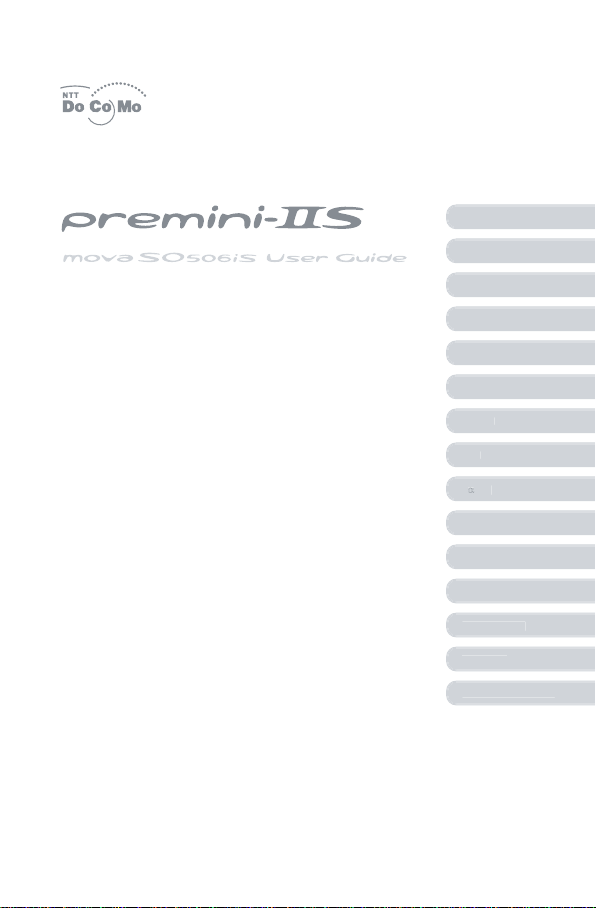
Before Using the Mov
a
s
ebook
t
n
C
a
ode
l
α
ppli
a
O
s
s
t
x
l
Placing/Receiving Call
Phon
Setting Ringer/Display/Display Ligh
For Safety Operatio
amer
i-m
Mai
Displaying/Editing/Managing Dat
ther Useful Function
Network Service
Entering Tex
Appendi
Index/Quick Manua
Page 2

NTT DoCoMo 800MHz Digital Mobile Phone
Thank you for your purchase of the new “Mova SO506iS” mobile phone.
For proper use of the Mova SO506iS, read the User Guide (this manual) and
manuals shipped with the accessories such as the battery pack carefully before
and while you use the Mova SO506iS. If you have any questions about the manuals, please call the “General Contact” on the backcover of this manual.
The Mova SO506iS is a useful partner in daily life. Use it correctly and it will serve
you as a highly reliable tool for a long time.
Before using the Mova
● Because a DoCoMo’s mobile phone operates using radio frequencies, it cannot be used
inside a tunnel, underground, in a building or other locations where radio waves do not
reach the Mova, in locations with weak radio wave strength, or outside the Mova’s service
area. The Mova services may not be available on high upper floors of high-rise apartments
or buildings, even if you can see no obstructions around you. On occasion, your calls may
become disconnected even in areas with strong radio wave strength, even if you are not
moving, or even if there are three-antenna marks in the Mova display.
● Please use discretion and mind your manners when using the Mova in public areas or
crowded/quiet places to keep from bothering others.
● Note that because the Mova operates on radio frequencies, your calls are at risk of being
intercepted by the third party. However, the digital system automatically scrambles all calls
through a private call feature. Therefore, even if the third party successfully intercepts your
call, they will only hear noise.
● The Mova operates on radio frequencies by converting voice into digital signals. If the caller
moves into an area of adverse radio wave condition, the digital signal may not be restored
accurately, and the voice received in the call may differ slightly from the actual voice.
● Always keep the information you save in the Mova in a separate note. Under no condition
will DoCoMo be held liable for any damaged or lost data saved in the Mova.
● The user hereby agrees that the user shall be solely responsible for the result of the use of
SSL. Neither DoCoMo nor the certifiers as listed herein make any representation and warranty as for the security in the use of SSL. In the event that the user shall sustain damage or
loss due to the use of SSL, neither DoCoMo nor the certifiers shall be responsible for any
such damage or loss.
Certifiers: VeriSign Japan K.K.
● The Mova is exclusively for use in Japan.
Betrusted Japan Co., Ltd.
Before reading the User Guide (this manual)
This manual provides 4 approaches to find a desired page. Use the preferred one according to the target and situation.
• Contents (P.2) .......................... Search by a desired operation, a function name, etc.
• Index (P.372) ........................... Search by a function name.
• Headings on the cover ............ Open a chapter quickly.
• Features of the Mova (P.4)....... Search by a feature.
The Quick Manual is attached at the end of this manual (P.380).
● Please note that “Mova SO506iS” is called “Mova” in this “Mova SO506iS User Guide”.
● Some functions described in this manual use “Memory Stick Duo”. To use these functions,
you need to obtain “Memory Stick Duo” separately.
• “Memory Stick Duo” (P.245)
● Reproduction or reprint of all or part of this manual without prior permission is forbidden.
● The contents of this manual are subject to change without notice.
Page 3
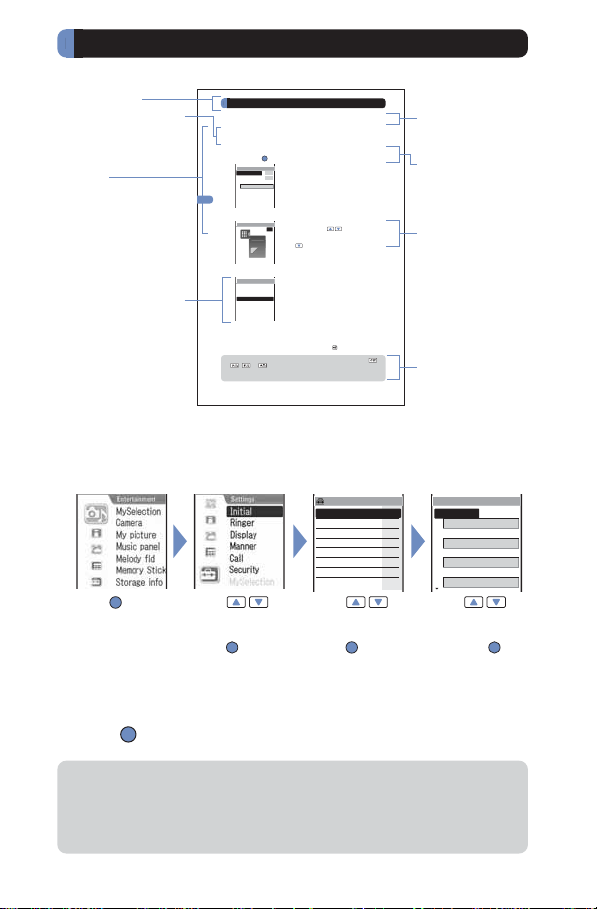
How to Use This Manual Quick Manual (P.380)
■ Typical layout of the operating instructions page
Section title
Additional notes
and restrictions of
the function
Index
A display sample if
important for proper
operation
■ About the menu operation
Throughout this manual the operations for selecting from the menu are described as
follows.
Actual operations
Press (menu)
in the stand-by
display.
Typical description of the operations
From the Menu, select [Settings] → [Ringer] → [Ring tone] and
press .
Setting the Keypad Sound
You can set the type, volume and duration of the keypad sound that
is heard when you press a key of the Mova.
Setting Ringer/Display/Display Light
• The preset ring tones (5 types) and melodies (10 types) (P.72) and a melody exceeding 20Kbyte cannot be set for the keypad sound.
• The Keypad volume cannot be set when the Manner mode is set.
1 From the Menu, select [Settings] → [Ringer] → [Keypad sound]
and press .
Keypad sound
Keypad volume
1
Max alert time
1
Keypad sound
Keypad(std)
Keypad sound
2 Adjust the keypad sound volume at [Keypad volume].
Select from [OFF] and [1 to 2].
Keypad sound volume
• Every time you press
1
heard at the selected volume level.
To set the volume to [OFF]
Press
at level 1.
3 Select the keypad sound duration at [Max alert time].
If the keypad sound is shorter than the Max alert time
Max alert time
The keypad sound is heard only once.
0.1sec.
0.5sec.
1sec.
5sec.
4 Select a sound from the Melody folder at [Keypad sound].
The Keypad sound is set.
To check the keypad sound
Move the cursor to the keypad sound and press
● The keypad sound set for the Keypad sound is heard when you press to
, or . However, the Keypad(std) is used when entering the Security
,
code and i-mode password, during a call, and while running i-αppli and displaying
the Music panel.
78
Press
move the cursor
to [Settings] and
press (select).
to
Press
move the cursor
to [Ringer] and
press (select).
An outline and objectives of the function
Operation procedure described step
by step
, the keypad sound is
(play).
Ringer M31
Ring volume
Ring tone
Alert time
Sound effect
Keypad sound
Vibrator
Earphone
Volume
Additional information relating to the
procedure
Useful information,
additional information and points of
caution
Ring tone
Phone tone
Transfer tone
Mail tone
None
OFF
Chat mail tone
E+S
None
3
to
Press
move the cursor
to [Ring tone]
and press
(select).
None
Type1
to
● The appearance of the display samples used in this manual are different from that
of the actual one in the color and font style. It is based on [P2:White] of the Menu
taste (P.90). In addition, details of a display sample may differ slightly from those of
the actual one depending on the settings of the Mova.
● Some parts of the keys are deformed or omitted in the illustration in this manual.
1
Page 4
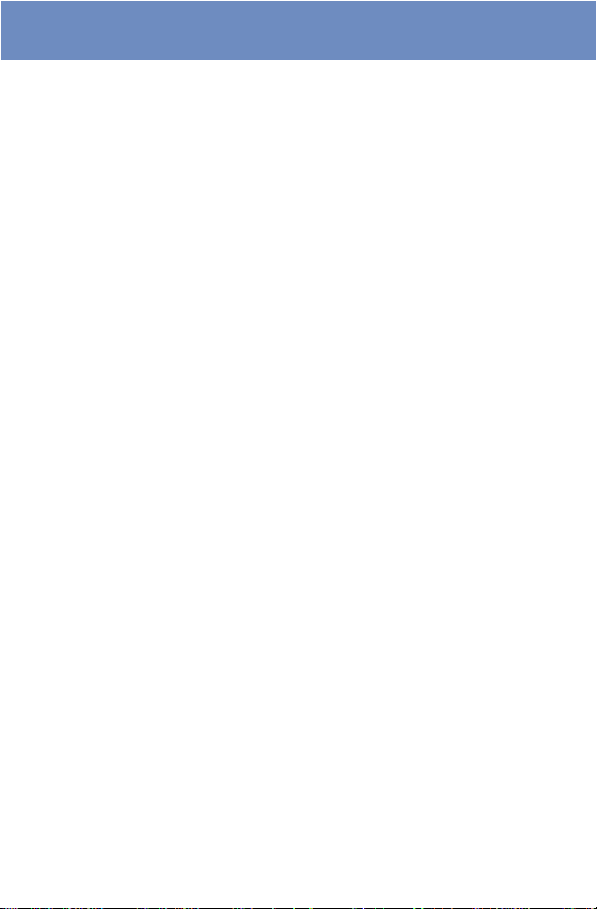
Contents
Before Using the Mova
How to Use This Manual .......................................................... 1
Features of the Mova SO506iS................................................ 4
Safety Precautions ...................................................................6
Handling Precautions.............................................................16
Intellectual Property Right......................................................18
Supplied and Optional Accessories ....................................... 20
Before Using the Mova........................................... 21
Part names and functions, Display, Menus, Battery pack, Charge the Mova, Battery
level, Power ON/OFF, Initial setting, Date/time, Send own number, Own number
Placing/Receiving Calls.......................................... 41
Place a call, Redial, 186/184, Short Dial, Malicious Caller Block, WORLD CALL, Handsfree mode, Pause, Reconnect, Noise reduction, Receive a call, Received, Whisper
mode, Holding, Battery saver, On hold, Missed call, Driving mode, Record message,
Quick record message, and so on...
Phonebook .............................................................61
Add to phonebook, Group setting, Search phonebook, Delete phonebook, Memory
status, 2-touch dial, and so on...
Setting Ringer/Display/Display Light .......................71
Ring tone, Sound effect, Adjust the volume, Vibrator, Keypad sound, Alert time, Fringe
alarm, Earphone, Manner mode, Original manner, Stand-by display, Animation setting, Set call display, Display light, Power saver, Menu taste, Visual effect, Menu icon,
Select color, Missed call, Call light, Font size, Select language, and so on...
For Safety Operation..............................................95
Security code, Phonebook lock, Keypad dial lock, Keypad lock, Self mode, Lock key,
Accept/Reject calls, Denied no ID, Set mute seconds, Reject unknown, Record display, Secret mode, Mail security, and so on...
Camera ................................................................ 111
Record still images, Camera settings, Bar code reader, and so on...
2
Page 5
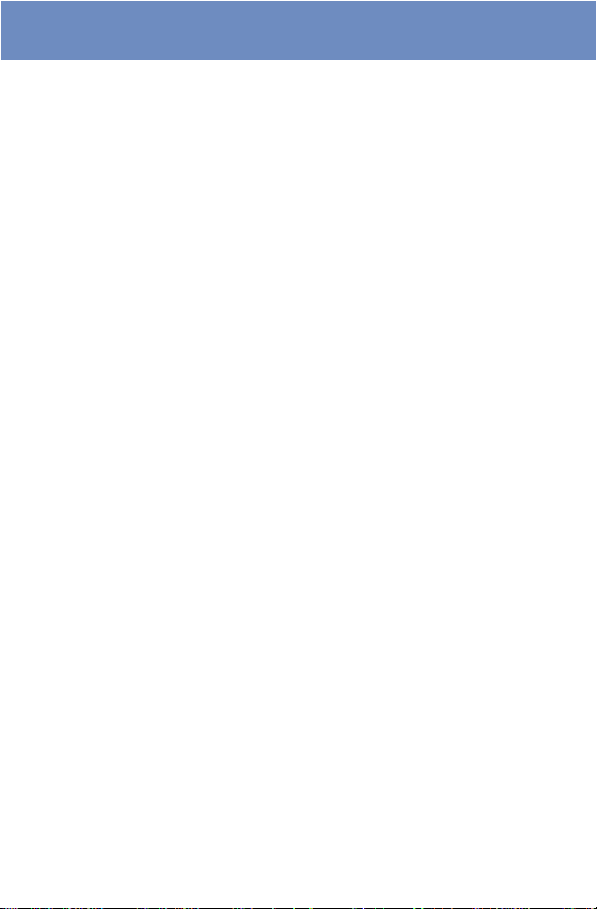
i-mode ..................................................................131
What is i-mode?, i-mode menu, Display sites, Change i-mode password, Internet
connection, Bookmark, Screen Memo, Phone To/Mail To/Web To/i-αppli To, Set i-mode,
i-mode lock, Message R, Message F, and so on...
Mail....................................................................... 167
What is i-mode mail?, Mail menu, Compose and send mail, Melody mail, Graphics
mail, Receive mail, Check new mail, Mail setting, Chat mail, Short Mail, What is
i-shot?, Send i-shot, and so on...
i-αppli ................................................................... 209
What is i-αppli?, What is i-αppli DX?, Download, Run i-αppli, i-αppli To setting, i-αppli
stand-by display, Upgrade, and so on...
Displaying/Editing/Managing Data .......................229
Album, Edit images, Music panel, “Memory Stick Duo”, My picture, Melody folder,
Storage information, Infrared communication, and so on...
Other Useful Functions ........................................ 269
Auto power on, Auto power off, Alarm, Schedule, MySelection, Voice memo, Display
call duration/charge, Calculator, Memo, Reset, and so on...
Network Services .................................................297
The Voice Mail Service, The Call Waiting Service, The Call Forwarding Service, The
Nuisance Call Blocking Service, Three-Way Calling Service, The Number Plus Service, The Caller ID Display Request Service
Entering Text ........................................................317
5-touch (Kana) method, Input method, Common phrases, Cut/Copy/Paste, Download dictionary, and so on...
Appendix ..............................................................331
List of menus, Characters assigned to keys, Kuten codes, Troubleshooting, Error messages, Warranty and after sales services, Software update, SAR, and so on...
Index/Quick Manual ............................................. 372
3
Page 6
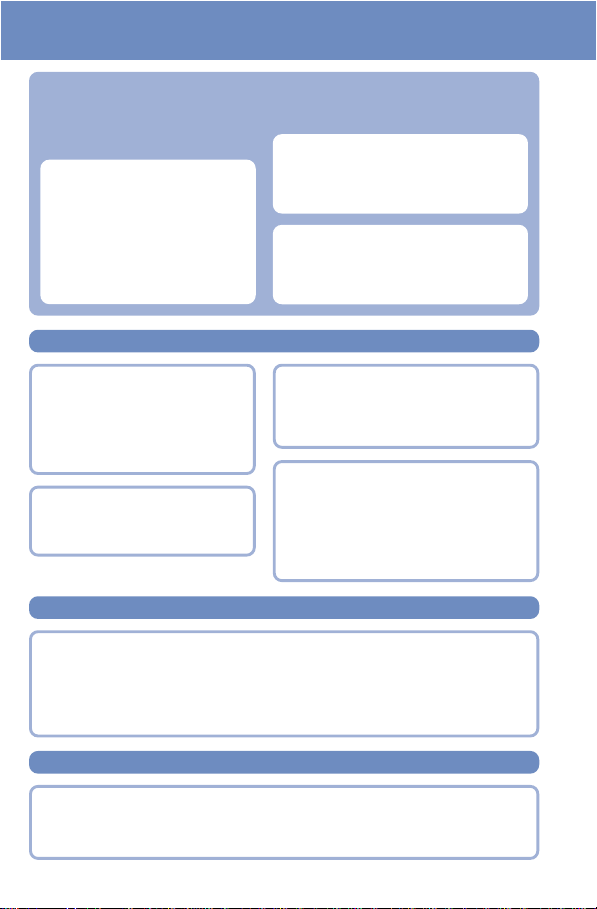
Features of the Mova SO506iS
It’s amazing
because it’s i-mode
※ i-mode is a paid service that requires
a subscription.
Site Connection Service
An online service that allows you to use the
services provided by IPs (information service providers) with simple key operations.
For example, you can check bank balances, reserve various kinds of tickets, and
download games and ring tones on the
display of the Mova. (The contents of the
service vary by bank. Some services may
require a separate subscription.) (P.138)
Useful i-mode Functions
A service that allows you to exchange mail with the
mobile phone alone. Mail exchange is available not
only between i-mode subscriber mobile phones,
but also with e-mail over the Internet (P.168).
Internet Connection
Direct input of a site address takes you to the
Internet site you wish to view. (Note that web sites
other than those compatible with i-mode may not
be displayed correctly.) (P.145)
i-mode Mail
SSL Compatible
An SSL-enabled site can be accessed without any extra operation. SSL (encryption
technology) assures that services with strict
security requirements such as home banking service are available without worry
(P.139).
Flash™
Flash movies improve the quality of site presentation. You can also set Flash movie for
the stand-by display (P.142).
Still images recorded by the Mova’s camera can be
transmitted by mail to i-mode compatible mobile
phones and also to other company’s mobile phones
and PCs over the Internet (P.203).
i-αppli DX enables you to enjoy i-αppli more conveniently by working in combination with the information in the Mova such as mail, a received/redial
record or the Phonebook. You can compose mail
while displaying your favorite character or set a character to notify you of who is calling when receiving a
call (P.210).
i-shot Compatible
i-αppli DX
For Safety Operation
Rich setting functions for using the Mova safely
Security codes (P.96) Phonebook lock (P.99) Keypad dial lock (P.99)
Keypad lock (P.100) Remote keypad lock (P.100) Self mode (P.102)
Lock key (P.103) Accept/Reject calls (P.104) Denied no ID (P.106)
Set mute seconds (P.107) Reject unknown (P.108) Record display (P.108)
Secret mode (P.109) Mail security (P.109)
Comprehensive Line-up of Network Services
Voice Mail Service (P.299) Call Forwarding Service (P.305)
・ A subscription is required. ・ A subscription is required.
Call Waiting Service (P.303) Caller ID Display Request Service (P.316)
・ A subscription is required.
* To use “Memory Stick Duo”, you need to obtain it separately (P.245).
4
Page 7
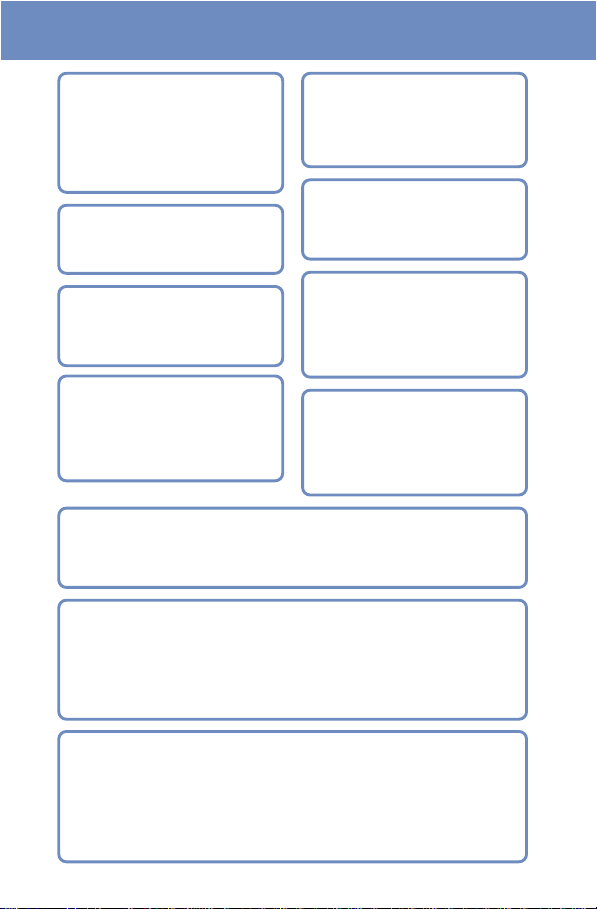
Prediction Conversion Entry “POBox”
“POBox” (Predictive Operation Based On
eXample) enables an effective text input. It
displays a list of recommended words predicted from the entered characters. With the
help of the learning feature of “POBox”, the
more frequently you use this function, the
more smoothly you can enter text (P.320).
EV-Link
Mail can be easily sent to a recipient saved
in the record. You can also place a call easily
to the sender of the received mail (P.290).
“Memory Stick Duo”
Data in the Mova such as Phonebook, mail
and Album can be copied to the “Memory
Stick Duo”. Data in the “Memory Stick Duo”
can also be displayed on the Mova (P.245).
Infrared Communication
Data including Phonebook, Schedule and
pictures can be exchanged with other device with infrared communication capability
such as a mobile phone (P.263).
The infrared remote control function is also
supported (P.268).
Camera Function
Clear images can be recorded using the
high-definition camera with about 1.3 million effective number of pixels (maximum
recorded number of pixels is about 1.23
million) (P.112).
Bar Code Reader Function
JAN/QR code recorded by the camera can
be scanned. You can save the scanned data
in the Phonebook and use it for mail transmission (P.128).
Music Panel
You can use the Mova to play back music
data saved in the MagicGate-compatible
“Memory Stick Duo”. You can also perform
other functions such as displaying sites and
composing mail while playing back music
data (P.240).
Harmonized Ring Tone
The 64-chord PCM sound-source is incorporated. You can select your preferred ring
tone depending on what you receive, such
as a call and mail (P.73).
A voice ring tone (such as a sound effect) is
also supported.
● You can display a calendar in the stand-by display (P.84).
● You can select a calendar to be displayed when starting the Schedule from 3 types (P.279).
● You can select whether to display a national holiday (P.281).
● You can set the operations of the Mova to be taken at the time of the Schedule alarm (P.282).
Versatile Mail Functions
Rich Schedule Functions
● You can select a mail address quickly from a list of people you frequently send mail to or
receive mail from (P.175).
● You can save up to 10 mail lists each of which can contain up to 10 addresses and allows
you to send mail to multiple recipients at the same time (P.194).
● You can select to receive mail held at the i-mode center (P.177, 195).
● You can use the i-mode mail function to exchange chat mail messages with up to 10 par-
ticipants as if you are talking with them (P.198).
Customizable Display and Indicators
● You can set the stand-by image to rotate automatically among several images at a speci-
fied interval (P.83).
● You can select the color of the menu display from 3 types of taste (P.90).
● You can change 5 menu icons displayed in the menu display (P.91).
● You can change the font size to be used when displaying the Phonebook, call records, mail
and i-mode sites (P.94).
● You can set the Mova to inform you of missed calls and new mail/unread messages with
the incoming indicator and bottom indicator (P.93).
5
Page 8
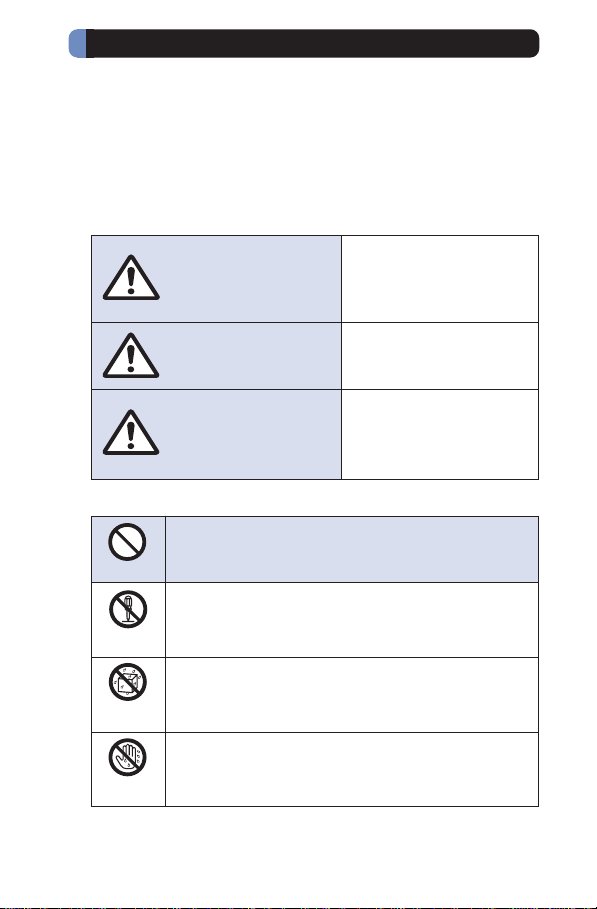
Safety Precautions (Observe Strictly)
For safe and proper use of the Mova, please read the “Safety Precautions” prior to use. Keep the Manual in a safe place for future
reference.
ALWAYS observe the safety precautions since they intend to prevent personal injury or property damage.
■ The following symbols indicate the different levels of injury or
damage that may result if the guidelines are not observed and
the Mova is used improperly.
Failure to observe these
DANGER
WARNING
CAUTION
■ The Following symbols indicate specific directions.
Indicates prohibited actions.
Don’t
Indicates not to disassemble.
No
Disassembly
guidelines may immediately result in death or
serious injury.
Failure to observe these
guidelines may result in
death or serious injury.
Failure to observe these
guidelines may result in
injury and property
damage.
Indicates not to use where it could get wet.
No
liquids
No wet
hands
6
Indicates not to handle with wet hands.
Page 9
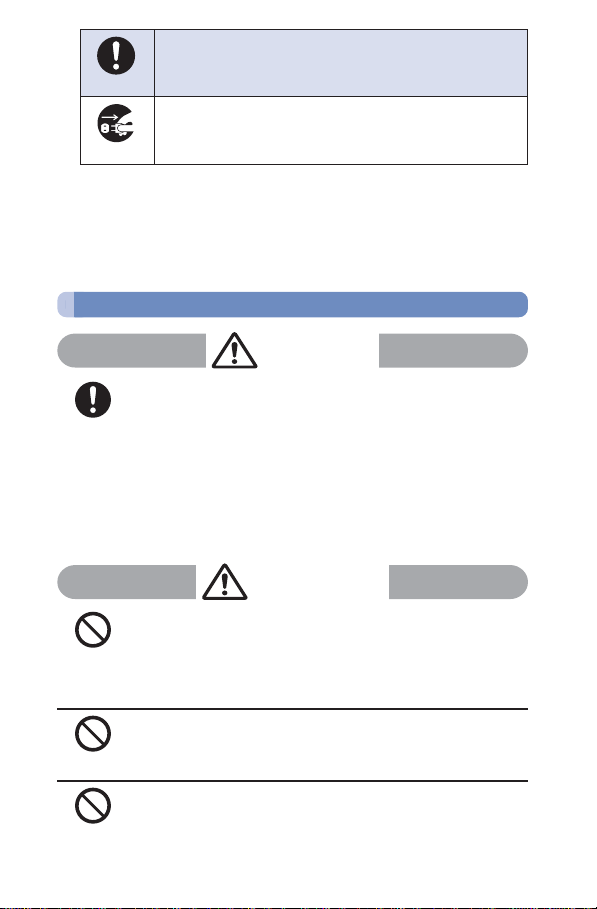
Indicates compulsory actions in accordance with
instructions.
Do
Indicates to remove the power plug from the
Unplug
outlet.
■ “Safety Precautions” are described in the following categories:
Handling the Mova, Battery Pack and Adapter (including the charger) ............... 7
Handling the Mova ................................................................................................... 8
Handling the Battery Pack ..................................................................................... 11
Handling the Adapter (including the charger) ..................................................... 12
Handling the Mova Near Electronic Medical Equipment ..................................... 15
Handling the Mova, Battery Pack and Adapter (including the charger)
DANGER
Use the battery packs and adapters (including chargers) specified for the Mova by DoCoMo.
The use of products that are not specified may cause the Mova
Do
and the battery pack to leak, overheat, explode, catch fire or
malfunction.
Battery Pack SO009, Desktop Holder SO012, AC Adapter
SO004, DC Adapter SO001, Car Adapter SO002, Battery Holder
SO001
※ Contact our service counter for information on other compat-
ible products.
WARNING
Do not place the Mova, battery pack or adapter (including the
charger) inside cooking appliance, such as a microwave oven or
high-pressure containers.
Don’t
Doing so may cause the battery pack to leak, overheat, explode
or catch fire or the Mova and adapter (including the charger) to
overheat, smoke, catch fire or damage the circuit parts.
Do not subject the Mova, battery pack or adapter to excessive
force or throw it.
Doing so may cause the battery pack to leak, overheat, explode
Don’t
or catch fire or cause the equipment to malfunction or catch fire.
Do not allow the charge and external connection terminals to
come in contact with conducting foreign substances (a piece of
metal, pencil lead, etc.). Never allow these objects to get into the
Don’t
Mova, battery pack or adapter.
Doing so may cause fire or malfunction due to short circuits.
7
Page 10
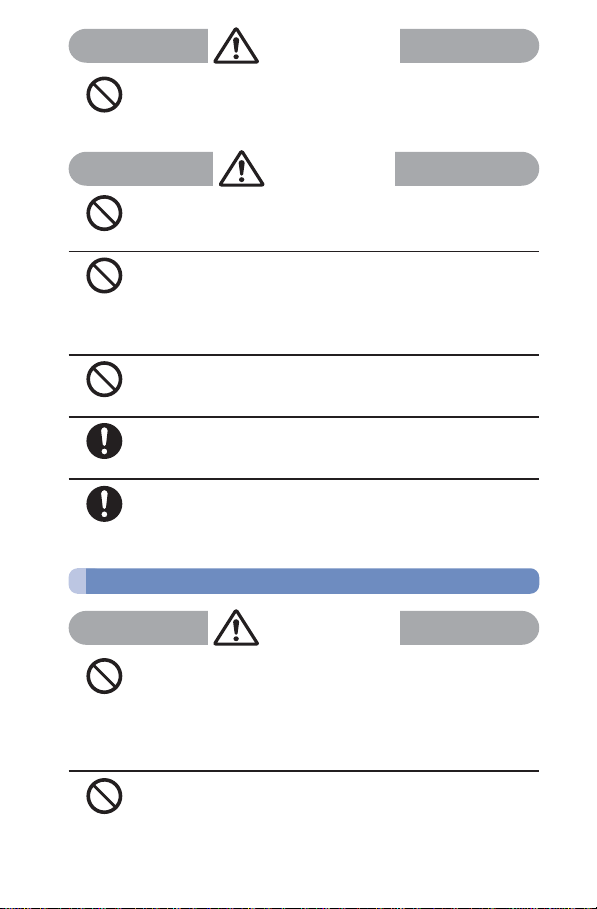
WARNING
Do not use the Mova in a place where a fire or explosion could
occur, such as gas stations.
The use of the Mova in a place where flammable gases such as
Don’t
propane or gasoline, or dust exist may cause explosion or fire.
CAUTION
Do not keep in a place that is very humid, dusty or subject to high
temperature.
Doing so may cause malfunction.
Don’t
Do not use or leave the Mova, battery pack or adapter in a place
subject to high temperature, such as under direct sunlight or in a
car on an extremely hot day.
Don’t
Doing so may cause the battery pack to leak, overheat, explode
or catch fire. The phone may become deformed or damaged as
a result. Also, part of the case may heat up and cause burns.
Do not place on an unstable or inclined platform.
Doing so may cause the equipment to fall and cause injury or
malfunction.
Don’t
Keep the Mova, battery pack and adapter out of the reach of babies and infants.
Failure to do so may cause accidental swallowing or injury.
Do
If children use the Mova, parents or guardians should give them
the proper instructions for use. Make sure that they use the Mova
as instructed.
Do
Failure to do so may cause injury.
Handling the Mova
WARNING
Do not use the Mova while driving a vehicle.
Doing so may interfere safe driving and cause accident. Use the
Mova after stopping the vehicle to park in a safe place or use the
Don’t
Driving mode.
Due to the amendment of the Road Traffic Law, mobile phone
usage during driving is subject to punishment by law on November 1st, 2004 and thereafter.
Do not turn on the photo light with the lighting part close to eyes.
Doing so may cause eye injury or accident by dazzling eyes or
surprising.
Don’t
8
Page 11
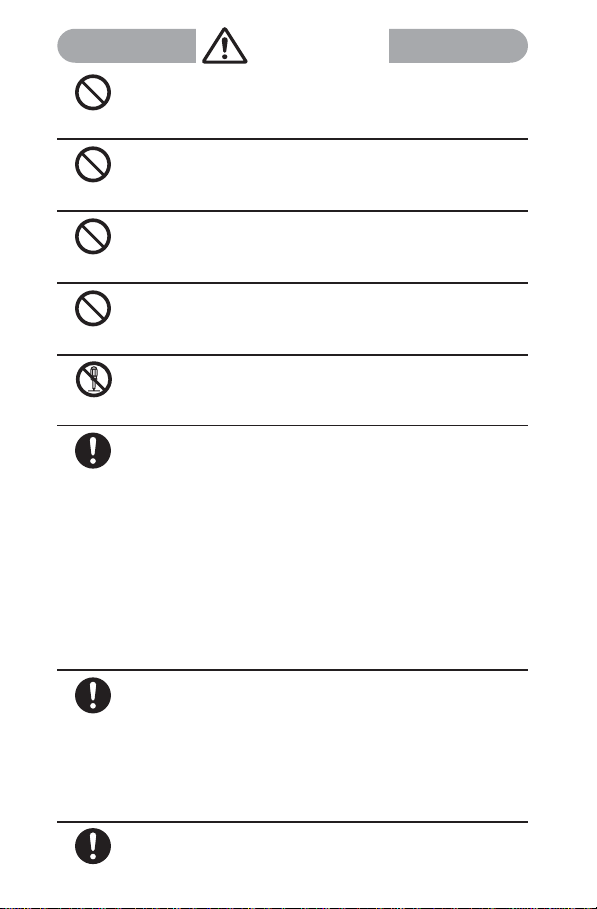
Don’t
Don’t
Don’t
Don’t
No
Disassembly
Do
Do
Do
WARNING
Do not turn up the headphone volume to a level where you cannot hear the sounds around you while you are walking. Also, look
out for the surrounding traffic and road surface conditions.
Doing so may cause accident.
Do not put the Mova in your breast pocket or inside pocket if you
are wearing any electronic medical equipment.
If the Mova is used close to electronic medical equipment, it may
cause malfunction.
Do not aim the Infrared data port towards eyes when using the
infrared communication.
Doing so may affect eyes. Also, aiming it towards other infrared
devices may interfere with the operation of these devices.
Do not use or leave the Mova in a place with high temperature
such as close to fire or heater.
Doing so may cause accident such as overheat or catch fire, or
malfunction.
Do not disassemble or modify the Mova.
Doing so may cause accident such as fire, injury or electric
shock, or malfunction.
Power OFF the Mova near electronic equipment operating on
high precision control or weak signals.
Failure to do so may interfere with the operation of electronic
equipment.
※ The following are some electronic equipment that you should
be careful of:
Hearing aids, implantable cardiac pacemaker, implantable
cardioverter defibrillator, other electronic medical equipment,
fire detector, automatic door and other automatically controlled equipment.
If you use an implantable cardiac pacemaker, implantable
cardioverter defibrillator or other electronic medical equipment, check with the relevant medical electronic equipment
manufacturer or vendor whether the operation can be affected by radio waves.
Power OFF the Mova in a place where the use is prohibited such
as in airplane or hospital.
The Mova may affect electronic equipment and electronic medical equipment. If you set the automatic power-ON function, cancel it before powering OFF the Mova.
Follow the instructions of each medical facility for the use of mobile phones on their premises.
Prohibited acts such as mobile phone usage on board an airplane may be punished by law.
If you have a weak heart, set the vibrator or ring volume carefully.
It may affect your heart.
9
Page 12
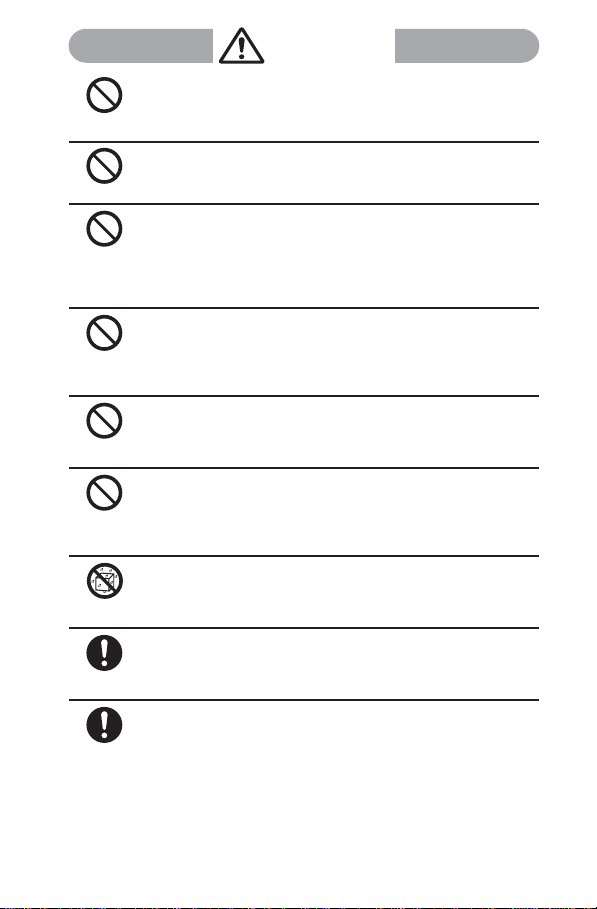
CAUTION
Do not swing the Mova around by holding the strap.
The Mova may hit you or others or the strap gets cut away from
the Mova. It may cause accident such as injury, or damage to
Don’t
the Mova or other property.
Do not place your ear too close to the speaker while the ring tone
sounds or the melody is played back.
Doing so may cause difficulty in hearing.
Don’t
Do not turn up the volume unnecessarily high when you use the
headphones.
If you use the headphones continuously for a long period of time
Don’t
with the sound turned up loud, it may cause hearing impairment,
or your ears may be injured with the sudden emission of a loud
sound.
Do not place a magnetic card, etc. near the Mova.
Magnetic data on bankcards, credit cards, telephone cards,
floppy disks, etc. may be erased. Also, confirm whether a metal
Don’t
object such as a pin is not attached to the speaker before using
the Mova because it may cause injury.
Do not expose the camera lens to strong light such as sunlight for
a long period of time.
Doing so may cause fire or malfunction by the light condensation
Don’t
by lens.
Do not touch broken glasses if the display or the camera lens is
broken.
The display and the camera lens are designed not to be shat-
Don’t
tered when broken. But it may cause injury if you touch a cut
surface mistakenly.
Do not get the Mova wet.
If liquids such as water or pet urine get into the Mova, it may
cause overheating, electric shock, malfunction or injury. Be
No
careful where and how you use the Mova.
liquids
In rare cases, using the Mova may interfere with the operation of
electronic equipment in some types of vehicle.
If there is any interference, do not use the Mova when driving for
Do
safety reasons.
If you hear thunder while using the Mova outdoors, power OFF
immediately and take shelter in a safe place.
Failure to do so may cause injury or electric shock from the light-
Do
ning.
10
Page 13
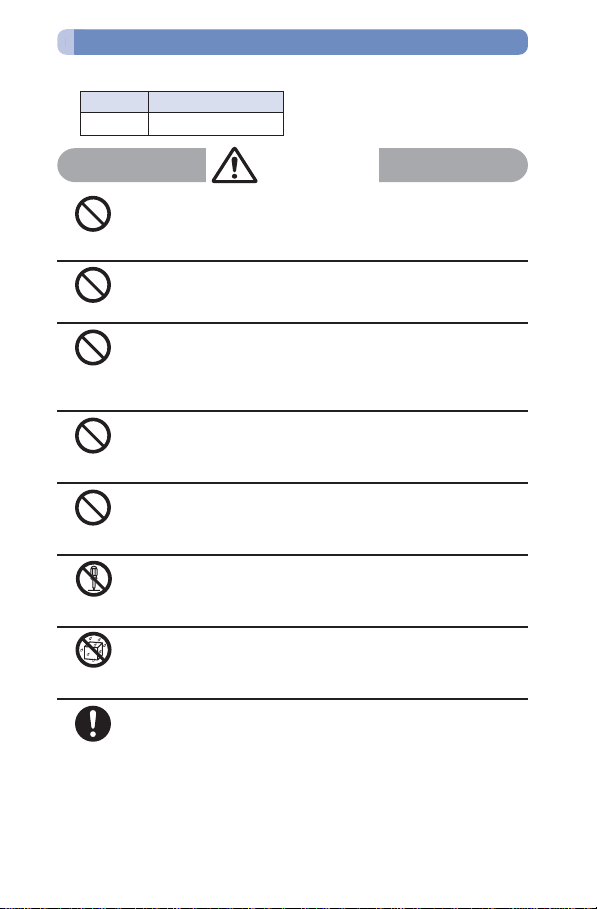
Handling the Battery Pack
■ Check the type of the battery by the label on the battery pack.
Display Type of Battery
Li-ion Lithium Ion Battery
DANGER
Do not use or leave the battery pack in a place with high temperature such as close to fire or heater.
Doing so may cause the battery pack to leak, overheat explode
Don’t
or catch fire.
Do not throw the battery pack into fire.
Doing so may cause the battery pack to leak, overheat, explode
or catch fire.
Don’t
Do not touch the battery pack terminal with a metal object such as
a wire. Also, do not carry or keep the battery pack together with
metal objects such as a necklace.
Don’t
Doing so may cause the battery pack to leak, overheat, explode
or catch fire.
Do not stick a nail into the battery pack, hit it with a hammer or
step on it.
Doing so may cause the battery pack to leak, overheat, explode
Don’t
or catch fire.
Do not forcibly connect the battery pack to the Mova. Also make
sure to connect the battery pack in the correct direction.
Doing so may cause the battery pack to leak, overheat, explode
Don’t
or catch fire.
Do not disassemble or modify the battery pack and do not directly
solder it to the Mova.
Doing so may cause the battery pack to leak, overheat, explode
No
Disassembly
or catch fire.
Do not get the battery pack wet.
If liquids such as water or pet urine get into the battery pack, it
may cause overheating, electric shock or malfunction. Be care-
No
ful where and how you use the Mova.
liquids
If the battery fluid gets into your eyes, do not rub, rinse with clean
running water and get medical treatment immediately.
Failure to do so may cause blindness.
Do
11
Page 14
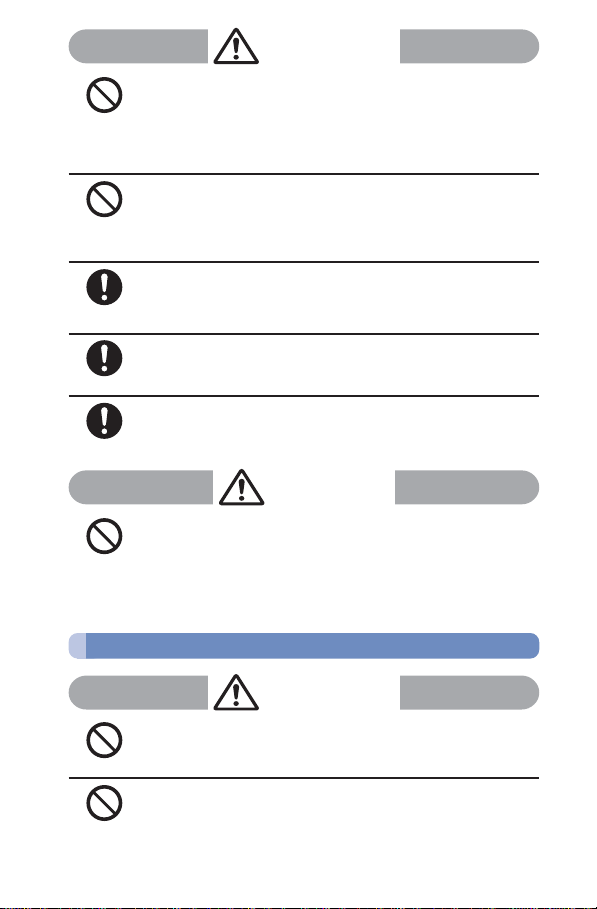
WARNING
If you notice anything unusual about the battery pack such as an
unusual odor, overheating, discoloration or deformation during
operation, charging or storage, immediately remove the battery
Don’t
pack from the Mova and do not use the battery pack.
Failure to do so may cause the battery pack to leak, overheat,
explode or catch fire.
Do not use or leave the battery pack in a place subject to high
temperature such as under direct sunlight or in a car on an extremely hot day.
Don’t
Doing so may cause the battery pack to leak, overheat and decrease the battery performance and life.
Stop charging if the Mova isn’t charged within the specified
charging time.
Failure to do so may cause the battery pack to leak, overheat,
Do
explode or catch fire.
If the battery pack leaks or emits an unusual odor, immediately
stop using and move it away from fire.
The leaking liquid may ignite fire, catch fire or explode.
Do
If the battery fluid gets on your skin or clothes, immediately stop
using the battery pack and rinse with clean running water.
Failure to do so may cause injury on your skin.
Do
CAUTION
Do not dispose of the battery pack together with other garbage.
The battery pack may become the source of fire or environmental destruction. Take the used battery pack to our service
Don’t
counter after insulating it by affixing an adhesive tape on the terminal of it or follow the instructions of the local authorities in
charge of collecting used battery packs.
12
Handling the Adapter (including the charger)
WARNING
Do not use the adapter (including the charger) if the cord of the
adapter or the power cord is damaged.
Doing so may cause electric shock, overheating or fire.
Don’t
Place the charger or the desktop holder on a stable platform while
charging. Do not cover or wrap the charger or the desktop holder
with a cloth or bedding.
Don’t
The Mova may fall off the charger or heat up and cause fire or
malfunction.
Page 15
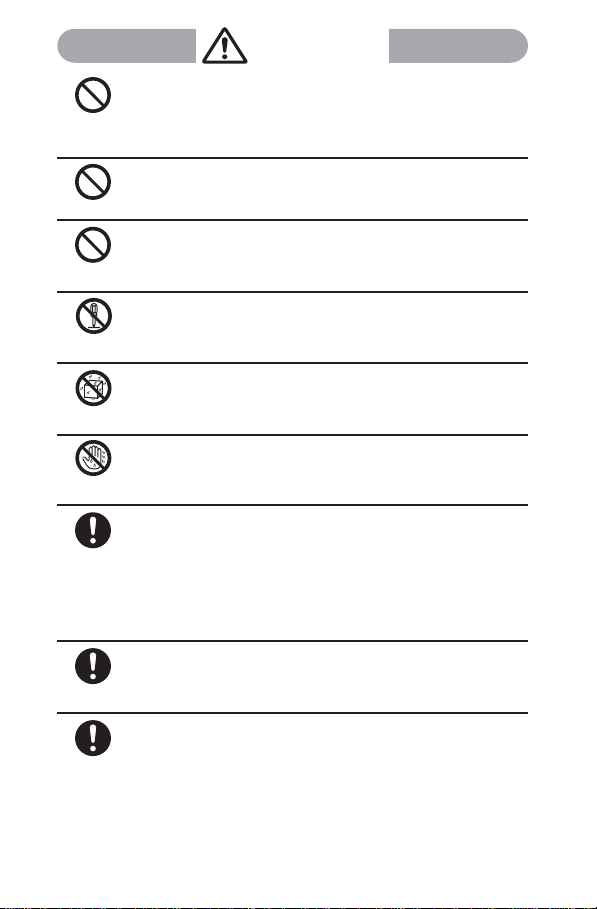
Don’t
Don’t
Don’t
No
Disassembly
No
liquids
No wet
hands
Do
Do
Do
WARNING
Do not short-circuit the charge terminal of the charger while the
power plug is connected to the power outlet or cigarette lighter
socket. Do not touch the charge terminal with your hands, fingers
or any part of your body.
Doing so may cause fire, malfunction, electric shock or injury.
Do not use the AC adapter or desktop holder in a very humid or
steamy place such as bathroom.
Doing so may cause electric shock.
The DC adapter and car adapter are for use in vehicles with a
negative ground. Never use them in vehicles with a positive
ground.
Doing so may cause fire.
Do not disassemble or modify the adapter.
Doing so may cause electric shock, fire or malfunction.
Do not get the adapter (including the charger) wet.
If liquids such as water or pet urine get into the adapter (including the charger), it may cause overheating, electric shock or
malfunction. Be careful where and how you use the Mova.
Do not touch the cord of the adapter (including the charger) or the
power outlet with wet hands.
Doing so may cause electric shock.
Use the adapter only on the specified power supply and voltage.
Failure to do so may cause fire or malfunction. Using the adapter
oversea may cause malfunction or any other troubles.
AC adapter: AC 100 V
(make sure to connect only to the AC 100 V power outlet for
domestic use in Japan)
DC adapter: DC 12 V/24 V
(exclusively used for vehicles with a negative ground)
Do not touch the Mova and adapter (including the charger) if you
hear thunder.
Failure to do so may cause injury or electric shock from the lightning.
When you connect the AC adapter to the power outlet, make sure
that it does not come in contact with a metal object such as a
metal strap and insert it firmly.
Failure to do so may cause electric shock, short circuit or fire.
13
Page 16
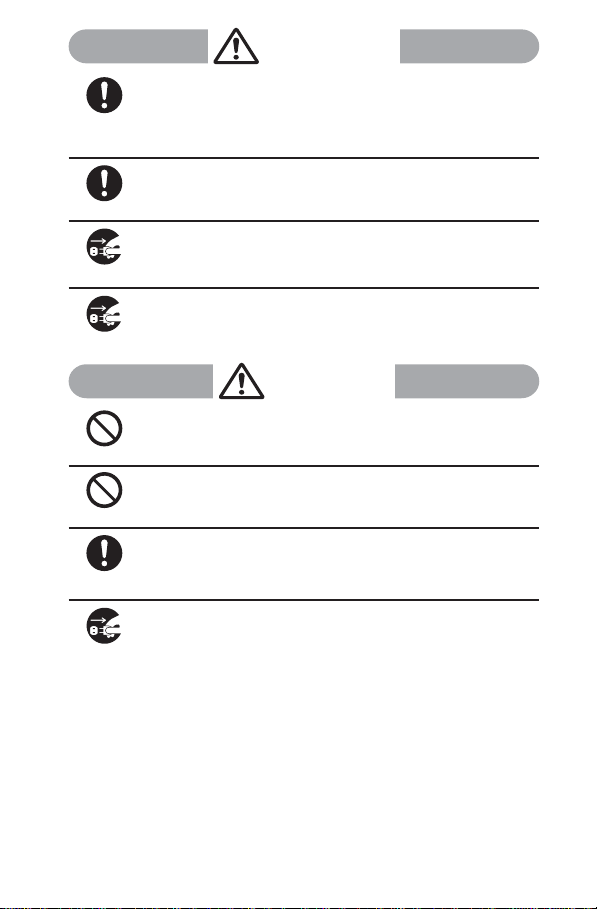
WARNING
If the fuse of the DC adapter or car adapter is blown, replace it
with the specified fuse.
The use of an incorrect fuse may cause fire or malfunction. See
Do
the user’s manual supplied with the adapter for the specified
fuse.
Clean dust from the plug.
Failure to do so may cause fire.
Do
Remove the power plug from the power outlet when not used for
a long period of time.
Failure to do so may cause electric shock, fire or malfunction.
Unplug
If liquid such as water get into the adapter, immediately remove it
from the power outlet or cigarette lighter socket.
Failure to do so may cause electric shock, smoking or fire.
Unplug
CAUTION
Do not place any heavy objects on the cord of the adapter (including the charger) or the power cord.
Doing so may cause electric shock or fire.
Don’t
Do not charge a battery pack that is wet.
Doing so may cause the battery pack to overheat, catch fire or
explode.
Don’t
Hold the plug, not the cord of the adapter (including the charger)
or the power cord, when you remove the adapter (including the
charger) from the power outlet or cigarette lighter socket.
Do
Pulling the cord may damage it and cause electric shock or fire.
Before cleaning, remove the power plug from the power outlet or
cigarette lighter socket.
Failure to do so may cause electric shock.
Unplug
14
Page 17
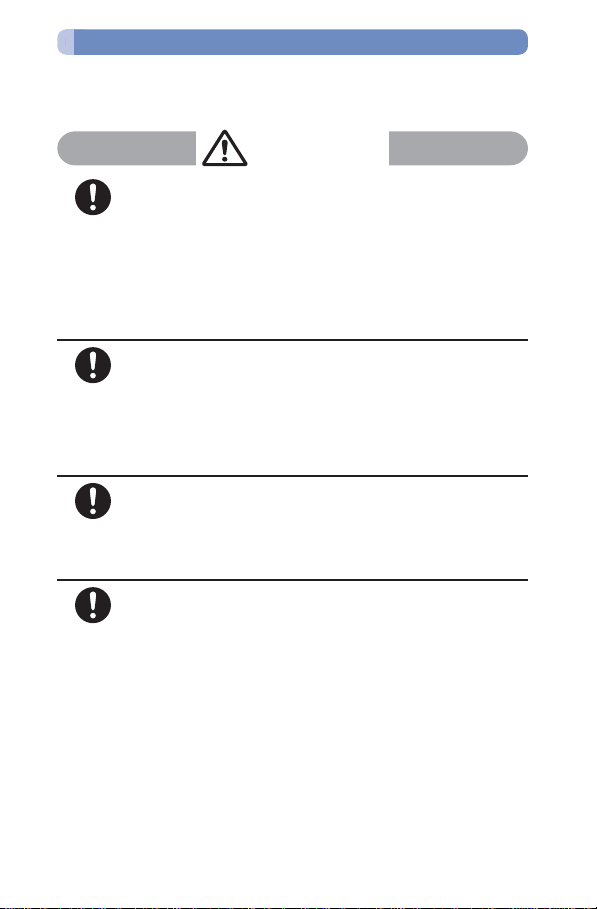
Handling the Mova Near Electronic Medical Equipment
■ The following instructions observe the guidelines of the Electromagnetic Compatibility Conference, Japan to protect electronic medical equipment from radio waves from mobile phones.
WARNING
Please observe the following guidelines in medical facilities.
• Do not take the Mova into the operating rooms, ICU (Intensive
Care Unit) or CCU (Coronary Care Unit).
Do
• Power OFF the Mova inside hospital wards.
• Power OFF the Mova in the lobby and other places if there are
any electronic medical equipment operating in the vicinity.
• Follow the instructions of each medical facility when they
specify areas forbidding to use and carrying a mobile phone.
• If you set the automatic power-ON function, cancel it before
powering OFF the Mova.
If you use an implantable cardiac pacemaker or implantable
cardioverter defibrillator, keep a mobile phone (0.8 W transmission output) more than 22 cm away from the implant at all times.
Do
Similarly, keep a car phone and shoulder phone (2.0 W transmission output) more than 30 cm away from the implant.
The radio waves from the Mova may affect the operation of implantable cardiac pacemaker or implantable cardioverter
defibrillator.
Power OFF the Mova in crowded places such as rush-hour
trains. There may be a person with an implantable cardiac pacemaker or implantable cardioverter defibrillator near you.
Do
The radio waves from the Mova may affect the operation of implantable cardiac pacemaker or implantable cardioverter
defibrillator.
If you need to use electronic medical equipment other than implantable cardiac pacemaker or implantable cardioverter defibrillator at home or outside medical facilities, check with the relevant
Do
medical electronic equipment manufacturer or vendor whether
the operation may be affected by radio waves.
The radio waves from the Mova may affect the operation of electronic medical equipment.
15
Page 18
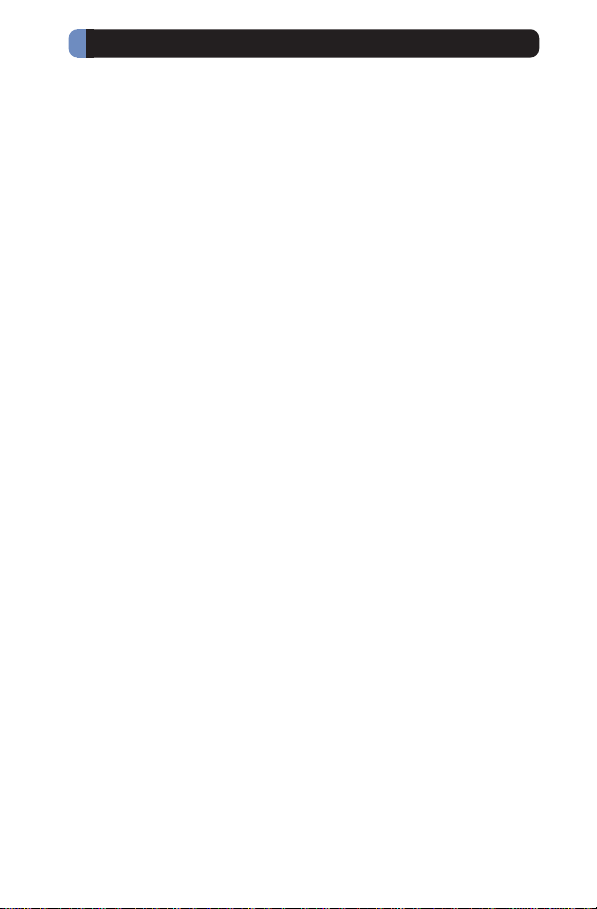
Handling Precautions
◆ Common Precautions
● Do not expose to water.
• The Mova, battery pack and adapter (including the charger) are not waterproof. Do
not use them in a humid place such as bathroom or in the rain. If you carry the Mova
on your body, perspiration may corrode the internal parts of the Mova and cause
malfunction. Note that if a trouble is diagnosed as exposure to water or other liquid,
repairs of the Mova may not be covered by the Warranty or it may not be possible to
repair such phones. In that case, if the Mova can be repaired, you must pay for the
repairs.
● Do not leave the Mova in a place where it may be subject to excessive force.
• Do not put the Mova in a bag full of items or sit down with the Mova in your hip
pocket. This may damage the LCD screen and internal circuit board and cause the
Mova to malfunction. The Warranty will not apply in such a case.
● Clean the Mova with a dry soft cloth.
• The color liquid crystal display of the Mova has a special coating on it for better
visibility. Do not use unnecessary force to wipe the display when you are cleaning
it with a dry cloth. The display and its coating may be damaged. Handle the display
with care and use a dry soft cloth (such as used for cleaning eyeglasses) to clean
it. If the display is left with water drops or stains, stains may become permanent or
the display coating may be peeled off.
•Do not use alcohol, thinner, benzene, cleaning detergent, etc. to clean the Mova.
These chemicals may erase the printing on the Mova or cause discoloration.
● Clean the terminals occasionally with a dry cotton swab.
• Soiled terminals may cause poor connection and loss of power. If the terminals are
dirty, use a dry cloth or cotton swab to wipe them clean.
● Do not leave the Mova near the air conditioning vent.
• Extreme temperature changes may produce condensation and corrode the internal parts of the Mova, causing it to malfunction.
● Make sure to see the user ’s manuals supplied with the battery pack and adapter (including the charger).
◆ Mova Precautions
● Do not use the Mova in extremely hot or cold places.
• Use the Mova within a temperature range of 5°C to 35°C and a humidity range of
45% to 85%.
● Using the Mova near ordinary phone, television or radio may cause interference in
these electric appliances. Make sure to move far away from them when using the Mova.
● Always keep the information saved in the Mova in a separate note.
• Under no condition will DoCoMo be held liable for any damaged or lost data saved
in the Mova.
● Do not sit down with the Mova in the hip pocket of your trousers or skirt. Also, do not
keep the Mova in a place where it may be subject to excessive force such as at the
bottom of a bag.
• Failure to do so may cause malfunction to the Mova.
● Note that if you use the Mova in an inappropriate way as to cause public nuisances, you
may be punished in accordance with the law and other regulations for preventing public
nuisances.
16
Page 19
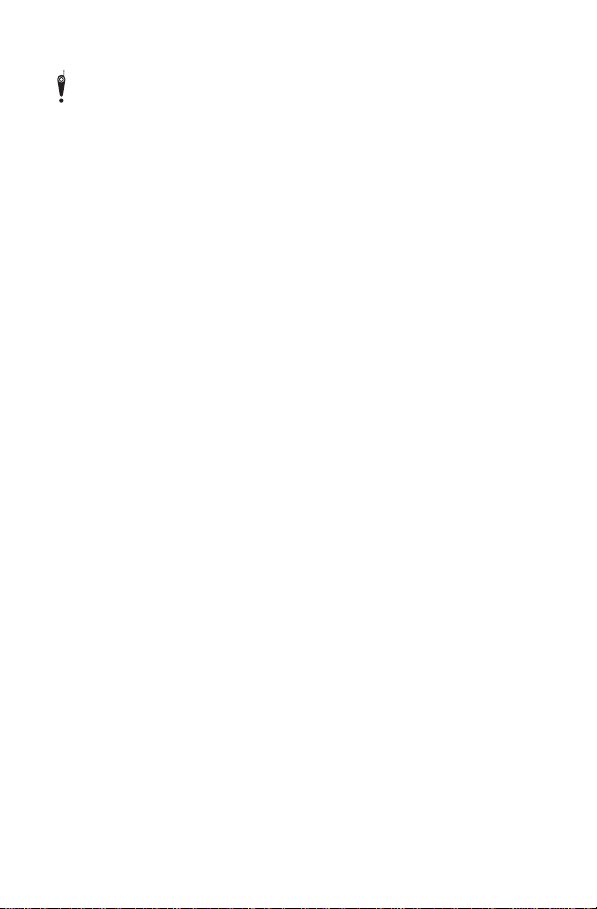
● The Mova could become warm while in use and charging. This condition is not abnormal and you can continue using the Mova.
Please be considerate of the privacy of individuals around you when taking and sending photo using camera-equipped mobile phone.
◆ Battery Pack Precautions
● Charge the battery pack in an environment with the proper ambient temperature (5°C to
35°C).
● Make sure to charge the battery pack before you use the Mova for the first time or when
you have not been using it for a long period of time.
● The operating time of the battery pack varies depending on the operating environment
and the secular degradation of the battery pack.
● The battery pack is a consumable accessory.
• The operating time of the Mova varies depending on the operating conditions and
other factor even if it is fully charged. When the length of time you can use the
phone (operating time) on a charged battery becomes unusually short, it is time to
replace the battery pack. Purchase the battery pack specified in this manual.
● Do not dispose of the expended battery pack together with other garbage.
•Take the used battery pack to our service counter after insulating it by affixing an
adhesive tape on the terminal of it or follow the instructions of the local authorities in
charge of collecting used battery packs.
◆ Adapter (including the charger) Precautions
● Do not charge in the following places.
• Places where the ambient temperature is lower than 5°C or higher than 35°C.
• Places that are very humid, dusty or exposed to strong vibrations.
• Near ordinary phone, TV or radio.
● The adapter (including the charger) could become warm while charging. This condition
is not abnormal and you can continue charging the battery.
● When you charge the battery pack using the DC adapter or car adapter, keep the car
engine running.
• Charging the battery with the engine turned off may drain your car battery.
● When you use the power outlet with a mechanism to prevent the plug from being removed, follow the instructions on the outlet’s user’s manual.
17
Page 20

Intellectual Property Right
◆ Copyright and Right of Portrait
Copyrighted contents you recorded or obtained from sites or Internet home pages
using this product by downloading or other means, such as documents, images, music data, software, are prohibited from reproduction, transformation and transmission
over public lines without consent of the copyright holders, unless intended for personal use or any other purpose permitted by law.
Note that photographing of performances, shows and exhibitions may be forbidden
even for personal use.
You should also refrain from taking a picture of other people and disclosing it by such
means as posting it on a site on the Internet without their consent because of possible
infringement of their right of portrait.
◆ Trademarks
• “premini”, “mova”, “FOMA”, “i-mode”, “i-αppli”, “i-αppli DX”, “i-navi link”, “i-anime”,
“i-melody”, “i-shot”, “i-motion mail”, “Deco-mail”, “Short Mail”, “DoPa”, “WORLD
CALL”, “Dual Network”, “QUICKCAST”, “Driving mode”, “mova” logo, “i-mode” logo
and “i-αppli” logo are trademarks or registered trademarks of NTT DoCoMo.
• The Call Waiting Service is a registered trademark of Nippon Telegraph and Telephone Corporation.
• Java and Java-related trademarks are trademarks or registered trademarks of the
U.S. Sun Microsystems, Inc. in the U.S. and other countries.
• JBlend and JBlend-related trademarks are trademarks or registered trademarks of
Aplix Corporation in Japan and other countries.
• Microsoft and Windows are registered trademarks of the U.S. Microsoft Corporation in the U.S. and other countries. The system and product names described in
this manual are ordinarily trademarks or registered trademarks of the developer of
the system and product. The ™ and ® marks are not specified in this manual.
• Mascot Capsule® is a trademark of the HI Corporation.
• QR Code is a registered trademark of DENSO WAVE Incorporated.
• GSHARK and GSHARK plus are registered trademarks of TAKUMI Corporation.
• Macromedia, Flash and Macromedia Flash are trademarks or registered trademarks
of Macromedia, Inc. in the U.S. and other countries.
• “PlayStation” and “PS one” are registered trademarks of the Sony Computer Entertainment Inc.
• POBox is a registered trademark of Sony Corporation.
• “MagicGate”, “MagicGate Memory Stick”, “Memor y Stick”, “Memory Stick Duo”,
“Memory Stick PRO Duo”, “ATRAC3”, “ ”, “ ” and
“ ” are trademarks of Sony Corporation.
•TextAlive is a registered trademark of Sony Ericsson Mobile Communications Japan, Inc.
18
Page 21
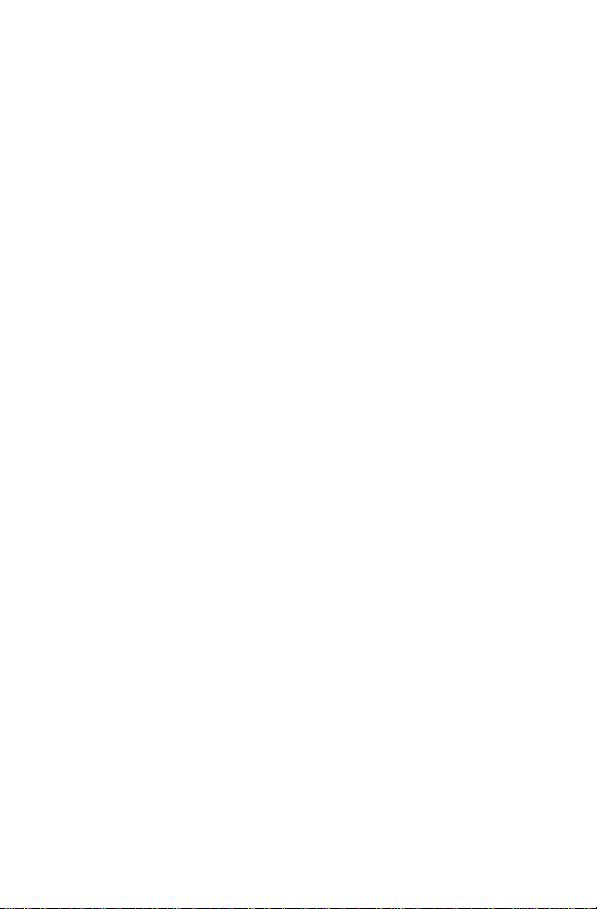
◆ Others
• Powered by JBlend®, © 1997-2005 Aplix Corporation. All rights reserved.
• The Java applications of this product are accelerated by Nazomi Communications
JA108 technology.
• This product incorporates RSA® BSAFE™ SSL-C softwares registered by RSA Security, Inc.
Copyright © 2000-2005 RSA Security Inc. All rights reserved.
• Powered by Mascot Capsule
• IrDA Protocol Stack “DeepCore™” © ITX E-Globaledge Corp. All rights reserved.
• This product incorporates GSHARK Technology.
• This product incorporates Macromedia® Flash™ player technology by Macromedia,
Inc.
Copyright © 1995-2005 Macromedia, Inc. All rights reserved.
®
19
Page 22
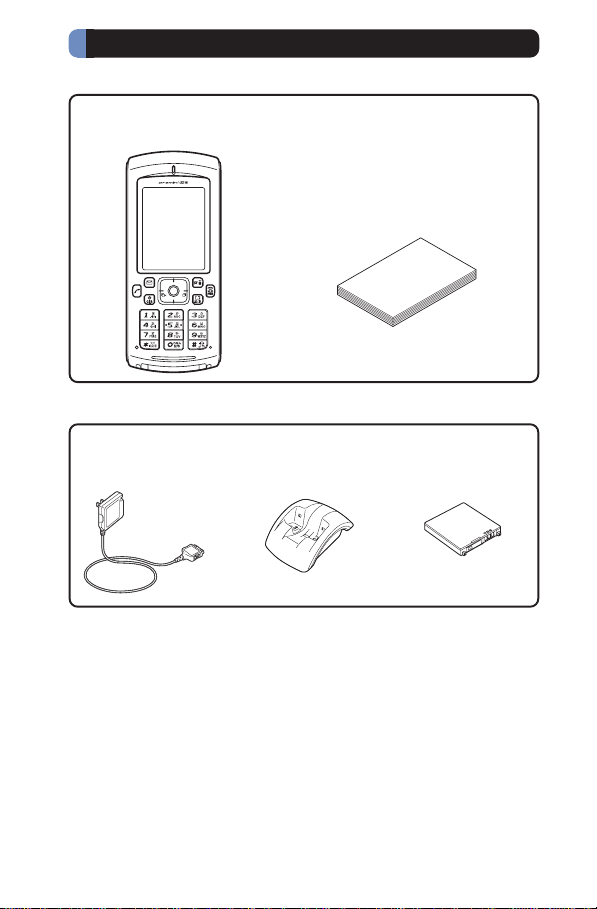
Supplied and Optional Accessories
■ Supplied accessories
Mova SO506iS
(w/warranty and rear cover SO014)
User Guide (this manual)
(w/Quick Manual P.380)
■ Optional accessories
AC Adapter SO004
(w/warranty and user’s
manual)
• Other optional accessories (P.352)
Desktop Holder SO012
(w/user’s manual)
Battery Pack SO009
(w/user’s manual)
20
Page 23
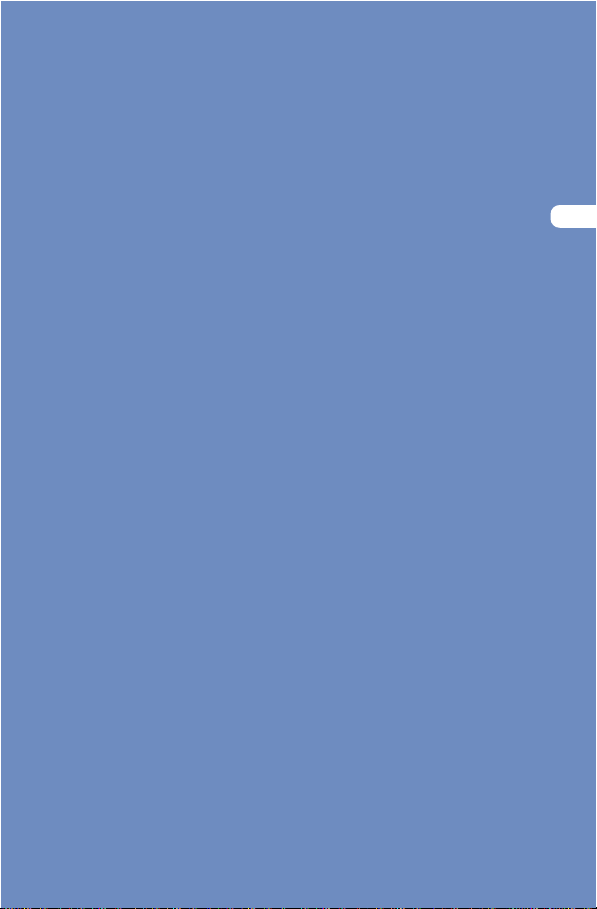
Before Using the Mova
Part Names and Functions .......................................................... 22
Using the Display.........................................................................25
Selecting the Menu ......................................................................26
Attaching and Removing the Battery Pack .................................. 28
Charging the Mova ...................................................................... 29
Checking the Battery Level
Powering ON/OFF
Setting the Basic Functions
Setting the Date and Time
Showing Your Phone Number on the Recipient’s Phone
Checking Your Own Phone Number
<Battery level> .................................... 33
<Power ON/OFF> .............................................34
<Initial setting>.................................... 35
<Date/time> .........................................36
<Own number> ......................38
<Send own number>
....37
21
Page 24
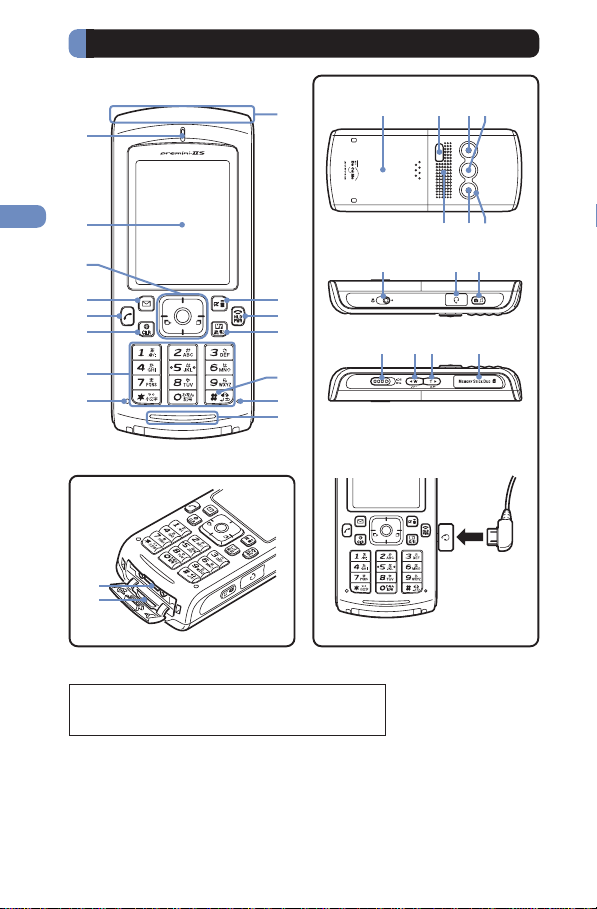
wjw
w
w
Part Names and Functions
Before Using the Mova
1
2
Part names and functions
qj qkqh
9
ql
waw; ws
3
4
5
6
7
8
e;
ea
0
qa
qs
qd
qf
qg
Connecting the Earphone Mic (optional)
Mova SO506iS
Dimensions : 47 × 107 × 20 mm (W × H × D)
Weight : About 99 g (with battery pack attached)
wd
h
wf
wg
k
l
22
Page 25
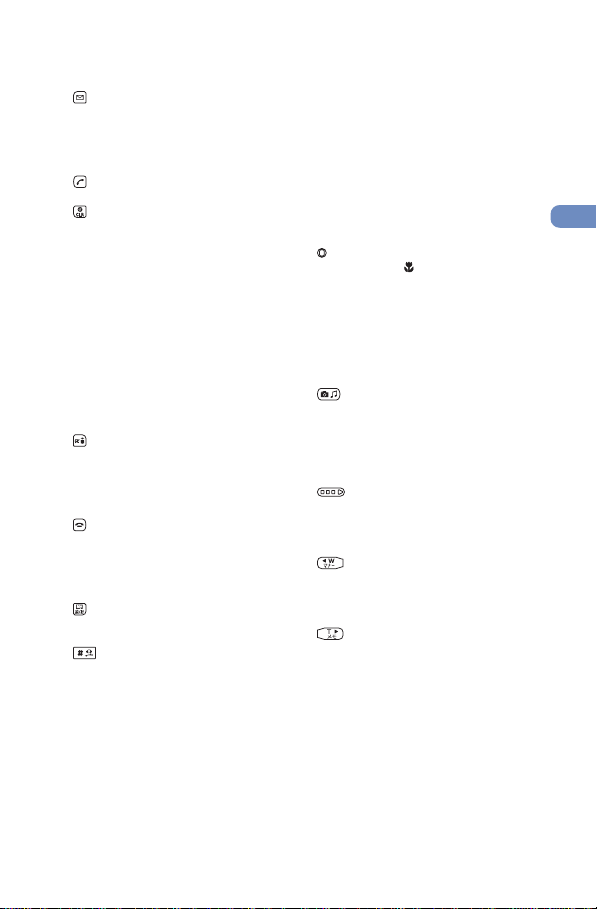
1 Earpiece
The caller’s voice is heard from here.
2 Display (P.25)
3 Four-way Keys and Enter Key (P.24)
4
Mail Key
In the stand-by display, press to show the Mail
menu (P.172) and press for over a second to
perform the Check new message/mail (P.163,
178).
Press to select an item in the guide display (P.24).
5
Call Key
Press to place or receive a call.
6
Clear Key
Press to cancel the current operation and return to the previous display.
Press to operate the software in the i-αppli
stand-by display (P.222).
Press when the calendar is set for the stand-by
display to start the Schedule (P.276).
7 Keypad
Enter phone numbers or text (P.336, 337).
8 Charge Indicator/Power Saver Indicator
Lights in red while charging the battery (P.29).
Flashes in green in the Power saver mode
(P.89).
9 Antenna (invisible built-in antenna)
Do not cover the antenna with your hands for
use in better radio wave condition.
q;
i-mode Key
In the stand-by display, press to display the
i-mode menu (P.138) and press for over a second to display the folder list of i-αppli (P.214).
Press to select an item in the guide display
(P.24).
qa
Power/End/Hold Key
Press to power the Mova ON/OFF (P.34).
Press to hang up or return to the stand-by display.
Press while receiving a call to put a call on hold
(P.53).
qs
MySelection Key
In the stand-by display, press to display
MySelection (P.283).
qd
#/Driving Mode Key
In the stand-by display, press for over a second to set the Driving mode (P.54).
qf Microphone
Picks up the sound of your voice. Do not cover
it with your hand.
qg Bottom Indicator
Flashes when there is a missed call or new
mail/unread message (P.93).
qh Rear Cover (P.28).
qj Infrared Data Port
To use the infrared communication (P.263) or
use the Mova as a remote control (P.268), point
this port to the target device.
qk Camera
Record images from here (P.116).
ql Incoming Indicator/Photo Mirror
Flashes when receiving a call/mail. It flashes
when there is a missed call or new mail/unread
message (P.92, 93).
Check your face, etc. when recording.
w; Speaker
Sounds the ring tone, the music data, etc. from
here.
wa Photo Light
Turn on when recording images (P.124).
ws Auto Timer Indicator
Flashes when recording image with the Auto
timer (P.122).
wd
Macro Switch
Set this switch to the
Macro mode (P.117).
wf Earphone Mic Jack
Connect the Flat-Plug Switched Earphone Mic
(optional), etc. Other traditional Switched Earphone Mic (optional) is also available by connecting it through the Earphone Jack Conversion Adapter (optional) (P.292). Do not pull the
cover forcibly.
wg
AV Key (Shutter/Music)
Press in the stand-by display, when the AV key
setting is [Valid] to display the Music panel
(P.240).
In the stand-by display, press for over a second to set the Camera mode (P.113).
Press to record by the camera (P.116).
wh
Lock/Light Key
Slide in the stand-by display or the Music
panel to lock the keypad (P.103).
Slide in the Camera mode to turn on the photo
light (P.124).
wj
Manner Key
In the stand-by display, press to display the
Manner mode display (P.82) and press for over
a second to set the Manner mode (P.81).
Press to scroll a page to the previous screen.
wk
Memo Key
In the stand-by display, press to display the
Record msg display and press for over a second to set the Record message (P.56).
Press to scroll a page to the next screen.
wl “Memory Stick Duo” Slot
Insert the “Memory Stick Duo” (P.246). Do not
pull the cover forcibly.
e; External Connection Terminal
The terminal to connect the AC adapter (optional) or other equipment (P.30, 32). Do not pull
the cover forcibly.
ea Strap Attachment
Attach the strap here.
position to activate the
Before Using the Mova
Part names and functions
23
Page 26
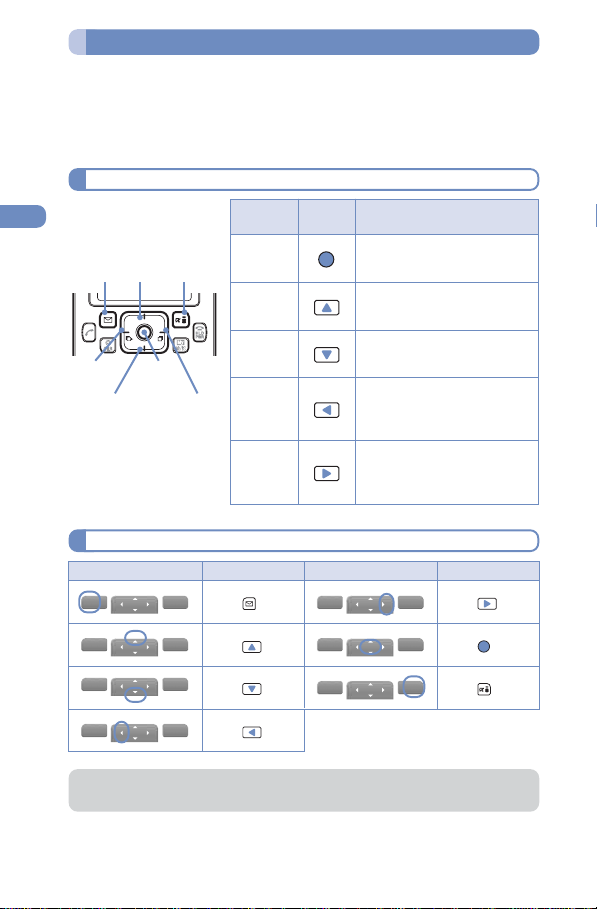
Using the Four-way Keys
Before Using the Mova
To utilize the Mova’s function, use the mail key, the four-way keys
(Up/Down/Left/Right arrow keys), the enter key and the i-mode key
according to the instructions shown in the guide display.
• For details on the guide display in the Camera mode, see P.115.
Four-way Keys and Enter Key
Part names and functions
Up
Mail
arrow
key
key
Left
arrow
key
Down
arrow
key
Guide Display
Display
select
Enter
key
i-mode
key
Right
arrow
key
newfunc
Operation
Enter key
Up arrow
key
Down
arrow key
Left arrow
key
Right
arrow key
Operation
Press .
Symbols in
this manual
Display
Description
Set a selected item.
Press in the stand-by display to
display the menu display.
Move the cursor upward.
Press in the stand-by display to
display My picture.
Move the cursor downward.
Press in the stand-by display to
display the Phonebook.
Move the cursor to the left or
return to the previous display.
Press in the stand-by display to
display the Received record.
Move the cursor to the right or
go to the next display.
Press in the stand-by display to
display the Redial record.
newfunc
select
Press .
Operation
newfunc
Press
Press
Press .
.
.
select
newfunc
select
newfunc
select
● Key operations may differ from shown on the above depending on how the site is
made.
select
select
newfunc
newfunc
24
Press .
Press .
Page 27
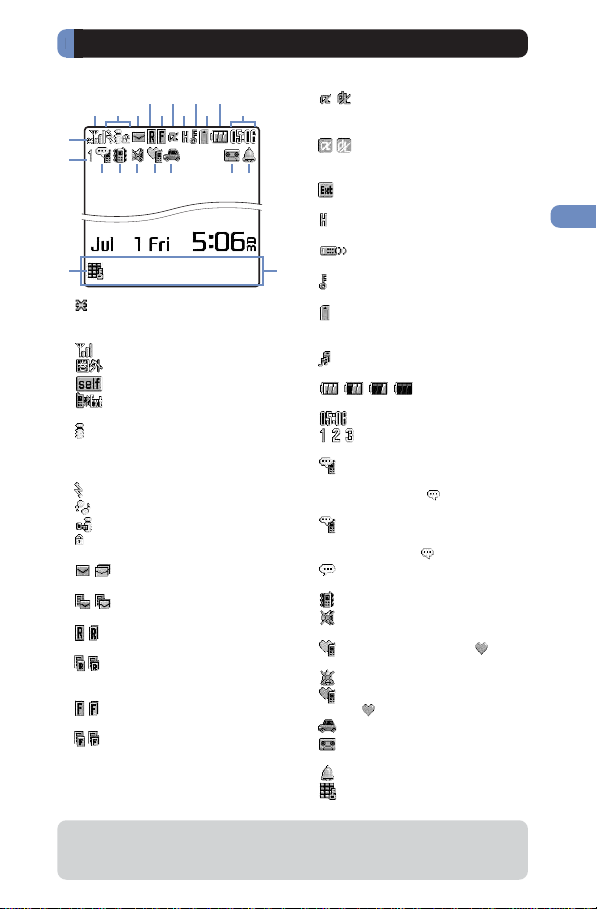
Using the Display
• For details on icons in the Camera mode, see P.114.
2 4 6587q;
3
1
qd
qg
wa
1 Lights within the service area
Flashes during a call when the
Battery saver is set (P.52)
2 Radio wave condition
Out of the service area
Self mode is set (P.102)
During infrared
communication (P.263)
3 Lights when i-mode
communication is enabled
Flashes during i-mode
stand-by (P.143)
During i-mode connection
During i-mode communication
i-mode lock is set (P.161)
While an SSL site is displayed
(P.139)
4 / Unread mail (P.176)/The Mova
is full of received mail
/ New mail at the i-mode center/
The i-mode center is full
5 / Unread Message R (P.162)/
The Mova is full of Message R
/ New Message R at the i-mode
center/The i-mode center is
full
6 / Unread Message F (P.162)/
The Mova is full of Message F
/ New Message F at the i-mode
center/The i-mode center is
full
● The SO506iS display is manufactured based on the leading edge technologies,
which may cause some pixels unlit or lit constantly to appear on the display. This is
not a malfunction.
9 qa
qs
qhqf
qj
7 / While running i-αppli (i-αppli
stand-by display)/While
running i-αppli DX
/ i-αppli stand-by display/i-αppli
DX stand-by display is set
w;qlqk
ws
(P.222)
While an external device is
being connected (P.353)
8 While the Car Adapter is being
connected (P.47)
While the infrared remote
control is being used (P.268)
9 Secret mode is [Display ON]
(P.109)
q; Lights when the “Memory
Stick Duo” is inserted. Flashes
while data is loaded (P.246)
While playing back music data
(P.240)
qa / / /
Battery level (P.33)
qs Current time (24-hour format)
qd / / Number of record messages
(P.56)
qf Record message is set (there
are non-played back record
messages) ( is yellow)
(P.56)
Record message is set (there
is no non-played back record
message) ( is white) (P.56)
Record message is OFF (there
are record messages)
qg Vibrator is set (P.77)
qh Phone tone volume is OFF
(P.75)
qj Manner mode is set ( is
orange) (P.81)
Silent mode is set (P.81)
Original manner mode is set
( is blue) (P.81)
qk Driving mode is set (P.54)
ql Message at the Voice Mail
Service Center (P.302)
w; Clock alarm is set (P.273)
wa Keypad is locked (P.103)
ws Guide display (P.24)
Before Using the Mova
Using the display
25
Page 28
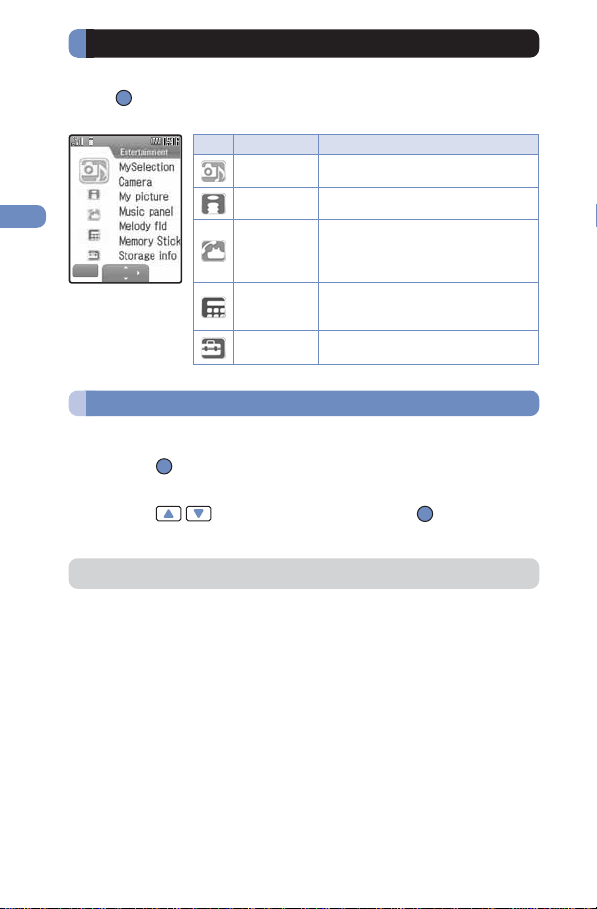
Selecting the Menu
Before Using the Mova
The Mova provides various functions.
Press (menu) in the stand-by display to display the menu display as below. You can change the menu display icons (P.91).
Description
Selecting the menu
return
select
Icon Menu name
Entertainment
i mode
Phone
Tool
Settings
Used to access the camera, My picture,
Music panel, and Memory Stick.
Used to access the i-mode menu, Mail
menu and i-αppli.
Used to access functions mainly
related to placing and receiving a call
such as the Phonebook, Call record,
and Record message.
Used to access tools such as the
Schedule, Memo, Calculator, and bar
code reader.
Used to set items such as Ringer,
Display, Manner, and Security.
Selecting a Function from the Menu Display
A function can be selected easily by going through the menus.
1 Press (menu) in the stand-by display.
The menu display appears.
2 Press
The function associated to the menu is selected.
● Unavailable menus are displayed in gray.
to select a menu and press .
26
Page 29
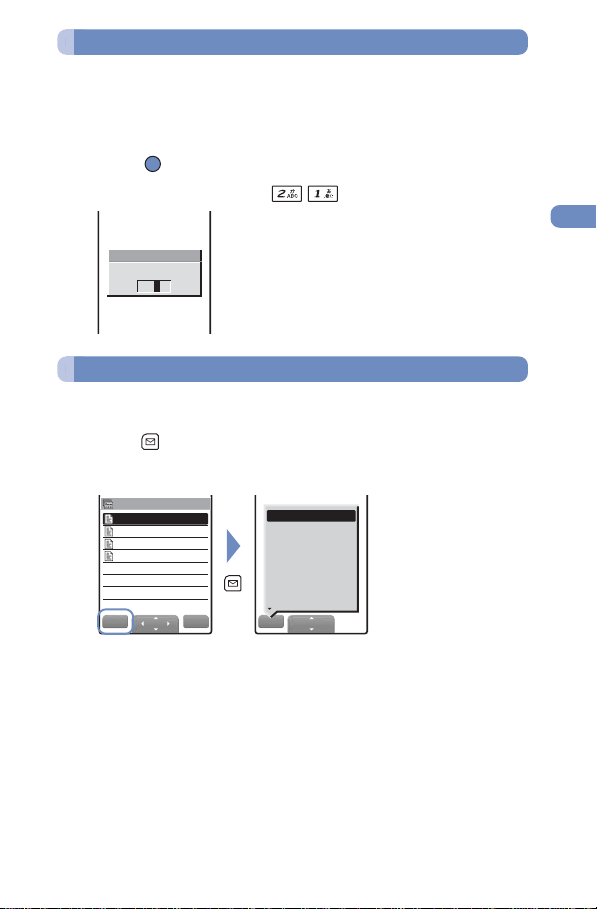
Selecting a Function Using the Menu Number
If you remember the menu number, a function can be accessed
easily by entering the menu number.
For the menu number, see the List of Menus (P.332).
Example: Selecting the Memo with the menu number “21”
1 Press (menu) in the stand-by display.
2 Enter the menu number .
The Memo list display appears.
Menu no.
2
Selecting a Function from the Submenu
A submenu is a menu that plays an auxiliary role for each function.
Whenever a submenu is available, [func] appears in the guide display. Press to display a list of available submenus.
• The contents of submenu var y depending on the functions and displays. For details,
see the description of operation for the individual option.
Memo list
Airline ticket to
Milk, sugar, and
090XXXXXXXX
12345
func
select
new
edit
delete one
delete all
copy
send all
save one to M.S.
save all to M.S.
send Ir data
close
select
Before Using the Mova
Selecting the menu
27
Page 30
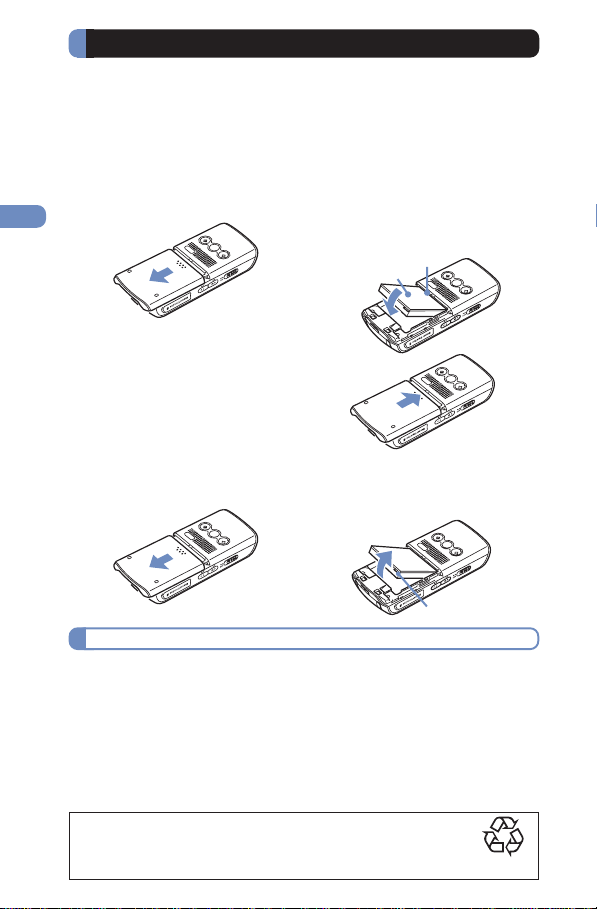
Attaching and Removing the Battery Pack
Before Using the Mova
When replacing the optional battery pack SO009, make sure to
power OFF the Mova.
• The terminal on the Mova may be damaged if you attach the battery pack forcibly.
• Holding too hard or attaching/removing the battery pack in a manner other than described below may damage the rear cover.
■ Attaching the battery pack
1 Slide to remove the rear cover in
the direction of the arrow.
Attaching and removing the battery pack
2 With the warning label facing up,
align the terminal of the battery
pack with that of the Mova and
slide it into place.
Warning label
Ter minal
3 Align the rear cover with the
grooves on the Mova while
holding it almost closed (about
2 mm clearance) and slide it in
the direction of the arrow.
■ Removing the battery pack
1 Slide to remove the rear cover in
the direction of the arrow.
Battery Pack
To make full use of the Mova, make sure to use the specified battery pack.
■ Life of the battery pack
The battery pack is a consumable part. The life of any rechargeable battery decreases
each time it is recharged.
When the duration of operation becomes less than half in comparison with a new
battery pack, the life of the battery pack can be considered over.
(The average life of a battery pack is about 1 year. However, depending on the frequency of use, the life may become shorter.)
2 Raise to remove the battery pack
in the direction of the arrow by
holding it by the tab.
Tab
Return all spent battery packs to NTT DoCoMo or a dealer, or a recycling shop to protect the environment.
28
Li-ion
Page 31

Charging the Mova
At the time of purchase, the battery pack is not fully charged. Make
sure to fully charge the battery pack with the specified charger before
using the Mova for the first time.
About Charging the Mova
• When connecting the Mova to the optional AC adapter, desktop holder, DC adapter,
car adapter, or battery holder, make sure to attach the battery pack to the Mova. The
battery cannot be charged unless it is attached to the Mova.
• Do not charge the batter y pack for a long time (more than 24 hours) with the Mova
powered ON. If the Mova is powered ON when charging is completed, the battery
level decreases. This causes the Mova to restart charging. If you remove the Mova
while it is recharging, the following conditions may occur.
- The battery level is low. - The battery alarm sounds. - The operation time is short.
• If the charge indicator of the Mova flashes in red, remove and attach the battery pack
again (P.28).
If it continues to flash in red, the battery pack may be defective. Stop charging immediately and contact our service counter (DoCoMo shop, etc.).
■ Charging time/Battery time (guidelines)
Charging time
(AC adapter)
About 125 minutes
• The charging time guidelines are for when the battery pack is empty and the Mova
is powered OFF. When charging with the Mova powered ON, the charging time
becomes longer. It may take time to complete the charging when the Charging for
the Display light (P.88) is set, or the camera, Music panel or any i-αppli software is
being used during charging.
• The continuous call time listed above refers to a condition with the maximum power
send and Battery saver set to [OFF]. The continuous stand-by time refers to a condition in which the Mova is moving in an area where it has normal reception. Note
that the call (communication) time and stand-by time can be reduced to about half
the time shown above, depending on the condition of the battery charge, function
settings such as the Power saver during stand-by, ambient temperature and the
radio wave condition (out of the service area or in an area with weak radio wave
strength). Also, i-mode communication or i-shot transmission reduces the call (communication) time and stand-by time from the guidelines given above. Besides these
actions, recording or editing images, composing mail, running downloaded i-αppli
software, and setting the i-αppli stand-by display also reduce the call (communication) time and stand-by time. Depending on the i-αppli software, network transmission may be performed even after downloading. The setting can be made beforehand to prevent it from being transmitted. Using the camera and Music panel also
reduces the call (communication) time and stand-by time.
Continuous call
(communication) time
About 140 minutes
Continuous stand-by time
About 460 hours
Before Using the Mova
Charging the Mova
29
Page 32

Charging with the AC Adapter
Before Using the Mova
Make sure to see the user’s manual of the optional AC Adapter
SO004.
1 Open the terminal cover of the Mova
and attach the connector of the AC
adapter to the terminal with the
warning label facing up.
4
2
Connect the adapter
with the warning label
facing up
2 Lift the power plug of the AC adapter
and plug it into an AC 100 V outlet.
Charging the Mova
When charging starts, the red charge indicator is turned on. The indicator is turned
off when charging is completed.
When you charge while the Mova is powered ON
The battery level icon flashes and the Starting charge sound is heard. When charging is completed, the battery level icon changes from flashing to lighting and the
Completed charge sound is heard.
•You can set to mute the Starting charge sound and Completed charge sound
(P.74).
When you charge during the Power saver mode
The charge/power saver indicator flashes in green at about 5 seconds interval while
it is lighting in red. Note that this is not a malfunction of the battery pack.
Lock buttons
3 When charging is completed, hold down the lock buttons and remove the
connector from the Mova.
※ Close the terminal cover.
4 Remove the power plug of the AC adapter from the AC 100 V outlet.
※ When not using the AC adapter for a long period of time, remove the power plug of
the AC adapter from the AC outlet.
1
3
Terminal
cover
30
Page 33

Charging with the Desktop Holder and AC Adapter
Make sure to see the user’s manuals of the optional AC Adapter
SO004 and Desktop Holder SO012.
The battery pack cannot be charged alone.
1 While holding the desktop holder
bottom side up, attach the connector
of the AC adapter to the terminal of
the desktop holder with the warning
label facing up.
2 Lift the power plug of the AC adapter
Terminal
and plug it into an AC 100 V outlet.
3 Attach the Mova to the desktop holder
and push it into place.
When charging starts, the red charge indicator is turned on. The indicator is turned
off when charging is completed.
When you charge while the Mova is powered ON
The battery level icon flashes and the
Starting charge sound is heard. When
charging is completed, the battery level
icon changes from flashing to lighting
and the Completed charge sound is
heard.
•You can set to mute the Starting charge sound and Completed charge sound
(P.74).
When you charge during the Power saver mode
The charge/power saver indicator flashes in green at about 5 seconds interval while
it is lighting in red. Note that this is not a malfunction of the battery pack.
Charge
indicator
3
Connect the adapter
with the warning label
facing up
1
AC adapter
4
AC adapter
2
5
4 When charging is completed, lift to remove the Mova.
5 Remove the power plug of the AC adapter from the AC 100 V outlet.
※ When not using the AC adapter for a long period of time, remove the power plug of
the AC adapter from the AC outlet.
Before Using the Mova
Charging the Mova
● Make sure that the phone strap does not get caught in between the Mova and the
desktop holder. With the strap interfering, the Mova may not be charged properly.
31
Page 34

Charging with the DC Adapter
Before Using the Mova
Make sure to see the user’s manual of the optional DC Adapter
SO001.
The DC adapter is a DC 12 V/24 V adapter that enables to charge
the Mova using the cigarette lighter socket of a vehicle.
1 Open the terminal cover of the Mova
and attach the connector of the DC
adapter to the terminal with the
warning label facing up.
Charging the Mova
2 Insert the DC adapter into the
cigarette lighter socket.
When charging starts, the green power indicator of the DC adapter and the red
charge indicator of the Mova are turned on.
The indicator is turned off when charging is
completed.
When you charge while the Mova is powered ON
The battery level icon flashes and the
Starting charge sound is heard. When
charging is completed, the battery level
icon changes from flashing to lighting
and the Completed charge sound is
heard.
•You can set to mute the Starting charge sound and Completed charge sound
(P.74).
When you charge during the Power saver mode
The charge/power saver indicator flashes in green at about 5 seconds interval while
it is lighting in red. Note that this is not a malfunction of the battery pack.
Lock
buttons
1
3
Terminal
cover
Connect the adapter
with the warning
label facing up
24
Plug
Power indicator
Charge
indicator
DC Adapter SO001
3 When charging is completed, hold down the lock buttons and remove the
connector from the Mova.
※ Close the terminal cover.
4 Remove the plug of the DC adapter from the cigarette lighter socket.
Connector
● The DC adapter is designed exclusively for use on vehicles with a negative ground.
Do not use the adapter in a positively grounded vehicle.
● There are some vehicle models that cannot use the DC adapter. If the plug does
not match, please purchase an optional conversion socket.
● If not in use or when getting out of the vehicle, remove the DC adapter from the
cigarette lighter socket and remove the DC adapter connector from the Mova. If the
DC adapter is left connected with the engine turned off, the car battery may be
worn down. When using the DC adapter, be sure to keep the engine running.
● The fuse (1.0 A) of the DC adapter is a consumable part. Purchase an equivalent
fuse from an automobile parts store when it is necessary to replace the fuse.
32
Page 35

Checking the Battery Level
The estimated battery level is indicated in the display.
• Use this level only estimated.
Display Charge level
(Flashes) The battery level is 0. Charge.
Sufficiently charged.
Slightly low.
Ver y low.
It is recommended to charge.
Checking the Battery Level with the Sound and Display
• The confir mation beep does not sound when the volume of the keypad sound is [OFF]
(P.78).
1 From the Menu, select [Settings] → [Call] → [Battery level]
and press .
The current battery level is displayed using bars in the display for about 3 seconds. The confirmation beep sounds according to the remaining battery level.
Battery level
Battery level
Battery level
Before Using the Mova
Battery level
Sufficiently charged
(three beeps)
● If you check the battery level during a call, the call is interrupted while the confirma-
tion beep keeps sounding.
● You cannot use the camera, the Music panel, etc. when the battery level is very low.
To use these functions, fully charge the battery.
● When the battery level becomes 0, the screen shown to the
right appears and warning sound is heard. During a call, warning sound is heard from the earpiece. After about 30 seconds,
the Mova is automatically powered OFF with another warning
sound.
Slightly low
(two beeps)
Very low
(one beep)
Charge battery
33
Page 36

Powering ON/OFF
Before Using the Mova
Powering ON
When the Mova is powered ON, the display and keypad backlights
are turned on.
1 Press for over a second.
The Mova is powered ON and the Wake-up image (animation) is displayed. After a while, the stand-by display ap-
Power ON/OFF
pears.
mail
menu
Powering OFF
1 Press for over 2 seconds.
The Mova is powered OFF after the Power OFF image (animation) appears.
If this is done during a call, the Mova is powered OFF after the call is discon-
nected.
34
i−mode
Page 37

Setting the Basic Functions
The Initial setting can be used to make basic settings such as the
Security code, Date/time and Send own number. See the respective pages for details on the settings.
■ Items you can set
Option
Change code
Date/time
Phone tone
Stand-by
Font size
Auto key guard
Send own number
Edit my data
Change the Security code (P.97).
Set the date and time of the Mova (P.36).
Set the phone tone (P.73).
Set an image, a type of calendar/clock and whether to
display the guide display for the stand-by display (P.83).
The font size can be set separately for the Phonebook, call
records, mail and display of sites (P.94).
Set the keypad to lock automatically when no operations are
made for a certain period of time in the stand-by display
(P.103).
Set whether to send the Mova’s phone number in such a case
as when you place a call (P.37).
Save your name, address, etc. (P.38).
Description
1 From the Menu, select [Settings] → [Initial] and press .
Initial setting
Change code
Date/time
Phone tone
Stand−by
Font size
Auto key guard
Send own number
Edit my data
Yet
Yet
Yet
2 Set each item.
Before Using the Mova
Initial setting
● If there are any incomplete initial settings, the message “Initial setting incompleted.
Execute?” appears when the Mova is powered ON. The display of step 1 appears
when selecting [Yes] and you can set items for the Initial setting.
35
Page 38

Setting the Date and Time
Before Using the Mova
Set the date and time of the Mova.
• The date and time can be set even during a call.
1 From the Menu, select [Tool] → [Clock] → [Date/time] and
press .
Date/time
2000/ 00/00
Date/time
00:00
2 Enter the year, date and time.
Enter the year and date from 2000/Jan/01 to 2099/Dec/31.
Enter the time in 24-hour format (00:00 to 23:59).
3 Press (cmplt).
The date and time are set.
• If the keypad is used for entry, the setting is completed when the 2nd digit of
the minute is entered (if the number is 1 digit, precede the digit with a “0”).
● The date and time settings are retained even if the battery pack is replaced. The
date and time may not be displayed correctly, however, if the Mova has been left for
a while with the battery pack removed or run out. In this case, set the date and time
again.
● Features using the clock such as the current-time icon, Schedule, Alarm, Auto power
on/off, auto start of i-αppli and shuffle and the calendar/clock of the stand-by display are not available unless the date and time are set. In addition, no date and
time are saved for redial records, received records, images recorded by the camera, etc.
36
Page 39

Showing Your Phone Number on the Recipient’s Phone
When placing a call or sending Short Mail, your phone number can
be shown in the display of the recipient’s phone you are calling.
• Set to [ON] to use the i-shot service. If you set to [OFF], the screen confirming whether
to send your phone number for once appears when sending i-shot.
• The Send own number is only available when the recipient’s phone is equipped with
the caller ID display feature.
•Your caller ID is important information. Decide very carefully whether to send the caller
ID.
1 From the Menu, select [Settings] → [Call] → [Send own number]
and press .
The Security code display appears.
2 Enter the Security code.
Send own number
ON
OFF
• The Security code is set to “0000” at the time of purchase.
3 Select [ON]/[OFF] and press .
The Send own number is set.
● If you hear a guidance asking to send the caller ID when you place a call, call again
after setting the Send own number to [ON] or by adding a “186” prefix to the
recipient’s phone number.
Before Using the Mova
Send own number
37
Page 40

Checking Your Own Phone Number
Before Using the Mova
Your Mova’s phone number can be checked. You can also save
your name, mail address, etc.
• If the Own number is saved as Secret, the data other than the Mova’s phone number,
Mova’s mail address and My phone no. is not displayed. Set the Secret mode to [Display ON] to display all data (P.109).
1 Press (menu) in the stand-by display and press .
Own number
Own number
Phone Number
Mail Address
docomo.taro.
do
como.ne.jp
Emily Howard
Saving Your Personal Data
Your personal data such as your name, postal address and mail
address can be saved and displayed at any time.
Mova’s phone number appears below [ ]. If the data other
than a phone number is saved, that data also appears.
To place a call to your home, office, etc.
Move the cursor to a phone number and press .
To send i-mode mail to your home, office, etc.
△△@
Move the cursor to a mail address and press (mail).
1 Press (edit) in the Own number display.
Edit my data
090XXXXXXXX
2 Enter the Mova’s mail address at [ ].
Enter a mail address within 50 half-width alphanumeric characters.
3 Enter your name at [ ].
Enter a name within 10 full-width or 20 half-width characters.
4 Check the reading at [ ].
When entering a name, the reading is automatically entered.
To edit the reading
Select [ ] and enter the reading within 18 half-width characters.
5 Enter your home postal address at [ ].
Enter an address within 64 full-width or 128 half-width characters.
38
Page 41

6 Enter your home phone number at [ ].
Enter a number within 24 digits.
7 Enter your home mail address at [ ].
Enter a mail address within 50 half-width alphanumeric characters.
8 Enter your office name at [ ].
Enter a name within 64 full-width or 128 half-width characters.
9 Enter your office postal address at [ ].
Enter an address within 64 full-width or 128 half-width characters.
10 Enter your office phone number at [ ].
Enter a number within 24 digits.
11 Enter your office mail address at [ ].
Enter a mail address within 50 half-width alphanumeric characters.
12 Enter your birthday at [ ].
13 Select an image at [ ].
14 Select [ON]/[OFF] of the Secret at [ ].
15 Press (cmplt).
Your personal data is saved.
To reset to the default setting
From the submenu in the Own number display, select [delete all] → [Yes].
● [ ] displays the Mova’s phone number and [ ] and [ ] display My phone no.
(P.314) such as set for the Number Plus Service. These numbers cannot be edited
or deleted.
● At the time of purchase, your mail address does not appear. Check your mail ad-
dress by selecting (i-mode) → [i Menu] → [Options] → [Mail settings] →
[Confirm Mail Address]. When you change your mail address, edit the Own number
display accordingly.
Before Using the Mova
Own number
39
Page 42

Page 43

Placing/Receiving Calls
■ Placing Calls
Placing a Call...............................................................................42
Redialing Previously Dialed Numbers
Changing the Caller ID Setting ON/OFF for an Individual Call
<Short Dial> and <Malicious Caller Block> ................................. 44
Placing an International Call
Talking Hands-free While Driving
Sending T ouch-tones
<Pause> ......................................................48
Reconnecting a Dropped Call Automatically
Improving Voice Clarity by Suppressing Background Noise
■ Receiving Calls
Receiving a Call...........................................................................50
Using the Received Record
<Received>........................................ 51
Using the Low Voice Feature
Putting a Call on Hold During a Call
Saving Power During a Call
<Battery saver> .................................. 52
■ When You Are/Were Unable to Answer a Call
Putting a Call on Hold
Checking the Missed Calls
<On hold>................................................... 53
<Missed call>....................................... 53
Rejecting Calls When Driving
Recording Caller’s Messages When Unable to Answer Calls
Recording a Caller’s Message When Unable to Answer a Call Just Receiving
Playing Back/Deleting a Record Message/Voice Memo.............. 59
<Redial> ............................ 43
<WORLD CALL> ...............................46
<Hands-free mode> .................... 47
<Whisper mode> ..............................52
<Holding> ............................. 52
<Driving mode>................................ 54
<186/184>
....44
<Reconnect> ............ 49
<Noise reduction>
<Record message>
<Quick record message>
...49
...56
...58
41
Page 44

Placing a Call
Check the radio wave condition and enter a phone number.
•Do not cover the antenna with your hands for a call in better radio wave condition.
Placing/Receiving Calls
1 Enter a phone number in the stand-by display.
Placing a call
•You can enter a phone number of up to 24 digits.
• Remember to include the area code, even for a local
call.
When you press the wrong number
Press
. Press
entered digits one by one from the right. Press
over a second to delete all digits.
for less than a second to delete the
2 Press .
Calling
A ringing sound is heard when the call is connected.
When a busy tone sounds
The line is busy. Press to hang up and call again
after a while.
When you hear a guidance
Call again according to the guidance.
3 Press to hang up.
● The call can also be placed by perfor ming step 2 before step 1. If you press the
wrong number, press , then wait a few seconds and call again.
● To delete the text message
When the text message on the right appears, the line is very
busy. Call again after a while. Press
delete the message.
for over a second to
タダイマタイヘンコミアッテイマ
ス
for
42
Page 45

Redialing Previously Dialed Numbers
Up to 30 previously dialed calls are saved in the Redial record with
their dates/times, phone numbers and names. The redial records
can also be listed in the order of phone numbers you most frequently dial and connect (Dial frequency record).
• If the same phone number has been repeatedly called, only the most recent call is
saved in the Redial record.
1 Press ( ) in the stand-by display.
The phone numbers or names appear in descending order
RedialRecv Freq
Jul 13 10:32
Brian Miller
Jul 12 10:30
090XXXXXXXX
Jul 12 9:35
Anthony Smith
Jul 11 15:15
Mariah Spears
from the most recent call.
To display the Dial frequency record
Press in the Redial record display.
To display phone numbers
When saved in the Phonebook, the name and phone
type of a recipient are displayed instead of the phone
number. Press
between names and phone numbers.
To send mail
You can use EV-Link to send mail to a person whose
phone number and mail address are saved in the
Phonebook (P.290).
to switch the display temporarily
2 Select a redial record and press .
The call is connected with the selected recipient.
3 Press to hang up.
Deleting the Redial Record
The Redial record/Dial frequency record is retained even if the Mova
is powered OFF. If you do not wish others to know the previously
dialed records, delete one or all of the redial/dial frequency records.
• If you delete either a redial record or a dial frequency record, both records are deleted.
Example: Deleting a redial record
1 From the Redial record display, select the redial record and
press (func).
The submenu appears.
2 Select [delete one] →[Yes] and press .
The selected redial record is deleted.
To delete all redial records
Select [delete all], enter the Security code and select [Yes].
Placing/Receiving Calls
Redial record
43
Page 46

Changing the Caller ID Setting ON/OFF for an Individual Call
Regardless of the Send own number setting, you can choose
whether to display your phone number on the recipient’s phone
Placing/Receiving Calls
every time you place a call.
•You cannot prefix “186” or “184” to an international call.
• If the number you dialed proves to be 24 digits or longer including the prefixed number from the call method, the call menu does not appear.
1 Enter a phone number in the stand-by display and press
(call).
186/184/Short Dial/Malicious Caller Block
Call
184+call
186+call
Intl call
[Call]:
The call is made in accordance with the Send own number setting (P.37).
[184+call]:
Your phone number (caller ID) is withheld from the recipient.
[186+call]:
Your phone number (caller ID) is sent to the recipient.
[Int’l call]:
The number for international calls (P.47) is prefixed to
the phone number entered.
2 Select a call method and press .
The call is connected with the selected call method.
● The caller ID ON/OFF can also be changed as follows:
- Enter “186” or “184” before entering a phone number.
-Press after entering a phone number.
<Short Dial> and <Malicious Caller Block>
Short Dial
Up to 20 phone numbers (max. 11 digits) can be saved in the
DoCoMo network.
Malicious Caller Block
Up to 19 ordinary phone numbers can be saved in the DoCoMo
network from which you wish to block calls (such as a malicious
caller’s numbers).
•You can use either the Short Dial or Malicious Caller Block. At the time of purchase, the
Short Dial is set for use. Make sure to take notes of the saved numbers because they
are not saved in the Mova.
•You cannot save any numbers while “ ” or “ ” appears in the display.
• On your itemized billing report (optional), the phone numbers are printed even for calls
using the Short Dial.
44
Page 47

Saving Short Dial
1 Press + XX + phone number + .
• In the place of “XX”, enter a short dial number between 00 and 19. If you enter
“00”, save “9999” and press , the Malicious Caller Block is enabled and all
short dial numbers saved for 00 to 19 are deleted.
The short beeps sound while the Short Dial is being saved. When the beeps sound,
saving is completed.
2 Press .
• If is not pressed, the call is connected to the saved phone number.
Placing/Receiving Calls
Placing a Call Using Short Dial
1 Press + 2-digit short dial number + .
• The phone number saved in the Short Dial is not displayed.
Using Malicious Caller Block
■ Starting the Malicious Caller Block
→ →
When the beeps sound, saving is completed. The call is automatically disconnected.
To restore the Short Dial
The Malicious Caller Block is canceled by saving an available phone number other
than 9999 for 0 00 (such as your home phone number). The phone number saved
is available as the short dial number “00”.
■ Saving the phone number to be blocked
→
01 to 19
When the beeps sound, saving is completed. The call is automatically disconnected.
● If you save a new phone number to where a phone number is already saved, it
overwrites the old one.
● For the Malicious Caller Block, only “ordinary phone numbers” can be saved and
“mobile phone numbers” cannot.
● This function is not available for FOMA if you subscribe to the Dual Network Ser-
vice.
→
ordinary phone number to be blocked
Short Dial/Malicious Caller Block
→
45
Page 48

Placing an International Call
With WORLD CALL, you can place an international call from a
DoCoMo mobile phone.
Placing/Receiving Calls
• How to place an international call
009130 + 010 + Country code + Area code + Phone number
※ You can save the above procedure in the Phonebook of the Mova.
※ If an area code begins with “0”, omit the “0” when dialing (except when calling
ordinary phones, etc. in Italy).
•You can place calls to about 220 countries and regions in the world.
• Charges for this service are billed together with the monthly charges for your mobile
phone.
• No application fees or monthly basic charges are required (application is required).
WORLD CALL
•You can check the approximate duration and charge of the most recent international
call on your mobile phone when using WORLD CALL.
※ For details on operation, see P.286.
• Some charging plans may not be available.
◎ Change in the dial procedure for international calls
Since mobile communications such as mobile phones are beyond the scope of the
“MYLINE” service, “MYLINE” service is not available also for WORLD CALL. With the
introduction of “MYLINE” service, however, the dial procedure for international calls on
mobile phones has been changed. Note that the old dial procedure (excluding “010”
from the above dial procedure) is not available.
For the WORLD CALL details, call the “General Contact” on the backcover of this manual.
A subscription to WORLD CALL is also accepted on DoCoMo e-site. For information on
DoCoMo e-site, see the backcover of this manual.
※ To use an international call service company other than DoCoMo, contact them di-
rectly.
※ WORLD CALL is provided as the standard service for users who subscribe to the
mobile phone service after May 23, 2002. Application is required, however, for users
who previously refused this service on subscription, but who now wish to use.
Placing an International Call with Simple Operations
The international call can be placed simply by entering country code,
area code and recipient’s phone number.
1 Enter country code, area code and recipient’s phone number
and press (call).
The call menu appears.
2 Select [Int’l call] and press .
3 Select a number for international call and press .
46
Page 49

Setting a Number Other Than WORLD CALL
Up to 3 numbers can be saved that are prefixed to a phone number
when placing an international call.
• At the time of purchase, the DoCoMo WORLD CALL number “009130-010” is saved.
• If you change the number or add numbers in the Int’l prefix, the default setting cannot
be restored even if you reset the Mova.
1 From the Menu, select [Settings] → [Call] → [Int’l prefix] and
press .
Intl prefix
009130−010
To delete a saved number
Move the cursor to the number field and from the
submenu, select [delete one] → [Yes]. To delete all numbers, from the submenu, select [delete all] → [Yes].
2 Enter a number for international calls in the number field.
Enter a number within 16 digits.
•Press to enter “-” (hyphen).
3 Press (cmplt).
The number for international calls is saved.
Talking Hands-free While Driving
You can use the Car Adapter (optional) to talk on the Mova without
using your hand (hands-free) while driving a vehicle by attaching
the Mova to it.
For details, see the user’s manual of the Car Adapter.
•To use the Mova hands-free in a vehicle, the optional Car Holder, Hands-Free Microphone, Power Cable, Hands-Free Remote Control and a commercially available Antenna for Hands-Free Operation are required in addition to the optional Car Adapter.
1 From the Menu, select [Settings] → [Call] → [Hands-free mode]
and press .
The Hands-free mode display appears.
2 Select [ON]/[OFF] and press .
The Hands-free mode is set.
Placing/Receiving Calls
WORLD CALL/Hands-free mode
● This function is available only when using the Car Adapter.
● “ ” may not be displayed properly when using the Car Adapter other than SO002.
47
Page 50

Sending T ouch-tones
You can send up to 24 digits of touch-tones to perform functions
such as reserving tickets, playing back caller’s messages and send-
Placing/Receiving Calls
ing messages to a DoCoMo’s pager*.
The Phonebook provides simple way to send touch-tones by saving them in the Phonebook beforehand.
•To save touch-tones in the Phonebook, enter a “P” (pause) between the phone number
and touch-tones (P.62).
Example: Sending touch-tones “1234#” saved in the Phonebook
1 Place a call from the Phonebook.
Pause
When the call is connected, touch-tones are displayed.
2 Press (call), select [Send all] and press .
Voice notify
Send all
Call
184+call
The touch-tones “1234#” are sent.
When more than one series of touch-tones is saved in the Phonebook
When the sending of the first series is completed, the next series of touchtones appears. Repeat step 2.
● Full-width characters cannot be sent to the DoCoMo QUICKCAST “02·DO” service.
● Contents saved in the Memo can be sent to a pager with a display. During a call,
move the cursor to a memo and from the submenu, select [send all] → [Yes].
48
Page 51

Reconnecting a Dropped Call Automatically
This function automatically reconnects the call interrupted due to
the radio wave condition, such as in a tunnel or between buildings,
immediately after the radio wave condition is recovered.
1 From the Menu, select [Phone] → [Service] → [Reconnect]
and press .
The Security code display appears.
2 Enter the Security code.
The Reconnect display appears.
3 Select [ON]/[OFF] of the Reconnect at [Set].
4 Select the type of the alarm tone at [Alarm].
[High]: Sound the high alarm tone during reconnection.
[Low] :Sound the low alarm tone during reconnection.
[OFF] :Do not sound the alarm tone during reconnection.
5 Press (cmplt).
The Reconnect is set.
● The recipient does not hear any sound while the radio wave is interrupted.
● The time required for reconnection depends on the usage and radio wave condi-
tions. The average reconnection time is about 10 seconds.
● The caller is charged for the time spent for reconnection (max. 10 seconds).
Improving Voice Clarity by Suppressing Background Noise
You can suppress background noise during a call (Noise reduction).
1 From the Menu, select [Settings] → [Call] → [Noise reduction]
and press .
The Noise reduction display appears.
[Send] : Suppress background noise around you during a call so that the re-
[Receive] : Suppress background noise at the other end so that you can hear the
cipient can hear your voice clearly.
recipient’s voice clearly.
2 Select the noise reduction level at [Send].
[Standard] : Adjust your voice so that the recipient can hear it clearly.
[High] :Adjust your voice so that the recipient can hear it more clearly.
3 Select the noise reduction level at [Receive].
[Standard] : Adjust the recipient’s voice so that you can hear it more clearly.
[Low] :Adjust the recipient’s voice so that you can hear it clearly.
The Noise reduction is set.
* The paging service provided by NTT DoCoMo is called QUICKCAST as of January 2001.
49
Placing/Receiving Calls
Reconnect/Noise reduction
Page 52

Receiving a Call
The Mova notifies you of a call being received by indicator flashes,
ring tone, vibrator, etc.
Placing/Receiving Calls
• The operation of the Mova when receiving a call varies depending on the current settings for the Vibrator, Manner mode, etc.
1 When receiving a call, press .
A phone number appears in the display when a caller sends
it.
When the caller’s information is saved in the Phonebook
If saved in the Phonebook, the name and phone number of a caller are displayed. The Des phone tone, Call
image and Select phone Illum. saved in the Phonebook
start their operation.
When the caller’s phone number is not displayed
The reason appears when the caller’s phone number is
not displayed.
00:34
User unset When a call is received from a caller
Payphone When a call is received from a
Not support When a call is received from a caller
who does not notify the caller’s phone
number intentionally.
payphone, etc.
that cannot notify the caller’s phone
number.
Receiving a call
Incoming call
Call duration
2 Press to hang up.
● The call can also be received by pressing to ,
(call) (Any Key Answer).
● You may hear beeps (ring tone during a call) while talking on the Mova.
If “1450” is set with the Voice Mail Service, the Call Forwarding Service, or the Call
Waiting Service subscribed, the beeps (the ring tone during a call) sound and the
following operations are available when there is another incoming call during a call:
<Contents of subscription>
- The Voice Mail Service: Forward a call to the Voice Mail Service Center
- The Call Forwarding Service: Forwa rd a call to a fo rwar ding phone number
- The Call Waiting Service: Put the active call on hold and answer the incom-
(P.299).
(P.305).
ing call (P.303).
50
, ,
or
Page 53

Using the Received Record
Up to 30 previously received calls are saved in the Received record
with their dates/times, phone numbers and names. A ring time for a
missed call can be checked.
•A ring time cannot be checked for a missed call with a record message.
1 Press ( ) in the stand-by display.
Received Freq Redl
Jul 13 10:32
Brian Miller
Jul 12 10:30
090XXXXXXXX
Jul 12 9:35
Anthony Smith
Jul 11 15:15
Mariah Spears
● When a caller uses a “Dial-in” phone number, the phone number displayed may be
different from the caller’s dial-in number.
Deleting the Received Record
The received record is retained even if the Mova is powered OFF. If
you do not wish others to know the previously received records,
delete one or all of the received records.
Example: Deleting a received record
The phone numbers or names appear in descending order
from the most recent call.
• The following icons appear when there are missed calls.
There is no record message
To display phone numbers
To place a call
To send mail
To check a ring time for a missed call
There is a record message
When saved in the Phonebook, the name and phone
type of a recipient are displayed instead of the phone
number. Press to switch the display temporarily
between names and phone numbers.
Move the cursor to a received record and press .
You can use EV-Link to send mail to a person whose
phone number and mail address are saved in the
Phonebook (P.290).
Move the cursor to the received record of a missed call
and from the submenu, select [ringing time].
1 From the Received record display, select the received record
and press (func).
The submenu appears.
2 Select [delete one] →[Yes] and press .
The selected received record is deleted.
To delete all received records
Select [delete all], enter the Security code and select [Yes].
Placing/Receiving Calls
Received record
51
Page 54

Using the Low Voice Feature
You can set the Mova so that the recipient can hear your voice at a
normal volume level even if you speak in low voice.
Placing/Receiving Calls
1 Press during a call.
• The Whisper mode can also be set by selecting [Whisper mode] from the submenu during a call.
To cancel the Whisper mode
Press again.
12:34
• When you finish a call, the Whisper mode is can-
celed automatically.
Whisper mode/Holding/Battery saver
Whisper mode
Putting a Call on Hold During a Call
The call can be put on hold during a call so that your voice cannot
be heard by the other end.
•Even if the call is put on hold, the caller is charged for the call.
1 Press (func) during a call, select [Holding] and press .
Both you and the recipient hear the melody “Hamabe no uta”.
To cancel the Holding
Press .
Saving Power During a Call
You can save power consumption during a call.
1 From the Menu, select [Settings] → [Call] → [Battery saver]
and press .
The Battery saver mode display appears.
2 Select [ON]/[OFF] and press .
The Battery saver is set.
● When the Battery saver is [ON], the recipient may not hear your voice clearly at the
beginning/end of the talk.
● When the Battery saver is [ON], the continuous call time is increased compared to
the time with the Battery saver [OFF].
● When the Battery saver is [ON] and becomes active during a call, “ ” flashes in the
display.
● The Battery saver is temporarily canceled during data/fax communications.
52
Page 55

Putting a Call on Hold
When unable to answer a call immediately, the call can be put on
hold.
• Even if the answer is put on hold, the caller is charged for the calling charge.
1 When receiving a call, press .
The beeps sound and the answer is put on hold. While the
answer is put on hold, the beeps sound about every 30
On hold
seconds.
• The guidance is played back to the caller informing that
00:03
you are currently unable to answer the call.
•If you press while the call is put on hold, the call on
hold is disconnected.
• When the Phone volume is [OFF], the beeps do not
sound.
2 When ready to answer the call, press .
•You can also answer the call using the Any Key Answer (P.50).
The On hold is canceled and you can talk.
● If you subscribe to the Voice Mail Service or the Call Forwarding Service, you can
use the service by selecting [FW to voice mail] or [FW during call] from the submenu.
Checking the Missed Calls
If a call is not answered, the message “Missed call X” appears in
the stand-by display. The received record shows the date/time and
the person who called (P.51).
Missed call 2
To delete the message “Missed call”
Press
for over a second. The message also disap-
pears when you power OFF the Mova.
Placing/Receiving Calls
On hold/Missed call
53
Page 56

Rejecting Calls When Driving
The Driving mode (answering message function while driving) is an
automated answering service that supports safe driving. When the
Placing/Receiving Calls
Driving mode is set, the guidance informs the caller that you are
unable to answer the call because you are driving. After the guidance the call is disconnected.
• The Driving mode can only be set or reset during stand-by (it can also be set even if
“ ” appears in the display).
• The call can be placed normally even if the Driving mode is set.
• The Driving mode cannot be used during data and fax communications.
• If the Caller ID Display Request Service is [ON] and you receive a “User unset” call,
the caller ID request guidance is played back (the Driving mode guidance is not played
Driving mode
back).
1 Press for over a second in the stand-by display.
The Driving mode is set and “ ” appears.
•When the Manner mode and the Driving mode are set
at the same time, the Driving mode has priority.
To cancel the Driving mode
Press
The Driving mode is canceled and “ ” disappears.
■ When the Driving mode is set
The ring tone does not sound when there is an incoming call. The message “Missed
call X” appears in the display and the call is saved in the Received record (P.51).
The guidance informs the caller that you are unable to answer the call because you
are driving, and the call is disconnected. If the Mova is powered OFF or “ ” appears, the guidance is not played back but the same guidance as provided when
“ ” appears is played back.
■ If the Voice Mail Service is “ON” when the Driving mode is set
The ring tone does not sound when there is an incoming call. Instead, the call is forwarded to the Voice Mail Service Center. The message “Missed call X” appears in the
display and the call is saved in the Received record (P.51).
The guidance informs the caller that the call is connected to the Voice Mail Service
Center because you are driving and are unable to answer the call. Then, the call is
forwarded automatically to the Voice Mail Service Center.
If the ring tone duration is set to 0 second in the Voice Mail Service, the message
“Missed call X” does not appear in the display and the call is not saved in the Received record. The guidance informs the caller that the call is connected to the Voice
Mail Service Center, instead of announcing that you are driving.
■ If the Call Forwarding Service is “ON” when the Driving mode is set
The call is forwarded to a specified phone number without connecting to the Mova.
The message “Missed call X” appears in the display and the call is saved in the Received record (P.51).
The guidance is played back (or not) depending on the setting made by “1429”. If the
forwarding guidance is set “ON”, the guidance informs the caller that the call is forwarded to another phone number because you are driving and unable to answer the
call. If the forwarding guidance is set “OFF”, the guidance is not played back.
54
for over a second in the stand-by display.
Page 57

■ During i-mode communication (if “1450” is set when subscribing to the Voice Mail
Service or the Call Forwarding Service)
The guidance to be played back during i-mode communication varies depending on
the settings of the i-mode incoming (P.156).
Settings of the i-mode
incoming
Voice mail
Forward w/ msg
Forward w/o msg
Notification
Answer
• The settings above are ignored if “1451”, “1452” or “1459” (P.301, 307) is set when
subscribing to the Voice Mail Service or the Call Forwarding Service.
■ When the Keypad lock is set by remote while the Driving mode is set
When the number of calls from the saved Registered no. reaches the set count, the
guidance informs the caller that the Keypad lock is set, instead of announcing that you
are driving.
● To set the Driving mode, press on the Mova. Do not set the Driving mode using
“14151 (ON)” or “14150 (OFF)” since it is not effective when the Mova is powered ON
but only effective when the Mova is powered OFF or out of the service area. If the
Driving mode is set using “14151 (ON)”, cancel the mode using “14150 (OFF)”.
● When the Driving mode is set, the following tones do not sound.
- Ring tone - Clock alarm tone - Schedule alarm tone
- Battery alarm - i-αppli software sound - Wake-up sound
- Starting charge sound - Completed charge sound
Following the guidance informing that packet communication
is in progress, the guidance informs the caller that the call is
connected to the Voice Mail Service Center because you are
driving.
Following the guidance informing that packet communication
is in progress, the guidance informs the caller that the call is
forwarded to the forwarding phone number because you are
driving.
The guidance is not played back (the Driving mode
guidance is not also played back).
Only the Driving mode guidance is played back (the Voice
Mail Service and the Call Forwarding Service are not
activated even if they are set to “ON”).
Only the Driving mode guidance is played back (the Voice
Mail Service and the Call Forwarding Service are not
activated even if they are set to “ON”).
Guidance messages
Placing/Receiving Calls
Driving mode
55
Page 58

Recording Caller’s Messages When Unable to Answer Calls
When the Record message is set, the Mova can play back an answering message and record a caller’s message when you are un-
Placing/Receiving Calls
able to answer a call.
• When 3 messages are recorded, the Record message no longer operates. Delete
unnecessary messages.
• When the Driving mode is set, the Record message dose not operate.
■ Record message and Voice Mail Service
The differences between the Record message and the Voice Mail Service are listed below.
Record message
Items
Max. no. of
messages/max.
recording time
Holding time
Holding place
Location for
playing back
Location/condition
for recording
Record message
3 messages (including the
Quick record message)/about
20 seconds
Unlimited
In the Mova
Both within and out of the
service area
Only within the service area/
only when the Mova is
powered ON
Voice Mail Service
20 messages/3 minutes
Max. 72 hours
At the Voice Mail Service Center
Only within the service area
Both within and out of the
service area/regardless of
whether the Mova is
powered ON or OFF
1 Press for over a second in the stand-by display.
The Record message is set and “ ” ( is white) appears.
To cancel the Record message
Press for over a second in the stand-by display.
The Record message is canceled and “ ” disappears.
When Receiving a Call
The answering message is played back for the caller and
heard from the earpiece after the ring tone sounds for the
Play answer message
set duration along with the flashing of the incoming indicator.
The caller’s voice is heard from the earpiece as the message is being recorded.
•When the Manner mode is set, the answering message
and the caller’s voice cannot be heard.
To talk to the caller
Press .
After the caller’s message is recorded, the stand-by display reappears.
56
There is a record message that has not been played back
( is yellow)
Number of record messages
Page 59

Setting the Operation of the Record Message
1 Press in the stand-by display, select [Set message] and
press .
Set record message
Set
To answer 10sec
Rec answer msg
Msg setting
OFF
(01−29)
Std
Placing/Receiving Calls
2 Enter the time before starting the answering message at [To
answer].
Enter from 01 to 29 seconds.
3 Record an answering message at [Rec answer msg].
Talk into the microphone to record an answering message.
The recording stops automatically after about 10 seconds and [Msg setting] is
automatically set to [Orig].
When the answering message has been recorded before
The new message is saved by overwriting the old one.
To play back the answering message
Select [Msg setting], move the cursor to [Original message] and press
(play).
To reset to the default answering message
Select [Msg setting] → [Standard message].
4 Press (cmplt).
The operation of the Record message is set.
● When the Auto answer, the Voice Mail Service or the Call Forwarding Service are
set together with the Record message and you wish to give priority to the Record
message, set the ring time before starting the answering message shorter than that
for the other function or service.
Note that the Voice Mail or the Call Forwarding Service operates after 3 messages
are recorded.
Record message
57
Page 60

Recording a Caller’s Message When Unable to Answer a Call Just Receiving
You can start the Record message manually for temporary use when
receiving a call even if the Record message is [OFF] (Quick record
Placing/Receiving Calls
message).
• When 3 messages are recorded, the Quick record message no longer operates. Delete unnecessary messages.
• The characteristics of the Quick record message such as the maximum number, maximum recording time, location/condition for recording and message type are the same
as those of the Record message (P.56).
1 Press while receiving a call.
Quick record message
Play answer message
The answering message is played back for the caller and
heard from the earpiece.
The caller’s voice is heard from the earpiece as the message is being recorded.
•When the Manner mode is set, the answering message
and the caller’s voice cannot be heard.
58
Page 61

Playing Back/Deleting a Record Message/Voice Memo
The record message or voice memo (P.284) can be played back or
deleted.
Playing Back a Record Message/Voice Memo
Example: Playing back a record message
1 Press in the stand-by display, select [Play message]
and press .
Play record message
Jun 27 10:32
David Lee
Jul 5 22:00
User unset
Jul 12 7:50
Carol Wong
To play back a voice memo
Press in the stand-by display and select [Play
voice memo].
2 Select the record message and press (play).
Play record message
Jun 27 10:32
David Lee
Playing
Deleting a Record Message/Voice Memo
Up to 3 record messages and 2 voice memos can be recorded.
Delete unnecessary messages or memos.
Example: Deleting a record message
The record message is played back.
To stop the playback on the way
Press (stop).
To play back the next record message
Press (skip) during the playback.
To delete the record message during the playback
18sec
Press (delete) during the playback and select [Yes].
1 Press in the stand-by display, select [Play message]
and press .
To delete a voice memo
Press in the stand-by display and select [Play voice memo].
2 Select the record message and press (func).
The submenu appears.
3 Select [delete one] → [Yes] and press .
The selected record message is deleted.
To delete all record messages
Select [delete all] → [Yes]. When all record messages are deleted, the number
of record messages in the stand-by display disappears.
Placing/Receiving Calls
Playing back/Deleting a record message/voice memo
59
Page 62

Page 63

Phonebook
Saving an Entry in the Phonebook <Add to phonebook>................. 62
Saving the Redial and Received Record in the Phonebook ........65
Placing a Call from the Phonebook ............................................. 65
Setting a Group
Searching the Phonebook
Setting the Display of the Phonebook
Editing an Entry
Deleting an Entry
Checking the Number of Entries Saved
Dialing Quickly to Frequently Called Numbers
<Group setting> ....................................................66
<Search phonebook> .............................67
<Record display>................. 68
<Edit phonebook> ................................................. 69
<Delete phonebook> ...........................................69
<Memory status> ..............70
<2-touch dial>........ 70
61
Page 64

Saving an Entry in the Phonebook
Up to 1,000 entries can be saved in the Phonebook.
• When you enter one of the name, phone number and mail address, (cmplt) appears, indicating you are ready to save the entry in the Phonebook.
1 Press
Edit phonebook
Phonebook
2 Enter a name at [ ].
Add to phonebook
Enter a name within 10 full-width or 20 half-width characters.
in the stand-by display and press (new).
3 Check the reading at [ ].
When entering a name, the reading is automatically entered.
To edit the reading
Select [ ] and enter the reading within 18 half-width characters.
4 Select a group at [ ].
When entering a name, phone number or mail address, group is automatically
entered.
5 Enter a memory number at [ ].
Enter from 000 to 999.
When entering a name, phone number or mail address, the smallest available
memory number is automatically entered.
6 Enter a phone number at [ ].
Up to 3 entries are available. Enter each entry within 24 digits.
•Press once to enter “-” (hyphen) and press twice to enter “P”
(pause).
• If an asterisk ( ) or sharp (#) symbol is included in the middle of a saved
phone number, the Mova cannot place a call to that number (however, if these
symbols are at the end of the phone number, a call can be placed).
•If “P” (pause) is included in a phone number, the number up to the “P” is sent.
• If a phone number is saved with a “184” or “186” prefix, the i-mode mail does
not reach the recipient correctly when you select this phone number as its mail
address.
7 Select a phone type icon at [ ].
When entering a phone number, [ Mobile1] is automatically entered.
8 Enter a mail address at [ ].
Up to 3 entries are available. Enter each entry within 50 half-width alphanumeric
characters.
• When sending mail to an i-mode compatible mobile phone, you need to specify
62
only the mail address portion before the @ mark.
Page 65

9 Select a mail address type icon at [ ].
When entering a mail address, [ Mobile1] is automatically entered.
10 Enter the Secret code at [ ].
Enter the specified Secret code (P.169) when the recipient saves it. Used when
sending mail.
• If you save a mail address as “phone number + Secret code@docomo.ne.jp” in
the Phonebook, you cannot send mail or reply mail to this address. To avoid
this problem, change the mail address to “phone number@docomo.ne.jp” and
save a Secret code.
• Enter the mail address beforehand.
• The Secret code is masked by “ ”. Only when the Secret mode is set to
[Display ON], it is displayed in numbers.
11 Enter a postal address at [ ].
Enter an address within 64 full-width or 128 half-width characters.
12 Select a ring tone for the Des phone tone from the Melody
folder at [ ].
To save a ring tone for the Des mail tone
Select [ ] and select a ring tone from the Melody folder.
To specify no ring tone
Select [None]. The ring tone saved in the Group setting sounds. If no tone is
saved in the Group setting, the ring tone set in the Ring tone (P.73) sounds.
To mute the ring tone
Select [Silent].
To check the ring tone
Move the cursor to the ring tone and press (play).
13 Select an image for the Call image from My picture at [ ].
Select a call image to be displayed when placing/receiving a call, right after receiving mail and when displaying the individual Phonebook entry.
• An image exceeding 100Kbyte or 600 × 600 dots in size may not be set for the
call image. The Flash movie cannot be set.
• It may take time to display an image large in size.
To specify no image
Select [None]. The image saved in the Group setting appears when placing/
receiving a call and right after receiving mail. If no image is saved in the Group
setting, the image set for [Sending]/[Receiving] in the Animation setting (P.86)
appears.
To check the image
Move the cursor to an image and press (play).
14 Select an illumination color for the Select phone Illum. at [ ].
When you move the cursor, the indicator flashes accordingly.
To save an illumination color for the Select mail Illum.
Select [ ] and select an illumination color.
To specify no illumination color
Select [None]. The indicator flashes in the way saved in the Group setting. If
none is set in the Group setting, the indicator flashes in the way set in the
Select color (P.92).
Phonebook
Add to phonebook
63
Page 66

15 Select [ON]/[OFF] of the Secret at [ ].
To display the entry saved as Secret
Set the Secret mode to [Display ON] (P.109).
16 Press (cmplt).
The entered data is saved in the Phonebook.
● When you receive a call to My phone no. for the Number Plus Service, the ring tone
set in My phone no. (P.314) sounds.
● When you receive a call or mail from a person saved as Secret, the regular ring
Phonebook
tone, call image and illumination color are used. To enable the settings, set the
Secret mode to [Display ON] (P.109).
● When the Phonebook lock is [ON] or the Keypad lock is set, the regular ring tone,
call image and illumination color are used for an incoming call. For incoming mail,
the regular ring tone and illumination color are used and the image set for the Call
image is not displayed.
Add to phonebook
● When the Set call display is [OFF] or the Set image display is [Display OFF], the
image set for the Call image is not displayed.
● It is recommended that you make a separate note of the data saved in the Phonebook
or make a backup copy of it using the “Memory Stick Duo” (P.245).
The saved data may be lost as a result of malfunction, repair, change of the Mova or
other handling.
Although the data of the Phonebook is kept for about 1 month even after the battery
pack is removed or run out, the data may be lost after the period.
Under no condition will DoCoMo be held liable for any damaged or lost data saved
in the Phonebook, etc.
● The following data can be copied to a new mobile phone at our service counter
(DoCoMo shop, etc.) when you change the models: “1st phone number”, “katakana
and kanji names”, “Group setting”, “1st mail address”, “bookmarks” and “Secret”.
Note that some data of the Mova may not be copied depending on the specifications of the newer model.
* To use “Memory Stick Duo”, you need to obtain it separately (P.245).
64
Page 67

Saving the Redial and Received Record in the Phonebook
A phone number saved in the record can be directly added to the
Phonebook.
Example: Saving a received record in the Phonebook as a new entry
1 Press ( ) in the stand-by display.
To save a number from the redial record
Press ( ) in the stand-by display.
2 Select a received record and press (save).
The screen for selecting the way to save appears.
3 Select [New] and press .
The Edit phonebook display appears.
When you select [Add]
Select an entry in the Phonebook.
4 Save each item.
• Follow the same steps as in the Add to phonebook (P.62, step 2 to 15).
5 Press (cmplt).
The saved data is saved in the Phonebook.
Placing a Call from the Phonebook
1 From the Phonebook, select an entry and press .
Anthony Smit
h
015
090XXXXXXXX
03XXXXXXXX
03XXXXXXXX
docomo.taro.△△@do
como.ne.jp
To switch display of the image
Press
playing the image temporarily.
to switch between displaying and not dis-
Phonebook
Saving the record/Placing a call from the Phonebook
2 Select a phone number and press (call).
The call menu appears.
3 Select a call method and press .
The call is connected with the selected call method.
65
Page 68

Setting a Group
Up to 20 groups can be saved in the Phonebook.
1 Press (func) in the Phonebook.
The submenu appears.
2 Select [group setting] and press .
To display group numbers
When saved, group icons are displayed instead of group
numbers. Press to switch the display temporarily
between group icons and group numbers.
Phonebook
Group setting
Group setting
Friends
Company
3 Select a group and press .
Edit group 0
To reorder groups
From the submenu, select [reorder] → a group, move
the cursor to a moving position and press (move).
4 Enter a group name at [ ].
Enter a group name within 10 full-width or 20 half-width characters.
• The group name is displayed to the extent of 8 full-width or 17 half-width characters in a screen other than the Edit group display.
5 Select a group icon at [ ].
6 Save the Des phone/mail tone, Call image and Select phone/
mail Illum.
• Follow the same steps as in the Add to phonebook (P.63, step 12 to 14).
7 Press (cmplt).
The Group setting is set.
66
Page 69

● When you receive a call to My phone no. for the Number Plus Service, the ring tone
set in My phone no. (P.314) sounds. When the Des phone tone is set in both the
Add to phonebook and the Group setting, the setting in the Add to phonebook has
priority.
● When you receive a call or mail from a person in the group who is saved as Secret,
the regular ring tone, call image and illumination color are used. To enable the
settings of the Group setting, set the Secret mode to [Display ON] (P.109).
● When the Phonebook lock is [ON] or the Keypad lock is set, the regular ring tone,
call image and illumination color are used for an incoming call. For incoming mail,
the regular ring tone and illumination color are used and the image set for the Call
image is not displayed.
● When the Set call display is [OFF] or the Set image display is [Display OFF], the
image set for the Call image is not displayed.
Phonebook
Searching the Phonebook
The Phonebook can be searched for display temporarily.
1 Press (func) in the Phonebook.
The submenu appears.
2 Select [search] and press .
Search by
Name
Memory no.
Group
E−mail
Phone number
[Name]:
Enter the first part of a reading within 18 half-width characters.
[Memory no.]:
Enter a memory number.
• If you press
ber, all Phonebook entries are displayed one by one
in the order of their memory number.
[Group]:
Select a group.
[E-mail]:
Enter part of a mail address within 50 half-width alphanumeric characters.
[Phone number]:
Enter part of a phone number within 24 digits.
without entering a memory num-
3 Select a search method and press , then enter a search
key.
The searching result is displayed.
To place a call
Select a phone number and press .
Group setting/Searching the Phonebook
67
Page 70

Setting the Display of the Phonebook
Setting the Display Style of the Phonebook
The display style of the Phonebook can be selected from 3 types.
Alphabet Group Number
Group
Friends
Company
000:Carol Wong
001:Brian Miller
005:Mariah Spears
015:Anthony Smith
Phonebook
たなはまやらわA
Anthony Smith
Display in the Japanese
Record display
alphabetical order of
readings saved at [ ].
Display in the order of
group numbers.
Display in the order of
memory numbers.
1 Press (func) in the Phonebook.
The submenu appears.
2 Select [record display] → [Display style] and press .
Display style
Alphabet
Group
Number
3 Select the display style and press .
The display style of the Phonebook is set.
● When displaying the Phonebook in the Alphabet or Group style, the keypad pro-
vides a shortcut to each label page (“あ” to “わ”) or the first entry of each label. For
example, to go to the “は” label page, press the key marked with the letter
“は”. The “A” and “ETC” label pages are not accessible using the keypad.
Displaying the Image in the Phonebook Entries
You can display the image set for the Call image in the Add to
phonebook when displaying the individual Phonebook entry.
1 Press (func) in the Phonebook.
The submenu appears.
2 Select [record display] → [Set image display] and press .
The Set image display appears.
3 Select [Display ON]/[Display OFF] and press .
68
The Set image display is set.
Page 71

Editing an Entry
1 From the Phonebook, select an entry and press .
2 Press (edit).
The Edit phonebook display appears.
3 Edit each item.
• Follow the same steps as in the Add to phonebook (P.62, step 2 to 15).
4 Press (cmplt).
The edited data is saved in the Phonebook.
Deleting an Entry
You can delete Phonebook entries using the following 3 methods.
delete one Delete a Phonebook entry.
select&delete Delete selected Phonebook entries. Up to 30 entries can be selected
delete all Delete all Phonebook entries.
Example: Deleting an entry
1 Press
at a time.
in the stand-by display.
たなはまやらわA
Anthony Smith
Brian Miller
Carol Wong
David Lee
To delete selected Phonebook entries
To delete all Phonebook entries
From the submenu, select [select&delete] and select
the entries. Press (delete) and select [Yes].
From the submenu, select [delete all], enter the Security code and select [Yes].
2 Select an entry and press (func).
The submenu appears.
When the display style is set to [Group]
Select a group, move the cursor to an entry and press (func).
3 Select [delete one] → [Yes] and press .
The selected entry is deleted.
Phonebook
Edit phonebook/Delete phonebook
69
Page 72

Checking the Number of Entries Saved
The number of entries saved in the Phonebook can be checked as
well as the number of entries still available or saved as Secret.
1 Press (func) in the Phonebook.
The submenu appears.
2 Select [memory status] and press .
Phonebook
Memory status/2-touch dial
Memory status
Remained
Used
Secret
Dialing Quickly to Frequently Called Numbers
The call can be placed easily to entries saved in memory numbers
from 000 to 009 by using a shortcut (2-touch dial).
It is useful to save frequently used phone numbers in memory numbers from 000 to 009.
• When the Secret mode is set to [Display OFF], the 2-touch dial cannot be used to
place a call to a phone number saved as Secret.
Example: Placing a call to an entry saved in the memory number 001
[Remained]:
Display the number of entries still available.
850
150
[Used]:
5
Display the number of entries saved (including entries
as Secret).
[Secret]:
Display the number of entries saved as Secret (this data
is displayed only when the Secret mode is set to [Display ON]).
1 Enter the memory number in the stand-by display.
Enter the last 1 digit of the memory number (0 to 9).
2 Press .
The call is connected to the 1st phone number of the entry saved in the memory
number 001.
● The call can be placed to entries saved in memory numbers from 010 to 099 by
entering the last 2 digits (10 to 99) of the memory numbers.
70
Page 73

Setting Ringer/Display/
Display Light
■ Setting the Ringer
Changing the Sound ....................................................................72
Changing the Volume of Sound...................................................75
Informing Incoming Calls with Vibration
Setting the Keypad Sound
Setting the Duration of Mail/Message Ring Tone
Setting the Poor Signal Quality Alert
Setting Earphone Only for the Ring Tone
Muting the Ring Tone
Changing the Manner Mode Settings
■ Setting the Display/Display Light
Setting the Stand-by Display
Setting Pictures for Various Displays
Setting the Display for Incoming and Outgoing Calls
Setting the Display Backlight
Saving Power for the Display
Setting the Menu Color
Setting the Effect for the Menu
Changing the Menu Icon
Setting the Color for the Incoming Indicator
Informing Missed Call/New Mail with Indicator
Lighting the Incoming Indicator During a Call
Setting the Font Size
Changing the Screen Display to English
<Keypad sound> ................................... 78
<Manner mode> ........................................... 81
<Stand-by display> ............................83
<Display light> ..................................88
<Power saver> .................................89
<Menu taste> ............................................ 90
<Menu icon> ...........................................91
<Font size> ..................................................94
<Vibrator> ....................... 77
<Fringe alarm> ......................80
<Manner mode setting> ......... 82
<Animation setting> ............... 86
<Visual effect> ...............................90
<Alert time> ....... 79
<Earphone> ..................80
<Set call display>
<Select color> ............92
<Missed call> ........93
<Call light>.............. 93
<Select language> ...........94
...87
71
Page 74

Changing the Sound
■ List of preset melodies
Setting Ringer/Display/Display Light
Changing the sound
Display
Type 1 to 5
Spital hall ⅡS
White surf ⅡS
Pineapple rag
Planet groove
Choir
Salut d’amour
Oh dear daddy
Do me so
Bell
SF
Sound effect 1 to 7
Melody name
−
Spital hall ⅡS
White surf ⅡS
Pineapple rag
Planet groove
Choir
Salut d’amour
Oh dear daddy
Do me so
Bell
SF
−
Composer
−
−
−
Scott Joplin
−
−
Edward Elgar
Giacomo Puccini
−
−
−
−
72
Page 75

Changing the Ring Tone
The ring tone can be set depending on what is incoming (a call or
mail, etc.).
Example: Setting the Phone tone
1 From the Menu, select [Settings] → [Ringer] → [Ring tone]
and press .
Ring tone
Phone tone
Transfer tone
Mail tone
Chat mail tone
[Phone tone]:
Set a ring tone for a call.
Type1
[Transfer tone]:
Set a ring tone for when the Voice Mail Service or the
None
Call Forwarding Service is activated.
[Mail tone]:
None
Set a ring tone for mail.
None
[Chat mail tone]:
Set a ring tone for chat mail.
[Message R tone]:
Set a ring tone for Message R.
[Message F tone]:
Set a ring tone for Message F.
2 Select a ring tone from the Melody folder at [Phone tone].
The ring tone is set.
To mute the ring tone
Select [Silent].
To set other than [Phone tone]
[None] can also be selected. The ring tone set for the Phone tone sounds.
• When [None] is selected for [Chat mail tone], the ring tone set for the Mail
tone sounds.
To check the ring tone
Move the cursor to the ring tone and press (play).
● If multiple ring tones are set for a call, the following order of priority applies to them.
1. Ring tone of My phone no. (when the Number Plus Service is subscribed and it
is set, etc.)
2. Des phone tone of the Add to phonebook
3. Des phone tone of the Group setting
4. Ring tone during i-mode
5. Transfer tone
6. Phone tone
● Even if the Mail tone is set in the Ring tone, the setting of the Des mail tone (P.63,
66) has priority.
Setting Ringer/Display/Display Light
Changing the sound
73
Page 76

Changing the Sound Effect
You can set the type, volume and duration of the sound effect that
can be used when the Mova is powered ON or mail is sent, etc.
Setting Ringer/Display/Display Light
• The preset ring tones (5 types) and melodies (10 types) (P.72) and a melody exceeding 20Kbyte cannot be set for the sound effect.
• The volume cannot be adjusted when the Manner mode is set.
Example: Setting a sound effect when sending mail
1 From the Menu, select [Settings] → [Ringer] → [Sound effect]
and press .
Sound effect
Volume
Max alert time
Key guard release
Send mail
Changing the sound
Check new message
Sound effect2
[Key guard release]:
3
5
[Send mail]:
[Check new message]:
Silent
[Wake-up]:
Silent
[Starting charge]:
[Completed charge]:
Set a sound effect when canceling the Lock key.
Set a sound effect when sending mail.
Set a sound effect when checking new messages/mail.
Set a sound effect when powering ON the Mova.
Set a sound effect when charging starts.
Set a sound effect when charging is completed.
2 Adjust the volume at [Volume].
Select from [OFF] and [1 to 5].
• Every time you press
level.
To set the volume to [OFF]
Press
at level 1.
, the sound effect is heard at the selected volume
3 Enter the sound effect duration at [Max alert time].
Max alert time
Time 05sec
Enter from 01 to 10 seconds.
When the duration is shorter than the Max alert time
(01−10)
The sound effect is heard only once.
4 Select a sound effect from the Melody folder at [Send mail].
The sound effect when sending mail is set.
To mute the sound effect
Select [Silent].
To check the sound effect
Move the cursor to the sound effect and press (play).
● The sound effect is not heard during a call and communications, while the Music
panel is displayed, and while playing back music data (“ ” is displayed).
● The sound effects set to [Wake-up], [Starting charge] and [Completed charge] are
not heard when the Driving mode is set.
● The sound effect may not be heard in some cases, such as when another sound is
74
heard.
Page 77

Changing the V olume of Sound
Adjusting the V olume of Ring Tone
Depending on what is incoming (a call, mail, etc.), the ring volume
can be adjusted in 8 levels: OFF (silent), level 1 (smallest) to level 5
(largest), STEP UP (the sound becomes gradually larger about every 6 seconds) and STEP DOWN (the sound becomes gradually
smaller about every 6 seconds).
• The STEP UP and STEP DOWN tones are only available for the Phone tone volume.
• The ring volume cannot be adjusted when the Manner mode is set.
• The Phone tone volume can also be adjusted while receiving a call. Whichever way
you may take, the most recently adjusted volume is used until it is adjusted next time.
Example: Adjusting the Phone tone volume
1 From the Menu, select [Settings] → [Ringer] → [Ring volume]
and press .
Ring volume
Phone tone
Mail tone
Chat mail tone
Message R tone
Message F tone
3
3
3
3
3
2 Select [Phone tone] and press .
The Phone volume display appears.
3 Press
• Every time you press
level (it sounds at level 5 for [STEP DOWN] and at level 1 for [STEP UP]).
The ring volume is set.
To set the volume to [OFF]
Press
To set the volume to [STEP DOWN]/[STEP UP]
Press
that state to set to [STEP UP].
To adjust the volume while receiving a call
Press
to adjust the volume and press (ok).
, the ring tone sounds at the selected volume
at level 1. When the Phone tone volume is [OFF], “ ” appears.
at level 5 to set the volume to [STEP DOWN] and
while receiving a call to adjust the volume and press (ok).
further from
Setting Ringer/Display/Display Light
Changing the volume of sound
75
Page 78

Adjusting the Volume of Caller’s Voice
The volume of caller’s voice can be adjusted in 5 levels from level 1
(smallest) to level 5 (largest).
Setting Ringer/Display/Display Light
•The volume of caller’s voice can also be adjusted during a call. Whichever way you
may take, the most recently adjusted volume is used until it is adjusted next time.
1 From the Menu, select [Settings] → [Ringer] → [Volume] and
press .
Volume
Changing the volume of sound
2 Press
The volume of caller’s voice is set.
To adjust the volume of caller’s voice during a call
Press
3
to adjust the volume and press (ok).
during a call to adjust the volume and press (ok).
Adjusting the V olume While Playing Flash Movie
The sound volume while playing Flash movie (Image SE) can be
adjusted in 6 levels: OFF (silent), level 1 (smallest) to level 5 (largest).
• The volume of the sound effect cannot be adjusted when the Manner mode is set.
1 From the i-mode menu, select [i-mode setting] → [Common
setting] → [Sound effect] and press .
The Set sound effect display appears.
2 Press
• Every time you press
level.
The sound volume while playing Flash movie is set.
To set the volume to [OFF]
Press
to adjust the volume and press (ok).
, the sound effect is heard at the selected volume
at level 1.
● The vibrator does not operate while playing Flash movie (P.142) regardless of the
volume setting of the sound effect.
● You can also adjust the volume by selecting [sound effect] from the submenu while
playing Flash movie (P.142).
● The sound effect may not be heard depending on Flash movie.
76
Page 79

Adjusting the Volume While Running i-αppli
The sound volume while running i-αppli can be adjusted in 6 levels:
OFF (silent), level 1 (smallest) to level 5 (largest).
• The software volume cannot be adjusted when the Manner mode is set.
1 Press (i-mode) for over a second in the stand-by display
and press (func).
The submenu appears.
2 Select [software volume] and press .
The Software volume display appears.
3 Press
• Every time you press
volume level.
The software volume while running i-αppli is set.
To set the volume to [OFF]
Press
● The software sound may not be heard depending on i-αppli software.
to adjust the volume and press (ok).
, the software sound is heard at the selected
at level 1.
Informing Incoming Calls with Vibration
The vibration can be set to notify you of receiving a call or mail/
message.
• The Vibrator cannot be set when the Manner mode is set.
1 From the Menu, select [Settings] → [Ringer] → [Vibrator] and
press .
Vibrator
OFF
Pattern1
Pattern2
Link melody
[OFF]:
Do not set the vibrator.
[Pattern1]:
Set short intermittent vibration.
[Pattern2]:
Set long intermittent vibration.
[Link melody]:
Set vibration to work in combination with a melody set
for the Ring tone. When the Ring tone is set to [Silent],
[Pattern1] is used. When no vibration pattern is set for
the melody, [Pattern2] is used.
To check the vibration
Move the cursor to the pattern and press (confm).
2 Select the vibration pattern and press .
The Vibrator is set and “ ” appears.
Setting Ringer/Display/Display Light
Changing the volume of sound/Vibrator
77
Page 80

Setting the Keypad Sound
You can set the type, volume and duration of the keypad sound that
is heard when you press a key of the Mova.
Setting Ringer/Display/Display Light
• The preset ring tones (5 types) and melodies (10 types) (P.72) and a melody exceeding 20Kbyte cannot be set for the keypad sound.
• The Keypad volume cannot be set when the Manner mode is set.
1 From the Menu, select [Settings] → [Ringer] → [Keypad sound]
and press .
Keypad sound
Keypad sound
Keypad volume
Max alert time
Keypad sound
1
1
Keypad(std)
2 Adjust the keypad sound volume at [Keypad volume].
Keypad sound volume
Select from [OFF] and [1 to 2].
• Every time you press
1
heard at the selected volume level.
To set the volume to [OFF]
Press
at level 1.
, the keypad sound is
3 Select the keypad sound duration at [Max alert time].
Max alert time
0.1sec.
0.5sec.
1sec.
5sec.
If the keypad sound is shorter than the Max alert time
The keypad sound is heard only once.
4 Select a sound from the Melody folder at [Keypad sound].
The Keypad sound is set.
To check the keypad sound
Move the cursor to the keypad sound and press (play).
● The keypad sound set for the Keypad sound is heard when you press to
code and i-mode password, during a call, and while running i-αppli and displaying
the Music panel.
78
, or . However, the Keypad(std) is used when entering the Security
,
Page 81

Setting the Duration of Mail/Message Ring Tone
The alert duration of the ring tone when mail or message is received
can be set.
Example: Setting the alert duration of the Mail tone
1 From the Menu, select [Settings] → [Ringer] → [Alert time]
and press .
Alert time
Mail tone
Chat mail tone
Message R tone
Message F tone
04s
04s
04s
04s
Setting Ringer/Display/Display Light
2 Select [Mail tone] and press .
Mail alert time
Play once
Alert time 04sec
OFF
(00−30)
3 Select [ON]/[OFF] at [Play once].
[ON] :Play the ring tone once. The alert duration cannot be set.
[OFF] :Play the ring tone for the duration set by [Alert time].
4 Enter the ring tone duration at [Alert time].
Enter from 00 to 30 seconds.
5 Press (cmplt).
The alert duration for the Mail tone is set.
● When the Alert time is set to 0 second, the ring tone does not sound upon reception
of mail/chat mail/message, and the indicator and vibrator do not also operate.
Alert time
79
Page 82

Setting the Poor Signal Quality Alert
You can set to inform you with alarm of the possibility of the call
being disconnected due to the radio wave condition.
Setting Ringer/Display/Display Light
1 From the Menu, select [Settings] → [Call] → [Fringe alarm]
and press .
The Fringe alarm display appears.
2 Select [ON]/[OFF] and press .
The Fringe alarm is set.
● If the radio wave strength becomes weak suddenly, the call may be disconnected
with no alarm.
Setting Earphone Only for the Ring T one
Fringe alarm/Earphone
You can set the position where the ring tone sounds when the Earphone Mic (optional) is connected to the Mova.
• Even if [Earphone only] is set, the ring tone sounds from both the Earphone Mic and
the speaker if you connect the Earphone Mic while it sounds or if no operations are
made for about 20 seconds after it starts sounding.
• Even if the Ring volume is [OFF], the ring tone sounds from the Earphone at the volume
level 1 when there is an incoming call or mail.
1 From the Menu, select [Settings] → [Ringer] → [Earphone]
and press .
The Earphone display appears.
[Earphone+speaker] : The ring tone sounds from both the Earphone Mic and the
[Earphone only] : The ring tone sounds only from the Earphone Mic.
speaker.
2 Select [Earphone only] and press .
The ring tone sounds only from the Earphone Mic.
80
Page 83

Muting the Ring Tone
All sounds from the Mova can be disabled to avoid disturbing others by using the Manner mode.
There are 3 types of the Manner mode. Set the mode by using the
Manner mode setting (P.82).
• The shutter sound is heard even if the Manner mode is set.
1 Press for over a second in the stand-by display.
The Manner mode is set and the icon for the current type
appears.
Manner ( is orange)
Silent
Original manner ( is blue)
To cancel the Manner mode
Press for over a second in the stand-by display.
The Manner mode is canceled and “ / / ” disappears.
■ Functions of each mode
Manner
Silent
Vibrator (P.77)
Phone volume (P.75)
Mail volume (P.75) ※1
Alarm volume (P.272, 282)
Sound effect volume (P.74)
Keypad volume (P.78)
Battery alarm (P.33)
Record message (P.56)
Whisper mode (P.52)
Image sound effect (P.76)
Software volume (P.77)
Music speaker (P.241)
※1 The ring volume for the chat mail and Message R/F is the same as that for the
mail.
※2 Settings for the Record message remain unchanged even if the Manner mode or
the Silent mode is set.
Pattern1
OFF
OFF
OFF
OFF
OFF
OFF
− ※2
ON
OFF
OFF
OFF
OFF
OFF
OFF
OFF
OFF
OFF
OFF
− ※2
OFF
OFF
OFF
OFF
Initial setting
OFF
SD
(STEP DOWN)
3
3
3
1
ON
OFF
OFF
3
3
OFF
Original manner
Setting range
OFF/Pattern1/Pattern2/
Link melody
OFF/1 to 5/
SD (STEP DOWN)/SU (STEP UP)
OFF/1 to 5
OFF/1 to 5
OFF/1 to 5
OFF/1 to 2
ON/OFF
ON/OFF
ON/OFF
OFF/1 to 5
OFF/1 to 5
ON/OFF
Setting Ringer/Display/Display Light
Manner mode
● Press during a call to set the Whisper mode and press it again to cancel the
Whisper mode (P.52).
81
Page 84

Changing the Manner Mode Settings
The Manner mode can be selected from 3 types: “Manner”, “Silent”
and “Original manner”.
Setting Ringer/Display/Display Light
1 Press in the stand-by display , select [Manner mode] and
press .
Manner mode
Set
Mode
2 Select the type of the Manner mode at [Mode].
Manner mode setting
OFF
Manner
3 Press (cmplt).
The type of the Manner mode is changed.
Changing the Original Manner
The operations of the Original manner can be customized. For the
items you can set, see “Functions of each mode” (P.81).
• The Original manner cannot be saved during a call or when the Manner mode is set.
• The Record message setting is not changed even if you set the Record message to
[OFF] in the Original manner when the Record message is set.
Example: Setting the battery alarm
1 Press in the stand-by display, select [Original manner]
and press .
Original manner
Vibrator
Phone volume
Mail volume
Alarm volume
SE volume
Keypad volume
Battery alarm
Record message
OFF
SD
3
3
3
1
ON
OFF
2 Select [ON]/[OFF] at [Battery alarm].
3 Press (cmplt).
The Original manner is changed.
* To use “Memory Stick Duo”, you need to obtain it separately (P.245).
82
Page 85

Setting the Stand-by Display
An image, the type of the calendar/clock and whether to display
the guide display can be set for the stand-by display.
• When i-α ppli is set for the stand-by display, the i-αppli stand-by display appears instead.
Setting an Image
An image can be set for the stand-by display. An image displayed
in the stand-by display can be changed from one to another automatically at a specified interval.
• Make sure to set the date and time with the Date/time setting beforehand when you set
the Shuffle.
• An image saved in the “Memory Stick Duo” cannot be selected as a shuffle image.
Copy it to the Mova beforehand (P.250, 258).
Example: Changing images by shuffling
1 From the Menu, select [Settings] → [Display] → [Stand-by] →
[Stand-by image] and press .
Stand−by image
Standard image
Wallpaper
Shuffle
Shuffle image1
Shuffle image2
Shuffle image3
OFF
None
None
2 Select an image for the stand-by display from My picture at
[Standard image].
To display no image
Select [No image].
To check the image
Move the cursor to an image and press (play).
When you select an image in the Album
Select the image display style.
[Standard] :Display an image (part of the image may not be displayed).
[Wide] :Display a scaled down image (this option is not displayed when
[Expanding]: Display a scaled up image (this option is displayed only when
[Horizontal] : Display an image horizontally.
the image size is [i-shot (S)]).
the image size is [i-shot (S)]).
Setting Ringer/Display/Display Light
Stand-by display
83
Page 86

3 Select an interval to change images at [Shuffle].
[OFF] : Do not change the stand-by image. The standard image is constantly
displayed.
Setting Ringer/Display/Display Light
[Hourly] :Change the image on the hour cyclically among the standard image
and shuffle images 1 to 6.
[Daily] : Change the image at midnight every day cyclically among the stan-
dard image and shuffle images 1 to 6.
[Weekly] :Change the image at midnight on a day of the week set at [Week 1st
day] in the Display by of the Schedule cyclically among the standard
image and shuffle images 1 to 6.
[Monthly] :Change the image at midnight on the 1st every month cyclically among
the standard image and shuffle images 1 to 6.
4 Select an image to be changed from My picture at [Shuffle
imageX].
5 Press (cmplt).
Stand-by display
The image for the stand-by display is set.
● When the time for changing the standard image comes while displaying the stand-
by display, the image changes next time you display the stand-by display.
● When set for the stand-by display, Flash movie may appear differently from when it
is on the original site.
Displaying the Calendar/Clock
The type of the calendar/clock for the stand-by display and its position in the display can be set.
• Make sure to set the date and time with the Date/time setting beforehand.
1 From the Menu, select [Settings] → [Display] → [Stand-by] →
[Calendar/Clock] and press .
Calendar/Clock
Type
Digital−S
Select color
Clock style
Blk
12h
2 Select a type of the calendar/clock at [Type].
To display no calendar/clock
Select [OFF].
84
Calendar/Clock type
Calendar−L/Clock
Calendar−L
Calendar−S/Clock
Calendar−S
Calendar−2/Clock
Calendar−2
Digital−L
Digital−S
Page 87

3 Use to adjust the position and press (ok).
Every time you press , the calendar/clock changes its position.
When you select [Digital-L]/[Digital-S]
Press
When you select [Calendar-L/Clock]/[Calendar-L]/[Analog]
The position cannot be adjusted.
to fine adjust the position.
4 Select the font color of the calendar/clock at [Select color].
• The font color assigned to the Saturdays, holidays and public holidays remains
unchanged.
5 Select the clock format at [Clock style].
6 Press (cmplt).
The display of the calendar/clock is set.
● The calendar/clock setting is canceled when the message “Missed call” or “New
mail” appears in the display. The set display is restored when you check missed
calls or display new mail, and also by pressing
for over a second.
Displaying the Guide Display
You can set whether to display the guide display in the stand-by
display.
1 From the Menu, select [Settings] → [Display] → [Stand-by] →
[Soft key] and press .
The Soft key display appears.
2 Select [ON]/[OFF] and press .
The Soft key is set.
● Even if you select [OFF] at [Soft key], the operations can be performed as usual.
Setting Ringer/Display/Display Light
Stand-by display
85
Page 88

Setting Pictures for Various Displays
You can set the image that appears when powering ON/OFF and
placing/receiving a call, etc.
Setting Ringer/Display/Display Light
• An image obtained from the “Memory Stick Duo” or the infrared communication and
an image exceeding 100Kbyte or 600 × 600 dots in size may not be set in the Animation setting. Flash movie cannot be set in the Animation setting.
Example: Setting an image when the Mova is powered ON
1 From the Menu, select [Settings] → [Display] → [Anim setting]
and press .
[Wake-up]:
Set whether to display the standard image when powering ON.
ON
[Power off]:
Set whether to display the standard image when powering OFF.
[Sending]:
Set an image to appear when placing a call.
[Receiving]:
Set an image to appear when receiving a call.
[Mail receiving]:
Set an image to appear when receiving mail.
[Mail sending]:
Set an image to appear when sending mail.
[Check new message]:
Set an image to appear when checking mail/message.
Animation setting
Animation setting
Wake−up
Power off
ON
Sending
Calling
Receiving
Calling
2 Select [ON]/[OFF] at [Wake-up].
Wake−up
ON
OFF
The Wake-up image is set.
When you select other than [Wake-up]/[Power off]
The display from where you can select an image appears. Select an image from My picture.
To check the image
Move the cursor to the image and press (play).
● When the Call picture is set to [ON], the image set for the Call image in the Phonebook
is displayed regardless of the setting in [Sending] or [Receiving].
86
Page 89

Setting the Display for Incoming and Outgoing Calls
Displaying the Picture Set in the Phonebook When Receiving a Call
You can display the image set for the Call image in the Phonebook
(P.63, 66) when placing/receiving a call and right after receiving
mail.
1 From the Menu, select [Settings] → [Display] → [Set call disp]
→ [Call picture] and press .
The Call picture display appears.
2 Select [ON]/[OFF] and press .
The Call picture is set.
Setting Ringer/Display/Display Light
Setting the Display Size of the Recipient/Caller Name
You can set whether to display a name saved in the Phonebook
when placing or receiving a call.
1 From the Menu, select [Settings] → [Display] → [Set call disp]
→ [Set name disp] and press .
Set name display
Standard
Small
Display OFF
[Standard]:
Display a recipient/caller name in the standard size.
[Small]:
Display a recipient/caller name in reduced size.
[Display OFF]:
Do not display the recipient/caller name.
2 Select the display option and press .
The Set name display is set.
● When you receive a call or mail from a person saved as Secret, the Call image and
the name set in the Phonebook are not displayed. To display them, set the Secret
mode to [Display ON] (P.109).
● When the Phonebook lock is [ON] or the Keypad lock is set, the Call image and the
name set in the Phonebook are not displayed even if you receive a call or mail.
Set call display
87
Page 90

Setting the Display Backlight
The brightness and lighting time of the display backlight can be
set.
Setting Ringer/Display/Display Light
1 From the Menu, select [Settings] → [Display] → [Display light]
and press .
Display light
Lighting time
Adjust light
Charging
2 Enter the lighting time at [Lighting time].
Display light
Enter from 15 to 60 seconds.
[Lighting time]:
Set the time to turn on the display backlight.
15s
3
[Adjust light]:
OFF
Set the display brightness.
[Charging]:
Set whether to turn on the display backlight when an
optional AC, DC, car or other adapter is connected to
the external connection terminal.
3 Adjust the brightness at [Adjust light].
Adjust light
3
•Press
To reset to the default brightness
to increase the brightness and
crease it.
Press (reset).
4 Select [ON]/[OFF] at [Charging].
The display backlight is set.
● It may take time to complete the charging when the Charging for the Display light is
[ON].
to de-
88
Page 91

Saving Power for the Display
The display is automatically turned off to save battery power when
no operations are made for a certain period of time. You can set the
time before turning off the display and whether to flash the power
saver indicator.
1 From the Menu, select [Settings] → [Display] → [Power saver]
and press .
Power saver
<Stand−by>
Set
After 03min
<Calling>
Set
After 01min
[<Stand-by>]:
ON
[<Calling>]:
(01ー30)
[<Common Setting>]:
ON
(01ー30)
Set power saving for the display other than during a call
(during stand-by or i-mode communication).
Set power saving for the display during a call.
Set whether to flash the power saver indicator in green
during the Power saver mode.
2 Select [ON]/[OFF] of the Power saver mode at [Set].
3 Enter the time before turning off the display at [After].
Enter from 01 to 30 minutes.
4 Select [ON]/[OFF] of the power saver indicator at [Illum. blink]
under <Common Setting>.
5 Press (cmplt).
The Power saver is set.
● If there is an incoming call, mail, etc., or the Clock alarm/Schedule alarm sounds
during the Power saver mode, the Power saver is canceled.
● The Power saver is not started during the Camera mode or while displaying images
as a slideshow.
● It may take time to complete the charging when the Power saver mode is [OFF].
Setting Ringer/Display/Display Light
Power saver
89
Page 92

Setting the Menu Color
You can select the color of the menu display from 3 types.
• Depending on the type you selected, the text is hard to read or invisible on some sites.
Setting Ringer/Display/Display Light
On these sites, try to use another type.
1 From the Menu, select [Settings] → [Display] → [Menu taste]
and press .
Menu taste
P1:Yellowgreen
P2:White
P3:Black
2 Select a type and press .
Menu taste/Visual effect
The color of the menu display is set.
When the cursor is moved to the type, the display appears
in the selected type.
Setting the Effect for the Menu
You can set whether to apply the effect to an icon or item in the
menu display when the cursor moves to it.
1 From the Menu, select [Settings] → [Display] → [Visual ef fect]
and press .
The Visual effect display appears.
2 Select [ON]/[OFF] and press .
The effect in the menu display is set.
90
Page 93

Changing the Menu Icon
You can set an image as one of 5 icons (P.26) in the menu display.
• An image of 100 × 100 dots or less in size can be set as a menu icon. If you set an
image larger than this size, it is displayed in reduced size. An image exceeding 600 ×
600 dots in size may not be set as a menu icon. Flash movie cannot be set as a menu
icon.
Example: Setting an image as the icon for i-mode
1 From the Menu, select [Settings] → [Display] → [Menu icon]
and press .
Menu icon
Entertainment
i−mode
Phone
Tool
Standard
Standard
Standard
Standard
2 Select an image for an icon from My picture at [i-mode].
i−mode
Standard
Graphic folder
Album
● If you set an i-anime as an icon, the image in the first frame is displayed.
To r e store an original icon
Select [Standard].
To check the image
Move the cursor to the image and press (play).
Setting Ringer/Display/Display Light
Menu icon
91
Page 94

Setting the Color for the Incoming Indicator
You can select the illumination color for each incoming type, such
as a call and mail, from 12 types of illumination colors or 7 types of
Setting Ringer/Display/Display Light
illumination patterns.
Example: Setting the illumination color when receiving a call
1 From the Menu, select [Settings] → [Display] → [Illumination]
→ [Select color] and press .
Select color
Select color
Phone
Mail
Chat mail
Message R
Message F
C1
C1
C1
C1
C1
2 Select the illumination color at [Phone].
When you move the cursor, the indicator flashes accordingly.
● Even if the phone/mail illumination color is set, the setting of the Select phone Illum./
Select mail Illum. in the Phonebook (P.63, 66) has priority.
92
Page 95

Informing Missed Call/New Mail with Indicator
The incoming indicator and bottom indicator can be set to flash to
notify you that there is a missed call or new mail/unread message.
The indicator is turned off after a missed call is checked or mail/
message is displayed.
1 From the Menu, select [Settings] → [Display] → [Illumination]
→ [Missed call] and press .
The Missed call display appears.
2 Select [ON]/[OFF] and press .
The Missed call is set.
● The illumination color for a missed call follows the setting in the Select color (P.92).
When you select one of 7 types of illumination patterns, a pair of colors preset for
each pattern flashes about every 5 seconds (all colors flash alternately for [ALL]).
The illumination color of the bottom indicator cannot be changed.
● The indicator flashes in the following order of priority when there are mix of missed
calls and new mail/unread messages.
1. Phone
2. Chat mail
3. Mail
4. Message R
5. Message F
If there is more than one call, mail, message, etc. of the same priority, the illumination color of the latest one has priority.
Lighting the Incoming Indicator During a Call
The incoming indicator can be set to flash in blue during a call.
1 From the Menu, select [Settings] → [Display] → [Illumination]
→ [Call light] and press .
The Call light display appears.
2 Select [ON]/[OFF] and press .
The Call light is set.
Setting Ringer/Display/Display Light
Missed call/Call light
93
Page 96

Setting the Font Size
The font size can be set separately for the Phonebook, Call record,
mail and display of site.
Setting Ringer/Display/Display Light
• The font size for [Mail], [Chat mail] and [Internet] cannot be changed during a call.
Example: Setting the font size of the Phonebook
1 From the Menu, select [Settings] → [Display] → [Font size]
and press .
Font size
Phonebook
Call record
Mail
Chat mail
Internet
Font size/Select language
[Phonebook]:
Select the Phonebook font size from [Largest font] and
L
[Large font].
L
L
[Call record]:
L
Select the call record font size from [Largest font] and
L
[Large font].
[Mail]:
Select the font size used in the Mail content display and
in the Input text display for composing mail from [Largest font], [Large font], [Small font] and [Smallest font].
[Chat mail]:
Select the font size for the Chat mail display from [Large
font] and [Small font].
[Internet]:
Select the font size for displaying sites from [Largest
font], [Large font], [Small font] and [Smallest font].
2 Select a font size at [Phonebook].
The Phonebook font size is set.
Changing the Screen Display to English
Menus, messages and other displays can be displayed in either
Japanese or English.
1 From the Menu, select [設定] → [画面設定] → [Bilingual] and
press .
Bilingual
日本語
English
[日本語]:
Set the display language to Japanese.
[English]:
Set the display language to English.
When the display language is set to English
Select [Settings] → [Display] → [Select language].
2 Select [English] and press .
The display language is set to English.
94
Page 97

For Safety Operation
■ About the Security Code
Security Codes Used on the Mova .............................................. 96
Changing the Security Code
■
Restricting Operations and Functions Available on the Mobile Phone
Various Locking Functions........................................................... 98
Restricting Access to the Phonebook
Restricting Dialing from the Keypad
Locking the Keypad to Prevent Unauthorized Use
Restricting Placing/Receiving Calls
Locking the Keypad to Prevent an Accidental Use
■ Restricting Callers and Senders
Specifying Phone Numbers to Accept/Reject Calls
Rejecting Calls with No Caller ID
Muting the Ring Tone for Calls with No Phonebook Entry <Set mute seconds>
Rejecting Calls from Callers with No Phonebook Entry <Reject unknown>
Setting the Display of the Redial/Received Record
Displaying the Data Saved as Secret
Restricting Access to Mail
■ Other Measures “For Safety Operation”
Other Measures “For Safety Operation” .................................... 110
<Security code>................................. 97
<Phonebook lock>................ 99
<Keydial lock> .......................99
<Self mode> .........................102
<Denied no ID> ........................ 106
<Secret mode> .................. 109
<Mail security> ....................................109
<Keypad lock>
<Lock key> ... 103
<Accept/Reject calls>
<Record display>
...100
...104
....107
...108
...108
95
Page 98

Security Codes Used on the Mova
Some functions provided for convenient use of the Mova require
the security code to use them. Besides the Security code for
operating the mobile phone, the network security code necessary for the Network Services, i-mode password, etc. are available. Make use of the Mova using an appropriate security code
according to the purpose.
● Change the Security code and i-mode password to any number you like after comple-
tion of the subscription to prevent misuse of them. Make sure to make a note of the
For Safety Operation
security code and keep it in a safe place.
● Avoid using a number that is easy to guess, such as the last 4 digits of your phone
number and be very careful not to let others know your security code.
Security Code
The Security code is set to “0000” at the time of purchase. It can be
changed to any number you like.
• Note that you are required to bring the Mova and your official identification (such as driver’s
Security code
license) to our service counter (DoCoMo shop, etc.) when you forget the Security code.
• The Security code is required to use the following functions.
Deleting all data for various functions
Setting the Denied no ID ON/OFF
Setting the Reject unknown ON/OFF
Setting the Accept/Reject Calls
Resetting
Changing the Security code
Setting the Reconnect ON/OFF
Setting/Resetting the Host
Setting the i-mode lock ON/OFF
Setting the Mail security ON/OFF
Setting SSL certificate valid/invalid
Formatting “Memory Stick Duo”
Resetting the Total calls
Deleting all schedules before
the selected date
Setting the Secret mode ON/OFF
P.69, etc.
Setting the Send own number ON/OFF
P.106
Setting the Phonebook lock ON/OFF
P.108
Setting/Canceling the Keypad lock
P.104
Setting the Remote keypad lock
P.294
Setting the Record display ON/OFF
P.97
Setting the Keypad dial lock
ON/OFF
P.49
P.158, 208
Receiving/Sending all data using
the infrared communication
P.161
P.109
Saving from “Memory Stick Duo”
P.160
Saving all data to “Memory
Stick Duo”
P.252
P.287
Updating the software
P.278
Resetting all common phrases
or phrases in a category
P.109
Resetting the learning data
P.37
P.99
P.100
P.100
P.108
P.99
P.265,
267
P.250
P.249
P.367
P.324
P.330
Network Security Code
The network security code is a 4-digit number used when using the
DoCoMo Network Services and performing procedures on DoCoMo
e-site, which is determined when you subscribe to a Network Service.
• When you forget your network security code, call the “General Contact” on the backcover
of this manual. Request for the forgotten network security code is accepted at our
service counter (DoCoMo shop, etc.), provided that you have your official identification (such as driver’s license) with you. The DoCoMo e-site also accepts your request
if you have the “User ID” and “Password” for accessing the site.
※ For information on DoCoMo e-site, see the backcover of this manual.
* To use “Memory Stick Duo”, you need to obtain it separately (P.245).
96
Page 99

i-mode Password
The 4-digit “i-mode password” is required when saving/deleting My
Menu, subscribing to/unsubscribing from the message service or
the paid i-mode services, etc.
The i-mode password is set to “0000” at the time of purchase. It can
be changed to any number you like.
(There may be other passwords for the i-mode used by IP (information service providers).)
• Note that you are required to bring your official identification (such as driver’s license)
to our service counter (DoCoMo shop, etc.) when you forget the i-mode password.
Authentification Password
When sending/receiving all data using the infrared communication,
you need to enter the authentification password to recognize the
receiver/sender. Both the sender and receiver enter the same
authentification password, which can be any 4-digit number defined by them beforehand.
Changing the Security Code
1 From the Menu, select [Settings] → [Security] → [Change code]
and press .
Change code
Input
Security code
For Safety Operation
Security code/Changing the Security code
2 Enter the current Security code.
• The Security code is set to “0000” at the time of purchase.
When you enter the wrong Security code
The message “Invalid security code” appears. Select [Change code] again
and enter the correct Security code.
3 Enter the new Security code.
4 Select [Yes] and press .
The Security code is changed.
97
Page 100

Various Locking Functions
The Mova offers many lock functions to assure safety operation,
such as preventing unauthorized use of the Mova, protecting the
Phonebook from being seen by others. You can use any mix of
these functions depending on the purpose.
Functions
Phonebook lock
For Safety Operation
Keypad dial lock
Keypad lock
Remote keypad lock
Self mode
Various locking functions
Lock key
Accept/Reject calls
Denied no ID
Set mute seconds
Reject unknown
Record display
Secret mode
Mail security
Disable all operations regarding the Phonebook, such as
displaying and saving. Placing a call from the received record
is also disabled (P.99).
Lock the keypad to prevent dialing. Sending Short Mail or
i-shot is also unavailable (P.99).
Lock the keypad to protect the Mova from unauthorized use by
others (P.100).
Lock the keypad of the Mova remotely from other phones
(P.100).
Disable all functions that require call and data communication,
such as placing/receiving a call and sending/receiving mail
(P.102).
Lock the keypad to prevent a wrong operation of the Mova by
accidental key presses when carrying the Mova while powered
ON (P.103).
Set to accept/reject calls only from specific phone numbers/
groups (P.104).
Set not to accept a call without the caller’s phone number
(P.106).
Set to mute the ring tone for a call from a caller not saved in
the Phonebook (P.107).
Set to reject a call from a caller not saved in the Phonebook
(P.108).
Set the Redial, Dial frequency and Received records not to be
displayed (P.108).
Set to display Phonebook entries, the Own number and
schedules that are saved as Secret when the Secret mode is
[Display ON] (P.109).
Set the received/sent mail list and Send/Receive ranking list
not to be displayed (P.109).
Description
98
