Page 1
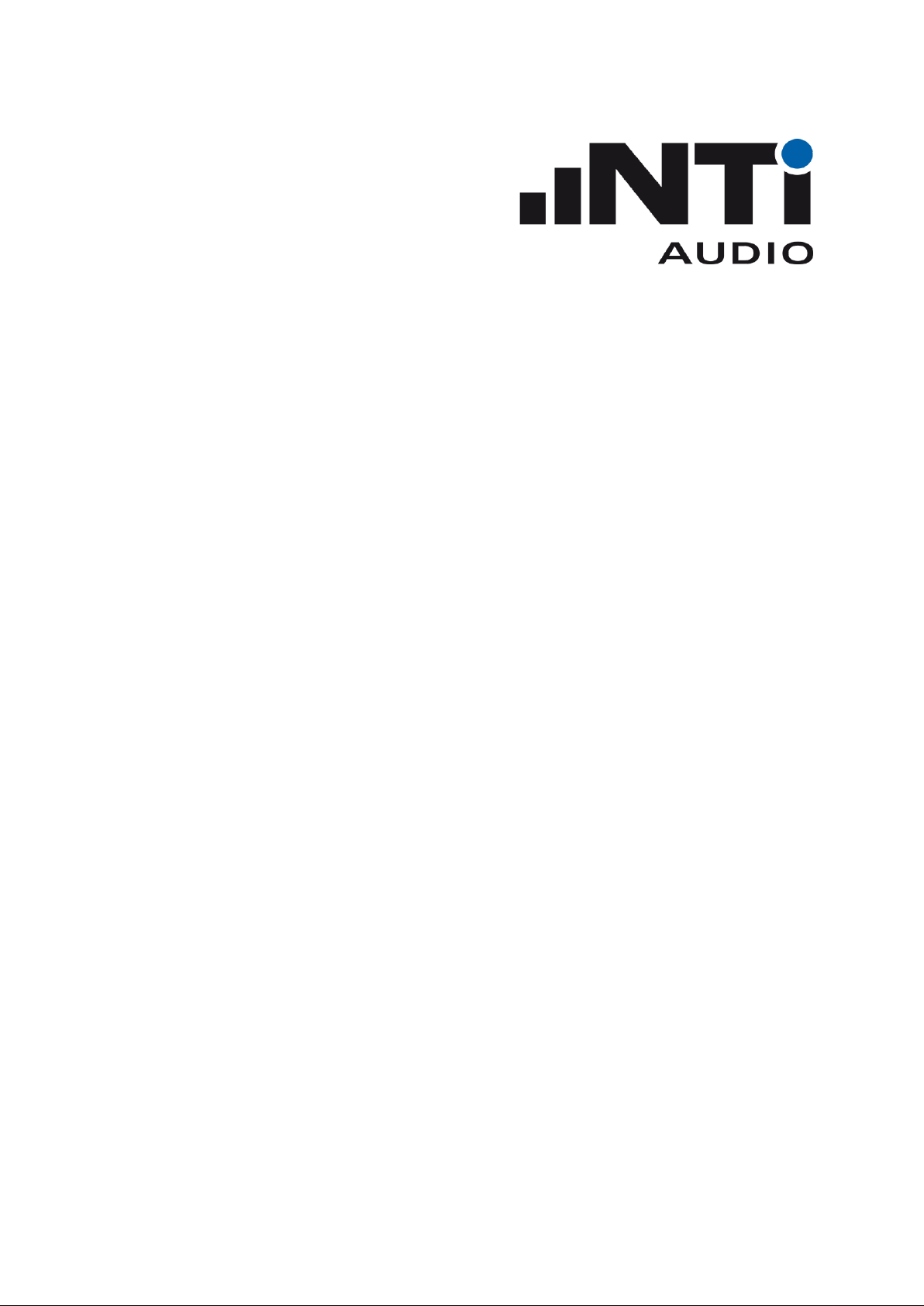
XL2
Remote Measurement
Reference Manual V4.50
Refers to XL2 firmware version 4.50 or higher
14. January 2021
Page 2
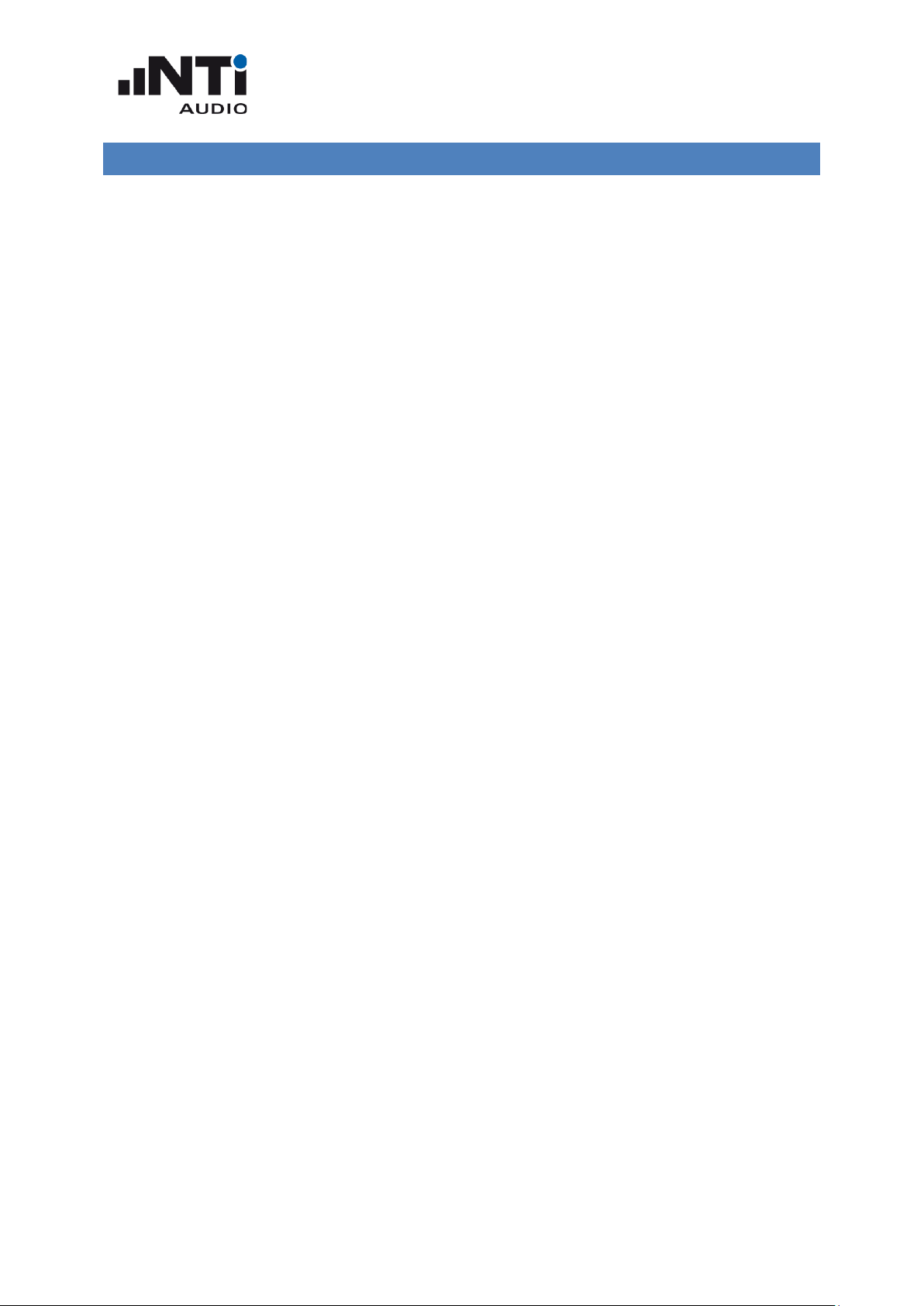
XL2 Remote Measurement
Reference Manual
Table of contents
Introduction ........................................................................................................................... 5
Purpose of the XL2 Remote Measurement ....................................................................... 5
XL2 Projector PRO ............................................................................................................. 5
Remote Measurement Option required ............................................................................. 6
Driver ................................................................................................................................. 6
Getting Started .................................................................................................................. 7
Microsoft Excel Demo Application ................................................................................. 7
Labview Demo Application ............................................................................................. 8
Demos with TERMINAL Program ..................................................................................11
Commands ...........................................................................................................................14
Command Structure ..........................................................................................................14
Command Notation & Descriptive Symbols ......................................................................15
My first program (a typical program skeleton) ...................................................................16
Response Time .................................................................................................................17
Device Status ....................................................................................................................18
*IDN? ............................................................................................................................18
*RST .............................................................................................................................18
Debug ...............................................................................................................................19
ECHO ............................................................................................................................19
INITiate Subsystem...........................................................................................................19
INITiate ..........................................................................................................................19
INITiate:STATe? ............................................................................................................19
INITiate:STATe:SETTlingtime? .......................................................................................20
MEASure Subsystem ........................................................................................................21
MEASure:FUNCtion ......................................................................................................21
MEASure:FUNCtion? .....................................................................................................21
MEASure:INITiate ..........................................................................................................21
MEASure:TIMEr? ..........................................................................................................22
MEASure:DTTIme? .......................................................................................................22
MEASure:DECImals ......................................................................................................23
MEASure:DECImals? ....................................................................................................23
MEASure:DOMAin? ......................................................................................................23
MEASure:VIBDbref? (Domain: Vibration) .......................................................................23
MEASure: SLM Subsystem (Domain: Sound) ...................................................................24
MEASure:SLM:123? ......................................................................................................24
MEASure:SLM:123:dt?..................................................................................................25
MEASure:SLM:RTA? .....................................................................................................27
Page 3
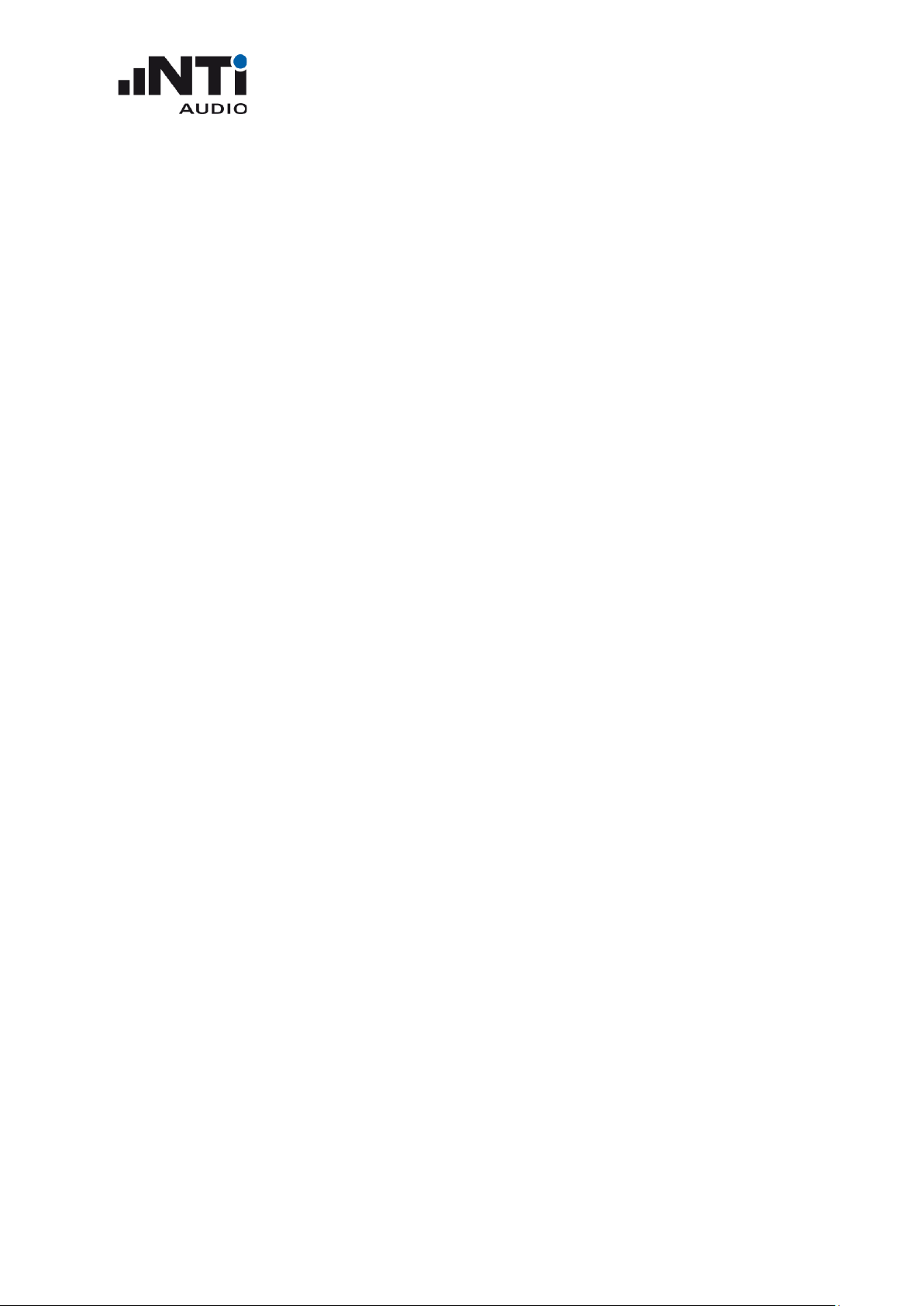
XL2 Remote Measurement
Reference Manual
MEASure:SLM:RTA:dt? .................................................................................................27
MEASure:SLM:RTA:WEIGhting .....................................................................................28
MEASure:SLM:RTA:WEIGhting? ...................................................................................28
MEASure:SLM:RTA:RESOlution ....................................................................................28
MEASure:SLM:RTA:RESOlution? ..................................................................................29
MEASure: RMSThdn Subsystem (Domain: Sound) ...........................................................30
MEASure:RMSThdn? ....................................................................................................30
MEASure:RMSThdn:FILTer ................................................................ ...........................30
MEASure:RMSThdn:FILTer? .........................................................................................30
MEASure: FFT Subsystem (Domain: Sound) .....................................................................31
MEASure:FFT? ..............................................................................................................31
MEASure:FFT:dt? ..........................................................................................................32
MEASure:FFT:PAGE ......................................................................................................32
MEASure:FFT:PAGE? ....................................................................................................33
MEASure:FFT:ZOOM ....................................................................................................33
MEASure:FFT:ZOOM? ..................................................................................................33
MEASure:FFT:F? ...........................................................................................................34
MEASure:FFT:FSTArt ....................................................................................................34
MEASure: 12OCT Subsystem (Domain: Sound) ................................................................35
MEASure:12OCT? .........................................................................................................35
MEASure:12OCT:dt? .....................................................................................................35
MEASure:12OCT:RESOlution ........................................................................................36
MEASure:12OCT:RESOlution? ......................................................................................36
MEASure: RT60 Subsystem (Domain: Sound) ..................................................................37
MEASure:RT60 ? ...........................................................................................................37
MEASure: Vibration Introduction (Domain: Vibration) ........................................................38
MEASure: VIBM Subsystem (Domain: Vibration) ..............................................................39
MEASure:VIBM:123? ....................................................................................................39
MEASure:VIBM:123:dt? ................................................................................................40
MEASure:VIBM:FILTer ..................................................................................................41
MEASure:VIBM:FILTer? ................................................................................................41
MEASure:VIBM:SPECtrum:FILTer .................................................................................41
MEASure:VIBM:SPECtrum:FILTer ? ..............................................................................42
MEASure:VIBM:SPECtrum? ..........................................................................................42
MEASure:VIBM:SPECtrum:dt? ......................................................................................43
MEASure:VIBM:SPECtrum:WEIGhting ..........................................................................44
MEASure:VIBM:SPECtrum:WEIGhting? ........................................................................44
MEASure:VIBM:SPECtrum:RESOlution .........................................................................44
MEASure:VIBM:SPECtrum:RESOlution? .......................................................................44
MEASure: VFFT Subsystem (Domain: Vibration) ...............................................................45
MEASure:VFFT? ............................................................................................................45
MEASure:VFFT:dt? ................................ ........................................................................46
Page 4
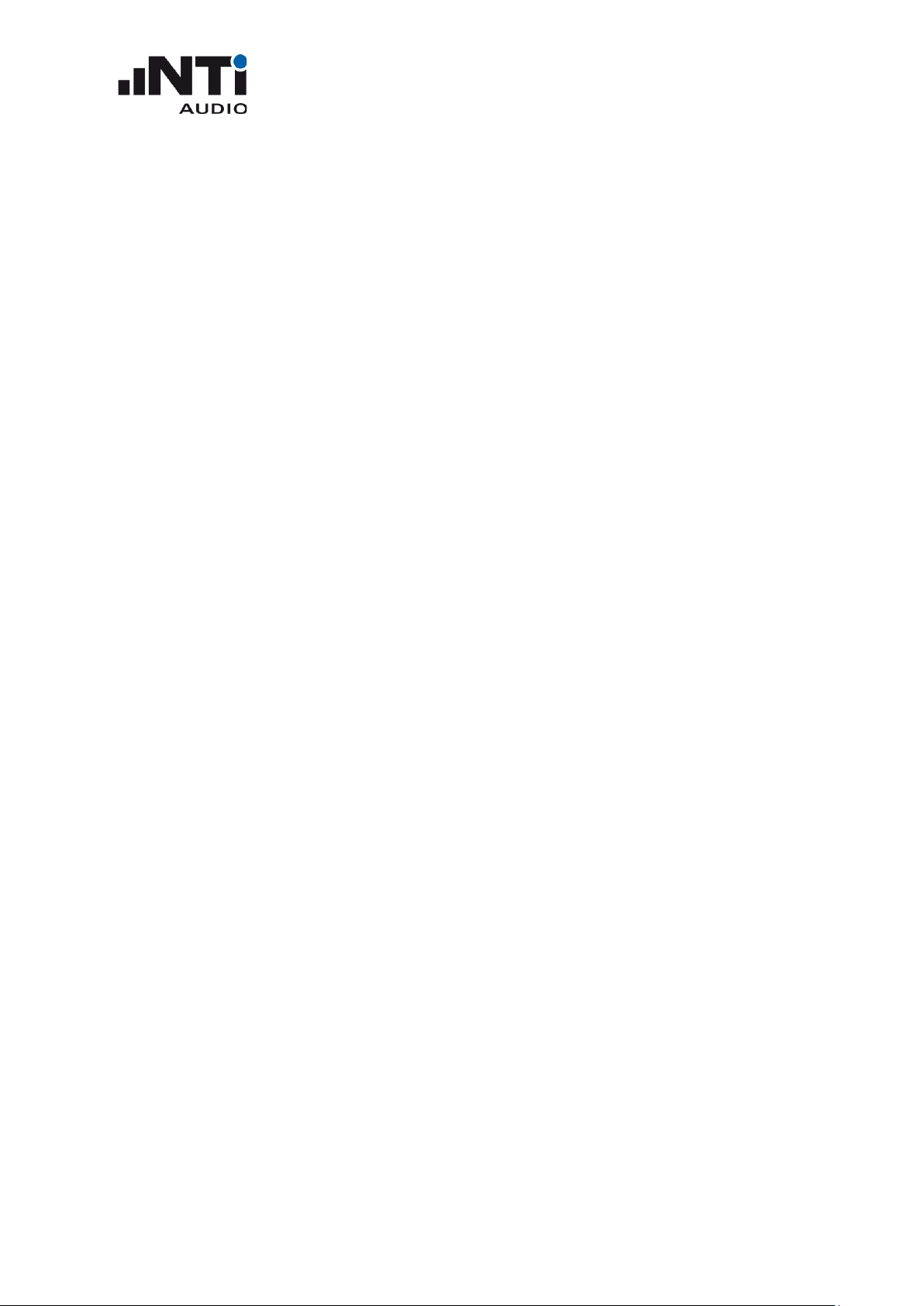
XL2 Remote Measurement
Reference Manual
MEASure:VFFT:PAGE ...................................................................................................47
MEASure:VFFT:PAGE? ..................................................................................................47
MEASure:VFFT:ZOOM ..................................................................................................47
MEASure:VFFT:ZOOM? ................................................................................................47
MEASure:VFFT:F? .........................................................................................................48
MEASure:VFFT:FSTArt ..................................................................................................48
MEASure: V12OCT Subsystem (Domain: Vibration) ..........................................................49
MEASure:V12OCT? .......................................................................................................49
MEASure:V12OCT:dt? ...................................................................................................49
MEASure:V12OCT:RESOlution ......................................................................................50
MEASure:V12OCT:RESOlution? ....................................................................................50
INPUt Subsystem .............................................................................................................51
INPUt:SELEct ................................................................................................................51
INPUt:SELEct? ................................ ................................................................ ..............51
INPUt:RANGe ................................................................................................................51
INPUt:RANGe? ..............................................................................................................51
INPUt: PHANtom...........................................................................................................52
INPUt: PHANtom? ................................................................................................ .........52
CALIBrate Subsystem .......................................................................................................53
CALIbrate:MIC:TYPE? ................................................................................................ ...53
CALIbrate:MIC:SENS:SOURce? ....................................................................................53
CALIbrate:MIC:SENS:VALUe ........................................................................................54
CALIbrate:MIC:SENS:VALUe? .......................................................................................54
SYSTem Subsystem .........................................................................................................55
SYSTem:ERROr? ...........................................................................................................55
SYSTem:KEY .................................................................................................................56
SYSTem:KLOCk ............................................................................................................56
SYSTem:KLOCk?...........................................................................................................56
SYSTem:SPEAker:ONOFf .............................................................................................57
SYSTem:SPEAker:LEVEl ...............................................................................................57
SYSTem:LIMItled? ........................................................................................................57
SYSTem:OPTIons? ........................................................................................................57
SYSTem:MSD ................................................................................................ ...............58
SYSTem:MSDMAC .......................................................................................................58
Supplements ........................................................................................................................59
Automatic COM Port Detection ........................................................................................59
Accessing an XL2 over the Internet ..................................................................................60
NetBox Gateway Mode .................................................................................................60
Switching between NoiseScout and Gateway Mode .....................................................60
SFTP Access .................................................................................................................61
COM Port Access ..........................................................................................................61
COM Port Access SAMPLE Code .................................................................................62
Page 5
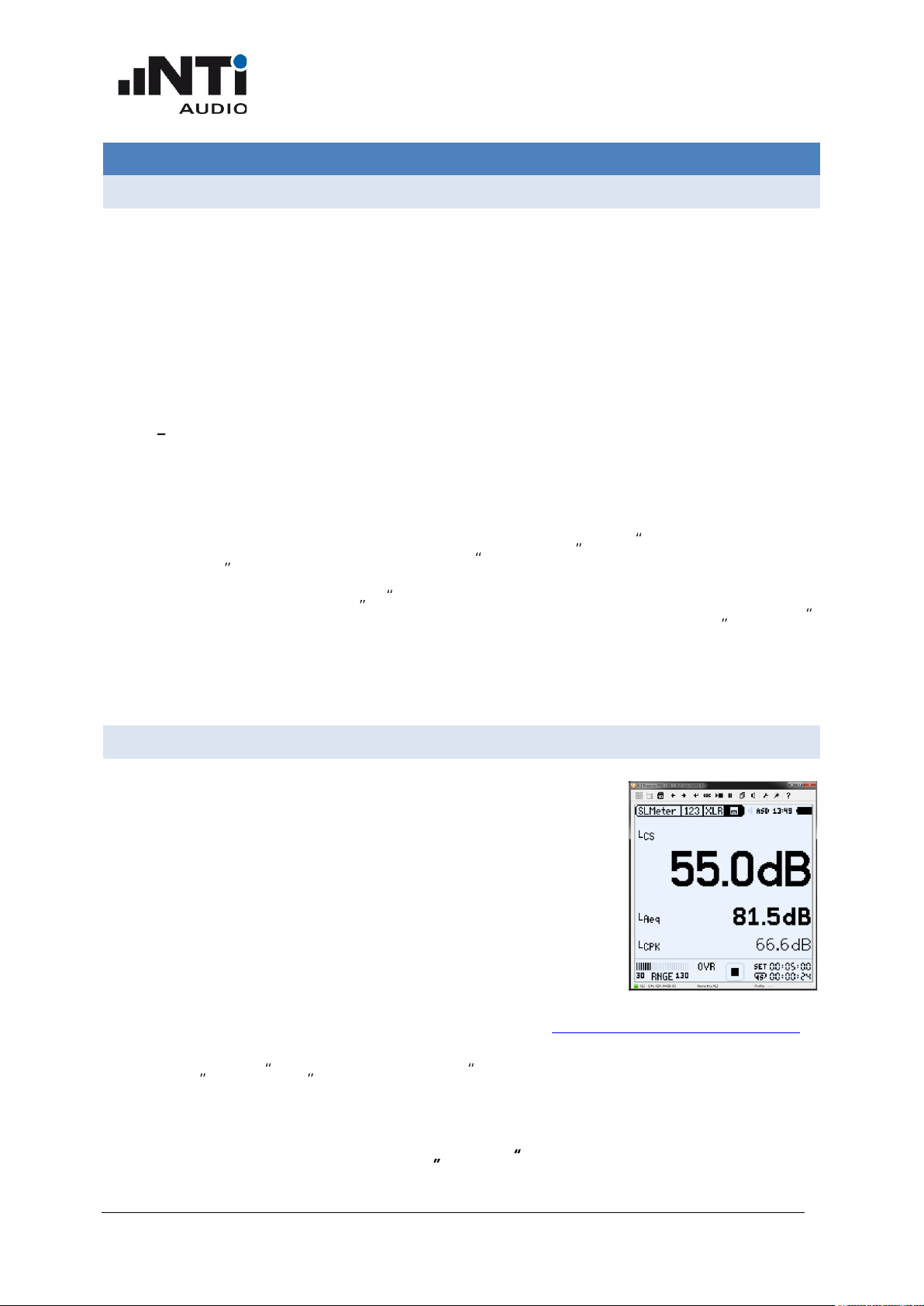
XL2 Remote Measurement
Reference Manual
www.nti-audio.com Purpose of the XL2 Remote Measurement << Introduction
5
Introduction
Purpose of the XL2 Remote Measurement
The XL2 Remote Measurement option enables you to query your XL2 measurement data from your
PC via the USB interface, allowing you to program your own measurement application on your PC,
e.g. for sound level monitoring or automated measurement tasks. The following XL2 measurement
functions are supported:
o Sound level meter and spectrum analyzer SLMeter
o FFT analyzer
o Audio analyzer RMS/THDN
o High resolution spectral analyzer 1/12 Oct + Tol
NOTE The following functions are not supported with the Remote Measurement Option:
o access to the XL2 file system
o setup of data presentation on your XL2 LCD
o logging and reporting to the internal SD card
The access to the XL2 file system is supported with the accessory NetBox used in Gateway Mode.
See the chapter Accessing an XL2 over the Internet in this manual for more details.
The XL2 with serial number ending E0 or higher may power on automatically upon mains power is
available. This auto start functionality is enabled by copying a txt-file with the file name AutoOn.txt
onto the SD Card. This allows to remotely control the XL2 as soon as power supply is available at the
instrument.
XL2 Projector PRO
The XL2 Projector PRO displays your XL2 screen, in real-time via USB, on
your PC. The virtual keyboard provides you with control of your XL2 Audio
and Acoustic Analyzer from your PC, using mouse clicks.
Your XL2 Analyzer offers the facility to set limits for the maximum
permitted sound level e.g. as prescribed by local authorities for live sound
monitoring. In case such limits are exceeded, the XL2 Projector
background color on your PC turns from green to yellow or red according
to your defined limits.
XL2 Projector PRO runs with every XL2, there is no need to have any options installed on the XL2.
The XL2 Projector PRO is available to you as a free download at https://my.nti-audio.com/support/xl2.
The optional XL View and Sound Level Predictor is dedicated for live sound monitoring
applications. Its enabled by the Projector PRO Option or Remote Measurement Option upon
installation on your XL2.
NOTE: The XL2 Projector function uses the COM port USB mode. Click the SD-Card icon in
the XL2 Projector PRO to open the XL2 File Explorer.
Page 6
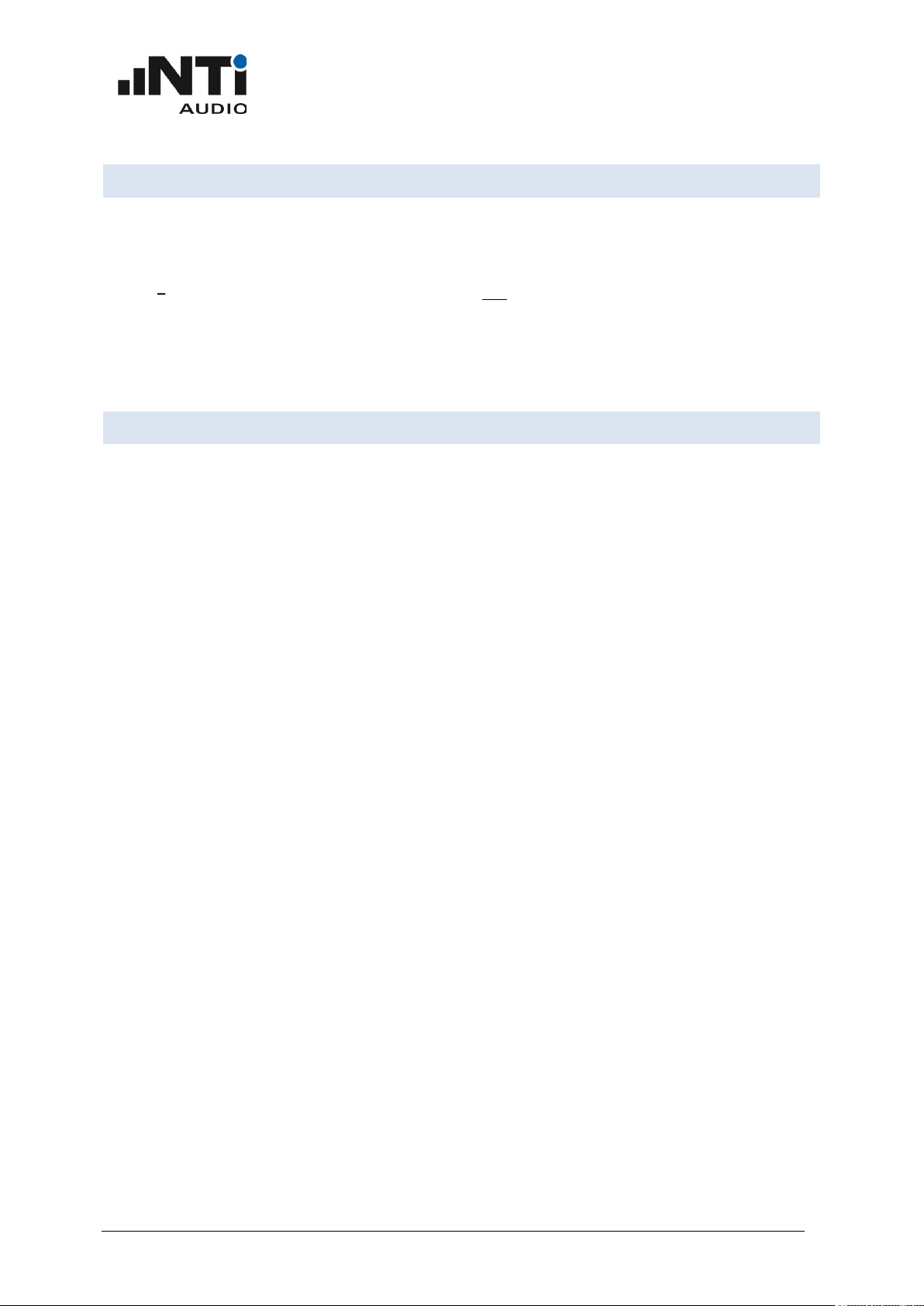
XL2 Remote Measurement
Reference Manual
www.nti-audio.com Remote Measurement Option required << Introduction
6
Remote Measurement Option required
To query measurement results from the XL2 remotely, the XL2 must be equipped with a Remote
Measurement Option.
NOTE If the XL2 Remote Measurement option is not installed, the instrument will respond to
some basic commands like *IDN?, but will answer with the error "Parameter not available,
license not installed" (Error No. 5).
Driver
The XL2 Analyzer communicates with the PC via the USB interface utilizing a virtual COM port. The
required drivers will automatically be installed with the XL2 Projector PRO software.
Page 7
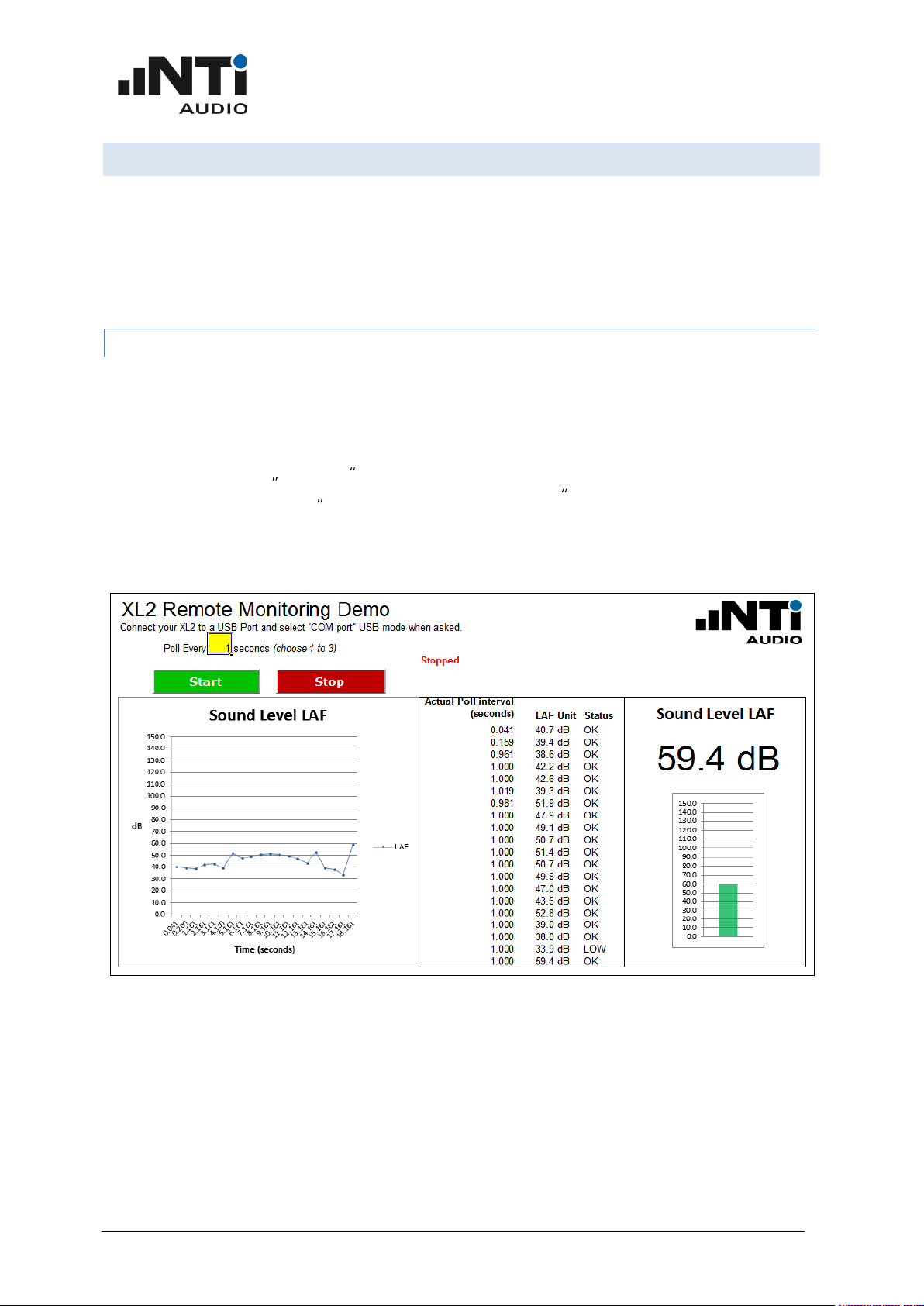
XL2 Remote Measurement
Reference Manual
www.nti-audio.com Getting Started << Introduction
7
Getting Started
Requirement: Make sure that you have installed the XL2 Projector PRO on your system. Together
with the XL2 Projector PRO, the USB serial driver is installed, which is required for the Remote
Measurement option of the XL2.
You receive the following "Getting Started" tools:
MICROSOFT EXCEL DEMO APPLICATION
This demo, written in visual basic for applications (VBA), queries XL2 data online into MS Excel and
charts the sound level graph.
1. Connect the XL2 to your computer
2. On the XL2, select COM port at the pop-up USB Mode
3. On your PC, open the file XL2 Remote Monitoring Demo.xls
4. Click the start button in the software -> the XL2 is started and logging starts on the PC screen.
5. The demo stops automatically after 20 log lines.
On your PC, press the Alt-F11 keys to access the open source code and extend the functionalities
according your individual requirements.
Page 8
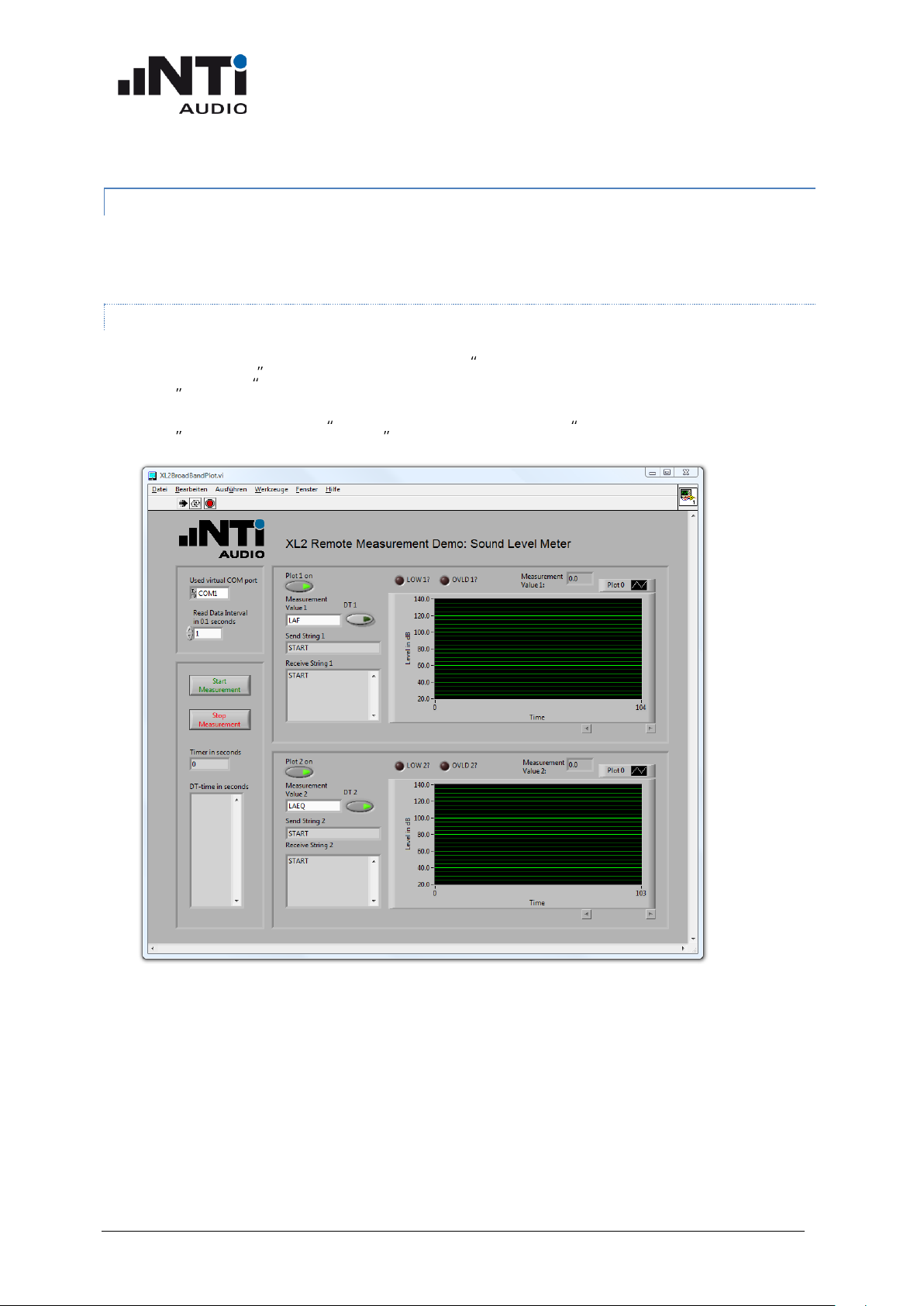
XL2 Remote Measurement
Reference Manual
www.nti-audio.com Getting Started << Introduction
8
LABVIEW DEMO APPLICATION
You can use the demo application in two ways. Use either the runtime version (runs without
LabVIEW), or the LabVIEW source files (requires a LabVIEW 10 basic license).
RUNTIME VERSION
6. Select the folder LabViewDemo\RuntimeInstall
7. Start setup.exe and follow the instructions on the screen. As soon as the installation has
successfully completed, a shortcut is available in the Windows start menu.
8. Start XL2SLMeterRemote under All Programs → NTi Audio .
9. In case any error messages are displayed, simply continue with these instructions.
Page 9
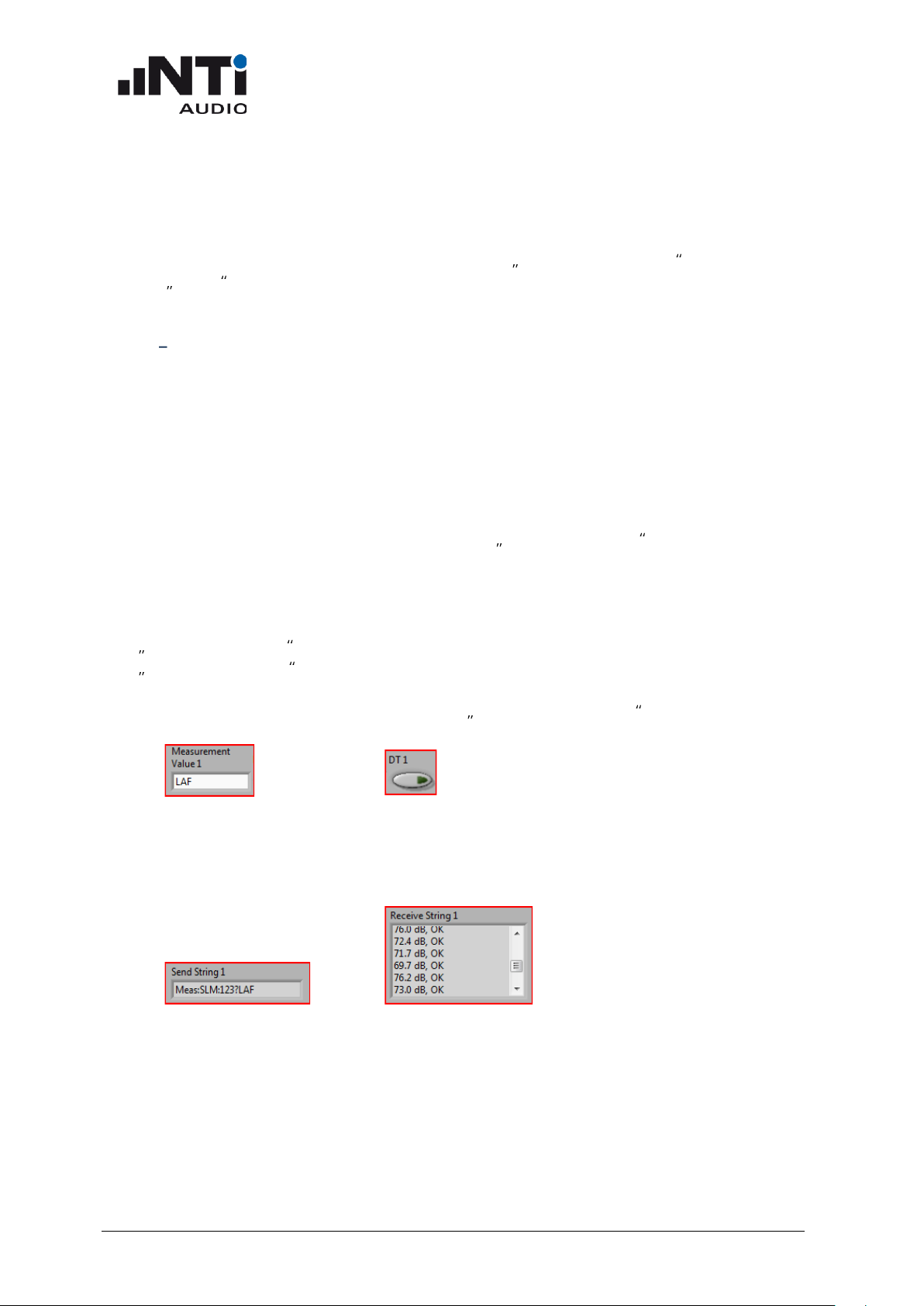
XL2 Remote Measurement
Reference Manual
www.nti-audio.com Getting Started << Introduction
9
10. Connect your XL2
a) Connect your XL2 to your PC via USB and power-up the XL2. The XL2 displays the USB
Mode window.
b) Select COM port on your XL2.
c) As soon as your XL2 is connected to your PC, the Used virtual COM port changes from
COM1 to another COM port.
NOTE If the COM port used is higher than COM9, then the application will not open the COM
port. In this case you need to change the number of the COM port in the windows device
manager to a number lower than 10.
11. Upper plot
The default measurement value is LAF. The data is immediately displayed in the upper plot area.
12. Lower plot
The default measurement value is LAEQ. Press the Start Measurement button to display the
measurement results in the lower plot area.
13. Change measurement value
The plotted measurement value can be changed by typing the value name into the
Measurement Value field of the plot below. A list of valid value names is listed in the section
MEASure:SLM:123? of this manual. Some measurement values require the Extended
Acoustics Pack option of the XL2. To get a dt-value of a measurement, click the displayed dt
button. For more details please refer to section MEASure:SLM:123:dt? in this manual.
14. Commands
The "Send String" of a plot shows the complete string, which is sent to your XL2 to acquire the
measurement value. The "Receive String" of a plot shows all received measurement values. Use
the scrollbar to view all values.
Page 10
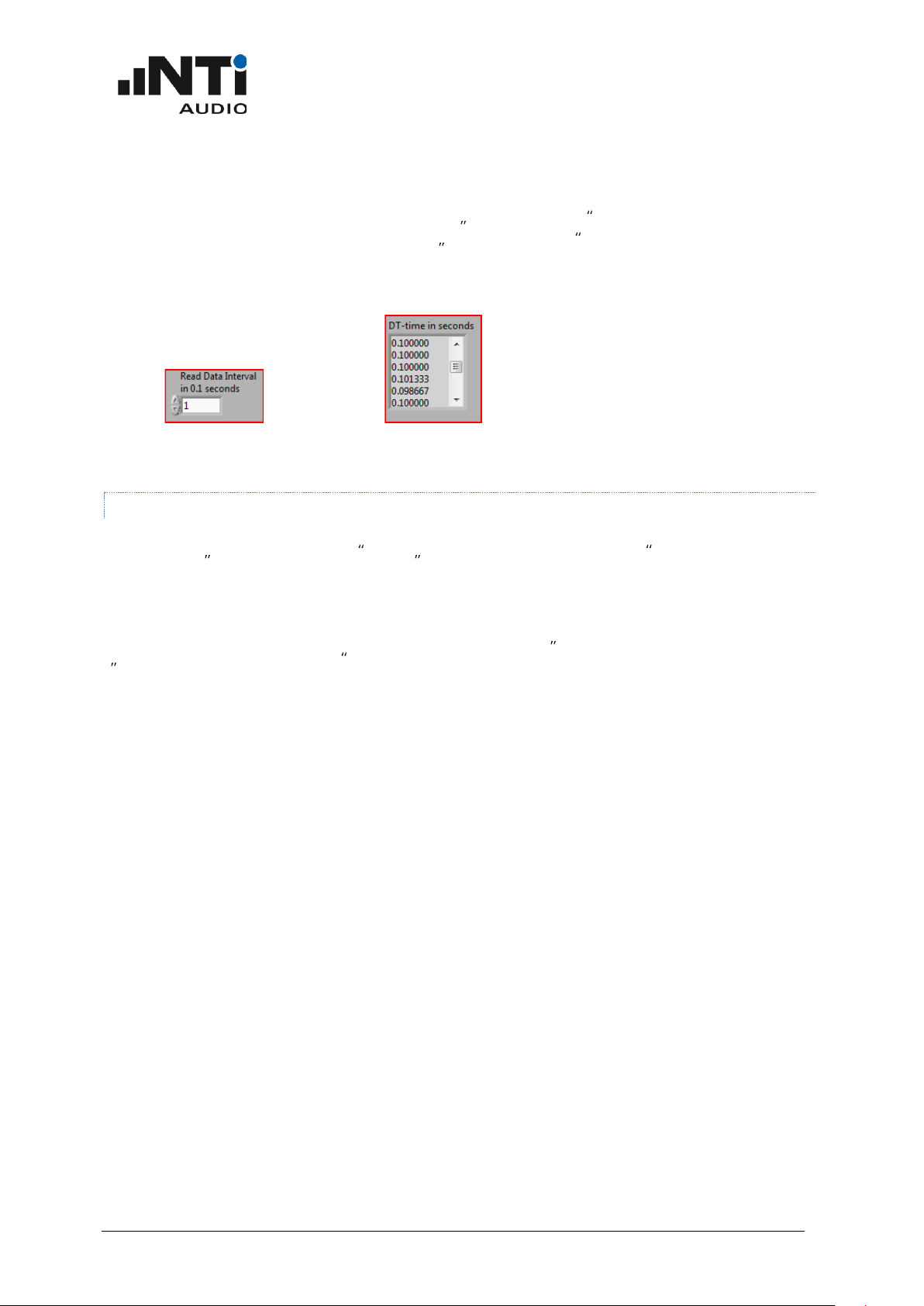
XL2 Remote Measurement
Reference Manual
www.nti-audio.com Getting Started << Introduction
10
15. Setting time parameter
In the "Read Data Interval" you can change the speed of acquiring data from your XL2. The
minimum interval is 0.1 second, represented by a value of 1. Enter the value 20 to acquire
measurement results every two seconds. The Timer in seconds shows the current
measurement timer value of your XL2. The dt-time in seconds shows the measured time
between two consecutive measurement value requests. Use the scroll bar to view all request
intervals.
LABVIEW SOURCE FILE VERSION
Open the file XL2BroadBandPlot.vi in the LabViewDemo\SourceFiles\SLM folder to run the
application with LabVIEW. The application works as described in the Runtime Version section.
An additional demo is included as a source file, which plots the level RMS , THD+N + frequency time
sweep. In order to run the THD demo application, open the File XL2ThdPlot.vi in the
LabViewDemo\SourceFiles\THD folder.
Page 11
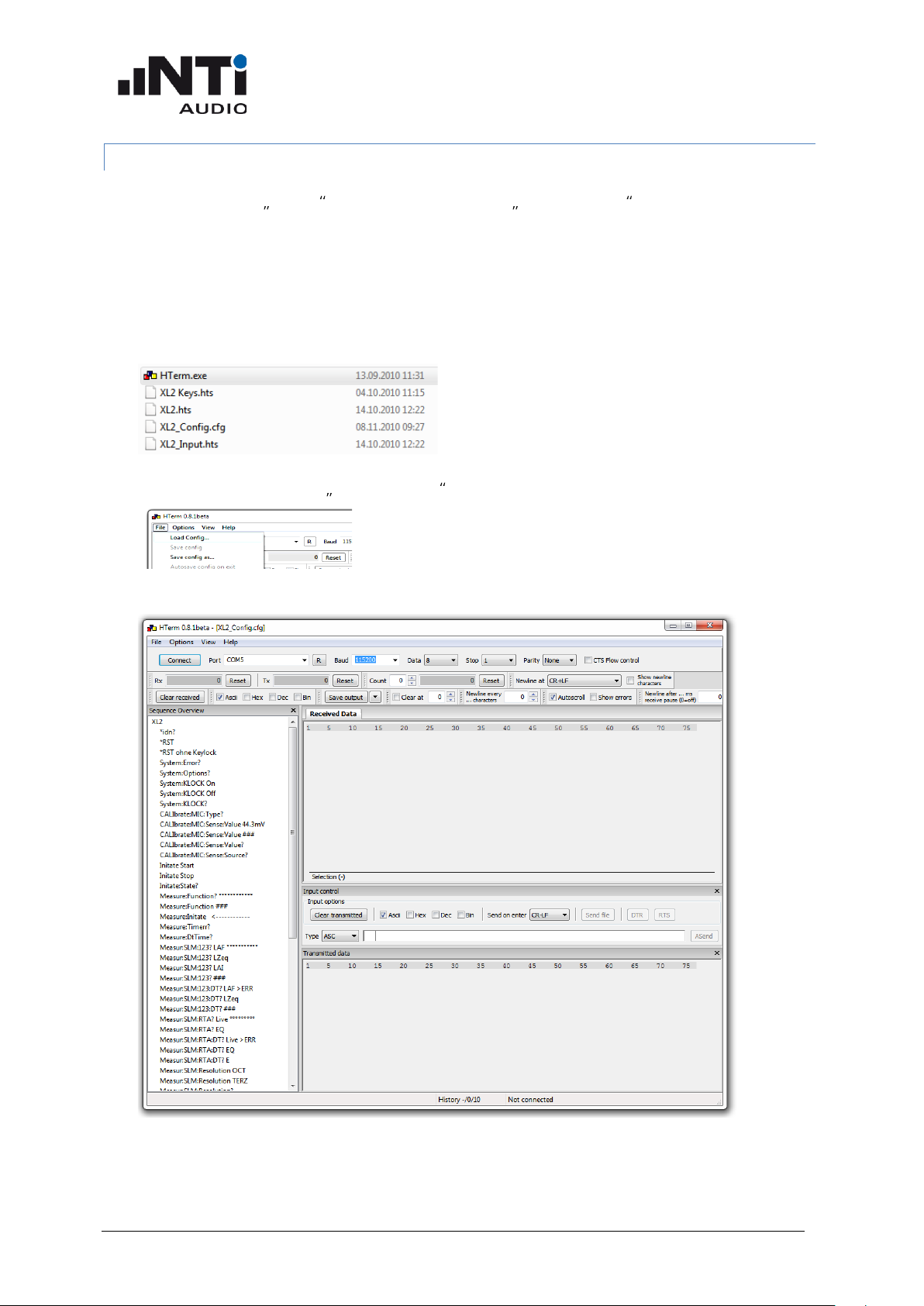
XL2 Remote Measurement
Reference Manual
www.nti-audio.com Getting Started << Introduction
11
DEMOS WITH TERMINAL PROGRAM
The terminal program HTerm with the configuration file XL2_Config.cfg offers a quick
introduction to handling the XL2 Remote Measurement commands.
Requirement: Make sure that you have installed the XL2 Projector PRO software on your PC, thereby
ensuring that the serial driver, required for remote measuring, is available. Verify that the XL2
Projector PRO software functions correctly prior to continuing with the next steps.
1) Start the terminal program HTerm.exe:
2) Load the configuration File XL2_Config.cfg
3) HTerm displays the loaded XL2 configuration file:
Page 12
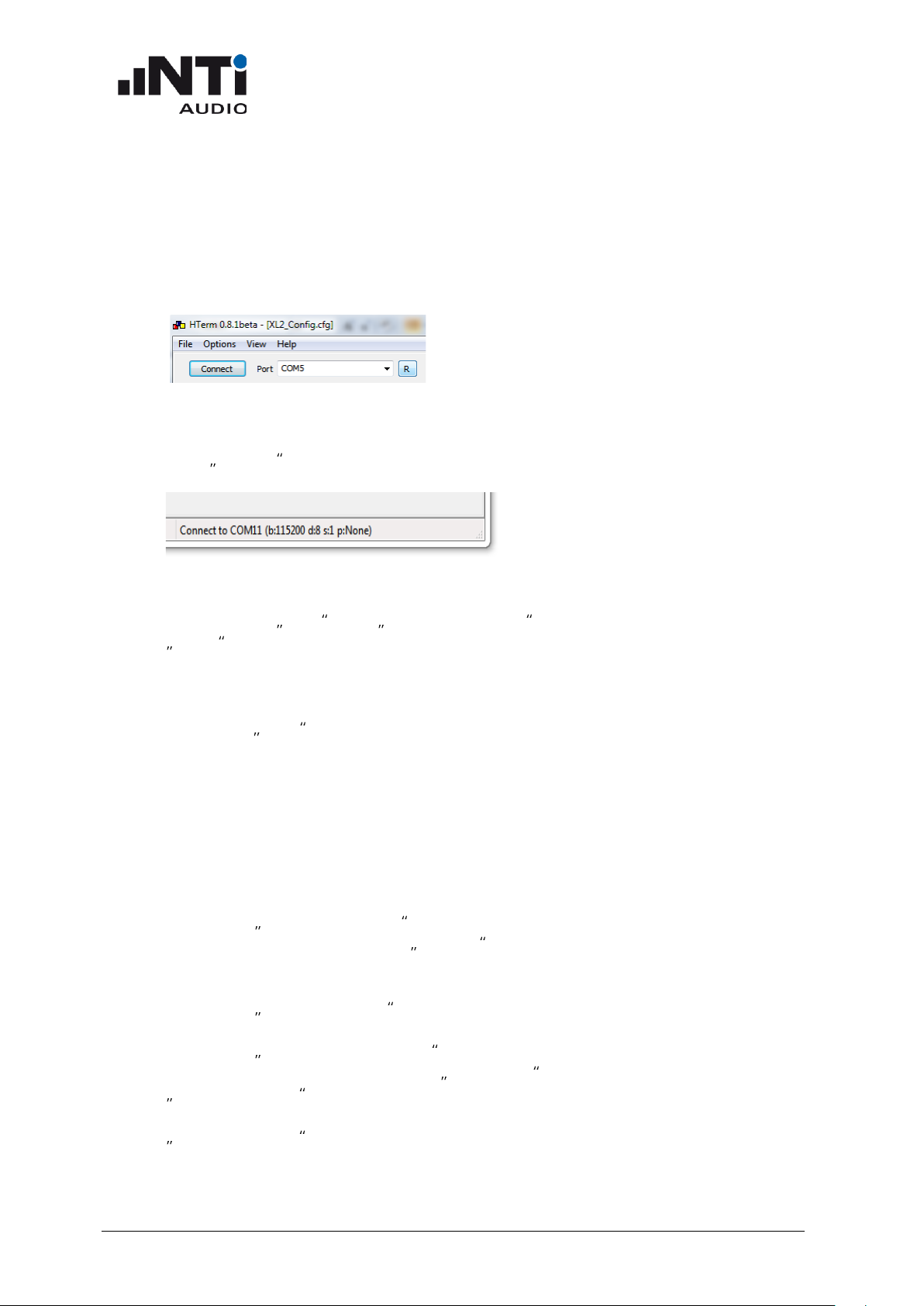
XL2 Remote Measurement
Reference Manual
www.nti-audio.com Getting Started << Introduction
12
4) Connect your XL2
a) Connect your XL2 via USB to your PC and power-up the XL2. The XL2 displays the USB
Mode window.
b) Select COM port on your XL2.
5) Selecting the COM port in HTerm:
a) Press the R button to refresh the port list
b) Select the COM port used to communicate with your XL2 (e.g. your PC displays the com port
assigned to the XL2 during the initial connection to your XL2).
c) Press Connect and wait for the status information of HTerm in the bottom line; as soon as
it is connected successfully, the status line should show something like this:
6) First communication with your XL2:
a) Double-click on *idn? in the Sequence Overview window on the left hand side.
b) *IDN? is shown on the transmitted data window.
c) "NTiAudio, XL2, A2A-xxxx-D1, FW2.xx" is shown in the Received Data window.
7) Reset your XL2 to a defined status
a) Execute the *RST command to set your XL2 to a defined state. The RST command
i) clears the error queue
ii) stops any running measurement
iii) exits any active profile
iv) selects the SLMeter function
v) resets parameters
vi) locks the keyboard
8) Read measurement function
a) Double-click MEASure:Function?
b) The Received Data window shows SLMeter
9) Read measurement data
a) Double-click MEASure:INITiate , this reads all the actual measurement results for post-
processing on your PC.
b) Double-click MEASur:SLM:123: LAF?
c) The Received Data window shows e.g. 70.1 dB, OK (= the live sound level from
MEASure:INITiate before)
d) Double-click any other parameter to read out further measurement results taken by the
MEASure:INITiate command.
Page 13
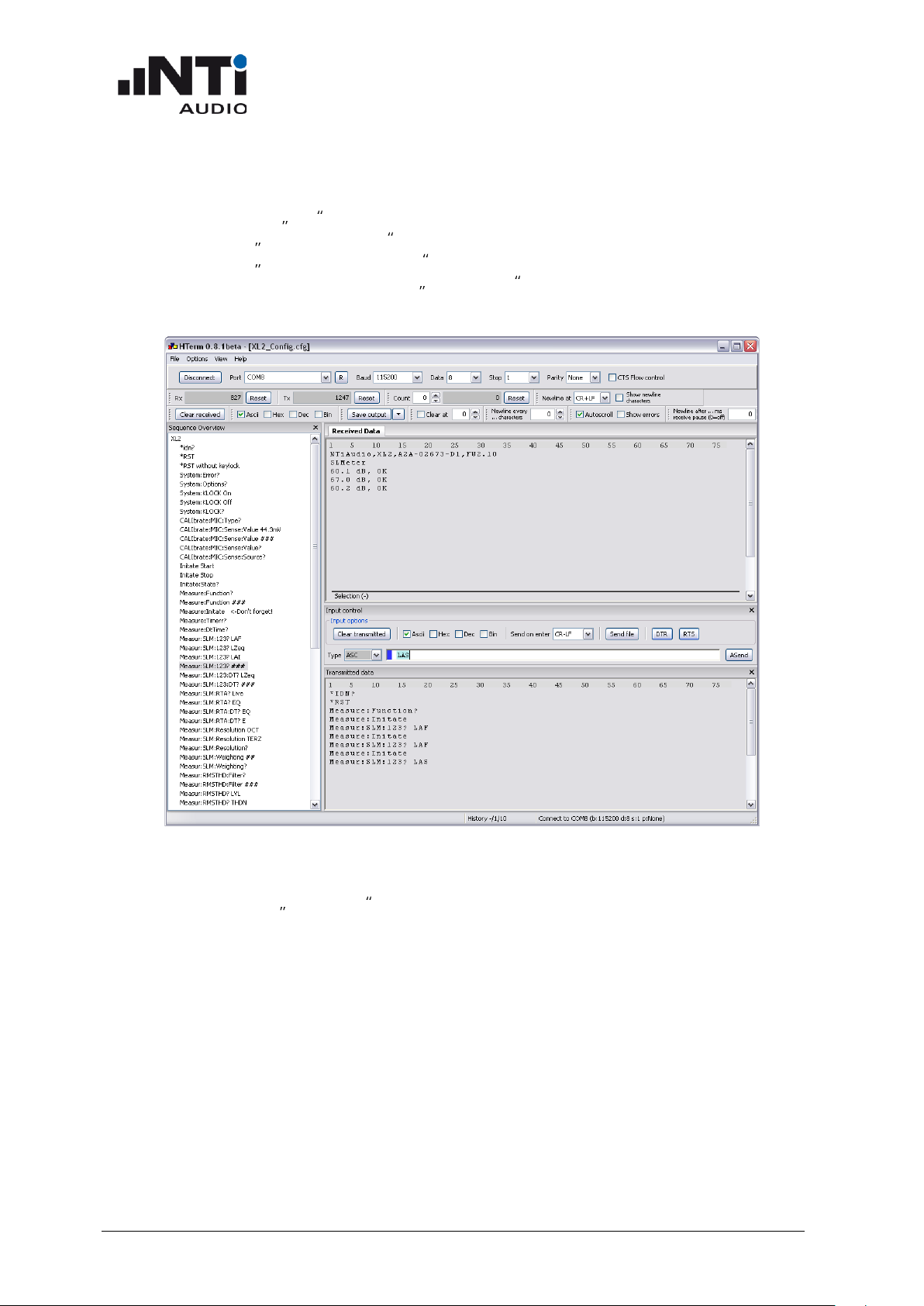
XL2 Remote Measurement
Reference Manual
www.nti-audio.com Getting Started << Introduction
13
10) Read measurement data
a) Any measurement results not listed in the HTerm sequence overview can be read using the
commands with ### (= placeholders for individual input values).
b) Double-click MEASure:INITiate
c) Double-click MEASur:SLM:123: ###
d) Add the required characters into the Input control window and press ENTER. In the
example below, the value "LAS" is queried:
11) Stopping the remote measurement
a) Click the button Disconnect in HTerm
b) Disconnect your XL2 from the USB connection to your PC.
Page 14
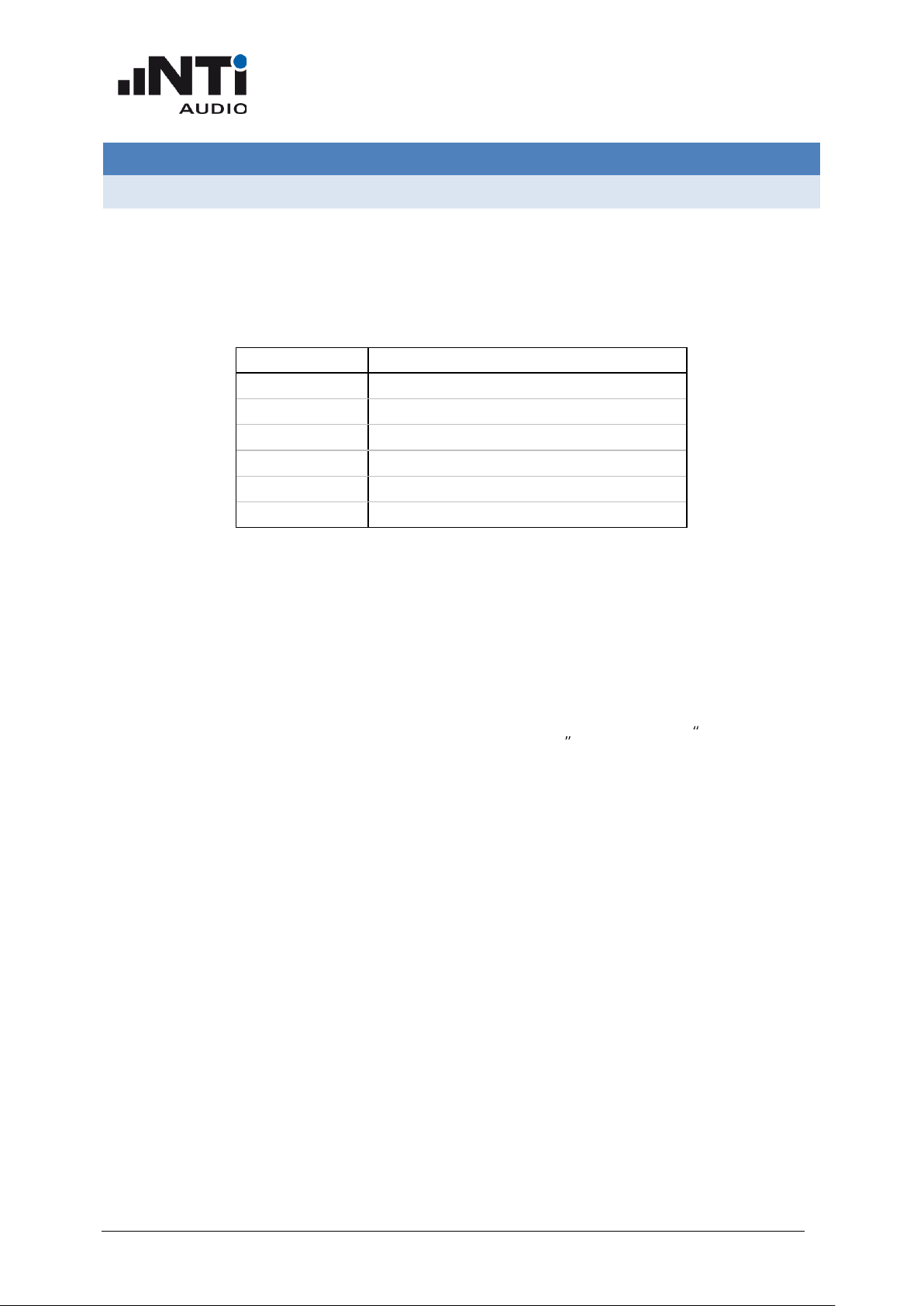
XL2 Remote Measurement
Reference Manual
www.nti-audio.com Command Structure << Commands
14
Commands
Command Structure
The commands are send in ASCII format through the virtual COM port to your XL2 Audio and
Acoustic Analyzer. Every command transmission from your PC to your XL2 or vice versa must be
terminated with "CR LF" (Carriage Return, Line Feed).
The measurement commands are divided into six groups (i.e. "subsystems").
Subsystem
Function
*
Device status commands
INITiate
Status control for a measurement
MEASurement
Measurement result query commands
INPUt
Settings for Input signal path
CALIbrate
Microphone Calibration commands
SYSTem
System status commands
• The XL2 accepts the short or any variant of the full form of the commands.
• In the command list, the CAPITAL letters indicate the short form. However, the XL2 accepts both
lowercase and UPPERCASE letters, i.e. commands are not case-sensitive.
• Multiple commands separated by semi-colons (";") are not supported.
• Errors are stored in an error queue and can be queried with the SYSTem:ERROr? command.
Page 15
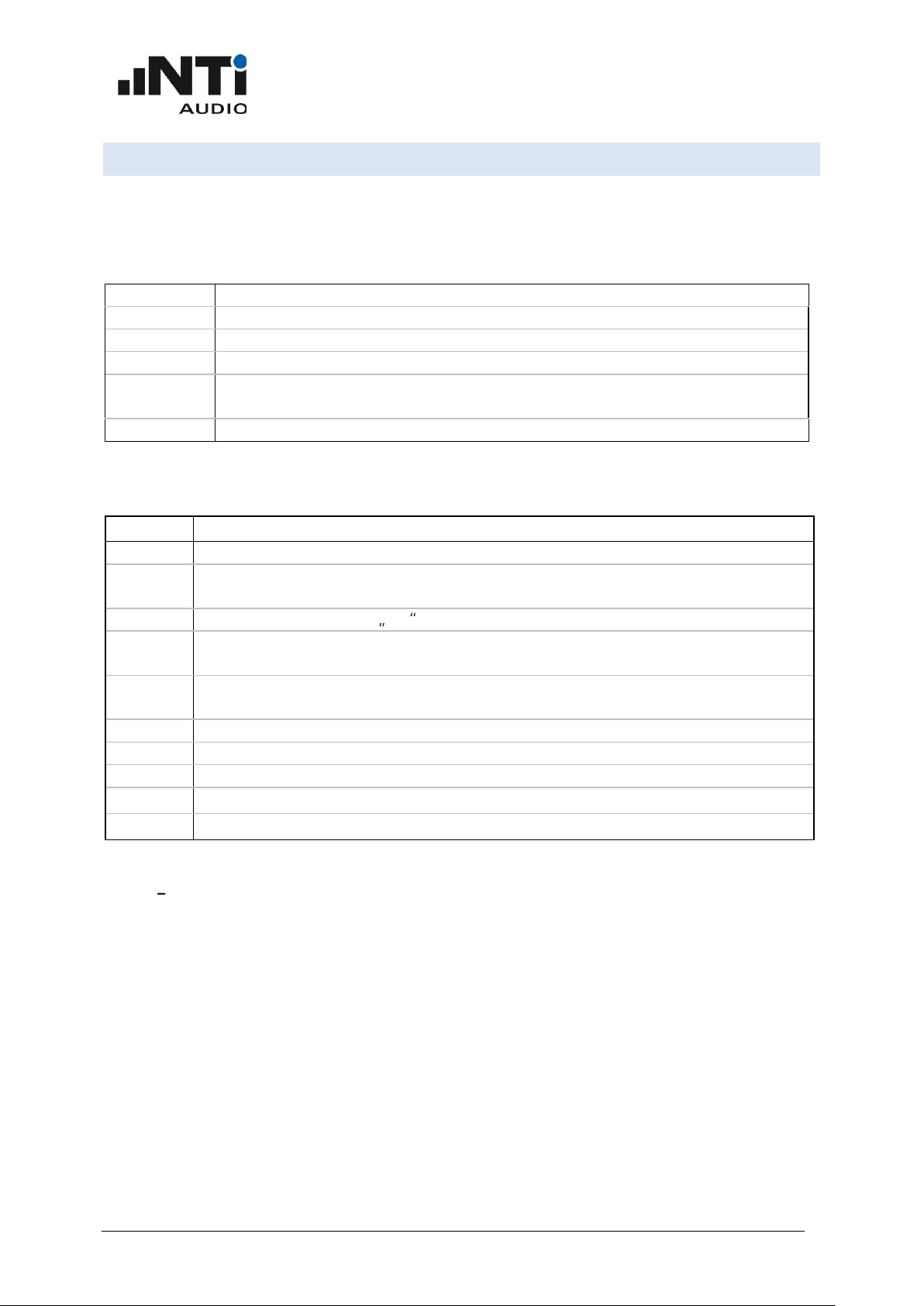
XL2 Remote Measurement
Reference Manual
www.nti-audio.com Command Notation & Descriptive Symbols << Commands
15
Command Notation & Descriptive Symbols
The XL2 command descriptions use headings to divide the syntax information into easily-readable
parts. These headings and their meaning are listed below. If a heading does not apply to a command,
it does not appear in the command syntax description.
Usage
What the command does
Availability
The mode and system settings that must be active to execute the command
Parameter
The parameters to be set and their types
Answer
The possible answer(s) to a query command
Examples
Command examples are provided here. Short form and lowercase characters are
randomly altered to remind the reader that both forms are allowed
Explanation
Additional explanations, hints and notes
The subsequent table lists the symbols that are used for the command description.
Symbol
Description
:
Colons separate elements of an XL2 command.
[ ]
Square brackets enclose the
list of available parameters
, out of which 1 parameter must
be selected.
¦
A vertical line reads as an OR , i.e. this sign separates
alternative
parameters.
< >
Triangle brackets enclose the
variable parameters
that must be set for a user-defined
value.
Braces have the same meaning as triangle brackets ("< >"), except that the enclosed
parameters can be included
several
times.
,
Commas separate arguments in an arguments list.
?
The question mark indicates a
query
command.
( )
Round brackets enclose comments.
→
The string is sent from your PC to your XL2.
→
The string is returned from your XL2 to your PC.
NOTE If a value is undefined, the XL2 returns the message -999.
Page 16
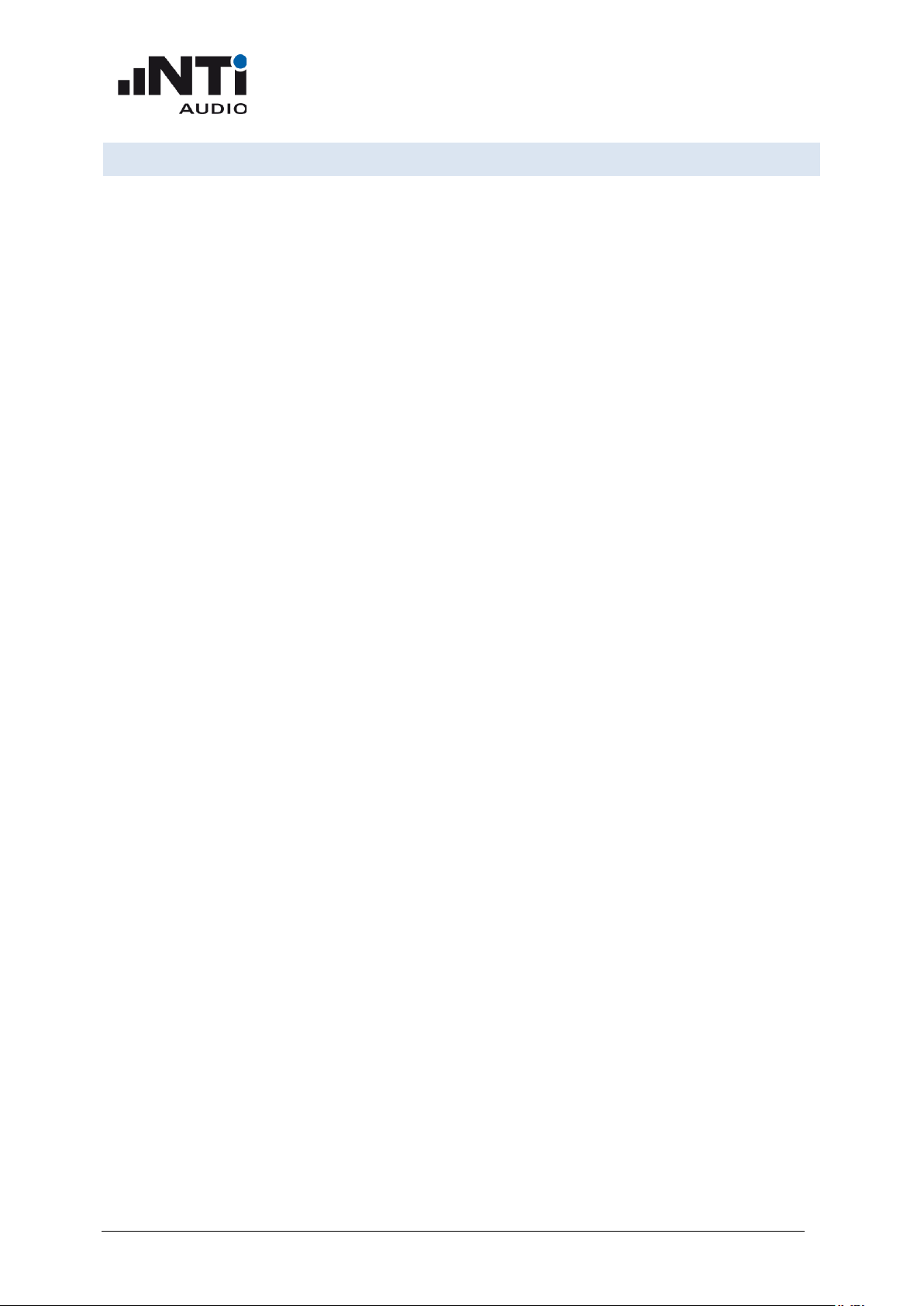
XL2 Remote Measurement
Reference Manual
www.nti-audio.com My first program (a typical program skeleton) << Commands
16
My first program (a typical program skeleton)
When starting to write a program to query values from the XL2, we suggest using the following
skeleton (code is written in Python 2.7):
1 import time
2 import serial
3
4 # Query the Device Manager of your Windows PC to find out which COM port the
5 # system assigned to the XL2 and adapt the following line:
6 COM_PORT = "COM15"
7
8 xl2 = serial.Serial(COM_PORT, timeout=1)
9
10 xl2.write('*RST\n') # Reset the XL2 to default state (SLMeter, ...)
11 xl2.write('INIT START\n') # Start the measurement
12 time.sleep(3) # Allow the XL2 to start the measurement
13
14 for i in range(10):
15 xl2.write('MEAS:INIT\n') # Triggers a measurement
16 xl2.write('MEAS:SLM:123? LAS\n') # Query LAS
17 result = xl2.readline()
18 print result,
19 time.sleep(1)
20
21 xl2.write('INIT STOP\n') # Stop the measurement (optional)
22 xl2.close()
Output of the program:
36.0 dB, OK
34.8 dB, OK
48.8 dB, OK
44.7 dB, OK
53.4 dB, OK
49.4 dB, OK
45.3 dB, OK
41.8 dB, OK
39.3 dB, OK
38.0 dB, OK
Page 17
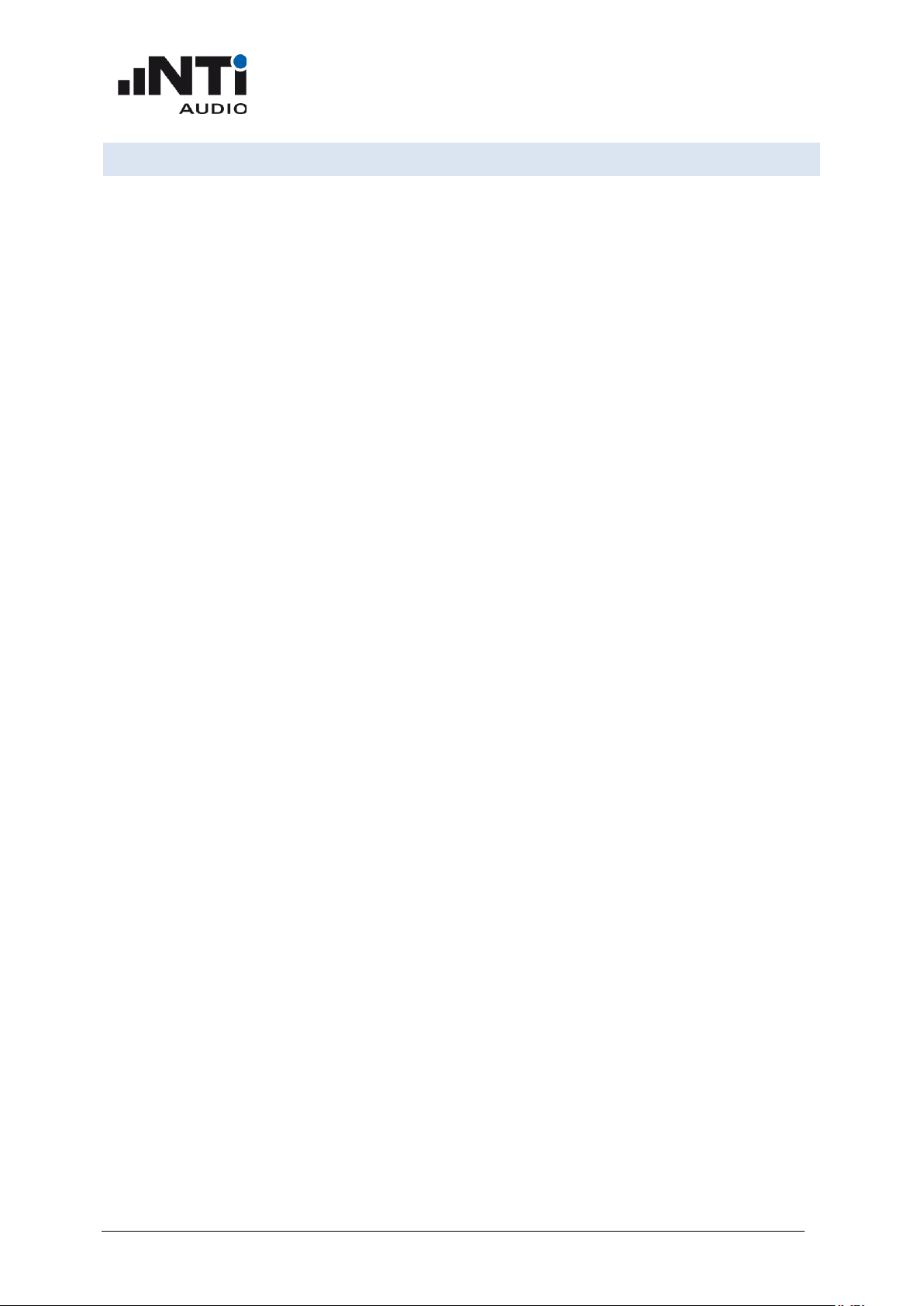
XL2 Remote Measurement
Reference Manual
www.nti-audio.com Response Time << Commands
17
Response Time
The time the XL2 requires for a response depends on the command and the workload of the XL2
(logging settings). A typical pattern for querying measurement data is:
1 xl2.write('MEAS:INIT\n')
2 xl2.write('MEAS:SLM:RTA:dt? EQ\n')
3 result = xl2.readline()
This pattern delivers a measurement result within:
Min: 8 ms
Mean: 10 ms
Max: 35 ms
Comment: Tested with XL2 FW 4.50 running 1000 times the above pattern.
Page 18
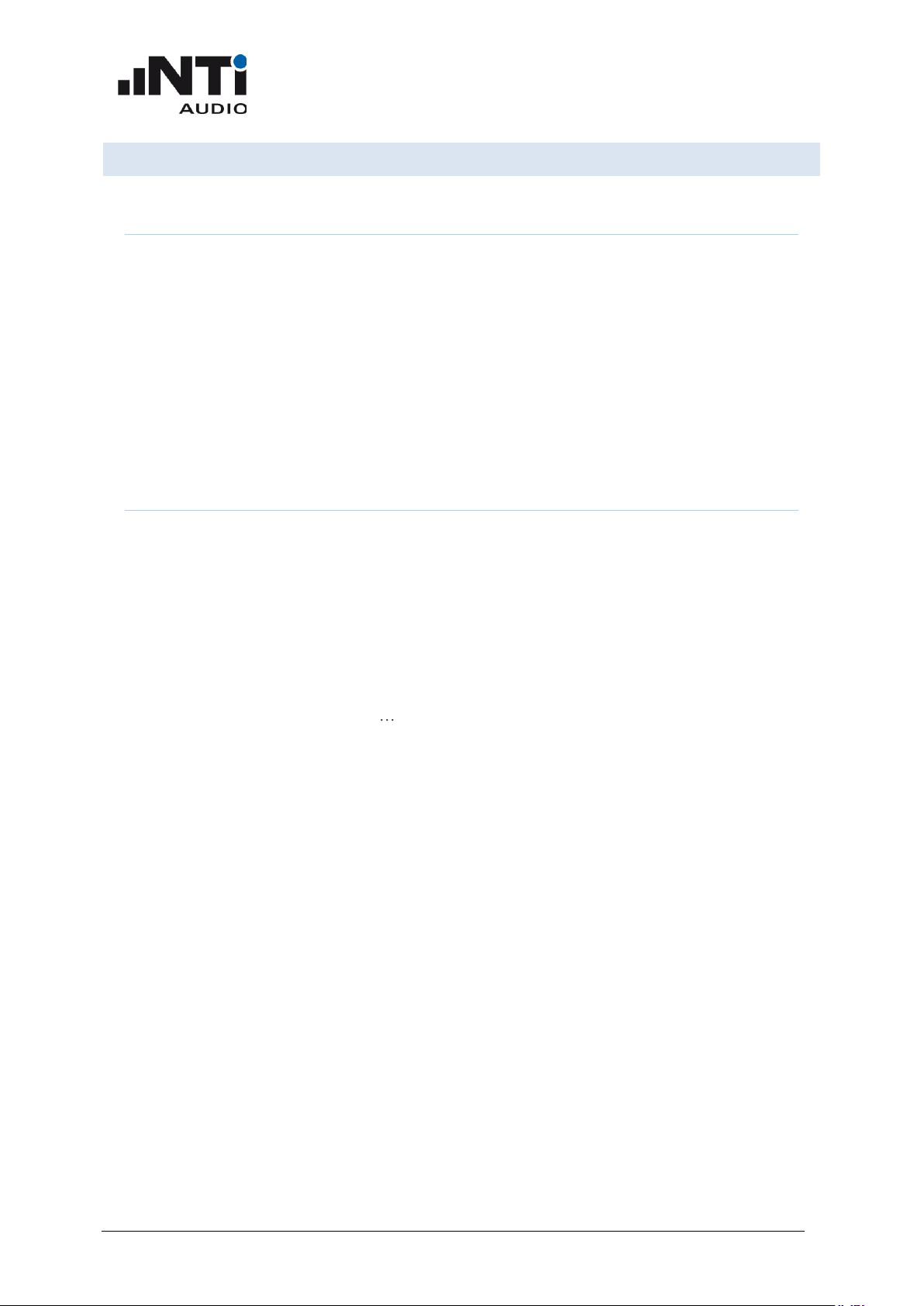
XL2 Remote Measurement
Reference Manual
www.nti-audio.com Device Status << Commands
18
Device Status
*IDN?
Shortcut
Identification: reads the unique identification of the XL2.
Availability
always
Answer
<Manufacturer>,
<Unit>,
<Serial Number>,
<FW Version>
string
Example
→
*IDN?
→
NTiAudio,XL2,A2A-12345-D0,FW2.03
*RST
Shortcut
Executes a device reset, and should be the first command when starting a
remote session to ensure that all XL2 settings make sense for remote
measuring.
Availability
always
Example
→
*RST
Details
It is highly recommended to execute this command first to avoid unwanted side
effects.
The RST command
• clears the error queue
• stops any running measurement
• stops any running script
• exits any active profile
• selects the SLMeter function
• sets the following parameters
o Append mode: OFF
o Auto save: OFF
o Logging: OFF
o Events: OFF
o Timer mode: CONTINUOUS
o Range: MID
o RMS/THDN Filter: Z-WEIGHTED
o Input: XLR
o Phantom Power: ON
o RTA Source: LZF
o RTA Resolution: TERZ
• locks the keyboard
• sets the precision of queried floating-point numbers to 'LCD'
Page 19

XL2 Remote Measurement
Reference Manual
www.nti-audio.com Debug << Commands
19
Debug
INITiate Subsystem
INITiate:STATe?
Shortcut
Queries the run status of a measurement
Availability
always
Answer
[STOPPED|FROZEN|SETTLING|RUNNING|
PAUSED|UNDEFINED]
string
UNDEFINED when
DSP is not responding
Example
→
INIT:STATE?
→
RUNNING
ECHO
Shortcut
Returns the string after the command including separators. It is for debugging
purpose only.
Availability
always
Parameter
<text>
string
Answer
<text>
string
Example
→
ECHO This is an echo, isn’t it
→
This is an echo, isn’t it
INITiate
Shortcut
Starts/Stops a measurement
Availability
SLMeter, FFT, 1/12 Oct, RT60
Parameter
[START|STOP]
string
Example
→
INIT START
Details
Time dependent parameters like LAeq, LAFmax, etc. are undefined until START
has been initiated. The start procedure may last a few seconds. If required,
query INIT:STATE? to see, whether the start procedure is finished. When a
measurement is stopped with STOP, the calculation of time dependent
parameters is stopped and the result stays constant.
Page 20

XL2 Remote Measurement
Reference Manual
www.nti-audio.com INITiate Subsystem << Commands
20
INITiate:STATe:SETTlingtime?
Shortcut
Queries the current settling time.
Availability
SLMeter, RT60
Answer
<timer>
sec, [OK|UNDEF]
string
0.1 seconds resolution (1 decimal)
Example
→
INIT:STATE:SETT?
→
5.4 sec, ok
Details
When the settling time is 0, then a INIT START command will immediately start
a measurement. Otherwise, the run status will first go to SETTLING when
starting a measurement.
Page 21

XL2 Remote Measurement
Reference Manual
www.nti-audio.com MEASure Subsystem << Commands
21
MEASure Subsystem
MEASure:FUNCtion
Shortcut
Defines the active measurement function
Availability
always
Parameter
[SLMeter|FFT|RT60|
Polarity|Delay|RMS/THD|
N.Rating|Scope|1/12Oct|
STIPA|Calibrte|System|
VibMeter*]
string
only the first two characters are
necessary
*only in Domain Vibration
Example
→
MEASURE:FUNCTION SLMETER
Details
Switching between measurement functions may last 1-2 seconds.
MEASure:FUNCtion?
Shortcut
Queries the active measurement function
Availability
always
Answer
[SLMeter|FFT|RT60|
Polarity|Delay|RMS/THD|
N.Rating|Scope|1/12Oct|
STIPA|Calibrte|System|
VibMeter*]
string
If the Type Approved Firmware is
running the SLMeter returns SLM
TA instead of SLMeter
*only in Domain Vibration
Example
→
MEASURE:FUNCTION?
→
SLMeter
MEASure:INITiate
Shortcut
Triggers a measurement
Availability
always
Example
→
MEAS:INIT
Details
All measurements results of the MEASure subsystem are stored synchronously
by this command.
Before the first MEAS:INIT has been sent, all measurement values are
undefined.
A typical workflow is
*RST
INIT START
MEAS:INIT
MEAS:SLM:123? <para1>
MEAS:SLM:123? <para2>
MEAS:INIT
MEAS:SLM:123? <para1>
Page 22

XL2 Remote Measurement
Reference Manual
www.nti-audio.com MEASure Subsystem << Commands
22
MEASure:DTTIme?
Shortcut
Queries the time period used for the calculation of dt values. The value is active as
long as the measurement is RUNNING, and is reset after each INIT:MEAS or INIT
START command.
Availability
SLMeter, when RUNNING
Answer
<timer>
sec, [OK|UNDEF]
float
string
Example
→
INIT START
MEAS:INIT
MEAS:DTTIme?
→
2.156522 sec, ok
Details
This exact time information is required to correctly combine EQ values acquired with
the remote interface. In contrast to the XL2 internal logging, where the time interval
between log lines is equidistant and therefore the dt time is not required when
combining LEQ_dt values, measurements acquired with the remote interface have a
certain time jitter. For combining EQ_dt values that are not equidistant, the accurate
dt time of each LEQ_dt value is needed.
RECOMMENDATION: an LEQ of any time period can be calculated by summing up
LE values and then calculate the LEQ = LE 10*log(PERIODE[sec]). For doing so,
the dt time is not necessary.
MEAS:SLM:123? <para2>
...
MEASure:TIMEr?
Shortcut
Queries the actual measurement timer value.
Availability
SLMeter
Answer
<timer>
sec, [OK|UNDEF]
float
string
0.1 seconds resolution (1 decimal)
Example
→
MEAS:INIT
MEAS:TIMER?
→
3765.4 sec, ok
Details
This represents the time since initiating START.
Page 23

XL2 Remote Measurement
Reference Manual
www.nti-audio.com MEASure Subsystem << Commands
23
MEASure:DECImals
Shortcut
Defines the precision of queried floating-point numbers.
Availability
Always
Parameter
[LCD|EXTENDED]
string
only the first character is necessary
Example
→
MEASURE:DECI EXTENDED
Details
With the default setting 'LCD' all floating point numbers are returned in the same
precision as seen on the units LCD. With 'EXTENDED', two additional digits are
returned.
MEASure:DECImals?
Shortcut
Queries the precision of queried floating-point numbers.
Availability
always
Answer
[LCD|EXTENDED]
string
Example
→
MEASURE:DECI?
→
LCD
MEASure:DOMAin?
Shortcut
Queries the actual Domain of the XL2.
Availability
always
Answer
[Sound|Vibration]
string
Example
→
MEASURE:Domain?
→
Sound
Details
If the Vibration Option is installed, the XL2 can be switched between sound and
vibration domain manually or automatically with NTi ASD microphones or ASD
vibration Sensors.
MEASure:VIBDbref? (Domain: Vibration)
Shortcut
Queries the dB reference for values acceleration, velocity and displacement.
Availability
Domain: Vibration
Parameter
none
Answer
<ACC dBref Level um/s2,
VEL dBref Level nm/s,
DIS dBref level pm>
All levels in one Line
Example
→
Meas:Vibdbref ?
→
1.00um/s2,1.00nm/s,1.00p
m
Page 24

XL2 Remote Measurement
Reference Manual
www.nti-audio.com MEASure: SLM Subsystem (Domain: Sound) << Commands
24
MEASure: SLM Subsystem (Domain: Sound)
Details
Reads all three dBref values from the device system settings / vibration page.
MEASure:SLM:123?
Shortcut
Queries a broad band measurement result of the SLMeter.
Availability
SLMeter
Parameter
[LxS|LxSMAX|LxSMIN|
LxF|LxFMAX|LxFMIN|
LxEQ|Prev_LxEQ|
LxPK|LxPKMAX|
LCPk5”|Prev_LcPK|
LyEQt|LyEQtMAX|
k1|k2]
string
Replace lowercase letters as
follows.
x = [A|C|Z]
y = [A|C]
t = One of the four settings
specified on the "Set EQt, L%"
page of the XL2, e.g. LAEQ5 or
LC
Additional with installed
Extended Acoustic Pack
[LxI|LxIEQ|LxIMAX|LxIMIN
|
LAFT3|LAFT3EQ|
LAFT5|LAFT5EQ|
LxE|Ln%
LAFT5EQ-LAEQ|
LAIEQ-LAEQ|LCEQ-LAEQ|]
string
n = One of the seven statistic
values specified on the "Set EQt,
L%" page of the XL2, e.g.
L90.0% (if the decimal place is
zero you can also use L90%)
Answer
<Level,> dB,
[OK|UNDEF|LOW|OVLD|
OPTION_REQUIRED]
float
string
Example
→
INIT START
MEAS:INIT
MEAS:SLM:123? LASMAX
→
53.8 dB, OK
Details
Returns a broad band result parameter that has been stored by the last
MEAS:INIT command. If the parameter is unknown, a ";" is returned.
Statistic Values:
For custom setting use the custom values to read, e.g.
MEAS:SLM:123? L33.3%
Remotely changing/reading the settings is not implemented.
Be aware of the decimal separator. Use the setting from the System
Settings page.
Call with
multiple
parameters
Queries up to 10 parameters with one command. The parameters must be
separated by spaces.
Example
→
INIT START
Page 25

XL2 Remote Measurement
Reference Manual
www.nti-audio.com MEASure: SLM Subsystem (Domain: Sound) << Commands
25
MEAS:INIT
MEAS:SLM:123? LASMAX LAFMAX LZSMAX LZFMAX
→
52.1 dB, OK
54.8 dB, OK
63.7 dB, OK
65.3 dB, OK
Details
This command reduces the XL2 load when reading several values in short
intervals (e.g. 0.1sec)
MEASure:SLM:123:dt?
Shortcut
Queries a broad band dt measurement result of the SLMeter.
Availability
SLMeter
Parameter
[LxSMAX|LxSMIN|
|LxFMAX|LxFMIN|
LxEQ|LxPKMAX|
string
x = [A|C|Z]
Additional with installed Extended
Acoustic Pack
[LxIMAX|LxIMIN|LxE|
string
Answer
<Level,> dB,
[OK|UNDEF|LOW|OVLD|
OPTION_REQUIRED|NO_DT_VALUE
]
float
string
Example
→
INIT START
MEAS:INIT
MEAS:SLM:123:dt? LASMAX
→
53.8 dB, OK
Details
Queries a broad band result parameter of the SLMeter that has been stored
with the last MEAS:INIT command. dt measurements are cleared after each
MEAS:INIT, so this function returns the e.g. LEQ between two MEAS:INIT
commands. The values have the same meaning as the dt values found in XL2
log files.
If the parameter is unknown, a ";" is returned.
Call with
multiple
parameters
Queries up to 10 Parameters with one command. The parameters must be
separated by spaces.
Example
→
INIT START
MEAS:INIT
MEAS:SLM:123:dt? LASMAX LAFMAX LZSMAX LZFMAX
→
52.1 dB, OK
54.8 dB, OK
63.7 dB, OK
65.3 dB, OK
Page 26

XL2 Remote Measurement
Reference Manual
www.nti-audio.com MEASure: SLM Subsystem (Domain: Sound) << Commands
26
Details
This command reduces the XL2 CPU load when reading several values in short
intervals (e.g. 0.1sec)
Page 27

XL2 Remote Measurement
Reference Manual
www.nti-audio.com MEASure: SLM Subsystem (Domain: Sound) << Commands
27
MEASure:SLM:RTA?
Shortcut
Queries the spectral results of the SLMeter.
Availability
SLMeter
Parameter
[LIVE|MAX|MIN|
EQ|CAPT|
HOLD3|HOLD5|HLD10]
string
Additional with installed Extended
Acoustic Pack
[E|N%]
string
N%: One of the seven statistic
values specified on the "Set EQt,
L%" page of the XL2, e.g. 10.0% (if
the decimal place is zero you can
also use 10%)
Answer
{Leveln,} dB|dBu|dBV|V,
[OK|UNDEF|OVLD|
OPTION_REQUIRED]
float
string
1/1 Oct: n = 12, f
start
= 8 Hz
1/3 Oct: n = 36, f
start
= 6.3 Hz
Levels sorted from lowest to
highest frequency
Example
→
INIT START
MEAS:INIT
MEAS:SLM:RTA? EQ
→
46.3,50.7,34.5,45.4,42.2,37.2,39.0,39.8,32.1,28.5,29.8,
31.0 dB, LOW
Details
Queries the spectral results of the SLMeter that have been stored by the last
MEAS:INIT command. If the parameter is unknown, a ";" is returned.
The unit (dB, dBu, dBV, V) is adopted by the setting of the user interface.
MEASure:SLM:RTA:dt?
Shortcut
Queries the dt spectral results of the SLMeter.
Availability
SLMeter
Parameter
[EQ]
string
Additional with installed Extended
Acoustic Pack
[E]
string
N%: One of the seven statistic
values specified on the "Set EQt,
L%" page of the XL2, e.g. 10.0% (if
the decimal place is zero you can
also use 10%)
Answer
{Leveln,} dB|dBu|dBV|V,
[OK|UNDEF|OVLD|
OPTION_REQUIRED]
float
string
1/1 Oct: n = 12, f
start
= 8 Hz
1/3 Oct: n = 36, f
start
= 6.3 Hz
Levels sorted from lowest to
highest frequency
Example
→
INIT START
MEAS:INIT
MEAS:SLM:RTA:DT? EQ
→
46.3,50.7,34.5,45.4,42.2,37.2,39.0,39.8,32.1,28.5,29.8,
31.0 dB, LOW
Page 28

XL2 Remote Measurement
Reference Manual
www.nti-audio.com MEASure: SLM Subsystem (Domain: Sound) << Commands
28
Details
Queries the spectral results parameter of the SLMeter that has been stored by the
last MEAS:INIT command. dt measurements are cleared after each MEAS:INIT, so
this function returns the LEQ of LE between two MEAS:INIT commands. The values
have the same meaning as the dt values found in XL2 log files. If the parameter is
unknown, a ";" is returned.
The unit (dB, dBu, dBV, V) is adopted by the setting of the user interface.
MEASure:SLM:RTA:WEIGhting
Shortcut
Defines the frequency and time weighting, in which the RTA results are
acquired.
Availability
SLMeter
Parameter
[AF|AS|
CF|CS|
ZF|ZS|
XF|XS]
string
Example
→
MEAS:SLM:RTA:WEIG ZS
Details
Command is only accepted when SLMeter is stopped.
MEASure:SLM:RTA:WEIGhting?
Shortcut
Queries the frequency and time weighting, in which the RTA results are
acquired.
Availability
SLMeter
Answer
[AF|AS|
CF|CS|
ZF|ZS|
XF|XS]
string
Example
→
MEAS:SLM:RTA:WEIG?
→
ZS
MEASure:SLM:RTA:RESOlution
Shortcut
Defines the resolution, in which the RTA results are acquired.
Availability
SLMeter
Parameter
[OCT|TERZ]
string
Example
→
MEAS:SLM:RTA:RESO TERZ
Details
Command is only accepted when SLMeter is stopped.
Page 29

XL2 Remote Measurement
Reference Manual
www.nti-audio.com MEASure: SLM Subsystem (Domain: Sound) << Commands
29
MEASure:SLM:RTA:RESOlution?
Shortcut
Queries the resolution, in which the RTA results are acquired.
Availability
SLMeter
Answer
[OCT|TERZ]
string
Example
→
MEAS:SLM:RTA:RESO?
→
TERZ
Page 30

XL2 Remote Measurement
Reference Manual
www.nti-audio.com MEASure: RMSThdn Subsystem (Domain: Sound) <<
Commands
30
MEASure: RMSThdn Subsystem (Domain: Sound)
MEASure:RMSThdn?
Shortcut
Queries a measurement result from the RMS+THDN meter
Availability
RMSTHD
Parameter
[LVL|THDN|THDN,DB|F]
string
Answer
<value>
[V,[OK|UNDEF|OVERLOAD]] |
[%,[OK|UNDEF|OVERLOAD]] |
[db,[OK|UNDEF|OVERLOAD]]|
[Hz,[OK|UNDEF|OVERLOAD]]
float
string
Example
→
MEAS:INIT
MEAS:RMST? LVL
→
5.184e-6 V,OK
→
MEAS:RMST? THDN
→
0.0028 %,OK
→
MEAS:RMST? THDN,DB
→
-94.8 dB, OK
→
MEAS:RMST? F
→
127.101 Hz,OK
MEASure:RMSThdn:FILTer
Shortcut
Defines the frequency weighting filter for the RMS/THDN meter.
Availability
RMSTHD
Parameter
[Z-WEIGHTING|A-WEIGHTING|
C-WEIGHTING|HP 100Hz|
HP 400Hz|HP 19kHz|
22.4-22.4k]
string
It is sufficient to send the
first 5 characters, e.g. "ZWEI".
Example
→
MEAS:RMSTHD:FILTER HP 4
MEASure:RMSThdn:FILTer?
Shortcut
Queries the frequency weighting filter for the RMS/THDN meter.
Availability
RMSTHD
Answer
[Z-WEIGHTING|A-WEIGHTING|
C-WEIGHTING|HP 100Hz|
HP 400Hz|HP 19kHz|
22.4-22.4k]
string
Example
→
MEAS:RMSTHD:FILTER?
→
22.4-22.4k
Page 31

XL2 Remote Measurement
Reference Manual
www.nti-audio.com MEASure: FFT Subsystem (Domain: Sound) << Commands
31
MEASure: FFT Subsystem (Domain: Sound)
MEASure:FFT?
Shortcut
Queries a measurement result from the FFT analyzer
Availability
FFT
Parameter
[Live|Max|Min|EQ]
string
Answer
{Leveln,} dB|dBu|dBV|V,
[OK|UNDEF|OVLD]
float
string
n = 143
Levels sorted from lowest to
highest frequency
Example
→
MEAS:INIT
MEAS:FFT? Live
→
29.1,24.0,21.6,24.3,24.1,23.2,22.1,20.6,19.6,20.3,18.8,
19.3,20.7,20.0,21.6,22.6,26.3,29.9,29.5,27.7,25.0,30.8,
32.4,31.2,27.5,26.4,23.1,25.9,26.6,28.1,29.7,34.7,34.0,
27.3,27.0,25.9,23.5,21.1,22.0,24.5,25.0,22.1,27.7,28.0,
24.9,23.4,22.4,21.6,22.6,22.2,22.6,23.5,20.4,17.5,21.7,
25.6,28.2,31.1,32.0,31.7,26.5,25.2,23.2,22.9,23.5,24.7,
29.2,33.8,33.9,30.6,27.2,23.4,15.7,22.4,24.1,24.2,23.9,
26.7,25.9,20.5,15.1,15.0,15.3,23.4,23.8,23.0,23.7,20.4,
19.0,17.7,12.3,15.2,17.9,18.4,23.1,24.3,23.3,22.6,19.0,
14.7,12.7,17.4,19.1,18.2,21.2,20.8,17.5,19.4,22.4,19.8,
17.5,15.1,12.0,11.3,13.9,16.5,17.2,18.2,18.7,18.4,19.6,
23.2,23.0,20.6,23.4,20.0,15.0,17.6,22.3,22.4,22.7,21.9,
19.4,17.5,15.4,14.8,14.9,21.9,24.2,21.4,18.7,16.0,12.9
dB, OK
Details
Queries the spectral results of the FFT analyzer that have been stored by the last
MEAS:INIT command. If the parameter is unknown, a ";" is returned.
The unit (dB, dBu, dBV, V) is adopted by the setting of the user interface.
Page 32

XL2 Remote Measurement
Reference Manual
www.nti-audio.com MEASure: FFT Subsystem (Domain: Sound) << Commands
32
MEASure:FFT:dt?
Shortcut
Queries a measurement dt result from the FFT analyzer
Availability
FFT
Parameter
EQ
string
Answer
{Leveln,} dB|dBu|dBV|V,
[OK|UNDEF|OVLD]
float
string
n = 143
Levels sorted from lowest to
highest frequency
Example
→
MEAS:INIT
MEAS:FFT:dt? EQ
→
29.1,24.0,21.6,24.3,24.1,23.2,22.1,20.6,19.6,20.3,18.8,
19.3,20.7,20.0,21.6,22.6,26.3,29.9,29.5,27.7,25.0,30.8,
32.4,31.2,27.5,26.4,23.1,25.9,26.6,28.1,29.7,34.7,34.0,
27.3,27.0,25.9,23.5,21.1,22.0,24.5,25.0,22.1,27.7,28.0,
24.9,23.4,22.4,21.6,22.6,22.2,22.6,23.5,20.4,17.5,21.7,
25.6,28.2,31.1,32.0,31.7,26.5,25.2,23.2,22.9,23.5,24.7,
29.2,33.8,33.9,30.6,27.2,23.4,15.7,22.4,24.1,24.2,23.9,
26.7,25.9,20.5,15.1,15.0,15.3,23.4,23.8,23.0,23.7,20.4,
19.0,17.7,12.3,15.2,17.9,18.4,23.1,24.3,23.3,22.6,19.0,
14.7,12.7,17.4,19.1,18.2,21.2,20.8,17.5,19.4,22.4,19.8,
17.5,15.1,12.0,11.3,13.9,16.5,17.2,18.2,18.7,18.4,19.6,
23.2,23.0,20.6,23.4,20.0,15.0,17.6,22.3,22.4,22.7,21.9,
19.4,17.5,15.4,14.8,14.9,21.9,24.2,21.4,18.7,16.0,12.9
dB, OK
Details
Queries the spectral results of the FFT analyzer that have been stored by the last
MEAS:INIT command. dt measurements are cleared after each MEAS:INIT, so
this function returns the LEQ between two MEAS:INIT commands.
The unit (dB, dBu, dBV, V) is adopted by the setting of the user interface.
MEASure:FFT:PAGE
Shortcut
Defines the frequency range page
Availability
FFT
Parameter
20k|1k7|200|usr
'usr' is only available with installed
Extended Acoustic Pack or
Spectral Limits option
Example
→
MEAS:FFT:PAGE 20k
Page 33

XL2 Remote Measurement
Reference Manual
www.nti-audio.com MEASure: FFT Subsystem (Domain: Sound) << Commands
33
MEASure:FFT:PAGE?
Shortcut
Queries the selected frequency range page
Availability
FFT
Answer
20k|1k7|200|usr
string
'usr' is only available with installed
Extended Acoustic Pack or
Spectral Limits option
Example
→
MEAS:FFT:PAGE?
→
20k
MEASure:FFT:ZOOM
Shortcut
Sets the zoom step
Availability
FFT with installed Extended Acoustic Pack or Spectral Limits Option
Parameter
0|1|2|...|9
string
See table in 'MEAS:FFT:ZOOM?'
Example
→
MEAS:FFT:ZOOM 0
Details
With zoom=0, the FFT is set to calculate the spectrum of the whole frequency
range, while e.g. with zoom=9 a 52 Hz part of the whole frequency range is
calculated and shown. Where the 52 Hz range starts is defined with the
command MEASure:FFT:FSTArt
MEASure:FFT:ZOOM?
Shortcut
Queries the current zoom step (the width of the calculated frequency range)
Availability
FFT
Answer
0|1|2|...|9
string
0: Δ = 20.0 kHz
1: Δ = 13.3 kHz
2: Δ = 6.7 kHz
3: Δ = 3.3 kHz
4: Δ = 1.7 kHz
5: Δ = 832 Hz
6: Δ = 416 Hz
7: Δ = 208 Hz
8: Δ = 104 Hz
9: Δ = 52 Hz
Example
→
MEAS:FFT:ZOOM?
→
0
Page 34

XL2 Remote Measurement
Reference Manual
www.nti-audio.com MEASure: FFT Subsystem (Domain: Sound) << Commands
34
MEASure:FFT:F?
Shortcut
Queries the bin frequencies
Availability
FFT
Answer
<fn,> Hz
string
n = 143
Example
→
MEAS:FFT:F?
→
484.38,625.00,765.63,906.25,1046.88,1187.50,1328.13,
1468.75,1609.38,1750.00,1890.63,2031.25,2171.88,2312.50,
2453.13,2593.75,2734.38,2875.00,3015.63,3156.25,3296.88,
3437.50,3578.13,3718.75,3859.38,4000.00,4140.63,4281.25,
4421.88,4562.50,4703.13,4843.75,4984.38,5125.00,5265.63,
5406.25,5546.88,5687.50,5828.13,5968.75,6109.38,6250.00,
6390.63,6531.25,6671.88,6812.50,6953.13,7093.75,7234.38,
7375.00,7515.63,7656.25,7796.88,7937.50,8078.13,8218.75,
8359.38,8500.00,8640.63,8781.25,8921.88,9062.50,9203.13,
9343.75,9484.38,9625.00,9765.63,9906.25,10046.88,10187.5
0,10328.13,10468.75,10609.38,10750.00,10890.63,11031.25,
11171.88,11312.50,11453.13,11593.75,11734.38,11875.00,
12015.63,12156.25,12296.88,12437.50,12578.13,12718.75,
12859.38,13000.00,13140.63,13281.25,13421.88,13562.50,
13703.13,13843.75,13984.38,14125.00,14265.63,14406.25,
14546.88,14687.50,14828.13,14968.75,15109.38,15250.00,
15390.63,15531.25,15671.88,15812.50,15953.13,16093.75,
16234.38,16375.00,16515.63,16656.25,16796.88,16937.50,
17078.13,17218.75,17359.38,17500.00,17640.63,17781.25,
17921.88,18062.50,18203.13,18343.75,18484.38,18625.00,
18765.63,18906.25,19046.88,19187.50,19328.13,19468.75,
19609.38,19750.00,19890.63,20031.25,20171.88,20312.50,
20453.13 Hz
MEASure:FFT:FSTArt
Shortcut
Defines the frequency of the first bin
Availability
FFT with installed Extended Acoustic Pack or Spectral Limits Option
Parameter
f
float
in Hz
Example
→
MEAS:FFT:FSTART 58.00
Details
Defines the frequency of the first bin of the Zoom FFT and automatically sets
the analyzer to the 'usr' page. Not all combinations of 'zoom level' and 'start
frequency' are valid, but the XL2 will choose the settings closest to the
parameter. We suggest first using the manual user interface of the XL2 to get a
feeling for valid settings.
The MEAS:FFT:F command can be used to verify the setting.
Page 35

XL2 Remote Measurement
Reference Manual
www.nti-audio.com MEASure: 12OCT Subsystem (Domain: Sound) << Commands
35
MEASure: 12OCT Subsystem (Domain: Sound)
MEASure:12OCT?
Shortcut
Queries the spectral results of the 1/12 Octave analyzer.
Availability
1/12 Oct (requires installed Spectral Limits Option)
Parameter
[Live|Max|Min|
EQ|EQ1"|EQ4"]
string
Answer
{Leveln,}
dB|dBu|dBV|V,
[OK|UNDEF|OVLD|
OPTION_REQUIRED]
float
1/1 Oct: n = 11 + 2*, f
start
= 16.0 Hz
1/3 Oct: n = 33 + 2*, f
start
= 12.5 Hz
1/6 Oct: n = 66 + 2*, f
start
= 11.8 Hz
1/12 Oct: n = 132 + 2*, f
start
= 11.5 Hz
* Spectrum + 2 broad band results, as
displayed on the XL2 screen.
Example
→
MEAS:INIT
MEAS:12OCT? Live
→
55.5,34.4,44.0,39.4,34.9,29.4,29.2,27.6,40.1,41.1,38.8,
44.1,56.2 dB, OK
Details
Queries the spectral results of the 1/12 Octave analyzer that have been stored
by the last MEAS:INIT command. If the parameter is unknown, a ";" is returned.
If voltage (V) is selected as reading unit on the XL2, then the result is returned in
engineering format (e.g. 1.234e-3)
MEASure:12OCT:dt?
Shortcut
Queries the spectral dt results of the 1/12 Octave analyzer.
Availability
1/12 Oct (requires installed Spectral Limits Option)
Parameter
EQ
string
Answer
{Leveln,}
dB|dBu|dBV|V,
[OK|UNDEF|OVLD|
OPTION_REQUIRED]
float
1/1 Oct: n = 11 + 2*, f
start
= 16.0 Hz
1/3 Oct: n = 33 + 2*, f
start
= 12.5 Hz
1/6 Oct: n = 66 + 2*, f
start
= 11.8 Hz
1/12 Oct: n = 132 + 2*, f
start
= 11.5 Hz
* Spectrum + 2 broad band results, as
displayed on the XL2 screen.
Example
→
MEAS:INIT
MEAS:12OCT:dt? EQ
→
55.5,34.4,44.0,39.4,34.9,29.4,29.2,27.6,40.1,41.1,38.8,
44.1,56.2 dB, OK
Details
Queries the spectral results of the 1/12 Octave analyzer that have been stored
by the last MEAS:INIT command. dt measurements are cleared after each
Page 36

XL2 Remote Measurement
Reference Manual
www.nti-audio.com MEASure: 12OCT Subsystem (Domain: Sound) << Commands
36
MEASure:12OCT:RESOlution?
Shortcut
Queries the resolution, in which the 1/12 Octave analyzer results are acquired.
Availability
1/12 Oct (requires installed Spectral Limits Option)
Answer
[1/1|1/3|1/6|1/12]
string
Example
→
MEAS:12OCT:RESO?
→
1/3
MEAS:INIT, so this function returns the LEQ between two MEAS:INIT
commands.
If voltage (V) is selected as reading unit on the XL2, then the result is returned in
engineering format (e.g. 1.234e-3)
MEASure:12OCT:RESOlution
Shortcut
Defines the resolution, in which the 1/12 Octave analyzer results are acquired.
Availability
1/12 Oct (requires installed Spectral Limits Option)
Parameter
[1/1|1/3|1/6|1/12]
string
Example
→
MEAS:12OCT:RESO 1/3
Page 37

XL2 Remote Measurement
Reference Manual
www.nti-audio.com MEASure: RT60 Subsystem (Domain: Sound) << Commands
37
MEASure: RT60 Subsystem (Domain: Sound)
MEASure:RT60 ?
Shortcut
Queries the results of the RT60 analyzer.
Availability
RTA
Parameter
[AVG]
string
Answer
{t,} sec,
[OK]
float
1/1 Oct: n = 8
1/3 Oct: n = 32
Example
→
MEAS:RT60? AVG
→
3.2,2.9,2.4,2.2,2.7,2.6,3.2,2.8 sec, OK
Details
Queries the averaged results of the RT60 Octave analyzer. MEAS:INIT
command is not required. If the parameter is unknown, a ";" is returned.
Page 38

XL2 Remote Measurement
Reference Manual
www.nti-audio.com MEASure: Vibration Introduction (Domain: Vibration) <<
Commands
38
MEASure: Vibration Introduction (Domain: Vibration)
With the Vibration Option installed on your XL2, you can switch the XL2 into the Vibration Domain,
thereby turning the XL2 into a device for measuring vibration. There are no functions that cross over
between the XL2 as a sound-measuring device and the XL2 as a vibration-measuring device. Each has
their own individual settings. There is also no remote command to switch between the Sound and
Vibration domains; the switch has to be done on the XL2 itself (you have to change the sensor
anyway).
The XL2 can be switched between Sound and Vibration Domain,
a) manually in the Calibration screen. (not possible while an ASD Sensor is connected)
b) automatically when you connect an NTi ASD Microphone or NTi ASD Vibration Sensor.
The current Domain can be read using the remote command Measure:Domain? The Vibration
Domain provides an additional Vibration Setup page. Use the remote command Measure:dBref? to
read the reference values for all Vibration dB units. These reference values are valid for the
measurement functions VIBM, VFFT and V12OCT.
The Units of the remote output correspond to what you see on the device screen. In the Vibration
Setup page, you specify your preference for Metric or Imperial units. Within the measurement
function you select individual linear or logarithmic units.
Measure
Acceleration
Velocity
Displacement
Comment
Metric
m/s2
m/s
m
m, mm, um, nm, pm
Imperial
in/s2 in/s
in
in, mil, uin, nin, pin
dB
dBa
dBv
dBd
Ref: pm/s2, nm/s, pm
Gravity
g
--
--
Page 39

XL2 Remote Measurement
Reference Manual
www.nti-audio.com MEASure: VIBM Subsystem (Domain: Vibration) <<
Commands
39
MEASure: VIBM Subsystem (Domain: Vibration)
MEASure:VIBM:123?
Shortcut
Queries a broad band measurement result of the VibMeter.
Availability
VibMeter
Parameter
[xxxS|xxxSMAX|xxxSMIN
|xxxF|xxxFMAX|xxxFMIN
|xxxEQ|xxxPrev_eq
|xxx1“|xxx2“|xxx4“|xxx8
“
|xxxPK|xxxPKMAX
|xxxPkPk|xxxPkPkMAX]
string
Replace as follows:
xxx = [acc|vel|dis]
Additional with installed
Extended Acoustic Pack
[xxxE|velFT30|velFT30eq
]
string
Answer
<Level,> unit,
[OK|UNDEF|LOW|OVLD|
OPTION_REQUIRED]
float
string
Unit see table in Vibration
Introduction
Example
→
INIT START
MEAS:INIT
MEAS:VIBM:123? accFMAX
→
9.84 m/s2, OK
Details
Returns a broad band result parameter that has been stored by the last
MEAS:INIT command.
If the parameter is unknown, a ";" is returned.
The unit is always the same as in the user interface.
Call with
multiple
parameters
Queries up to 10 parameters with one command. The parameters must be
separated by spaces.
Example
→
INIT START
MEAS:INIT
MEAS:VIBM:123? accFMAX velFMAX disFMAX
→
9.84 m/s2, OK
1.96e-2 m/s, OK
3.95e-5 m, OK
Details
This command reduces the XL2 load when reading several values in short
intervals (e.g. 0.1sec)
Page 40

XL2 Remote Measurement
Reference Manual
www.nti-audio.com MEASure: VIBM Subsystem (Domain: Vibration) <<
Commands
40
MEASure:VIBM:123:dt?
Shortcut
Queries a broad band dt measurement result of the VibMeter.
Availability
VibMeter
Parameter
[xxxSMAX|xxxSMIN
|xxxFMAX|xxxFMIN
|xxxEQ|xxxPkMAX|xxxPkPkMAX]
string
Replace as follows:
xxx = [acc|vel|dis]
Additional with installed Extended
Acoustic Pack
[xxxE]
string
Answer
<Level,> unit,
[OK|UNDEF|LOW|OVLD|
OPTION_REQUIRED|NO_DT_VALUE]
float
string
Unit see table in Vibration
Introduction
Example
→
INIT START
MEAS:INIT
MEAS:VIBM:123:dt? accEQ
→
3.99e-4 m/s2, OK
Details
Queries a broad band result parameter of the VibMeter that has been stored
with the last MEAS:INIT command. dt measurements are cleared after each
MEAS:INIT, so this function returns the e.g. LEQ between two MEAS:INIT
commands. The values have the same meaning as the dt values found in XL2
log files.
If the parameter is unknown, a ";" is returned.
The unit is always the same as in the user interface.
Call with
multiple
parameters
Queries up to 10 Parameters with one command. The parameters must be
separated by spaces.
Example
→
INIT START
MEAS:INIT
MEAS:VIBM:123:dt? acceq veleq diseq
→
4.32e-4 m/s2, OK
2.51e-5 m/s, OK
3.37e-6 m, OK
Details
This command reduces the XL2 CPU load when reading several values in short
intervals (e.g. 0.1sec).
Page 41

XL2 Remote Measurement
Reference Manual
www.nti-audio.com MEASure: VIBM Subsystem (Domain: Vibration) <<
Commands
41
MEASure:VIBM:FILTer
Shortcut
Set the actual filter for the VibMeter.
Availability
VibMeter
Parameter
[Flat|1-80Hz|1-315Hz]
string
Answer
none
Example
→
MEAS:VIBM:Filter Flat
Details
Filter is used for broadband values and can be used for the spectrum with separate
command. Command is only accepted when measurement is stopped.
MEASure:VIBM:FILTer?
Shortcut
Queries the actual filter from the VibMeter.
Availability
VibMeter
Parameter
none
Answer
[Flat|1-80Hz|1-315Hz]
string
Example
→
MEAS:VIBM:Filter?
→
Flat
MEASure:VIBM:SPECtrum:FILTer
Shortcut
Sets the actual spectrum filter setting On or Off.
Availability
VibMeter
Parameter
[On|Off]
string
Answer
None
string
Example
→
MEAS:VIBM:SPEC:Filter ON
Details
Here you decide to use the actual filter for the spectrum or not. The actual filter is set
in the broadband screen or with the MEASure:VIBM:FILTer command. E.g. when
the actual broadband filter is 1-8Hz , On uses this Filter, Off uses Flat for the
spectrum.
Note: When the broadband filter is Flat , switching On and Off in the spectrum
makes no difference.
Command is only accepted when measurement is stopped.
Page 42

XL2 Remote Measurement
Reference Manual
www.nti-audio.com MEASure: VIBM Subsystem (Domain: Vibration) <<
Commands
42
MEASure:VIBM:SPECtrum:FILTer ?
Shortcut
Queries the actual spectrum Filter setting.
Availability
VibMeter
Parameter
none
Answer
[On|Off]
string
Example
→
→
MEAS:VIBM:SPEC:Filter?
Off
MEASure:VIBM:SPECtrum?
Shortcut
Queries the spectral result of the VibMeter.
Availability
VibMeter
Parameter
[LIVE|
MAX|MIN|
EQ|CAPT
HOLD3|HOLD5|HLD10]
string
Additional with installed Extended
Acoustic Pack
[E]
string
Answer
{Leveln,} unit,
[OK|UNDEF|OVLD|
OPTION_REQUIRED]
float
string
1/1 Oct: n = 12, f
start
= 1 Hz
1/3 Oct: n = 36, f
start
= 0.8 Hz
Levels sorted from lowest to
highest frequency. For the unit, see
table in capture Vibration
Introduction
Example
→
INIT START
MEAS:INIT
MEAS:VIBM:SPEC? EQ
→
5.76e-6,8.49e-6,3.80e-6,1.11e-5,8.60e-6,4.32e-6,3.07e6,2.63e-6,1.61e-6,8.54e-7,6.79e-7,5.27e-7,3.63e-7,2.92e7,2.85e-7,2.11e-7,1.66e-7,1.20e-7,9.03e-8,8.28e-8,5.87e8,5.74e-8,4.05e-8,3.46e-8,2.73e-8,2.40e-8,1.90e-8,1.53e8,1.34e-8,1.08e-8,8.91e-9,7.36e-9,6.38e-9,5.15e-9,4.33e9,3.41e-9 m/s, OK
Details
Queries the spectral result of the VibMeter that has been stored by the last
MEAS:INIT command. If the parameter is unknown, a ";" is returned.
The unit is always the same as in the user interface.
Page 43

XL2 Remote Measurement
Reference Manual
www.nti-audio.com MEASure: VIBM Subsystem (Domain: Vibration) <<
Commands
43
MEASure:VIBM:SPECtrum:dt?
Shortcut
Queries the dt spectral result of the VibMeter.
Availability
VibMeter
Parameter
[EQ]
string
Additional with installed Extended
Acoustic Pack
[E]
string
Answer
{Leveln,} unit,
[OK|UNDEF|OVLD|
OPTION_REQUIRED]
float
string
1/1 Oct: n = 12, f
start
= 1 Hz
1/3 Oct: n = 36, f
start
= 0.8 Hz
Levels sorted from lowest to
highest frequency. For the unit, see
table in capture Vibration
Introduction .
Example
→
INIT START
MEAS:INIT
MEAS:VIBM:SPEC:DT? EQ
→
8.47e-5,5.52e-5,7.85e-5,6.17e-5,5.64e-5,5.88e-5,3.73e5,4.27e-5,4.01e-5,4.57e-5,4.03e-5,3.37e-5,3.11e-5,3.53e5,3.31e-5,3.00e-5,3.50e-5,3.53e-5,3.44e-5,3.23e-5,3.49e5,3.40e-5,3.59e-5,3.63e-5,3.51e-5,3.81e-5,3.72e-5,3.89e5,4.00e-5,4.07e-5,4.27e-5,4.43e-5,4.78e-5,4.97e-5,5.30e5,5.34e-5 m/s2, OK
Details
Queries the spectral result parameters of the VibMeter that has been stored by the
last MEAS:INIT command. dt measurements are cleared after each MEAS:INIT, so
this function returns the LEQ of LE between two MEAS:INIT commands. The values
have the same meaning as the dt values found in XL2 log files. If the parameter is
unknown, a ";" is returned.
The unit is always the same as in the user interface.
Page 44

XL2 Remote Measurement
Reference Manual
www.nti-audio.com MEASure: VIBM Subsystem (Domain: Vibration) <<
Commands
44
MEASure:VIBM:SPECtrum:RESOlution?
Shortcut
Queries the resolution, in which the spectrum result is acquired.
Availability
VIBMeter
Answer
[OCT|TERZ]
string
Example
→
MEAS:VIBM:SPECtrum:RESO?
→
TERZ
MEASure:VIBM:SPECtrum:WEIGhting
Shortcut
Defines the measure and time weighting, in which the spectrum result is
acquired.
Availability
VibMeter
Parameter
[aF|aS|
vF|vS|
dF|dS]
string
Example
→
MEAS:VIBM:SPEC:WEIG ds
Details
Command is only accepted when measurement is stopped.
MEASure:VIBM:SPECtrum:WEIGhting?
Shortcut
Queries the measure and time weighting, in which the spectrum result is
acquired.
Availability
VibMeter
Answer
[aF|aS|
vF|vS|
dF|dS]
string
Example
→
MEAS:VIBM:SPEC:WEIG?
→
aS
MEASure:VIBM:SPECtrum:RESOlution
Shortcut
Defines the resolution, in which the spectrum result is acquired.
Availability
VIBMeter
Parameter
[OCT|TERZ]
string
Example
→
MEAS:VIBM:SPEC:RESO TERZ
Details
Command is only accepted when measurement is stopped.
Page 45

XL2 Remote Measurement
Reference Manual
www.nti-audio.com MEASure: VFFT Subsystem (Domain: Vibration) << Commands
45
MEASure: VFFT Subsystem (Domain: Vibration)
MEASure:VFFT?
Shortcut
Queries a measurement result from the VFFT analyzer
Availability
VFFT
Parameter
[Live|Max|Min|EQ]
string
Answer
{Leveln,} unit,
[OK|UNDEF|OVLD]
float
string
n = 143
Levels sorted from lowest to highest
frequency. For the unit, see table in
capture Vibration Introduction .
Example
→
MEAS:INIT
MEAS:VFFT? Live
→
1.30e-3,2.58e-3,6.66e-3,2.94e-2,6.02e-1,9.85e-1,4.00e1,1.69e-2,4.58e-3,1.88e-3,9.47e-4,5.42e-4,3.38e4,2.24e-4,1.56e-4,1.13e-4,8.42e-5,6.44e-5,5.03e5,4.01e-5,3.30e-5,2.70e-5,2.18e-5,1.97e-5,1.58e5,1.40e-5,1.21e-5,1.06e-5,9.67e-6,8.82e-6,8.49e6,7.01e-6,6.07e-6,6.26e-6,5.62e-6,4.78e-6,5.51e6,5.65e-6,4.93e-6,4.38e-6,4.34e-6,4.35e-6,3.81e6,3.20e-6,4.40e-6,3.76e-6,3.80e-6,3.80e-6,4.97e6,4.67e-6,2.88e-6,2.89e-6,2.85e-6,2.48e-6,2.54e6,2.18e-6,2.92e-6,2.14e-6,2.28e-6,3.56e-6,2.40e6,2.31e-6,2.18e-6,2.45e-6,2.37e-6,2.77e-6,2.69e6,2.44e-6,2.29e-6,2.54e-6,3.04e-6,2.41e-6,2.76e6,1.97e-6,1.91e-6,2.49e-6,2.57e-6,2.43e-6,2.14e6,2.38e-6,2.37e-6,2.43e-6,3.56e-6,3.55e-6,3.02e6,3.05e-6,1.71e-6,2.31e-6,2.88e-6,2.81e-6,2.65e6,1.77e-6,1.57e-6,1.66e-6,1.87e-6,1.99e-6,1.87e6,1.94e-6,1.83e-6,2.22e-6,2.08e-6,2.42e-6,2.44e6,1.91e-6,2.49e-6,2.17e-6,1.79e-6,1.76e-6,1.98e6,2.62e-6,2.62e-6,2.04e-6,2.08e-6,2.63e-6,2.21e6,1.94e-6,2.68e-6,2.53e-6,1.92e-6,1.97e-6,1.85e6,1.88e-6,1.77e-6,1.73e-6,2.14e-6,1.84e-6,2.34e6,1.62e-6,1.67e-6,2.18e-6,1.64e-6,1.46e-6,1.61e6,2.76e-6,2.95e-6,2.17e-6,2.04e-6,2.53e-6,2.50e6,2.79e-6,2.67e-6,1.82e-6,1.80e-6 g, OK
Details
Queries the spectral results of the VFFT analyzer that have been stored by the
last MEAS:INIT command. If the parameter is unknown, a ";" is returned.
The unit is always the same as in the user interface.
Page 46

XL2 Remote Measurement
Reference Manual
www.nti-audio.com MEASure: VFFT Subsystem (Domain: Vibration) << Commands
46
MEASure:VFFT:dt?
Shortcut
Queries a measurement dt result from the VFFT analyzer
Availability
VFFT
Parameter
EQ
string
Answer
{Leveln,} unit,
[OK|UNDEF|OVLD]
float
string
n = 143
Levels sorted from lowest to highest
frequency. For the unit, see table in
capture Vibration Introduction .
Example
→
MEAS:INIT
MEAS:VFFT:dt? EQ
→
2.65e-2,2.63e-2,2.71e-2,2.64e-2,2.72e-2,2.78e-2,2.84e2,2.84e-2,2.95e-2,2.88e-2,2.85e-2,2.86e-2,2.90e2,3.00e-2,2.88e-2,2.67e-2,2.59e-2,2.61e-2,2.43e2,2.42e-2,2.50e-2,2.43e-2,2.52e-2,2.58e-2,2.83e2,2.94e-2,2.78e-2,2.88e-2,2.87e-2,2.71e-2,2.48e2,2.43e-2,2.38e-2,2.37e-2,2.61e-2,2.53e-2,2.65e2,2.62e-2,2.53e-2,2.76e-2,2.74e-2,2.52e-2,2.63e2,2.54e-2,2.57e-2,2.74e-2,2.73e-2,2.66e-2,2.85e2,2.82e-2,2.84e-2,2.95e-2,2.60e-2,2.43e-2,2.58e2,2.78e-2,2.84e-2,2.94e-2,2.85e-2,3.01e-2,2.89e2,2.70e-2,2.66e-2,2.74e-2,2.64e-2,2.75e-2,2.77e2,2.81e-2,2.97e-2,2.76e-2,2.59e-2,2.61e-2,2.78e2,2.76e-2,2.74e-2,2.74e-2,2.90e-2,2.84e-2,2.61e2,2.83e-2,2.64e-2,2.44e-2,2.63e-2,2.46e-2,2.59e2,2.72e-2,2.81e-2,2.80e-2,2.80e-2,2.68e-2,2.74e2,2.78e-2,2.52e-2,2.48e-2,2.70e-2,2.73e-2,2.49e2,2.77e-2,2.88e-2,2.74e-2,2.64e-2,2.64e-2,2.71e2,2.64e-2,2.55e-2,2.64e-2,2.77e-2,2.61e-2,2.70e2,3.15e-2,3.07e-2,2.64e-2,2.82e-2,3.10e-2,2.96e2,2.84e-2,2.63e-2,2.83e-2,2.88e-2,2.68e-2,2.89e2,2.83e-2,2.72e-2,2.88e-2,2.77e-2,2.49e-2,2.92e2,2.98e-2,2.81e-2,2.72e-2,2.72e-2,2.63e-2,2.80e2,2.93e-2,2.65e-2,2.60e-2,2.81e-2,2.75e-2,2.96e2,3.14e-2,3.16e-2,2.78e-2,2.74e-2 g, OK
Details
Queries the spectral results of the VFFT analyzer that have been stored by the
last MEAS:INIT command. dt measurements are cleared after each MEAS:INIT,
so this function returns the LEQ between two MEAS:INIT commands.
The unit is always the same as in the user interface.
Page 47

XL2 Remote Measurement
Reference Manual
www.nti-audio.com MEASure: VFFT Subsystem (Domain: Vibration) << Commands
47
MEASure:VFFT:PAGE
Shortcut
Defines the frequency range page
Availability
VFFT
Parameter
1k7|200|100|usr
string
'usr' is only available with installed
Extended Acoustic Pack or
Spectral Limits option
Example
→
MEAS:VFFT:PAGE 1k7
MEASure:VFFT:PAGE?
Shortcut
Queries the selected frequency range page
Availability
VFFT
Answer
1k7|200|100|usr
string
'usr' is only available with installed
Extended Acoustic Pack or
Spectral Limits option
Example
→
MEAS:VFFT:PAGE?
→
1k7
MEASure:VFFT:ZOOM
Shortcut
Sets the zoom step
Availability
VFFT with installed Extended Acoustic Pack or Spectral Limits Option
Parameter
0|1|2|...|9
string
See table in 'MEAS:VFFT:ZOOM?'
Example
→
MEAS:VFFT:ZOOM 0
Details
With zoom=0, the VFFT is set to calculate the spectrum of the whole frequency
range, while e.g. with zoom=9 a 52 Hz part of the whole frequency range is
calculated and shown. Where the 52 Hz range starts is defined with the
command MEASure:VFFT:FSTArt
MEASure:VFFT:ZOOM?
Shortcut
Queries the current zoom step (the width of the calculated frequency range)
Availability
VFFT
Answer
0|1|2|...|9
string
0: Δ = 20.0 kHz
1: Δ = 13.3 kHz
2: Δ = 6.7 kHz
3: Δ = 3.3 kHz
4: Δ = 1.7 kHz
5: Δ = 832 Hz
6: Δ = 416 Hz
Page 48

XL2 Remote Measurement
Reference Manual
www.nti-audio.com MEASure: VFFT Subsystem (Domain: Vibration) << Commands
48
7: Δ = 208 Hz
8: Δ = 104 Hz
9: Δ = 52 Hz
Example
→
MEAS:VFFT:ZOOM?
→
0
MEASure:VFFT:F?
Shortcut
Queries the bin frequencies
Availability
VFFT
Answer
<fn,> Hz
string
n = 143
Example
→
MEAS:VFFT:F?
→
23.00,23.37,23.73,24.10,24.46,24.83,25.20,25.56,
25.93,26.30,26.66,27.03,27.39,27.76,28.13,28.49,
28.86,29.23,29.59,29.96,30.32,30.69,31.06,31.42,
31.79,32.16,32.52,32.89,33.25,33.62,33.99,34.35,
34.72,35.08,35.45,35.82,36.18,36.55,36.92,37.28,
37.65,38.01,38.38,38.75,39.11,39.48,39.85,40.21,
40.58,40.94,41.31,41.68,42.04,42.41,42.78,43.14,
43.51,43.87,44.24,44.61,44.97,45.34,45.71,46.07,
46.44,46.80,47.17,47.54,47.90,48.27,48.63,49.00,
49.37,49.73,50.10,50.47,50.83,51.20,51.56,51.93,
52.30,52.66,53.03,53.40,53.76,54.13,54.49,54.86,
55.23,55.59,55.96,56.33,56.69,57.06,57.42,57.79,
58.16,58.52,58.89,59.25,59.62,59.99,60.35,60.72,
61.09,61.45,61.82,62.18,62.55,62.92,63.28,63.65,
64.02,64.38,64.75,65.11,65.48,65.85,66.21,66.58,
66.95,67.31,67.68,68.04,68.41,68.78,69.14,69.51,
69.88,70.24,70.61,70.97,71.34,71.71,72.07,72.44,
72.80,73.17,73.54,73.90,74.27,74.64,75.00 Hz
MEASure:VFFT:FSTArt
Shortcut
Defines the frequency of the first bin
Availability
VFFT with installed Extended Acoustic Pack or Spectral Limits Option
Parameter
f
float
in Hz
Example
→
MEAS:VFFT:FSTART 58.00
Details
Defines the frequency of the first bin of the Zoom VFFT and automatically sets
the analyzer to the 'usr' page. Not all combinations of 'zoom level' and 'start
frequency' are valid, but the XL2 will choose the settings closest to the
parameter. We suggest first using the manual user interface of the XL2 to get a
feeling for valid settings.
19948Hz with full zoom in
The MEAS:VFFT:F command can be used to verify the setting.
Page 49

XL2 Remote Measurement
Reference Manual
www.nti-audio.com MEASure: V12OCT Subsystem (Domain: Vibration) <<
Commands
49
MEASure: V12OCT Subsystem (Domain: Vibration)
MEASure:V12OCT?
Shortcut
Queries the spectral results of the 1/12 Octave analyzer.
Availability
1/12 Oct (requires installed Spectral Limits Option)
Parameter
[Live|Max|Min|
EQ|EQ1"|EQ4"]
string
Answer
{Leveln,} unit,
[OK|UNDEF|OVLD|
OPTION_REQUIRED]
float
1/1 Oct: n = 11 + 2*, f
start
= 1.00 Hz
1/3 Oct: n = 33 + 2*, f
start
= 0.80 Hz
1/6 Oct: n = 66 + 2*, f
start
= 0.75 Hz
1/12 Oct: n = 132 + 2*, f
start
= 0.73 Hz
* Spectrum + 2 broad band results, as
displayed on the XL2 screen. For the
unit, see table in capture Vibration
Introduction .
Example
→
MEAS:INIT
MEAS:V12OCT? Live
→
8.66e-5,3.24e-5,1.08e-4,8.72e-5,8.71e-5,5.97e-5,6.66e5,6.28e-5,6.75e-5,7.33e-5,7.50e-5,2.51e-4,-999 m/s2, OK
Details
Queries the spectral results of the 1/12 Octave analyzer that have been stored
by the last MEAS:INIT command. If the parameter is unknown, a ";" is returned.
MEASure:V12OCT:dt?
Shortcut
Queries the spectral dt results of the 1/12 Octave analyzer.
Availability
1/12 Oct (requires installed Spectral Limits Option)
Parameter
EQ
string
Answer
{Leveln,} unit,
[OK|UNDEF|OVLD|
OPTION_REQUIRED]
float
1/1 Oct: n = 11 + 2*, f
start
= 16.0 Hz
1/3 Oct: n = 33 + 2*, f
start
= 12.5 Hz
1/6 Oct: n = 66 + 2*, f
start
= 11.8 Hz
1/12 Oct: n = 132 + 2*, f
start
= 11.5 Hz
* Spectrum + 2 broad band results, as
displayed on the XL2 screen. For the unit,
see table in capt. Vibration Introduction .
Example
→
MEAS:INIT
MEAS:V12OCT:dt? EQ
→
9.15e-5,7.04e-5,6.41e-5,6.82e-5,5.53e-5,5.68e-5,6.04e5,6.07e-5,6.30e-5,6.80e-5,7.47e-5,2.23e-4,-999 m/s2, OK
Details
Queries the spectral results of the 1/12 Octave analyzer that have been stored
by the last MEAS:INIT command. dt measurements are cleared after each
MEAS:INIT, so this function returns the LEQ between two MEAS:INIT
commands.
Page 50

XL2 Remote Measurement
Reference Manual
www.nti-audio.com MEASure: V12OCT Subsystem (Domain: Vibration) <<
Commands
50
MEASure:V12OCT:RESOlution?
Shortcut
Queries the resolution, in which the 1/12 Octave analyzer results are acquired.
Availability
1/12 Oct (requires installed Spectral Limits Option)
Answer
[1/1|1/3|1/6|1/12]
string
Example
→
MEAS:V12OCT:RESO?
→
1/3
MEASure:V12OCT:RESOlution
Shortcut
Defines the resolution, in which the 1/12 Octave analyzer results are acquired.
Availability
1/12 Oct (requires installed Spectral Limits Option)
Parameter
[1/1|1/3|1/6|1/12]
string
Example
→
MEAS:V12OCT:RESO 1/3
Page 51

XL2 Remote Measurement
Reference Manual
www.nti-audio.com INPUt Subsystem << Commands
51
INPUt Subsystem
INPUt:SELEct?
Shortcut
Queries the input range setting.
Availability
always
Answer
[XLR|RCA]
string
Example
→
INPU:SELE?
→
XLR
INPUt:RANGe?
Shortcut
Queries the input range setting for the SLMeter, Zoom FFT and 1/12 Octave
analyzer
Availability
always
Answer
[LOW|MID|HIGH]
string
Example
→
INPUT:RANGE?
→
MID
INPUt:SELEct
Shortcut
Configures which input connector is selected.
Availability
always
Parameter
[XLR|RCA]
string
Example
→
INPUT:SELECT XLR
INPUt:RANGe
Shortcut
Configures the input range setting for the SLMeter, Zoom FFT and 1/12 Octave
analyzer
Availability
SLMeter when stopped, FFT, 1/12 Oct
Parameter
[LOW|MID|HIGH]
string
Example
→
INPUT:RANGE MID
Page 52

XL2 Remote Measurement
Reference Manual
www.nti-audio.com INPUt Subsystem << Commands
52
INPUt: PHANtom
Shortcut
Configures the input range setting.
Availability
always
Answer
[ON|OFF]
string
Example
→
INPUT:PHAN ON
Details
This command is not accepted when an ASD sensor is connected.
INPUt: PHANtom?
Shortcut
Queries the phantom power setting.
Availability
always
Answer
[ON|OFF|ASD]
string
Example
→
INPUT:PHAN?
→
ON
Page 53

XL2 Remote Measurement
Reference Manual
www.nti-audio.com CALIBrate Subsystem << Commands
53
CALIBrate Subsystem
CALIbrate:MIC:TYPE?
Shortcut
Queries the microphone type recognized by the ASD (Automatic Sensor Detection)
system.
Availability
Always
Answer
[M2210|M4260|noASD]
String
Example
→
CALI:MIC:TYPE?
→
M4260
Details
If no ASD microphone is currently connected, the command always returns noASD.
In contrast, the command CALIB:MIC:SENS:SOURce returns the ASD microphone
that was last connected, as long as the microphone sensitivity has not been changed
manually or by remote command.
CALIbrate:MIC:SENS:SOURce?
Shortcut
Queries the source of the sensitivity value.
Availability
always
Answer
[PLEASE CALIBRATE|USER CALIBRATED|MANUALLY|
M2210 USER|M2210 FACTORY|M2210 CAL.CENTER|
M4260 USER|M4260 FACTORY|M4260 CAL.CENTER]
string
Example
→
CALI:MIC:SENS:SOURce?
→
M4260 FACTORY
Details
Returns the ASD microphone that was last connected as long as the microphone
sensitivity has not been changed manually or by remote command.
PLEASE CALIBRATE is returned when the sensitivity has never been set since the
last factory default setup.
Page 54

XL2 Remote Measurement
Reference Manual
www.nti-audio.com CALIBrate Subsystem << Commands
54
CALIbrate:MIC:SENS:VALUe?
Shortcut
Queries the microphone sensitivity in V/Pa.
Availability
always
Answer
<sens> V,OK
float
100e-6 to 9.99 V/Pa
Example
→
CALIB:MIC:SENS:VALU?
→
21.54e-3 V,OK
CALIbrate:MIC:SENS:VALUe
Shortcut
Defines the microphone sensitivity in V/Pa.
Availability
always
Parameter
<sens>
float
100e-6 to 9.99 V/Pa
Example
→
CALIB:MIC:SENS:VALU 0.02
CALIB:MIC:SENS:VALU 20e-3
Details
Command is not accepted when an ASD microphone is connected.
Page 55

XL2 Remote Measurement
Reference Manual
www.nti-audio.com SYSTem Subsystem << Commands
55
SYSTem Subsystem
SYSTem:ERROr?
Shortcut
Queries the error queue
Availability
always
Answer
{errnon,}
integer
n 10
SCPI System errors
-350
Error queue full - at least 2 errors lost
-115
Too many parameters in command
-113
Invalid command
-112
Too many characters in one of the command parts
-109
Missing command or parameter
-108
Invalid parameter
XL2 errors
0
no error (queue is empty)
1
Command too long; too many characters without new line
2
UNEXPECTED_PID
3
DSP_TIMEOUT
4
Changing microphone sensitivity or switching off Phantom Power is not
possible when an ASD microphone is connected to the XL2
5
Parameter not available, license not installed
6
dt value does not exist for this parameter
7
Parameter is not available in the current measurement function
8
Unspecified DSP error
9
Not valid, measurement is running
Example
→
SYSTem:ERRO?
→
-113, -113, -113, -109, -109
→
SYSTem:ERRO?
→
0
Details
There are different classes of errors. Some errors refer to the command syntax,
others to internal states of the XL2.
Every error is pushed into the error queue that must be queried to get
information about any error.
Page 56

XL2 Remote Measurement
Reference Manual
www.nti-audio.com SYSTem Subsystem << Commands
56
SYSTem:KEY
Shortcut
Simulates a key stroke on the XL2.
Availability
always
Parameter
[ESC|
NEXT|FNEXT|
PREV|FPREV|
ENTER|PAGE|
START|LSTART|PAUSE|
SPEAKER|LIMIT|LIGHT]
string
Multiple keys may be sent with one
command (see example).
Example
→
SYST:KEY PAGE
→
OK
→
SYST:KEY ESC ENTER PREV PREV
→
OK
Details
The command returns OK after all keystrokes have been executed by the XL2.
Execution of the keys can take a moment, especially if measurement functions
are changed using this command.
FNEXT and FPREV are "fast" wheel turn simulations that are necessary to
manipulate numbers using key commands.
LSTART (long start) is used to enter/exit the locked run mode and to exit the XL2
scheduler.
SYSTem:KLOCk
Shortcut
Locks the keyboard of the XL2 or only Start,Pause,Page keys
Availability
always
Parameter
[ON
{key,}|OFF]
string
ON: Keyboard is locked
key = [START|PAUSE|PAGE]
Example
→
→
→
SYST:KLOCK ON
SYST:KLOCK ON START
SYST:KLOCK ON START Page
Details
If the USB cable is disconnected, KLOCK is automatically set to OFF.
SYSTem:KLOCk?
Shortcut
Queries the key lock status
Availability
always
Answer
[ON|OFF]
string
Example
→
SYST:KLOCK?
→
ON
Page 57

XL2 Remote Measurement
Reference Manual
www.nti-audio.com SYSTem Subsystem << Commands
57
SYSTem:SPEAker:ONOFf
Shortcut
Switching speaker on and off
Availability
always
Parameter
[ON|OFF]
string
Example
→
SYST:Speaker:OnOff On
SYSTem:SPEAker:LEVEl
Shortcut
Set the Speaker Level
Availability
always
Parameter
<level>
integer
-80 to 80
Example
→
SYST:Speaker:Level 10
SYSTem:LIMItled?
Shortcut
Queries the limit LED status
Availability
always
Answer
[OFF|GREEN|ORANGE|RED]
string
Example
→
SYST:LIMI?
→
GREEN
Details
These are the used abbreviations for the available Options:
Extended Acoustic Pack (EAP), Spectral Limits Option (SLI), Cinema Assistant
(CA), Type Approved (TA), Data Explorer (DX), Data Explorer (DX), Sound Insulation
(SI), Sound Power (LW)
SYSTem:OPTIons?
Shortcut
Queries the installed options
Availability
always
Answer
<EAP,>
<STIPA,>
<REMOTE,>
<SLI,> <CA,> <TA,>
<DX,> <SI,> <LW>
string
Example
→
SYST:OPTI?
→
EAP,REMOTE
Page 58

XL2 Remote Measurement
Reference Manual
www.nti-audio.com SYSTem Subsystem << Commands
58
SYSTem:MSD
Shortcut
Switches the XL2 to the USB mass storage mode
Availability
always
Answer
No answer
Example
→
SYST:MSD
Details
After sending this command, the XL2 drops the COM connection (no more
remote commands are possible) and switches to mass storage mode. The host
then has full access to the data stored on the SD card of the XL2.
To return to COM mode eject the XL2 drive from the host computer.
If "safely remove" was chosen by the host, the XL2 returns to the COM mode
after a timeout of 2 minutes.
SYSTem:MSDMAC
Shortcut
Switches the XL2 to the USB mass storage mode for Mac and Linux.
Availability
always
Answer
No answer
Example
→
SYST:MSDMAC
Details
Use this Command on Mac and Linux instead of SYSTem:MSD , otherwise MSD
will timeout after 2 minutes and the XL2 returns to COM mode.
After sending this command, the XL2 drops the COM connection (no more
remote commands are possible) and switches to mass storage mode. The host
then has full access to the data stored on the SD card of the XL2.
To return to COM mode eject the XL2 drive from the host computer.
Attention: If you unmount the XL2 drive by the host, the XL2 will not return to
COM mode.
Page 59

XL2 Remote Measurement
Reference Manual
www.nti-audio.com Automatic COM Port Detection << Supplements
59
Supplements
Automatic COM Port Detection
The following procedure automatically detects the COM port assigned for communication to your
XL2. Thus, it is not necessary for you to manually set the COM port. The procedure is also used in the
XL2 Projector PRO and the Microsoft Excel and LabVIEW XL2 remote demonstration projects.
The XL2 Projector PRO uses the Windows built-in driver usbser.sys to communicate with your XL2.
This driver provides a virtual COM port over USB. If the XL2 Projector PRO is installed, the usbser.sys
driver is available. In order to find the COM port assigned to your XL2, kindly follow these steps in the
MS Windows registry:
1. Execute the command regedit to open the registry editor.
2. Open the key HKEY_LOCAL_MACHINE\system\CurrentControlSet\Services\usbser , which
is available if the driver is installed.
3. Open the Enum subkey that is created as soon as an usbser device is connected to your
PC for the first time.
4. Note the hexadecimal value behind the Count entry in the Enum subdirectory; it indicates
the number of devices that are currently using the usbser driver.
Example: Count → 0x0000000A (10) means that ten devices are using the usbser driver.
5. Note the strings behind the variables 0 , 1
that are using the usbser driver. If the string contains the substring VID_1A2B&PID_0004 ,
the connected device is an XL2 from NTi Audio.
Example: the string USB\VID_1A2B&PID_0004\5&640e942&0&1 indicates that the
connected device is an XL2.
6. Open the subkey HKEY_LOCAL_MACHINE\system\CurrentControlSet\Enum\<xxx>\Device
Parameters under Computer , whereby <xxx> stands for the result string obtained in step
5.
7. Read the variable PortName from the key; it contains the name of the virtual COM port to
which your XL2 is connected (e.g. COM10 ).
8. Open the given COM port to check if it is already used by another program.
NTi Audio offers an implementation of this algorithm in C++, VBA and LabVIEW upon request.
Page 60

XL2 Remote Measurement
Reference Manual
www.nti-audio.com Accessing an XL2 over the Internet << Supplements
60
Accessing an XL2 over the Internet
The NetBox adds internet access to the XL2 and allows SFTP (Secure File Transfer Protocol) and
remote COM port access to the device. Mobil communication, LAN of Wi-Fi can be uses to connect
the NetBox to the internet.
For an easy connection setup NTi Audio provides a gateway server on the internet1. From your PC,
you can login to the server via SFTP to access the XL2 files. Also, the server provides access to the
XL2 COM port from your software using a socket.
NETBOX GATEWAY MODE
A NetBox can either be used
• to connect the XL2 to the NoiseScout System www.noisescout.com, for fully-managed noise
monitoring (for this the NetBox is set to NoiseScout mode) or
• to grant SFTP and COM port access (for this the NetBox is set to Gateway mode)
SWITCHING BETWEEN NOISESCOUT AND GATEWAY MODE
To activate the Gateway Mode for your NetBox you need to contact NTi Audio via email at
info@nti-audio.com. Once activated, you can switch between NoiseScout and Gateway Mode on
www.noisescout.com.
Picture 1: List of Noise Monitors2 on the Dashboard in www.noisescout.com
In the image above, NetBox AAAAA-AAAAA is assigned to a Job and a Location. It is not available for
switching into Gateway Mode. NetBox BBBBB-BBBBB is not assigned and can thus be switched to
Gateway Mode:
Picture 2: Switching between NoiseScout and Gateway Mode
After switching the Mode, the NetBox will reboot. A NetBox in Gateway Mode is still connected to
the NoiseScout server, but is not available anymore for assignment to a Location.
1
This overcomes the limitations of local area networks and avoids the challenging router setup
required for a direct connection from the NetBox to your PC.
2
A Noise Monitor consists of a NetBox plus an XL2.
Page 61

XL2 Remote Measurement
Reference Manual
www.nti-audio.com Accessing an XL2 over the Internet << Supplements
61
SFTP ACCESS
For details about the SFTP access please refer to the appropriate manual.
The connection details in brief:
• Server: xl2gateway.nti-audio.com
• Username: <xxxxx-xxxxx> (NetBox serial number)
• Password: <Your Password at my.nti-audio.com>
• Port: 22
COM PORT ACCESS
The gateway server xl2gateway.nti-audio.com listens on port 8432 for incoming, encrypted TLS
connections. Once connected, the server expects a NetBox serial number and a password separated
by a comma and terminated by a new line or by a carriage return and a new line:
XXXXX-XXXXX,MyPassWord<CR><LF>
If your login is correct, the NetBox is online and the XL2 is connected to the NetBox, the server
responds with the following answer:
Login OK, NetBox OK, XL2 OK<CR><LF>
Hint: In case of any error the server returns an error message and terminates the
connection. The following errors are possible:
After a successful login, the server switches the connection to the related Noise Monitor and you can
send any remote command to the XL2 in the same way you do with a local USB connection. Only one
connection per NetBox is possible at the time.
Error
Message sent by server
Serial number or password is
incorrect
Login incorrect<CR><LF>
NetBox is offline
Login OK, NetBox offline<CR><LF>
NetBox is already in use by
another remote connection
Login OK, NetBox already in use<CR><LF>
XL2 is not connected to the
NetBox
Login OK, NetBox OK, XL2 not
connected<CR><LF>
Page 62

XL2 Remote Measurement
Reference Manual
www.nti-audio.com Accessing an XL2 over the Internet << Supplements
62
COM PORT ACCESS SAMPLE CODE
Python 2.7, usage: python TestXL2Gateway.py
1 import socket
2 import select
3 import ssl
4
5 Response = str()
6
7 def readline(Conn):
8 global Response
9 Line = ''
10 while True:
11 rd, wr, er = select.select([Conn], [], [], 0.5)
12 if rd:
13 Packet = Conn.recv(200)
14 if not Packet:
15 Conn.close()
16 break
17 Response += Packet
18 if '\n' in Response:
19 Lines = Response.split('\n',1)
20 Line = Lines[0]
21 Response = Lines[1]
22 break
23 return Line.strip('\r')
24
25 Serial = 'XXXXX-XXXXX'
26 Passwd = 'MyPassWord'
27 Login = ','.join([Serial, Passwd]) + '\r\n'
28
29 _s = socket.socket(socket.AF_INET, socket.SOCK_STREAM)
30 Conn = ssl.wrap_socket(_s, ssl_version=ssl.PROTOCOL_TLSv1)
31 Conn.connect(('xl2gateway.nti-audio.com', 8432))
32
33 Conn.send(Login)
34 LoginResult = readline(Conn)
35 print LoginResult
36
37 if LoginResult == 'Login OK, NetBox OK, XL2 OK':
38 Conn.send('*idn?\r\n')
39 IdnResult = readline(Conn)
40 print IdnResult
41 raw_input('press <ENTER> to exit')
42
43 Conn.close()
