Page 1
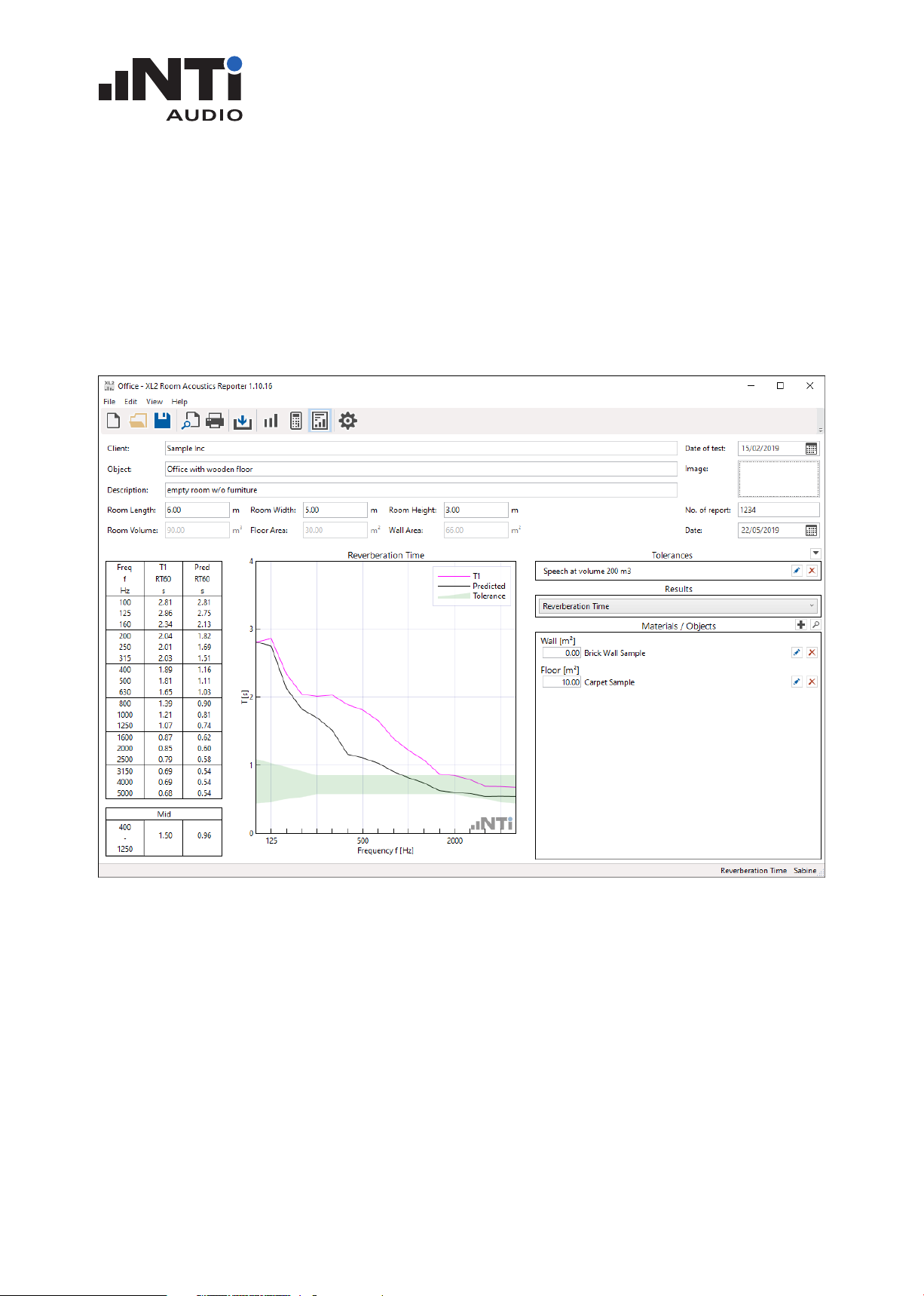
USER MANUAL
Room Acoustics Reporter
for XL2 Sound Level Meter
User Manual
V1.20
www.nti-audio.com Nov 20, Page 1 / 73
Page 2
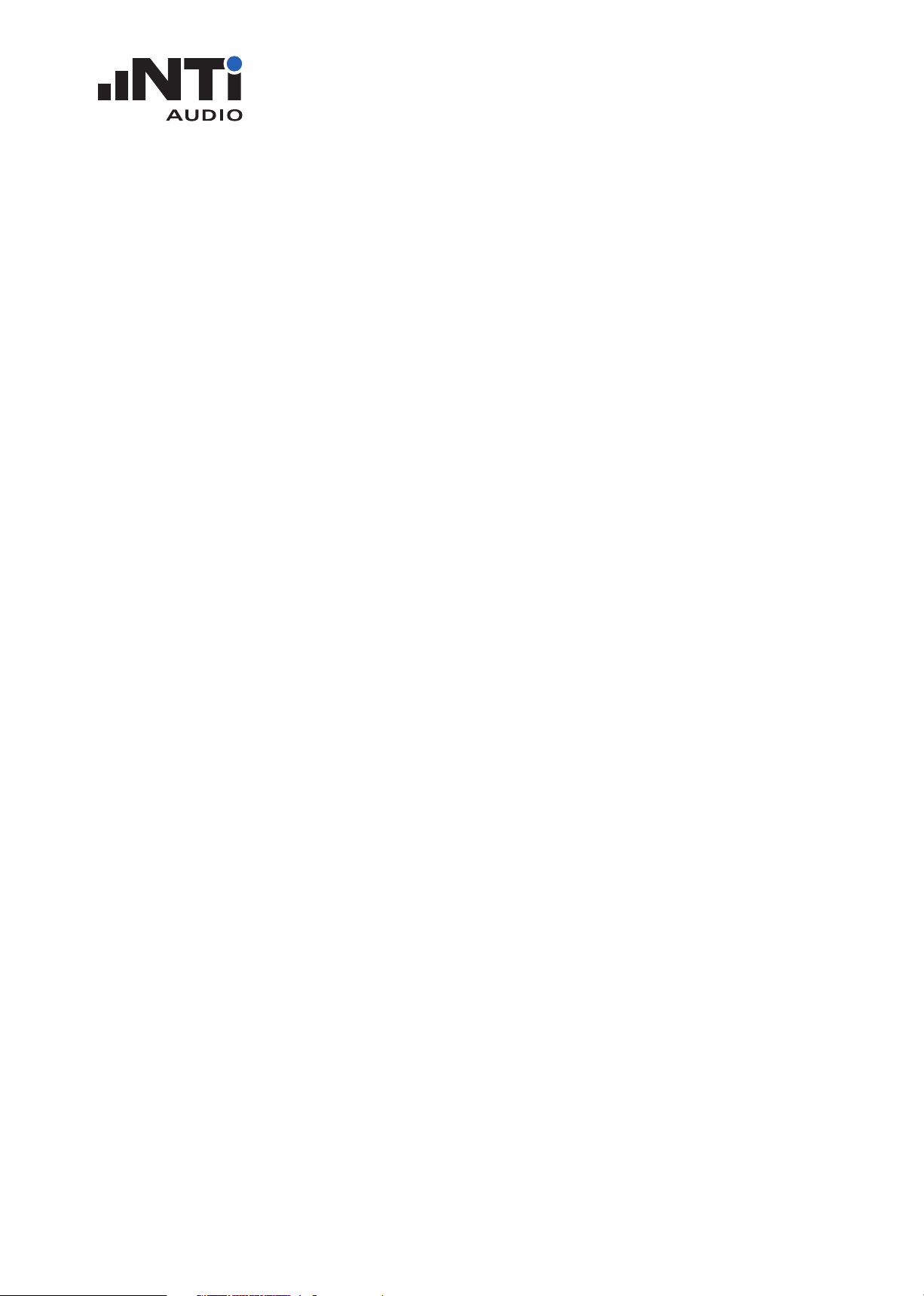
ROOM ACOUSTICS REPORTER
USER MANUAL
Index
1. Introduction ..............................................................................................................4
2. Preparations ..............................................................................................................5
Software Installation ............................................................................................................... 5
Optional XL2 Sound Level Meter Requirements .................................................................... 5
XL2 with Firmware V4.50 or higher ......................................................................................... 5
XL2-TA with type approved Firmware V3.11 ........................................................................... 5
3. Measurement with XL2 ...........................................................................................6
Mapping File for XL2 ............................................................................................................... 6
Set XL2 Memory Structure for Multiple Rooms ..................................................................... 8
Perform Frequency Response Measurements ....................................................................... 9
Perform Reverberation Time Measurements .........................................................................10
4. My First Steps using Room Acoustics Reporter .................................................. 11
Data Import ............................................................................................................................11
Measurement Report .............................................................................................................14
5. Main Menu ..............................................................................................................16
Toolbar ....................................................................................................................................16
Menu ..................................................................................................................................... 21
6. Analysis and Reporting Views ...............................................................................23
Measurements View ............................................................................................................. 24
Calculations View .................................................................................................................. 26
Results View ......................................................................................................................... 28
7. Measurement Report .............................................................................................31
8. Tolerances ...............................................................................................................32
Add Tolerance Band ............................................................................................................... 32
Import Tolerance .................................................................................................................... 34
9. Simulation - Optimizing Room Acoustics ............................................................37
Theory ................................................................................................................................... 37
Add Material / Object ............................................................................................................ 41
Import Material / Object ........................................................................................................ 43
10. Standards ................................................................................................................46
IEC 61260 - Octave or Third-Octave Spectrum ...................................................................... 46
www.nti-audio.com Page 2 / 73
Page 3
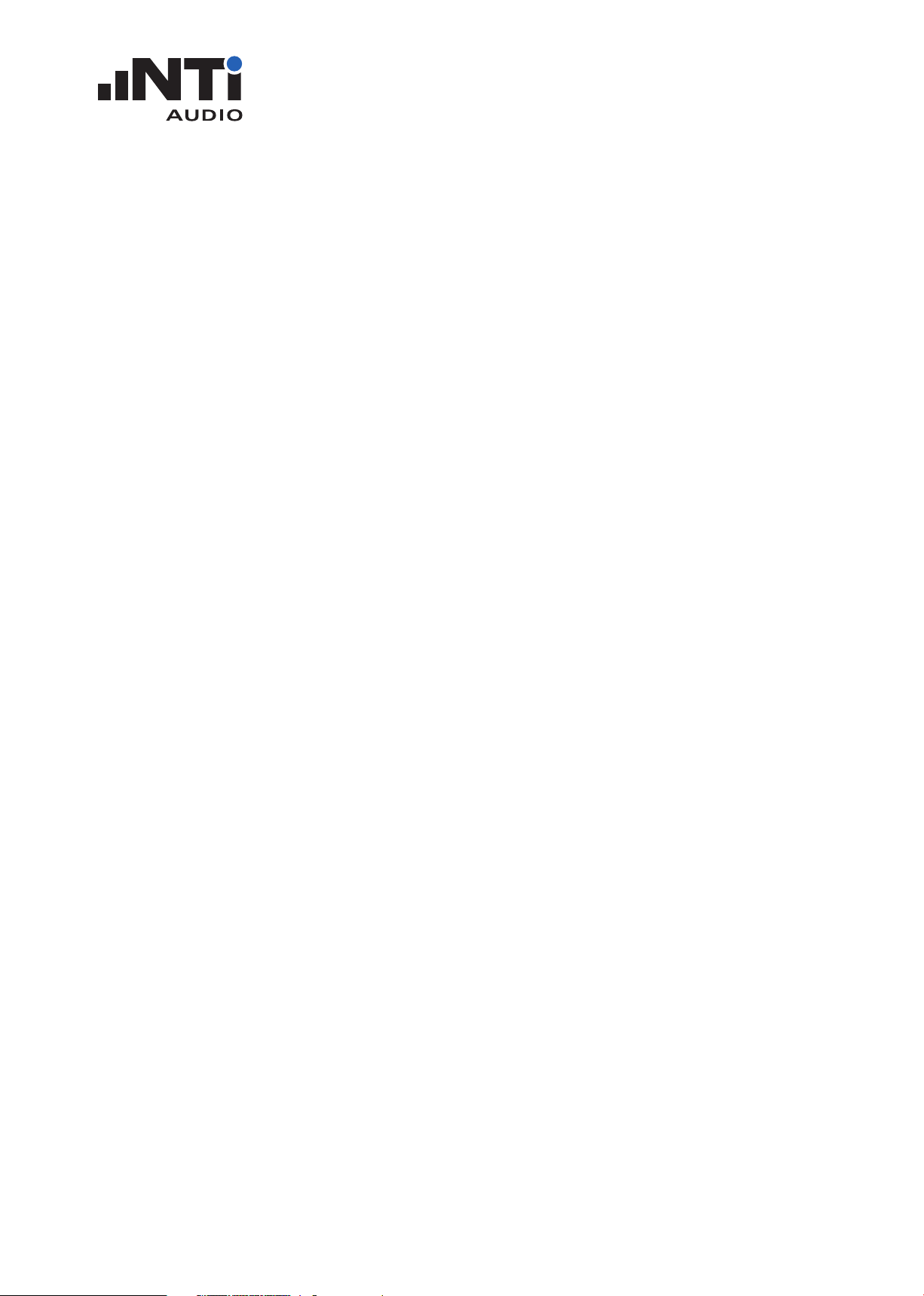
ROOM ACOUSTICS REPORTER
USER MANUAL
GB 50371 - Code for sound reinforcement system design of auditorium ............................ 48
ANSI/ASA S12.2-2008 - Noice criteria curves NC ................................................................. 49
ANSI/ASA S12.2-2008 - Room noice criterion RNC .............................................................. 49
DIN 15996:2008 - Grenzkurven GK ....................................................................................... 51
ISO R 1996-1971 - Noise rating curves NR ........................................................................... 53
ISO 3382-1:2009 - Reverberation time in performance spaces ............................................ 55
ISO 3382-2:2008 - Reverberation time in ordinary rooms ..................................................... 56
ASR A3.7 - Working Place ..................................................................................................... 57
DIN 18041:2016 - Acoustic quality in rooms ......................................................................... 59
ÖNORM B 8115-3:2015 - Room Acoustics ............................................................................ 61
ASTM C423-17 - Sound Absorption by the Rverberation Room Method .............................. 63
ISO 354:2003 - Sound absorption in a reverberation room ................................................... 65
11. Specifications .........................................................................................................67
12. Revision-History .....................................................................................................69
13. End-User Licence Agreement ................................................................................70
www.nti-audio.com Page 3 / 73
Page 4
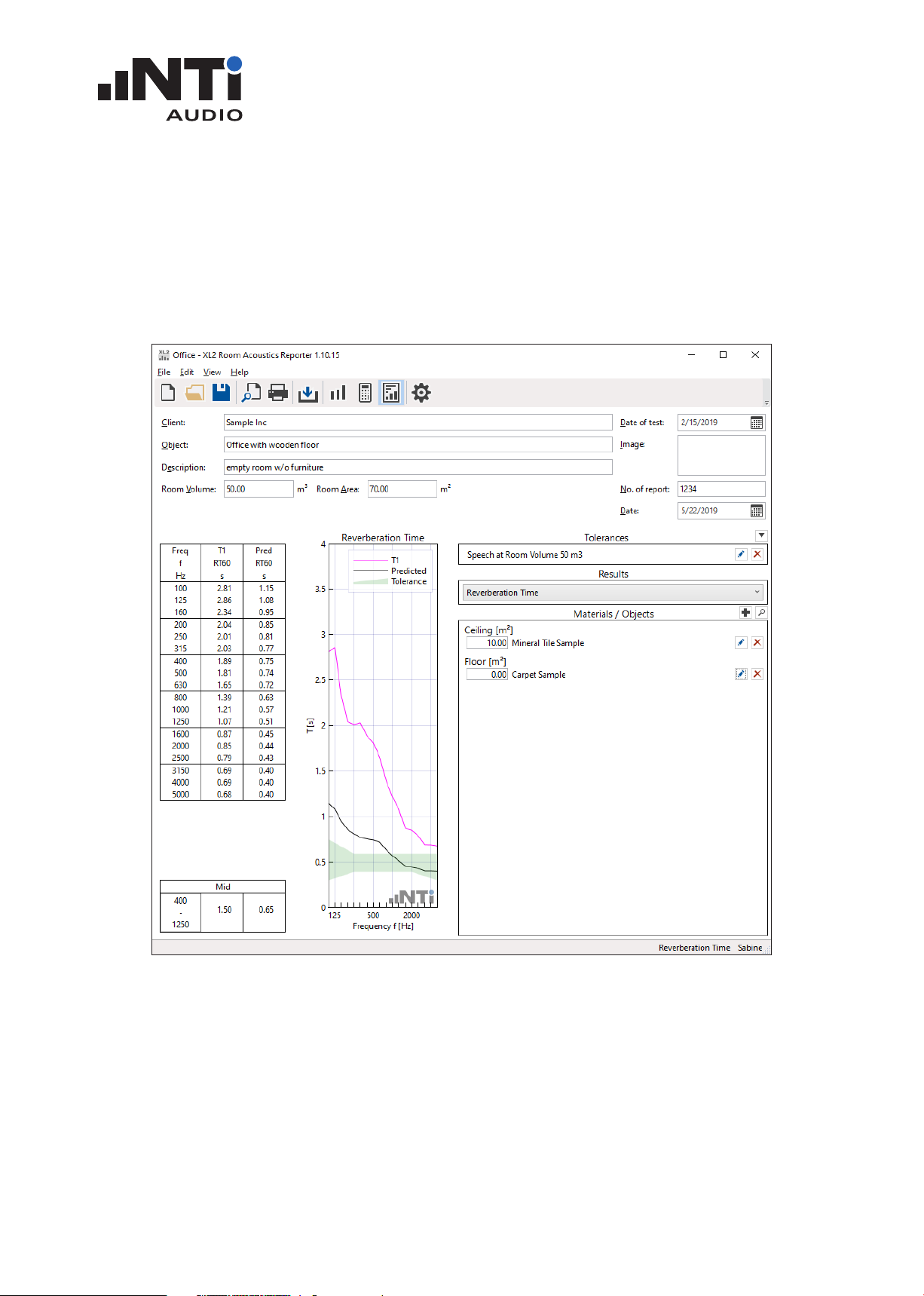
ROOM ACOUSTICS REPORTER
USER MANUAL
1. Introduction
Thank you for purchasing the permanent Room Acoustics Option or the annual Room Acoustics
Reporter 365 license for the XL2 Sound Level Meter. This enables the import of the measurement
data into the Room Acoustics Reporter PC-software. The Room Acoustics Reporter is a PC-based
software application that reports reverberation time and noise spectrum measurements.
Designed for room acoustic experts, this comprehensive tool uses data gathered by the XL2 Sound
Level Meter, and quickly returns graphical analysis of all measurement positions. Analyzing the measurement data and producing reports is straight-forward using the Room Acoustics Reporter software. Just drag & drop the XL2 measurement data into the software and print the report.
www.nti-audio.com Page 4 / 73
Page 5
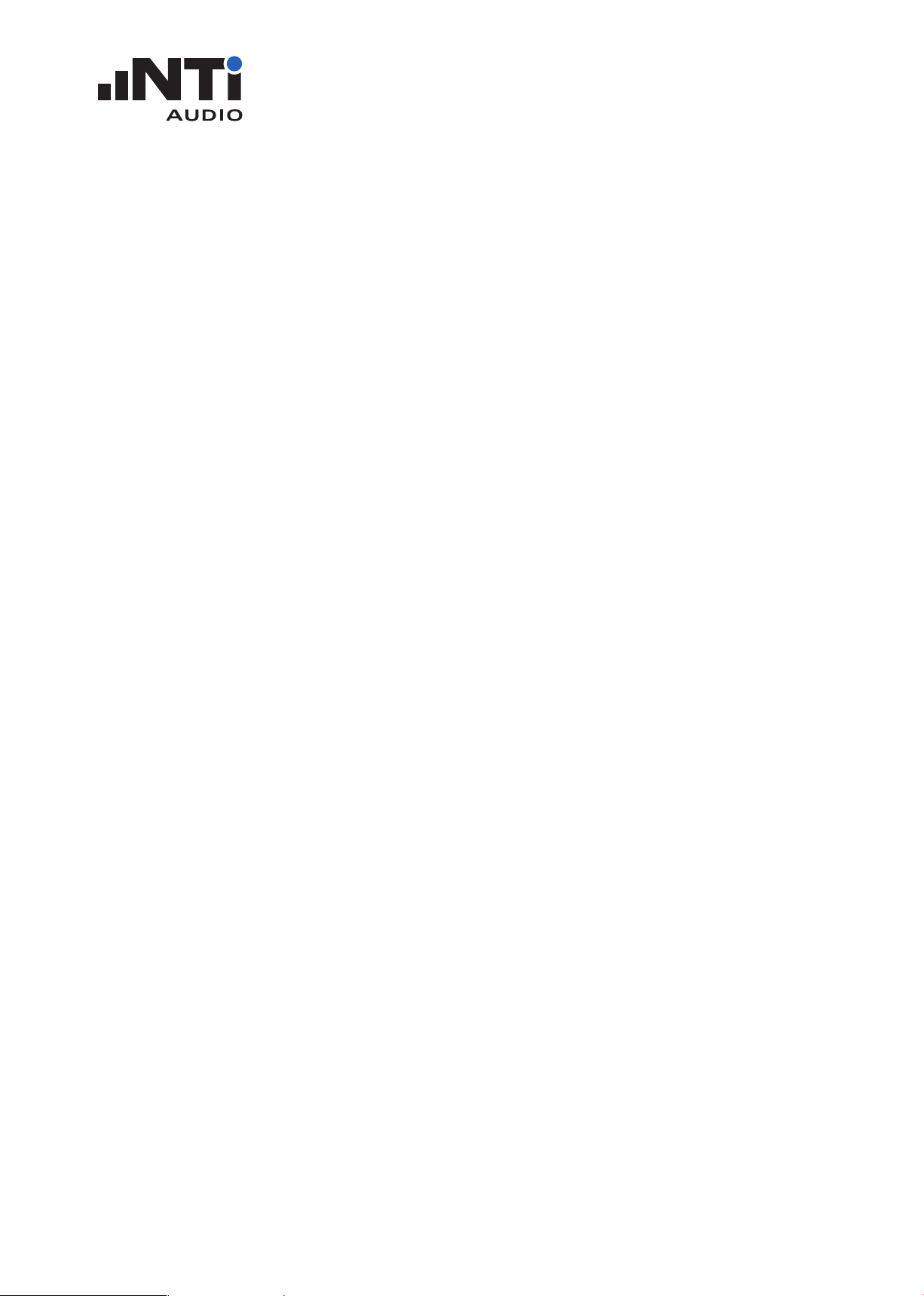
ROOM ACOUSTICS REPORTER
USER MANUAL
2. Preparations
Room acoustics describes how sound behaves in an enclosed space. Typical parameters to describe
this behavior are the reverberation time and the frequency spectrum of the sound in the room.
First the measurements are performed manually with the XL2. Then all data is imported into the
Room Acoustics Reporter software.
Software Installation
Install the Room Acoustics Reporter software on your PC.•
Optional XL2 Sound Level Meter Requirements
Optional “Extended Acoustic Pack” for reverberation time measurements in 1/3 octave resolu-•
tion.
Optional “Spectral Limits“ for measurements of • Noise Curves or high-resolution frequency
response in 1/6 or 1/12 octave bands in the function 1/12 Oct.
Optional „Cinema Assistent“ for frequency response measurements in the function • Cinema
Meter.
XL2 with Firmware V4.50 or higher
Ensure the latest firmware V4.50 or higher is installed in your XL2 Sound Level Meter.•
Request the online activation of the optional annual license “Room Acoustics Reporter 365”. •
Alternatively you may install the Room Acoustics Option permanent in your XL2 Sound Level
Meter. This enables the data import into the Room Acoustics Reporter software.
XL2-TA with type approved Firmware V3.11
Request the online activation of the annual license Room Acoustics Reporter 365. This enables •
to import the measurement data into the software. Just ensure your PC is online during the data
import.
www.nti-audio.com Page 5 / 73
Page 6
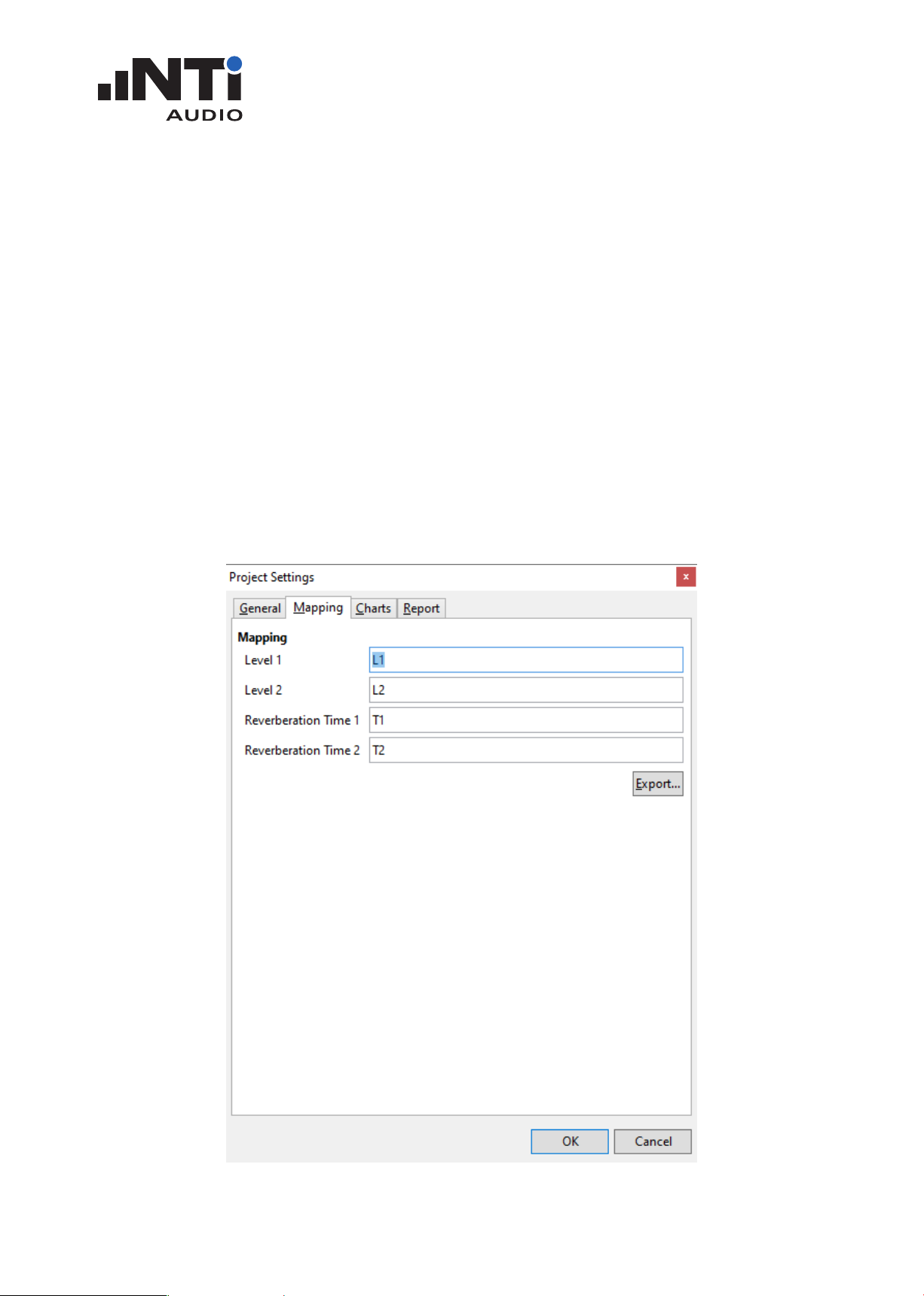
ROOM ACOUSTICS REPORTER
USER MANUAL
3. Measurement with XL2
Mapping File for XL2
The measurement task onsite is made up by multiple individual measurements. The XL2 Sound
Level Meter may assign each of these measurements with a dedicated mapping, e.g. “T1” for the
readings taken before adding absorption material in a room and “T2” afterwards. This feature supports automated post-processing and reporting in the Room Acoustics Reporter software.
Load the text file “savenames.txt” with the user defined mapping, such as “T1, “T2”,..., into the •
root directory of the XL2. The text file “savenames.txt” may be generated by the Room Acoustics Reporter software:
Click on - Settings
Select the tab - Mapping
Click - Export
www.nti-audio.com Page 6 / 73
Page 7
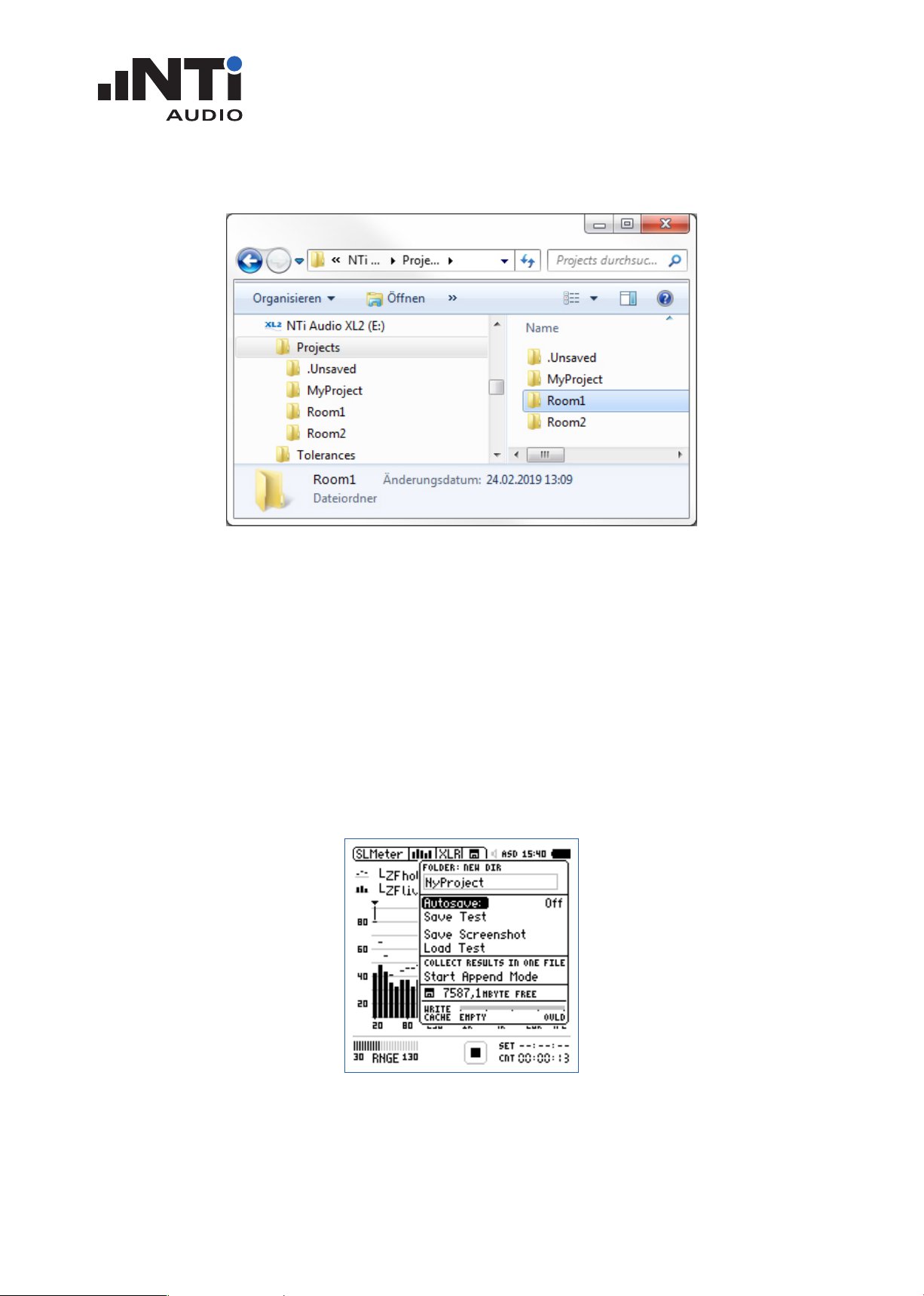
ROOM ACOUSTICS REPORTER
USER MANUAL
Load the txt-file “savenames.txt” with the various mappings onto the root directory of the XL2. •
Next select “Autosave: Off” in the XL2 memory menu. This allows you to store each individual •
measurement with the desired mapping. The XL2 then uses the same mapping for subsequent
measurements by default.
www.nti-audio.com Page 7 / 73
Page 8
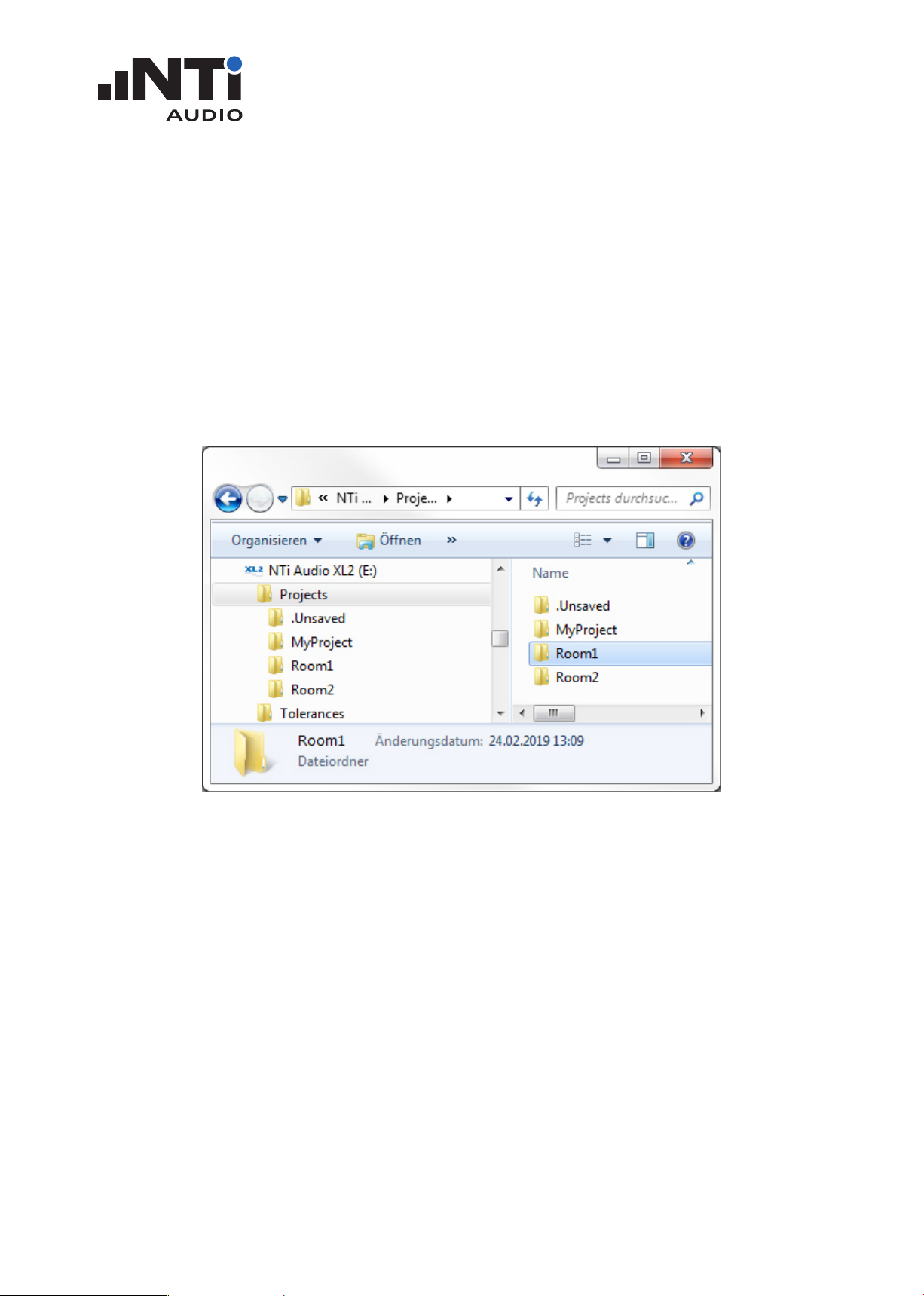
ROOM ACOUSTICS REPORTER
USER MANUAL
Set XL2 Memory Structure for Multiple Rooms
In applications with multiple rooms it is recommended to use a separate memory folder on the XL2
Sound Level Meter for each room. All measurements belonging to a single room are then stored
in the same folder on the XL2 memory card. Each room will be an individual project later on in the
Room Acoustics Reporter software.
Connect the XL2 to the computer and select “Mass Storage”•
Open the folder “Projects”•
Generate new subfolders for each room, e.g. Room 1, Room 2, ...•
www.nti-audio.com Page 8 / 73
Page 9
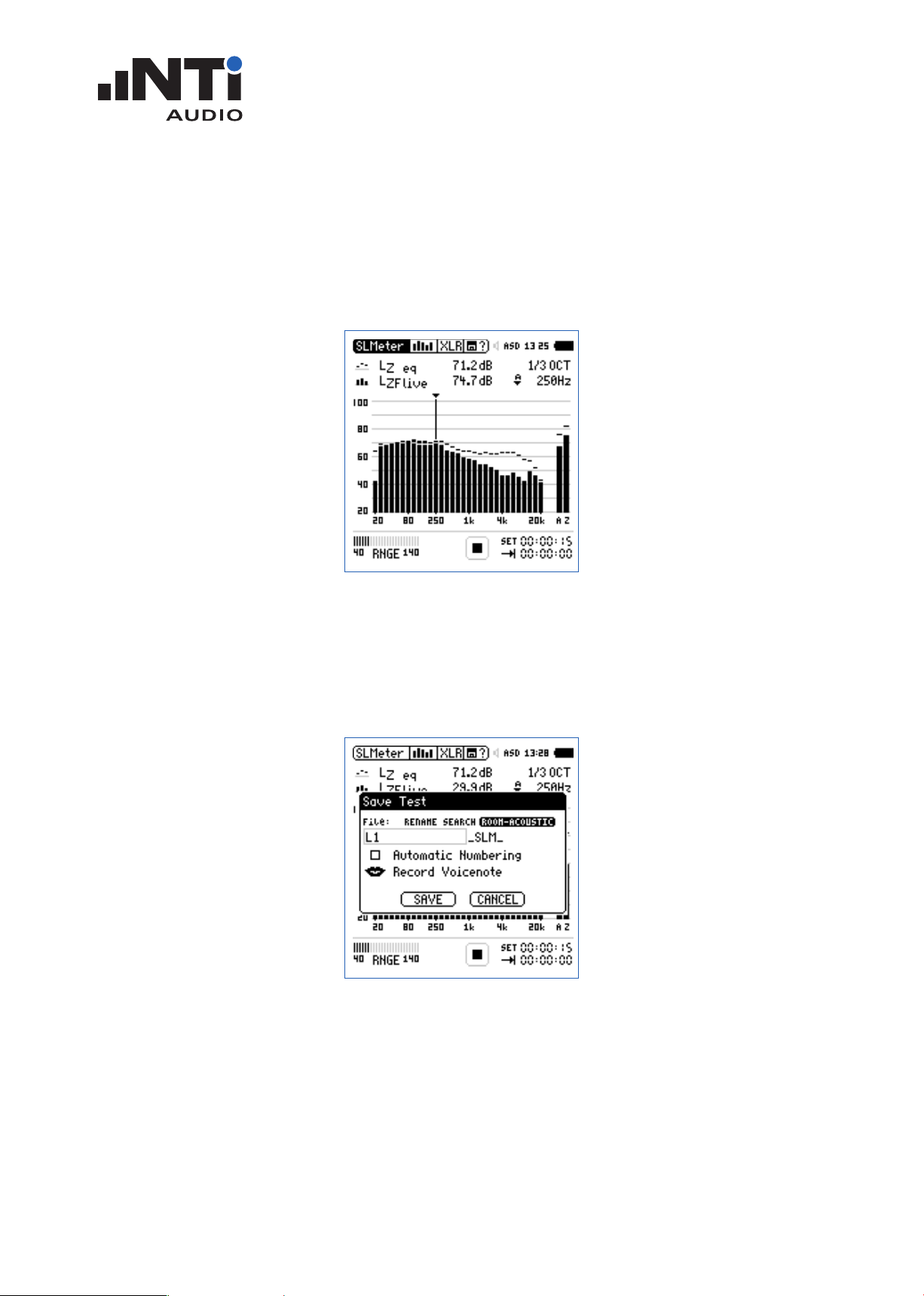
Perform Frequency Response Measurements
Select the SLMeter measurement function on the XL2.•
Select the RTA screen and 1/3 octave resolution measurements.•
Ensure the frequency weighting • Z is selected (= no weighting).
Start the measurement.•
Stop the measurement after 15 seconds.•
ROOM ACOUSTICS REPORTER
USER MANUAL
Open the memory menu and select • Save Test.
The XL2 displays the • Save Test pop-up; select Room-Acoustic at the right end of the first line.
Select the applicable mapping•
Confirm your selection with the enter key and save the measurement. The XL2 saves the mea-•
surement data with a file name such as “L1_SLM_003_RTA_3rd_Report.txt”
Continue with the further measurements “L1..., etc.“ in the same manner.•
www.nti-audio.com Page 9 / 73
Page 10

Perform Reverberation Time Measurements
Select the RT60 measurement function on the XL2.•
Select 1/1 octave or 1/3 octave resolution (requires the optional Extended Acoustic Pack pre-•
installed in the XL2).
Perform the reverberation time measurement. •
ROOM ACOUSTICS REPORTER
USER MANUAL
Open the memory menu and select • Save Test.
The XL2 displays the • Save Test pop-up; select Room-Acoustic at the right end of the first line.
Select the applicable mapping•
Confirm your selection with the enter key and save the measurement. The XL2 saves the mea-•
surement data with a file name such as “T1_RT60_001_Report.txt”
Continue with the further measurements in the same manner.•
www.nti-audio.com Page 10 / 73
Page 11
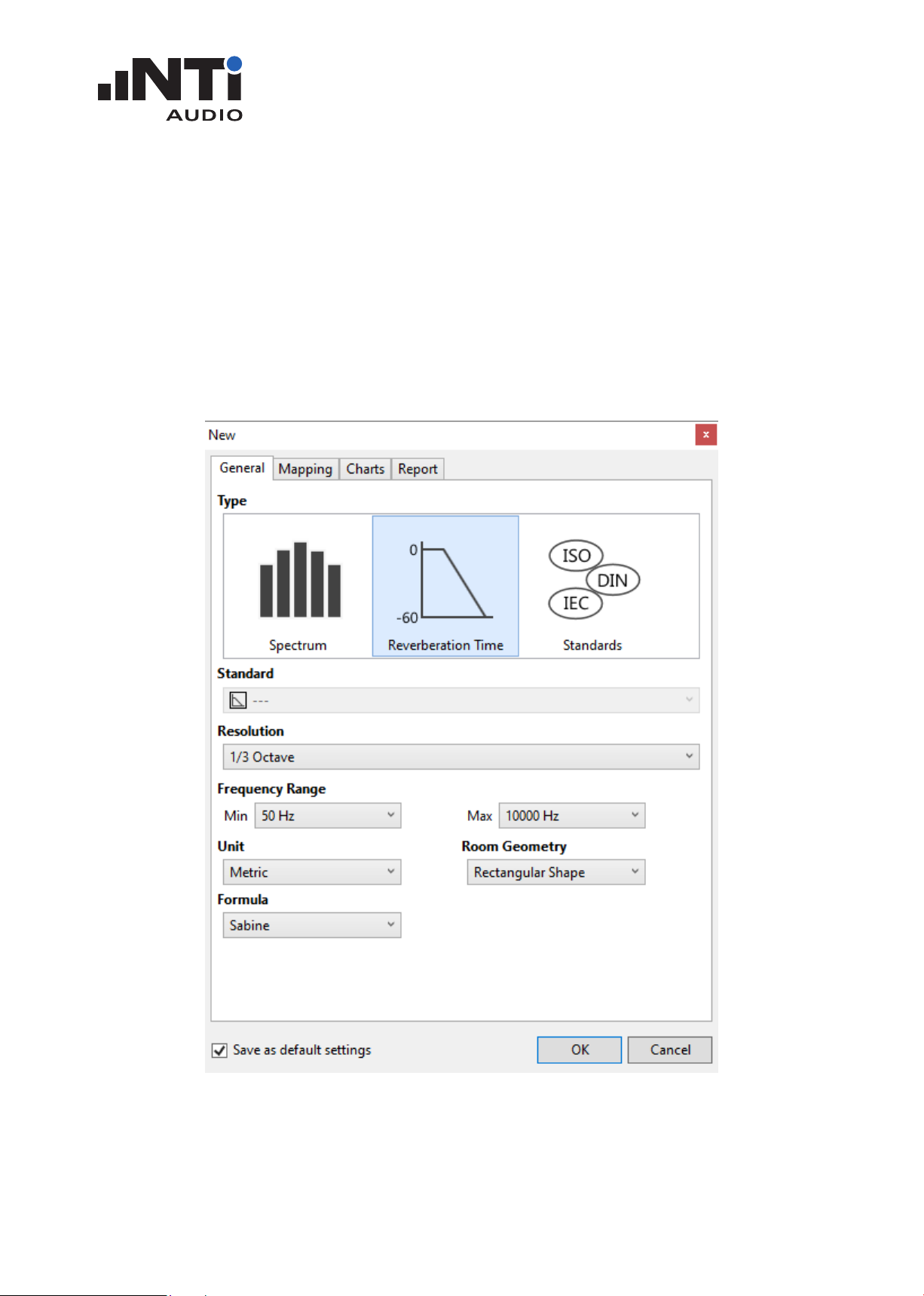
ROOM ACOUSTICS REPORTER
USER MANUAL
4. My First Steps using Room Acoustics Reporter
Data Import
The XL2 measurement data may be imported into the software by drag and drop. The minimum requirement for a successful data import is an XL2 with firmware V4.20 or higher. Instruments using
an older firmware will benefit from the online activation of the option. The Room Acoustics Reporter
software verifies the available annual subscription online during the data import.
Start the Room Acoustics Reporter software.•
Click on • File -> New
The • New panel opens with the default settings.
Confirm with • OK.
www.nti-audio.com Page 11 / 73
Page 12
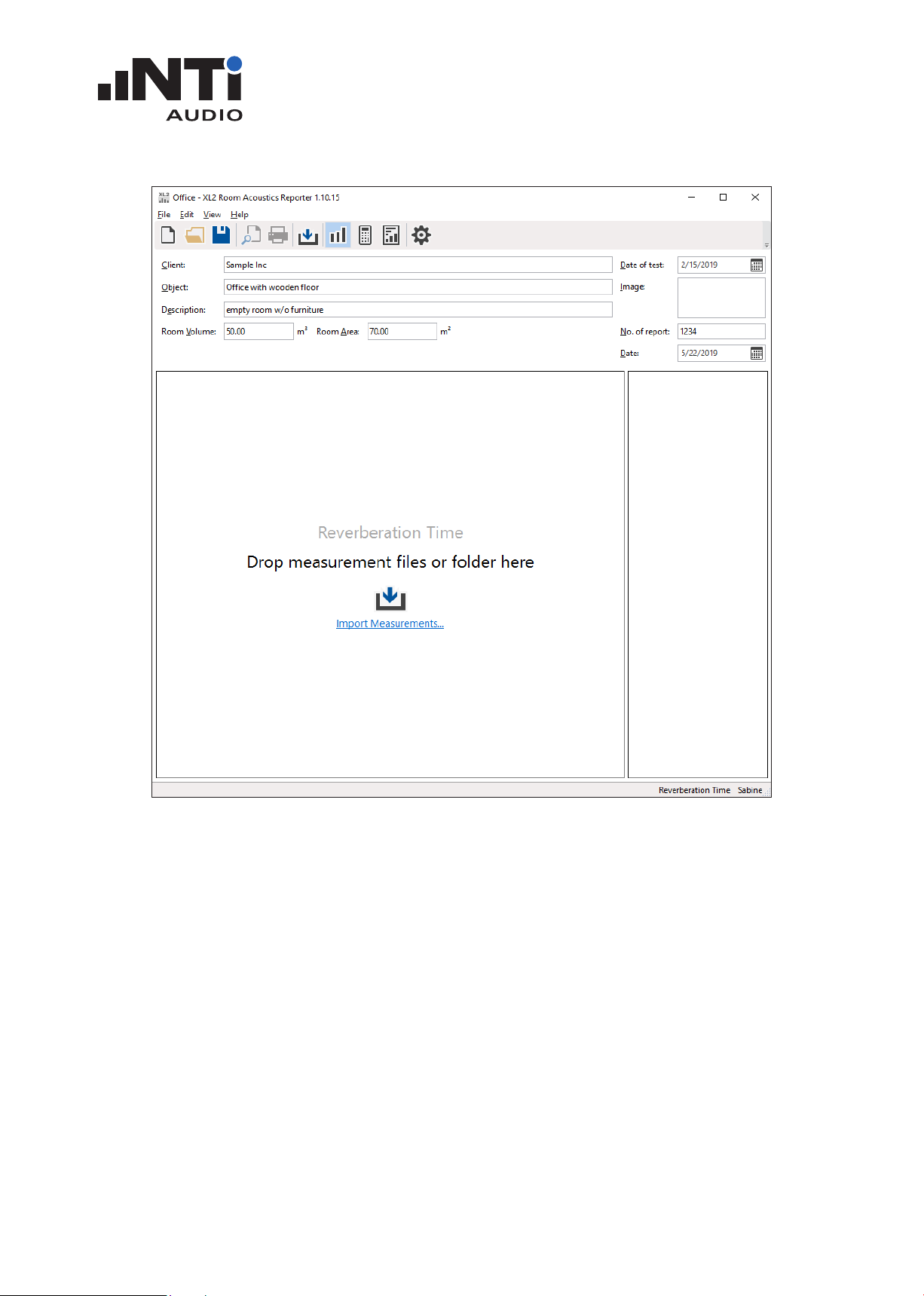
ROOM ACOUSTICS REPORTER
USER MANUAL
The measurement view with the message “Drop measurement files or folder here” is dis-
played.
Kindly ensure, prior the data import, that the room folder contains all required measurement data •
(*.txt) and *.xl2 system files of each recorded measurement.
Drag and drop the complete room folder from the XL2 memory card into the field • Drop mea-
surement files or folder here.
Third-octave data may be imported into projects with octave band setting based on a linear aver-•
age calculation (based on the German VMPA-Beschlussbuch 2015)
Room Acoustics Reporter offers further possibilities to import measurement data:
Select all *.xl2 files in the room folder with all measurement data. Drag and drop the data into •
the Drop measurement files or folder here field.
Click on • File -> Import in the main window and select the File... or Folder... .
Select the data set and confirm the selection.•
www.nti-audio.com Page 12 / 73
Page 13
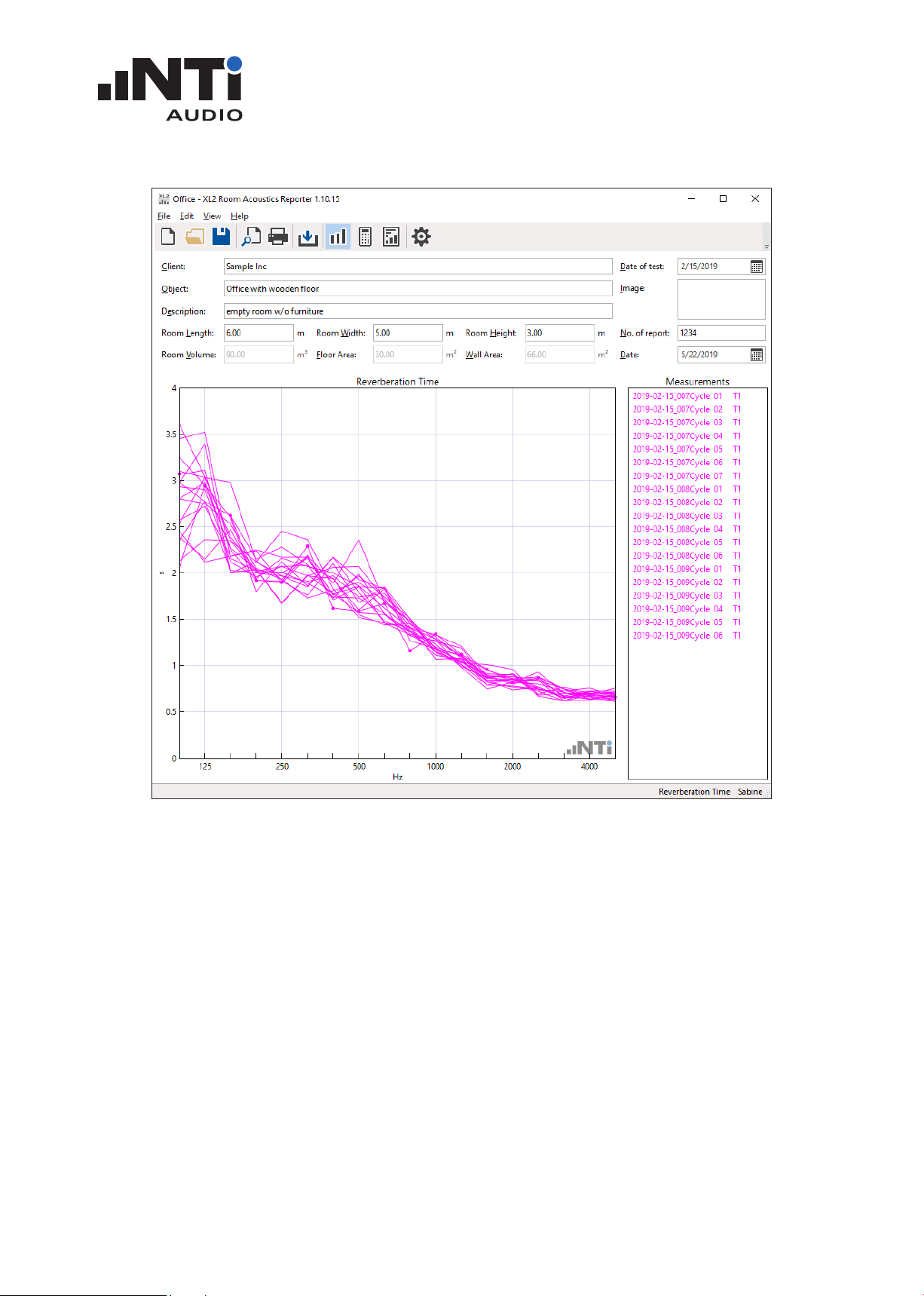
ROOM ACOUSTICS REPORTER
USER MANUAL
The measurement data is imported.
The software offers the assignments T1 and T2. Measurement data may be assigned to T1 or T2 for
comparison at a glance; e.g. before and after an acoustic treatment. By default all measurement
data are assigned to the mapping T1.
In case you recorded the measurement data with mapping information in the file name, then the
software assigns these data sets automatically; e.g. “T2_RT60_001.txt” is assigned to T2. Alternatively the mapping may be assigned manually:
Select the measurement with the mouse.•
Click on the right mouse button.•
Select • Assign To.
Assign the measurement.•
Verify the measurement data and delete any false readings from the • Measurements list on the
right.
www.nti-audio.com Page 13 / 73
Page 14
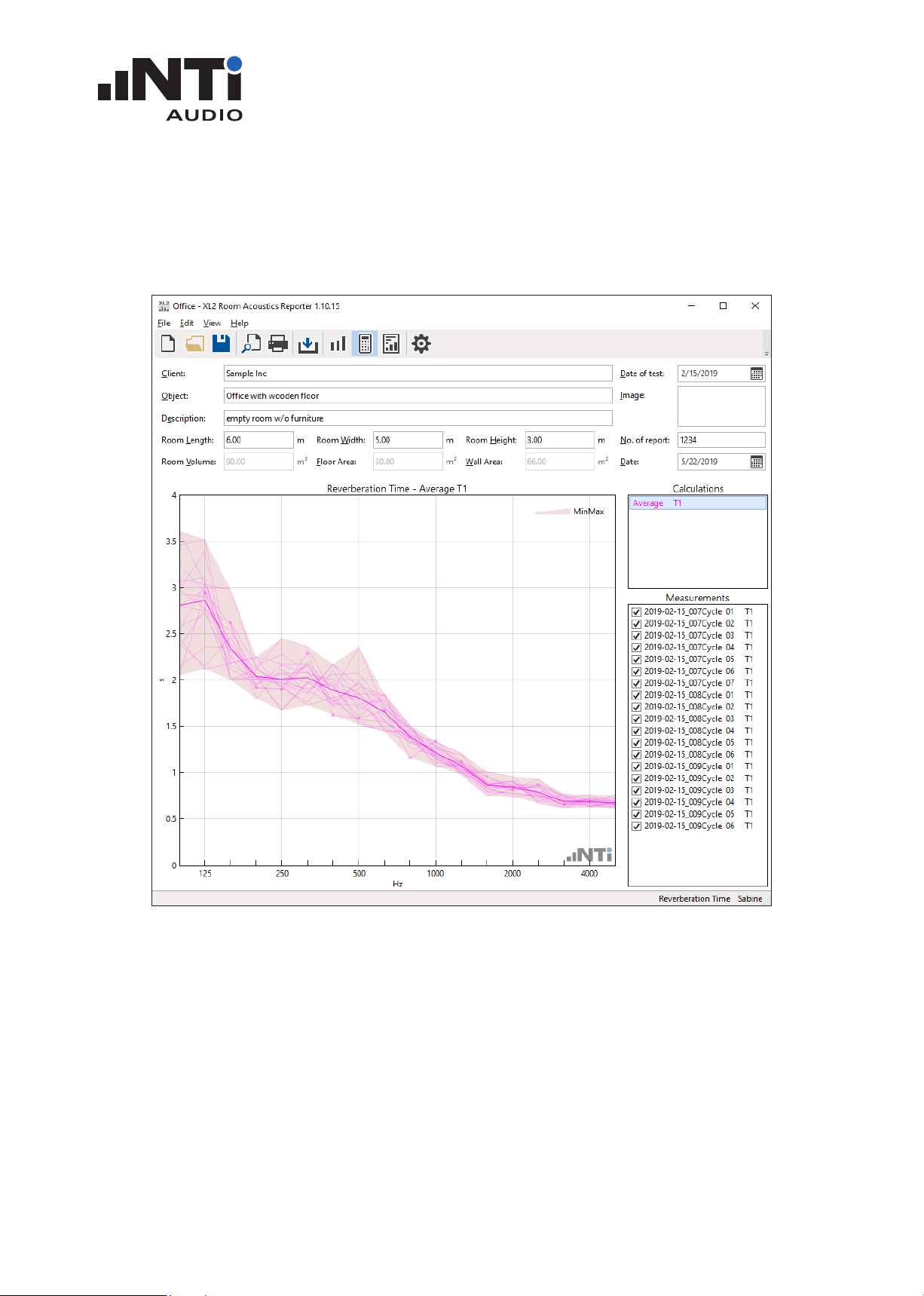
Measurement Report
Select • View -> Calculations in the menu.
Verify the individual averaged results - the shaded area presents the measurement data span,•
ROOM ACOUSTICS REPORTER
USER MANUAL
www.nti-audio.com Page 14 / 73
Page 15
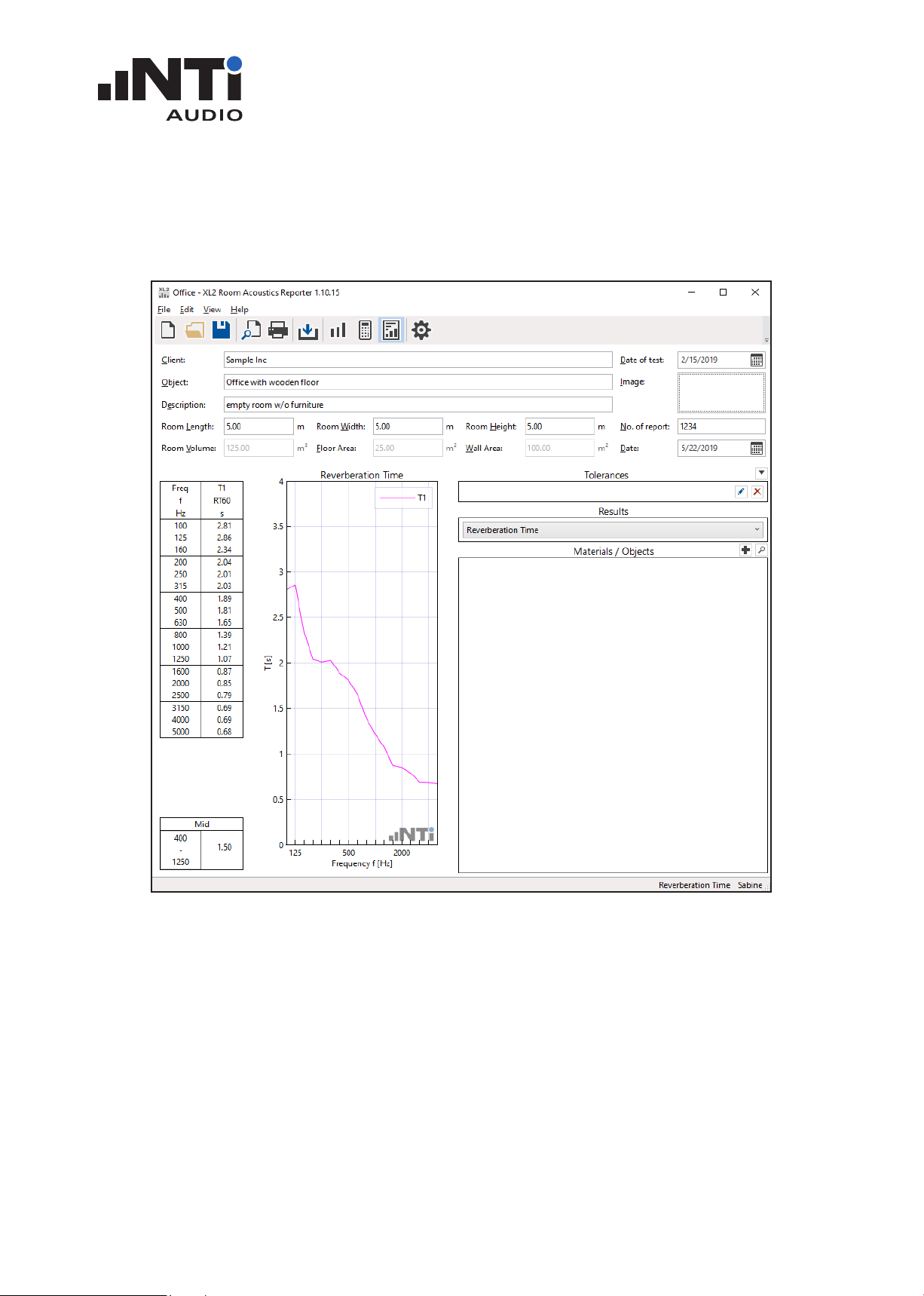
Select the • View -> Results.
The averaged data is presented in a chart and a table.
ROOM ACOUSTICS REPORTER
USER MANUAL
Below the result table is the average reverberation time of the frequency bands 400 Hz to 1250 •
Hz in third-octave resolution reported.
Complete the header data with information about client, object, description, room dimensions •
and room volumes.
Print the Room Acoustics report. •
Alternatively save the report as pdf file, e.g. using
https://www.tracker-software.com/product/pdf-xchange-lite.
Congratulations, your report is completed!
www.nti-audio.com Page 15 / 73
Page 16
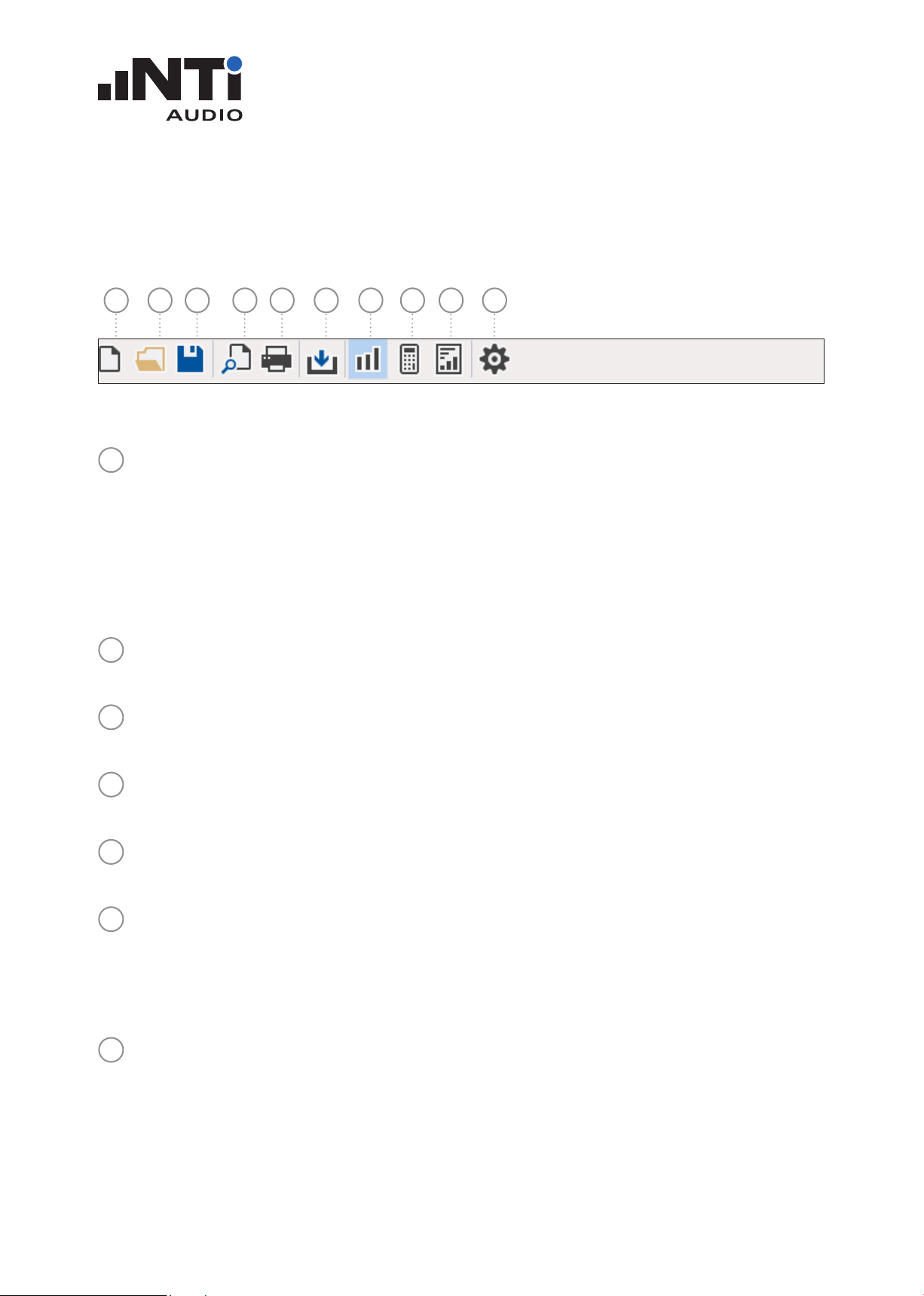
ROOM ACOUSTICS REPORTER
USER MANUAL
5. Main Menu
Toolbar
1 2 3 4 5 6 7 8 9 10
New Project
1
A project contains the measurement data of one room. The reporting is in accordance with the
selected standard.
Select • Spectrum or Reverberation Time for general data analysis or go for one of the
dedicated standards.
Select the settings for the measurement data analysis and reporting.•
Confirm with • OK.
Open Project File
2
Select an existing project file *.xlra.
Save Project File
3
Save the actual data as room acoustics project file *.xlra.
Print Preview
4
The measurement report for printing is displayed.
Print
5
The measurement report is printed.
Import
6
Select the folder containing the original XL2 measurement data, *.txt and *.xl2 files, and confirm with “Select folder”. All measurement files within the selected folder are imported into
the software. Any recorded spectrum data with A- or C-weighting is automatically corrected
to Z-weighting (=no weighting).
Measurements View
7
The spectrum or reverberation time data is visualized in the selected frequency range. By default the measurement data are automatically assigned to either L1 or T1. For comparison one
or multiple data sets may be assigned with L2 or T2 manually.
www.nti-audio.com Page 16 / 73
Page 17
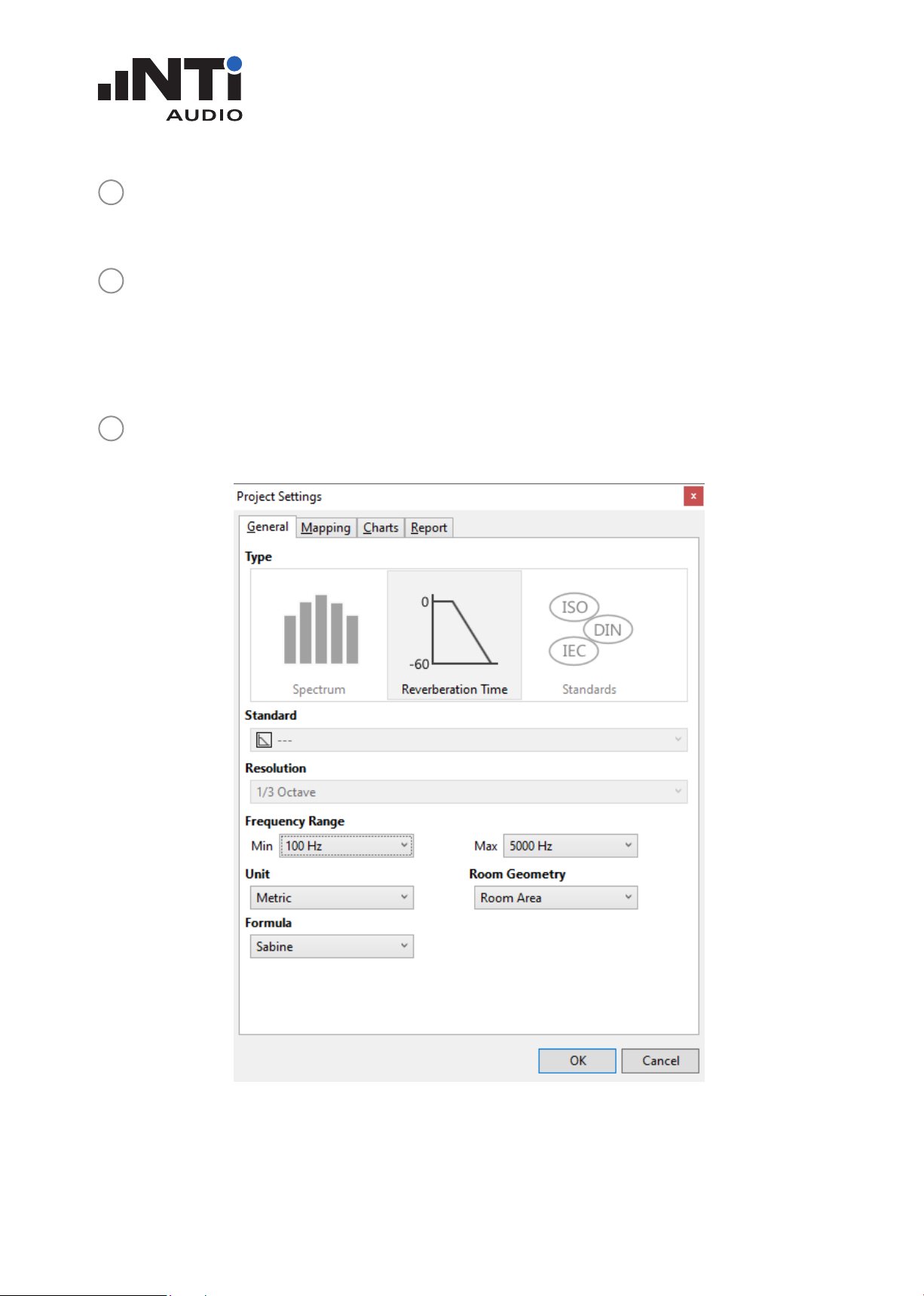
ROOM ACOUSTICS REPORTER
USER MANUAL
Calculations View
8
Displays the average of the measurement data. Individual data sets, e.g. outliers, may be removed from the average calculation.
Results View
9
Displays the following results based on the selected result type; e.g. for reverberation time:
Table from 50 Hz - 10 kHz•
Chart from 50 Hz - 10 kHz•
Average reverberation time of selected frequency range•
Settings
10
General Select settings for data analysis and reporting.•
www.nti-audio.com Page 17 / 73
Page 18
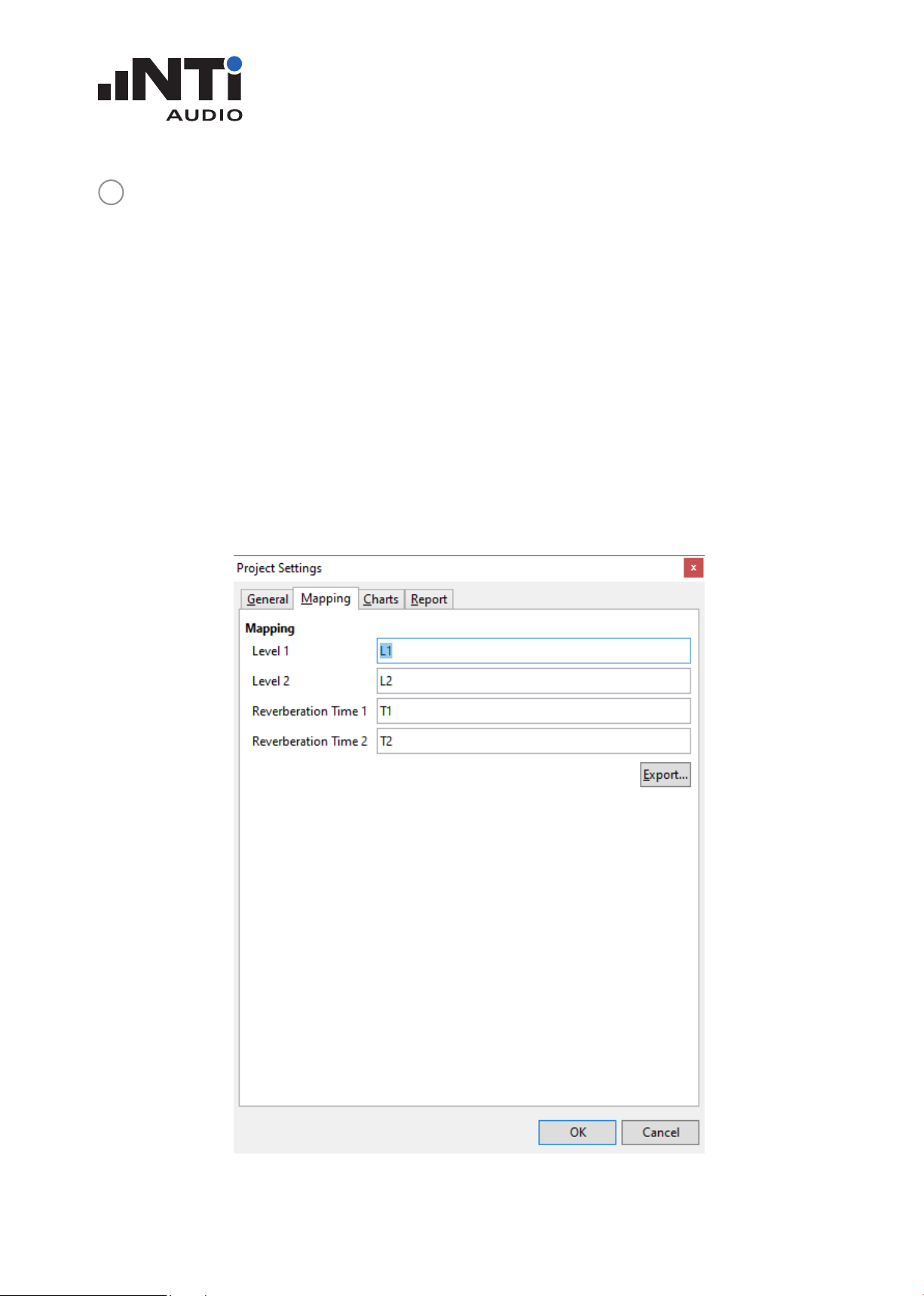
ROOM ACOUSTICS REPORTER
USER MANUAL
Settings
10
Mapping The measurement task onsite is made up ob by multiple individual measure-
ments. The XL2 with firmware V4.20 or higher simplifies the data handling of
these measurements by recording each data set with a dedicated before/after
acoustic room treatments.
Storing the measurement data with this mapping on the XL2 supports the automated data assigning during the data import into the Room Acoustics Reporter
software.
Click on • Export...; this generates the text file savenames.txt
Load the txt-file “savenames.txt” with the various mappings, like “L1”, “T1”... •
onto the SD card of the XL2.
Copy this file onto the root directory of the XL2 memory card•
Select the memory menu on the XL2 and set • Autosave: Off
Each measurement can be manually stored on the XL2 with one of the pre-
defined mappings.
www.nti-audio.com Page 18 / 73
Page 19
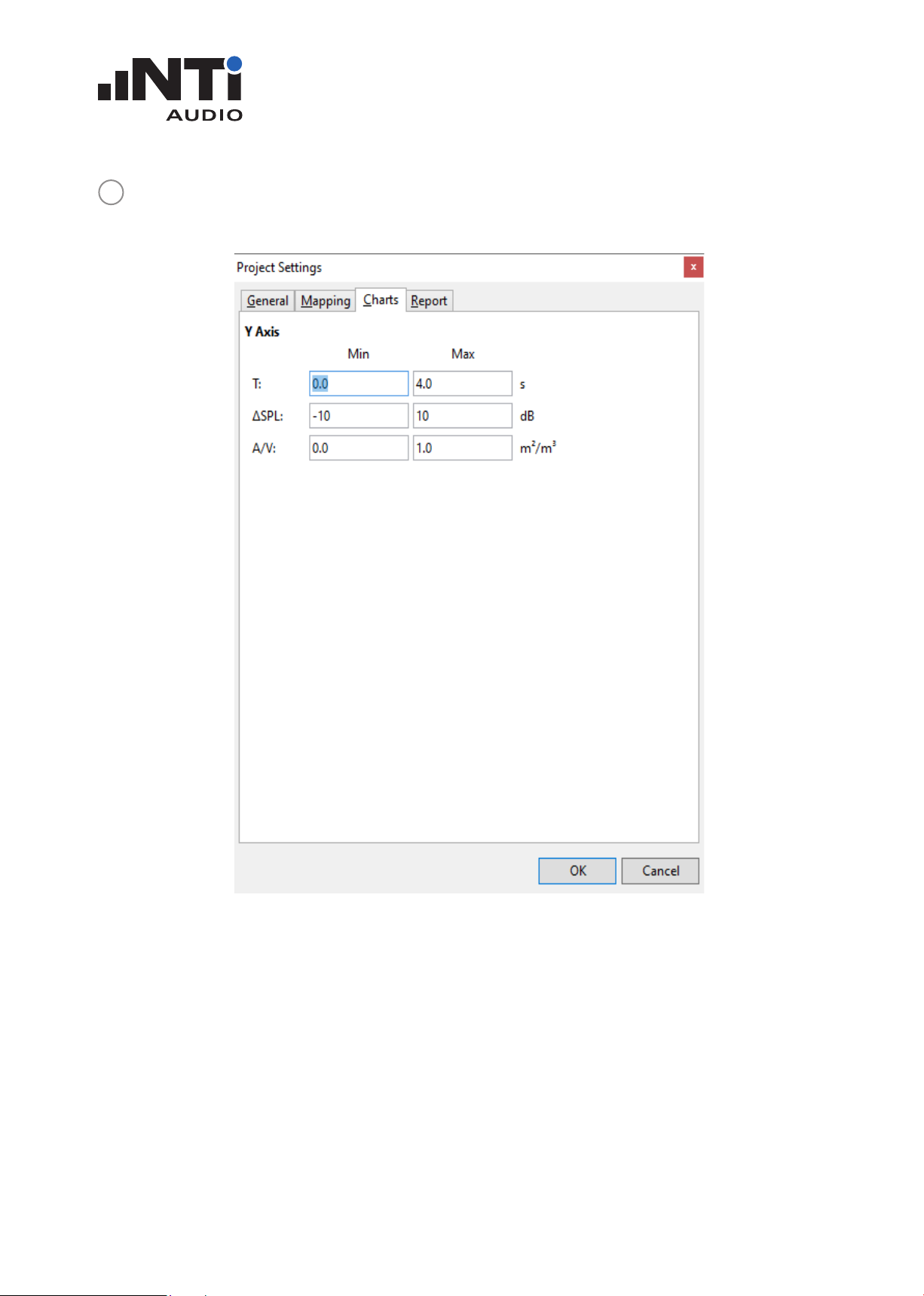
Settings
10
Charts Set the Y-axis scaling for all views.
ROOM ACOUSTICS REPORTER
USER MANUAL
www.nti-audio.com Page 19 / 73
Page 20
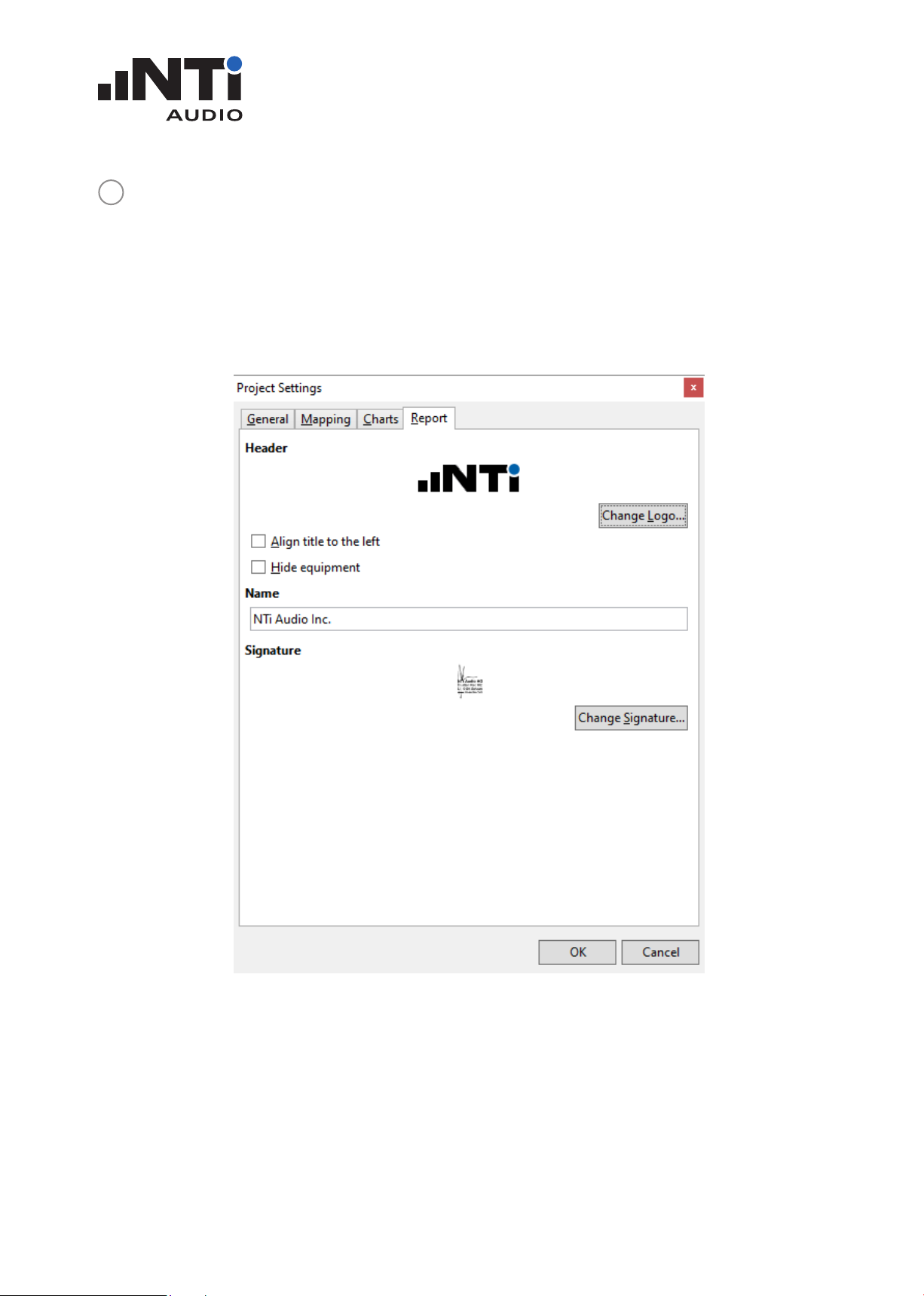
Settings
10
Report Load your company logo for the printed measurement reports•
ROOM ACOUSTICS REPORTER
USER MANUAL
Align title to the left• offers more space for your company logo in the report
header.
Hide equipment• offers more space for the description in the report.
Set the • Name of the test institute, e.g. your company name
Load your • Signature for the printed measurement reports
The recommended maximum size for the imported picture is
Logo: 120 x 30 px•
Signature: 350 x 70 px•
www.nti-audio.com Page 20 / 73
Page 21

ROOM ACOUSTICS REPORTER
USER MANUAL
Menu
The software offers the following menu functionalities:
File New... A project contains the measurement data of one room. The reporting
is in accordance with the selected standard.
Select • RTA or Reverberation Time for general data analysis or go
for one of the dedicated standards.
Select the settings for the measurement data analysis and report-•
ing.
Confirm with • OK.
Open... Select an existing project file *.xlra.
Save Save the actual Room Acoustics data as project file *.xlra.
Save as... Save the project with selectable name and path.
Print Preview The measurement report for printing is displayed.
Print The measurement report is printed.
Import File... Select a single measurement data file *.xl2
Folder... Select a folder in order to import all measurement
data stored in this folder
Measurements from
Select an old project and the measurement data of
this project is imported
Project...
Preferences... General The Room Acoustics Reporter software is available
in English and German language. The default setting
uses the language of the operating system installed
on your computer. Changing the language will require
a restart of the software.
Tolerances Maintain your list of tolerances for good/bad decision
for all your reporting here.
Materials Maintain your list of materials with absorption data
for all your reverberation time reporting here.
Recent Select a recently-opened project.
www.nti-audio.com Page 21 / 73
Page 22
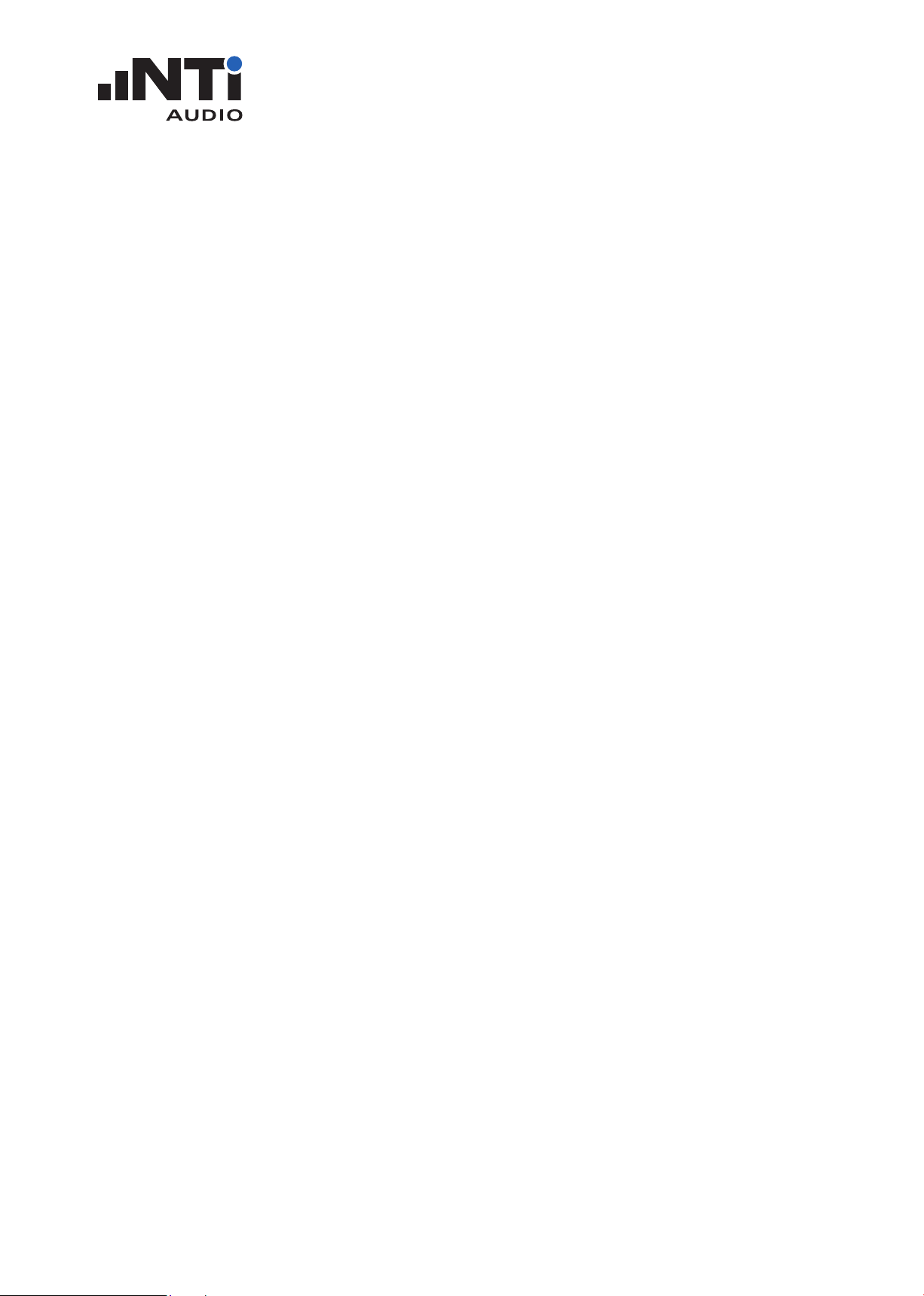
File Exit Close the software.
Edit Cut Cut the text from any text box.
Copy Copy the measurement data selected in the right-hand Measure-
ments, Calculations or Results box (e.g. for using it in Microsoft
Excel).
Paste Paste the copied text into any text box.
Delete Delete the data selected in the right-hand selection box in Measure-
ments.
Select All Select all data in the right-hand Measurements box (applicable in
Measurements View only).
ROOM ACOUSTICS REPORTER
USER MANUAL
Deselect All Deselect all earlier selected data in the right-hand Measurements
box (applicable in Measurements View only).
Mid Frequency
Range...
Set the frequency range for the calculation of the average reverberation time in accordance with ISO 3382-1 (applicable at reverberation
time projects only)
View Measurements Select the Measurements View.
Calculations Select the Calculations View.
Results Select the Results View.
Settings Opens the Project Settings window.
Help Online Help Link to download the user manual in PDF form
Check for
Updates...
Checks online for available updates of the XL2 Room Acoustics Reporter software.
About Lists version and copyright details of the software.
www.nti-audio.com Page 22 / 73
Page 23

ROOM ACOUSTICS REPORTER
USER MANUAL
6. Analysis and Reporting Views
The Room Acoustics Reporter software offers three views for fast data analysis and straight-forward
reporting in accordance with the standard.
1 2 3
Measurements View
1
Calculations View
2
Results View
3
www.nti-audio.com Page 23 / 73
Page 24

ROOM ACOUSTICS REPORTER
USER MANUAL
Measurements View
The software allows to assign reverberation time measurement data to the data set T1 or T2 for
direct comparison; e.g. before/after room acoustic treatments. By default all data is automatically
assigned to T1.
1
8
2
3
4
1
5
Details
6
Header data of the measurement report. The room area (= sum of floor, wall and ceiling surface) and volume are used to calculate predicted reverberation time with added absorption
materials.
7
www.nti-audio.com Page 24 / 73
Page 25

ROOM ACOUSTICS REPORTER
USER MANUAL
Measurements Chart
2
The original XL2 measurement data is visualized in the selected frequency range.
Y-Axis of Measurements Chart
3
Set the Y-axis in Settings -> Charts.
X-Axis of Measurements Chart
4
Set the X-axis in Settings -> General (as applicable).
Guideline Bar
5
Additional information about displayed measurement data is listed here.
Standard
6
Selected standard for the data analysis and reporting and formula for reverberation time projects.
Measurements List with Mappings
7
The software allows to assign reverberation time measurement data to the data set T1 or T2
for direct comparison; e.g. before/after room acoustic treatments. By default all data is automatically assigned to T1. The mapping T2 may be assigned manually:
Select the measurement after room acoustic treatments with the mouse•
Click on the right mouse button•
Select • Assign To
Assign the measurement to T2•
Image
8
Click into the image field and load a drawing or picture describing the room. The recommended
maximum size is for
A4 Reporting: 340 x 160 px Letter Reporting: 350 x 130 px -
www.nti-audio.com Page 25 / 73
Page 26

Calculations View
1
2
ROOM ACOUSTICS REPORTER
USER MANUAL
8
3
7
4 6
5
www.nti-audio.com Page 26 / 73
Page 27

ROOM ACOUSTICS REPORTER
USER MANUAL
Details
1
Header data of the measurement report. The room area (= sum of floor, wall and ceiling surface) and volume are used to calculate predicted reverberation time with added absorption
materials.
Chart
2
The averaged measurement data is visualized in the selected frequency range. The grey area
marks the measurement data span.
Y-Axis
3
Set the Y-axis in Settings -> Charts
Guideline Bar
4
Additional information about displayed measurement data is listed here.
X-Axis
5
Set the X-axis in Settings -> General (as applicable).
Standard
6
Selected standard for the data analysis and reporting and formula for reverberation time projects.
Measurements Selection
7
Disable any measurement data, which shall not be used for the average calculation.
Average
8
Averaged data sets•
Select e.g. Average T1 for detailed verifications of the measurement data used for the aver-•
age calculation.
Press ESC on the keyboard to return to the default view with all averaged measurements•
www.nti-audio.com Page 27 / 73
Page 28

Results View
The Result View displays the following results:
Table of the selected frequency range•
Standardized chart•
Calculated result•
Reverberation Time: Average reverberation time of selected frequency range Spectrum: Sum of all frequency bands -
ROOM ACOUSTICS REPORTER
USER MANUAL
1
2
11
10
9
8
7
3
4
www.nti-audio.com Page 28 / 73
5
6
Page 29

ROOM ACOUSTICS REPORTER
USER MANUAL
Details
1
Header data of the measurement report. The room area (= sum of floor, wall and ceiling surface) and volume are used to calculate predicted reverberation time with added absorption
materials.
Results Table
2
Averaged results in the selected frequency range.
Calculated result
3
Reverberation Time: Average reverberation time of selected frequency range•
Spectrum: Sum of all frequency bands•
Guideline Bar
4
Additional information about displayed measurement data is listed here.
Chart
5
The averaged measurement data is visualized in the selected frequency range.
You may export the data set in your own individual reporting. Just click with the right mouse
button into the chart and copy/paste the data.
Standard
6
Selected standard for the data analysis and reporting and formula for reverberation time projects.
Materials / Objects
7
Specify the area of plane absorbers or the quantity of objects selected.
Add Material / Objects
8
Add or remove plane absorbers or objects in the room.
Add... Add a new material and specify the absorption coefficients. The new mate-
rial may be stored in the Preferences for other projects.
Search... Select an existing material from your database.
Results
9
Select the applicable result.
Tolerances
10
Select the applicable tolerance for passed/failed decission.
www.nti-audio.com Page 29 / 73
Page 30

ROOM ACOUSTICS REPORTER
USER MANUAL
Image
11
Click into the image field and load a drawing or picture describing the room. The recommended
maximum size is for
A4 Reporting: 340 x 160 px Letter Reporting: 350 x 130 px -
www.nti-audio.com Page 30 / 73
Page 31

Reverberation Time RT60 in accordance with ISO 3382-2
Measurement of reverberation time in ordinary rooms
Client: Sample Inc Date of test: 15/02/2019
Object: Office with wooden floor
empty room w/o furniture
XL2 Sound Level Meter: A2A-10929-E0 (M2230: 5742)
Room Volume: 50 m³ Room Surface: 70 m²
Freq
f
Hz
T1
RT60
s
Pred
RT60
s
1002.81 1.2
0
125 2.86 1.1
8
1602.340.86
2002.040.7
8
2502.01 0.75
315 2.030.7
2
4001.89 0.59
5001.81 0.55
6301.65 0.55
8001.39 0.4
8
10001.21 0.49
12501.07 0.4
4
16000.87 0.4
3
20000.85 0.45
25000.79 0.41
31500.69 0.3
8
40000.69 0.4
3
50000.680.49
Mid
400
-
125
0
1.50 0.52
125 250 500 1000 2000 4000
Frequency f [Hz]
0
1
2
3
4
Reverberation Time RT 60
T1
Predicted
Tolerance
No. of test report: 1234 Name: NTi Audio Inc.
Date: 22/05/2019 Signature:
ROOM ACOUSTICS REPORTER
7. Measurement Report
The software generates automated reports in accordance with the supported standards. Print the
reports for the selected results.
USER MANUAL
www.nti-audio.com Page 31 / 73
Page 32

ROOM ACOUSTICS REPORTER
USER MANUAL
8. Tolerances
Add Tolerance Band
Click on the Edit Tolerance button in the right-hand column. The empty • Tolerance window is
displayed:
Complete the table with the upper tolerance. You may keep frequency bands without a tolerance •
empty.
Repeat the same for the • Low tolerance.
Confirm with • OK.
www.nti-audio.com Page 32 / 73
Page 33

ROOM ACOUSTICS REPORTER
USER MANUAL
The result view displays the design goal tolerance.
www.nti-audio.com Page 33 / 73
Page 34

Import Tolerance
Select • File -> Preferences... in the menu.
Select • Tolerances.
A table with demo tolerances is presented.
ROOM ACOUSTICS REPORTER
USER MANUAL
Export the tolerances; an *.xml file is generated.•
Open the exported tolerance file using e.g. Microsoft Excel.•
Add your tolerances using the format of the demo tolerances.•
Save the data in *.xml format (e.g. Microsoft Excel offers “Save as type: XML Data”)•
Import the updated list of tolerances.•
www.nti-audio.com Page 34 / 73
Page 35

ROOM ACOUSTICS REPORTER
USER MANUAL
Your list with tolerances is available within the software now.
Confirm with • OK and return to the Results View.
•
www.nti-audio.com Page 35 / 73
Page 36

ROOM ACOUSTICS REPORTER
USER MANUAL
Click on the drop down menu at • Tolerances and select your preferred tolerance from the drop
down list.
www.nti-audio.com Page 36 / 73
Page 37

ROOM ACOUSTICS REPORTER
USER MANUAL
9. Simulation - Optimizing Room Acoustics
Theory
The reverberation time in rooms can be reduced with additional acoustic absorbers in the room;
such absorbers are e.g. a fabric couch, a carpet, an acoustic picture or a special ceiling plaster. A
reduced reverberation time also leads to a reduction in the sound level in the room.
The Room Acoustics Reporter software can be used to simulate the effects of additional acoustic
absorbers installed in the room. The software calculates the expected reduced reverberation time T
and the resulting sound pressure level change in the room. In addition, the A / V ratio and the mean
sound absorption coefficient in the room are presented.
The standard simulation is carried out using Sabine’s formula in accordance with the DIN EN 12354-6:
2004 standard. The Sabine‘ formula was developed by the physicist Wallace Clement Sabine (1868-
1919).
0.16 * V 0.16 * V
T = ----------------- = ------------------
A S * a
room
with
T ... reverberation time [s]
V ... net volume of the room [m3]
A ... total or energy equivalent absorption area in the room [m2]
S ... sum of floor, wall and ceiling area [m2]
a
... mean sound absorption coefficient of the room, without unit
room
Room Acoustics Reporter calculates the mean sound absorption coefficient in the room a
room
based
on the measured reverberation time T1. For simplicity, possible sound absorption in the air and a reduced volume due to objects in the room are not taken into account. The sound velocity is assumed
to be 345.6 m / s in accordance with the standard DIN EN 12354-6: 2004, so that the factor 0.16 can
be used in Sabine’s formula.
The software simulates the effect of additional sound-absorbing materials, objects or people in the
room. This allows to take the necessary measures for improved audibility in accordance with the
specified tolerances. The absorbers are taken into account with the following formula:
(S1* a1 + S2* a2 + .... + Si* ai + Aobj1 + Aobj2+ ... + Aobjj )
a
= ---------------------------------------------------------------------------------------------------
room
S
with
www.nti-audio.com Page 37 / 73
Page 38

ROOM ACOUSTICS REPORTER
USER MANUAL
S ... sum of floor, wall and ceiling area [m2]
a
... mean sound absorption coefficient of the room, without unit
room
ai ... sound absorption coefficient of absorber i, without unit
Aobjj ... absorption area of object j [m2]
Example 1
A rectangular room is 8 m long, 7 m wide and 3 m high. This results in a floor area of 56 m2, a total
surface of 202 m2 and a room volume of 168 m3. The measured reverberation time at 1 kHz is 2
seconds. An acoustic ceiling with an area of 56 m2 and a sound absorption coefficient of 0.8 at 1
kHz is placed in the room.
a
room
0.16 * V 0.16 * 168
= ----------------- = -------------------- = 0.07
S * T 202 * 2
The software now replaces an area of 56 m2 with the mean sound absorption coefficient of the
room against the acoustic ceiling with a sound absorption coefficient of 0.8.
a
with acoustic sealing
0.16 * 168
202 * 0.07
T
with acoustic sealing
56* 0.80 + (202 - 56) * 0.07
= ------------------------------------------------ = 0.27
202
= --------------------- = 0.49 s
Example 2
Continuing with example 1, the sound absorption coefficient of the ceiling, wall and floor is mostly
different, so the accuracy of the simulation can be increased by removing the area of 56 m2 with the
actual sound absorption coefficient of the raw ceiling, e.g. 0.03 for concrete, and the 56 m2 acoustic
ceiling is added.
a
with acoustic sealing
0.16 * 168
T
202 * 0.28
www.nti-audio.com Page 38 / 73
202 * 0.07 + 56 * 0.80 - 56 * 0.03
= ------------------------------------------------------------------ = 0.28
202
with acoustic sealing
= --------------------- = 0.48 s
Page 39

ROOM ACOUSTICS REPORTER
USER MANUAL
In practice, Sabine’s formula is used to optimize room acoustics. This formula is based on the following assumptions:
diffuse field in space•
evenly distributed absorbent surfaces in the room; In the case of opposing surfaces, the sound •
absorption coefficient should maximum differ by a factor of 3
typical shoe box shape with dimensions with a maximum ratio of 1: 5 to each other•
not too many objects in the room; they may take up a maximum of 20% of the room volume•
If these requirements are not met, the real reverberation time is often longer than the simulated
reverberation time.
For applications with an average sound absorption coefficient greater than 0.30, the Sabine’s formula
results in a longer reverberation times than actual. Therefore, in Room Acoustics Reporter you can
alternatively select the formula of Eyring (1930), which provides the recommended and more representative reverberation time for an absorption coefficient > 0.30.
0.16 * V
T = --------------------------
-S * ln(1 - a
room
)
with
T ... reverberation time [s]
V ... net volume of the room [m3]
S ... sum of floor, wall and ceiling area [m2]
a
... mean sound absorption coefficient of the room, without unit
room
Example 3
The calculation is carried out using the same information as in Example 1 - but using Eyring’s formula. A rectangular room is 8 m long, 7 m wide and 3 m high. This results in a floor area of 56 m2,
a total surface of 202 m2 and a room volume of 168 m3. The measured reverberation time at 1 kHz
is 2 seconds. An acoustic ceiling with an area of 56 m2 and a sound absorption coefficient of 0.8 at
1 kHz is placed in the room.
0.16 * 168
a
with acoustic sealing
= 1 - e^( -------------------- ) = 0.06
-
202 * 2
The software now replaces an area of 56 m2 with the mean sound absorption coefficient of the
room against the acoustic ceiling with a sound absorption coefficient of 0.8.
www.nti-audio.com Page 39 / 73
Page 40

ROOM ACOUSTICS REPORTER
USER MANUAL
a
with acoustic sealing
0.16 * 168
202 * 0.27
T
with acoustic sealing
56* 0.80 + (202 - 56) * 0.06
= ------------------------------------------------ = 0.27
202
= -------------------- = 0.43 s
Example 4
Continuing with example 3, the sound absorption coefficient of the ceiling, wall and floor is mostly
different, so the accuracy of the simulation can be increased by using an area of 25 m2 with the
actual sound absorption coefficient of the raw ceiling, e.g. 0.03 for concrete, removedand the 25 m2
carpet added.
a
with acoustic sealing
0.16 * 168
T
202 * 0.28
202 * 0.06 + 56 * 0.80 - 56 * 0.03
= ------------------------------------------------------------------ = 0.28
202
with acoustic sealing
= --------------------- = 0.41 s
The room becomes quieter with a reduced reverberation time - the direct sound component remains
unaffected, but the sound reflections from the room boundary surfaces are reduced. This results in
a lower sound pressure level. The Room Acoustics Reporter software shows the expected change
in sound level; this is calculated from the following formula
T1
Sound Pressure Level Change = 10 * log ( -------- )
T2
with
T1 ... reverberation time [s]
T2 ... expected reverberation time [s]
Example 5
With the results from example 1, the following change in sound pressure level results:
2.00
Sound Pressure Level Change = 10 * log ( ----------- ) = 6.1 dB
0.49
www.nti-audio.com Page 40 / 73
Page 41

Add Material / Object
Click on • + next to Materials in the right-hand column.
The following window is displayed: •
ROOM ACOUSTICS REPORTER
USER MANUAL
Enter • Name and select the Location of the material in the room.
Manufacturer• and Description is optional.
Complete the table with the • Sound absorption coefficients a.
Confirm the data entry with • OK.
The material is listed in the Materials field.
Now enter the area of the absorption material in m2.•
www.nti-audio.com Page 41 / 73
Page 42

ROOM ACOUSTICS REPORTER
USER MANUAL
The result view displays the predicted reverberation time adding the entered absorption mate-
rial.
Note:
The absorption data is stored locally within the project. In case you like to have materials with absorption data available in all your reverberation time projects, then proceed with the next chapter.
www.nti-audio.com Page 42 / 73
Page 43

Import Material / Object
Select • File -> Preferences... in the menu.
Select • Materials.
A table with demo absorption materials is presented.
ROOM ACOUSTICS REPORTER
USER MANUAL
Export the materials; an *.xml file is generated.•
Open the exported material file using e.g. Microsoft Excel.•
Add your list of materials using the format of the demo materials.•
The • Name of the material and Location in the room is required. Use (Any) in case the material
can be used for the ceiling, the wall or the floor. Manufacturer and Description is optional like
all other descriptors of the material or object.
Save the data in *.xml format (e.g. Microsoft Excel offers “Save as type: XML Data”)•
Import the updated list of materials.•
www.nti-audio.com Page 43 / 73
Page 44

ROOM ACOUSTICS REPORTER
USER MANUAL
Your list of materials with absorptions materials is available for all reverberation time projects
now.
Confirm with • OK and return to the Results View.
Select the search icon • next to Material / Object.
www.nti-audio.com Page 44 / 73
Page 45

Select the material of interest for your evaluation.•
Confirm the data entry with • OK.
Enter the area of the absorption material in m2.•
ROOM ACOUSTICS REPORTER
USER MANUAL
The result view displays the predicted reverberation time with the selected absorption material.
www.nti-audio.com Page 45 / 73
Page 46

ROOM ACOUSTICS REPORTER
USER MANUAL
10. Standards
The Room Acoustics Reporter software measures and reports in accordance with the following
standards:
IEC 61260 - Octave or Third-Octave Spectrum
Selecting the standard IEC 61260 enables to drag and drop noise spectrum data sets into the software Room Acoustics Reporter. With regards to the frequency band resolutions are octave and
third-octave data supported. Data sets recorded with higher resolution are automatically calculated
into third-octave band resolution.
Software Features
Import of noise spectrum data for analysis and reporting•
Comparing two noise spectrum data sets (L1) and (L2)•
Standardized measurement reports•
Calculating Sum L1+L2 (log), Background Noise Correction L1-L2 (log) and Difference L1-L2 (lin)•
Calculating sum of user-specified frequency bands•
Import of data sets recorded with XL2 functions “1/12 Oct” or “Noise Curves”•
Automated aggregation of 1/12 octave and 1/6 octave data into one-third octave resolution•
Analysis of data sets based on frequency weighting A, C or Z•
www.nti-audio.com Page 46 / 73
Page 47

ROOM ACOUSTICS REPORTER
USER MANUAL
Alternatively you may also select Spectrum at starting a new project. The settings and functional-
ities are in accordance with the standard selection IEC 61260.
www.nti-audio.com Page 47 / 73
Page 48

ROOM ACOUSTICS REPORTER
USER MANUAL
GB 50371 - Code for sound reinforcement system design of auditorium
This Chinese standard specifies various acoustic characteristics throughout a venue for different usage types. Such characteristics are the transmission frequency response, the transmission gain and
the sound distribution as specified frequencies.
Software Features
Import of measured noise spectrum in auditorium and reference•
Comparing sound level distribution with tolerance band specified by usage type•
Calculating transmission gain and sound distribution factors•
Copy/paste data set into customized reporting templates using e.g. Excel•
Standardized measurement reports with customer’s logo and information•
Passed / Failed result•
www.nti-audio.com Page 48 / 73
Page 49

ROOM ACOUSTICS REPORTER
USER MANUAL
ANSI/ASA S12.2-2008 - Noice criteria curves NC
The standard ANSI/ASA S12.2-2008 specifies a method how to quantify a background noise level
in a room or other environment as a single value. The NC rating of a spectrum is designated as the
value of the lowest NC curve above the measured octave-band spectrum. The designating number
for any NC curve is, approximately, its Speech Interference Level (SIL): the average of the levels in
the 500, 1000, 2000 and 4000 Hz octave bands. SIL is a simple metric, which measures the effects
of noise on speech intelligibility.
Software Features
Analysis of octave band spectra•
Automatic averaging of several spectra•
Calculates noise curve NC and speech interference level SIL•
Adding user-defined tolerances for pass/fail•
Third-octave band data or higher resolutions is aggregated in octave spectra•
Supports data from the functions SLMeter / RTA, Noise Curves, 1/12 Oct and Cinema Meter•
Flexible frequency weighting A, C and Z•
Analysis of Leq, Lmin, Lmax or L90 levels•
Tangency method adaptation according to ANSI/ASA S12.2-2008•
ANSI/ASA S12.2-2008 - Room noice criterion RNC
The standard ANSI/ASA S12.2-2008 specifies a method how to quantify a background noise level
in a room or other environment as a single value. The RNC method is used to determine noise ratings when the noise from HVAC systems at low frequencies is high, and which is also suspected
of containing sizeable fluctuations or surging. It essentially represents a rumble criterion. The RNC
curves also provide a procedure that reduces the result essentially back to the NC curves when
systems are well designed and acoustically well-behaved. Following the RNC specification, the XL2
measures the octave-band sound pressure level every 100 ms, followed by processing to determine
the applicable room noise criterion (RNC) curve.
Software Features
Analysis of octave band spectra•
Automatic averaging of several spectra•
Calculates room noise criterion RNC•
Adding user-defined tolerances for pass/fail•
Third-octave band data or higher resolutions is aggregated in octave spectra•
Supports data from the functions SLMeter / RTA, Noise Curves, 1/12 Oct and Cinema Meter•
Flexible frequency weighting A, C and Z•
Analysis of Leq, Lmin, Lmax or L90 levels•
Tangency method adaptation according to ANSI/ASA S12.2-2008•
www.nti-audio.com Page 49 / 73
Page 50

ROOM ACOUSTICS REPORTER
USER MANUAL
www.nti-audio.com Page 50 / 73
Page 51

ROOM ACOUSTICS REPORTER
USER MANUAL
DIN 15996:2008 - Grenzkurven GK
The standard DIN 15996:2008 specifies a method for the qualification of background noise as a single
value in studios and processing rooms for radio and television. During the production, assessment
and processing of sound events, certain acoustic conditions in the rooms provided for this must be
observed. An important criterion is the background noise level. Continuous noises occurs when the
studio systems are switched on. Typical continuous noise sources are the background noise caused
by the air conditioning system or other technical devices installed in the room.
Software Features
Analysis of third-octave band spectra•
Automatic averaging of several spectra•
Calculates Grenzkurve GK•
Adding user-defined tolerances for pass/fail•
Data with 1/6 or 1/12 octave band resolution is aggregated in octave spectra•
Supports data from the functions SLMeter / RTA, 1/12 Oct and Cinema Meter•
Flexible frequency weighting A, C and Z•
Analysis of Leq, Lmin, Lmax or L90 levels•
www.nti-audio.com Page 51 / 73
Page 52

ROOM ACOUSTICS REPORTER
USER MANUAL
www.nti-audio.com Page 52 / 73
Page 53

ROOM ACOUSTICS REPORTER
USER MANUAL
ISO R 1996-1971 - Noise rating curves NR
The standard ISO R 1996-1971 specifies a method how to quantify a background noise level in a
room or other environment as a single value. Noise rating (NR) is a graphical method for assigning a
single number rating to a noise spectrum. It can be used to specify the maximum acceptable level in
each octave band of a frequency spectrum, or to assess the acceptability of a noise spectrum for a
particular application. The method was originally proposed for use in assessing environmental noise,
but it is now used frequently for describing noise from mechanical ventilation systems in buildings.
To make a rating, the measured noise spectrum is superimposed on a family of NR contours; the
NR of the spectrum corresponds to the value of the first NR contour that is entirely above the spectrum.
Software Features
Analysis of octave band spectra•
Automatic averaging of several spectra•
Calculates noise rating NR•
Adding user-defined tolerances for pass/fail•
Third-octave band data or higher resolutions is aggregated in octave spectra•
Supports data from the functions SLMeter / RTA, Noise Curves, 1/12 Oct and Cinema Meter•
Flexible frequency weighting A, C and Z•
Analysis of Leq, Lmin, Lmax or L90 levels •
www.nti-audio.com Page 53 / 73
Page 54

ROOM ACOUSTICS REPORTER
USER MANUAL
www.nti-audio.com Page 54 / 73
Page 55

ROOM ACOUSTICS REPORTER
USER MANUAL
ISO 3382-1:2009 - Reverberation time in performance spaces
The international standard ISO 3382-1 specifies methods for the measurement of reverberation time
in performance spaces.
The “Room Acoustics Reporter” software supports the import of recorded measurement data,
data analysis and standardized reporting. The software features are identical to the standard ISO
3382-2.
www.nti-audio.com Page 55 / 73
Page 56

ROOM ACOUSTICS REPORTER
USER MANUAL
ISO 3382-2:2008 - Reverberation time in ordinary rooms
The international standard ISO 3382-2 specifies methods for the measurement of reverberation time
in ordinary rooms, such as domestic rooms, stairwasy, workshops, industrial plants, class rooms,
offices, restaurants exhibition centers, sport halls, railway and airport terminals.
The measurement of reverberation time is of interest to evaluate
the sound pressure level from noise sources, the speech intelligbility and the privacy perception •
in a room
the correction term for room absorption applicable e.g. at sound insulation measurements or •
sound power measurements
Alternatively you may also select Reverberation Time at starting a new project. The settings and
functionalities are in accordance with the standard selection ISO 3382-2:2008.
www.nti-audio.com Page 56 / 73
Page 57

ROOM ACOUSTICS REPORTER
USER MANUAL
ASR A3.7 - Working Place
The Technical Rules for Workplaces (ASR) represent the state of the art for setting up and operating
workplaces in Germany. The ASR A3.7 specifies the requirements for reducing the sound pressure
level at workplaces.
The “Room Acoustics Reporter” software compares the measured reverberation time at workplaces with the limit values specified in ASR A3.7; these limit values depend on the type of workplace
and, in the case of educational institutions, also on the room volume. The corresponding selection
can be made by the “Usage Type” in the software.
Software Features
Import of reverberation time data before (T1) and after (T2) acoustic improvements•
Comparing reverberation time with limits and tolerance band•
Standardized measurement reports•
Simulating effect of added sound absorbing materials according to EN 12354-6•
Using Sabine or Eyring formula•
Presents sound pressure level change caused by added people and sound absorbing materials•
Calculates average sound absorption coefficient•
Calculates single number result (average of multiple frequency bands)•
Differences to DIN 18041:2016
Other Usage Types and limits•
No direct selection of person for 80% of the normal state of occupancy in the room•
www.nti-audio.com Page 57 / 73
Page 58

ROOM ACOUSTICS REPORTER
USER MANUAL
www.nti-audio.com Page 58 / 73
Page 59

ROOM ACOUSTICS REPORTER
USER MANUAL
DIN 18041:2016 - Acoustic quality in rooms
This German standard specifies the minimum acoustic quality of a room for a good speech intelligiblity. It applies for rooms with a volume up to about 5’000 m3 and specifies room acoustic requriements and recommendations to ensure audibility. Sport halls and indoor swimming pools are supported up to 30’000 m3. The standard differentiates between the following two room groups:
Group A•
rooms with acoustic quality over medium and long distances the acoustic quality is ensured by suitably adapting the reverberation time according to the -
specified tolerance band
typical rooms are e.g. classrooms in schools, group rooms in child day-care centres, conference -
rooms, court rooms, seminar rooms, lecture theatres, conference rooms, sport halls or indoor
swimming pools
Group B •
rooms with acoustic quality over smaller distances the acoustic quality is achieved by sound absorption and noise reduction according to the -
specified tolerance
people spend just a short period in these rooms typical rooms are e.g. dining spaces, canteen, play hallways, changing areas in schools, exhibi- -
tion rooms, entrance halls, offices or service counter areas
Software Features
Import of reverberation time data before (T1) and after (T2) acoustic improvements•
Comparing reverberation time with tolerance band based on selected usage type for group A•
Comparing A/V-Ratio with tolerance band based on selected usage type for group B•
Standardized measurement reports•
Simulating effect of persons in the room for 80% of the normal state of occupancy•
Simulating effect of added sound absorbing materials according to EN 12354-6•
Using Sabine or Eyring formula•
Presents sound pressure level change caused by added people and sound absorbing materials•
Calculates average sound absorption coefficient•
Calculates single number result (average of multiple frequency bands)•
www.nti-audio.com Page 59 / 73
Page 60

ROOM ACOUSTICS REPORTER
USER MANUAL
www.nti-audio.com Page 60 / 73
Page 61

ROOM ACOUSTICS REPORTER
USER MANUAL
ÖNORM B 8115-3:2015 - Room Acoustics
This Austrian standard specifies the requirements for rooms in which, on the one hand, good audibility is to be ensured and, on the other hand, noise reduction is the primary goal.
The standard differentiates between the following usage types:
Music•
Communication•
Speech Presentation•
Music•
Music Rehearsal•
Noise Reduction: furnished rooms•
Noise Reduction: no / less furnishing•
Software Features
Import of reverberation time data before (T1) and after (T2) acoustic improvements•
Comparing reverberation time with tolerance band based on selected usage type•
Comparing sound absorption coefficient with tolerance band based on selected noise reduction •
usage type
Flexible frequency range setting•
Standardized measurement reports•
Simulating effect of added sound absorbing materials according to EN 12354-6•
Using Sabine or Eyring formula•
Presents sound pressure level change caused by added people and sound absorbing materials•
Calculates average sound absorption coefficient•
Calculates single number result (average of multiple frequency bands)•
www.nti-audio.com Page 61 / 73
Page 62

ROOM ACOUSTICS REPORTER
USER MANUAL
www.nti-audio.com Page 62 / 73
Page 63

ROOM ACOUSTICS REPORTER
USER MANUAL
ASTM C423-17 - Sound Absorption by the Rverberation Room Method
The standard ASTM C423 specifies a test method for the measurement of sound absorption in a reverberation room by measuring the decay rate. Procedures for measuring the absorption of a room,
the absorption of an object, such as an office screen, and the sound absorption coefficients of a
specimen of sound absorptive material, such as acoustical ceiling tile, are described.
Software Features
Import of reverberation time data of empty room (T1) and room with acoustic absorber (T2) •
Direct comparison of reverberation time T1 and T2•
Calculates sound absorption coefficient • a
Standardized measurement reports•
Select the specimen types plane absorber, single object or array of objects •
Speed of sound calculated with actual temerature•
Calculation of attenuation coefficient according to ANSI S1.26•
s
Differences to ISO 354:2003
Speed of sound calculation•
Single number readings NRC (noise reduction coefficient) and SSA (sound absorption average) •
are used instead of aw (weighted sound absorption coefficient)
No specified calculation of absorption coefficients in octave-band resolution•
Sound absorption coefficients may differ by 0.01 - 0.02 to ISO 354•
www.nti-audio.com Page 63 / 73
Page 64

ROOM ACOUSTICS REPORTER
USER MANUAL
www.nti-audio.com Page 64 / 73
Page 65

ROOM ACOUSTICS REPORTER
USER MANUAL
ISO 354:2003 - Sound absorption in a reverberation room
The international norm ISO 354 specifies a method of measuring the sound absorption coefficient
of acoustic materials used as wall or ceiling treatments, or the equivalent sound absorption area of
objects, such as furniture, persons or space absorbers, in a reverberation room.
Software Features
Import of reverberation time data of empty room (T1) and room with acoustic absorber (T2) •
Direct comparison of reverberation time T1 and T2•
Calculates sound absorption coefficient • a
Standardized measurement reports•
Select the specimen types plane absorber, single object or array of objects•
Speed of sound calculated with actual temerature•
Calculation of power attenuation coefficient according to ISO 9613-1 •
Practical sound sound absorption coefficient • ap in accordance with ISO 11654:1997
Weighted sound absorption coefficient • a
Shape indicators L, M, H reported•
Classification of sound absorbers A - E•
s
w
www.nti-audio.com Page 65 / 73
Page 66

ROOM ACOUSTICS REPORTER
USER MANUAL
www.nti-audio.com Page 66 / 73
Page 67

11. Specifications
Standards Spectrum
IEC 61260: Octave-band and fractional-octave-band filters•
GB 50371 - Code for sound reinforcement system design of auditorium•
Noise Curves
ANSI/ASA S12.2-2008 - Noice criteria curves NC•
ANSI/ASA S12.2-2008 - Room noice criterion RNC•
DIN 15996:2008 - Grenzkurven GK•
ISO R 1996-1971 - Noise rating curves NR•
Reverberation Time
ASR A3.7:2018 - Working Place •
DIN 18041: 2016 - Acoustic quality in rooms•
ISO 3382-1:2009 - Reverberation time in performance spaces•
ISO 3382-2:2008 - Reverberation time in ordinary rooms•
ÖNORM B 8115-3:2015 - Room Acoustics•
ROOM ACOUSTICS REPORTER
USER MANUAL
Sound Absorption
Reverberation
Time
Spectrum (RTA) 1/1 or 1/3 octave resolution•
ASTM C423-17 - Sound Absorption by the Reverberation Room Method•
ISO 354:2003 - Sound absorption in a reverberation room•
1/1 or 1/3 octave resolution•
Averaging of multiple readings•
Loading individual cycle results of measurement•
Calculation of average reverberation time Tmid in accordance with •
ISO 3382-1:2009
Result simulation with added acoustic-absorbing materials or additional per-•
sons in the room according to EN 12354-6
Import or export materials with absorption coefficients•
Edit absorption coefficients •
Estimate predicted reverberation time•
Upper and lower tolerance for passed/failed decision•
Averaging of multiple readings•
A, C and Z-weighting•
Calculations•
Sum of multiple noise spectra Background noise correction Difference D -
Broadband level Import or export tolerances•
Upper and lower tolerance for passed/failed decision•
www.nti-audio.com Page 67 / 73
Page 68

Reporting PDF via PDF-printer •
Languages English, German, Chinese•
ROOM ACOUSTICS REPORTER
USER MANUAL
XPS•
Data Export: Copy/paste data as image or text into User Reports•
Operating
Windows Vista, 7, 8.x and 10•
System
Licensing Activated annual subscription service “Room Acoustics Reporter 365” on-•
line at my.nti-audio.com or permanently installed “Room Acoustics Option”
in XL2; this enables the import of measurement data into the software
Room Acoustics Reporter can be installed on multiple computers.•
XL2
Requirements
Order
Information
Installed optional Extended Acoustic Pack to measure the •
reverberation time in 1/3 octave band resolution.
Room Acoustics Reporter 365 (annual subscription service) •
NTi Audio # 600 000 441
XL2 Room Acoustics Option (permanently installed option in XL2) •
NTi Audio # 600 000 440
All information is subject to change without notice.
www.nti-audio.com Page 68 / 73
Page 69

12. Revision-History
Release V1.10, Sep 2019
Enable third-octave data import into reverberation time octave project•
Increased maximum for room parameters and material area•
Release V1.20, Sep 2020
Added standards•
GB 50371 - Code for sound reinforcement system design of auditorium ANSI/ASA S12.2-2008 - Noice criteria curves NC ANSI/ASA S12.2-2008 - Room noice criterion RNC DIN 15996:2008 - Grenzkurven GK ISO R 1996-1971 - Noise rating curves NR ASR A3.7:2018 - Working Place ISO 3382-1:2009 - Reverberation time in performance spaces ÖNORM B 8115-3:2015 - Room Acoustics ASTM C423-17 - Sound Absorption by the Reverberation Room Method ISO 354:2003 - Sound absorption in a reverberation room -
ROOM ACOUSTICS REPORTER
USER MANUAL
Reverberation Time•
View the parameters sound pressure level change, sound absorption coefficient - a and
A/V-ratio with individual tolerance setting
Support negative area for materials and a negative quantities for objects Sound absorption formula according to Eyring Flexible room volume and room boundary surface calculation Generate a T2 report even without T1 data available Move usage type selection from project settings to result view for DIN18041 Add columns for website, distance, thickness, absorption coefficient - a, absorption class, SAA
and NRC to the materials table
Separate adding materials in edit and search material Setting of frequency range for average reverberation time calculation -
Spectrum•
Allow import of XL2 data recorded in the functions 1/12 Octave, Cinema and Noise Curves -
General•
Selecting the general Spectrum and Reverberation Time reporting no longer lists an individual standard in the report header
Import measurements from project Add chinese language -
www.nti-audio.com Page 69 / 73
Page 70

ROOM ACOUSTICS REPORTER
USER MANUAL
13. End-User Licence Agreement
This End-User License Agreement (“EULA”) is a legal agreement between you (either an individual
or a single entity) and NTi Audio AG (“NTi Audio”). By installing or using the NTi Audio software, content or documentation (collectively the “NTi Audio software”) accompanying this EULA, you accept
these terms and are consequently bound to them. If you do not agree to the terms of this EULA, do
not install or use the NTi Audio software.
The NTi Audio software is licensed not sold, to you by NTi Audio for use only under the terms of
this license agreement. This EULA only gives you some rights to use the software. You may use the
software only as expressly permitted in this EULA.
This EULA also applies for all upgrades or updates to the NTi Audio software (if any), supplements,
internet-based services, and support services for this NTi Audio software, unless other terms accompany those items. If so, those terms will govern.
License Uses and Restrictions
A. Software Installation: Subject to the terms and conditions of this license agreement, you are
granted a limited, non-exclusive license to use and run the NTi Audio software. Data transfer from
an NTi Audio test instrument to the NTi Audio software may be restricted, i.e. only enabled if the
corresponding license is installed on the analyzer.
B. No Reverse Engineering: You may not and you agree not to, or to enable others to, copy (except
as expressly permitted by this license agreement or by the usage rules if they are applicable to you),
publish, distribute, decompile, reverse engineer, disassemble, attempt to derive the source code of,
decrypt, modify, or create derivative works of the NTi Audio software or any services provided by
the NTi Audio software, or any part thereof.
C. Termination: This license is effective until terminated. Your rights under this license agreement
will terminate automatically or otherwise cease to be effective without notice from NTi Audio if you
fail to comply with any term(s) of this license agreement. Upon the termination of this license, you
must cease all use of the NTi Audio software and destroy all copies, full or partial, of the NTi Audio
software.
Services
The NTi Audio software may enable access to NTi Audio and third party services and web sites (collectively and individually, “NTi Audio services”). Such NTi Audio services may not be available in all
languages or in all countries. Use of these NTi Audio services requires internet access and use of
certain NTi Audio services may requires an NTi Audio ID, may require you to accept additional terms
and may be subject to additional fees. By using this software in connection with an NTi Audio ID or
other NTi Audio account, you agree to the applicable terms of service for that account.
Disclaimer
A. NTi Audio and all our affiliates do not give any warranty, guarantee or conditions for this software,
i.e. you bear the sole risk of using it. This limitation applies to anything related to this software, including breach of contract, warranty, guarantee or condition, strict liability, negligence or other tort to
the extent permitted by applicable law. It also applies if NTi Audio knew or should have known about
the possibility of the damages.
www.nti-audio.com Page 70 / 73
Page 71

ROOM ACOUSTICS REPORTER
USER MANUAL
B. The NTi Audio software and services are provided “as-is”, i.e. with all faults. You bear the sole risk
of using it. NTi Audio gives no express warranties, guarantees or conditions. NTi Audio excludes the
implied warranties of merchantability, fitness for a particular purpose and non-infringement.
C. You acknowledge that the NTi Audio software and services are not intended or suitable for use
in situations or environments where the failure or time delays of, or errors or inaccuracies in the
content, data or information provided by the NTi Audio software or services could lead to death, personal injury, or severe physical or environmental damage, including without limitation the operation
of nuclear facilities, aircraft navigation or communication systems, air traffic control, life support or
weapons systems.
D. No oral or written information or advice given by NTi Audio or an NTi Audio authorized representative shall create a warranty. Should the NTi Audio software or services prove defective, you assume
the entire costs of all necessary servicing, repair or correction.
E. In no event shall NTi Audio be liable for personal injury, or any incidental, special, indirect or consequential damages whatsoever, including, without limitation, damages for loss of profits, loss of data
or information, business interruption or any other commercial damages or losses, arising out of or
related to your use or inability to use the NTi Audio software or services or any third party software
or applications in conjunction with the NTi Audio software or services, however caused, regardless
of the theory of liability (contract, tort or otherwise) and even if NTi Audio has been advised of the
possibility of such damages. In no event shall NTi Audio’s total liability to you for all damages exceed
the amount of ten US dollars (USD 10.00). The foregoing limitations will apply even if the above
stated remedy fails of its essential purpose.
Separate Provisions
If any provision of this EULA shall be held to be invalid, illegal or unenforceable, the validity, legality
and enforceability of the remaining provisions shall in no way be affected or impaired thereby.
Privacy
At all times your information will be treated in accordance with NTi Audio’s privacy policy, which is
incorporated by reference into this license agreement and can be viewed at http://www.nti-audio.
com/privacy-statement
Controlling Law
This license agreement will be governed and construed in accordance with the laws of Liechtenstein, Europe, excluding its conflict of law principles. No amendment to or modification of this EULA
will be binding unless in writing and signed by NTi Audio. The English version of this EULA shall
govern, to the extent not prohibited by local law in your jurisdiction.
www.nti-audio.com Page 71 / 73
Page 72

ROOM ACOUSTICS REPORTER
USER MANUAL
www.nti-audio.com Page 72 / 73
Page 73

ROOM ACOUSTICS REPORTER
USER MANUAL
www.nti-audio.com Page 73 / 73
