Page 1

OPERATING MANUAL
DIGIRATOR DR2
Page 2
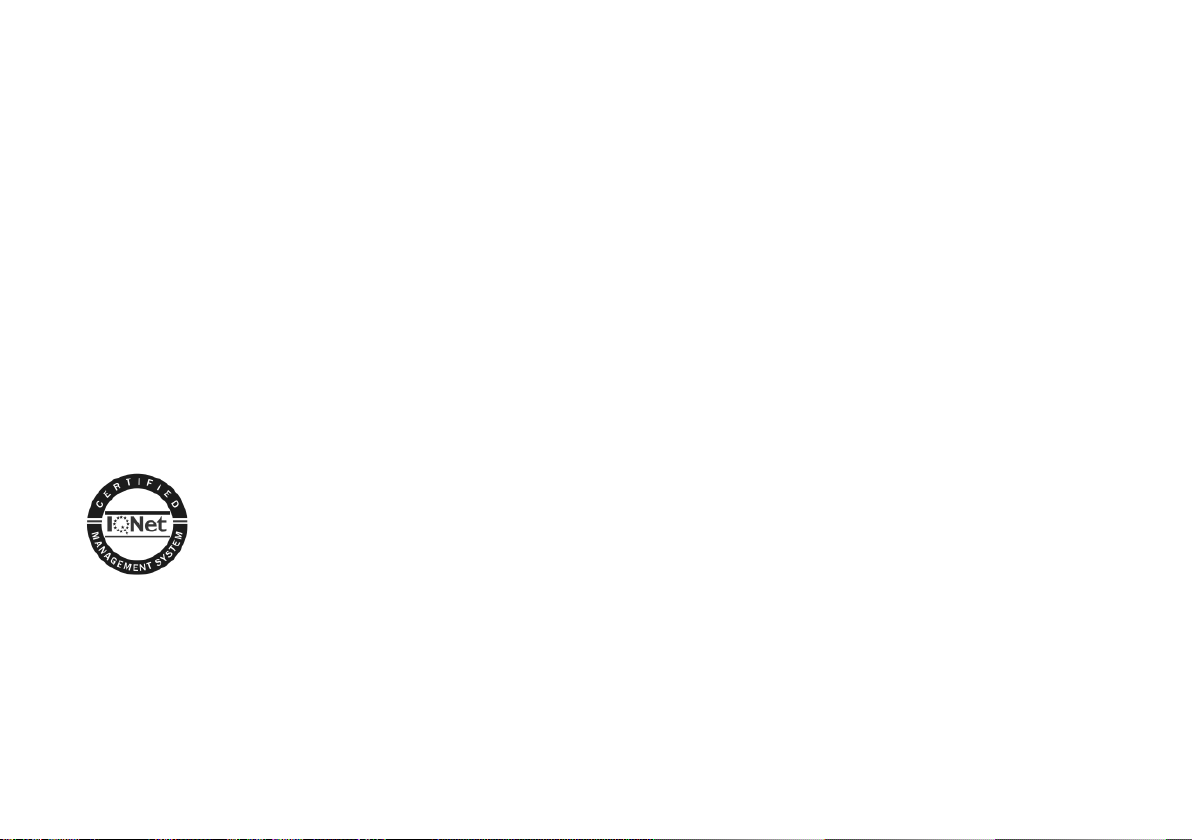
NTi Audio Contact Details
Head Office
NTi Audio AG
Im alten Riet 102
9494 Schaan
Liechtenstein, Europe
Tel.: +423 239 6060
Fax: +423 239 6089
E-Mail: info@nti-audio.com
Web: www.nti-audio.com
NTi Audio is an ISO 9001:2008
certified company.
© All rights reserved.
All information subject to change without notice
Version 1.12 / Dec 2011 / Software 1.12
® Minirator is a registered trademark of NTi Audio.
™ EXEL, XL2, Digilyzer, Digirator and MiniLINK are trademarks of NTi Audio.
Americas
NTI Americas
PO Box 131027
Tigard, Oregon 97281
USA
Tel.: +1 503 684 7050
Fax: +1 503 684 7051
E-Mail: americas@nti-audio.com
Web: www.ntiam.com
China
NTI China
Room 722, 7F, Building 6-3A,
No 1388, Bin He Rd.
215000 Suzhou, China
Tel.: +86 512 6802 0075
Fax: +86 512 6802 0097
E-Mail: china@nti-audio.com
Web: www.nti-audio.com/cn
Japan
NTI Japan
Ryogokusakamoto Bld. 1-8-4
Ryogoku, 130-0026 Sumida-Ku
Tokyo, Japan
Tel.: +81 3 3634 6110
Fax: +81 3 3634 6160
E-Mail: okayasu@nti-japan.com
Web: www.nti-audio.com/jp
Page 3
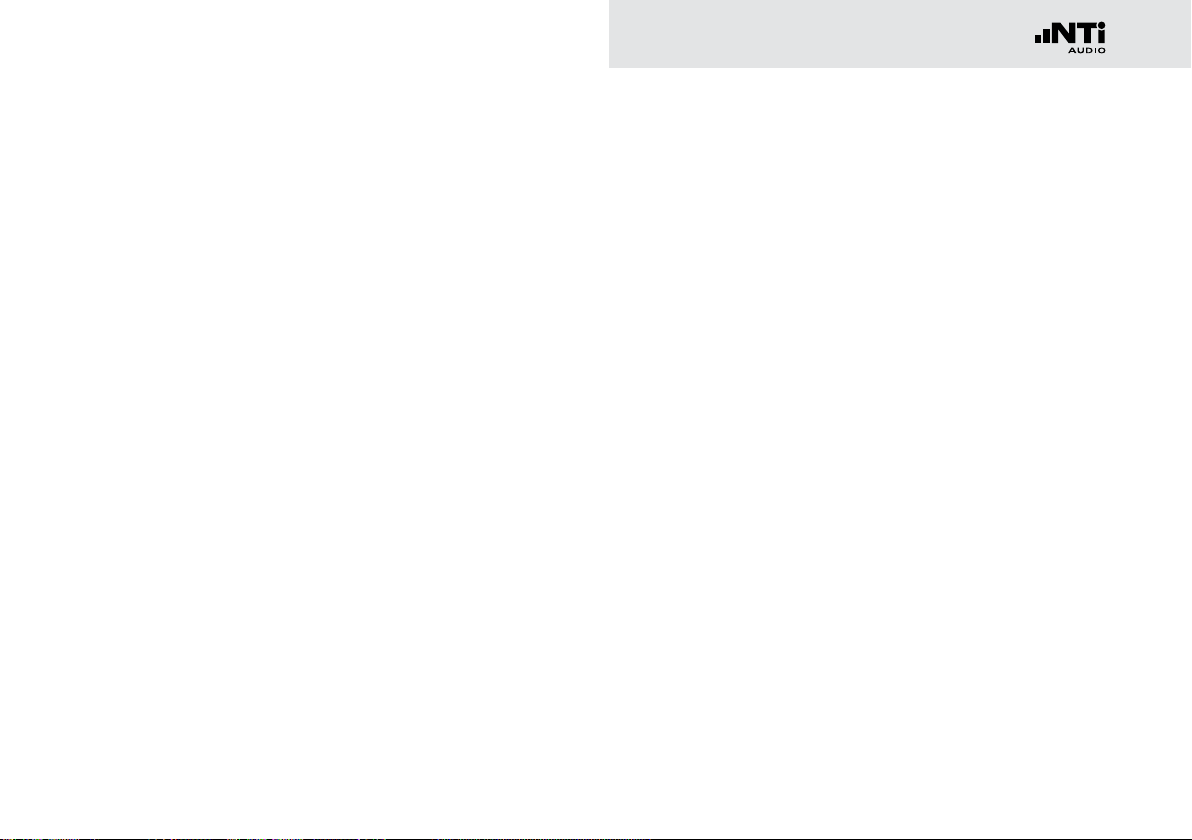
Table of contents
1. Digirator Basics ...............................................................4
Introduction ....................................................................4
Notes .............................................................................5
Items included in the package ....................................... 6
Accessories ...................................................................6
2. Overview of the Instrument ..........................................7
Connections ...................................................................7
Buttons and operating elements ....................................8
The screen display ......................................................... 9
The main menu ..............................................................9
Power supply ............................................................... 11
Characteristics of the outputs ..................................... 12
Characteristics of the SYNC input ................................ 13
3. Getting Started ............................................................. 14
Inserting the batteries .................................................. 14
Fitting the protective shock jacket ...............................15
Attaching the hand strap .............................................. 16
Connecting the Digirator .............................................. 17
4. Operation.......................................................................18
Switching Digirator on and off ...................................... 18
Navigation in the menu bar ......................................... 18
Selecting a test signal .................................................. 19
Setting the parameters ................................................ 20
Setting the sampling frequency ...................................22
Setting the Channel Status .......................................... 23
Configuring the output channels .................................. 23
System settings ........................................................... 25
Configurations .............................................................. 26
Table of contents
5. Linear PCM Test Signals ............................................... 28
Signal generation .........................................................28
Sine ..............................................................................29
Sweep .......................................................................... 29
Chirp ............................................................................31
Delay Test ..................................................................... 32
Pink Noise ....................................................................33
White Noise ................................................................. 34
Polarity ......................................................................... 34
Wave File Player ...........................................................35
6. Dolby / DTS Signals .....................................................38
Signal generation .........................................................38
Test signals and formats ..............................................40
7. Measuring Functions DR2 ............................................43
Channel transparency testing ......................................43
I/O Delay test (Latency) ...............................................46
8. Updating the Instrument ............................................. 48
Firmware update .......................................................... 48
9. Tips and Trouble Shooting ............................................49
Faults and their correction ...........................................49
Resetting to the factory settings..................................51
Reloading wav-files ......................................................51
10. Technical Data ..............................................................52
11. Further Information ..................................................... 53
Registration .................................................................. 53
Warranty conditions .....................................................54
Declaration of Conformity ............................................55
Information regarding disposal / recycling ...................55
3
Page 4
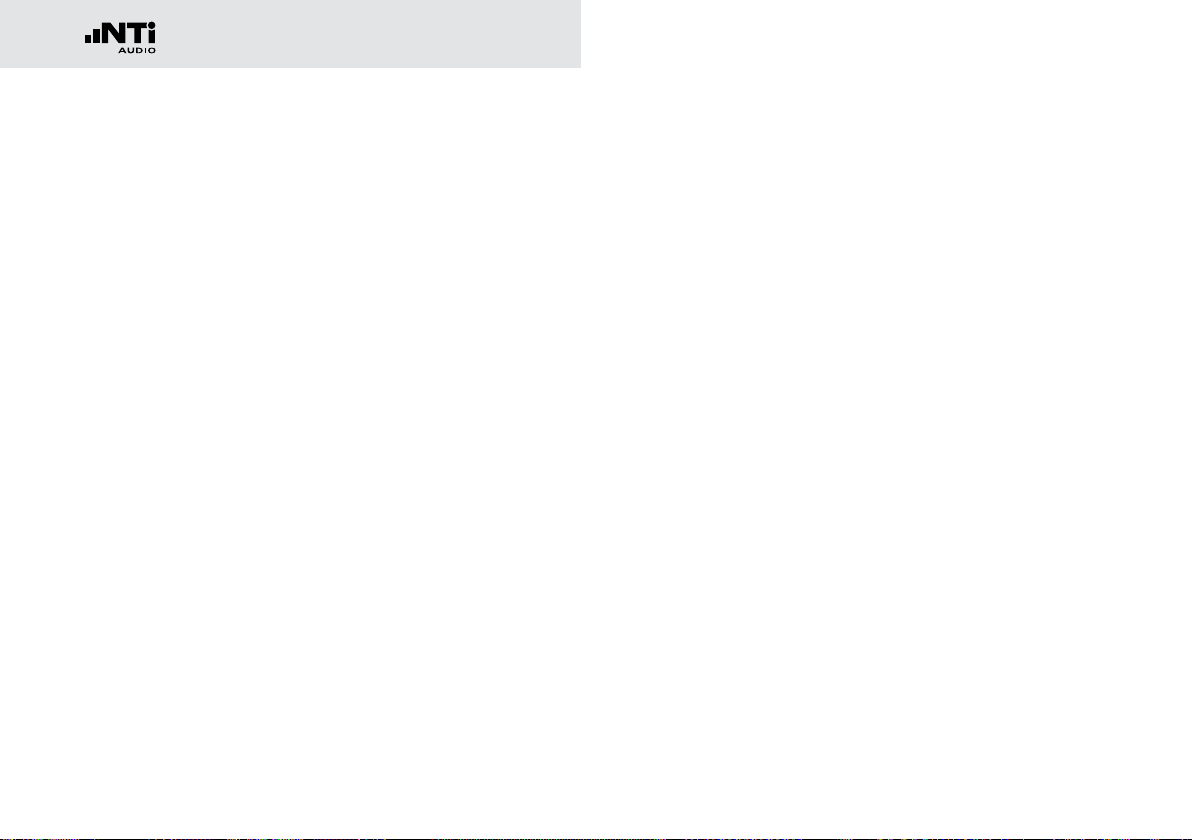
Basics
4
1. Digirator Basics
Introduction
Thank you for purchasing the Digirator. The Digirator DR2 is a
reference grade digital audio generator with AES3, S/PDIF and
ADAT outputs.
As an extension to the common stereo audio test signals, DR2
also supports surround sound sequences for setup and testing
of professional Dolby Digital, Dolby E, ProLogic II and DTS installations. The ultra stable internal clock generator can be synchronized to AES3, DARS, Word Clock as well as video signals.
It further supports the measurements of channel transparency
and I/O delay (latency) as well as clock frequencies.
Page 5
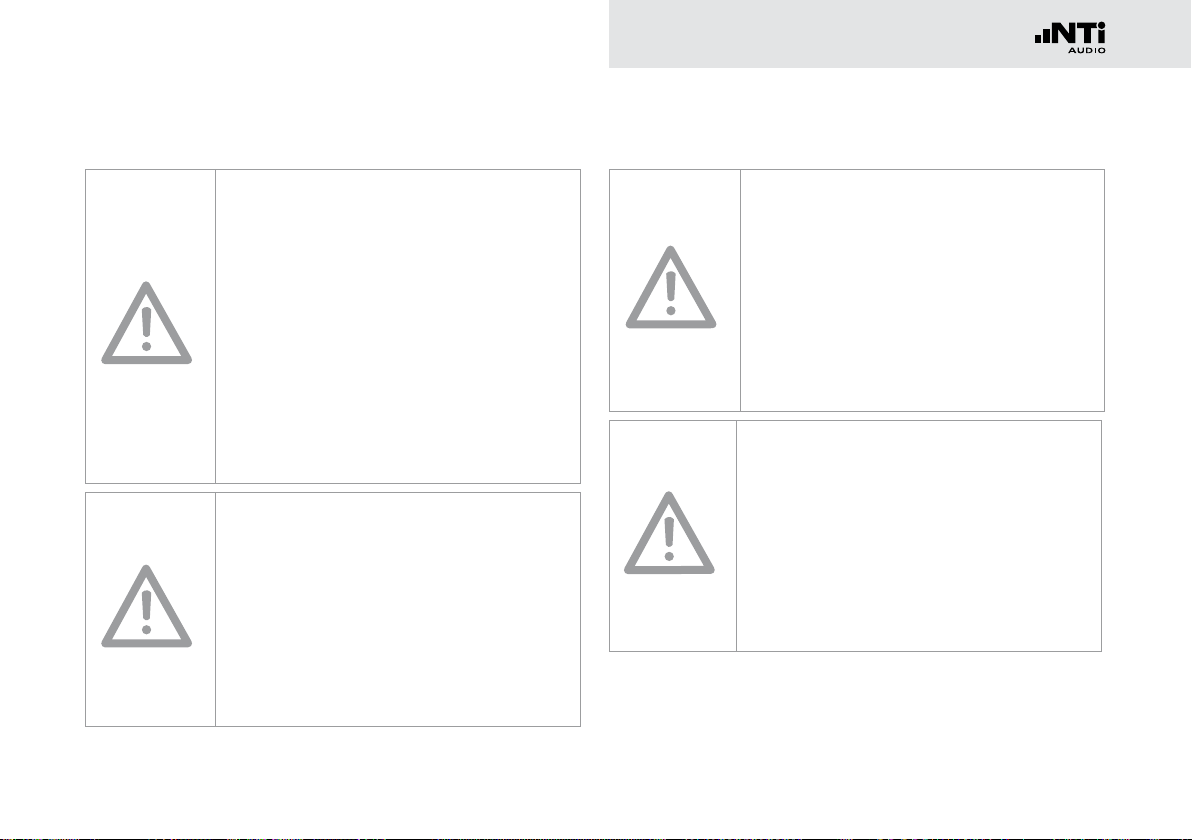
5
Basics
Notes
Damage to equipment connected
The Digirator is a test generator and thus
allows creating exceptional signals that do
not appear in normal audio operations.
Such generated signals may damage or
destroy systems and loudspeakers if not
operated carefully.
Danger of electric shock
Never connect the instrument to a power
output!
Non-compliance could result in injury to
persons and/or damage to property that is
not covered by the warranty guarantee.
Damage from moisture
Do not use the instrument in damp
environments!
The instrument can be permanently
damaged by penetration of water, moisture
or any fluid.
Damage caused by opening the
instrument
Never open the instrument.
The instrument can be damaged if the
housing is opened and your warranty will
be invalidated.
Page 6
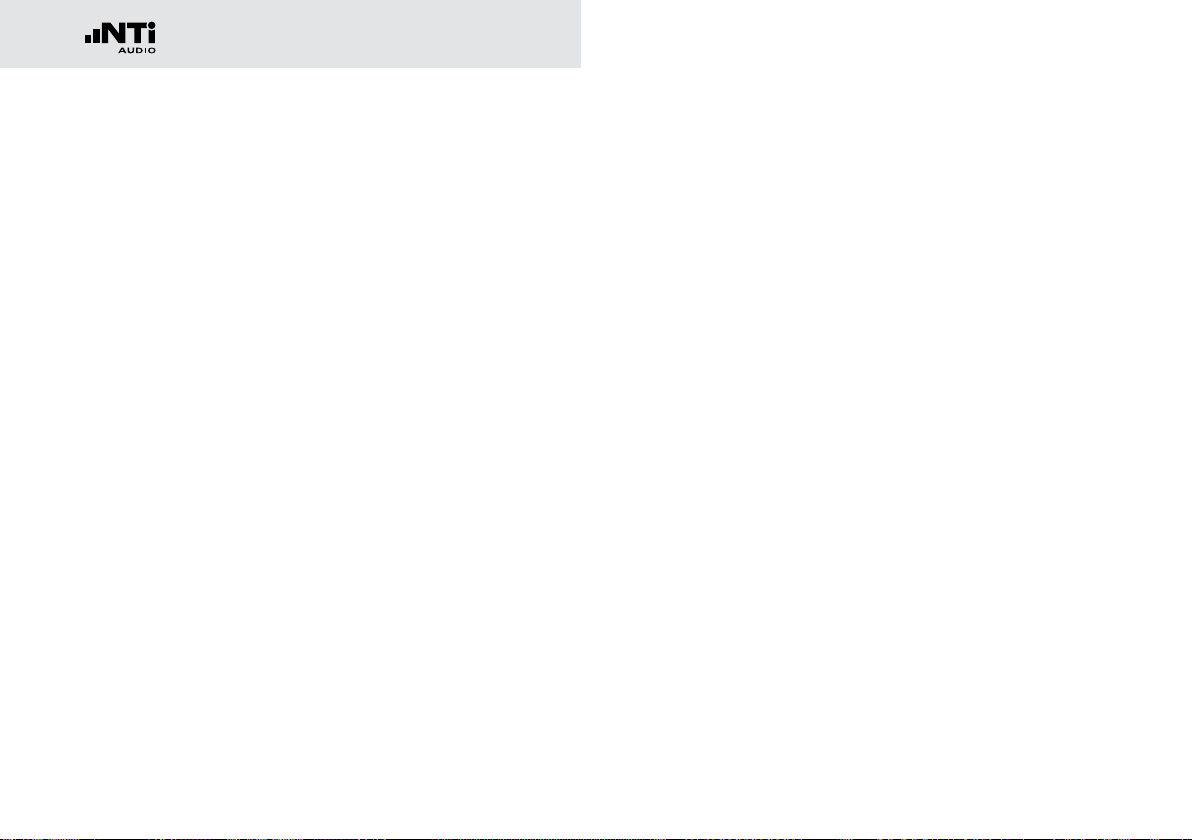
Basics
6
Items included in the package
• Digirator DR2
• Protective shock jacket
• Test signal backup DVD
• Operating manual
• XLR - BNC adapter (Neutrik NA2MBNC)
• RCA - BNC adapter
• USB cable
• Hand strap
Accessories
• Pouch NTi Audio # 600 000 302
• System Case NTi Audio # 600 000 020
• Mains Power Adapter NTi Audio # 600 000 333
• Calibration Certicate NTi Audio # 600 000 018
You can find further additional information on the website
www.nti-audio.com
Page 7

7
Overview
2. Overview of the Instrument
Connections
The Digirator provides the following connections:
1 2 43
5 6
1
S/PDIF and AES3-id
output 75 Ω
2
AES/EBU output 110 Ω
3
Optical output
4
DC power socket
5
SYNC input (AES3,
Word Clock, Video)
6
USB connection
Page 8
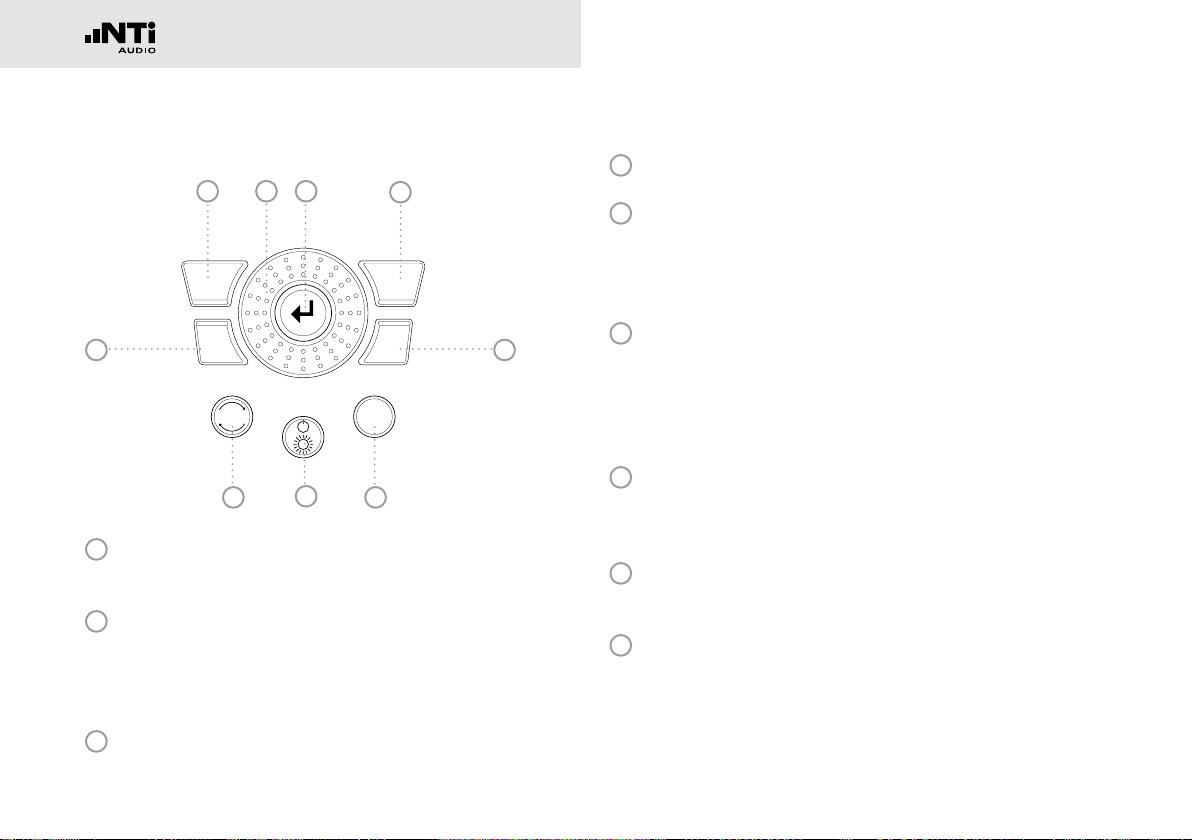
Overview
8
wave
sens
mute
freq
esc
level
Buttons and operating elements
1 2 3
9
8
1
esc Terminates an entry and
7
jumps to the top menu level.
2
Rotary
wheel
Slow rotation:
Precise setting of the value.
Fast rotation:
Setting the value in larger steps.
3
Enter Confirming a selection.
4
6
4
wave Selection of the test signal.
5
freq Setting the output frequency. Also directly
jumps to the „PARAM“ menu with the
„SWEEP“ and „CHIRP“ test signals; and to file
selection with „FILE”, „DOLBY” and „DTS”.
6
5
mute When pressed, it illuminates to indicate you
have switched off (Muted) the output signal.
The button also lights up during the cycle
pauses of the „PNOISE” and „CHIRP” signal
waveforms.
7
On / Off Switches the instrument Power off if held down
for one second. Also switches the back-lighting
on and off with a shorter press.
8
sens Changes the sensitivity of the frequency and
level settings.
9
level Setting the output level. You can set the output
signal unit to dBF or %.
The following signals have a fixed output level:
DTS, DOLBY, TRANSPAR, I/O DELAY.
Page 9
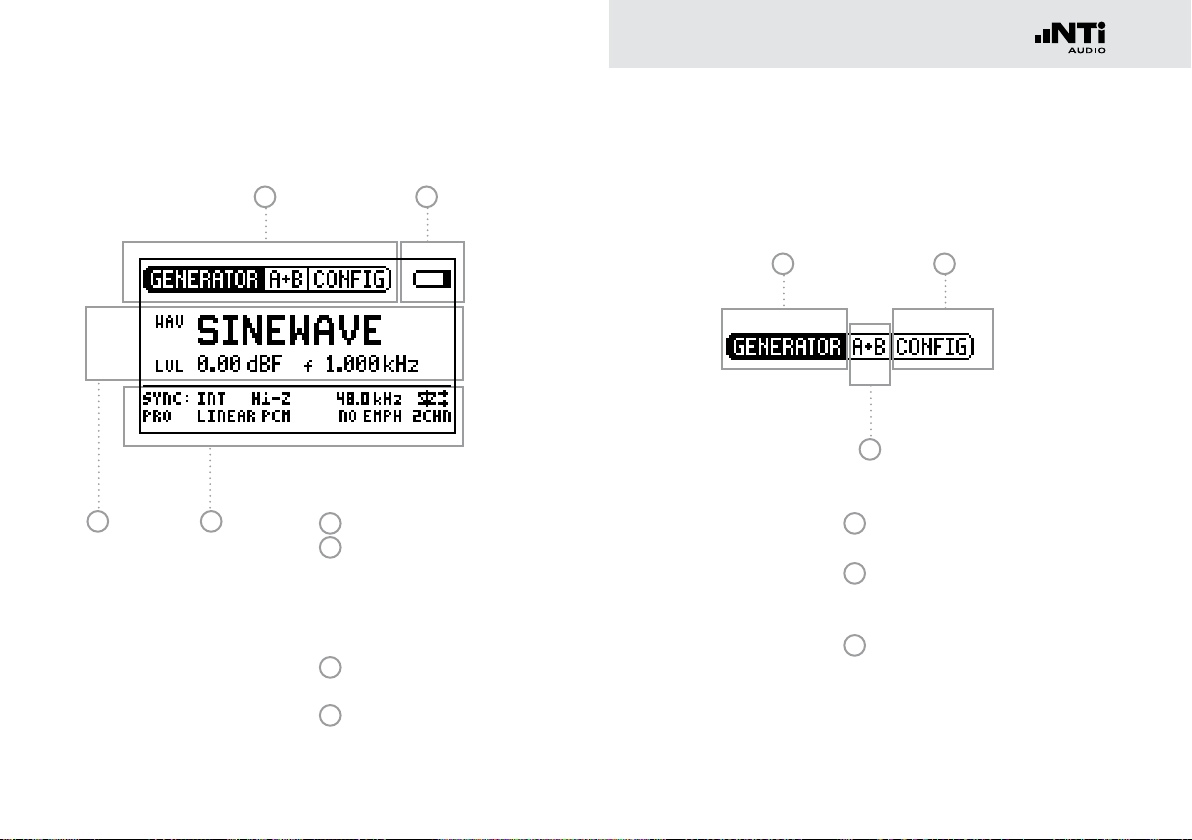
9
Overview
The screen display
The main menu
1 2
34
1
Menu bar
2
Battery symbol:
If the battery symbol lights
up the batteries are almost
completely discharged and
must be replaced.
3
Carrier signal interface set-
tings
4
Audio signal generation set-
tings.
Menu bar
1 2
3
1
Function selection
2
Save and Recall instrument
configurations
3
Select and configure output
channels (individual mute or
invert)
Page 10
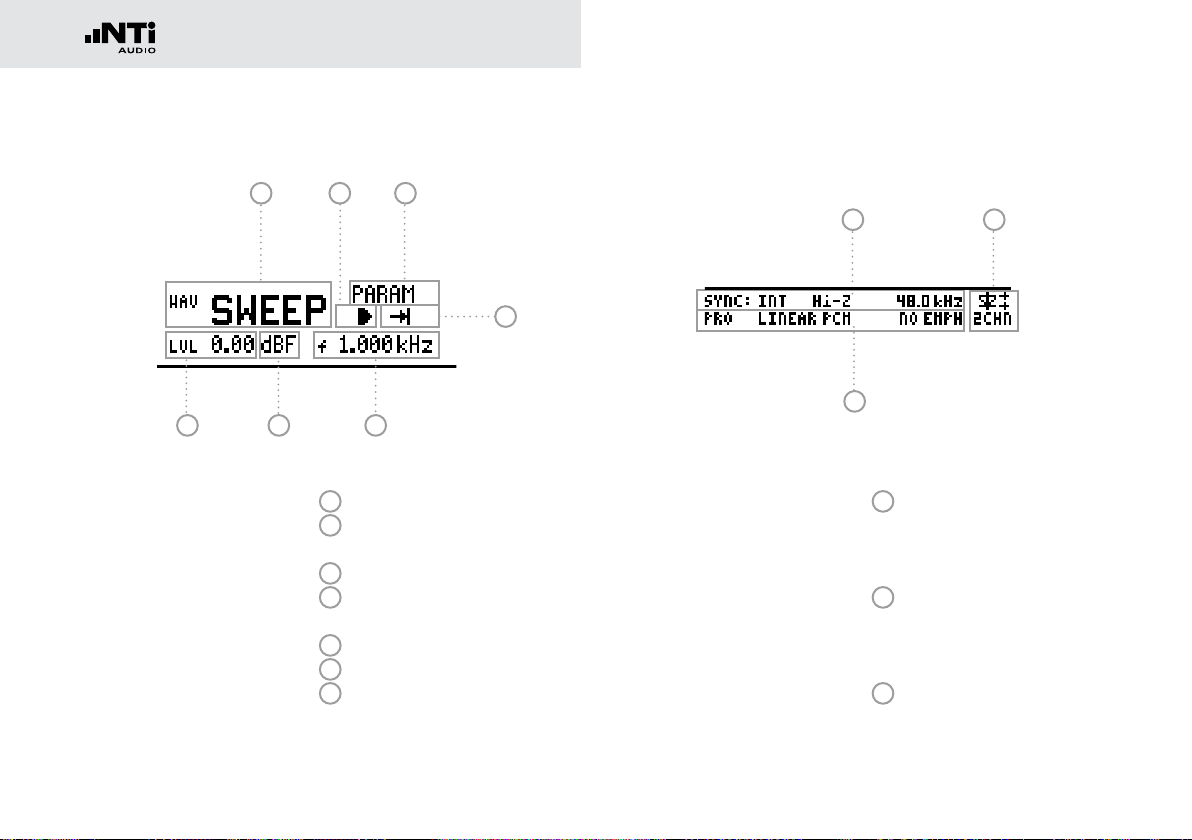
Overview
10
Settings for signal generation
1 2 3
4
567
1
Test signal
2
Start / Stop for certain test
signals
3
Parameters setup
4
Single / continous mode for
certain test signals
5
Output frequency
6
Units for the output level
7
Output level
Settings for interface carrier signal
1
3
1
2
3
2
Settings and display of
sampling frequency and
clock source
Configuration and status
display of the optical output
Channel status settings
Page 11
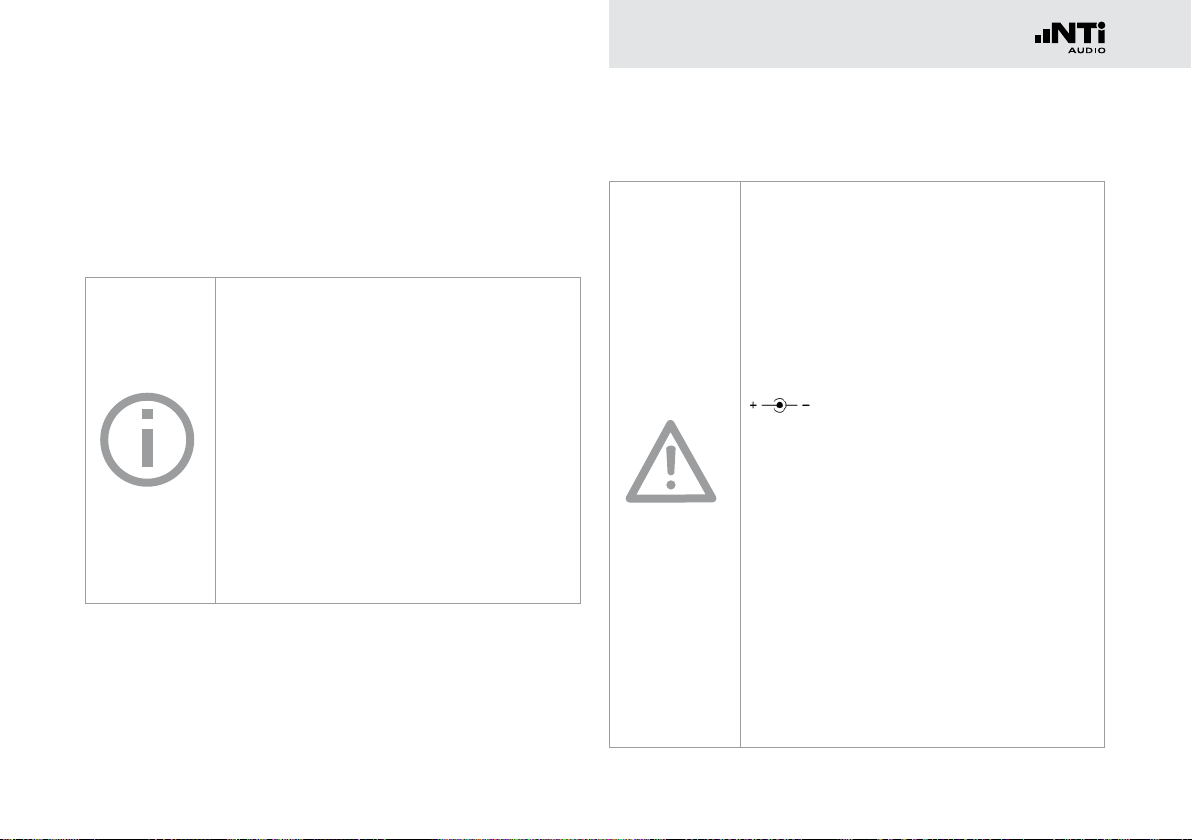
11
Overview
Power supply
Battery operation
In order to be always able to use the Digirator flexibly, we recommend the use of batteries.
Only use 3x AA, LR6 batteries.
The battery consumption increases
at higher levels and is based on the
connected load.
During operation, the battery temperature
Operation using mains power supply
You can also connect the Digirator to mains power with a
DC power supply unit. To do this, you will need the corresponding DC power supply accessory unit, which you can order from
NTi Audio.
may increase noticeably. This is not a
defect.
The instrument can also be used with
rechargeable batteries.
We recommend you use only the NTi Audio
DC supply. But if you want to make use of
a different DC power supply unit, you must
observe the following:
Use an electrically-isolated, non-earthed
linear DC power supply unit with
2.1 x 5.5 x 9.5 mm plug and connection
. Only use DC power supply units
with a voltage from 5 to 8 volts and a
current of at least 500 mA.
Do not use a switching power supply.
Unbalanced connections in combination
with a switching power supply can lead to
noise interference and an unpleasantly high
interference level when plugging in and
out.
Damage caused by using an inappropriate
external DC supply is not covered by
warranty.
Page 12
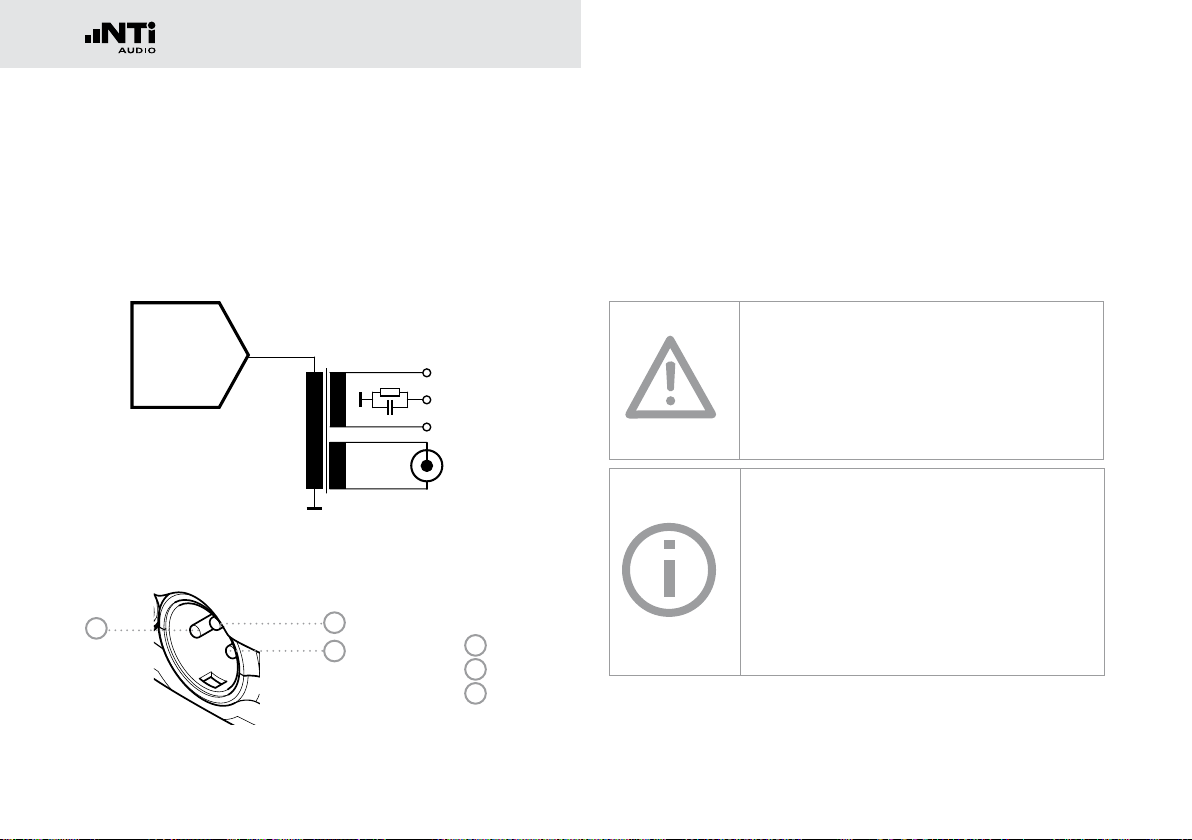
Overview
12
1
3
2
AES / EBU
XLR - 110 Ω
AES3-id
S/PDIF
RCA - 75 Ω
1
3
2
110
75
75
Word Clock,
Blackburst
Video
AES3,
DARS
Clock
Processing
Digital Audio
Transmitter
fs
Characteristics of the outputs
Electrical Outputs (AES3, S/PDIF)
The Digirator features two electrical outputs that are equipped
with a shared high quality transformer. Both outputs are earthfree and resistant to externally applied Phantom Power.
The outputs feature interface carrier levels with fixed levels:
AES3 : 6.0 Vpp (open) 3.0 ±0.2 Vpp (into 110 Ω)
S/PDIF, AES3-id: 2.0 Vpp (open) 1.0 ±0.2 Vpp (into 75 Ω)
Do not use both outputs in parallel.
The concurrent use of both electrical outputs leads to reduced interface carrier levels that can lead to malfunction.
AES3id
Pin assignments of the XLR Output:
3
1
2
For generating an AES3id compatible
signal please use the supplied RCA to
BNC adapter. The output signals meet the
AES3-id standard and work well for S/PDIF
1
PIN 1
2
PIN 2
3
PIN 3
signals.
Optical output
The optical output may be used concurrently with one of the
electrical outputs. It can be configured either for „2 Channel“
or for „ADAT“ format.
Page 13
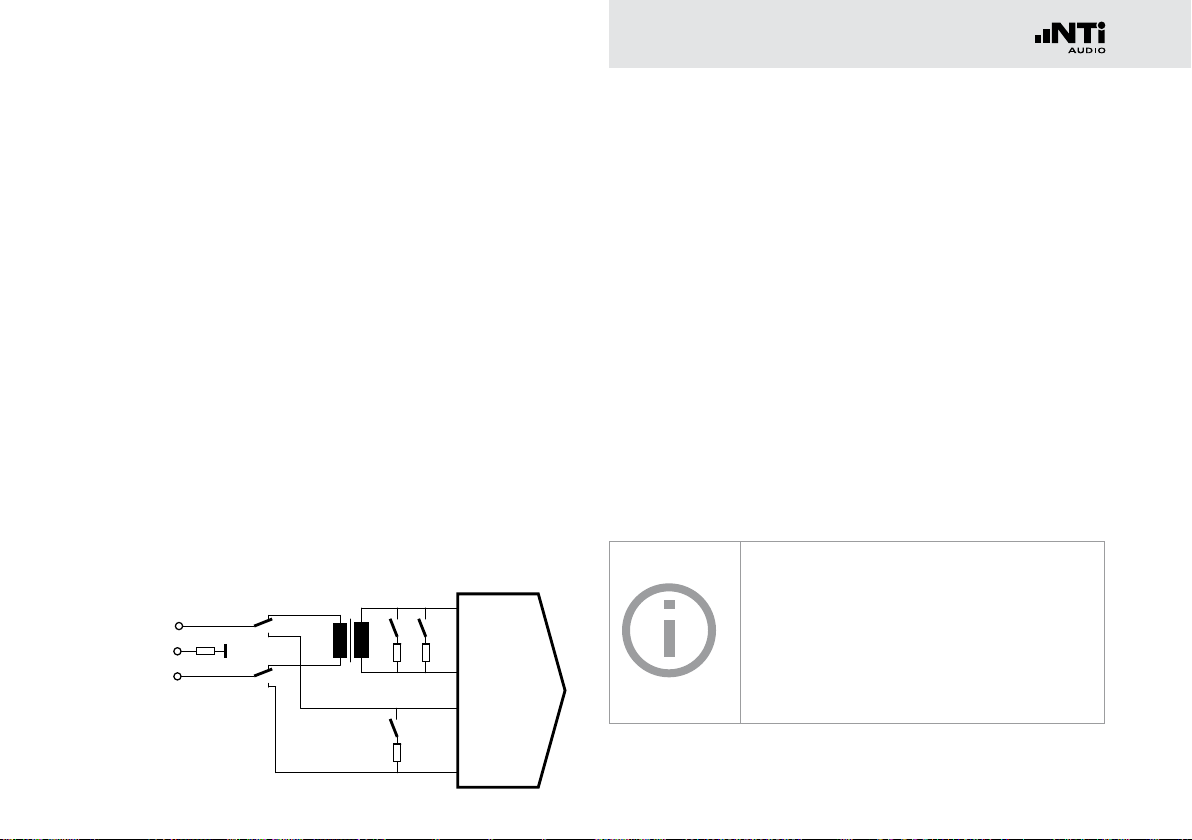
13
Overview
Characteristics of the SYNC input
1
3
2
110
75
75
Word Clock,
Blackburst
Video
AES3,
DARS
SYNC IN
XLR - 110 Ω,
75 Ω, High-Z
Clock
Processing
fs
The sampling frequency of the Digirator can be synchronized
and locked to external devices. In order to do this, the sync
signal is connected to the universal sync input circuitry via a
female XLR connector to the DR2. An adaptor for connecting
a BNC cable to the XLR input is also included as a standard accessory item with the DR2.
Supported sync / clock formats
The Digirator recognizes clock sources automatically as they
are connected. There is no need for a manual selection of the
sync format. The following formats are supported:
• AES3 / DARS 20 kHz to 216 kHz (continuous)
• Word Clock 32 kHz (+/- 100 ppm)
44.1, 48 kHz (x1, x2 , x4) (+/- 100 ppm)
• Black Burst PAL (25 Hz) and NTSC (29.97 Hz)
fs = 48 kHz
Input impedance
AES3 as well as Word Clock signals are separated by an electrically isolated transformer terminated with the nominal impedances of 110 ohm or 75 ohm. But Hi-Z mode is also supported,
allowing trial operation of the DR2 in parallel with other devices.
Jitter suppression
The extracted sampling frequency is fed into a clock recovery
stage with high jitter attenuation. This ensures stable and optimized signals at the DR2 output. With input sampling frequencies that deviate more than 100 ppm from the AES standard
sampling frequencies, no clock recovery will be executed. Under special circumstances this might lead to suboptimal stability of the output signal .
DARS (Digital Audio Reference Signal)
... is an AES3 Signal, intended for synchronizing equipment. Its channel status
data are marked accordingly by setting the
DARS Bits.
Page 14
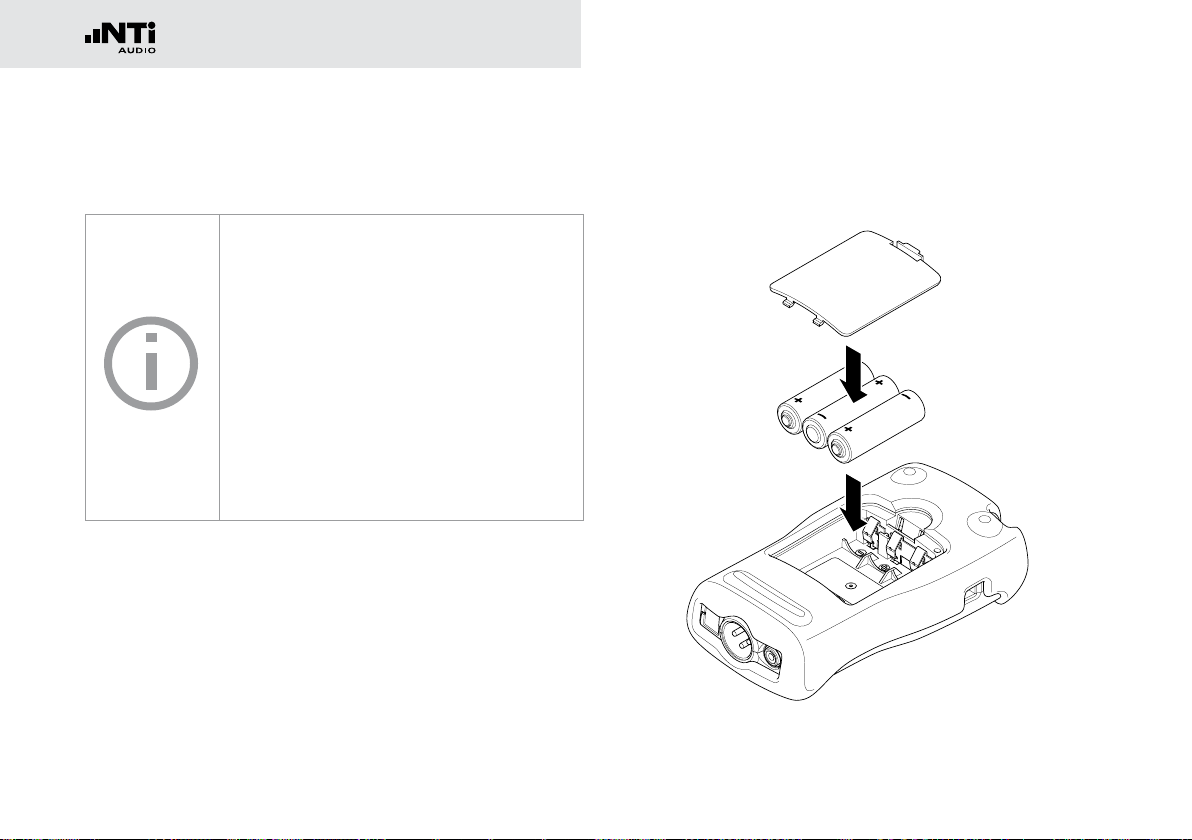
Getting Started
14
1.
2.
3. Getting Started
Inserting the batteries
Only use AA, LR6 batteries. You will need
3 AA batteries.
The batteries may significantly warm up
during operation. This is not a malfunction.
The Digirator can also be operated with
rechargeable batteries.
For best battery performance only use
1. Open the battery cover.
2. Insert three AA, LR6 batteries with the same state of
charge, paying attention to the +/- marking in the battery
compartment.
3. Close the battery cover once the batteries have been inserted.
new batteries of the same type and
manufacturer.
Page 15
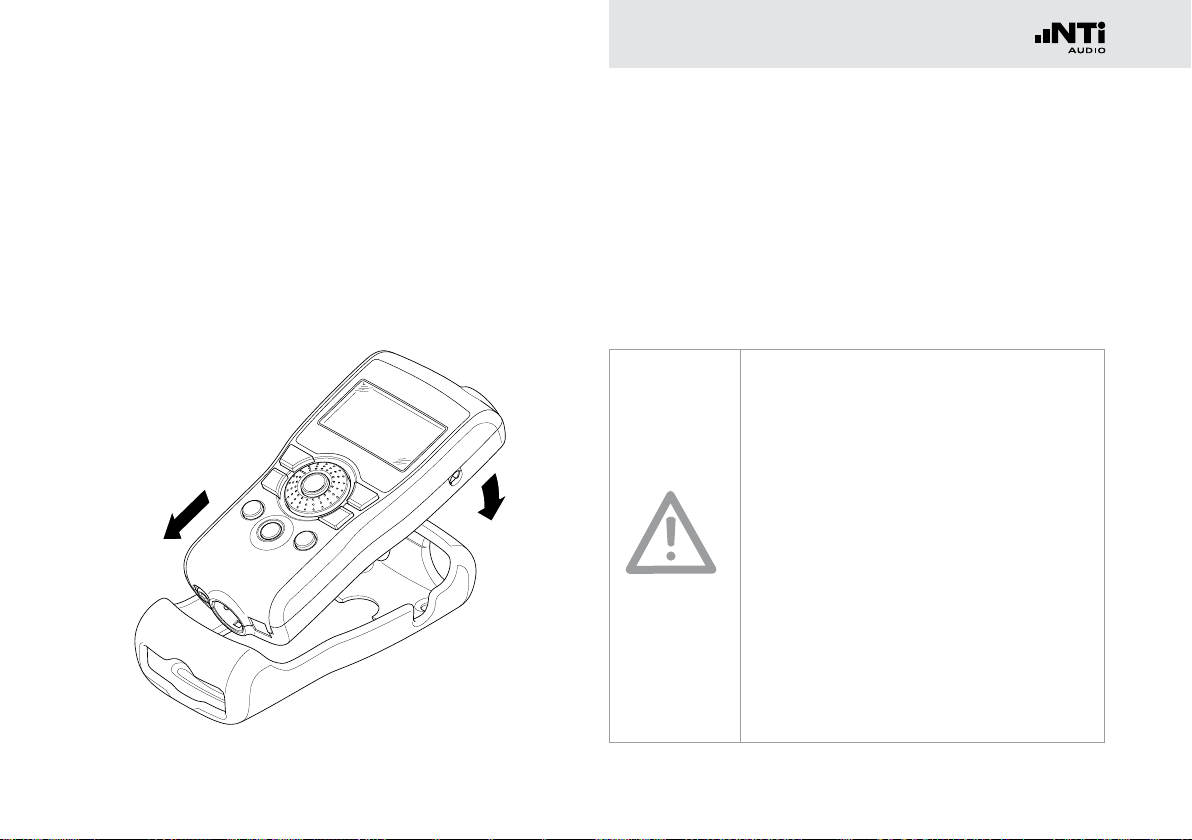
15
Getting Started
Fitting the protective shock jacket
1.
2.
The shock jacket protects the instrument against light impacts
without impairing it’s easy operation. It is recommended to
leave it mounted.
1. Push the lower end of your Digirator into the lower end of
the protective shock jacket.
2. Push the upper end of the Digirator into the protective
housing.
Damage through impacts / shocks
The protective shock jacket shields your
Digirator against reasonable impacts that
could occur in normal use.
You must further protect the instrument
from extreme stress, exposure to liquids,
and from extremes of heat or cold.
Please do not drop the instrument!
Damage caused by dropping or impact is
not covered by warranty.
Page 16
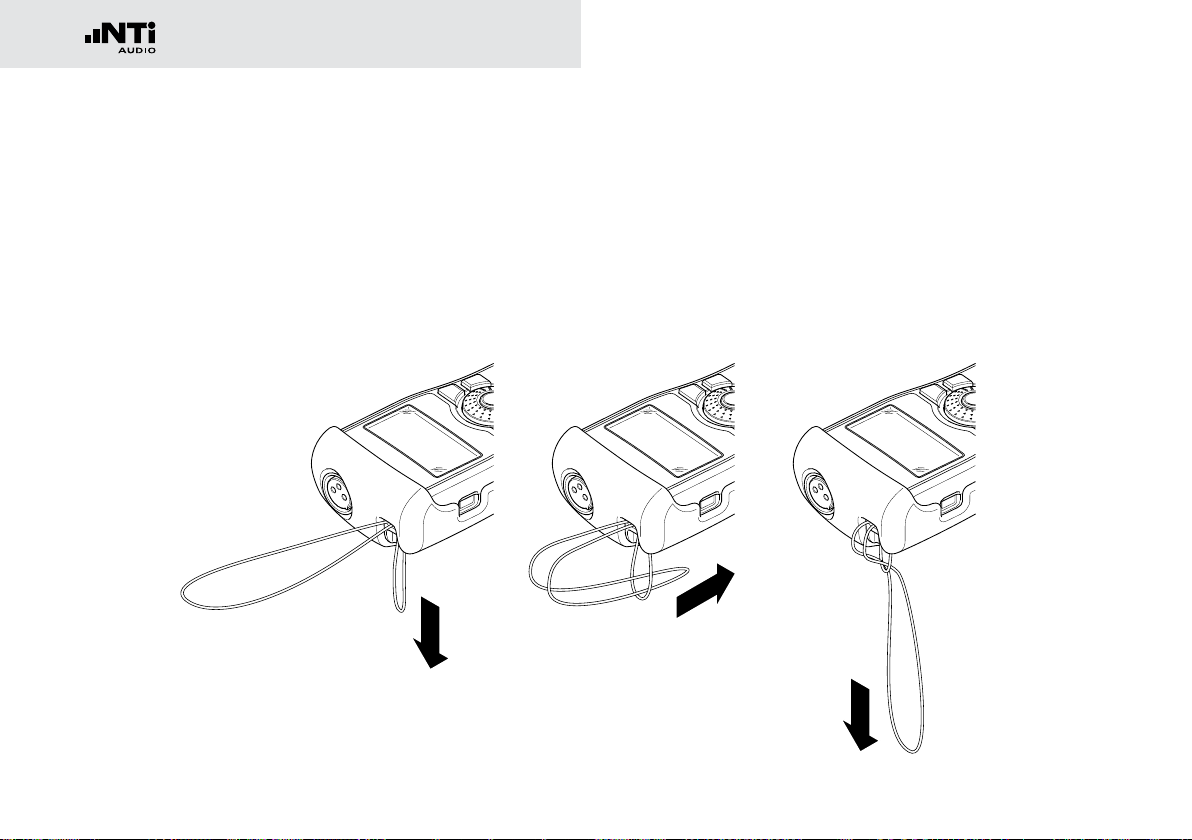
Getting Started
16
2.
1.
3.
Attaching the hand strap
To prevent you from accidentally dropping the DR2, a hand
strap is supplied with the instrument. You can also fit the hand
strap when the protective shock jacket of the DR2 has been
fitted.
1. Pull the hand strap through the opening.
2. Pull the rear part of the hand strap through the loop of the
front part.
3. Pull the hand strap tight.
Page 17
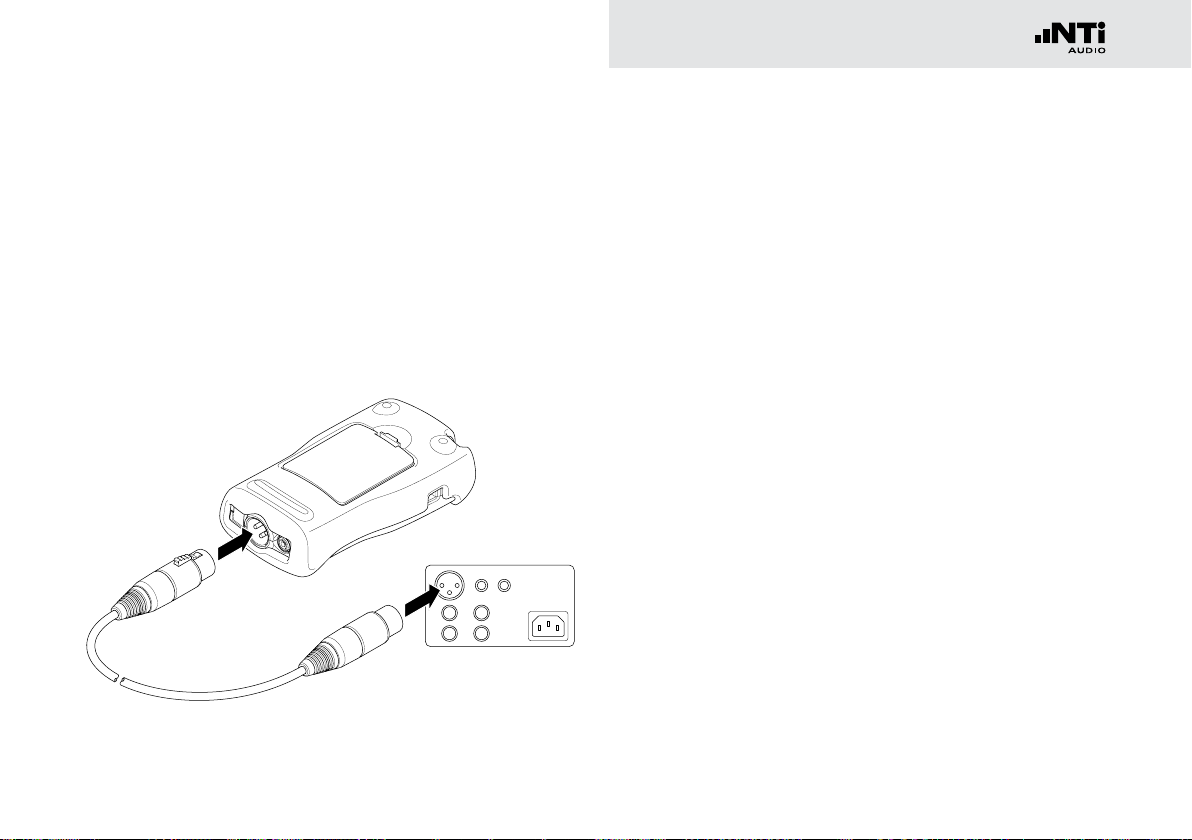
17
Getting Started
Connecting the Digirator
1.
2.
XLR-connection
Connect the Digirator to your digital audio device using an XLR
cable. Note that the locking pin of the XLR connector will then
be located on the lower side of the instrument!
RCA connection
Connect the Digirator to the digital input of the unit to be tested using a good quality RCA cable. Please note that not all RCA
cables are suitable for digital audio use.
Optical connection
Connect the Digirator to the optical input of the unit to be tested using an optical TOSLINK cable. The cover flap of the output
opens automatically with the insertion of the cable.
Page 18

Operation
18
4. Operation
Switching Digirator on and off
Switching the Digirator on
To switch the Digirator on, press the “On/Off” button. The display lighting is switched on.
Switching the Digirator off
To switch the Digirator off, press the “On/Off” button and hold
it down for one second.
Navigation in the menu bar
The menu bar is divided into three parts. On the left-hand side,
you can choose between the Generator, Transparency-Test, I/O
Delay (Latency) and System functions.
1. To do this, select the left side of the menu bar with the rotary
wheel and confirm with “Enter”.
A selection window opens.
2. Select the desired function with the rotary wheel.
3. Confirm the selection with “Enter”.
You have now selected the desired function.
In the middle section of the menu bar you may mute or invert
individual channels of the output signal. In the right-most menu
you can save and recall configurations (see “Configurations”).
Page 19

19
Operation
Selecting a test signal
You have two choices for selecting test signals. You can use
either the direct access buttons or the rotary wheel.
Signal selection using the direct access buttons
1. Ensure that GENERATOR
2. Press the “wave” button.
is selected in the menu bar.
1
A selection menu appears.
3. Select the desired test signal with the rotary wheel.
4. Press “Enter”.
You have now selected the test signal.
Signal selection using the rotary wheel
1. Ensure that GENERATOR
2. Select “WAV”
3. Press “Enter”.
2
with the rotary wheel.
1
is selected in the menu bar.
A selection menu appears.
1
2
4. Select the desired test signal with the rotary wheel.
5. Press “Enter”.
You have now selected the test signal.
Page 20

Operation
20
Setting the parameters
You have two possibilities for setting up the parameters of the
test signals. Use either the direct buttons or the rotary wheel.
Setting parameters using the direct access buttons
1. Press the “level” or “freq” button.
You have selected the desired parameter.
2. Turn the rotary wheel to set the parameter.
3. Confirm the setting with the “Enter” button.
You have now set up the parameter.
Setting parameters using the rotary wheel
1. Turn the rotary wheel.
The selected parameters will be marked with a black bar.
2. Confirm your choice with the “Enter” button.
The parameter display blinks.
3. Turn the rotary wheel to set the parameter.
4. Confirm the setting with the “Enter” button.
You have now set the parameter.
Page 21

21
Operation
Setting the sensitivity of the rotary wheel
You can set up the sensitivity (step size) of the rotary wheel. To
do this, proceed as follows:
1. Select Level or Frequency with the rotary wheel.
2. Hold down the “sens” button.
The current sensitivity of the rotary wheel
will be displayed
3. Turn the rotary wheel to set up the desired sensitivity.
4. Release the “Sens” button to accept the desired sensitivity.
1
.
You have now changed the sensitivity of the rotary wheel.
1
Page 22

Operation
22
Setting the sampling frequency
Internal clock source
You may choose to have the Digirator DR2 either generate
the sampling clock internally or be synchronized to an external
clock source (see „Synchronizing to an external clock“). With
no signal applied to the SNYC input you may choose among the
internally generated clock frequencies:
1. Select from the available internal values with the rotary
wheel and then press „Enter“
The actual sampling frequency value is highlighted with a
blinking bar.
2. Turn the wheel to alter the sampling frequency.
3. Confirm your selection by pressing „Enter“.
You have changed the sampling frequency.
For non-linear PCM Signals (Dolby / DTS)
as well as in the TRANSPAR mode the
sampling frequency is fixed to 48 kHz.
Synchronization to an external clock
The SYNC input of the DR2 is continuously monitored and
scanned for useable clock references (see „ Characteristics of the
SYNC input“). In this mode the SYNC input is terminated with
Hi-Z. As soon as a clock signal is detected a window for selecting
the termination impedance appears:
Note also that there are different ways to route the independent reference clock to the two devices. If the reference clock
source has multiple buffered outputs, separate cables may be
connected to the SYNC input of the DR2, and to that of the
device under test, in a “star” configuration. But if a single reference clock output must drive both the DR2 and the device
under test, the first connected sync input would be placed in
high impedance (Hi-Z) mode, and the second (or last) would be
terminated.
1. Choose the desired impedance with the rotary wheel and
press „Enter“ to confirm.
The following termination impedances are available:
75 Ω 110 Ω Hi-Z
Video • •
Word Clock • •
AES3 / DARS • • •
Page 23

23
Operation
Setting the Channel Status
You can define the most important settings in the channel status data:
1 2 3
2
1. Choose the desired parameter 1,
wheel and press “ENTER“ to change the value.
You have changed the Channel Status data.
The settings are always applicable for both
channels.
All non-visible settings of the channel
status information are automatically set by
the DR2.
Emphasis settings 3 do not have any influence on the signal generation.
3
or
with the rotary
Configuring the output channels
The output channels of the DR2 can be individually muted or
inverted.
Both output channels are active
Channel A is active, channel B is muted
Channel A is muted, channel B is active
Channel B is has inverted polarity (-180°)
Page 24

Operation
24
Optical output
There are three operation modes available for the optical output:
2 channel mode (AES)
ADAT mode (8 channels)
Channels 1, 3, 5, 7 are fed from channel A of the
stereo signal , while channels 2, 4, 6, 8 contain the
audio of channel B
Optical output is switched off
You may alter settings as follows:
1. Select the value under the LED icon with the rotary
wheel:
The optical output can operate up to the
following maximum sampling frequencies:
2 channel mode: 106 kHz
ADAT: 55 kHz
At any selected sampling frequency higher
than the given limits the optical output is
automatically disabled and the visual icon
indicators behind the symbol will not be
present:
2. Press “ENTER“ to change the value.
You have configured the optical output
Page 25

25
Operation
System settings
You can adjust various system settings of your instrument. To
do this, switch to System
wheel and confirm with “Enter”.
The possible system settings are displayed:
1
1
in the menu bar using the rotary
2
3
4
5
Power Save
The Power Save mode switches the instrument off if no button
has been pressed within an adjustable time period.
1. Select the Power Save function 2 using the rotary wheel.
2. Confirm the selection with the “Enter” button.
The display starts to blink.
3. Turn the rotary wheel to set the desired time.
4. Confirm the entry with the “Enter” button.
You have now changed the switch-on time of the Power-
Save mode.
Backlight
AUTO:
The backlight will be switched on automatically during operation, and will be switched off again after a period of time.
MANUAL:
Press the “On/Off” button to switch the background lighting
on and off.
You can choose between “Auto” and “Manual”.
1. To do this, select the Backlight
wheel.
2. Press “Enter”.
3
function with the rotary
The display now changes between “Auto” and “Manual”.
Page 26

Operation
26
Configurations
Firmware
Displays the version number, with the possibility to carry out
a firmware update for the DR2
ment”).
4
(see “Updating the Instru-
Display of the serial number
You can read out the instrument’s serial number
bottom line.
5
from the
Setting the contrast
Changing the contrast of the screen display.
To do this, proceed as follows:
1. Hold down the “esc” button and turn the rotary wheel until
the desired contrast is obtained.
You have now changed the contrast of the screen display.
With the DR2, you can store your current instrument settings
as configurations, and recall these at a later date.
Storing configurations
10 configuration storage locations are available to you.
1. Using the rotary wheel, select CONFIG in the menu bar.
2. Confirm with “Enter”.
The following menu is opened:
3. Select STORE and confirm with “Enter”.
The following selection menu is opened:
Page 27

27
Operation
4. Select a memory location with the rotary wheel and store
your configuration by confirming the selection with “Enter”.
You have now stored the current instrument settings as a
configuration.
Calling up configurations
1. Use the rotary wheel to select CONFIG in the menu bar.
2. Confirm with “Enter”.
The following menu is opened:
3. Select RECALL and confirm with “Enter”.
4. Select the desired configuration in the Selection menu and
confirm with “Enter”.
You have now loaded the desired configuration.
Transferring configurations to another device
You have the possibility of transferring stored configurations to
another device.
1. Connect your DR2 to a computer via USB.
A removable memory drive will be indicated on the
computer.
2. Select the CONFIG sub-folder.
You will see the stored configurations of your DR2.
3. Copy this data to your computer.
4. Connect another DR2 to the computer via USB.
5. Copy the previously copied data into the CONFIG sub-folder by overwriting the data therein.
You have now transferred configurations from your DR2 to
another DR2.
In order to easily remember configurations
you may rename them.
For altering the file names, connect the
DR2 to a computer via USB and rename
the files in the CONFIG folder. Only the
first 10 configurations are shown in the
display.
Page 28

Linear PCM Test Signals
28
Digital Audio
Transmitter
Sample Rate
Converter
Digital Audio
Receiver
Signal
Generator
Analyzer
fs = 48 kHz
32.0 kHz
44.1 kHz (*2 , *4)
48.0 kHz (*2 , *4)
INT
EXT
Video (PAL, NTSC)
Word Clock
AES3, DARS
Digital Audio
Transmitter
Sample Rate
Converter
Digital Audio
Receiver
Signal
Generator
Analyzer
fs = 48 kHz
32.0 kHz
44.1 kHz (*2 , *4)
48.0 kHz (*2 , *4)
INT
EXT
Video (PAL, NTSC)
Word Clock
AES3, DARS
fs = 20 - 216 kHz
fs = 20 - 216 kHz fs ≈ 32 - 48 kHz
5. Linear PCM Test Signals
Signal generation
The Digirator DR2 flexibly generates linear PCM test signals
such as sine, noise or even other arbitrary signals from 48 kHz
wave (WAV) files. The match and lock of the selected sampling
rate to the applied reference signal is handled by an internal
sample rate converter.
This configuration ensures that the generated audio signal
frequency is not dependent on the sampling rate but left unchanged. The sample rate converter, featuring a high dynamic
range of 144 dBA, does not affect the audio signal quality specification.
Audio frequency range
The generated audio signals feature a bandwidth of 24 kHz,
sine signals can be synthesized up to 20 kHz. Settings violating
the Nyquist theorem are not prohibited as the sample rate converter will simply attenuate these signals. (e.g. Sine signal with
f = 20 kHz at a sampling rate of 32 kHz is attenuated because
sampling rate should be at least twice the signal frequency).
DR2 internal signal flow for linear PCM test signals
Audio signal
Clock signal
not active
Page 29
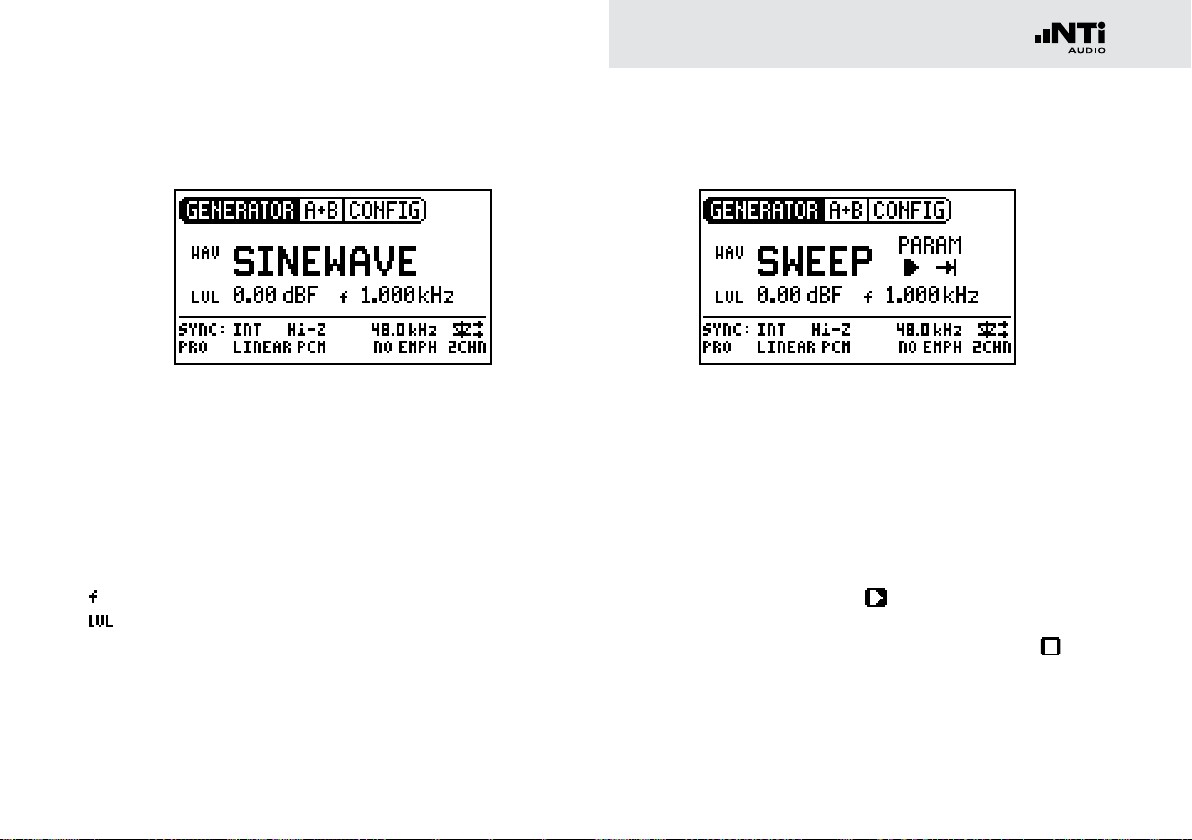
29
Linear PCM Test Signals
Sine
Characteristics and use
Pure sinusoidal signals are required for many standard audio
measurements. The Digirator provides a wide and adjustable
output level range and selectable output frequencies.
Parameter
You can define the following parameter for this test signal:
Output frequency
Output level
Sweep
Characteristics and use
Stepped sweep signals with a resolution of up to 1/12 octave
can be generated over a freely-selectable frequency range. An
audio analyzer like the Minilyzer or Digilyzer from NTi Audio can
automatically trigger to this signal sequence to measure the
frequency response.
Starting the Sweep signal
1. Select the “START” symbol with the rotary wheel.
You can interrupt a running sweep via the “STOP“
symbol.
Page 30
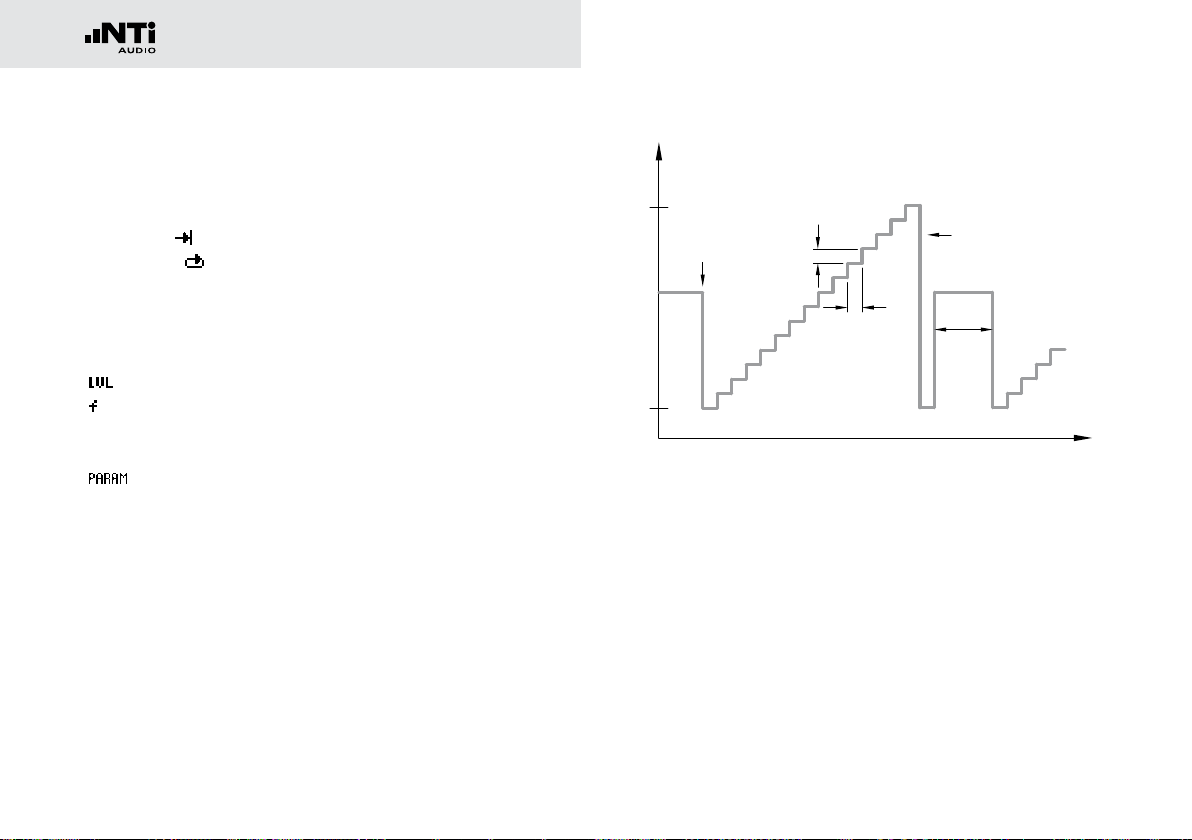
Linear PCM Test Signals
30
B
t
t
TRIG
t
STEP
f
RES
A
ff
f
t
STEPtSTEPtSTEP
f
STOP
f
START
1 kHz
Sweep Signal modes
Using the “MODE” symbol, you can run the test signal in the
following modes:
Once-only : Plays the test signal once
Continuous : Repeats the test signal
Parameter
You can define the following parameter for this test signal:
Output level
The frequency display is for information only. The
current frequencies will be displayed here once the
SWEEP test signal has been started.
You can configure the signal sequence here.
A The sweep recording starts as soon as the frequency
drops from 1 kHz to f
START
.
B The end of the sweep is signaled by a falling frequen-
cy.
Page 31

31
Linear PCM Test Signals
t
PAUSE
t
SCALE
f
f
STOP
f
START
CHIRP
t
= LIN
t
SCALE
= LOG
Chirp
Characteristics and use
A Chirp is the name for a signal whose frequency continually
changes over time (also known as continuous sweep). It is used
for the recording of frequency responses, the measurement of
impulse responses and the acoustic assessment of rooms.
Starting the Chirp signal
1. Select the START symbol with the rotary wheel.
If this is activated, it turns into a STOP symbol , which
will end the test signal when selected.
Chirp Signal modes
Using the “MODE” symbol, you can run the test signal in the
following modes:
Once-only : Plays the test signal once.
Continuous : Repeats the test signal after an adjustable
pause (t
Parameter
You can define the following parameters for this test signal:
Output level
The frequency display is purely for information only.
The current frequencies will be displayed here after the
start of the CHIRP test signal.
Configuration of the signal sequence.
PAUSE
).
Page 32

Linear PCM Test Signals
32
The normal fading in and out of any Chirp
signal generates spurious frequency
components, leading to ripple in the
frequency response.
The Chirp sequences of the DR2 are
optimized for ripple of ± 0.2 dB maximum.
Delay Test
Chirp parameter combinations which would
result in higher ripple are automatically
corrected during input.
Characteristics and use
The Delay Test signal is a specially configured Chirp signal. In
combination with the “Acoustilyzer AL1“ or “XL2“ from NTi
Audio, it makes it possible to determine acoustic signal propagation delay times. You can find further information in the handbooks for the AL1 Acoustilyzer or XL2.
Parameter
You can define the following parameters for this test signal:
Output level
Page 33

33
Linear PCM Test Signals
Pink Noise
1
2
Characteristics and use
The Pink Noise test signal is characterized by flat amplitude
response per octave band of frequency (or per any other constant percentage unit of bandwidth) up to its band limit; high
spectral density, an infinite period (> 100 years) and 20 kHz
bandwidth. Pink Noise is used as a reference signal for the
setup of loudspeaker systems (PA systems), with a Real Time
Analyzer (RTA) executing the required measurements.
Operation
You can choose between the following test signal modes with
the MOD setting 1:
CONT : generates a continuous test signal.
: generates a intermittent test signal.
You can determine the cycle times of the intermittent signal
with the CYC setting 2.
(3/3 = 3 seconds of signal and 3 seconds pause.)
These settings have no effect in the continuous mode.
Parameter
You can define the following parameters for this test signal:
Output level
When operated in the intermittent mode, Pink Noise also forms
the basis for reverberation time measurements.
Page 34

Linear PCM Test Signals
34
White Noise
Characteristics and use
The White Noise test signal has a high spectral density, Gaussian amplitude distribution and a nearly infinite period (> 100
years). White Noise is used for all measurements with FFT
analyzers or where a linear frequency scale is used, and has a
constant signal power per Hertz and a 20 kHz bandwidth.
Parameter
You can define the following parameters for this test signal:
Output level
Polarity
Characteristics and use
The saw-tooth test signal is ideally suited for checking the polarity of loudspeakers. The “Minilyzer ML1”, “Acoustilyzer AL1”
and “XL2“instruments from NTi Audio detect this signal and
use it to indicate polarity.
Parameter
You can define the following parameters for this test signal:
Output level
The frequency display is for information only.
The frequency cannot be adjusted.
Page 35

35
Linear PCM Test Signals
Wave File Player
Parameter
You can define the following parameter for this test signal:
1
2
Characteristics and use
With the Digirator, you can play back your own test signals and
sequences from wave (WAV) files. The test sequences will be
seamlessly looped without pauses. For a better overview, wave
files storage in the DR2 is organized using sub-folders.
The DR2 is already equipped with a series of demo sequences in
the WAV file format. You can create a link to a computer at any time
via the USB interface and can exchange existing WAV files or add
new ones.
Output level
The output level of this test signal is adjusted in
dBF (dB full scale) or %.
Possible applications
Possible applications include, for example:
• channel ID / line occupation „in-use“ transmissions
• Musical signals for the assessment of PA systems
• Playing back complex test signals
Selecting a folder
1. Select the folder symbol 1 with the rotary wheel.
2. Confirm with “Enter”.
3. Select the desired folder with the rotary wheel.
4. Confirm with “Enter”.
You have now changed the current playback folder.
Page 36

Linear PCM Test Signals
36
Selecting a wav-file
1. Use the rotary wheel to select the file symbol 2.
2. Confirm with “Enter”.
3. Select the desired wav-file with the rotary wheel.
4. Confirm with “Enter”.
The wav-file will be played.
Loading your own wav-files
Wave files for the DR2 must conform to the following requirements:
• 48 kHz sampling frequency
• Mono or Stereo
• 16 - 24 bit denition
To load WAV-files, you will need a computer
with the following minimum specifications:
• PC with Windows 98SE
• Macintosh computer with OSX
• Available USB port
1. Connect the DR2 to the computer via USB.
The DR2 appears on your computer as a removable data
storage medium.
2. Open the “WAVE” sub-folder on the removable medium
If a wave file does not meet the
requirements, the playback stops
and the “mute” button lights up
continuously red.
All the sub-folders in the “Wave” folder
now appear in the folder selection 1. You
may add additional sub-folders to this folder
level as required.
Page 37

37
Linear PCM Test Signals
WAVE
FOLDER1 FOLDER2 ...
• Signal1.wav
• Signal2.wav
• ...
• Signal1.wav
• Signal2.wav
• ...
3. Open one of the sub-folders in the “WAVE” folder.
If necessary, you can make use of the
other standard possibilities of a removable
data medium. For example, you can
copy WAV files from the DR2 onto your
computer or delete unnecessary files.
4. Copy the desired files into the folder.
You have now loaded your Wave files.
Copyright
NTi Audio delivers a set of demonstration
wave files with the DR2. These wave files
are licensed to you only for playback with
an NTi Audio unit. Any further usage is
forbidden.
Page 38

Dolby / DTS Signals
38
Digital Audio
Transmitter
Sample Rate
Converter
Digital Audio
Receiver
Signal
Generator
Analyzer
fs = 48 kHz
32.0 kHz
44.1 kHz (*2 , *4)
48.0 kHz (*2 , *4)
INT
EXT
Video (PAL, NTSC)
Word Clock
AES3, DARS
Digital Audio
Transmitter
Sample Rate
Converter
Digital Audio
Receiver
Signal
Generator
Analyzer
fs = 48 kHz
32.0 kHz
44.1 kHz (*2 , *4)
48.0 kHz (*2 , *4)
INT
EXT
Video (PAL, NTSC)
Word Clock
AES3, DARS
Digital Audio
Transmitter
Sample Rate
Converter
Digital Audio
Receiver
Signal
Generator
Analyzer
fs = 48 kHz
32.0 kHz
44.1 kHz (*2 , *4)
48.0 kHz (*2 , *4)
INT
EXT
Video (PAL, NTSC)
Word Clock
AES3, DARS
Digital Audio
Transmitter
Sample Rate
Converter
Digital Audio
Receiver
Signal
Generator
Analyzer
fs = 48 kHz
32.0 kHz
44.1 kHz (*2 , *4)
48.0 kHz (*2 , *4)
INT
EXT
Video (PAL, NTSC)
Word Clock
AES3, DARS
fs = 20 - 216 kHz
fs = 20 - 216 kHz fs ≈ 32 - 48 kHz
fs = ~ 48 kHz
fs ≈ 48 kHz
6. Dolby / DTS Signals
Signal generation
Dolby and DTS signals are compressed, multi-channel audio
signals. They are transmitted as non-linear PCM signals and
need to be processed by a Dolby / DTAS decoder before they
can be used as multi-channel audio.
The available test signals have been externally encoded and are
implemented as WAV files.
All DOLBY and DTS signals stored in the
DR2 have been encoded and recorded on
DOLBY and DTS certified equipment.
The sampling frequency is fixed to 48 kHz
and may by synchronized to an external
reference of 48 kHz within ±100 ppm
accuracy.
The wave files are stored in the sub directories DOLBY and DTS.
All files stored in these folders are treated as „Non-Linear PCM“
signals and the channel status is automatically marked accordingly.
DR2 internal signal flow for Dolby / DTS test signals
Audio signal
Clock signal
not active
Page 39

39
Dolby / DTS Signals
The handling of Dolby and DTS files is identical to wave files,
described in the previous chapter.
1
2
The test signals in the directories are sorted by non-linear format type.
Select the multi-channel format
1. Select the desired signal format (DLBY or DTS)
2. Use the rotary wheel to select the group symbol 1.
3. Confirm with Enter.
4. Select the desired format.
5. Confirm with Enter.
You have changed the multi-channel format.
Select the signal
1. Select the file symbol
2. Confirm with Enter.
3. Select the desired signal with the rotary wheel.
4. Confirm with Enter.
2
with the rotary wheel.
The selected test signal is immediately played back.
Sequence of test signals
The order sequence of the files is sorted first by file extension
(e.g. file.001) and secondarily by actual file name. This enables
maximum flexibility in grouping similar test signals together.
Page 40

Dolby / DTS Signals
40
Test signals and formats
Test signals
Name Test signal Length
CH_ID_L
CH_ID_C
CH_ID_R
CH_ID_LS
CH_ID_RS
CH_I_LFE Spoken channel identification with pulsed 80 Hz sine signal on LFE channel. 0:25
PNOISE Pink Noise, -20 dBFS, L, C, R, LS, RS: 20 - 20‘000 Hz, LFE: 20 - 120 Hz 0:30
PNOI_LFE Pink Noise, -20 dBFS, 20 - 120 Hz 0:15
POLARITY Polarity test signal 0:15
SINE_80 Sine 80 Hz, 0 dBFS, on all channels 0:15
SINE_400 Sine 400 Hz, 0 dBFS, on all channels 0:15
SINE_997 Sine 997 Hz, 0 dBFS, on all channels 0:15
SINE_1K Sine 1.000 Hz, 0 dBFS, on all channels 0:15
SINE_10K Sine 10.000 Hz, 0 dBFS, on all channels 0:15
VOICE Reference voice announcement on all channels, -20 dBFS 0:21
On each of these channel ID files:
There is the spoken channel identification followed by a 400 Hz sine signal.
0:25
0:25
0:25
0:25
0:25
Page 41

41
Dolby / DTS Signals
Formats
Name Format
D_20 Dolby Digital 2.0 @ 256 kbit/s
D_51 Dolby Digital 5.1 @ 448 kbit/s
E16_51 Dolby E 5.1 @ 16 Bit
E20_51 Dolby E 5.1 @ 20 Bit
E20_5120 Dolby E 5.1 + 2.0 @ 20 Bit
PROLOG2 Dolby ProLogic IIx @ PCM Lt/Rt (5:2:5)
755K_20 DTS 2.0 @ 754.5 kbit/s
755K_51 DTS 5.1 @ 754.5 kbit/s
1509K_51 DTS 5.1 @ 1509 kbit/s
Copyright
All Dolby and DTS signals stored in the
DR2 are licensed to you, and must only
be used and played back on the DR2.
Any further use of these files is strictly
forbidden.
Test Signals
Due to the huge size of the non-linear PCM
signals, not all files will fit into the internal
flash disc of the DR2 at the same time.
The test signal backup DVD includes all
available non-linear PCM signals.
Page 42

Dolby / DTS Signals
42
Dolby ProLogic II
The Dolby ProLogic II format is an
uncompressed linear PCM format that
codes the channel assignment in the L/R
phase relation.
You will therefore find the ProLogic II files
in the WAVE folders, not in the Dolby
folder.
Levels
All announced levels of the non-linear
signals refer to audio levels prior its coding
into the non-linear format. Minor level
differences may occur due to the encoding
process.
Page 43

43
Measuring Functions
7. Measuring Functions DR2
Channel transparency testing
The channel transparency test verifies whether the audio and
auxiliary data of a digital transmission channel are transparently
transmitted. The transparent transmission is crucial for nonlinear PCM formats such as surround sound. The verification
always covers both audio channels.
1
23
1
Result of the analysis
2
Status of the validity bit
of the input signal
3
Channels status informa-
tion of the input signal
The displayed validity bit 2 and channel
status details 3 are for information only.
They are not part of the transparency
measurement.
Function
The test signal used in the DR2 is a short deterministic noise
sequence. The signal stream applied to the SYNC input is monitored and verified for a 16, 20 or 24 bit correlation.
AES3 transmission format frames
Preamble Auxiliary LSB Audio Data MSB V U C P
0 3 4 7 8 11 12 27 28 29 30 31
<--------- 16 Bit ---------->
<----------------- 20 Bit ---------------->
<------------------------ 24 Bit ------------------------>
Page 44

Measuring Functions
44
A nontransparent signal is indicated by the “DATA CHANGED”
message. This means that the received bit pattern is different
to the expected bit pattern. This could be caused by any changes in e.g. the gain setting or in the word length with added
dither.
Sampling frequency, synchronization and clock source
The sampling frequency is fixed to 48 kHz but can be synchronized to an external reference with 48 kHz within ±100
ppm range. External-synchronization is very helpful for offline
tests. e.g. to record the transparency test signal on a recording system and analyze as played back. Also the test may also
optionally be conducted using two DR2 units in different locations, with one acting as the signal source and the other as the
analyzer.
With a word clock or video signal
applied to the DR2, it automatically tries to synchronize after querying for the termination impedance
choice. With a valid AES signal applied the user should determine
whether the DR2 should Sync
(slave mode) or continue to run
from the internal clock (Master
mode).
INTERNAL Synchronization
In this mode the DR2 acts as a clock master and the connected
device or system is synchronizing its clock to the DR2. Select
this mode if the device under test is unable to generate its own
clock, or if the device under test automatically synchronizes to
signals presented to its input.
SYNC INPUT (external synchronization)
In this mode the device under test is the clock master and the
DR2 synchronizes to this connected device by selecting clock
via “SYNC INPUT“. Synchronization is necessary to prevent
from losing samples through drop-outs or glitches.
With no valid clock applied to the SYNC input of the DR2, the
internal sampling frequency starts to drift and the external
synchronization aborts. With no Sync signal the DR2 switches
back to its internal clock generation and transmits the test signal derived from its internal clock. As soon as this transmitted
signal again reaches the SYNC input, the selector boxes for
IMPEDANCE and CLOCK source will appear again.
Page 45

45
Measuring Functions
Digital Audio
Transmitter
Sample Rate
Converter
Digital Audio
Receiver
Signal
Generator
Analyzer
fs = 48 kHz
32.0 kHz
44.1 kHz (*2 , *4)
48.0 kHz (*2 , *4)
INT
EXT
Video (PAL, NTSC)
Word Clock
AES3, DARS
Digital Audio
Transmitter
Sample Rate
Converter
Digital Audio
Receiver
Signal
Generator
Analyzer
fs = 48 kHz
32.0 kHz
44.1 kHz (*2 , *4)
48.0 kHz (*2 , *4)
INT
EXT
Video (PAL, NTSC)
Word Clock
AES3, DARS
fs = 20 - 216 kHz
fs = ~ 48 kHz
Important
An intermittent appearance of INPUT
IMPEDANCE and CLOCK SOURCE is a
strong indicator that the device or system
under test does not create its own clock,
but regenerates the input clock. To solve
this loop-back problem switch back to
CLOCK SOURCE INTERNAL.
Test procedure
For testing the transparency of a transmission channel you proceed as follows:
Signal flow during transparency test
1. Connect the output of the DR2 to the input of the system
under test.
2. Connect the output of the system under test with the SYNC
input of the DR2.
3. Select the settings for clock source and termination.
The result of the continuously measured transparency anal-
ysis is displayed.
Audio signal
clock signal
not active
Page 46

Measuring Functions
46
I/O Delay test (Latency)
The function I/O Delay (latency) test determines the exact time
delay which a piece of equipment or an entire system is introducing. For this test, the SYNC input connector of the DR2 is
used for receiving the delayed signal.
3
Function
DR2 generates a short test burst every 2 seconds. The SYNC
input is continuously monitored and the delay calculated. Level
adjustments and minor distortion do not affect the measurement result.
Sampling frequency, synchronization and clock source
The sampling frequency can be selected to be either 32, 44.1
or 48 kHz. These frequencies can also be used for external synchronization, provided the accuracy is within ±100 ppm.
1
2
The sampling frequency of the input signal may be non-synchronized and range anywhere from 20 - 216 kHz.
Right after the connection of a signal to the SYNC input, the
DR2 queries for the desired termination impedance and after
that whether the clock should be generated internally or synchronized to the external source.
Also refer to the synchronization details outlined in the section
„Channel transparency testing“.
Test sequence
For measuring the I/O delay (latency) of a device, please proceed as follows:
1. Connect the output of the DR2 with the input of the device
under test.
2. Connect the AES3 output of the device with the SYNC input of the DR2.
3. Make the proper settings for termination impedance and
clock source.
The result of the I/O delay (latency) measurement is now
continuously displayed.
Page 47

47
Measuring Functions
Digital Audio
Transmitter
Sample Rate
Converter
Digital Audio
Receiver
Signal
Generator
Analyzer
fs = 48 kHz
32.0 kHz
44.1 kHz (*2 , *4)
48.0 kHz (*2 , *4)
INT
EXT
Video (PAL, NTSC)
Word Clock
AES3, DARS
fs = 20 - 216 kHz
PAL / NTSC settings
The measured I/O delay time (latency) is displayed in milliseconds 1 as well as in video frames 2. To alter between PAL
and NTSC settings, proceed as follows:
1. Navigate the cursor with the rotary wheel to the field displaying NTSC or PAL 2.
2. Press „ENTER“ to alter between time and video frames.
You have configured the units for the FRAME display.
Non-equal values for channel A and B
In case there is a non-equal delay value for channels A and B,
the instrument will display the two different respective values
in an alternating sequence. The channel display 3 follows the
actual displayed channel.
DR2 internal signal flow for the I/O Delay measurement
Audio signal
Clock signal
not active
Page 48

Updating the Instrument
48
8. Updating the Instrument
Firmware update
You can find the firmware version of your instrument as follows:
1. Select “SYSTEM” in the menu bar.
2. Confirm the selection with the “Enter” button.
The firmware version of the instrument is displayed.
Kindly register your instrument at http://my.nti-audio.com (for
details see chapter “Further Information”). Upon registration
you may access the support page, which offers
detailed update instructions•
firmware revision history •
Proceed as follows to update the firmware:
1. Select “SYSTEM” in the menu bar.
2. Click on Firmware and follow the instructions on the screen
of the DR2.
You have updated your DR2.
In order to update the firmware, you
will need a computer with the following
minimum specifications:
PC with Microsoft® Windows 2000 or •
later
an available USB port•
Internet access •
Page 49

49
Trouble Shooting
9. Tips and Trouble Shooting
Faults and their correction
Fault Fault finding Cause Remedy
The DR2 does not generate
an output signal.
Screen contrast poor. Contrast needs to be
Wave Files, DTS or Dolby
Wave files are not
played back.
„mute“ button blinks. You have switched the
instrument to Mute.
“mute” button lights up
continuously.
“mute” button lights up
continuously.
You have called up the “Pink
Noise” (PNoise) test signal or
you are in the Pause cycle of
the Chirp test signal.
Cable not plugged in correctly
or mis-wired.
adjusted.
You have loaded a non-supported Wave format.
Press the “mute” button.
Wait until the pause has
ended.
Press the “Start” button.
Plug in the cable correctly and
check pin wiring.
Press “esc” and operate the
rotary switch to set the
contrast.
Load a supported Wave
format (see page 36).
Page 50

Trouble Shooting
50
Fault Fault finding Cause Remedy
INPUT IMPEDANCE and
CLOCK SOURCE window appears intermittently.
You have selected SYNC INPUT
but the device connected is
not acting as a clock master.
Select clock source INTERNAL or
disconnect the Sync cable.
Configure the external device to
act as clock master.
Page 51

51
Trouble Shooting
Resetting to the factory settings
If the Digirator reacts unexpectedly, a reset to the factory settings might solve the problem.
1. Switch the instrument off.
2. Hold down the “esc” button and simultaneously operate
the “On/Off” button.
The confirmation of the reset is displayed on the screen.
Reloading wav-files
You can reload the Wave, Dolby and DTS files of the DR2 that
were installed at the factory. The files are available on the Test
signal backup DVD.
Page 52

Technical Data
52
10. Technical Data
Format Consumer/Professional, up to 24 bit audio
Sampling Frequencies / Outputs
Outputs • AES3 (110 ohms) XLR
Inputs XLR Sync. input for:
Linear PCM Signals Sine, Polarity Test Signal, Delay Test Signal,
Non-linear multichannel signals
Wave File Format Sampling frequency: 48 kHz
Frequency Settings Range: 10 Hz - 20 kHz
XLR, RCA: 32, 44.1, 48, 88.2, 96, 176.4, 192 kHz
Optical: up to 96 kHz
ADAT: up to 48 kHz
Accuracy: ± 2.5 ppm
• S/PDIF (75 ohms) RCA
• AES3id (75 ohms) with RCA to BNC adapter
• TOSLINK: Stereo and ADAT
• AES3, DARS
• Video (NTSC, PAL)
• Word Clock using BNC to XLR adapter
Pink Noise (crest factor = 4.42),
White Noise (crest factor = 3.47),
Playback of Wave Files
A comprehensive library of pre-encoded surround
sound signals is available in the following formats:
• Dolby Digital • DTS
• Dolby E
• Dolby ProLogic II
Resolution: 16, 20, 24 Bit, Mono + Stereo
Step width: min 1 digit steps
Accuracy: 0.01%
Stepped Sweep
Function
Gliding Sweep
(Chirp) Function
Level Units dBFS, %
Output Level Range -100 dBFS to 0 dBFS
Distortion THD+N of the synthesized sine signal:
USB Functionality • for rmware update
Flash Memory • 512 MByte
Display Graphical, with back illumination
Auto-Power-Off 10, 30, 60 minutes or OFF
Batteries • 3 x AA Alkaline dry cells or rechargeable equivalents
Temperature Range 0° to 45° C (32° to 113° F)
Humidity < 90% rel. humidity, non-condensing
Dimensions (LxWxH) 152 x 81 x 43 mm (incl. protective shock jacket)
Weight 310 g (11 oz.) incl. batteries
Frequency range: selectable, 10 Hz - 20 kHz
Step width: 1/1, 1/3, 1/6, 1/12 octave
Sweep speed: selectable, 0.5 - 5 s / step
Frequency range: selectable, 20 Hz - 20 kHz
Increment: linear / logarithmic
Chirp speed: 1.0 - 39 seconds per sweep
-138 dB (22 Hz - 22 kHz, AVG, @ 1 kHz, typical)
• mass storage device
• for storing wave les and congurations
• Battery life typ. 10 hours (continuous)
Page 53

53
Further Information
11. Further Information
Registration
Register as a customer with My NTi Audio and benefit from the
following possibilities:
Keep your products up-to-date •
Access free firmware and software updates.
Activate options •
Enable additional functions for your products.
Access premium content •
Access downloads, information and specific support for
your products.
Receive application and product news •
Subscribe to the NTi Audio Newsletter.
Get fast worldwide support •
Register your products for fast support.
Confirm your ownership •
Allows us to contact you with important product notifications and provides a product record in case of loss or theft.
How to Register
Open the web page “http://my.nti-audio.com”.•
You are prompted to login or create the My NTi Audio Ac-•
count.
The web page “My Products” opens.•
Select the product type and enter the serial number.•
Confirm with “Register”.•
Now the product is listed in the table “My Products“.•
Congratulations, your NTi Audio product is registered.
Page 54

Further Information
Warranty conditions
International warranty
NTi Audio guarantees the function of the DR2 and their individual components for a period of one year from the date of
sale. During this period, defective instruments will be repaired
free of charge, or will be replaced.
Limitations
Opening the unit case voids the guarantee. These guarantee
provisions also do not cover accessories; nor damage caused
by accidents, immersion in or exposure to water or other fluid,
transportation; incorrect use, or carelessness, nor the installation of any parts that were not delivered with the instrument,
the loss of parts, connection to any AC mains voltage; nor operation with non-specified input voltages, adapter types or incorrectly inserted or leaking batteries. In particular, NTi Audio accepts no responsibility for incidental or consequential damages
of any kind. The guarantee will be voided if repairs or service
work are carried out by any third parties who are not part of an
approved NTi Audio Service Center.
Repair of the Digirator DR2
In the case of faulty functioning or damage please contact your
local NTi Audio partner for assistance. If your instrument needs
to be returned for service, kindly follow the service guidelines
at www.nti-audio.com/service.
Calibration
The Digirator DR2 has been carefully tested during production and performs to the specifications listed in the “Technical
Data” chapter.
NTi Audio recommends yearly calibrations of the instrument.
For the calibration of your instrument kindly follow the service
guidelines at www.nti-audio.com/service.
54
Page 55

Declaration of Conformity
CE / FCC Compliance Statement
Information regarding disposal / recycling
We, the manufacturer
NTi Audio AG
Im alten Riet 102
9494 Schaan
Liechtenstein, Europe
hereby declare that the Digirator DR2 product, approved in
2007, complies with the following standards or other standard
documents:
EMC: 89/336, 92/31, 93/68
Harmonized standards: EN 61326-1
This declaration will become invalid if modifications to the instrument are carried out without the written approval of NTi
Audio.
Date: 01.12.2007
Signature:
Position: Technical Director
Dispose of the instrument in accordance with
the legal environmental regulations in the coun-
Regulations for the European Union and other European
countries with corresponding laws:
The instrument must not be disposed of in the household garbage. At the end of its service life, bring the instrument to a
collecting point for electrical recycling in accordance with the
local legal regulations.
Other countries outside the European Union:
Contact the respective authorities for the valid environmental
regulations in the country.
try.
Page 56

E 500 dt 12.11
