Page 1

VOPEX-C6HD-8LC
1 by 8 HDMI to single
CAT6 Splitter
Operation Manual
Page 2
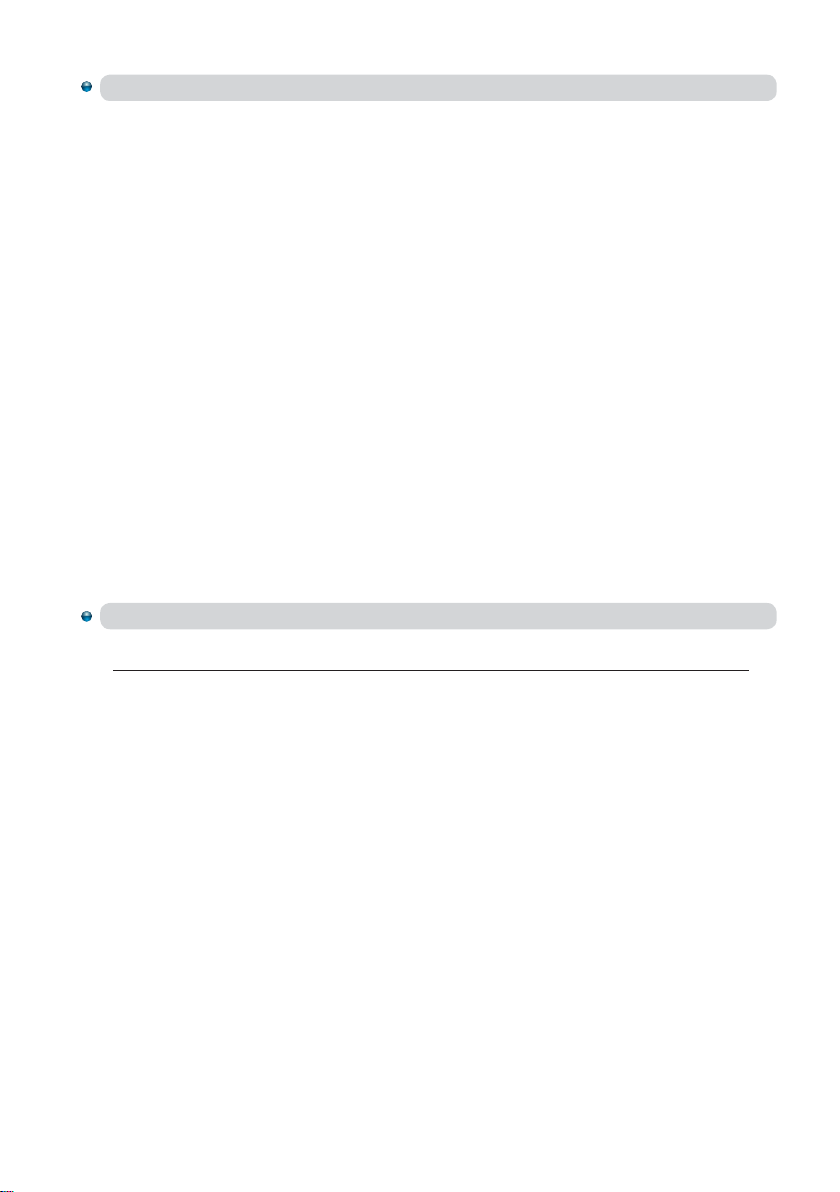
Safety Precautions
Please read all instructions before attempting to unpack or install or
operate this equipment, and before connecting the power supply.
Please keep the following in mind as you unpack and install this
equipment:
Always follow basic safety precautions to reduce the risk of
fire, electrical shock and injury to persons.
To prevent fire or shock hazard, do not expose the unit to rain,
moisture or install this product near water.
Never spill liquid of any kind on or into this product.
Never push an object of any kind into this product through
module openings or empty slots, as you may damage parts.
Do not attach the power supply cabling to building surfaces.
Do not allow anything to rest on the power cabling or allow it to
be abused by persons walking on it.
To protect the equipment from overheating, do not block the
slots and openings in the module housing that provide
ventilation.
Revision History
Version No Date Summary of Change
V1 20100621 Preliminary Release
VR2 20100927 Deep Color Output up to 10bit
Page 3
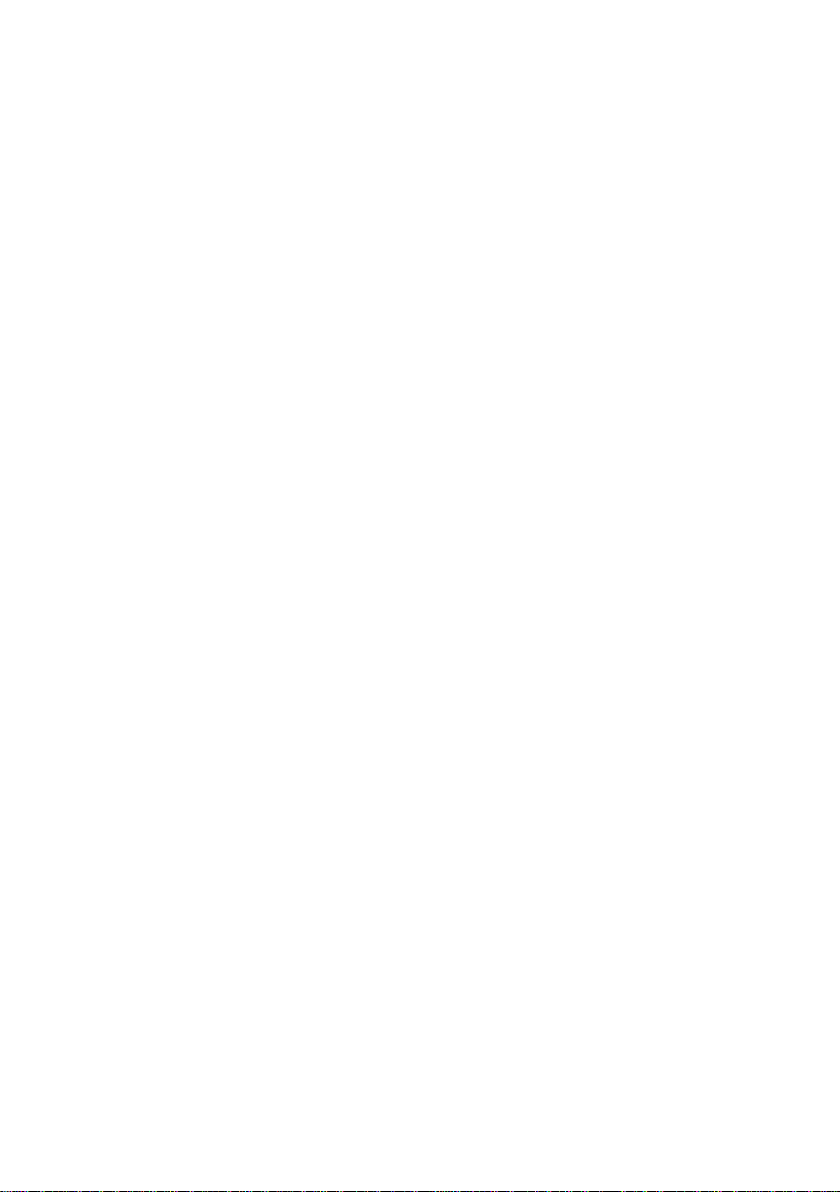
Table of Contents
1. Introduction ……………………..……………………...…........….…….
2. Applications …………………..………………….……...................…..
3. Package Contents ………………………...........……….................…
4. System Requirements ……………..……….........………............…….
5. Features …………………………………………......……........…...……
6. Specications ………………………………...……..........………....….
7. Operation Controls and Functions ……………...……..............……
7.1 Front Panel ..............................................................................
7.2 Rear Panel .…………………………………..…….......…...….…
8. Connection and Installation ….………………….........…..…..…......
9. Acronyms …......................................................................................
1
1
1
1
2
3
4
4
4
6
7
Page 4

1. Introduction
This 1 by 8 HDMI v1.3 to single CAT6 Splitter can simultaneously distribute a
single HDMI source to eight displays when connecting with a CAT6 to HDMI
receiver. Providing you with an efficient and cost effective way to link your
displays, this system uses a direct input of one HDMI source and eight CAT6
outputs that send uncompressed data and allow you to distribute HDMI
signals at their full strength and at great distances. Moreover, this device
supports 3D signals and includes an LED indicator that shows when you are
broadcasting 3D media. The 1 by 8 HDMI to single CAT6 Splitter is the most
efficient way to handle your HDMI splitting needs.
2. Applications
Simultaneously connect to eight HDMI displays with a CAT6 to HDMI
receiver.
Showroom displays
Advertisement display control
System installation control
Educational or presentation display
3. Package Contents
1 by 8 HDMI to Single CAT6 Splitter Box
5V/3.2A DC power adaptor
Operation manual
4. System Requirements
Input devices such as Blu Ray or DVD players with connection cable(s).
A single CAT6 to HDMI receiver (ST-C6HD-R-130LC)
cable(s) and displays.
1
with connection
Page 5

5. Features
HDMI 1.3, HDCP 1.1 and DVI 1.0 compliant
Deep color video input up to 12 bits, 1080p@60Hz
Deep color video output up to 10 bits, 1080p@60Hz
One HDMI source to eight CAT6 output allows users to simultaneously link
eight displays with eight CAT6 to HDMI receivers.
Transmit a single HDMI source through eight outputs without any signal loss
Supports LPCM 7.1Ch, Dolby TrueHD, Dolby Digital Plus and DTS-HD Master
Audio transmission (Sample Rate: 32-192kHz)
Supports a wide range of PC and HDTV resolutions from VGA to WUXGA
(1920 x 1200) and 480i to 1080p
Selectable EDID from either the TV or STD mode
Deep color setting of 8 bits or 12 bits
Supports 3D signals with an LED indicator
2
Page 6

6. Specications
TMDS Clock Frequency 225Mbps
Input Port 1 x HDMI
Output Port 8 x Single CAT6
EDID STD/TV
HDMI Audio Output PCM2, 5.1, 7.1, Dolby 5.1 DTS 5.1, DD+, D-TrueHD,
DTS-HD
HDMI Cable In 1080p 8-bit (10M), 12-bit (10M)
CAT6 Cable Out 1080p 8-bit (45M), 10-bit (15M)
HDMI Resolution 480i~1080p 50/60, 1080p 24, VGA~WUXGA
ESD Protection Human body model:± 8kV (air-gap discharge)
4kV (contact discharge)
±
Power Supply 5V/3.2A DC (US/EU standards,
CE/FCC/UL certi
Dimensions (mm) 240 (W) x 103 (D) x 25 (H)
Weight(g) 225
Chassis Material Metal
Silkscreen Color Black
Power Consumption 9W
Operating Temperature 0˚C ~ 40˚C / 32˚F ~ 104˚F
Storage Temperature -20˚C ~ 60˚C / -4˚F ~ 140˚F
Relative Humidity 20~90% RH (non-condensing)
fied)
3
Page 7

7. Operation Controls and Functions
The following sections describe the hardware components of the unit.
7.1 Front Panel
CLUX-8MCAT
1 x 8 HDMI
OVER CAT6 SPLITTER
CAT6 OUT
7
CAT6 OUT
8
3D-ORG
HDMI IN
CAT6 OUT
SYNC-RED
POWER
1
DC 5V
① ①② ③ ④
CAT6 OUT 7/8/1: These slots are to connect with single CAT6 to HDMI
①
receivers and from the receiver to display with an HDMI cable.
SYNC-RED / 3D-ORG: This LED indicator will turn red when the device
②
detects both an input signal and any output display. When the input signal
is 3D, the LED will turn orange.
HDMI IN: This slot is for connecting the source device with HDMI cables.
③
DC 5V: This slot is where you plug the 5V DC power supply into the unit
④
and connect the adaptor to an AC outlet.
7.2 Rear Panel
EDIDEDID
12 Bit 8 BitSTD TV
CAT6 OUT
2
CAT6 OUT
3
CAT6 OUT
4
CAT6 OUT
5
CAT6 OUT
6
① ② ①
EDID Control Switcher: Switch the EDID between STD & TV. Switch to STD to
①
use the built-in EDID or switch to TV to use the TV’s EDID. Default factory
s
etting is on TV, leave as is when the display is working properly. By switching
to TV the device will read the first CAT6 outputs EDID and will record it in the
unit then have the source send the signal accordingly to the other seven
HDMI outputs. EDID under TV supports 3D signals, in order to allow it to be
displayed, the display must support 3D.
Note:
1. When the EDID is switched to TV, the unit will detect the first CAT6 output’s
EDID and will record in the unit. If the first detected output source is DVI it
will pass on to the next one until the first HDMI is been detected. The
detection priority is HDMI v1.4 > HDMI v 1.3 > HDMI V1.2 > DVI.
2. When EDID switches to STD the unit will use built-in EDID which supports:
Video →1080p 8-bit or 12-bit (max)
Audio →PCM 2CH
4
Page 8

3. The EDID selection will only be activated when the unit is plugged in and
powered on.
CAT6 OUT 2~6: These slots are to connect with the displays through single
②
CAT6 to HDMI receiver with connection cables.
Note:
A. This system was tested with CAT-6E/23AWG cables, so if using cables of
another type, the performance of this system may be different.
B. Cable distance tested with a PS3 & 40” Samsung LED 12 bit LCD TV.
C. Figures provided in this manual are reference figures only, actual
figures may depend on source and display use with cable specification.
5
Page 9

8. Connection and Installation
CH-107RX
HDMI
PS3 Blu-Ray
HDMI
HDMI
CH-107RX
HDMI
CH-107RX
HDMI
HDMI
TV / Monitor
TV / Monitor
CH-107RX
HDMI
HDMI
HDMI
TV / Monitor
TV / Monitor
6
CH-107RX
HDMI
HDMI
HDMI
TV / Monitor
Page 10

Acronyms
Acronym Complete Term
3D 3 Dimension
CAT6 Cable Category 6 cable
DVI Digital Visual Interface
EDID Extended Display Identification Data
HDCP High-bandwidth Digital Content Protection
HDMI High-Definition Multimedia Interface
A
7
