Page 1
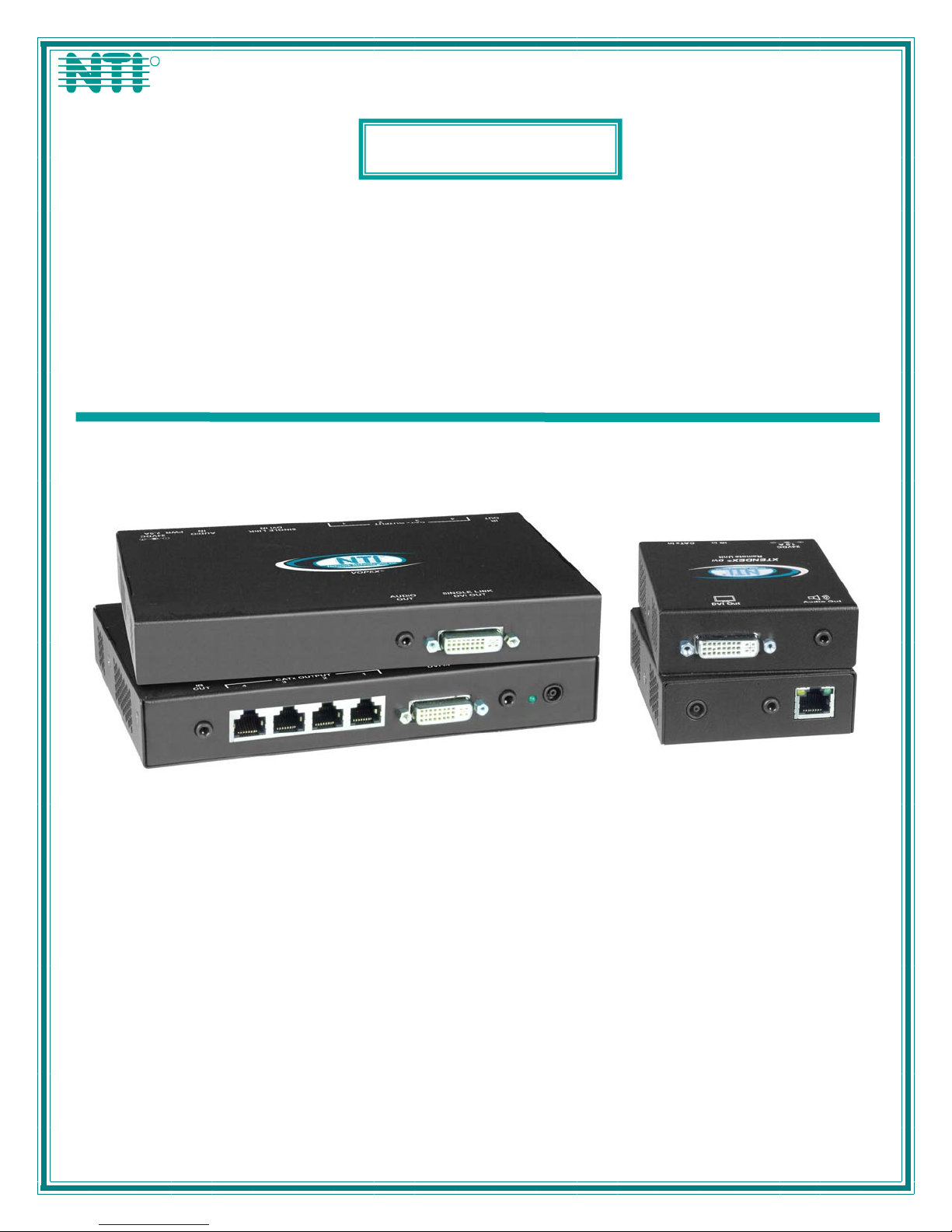
NTI
NETWORK
R
TECHNOLOGIES
INCORPORATED
1275 Danner Dr
Aurora, OH 44202
www.networktechinc.com
Tel:330-562-7070
Fax:330-562-1999
VOPEX®Series
VOPEX-C6DVI(A)-4
DVI Video/Audio or DVI Video Only
Splitter/Extender
Installation and Operation Manual
VOPEX-C6DVIA-LA-4 (Front and Rear View) ST-C6DVIA-IR-300 Remote Unit
(not included)
MAN151 Rev Date 1/21/2014
Page 2
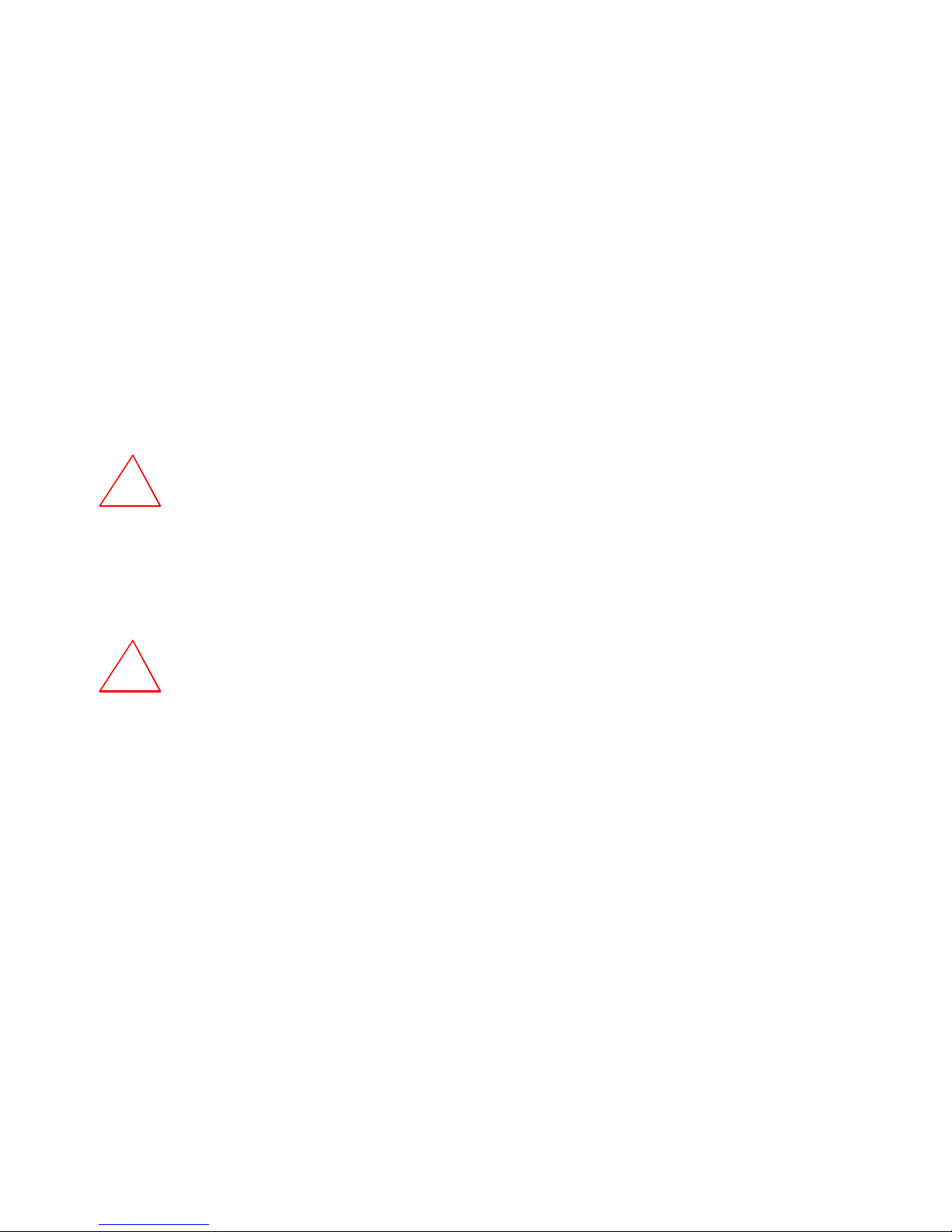
TRADEMARK
VOPEX is a registered trademark of Network Technologies Inc in the U.S. and other countries.
COPYRIGHT
Copyright © 2003, 2014 by Network Technologies Inc. All rights reserved. No part of this publication may be reproduced, stored
in a retrieval system, or transmitted, in any form or by any means, electronic, mechanical, photocopying, recording, or otherwise,
without the prior written consent of Network Technologies Inc, 1275 Danner Drive, Aurora, Ohio 44202.
CHANGES
The material in this guide is for information only and is subject to change without notice. Network Technologies Inc reserves the
right to make changes in the product design without reservation and without notification to its users.
!
WARNING: Never connect a VOPEX Series VOPEX-C6DVI(A)-(LA) -4 Extender/Splitter to an Ethernet card,
Ethernet router, hub or switch or other Ethernet RJ45 connector of an Ethernet device. Damage to devices connected
to the Ethernet may result.
Note: CATx connection cable used between NTI XTENDEX Series Local and Remote or any XTENDEX Series products
should not be run underground, outdoors or between buildings.
!
WARNING: Outdoor or underground runs of CATx cable could be dangerous and will void the warranty.
i
Page 3
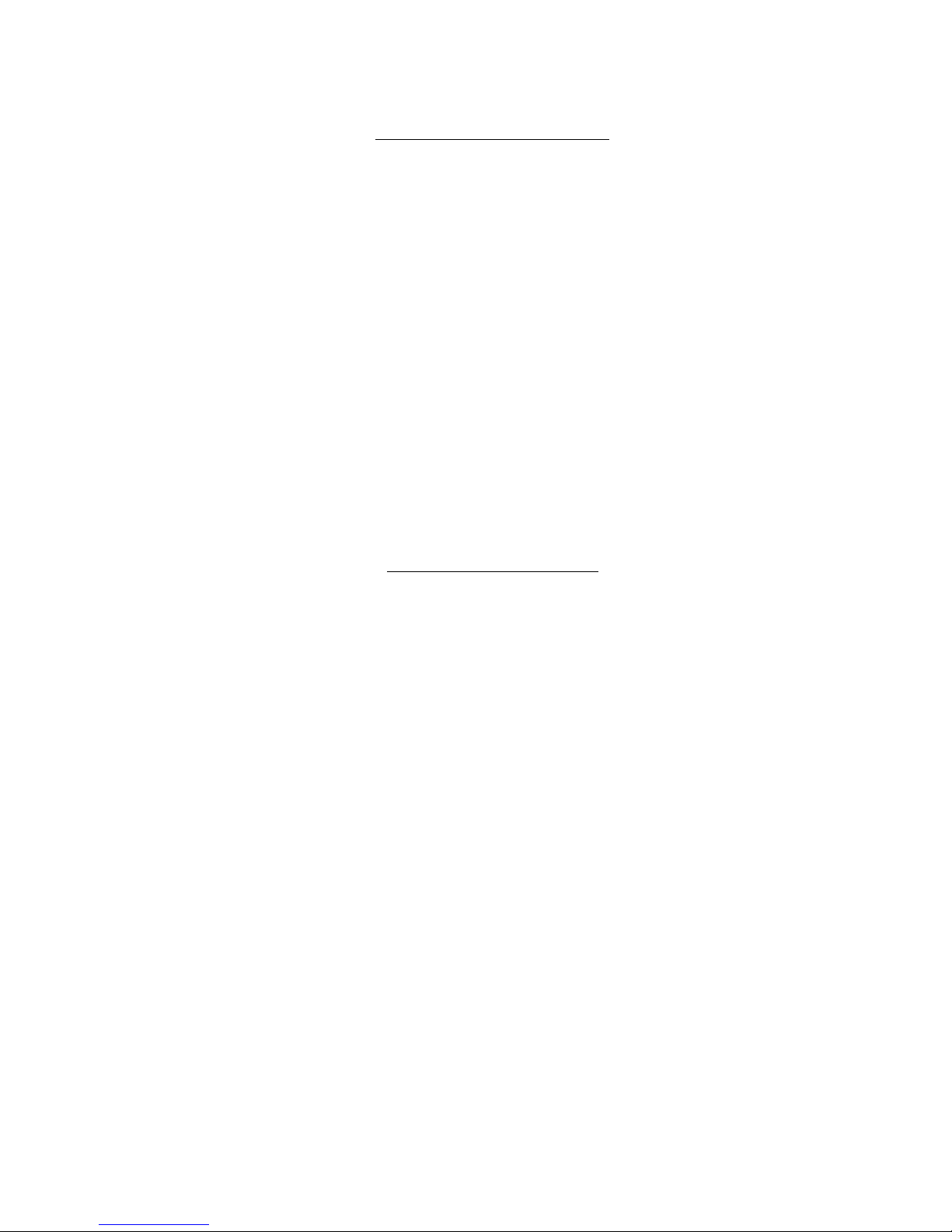
TABLE OF CONTENTS
Introduction...................................................................................................................................................................... 1
Materials.......................................................................................................................................................................... 2
Features and Functions................................................................................................................................................... 3
Limitations ....................................................................................................................................................................... 5
Preparation for Installation ..............................................................................................................................................5
VOPEX Installation.......................................................................................................................................................... 6
VOPEX-C6DVI(A)-x..................................................................................................................................................... 6
VOPEX-C6DVI(A)-LA-x ............................................................................................................................................... 7
Remote Unit Installation .................................................................................................................................................. 8
ST-C6DVI(A)-R-300..................................................................................................................................................... 8
Connect the CATx cable .................................................................................................................................................9
Infrared Control .............................................................................................................................................................10
Plug-in and Boot Up ...................................................................................................................................................... 11
Cascading......................................................................................................................................................................12
Technical Specifications................................................................................................................................................ 13
Interconnection Cable Wiring Method ........................................................................................................................... 15
RJ45 Connector Wiring..............................................................................................................................................15
Troubleshooting............................................................................................................................................................. 15
Warranty Information..................................................................................................................................................... 16
TABLE OF FIGURES
Figure 1- Connecting the VOPEX to a video/audio source ................................................................................................................6
Figure 2- Connect Local User components to VOPEX-C6DVIA-LA-4 ...............................................................................................7
Figure 3- Connect the Extended Components to the ST-C6DVIA-R-300 Remote Unit .....................................................................8
Figure 4- Connect a CATx cable between the VOPEX and each Remote Unit .................................................................................9
Figure 5- Connect IR Emitter and Receiver .....................................................................................................................................10
Figure 6- Connect the AC adapter to a VOPEX............................................................................................................................... 11
Figure 7- Cascaded VOPEX configuration....................................................................................................................................... 12
Figure 8- View looking into RJ45 female.......................................................................................................................................... 15
ii
Page 4
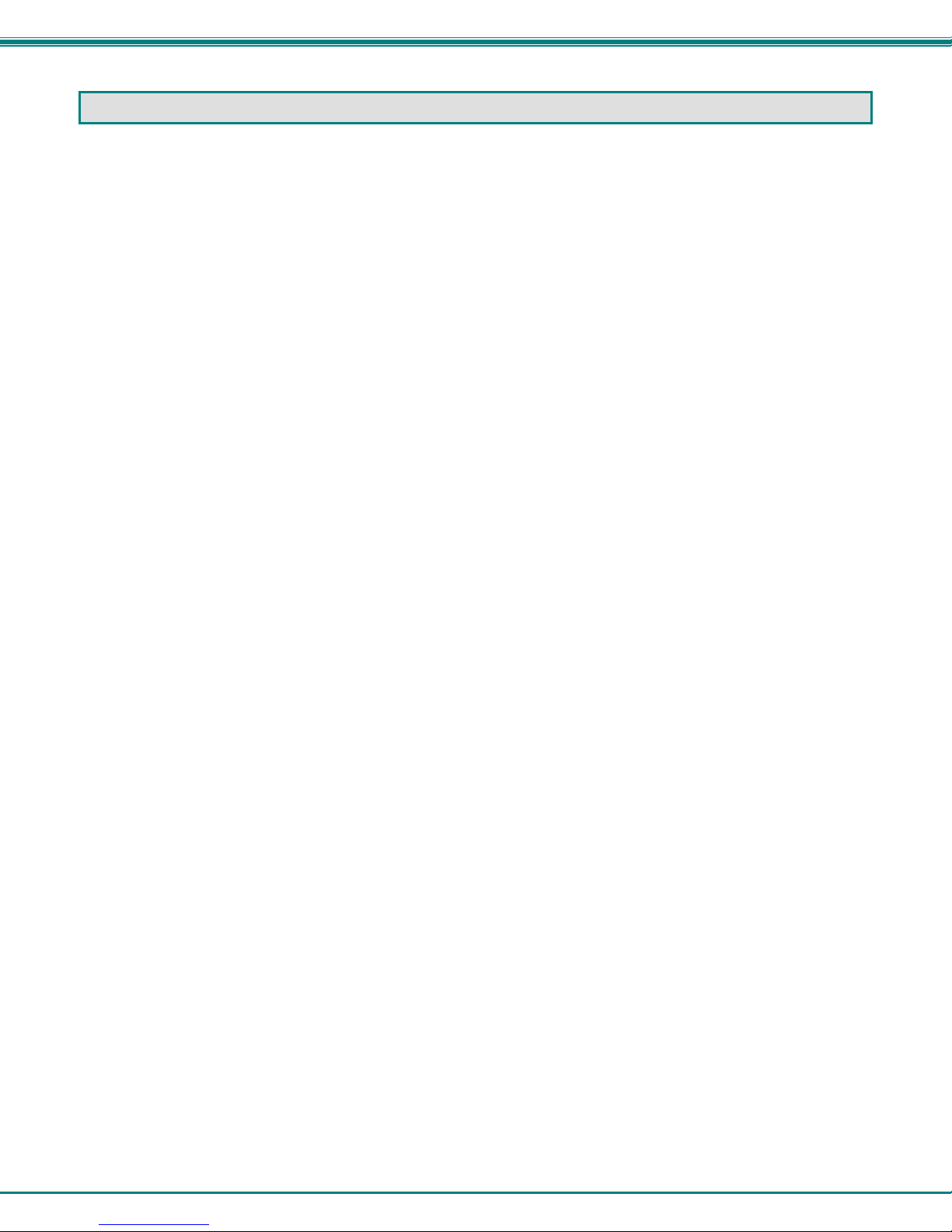
NTI VOPEX SERIES DVI SPLITTER/EXTENDER
INTRODUCTION
The VOPEX® Series Cat5 DVI DVI Splitter/Extender (VOPEX) simultaneously distributes high resolution single link digital
DVI video from one video source to 4 displays, each located up to 300 feet away using a single CAT5e/6/6A/7 (CATx) cable.
Remote video and audio devices can be located as much as 300 feet away from the source via Category 5e/6/6A/7
unshielded or shielded (see chart on page 14) twisted-pair cable. The VOPEX can optionally supply video and audio to
devices located near the source.
Options:
VOPEX-C6DVIA-LA-4 Video/Audio Splitter/Extender with support local video and audio access
Note: If the audio support is not present, please disregard all audio references.
The VOPEX-C6DVI DVI Splitter/Extender via CATx will broadcast real-time information to multiple remote monitors
simultaneously. This high-resolution DVI video splitter (video port expander) is the ideal solution for any application requiring
the flexibility to share information with several locations. Optional audio functionality using self-powered stereo speakers
enhances your presentation.
Possible digital video and audio sources include a DVD player, cable television box, home entertainment system, etc..
Digital audio devices include a HDTV, Home Theater System, Digital Audio Receiver, or Digital Speaker set etc.. Some
stereo line-level audio source and devices include HDTV Speakers, Home Theater or Stereo System, Stereo Amplifier,
Headphones, and Computer Speakers.
The VOPEX Series DVI Splitter/Extender is extremely simple to install and has been thoroughly tested to insure reliable
performance. Through the use of CATx unshielded twisted-pair cable it is possible to economically increase the flexibility of
a computer/home entertainment system. Here are some of the features and ways this can benefit the user:
• Allows the placement of monitors/HDTVs and self-powered stereo speakers/amplifiers in different remote locations
where only these parts are needed.
• Video quality adjustment is automatic for varying lengths of CATx cable
• Digital transmission of audio signals reduces any loss in quality.
• Compatible with all NTI A/V switches and splitters, enabling the joining of products to create a system that satisfies
all networking needs.
• Broadcast real-time DVI video to multiple display locations.
• Supports HDTV resolutions to 1080p and computer resolutions to 1920x1080 and 1920x1200.
• HDCP compliant.
• Supports the DDC2B protocol.
• Full IR control of DVI source from remote HDTV using existing source remote control.
• EDID learning for the support of any DVI display device.
• Supplies power to the remote units – no additional power supplies required.
• Optional audio can be broadcast to self-powered stereo speakers at each remote location and optionally to the local
unit.
• Available with optional local access support for local DVI display.
• Cascade multiple units for more numerous display configurations.
• Ideal for digital signage, tradeshows, or classrooms where high quality video on multiple monitors is needed.
1
Page 5
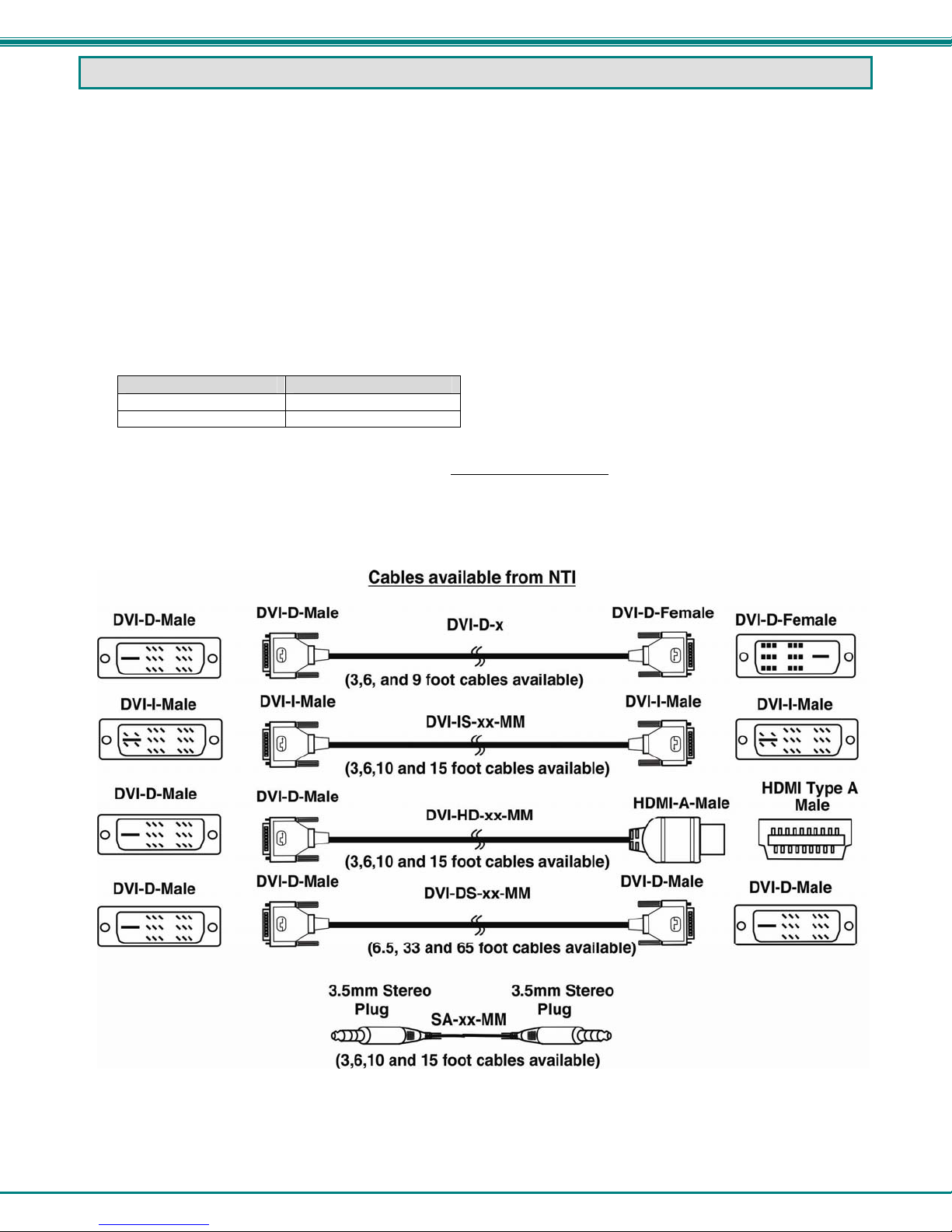
NTI VOPEX SERIES DVI SPLITTER/EXTENDER
MATERIALS
Materials Included with this kit:
¾ VOPEX-C6DVI(A)-(LA)-4
¾ 120VAC or 240VAC at 50 or 60Hz-24VDC/2.5A AC Adapter Line cord, country specific
¾ DVI-IS-3-MM 3 Foot DVI Male-Male Single-Link Cable
¾ SA-3-MM 3 Foot 3.5mm male-male stereo plug -stereo plug cable (only models with audio option)
¾ CD with a pdf file of this manual
¾ 3 Foot IR-EMITTER (IR-EMTR-3)
Additional materials not supplied but are required:
¾ CAT5e Solid/Stranded UTP (350MHz or better) or CAT6/6a solid UTP or CAT7 Solid/Stranded STP cable(s) terminated
with RJ45 connectors wired straight thru- pin 1 to pin 1, etc. (see page 15 for proper EIA/TIA 568B wiring method) (see
also limitations on page 5 and resolution chart on page 14)
¾ One or more of the following XTENDEX Remote Units:
Remote Unit For use with
ST-C6DVI-IR-300 VOPEX-C6DVI(A-LA)-4
ST-C6DVIA-IR-300 VOPEX-C6DVIA-LA-4
Contact your nearest NTI distributor or NTI directly for all of your KVM needs at 800-RGB-TECH (800-742-8324) in US &
Canada or 330-562-7070 (Worldwide) or at our website at www.networktechinc.com
assistance.
¾ Cables for connecting the HD video and stereo audio devices to the VOPEX :
and we will be happy to be of
2
Page 6
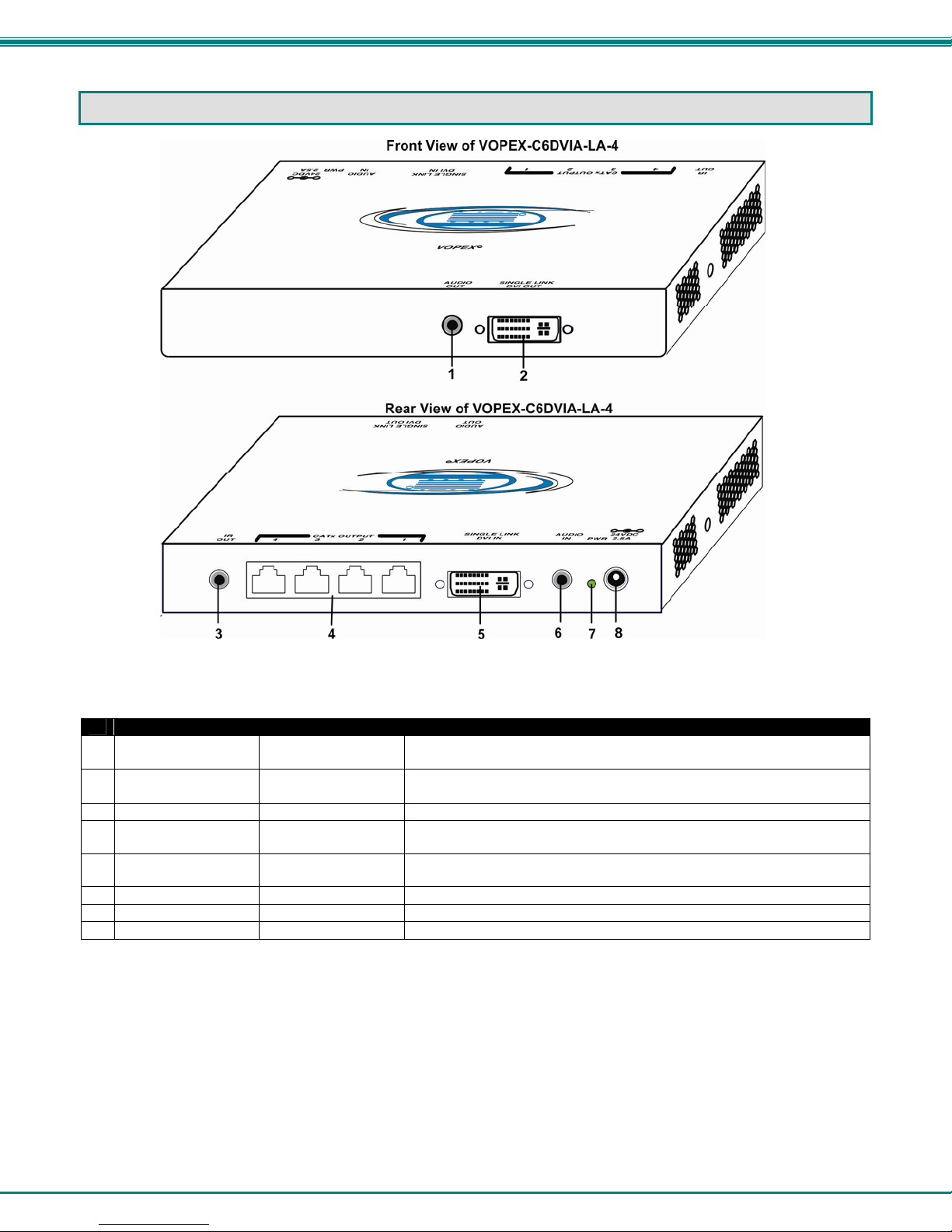
NTI VOPEX SERIES DVI SPLITTER/EXTENDER
FEATURES AND FUNCTIONS
VOPEX
#
LABEL CONNECTOR DESCRIPTION
1 Audio Out
2 Single Link DVI
Out
3 IR Out
4 CATx Output 1-4
5 Single Link DVI In
6 Audio In
7 Pwr
8 24VDC- 2.5A
3.5mm Stereo jack For connecting self-powered stereo speakers (models with Audio
support and Local Access feature only)
DVI female video
connector
for connecting the local display device (only models with Local Access
feature)
3.5mm Stereo Jack for connecting the IR Emitter
RJ45 connector for connecting the CAT5e/6/6a/7 cable between the VOPEX and
Remote units
DVI female video
for connecting an DVI cable between the VOPEX and the video source
connector
3.5mm Stereo jack For connecting to stereo audio source (models with Audio support only)
Green LED Illuminates when power has been applied to the VOPEX
1.0mm Power Jack connection jack for the AC adapter
3
Page 7

NTI VOPEX SERIES DVI SPLITTER/EXTENDER
XTENDEX Remote Unit (Sold Separately)
#
LABEL CONNECTOR DESCRIPTION
1 24VDC 1.0A
2 IR In
3 CATx
3a Yellow LED -- traffic indicator- illuminates when there is communication between the
3b Green LED -- power indicator- illuminates when power has been supplied to the unit
4 DVI Out
5 Audio Out
1.0mm Power Jack
3.5mm Stereo Jack for connecting the IR Receiver
RJ45 Female for connecting the CAT5e/6/6a/7 cable between the VOPEX and
DVI female video
connector
3.5mm Stereo Jack For connecting self-powered stereo speakers
Not used in this application
Remote unit
VOPEX and Remote Units.
for connecting the remote display device
4
Page 8

NTI VOPEX SERIES DVI SPLITTER/EXTENDER
LIMITATIONS
• The audio input of the VOPEX-C6DVIA-(LA)-4 is compatible with the following standard CPU audio outputs:
• Line out - typically lime green in color
• Speaker out- typically orange in color
• Headphone out- typically located on the CD-ROM
• The audio outputs of the VOPEX and the XTENDEX Remote Unit are compatible with self-powered stereo speakers.
• For best results, use CAT6/6a cable when audio support is required. CAT5e/7 cable supports audio only to 150ft.
PREPARATION FOR INSTALLATION
• Locations should be chosen for the monitors and speakers that also have space to connect the VOPEX and XTENDEX
Remote Units within the distance provided by the cables. If extension cables are needed, contact NTI for the cables
required.
• The CAT5 cables must be run to the locations where the VOPEX and XTENDEX Remote Units will be connected. Be
careful to route the cables away from any sources of magnetic fields or electrical interference that might reduce the
quality of the video signal (i.e. AC motors, welding equipment, etc.). NOTE: If CAT5 cable is already installed in the
wall and there are RJ45 wall outlets, it will be necessary to obtain male-to-male straight through connection cables long
enough to reach from the wall outlets to the connection locations of the VOPEX and XTENDEX Remote Units.
• A properly grounded, polarized, and preferably surge-protected 120V or 240V electrical outlet (depending on the AC
adapter being used) must be installed close enough to the connection location of the VOPEX and XTENDEX Remote
Units, monitors, stereo speakers, and CPU to plug them into.
• All cables should be installed in such a way that they do not cause stress on their connections to the equipment.
Extended lengths of cable hanging from a connection may interfere with the quality of that connection. Secure cables
as needed to minimize this.
• Properly shut down and disconnect the power from all devices to be separated. If other equipment is involved whose
connections are being interrupted, be sure to refer to the instruction manuals for that equipment for proper disconnection
and re-connection procedures before proceeding.
Note: CAT5 connection cable used between NTI XTENDEX Series Local and Remote or any XTENDEX Series
products should not be run underground, outdoors or between buildings.
!
WARNING: Outdoor or underground runs of CAT5 cable could be dangerous and will void the warranty.
5
Page 9

NTI VOPEX SERIES DVI SPLITTER/EXTENDER
VOPEX INSTALLATION
VOPEX-C6DVI(A-LA)-4
Note: VOPEX-C6DVI-4 Video Only Splitter/Extender does not have audio support. If the audio support is not
present, please disregard all audio references.
1. Make connections between the VOPEX and the audio and video source(s). (See Fig. 1.)
a) Connect one end of the DVI-IS-3-MM (supplied) to the DVI connector on the video source.
b) Connect the other end of the DVI-IS-3-MM cable to the DVI female connector marked "DVI Video In" on
the VOPEX.
c) Connect one 3.5mm stereo plug end of the SA-3-MM cable (supplied) into the 3.5mm female audio
connector marked "line out", "spkr", or "headphones" on the audio source.
Notes:
If all 3 connectors are available, use the connector marked "line out".
The "line out" connector is typically lime green and may be marked with this symbol
The "spkr" connector is typically orange, and may be marked with this symbol
The "headphones" connector may be marked with this symbol
d) Connect the other 3.5mm stereo plug end of the SA-3-MM cable into the 3.5mm female stereo
audio connector marked "Audio In" on the VOPEX.
Figure 1- Connecting the VOPEX to a video/audio source
6
Page 10

NTI VOPEX SERIES DVI SPLITTER/EXTENDER
VOPEX-C6DVIA-LA-4
Once the DVI video and stereo audio source connections have been made, if the Local Access (LA) option is
present, a monitor and (where applicable) self-powered stereo speakers can be connected.
1. Connect the cable from the local user's HDTV display to the DVI female connector marked "DVI Video Out" on
the VOPEX.
2. Connect the cable from the local speakers into the 3.5mm stereo audio connector marked "Audio Out" on the
VOPEX.
Figure 2- Connect Local User components to VOPEX-C6DVIA-LA-4
7
Page 11

NTI VOPEX SERIES DVI SPLITTER/EXTENDER
REMOTE UNIT INSTALLATION
ST-C6DVI(A)-R-300
1. Position a ST-C6DVIA-R-300 Remote Unit such that the CATx cable, the monitor cable, and speaker cable
can each reach the Remote Unit comfortably.
2. Connect the remote user's monitor cable to the female DVI video connector on the Remote Unit.
3. Connect the remote user's speakers (where applicable) to the 3.5mm female stereo connector on the Remote
Unit.
Figure 3- Connect the Extended Components to the ST-C6DVIA-R-300 Remote Unit
8
Page 12

NTI VOPEX SERIES DVI SPLITTER/EXTENDER
CONNECT THE CATX CABLE
Make sure the CATx cable has been installed in accordance with the “Preparation for Installation” instructions on page 5.
Connect a CATx cable to one of the ports marked “CATx Output” on the VOPEX. Connect the other end of that cable
to the “Cat x” port on a Remote Unit. When properly inserted the CATx cable end should snap into place.
Repeat for each remote unit installed.
!
WARNING: Never connect the XTENDEX to an Ethernet card, Ethernet router, hub or switch or other
Ethernet RJ45 connector of an Ethernet device. Damage to devices connected to the Ethernet may result.
Figure 4- Connect a CATx cable between the VOPEX and each Remote Unit
Note: For best results, use CAT6/6a cable when audio support is required. CAT5e/7 cable supports audio only to
150ft.
9
Page 13

NTI VOPEX SERIES DVI SPLITTER/EXTENDER
INFRARED CONTROL
The VOPEX includes a port for connecting an infrared emitter that when used with an infrared receiver (connected at the
Remote Unit end) will work in conjunction with the IR remote control used to operate the video/audio source. Connect the
receiver to the “IR IN” port on the Remote Unit and the emitter to the “IR OUT” port on the VOPEX. Position the end of the
receiver such that the signal from the remote control can easily reach the IR sensor. Position the end of the emitter such
that the extended signal can be sent to the signal source.
Note: The IR Emitter and Receiver work within a frequency range of 30-60kHz. Check the
specifications for the device you are extending to make sure the VOPEX and XTENDEX will work
with it.
3.5MM Stereo Plug
3.5MM Mono Plug
IR Receiver
IR-RCVR-3
IR Emitter
IR-EMTR-3
Figure 5- Connect IR Emitter and Receiver
10
Page 14

NTI VOPEX SERIES DVI SPLITTER/EXTENDER
PLUG-IN AND BOOT UP
1. Plug the power cord from each video device and the power supply for each audio device into a power outlet.
2.
Connect the 24VDC 2.5A AC adapter power connector to the power port on the VOPEX (16-port models have a
country-specific line cord).
No AC adapter is required at the Remote Unit. The Remote Unit will be powered through the CATx cable from the VOPEX.
3. Plug the AC adapter/power cord into a power outlet. The green LED on the VOPEX and the green LED on the RJ45
connector of each XTENDEX Remote Unit should illuminate, indicating that a proper power connection has been made to
them. (See Figure 4)
Figure 6- Connect the AC adapter to a VOPEX
4. Turn ON the audio and video source(s), stereo speakers, and monitors. They should react as if they were directly
connected to each other.
Note: The yellow LED on the RJ45 connector of each XTENDEX Remote Unit will illuminate anytime data traffic is
passing between the VOPEX and the XTENDEX, indicating proper CATX cable connection and communication.
(See Figure 4)
11
Page 15

NTI VOPEX SERIES DVI SPLITTER/EXTENDER
CASCADING
The VOPEX-C6DVI-LA-4 can be cascaded for larger configurations and greater flexibility. By connecting the “DVI Video
Out” port (models with Local Access feature only) on one VOPEX with the “DVI-Video In” port on another VOPEX (4, 8, or
16 port, doesn’t matter what size), your configuration can increase in size with a minimum of effort. Models with audio
support can have the audio from your source expanded in the same fashion. Connect as many or as few extenders as your
cascaded configuration allows.
Note: Only models with the Local Access feature have the flexibility of being cascaded, but the VOPEX at the end
does not require the Local Access feature to receive and extend the video/audio signals (as seen in the image
below).
Figure 7- Cascaded VOPEX configuration
12
Page 16

NTI VOPEX SERIES DVI SPLITTER/EXTENDER
TECHNICAL SPECIFICATIONS
Video
Video Compatibility PC Resolution up to 1920x1200 @60Hz / HDTV resolution up to 1080p
Video Connectors DVI Female
Input Video Signal TMDS
Video Color Format Up to 36 bit
DVI Support DVI 1.0
DDC Support DDC2b
HDCP Version HDCP 1.2
Audio
Audio Connectors 3.5mm stereo jack
Signal Type Line Level, stereo, unbalanced
Audio Frequency Response 20Hz to 20Khz, + 1dB
Signal-to-noise ratio 76 dBA
Stereo Crosstalk -70 dB
Audio Maximum I/O Levels 3.1Vp-p
Output Impedance Max 2K Ohms, unbalanced
THD+N 0.017%,F=20-20KHz, RL=2K Ohm, Vout=1 Vrms
IR
Input/Output 3.5mm Stereo Jack
Signal Type TTL, 0-5VDC
Input Impedance 1.5 kohm
Output Impedance 33 ohm
Frequency Range 30-60kHz
Maximum Distance (from Remote
Unit)
General
Interconnect Cable CAT5e solid/stranded UTP (350MHz or better); CAT6/6a Solid UTP; CAT7 Solid
Operating Temperature 32°F to 122°F (0°C to 50°C)
Operating Humidity Range 5 to 90% non-condensing RH
Storage temperature -20 to 140°F (-30 to 60°C)
Power 100V to 240VAC at 50 or 60Hz-24VDC/2.5A via AC Adapter
Enclosure type Electro-galvanized steel black powder coated
Size (In.) WxDxH 7.35x4.98x1.09
Compliance Certifications CE, RoHS
10 feet, straight; 5 feet at 45 degree angle
STP EIA/TIA 568B wiring with male RJ45 connectors
13
Page 17

NTI VOPEX SERIES DVI SPLITTER/EXTENDER
Distances and Resolutions for CAT5e,CAT6, CAT6a and CAT7 Cables
Solid and Stranded Unshielded (UTP) and Shielded (STP) Twisted Pair Resolutions
Cable Length ft. Max. Resolution
1080p / 8-bit
CAT5e
100
Solid UTP
150
CAT5e
Stranded UTP
100
50
75
150
CAT6
175
Solid UTP
200
250
300
50
75
CAT6a
Solid UTP
100
200
300
150
CAT7 Solid STP
200
279
Note: Results may vary depending on cable and/or display quality
Note: For best results, use CAT6/6a cable when audio support is required. CAT5e/7 cable supports audio only to
150ft.
1920x1200/ 60Hz
1080i / 12-bit
720p / 12-bit
720p/ 8-bit
1280x1024/60Hz
1280x1024/ 60Hz
720p / 60Hz
1080p / 10-bit
1920x1200 / 60Hz
1080p / 10-bit
1080i / 12-bit
1920x1200 / 60Hz
1080p / 8-bit
1280x1024/ 60Hz
1080p / 8-bit / 24Hz
720p / 8-bit / 24Hz
1080p / 24Hz
1360x768/ 60Hz
1024x768 / 60Hz
720p / 8-bit / 60Hz
1080p / 24Hz
720p / 24Hz
1360x768 / 60Hz
480p / 12-bit
800x600 / 75Hz /8-bit
1080p / 10-bit / 60Hz
1920x1200 / 60Hz
1080p / 10-bit / 60Hz
1920x1200 / 60Hz
1080p / 10-bit / 60Hz
1920x1200 / 60Hz
720p / 12-bit
1024x768/ 60Hz
720p / 10-bit / 60Hz
480p / 12-bit / 60Hz
800x600/ 60Hz
1080p / 8-bit
1920x1200 / 60Hz
1024x768/ 60Hz
720p / 8-bit / 60Hz
1024x768/ 60Hz
480p / 12-bit / 60Hz
720p / 8-bit / 60Hz
14
Page 18

NTI VOPEX SERIES DVI SPLITTER/EXTENDER
INTERCONNECTION CABLE WIRING METHOD
The connection cable between the VOPEX and each XTENDEX Remote Unit is terminated with RJ45 connectors and must
be wired according to the EIA/TIA 568B industry standard. Wiring is as per the table and drawing below.
Pair 3
RJ45 Connector Wiring
1 White/Orange 2 T
2 Orange 2 R
3 White/Green 3 T
4 Blue 1 R
5 White/Blue 1 T
6 Green 3 R
7 White/Brown 4 T
8 Brown 4 R
Figure 8- View looking into RJ45 female
Note: CATx connection cable used between NTI XTENDEX Series Local and Remote or any XTENDEX Series
products should not be run underground, outdoors or between buildings.
!
WARNING: Outdoor or underground runs of CATx cable could be dangerous and will void the warranty.
Pin Wire Color Pair Function
Pair 2 Pair 1
T
T
R
R
3
1
2
4
+
-
+
-
Pair 4
T
5
+
R
R
T
8
6
7
-
+
-
TROUBLESHOOTING
Each and every piece of every product produced by Network Technologies Inc is 100% tested to exacting specifications.
We make every effort to insure trouble-free installation and operation of our products. If problems are experienced while
installing this product, please look over the troubleshooting chart below to see if perhaps we can answer any questions that
arise. If the answer is not found in the chart, a solution may be found in the knowledgebase on our website at
http://information.networktechinc.com/jive/kbindex.jspa
(330) 562-7070 and we will be happy to assist in any way we can.
Problem Cause Solution
VOPEX power LED does
not illuminate
XTENDEX power LED
does not illuminate
No video on
monitor/display
• Power supply is not connected or
plugged-in.
• VOPEX is not powered ON
• CATx cable not connected
• One or more video cables is loose
or disconnected.
• No power to the VOPEX or the
XTENDEX Remote Unit.
• Video Cable was not attached
when video source was poweredup.
• CATx cable is not connected.
• Cable is too long for the selected
resolution
or please call us directly at (800) 742-8324 (800-RGB-TECH) or
• Make sure the outlet is live and the AC adapter is
plugged-in. Make sure DC plug / AC line cord is fully
connected.
• Make sure VOPEX is ON
• Check that the CATx cable is snapped-in properly at
each end of the cable
• Check all video cable connections
• Make sure power LEDs are illuminated for local and
remote. If not, see solution for problem above.
• With all the cables properly connected, cycle the power
to the video source.
• Check cable connections. Make sure they are snapped-
in properly and reboot.
• Check Distances and Resolutions chart on page 14.
15
Page 19

NTI VOPEX SERIES DVI SPLITTER/EXTENDER
Problem Cause Solution
Monitor sometimes goes
blank for an instant or the
video is noisy
No audio
• Electrical power system is very
noisy, particularly the ground.
• The CATx cable is not properly
connected.
• Cable is too long for the selected
resolution
• Audio cable is not properly
plugged in
• Speakers are not plugged in
• CATx cable is not properly
connected
• CATx cable is wrong type for
distance
• Make sure the interconnection cable is not near any
power lines.
• Check cable connections. Make sure they are snapped-
in properly.
• Check Distances and Resolutions chart on page 14.
• Check all cable connections
• Verify speakers are powered (if applicable)
• Check CATx cable connections
• CAT5e/7 can be used up to 150ft, CAT6/6a can be used
up to 300ft.
WARRANTY INFORMATION
The warranty period on this product (parts and labor) is two (2) years from the date of purchase. Please contact Network
Technologies Inc at (800) 742-8324 (800-RGB-TECH) or (330) 562-7070 or visit our website at
http://www.networktechinc.com for information regarding repairs and/or returns. A return authorization number is required
for all repairs/returns.
Manual 151 Rev. 1/21/14
16
