Page 1
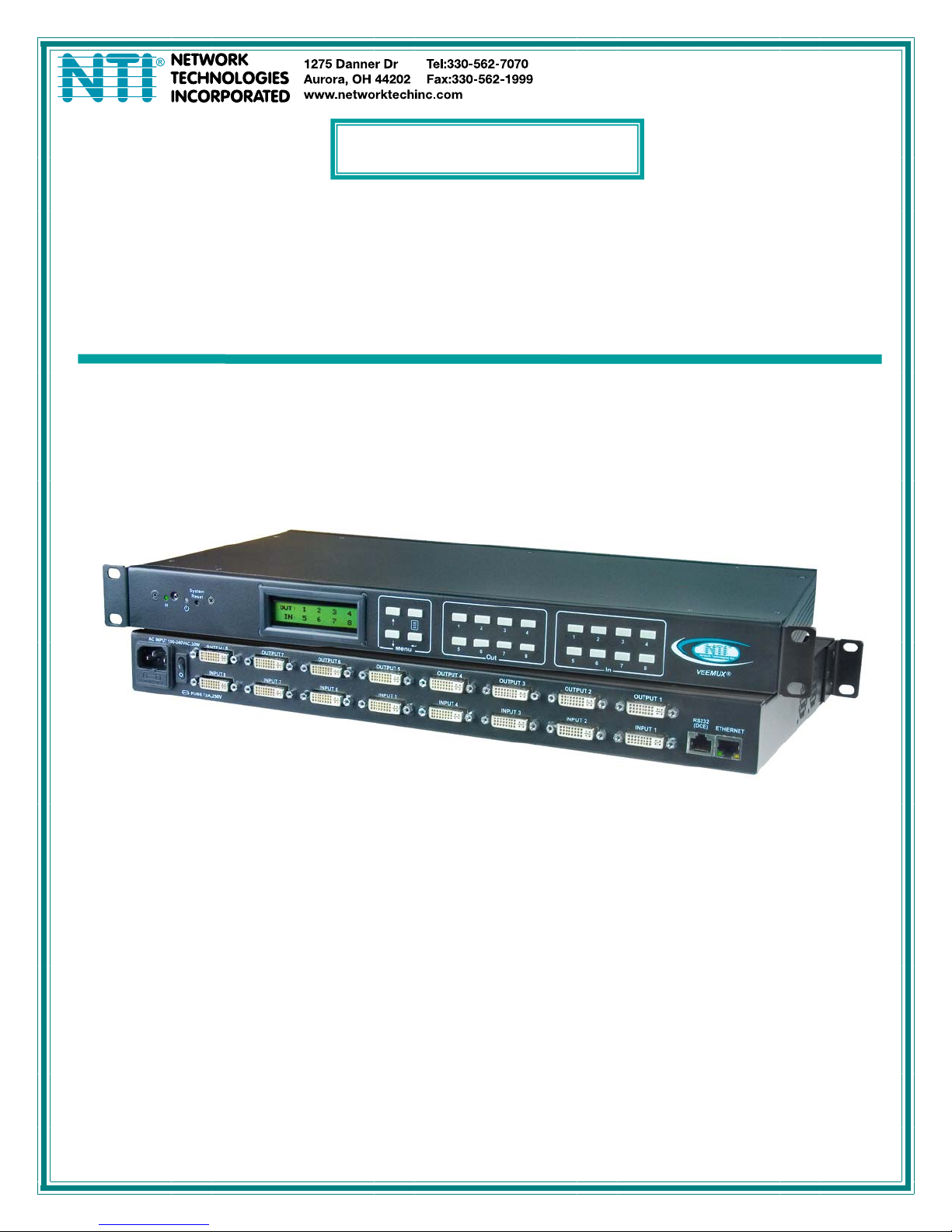
V
EEMUX
®
Series
SM-nXm-DVI-LCD
DVI Video Matrix Switch
Installation and Operation Manual
MAN124 Rev Date 3/4/2011
Page 2
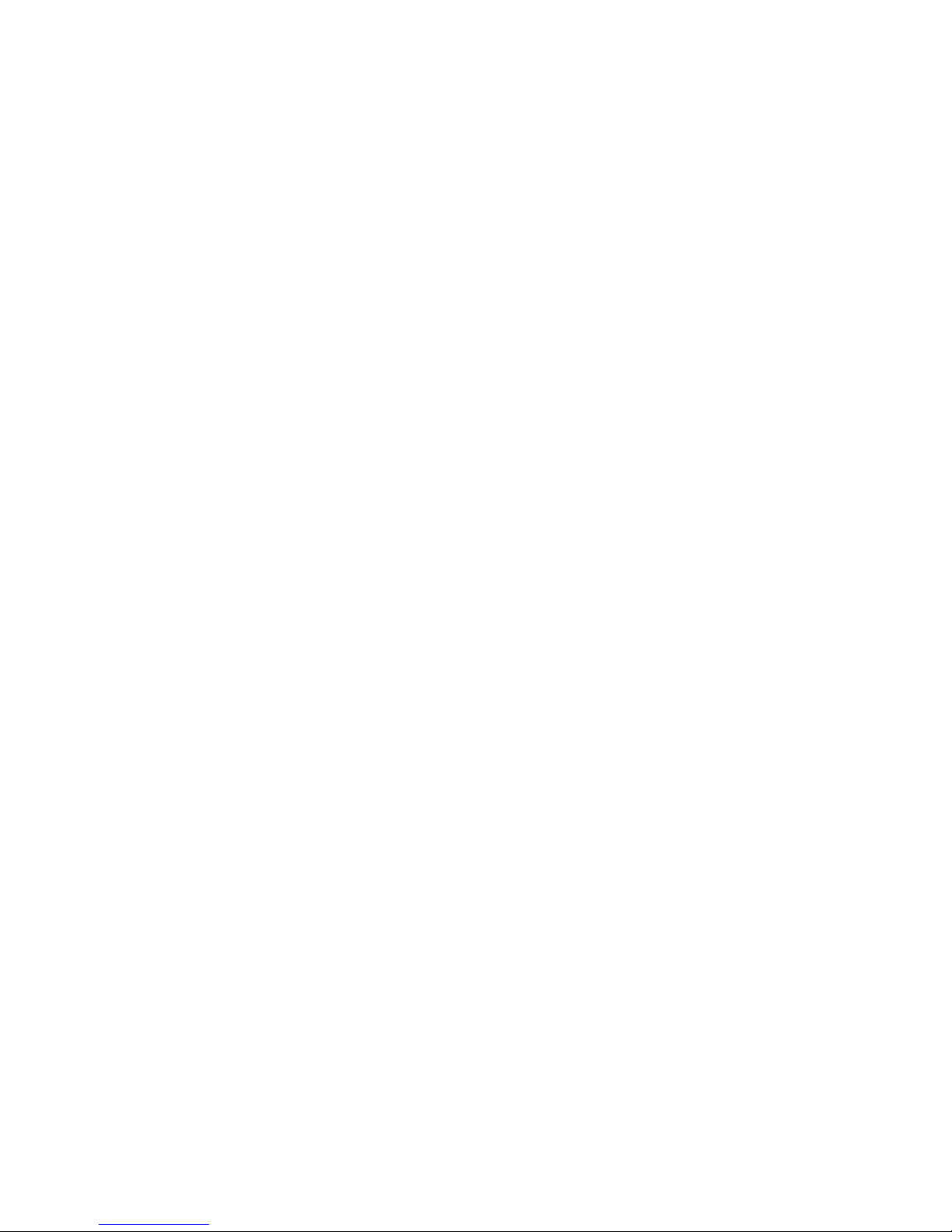
TRADEMARK
VEEMUX is a registered trademark of Network Technologies Inc in the U.S. and other countries.
COPYRIGHT
Copyright © 2010, 2011 by Network Technologies Inc. All rights reserved. No part of this publication may be reproduced, stored
in a retrieval system, or transmitted, in any form or by any means, electronic, mechanical, photocopying, recording, or otherwise,
without the prior written consent of Network Technologies Inc, 1275 Danner Drive, Aurora, Ohio 44202.
CHANGES
The material in this guide is for information only and is subject to change without notice. Network Technologies Inc reserves the
right to make changes in the product design without reservation and without notification to its users.
i
Page 3
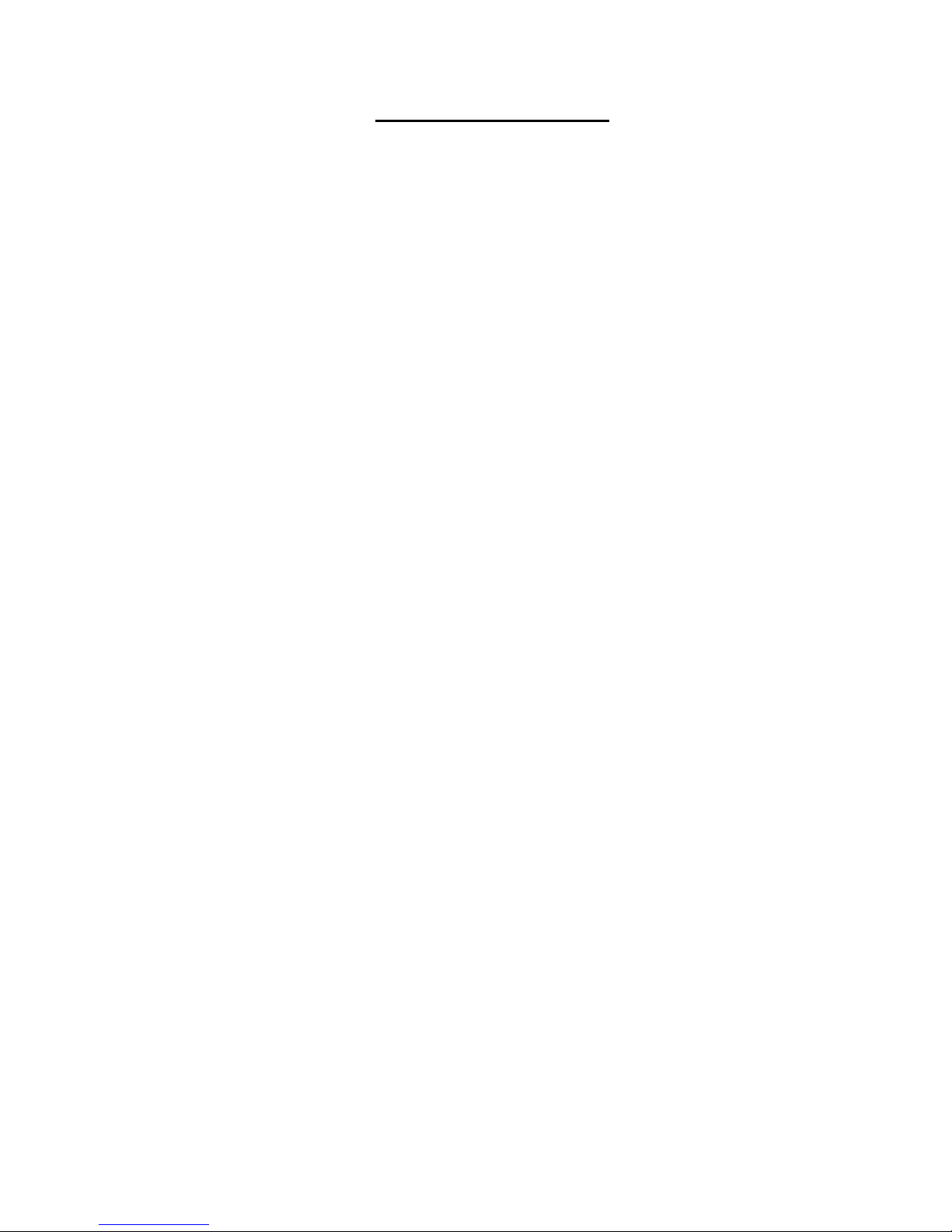
TABLE OF CONTENTS
Introduction....................................................................................................................................................................1
Supported Web Browsers............................................................................................................................................1
Materials.........................................................................................................................................................................2
Features and Functions................................................................................................................................................3
Installation......................................................................................................................................................................4
To Mount to a Rack .....................................................................................................................................................4
Make All Connections..................................................................................................................................................5
Operating the VEEMUX.................................................................................................................................................8
Front Panel LCD with Keypad Control.........................................................................................................................8
Save and Load (Recall) Config.................................................................................................. .............................10
RS232 Control..............................................................................................................................................................11
Remote Connection...................................................................................................................................................11
Baud Rate............................................................................................................................................................11
Unit Address and Loop Back...............................................................................................................................11
Command Protocol....................................................................................................................................................13
Autostatus............................................................................................................................................................14
Matrix Switcher’s Control Program For Windows 9X, NT, 2000, XP, Vista and 7....................................................14
SerTest- RS232 Interface Test Program...................................................................................................................14
Main Options...........................................................................................................................................................14
Matrix Operations....................................................................................................................................................15
Ethernet Operations................................................................................................................................................15
Setup Options.........................................................................................................................................................15
Ethernet Control..........................................................................................................................................................16
Telnet Interface-Port 2000.........................................................................................................................................16
Telnet Interface-Port 2005.........................................................................................................................................17
Command Summary...............................................................................................................................................17
Command Detail.....................................................................................................................................................18
RU-Read Unit Size..............................................................................................................................................18
RO-Read Connection for Output Port .................................................................................................................18
CS- Connect Output Port to Input Port................................................................................................................18
CA- Connect All Output Ports to Input Port.........................................................................................................18
SS_01- Enable Auto Status Mode.......................................................................................................................19
SS_00- Disable Auto Status Mode......................................................................................................................19
SX- Examine connections ...................................................................................................................................19
Terminate telnet session .....................................................................................................................................20
Web Interface ............................................................................................................................................................21
Enter the Password ................................................................................................................................................21
Video Switch Page..................................................................................................................................................22
Administration.........................................................................................................................................................24
System Configuration..........................................................................................................................................24
Network Configuration.........................................................................................................................................25
Video Input Names..............................................................................................................................................26
Video Output Names............................................................................................................. ..............................27
Scanning Sequences...........................................................................................................................................28
DDC Options........................................................................................................................................................30
Change Password...............................................................................................................................................31
Update Firmware.................................................................................................................................................32
Standby Mode .....................................................................................................................................................33
Logout..................................................................................................................................................................33
Support................................................................................................................................................................34
Reboot.................................................................................................................................................................34
Device Discovery Tool................................................................................................................................................35
Infrared Remote Control.............................................................................................................................................36
Materials ....................................................................................................................................................................36
Buttons.......................................................................................................................................................................37
Operation...................................................................................................................................................................38
Changing Ports.......................................................................................................................................................38
ii
Page 4
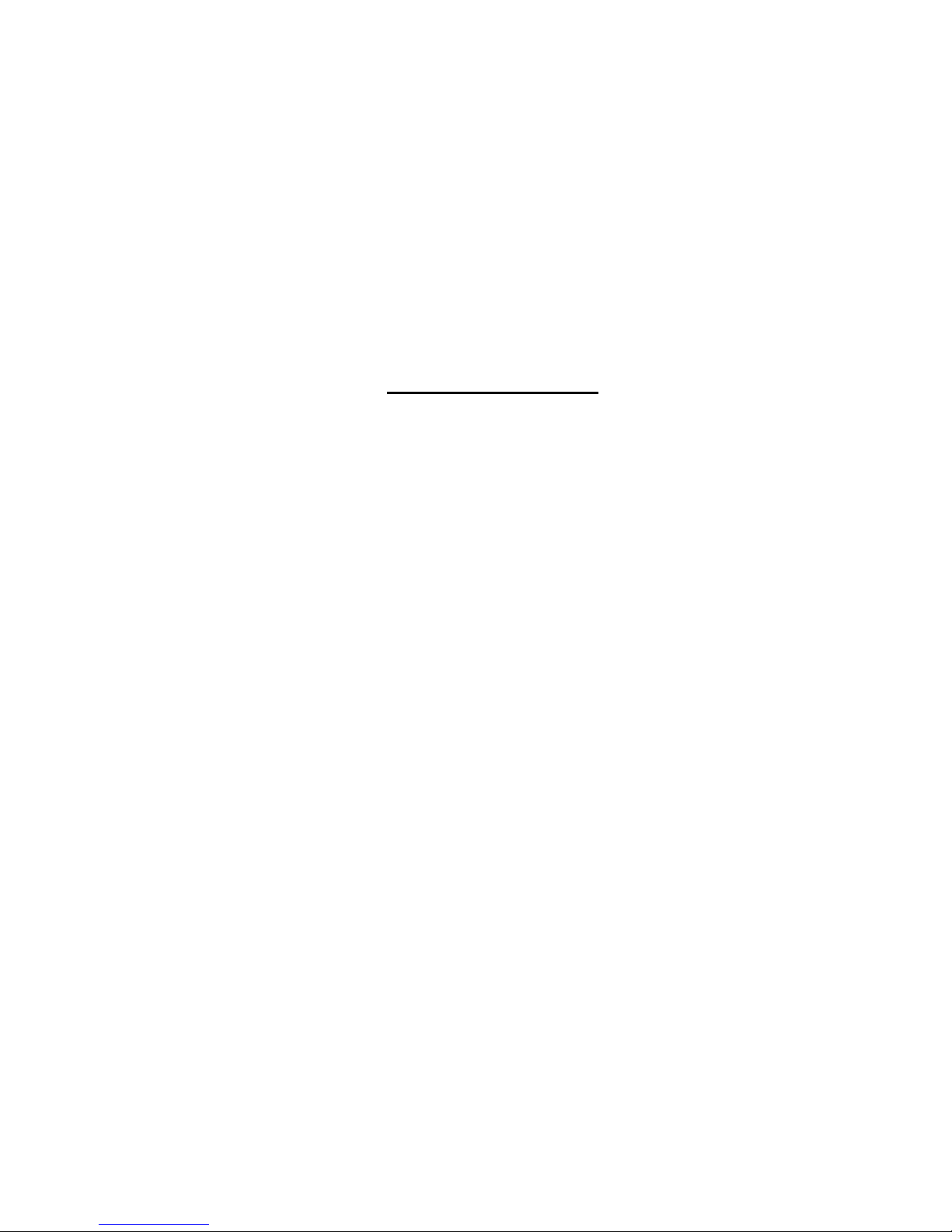
Channel Surfing...................................................................................................................................................38
Jump To Input......................................................................................................................................................39
Jump To Output...................................................................................................................................................39
Connect Input to Multiple Outputs.......................................................................................................................39
Connect All ..........................................................................................................................................................39
Save and Recall......................................................................................................................................................40
Multiple Switch Control...........................................................................................................................................40
Canceling a Command...........................................................................................................................................40
Technical Specifications For IRT-UNV......................................................................................................................41
Troubleshooting the IRT-UNV ...................................................................................................................................41
General Technical Specifications..............................................................................................................................41
Index.............................................................................................................................................................................42
Warranty Information..................................................................................................................................................42
TABLE OF FIGURES
Figure 1- Secure rack mount ears to switch.......................................................................................................................................4
Figure 2- Secure switch to a rack ......................................................................................................................................................4
Figure 3- Connect video sources to VEEMUX...................................................................................................................................5
Figure 4- Connect display devices to VEEMUX.................................................................................................................................5
Figure 5- Connect RS232 control terminal to VEEMUX.....................................................................................................................6
Figure 6- Connect VEEMUX to local area network............................................................................................................................6
Figure 7- Attach AC power cord to VEEMUX.....................................................................................................................................7
Figure 8- RS232 connection with Matrix-Y-1 cable..........................................................................................................................12
Figure 9- Pinout of Matrix-Y-1 cable................................................................................................................................................12
Figure 10- Web interface Login page..............................................................................................................................................21
Figure 11- Main menu and Video Switch page................................................................................................................................22
Figure 12- System Configuration page ............................................................................................................................................24
Figure 13- Network Configuration page...........................................................................................................................................25
Figure 14- Video Input Names page................................................................................................................................................26
Figure 15- Video Output Names page.............................................................................................................................................27
Figure 16- Scanning Sequence page ..............................................................................................................................................28
Figure 17- DDC Options page .........................................................................................................................................................30
Figure 18- Change Password page .................................................................................................................................................31
Figure 19- Update Firmware page...................................................................................................................................................32
Figure 20- VEEMUX in Standby Mode.............................................................................................................................................33
Figure 21- Logout of the VEEMUX web interface............................................................................................................................33
Figure 22- Support Tab....................................................................................................................................................................34
Figure 23- System Reboot...............................................................................................................................................................34
Figure 24- Device Discovery Tool page...........................................................................................................................................35
iii
Page 5
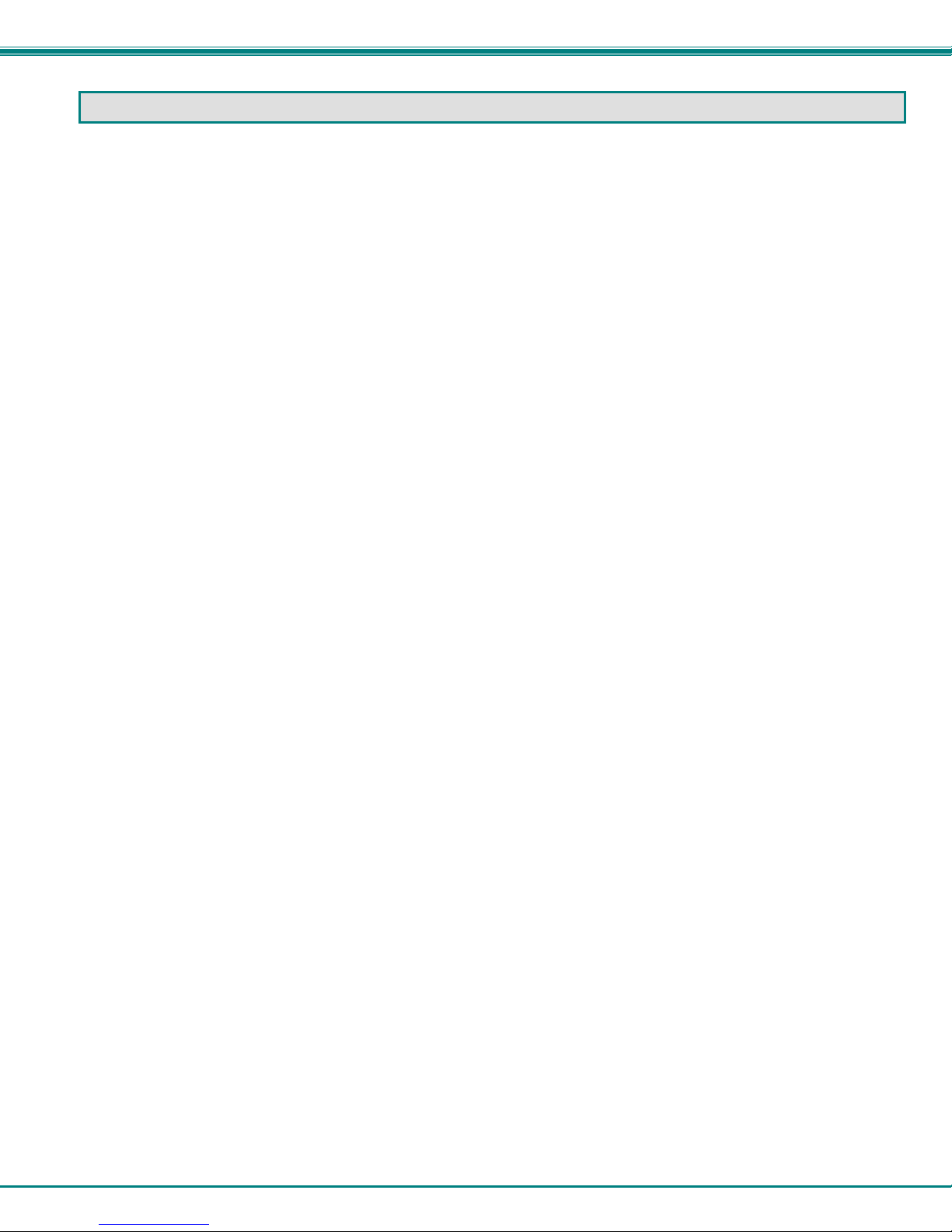
NTI VEEMUX DVI VIDEO MATRIX SWITCH
INTRODUCTION
The VEEMUX DVI Video Matrix switch (VEEMUX ) provides non-blocking access to 8, 16, or 32 single link digital DVI video
sources from 8, 16, or 32 displays. Locate computers up to 19 feet away from displays, enabling easy access to multiple servers
in various locations. The “n” in the part number SM-nXm-DVI-LCD represents the number of displays. The “m” in the part number
represents the number of video sources. Models available include SM-8X8-DVI-LCD, SM-16X16-DVI-LCD, and SM-32X32-DVILCD.
Features:
• Configure and control the switch through serial port, front panel buttons, web interface, or optional infrared control.
• Supports DVI-D interface for crisp and clear video quality on flat panel displays.
• Supports DVI operation at the maximum TMDS rate of 1.65 Gb/second
• Silent fanless operation.
• Provides high digital resolution up to 1920x1200 for monitors and 1080p for HDTV displays.
• EDID learning for the support of any DVI display device.
• Built in default EDID configuration tables for both PC and Mac.
• Each output provides one video signal.
• Each input can be independently connected to any or all outputs.
Supported Web Browsers
Most modern web browsers should be supported. The following browsers have been tested:
• Microsoft Internet Explorer 6.0 or higher
• Netscape 7.0 or higher
• Mozilla FireFox 3.5.8 or higher
• Google Chrome 9.0.5 or higher
• Apple Safari 5.0.3 or higher
• Opera 11.0 or higher
Set your browser to always check if there is a newer version of the page than the version stored in cache. This action will ensure
that it will display the most up-to-date information.
1
Page 6
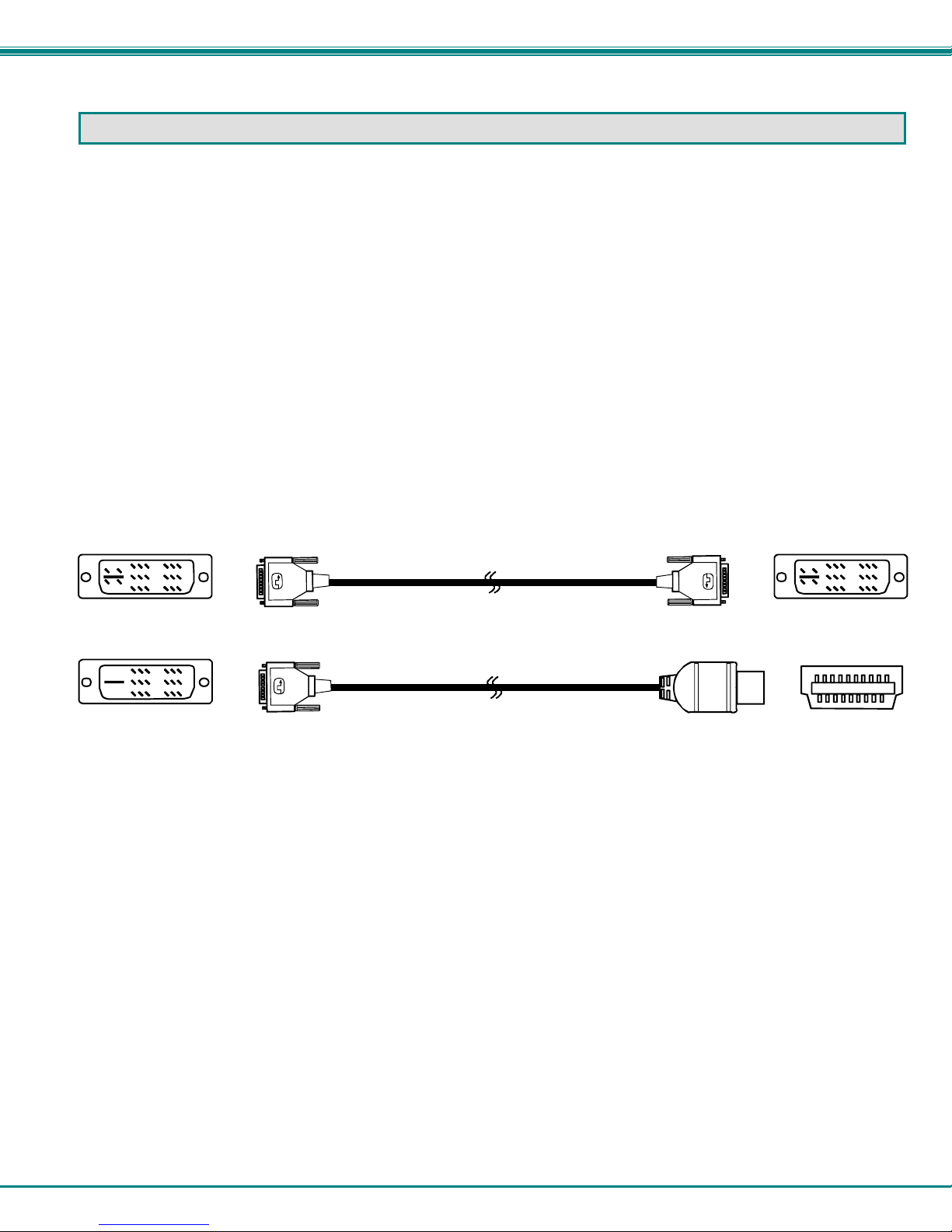
NTI VEEMUX DVI VIDEO MATRIX SWITCH
MATERIALS
Materials supplied with this kit:
• NTI SM-nXm-DVI-LCD DVI Video Matrix Switch
• Power Cord- country specific
• CT6182 DB9 Female-to-RJ45 Female adapter
• CB4352- 5 foot CAT5 patch cable
• Rack mount kit (2 Mounting ears, 6 screws-HW6137)
• 4pcs #10-32 x 3/4" pan head screws and #10-32 cage nuts (server cabinet mounting hardware)
• CD containing pdf of this manual and control software
• 20pcs zip ties
Materials Not supplied but REQUIRED:
• DVI-IS-xx-MM cable for each monitor and CPU being connected to the switch- available in 3, 6,10, and 15 foot lengths
• DVI-HDMI-xx-MM for HDMI monitor or CPU being connected to the switch- available in 3,6,10, and 15 foot lengths
where:
xx is the length of the cable in feet
MM indicates male-to-male connector
DVI-I-Male
DVI-D-Male
DVI-I-Male
DVI-IS-xx-MM
(3,6,10 and 15 foot cables available)
DVI-D-Male
DVI-HDMI-xx-MM
(3,6,10 and 15 foot cables available)
DVI-I-Male
HDMI-A-Male
DVI-I-Male
HDMI Type A
Male
2
Page 7
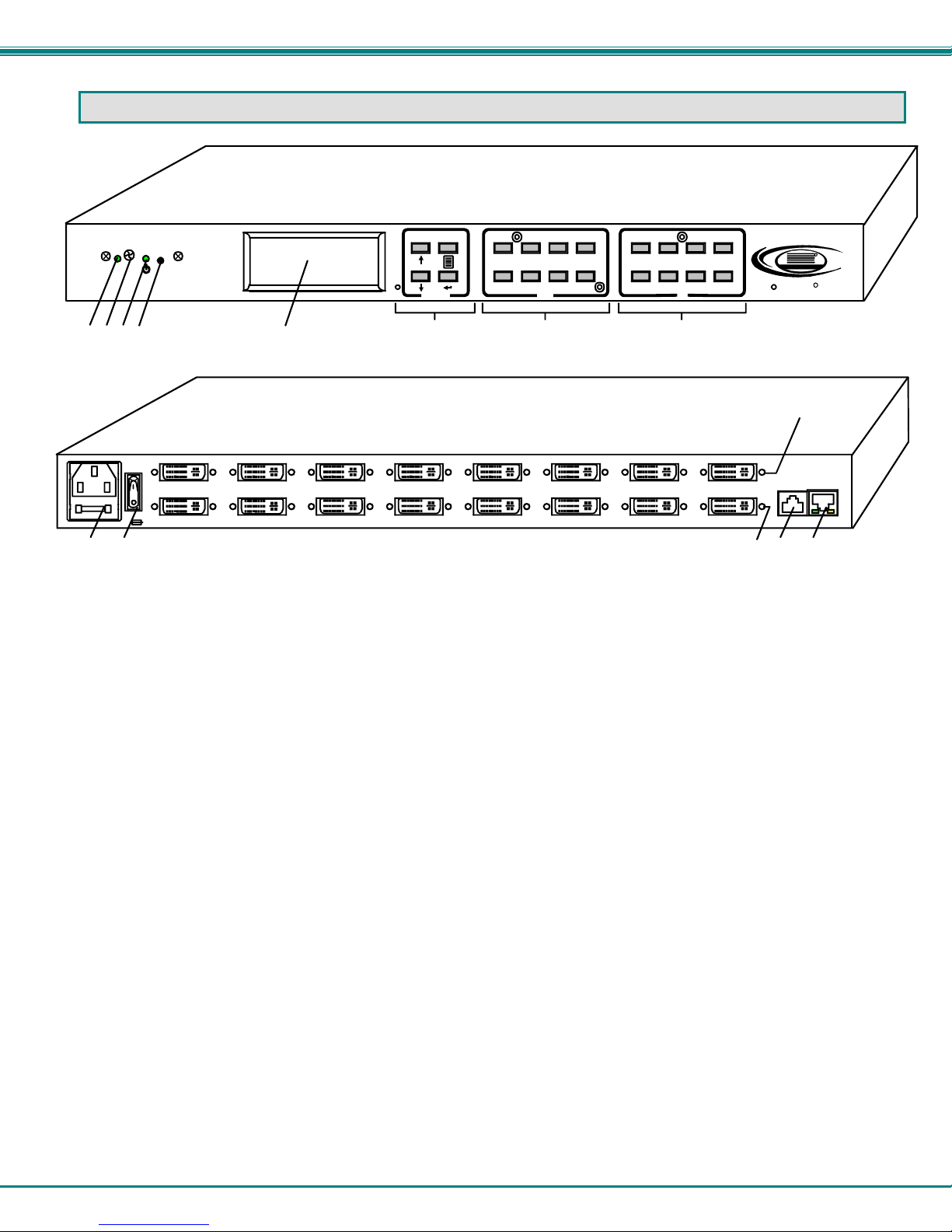
NTI VEEMUX DVI VIDEO MATRIX SWITCH
FEA TURES AND FUNCTIONS
System
Reset
IR
OUT: 1 2 3 4
IN: 1 2 3 4
1234 5 6 7 8
AC INPUT 100-240VAC,30W
910 111213 14
FUSE T2A,250V
1. IR LED- for indicating when an infrared signal is being received from the IR remote control
2. IR Receiver- this receives the IR signal from the remote control
3. Power/Standby- this LED indicates when the VEEMUX is either ready for user interface (green) or in standby mode
(red)
4. System Reset- press this button to cycle the VEEMUX processor and reboot the system
5. LCD Display- for indicating what inputs (video sources) are connected to the labeled output (display device)
6. Menu buttons- used to control LCD menu navigation
7. Out buttons- used to select which outputs (display devices) to connect to which inputs (video sources) when pressed
8. In buttons- used to select which inputs (video sources) to connect to which outputs (display devices) when pressed
9. IEC Connector- for connection of AC power cord
10. Power Switch- for turning the VEEMUX ON or OFF
11. Input- DVI-I Female connector- for connecting to DVI/HDMI video sources
12. Output- DVI-I Female connector- for connecting to DVI/HDMI display devices
13. RS232 connector- RJ45 female- for connecting the user's RS232 control cable
14. ETHERNET- RJ45 female connector- for connection of CAT5 cable to Local Area Network (LAN) for WEB interface
FRONT VIEW OF SM-8X8-DVI-LCD
12
Menu In
5678
3
Out
REAR VIEW OF SM-8X8-DVI-LC D
4
12
5678
3
4
OUTPUT 1OUTPUT 2OUT PUT 3OUT PUT 4OUTPUT 5OUTPUT 6OUTPUT 7OUTPUT 8
INPUT 1INPUT 6INPUT 7INPUT 8 INPUT 5 INPUT 2INPUT 3INPUT 4
NTI
Network Technologies Inc
VEEMUX
RS232
RJ45
"<USB>"
R
R
ETHERNET(DCE)
"<USB>"
RJ45
3
Page 8
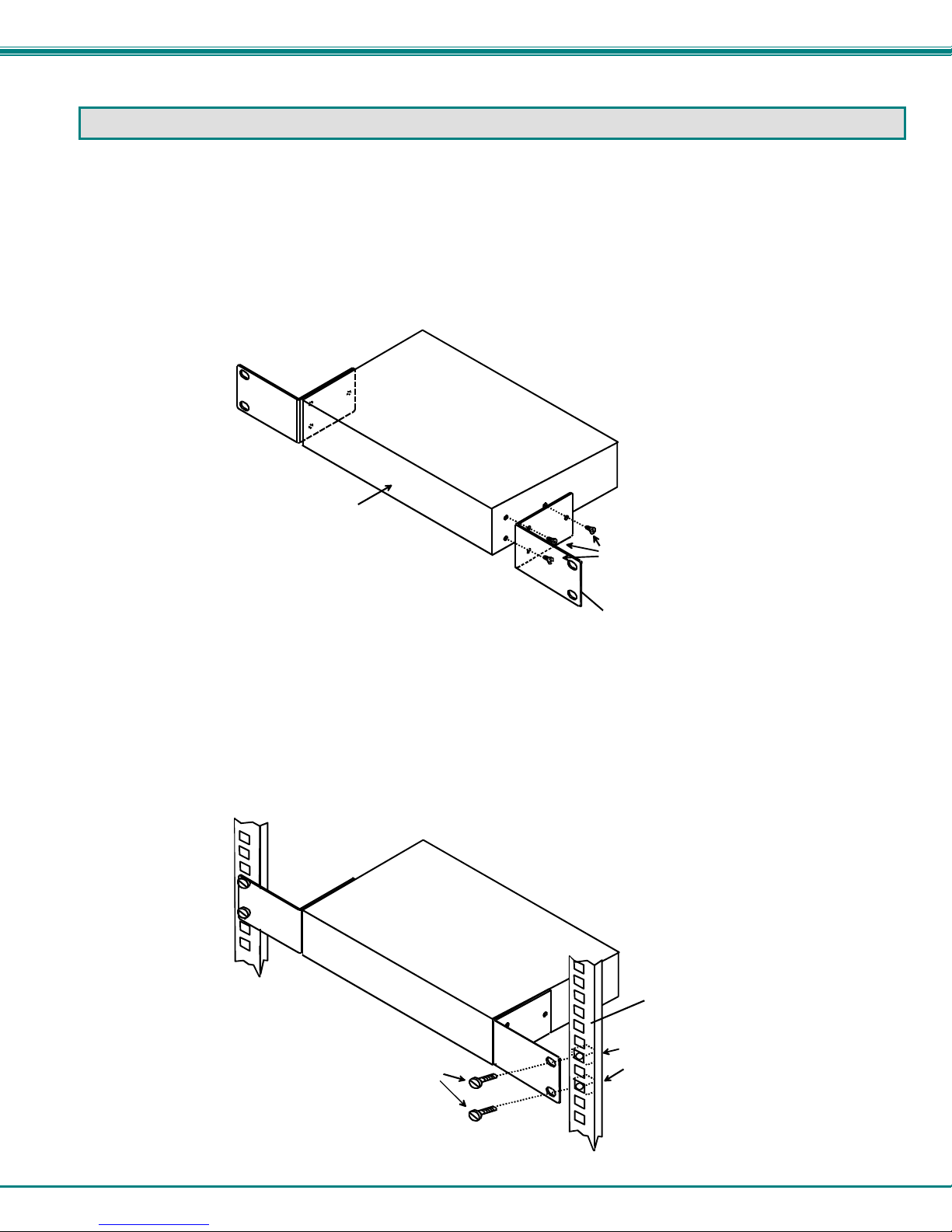
NTI VEEMUX DVI VIDEO MATRIX SWITCH
INSTALLATION
This NTI switch was designed to be mounted to a rack or to set on a desktop. It includes rack mount ears to make attachment to
a rack easy, and rubber feet to be applied to the bottom of the case if it will instead sit on a flat surface. If this will sit on a flat
surface, simply apply the rubber feet to the bottom of the case in each of the 4 corners.
To Mount to a Rack
1. (For SM-8X8-DVI-LCD, otherwise skip to step 2) Attach the ears to the switch using the #6-32x3/16" flat Phillips-head
screws (6) provided as shown in the illustration below. The holes in the ears should line up with pre-threaded holes in the
sides of the NTI switch. Tighten the screws securely.
Front of Switch
Figure 1- Secure rack mount ears to switch
2. Install 4 cage nuts (supplied) to the rack in locations that line up with the holes in the mounting ear on the NTI switch.
3. Secure the NTI switch to the rack using four #10-32X3/4” screws (supplied). Each screw should be of sufficient length
to go completely through the NTI mounting ear, rack frame and fully engage all threads in the cage nut. Be sure to
tighten all mounting screws securely.
4. Attach all cables securely to the switch and where necessary supply adequate means of strain relief for cables.
#10-32x3/4"
Rack Screws
(supplied)
NTI Switch
6-32x3/16"
Flat Head
Screws
(supplied)
Rack mount ear
NTI Switc h
Rack
Cage Nuts
(supplied)
Figure 2- Secure switch to a rack
4
Page 9
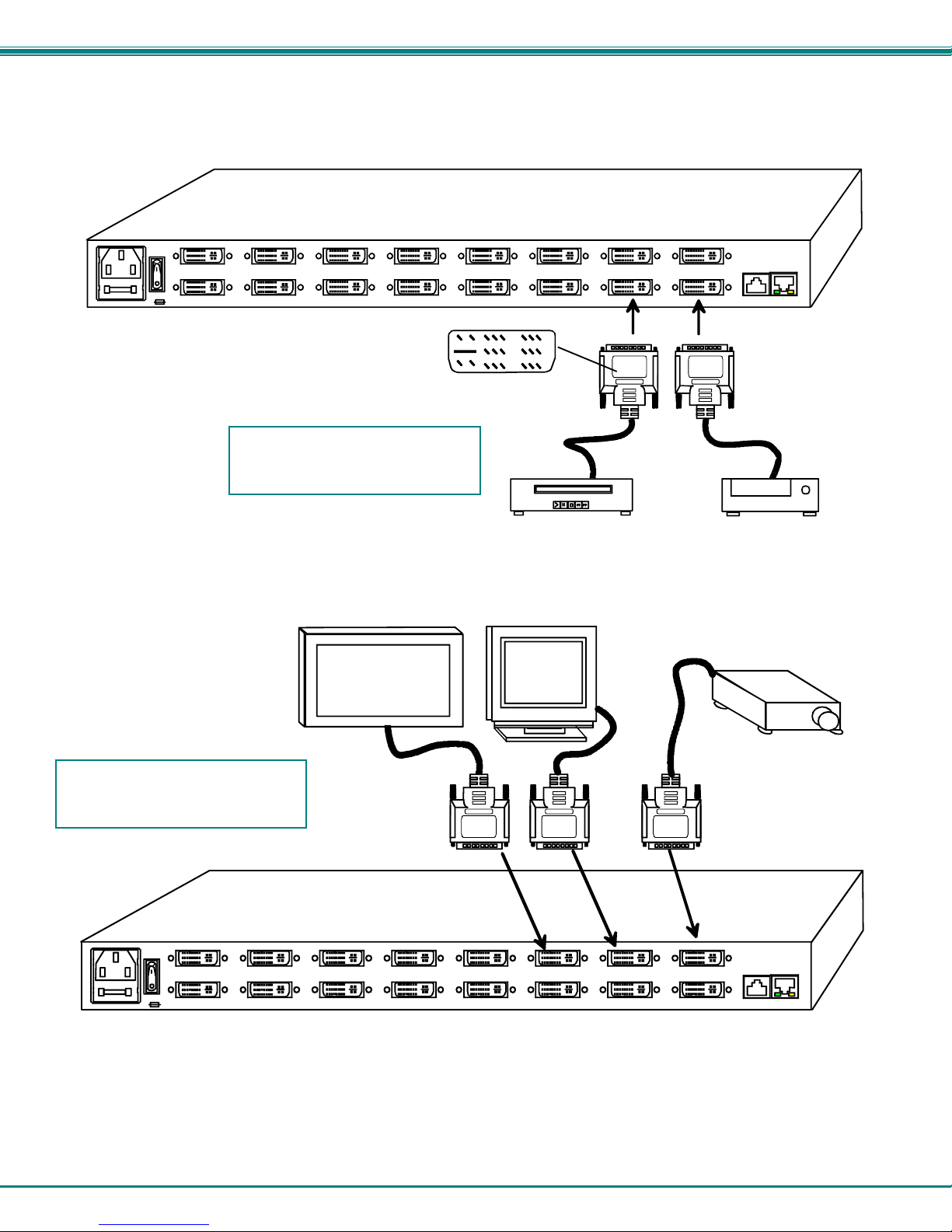
NTI VEEMUX DVI VIDEO MATRIX SWITCH
Make All Connections
1. Connect a DVI male cable between each video source and an “Input” connector on the rear of the VEEMUX.
AC INPUT 100-240VAC,30W
FUSE T2A,250V
For video sources with HDMI
connector, use DVI-HDMI-xx-MM
cable
REAR VIEW OF SM-8X8-DVI-LCD
INPUT 3INPUT 4
Mating Face of
DVI-I Single Link Male
INPUT 2
DVI-IS-xx-MM
DVD Player
OUTPUT 1OUTPUT 2OUTPUT 3OUTPUT 4OUTPUT 5OUTPUT 6OUTPUT 7OUTPUT 8
INPUT 1INPUT 6INPUT 7INPUT 8 INPUT 5
RS232
(DCE)
ETHERNET
RJ45
"<USB > "
DVI-IS-xx-MM
"<USB>"
RJ45
Cable Box
Figure 3- Connect video sources to VEEMUX
2. Connect a DVI male cable between each display device and an “Output” connector on the rear of the VEEMUX.
For display devices with HDMI
connector, use DVI-HDMI-xx-MM
cable
AC INPUT 100-240VAC,30W
REAR VIEW OF SM-8X8-DVI-LCD
FUSE T 2A,250V
HDTV
DVI-IS-xx-MM
DVI Monitor
INPUT 3INPUT 4
DVI-IS-xx-MM
INPUT 2
Projector
DVI-IS-xx-MM
OUTPUT 1OUTPUT 2OUTPUT 3OUTPUT 4OUTPUT 5OUTPUT 6OUTPUT 7OUTPUT 8
INPUT 1INPUT 6INP UT 7INPUT 8 INPUT 5
RS232
RJ45
"<USB>"
ETHERNET(DCE)
"<USB>"
RJ45
Figure 4- Connect display devices to VEEMUX
5
Page 10
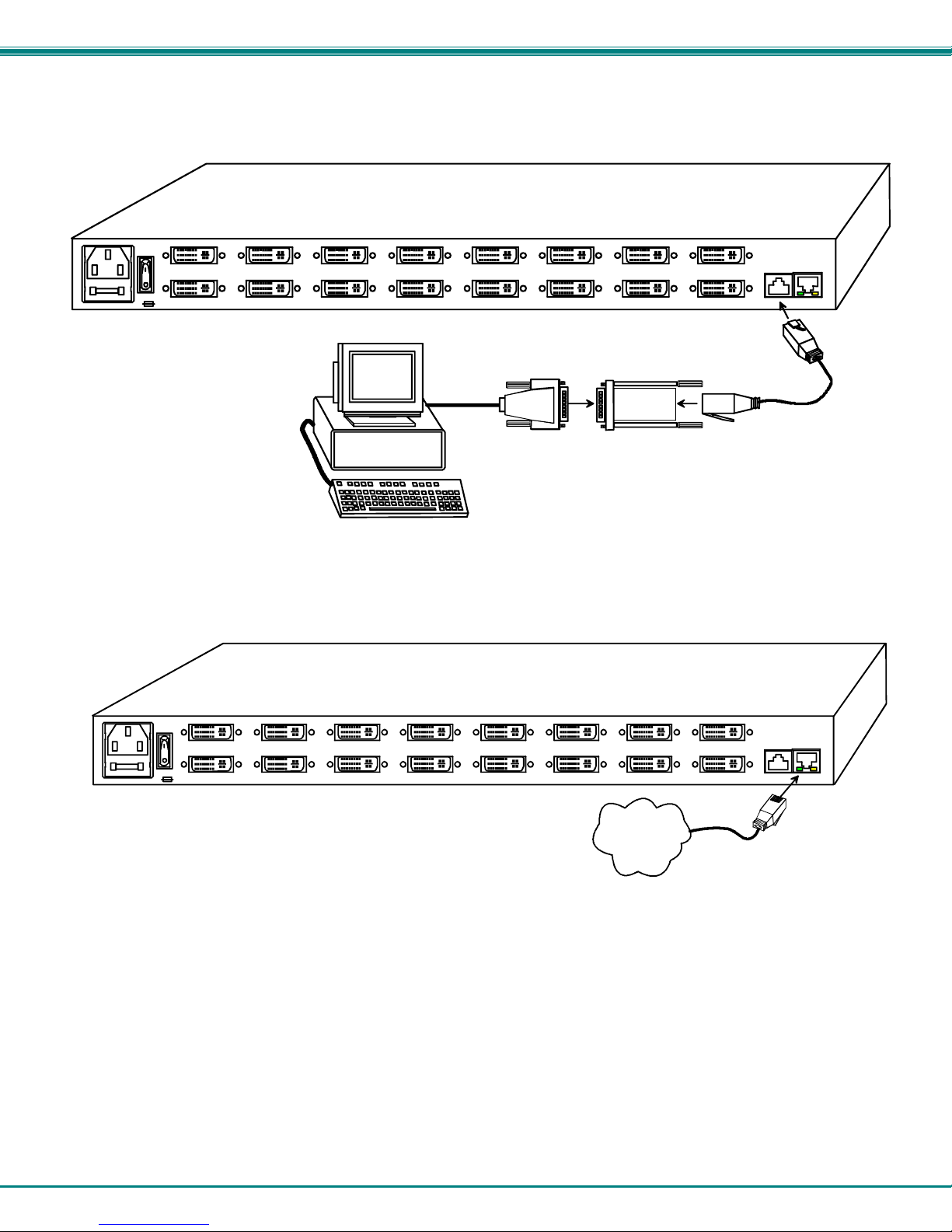
NTI VEEMUX DVI VIDEO MATRIX SWITCH
3. If the VEEMUX will be controlled using RS232, then make a connection between the “RS232” port on the VEEMUX and a
serial port on a PC. A DB9M-to-RJ45F adapter and 5 foot CAT5 patch cable have been provided to help with this connection
if needed.
AC INPUT 100-240VAC,30W
FUSE T2A, 2 50 V
REAR VIEW OF SM-8X8-DVI-LCD
VGA
Multi-Scan
Monitor
Terminal (PC)
DB9M to RJ45F
Adapter (supplied)
OUTPUT 1OUTPUT 2OUTPUT 3OUTPUT 4OUTPUT 5OUTPUT 6OUTPUT 7OUTPUT 8
RS232
INPUT 1INPUT 6INPUT 7INPUT 8 INPUT 5 INPUT 2INPUT 3INPUT 4
RJ45
"<USB>"
ETHERNET(DCE)
"<USB>"
RJ45
CAT5
Patch Cabl e
(supplied)
Figure 5- Connect RS232 control terminal to VEEMUX
4. To make a remote connection, over the Ethernet, from anywhere on the local area network, connect a CAT5/5e/6 Ethernet
cable with RJ45 male connectors on the ends, wired straight through (pin 1 to pin 1, pin 2 to pin 2, etc.).
AC IN PUT 100- 240VAC,3 0W
FUSE T2A,250V
Figure 6- Connect VEEMUX to local area network
REAR VIEW OF SM-8X8-DVI-LCD
INPUT 3INPUT 4
6
INPUT 2
Ethernet
OUTPUT 1OUTPUT 2OUTPUT 3OUTPUT 4OUTPUT 5OUTPUT 6OUTPUT 7OUTPUT 8
RS232
(DCE)
INPUT 1INPUT 6INPUT 7INPUT 8 INPUT 5
RJ45
"<USB>"
ETHERNET
"<USB>"
RJ45
RJ45-male
connector
Page 11
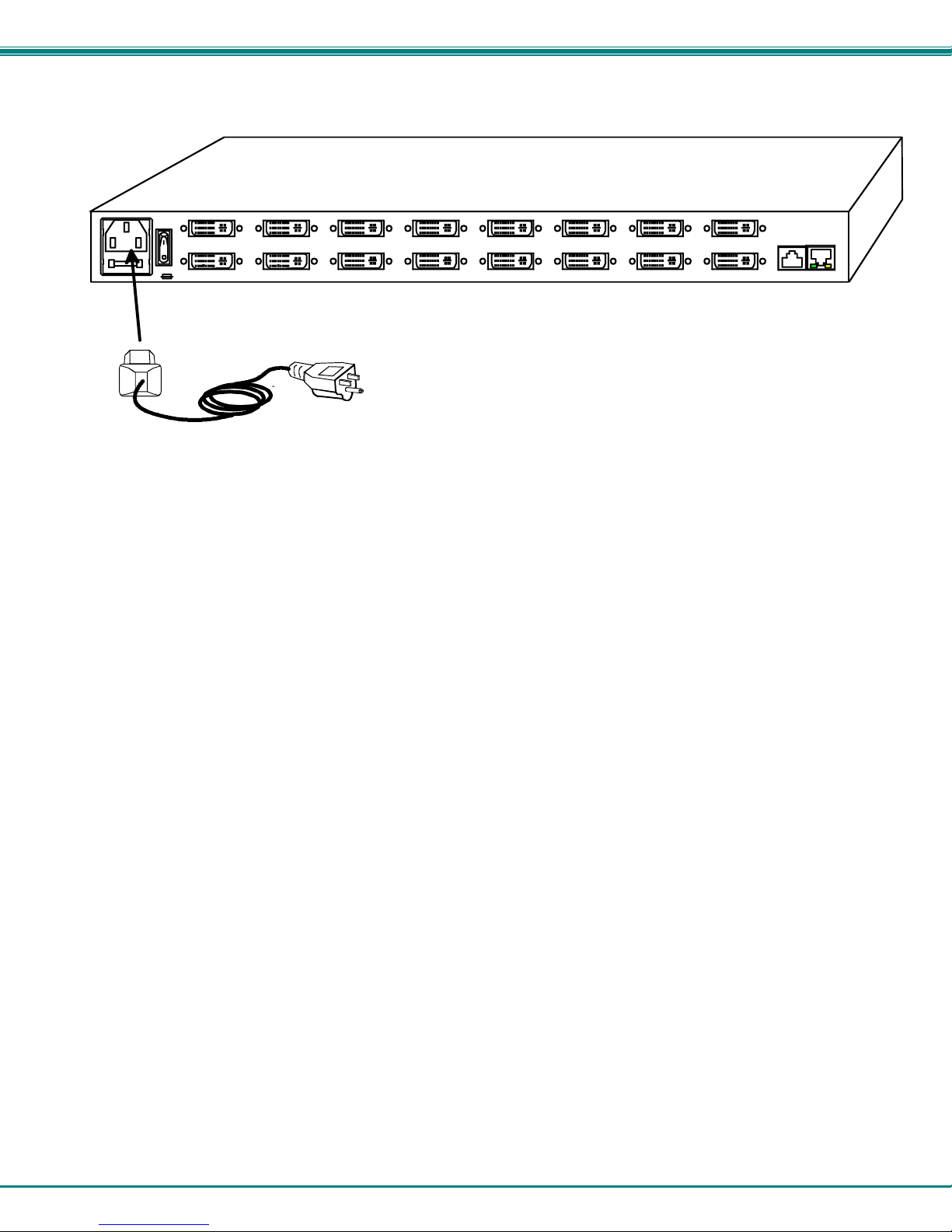
NTI VEEMUX DVI VIDEO MATRIX SWITCH
4. Connect the powercord to the VEEMUX and plug it in.
AC INPUT 100-240VAC,30W
REAR VIEW OF SM-8X8-DVI-LCD
FUSE T 2A,250V
IEC female
connector
Power Cable
Figure 7- Attach AC power cord to VEEMUX
5. Power ON the VEEMUX, video sources and display devices.
OUTPUT 1OUTPUT 2OUTPUT 3OUT PUT 4OUTPUT 5OUTPUT 6OU T PU T 7OUTPUT 8
RS232
INPUT 1INPUT 6INPUT 7INPUT 8 INPUT 5 INPUT 2INP UT 3IN PUT 4
RJ45
"<USB>"
ETHERN ET(DCE)
"<USB>"
RJ45
7
Page 12
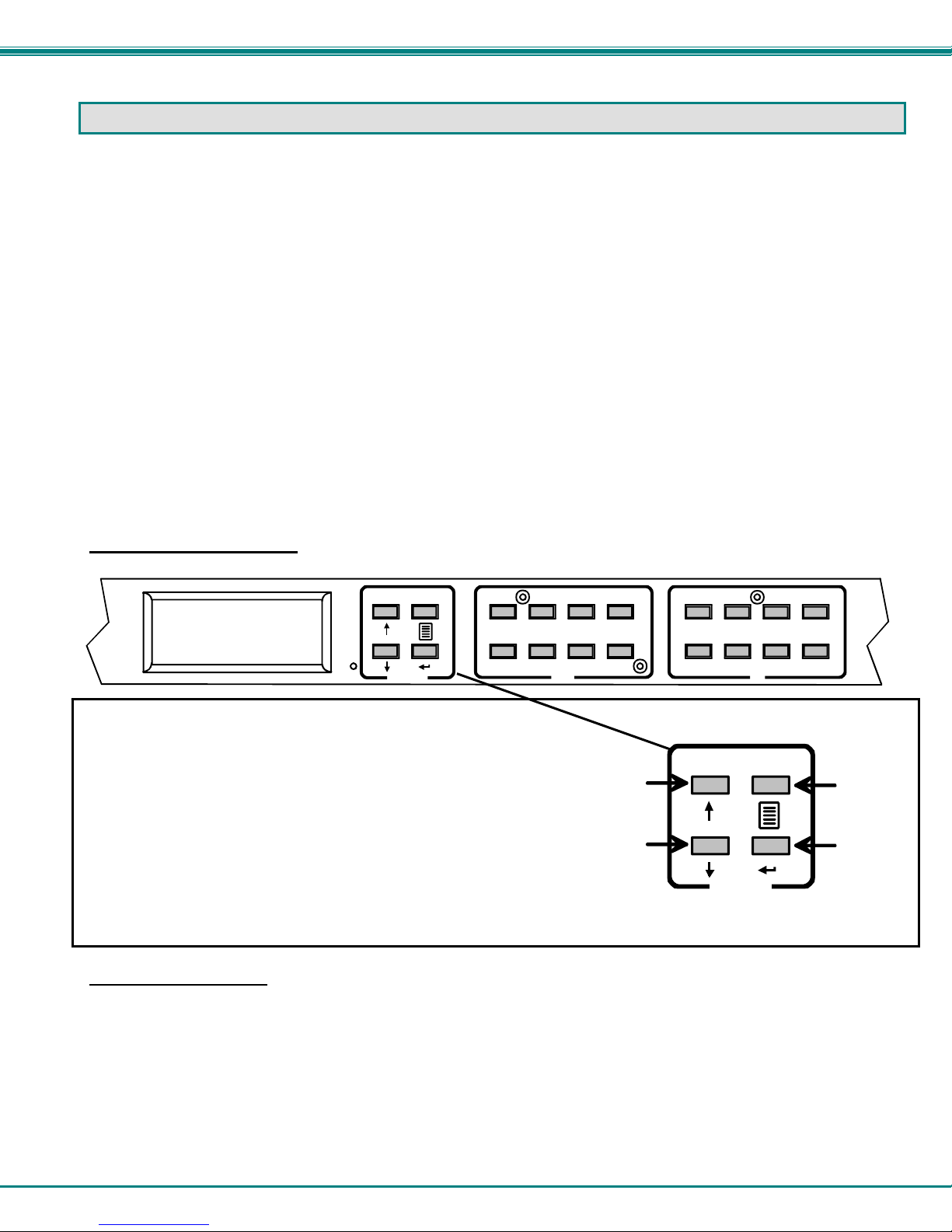
NTI VEEMUX DVI VIDEO MATRIX SWITCH
OPERATING THE VEEMUX
The VEEMUX video matrix switch has four methods of control:
• Front Panel LCD with Keypad
• Directly via an RS232 Interface
• Remotely via Ethernet
• Infrared Remote (optional).
Every unit comes standard with all control methods built-in. An IRT-UNV-IR Remote Control is required (purchased separate ly)
to use the Infrared option. No software is involved (see Infrared Control on page 36). With the RS232 option, there are no
external devices to be purchased. NTI provides software commands as well as a test program to ensure the RS232 functions
properly (see page 11 – RS232 Control).
Front Panel LCD with Keypad Control
The front panel LCD and keypad allow the user to monitor switch status and route any user to any video source on the switch.
When the unit is first powered-up, each monitor is automatically connected to the video source of its equal number (i.e. monitor 1
to source 1, monitor 2 to source 2, monitor 3 to source 3, etc.). (After configurations have been saved (page 23), upon power-up
the VEEMUX will load the configuration saved into memory location 0.) Along with the routing of the inputs (video sources) to the
outputs (monitors) the keypad and LCD allow the users to configure the RS232 control interface. The keypad buttons perform the
following functions:
Model SM-8X8-DVI-LCD
Key Functions:
To change a connection, simply press an Out number followed by an In number corresponding to the display device you want
to connect to the video source. Whether the Out-x button or the In-x button is pressed first doesn’t make a difference.
To configure the VEEMUX, use the Menu keys.
Press the List button to list your main menu options:
OUT: 1 2 3 4
12
IN: 1 2 3 4
Menu
Up Arrow- Scroll up the menu
Down Arrow- Scroll down the menu
Left Arrow (Enter Key)- Select the menu item
List - Open the menu, or exit the menu (also used to back
out of the menu, one step at a time)
Out-1- through 8 Used in command sequence to select which
output (display device) to connect
In-1-though 8 Used in command sequence to select which
input (video source) to connect
1- Serial
2- Ethernet
3- DDC
4- Standby
5678
Out
3
4
Up
Arrow
Down
Arrow
12
56 78
3
4
In
List
Enter
Menu
8
Page 13
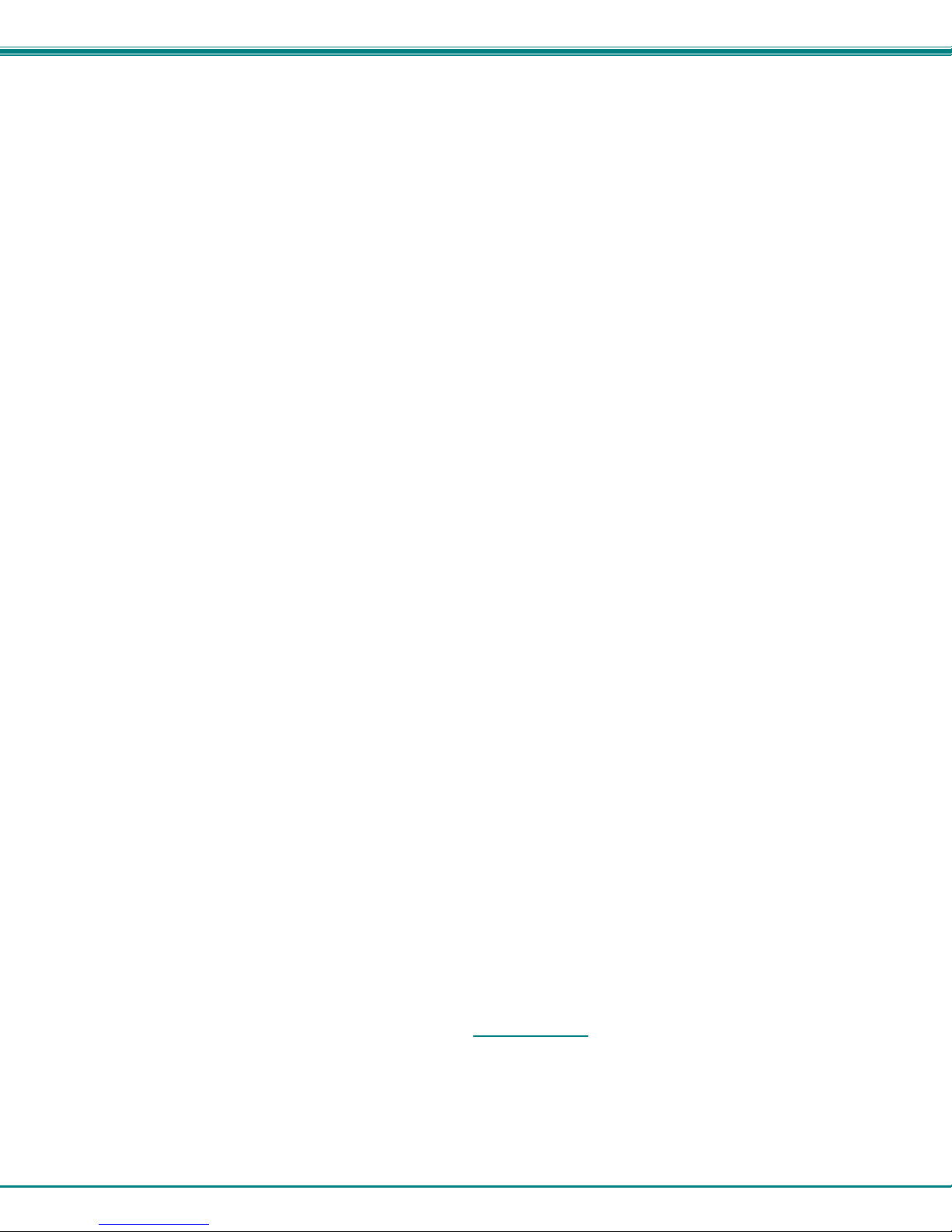
NTI VEEMUX DVI VIDEO MATRIX SWITCH
Use the Up and Down Arrow keys to scroll through this list.
Use the Enter Key to select a menu item.
Press the List button again to exit the menu. If, while in a menu, you pause for more than 5 seconds, you will automatically exit
the menu.
1. Under the “Serial” menu are two parameters:
1- Baud rate
2- Address
These parameters are used when the VEEMUX is controlled through an RS232 connection (pa ge 11). If you select Baud rate,
use the arrow keys to toggle through the available baud rates. The baud rate can be set to 115200, 57600, 38400, 19200, 9600,
4800, 2400, or 1200.
If you select Address, use the arrow keys to toggle through the address options (01-15). This is also the switch address used in
conjunction with the IR Remote operation (page 40).
2. Under “Ethernet” menu are several parameters:
1- Mode
2- IP
3- Mask
4- Gateway
5- Primary DNS
6- Alt. DNS
The Mode parameter will let you select between a manual IP setting and a DHCP assigned d ynamic IP address setting. An
asterisk indicates which mode is configured, an arrow shows which mode is being selected. To change the configured setting and
move the asterisk, select the desired mode and press the Enter button.
If you choose a manual IP setting, the IP parameter provides the fields for entering a valid IP address. Use the up and down
arrows to advance the numbers, and the Enter button to move from field to field. Press List to exit this screen.
Selections 3, 4 are necessary to apply valid values for your Subnet Mask and Gateway. Navigate thes e settings as described for
setting the IP address.
Selections 5 and 6 are not used at this time and are therefore unnecessary.
3. Under the “DDC” menu are two parameters:
1- Chose Input (Choose Input)
2- All Inputs
You can either 1) select the EDID information source for each input individually, or 2) for all inputs at once. Within this section
you will need to select between:
direct- (available in 8x8 model only) the video source on an input will get EDID information from the video display device
that is first connected to the output, regardless of what other display devices are also connected to the video source
default 1- the inputs will get EDID information from a predefined table in the VEEMUX supporting CPU monitors
default 2- the inputs will get EDID information from a predefined table in the VEEMUX supporting televisions
From Out (?)- select which Output port the Input will get EDID information from regardless of which output it is
connected to
More on “Direct” DDC: If the first output is switched to another input, the video source will look to the other connected
outputs to get EDID information from, searching from the lowest numbered
For example: The video source on input 1 is connected to output 8, then 4, then 2, and then 5 for a total of 4
display connections. The video source gets it EDID from output 8, the first connected output. If output 8 is
switched to another video source, the video source on input 1 will then get EDID information from output 2.
output port first.
9
Page 14
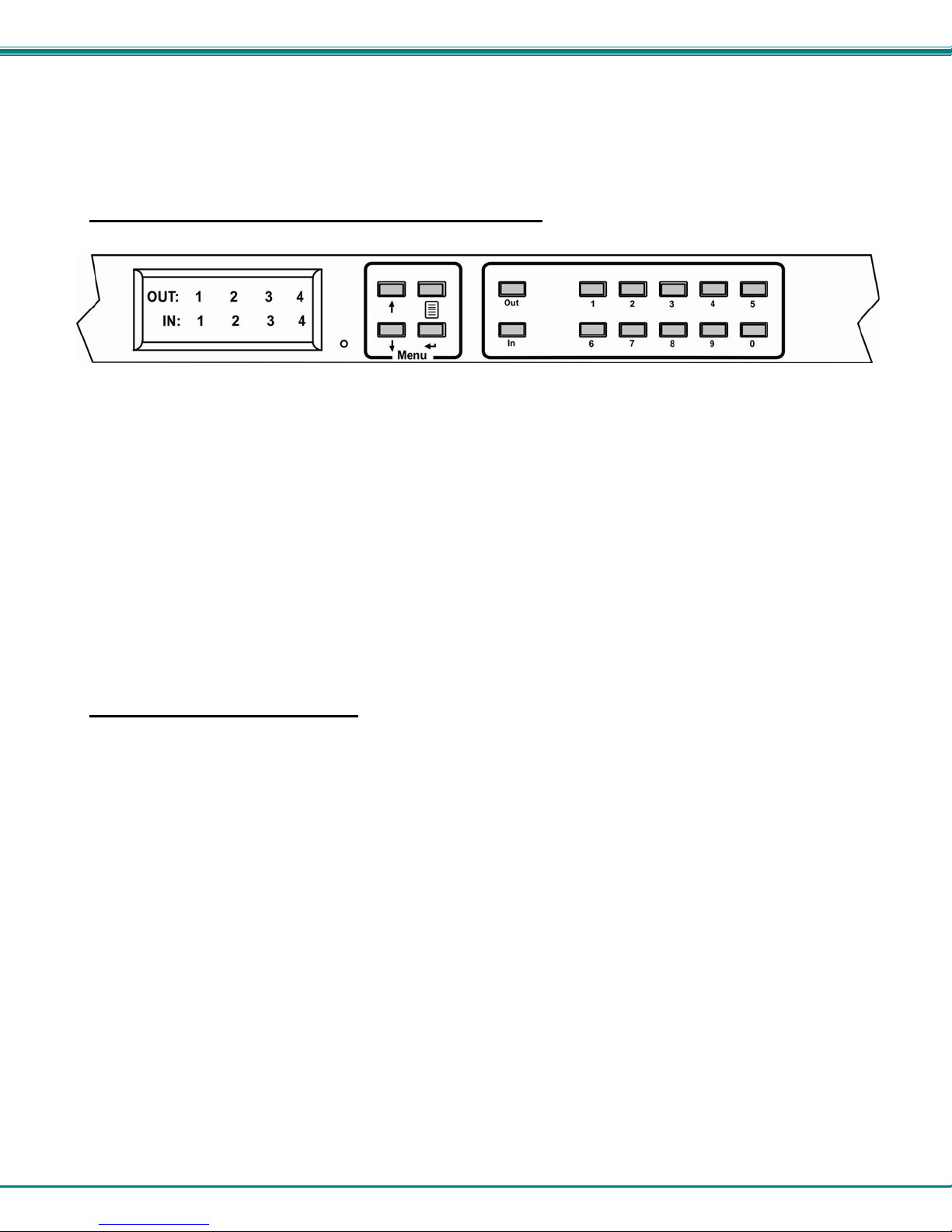
NTI VEEMUX DVI VIDEO MATRIX SWITCH
4. The fourth option in the main menu is ”Standby”. If you select Standby, the VEEMUX switch will immediately go into a power
saver mode and the LCD display will go blank. It will remain in this state until
1) any button is pressed on the front panel,
2) the Standby button is pressed on the optional IR Remote Control (page 37), or
3) the “Disable Standby” button is pressed in the web interface (page 33)
Models SM-16X16-DVI-LCD and SM-32X32-DVI-LCD
The keypad control for the 16X16 and 32X32 models is very similar to that of the 8X8, with these differe nces:
• The “In” and “Out” ports are selected by pressing the associated port number and then the “In” or “Out” button to
designate the video source or the display (respectively). Alternatively, the “In” or “Out” button can be pressed, then
the port number, followed by the “Enter” button.
• Multiple displays can be connected to a single video source using one com m and sequence:
<In> xx<Out>xx<Out>xx<Out>xx<Out>xx<Enter> or
<Out>xx<Out>xx<Out>xx<Out>xx <In> xx <Enter> (where xx is the port number)
• Within the “DDC” menu, “Default 1”, “default 2”, and “From Out (?) will work as described on the pevious page,
however the “direct” option is not applicable.
• The main menu has two additional options, 5-Save Config and 6-Load Config, described below
• The list of current connections shown on the LCD screen can be scrolled using the Up and Dow n Arrows, rather than
waiting for them to show the connection you are looking for.
Save and Load (Recall) Config
The SM-16X16-DVI-LCD and SM-32X32-DVI-LCD switches provi de the ability to save and recall up to 100 switch
configurations using the LCD menu. The switch configurations define the current port connectio ns, volume control settings, and
video blank status.
Note: The IRT-UNV IR Remote (page 36) can also be used to access these configurations by using the “SAVE” and
“RECALL” buttons.
To save a configuration, select “Save Config” from the main menu followed by a numeric button(s) (0-99) corresponding to
the memory slot the configuration is to be saved in. Press Enter after your selection to force the current configuration to
immediately be saved to the selected memory slot.
Configurations can be loaded (recalled) in much the same manner. To recall, select “Load Config” fro m the main menu
followed by the numeric button(s) (0-99) corresponding to the memory slot from which the configuration is to be recalled. Press
Enter after your selection to immediately force the switch to change the current switch configuration to match that of the
configuration recalled.
10
Page 15

NTI VEEMUX DVI VIDEO MATRIX SWITCH
RS232 CONTROL
RS232 enables the VEEMUX to be remotely controlled via RS232. To control the VEEMUX via RS232 the user has three
options:
• write a program that runs on a PC using the Command Protocol (page 13)
• use the Matrix Switcher's Control Program (page 14) provided on the CD
• use the SerTest program (page 14) provided on the CD
Remote Connection
The RS232 Interface is designed to meet the RS232C standard and can be controlled from any CPU or other contro ller with an
RS232 communications port. The pin-out for the RJ45 connector on the unit is as follows:
RS232 (RJ45) CONNECTOR
PIN SIGNAL FUNCTION
1 - No connection
2 - No connection
3 RX+ Receive data (TXD at host)
4 GND Ground
5 - No connection
6 TX+ Transmit data (RXD at host)
7 - No connection
8 - No connection
A 5 foot patch cable and adapter, RJ45-to-DB9, have been provided for connection to most CPUs (see page 6). To daisy chain
multiple units, connect a Matrix-Y-1 cable (sold separately) between the CPU and the first switch, and between each switch (as
shown in Figure 8).
Baud Rate
The baud rate can be changed by selecting MENU on the front panel ke ypad, using the OSD menu, using Telnet commands
(page 16) or from the RS232 commands (page 13). The baud rate can be set to 115200, 57600, 38400, 19200, 9600, 4 800,
2400, or 1200. A data protocol of 8 data bits, no parity, and 1 stop bit is used for communications. The default baud rate setting
is 9600.
Unit Address and Loop Back
To allow multiple units to be controlled from a single host port, the RS232 control interface is designed to allow "daisy chaining" up
to 15 units using an NTI Matrix-Y-1 cable. Connect the Matrix-Y-1 cable between the RJ45-to-DB9 serial adapter (pro vided with
the RS232 option) and the CPU as shown in Figure 8. By setting the appropriate unit address (page 9), each unit can be given a
unique address (1-15). Then the unit will only respond to commands on the bus if its address is embedded in the command.
11
Page 16

NTI VEEMUX DVI VIDEO MATRIX SWITCH
CPU
Figure 8- RS232 connection with Matrix-Y-1 cable
Figure 9- Pinout of Matrix-Y-1 cable
RS232
Serial Port
RJ45
TO DB9
SERIAL
ADAPTER
RS232
NTI
SWITCH
First Unit
Matrix-Y-1
RJ45
TO DB9
SERIAL
ADAPTER
CAT5 CABLE CAT5 CABLE CAT5 CABLE
RS232
NTI
SWITCH
Second Unit Last Unit
Wiring Schematic of Matrix-Y-1 cable
9D Female9D Male 9D Male
(Unit #1)
23
33
555
(Source)
22
7
Jumper
8
1
Jumpers
4
6
Matrix-Y-1 Matrix-Y-1
RJ45
TO DB9
SERIAL
ADAPTER
(Unit #2)
Not connected to
source connector
Note: The maximum combined
RS232 cable length between the
CPU and any NTI switch cannot
exceed 15 feet.
RS232
NTI
SWITCH
12
Page 17

NTI VEEMUX DVI VIDEO MATRIX SWITCH
Command Protocol
CPU controller commands supported by the unit are defined below. All commands must be terminated with a <CR> (carriage
return). When a command is sent, the entire string is echoed back along with a response from the addressed unit as shown in the
Command Definitions table (below). All characters in the command string are case sensitive (see Command Definitions table),
and all numbers below 10 must have a leading 0 (ex: 1 = 01).
Legend:
(All numbers must be two digits)
SW : Switch (01-15)
BR : Baud Rate Code
OP : Output Port (01-MAXOUTPUTS)
IP : Input Port (01-MAXINPUTS)
Command Definitions
Command String Good Response Description
CS SW,IP,OP *<CR> VIDEO Connect One Output/User Port To Input/CPU Port
CA SW,IP *<CR> VIDEO Connect All Output/User Ports To Input/CPU Port
RO SW,OP *<CR>IP<CR> VIDEO Read Connection For Output/User Port
CC SW,MM *<CR>MM<CR> Save Matrix Connections Into Memory Bank xx
RC SW,LL *<CR>LL<CR> Restore Matrix Connections From Memory Bank
CB 00,BR None Change baud rate of serial line,
BR=11(5200),57(600),38(400),19(200)96(00),48(00),24(00),12(00)
RS SW *<CR> Internal Reset
RV SW,00 *<CR>string\0<CR> Read NTI Version String
RU SW *<CR>IP,OP<CR> Read Unit Size
EA SW,ip *<CR> Set the IP address, ip is in xxx.xxx.xxx.xxx format,
number of digits is minimum 1 and maximum 3 for each field
EM SW,ip *<CR> Set the Subnet mask, ip is in xxx.xxx.xxx.xxx format,
number of digits is minimum 1 and maximum 3 for each field.
EG SW,ip *<CR> Set the default gateway, ip is in xxx.xxx.xxx.xxx format,
number of digits is minimum 1 and maximum 3 for each field
ET SW,timeout *<CR> Set the website timeout; timeout = numeric string of timeout in seconds.
Values: 60, 300, 600, 900, 1800, 3600, 7200, 18000, 28800
RA SW * <CR>ip<CR> Read the IP address, ip is in xxx.xxx.xxx.xxx format,
number of digits is minimum 1 and maximum 3 for each field
RM SW * <CR>ip<CR> Read the Subnet mask, ip is in xxx.xxx.xxx.xxx format,
number of digits is minimum 1 and maximum 3 for each field
RG SW * <CR>ip<CR> Read the default gateway, ip is in xxx.xxx.xxx.xxx format,
number of digits is minimum 1 and maximum 3 for each field
RT SW * <CR>timeout<CR> Read the website timeout; timeout = numeric string of timeout in seconds.
Values: 60, 300, 600, 900, 1800, 3600, 7200, 18000, 28800
SS SW,00 *<CR> Disable Autostatus feature (see below)
SS SW,01 *<CR> Enable Autostatus feature (see below)
GO SW,OP *<CR>go
SW,OP,IP<CR>
GM SW,00 *<CR>go SW,OP,IP
(all ports)<CR>
If the first field is not a known command (as listed above) or SW field is different from the serial address programmed in the switch
memory, the command will be ignored. If the SW field corresponds to the unit address, but the syntax is wrong after this field, the
switch will answer with a bad response ?<CR>.
Read connection of a Video Output Port to Video Input Port
MM : Save Into Memory Bank (00-99)
LL : Load From Memory Bank (00-99)
<CR> : Carriage Return (Hex 0xD)
ip : IP address
Xx=00-99
Factory default is 9600
Leading zeroes are accepted
Leading zeroes are accepted
Leading zeroes are accepted
Leading zeroes are accepted
Leading zeroes are accepted
Leading zeroes are accepted
Read connection matrix of all Video Output ports
13
Page 18

NTI VEEMUX DVI VIDEO MATRIX SWITCH
Autostatus
When Autostatus is enabled, any output-to-input connection change in the VEEMUX will cause an Autostatus message to be sent
via RS232 to the administrator. The format of the message would be "pc SW,OP:IP<CR>"
Example of an Autostatus message:
pc 01,01:04<CR>
which means "At the switch with unit address 01, the output (01) has changed connection to input 04."
Notes: Message to the administrator will be delayed by any RS232 traffic being received by the switch from the
administrator.
Autostatus must be disabled before using SerTest or the Matrix Switcher's Control Program (page 14).
By default, Autostatus is disabled and must be manually enabled. Autostatus is also disabled any time the power to the
VEEMUX is interrupted.
Matrix Switcher’s Control Program For Windows 9X, NT, 2000, XP, Vista and 7
The Matrix Switcher’s Control Program is an easy and powerful graphica l program that controls NTI matrix switches through an
RS232 interface. The Matrix Switcher’s Control Program is downloaded by clicking on the link "Download Matri x Switcher’s
Control Program" found on the web page that appears when you insert the instruction manual CD into your CD ROM drive.
To install the Matrix Switcher’s Control Program after downloading
1. Locate the Setup.exe in the directory the program was downloaded to and double-click on it
2. Follow the instructions on the screen
The Matrix Switcher’s Control Program performs best on monitors set to a screen resolution of at least 800 X 600. Instruction for
using the Matrix Switcher’s Control Program is available by opening "MSCP Help" in the "NTI" program group once the program
has been installed and is open on the screen.
To open "MSCP Help" from the Windows desktop
1. Click on START
2. Click on PROGRAMS
3. Click on NTI
4. Click on MSCP Help
Note: While in Scan Mode, the video radio
buttons shown on the Switch page of the
Matrix Switcher’s Control Program may not
be in sync with the connection changes
within the VEEMUX. Connections will
change without updating the image on the
screen.
SerTest- RS232 Interface Test Program
This software allows a user to test the functions of an NTI server switch, matrix switch or Multi-user/Multi-platform switch RS232
interface. The SerTest program is automatically loaded when installing the Matrix Switcher’s Control Program as d escribed
above. The SerTest program, located in the NTI program group, generates a main menu with the 4 selections described below:
Main Options
• Matrix Operations
• Ethernet Operations
• Setup Options
• About SerTest
- send commands to the matrix unit.
- set Ethernet connection variables
- set COM port, baud rate, and unit address
- display the program version
14
Page 19

NTI VEEMUX DVI VIDEO MATRIX SWITCH
Matrix Operations
Key Selection Description
1) Connect Video Output/User to an Input/CPU - connect an output to an input
2) Connect All Video Outputs/Users to an Input/CPU - connect all outputs to an input
3) Connect Audio Output/User to an Input/CPU - connect an output to an input (audio ports only)
4) Connect All Audio Outputs/Users to an Input - connect all outputs to an input (audio ports only)
5) Change Mute Status for Audio Output/User - mute or un-mute the Audio port output
6) Change Volume for Audio Output/User - change Audio port output volume
7) Read Connection for Video Output/User -read the connection of a specific video output
8) Read Connection for Audio Output/User -read the connection of a specific audio output
9) Read Mute and Volume for Audio Output/User - read the volume and the mute status of the specified output
(audio ports only)
a) Save I/O Connections into Unit Memory -save the connections into switch memory bank
b) Restore I/O Connections from Unit Memory -restore the connections from switch memory bank
c) Change All Uni ts Baud Rate (9600/COM1:) -change RS-232 Baud rate of all switches
-the current baud rate and serial port are displayed in
parentheses
d) Reset Unit - send a reset command to the switch
- the current unit address is displayed in parentheses
e) Reset All Units - send an internal reset command to all switches
f) Read Unit Size - read the switch size (number of inputs and outputs)
g) Read Unit Version/Revision String -read a string containing the switch version, type, and size
h) Save All Units I/O Connections into Units Memory -save the connections into switch memory bank, command for all
switches
i) Restore All Units I/O Connections from Units Memory -restore the connections from switch memory bank, command for
all switches
Grayed keys are not applicable to this product
Ethernet Operations
Key Selection Description
1) Set Unit IP Address - enter the desired IP address in xxx.xxx.xxx.xxx format
- number of digits is minimum 1 and maximum 3 for each field. Leading zeroes are
accepted
2) Set Unit Subnet Mask
- enter the desired IP address in xxx.xxx.xxx.xxx format
- number of digits is minimum 1 and maximum 3 for each field. Leading zeroes are
accepted
3) Set Unit Default Gateway - enter the desired default gateway
- number of digits is minimum 1 and maximum 3 for each field. Leading zeroes are
accepted
4) Set Unit Website Timeout - set the website timeout; timeout = numeric string of timeout in seconds
- Values: 60, 300, 600, 900, 1800, 3600, 7200, 18000, 28800 0 = no timeout
5) Read Unit IP Address - read the unit IP address in xxx.xxx.xxx.xxx format
6) Read Unit Subnet Mask - read the unit subnet mask in xxx.xxx.xxx.xxx format
7) Read Unit Default Gateway - read the unit default gateway in xxx.xxx.xxx.xxx format
8) Read Unit Website Timeout - read the current website timeout period in seconds
- Values: 60, 300, 600, 900, 1800, 3600, 7200, 18000, 28800 0 = no timeout
Setup Options
Key Selection Description
1) select Com port current:
(COM1:)
2) select Baud rate current:
(9600)
3) set unit Address current:
(1)
4) set read timeout (5) - select the time period (in seconds) the SerTest will wait for an answer to a command
For any selection that requires user input, the user is prompted. When commands are sent to the matrix unit, the command string
and matrix unit responses are echoed to the screen. All commands generated by the program are formatted according to the
information provided in sections above. If any transmission problems are detected, an error message is displayed.
Press <Esc> or <Enter> to back out to the main menu and press again to exit.
- select PC serial port
- the current PC serial port is displayed in parentheses
- select PC serial port baud rate
- the current baud rate is displayed in parentheses
- select the unit address
- the current address is displayed in parentheses
- the current time period is displayed in parentheses
15
Page 20

NTI VEEMUX DVI VIDEO MATRIX SWITCH
ETHERNET CONTROL
Telnet Interface-Port 2000
The Telnet Interface enables the user to control the switch using telnet client through an Ethernet connection. The telnet server
listens on ports 2000 and 2005. Port 2000 is for an operator telnet session while port 2005 (must be enabled) is intended for a
software control type session (see page 17). For operator telnet control using the telnet interface and the current IP address,
type the following in a command shell:
telnet 192.168.1.30 2000
The VEEMUX will prompt the user for a password. The user must enter the password followed by <Enter>.
The factory default password is "nti".
With a proper password sent the VEEMUX will respond with:
Password Successful
Connection Established
The command below are now available.
Telnet Interface- Port 2000 Commands
Command Reply Description
H(elp) or
h(elp)
CS nn,mm *<CR> Connect One Input nn To Output mm
Displays the list of commands Help
CA nn *<CR> Connect All Outputs To Input nn
RO nn *<CR>mm<CR>
CC nn *<CR>nn<CR>
RC nn *<CR>nn<CR>
Read Connection For Output.
Returns the number of the input mm connected to output nn
Save Matrix Connections Into Memory Bank nn
nn should be between 00 and 99
Restore Matrix Connections From Memory Bank nn
nn should be between 00 and 99
Change baud rate of serial line,
CB nn *<CR>
nn=11(5200),57(600),38(400),19(200)96(00),48(00),24(00),12(00)
Factory default is 9600
RV 00 *<CR>string<CR> Read NTI Version String
RU *<CR>nn,mm<CR>
Read Unit Size
Returns the number of inputs nn and the number of outputs mm
RS *<CR> Reset Unit
<Ctrl>-<X>
(see note 4 below)
Connection to host lost. Quit telnet session
Notes:
1. The commands must be typed exactl
2. If a mistake is made, the user must backspace to the beginning and completely retype the command.
y as shown in the chart. The commands are case sensitive.
3. If a command is sent that the VEEMUX does not recognize or exceeds the configuration of the switch, the
reply "?" may be received. Check the command syntax and try again.
4. To quit the telnet session, press the keyboard keys <Ctrl><X> + <Enter>.
16
Page 21

NTI VEEMUX DVI VIDEO MATRIX SWITCH
Telnet Interface-Port 2005
For a software control type of telnet interface session (versus operator telnet control through port 2000 as described on page 16),
connect to the VEEMUX through the current IP address at port 2005. Use the command set below to control and acquire
information from the VEEMUX.
Note: After establishing the connection, the unit will answer with a blinking prompt on the next line. If the connection
fails it will answer with ?<CR>
Legend: (All numbers must be two digits)
OP : Output Port (01-MAXOUTPUTS)
IP : Input Port (01-MAXINPUTS)
<CR> : Carriage Return (Hex 0xD)
Command Summary
Command String Good Response Description
RU<CR> ru OP,IP<CR> Read unit size
RO OP<CR> pc OP,IP<CR> Read connection for OP
CS OP,IP<CR> *<CR> Connect OP to IP
CA IP<CR> *<CR> Connect all outputs to IP
SS 01<CR> *<CR> Enable auto-status mode
SS 00<CR> *<CR> Disable auto-status mode
SX<CR> See details Examine connections
XX<CR> *<CR> Close connection
A <CR> (carriage return, 0x0D) is considered to be the end of the command string. If a string exceeds 16 characters, an end of
string will be inserted automatically to avoid buffer overflow. An eventual <LF> (line feed, new line, 0x0A) after a <CR> will be
ignored. A bad string will always be responded to with the ASCII character ‘?’ followed by a <CR>.
17
Page 22

NTI VEEMUX DVI VIDEO MATRIX SWITCH
Command Detail
RU-Read Unit Size
Command:
Byte 1 Byte2 Byte3
‘R’
(0x52)
‘U’
(0x55)
<CR>
(0x0D)
Response:
Byte 1 Byte 2 Byte 3 Byte 4 Byte 5 Byte 6 Byte 7 Byte 8 Byte 9
‘r’
(0x72)
‘u’
(0x75)
Space
(0x20)
Output – 1st digit
(0x30…0x32)
Output-2nd digit
(0x30…0x39)
‘,’
(0x2C)
This command will read the size of the unit. The response returns the number of inputs and the number of outputs in two-digit,
ASCII code format. If the numbers are smaller than 10, the 1st digit is ‘0’.
Input – 1st digit
(0x30…0x32)
Input – 2nd digit
(0x30…0x39)
<CR>
(0x0D)
RO-Read Connection for Output Port
Command:
Byte 1 Byte 2 Byte 3 Byte 4 Byte 5 Byte 6
‘R’
(0x52)
‘O’
(0x4F)
Space
(0x20)
Response:
Byte 1 Byte 2 Byte 3 Byte 4 Byte 5 Byte 6 Byte 7 Byte 8 Byte 9
‘p’
(0x70)
‘c’
(0x63)
Space
(0x20)
This command will read the connection of an output port. The response returns the output port that is connected to the input port.
Output – 1st digit
Output – 1st digit
(0x30…0x32)
(0x30…0x32)
Output-2nd digit
(0x30…0x39)
Output – 2nd digit
(0x30…0x39)
‘,’
(0x2C)
Input – 1st digit
(0x30…0x32)
<CR>
(0x0D)
Input – 2nd digit
(0x30…0x39)
<CR>
(0x0D)
CS- Connect Output Port to Input Port
Command:
Byte 1 Byte 2 Byte 3 Byte 4 Byte 5 Byte 6 Byte 7 Byte 8 Byte 9
‘C’
(0x43)
Response:
‘S’
(0x53)
Space
(0x20)
Output – 1st digit
(0x30…0x32)
Byte 1 Byte 2
‘∗’
(0x2A)
This command connects the specified input port to the specified output port.
<CR>
(0x0D)
CA- Connect All Output Ports to Input Port
Command:
Byte 1 Byte 2 Byte 3 Byte 4 Byte 5 Byte 6
‘C’
(0x43)
‘A’
(0x41)
Space
(0x20)
Response:
Byte 1 Byte 2
‘∗’
(0x2A)
This command connects all output ports to the specified input port.
<CR>
(0x0D)
Input – 1st digit
(0x30…0x32)
Output – 2nd digit
(0x30…0x39)
Input - 2nd digit
(0x30…0x39)
18
‘,’
(0x2C)
Input –1st digit
(0x30…0x32)
<CR>
(0x0D)
Input –2nd digit
(0x30…0x39)
<CR>
(0x0D)
Page 23

NTI VEEMUX DVI VIDEO MATRIX SWITCH
SS_01- Enable Auto Status Mode
Command:
Byte 1 Byte 2 Byte 3 Byte 4 Byte 5 Byte 6
‘S’
(0x53)
Response:
‘S’
(0x53)
Space
(0x20)
‘0’
(0x30)
‘1’
(0x31)
<CR>
(0x0D)
Byte 1 Byte 2
‘∗’
(0x2A)
Auto status mode is disabled by default whenever the connection is established, and this command must be entere d to ena ble it.
When auto status mode is enabled, a message will be sent whenever an input/output connection changes from any source. T he
format of this message is given in the table below. The first two numeric digits are the output port number and the two after the
colon are the number of the input port that is now connected to it.
<CR>
(0x0D)
Byte 1 Byte 2 Byte 3 Byte 4 Byte 5 Byte 6 Byte 7 Byte 8 Byte 9
‘p’
(0x70)
‘c’
(0x63)
Space
(0x20)
Output – 1st digit
(0x30…0x32)
Output – 2nd digit
(0x30…0x39)
‘:’
(0x3A)
Input – 1st digit
(0x30…0x32)
Input – 2nd digit
(0x30…0x39)
<CR>
(0x0D)
SS_00- Disable Auto Status Mode
Command:
Byte 1 Byte 2 Byte 3 Byte 4 Byte 5 Byte 6
‘S’
(0x53)
Response:
Byte 1 Byte 2
‘S’
(0x53)
Space
(0x20)
‘0’
(0x30)
‘0’
(0x30)
<CR>
(0x0D)
‘∗’
(0x2A)
This command disables auto status mode.
<CR>
(0x0D)
SX- Examine connections
Command:
Byte 1 Byte 2 Byte 3
‘S’
(0x53)
Response:
Multiple lines, one line for each output:
Byte 1 Byte 2 Byte 3 Byte 4 Byte 5 Byte 6 Byte 7 Byte 8 Byte 9
‘p’
(0x70)
Byte 1 Byte 2 Byte 3 Byte 4 Byte 5 By te 6 Byte 7 Byte 8 Byte 9
‘p’
(0x70)
Last line:
Byte 1 Byte 2
‘X’
(0x58)
‘c’
(0x63)
‘c’
(0x63)
<CR>
(0x0D)
Space
(0x20)
Space
(0x20)
Output – 1st digit
(0x30…0x32)
Output – 1st digit
(0x30…0x32)
Output – 2nd digit
(0x30…0x39)
Output – 2nd digit
(0x30…0x39)
‘:’
(0x3A)
‘:’
(0x3A)
Input – 1st digit
(0x30…0x32)
Input – 1st digit
(0x30…0x32)
Input – 2nd digit
(0x30…0x39)
Input – 2nd digit
(0x30…0x39)
<CR>
(0x0D)
<CR>
(0x0D)
‘∗’
(0x2A)
<CR>
(0x0D)
19
Page 24

NTI VEEMUX DVI VIDEO MATRIX SWITCH
Terminate telnet session
Command:
Byte 1 Byte 2 Byte 3
‘X’
(0x58)
Response:
‘X’
(0x58)
<CR>
(0x0D)
Byte 1 Byte 2
‘∗’
(0x2A)
The unit will respond with ‘*’<CR> and close the connection, terminating the telnet session. The unit is then av ailable for future
connections.
<CR>
(0x0D)
20
Page 25

NTI VEEMUX DVI VIDEO MATRIX SWITCH
Web Interface
A user may control the connections of the VEEMUX using a Web Interface via any web browser (see page 1 for supported web
browsers). With the VEEMUX connected to a LAN through an Ethernet cable, a user can access the web interface controls inside
the VEEMUX.
FYI: To quickly locate a VEEMUX on the LAN and edit the IP address settings, use the Device Discovery Tool (page 35).
To access the web interface, type the current IP address into the address bar of the web browser.
Address
To open a SSL-encrypted connection, type:
Address
You will be prompted to accept a certificate. Accept the NTI certificate.
A "Login Page" will appear.
Figure 10- Web interface Login page
http://192.168.1.30
https://192.168.1.30
Enter the Password
The cursor will be flashing inside the username box. Enter the administrative username (this cannot be chang ed), then enter
the default password:
User Name = root (lower case letters only)
Password = nti (lower case letters only)
To change the password, see page 31.
Note: The browser must be configured to accept cookies in order for the user to su ccessfully make use of the web
interface.
21
Page 26

NTI VEEMUX DVI VIDEO MATRIX SWITCH
With a successful login, the main menu and Video Switch page will appear.
Figure 11- Main menu and Video Switch page
From the menu the user can choose from several links to either view the status of the switch or change the configuration of it. As
described on the following pages, each link will enable different areas of control.
Video Switch Page
The Video Switch page (above) displays the active connections (shown in orange) and enables the user to control
the video connections of the VEEMUX. Up to 100 different connection configurations can be saved an d later
recalled by any connection method. Scanning Sequences (page 28) for each output can also be enabled.
Note: Changes made using the keypad (page 8) or by another user through the web interface will be
updated automatically to your browser every 10 seconds.
Note: Configuration 0 will be automatically loaded when the VEEMUX is powered-up.
To change a connection, click on the radio button (square image with circle in the center) that intersects the input
and output columns. A black dot will be placed in the circle to indicate the selection. Then press the Submit
button. The display will be reloaded with the selections changed to orange to indicate they are now active. Multiple
connections can be changed simultaneously.
22
Page 27

NTI VEEMUX DVI VIDEO MATRIX SWITCH
To quickly clear the selected radio buttons press the Clear Changes button. This will only work if the Submit
button has not already been pressed with the selections made.
To quickly connect all outputs to a single input, click on the desired input.
FYI: See page 22 for an example of using the Outputs Scanning Sequen ces feature.
To save a configuraton
desired slot (numbers 0-99) to save the active
The webpage configuration that loads after a Save is the configuration that was actually saved.
To load a saved configuration
desired configuration. Then press the Load button. The VEEMUX will make the connections and the screen will
refresh to show the connections associated with that configuration selection.
.
, from the Stored Configurations user interface, use the drop-down list to select the
, from the Stored Configurations user interface, use the drop-down list to select the
configuration into and press the Save button.
Note: This will save the currently active
VEEMUX. If changes have been made in the web interface
without first pressing the Submit button, those changes will not
yet be part of the active
Note: If changes to the active configuration have been made by
another user prior to saving the current connection selections,
the changes made by the other user will be saved as the
configuration.
configuration.
configuration on the
23
Page 28

NTI VEEMUX DVI VIDEO MATRIX SWITCH
Administration
The Administration section provides links to pages for all configuration options in the VEEMUX switch. The administration
section is broken up into 8 topics:
System Assign the switch name and serial port communication settings
Network Assign all network settings for connection to LAN
Video Input Names Assign port names to each ca ble connection from video sources for
easy reference
Video Output Names Assign port names to each cable connection from display devices for
easy reference
Scanning Sequence Assign dwell times for each input as it is as signed to each output’s
scanning sequence
DDC Options Configure how each input will receive EDID information
Change Password Change the password used to access the VEEMUX
Firmware Update the firmware as new versions become available
System Configuration
On the System Configuration page, under Administration, fields are provided to assign a unique name to the VEEMUX, set the
baud rate for serial communications, and the serial address to be used in RS232 commands. After applying the desir ed settings,
press “Save” to finish.
Figure 12- System Configuration page
24
Page 29

NTI VEEMUX DVI VIDEO MATRIX SWITCH
Network Configuration
ON the Network Configuration page, under Administration, the user can configure the VEEMUX web interface connection. This
will provide access to control of the VEEMUX from any web-accessible computer.
Figure 13- Network Configuration page
Mode – Choose between Static IP assignment and DHCP.
IP Address- If using Static IP assignment, enter a valid IP address to use
Subnet Mask- Enter a valid subnet mask value
Default Gateway- Enter a valid gateway address
Preferred DNS- Enter a valid Domain Name Server address (not required)
Alternate DNS- Enter a valid alternate Domain Name Server address if desired (not required)
This change will take a few seconds and automatically redirect the user to the IP address specified.
25
Page 30

NTI VEEMUX DVI VIDEO MATRIX SWITCH
If telnet is going to be used to control the VEEMUX, place a checkmark in the “Enable Telnet” block.
If you wish to disable non-secure web access to the VEEMUX, remove the checkmark from “Allow HTTP Access”. With
this box empty, only secure shell web access will be allowed.
A standard port number can be assigned for the HTTP (non-secure) and HTTPS (secure) ports, numbers ranging from 0-
65535. Default HTTP port is 80, and default HTTPS port is 443.
The Website Timeout option controls how long an inactive web connection will sta y logged in. The range is 0-999 minutes (0
disables it). Any change to the Website Timeout configuration takes effect immediately.
Press the “Save” button to save any changes made.
Video Input Names
From the Administration menu, the Video Input Names page can be displayed. This page enables the Administrator to chan ge the
name of the input ports displayed on the Video Switch page.
Figure 14- Video Input Names page
To change an Input Name, enter the name of the port for the desired input port number, and press “Save”.
If you make changes and change your mind and want to return the names back to what they were before changing them, press
“Reset”. This must be done before pressing the “Save” button, or changes will not be able to be reversed.
26
Page 31

NTI VEEMUX DVI VIDEO MATRIX SWITCH
Video Output Names
From the Administration menu, the Output Names page can be displayed. This page enables the Administrator to change the
names of the output ports displayed on the Switch page.
Figure 15- Video Output Names page
To change an Output Name, enter the name of the port for the desired output port number, and press "Save".
If you make changes and change your mind and want to return the names back to what they were before changing them, press
“Reset”. This must be done before pressing the “Save” button, or changes will not be able to be reversed.
27
Page 32

NTI VEEMUX DVI VIDEO MATRIX SWITCH
Scanning Sequences
From the Administration menu, the Scanning Sequence page can be displayed. The Scanning Sequence page displays the
configuration of an automatic switching sequence from input (video source) to input for each output (monitor).
The page displays:
output number being configured
the Scanning Sequence function status for that output
the length of time in seconds (dwell time) that each input will be viewed when connected- the dwell
time value ranges from 0-32000 seconds
Figure 16- Scanning Sequence page
The output selection at the top of the page can be changed to any output to display the Scan Sequence Input dwell time values for
that output.
The inputs and the amount of time that each will be viewed (0-32000 seconds) can be set to cycle sequentially for each connected
output. If an input is set to 0 seconds, that input will not be viewed and will be skipped from the scanning sequence. To include
an input in the sequence, enter a dwell time period from 1-32000 seconds, and press “Save”.
If you make changes and change your mind and want to return the values back to what they were before changing them, press
“Reset”. This must be done before pressing the “Save” button, or changes will not be able to be reversed.
To enable the scanning sequence for the output shown, place a checkmark in the “Sequence Enabled” block.
Tip: To quickly enable the scan sequence for multiple outputs, use the “Sequence Enable” blocks found on the Switch
Page (page 18).
Note: If only one input has a dwell time value entered, then the output connection to that input will not end when the
Scanning Sequence is enabled.
28
Page 33

NTI VEEMUX DVI VIDEO MATRIX SWITCH
Example of using Outputs Scanning Sequences
Problem: A synchronous scan is desired for all outputs with a dwell time of 3 minutes per input, and no two outputs should be
looking at the same input at any given time.
Solution:
1. Set the dwell time for all inputs listed in each output at 180 seconds (3 minutes). Press “Save” each time changes are
made to the selected output. .
2. Go to the Video Switch page (page 18) and set each output to an input of the same number (1 to 1, 2 to 2, 3 to 3, etc..).
Click on “Submit” at the bottom of the Video Switch Page to submit selections and establish a connection and starting
point for the scanning sequence. (Blocks shown in yellow in the third image indicate connections made.)
3. Click on the “Sequence Enable” box for each output (from the Video Switch Page).
4. Click on “Submit” again to begin the scanning sequence for each output.
From the moment the configuration is submitted, a synchronous scan will begin on all outputs. Each output will connect to its
respective input for 30 minutes. After 30 minutes, the outputs will each switch to the next consecutive input and remain
connected for 30 minutes. This cycle will continue indefinitely until sequencin g is disabled.
Step 4- Click on “Submit” to begin
Step 1- setup dwell times
Step 2- setup starting point for scan and click “Submit”
Step 3- enable scanning sequences and click “Submit”
29
Page 34

NTI VEEMUX DVI VIDEO MATRIX SWITCH
DDC Options
From the Administration menu, the DDC Options page can be displayed. DDC enables the video source to get EDID information
from the display device. This enables the video source to automatically select the optimal resolution for the displa y by receiving,
at power up, information from the display device concerning its resolution specifications.
Figure 17- DDC Options page
EDID information can be provided to the video source by the VEEMUX as follows:
Direct- (available in 8x8 models only) The video source on an input will get EDID information from the video display device that is
first connected to the output, regardless of what other display devices are also connected to the video source. If the first output
is switched to another input, the video source will look to the other connected outputs to get EDID information from, searching
from the lowest numbered output port first.
For example: The video source on input 1 is connected to output 8, then 4, then 2, and then 5 for a total of 4 display
connections. If output 8 is switched to another video source, the video source on input 1 will then get EDID information
from output 2.
Default1- The video source on the input port will receive EDID information from the VEEMUX through an onboard table of values.
The values for Default 1 support computer monitors.
Default2- The video source on the input port will receive EDID information from the VEEMUX through an onboard table of values.
The values for Default 2 support televisions.
Load from Output- select the radio button for this option and enter the output number associated with the monitor that the CPU
should get its EDID information from.
Once any changes are made, press “Save” to have them take effect.
Notes:
1. A Blu-Ray player, and any other video source with protective content, must use "Direct" DDC option and can be
connected to only one output port at a time.
2. In order for the video sources to correctly receive the EDID information from the switch at boot-up, the switch must
be powered-up before all attached video sources.
30
Page 35

NTI VEEMUX DVI VIDEO MATRIX SWITCH
Change Password
From the Administration menu, the Change Password page can be displayed. This page enables the administrator to change
the password used to access the VEEMUX. (This password is also used for the telnet interface.) Be sure to make note of the
new password exactly as it is case sensitive. The password must be between 5 and 16 characters in length and can be
alphabetical or numeric.
Figure 18- Change Password page
Once the change is made, press “Save” to have it take effect.
31
Page 36

NTI VEEMUX DVI VIDEO MATRIX SWITCH
Update Firmware
From the Administration menu, the Update Firmware page can be displayed. The Update Firmware page shows the current
version of the firmware and enables the Administrator to update the firmware to the latest version available.
Figure 19- Update Firmware page
WARNING: Failure to carefully follow these directions can permanently damage the VEEMUX. Please read these
directions in full before continuing. Do not, under any circumstances, reset or power-down the VEEMUX while the
firmware is being updated. Do not attempt to update the firmware if a power-failure is likely.
Note: The Firmware can only be updated from the non-secure (http) website. If you attempt to access this page from the
secure (https) website, you will be automatically redirected to the non-secure site.
To update the firmware:
1. Contact NTI for the latest firmware file name veemux-dvi-vx-x.bin (where x.x is the version number)
and copy it to your computer.
2. On the Update Firmware page, in the “Update File” block, browse to the firmware file.
3. Press Upgrade.
Note: If an update is attempted using the wrong firmware for the section an error message will be received. No update
will occur.
4. The VEEMUX will upload the firmware and then restart itself (this may take up to 4 minutes), logging out all
connections. After the restart, approximately 45 more seconds, the VEEMUX will be ready to resume
operation.
If a message appears stating that the Upload has failed, or that a non-fatal error has occurred:
1. Ensure that the file being uploaded is the NTI firmware file.
2. Repeat the process from step 2 above.
Note: The following message does not indicate that damage to the product has occurred.
If a message appears stating that there has been a fatal error:
1. DO NOT RESET OR POWER-DOWN THE VEEMUX.
2. Repeat the update process from the first step 2 above.
3. If you get another Fatal Error message, call NTI tech-support at 1-800-742-8324 or 330 562-7070.
FYI: The VEEMUX should continue to run normally unless it is reset. However, damage may have occurred
to the web server firmware that will prevent the product from starting up correctly.
32
Page 37

NTI VEEMUX DVI VIDEO MATRIX SWITCH
Standby Mode
From the menu, the user can quickly place the VEEMUX in Standby Mode. When in Standby, the VEEMUX will still be poweredON but all functions will stop. The VEEMUX will be in a power-saving ready-to-use state.
Figure 20- VEEMUX in Standby Mode
By simply selecting “Standby” from the side menu, the VEEMUX is placed in Standby Mode. When in Standby Mode, the
VEEMUX is still operating as configured, but cannot be manipulated further until standby is disabled.
Standby Mode can be disabled either
by pressing “Disable Standby” through the web interface (above),
by pressing any button on the front panel keypad
by using the IR Remote control (optional)
Logout
To quickly logout of the web interface, select “Logout” from the menu. You will immediately be logged out and presented with a
login screen.
Figure 21- Logout of the VEEMUX web interface
33
Page 38

NTI VEEMUX DVI VIDEO MATRIX SWITCH
Support
The Support link on the menu drops down to two choices, Manual and Downloads.
The Manual link will open the pdf manual for the VEEMUX.
The Downloads link will open the firmware downloads page for the
SM-8X8-DVI Video Matrix Switch at NTI. From there you can see what versions
of firmware are available and determine if the version in your VEEMUX is current
or in need of an upgrade (page 32).
Figure 22- Support Tab
Reboot
To quickly reboot the VEEMUX, select “Reboot” from the side menu. This will force the VEEMUX to power cycle its processor.
A reboot will take approximately 45 seconds to occur. Refresh your browser and log back in to the VEEMUX as desir ed.
Figure 23- System Reboot
34
Page 39

NTI VEEMUX DVI VIDEO MATRIX SWITCH
DEVICE DISCOVERY TOOL
In order to easily locate the VEEMUX on a network, or to change network settings, the NTI Device Discovery Tool may be used.
A link to the Discovery Tool is provided on the web page that appears when you insert the instruction manual CD provided into
your CD ROM drive. Click on the link or browse the CD and click on the file discover.html . This will open your browser and
display the Device Discovery Tool page.
Note: The Discovery Tool requires the Java Runtime Environment to operate. A copy of Java and a link to the web page
from which it can be downloaded and installed is provided on the CD.
Note: The computer using the Discovery Tool and the VEEMUX must be connected to the same physical network in order
for the Device Discovery Tool to work.
Figure 24- Device Discovery Tool page
Use the Device Discovery Tool to display all NTI VEEMUXs on your network, along with their network settings. Follow the
instructions on the Device Discovery Tool page to use the tool and to change the device settings if so desired.
The “Blink LED” button is not supported
on the 8x8 model.
35
Page 40

NTI VEEMUX DVI VIDEO MATRIX SWITCH
INFRARED REMOTE CONTROL
The IRT-UNV Infrared Remote Control (optional) allows the user to remotely and intuitively control up to 15 NTI SM-8X8-DVI-LCD
DVI video matrix switches providing the ability to route connections, save and recall switch configurations, and put the switch into
Standby.
Features:
• Routing of video signals together or individually
• Ability to switch one input to all outputs
• Scroll through inputs for a single output by using the Input +/- keys (similar to changing chann els)
• Automatically scan through all channels for a single output
• Save or Recall up to 10 matrix switch preset configurations
• Control up to 15 NTI switches (systems) with a single remote
• Put the switch in Standby
Materials
Materials supplied with the IRT-UNV
• NTI IRT-UNV Infrared Remote Control
• 2- AAA Batteries (installed)
:
36
Page 41

NTI VEEMUX DVI VIDEO MATRIX SWITCH
Buttons
The IRT-UNV Infrared Remote Control user interface consists of a keypad with 29
buttons. The buttons have the following functions:
• Numerical Values (0-9)
Selects port numbers (for IN, OUT)
Selects memory locations (for saved configurations)
• * (Asterisk)
Pressed to select all outputs
• OUT
Pressed to indicate an output port selection
• IN
Pressed to indicate an input port selection
• IN + / -
Cycles through input ports (up or do wn), connecting to each one (similar to
changing channels)
Note: This affects only the selected output port
• SAVE
Pressed to save the current switch configuration (port connections and
volume settings)
Up to 10 configurations can be saved (0-9)
• RECALL
Pressed to recall a switch configuration (port connections and volume
settings)
Up to 10 configuration can be recalled (0-9)
• SYS
Pressed to select the desired NTI system to be controlled
Only used when controlling multiple systems
Must be followed by a system number: 1-15
• ENTER
Pressed to immediately accept the command (normal delay is approx. 5
seconds).
• ESC
Pressed to cancel the current command
Note: If the command has not yet been accepted, all button presses in th e
command sequence will be cleared
• Standby
Pressed to put the unit into or out of standby mode
• SCAN
Pressed to toggle the scan enable/disable feature for the selected port
Must be preceded by a input port number (1 or 2 digits), or the * (Asterisk) button to toggle all ports
Note: If the dwell time for a port is set for 0 seconds, it will not be scanned (page 28)
• BLANK Video
Turns OFF Video for the selected output
Can be used with *(Asterisk button) to turn OFF video for all outputs
Video will be turned ON by pressing the Blank Video button again, or by switching ports
Note: Blank and Un-Blank commands are applied only to the selected output
37
Page 42

NTI VEEMUX DVI VIDEO MATRIX SWITCH
Buttons Not Used for this product:
• VIDEO
• AUDIO
• VOL + / -
• MUTE Audio
• PREV
Operation
Operation of the IRT-UNV is intuitive. The number of button presses required to complete any operation is kept to a
minimum. This is accomplished using intelligent soft ware within the NTI Matrix Switch. Additionally, the Matrix Switch allows for
multiple ways for the user to complete the same operation – ensuring th at the Remote will work as expected, regardless of who
uses it.
Changing Ports
The first, and most important operational use of the IR Remote is changing ports of the switch. This requires the
selection of both input and output ports. There are several methods of control.
Channel Surfing
The “IN +/-“ and “SCAN” buttons can be used to surf through input p ort connections. However, since there are multiple
outputs/users, the question becomes “which output connection is being changed?” As a re sult, it is required that an output be
selected prior to using the “IN +/-“ buttons.
The output port can be selected in two ways:
• by pressing the “OUT” button before selecting the output port number
• by pressing the “OUT” button after selecting the output port number
In both cases, the user must enter the output port number usi ng the Numeric Keys (0-9). However, when the “OUT”
button is pressed prior to selecting the port number, there will be a t wo (2) second delay after the last digit of the output port is
entered that must expire before the output port is accepted. To avoid this del ay, press the “ENTER” but ton to immediately accep t
the port number.
Once the output port has been accepted, there will be a five (5) second timeout, during which the user must press
another button (“IN +,” IN -,” or “SCAN”). Each subsequent press of “IN+” or “IN-“ will rene w the timeout, waiting for yo u to press it
again (to advance or go back by one more I nput channel). If no new command is sent t o the switch before the timeout expires,
the switch will forget the selected output, and pressing the “IN +/-“ buttons will have no effect.
All output channels can surf inputs at once by pressing the “ * “ button prior to pressing the “IN +/-“ buttons.
Examples:
Change connection of Output 1 from Input 1 to Input 3:
<OUT> + <1> + wait 2 seconds + <IN+> + <IN+>
<OUT> + <1> + <ENTER> + <IN+> + <IN+> (must press <IN+> within 5 seconds of pressing <ENTER>)
<1> + <OUT> + <IN+> + <IN+> (must press <IN+> within 5 seconds of pressing <OUT>)
38
Page 43

NTI VEEMUX DVI VIDEO MATRIX SWITCH
Jump To Input
With the output port selected, a user knowing the desired i nput port number can enter it using the Numeric ke ys (0-9).
Just as with using the “OUT” button, pressing the “IN” but ton after the number will force the command immediately. If the “IN”
button is pressed prior to the port number, the “ENTER” button must be pressed to avoid a two (2) second delay before the in put
port is accepted.
Examples:
Quick method to change Output 1 from Input x (any) to Input 8:
<1> + <OUT> + <8> + <IN>
Quick method to change Output 12 from Input x (any) to Input 20:
<1> + <2> + <OUT> + <2> + <0> + <IN>
Jump To Output
Users can also change ports by specifying the input port number first. Similar to selecting the o utput port first, the “IN”
button can be pressed either before or after entering the port number. Once the input port has been selected, the output port can
be selected, following the same format as “Jump to Input…”
Expiration of a five (5) second timeout will force the switch to forget the entered input port number.
Example:
Quick method to change Input 1 from Output x (any) to Output 8:
<1> + <IN> + <8> + <OUT> (must enter the <*> + <OUT> command within 5 seconds of pressing <IN>)
Connect Input to Multiple Outputs
Several displays can be connected to a single video source with a single sequence command, and the command can be
entered in either of two ways:
<IN> + <mm> + <OUT> + <nn> + <OUT> + <nn> + <OUT> + <nn> + <Enter> or
<OUT> + <nn> + <OUT> + <nn> + <OUT> + <nn> + <IN> + <mm> + <Enter>
Connect a video source\input (mm) to as many displays\outputs (nn) as desired, and finish the command by pressing the
<Enter> button.
Connect All
It may be desirable to broadcast the video signals from one input to all of the outputs. In this situation, the user can
quickly make all of these connections by using the “ * ” (asterisk) button which selects all outputs. With the input port selected,
pressing the “ * “ button will immediately force the command to connect all output ports to the selected input.
Example :
Connect all users to Input 2:
<2> + <IN> + <*>
The “ * “ button can also be pressed prior to selecting the input port. In this case, the command will take effect once the
input port has been selected.
<*> + <2> + <IN>
If no command is received before the five (5) second timeout expires, the switch will forget the “ * “ key-press.
39
Page 44

NTI VEEMUX DVI VIDEO MATRIX SWITCH
Save and Recall
The SM-8X8-DVI-LCD video matrix switches provide the ability to save and recall up to 10 switch configurations (up to 100 in
the 16X16 and 32X32 models). The switch configurations define the curre nt port connections, volume control settings, and video
blank status. The IRT-UNV IR Remote can be used to access these configurations by using the “SAVE” and “RECALL” buttons.
8x8 Model
To save a configuration, press the “SAVE” button followed by a Numeric key (0-9) corresponding to the memory slot the
configuration is to be saved in. Pressing a single numeric key will immediately force the switch to save the current configuration to
the selected memory slot.
Configurations can be recalled in much the same manner. To recall, press the “RECALL” button followed by the numeric key
corresponding to the memory slot from which the configuration is to be recalled. Pressing a single numeric key will immediately
force the switch to recall the selected configuration.
16x16 and 32x32 Models
To save a configuration, press the “SAVE” button followed by Numeric key(s) 0-99 corresponding t o the memory slot the
configuration is to be saved in. After the numeric key(s) press the “Enter” button. If the “Enter” button i s not pressed, after two
seconds the function will timeout and the number entered will be saved as that configuration.
Configurations can be recalled in much the same manner. To recall, press the “RECALL” button followed by the numeric key
(s) corresponding to the memory slot from which the configuration is to be recalled. After the numeric key(s) press the “Enter”
button. If the “Enter” button is not pressed, after two seconds the function will timeout and the number entered will be recall ed to
the current configuration.
Multiple Switch Control
All compatible NTI matrix switches will work with the sam e I RT -UNV IR Re mote control. As a res ult, a u ser with multiple NTI
matrix switches may find that, if the switches are installed too close together, both switches may respond to an IR command
intended only for one switch. Or, the user may want to control multiple switches with a single remote, instead of having one
remote per switch. To accommodate this situation, the IRT-UNV IR Remote provides the “SYS” but ton, which can be used to
select the NTI switch to be controlled.
All switches will have the capability to allo w the user to set the switch address (0-15). Each switch to be separately controlled
must be set to a different address prior to using the Remote Control. With the addresses set, press the “SYS” button on the IRTUNV, followed by a two digit number corresponding to the address of the matrix switch to be controlled.
Upon accepting the “SYS” command, the switch with the corresponding address will illu minate the “IR” LED and respond to
all IR Remote commands and will blink the “IR” LED on the front of the switch for visual indicatio n. All other switches will ignore
any further commands, until the “SYS” button is pressed again. To select a new NTI switch to control, press the “SYS” button
again and repeat the process.
Canceling a Command
Considering the number of key presses required for some of the commands, it’s possible that the us er may inadvertently
press an incorrect button. Should this happen, the user can press the “ESC” button to cancel a command. Provid ed the comman d
has not been accepted by the system, pressing the “ESC” button will caus e the switch to “forget” or “erase” all button commands
from the current command sequence. Once the command sequence has been cancelled, the user can begin entering the
command again.
40
Page 45

NTI VEEMUX DVI VIDEO MATRIX SWITCH
Technical Specifications For IRT-UNV
Number of Controllable Systems Max: 15
Pushbutton Control 29 keys
Power supply 2x AAA Battery
Chassis material Plastic
Approvals RoHS
Troubleshooting the IRT-UNV
PROBLEM SOLUTION
IRT-UNV is not selecting
outputs or inputs
• Check battery
• The IRT-UNV may be configured to control the wrong switch- see “Multiple
Switch Control” above.
GENERAL TECHNICAL SPECIFICATIONS
Video
Video Amplifier Bandwidth
Input Video Signal 1.2 volts p-p
Input DDC Signal 5 volts p-p (TTL)
Single Link Range 1080p/1920 x 1200
DVI Connector DVI-I 29 pin female
Control
Serial RS232, RJ45 female connect or
Ethernet RJ45 female connector
Infrared IR Receiver (works with optional remote control transmitter)
Power IEC connector for 100-240VAC power connection
Physical
Dimensions WxDxH (In.)
8x8
16x16
32x32
Weight
8x8
16x16
32x32
165MHz
17.5x10x1.75 (without rackmount kit)
19x10x1.75 (with rackmount kit)
19x16x3.5
19x16x7
7.5 lbs
10 lbs (estimated)
12.5 lbs
41
Page 46

NTI VEEMUX DVI VIDEO MATRIX SWITCH
INDEX
baud rate............................................................................12
change password...............................................................32
control options .....................................................................9
DDC...................................................................................31
Device Discovery Tool.......................................................36
firmware.............................................................................33
front panel LCD....................................................................9
IP address....................................................................22, 26
IRT-UNV............................................................................37
Java...................................................................................36
LAN....................................................................................22
materials supplied................................................................3
Matrix Switcher’s Control Program ....................................15
Matrix-Y-1 cable.................................................................12
password ...........................................................................22
rack mounting......................................................................5
reboot.................................................................................35
RS232 pinout.....................................................................12
Scanning Sequences.........................................................29
SerTest..............................................................................15
standby mode....................................................................34
Telnet Interface..................................................................17
Telnet-Port 2005................................................................18
username and password....................................................22
Video Switch......................................................................23
web browsers.......................................................................1
WARRANTY INFORMATION
The warranty period on this product (parts and labor) is two (2) years from the date of purchase. Please contact Network
Technologies Inc at (800) 742-8324 (800-RGB-TECH) or (330) 562-7070 or visit our website at http://www.networktechinc.com
for information regarding repairs and/or returns. A return authorization number is required for all repairs/returns.
MAN124 Rev. 3/4/11
42
