NTI UNIMUX-USBV-2 Installation And Operation Manual
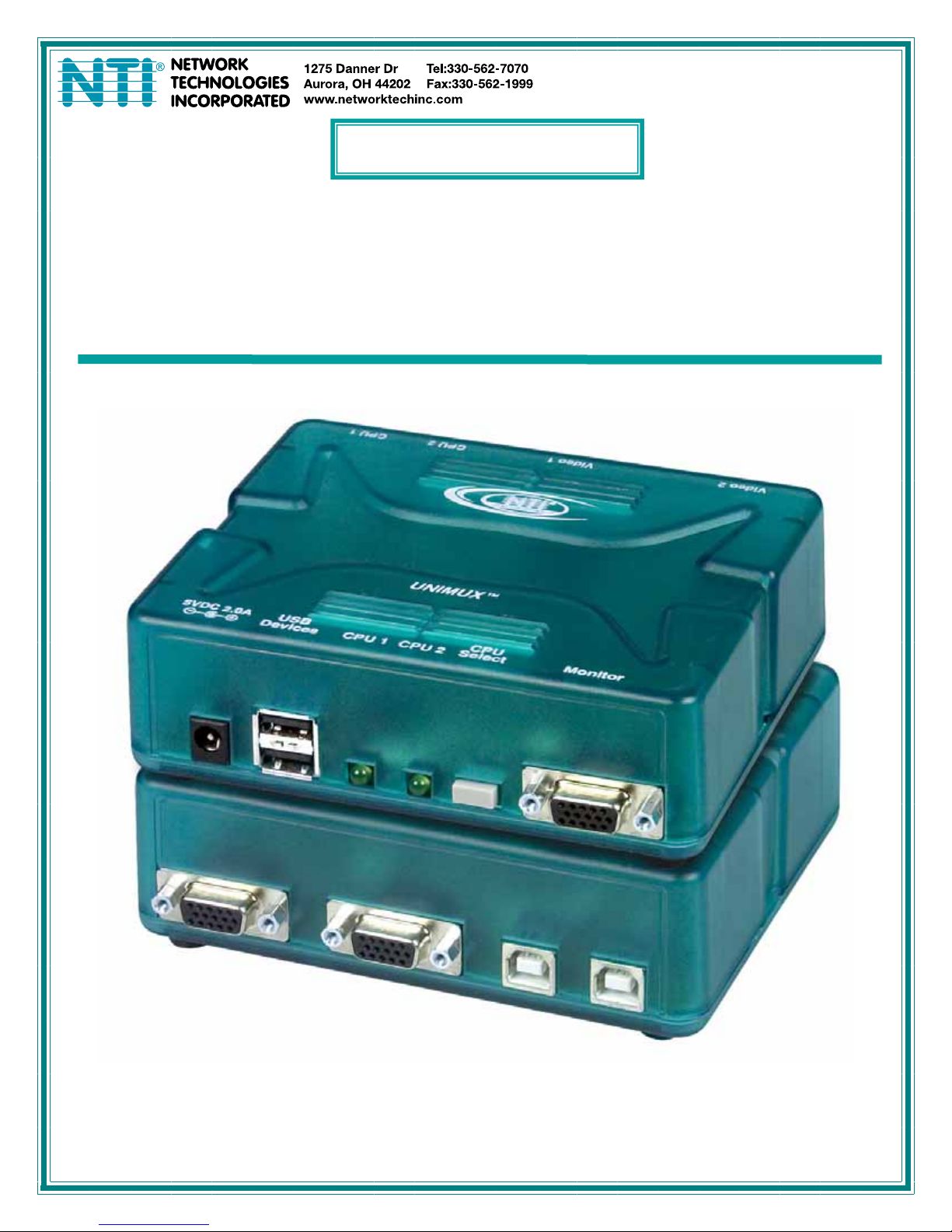
UNIMUX
TM
Series
UNIMUX-USBV-2
2-Port USB KVM Switch
Installation and Operation Manual
MAN027 Rev Date 6/25/2007
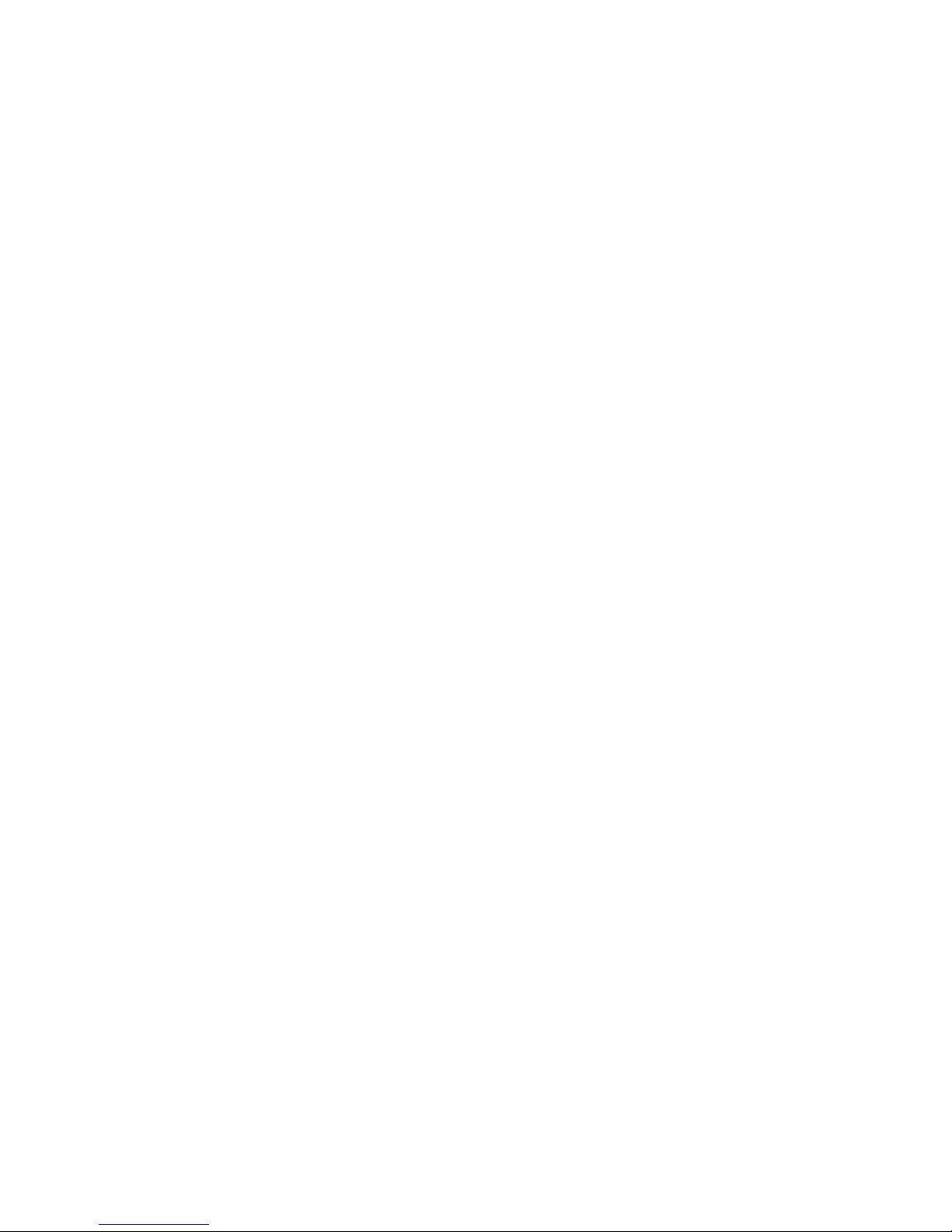
TRADEMARK
UNIMUX is a trademark of Network Technologies Inc in the U.S. and other countries.
COPYRIGHT
Copyright © 2003, 2007 by Network Technologies Inc. All rights reserved. No part of this publication may be reproduced, stored
in a retrieval system, or transmitted, in any form or by any means, electronic, mechanical, photocopying, recording, or otherwise,
without the prior written consent of Network Technologies Inc, 1275 Danner Drive, Aurora, Ohio 44202.
CHANGES
The material in this guide is for information only and is subject to change without notice. Network Technologies Inc reserves the
right to make changes in the product design without reservation and without notification to its users.
MAN027 Rev Date 6/25/2007
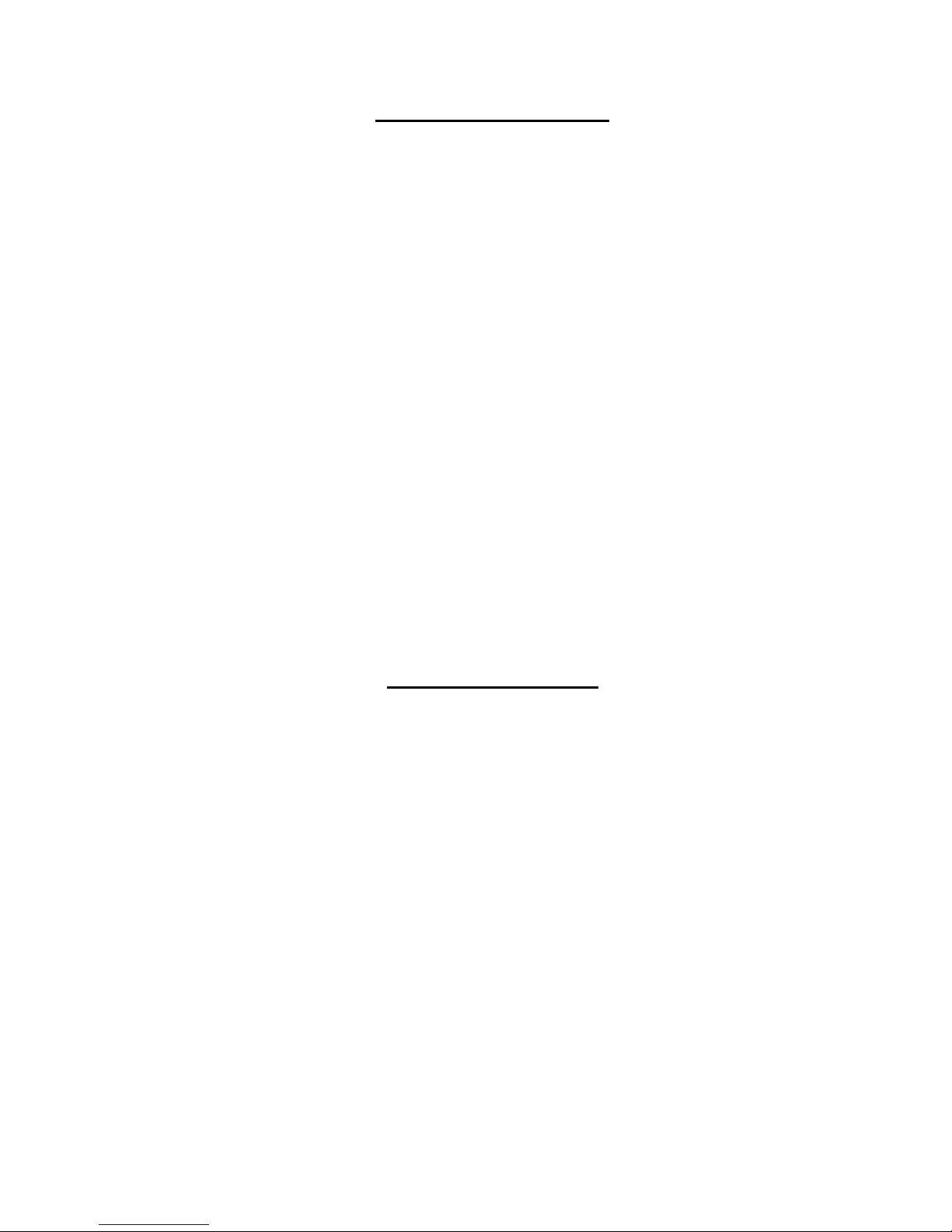
TABLE OF CONTENTS
INTRODUCTION.............................................................................................................................................................1
MATERIALS .................................................................................................................................................................... 1
FEATURES AND FUNCTIONS.......................................................................................................................................2
INSTALLATION...............................................................................................................................................................3
Connect User Devices ................................................................................................................................................. 3
Connect to a CPU........................................................................................................................................................4
Power Up ..................................................................................................................................................................... 5
Limitations.................................................................................................................................................................... 5
USING THE NTI SWITCH...............................................................................................................................................6
CPU Select .................................................................................................................................................................. 6
Keyboard Control.........................................................................................................................................................6
Command Mode ..........................................................................................................................................................7
Scan Mode................................................................................................................................................................... 8
Broadcast Mode........................................................................................................................................................... 8
Normal Mode ............................................................................................................................................................... 8
Mice and Trackballs with MACs .................................................................................................................................. 8
KEYBOARD FEATURES ................................................................................................................................................9
Keyboard-To-Computer Translation ............................................................................................................................ 9
Translation Capabilities ............................................................................................................................................9
Translation Tables .................................................................................................................................................... 9
International Sun Keyboards ..................................................................................................................................10
TECHNICAL SPECIFICATIONS................................................................................................................................... 12
TROUBLESHOOTING .................................................................................................................................................. 12
WARRANTY INFORMATION........................................................................................................................................ 13
TABLE OF FIGURES
Figure 1- Make user device and power connections.......................................................................................................................... 3
Figure 2- Connect to a USB CPU ......................................................................................................................................................4
Figure 3- Compatible device combinations ........................................................................................................................................5
Figure 4- Flashing LED for Scan Mode indication.............................................................................................................................. 8
Figure 5- Keyboard configurations...................................................................................................................................................10
MAN027 Rev Date 6/25/2007
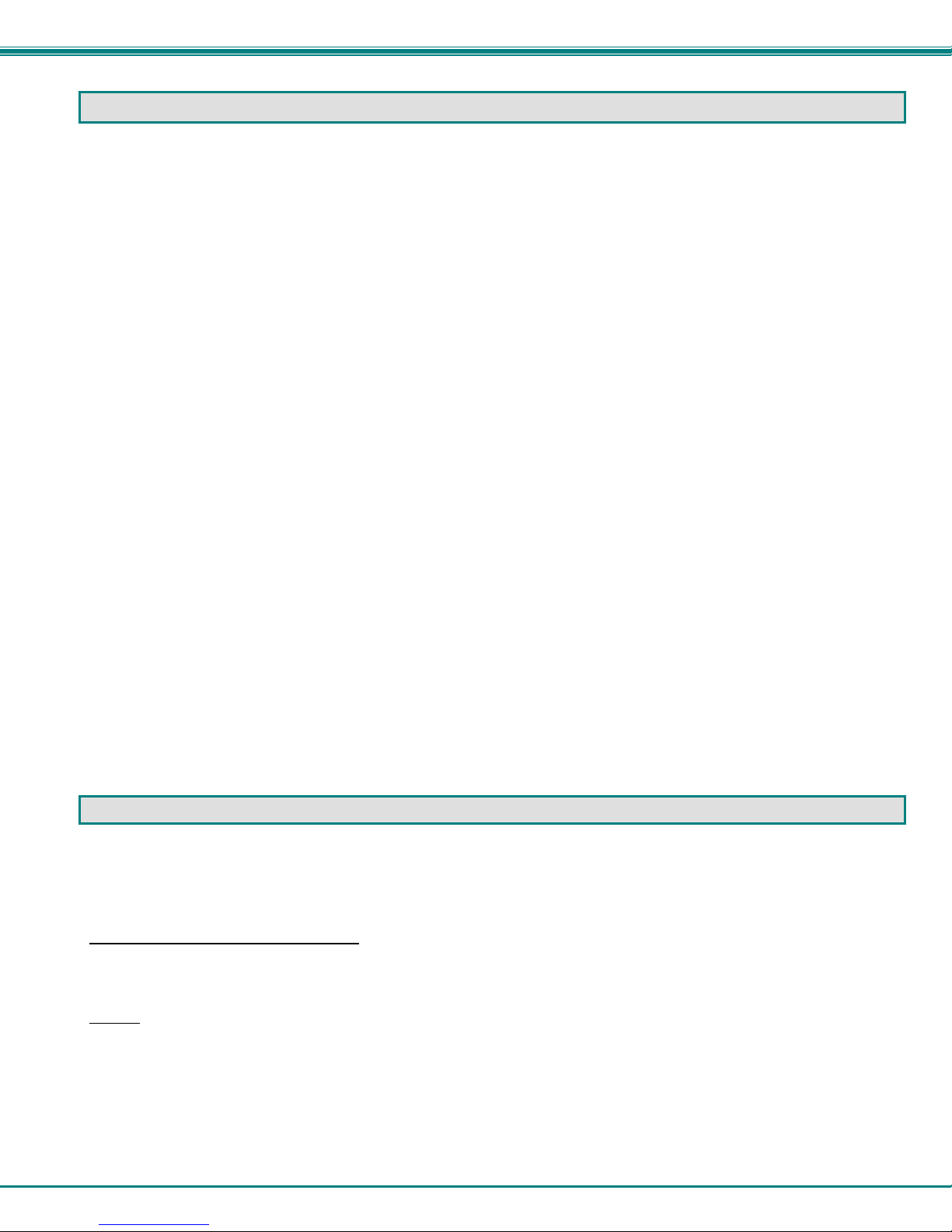
NTI UNIMUX 2-PORT USB KVM SWITCH
INTRODUCTION
The UNIMUX-USBV-2 (formerly referred to as KEEMUX-USBV-2U) USB KVM switch allows one user to access two USB CPUs
with only one USB keyboard, USB mouse, and 15HD VGA monitor. Internal microprocessors allow both CPUs to boot
simultaneously and error-free. Port selection is accomplished by a front panel push button or commands typed on the keyboard.
Types of User Input Devices Supported:
• USB keyboard with Windows® layout
• USB keyboard with SUN layout
• USB keyboard with MAC layout with mouse
• USB Mouse - (up to 3 buttons)
• USB IntelliMouse® (scrollwheel)
• NTI USB-Sun Adapter
• Belkin PS/2-USB Adapter
• USB Hub
• Microsoft, Logitech, and Kensington mice/trackballs
• Logitech Cordless Elite Duo keyboard and mouse
• Crystal Vision keyboard with touchpad
• Gyration keyboard and mouse
• NTI USB-PS/2 Adapter
• NTI USB-SUN Adapter
• Logitech wireless (S510, EX110, diNovo, LX710)
• Belkin wireless F8E832-BNDL
• Kensington wireless (64379)
• MS Wireless Optical Desktop (3000 and 4000)
• HP P2360AA
• Fellowes wireless keyboard (KBR0108) with mouse (MSR0238T)
• Creative Desktop Wireless 8000
Types of CPUs Supported:
Any USB CPU supporting USB version 1.0 or above including:
• USB WINxx
• USB MAC
• USB SUN
NOTE: UNIMUX-USBV-2 is fully compliant with USB standards (1.0, 1.1)
MATERIALS
Materials Supplied with this kit:
• NTI UNIMUX-USBV-2U USB KVM Switch
• 120V at 60Hz-5VDC/0.5A AC Adapter (Domestic Only) OR 120/240V at 50/60Hz -5VDC/2.0A AC Adapter (Foreign or
Domestic)
• Line Cord, country specific (only supplied when 120/240V AC adapter is supplied)
Materials Not Supplied, BUT REQUIRED:
A set of 2 cables for each USB CPU being connected to the switch must be used:
Legend:
xx is the length of the cable in feet
M is an abbreviation for meters
MM indicates male-to-male connector
Cables can be purchased from Network Technologies Inc by calling (800) 742-8324 (800-RGB-TECH) in the US and Canada or
(330) 562-7070 (worldwide).
• VEXT-xx-MM for monitor interface
• USB-AB-xM for device (keyboard and mouse) interface.
1
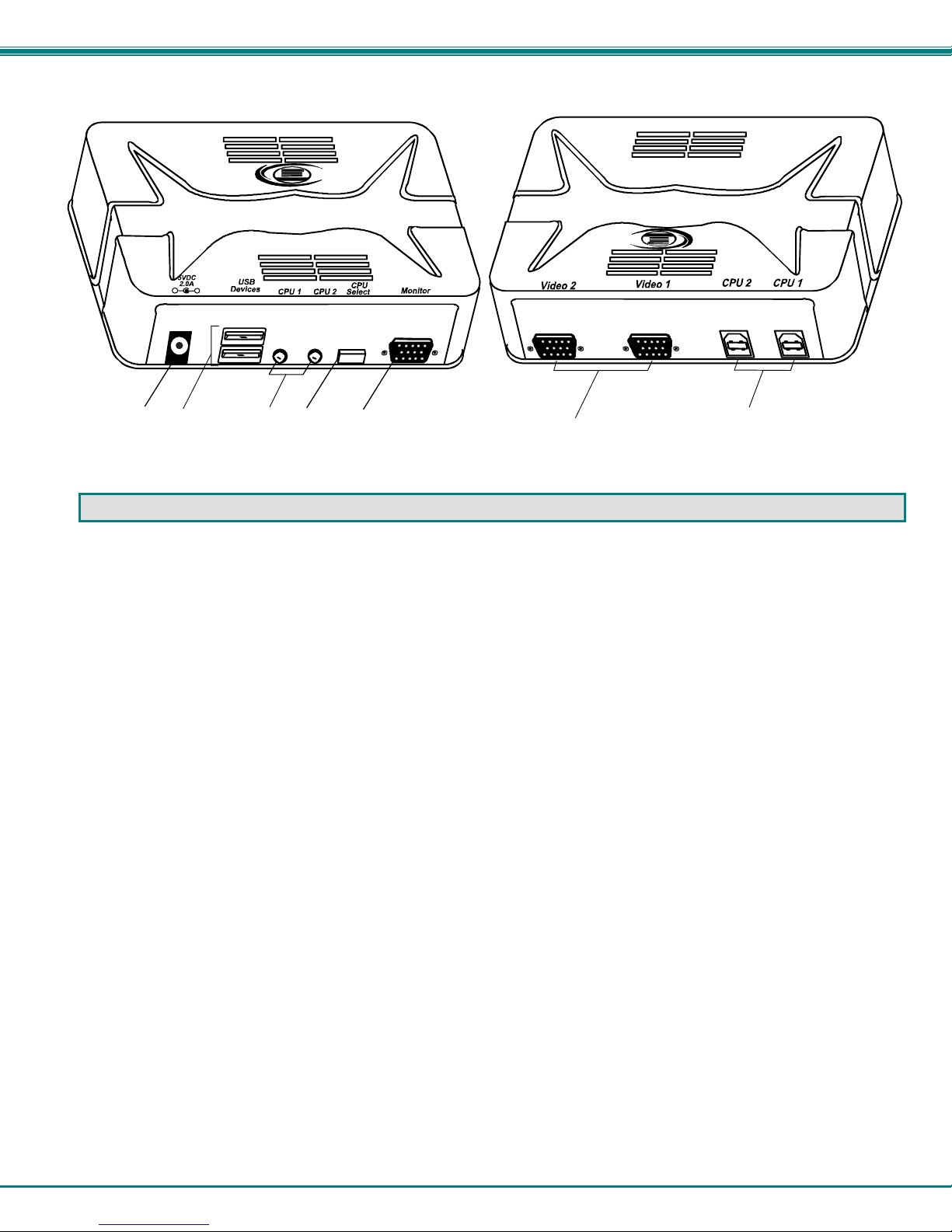
NTI UNIMUX 2-PORT USB KVM SWITCH
Front View of UNIMUX-USBV-2
R
NTI
Network Techn ologi es Inc
UNIMUX
-
+
2
1
4
3
5
Rear View of UNIMUX-USBV-2
UNIMUX
Network Technol ogies In c
NTI
R
6
7
FEATURES AND FUNCTIONS
1. 5VDC- connection jack for the AC adapter
2. USB DEVICES- USB type A female receptacles- for connection of user USB device(s)
3. CPU Status/Mode LEDs- for visual indication of switch connection between the user and a specific CPU as well
as mode status
4. CPU Select Switch- push to manually switch to a specific CPU or to change the switch operating mode
5. MONITOR- for connection of the user video monitor
6. VIDEO x- Video connectors- for connecting video cables from CPUs
7. CPU x- USB type B female receptacles-for connection of USB device cables from CPUs
2
