NTI UNIMUX-4X8-U, UNIMUX-4X8-UDT, UNIMUX-8X8-U, UNIMUX-2X8-UDT, UNIMUX-8X16-U Installation And Operation Manual
...Page 1
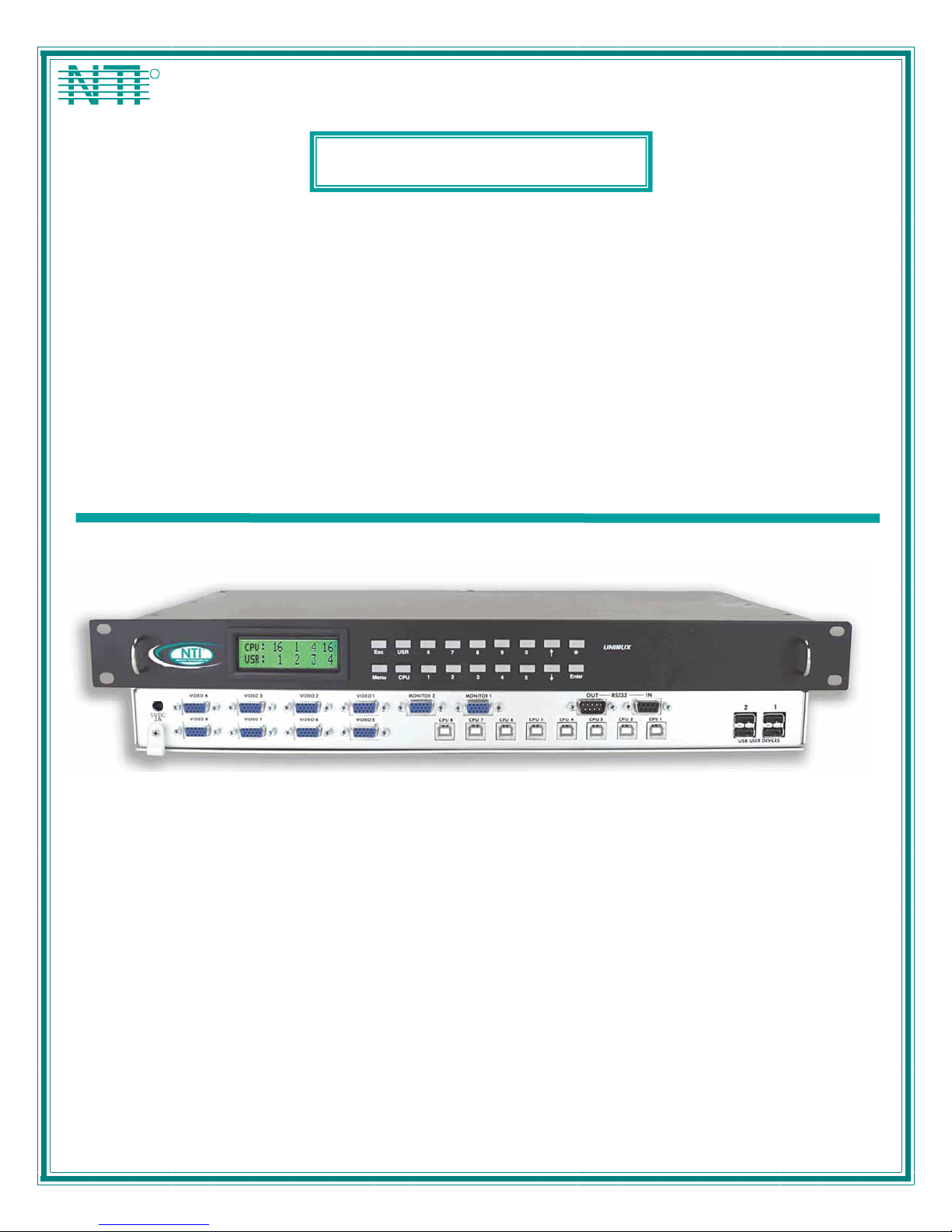
NTI
NETWORK
R
TECHNOLOGIES
INCORPORATED
1275 Danner Dr
Aurora, OH 44202
www.networktechinc.com
Tel:330-562-7070
Fax:330-562-1999
TM
UNIMUX
Series
UNIMUX-nXm-U
Multi-user USB KVM Switch
Installation and Operation Manual
Software Version 1.34
MAN028 Rev 3/26/07
Page 2
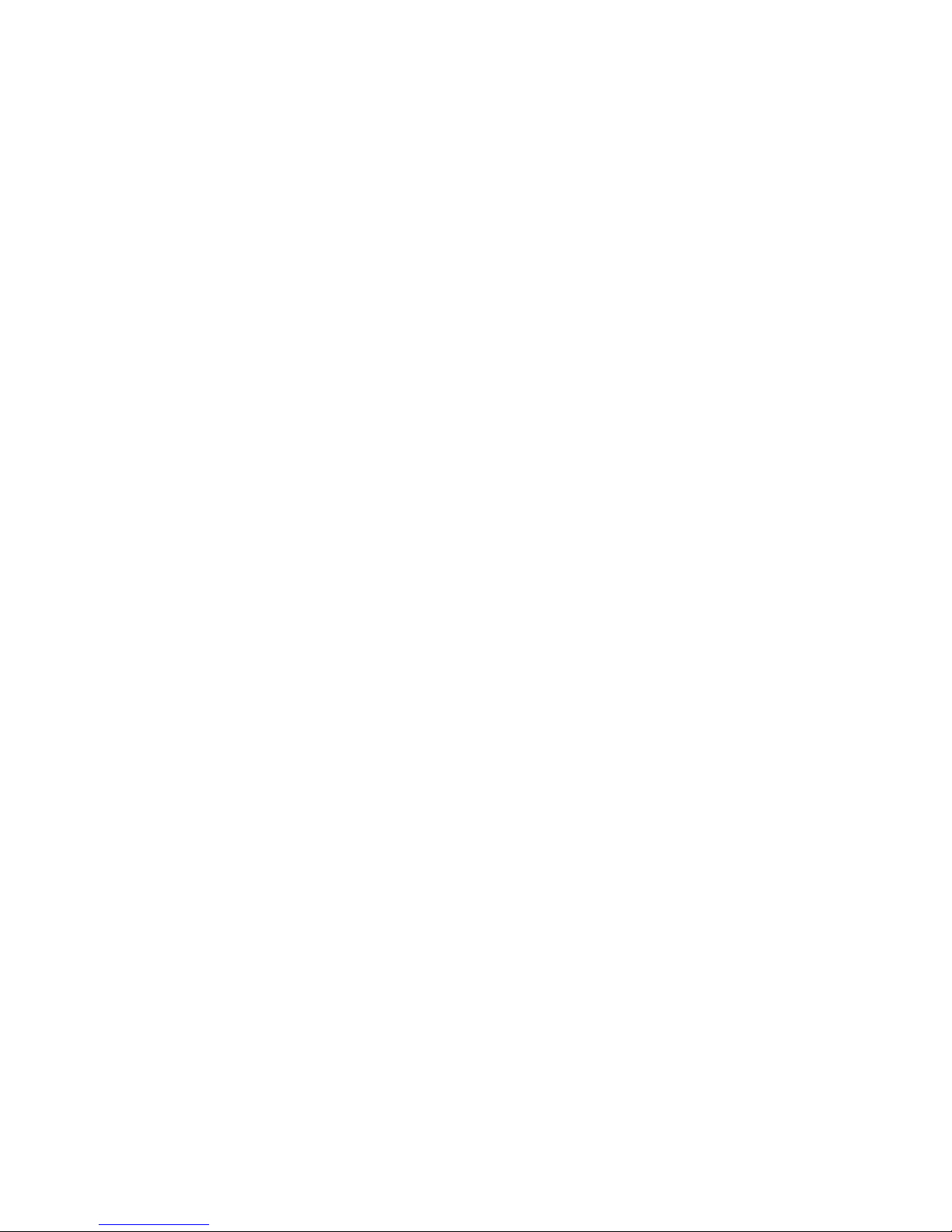
TRADEMARK
UNIMUX is a trademark of Network Technologies Inc in the U.S. and other countries.
COPYRIGHT
Copyright © 2002-2007 by Network Technologies Inc. All rights reserved. No part of this publication may be reproduced, stored
in a retrieval system, or transmitted, in any form or by any means, electronic, mechanical, photocopying, recording, or other wise,
without the prior written consent of Network Technologies Inc, 1275 Danner Drive, Aurora, Ohio 44202.
CHANGES
The material in this guide is for information only and is subject to change without notice. Network Technologies Inc reserves the
right to make changes in the product design without reservation and without notification to its users.
i
Page 3
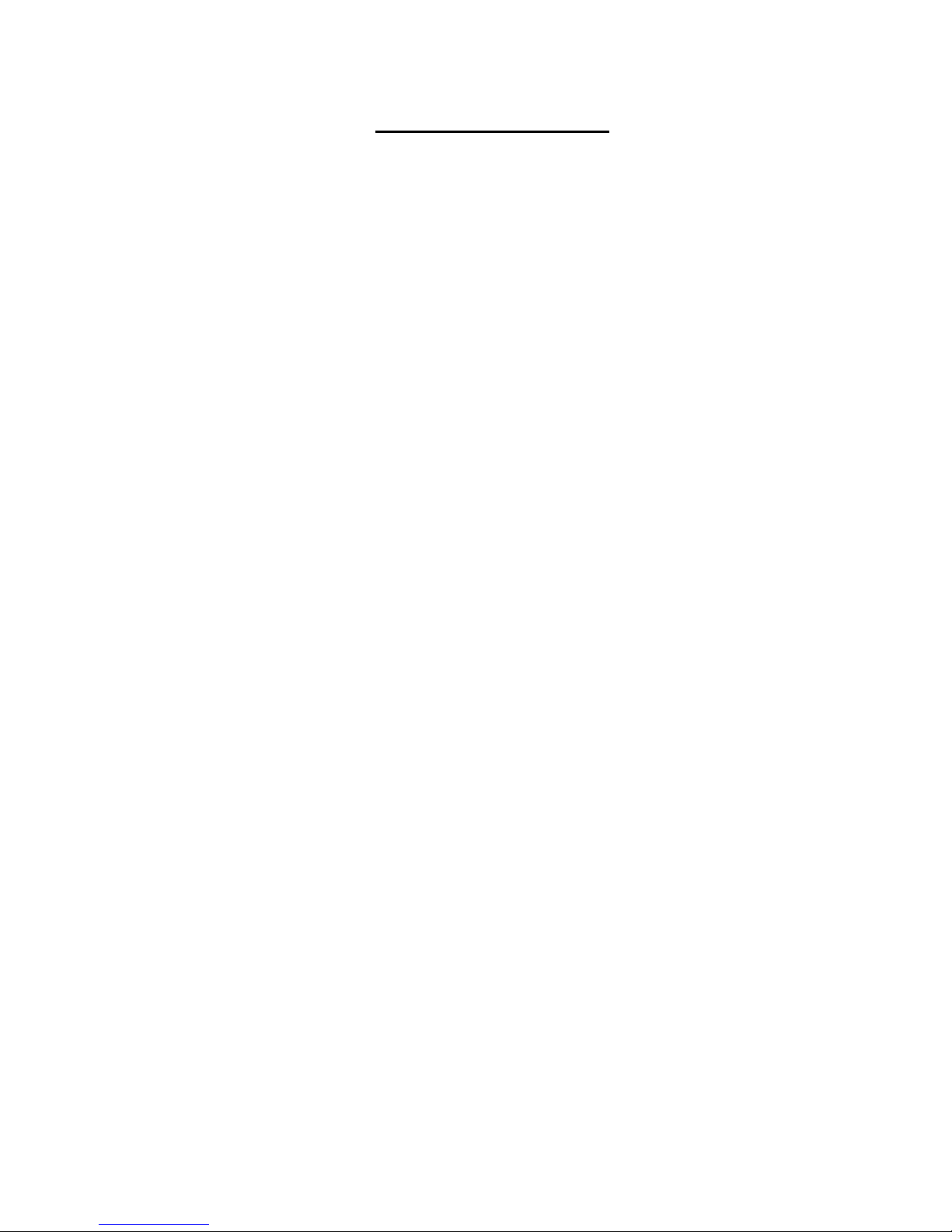
TABLE OF CONTENTS
INTRODUCTION.............................................................................................................................................................1
Definitions....................................................................................................................................................................1
Compatibility................................................................................................................................................................1
ORDERING INFORMATION...........................................................................................................................................1
MATERIALS....................................................................................................................................................................2
Materials Supplied: ...................................................................................................................................................2
Materials Not Supplied, but REQUIRED .................................................................................................................2
FEATURES AND FUNCTIONS.......................................................................................................................................3
Additional Features......................................................................................................................................................4
RACK MOUNTING INSTRUCTIONS..............................................................................................................................5
INSTALLATION...............................................................................................................................................................6
USING THE NTI UNIMUX USB KVM SWITCH............................................................................................................10
Basic Operation.........................................................................................................................................................10
Keypad Control..........................................................................................................................................................10
OSD CONTROL............................................................................................................................................................11
Security Option..........................................................................................................................................................11
Enabling The Security Feature...............................................................................................................................11
Password and User Name...................................................................................................................................11
User Login Mode.....................................................................................................................................................12
Additional OSD Modes Available With Security Enabled..........................................................................................12
Administration Mode...............................................................................................................................................12
Administrator Password..........................................................................................................................................13
User Name List.......................................................................................................................................................14
Edit User.................................................................................................................................................................14
Alternate Command Hot Key.....................................................................................................................................16
User Access Functions..............................................................................................................................................16
Command Mode .....................................................................................................................................................16
Scan Mode..............................................................................................................................................................18
Broadcast Mode......................................................................................................................................................18
Sharing Mode..........................................................................................................................................................19
Normal Mode ..........................................................................................................................................................19
Edit Mode................................................................................................................................................................19
Change Settings .....................................................................................................................................................19
Broadcast Mode Configuration...............................................................................................................................20
Scan Mode Configuration.......................................................................................................................................20
MAC Ports Configuration........................................................................................................................................20
Maintenance Mode .................................................................................................................................................21
Search Mode...........................................................................................................................................................22
Help Mode...............................................................................................................................................................22
F3- Display Information..............................................................................................................................................23
Select Language........................................................................................................................................................23
Keyboard Mapping.....................................................................................................................................................24
Key Equivalents.........................................................................................................................................................24
Mouse Click Equivalents............................................................................................................................................24
ii
Page 4
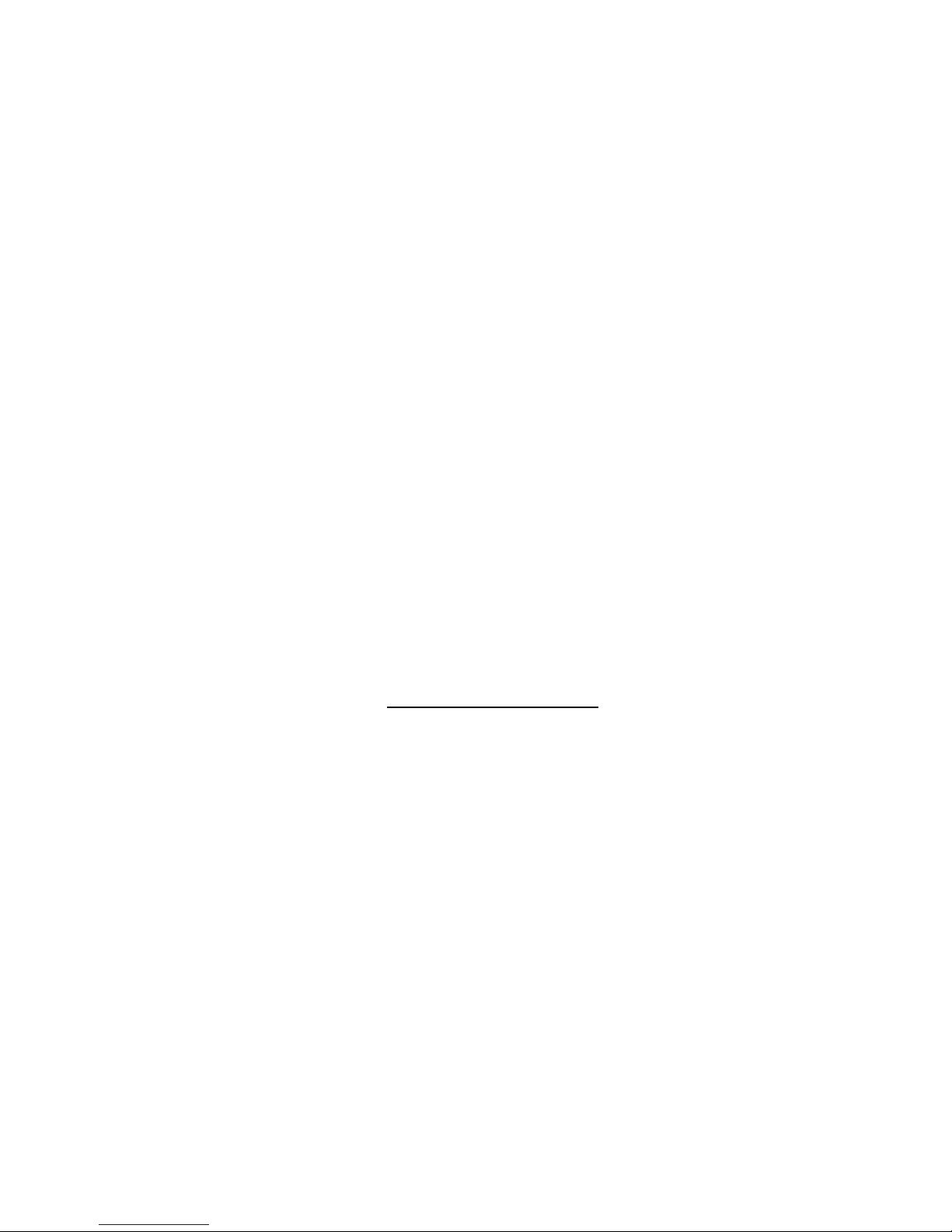
SUN’s 16 Extra Keys ..............................................................................................................................................24
RS232 CONTROL.........................................................................................................................................................26
Remote Connection................................................................................................................................................26
Baud Rate............................................................................................................................................................26
Unit Address and Loop Back...............................................................................................................................26
RS-232 Command Protocol.......................................................................................................................................28
RS-232 Command Protocol Quick Reference........................................................................................................28
Autostatus............................................................................................................................................................28
Matrix Switcher's Control Program For Windows 9X, NT, AND 2000.......................................................................29
SerTest- RS232 Interface Test Program...................................................................................................................29
Main Options...........................................................................................................................................................29
Matrix Operations....................................................................................................................................................29
Setup Options.........................................................................................................................................................30
RMTEST-RS232 Interface Test Program..................................................................................................................30
CASCADING.................................................................................................................................................................31
Limitations..................................................................................................................................................................31
Cable Connections ....................................................................................................................................................32
Operating Cascaded Switches..................................................................................................................................34
SUN RAY SUPPORT....................................................................................................................................................34
SAFETY STATEMENTS...............................................................................................................................................35
CABLES ........................................................................................................................................................................35
TROUBLESHOOTING..................................................................................................................................................36
SPECIFICATIONS ........................................................................................................................................................36
INDEX............................................................................................................................................................................37
WARRANTY INFORMATION........................................................................................................................................37
TABLE OF FIGURES
Figure 1- Mount Switch to a Rack......................................................................................................................................................5
Figure 2- Install user monitor(s).........................................................................................................................................................6
Figure 3- Install user devices (mouse and keyboard) ........................................................................................................................7
Figure 4- Use USB-A+A-5M to extend a device, or a computer.........................................................................................................7
Figure 5- Group user ports by like number…………………………………………………………………………………………………….8
Figure 6- Group CPU ports by like number........................................................................................................................................8
Figure 7- Connect each CPU using a USBVEXT-xx-MM cable.........................................................................................................8
Figure 8- LCD display and keypad...................................................................................................................................................10
Figure 9- User login screen..............................................................................................................................................................11
Figure 10- Administration Mode Menu.............................................................................................................................................12
Figure 11- Administrator password menu........................................................................................................................................13
Figure 12- User Name List...............................................................................................................................................................14
Figure 13- Edit User Menu...............................................................................................................................................................14
Figure 14- Command Mode main menu ..........................................................................................................................................16
Figure 15- Command Mode additional options................................................................................................................................17
Figure 16- Change Settings menu...................................................................................................................................................19
Figure 17- Broadcast Mode port selection.......................................................................................................................................20
Figure 18- Maintenance Mode menu...............................................................................................................................................21
Figure 19- Port information- system structure..................................................................................................................................23
Figure 20- Select Language menu...................................................................................................................................................23
iii
Page 5
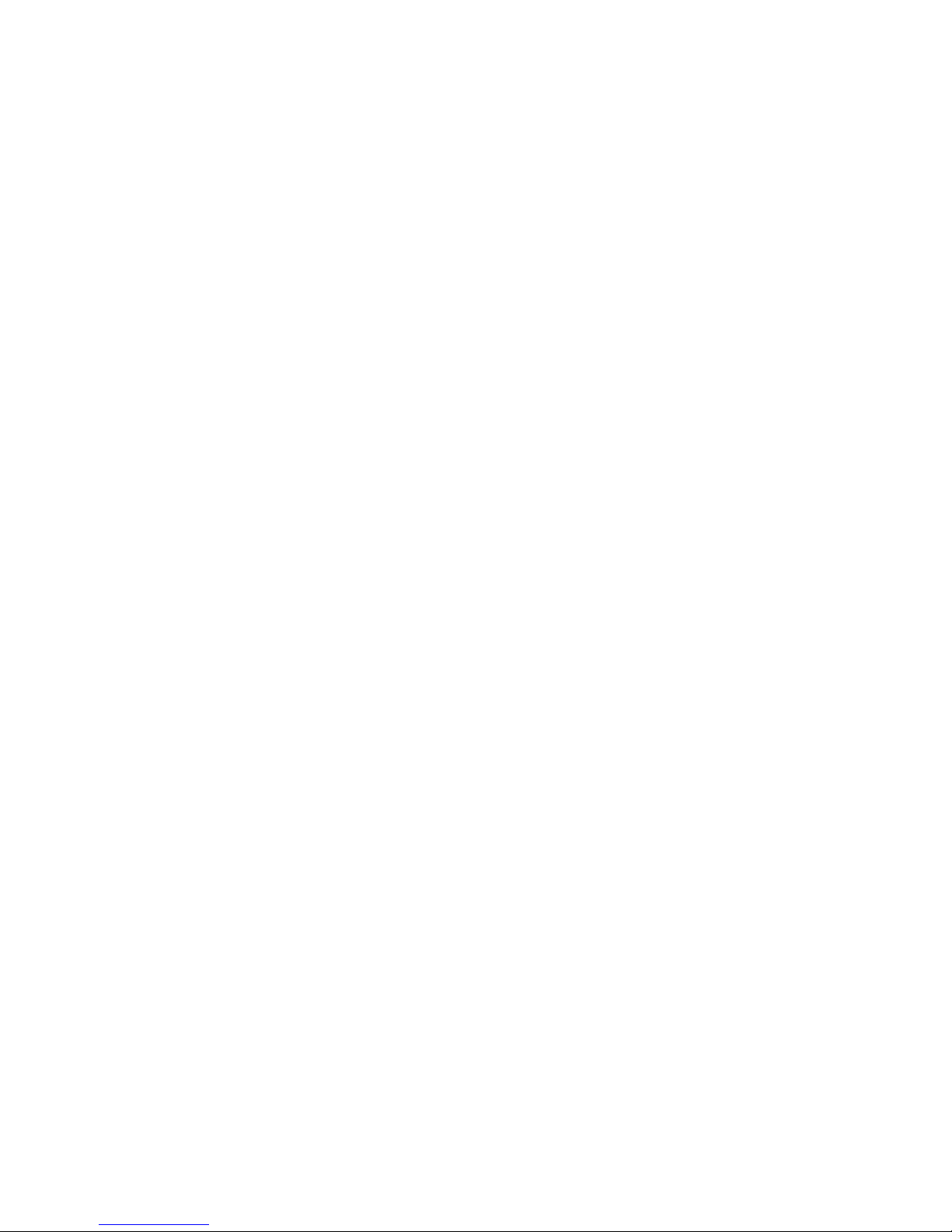
Figure 21- Keyboard layouts............................................................................................................................................................25
Figure 22- RS232 connection with Matrix-Y-1 cable........................................................................................................................26
Figure 23- Pinout of Matrix-Y-1 cable..............................................................................................................................................27
Figure 24- Cascading with only multi-user units ..............................................................................................................................31
Figure 25- Cascaded configuration with single-user masters ..........................................................................................................32
Figure 26- Cascaded switch cable connections...............................................................................................................................33
iv
Page 6

NTI UNIMUX MULTI-USER KVM SWITCH
INTRODUCTION
The NTI UNIMUX-nXm-U (formerly referred to as ST-nXm-USBV-U) is a multi-user / USB KVM Switch, (n= number of users, m=
number of CPUs). It allows multiple users (up to 8), each with USB user devices and monitor, to communicate directly with any
WINDOWS, MAC and/or SUN USB CPU (up to 32) connected to the switch. These CPUs can be file servers, web servers, etc.
The auto-boot circuitry in the UNIMUX USB KVM switch allows all CPUs to boot simultaneously without keyboard and/or mouse
error.
Definitions
• CPU
• User Device
• System
• OSD
Enclosure that contains the operating system and processor
Keyboard or Mouse
One or more CPUs connected to one or more switches controlled by one or more user devices
On Screen Display
Compatibility
Supported USB CPUs:
• Windows USB CPUs
• SUN (including all SUN Blades and SUN Rays) USB CPUs (see page 34 re: SUN Ray support )
• MAC USB CPUs
Supported User Devices and Monitors:
• VGA, XGA, SVGA, and most DVI monitors (when used with NTI DVIF-15HDM adapter)
• Most USB mice and keyboards
• Polyvision Whiteboard with USB support
ORDERING INFORMATION
The UNIMUX USB KVM switch is built to a specific size ranging from 2 to 8 users and 8 to 32 CPUs. The switch is built at the
factory based on the specified size ordered. The switch has USB inputs and outputs that support all platforms and are configured
with interface cables, see interface cable section. The “n” in the part number UNIMUX-nXm--U represe nts the number o f users.
Select either 2, 4, or 8 user switches. The “m” in the part number represents the number of CPUs. The switch is available with
either 8, 16, 24, or 32 sets of CPU ports. It is not necessary to connect a user or CPU to each port (I.e. a UNIMUX-2x16-U switch
has the capability of supporting 16 CPUs, but can have only 10 CPUs connected and 6 empty ports.
UNIMUX-nXm-U
Replace the “n” with either 2, 4, or 8
Replace the “m” with either 8, 16, 24, or 32
The following list represents the available sizes that can be ordered:
UNIMUX-2X8-U UNIMUX-4X8-U UNIMUX-8X8-U
UNIMUX-2X8-UDT UNIMUX-4X8-UDT UNIMUX-8X16-U
UNIMUX-2X16-U UNIMUX-4X16-U UNIMUX-8X24-U
UNIMUX-2X32-U UNIMUX-4X32-U UNIMUX-8X32-U
1
Page 7
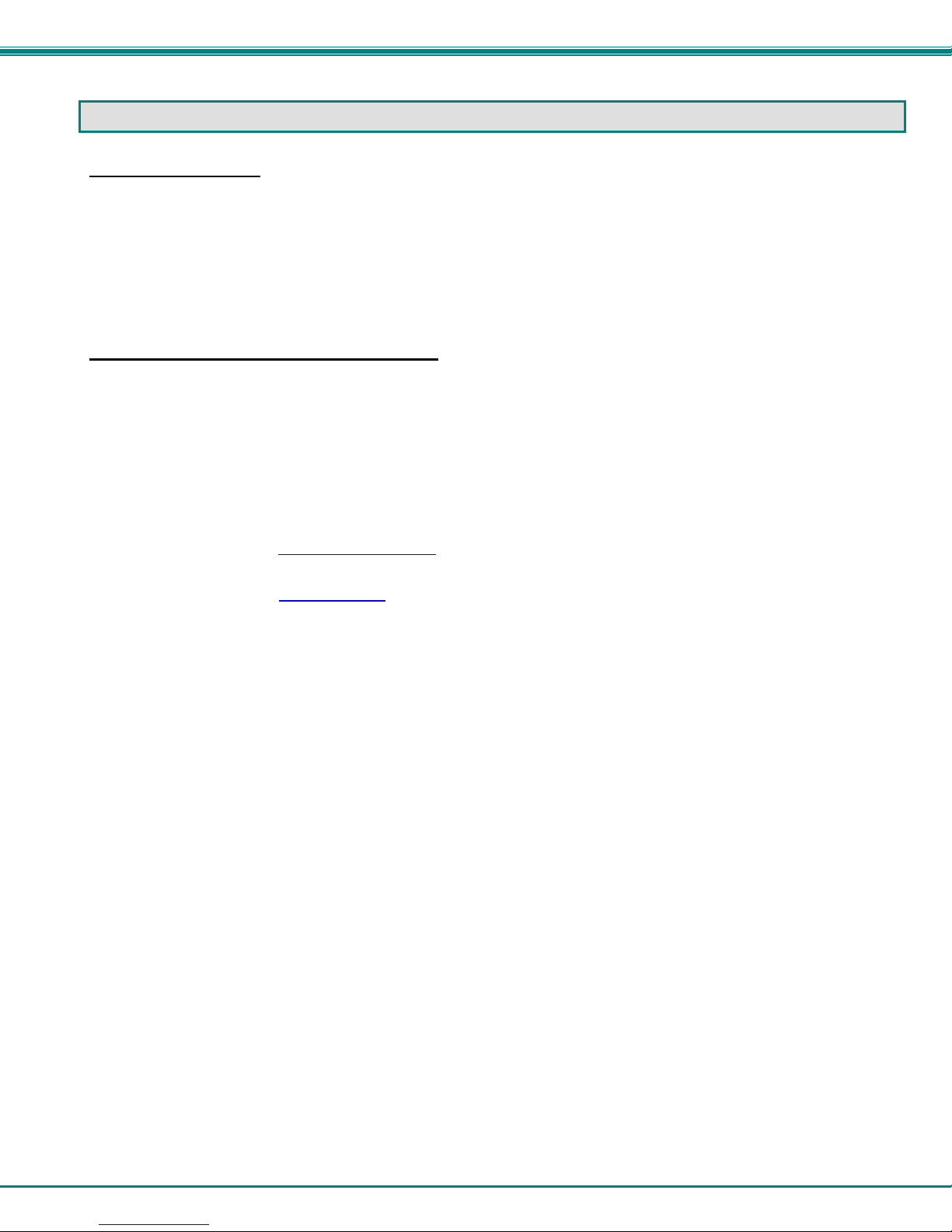
NTI UNIMUX MULTI-USER KVM SWITCH
MATERIALS
Materials Supplied:
• NTI UNIMUX-nXm-U Multi-user USB KVM Switch
• IEC Power cord- country specific
• 4-#10-32 x 3/4" pan head screws and 10-32 cagenuts (server cabinet mounting hardware)
• CD with pdf file of this manual
Materials Not Supplied, but REQUIRED
• USBVEXT-xx-MM cable for each CPU being connected to the switch
Where:
xx is the length of the cable in feet (3,6,10, or 15 feet available)
MM indicates male-to-male connector
Cables can be purchased from Network Technologies Inc by calling 800-RGB-TECH (800-742-8324) or 330-562-7070
or by visiting our website at www.networktechinc.com
See page 35 for some of the available cables.
.
2
Page 8
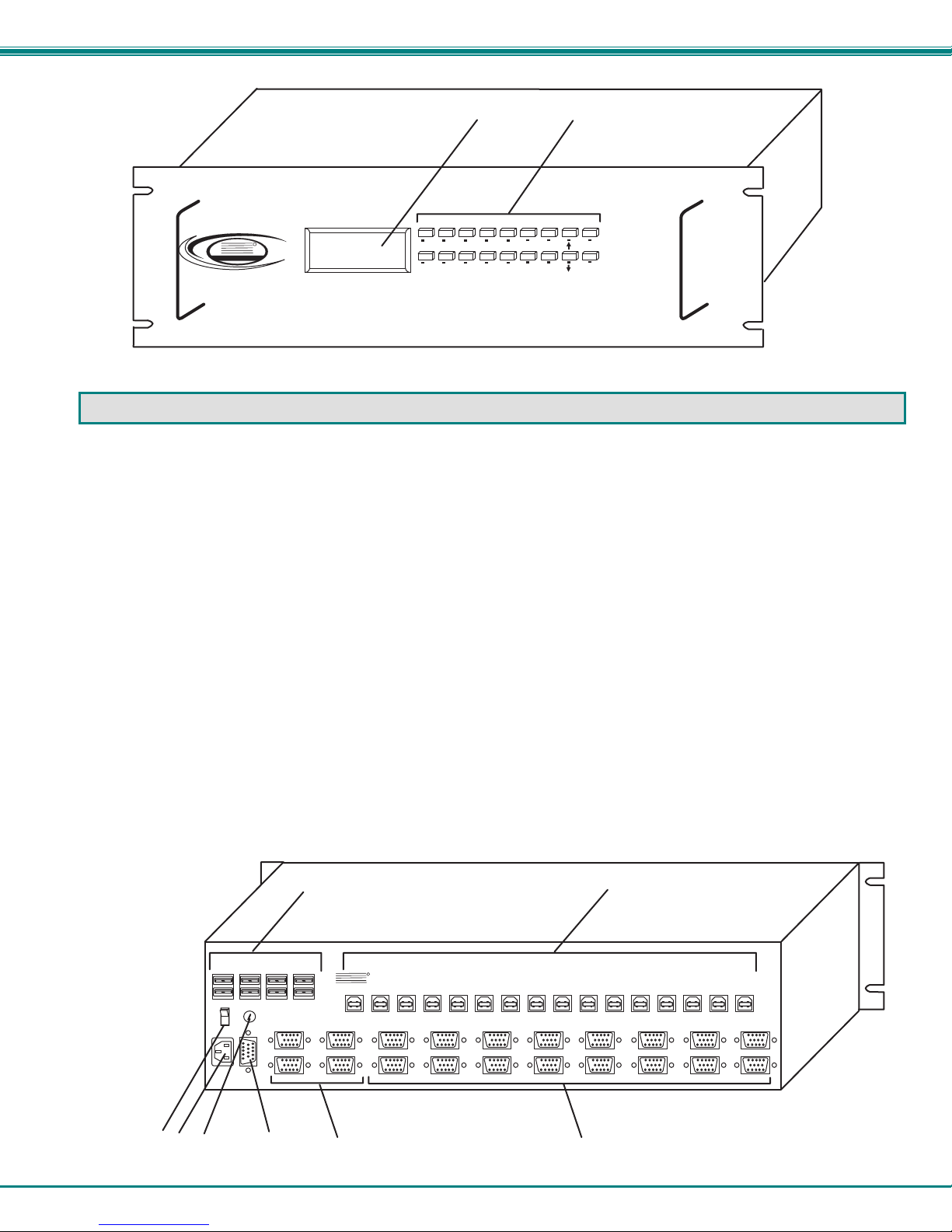
NTI UNIMUX MULTI-USER KVM SWITCH
12
N T I
N e t w o r k T e c h n o l o g i e s I n c
R
M E N U
6
U S R
C P U
7 8
1 2 3
E S C
0
9
4
*
5
E N T E R
U N I M U X
T M
F r o n t V i e w o f U N I M U X
FEA TURES AND FUNCTIONS
1. Keypad- buttons for user control over switch functions
2. LCD Display- for visual indication of connection between the user and a specific CPU.
3. CPU x- USB Type B female connectors- for connection of CPU device cables
4. USB User Device x- USB Type A female connectors- for connection of user device cables
5. Power switch- for turning the power to the UNIMUX On/Off
6. IEC Power Connector- for attachment of power cord (not available on all units)
7. Fuse Holder- holder for replaceable 2A 240VAC overcurrent protection fuse (not available on al l units)
8. RS232- for attaching RS232 interface cable from a CPU to control the functions of one or more switches
9. MONITOR x- 15HD female connectors- for connection of user monitors
10. VIDEO x- 15HD female connectors- for attachment of video cables from CPUs
4
3
R e a r V i e w o f U N I M U X
U S E R 3U S E R 4
M O N I T O R 3
R
S
M O N I T O R 4
2
3
2
N T I
M O N I T O R 1
M O N I T O R 2
R
N E T W O R K
T E C H N O L O G I E S
I N C O R P O R A T E D
V I D E O 1 5
V I D E O 1 6
1 2 7 5 D a n n e r D r
A u r o r a , O H 4 4 2 0 2
V I D E O 1 3
V I D E O 1 4
T e l : 3 3 0 - 5 6 2 - 7 0 7 0
F a x : 3 3 0 - 5 6 2 - 1 9 9 9
w w w . n t i 1 . c o m
V I D E O 1 1
V I D E O 1 2
V I D E O 9
V I D E O 1 0
V I D E O 7
V I D E O 8
V I D E O 5
V I D E O 6
C P U 1C P U 2C P U 3C P U 4C P U 5C P U 6C P U 7C P U 8C P U 9C P U 1 0C P U 1 1C P U 1 2C P U 1 3C P U 1 4C P U 1 5C P U 1 6
V I D E O 3
V I D E O 4
U S E R 1
U S E R 2
7
6
5
8
9
1 0
V I D E O 1
V I D E O 2
3
Page 9
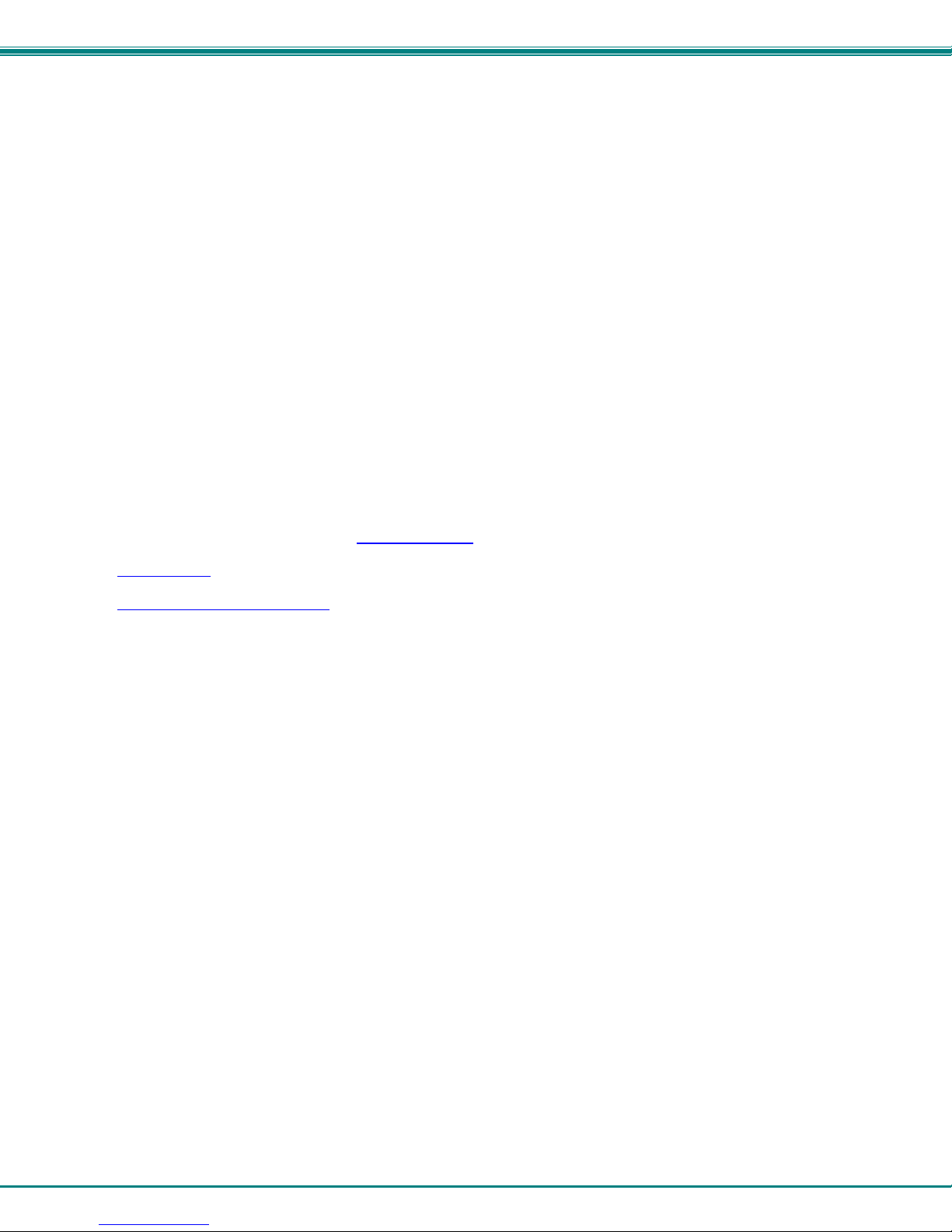
NTI UNIMUX MULTI-USER KVM SWITCH
Additional Features
• A single CPU can be used by one or shared by several users.
• Any USB type user device can control any USB CPU (Windows, MAC, and SUN platforms).
• Power cycle circuit control allows the UNIMUX switch to be powered OFF, then ON, at any time without affecting the attached
CPUs. (This assumes that the CPU supports hot plugging.)
• Security features can be enabled on a user port by user port basis.
• A microprocessor is dedicated to each CPU, preventing connected CPUs from locking up.
• Any user device cable can be hot-plugged.
• Typically the LCD display indicates the CPU to which each user is connected.
• 10 configurations can be saved in memory by the user for instant setup recall.
• No dip-switches or jumpers necessary to configure.
• Video formats up to 1920X1200 can be displayed from all platforms.
• Users can control the switch using the On Screen Display
• RS-232 control
• Matrix Switcher's Control Program
interface. (Windows only.)
allows control of the switch with one CPU serial port. (Windows-based software is provided.)
provides easy and powerful graphical control of matrix switches through the RS-232
(OSD)
4
Page 10
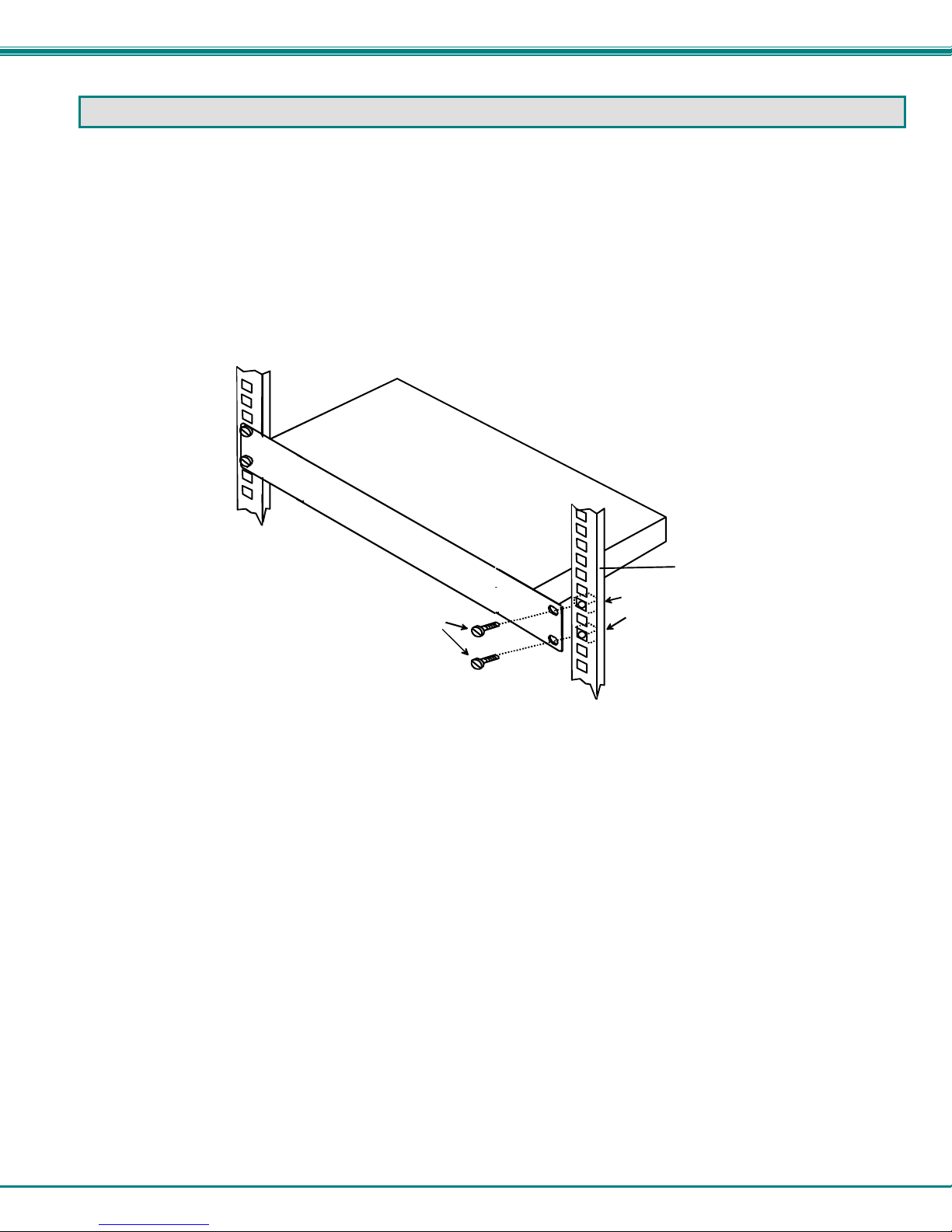
NTI UNIMUX MULTI-USER KVM SWITCH
RACK MOUNTING INSTRUCTIONS
This NTI switch was designed to be directly mounted to a rack and includes a mounting flange to make attachment easy.
Install 4 cage nuts (supplied) to the rack in locations that line up with the holes (or slots) in the mounting flange on the NTI switch.
Then secure the NTI switch to the rack using four #10-32 x3/4” screws (supplied). Each screw should be of sufficient length to
go completely through the NTI mounting flange, rack frame and fully engage all threads in the captive nut. Be sure to tighten all
mounting screws securely.
Do not block power supply vents in the NTI switch chassis (if provided) . Be sure to enable adequate airflow in front of and
behind the NTI switch.
Attach all cables securely to the switch and where necessary supply adequate means of strain relief for cables.
Cage Nuts
10-32
(supplied)
Rack Screws
(supplied)
Figure 1- Mount Switch to a Rack
Rack
5
Page 11

NTI UNIMUX MULTI-USER KVM SWITCH
INSTALLATION
It is not necessary to turn OFF power to CPUs or monitors during this installation unless RS-232 is going to be connected. All
cables, except for the RS-232 cables, may be hot plugged.
If using RS-232 Control see RS-232 section on page 26 for more information. Observe normal precautions when connecting the
RS232 cables to the CPU. Refer to the owners manual for the CPU being connected for precautions, if any.
1. Connect the 15HD male cable end from each user monitor to the female 15HD ports labeled "MONITOR x " on the rear of the
UNIMUX switch. See Figure 2.
U S E R 1
U S E R 2
U S E R 3U S E R 4
N T I
R
S
2
3
2
M O N IT O R 3
M O N IT O R 4
M O N IT O R 2
M O N IT O R 1
1 5 H D M a l e
V i d e o C o n n e c t o r
R e a r V i e w o f U N I M U X
R
N E T W O R K
1 2 7 5 D a n n e r D r
T E C H N O L O G I E S
A u r o r a , O H 4 4 2 0 2
I N C O R P O R A T E D
V I D E O 1 3
V I D E O 1 5
V I D E O 1 4
V I D E O 1 6
M O N I T O R 1
1 5 H D F e m a l e
V i d e o C o n n e c t o r
M o n i t o r
T e l : 3 3 0 - 5 6 2 - 7 0 7 0
F a x : 3 3 0 - 5 6 2 - 1 9 9 9
V I D E O 1 1
V I D E O 1 2
w w w . n t i 1 . c o m
V I D E O 9
V I D E O 1 0
V I D E O 7
V I D E O 8
V I D E O 5
V I D E O 6
V I D E O 3
V I D E O 4
C P U 1C P U 2C P U 3C P U 4C P U 5C P U 6C P U 7C P U 8C P U 9C P U 1 0C P U 1 1C P U 1 2C P U 1 3C P U 1 4C P U 1 5C P U 1 6
V I D E O 1
V I D E O 2
Figure 2- Install user monitor(s)
6
Page 12
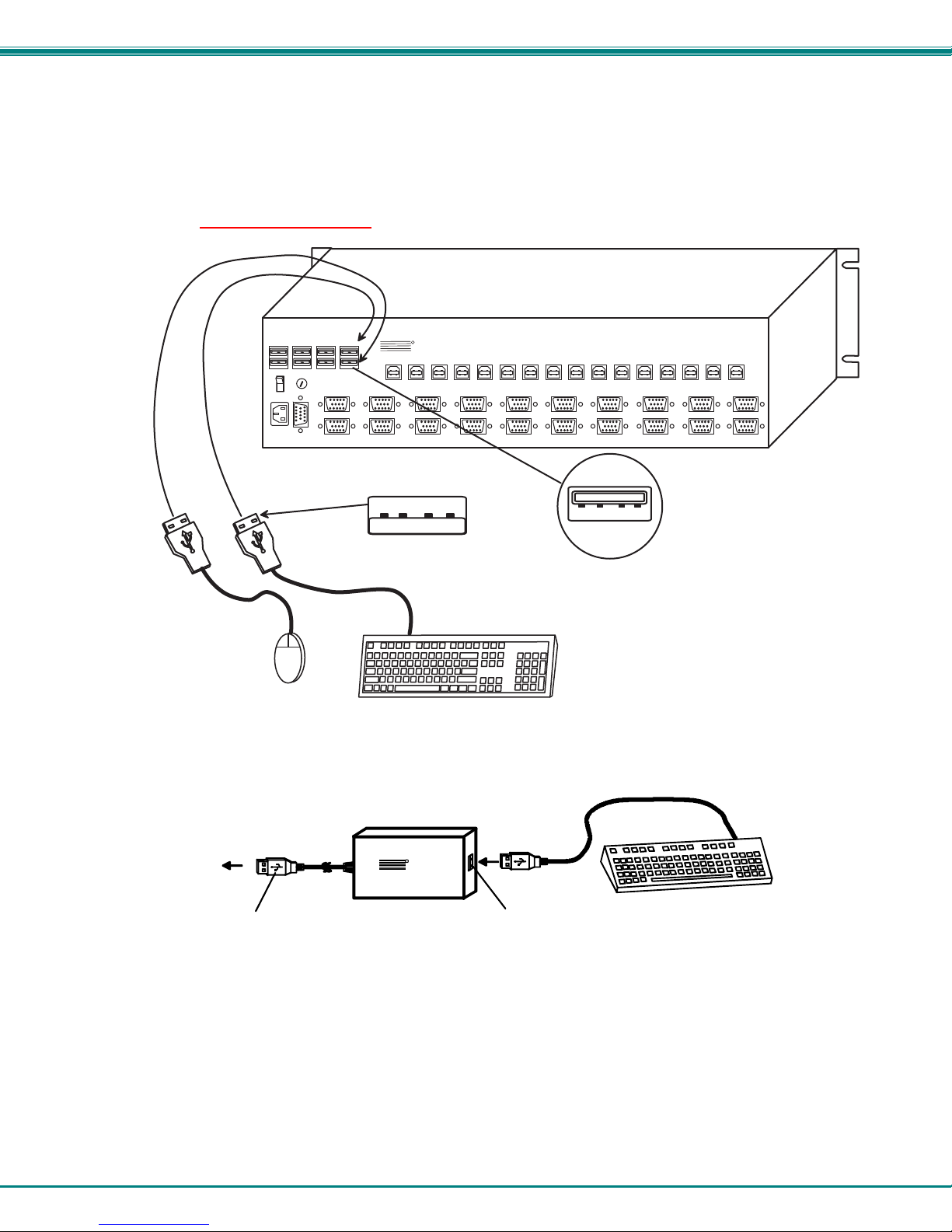
NTI UNIMUX MULTI-USER KVM SWITCH
2. Connect the user devices to the USB type A female ports labeled USB USER DEVICES on the rear of the UNIMUX switch.
(See Figure 3.) Ensure that the monitors and related user devices are connected to ports having the same port numbers.
(See Figure 5.)
Note: If device cables are not long enough to reach the UNIMUX switch, they can be extended either 5 or 10 meters
using either 1 or 2 NTI USB-A+A-5M Improved Active USB 5 Meter Extensions (purchased separately). (See Fi gu re 4.)
Contact your NTI salesperson for more details by calling (800) 742-8324 (800-RGB-TECH) or (330) 562-7070 or visit our
website at http://www.networktechinc.com
U S E R 2
U S E R 3U S E R 4
R
S
2
3
2
M O N IT O R 3
M O N IT O R 4
U S B M O U S E
.
R e a r V i e w o f U N I M U X
R
N T I
N E T W O R K
T E C H N O L O G I E S
I N C O R P O R A T E D
V I D E O 1 5
V I D E O 1 6
U S E R 1
M O N IT O R 1
M O N IT O R 2
U S B T y p e A M a l e
U S B K E Y B O A R D
1 2 7 5 D a n n e r D r
A u r o r a , O H 4 4 2 0 2
V I D E O 1 3
V I D E O 1 4
T e l : 3 3 0 - 5 6 2 - 7 0 7 0
F a x : 3 3 0 - 5 6 2 - 1 9 9 9
V I D E O 1 1
V I D E O 1 2
w w w . n t i 1 . c o m
V I D E O 5
V I D E O 7
V I D E O 9
V I D E O 1 0
V I D E O 8
V I D E O 6
U S B T y p e A F e m a l e
V I D E O 3
V I D E O 4
C P U 1C P U 2C P U 3C P U 4C P U 5C P U 6C P U 7C P U 8C P U 9C P U 1 0C P U 1 1C P U 1 2C P U 1 3C P U 1 4C P U 1 5C P U 1 6
V I D E O 1
V I D E O 2
Figure 3- Install user devices (mouse and keyboard)
TO UNIMUX
SWITCH
USB TYPE A
MALE CONNECTO R
Figure 4- Use USB-A+A-5M to extend a device, or a computer
USB-A+A-5M
NETWORK
NTI
1275 Danner Drive
Aurora,Ohio 44202
Tel: 330- 562-7070
Fax: 330-562- 1 999
www.nti 1.com
R
TECHNOLO GIES
INCORPORA TE D
USB
DEVICE
USB TYPE A
USB KEYBOARD
CPU
FEMALE CONNECTOR
7
Page 13
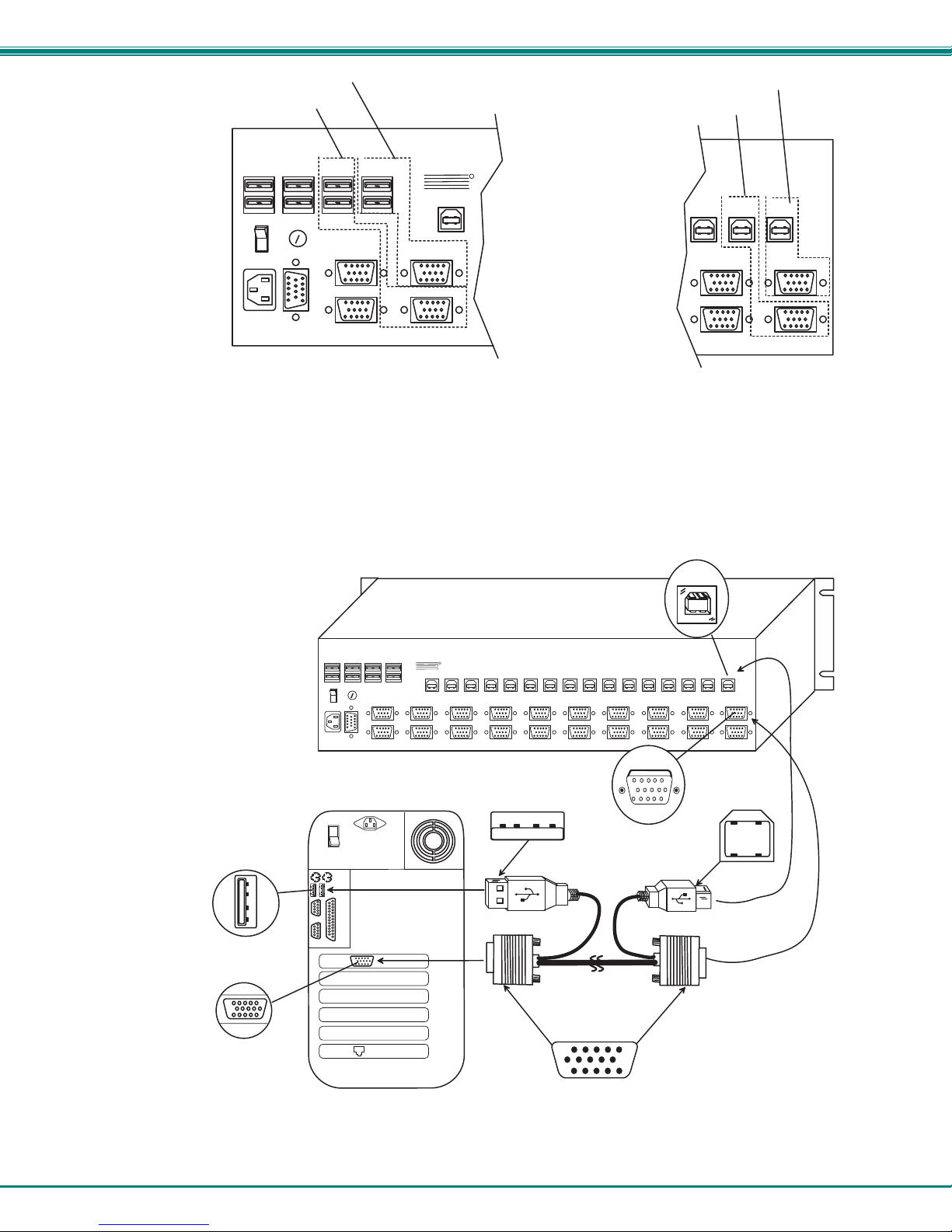
NTI UNIMUX MULTI-USER KVM SWITCH
P o r t s f o r U s e r 2 C o n n e c t i o n s
P o r t s f o r U s e r 1 C o n n e c t i o n s
P o r t s f o r C P U 1 C o n n e c t i o n s
P o r t s f o r C P U 2 C o n n e c t i o n s
U S E R 3U S E R 4
R
S
2
3
2
U S E R 2
M O N I T O R 3
M O N I T O R 4
U S E R 1
N T I
C P U 1 6
M O N I T O R 1
M O N I T O R 2
R
C P U 1C P U 2C P U 3
V I D E O 3
V I D E O 4
V I D E O 1
V I D E O 2
Figure 5- Group user ports by like number Figure 6- Group CPU ports by like number
3. For each CPU:
• Connect a USB type A cable end of a USBVEXT-xx-MM cable to a USB type A female user device port on a CPU.
Connect the USB type B cable end of the same cable to a CPU x port on the UNIMUX switch. Note the port’s
number. (See Fig. 6.)
• Connect the 15HD male cable ends of a USBVEXT-xx-MM cable from the video port of the same CPU to a VIDEO x port
of the UNIMUX switch with the same port number as the user device cable. (See Figure 7.)
Note: Make sure the CPU is connected to a Keyboard port and a Video port with the same number. (See Figure 7.)
U S E R 1
U S E R 2
U S E R 3U S E R 4
M O N I T O R 1
M O N I T O R 3
R
S
2
3
2
M O N I T O R 4
M O N I T O R 2
R e a r V i e w o f U N I M U X
R
N E T W O R K
1 2 7 5 D a n n e r D r
T E C H N O L O G IE S
A u r o r a , O H 4 4 2 0 2
IN C O R P O R A T E D
N T I
V I D E O 1 5
V I D E O 1 6
T e l : 3 3 0 - 5 6 2 - 7 0 7 0
F a x : 3 3 0 - 5 6 2 - 1 9 9 9
V I D E O 1 3
V I D E O 1 4
w w w . n t i 1 . c o m
V I D E O 1 1
V I D E O 1 2
R e a r V i e w o f W i n d o w s U S B C P U
U S B T y p e A M a l e
I n p u t D e v i c e P o r t
U S B T y p e A F e m a l e
V i d e o P o r t
1 5 H D F e m a l e
V i d e o C o n n e c t o r
Figure 7- Connect each CPU using a USBVEXT-xx-MM cable
U S B T y p e B
F e m a l e C o n n e c t o r
V I D E O 7
V I D E O 9
V I D E O 1 0
V I D E O 8
1 5 H D F e m a l e
V i d e o C o n n e c t o r
U S B V E X T - x x - M M
1 5 H D M a l e
V i d e o C o n n e c t o r
V I D E O 5
V I D E O 6
V I D E O 1
C P U 1
V I D E O 3
V I D E O 4
C P U 1C P U 2C P U 3C P U 4C P U 5C P U 6C P U 7C P U 8C P U 9C P U 1 0C P U 1 1C P U 1 2C P U 1 3C P U 1 4C P U 1 5C P U 1 6
V I D E O 1
V I D E O 2
U S B T y p e B
M a l e
8
Page 14

NTI UNIMUX MULTI-USER KVM SWITCH
4. Power-up
• Plug the UNIMUX switch into an AC power outlet.
• Turn ON power to the UNIMUX switch, the LCD should illuminate.
• Turn ON power to any or all CPUs connected to the UNIMUX switch (if they aren't ON already).
Note: The order in which the CPUs and switch are powered up does not matter. A power strip can be used.
9
Page 15

NTI UNIMUX MULTI-USER KVM SWITCH
USING THE NTI UNIMUX USB KVM SWITCH
Basic Operation
The UNIMUX switch enables a user or several users (with sharing enabled) to access any CPU at any time. A CPU can be
shared so that more than one user can use a CPU and work on the same project – each from their own console. Resolution is
1920x1200 with no degradation – guaranteed. An LCD indicates the port to which each user is attached. The UNIMUX can be
controlled by three methods:
• keypad control
with LCD via front panel
• OSD control via the user devices
• RS-232 control
(see page 26)
Keypad Control
The front panel keypad and LCD (see Figure 8) display allow the user to monitor switch status and route any user to any CPU on
the switch. Along with the routing of the CPUs to the user devices the keypad and LCD allow the users to configure the RS-232
control interface. The keypad buttons perform the following functions:
Action
Key
ESC Escape back to the main display.
0 – 9 Used to enter numbers. ( n )
USR The user device number can be entered (2 digits or 1 digit and ENTER)
followed by the desired CPU to be connected to.
CPU Used following single digit user entries.
ENTER Used following single digit entries.
Display next 4 users and the CPUs they are connected to. (See note below.)
Display previous 4 users and the CPUs they are connected to. (See note below.)
MENU The RS-232 menu is displayed. This allows the baud rate to be set at 9600, 2400, 1200 or 300 baud and the
unit address to be set to 1 - 15. See RS-232 control on page 26.
* Activate Memory Function- 10 memory locations (0 – 9), 0 is the power ON default.
to Save current connections * - USR - n (0-9) - ENTER
to Recall connections * - CPU - n (0-9) - ENTER
Note: By default, the display will show all connections between CPUs and users, displaying 4 at a time, from the first to
the last, and repeating the cycle indefinitely. If the user presses either the up or down arrow to manually view
connections, the display will freeze on the chosen view. To resume the default cycle of disp laying all connections, the
user must press and hold either the up or down arrow for 3 seconds, and then release it.
The following examples show various methods of routing user 3 to CPU 5. CPUs and users can be entered as a two digit number
or a one digit number followed by ENTER.
USR - 3 - CPU - 5 - ENTER
USR - 3 - ENTER - 5 - ENTER
USR - 0 - 3 - 0 - 5
0 - 3 - 0 - 5
CPU: 1 2 3 4
USR: 1 2 3 4
ESC
MENU
USR
CPU
6
78
1 2 3
0
9
5
4
*
ENTER
Figure 8- LCD display and keypad
10
Page 16

NTI UNIMUX MULTI-USER KVM SWITCH
OSD CONTROL
OSD superimposes a menu system on the user’s video screen with a list of all connected CPUs. OSD allows CPUs to be named
(with up to 12 character names). OSD then allows selection of CPUs by that name. Connected CPUs can be listed by name or
by port number. OSD Search Mode enables the user to type in the first few characters of the CPU's name and the OSD will
locate it. HELP screens assist with all OSD functions.
Security Option
The security option in the OSD Control of the UNIMUX USB KVM switch enables an administrator to control access to CPU ports
for each user. Up to 63 users can be created. These users have controlled access to any CPU. Only the administrator can
activate or deactivate the security features on each user port. Finally, the administrator can set a maximum idle time value after
which the current user will be logged out and the login screen displayed again. This time out does not function while the OSD is
active. The current security status, idle time out, and scan dwell time are all saved and will be restored whenever power to the
switch is cycled OFF, then ON.
Enabling The Security Feature
To enable the security feature the administrator must first enter Command Mode from the keyboard using the <Ctrl> + <
key). The OSD menu will automatically appear on the monitor. This provides a visual way to control the UNIMUX USB KVM
switch using the keyboard and mouse.
The administrator
then be prompted for a valid administrator username and password (see Figure 9).
will activate security when logging in by typing <Ctrl> + <M>, then <A>, and then <Y>. The administrator will
`> (accent
Password and User Name
The factory settings are:
• default user name = ADMINISTRATOR
• default password = ADMINISTRATOR
Note: The username for the administrator cannot be changed
from "ADMINISTRATOR".
Figure 9- User login screen
Once logged-in, follow the instructions on page 12 for setting up users and changing the password
if it is lost or forgotten the administrator will have to contact NTI for assistance on clearing the password and set it up again. The
administrator can setup each of the users and the limitations of their use of the individual CPUs . within the Administration Mode.
When a standard user powers up the system a security screen may appear as setup by the administrator.
need to login to the system by following the instructions below for the USER LOGIN. If the user does not know the appropriate
user name and password (setup by the administrator), contact the system administrator for this information. Once logged-in a
user can follow the Command Mode functions described on page 16 to control the system of CPUs within the limitations as
determined by the administrator.
. Once the password is setup,
The user will
11
Page 17

NTI UNIMUX MULTI-USER KVM SWITCH
User Login Mode
User Login Mode requires a user to login with a user name and password from the list created by the administrator. With security
enabled, the user will be locked to the current CPU and the login screen will remain on the monitor until the user logs in.
Function: Keystroke:
Add a character to the
user name/password
Remove previous character
from the user name/password
Submit user name/password
Exit USER LOGIN and return
to previous mode. This function
is only available if security is
not currently enabled.
A-Z
0-9
Esc
Backspace
Enter
or
Shift
If the password submitted is incorrect, the user will not be able
to proceed.
If the password submitted is correct, the user will proceed to
Normal Mode.
+
A-Z
alphabetical or numeric character)
(Type any upper or lower case
Additional OSD Modes Available With Security Enabled
Administration Mode
To enter the Administration Mode: press <A> from the Maintenance Mode menu. (See page 21 for Maintenance menu.)
The Administration Mode (see Figure 10) can be access ed only when security features are activated and the administrator is
logged-in. Users other than the administrator are not allowed to enter the Administration Mode.
If a different user is logged-in, log-out by pressing <Q> from the Maintenance Mode menu, then log-in as
page 11, "Enabling The Security Feature".)
Administration Mode allows the administrator to use the following functions:
Function: Keystroke:
Change the administrator’s
password
Disable security
Enter User Name List Mode
Figure 10- Administration Mode Menu
Selects the idle time in minutes
C
S
U
T
X - CHANGE COMMAND H O T KEY
(0-2)
-
x
(0-9)
-
x
(0-9)
-
x
(xxx from 002 to 255. ie. t002
would set the time out period
for 2 minutes. 000 will disable it. )
Administrator. (See
Enable global security
Disable global security
(Enable security on all user ports)
E
(Disable security on all user ports)
D
12
Page 18

NTI UNIMUX MULTI-USER KVM SWITCH
Change Alternate Command (See page 13 for details)
Hot Key
Exit Administration Mode and
return to previous mode
X
Esc
Administrator Password
To enter the Administrator Password menu press <C> from the
Administration Mode menu.
The Administrator Password menu (see Figure 11) enables the administrator
to change his password. Two edit fields are available, one for password, the
other for verify password. The password can be up to 13 characters in
length.
Note: The default password for the administrator is ADMINISTRATOR.
Function: Keystroke:
Switch between Password and
Verify Password fields
Figure 11- Administrator password menu
Add character to password string
or verify password string
Delete previous character in
edited string
Save new password. (The
administrator will be prompted
for a Yes or No confirmation)
Return to Administration Mode
Tab
A-Z
0-9
Backspace
Enter
Esc
or
Shift
(If Password string and Verify Password string
are different, this command will have no effect,
enabling the administrator to correct the password)
+
A-Z
alphabetical or numeric character)
(Type any upper or lower case
13
Page 19

NTI UNIMUX MULTI-USER KVM SWITCH
User Name List
To enter the User Name List press <U> from the Administration Mode menu.
The User Name List (see Figure 12) enables the administrator to see a l ist of users. The administrator can select either an
existing user to modify user settings, or an empty record to add a new user.
Function: Keystroke:
Select previous user in the list
Select next user in the list
Scroll the list with one page up
Scroll the list with one page down
Edit selected user settingsEnter Edit User Mode
Return to Administration Mode
Page
Up
Page
Down
E
Esc
Figure 12- User Name List
Edit User
To enter the Edit User mode press <E> from the User Name List after selecting a user or an empty record.
The Edit User mode (see Figure 13) enables the administrator to:
- add a new user
- remove an existing user
- edit the settings for an existing user
The Edit User mode contains three edit boxes an d a check box l ist of up to
32 check boxes representing the User Access List (list of the CPU port(s)
the user has access rights to).
The first edit box is used to edit the user name. The next two edit boxes are
used to input the password twice (in order to verify it was typed correctly).
The password can be up to 13 characters in length.
The check boxes are used to control the user access to the CPU ports.
The user will only have access to check boxes with checks in them.
Figure 13- Edit User Menu
User Access List
14
Page 20

NTI UNIMUX MULTI-USER KVM SWITCH
The list below describes the functions available in the Edit User mode:
Function: Keystroke:
Add a character to user name string,
password string, or verify password
string, whichever is selected
Switch sequentially between the
User Name edit box, Password
edit box, Verify Password edit
box, and User Access List
Navigate through User Access
List when it is active
Toggle access rights (check/
uncheck) of the highlighted
port in the User Access List
Save the edited configuration.
Administrator will be prompted for
a Yes or No confirmation
Go back to User Name List menu
Note: To delete a user from the User Name List, use either the <Delete> key or the <Backspace> key to remove
characters, not the <Spacebar>. Using the <Spacebar> will overwrite the characters with space s and retain the
user configuration in the User Name List. .
A-Z
0-9
Tab
or
Shift
or or or
(Spacebar)
Enter
Esc
(If Password string and Verify Password string
are different, this command will have no effect,
enabling the administrator to correct the password)
15
+
(Type any upper or lower case
A-Z
alphabetical or numeric character)
Page 21

NTI UNIMUX MULTI-USER KVM SWITCH
r
Alternate Command Hot Key
To enable the administrator to assign a key in addition to the <`> (accent key) to use with <Ctrl> to enter into OSD Command
Mode, an Alternate Command Hot Key option is provided. The default factory setting for this option is <`> (disabling the option).
To select an Alternate Command Hot Key, press <X> from Administration Mode menu (page 12). A window will open and the
administrator will be prompted to press a key. After pressing the key, a confirmation message will appear. The administrator
should press <Y> (Yes) to validate the key as the Alternate Command Hot Key, or <N> (No) to select another key. Pressing
<Esc> will return to the Administration Mode menu.
Only the administrator is allowed to set or change the Alternate Command Hot Key. This function must be set individually for each
of the USB User Device ports on the UNIMUX USB KVM switch .
Note: The Alternate Command Hot Key does not replace the <`> (accent) key, it just works as another way to enter into
Command Mode. After setting it, the user can enter into Command Mode either with <Ctrl> + <`> or with <Ctrl> +
<Alternative Command Hot Key> combination. To disable it, the administrator should set <`> as the Alternate Command
Hot Key.
User Access Functions
Command Mode
In order to control the switch with the keyboard, Command Mode must be enabled. To enable Command Mode from the
keyboard:
Press
All the status lights on the keyboard will illuminate to indicate that Command Mode is enabled. At this point, the Command Mode
menu will be displayed.
The Command Mode menu (see Figure 14) lists all CPUs by name and port number. Only 8 ports are listed on the screen at a
time. To view the other portions of the list, scroll using the arrow keys on the keyboard or use the mouse to click on the arrows on
the scroll bar in the OSD menu. When the Command Mode main menu is displayed, the first displayed port in the list will be the
port the current user is connected to, followed by the next seven consecutively numbered ports. (Alternatively the list may be
sorted alphabetically- see Maintenance Mode
with white characters. If Security is activated, the access rights for the user logged-in may not include all ports. Names of
restricted access ports are displayed in blue.
Note: In a cascaded system
switch will be displayed instead of the name of that port of the master switch. This rule applies recursively to all slave
switches. If one of the slave switches is powered-OFF during operation, the Status field in the ports name list will
display question marks. In this situation, the user should either power-ON the slave switch or send an Update
Configuration Command (<Ctrl> + <Tab>). If the slave switch is powered back ON without updating the configu ration
and security is enabled, the text in the window for CPU type and power status will turn red until the configuration is
updated. (The red text indicates that the slave switch was logged out.)
An arrow to the left of a port number in the list indicates the port the
user is currently connected to. From left to right, the columns
display the following:
• Port Number
• Port Name
• Type of CPU connected (USB)
• Power Status of the CPU (ON/OFF)
• The actual user number (1-8) connected to the CPU.
• If no user is connecte d to a CPU, the user number is
replaced by a "–" (dash).
• If more than on e user is connected to the same port, this
field will indicate the total number of users connected and
the text color will be red.
Ctrl
+
(see page 31), if a switch is connected to a port, all the names of the ports of the slav e
Figure 14- Command Mode main menu
(ACCENT
~
KEY)
`
`
on page 21 to toggle sort method.) The names of accessible ports are displayed
Port Numbe
Port Name
Type of CPU
Power
User
Scroll Bar
16
Page 22

NTI UNIMUX MULTI-USER KVM SWITCH
Note: While in Command Mode, the numbers on the NUM PAD on the keyboard are not active. If numbers are required
while in Command Mode, use the numbers on the main key bank.
The list below describes the command functions available from the keyboard within the OSD mode of control after entering into
Command Mode:
Function: Keystroke:
Select the previous port
Select the next port
Increments the menu
by 1 page
Decrements the menu
by 1 page
Enable/disable Scan Mode
Enable/disable Broadcast Mode
Enable/disable Sharing
Enter Edit Mode
(Only available if administrator
is logged in)
Enter Change Settings Menu
Page
Down
Page
Up
Ctrl
Ctrl
Ctrl
Ctrl
Ctrl
+
+
+
+
+
S
B
H
E
T
Figure 15- Command Mode additional options
Enter Maintenance Mode
Display Help Menu
Select a specific port
Select the first port on the switch
Select the last port on the switch
Enter Search Mode, add a character
to search string and select the CPU’s
name that matches best.
F1
Ctrl
Home
End
A-Z
0-9
Ctrl
(Type any alphabetical or numeric character)
Note: use is case sensitive
+
+
M
P
(0-9)
-
x
-
Note: When the user presses and holds
the <Ctrl> key from the first Command
Mode image, the additional options of
Maintenance, Port, and Edit will appear.
(See Fig. 15)
(0-9)
(Pxx would be P01, P02, etc.)
x
Note: The user must exit
Command Mode to type to a CPU.
To exit Command Mode press
<ESC> on the keyboard.
17
Page 23

NTI UNIMUX MULTI-USER KVM SWITCH
Command Mode (Cont'd)
Function: Keystroke:
Switch to a selected port
Update Configuration
Display port information
Exit Command Mode
The mouse can also be used to control the UNIMUX USB KVM switch Command Mode within the menu.
• The scroll wheel can be used to scroll through the ports list.
• The mouse cursor can be moved to the Sharing, Scan and Broadcast fields where the user can click on
the left mouse button to toggle that indicator.
• Ports listed on the screen can be selected by moving the cursor onto a port and clicking.
• To move through the port list, the scroll bar to the right of the list can be used by clicking the up and down
arrows.
Note: Exit Command Mode to type to a CPU. To exit Command Mode, press <Esc> or by clicking the “ESC” command
on the screen with the mouse.
Enter
(Use this command to update the information
describing the structure of the cascaded
switches. Used if a slave is powered-ON or
OFF at any time after initial startup.)
Ctrl
(Display information about the selected port. When pressed,
F3
a window displays the port name and its position in the configuration
structure by level and port number.)
+
Tab
Esc
Scan Mode
To activate Scan Mode press <Ctrl> + <S> from the Command Mode menu.
Scan Mode enables the user to scan through selected ports and to have full device control of the connected port. From the
Change Settings
if one of the following conditions is true:
- the port is not in the scan list
- the port is used by another user and sharing is not enabled
- security mode is enabled and the user does not have access rights to the port
- the CPU connected to the port is OFF
When switching to a new port the port name is displayed by OSD in the left upper corner of the monitor for 5 seconds or until a
key is pressed or the mouse is moved, whichever comes first. The scan dwell time is programmable from 2 to 255 seconds
(default time-out period is 5 seconds). When the user uses the mouse or keyboard the scanned port becomes active and scanning
is stopped. The switch will resume scanning after a period of user inactivity determined by the scan dwell time. See Change
Settings Menu on page 19 for configuring the scan dwell time.
NOTE: The scan dwell time set by the user only effects that user and has no effect on other switch users.
NOTE: The keyboard and mouse must remain idle for the full scan dwell time before the switch selects the next active
port.
menu (see page 19) the user can edit the list of ports that can be scanne d. A port is skipped from t he scan cycle
Broadcast Mode
To activate Broadcast Mode press <Ctrl> + <B> from the Command Mode menu.
Broadcast Mode enables the user to type characters to more computers simultaneously. From the Change Settings menu (see
page 19) the user can edit the list of ports that receive data in Broadcast Mode. A port doesn’t receive broadcast data if one of the
following conditions is true:
- the port is not in the Broadcast Mode list
- the port is used by another user and sharing is not enabled
- Security Mode is enabled and the user does not have access rights to the port
NOTE: The user must type somewhat slowly when in Broadcast Mode (less than 20 wpm) and cannot use the
<Backspace> key.
NOTE: The mouse will be disabled while in Broadcast Mode
.
18
Page 24

NTI UNIMUX MULTI-USER KVM SWITCH
Sharing Mode
To activate Sharing Mode press <Ctrl> + <H> from the Command Mode menu.
Sharing Mode enables two or more users to access the same port. If Sharing Mode is disabled, the user cannot switch to a port
that is already connected to by another user.
When a port is connected to by more than one user, the user which is currently typing or moving the mouse has the access to the
port and other users cannot use it. The user will lose access after 5 seconds of no activity from the keyboard or mouse. From that
moment any other connected user can gain access.
Normal Mode
When the UNIMUX switch is not in Command, Scan, or Broadcast mode and the OSD control is not active on the monitor, the
user is in Normal Mode, controlling the CPU to which the user is connected through the UNIMUX switch.
Edit Mode
To activate Edit Mode press <Ctrl> + <E> from the Command Mode menu.
Edit Mode allows only the administrator to modify the names of the CPUs connected to the switch. Names of CPUs can be up to
12 characters in length. Characters typed can be upper or lower case. After changes have been made the administrator will be
prompted by the menu to save the changes. Answer "Y" to save changes and answer "N" to continue using previously entered
port names.
Function: Keystroke:
Move cursor one position
to the right
Move cursor one position
to the left
Move cursor to the
previous port
Move cursor to the
next port
When finished making changes in Edit Mode, press <Esc> and a prompt will appear to press either <Y> to save the changes or
<N> to continue making changes without saving the changes just made.
NOTE: If a change has been made, using the up or down
arrow will also prompt the user to save any changes.
Change Settings
To enter the Change Settings menu (see Fig. 16) press <Ctrl> +<T> from the Command Mode menu. The list below describes
the Change Settings menu functions available from the keyboard:
Function: Keystroke:
Go to Broadcast Mode Configuration
Go to Scan Mode Configuration
Go to Language Selection Menu
(Option only available if the
administrator is logged in)
Change the scan dwell time period
Configure ports for MAC or non-
MAC CPUs (Administrator only)
Enable/Disable right mouse button
click emulation
B
S
L
T
M
R
Figure 16- Change Settings menu
19
Page 25

NTI UNIMUX MULTI-USER KVM SWITCH
Change Settings (Cont'd)
Function: Keystroke:
Exit from Change Settings
Return to Command Mode
When the <T> is pressed, an edit field showing the actual value of the scan dwell time is displayed at the bottom of the Change
Settings menu. The user can introduce a new value for scan dwell time and press <Enter> to save it or <Esc> to exit. Any value
between 002 and 255 (seconds) is acceptable.
Esc
Broadcast Mode Configuration
To enter the Broadcast Mode Configuration menu press <B> from the Change Settings menu (see Fig. 16).
The Broadcast Mode Configuration menu (see Fig. 17) enables th e user to select specific ports to be active in Broadcast Mode.
Only the selected ports will receive keyboard messages in Broadcast Mode.
A check list with all the port numbers will be displayed in the window.
• unchecked box = the corresponding port is not in the broadcast list
• checked box = the corresponding port
The user can toggle the state of the selected check box by pressing
<Spacebar> or clicking the left mouse button.
• press < S > to check all of the ports
• press < C> to uncheck all of the ports
The selected port is highlighted with a green bar. To select another port, the
user can use the arrow keys or mouse movement. The na me of the selected
port is displayed at the bottom left of the menu.
When <Esc> is pressed the display will return to the Change S ettings menu.
The broadcast selection list is automatically saved.
is in the broadcast list
Figure 17- Broadcast Mode port selection
Scan Mode Configuration
To enter the Scan Mode Configuration menu press <S> from the Change Settings menu described on page 19.
The Scan Mode Configuration menu enables the user to select specific por ts to be active in Scan Mode. Only the selected ports
will be scanned in Scan Mode.
A check list with all the port numbers preceded by a check-box will be displayed in the window.
• unchecked box = the corresponding port is
• checked box = the corresponding port
not in the scan list
is in the scan list
The user can toggle the state of the selected check box by pressing <Spacebar> or clicking the left mouse button.
• press < S > to check all of the ports
• press < C> to uncheck all of the ports
The selected port is highlighted with a green bar. To select another p ort, the user can use the arrow keys or mouse movement.
The name of the selected port is displayed at the bottom left of the menu.
When <Esc> is pressed the display will return to the Change Settings menu. The scan selection list is automatically saved.
MAC Ports Configuration
NOTE: The CONFIGURE MAC PORTS option will be in blue text in the Change Settings menu and will only be accessible
if the administrator is logged in.
MAC Ports Configuration menu enables the administrator to select specific ports to be connected to MAC CPUs for passing
mouse information to the MAC CPUs. This is useful when the user wants to use mouse drivers provided by the mouse vendor,
which allows the use of programmable functions for each button. Ports should be configured at installation time or whenever
necessary. After setting, the configuration is stored in non-volatile memory and will be retrieved whenever the switch is power
ON. When the port is connected to a Windows or SUN CPU, this configuration SHOULD BE DISABLED. By default, all ports are
configured as non-MAC CPUs (Windows and SUN).
NOTE: If a port is configured as connected to a non-MAC CPU, but is in fact connected to a MAC CPU, the mouse will
still work as a generic mouse. No special functions provided by software drivers will be available.
20
Page 26

NTI UNIMUX MULTI-USER KVM SWITCH
NOTE: MAC mode must be enabled on any CPU ports that are connected to a CPU through an NTI ST-C5USBV extender.
To enter the MAC Ports Configuration menu, the administrator must press <M> from the Change Settings menu, described on
page 16.
A check list with all the ports numbers preceded by a check-box will be displayed in the window.
• unchecked box = the corresponding port is set as connected to a non-MAC CPU
• checked box = the corresponding port is set as connected to a MAC CPU
In order to change the status of a port, the administrator has to first select the port. The selected port is highlighted with a green
bar.
To select another port, the administrator can use the arrow keys or mouse movement. The name of the selected port is displayed
at the bottom left of the menu, right above the yellow bar.
The administrator can toggle the state of the selected check box by pressing the <Spacebar> or clicking the left mouse button.
• Press <S> to check all the ports
• Press <C> to uncheck all the ports
When <Esc> is pressed, the display will return to the Change Settings menu. The list is automatically saved.
The settings apply to all users of the switch.
Maintenance Mode
To enter Maintenance Mode (see Fig. 18) press <Ctrl>+<M> from the Command Mode menu.
Maintenance Mode enables a user to customize t he On Screen Display to their requirements. Also, the Security Mode can be
activated/deactivated from this menu.
Function: Keystroke:
Reset all of the port names
Toggle between numeric and
alphabetic listing of ports
Move On Screen Display (OSD)
menu up on monitor
Move OSD menu down on
monitor
Move OSD menu to the right
Move OSD menu to the left
Make OSD menu taller
Make OSD menu shorter
R
L
T
S
THEN
Ctrl
+
Tab
TO UPDATE
Figure 18- Maintenance Mode menu
Activate security features
Present only when security is
available but not active.
Enter Administration Mode.
Option present only when administrator
is logged in.
.
A
NOTE: If activating security features, the user will be
prompted for a “Y” (yes) or “N” (no) to confirm the
menu choice, at which point the user will be asked
for a username and password before continuing.
Only the administrator can activate the security
features.
21
Page 27

NTI UNIMUX MULTI-USER KVM SWITCH
Maintenance Mode (cont'd)
Function: Keystroke:
Log current user out and return
to User Login Mode.
Save OSD window parameters
for the port
Return to Command Mode
NOTE: Based on different scan rates, the OSD window may appear in different areas of th e monitor as different CPU
ports are selected. The Maintenance Mode functions allow placement of the window in a particular area of the moni tor
and the window will return there when the UNIMUX USB KVM switch is reconnected to that particular CPU (provided the
parameters are saved before exiting Maintenance Mode).
Q
Esc
(Only d isplaye d w hen security is active)
Enter
Search Mode
Search Mode is enabled by typing any alphabetical or numeric characters while in the Command Mode menu.
Search Mode allows the user to enter and maneuver through a list of CPU names. The CPU name best matching the characters
typed is selected. The list of CPUs may also be searched for a specific (or similar) name. The following commands are valid when
the search option has been invoked from Command Mode.
Function: Keystroke:
Erase previous character
in search name
Add a character to the search
string and select the best
matching CPU name
Exit Search Mode, return to
Command Mode
Help Mode
To enter Help Mode press the <F1> key from the Command Mode menu (see page 13).
Help Mode displays a list of commands with a short explanation of their function. The following options allow the user to quickly
obtain information on any command
Function: Keystroke:
View the previous page of help
if available
View the next page of help
if available
Exit HELP and return to previous
mode
.
Backspace
A-Z
(Type any alphabetical or numeric character)
0-9
Esc
Page
Up
Page
Down
Esc
or
Enter
22
Page 28

NTI UNIMUX MULTI-USER KVM SWITCH
F3- Display Information
To display information about a selected port, pressing the <F3> key from within the Command Mode main menu will cause a
window to open. The window will show the name of the port and its position in the system structure, level by level. This is most
useful when cascading switches (see Cascading- page 31).
An example of this structure might be:
LEVEL 1 : PORT 5
LEVEL 2 : PORT 3
This means that the CPU connected to this port is actually connected through
port 5 of the master switch (Level 1), and through port 3 of the slave connected
to the master switch port 5 (Level 2). (See Fig. 19.)
Figure 19- Port information- system structure
USER 1
USER PORTS
UNIMUX
MASTER
CPU PORT5
LEVEL 2
CPU PORT3
LEVEL 1
USER PORTS
UNIMUX
SLAVE
CPU PORTS
CPU
Select Language
To enter the Select Language menu (see Figure 20) press <L> from the Change Settings menu described on pag e 19.
Note: Only the administrator has the Select Language menu option.
The Select Language menu enables the user to select a specific
language (country code) to be used. Typically only SUN CPUs require
a specific country code to be registered at boot up. (For other types of
CPUs this feature may have no effect.) A list of available languages is
displayed and can be scrolled using the mouse (scroll wheel) and/or <up
arrow>, <down arrow>, <Home> and <End> keys.
Figure 20- Select Language menu
• To manually program a specific language, select a language and press <E nter> (or click the left mouse button).
• To automatically detect the language of the keyboard, select "AutoDetect" a nd press <Enter> (or click the left
mouse button) . The list will advance to the actual detected keyboard language and that language will be programmed.
Some keyboards don’t have a country code. In this case the selection will remain in the “AutoDetect” position and the default
country code "00" will be programmed in the UNIMUX USB KVM switch. If a specific country code is manually programmed, it will
be the country code for the switch, regardless of the actual country code of the connected keyboard. The programmed country
code is saved in memory and restored each time the UNIMUX USB KVM switch is powered-ON. Because the CPUs that use
country code (i.e. SUN CPUs) read it at boot time, it is necessary to boot the CPU(s) after programming the country code.
23
Page 29

NTI UNIMUX MULTI-USER KVM SWITCH
Keyboard Mapping
The keyboard configuration of each CPU is saved in the UNIMUX switch. For example, if the CPU attached to Port 4 had CAPS
LOCK and NUM LOCK selected the last time that CPU was accessed, then they will automatically be set when that CPU is
accessed again.
Key Equivalents
Using the chart below, find the character needed to be typed on the CPU being accessed, then follo w the row across for the
equivalent on the keyboard being used. (See Figure 21 on page 25 for reference.)
USB 101 WINxx MAC
(Apple USB)
L-Ctrl L-Ctrl L-Ctrl L-Ctrl
L-Alt L-Alt L-Option L-Alt
SB+F12 Application SB+F12 Compose
R-Alt R-Alt R-Option Alt-Graph
SB+Alt Windows Logo Command Meta
SB+R Arrow SB+R Arrow Power Suspend
SB = Space Bar
L and R = Left and Right keys when two keys are marked the same on a keyboard.
SUN
Mouse Click Equivalents
To emulate a right button click using Apple 1 button mouse, hold down the Command key ( ) while pressing the mouse
button.
Note: Right mouse button emulation must be enabled (see Change Settings on page 16) for this to work.
SUN’s 16 Extra Keys
101,WINxx,MAC
Keyboards
SB+F1 Stop (L1) Use the chart to the left to type SUN’s
SB+F2 Again (L2) additional 16 keys using a 101,
SB+F3 Props (L3) WINxx, or MAC (Apple)
SB+F4 Undo (L4) USB keyboard
SB+F5 Front (L5)
SB+F6 Copy (L6)
SB+F7 Open (L7)
SB+F8 Paste (L8)
SB+F9 Find (L9)
SB+F10 Cut (L10)
SB+F11 Help
SB+F12 Compose
SB + Up Arrow Vol +
SB + Down Arrow Vol -
SB + L Arrow Mute
SB + R Arrow Suspend SB= Space Bar
SUN Extras
24
Page 30

NTI UNIMUX MULTI-USER KVM SWITCH
E s c
~
`
T a b
C a p s L o c k
S h i f t
C t r l A l t
E s c
~
`
F 1 F 2 F 3 F 4 F 5 F 6 F 7 F 8 F 9 F 1 0 F 1 1 F 1 2
T a b
C a p s L o c k
S h i f t
C t r l A l t
W i n d o w s L o g o K e y
e s c
~
`
t a b
c a p s L o c k
c o n t r o l
s h i f t
a l t
o p t i o n
C o m m a n d K e y
H e l p
S t o p
P r o p s
F r o n t
O p e n
F i n d C u t
E s c
A g a i n
T a b
U n d o
C a p s L o c k
C o p y
P a s t e
S h i f t
C t r l A l t
M e t a K e y M e t a K e y
B a c k s p a c e
E n t e r
S h i f t
A l t
T y p i c a l 1 0 1 K e y b o a r d
B a c k s p a c e
E n t e r
S h i f t
A l t
W i n d o w s L o g o K e y
A p p l i c a t i o n K e y
W i n d o w s K e y b o a r d
F 9
A p p l e U S B K e y b o a r d
C o m p o s e
S U N U S B K e y b o a r d
C t r l
C t r l
F 1 0 F 8 F 7 F 6 F 5 F 4 F 3 F 2 F 1
d e l e t e
r e t u r n
C o m m a n d K e y
B a c k s p a c e
E n t e r
S h i f t
A l t
G r a p h
P r i n t
S c r e e n
S y s R q
S c r o l l
L o c k
F 1 2 F 1 1
N u m
L o c k
P a u s e
B r e a k
N u m
L o c k
P o w e r
B u t t o n
h e l p h o m e p g u p p g d n
n u m
l o c k
c l e a r
= /
N u m
L o c k
E n t e r
E n t e r
*
e n t e r
S u s p e n d
k e y
E n t e r
Figure 21- Keyboard layouts
25
Page 31

NTI UNIMUX MULTI-USER KVM SWITCH
RS232 CONTROL
RS232 enables the UNIMUX to be remotely controlled via RS232. To control the UNIMUX via RS232 the user has three options:
• writ e a program that runs on a PC using the Command Protocol (page 28)
• use the Matrix Switcher's Control Program (page 29) provided on the CD
• use the SerTest or RMTEST programs (pages 29 and 30) provided on the CD
Remote Connection
The RS232 Interface is designed to meet the RS232C standard and can be controlled from any host CPU or other controller with
an RS232 communications port. The pin-out for the DB-9 connector on the unit is as follows:
RS232 Connector (DB-9 FEMALE)
PIN SIGNAL FUNCTION
1
None no connection
2 TXD T r ansmit Data (RXD at host)
3 RXD Receive Data (TXD at host)
4 DSR Data Set Ready
5 GND Signal Ground
6 DTR Data Terminal Ready
7 CTS Clear to Send
8 RTS Request to Send
9
NOTE: Security must be disabled or user access to be granted on the po rt(s) to be selected by RS-232 control.
On the DB-9 female connector, pins 1 (DCD), 4 (DTR), and 6 (DSR) are shorted and pins 7 (RTS) and 8 (CTS) are shorted.
Therefore, CPU handshaking is bypassed and TXD and RXD are the only active signals. A straight through DB-9 cable (not null
modem) will work for most CPUs. To daisy chain multiple units, the CPU drives the input port on the first unit and the output port is
connected to the input port on the next unit etc. The last unit will have a loop back plug installed in its RS232 OUT connector.
none no connection
Baud Rate
The baud rate can be changed by selecting MENU on the front panel keypad. Then select 1 for SET BAUD RATE and select the
desired baud rate of 9600, 4800,2400, or 1200. A data protocol of 8 data bits, no parity, and 1 stop bit is used for
communications.
Unit Address and Loop Back
To allow multiple units to be controlled from a single host port, the RS232 control interface is designed to allow "daisy chaining" up
to 15 units using an NTI Matrix-Y-1 cable. By setting the appropriate unit address with the keypad, each unit can be given a
unique address (1-15). Then the unit will only respond to commands on the bus if its address is embedded in the command.
To set the unit address;
1. select MENU on the front panel keypad,
2. select 2 for SET UNIT ADDRESS,
3. type the address number (1-15),
4. press <ENTER> on the front panel keypad.
CPU
RS232
Serial Port
RS232
SWITCH
First Unit
Matrix-Y-1
NTI
Matrix-Y-1 Matrix-Y-1
RS232
NTI
SWITCH
Second Unit
RS232
NTI
SWITCH
Last Unit
Figure 22- RS232 connection with Matrix-Y-1 cable
26
Page 32

NTI UNIMUX MULTI-USER KVM SWITCH
Figure 23- Pinout of Matrix-Y-1 cable
W i r i n g S c h e m a t i c o f M a t r i x - Y - 1 c a b l e
9 D F e m a l e9 D M a l e 9 D M a l e
( U n i t # 1 )
2 3
3 3
5 5 5
( S o u r c e )
2 2
7
J u m p e r
8
1
4
J u m p e r s
6
( U n i t # 2 )
N o t c o n n e c t e d t o
s o u r c e c o n n e c t o r
27
Page 33

NTI UNIMUX MULTI-USER KVM SWITCH
RS-232 Command Protocol
Host controller commands supported by the unit are defined below.
RS-232 Command Protocol Quick Reference
Legend: (All numbers must be two digits)
SW : Switch (01-15) MM : Save Into Memory Bank (00-09)
BR : Baud Rate Code (12,24,48,96) LL : Load From Memory Bank (00-09)
OP : Output/User Port (01-MAXOUTPUTS) <CR>: Carriage Return (Hex 0xD)
IP : Input Port/CPU (01-MAXINPUTS)
Command String Good Response Description
CS SW,IP,OP *<CR> Connect one User port To CPU port
CA SW,IP *<CR> Connect all Us er ports To CPU port
RO SW,OP *<CR>IP<CR> Read Connection For User Port
CC SW,MM *<CR>MM<CR> Save Matri x Connections Into Memory Bank
RC SW,LL *<CR>LL<CR> Restore Matrix Connections From Memory Bank
CB 00,BR None Change Baud Rate For All Switches
RV SW,00 *<CR>string\0<CR> Read NTI Version String
RU SW *<CR>IP,OP<CR> Read Unit Size
SS SW,00 *<CR> Disable Autostatus feature (see below)
SS SW,01 *<CR> Enable Autostatus feature (see below)
GO SW OP *<CR>go SW OP IP<CR> Report the User port that is connected to the CPU port
GM SW,00 *<CR>go SW OP IP<CR>
(all connections)
If the first field is not a known command (as listed above) or SW field is different from the serial address programmed in the switch
memory, the command will be ignored. If the SW field corresponds to the serial address, but the syntax is wrong after this field,
the switch will answer with ?<CR>.
List all switch User port connections; all User ports to all CPU ports
Autostatus
When Autostatus is enabled, any output-to-input connection change in the UNIMUX will cause an Autostatus message to be sent
via RS232 to the administrator. The format of the message would be "pc SW,OP:IP<CR>"
Example of an Autostatus message:
pc 01,01:04<CR>
which means "At the switch with unit address 01, the output (01) has changed connection to input 04."
Notes: Message to the administrator will be delayed by any RS232 traffic being received by the switch from the
administrator.
Autostatus must be disabled before using SerTest or the Matrix Switcher's Control Program (below).
By default, Autostatus is disabled and must be manually enabled. Autostatus is also disabled any time the power to the
UNIMUX is interrupted.
28
Page 34

NTI UNIMUX MULTI-USER KVM SWITCH
Matrix Switcher's Control Program For Windows 9X, NT, AND 2000
The Matrix Switcher's Control Program is an easy and powerful graphical program that controls NTI matrix switches through an
RS232 interface. The Matrix Switcher's Control Program is included on the CD packaged with the UNIMUX. T he Matrix
Switcher's Control Program is downloaded by clicking on the link "Download Matrix Switcher's Control Program" found on the
webpage the opens when the CD is inserted into the CDROM drive.
To install the Matrix Switcher's Control Program after downloading
1. Locate the Setup.exe in the directory the program was downloaded to and double-click on it
2. Follow the instructions on the screen
The Matrix Switcher's Control Program performs best on monitors set to a screen resolution of at least 800 X 600. Instruction for
using the Matrix Switcher’s Control Program is available by opening "MSCP Help" in the "NTI " program group once the program
has been installed and is open on the screen.
To open "MSCP Help" from the Windows desktop
11. Click on
12. Click on
13. Click on
14. Click on MSCP Help
START
PROGRAMS
NTI
SerTest- RS232 Interface Test Program
This software allows a user to test the functions of an NTI server switch, matrix switch or Multi-user/Multi-platform switch RS232
interface. The program SERTEST along with the Matrix Switcher's Control Program (above) is installed from the CD packaged
with this switch. SERTEST generates a main menu with the selections described below:
Main Options
• Matrix Operations
• Ethernet Operations
• Setup Options
• About SerTest
- send commands to the matrix unit.
- set Ethernet connection variables (not applicable to this product)
- set COM port, baud rate, and unit address
- display the program version
Matrix Operations
Key Selection Description
1) Connect Output/User to an Input/CPU - connect an output to an input
2) Connect All Outputs/Users to an Input/CPU - connect all outputs to an input
3) Connect Audio Output/User to an Input/CPU - connect an output to an input (audio ports only)
4) Connect All Audio Outputs/Users to an Input - connect all outputs to an input (audio ports only)
5) Change Mute Status for Audio Output/User - mute or un-mute the Audio port output
6) Change Volume for Audio Output/User - change Audio port output volume
7) Read Connection for Video Output/User -read the connection of a specific video output
8) Read Connection for Audio Output/User -read the connection of a specific audio output
9) Read Mute and Volume for Audio Output/User - read the volume and the mute status of the specified output (audio
ports only)
a) Save I/O Connections into Unit Memory -save the connections into switch memory bank
b) Restore I/O Connections from Unit Memory -restore the connections from switch memory bank
c) Change All Units Baud Rate (9600/COM1:) -change RS-232 Baud rate of all switches
-the current baud rate and serial port are displayed in parentheses
d) Reset Unit - send a reset command to the switch
(This command does not function at this time)
e) Reset All Units - send an internal reset command to all switches
f) Read Unit Size - read the switch size (number of inputs and outputs)
g) Read Unit Version/Revision String -read a string containing the switch version, type, and size
h) Save All Units I/O Connections into Units Memory -save the connections into switch memory bank, command for all
switches
i) Restore All Units I/O Connecti ons from Units
Memory
Selections in the "Key" column that are gray are not applicable to this product.
-restore the connections from switch memory bank, command for all
switches
29
Page 35

NTI UNIMUX MULTI-USER KVM SWITCH
Setup Options
Key Selection Description
1) select Com port current:
(COM1:)
2) select Baud rate current:
(9600)
3) set unit Address current:
(1)
For any selection that requires user input, the user is prompted. When commands are sent to the matrix unit, the command string
and matrix unit responses are echoed to the screen. All commands generated by the program are formatted according to the
information provided in sections above. If any transmission problems are detected, an error message is displayed.
Press <Esc> or <Enter> to back out to the main menu and press again to exit.
- select PC serial port
- the current PC serial port is displayed in parentheses
- select PC serial port baud rate
- the current baud rate is displayed in parentheses
- select the unit address
- the current address is displayed in parentheses
RMTEST-RS232 Interface Test Program
This software also allows a user to test the functions of an NTI server switch, matrix switch or Multi-user/Multi-platform switch
RS232 interface. The RMTEST program is automatically loaded when installing the MA TRIX SWITCHER'S CONTROL
PROGRAM as described on page 29. The RMTEST program, located in the NTI program group, gener ates a main menu with
the 3 selections described below:
MAIN OPTIONS
1. Matrix Options - send commands to the matrix unit.
2. Setup Options - set COM port, baud rate, and unit address
3. Quit - quit the program
If Matrix Options is selected, the following menu, which has 7 options, is displayed:
MATRIX OPTIONS
1. Reset single unit - reset single matrix to power-up defaults (matrix switch only)
2. Reset all units - reset all daisy chained matrix units (matrix s witch only)
3. Change single output - connect an input to one output
4. Change all outputs - connect an input to all outputs
5. Read single output - read which input is connected to an output
6. Read unit size - read how many inputs and outputs the unit has
7. Return to main menu - go back to the MAIN OPTIONS menu
The Setup Options main menu selection only needs to be executed if the switches baud rate or unit address have been changed
from the factory defaults ( 9600 baud, and unit address = 1). When this option is selected, the following menu, which has 4
options, is displayed:
SETUP OPTIONS
1. Set COM port (default = COM1) - set port to COM1-COM3
2. Set baud rate (default = 9600) - set baud rate (see interface manual for supported baud rates)
3. Set unit address (default = 01) - set the unit address (if multiple units are daisy-chained)
4. Return to main menu - Go back to the MAIN OPTIONS menu
For any selection that requires user input, the user is prompted. When commands are sent to the matrix unit, the command string
and matrix unit responses are echoed to the screen. All commands generated by the program are formatted according to the
information provided in the sections above. If any transmission problems are detected, an error message is displayed.
30
Page 36

NTI UNIMUX MULTI-USER KVM SWITCH
CASCADING
The UNIMUX USB Matrix switch can be expanded to access up to 1024 CPUs by cascading multiple units together. As many
switches as there are CPU ports may be connected to a UNIMUX USB Matrix switch. (See Figure 24) All downstream switches
are referred to as "slaves" in a cascaded system. The only additional hardware required to cascade switches is a set of device
and monitor cables for each “SLAVE UNIT” (see MATERIALS on page 2).
All CPUs and switches can then be controlled by
users using OSD commands with Command Mode.
Limitations
The front panel keypad is only used to operate standalone switches. To control a cascad ed network of switches, only the OSD
commands within Command Mode will be recognized.
The Matrix Switcher's Control Program (page 29) cannot be used to control cascaded s witches. It can onl y be used with a
standalone switch.
RS232 control (page 26) cannot be used between cascaded switches. RS232 co ntrol can only be used between standalone
switches.
Users connected to accessible ports on downstream slaves (i.e. ports not connected to the master) will not be able to control
switches or CPUs connected upstream. Only control over CPUs and slaves downstream from a user's connection point will be
enabled. (See Figure 24)
Slaves connected downstream from a master must be switches with at least as many user ports as the master. I.e. If the master
is UNIMUX-4X32, connected slaves can be any switch with 4 or more user ports.
Exception: If the master is a single user UNIMUX switch, slaves connected downstream can be any size multi-user
UNIMUX switch (see Figure 25).
U S E R 1
U S B V E X T - x x - M M
U S E R P O R T S U S E R P O R T S
U N I M U X - 4 X 8
S L A V E S L A V E
C P U P O R T S C P U P O R T S
U S B V E X T - x x - M M
( 8 C A B L E S )
C P U 1 C P U 8
U S E R 2 U S E R 3 U S E R 4
U S E R P O R T S
U N I M U X - 4 X 8
M A S T E R
C P U P O R T S
U s e r s 5 - 8 o n l y h a v e a c c e s s t o C P U s 9 - 2 4 .
U s e r s 1 - 4 h a v e a c c e s s t o a l l C P U s
U S E R 5
U N I M U X - 8 X 1 6
U S B V E X T - x x - M M
( 1 6 C A B L E S )
C P U 9 C P U 2 4
U S E R 6
U S E R 7
U S E R 8
Figure 24- Cascading with only multi-user units
31
Page 37

NTI UNIMUX MULTI-USER KVM SWITCH
U S E R 1
U S E R 2 U S E R 3 U S E R 4
U S B V E X T - x x - M M
U S E R P O R T
U N I M U X - 1 X 4
M A S T E R
C P U P O R T S
U S B V E X T - x x - M M
U S E R P O R T
U N I M U X - 1 X 4
M A S T E R
C P U P O R T S
( T O U S E R P O R T 2 O N
S L A V E S 1 - 4 )
U S E R P O R T
U N I M U X - 1 X 4
M A S T E R
C P U P O R T S
( T O U S E R P O R T 3 O N
S L A V E S 1 - 4 )
U S B V E X T - x x - M M
U S E R P O R T
U N I M U X - 1 X 4
M A S T E R
C P U P O R T S
( T O U S E R P O R T 4 O N
S L A V E S 1 - 4 )
U S B V E X T - x x - M M
( U S E R
P O R T 1 )
U S E R P O R T S
U N I M U X - 4 X 8
S L A V E
C P U P O R T S
( U S E R
P O R T 1 )
U S E R P O R T S
U N I M U X - 4 X 8
S L A V E
C P U P O R T S
( U S E R
P O R T 1 )
U S E R P O R T S
U N I M U X - 4 X 8
S L A V E
C P U P O R T S
( U S E R
P O R T 1 )
U S B V E X T - x x - M M
( 8 C A B L E S )
U S B V E X T - x x - M M
( 8 C A B L E S )
U S B V E X T - x x - M M
( 8 C A B L E S )
C P U 1 C P U 8
C P U 9 C P U 1 6
C P U 1 7
C P U 2 4
Figure 25- Cascaded configuration with single-user masters
C P U 2 5 C P U 4 0
U s e r s 5 - 8 o n l y h a v e a c c e s s t o C P U s 2 5 - 4 0 .
U s e r s 1 - 4 h a v e a c c e s s t o a l l C P U s
U S E R 5
U S E R P O R T S
U N I M U X - 8 X 1 6
S L A V E
C P U P O R T S
U S B V E X T - x x - M M
( 1 6 C A B L E S )
U S E R 6
U S E R 7
U S E R 8
Cable Connections
The same cable used to connect a CPU to the UNIMUX is used to connect two UNIMUX switches together- USBVEXT-xx-MM.
No other cables will be necessary. To connect a slave to a master
1. Connect the USB-A-male end of the USBVEXT-xx-MM to the USER 1 port on the slave.
2. Connect the 15HD male at the same end of the USBVEXT-xx-MM cable to the MONITOR 1 port on the slave.
3. Connect the USB-B-male end of the USBVEXT-xx-MM to the CPU 1 port on the master.
4. Connect the 15HD male at the same end of the USBVEXT-xx-MM to the VIDEO 1 port on the master.
Repeat this procedure for each USER and MONITOR port on the slave that is desired to be controlled throug h the master. Any
USER and MONITOR ports that do not get connected to the master can be connected to by users. Users connected to a slave
downstream from the master will control only the CPUs directly connected to that slave switch (i.e. users 5 and 6 in Figure 25 can
only control CPUs 25-40).
32
Page 38

NTI UNIMUX MULTI-USER KVM SWITCH
R
U S E R 3U S E R 4
U S E R 1
U S E R 2
N T I
N E T W O R K
T E C H N O L O G I E S
I N C O R P O R A T E D
1 2 7 5 D a n n e r D r
A u r o r a , O H 4 4 2 0 2
M O N I T O R 1
M O N I T O R 2
R
S
2
3
2
M O N I T O R 3
M O N I T O R 4
V I D E O 1 5
V I D E O 1 6
R E A R V I E W O F M A S T E R U N I M U X
T e l : 3 3 0 - 5 6 2 - 7 0 7 0
F a x : 3 3 0 - 5 6 2 - 1 9 9 9
V I D E O 1 3
V I D E O 1 4
w w w . n t i 1 . c o m
V I D E O 1 1
V I D E O 1 2
V I D E O 9
V I D E O 1 0
V I D E O 7
V I D E O 8
V I D E O 5
V I D E O 6
V I D E O 3
V I D E O 4
C P U 1C P U 2C P U 3C P U 4C P U 5C P U 6C P U 7C P U 8C P U 9C P U 1 0C P U 1 1C P U 1 2C P U 1 3C P U 1 4C P U 1 5C P U 1 6
V I D E O 1
V I D E O 2
C O N N E C T M A S T E R C P U P O R T S 5 - 8
T O F O U R U S E R P O R T S O N S L A V E 2
U S B V E X T - x x - M M
U S E R 2
U S E R 3U S E R 4
U S E R 1
N T I
C P U 1 6
C O N N E C T M A S T E R C P U P O R T S 1 - 4
T O F O U R U S E R P O R T S O N S L A V E 1
R
M O N I T O R 3
R
S
2
3
2
M O N I T O R 4
M O N I T O R 1
M O N I T O R 2
S L A V E # 2 U N I M U X S L A V E # 1 U N I M U X
Figure 26- Cascaded switch cable connections
U S B V E X T - x x - M M
U S E R 1
U S E R 2
U S E R 3U S E R 4
M O N I T O R 1
M O N I T O R 2
R
S
2
3
2
M O N I T O R 3
M O N I T O R 4
N T I
C P U 1 6
R
33
Page 39

NTI UNIMUX MULTI-USER KVM SWITCH
Operating Cascaded Switches
Immediately after powering-ON the Master switch, the following splash screen will display on the monitor:
All the downstream switches should be powered ON before pressing any key. If there are USB extenders connected, the y should
also be powered ON. An extra time of about 5 seconds after po wering-ON the last unit may be needed to complete the USB
enumeration process. If the switch is a standalone unit (no downstream switches connected), the key could be pressed
immediately.
When a key is pressed, the master switch will start the process of detect ing the configuration. This could take several seconds,
depending on how many switches are connected together. When confi guration upd ate is ready, the splash screen dis appears a nd
the system is ready to operate. (If security mode is activated, the login wind ow will be displayed on the screen). The updateconfiguration function can be recalled at any time by entering into Command Mode and pressing the <Ctrlt> + <Tab> keys.
Note: The front panel keypad is used to operate only standalone switches. T o operate a cascaded network of switches
use only OSD commands from Command Mode (see page 11).
Note: Matrix Switcher's Control Program (page 29) cannot be used to control cascaded switches, it works only with a
standalone switch.
After completing the configuration detection, the splash screen is turned OFF and the s witches can be operated. All configur ation
can be controlled from the keyboard, mouse and monitor through OSD menus (page 11).
SUN RAY SUPPORT
The UNIMUX USB Matrix switch fully supports SUN Ray CPUs, however, if a lack of horizontal mouse movement may be
experienced . If this occurs, enable MAC mode (page 20) for the port that the SUN Ray is connected to. This should enable
proper mouse movement.
34
Page 40

NTI UNIMUX MULTI-USER KVM SWITCH
SAFETY STATEMENTS
Grounding
These products have protective earth ground terminals and are built with full attention to consumer safet y. There must be an uninterruptible safety earth ground between the main power source and the product's power cord or supplied po wer cord set.
If ever the possibility exists for the grounding protection to have been reduced in any way, disconnect the power supply until the
grounding connection has been fully restored.
Servicing
NTI products are not intended to be serviced in the field and contain no user-serviceable parts. In the event repair is needed, all
servicing must be performed by factory trained and authorized service personnel. Only those items specifically identifi ed in this
manual (if any) may be adjusted by the user of this product and adjusted only as instructed in this manual.
CABLES
NTI # DESCRIPTION
USBVEXT-3/6/10 VGA and USB extension
USBVEXT-3/6/10/15-MM VGA and USB interface
USB-AA-5M Connect up to 5 cables in a series for up to 25 additional meters
USB-A+A-5M Improved Active USB 5 meter extension
VEXT-3/6/10/15/25/35/50/75/100 VGA extension through 100 feet
VEXT-3/6/10/15/25/35/50/75/100-MM VGA interface PC to NTI switch
VEXT-xx VGA extension through 250 feet
Where:
xx is the length of the cable in feet
MM indicates male-to-male connector
M is the length of the cable in meters
Cables can be purchased from Network Technologies Inc by calling 800-RGB-TECH (800-742-8324) or 330-562-7070.
35
Page 41

NTI UNIMUX MULTI-USER KVM SWITCH
TROUBLESHOOTING
Each and every piece of every product produced by Network Technologies Inc is 100% tested to exacting specifications. We
make every effort to insure trouble-free installation and operation of our products. If problems are experie nced while installing this
product, please look over the troubleshooting chart below to see if perhaps we can answer any qu estions that arise. If the
answer is not found in the chart, please check the FAQs (Frequently Asked Questions) at our website at
http://www.networktechinc.com or contact us directly for help at 1-800-742-8324 (800-RGB-TECH) in US & Canada or 1-330-562-
7070 worldwide. We will be happy to assist in any way we can.
Problem Cause Solution
No mouse or keyboard
No video
Mouse only moves up and
down on computer(s)
connected to the switch
through a ST-C5USBV
Extender
• Cable connections loose • Check all cables for proper connection
• Loose video cable
• Power to monitor OFF
Driver communication not correct
between mouse and CPU. Port set
for non-MAC mode
• Check video cable connection
• Make sure monitor is plugged into live outlet and
powered ON
Configure any CPU ports that have a ST-C5USBV connected
for MAC Mode operation (see page 20)
Mouse not working
properly or at all with SUN
or PS/2 CPU connected
Driver communication not correct
between mouse and CPU. Port set
for MAC mode with a SUN or PS/2
CPU connected.
Configure ports correctly. Only MACs or ST-C5USBV
Extender should be connected to port configured as MAC
ports.
SPECIFICATIONS
Video Connectors female 15HD
Video Resolution 1920 x 1200 (max.)
Video Support SVGA, XGA, VGA most DVI monitors (when used with NTI DVIF-15HDM adapter)
Video Bandwidth 150 Mhz
USER Keyboard/Mouse
connectors
Mouse and Keyboard
Compatibility
CPU connectors female USB Type A
CPUs supported Windows USB, SUN USB, MAC USB
RS232 Connector male DB9
Power required 110 or 220 VAC @ 50-60 Hz at less than 25 watts.
Fuse Protection 2A, 240VAC
Regulatory approval CE (except on desktop units)
female USB Type B
most USB mice and keyboards
36
Page 42

NTI UNIMUX MULTI-USER KVM SWITCH
INDEX
Activate security, 21
Alternate command hot key, 16
Apple Mouse, 24
Autostatus, 28
baud rate, 26
Broadcast Mode, 18, 20
cables chart, 35
Cascading, 31
Change password, 13
Change Settings, 19
Configure MAC ports, 19, 20
Edit Mode, 19
Edit User, 14
forgot password, 11
front panel keypad, 10
fuse, 3
hot-plug, 4
Installation, 6
Key Equivalents, 24
keypad, 10
Maintenance Mode, 21
Matrix Switcher's Control Program, 29
mounting in rack, 5
OSD, 11
Password and User Name, 11
RMTEST, 30
RS232 Command Protocol, 28
RS232 Interface, 26
Search Mode, 22
Security features, 11
Select Language, 23
SerTest, 29
Sharing Mode, 19
size range, 1
Sun's extra keys, 24
Troubleshoot, 36
USBVEXT-xx-MM cable, 8
user control methods, 10
user settings, 14
WARRANTY INFORMATION
The warranty period on this product (parts and labor) is two (2) years from the date of purchase. Please contact Network
Technologies Inc at
for information regarding repairs and/or returns. A return authorization number is required for all repairs/returns.
(800) 742-8324 (800-RGB-TECH) or (330) 562-7070 or visit our website at http://www.networktechinc.com
Man028 Rev 3/26/2007
37
