
XTENDEX
®
Series
ST-IPHD-LC
HDMI Over IP Extender
Installation and Operation Manual
MAN181 Rev Date 5/1/2019
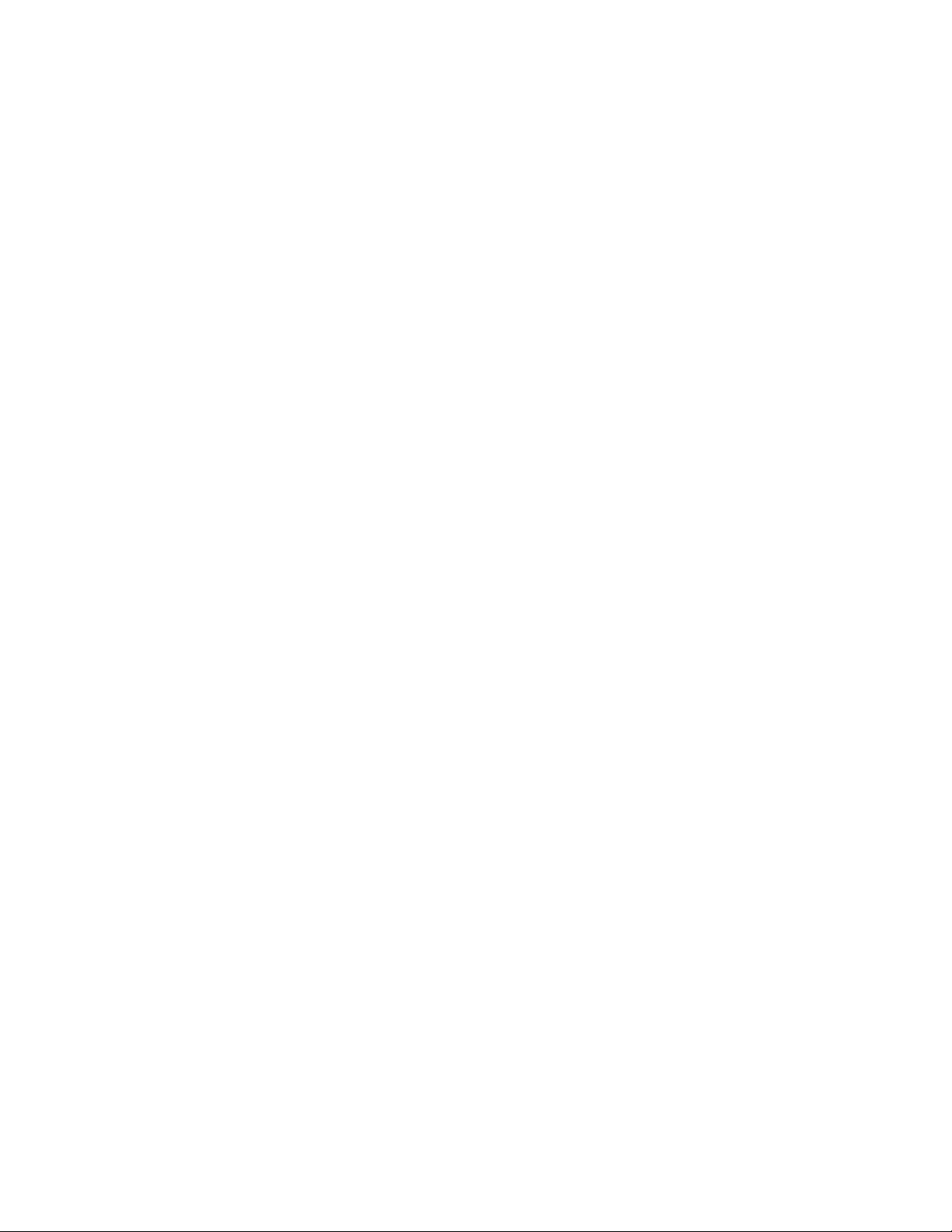
TRADEMARK
XTENDEX is a registered trademark of Network Technologies Inc in the U.S. and other countries.
COPYRIGHT
Copyright © 2012-2019 by Network Technologies Inc. All rights reserved. No part of this publication may be reproduced, stored
in a retrieval system, or transmitted, in any form or by any means, electronic, mechanical, photocopying, recording, or otherwise,
without the prior written consent of Network Technologies Inc, 1275 Danner Drive, Aurora, Ohio 44202.
CHANGES
The material in this guide is for information only and is subject to change without notice. Network Technologies Inc reserves the
right to make changes in the product design without reservation and without notification to its users.

NTI HDMI OVER IP EXTENDER
INTRODUCTION
The XTENDEX® Low-Cost HDMI Over IP Extender multicasts digital video and audio signals to one or more receivers up to 330
feet away using CAT5e/6 (CATx)cable.
Each Low-Cost HDMI Over IP Extender consists of a local unit (transmitter) that connects to an HDMI source, and a remote unit
(receiver) that connects to an HDMI display. The local and remote units can be connected together for a Point-to-Point or Point –
to-Many connection through a network switch. Support for multiple local units requires a managed network switch.
Supports HDTV resolutions to 1080p and computer resolutions to 1920x1200.
Ideal solution for digital signage applications.
Broadcast real-time HDMI video/audio to multiple display locations.
Transmits an HDMI signal over one CAT5e/6 cable.
Plug-and-Play installation allows receivers to find the transmitters automatically on the same subnet. (Network
configuration may be required for managed network switch.)
Web interface for changing IP addresses, firmware updates and resetting units to factory default settings.
Easily expandable. Add remote units as you add monitors.
Inexpensive CAT5e/6 cable replaces bulky video cables.
Supports 10/100 Ethernet connection.
Built in default EDID table.
HDCP compliant.
Support for multiple transmitters requires a managed network switch with VLAN/IGMP support. Standard LAN switches
can only support one transmitter.
o The managed switch must support port based IEEE 802.1Q VLAN, IGMP, and permit duplicate IP addresses
across the VLAN domains.
o Each VLAN acts as a separate HDMI Over IP Channel on the network.
o Number of local and remote units that can be used is dependent on the backplane bandwidth of the swit ch.
o Cascade managed switches up to 3 levels, allowing the farthest display to be located up to 1,000 feet away
from the source device. Each receiver can be located up to 330 feet away.
Uses M-JPEG technology to process image compression on a fixed bandwidth.
o Note: at high resolutions, characters on PCs get noticeably fuzzy due to image compression and
decompression process.
1

NTI HDMI OVER IP EXTENDER
Power Supply
The ST-IPHD-LC comes with two power supplies, one for the Sender, one for the Receiver. The ST-IPHD-R-LC is a Receiver
only and comes with a single power supply. The type of power supply provided depends on the model ordered, which
determines the type of plug that will be included to connect to your power source.
Model PowerCordPlugSupplied
ST‐IPHD‐LC
ST‐IPHD‐LCEU
ST‐IPHD‐LCUK
ST‐IPHD‐LCAU
USNEMA1‐15P
EuroplugCEE7/16
UKBS1363
AS/NZS3112
ST‐IPHD‐LCUNVxx USNEMA1‐15Pwithcountry‐
specificuniversalpowerplug
adapter
The ST-IPHD-LCUNVxx will include a universal power plug suitable for the power connections found in the country the power
supply was ordered for (xx).
xx Country
ZA SouthAfrica
IT Italy
CH Switzerland
IN India
UK UnitedKingdom
RU Russia
IL Israel
AU Australia
EU Europe
DK Denmark
2

NTI HDMI OVER IP EXTENDER
INSTALLATION
Cable Connections
1. Order the desired length of cables for your application.
Note: Using HDMI cable lengths greater than 50 feet may result in unsatisfactory video quality or even no video at all
depending upon the quality of the video source and display device used.
2. Connect the cable and supplied power supply to the ST-IPHD-LC Sender.
3. Connect the cable and supplied power supply to the ST-IPHD-LC Receiver.
3

NTI HDMI OVER IP EXTENDER
4. Connect up to 100 meters (328ft) of CAT5e/6 cable in the configuration you will use. Connect the Sender directly to the
Receiver, or connect each of them to a LAN switch or router. Once the Sender and Receiver are properly connected and
powered, they will sense each other and be ready to extend video. To split the video to more than one display, connect multiple
receivers to the LAN switch. (See images below.) No special configuration of the extenders or the LAN switch is required.
4

NTI HDMI OVER IP EXTENDER
Multiple HDMI Source- One or More Displays
For an installation involving multiple HDMI sources and one or more displays, a managed network switch with VLAN/IGMP
support will be required to control which Transmitter is sending HDMI to the Receivers. Connections will be made just as they
were with a single-source installation.
NOTE: Cisco 2960 Series switches do not support many-to-many configurations of ST-IPHD-LC .
Limitations
Be aware that when connecting multiple Transmitters and Receivers to a configuration, they must all have the same version
number on the back. If you have older Transmitters and/or Receivers ("V1.0" or "V1.1"), They will not work with Transmitters
and/or Receivers with a different version number on them as they are built differently. At present, all units available from NTI
have "V2.0" on the back. If your units are older and you require more "V2.0" Transmitters and Receivers in your configuration,
contact your NTI product consultant for assistance.
Version Number
Rear View of ST-IPHD-LC
(Transmitter/Receiver)
5

NTI HDMI OVER IP EXTENDER
HOW TO ACCESS THE WEB INTERFACE
If for any reason you wish to access the configuration of the ST-IPHD-LC (to change the default IP address or update the firmware
perhaps), will need to follow this procedure:
1. Connecting the local or remote unit directly to a computer using CATx cable
2. Temporarily set your computer's IP address to 192.168.168.xx (where xx is any number from 1 to 255 except for 55 or 56) to
match the subnet of the extender.
3. Open a web browser and enter in the URL address bar the extender’s factory default IP address: 192.168.168.55 (local) or
192.168.168.56 (remote). The following will be displayed:
In the initial screen you will be presented with the current network settings of the ST-IPHD-LC.
Change the IP Address
To change the IP address of the extenders to match your network's subnet, simply change the value in the box for “IP address”
and press apply.
Be sure to write this number down. If you make a mistake and forget the number you entered, you will not be able
to reopen this interface to correct it.
If the Sender and Receiver are not configured for the same subnet, they will not communicate with each other to extend
video.
Return your computer's network configuration to its original settings. The web interface can now be accessed through the newly
assigned IP addresses.
6

NTI HDMI OVER IP EXTENDER
Update Firmware
If updated firmware is available, click on “System Settings” and then “Firmware Upgrade”. You will be prompted to locate the file
with the updated firmware. Once found and selected, click on “Upgrade”.
Note: Be careful not to interrupt power to the extender during the upgrade.
WARRANTY INFORMATION
The warranty period on this product (parts and labor) is two (2) years from the date of purchase. Please contact Network
Technologies Inc at (800) 742-8324 (800-RGB-TECH) or (330) 562-7070 or visit our website at http://www.networktechinc.com for
information regarding repairs and/or returns. A return authorization number is required for all repairs/returns.
MAN181 Rev. 5/1/19
7
