Page 1

y
®
XTENDEX
Series
ST-2FODVI-LC
DVI Extender via Fiber Optic Cable
Installation and Operation Manual
FIBER-D-LCLC-50-xxM
(Sold Separatel
)
MAN115 Rev Date 09/1/2017
Page 2
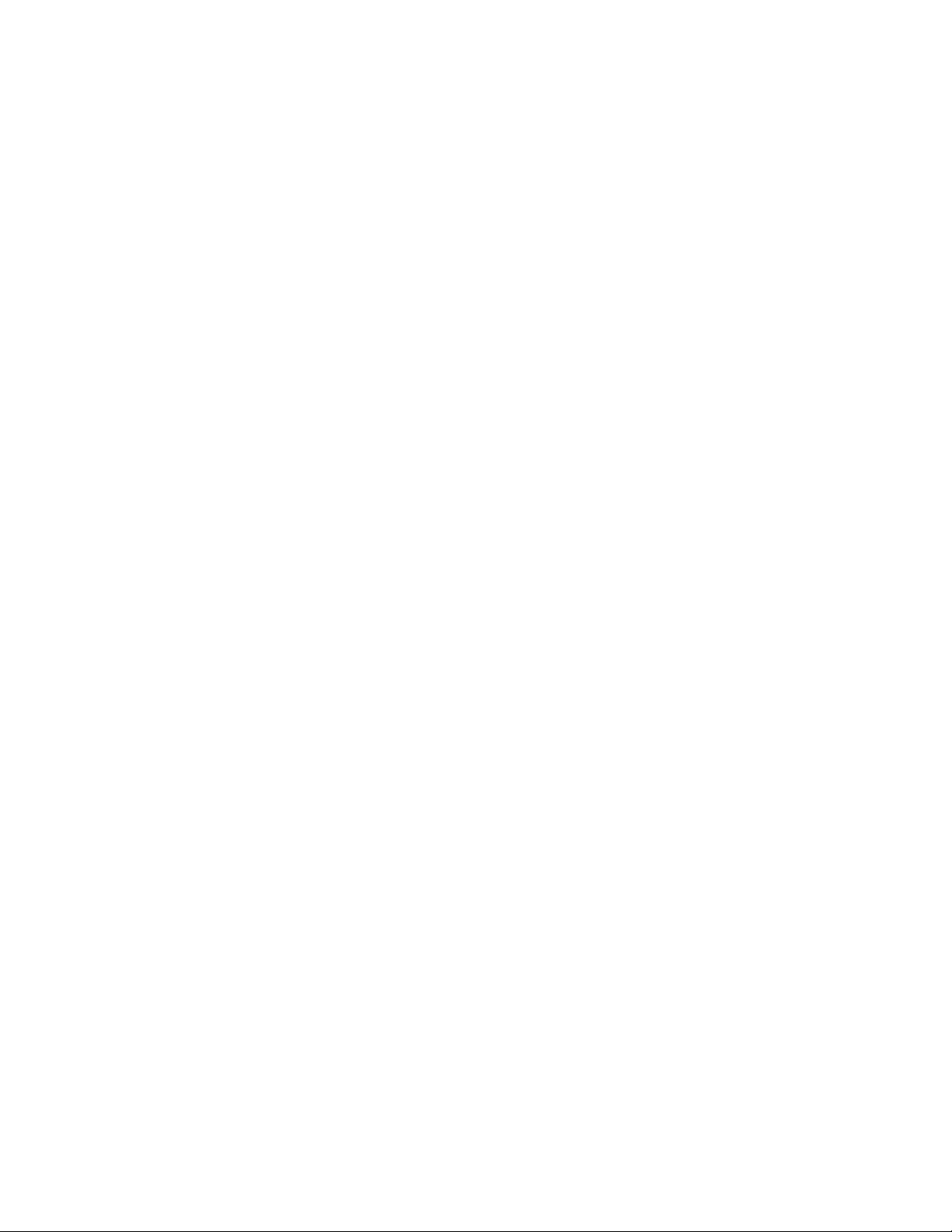
TRADEMARK
XTENDEX is a registered trademark of Network Technologies Inc in the U.S. and other countries.
COPYRIGHT
Copyright © 2009-2017 by Network Technologies Inc. All rights reserved. No part of this publication may be reproduced, stored
in a retrieval system, or transmitted, in any form or by any means, electronic, mechanical, photocopying, recording, or otherwise,
without the prior written consent of Network Technologies Inc, 1275 Danner Drive, Aurora, Ohio 44202.
CHANGES
The material in this guide is for information only and is subject to change without notice. Network Technologies Inc reserves the
right to make changes in the product design without reservation and without notification to its users.
Page 3

TABLE OF CONTENTS
Introduction......................................................................................................................................................................1
System Requirements .................................................................................................................................................3
Installation .......................................................................................................................................................................3
Self-EDID Programming Procedure ............................................................................................................................6
Troubleshooting...............................................................................................................................................................7
Product Specifications.....................................................................................................................................................7
Warranty Information.......................................................................................................................................................8
TABLE OF FIGURES
Figure 1- Schematic connection diagram of optical DVI extension modules......................................................................................2
Figure 2- Connection of the power adapter to the transmitter............................................................................................................3
Figure 3- Connection of the power adapter to the receiver................................................................................................................4
Figure 4- Connection of optical fibers ................................................................................................................................................4
Figure 5- Connection of the transmitter to the DVI source.................................................................................................................5
Figure 6- Connection of the receiver to the display............................................................................................................................5
Figure 7- Position of EDID LED and PRGM button............................................................................................................................6
Page 4

NTI XTENDEX DVI FIBER OPTIC EXTENDER
INTRODUCTION
The XTENDEX® ST-2FODVI-LC DVI Extender via Fiber Optic Cable locates a single link digital DVI display away from a
computer up to 4,920 feet (1,500 meters) using duplex singlemode fiber optic cable and 1,640 feet (500 meters) using duplex
multimode fiber optic cable with LC style connectors. Each extender consists of a transmitter that connects to a computer and a
receiver that connects to a monitor.
Features:
Ideal solution for digital signage applications.
Supports computer resolutions to 1920x1200.
Signal transmission via two strand single-mode or multimode LC fiber optic cable – no RF interference.
o Using single-mode cable, extend to 4,920 feet.
o Using multi-mode cable, extend to 1,640 feet.
Small form factor – allowing for easy connection and placement.
Cables can be installed in conduit prior to extender installation.
EDID learning for the support of any DVI display device.
Low RFI/EMI for sensitive applications.
No software to install.
The DVI Optical Extender is the ideal solution for a wide range of applications. Examples include:
Remote DVI display monitoring for medical, military, aerospace, industrial and traffic control applications.
Digital Flat Panel Displays (FPD), Plasma Display Panels (PDP) and projectors in conference rooms and auditoriums.
Kiosks with digital FPDs.
Color LED signboards, FPDs and PDPs for information display at stadiums.
1
Page 5

NTI XTENDEX DVI FIBER OPTIC EXTENDER
Materials Included:
ST-2FODVI-LC DVI Extender modules: One (1) pair
100-240VAC, 50 or 60Hz-5VDC/1A AC Adapters (2)
User’s Manual
Materials required but not supplied:
Fiber optic cable to run between the receiver and transmitter- Available from NTI:
FIBER-D-LCLC-50-xxM duplex multi-mode LC 50-Micron Fiber Optic Cable (xx = 20,30,40,50,100,300,500 meters)
PC (VIDEO SOURCE)
LC Style
Connectors
AC
ADAPTER
(supplied)
ST-2FODVI-LC
TRANSMITTER
ST-2FODVI-LC
RECEIVER
DVI MONITOR
Use duplex multimode LC 50-micron
fiber optic cable to extend up to 1640 feet
(not supplied)
Use a duplex singlemode LC
9-micron fiber optic cable
to extend up to 4920 feet
AC
ADAPTER
(supplied)
(not supplied)
Figure 1- Schematic connection diagram of optical DVI extension modules
2
Page 6

NTI XTENDEX DVI FIBER OPTIC EXTENDER
System Requirements
Hardware requirements
Graphic controller with a DVI por t i n yo ur P C , S U N o r M a c s y s t em s . I t s hould support the maximum graphic
resolution of displays to be connected.
No s p e c i a l r e q u i r e m e n t s f o r m e m o r y s i z e , C P U s p e e d a n d chi psets, if you’ve already properly installed your
DVI graphic controllers.
AC/DC Power Adapter Technical Advisory
The transmitter (Tx) module of the ST-2FODVI-LC may be powered with either the included AC power adapter or your
graphic card, depending on the power supply capability of the graphic card you are using.
However, the receiver (Rx) module must be supplied by the AC power adapter.
Note: In gene ral, most laptops or desktop PCs with PCI Express graphic card require using the supplied 5VDC
power adapter for the transmitter module.
INSTALLATION
Important: Please use the installation procedure below. Improper or no operation may result if the start-up sequence is
not correctly followed.
1. Carefully unpack the material included.
2. Plug the included 5VDC power adapter into an AC outlet. Plug the 5V power adapter to the power jack of the
transmitter. Ensure the blue LED remains illuminated after blinking twice.
Figure 2- Connection of the power adapter to the transmitter
Note: You don’t need to connect the power adapter to the transmitter if the graphic source provides enough power to
operate the transmitter. Please, refer to AC Power Adapter Technical Advisory in the “System Requiremen ts” section.
BLUE LED
ST-2FODVI-LC
TRANSMIITTER
3
Page 7

NTI XTENDEX DVI FIBER OPTIC EXTENDER
3. Check if the maximum resolution of the display is UXGA (1600x1200). Otherwise, follow the instructions for Self-EDID
Programming Procedure on page 6.
4. Plug the included 5VDC power adapter into an AC outlet. Plug the 5V power adapter to the power jack of the receiver.
Ensure the blue LED is illuminated.
Figure 3- Connection of the power adapter to the receiver
5. Connect duplex optical fiber (not supplied) between the transmitter and the receiver as shown in figure 4
BLUE LED
ST-2FODVI-LC
RECEIVER
Use duplex multimode LC 50-micron
ST-2FODVI-LC
TRANSMITTER
ST-2FODVI-LC
AC
ADAPTER
(supplied)
RECEIVER
fiber optic cable to extend up to 1640 feet
(not supplied)
Use a duplex singlemode LC
9-micron fiber optic cable
to extend up to 4920 feet
(not supplied)
AC
ADAPTER
(supplied)
Figure 4- Connection of optical fibers
Note: Both single-mode and multi-mode f iber are applicable to ST-2FODVI-LC up to 1640 feet. Beyond 1640 feet, singlemode fibers must be used.
4
Page 8
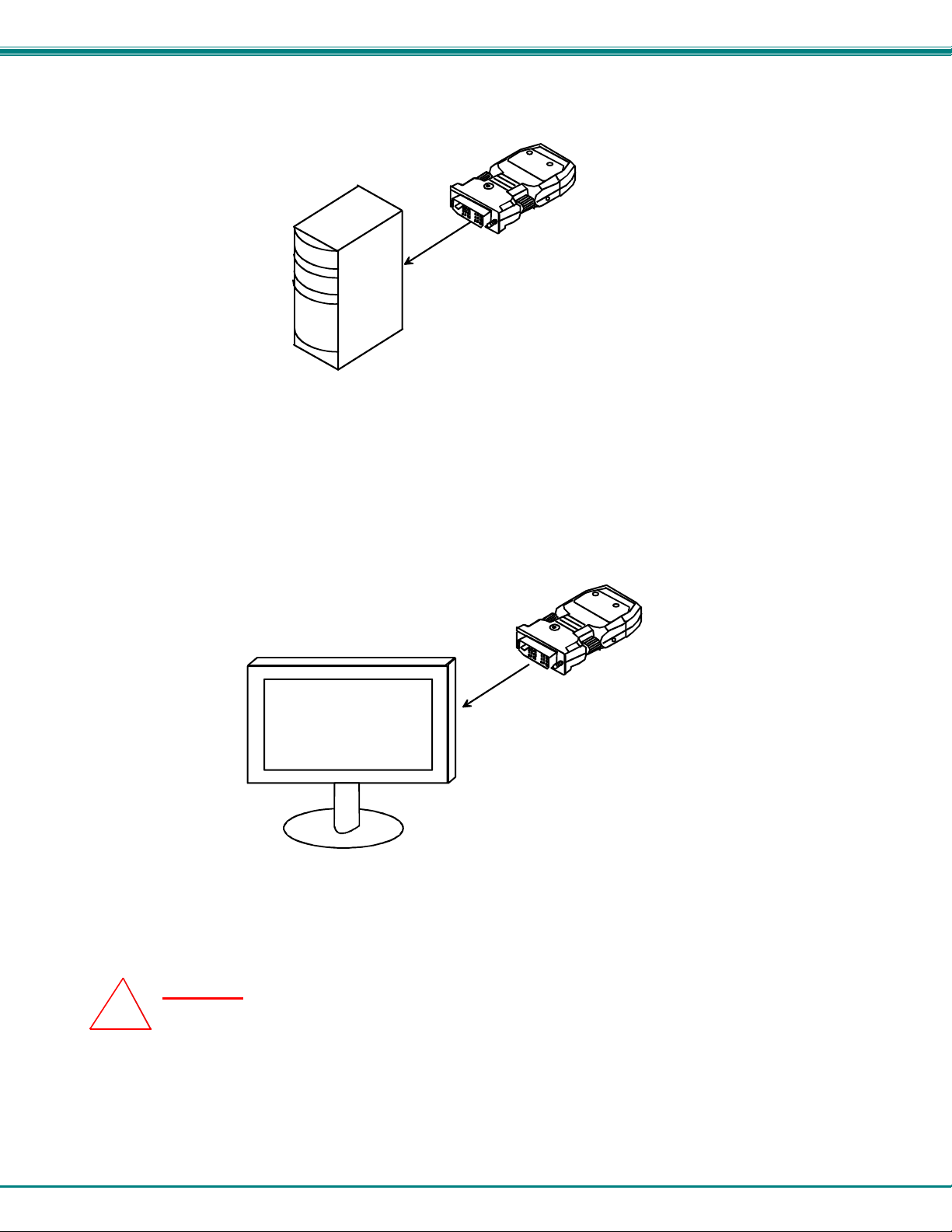
NTI XTENDEX DVI FIBER OPTIC EXTENDER
6. Plug the transmitter to the DVI receptacle of the DVI source (such as a PC).
Figure 5- Connection of the transmitter to the DVI source
Note: We recommend NOT to use any intermediate cable or adapter between the transmitter and the DVI source to avoid
undesirable performance degradation.
7. Plug the receiver into the DVI receptacle of the display.
PC (VIDEO SOURCE)
ST-2FODVI-LC
TRANSMITTER
DVI MONITOR
ST-2FODVI-LC
RECEIVER
Figure 6- Connection of the receiver to the display
8. Power ON the PC and the display.
Caution:
hot. This is normal.
!
When you touch the surface of modules, the surface of modules may be
5
Page 9

NTI XTENDEX DVI FIBER OPTIC EXTENDER
Self-EDID Programming Procedure
The video source generally re quires communication of display information (EDID). Display information (EDID) contains resolution
and timing information for your display.
ST-2FODVI-LC supports Self-EDID programming. Self-EDID programming means that the EDID from the display is stored in the
transmitter. Use THE Self-EDID programming feature if the resolution of the display is not
resolution setting of the ST-2FODVI-LC is p res et at 1600x1200, 60Hz. Follow these steps to record the EDID of the display into
the transmitter unit.
Note1 : If you know that EDID is not required by the v ideo sour ce, Self-EDID programming is not necessary.
Note2 : The default EDID setting of the ST-2FODVI-LC is the VESA standard UXGA (1600x1200) 60Hz.
1. Power ON the display.
Note: The transmitter should not be connected to the display.
2. Plug the included 5VDC power adapter into an AC outlet. Insert the 5VDC power adapter into the transmitter.
3. Push the EDID PRGM button of the transmitter with a narrow pin or small paper clip. The Self-EDID LED will blink twice and
then be turned OFF. If this does not happen, disconnect the 5VDC power from the transmitter, wait 10 seconds, reconnect the
power, and try again.
Self EDID LED
EDID-PRGM button
UXGA(1600x1200) because the default
Figure 7- Position of EDID LED and PRGM button
4. With the display and transmitter still powered, connect the transmitter to the display, not to the PC. The LED on the
transmitter will begin to blink rapidly. Blinking indicates the transmitter is reading the EDID. The LED will blink for about 15 sec.
When the blinking stops, the monitor EDID has been recorded.
5. Disconnect the transmitter from the display.
6
Page 10
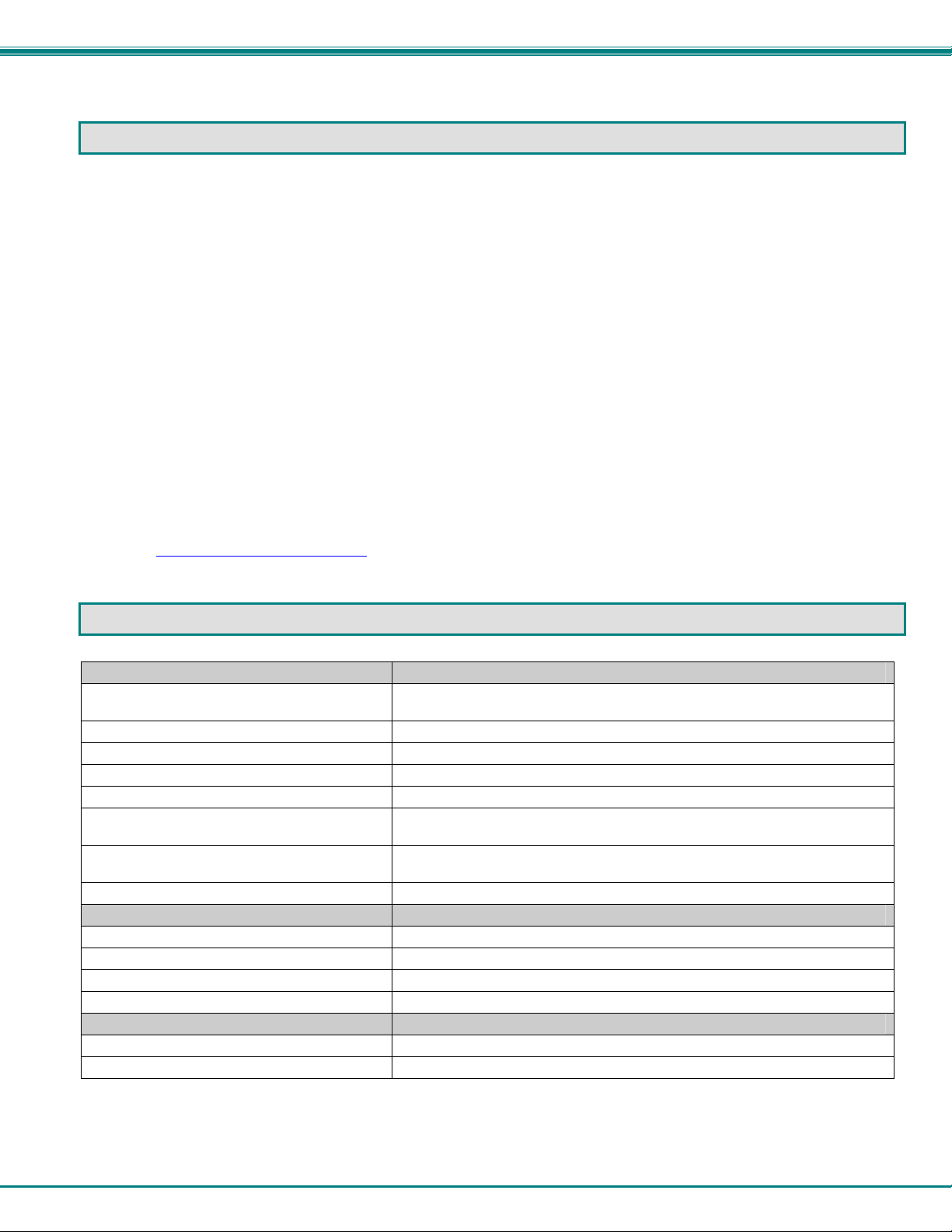
NTI XTENDEX DVI FIBER OPTIC EXTENDER
TROUBLESHOOTING
The monitor displays only black screen.
Ensure that all plugs and jacks used by external power supplies are firmly connected. Ensure the blue LED is illuminated.
Ensure that the DVI ports are firmly plugged-in to the PC and display.
Ensur e t h a t t h e t r a n s m i t t e r a nd recei v e r m o d u l e s a r e conn e c t e d c o r r e c t l y t o t h e PC and display, respectively.
Check if the PC and display are powered ON and properly booted.
Reset the system by un-plugging and re-plugging the transmitter DVI port or receiver DVI port, or by un-plugging and re-
plugging the power cord plugs of the transmitter and receiver modules.
Re-boot up the system while connecting the optical DVI extension module.
Screen is distorted or displays noises.
Check if the graphic resolution is properly set. Go to the display properties of Windows and check the settings.
Ensure that the resolution is set to no greater than 1920x1200 at 60Hz refresh ratio.
Reset the system. Disconnect and reconnect the optical DVI cables or 5V power adapters.
For technical service, contact Network Technologies Inc at (800) 742-8324 (800-RGB-TECH) or (330) 562-7070 or visit our
website at http://www.networktechinc.com
PRODUCT SPECIFICATIONS
Fiber Optic DVI Extension Modules
DVI standard compliance Supports DVI1.0, fully implemented by fiber-optic communication
Video Connectors DVI-I Single-link
Maximum Resolution 1920x1200 at 60Hz
Extension Limit (multi-mode fiber) 1640 feet (500 meters)
Extension Limit (single-mode fiber) 4920 feet (1500 meters)
Graphic transmission bandwidth Supports up to WUXGA at 60Hz, or 1.65Gbps bandwidth per graphic
Fiber-optic connection two LC receptacles so as to be connected with one LC duplex single or multi-
DDC connection Virtual DDC by Auto EDID programming
Environmental Conditions
Operating temperature 32°F-122°F (0°C to 50°C)
Storage temperature 14°F to 185°F (-10°C to 85°C).
Humidity
Atmospheric pressure 500 hpa to 1060 hpa
General
Transmitter and Receiver Power 100V or 240V at 50 or 60Hz-5VDC/1.0A via AC Adapters (2)
Dimensions WxDxH (In.) 1.5x2.7x0.6
and DDC2B by virtual DDC.
channel.
mode fibers, having 9(8)/125ìm or 62.5(50)/125ìm core.
5% to 85% non-condensing RH
7
Page 11
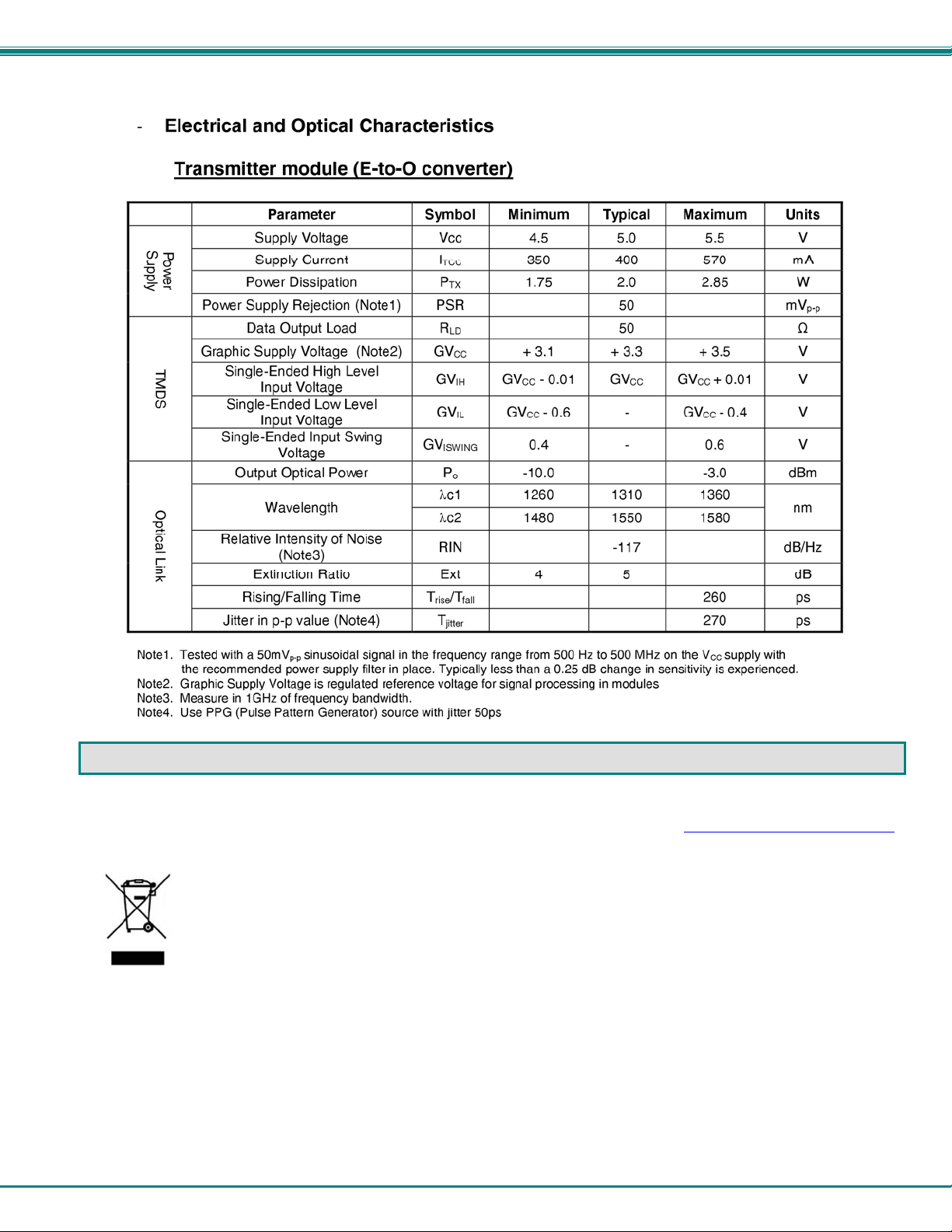
NTI XTENDEX DVI FIBER OPTIC EXTENDER
WARRANTY INFORMATION
The warranty period on this product (parts and labor) is two (2) years from the date of purchase. Please contact Network
Technologies Inc at (800) 742-8324 (800-RGB-TECH) or (330) 562-7070 or visit our website at http://www.networktechinc.com
for information regarding repairs and/or returns. A return authorization number is required for all repairs/returns.
Dispose of Old Electrical & Electronic Equipment
(Applicable in the European Union and other European countries with separate systems)
This symbol on the product or on its packaging indicates that this product shall not be treated as household waste. Instead it
shall be handed over to the applicable collection point for the recycling of electrical and electronic equipment. By
ensuring this product is dispo sed o f cor rectl y, yo u wil l help prev ent p otent ial n egat ive consequences for the
environment and human health, which could otherwise be caused by inappropriate waste handling of this product.
The recycling of materials will help to conserve natural resources. For more detailed information about recycling of this product,
please contact your local city office, your household waste disposal service or the shop where you purchased the product.
MAN115 Rev. 09/1/17
8
