NTI SPLITMUX-DVI-4RT Installation And Operation Manual

®
SPLITMUX
Series
SPLITMUX-DVI-4RT
Quad Screen Video Splitter
Installation and Operation Manual
MAN157 Rev Date 3-12-14
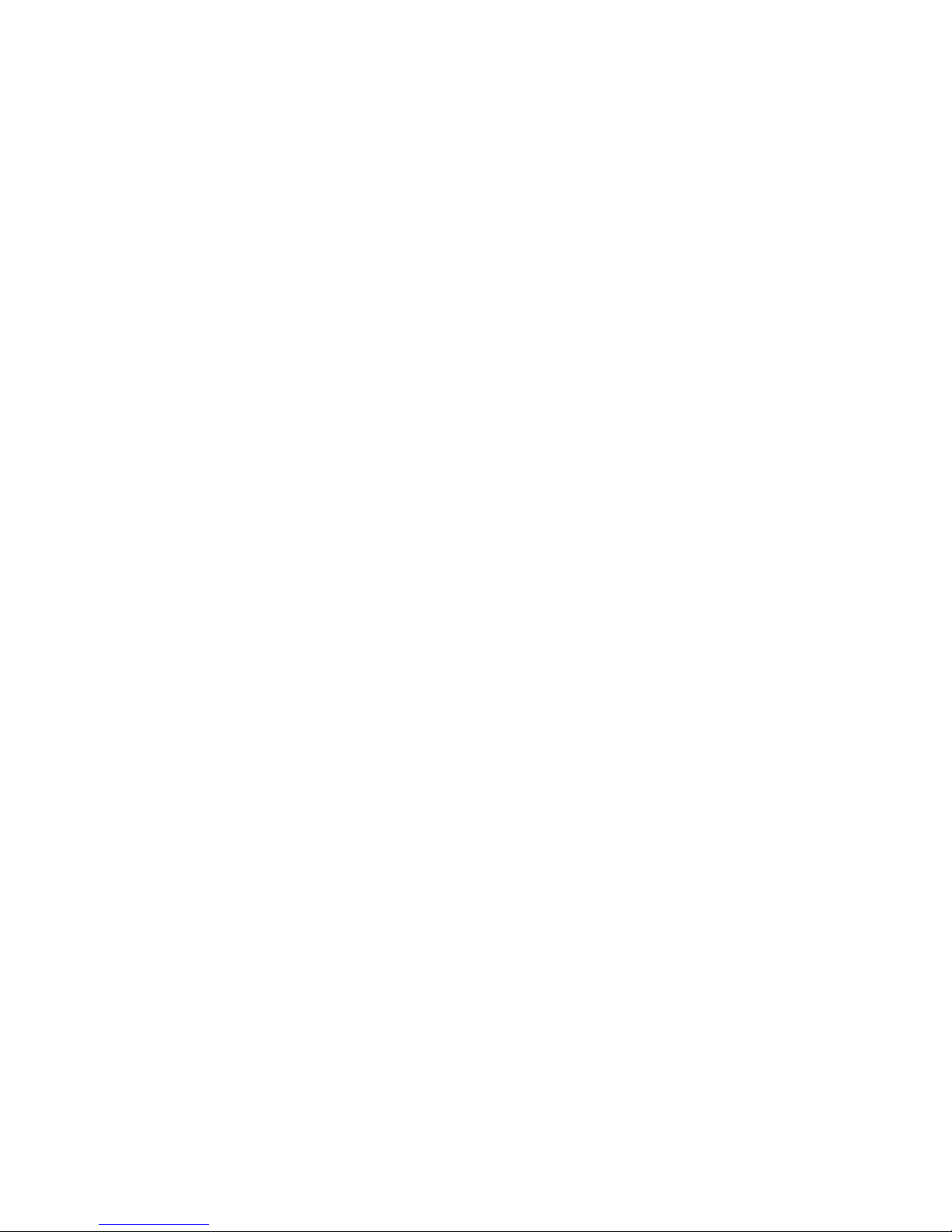
TRADEMARK
SPLITMUX is a registered trademark of Network Technologies Inc in the U.S. and other countries.
COPYRIGHT
Copyright © 2007, 2014 by Network Technologies Inc. All rights reserved. No part of this publication may b e
reproduced, stored in a retrieval system, or transmitted, in any form or by any means, electronic, mechanical ,
photocopying, recording, or otherwise, without the prior written consent of Network Technologies Inc, 127 5 Danner
Drive, Aurora, Ohio 44202.
CHANGES
The material in this guide is for information only and is subject to change without notice. Network Technologies Inc
reserves the right to make changes in the product design without reservation and without notification to its users.
FIRMWARE VERSION
1.00b
WARRANTY INFORMATION
The warranty period on this product (parts and labor) is two (2) years from the date of purchase. Please contact
Network Technologies Inc at (800) 742-8324 (800-RGB-TECH) or (330) 562-7070 or visit ou r website at
http://www.networktechinc.com for information regarding repairs and/or returns. A return authori zation n umber is
required for all repairs/returns.
MAN157 Rev Date 3-12-14
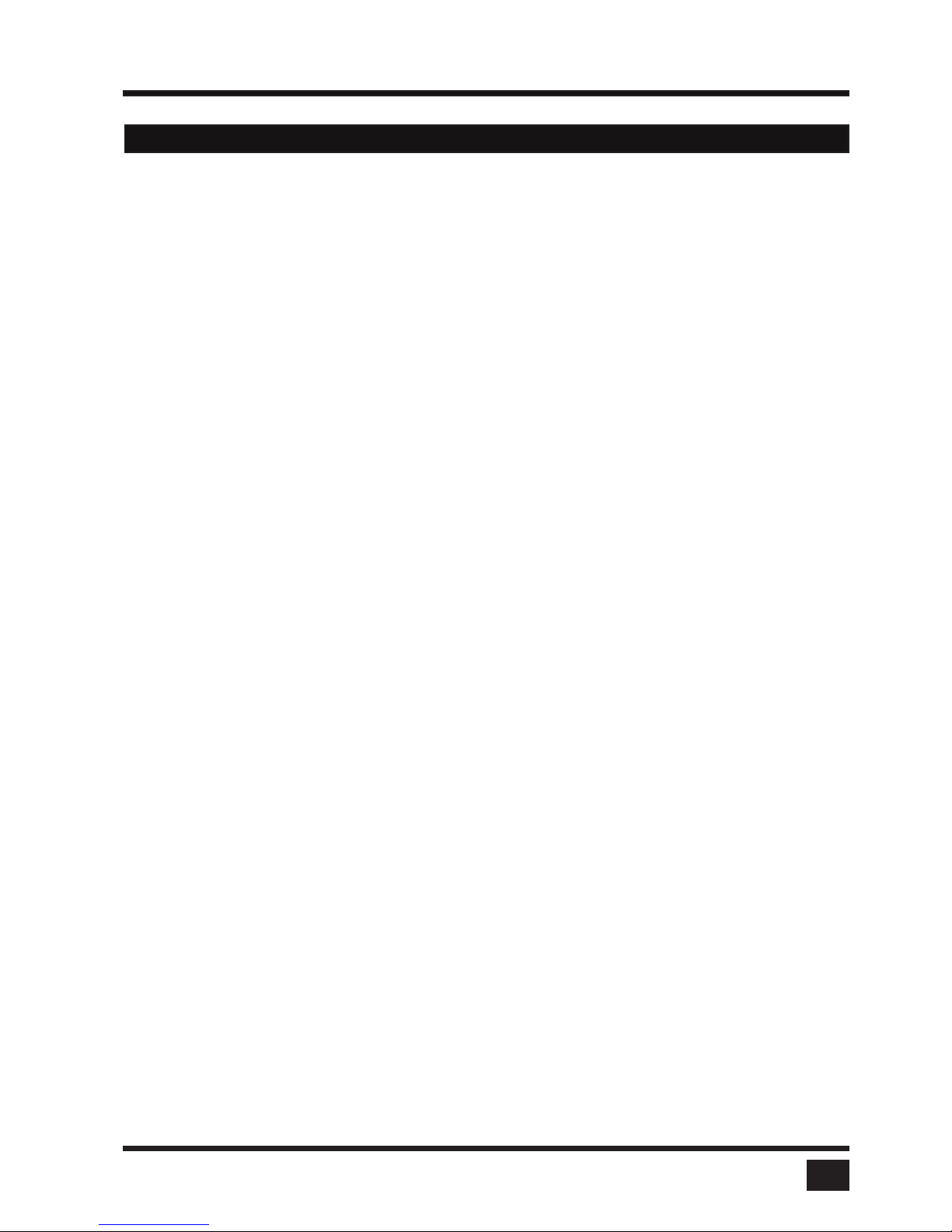
SPLITMUX - Installation and Operation Manual
TABLE OF CONTENTS
TABLE OF CONTENTS
III
INTRODUCTION 1
FEATURES 1
TECHNICAL SPECIFICATIONS 3
SAFETY GUIDELINES 4
HARDWARE 5
- FRONT PANEL 5
- LED indicators 5
- Buttons 6
- Additional button functions 7
- REAR PANEL 9
- Power / Ports 9
INSTALLATION 11
CONNECTING UNIT TO POWER 11
CONNECTING CONSOLE (MONITOR, KEYBOARD, MOUSE, TOUCH SCREEN, TRACKBALL) 11
CONNECTING SOURCES / COMPUTERS 12
CONNECTING USB DEVICES 12
POWERING UP THE SYSTEM 12
CONNECTING AUDIO 13
ON SCREEN DISPLAY 14
OSD - OVERVIEW 14
OSD - MAIN MENU WINDOW 16
OSD - NAVIGATION 17
OSD SYSTEM - HDCP 18
- HOTKEY 19
- HOTMOUSE 20
- QUAD MODE 21
- WIN MODE 22
- OSD POSITION 23
- OSD LANGUAGE 23
- SECURITY 24
- DISABLE CHANNEL 27
- CONTROL - DCP control 28
- Example of DCP control 29
- DCP synchronize 29
- Example of DCP synchronization 30
- Security Levels 31
OSD MODE - CURRENT 32
- START 32
- PIP 33
- WIN 37
- TEST PATTERN 38
OSD CONFIGURATION - BACKUP 39
- RECALL 39

SPLITMUX - Installation and Operation Manual
TABLE OF CONTENTS
TABLE OF CONTENTS
IV
- FACTORY RESET / DEFAULTS 40
OSD CONSOLE - VIDEO OUTPUT 42
- KEYBOARD 43
- TOUCH SCREEN 44
- FADE 47
- MULTI MONITOR 48
- BACKGROUND 49
- EDID 50
OSD VIDEO - INPUT STATUS 51
- DVI/VGA 52
- ROTATION 53
- CROPPING 54
- BRIGHTNESS / CONTRAST 55
- HORIZONTAL/VERTICAL POSITION 56
- SCREEN WIDTH 57
- PHASE 57
- FORMAT 58
OSD COMPUTER - CHANNEL MAPPING 60
- AUDIO 61
- NAME 1-4 62
- KEYBOARD 63
- MOUSE 64
- RESET PS/2 65
- EDID/DDC 65
OSD USB DEVICE 1-4 - USB PORT STATUS 69
- SWITCHING MODE 70
- CHANGE DEVICE NAME 71
OSD HELP - ABOUT/HOTKEY/CONTACT 72
HOTMOUSE 73
ACTIVATING HOTMOUSE CURSOR 73
HOTMOUSE CURSOR IN FULLSCREEN MODE / QUAD MODE 74
HOTMOUSE CURSOR IN PIP MODE 75
HOTMOUSE CURSOR IN WIN MODE 77
HOTMOUSE MENU - ACTIVATING / OPERATING 79
- MODE - QUAD 80
- FULL 80
- PIP 81
- WIN 82
SERVICE 83
MAINTENANCE AND REPAIR - TECHNICAL SUPPORT 83
- MOUSE 47
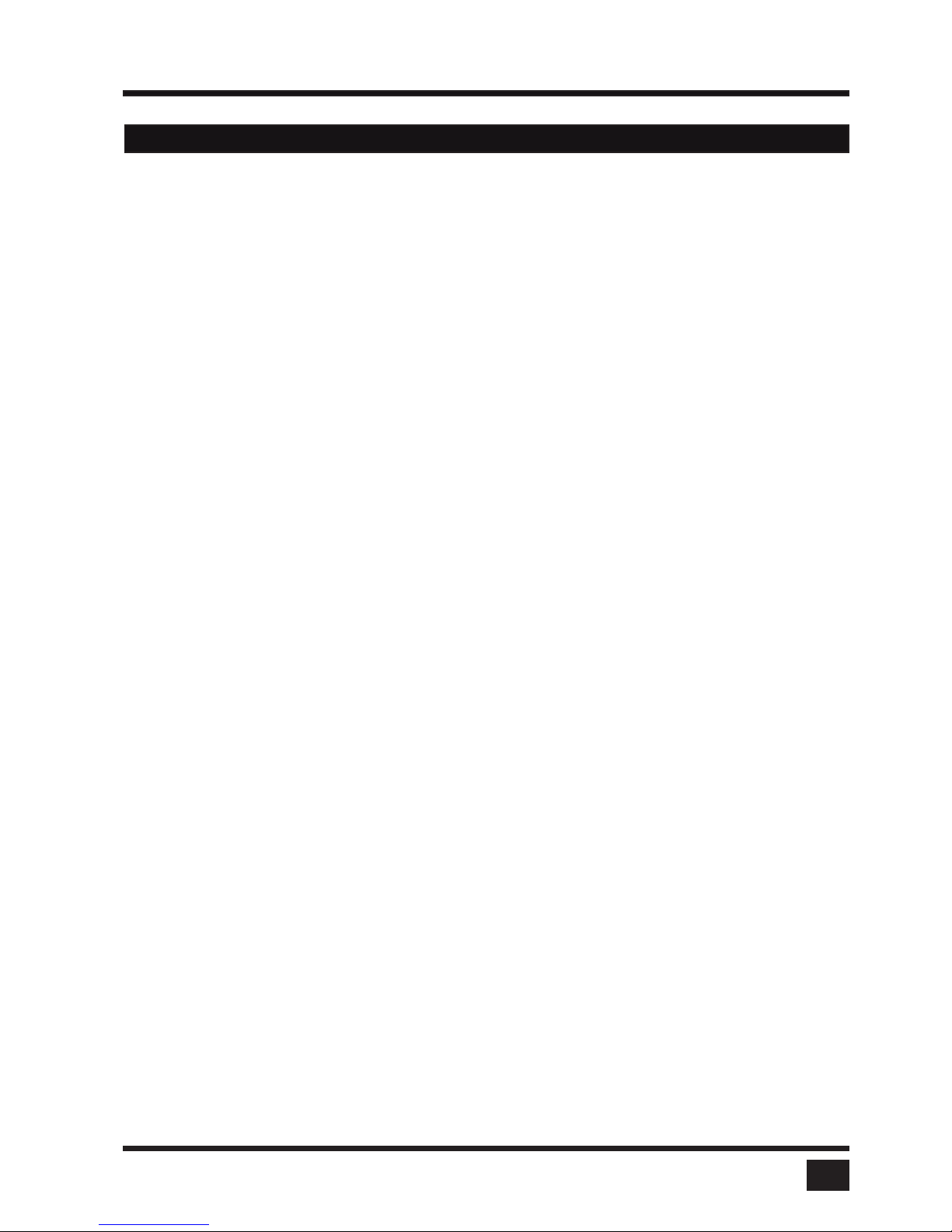
SPLITMUX - Installation and Operation Manual
TABLE OF CONTENTS
TABLE OF CONTENTS
V
ANNEX 84
DECLARATION OF CONFORMITY 84
FCC DECLARATION 85
KEYBOARD COMMANDS 86
DEVICE CONFIGURATION PROGRAM 89
FIRMWARE UPDATE 93
SERIAL CABLE 95
DCP-XML REMOTE CONTROL 96
SUPPORTED TOUCH SCREEN CONTROLLER 97
SUPPORTED VIDEO INPUT 98
SUPPORTED VIDEO OUTPUT 99
CASCADING
100
BOX CONTENTS
103
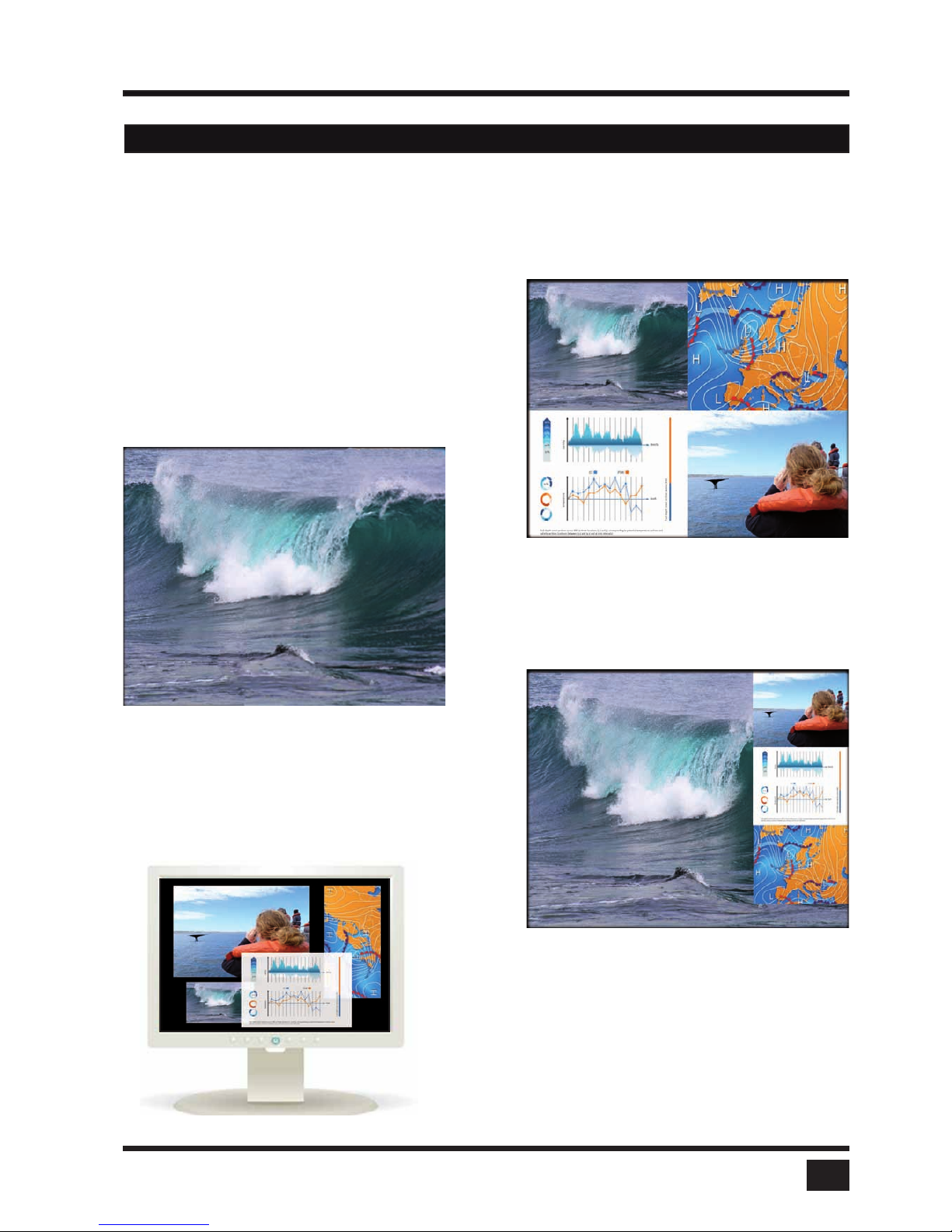
SPLITMUX - Installation and Operation Manual
INTRODUCTION
1
Thank you for choosing SPLITMUX-DVI-4RT from NTI. This product represents the latest state-of-the-art technology in keyboard-video-mouse (KVM) switching. The key advantage of the SPLITMUX-DVI4-RT (SPLITMUX)
over conventional KVM switches is it allows you to simultaneously display and manage 4 computers on a single console. It combines key features of a high-end KVM switch and a digital multiviewer, scaling and converting videos
at both inputs and output.
DISPLAY MODES
Quad mode u
In this mode, the screen is split into four fields of equal
size; each displaying the entire screen contents of one
source.
t Fullscreen mode
In Fullscreen mode, one of the four sources
is displayed in full screen size and maximum
resolution.
PiP mode (Picture in Picture) u
Using this feature, the full screen display of one of the
four video sources is accompanied by one to three small
images (thumbnails) of the other video sources which
are displayed on the right hand side of the screen allowing
simultaneous monitoring.
FEATURES
t Win mode
In Win mode each video source is displayed in its own
separate, detached window. Each of these windows
can be freely positioned and their height and width
can be adjusted. Transparency can be set. Positioning
is done using either the Hotmouse function, the front
panel or the touch screen. Presets of the window
positioning can be saved.

SPLITMUX - Installation and Operation Manual
INTRODUCTION
2
DVI & VGA
SPLITMUX supports resolutions of up to 1920 x 1200 @ 60 Hz for both DVI and VGA.
Any combination of VGA and DVI at all standard resolutions is possible at inputs and output. Analog video input
is converted to digital. If an analog display is connected, SPLITMUX converts the digital signal to analog
at the output. Internally, SPLITMUX processes video purely digital guaranteeing superior digital image
quality.
USB & PS/2 for keyboard / mouse / touch screen / trackball
Use either PS/2 or USB ports on the computer to connect keyboard and mouse to SPLITMUX. It supports
any combination. To connect the console, SPLITMUX features two USB ports for mouse, keyboard,
touch screen or trackball connection.
Transparent USB 2.0
SPLITMUX features a transparent high speed USB 2.0 matrix: USB 2.0 devices (e.g. printer, external
memory, memory stick,webcam, 3D mouse, finger printer) can be switched to computers connected.
Operation
There are six ways to operate SPLITMUX, switch channels, and select display modes:
1. Using the buttons on the front of the unit
2. Using configurable hotkeys (default HOTKEY is <Ctrl> + <Alt>)
3. Using the unit’s external configuration software on a remote computer
4. Via a serial port using the protocol DCP XML
5. Using mouse functions (Hotmouse)
6. Using a touch screen
The configuration of SPLITMUX is carried out by means of an On Screen Display (OSD) that can be
opened and navigated either with keyboard commands, front panel buttons or remotely via ConfDev on an
external PC.
The LEDs on the front panel indicate the unit’s current status.
Use the serial (RS232) or USB port for remote control and firmware updates.
FEATURES
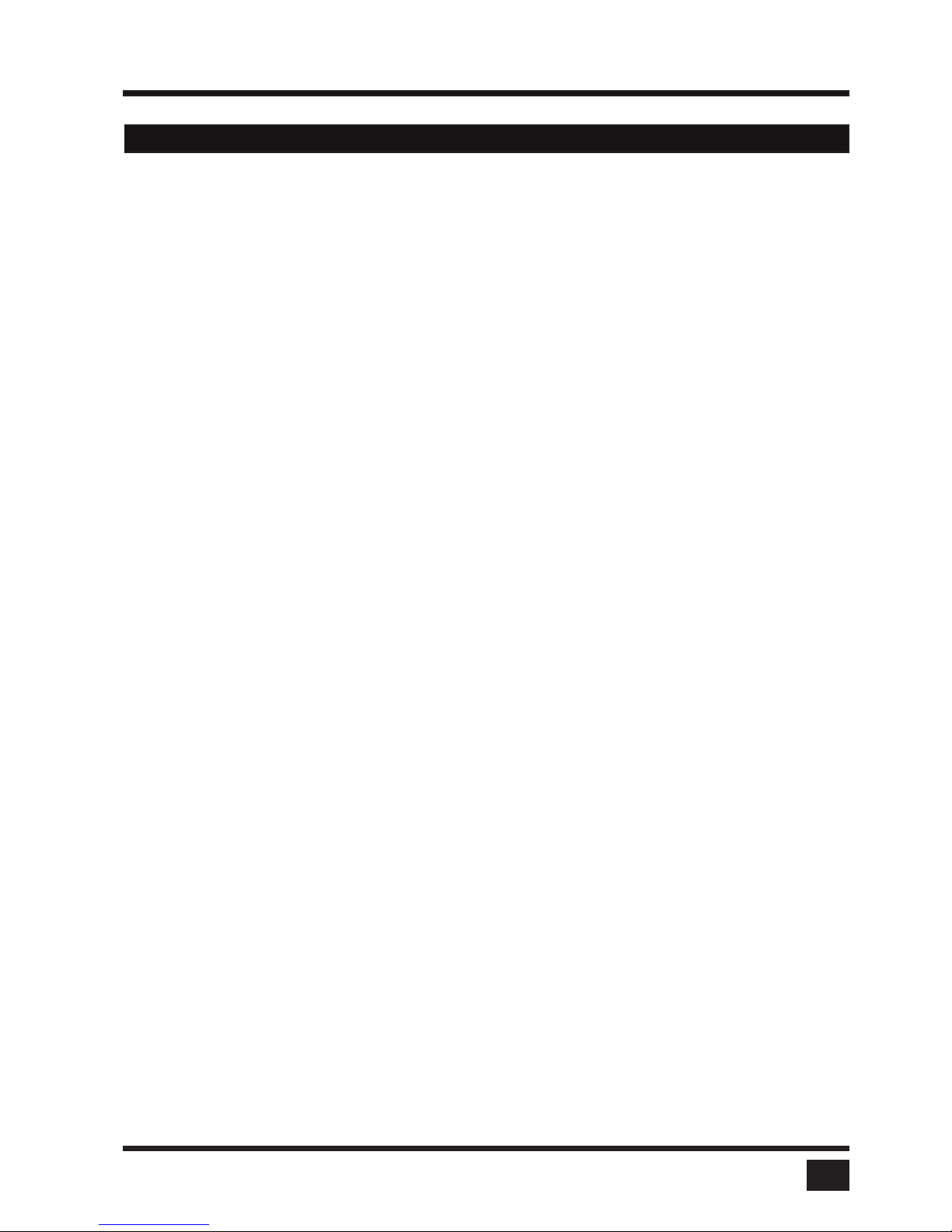
SPLITMUX - Installation and Operation Manual
INTRODUCTION
3
TECHNICAL SPECIFICATIONS
Casing: Desktop or 19“, black (RAL 9005)
Dimensions WxDxH: 43.6 x 23.4 x 4.4 cm
Weight: 2.9 kg
Operating controls: Front panel: 4 channel selection buttons, 1 Fullscreen mode button, 1
Quad mode button, 1 PiP mode button, 1 Win mode button
Rear panel: One Power On/Off switch
Indicators: Four active channel indicator LEDs, 1 Fullscreen mode LED, 1 Quad mode
LED, 1 PiP mode LED, 1 Win mode LED
Computer ports: 4 DVI-I (analog and digital), 4 PS/2, 4 USB
Console ports: 1 DVI-I, 2 USB for keyboard and mouse
USB 2.0 ports: 4 transparent high-speed USB 2.0
Audio: 3,5mm analog stereo jack, digital cinch connector, TOSLINK optical audio
Maximum distance: Video (DVI / VGA) up to 20 meters; keyboard / mouse up to 5 meters
Input and
output resolution: up to 1920 x 1200 @ 60 (DVI and VGA) *
EDID adjustments: EDID at each input port customizable
Supported
keyboard layouts: German, English, French, Italian, Spanish, Japanese
OSD languages: German, English, Spanish
Power supply: Internal AC adapter, 100 to 240V 50/60 Hz
Power consumption: 40 watts
Operating temperature: 5 to 45°C
Storage temperature: -10 to 60 °C
Rel. humidity: 5 to 65% non-condensing
*(at WUXGA: reduced blanking only - WUXGAr)
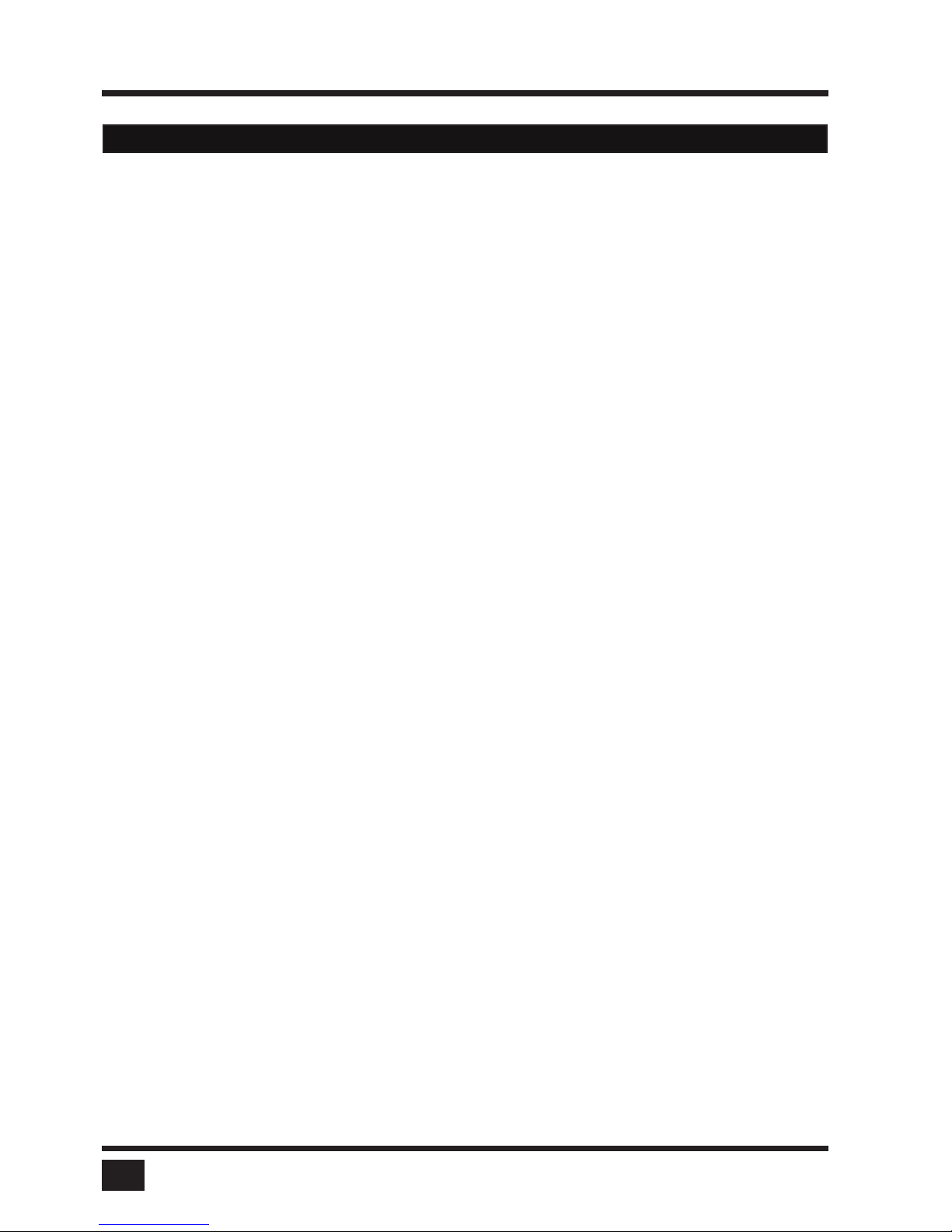
SPLITMUX - Installation and Operation Manual
INTRODUCTION
4
WARNING:
To avoid risk of electric shock do not open the device or remove any part of the casing. Please contact our
technical support if the device requires servicing.
Please read this manual carefully before putting the device into operation.
Observe all warnings and instructions on the device and in the operation manual. Keep this user manual for
future reference.
Power supply:
Only connect the device to a grounded power supply.
Installation:
Ensure that the device is disconnected from the mains before performing any installation work.
Unplug the device or disconnect the power supply.
Cables:
Only use the cables supplied by NTI with the device.
Damage resulting from the use of third-party cables is not covered by warranty.
Beware of tripping hazards when laying cables.
Location:
Electronic devices should never be placed on the ground between the cables.
Never obstruct any vents the device may have.
Ensure adequate ventilation.
Maintenance:
This device is maintenance-free.
Never open the casing.
No settings can be made inside the device.
SAFETY GUIDELINES
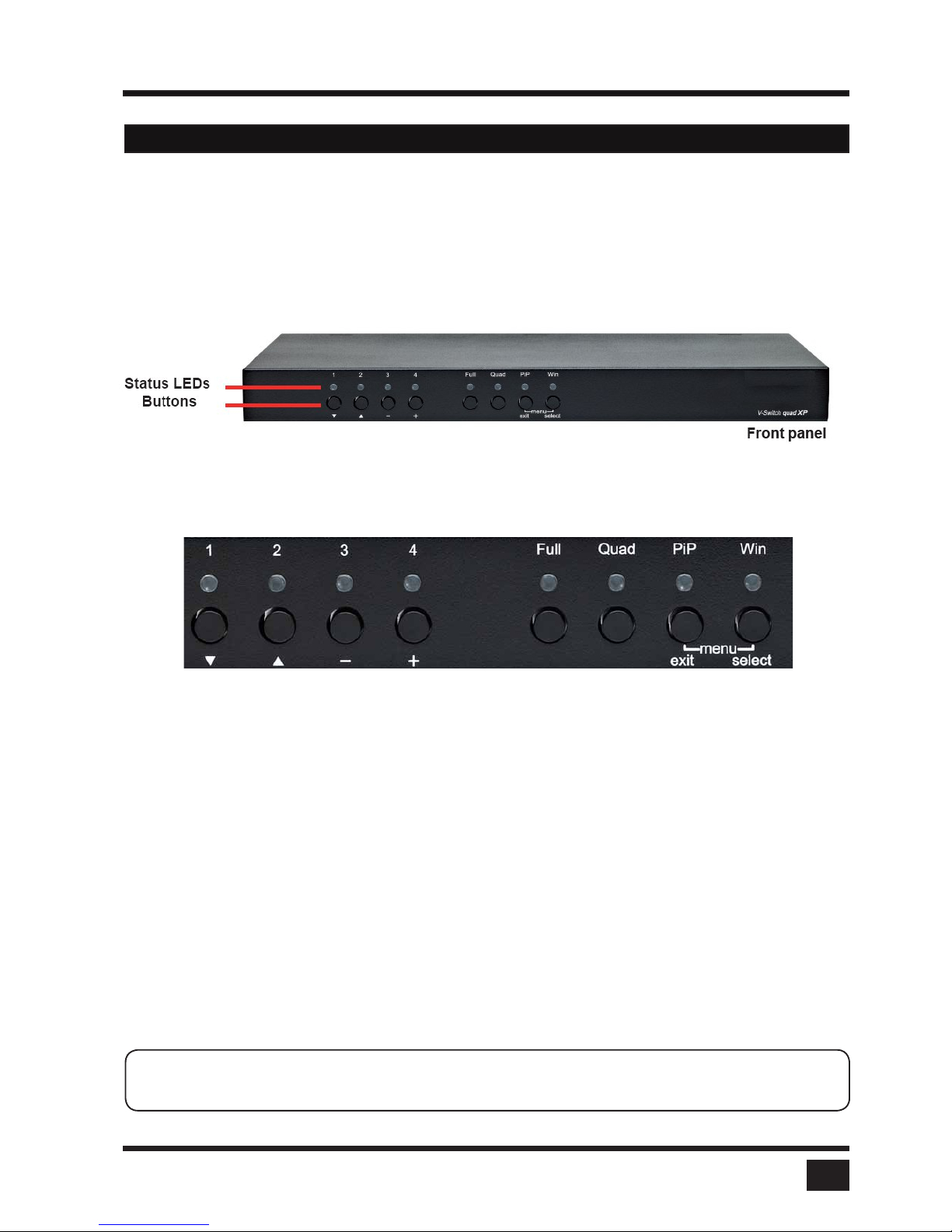
SPLITMUX - Installation and Operation Manual
INTRODUCTION
5
FRONT PANEL
The SPLITMUX front panel has eight status indicators (LEDs) and eight buttons.
Buttons 1 to 4 switch between channels, LEDs 1 to 4 indicate the status of the individual channels. Full, Quad,
PiP and Win buttons LEDs are used to switch and indicate display modes and other functions, e.g. opening the
OSD menu.
LED indicators
- LEDs 1 to 4: When these LEDs light up green, the corresponding channel (computer port) has
been selected and is available for keyboard and mouse access. When a LED flashes
green, there is no signal at the video input of the selected channel.
An LED lights up yellow when there is a signal at the video input, but another channel
has been selected.
When the LED is dark, there is no signal at the video input and another channel has
been selected.
The LEDs light up blue when Win Mode preset window configuration is being selected.
- LED Full: This LED lights up green when the unit is in Fullscreen mode.
- LED Quad: This LED lights up green when the unit is in Quad mode.
- LED PiP: This LED lights up green when the unit is in PiP mode.
- LED Win: This LED lights up green when the unit is in Win mode.
Note: While the OSD menu is open, the active computer can still be operated by mouse or touch screen.
HARDWARE
Status LEDs
Front panel
Buttons
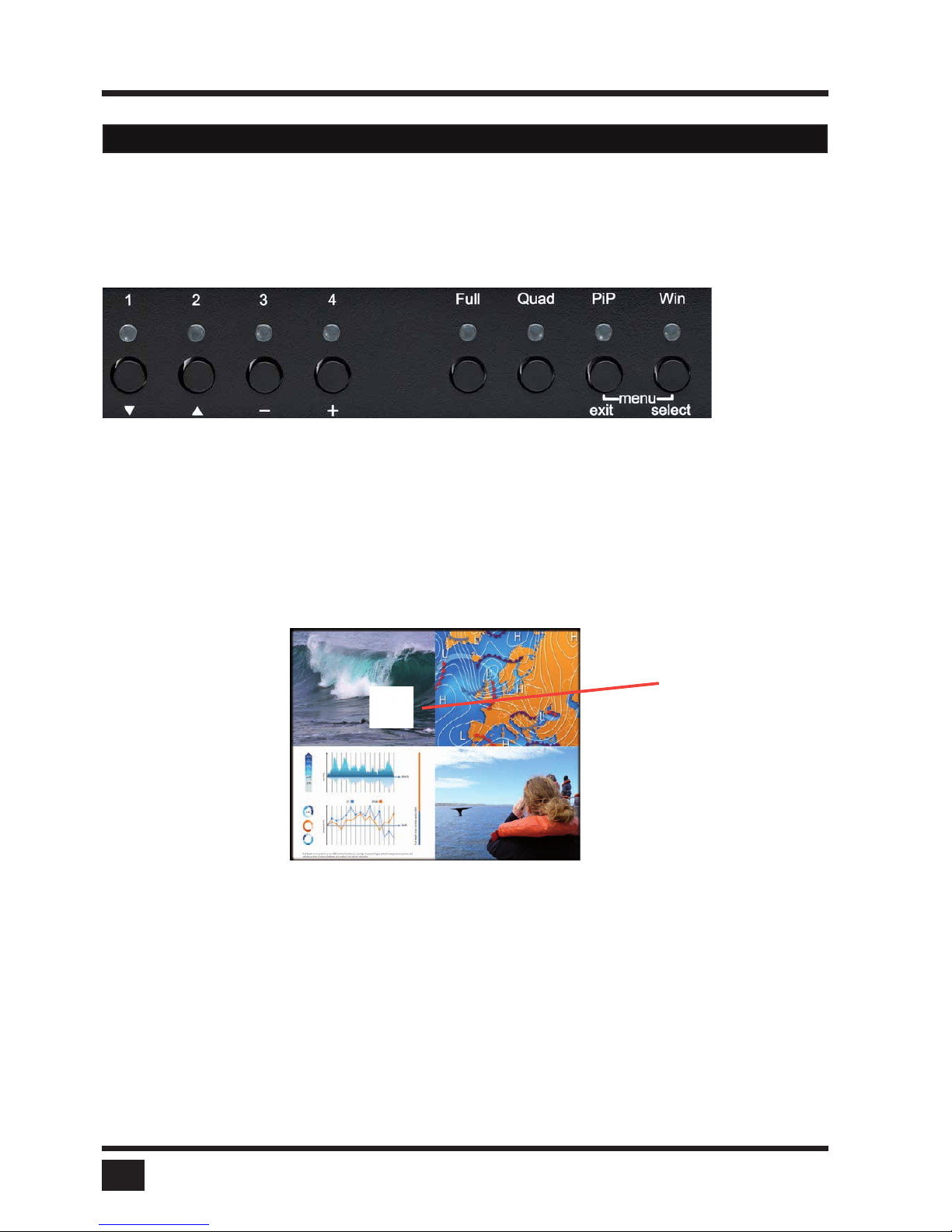
SPLITMUX - Installation and Operation Manual
INTRODUCTION
6
FRONT PANEL (continued)
Buttons
- Buttons 1 to 4: These buttons activate the corresponding channel (computer port).
- Full button: Press to switch to Fullscreen mode.
- Quad button: Press to switch to Quad mode.
- PiP button: Press to switch to picture in picture mode (PiP).
- Win button: Press to switch to Win mode.
You can also select the active channel using hotkey and the arrow keys.
The selection window closes once the channel selection timeout period has
expired.
The channel selection timeout is configured in the OSD under
SYSTEM > QUAD MODE.
Use the “Time out of channel selection:” menu item to define how long the
selector is to be displayed.
HARDWARE
Selector
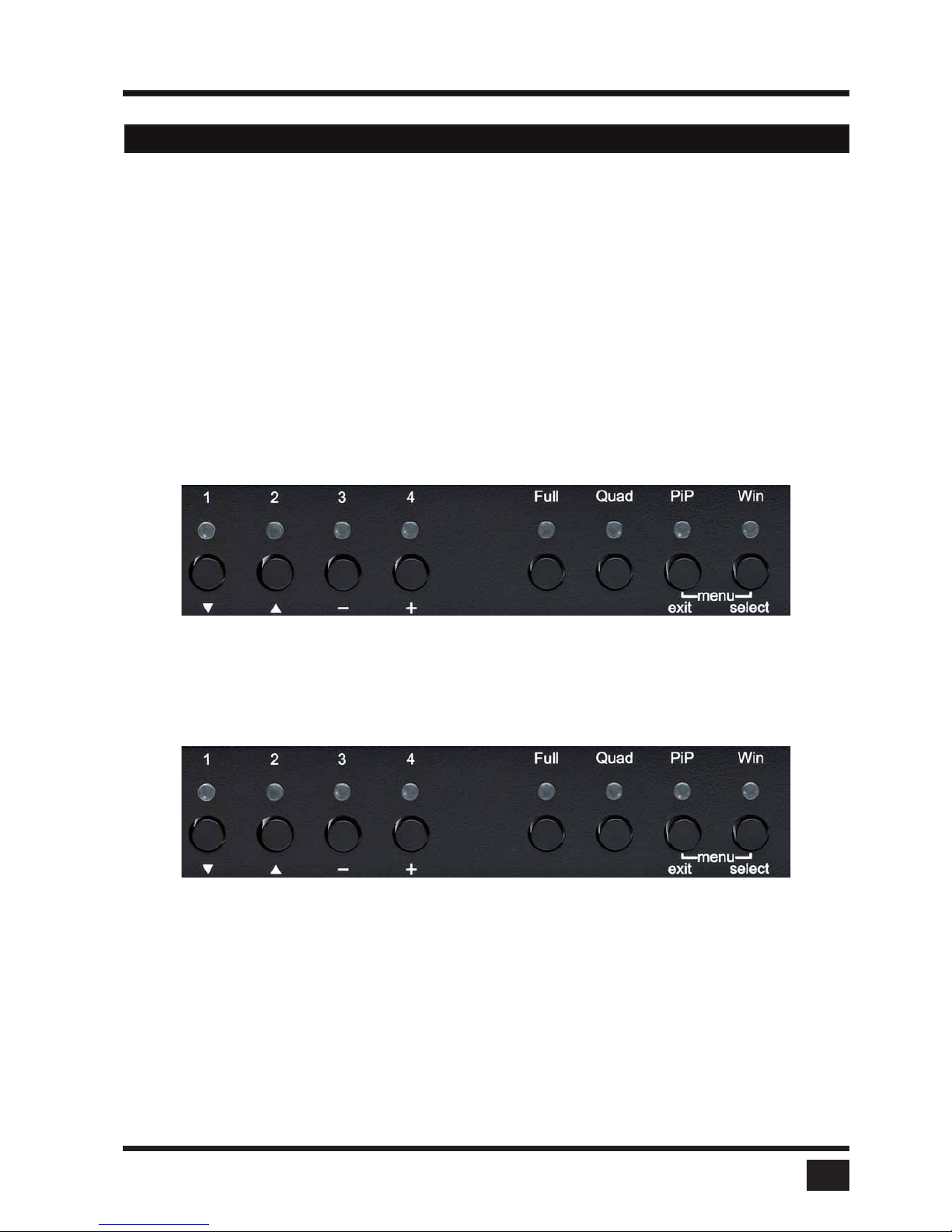
SPLITMUX - Installation and Operation Manual
INTRODUCTION
7
FRONT PANEL - Additional button functions
Setting output resolution to safe output modes
To set output resolution to 640 x 480 pixel @ 60 Hz simultaneously:
Press and hold buttons 1 and 2 for 2 seconds.
Use of this feature is recommended when you cannot use the OSD (on screen display dark or illegible)
because the output resolution setting is not supported by the monitor. After setting the correct output resolution
(640x480@60), you can choose a resolution the connected monitor supports in the OSD.
Alternatively, hold buttons 1 and 2 again to cycle through the following video modes: VGA 640x480@60, SVGA
800x600@60, XGA 1024x768@60, UXGA 1600x1200@60, and the preferred video resolution found in the
monitor EDID.
LEDs 1 to 4 and FULL indicate the selected mode in blue.
Hardware Reset
Press and hold buttons 3 and 4 simultaneously for 5 seconds in order to reset the unit completely (video +
mouse + keyboard)
HARDWARE
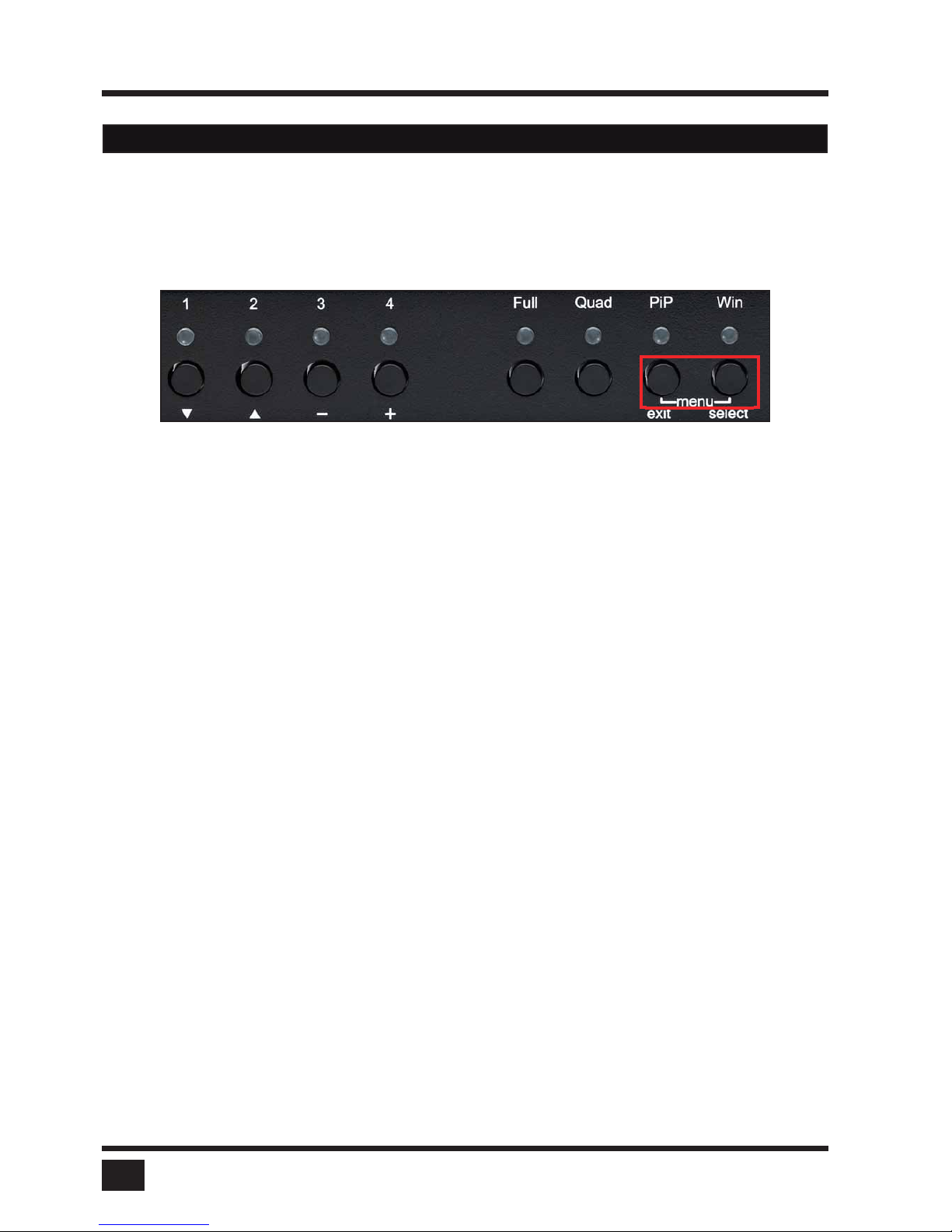
SPLITMUX - Installation and Operation Manual
INTRODUCTION
8
FRONT PANEL - Additional button functions
Calling up OSD
Press and hold PiP and Win buttons simultaneously for 2 seconds to open the OSD menu.
HARDWARE
Note: While the OSD menu is open, the active computer can still be operated by mouse and touch
screen.
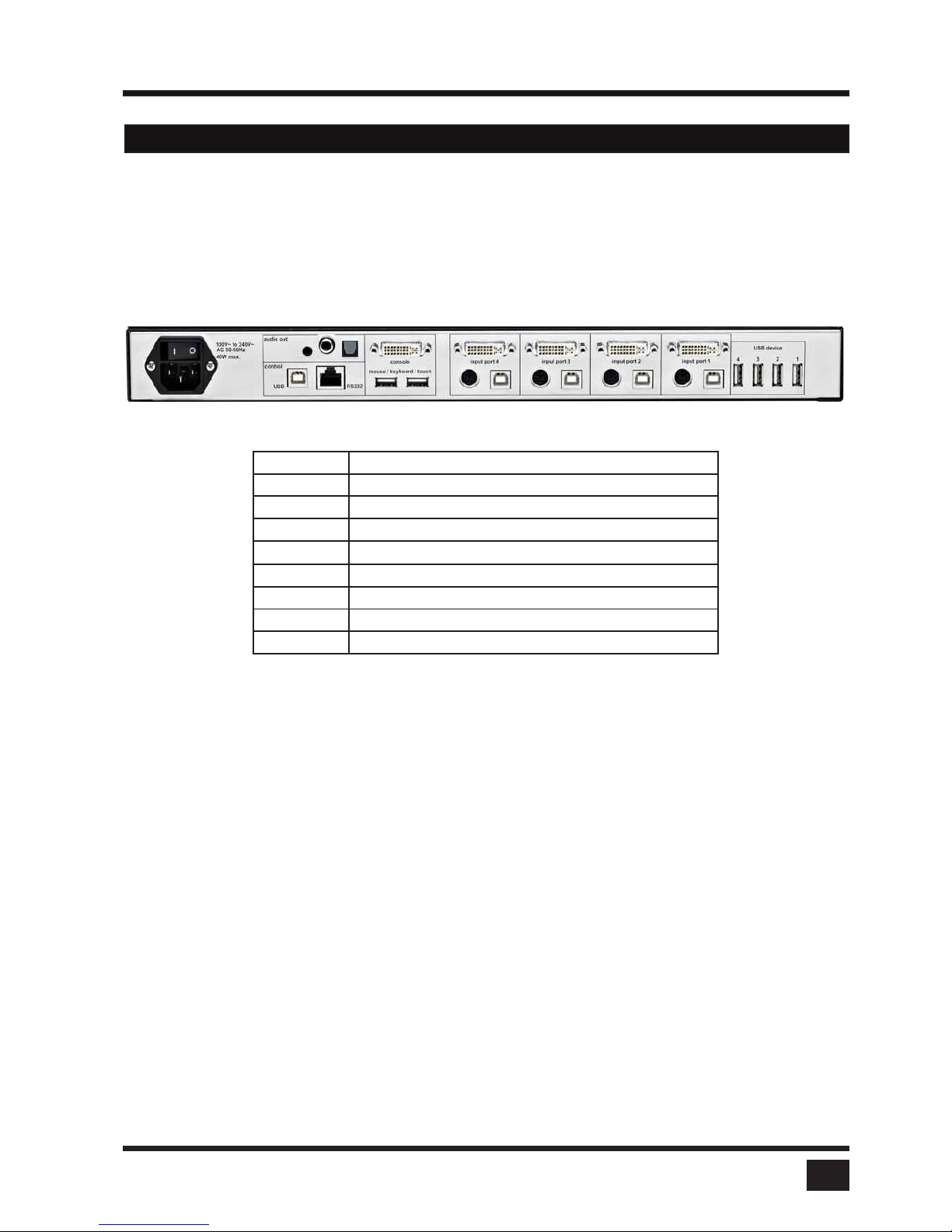
SPLITMUX - Installation and Operation Manual
INTRODUCTION
9
REAR PANEL
The rear panel of SPLITMUX features three audio ports, four input source/computer ports, the console
port (KVM), the USB control port, the serial RS232 control port, four transparent high-speed USB 2.0 device
ports, the power connection.
1 Power
2 Audio ports
3 Monitor / DVI-I output
4 Four DVI-I inputs
5
USB control port
6 RS232 / RJ45 control port
7 USB for keyboard, mouse, touch or trackball (console)
8 USB or PS2 keyboard and mouse (computer)
9 Four transparent high-speed USB 2.0 ports
1. Power
Plug for enclosed power cable.
2. Audio ports
Connect external speakers or headphones to the 3,5mm analog stereo jack or digital cinch connector. The
TOSLINK optical audio connection enables digital audio output.
3. Monitor / DVI-I output
Analog or digital displays connect to this port.
4. DVI-I inputs
Analog or digital video signal of your up to four sources connect to these four DVI-I ports.
5. USB control port
External USB control devices connect to this port to operate SPLITMUX remotely. Execute firmware
updates or manage the device using ConfDev by means of the control ports.
HARDWARE
1 2 3 4
5 6 7 8 9
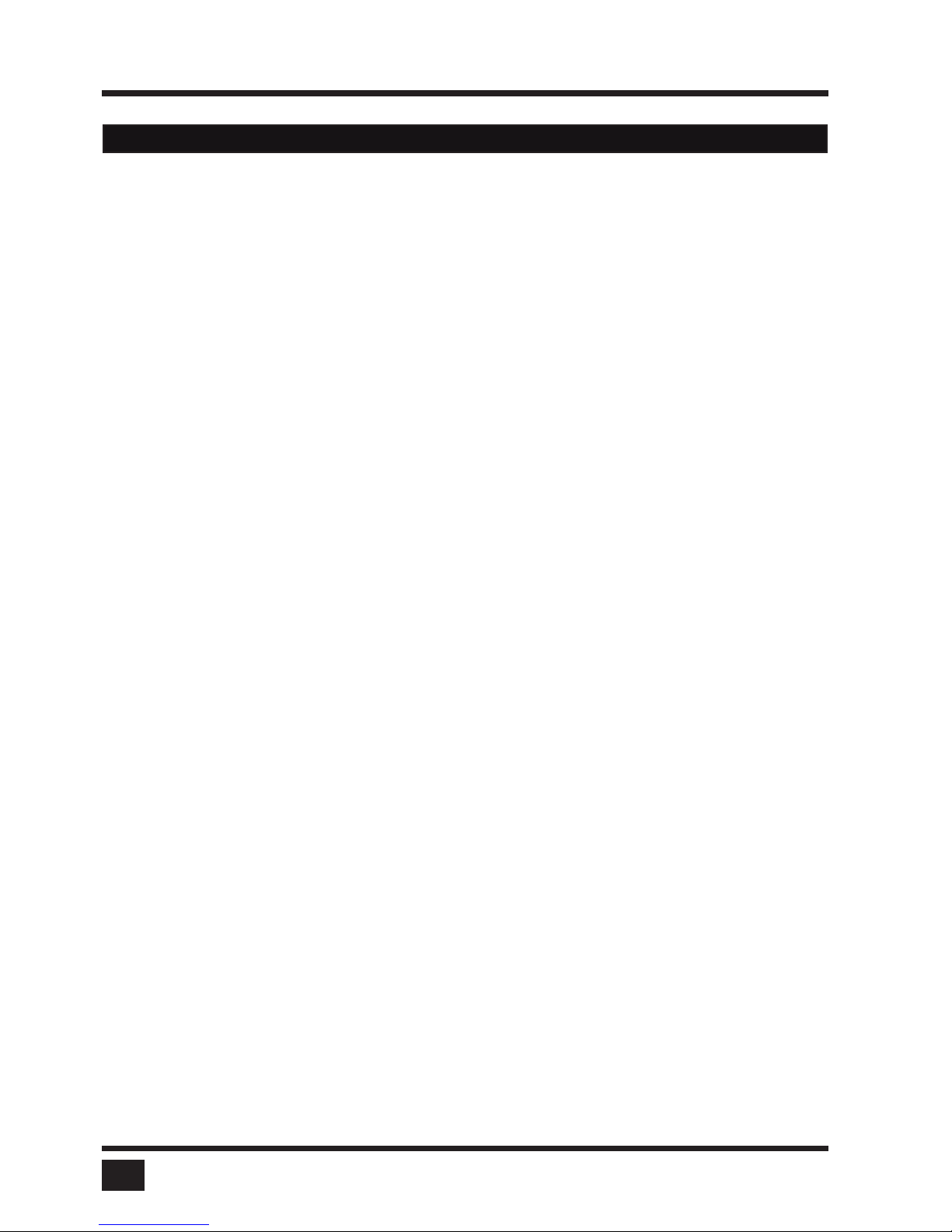
SPLITMUX - Installation and Operation Manual
INTRODUCTION
10
REAR PANEL (continued)
6. RS 232 / RJ45 control port
Connect external serial control devices to this RJ-45 port to operate SPLITMUX remotely, e.g. connect to
this port to access the OSD menu from a computer using the ConfDev device configuration tool (see page 89).
The serial RS 232 port is also used for firmware updates (see page 93).
7. USB for keyboard, mouse, touch or trackball (console)
Two USB ports allow connecting keyboard, mouse, touch screen or trackball.
Using a USB-Hub, you can connect multiple keyboards and mice.
They will work in share mode with an inactivity timeout of 3 seconds.
8. USB or PS2 keyboard and mouse (computer)
Each computer can be connected with PS/2 or USB-B for keyboard and mouse.
9. Four transparent high-speed USB 2.0 ports
USB devices (printer, memory stick, finger printer, 3D mouse) are connected to the four transparent USB ports.
This transparent USB 2.0 matrix switches USB 2.0 periphals to computers connected to SPLITMUX.
HARDWARE

SPLITMUX - Installation and Operation Manual
INSTALLATION
11
To reduce the need for long cables, SPLITMUX is best placed as close as possible to its video sources.
By default, SPLITMUX is delivered as desktop version. Using the rack mount kit supplied, it may also be
mounted in a 19” rack.
Keyboard, monitor, mouse (console) and USB devices are connected to SPLITMUX using the
corresponding cables (DVI, USB or PS/2). KVM extenders will allow you to work remotely via CAT5, fiber optic
or Ethernet connection.
CONNECTING THE UNIT TO POWER
Plug the power cable into the power plug located on the rear panel of SPLITMUX, but do not turn the
power on
CONNECTING CONSOLE (MONITOR, kEYBOARD, MOUSE, TOUCH SCREEN, TRACkBALL)
Connect your monitor to the monitor port of SPLITMUX via VGA-DVI cable (analog) or DVI cable (digital)
up to 20 meters. For greater distances use a DVI or VGA extender.
Connect your USB mouse and keyboard to the USB-A ports on the console up to 5 meters. For greater
distances use a KVM or USB extender.
PS/2 mouse and keyboard can be connected to SPLITMUX using a PS/2-USB adaptor.
Connect your touch screen to the DVI-I port and the USB-A port (for calibration see page 44)
Note:
Maximum cable length for video (DVI / VGA) is up to 20 meters. Maximum cable length for USB /
PS2 keyboard and mouse is up to 5 meters. For greater distances SPLITMUX supports most
KVM extenders, video (DVI / VGA) extenders, and USB extenders.
INSTALLATION
Connect the kVM console
with digital or analog
monitor, USB mouse
and USB keyboard

SPLITMUX - Installation and Operation Manual
INSTALLATION
12
CONNECTING VIDEO SOURCES / COMPUTERS
Switch off the computer and disconnect the keyboard, monitor and mouse.
Connect keyboard and mouse ports of SPLITMUX to the computer ports either with a single USB cable
or via the PS/2 interface (use the Y cable) up to 5 meters. For greater distances use a KVM or USB extender.
To connect an analog video / computer source (VGA) to SPLITMUX, use a VGA-DVI cable. Digital video
sources are connected via a DVI cable up to 20 meters. For greater distances use a DVI or VGA extender.
CONNECTING USB DEVICES
Connect a USB device to one of the four transparent USB ports to switch it to computers connected to SPLITMUX.
SPLITMUX supports transparent USB devices such as printer, external memory, 3D mouse, and finger
printer.
POWERING UP THE SYSTEM
Switch on SPLITMUX with the power switch on the rear panel. All front panel LEDs light up briefly
indicating that SPLITMUX is ready for operation. SPLITMUX is now in Quad mode (default).
Power up all connected computers. SPLITMUX recognizes all input video sources automatically and
displays them on your monitor screen.
To select another display mode, use the relevant keyboard commands (see page 86) or buttons on the front
panel (page 6).
INSTALLATION
Connect
USB devices
keyboard
Mouse
keyboard
& mouse
Digital or
analog
PS/2 - Y cable
OR
USB cable (A-B)
DVI-I -HD15 or DVI cable
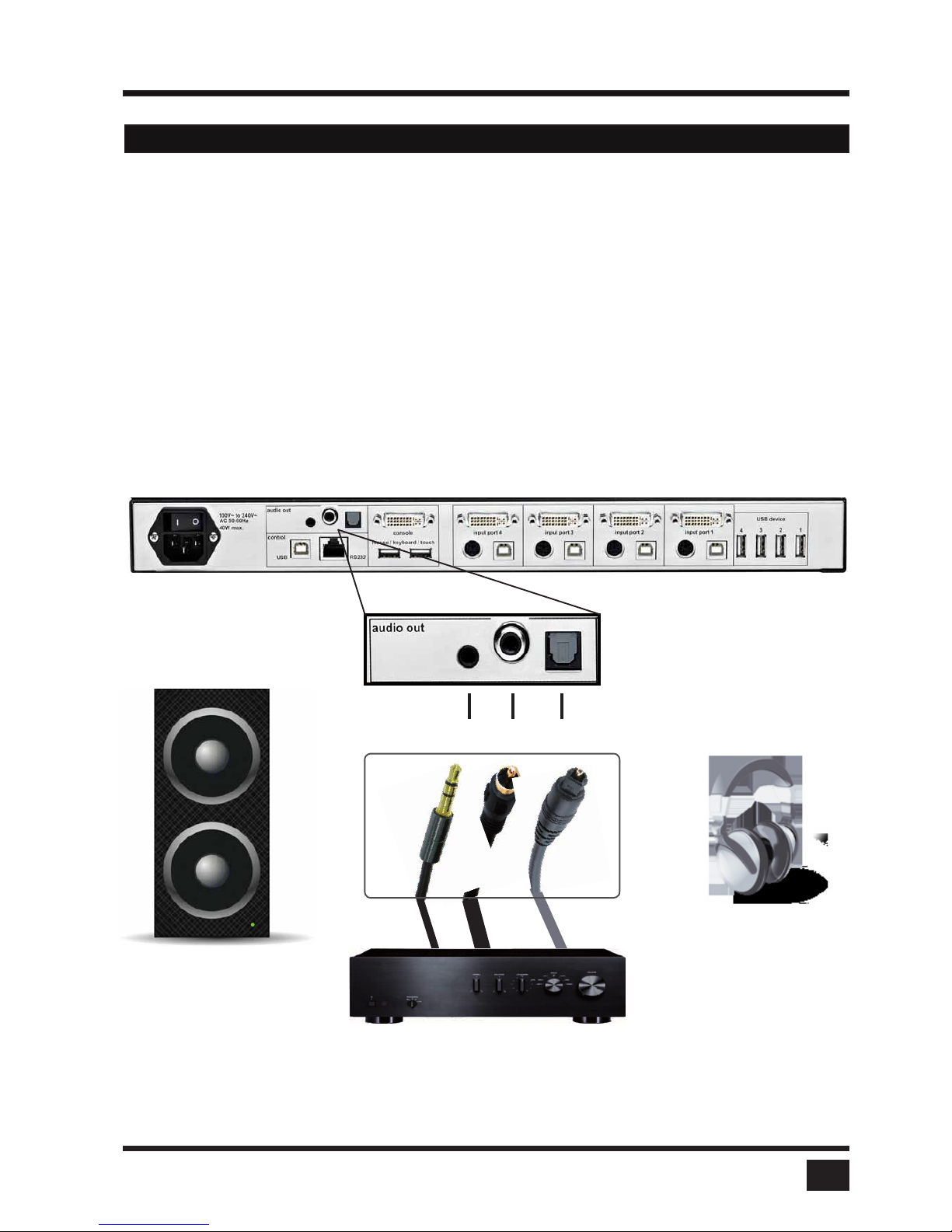
SPLITMUX - Installation and Operation Manual
INSTALLATION
13
CONNECTING AUDIO
The SPLITMUX can be connected to external, powered speakers or audio devices in order for sound
coming from the four connected sources to be played back.
Three different connection options are made available (see graphic):
1) 3,5mm analog stereo jack
2) Digital cinch connector
3) TOSLINK optical audio jack
After the speakers have been physically connected to the SPLITMUX
- Open the OSD and navigate to COMPUTER > AUDIO
- Enable audio output
- Select the audio source and adjust the volume.
INSTALLATION
Note: Powered speakers or headphones can also be connected directly to SPLITMUX,
eliminating the need for an amplifier.
Powered
speakers
Amplifier
2 31
Headphones
A variety of device options are
available to connect to SPLITMUX
for audio output
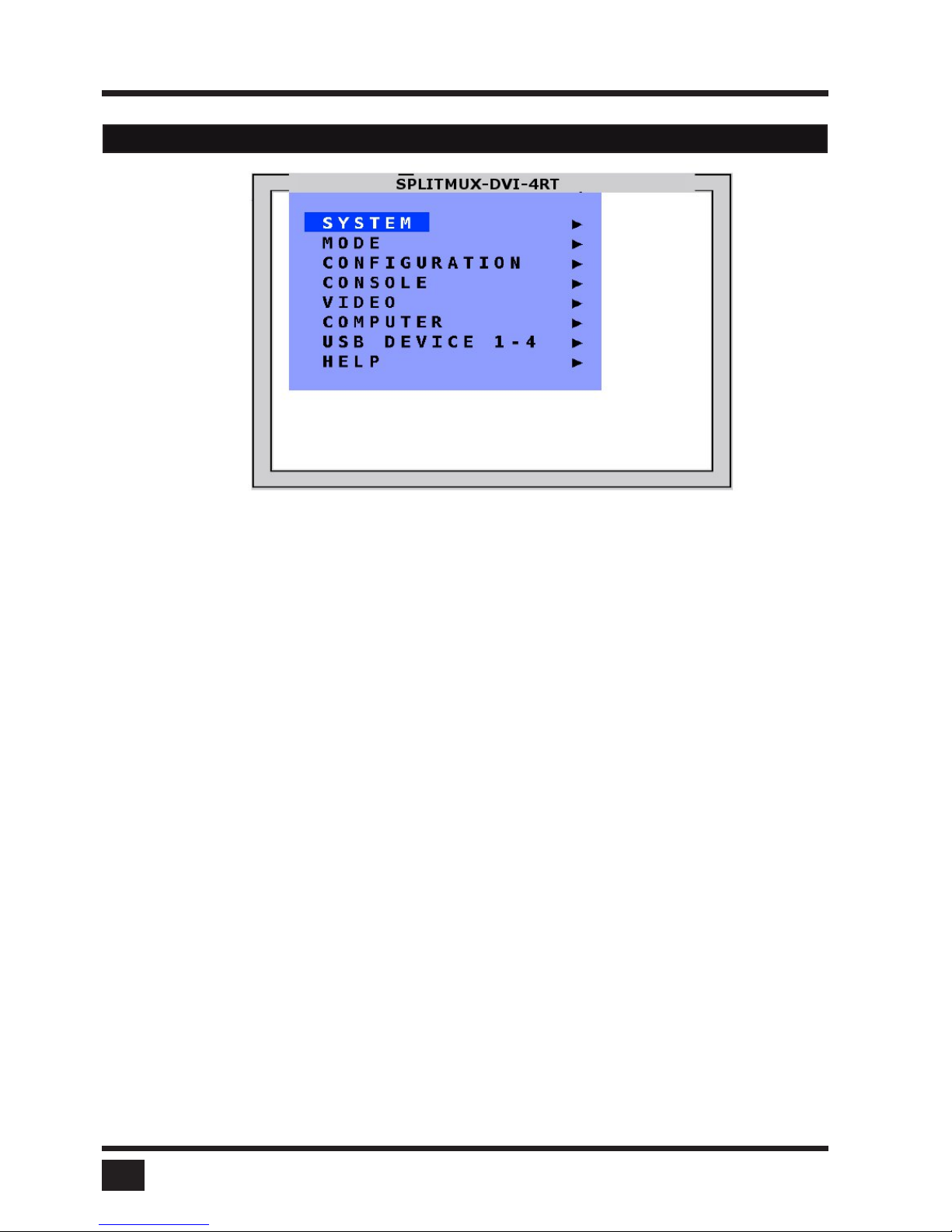
SPLITMUX - Installation and Operation Manual
ON SCREEN DISPLAY
14
SYSTEM HDCP HDCP status
HOTKEY Multiple Hotkey / Double Click Hotkey
HOTMOUSE Hotmouse Recognition, Hotmouse Timeout
QUAD MODE Channel Selection Timeout
WIN MODE Appearance settings for windows
OSD POSITION Position of OSD window
OSD LANGUAGE German / English / Spanish
SECURITY Set security level
DISABLE CHANNEL Deactivate unused channels
CONTROL Device control via DCP-XML protocol (RS232)
MODE CURRENT Set the current channel and mode
START Set the channel and mode in which the device should boot
CONFIGURATION BACKUP Save configuration settings
RECALL Restore last saved configuration
FACTORY RESET Reset to factory default settings
CONSOLE VIDEO OUTPUT Video resolution and frequency
KEYBOARD Keyboard layout
TOUCH SCREEN Calibration / Mouse key emulation / Enlarge on touch
FADE Indicate use of smooth transitions
MULTI MONITOR Assign mouse/keyboard to video
BACKGROUND Select background type
EDID Display of EDID monitor data
VIDEO INPUT STATUS Display computers’ video input resolutions
DVI / VGA Choose input signal: DVI/VGA - DVI - VGA
ROTATION Rotate the screen display at different degrees
CROPPING Crop the display of video sources
BRIGHTNESS Set brightness of analog input signal
CONTRAST Set contrast of analog input signal
HORIZ POSITION Horizontal screen position
VERT POSITION Vertical screen position
SCREEN WIDTH Set screen width of analog input signal
PHASE Adjust phase of analog input signal
FORMAT Fit input format to screen
OSD - OVERVIEW
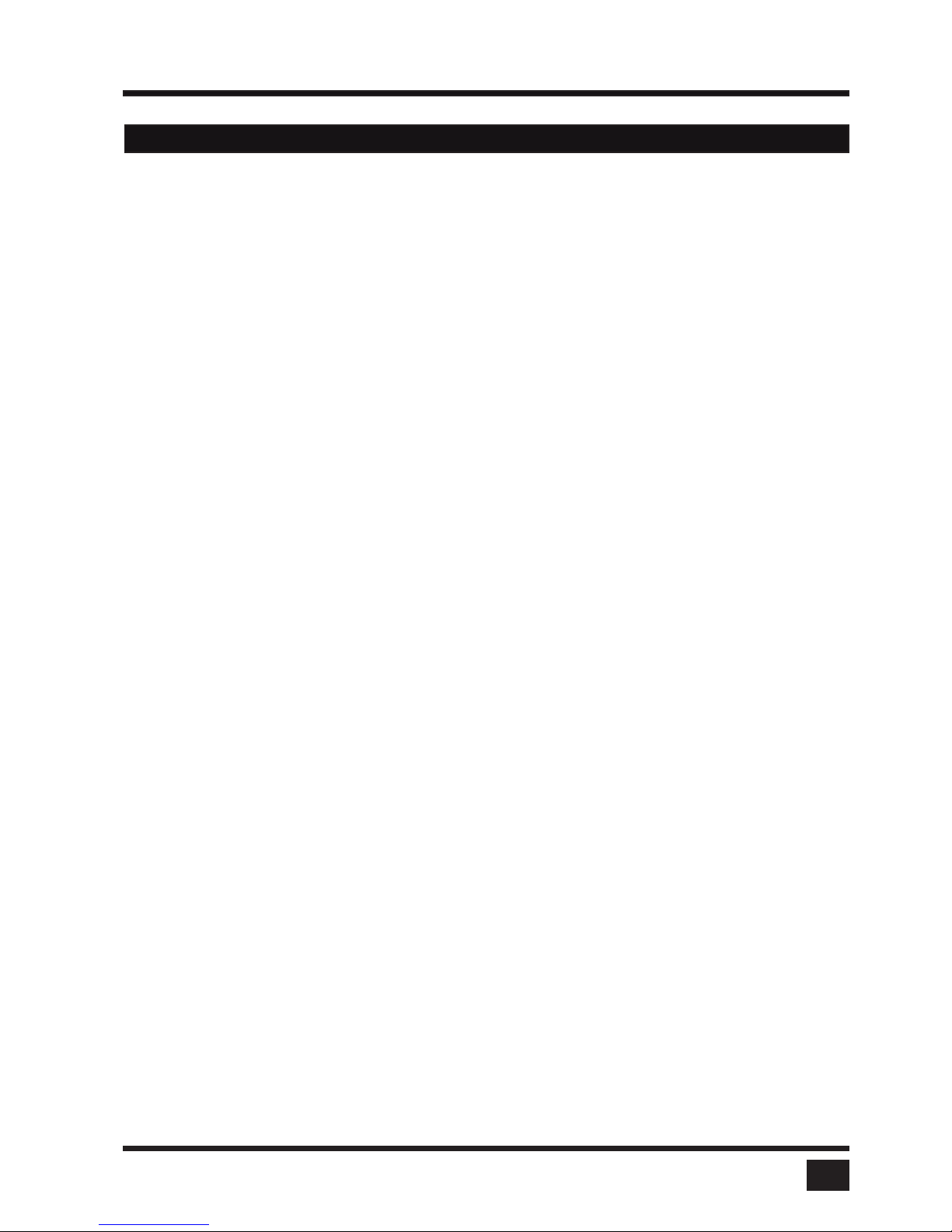
SPLITMUX - Installation and Operation Manual
ON SCREEN DISPLAY
15
COMPUTER CHANNEL MAPPING Assign an input port to a channel
AUDIO Enable audio output / Audio source selection / Volume
NAME 1-4 Assign computer names
KEYBOARD Display type of keyboard (PC1, PC2, PC3 or USB)
MOUSE Display type of mouse (PS/2, PS/2 Wheel or USB)
Set USB mouse positioning (absolute / relative)
RESET PS/2 Reset PS/2 mouse and keyboard
EDID / DDC Program input EDID
USB DEVICE 1-4 USB PORT STATUS Shows USB 2.0 matrix status and allows
USB ports to be assigned to a device
HELP ABOUT Firmware / hardware version, serial number, etc
HOTKEY List of keyboard commands
CONTACT Contact information
OSD - OVERVIEW (continued)
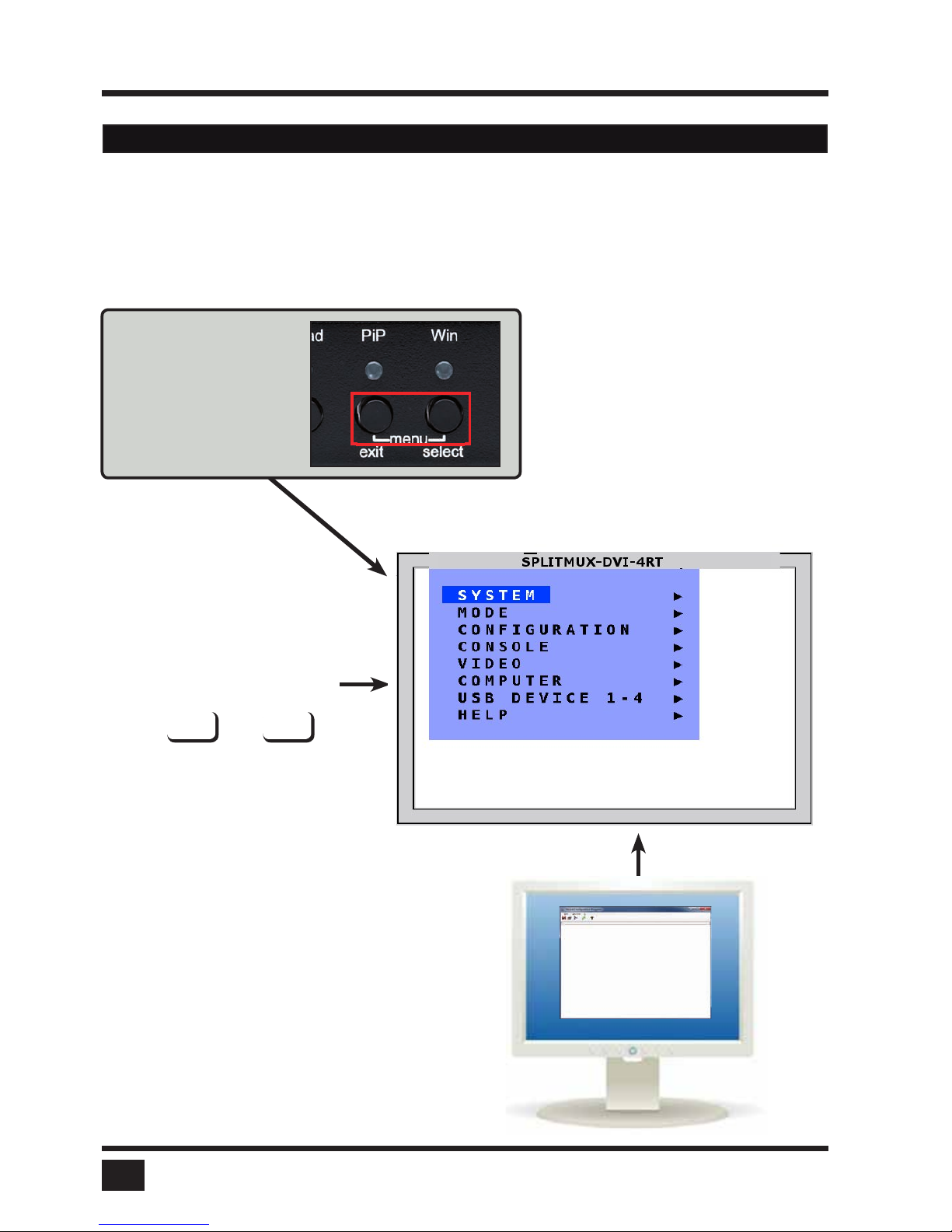
SPLITMUX - Installation and Operation Manual
ON SCREEN DISPLAY
16
There are three ways to open the OSD main menu (figure):
use keyboard command „hotkey“ + „O“
simultaneously press front panel buttons „PiP“ + „Win“ for longer than one second
remotely open the OSD via ConfDev program on an external PC with serial or USB connection
•
•
•
OSD - MAIN MENU WINDOW
On Screen Display (OSD)
The OSD pops up in the
center of the screen (on top
of the video image).
HK O
+
Press Hotkey + O on
your computer keyboard
2
3
Use a serial or USB connection
from a PC to SPLITMUX
to remotely open the OSD using
ConfDev.
Call the OSD by pressing
buttons „PiP„ + „Win„
simultaneously for longer
than one second
1
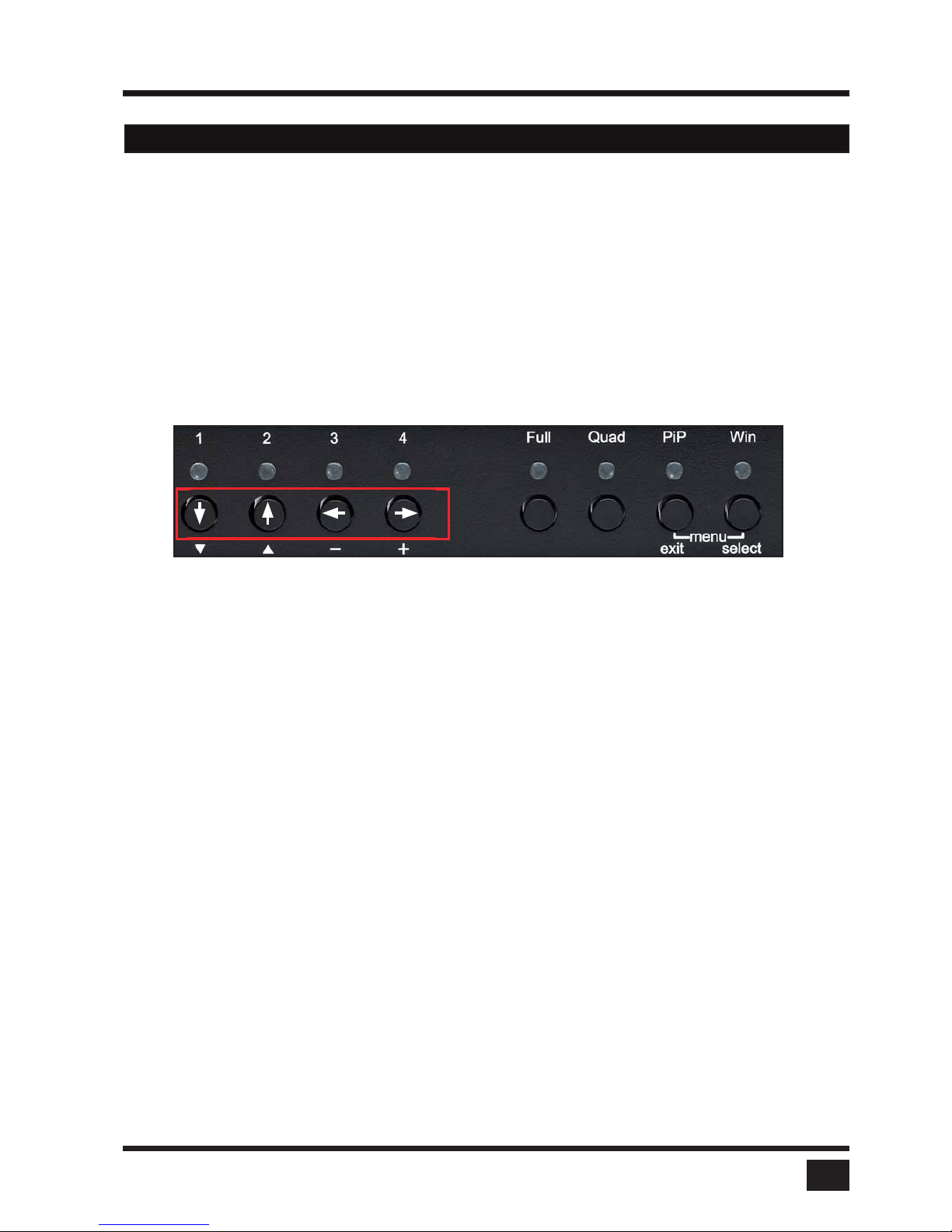
SPLITMUX - Installation and Operation Manual
ON SCREEN DISPLAY
17
To navigate the On Screen Display (OSD) either use the buttons on the front panel or your keyboard.
Navigation with keyboard
To navigate from one field to the next in the OSD menu use the UP and DOWN arrow keys or TAB/SHIFT-TAB
keys. Use the LEFT and RIGHT arrow or + (PLUS) and – (MINUS) keys to change the value in the current field.
Press ENTER to select a menu item.
Press ESC to return to the previous window (higher menu level) or exit the OSD. Changes in parameters are
saved automatically.
Navigation using the buttons on the front panel
Navigation using the buttons on the front panel is analogous to using the console keyboard. Buttons 1 and 2
correspond to the UP and DOWN arrow keys and buttons 3 and 4 to the LEFT and RIGHT arrow keys or +/-
keys. Confirm your entry by pressing the Win / select button.
Press the PiP / exit button to return to the previous page (higher menu level) or exit the OSD. Changed settings
are saved automatically.
OSD - NAVIGATION
Corresponding keys on console keyboard
Note: Hotkey commands are possible while the OSD window is open.
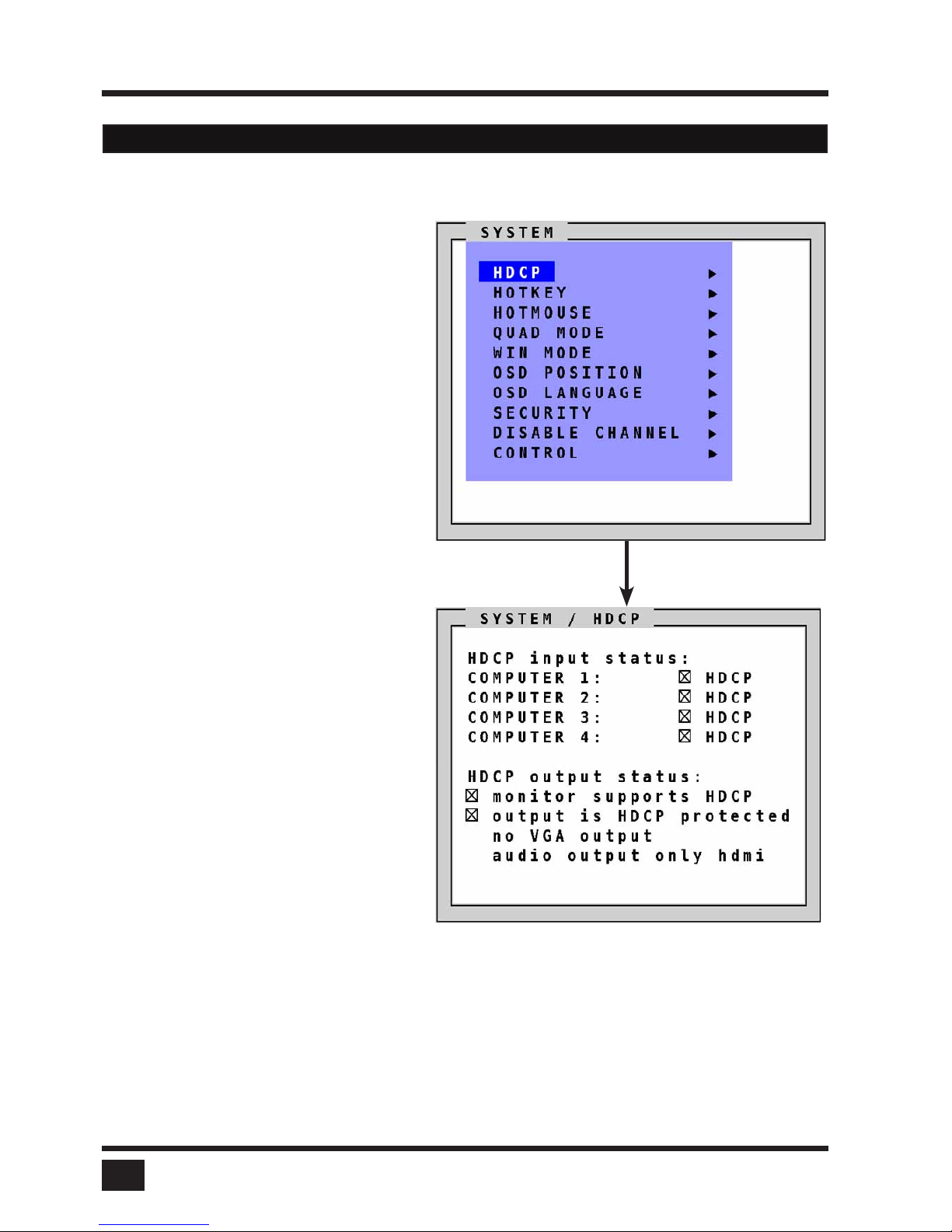
SPLITMUX - Installation and Operation Manual
ON SCREEN DISPLAY
18
HDCP STATUS
OSD - SYSTEM - HDCP
Use the arrow keys to navigate in the SYSTEM
menu to the entry HDCP and press ENTER/
SELECT to open the HDCP window.
The SYSTEM / HDCP window displays the
status of HDCP input and output encoding.
HDCP (High-bandwidth Digital Content
Protection) is an encoding system used to
secure and transmit audio and video.
In the upper part of the window, the HDCP
status of the four input signals is displayed.
When a checkbox is marked, the source
is transmitting an HDMI signal with HDCP
encoding.
SPLITMUX displays this signal only
when HDCP encoding is capable of being
activated on the output device as well.
The lower portion of the window displays the
HDCP status of the output. The first line shows
whether the monitor connected supports HDCP.
When checked, the next line indicates whether
the signal proceeding from SPLITMUX
is protected by HDCP. If the output signal is
HDCP encoded, SPLTIMUX puts out
neither analog video signal nor any separate
audio signal.
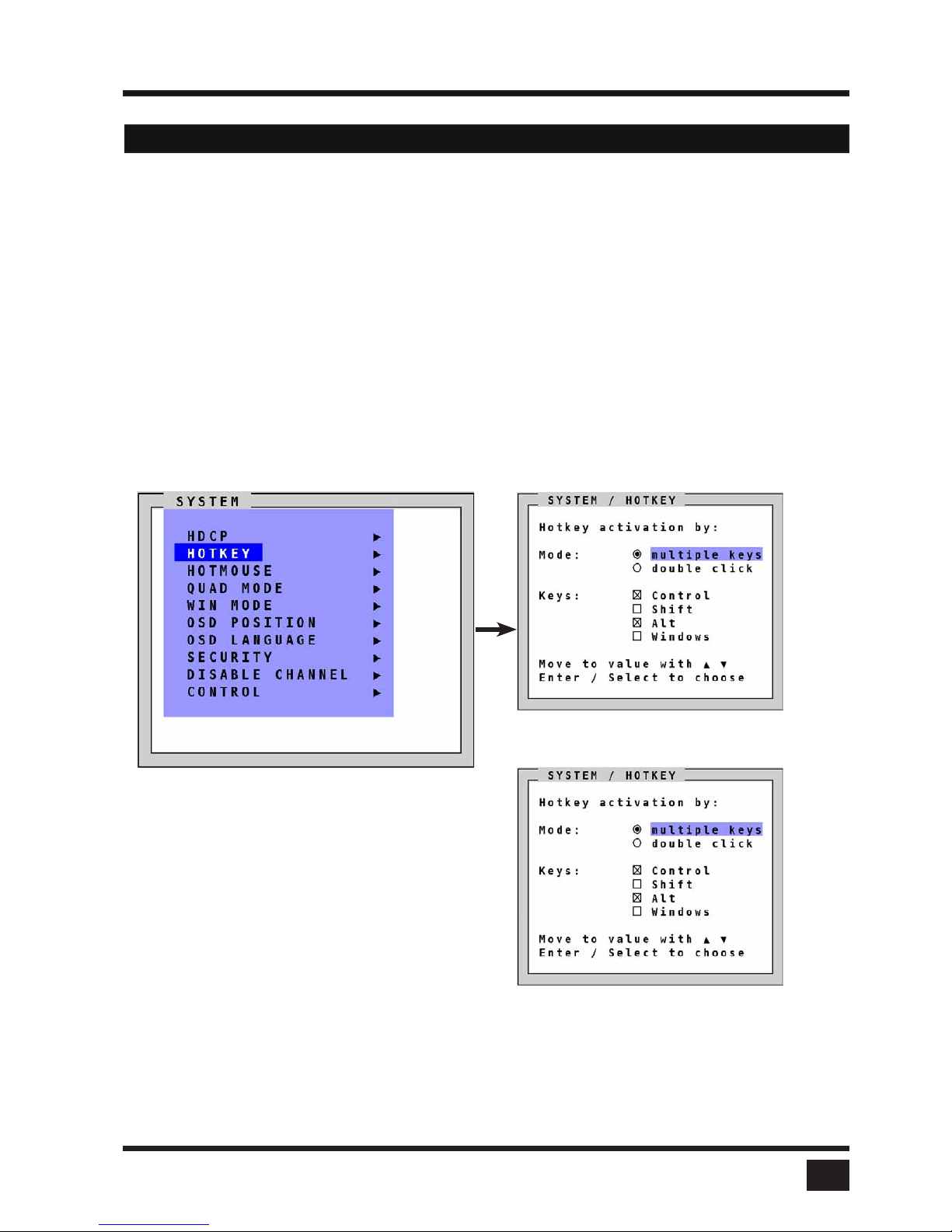
SPLITMUX - Installation and Operation Manual
ON SCREEN DISPLAY
19
HOTkEY
Navigate with the arrow keys in the SYSTEM menu to the entry HOTKEY and press the ENTER/SELECT key to
open the HOTKEY window.
Two different hotkey modes are available:
- For multiple hotkey commands you can define one to four keys which are pressed simultaneously to enter the
command mode. Selectable keys are: CTRL, SHIFT, ALT and WINDOWS (default is CTRL + ALT).
- For double click hotkey commands you can choose one key, which is double clicked (pressed twice quickly)
to enter the command mode. Selectable keys are: CTRL, SHIFT, ALT and SCROLL.
To change the hotkey mode or select another hotkey, navigate with the TAB or ARROW UP/DOWN keys to the
respective field and use the ARROW LEFT/RIGHT or the +/- keys to change the setting.
OSD - SYSTEM - HOTkEY
For a list of hotkeys to operate SPLITMUX, see Annex page Keyboard Commands.
The command mode is indicated by LED flashing on
the console keyboard.
Default setting: Multiple Hotkey: CTRL + ALT
Multiple keys
Double click hotkeys
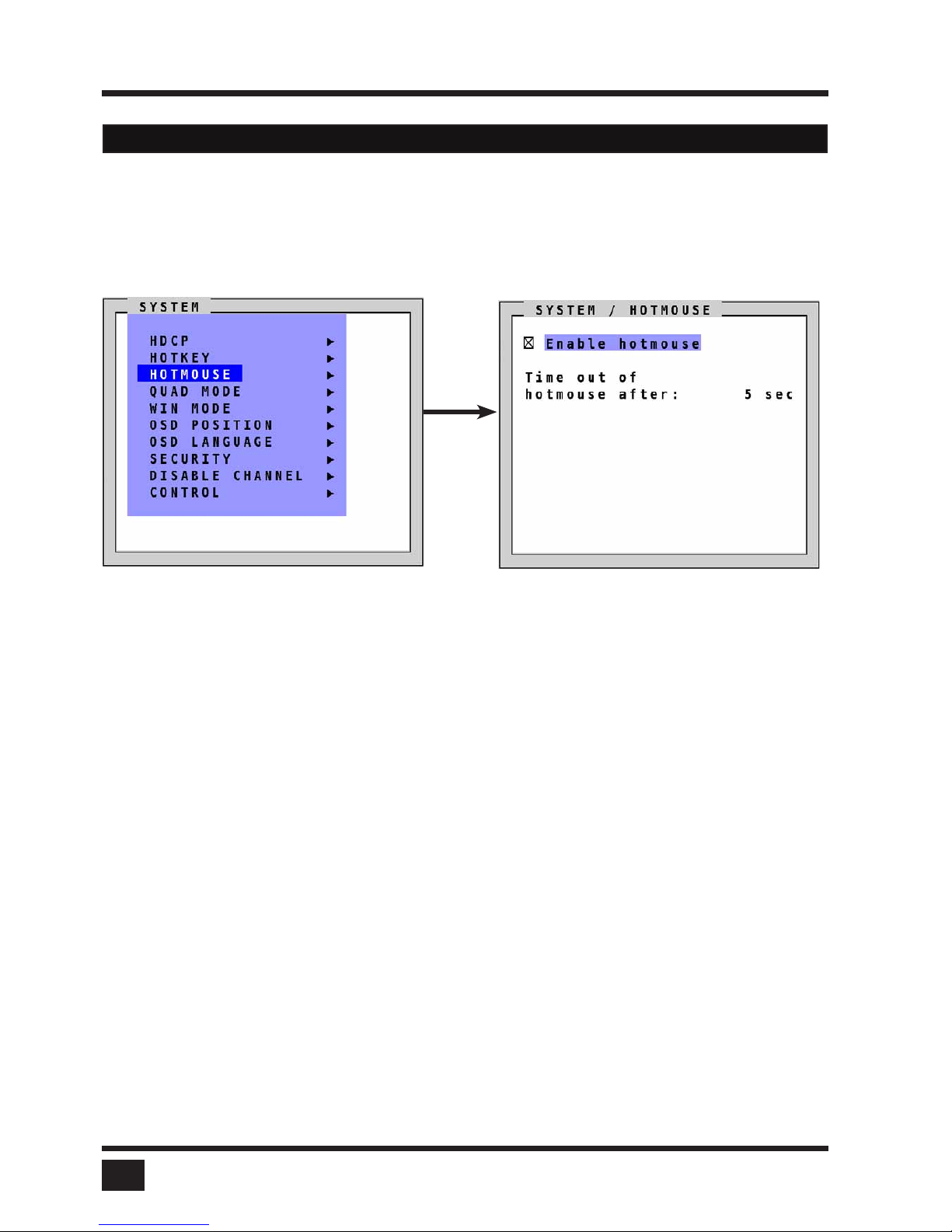
SPLITMUX - Installation and Operation Manual
ON SCREEN DISPLAY
20
HOTMOUSE FUNCTION
Navigate with the arrow keys in the SYSTEM menu to the entry HOTMOUSE and press ENTER/SELECT to
open the HOTMOUSE window.
Hotmouse is an exclusive function that comes with NTI SPLITMUX. It works with your standard
mouse or trackball.
To activate Hotmouse operation:
- Navigate to “Enable Hotmouse”
- Change the setting to “Yes”.
There are two modes of Hotmouse operation: Hotmouse Cursor and Hotmouse Menu.
While Hotmouse Cursor supports only a limited set of operations, Hotmouse Menu allows execution of all
switch operations and display mode settings.
While the Hotmouse function is activated, the active computer can still be operated by keyboard.
For a detailed description of Hotmouse, Hotmouse functionalities, and Hotmouse Menu please see chapter
HOTMOUSE.
OSD - SYSTEM - HOTMOUSE
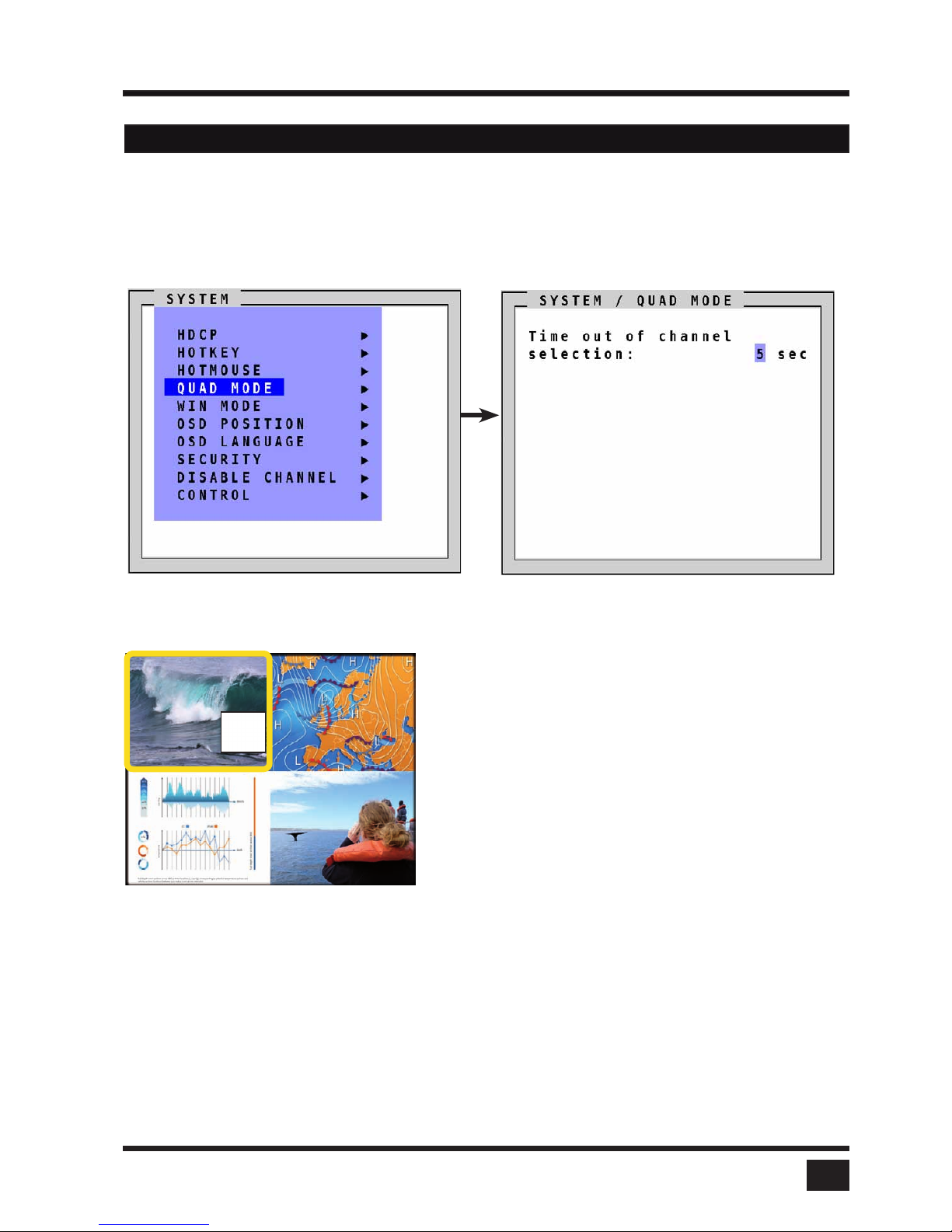
SPLITMUX - Installation and Operation Manual
ON SCREEN DISPLAY
21
QUAD MODE
Use arrow keys to navigate in the SYSTEM menu to the entry QUAD MODE and press ENTER/SELECT to
open the QUAD MODE window.
Channel selection timeout defines the period (1 to 30 seconds) after which the selector will close automatically.
Default setting is 5 seconds.
OSD - SYSTEM - QUAD MODE
To open the active channel in Quad mode
Press hotkey ‘Q’
The yellow border indicates the active channel (mouse and
keyboard enabled). Alternatively, press front button "Quad”.
To switch the selector from an active channel to another
Press hotkey + arrow key
After the selector timeout has expired, the selector closes.
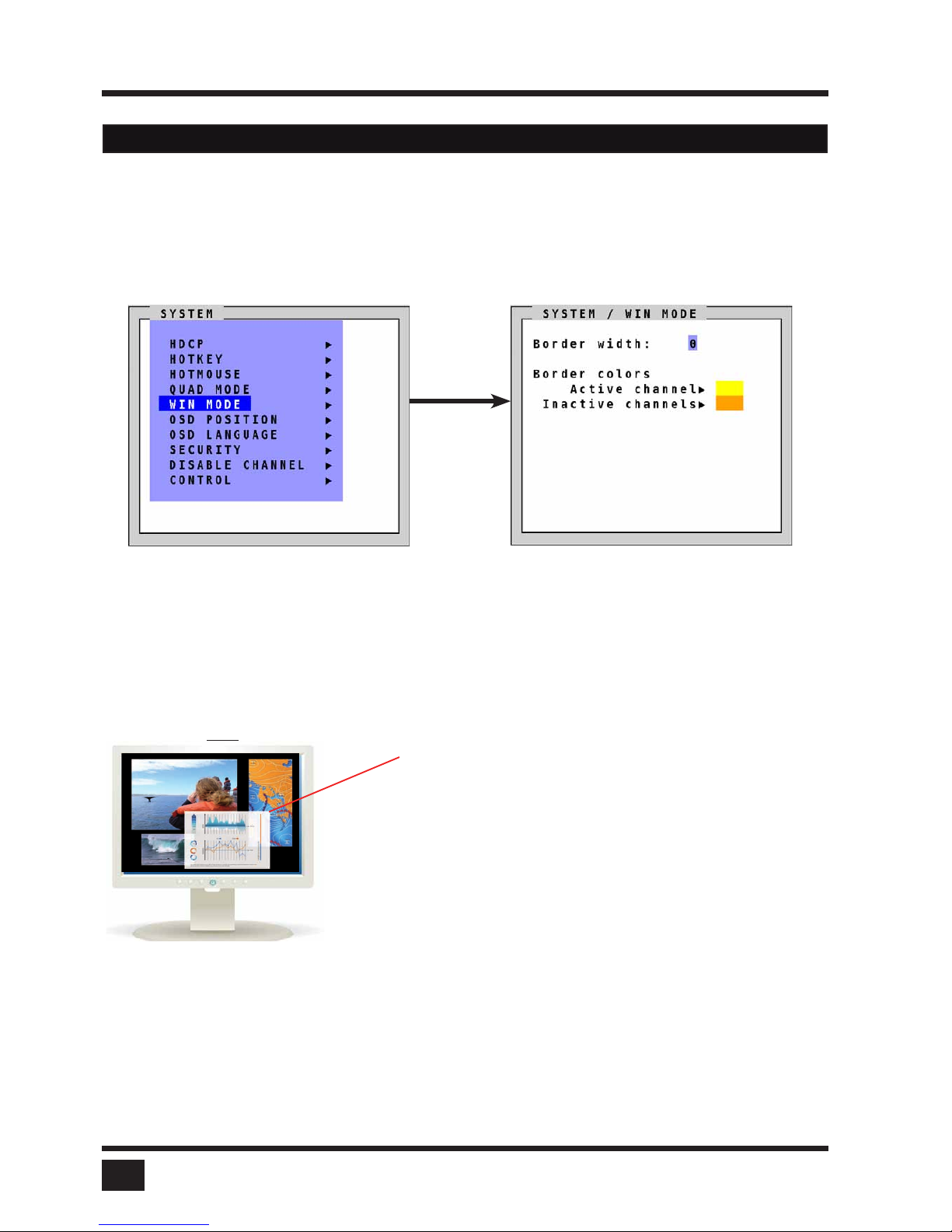
SPLITMUX - Installation and Operation Manual
ON SCREEN DISPLAY
22
WIN MODE
Navigate with the arrow keys in the SYSTEM menu to the entry WIN MODE and press ENTER/SELECT to open
the Win mode window.
Border width: Set the width of the borders, which are drawn around the signals in Win mode. When the border
width is zero, no borders are shown.
Border colors:
- Active channel: Press enter /select to open the SELECT COLOR menu and set the color for the active
channel.
- Inactive channels: Press enter /select to open the SELECT COLOR menu and set the color for the inactive
channels.
OSD - SYSTEM - WIN MODE
Pop Up Buttons
Move the hotmouse cursor to the top right corner of the signal window, and the following buttons will appear:
= Open OSD hotmouse context menu
= Swap signal windows. After this is selected, the other window is clicked.
= Toggle aspect ratio locking for current window
In Win mode, use hotkey ‘1-4’ to select a channel or
window. (Alternatively, the hotmouse function or front
panel buttons 1-4 can be used to select a channel or
window as well.) When a channel has been selected,
a colored border will appear around the window of
the active channel. The selector will also be visible.
Alternatively, press front button "Win” and select a
preset.
After the expiration of the selector timeout, the
selector closes.
Selector
O
S
R
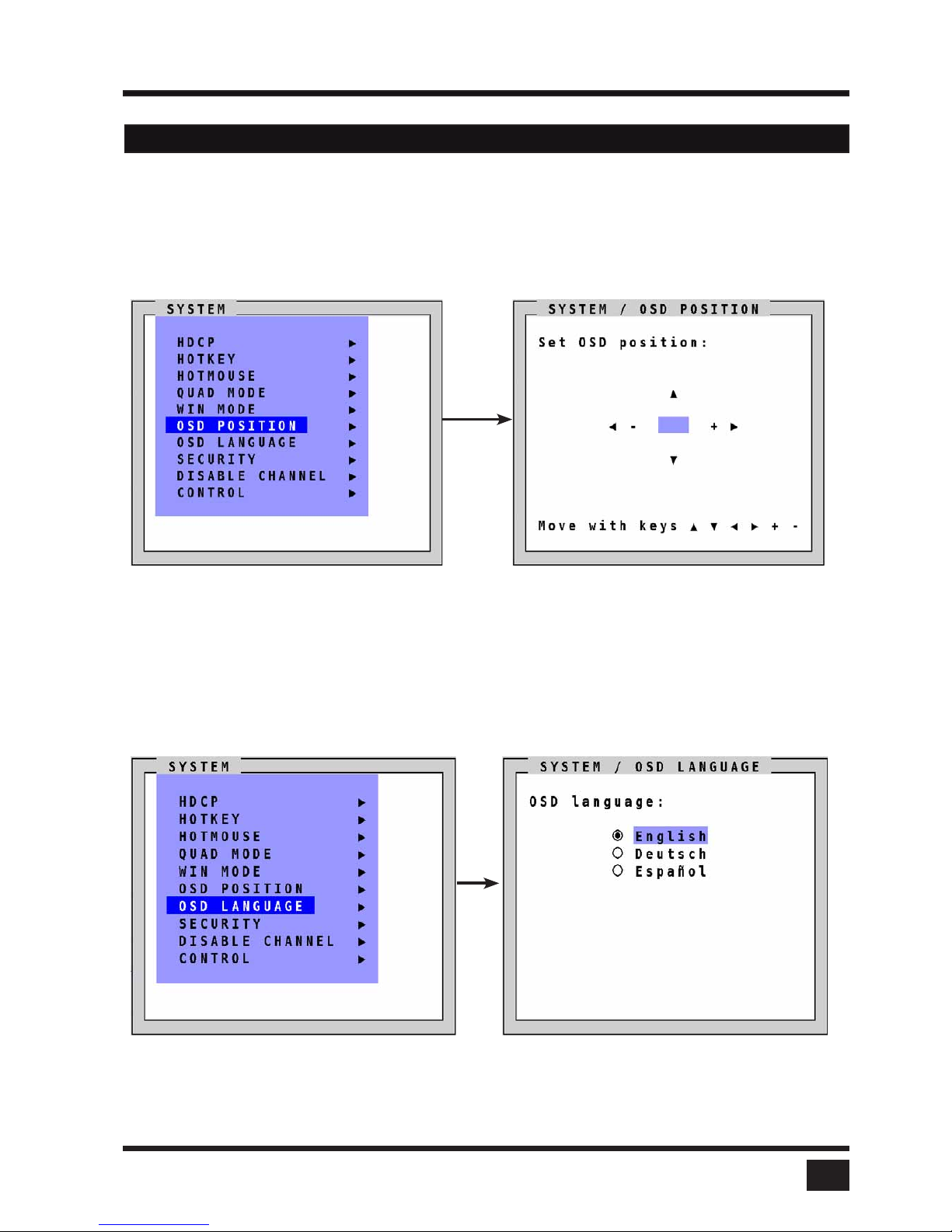
SPLITMUX - Installation and Operation Manual
ON SCREEN DISPLAY
23
OSD POSITION
Navigate with the arrow keys in the SYSTEM menu to the entry OSD POSITION and press ENTER/SELECT to
open the OSD POSITION window.
Use this function to move the OSD window to any position on the screen.
OSD LANGUAGE
Navigate with the arrow keys in the SYSTEM menu to the entry OSD LANGUAGE and press ENTER/SELECT
to open the OSD LANGUAGE window.
Set OSD LANGUAGE to either English (default), Deutsch (German) or Español (Spanish).
OSD - SYSTEM - OSD POSITION / OSD LANGUAGE
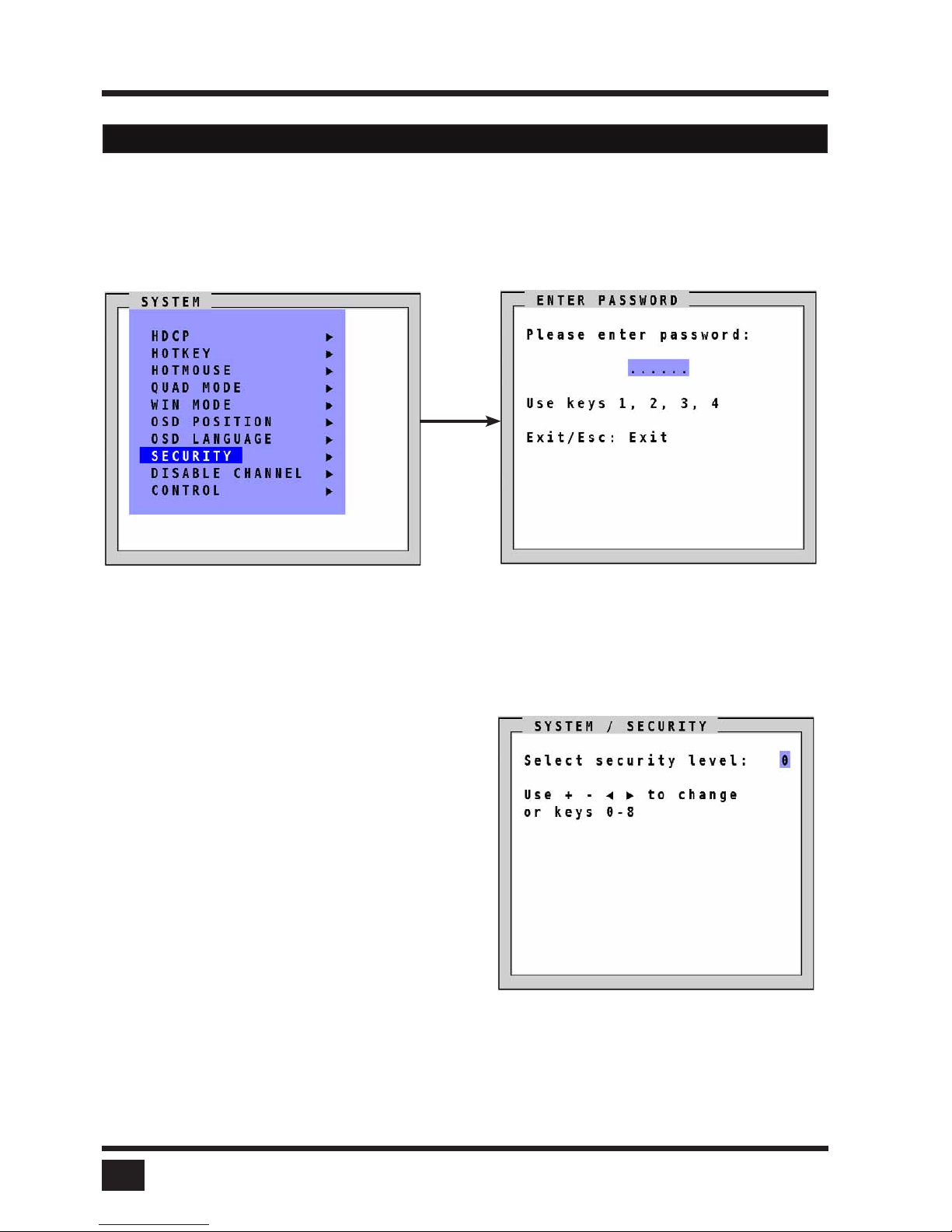
SPLITMUX - Installation and Operation Manual
ON SCREEN DISPLAY
24
SECURITY LEVELS
Navigate with the arrow keys in the SYSTEM menu to the entry SECURITY and press ENTER/SELECT to open
the SECURITY window.
The SECURITY feature allows you to reduce the functional range of SPLITMUX. Eight security levels are
available for this purpose.
By default, all functions are enabled (security level 0). To change the security level, you must first enter a
predefined password. This six-digit password is enclosed separately with the deliverables of SPLITMUX
and should only be accessible to authorized persons (administrators etc.).
After entering the password on the keyboard
or front panel (password is not displayed in
password field), the SECURITY window
opens.
Enter the desired security level (0 to 8) under
“Select security level”.
OSD - SYSTEM - SECURITY
Note:
Before changing the security level, please set the configuration you wish to work with to the higher
security level, under MODE > START. This configuration will be maintained when SPLITMUX
is reset, in case of power failure, or when power is turned off and on again.
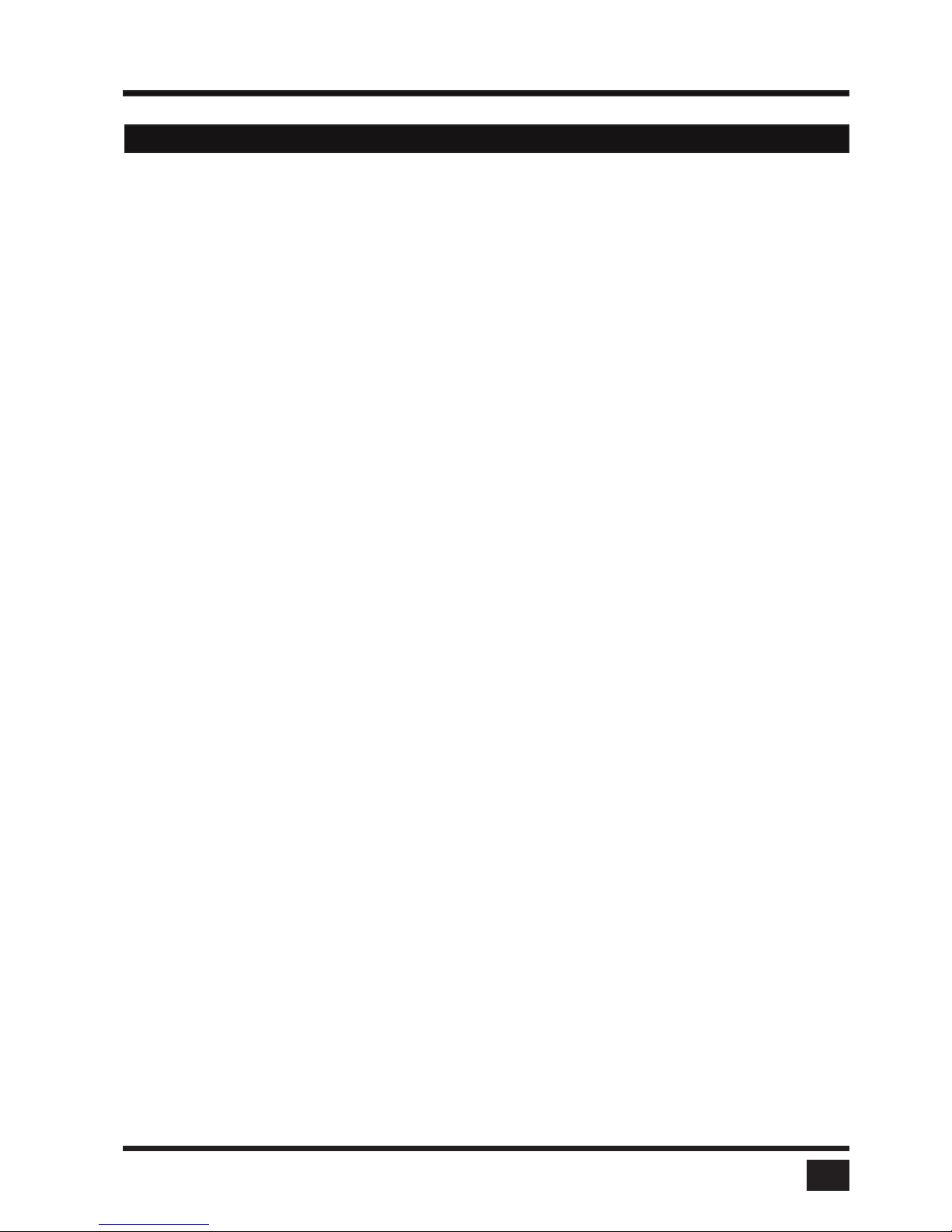
SPLITMUX - Installation and Operation Manual
ON SCREEN DISPLAY
25
SECURITY LEVEL 0
This is the default setting of SPLITMUX. All settings are allowed and all functions are enabled.
SECURITY LEVEL 8
Security level 8 allows you to work only on one channel (computer) in a predefined display mode (Quad,
Fullscreen or PiP mode). No settings can be changed, apart from the SECURITY menu item, where you can
change the security level.
SYSTEM SECURITY
SECURITY LEVEL 7
As security level 8, but you can open OSD windows that only show display modes and device settings.
SYSTEM HDCP
CONSOLE VIDEO OUTPUT/EDID
VIDEO INPUT STATUS
COMPUTER NAME 1-4/ KEYBOARD / MOUSE / EDID/DDC
HELP HOTKEY / ABOUT / CONTACT
SECURITY LEVEL 6
As security level 7, with the following additional operations:
SYSTEM CONTROL
CONSOLE FADE
- Setting of active channel using front panel buttons, Hotkeys or Hotmouse
- Selecting channel with PiP button in Quad mode
- Changing the directly selectable PiP channel in PiP mode single direct
SECURITY LEVEL 5
As security level 6, with the following additional operations:
- Setting of display mode (Quad / Fullscreen / PiP) using front panel buttons, Hotkeys or Hotmouse.
SYSTEM TEST PATTERN
CONSOLE BACKGROUND
OSD - SYSTEM - SECURITY
