NTI SM-nXm-DVI-LCD, VEEMUX SM-nXm-DVI-LCD Installation And Operation Manual
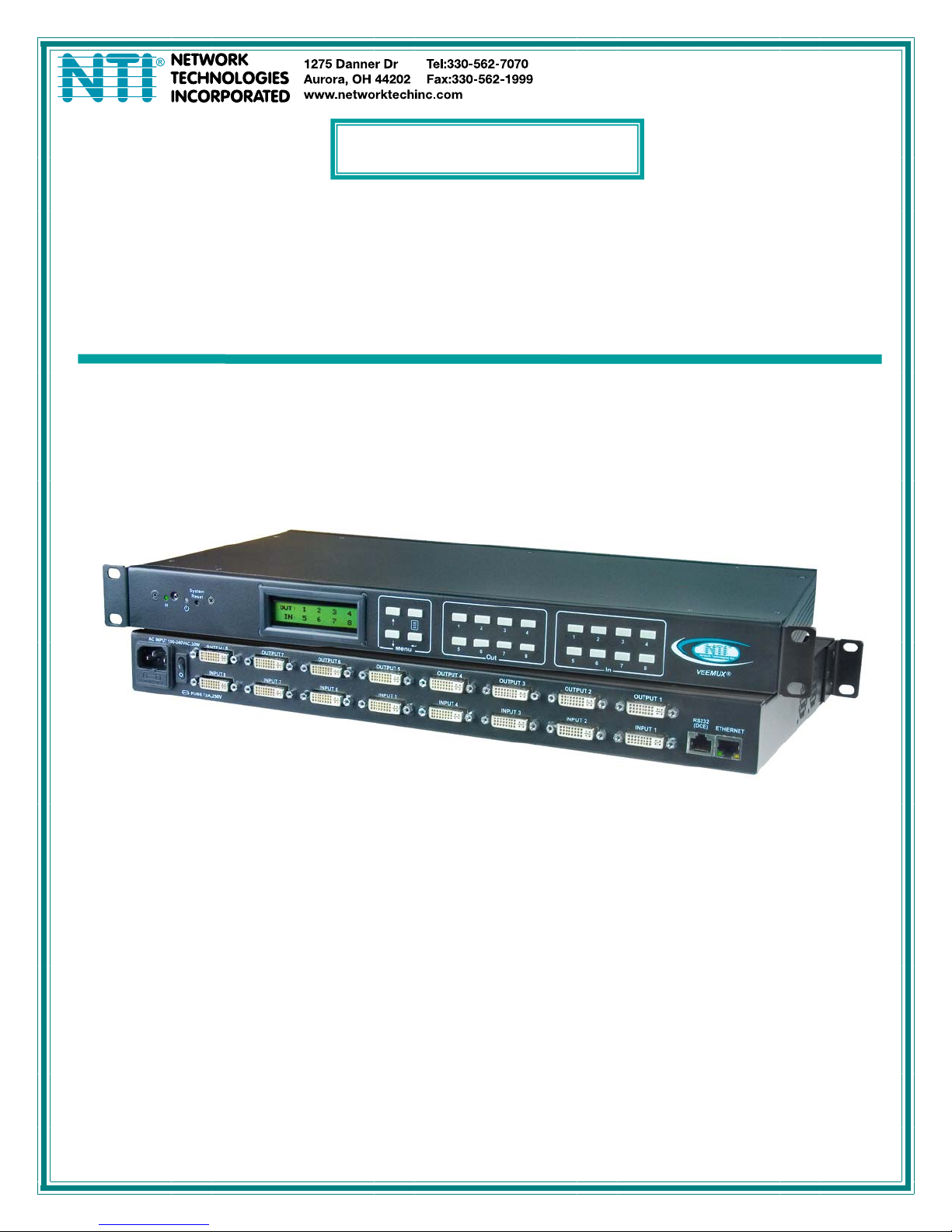
V
EEMUX
®
Series
SM-nXm-DVI-LCD
DVI Video Matrix Switch
Installation and Operation Manual
MAN124 Rev Date 3/4/2011
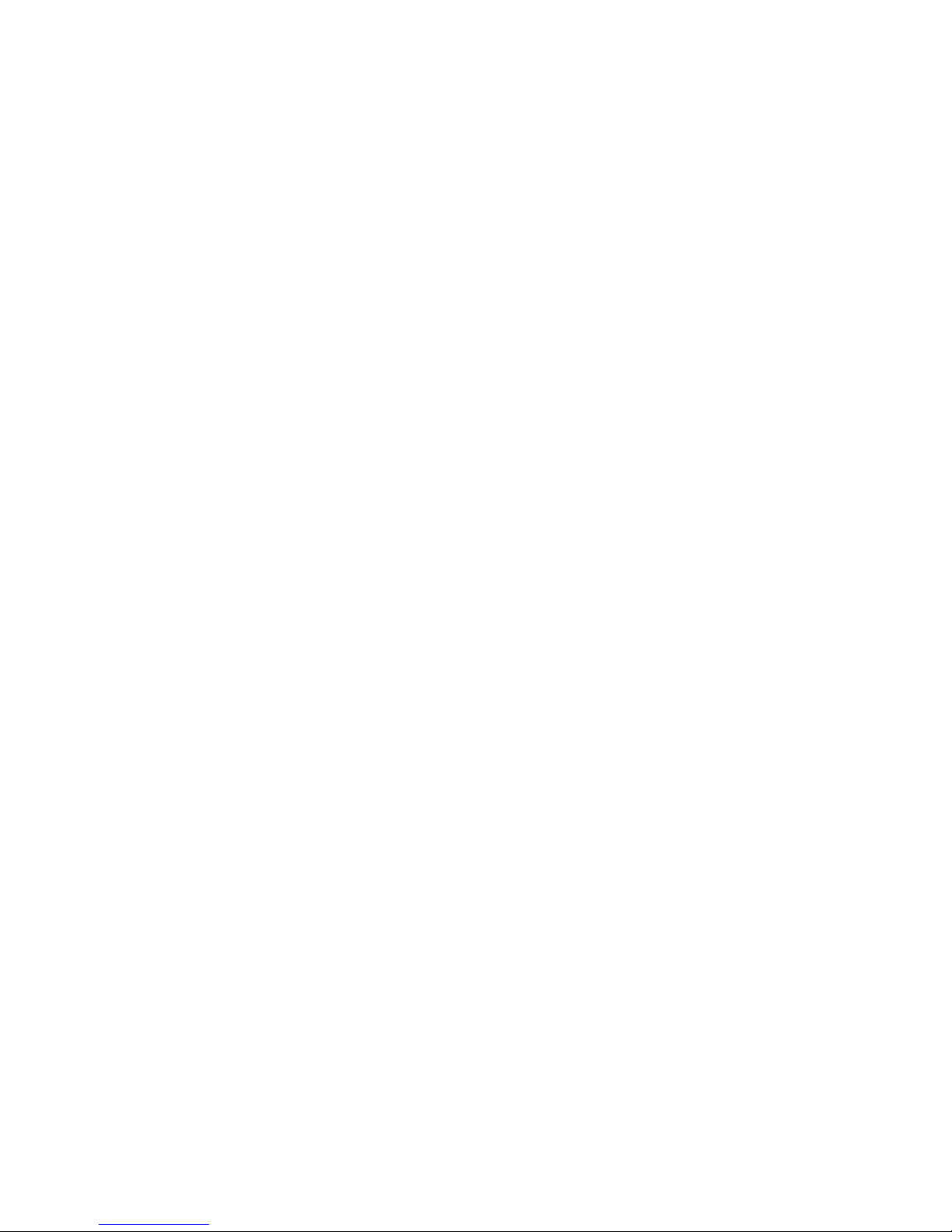
TRADEMARK
VEEMUX is a registered trademark of Network Technologies Inc in the U.S. and other countries.
COPYRIGHT
Copyright © 2010, 2011 by Network Technologies Inc. All rights reserved. No part of this publication may be reproduced, stored
in a retrieval system, or transmitted, in any form or by any means, electronic, mechanical, photocopying, recording, or otherwise,
without the prior written consent of Network Technologies Inc, 1275 Danner Drive, Aurora, Ohio 44202.
CHANGES
The material in this guide is for information only and is subject to change without notice. Network Technologies Inc reserves the
right to make changes in the product design without reservation and without notification to its users.
i
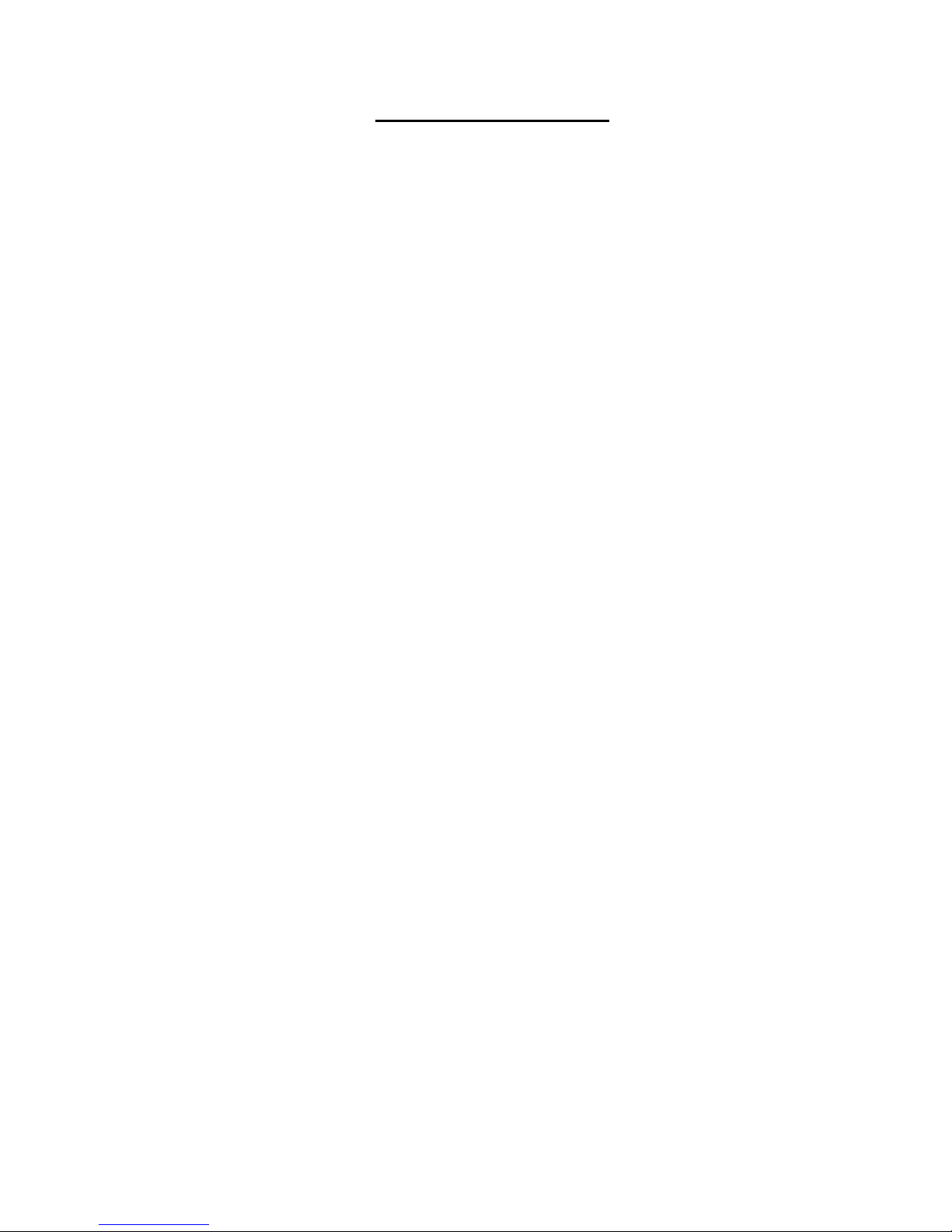
TABLE OF CONTENTS
Introduction....................................................................................................................................................................1
Supported Web Browsers............................................................................................................................................1
Materials.........................................................................................................................................................................2
Features and Functions................................................................................................................................................3
Installation......................................................................................................................................................................4
To Mount to a Rack .....................................................................................................................................................4
Make All Connections..................................................................................................................................................5
Operating the VEEMUX.................................................................................................................................................8
Front Panel LCD with Keypad Control.........................................................................................................................8
Save and Load (Recall) Config.................................................................................................. .............................10
RS232 Control..............................................................................................................................................................11
Remote Connection...................................................................................................................................................11
Baud Rate............................................................................................................................................................11
Unit Address and Loop Back...............................................................................................................................11
Command Protocol....................................................................................................................................................13
Autostatus............................................................................................................................................................14
Matrix Switcher’s Control Program For Windows 9X, NT, 2000, XP, Vista and 7....................................................14
SerTest- RS232 Interface Test Program...................................................................................................................14
Main Options...........................................................................................................................................................14
Matrix Operations....................................................................................................................................................15
Ethernet Operations................................................................................................................................................15
Setup Options.........................................................................................................................................................15
Ethernet Control..........................................................................................................................................................16
Telnet Interface-Port 2000.........................................................................................................................................16
Telnet Interface-Port 2005.........................................................................................................................................17
Command Summary...............................................................................................................................................17
Command Detail.....................................................................................................................................................18
RU-Read Unit Size..............................................................................................................................................18
RO-Read Connection for Output Port .................................................................................................................18
CS- Connect Output Port to Input Port................................................................................................................18
CA- Connect All Output Ports to Input Port.........................................................................................................18
SS_01- Enable Auto Status Mode.......................................................................................................................19
SS_00- Disable Auto Status Mode......................................................................................................................19
SX- Examine connections ...................................................................................................................................19
Terminate telnet session .....................................................................................................................................20
Web Interface ............................................................................................................................................................21
Enter the Password ................................................................................................................................................21
Video Switch Page..................................................................................................................................................22
Administration.........................................................................................................................................................24
System Configuration..........................................................................................................................................24
Network Configuration.........................................................................................................................................25
Video Input Names..............................................................................................................................................26
Video Output Names............................................................................................................. ..............................27
Scanning Sequences...........................................................................................................................................28
DDC Options........................................................................................................................................................30
Change Password...............................................................................................................................................31
Update Firmware.................................................................................................................................................32
Standby Mode .....................................................................................................................................................33
Logout..................................................................................................................................................................33
Support................................................................................................................................................................34
Reboot.................................................................................................................................................................34
Device Discovery Tool................................................................................................................................................35
Infrared Remote Control.............................................................................................................................................36
Materials ....................................................................................................................................................................36
Buttons.......................................................................................................................................................................37
Operation...................................................................................................................................................................38
Changing Ports.......................................................................................................................................................38
ii
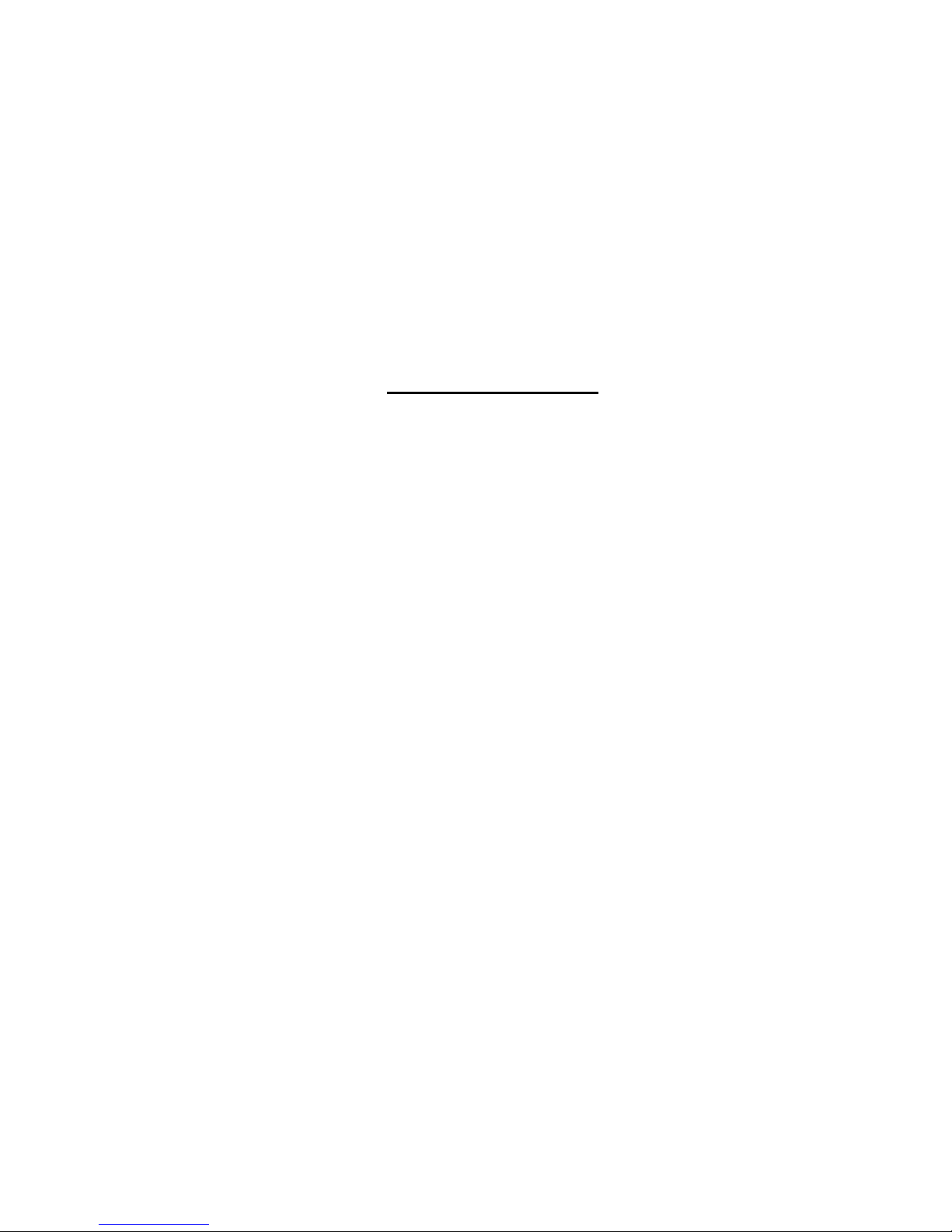
Channel Surfing...................................................................................................................................................38
Jump To Input......................................................................................................................................................39
Jump To Output...................................................................................................................................................39
Connect Input to Multiple Outputs.......................................................................................................................39
Connect All ..........................................................................................................................................................39
Save and Recall......................................................................................................................................................40
Multiple Switch Control...........................................................................................................................................40
Canceling a Command...........................................................................................................................................40
Technical Specifications For IRT-UNV......................................................................................................................41
Troubleshooting the IRT-UNV ...................................................................................................................................41
General Technical Specifications..............................................................................................................................41
Index.............................................................................................................................................................................42
Warranty Information..................................................................................................................................................42
TABLE OF FIGURES
Figure 1- Secure rack mount ears to switch.......................................................................................................................................4
Figure 2- Secure switch to a rack ......................................................................................................................................................4
Figure 3- Connect video sources to VEEMUX...................................................................................................................................5
Figure 4- Connect display devices to VEEMUX.................................................................................................................................5
Figure 5- Connect RS232 control terminal to VEEMUX.....................................................................................................................6
Figure 6- Connect VEEMUX to local area network............................................................................................................................6
Figure 7- Attach AC power cord to VEEMUX.....................................................................................................................................7
Figure 8- RS232 connection with Matrix-Y-1 cable..........................................................................................................................12
Figure 9- Pinout of Matrix-Y-1 cable................................................................................................................................................12
Figure 10- Web interface Login page..............................................................................................................................................21
Figure 11- Main menu and Video Switch page................................................................................................................................22
Figure 12- System Configuration page ............................................................................................................................................24
Figure 13- Network Configuration page...........................................................................................................................................25
Figure 14- Video Input Names page................................................................................................................................................26
Figure 15- Video Output Names page.............................................................................................................................................27
Figure 16- Scanning Sequence page ..............................................................................................................................................28
Figure 17- DDC Options page .........................................................................................................................................................30
Figure 18- Change Password page .................................................................................................................................................31
Figure 19- Update Firmware page...................................................................................................................................................32
Figure 20- VEEMUX in Standby Mode.............................................................................................................................................33
Figure 21- Logout of the VEEMUX web interface............................................................................................................................33
Figure 22- Support Tab....................................................................................................................................................................34
Figure 23- System Reboot...............................................................................................................................................................34
Figure 24- Device Discovery Tool page...........................................................................................................................................35
iii
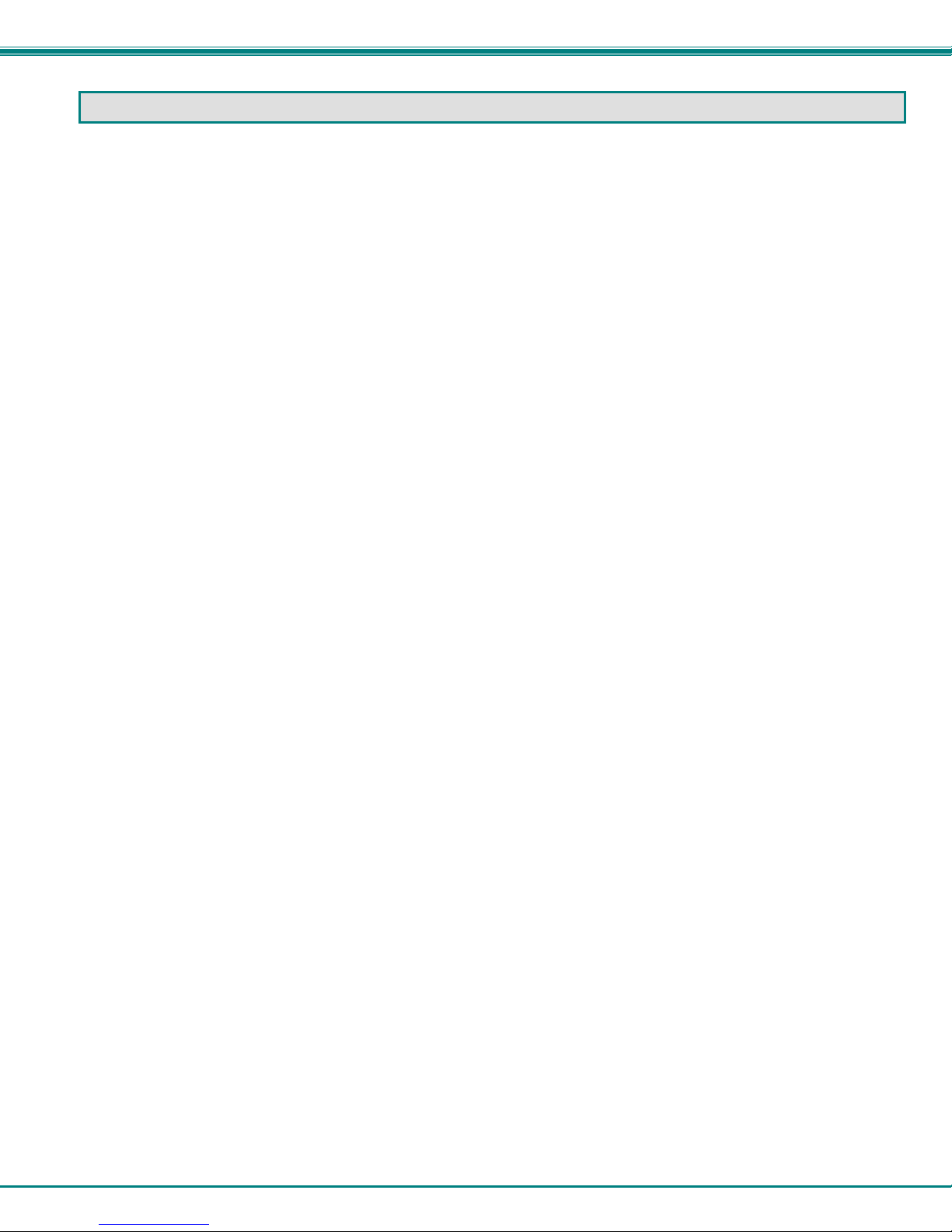
NTI VEEMUX DVI VIDEO MATRIX SWITCH
INTRODUCTION
The VEEMUX DVI Video Matrix switch (VEEMUX ) provides non-blocking access to 8, 16, or 32 single link digital DVI video
sources from 8, 16, or 32 displays. Locate computers up to 19 feet away from displays, enabling easy access to multiple servers
in various locations. The “n” in the part number SM-nXm-DVI-LCD represents the number of displays. The “m” in the part number
represents the number of video sources. Models available include SM-8X8-DVI-LCD, SM-16X16-DVI-LCD, and SM-32X32-DVILCD.
Features:
• Configure and control the switch through serial port, front panel buttons, web interface, or optional infrared control.
• Supports DVI-D interface for crisp and clear video quality on flat panel displays.
• Supports DVI operation at the maximum TMDS rate of 1.65 Gb/second
• Silent fanless operation.
• Provides high digital resolution up to 1920x1200 for monitors and 1080p for HDTV displays.
• EDID learning for the support of any DVI display device.
• Built in default EDID configuration tables for both PC and Mac.
• Each output provides one video signal.
• Each input can be independently connected to any or all outputs.
Supported Web Browsers
Most modern web browsers should be supported. The following browsers have been tested:
• Microsoft Internet Explorer 6.0 or higher
• Netscape 7.0 or higher
• Mozilla FireFox 3.5.8 or higher
• Google Chrome 9.0.5 or higher
• Apple Safari 5.0.3 or higher
• Opera 11.0 or higher
Set your browser to always check if there is a newer version of the page than the version stored in cache. This action will ensure
that it will display the most up-to-date information.
1
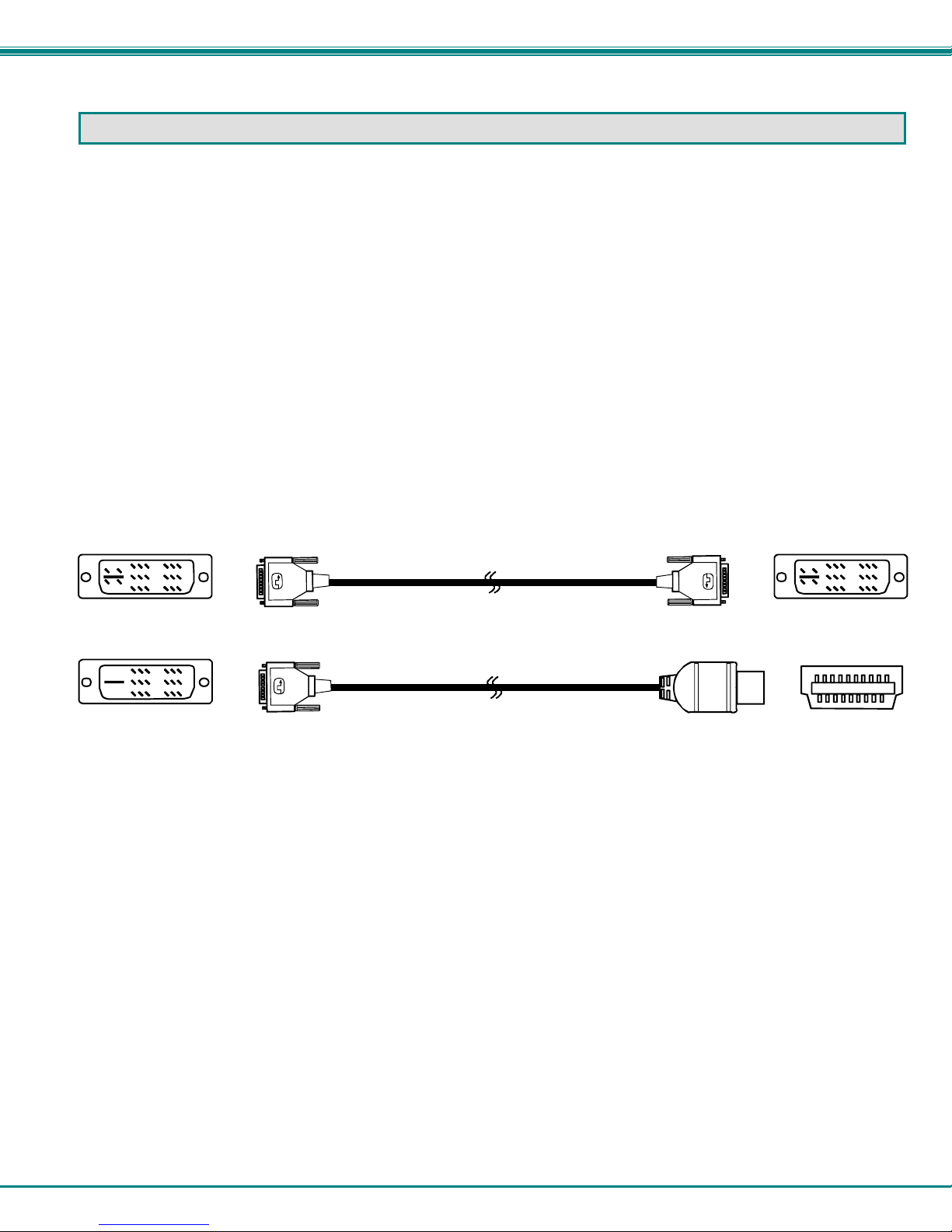
NTI VEEMUX DVI VIDEO MATRIX SWITCH
MATERIALS
Materials supplied with this kit:
• NTI SM-nXm-DVI-LCD DVI Video Matrix Switch
• Power Cord- country specific
• CT6182 DB9 Female-to-RJ45 Female adapter
• CB4352- 5 foot CAT5 patch cable
• Rack mount kit (2 Mounting ears, 6 screws-HW6137)
• 4pcs #10-32 x 3/4" pan head screws and #10-32 cage nuts (server cabinet mounting hardware)
• CD containing pdf of this manual and control software
• 20pcs zip ties
Materials Not supplied but REQUIRED:
• DVI-IS-xx-MM cable for each monitor and CPU being connected to the switch- available in 3, 6,10, and 15 foot lengths
• DVI-HDMI-xx-MM for HDMI monitor or CPU being connected to the switch- available in 3,6,10, and 15 foot lengths
where:
xx is the length of the cable in feet
MM indicates male-to-male connector
DVI-I-Male
DVI-D-Male
DVI-I-Male
DVI-IS-xx-MM
(3,6,10 and 15 foot cables available)
DVI-D-Male
DVI-HDMI-xx-MM
(3,6,10 and 15 foot cables available)
DVI-I-Male
HDMI-A-Male
DVI-I-Male
HDMI Type A
Male
2
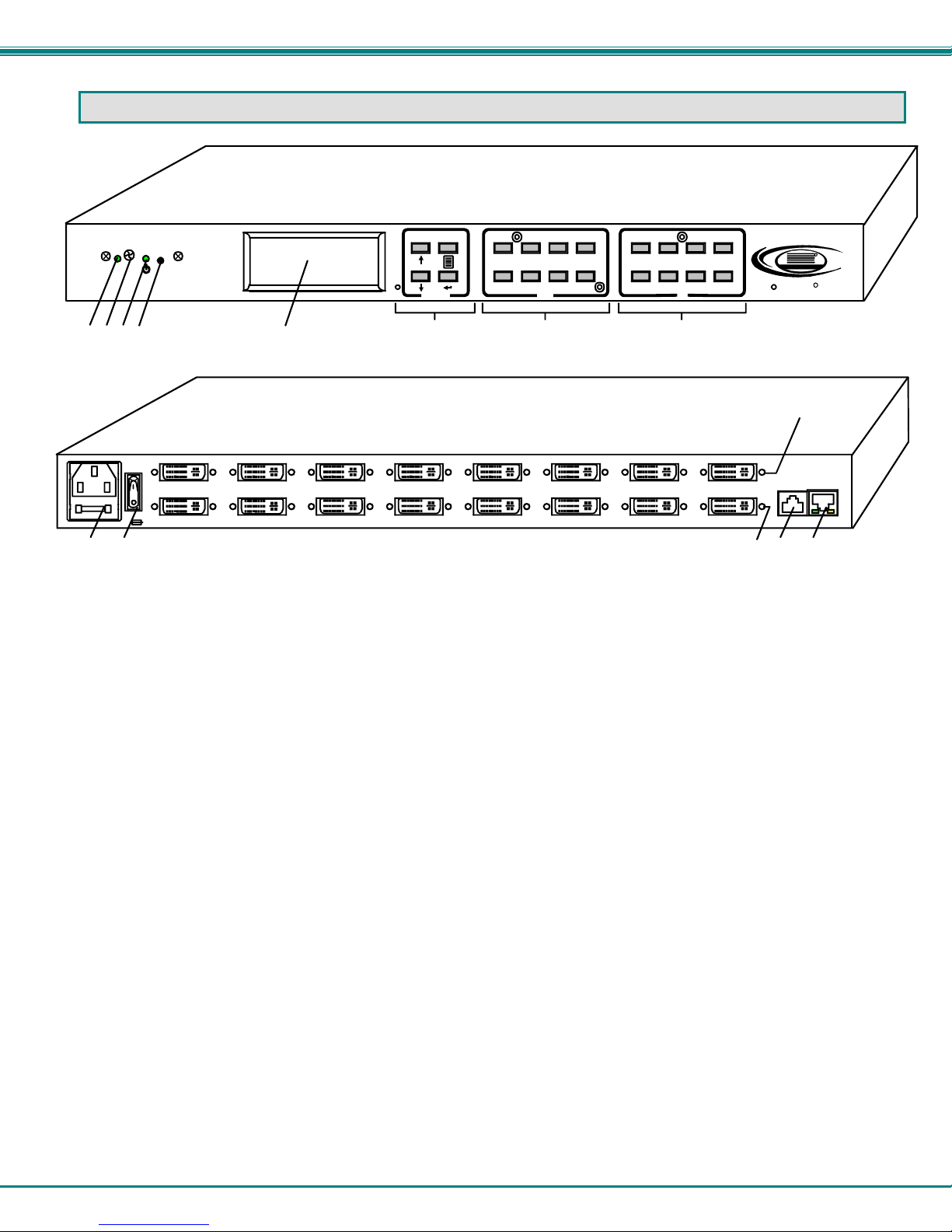
NTI VEEMUX DVI VIDEO MATRIX SWITCH
FEA TURES AND FUNCTIONS
System
Reset
IR
OUT: 1 2 3 4
IN: 1 2 3 4
1234 5 6 7 8
AC INPUT 100-240VAC,30W
910 111213 14
FUSE T2A,250V
1. IR LED- for indicating when an infrared signal is being received from the IR remote control
2. IR Receiver- this receives the IR signal from the remote control
3. Power/Standby- this LED indicates when the VEEMUX is either ready for user interface (green) or in standby mode
(red)
4. System Reset- press this button to cycle the VEEMUX processor and reboot the system
5. LCD Display- for indicating what inputs (video sources) are connected to the labeled output (display device)
6. Menu buttons- used to control LCD menu navigation
7. Out buttons- used to select which outputs (display devices) to connect to which inputs (video sources) when pressed
8. In buttons- used to select which inputs (video sources) to connect to which outputs (display devices) when pressed
9. IEC Connector- for connection of AC power cord
10. Power Switch- for turning the VEEMUX ON or OFF
11. Input- DVI-I Female connector- for connecting to DVI/HDMI video sources
12. Output- DVI-I Female connector- for connecting to DVI/HDMI display devices
13. RS232 connector- RJ45 female- for connecting the user's RS232 control cable
14. ETHERNET- RJ45 female connector- for connection of CAT5 cable to Local Area Network (LAN) for WEB interface
FRONT VIEW OF SM-8X8-DVI-LCD
12
Menu In
5678
3
Out
REAR VIEW OF SM-8X8-DVI-LC D
4
12
5678
3
4
OUTPUT 1OUTPUT 2OUT PUT 3OUT PUT 4OUTPUT 5OUTPUT 6OUTPUT 7OUTPUT 8
INPUT 1INPUT 6INPUT 7INPUT 8 INPUT 5 INPUT 2INPUT 3INPUT 4
NTI
Network Technologies Inc
VEEMUX
RS232
RJ45
"<USB>"
R
R
ETHERNET(DCE)
"<USB>"
RJ45
3
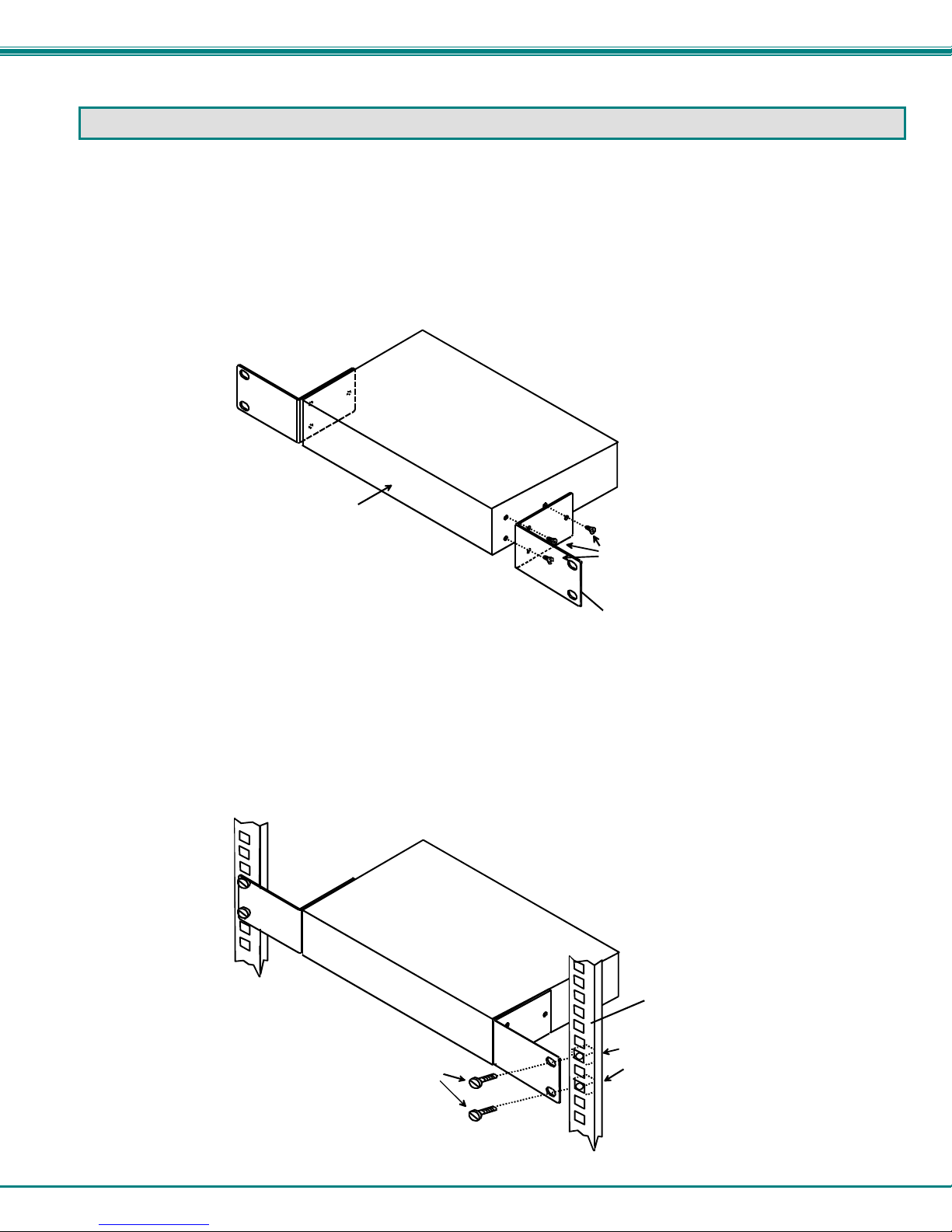
NTI VEEMUX DVI VIDEO MATRIX SWITCH
INSTALLATION
This NTI switch was designed to be mounted to a rack or to set on a desktop. It includes rack mount ears to make attachment to
a rack easy, and rubber feet to be applied to the bottom of the case if it will instead sit on a flat surface. If this will sit on a flat
surface, simply apply the rubber feet to the bottom of the case in each of the 4 corners.
To Mount to a Rack
1. (For SM-8X8-DVI-LCD, otherwise skip to step 2) Attach the ears to the switch using the #6-32x3/16" flat Phillips-head
screws (6) provided as shown in the illustration below. The holes in the ears should line up with pre-threaded holes in the
sides of the NTI switch. Tighten the screws securely.
Front of Switch
Figure 1- Secure rack mount ears to switch
2. Install 4 cage nuts (supplied) to the rack in locations that line up with the holes in the mounting ear on the NTI switch.
3. Secure the NTI switch to the rack using four #10-32X3/4” screws (supplied). Each screw should be of sufficient length
to go completely through the NTI mounting ear, rack frame and fully engage all threads in the cage nut. Be sure to
tighten all mounting screws securely.
4. Attach all cables securely to the switch and where necessary supply adequate means of strain relief for cables.
#10-32x3/4"
Rack Screws
(supplied)
NTI Switch
6-32x3/16"
Flat Head
Screws
(supplied)
Rack mount ear
NTI Switc h
Rack
Cage Nuts
(supplied)
Figure 2- Secure switch to a rack
4
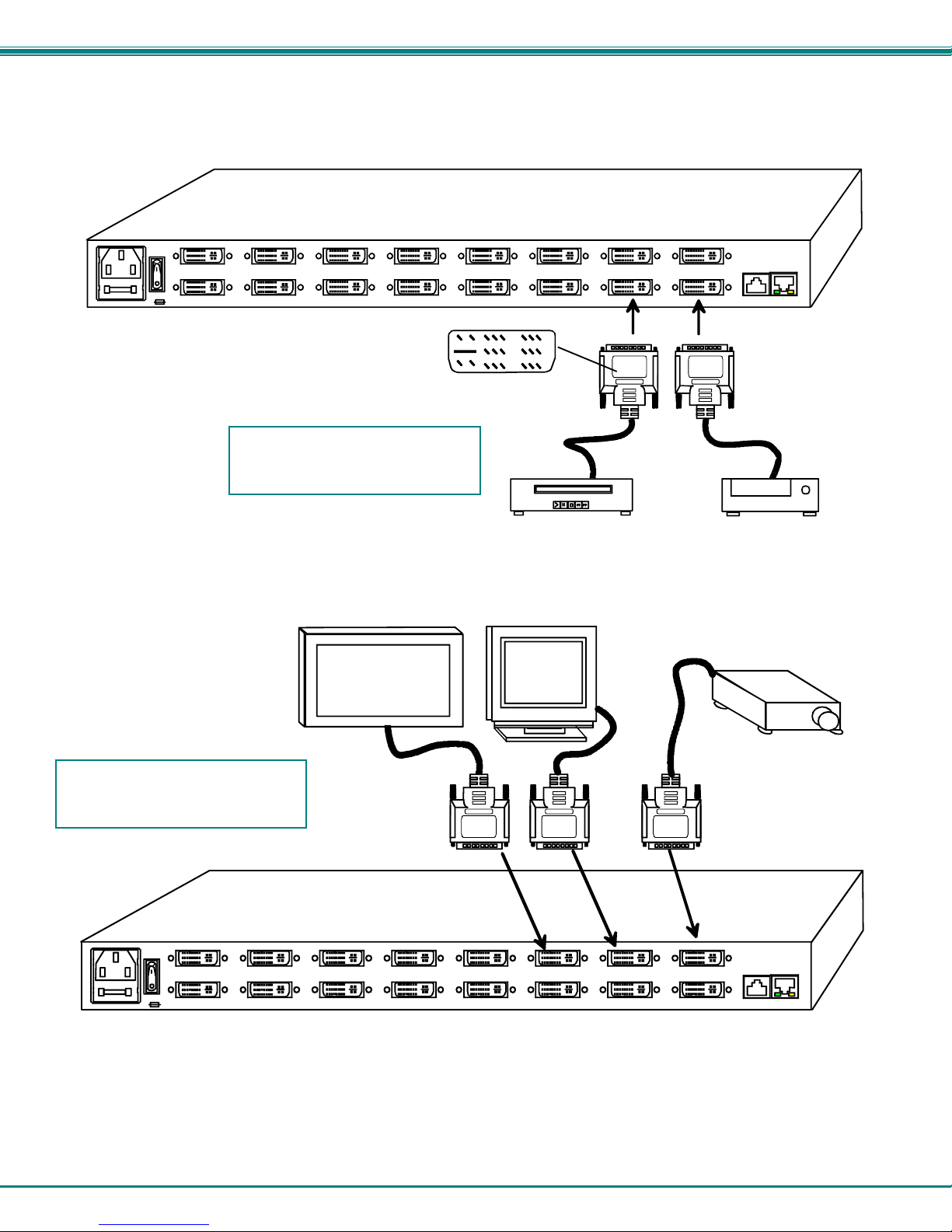
NTI VEEMUX DVI VIDEO MATRIX SWITCH
Make All Connections
1. Connect a DVI male cable between each video source and an “Input” connector on the rear of the VEEMUX.
AC INPUT 100-240VAC,30W
FUSE T2A,250V
For video sources with HDMI
connector, use DVI-HDMI-xx-MM
cable
REAR VIEW OF SM-8X8-DVI-LCD
INPUT 3INPUT 4
Mating Face of
DVI-I Single Link Male
INPUT 2
DVI-IS-xx-MM
DVD Player
OUTPUT 1OUTPUT 2OUTPUT 3OUTPUT 4OUTPUT 5OUTPUT 6OUTPUT 7OUTPUT 8
INPUT 1INPUT 6INPUT 7INPUT 8 INPUT 5
RS232
(DCE)
ETHERNET
RJ45
"<USB > "
DVI-IS-xx-MM
"<USB>"
RJ45
Cable Box
Figure 3- Connect video sources to VEEMUX
2. Connect a DVI male cable between each display device and an “Output” connector on the rear of the VEEMUX.
For display devices with HDMI
connector, use DVI-HDMI-xx-MM
cable
AC INPUT 100-240VAC,30W
REAR VIEW OF SM-8X8-DVI-LCD
FUSE T 2A,250V
HDTV
DVI-IS-xx-MM
DVI Monitor
INPUT 3INPUT 4
DVI-IS-xx-MM
INPUT 2
Projector
DVI-IS-xx-MM
OUTPUT 1OUTPUT 2OUTPUT 3OUTPUT 4OUTPUT 5OUTPUT 6OUTPUT 7OUTPUT 8
INPUT 1INPUT 6INP UT 7INPUT 8 INPUT 5
RS232
RJ45
"<USB>"
ETHERNET(DCE)
"<USB>"
RJ45
Figure 4- Connect display devices to VEEMUX
5
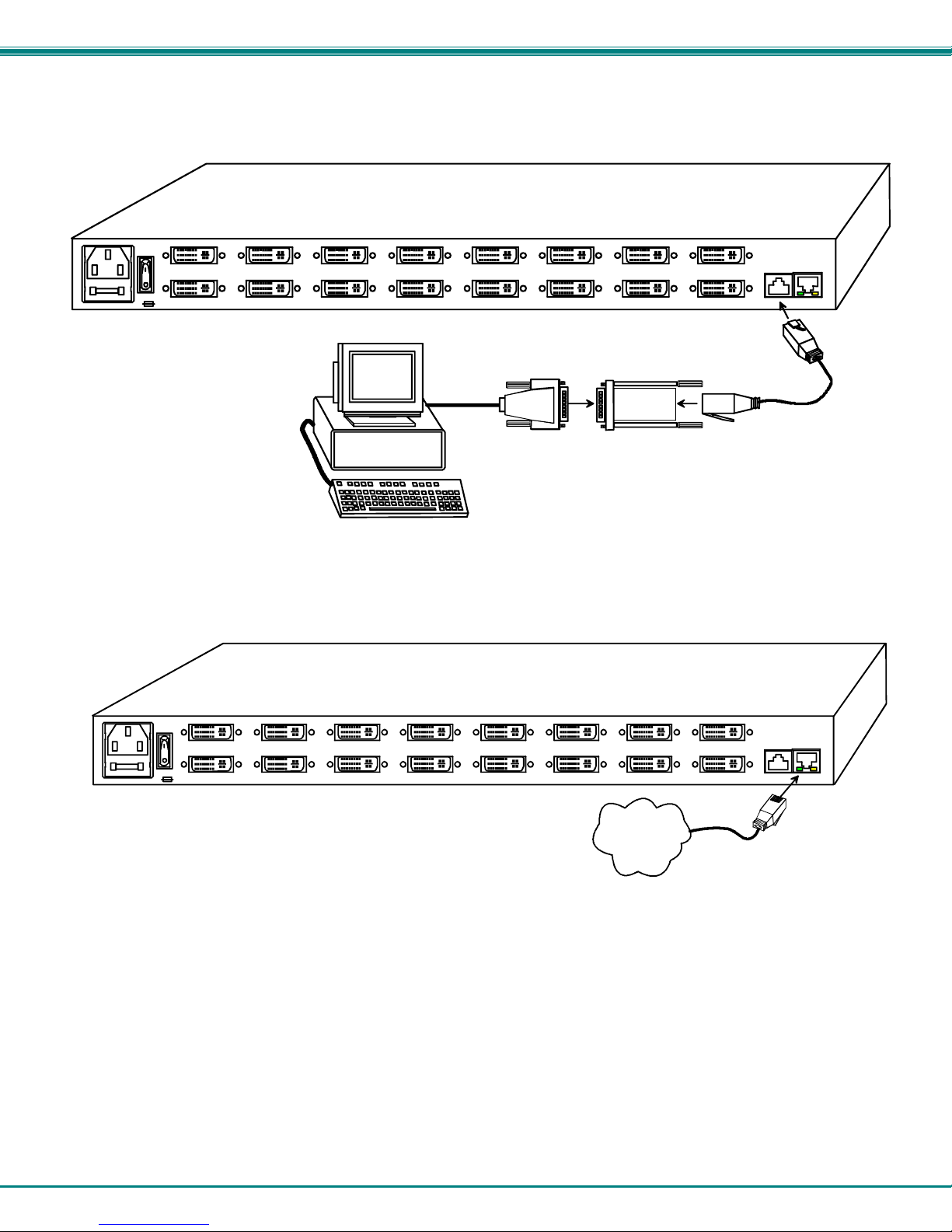
NTI VEEMUX DVI VIDEO MATRIX SWITCH
3. If the VEEMUX will be controlled using RS232, then make a connection between the “RS232” port on the VEEMUX and a
serial port on a PC. A DB9M-to-RJ45F adapter and 5 foot CAT5 patch cable have been provided to help with this connection
if needed.
AC INPUT 100-240VAC,30W
FUSE T2A, 2 50 V
REAR VIEW OF SM-8X8-DVI-LCD
VGA
Multi-Scan
Monitor
Terminal (PC)
DB9M to RJ45F
Adapter (supplied)
OUTPUT 1OUTPUT 2OUTPUT 3OUTPUT 4OUTPUT 5OUTPUT 6OUTPUT 7OUTPUT 8
RS232
INPUT 1INPUT 6INPUT 7INPUT 8 INPUT 5 INPUT 2INPUT 3INPUT 4
RJ45
"<USB>"
ETHERNET(DCE)
"<USB>"
RJ45
CAT5
Patch Cabl e
(supplied)
Figure 5- Connect RS232 control terminal to VEEMUX
4. To make a remote connection, over the Ethernet, from anywhere on the local area network, connect a CAT5/5e/6 Ethernet
cable with RJ45 male connectors on the ends, wired straight through (pin 1 to pin 1, pin 2 to pin 2, etc.).
AC IN PUT 100- 240VAC,3 0W
FUSE T2A,250V
Figure 6- Connect VEEMUX to local area network
REAR VIEW OF SM-8X8-DVI-LCD
INPUT 3INPUT 4
6
INPUT 2
Ethernet
OUTPUT 1OUTPUT 2OUTPUT 3OUTPUT 4OUTPUT 5OUTPUT 6OUTPUT 7OUTPUT 8
RS232
(DCE)
INPUT 1INPUT 6INPUT 7INPUT 8 INPUT 5
RJ45
"<USB>"
ETHERNET
"<USB>"
RJ45
RJ45-male
connector
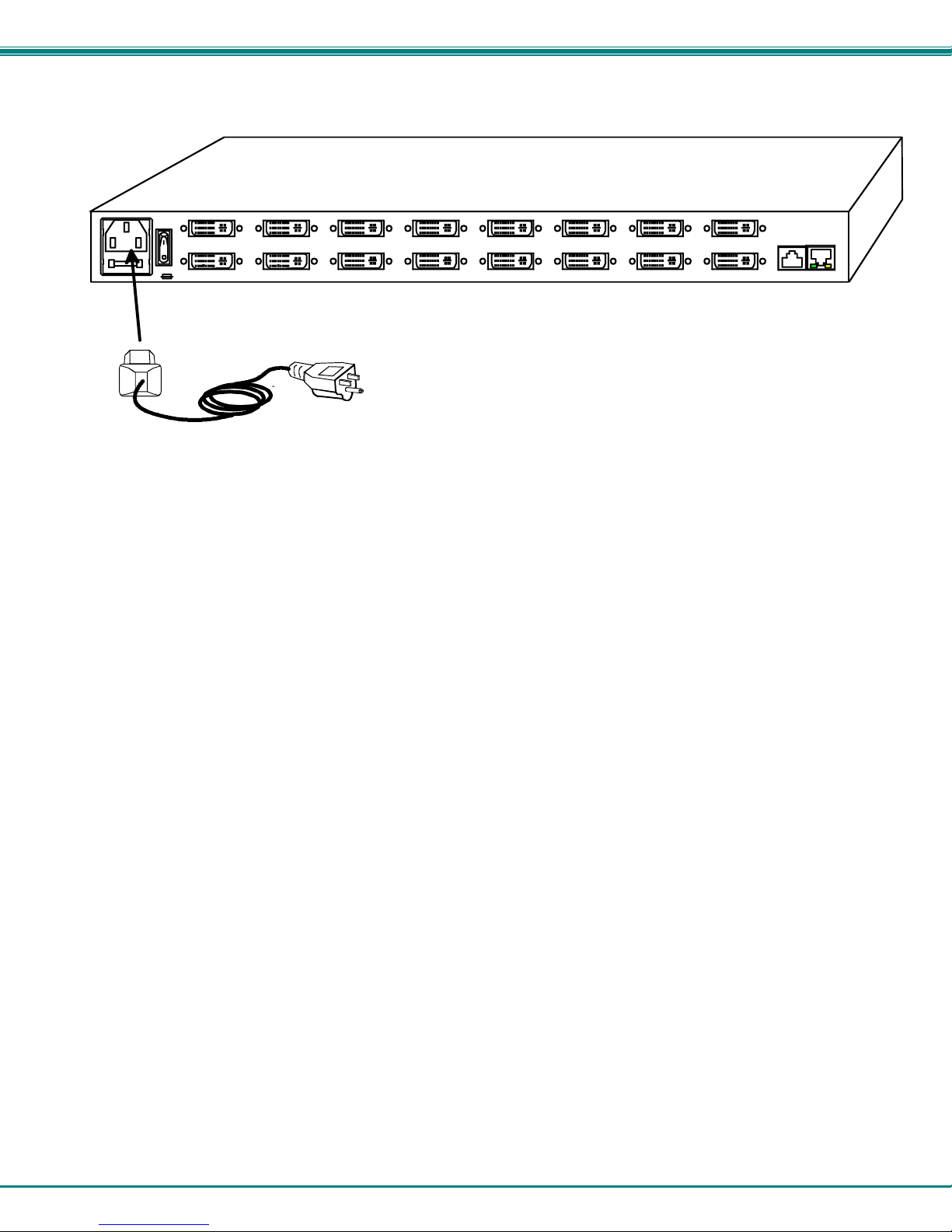
NTI VEEMUX DVI VIDEO MATRIX SWITCH
4. Connect the powercord to the VEEMUX and plug it in.
AC INPUT 100-240VAC,30W
REAR VIEW OF SM-8X8-DVI-LCD
FUSE T 2A,250V
IEC female
connector
Power Cable
Figure 7- Attach AC power cord to VEEMUX
5. Power ON the VEEMUX, video sources and display devices.
OUTPUT 1OUTPUT 2OUTPUT 3OUT PUT 4OUTPUT 5OUTPUT 6OU T PU T 7OUTPUT 8
RS232
INPUT 1INPUT 6INPUT 7INPUT 8 INPUT 5 INPUT 2INP UT 3IN PUT 4
RJ45
"<USB>"
ETHERN ET(DCE)
"<USB>"
RJ45
7
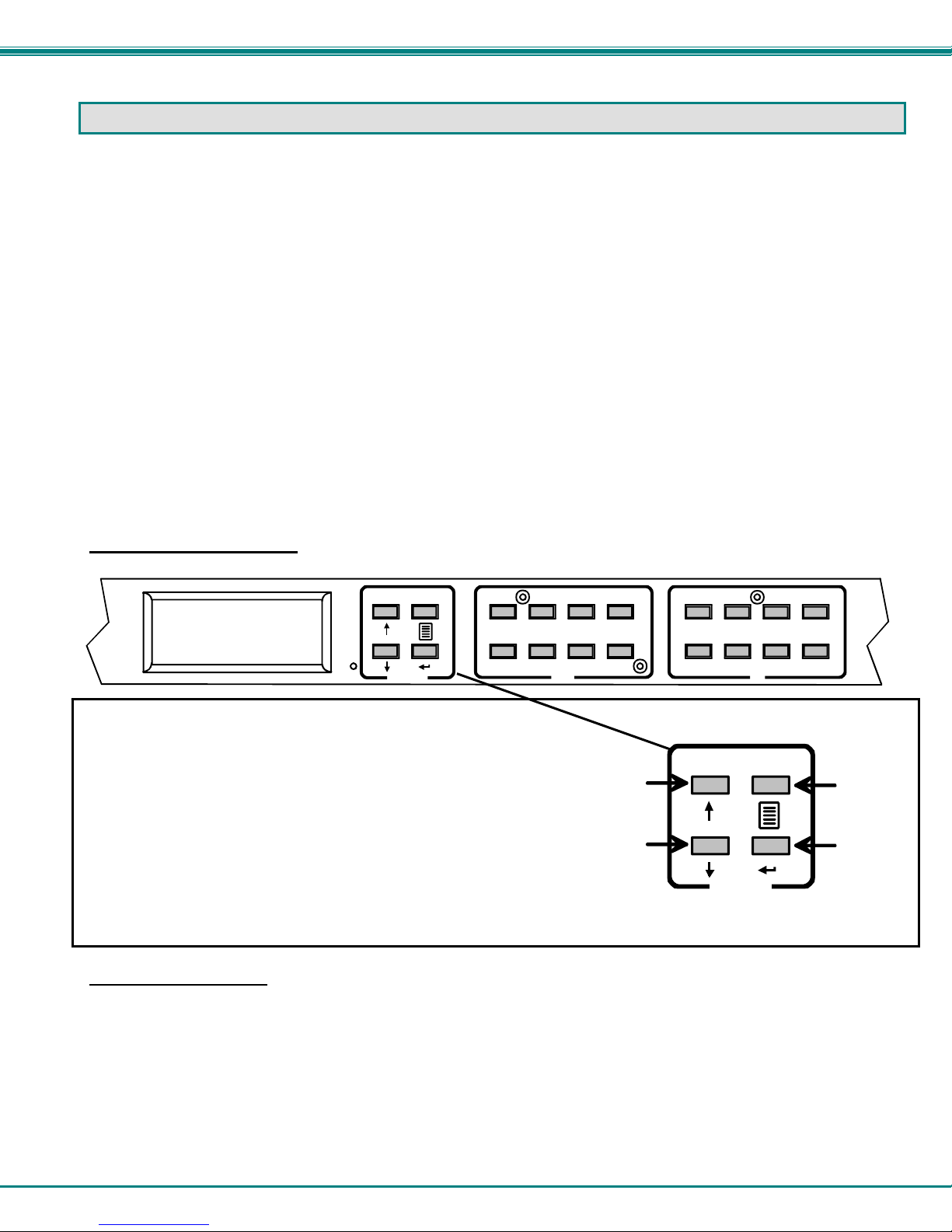
NTI VEEMUX DVI VIDEO MATRIX SWITCH
OPERATING THE VEEMUX
The VEEMUX video matrix switch has four methods of control:
• Front Panel LCD with Keypad
• Directly via an RS232 Interface
• Remotely via Ethernet
• Infrared Remote (optional).
Every unit comes standard with all control methods built-in. An IRT-UNV-IR Remote Control is required (purchased separate ly)
to use the Infrared option. No software is involved (see Infrared Control on page 36). With the RS232 option, there are no
external devices to be purchased. NTI provides software commands as well as a test program to ensure the RS232 functions
properly (see page 11 – RS232 Control).
Front Panel LCD with Keypad Control
The front panel LCD and keypad allow the user to monitor switch status and route any user to any video source on the switch.
When the unit is first powered-up, each monitor is automatically connected to the video source of its equal number (i.e. monitor 1
to source 1, monitor 2 to source 2, monitor 3 to source 3, etc.). (After configurations have been saved (page 23), upon power-up
the VEEMUX will load the configuration saved into memory location 0.) Along with the routing of the inputs (video sources) to the
outputs (monitors) the keypad and LCD allow the users to configure the RS232 control interface. The keypad buttons perform the
following functions:
Model SM-8X8-DVI-LCD
Key Functions:
To change a connection, simply press an Out number followed by an In number corresponding to the display device you want
to connect to the video source. Whether the Out-x button or the In-x button is pressed first doesn’t make a difference.
To configure the VEEMUX, use the Menu keys.
Press the List button to list your main menu options:
OUT: 1 2 3 4
12
IN: 1 2 3 4
Menu
Up Arrow- Scroll up the menu
Down Arrow- Scroll down the menu
Left Arrow (Enter Key)- Select the menu item
List - Open the menu, or exit the menu (also used to back
out of the menu, one step at a time)
Out-1- through 8 Used in command sequence to select which
output (display device) to connect
In-1-though 8 Used in command sequence to select which
input (video source) to connect
1- Serial
2- Ethernet
3- DDC
4- Standby
5678
Out
3
4
Up
Arrow
Down
Arrow
12
56 78
3
4
In
List
Enter
Menu
8
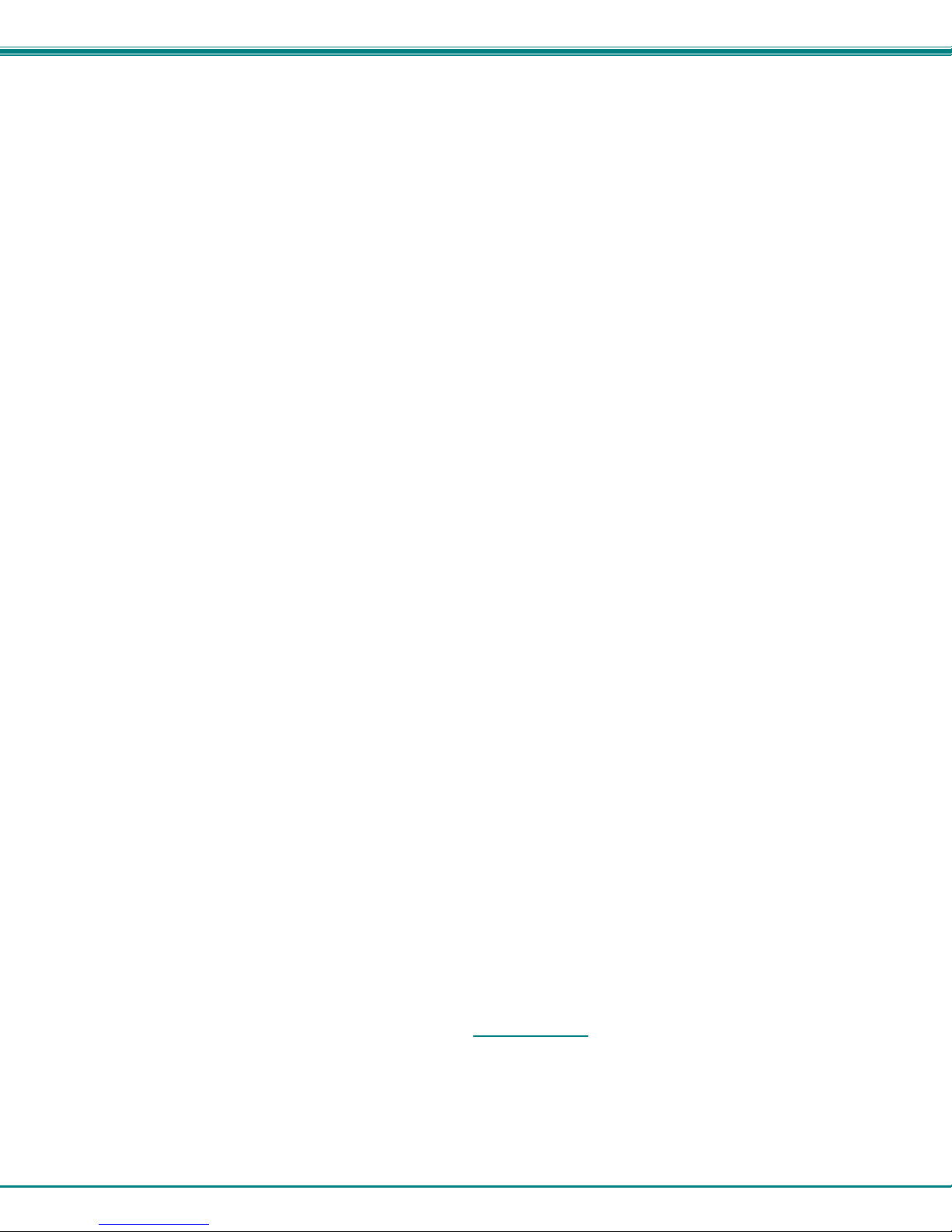
NTI VEEMUX DVI VIDEO MATRIX SWITCH
Use the Up and Down Arrow keys to scroll through this list.
Use the Enter Key to select a menu item.
Press the List button again to exit the menu. If, while in a menu, you pause for more than 5 seconds, you will automatically exit
the menu.
1. Under the “Serial” menu are two parameters:
1- Baud rate
2- Address
These parameters are used when the VEEMUX is controlled through an RS232 connection (pa ge 11). If you select Baud rate,
use the arrow keys to toggle through the available baud rates. The baud rate can be set to 115200, 57600, 38400, 19200, 9600,
4800, 2400, or 1200.
If you select Address, use the arrow keys to toggle through the address options (01-15). This is also the switch address used in
conjunction with the IR Remote operation (page 40).
2. Under “Ethernet” menu are several parameters:
1- Mode
2- IP
3- Mask
4- Gateway
5- Primary DNS
6- Alt. DNS
The Mode parameter will let you select between a manual IP setting and a DHCP assigned d ynamic IP address setting. An
asterisk indicates which mode is configured, an arrow shows which mode is being selected. To change the configured setting and
move the asterisk, select the desired mode and press the Enter button.
If you choose a manual IP setting, the IP parameter provides the fields for entering a valid IP address. Use the up and down
arrows to advance the numbers, and the Enter button to move from field to field. Press List to exit this screen.
Selections 3, 4 are necessary to apply valid values for your Subnet Mask and Gateway. Navigate thes e settings as described for
setting the IP address.
Selections 5 and 6 are not used at this time and are therefore unnecessary.
3. Under the “DDC” menu are two parameters:
1- Chose Input (Choose Input)
2- All Inputs
You can either 1) select the EDID information source for each input individually, or 2) for all inputs at once. Within this section
you will need to select between:
direct- (available in 8x8 model only) the video source on an input will get EDID information from the video display device
that is first connected to the output, regardless of what other display devices are also connected to the video source
default 1- the inputs will get EDID information from a predefined table in the VEEMUX supporting CPU monitors
default 2- the inputs will get EDID information from a predefined table in the VEEMUX supporting televisions
From Out (?)- select which Output port the Input will get EDID information from regardless of which output it is
connected to
More on “Direct” DDC: If the first output is switched to another input, the video source will look to the other connected
outputs to get EDID information from, searching from the lowest numbered
For example: The video source on input 1 is connected to output 8, then 4, then 2, and then 5 for a total of 4
display connections. The video source gets it EDID from output 8, the first connected output. If output 8 is
switched to another video source, the video source on input 1 will then get EDID information from output 2.
output port first.
9
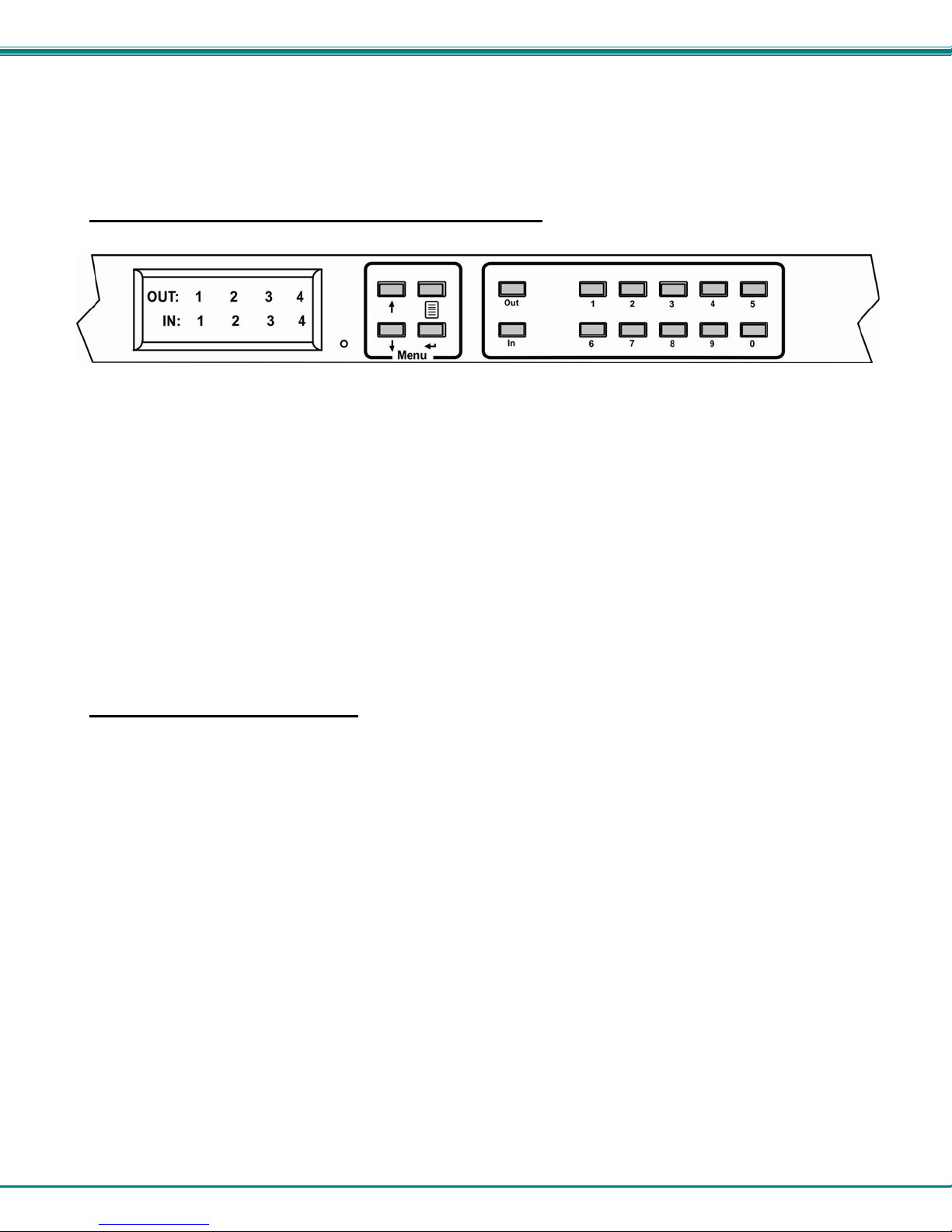
NTI VEEMUX DVI VIDEO MATRIX SWITCH
4. The fourth option in the main menu is ”Standby”. If you select Standby, the VEEMUX switch will immediately go into a power
saver mode and the LCD display will go blank. It will remain in this state until
1) any button is pressed on the front panel,
2) the Standby button is pressed on the optional IR Remote Control (page 37), or
3) the “Disable Standby” button is pressed in the web interface (page 33)
Models SM-16X16-DVI-LCD and SM-32X32-DVI-LCD
The keypad control for the 16X16 and 32X32 models is very similar to that of the 8X8, with these differe nces:
• The “In” and “Out” ports are selected by pressing the associated port number and then the “In” or “Out” button to
designate the video source or the display (respectively). Alternatively, the “In” or “Out” button can be pressed, then
the port number, followed by the “Enter” button.
• Multiple displays can be connected to a single video source using one com m and sequence:
<In> xx<Out>xx<Out>xx<Out>xx<Out>xx<Enter> or
<Out>xx<Out>xx<Out>xx<Out>xx <In> xx <Enter> (where xx is the port number)
• Within the “DDC” menu, “Default 1”, “default 2”, and “From Out (?) will work as described on the pevious page,
however the “direct” option is not applicable.
• The main menu has two additional options, 5-Save Config and 6-Load Config, described below
• The list of current connections shown on the LCD screen can be scrolled using the Up and Dow n Arrows, rather than
waiting for them to show the connection you are looking for.
Save and Load (Recall) Config
The SM-16X16-DVI-LCD and SM-32X32-DVI-LCD switches provi de the ability to save and recall up to 100 switch
configurations using the LCD menu. The switch configurations define the current port connectio ns, volume control settings, and
video blank status.
Note: The IRT-UNV IR Remote (page 36) can also be used to access these configurations by using the “SAVE” and
“RECALL” buttons.
To save a configuration, select “Save Config” from the main menu followed by a numeric button(s) (0-99) corresponding to
the memory slot the configuration is to be saved in. Press Enter after your selection to force the current configuration to
immediately be saved to the selected memory slot.
Configurations can be loaded (recalled) in much the same manner. To recall, select “Load Config” fro m the main menu
followed by the numeric button(s) (0-99) corresponding to the memory slot from which the configuration is to be recalled. Press
Enter after your selection to immediately force the switch to change the current switch configuration to match that of the
configuration recalled.
10
