Page 1

NTI
NETWORK
R
TECHNOLOGIES
INCORPORATED
1275 Danner Dr
Aurora, OH 44202
www.networktechinc.com
Tel:330-562-7070
Fax:330-562-1999
RACKMUX®Series
RACKMUX-V15/17
RACKMUX-D15/17
Rackmount Drawer with Keyboard, LCD
Monitor and Mouse
Installation and Operation Manual
MAN047 Rev Date 8/6/2007
Page 2

TRADEMARK
RACKMUX is a registered trademark of Network Technologies Inc in the U.S. and other countries.
COPYRIGHT
Copyright © 2007 by Network Technologies Inc. All rights reserved. No part of this publication may be reproduced, stored in a
retrieval system, or transmitted, in any form or by any means, electronic, mechanical, photocopying, recording, or otherwise,
without the prior written consent of Network Technologies Inc, 1275 Danner Drive, Aurora, Ohio 44202.
CHANGES
The material in this guide is for information only and is subject to change without notice. Network Technologies Inc reserves the
right to make changes in the product design without reservation and without notification to its users.
Typographic Conventions
The following table describes the typographic changes used in this instruction.
Typeface Meaning Example
AAaaBBaaCCcc123 On-screen computer output
AAaaBBaaCCcc123
What you type, contrasted with on-screen
computer output; keyboard keys to press
C:>
C:> L
Press the Fn key
i
Page 3

TABLE OF CONTENTS
Introduction......................................................................................................................................................................1
Features and Functions...................................................................................................................................................2
Installation .......................................................................................................................................................................3
Rack Mounting Instructions .........................................................................................................................................3
Optional Telco 2-Post Mounting ...............................................................................................................................4
Connect to a CPU........................................................................................................................................................4
Connect Extra Device..................................................................................................................................................6
Connect Power............................................................................................................................................................6
Power Up.....................................................................................................................................................................6
Display Functions............................................................................................................................................................7
Standard Controls........................................................................................................................................................7
OSD Control Menu- VGA models................................................................................................................................7
OSD Main Menu .......................................................................................................................................................7
Brightness/Contrast Menu........................................................................................................................................8
Color Menu ...............................................................................................................................................................8
Position Menu...........................................................................................................................................................8
Setup Menu...............................................................................................................................................................9
Keyboard Functions ......................................................................................................................................................10
RACKMUX-V15.........................................................................................................................................................10
Number Pad............................................................................................................................................................11
Other Functions of the "Fn" Key.............................................................................................................................12
Numeric Keypad Option.............................................................................................................................................12
SUN Keyboard Keys..................................................................................................................................................13
Power Key .................................................................................................................................................................13
USB-PS/2 Keyboard/Mouse Mode............................................................................................................................13
DC Power Option ..........................................................................................................................................................14
SAFETY.........................................................................................................................................................................15
Rackmux-KVM Drawer Standard Specifications...........................................................................................................16
General Specs...........................................................................................................................................................16
LCD – 15” ..................................................................................................................................................................16
LCD – 17” ..................................................................................................................................................................16
Display Controller: VGA (-15 & -17) ..........................................................................................................................16
Display Controller: DVI (-15 & -17)............................................................................................................................16
OSD Control Board....................................................................................................................................................17
Keyboard....................................................................................................................................................................17
Touchpad...................................................................................................................................................................17
DC Power (option).....................................................................................................................................................17
Troubleshooting.............................................................................................................................................................18
Index..............................................................................................................................................................................18
Warranty Information.....................................................................................................................................................18
ii
Page 4
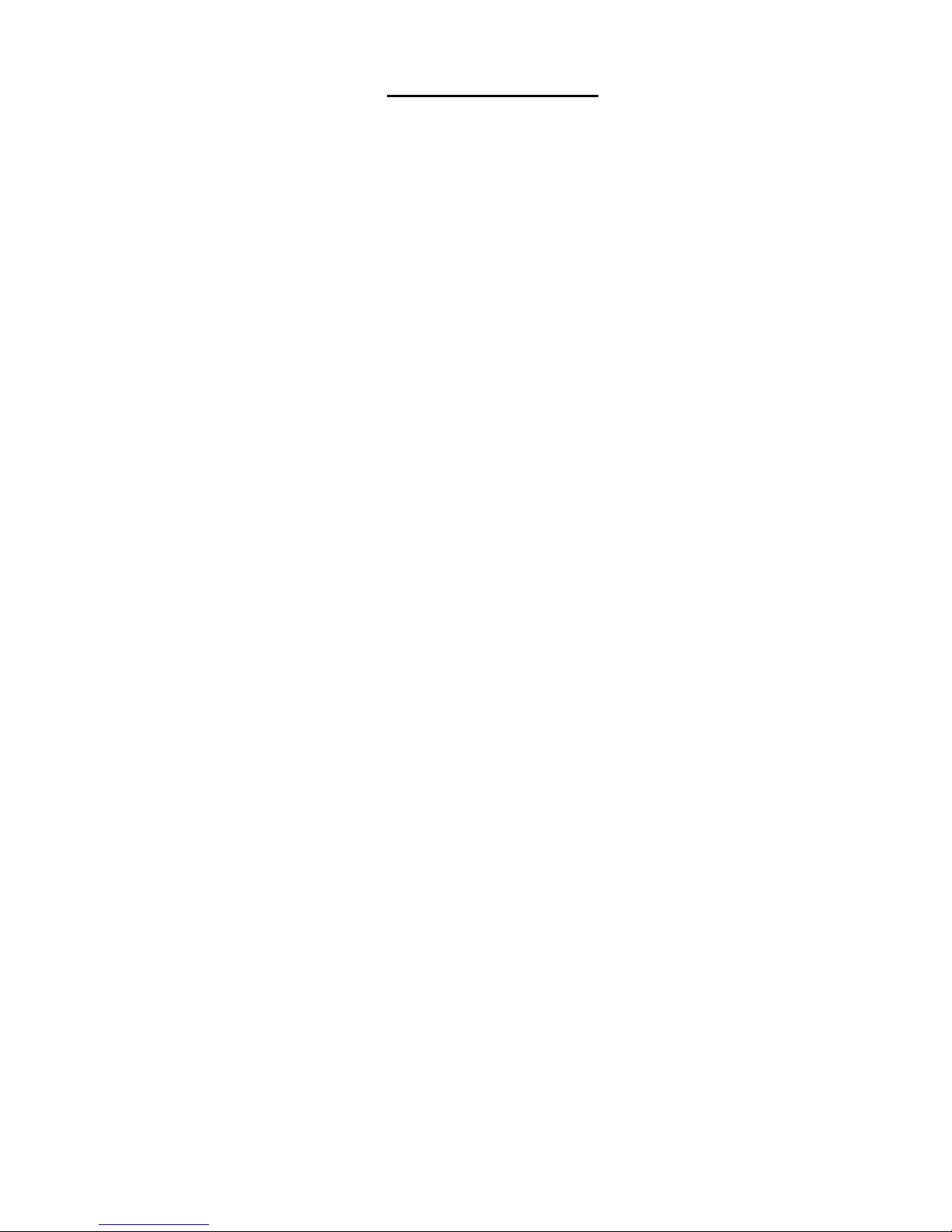
TABLE OF FIGURES
Figure 1- Mount RACKMUX to a standard rack.................................................................................................................................3
Figure 2- Position RACKMUX with clearance to open.......................................................................................................................3
Figure 3- Mount to Telco post with optional mounting brackets.........................................................................................................4
Figure 4- Connect a PS/2 CPU..........................................................................................................................................................4
Figure 5- Connect a USB CPU..........................................................................................................................................................5
Figure 6- Cables used for RACKMUX with DVI video support...........................................................................................................5
Figure 7- Connect a USB 1.1 device to the front (optional)................................................................................................................6
Figure 8- Connect the power cord .....................................................................................................................................................6
Figure 9- OSD Controls .....................................................................................................................................................................7
Figure 10- US(English) Keyboard Layout ........................................................................................................................................10
Figure 11- Keyboard LED Indications..............................................................................................................................................10
Figure 12- Keys of the Number Pad ................................................................................................................................................11
Figure 13- Additional multi-function keys.........................................................................................................................................12
Figure 14- U.S. (English) Keyboard with numeric keypad................................................................................................................12
Figure 15- RACKMUX with DC Power option..................................................................................................................................14
Figure 16- Apply wires to terminal block..........................................................................................................................................14
iii
Page 5
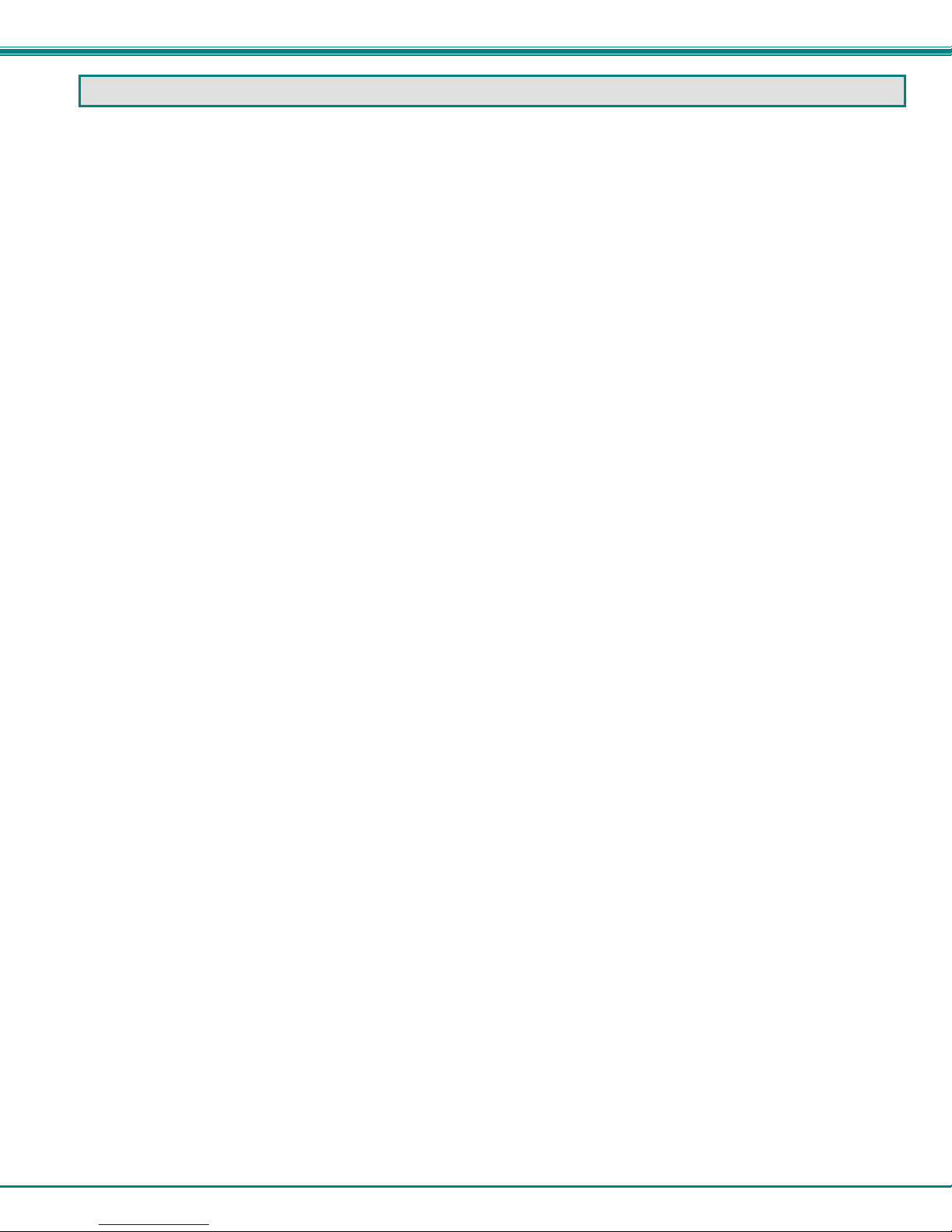
NTI RACKMUX-V15/17 RACKMOUNT LCD MONITOR WITH KEYBOARD AND M OUSE
INTRODUCTION
The RACKMUX-V15/17 Drawer (RACKMUX) consists of a Keyboard, Touchpad, and LCD monitor integr ated into a 1RU
rack mountable drawer with wrist pads. When access to a server rack is needed, the drawer can be pulled out and the display
lifted up like a notebook computer, revealing the keyboard and mouse. When the dra wer is not in use, the display can be folded
forward and down so the 1RU drawer can be pushed into the cabinet easily and smooth ly, helping to organize and streamline
busy server rooms. The NTI RACKMUX product line offers a range of KVM Drawer solutions ideal for rack and server
management applications, which will ensure reliability and serviceability.
The RACKMUX will switch between USB and PS/2 standards for versatile connection to a CPU. The forward-folding LCD
monitor is offered in either 15” or 17” (designated in the product name as -15 or -17) a nd the video format can be either VGA or
single-link DVI (designated by –V or –D: example RACKMUX-V15). For user input, the drawer offers a notebook-st yle keyboard,
wrist-pad, and a three-button touchpad. The keyboard and mouse can be connected usin g USB and PS/2 cables. USB and PS/2
interfaces will remain active at all times and the keyboard and mouse can be switched, at any time, to use either one. The
RACKMUX-V15/-17 also provides a front panel USB 1.1 port for the connection of an external USB device (such as a flash drive).
The keyboard and mouse interface is compatible with Windows and MAC platform CPUs. This multiple interface
capability reduces equipment costs by ensuring that a single console is compatible with various PC/server input devices.
Installing the RACKMUX into any server environment will offer:
• A space saving 1RU design, easily mountable in any 19” cabinet/rack
• A forward-folding 15” or 1 7” T FT LCD with built-in OSD menu for screen adjustments
• Auto shut-OFF switch: Turns OFF the power to the monitor when the LCD is in a folded-closed position.
• Built-in 83-key (US) or 84-key (Europe) keyboard with wrist pad
• Standard 3-b utton mouse touchpad
• Support for PS2 and USB con nections for the keyboard and mouse.
• Support for VGA or single-link DVI signals
• Front-access USB port for easy accessory USB 1.1 device connection
• An internal cable arm for proper cable management when sliding the drawer open and closed
• Added security with a drawer lock to prevent unwanted access
• Locking rails to prevent move ment of the drawer when fully extended
• Built-in univ ersal (100-240VAC) low power consumption power supply
• Multi-languag e support including: US(English), UK(English), German, French, Italian, Spanish
Materials Included with this kit:
9 NTI RACKMUX-V15/17 Drawer with VGA Video support
~or~
9 NTI RACKMUX-D15/17 Drawer with DVI Video support
9 2 Keys for Lock
9 2 Rear Mounting Brackets w/nuts
9 8 #10-32x3/4” screws and cage nuts for mounting to a rack
9 IEC Power Cord- country specific
9 CD with a pdf file of this owner's manual
9 USB-AB-2M 2 meter USB Type A male-to-USB Type B male cable
9 VVKINT-6-MM 6 foot PS/2 mouse and keyboard cable
9 VEXT-THN-6-MM 6 foot VGA video cable (models with VGA Video support only)
9 DVI-D-6 6 foot DVI video cable (models with DVI Video support only)
Alternative Cables (not supplied): (available in 3,6,10 and 15 foot lengths)
VKMEXT-xx-MM for VGA Monitor and PS2 Keyboard and Mouse input
USBVEXT-xx-MM for VGA Monitor and USB Keyboard/Mouse input and USB device support
where:
xx is the length of the cable in feet
MM indicates male-to-male connector
Cables can be purchased from Network Technologies Inc by calling (800) 742-8324 (800-RGB-TECH) in the US and Canada or
(330) 562-7070 (worldwide).
Option:
• DC Power option- for use with 36-72VDC input- add “48V” to the part number (i.e. RACKMUX-V1748V )
• Trackball o ption- for a RACKMUX with a trackball instead of a touchpad- add “T” to the part number (i.e. RACKMUX-V17-T)
• Numeric keypad option- for a separate 17-key numeric keypad, add “-N” to the part number (i.e. RACKMUX-V17-N)
Combine options for a RACKMUX built the way you want (RACKMUX-V17-NT combines the numeric keypad and trackball
options).
1
Page 6
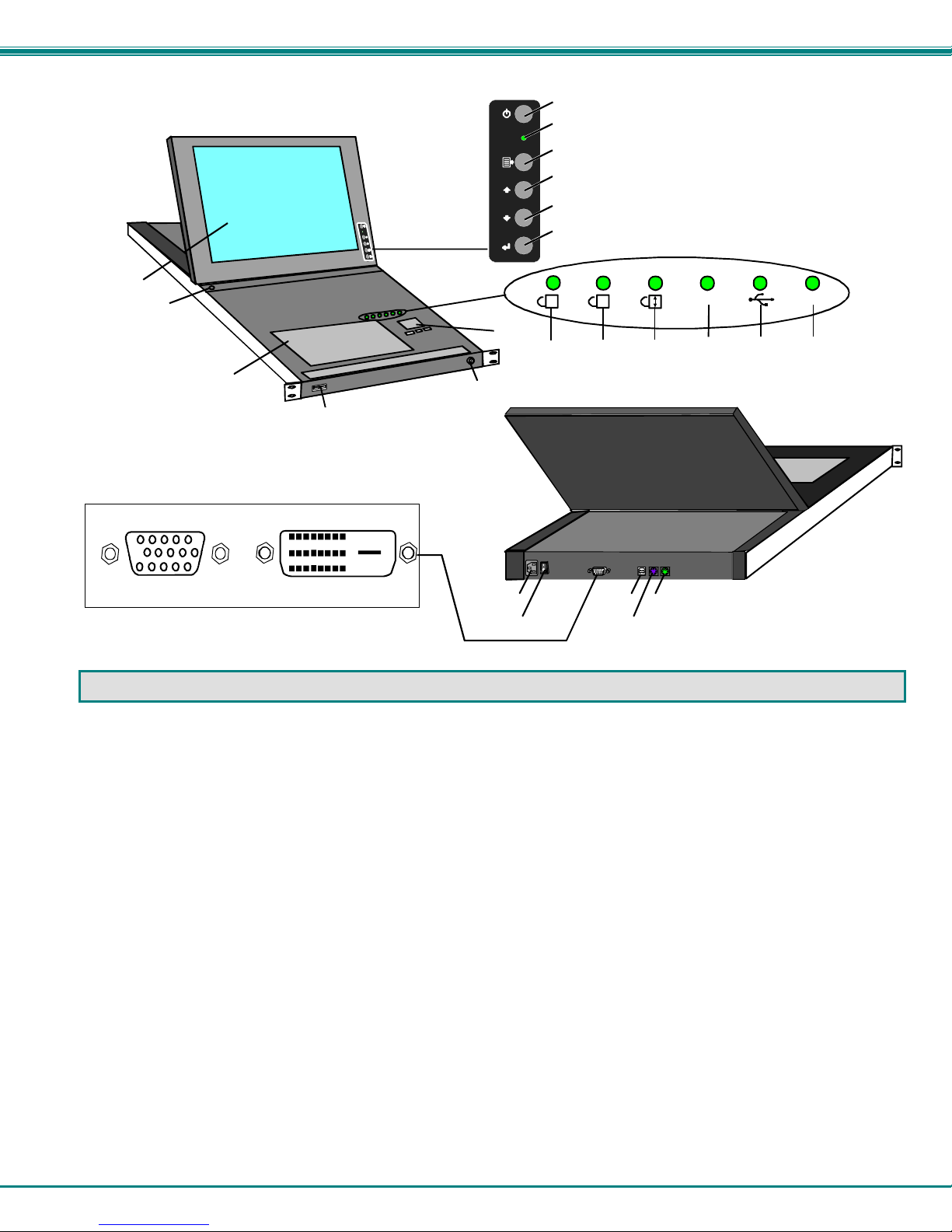
NTI RACKMUX-V15/17 RACKMOUNT LCD MONITOR WITH KEYBOARD AND M OUSE
18
Front View
RACKMUX-V17
15
21A 21B
13
16
14
17
- or -
(RACKMUX-D17)(RACKMUX-V17)
19
1
2
3
4
5
6
1
7
A
22
9
24
2320
Rear View
RACKMUX-V17
8
Fn
10
PS/2
11 12
FEA TURES AND FUNCTIONS
1. Power Button- press to turn the LCD monitor ON and OFF
2. Power LED- Indicates operation status
Green = Power-ON, Video Input Signal OK
Red = Suspend / Stand-by, or no Video Input Signal
3. Menu Button- press to turn ON the OSD menu
4. Up Arrow Button- press to move the cursor in the OSD menu up
5. Down Arrow Button- press to move the cursor in the OSD menu down
6. Select Button- press to select a menu item (when OSD menu is ON) or press to auto adjust the video quality (when OSD
menu is OFF)
7. NumLock LED- illuminates when the number lock is ON
8. CapsLock LED- illuminates when CapsLock is ON.
9. Scroll Lock LED- illuminates when the Scroll Lock keyboard feature is ON.
10. Fn LED- illuminates when Function Features (page 10) are enabled.
11. USB LED- illuminates when RACKMUX dr awer is in USB mode
12. PS/2 LED- illuminates when RACKMUX dr awer is in PS/2 mode
13. 3-button mouse- for controlling mouse movements on the monitor and controlling the computer
14. Keylock- to prevent unauthorized use of the RACKMUX
15. Auto Shut-OFF- switch automatically shuts OFF the LCD display when the monitor is fold ed down
16. keyboard- for manual data entry and computer control
17. USB Port- USB Type A female- for connection of any USB 1.1 compatible device (such as a flashdrive, printer, etc)
18. LCD Display- for viewing the video signal from the connected CPU
19. IEC Connector- for attachment of the IEC power cord to power the RACKMUX dra wer
20. Switch- for powering ON and OFF the RACKMUX dra wer
21. Video In- 21A. 15HD Female- for connection of the VGA video cable from the CPU (only in models that support VGA video)
21B. DVI-D Female- for connection of a DVI-D video cable from the CPU (only in models that support DVI)
22. USB- USB Type B female- for connection of the USB cable from a USB CPU
23. Keyboard Connector- purple 6 pin miniDIN female- for connection of the PS/2 keyboard cable from a PS/2 CPU
24. Mouse Connector- green 6 pin miniDIN female- for connection of the PS/2 mouse cable from a PS/2 CPU
2
Page 7
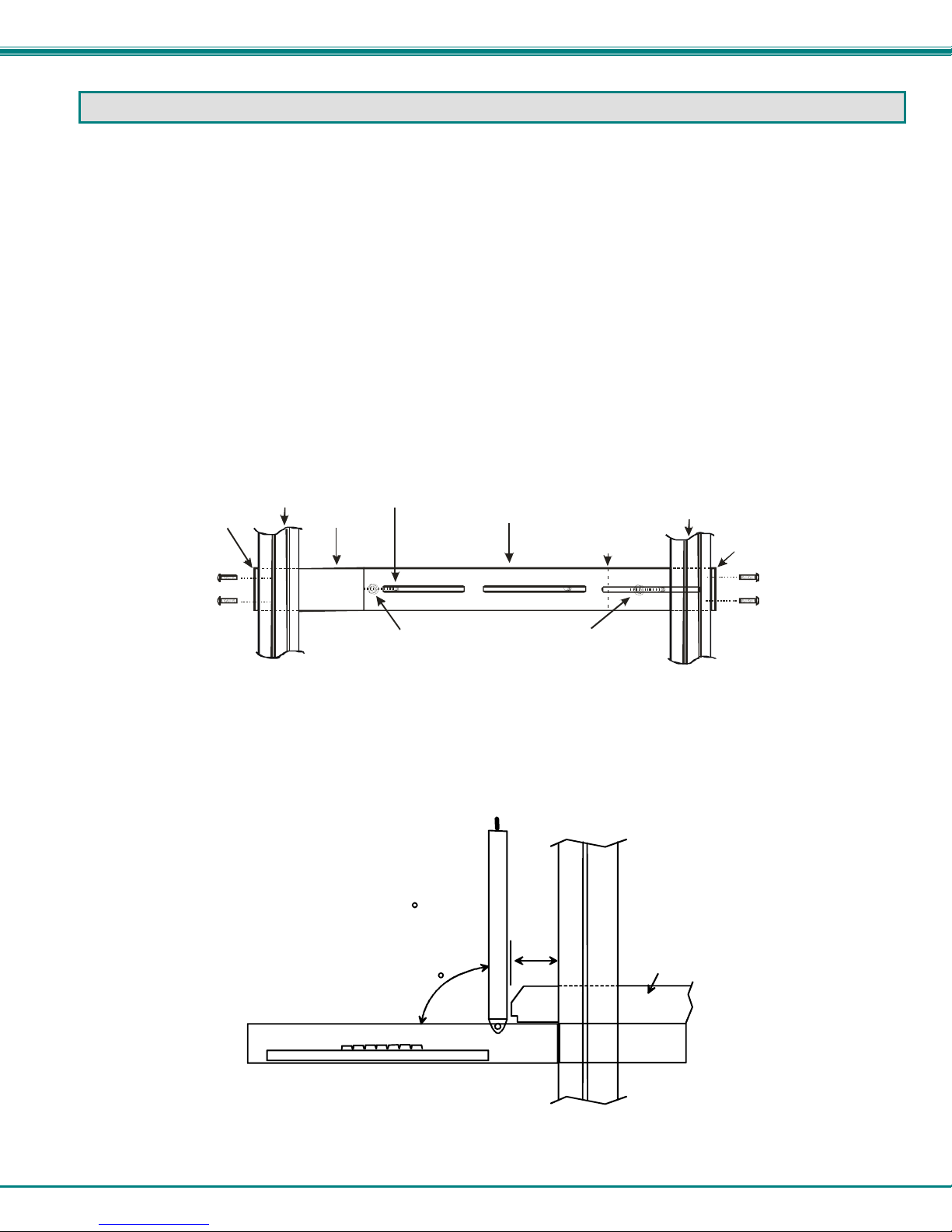
NTI RACKMUX-V15/17 RACKMOUNT LCD MONITOR WITH KEYBOARD AND M OUSE
s
INSTALLATION
Rack Mounting Instructions
The RACKMUX was designed to be mounted to a rack and includes mounting flanges to make attachment easy.
1. Determine the mounting height in the rack for the drawer. It should be a height comfortable to use the keyboard and see the
LCD display. Mark holes in each of the 4 corner cabinet rails at points all level with each other.
2. Secure the rear brackets to the rear rack cabinet rails. Apply the top screws (supplied) for each bracket to the holes marked in
step 1.
3. Lift the keyboard into position and line the studs on the left and right sides up with the slotted openings in the rear bracket.
Apply the nuts (supplied) to the studs but do not tighten the nuts yet.
FYI: There are 4 mounting studs provided on each side of the RACKMUX. Depending on the depth of the rack and
distance apart of the cabinet rails, the position of the rear bracket may make all 4 studs available for use. In this case,
apply the 2 nuts to the studs furthest apart from each other on each side.
4. Slide the drawer in until the top holes in the front bracket flanges line up with the holes marked in step 1. Secure the front
brackets on the drawer to the front cabinet rails with two screws per bracket. Be sure to tighten the screws securely. Then
tighten the nuts applied in step 3.
5. Apply one more screw to each of the rear brackets to finish.
Front brac ke t
flange on dra we r
Secure bracket
to rail using tw o
screws and nuts
(supplied)
Front Cabine t
Rail
Drawer
Stud on dra wer
Rear bracket overlapping
drawer
Apply nuts (supplied) t o s tuds a nd
secure rear brackets to drawer.
(Rear edge
of dra w er)
Re ar Ca bi ne t
Rail
Rear bracket
flange
Secure bracket
to rail using two
screws and nut
(supplied)
Figure 1- Mount RACKMUX to a standard rack
Note: To provide sufficient room for the LCD monitor to be opened to a p ro per viewing angle (a minimum 90 degree
position from the keyboard), ensure that all devices mounted above the RACKMUX extend no more than 1.75” from the
rack frame. (See Fig. 2)
"X" must be
less than 1.75"
for LCD to open
to full 90
90
Server mounted
X
above RACKMUX
in the same rack
Side View of RACKMUX
Figure 2- Position RACKMUX with clearance to open
3
Page 8

NTI RACKMUX-V15/17 RACKMOUNT LCD MONITOR WITH KEYBOARD AND M OUSE
Optional Telco 2-Post Mounting
If the Telco 2-post mounting bracket kit (NTI# RL-T15-TEL) is to be used, secure the short and lo ng brackets to each side of the
drawer as shown in Fig. 2. Apply 2 nuts (supplied) per bracket to secure the brackets to the drawer. Apply two #10-32x3/4”
screws (supplied) per bracket to the post at the desired height. Slots are provided in the brackets to make minor depth
adjustments easy. Be sure to properly tighten all nuts and screws before using the drawer.
Figure 3- Mount to Telco post with optional mounting brackets
Connect to a CPU
The RACKMUX may be connected to either a PS/2 or a USB CPU with a VGA video port. To connect to a PS/2 CPU, use a
VEXT-6-MM cable and VVKINT-6-MM cable as shown in Fig. 3. To connect to a USB CPU, use the VEXT-6-MM and USBAB-2M cables as shown in Fig. 2.
REAR VIEW OF RACKMUX-KVM
NETWORK
TECHNOLOG IES
NTI
1275 Danner Dr
Aurora, OH 44202
INCORPORATED
Tel:330-562-7070
Fax:330-562-1999
www.networktechinc.com
6 miniDIN Male
Purple-Keyboard
VVKINT-6-MM
(supplied)
6 miniDIN Male
Green-Mouse
VEXT-6-MM
(supplied)
15HD Male
Vide o C o nn e ctor
Figure 4- Connect a PS/2 CPU
4
PS/2 CPU
Page 9

NTI RACKMUX-V15/17 RACKMOUNT LCD MONITOR WITH KEYBOARD AND M OUSE
1275 Danner Dr
Aurora, OH 44202
NETWORK
TECHNOLOGIES
INCORPORATED
NTI
Tel:330-562-7070
Fax:330-562-1999
www.networktechinc.com
REAR VIEW OF RACKMUX-V17
USB Type B Male
USB-AB-2M
(supplied)
VEXT-6-MM
(supplied)
USB Type A Male
15HD Male
Video Connector
USB CPU
Figure 5- Connect a USB CPU
When connecting a CPU with DVI support to the single-link DVI port of the RACKMUX, use a DVI-D-6 (supplied) for the DVI video
signal, a USB-AB-2M (supplied) for the USB connection, and if using PS/2 keyboard and mouse connections, connect a
VVKINT-6-MM cable (supplied) between the CPU and RACKMUX.
DVI-D-Male
USB Type A
Male
6 miniDIN Male
6 miniDIN-Male
Purple-Keyboard
6 miniDIN-Male
Green-Mouse
DVI-D-Male
USB-A - Male
(.5, 1, 3, and 5 mete r cables also available)
DVI-D-6
(supplied)
(3 and 9 foot cables also av ailabl e)
USB-AB-2M
(supplied)
VVKINT-6-MM
(supplied)
(3,10, 15,25, 35, and 50 foot
lengths a lso available)
DVI-D-Male
USB-B - Male
6 miniDIN-Male
Purple-Keyboard
6 miniDIN-Male
Green-Mouse
USB Type B
Male
Figure 6- Cables used for RACKMUX with DVI video support
5
Page 10

NTI RACKMUX-V15/17 RACKMOUNT LCD MONITOR WITH KEYBOARD AND M OUSE
Connect Extra Device
On the front of the RACKMUX is an additional USB Type A port to be used, if desired, for an extra accessory. Any low or full
speed USB device may be connected to this port to be used. This port is fully compliant with USB standard 1.1.
Note: In order for the optional USB device port to be usable, the USB port on the rear of the RACKMUX must be
connected to a USB enabled CPU (a 2 meter USB cable is supplied).
Note: If a USB keyboard or mouse is connected, operation of the RACKMUX keyboard or mouse may cause
unpredictable results. Do not try to use both mice or both keyboards at the same time.
Connect optional USB 1.1 or 2.0 device
PRINTER
CAMERA
FRONT VIEW OF RACKMUX-V17
SCANNER
FLASH DRIVE
Figure 7- Connect a USB 1.1 device to the front (optional)
Note: If a USB 2.0 device is connected to the optional USB device port, it will operate at USB 1.1 speed.
Connect Power
Connect the IEC power cord to the power port as shown below.
NTI
1275 Danner Dr
Aurora, OH 44202
www.networktechinc.com
NETWORK
TECHNOLOGIES
INCORPORATED
Tel:330-562-7070
Fax:330-562-1999
REAR VIEW OF RACKMUX-V17
IEC Powercord
Figure 8- Connect the power cord
Power Up
Power up the RACKMUX and connected computer in this order.
1. Power On the RACKMUX
2. Power ON the attached CPU.
If a device is plugged into the USB port on the front of the RACKMUX, it can powered-ON at any time.
Note: During power-up, do not attempt to type or otherwise use the keyboard. Doing so may result in boot errors and
loss of keyboard and mouse.
6
Page 11

NTI RACKMUX-V15/17 RACKMOUNT LCD MONITOR WITH KEYBOARD AND M OUSE
DISPLAY FUNCTIONS
An NTI RACKMUX with a 17” monitor supports resolutions up to SXGA (1280 x 1024) with a refresh rate at between 55 and 76Hz.
When a 15” monitor is present, support for resolutions up to XGA (1024 x 768) apply with a refresh rate at between 55 and 76Hz.
The quality of the image on the LCD monitor is adjustable using an On Screen Display (OSD) menu using the control buttons on
the RACKMUX.
Standard Controls
The RACKMUX has 5 standard control buttons and a power LED. The 5 standard co ntrol buttons operate as follows:
• The Power button turns the RACKMUX LCD and backlight ON and OFF as desired.
• The Power LED located immediately below the Power button is a dual color
LED. It will illuminate with a green color when the RACKMUX is powered
ON and working properly. It will illuminate with a red color if the RACKMUX
is powered ON but there is no input signal detected.
• The Menu button is used to bring up the OSD menu where the various
settings of the LCD display can be adjusted. Once the OSD screen is
displayed, the Menu button is used to make selections within the menus.
See "OSD Control Menu" (below) for more on LCD display settings.
• The Up and Down Arrow buttons are used to navigate through the menus.
Move the cursor up or down as desired to highlight an item for selection.
Once an item is highlighted, pressing the Menu button will select it.
Power
ON/OFF
Power LED
Menu
Up Arrow
Down Arrow
Select/
Auto Adjust
Controls for the
OSD Menus
• The Select button is used to make selections within the OSD menus when the OSD menu is ON. When the OSD menu is
OFF, the Select button will act as an Auto Adjust button to keep the user from having to use the menus to adjust the quality
of the image on the monitor.
OSD Control Menu- VGA models
The OSD (On Screen Display) Menu enables the user to select the desired characteristics of the LCD di splay. To activate the
OSD Menu, press the Menu button (above). To turn the Menu back OFF, either select "EXIT" from the main menu or just wait
10-60 seconds and it will automatically be cleared from the screen.
OSD Main Menu
Selection Purpose Range
Brightness/Contrast Increase/decrease panel brightness/contrast level 1-100
Color R,G,B color temperature control 1-100
Position
Setup
Exit Exit from the OSD control menu
• Video Image horizontal and vertical position control
• Clock setting
• Phase control
• Control OSD Image positio n on screen
• Set time OSD will stay on screen before auto shutoff
• Select the language of the OSD menu
Figure 9- OSD Controls
1-100
-10 to 60 seconds
Several languages (see page 8)
7
Page 12

NTI RACKMUX-V15/17 RACKMOUNT LCD MONITOR WITH KEYBOARD AND M OUSE
Brightness/Contrast Menu
Selecting the Brightness/Contrast menu will bring up a screen in which the user can adjust the brightness and contrast levels of
the LCD display. Using the Up or Down arrows to navigate the menu, highlight either the BRIGHTNESS or CONTRAST sections
and press the Select button to choose the option to adjust. Then use the Up or Down Arrow to adjust the setting.
Select EXIT when finished to return to the Main Menu.
Color Menu
Selecting the Color menu will bring up a screen in which the user can ad just the Red, Green, and Blue color levels (values from 1-
100) of the LCD display. With the RED, GREEN, or BLUE sections highlighted, (use the Up or Down arrow to move between
them), press the Select button to choose the option to adjust. Then use the Up or Down Arrow to adjust the setting.
Select EXIT when finished to return to the Main Menu.
Position Menu
Selecting the Position menu will bring up a screen in which the user can select AUTO ADJUST to automatically adjust the
horizontal and vertical position of the displayed image on the monitor, as well as adjust the clock and phase settings if they are not
correct. The user can also individually adjust these settings if so desired. With any of the sections highlighted, (use the Up or
Down arrow to move between them), press the Select button to choose the option to adjust. Then use the Up or Down Arrow
to adjust the setting as needed. Select EXIT when finished to return to the Main Menu.
8
Page 13

NTI RACKMUX-V15/17 RACKMOUNT LCD MONITOR WITH KEYBOARD AND M OUSE
Setup Menu
Selecting the Setup menu will bring up a screen in which the user can adjust
OSD POSITION-the position of the OSD menus on the LCD display
OSD TIME-the length of time the user can b e idle before the OSD menu automatically exits (adjustable from 10
to 60 seconds)
LANGUAGE-the language th at the OSD menus will be presented in
With the item highlighted, (use the Up or Down arrow to move between them), press the Select button to choose the option to
adjust. Then use the Up or Down Arrow to adjust the setting as needed. Select EXIT when finished to return to the Main
Menu.
OSD Image can be moved
to different points on the
display
9
Page 14

NTI RACKMUX-V15/17 RACKMOUNT LCD MONITOR WITH KEYBOARD AND M OUSE
KEYBOARD FUNCTIONS
RACKMUX-V15
The keyboard on the RACKMUX-V15 (and RACKMUX–V17) is a standard condensed Windows format. To reduce the keyboard
size, some keys have been assigned multiple functions, accessible via the "Fn" key. This section will describe which keys have
multiple functions and how to enable them. Use the LEDs to know what special features are enabled.
ESC
~
`
TAB
CAPS LOCK
Fn
F1
SHIFT
F2
!
1
Q
F3
F4
@
2
#
3
$
4
WE R
ASDF GH JK L
ZXCVB
CTRL
ALT
"Fn" Key to enable ad diti onal key functions
On= CapsLock
is locked
F6
F5
%
5
F7
^
6
T
F8
F9
F10
&
7
789
*
8
F11 F12
(
9
YU I OP
654
123
<
N
M
,
ALT
Figure 10- US(English) Keyboard Layout
On= PS/2
On= Function
Key is locked
Keyboard/Mouse
mode
NUMLCK
)
0
:
;
+
>
.
.
Enter
/0
{
[
?
/
CTRL
INSERT DELETE
PRT SC
+
=
"
'
*
SHIFT
}
]
HOME
SYS RQ
BACKSPACE
ENTER
PG UP
PAUSE
BREAKSCR LCK
\
ENDPG DN
1
On= NumLock
is locked
Figure 11- Keyboard LED Indications
A
On= Scro ll Lock
is locked
Fn
10
PS/2
On= USB
Keyboard/Mouse
mode
Page 15

NTI RACKMUX-V15/17 RACKMOUNT LCD MONITOR WITH KEYBOAR D AND MOUSE
Number Pad
The functionality of a Number Pad on a standard Windows keyboard has b een incorporated into the keyboard of the
RACKMUX-V15. To substitute the keys of the Number Pad
1. Press the "NumLock" key. The NumLock LED ( ) will illuminate.
2. Press the "Fn" key. This will lock the "Fn" key (until pressed again). The "Fn" LED will illuminate.
With the Fn and NumLock LEDs illuminated, pressing some standard keys will result in displa ying characters as
indicated in the chart below.
Standard Key Displayed when NumLock is
ON
j
k
l
u
j
o
7
8
9
m
.
(period)
/
(forward slash)
;
(semicolon)
í
(apostrophe)
-
(hyphen)
[
(left bracket)
&
7
789
*
8
1
2
3
4
5
6
7
8
9
0
.
(period)
(
9
1
Function when NumLock is
/
(forward slash)
+
(plus sign)
*
(asterisk)
-
(minus sign)
ENTER
OFF
End
Down Arrow
Page Down
Left Arrow
---
Right Arrow
Home
Up Arrow
Page Up
Insert
Delete
NUMLCK
SCR LCK
UIO
654
JKL
123
M
:
;
+
>
.
.
{
[
Enter
"
'
*
?
/
/0
Figure 12- Keys of the Number Pad
11
Page 16

NTI RACKMUX-V15/17 RACKMOUNT LCD MONITOR WITH KEYBOAR D AND MOUSE
Other Functions of the "Fn" Key
Pressing the "Fn" key will lock the function, indicated by the illuminated "Fn" LED. Locking the "Fn" will not only enable the
Number Pad keys (page 11) but it will also enable other standard keyboard features of the RACKMU X-V15.
Key Function when Fn key is
not locked ("Fn" LED is OFF)
Numlck (Number lock) Scr Lck (Scroll Lock)
Insert Prt Sc (Print Screen)
Delete Sys Rq (System Requirements)
Pause Break
Up Arrow Page Up
Down Arrow Page Down
Left Arrow Home
Right Arrow End
NUMLCK
SCR LCK
INSERT DELETE
PRT SC
SYS RQ
PAUSE
BREAK
Key Function when Fn key is
Locked ("Fn" LED is ON)
PG UP
HOME
ENDPG DN
Figure 13- Additional multi-function keys
See additional functions of the “Fn” key described on page 13.
Numeric Keypad Option
Models with the Numeric Keypad option (-N) (i.e. RACKMUX-V15-N) have a standard Windows keyboard with 17-key numeric
keypad. Also included is a special “Fn” key to:
toggle between USB and PS/2 keyboard/mouse mode (pg. 13).
enable a SUN and MAC Power Key
enable SU N extra key emulation
ESC
~
`
TAB
CAPS LOCK
Fn
SHIFT
F2
F1
!
1
F3
@
#
2
3
WE R
Q
F4
$
4
F6
F5
%
5
F7
F8
F9
&
^
6
T
YU I O P
*
8
7
ASDFGHJKL
CTRL
ZXCVB
ALT
M
N
ALT
F10
(
9
F11 F12
)
0
<
,
PRT SC
SYS RQ
+
=
{
[
:
"
;
'
?
>
.
/
INSERT
SCR LCK
SHIFT
}
]
BACKSPACE
ENTER
PAUSE
BREAK
DELETE
END
NUM
LOCK
HOME
END
0
INS
/
*
789
456
123
PG UP
PG DN
.
DEL
HOME
PAGE
\
UP
PAGE
DOWN
-
+
ENTER
"Fn" Key to enable additional key functions
Figure 14- U.S. (English) Keyboard with numeric keypad
12
Page 17

NTI RACKMUX-V15/17 RACKMOUNT LCD MONITOR WITH KEYBOAR D AND MOUSE
SUN Keyboard Keys
Use the chart below to type SUN’s additional keys when the "Fn" key is locked.
RACKMUX Keyboard Sun Extra Keys RACKMUX Keyboard Sun Extra Keys
F1
F2
F3
F4
F5
F6
F7
F8
Stop
Again
Props
Undo
Front
Copy
Open
Paste
F9
F10
F11
F12
W
S
A
Find
Cut
Help
Compose
Volume +
Volume Mute
Power Key
To perform the function of the Power key when connected to MAC and SUN USB CPUs, press the "D" while the "Fn" key is
locked.
USB-PS/2 Keyboard/Mouse Mode
The RACKMUX keyboard and mouse can be configured to connect to either a PS/2 or USB enabled CPU. At power ON, the
keyboard will always be in USB mode.
1. With the proper cable connected (see “Connect to a CPU” on page 4), press the "Fn" key to lock the function, indicated
by the illuminated "Fn" LED.
2. To toggle the keyboard to PS/2 mode, with the Fn key locked (Fn LED illuminated) press the “T” key. The “PS/2” LED
will illuminate.
3. To toggle the keyboard back to USB mode, press the “T” key again. The “USB” LED will illuminate. (See Fig. 10 on
page 10.)
Note: The RACKMUX will not remember what mode it was in when powered OFF. At power ON, it will always be in USB
mode, with the “USB” LED illuminated.
13
Page 18

NTI RACKMUX-V15/17 RACKMOUNT LCD MONITOR WITH KEYBOAR D AND MOUSE
DC POWER OPTION
If the RACKMUX has been ordered with the DC Power option (“48V” at the end of the model number), a 3-terminal block has
been provided for connection to a 36-72VDC 2A power source. The terminal block can be easily removed from under the
protective bracket to make connections. Proper connections are indicated.
Note: Be sure to properly secure the terminal block to the RACKMUX after wire insertion.
An earth ground terminal has been provided for optional use.
Earth ground connection
Remove screws to remo ve
terminal block
protective bracket
REAR VIEW OF RACKMUX-V1748V
36-72VDC
CAUTION: RISK OF ELECTRIC SHOCK
36-72VDC PRESENT ON DC POWER INPUT
Figure 15- RACKMUX with DC Power option
Remove screws
to remove
terminal block
Phillips
screwdriver
terminal block
Power supply
ground
Figure 16- Apply wires to terminal block
14
Page 19

NTI RACKMUX-V15/17 RACKMOUNT LCD MONITOR WITH KEYBOAR D AND MOUSE
SAFETY
This NTI product has been designed and fully tested with user safety of the utmost importance. As with all electronic devices, this
NTI product should be handled and operated with care. In order to avoid possible injury and to reduce any risk of damage to this
product, please read and follow each of these safety instructions.
• Follo w all instructions found in this manual.
• Follo w all instructions found on the product.
• Do not attempt to perform an y service on this product unless specifically instructed to in this manual.
• Objects that can damage or be spill ed on this product should be kept away from this product. Liquids, if spilled, could come
into contact with voltage points causing a risk of fire or electrical shock.
• Always unplug this product before cleaning it. Do not use any liquid or aerosol cleaners to clean it.
• Do not install or use this product near water
• Be sure to mount this product on a sol id, stable surface or in a rack (if applicable)
• Route all cable s and the power cord away from sharp edges or objects that could cause damage to them
• Use only the power cord or AC adapter that came with this unit or one that meets the requirements specified in this manual
• Use only a properly grounded 3-wire electrical outlet for power connection
• Unplug this product and contact NTI should any of the following conditions occur:
• The power cord or connection cables have been damaged
• The product has come into contact with any liquids
• The product does not operate properly despite having followed all of the instructions
• The product has been dropped or the case has been damaged in any way
• The product performs distinctly different than it did when first put into service
15
Page 20

NTI RACKMUX-V15/17 RACKMOUNT LCD MONITOR WITH KEYBOAR D AND MOUSE
RACKMUX-KVM DRAWER STANDARD SPECIFICATIONS
General Specs
Case Material.................................................Electro-galvanized steel black powdercoated
Dimensions WxDxH (in.)...............................19 x 21.9 x 1.75
Supported Rack Depths………………………..Adjustable 22” – 39”
Weight……………………………………………26 lbs.
Input Power....................................................AC 100-240V, 50 – 60 Hz
Operating Temperature..................................0-40˚C
Storage Temperature…………………………..-20-60˚C
Relative Humidity……………………………….. 20-90%, non-condensing
Approvals.......................................................All parts comply with RoHS
LCD – 15”
Display area…………………………………….304.1mm (W) x 228.1 (H) (15 inch diagonal)
Panel Type………………………………………TFT Active
Number of Pixels ...........................................1024 (H) x 768 (V)
Number of Colors...........................................16.2 Million
Pixel Pitch......................................................0.297(H) x 0.297(V)
Color Pixel Arrangement.................................RGB Vertical Stripe
Brightness......................................................250cd/m^2 (Nits)
Response Time..............................................16ms
Viewing Angle................................................Horizontal: 140º; Vertical: 125º (Typ.)
Optimum Viewing Direction............................6 o’clock
Backlight Unit……………………………………2x CCFLs (Top & Bottom, edge-light)
Operating Lamp Life ......................................30,000 – 40,000 hrs
Contrast Ratio…………………………………..500:1
LCD – 17”
Display area…………………………………….337.92mm (W) x 270.336 (H) (17 inch diagonal)
Panel Type………………………………………TFT Active
Number of Pixels ...........................................1280 (H) x 1024 (V)
Number of Colors...........................................16.2 Million (6 bits + FRC)
Pixel Pitch......................................................0.264(H) x 0.264(V)
Color Pixel Arrangement.................................RGB Vertical Stripe
Brightness......................................................300cd/m^2 (Nits)
Response Time..............................................5.5ms
Viewing Angle................................................Horizontal: 140º; Vertical: 130º (Typ.)
Optimum Viewing Direction............................6 o’clock
Backlight Unit……………………………………CCFL, 4 Tables, Edge-Light (2 Top/2 Bottom)
Operating Lamp Life ......................................40,000 – 50,000 hrs
Contrast Ratio…………………………………..500:1
Display Controller: VGA (-15 & -17)
Connector………………………………………15HD, female
Video Format.................................................VGA,SVGA, XGA, SXGA (17” only)
Signal Input (from Video Source)…………
Sync Range...................................................H: 31 ~ 80KHz, V: 55 ~ 76Hz
OSD Control…………………………………….Menu, Up, Down, Select, Power (5 keys)
Plug and Play.................................................VESA DDC 2B Ver1.3
Display Controller: DVI (-15 & -17)
Connector………………………………………DVI-D, female
Video Format.................................................VGA,SVGA, XGA, SXGA
Signal Input (from Video Source)………
Sync Range...................................................H: 31 ~ 80KHz, V: 55 ~ 76Hz
OSD Control…………………………………….Menu, Up, Down, Select, Power (5 keys)
Plug and Play.................................................VESA DDC 2B Ver1.3
….Analog RGB
…….Digital TMDS
16
Page 21

NTI RACKMUX-V15/17 RACKMOUNT LCD MONITOR WITH KEYBOAR D AND MOUSE
OSD Control Board
OSD Control ..................................................5 Keys
Power Key .....................................................Power ON/OFF
Menu Key.......................................................Activates Menu
Up, Down Keys..............................................Navigation Control
Select Key......................................................Select (when in Menu); Auto Adjust (not in menu)
LED................................................................Indicates Operation Status
...............................................................Green = Power-ON, Video Input OK
...............................................................Red = Suspend / Stand-by, or Input Out of Range
Keyboard
No. Of Keys ...................................................83 Keys (US), 84 keys (German, French, Italian, Spanish)
Key Switch Type............................................Membrane switch
Keytop Style...................................................Rectangular Cylindrical
Operating Force.............................................50gf +/- 25gf
Stroke ............................................................3.0mm +/- .5mm
Tactile............................................................20 gf typ.
Height ............................................................8.5 mm
Operating Life................................................10M operations, minimum
Interface ........................................................ Row and column matrix
Key Switch Bounce........................................10 ms, maximum
Supported Platforms......................................USB, PS/2
CPU Connectors............................................USB Type B (USB);
.........................................6-pin miniDIN, female, Purple & Green (PS/2)
Touchpad
Motion Detection Method...............................capacitance sensing
X/Y Position Sensing Resolution ...................40 counts/mm
X/Y Position Reporting...................................Relative (Similar to mouse)
Tracking Speed..............................................Up to 1016 mm/sec
Touch Force...................................................No Contact pressure required
Lifetime (Plastic Overlay)...............................Minimum 10,000,000 strokes
Sample Rate..................................................Up to 100 samples/sec
DC Power (option)
Input Power (DC)...........................................36 – 72V
17
Page 22

NTI RACKMUX-V15/17 RACKMOUNT LCD MONITOR WITH KEYBOAR D AND MOUSE
TROUBLESHOOTING
Each and every piece of every product produced by Network Technologies Inc is 100% tested to exacting specifications. We
make every effort to insure trouble-free installation and operation of our products. If problems are experienced while installing this
product, please look over the troubleshooting chart below to see if perhaps we can answer any qu estions that arise. If the
answer is not found in the chart, please check the FAQs (Frequently Asked Questions) at our website at
http://www.networktechinc.com or contact us directly for help at 1-800-742-8324 (800-RGB-TECH) in US & Canada or 1-330-5627070 worldwide. We will be happy to assist in any way we can.
Problem/Message Cause Solution
"OUT OF FREQUENCY"
"POWER SAVER MODE"
"NO SIGNAL"
"AUTO CONFIGURATION"
Keyboard/touchpad not
functioning
Front panel USB port is not
working
Keys pressed on the keyboard
do not yield the expected result
LCD is not displaying image
Input signal is outside the supported
range
The input signal is not present. This
message will disappear after 5 seconds.
The input signal is not present
immediately after power ON.
The LCD monitor is configuring itself for
proper communication with the CPU.
• Keyboard is in the incorrect mode
• Cables are not prop erly connected
USB cable is not properly connected Check USB cable connection between the RACKMUX
“Fn” function is locked ON. Check to see if the Fn LED is illuminated. If so, press
• Image out of range
• LCD Auto-Shut OFF button is
depressed
• LCD is po wered OFF
Lower video frequency to be within specified range
Check all cable connections- verify that they are
secure
Check all cable connections- verify that they are
secure
No action necessary
• Toggle the keyboard mode from USB (default) to
PS/2.
A. If keyboard works in PS/2 mode and not
USB, USB cable is incorrectly connected.
B. If keyboard works in USB mode and not
PS/2, PS/2 cable is incorrectly installed
• Check all cable connections between the
RACKMUX and the computer.
and the computer. Make sure it is connected to a
working USB port at the CPU.
the “Fn” key to unlock the function.
• Lower the resolution
• Make sure nothing is resting on the button
• Turn power to LCD ON
INDEX
accessory USB port, 6
DC power supply, 14
Display functions, 7
Fn key, 10
Keyboard LEDs, 10
LEDs, 10
Materials included, 1
Number Pad, 11
numeric keypad, 12
WARRANTY INFORMATION
The warranty period on this product (parts and labor) is two (2) years from the date of purchase. Please contact Network
Technologies Inc at (800) 742-8324 (800-RGB-TECH) or (330) 562-7070 or visit our website at http://www.networktechinc.com
for information regarding repairs and/or returns. A return authorization number is required for all repairs/returns.
MAN047 Rev. 08/6/07
OSD Controls, 7
Power Key- MAC/SUN, 13
Power up sequence, 6
Rack mounting, 3
Specifications, 16
SUN Keyboard keys, 13
Telco mount, 4
USB port, 6
USB-PS/2 mode, 13
18
