Page 1
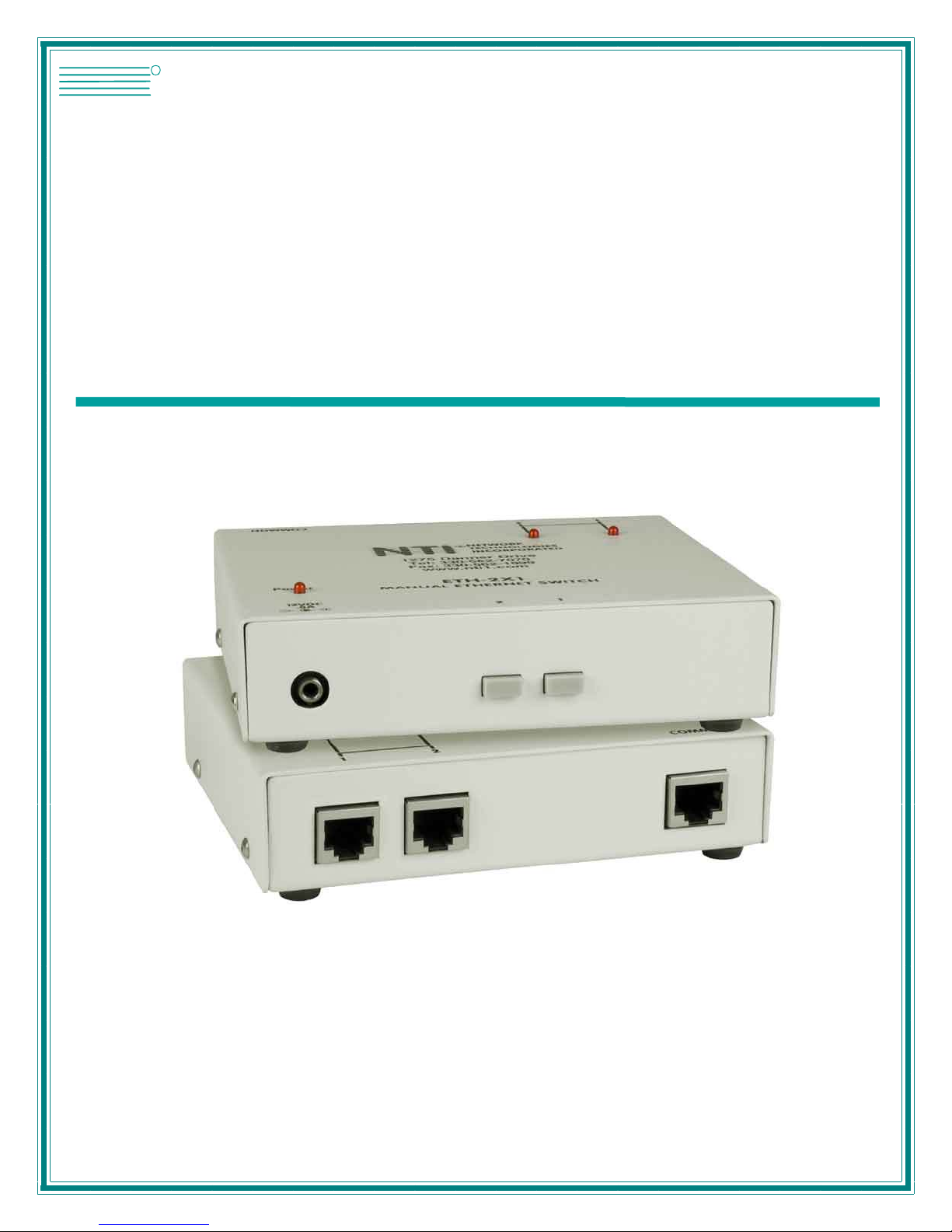
NTI
NETWORK
R
TECHNOLOGIES
INCORPORATED
1275 Danner Dr
Aurora, OH 44202
www.nti1.com
Tel:330-562-7070
Fax:330-562-1999
ETH-4X1 / 2X1
Manual Ethernet Switch
Installation and Operation Manual
MAN048 Rev Date 1/13/2005
Page 2
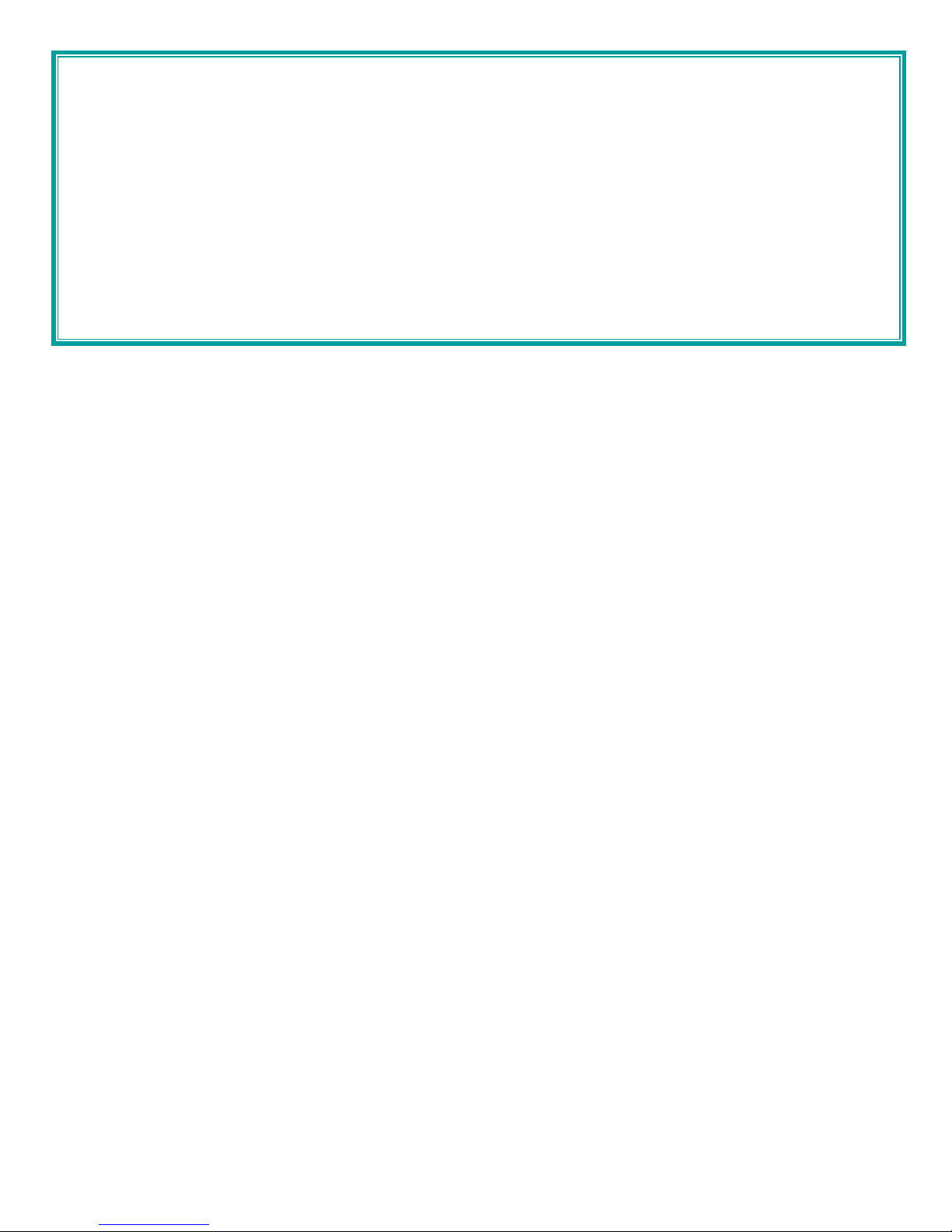
Warranty Information
The warranty period on this product (parts and labor) is one (1) year from the date of purchase. Please contact Network
Technologies Inc at (800) 742-8324 (800-RGB-TECH) or (330) 562-7070 or visit our website at http://www.nti1.com for
information regarding repairs and/or returns. A return authorization number is required for all repairs/returns.
COPYRIGHT
Copyright © 2005 by Network Technologies Inc. All rights reserved. No part of this publication may be reproduced, stored in a
retrieval system, or transmitted, in any form or by any means, electronic, mechanical, photocopying, recording, or otherwise,
without the prior written consent of Network Technologies Inc, 1275 Danner Drive, Aurora, Ohio 44202.
CHANGES
The material in this guide is for information only and is subject to change without notice. Network Technologies Inc reserves the
right to make changes in the product design without reservation and without notification to its users.
MAN048 Rev Date 1/13/2005
Page 3
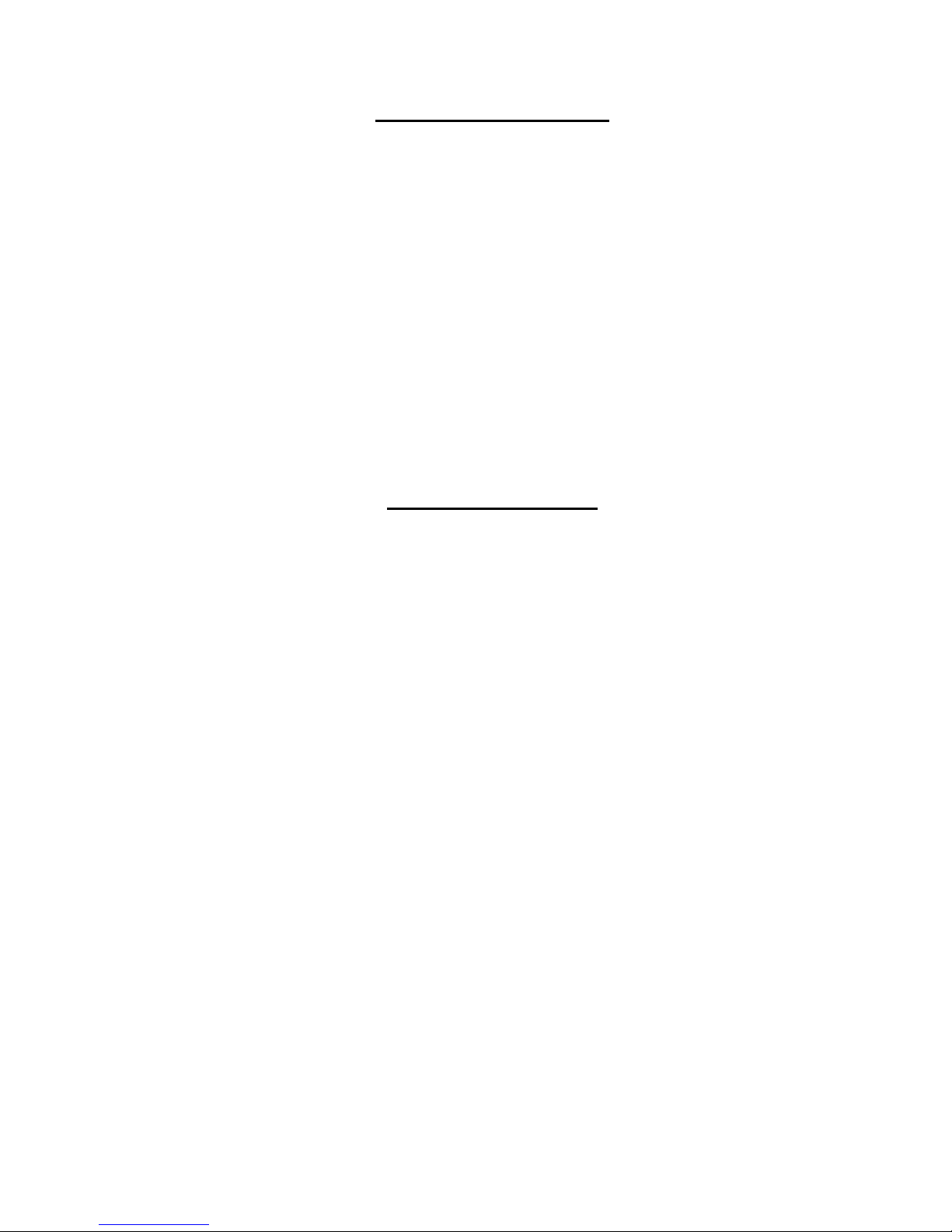
TABLE OF CONTENTS
Introduction......................................................................................................................................................................1
Glossary.......................................................................................................................................................................1
Limitations....................................................................................................................................................................1
Application Examples......................................................................................................................................................2
Materials..........................................................................................................................................................................3
Preparation for Installation ..............................................................................................................................................3
Features and Functions...................................................................................................................................................4
Installation .......................................................................................................................................................................5
Connect the Cables.....................................................................................................................................................5
Plug-in and Boot Up.....................................................................................................................................................6
RS232..........................................................................................................................................................................6
Technical Specifications..................................................................................................................................................7
Interconnection Cable Wiring Method .........................................................................................................................7
Troubleshooting...............................................................................................................................................................8
TABLE OF FIGURES
Figure 1- Connect DEVICE to switch.................................................................................................................................................5
Figure 2- Connect NETWORK to switch............................................................................................................................................5
Figure 3- Connect the AC adapter.....................................................................................................................................................6
MAN048 Rev Date 1/13/2005
Page 4
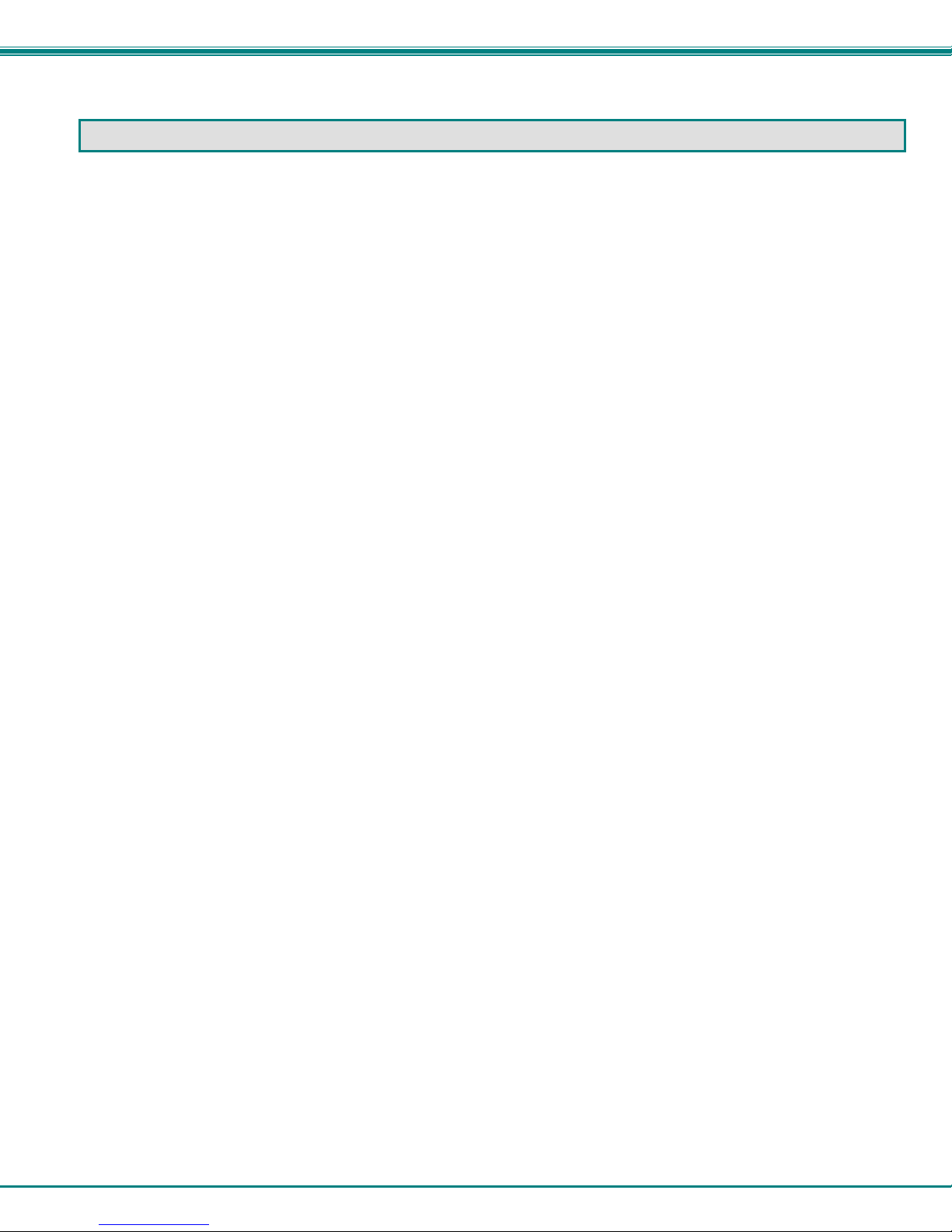
NTI Manual Ethernet Switch
INTRODUCTION
The NTI ETH-4X1Manual Ethernet Switch was designed to enable the connection of on e of either four
DEVICEs to one NETWORK or one DEVICE to one of four separate NETWORKs using standard ethernet cable.
The user can control the ETH-4X1 manually to make a single connection active between one NETWORK and one
DEVICE at a time.
Available Options
• Manual Ethernet Switch with 2 user selectable connection ports rather than 4 (ETH-2X1)
• RS232 control to change connections in the ethernet switch via a serial stream (ETH-4X1-RS or
ETH-2X1-RS)
Glossary
NETWORK- Local Area Network (LAN)* , File server, DSL internet connection
CPU- Computer for user access
DEVICE- CPU or other data entry/acquisition equipment
COMMON- A DEVICE or NETWORK that is to be commonly connected to the selected NETWORK or DEVICE
(up to 4) through the ETH-4X1 Manual Ethernet Switch
SELECTABLE- Any NETWORKs or DEVICEs (up to 4) that will be plugged into the user selectable ports
(1-4) and connected to the COMMON through the ETH-4X1 Manual Ethernet Switch
*Note: The ETH-4X1 Manual Ethernet Switch cannot differentiate between LANs and modems. For the purposes of this manual
they will be considered to be identical.
Limitations
All SELECTABLEs must be of the same type (All NETWORKs or all DEVICEs)
If a DEVICE is connected to the "COMMON" port, then only NETWORKs may be connected to the user selectable ports.
If a NETWORK is connected to the "COMMON" port, then only DEVICEs may be connected to the user selectable ports.
1
Page 5

NTI Manual Ethernet Switch
APPLICATION EXAMPLES
D
S
L
C
P
U
COMMON
NTI
Power
MANUAL ETHERNET SWITCH
12VDC
.5A
+
4321
-
A
N
L
NETWORK
R
TECHNOLOGIES
INCORPORATED
1275 Danner Drive
Aurora, Ohio 44202
Tel: 330-562-7070
Fax: 330-562-1999
www.nti1.com
ETH-4X1
O
D
M
E
M
E
R
V
R
S
E
Cat 5(e) cable
Straight-through
1234
RJ45 male-male
UTP
L
A
N
C
P
U
C
P
U
C
P
U
C
P
U
Cat 5(e) cable
Straight-through
RJ45 male-male
COMMON
NETWORK
R
TECHNOLOGIES
INCORPORATED
NTI
1275 Danner Drive
Aurora, Ohio 44202
Tel: 330-562-7070
Fax: 330-562-1999
www.nti1.com
Power
12VDC
.5A
+
-
M
d
e
o
C
a
m
l
e
b
C
P
U
ETH-4X1
MANUAL ETHERNET SWIT CH
4321
C
P
U
1234
C
P
U
C
P
U
UTP
Cat 5(e) cable
Straight-through
RJ45 male-male
COMMON
1234
UTP
NTI
Power
MANUAL ETHERNET SWIT CH
12VDC
.5A
+
4321
-
NETWORK
R
TECHNOLOGIES
INCORPORATED
1275 Danner Drive
Aurora, Ohio 44202
Tel: 330-562-7070
Fax: 330-562-1999
www.nti1.com
ETH-4X1
2
Page 6

NTI Manual Ethernet Switch
MATERIALS
Materials Supplied with this kit:
• NTI ETH-4X1 / ETH-2X1 Manual Ethernet Switch
• 110 or 220 VAC at 50 or 60 Hz -12VDC/.5A AC Adapter
• This owner's manual
Materials Not Supplied, BUT REQUIRED:
• Ethernet Cables- Cat5(e)UTP straight-through with male-male connectors
PREPARATION FOR INSTALLATION
• A location should be chosen for the ETH-4X1 such that the ethernet cable from each supported device will reach it.
• The ethernet cables must be run to the locations where the ETH-4X1 switch, COMMON, and the SELECTABLE(s) will be
mounted. Be careful to route the cables away from any sources of magnetic fields or electrical interference that might reduce
the quality of the signal (i.e. AC motors, welding equipment, etc.).
• A 120V or 240V electrical outlet (depending on the AC adapter being used) must be available close enough to the mounting
location of the ETH-4X1 to plug the AC adapter into.
• All cables should be installed in such a way that they do not cause stress on their connections to the equipment. Extended
lengths of cable hanging from a connection may interfere with the quality of that connectio n. Secure cables as needed to
minimize this.
• Properly shut down and disconnect the power from the DEVICE(s) and/or NETWORK(s) to be connected. If other
equipment is involved whose connections are being interrupted, be sure to refer to the instruction manuals for that equipment
for proper disconnection and re-connection procedures before proceeding.
3
Page 7

NTI Manual Ethernet Switch
1
Front View of ETH-4X1-RS
4
12 34
RS232
5
COMMON
NETWORK
R
NETWORK
R
TECHNOLOG IES
NTI
INCORPORATED
1275 Danner Drive
Tel: 330-562-7070
Fax: 330-562-1999
www.nti1.com
ETH-4X1-RS
Power
12VDC
.5A
-
2
MANUAL ETHERNET SWITCH
+
432 1
3
Rear View of ETH-4X1-RS
RS232
ETH-4X1-RS
www.nti1.com
Fax: 330-562-1999
Tel: 330-562-7070
1275 Danner Drive
INCORPORATED
TECHNOLOG IES
R
NETWORK
R
NETWORK
4321
6
43 2 1
+
MANUAL ETHERNET SWITCH
NTI
COMMON
7
-
.5A
12VDC
Power
FEA TURES AND FUNCTIONS
1. Power- LED to indicate the ETH-4X1 Manual Ethernet Switch has power to operate
2. 12VDC .5A- female connection jack for the AC adapter
3. Select Switches- (1-4)- for manual control of "COMMON" and user selectable ports (1-4)
4. RS232- 9 pin DIN male (optional)- for computer control of "COMMON" and user selectable ports (1-4)
5. Status LEDs- for visual indication of switch connection between the "COMMON" and the user selectable
ports (1-4)
6. User Selectable Ports (1-4)- RJ45 female- for connection of SELECTABLEs
7. COMMON port- RJ45 female- for connection of COMMON
4
Page 8

NTI Manual Ethernet Switch
INSTALLATION
Connect the Cables
1. Position the ETH-4X1 Manual Ethernet Switch such that the ethernet cable from the COMMON , the AC adapter
power cable, and the ethernet cables from the SELECTABLEs can reach the ETH-4X1 Manual Ethernet Switch.
2. Connect one end of an ethernet cable to the COMMON (See Fig.1.) Connect the other end of that
cable to the "COMMON" port on the ETH-4X1 Manual Ethernet Switch.
3. Connect another ethernet cable between each SELECTABLE and the user selectable ports (1-4) on the
ETH-4X1 Manual Ethernet Switch. (See Figs.1 and 2.)
Rear View of CPU
(DEVICE)
Rear View of ETH-4X1
432 1
+
MANUAL ETHERNET SWITCH
ETH-4X1
www.nti1.com
Fax: 330-562-1999
Tel: 330-562-7070
1275 Danner Drive
NTI
INCORPORATED
TECHNOLO GIES
R
NETWORK
R
NETWORK
-
.5A
12VDC
Power
RJ45 Female
RJ45 Male
RJ45 Male
Ethernet Cable
COMMON
4321
RJ45 Ethernet Cable
to COMMON device
(NETWORK)
Figure 1- Connect DEVICE to switch
Rear View of ETH-4X1
-
432 1
+
.5A
12VDC
MANUAL ETHERNET SWITCH
Power
NTI
COMMON
4321
RJ45 Female
RJ45 Female
Cable Modem
(NETWORK)
ETH-4X1
www.nti1.com
Fax: 330-562-1999
Tel: 330-562-7070
1275 Danner Drive
INCORPORATED
TECHNOLO GIES
R
NETWORK
R
NETWORK
RJ45 Female
RJ45 Male
Ethernet Cable
Figure 2- Connect NETWORK to switch
RJ45 Male
RJ45 Ethernet Cable
to COMMON device
(DEVICE)
5
Page 9

NTI Manual Ethernet Switch
Plug-in and Boot Up
1. Connect the AC adapter power connector to the 12VDC port on the ETH-4X1 Manual Ethernet Switch.
Make sure the power connector is properly inserted. (See Fig. 3.)
2. Plug the AC adapter into a power outlet. The “Power” LED on the ETH-4X1 Manual Ethernet Switch should
illuminate indicating that a proper power connection has been made. Status LED "1" should also illuminate
indicating a connection between the "COMMON" port and user selectable port 1.
Front View of ETH-4X1-RS
Barrel
Power Connector
12VDC @ .5A OUTPUT
(Rear of
barrel)
2.1 mm x 5.5 mm Male
12 VDC
Adapter
ADAPTER
(Tip of
barrel)
Power LED
Power
12VDC
.5A
-
4
COMMON
R
NTI
1275 Danner Drive
Tel: 330-562-7070
Fax: 330-562-1999
www.nti1.com
ETH-4X1-RS
MANUAL ETHERNET SWITCH
+
432 1
NETWORK
R
NETWORK
TECHNOLOGIES
INCORPORATED
12 3
RS232
Status LEDs
DB9 Male Conn ector
Figure 3- Connect the AC adapter
3. Power up the COMMON and SELECTABLE device(s). The COMMON device should react as if it were directly
connected to the SELECTABLE device plugged into user selectable port 1.
RS232
To use the RS232 port (optional) , connect a crossed female serial cable from a CPU serial port to the DB9 pin male RS232
port on the ETH-4X1-RS Manual Ethernet Switch. Connections are as follows:
RS232 Connector (DB9 Male)
Pin Signal Pins at CPU
2 RxD 3
3 TxD 2
5 GND 5
RS-232 program setup parameters:
• 9600 baud
• 8 bit data
• 1 stop bit
• no parity
• no flow control
1
23
6
7
Mating Face of Male DB9
4
5
89
6
Page 10

NTI Manual Ethernet Switch
Any terminal program can be used to control the switch, if that program supports the given parameters (example HyperTerminal in
Windows, Norton Commander terminal in DOS). An available standard serial port is needed.
The following table lists the accepted commands:
Keystroke Action
1 Switch to port 1
2 Switch to port 2
3 Switch to port 3 (ETH-4X1-RS only)
4 Switch to port 4 (ETH-4X1-RS only)
0 Disconnect all
D Deactivate buttons
B Activate buttons (power-ON defaults)
All other characters will be ignored.
All correctly received characters will be echoed (repeated back to user's monitor)
TECHNICAL SPECIFICATIONS
Interconnect Cable CAT5(e) UTP Ethernet straight-through (not crossed)
Power 120 or 240 VAC 12VDC / 5A AC Adapter (provided)
ETH-4X1 current draw < 0.2A @ 12VDC
Interconnection Cable Wiring Method
The CAT5(e)UTP connection cable between the COMMON, SELECTABLE(s) and the ETH-4X1 Manual Ethernet Switch is
terminated with male ethernet connectors and must be wired according to the EIA /TIA 568A industry standard. Wiring is as per
the table and drawing below.
Pin # Wire Color Function
1 White/Orange T
2 Orange R
3 White/Green T
4Blue R
5 White/Blue T
6 Green R
7 White/Brown T
8Brown R
Pair 2 Pair 1
T
1
+
(View Looking into RJ45 female)
Pair 3
Pair 4
T
R
R
T
3
2
4
5
+
-
-
+
R
R
T
8
6
7
-
+
-
7
Page 11

NTI Manual Ethernet Switch
TROUBLESHOOTING
Each and every piece of every product produced by Network Technologi es Inc is 100 % tested to exacting specifications. We
make every effort to insure trouble-free installation and operation of our products. If problems are encountered while installing
this product, please look over the troubleshooting chart below. If an answer is not found in the chart, check the FAQs (Frequently
Asked Questions) at our website at http://www.nti1.com or contact NTI directly for help at 800-742-8324 (800-RGB-TECH) in US
& Canada or 330-562-7070 (worldwide). We will be happy to assist in any way we can.
Problem Cause Solution
ETH-4X1 power LED does not
illuminate
NETWORKS(s) will not
communicate with DEVICE(s)
• Power supply is not connected
or plugged-in.
• Poor Connection
• Wrong ethernet cable
• Make sure outlet is live and AC adapter is
plugged in. Also make sure power jack is
fully connected to the switch.
• Make sure all ethernet cables are inserted
completely, snapping into RJ45 sockets
• Cable must be CAT 5 ethernet- straight
through type, NOT crossed
MODEL : ETH-4X1
ETH-2X1
ETH-4X1-RS
ETH-2X1-RS
SERIAL NO:
DATE: __
INSPECTED BY:
Man048 Rev. 1/13/05
8
