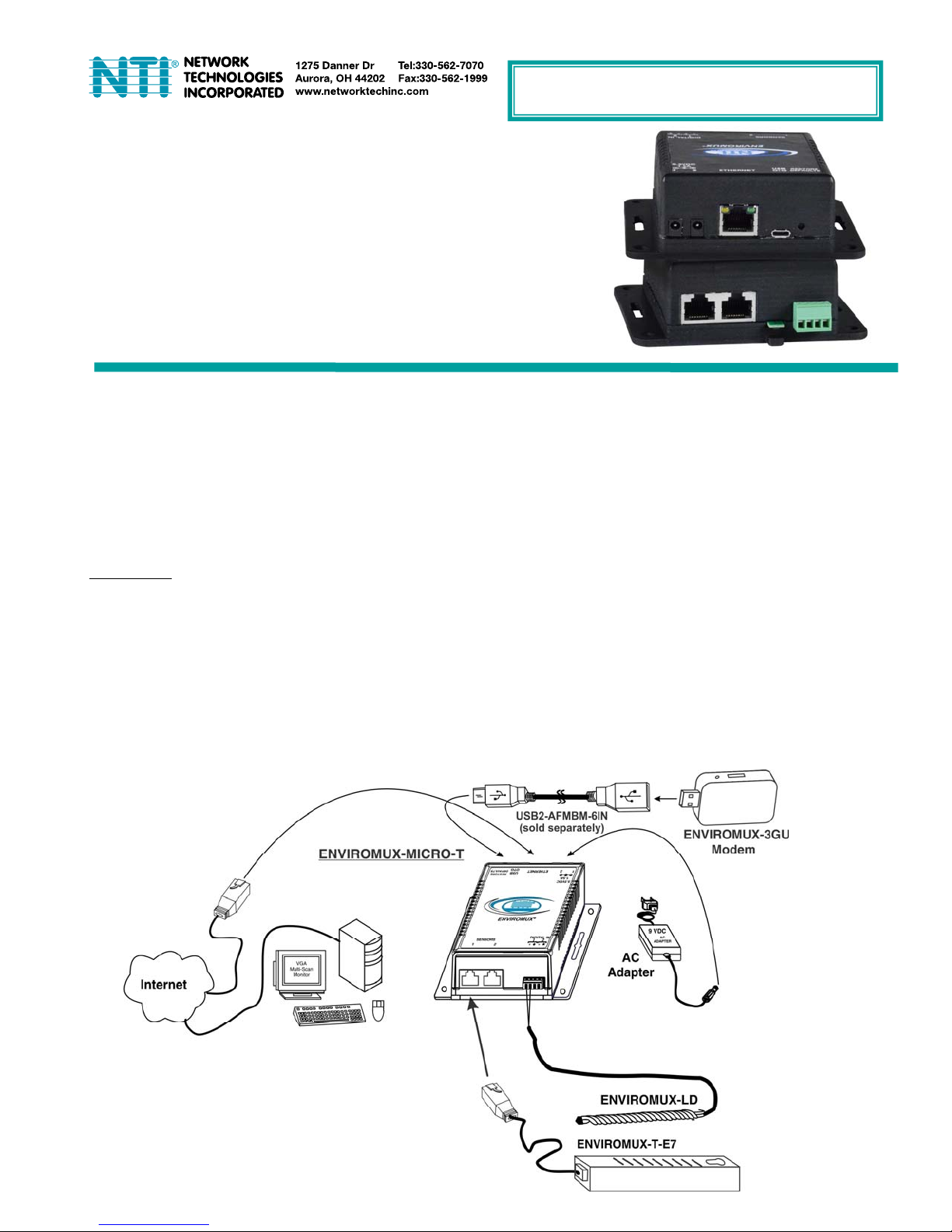
E
NVIROMUX® Series
ENVIROMUX-MICRO-T(RHP)
Quick Installation Guide
The ENVIROMUX® Micro Server Environment Monitoring System (ENVIROMUX) monitors (from a remote location) critical
environmental conditions, such as temperature, humidity, liquid water presence, power, intrusion, and smoke. When a sensor
goes out of range of a configurable threshold, the system will notify you via email, web page, network manageme nt (SNMP),
and/or SMS messages (via external USB 3G modem).
The ENVIROMUX-MICRO-T features a built-in temperature sensor, two RJ45 sensor ports for external temperature/humidity
sensors, and two dry contact inputs.
The ENVIROMUX-MICRO-TRHP features a built-in temperature/humidity sensor, two RJ45 sensor ports for external temperature
sensors, two dry contact inputs for the connection of contact-closure sensors and built-in Power over Ethernet (PoE).
Installation
1. Mount the ENVIROMUX as desired. Mount the ENVIROMUX to the wall or within in a rack. Use hardware appropriate
for your mounting method of choice.
2. Connect each of the sensors (purchased separately) to the ENVIROMUX. Mount the sensors where they are needed.
A. Connect Temperature sensors to the RJ45 ports on the ENVIROMUX.
B. Connect contact sensors (i.e. ENVIROMUX-GBS-P glass break sensor, ENVIROMUX-SDS-PA smoke detection
sensor, ENVIROMUX-LD water detection sensor and others) to the terminal blocks labeled “DIGITAL IN”. Connect
each two-wire contact sensor using 16-26 AWG wire.
3. Connect the ENVIROMUX to the Ethernet for maximum remote system management using the “Ethernet” port and
CAT5/5e/6 patch cable.
4. Connect the AC adapter (required for ENVIROMUX-MICRO-T model only).

Setup
1. Use the Device Discovery Tool (on the CD provided) to locate the ENVIROMUX on the network. Update the IP address,
Mask, and Gateway as needed to connect to the local network. Click on Submit to update the ENVIROMUX.
Note: By default, the ENVIROMUX-MICRO will be assigned an IP address by your DHCP server, so unless you want to
assign one manually, once you know the IP address assigned by the DHCP server, proceed to step 2 to access the
ENVIROMUX-MICRO.
Note: The computer using the Device Discovery Tool and the ENVIROMUX must be connected to the same subnet
order for the Device Discovery Tool to work.
Note: The Device Discovery Tool requires the Java Runtime Environment to operate. A link to the web page from which
it can be downloaded and installed is provided on the CD.
2. Type the updated IP address into the browser address bar.
3. Log in to the web interface as the administrator
4. Configure Network and SMTP server settings (Administration->Network ).
5. Set the date and time.
6. Configure SNMP settings.
7. Add users (Administration->Users->Add New User) and specify email address, contact methods, etc. as needed.
8. Temperature and Humidity sensors will be automatically detected. External contact sensors and sensors connecte d to
“DIGITAL IN” must be added manually through the web interface before configuring them.
9. Configure sensors and alerts as desired for thresholds, alert notification methods, etc.
- username = root password= nti (letters are case sensitive)
in
Some Available Sensors (Sold separately) :
Model Description
ENVIROMUX-T-E7 Temperature Sensor
ENVIROMUX-T-IND-E7 Extended Range Temperature Sensor
ENVIROMUX-TRHM-E7 Temperature/Humidity Sensor
ENVIROMUX-LDx-y Liquid Detection Sensor-Digital
ENVIROMUX-SDS-PA Smoke Detection Sensor
ENVIROMUX-CMD-P Carbon Monoxide Detector
ENVIROMUX-M-DCS Door Contact Sensor
ENVIROMUX-IMD-P Infrared Motion Sensor
ENVIROMUX-GBS-P Glass Break Sensor
ENVIROMUX-EBS Emergency/Panic Button
ENVIROMUX-ACVD-515M/C14M AC Voltage Detector
ENVIROMUX-TDS Tamper Switch
For more details, specifications, and troubleshooting tips, see the Installation and Operation Manual or g o to
www.networktechinc.com
.
For a complete list of compatible
sensors, go to
http://www.networktechinc.com/enviro
nment-monitor-micro.html
MAN231 Rev. 1/18/17
