Page 1
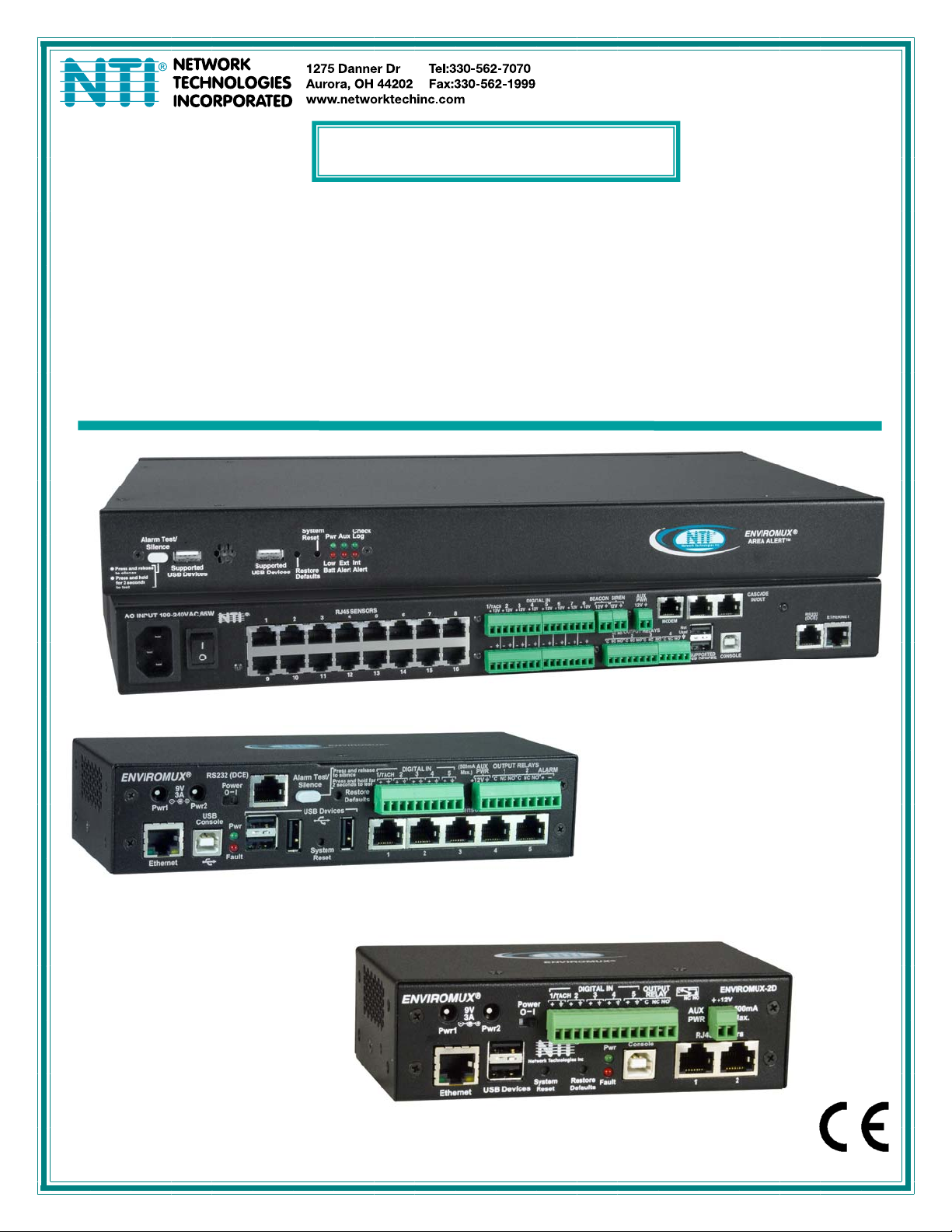
ENVIROMUX
®
Series
Serial Control Manual
E-16D/-5D/-2D
Enterprise Environment Monitoring System
Front and Rear View of E-16D
Front View of E-5D
Front View of E-2D
MAN154-SCM Rev Date 5/8/19
Page 2
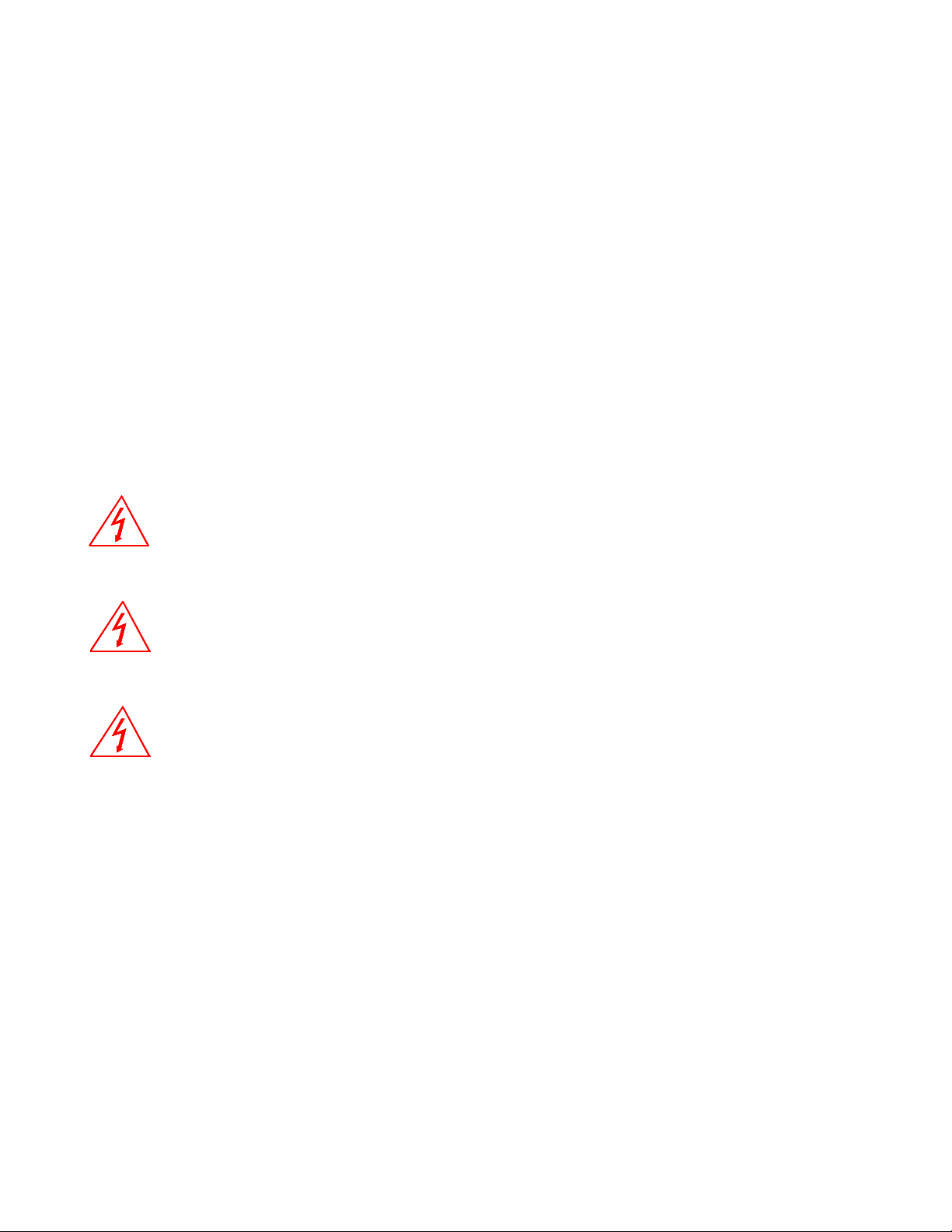
TRADEMARK
ENVIROMUX is a registered trademark of Network Technologies Inc in the U.S. and other countries.
COPYRIGHT
Copyright © 2005, 2019 by Network Technologies Inc. All rights reserved. No part of this publication may be reproduced, stored
in a retrieval system, or transmitted, in any form or by any means, electronic, mechanical, photocopying, recording, or otherwise,
without the prior written consent of Network Technologies Inc, 1275 Danner Drive, Aurora, Ohio 44202.
CHANGES
The material in this guide is for information only and is subject to change without notice. Network Technologies Inc reserves the
right to make changes in the product design without reservation and without notification to its users.
Firmware Version
Current Firmware version 2.57
Electrical
E-16D: 100-240VAC, 50-60Hz, 1.5A@110VAC/0.75A@230VAC
E-5D: 100 to 240 VAC at 50 or 60 Hz via AC adapter; 1.7A@9VDC (9VDC 3A power supply included)
E-2D: 100 to 240 VAC at 50 or 60 Hz via AC adapter; 1.1A@9VDC (9VDC 3A power supply included)
RISK OF ELECTRIC SHOCK
maintenance must be performed by authorized service personnel only.
CAUTION
. Do not remove cover. No user serviceable components inside. All repairs and
CAUTION
Turn OFF power to the ENVIROMUX and discharge your body’s static electric charge by touching a grounded surface or
use a grounding wrist strap before performing any connections to the unit.
CAUTION
For continued protection against fire and electric shock this device should only be connected to an AC mains outlet
equipped with a proper ground terminal.
i
Page 3

TABLE OF CONTENTS
INTRODUCTION.............................................................................................................................................................5
HARDWARE CONNECTION..........................................................................................................................................5
Terminal Connection....................................................................................................................................................5
Ethernet Connection....................................................................................................................................................6
USB Console Port........................................................................................................................................................7
Installing Drivers .......................................................................................................................................................7
Installing an Unsigned Driver in Windows 8 and 10 (x64)......................................................................................12
SOFTWARE CONNECTION.........................................................................................................................................13
Connect to ENVIROMUX from a Terminal Program.................................................................................................13
Connect to ENVIROMUX from Command Line.........................................................................................................14
Connect Via Telnet .................................................................................................................................................14
Connect Via SSH....................................................................................................................................................14
USING THE TEXT MENU.............................................................................................................................................16
Monitoring...............................................................................................................................................................16
Configure Remote Digital Inputs and Output Relays..............................................................................................33
System Configuration .............................................................................................................................................34
Enterprise Configuration.........................................................................................................................................36
Network Configuration............................................................................................................................................36
User Configuration..................................................................................................................................................42
Security Configuration ............................................................................................................................................46
Event and Data Logs..............................................................................................................................................50
System Information.................................................................................................................................................53
Reboot ....................................................................................................................................................................53
Text Menu for Non-Administrative Users...................................................................................................................54
Monitoring...............................................................................................................................................................54
User Accessible Settings........................................................................................................................................56
TABLE OF FIGURES
Figure 1- Connect a terminal for direct RS232 serial communication................................................................................................5
Figure 2- Connect a terminal using USB Console port ......................................................................................................................6
Figure 3- Connect ENVIROMUX to the Ethernet...............................................................................................................................6
Figure 4- Connect terminal to USB Console port...............................................................................................................................7
Figure 5- Text Menu Login screen...................................................................................................................................................13
Figure 6- Text Menu- Administrator Main Menu...............................................................................................................................14
Figure 7- Text Menu- User Main Menu............................................................................................................................................15
Figure 8- Text Menu-Monitoring Menu.............................................................................................................................................16
Figure 9- Text Menu-Sensor Status.................................................................................................................................................17
Figure 10- Text Menu- Digital Input Status ......................................................................................................................................17
Figure 11- Text Menu-View IP Devices............................................................................................................................................18
Figure 12- Text Menu- View Output Relay Status............................................................................................................................18
Figure 13- Text Menu-View Remote Digital Inputs ..........................................................................................................................19
Figure 14- Text Menu-View Remote Output Relays ........................................................................................................................19
Figure 15- Text Menu-View Power Supply Status ...........................................................................................................................20
Figure 16- Text Menu-Configure Sensors list ..................................................................................................................................21
ii
Page 4

Figure 17- Text Menu-Configuration Menu for Sensor.....................................................................................................................21
Figure 18- Text Menu-Sensor Settings............................................................................................................................................22
Figure 19- Text Menu-Non-Critical and Critical Alert Settings..........................................................................................................23
Figure 20- Text Menu-Sensor Data Logging....................................................................................................................................24
Figure 21- Configure Digital Input Sensors......................................................................................................................................24
Figure 22- Digital Input Sensor Settings Menu ................................................................................................................................25
Figure 23- Digital Input Alert Settings ..............................................................................................................................................25
Figure 24- Data Logging for Digital Input Sensors...........................................................................................................................26
Figure 25- Text Menu-Configure IP Devices List.............................................................................................................................27
Figure 26- Text menu-Configuration Menu for IP Devices...............................................................................................................27
Figure 27-Text Menu-IP Device Settings.........................................................................................................................................28
Figure 28- Text Menu-IP Device Alert Settings................................................................................................................................29
Figure 29- Text Menu-IP Device Data Logging................................................................................................................................30
Figure 30- Text Menu- Select Configure Output Relay....................................................................................................................30
Figure 31- Text Menu- Output Relay Settings..................................................................................................................................31
Figure 32- Text Menu- Output Relay Alert Settings .........................................................................................................................31
Figure 33- Text Menu- IP Camera List for Configuration .................................................................................................................32
Figure 34- Text Menu- IP Camera Settings .....................................................................................................................................32
Figure 35- Text Menu-Configure Remote Digital Inputs and Output Relays....................................................................................33
Figure 36- Text Menu- System Configuration..................................................................................................................................34
Figure 37- Text Menu-Time Settings menu......................................................................................................................................34
Figure 38- Text Menu-Restore Default Settings...............................................................................................................................35
Figure 39- Text Menu-Enterprise Configuration...............................................................................................................................36
Figure 40- Text Menu-Network Configuration..................................................................................................................................36
Figure 41- Text Menu-IPv4 Settings Menu ......................................................................................................................................37
Figure 42- Text Menu-IPv6 Settings Menu ......................................................................................................................................37
Figure 43- Text Menu-SMTP Server Settings..................................................................................................................................38
Figure 44- Text Menu-SNMP Server Settings..................................................................................................................................38
Figure 45- Text Menu-Misc. Service Settings menu ........................................................................................................................39
Figure 46- Text Menu-3G Data Connect Settings............................................................................................................................40
Figure 47- Text Menu-VLAN Settings..............................................................................................................................................41
Figure 48- Text Menu-User Configuration........................................................................................................................................42
Figure 49- Text Menu-Confirm to add new user ..............................................................................................................................42
Figure 50- Text Menu-Configuration List for User............................................................................................................................43
Figure 51- Text Menu-User Account Settings..................................................................................................................................43
Figure 52- Text Menu-User Contact Settings...................................................................................................................................44
Figure 53- Text Menu-User Activity Schedule..................................................................................................................................45
Figure 54-Text Menu- SNMP User Settings.....................................................................................................................................45
Figure 55- Text Menu-Security Configuration..................................................................................................................................46
Figure 56- Text Menu-Authentication Settings.................................................................................................................................47
Figure 57- Text Menu-IP Filtering....................................................................................................................................................48
Figure 58- Text Menu-Configure IP Filter rule..................................................................................................................................48
Figure 59- Text Menu-Event & Data Logs........................................................................................................................................50
Figure 60- Text Menu-View Event Log.............................................................................................................................................50
Figure 61- Text Menu-View Data Log..............................................................................................................................................51
Figure 62- Text Menu-Event Log Settings .......................................................................................................................................52
Figure 63-Text Menu-Data Log Settings..........................................................................................................................................52
Figure 64-Text Menu-System Information........................................................................................................................................53
Figure 65- Text Menu-Reboot the ENVIROMUX.............................................................................................................................53
Figure 66- Text Menu-User Main Menu...........................................................................................................................................54
Figure 67-Text Menu-User Monitoring Menu...................................................................................................................................54
Figure 68- Text Menu-User accessible status menus......................................................................................................................55
iii
Page 5

Figure 69- Text Menu-User Accessible Settings..............................................................................................................................56
Figure 70- Text Menu-User Account Settings..................................................................................................................................56
Figure 71- Text Menu-User Contact Settings...................................................................................................................................57
Figure 72- Text Menu-User Activity Schedule..................................................................................................................................58
Figure 73- Text Menu-User SNMP Settings.....................................................................................................................................58
iv
Page 6

INTRODUCTION
This manual provides instruction for connection and control of the E-16D/ E-5D and E-2D Enterprise Environment Monitoring
Systems using serial connection and the built-in text menu.
The text menu can be accessed two ways:
1. using a terminal program on a PC connected through the “RS232” port (E-16D only) or through the USB “CONSOLE”
port (all models).
2. using Telnet or the SSH protocol through an Ethernet connection
Only the user “root” can connect using a terminal connection, but up to 8 users can connect simultaneously using the Ethernet
connection.
To quickly return to the main ENVIROMUX manual, click here
.
HARDWARE CONNECTION
Terminal Connection
To use the “RS232” port
16D (or the “RS232 AUX” on the E-5D). Plug the other end of the CAT5 cable into an RJ45-to-DB9F adapter (supplied), and
connect the adapter to the RS232 port on the control terminal. Follow the instruction under “RS232 Connection” on page 13 for
configuration and use of the Serial Control feature.
, connect one end of a CAT5 patch cable (supplied) to the port labeled “RS232” on the rear of the E-
Figure 1- Connect a terminal for direct RS232 serial communication
v
