Page 1
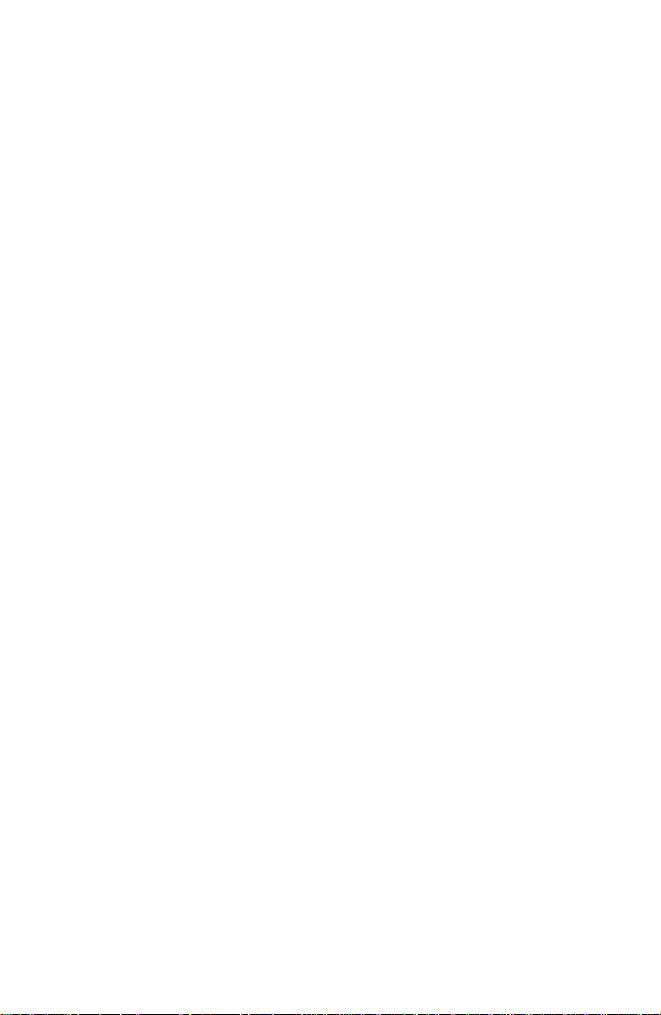
TORK MODEL DWZ100A
1 CHANNEL DIGITAL TIME SWITCH
INSTALLATION & OPERATION
CAPABILITIES
365 Day Advance Single Holiday Scheduling.
ON and OFF set points:
Total # - 99 per week
Minimum setting - 1 minute
Capable of different schedules each day of the week.
Astronomic Option. For Automatic ON at sunset, OFF
at sunrise of outdoor lighting.
FEATURES
Holidays 1 to 24 individual dates.
Daylight Saving Automatic adjustment (can be
omitted).
Leap Year Automatic compensation.
Display LCD
Manual Override Until the next regularly sched-
uled ON or OFF. Automatic
operation then resumes.
Clock Format AM/PM only (although 24HR may
flash, it is not available at present).
Power Outage Permanent schedule retention
for up to 40 years.
Snap-in lithium battery maintains
real time.
Operating
Temperature 4° to 140°F (-20° to 60° C).
MLI 131(B)
Section Description Page
1.0 To Set The Clock .......................................2
1.1 To Modify Clock (After Previously Set) ......3
2.0 To Set Date................................................3
2.1 To Modify Date (After Previously Set)........3
3.0 Daylight Saving Time.................................4
4.0 Holiday Dates.............................................4
5.0 Scheduling ON’s, OFF’s ............................5
6.0 To Set Astronomic ....................................6
6.2 Astronomic ON, Time OFF and/or Time
7.0 Review, Modify, Delete Schedules ............8
8.0 Manual Override ........................................9
Note 3 Clear All Memory .......................................9
Page 2
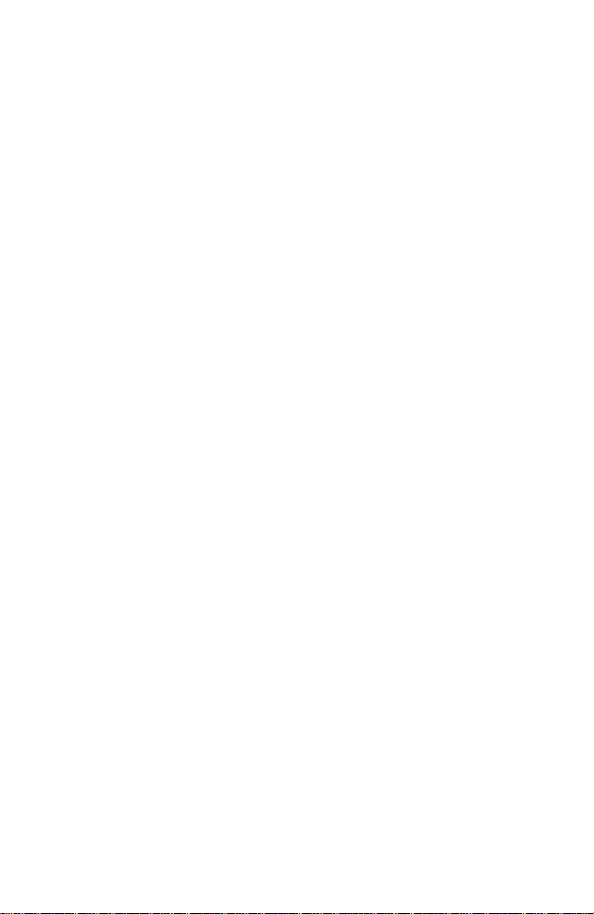
TABLE OF CONTENTS
Section Description Page
Instructions For Installation........................1
1.0 To Set The Clock .......................................2
1.1 To Modify Clock (After Previously Set) ......3
2.0 To Set Date................................................3
2.1 To Modify Date (After Previously Set)........3
3.0 Daylight Saving Time.................................4
4.0 Holiday Dates.............................................4
5.0 Scheduling ON’s, OFF’s ............................5
6.0 To Set Astronomic ....................................6
6.2 Astronomic ON, Time OFF and/or Time
ON, Astro OFF ..........................................8
7.0 Review, Modify, Delete Schedules ............8
8.0 Manual Override ........................................9
Note 3 Clear All Memory .......................................9
Blank Schedule Sheets............................10
Astronomic Latitude Zones ......................13
Flow Chart................................................14
Page 3
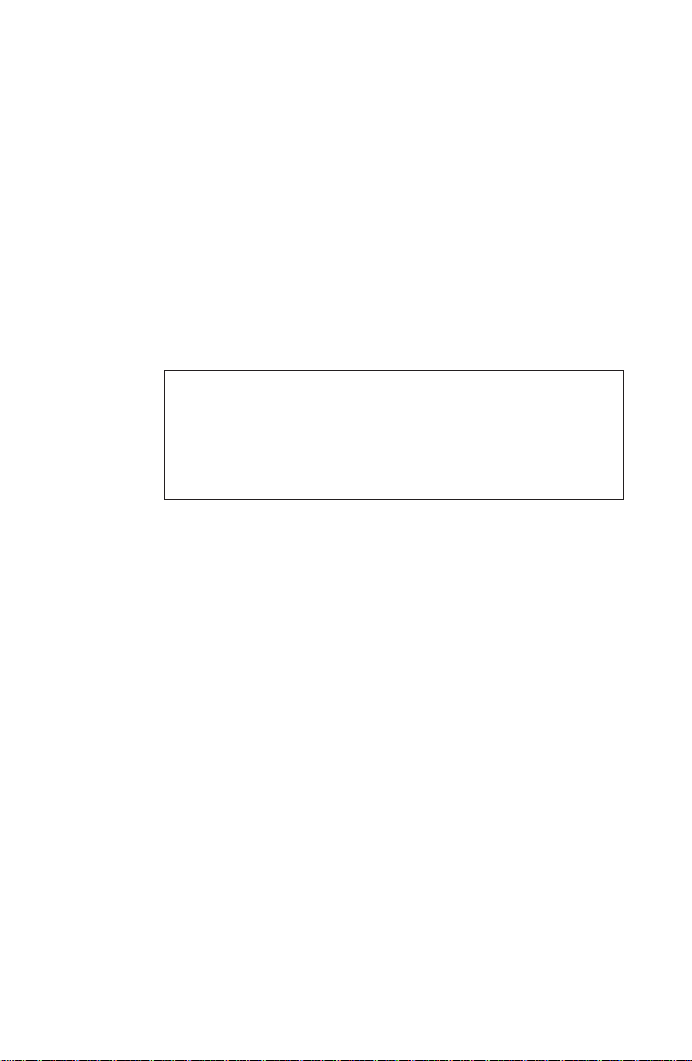
INSTRUCTIONS FOR INSTALLATION
1. Remove unit from enclosure by pushing the inside
tab (located near the outside hasp) to the right.
Swing unit to left and remove.
2. Five combination 1/2” and 3/4” knockouts are pro-
vided on this enclosure. Remove the 1/2” (inner)
knockout by inserting a screwdriver in the slot provided and pound screwdriver handle with a hammer. Remove knock-out with pliers and smooth hole
edges with file or knife if necessary. When the 3/4”
outer knockout is required, place screwdriver in
groove and pound screwdriver handle with hammer.
Remove loose knock-out with pliers and smooth
hole edges with file or knife if necessary.
Disconnect power at main panel prior to installing or servicing this time switch or the equipment connected to it.
Connect in accordance with national and local electrical codes.
Installation by a licensed electrical contractor is recommended.
3. When attaching conduit to enclosure, exercise care
to align and support conduit in order to prevent
unnecessary stress on enclosure.
4. Install 9V lithium battery supplied with the unit.
Note:
Unit should be connected to AC power within
24 hours of battery installation in order to prolong
battery life which has 30 day cumulative backup for
real time and 7-10 year shelf life. REPLACE WITH
ANOTHER 9V NON-RECHARGEABLE BATTERY
ONLY.
5. Reinstall unit by reversing step 1 above and connect wires according to wiring diagram on inside
case label.
GROUNDING
National Electrical Code requires that grounding must
be continuous and in proper electrical contact in all
grounding conductors, metallic conduits and grounding
terminals. When using metal conduits, install the proper size approved grounding bushings. The minimum
size copper grounding conductors must be #10 AWG if
the circuit breaker or fuse is 30 or 40 amp, #12AWG if
20 amps, and #14 AWG if 15 amp.
NOTE: Do not use top entry for wiring.
1
WE SUGGEST YOU MAKE COPIES OF THE SCHED-
ULE SHEETS LOCATED IN BACK OF THIS BOOKLET
AND COMPLETE THEM PRIOR TO SETTING THE UNIT.
INSTRUCTIONS FOR SETTING THE UNIT
Connect unit to main power source prior to entering the settings.
First time power up - display shows 12HR
Press ENTER.
Note:
If screen shows 24HR, press hour key so that 12H
appears instead. Then press ENTER. This unit will
24 hour military format although it may appear on the screen.
After you press ENTER unit display shows
NOTE:
1. If 24HR format is entered in error, it can only be
changed by clearing all memory. See note 3 on
page 9.
2. Unit will not go to run mode unless it has clock
and calendar information.
3. In any of the other setting modes, if no entry is
made for 5 minutes, unit will go to run mode (time
and day are displayed - colons are flashing).
1.0 TO SET THE CLOCK (Time of day and day of the week.)
Press HOUR to advance the time in hours to
desired setting. Check AM/PM.
CLK
Page 4
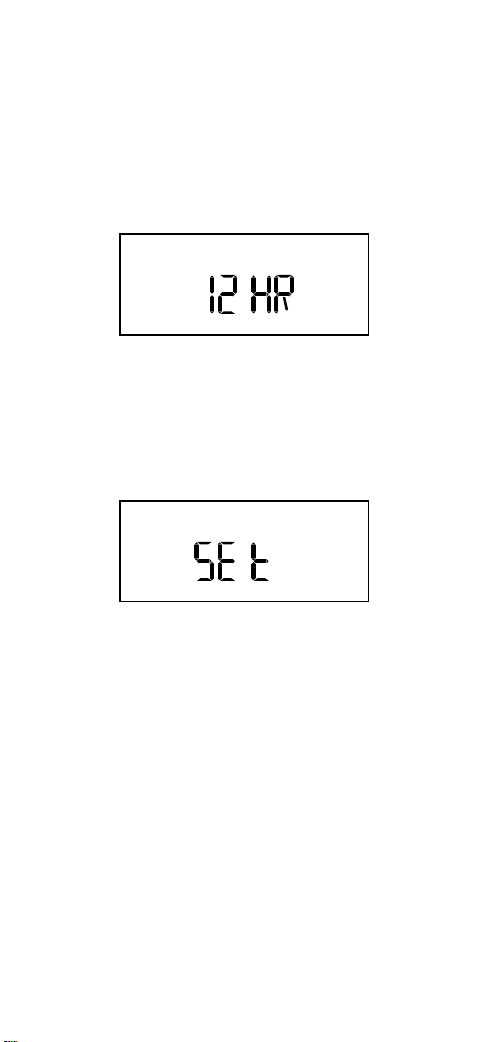
WE SUGGEST YOU MAKE COPIES OF THE SCHEDULE SHEETS LOCATED IN BACK OF THIS BOOKLET
AND COMPLETE THEM PRIOR TO SETTING THE UNIT.
INSTRUCTIONS FOR SETTING THE UNIT
Connect unit to main power source prior to entering the settings.
First time power up - display shows 12HR
Press ENTER.
Note:
If screen shows 24HR, press hour key so that 12H
appears instead. Then press ENTER. This unit will
not
accept
24 hour military format although it may appear on the screen.
After you press ENTER unit display shows
NOTE:
1. If 24HR format is entered in error, it can only be
changed by clearing all memory. See note 3 on
page 9.
2. Unit will not go to run mode unless it has clock
and calendar information.
3. In any of the other setting modes, if no entry is
made for 5 minutes, unit will go to run mode (time
and day are displayed - colons are flashing).
1.0 TO SET THE CLOCK (Time of day and day of the week.)
Press HOUR to advance the time in hours to
desired setting. Check AM/PM.
2
CLK
Page 5
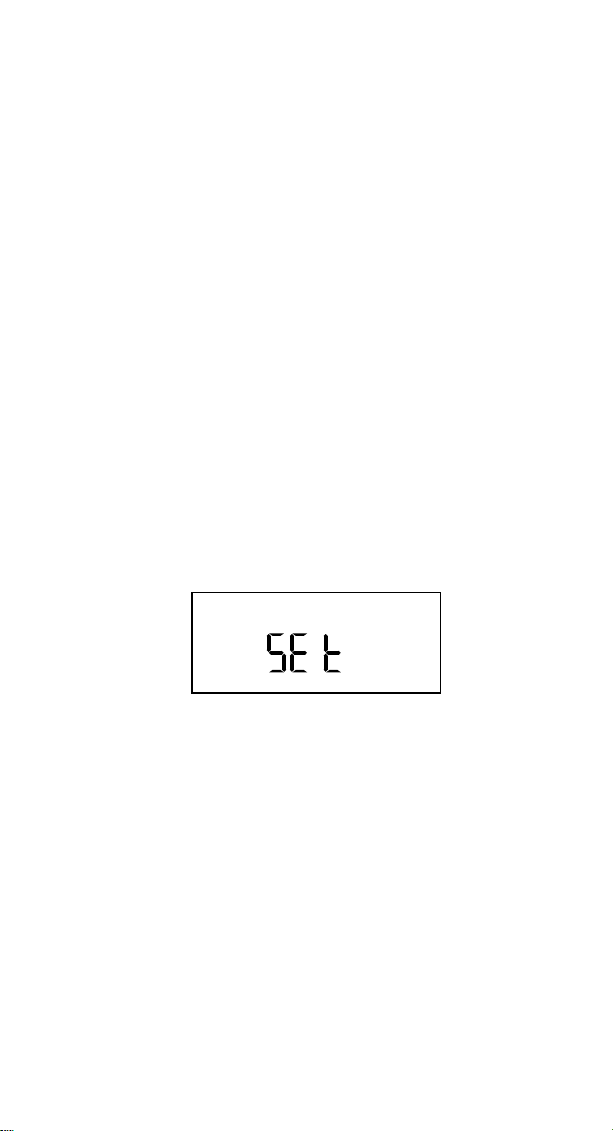
Press MIN to advance the time in minutes to
desired setting.
Press DAY key to advance to today’s day.
When present hour, minute and day are shown,
press ENTER.
1.1 TO MODIFY THE CLOCK
(If the unit was already running the program, then
unit will show the day of the week, hours, minutes).
Press MODE key. Display shows current time and
day with colon
NOT
flashing and CLK symbol at
the bottom.
Use HOUR, MIN, and DAY key to modify or alter
the information. You must press ENTER to make
the changes effective.
2.0 TO SET DATE
If you are setting for the first time, display will
show
Press MONTH key. Display will show 010194
Advance month to desired setting.
Press DATE key to advance date.
Press YEAR key to advance to correct year.
When desired MONTH, DAY and YEAR are on
the display, press ENTER.
2.1 TO MODIFY OR CHANGE DATE
Press MODE key until display shows DATE. Use
MONTH, DATE and YEAR key to modify MONTH,
DATE, YEAR. Press ENTER.
3
DATE
3.0 DAYLIGHT SAVING TIME
4.0 SET HOLIDAY DATES
NOTE:
A total of 24 individual holiday dates can be set. Each
holiday is set by MONTH and DATE. The same sched-
ule will repeat on every holiday date.
ON
OFF
H
Page 6

3.0 DAYLIGHT SAVING TIME
This unit is already set for automatic DAYLIGHT
SAVING adjustment. If this is desired, you can
proceed to section 4.0 by pressing mode key.
Display will show
To eliminate daylight saving adjustment, press
ON/OFF key.
Display should show
Press ENTER. Daylight saving correction is deleted or turned off.
4.0 SET HOLIDAY DATES
Press MODE key until display shows
NOTE:
A total of 24 individual holiday dates can be set. Each
holiday is set by MONTH and DATE. The same schedule will repeat on every holiday date.
4
ON
OFF
H
Page 7

Press MONTH key to advance to desired month.
Press DATE key to advance to desired date.
Press ENTER. Now display shows
This means unit is ready to accept 2nd holiday date.
Use same procedure to set more holidays.
To delete a holiday date press the DLETE key.
Press ENTER.
5.0 SCHEDULE SET MODE
Press MODE key until display shows
In the SCHEDULE mode, the following information
is set:
1. TIME: HOUR and MIN.
2. EVENT: ON or OFF
3. DAY: DAY or DAYS combination.
4. HOLIDAY
Now you are ready to begin setting the schedules.
There are a total of 99 ON/OFF events.
5.1 SETTING HOURS AND MINUTES
Press HOUR and MIN keys to desired setting.
Press ON/OFF key to desired setting.
5
H
SCH
CH 1
5.2 SETTING DAYS AND HOLIDAY
MO (Monday) is flashing - If Monday is desired,
press SELCT key. If Monday is
DAY key to pass Monday and advance to
Tuesday.
a. Press SELCT key to select the flashing day or
holiday.
b. Press DAY key to pass the flashing day and
advance to other days or holiday.
The same schedule will repeat on every holiday date.
NOTE: SELCT key can also be used to
holiday
previously selected
is flashing.
When you have desired time, event, steady days,
press ENTER. This completes the first schedule
entry.
Now display shows that SCH 02 appears on the display.
This means unit is ready to accept 2nd schedule entry.
Use same procedure to set more SCHEDULES.
6.0 TO SET ASTRONOMIC SCHEDULE
Press MODE key until display shows
By default, latitude north 10° will appear on the display.
The latitude of your location can be set in this mode.
CH 1
CH 1
Page 8

5.2 SETTING DAYS AND HOLIDAY
MO (Monday) is flashing - If Monday is desired,
press SELCT key. If Monday is
not
desired, press
DAY key to pass Monday and advance to
Tuesday.
a. Press SELCT key to select the flashing day or
holiday.
b. Press DAY key to pass the flashing day and
advance to other days or holiday.
The same schedule will repeat on every holiday date.
NOTE: SELCT key can also be used to
delete
a day or
holiday
previously selected
when the aforementioned
is flashing.
When you have desired time, event, steady days,
press ENTER. This completes the first schedule
entry.
Now display shows that SCH 02 appears on the display.
This means unit is ready to accept 2nd schedule entry.
Use same procedure to set more SCHEDULES.
6.0 TO SET ASTRONOMIC SCHEDULE
Press MODE key until display shows
By default, latitude north 10° will appear on the display.
The latitude of your location can be set in this mode.
6
CH 1
CH 1
Page 9

Press LAT key to advance to the desired # from
10° to 60° north or 10° to 60° south. Press ENTER.
(Unit can not be used for latitudes greater than 60°).
Now display shows
6.1 SELECTING ASTRO DAYS
NOTE: Entering your latitude does not assign the
astronomic function. You must enter DAYS while in the
astro mode in order to enable this function.
Select the day(s) in which you want the indicated
channel to turn ON at sunset. This is done in the
same way as section 5.2 “a.” and 5.2 “b.” using
DAY key and SELCT key.
If you want the load to come on after or before
sunset, you use the OFFSET key. A
÷ sign before
the last 2 digits means the load comes ON that
many minutes after sunset. A
– sign means the
load comes ON that many minutes before sunset.
Once desired DAYS and OFFSET is set press ENTER.
Now display shows SUNRISE time along with all
days and seasons displayed.
ALL DAYS TURN OFF AT SUNRISE whether or
not those days were astro selected.
In this mode you can only set OFFSET for sunrise.
If you want the load to turn OFF before or after
sunrise, you use the OFFSET key. A
÷ sign
before the last 2 digits means the load turns OFF
that many minutes after sunrise. A
– sign means the
load turns OFF that many minutes before sunrise.
7
ON
CH 1MOCH
1CH
MO
OFF
TU WE TH FR SA SU H
A
CH 1 2 3 4 SEASON
6.2 ASTRONOMIC ON, TIME OFF AND/OR
7.0 REVIEW, MODIFY AND DELETE
SCH
Page 10

6.2 ASTRONOMIC ON, TIME OFF AND/OR
TIME ON, ASTRONOMIC OFF
Set astronomic ON/OFF per section 6.0 and 6.1
To set a time OFF during the night and/or a time
ON before sunrise, proceed as follows:
Press MODE key until schedule 01 appears
Press ENTER key repeatedly until the next blank
schedule screen appears.
Set the hours, minutes, and days per sections 5.1 and
5.2. You can first set an OFF during the night and use the
next blank schedule screen to set an ON before dawn.
7.0 REVIEW, MODIFY AND DELETE
Use MODE key to advance to any of the following
MODES:
1. CLOCK MODE: Use HOUR, MIN, and DAY
keys to modify existing settings. Press ENTER.
2. DATE MODE: Use MONTH, DATE, and YEAR
keys to modify existing settings. Press ENTER.
3. DST È Daylight Saving is automatic. You do
not have to enter start and stop dates. Unit calculates 1st Sunday of April and last Sunday of
October. You do not have to remember to
change every year. To eliminate, press
ON/OFF key to OFF. Press ENTER.
4. HOLIDAY MODE: Holiday dates can be
changed or deleted. Press MONTH and DATE
keys or DLETE key. Press ENTER.
5. SCHEDULE MODE: Schedule review, modify,
delete. You can modify the schedule entry using
HOUR, MIN, ON/OFF key and SELCT key. Press
ENTER after each modification.
To delete, simply press the DLETE key when
unwanted information is on display. This will
blank the entry. Press ENTER to confirm. Do
not leave the MODE without pressing ENTER.
8
SCH
Page 11

6. ASTRO MODE: Press LAT key to change latitude.
Press ENTER. Press DAY key and SELCT key
to add or delete days in the sunset mode.
Press OFFSET key to change offset time for
sunset or sunrise. Press ENTER after each.
7. RUN MODE: Time and day is displayed. If
today is a programmed holiday, the H will be
displayed steady.
8.0 OVERRIDE
OVR (override key) is effective only in the run mode.
The present load status will change until the next
scheduled event. CH1 will flash when the load is
overridden from scheduled event.
NOTES:
1. Unit will go to RUN MODE automatically if no key
is pressed for five minutes.
2. Units do not have look back feature. If you have
just finished setting the unit and an output is to be
presently ON, press the OVR key to turn it 0n. Unit
will automatically pick up the regular schedule
thereafter.
3. Clear all memory. All memory can be cleared
using the following procedure: while in the RUN
mode, press Enter key, display shows:
Use ON/OFF key to display:
Now press ENTER briefly and everything in the timer
memory is wiped off including real time and date.
9
OFF
ON
1
2
3
4
Holiday (H)
Date
Description
5
6
7
8
9
10
11
12
13
14
15
16
17
18
19
20
21
22
23
24
#
Page 12

10
1
2
3
4
Holiday (H)
Date
Description
5
6
7
8
9
10
11
12
13
14
15
16
17
18
19
20
21
22
23
24
#
Page 13

11
HSUSAFRTHWETU
Sch.#
OFFONTimeLoad Description MO
Page 14

HSUSAFRTHWETU
Sch.#
OFFONTimeLoad Description MO
12
Latitude
Offset OffsetHSUSAFRTHWETU
Sunset Sunrise
MO
Sch.#
ASTRONOMIC SCHEDULE
Page 15

13
TORK
®
MAINE
VT
NH
MASS
NEW YORK
PENNSYLVANIA
OHIO
IND
ILLINOIS
KENTUCKY
VIRGINIA
NORTH CAROLINATENNESSEE
WEST
VIRGINIA
SOUTH
CAROLINA
GEORGIAALABAMA
MISS
FLORIDA
PUERTO
RICO
LOUISIANA
ARKANSAS
OKLAHOMA
MISSOURI
TEXAS
KANSAS
NEW MEXICO
MEXICO
ARIZONA
CALIFORNIA
HAWAII
NEVADA UTAH COLORADO
NEBRASKA
WYOMING
IDAHO
OREGON
SOUTH DAKOTA
IOWA
WISCONSIN
MICHIGAN
MINN
NORTH DAKOTA
MONTANA
WASHINGTON
RHODE ISLAND
CONNECTICUT
NEW JERSEY
MARYLAND
DELAWARE
45°
42°
40°
38°
34°
30°
18°
26°
18°
MODE
KEY
Screen Description SETTING KEYS
DWZ100A
PROGRAMMING GUIDE
CLK
DATE
Set Clock
Set Date
Daylight
Saving
Holiday
Dates
Holidays 2-24
Schedule
Set
All Schedules
Astronomic
Schedule
SCH
HOUR MIN DAY ENTER
MONTH
DATE YEAR ENTER
ON
OFF
ENTER
MONTH
DATE ENTER
Run Mode
*After initial settings are made, unit will remain in run mode until mode key
is pressed.
DAY
TIME
OVR1
HOUR MIN
ON/OFF
DAY SELCT ENTER
LAT ENTER DAY SELCT
OFFSET
*
1 GROVE ST., MT. VERNON, NY TEL: 914-664-3542
Page 16

MODE
KEY
Screen Description SETTING KEYS
DWZ100A
PROGRAMMING GUIDE
CLK
DATE
Set Clock
Set Date
Daylight
Saving
Holiday
Dates
Holidays 2-24
Schedule
Set
All Schedules
Astronomic
Schedule
SCH
HOUR MIN DAY ENTER
MONTH
DATE YEAR ENTER
ON
OFF
ENTER
MONTH
DATE ENTER
Run Mode
*After initial settings are made, unit will remain in run mode until mode key
is pressed.
DAY
TIME
OVR1
HOUR MIN
ON/OFF
DAY SELCT ENTER
LAT ENTER DAY SELCT
OFFSET
*
TORK
1 GROVE ST., MT. VERNON, NY TEL: 914-664-3542
FAX: 914-664-5052
®
