Page 1
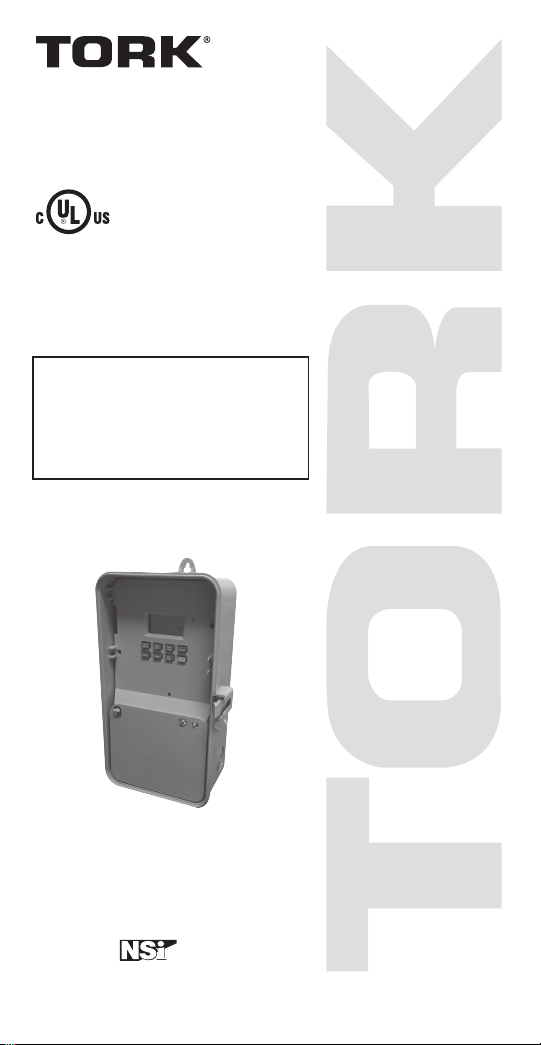
INSTRUCTION MANUAL
LISTED
DIGITAL TIME SWITCH
7 DAY
DGS100A
DGS100A-12
DGS100A-24
FOR TECHNICAL SUPPORT:
888.500.4598
A DIVISION OF NSi INDUSTRIES, LLC
USA • 800.321.5847 • www.nsiindustries.com
MLI-198(A)
Page 2
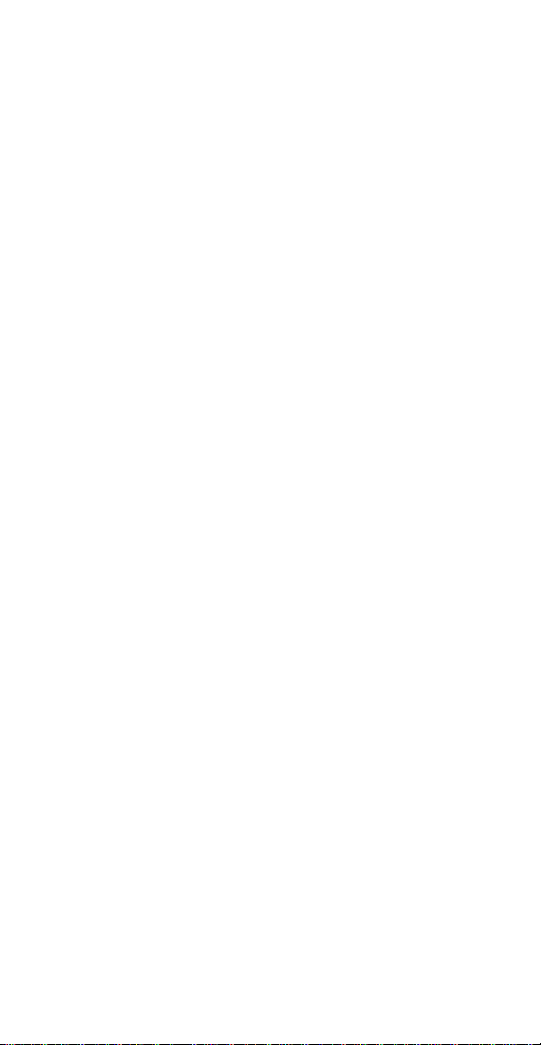
TABLE OF CONTENTS
Section Page
Installation Instructions and
Capabilities ...........................1
1.0 Clock Format . . . . . . . . . . . . . . . . . . . . . . . . . . 2
2.0 Clock Set Mode . . . . . . . . . . . . . . . . . . . . . . . . 2
3.0 Date Set Mode .........................2
4.0 Daylight Saving Time.....................3
4.1 To Modify Daylight Savings Dates ............3
5.0 Duty cycle and Signal . . . . . . . . . . . . . . . . . . . . 4
5.1 To set Duty cycle and Signal ................5
6.0 Schedule Set Mode ......................6
6.1 Setting Hours, Minutes, and Days ............6
7.0 Review, Modify, and Delete . . . . . . . . . . . . . . . . 8
Override Mode.........................8
Wiring Diagram .......................11
Schedule Sheets . . . . . . . . . . . . . . . . . . . . 12, 13
Page 3
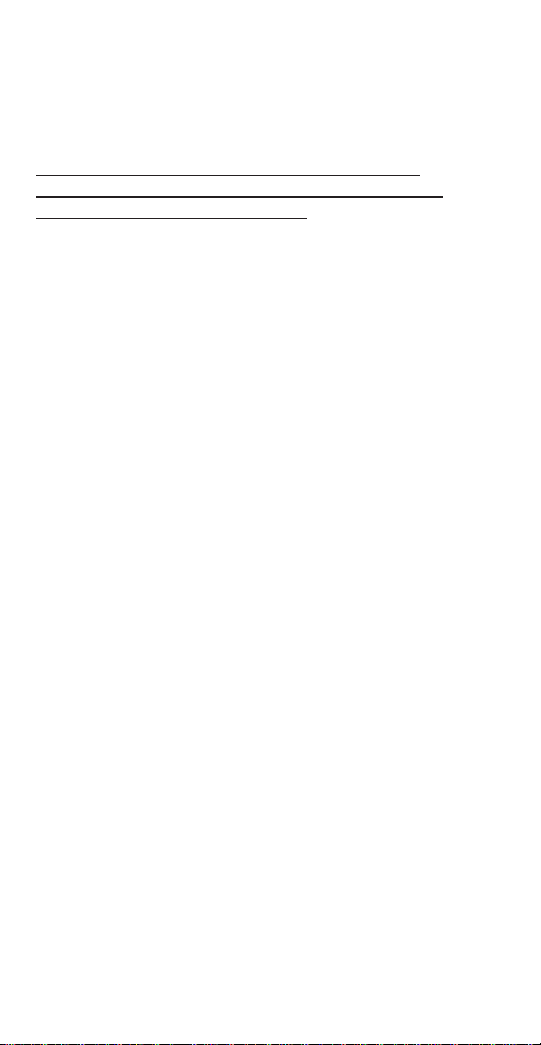
TORK MODEL
DGS100A/DGS100A-12/DGS100A-24
7 DAY DIGITAL TIME SWITCH
READ INSTRUCTIONS CAREFULLY BEFORE
ATTEMPTING TO INSTALL TIME SWITCH. SEE
WARNING ON FRONT PANEL – Failure to comply with
instructions could result in personal injury and/or property
damage.
INSTALLATION:
UNIT IS TO BE INSTALLED BY A LICENSED ELECTRICIAN
1. Remove unit from enclosure by pushing the inside
tab (located near the outside hasp) to the right.
Swing unit to left and remove.
2. Mount the enclosure at eye level using screws
or other suitable fastening device. Bring supply
and load wires in through or side knockouts.
DO NOT USE TOP.
3. Reinstall unit by reversing step #1 above and
connecting wires to units as per suggested
wiring diagrams at back of manual.
4. Unit should be programmed with AC power. Do
not program under super cap back up power.
AT POWER UP;
Connect unit to main power source prior to entering the
settings. When powering up the unit for the first time,
allow 1-2 minutes for super cap to charge and the
display will show 12 HOUR. Press reset button after 2
minutes if screen is blank.
CAPABILITIES
- 7 day scheduling
- 56 set points
- 2 Duty cycle or signal durations
1
Page 4
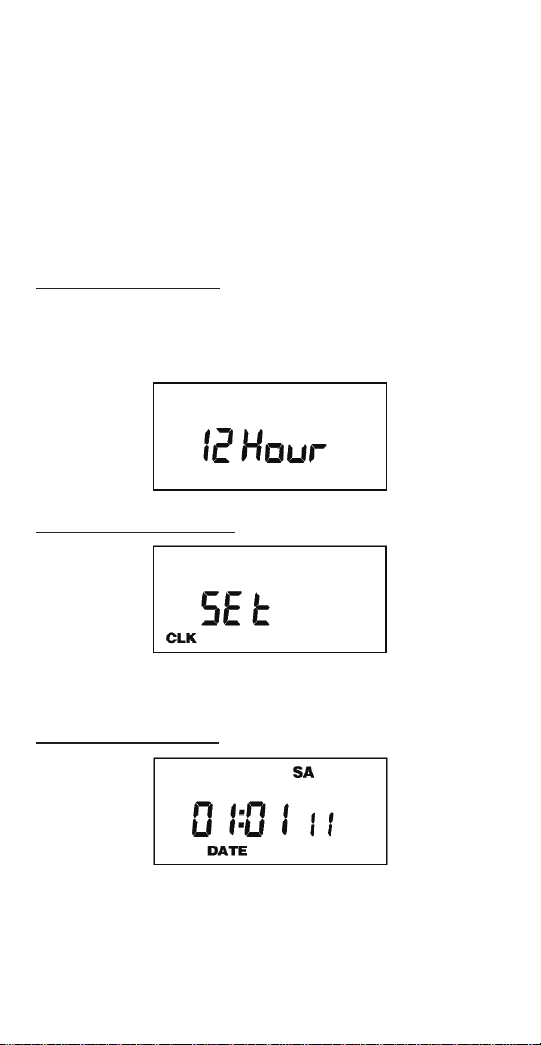
FEATURES
Daylight saving - Automatic (user selectable)
Leap year - Automatic compensation
Power outage - Permanent schedule retention. Super
capacitor provides 7 days of real time back up.
Manual override - Until the next scheduled event
AM/PM or 24 hour format - user selectable
Multi-Voltage Input: 120 – 277VAC
1.0 CLOCK FORMAT
The first time unit is powered up, it will display a
flashing 12 Hour. Use HOUR key to set clock format to
either 12 Hour (AM/PM) or 24 Hour. Press the ENTER
key.
2.0 CLOCK SET MODE
Press HOUR and MIN to advance to the present hour
and minutes. Check AM/PM, and press ENTER.
3.0 DATE SET MODE
Press MONTH, DATE, and YEAR key to advance to
the desired month, date and year, then press ENTER.
2
Page 5
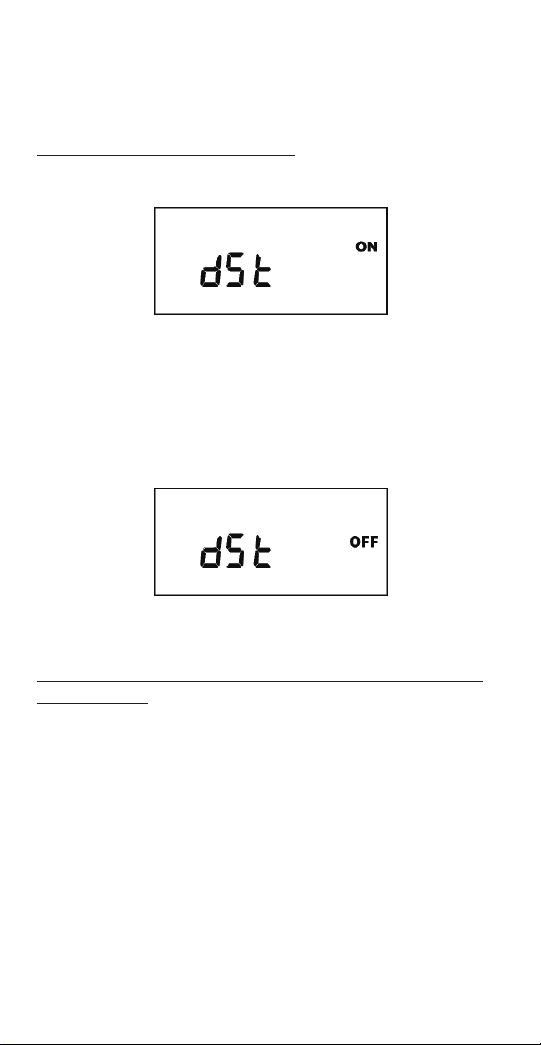
NOTE: The day of the week will automatically set
once the date is entered.
4.0 DAYLIGHT SAVING TIME
After setting or modifying the date, display will show:
a. For standard USA daylight savings (DSt), press
MODE and go to step 5.0.
b. For dates other than standard USA dates, press
MONTH and go to step 4.1.
c. If daylight saving time (DSt) is NOT required, press
DEL display will show:
Press ENTER then go to step 5.0.
4.1 TO MODIFY STANDARD USA DAYLIGHT SAVINGS DATES
NOTE: The first two digits represent the month and
the second set of digits represent the week in the
month. Choices for week are 01 (1st), 02 (2nd), 03
(3rd) or L (Last) week of the month. The default day
is Sunday (SU.) Once modified date set, the unit will
automatically calculate the correct start dates in the
future.
3
Page 6

Now press MONTH and DATE buttons to modify the
starting DST settings. Pressing D AY changes default
day. EXAMPLE: A screen showing “04:01 SU S”
represents April (04), the first week (01), Sunday (SU),
and the Start (S) of daylight savings time.
Press ENTER to save and the display will show:
Now press MONTH and DATE buttons to modify the
ending DST settings. Pressing DAY changes default
day. EXAMPLE: A screen showing “10: L SU E”
represents October (10), the Last week (L), Sunday
(SU), and the End (E) of daylight savings time.
Press ENTER to save and the display will show the
modified DSt starting date.
Press MODE twice to go to step 5.0.
5.0 DUTY CYCLE AND SIGNAL
The Duty Cycle programming mode begins with a
display that shows the ON duration first for Duty Cycle
1 and the OFF duration second. Programming both
ON and OFF will enable the load to repeatedly turn
ON then OFF.
The Signal Timer operation can be used by setting only
4
Page 7

the ON duration of each duty cycle. Skip the OFF
duration entry. The load will turn ON for the duration of
the ON period, and it will not be repeated.
Once you’ve selected a cycle time, you need to
program the schedule in Section 6.0. Schedule the
events whenever you need to start and end the duty
cycle or to execute a signal, such as school bells.
To skip, press the MODE key.
5.1 TO SET DUTY CYCLE AND SIGNAL
Press the ENTER key.
Press either HOUR, MIN, or SEC keys to set the time
to the desired ON duration for the cycle (ON C1).
Press the ENTER key.
a) For signal timer application, press the ENTER key.
b) For a cycle program, press the HOUR, MIN, or SEC
keys to set the time to the desired OFF duration for
the cycle (OFF C1). Press the ENTER key.
5
Page 8

Follow the same procedures above to set the second
signal or duty cycle entries.
Press MODE key to advance to next screen.
6.0 SCHEDULE SET MODE
Press MODE key until display shows:
6.1 SETTING HOURS, MINUTES, AND DAYS
Note: A schedule is needed for each event. If a typical
ON/OFF pair is required, use SCH 01 for the ON
event and SCH 02 for the OFF event.
Press the HOUR, and MIN keys to set the desired time.
Press EVENT to set desired event
(ON or OFF, C1, or C2)
Note: C1 or C2 will not be displayed if the duty cycle
durations are not set in Step 5.
Press DAY to set desired day(s).
Note: With each DAY button push a different group of
days will appear.
6
Page 9

Press ENTER to save.
Follow the same procedures above to set more
schedule entries.
Press MODE when schedules are complete.
Unit is in the AUTO (automatic) mode.
The word FLASH may appear to indicate a new
program has been written to memory.
Press the EVENT key once to activate current
schedule then EVENT key again to return to AUTO
mode.
7
Page 10

7.0 REVIEW, MODIFY AND DELETE
Press MODE to advance to any of the following
MODES:
1. AUTO MODE: In this automatic mode, the unit will
execute the scheduled programs. Time, day, seconds
and load status are displayed. C1is displayed when
Duty Cycle is programmed and operating.
OVERRIDE IN AUTO MODE: The load status of the
channel can be manually changed by pressing the
OVRD key. The unit will stay in this position until the
next scheduled event. A flashing LCD load indication
(ON, OFF) shows the status was changed by the
override not a scheduled event. Press the OVRD key
until ON or OFF stops flashing to return to programmed
setting.
2. MAN MODE: In this manual mode, the unit will
ignore the schedule programs. Time, day, seconds
and load status are displayed. This can be used as a
VACATION SETTING to keep load off while away. Use
override to set to OFF position.
OVERRIDE IN MAN MODE: The load status of the
channel can be manually changed by pressing the
OVRD key. The unit will stay in this position until
OVRD is pressed again. A flashing LCD load
indication (ON, OFF) shows the status was changed by
the override not a scheduled event.
3. CLOCK MODE: Press HOUR and MIN to modify
existing settings. Press ENTER to save changes.
4. DATE MODE: Press MONTH, DATE and YEAR to
modify existing settings. Press ENTER to save
changes. DAY is automatically adjusted.
5. DSt MODE: Factory default is set at US standard
8
Page 11

daylight savings dates noted by ON. To remove
daylight savings time setting, press DEL to
change screen to show OFF. DST may be activated
again by pressing DEL. Press ENTER to save
changes. To change from the standard DST month/
week/day setting press HOUR and refer to step 4.1.
6. CYCLE MODE: To change duty cycle timing, press
either the HOUR, MIN, or SEC keys. Press ENTER to
save changes.
7. SCH MODE: To change schedule, press ENTER to
advance to desired event. Press HOUR, MIN, EVENT,
and DAY to modify time settings. Press DEL to delete.
Press ENTER after each modification to save changes.
NOTES:
1. Unit has a look back feature. Press the EVENT key
once to activate current schedule then EVENT
key again to return to the time (run) screen. Unit will
automatically pick up the last schedule.
2. To clear date and time only and provide unit with
a soft reboot, press and release the reset button that is
recessed under the small hole to right side of LCD
screen.
3. Clear all memory. To clear all memory, while in the
RUN mode, press ENTER, display will show:
Use the EVENT key to display:
Now Press ENTER briefly and everything in the timer
memory is cleared and 12HOUR will flash.
9
Page 12

4. A “PF” on the display indicates a Power Failure and
the unit requires AC power to operate. The time and
date are protected for 7 days by the super cap. The
program is retained in permanent memory.
5. A “Lo” on the display indicates that the super cap
has run low and the unit needs to be powered with AC.
A minimum of 8 hours is required to fully charge the
super cap.
10
Page 13

120/277VAC
DGS100A
DGS100A-12
DGS100A-24
11
Page 14

12
Page 15

13
Page 16

A DIVISION OF NSi INDUSTRIES, LLC
USA • 800.321.5847 • www.nsiindustries.com
