Page 1
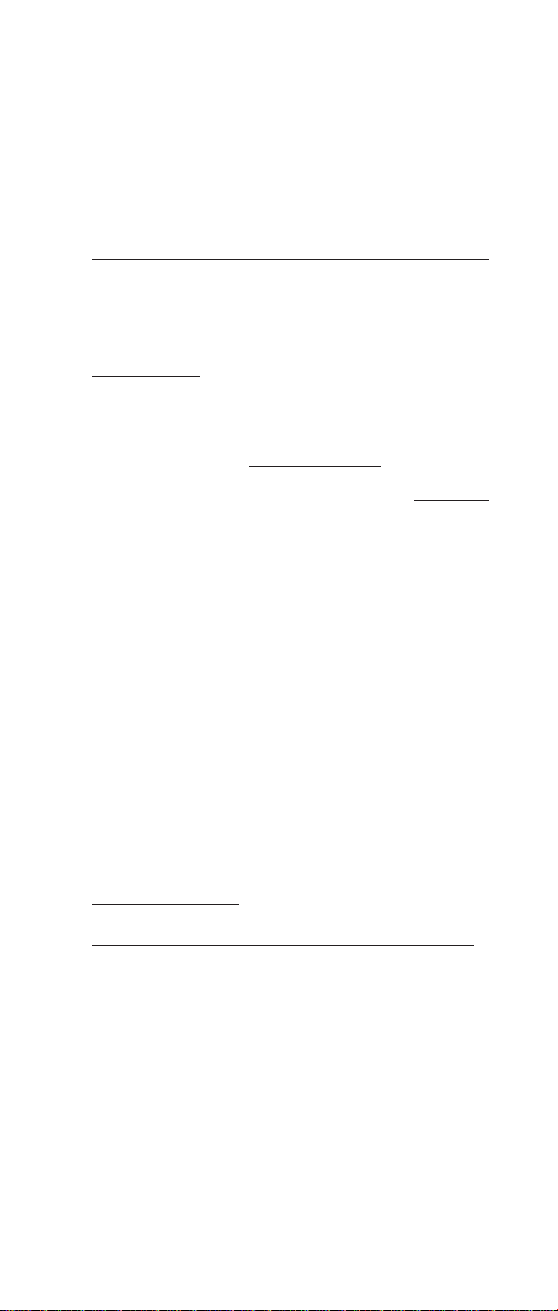
TORK MODEL DGLC
DIGITAL LIGHTING CONTROLLER
Installation & Operation
READ INSTRUCTIONS CAREFULLY BEFORE SETTING UNIT
PHOTOCELL MODEL EPC1 IS SUPPLIED WITH
THE DIGITAL TIME SWITCH
FEATURES
Single channel controller - 2 circuit
Circuit #1: Photocell ON/Time OFF/Time
ON/Photocell OFF, Selectable days
Circuit #2: Photocell ON/Photocell OFF, Everyday
7 day scheduling
Special day scheduling
32 set points
Battery back-up - uses standard 9 volt non-
rechargeable (not supplied). Lithium averages
275 hours of power outage; Alkaline averages
100 hours
Manual override to the next scheduled event
Automatic daylight saving - user selectable
Automatic leap year compensation
AM/PM or 24 Hour format - user selectable
INSTALLATION
UNIT IS TO BE INSTALLED BY A LICENSED ELECTRICIAN
1. Remove the photocell (EPC1) from the time
switch enclosure (lift insulating board at bottom).
2. To remove unit from enclosure: Push tab on
right to swing unit to the left and remove.
3. Mount the enclosure at eye level using screws
or other suitable fastening device. Bring supply
and load wires in through the bottom or side
knockouts. DO NOT USE TOP KNOCKOUTS.
Page 2
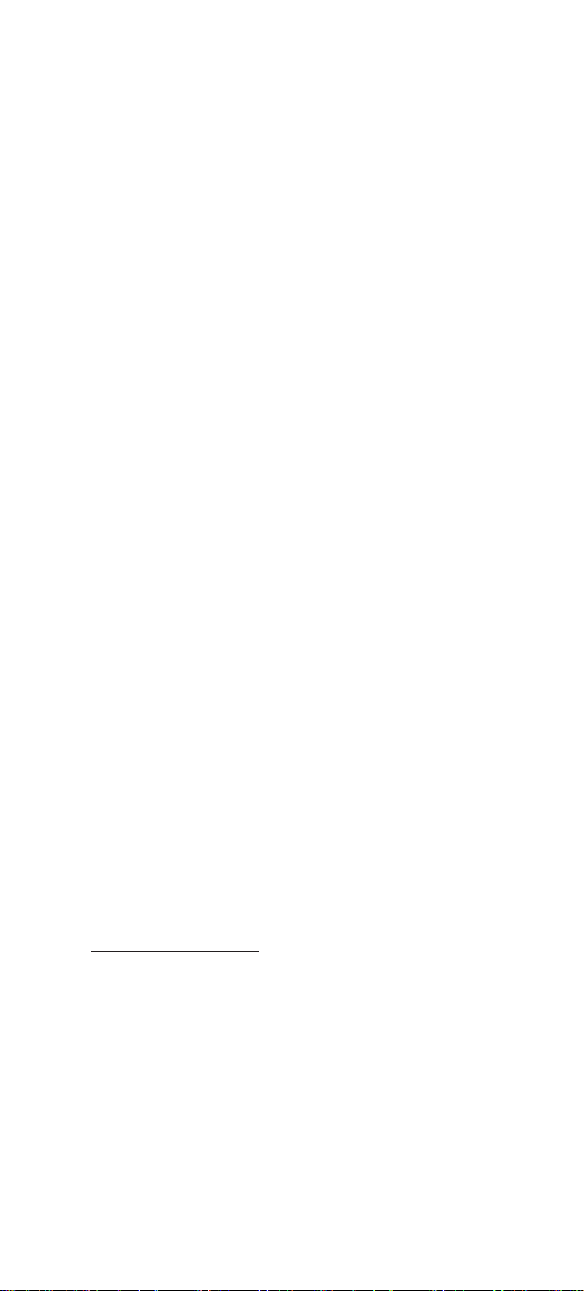
Clock input wires to controller must be from a
dedicated source i.e. no other loads connected to the same circuit.
4. Install standard 9 volt lithium or alkaline battery
(not supplied) by gently squeezing the right
side of the battery cover on the front of unit
and pull to open. Pull out the battery connector
and connect the battery. Reinstall battery
cover. Lithium should be replaced every 3-5
years; alkaline every year.
NOTE:
Unit can also be programmed using bat-
tery power only.
5. Reinstall unit by reversing step # 1 above and
connect wires to unit as per suggested wiring
diagrams. See illustration on enclosure label.
6. The photocell can be mounted directly through
a standard 1/2” knockout. Connection to junction box must be watertight through a tapped
opening and the use of a nut and neoprene
washer to be provided by the installer. In addition, use suitable tape or sealant on nipple
threads. Mounting is recommended in the
upright position with cell facing North for
optimum efficiency.
Protect the window side of the photocell from
any direct artificial light that may be on after
dark, from windows, signs, and the artificial
light being controlled.
Locate the photocell in as open a spot as possible. Particularly keep it out of corners and
overhanging eaves.
Do not wire the photocell while AC current
is applied to the unit.
Do not apply any voltage from external
source to photocell input terminals.
PHOTOCELL INPUT
Connect Photocell (EPC1) to input terminals
labeled (1 & 2 ).
One photocell controls both circuits.
POTENTIOMETER:
Adjust potentiometer labeled (MIN MAX) for
desired light level actuation. If adjusted to the
extreme left (MIN position), the ON relay will close
2
Page 3
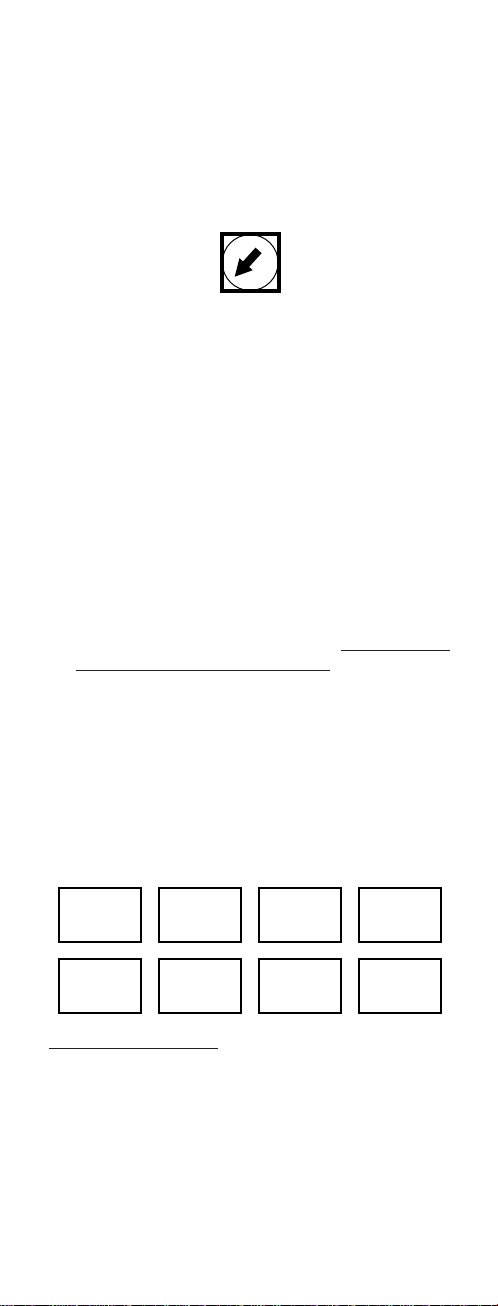
at 1 to 2 footcandles. If adjusted to the extreme
right (MAX position), the ON relay will close at
approximately 100 footcandles. (There is a 2 - 4
second built-in delay).
IMPORTANT: The potentiometer allows you to
adjust a turn ON at 1 to 100 footcandles. OFF will
be 3 times the ratio of the ON foot candle level.
Light level adjustment is the same for both
circuits.
IMPORTANT NOTES CONCERNING THE
PHOTOCELL INPUT:
1. An ON event must be scheduled prior to sunset in order for the photocell to activate circuit
#1. Timer can then be scheduled OFF and
later ON again before sunrise for any desired
days.
2. Circuit #2 is directly controlled by photocell
and light level adjustment. It is not governed
by timer or the manual override.
3. Photocell can be wired up to 500 feet from
timer using 2 wire, #18 to #22 AWG, between
input terminal and photocell.
4. Do not put excessive pressure on potentiometer. Use thumb and forefinger or small screwdriver to adjust for light level. Avoid shorting
screwdriver to upper board.
5. Light level adjustment operates only with Tork
Photocell Model EPC1.
KEY FUNCTIONS
DAY/MONTH: Press to advance the day in the
CLK mode. Press to advance the Month in the
DATE mode.
HOUR/DATE: Press to set the Hours in the CLK
mode and in the Schedule SET mode. Press to
advance Date in the DATE mode.
3
LIGHT LEVEL ADJ.
MIN MAX
DAY
MONTH
HOUR
DATE
MIN
YEAR
OVER-
RIDE
MODE SP DAY ON/OFF ENTER
Page 4

MIN/YEAR: Press to set the Minute in the CLK
mode and in the Schedule SET mode. Press to
advance Year in the DATE mode.
OVERRIDE: Press to alter the Load status and/or
to Override scheduled event on circuit #1 only.
MODE: Press to advance to next mode without
affecting the scheduled memory information.
Sequence is: RUN, CLK, DATE, schedule SET. In
the SET mode, unit automatically reverts to
the RUN mode if no entries are made for 5
minutes.
SP DAY: Press during RUN mode to execute the
“SPECIAL DAY’ schedule everyday. LCD will display D in upper right corner. Pressing SP DAY
again will toggle the unit back to normal 7 day
program operation.
ON/OFF: Pressing each time will select an ON or
an OFF. Multiple OFF’s may be scheduled to cancel override ON’s.
ENTER: Press to store the displayed information
into memory. Information will not be stored
until ENTER is pressed.
NOTE: During settings, each press of the key will
advance one number. For rapid advance, hold
key in.
SELECT AM/PM OR 24 HOUR
MILITARY FORMAT:
Upon powering up the unit the LCD will display
the model number 100. The LCD will next display
12H which is an automatic (AM/PM) format.
Press ENTER to keep AM/PM format or press
HOUR key to alter to 24 hour (Military) format and
then press ENTER.
4
Page 5

Once the ENTER is pressed, unit goes to RUN
mode. You can recognize that the unit is in the
RUN mode when the real time (including seconds) is displayed.
NOTE: Once you select and ENTER the above
format (either AM/PM or 24 hour military), you
cannot alter it without removing all power to the
unit by disconnecting the battery and line power.
TO SET CLOCK
Press MODE key; display shows CLK.
Press DAY/MONTH key to set today’s day. Press
HOUR key to set present hour (check AM/PM)
Press MIN key to set present minute. Press
ENTER key. Unit now stores present time.
Seconds are set to zero.
DAYLIGHT SAVING
The user may select either standard U.S. Option
or no daylight saving at all.
1. U.S. OPTION: Daylight saving is automatically
set when entering the current month/date/year.
The unit will add one hour on the first Sunday
in April, and subtract one hour on the last
Sunday in October. You never need to look up
the tables, or enter the spring and fall correction dates yourself.
2. NO DAYLIGHT SAVING: The unit will not
be
configured for daylight saving time corrections
by not
entering the month/date/year.
5
SU
AM
CLK
SU
AM
OFF
SET
DATE
Page 6

TO SET DATE
Note: Enter only if automatic daylight saving is
desired. If not required, do not
set date.
Instead, skip the following section and press
MODE key until display shows set.
Press MODE key until display shows DATE.
Press MONTH key to set present month. Press
DATE key to set today’s date. Press YEAR key to
set present year. Press ENTER key. Unit now
stores present date.
NOTE: If the unit has correct entry for the calendar, then the unit will go into the SET mode. If the
calendar has an incorrect entry, then the unit will
stay in the DATE mode, with MM--YY displayed,
signifying that the date does not correspond with
the month, and/or year, i.e., Feb. 31, 1996. If this
occurs, set the correct date, and then press
ENTER.
TO SET SCHEDULE
For convenience, write out your desired schedule
on a separate paper. If display does not show
SET then press MODE key until display shows
SET. The display will show --:--01, with the “01”
signifying first schedule set point.
1. Press DAY/MONTH key to set day(s).
NOTE: The following is a listing of the sets of
days which can be set:
MO, TU, WE, TH, FR
SA and SU (SA, SU only)
6
SET
DATE
Page 7

MO, TU, WE, TH, FR, SA
SU, MO, TU, WE, TH, FR, SA
Individual days: SU, MO, TU, WE, TH, FR, SA,
and D for Special Day (usually a holiday).
A special holiday schedule can be entered if
you want to be able to repeat this particular
schedule on holidays only.
2. Press HOUR key to set hour {check AM/PM}.
3. Press MIN key to set minutes.
4. Once desired days are set, press ON/OFF key
to set ON or OFF event. If all of the information
you entered is correct, press ENTER key to
store the event.
Display will now show --:--02. This tells you
that the first event has been entered, and that
the unit is ready to accept the second entry.
Repeat preceding steps 1 to 4 to set more
schedule events.
Note: When the unit is returned to the run
mode, check the load status of the current
setting. It it is showing OFF but should be
ON, press the override key since the unit
does not
“look back” to the setting just
entered. However, the unit will correct itself
at the next scheduled event and no further
alteration will be necessary.
SPECIAL DAY (HOLIDAY)
To execute this schedule at any time, simply
press the SP DAY key while the unit is in the RUN
mode. A letter “D” will appear in the upper right
corner and the Special Day schedule (previously
set) will repeat for as many days as you want. If
no schedule was entered, the circuit #1 load will
not turn ON.
To return to normal 7 day program operation,
press the SP DAY key again and the letter “D” will
disappear, indicating regular program operation.
REVIEW/MODIFY/ADD/DELETE
REVIEW: Reviewing is done in the set mode.
Press mode key until first setting appears.
Pressing the ENTER button will advance the
counter (which appears in the two digits on the
7
Page 8

right) and shows you the next schedule event
entered. Events are numbered based on the order
with which they were entered, and not on when
they will be executed, so the first event you set
will be #01, the second #02, etc...
MODIFY: During the review process, the DAY
HOUR, MIN, and ON/OFF keys can all be used to
modify the settings. You can use the first three
keys to modify when the event will take place, and
the ON/OFF key to change an ON event to an
OFF event, or visa-versa. ONCE YOU HAVE
MADE THE NECESSARY CHANGE, YOU MUST
PRESS THE ENTER KEY (for each change) TO
STORE THEM.
ADD: You may add events at any time by pressing the mode key until the unit is in the set mode.
Then press ENTER key to advance to the next
open set point. Enter new schedule as indicated
in section “To Set Schedule”.
DELETE: If you choose to delete a schedule, simply modify the HOURS and MINUTES until the
time display reads --:--. This will occur after
scrolling past 11 P.M. with the HOUR key and
“59” with the MIN key, then press ENTER to
delete the event.
OVERRIDE (CIRCUIT #1 ONLY)
In order to temporarily change the current ON or
OFF status of a load, simply press the override
key. This can only be done when the unit is in the
RUN mode. The load status will flash indicating
that this is a change from a scheduled event.
In order to cancel the override, press override key
again.
NOTE: CIRCUIT #1 LOAD STATUS IS SHOWN
ON THE DISPLAY. CIRCUIT #2 LOAD WILL
TURN ON AT SUNSET AND OFF AT SUNRISE
EVERY DAY OF THE WEEK.
TORK
1 GROVE STREET, MT. VERNON, NY 10550 TEL: 914-664-3542
FAX: 914-664-5052
MLI-99(B)
®
