
NSC Sicherheitstechnik GmbH 1/69 14.08.2013
Lange Wand 3 B01050 B01060 Operating Installation Manual Solution F1 20130814.doc
33719 Bielefeld Version S040A13.08
Fire Control Panel "Solution F1"
Operating and Installation Manual
Issue: August 2013

NSC Sicherheitstechnik GmbH 2/69 14.08.2013
Lange Wand 3 B01050 B01060 Operating Installation Manual Solution F1 20130814.doc
33719 Bielefeld Version S040A13.08

NSC Sicherheitstechnik GmbH 3/69 14.08.2013
Lange Wand 3 B01050 B01060 Operating Installation Manual Solution F1 20130814.doc
33719 Bielefeld Version S040A13.08
Content
1. Description of Control Panel :..................................................................................................... 7
LED indications:..........................................................................................................................7
LC module indications: ............................................................................................................... 8
Description of the push buttons:................................................................................................. 9
2. Menus for the end user :...........................................................................................................10
General Main menu for end user..............................................................................................10
FCP selection ........................................................................................................................... 10
Main menu "Switch on / switch off" ..........................................................................................10
Alarm counter ........................................................................................................................... 11
Changing the end user access code........................................................................................11
Diagnosis Menu........................................................................................................................ 11
Switching on/off: zones and single detectors........................................................................... 12
Switching on/off: OC-Outputs................................................................................................... 12
Switching on/off: 4 internal relays.............................................................................................12
Switching on/off: 3 internal power outputs ............................................................................... 13
Switching on/off: sounders / strobes ........................................................................................13
Switching on/off: Alarm Transmission Device (TD)..................................................................13
Switching on/off: Alarm transmission delay.............................................................................. 14
Switching on/off: Fire outputs................................................................................................... 14
Event memory ..........................................................................................................................14
Detector data............................................................................................................................ 14
Internal Modules (PCBs) : Overview ........................................................................................15
Network data ............................................................................................................................15
Example of Power Supply Voltages .........................................................................................15
Example of Power Supply Status Information..........................................................................16
Example of Power Outputs Voltages........................................................................................16
Example of Input voltages ........................................................................................................ 16
Example of displaying software version and Serial No............................................................ 16
Switching on/off: Addressable detectors.................................................................................. 17
Event memory: "Filter"..............................................................................................................17
Event memory: "Printing".......................................................................................................... 17
Table of detectors..................................................................................................................... 17
Internal Modules (PCBs): Details .............................................................................................20
Display of network adapters..................................................................................................... 20
Modem data..............................................................................................................................20
Display of FRP/LCD Panel ....................................................................................................... 21
Display of Modbus devices.......................................................................................................21
Details of network devices........................................................................................................21
Detector details of network devices..........................................................................................22
Example of detector data: MCP ...............................................................................................22
Example of detector data: Optical smoke detector .................................................................. 23
Example of detector data: Listec heat sensor cable SEC15.................................................... 24
Example of loop card details ....................................................................................................24
Example of details of a fire brigade repeater panel with fire brigade control panel ................. 24
Only for Hochiki ESP............................................................................................................... 24
Only for Apollo Discovery ......................................................................................................... 25
Only for Hochiki ESP............................................................................................................... 24
Example of "Zero point" and "Fire point" display...................................................................... 24
Only for Apollo Discovery ......................................................................................................... 25
3. Installer menus: ........................................................................................................................26
Access to the installer menu ....................................................................................................27
General Main menu for installer ...............................................................................................27
Main menu: Test functions .......................................................................................................28
Main menu: Automatic Controlling ...........................................................................................28

NSC Sicherheitstechnik GmbH 4/69 14.08.2013
Lange Wand 3 B01050 B01060 Operating Installation Manual Solution F1 20130814.doc
33719 Bielefeld Version S040A13.08
Main menu: Alarm configuration...............................................................................................28
Settings 1 of FCP .....................................................................................................................29
Settings 2 of FCP .....................................................................................................................29
Settings 3of FCP ......................................................................................................................30
Detector test (only for addressable detectors)......................................................................... 30
Menu "Manual Controlling"....................................................................................................... 31
Menu "Simulation" .................................................................................................................... 31
Menu "Revision" ....................................................................................................................... 31
Automatic Control: internal OC Outputs................................................................................... 32
Automatic Control: 4 internal Relays........................................................................................32
Automatic Control: 3 monitored Power outputs........................................................................ 32
Automatic Control: Output modules (loop)............................................................................... 32
Automatic Control: Input modules (loop)..................................................................................33
Automatic Control: 8 resistor monitored Inputs........................................................................ 33
Automatic Control: 2 monitored, conventional inputs...............................................................34
Select the kind of detectors to configure: Loop or conventional .............................................. 34
Detector settings.......................................................................................................................34
Zone settings............................................................................................................................ 34
Zone Alarm Coincidences ........................................................................................................35
Timer programs ........................................................................................................................ 35
Delay times of Main alarm (TD)................................................................................................36
To set date and time................................................................................................................. 36
To configure Holidays............................................................................................................... 37
System settings ........................................................................................................................ 37
Scan detectors..........................................................................................................................39
Delete Configuration................................................................................................................. 39
Delete Texts .............................................................................................................................39
Delete Events ........................................................................................................................... 39
Configuring macro push buttons S1 – S8.................................................................................39
Changing the installer access code..........................................................................................40
Selecting the panel language................................................................................................... 40
Configuring the interfaces ........................................................................................................40
Alarm and fault thresholds for conventional detectors............................................................. 40
Scanning RS485 devices .........................................................................................................41
Modem functions ...................................................................................................................... 41
Network settings....................................................................................................................... 41
Flash Update ............................................................................................................................ 42
Power outputs: Thresholds....................................................................................................... 42
Loop parameters ......................................................................................................................43
Options ..................................................................................................................................... 43
ESPA 4.4.4 Settings................................................................................................................. 43
Arcnet Baud rate.......................................................................................................................44
Sections.................................................................................................................................... 44
Network sections ...................................................................................................................... 44
FRP protocol sections ..............................................................................................................44
Webserver Settings .................................................................................................................. 44
Manual Control: internal OC Outputs....................................................................................... 45
Manual Control: 4 internal Relays ............................................................................................45
Manual Control: 3 monitored Power Outputs........................................................................... 46
Manual Control: Output modules (loop) ................................................................................... 46
Automatic Control: Settings for outputs.................................................................................... 46
Automatic Control: Functions ...................................................................................................47
Selection of displaying cause and effect events ...................................................................... 47
Automatic Control: Settings for output modules (loop)............................................................. 48
Automatic Control: Settings for sounders/ sounder modules (loop).........................................48
Automatic Control: Settings of 8 internal monitored inputs...................................................... 49
Configuring zones (loop) ..........................................................................................................49
Configuring conventional zones ...............................................................................................50

NSC Sicherheitstechnik GmbH 5/69 14.08.2013
Lange Wand 3 B01050 B01060 Operating Installation Manual Solution F1 20130814.doc
33719 Bielefeld Version S040A13.08
Analogue addressable detector’s sensitivity / modes / delays................................................. 50
To configure timer programs ....................................................................................................52
Interface protocols.................................................................................................................... 52
Interface baud rates..................................................................................................................53
Configuring thresholds for conventional detectors................................................................... 53
Maintenance............................................................................................................................. 53
Push button S_ settings............................................................................................................53
Zone LEDs................................................................................................................................53
Configuring the timer ................................................................................................................ 54
Cause and Effect events list..................................................................................................... 54
Cause and Effect events configuration..................................................................................... 54
Event codes.............................................................................................................................. 55
4. Mounting instruction .................................................................................................................57
5. Commissioning certificate FCP "Solution F1" ..........................................................................58
General..................................................................................................................................... 58
Checking the documentation.................................................................................................... 58
Checking the system components ...........................................................................................58
Checking the wiring system......................................................................................................59
Measure end of line resistors of conventional zones (without voltage)....................................59
Measure cable resistance of loop wiring (without voltage)....................................................... 59
Measurement of the end of line resistors of the monitored power outputs (without voltage)... 60
Measurement of the end of line resistors of the monitored inputs (without voltage)................ 60
Checking the end of line resistor on the RS485 bus................................................................ 60
Commissioning of the power supply.........................................................................................60
Scanning of internal an external components.......................................................................... 61
Detector modules .....................................................................................................................61
Serial devices ........................................................................................................................... 61
Addressable detectors/modules............................................................................................... 62
Checking of earth fault..............................................................................................................63
Measurement of loop voltage and current................................................................................ 63
Configure power outputs ..........................................................................................................64
Configuration of the fire control system.................................................................................... 64
Functional tests ........................................................................................................................65
6. Technical specifications:...........................................................................................................66
Power Supply ...........................................................................................................................66
Common technical data............................................................................................................ 67
Minimum/ maximum voltages/currents..................................................................................... 68
Fuse values .............................................................................................................................. 68
Cable parameter....................................................................................................................... 68
7. CE marking:.............................................................................................................................. 69

NSC Sicherheitstechnik GmbH 6/69 14.08.2013
Lange Wand 3 B01050 B01060 Operating Installation Manual Solution F1 20130814.doc
33719 Bielefeld Version S040A13.08

NSC Sicherheitstechnik GmbH 7/69 14.08.2013
Lange Wand 3 B01050 B01060 Operating Installation Manual Solution F1 20130814.doc
33719 Bielefeld Version S040A13.08
1. Description of Control Panel :
Picture of the control panel of the "Solution F1":
LED indications
Dynamic functions keys F1 – F4,
Field programmable push buttons S1 – S8
The functions is individually indicated and mounting place for printer
in the bottom line of the LC module
Key ‘Prog’: to select the main menu Keypad and cursor push buttons
Key ‘external sounders off / on’
Key ‘internal buzzer off"// "LED test’
Key ‘Reset’
LED indications:
LED : Description :
green LED "In Operation" The Fire Control Panel (FCP) is in operation.
green LED "Day Mode" Indicates that the FCP is in "Day Mode". That means
the main alarm is delayed if a delay time is configured.
green LED "Night Mode" Indicates that the FCP is in "Day Mode". That means
the main alarm is NOT delayed and any alarm
activates the Fire Brigade immediately.
green LED "Service" Indicates that the FCP is in "Service Mode".
red LED "Main alarm" Indicates that the FCP is in Alarm condition. See LC
module for detailed information. If an alarm
transmission device (TD) is connected to the panel the
panel has tried to activate the TD.
red LED "Internal alarm" Indicates that the FCP is in Alarm condition. See LC
module for detailed information.
red LED "Fire Brigade alarmed" Indicates that the FCP has activated the alarm
transmission device (TD) to the Fire Brigade and the
TD gave a response to confirm the activation. (Input

NSC Sicherheitstechnik GmbH 8/69 14.08.2013
Lange Wand 3 B01050 B01060 Operating Installation Manual Solution F1 20130814.doc
33719 Bielefeld Version S040A13.08
"TD response” in the wiring diagrams can be used for
this confirmation signal).
red LED "Fire Protection Equipment" Indicates that the FCP has activated one ore more fire
outputs. Fire outputs are outputs which are configured
to the "Fire outputs" on/off function.
yellow LED "Fault" Indicates that the FCP is in fault condition. At least one
device (detector, module), input, output or system
component is not in normal condition. See LC module
for detailed information.
yellow LED "Disabling" Indicates that at least one device (detector, module),
input or output is disabled (switched off).
yellow LED "Transmission Device" (TD) In case of flashing this LED (and yellow LED "Fault" is
on) the TD is in fault condition.
In case this LED is on (and yellow LED "Disabled" is
on) the TD is switched off.
yellow LED "Sounders" In case of flashing this LED (and yellow LED "Fault" is
on) one of the sounder outputs is in fault condition.
In case this LED is on (and yellow LED "Disabled" is
on) one of the sounder outputs is switched off.
yellow LED "System"
The FCP itself is in fault condition. That means that
maybe the main board (micro controller) does not
work well and the correct function of the FCP is
not guaranteed. Please check immediately by the
installation company.
LC module indications:
The LC module is a graphics LCD which is automatically illuminated in the case of any event. That
means if an alarm message, a fault message, a disabled message or just if any push button is
pressed the LC module activated the illumination. Then detailed information is shown in the display.
Either the LCD shows the information in 8 lines of alpha numerical texts or in a graphics mode like bar
charts or columns.
Usually the FCP shows the condition of the panel in the middle of the LC module. There is in big letter
the current status on a dark background. The following messages are possible :
IN OPERATION = normal condition
ALARM = the FCP is in alarm condition
T E S T ALARM = the FCP is in test alarm condition
FAULT = the FCP is in fault condition
SWITCH OFF = one or more devices of the FCP are switched off
ACTIVATION = one or more outputs of the FCP are activated
If the user enters one of the menus (by pressing the push button "Prog") at the bottom line of the LC
module he sees the dynamic function keys F1 – F4. Sometimes all 4 keys are used, sometimes only

NSC Sicherheitstechnik GmbH 9/69 14.08.2013
Lange Wand 3 B01050 B01060 Operating Installation Manual Solution F1 20130814.doc
33719 Bielefeld Version S040A13.08
one or two. It depends on the menu. Here we do not describe the function keys in details. Therefore
please have a look into section 2.
Please note that : usually there are the following standard functions for
"F1" = "cancel" or "back". Means to leave the current menu and jump into the menu
above, and
"F4" = "Enter". Means to select (or confirm) the function which is marked in the LC
module by a black background.
Description of the push buttons:
The control panel of the FCP "Solution F1" contains a brand new technology of push buttons. There
are no more mechanical push buttons or ordinary foil key pads but it is a pressure sensitive piezo
lacquer technology which is printed on the aluminum plate. These push buttons must not be
adjusted and this technology has not known any attrition or abrasion for many years and it is
very resistant to EMC interferences and detergents. An intelligent circuit detects any pressing of
the push buttons and confirms it by a beep.
The push buttons which are maybe not self-explanatory are these:
Push button : Description :
By this push button the user leaves the normal operation and enters the main menu of
the FCP. See the detailed description in section 2.
This push button deactivates (switch off) the external sounder outputs in case of an
alarm. This is a temporary deactivation because if another alarm comes in the
sounders will be activated again.
− This push button deactivates (switch off) the internal buzzer in case of an alarm or
fault message. This is a temporary deactivation because if another message
comes in the buzzer will be activated again.
− In case of an alarm and if the alarm transmission is delayed, the delay time will be
started.
− If there is no alarm and no fault this push button activates an LED test.
This push button resets the FCP.
In case of a key deposit alarm message you have to put in the installer code at first
and afterwards press this button.
Field programmable push buttons (S1 – S8). See detailed description in the installer
manual.
Use this push button in the menus to confirm your inputs line by line.
Use this push button in the menus to cancel your inputs.
Cursor control keypad.

NSC Sicherheitstechnik GmbH 10/69 14.08.2013
Lange Wand 3 B01050 B01060 Operating Installation Manual Solution F1 20130814.doc
33719 Bielefeld Version S040A13.08
2. Menus for the end user :
The following description contains all the menus for the end user. If the push button "Prog"
is pressed it starts with the main menu.
No. Indication of the LC module : Description :
01
Main menu
1. Switch on/off
2. Alarm counter
3. End user code
4. Diagnosis
Cancel Installer Enter
Display on network devices
Main menu FCP 001
1. Switch on/off
2. Alarm counter
3. End user code
4. Diagnosis
Cancel FCP Installer Enter
General Main menu for end user
This menu appears immediately after pressing "Prog".
The functions have the followings meanings :
1. To switch on / off detectors, input-/ output
modules, day/night mode, zones and general
outputs Jump to Menu 02
2. Indication of the alarm counter. This alarm
counter cannot be set back. It is a 4 digit
number (1 – 9999) Menu 03
3. To change the end user code Jump to
Menu 04
4. To jump to the diagnosis menu Jump to
Menu 05
The push button "cancel" (F1) leads to the normal
status indication of the FCP.
The function "FCP" (F2) is only available in networked
fire control panels. After pressing F2 a list of all
networked devices appears Menu 1.1 .
The push button "Installer" (F3) is to use for the installer
company only. It leads to the menus for service and
configuration.
The push button "Enter" (F4) selects (activates) the
function which is marked by a black background.
Instead you can also select the function by pressing
the no. left in front of the functions (here : 1 – 4).
01.1
choose active device
FCP 001 : ID- 001
↓+1 ↑-1 Selection -> +10 <- -10
>FCP 001* Zone offset 10000 001<
FCP 002 Zone offset 20000 002
RCP 003 Zone offset 00000 003
Cancel all Selection
FCP selection
On networked systems here you can choose a device
for which the next switching function should be done.
You can scroll to a device by the cursor buttons and
then activate this device by pressing "Selection" (F4).
The next enable/disable function then will be executed
for the chosen panel. To send a common command to
all network devices you can push "all" (F3).
02
Switch on/off
1. Zones & detect. 5. Sounder/Strobe
2. Output 6. Alarm Transm
.Dev
3. Relay
7. Delay
4. Power Output
8. Fire Outputs
Cancel Enter
Main menu "Switch on / switch off"
1. Switching on/off of zones and detectors
Jump to Menu 06
2. Switching on/off of OC-Outputs Jump to
Menu 07
3. Switching on/off of Relays inside the FCP
Jump to Menu 08
4. Switching on/off of 3 monitored power outputs
Jump to Menu 09

NSC Sicherheitstechnik GmbH 11/69 14.08.2013
Lange Wand 3 B01050 B01060 Operating Installation Manual Solution F1 20130814.doc
33719 Bielefeld Version S040A13.08
Display on network devices
Switch on/off
1. Zones & detect. 5. Sounder/Strobe
2. Output
6. Alarm Trans.Dev.
3. Relay
7. Delay
4. Power Output
8. Fire Outputs
Cancel FCP Enter
5. Continuously switching on/off of sounders /
strobes (incl. loop sounders) Jump to
Picture 10
6. Switching on/off the alarm transmission device
(TD) Jump to Picture 11
7. To activate / deactivate the alarm delay for the
TD Jump to Picture 12
8. Temporary switching on/off the fire outputs.
This means all outputs will be deactivated until
this function is canceled Jump to Picture
13
The function "FCP" (F2) is only available in networked
fire control panels. After pressing F2 a list of all
networked devices appears Menu 1.1 .
03
Alarmcounter
FCP - Alarm : 0025
Testalarm : 0011
Network - Alarm : 0033
Testalarm : 0017
Cancel
Alarm counter
This alarm counter cannot be set back. It is a 4 digit
number (1 – 9999).
Test alarms (Detector test/revision) will be displayed by
a separate counter.
The lower two rows only will be displayed in networked
systems. Here the Alarms and test alarms of other
devices in the network will be counted.
04
End user
old access code : 0000
new access code : 3528
new access code : 3528
Cancel
Changing the end user access code
First you have to type the old access code, then you
have to type two times the new access code.
Every line has to be confirmed with "OK".
Example left side : old access code 0000 is replaced by
new access code 3528.
05
Diagnosis
1. Event memory 5. Voltages
2. Detector data 6. Power Outputs
3. Internal Modules 7. Inputs
4. Network 8. FCP data
Cancel Enter
Diagnosis Menu
1. To display the event memory on the LCD.
The youngest message will be displayed first.
Jump to Menu 14
2. To analyze the zones and detector data. A list
of all zones with detectors will be displayed.
You can investigate in the details Jump
to Menu 15
3. A list with possible types of internal modules
(PCBs) will be displayed Jump to Menu 16
4. Here a list of all recognized network devices will be
displayed -> Jump to Menu 17.
5. A list will be displayed with real time
measurements of power supply voltage and
earth fault voltages. You can check power
supply and earth fault messages here
Example in Picture 18
6. A list will be displayed with real time
measurements of the monitored power
outputs. You can check fault messages here
Example in Picture 19
7. A list will be displayed with real time
measurements of the 8 monitored inputs.
You can check fault messages here
Example in Picture 20
8. To display FCP Software version and Serial
no. Example in Picture
21

NSC Sicherheitstechnik GmbH 12/69 14.08.2013
Lange Wand 3 B01050 B01060 Operating Installation Manual Solution F1 20130814.doc
33719 Bielefeld Version S040A13.08
06
Zones & detect. FCP 001
Status
from zone : 5
programmed zone text
To zone :
Cancel On Off Detect.
Switching on/off: zones and single detectors
You can switch off single zones or several zones
simultaneously. This is done by using the "from … to…
" function. Please type the zone number and confirm by
"OK”.
"Status" means the current status of the zone (e.g.
normal, alarm, fault). To switch off the zone you have to
press "Off" (F3) or for switching on the zone you have to
press "On" (F2).
If only one zone shall be switched the line "to zone" can
be missed and F2/F3 (on/off) can be pressed
immediately.
If single detectors shall be switched you have to type
"Detect.” (F4) after the zone has been confirmed (do
not use F2/F3 (on/off) in this case) Jump to Menu 22
07
Switch on/off RCP 003
from output : 001 normal
to output :
↓+1 ↑-1 Selection -> +10 <- -10
>001 Output 001 Main processor
002 Output 002 Main processor
003 Output 003 Main processor
Cancel On Off Enter
Switching on/off: OC-Outputs
Here the 16 OC-outputs on the main processor board of
the FCP "Solution F1” as well as the OC-outputs on the
loop cards can be switched on/off.
The outputs are located like this :
Outputs 1 – 16 : OC- Outputs on main board
Outputs 17 – 24: OC- Outputs on 1. loop card
Outputs 25 – 32: OC- Outputs on 2. loop card
etc.
To switch on/off the outputs there are two possibilities
you can choose :
a) To type the output no. directly by the key pad
and confirming with "OK". Please use the line
"from output” and "to output” for this.
b) Select the outputs by using the cursor keys ↓
and ↑ (means 1 line up or 1 line down) or the
cursor keys and (means 10 lines down
or 10 lines up) and confirm the output numbers
with "Enter" (F4) or "Ok”.
The actual "status" of the output (e.g. normal condition
or active) will be displayed behind the number.
After selecting the output / outputs you have to switch
them by pressing F3 ("off") or F2 ("on").
08
Switch on/off FCP 001
from relay : 001 normal
to relay :
↓+1 ↑-1 Selection -> +10 <- -10
>001 Relay 001 Main processor
002 Relay 002 Main processor
003 Relay 003 Main processor
Cancel On Off Enter
Switching on/off: 4 internal relays
Here the 4 internal relays on the main processor board
of the FCP "Solution F1” can be switched on/off.
To switch on/off the relays there are two possibilities
you can choose :
a) To type the relay no. directly by the key pad
and confirming with "OK". Please use the line
"from relay” and "to relay” for this.
b) Select the relays by using the cursor keys ↓
and ↑ (means 1 line up or 1 line down) or the
cursor keys and (means 10 lines down
or 10 lines up) and confirm the relay numbers
with "Enter" (F4) or "OK”. Then press "Enter"
(F4) to confirm the switching.

NSC Sicherheitstechnik GmbH 13/69 14.08.2013
Lange Wand 3 B01050 B01060 Operating Installation Manual Solution F1 20130814.doc
33719 Bielefeld Version S040A13.08
The actual "status" of the relay (e.g. normal condition or
active) will be displayed behind the number.
After selection the relay / relays you have to switch
them by pressing F3 ("off") or F2 ("on").
09
Switch on/off FCP 001
from power output : 001 normal
to power output :
↓+1 ↑-1 Selection -> +10 <- -10
>001 Power Output 001 Main processor
002 Power Output 002 Main processor
003 Power Output 003 Main processor
Cancel On Off Enter
Switching on/off: 3 internal power outputs
Here the 3 internal power outputs on the main
processor board of the FCP "Solution F1” can be
switched on/off.
To switch on/off the relays there are two possibilities
you can choose :
a) To type the power output no. directly by the
key pad and confirming with "OK". Please use
the line "from power output” and "to power
output” for this.
b) Select the power outputs by using the cursor
keys ↓ and ↑ (means 1 line up or 1 line down)
or the cursor keys and (means 10 lines
down or 10 lines up) and confirm the power
output numbers with "Enter" (F4) or "OK”.
The actual "status" of the power output (e.g. normal
condition, fault or active) will be displayed behind the
number.
After selection the power output / power outputs you
have to switch them by pressing F3 ("off") or F2 ("on").
10
Switch on/off FCP 001
1. Zones & detect. 5. Sounder/Strobe
2. Output 6. Alarm Transm
.Dev
3. Relay
7. Delay
4. Power Output 8. Fire Outputs
Cancel off
Switching on/off: sounders / strobes
After selecting this function in the switch on/off main
menu you see at the bottom line of the LCD "off" (F3)
or "on" (F2).
By pressing F3 all sounders / strobes will be switched
off continuously.
Pay attention :
By the function (F3) all sounders and strobes will
be switched off continuously. If another alarm
comes in the sounders / strobes will not be
activated again until they are switched on again.
11
Switch on/off FCP 001
1. Zones & detect. 5. Sounder/Strobe
2. Output 6. Alarm Trans.Dev.
3. Relay 7. Delay
4. Power Output 8. Fire Outputs
Cancel off
Switching on/off: Alarm Transmission Device
(TD)
After selecting this function in the switch on/off main
menu you see at the bottom line of the LCD "off" (F3)
or "on" (F2).
By pressing F3 the Alarm transmission device will be
switched off continuously.
The current status of the TD will additionally indicated
by the yellow LED on the control panel.

NSC Sicherheitstechnik GmbH 14/69 14.08.2013
Lange Wand 3 B01050 B01060 Operating Installation Manual Solution F1 20130814.doc
33719 Bielefeld Version S040A13.08
12
Switch on/off FCP 001
1. Zones & detect. 5. Sounder/Strobe
2. Output 6. Alarm Transm
.Dev.
3. Relay 7. Delay
4. Power Output 8. Fire Outputs
Cancel on
Switching on/off: Alarm transmission delay
Here the delay of the alarm transmission device of the
FCP "Solution F1” can be switched on/off.
After selecting this function you see at the bottom line
of the LCD "off" (F3) or "on" (F2). "On” means to
activate the delay (Day Mode)
The current status of the delay will be additionally
indicated by the green LEDs (Day Mode, Night Mode)
on the control panel.
When the delay is activated there is an additional
indication in the LC module ("Delay activated”)
Pay attention :
To switch on the delay of the alarm transmission
device is only possible if "Response time” and
"Inspection time” in the menus "Alarm configurat. > Delay” is configured. This can only be done by
the installer company.
13
Switch on/off FCP 001
1. Zones & detect. 5. Sounder/Strobe
2. Output 6. Alarm Transm
.Dev.
3. Relay
7. Delay
4. Power Output 8. Fire Outputs
Cancel off
Switching on/off: Fire outputs
This function disables in case of an alarm all outputs
which have been configured with "yes" in the menu
"Automat. Controlling" Selection 1 to 4 "Settings"
"Operate like Fire Output".
These could be 3 internal power outputs, all OCoutputs, 4 internal relays and all loop output modules.
After selecting this function you see at the bottom line
of the LCD "off" (F3) or "on" (F2).
Pay attention :
By the function (F3) all fire outputs will be switched
off continuously. If an alarm comes in no output
will be activated.
14
Event memory
Message 00001 of 00391
Fault
Power output 001 wire break
08-07-2011 18:25:22
Cancel Filter print
Event memory
The last message (the youngest) is shown first in the
upper area of the LC module. In the last but one line of
the LCD data and time of the message are shown. This
is the time when the event has appeared.
You can scroll with the cursor keys up and down the
messages :
↓ and ↑ : 1 line up or 1 line down
und : 10 lines down or 10 lines up
By pressing F2 ("Filter") Jump to Menu 23
By pressing F3 ("print") Jump to Menu 24
15
Zone | existing | config.
> 0001 | 010 | 010
0002 | 010 | 010
0003 | 011 | 107
0004 | 003 | 127
0005 | 010 | 010
0006 | 021 | 117
Cancel Segment Details
Detector data
Here the zones which contain at least one detector are
listed line by line (left column).
The middle column shows the number of detectors
which were found during last loop scanning.
The right column "config." shows the number of

NSC Sicherheitstechnik GmbH 15/69 14.08.2013
Lange Wand 3 B01050 B01060 Operating Installation Manual Solution F1 20130814.doc
33719 Bielefeld Version S040A13.08
Segment | existing | Current
> 01 | 024 | 008,4mA
02 | 031 | 010,9mA
03 | 068 | 023,8mA
04 | 044
| 015,4mA
| |
| |
Cancel Zone Details
detectors which were configured by configuration
software or by manual operating on the control panel.
Ideally the numbers in the middle and right
columns should be identical.
By pressing key F3 "Segment", the display will change
to a list of segments with number of connected devices
and current on each segment.
Please select with the cursor keys the zone/segment
which should be investigated more detailed and press
"Details" (F4) Jump to Menu 25
16
Internal Modules
1. Loop card HOCHIKI ESP : 01
2. Loop card Apollo XP : 00
3. Conventional detector card : 00
4. Input-/output module : 00
↓
Cancel Details
Cursor key "↓" show more :
5. Network interface card : 00
6. Modem : 00
7. RS485 device : 00
8. Modbus device : 00
Internal Modules (PCBs) : Overview
Here all possible types of internal modules (PCBs) are
listed and behind them you can see how many modules
are installed in the FCP (here: only 1 pc. Loop card
Hochiki ESP).
These types of modules are possible (depending on
software version) :
Loop card supporting Hochiki ESP detectors
Loop card supporting Apollo XP95/Discovery
detectors
Conventional detector card
Input- / Output module
ARCNET network card
Modem/Web server
RS485 devices (LCD repeater panel)
Modbus devices (Listec SCU800)
Please select with the cursor keys the module which
should be investigated more detailed and press
"Details" (F4) Jump to Menu 26
17
ID-| Type | Zone offset |Mode
>001|FCP 001 | 01000 |Day *<
002|FCP 002 | 02000 |Night
003|RCP 001 | 00000 |Night
004|FCP 000 | 00000
|Night
005|FCP 000 | 00000 |Night
006|FCP 000 | 00000 |Night
Cancel Details
Network data
Here you see a list of all network devices. The
consecutive number corresponds to the configured
network-ID of the device. In the column Type the
device type and the device number will be displayed.
The next column shows the configured Zone offset for
each device. This zone offset will be added to the
original zone number in case of messages from
detectors/zones, if the display system for the network is
configured to zone offset. The mode (day or Night)
specifies, at which devices the delay for the
transmission device is active or not.
You can scroll through the list of network devices using
the cursor keys. The * marks the device you are actual
working on. By pressing "Details" (F4) you will get
further information about the selected device Jump
to Menu 27
18
Voltages
Power supply voltage : 28,15 V
Battery charg. voltage : 27,72 V
Pow. supply batt.volt. : 27,57 V
Earth fault voltage : 1,57 V
RTC battery : 3,07 V
Cancel Details
Example of Power Supply Voltages
The charging voltage should be in between 27,3V and
27,8V (20°C). This should be checked by voltage
meter.
The nominal earth fault voltage should be 1,5V -1,7V. In
case of any earth fault there will be a deviation of that
voltage. By system parameter "earth fault threshold"
you can define the threshold for earth fault recognition.
"0" means highest sensitivity, "10" means lowest
sensitivity for fault message display.

NSC Sicherheitstechnik GmbH 16/69 14.08.2013
Lange Wand 3 B01050 B01060 Operating Installation Manual Solution F1 20130814.doc
33719 Bielefeld Version S040A13.08
The RTC battery should be replaced, if the voltage
drops below 2,1V.
Leaving the menu by pressing F1 ("Cancel").
Further information by pressing F4 ("Details").
18.1
Power supply
S001A00.07
xx | xx | xx | xx |AcV |AcRi|AcE |Temp
- | - | - | - | OK | OK | OK | OK |
F1 | F2 | F3 | F4 | xx | xx |NT+ |NT- |
OK | OK | OK | OK | - | - | OK | OK |
actual temperature: 22,5°C Ri: 0037mOhm
Cancel
Example of Power Supply Status Information
First line shows firmware version of the power supply
module.
Status information is displayed according following
table:
The values in parenthesis give information about faulty
status, displayed as "F" instead of "OK".
Additionally the actual temperature and the internal
battery resistance will be displayed.
AcV battery low voltage (<21V)
AcRi
battery internal resistance (> 400mΩ)
AcE information about battery shut down
Temp high temperature (>50°C)
F1 - F4 fused 24VDC output 1-4
NT+ high voltage power regulator
NT- mains fault, low voltage power regulator
19
Power outputs
No.: Volt Th.SC R-Act. Th.OC(Cal.)
1 : 1,89V 0735< 0994 <1117 (0997) Ohm
2 : 1,89V 0735< 0994 <1117 (0997) Ohm
3 : 1,89V 0735< 0994 <1117 (0997) Ohm
Cancel
Example of Power Outputs Voltages
following data of power outouts will be displayed:
•
output voltage (Volt)
•
short circuit threshold (Th.SC)
•
actual resistance (R-Act.)
•
open circuit threshold (Th.OC)
•
resistance of last calibration (Cal.)
Leaving the menu by pressing F1 ("Cancel").
20
Inputs
> 01. Input 01 : 03,04V
02. Input 02 : 03,04V
03. Input 03 : 03,05V
04. Input 04 : 03,07V
05. Input 05 : 03,03V
06. Input 06 : 03,06V
Cancel
Example of Input voltages
In this menu voltages of the following inputs will be
displayed:
• Input 1-8
• Monitored input KDB
• Monitored input Ext. system
• Feedback input 1 and 2
Leaving the menu by pressing F1 ("Cancel").
21
FCP data
Software version S040A12.00
Serial number 2909
/0067
S1 S2 S3 S4 S5 S6 S7 S9
Cancel
Example of displaying software version and
Serial No.
Additionally the status of the special function keys is
displayed. In this example key "S2" is active.
Leaving the menu by pressing F1 ("Cancel").

NSC Sicherheitstechnik GmbH 17/69 14.08.2013
Lange Wand 3 B01050 B01060 Operating Installation Manual Solution F1 20130814.doc
33719 Bielefeld Version S040A13.08
22
Zone 0005
Status
from detector : 1 normal
evt. individual detector text
to detector : 3 normal
evt. individual detector text
Cancel On Off
Switching on/off: Addressable detectors
The first line of the LC module shows the zone where
the detectors are located (here : 5).
It is possible just to switch off only one detector as
well as several detectors. Please type the detector
number and confirm by "OK”.
"Status" means the current status of the detector (e.g.
normal condition, alarm condition, fault condition). If a
individual detector text has been configured, this text
will be displayed right below the detector line after
pressing "OK”.
For switching off you have to press "Off" (F3) or for
switching on you have to press "On" (F2).
If only one detector shall be switched the line "to
detector" can be missed and F2/F3 (on/off) can be
pressed immediately.
23
Filter
1. Alarm x 5. Off -
2. Pre alarm x 6. Activation -
3. Test alarm - 7. Event memory x
4. Fault -
Cancel on
Event memory: "Filter"
The FCP Solution F1 saves all messages in their
event memory.
This filter functions allow displaying only certain kind
of messages in the LC module (e.g. only alarm
messages).
There are 6 different kinds of messages, which can
be displayed in the LC module. If a message is
marked with "x" this message will be displayed. If it is
marked with "-" this message will not be displayed.
You can switch from "x" to "-" by push button F3
("off”) and from "-" to "x” by push button F2 ("on”).
Attention! If the filter for "event memory" is active
filtered messages will not be sent to other
network devices!
The example on the left side shows only alarm and
pre alarm messages but all other kind of message are
hidden.
24
Event memory
from message :
to message :
Cancel print
Event memory: "Printing"
Please type the number of messages and confirm
every line by "OK": The last (youngest) message is
message no. 1 and the oldest one is message no.
1034.
After selecting the messages press F4 ("print") for
printing.
The print goes out through the interface which is
selected by menu "Settings 2" -> "Interfaces".
25
Zone 0003 Detect. 002/010
No. |Type |Seg.|Add|Status
0
01|Conv. mo. CHQ_MZ|01:o|001|Normal
>002|Flashl.
CHQ_AB|01:o|002|Normal
003|Ion. det. AIE_E |01:o|003|Normal
004|opt. det. ALG_E |01:o|004|Normal
005|Conv. mo. CHQ_Z |01:o|005|Normal
Cancel existing Details
Table of detectors
The first line of the LC module shows zone and
number of the detector which is marked by ">" in the
left column of the display area. Here in this example it
is zone 0003 and detector 002 of 10 detectors in
this zone at all.
The second column shows all configured detectors of
this zone by name (abbreviated), doesn’t matter if
they are connected to the panel or not. If you want to
see only the connected detectors of this zone press

NSC Sicherheitstechnik GmbH 18/69 14.08.2013
Lange Wand 3 B01050 B01060 Operating Installation Manual Solution F1 20130814.doc
33719 Bielefeld Version S040A13.08
"existing" (F2).
In this case the bottom line changes and "config." is
written above F2. Additionally the number of
detectors in line 1 will change, if there is a difference
between connected and configured detectors for this
zone.
Pressing F2 again will show all configured detectors
again.
One detector is shown per line. The grey line have
the following meanings :
No. : Detector number within the displayed zone
Type : Kind of detector, e.g. optical, MCP etc. This
information is automatically transmitted by the
detectors to the FCP.
The meanings of the abbreviations are :
1. Hochiki ESP
opt. det. ALG-EN Optical smoke detector
Ion. det. AIE-E Ionisation smoke detect.
Heat det. ATG-E Heat detector
Multisen. ACA-E Multisensor
Multisen. ACB-E Multisensor Heat
MCP HCP-E Manual Call Point
Sounder YBO-BS
Sounder YBO-BSB
Sounder CHQ-WS2
Base Sounder
Base Sounder Beacon
Wall Sounder
Sounderm. CHQ-DSC Sounder output module
Inp.mod. CHQ_DIM Input module
Zone mod.CHQ_SZM Mini convention. module
Zone mod.CHQ_Z Conventional module
Inp/Outp. CHQ_MRC Input-/output module
Inp/Outp. CHQ_DRC Input-/output module
Inp/Outp. CHQ_FIO Input-/output module
Strobe CHQ-AB Addressable strobe
Remote CHQ-ARI Addressable remote
indicator
Ad. Sock. YCA_3H2 Addressable base
Ad. Sock. YCA_5H2 Addressable base
Inp/outp. CHQ-POM current controlled output
Inp/outp. YBO-POM current controlled output
CHQ-FIO-NT PSU monitoring
CHQ-SIM Input module
CHQ-PCM Input-/output module
Stratos ASD System ASD control module
2. Apollo Discovery/XP95/Xplorer
opt. det. DISCOV. Optical smoke detector
Ion. det. DISCOV. Ionisation smoke detect.
CO detect.DISCOV. Co detector
Heat det. DISCOV. Heat detector
Multisen. DISCOV. Multisensor
MCP DISCOV. Manual Call Point
Sounder/Beacon
DISCOV.
Sounder/Flash
Voicesounder
DISCOV.
Voice Sounder
Voicesounder/Beac
on DISCOV.
Voice Sounder/Flash
opt. det. XP95 Optical smoke detector

NSC Sicherheitstechnik GmbH 19/69 14.08.2013
Lange Wand 3 B01050 B01060 Operating Installation Manual Solution F1 20130814.doc
33719 Bielefeld Version S040A13.08
Ion. Det. XP95 Ionisation smoke detect.
Heat det. XP95 Heat detector
H.Thermo. XP95 Heat detector high
temperatur
Multisen. XP95 Multisensor
MCP XP95 Manual Call Point
Sounderm. XP95 Sounder output module
Inp.mod. XP95 Input module
Zone mod. XP95 Conventional module
Inp/Outp. XP95 Input-/output module
Flame det. XP95 Flame detector
Beam XP95 Beam detector
Ref.Beam XP95 Beam detector with
reflector
opt. det. XPlorer Optical smoke detector
Heat det. XPlorer Heat detector
H.Thermo. XPlorer Heat detector high
temperatur
Sounder S90 Sounder output module
IO S90 Input-/output module
Ion. S90 Ionisation smoke detect.
Zone S90 Conventional module
Opt. S90 Optical smoke detector
Thermo S90 Heat detector
MCP S90 Manual Call Point
Seg. : Segment = Section of addresses with a
maximum of 254 Hochiki detectors,
modules / base sounders and a maximum
of 126 Apollo detectors, modules. The
segments are partitioned on the loop card
according this list :
• Loop card 1 : Segment 1 and 2
• Loop card 2 : Segment 3 and 4
• Loop card 3 : Segment 5 and 6
• Loop card 4 : Segment 7 and 8
• Loop card 5 : Segment 9 and 10
• Loop card 6 : Segment 11 and 12
• Loop card 7 : Segment 13 and 14
• Loop card 8 : Segment 15 and 16
• Loop card 9 : Segment 17 and 18
o
: This is a symbol for a loop.
-
: This is a symbol for a stub line.
Adr. : Detector address (physical address stored
in the detector)
Status : Current status of the detector (e.g. normal
condition, alarm condition, fault condition,
disabled condition)
By pressing F4 ("Details") it is possible to display
more details of the detectors. That means analogue
values, dust contamination, input bits and so on.
Jump to Picture 27 for Manual Call Points
Jump to Picture 28 for optical smoke detector

NSC Sicherheitstechnik GmbH 20/69 14.08.2013
Lange Wand 3 B01050 B01060 Operating Installation Manual Solution F1 20130814.doc
33719 Bielefeld Version S040A13.08
26
Internal Modules 01/09
>01 Loop card HOCHIKI ESP
02 Conventional detector card
03 -
04 -
05 -
06 -
Cancel Details
Internal Modules (PCBs): Details
The FCP displays the physically installed internal
modules (PCBs) with their addresses (1-9). These are
the addresses of the DIL switches on the PCBs.
Please select by the cursor keys the PCB which shall
be investigated more detailed and press F4
("Details") Jump to Picture 29
26.2
Arcnet 1 Arcnet 2
Station ID : 001 | 001
Next ID : 002 | 002
Receive : OK | OK
Token seen : OK | OK
Send : OK | OK
Counter Reconfig.: 000 | 000
Cancel
Display of network adapters
Installed network adapters will be dispayed with
the following informations:
• Station ID (1-255) is the network number of the
device (device no. set in the network
configuration Menu 81).
• Next ID (1-255) is the device number, to which
the token will be passed.
• Receive (OK or F) shows, if the network card is
receiving data from another device.
• Token seen (OK or F) shows, if the network card
has seen the token even if it doesn’t take part at
the network communication.
• Send (OK or F) shows activity of the driver for
sending.
•
Counter Reconfig. counts, how often this card
initiated a network reconfiguration. Comparing
this counter with other devices gives information
about a damaged network component.
26.3
Display for analogue modem
Modem Call accept off
56000
P2109-V90
INSYS SmartSCM
FD
RCV56DPF-PLL L8
Cancel Details
Display for webserver module
Webserver
NSC Webserver V03.03
IP-Address 192.168.0.127
Netmask 255.255.255.0
Network 192.168.0.0#
Gateway 192.168.0.254#
CONNECT
Cancel
Modem data
If a telephone modem has been installed on the main
board, this menu displays different information,
dependant of the modem type (analogue, ISDN,
Ethernet). Here you see as an example the data of
the analogue modem.
Line 2: Product code
Line 3: Firmware version
Line 4: Modem version
Line 5: Country code (FD=Europe)
Line 6: Version of "Data pump"
In line 1 the actual modem status will be displayed.
The modem only accepts an incoming call, if the
automatic call acceptance has been activated in the
Details menu (same as Menu 80) or in the installer
Menu 80.
In the diagnosis menu for the webserver module the
firmware version will be displayed.
Below you see the network settings.
The '#' sign says that settings for "Network" and
"Gateway" are disabled. These parameters can be
activated by the configuration software easily. Then
the '#' sign won't be displayed anymore.
The "Network" setting usually won't be used.
"Gateway" is the address of the routers and has to be
activated if external access to the webserver should
be possible.

NSC Sicherheitstechnik GmbH 21/69 14.08.2013
Lange Wand 3 B01050 B01060 Operating Installation Manual Solution F1 20130814.doc
33719 Bielefeld Version S040A13.08
26.4
Internal Modules 01/63
>01 FRP with FBC
A B
02 Remote LCD Panel A
03 Remote LCD Panel A
04 FRP A B
05 -
06 -
Cancel Details
Display of FRP/LCD Panel
Different protocol can be set to each serial interface
of the FCP. (s. menu 113).
On all interfaces set to "FRP protocol" connected
devices will be scanned. The address range for these
devices is 1-63.
The device types will be shown as text.
Following devices are available:
FRP
FRP with FBC
FRP Munich
FRP with FBC Munich
Remote LCD Panel
PC Management system
LED mimic panel
Voice Evacuation System EVA8
If Voice Evacuation System is connected via serial
interface, it will automatically occupy address 63.
By characters "A" and "B" will be signalized, on which
channels a device has been connected.
For further information please press "Details" (F4)
jump to menu 29.1
26.5
Modbus device 01/63
>01 LISTEC SCU
02 -
03 -
04 05 -
06 -
Cancel Details
Display of Modbus devices
Different protocol can be set to each serial interface
of the FCP. (s. menu 113).
On all interfaces set to "Modbus protocol" connected
devices will be scanned. The address range for these
devices is 1-6.
The device types will be shown as text.
Following devices are available:
LISTEC SCU
The address of a SCU800 will be set by the
configuration software "Listterm". Addresses
from 1-8 are possible. Internally the FCP
handles each SCU800 like a loop card. Each
cable section represents one segment. A
maximum of 99 sensors is possible on each
section. The sensors can be configured to any
zone.
27
Network ID 002 FCP 002
ID-1 :002 Timeout 000
ID-2 :002 Timeout 000
Status 1 :00000000
Message :0951
from message :0951
Cancel Details
Details of network devices
The ID of first and second network card will be
displayed and additionally you can see if there are
still messages in the pipeline to be send to this
device. If the counter behind "Message" is different to
the counter behind "from message" not all messages
have been transferred to this device.
Timeout shows missing communication to another
network device in seconds. After 90 seconds a
network fault will be displayed.
The bit sequence "Status 1" contains the following
status information from right to left:

NSC Sicherheitstechnik GmbH 22/69 14.08.2013
Lange Wand 3 B01050 B01060 Operating Installation Manual Solution F1 20130814.doc
33719 Bielefeld Version S040A13.08
//bit 0 = Waiting for Acknowledge
//bit 1 = last message not confirmed
//bit 2 = Message synchronization
//bit 3 = End of message synchronization
//bit 4 = Active delay
//bit 5 = Transmission device disabled
//bit 6 = Main alarm
For further information please press "Details" (F4)
jump to menu 27.1
27.1
Send-/Receive status 1000001 ↑↓#
Send index 4573
Start index 0200
No. of detectors 504
Receive Index 704
Receive Timeout 20
Timeout transm.release 30
cancel Send ↑↓ Stop Receive
Detector details of network devices
In this menu receive and transmit of detector data
between network devices can be controlled.
The register "Send-/Receive status" has following
meaning:
//bit 0 = waiting for release
//bit 1 = got release to send data
//bit 2 = request for detector data
//bit 3 = receiving detector data
//bit 4 = sending data to web server
//bit 5 = given release to send
//bit 6 = sending necessary
//bit 7 = sending data
The arrows in line 1 show receive and transmit
activity.
'#' signalises an occupied transmit buffer.
Send index value of 4573 means, that all detector
data have been send to the selected network device.
The start index is the memory location, where entry
of detector data for the selected network device
starts.
The "no. of detectors" value represents the received
quantity.
After successful receive the receive index value has
to be the sum of start index + no. of detectors.
Communication can be manually controlled by the
function keys:
F2 = send detector data
F3 = communication stop
F4 = receive detector data
28
0001/001 MCP CHQ-CP
Configured detector text
1 2 3 4 5 6 7 8
Inputs
|0| | | | | | | |
Outputs |0| | | | | | | |
Fault : missing
Cancel
Example of detector data: MCP
The input bits display the status of the alarm contact
of the MCP or - in case of input modules – the status
of the input bits of the module (high / low).
The "Output” bits show – in case of output modules –
which outputs are active or in fault condition.

NSC Sicherheitstechnik GmbH 23/69 14.08.2013
Lange Wand 3 B01050 B01060 Operating Installation Manual Solution F1 20130814.doc
33719 Bielefeld Version S040A13.08
Following status are possible:
• 0 = inactive
• 1 = active
• x = reset
• = open circuit
• S = short circuit
• U = undefined
The last but one line shows any additional fault
information if the detector/module is not in normal
condition (here: fault because detector is missing).
Leaving the menu by pressing F1 ("Cancel").
28.1
Hochiki ESP
0002/001 opt. det. ALG-
E
Configured detector text
A-Value ████████ 0,8%/m
Pre alarm███████████████ 2,7%/m
Alarm
█████████████████ 3,4%/m
Cancel Calib. Details
Apollo
0002/001 opt. det. XP95
Configured detector text
A-Value █████ 025
Pre alarm ██████████ 045
Alarm ████████████ 055
Cancel
Compens. Details
Example of detector data: Optical smoke
detector
The FCP displays the current values of the detector
as horizontal bar charts. The meanings of the bars
are :
• Analogue value (measured in detector
chamber)
• Pre alarm threshold
• Alarm threshold
The percentage values on the right relates to the bar
charts.
The Pre alarm/alarm threshold depend on
a) the detector sensitivity which can be
adjusted
b) the mode if the detector is a multi sensor
Only for Hochiki ESP
The push button "Calib"ration (F3) can be used to
calibrate an optical smoke detector or a multi sensor
manually. This will be done by the panel usually
automatically once a day (see Settings -> System
settings -> Parameter 12). That means usually this is
not necessary to do manually except :
1. after replacing a detector and if the fault
message "Calibration fault" appears.
2. if after the daily automatic calibration the
fault message "Calibration fault" appears.
The manual calibration process needs about 20 sec.
If in the second case the fault message does not
disappear the detector has to be replaced.
The push button "Details" (F4) shows the result of
the last calibration of the detector Jump to Picture
30.
Only for Apollo
By pressing "Compens."ation (F3) an automatic
smoke detector (Optical, Multi) can be readjusted
manually. This should be done, if a polluted detector
will be changed by a new one. By compensating the
detector the drift value (Discovery) or the alarm
threshold (XP95, XPlorer) will be reset. Without
manual compensation the FCP will adjust these

NSC Sicherheitstechnik GmbH 24/69 14.08.2013
Lange Wand 3 B01050 B01060 Operating Installation Manual Solution F1 20130814.doc
33719 Bielefeld Version S040A13.08
values automatically but this process may last several
hours..
The push button "Details" (F4) shows more
information for Apollo Discovery detectors Jump to
Picture 30.
28.2
Listec sensor cable SEC15
0002/001 LISTEC SEC15
Configured detector text
actual temperature
██████████ 022,6°C
██████████ 022,6°C
reference temperature
Cancel
Example of detector data: Listec heat sensor
cable SEC15
The FCP displays the current values of the detector
as horizontal bar charts. The meanings of the bars
are :
• actual temperature
• reference temperature
The reference temperature follows the actual
temperature with time delay.
The thresholds for pre alarm, alarm and the
maximum/differential behavior will be
configured in the SCU800. To change the
settings you need the configuration software
"Listterm".
29
Loop card HOCHIKI ESP
Software version : S060A03.09
Status : OK
Number of spurs : 2/4
Number of loops : Loop 1, Loop
2
Cancel
Example of loop card details
The display indicates that 4 spurs or 2 loops can be
connected to this loop card.
Actually recognized are loop 1 and loop 2.
29.1
FRP with FBC
Software version : S150A01.03
24V 1 : OK
24V 2 : Fault
FBC : OK
Checksum : OK
Restart : OK
Cancel
Example of details of a fire brigade repeater
panel with fire brigade control panel
In case of a fault of a RS485 device this menu
gives a hint about fault reason. In this example
24V supply voltage on input 2 of the FRP is
missing.
30
Only for Hochiki ESP
0002/001 opt. det. ALG-
E
029 094 156 232
| | | |
______|______ ______|_____
Zeropoint Firepoint
61 190
Cancel
0002/001 Multisen ALG-
E
029 094 156 232
| | | |
______|______ ______|_____
Zeropoint Firepoint
61 190
Cancel
Only for Hochiki ESP
Example of "Zero point" and "Fire point"
display
Zero point = quiescent analogue value
(9-109 depending on detector type)
Fire point = test alarm threshold
(139-246 depending on detector type)
Out of these two values the actual smoke density and
the alarm thresholds will be calculated. (s. picture
28).
By calibrating the detector the smoke density will be
set to 0 and the alarm thresholds will be readjusted.
The zero point represents the pollution of the
detector.
In the bar charts on the left hand the limits and the
standard values for the different detector types are
demonstrated.

NSC Sicherheitstechnik GmbH 25/69 14.08.2013
Lange Wand 3 B01050 B01060 Operating Installation Manual Solution F1 20130814.doc
33719 Bielefeld Version S040A13.08
0002/001 Ion det. ACA-
E
008 110 138 246
| | | |
______|______ ______|_____
Zeropoint Firepoint
61 190
Cancel
Only for Apollo Discovery
0002/001 opt. det. DISCOV.
Date of manufact. : 09/11
Pollution : 16
Sensitivity : 3
Last revision : Det.LED flash at poll. : 0
Cancel
A pollution fault will be generated automatically
at the following smoke densities::
opt. det. ALG-
E
+- 1,1 %/m
Multisen ALG-
E
+- 1,1 %/m
Ion det. ACA-
E
+- 0,17%/m
Only for Apollo Discovery
The Apollo "Discovery" series has the ability to store
data in the flash memory of the detector itself. These
data remains in memory even if the detector will be
removed from the base. The reading and transmitting
of the data will last about 1-2 seconds. Therefore you
have a short delay before first value will be displayed.
The following data is available:
- date of manufacture of the detector in format
MM/JJ
- pollution in the range 0-31.
• 16 = clean air value
• <=3 and 31 = pollution fault
• 0 = fault with analogue value 4
- sensitivity 1-5 (s. Picture 111)
- date of last revision in format MM/JJ. If no revision
alarm has been activated for this detector a "-".will
be displayed.
- detector LED at polling
• 1 = LED flashes, if detector is polled.
• 0 = LED off, if detector is polled
this function can be set by system-parameter 8

NSC Sicherheitstechnik GmbH 26/69 14.08.2013
Lange Wand 3 B01050 B01060 Operating Installation Manual Solution F1 20130814.doc
33719 Bielefeld Version S040A13.08
3. Installer menus:
The following menus are available only for the installer as the access is protected by a separate
access code. When the panel is shipped out by NSC the access code for the installer is:
00000
This access code can be changed by the installer. In any case it should be kept at a save place. When
the installer has changed this access code it is unique and nobody else can operate in the installer
menus of the panel.
Please keep the installer code (access code) in a save place.
It is the protection of the panel against wrong operation.
After pressing the push button you will enter the main menu of the FCP "Solution F1". Then
please press
F3 ("Installer")
to enter the installer menus. After that the installer code is required.
To select sub menus you have the following possibilities:
• Using the cursor keys ↓ and ↑ to mark the sub menu with the black background and then
press F4 ("Enter") to confirm the selection.
• Directly by pressing the number of the sub menu. No "Enter" button is necessary in this case.
Some times you will see a listing of e.g. outputs, inputs etc. in the LC module. In which case usually
there is a selection bar like this:
↓+1 ↑-1 Selection -> +10 <- -10
When there is such a selection bar you can use the cursor keys again and pressing F4 ("Enter")
confirms the selection. The cursor keys ↓ and ↑ go one line down / up and the cursor keys and
will go 10 lines down / up.
There are some more standard operating functions:
• "Cancel" in the bottom line of the LC module (right above F1) means always jumping into the
menu before
• The "ESC" push button cancels the current typing but do not lead to a jump out of the menu.
Usually the bottom line of the LC module looks like this (if there are no additional options to F2 and
F3):
Cancel Enter

NSC Sicherheitstechnik GmbH 27/69 14.08.2013
Lange Wand 3 B01050 B01060 Operating Installation Manual Solution F1 20130814.doc
33719 Bielefeld Version S040A13.08
No.
Indication of the LC module :
Description :
31
Installer
Access Code: *****
Cancel
Access to the installer menu
After pressing push button F3 ("Installer") the FCP
requires the installer access code. Please type this
code and confirm by F4 ("Enter”).
32
Main menu
1. Switch on/off
5. Test mode
2. Alarm counter 6. Autom.controlling
3. End user code 7. Alarm configurat.
4. Diagnosis
8. Settings
Cancel End use Enter
General Main menu for installer
This menu appears immediately after pressing "Prog".
The functions have the followings meanings :
1. To switch on / off detectors, input-/ output
modules, zones and general outputs
Jump to Menu 02
2. Indication of the alarm counter. It is a 4 digit
number (1 – 9999), resettable only in
diagnosis function of configuration software.
3. To change the end user code Jump to
Menu 04
4. To enter the diagnosis menu Jump to
Menu 05
5. To enter the test mode. That are the
following functions :
Detector test
Manual Controlling
Simulation
Revision
Jump to Menu 33
6. To enter automatic control functions. These
are :
OC outputs inside the FCP
Relays inside FCP
Power outputs of the FCP
Output modules (on the loops)
Input modules (on the loop)
8 monitored inputs of the main board
2 conventional inputs of the main
board
Jump to Menu 34
7. To enter alarm configuration. These are :
Configuring detectors / zones
Alarm dependencies
Configuring 16 timer programs
Configuring alarm / fault delays
Jump to Menu 35
8. To enter settings menu. Which means :
To set data and time
National holidays
System settings
Scanning of detectors
To delete the configuration
To delete detector texts
To delete event memory
To configure push buttons S1-S8
To change installer access code
To select the language
To configure the interfaces
To configure conventional zones
To scan RS485 devices
Settings 1 Jump to Menu
36
Settings 2 Jump to Menu 37

NSC Sicherheitstechnik GmbH 28/69 14.08.2013
Lange Wand 3 B01050 B01060 Operating Installation Manual Solution F1 20130814.doc
33719 Bielefeld Version S040A13.08
The push button "cancel" (F1) leads to the normal
status indication of the FCP.
The push button "End user" (F3) is for entering
the end user area.
The push button "Enter" (F4) selects (activates) the
function which is marked by a black background.
Instead you can also select the function by pressing
the no. left in front of the functions (here: 1 – 8).
33
Test mode
1. Detector test
2. Manual Control
3. Simulation
4. Revision
Cancel Enter
Main menu: Test functions
As soon as this menu is selected the FCP is in the
service mode. This will be indicated by the green
LED "Service". After leaving this menu the green
LED is off.
1. The function "Detector test" can be used to
set individual detectors in alarm condition
(electronically) Jump to Menu 50
2. "Manual Control" means manual controlling
of the outputs. With a simple press on a
push button an output can be activated
Jump to Menu 51
3. "Simulation" can be used to set individual
detectors in alarm condition without
connected detectors (by software). This is
useful for testing the panel outputs /
indications as long as the panel is not
installed Jump to Menu 52
4. "Revision" means a "One-Man-Test
procedure" to set smoke and heat detectors
in alarm by using special test equipment.
During this procedure the FCP resets all
alarms on the relevant zones automatically
after a certain time Jump to Menu 53
34
Autom. Controlling
1. Output 5. Input module
2. Relay 6. Input
3. Power output 7. Monitored Input
4. Output module
Cancel Enter
Main menu: Automatic Controlling
The following options can be selected :
1. Configuration of internal OC outputs (on
main board and loop cards) Jump to
Menu 54
2. Configuration of 4 internal relays on main
board Jump to Menu 55
3. Configuration of 3 internal monitored power
outputs on main board Jump to Menu 56
4. Configuration of output modules on the loops
Jump to Menu 57
5. Configuration of input modules on the loops
Jump to Menu 58
6. Configuration of 8 internal digital inputs on
main board Jump to Menu 59
7. Configuration of 2 internal monitored
conventional inputs on main board Jump
to Menu 60
35
Alarm co
nfigurat.
1. Zones 5. Timer program
2. Detector settings 6. Delay
3. Zone settings 7. Zone LEDs
4. Alarm coincidences
Cancel Enter
Main menu: Alarm configuration
The following options can be selected :
1. Sub menu "Zones" to configure detectors
into zones Jump to Menu 61
2. Sub menu "Detector settings" to configure
the detectors. E.g. day and night sensitivity,
multi sensor modes, selecting timer
programs for detectors, delay and pre-alarm

NSC Sicherheitstechnik GmbH 29/69 14.08.2013
Lange Wand 3 B01050 B01060 Operating Installation Manual Solution F1 20130814.doc
33719 Bielefeld Version S040A13.08
functions Jump to Menu 62
3. Sub menu "Zone settings" to configure the
zones for 2-detector-dependency, internal
alarm zones, technical or fault alarms etc.
Jump to Menu 63
4. Sub menu "Alarm coincidences" to create
alarm dependencies between two or more
zones Jump to Menu 64
5. Sub menu "Timer programs" to configure up
to 16 timer programs Jump to Menu 65
6. Sub menu "Delay" to configure "Response
time" and "Inspection time" for the alarm
transmission device (only relevant if the main
alarm shall be investigated before passing to
the Fire Brigade). Jump to Menu 66
7. by "Zone LEDs" the LEDs of zone LED PCB
can be assigned to individual zones.
Jump to Menu M118
36
Settings 1
1. Date/Time 5. Delete program
2. Holidays 6. Delete texts
3. System settings 7. Delete Events
4. Scan detectors 8. Push buttons S_
Cancel more Enter
Settings 1 of FCP
1. To change date, time and day of the week
Jump to Menu 67
2. To configure bank or national holidays which
can be configured individually for any
country Jump to Menu 68
3. To enter sub menu for system settings
where some individual hardware and
software features can be configured
Jump to Menu 69
4. To enter sub menu for new scanning of
addressable detectors Jump to Menu
70
5. To delete configuration of FCP. Before
deleting there will be a security inquiry
Jump to Picture 71
6. To delete detector texts. Before deleting
there will be a security inquiry Jump to
Picture 72
7. To delete all events in event memory. Before
deleting there will be a security inquiry
Jump to Picture 73
8. To enter sub menu for configuration of
special push buttons S1 to S8 Jump to
Menu 74
For another settings menu please press F3 ("more")
to enter sub menu "Settings 2" Jump to Menu 37
37
Settings 2
1. Installer code 5. Scan RS485
2. Language 6. Modem
3. Interfaces 7. Network
4. Convent. Detect
. 8. Flash Update
Cancel more Enter
Settings 2 of FCP
1. To change installer access code Jump to
Menu 75
2. To change the panel’s language Jump to
Menu 76
3. To enter sub menu of 3 serial interfaces
4. RS-232. It is possible to configure the
interfaces with different protocols and
different baud rates Jump to Menu 77
5. To configure alarm thresholds for
conventional detectors so that it is possible
to use conventional detectors of different
manufacturers Jump to Menu 78
6. After pressing "5" the RS-485 devices
connected to the RS-485 interfaces will be

NSC Sicherheitstechnik GmbH 30/69 14.08.2013
Lange Wand 3 B01050 B01060 Operating Installation Manual Solution F1 20130814.doc
33719 Bielefeld Version S040A13.08
scanned. The number of found RS-485
devices will be displayed in the last but one
display line Jump to Picture 79
7. Opens input screen "Modem" Jump to
Menu 80
8. Opens input screen for network settings
Jump to Menu 81
9. Facilitates a software update of the main
board using the configuration software
Jump to Menu 82
For another settings menu please press F3 ("more")
to enter sub menu "Settings 3" Jump to Menu 38
38
Settings 3
1. Power outouts 5. Arcnet
2. Loop parameters 6. Webserver
3. Options
4. Scan Modbus
Cancel Enter
Settings 3of FCP
1. Opens input screen to configure power
output settings Jump to Menu 83
2. Opens input screen to configure loop
settings Jump to Menu 84
3. Jumps into menu to unlock options Menu
85
4. Scans Modbus devices connected to serial
interfaces of the FCP.
5. Menu to change the network communication
speed Menu 87
6. Opens the menu to configure the webserver
module IP settings Sprung in Menu 91
50
Detector test Status
Zone : 2 Normal
Detector : 3 Normal
Alarm unset (outputs inactive) !
Cancel On set
Example of detector test :
Detector not yet in alarm :
0002/002 opt. det.
ALG-E
Evt. individual detector text
A-Value ████████ 0,0%/m
Pre alarm███████████████ 2,7%/m
Alarm
█████████████████ 3,4%/m
Cancel Calib. Details
Detector in alarm :
0002/002 opt. det.
ALG-E
Evt. individual detector text
A-Value ██████████████████████ 4,5%/m
Pre alarm███████████████ 2,7%/m
Alarm
█████████████████ 3,4%/m
Cancel Calib. Details
Detector test (only for addressable
detectors)
First zone and detector number (within the zone) has
to be typed. Every line has to be confirmed by "OK”.
The push button F4 ("set / unset") can be used to
configure if the outputs of the FCP shall be activated
during the test alarm or not. The current selection is
displayed in the last but one line of the LC module
(here : "outputs inactive").
After that the test alarm can be activated by pressing
F2 ("On").
By using the "System Settings" (parameter 16) it is
possible to configure an auto-reset of the test alarm
condition or no auto-reset. In that case the test alarm
has to be reset by pressing "Reset" .
The bar charts as in the example on the left side show
how the test alarm will arise (see A-value). If the
analogue value passes the alarm threshold the
detector goes into alarm condition.

NSC Sicherheitstechnik GmbH 31/69 14.08.2013
Lange Wand 3 B01050 B01060 Operating Installation Manual Solution F1 20130814.doc
33719 Bielefeld Version S040A13.08
51
Manual Controlling
1. Output
2. Relay
3. Power Output
4. Output module
Cancel Enter
Menu "Manual Controlling"
Please select the kind of output you want to activate
manually (1-4). The possibilities are :
1. "Output" means internal OC-outputs on main
board and loop cards Jump to Menu 100
2. "Relay" means 4 internal dry contact relays
on main board Jump to Menu 101
3. "Power Output" means 3 internal monitored
power outputs 24V / 500 mA on main board
Jump to Menu 102
4. "Output module" means loop modules
Jump to Menu 103
52
Simulation Status
Zone : 5 Normal
Detect. : 33
Alarm unset (outputs inactive) !
Cancel Alarm set
Menu "Simulation"
The purpose of the menu "Simulation" is to simulate
alarm conditions of certain addressable detectors or
certain conventional zones without having any
detector connected. The sense is to test the
configuration before installation of the panel.
Operating for
a) addressable detector
Please type the Zone and the Detector (Detector
number, not physically address) and confirm every
line by "OK”.
b) conventional zone
Please type the Zone and as "Detector" type a "1"
and confirm every line by "OK".
The push button F4 ("set") can be used to switch the
function of the outputs: "set" means the outputs will
be activated in case of a simulated alarm and "unset"
means the outputs will not be activated.
The test alarm will be activated by F2 ("Alarm") and
the LC module displays "ALARM"
The alarm has to be reset by "Reset BMZ" .
Press cancel to leave this menu.
53
Revision Status
from zone
: 2 Normal
to zone : 4 Normal
Cancel On Off
Menu "Revision"
The revision mode can be used to check the
detectors by detector test equipment (e.g. Solo test
equipment). When the detector is activated by the test
equipment the alarm is displayed at the FCP and
reset automatically after 30 sec.
Please type in the number of the zones which shall be
investigated by the revision mode. Every line has to
be confirmed by "OK".
Please activate the revision mode for the selected
zones by F2 ("on"). Pay attention: the zones in
revision will be displayed at the panel as "disabled".
The alarm of such a zone will be displayed in the LC
module as "T E S T A L A R M"
After having finished the revision do not forget to
switch off the revision mode by F3 ("Off")
because an alarm of these zones will not be
transmitted to the fire brigade.

NSC Sicherheitstechnik GmbH 32/69 14.08.2013
Lange Wand 3 B01050 B01060 Operating Installation Manual Solution F1 20130814.doc
33719 Bielefeld Version S040A13.08
54
Autom.controlling Status
Output : 001 Normal
↓+1 ↑-1 Selection ->+10 <--10
>001 Output 001 Main board
002 Output 002 Main board
003 Output 0
03 Main board
Cancel Enter
Autom.controlling Status
Output : 001 Normal
↓+1 ↑-1 Selection ->+10 <--10
>001 Output 001 Main board
002 Output
002 Main board
003 Output 003 Main board
Cancel Settings Function Event
Automatic Control: internal OC Outputs
Please select the OC output which shall be configured
by the cursor keys :
↑,↓ : Marker ">" one line up / one line down
<-, -> : Marker ">" 10 lines up / 10 lines down
or type the number of the OC output directly by using
the keypad and confirm this by "OK”.
Underneath the grey line "Selection" the FCB
indicates where the selected outputs are. OC outputs
1 to 16 are on the main board, any further outputs are
on the additional loop cards :
OC outputs 01 – 16 : on Main board
OC outputs 17 – 24 : on loop card / convent. card 1
OC outputs 25 – 32 : on loop card / convent. card 2
etc.
The selected output has to be confirmed by "OK” or
by F4 ("Enter"). After this the last line of the LC
module looks like the example left.
Press F2 ("Settings") Jump to Menu 104
(Menu 104 to assign on/off functions to the outputs)
Press F3 ("Function") Jump to Menu 105
(Menu 105 to link the outputs with fixed standard
functions of activation)
Press F4 ("Event") Jump to Menu 106
(Menu 106 to configure cause and effects events
when the output has to activate)
55
Autom.controlling Status
Relay : 001 Normal
↓+1 ↑-1 Selection ->+10 <--10
>001 Relay 001 Main board
002 Relay 002 Main bo
ard
003 Relay 003 Main board
Cancel Enter
Automatic Control: 4 internal Relays
This configuration menu relates to 4 internal relays on
the main board.
The operation is he same as described in Menu 54.
56
Autom.controlling Status
Power Output : 001 Normal
↓+1 ↑-1 Selection ->+10 <--10
>001 Power Output1 Main board
002 Power Output2 Main board
003 Power Output3 Main board
Cancel Enter
Automatic Control: 3 monitored Power
outputs
This configuration menu relates to 3 internal power
outputs on the main board.
The operation is he same as described in Menu 54.
57
Output module
Segment :
Address :
Output :
Cancel
Automatic Control: Output modules (loop)
This configuration menu relates to the output modules
on the loops.
Please type the loop number (”Seg.”) and the output
module’s address and confirm every line by "OK”.
Because some of the modules (B02450/51-00 and
B02460/61-00) have two separate outputs you can
select the output (1 or 2) in the line "Output” and
confirm by "OK”.

NSC Sicherheitstechnik GmbH 33/69 14.08.2013
Lange Wand 3 B01050 B01060 Operating Installation Manual Solution F1 20130814.doc
33719 Bielefeld Version S040A13.08
Example of loop 1, module addr. 99 :
Output module
Segment : 1
Address : 99
Output : 1
Cancel Module Sounder Event
See example of LCD display on left side.
Press F2 ("Module") or F3 ("Sounder") Jump to
Menu 107
(Menu 107 to assign on/off functions to the output
modules or to configure tones / volume for base
sounders.)
Press F4 ("Event") Jump to Menu 106
(Menu 106 to configure cause and effects events
when the output module has to activate)
58
Input module
Seg. :
Address :
Input :
Cancel Event
Automatic Control: Input modules (loop)
This configuration menu relates to the input modules
on the loops.
You can use input modules to :
disable detectors / zones
change the sensitivity of addressable
detectors (Day mode/Night mode)
activate outputs, relays and power outputs
switch off the internal buzzer
etc.
Please type the loop number ("Seg.”) and the output
module’s address as well as the input number and
confirm every line by "OK”.
Press F4 ("Event") Jump to Menu 106
59
Autom.controlling Status
Input : 001 Normal
↓+1 ↑-1 Selection ->+10 <--10
>001 Input 001 Main board
002 Input 002 Main board
003 Input 003 Main board
Cancel Enter
Automatic Control: 8 resistor monitored
Inputs
This configuration menu relates to the 8 monitored
inputs on main board.
Please select the input which shall be configured by
the cursor keys :
↑,↓ : Marker ">" one line up / one line down
<-, -> : Marker ">" 10 lines up / 10 lines down
or type the number of the input directly by using the
keypad and confirm this by "OK”.
After selecting the input the last line of the LC module
changes and you can choose :
Press F2 ("Settings") Jump to Menu 108
(Menu 108 to configure monitoring and delay of OC
inputs) or
Press F3 ("Function") Jump to Menu 105
(selection of standard function for this input) or
Press F4 ("Event") Jump to Menu 106
(Menu 106 to configure cause and effects events
when the output module has to activate)

NSC Sicherheitstechnik GmbH 34/69 14.08.2013
Lange Wand 3 B01050 B01060 Operating Installation Manual Solution F1 20130814.doc
33719 Bielefeld Version S040A13.08
60
Autom.controlling Status
Monitored Input : 001
↓+1 ↑-1 Selection ->+10 <--10
>001 Monitored Input1 Main board
002 Monitored Input2 Main board
Cancel Enter
Automatic Control: 2 monitored,
conventional inputs
This configuration menu relates to the both monitored
conventional inputs on main board.
If no event is programmed each input has a standard
function. These functions are :
conventional input
1 = Key deposit box Alarm
conventional input
2 = exting. syst. interface (VdS)
As soon as one event has been programmed the
standard functions of this input will be out of order.
Please select the input which shall be configured by
the cursor keys :
↑,↓ : Marker ">" one line up / one line down
and confirm this by "OK” or by F4 ("Enter").
Then the function of F4 changes and please
press F4 ("Event") Jump to Menu 106
61
Zones
1. Analogue Detect.
2. Convent. Detect.
Cancel Enter
Select the kind of detectors to configure:
Loop or conventional
Here you select the kind of detectors which shall be
configured: analogue addressable or conventional.
The FCP "Solution F1" has the ability not only to
configure analogue addressable detectors but
conventional detectors too. That means you can
assign to every hardware output for conventional
detectors a software zone.
Please select the right detectors by the push
buttons 1 or 2 :
Pressing 1 Jump to Menu 109
Pressing 2 Jump to Menu
110
62
Detector settings
Seg. : 1
from Address : 2
to Address : 2
Cancel
Detector settings
This menu is to configure every single (analogue
addressable) detector with some of the following
functions :
Sensitivity for the day
Day mode (only Multi sensor)
Sensitivity for the night
Night mode (only Multi sensor)
Assigning a timer program
Delay in case of alarm condition
Delay in case of fault condition
Pre-alarm
After typing loop no. and address(es) (please confirm
every line by "OK") the LC module changes Jump
to Menu 111
63
Zone settings
Zone : 6
Cross detection : No
Internal alarm zone : No
Fault zone (non latching) : No
Fault zone (latching) : No
MCP zone : No ↓
Cancel No Yes save
Zone settings
Here you can configure certain settings for every
software zone of the FCP.
"Cross detection" means at least 2 detectors of this
zone have to be in alarm to activate the transmission
devices to the fire brigade.
A "fault zone” does not activate an alarm but only a

NSC Sicherheitstechnik GmbH 35/69 14.08.2013
Lange Wand 3 B01050 B01060 Operating Installation Manual Solution F1 20130814.doc
33719 Bielefeld Version S040A13.08
Zone settings
Alarm delay for convent. Detect.: No ↑
Extinguish Syst. Activ : No
Cancel No Yes save
fault message. "non latching" means a fault
condition is automatically reset when the fault has
disappeared.
By pressing the cursor push button "↓" you find two
more functions :
"Alarm delay of conventional detectors”.
This means, an alarm on a conventional
zone will be reset automatically by the FCP
has to return within 60 seconds. Otherwise
no alarm will be displayed on the FCP.
"Extinguish system active: zones with this
parameter set can activate an output,
signalizing that an extinguishing system has
been triggered.
Press the push button F2 ("No") for deactivating this
functions and press F3 ("Yes") to activate the
functions individually.
Please confirm every line by OK
When you have finished all settings for one zone
please press F4 ("save") to save the configuration.
64
Alarm Coincidences 002/512
Zone 0007 with zone 0011
↓+1 ↑-1 Selection ->+10 <--10
001:Zone 0003 with Zone 0022
>002:Zone 0000 with Zone 0000
003:Zone 0000 with Zone 0000
Cancel save
Zone Alarm Coincidences
Use this menu to create alarm coincidences of two or
more zones. An alarm coincidence means that at
least 2 zones have to be in alarm condition to activate
the main alarm passing to the fire brigade station. If
only one of the relating zones is in alarm there is only
an internal alarm indication on the FCP.
Way of operation :
− You have to type the zones which shall be in
alarm coincidence in the second display line.
Therefore please use the keypad and confirm
every zone by OK
− After this press F4 ("save") to save the
configuration.
− The new zone coincidence will be taken over into
the list just underneath the grey selection line.
There you can see all alarm coincidence which
are configured yet.
− The marker ‚>’ at the left side of the LC display
jumps to the next line just after you have
configured a new zone coincidence.
65
Timer programs 01/16
>Timer program 01 Day
Timer program 02 Night
Timer program 03 Night
Timer program 04 Night
Timer program 05 Night
Timer program 06 Night
Cancel Weekday
Timer programs
The FCP "Solution F1" supports up to 16 different
timer programs.
A timer program has two different functions :
1) You can assign a timer program to detectors
and zones to switch sensitivities or detector
modes 4 times per day. (Menu 62 "Detector
settings")
2) To switch from "day mode" to "night mode"
and vice versa. During day mode the main
alarm is not directly passed to the fire
brigade but there is a delay to inspect the
alarm condition (Menu 66 "Delay").
The notation "Day" respective "Night" behind the timer
program number shows the actual status.

NSC Sicherheitstechnik GmbH 36/69 14.08.2013
Lange Wand 3 B01050 B01060 Operating Installation Manual Solution F1 20130814.doc
33719 Bielefeld Version S040A13.08
Please select a timer program by the cursor keys :
↑,↓ : Marker ">" one line up / one line down
and then press F4 ("Weekday") Jump to Menu
112.
66
Delay
Response time : 180 Sec.
Inspection time : 7 Min.
Timer program : 00
Cancel save
Delay times of Main alarm (TD)
These delay times – consisting of response time and
inspection time – relates to the Main alarm and so
usually to the transmission device (TD) of the fire
brigade station.
Way of operation :
If a smoke detector detects an alarm and the panel is
in day mode – delay is activated – the response time
will be started immediately. Now the end user has the
obligation to acknowledge the alarm condition by
pressing "internal buzzer off"
Otherwise if that is not done, the main alarm is
indicated and the fire brigade will be called.
If the button is pressed the inspection time will be
started and the user has several minutes to inspect
the alarm. At the end of the inspection time the main
alarm is indicated and the fire brigade will be called.
He can avoid that by resetting the FCP.
If the user presses a MCP during one of the above
described periods a main alarm will be activated
immediately.
The response time can be 0 – 180 Sec.
The inspection time can be 1 – 7 Min.
Please confirm every line by OK and press F4
("save") to save the new delay times.
Pay attention :
The delay can be linked to a timer program. This
offers the possibility to configure the day and night
mode individually for every weekday and – if
necessary – to switch between day and night mode
up to 4 times per day.
So that means one of the timer programs should be
reserved for this function if the user needs the day
and night modes (Menu 65 "Timer programs").
If the user doesn’t need an automatic switching from
day to night mode and vice versa you can switch it
manually too. Therefore please have a look in "Main
Menu" "1. Switch on/off" "7. Delay"
67
Date/Time
Day : 09 Friday
Month : 07 Winter
Year : 04
Hour : 07
Minute : 46
Second : 39
Cancel Maintenanc save
To set date and time
Please type the right data line by line and confirm
every line by OK
Weekday for timer programs will be calculated
automatically.
It is not necessary to configure summer or winter
time because the panel does this automatically. This
means at the last weekend in March and October the
panel switches to summer or winter time.
This can be deactivated if you go to "System
settings" (Menu 69) item 7.
By pressing F3 ("Maintenance") a Maintenance
interval can be configured. When this interval

NSC Sicherheitstechnik GmbH 37/69 14.08.2013
Lange Wand 3 B01050 B01060 Operating Installation Manual Solution F1 20130814.doc
33719 Bielefeld Version S040A13.08
elapsed, a fault message will be generated -> Menu
116.
When you have finished data, time and weekday
please press F4 ("save") to save the new
configuration.
68
Holidays
Day : 25
Month : 12
↓+1 ↑-1 Selection ->+10 <--10
01: Day 31 Month 12
>02: Day 00 Month 00
03: Day 00 Month 00
Cancel save
To configure Holidays
Please type the day of a holiday in the second line of
the LC display and the month in the third line. The
example on the left side shows Christmas holiday.
Please confirm every line by OK
The marker ">" indicates the number of holiday which
the user is configuring at the moment.
When you have finished day and month press F4
("save") to save the holiday. It will be transferred into
the list in the middle part of the LC display.
To cancel a holiday: Please put the marker ">" by
the cursor push buttons ↑,↓ on the holiday which shall
be erased and type "00" for day and month and save
it by F4.
69
System settings
FBC settings : 00
↓+1 ↑-1 Selection ->+10 <-10
>01: FBC settings (0-3) 00
02: Transm. Device settings(0-2) 00
03: FCP cover contact (0-2) 01
Cancel save
*) If the German Fire Brigade Control Panel is
connected to the "Solution F1" the following
outputs are occupied :
- Output OC 01 – 06 on main board
for NSC-FBC
- Output OC 01 – 07 on main board
for SeTec-FBC
- Input 01 – 05 on main board
(see wiring diagram)
System settings
Here the user can configure certain individual
software and hardware settings which are listed in the
table below.
The marker ">" indicates the kind of setting which the
user is configuring at the moment. It is displayed in
the 2nd line of the LC module.
Please select the setting by the cursor keys and type
the right value according the table below. The
possible values are listed in brackets.
If all settings are configured please press F4 ("save")
to save the new configuration.
The FCP supports the following settings :
Nr. Parameter Value Description
01 FBC
0 no FBC
(Fire Brigade 1 *) NSC-FBC
Control Panel) 2 *) SeTec-FBC
3 FBC
Switzerland
02
Transm. Device
0 Contin. signal
(TD) 1 puls signal
2 puls signal and
puls feed back
03
FCP cover
contact
0 Deactivated
1 Switch off TD
2 Switch on and
off TD
04
Mains fault
delay
only with FBC
Switzerland
(s. Parameter 1)
0-30
0-60
Minutes
Minutes

NSC Sicherheitstechnik GmbH 38/69 14.08.2013
Lange Wand 3 B01050 B01060 Operating Installation Manual Solution F1 20130814.doc
33719 Bielefeld Version S040A13.08
The shielding will be controlled under the following
conditions:
- During detector scanning
- ca. 15 seconds after FCP reset
- every 24h during detector calibration
"Reset first alarm" has the effect, that in case of cross
zoning or cross detection the first alarm will be reset
automatically after the configured period if during this
time no further alarm rises.
The time "Calibration fault" determines a time, when a
fault message caused by a calibration error during
automatic 24h calibration will be displayed.
"Call acceptance after restart" has to be set to "1" if a
build in telephone modem shall be automatically
accept incoming calls after power up the system.
Parameter "printer" controls the line feed of a
connected printer.
05
Fault reset
0 Automatically
1
by " "
06
Fault remind
0-30 Minutes or
0=no remind
07
Summer time
switching
0 Automatically
1 Off
08
Detector LED
flash at polling
0 Off
1 On
09
LED Intensity
(LEDs of FCP)
0-15 0= dark
7= standard
15= bright
10
Sounder output
Activation
0 In case of
main alarm
1 At any alarm
11
Power Supply
0 NSC PSU
1 external:
1 channel
2 external:
2 channel
3 SLAT PSU
4 New NSC
PSU
12
Calibration time
0-24 Corresponds
to time
13
Earth fault
detection
0 On
1 Off
14
Not used
15
Pre alarm
(for all detectors)
0 Off
1 On
16
Reset detector
test
0 Automatic
1 Manual
17
RS485 channels
1,2 Corresponds
to the numbers
of channels
18
Shielding
control
0-1 0 = off
1 = on
19
Buzzer at
information
0-1 0 = off
1 = on
20
Reset first
alarm
0,
5-99
Minutes
21
Calibration fault
0-23 time (hour)
22
Call accept.
after restart
0-1 0 = 0ff
1 = on
23
KDB activation
0-1 0 = main alarm
and feedback
1 = feedback
only
24
Printer
0-1 0 = CR (NSC
built in printer)
1 = CRLF
(ext. printer)

NSC Sicherheitstechnik GmbH 39/69 14.08.2013
Lange Wand 3 B01050 B01060 Operating Installation Manual Solution F1 20130814.doc
33719 Bielefeld Version S040A13.08
70
Scan detectors
Loop card : 01
↓+1 ↑-1 Selection ->+10 <--10
> Loop card 01
Cancel all Enter
Scan detectors
This menu relates to loop cards (addressable
detectors) only.
The sense of this function is to scan all detectors of
one loop card again to find some new installed
detectors or if some detectors are removed. Always
both loops of one loop card are scanned.
Please type the address (IIC-BUS) of the loop card
and confirm it by OK After pressing "Enter" (F4) a
questions "Are you sure ?" appears on the LC
module. If you confirm it by F4 ("Yes") the selected
loop card starts scanning all connected detectors
again.
Alternative you can select all loop cards for new
scanning by pressing F2 ("all"). Again the question
"Are you sure ?" appears on the LC module and you
can confirm it by F4 ("Yes”).
71
Delete program
Are you sure ?
No Yes
Delete Configuration
This function deletes all configurations besides the
individual texts of the detectors. Even zones, macro
push buttons and timer programs will be deleted.
Before deleting there will appear the question "Are
you sure ?" on the LC module which has to be confirm
by F4 ("Yes”).
These configurations will not be deleted :
Texts of the detector
Event memory
72
Delete texts
Are you sure ?
No Yes
Delete Texts
This function deletes all individual texts of the
detectors.
Before deleting there will appear the question "Are
you sure ?" on the LC module which has to be confirm
by F4 ("Yes”).
73
Delete Events
Are you sure ?
No Yes
Delete Events
This function deletes the event memory.
Before deleting there will appear the question "Are
you sure ?" on the LC module which has to be confirm
by F4 ("Yes”).
74
Push buttons S_
Push buttons S_ : 001
↓+1 ↑-1 Selection ->+10 <--10
>001 Push button S_1
002 Push button S_1
003 Push button S_1
Cancel Settings Function Enter
Configuring macro push buttons S1 – S8
Please select the push button which shall be
configured by the cursor keys :
↑,↓ : Marker ">" one line up / one line down
or by typing the number of the push button on the
keypad and confirm this by "OK” or by F4 ("Enter").
The marker ">" indicates the push button which the
user is configuring now.
Then press F4 ("Event") jump to menu 106

NSC Sicherheitstechnik GmbH 40/69 14.08.2013
Lange Wand 3 B01050 B01060 Operating Installation Manual Solution F1 20130814.doc
33719 Bielefeld Version S040A13.08
After selecting a push button an access code can be
specified by pressing F2 ("settings") -> Sprung in
Menu 117
Press F3 ("Function") Jump to Menu 105
(selection of standard function for this push button)
75
Installer
old access code: 00000
new access code: 22351
new access code: 22351
Cancel
Changing the installer access code
First you have to type the old access code, and then
you have to type two times the new access code.
Every line has to be confirmed with "OK".
Example left side: old access code 00000 is replaced
by new access code 22351.
76
Language
1. German 5. Slovenian
2. English 6. Czech
3. French
7. Serbian
4. Dutch 8. Italian
Cancel more Enter
Selecting the panel language
Use this function to select the panel language on the
LC module. Please choose one of the numbers
offered on the LC module to select the right language.
By pressing F3 "more", other languages can be
chosen.
77
Interfaces
1. UART 1
2. UART 2
3. UART 3
4. USB
Cancel Protocol Baud rate
Configuring the interfaces
The FCP offers 3 different serial interfaces RS-232
(see wiring diagrams). UART 2 can also be used as
RS-485 interface.
For every interface a certain protocol can be
configured e.g. for printer, PC configuration etc. This
means the FCP is easily to adapt to the required
application and very flexible.
Please select UART 1, 2 or 3 by the cursor keys ↑,↓
and then press F2 ("Protocol") Jump to Menu 113
After that you can configure the "baud rate” by
pressing F3 Jump to Menu 114
The USB interface will be used exclusively for
programming, reading of the event memory and
transmission of diagnosis data. The USB interface
can be disabled/enabled through the control panel to
initialise the interface or to prevent unwanted access
to the system.
78
Convent. Detect.
Loop card : 3
from ML : 1
to ML : 8
Cancel
Alarm and fault thresholds for conventional detectors
This function enables the user to adjust every
conventional zone individual relating alarm and fault
thresholds. So nearly every detector on the fire
market can be connected to the "Solution F1".
The conventional detector PCBs inside the "Solution
F1" are preset for Hochiki CDX detectors and Apollo
S65/Orbis.
For other detectors please have a look into their data
sheet to adjust the right values.
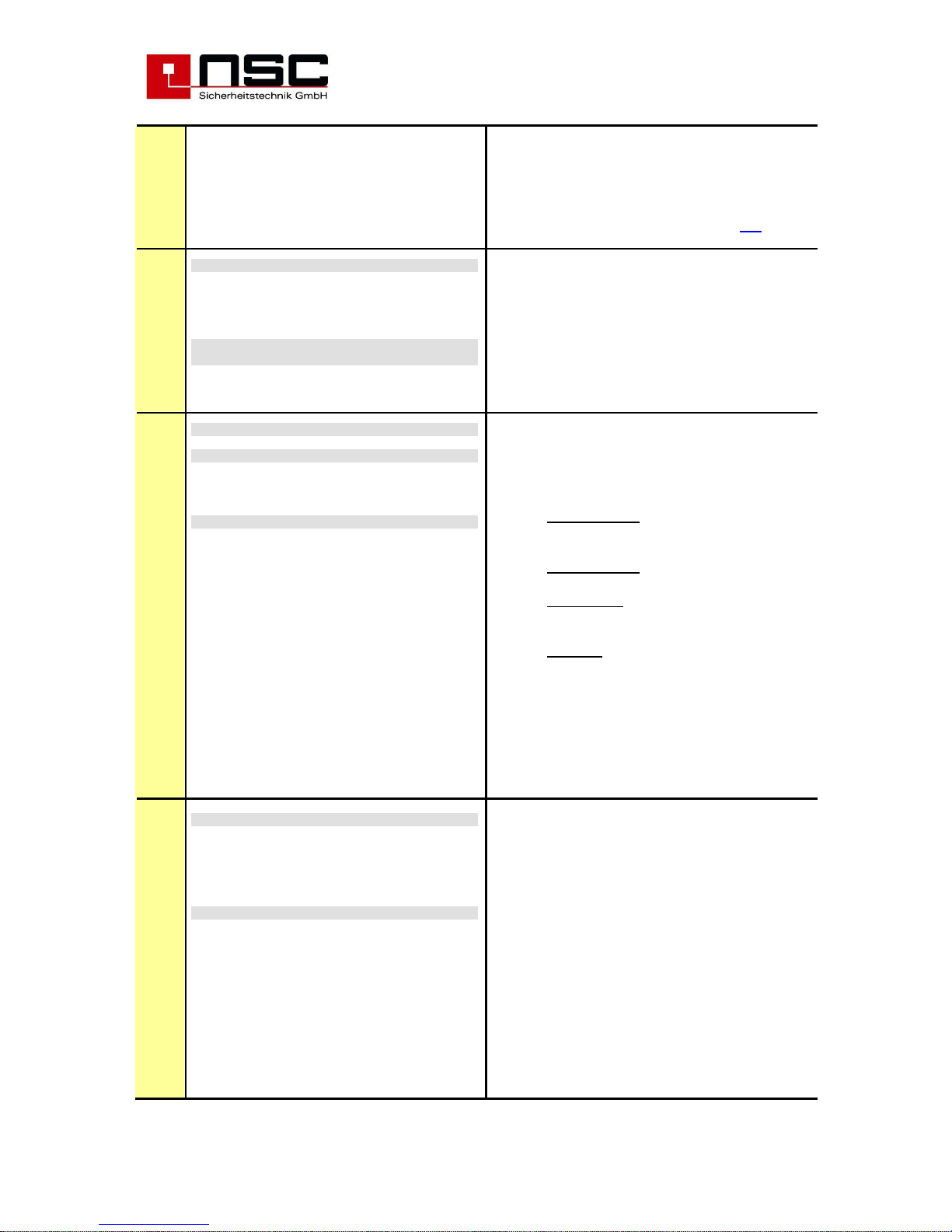
NSC Sicherheitstechnik GmbH 41/69 14.08.2013
Lange Wand 3 B01050 B01060 Operating Installation Manual Solution F1 20130814.doc
33719 Bielefeld Version S040A13.08
In the example on the left side "Loop card" means
conventional detector card and you have to type here
the card address. Then type the zone(s) of this
conventional detector card which shall be reconfigured and after confirming every line by "OK”
the LC display changes Jump to Menu 115
79
I N I T I A L I S A T I O N
RSRS485 Devices : 001
------------------
Scanning RS485 devices
The picture on the left side shows the scanning of the
RS-485 devices. The line with the slashes "-" is
running from left to right und during this time the RS485 interfaces addresses all the connected devices.
In the last but one line of the LC module the FCP
shows the number of RS-485 devices found. (here:
1).
80
Modem
1. Call accept on
2. Call accept off
3. Initialisation
4. Hang up
Cancel Terminal OK
Modem functions
If there is mounted a telephone modem in the
FCP, from here you can send commands to the
modem. These commands are:
1. Call accept on
Will cause the modem to answer an
external phone call.
2. Call accept off
Disables the automatic call acceptance
3. Initialisation
Initialises the modem with an ATZ
command
4. Hang up
Disconnects modem from telephone line
By pressing F2 "Terminal" the interface will be
switched into a mode, in which commands directly
could be sent to the modem by a PC connected to
the COM interface. This makes modem configuration
much easier. Modem settings could be changed by
direct input of AT commands in the configuration
software or in HyperTerminal.
81
Network
Network device : 003
Device no. : 003
Device type : 000
Zone offset : 03000
Offset/Device no. : Zone offset
Cancel Sections scan save
Network settings
Each network card has its own ID-number in the
range 1-255. This ID-number will be determined by
input a number in line Network device. Please take
care, that each number only exists one time in the
whole network.
The device number is the number that will be
displayed in the panels LCD in case of a message.
Existing device types are:
1. FCP = 000
2. RCP = 001 (Remote Control Panel)
The difference is that in a RCP all incoming
messages will be stored in the event memory. A FCP
only will save its own messages.
Zone offset determines the starting number of zones
for this FCP. Possible settings for Offset/Device no.
are:

NSC Sicherheitstechnik GmbH 42/69 14.08.2013
Lange Wand 3 B01050 B01060 Operating Installation Manual Solution F1 20130814.doc
33719 Bielefeld Version S040A13.08
-
Device no.: Zone offset has to be "00000".
The device number and the zone number will
be displayed.
-
Zone offset: in case of a message from a
detector/module the zone number plus
configured zone offset will be displayed and
not the device number. Attention: using
this system the network IDs have to be
consecutive for all connected devices.
-
without: Zone offset has to be "00000". In
case of a message from a detector/module
the device number will not be displayed. By
this setting all possible zone numbers "11024" can be split to different panels.
By selecting Sections you can define limitations
concerning display of messages and control
possibilities for networked devices. The standard
setting allows display of every message from all
networked panels and also unlimited controlling of all
panels. Sections can be defined for networked
panels and for devices communicating by "FRP
protocol", i.e. LCD repeater panel -> menu 88
82
Flash Update
Are you sure ?
No Yes
Flash Update V3
Flash Update
ready
cancel
Flash Update V3
Flash Update
932
ready repeat
Flash Update
With this function you can update the software of the
main board. The actual software version (e.g.
S040A12.00.x) will be downloaded through RS232
interface by the NSC configuration software.
The protocol for UART 1 has to be set to "PC" and the
baud rate for UART 1 and the selected COM-interface
of the computer has to be the same.
Since version "Flash Update V3" the
transmission can be done by USB.
After confirming the safety request with "yes" the
opposite display will appear.
Now you have to start the communication on the
PC. Instead of "ready" then the number of
transmitted kilobytes will be displayed. A
transmission error will be signalised by "error"
and by pressing "repeat" F4 key the procedure
can be restarted.
Above key F1 "ready" will be displayed after
transmission is completed. Pressing F1 will
erase and reprogram the flash memory.
Afterwards the FCP will automatically restart.
You can check the new version in menu
Diagnosis – FCP data.
83
Load resistance Tolerance
No.: ( old) Norm OC-Tol. Th.OC Th.SC
1 : (0983) 0983 + 120 = 1103 , 0727 Ohm
2 : (0977) 0977 + 120 = 1097 , 0724 Ohm
3 : (0964) 0964 + 120 = 1084 , 0717 Ohm
Cancel Calib. save
Power outputs: Thresholds
Here the open circuit and short circuit thresholds
for the 3 monitored power outputs will be
adjusted. The thresholds depend on the load
resistance of the connected device inclusive the
line resistance. This total resistance can be
ascertained automatically for each power output
individually by pressing "Calib." F3. The

NSC Sicherheitstechnik GmbH 43/69 14.08.2013
Lange Wand 3 B01050 B01060 Operating Installation Manual Solution F1 20130814.doc
33719 Bielefeld Version S040A13.08
software then calculates the thresholds for open
circuit and short circuit, dependant of the
tolerance, which also can be changed manually.
84
Loop parameters
Loop : 1
Open circuit : 9999 mV
Short circuit : 100 mA
Number of detector LEDs : 4
Cancel save
Loop parameters
In this menu the values for open circuit and short
circuit determined with the loop calculation
program (Excel sheet) can be entered.
Furthermore the number of detector LEDs,
which will be activated simultaneously on a loop,
can be specified in the range 3-12. This input is
important for the maximum alarm current, which
has influence on the maximum allowed cable
length and, as a consequence, to the
functionality of the system.
85
Options
1. ESPA 4.4.4
2. Modbus
3. VES
Cancel settings save
Options
Options are additional functions that are not part of
the standard software. The release of these options
has to be done by a 6 digit code you can request form
NSC.
By pressing F3 "settings" you will enter the
configuration menu for every option.
ESPA 4.4.4 -> Menu 86
Modbus -> the Modbus slave
address can be set
SAA -> no setting necessary
86
ESPA 4.4.4
Call address : 0001
Beep Coding : 1
Priority : 1
Call Status : 3
Text length : 16
Timeout : 010
Cancel save
ESPA 4.4.4 Settings
By ESPA 4.4.4 protocol all alarm messages and a
common fault message will be transferred to a
telephone server.
The first 4 parameters refer to the ESPA 4.4.4
specification.
For alarm messages the configured "Call address" will
be transmitted. As an option a common fault message
can be transmitted. This option can be activated in the
configuration software. The call address for common
fault message also will be set in the configuration
software.
Call address "5555" is a special case to realize
communication with a call system of company
"Winkel". With this Call address an additional text
"Feuer" will be transmitted prior the configured
customer text.
In the field "Text length" you can define, how many
characters of the detector text will be send to the
telephone serve. The input range is 16 up to 40.
The "Timeout" is a delay for a fault message in case
of communication error (10-255 sec).

NSC Sicherheitstechnik GmbH 44/69 14.08.2013
Lange Wand 3 B01050 B01060 Operating Installation Manual Solution F1 20130814.doc
33719 Bielefeld Version S040A13.08
87
Arcnet
1. 156K x
2. 2,5M
Cancel Off save
Arcnet Baud rate
The standard baud rate of the Arcnet network is
156KBaud. For diagnosis purpose under use of
special hardware the baud rate can be set to
2,5MBaud.
Since software version S040A12.05 the baud
rate setting will be stored permanently in
flash memory.
88
Sections
1. Arcnet
2. RS485 device
Cancel Enter
Sections
Sections can be defined for networked panels and for
devices communicating by "FRP protocol", i.e. LCD
repeater panel
Network sections -> menu 89
FRP protocol sections -> menu 90
89
Sections 0001/1000
Network-ID 001 Zon. 0001 – Zon. 0010
↓+1 ↑-1 Selection ->+10 <--10
>0001: No. 001 Zon.0001 – Zon.0010
0002: No. 002 Zon.0038 – Zon.0040
0003: No. 003 Zon.0400 – Zon.0499
Cancel +100 -100 save
Network sections
To limit the display of messages and the control
possibilities on a certain panel in a network, a
maximum of 1000 sections can be configured.
In the left hand example 3 sections for 3 different
network IDs have been programmed.
As soon as any section has been defined for a certain
network ID, all common messages, i.e. "Power supply
fault", from this ID will automatically be displayed
additionally to messages of the configured zones.
90
Sections 0001/1000
RS485 device 1
Network-ID 001 Zon. 0001 – Zon. 0010
↓+1 ↑-1 Selection ->+10 <--10
>0001:Addr 01 No.001 Zon.0001 – Zon.0010
0002:Addr 02 No.001 Zon.0011 – Zon.0040
0003:Addr 03 No.001 Zon.0041 – Zon.0099
Cancel +100 -100 save
FRP protocol sections
After having selected a device out of the list of a
maximum of 63 devices a maximum of 1000 sections
can be defined to limit the display of messages, i.e.
on a LCD repeater panel.
In the left hand example 3 sections for 3 different
"FRP protocol" devices have been programmed.
On the first device, i.e. a LCD repeater panel, only
messages from zone 1 to zone 10 will be displayed,
on the second device only messages from zone 11 to
zone 40 and on the third device messages form zone
41 to 99.
As soon as any section has been defined for a certain
"FRP protocol" device, all common messages, i.e.
"Power supply fault", from this ID will automatically be
displayed additionally to messages of the configured
zones.
91
Webserver
IP-Address : 192.168.0.127
Netmask : 255.255.255.0
Network : 192.168.0.0
Gateway : 192.168.0.254
Cancel "." UserInit save
Webserver Settings
The webserver settings generally should be done by
the configuration software.
Nevertheless the settings also can be changed at the
control panel directly.
If the webserver module has been recognized by tge
FCP the first time, the basic configuration has to be
made by the function "Delete program". Alternatively
the settings can be initialized by loading a

NSC Sicherheitstechnik GmbH 45/69 14.08.2013
Lange Wand 3 B01050 B01060 Operating Installation Manual Solution F1 20130814.doc
33719 Bielefeld Version S040A13.08
configuration file into the FCP.
With function key F3 ("UserInit") the User list in the
webserver module will be erased and set to the
delivery status.
After pressing F4 („save“) the changing will be stored
in flash memory and transferred to the webserver
module.
The modified settings will be valid only after hardware
reset of the webserver module.
For further information also see "B01380-00
Webserver User Manual ….pdf".
100
Manual control Status
from Output : 001 Active
to Output :
↓+1 ↑-1 Selection ->+10 <--10
>001 Output 001 Main board
002 Output 002 Main board
003 Output 003 Main board
Cancel On Off Enter
Manual Control: internal OC Outputs
This menu to activate open collector outputs manually
by the user / installer to test their function.
Please select the OC output which shall be activated
by the cursor keys :
↑,↓ : Marker ">" one line up / one line down
<-, -> : Marker ">" 10 lines up / 10 lines down
or type the number of the OC output directly by using
the keypad and confirm this by "OK” or by F4
("Enter").
It is possible to operate several outputs
simultaneously by using the "from – to” function.
Underneath the grey line "Selection" the FCB
indicates where the selected outputs are. OC outputs
1 to 16 are on the main board, any further outputs are
on the additional loop cards :
OC outputs 01 – 16: on Main board
OC outputs 17 – 24: on loop card / convent. card 1
OC outputs 25 – 32: on loop card / convent. card 2
etc.
After confirming the output the last line of the LC
module changes and you can
activate the output by F2 ("On”)
deactivate the output by F3 ("Off”)
The activations can be checked on the LC module
because they will be displayed immediately or you
can check the status as shown "Active” in the picture
left side. If the output is not active it is indicated as
"normal”.
101
Manual Control Status
from relay : 001 Normal
to relay :
↓+1 ↑-1 Selection ->+10 <--10
>001 Relay 001 Main board
002 Relay 002 Main board
003 Relay 003 Main board
Cancel On Off Enter
Manual Control: 4 internal Relays
This menu to activate the 4 internal relay outputs on
the main board manually by the user / installer to test
their function.
The way of operation is the same as in Menu 100.

NSC Sicherheitstechnik GmbH 46/69 14.08.2013
Lange Wand 3 B01050 B01060 Operating Installation Manual Solution F1 20130814.doc
33719 Bielefeld Version S040A13.08
102
Manual Control Status
from power output : 001 Normal
to pow
er out :
↓+1 ↑-1 Selection ->+10 <--10
>001 Power output1 Main board
002 Power output2 Main board
003 Power output3 Main board
Cancel On Off Enter
Manual Control: 3 monitored Power Outputs
This menu to activate the 3 internal monitored power
outputs on the main board manually by the user /
installer to test their function.
The way of operation is the same as in Menu 100.
103
Manual Control Status
Zone : 2 Normal
Detect : 3 Normal
Output/Relay : 1
Cancel On Off
Manual Control: Output modules (loop)
This menu to activate output modules on the loops.
Please type :
− the zone of the module
− die number of the module within the zone
− the output (1 or 2) of the module and confirm
every line by "OK”.
After confirming the output you can
activate the output by F2 ("On”)
deactivate the output by F3 ("Off”)
The activations can be checked on the LC module
because they will be displayed immediately or you
can check the status as shown "Active” in the picture
left side. If the output is not active it is indicated as
"normal”.
104
Settings Output 001
On/Off like Fire Output : No
On/Off like sounders : No
On/Off like Transm.Dev. : No
Off like buzzer : No
Inactive by door cont. : No
Delay : 000
Cancel No Yes save
Automatic Control: Settings for outputs
This menu offers the possibility to assign certain
on/off switching functions to outputs. For example it is
possible to link the on/off switching of the Alarm
Transmission Device to an output and in that case the
output is disabled at the same time the user disables
the Alarm Transmission Device.
The following on/off switching functions are available :
On/Off like "Fire Outputs". This function
relates to the push button "Fire Outputs off”
on the German Fire Brigade Control Panel. If
this parameter is set to "yes” and the push
button is pressed the relating outputs are
disabled.
On/Off like "external sounders". This function
relates to the push button .
On/Off like "Alarm Transmission Device”
(TD).
On/Off like "buzzer off". This function relates
to the push button .
If the output shall be disabled by taking off
the cover of the housing set this parameter
to "yes".
Here the user can configure a delay for the
activation of the output. The value for the
delay is in seconds and the possible range is
0 – 240 s.

NSC Sicherheitstechnik GmbH 47/69 14.08.2013
Lange Wand 3 B01050 B01060 Operating Installation Manual Solution F1 20130814.doc
33719 Bielefeld Version S040A13.08
The functions are disabled by F2 ("No") and the
functions are enabled by F3 ("Yes").
After setting the parameters please press F4
("Enter") to save the configuration.
105
Functions for outputs
Function Output 001
Sounder/Strobe activation : No
Tansm.Dev. activat. permanent : No
Tansm.Dev. activat. impulse : No
Saved Reply Message : No
Reset FCP : No
KDB output active : No ↓
Cancel No Yes save
Function Output 001
Buzzer : No ↑
Cancel No Yes save
Functions for inputs
Function Input 001
Fire outputs : No
Sounder : No
Alarm Transm.Dev. : No
Delay : No
Buzzer off : No
FCP Reset : No
Cancel No Yes save
Functions for Push button S_ 001
Function Special Key 001
Fire outputs : No
Sounder : No
Alarm Transm.Dev. : No
Delay : No
Cancel No Yes save
Automatic Control: Functions
Here the user can assign certain fixed functions to the
inputs/outputs or special keys. For example he can
assign the "sounder/strobe activation” to an output
and in that case this output is activated and
deactivated at the same time as the external
sounders/strobes.
If one of these functions is used it is not possible
to assign any other cause and effect events to the
same output.
The sense is to create a parallel output to the listed
outputs on the left side.
The function "Saved Reply Message” is a special
function of the German Alarm Transmission Device.
This device sends back a signal to the panel if the
Fire Brigade is alarmed. This signal is acknowledged
by the FCP and if this parameter is set to "yes” the
relating output indicates this feed back signal by
activation.
The functions are disabled by F2 ("No") and the
functions are enabled by F3 ("Yes").
After setting the parameters please press F4
("Enter") to save the configuration.
106
Autom.controlling Output 001
all events
Events for selection
Cancel Enter
Selection of displaying cause and effect
events
A cause and effect event is a link / configuration of
inputs and outputs combined with logical AND or OR.
Cause and effect events are possible at the FCP
"Solution F1" for OC outputs, relays, power outputs,
output modules, inputs, input modules und macro
push buttons.
The user can choose if he wants to see all events in
the LC module or just the events relating to the output
he is configuring at the moment :
"All Events" means all 2048 possible events will be
displayed.
"Events for selection" means only the cause and
effect events of the selected input / output / push
button will be displayed.

NSC Sicherheitstechnik GmbH 48/69 14.08.2013
Lange Wand 3 B01050 B01060 Operating Installation Manual Solution F1 20130814.doc
33719 Bielefeld Version S040A13.08
Please select your choice by the cursor keys :
↑,↓ : Marker ">" one line up / one line down
and confirm this F4 ("Enter") Jump to Menu 121
107
Only for output modules
Settings Output module 01/099
Activation emergency mode : No
On/off like fire output : No
On/off like sounders : No
Cancel No Yes save
Only for sounders/sounder modules
Settings Output module 01/099
Activ. in case of emerg. mode : No
not on/off like sounders : No
intermittent : No
Sounder group (0-15) : 00
Volume (0-10) : 04
Tone 1 (0-7) : 0 Tone 2 (0-7) : 0
Cancel No Yes save
Automatic Control: Settings for output
modules (loop)
The example on the left side shows an output module
of segment (loop) 1, address 99 (indicated in the first
line of the LC module).
This menu offers the possibility to assign certain
on/off switching functions to relay and sounder output
modules.
The following on/off switching functions are available :
Activation emergency mode
not available
On/Off like Fire Outputs - This function
relates to the push button "Fire Outputs off”
on the German Fire Brigade Control Panel. If
this parameter is set to "yes” and the push
button is pressed the relating outputs are
disabled.
On/off like sounders – output is controlled
by same functions as the sounders.
The functions are disabled by F2 ("No") and the
functions are enabled by F3 ("Yes").
After setting the parameters please press F4
("Enter") to save the configuration.
Automatic Control: Settings for sounders/
sounder modules (loop)
For base sounders and sounder modules the
following functions can be configured:
Activation emergency mode
not available
not on/off like sounders (by this function
the command "sounder off" can be
suppressed for beacons with type code
"sounder" (Apollo).
Intermittent (alternate) tone
(if it is "no" sounder will be activated
continuously)
Sounder group – on each loop a maximum
of 15 sounder groups can be configured.
That means several sounders can be
subsumed into one group. The setting of the
group will be made by software (Hochiki) or
by DIP switch (Apollo).To activate all
sounders of the group you just have to
program events under "automatic controlling"
for one device of this group..
The volume can be set in the range 0 (off)
up to ten. See appendix C. (table of tones
and volumes for loop sounders).
The tone can be varied from 0 (off) up to 7.
See ap
pe
ndix C. (table of tones and
volumes

NSC Sicherheitstechnik GmbH 49/69 14.08.2013
Lange Wand 3 B01050 B01060 Operating Installation Manual Solution F1 20130814.doc
33719 Bielefeld Version S040A13.08
for loop sounders).
See technical device specification for details of
functionality of each device type.
Note :
Sounder output modules are generally operated like
sounders / strobes connected to the monitored power
outputs : If the push button is pressed they are
silenced.
108
Settings Input 001
with monitoring : No
Switch : Yes
Push button : No
Activation delay : 000
Cancel No Yes save
Automatic Control: Settings of 8 internal
monitored inputs
The picture on the left side shows an example of input
1 (indicated in the first line of the LC module).
These inputs can be configured :
With monitoring (only wire break) or without
(default value)
whether a switch or a push button is
connected to the input
With or without activation delay. The delay
can be adjusted in steps by one from 1 – 250
seconds.
0 means no delay.
The functions are disabled by F2 ("No") and the
functions are enabled by F3 ("Yes").
After setting the parameters please press F4
("Enter") to save the configuration.
109
Zones
Seg. : 1
from address : 1
to address : 12
Zone : 32
from detector : 1
Cancel save
Configuring zones (loop)
Please type the loop number (”Seg.”) and the
detector address (from – to).
Segment = Section of addresses (loop) with a
maximum of 254 Hochiki detectors, modules /
base sounders and a maximum of 126 Apollo
detectors, modules. The segment are partitioned
on the loop card according this list :
Loop card 1 : Segment 1 and 2
Loop card 2 : Segment 3 and 4
Loop card 3 : Segment 5 and 6
Loop card 4 : Segment 7 and 8
Loop card 5 : Segment 9 and 10
Loop card 6 : Segment 11 and 12
Loop card 7 : Segment 13 and 14
Loop card 8 : Segment 15 and 16
Loop card 9 : Segment 17 and 18
Address = Detector address (physical address stored
in the detector).
Zone = logical group of detectors (software zone)
where the detectors should be in
from detector = means the starting number of the
detector in the new zone.
Please confirm every line by "OK” and after finishing
all lines press "save" (F4) to save the new
configuration.

NSC Sicherheitstechnik GmbH 50/69 14.08.2013
Lange Wand 3 B01050 B01060 Operating Installation Manual Solution F1 20130814.doc
33719 Bielefeld Version S040A13.08
110
Zones
Loop card : 3
from ML : 1
to ML : 8
from zone : 20
Cancel save
Configuring conventional zones
When using the FCP "Solution F1" the conventional
zones are field programmable too :
Please type the address of the conventional
detector card (PCB). That means the DIL switch
address on the PCB (see wiring diagrams).
The following inputs in the lines "from ML" and "to
ML" relates to the terminals on the conventional
detector card (1-8). See wiring diagrams again. In the
wiring diagrams and on the PCB itself they are
marked by "ML”.
After this the user can select the new zone(s). "From
zone” means the starting zone and any sequencing
zones will be put into the next zones.
Please confirm every line by "OK” and after finishing
press "save" (F4) to save the new configuration.
111
Sensitivity Day 4 Mode 3
Sensitivity Night 2 Mode 1
Timer program : 02
Delay on alarm : 000
Delay on fault : 000
Pre alarm
: No
Cancel No Yes save
Only for Hochiki ESP
Table of the detector sensitivities:
Sens. Opt.
ALG-EN
Heat
ATG-E
Ion.
AIE-E
0 2,0 % 50° 0,20 V
1 2,5 % 55 ° 0,24 V
2 3,0 % EN54 60° - A1S 0,28V EN54
3 3,5 % 66° 0,32 V
4 4,0 % 72° 0,36 V
5 4,5 % 78° - BS 0,40 V
6 5,0 % 83° 0,44 V
7 5,5 % 88° - CS 0,48 V
Table of multi sensor ACA-E modes:
Mode Operating
1 Multi sensor
2 Optical smoke detector
3 Heat detector
4 Heat + opt. Pre-alarm
Analogue addressable detector’s sensitivity /
modes / delays
Selected detectors can be configured :
Only for Hochiki ESP
one of 8 sensitivities during the day (see
table in left column)
one of 8 sensitivities during the night (see
table in left column)
4 different modes for multi sensors ACA-E
(see table in left column)
2 different modes for multi heat sensors
ACB-E (see table in left column)
Mode 4 is a special setting for multi sensors
ACA-E, where an alarm in optical part will cause
a pre alarm at the FCP, independently of the
parameter settings for pre alarm. An alarm in the
heat component will activate an alarm in any
case. If there is programmed an alarm delay for a
multisensor in mode 4, this will have the effect,
that a pre alarm of the optical part will change to
an alarm after expiry of the delay. If the delay is 0
the optical component will never raise a real
alarm.

NSC Sicherheitstechnik GmbH 51/69 14.08.2013
Lange Wand 3 B01050 B01060 Operating Installation Manual Solution F1 20130814.doc
33719 Bielefeld Version S040A13.08
Table of multi sensor ACA-E sensitivities and
modes:
Sens. Mode 1 /2
Opt./ Multi
Mode 3
Heat
Mode 4
Heat+Opt.
1 2,0 % 50° 60°+2,0%
2 2,5 % 55 ° 78°+2,0%
3 3,0 % EN54 60° - A1S 60°+3,0%
4 3,5 % 66° 78°+3,0%
5 4,0 % 72° 60°+4,0%
6 4,5 % 78° - BS 78°+4,0%
7 - 83° 88°+2,5%
8 - 88° - CS 88°+3,5%
Table of multi sensor ACB-E modes:
Modus Meaning
1 Maximum Detector
2 Max.-Diff Detector
Table of multi sensor ACB-E sensitivities and
modes:
Sens. Modus 1
Fix.
Modus 2
Fix. + Rate of rise
1 50° 60 °C - A1R + 14 K/min
2 55 ° 60 °C - A1 + 25 K/min
3 60° - A1S 78 °C – BR +16 K/min
4 66° 78 °C – B +25 K/min
5 72° 88 °C – CR + 16 K/min
6 78° - BS 88 °C – C + 25 K/min
7 83° 8 88° - CS -
Only for Apollo
Table for detector sensitivities:
Ionisation smoke detector Discovery
Sens. Alarm
threshold
Minimum time to
alarm
1 0,45 5 Sec.
2 0,45 30 Sec.
3 0,70 5 Sec.
4 0,70 30 Sec.
5 1,0 5 Sec.
Optical smoke detector Discovery
Sens. Alarm
threshold
Minimum time to
alarm
1 1,4 5 Sec.
2 1,4 30 Sec.
3 2,1 5 Sec.
4 2,1 30 Sec.
5 2,8 5 Sec.
Only for Apollo
one of 5 sensitivities during the day (see
table in left column)
one of 5 sensitivities during the night (see
table in left column)
the mode has no meaning and will be
automatically set by the sensitivities (see
table in left column).

NSC Sicherheitstechnik GmbH 52/69 14.08.2013
Lange Wand 3 B01050 B01060 Operating Installation Manual Solution F1 20130814.doc
33719 Bielefeld Version S040A13.08
Heat detector Discovery
Sens. Class
EN54-5:2000
static alarmtemperature
min. typ. max.
1 A1R 54 57 65.
2 A2 54 61 70
3 A2S 54 61 70
4 CR 84 90 100
5 CS 84 90 100.
Multi sensor Discovery
Sens. Alarm
threshold
Minimum time to
alarm
1 1,1 Multi. 20 Sec.
2 2,1 Optical 30 Sec.
3 2,8 Multi. 20 Sec.
4 4,2 Multi. 20 Sec.
5 - Heat 30 Sec.
all automatic detectors XP95/XPlorer
Sens. Alarm
threshold
1 45 EN54
2 50 EN54
3 55 EN54
4 60 No EN54
5 64 No EN54
For all detector types
1 timer program for switching day / night
mode
an alarm delay time – if the detector detects
an alarm the acceptation of the alarm
condition can be delayed here just to make
sure that it is no false alarm. During this time
the detector checks the alarm signal again
and again.
an fault delay time which way of operation is
similar to the alarm delay above
Individual pre alarm of every detector
If you want to use the Timer program it must be
configured before according menu 65. This timer
program handles the day / night mode switching and
switching from one sensitivity (mode) to another one
and vice versa.
Please confirm every line by "OK” and after finishing
press "save" (F4) to save the new configuration.
112
Timer program 01
1. Sunday 5. Thursday
2. Monday 6. Friday
3. Tuesday 7. Saturday
4. Wednesday
Cancel Enter
To configure timer programs
The example on the left side shows timer program 01.
Please first select the day by using the cursor keys
↑,↓ : Marker ">" one line up / one line down
and confirm this by F4 ("Enter") or type the number
of the day directly by using the keypad Jump to
Menu 120
113
Interfaces UART 1
1. Printer 5. Modbus SCU800
2. FRP 6. LED Tableau
3. PC 7. Modbus OPCx
4. ESPA 4.4.4 8. Modbus PLC
Cancel On save
Interface protocols
The example on the left side shows UART 1.
Please select the protocol you want to assign to
UART 1 by using the cursor keys. The following
protocols are available :
Printer
FRP (Fire Brigade Repeater Panel)
PC configuration (Laptop)
ESPA 4.4.4 (Option)
LED mimic panel (old version WSK)
Modbus SCU800 (Option)
Modbus OPC (Option)
Modbus PLC (Option)
After selecting the protocol it has to be activated by
pressing F2 ("On"). The activation will be indicated in
the 1st display line.
By pressing F3 ("Off") the protocol will be deactivated
again.
Press "save" (F4) to save the new configuration.

NSC Sicherheitstechnik GmbH 53/69 14.08.2013
Lange Wand 3 B01050 B01060 Operating Installation Manual Solution F1 20130814.doc
33719 Bielefeld Version S040A13.08
114
Interfaces UART 1
1. 4800 5. 57600
2. 9600 x 6. 115200
3. 19200 7. 1200
4. 38400 8. 2400
Cancel Off save
Interface baud rates
The example on the left side selects baud rate of
9600 of UART 1.
The way or operation is similar to selecting the
protocol as described above.
115
Convent. detect.
Open Cir
cuit [x0,01mA] : 0180
1. Alarm [x0,01mA] : 1000
2. Alarm [x0,01mA] : 3000
Reset time [x100ms] : 020
Cancel save
Configuring thresholds for conventional
detectors
This menu is to configure several thresholds for
conventional detectors. This is important if
It is necessary to configure a threshold for open circuit
(wire break), 1. and 2. alarm as well as a reset time
fort he detectors which is needed in case of alarm
reset. This time determines the period when the
voltage on the line drops down to zero to reset all
detectors on this line.
Press "save" (F4) to save the new configuration.
If you have any doubts about these values for the
requested detectors have a look into their data sheet.
If the FCP is shipped out by NSC the values above
are adjusted for Hochiki CDX and Apollo S65 / Orbis.
116
Maintenance
Day : 09 Status
Month : 07 Off
Year : 04
Hour : 07
Cancel On save
Maintenance
Here you can define a date for the next necessary
maintenance. When this date is reached, a fault
message will be generated.
By pressing F2 ("on") this function will be enabled.
By pressing F4 ("save") the date will be saved.
117
Push button S_1
1. End user code x
2. Installer code
Cancel off save
Push button S_ settings
For the special push buttons S1-S8 the following
access levels can be configured:
• No code
• End user code
• Installer code
By F2 ("on") or F3 ("off") the code will be activated
or deactivated.
By F4 ("save") the settings will be saved.
118
Zone LEDs
LED-No. :
Network-ID :
Zone :
Cancel save
Zone LEDs
Number of LED, network-ID and zone number has to
be put in. In a network one device can display zone
status of other device.
By F1 ("Cancel") you will jump to the former menu.
By F4 ("save") the settings will be saved.

NSC Sicherheitstechnik GmbH 54/69 14.08.2013
Lange Wand 3 B01050 B01060 Operating Installation Manual Solution F1 20130814.doc
33719 Bielefeld Version S040A13.08
120
Timer program 01 Sunday
time 1: 06:00 Day
time 2: 18:00 Night
time 3: 00:00 Night
time 4: 00:00 Night
Cancel Day Night save
Configuring the timer
The example on the left side shows timer program 01.
The selected weekday is indicated in the 2. line of the
LC module.
Please select first if you want to switch into day mode
(F2) or night mode (F3) and then type in hour and
minute. Please confirm hour and minute by "OK".
The cursor runs automatically into the next line when
you have confirmed the minute by OK
Day- and Night relates to the sensitivities/modes as
described in Menu 111.
When you have finished press "save" (F4) to save
the new configuration.
121
Event Output module 01/089/01
0001/2048 Output 001 Inactive
>0001:Alarm 0001/000-0003/000
0002:Activation Relay 0001-0001
0003:Alarm 0032/000-0064/000
0004:free
0005:free
Cancel insert delete Enter
Event Push button S1
0001/2048 ->Output 001 Inactive
0001:Alarm 0000/000-0000/000
0002:Activation Relay 0001-0001
0003:Alarm 0000/000-0000/000
>0004:free
0005:free
Cancel insert delete Enter
Cause and Effect events list
The example on the left side shows an overview of all
configured cause and effect events. The events are
numbered from 1 to 2048. Behind the number the
cause and effect type is displayed.
The first line of the LC module shows the device
which shall be configured at the moment because this
has been selected before. The last two digits (here :
01) indicates that output 1 of this module is selected.
The second line of the LC module relates to the
marker ">" and shows the configuration which is
saved at the marker’s position. In the example above
it is the first cause and effect event at all and it is an
alarm event of OC output 01 (on the main board).
If you want to configure a new event you have to put
the marker on a "free” event and type "Enter” (F4”)
Jump to Menu 130
The FCP "Solution F1-6 and F1-18" support up to
2048 events.
The user can also "delete" (F3) events and "insert”
(F2) new events in between existing events.
Therefore the marker ">" has to be put at the right
position. The sequence doesn’t really matter but if the
user likes to have e.g. all cause and effect events of
the loop output modules one under the other he can
arrange it by inserting at the right place.
Left: Example of cause and effect event for macro
push button S1.
130
Event 0004/2048
Output module 01/089/01 Inactive
Code : Alarm
FCP : 001
from zone : 0001 Detect. : 000
to zone : 0064 Detect. : 000
OR
Cancel modify OK save
Cause and Effect events configuration
The example on the left side shows in line 1 that we
are going to configure event 4 of 2048 possible
events. The second line shows the selected device. In
this case an Output module on loop 1, address 89
output 1.
The kind of event which shall cause an effect is

NSC Sicherheitstechnik GmbH 55/69 14.08.2013
Lange Wand 3 B01050 B01060 Operating Installation Manual Solution F1 20130814.doc
33719 Bielefeld Version S040A13.08
always preset to "Alarm” (line 3 of the LC module). If
you want to change it please press F2 ("modify")
Jump to Menu 131
Otherwise confirm the code by pressing F3 ("OK").
The number of the FCP is always 1 besides there is a
network with several FCP interlinked.
Then type the zone(s) and detector(s) which have to
be in alarm to activate this output module. If you want
to select whole zone(s) (and no individual detectors)
leave the detector = 000. Please confirm every input
by "OK".
Pay attention to the fact that the zone(s) and
detector(s) can be configured logical "AND", "OR” or
"AND NOT". That means (in case of AND) that all
zones or detectors must be in alarm simultaneously to
activate the output.
You can change between "AND", "OR” or "AND
NOT" by F3. Then please press F4 ("save") to save
the new cause and effect event.
131
Codes for outputs
Page 1
Code
1. Alarm 5. Switch off
2. Pre alarm 6. Reset FC Panel
3. Main alarm 7. Fault power sup
.
4. Fault 8. Mains fault
Cancel more Enter
Page 2
Code
1.Alarm autom. Det. 5. Delay activated
2.Alarm MCP 6. Tran.Dev. active
3.KDB alarm 7. Tran.Dev. disabl.
4.KDB unlocked 8. 2.Alarm
Cancel more Enter
Page 3
Code
1.Techn. Alarm. 5.Timer program
2.KDB output active
3.Testalarm
4.Activation
Cancel more Enter
Event codes
Please select desired code by input of corresponding
number or by using arrow keys. Please confirm by
pressing F4 ("Enter").
For codes "Alarm", "Pre alarm", "Main alarm",
"Fault", "Switch off" and "Techn. Alarm"
additionally zone and detector number can be put in.
By code "Mains fault" i.e. the heater of the KDB can
be switched of if it is supplied by FCP.
By code 1 and 2 outputs can be activated to verify the
alarm source.
Further codes for status messages are available.
For code "2. Alarm" a zone number can be typed in.
By this code a cross detection can be realized to
activate an output if main alarm is additionally delayed
by reaction/investigation time.
On events "Techn.Alarm", "KDB output active",
"Test alarm" and "Activation" the output reacts
according the messages of the FCP.
A special function is available by the code "Timer
program". Outputs can be activated / deactivated by
any of the available 16 timer programs automatically.

NSC Sicherheitstechnik GmbH 56/69 14.08.2013
Lange Wand 3 B01050 B01060 Operating Installation Manual Solution F1 20130814.doc
33719 Bielefeld Version S040A13.08
Codes for inputs
Page 1
Code
1. Alarm 5. Switch on/off
2. Pre alarm 6. Revision
3. Main alarm 7. Change sensit.
4. Fault 8. Activation
Cancel Enter
Page 2
Code
1. Active 5. Installer
2. Inact.
3. Information
4. End user
Cancel Enter
Codes for special keys
Code
1. Switch on/off
2. Change sensit.
3. Activation
Cancel Enter
For codes "Alarm", "Pre alarm", "Main alarm",
"Fault" and "Switch off" additionally zone and
detector number can be put in.
To use it, a not existing address (virtual detector) has
to be programmed to that zone/detector number.
(s.
Alarm configuration - Zones ->Menu 109)
. This
also can be a detector on a not existing loop card.
Then activation of an input simulates message from a
detector and all programmable features of that
detector (i.e. customer text) or that zone (i.e. alarm
configuration) can be used.
By code "Revision" you can enter the one-manrevision mode by activation of an input.
By code "Activation" directly outputs, relays, power
outputs or loop modules can be activated.
Code "Active" allows activating any system output by
an input signal, i.e. a push button. The same output
could be switched inactive by a different input
choosing the code "Inactive".
Code "Information" means, that only an activation
message will be generated but no alarm and no fault
message.
Code "End user" gives you the opportunity to enter
the second control level without typing in the end user
password, i.e. by connecting a key switch to an input
configured to "End user" code.
Code "Installer" is the same for installer password.

NSC Sicherheitstechnik GmbH 57/69 14.08.2013
Lange Wand 3 B01050 B01060 Operating Installation Manual Solution F1 20130814.doc
33719 Bielefeld Version S040A13.08
4. Mounting instruction
1. First please remove the cover of the FCP. You will find the key on the backside of the panel
housing.
2. The FCP "Solution F1" has a wall mounting housing. The B1 and B2 housings provide a
drilling template for easier mounting. Use this template for drilling the holes.
3. Please use 8mm dowels for fixing the screws. Don’t put the batteries into the panel yet. Start
with the upper screws; hang the back plate of the housing on the screws and then you can
screw the lower holes.
4. The control panel can be opened by unscrewing the plastic screws only on the right side of the
control panel, giving free access to the terminals for connecting the wires.
5. Don’t connect the panel to Mains AC yet. Use the wiring diagrams for connecting loops,
conventional zones and sounders / strobes.
6. If you are connecting the shielding of the loop wires (the FCP "Solution F1" does NOT need
that in any case but it can be advantageous to do so) then you have to connect the wire on
both sides at the loop card.
7. Please connect peripheral components like LCD repeater panels, remote control panels etc.
8. Now you have to connect the Mains AC cable. Make sure that the Mains AC fuse on the
power supply is plugged in.
9. Switch on Mains AC voltage.
10. If the internal buzzer sounds, please switch of by using push button .
11. Put the batteries on the bottom of the panel housing and fix them by using the cable fixer.
Connect the batteries to the power supply by using the supplied cables (see wiring diagram).
12. Please follow the commissioning instruction.

NSC Sicherheitstechnik GmbH 58/69 14.08.2013
Lange Wand 3 B01050 B01060 Operating Installation Manual Solution F1 20130814.doc
33719 Bielefeld Version S040A13.08
5. Commissioning certificate FCP "Solution F1"
____________________________________________ ____________________________________________
Serial number Date of delivery
F1-6 :
□
F1-18 :
□
___________________________________________
Panel type (please mark) Commission/ Sight
____________________________________________
Installed by : date, technician
General
The commissioning according the national rules requires the complete and accurate installation of
all components of fire control system, as it is specified in the engineering documents.
Checking the documentation
Document available
yes/no
Repository
Engineering order
Final planning documents
Updated planning documents
Fire brigade documents
Checking the system components
You have to compare the quantity of planned components with the quantity of actually installed
components.
Component Planned quantity Installed quantity
Fire control panel
Modules for addressable detectors
Modules for conventional detectors
Automatic detectors
Manual call points
Input-/output modules
Sounder modules
Remote panel
Fire brigade panel
Fire brigade remote panel
Transmission device
Fire brigade key deposit box
Key deposit box release device
Additional power supply
Sounder
Flashlight
Telephone server
SCU800

NSC Sicherheitstechnik GmbH 59/69 14.08.2013
Lange Wand 3 B01050 B01060 Operating Installation Manual Solution F1 20130814.doc
33719 Bielefeld Version S040A13.08
Checking the wiring system
Before checking the wiring system you should disconnect all cables from the fire control panel by
removing the pluggable terminals.
Measure end of line resistors of conventional zones (without voltage)
6k8 (±10%) end of line resistor measurable on each conventional zone?
Ο Fault check wiring and end of line resistor.
Ο ok plug terminals in fire control panel
Measure cable resistance of loop wiring (without voltage)
If isolators are installed on the loop you only can measure the resistance of the minus wire.
You have to measure the cable resistance of each loop. The minimum operating voltage for each
loop device will be calculated from the cable resistance and the loop current, which has to be
measured later.
The resistance of the shielding also has to be written down in the following table. Additionally this
measurement guarantees that the shielding isn’t interrupted in any loop device. As long as the
shielding hasn’t been connected to earth in the FCP there must not be any other connection to
earth potential (e.g. in a detector base).You can check this by measuring the resistance between
the shielding and earth potential.
Loop card Loop ML-Wire
[Ω}
Shielding
[Ω]
Wiring without
earth fault
1 1
(ML-1-/ML-2-)
yes no
1 2
(ML-5-/ML-6-)
yes no
2 3
(ML-1-/ML-2-)
yes no
2 4
(ML-5-/ML-6-)
yes no
3 5
(ML-1-/ML-2-)
yes no
3 6
(ML-5-/ML-6-)
yes no
4 7
(ML-1-/ML-2-)
yes no
4 8
(ML-5-/ML-6-)
yes no
5 9
(ML-1-/ML-2-)
yes no
5 10
(ML-5-/ML-6-)
yes no
6 11
(ML-1-/ML-2-)
yes no
6 12
(ML-5-/ML-6-)
yes no
7 13
(ML-1-/ML-2-)
yes no
7 14
(ML-5-/ML-6-)
yes no
8 15
(ML-1-/ML-2-)
yes no
8 16
(ML-5-/ML-6-)
yes no
9 17
(ML-1-/ML-2-)
yes no
9 18
(ML-5-/ML-6-)
yes no
If the cable resistance is correct please plug the terminals in the FCP.

NSC Sicherheitstechnik GmbH 60/69 14.08.2013
Lange Wand 3 B01050 B01060 Operating Installation Manual Solution F1 20130814.doc
33719 Bielefeld Version S040A13.08
Measurement of the end of line resistors of the monitored power outputs
(without voltage)
Power
output
Key deposit box Sounder/flashlight Transmission device
1 depends on type
1KΩ/1W
tolerance 10%
-
Ο fault
Ο ok
2 -
1KΩ/1W
tolerance 10%
1KΩ/1W
tolerance 10%
Ο fault
Ο ok
3 -
1KΩ/1W
tolerance 10%
1KΩ/1W
tolerance 10%
Ο fault
Ο ok
The end of line resistor has to be mounted in the last device of the power output cable. The adaptation
of open circuit and short circuit thresholds for the connected devices has to be done directly at the
FCP. Please go to "Installer" -> "more" (F3) -> "more" (F3) -> "Power outputs".
Measurement of the end of line resistors of the monitored inputs (without
voltage)
Input line End of line resistor
Key deposit box alarm
2,2KΩ/0,5W
tolerance 10%
Ο fault
Ο ok
Extinguish interface
3,3KΩ/0,5W
tolerance 10%
Ο fault
Ο ok
Checking the end of line resistor on the RS485 bus
End of line resistor activated at first and last device (jumper matched)?
Ο Ok Ο fault
Commissioning of the power supply
- plug 230VAC mains cable or check already plugged cable!
- switch on power supply for fire control panel!
The internal buzzer will be on: please switch off by pressing

NSC Sicherheitstechnik GmbH 61/69 14.08.2013
Lange Wand 3 B01050 B01060 Operating Installation Manual Solution F1 20130814.doc
33719 Bielefeld Version S040A13.08
Scanning of internal an external components
Detector modules
After scanning process and uploading of the programming out of the flash memory all recognised
components will be displayed in a list.
Example:
Internal Modules
1. Loop card HOCHIKI ESP : 01
2. Loop card Apollo XP : 00
3. Conventional detector card : 01
4. Input-/output module : 00↓
Cancel Details
Number of mounted detector modules correctly recognised?
Ο Ok Ο fault
By pressing the "Details" key F3 the addresses of the modules can be checked.
Example:
Internal Modules 1/09
>01 Loop card HOCHIKI ESP
02 Conventional detector card
03 -
04 -
05 -
06 -
Cancel Details
Addresses of the mounted detector modules correctly set?
Ο Ok Ο fault
Serial devices
Afterwards the serial interfaces will be scanned for connected components. The result with the
number of recognized devices will be noticed in the module list.
.
Example:
Internal Modules
5. Network interface card : 00↑
6. Modem : 00
7. FBC/LCD panel : 04
8. Modbus device : 01
Cancel Details
Number of installed serial devices correctly recognized?
Ο Ok Ο fault

NSC Sicherheitstechnik GmbH 62/69 14.08.2013
Lange Wand 3 B01050 B01060 Operating Installation Manual Solution F1 20130814.doc
33719 Bielefeld Version S040A13.08
By pressing the "Details" key F3 the addresses of the modules can be checked.
Example:
Internal Modules
01/63
>01 FRP with FBC A B
02 Remote LCD Panel A
03 Remote LCD Panel A
04 FRP A B
05 -
06 -
Cancel Details
By letters "A" und "B" will be displayed, on which channel of the redundant RS485 bus each
device has been connected.
Addresses of the RS485 devices correctly set?
Ο Ok Ο fault
Wiring of the RS485 devices correct?
Ο Ok Ο fault
Addressable detectors/modules
During the initialisation permanently a counter will be displayed which is counting the total number of
all detectors and modules. After scanning the loop devices, a list of these devices will be displayed.
This list will be visible each time the number of recognised detectors/modules has changed after
scanning the loops. Therefore after first time initialisation process all new recognised
detectors/modules will be listed.
Example:
Detector configuration 0001/0265
Seg. |Add| Error | Zone |Detect
>01 o 1|001| new | 0000 | 000
01 o 1|002| new | 0000 | 000
01 o 1|003| new | 0000 | 000
01 o 1|004| new | 0000 | 000
01 o 1|005| new | 0000 | 000
continue all ok ok
In line 1 the number of all recognised detectors and modules will be displayed. In the table for each
device will be displayed:
- Segment, where the device is connected to
- Symbol for loop "o" or spur wiring "-"
- Number of loop/spur
- configured device address
- Error code ("new" in this example)
- programmed zone and detector number
By pressing the "ok" key each single detector can be stored in the FCP programming, by pressing "all
ok" all connected devices will be stored in the FCP flash memory simultaneously.

NSC Sicherheitstechnik GmbH 63/69 14.08.2013
Lange Wand 3 B01050 B01060 Operating Installation Manual Solution F1 20130814.doc
33719 Bielefeld Version S040A13.08
Checking of earth fault
A constant voltage must not be measurable between potential earth and fire control panel
potential there
Voltage between PE / - accumulator
Ο Ok Ο fault -> .............V
Voltage between PE / + accumulator
Ο Ok Ο fault -> .............V
In case of an earth fault this has to be localised by disconnecting single cables in the fire control
panel. Then the earth fault has to be removed. The supervision of an earth fault can be
deactivated by system parameter 13.
Measurement of loop voltage and current
Dependent of the used multimeter the voltage and the current will vary differently. This is caused
by the modulated protocol between the FCP and the loop devices. For the measurement of the
current the loop has to be separated on one side in the FCP and on the other side the current has
to be measured on the ML+ or ML- wire. At the same time the loop devices have to be in the
quiescent state. Decisive for a faultless operation is the fact, that all loop devices are supplied by
a sufficient voltage (17V). The voltage drop on the cable has to be calculated form the quiescent
current and the cable resistance measured under point 4.2.
Loop card Loop Voltage
33V ± 3V
Quiescent
current
[mA]
Voltage drop[V]
(quiescent current x
cable resistance)
1 1
(ML-1-/ML-2-)
1 2
(ML-5-/ML-6-)
2 3
(ML-1-/ML-2-)
2 4
(ML-5-/ML-6-)
3 5
(ML-1-/ML-2-)
3 6
(ML-5-/ML-6-)
4 7
(ML-1-/ML-2-)
4 8
(ML-5-/ML-6-)
5 9
(ML-1-/ML-2-)
5 10
(ML-5-/ML-6-)
6 11
(ML-1-/ML-2-)
6 12
(ML-5-/ML-6-)
7 13
(ML-1-/ML-2-)
7 14
(ML-5-/ML-6-)
8 15
(ML-1-/ML-2-)
8 16
(ML-5-/ML-6-)
9 17
(ML-1-/ML-2-)
9 18
(ML-5-/ML-6-)

NSC Sicherheitstechnik GmbH 64/69 14.08.2013
Lange Wand 3 B01050 B01060 Operating Installation Manual Solution F1 20130814.doc
33719 Bielefeld Version S040A13.08
Configure power outputs
Load resistance Tolerance
No.: ( old) Norm OC-Tol. Th.OC Th.SC
1 : (0983) 0983 + 120 = 1103 , 0727 Ohm
2 : (0977) 0977 + 120 = 1097 , 0724 Ohm
3 : (0964) 0964 + 120 = 1084 , 0717 Ohm
Cancel Calib. save
The thresholds depend on the load resistance of the connected device inclusive the line resistance.
This total resistance can be ascertained automatically for each power output individually by pressing
"calib." F3. The software then calculates the thresholds for open circuit and short circuit. The
resistance can also be measured with a multimeter and typed in directly using the keyboard.
Configuration of the fire control system
The configuration of the fire control system is very comprehensive and is mainly dependent of the
largeness of installation. The details have to be specified in the planning documents. The
following checklist describes the individual steps of the programming of the fire control panel:.
Programming Menu topic
Zones Alarm organisation
Ο Ok
Detector configuration
- sensitivity
- mode of multi sensors
- time program
- pre alarm
- alarm delay
Alarm organisation
Ο ok Ο not used
Ο ok Ο not used
Ο ok Ο not used
Ο ok Ο not used
Ο ok Ο not used
Detector texts by PC software
Ο ok Ο not used
Programming Menu topic
Zone parameters
- cross detection
- internal alarm zone
- fault zone
- manual call point (only for
conventional detectors or
modules)
Alarm organisation
Ο ok Ο not used
Ο ok Ο not used
Ο ok Ο not used
Ο ok Ο not used
Cross zoning Alarm organisation
Ο ok Ο not used
Timer programs
- for delay
- for detector sensitivity
Alarm organisation
Ο ok Ο not used
Ο ok Ο not used
Delay Alarm organisation
Ο ok Ο not used
Power outputs
- key deposit box
- sounders/flashlights
- transmission device
Automatic controlling
Ο ok Ο not used
Ο ok Ο not used
Ο ok Ο not used
Controlling of relays, outputs or
output modules
Automatic controlling
Ο ok Ο not used
Loop sounders Automatic controlling
Ο ok Ο not used
Controlling by special keys Configuration
Ο ok Ο not used
System parameters Configuration
Ο ok Ο not used
Holidays Configuration
Ο ok Ο not used

NSC Sicherheitstechnik GmbH 65/69 14.08.2013
Lange Wand 3 B01050 B01060 Operating Installation Manual Solution F1 20130814.doc
33719 Bielefeld Version S040A13.08
Interfaces Configuration -> more
Ο ok Ο not used
Thresholds for conventional zones Configuration -> more
Ο ok Ο not used
Functional tests
Test
Measured value Test result
Normal operation
- green LED "Operation" lights
- green LED "Night" lights
Ο Ok Ο fault
Fire condition
- Test of all automatic detectors
- Test of all manual call points
The fire condition can be generated in the installer
level by functions "test alarm" or "simulation".
Check display at FCP, remote panels and printer
Ο Ok Ο fault
Ο Ok Ο fault
Fault condition
- loop
- power outputs
- monitored inputs
- RS485 bus
- battery
- mains fault (mains fault delay)
Check display at FCP, remote panels and printer
..........
Min
Ο Ok Ο fault
Ο Ok Ο fault
Ο Ok Ο fault
Ο Ok Ο fault
Ο Ok Ο fault
Disabled condition
- detector
- zone
- power output
Check display at FCP, remote panels and printer
Ο Ok Ο fault
Ο Ok Ο fault
Ο Ok Ο fault
Alarm devices
- transmission device activation
- flash lights
- sounders
Ο Ok Ο fault
Ο Ok Ο fault
Ο Ok Ο fault
Fire outputs
- relays
- outputs
- output modules
Ο Ok Ο fault
Ο Ok Ο fault
Ο Ok Ο fault
Current of FCP at mains fault
Required bridge over time
Required battery capacity
...............mA
………….h
…………Ah
Ο Ok Ο fault
Ο Ok Ο fault

NSC Sicherheitstechnik GmbH 66/69 14.08.2013
Lange Wand 3 B01050 B01060 Operating Installation Manual Solution F1 20130814.doc
33719 Bielefeld Version S040A13.08
6. Technical specifications:
Power Supply
Mains voltage: 230V AC, -15% bis +10%, 50-60Hz
Operating voltage: 24V DC (19,5V – 29,5V DC)
Ripple 0,8 Vpp
Max. load 330VA Version (B01620-0x)
Max. Output current: 3,1 A (Imax a = Imax b)
Max. Battery charge current: 3,6 A
Max. load 180VA Version (B01622-0x)
Max. Output current: 1,9 A (Imax a = Imax b)
Max. Battery charge current: 2,3 A
The battery charge current can be limited in three levels:
1,3 A for 18 Ah battery,
2,3 A for 24 Ah battery or
3,6 A for 40 Ah and 65 Ah battery ( only 330VA version)
current consumption: 20 mA (without minimum load)
Minimum load: 100 mA
Battery charge voltage: 27,3V +/- 0,12V (at 20°C)
Max. Battery internal resistance
for all battery types
400 mΩ
Operating temperature: -5°C to +40°C
Humidity: Max. 95% relative Humidness

NSC Sicherheitstechnik GmbH 67/69 14.08.2013
Lange Wand 3 B01050 B01060 Operating Installation Manual Solution F1 20130814.doc
33719 Bielefeld Version S040A13.08
Common technical data
Maximum number of zones per loop 127
Maximum number of addressable devices per loop
- Hochiki: 127 detectors/modules + 127
base sounders
- Apollo: 126 addressable devices
Maximum number of zones per FCP
- 1024 programmable
- 192 LED indicator
Maximum number of addressable devices per BMZ
- Hochiki: 2286 detectors/modules + 2286
base sounders
- Apollo: 2268 addressable devices
Alarm activation equipment per FCP 1
Quiescent current of FCP without loop cards: 90 mA
Quiescent current loop card B01260-00/B01262-00 : 33 mA (without detectors)
Quiescent current loop card B01270-00/B01272-00 : 38 mA (without detectors)
Quiescent current of conventional card B01300-00 : 30 mA (without detectors)
Quiescent current of conventional card B01310-00 : 35 mA (without detectors)
Quiescent current of relay card: 4 mA
Operating temperature: -5 to +40° C
Humidity : Max. 95 % rel. Air humidity
Housing : Steel sheet, RAL 7035
Safety class: IP 40
Dimensions housing A1, A2 : 540 x 492 x 162 mm (W x H x D)
Weight FCP Solution F1-6 in housing A1, A2 : 14 kg
Dimensions housing B1, B2 : 540 x 540 x 245 mm (W x H x D)
Weight FCP Solution F1-18 in housing B1, B2 : 18,5 kg

NSC Sicherheitstechnik GmbH 68/69 14.08.2013
Lange Wand 3 B01050 B01060 Operating Installation Manual Solution F1 20130814.doc
33719 Bielefeld Version S040A13.08
Minimum/ maximum voltages/currents
Output loop card analogue
- voltage
- current
27 - 35 Volt
0 - 350 mA
Output conventional card
- voltage
- current
18 - 20 Volt
0 - 90 mA
OC output
- voltage
- current
0 - 30 Volt
0 - 50 mA
Power output
- voltage
- current
0,5 - 29 Volt
0 - 500 mA
Relay
- voltage
- current
0 - 30 Volt
0 – 1 A
Input
- voltage
- current
0 - 30 Volt
0 – 0,5 mA
Input extinguishing system
- voltage
- current
0 - 30 Volt
0 - 50 mA
Input KDB sabotage
- voltage
- current
0 - 30 V
0 - 50 mA
Fuse values
Power Supply Unit
- mains
- battery
- external 24V
3,15 A time lag
6,3 A super fast
500 mA time lag
Main board
- power output
- FBC Output
500 mA time lag
500 mA time lag
Cable parameter
- All installation cables
Fire system cable
JY-(ST)Y-2x2x0,8

NSC Sicherheitstechnik GmbH 69/69 14.08.2013
Lange Wand 3 B01050 B01060 Operating Installation Manual Solution F1 20130814.doc
33719 Bielefeld Version S040A13.08
7. CE marking:
0786
NSC Sicherheitstechnik GmbH
Lange Wand 3
D-33719 Bielefeld
10
0786-CPD-20907
EN54-2:1997 + A1:2006
EN54-4:1997 + A1:2002 + A2:2006
Fire control panel for fire equipment inside of buildings
Solution F1
Available options:
- Output to the triggering of alarm devices (EN54-2, Cl. 7.8)
- Triggering of transmission devices for fire detections (EN54-2, Cl. 7.9)
- Output for the triggering of fire protection devices (EN54-2, Cl. 7.10)
- Fault surveillance of fire protection devices (EN54-2, Cl. 7.10.4)
- Delay of transmission (EN54-2, Cl. 7.11)
- Dependence of the fire detection condition on more than one alarm signal –
dependence type A, B (EN54-2, Cl. 7.12)
- Alarmcounter (EN54-2, Cl. 7.13)
- Fault signals from points (EN54-2, Cl. 8.3)
- Output to the routing devices for fault signals (EN54-2, Cl. 8.9)
- Disablement of addressable points (EN54-2, Cl. 9.5)
- Test condition (EN54-2, Cl. 10)
- Standardized I/O interface (EN54-2, Cl. 11)
For technical data see chapter 6 of this manual.
