Page 1
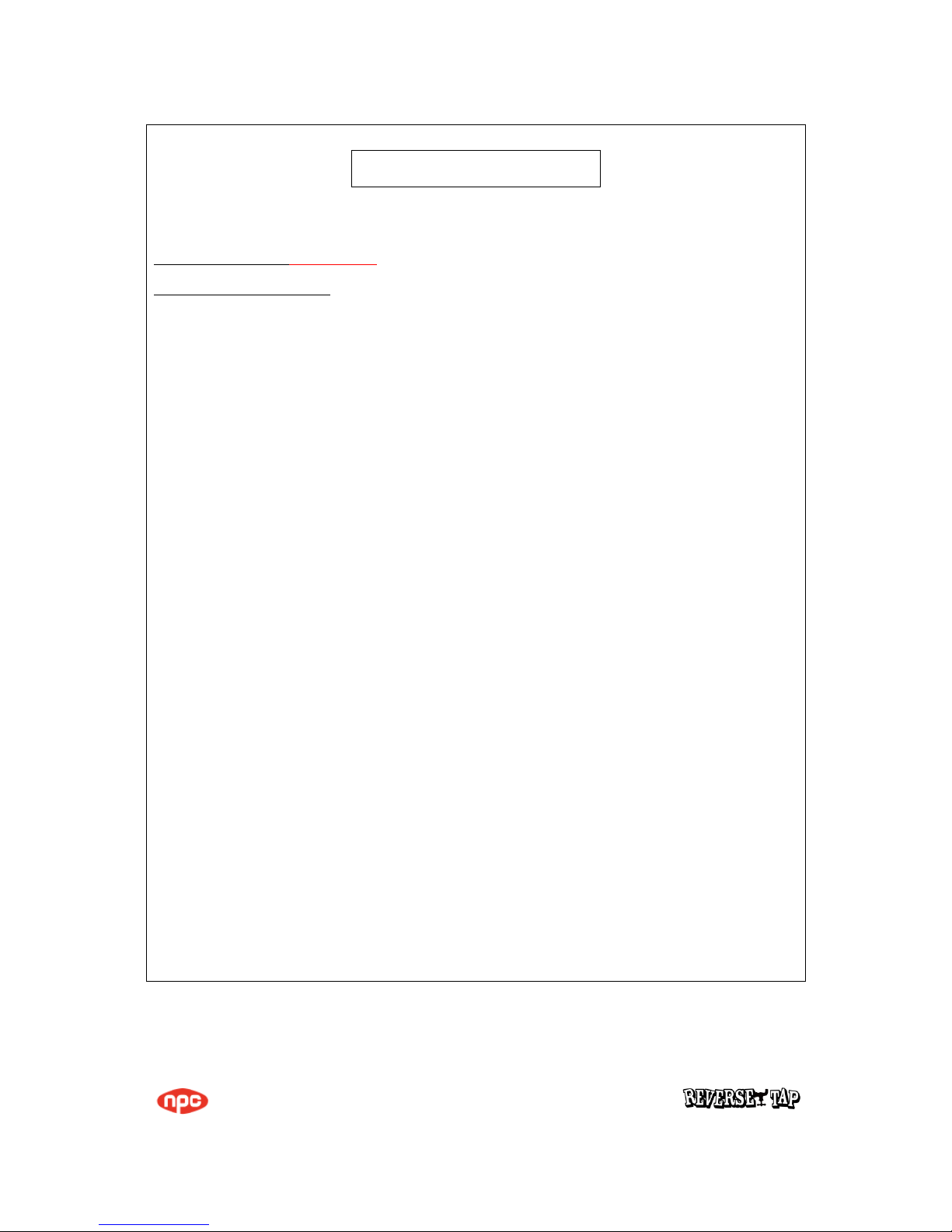
Page 1 of 10
User Manual
Product name Smart pad
Model name : NT-A7
Page 2
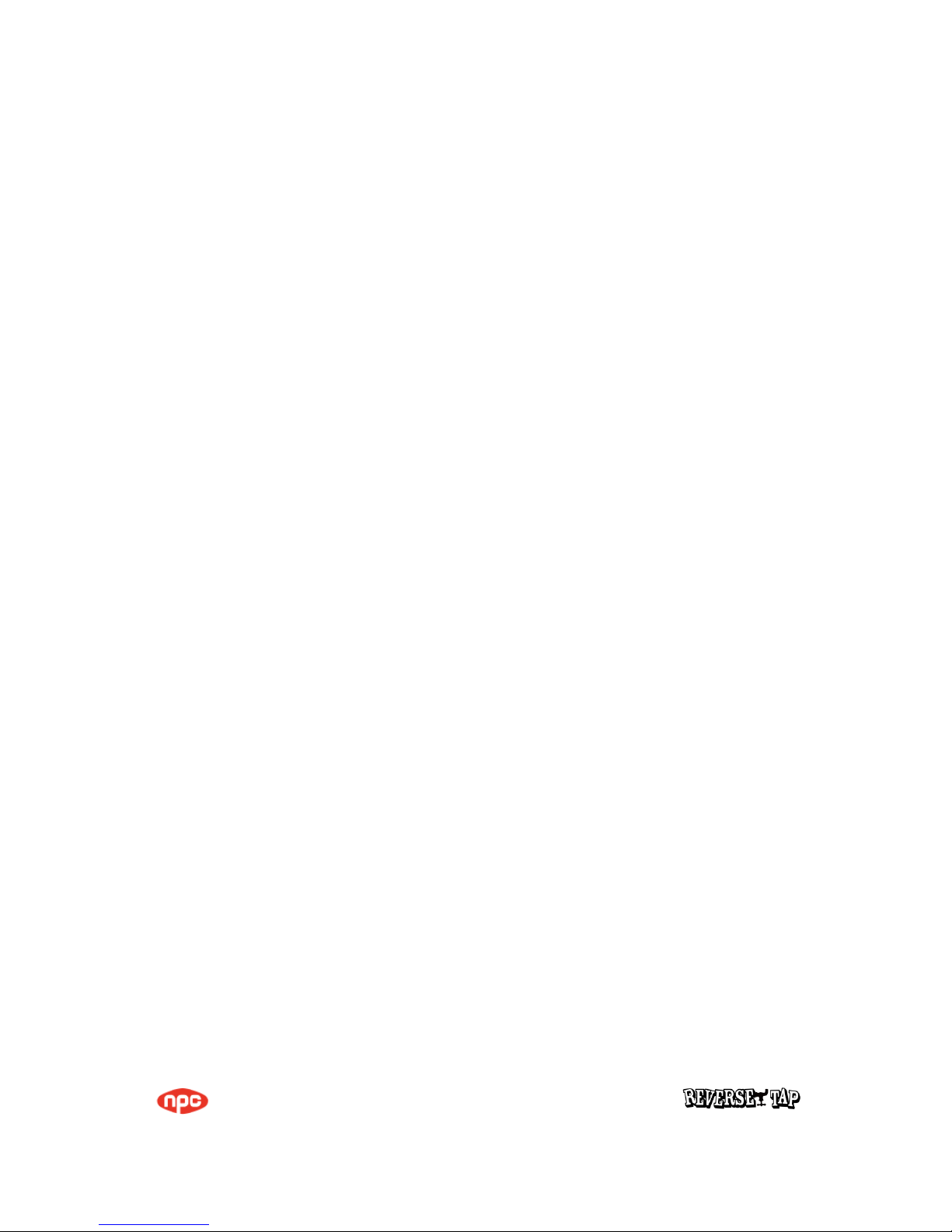
Page 2 of 10
Table of Contents
1. Basics ............................................................................................................................................................................................ 3
2. Device overheating situations and solutions ............................................................................................................ 3
3. Precautions for operating environment ...................................................................................................................... 4
4. Device Layout ........................................................................................................................................................................... 5
5. Touch Screen ............................................................................................................................................................................ 5
6. Controlling the touchscreen.............................................................................................................................................. 6
7. Home Screen ............................................................................................................................................................................ 7
8. Indicator icons ......................................................................................................................................................................... 8
9. Wi-Fi ............................................................................................................................................................................................. 9
10. Bluetooth ................................................................................................................................................................................. 9
11. Product Specification ......................................................................................................................................................... 9
12. Federal Communication Commission Interference Statement ................................................................. 10
Page 3
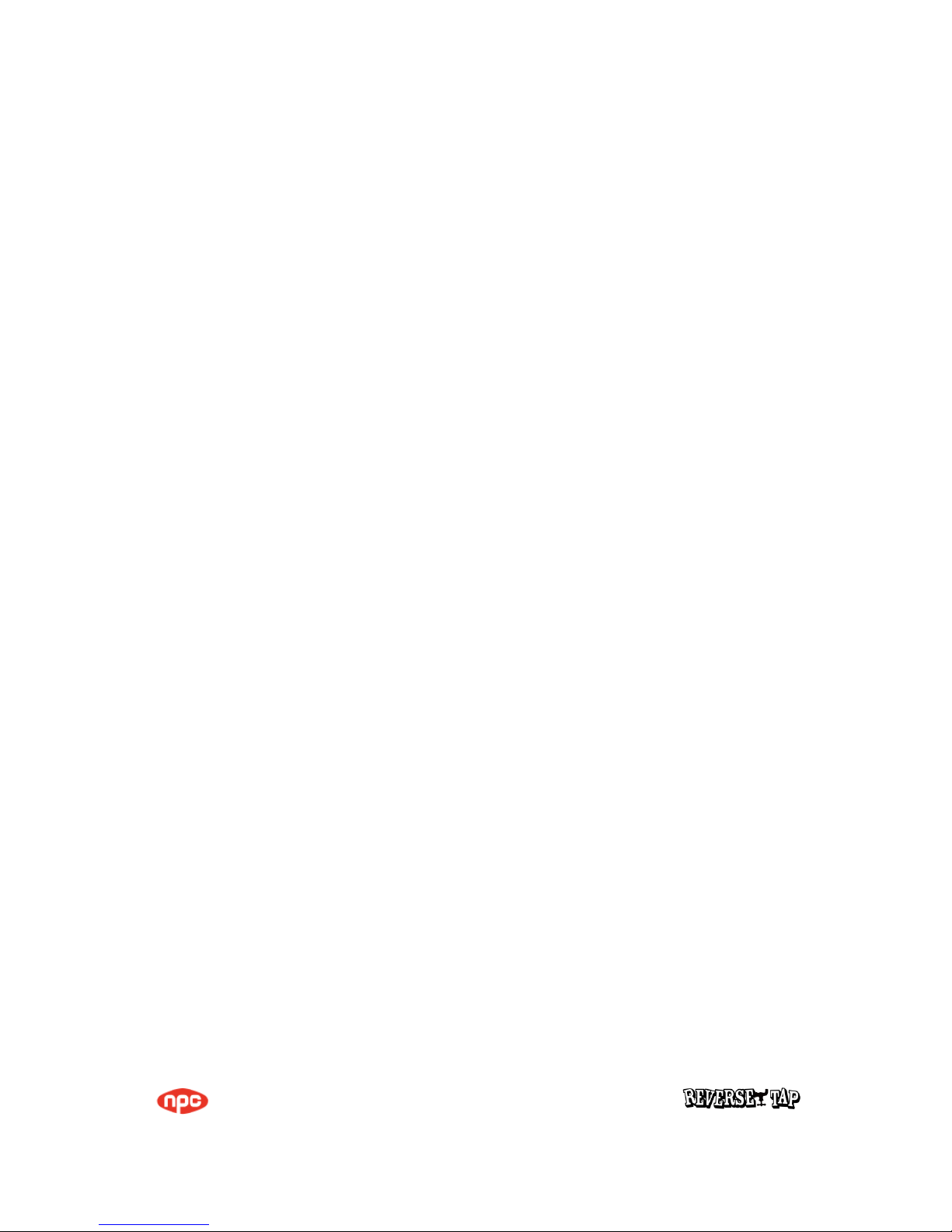
Page 3 of 10
1. Basics
Read me first
Please read this manual before using the device to ensure safe and proper use.
• Descriptions are based on the device’s default settings.
• Content (high quality content) that requires high CPU and RAM usage will affect the
overall performance of the device. Apps related to the content may not work properly depending
on the device’s specifications and the environment that it is used in.
• NPC is not liable for performance issues caused by apps supplied by providers other than NPC.
• NPC is not liable for performance issues or incompatibilities caused by edited registry settings or
modified operating system software. Attempting to customise the operating system may cause the
device or apps to work improperly.
• Default apps that come with the device are subject to updates and may no longer be supported
without prior notice. If you have questions about an app provided with the device, contact a
Samsung Service Centre. For user-installed apps, contact service providers.
• Modifying the device’s operating system or installing softwares from unofficial sources may result
in device malfunctions and data corruption or loss.
2. Device overheating situations and solutions
When you use features or apps that require more power or use them for extended periods, your
device may temporarily heat up due to increased battery consumption. Close any running apps and
do not use the device for a while.
The following are examples of situations in which the device may overheat. Depending on the
functions and apps you use, these examples may not apply to your model.
• During the initial setup after purchase or when restoring data
• When downloading large files
• When using apps that require more power or using apps for extended periods
–When playing high-quality games for extended periods
Page 4

Page 4 of 10
–When streaming videos while using the maximum brightness setting
• While multitasking (or, when running many apps in the background)
• When using the mobile hotspot and tethering feature
• When using the device in areas with weak signals or no reception
• When the device’s multipurpose jack is damaged or exposed to foreign materials, such as
liquid, dust, metal powder, and pencil lead
3. Precautions for operating environment
Your device may heat up due to the environment in the following conditions. Use caution to avoid
shortening the battery’s lifespan, damaging the device, or causing a fire.
• Do not store your device in very cold or very hot temperatures.
• Do not expose your device to direct sunlight for extended periods.
• Do not place the device in any areas that may overheat, such as on an electric heating mat.
• Do not store your device near or in heaters, microwaves, hot cooking equipment, or high pressure
containers.
Page 5

Page 5 of 10
4. Device Layout
No. Name
1 Headset jack
2 Micro USB port (service port)
3 UAR Port (service port)
4, 5 USB Port
6 DC input jack
5. Touch Screen
Do not allow the touchscreen to come into contact with other electrical devices.
Electrostatic discharges can cause the touchscreen to malfunction.
• To avoid damaging the touchscreen, do not tap it with anything sharp or apply excessive pressure
to it with your fingertips.
• The device may not recognise touch inputs close to the edges of the screen, which are outside
of the touch input area.
• Leaving the touchscreen idle for extended periods may result in afterimages
(screen burn-in) or ghosting. Turn off the touchscreen when you do not use the device.
• It is recommended to use fingers when you use the touchscreen.
Page 6

Page 6 of 10
6. Controlling the touchscreen
Tapping
To open an app, to select a menu item, to press an on-screen button, or
to enter a character using the keyboard on the screen, tap it with a finger.
Tapping and holding
Tap and hold an item or the screen for more than 2 seconds to access
available options.
Dragging
To move an item, tap and hold it and drag it to the target position.
Double-tapping
Double-tap on a webpage or image to zoom in. Double-tap again to return.
Swiping
Swipe to the left or right on the Home screen or the Apps screen to view
other panels. Swipe
upwards or downwards to scroll through a webpage or a list of items,
such as contacts..
Page 7

Page 7 of 10
Spreading and pinching
Spread two fingers apart on a webpage, map, or image to zoom in a part.
Pinch to zoom out.
7. Home Screen
The Home screen is the starting point for accessing all of the device’s features. It displays widgets,
shortcuts to apps, and more.
To view other panels, swipe to the left or right, or tap one of the screen indicators at the bottom
of the screen.
On the Home screen, tap and hold an empty area, or pinch your fingers together to access the
available options. Customise the Home screen by adding, deleting, or rearranging Home screen
panels. You can also set the Home screen wallpaper, add widgets to the Home screen, and more.
• Wallpapers: Change the wallpaper settings for the Home screen and the locked screen.
• Widgets: Add widgets to the Home screen. Widgets are small apps that launch specific app
functions to provide information and convenient access on your Home screen.
Adding items
Tap and hold an app or a folder from the Apps screen, and then drag it to the Home screen.
To add widgets, tap and hold an empty area on the Home screen, tap Widgets, tap and hold a
widget, and then drag it to the Home screen.
Moving items
Tap and hold an item on the Home screen, and then drag it to a new location.
Page 8
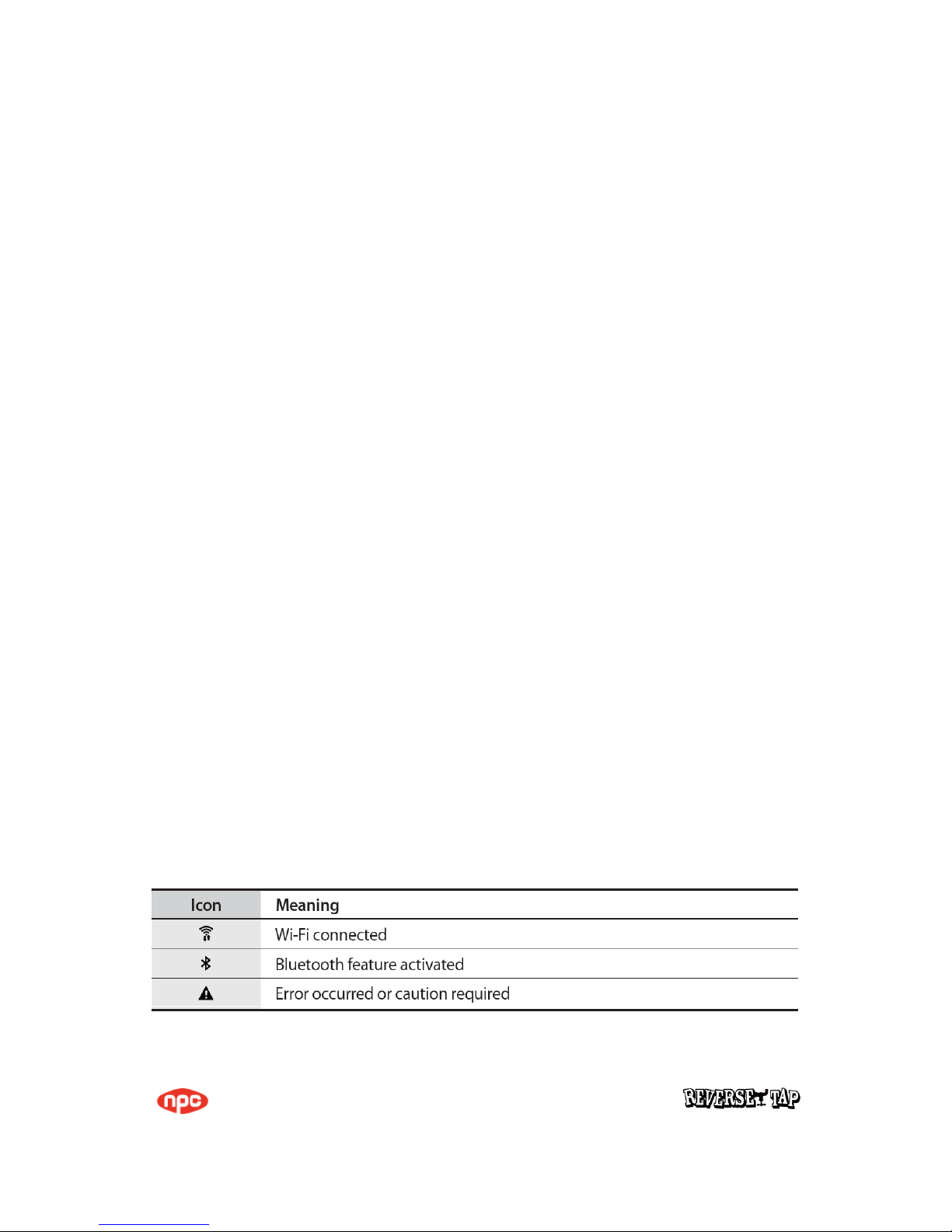
Page 8 of 10
You can also move frequently used apps to the shortcuts area at the bottom of the Home screen.
To move the item to another panel, drag it to the side of the screen.
To move an item more easily, tap and hold an item, and drag it to Move apps at the top of the
screen. The item will move to the panel at the top of the screen. Swipe to the left or right to move
to another panel and drag the item to a new location.
Removing items
Tap and hold an item, and then drag it to Remove shortcut, Delete, or Remove at the top of the
screen.
Creating folders
Create folders and gather similar applications to quickly access and launch apps.
Managing panels
On the Home screen, tap and hold an empty area to add, move, or remove a panel.
To add a panel, swipe to the left, and then tap.
To move a panel, tap and hold a panel preview, and then drag it to a new location.
To remove a panel, tap and hold a panel preview, and then drag it to remove at the top of the
screen.
8. Indicator icons
Indicator icons appear on the status bar at the top of the screen. The icons listed in the table below
are most common.
Page 9

Page 9 of 10
9. Wi-Fi
Activate the Wi-Fi feature to connect to a Wi-Fi network and access the Internet or other network
devices.
Connecting to a Wi-Fi network
1) On the Settings screen, tap Connections → Wi-Fi, and then tap the switch to activate it.
2) Select a network from the Wi-Fi networks list.
Networks that require a password appear with a lock icon.
10. Bluetooth
Use Bluetooth to exchange data or media files with other Bluetooth-enabled devices.
Pairing with other Bluetooth devices
1) On the Settings screen, tap Connections → Bluetooth, and then tap the switch to activate it.
The detected devices are listed.
2) Select a device to pair with.
If the device you want to pair with is not in the list, request that the device turns on its visibility
option. Refer to the other device’s user manuals.
3) Accept the Bluetooth connection request on your device to confirm.
The devices will be connected when the other device accepts the Bluetooth connection request.
11. Product Specification
Operating Frequency 2412-2462MHz (802.11b/g/n)
2402 – 2480MHz (Bluetooth)
Communication Range Max. 10M
RF output power 10mW/MHz(Wi-Fi), 3mW(Bluetooth)
Operating Temp. 0 ℃~35 ℃
Humidity 0 %~95 %
USB port 2EA
Rated input voltage 5Vdc
Page 10
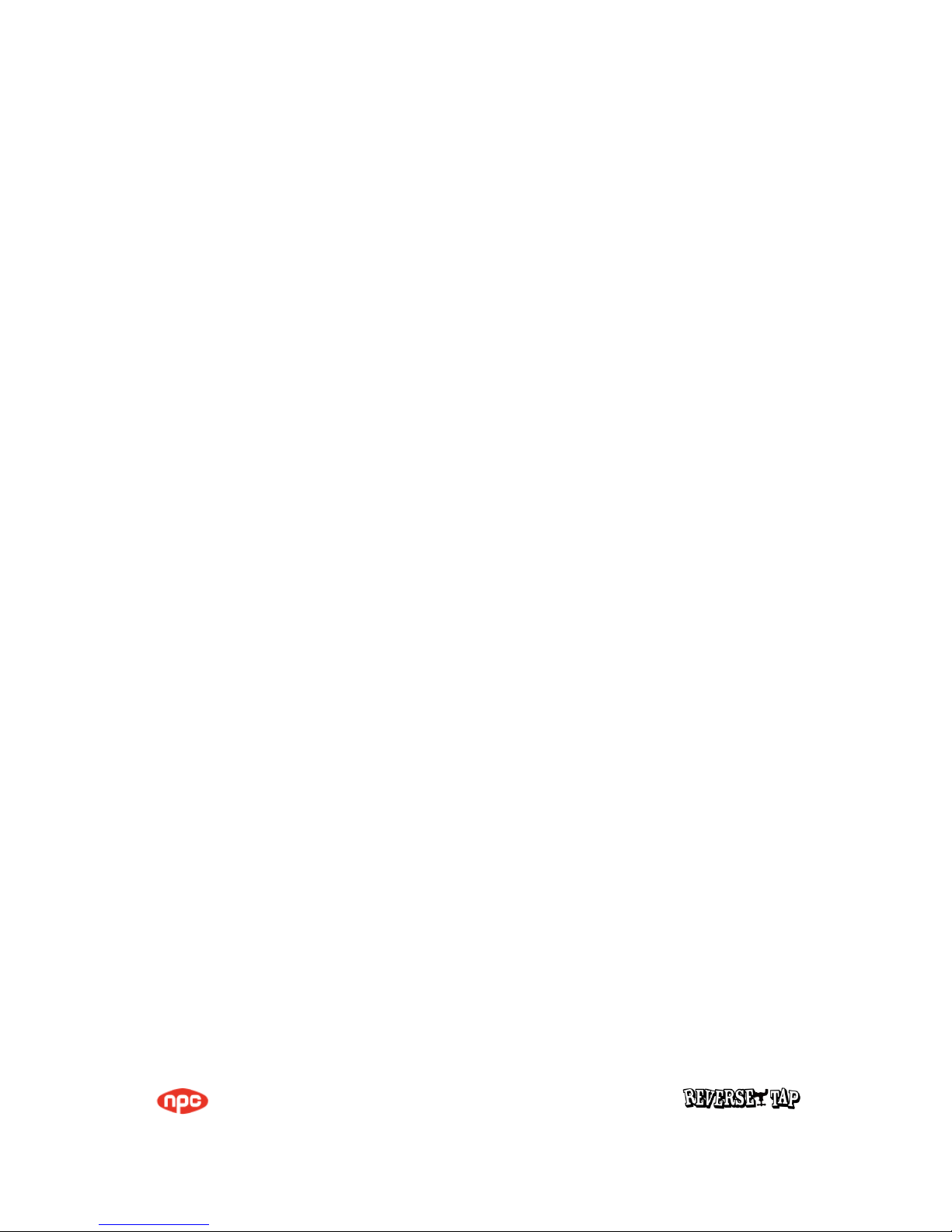
Page 10 of 10
12. Federal Communication Commission Interference
Statement
FCC Part 15 Information to User
FCC Part 15.19 Statements
This device complies with Part 15 of FCC Rules. Operation is subject to the following two conditions:
(1) this device may not cause harmful interference, and (2) this device must accept any interference
received, including interference that may cause undesired operation.
FCC Part 15.105 statement
This equipment has been tested and found to comply with the limits for a Class A digital device,
pursuant to part 15 of the FCC Rules. These limits are designed to provide reasonable protection
against harmful interference when the equipment is operated in a commercial environment. This
equipment generates, uses, and can radiate radio frequency energy and, if not installed and used
in accordance with the instruction manual, may cause harmful interference to radio communications.
Operation of this equipment in a residential area is likely to cause harmful interference in which
case the user will be required to correct the interference at his own expense.
FCC Part 15.21 statement
Any changes or modifications not expressly approved by the party responsible for compliance could
void the user’s authority to operate this equipment.
Warning Statement
RF Exposure Statement
The antenna(s) must be installed such that a minimum separation distance of at least 20 cm is
maintained between the radiator (antenna) and all persons at all times. This device must not be co-
located or operating in conjunction with any other antenna or transmitter.
