Page 1
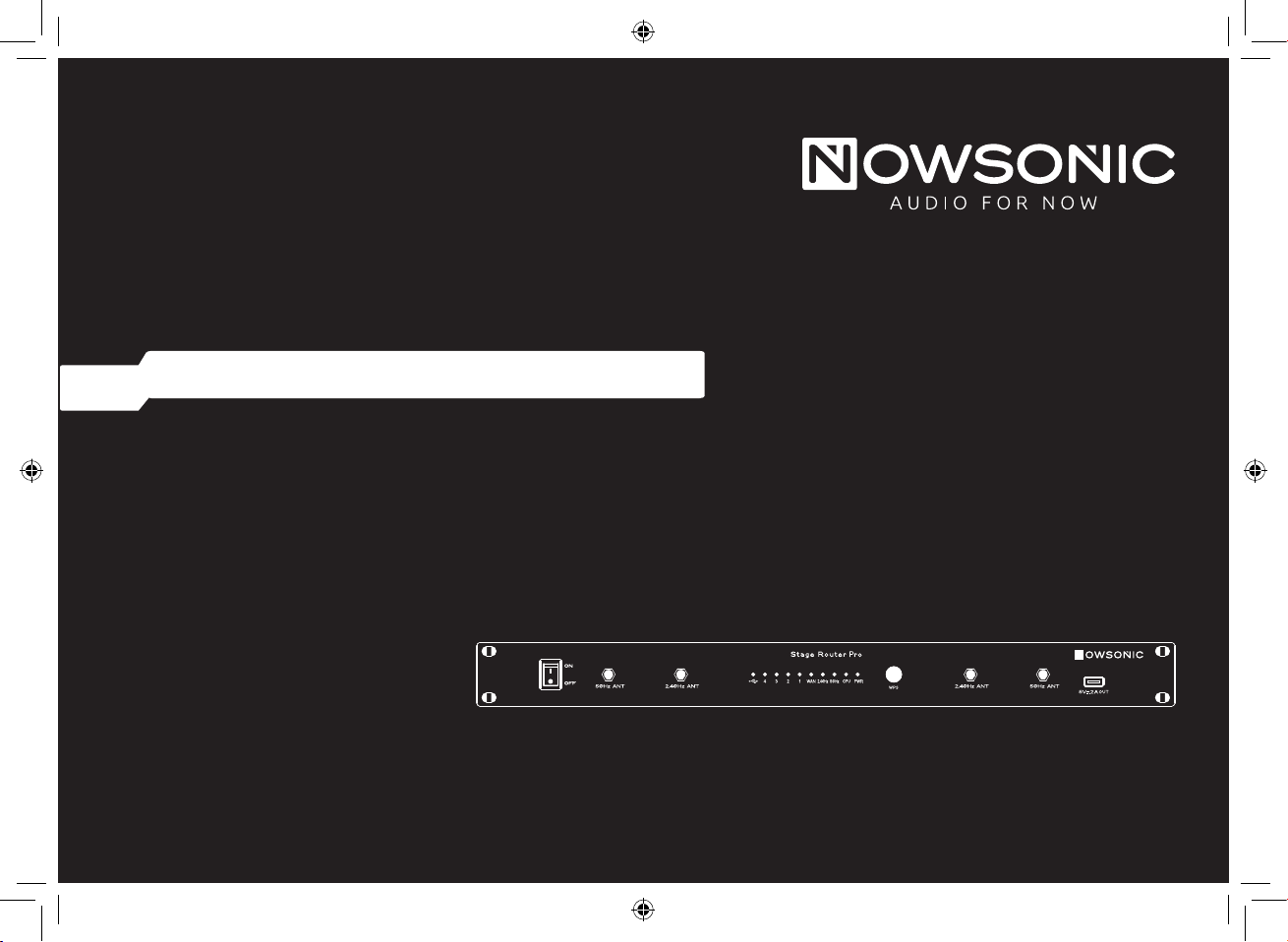
Nowsonic Stage Router Pro-313805
Professional 19“ Wireless Dual Band
Gigabit LAN Router
User manual
Bedienungsanleitung
Mode d‘emploi
Manual de usario
Podręcznik użytkownika
Page 2
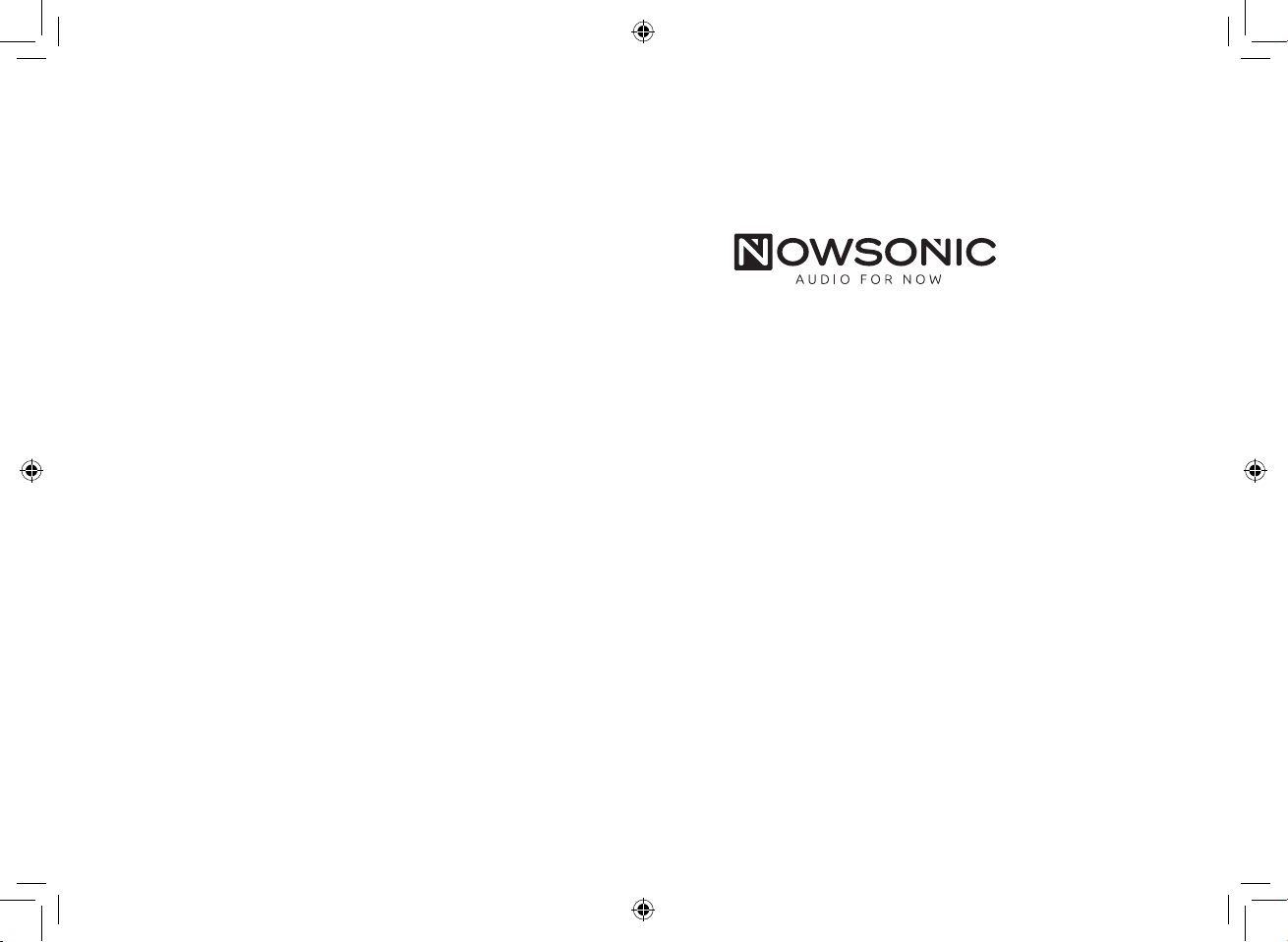
User manual 3
Bedienungsanleitung 17
Mode d‘emploi 32
Manual del usuario 47
Podręcznik użytkownika 62
Page 3

User manual
www.nowsonic.com
EN
Stage Router Pro
Contents
■ Introduction
■ Features
■ Application
■ Safety and handling
■ Description of the back panel
■ Description of the front panel
■ Connecting the Stage Router Pro
■ Setting up the connection between the computer and the Stage Router Pro
■ Conguring the Stage Router Pro
■ Conguring the wireless device
■ Troubleshooting
■ Specications
■ Scope of supply
■ Servicing
■ Legal information
Introduction
Thank you very much for purchasing the Nowsonic Stage Router Pro! The Nowsonic Stage Router Pro is a unique Gigabit wireless LAN router for direct
connection to peripheral devices such as digital mixing consoles, for integrating external data media via USB and for charging smartphones and tablets.
Thanks to the 19" housing, the Stage Router Pro can be easily mounted in any live rack and then connected to a compatible digital mixer or any other
network-capable device using standard CAT5 cables via ve Gigabit Ethernet ports. The Stage Router Pro’s internal Wi-Fi router provides a wireless LAN
environment in the frequency bands 2.4GHz (802.11g standard) and/or 5GHz (802.11n standard) with a data throughput of up to 300 or 867Mbps
respectively, over which Wi-Fi enabled devices such as tablet PCs or smartphones can be integrated. The Stage Router Pro now serves as a wireless access
point and transfers data from an appropriate app on a mobile device to the hardwired digital mixer. Likewise, the Stage Router Pro reports the status of
functions and indicators on the digital mixer to the app on the mobile device, thus clarifying the operational state of the controlled device. Thanks to
advanced MIMO technology, the Stage Router Pro achieves higher data throughput and a greater range at the same time, and supports the PPPoE, DHCP
and Static IP protocols for broadband operation.
The USB port on the rear can be used to connect USB-enabled mass storage devices in order to make music tracks or images available on the network. In
addition, a further USB port on the front can be used to charge the optionally available Nowsonic Stage Extender, an external smartphone or a tablet PC.
3
Page 4
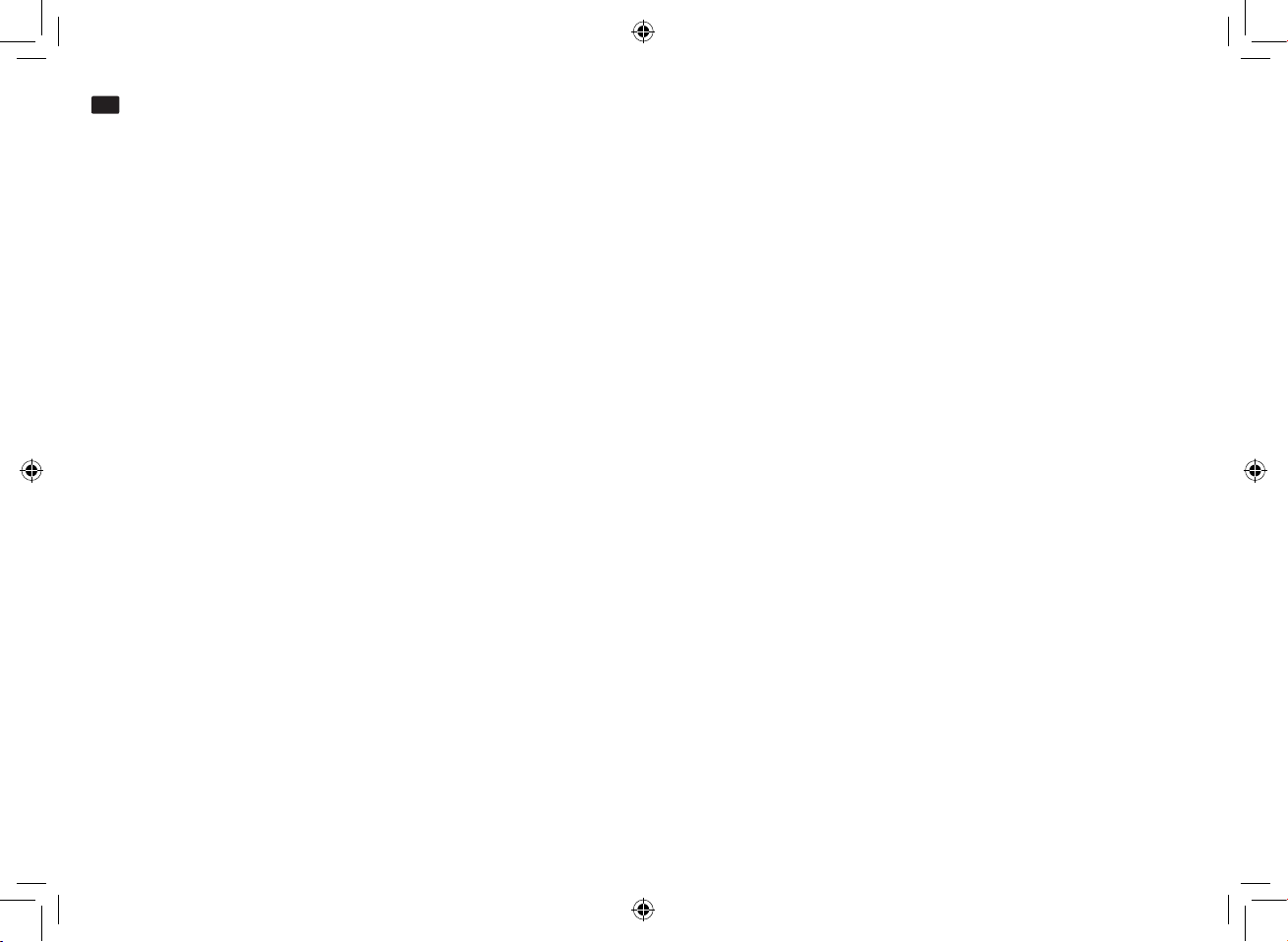
User manual
www.nowsonic.com
EN
Stage Router Pro
With the two receiving antennas for each band or the optionally available Stage Antenna Sets, the Stage Router Pro can be used as a true diversity
system: In the 5GHz band, the Stage Router Pro can be operated in parallel with radio microphone lines without any interferences. Installation
and startup is done via a web-based setup application which can be opened in any current browser.
NOTE: The Nowsonic Stage Router Pro provides a network-based environment for peripheral devices. For information on communication
problems between an app and the controlled device, please contact the manufacturer of the application or device.
Please take your time to read these instructions carefully in order to operate your Nowsonic Stage Router Pro properly. Please check the unit for
damage after unpacking. If the housing is visibly damaged, please do not operate the unit, but contact your local dealer where you purchased it.
Features
■
Dual band Gigabit Wi-Fi router (1RU) for installation in standard 19" racks
■
Remote control of digital mixers via appropriate apps installed on a tablet or personal computer
■
Universal repeater and WDS function for Wi-Fi extension
■
Wireless communication in the frequency bands 2.4 and / or 5GHz at 300 / 867Mbps
■
No interference with 2.4 GHz radio microphone lines in 5 GHz mode
■
True diversity transmission thanks to two antennas for each band (four high-performance antennas supplied)
■
Easy mounting of the antennas when rack mounted
■
Greater range and higher data throughput thanks to advanced MIMO technology
■
Complete Wi-Fi security thanks to 64/128-bit WEP, WPA, WPA2 and WPA mixed data encryption
■
Quick and simple connection to secured network thanks to WPS
■
Supports PPPoE, DHCP and Static IP broadband functions
■
Five Gigabit Ethernet Ports ensure fast data transmission rates
■
Support for Multi-SSID and QoS
■
Supports IP, MAC and URL ltering and Port Forwarding
■
Conguration and setup via browser
■
Specic MAC and IP address printed on the rear panel
■
Professional RJ45 sockets with latch lock by Neutrik and standard RJ45 sockets for connecting to an Ethernet network
■
Simple “Plug & Play” operation with your PC (Windows Vista or higher) or Mac (Mac OS X 10.0 or higher)
■
A USB 2.0 port (back panel) supports FTP, Samba and URL server services
4
Page 5

User manual
www.nowsonic.com
EN
Stage Router Pro
■
Front USB port for charging Nowsonic Extender or standard tablets or smartphones
■
Internal power supply with professional PowerCon connector
■
Rugged metal housing for rack installation
Application
In combination with an appropriate tablet or desktop computer, the Nowsonic Stage Router Pro is recommended for the following applications:
■
Wireless control of digital mixers via appropriate apps installed on a Wi-Fi enabled tablet or PC.
■
Data transmission between the app on a host computer and a digital peripheral device
■
Use as a conventional Gigabit Wi-Fi router in xed installations
■
Use as a Wi-Fi repeater to extend the range of an existing wireless network
■
Use as a VPN server
■
Straightforward data exchange on a network via FTP, Samba and URL server services
■
Charging mode for the optional Nowsonic Stage Extender or mobile devices such as smartphones and tablets
Safety and handling
■
Safety instructions
•
When using the Nowsonic Stage Router Pro, please be aware of the following safety instructions in order to protect yourself and the Stage
Router Pro from damage.
•
Please take your time to read this manual carefully in order to operate your Stage Router Pro properly.
•
Please check the unit for damage after unpacking. If the housing is visibly damaged, please do not operate the unit, but contact your local
dealer where you purchased it.
•
Do not install the Stage Router Pro during a thunderstorm.
•
Disconnect the Stage Router Pro from the power during thunderstorms.
•
Never let liquids or dust get inside the housing of the Stage Router Pro as this could result in electric shocks or could cause short circuits.
•
The Stage Router Pro is intended for indoor use only.
•
Do not open the Stage Router Pro housing. The device contains hazardous components and should only be opened by authorized technicians.
•
Place the Stage Router Pro in a dry location that is free of dust and protected from direct sunlight, rain, snow and fog from fog machines.
•
For ideal operating conditions, install the Stage Router Pro in a professional 19" rack.
5
Page 6

User manual
www.nowsonic.com
EN
Stage Router Pro
•
Do not place the Stage Router Pro on top of or below excessively heat-producing units such as power ampliers.
•
When powering on the Stage Router Pro, please beware of low ying birds and UFOs. ☺
■
Usage instructions
•
To operate and establish a wireless connection with a computer, tablet PC or smartphone, position the Stage Router Pro as centrally as
possible.
•
Make sure to keep sucient distance from potential sources of interference and ensure the Stage Router Pro is positioned in such a way that
the antennas are not concealed by any obstacles.
Description of the back panel
In addition to the professional PowerCon connector for connecting the supplied power cable, the Nowsonic Stage Router Pro also has the following ports on the back panel (from left to right):
■
WAN
Use this pro-grade lockable RJ45 port to connect the Stage Router Pro via a standard CAT5 cable to a DSL cable modem or to your local Gigabit
network in order to connect to the Internet.
■
LAN 4
Use this pro-grade lockable RJ45 port to connect the Stage Router Pro via a standard CAT5 cable to the audio device (such as a digital mixer)
you would like to control.
NOTE: Next to the LAN 4 port, you will nd the MAC address of the Stage Router Pro, which you will require to assign the device on the network. On the label between the LAN 1–3 and PowerCon ports, you will also nd the IP address as well as the user name and password needed
for conguring the Stage Router Pro. For additional information refer to Seite 10.
■
RST button
Use a small, sharp pencil or a bent paper clip to push the button in the opening labeled RST: If you press and hold the button for more than 5
seconds, the router will be reset to its default settings.
6
Page 7
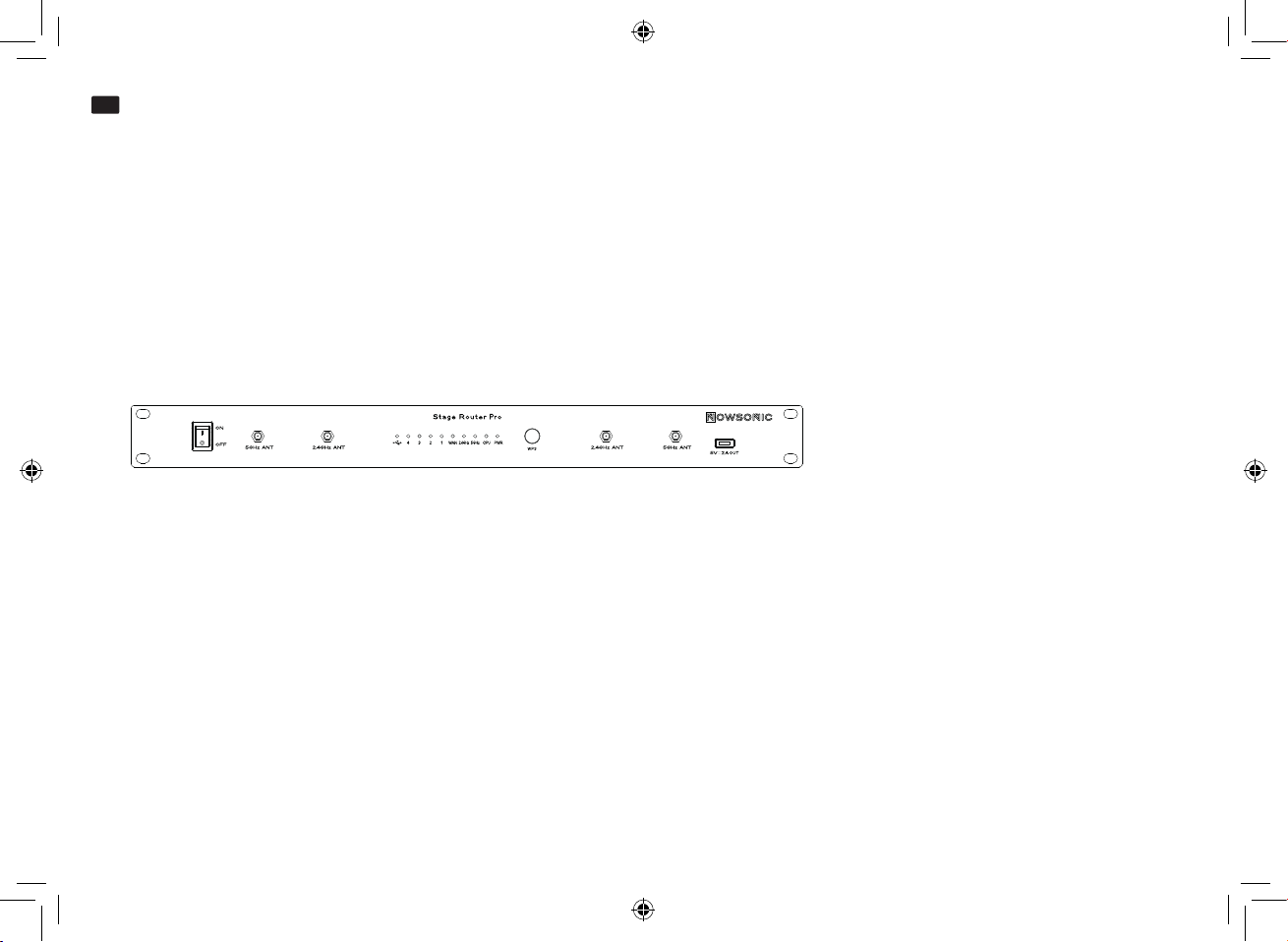
User manual
www.nowsonic.com
EN
Stage Router Pro
■
USB
This high-speed USB 2.0 port can be used to connect a suitable external mass storage device to make images, music tracks or other documents
available on the network or to save them there.
■
LAN 1-3
These RJ45 ports can be used to connect the Stage Router Pro via standard CAT5 cables to a local desktop computer or other devices on a
Gigabit network.
Description of the front panel
The Nowsonic Stage Router Pro has the following controls and indicators on the front panel:
■
ON/OFF switch
Use this switch to turn the Nowsonic Stage Router Pro on or o. When the unit is turned on, the PWR LED lights up blue.
■
BNC ports 2.4GHz ANT/5GHz ANT
These BNC ports are used to connect the supplied radio antennas or the antennas from the optionally available Stage Antenna Set. It is recommended that you connect two antennas per radio band. This will ensure an interference-free data transmission in the so called true diversity
mode.
NOTE: If you use additional radio microphone lines in parallel with the Stage Router Pro, you should congure the Stage Router Pro to transmit
only on the 5GHz radio frequency (802.11n mode). Transmitting on the 2.4GHz radio frequency (802.11g mode) can cause transmission problems (even in true diversity mode).
■
USB indicator, 1 – 4
These ve LEDs are assigned to the USB port and the LAN 1 to 4 ports on the back panel. If a mass storage device is connected to the USB port,
the corresponding LED will light up blue. If one of the LAN ports is connected to another device, the corresponding LED will light up blue. If
data is being transferred, the respective LEDs will ash.
7
Page 8
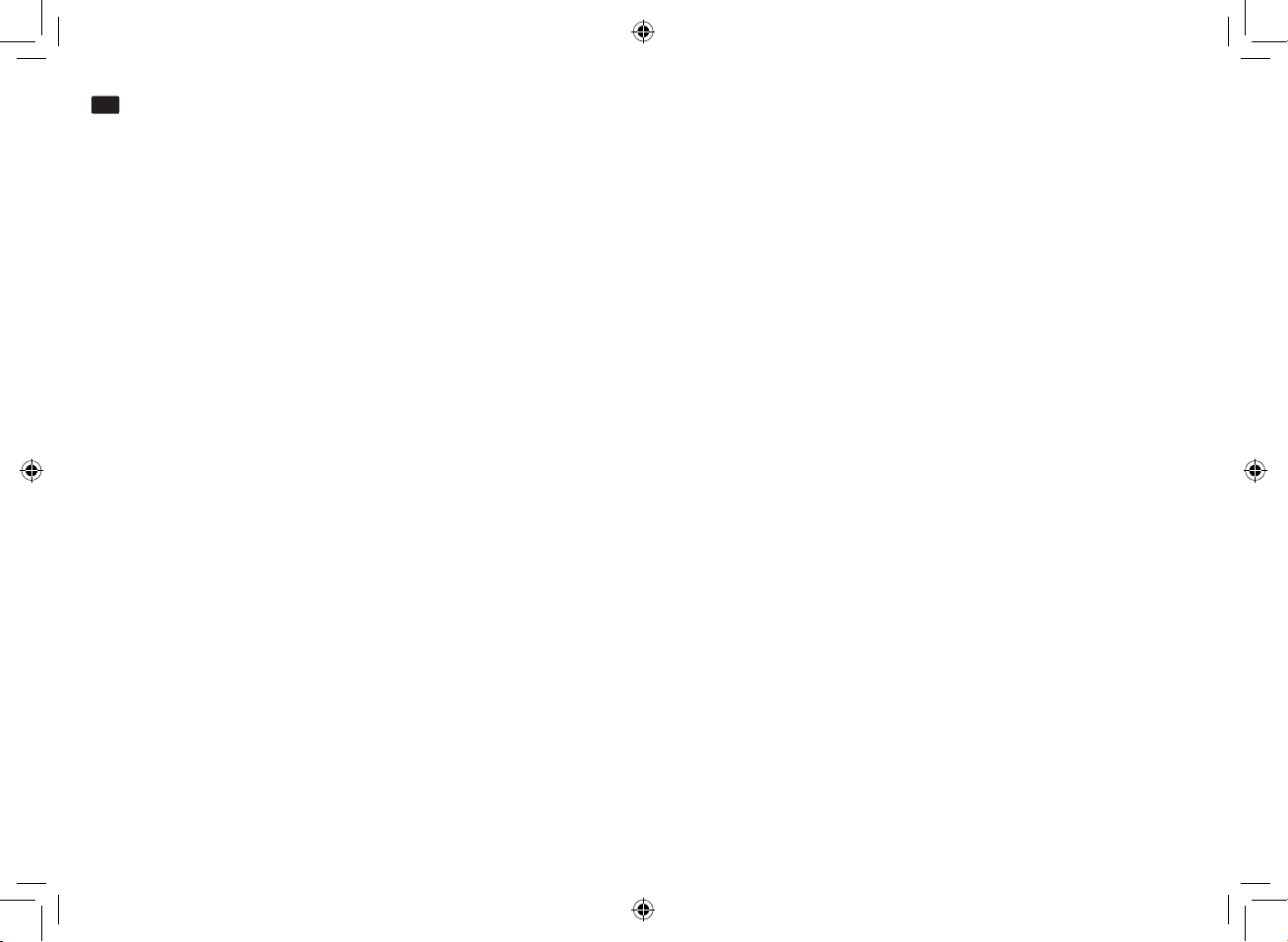
User manual
www.nowsonic.com
EN
Stage Router Pro
■
WAN
When the WAN port is connected to a Gigabit network environment, this LED will light up blue. If data is being transferred, the LED will ash blue.
■
5GHz
When the 5GHz band is being used for radio transmission, this LED will light up blue.
■
2.4GHz
When the 2.4 GHz band is being used for radio transmission, this LED will light up blue.
■
CPU
When the Stage Router Pro is switched on, this LED will ash blue.
■
PWR
When the Stage Router Pro has been turned on via the ON/OFF switch, this LED will light up blue.
■
WPS button
If you press the WPS button briey, the Stage Router Pro will automatically establish a secure connection with all currently connected devices.
■
USB
This USB port can be used to connect an external peripheral device such as the Nowsonic Stage Extender, a smartphone or a tablet, for
charging purposes. This port provides a voltage of 5V at 2A.
NOTE: The USB port on the front panel is exclusively intended for charging and cannot be used to connect a mass storage device or for data
sharing on the network.
Connecting the Stage Router Pro
The Stage Router Pro can be used as a wireless Gigabit router and/or a VPN server for the Internet or as a Wi-Fi access point for audio devices with
digital control. However, the Stage Router Pro must rst be cabled and congured for operation. To do this, proceed as follows:
1) Mount the Stage Router Pro into an appropriate 19" rack if required. The Stage Router Pro needs 1 rack unit.
2) Mount the supplied radio antennas to the BNC sockets on the front panel of the Stage Router Pro. Alternatively, you can connect the optionally
available Stage Antenna Set to the BNC sockets using corresponding antenna cables.
3) Connect the supplied power cable to the PowerCon socket on the back panel of the Stage Router Pro and to a conventional power outlet: The
power supply in the Stage Router Pro is designed for a voltage range of 100 to 240V 50/60Hz.
8
Page 9
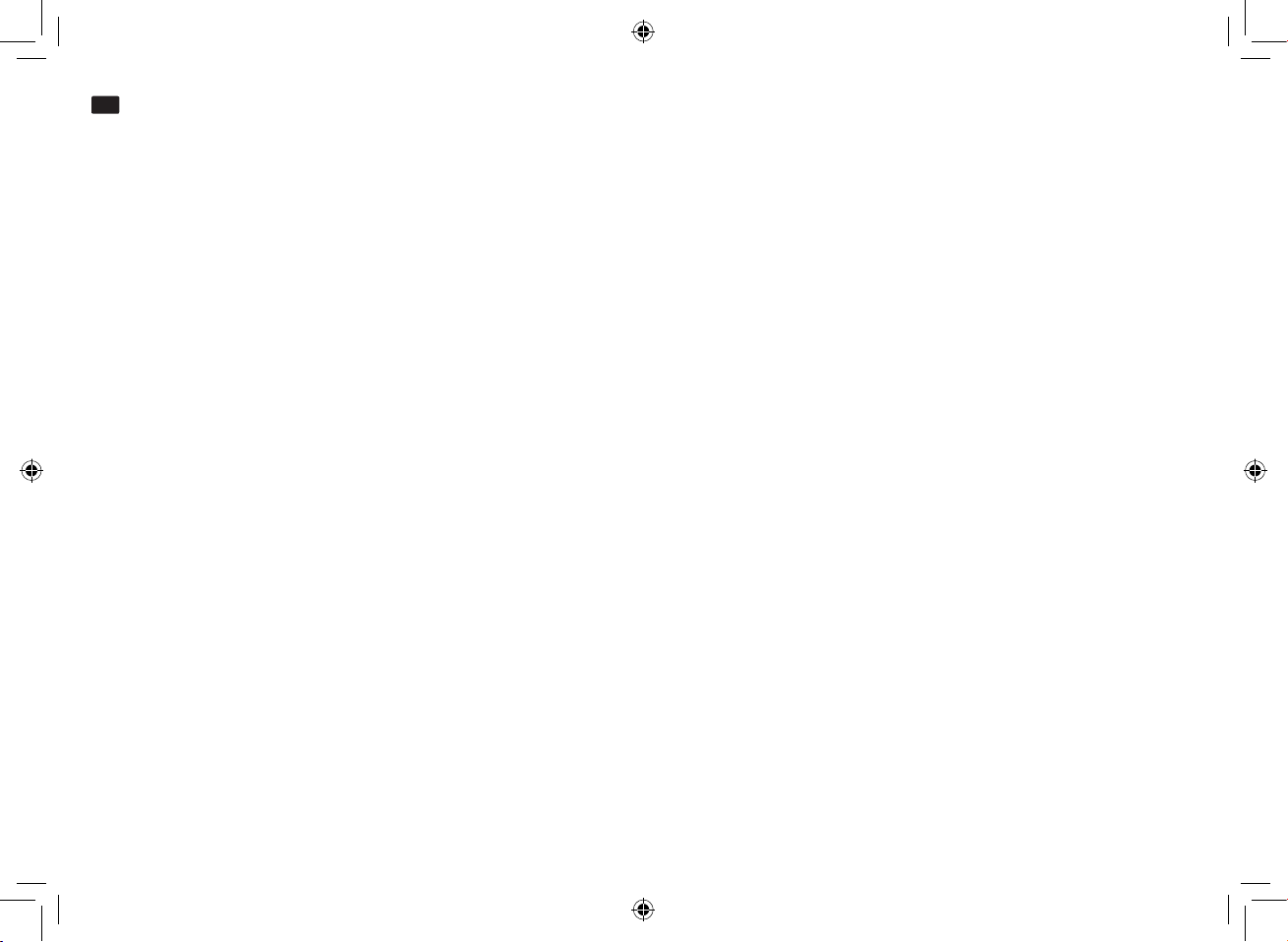
User manual
www.nowsonic.com
EN
Stage Router Pro
4) Connect the Gigabit Ethernet/LAN ports of your desktop computer via standard CAT5 cables to the LAN ports on the back of the Stage Router Pro.
5) Connect the network port of your digital mixer to one of the LAN ports on the rear panel of the Stage Router Pro: We recommend using the
LAN 4 port.
6) If you want to connect to the Internet via the Stage Router Pro: Connect the WAN port on the rear panel of the Stage Router Pro to a port with
Internet connectivity (e.g. DSL modem).
7) If required, connect an external storage device to the USB 2.0 port on the back panel of the unit.
8) Turn on both devices and check the status: If the connection is valid, the CPU, PWR and WAN LEDs as well as the LEDs corresponding to the
USB and LAN ports in use should light up or ash blue.
Setting up the connection between the computer and the Stage Router Pro
In order to operate the Stage Router Pro as a wireless access point, the device must be congured via a computer. For the initial setup, we recommend connecting the Stage Router Pro and the computer via their LAN ports. Once the computer and the Stage Router Pro are connected, set
the network settings accordingly. The next section lists the mandatory settings for Windows Vista/7, Windows 8 or higher as well as for Mac OS X
10.8 or higher.
Windows Vista/7:
■
Click on Start and choose Control Panel > Network and Internet > Network connections.
■
Right-click the Local Area Connection in the Network connections screen and choose Properties.
■
Double-click Internet Protocol Version 4 (TCP/IPv4) in the Local Area Connection Properties dialog box.
■
Click the Obtain an IP address automatically and Obtain DNS server address automatically check boxes in the next Internet Protocol
Version 4 (TCP/IPv4) Properties dialog box.
■
Click OK and then click Close in the following dialog box.
Windows 8 and higher:
■
Click on Start and choose Control Panel > Network and Internet > Network and Sharing Center > Change adapter settings.
■
Right-click the Connections link in the Network screen and choose Properties.
■
Double-click Internet Protocol Version 4 (TCP/IPv4) in the Connection Properties dialog box.
■
Click the Obtain an IP address automatically and Obtain DNS server address automatically check boxes in the next Internet Protocol
Version 4 (TCP/IPv4) Properties dialog box.
■
Click OK and then click Close in the following dialog box.
9
Page 10
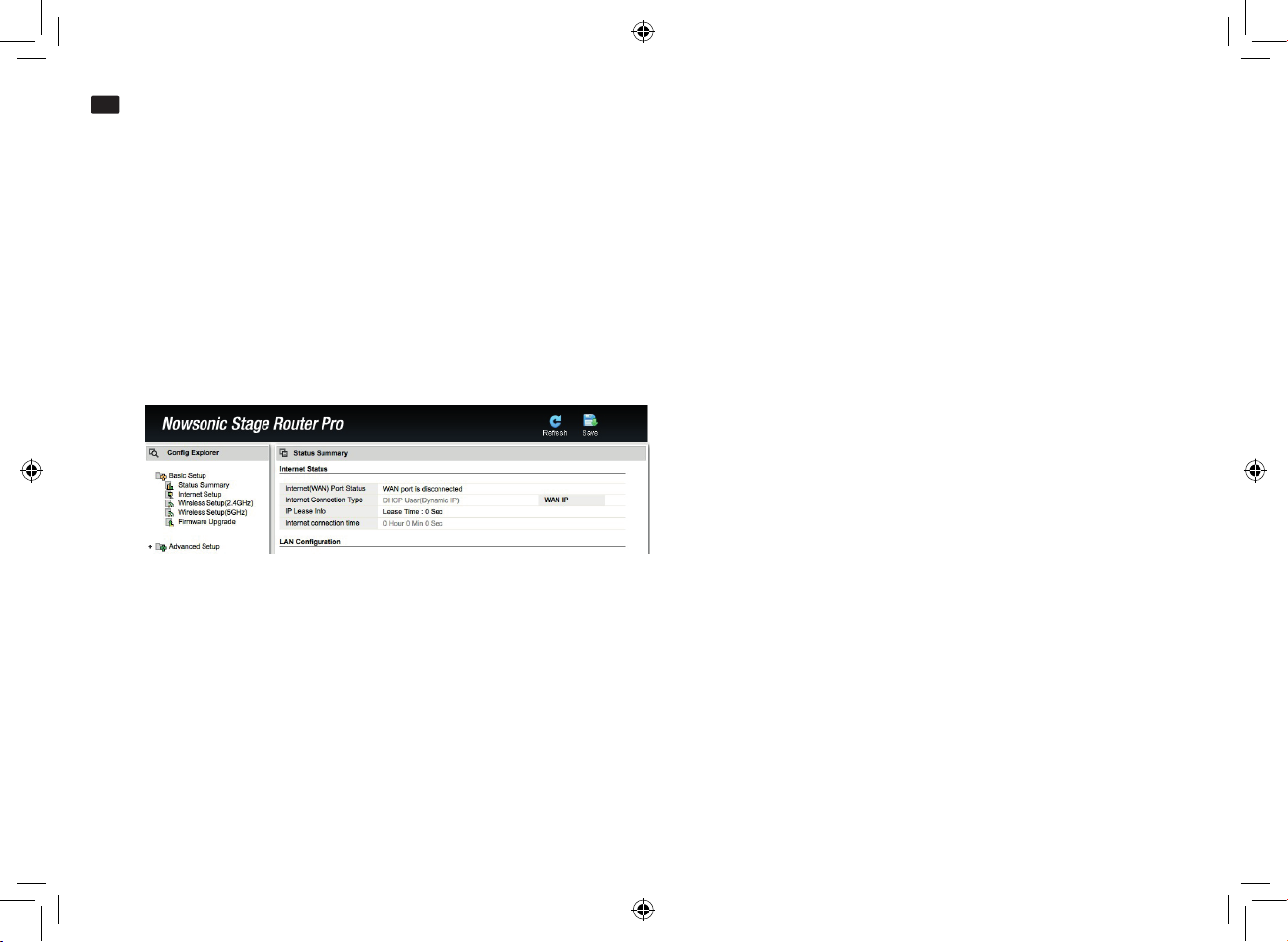
User manual
www.nowsonic.com
EN
Stage Router Pro
MacOS X 10.8 and higher:
■
Click on System Preferences > Network.
■
Click on Ethernet in the Services list on the left.
■
Click the Advanced button in the corresponding dialog box.
■
Click on the TCP/IP tab and choose the Using DHCP option from the Configu e IPv4 pop-up.
■
Click on the Renew DHCP Lease button.
■
Once the IPv4 Address and the Router have been updated automatically, click OK and close the settings dialog box.
Configuring the tage Router Pro
The Stage Router Pro is congured via an HTML Administrator Tool to work as a Wi-Fi access point. The tool can be opened via the browser on
your host computer. Proceed as follows to congure the Stage Router Pro:
■
Open a web browser on your computer and type 192.168.1.1 in the address eld: This is the preset IP address which is printed on the rear
panel of the Stage Router Pro. Press Enter.
■
A log-in screen will then be displayed: For both the user name and password, enter admin (default) and then click LOGIN.
■
The Easy Setup screen will then open. If you want to connect to the Internet via the Stage Router Pro, choose your desired protocol in the
Internet Setup list. You can choose from:
•
Static IP
•
DHCP Client
•
PPPoE (recommended)
•
PPTP
10
Page 11
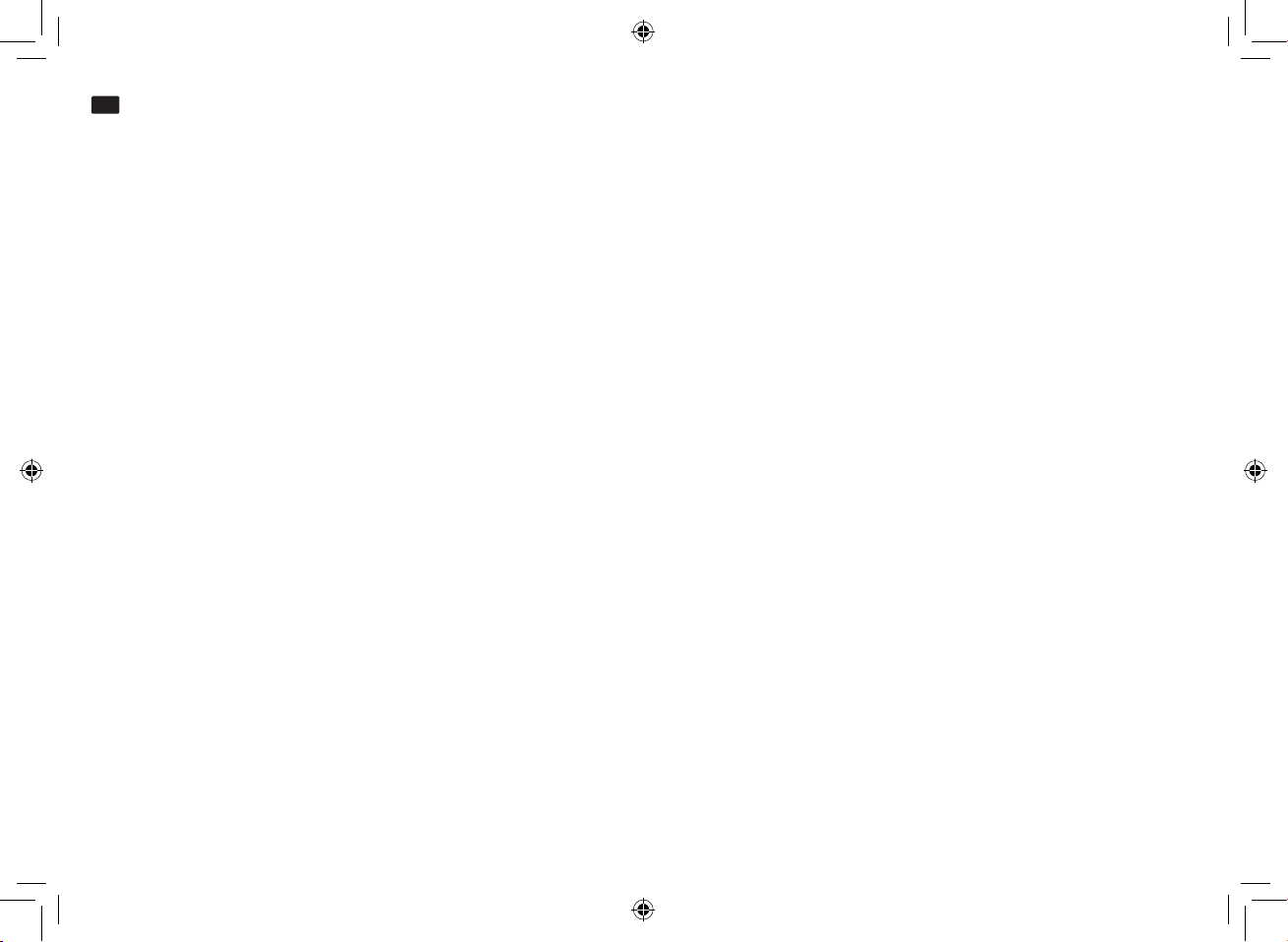
User manual
www.nowsonic.com
EN
Stage Router Pro
•
L2TP
■
Depending on your selection, you will then have to enter the required login data (PPPoE: user name, password) and conrm your selection with
Apply.
■
Next, congure the radio band for the wireless network. Set the following preferences in the 2.4GHz Wireless Setting eld:
•
SSID on/o: Choose the Enable option here to assign a specic name to the Nowsonic Stage Router Pro.
•
SSID: Enter a specic name or accept the default name here. This name is displayed when other devices are scanning the local network.
•
Encryption: You can choose an encryption method for your wireless network here. To ensure fail-safe operation, we recommend the WPA2
Mixed option here. If you set an encryption key, please write down the key to allow other wireless devices to connect with your wireless LAN
later on.
NOTE: Without an encryption key, unauthorized users can connect to the wireless network of the Stage Router Pro and manipulate the remote
control of the digital mixer. We therefore highly recommend encrypting your network access.
■
Finally, click Apply. The Stage Router Pro is now congured as an access point for operation with a digital mixer and a mobile device.
If you want to use the 5GHz radio band additionally or as an alternative, adjust the settings in the 5G Wireless Setting eld to the sample described above: The parameters and procedure are identical.
If you want to use multimedia services with the Stage Router Pro, for example to share data on a USB mass storage device on the network, you
also need to set up the IPTV Settings section. To do this, proceed as follows:
•
IPTV On/O: Select the Enable option here to use the service.
•
IPTV Tag: Activate this option.
•
IPTV VID: Enter the VLAN ID here.
•
IPTV Port: Activate the desired port(s) to be made available via IPTV here.
■
Finally, click Apply. Set-up is now complete.
Wait until the Stage Router Pro has established a connection with the network: Once the registration has successfully completed, a dialog box will
appear. Conrm this with Finish. The Router Status Interface will then be displayed, showing the selected protocol (e.g. PPPoE) and the IP and
DNS settings.
11
Page 12
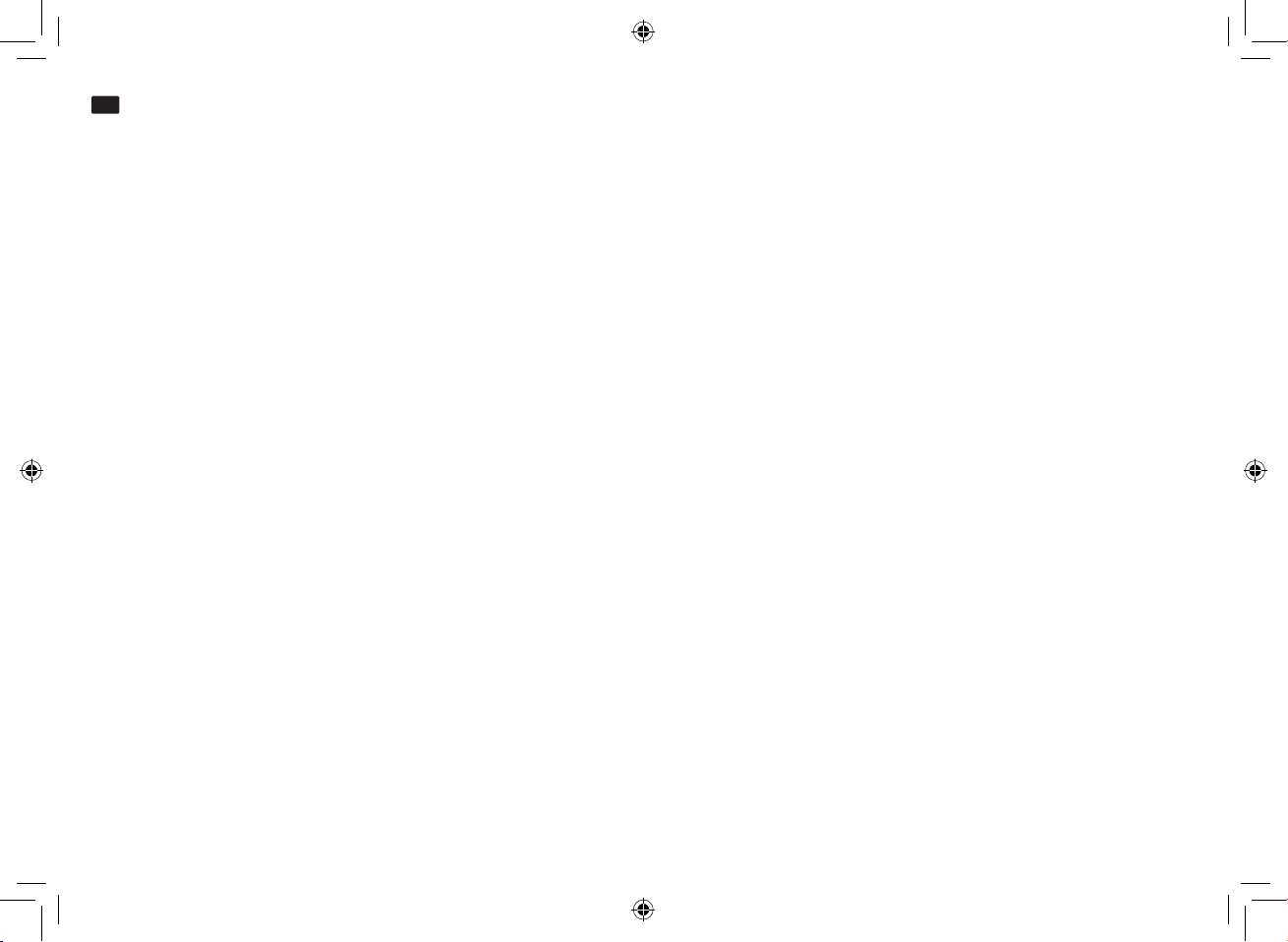
User manual
www.nowsonic.com
EN
Stage Router Pro
Configuring the wi eless device
With the Stage Router Pro, you can control digital audio devices such as Ethernet-capable digital mixers via specic apps installed on Wi-Fi enabled devices.
NOTE: Please nd out in advance whether there is a specic app available for your audio device and whether this can be run on mobile Wi-Fi
devices. The Stage Router Pro only provides Wi-Fi functionality, but does not aect the interaction between the audio device and the app.
However, to allow control, you must rst set up your Wi-Fi device as an access point on the Stage Router Pro’s wireless network. This is congured
in the network settings of your mobile device. To do this, proceed as follows:
■
Open the Settings menu on your mobile device. Open the wireless settings.
•
Apple: Settings > Wi-Fi > Choose a Network
•
Android: Settings > Wireless & Networks > Wi-Fi
■
Tap on the Stage Router Pro’s network: This can be found under the SSID name that you set in the 2.4/5G Wireless Setting elds in the Easy
Setup screen (see SSID).
■
Next, enter the password for the Stage Router Pro: Here, enter the access code that you entered in the Encryption option in the 2.4/5G Wire-
less Setting elds in the Easy Setup screen.
■
The access point settings for the Stage Router Pro will then be displayed.
■
Choose Static as the method of connection.
■
Enter the IP address: The rst three numbers (default: 192.160.1.) must match the IP address of the Stage Router Pro (see below), and the last
numbers must dier.
■
In the Subnet Mask eld, enter “255.255.255.0”.
■
In the Router eld, enter the IP address of the Stage Router Pro. If you haven’t altered this setting when conguring the Stage Router Pro, the
address is: 192.168.1.1 (as printed on the rear of the device).
■
Enter the same IP address (see above) in the DNS eld.
Close the settings menu and return to the Home screen of your mobile device.
If you have properly congured the Stage Router Pro as well as the audio device and your mobile device, you can now launch the app on your
mobile device and should be able to control your audio device. For further information, read the instructions for the app.
12
Page 13
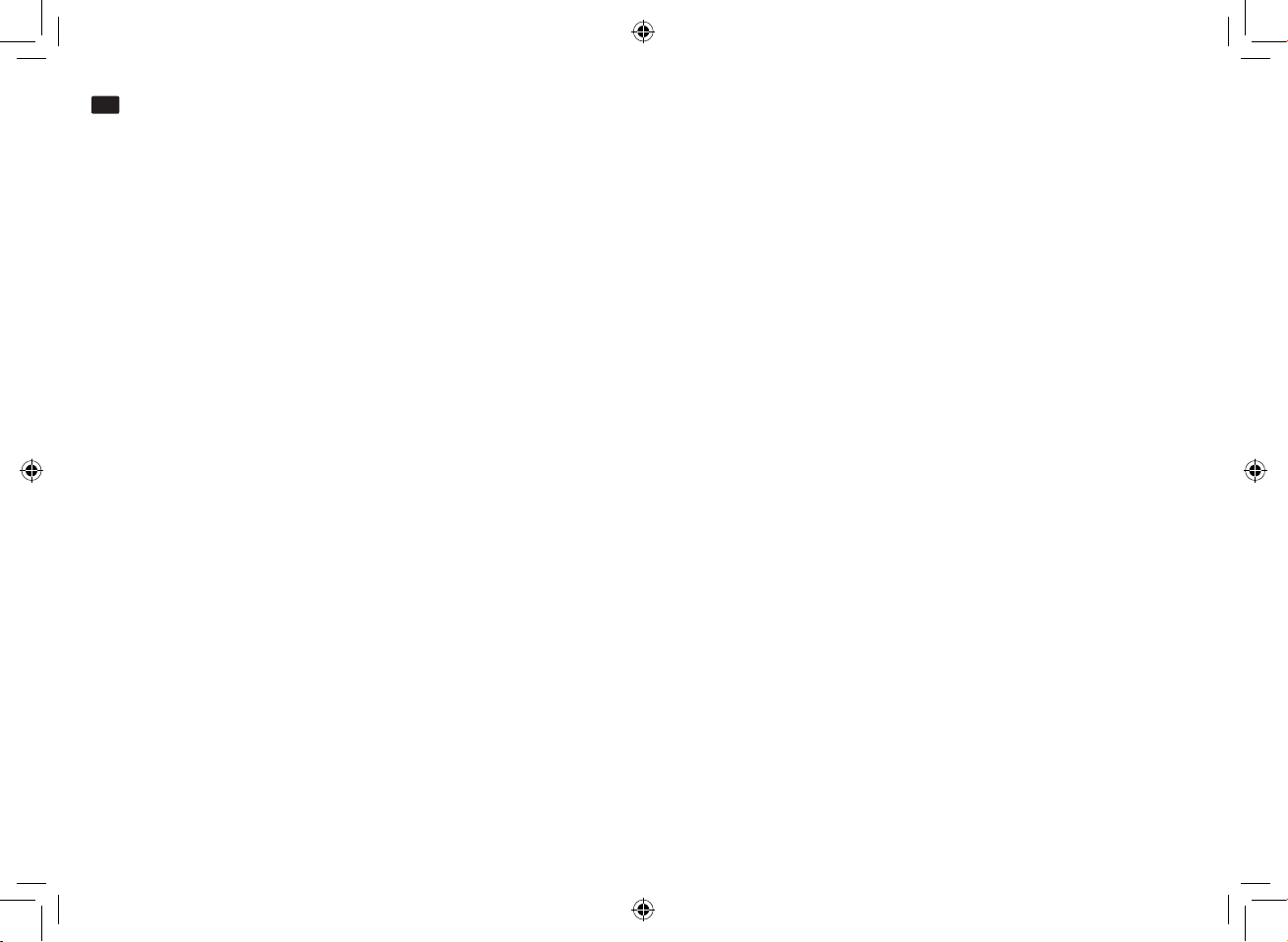
User manual
www.nowsonic.com
EN
Stage Router Pro
Troubleshooting
The Easy Setup screen does not open
■
Please check the cabling between the Stage Router Pro and your computer. The computer must be connected to a LAN port, but not to the
WAN port of the Stage Router Pro. Also check whether the LED for this LAN port lights up or ashes.
■
If multiple computers are connected to the Stage Router Pro, disconnect the network connection from all computers except the conguration
computer.
■
Press the RST button in the opening on the back panel of the Stage Router Pro. This will reset the device to its default settings.
It is not possible to control a connected audio device via Wi-Fi
■
Make sure the audio device is connected to a LAN port: The corresponding LED should light up blue.
■
Check whether the audio device has to be connected to the Stage Router Pro via a standard CAT5 cable or via a so-called CAT 5 crossover cable.
For further information, read the instructions for the audio device.
■
Make sure the mobile Wi-Fi device is properly congured for the Stage Router Pro’s wireless network. In particular, make sure the correct Wi-Fi
network is selected and the settings for the router address and the subnet mask are valid.
■
Check the conguration of the app that controls the audio device. For more information on conguration and troubleshooting, refer to the
instructions for your app.
Specifi ations
■
Hardware
Interface 3 x 10/100/1000Mbps LAN ports (standard RJ45)
1 x 10/100/1000Mbps LAN port (Neutrik RJ45 w/ latch lock)
1 x 10/100/1000Mbps WAN port (Neutrik RJ45 w/ latch lock)
1x USB 2.0 port (back panel)
1x USB Port (5V, 2A) for charging Nowsonic Extender, tablet PC, smartphones etc.
Power supply Internal, via Neutrik PowerCon connector, 100 – 240VAC, 50/60Hz
Power consumption 25 watts
13
Page 14
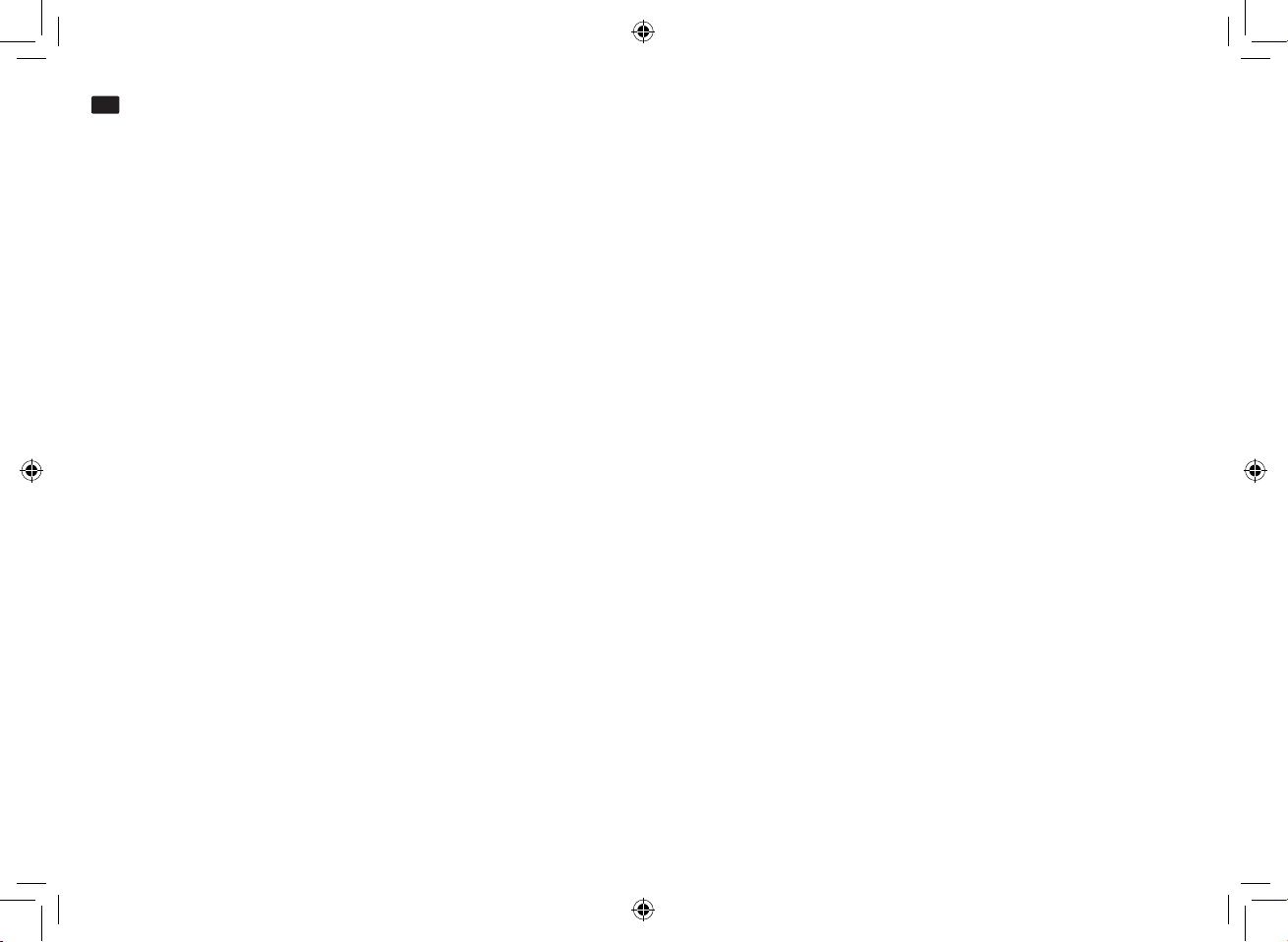
User manual
www.nowsonic.com
EN
Stage Router Pro
Buttons 1 x WPS button
1 x RST button (back panel)
LED indicators 1 x Power
1 x CPU
1 x 2.4G Wireless
1 x 5G Wireless
1 x WAN
4 x LAN
1 x USB (back panel)
Antennas 4dBi xed antenna (2 each for 2.4GHz and 5GHz)
■
Environmental conditions
Temperature
Operation 32° F~122° F (0° C~50° C)
Storage -4° F~149° F (-20° C~65° C)
Humidity
Operation 10%~90%, non-condensing
Storage 5%~95 %, non-condensing
■
Wireless
Standards IEEE 802.11ac, IEEE 802.11n, IEEE 802.11g, IEEE 802.11b, IEEE 802.11a
RF frequencies 2.4GHz/5GHz
Data rate 2.4GHz: up to 300Mbps; 5GHz: up to 867Mbps
Wi-Fi security 64/128-bit WEP, WPA/WPA2,WPA, PSK/WPA2-PSK (TKIP/AES)
Output power 20dBm (max.)
Channels 2.4GHz: 1–11 (North America), 1–13 (General Europe), 1–14 (Japan); 5GHz: 36~165
Modulation type DBPSK, DQPSK, CCK and OFDM (BPSK,QPSK,16-QAM/64-QAM)
Reception sensitivity 270m: -64dBm@10% PER; 135 m: -61dBm@10% PER; 54 m: -68dBm@10% PER; 11 m: -85dBm@8% PER;
6 m: -88dBm@10% PER; 1 m: -90dBm@8% PER
14
Page 15
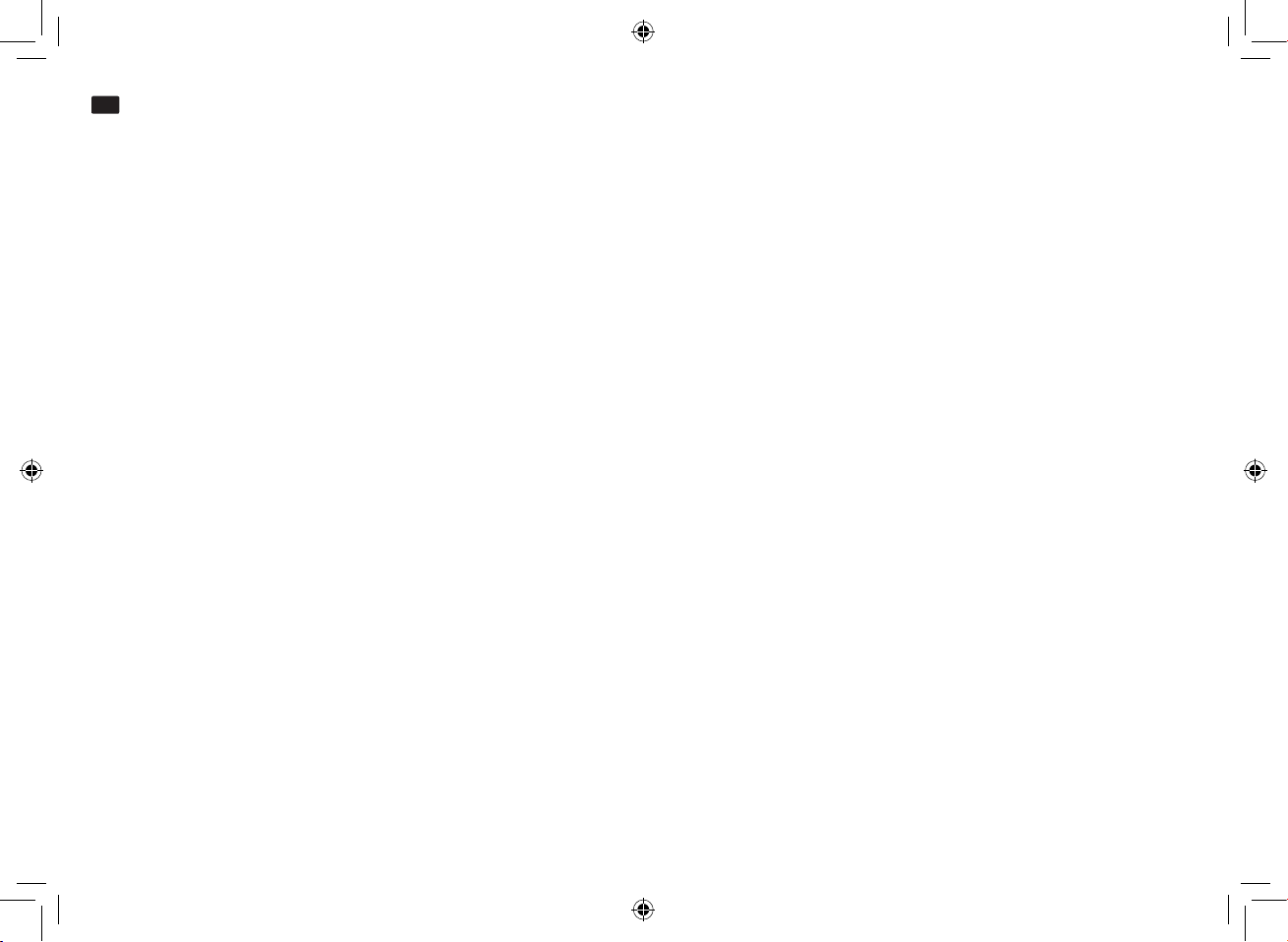
User manual
www.nowsonic.com
EN
Stage Router Pro
■
Software
Network WAN type: PPPoE/DHCP/Static IP
LAN interface
LAN/DHCP server
Wireless (2.4/5GHz) Multiple BSS
Multibridge (Repeater): Wireless bridge/Wireless WAN
MAC Authentication
WDS
WPS
NAT/Routing Port forwarding
DMZ/Twin-IP
Port trigger
Routing table
Firewall Internet access control: IP/MAC address ltering
Net Version Detector
Remote/Internal access list
Utility VPN server(5 VPN tunnels)
DDNS
WOL
Host Scan
Trac QoS
Connection control
Wired port link (speed, duplex)
System System log
User name & password (admin )
Firmware upgrade
System time
Conguration backup/restore
USB storage FTP, Samba and URL service
15
Page 16
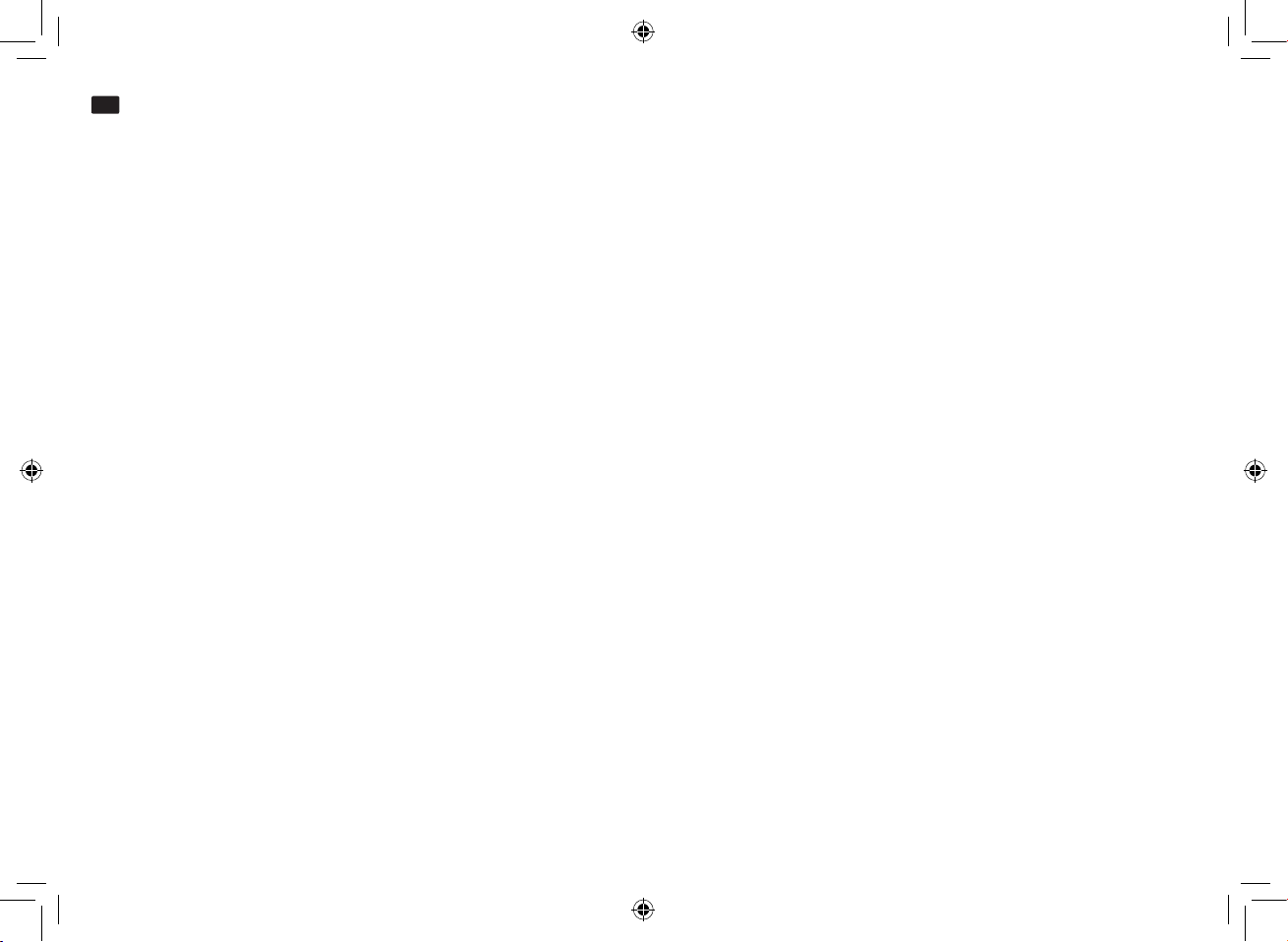
User manual
www.nowsonic.com
EN
Stage Router Pro
Scope of supply
Stage Router Pro
Radio antennas (x 4)
Power cable
User manual
The following options are available separately:
•
Nowsonic Extender
•
Nowsonic Stage Antenna Set 2.4 GHz
•
Nowsonic Stage Antenna Set 5.0 GHz
Servicing
If you have any questions or technical issues, please rst contact your local dealer where you purchased the device.
If servicing is required, please also contact your local dealer. Otherwise you may contact us directly. You can nd our contact details on our website at www.nowsonic.com.
Legal information
Copyright for this user manual © 2016: Nowsonic
Product features, specications and availability are subject to change without prior notice.
Edition v1.0, 12/2016
16
Page 17
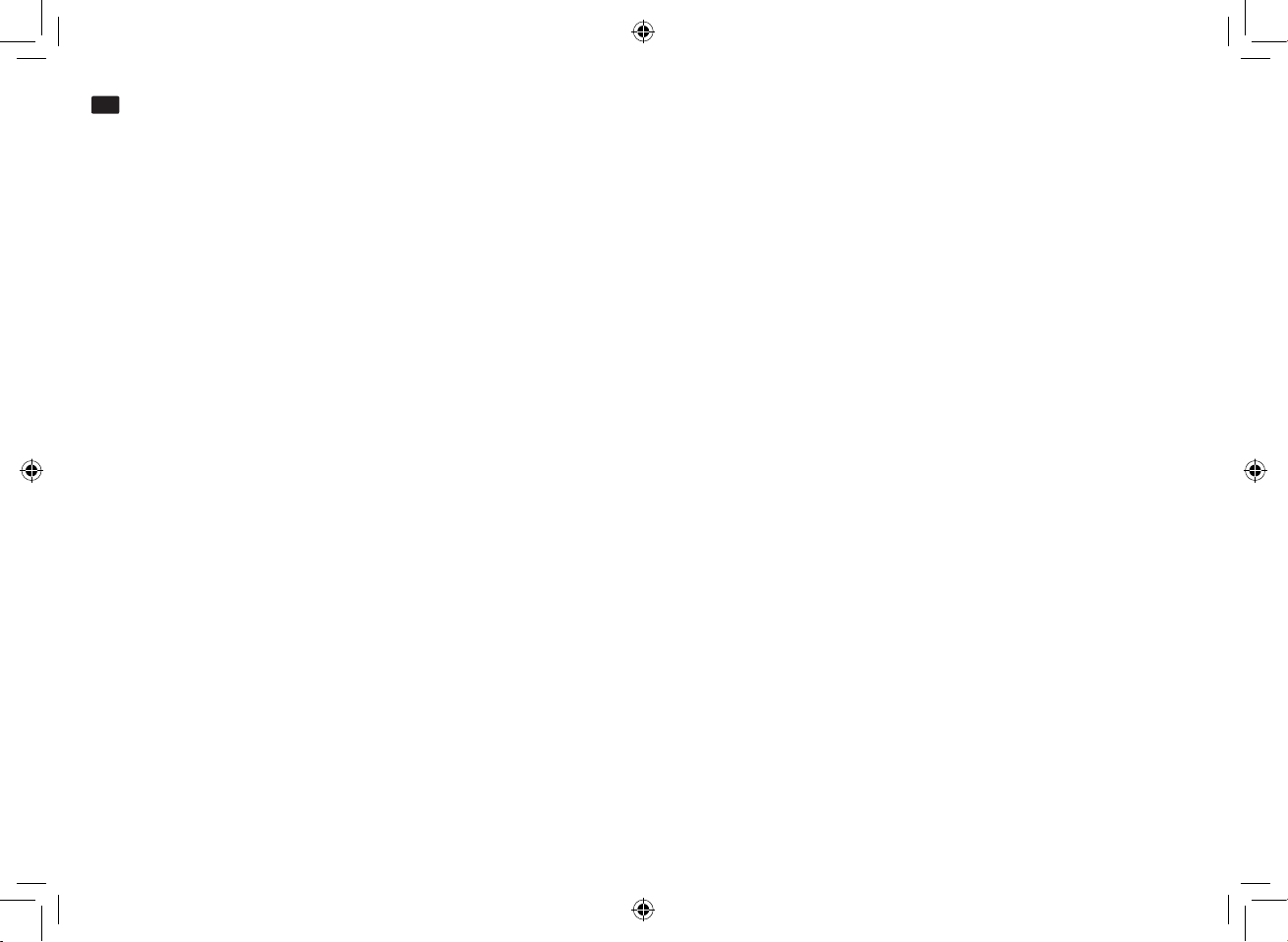
Bedienungsanleitung
www.nowsonic.com
DE
Stage Router Pro
Inhalt
■ Einleitung
■ Merkmale
■ Anwendungsbereich
■ Sicherheits- und Gebrauchshinweise
■ Beschreibung der Rückseite
■ Beschreibung der Vorderseite
■ Anschluss von Stage Router Pro
■ Einrichten der Verbindung zwischen Computer und Stage Router Pro
■ Konguration von Stage Router Pro
■ Konguration des Wi-Fi-Geräts
■ Fehlerbehebung
■ Spezikationen
■ Lieferumfang
■ Service
■ Rechtliche Hinweise
Einleitung
Vielen Dank, dass Sie sich für den Nowsonic Stage Router Pro entschieden haben. Der Nowsonic Stage Router Pro ist ein einzigartiger Gigabit
Wireless LAN-Router zum direkten Anschluss an Peripheriegeräte wie digitale Mischpulte, zur Einbindung externer Datenmedien über USB sowie
zum Auaden von Smartphones und Tablets. Mit seinem 19“ Gehäuse lässt sich der Stage Router Pro bequem in jedem Live-Rack installieren und
kann per CAT5-Kabel über fünf Gigabit-Ethernet-Ports mit entsprechend ausgestatteten Digitalpulten oder anderen Netzwerk-fähigen Geräten
verbunden werden. Der integrierte WLAN-Router von Stage Router Pro stellt dann eine Wireless-LAN-Umgebung in den Frequenzbändern 2,4
GHz (entsprechend der Norm 802.11g) und/oder 5 GHz (entsprechend der Norm 802.11n) mit einem Datendurchsatz bis 300 bzw. 867 MBps zur
Verfügung, über die sich Wi-Fi-fähige Geräte wie Tablet-PCs oder Smartphones einbinden lassen. Stage Router Pro dient dabei als WLAN-Zugangspunkt und übermittelt Steuerbefehle von geeigneten Apps, die auf den mobilen Endgeräten installiert sind, auf die angeschlossenen Digitalmischpulte. Ebenso meldet Stage Router Pro den Status von Funktionen und Anzeigen des Digitalmischpults an die App auf dem mobilen Endgerät
und verdeutlicht so den Betriebszustand des angesteuerten Geräts. Dank fortschrittlicher MIMO-Technologie erreicht Stage Router Pro einen verbesserten Datendurchsatz bei gleichzeitig höherer Reichweite und unterstützt die Protokolle PPPoE, DHCP und Static IP für den Breitband-Betrieb.
17
Page 18

Bedienungsanleitung
www.nowsonic.com
DE
Stage Router Pro
Über die USB-Schnittstelle auf der Rückseite lassen sich USB-fähige Massenspeicher anschließen, um Musiktitel oder Bilder im Netzwerk bereitstellen zu können. Zudem erlaubt eine weitere USB-Schnittstelle auf der Vorderseite das Laden des optional erhältlichen Nowsonic Stage Extenders,
eines externen Smartphones oder Tablet-PC.
Über zwei Empfangsantennen pro Band oder die optional erhältlichen Stage Antenna Sets lässt sich Stage Router Pro als True-Diversity-System
betreiben: Im 5 GHz Band kann Stage Router Pro parallel zu Funkmikrofonstrecken betrieben werden und sorgt dann für einen störungsfreien
Betrieb. Die Installation und Inbetriebnahme erfolgt bequem über eine Setup-Maske, die in jedem aktuellen Browser geönet werden kann.
ANMERKUNG: Nowsonic Stage Router Pro stellt eine Netzwerk-basierte Umgebung für Peripheriegeräte zur Verfügung. Für Probleme, die
zwischen einer App und einem angesteuerten Gerät auftreten können, wenden Sie sich bitte an den jeweiligen Hersteller dieser Programme
bzw. Geräte.
Bitte nehmen Sie sich Zeit und lesen Sie diese Bedienungsanleitung sorgfältig durch, damit Sie den Nowsonic Stage Router Pro richtig in Betrieb
nehmen können. Bitte überprüfen Sie das Gerät nach dem Auspacken auf etwaige Schäden: Sofern Schäden am Gehäuse sichtbar sind, nehmen
Sie das Gerät bitte nicht in Betrieb, sondern wenden sich sofort an Ihren lokalen Händler, bei dem Sie das Gerät gekauft haben.
Merkmale
■
Dual Band Gigabit WLAN-Router mit 1 HE für den Einbau in herkömmliche 19“ Racks
■
Steuerung von digitalen Mischpulten über geeignete Apps, die auf einem Tablet oder Desktop-PC installiert werden
■
Betrieb als universeller Repeater und WDS-Funktion für Erweiterung der WLAN-Reichweite
■
WLAN-Kommunikation in den Frequenzbändern 2,4 und/oder 5 GHz mit 300 bzw. 867 MBps
■
Keine Interferenzen mit 2,4 GHz Funkmikrofonstrecken im Betrieb mit 5 GHz
■
True-Diversity-Übertragung durch zwei Antennen pro Band (vier Hochleistungsantennen im Lieferumfang)
■
Einfache Montage der Antennen bei eingebautem Gerät
■
Höhere Reichweite und verbesserter Datendurchsatz dank fortschrittlicher MIMO-Technologie
■
Vollständige WLAN-Sicherheit durch 64/128-bit WEP, WPA, WPA2 und WPA-Mixed Datenverschlüsselung
■
Einfache und schnelle Verbindung mit gesichertem Netzwerk dank WPS
■
Unterstützt die Protokolle PPPoE, DHCP und Static IP für den Breitband-Betrieb
■
Schnelle Datenübertragungsraten dank fünf Gigabit-Ethernet-Ports
■
Unterstützt Multi-SSID sowie QoS
■
Unterstützt IP-, MAC- und URL-Filterung sowie Port-Weiterleitung
■
Konguration und Einrichtung über den Browser
18
Page 19
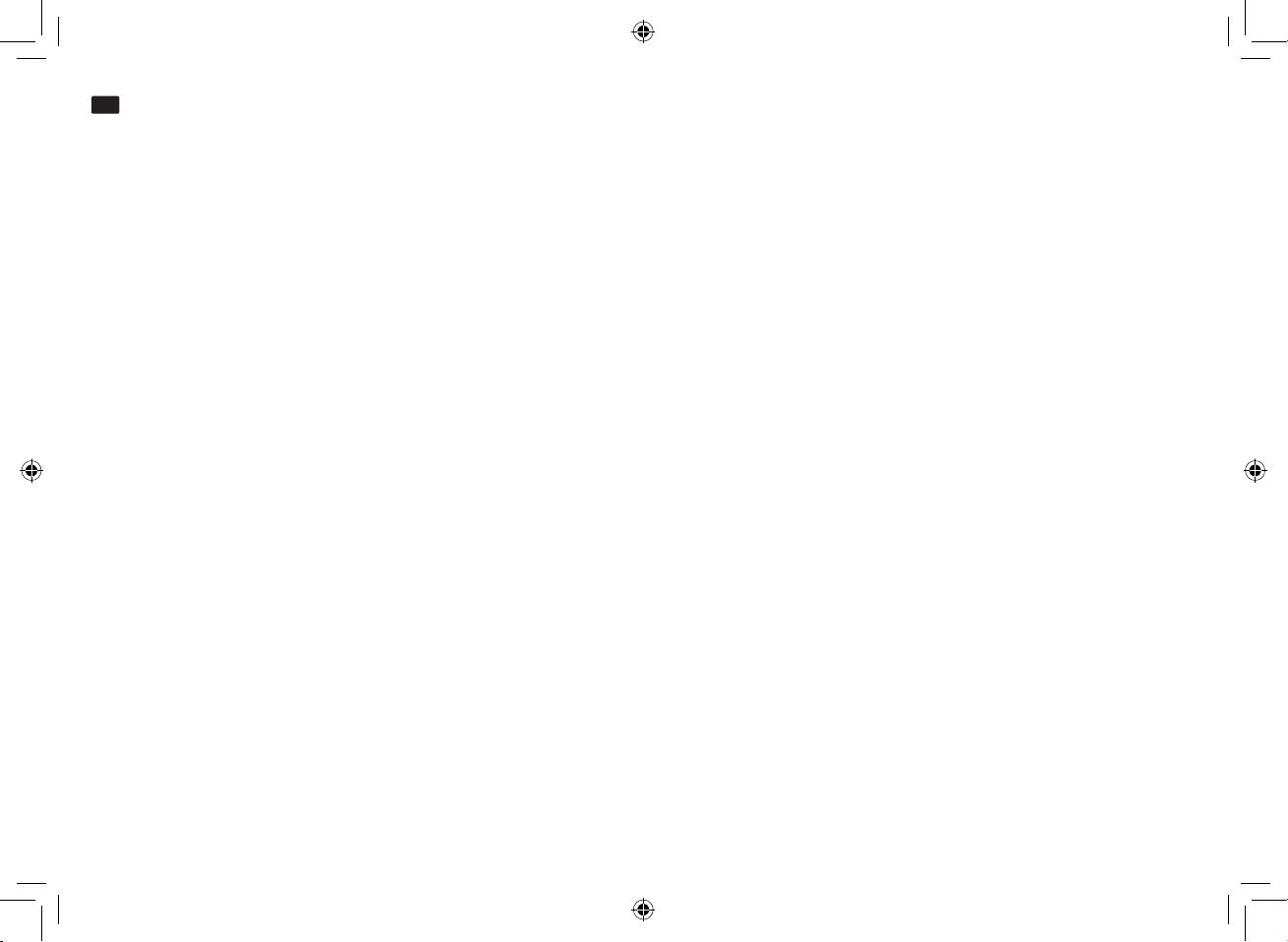
Bedienungsanleitung
www.nowsonic.com
DE
Stage Router Pro
■
Spezische MAC- und IP-Adresse auf der Geräterückseite
■
Professionelle Neutrik RJ45-Buchsen mit Verriegelung sowie herkömmliche RJ45-Buchsen zum Anschluss an ein Ethernet-Netzwerk
■
Einfacher „Plug & Play“-Betrieb mit dem PC (ab Windows Vista oder höher) oder Mac (ab Mac OS X 10.0)
■
USB 2.0 Port (Rückseite) für Zugri auf FTP-, Samba- und URL-Serverdienste
■
USB-Port auf der Vorderseite zum Laden des Nowsonic Extenders oder herkömmlicher Tablets und Smartphones
■
Internes Netzteil mit professionellem PowerCon-Anschluss
■
Robustes Metallgehäuse zum Einbau in Rack
Anwendungsbereich
In Verbindung mit einem geeigneten Tablet oder Desktop PC und einer geeigneten App empehlt sich Nowsonic Stage Router Pro für folgende
Anwendungsbereiche:
■
Drahtlose Steuerung von Digitalmischpulten über geeignete, auf einem WLAN-fähigen Tablet oder Computer installierte Apps.
■
Datenübertragung zwischen der App auf einem Host-Computer und einem digitalen Peripheriegerät
■
Einsatz als herkömmlicher Gigabit-WLAN-Router in Festinstallationen
■
Einsatz als WLAN-Repeater zur Erweiterung der Reichweite eines vorhandenen WLAN-Netzwerks
■
Einsatz als VPN-Server
■
Problemloser Datenaustausch in einem Netzwerk über FTP-, Samba- und URL-Serverdienste
■
Ladebetrieb für den optionalen Nowsonic Stage Extender oder mobile Endgeräte wie Smartphones und Tablets
Sicherheits- und Gebrauchshinweise
■
Sicherheitshinweise
•
Beachten Sie im Betrieb des NOWSONIC Stage Router Pro folgende Sicherheitshinweise, um sich selbst und den Stage Router Pro vor Schäden zu schützen.
•
Nehmen Sie sich die Zeit und lesen Sie dieses Handbuch aufmerksam durch, um Ihren Stage Router Pro ordnungsgemäß zu betreiben.
•
Prüfen Sie das Gerät nach dem Auspacken auf Schäden. Sofern das Gehäuse sichtbare Schäden aufweist, dürfen Sie es nicht in Betrieb nehmen. Wenden Sie sich in diesem Fall an Ihren örtlichen Händler, bei dem Sie das Gerät erworben haben.
•
Nehmen Sie den Stage Router Pro nicht während eines Gewitters in Betrieb.
•
Ziehen Sie die Stromversorgung des Stage Router Pro während eines Gewitters ab.
19
Page 20
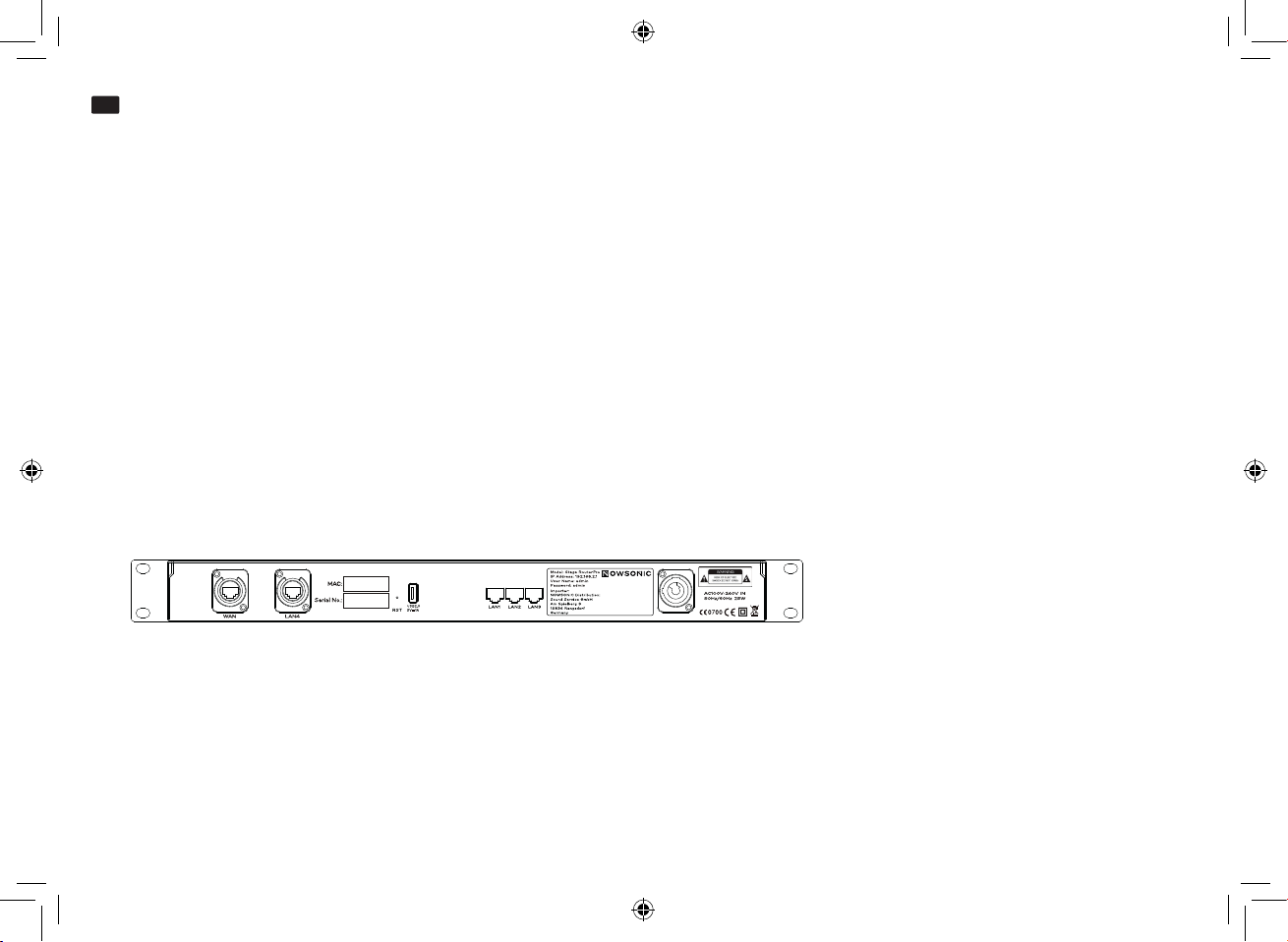
Bedienungsanleitung
www.nowsonic.com
DE
Stage Router Pro
•
Flüssigkeiten oder Staub dürfen nicht in das Gehäuse des Geräts gelangen, da das zu einem Stromschlag oder Kurzschluss führen kann.
•
Der Stage Router Pro ist ausschließlich für einen Betrieb in Innenräumen vorgesehen.
•
Önen Sie in keinem Fall das Gehäuse des Stage Router Pro. Das Gerät enthält gefährliche Bauteile und sollte nur von autorisiertem Fachpersonal geönet werden.
•
Stellen Sie den Stage Router Pro an einem trockenen, staubfreien Ort auf, der Schutz vor direkter Sonneneinstrahlung, Regen, Schnee oder
künstlichem Nebel einer Nebelmaschine bietet.
•
Für optimale Betriebsbedingungen installieren Sie den Stage Router Pro in einem professionellen 19“ Geräterack.
•
Platzieren Sie den Stage Router Pro niemals auf oder unter Geräten wie Leistungsverstärkern, die übermäßige Wärme erzeugen.
•
Geben Sie beim Einschalten des Stage Router Pro immer auf tief iegende Vögel und UFOs Acht. ☺
■
Gebrauchshinweise
•
Für den Betrieb und die drahtlose Kommunikation mit einem Computer, Tablet-PC oder Smartphone stellen Sie den Stage Router Pro möglichst zentral auf.
•
Vergewissern Sie sich, dass ein ausreichender Abstand zu etwaigen Störquellen gegeben ist und stellen Sie den Stage Router Pro immer so
auf, dass die Antennen nicht durch Hindernisse verdeckt werden.
Beschreibung der Rückseite
Neben der professionellen PowerCon-Buchse zum Anschluss des mitgelieferten Netzkabels bietet Nowsonic Stage Router Pro auf der Rückseite
folgende Anschlüsse (von links nach rechts):
■
WAN
Über diesen hochwertigen verriegelbaren RJ45-Anschluss verbinden Sie Stage Router Pro über ein herkömmliches CAT5-Kabel mit einem
DSL-Kabelmodem bzw. einem lokalen Gigabit-Netzwerk, um eine Verbindung zum Internet herzustellen.
■
LAN 4
Über diesen hochwertigen verriegelbaren RJ45-Anschluss verbinden Sie Stage Router Pro über ein herkömmliches CAT5-Kabel mit dem zu
steuernden Audiogerät wie einem digitalen Mischpult.
20
Page 21
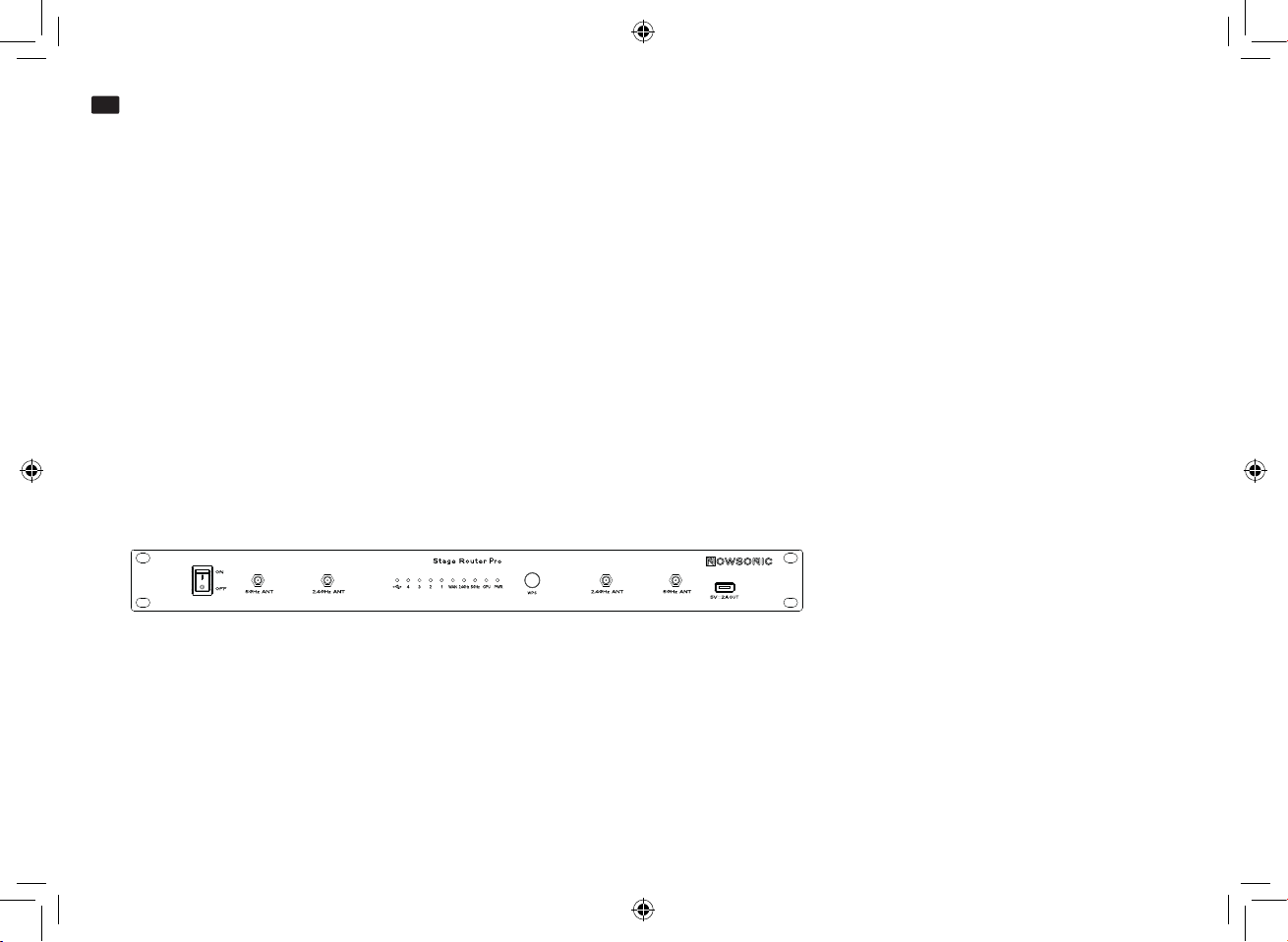
Bedienungsanleitung
www.nowsonic.com
DE
Stage Router Pro
ANMERKUNG: Direkt neben der Buchse LAN 4 nden Sie die MAC-Adresse von Stage Router Pro, die Sie für die Zuordnung im Netzwerk
benötigen. In dem Typenschild zwischen den Buchsen LAN 1-3 und dem PowerCon-Anschluss nden Sie zudem die IP-Adresse sowie den
Benutzernamen und das Passwort für die Konguration von Stage Router Pro. Weitere Informationen dazu nden Sie auf Seite 24.
■
Taster RST
Verwenden Sie einen schmalen spitzen Stift oder eine aufgebogene Heftklammer, um die Taste in der Önung RST auszulösen: Wenn Sie die
Taste für wenigstens 5 Sekunden gedrückt halten, wird der Router auf seine Werkseinstellungen zurückgesetzt.
■
USB
An diesem USB 2.0 Hochgeschwindigkeits-Port können Sie einen geeigneten externen Massenspeicher anschließen, um Bilder, Musiktitel oder
andere Dokumente im Netzwerk bereitzustellen oder zu sichern.
■
LAN 1-3
Über diese RJ45-Buchsen verbinden Sie Stage Router Pro über herkömmliche CAT5-Kabel mit einem lokalen Desktop-Computer oder anderen
Geräten in einem Gigabit-Netzwerk.
Beschreibung der Vorderseite
Auf der Vorderseite bietet Nowsonic Stage Router Pro folgende Bedienelemente und Anzeigen:
■
ON/OFF-Schalter
Über diesen Schalter schalten Sie den Nowsonic Stage Router Pro ein bzw. aus. Wenn das Gerät eingeschaltet ist, leuchtet die LED PWR blau.
■
BNC-Buchsen 2.4GHz ANT/5GHz ANT
An diesen BNC-Buchsen schließen Sie die im Lieferumfang enthaltenen Funkantennen oder die Antennen aus dem optional erhältlichen Stage
Antenna Set an. Schließen Sie nach Möglichkeit zwei Antennen pro Frequenzband an: Im so genannten True-Diversity-Betrieb ist eine besonders störungsfreie Datenübertragung sichergestellt.
21
Page 22
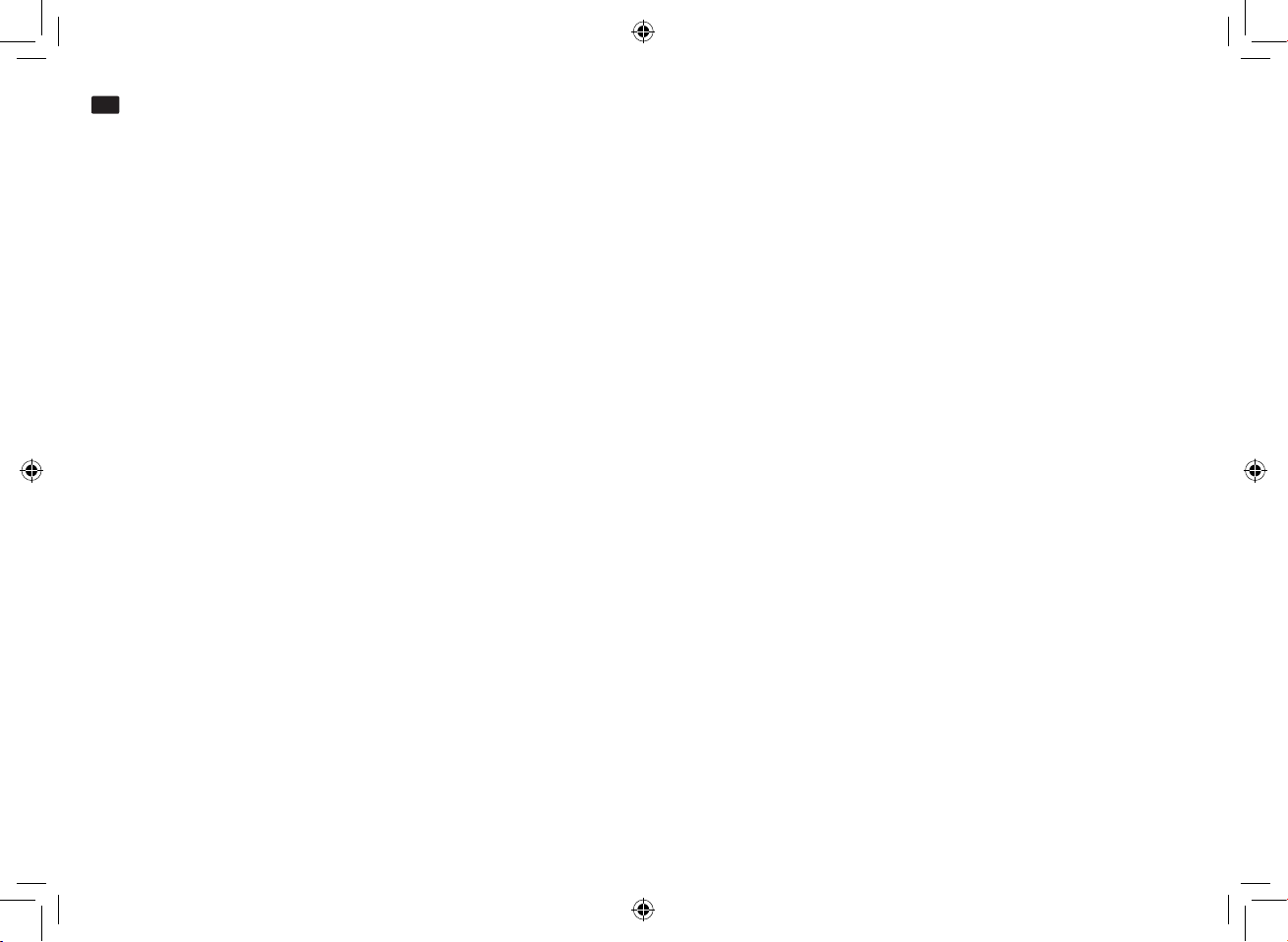
Bedienungsanleitung
www.nowsonic.com
DE
Stage Router Pro
ANMERKUNG: Wenn Sie parallel zu Stage Router Pro zusätzliche Funkmikrofonstrecken einrichten, sollten Sie Stage Router Pro ausschließlich
im Frequenzband 5 GHz (802.11n) betreiben. Im Band 2,4 GHz (802.11g) kann es andernfalls auch im True-Diversity-Betrieb zu Störungen in der
Übertragung kommen.
■
Anzeige USB, 1 – 4
Diese fünf LEDs sind der USB-Schnittstelle sowie den Ports LAN 1 bis 4 auf der Rückseite zugeordnet. Wenn ein Massenspeichergerät am USBPort angeschlossen ist, leuchtet die zugegehörige LED blau. Wenn einer der LAN-Ports mit einem anderen Gerät verbunden ist, leuchtet die
entsprechende LED blau. Wenn Daten übertragen werden, blinken die LEDs jeweils.
■
WAN
Diese LED leuchtet blau, wenn der WAN-Port mit einem Gigabit-Netzwerk verbunden ist. Wenn Daten übertragen werden, blinkt die LED blau.
■
5GHz
Diese LED leuchtet blau, wenn die Übertragung über das Frequenzband 5 GHz aktiv ist.
■
2.4GHz
Diese LED leuchtet blau, wenn die Übertragung über das Frequenzband 2,4 GHz aktiv ist.
■
CPU
Diese LED blinkt blau, wenn der Stage Router Pro eingeschaltet ist.
■
PWR
Diese LED leuchtet blau, wenn der Stage Router Pro mit dem Schalter ON/OFF eingeschaltet wurde.
■
Taste WPS
Wenn Sie die Taste WPS einmal kurz drücken, stellt der Stage Router Pro automatisch eine sichere Verbindung mit allen momentan angeschlossenen Clients her.
■
USB
An diesem USB-Port können Sie ein externes Peripheriegerät wie den Nowsonic Stage Extender, ein Smartphone oder einen Tablet-PC anschließen, um eine Ladung durchzuführen. Dieser Port stellt eine Spannung von 5 V bei 2A bereit.
ANMERKUNG: Der USB-Port auf der Vorderseite ist ausschließlich für den Ladebetrieb vorgesehen und kann nicht zum Anschluss eines Massenspeichers bzw. zur Datenfreigabe im Netzwerk genutzt werden.
22
Page 23

Bedienungsanleitung
www.nowsonic.com
DE
Stage Router Pro
Anschluss von Stage Router Pro
Stage Router Pro kann wahlweise als Gigabit-WLAN-Router und/oder VPN-Server für eine Internetanbindung oder als WLAN-Zugangspunkt für
digital steuerbare Audiogeräte genutzt werden. In jedem Fall muss Stage Router Pro verkabelt und für den Betrieb eingerichtet werden. Gehen
Sie wie folgt vor:
1) Bei Bedarf bauen Sie Stage Router Pro in ein geeignetes 19“ Rack ein: Stage Router Pro belegt dort eine Höheneinheit.
2) Befestigen Sie die mitgelieferten Funkantennen an den BNC-Buchsen auf er Vorderseite von Stage Router Pro. Alternativ können Sie das optional erhältliche Stage Antenna Set über die zugehörigen Antennenleitungen mit den BNC-Buchsen verbinden.
3) Schließen Sie Sie das mitgelieferte Netzkabel an der PowerCon-Buchse auf der Rückseite des Stage Router Pro und an einer herkömmlichen
Steckdose an: Das Netzteil im Stage Router Pro ist für einen Spannungsbereich von 100 bis 240 V 50/60 Hz ausgelegt.
4) Verbinden Sie die Gigabit-Ethernet-/LAN-Ports Ihres Desktop-Computers mit herkömmlichen CAT5-Kabeln mit den LAN-Ports auf der Rückseite
von Stage Router Pro.
5) Verbinden Sie den Netzwerk-Port eines digitalen Mischpults mit einem LAN-Port auf der Rückseite von Stage Router Pro: Wir empfehlen hierfür
den Port LAN 4.
6) Sofern Sie Stage Router Pro für Internet-Verbindungen nutzen möchten: Verbinden Sie den WAN-Port auf der Rückseite von Stage Router Pro
mit einem Internet-fähigen Port (DSL-Modem o.ä.).
7) Schließen Sie bei Bedarf einen externen Massenspeicher an der Buchse USB 2.0 auf der Rückseite des Geräts an.
8) Schalten Sie alle Geräte ein und überprüfen Sie deren Status: Bei einer korrekten Verbindung sollten die LEDs CPU, PWR, WAN sowie die den
benutzten USB- und LAN-Ports zugeordneten LEDs blau leuchten bzw. blinken.
Einrichten der Verbindung zwischen Computer und Stage Router Pro
Um Stage Router Pro als WLAN-Zugangspunkt einzurichten, müssen Sie das Gerät über einen Computer einrichten. Für die Ersteinrichtung
empfehlen wir eine Verbindung über die LAN-Ports von Stage Router Pro und des Computers. Nachdem Sie den Computer und Stage Router Pro
miteinander verbunden haben, passen Sie die Netzwerkeinstellungen entsprechend an. Im Folgenden beschreiben wir die notwendigen Einstellungen für PC unter Windows Vista/7, Windows 8 oder höher sowie ab Mac OS X 10.8.
Windows Vista/7:
■
Klicken Sie auf Start und wählen Sie den Eintrag Systemsteuerung > Netzwerk und Internet > Netzwerkverbindungen.
■
Klicken Sie mit der rechten Maustaste auf das Alias LAN-Verbindung im Bildschirm Netzwerkverbindungen und wählen Sie den Eintrag
Eigenschaften.
23
Page 24
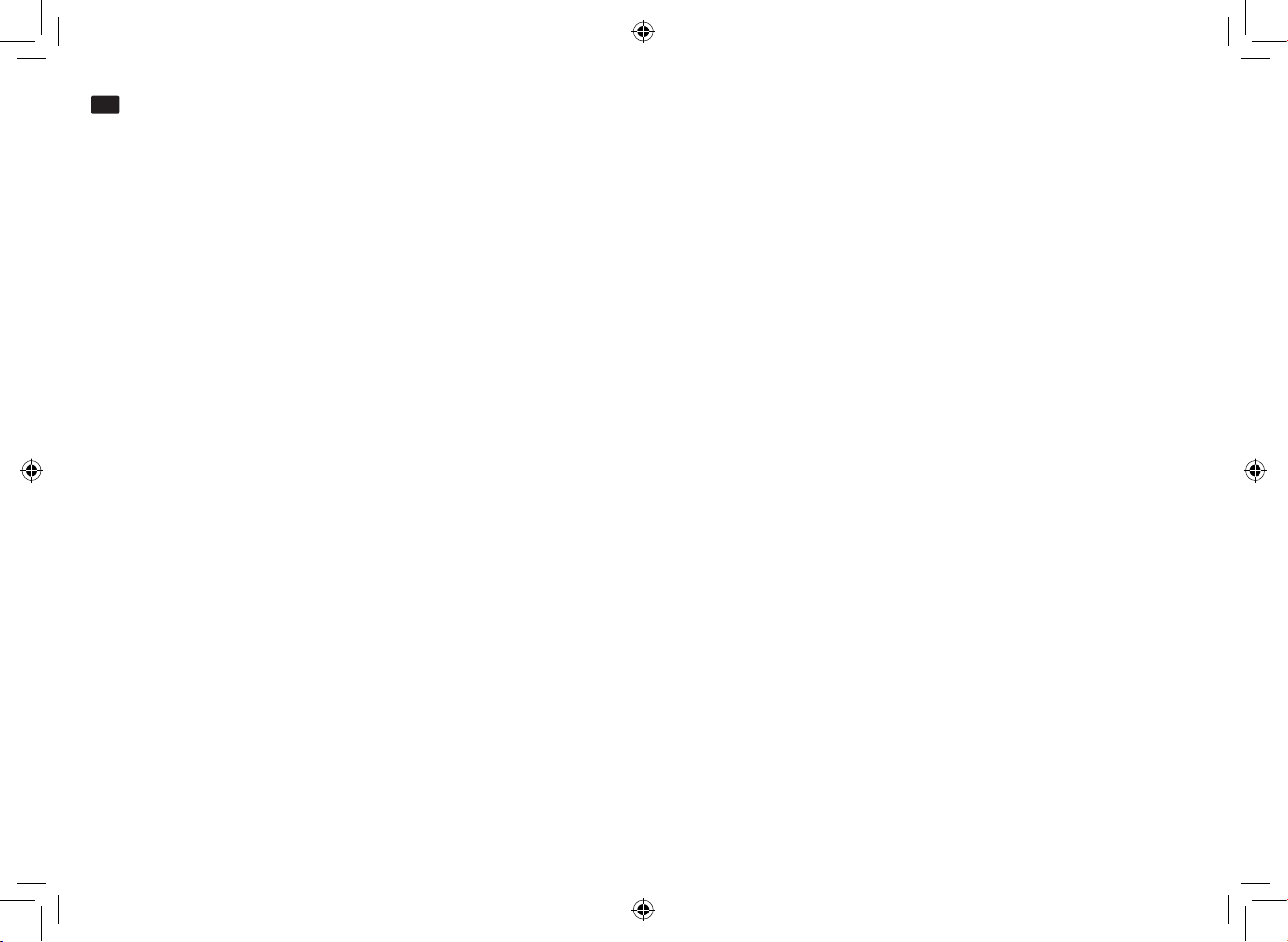
Bedienungsanleitung
www.nowsonic.com
DE
Stage Router Pro
■
Doppelklicken Sie im Dialog Eigenschaften von LAN-Verbindung auf den Eintrag Internetprotokoll Version 4 (TCP/IPv4).
■
Aktivieren Sie im nächsten Dialog Eigenschaften von Internet-Protokoll Version 4 (TCP/IPv4) die Markierungsfelder IP-Adresse automatisch
beziehen und DNS-Serveradresse automatisch beziehen.
■
Klicken Sie abschließend OK und im folgenden Dialog auf Schließen.
Windows 8 und höher:
■
Klicken Sie auf Start und wählen Sie den Eintrag Systemsteuerung > Netzwerk und Freigabecenter > Adaptereinstellungen ändern.
■
Klicken Sie mit der rechten Maustaste auf das Alias Verbindung im Bildschirm Netzwerk und wählen Sie den Eintrag Eigenschaften.
■
Doppelklicken Sie im Dialog Eigenschaften von Verbindung auf den Eintrag Internetprotokoll Version 4 (TCP/IPv4).
■
Aktivieren Sie im nächsten Dialog Eigenschaften von Internet-Protokoll Version 4 (TCP/IPv4) die Markierungsfelder IP-Adresse automatisch
beziehen und DNS-Serveradresse automatisch beziehen.
■
Klicken Sie abschließend OK und im folgenden Dialog auf Schließen.
MacOS X 10.8 und höher:
■
Klicken Sie auf Systemeinstellungen > Netzwerk.
■
Klicken Sie im Dienstefenster links auf den Eintrag Ethernet.
■
Wählen Sie in der zugehörigen Maske den Eintrag Weitere Optionen.
■
Wählen Sie den Reiter TCP/IP und wählen Sie im Eintrag IPv4 konfigurie en die Option DHCP.
■
Klicken Sie auf die Schaltäche DHCP-Lease erneuern.
■
Nachdem die IPv4-Adresse und die Adresse des Routers automatisch eingetragen wurden, klicken Sie auf OK und schließen die Systemeinstellungen.
24
Page 25

Bedienungsanleitung
www.nowsonic.com
DE
Stage Router Pro
Konfigu ation von Stage Router Pro
Die Konguration von Stage Router Pro für den Betrieb als WLAN-Zugangspunkt erfolgt über eine HTML-Administrator-Maske, die Sie über den
Browser auf Ihrem Host-Computer aufrufen. Gehen Sie wie folgt vor, um Stage Router Pro zu kongurieren:
■
Önen Sie einen Browser auf Ihrem Computer, geben Sie in der Adresszeile 192.168.1.1 ein: Hierbei handelt es sich um die voreingestellte
IP-Adresse, die auch auf der Rückseite von Stage Router Pro aufgedruckt ist. Bestätigen Sie die Eingabe mit Enter.
■
Daraufhin wird eine Log-In-Maske eingeblendet: Geben Sie hier als Benutzername und Passwort jeweils admin (Voreinstellung) ein und klicken
Sie auf die Schaltäche LOGIN.
■
Daraufhin wird die Maske Easy Setup geönet. Sofern Sie Stage Router Pro für den Zugri auf das Internet verwenden möchten, wählen Sie
im Eintrag Internet Setting das gewünschte Protokoll aus. Zur Auswahl stehen:
•
Static IP
•
DHCP Client
•
PPPoE (empfohlen)
•
PPTP
•
L2TP
■
Je nach Auswahl geben Sie die notwendigen Zugangsdaten (PPPoE: User Name, Password) ein und beenden Sie die Eingabe mit Apply.
■
Anschließend passen Sie das Frequenzband für den WLAN-Zugri ein. Nehmen Sie im Abschnitt 2.4 GHz Wireless Setting folgende Einstellungen vor:
•
SSID on/o: Wählen Sie hier die Option Enable, um einen spezischen Namen für den Nowsonic Stage Router Pro vergeben zu können.
•
SSID: Geben Sie hier einen spezischen Namen ein (der dann auch als WLAN-Name für andere Geräte angezeigt wird) oder übernehmen Sie
die Vorgabe.
25
Page 26

Bedienungsanleitung
www.nowsonic.com
DE
Stage Router Pro
•
Encryption: Wählen Sie hier eine Verschlüsselungsart für den WLAN-Zugang. Für einen störungssicheren Betrieb empfehlen wir hier die
Option WPA2 Mixed. Sofern Sie den Zugang verschlüsseln, notieren Sie den Schlüssel, um später über das drahtlose Endgerät auf das
WLAN-Netz zugreifen zu können.
ANMERKUNG: Wenn Sie keine Verschlüsselung eingeben, können sich Unbefugte im WLAN-Netz von Stage Router Pro anmelden und die
Steuerung des digitalen Mischpults stören. Wir empfehlen daher, den Zugang in jedem Fall zu verschlüsseln.
■
Klicken Sie abschließend auf Apply. Damit ist Stage Router Pro als Zugangspunkt für den Betrieb mit einem digitalen Mischpult und einem
mobilen Endgerät eingerichtet.
Wenn Sie zusätzlich oder alternativ das Frequenzband 5 GHz verwenden möchten, passen Sie die Einstellungen im Abschnitt 5G Wireless Set-
ting nach dem oben beschriebenen Muster an: Die Parameter und Vorgehensweise sind identisch.
Wenn Sie Multimedia-Dienste über Stage Router Pro nutzen möchten, beispielsweise um Daten auf einem über USB angeschlossenen Massenspeicher im Netzwerk zur Verfügung zu stellen, müssen Sie zusätzlich den Abschnitt IPTV Settings einrichten. Gehen Sie wie folgt vor:
•
IPTV On/O: Wählen Sie hier die Option Enable, um den Dienst nutzen zu können.
•
IPTV Tag: Aktivieren Sie diese Option.
•
IPTV VID: Geben Sie hier jeweils die VLAN ID ein.
•
IPTV Port: Aktivieren Sie hier den (die) gewünschten Port(s), über die IPTV zur Verfügung gestellt werden soll.
■
Klicken Sie abschließend auf Apply. Damit ist die Einrichtung abgeschlossen.
Warten Sie, während der Stage Router Pro die Kommunikation mit dem Netzwerk einrichtet: Zum Abschluss der erfolgreichen Anmeldung erscheint ein entsprechender Dialog, den Sie mit der Schaltäche Finish bestätigen. Im Anschluss wid das Router Status Interface eingeblendet, in
dem das gewählte Protokoll (z. B. PPPoE) sowie die IP- und DNS-Einstellungen dargestellt werden.
26
Page 27

Bedienungsanleitung
www.nowsonic.com
DE
Stage Router Pro
Konfigu ation des Wi-Fi-Geräts
Dank Stage Router Pro können Sie digitale Audiogeräte wie Ethernet-kompatible Digitalmischpulte über spezielle Apps steuern, die Sie auf
Wi-Fi-fähigen Endgeräten installieren.
ANMERKUNG: Bitte informieren Sie sich im Vorfeld, ob eine spezische App für Ihr Audiogerät angeboten wird und ob diese auf mobilen
Wi-Fi-Geräten ausgeführt werden kann. Stage Router Pro stellt lediglich die WLAN-Funktionalität zur Verfügung, hat im übrigen jedoch keinen
Einuss auf das Zusammenspiel aus Audiogerät und App.
Zur Steuerung müssen Sie Ihr Wi-Fi-Endgerät jedoch zuerst im WLAN-Netz von Stage Router Pro als Zugangspunkt einrichten. Die Konguration
erfolgt in den Netzwerkeinstellungen Ihres mobilen Geräts. Gehen Sie wie folgt vor:
■
Önen Sie das Menü Einstellungen in Ihrem mobilen Gerät. Wechseln Sie dort zu den Einstellungen für den WLAN-Betrieb.
•
Apple: Einstellungen > WLAN > Netzwerk wählen
•
Android: Einstellungen > Drahtlos und Netzwerke > WLAN
■
Tippen Sie nun auf das Netzwerk von Stage Router Pro: Es wird unter dem SSID-Namen angeboten, den Sie in den Abschnitten 2.4/5G Wire-
less Setting in der Maske Easy Setup (siehe SSID) festgelegt haben.
■
Daraufhin müssen Sie das Kennwort für den Stage Router Pro eingeben: Geben Sie hier den Zugangs-Code ein, den Sie im Eintrag Encryption
in den Abschnitten 2.4/5G Wireless Setting in der Maske Easy Setup eingegeben haben.
■
Daraufhin werden die Einstellungen für Stage Router Pro als Zugangspunkt eingeblendet.
■
Wählen Sie die Verbindungsmethode Statisch.
■
Geben Sie die IP-Adresse ein: Die ersten drei Ziern (Voreinstellung: 192.160.1.) müssen mit der IP-Adresse von Stage Router Pro (siehe unten)
übereinstimmen, die letzte Zier muss abweichen.
■
Geben Sie für die Teilnetzmaske „255.255.255.0“ ein.
■
Geben Sie im Abschnitt Router die IP-Adresse des Stage Router Pro ein: Sofern Sie diese Einstellung bei der Konguration des Stage Router Pro
nicht verändert haben, lautet die Adresse (wie auf der Geräterückseite vermerkt): 192.168.1.1
■
Geben Sie im Abschnitt DNS ebenfalls die IP-Adresse des Stage Router Pro ein (siehe vorheriger Punkt).
Schließen Sie das Einstellungsmenü und kehren Sie in die Home-Ansicht für Ihr mobiles Gerät zurück.
Wenn Sie Stage Router Pro, das zu steuernde Audiogerät sowie Ihr mobiles Endgerät korrekt konguriert haben, können Sie nun die App zur Steuerung starten und das Audiogerät fernsteuern: Weitere Informationen dazu nden Sie in der Anleitung zu Ihrer App.
27
Page 28

Bedienungsanleitung
www.nowsonic.com
DE
Stage Router Pro
Fehlerbehebung
Die Maske Easy Setup lässt sich nicht aufrufen
■
Überprüfen Sie die Verkabelung zwischen dem Stage Router Pro und dem Computer: Der Computer muss an einem LAN-Port angeschlossen
sein, nicht an dem WAN-Port von Stage Router Pro. Überprüfen Sie zudem, ob die zugehörige LED für diesen LAN-Port leuchtet bzw. blinkt.
■
Wenn mehrere Computer mit Stage Router Pro verbunden sind, trennen Sie die Netzwerkverbindungen zu allen Computern außer dem Kongurations-Computer.
■
Drücken Sie die Taste in der Önung RST auf der Rückseite von Stage Router Pro: Dadurch wird das Gerät auf die Grundeinstellungen zurückgesetzt.
Die Wi-Fi-Steuerung eines angeschlossenen Audiogeräts ist nicht möglich
■
Überprüfen Sie, ob das Audiogerät an einem LAN-Port angeschlossen ist: Die zugehörige LED sollte blau leuchten.
■
Überprüfen Sie, ob das Audiogerät über ein herkömmliches CAT5- oder über ein so genanntes CAT 5 Cross-Kabel an Stage Router Pro angeschlossen werden muss: Informationen dazu nden Sie in der Anleitung des Audiogeräts.
■
Überprüfen Sie, ob das mobile Wi-Fi-Gerät für das Funknetz von Stage Router Pro konguriert ist: Überprüfen Sie insbesondere, ob das richtige
WLAN-Netz angewählt ist und die Einstellungen der Router-Adresse und Teilnetz-Maske korrekt sind.
■
Überprüfen Sie die Konguration der App zur Steuerung des Audiogeräts: Weitere Informationen zur Konguration und Fehlersuche nden Sie
in der Anleitung der App.
Spezifi ationen
■
Hardware
Schnittstellen 3 x 10/100/1000 MBps LAN-Ports (Standard RJ45)
1 x 10/100/1000 MBps LAN-Port ( Neutrik RJ45 mit Verriegelung)
1 x 10/100/1000 MBps WAN-Port ( Neutrik RJ45 mit Verriegelung)
1x USB 2.0 Port (Rückseite)
1x USB Port (5 V, 2 A) zum Auaden des Nowsonic Extenders, von Tablet-PC, Smartphones etc.
Stromversorgung Intern, über Neutrik PowerCon-Anschluss, 100 – 240 V AC, 50/60 Hz
Leistungsaufnahme 25 Watt
28
Page 29

Bedienungsanleitung
www.nowsonic.com
DE
Stage Router Pro
Tasten 1 x WPS-Taste
1 x RST-Taster (Rückseite)
LED-Anzeigen 1 x Power
1 x CPU
1 x 2,4 G Wireless
1 x 5 G Wireless
1 x WAN
4 x LAN
1 x USB (Rückseite)
Antennen 4 dBi Festantenne (je 2 Stk. für 2,4 GHz und 5 GHz)
■
Umgebungsbedingungen
Temperatur
Betrieb 0° C~50° C (32° F~122° F)
Lagerung -20° C~65° C (-4° F~149° F)
Luftfeuchtigkeit
Betrieb 10 %~90 %, nicht kondensierend
Lagerung 5%~95 %, nicht kondensierend
■
Mobilfunk
Standards IEEE 802.11ac, IEEE 802.11n, IEEE 802.11g, IEEE 802.11b, IEEE 802.11a
RF-Frequenzen 2,4 GHz/5 GHz
Datendurchsatz 2,4 GHz: Bis zu 300 MBps; 5 GHz: Bis zu 867 MBps
WLAN-Sicherheit 64/128-bit WEP, WPA/WPA2,WPA, PSK/WPA2-PSK (TKIP/AES)
Ausgangsleistung 20 dBm (max.)
Kanäle 2,4 GHz: 1-11 (Nordamerika), 1 -13 (Europa allgemein), 1 -14 (Japan); 5 GHz: 36~165
Modulationsart DBPSK, DQPSK, CCK und OFDM (BPSK,QPSK,16-QAM/64-QAM)
Empndlichkeit 270 m: -64 dBm@10% PER; 135 m: -61 dBm@10% PER; 54 m: -68 dBm@10% PER; 11 m: -85 dBm@8% PER;
6 m: -88 dBm@10% PER; 1 m: -90 dBm@8% PER
29
Page 30

Bedienungsanleitung
www.nowsonic.com
DE
Stage Router Pro
■
Software
Netzwerk WAN-Typ: PPPoE/DHCP/Static IP
LAN-Schnittstelle
LAN/DHCP-Server
Wireless (2,4/5 GHz) Multiple BSS
Multibridge(Repeater): Wireless-Bridge/Wireless WAN
MAC-Authentizierung
WDS
WPS
NAT/Routing Port-Weiterleitung
DMZ/Twin-IP
Port-Trigger
Routing-Tabelle
Firewall Internet-Zugriskontrolle: IP/MAC-Adresslterung
Net Version Detector
Liste für externen/internen Zugri
Utility VPN-Server(5 VPN-Tunnel)
DDNS
WOL
Host Scan
Trac QoS
Connection Control
Wired Port Link (Speed, Duplex)
System System-Log
Benutzername & Passwort (jeweils: admin)
Firmware-Aktualisierung
Systemzeit
Konguration Backup/Restore
USB Storage FTP-, Samba- und URL-Service
30
Page 31

Bedienungsanleitung
www.nowsonic.com
DE
Stage Router Pro
Lieferumfang
Stage Router Pro
Funkantennen (4 Stk.)
Stromkabel
Bedienungsanleitung
Folgende Optionen sind separat erhältlich:
•
Nowsonic Extender
•
Nowsonic Stage Antenna Set 2,4 GHz
•
Nowsonic Stage Antenna Set 5,0 GHz
Service
Wenn Sie Probleme oder technische Fragen haben, wenden Sie sich bitte zuerst an Ihren lokalen Händler, bei dem Sie das Gerät gekauft haben.
Bei einem Service-Fall wenden Sie sich bitte ebenfalls an Ihren lokalen Händler. Andernfalls können Sie uns auch direkt kontaktieren. Sie nden
unsere Kontaktdaten auf unserer Webseite unter www.nowsonic.com.
Rechtliche Hinweise
Copyright für diese Bedienungsanleitung © 2016: Nowsonic
Produktmerkmale, Spezikationen und die Verfügbarkeit können ohne vorherige Ankündigung geändert werden.
Ausgabe v 1.0, 12/2016
31
Page 32

Mode d'emploi
www.nowsonic.com
FR
Stage Router Pro
Sommaire
■ Introduction
■ Caractéristiques
■ Domaine d'application
■ Consignes de sécurité et d'utilisation
■ Description de la face arrière
■ Description de la face avant
■ Connexion du Stage Router Pro
■ Conguration de la connexion entre l'ordinateur et le Stage Router Pro
■ Conguration du Stage Router Pro
■ Conguration de l'appareil Wi-Fi
■ Dépannage
■ Caractéristiques techniques
■ Contenu
■ Maintenance
■ Mentions légales
Introduction
Merci beaucoup d'avoir choisi le Stage Router Pro Nowsonic. Le Stage Router Pro Nowsonic est un routeur de réseau local (LAN) Gigabit sans
l unique pour la connexion directe à des périphériques tels que des consoles de mixage numériques, l'intégration de supports de données
externes par USB ainsi que la recharge des smartphones et tablettes. Avec son boîtier pour rack 19", le Stage Router Pro s'installe facilement dans
n'importe quel rack de scène et ses cinq ports Ethernet Gigabit peuvent être connectés à des consoles numériques convenablement équipées
ou à d'autres périphériques réseau compatibles via un câble CAT5. Le routeur réseau local sans l (WLAN) intégré au Stage Router Pro fournit un
environnement réseau local sans l dans les bandes de fréquences de 2,4GHz (conformément à la norme 802.11g) et/ou 5GHz (conformément à
la norme 802.11n) avec un débit de données pouvant atteindre 300 ou 867Mbit/s, auquel des appareils compatibles Wi-Fi comme des tablettes
PC ou des smartphones peuvent s'intégrer. Le Stage Router Pro sert également de point d'accès sans l au réseau local et renvoie aux consoles de
mixage numériques connectées les commandes émises par des Apps appropriées installées sur des terminaux mobiles. De plus, le Stage Router
Pro indique l'état des fonctions et ache la console de mixage numérique dans l'App du terminal mobile, clariant ainsi l'état de fonctionnement
de l'appareil contrôlé. Grâce à la technologie MIMO de pointe, le Stage Router Pro atteint un meilleur débit de données en plus d'une couverture
plus étendue et prend en charge les protocoles PPPoE, DHCP et IP statique pour un fonctionnement large bande.
32
Page 33

Mode d'emploi
www.nowsonic.com
FR
Stage Router Pro
À l'arrière, le port USB permet de connecter des supports de stockage de masse USB, pour fournir de la musique ou des images sur le réseau. En outre,
un autre port USB en face avant permet le branchement des options Nowsonic Stage Extender, d'un smartphone ou d'une tablette PC externe.
Avec deux antennes de réception par bande ou les kits d'antenne de scène en option, le Stage Router Pro peut fonctionner comme un système
True-Diversity: dans la bande des 5GHz, le Stage Router Pro peut cohabiter avec des microphones HF et assurer un fonctionnement sans interférences. L'installation et la mise en service sont faciles grâce à l'écran de conguration qui peut être ouvert depuis n'importe quel navigateur courant.
REMARQUE: le Stage Router Pro Nowsonic établit un environnement à base de réseau pour le contrôle par des périphériques. Pour les pro-
blèmes qui peuvent se produire entre une App et un appareil contrôlé, veuillez consulter les fabricants respectifs de ce programme et de cet
appareil.
Veuillez prendre le temps de lire attentivement ce mode d'emploi an de pouvoir assurer une mise en service correcte du Stage Router Pro Nowsonic. Veuillez contrôler tout éventuel dommage de l'unité au déballage: si le boîtier présente des dommages visibles, ne mettez pas l'unité en
service mais contactez immédiatement le revendeur chez qui vous l'avez achetée.
Caractéristiques
■
Routeur réseau local sans l Gigabit double bande de hauteur 1U pour installation en rack 19“ standard
■
Contrôle de consoles de mixage numériques via des Apps appropriées installées sur une tablette ou un ordinateur de bureau
■
Fonctionnement comme répéteur universel et fonction WDS pour étendre la portée du réseau sans l
■
Communication réseau local sans l dans les bandes de fréquences de 2,4 et/ou 5GHz à 300 ou 867Mbit/s
■
Aucune interférence avec les microphones HF à 2,4GHz en fonctionnement à 5GHz
■
Transmission True Diversity via deux antennes par bande (quatre antennes hautes performances incluses)
■
Montage facile des antennes sur l'appareil déjà installé
■
Plus grande portée et amélioration du débit de données grâce à la technologie MIMO de pointe
■
Sécurité totale du réseau local sans l par cryptage WEP, WPA, WPA2 et WPA mixte 64/128 bits des données
■
Connexion facile et rapide avec un réseau sécurisé grâce au WPS
■
Prise en charge des protocoles PPPoE, DHCP et IP statique pour un fonctionnement large bande
■
Débit de transfert de données élevé grâce à cinq ports Ethernet Gigabit
■
Prise en charge de SSID multiples et de la QoS (qualité de service)
■
Prise en charge du ltrage IP, MAC et URL et de la redirection de port
■
Conguration et installation via le navigateur
33
Page 34

Mode d'emploi
www.nowsonic.com
FR
Stage Router Pro
■
Adresses MAC et IP spéciques en face arrière
■
Prises RJ45 Neutrik professionnelles à verrouillage, et prises RJ45 standard pour la connexion à un réseau Ethernet
■
Fonctionnement simple, «plug and play», avec votre PC (Windows Vista ou supérieur) ou Mac (Mac OS X 10.0 ou supérieur)
■
Port USB 2.0 (à l'arrière) pour l'accès aux services serveurs FTP, Samba et URL
■
Port USB à l'avant pour le branchement des options Nowsonic Extender ou de tablettes et smartphones standard
■
Alimentation interne à connecteur professionnel PowerCon
■
Boîtier métallique robuste pour une installation en rack
Domaine d'application
En conjonction avec une tablette adaptée ou un ordinateur de bureau et une App appropriée, le Stage Router Pro Nowsonic est recommandé
pour les applications suivantes:
■
Commande sans l des consoles de mixage numériques par Apps appropriées installées sur une tablette ou un ordinateur connectable au
réseau Wi-Fi local.
■
Transmission de données entre l'App d'un ordinateur hôte et un périphérique numérique
■
Utilisation comme routeur réseau local sans l Gigabit classique dans des installations xes
■
Utilisation comme répéteur de réseau local sans l pour étendre la portée d'un réseau sans l existant
■
Utilisation comme serveur VPN
■
Transfert de données facile dans un réseau via services de serveur FTP, Samba et URL
■
Recharge de l'option Nowsonic Stage Extender ou d'appareils mobiles tels que des smartphones et des tablettes
Consignes de sécurité et d'utilisation
■
Consignes de sécurité
•
Respectez les consignes de sécurité ci-dessous lors de l'utilisation du NOWSONIC Stage Router Pro pour vous protéger, vous et le Stage
Router Pro, d'éventuels dommages.
•
Prenez le temps de lire attentivement la totalité de ce mode d'emploi pour faire fonctionner correctement votre Stage Router Pro.
•
Veuillez contrôler tout éventuel dommage de l'unité au déballage. Si le boîtier a été endommagé, vous ne devez pas l'utiliser. Dans ce cas,
adressez-vous au revendeur chez qui vous avez acheté l'appareil.
•
Ne faites pas fonctionner le Stage Router Pro pendant un orage.
34
Page 35

Mode d'emploi
www.nowsonic.com
FR
Stage Router Pro
•
Débranchez l'alimentation du Stage Router Pro en cas d'orage.
•
Les liquides et la poussière ne doivent pas pénétrer dans le boîtier de l'appareil, car cela pourrait provoquer un choc électrique ou un
court-circuit.
•
Le Stage Router Pro n'est conçu que pour une utilisation en intérieur.
•
N'ouvrez en aucun cas le boîtier du Stage Router Pro. L'appareil contient des composants dangereux et ne doit être ouvert que par un professionnel agréé.
•
Installez le Stage Router Pro dans un endroit sec, sans poussière, protégé de la lumière directe du soleil, de la pluie, de la neige ou du brouillard articiel d'une machine à brouillard.
•
Pour des conditions de fonctionnement optimales, installez le Stage Router Pro dans un rack d'équipement professionnel 19".
•
Ne placez jamais le Stage Router Pro au-dessus ou au-dessous d'appareils dégageant une chaleur excessive comme des amplicateurs de
puissance.
•
Renoncez à allumer le Stage Router Pro si des oiseaux volent à basse altitude et en cas d'alerte aux OVNI. ☺
■
Instructions d'utilisation
•
Pour le fonctionnement et la communication sans l avec un ordinateur, une tablette PC ou un smartphone, installez le Stage Router Pro en
position aussi centrale que possible.
•
Assurez-vous de maintenir à distance susante toute source d'interférence et installez toujours le Stage Router Pro an que ses antennes ne
soient pas masquées par des obstacles.
Description de la face arrière
En plus de la prise professionnelle PowerCon pour connecter le cordon d'alimentation fourni, le Stage Router Pro Nowsonic ore les connecteurs
suivants en face arrière (de gauche à droite):
■
WAN
Par cette prise RJ45 verrouillable de haute qualité, connectez le Stage Router Pro à un modem câble ou ADSL ou à un réseau Gigabit local via
un câble CAT5 standard pour établir une connexion à Internet.
35
Page 36

Mode d'emploi
www.nowsonic.com
FR
Stage Router Pro
■
LAN 4
Par cette prise RJ45 verrouillable de haute qualité, connectez le Stage Router Pro à l'appareil audio à contrôler, tel qu'une console de mixage
numérique, via un câble CAT5 standard.
REMARQUE: juste à côté de la prise LAN4, vous trouverez l'adresse MAC du Stage Router Pro, dont vous aurez besoin pour l'assignation au
réseau. Sur la plaque signalétique entre les prises LAN 1-3 et le connecteur PowerCon, vous trouverez également l'adresse IP ainsi que le nom
d'utilisateur et le mot de passe pour la conguration du Stage Router Pro. Pour plus d'informations, consultez la Seite 39.
■
Bouton RST
Utilisez un stylo à pointe ne ou un trombone déplié pour presser le bouton à l'intérieur de l'orice RST: si vous maintenez le bouton pendant
au moins 5 secondes, le routeur est réinitialisé et retrouve ses réglages d'usine.
■
USB
Ce port USB 2.0 haute vitesse permet de connecter un support de stockage de masse externe approprié pour fournir au réseau des images, des
morceaux de musique ou d'autres documents, ou pour en sauvegarder.
■
LAN 1-3
Ces prises RJ45 permettent de connecter le Stage Router Pro par câble CAT5 standard à un ordinateur de bureau local ou à d'autres appareils
d'un réseau Gigabit.
Description de la face avant
Sur sa face avant, le Stage Router Pro Nowsonic ore les commandes et indicateurs suivants:
■
Commutateur ON/OFF
Avec ce commutateur, vous allumez et éteignez le Stage Router Pro Nowsonic. Quand l'unité est sous tension, le voyant à DEL PWR s'allume en
bleu.
36
Page 37

Mode d'emploi
www.nowsonic.com
FR
Stage Router Pro
■
Prises BNC 2.4GHz ANT/5GHz ANT
Ces prises BNC servent à brancher les antennes fournies ou celles des kits d'antenne de scène optionnels. Connectez si possible deux antennes
pour chaque bande de fréquences: en fonctionnement dit True-Diversity, une transmission de données particulièrement propre est assurée.
REMARQUE: lorsque vous installez parallèlement au Stage Router Pro des microphones sans l, vous ne devez faire fonctionner le Stage
Router Pro que dans la bande de fréquences 5GHz (802.11n). Dans la bande 2,4GHz (802.11g), des défauts de transmission peuvent survenir,
même en fonctionnement True-Diversity.
■
Voyants USB, 1 – 4
Ces cinq DEL sont associées à l'interface USB et aux ports LAN 1 à 4 de la face arrière. Lorsqu'un périphérique de stockage de masse est connecté au port USB, la DEL correspondante s'allume en bleu. Si l'un des ports LAN est connecté à un autre appareil, la DEL correspondante s'allume
en bleu. Quand des données sont transmises, les DEL respectives clignotent.
■
WAN
Cette DEL s'allume en bleu lorsque le port WAN est connecté à un réseau Gigabit. Quand des données sont transmises, la DEL clignote en bleu.
■
5GHz
Cette DEL s'allume en bleu en cas d'activité de la transmission sur la bande de fréquences 5GHz.
■
2.4GHz
Cette DEL s'allume en bleu en cas d'activité de la transmission sur la bande de fréquences 2,4 GHz.
■
CPU
Cette LED clignote en bleu quand le Stage Router Pro est en ligne.
■
PWR
Cette DEL est allumée en bleu lorsque le Stage Router Pro a été mis sous tension avec le commutateur ON/OFF.
■
Bouton WPS
Si vous appuyez une fois sur le bouton WPS, le Stage Router Pro établit automatiquement une connexion sécurisée avec tous les clients
connectés à ce moment.
■
USB
Vous pouvez connecter à ce port USB un périphérique externe comme le Nowsonic Stage Extender, un smartphone ou une tablette PC pour le
recharger. Ce port fournit une tension de 5V en 2A.
37
Page 38

Mode d'emploi
www.nowsonic.com
FR
Stage Router Pro
REMARQUE: le port USB de la face avant est prévu pour servir à la recharge et pas pour connecter une mémoire de masse ou partager des
chiers sur le réseau.
Connexion du Stage Router Pro
Le Stage Router Pro peut servir de routeur réseau Gigabit sans l et/ou de serveur VPN pour une connexion à Internet ou de point d'accès réseau
sans l pour appareil audio à commande numérique. Dans tous les cas, le Stage Router Pro doit être câblé et conguré pour le fonctionnement.
Procédez comme suit:
1) Si nécessaire, installez le Stage Router Pro dans un rack 19" adapté: le Stage Router Pro y occupe une unité (1U) de hauteur.
2) Fixez les antennes radio fournies aux prises BNC en face avant du Stage Router Pro. Sinon, vous pouvez connecter le kit d'antenne de scène
optionnel aux connecteurs BNC d'entrée d'antenne.
3) Branchez le cordon d'alimentation fourni à la prise PowerCon à l'arrière du Stage Router Pro et à une prise de courant standard: l'alimentation
du Stage Router Pro est prévue pour une plage de tension allant de 100 à 240V en 50/60Hz.
4) Reliez les ports Ethernet Gigabit/LAN de votre ordinateur de bureau aux ports LAN à l'arrière du Stage Router Pro au moyen de câbles CAT5
standard.
5) Reliez le port réseau d'une console de mixage numérique à un port LAN à l'arrière du Stage Router Pro: pour cela, nous vous recommandons le
port LAN 4.
6) Si vous souhaitez utiliser le Stage Router Pro pour une connexion Internet: reliez le port WAN en face arrière du Stage Router Pro à un port
compatible Internet (modem ADSL ou équivalent).
7) Si nécessaire, connectez un support de stockage de masse externe au port USB 2.0 de la face arrière de l'appareil.
8) Allumez tous les appareils et vériez leur état: si la connexion est correcte, les DEL CPU, PWR, WAN ainsi que les DEL associées aux ports USB
et LAN utilisés sont allumées ou clignotent en bleu.
Configu ation de la connexion entre l'ordinateur et le Stage Router Pro
Pour dénir le Stage Router Pro comme un point d'accès au réseau sans l, vous devez congurer l'appareil sur un ordinateur. Pour la conguration initiale, nous recommandons une connexion via les ports LAN du Stage Router Pro et de l'ordinateur. Une fois que vous avez relié entre eux
l'ordinateur et le Stage Router Pro, réglez les paramètres réseau en conséquence. Dans ce qui suit, nous décrivons les réglages requis pour PC sous
Windows Vista/7, Windows 8 ou supérieur et Mac OS X 10.8 et supérieur.
38
Page 39

Mode d'emploi
www.nowsonic.com
FR
Stage Router Pro
Windows Vista/7:
■
Cliquez sur Démarrer et sélectionnez Panneau de configu ation > Réseau et Internet > Connexions réseau.
■
Dans l'écran Connexions réseau, cliquez avec le bouton droit de la souris sur le raccourci Connexion au réseau local et sélectionnez Propriétés.
■
Dans la boîte de dialogue Propriétés de Connexion au réseau local, double-cliquez sur Protocole Internet version 4 (TCP/IPv4).
■
Dans la boîte de dialogue suivante, Propriétés de Protocole Internet version 4 (TCP/IPv4), cochez Obtenir une adresse IP automatiquement
et Obtenir les adresses des serveurs DNS automatiquement.
■
Enn, cliquez sur OK et dans la boîte de dialogue suivante sur Fermer.
Windows 8 et supérieur:
■
Cliquez sur Démarrer et sélectionnez Panneau de configu ation > Centre Réseau et partage > Modifier les pa amètres de la carte.
■
Dans l'écran Connexions réseau, cliquez avec le bouton droit de la souris sur le raccourci Ethernet et sélectionnez Propriétés.
■
Dans la boîte de dialogue Propriétés de Ethernet, double-cliquez sur Protocole Internet version 4 (TCP/IPv4).
■
Dans la boîte de dialogue suivante, Propriétés de Protocole Internet version 4 (TCP/IPv4), cochez Obtenir une adresse IP automatiquement
et Obtenir les adresses des serveurs DNS automatiquement.
■
Enn, cliquez sur OK et dans la boîte de dialogue suivante sur Fermer.
MacOS X 10.8 et supérieur :
■
Cliquez sur Préférences Système > Réseau.
■
Dans la fenêtre Services de gauche, cliquez sur Ethernet.
■
Dans l'écran associé, sélectionnez Avancé.
■
Sélectionnez l'onglet TCP/IP et sélectionnez pour Configu er IPv4 l'option Via DHCP.
■
Cliquez sur le bouton Renouveler le bail DHCP.
■
Après le remplissage automatique des Adresses IPv4 et de l'adresse du Routeur, cliquez sur OK et fermez les préférences système.
39
Page 40

Mode d'emploi
www.nowsonic.com
FR
Stage Router Pro
Configu ation du Stage Router Pro
La conguration du Stage Router Pro pour fonctionner comme un point d'accès sans l se fait via une interface Administrateur HTML que vous
appelez dans le navigateur de votre ordinateur hôte. Procédez comme suit pour congurer le Stage Router Pro:
■
Ouvrez un navigateur sur votre ordinateur, et saisissez 192.168.1.1 dans la barre d'adresse: c'est l'adresse IP prédénie, qui est également
imprimée à l'arrière du Stage Router Pro. Validez la saisie avec Enter.
■
Ensuite, un écran d'identication s'ache: saisissez-y admin à la fois comme nom d'utilisateur et comme mot de passe (par défaut) et cliquez
sur le bouton LOGIN.
■
L'écran Easy Setup s'ouvre alors. Si vous souhaitez utiliser le Stage Router Pro pour accéder à Internet, sélectionnez le protocole voulu dans
Internet Setting. Les choix sont:
•
Static IP (adresse IP statique)
•
DHCP Client (client DHCP)
•
PPPoE (recommandé)
•
PPTP
•
L2TP
■
En fonction de votre choix, saisissez les informations de connexion nécessaires (PPPoE: nom d'utilisateur, mot de passe) et terminez la saisie
avec Apply.
■
Ensuite, réglez la bande de fréquences pour l'accès au réseau sans l. Faites les réglages suivants dans la section 2.4 GHz Wireless Setting
(réglages sans l 2,4GHz):
•
SSID on/off : sélectionnez l'option Enable (activer) pour pouvoir attribuer un nom spécique au Stage Router Pro Nowsonic.
•
SSID: saisissez ici un nom spécique (qui apparaîtra comme nom de réseau sans l pour les autres appareils) ou acceptez le nom par défaut.
40
Page 41

Mode d'emploi
www.nowsonic.com
FR
Stage Router Pro
•
Encryption: sélectionnez ici une méthode de chirement pour l'accès au réseau sans l. Pour un fonctionnement sécurisé, nous recom-
mandons l'option WPA2 Mixed. Si vous chirez la connexion, notez la clé pour pouvoir accéder ultérieurement au réseau à partir du termi-
nal sans l.
REMARQUE: si vous n'avez pas de chirement, des utilisateurs non autorisés peuvent se connecter au réseau sans l du Stage Router Pro et
perturber le contrôle de la console de mixage numérique. Nous vous recommandons de toujours chirer l'accès.
■
Enn, cliquez sur Apply. Le Stage Router Pro est ainsi conguré comme point d'accès pour une utilisation avec une console de mixage numérique et un terminal mobile.
Si vous souhaitez en plus ou à la place utiliser la bande de fréquences 5GHz, réglez les paramètres de la section 5G Wireless Setting (réglages
sans l 5GHz) comme indiqué au paragraphe précédent: les paramètres et la procédure sont identiques.
Si vous souhaitez utiliser des services multimédias avec le Stage Router Pro, par exemple pour mettre à disposition du réseau les données d'un
support de stockage de masse connecté par USB, vous devez également congurer la section IPTV Settings. Procédez comme suit:
•
IPTV On/O: sélectionnez l'option Enable (activer) pour pouvoir utiliser le service.
•
IPTV Tag: activez cette option.
•
IPTV VID: saisissez toujours l'identiant du VLAN.
•
IPTV Port: activez ici le ou les ports sur lesquels l'IPTV doit être disponible.
■
Enn, cliquez sur Apply. La conguration est terminée.
Attendez que le Stage Router Pro ait établi la communication avec le réseau: une fois la connexion établie, une boîte de dialogue apparaît pour
conrmation au moyen du bouton Finish (terminer). En connexion, l'interface d'état du routeur apparaît, achant le protocole sélectionné (par
ex. PPPoE) ainsi que les paramètres IP et DNS.
41
Page 42

Mode d'emploi
www.nowsonic.com
FR
Stage Router Pro
Configu ation de l'appareil Wi-Fi
Grâce au Stage Router Pro, vous pouvez contrôler des appareils audio numériques tels que des consoles de mixage numériques compatibles
Ethernet au moyen d'Apps spéciques que vous installez sur des terminaux compatibles Wi-Fi.
REMARQUE: veuillez vous informer à l'avance de l'existence d'une application spécique pour votre appareil audio et voyez si elle peut être
exécutée sur des appareils mobiles Wi-Fi. Le Stage Router Pro ne fournit que la fonctionnalité Wi-Fi, il n'aecte pas l'interaction entre l'appareil
audio et l'App.
Pour le contrôle, vous devez toutefois d'abord congurer votre terminal Wi-Fi dans le réseau sans l du Stage Router Pro comme point d'accès. La
conguration se fait dans les paramètres réseau de votre appareil mobile. Procédez comme suit:
■
Ouvrez le menu Réglages de votre appareil mobile. Maintenant, passez à la conguration du fonctionnement pour le réseau Wi-Fi.
•
Apple: Réglages > Wi-Fi > Choisissez un réseau
•
Android: Réglages > Sans l et réseaux > Wi-Fi
■
Touchez ensuite le réseau du Stage Router Pro: il est présenté sous le nom SSID que vous avez choisi dans la section 2.4/5G Wireless Setting
de l'écran Easy Setup (voir SSID).
■
Ensuite, vous devez saisir le mot de passe pour le Stage Router Pro: saisissez ici le code d'accès que vous avez choisi dans Encryption en section 2.4/5G Wireless Setting de l'écran Easy Setup.
■
Ensuite, les réglages du Stage Router Pro comme point d'accès sont achés.
■
Sélectionnez la méthode de connexion Statique.
■
Saisissez l'adresse IP: les trois premiers chires (par défaut: 192.160.1.) doivent correspondre à l'adresse IP du Stage Router Pro (voir ci-dessous),
le dernier chire doit être diérent.
■
Entrez «255.255.255.0» pour le masque de sous-réseau.
■
Dans la section Router, entrez l'adresse IP du Stage Router Pro: sauf si vous avez modié ce paramètre lors de la conguration du Stage Router
Pro, l'adresse doit être (comme indiqué en face arrière): 192.168.1.1
■
Dans la section DNS, entrez également l'adresse IP du Stage Router Pro (voir le point précédent).
Fermez le menu des réglages et ramenez votre appareil mobile à son achage d'accueil.
Si vous avez correctement conguré le Stage Router Pro pour l'appareil audio contrôlé et le terminal, vous pouvez maintenant lancer l'App de
contrôle et commander à distance l'appareil audio: pour plus d'informations, reportez-vous au manuel de votre App.
42
Page 43

Mode d'emploi
www.nowsonic.com
FR
Stage Router Pro
Dépannage
Impossible d'ouvrir l'écran Easy Setup
■
Vériez le câblage entre le Stage Router Pro et l'ordinateur: l'ordinateur doit être connecté à un port LAN, pas au port WAN du Stage Router Pro.
Vériez également que la LED associée à ce port LAN est allumée ou clignote.
■
Si plusieurs ordinateurs sont connectés au Stage Router Pro, débranchez les connexions réseau de tous les ordinateurs sauf de l'ordinateur de
conguration.
■
Appuyez sur le bouton à l'intérieur de l'orice RST à l'arrière du Stage Router: cela permet de réinitialiser l'appareil pour qu'il retrouve ses
réglages par défaut.
Le contrôle Wi-Fi d'un appareil audio connecté n'est pas possible
■
Vériez que l'appareil audio est connecté à un port LAN: la DEL correspondante doit être allumée en bleu.
■
Vériez que l'appareil audio est connecté au Stage Router Pro via un câble CAT5 standard ou via ce que l'on appelle un câble CAT 5 croisé: vous
trouverez plus d'informations dans le manuel de l'appareil audio.
■
Vériez que l'appareil Wi-Fi mobile est conguré pour le réseau sans l du Stage Router Pro: en particulier, vériez que le bon réseau Wi-Fi est
sélectionné et que les réglages d'adresse du routeur et du masque de sous-réseau sont corrects.
■
Vériez la conguration de l'App de contrôle de l'appareil audio: pour plus d'informations sur la conguration et le dépannage, reportez-vous
aux instructions de l'App.
Caractéristiques techniques
■
Matériel
Interfaces 3 ports LAN 10/100/1000 Mbit/s (RJ45 standard)
1 port LAN 10/100/1000Mbit/s (RJ45 Neutrik à verrouillage)
1 port WAN 10/100/1000Mbit/s (RJ45 Neutrik à verrouillage)
1 port USB 2.0 (face arrière)
1 port USB (5V, 2A) pour charger les Nowsonic Extender, tablettes PC, smartphones, etc.
Alimentation Interne, par connecteur PowerCon Neutrik, CA 100 - 240V, 50/60Hz
Puissance cons. 25watts
43
Page 44

Mode d'emploi
www.nowsonic.com
FR
Stage Router Pro
Boutons 1 bouton WPS
1 bouton RST (face arrière)
LED témoins 1 x Power
1 x CPU
1 x 2.4 G Wireless
1 x 5 G Wireless
1 x WAN
4 x LAN
1 x USB (face arrière)
Antennes Antenne xe 4dBi (2pièces pour 2,4GHz et 5GHz)
■
Conditions environnementales
Température
Fonctionnement 0°C~50°C (32°F~122°F)
Stockage -20°C~65°C (-4°F~149°F)
Humidité
Fonctionnement 10%~90%, sans condensation
Stockage 5%~95%, sans condensation
■
Communications mobiles
Normes IEEE 802.11ac, IEEE 802.11n, IEEE 802.11g, IEEE 802.11b, IEEE 802.11a
Fréquences RF 2,4GHz/5GHz
Débit de données 2,4GHz: jusqu'à 300Mbit/s; 5GHz: jusqu'à 867Mbit/s
Sécurisation du WEP, WPA/WPA2, WPA, PSK/WPA2-PSK (TKIP/AES) 64/128bits
réseau sans l
Puissance de sortie 20dBm (max.)
Canaux 2,4GHz: 1-11 (Amérique du Nord), 1-13 (Europe en général), 1-14 (Japon); 5GHz: 36~165
Modulation DBPSK, DQPSK, CCK et OFDM (BPSK,QPSK,16-QAM/64-QAM)
Sensibilité 270m: -64 dBm à 10% PER; 135 m: -61 dBm à 10% PER; 54 m: -68 dBm à 10% PER; 11 m: -85 dBm à 8% PER;
6 m: -88 dBm à 10% PER; 1 m: -90 dBm@8% PER
44
Page 45

Mode d'emploi
www.nowsonic.com
FR
Stage Router Pro
■
Logiciel
Réseau Type WAN: PPPoE/DHCP/Static IP
Interface LAN
LAN/serveur DHCP
Sans l (2,4/5GHz) Multiple BSS
Multibridge (Répéteur): passerelle sans l /WAN sans l
Authentication MAC
WDS
WPS
NAT/Routage Redirection de port
DMZ/Twin-IP
Déclenchement de port
Tableau de routage
Firewall Contrôle d'accès Internet: ltrage des adresses IP/MAC
Détecteur de version Net
Liste pour accès internes/externes
Utilitaire Serveur VPN (5tunnels VPN)
DDNS
WOL
Host Scan
Trac QoS (qualité de service)
Contrôle de connexion
Wired Port Link (vitesse, duplex)
Système Journal de système
Nom d'utilisateur et mot de passe (les deux: admin)
Mise à jour du rmware
Horloge système
Sauvegarde/restauration de la conguration
Stockage USB Services FTP, Samba et URL
45
Page 46

Mode d'emploi
www.nowsonic.com
FR
Stage Router Pro
Contenu
Stage Router Pro
Antennes radio (4 pièces)
Câble d'alimentation
Mode d'emploi
Les options suivantes sont disponibles séparément:
•
Nowsonic Extender
•
Nowsonic Stage Antenna Set 2.4 GHz
•
Nowsonic Stage Antenna Set 5.0 GHz
Maintenance
Si vous avez des questions ou des problèmes techniques, veuillez d'abord contacter le revendeur chez qui vous avez acheté l'appareil.
Pour toute réparation, veuillez également contacter votre revendeur. Si cela n'est pas possible, vous pouvez aussi nous contacter directement.
Nos coordonnées se trouvent sur notre site Web www.nowsonic.com.
Mentions légales
Ce mode d'emploi est sous copyright © 2016: Nowsonic
Les fonctionnalités, caractéristiques techniques et disponibilité du produit peuvent être modiées sans préavis.
Édition v.1.0, 12/2016
46
Page 47

Instrucciones de uso
www.nowsonic.com
ES
Stage Router Pro
Contenido
■ Introducción
■ Características
■ Campo de aplicación
■ Advertencias de seguridad y uso
■ Descripción de la parte trasera
■ Descripción de la parte frontal
■ Conexión del Stage Router Pro
■ Congure la conexión entre el ordenador y el Stage Router Pro
■ Conguración de Stage Router Pro
■ Conguración del equipo Wi-Fi
■ Localización de averías
■ Especicaciones
■ Artículos suministrados
■ Servicio
■ Advertencias legales
Introducción
¡Muchas gracias por adquirir el Nowsonic Stage Router Pro! El Nowsonic Stage Router Pro es un exclusivo router Wireless LAN Gigabit para conexión directa con dispositivos periféricos tales como consolas de mezcla digitales, para la integración de medios de datos externos a través de USB
y para la carga de smartphones y tablets. Con sus 19“ de cuerpo, el Stage Router Pro se puede instalar cómodamente en cualquier Live-Rack y se
puede conectar mediante cable CAT5 a través de cinco puertos Gigabit Ethernet a mesas digitales adecuadamente equipadas o a otros equipos
habilitados para funcionar en red. El router de red de área local inalámbrica integrado del Stage Router dispone de un entorno de red de área
local inalámbrica en las bandas de frecuencia de 2.4 GHz (según la norma 802.11g) y/o de 5 GHz (según la norma 802.11n) con un rendimiento de
datos de 300 hasta 867 Mbps a través del cual se pueden integrar equipos compatibles con Wi-Fi tales como tablets o smartphones. Stage Router
Pro funciona así como punto de acceso a la red de área local inalámbrica y transmite órdenes a la mesa de mezclas conectada desde las aplicaciones correspondientes instaladas en los equipos terminales móviles. De la misma manera, el Stage Router Pro comunica el estado de las funciones
y de las pantallas de la mesa de mezclas digital a las aplicaciones del equipo terminal móvil y muestra así el estado de funcionamiento del equipo
gestionado. Gracias a la avanzada tecnología MIMO, el Stage Router Pro alcanza un rendimiento de datos mejorado con un mayor alcance simultáneo y es compatible con los protocolos PPPoE, DHCP y Static IP para banda ancha.
47
Page 48

Instrucciones de uso
www.nowsonic.com
ES
Stage Router Pro
A través de la interfaz USB situada en la parte posterior se pueden conectar dispositivos de almacenamiento masivo con capacidad USB para
poder poner a disposición temas musicales o imágenes en la red. Además, otra interfaz USB situada en la parte delantera permite cargar el Nowsonic Stage Extender disponible de manera opcional, así como un smartphone o un tablet externos.
A través de dos antenas receptoras por banda o de la antena Stage disponible de manera opcional, el Stage Router Pro puede utilizarse como
verdadero True Diversity System: en la banda de 5 GHz, el Stage Router Pro puede funcionar en paralelo con rutas de micrófonos inalámbricos y
se ocupa de mantener el funcionamiento libre de interferencias. La instalación y la puesta en servicio se realizan de manera sencilla mediante una
interfaz de ajuste que puede abrirse en cualquier navegador actual.
OBSERVACIÓN: el Nowsonic Stage Router Pro dispone de un ambiente basado en la red para equipos periféricos. Si se produjeran problemas
entre una aplicación y un equipo gestionado, por favor, diríjase al productor de estos programas o equipo.
Le rogamos que invierta algo de tiempo en leer estas instrucciones de uso para poner en funcionamiento el Nowsonic Stage Router Pro de manera correcta. Después de desempaquetarlo, compruebe que el aparato no presenta daños: en caso de daños visibles en la carcasa, no ponga el
aparato en funcionamiento y diríjase de inmediato al distribuidor local donde haya comprado el aparato.
Características
■
Router WLAN Gigabit de banda dual con 1U para su instalación en racks tradicionales de 19“
■
Control de mesas de mezclas digitales a través de aplicaciones adecuadas que pueden instalarse en un tablet o en un ordenador de escritorio
■
Funcionamiento como Repeater universal y función WDS para ampliación del alcance de WLAN
■
Comunicación WLAN en las bandas de frecuencia de 2,4 y/o 5 GHz con 300 o 867 Mbps
■
En el modo 5 GHz no hay interferencias con las rutas de micrófonos inalámbricos de 2.4 GHz
■
Transmisión True Diversity a través de dos antenas por banda (cuatro antenas de alto rendimiento en el volumen de suministro)
■
Montaje sencillo de las antenas en aparatos empotrados
■
Mayor alcance y rendimiento de datos mejorado gracias a la avanzada tecnología MIMO
■
Seguridad WLAN completa mediante encriptación de datos WEP, WPA, WPA2 y WPA Mixed de 64/128 bits
■
Conexión rápida y sencilla con red protegida gracias a WPS
■
Es compatible con los protocolos PPPoE, DHCP y Static IP para banda ancha
■
Rápidas velocidades de transmisión de datos gracias a cinco puertos Ethernet Gigabit
■
Compatible con Multi SSID y con QoS
■
Compatible tanto con ltrado IP, MAC y URL como enrutamiento de puerto
■
Conguración e instalación a través del navegador
48
Page 49

Instrucciones de uso
www.nowsonic.com
ES
Stage Router Pro
■
Direcciones MAC e IP en la parte posterior del equipo
■
Conectores RJ45 Neutrik profesionales con bloqueo así como conectores RJ45 convencionales para la conexión a una red Ethernet
■
Sencillo funcionamiento „Plug & Play“ con PC (a partir de Windows Vista o superior) o Mac (a partir de Mac OS X 10.0)
■
Puerto USB 2.0 (parte posterior) para acceso a servicios de servidor FTP, Samba y URL
■
Puerto USB en la parte delantera para la carga del Nowsonic Extender o de tablets y smartphones convencionales
■
Fuente de alimentación interna con conexión profesional PowerCon
■
Robusta carcasa de metal para la instalación en rack
Campo de aplicación
Conectado a una tableta o a un ordenador de escritorio y a una aplicación adecuada se aconseja usar el Nowsonic Stage Router Pro para los
siguientes campos de aplicación:
■
Control inalámbrico de mesas de mezcla digitales a través de apps apropiadas instaladas en un tablet u ordenador de escritorio con capacidad
de conexión a WLAN.
■
Transmisión de datos entre la aplicación en un ordenador host y un equipo periférico digital
■
Uso como Router WLAN Gigabit convencional en instalaciones jas
■
Uso como repetidor WLAN para ampliar el alcance de una red WLAN existente
■
Uso como servidor VPN
■
Intercambio sin problemas de datos en una red a través de servicios de servidor FTP, Samba y URL
■
Funcionamiento de carga para el Nowsonic Stage Extender opcional o para dispositivos móviles como smartphones y tablets
Advertencias de seguridad y uso
■
Advertencias de seguridad
•
Para el uso del NOWSONIC Stage Router Pro tenga en cuenta las siguientes advertencias de seguridad para protegerse contra daños a usted
mismo y al Stage Router Pro.
•
Tómese un tiempo y lea cuidadosamente este manual para usar su Stage Router Pro de manera adecuada.
•
Después de desempaquetarlo, compruebe que el aparato no presenta daños: En caso de daños visibles en la carcasa, no ponga el aparato en
funcionamiento y diríjase de inmediato al distribuidor local donde lo haya comprado.
•
No utilice el Stage Router Pro durante una tormenta eléctrica.
•
Desenchufe la alimentación del Stage Router Pro durante una tormenta.
49
Page 50

Instrucciones de uso
www.nowsonic.com
ES
Stage Router Pro
•
Evite el ingreso de líquidos o polvo en la carcasa del aparato ya que podrían provocar un choque eléctrico o cortocircuito.
•
El Stage Router Pro está diseñado de manera exclusiva para su uso en espacios interiores.
•
No abra bajo ninguna circunstancia la carcasa del Stage Router Pro. El aparato contiene componentes peligrosos y solo debería ser abierto
por personal técnico cualicado.
•
Coloque el Stage Router Pro en un lugar seco y sin polvo que ofrezca protección contra la irradiación solar, la lluvia, la nieve o la niebla articial producida por una máquina de niebla articial.
•
Para unas condiciones de uso óptimas, instale el Stage Router Pro en un rack profesional de 19“.
•
Nunca coloque el Stage Router Pro encima o debajo de aparatos como amplicadores de potencia, que generan calor en exceso.
•
Siempre que encienda el Stage Router Pro esté atento a la presencia de pájaros u OVNIS en vuelo rasante. ☺
■
Advertencias de uso
•
Para el uso y la comunicación inalámbrica con un ordenador, tablet o smartphone, coloque el Stage Router Pro en un sitio lo más central
posible.
•
Asegúrese de que haya una distancia suciente con respecto a posibles fuentes de interferencia y coloque siempre el Stage Router Pro de
modo que las antenas no queden ocultas por obstáculos.
Descripción de la parte trasera
Además de la hembrilla profesional PowerCon para conexión del cable de red incluido en el volumen de suministro, el Stage Router Pro de Nowsonic ofrece las siguientes conexiones en su parte posterior (de izquierda a derecha):
■
WAN
Mediante esta conexión RJ45 bloqueable de alta calidad, el Stage Router Pro se puede conectar mediante un cable CAT5 convencional a un
módem de cable DSL o a una red local Gigabit para poder establecer una conexión a Internet.
■
LAN 4
Mediante esta conexión RJ45 bloqueable de primera calidad puede conectar el Stage Router Pro mediante un cable CAT5 tradicional a los
equipos audio a gestionar, como por ejemplo una mesa de mezclas digital.
50
Page 51

Instrucciones de uso
www.nowsonic.com
ES
Stage Router Pro
OBSERVACIÓN: directamente junto al conector LAN 4 se encuentra la dirección MAC del Stage Router PRO, necesaria para la conguración en
red. En la placa de datos que se encuentra entre los conectores LAN 1-3 y la conexión PowerCon guran además la dirección IP, el nombre de
usuario y la contraseña necesarios para congurar el Stage Router Pro. Encontrará más información al respecto en la Seite 54.
■
Botón RST
Utilice un bolígrafo puntiagudo o un clip enderezado para accionar el botón situado en la abertura RST: Si mantiene apretada la tecla durante
al menos 5 segundos, se restablecerán los ajustes de fábrica del router.
■
USB
En este puerto USB 2.0 de alta velocidad puede conectar un dispositivo de almacenamiento masivo externo apropiado para poner a disposición en la red o para guardar imágenes, temas musicales u otros documentos.
■
LAN 1-3
A través de esta hembrilla RJ45 se conecta el Stage Router Pro mediante un cable CAT5 convencional con un ordenador de escritorio local o
con otros dispositivos en una red Gigabit.
Descripción de la parte frontal
En la parte frontal, el Nowsonic Stage Router Pro presenta los siguientes elementos de funcionamiento e indicadores:
■
Interruptor ON/OFF
Mediante este interruptor se enciende o apaga el Stage Router Pro. Cuando el aparato está encendido, el LED PWR se ilumina en azul.
■
Hembrillas BNC 2.4GHz ANT/5GHz ANT
En estas hembrillas BNC se conectan las antenas inalámbricas incluidas en el volumen de suministro o las antenas del Stage Antenna Set
disponible de manera opcional. Si es posible, conecte dos antenas por banda de frecuencia: en el llamado funcionamiento True-Diversity está
garantizada una transmisión de datos especial libre de interferencias.
51
Page 52

Instrucciones de uso
www.nowsonic.com
ES
Stage Router Pro
OBSERVACIÓN: si establece en paralelo al Stage Router Pro rutas de micrófonos inalámbricos adicionales, el Stage Router Pro debe funcionar
únicamente en la banda de frecuencia 5 GHz (802.11n). Por el contrario, en la banda 2.4 GHz (802.11g) pueden producirse interferencias en la
transmisión también en el funcionamiento True-Diversity.
■
Indicador USB, 1 – 4
Estos LEDs corresponden a la interfaz USB y a los puertos LAN 1 a 4 situados en la parte posterior. Si hay conectado un dispositivo de almacenamiento masivo, el LED correspondiente se ilumina en azul. Si alguno de los puertos LAN está conectado con algún equipo, el LED correspondiente se ilumina en azul. Cuando se transmiten datos parpadea el LED respectivo.
■
WAN
Este LED se ilumina en azul cuando el puerto WAN está conectado con una red Gigabit. Cuando se transmiten datos, el LED parpadea en azul.
■
5GHz
Este LED se ilumina en azul cuando está activa la transmisión a través de la banda de frecuencia de 5 GHz.
■
2.4GHz
Este LED se ilumina en azul cuando está activa la transmisión a través de la banda de frecuencia de 2,4 GHz.
■
CPU
Este LED parpadea en azul cuando el Stage Router Pro está encendido.
■
PWR
Este LED se ilumina en azul cuando el Stage Router Pro se enciende mediante el interruptor ON/OFF.
■
Botón WPS
Si aprieta la tecla WPS una vez brevemente, el Stage Router Pro establece automáticamente una conexión segura con todos los clientes momentáneamente conectados.
■
USB
En este puerto USB se puede conectar un equipo periférico externo como el Nowsonic Stage Extender, un smartphone o un tablet para realizar
una carga. Este puerto ofrece una tensión de 5 V con 2A.
OBSERVACIÓN: El puerto USB situado en la parte delantera está previsto exclusivamente para carga y no se puede utilizar para la conexión de
un dispositivo de almacenamiento masivo o para el uso compartido de datos en red.
52
Page 53

Instrucciones de uso
www.nowsonic.com
ES
Stage Router Pro
Conexión del Stage Router Pro
El Stage Router se puede usar, a elección, como router WLAN Gigabit y/o como servidor VPN para una interconexión o como punto de acceso
WLAN para equipos audio gestionables digitalmente. En cualquier caso, el Stage Router Pro debe tener una conexión por cable y congurarse
para el funcionamiento. Proceda de la siguiente forma:
1) Si fuera necesario, monte el Stage Router Pro en un rack apropiado de 19“: El Stage Router Pro ocupa allí una unidad.
2) Fije las antenas radio suministradas al conector BNC en la parte frontal del Stage Router Pro. Como alternativa se puede conectar el Stage
Antenna Set con las hembrillas BNC mediante los cables de antena respectivos.
3) Conecte el cable de red incluido en el volumen de suministro a la hembrilla PowerCon situada en la parte posterior del Stage Router Pro y a
una toma de corriente convencional: La fuente de alimentación en el Stage Router Pro está prevista para un margen de tensiones de 100 hasta
240 V 50/60 Hz.
4) Conecte los puertos Ethernet/LAN Gigabit de su ordenador de escritorio con los puertos LAN de la parte posterior del Stage Router Pro mediante los cables convencionales CAT5.
5) Conecte el puerto de red de una mesa de mezclas digital con un puerto LAN de la parte posterior del Stage Router Pro: recomendamos para
ello el puerto LAN 4.
6) Si desea utilizar el Stage Router Pro para conexiones a Internet: conecte el puerto WAN situado en la parte posterior del Stage Router Pro con
un puerto con capacidad de conexión a Internet (módem DSL o similar).
7) Conecte según sea necesario un dispositivo de almacenamiento masivo al conector USB 2.0 situado en la parte posterior del aparato.
8) Encienda todos los dispositivos y compruebe su estado: En caso de una conexión correcta, tanto los LEDs CPU, PWR, WAN como los LEDs
asignados a los puertos USB y LAN utilizados deberían iluminarse o parpadear en azul.
Configu e la conexión entre el ordenador y el Stage Router Pro
Para congurar el Stage Router Pro como punto de acceso WLAN, debe congurar el equipo a través de un ordenador. Para una primera conguración aconsejamos una conexión a través de los puertos LAN del Stage Router Pro y del ordenador. Después de haber conectado entre sí el
Stage Router Pro y el ordenador, congure adecuadamente los ajustes de red. Describimos a continuación los ajustes necesarios para ordenadores con Windows Vista/7, Windows 8 o superior y a partir de Mac OS X 10.8.
53
Page 54

Instrucciones de uso
www.nowsonic.com
ES
Stage Router Pro
Windows Vista/7:
■
Pinche en Inicio y seleccione la entrada Panel de control > Red e Internet > Conexiones de red.
■
En la pantalla Conexiones de red, pinche con la tecla derecha del ratón en Conexión LAN y seleccione la entrada Propiedades.
■
Doble clic en la ventana de diálogo Propiedades de la conexión LAN en la entrada Protocolo de Internet Versión 4 (TCP/IPv4).
■
En la siguiente ventana de diálogo Propiedades del protocolo de Internet Versión 4 (TCP/IPv4), active el campo Aplicar automáticamente la
dirección IP y Aplicar automáticamente la dirección del servidor DNS.
■
Pinche en OK y, en la siguiente ventana de diálogo, en Cerrar.
Windows 8 y superior:
■
Pinche Inicio y seleccione la entrada Panel de control > Red e Internet > Cambiar opciones del adaptador.
■
En la pantalla Conexiones, pinche con la tecla derecha del ratón en Red y seleccione la entrada Propiedades.
■
Haga doble clic en la ventana de diálogo Propiedades de la conexión en la entrada Protocolo de Internet Versión 4 (TCP/IPv4).
■
En la siguiente ventana de diálogo Propiedades del protocolo de Internet Versión 4 (TCP/IPv4), active el campo Aplicar automáticamente la
dirección IP y Aplicar automáticamente la dirección del servidor DNS.
■
Pinche en OK y, en la siguiente ventana de diálogo, en Cerrar.
Mac OS X 10.8 y superior:
■
Pinche en Configu aciones de sistema > Red.
■
En la ventana de servicio, pinche a la izquierda en la entrada Ethernet.
■
En la interfaz correspondiente, seleccione la entrada Opciones avanzadas.
■
Seleccione la pestaña TCP/IP y, en la entrada Configu ar IPv4, seleccione la opción DHCP.
■
Pinche en el botón Renovar concesión DHCP.
■
Después, la dirección IPv4 y la dirección del Router se introducirán automáticamente, pinche en OK y cierre las Conguraciones de sistema.
54
Page 55

Instrucciones de uso
www.nowsonic.com
ES
Stage Router Pro
Configu ación de Stage Router Pro
La conguración Stage Router Pro para el funcionamiento como punto de acceso WLAN se lleva a cabo mediante una interfaz de administración
HTML a la que puede acceder a través del navegador de su ordenador host. Proceda de esta manera para congurar Stage Router Pro:
■
Abra un navegador en su ordenador, introduzca la dirección 192.168.1.1: en este caso se trata de la dirección IP precongurada que se encuentra también en la parte posterior de Stage Router Pro. Conrme la entrada con Enter.
■
A continuación se mostrará una máscara de inicio de sesión: ingrese aquí en ambos casos admin como usuario y contraseña (ajuste predeterminado) y pinche en el botón LOGIN.
■
A continuación se abrirá la máscara Easy Setup. En caso de que quiera utilizar el Stage Router Pro para acceder a Internet, seleccione el protocolo deseado en la entrada Internet Setting. Tiene a su disposición:
•
Static IP
•
DHCP Client
•
PPPoE (recomendado)
•
PPTP
•
L2TP
■
De acuerdo a lo que elija, ingrese los datos de acceso necesarios (PPPoE: User Name, Password) y nalice la entrada con Apply.
■
Por último establezca la banda de frecuencia para el acceso WLAN. Realice los siguiente ajustes en la sección 2.4 GHz Wireless Setting:
•
SSID on/o: Seleccione aquí la opción Enable para poder asignar un nombre especíco al Stage Router Pro de Nowsonic.
•
SSID: Introduzca un nombre especíco (que después se mostrará también como nombre WLAN para otros equipos) o acepte el nombre
preintroducido.
•
Encryption: Seleccione aquí un modo de encriptado para el acceso a WLAN. Para un funcionamiento a prueba de fallos recomendamos la opción
WPA2 Mixed. En caso de encriptar el acceso, anote la clave para poder acceder después a la red WLAN a través del equipo terminal inalámbrico.
55
Page 56

Instrucciones de uso
www.nowsonic.com
ES
Stage Router Pro
OBSERVACIÓN: Si no introduce ninguna clave de encriptado, personas no autorizadas podrían registrarse en la red WLAN del Stage Router Pro
y entorpecer la gestión de la mesa de mezclas digital. Por eso le aconsejamos encriptar siempre el acceso.
■
Para nalizar, pinche en Apply. De esta manera, el Stage Router Pro quedará congurado como punto de acceso para el funcionamiento con
una mesa de mezclas digital y un equipo terminal móvil.
Si desde utilizar de modo adicional o alternativo la banda de frecuencia de 5 GHz, ajuste las conguraciones en la sección 5G Wireless Setting
conforme a lo descrito anteriormente: los parámetros y el procedimiento son idénticos.
Si desea utilizar servicios multimedia a través del Stage Router Pro, por ejemplo para poner a disposición en la red datos guardados en un dispositivo de almacenamiento masivo conectado, deberá congurar adicionalmente la sección IPTV Settings. Proceda de la siguiente forma:
•
IPTV On/O: Seleccione aquí la opción Enable para poder utilizar el servicio.
•
IPTV Tag: active esta opción.
•
IPTV VID: ingrese aquí el VLAN ID correspondiente.
•
IPTV Port: Active aquí el/los puerto(s) a través de los que se desea poner a disposición la IPTV.
■
Para nalizar, pinche en Apply. De este modo naliza la conguración.
Espere mientras el Stage Router Pro establece la comunicación con la red: para concluir con el inicio de sesión correcto aparece un cuadro de
diálogo correspondiente que se conrma con el botón Finish. A continuación aparece la interfaz de estado del router (Router Status Interface) en
la que se muestra tanto el protocolo seleccionado (por ej., PPPoE) como los ajustes de IP y DNS.
Configu ación del equipo Wi-Fi
Gracias a Stage Router Pro, se pueden gestionar equipos audio digitales, como mesas de mezclas digitales compatibles con Ethernet, a través de
aplicaciones especiales que instale en los equipos terminales habilitados Wi-Fi.
OBSERVACIÓN: Por favor, infórmese usted previamente de si existe una aplicación especíca para su equipo audio y si esta puede utilizarse con dispositivos Wi-Fi móviles. El Stage Router Pro dispone solamente de la función WLAN, sin embargo, por lo demás, no tiene ninguna
inuencia sobre la interacción entre equipo audio y aplicación.
Para la gestión, en primer lugar se debe congurar el equipo terminal Wi-Fi como punto de acceso al Stage Router Pro en la red WLAN. La conguración se realiza en los ajustes de red de su dispositivo móvil. Proceda de la siguiente forma:
56
Page 57

Instrucciones de uso
www.nowsonic.com
ES
Stage Router Pro
■
Abra el menú Ajustes en su dispositivo móvil. Allí, cambie a la conguración para el funcionamiento WLAN.
•
Apple: Ajustes > Wi-Fi > Seleccione una RED
•
Android: Ajustes > Inalámbricos y redes > WLAN
■
Pinche ahora en la red de Stage Router Pro: se ofrecerá entre los nombres de SSID que usted haya establecido en las secciones 2.4/5G Wire-
less Setting en la máscara Easy Setup (véase SSID).
■
A continuación debe introducir la contraseña para el Stage Router Pro: introduzca aquí el código de acceso que haya introducido en la entrada
Encryption de las secciones 2.4/5G Wireless Setting en la máscara Easy Setup.
■
A continuación aparecerán los ajustes para el Stage Router Pro como punto de acceso.
■
Seleccione el método de conexión Estático.
■
Introduzca la dirección IP: Las primeras tres cifras (preconguración: 192.160.1.) deben coincidir con la dirección IP del Stage Router Pro (ver
abajo), las últimas tres deben ser diferentes.
■
Para la máscara de subred introduzca „255.255.255.0“.
■
En la sección Router, introduzca la dirección IP del Stage Router Pro: en caso de que usted no haya cambiado este ajuste durante la conguración del Stage Router Pro, la dirección es (como está indicado en la parte posterior del aparato): 192.168.1.1
■
En la sección DNS introduzca también la dirección IP del Stage Router Pro (ver el punto precedente).
Cierre el menú de ajustes y vuelva a la vista principal de su dispositivo móvil.
Cuando usted haya congurado correctamente el Stage Router Pro que servirá para la gestión de equipos audio y de dispositivos terminales
móviles, podrá lanzar la aplicación de gestión y controlar a distancia el dispositivo audio: para mayores informaciones, consulte las instrucciones
de su aplicación.
Localización de averías
No se puede abrir la máscara Easy Setup
■
Compruebe el cableado entre el Stage Router Pro y el ordenador: el ordenador debe estar conectado a un puerto LAN, no al puerto WAN del
Stage Router Pro. Compruebe además que los LEDs correspondientes a este puerto LAN se iluminen o parpadeen.
■
Si hay conectados varios ordenadores al Stage Router Pro, interrumpa las conexiones de red de todos los ordenadores excepto aquellas del
ordenador de conguración.
■
Pulse el botón situado en la abertura RST de la parte posterior del Stage Router Pro: De este modo se restablecerá el equipo a la conguración
básica.
57
Page 58

Instrucciones de uso
www.nowsonic.com
ES
Stage Router Pro
No es posible el control Wi-Fi de un dispositivo audio conectado
■
Compruebe si el dispositivo de audio está conectado a un puerto LAN: el LED correspondiente debería iluminarse en azul.
■
Compruebe si el dispositivo audio debe ser conectado al Stage Router Pro mediante un cable CAT5 tradicional o mediante un cable llamado
cable RJ-45 CAT 5: encontrará información sobre ello en las instrucciones de su dispositivo audio.
■
Compruebe si el dispositivo Wi-Fi móvil está congurado para la red radio de Stage Router Pro: especialmente, compruebe si está seleccionada
la red WLAN correcta y si son correctos los ajustes de la dirección del Router y de la máscara de subred.
■
Compruebe la conguración de la aplicación para la gestión del dispositivo audio: en las instrucciones de la aplicación encuentra más indicaciones sobre la conguración y la localización de averías.
Especifi aciones
■
Hardware
Interfaces Puertos LAN 3x 10/100/1000 Mbps (Standard RJ45)
Puerto LAN 1 x 10/100/1000 Mbps ( Neutrik RJ45 con bloqueo)
Puerto WAN 1 x 10/100/1000 Mbps ( Neutrik RJ45 con bloqueo)
Puerto USB 2.0 1x (parte posterior)
Puerto USB 1x (5 V, 2 A) para carga del Nowsonic Extender, de tablets, smartphones, etc.
Alimentación Interna, a través de conexión Neutrik PowerCon, 100 – 240 V AC, 50/60 Hz
Absorción de 25 Watt
potencia
Botones Botón WPS 1 x
Botón RST 1 x (parte posterior)
Indicadores LED 1 x Power
1 x CPU
1 x 2,4 G Wireless
1 x 5 G Wireless
1 x WAN
4 x LAN
58
Page 59

Instrucciones de uso
www.nowsonic.com
ES
Stage Router Pro
1 x USB (en la parte posterior)
Antenas Antena ja 4 dBi (2 unidades resp. para 2,4 GHz y 5 GHz)
■
Condiciones ambientales
Temperatura
Funcionamiento 0° C~50° C (32° F~122° F)
Almacenamiento -20° C~65° C (-4° F~149° F)
Humedad del aire
Funcionamiento 10 %~90 %, sin condensación
Almacenamiento 5%~95 %, sin condensación
■
Comunicaciones móviles
Estándares IEEE 802.11ac, IEEE 802.11n, IEEE 802.11g, IEEE 802.11b, IEEE 802.11a
Frecuencias RF 2,4 GHz/5 GHz
Rendimiento de datos 2,4 GHz: Hasta 300 Mbps; 5 GHz: Hasta 867 Mbps
Seguridad WLAN 64/128-bit WEP, WPA/WPA2,WPA, PSK/WPA2-PSK (TKIP/AES)
Potencia de salida 20 dBm (máx.)
Canales 2,4 GHz: 1-11 (América del Norte), 1 -13 (Europa en general), 1 -14 (Japón); 5 GHz: 36~165
Tipo de modulación DBPSK, DQPSK, CCK y OFDM (BPSK,QPSK,16-QAM/64-QAM)
Sensibilidad 270 m: -64dBm@10% PER; 135m: -61dBm@10% PER; 54 m: -68dBm@10% PER; 11 m: -85dBm@8% PER;
6m: -88dBm@10% PER; 1 m: -90dBm@8% PER
■
Software
Red Tipo WAN: PPPoE/DHCP/Static IP
Interfaces LAN
Servidor LAN/DHCP
Wireless (2,4/5 GHz) Multiple BSS
Multibridge (Repeater): Wireless Bridge/Wireless WAN
Autenticación MAC
WDS
WPS
59
Page 60

Instrucciones de uso
www.nowsonic.com
ES
Stage Router Pro
NAT/Routing Enrutamiento de puerto
DMZ/Twin-IP
Port Trigger
Tabla de enrutamiento
Firewall Controles de acceso a Internet: Filtrado de dirección IP/MAC
Net Version Detector
Lista para acceso externo/interno
Utility VPN server (5 VPN tunnel)
DDNS
WOL
Host Scan
Trac QoS
Connection Control
Wired Port Link (Speed, Duplex)
System System Log
Nombre de usuario & Contraseña (en ambos casos: admin)
Actualización de Firmware
Hora del sistema
Conguración de Backup/Restore
USB Storage Servicio FTP, Samba y URL
60
Page 61

Instrucciones de uso
www.nowsonic.com
ES
Stage Router Pro
Artículos suministrados
Stage Router Pro
Antenas inalámbricas (4 unid.)
Cable de alimentación
Instrucciones de uso
Las siguientes opciones están disponibles por separado:
•
Nowsonic Extender
•
Nowsonic Stage Antenna Set 2,4 GHz
•
Nowsonic Stage Antenna Set 5,0 GHz
Servicio
Si tiene problemas o preguntas técnicas, consulte primero con el distribuidor local al que haya comprado el aparato.
En caso de requerir servicio técnico, le rogamos que también se dirija a su distribuidor local. De lo contrario, también puede ponerse directamente en contacto con nosotros. Encontrará nuestros datos de contacto en nuestra página web www.nowsonic.com.
Advertencias legales
Copyright de este manual del usuario © 2016: Nowsonic
Las características, especicaciones y disponibilidad del producto pueden modicarse sin aviso previo.
Edición v1.0, 12/2016
61
Page 62

Instrukcja obsługi
www.nowsonic.com
PL
Stage Router Pro
Spis treści
■ Wstęp
■ Cechy urządzenia
■ Zakres zastosowania
■ Zalecenia dotyczące bezpieczeństwa i pracy urządzenia
■ Opis płyty tylnej
■ Opis płyty czołowej
■ Podłączanie Stage Router Pro
■ Konguracja połączenia między komputerem a Stage Router Pro
■ Konguracja urządzenia Stage Router Pro
■ Konguracja urządzenia Wi-Fi
■ Usuwanie błędów
■ Specykacja
■ Skład zestawu
■ Serwis
■ Zastrzeżenia prawne
Wstęp
Dziękujemy za zakupienie urządzenia Nowsonic Stage Router Pro. Nowsonic Stage Router Pro jest jedynym w swoim rodzaju bezprzewodowym
routerem służącym do bezpośredniego połączenia z urządzeniami peryferyjnymi takimi jak cyfrowe stoły mikserskie, do podłączenia zewnętrznych
nośników danych poprzez złącze USB oraz do ładowania smartfonów i tabletów. Dzięki 19 calowej obudowie Stage Router Pro można zamontować
w każdej szae Live Rack, a jego pięć portów Ethernet połączyć za pomocą kabla CAT5 z odpowiednio wyposażonymi pulpitami cyfrowymi oraz
innymi urządzeniami sieciowymi. Wbudowany w Stage Router Pro router Wi-Fi umożliwia bezprzewodową łączność w pasmach częstotliwości
2,4 GHz (zgodnie z normą 802.11g) i/lub 5 GHz (zgodnie z normą 802.11n) o przepustowości danych do 300 lub 867 Mb/s, w której mogą działać urządzenia Wi-Fi takie jak tablety lub smartfony. Stage Router Pro służy jako bezprzewodowy punkt dostępowy (AP) i przekazuje polecenia z
odpowiednich aplikacji zainstalowanych na przenośnych urządzeniach, do podłączonych cyfrowych stołów mikserskich. Stage Router Pro zgłasza
również status funkcji i wskazań cyfrowego pulpitu miksującego do aplikacji zainstalowanej na przenośnym urządzeniu mobilnym, przekazując w
ten sposób informacje o stanie roboczym sterowanego urządzenia. Stage Router Pro osiąga, dzięki zastosowaniu nowoczesnej technologii MIMO,
udoskonaloną przepustowość danych przy jednocześnie powiększonym zasięgu oraz wspiera protokoły PPPoE, DHCP i Static IP.
62
Page 63

Instrukcja obsługi
www.nowsonic.com
PL
Stage Router Pro
Poprzez umieszczone na płycie tylnej złącze USB można do niego podłączyć pamięci masowe USB i w ten sposób udostępnić w sieci utwory muzyczne lub zdjęcia. Ponadto kolejne złącze USB umieszczone na płycie czołowej umożliwia ładowanie dostępnych opcjonalnie Nowsonic Stage
Extenders oraz smartfonów i tabletów.
Dzięki podwójnym antenom odbiorczym dla każdego pasma częstotliwości lub dostępnym dodatkowo zestawom anten estradowych (Stage
Antenna), Stage Router Pro może pracować w trybie true diversity: Stage Router Pro może w paśmie 5 GHz działać równolegle z mikrofonami bezprzewodowymi i dzięki temu umożliwia pracę bez zakłóceń. Instalacja i uruchomienie odbywa się wygodnie przez okno konguracji, które można
otworzyć w każdej popularnej przeglądarce internetowej.
UWAGA: Nowsonic Stage Router Pro tworzy środowisko do realizacji połączeń sieciowych z urządzeniami peryferyjnymi. W przypadku
pojawienia się problemów w komunikacji między aplikacją, a sterowanym urządzeniem należy zwrócić się do producentów poszczególnych
programów lub urządzeń.
Poświęć trochę czasu i przeczytaj uważnie niniejszą instrukcję obsługi, by móc właściwie użytkować Nowsonic Stage Router Pro. Po rozpakowaniu
urządzenia sprawdź, czy nie ma ono uszkodzeń: jeśli na obudowie widoczne są jakiekolwiek uszkodzenia, nie korzystaj z niego i niezwłocznie
skontaktuj się ze sprzedawcą, u którego urządzenie zostało zakupione.
Cechy urządzenia
■
Dwupasmowy router Wi-Fi w obudowie 19 calowej o wysokości 1U do montażu w szafach
■
Sterowanie cyfrowych stołów mikserskich za pomocą odpowiednich aplikacji, instalowanych na tablecie lub komputerze stacjonarnym
■
Praca w trybie uniwersalnego repeatera i mostka WDS dla powiększenia zasięgu sieci Wi-Fi
■
Łączność Wi-Fi w paśmie 2,4 i/lub 5 GHz z prędkością transmisji danych 300 i 867 Mb/s
■
Brak interferencji z mikrofonami bezprzewodowymi 2,4 GHz przy pracy na częstotliwości 5 GHz
■
Transmisja w trybie true diversity dzięki podwójnym antenom dla każdego zakresu częstotliwości (cztery wysokowydajne anteny są dostarczane w zestawie)
■
Prosty montaż anten Wi-Fi, również w przypadku urządzenia zamontowanego w szae
■
Duży zasięg i poprawiona przepustowość transmisji danych dzięki wykorzystaniu zaawansowanej technologii MIMO
■
Pełne bezpieczeństwo w sieci Wi-Fi, dzięki zastosowaniu szyfrowania 64/128-bit WEP, WPA, WPA2 i WPA-Mixed
■
Łatwe i szybkie połączenie z siecią dzięki funkcji WPS
■
Wspiera protokoły PPPoE, DHCP i Static IP
■
Duża przepustowość danych dzięki wyposażeniu w pięć portów gigabitowych
■
Wspiera tryby pracy Multi-SSID i QoS
63
Page 64

Instrukcja obsługi
www.nowsonic.com
PL
Stage Router Pro
■
Wspiera ltrowanie adresów IP, MAC i URL oraz przekierowywanie portów (forwarding)
■
Kongurowanie i uruchomienie za pośrednictwem przeglądarki internetowej
■
Indywidualny adres MAC i IP wydrukowany na tylnej płycie urządzenia
■
Profesjonalne złącza zatrzaskowe RJ45 Neutrik oraz zwykłe złącza RJ45 do podłączenia do sieci Ethernet
■
Prosta współpraca „Plug & Play“ z komputerami PC (od wersji Windows Vista lub wyższej) lub Mac (od wersji Mac OS X 10.0)
■
Port USB 2.0 Port (na płycie tylnej) w celu umożliwienia dostępu do serwerów FTP, Samba i URL
■
Port USB-Port na płycie czołowej do ładowania urządzeń dodatkowych Nowsonic Extenders albo zwykłych tabletów i smartfonów
■
Wbudowany zasilacz z profesjonalnym złączem PowerCon
■
Solidna metalowa obudowa do montażu w szae
Zakres zastosowania
W połączeniu z odpowiednim tabletem lub komputerem stacjonarnym i właściwą aplikacją Nowsonic Stage Router Pro jest przeznaczony do
następujących zastosowań:
■
Bezprzewodowe sterowanie cyfrowych pulpitów mikserskich za pośrednictwem odpowiednich aplikacji zainstalowanych na tabletach lub
komputerach wyposażonych w łączność Wi-Fi
■
Przenoszenie danych między aplikacją a komputerem głównym i cyfrowym urządzeniem peryferyjnym
■
Zastosowanie jako typowego gigabitowego routera Wi-Fi w instalacjach stacjonarnych
■
Zastosowanie jako repeatera Wi-Fi w celu zwiększenia zasięgu istniejącej sieci Wi-Fi
■
Zastosowanie jako serwera VPN
■
Bezproblemowy przesył danych w sieci z wykorzystanie protokołów FTP, Samba i URL
■
Funkcja ładowania dla dodatkowych urządzeń Nowsonic Stage Extender albo urządzeń przenośnych takich jak smartfony i tablety
Zalecenia dotyczące bezpieczeństwa i pracy urządzenia
■
Zalecenia dotyczące bezpieczeństwa
•
Korzystając z NOWSONIC Stage Router Pro przestrzegaj następujących zaleceń dotyczących bezpieczeństwa, by ochronić siebie i Stage
Router Pro przed szkodami.
•
Poświęć trochę czasu i przeczytaj uważnie treść niniejszej książeczki aby właściwie użytkować Stage Router Pro.
•
Sprawdź po rozpakowaniu, czy urządzenie nie jest uszkodzone. Jeśli obudowa posiada widoczne uszkodzenia, nie wolno uruchamiać urządzenia. W takim przypadku zwróć się do lokalnego sprzedawcy, u którego zakupiłeś urządzenie.
64
Page 65

Instrukcja obsługi
www.nowsonic.com
PL
Stage Router Pro
•
Nie uruchamiaj Stage Router Pro podczas burzy.
•
Podczas burzy odłącz zasilanie Stage Router Pro.
•
Płyny i kurz nie powinny dostawać się do wnętrza urządzenia, ponieważ mogłyby doprowadzić do porażenia prądem lub spowodować
zwarcie.
•
Stage Router Pro jest przeznaczony do pracy wyłącznie w pomieszczeniach zamkniętych.
•
Pod żadnym pozorem nie otwieraj obudowy Stage Router Pro. Urządzenie zawiera niebezpieczne podzespoły i powinno być otwierane
jedynie przez wykwalikowany i autoryzowany do tego personel.
•
Ustaw Stage Router Pro na suchym, pozbawionym kurzu miejscu, zapewniającym ochronę przed bezpośrednim działaniem promieni słonecznych, deszczu, śniegu lub generatorów mgły.
•
W celu uzyskania optymalnych warunków funkcjonowania, zainstaluj Stage Router Pro w 19 calowej szae.
•
Nigdy nie umieszczaj Stage Router Pro na lub pod urządzeniami, takimi jak wzmacniacze, wytwarzającymi nadmierne ilości ciepła.
•
Przy włączaniu Stage Router Pro zwracaj zawsze uwagę na nisko latające ptaki i inne obiekty latające. ☺
■
Zalecenia dotyczące pracy urządzenia
•
W celu użytkowania i bezprzewodowej komunikacji z komputerem stacjonarnym, tabletem lub smartfonem, ustaw Stage Router Pro w miarę
możliwości centralnie.
•
Upewnij się, że zachowany jest wystarczający odstęp od ewentualnych źródeł zakłóceń oraz stawiaj Stage Router Pro zawsze tak, by anteny
nie były zasłonięte przez jakiekolwiek przeszkody.
Opis płyty tylnej
Oprócz profesjonalnego gniazda zasilania PowerCon do podłączenia dostarczonego w zestawie kabla sieciowego, na płycie tylnej znajdują się
następujące złącza (od lewej do prawej):
■
WAN
Poprzez wysokiej jakości zatrzaskowe złącze RJ45 Stage Router Pro można podłączyć, używając zwykłego kabla CAT5, do modemu przewodowego DSL lub gigabitowej sieci lokalnej dla nawiązania połączenia z Internetem.
65
Page 66

Instrukcja obsługi
www.nowsonic.com
PL
Stage Router Pro
■
LAN 4
Poprzez wysokiej jakości zatrzaskowe złącze RJ45 można podłączyć Stage Router Pro, używając zwykłego kabla CAT5, do sterowanego urządzenia audio, takiego jak stół mikserski.
UWAGA: Bezpośrednio obok gniazda LAN 4 znajdziesz wydrukowany adres MAC urządzenia Stage Router Pro, niezbędny do przydzielenia w
sieci. Na tabliczce znamionowej między gniazdami LAN 1-3 a gniazdem zasilania PowerCon znajdziesz ponadto adres IP oraz nazwa użytkownika i hasło do konguracji Stage Router Pro. Dalsze informacje na ten temat uzyskasz na stronie 62.
■
Przycisk RST
Do naciśnięcia przycisku znajdującego się w otworze oznaczonym RST użyj cienkiego długopisu lub spinacza biurowego: Przytrzymaj wciśnięty przycisk przez co najmniej 5 sekund, wtedy router zostanie zresetowany do ustawień fabrycznych.
■
USB
Dla udostępnienia lub archiwizacji zdjęć, muzyki albo innych dokumentów, można do szybkiego portu USB 2.0 dołączyć zewnętrzną pamięć
masową
■
LAN 1-3
Gniazda RJ45 służą do łączenia Stage Router Pro kablami sieciowymi CAT5 z lokalnymi komputerami lub innymi urządzeniami w sieci lokalnej.
Opis płyty czołowej
Z przodu urządzenia Nowsonic Stage Router Pro znajdują się następujące elementy obsługi i wskaźniki:
■
Przełącznik ON/OFF
Tym przełącznikiem włącza się lub wyłącza Stage Router Pro. Jeśli urządzenie jest włączone, dioda LED PWR świeci na niebiesko.
■
Gniazda BNC 2.4GHz ANT / 5GHz ANT
Do tych gniazd dołączane są anteny dostarczone w zestawie lub dostępne opcjonalnie anteny estradowe. Dla każdego pasma częstotliwości należy
podłączać, w miarę możliwości, po dwie anteny: W tak zwanym trybie true diversity zapewnione jest szczególnie bezzakłóceniowe przesyłanie danych.
66
Page 67

Instrukcja obsługi
www.nowsonic.com
PL
Stage Router Pro
UWAGA: Przy użyciu dodatkowych mikrofonów bezprzewodowych równolegle z urządzeniem Stage Router Pro, musi ono zawsze pracować
w paśmie częstotliwości 5 GHz (802.11n). W przeciwnym razie w paśmie 2,4 GHz (802.11g) może dojść do zakłóceń transmisji również w trybie
true diversity.
■
Wskaźniki USB, 1 – 4
Wymienione pięć diod LED jest przyporządkowanych złączu USB i gniazdom LAN 1 - 4 na płycie tylnej. Dioda odpowiadająca złączu USB świeci
na niebiesko, gdy do gniazda dołączona jest pamięć masowa. Jeśli jeden z portów LAN jest podłączony do innego urządzenia, odpowiednia
dioda LED świeci na niebiesko. Diody LED migoczą w trakcie przesyłania danych.
■
WAN
Dioda LED świeci na niebiesko, jeśli port WAN jest połączony z siecią komputerową. Podczas przesyłania danych dioda LED migocze na niebiesko.
■
5GHz
Ta dioda LED świeci na niebiesko, jeśli aktywna jest transmisja w paśmie 5 GHz.
■
2.4GHz
Ta dioda LED świeci na niebiesko, jeśli aktywna jest transmisja w paśmie 2,4 GHz.
■
CPU
Ta dioda LED migocze na niebiesko, gdy Stage Router Pro jest włączony.
■
PWR
Ta dioda LED świeci na niebiesko po włączeniu Stage Router Pro przełącznikiem ON/OFF.
■
Przycisk WPS
Po krótkim, jednorazowym naciśnięciu przycisku WPS, Stage Router Pro automatycznie nawiąże bezpieczne połączenie ze wszystkimi aktualnie
podłączonymi klientami.
■
USB
Do tego portu USB można dołączyć zewnętrzne urządzenie takie jak Nowsonic Stage Extender, smartfon, albo tablet w celu jego ładowania.
Ten port udostępnia zasilanie 5 V i prąd 2A.
UWAGA: Port USB na płycie czołowej służy wyłącznie do zasilania urządzeń zewnętrznych i nie może być używany do podłączania pamięci
masowych, ani do udostępniania danych w sieci.
67
Page 68

Instrukcja obsługi
www.nowsonic.com
PL
Stage Router Pro
Podłączanie Stage Router Pro
Stage Router Pro można stosować jako router Wi-Fi i/lub serwer VPN do łączności z internetem lub jako punkt dostępowy Wi-Fi dla sterowanych
cyfrowo urządzeń audio. W każdym przypadku Stage Router Pro musi zostać podłączony kablem i skongurowany do pracy. Postępuj w następujący sposób:
1) W razie potrzeby zamontuj Stage Router Pro w odpowiedniej szae 19 calowej: Stage Router Pro zajmuje pojedynczą wysokość 1U.
2) Zamocuj dostarczone anteny radiowe do gniazd BNC z przodu urządzenia Stage Router Pro. Dostępne osobno anteny estradowe możesz
zamiennie podłączyć kablami antenowymi do gniazd BNC.
3) Podłącz do gniazda PowerCon na płycie tylnej dostarczony w zestawie kabel sieciowy i dołącz go do prądu: Wewnętrzny zasilacz Stage Router
Pro jest przeznaczony do pracy w sieci 50/60 Hz i napięć od 100 do bis 240 V.
4) Podłącz porty Ethernet/LAN w komputerze stacjonarnym, za pomocą zwykłych kabli CAT5, do portów LAN na płycie tylnej Stage Router Pro.
5) Podłącz port sieciowy cyfrowego stołu mikserskiego do portu LAN na płycie tylnej Stage Router Pro: Zalecany jest do tego celu port LAN 4.
6) Jeśli Stage Router Pro ma być wykorzystywany do połączeń internetowych, podłącz port WAN na płycie tylnej Stage Router Pro do odpowiedniego portu internetowego (modem DSL itp.).
7) W razie potrzeby podłącz zewnętrzną pamięć masową do portu USB 2.0 na płycie tylnej urządzenia.
8) Włącz wszystkie urządzenia i sprawdź ich stan: Jeśli połączenie jest nawiązane prawidłowo, diody LED CPU, PWR, WAN oraz diody LED zajętych
portów USB i LAN świecą lub migoczą na niebiesko.
Konfigu acja połączenia między komputerem a Stage Router Pro
Do pracy jako punktu dostępowego Wi-Fi, należy Stage Router Pro skongurować za pośrednictwem komputera. Podczas pierwszej konguracji
zalecamy połączenie Stage Router Pro z komputerem za pośrednictwem portów LAN. Po połączeniu komputera i Stage Router Pro należy odpowiednio dopasować ustawienia sieciowe. Poniżej opisane są niezbędne ustawienia dla komputera z systemem operacyjnym Windows Vista/7,
Windows 8 oraz Mac OS X 10.8.
Windows Vista/7:
■
Kliknij na Start i wybierz opcję Panel sterowania > Sieć i Internet > Połączenia sieciowe.
■
Prawym przyciskiem myszy kliknij alias Połączenia LAN na ekranie Połączenia sieciowe i wybierz opcję Właściwości.
■
W oknie dialogowym Właściwości połączenia LAN kliknij dwa razy opcję Protokół internetowy wersja 4 (TCP/IPv4).
68
Page 69

Instrukcja obsługi
www.nowsonic.com
PL
Stage Router Pro
■
W następnym oknie dialogowym Właściwości protokołu internetowego wersja 4 (TCP/IPv4) aktywuj pola Pobierz automatycznie adres IP i
Pobierz automatycznie adres serwera DNS.
■
Następnie kliknij na OK i w kolejnym oknie dialogowym Zamknij.
Windows 8 i nowsze:
■
Kliknij na Start i wybierz opcję Panel sterowania > Sieć i Internet > Połączenia sieciowe.
■
Prawym przyciskiem myszy kliknij alias Połączenia LAN na ekranie Połączenia sieciowe i wybierz opcję Właściwości.
■
W oknie dialogowym Właściwości połączenia LAN kliknij dwa razy opcję Protokół internetowy wersja 4 (TCP/IPv4).
■
W następnym oknie dialogowym Właściwości protokołu internetowego wersja 4 (TCP/IPv4) aktywuj pola Pobierz automatycznie adres IP i
Pobierz automatycznie adres serwera DNS.
■
Następnie kliknij na OK i w kolejnym oknie dialogowym Zamknij.
Mac OS X 10.8 i nowsze:
■
Kliknij na Preferencje systemowe > Sieć.
■
W oknie z lewej strony kliknij opcję Ethernet.
■
W powiązanym okienku kliknij Zaawansowane...
■
Wybierz zakładkę TCP/IP i wybierz w Konfigu uj IPv4 opcję używając DHCP.
■
Kliknij przycisk Zaktualizuj czas dzierżawy DHCP.
■
Po automatycznym wprowadzeniu Adres IPv4 i adresu Routera, kliknij OK i zamknij ustawienia systemowe.
69
Page 70

Instrukcja obsługi
www.nowsonic.com
PL
Stage Router Pro
Konfigu acja urządzenia Stage Router Pro
Konguracja urządzenia Stage Router Pro, do użycia jako punktu dostępowego Wi-Fi, odbywa się w okienku administratora HTML, które otwiera
się w przeglądarce internetowej na komputerze. Aby skongurować Stage Router Pro, postępuj w następujący sposób:
■
Otwórz przeglądarkę na komputerze i wpisz w pasku adresu 192.168.1.1: jest to wstępnie przypisany adres IP, który wydrukowano również na
płycie tylnej Stage Router Pro. Potwierdź przyciskiem Enter.
■
W odpowiedzi pojawi się na ekranie dialog logowania: Wprowadź jako nazwę użytkownika i hasło admin (ustawione wstępnie) i kliknij LOGIN.
■
W odpowiedzi otworzy się dialog Easy Setup. Jeśli Stage Router Pro ma być wykorzystywany w celu dostępu do Internetu, wybierz opcję
Internet Setup. Do wyboru są następujące opcje:
•
Statyczny adres IP
•
Klient DHCP
•
PPPoE (opcja zalecana)
•
PPTP
•
L2TP
■
W zależności od wybranej opcji wprowadź niezbędne dane dostępu (PPPoE: User Name, Password) i zakończ klikając Apply.
■
Następnie ustaw pasmo częstotliwości dla dostępu Wi-Fi. W polu 2.4 GHz Wireless Setting wybierz następujące ustawienia:
•
SSID on/o: Wybierz opcję Enable, aby nadać urządzeniu Nowsonic Stage Router Pro indywidualną nazwę.
•
SSID: Tutaj wpisz tutaj indywidualną nazwę dla urządzenia (która pojawi się jako nazwa w sieci) lub potwierdź proponowaną nazwę.
•
Szyfrowanie: Tutaj wybierz tutaj rodzaj szyfrowania dla dostępu Wi-Fi. W celu zapewnienia bezzakłóceniowej pracy zalecamy wybranie opcji
WPA2 Mixed. Jeśli dostęp ma być szyfrowany zanotuj klucz, aby później urządzenia bezprzewodowe mogły uzyskać dostęp do sieci Wi-Fi.
70
Page 71

Instrukcja obsługi
www.nowsonic.com
PL
Stage Router Pro
UWAGA: Jeśli nie wybierzesz szyfrowania, wówczas do sieci Wi-Fi urządzenia Stage Router Pro mogą zalogować się osoby nieuprawnione i
zakłócić sterowanie cyfrowego stołu mikserskiego. Zalecamy więc, by dostęp był zawsze szyfrowany.
■
Następnie kliknij Apply. W ten sposób Stage Router Pro zostaje skongurowany jako punkt dostępowy do użytku z cyfrowym stołem mikserskim i mobilnym urządzeniem końcowym.
Jeśli chcesz dodatkowo lub zamiennie używać pasma częstotliwości 5 GHz, dopasuj ustawienia w części 5G Wireless Setting postępując w
opisany powyżej sposób: Parametry i kolejność postępowania są identyczne.
Jeśli chcesz dodatkowo korzystać z funkcji serwera multimedialnego urządzenia Stage Router Pro, na przykład w celu udostępniania w sieci danych znajdujących się na pamięci masowej dołączonej do portu USB, musisz dodatkowo skongurować IPTV Settings. Postępuj w następujący
sposób:
•
IPTV On/O: Wybierz opcję Enable, aby korzystać z funkcji serwera.
•
IPTV Tag: Aktywuj tę opcję.
•
IPTV VID: Wprowadź identykator VLAN ID.
•
IPTV Port: Aktywuj żądany/żądane Port(y), przez które ma być udostępniane dane IPTV.
■
Następnie kliknij Apply. Na tym konguracja zostaje zakończona.
Odczekaj, aż łączność Stage Router Pro z siecią komputerową zostanie zrealizowana: Po pomyślnym połączeniu z siecią pojawia się odpowiedni
komunikat, który możesz zamknąć potwierdzeniem Finish. Na zakończenie wyświetlona zostanie informacja o stanie interfejsu urządzenia, w
której zostanie pokazany wybrany protokół (n.p. PPPoE) oraz ustawienia IP i DNS.
Konfigu acja urządzenia Wi-Fi
Dzięki Stage Router Pro można sterować cyfrowe urządzenia audio, takie jak cyfrowe stoły mikserskie działające w sieci Ethernet, za pomocą aplikacji instalowanych na urządzeniach końcowych Wi-Fi.
UWAGA: Najpierw należy sprawdzić, czy dla danego urządzenia audio oferowana jest odpowiednia aplikacja oraz czy będzie działać na mobilnych urządzeniach Wi-Fi. Stage Router Pro udostępnia jedynie funkcjonalność Wi-Fi, jednak nie ma wpływu na współpracę urządzenia audio i
aplikacji.
71
Page 72

Instrukcja obsługi
www.nowsonic.com
PL
Stage Router Pro
Aby umożliwić sterowanie urządzeniem Wi-Fi najpierw należy je skongurować w sieci Stage Router Pro jako punktem dostępowym Wi-Fi. Konguracja odbywa się w ustawieniach sieciowych urządzenia mobilnego. Postępuj w następujący sposób:
■
Otwórz menu Ustawienia w urządzeniu mobilnym. Przejdź do ustawień dla trybu Wi-Fi.
•
Apple: Ustawienia > Wi-Fi > Wybierz sieć
•
Android: Ustawienia > Sieci zwykłe i bezprzewodowe > Wi-Fi
■
Wybierz sieć Stage Router Pro: zostanie ona wyświetlona z nazwą SSID ustaloną podczas konguracji sieci bezprzewodowej w sekcji 2.4/5G
Wireless Setting w polu Easy Setup (patrz SSID).
■
Następnie podaj hasło dla Stage Router Pro: wpisz kod dostępu wprowadzony w dialogu Encryption w sekcji 2.4/5G Wireless Setting pod-
czas konguracji w polu Easy Setup.
■
Wyświetlone zostaną ustawienia dla Stage Router Pro jako punktu dostępowego.
■
Wybierz metodę połączenia Statyczny.
■
Wpisz adres IP: pierwsze trzy liczby (ustawienie wstępne: 192.160.1.) muszą być zgodne z adresem IP urządzenia Stage Router Pro (patrz niżej), a
ostatnie cyfry muszą być inne.
■
W okienku podsieci wpisz „255.255.255.0“.
■
W sekcji Router wpisz adres IP urządzenia Stage Router Pro: jeśli ustawienie to nie zostało zmienione podczas konguracji urządzenia Stage
Router Pro, adres będzie (taki, jak podano na płycie tylnej urządzenia): 192.168.1.1
■
W sekcji DNS wpisz również adres IP urządzenia Stage Router Pro (patrz poprzedni punkt).
Zamknij menu ustawień i wróć do widoku podstawowego swojego urządzenia mobilnego.
Jeśli Stage Router Pro, sterowane urządzenie audio oraz mobilne urządzenie końcowe zostało skongurowane prawidłowo, można uruchomić
aplikację sterowania, aby zdalnie sterować urządzeniem audio: więcej informacji na ten temat znajdziesz w instrukcji obsługi aplikacji.
72
Page 73

Instrukcja obsługi
www.nowsonic.com
PL
Stage Router Pro
Usuwanie błędów
Pole Easy Setup nie daje się wywołać
■
Sprawdź połączenia przewodów między urządzeniem Stage Router Pro i komputerem: komputer musi być podłączony do portu LAN, a nie do
portu WAN urządzenia Stage Router Pro. Ponadto sprawdź, czy dioda LED tego portu LAN świeci lub migocze.
■
Jeśli do Stage Router Pro podłączonych jest kilka komputerów, rozłącz połączenia sieciowe z wszystkimi komputerami oprócz komputera konguracyjnego.
■
Naciśnij przycisk schowany w otworze RST na płycie tylnej Stage Router Pro: w ten sposób urządzenie zostanie przywrócone do ustawień
podstawowych.
Sterowanie Wi-Fi podłączonego urządzenia audio nie jest możliwe
■
Sprawdź, czy urządzenie audio jest podłączone do portu LAN: odpowiednia dioda LED powinna świecić na niebiesko.
■
Sprawdź, czy urządzenie audio musi zostać podłączone do Stage Router Pro przez zwykły kabel CAT5, czy tak zwany kabel krosowy CAT5: informacje na ten temat znajdują się w instrukcji urządzenia audio.
■
Sprawdź, czy mobilne urządzenie Wi-Fi zostało skongurowane dla sieci bezprzewodowej Stage Router Pro: sprawdź w szczególności, czy
wybrano właściwą sieć Wi-Fi i ustawienia adresu routera oraz czy okienka podsieci są prawidłowe.
■
Sprawdź kongurację aplikacji sterowania urządzenia audio: więcej informacji na temat konguracji i wyszukiwania błędów znajdziesz w
instrukcji obsługi aplikacji.
Specyfi acja
■
Hardware
Złącza 3 x port LAN (standardowe gniazdo RJ45) 10/100/1000 Mb/s
1 x LAN (zatrzaskowe gniazdo Neutrik RJ45) 10/100/1000 Mb/s
1 x WAN (zatrzaskowe gniazdo Neutrik RJ45) 10/100/1000 Mb/s
1x port USB 2.0 (na płycie tylnej)
1x port USB (5 V, 2 A) z funkcją ładowania rozszerzeń Nowsonic Extenders, tabletów, smartfonów itd
Zasilanie wewnętrzne, za pośrednictwem gniazda Neutrik PowerCon, 100 – 240 V AC, 50/60 Hz
Pobór mocy 25 watów
73
Page 74

Instrukcja obsługi
www.nowsonic.com
PL
Stage Router Pro
Przyciski 1 x WPS
1 x RST (na płycie tylnej)
Wskaźniki LED 1 x Zasilanie
1 x CPU
1 x 2,4 G Wireless
1 x 5 G Wireless
1 x WAN
4 x LAN
1 x USB (na płycie tylnej)
Anteny stałe, 4 dBi (po 2 sztuki dla pasm 2,4 GHz i 5 GHz)
■
Warunki otoczenia
Temperatura
Praca 0° C~50° C (32° F~122° F)
Przechowywanie -20° C~65° C (-4° F~149° F)
Wilgotność
Praca 10 %~90 %, bez kondensacji
Przechowywanie 5%~95 %, bez kondensacji
■
Sieci bezprzewodowe
Standardy IEEE 802.11ac, IEEE 802.11n, IEEE 802.11g, IEEE 802.11b, IEEE 802.11a
Częstotliwości pracy 2,4 GHz/5 GHz
Przepustowość 2,4 GHz: Do 300 Mb/s; 5 GHz: Do 867 Mb/s
Zabezpieczenia Wi-Fi
64/128-bit WEP, WPA/WPA2,WPA, PSK/WPA2-PSK (TKIP/AES)
Moc wyjściowa 20 dBm (maks.)
Kanały 2,4 GHz: 1-11 (Ameryka północna), 1 -13 (cała Europa), 1 -14 (Japonia); 5 GHz: 36~165
Rodzaj modulacji DBPSK, DQPSK, CCK i OFDM (BPSK,QPSK,16-QAM/64-QAM)
Czułość 270 m: -64 dBm@10% PER; 135m: -61 dBm@10% PER; 54 m: -68 dBm@10% PER; 11 m: -85dBm@8% PER;
6m: -88 dBm@10% PER; 1 m: -90dBm@8% PER
74
Page 75

Instrukcja obsługi
www.nowsonic.com
PL
Stage Router Pro
■
Software
Sieć WAN: PPPoE/DHCP/Static IP
Interfejs LAN
Serwer LAN/DHCP
Bezprzewodowa Multiple BSS
(2,4/5 GHz) Multibridge(Repeater): Wireless-Bridge/Wireless WAN
Identykacja MAC
WDS
WPS
NAT/Routing Przekierowanie portów (forwarding)
DMZ/Twin-IP
Port-Trigger
Tabela routingu
Firewall Kontrola dostępu do internetu: Filtracja IP/MAC
Net Version Detector
Lista wewnętrznych / zewnętrznych połączeń
Utility VPN-Server(5 VPN-Tunnel)
DDNS
WOL
Host Scan
Trac QoS
Connection Control
Wired Port Link (Speed, Duplex)
System System-Log
Nazwa użytkownika i hasło (obydwa: admin)
Aktualizacja Firmware
Czas systemowy
Backup / odtwarzanie konguracji
Pamięć USB Serwis FTP, Samba i URL
75
Page 76

Instrukcja obsługi
www.nowsonic.com
PL
Stage Router Pro
Skład zestawu
Stage Router Pro
Anteny radiowe (4 szt.)
Kabel zasilania
Instrukcja obsługi
Następujące opcje są osobno dostępne:
•
Nowsonic Extender
•
Zestaw anten estradowych Nowsonic Stage Antenna Set 2,4 GHz
•
Zestaw anten estradowych Nowsonic Stage Antenna Set 5,0 GHz
Serwis
W przypadku wystąpienia jakichkolwiek problemów lub pytań natury technicznej, prosimy zwrócić się w pierwszej kolejności do lokalnego sprzedawcy, u którego urządzenie zostało zakupione.
W przypadku naprawy serwisowej, prosimy zwrócić się również do lokalnego sprzedawcy. W innym przypadku prosimy o skontaktowanie się
bezpośrednio z nami. Nasze dane kontaktowe znajdziesz na naszej stronie internetowej www.nowsonic.com.
Zastrzeżenia prawne
Prawa autorskie do niniejszego podręcznika użytkownika © 2016: Nowsonic
Cechy produktu, specykacja i dostępność mogą ulec zmianie bez wcześniejszej zapowiedzi.
Wydanie w. 1.0, 12/2016
76
Page 77

℃
Nowsonic Stage Router Pro313805
24
Page 78

FCC Caution:
This device complies with Part 15 of the FCC rules and Industry Canada license-exempt RSS standard(s). Operation is subject to the
following two conditions: (1) this device may not cause harmful interference, and (2) this device must accept any interference received,
including interference that may cause undesired operation.
The manufacturer is not responsible for any radio or TV interference caused by unauthorized modifications or change to this equipment.
Such modifications or change could void the user’s authority to operate the equipment.
This radio transmitter (identify the device by certification number or model number if Category II) has been approved by Industry Canada
to operate with the antenna types listed below with the maximum permissible gain indicated. Antenna types not included in this list,
having a gain greater than the maximum gain indicated for that type, are strictly prohibited for use with this device.
This equipment has been tested and found to comply with the limits for a Class B digital device, pursuant to part 15 of the FCC Rules.
These limits are designed to provide reasonable protection against harmful interference in a residential installation. This equipment
generates, uses and can radiate radio frequency energy and, if not installed and used in accordance with the instructions, may cause
harmful interference to radio communications. However, there is no guarantee that interference will not occur in a particular installation.
If this equipment does cause harmful interference to radio or television reception, which can be determined by turning the equipment off
and on, the user is encouraged to try to correct the interference by one or more of the following measures:
-- Reorient or relocate the receiving antenna.
-- Increase the separation between the equipment and receiver.
-- Connect the equipment into an outlet on a circuit different from that to which the receiver is connected.
-- Consult the dealer or an experienced radio/TV technician for help.
The device has been evaluated to meet general RF exposure requirement.
To maintain compliance with FCC’s RF exposure guidelines, this equipment should be installed and operated with a minimum distance of
20cm between the radiator and your body.
5G
For 5180-5240 frequency band, Operations in the 5180-5240 band are restricted to indoor usage only.
Any emission is maintained within the band of operation under all conditions of normal operation. The max. frequency stability is less
than 20ppm.
Page 79

Page 80

Distributed by Sound Service GmbH
www.nowsonic.com
WEEE-Reg.-Nr.: DE 18189133
