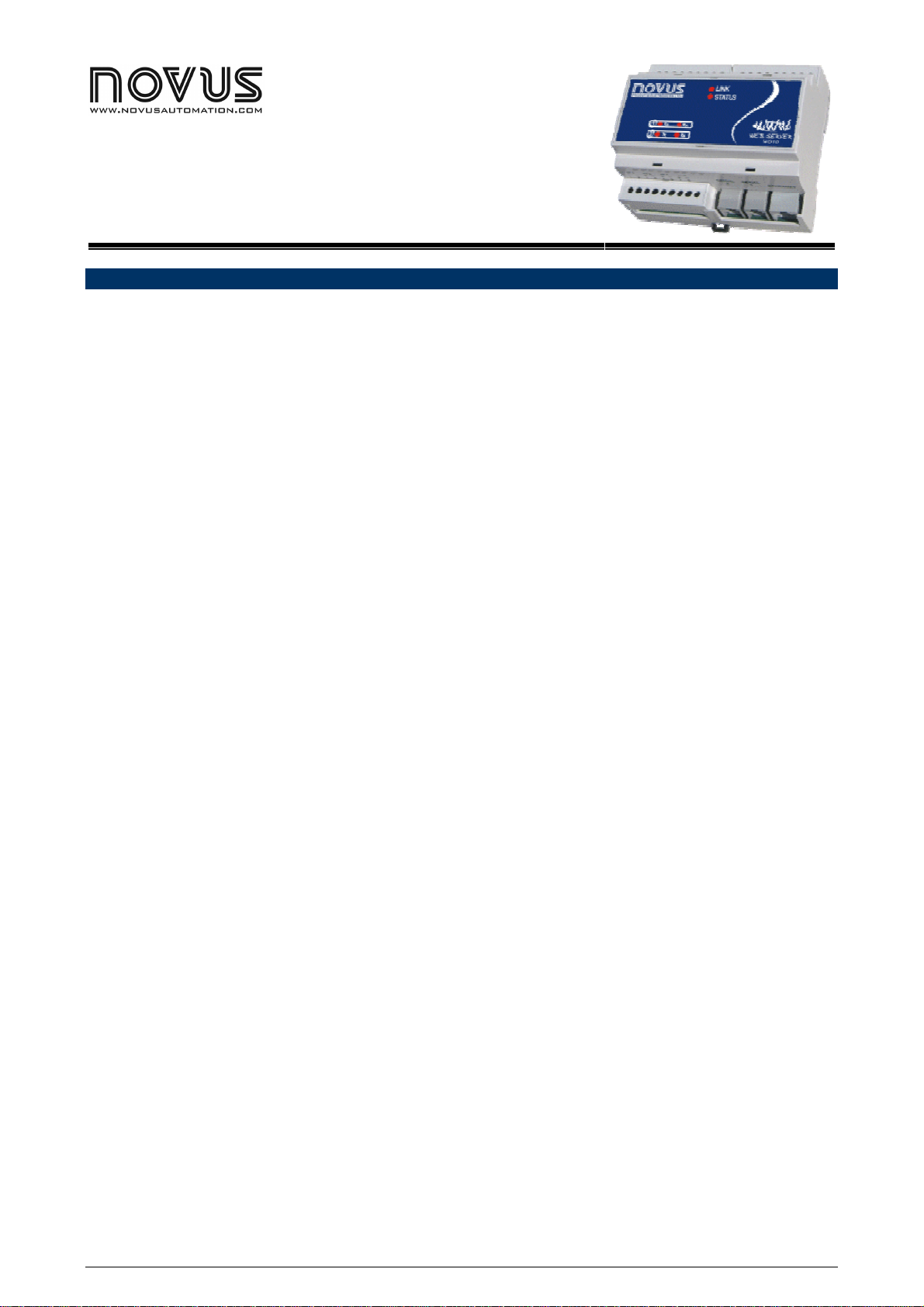
Web Server – WS10
INSTRUCTIONS MANUAL V2.0x B
5000702
INDEX
Index........................................................................................................................................................................................................ 1
Basic Functions .......................................................................................................................................................................................2
Electrical Connections............................................................................................................................................................................. 4
WS10 configuration .................................................................................................................................................................................6
Local inputs and outputs configurations..................................................................................................................................................9
Modbus RTU network configuration – WS10 as master ....................................................................................................................... 12
Alarms supervision configuration .......................................................................................................................................................... 14
Data logger configuration ...................................................................................................................................................................... 15
HTML Page server configuration...........................................................................................................................................................17
Periodical data transmission configuration............................................................................................................................................ 20
E-mail configuration...............................................................................................................................................................................22
Modbus RTU Network configuration – WS10 as slave ......................................................................................................................... 24
Modbus TCP network configuration – WS10 as server or gateway......................................................................................................25
Configuring the modem to start a data call – PPP client.......................................................................................................................27
Configuring the modem to receive a data call – PPP Server ................................................................................................................ 29
DNS Configuration.................................................................................................................................................................................30
Secutity issues on the WS10.................................................................................................................................................................31
Specifications ........................................................................................................................................................................................ 32
Appendix A ............................................................................................................................................................................................33
NOVUS AUTOMATION 1/33
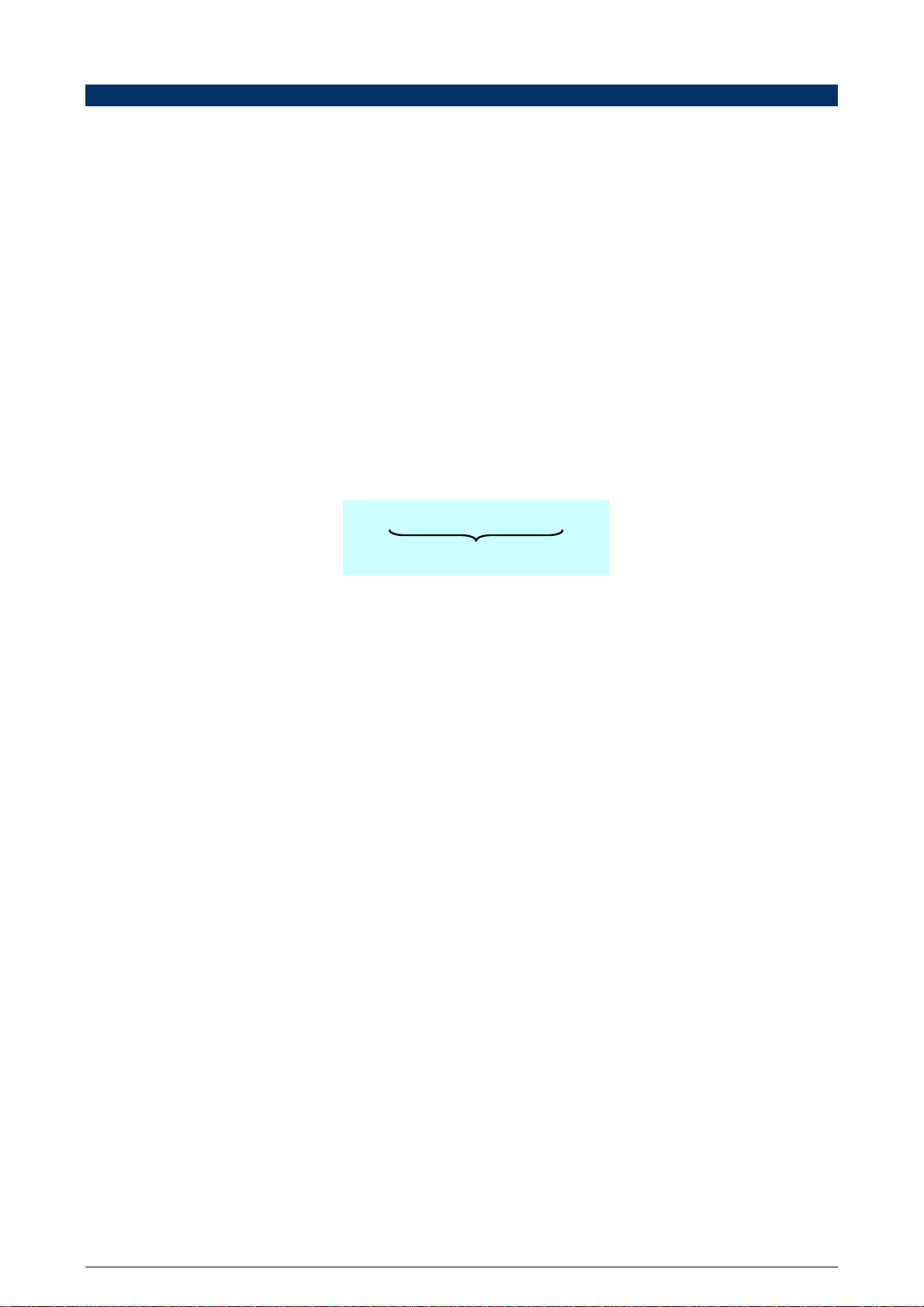
Web Server – WS10
Device
N
ame
/Tag
Regist
er
BASIC FUNCTIONS
The WS10 Web Server by Novus is an equipment capable of acquiring and delivering data using the internet technologies. Local and remote
systems supervision, alarm notification and data logging are easy to configure and operate, with no dedicated software.
DATA ACQUISITION
The WS10 gets data from the system or process through:
• 4 built-in signal inputs
• RS232 or RS485 serial communication interface
Data acquisition over the RS485 communication interface uses the Modbus RTU protocol. The WS10 acts as a master, polling the Modbus network
nodes to get the specified data to its memory.
All the data acquired from its local inputs and from external Modbus devices are stored on the WS10 memory. The user can assign identifiers for
each memory position. On the configurations of the data access functions, all registers are referenced by their names.
REGISTERS
Registers are memory locations in the WS10 that contain:
• Instantaneous input or output values read or written to the WS10 built-in signal inputs.
• Instantaneous values, read from or written to, the equipments connected to the Modbus RTU network.;
• Instantaneous memory values, used to control WS10´s functions, not directly connected to the physical inputs or outputs;
• The instantaneous values corresponding to the current alarms situation.
Each register has an identifier composed by a Device Name and a Tag Name. This identifier is used as a reference to the register when configuring
the WS10 functions:
For registers access using ModbusTCP and ModbusRTU-Slave, numerical addresses must be assigned to the registers. These addresses may be
defined in file MAP.CFG, described on chapter ModbusTCP.
DATA LOGGING
The WS10 can be configures to periodically log the values of a group of registers on its Flash memory. This historical logging can be sent out by email or directly to a computer. This function allows the WS10 to act as a Data Logger for the variables read from the equipments in the Modbus
network or from its built-in signal inputs. On a remote supervision system, this function enables the WS10 to monitor the process and send the
acquired data periodically or when the communication link is established.
REMOTE DATA ACCESS
The instantaneous and historical values acquired from the system or process can be accessed by different physical ways:
• Ethernet interface;
• RS232, RS485 serial interface or Modem (conventional or mobile).
The WS10 offers five basic applications for remote data access of its registers.
• WebServer;
• Modbus TCP or Modbus RTU;
• Alarm conditions supervision;
• E-mail transmission;
• Periodical data transmission.
The WS10´s multi-task operating system allows for the simultaneous utilization of all these applications
HTML PAGE SERVER APPLICATION
In this application, the WS10 presents the acquired data of the process in dynamic user-created HTML pages, that can be visualized by any
computer using a Internet browser (Netscape, Internet Explorer, etc).
The WS10, connected to the company’s intranet by its Ethernet interface, shares the information (application data) to any computer connected to
the intranet, allowing both readings and writings of data, with or without password authorization.
In a remote application, a WS10 connected to a conventional or mobile modem can answer a "dial-up" call connection and present a supervision
page to the internet browser of the computer that originated the call, allowing the supervision of remote units.
MODBUS TCP
The WS10 can be configured as a ModbusTCP server and gateway, enabling integration to SCADA supervisory systems. As a server, WS10
accepts connections from multiple SCADA clients, allowing read and write access to its internal registers. This registers are associated to WS10’s
local I/O, memory positions or external ModbusRTU devices. As a gateway, WS10 forwards messages between ModbusTCP and ModbusRTU
networks, acting as a protocol converter. Both modes may be used simultaneously, while all other WS10 functions remain fully functional.
ModbusTCP communication can be used over Ethernet or phone line (fixed or mobile).
NOVUS AUTOMATION 2/33
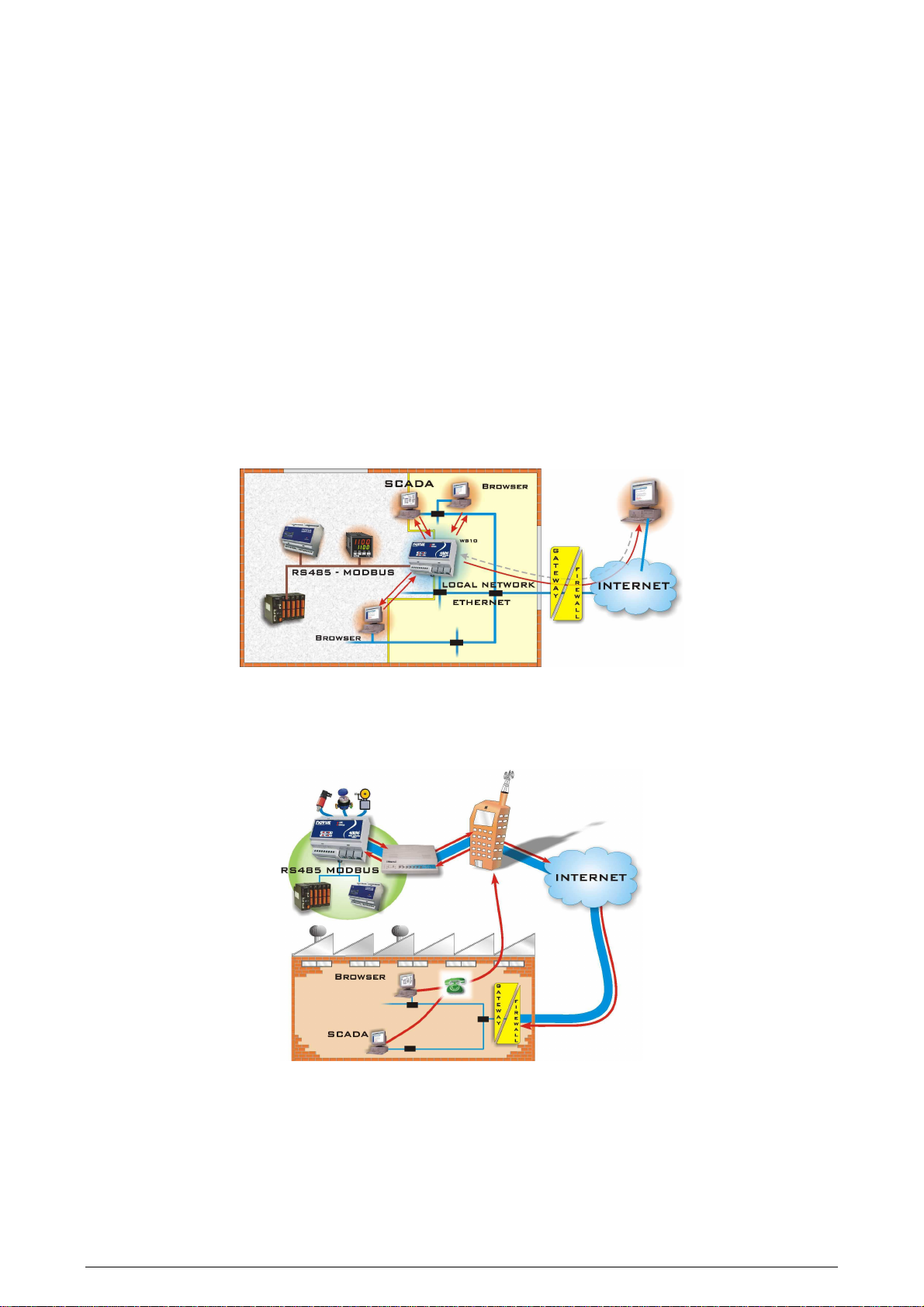
Web Server – WS10
ALARM SUPERVISION
In this application, the WS10 continuously compares the content of its registers against user programmed limits. The result of this comparison is
assigned to a new register that can be used to trigger a local output, write in a remote equipment through the Modbus RTU, send an e-mail or send
information to a remote server.
TRANSMISSION OF E-MAIL OR MOBILE PHONE MESSAGES
The WS10 can be configured to send e-mails automatically to an address list. The transmission can be periodical or by exception, based on
register values. The e-mails are sent through the Ethernet or Modem and have a dynamic content, sending process data to the recipient. The
message sending to cell phones can be done by email (depending on the routing service offered by the mobile phone operator) or directly to a
GSM modem connected to the WS10. The e-mail may include, as an attached file, the historical data stored in its memory.
PERIODICAL DATA TRANSMISSION
The data acquired by the WS10 can be sent periodically to any accessible computer in the Ethernet or Internet (using a conventional or mobile
Modem), being received by a TCP server application and stored in a place and format defined by the user. Both instantaneous and historical
register values can be sent to the remote server.
APPLICATION TOPOLOGY
LOCAL OPERATION
Connected to a local network, WS10 can bridge a ModbusRTU network to existing SCADA using Ethernet, expanding data accessibility to virtually
all networked computers using internet browser. WS10 can also log historical data, monitor alarm conditions and send e-mail messages in
periodical or exception basis. WS10 is an alternative to SCADA in small applications. When the network connection to the internet is properly
configured, WS10 data can be accessed from external locations, both by SCADA systems and browsers. The following figure shows WS10 in local
application.
REMOTE OPERATION
Installed on a remote site, WS10 can connect trough a modem to a fixed (optional internal modem) or cellular phone line. Using this connection,
WS10 can access internet and send e-mail messages on abnormal conditions or periodically. WS10 can also transfer historical data to a networked
computer. Its ability to answer data calls allows dial-up access using SCADA or browser. Remotely installed, WS10 allows additions functionalities
when compared to conventional remote units that can only transfer data periodically. The following figure shows WS10 in a remote application.
CONFIGURATION
The WS10 configuration is accomplished with usual Internet tools available in most computers: Telnet and FTP (File Transfer Protocol). Telnet is
used for IP address configuration, and FTP it is used for transferring the configuration files to the WS10.
The various functions of the WS10 are enabled by the presence of the correspondent configuration files, containing the parameters required for
configuring an application.
NOVUS AUTOMATION 3/33
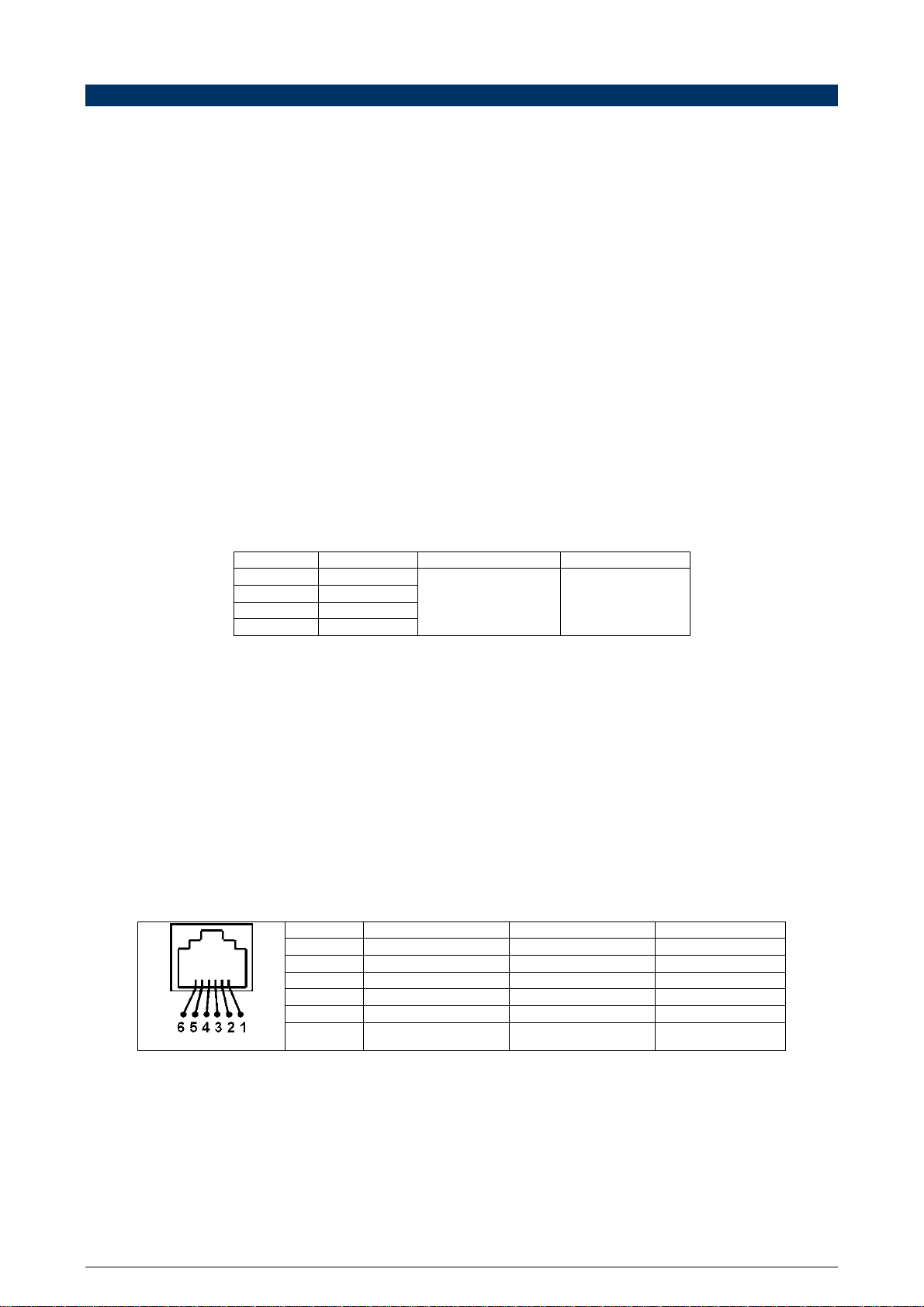
Web Server – WS10
ELECTRICAL CONNECTIONS
POWER SUPPLY
Terminals 17 and 18 are the power supply inputs of the WS10, accepting any voltage input between 100 and 240 Vac. A few seconds after poweron the STATUS indicator blinks, indicating the WS10 is running.
The mains power should be one proper for instrumentation or computers.
INPUTS
The built-in WS10 inputs can be used to measure the following types of signals:
• Analog voltage between 0 to 5 V
• Analog current between 0 to 20 mA (or 4 to 20 mA with 20 % resolution loss)
• Digital logic level: Level 0 for signals between 0 and 1V, Level 1 for signals between 4 and 5 V.
• Dry contact digital signal.
The connections are done on terminals 1 to 8, observing voltage limits and polarities. Sensor cables should run separately from power signals, in
grounded conduits.
The selection between digital and analog inputs, as well as the setting of the ranges for these inputs, are described in the section Configuration of
local inputs. For current type inputs, it is required to change internal jumpers in the WS10.
For the digital inputs, it is possible to associate a function for pulse integration, useful with flow transducers with pulse output. For more information,
refer to Configuration of local inputs and outputs.
HARDWARE CONFIGURATION FOR CURRENT INPUT
For the mA inputs, it is necessary to short circuit internal jumpers in the WS10. There is a separate jumper for each input.
Attention: The following actions require the work of a skilled hardware technician. Use appropriate soldering iron and solder.
1. Open the WS10 back cover.
2. Find the locations of jumpers J1, J2, J3 e J4. The jumpers are identified as follows.
Jumper Input Opened Closed
J2 Input 1
J3 Input 2
J4 Input 3
J1 Input 4
3. Using solder, close or open the jumper that corresponds to the desired input and function.
4. Re-install the WS10 back cover.
Voltage or switch Current
OUTPUTS
The WS10 has 2 relay outputs with SPST contacts: Output 1 (terminals 10 and 12) and Output 2 (terminals 13 and 15). Wiring and loads must
comprise the specification.
Noise suppressors (RC filters) should be installed in parallel to contactors and solenoids coils driven by the WS10 or placed close to it.
SERIAL INTERFACES
The WS10 provides up to 2 serial communication interfaces. The label placed in the WS10 lateral side identifies the installed serial interfaces.
The SERIAL 1 interface is used to communicate with remote equipment using the master Modbus RTU protocol. It is usually an RS485 interface.
The SERIAL 2 interface is intended for communicating with Modems, either internal (provided as an optional) or external. This interface can be
configured to allow access to the WS10 configuration functions. In the standard WS10 configuration, SERIAL 2 is a RS232 interface.
The figure below shows the RJ12 terminal assignments for the SERIAL 1 and SERIAL 2 interfaces.
Terminal RS232 RS485 Modem interno
1 +5 V / 20 mA Output +5V / 20 mA Output -
2 Signal GND Signal GND -
3 CTS - Telephone lime
4 RxD - Telephone lime
Internal connector view
5 TxD D1 (or D) -
6 RTS D0 (or D\) -
NOVUS AUTOMATION 4/33
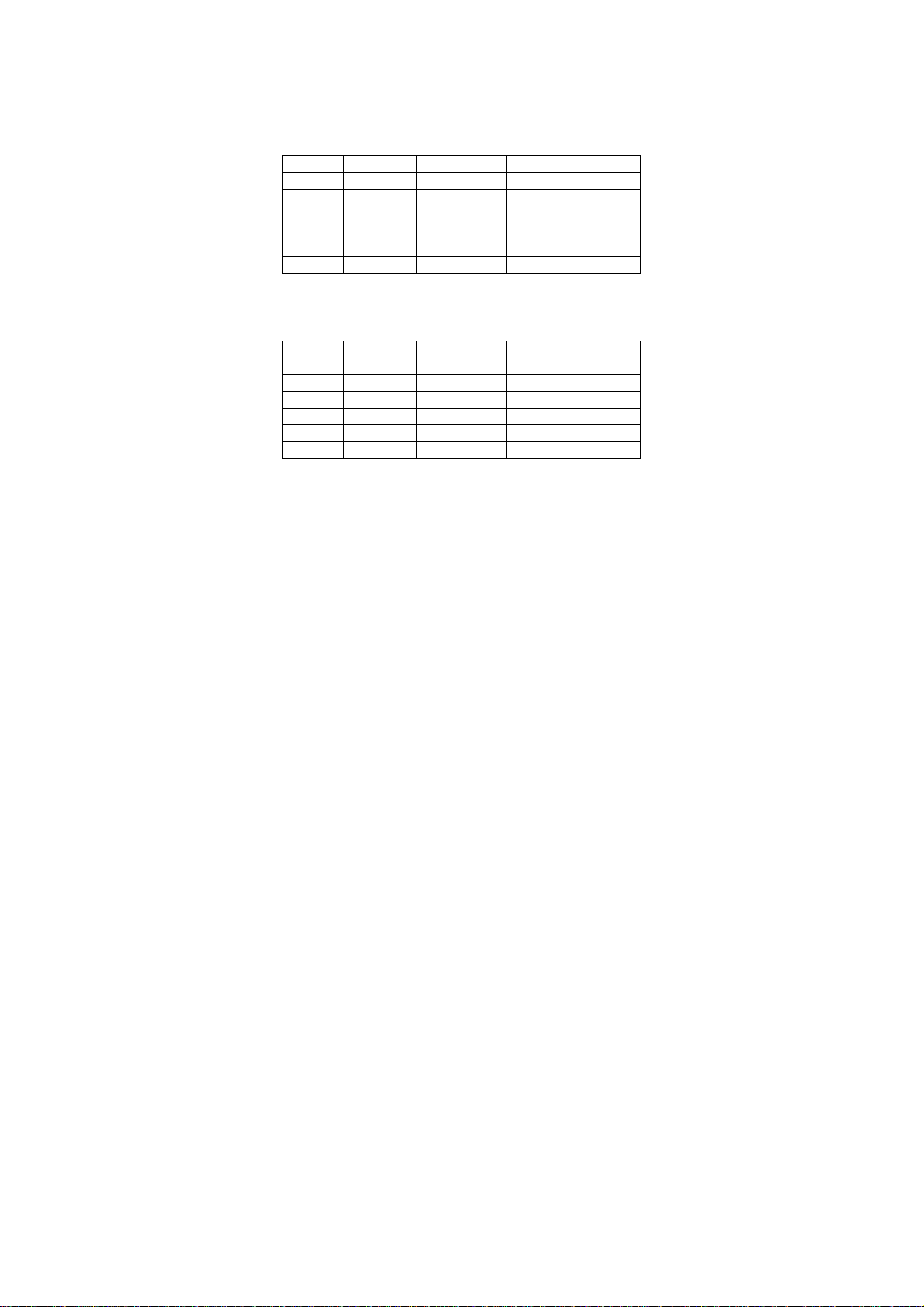
Web Server – WS10
USING THE RS232 WITH RS232/RS485 CONVERTERS
The WS10 is ready to accept an external RS232 / 485 converter on its SERIAL 2 (RS232) communication port. Converters like the Novus ISO485-1
and ISO485-2, in the RTS mode, can be used. The DTR signal is kept fixed in +5V and used to power the RS232 side of the converter. The CTS
signal is also kept fixed in +5 V to enable the WS10 for transmitting. The RJ12 to DB9 or DB25 cable adaptor is described in the table below. It is
necessary to wire all the signals as shown.
RJ12 Male DB9 Male DB25 Description
1 4 20 DTR – Fixed in +5 V
2 5 7 Comum
3 4 20 CTS – Fixed in +5 V
4 2 3 RXD
5 3 2 TXD
6 7 4 RTS
USING THE RS232 WITH AN EXTERNAL MODEM
External Modems can be connected to the RS232 serial port of the WS10. A cable connecting the RJ12 to the DB9 and DB25 connectors needs to
be assembled, following the descriptions of the table below. The configuration shown implements the RTS/CTS flow control.
RJ12 Male DB9 Male DB25 Description
1 4 20 DTR – Fixed in +5 V
2 5 7 Comum
3 8 5 CTS
4 2 3 RXD
5 3 2 TXD
6 7 4 RTS
ETHERNET
The Ethernet connection follows the RJ45 Standard. It is recommended to use category 5 cables. For direct connection of the WS10 to a
computer, use cross wiring. When a hub or switch is used, use conventional wiring.
NOVUS AUTOMATION 5/33
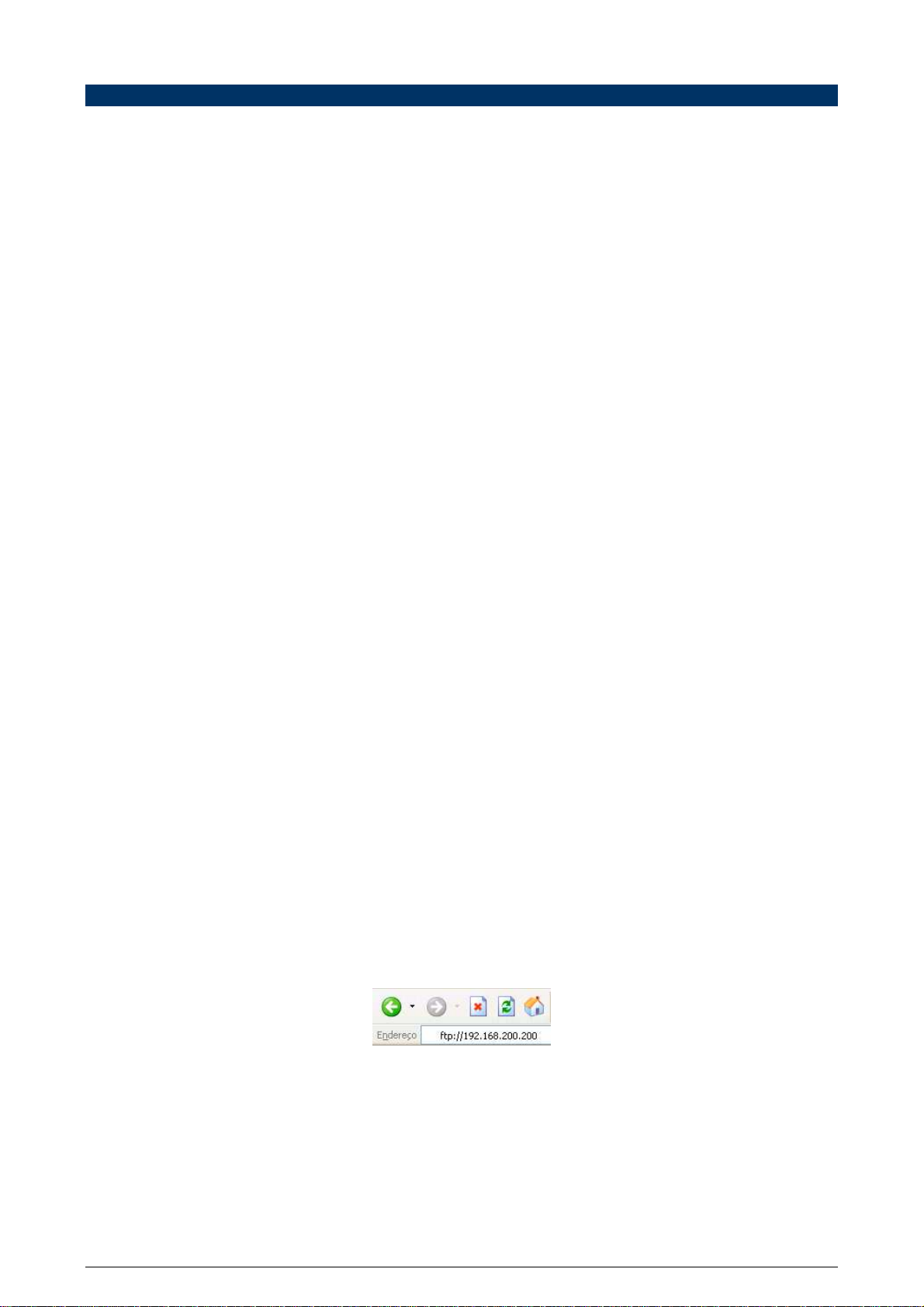
Web Server – WS10
WS10 CONFIGURATION
Installing and configuring the WS10 require networking expertise. Consult your company’s network administrator.
GENERAL INFORMATION
The WS10 configuration is accomplished through the Ethernet interface making use of ordinary network programs: FTP (File Transfer Protocol – for
transferring files to/from the WS10) and Telnet (to access the configuration console). The FTP is normally provided with the Internet navigators
(Internet Explorer or Netscape); other FTP programs can also be used. The Telnet application is available in the operating system of your
computer, although other Telnet client applications can be used.
In order to configure the WS10, it must be powered and connected to the Ethernet though a hub or switch, or directly to the Ethernet interface of a
computer (in this case a cross cable must be used). The WS10 IP address must be known to get FTP or Telnet access to the WS10.
The WS10 factory settings are:
IP = 192.168.200.200
NetMask = 255.255.255.0
Gateway = 192.168.200.1
DHCP disabled
The computer used to access the WS10 must be on the same sub-network of the WS10. To access the WS10 with the factory settings, the IP
addressing configuration of the computer must be:
IP = 192.168.200.xxx (where xxx can be any value except 200, already assigned to the WS10)
NetMask = 255.255.255.0
TELNET CONFIGURATION
To change IP configurations, it is necessary to establish a Telnet connection with the WS10 to get access to configuration console. Run your
preferred Telnet application and connect your computer to the WS10 IP address, using the Telnet standard port. When the WS10 is found, the
message “Novus WS10 Telnet Session” is presented. The WS10 prompts for Username and password. The factory values are:
Username: telnet
Password: telnet
Once connected, the message “User logged in” is showed indicating the connection success. With the Telnet application running, the WS10 gives
access to commands similar to the ones of the DOS operating system. The commands are executed when the Enter key is pressed
Through the Telnet console, a user can modify important configurations in the WS10. Only capable users should use this
feature. Use only the commands listed on this section.
The following commands are related to the configuration of the WS10 IP address and may be needed in the configuration process.
IPCFG: Shows current IP address.
IP aaa.bbb.ccc.ddd: Defines a new IP address for the WS10.
NETMASK aaa.bbb.ccc.ddd: Defines a new subnet mask for the WS10.
GATEWAY aaa.bbb.ccc.ddd: Defines the gateway address.
DHCP n: n = 0 disables the dynamic addressing through DHCP; n = 1 enables dynamic addressing.
REBOOT: forces the WS10 reboot. A new IP address is effective only after the reboot. Following the reboot, the Telnet connection is lost. To
re-establish the connection, use the new IP address. In the case of the new IP address falls in another subnet, it will be necessary to change
the address of the computer used in the configuration to this same subnet.
WS10 –v: Shows the Web Server software version.
The same console commands may be available on the SERIAL 2 communication port, provided it is RS232 and is not being used as a PPP client
or Server. Factory settings for the communication parameters are: Baud Rate 19200 bps, no parity, 8 bits, 1 stop bit. Use a RS232 cable and PC
serial communication program to communicate over this port. This feature may be factory disabled depending on the WS10 version and hardware
options.
FILE TRANSFER USING FTP
The configuration of the WS10 is defined by text files stored in its memory. These files can be transferred to a computer, modified, and copied back
into the WS10. The new configurations will be effective when the WS10 is rebooted. The WS10 incorporates a FTP Server compatible to the
majority of the FTP clients available, like the ones provided with the navigators Internet Explorer and Netscape. The Windows Explorer can also be
used for this purpose.
To establish a FTP connection with the WS10, write the WS10 IP address in the navigator address bar, as shown below:
If prompted, inform username and password. The FTP factory settings are:
Username: ftp
Password: ftp
The WS10 factory settings allow anonymous FTP connection also.
The WS10 internal files and directories are shown. It is possible to drag the files and directories from the WS10 to any other local directory or
network location, and the other way around.
Configuration files that require modification can be copied to a computer temporary directory, edited, saved and stored back in the WS10. The
modifications performed on the configuration files will become effective in the next boot.
In some navigators, the FTP access may refuse connection even with the correct password. The way around is to inform username and password
along with the IP address. The example below illustrates this procedure for username user and password pass:
ftp://user:pass@192.168.200.200
NOVUS AUTOMATION 6/33
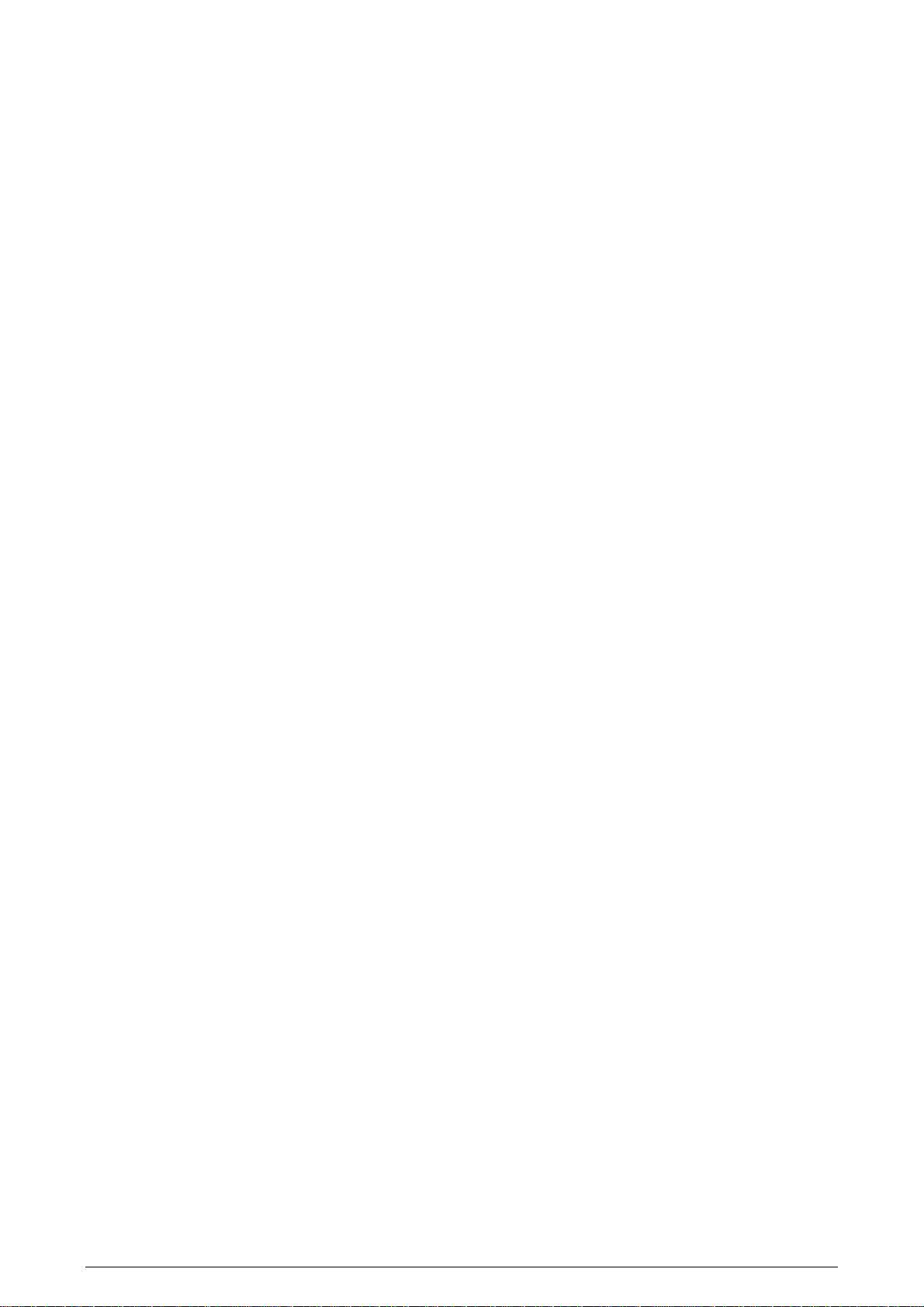
Web Server – WS10
If the error persists, not allowing the FTP connection, perform a WS10 reboot and try again using the username and password in the address line
as suggested above.
To solve further FTP connection errors, we recommend the usage of dedicated FTP client software. There are many shareware and freeware
options available for download on the Internet. In the WS10 CD are included some of these FTP softwares.
CONFIGURATION OF THE IP ADDRESS
The IP address is used in every communication with the WS10. The IP address must be known and properly kept.
The WS10 with an unknown IP address is useless. Novus provides a low level IP detection program to scan the network
looking for a WS10 with unknown IP address.
Once in the Ethernet, the WS10 can only be accessed by computers in the same subnet. So, the computer used to access the WS10 must have its
address in the same subnet address range of the WS10. If not, the computer must be temporarily addressed to the same WS10 subnet, returning
to its original configuration after the configuration is completed.
PROCEDURES FOR GIVING THE WS10 A FIXED IP ADDRESS
The following steps are required to assign a new IP address to the WS10:
• Get from the network administrator a IP address for the WS10 and the configurations for the Gateway and subnet mask.
• Establish a Telnet connection with the WS10 using its current IP address. The computer must belong to the same WS10 subnet.
• Disable the WS10 DHCP client typing: DHCP 0 and Enter.
• Type a new IP address and Enter. Example: IP 10.1.1.80
• Configure the subnet mask typing NETMASK followed by the mask and Enter. Example: NETMASK 255.255.255.0
• Configure the gateway address by typing GATEWAY followed by the address. Example: GATEWAY 10.1.1.1
• Re-initialize the WS10 by typing REBOOT followed by Enter.
• Upon reboot, the WS10 will assume the new network configuration, and will only be reached by computers in the same subnet.
PROCEDURE FOR DYNAMIC IP ADDRESSING
The WS10 incorporates a DHCP client for automatic network parameters assignment (IP, gateway and subnet mask). This feature requires that:
• A DHCP Server is available in the same WS10 subnet. Check this condition with your network administrator.
• The DHCP client must be enabled in the WS10. The factory setting for this function is disabled.
To enable the DHCP client in the WS10, follow the steps below:
• Connect the Ethernet to the WS10
• Power-on the WS10
• Open a Telnet session with the WS10 using the current IP address (probably the factory setting address). The computer must be in the
same WS10 subnet.
• Enable the DHCP client in the WS10, typing: DHCP 1 and Enter.
• Type REBOOT followed by the Enter.
• After reboot, the WS10 will request a IP address to the network DHCP Server. This address is obtained from your network DHCP
Server. Ask your network administrator.
The address assigned to the WS10 is retained even if it is powered off, as long as it comes back to the network before the expiration date
configured in the DHCP Server, typically a few weeks. If the WS10 is kept away from the network beyond the IP expiration date, then it will probably
get a new IP address when it returns to operation. To avoid this possibility of having a new IP address assigned to the WS10, the DHCP Server can
be configured to keep a permanent IP address for the WS10, based on its MAC address. Consult your network administrator.
CONFIGURATION FILES
All WS10 configurations are based on text files which contain the parameters that control all of the WS10 functions.
CFG FILES
The configuration of the WS10 functionalities is defined in text files stored in the disk A root. The configuration files carry the extension CFG, and, in
order to be modified, they must be transferred using FTP to a computer, edited with a text editor with no formatting (as Windows Notepad) and
transferred back to the WS10. The new configurations will be effective in the next WS10 boot. These configuration files have a rigid syntax, and the
rules for editing the files must be followed strictly to assure success in the configuration.
These files are separated by sections (names between [ ]), sub-sections (names between < >) and parameters, as the following example:
[DEVICES]
<TT101>
ADDRESS=1
When a Section has sub-sections, these must be placed in the end of the section, after all the parameters that are not related to sub-sections. No
distinction is made between capital and low case characters. It is not recommended to use accentuated characters in the configuration files. When
defining the tag names, make sure not to repeat names in the same device, as no warning will be generated and only the first defined tag will be
accessed.
To define a comment line on a CFG configuration file, start the line with the # character.
It is recommended to keep in a computer a complete copy of all the WS10 files. Always edit the configuration files and
HTML pages in this same computer. This way a backup copy with the full WS10 contents is saved, protecting the
application against accidental file corruption.
Observe the correct spelling for the file names. If a file with the wrong name is included in the WS10, the corresponding
function will not be installed.
Parameter names inside all CFG files must be written exactly as specified in this manual.
Section name: DEVICES
Sub-section name: TT101
Assigns 1 to the ADDRESS parameter.
NOVUS AUTOMATION 7/33
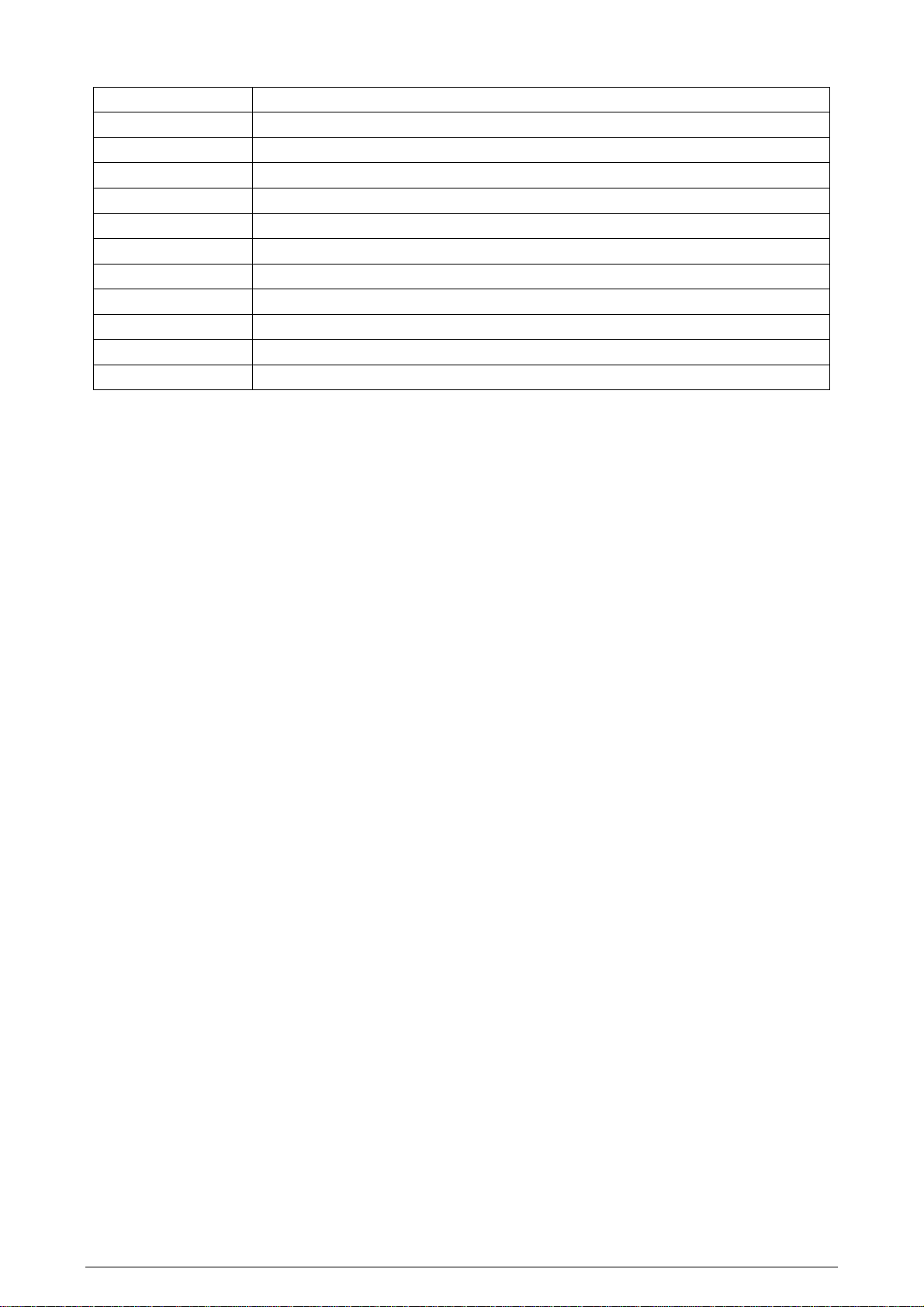
The WS10 configuration files are:
MODBUS.CFG
LOCALIO.CFG
WEBS.CFG
PPP.CFG
MODBUS2.CFG
CLITCP.CFG
DATALOG.CFG
ALARMS.CFG
MAIL.CFG
MODBTCP.CFG
MAP.CFG
DNS.CFG
CHIP.INI FILE
The CHIP.INI file belongs to the WS10 operating system and shall not be altered, except in particular situations, listed
below. Tampering on this file may result on WS10 failure.
Only in the cases listed below should the CHIP.INI file be modified:
• Change of the security level and passwords for the Telnet console access.
• Change in the security level and passwords of the FTP server.
• Configuration of the WS10 for receiving a data phone call (PPP Server).
Further details can be obtained in the sections that deal with security and modem configuration for data transfer.
Data acquisition configuration for the ModbusRTU network (WS10 as the network master)
Configuration and calibration of local inputs
Configuration of the HTML page server
Modem configuration for originating data calls (PPP client)
Configuration of the WS10 as a slave in a ModbusRTU network
Configuration for the periodic send of data to a Server.
Configuration of the WS10 for the historical logging in internal Flash memory
Configuration of the alarm condition supervision or exceptions
WS10 configuration for e-mail transmission
ModbusTCP configuration
Registers memory map definition for ModbusTCP or ModbusRTU-Slave access
Addresses for DNS servers.
Web Server – WS10
NOVUS AUTOMATION 8/33
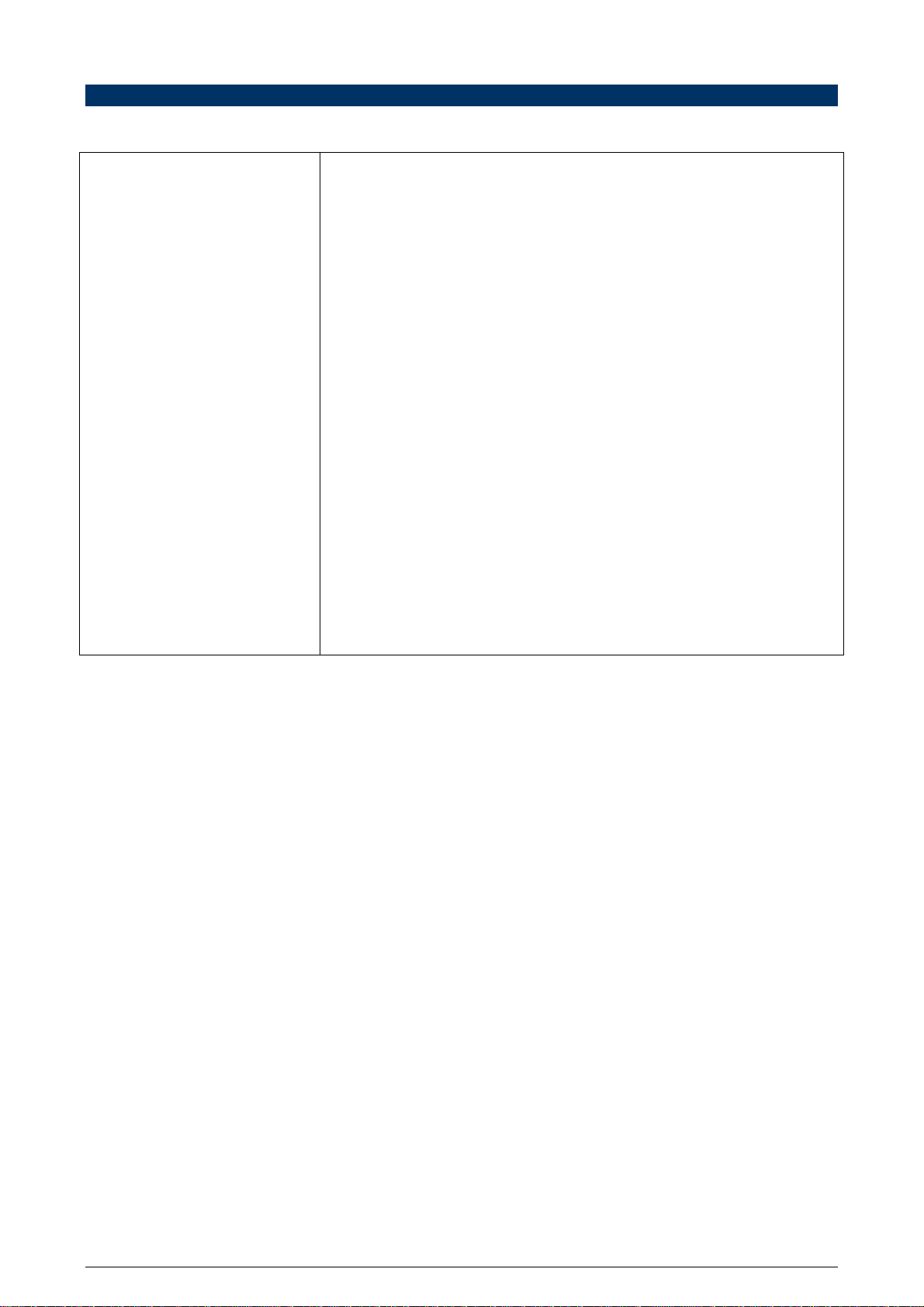
Web Server – WS10
LOCAL INPUTS AND OUTPUTS CONFIGURATIONS
The built-in inputs and outputs are configured on the LOCALIO.CFG file. Only the selection between voltage and current input is accomplished in
hardware. All other configurations are done on this file, exemplified below.
[General]
AChannels=1
DecimalSeparator=.
[Input1]
Tag=LIN1
Logic=1
PullUp=2
Debounce=1
CalLow=0
CalHigh=1023
[Input2]
Tag=LIN2
Logic=1
PullUp=1
Debounce=0
CalLow=0
CalHigh=1023
<Flow>
TotTag=TOT2
Interval=10 [Input3]
...
[Input4]
...
[Output1]
Tag=OUT1
[Output2]
Tag=OUT2
[Memory]
MEM01=0
MEM02=”NOVUS”
[Memory-Hold]
MEM03=50
[Aliases]
PRES1=_INTERNAL_/LIN1
LEVEL=TT101/PV,0,0,1000,3000,1
On [General] section are defined the number of analog input channels (the remaining channels are
digital inputs) and the character to be used as decimal separator in numbers calculated by the
WS10. In the example, one input is defined as analog, and the decimal separator is a dot.
All parameters for each of the 4 inputs are defined on sections [Input1], [Input2], [Input3] and
[Input4]. On the end of each of this sections can be defined a sub-section named <Flow>, that
activates flow measurement for this input. The instantaneous flow is defined as the number of
pulses on the defined Interval. The total flow is also calculated and identified by a separate tag
named on the parameter TotTag.
On sections [Output1] and [Output2] tag names are assigned to both outputs.
On [Memory] section the user can define tag names for memory registers. This memory registers
are not associated to any input or output, and may be used to store values used as email triggers,
historical log control and any other function that require volatile storage of values. A name and initial
value is defined for each memory register. Changes to the content of a memory register will be lost
when the WS10 is powered-down. On power-up the defined initial value will be assigned to each
memory register. To assign text to a memory register, set the initial value as a quoted string
(maximum 200 characters).
On section [Memory-Hold] the user can define tag names for non-volatile memory registers. The
initial value of these registers can be changed by a write operation to the register using an HTML
page, for example. They can also hold text values when defined with a quoted string as initial value
(maximum 200 characters). These register can be used, for example, to hold setpoints for the
alarms of the WS10.
On the [Aliases] section, new registers can be defined from the value of an existing register. It can
be used to create a new register, calculated as a linear transformation of an existing register. It is
useful to convert the numerical range of a register. In the example, register LEVEL (in the range 0 to
300.0) is calculated from register TT101/PV, which range is 0 to 1000.
The input, output and memory registers belong to the _INTERNAL_ device.
Local inputs are automatically read by the WS10 at 100ms interval. If the configuration file
MODBUS.CFG exists, the local inputs scan will be done on the same Scanrate of the Modbus
network.
NOVUS AUTOMATION 9/33
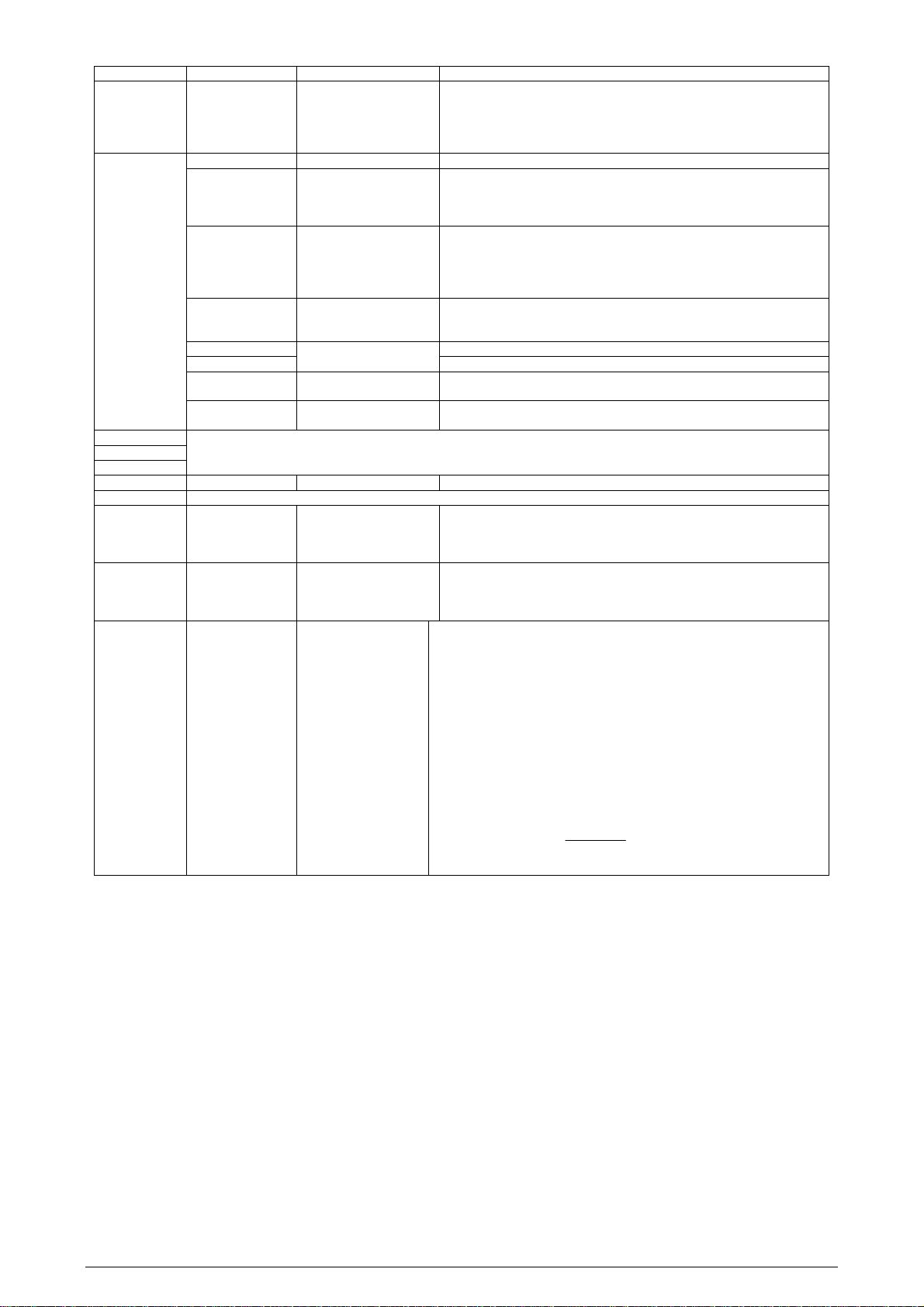
Web Server – WS10
Section Parameter Values Description
General AChannels
Tag
Logic
PullUp
Input1
Debounce
CalLow
CalHigh
Flow Sub-section
TotTag
Flow Sub-section
Input2
Input3
Input4
Output1 Tag
Output2
Memory
Memory-Hold
Aliases
Interval
The same parameters described for Input1 are repeated under the sections for the 3 other inputs.
The same parameters described for Output1 are repeated under the section for the second output
Name for the
register with up to 6
characters or digits
Name for the
register with up to 6
characters or digits
Name for the new
register with up to 6
characters or digits
0, 1, 2 or 4
Up to 6 characters or digits Name for the input channel
0 or 1
0, 1 or 2
0 or 1
See section Local Inputs
Calibration
Up to 6 characters or digits
1 to 30000
Up to 6 characters or digits Output channel name.
Initial value for the memory
register. Numbers up to 32
bits and text up to 200
characters
Initial value for the memory
register. Numbers up to 32
bits and text up to 200
characters
RegB,AL,BL,AH,BH,P
where:
RegB: Name for the
register with up to 6
characters
AL,AH,BL,BH: numbers in
the range –2147483647
to 2147483648
P: 0 to 9
Number os analog channels.
0: All 4 channels are digital inputs
1: Input 1 is analog
2: Input 1 and 2 are analog
4: All 4 channels are analog inputs
For digital inputs, define the active state of the input. Has no effect on analog
channels.
0: Input state is active (1) when the input is in low level.
1: Input state is inactive (0) when the input is in low level.
Define the type of internal bias resistor (10K) for the input. Select 2 for analog
inputs.
0: Bias resistor tied to ground (PullDown)
1: Bias resistor tied to +5V (PullUp)
2: No bias resistor. Use this setting for analog channels
Enable (1) or disable (0) the digital input filter. Enable the debounce filter to
debounce contact signals. This parameter has no effect on analog channels. Filter
time is 200ms.
Low value for calibration of the analog channel.
High value for calibration of the analog channel.
Define a tag name for the flow total, if the flow function is used. Remove the Flow
sub-section if pulse flow measurement is not necessary.
Time in seconds for the flow measurement. The register identified by the input tag
will contain the number of pulses counted on each Interval.
Names and initial values for a list of volatile memory registers. To define a text
register, set the initial value as a quoted text string.
Names and initial values for a list of non-volatile memory register. To define a text
register, set the initial value as a quoted text string. The initial value can be
changed by a write operation to the register.
In section Aliases new registers can be defined. The value of the new register will be
calculated using a linear transformation of the value of an existing register. In this
section multiple new registers can be defined, one in each line of the section. Sintax:
RegB: Name for the new register, with up to 6 characters.
RegA: Name of an existing register.
AL: Minimum Value of RegA.
AH: Maximum value of RegA.
BL: Minimum value for RegB.
BH: Maximum value for RegB.
P: Number of decimal places in the calculated RegB value.
(BH-BL).(AH-AL) must be in the range –2147483648 to +2147483647
RegB value will be continuously calculated using the following formula:
RegB +−⋅
RegB=RegA,AL,BL,AH,BH,P
=
B
B
−
H
A
A
−
H
L
( )
L
B
ARegA
L
L
NOVUS AUTOMATION 10/33
