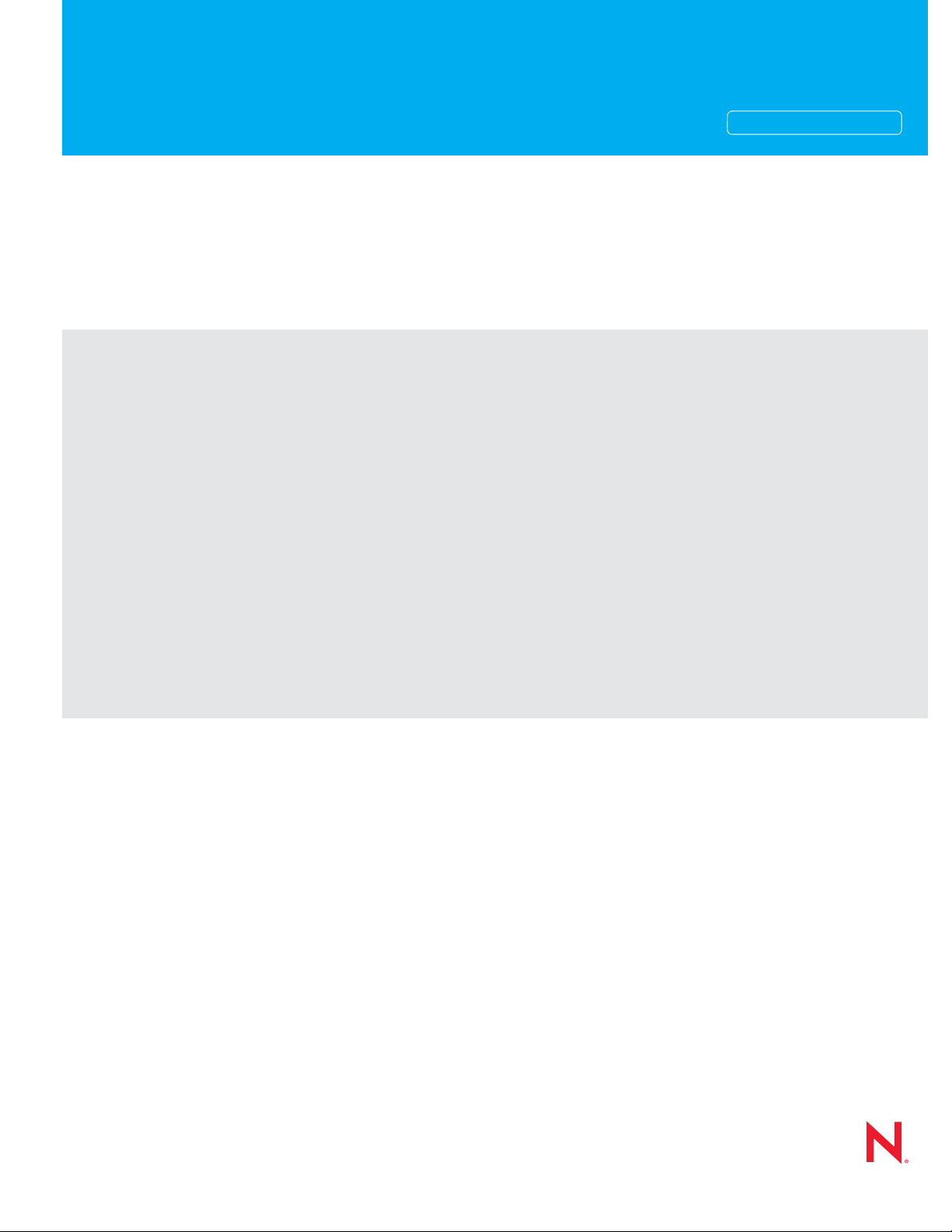
Novell®
www.novell.com
Troubleshooting guide
ZENworks® Linux Management
novdocx (en) 11 July 2008
AUTHORIZED DOCUMENTATION
7.2 IR2
August 22, 2008
Novell ZENworks 7.2 Linux Management Troubleshooting Guide
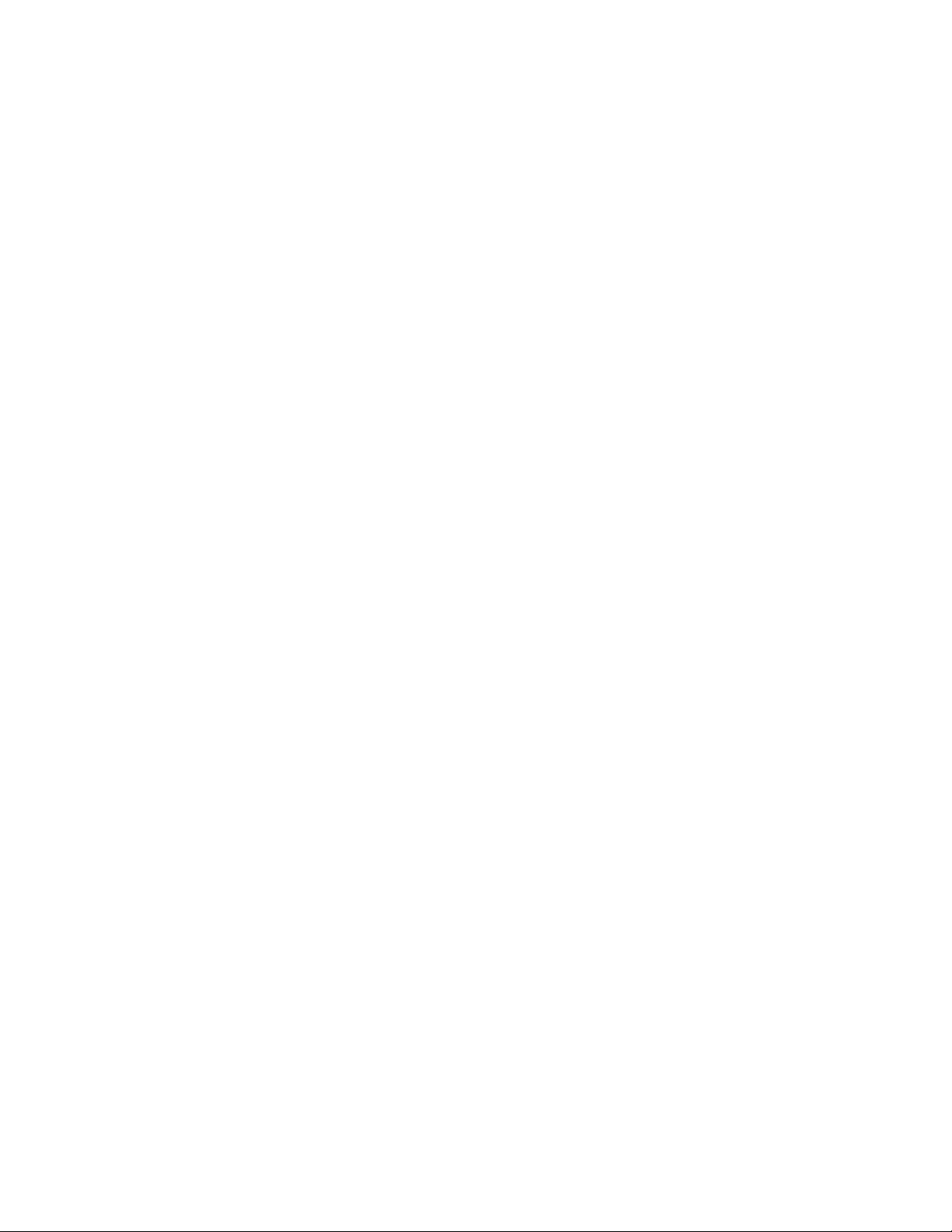
Legal Notices
Novell, Inc. makes no representations or warranties with respect to the contents or use of this documentation, and
specifically disclaims any express or implied warranties of merchantability or fitness for any particular purpose.
Further, Novell, Inc. reserves the right to revise this publication and to make changes to its content, at any time,
without obligation to notify any person or entity of such revisions or changes.
Further, Novell, Inc. makes no representations or warranties with respect to any software, and specifically disclaims
any express or implied warranties of merchantability or fitness for any particular purpose. Further, Novell, Inc.
reserves the right to make changes to any and all parts of Novell software, at any time, without any obligation to
notify any person or entity of such changes.
Any products or technical information provided under this Agreement may be subject to U.S. export controls and the
trade laws of other countries. You agree to comply with all export control regulations and to obtain any required
licenses or classification to export, re-export, or import deliverables. You agree not to export or re-export to entities
on the current U.S. export exclusion lists or to any embargoed or terrorist countries as specified in the U.S. export
laws. You agree to not use deliverables for prohibited nuclear, missile, or chemical biological weaponry end uses.
See the Novell International Trade Services Web page (http://www.novell.com/info/exports/) for more information
on exporting Novell software. Novell assumes no responsibility for your failure to obtain any necessary export
approvals.
novdocx (en) 11 July 2008
Copyright © 2007-2008 Novell, Inc. All rights reserved. No part of this publication may be reproduced, photocopied,
stored on a retrieval system, or transmitted without the express written consent of the publisher.
Novell, Inc. has intellectual property rights relating to technology embodied in the product that is described in this
document. In particular, and without limitation, these intellectual property rights may include one or more of the U.S.
patents listed on the Novell Legal Patents Web page (http://www.novell.com/company/legal/patents/) and one or
more additional patents or pending patent applications in the U.S. and in other countries.
Novell, Inc.
404 Wyman Street, Suite 500
Waltham, MA 02451
U.S.A.
www.novell.com
Online Documentation: To access the online documentation for this and other Novell products, and to get
updates, see the Novell Documentation Web page (http://www.novell.com/documentation).
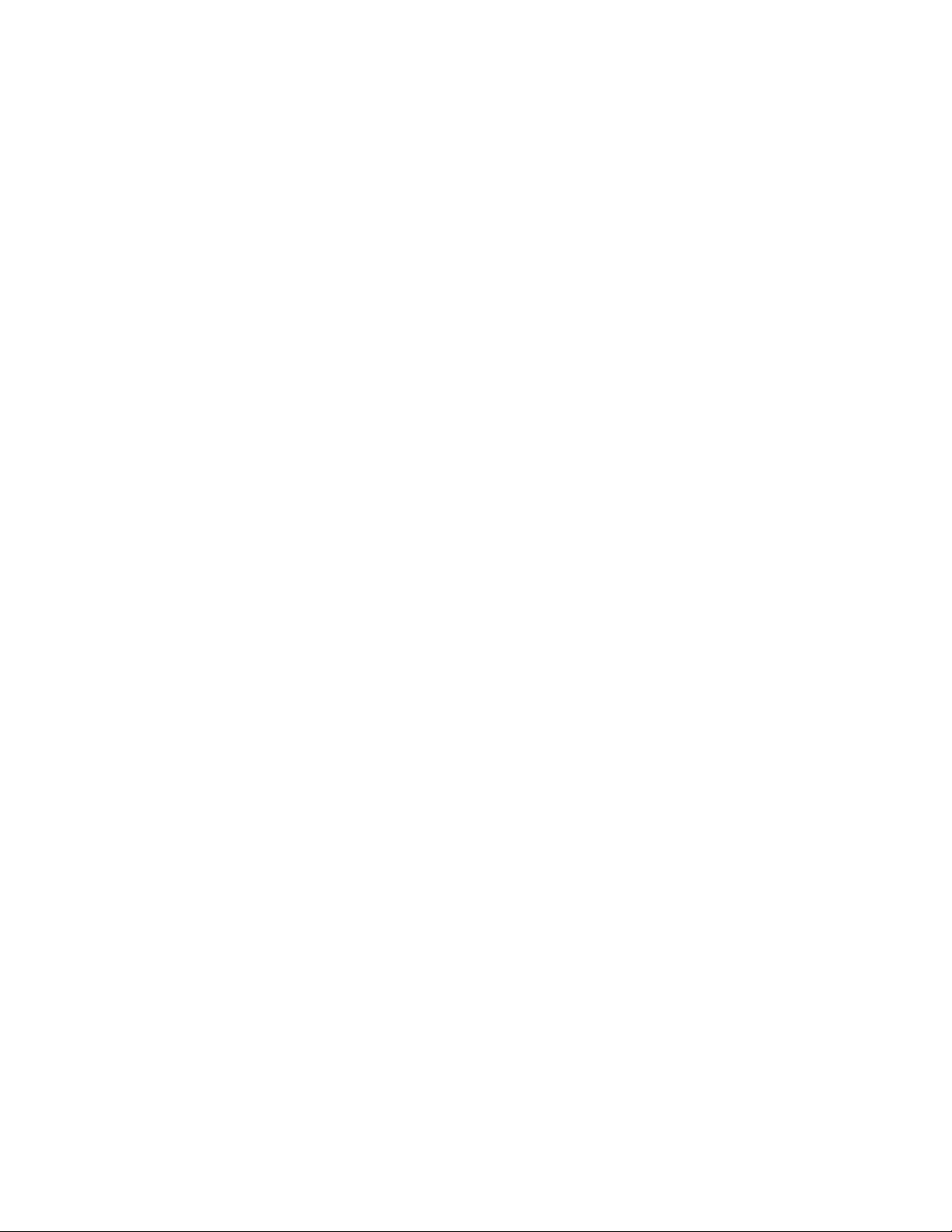
Novell Trademarks
For Novell Trademarks, see the Novell Trademark and Service Mark list (http://www.novell.com/company/legal/
trademarks/tmlist.html)
Third-Party Materials
All third-party trademarks are the property of their respective owners.
novdocx (en) 11 July 2008
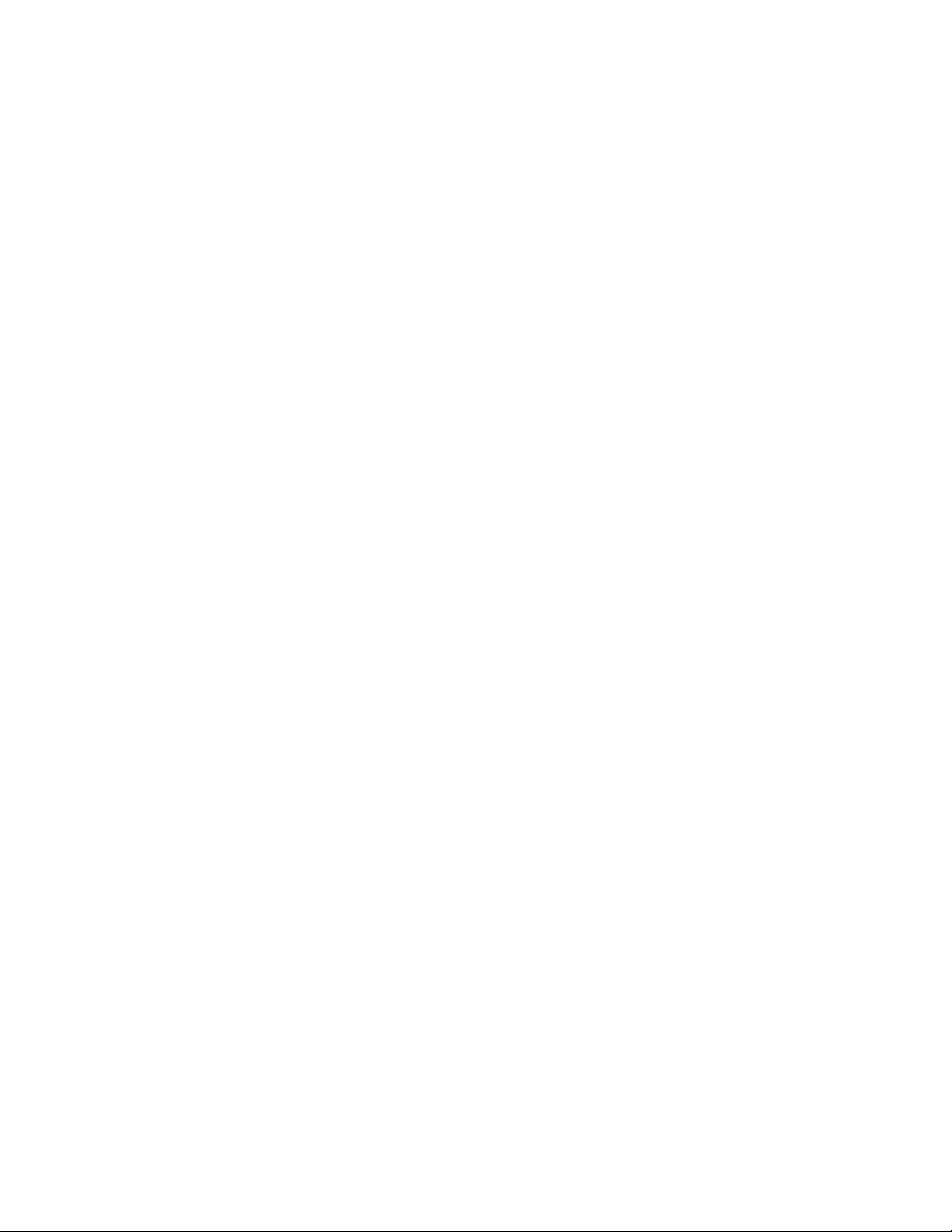
novdocx (en) 11 July 2008
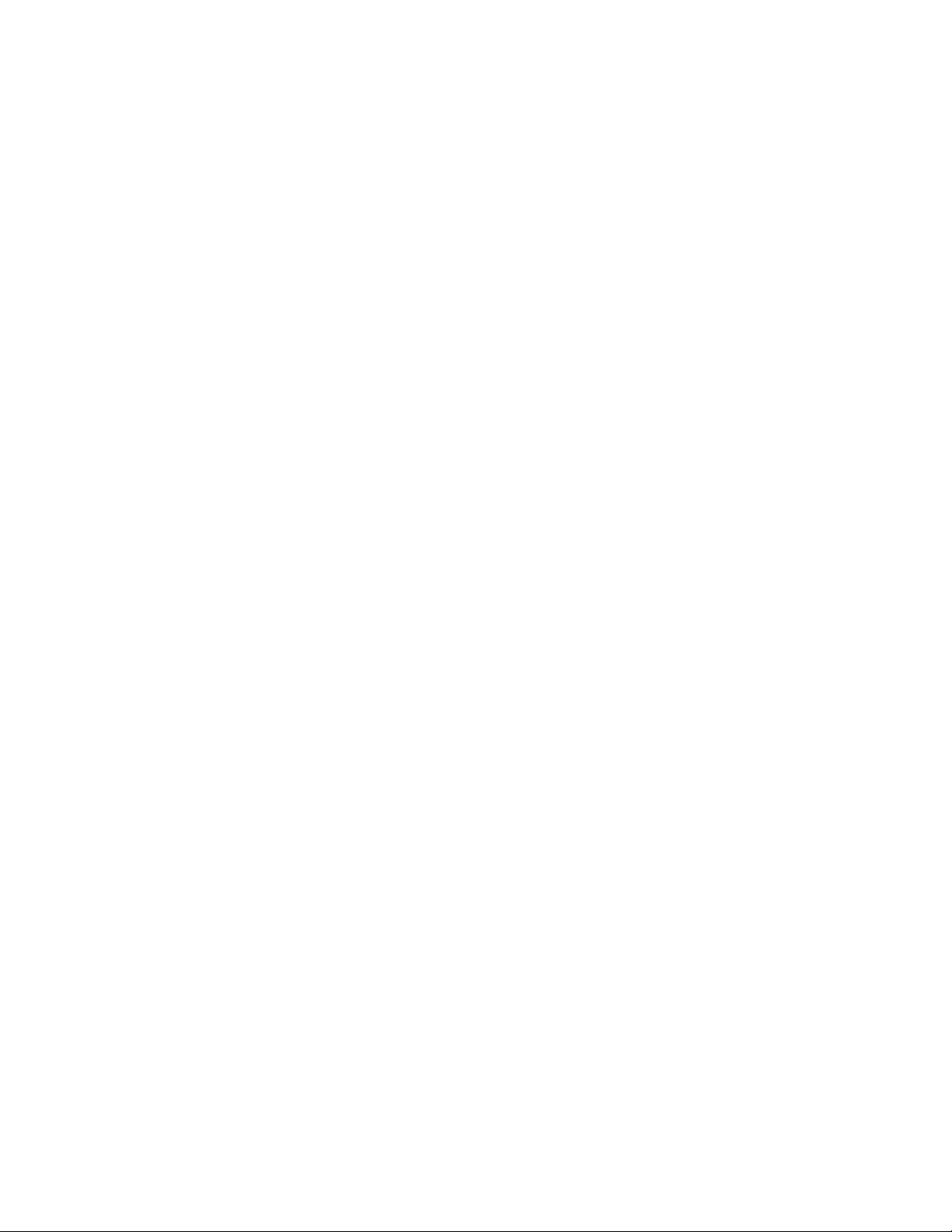
Contents
About This Guide 7
Part I Installation, Upgrade, and ZENworks Database 9
1 Installation and Upgrade Troubleshooting Strategies 11
1.1 Troubleshooting the Installation . . . . . . . . . . . . . . . . . . . . . . . . . . . . . . . . . . . . . . . . . . . . . . . . 11
1.2 Troubleshooting the Upgrade Scripts. . . . . . . . . . . . . . . . . . . . . . . . . . . . . . . . . . . . . . . . . . . . 13
Part II Policy Handlers 15
2 Policy Handlers Error Messages 17
2.1 General Error Messages . . . . . . . . . . . . . . . . . . . . . . . . . . . . . . . . . . . . . . . . . . . . . . . . . . . . . 17
2.2 Remote Execute Policy Error Messages . . . . . . . . . . . . . . . . . . . . . . . . . . . . . . . . . . . . . . . . . 23
novdocx (en) 11 July 2008
3 Policy Handlers Troubleshooting Strategies 25
3.1 General Troubleshooting Strategies . . . . . . . . . . . . . . . . . . . . . . . . . . . . . . . . . . . . . . . . . . . . 25
3.2 Troubleshooting the Epiphany Policy . . . . . . . . . . . . . . . . . . . . . . . . . . . . . . . . . . . . . . . . . . . . 28
3.3 Troubleshooting the Generic GNOME Policy. . . . . . . . . . . . . . . . . . . . . . . . . . . . . . . . . . . . . . 28
3.4 Troubleshooting the Remote Execute Policy . . . . . . . . . . . . . . . . . . . . . . . . . . . . . . . . . . . . . . 29
3.5 Troubleshooting the Text File Policy . . . . . . . . . . . . . . . . . . . . . . . . . . . . . . . . . . . . . . . . . . . . 30
Part III Event Monitoring 33
4 Event Monitoring Troubleshooting Strategies 35
4.1 Troubleshooting Event Monitoring . . . . . . . . . . . . . . . . . . . . . . . . . . . . . . . . . . . . . . . . . . . . . . 35
Part IV Inventory 37
5 Inventory Roll-Up Error Messages 39
6 Inventory Troubleshooting Strategies 43
6.1 Troubleshooting Inventory Roll-Up. . . . . . . . . . . . . . . . . . . . . . . . . . . . . . . . . . . . . . . . . . . . . . 43
6.2 Troubleshooting Hardware Inventory . . . . . . . . . . . . . . . . . . . . . . . . . . . . . . . . . . . . . . . . . . . . 44
Part V Disaster Recovery 47
7 Disaster Recovery 49
7.1 Safeguarding Your System through Backups . . . . . . . . . . . . . . . . . . . . . . . . . . . . . . . . . . . . . 49
7.1.1 The Data Store . . . . . . . . . . . . . . . . . . . . . . . . . . . . . . . . . . . . . . . . . . . . . . . . . . . . . 49
7.1.2 The Object Store . . . . . . . . . . . . . . . . . . . . . . . . . . . . . . . . . . . . . . . . . . . . . . . . . . . . 49
Contents 5

7.1.3 The Package Repository . . . . . . . . . . . . . . . . . . . . . . . . . . . . . . . . . . . . . . . . . . . . . . 49
7.1.4 The zlmmirror Configuration Files . . . . . . . . . . . . . . . . . . . . . . . . . . . . . . . . . . . . . . . 50
7.2 Safeguarding Your System through Server Configuration . . . . . . . . . . . . . . . . . . . . . . . . . . . . 50
7.2.1 Data Store . . . . . . . . . . . . . . . . . . . . . . . . . . . . . . . . . . . . . . . . . . . . . . . . . . . . . . . . . 50
7.2.2 Object Store. . . . . . . . . . . . . . . . . . . . . . . . . . . . . . . . . . . . . . . . . . . . . . . . . . . . . . . . 50
7.2.3 Package Repository. . . . . . . . . . . . . . . . . . . . . . . . . . . . . . . . . . . . . . . . . . . . . . . . . . 51
7.2.4 Message Logger . . . . . . . . . . . . . . . . . . . . . . . . . . . . . . . . . . . . . . . . . . . . . . . . . . . . 51
7.3 Restoring Your System after a Primary Server Failure . . . . . . . . . . . . . . . . . . . . . . . . . . . . . . 51
7.3.1 Converting a Secondary Server to a Primary Server. . . . . . . . . . . . . . . . . . . . . . . . . 52
7.4 Moving Devices to the New Primary Server. . . . . . . . . . . . . . . . . . . . . . . . . . . . . . . . . . . . . . . 53
8 Disaster Recovery Error Messages 55
Part VI Remote Management 57
9 Remote Management Error Messages 59
10 Remote Management Troubleshooting Strategies 63
novdocx (en) 11 July 2008
Part VII Dell DTK 67
11 Dell Configuration Bundle Troubleshooting Strategies 69
Part VIII Package and Content Management 71
12 Package and Content Management Error Messages 73
13 Package and Content Management Troubleshooting Strategies 75
Part IX Preboot Services 79
14 Preboot Services Troubleshooting Strategies 81
A Documentation Updates 83
A.1 August 22, 2008 . . . . . . . . . . . . . . . . . . . . . . . . . . . . . . . . . . . . . . . . . . . . . . . . . . . . . . . . . . . . 83
A.2 May 19, 2008 . . . . . . . . . . . . . . . . . . . . . . . . . . . . . . . . . . . . . . . . . . . . . . . . . . . . . . . . . . . . . . 83
A.2.1 Inventory . . . . . . . . . . . . . . . . . . . . . . . . . . . . . . . . . . . . . . . . . . . . . . . . . . . . . . . . . . 83
A.2.2 Package and Content Management . . . . . . . . . . . . . . . . . . . . . . . . . . . . . . . . . . . . . 84
A.3 August 23, 2007 . . . . . . . . . . . . . . . . . . . . . . . . . . . . . . . . . . . . . . . . . . . . . . . . . . . . . . . . . . . . 84
A.3.1 Inventory . . . . . . . . . . . . . . . . . . . . . . . . . . . . . . . . . . . . . . . . . . . . . . . . . . . . . . . . . . 84
A.4 May 21, 2007 . . . . . . . . . . . . . . . . . . . . . . . . . . . . . . . . . . . . . . . . . . . . . . . . . . . . . . . . . . . . . . 84
A.4.1 Inventory . . . . . . . . . . . . . . . . . . . . . . . . . . . . . . . . . . . . . . . . . . . . . . . . . . . . . . . . . . 84
6 Novell ZENworks 7.2 Linux Management Troubleshooting Guide

About This Guide
novdocx (en) 11 July 2008
This guide includes troubleshooting strategies that you can use and error messages that might be
displayed for problems that could occur as you use Novell
your production environment.
As administrators gain experience using Linux Management, some unusual or previously untested
implementation scenarios and undocumented product limitations might surface. We will gather this
feedback from Novell customers and add it to this guide as it becomes practical to do so.
The guide is intended for network administrators and is divided into the following sections:
Part I, “Installation, Upgrade, and ZENworks Database,” on page 9
Part II, “Policy Handlers,” on page 15
Part III, “Event Monitoring,” on page 33
Part IV, “Inventory,” on page 37
Part V, “Disaster Recovery,” on page 47
Part VI, “Remote Management,” on page 57
Part VII, “Dell DTK,” on page 67
Part VIII, “Package and Content Management,” on page 71
Appendix A, “Documentation Updates,” on page 83
Documentation Conventions
®
ZENworks® 7.2 Linux Management in
In Novell documentation, a greater-than symbol (>) is used to separate actions within a step and
items in a cross-reference path.
A trademark symbol (®, TM, etc.) denotes a Novell trademark. An asterisk (*) denotes a third-party
trademark.
When a single pathname can be written with a backslash for some platforms or a forward slash for
other platforms, the pathname is presented with a backslash. Users of platforms that require a
forward slash, such as Linux* or UNIX*, should use forward slashes as required by your software.
Feedback
We want to hear your comments and suggestions about this manual and the other documentation
included with this product. Please use the User Comments feature at the bottom of each page of the
online documentation, or go to Novell Documentation Feedback site (http://www.novell.com/
documentation/feedback.html) and enter your comments there.
Additional Documentation
For the latest documentation on installing or upgrading to ZENworks 7.2 Linux Management, see
the Novell ZENworks 7.2 Linux Management Installation Guide.
For the latest documentation on configuring and managing ZENworks 7 Linux Management, see the
Novell ZENworks 7.2 Linux Management Administration Guide.
About This Guide 7
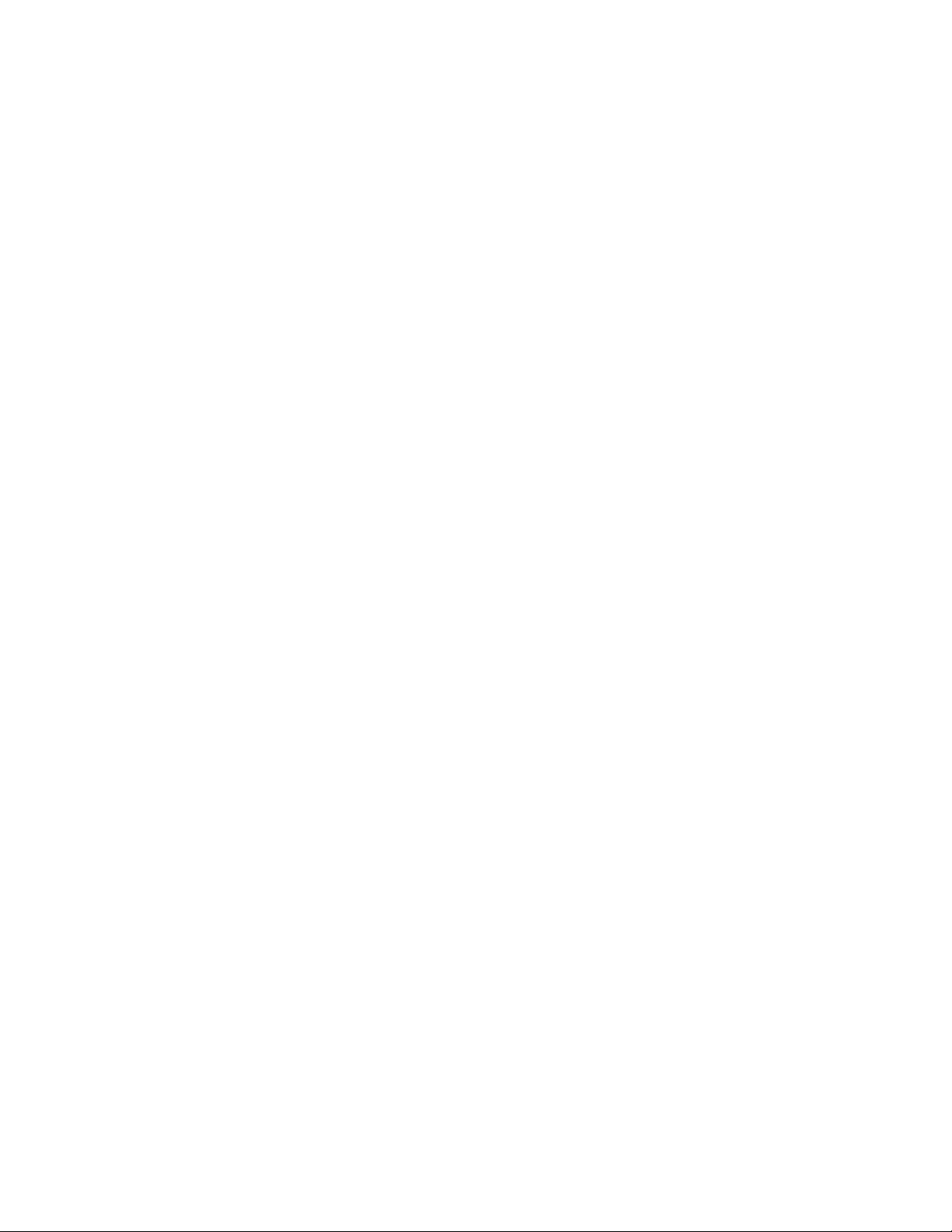
novdocx (en) 11 July 2008
8 Novell ZENworks 7.2 Linux Management Troubleshooting Guide
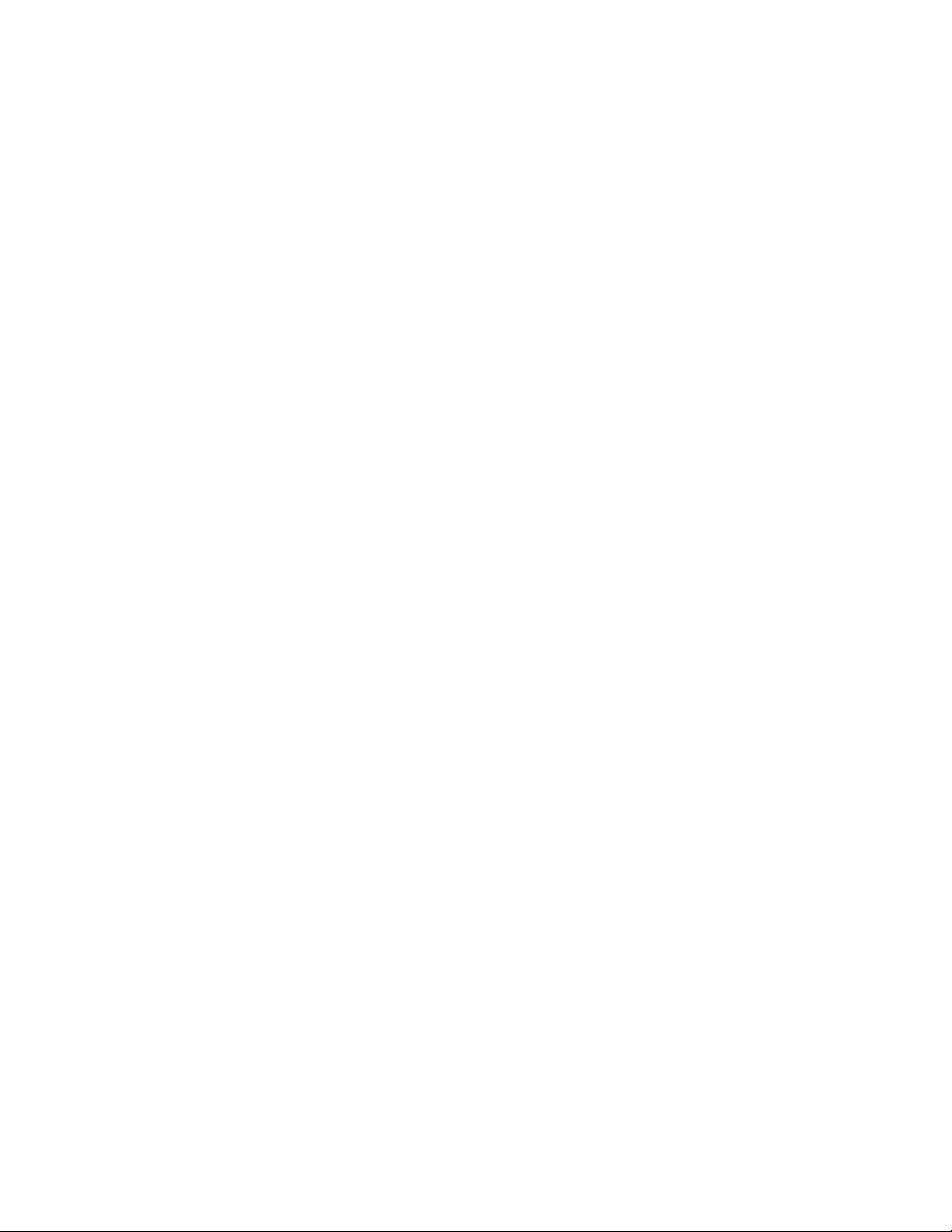
I
Installation, Upgrade, and
novdocx (en) 11 July 2008
ZENworks Database
The following section provides solutions to problems you might encounter when installing the
®
Novell
ZENworks® 7.2 Linux Management, or working with the ZENworks Database:
Chapter 1, “Installation and Upgrade Troubleshooting Strategies,” on page 11
I
Installation, Upgrade, and ZENworks Database
9
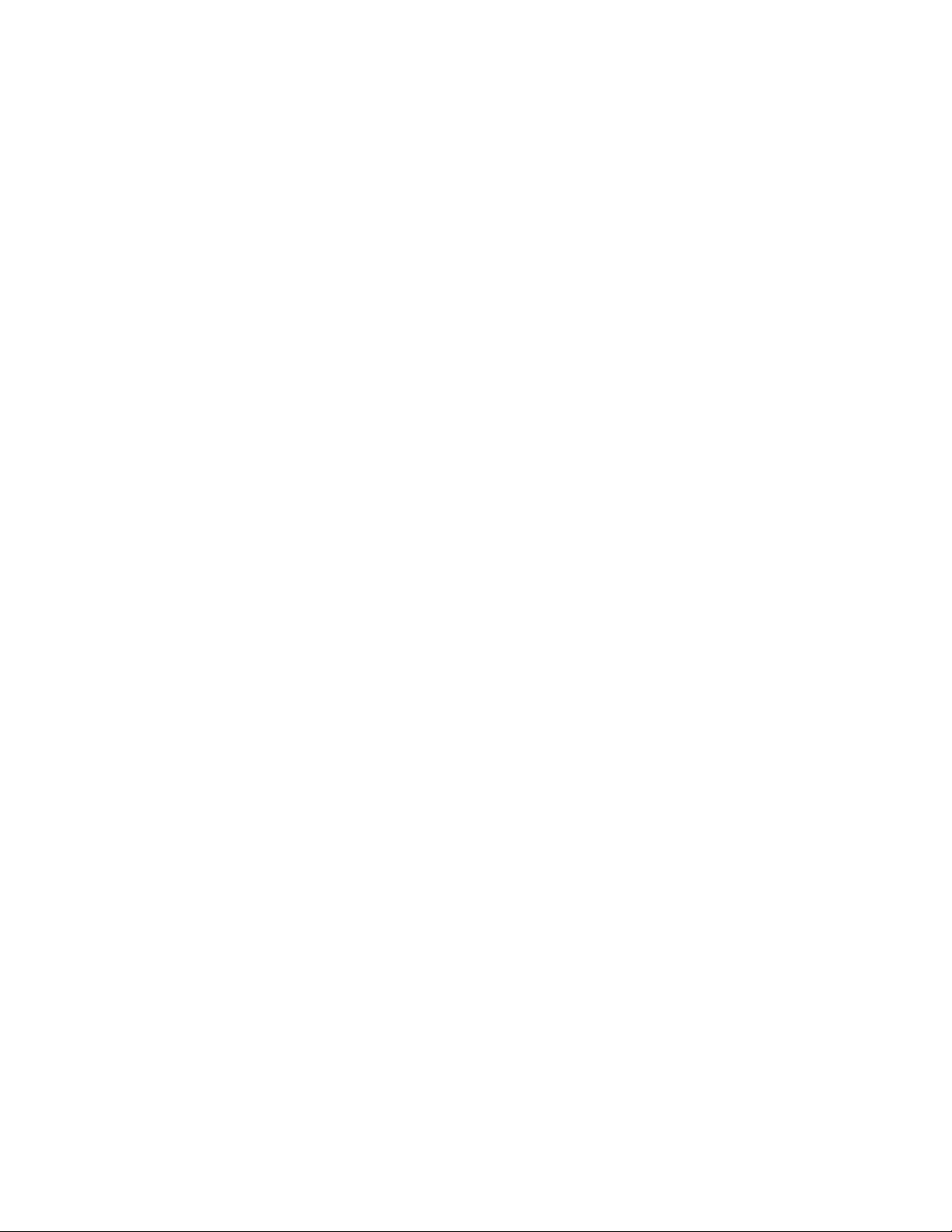
novdocx (en) 11 July 2008
10 Novell ZENworks 7.2 Linux Management Troubleshooting Guide
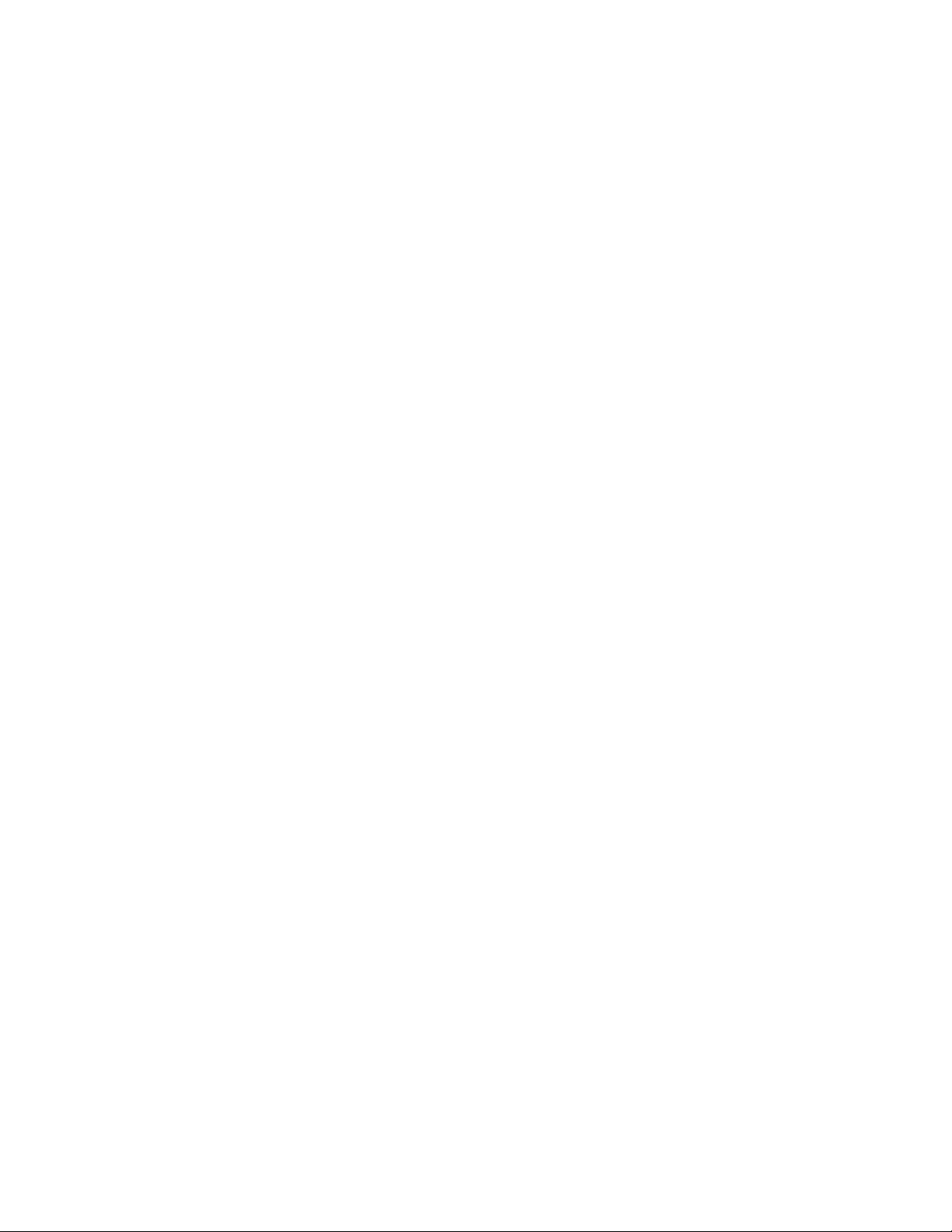
1
Installation and Upgrade
novdocx (en) 11 July 2008
Troubleshooting Strategies
The following sections provide solutions to the problems you might encounter when installing or
upgrading to Novell
Section 1.1, “Troubleshooting the Installation,” on page 11
Section 1.2, “Troubleshooting the Upgrade Scripts,” on page 13
1.1 Troubleshooting the Installation
“Install randomly fails when zlm-config fails to complete” on page 11
“Zmd hangs randomly on the managed device” on page 11
“Installation of signed packages using rug fails on SLES 9, NLD, and Red Hat platforms” on
page 11
“ZENworks Server installation on SLES 10 fails with the error, “Resolvable not found”” on
page 12
“How do I recover the password for the ZENworks Server?” on page 12
“Executing the rug ref command on the PPC, IPF, and zSeries devices results in exceptions
related to Inventory” on page 12
®
ZENworks® Linux Management:
1
Install randomly fails when zlm-config fails to complete
Source: ZENworks Linux Management, Installation of the ZENworks Agent.
Action: Re-run zlm-config.
Zmd hangs randomly on the managed device
Source: ZENworks Linux Management, Installation of the ZENworks Agent.
Explanation: The ZENworks Agent (zmd) hangs on the managed device and displays the
message “zmd inactive” when the managed device is kept idle for more than a
day.
Action: Restart zmd on the managed device.
Installation of signed packages using rug fails on SLES 9, NLD, and Red Hat
platforms
Source: ZENworks Linux Management, Installation
Explanation: If the zmd security- level preference is set to signature, the installation of a
signed package using rug would fail with the following error: Unable to
verify package signature.
Action: Do the following:
1 Verify signature manually using the following rpm command:
Installation and Upgrade Troubleshooting Strategies
11
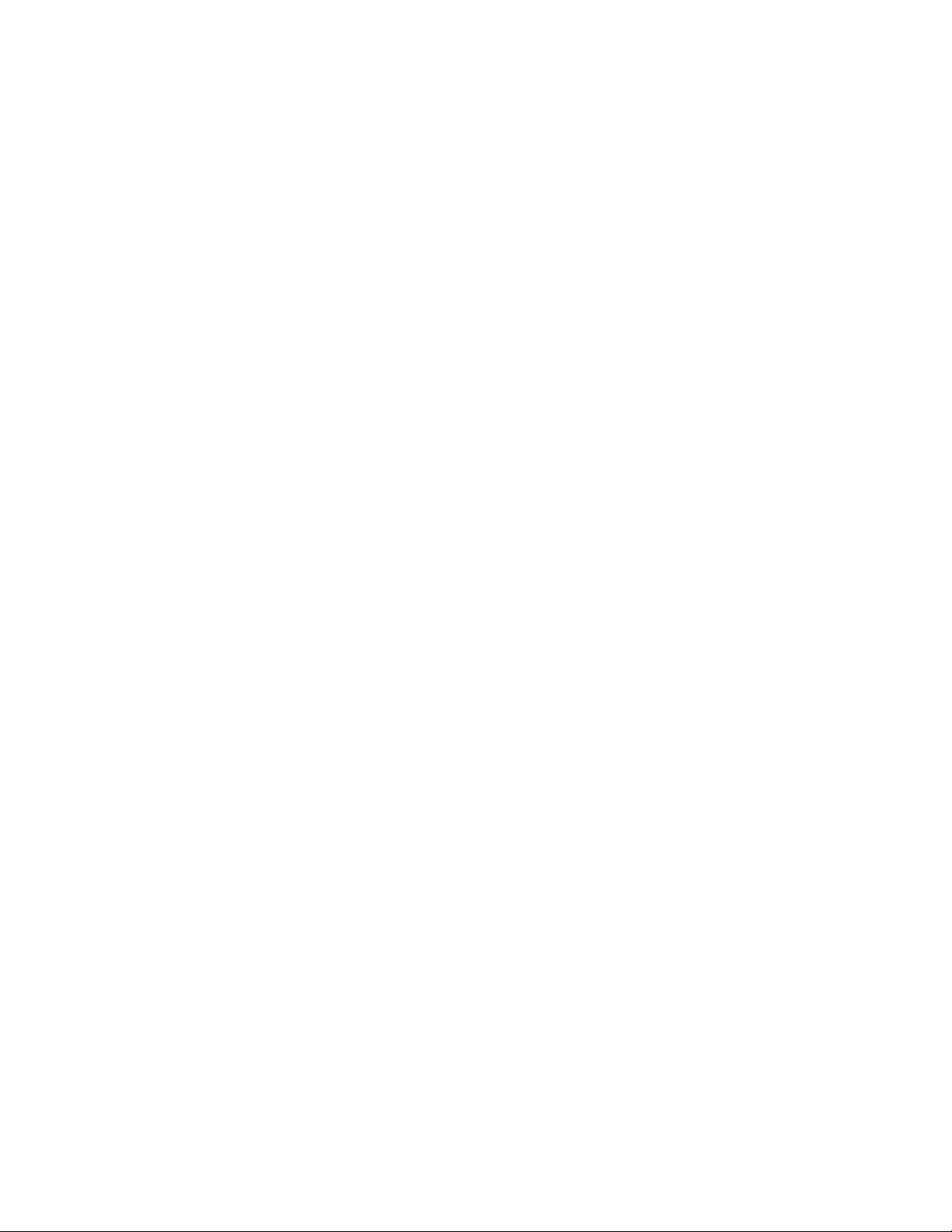
rpm --checksig -v package_name
2 Change the security- level preference to checksum or none as shown
below:
rug set security-level checksum
ZENworks Server installation on SLES 10 fails with the error, “Resolvable not found”
Source: ZENworks Linux Management, ZENworks Server
Action: Do the following:
1 Remove the openldap2 package from the system by executing rpm -
e openldap2 command.
2 Install the ZENworks Server. For detailed information on installing the
ZENworks Server, see “Installation” in the Novell ZENworks 7.2 Linux
Management Installation Guide.
How do I recover the password for the ZENworks Server?
novdocx (en) 11 July 2008
Source: ZENworks Linux Management, ZENworks Server
Action: Do the following:
1 After successfully installing the ZENworks Server components, take a
reliable backup of the following files:
/etc/opt/novell/zenworks/hibernate.cfg.xml
/etc/opt/novell/zenworks/tomcat/base/
server.xml
/etc/opt/novell/zenworks/serversecret
2 Replace /etc/opt/novell/zenworks/serversecret with the
serversecret file that you have backed up in Step 1.
3 In /etc/opt/novell/zenworks/tomcat/base/
server.xml, change the value of keystorePass and
connectionPassword to the values configured in backed up
serversecret file.
4 In /etc/opt/novell/zenworks/hibernate.cfg.xml,
change the value of <property
name="connection.password"> to the values configured in
backed up serversecret file.
Executing the rug ref command on the PPC, IPF, and zSeries devices results in
exceptions related to Inventory
Source: ZENworks Linux Management; ZENworks Agent
Possible Cause: On the PPC, IPF, and zSeries devices, the rug set hardware-
inventory-enabled preference is set to True.
12 Novell ZENworks 7.2 Linux Management Troubleshooting Guide
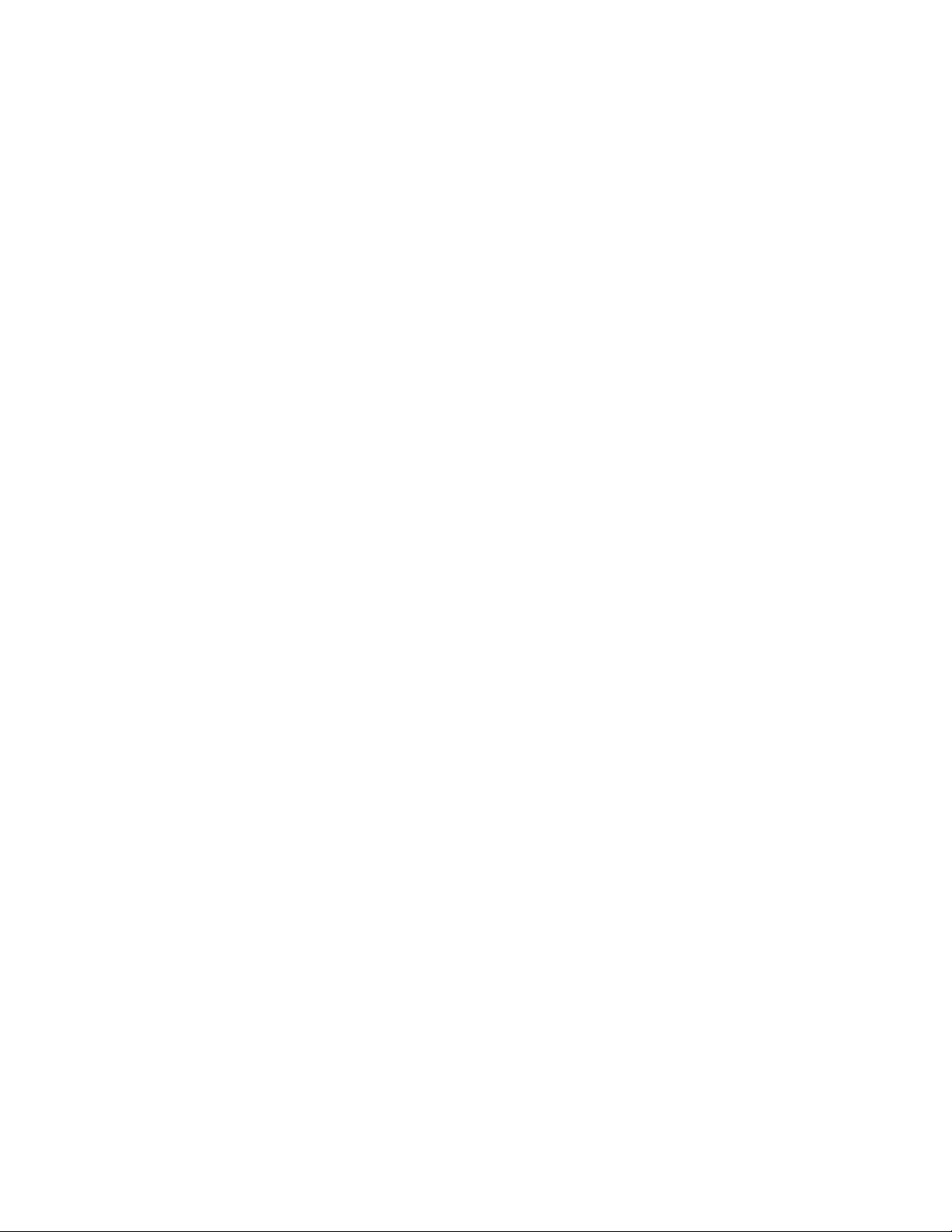
Action: Do one of the following:
Ignore the exceptions because Inventory is not supported for the PPC,
IPF, and zSeries devices.
To avoid the exceptions, set the rug set hardware-inventory-
enabled preference is set to False.
1.2 Troubleshooting the Upgrade Scripts
“Execution of the Upgrade Script Fails on Managed Devices Other Than SLES 10 and SLED
10” on page 13
“Execution of the Upgrade Script Fails on the SLES 10 or SLED 10 Managed Devices” on
page 13
Execution of the Upgrade Script Fails on Managed Devices Other Than SLES 10 and
SLED 10
Source: ZENworks Linux Management. Upgrade.
novdocx (en) 11 July 2008
Possible Cause: The Remote Execute policy is not implemented on the device. To verify that
the policy has not been implemented, check that the /var/opt/novell/
zenworks/cache/zmd/policymanager/policies.xml file does
not have reference to the Remote Execute policy.
Action: Do the following on the managed device:
1 Ensure that the zmd version is 7.1.100 by executing rpm -qi
novell-zenworks-zmd.
2 Restart the zmd service by executing /etc/init.d/novell-zmd
restart.
Execution of the Upgrade Script Fails on the SLES 10 or SLED 10 Managed Devices
Source: ZENworks Linux Management, Upgrade.
Action: Do the following on the managed device:
1 Ensure that the zmd version is 7.1.100 by executing rpm -zmd.
2 Restart the zmd service by executing /etc/init.d/novell-zmd
restart.
Installation and Upgrade Troubleshooting Strategies 13
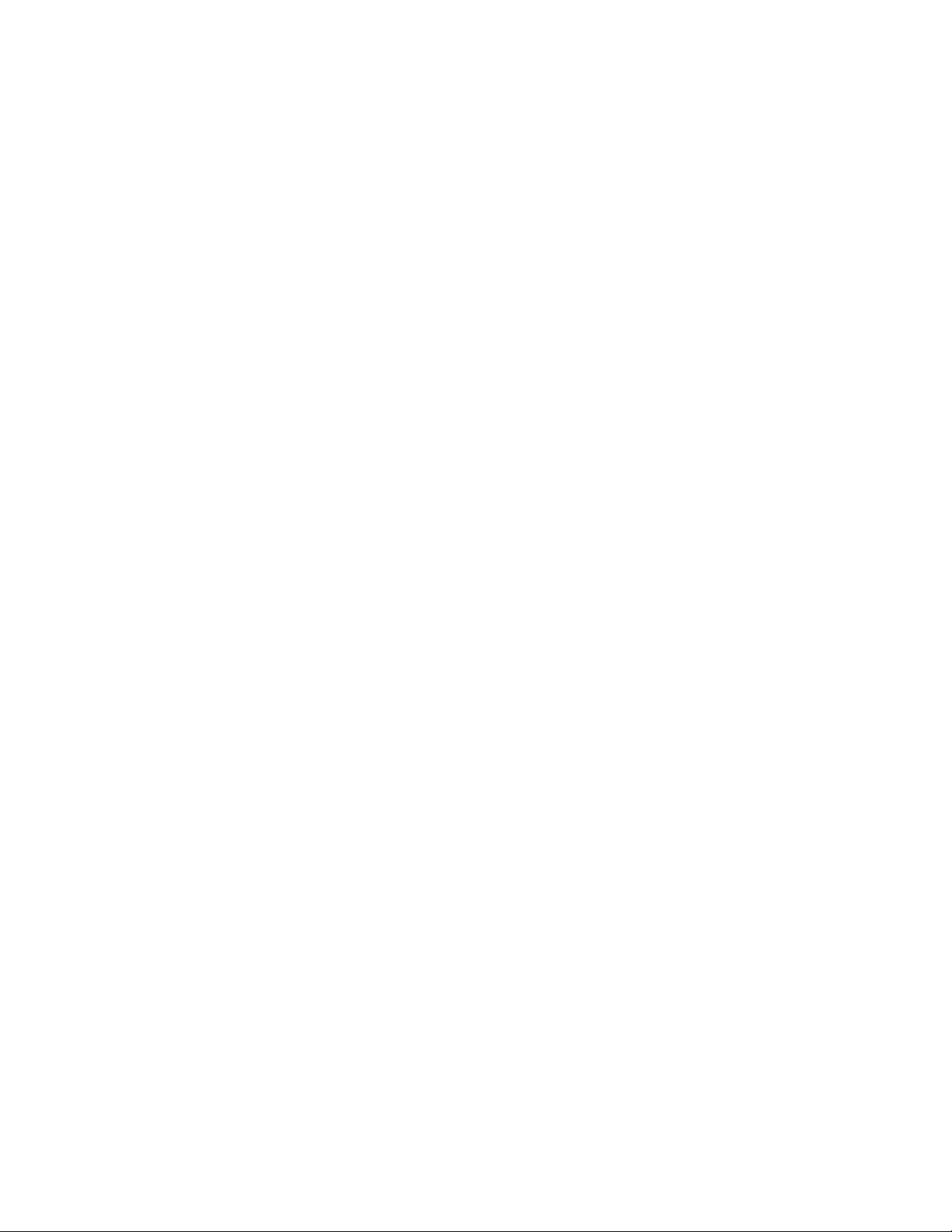
novdocx (en) 11 July 2008
14 Novell ZENworks 7.2 Linux Management Troubleshooting Guide
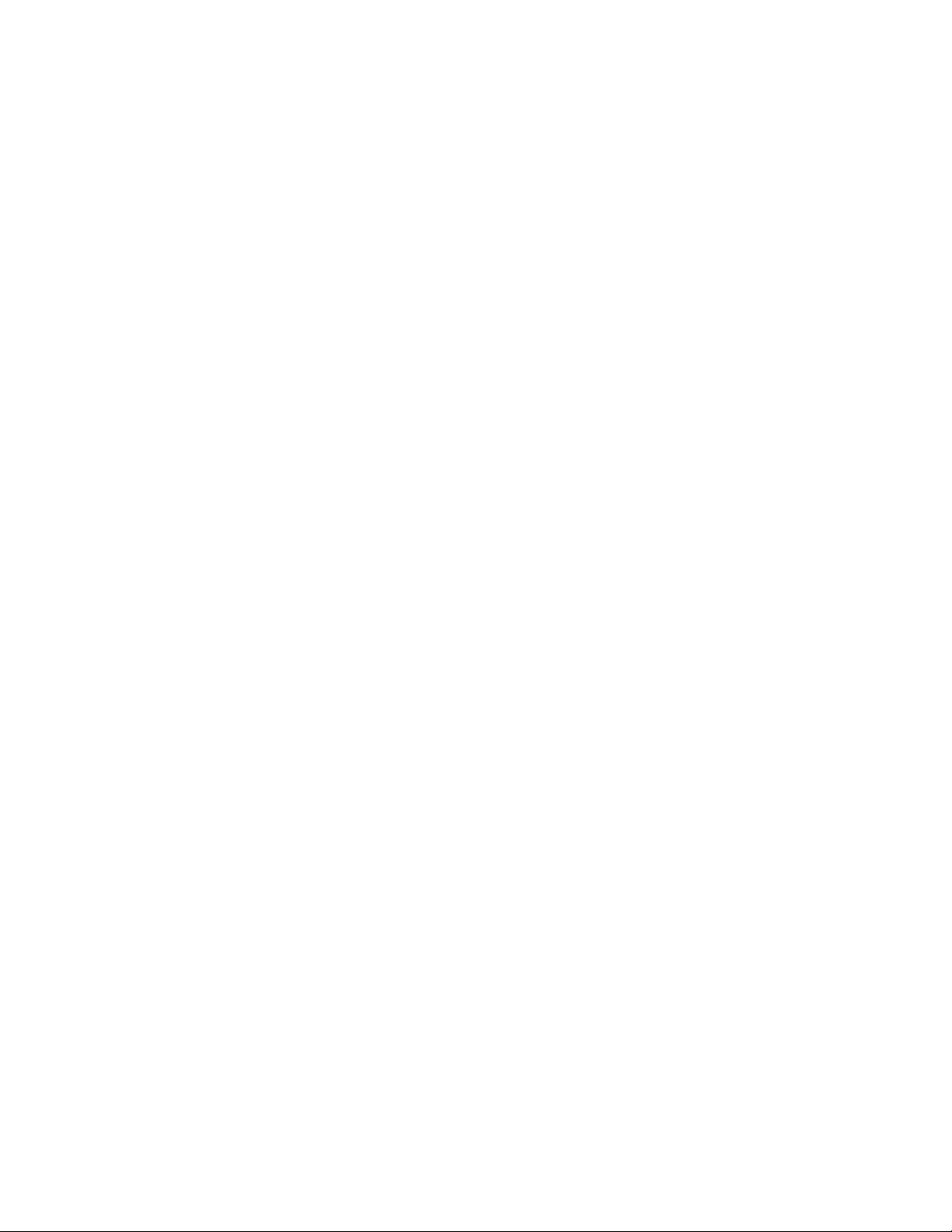
II
Policy Handlers
If the Policy Handlers component of Novell® ZENworks® Linux Management displays an error
message, you can look it up in the Error Messages section. If a problem is not accompanied by an
error message, or if specific instructions for an error message are not available, you can try more
general troubleshooting strategies to resolve the problem.
This section contains the following topics:
Chapter 2, “Policy Handlers Error Messages,” on page 17
Chapter 3, “Policy Handlers Troubleshooting Strategies,” on page 25
novdocx (en) 11 July 2008
II
Policy Handlers
15
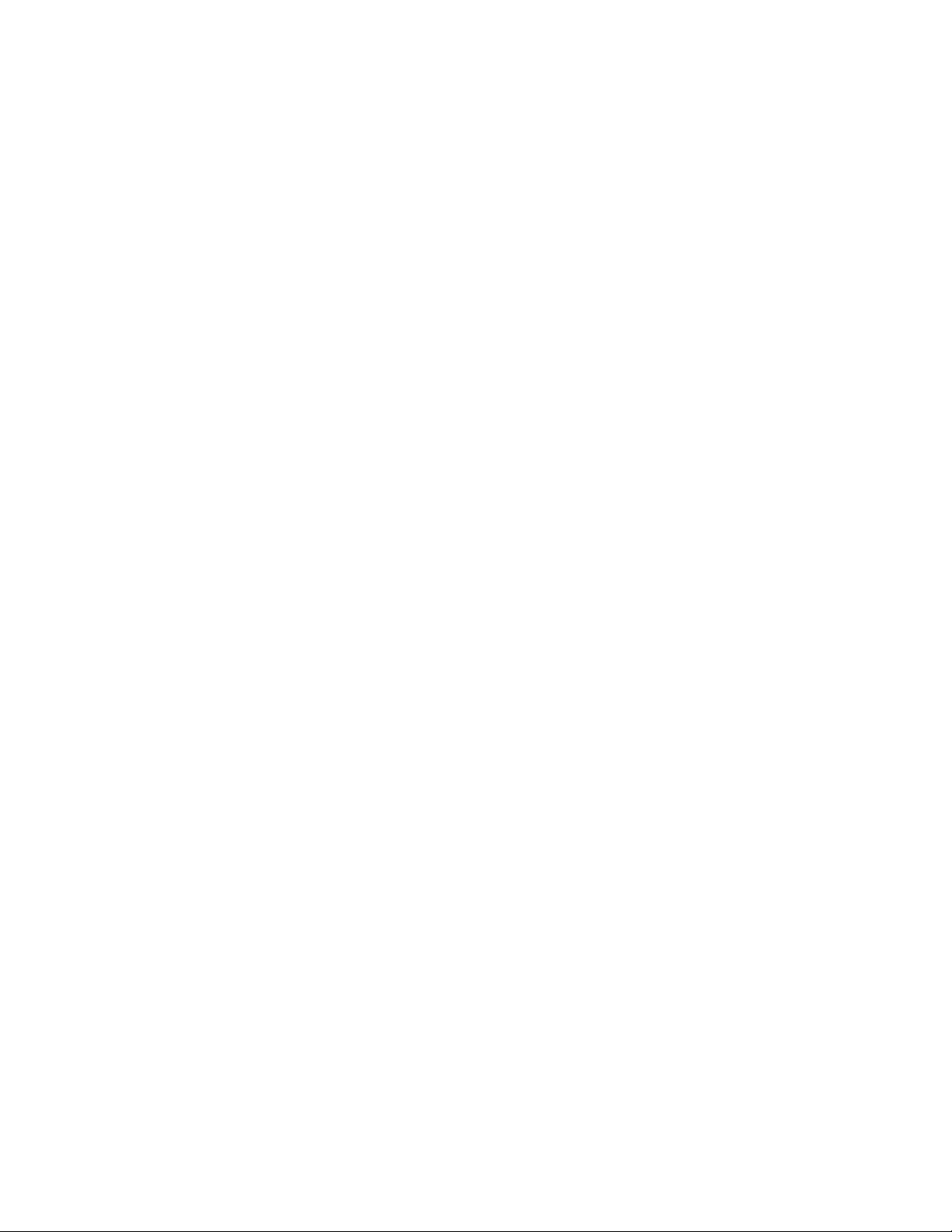
novdocx (en) 11 July 2008
16 Novell ZENworks 7.2 Linux Management Troubleshooting Guide

2
Policy Handlers Error Messages
This section contains detailed explanations of the error messages you might encounter using the
®
Novell
ZENworks® Linux Management Policy Handler component:
“General Error Messages” on page 17
“Remote Execute Policy Error Messages” on page 23
2.1 General Error Messages
“The policy_name could not be enforced because it contains invalid keys” on page 18
“The policy_name could not be enforced because few keys defined in the policy could not be
cleared appropriately before enforcement” on page 18
“The policy_name could not be enforced because the format of the policy data was invalid” on
page 18
“The policy_name could not be enforced because the user specified was invalid” on page 18
novdocx (en) 11 July 2008
2
“The policy_name could not be enforced because the username has not been specified in the
policy” on page 19
“The GConfEnforcer could not find any settings to read from the device” on page 19
“The GConfEnforcer could not read the requested settings from the device for the specified
user” on page 19
“The settings made by the policy_name enforcers could not be cleared completely. Settings
made by policies of this type might still be in effect on the device” on page 19
“The policy_name could not be enforced because there was an error in setting or unsetting the
values into the configuration source” on page 20
“The read settings operation could not be performed by the enforcer GConf Enforcer because
there was an error in reading from the configuration source” on page 20
“The enforcement of policy_name was unsuccessful and the application is not installed/
compatible. The version of name of the application should be >= minimum required version”
on page 20
“The enforcement of name of the policy was unsuccessful and the operating system distribution
is not compatible. The distribution should be >= distribution required version. Only some keys
might be enforced” on page 21
“The policy_name will not be enforced because the name of the application is not installed” on
page 21
“The policy_name will not be enforced because the operating system is not required
distribution version or higher” on page 21
“The policy_name was requested to be enforced, however, it is already executing, therefore, we
will not start it again.” on page 21
“Rescheduling the enforcement of name of the policy for 2 minutes later, because its type is not
re-entrant and another policy of this type is already executing.” on page 22
Policy Handlers Error Messages
17
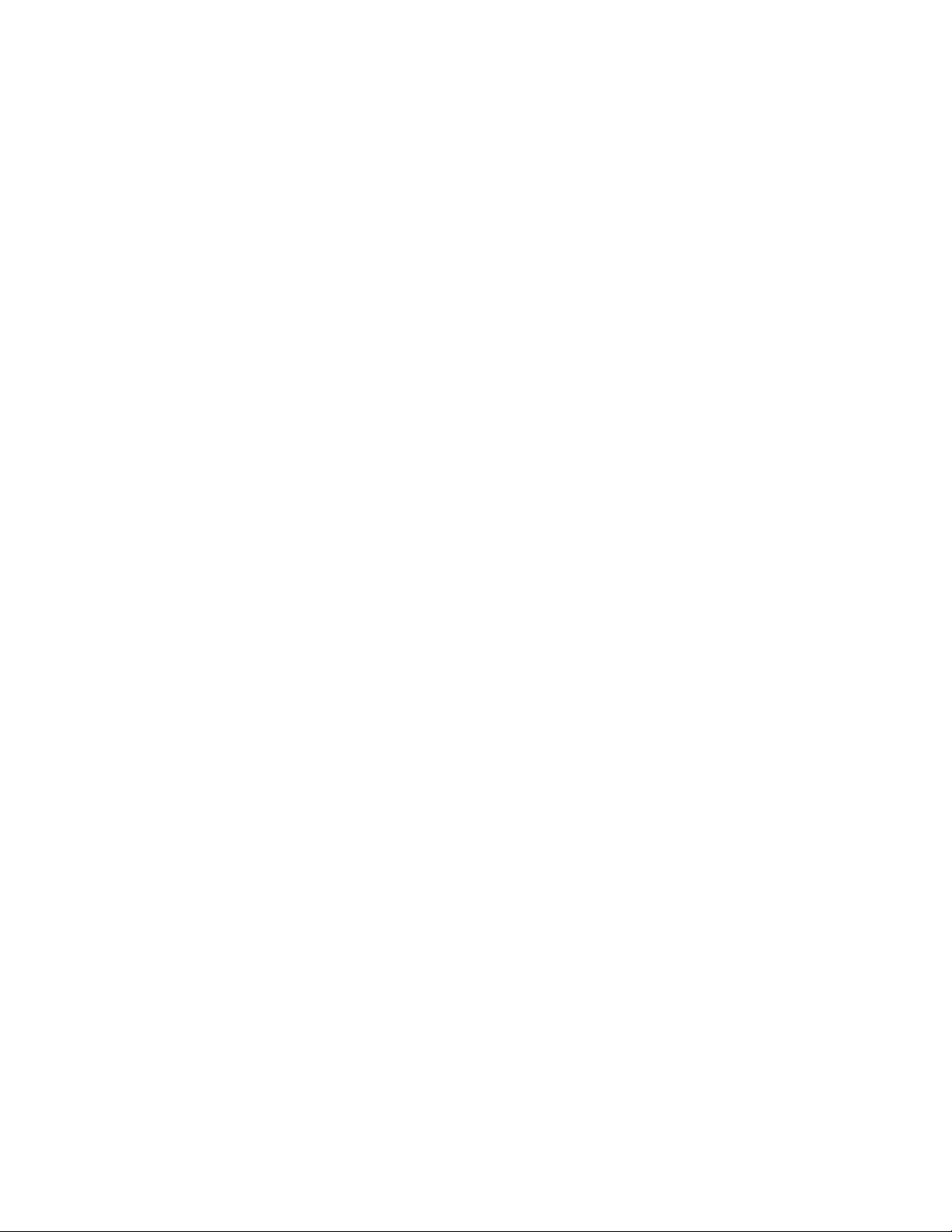
The policy_name could not be enforced because it contains invalid keys
Source: ZENworks Linux Management; Policy Handlers
Severity: Critical
Possible Cause: Some other application might have locked the settings that are defined in the
policy they cannot be written to GConf.
Action: Ask the user to login again to the managed device.
The policy_name could not be enforced because few keys defined in the policy
could not be cleared appropriately before enforcement
Source: ZENworks Linux Management; Policy Handlers
Severity: Critical
Possible Cause: Some other application might have locked the settings that are defined in the
policy. They could not be removed from GConf.
Action: Ask the user to log in again to the managed device.
novdocx (en) 11 July 2008
The policy_name could not be enforced because the format of the policy data was
invalid
Source: ZENworks Linux Management; Policy Handlers
Severity: Critical
Possible Cause: The policy details were corrupted while retrieving or applying it.
Action: Perform the following:
1 To refresh the policy details, run the following command from the
command line:
/opt/novell/zenworks/bin/rug refresh
2 If the policy is not enforced, stop zmd by running the following command
from the command line:
/etc/init.d/novell-zmd stop
3 Remove the policy cache files from /var/opt/novell/zenworks/
cache/zmd/PolicyManager/policies.xml.
4 Start zmd by running the following command from the command line:
/etc/init.d/novell-zmd start
5 Ask the user to log in again to the managed device.
The policy_name could not be enforced because the user specified was invalid
Source: ZENworks Linux Management; Policy Handlers
Severity: Critical
Possible Cause: The user's login entry for device does not exist in the /etc/passwd file.
Action: Make sure that the user's entry exists in the /etc/passwd file.
18 Novell ZENworks 7.2 Linux Management Troubleshooting Guide
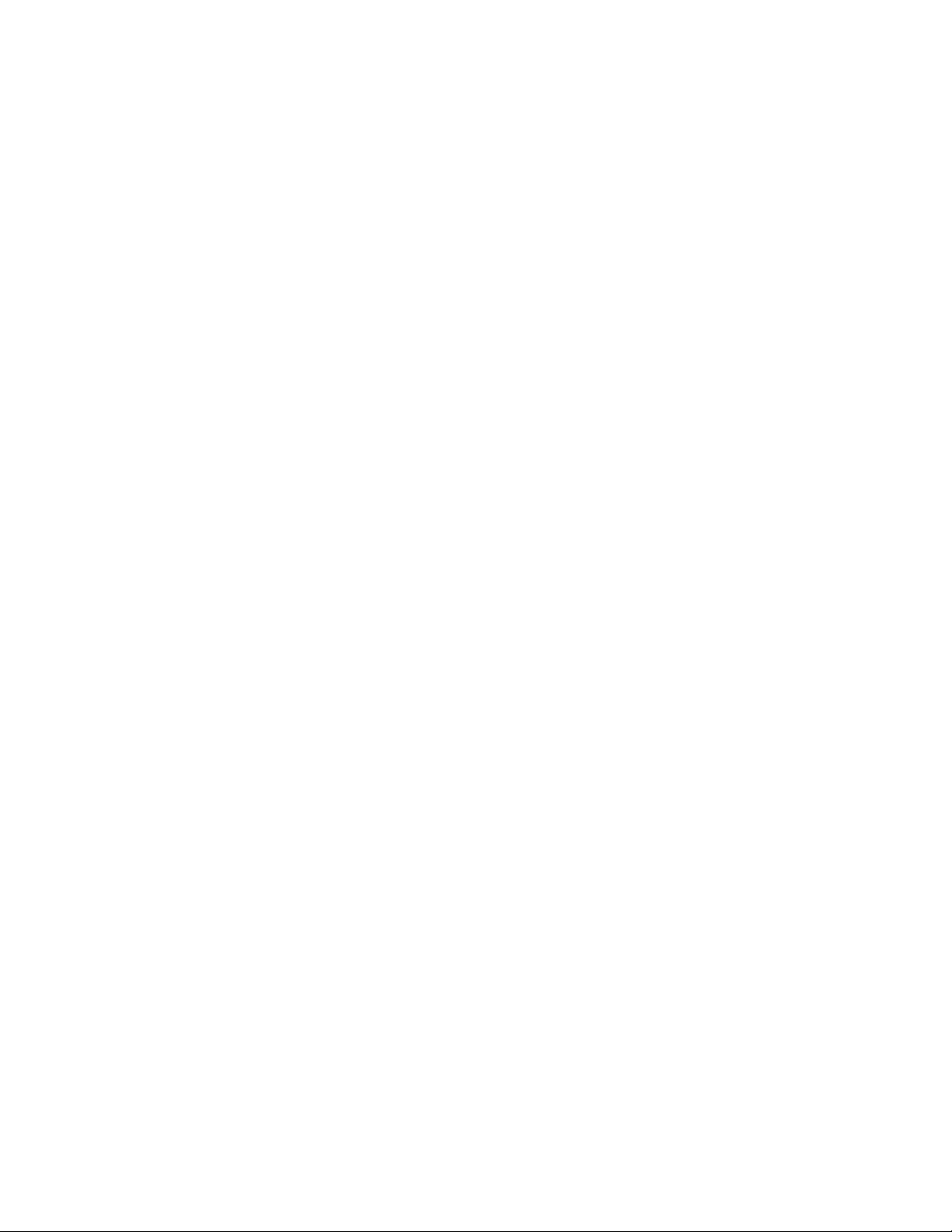
Possible Cause: An internal error occurred while applying the policy.
Action: Perform the following:
1 Restart zmd by running the following command from the command line:
/etc/init.d/novell-zmd restart
2 Ask the user to log in again to the managed device.
The policy_name could not be enforced because the username has not been
specified in the policy
Source: ZENworks Linux Management; Policy Handlers
Severity: Critical
Possible Cause: An internal error occurred while applying the policy.
Action: Perform the following:
1 Restart zmd by running the following command from the command line:
novdocx (en) 11 July 2008
/etc/init.d/novell-zmd restart
2 Ask the user to login again to the managed device.
The GConfEnforcer could not find any settings to read from the device
Source: ZENworks Linux Management; Policy Handlers
Severity: Critical
Possible Cause: The default schema files of GConf are corrupted or not valid.
Action: Ensure that the default schema files of GConf are valid.
Possible Cause: You might not have configured any specific GConf values for the user.
Action: Configure some values for the user.
For more information about configuring GConf values, refer “Understanding
Policies” in the Novell ZENworks 7.2 Linux Management Administration
Guide.
The GConfEnforcer could not read the requested settings from the device for the
specified user
Source: ZENworks Linux Management; Policy Handlers
Severity: Critical
Possible Cause: The user's entry does not exist in the /etc/passwd file.
Action: Make sure that the user's entry exists in the /etc/passwd file.
The settings made by the policy_name enforcers could not be cleared completely.
Settings made by policies of this type might still be in effect on the device
Source: ZENworks Linux Management; Policy Handlers
Severity: Critical
Policy Handlers Error Messages 19
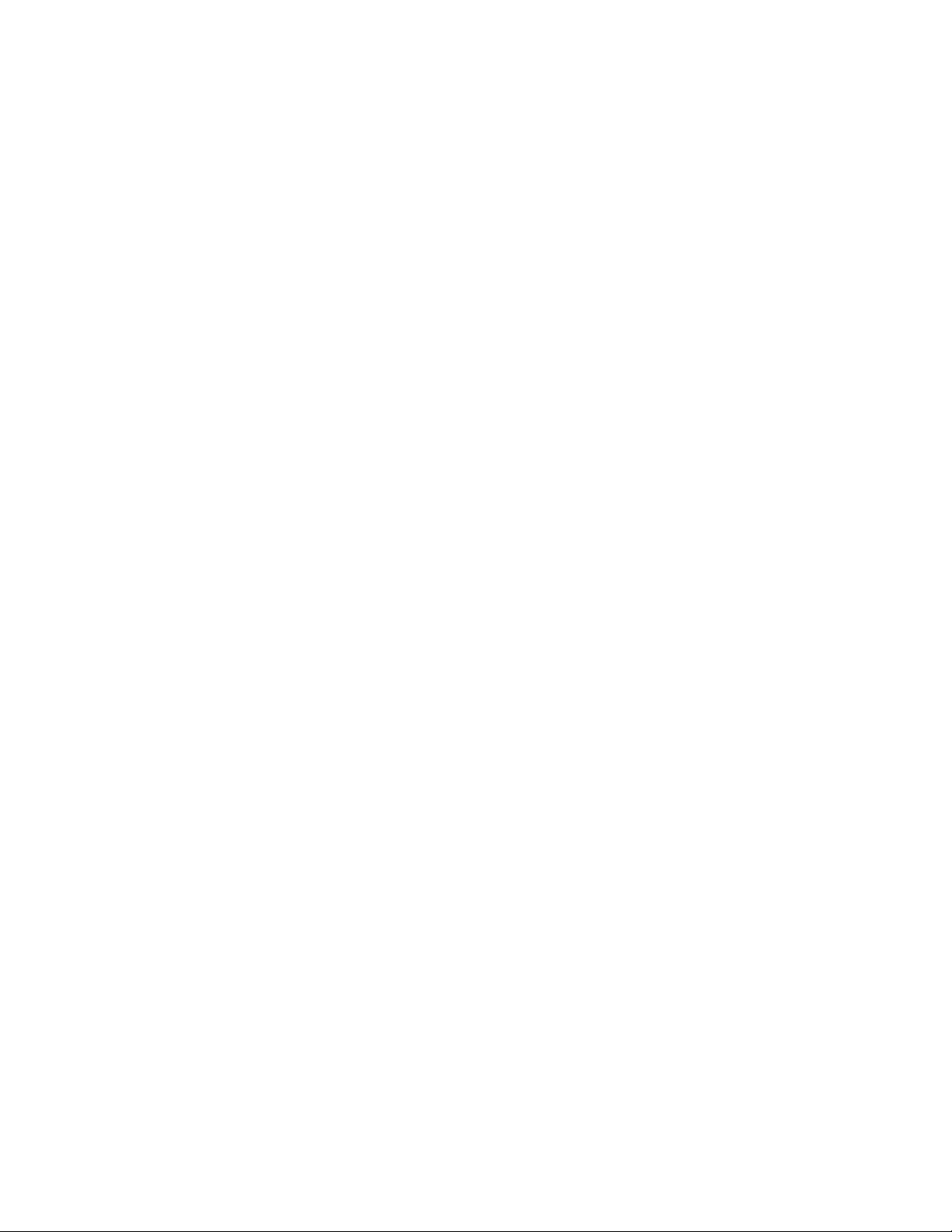
Possible Cause: Some other application might have locked the settings that are defined in the
policy, so cannot be removed from GConf.
Action: Perform the following:
1 Ask the user to log in again to the managed device.
2 Clear the policy enforcement again on the managed device.
The policy_name could not be enforced because there was an error in setting or
unsetting the values into the configuration source
Source: ZENworks Linux Management; Policy Handlers
Severity: Critical
Possible Cause: The home directory of a user who has logged in to the managed device does
not exist in the /etc/passwd file.
Action: Ensure that a valid home directory is specified for a user on the managed
device in the /etc/passwd.
Possible Cause: Root has insufficient rights to access the home directory of a user on the
managed device.
novdocx (en) 11 July 2008
Action: Ensure that root has sufficient rights to access the home directory.
Possible Cause: Some other application might have locked the settings that are defined in the
policy, so they cannot be written to GConf.
Action: Ask the user to log in again to the managed device.
The read settings operation could not be performed by the enforcer GConf Enforcer
because there was an error in reading from the configuration source
Source: ZENworks Linux Management; Policy Handlers
Severity: Critical
Possible Cause: The home directory of a user whose settings are being retrieved from the
managed device does not exist in the /etc/passwd file.
Action: Ensure that a valid home directory is specified for a user on the managed
device in /etc/passwd file.
Possible Cause: The user does not have sufficient rights to access the directory from the
ZENworks Management Daemon.
Action: Ensure that the user has sufficient rights to access the ZENworks Management
Daemon.
Possible Cause: Some other application might have locked the settings that are defined in the
policy, so they cannot be written to GConf.
Action: Retry importing the settings.
The enforcement of policy_name was unsuccessful and the application is not
installed/compatible. The version of name of the application should be >= minimum
required version
Source: ZENworks Linux Management; Policy Handlers
20 Novell ZENworks 7.2 Linux Management Troubleshooting Guide

Severity: Critical
Possible Cause: The application (Firefox*, Epiphany*, or EvolutionTM) is not installed or the
specified version is earlier than the minimum supported version.
Action: Upgrade the application to the minimum required version and try enforcing the
policy again.
The enforcement of name of the policy was unsuccessful and the operating system
distribution is not compatible. The distribution should be >= distribution required
version. Only some keys might be enforced
Source: ZENworks Linux Management; Policy Handlers
Severity: Critical
Possible Cause: The distribution or version of the operating system is not compatible with the
policy you are trying to enforce.
Action: Associate the policy to a device with the required distribution and version of
the operating system.
novdocx (en) 11 July 2008
The policy_name will not be enforced because the name of the application is not
installed
Source: ZENworks Linux Management; Policy Handlers
Severity: Critical
Possible Cause: The policy might be associated to a device that does not have the application
installed.
Action: Install the required application.
The policy_name will not be enforced because the operating system is not required
distribution version or higher
Source: ZENworks Linux Management; Policy Handlers
Severity: Critical
Possible Cause: The Novell Linux Desktop policy or the SUSE Linux Enterprise Desktop
policy is associated to a device that does not have Novell Linux Desktop or
SUSE Linux Enterprise Desktop operating system respectively.
Action: Associate the Novell Linux Desktop policy only to devices having Novell
Linux Desktop operating system installed, and the SUSE Linux Enterprise
Desktop policy only to the devices having the SUS Linux Enterprise Desktop
operating system installed.
The policy_name was requested to be enforced, however, it is already executing,
therefore, we will not start it again.
Source: ZENworks Linux Management; Policy Handlers
Severity: Important
Policy Handlers Error Messages 21
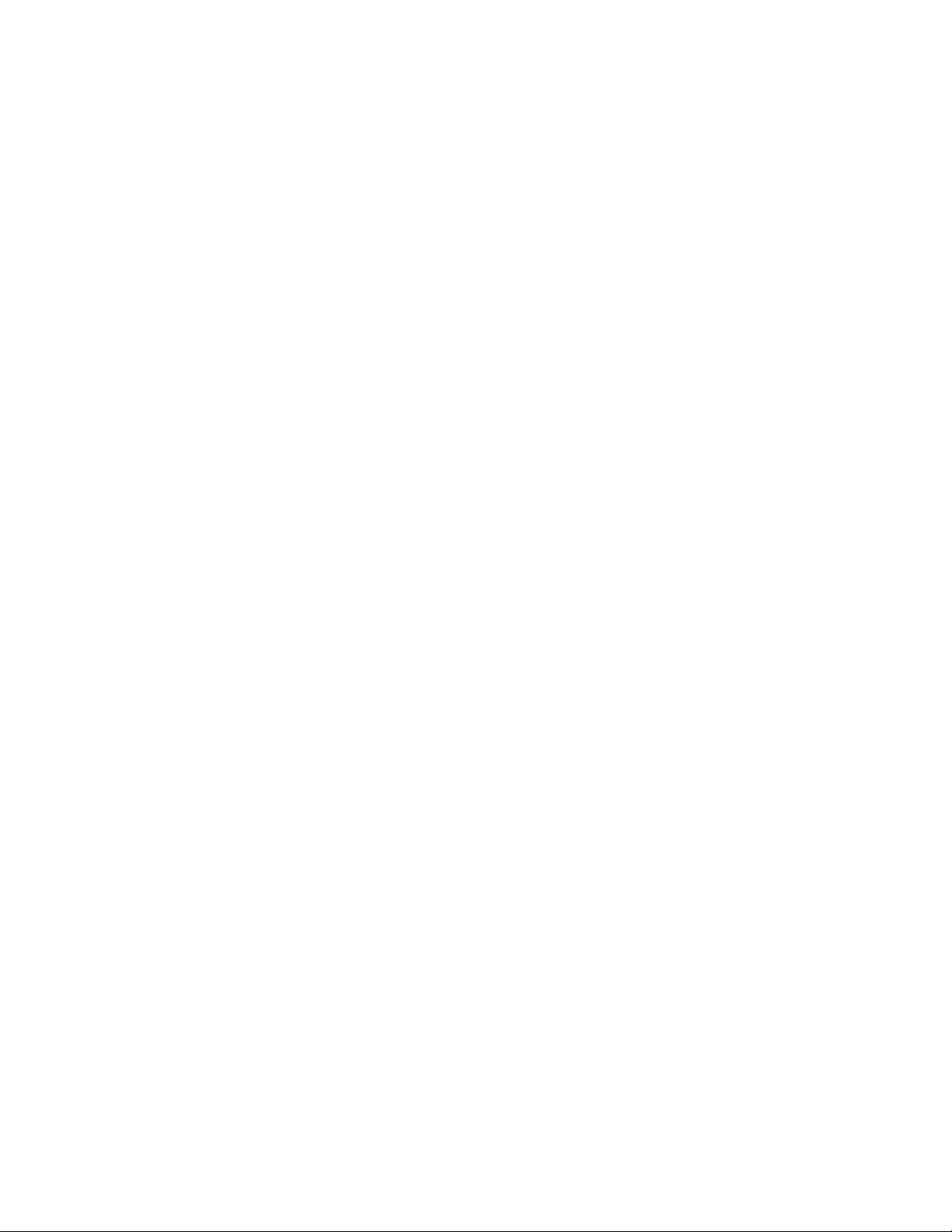
Explanation: If two or more users are logging into the device at the same time, the policy
enforcement might not have finished for the first user before it started for the
other user. The specified policy is not enforced for users other than the first
user.
Possible Cause: Two or more users have logged in to the device at the same time.
Action: The users after the first user should login again for the policies to take effect.
Possible Cause: One of the policies is taking a long time.
Action: For Text File and Remote Execute policies, review any scripts/programs
specified in the policy to see if they could take excessive time. Correct those
situations to reduce the amount of time and try enforcing the policy again. For
GConf-based policies, do not include any settings in the policy that are not
relevant to you. If the policy data is correct, then restart ZMD and enforce the
policy again.
Possible Cause: The time interval for enforcing the policy is too small compared to the amount
of time it takes to enforce the policy.
Action: Increase the time interval.
novdocx (en) 11 July 2008
1 In the ZENworks Control Center, click Policies.
2 Click any Remote Execute or Text File policy for which you want to
increase the time interval.
3 On the Summary page, click Relative to Refresh in Assignments section.
4 In the Edit Schedule dialog box, increase the time interval you have
specified in After Executing, Repeat Every option.
Rescheduling the enforcement of name of the policy for 2 minutes later, because its
type is not re-entrant and another policy of this type is already executing.
Source: ZENworks Linux Management; Policy Handlers
Severity: Important
Possible Cause: A read settings request was made to the managed device while a user was
trying to login.
Action: Ask the user to login again to the managed device.
Possible Cause: There is an internal error.
Action: Restart ZMD and ask the user to login again to the managed device.
The enforcer executable, enforcer_name, could not be located
Source: ZENworks Linux Management; Policy Handlers
Explanation: The Policy Manger logs the error message in the ZENworks Control Center
when you log into a managed device that does not have the GConf binaries
installed.
Possible Cause: The ZENworks Agent is installed with the -x option on the managed device
that does not have GConf binaries installed.
Possible Cause: The ZENworks Agent installation is corrupted.
22 Novell ZENworks 7.2 Linux Management Troubleshooting Guide

Action: If the error message is displayed when a GConf based policy is assigned, do
one of the following:
To apply the GConf based policy, reinstall the ZENworks Agent without -
x option.
Remove the assignment between the policy and the device that does not
have the Gconf binaries installed.
Action: If the error message is displayed when a GConf based policy is not assigned,
ignore the message and acknowledge it in ZENworks Control Center.
2.2 Remote Execute Policy Error Messages
“The policy_name was enforced and the program launched did not complete the execution” on
page 23
The policy_name was enforced and the program launched did not complete the
execution
Explanation: This message indicates that the launched script or binary or Java* program
didn’t complete the execution when the enforcer returned, so the exit code
returned by the launched program could not be reported in the message. This
message does not mean that the launched program was terminated abnormally.
novdocx (en) 11 July 2008
Possible Cause: While creating the policy, the Maximum Time to Wait setting was specified as
Do Not Wait or Wait For number of seconds Secs.
Action: In the Maximum Time to Wait setting, select Wait Till the Program Completes
the Execution.
Policy Handlers Error Messages 23

novdocx (en) 11 July 2008
24 Novell ZENworks 7.2 Linux Management Troubleshooting Guide
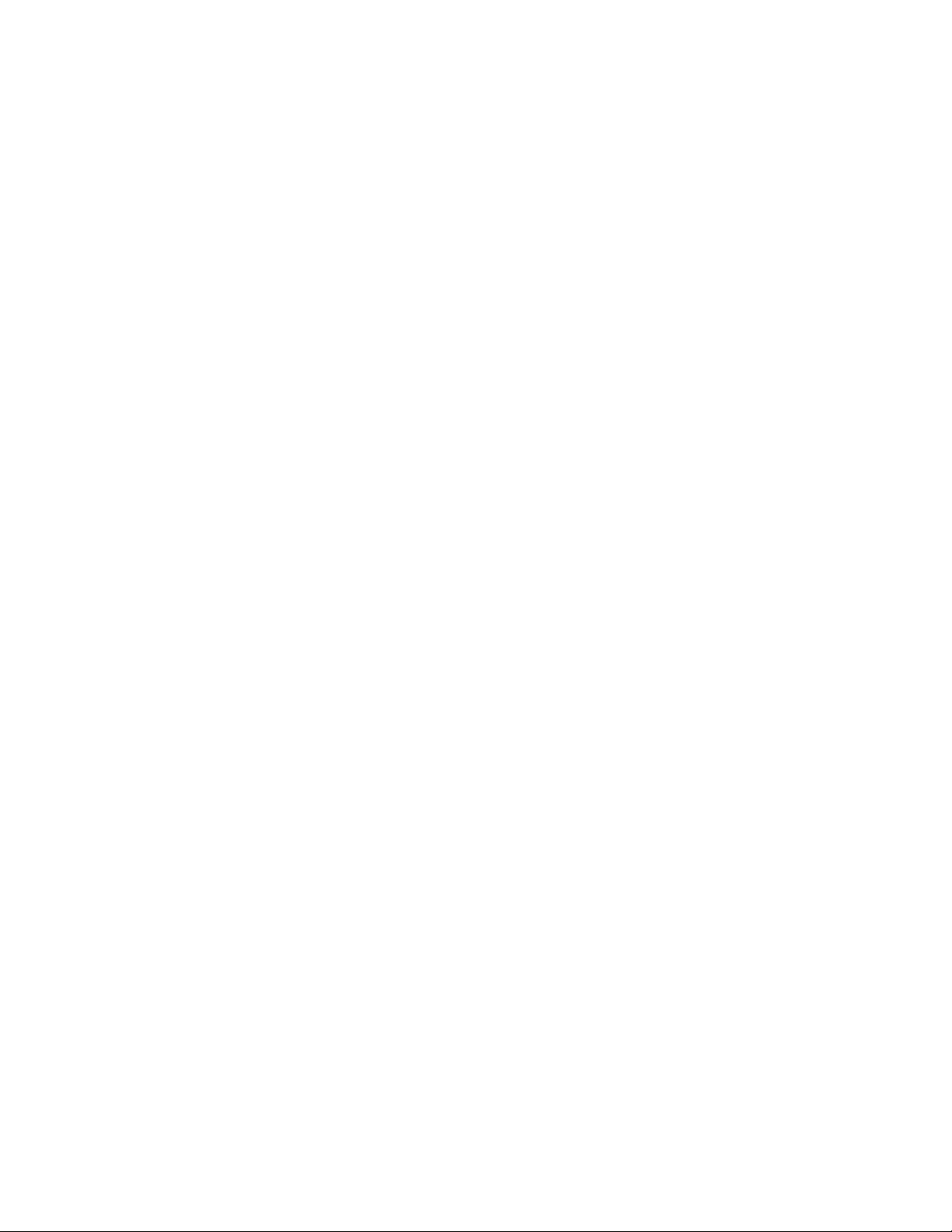
3
Policy Handlers Troubleshooting
novdocx (en) 11 July 2008
Strategies
This section provides solutions to problems you might encounter when using Novell® ZENworks®
Linux Management Policy Handler component.
Section 3.1, “General Troubleshooting Strategies,” on page 25
Section 3.2, “Troubleshooting the Epiphany Policy,” on page 28
Section 3.3, “Troubleshooting the Generic GNOME Policy,” on page 28
Section 3.4, “Troubleshooting the Remote Execute Policy,” on page 29
Section 3.5, “Troubleshooting the Text File Policy,” on page 30
3.1 General Troubleshooting Strategies
“The new policy is not enforced on the device after multiple refreshes” on page 25
“The updated policy is not being enforced on the device after multiple refreshes” on page 27
“A new policy is not enforced following an immediate manual refresh after policy assignment”
on page 27
“The assigned policies are enforced but applications do not reflect the specified behavior” on
page 27
“The policy is not displayed in the Effective Policies list” on page 28
3
The new policy is not enforced on the device after multiple refreshes
Source: ZENworks Linux Management; Policy Handlers
Possible Cause: The policy does not display in the effective policies list of the device.
Action: In the policy Summary page, assign the policy to the device by using
Assignment section.
Possible Cause: The minimum system requirements for the policy to be enforced on the device
are not met.
Action: Ensure that the minimum system requirement for the policy to be enforced on
the managed device are met.
Possible Cause: The policy enforcement schedule is not set.
Action: For the Text File and Remote Execute policies, verify that the schedule to
enforce a policy has been set.
Action: For GNOME-based policies, verify that the User Login event has occurred by
viewing the /var/opt/novell/log/zenworks/zmd-
messages.log file.
Possible Cause: For policies other than Remote Execute and Text File, there might be more
than one policy of the same type associated with the device.
Action: Define all your settings only in one policy and associate it to the device.
Policy Handlers Troubleshooting Strategies
25
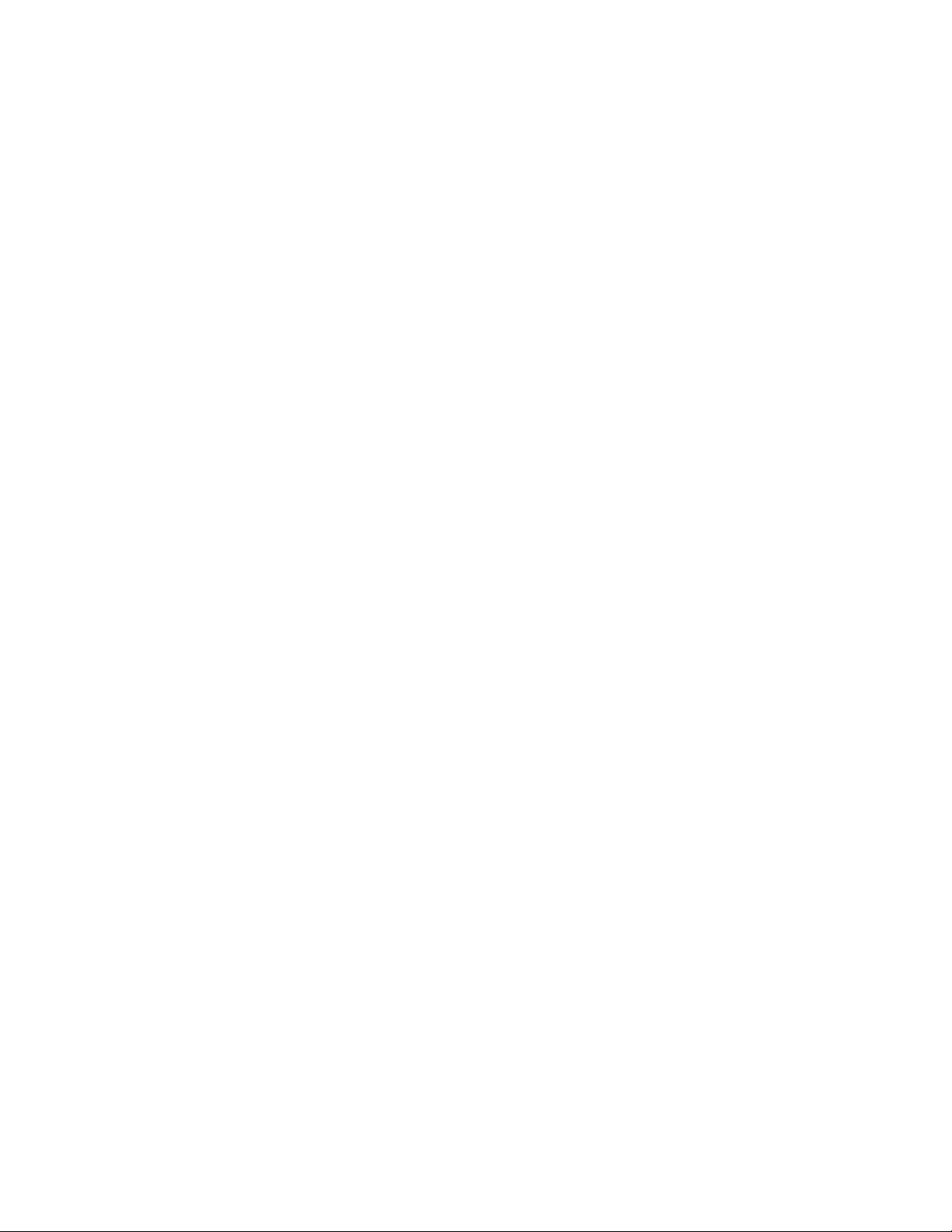
Possible Cause: The policy was not refreshed on the device.
Action: Perform the following:
1 If you have recently assigned the policy to the managed device, wait for a
few minutes to see if the policy is simply slow in being enforced.
2 If it is not enforced within a few minutes, on the ZENworks Control
Center, go to the Devices page and select the device where you have
assigned a policy.
3 In the Action menu, select Refresh Device.
4 On the managed device, open the file /var/opt/novell/
zenworks/cache/zmd/PolicyManager/Policies.xml.
5 Search for the policy you have defined by using its name as the search
string.
6 Refresh the device multiple times.
Possible Cause: You have not logged in through the user interface login on the device.
Explanation: If the policy is set to run on User Login, a user for whom the policy has not
applied should log in by using the user interface on the device.
novdocx (en) 11 July 2008
Action: Make sure that you log in through the user interface and verify the policy
status again.
Possible Cause: The window manager is not GDM and KDM.
Action: By default, GConf-based policies support GDM, KDM, or XDM display
managers. If you want your existing Display Manager to change to GDM,
KDM, or XDM:
If you are using the Novell Linux Desktop or SUSE
change to GDM, KDM, or XDM:
1 Edit the /etc/sysconfig/displaymanager file as follows:
DISPLAYMANAGER=<<GDM, KDM, or XDM>>
For more details, refer to the GNOME Documentation (http://
www.gnome.org/projects/gdm/docs.html)
2 Edit the /usr/X11R6/bin/gnome file and add the following to the
beginning of the file:
/opt/novell/zenworks/bin/checkEnforcement
If you are using Red Hat* and you want to change to GDM, KDM, or XDM:
1 Edit the /etc/sysconfig/desktop file as follows:
DISPLAYMANAGER=<<GDM, KDM, or XDM>>
®
Linux and you want to
2 Edit the /etc/X11/xdm/Xsession file and add the following to the
beginning of the file:
/opt/novell/zenworks/bin/checkEnforcement
26 Novell ZENworks 7.2 Linux Management Troubleshooting Guide

NOTE: If you do not want to use the GDM, KDM, or XDM Display Manager,
you must manually make changes in the configuration file. This delays the
start of the desktop session and allows the enforcement of Gconf-based
policies to be completed. To do this, you must create a file similar to /usr/
X11R6/bin/gnome (on SuSE/NLD) or /etc/X11/xdm/Xsession (on
Red Hat). These files must satisfy the following conditions:
A user without the administrator privilege should not be able to edit the
file.
The file should be invoked every time a user logs in using the GUI
Add the following to the beginning of the file:
/opt/novell/zenworks/bin/checkEnforcement
The updated policy is not being enforced on the device after multiple refreshes
Source: ZENworks Linux Management; Policy Handlers
Possible Cause: The Revision number of the policy was not incremented.
novdocx (en) 11 July 2008
Action: To increment the revision number:
1 In ZENworks Control Center, click Policies.
2 Click the policy for which you want to increment the revision number.
3 On the Summary page, increment the revision number and refresh the
device.
To check the version of the policy available in the Cache:
1 Open the /var/opt/novell/zenworks/cache/zmd/
PolicyManager/Policies.xml file.
2 Search for the policy name. The version should be listed in between
<Version> </Version>.
A new policy is not enforced following an immediate manual refresh after policy
assignment
Source: ZENworks Linux Management; Policy Handlers
Possible Cause: The synchronization between a policy and the managed device might have
been delayed.
Action: Wait for 5 minutes before manually refreshing after you update or assign a
policy to the managed device.
The assigned policies are enforced but applications do not reflect the specified
behavior
Source: ZENworks Linux Management; Policy Handlers
Possible Cause: The desktop session has started before enforcement was complete.
Action: Log out and log in from the managed device where the policy has been
enforced.
Policy Handlers Troubleshooting Strategies 27

The policy is not displayed in the Effective Policies list
Source: ZENworks Linux Management; Policy Handlers
Possible Cause: A schedule is not specified on the Policy Schedule page.
Action: Define a schedule:
1 In the ZENworks Control Center, click Policies.
2 Click the policy for which you want to define a schedule.
3 On the Summary page, click Advanced in the Assignments section.
4 In the Edit Schedule dialog box, specify an appropriate schedule, then
click OK.
The schedule is defined for the policy you have selected.
3.2 Troubleshooting the Epiphany Policy
“Unable to find the downloaded file even after enforcing the Epiphany policy” on page 28
novdocx (en) 11 July 2008
Unable to find the downloaded file even after enforcing the Epiphany policy
Source: ZENworks Linux Management; Policy Handlers
Possible Cause: You might have provided an incorrect path or you might not have the
necessary rights to write to the directory.
Action: Perform the following:
1 Ensure that users have Read, Write, and Execute rights to the download
directory.
2 If the absolute path is not specified in the download folder, specify only
the directory name.
A directory with this name is created in user's home directory and all
downloaded files are saved in that directory.
3.3 Troubleshooting the Generic GNOME Policy
“The Generic GNOME policy is not being enforced for some applications” on page 28
“The warning is logged even if the distribution system requirements are met” on page 29
“GNOME-based polices might not be enforced” on page 29
The Generic GNOME policy is not being enforced for some applications
Source: ZENworks Linux Management; Policy Handlers; Generic GNOME Policy
Explanation: The Generic GNOME policy defines setting for many applications. Not all the
applications reflect the settings that are defined in the policy.
Possible Cause: The applications that do not reflect the policy settings might not be working
properly with GConf.
28 Novell ZENworks 7.2 Linux Management Troubleshooting Guide

Action: To check if the problem is with the application and not with the ZENworks
Linux Management, perform the following:
1 Open the GConf Editor.
2 Navigate to the settings that you have configured.
3 Select the setting you have defined.
If the GConf Editor displays that this value cannot be changed, the policy
is enforced appropriately. The problem might be with the application.
Refer to the application documentation to resolve the issue.
If the GConf Editor displays that this value can be changed, see “The new
policy is not enforced on the device after multiple refreshes” on page 25
Possible Cause: The application is started before the policy settings are enforced.
Action: Restart the application.
The warning is logged even if the distribution system requirements are met
Source: ZENworks Linux Management; Policy Handlers; Generic GNOME Policy
novdocx (en) 11 July 2008
Possible Cause: After the settings are imported from the managed device, the system
requirements might have changed or removed before the policy was applied on
the managed device.
Action: If the settings in the policy are not distribution dependent, ignore the warning.
If the policy is distribution dependent, add or modify system requirements on
the Details page of the policy.
GNOME-based polices might not be enforced
Source: ZENworks Linux Management; Policy Handlers; Generic GNOME Policy
Explanation: GNOME-based policies such as Epiphany*, Evolution*, Firefox*, Generic
GNOME*, Novell Linux Desktop, and SUSE® Linux Enterprise Desktop
might not be enforced.
Action: Log in as an administrator and remove all the hidden files (file names starts
with '.') with .status.completed extension from the HOME directory of the user,
for whom the policy enforcement is not working. The policy is enforced for
the same user on subsequent logins.
3.4 Troubleshooting the Remote Execute Policy
“An error occurs while executing a given script, binary, or Java program” on page 29
“Policy enforcement does not give the status of the launched program” on page 30
An error occurs while executing a given script, binary, or Java program
Source: ZENworks Linux Management; Policy Handlers; Remote Execute Policy
Possible Cause: The input parameters given in the policy are incorrect.
Action: If you have not defined your own script:
1 Combine the inputs for the following fields as one line in the policy:
Policy Handlers Troubleshooting Strategies 29

InterpreterName InterpreterParameters ProgramName
ProgramParameters
2 On the managed device, execute the above statement from the command
line.
3 If there is an error, give the correct parameters for InterpreterName,
InterpreterParameters, ProgramName, and ProgramParameters.
If you have defined your Own Script, perform the following:
1 On the managed device, create a file containing the script you have
specified in the policy.
2 Execute the script file from the command line.
3 If there is an error, give the correct parameters for InterpreterName,
InterpreterParameters, ProgramName, and ProgramParameters.
4 Copy the correct script to the policy.
Possible Cause: In the Binary or Java executable type, shell or redirection operators are
specified in the parameters.
novdocx (en) 11 July 2008
Action: If you want to use shell or redirection operators with a Binary or Java
executable, perform the following:
1 On the Remote Execute policy page, select Script as the Executable type.
2 In Script to Run field, select Define Your Own Script.
3 Combine the inputs for the following fields as one line in the policy:
InterpreterName InterpreterParameters ProgramName
ProgramParameters
Policy enforcement does not give the status of the launched program
Source: ZENworks Linux Management; Policy Handlers; Remote Execute Policy
Possible Cause: The Maximum Waiting Time setting might not have the right value.
Action: On the Remote Execute policy page, in the Maximum Time to Wait field,
select Wait Till the Program Completes the Execution.
3.5 Troubleshooting the Text File Policy
“The Text File policy is not enforced” on page 30
“Unable to find the backup file after the Text File policy has modified the file” on page 31
“Text File policy enforcement failed because of an error, but the file still appears modified or
some unknown files appear in the same directory as the file” on page 31
“How to ensure that the post-change action has been successful when the Text File policy was
enforced” on page 32
The Text File policy is not enforced
Source: ZENworks Linux Management; Policy Handlers; Text File Policy
Possible Cause: Policy Enforcement might have failed.
30 Novell ZENworks 7.2 Linux Management Troubleshooting Guide

Action: Ensure that the policy has been enforced correctly by checking the Event Log
of the policy or of the managed device.
Possible Cause: The search string was not found in the file.
Action: Verify that the Additional Info field in a log message contains a list of changes
that were not performed. Ensure that the search string specified in the changes
which were not done is found in the file.
Possible Cause: The pre-change action that is specified in the policy failed and the Action
When the Execution Fails field was set to Do Not Modify the Text File.
Action: Ensure that the pre-change action does not fail.
Unable to find the backup file after the Text File policy has modified the file
Source: ZENworks Linux Management; Policy Handlers; Text File Policy
Possible Cause: There was an error while creating the backup of the modified file.
Action: Perform the following:
1 Verify the value of the backup exit code in the message that is logged
after policy was enforced.
2 If the exit code is 1, it indicates that there was an error while taking the
backup. Check the Additional Information field of the message to get
more information on the error that is occurred.
novdocx (en) 11 July 2008
Possible Cause: You might not be looking at the correct location of the backup.
Action: Perform the following:
1 Verify the value of the backup exit code in the message that is logged
after policy was enforced.
2 If the exit code is 0, it indicates that the backup was taken successfully.
Check to see if the backup file is in the same directory as the modified
file.
Text File policy enforcement failed because of an error, but the file still appears
modified or some unknown files appear in the same directory as the file
Source: ZENworks Linux Management; Policy Handlers; Text File Policy
Possible Cause: When the text file enforcement failed, there was also an error while rolling
back the changes in the files being modified.
Action: Perform the following:
1 Verify the value of the rollback exit code in the logged error message.
2 If the exit code is 1, it indicates that there was an error while rolling back
the changes. Check the Additional Information field of the message to get
more information the error that occurred during rollback.
Possible Cause: There might be another Text File policy that modifies the same file.
Action: Perform the following:
1 Verify the value of rollback exit code in the logged error message.
Policy Handlers Troubleshooting Strategies 31

2 If the exit code is 0, it indicates that the rollback was done successfully.
Check to see if there is another Text File policy that modifies the same
file.
3 If the exit code is -1, it indicates that the rollback operation was not done
because the file was not modified. Check to see if there is another Text
File policy that modifies the same file.
How to ensure that the post-change action has been successful when the Text File
policy was enforced
Source: ZENworks Linux Management; Policy Handlers; Text File Policy
Action: Verify the value of the post-change action exit code in the message that was
logged after policy was enforced. This value is the exit code, which was
returned by the program or script launched in the post-change action.
novdocx (en) 11 July 2008
32 Novell ZENworks 7.2 Linux Management Troubleshooting Guide

III
Event Monitoring
If the Event Monitoring component of Novell® ZENworks® Linux Management displays an error
message or if specific instructions for an error message are not available, you can try the more
general troubleshooting strategies to resolve the problem.
This section contains the following topic:
Chapter 4, “Event Monitoring Troubleshooting Strategies,” on page 35
novdocx (en) 11 July 2008
III
Event Monitoring
33

novdocx (en) 11 July 2008
34 Novell ZENworks 7.2 Linux Management Troubleshooting Guide

4
Event Monitoring Troubleshooting
novdocx (en) 11 July 2008
Strategies
This section provides solutions to problems you might encounter when using Novell® ZENworks®
Linux Management Event Monitoring component.
4.1 Troubleshooting Event Monitoring
“Changing the severity level for a local log from the Centralized Message Logging setting in
Novell Control Center is not taking effect” on page 35
“SMTP mail is not working for the GMail server” on page 35
“Unable to send e-mail to the specified e-mail address” on page 35
“I am receiving unknown traps on the trap console” on page 36
“Unable to send the traps to the trap console” on page 36
Changing the severity level for a local log from the Centralized Message Logging
setting in Novell Control Center is not taking effect
Severity: ZENworks Linux Management; Event Monitoring
Possible Cause: The Debug and Above message severity set using the command line interface
takes precedence over the severity defined using the Centralized Message
Logging user interface.
4
Action: Turn off the Debug and Above severity from command line interface using the
following command:
set debug-level off
SMTP mail is not working for the GMail server
Severity: ZENworks Linux Management; Event Monitoring
Possible Cause: The Event Monitoring component of ZENworks 7.2 Linux Management does
not support SMTP on a Transport Layer Security (TLS) server.
Action: For the GMail server, use only SMTP and Secure SMTP servers.
Unable to send e-mail to the specified e-mail address
Severity: ZENworks Linux Management; Event Monitoring
Possible Cause: You might have defined filters or relays on the SMTP server.
Action: Clear the filters or relay that you have defined that block the SMTP packets
from the ZENworks 7.2 Linux Management server.
Possible Cause: The authentication information you have provided in the E-mail Notification
section of the Centralized Message Logging page is not correct.
Action: Ensure that the username and password you have specified are correct.
Event Monitoring Troubleshooting Strategies
35

I am receiving unknown traps on the trap console
Severity: ZENworks Linux Management; Event Monitoring
Possible Cause: The messagelogger.mib file is not compiled on the server.
Action: Compile the messagelogger.mib file located at /opt/novell/
zenworks/share/messagelogger.
For example, if you want to compile messagelogger.mib on the Management
and Monitoring Services console of ZENworks 7 Server Management, do the
following:
®
1 Right-click the ConsoleOne
Site Serve object, then click Properties.
2 In Properties of name of the Site Server dialog box, select the MIB Pool
page.
3 Click Modify Pool.
4 In the Add/Remove MIBs dialog box, click Add, then select the MIB that
needs to be compiled.
5 Click Compile.
novdocx (en) 11 July 2008
Unable to send the traps to the trap console
Severity: ZENworks Linux Management; Event Monitoring
Possible Cause: You might have defined filters on the trap console.
Action: Clear the filters you have defined that block the traps generated from
ZENworks 7.2 Linux Management server.
Possible Cause: The port number you have specified is not correct.
Action: To specify the correct port number:
1 In the ZENworks Control Center, click Configuration.
2 In Management Zone Settings, click Centralized Message Logging.
3 Specify the correct SNMP port number of the trap console in the SNMP
Trap section.
36 Novell ZENworks 7.2 Linux Management Troubleshooting Guide

IV
Inventory
If the Inventory component of Novell® ZENworks® Linux Management displays an error message,
you can look it up in the Error Messages section. If a problem is not accompanied by an error
message or if specific instructions for an error message are not available, you can try more general
troubleshooting strategies to resolve the problem.
This section contains the following topics:
Chapter 5, “Inventory Roll-Up Error Messages,” on page 39
Chapter 6, “Inventory Troubleshooting Strategies,” on page 43
novdocx (en) 11 July 2008
IV
Inventory
37

novdocx (en) 11 July 2008
38 Novell ZENworks 7.2 Linux Management Troubleshooting Guide

5
Inventory Roll-Up Error Messages
novdocx (en) 11 July 2008
5
This section contains detailed explanations of the error messages you might encounter using the
Inventory Roll-Up component of Novell
“Incorrect input for the time interval between roll-ups” on page 39
“DNS name not found. Will exit now.” on page 39
“The IP address of destination Inventory server has not been configured in the Inventory Roll-
Up Configuration page” on page 40
“The time interval between inventory roll-ups has not been set. By default, the time interval is
set for 7 days.” on page 40
“filename is deleted as it is older than RollupInitTime” on page 40
“Unable to get zeninvRollupTime from the destination inventory server” on page 40
“Unable to initiate the file transfer” on page 40
“Unable to rename the filename.str file” on page 41
“Error while creating inner zip file” on page 41
“Sanity check for prp file filename failed. The file may be corrupt” on page 41
“The name format of the filename str file is incorrect” on page 41
“Could not get service DN from the prp file” on page 42
“Unable to retrieve the server name from prp file” on page 42
“Unable to procure/retrieve the schedule time from prp file” on page 42
®
ZENworks® Linux Management.
“Irrecoverable internal error: error_message. State machine crashed” on page 42
“Compression error while compressing and deleting str files” on page 42
“The conversion of Deviceinfo to STR format has failed” on page 42
“Datamodel Exception occurred while extracting devices from the Inventory database” on
page 42
“An exception occurred while writing to an STR file” on page 42
Incorrect input for the time interval between roll-ups
Source: ZENworks 7.2 Linux Management; Inventory Roll-Up
Severity: Informational
Action: Specify a valid value in hours. If you do not specify a value, the Inventory
Roll-up component takes the default time interval (168 hrs).
DNS name not found. Will exit now.
Source: ZENworks 7.2 Linux Management; Inventory Roll-Up
Severity: Critical
Possible Cause: Unable to get the DNS name of the local machine.
Action: Ensure that the local machine has a valid DNS name.
Inventory Roll-Up Error Messages
39

The IP address of destination Inventory server has not been configured in the
Inventory Roll-Up Configuration page
Source: ZENworks 7.2 Linux Management; Inventory Roll-Up
Severity: Informational
Action: To enable the roll-up:
1 In the ZENworks Control Center, click Configuration.
2 In the Management Zone Settings pane, click the Device Inventory
category.
3 In the Inventory Roll-Up Settings pane, specify the IP address of the
destination server.
4 Click Apply, then click OK.
The time interval between inventory roll-ups has not been set. By default, the time
interval is set for 7 days.
Source: ZENworks 7.2 Linux Management; Inventory Roll-Up
novdocx (en) 11 July 2008
Severity: Informational
filename is deleted as it is older than RollupInitTime
Source: ZENworks 7.2 Linux Management; Inventory Roll-Up
Severity: Informational
Explanation: Based on the Discard Scan Data Time in the Inventory Service object
properties of the Receiver, the Sender deletes the compressed .zip files in the
entpushdir directory that have been created earlier than the specified discard
scan data time.
Unable to get zeninvRollupTime from the destination inventory server
Source: ZENworks 7.2 Linux Management; Inventory Roll-Up
Severity: Critical
Action: Ensure that the ZENworks Web Server is running on the ZENworks Server
Management or the ZENworks Desktop Management destination Inventory
server.
Action: On the destination Inventory server, start the Receiver from the Service
Manager.
Action: If the Sender fails to connect to the Receiver even after the retries, contact
Novell Support (http://support.novell.com).
Action: Ensure that the network connection between the ZENworks Linux
Management server and the ZENworks Desktop Management or ZENworks
Server Management server is working.
Unable to initiate the file transfer
Source: ZENworks 7.2 Linux Management; Inventory Roll-Up
40 Novell ZENworks 7.2 Linux Management Troubleshooting Guide

Severity: Critical
Action: Ensure that the ZENworks Web Server is running on the ZENworks Server
Management or the ZENworks Desktop Management destination Inventory
server.
Action: On the destination Inventory server, start the Receiver from the Service
Manager.
Action: If the Sender fails to connect to the Receiver even after the retries, contact
Novell Support (http://support.novell.com).
Action: Ensure that the network connection between the ZENworks Linux
Management server and the ZENworks Desktop Management or ZENworks
Server Management server is working.
Unable to rename the filename.str file
Source: ZENworks 7.2 Linux Management; Inventory Roll-Up
Severity: Critical
Explanation: The str files in the entmerge directory cannot be transferred to entpushdir.
novdocx (en) 11 July 2008
Action: Ensure that the entmerge directory exists.
Action: Ensure that you have rights to transfer the str files to the entpushdir directory.
Error while creating inner zip file
Source: ZENworks 7.2 Linux Management; Inventory Roll-Up
Severity: Critical
Possible Cause: The disk on the Inventory server is full.
Action: Ensure that there is free disk space on the server.
Possible Cause: The directory containing the .str files does not exist.
Action: Ensure that the directory exists on the Inventory server.
Possible Cause: There is no Read and Write access to the files in the directory.
Action: Ensure that the directory has Read and Write access for the files in the
directory.
Sanity check for prp file filename failed. The file may be corrupt
Source: ZENworks 7.2 Linux Management; Inventory Roll-Up
Severity: Critical
Action: Contact Novell Support (http://support.novell.com).
The name format of the filename str file is incorrect
Source: ZENworks 7.2 Linux Management; Inventory Roll-Up
Severity: Critical
Action: Contact Novell Support (http://support.novell.com).
Inventory Roll-Up Error Messages 41

Could not get service DN from the prp file
Source: ZENworks 7.2 Linux Management; Inventory Roll-Up
Severity: Critical
Action: Contact Novell Support (http://support.novell.com).
Unable to retrieve the server name from prp file
Source: ZENworks 7.2 Linux Management; Inventory Roll-Up
Severity: Critical
Action: Contact Novell Support (http://support.novell.com).
Unable to procure/retrieve the schedule time from prp file
Source: ZENworks 7.2 Linux Management; Inventory Roll-Up
Severity: Informational
Action: Contact Novell Support (http://support.novell.com).
novdocx (en) 11 July 2008
Irrecoverable internal error: error_message. State machine crashed
Source: ZENworks 7.2 Linux Management; Inventory Roll-Up
Severity: Critical
Action: Contact Novell Support (http://support.novell.com).
Compression error while compressing and deleting str files
Source: ZENworks 7.2 Linux Management; Inventory Roll-Up
Severity: Critical
Action: Contact Novell Support (http://support.novell.com).
The conversion of Deviceinfo to STR format has failed
Source: ZENworks 7.2 Linux Management; Inventory Roll-Up
Severity: Critical
Action: Contact Novell Support (http://support.novell.com).
Datamodel Exception occurred while extracting devices from the Inventory database
Source: ZENworks 7.2 Linux Management; Inventory Roll-Up
Severity: Critical
Action: Contact Novell Support (http://support.novell.com).
An exception occurred while writing to an STR file
Source: ZENworks 7.2 Linux Management; Inventory Roll-Up
Severity: Critical
Action: Contact Novell Support (http://support.novell.com).
42 Novell ZENworks 7.2 Linux Management Troubleshooting Guide

6
Inventory Troubleshooting
novdocx (en) 11 July 2008
Strategies
This section provides solutions to problems you might encounter when using the Inventory Roll-Up
component of Novell
Section 6.1, “Troubleshooting Inventory Roll-Up,” on page 43
Section 6.2, “Troubleshooting Hardware Inventory,” on page 44
6.1 Troubleshooting Inventory Roll-Up
“Inventory Roll-up fails to roll up the inventory data” on page 43
Inventory Roll-up fails to roll up the inventory data
Source: ZENworks 7.2 Linux Management; Inventory Roll-Up
Possible Cause: The IP address or the DNS name of the destination server is incorrect.
Action: Ensure that the correct IP address or the DNS name of the destination server
Possible Cause: The Receiver might not be running on the destination Inventory server of
®
ZENworks® 7 Linux Management.
has been configured in the Inventory Roll-Up settings pane of the ZENworks
Control Center.
ZENworks Server Management or ZENworks Desktop Management.
6
Action: On the destination Inventory server, start the Receiver from the Service
Manager.
Action: If the Sender fails to connect to the Receiver even after the retries, contact
Novell Support (http://support.novell.com).
Possible Cause: The ZENworks Web Server is not running on the ZENworks Server
Management or the ZENworks Desktop Management destination Inventory
server.
Action: Ensure that the ZENworks Web Server is running on the ZENworks Server
Management or the ZENworks Desktop Management destination Inventory
server.
Possible Cause: The network connection between the ZENworks Linux Management server
and the ZENworks Desktop Management or ZENworks Server Management
server is not working.
Action: Ensure that the network connection between the ZENworks Linux
Management server and the ZENworks Desktop Management or ZENworks
Server Management server is working.
Possible Cause: The ZENworks 7.2 Linux Management database is not running.
Action: Ensure that the ZENworks 7.2 Linux Management database is up and running.
Inventory Troubleshooting Strategies
43

6.2 Troubleshooting Hardware Inventory
“inventory-scanner-option can be set to an invalid value on the managed device” on page 44
“The ZENworks Linux Management resets wireless network configuration on SLES 10 and
SLED 10” on page 44
“Hardware Inventory of the registered devices is not updated successfully to the server” on
page 44
“How do I control the interval of hardware inventory update to the server?” on page 45
“How do I control the probing of hardware information of specific component on managed
device?” on page 46
“How to control delayed schedules for updating inventory on the ZENworks Linux
Management server?” on page 46
inventory-scanner-option can be set to an invalid value on the managed device
Source: ZENworks Linux Management; Inventory
Explanation: The inventory-scanner-option is passed to the hardware scanner
'hwinfo' to control the probing of certain hardware component.typically used
for problematic or unsupported hardware. The default value is -braille.
novdocx (en) 11 July 2008
This option does not uniformly controls probing of all hardware components
under hwinfo.The inventory-scanner-option can be set to an invalid
value.
The ZENworks Linux Management resets wireless network configuration on SLES
10 and SLED 10
Source: ZENworks Linux Management; Inventory
Explanation: The default setting for the hwinfo zmd preferences is set to --nowpa for
SLES 10 and SLED 10.If this zmd preference value is not set to --nowpa,
then the hwinfo command resets the wireless configuration settings on SLES
10 and SLED 10.
On SLES 9 and NLD, hwinfo-option is set to null by default and should
be null always.
Action: rug set hwinfo-options '--nowpa'
Hardware Inventory of the registered devices is not updated successfully to the
server
Source: ZENworks Linux Management; Inventory
Action: Do the following:
Ensure that the Inventory module is loaded by executing the rug ping
command. If the module is loaded, the zmd-messages.log file
contains the following message:
INFO ModuleLoader Loaded 'Inventory' - 'Software and Hardware
inventory module for Linux'
44 Novell ZENworks 7.2 Linux Management Troubleshooting Guide

Execute the hwinfo --all > hwinventory.log command, and
check the log file to ensure that the Inventory Scanner runs successfully
on the managed device.
Ensure that the hardware-inventory-enabled zmd setting is set
to true.
Execute the rug sch command to verify the current Hardware
Inventory refresh schedule.
The Hardware inventory on the device is collected and updated based on
this schedule. If a new refresh schedule is not added, do the following:
1. Use rug sl to check if the managed device is successfully
registered to the server, and is active.
2. Stop and start the ZENworks agent service, /etc/init.d/
novell-zmd, and verify that the new schedule is now added.
Ensure that the hardware inventory is collected and sent successfully
from the managed device.
Set the following zmd options: log-soap-xml to true and
log-level to debug to procure the logged SOAP messages
when hardware inventory module service runs.
novdocx (en) 11 July 2008
Examine the debug log messages, zmd-messages.log, and
search for "HardwareInventoryCapability" as per timestamp. The
following messages are logged when delay schedule for hardware
inventory is triggered:
DEBUG HardwareInventoryCapability Starting to send
hardware inventory
(SOAP packets here)
DEBUG HardwareInventoryCapability Done sending hardware
inventory
This indicate that the hardware inventory of the managed device is
now updated to the ZENworks server.
How do I control the interval of hardware inventory update to the server?
Source: ZENworks Linux Management; Inventory
Action: Do the following:
Change the refresh-interval-hardware zmd setting to the
desired value in seconds.
A new hardware inventory refresh schedule is created for the registered
device.
(Optional) Reset the delay zmd setting to send hardware inventory
within new ‘delay’ interval.
The random delayed schedule "Hardware Inventory delay" is added when
the refresh schedule triggers to update the Hardware Inventory. The
default 'delay' value is 900. All inventory delayed schedules are affected
by changing the zmd setting ‘delay’.
Inventory Troubleshooting Strategies 45

How do I control the probing of hardware information of specific component on
managed device?
Source: ZENworks Linux Management; Inventory
Action: Change the inventory-scanner-options zmd setting to a particular
hardware component. This option is passed to the hardware scanner, ‘hwinfo -
-all’, to control the probing of specific hardware components.
For example, hwprobe=inventory-scanner-options hwinfo --all.
For more information, see the hwinfo readme located in /usr/share/doc/
packages/hwinfo.
How to control delayed schedules for updating inventory on the ZENworks Linux
Management server?
Source: ZENworks Linux Management; Inventory
Action: The inventory delayed schedules for a registered device is affected when you
change the zmd setting, delay. The default value is 900. The random delayed
schedules to update inventory at the server are created using the delay setting.
The new delay settings affect the next random delayed schedule only after the
next refresh schedule.
novdocx (en) 11 July 2008
All delayed schedules for inventory are added during the device registration
and subsequently, when refresh schedules are triggered. The “Software
Inventory delay” schedule is added to update inventory when packages are
installed or removed on a client.
46 Novell ZENworks 7.2 Linux Management Troubleshooting Guide

V
Disaster Recovery
If the Disaster Recovery component of Novell® ZENworks® Linux Management displays an error
message, you can look it up in the Error Messages section. If a problem is not accompanied by an
error message or if specific instructions for an error message are not available, you can try more
general troubleshooting strategies to resolve the problem.
This section contains the following topics:
Chapter 7, “Disaster Recovery,” on page 49
Chapter 8, “Disaster Recovery Error Messages,” on page 55
novdocx (en) 11 July 2008
V
Disaster Recovery
47

novdocx (en) 11 July 2008
48 Novell ZENworks 7.2 Linux Management Troubleshooting Guide

7
Disaster Recovery
This section explains how to restore a Novell® ZENworks® Linux Management system after the
failure of a ZENworks Primary Server.
Restoration consists of the following:
1. Converting a ZENworks Secondary Server with an eDirectory read/write replica to a
ZENworks Primary Server.
2. Moving all the devices that were managed by the old ZENworks Primary Server to the new
ZENworks Primary Server. For more information, see “Registering Devices” in the Novell
ZENworks 7.2 Linux Management Administration Guide.
The following sections provide additional information:
Section 7.1, “Safeguarding Your System through Backups,” on page 49
Section 7.2, “Safeguarding Your System through Server Configuration,” on page 50
Section 7.3, “Restoring Your System after a Primary Server Failure,” on page 51
novdocx (en) 11 July 2008
7
Section 7.4, “Moving Devices to the New Primary Server,” on page 53
7.1 Safeguarding Your System through Backups
To restore your ZENworks Linux Management environment if the ZENworks Primary Server fails,
you need backups of the Data Store, the Object Store, the package repository, and the zlmmirror
configuration files.
7.1.1 The Data Store
ZENworks Linux Management supports both PostgreSQL and Oracle* databases as the ZENworks
Data Store; both engines provide backup mechanisms that should be implemented. For information
on backing up and restoring the Data Store, see “ZENworks Object Store and Data Store
Maintenance” in the Novell ZENworks 7.2 Linux Management Administration Guide.
7.1.2 The Object Store
The ZENworks Object Store is Novell eDirectory 8.7.3. For information on backing up and
restoring the ZENworks Object Store, see “ZENworks Object Store and Data Store Maintenance” in
the Novell ZENworks 7.2 Linux Management Administration Guide.
7.1.3 The Package Repository
The package repository is the /var/opt/novell/zenworks/pkg-repo directory on the ZENworks
Primary Server. You need to make a periodic backup of this directory. For more information on
package management, see “Package and Content Management” in the Novell ZENworks 7.2 Linux
Management Administration Guide.
Disaster Recovery
49

7.1.4 The zlmmirror Configuration Files
If zlmmirror has been configured, you should back up the zlmmirror configuration files that the
administrator has created. Because the names of the configuration files for zlmmirror and their
locations are determined by the administrator, it is the administrator's responsibility to keep them
backed up. For more information on zlmmirror, see “Mirroring Software” in the Novell ZENworks
7.2 Linux Management Administration Guide.
7.2 Safeguarding Your System through Server Configuration
When ZENworks Linux Management is installed, a Management Zone is created. The Zone is
managed by a group of ZENworks servers; the first server is the ZENworks Primary Server and the
others are ZENworks Secondary Servers. The Management Zone is highly dependent on the
availability of the Data Store and the Object Store to function properly. Thus, it becomes important
to understand how to configure your environment to provide fault tolerance and higher availability.
7.2.1 Data Store
novdocx (en) 11 July 2008
The ZENworks Linux Management software provides an option to install the Data Store locally
onto the ZENworks Primary Server. This option is generally sufficient in an environment where
fault tolerance is not required. However, if the ZENworks Primary Server is lost, all of the data is
lost unless there is a backup of the Data Store prior to the disaster. When the primary server fails,
ZENworks Secondary Servers lose connectivity to the Data Store, which causes much of the data in
the ZENworks Control Center to become unreadable. The ZENworks Linux Management system
continues to function, but no data is recorded.
To provide fault tolerance, we recommend locating the Data Store on a machine that is remote from
the ZENworks Primary and Secondary Servers. The ZENworks Linux Management software
provides an option to install to a remote PostgreSQL or Oracle database. In this case, when the
ZENworks Primary Server is lost, the secondary servers continue to have access to the Data Store.
7.2.2 Object Store
The ZENworks Object Store is Novell eDirectory 8.7.3. The ZENworks Primary Server holds a
master replica of the Object Store and the next two consecutive ZENworks Secondary Servers
installed in the Management Zone hold a read/write replica of the Object Store. The rest of the
secondary servers do not hold a replica of the Object Store.
When the ZENworks Primary Server is disconnected, removed for maintenance, or otherwise lost,
the ZENworks Secondary Servers with the read/write replicas act as a live backup of the ZENworks
Object Store to the other ZENworks Secondary Servers that have no replica. By default, secondary
servers with no replica go through the primary server to obtain Object Store information; as a
temporary solution, eDirectory on those secondary servers might need to be restarted to provide
functionality while the primary server is out. zlmmirror and content replication are functions of the
primary server, so those services remain interrupted until the primary server is brought back up.
If the primary server is lost, the master replica of the Object Store is also lost. This situation is
remedied by converting one of the two secondary servers with a read/write replica of the Object
Store to a primary server, then by creating another read/write replica on another secondary server.
50 Novell ZENworks 7.2 Linux Management Troubleshooting Guide

7.2.3 Package Repository
Creation of bundles or packages either manually or through zlmmirror or content replication are all
functions that are performed through the ZENworks Primary Server.
When the ZENworks Primary Server is disconnected, removed for maintenance, or otherwise lost,
bundles and packages cannot be created on the ZENworks Primary Server or replicated to
ZENworks Secondary Servers. Existing assignment of replicated bundles and packages remains
available to devices registered to ZENworks Secondary Servers. New assignments of replicated
bundles and packages can also be made to those devices. However, new assignments of nonreplicated bundles and packages, although they can be made, fail to distribute until the bundles and
packages have been replicated to the ZENworks Secondary Server to which the device is registered.
If zlmmirror has been configured in the environment and content replication has taken place, the
package repository on the ZENworks Primary Server is replicated onto all ZENworks Secondary
Servers. Information about the new bundles and packages is also written to the Data Store.
Therefore, when the ZENworks Primary Server is lost and a ZENworks Secondary Server is
converted into a new ZENworks Primary Server, the bundles and packages from the zlmmirror
operation would already be local to the new ZENworks Primary Server; all that is necessary is to recreate or restore the zlmmirror configuration files onto the new ZENworks Primary Server.
novdocx (en) 11 July 2008
If zlmmirror has been configured in the environment but no content replication has taken place when
the ZENworks Primary Server is lost, the zlmmirror operation causes new bundles and packages to
be downloaded locally onto the ZENworks Primary Server and their information to be written into
the Data Store. When a ZENworks Secondary Server is converted into a new ZENworks Primary
Server, the package repository on the new primary server is out of sync with the Data Store. Because
the package repository is out of sync with the Data Store, content replication and zlmmirror will fail.
Unless you have a backup of these bundles and packages, their information must be removed from
the database. This operation also causes any user-created packages to be lost.
7.2.4 Message Logger
The Message Logger continues to function normally regardless of which servers are down. But if the
Data Store is local to the primary server and the primary server is down, no database logging occurs
until a new Data Store is restored to the environment. Additionally, if the Data Store is down, the
conversion does not function properly. For more information on the Message Logger, see “Message
Logger” in the Novell ZENworks 7.2 Linux Management Administration Guide.
7.3 Restoring Your System after a Primary Server Failure
This section is applicable only if the PostgreSQL or Oracle datastore is hosted remotely. Before
starting the process of converting a secondary server to a primary server, all the secondary servers
that don't have a read/write replica of the ZENworks Object Store need to have eDirectory restarted.
When it is restarted, eDirectory recognizes that the primary server is lost and no longer tries to
communicate with it.
To restart eDirectory:
1 Type etc/init.d/ndsd restart on each secondary server that doesn't have a read/
write replica of eDirectory.
Disaster Recovery 51

7.3.1 Converting a Secondary Server to a Primary Server
To convert a ZENworks Secondary Server to a ZENworks Primary Server:
1 Choose a secondary server with a read/write replica to be the new primary server and change
the ZENworks Object Store replica on that server to be the master replica by typing
ndsrepair -P -Ad.
2 On all the secondary servers, copy var/opt/novell/zenworks/zfs/pds/
security/csr/*.csr to var/opt/novell/zenworks/zfs/pds/security/
*.cer.
3 If required, restore the ZENworks Data Store (for instructions, see “ZENworks Object Store
and Data Store Maintenance” in the Novell ZENworks 7.2 Linux Management Administration
Guide).
4 From within the /opt/novell/convertserver directory, type ./convertserver
on the server that is being promoted to the primary server, then follow the prompts. You'll need
the administrator password.
5 If you want to have all the devices that were using the old primary server, change the address of
the old primary server name on the DNS server to that of the new primary server.
6 Restore or re-create any zlmmirror configuration files that existed previously.
novdocx (en) 11 July 2008
7 Restore the package and bundle directories if they have been backed up.
®
8 If you haven't done so already, install ConsoleOne
for Linux.
8a Download the Linux version of ConsoleOne from www.novell.com/download. You are
prompted to enter your Novell account username and password. If you don't have a Novell
account, use the “create new account” link.
8b Save the ConsoleOne compressed file to disk and uncompress it.
8c Run the cl-install installation script. Install all the snap-ins.
9 Use ConsoleOne to remove the old primary server object from the ZENworks Object Store.
9a Start ConsoleOne by running the ConsoleOne executable located under /usr/
ConsoleOne/bin.
9b Authenticate to eDirectory by clicking the tree icon. You are prompted with a login
credential dialog box. Log in to your server with the following information:
Login name: admin
Password: Password from the ZLM install
Tree: IP address of a secondary server that holds a read/write replica of the
ZENworks Object Store
Context: system
9b1 Under My World/NDS/.ZONENAME-TREE/system, select your old primary server
object. Right-click and select Delete NDS object. Answer Yes.
10 After a secondary server has been promoted to be the primary server, a read/write replica of the
ZENworks Data Store needs to be created on one of the other secondary servers. Use
ConsoleOne to create a new read/write eDirectory partition on one of the secondary servers that
has no replica.
10a In the left pane of ConsoleOne, expand NDS. The new zone name is appended with -
TREE.
52 Novell ZENworks 7.2 Linux Management Troubleshooting Guide

10b Click the new zone name. Click View from the menu, then click Partition and Replica
View. The servers and their replica types are listed.
10c Select any server. Right-click it and select Add Replica.
10d Select a server using the browse button. Navigate to the system container, then click the
server object that will be your new read/write replica. Click OK.
10e Click OK twice.
7.4 Moving Devices to the New Primary Server
After you have set up a new primary server, the devices managed by the old primary server need to
be moved to the new primary server. For instructions on how to do that, see “Registering Devices”
in the Novell ZENworks 7.2 Linux Management Administration Guide.
novdocx (en) 11 July 2008
Disaster Recovery 53

novdocx (en) 11 July 2008
54 Novell ZENworks 7.2 Linux Management Troubleshooting Guide

8
Disaster Recovery Error Messages
This section contains detailed explanations of the error messages you might encounter using the
®
Novell
Error Encountered, Cannot Proceed.
ZENworks® Linux Management's Disaster Recovery component:
“Error Encountered, Cannot Proceed.” on page 55
“Could not authenticate to the eDirectory server. Please check your password.” on page 55
Source: ZENworks Linux Management; Disaster Recovery
Severity: Critical
Possible Cause: The zlm.conf file that is required to obtain the LDAP connection information
does not exist in /etc/opt/novell/zenworks.
Action: Ensure that the zlm.conf file exists in /etc/opt/novell/zenworks.
novdocx (en) 11 July 2008
8
Possible Cause: The hibernate.cfg.xml file that is required to obtain database
connection and configuration information does not exist in /etc/opt/
novell/zenworks.
Action: Ensure that the hibernate.cfg.xml file exists in /etc/opt/
novell/zenworks.
Possible Cause: While copying the password from the hibernate.cfg.xml file, you
entered an incorrect password to authenticate to the database.
Action: Refer the password that is specified in the hibernate.cfg.xml file and
ensure that you specify a correct password.
Could not authenticate to the eDirectory server. Please check your password.
Source: ZENworks Linux Management; Disaster Recovery
Severity: Informational
TM
Possible Cause: When you attempted to authenticate to eDirectory
an incorrect password at the shell prompt.
Action: Ensure that you have entered a correct password.
, you might have entered
Disaster Recovery Error Messages
55

novdocx (en) 11 July 2008
56 Novell ZENworks 7.2 Linux Management Troubleshooting Guide

VI
Remote Management
If the Remote Management component of Novell® ZENworks® Linux Management displays an
error message, you can look it up in the Error Messages section. If a problem is not accompanied by
an error message or if specific instructions for an error message are not available, you can try more
general troubleshooting strategies to resolve the problem.
This section contains the following topics:
Chapter 9, “Remote Management Error Messages,” on page 59
Chapter 10, “Remote Management Troubleshooting Strategies,” on page 63
novdocx (en) 11 July 2008
VI
Remote Management
57

novdocx (en) 11 July 2008
58 Novell ZENworks 7.2 Linux Management Troubleshooting Guide

9
Remote Management Error
novdocx (en) 11 July 2008
Messages
This section contains detailed explanations of the error messages you might encounter using the
®
Novell
Network error:could not connect to server:port number of the Remote Management
service
ZENworks® Linux Management Remote Management component:
“Network error:could not connect to server:port number of the Remote Management service”
on page 59
“Unable to initiate a remote session because the Remote Management settings cannot be read
on the Managed device. Contact your ZENworks administrator.” on page 60
“Unable to initiate a remote session because the authentication to the X server, which is
running on the managed device, could not succeed. Contact your ZENworks administrator.” on
page 60
“host post is not an RFB Server” on page 61
“Unable to initiate a remote session because the Remote Management settings cannot be read
on the Managed Device” on page 61
Source: ZENworks Linux Management; Remote Management
9
Severity: Informational
Possible Cause: The network firewall of the managed device blocks the required port.
Action: Configure the firewall on the managed device to allow incoming connections
for the required port.
For example, to configure the firewall on Novell Linux Desktop:
1 In the System menu, click Administrator Settings to launch YaST.
2 In the YaST Control Center, click Security and Users.
3 In the right pane, click Firewall.
4 In Firewall Configuration: Basic Settings, select the Internal Interface
according to your preference.
5 In Firewall Configuration: Services, click Expert.
6 In the Edit Additional Services dialog box, specify the Remote
Management port numbers in Additional TCP Services, then click OK.
7 Click Next.
8 In Firewall Configuration: Features, click Next.
9 In Firewall Configuration: Logging Options, click Next.
10 In the Save Settings and Activate Firewall dialog box, click Continue.
Possible Cause: The Remote Control service (or Remote Login service) might not be running
on the specified port.
Remote Management Error Messages
59

Action: Start the Remote Control service (or Remote Login service) on the managed
device using the following command:
/etc/init.d/xinetd start
NOTE: This may start other services enabled under xinetd. Refer xinetd man
pages for more details.
Possible Cause: The port number you have specified in the Remote Management dialog box is
not correct.
Action: Specify the correct port number in the Remote Management dialog box.
Unable to initiate a remote session because the Remote Management settings
cannot be read on the Managed device. Contact your ZENworks administrator.
Source: ZENworks Linux Management; Remote Management
Severity: Important
Possible Cause: Remote Management settings are not available on the managed device.
novdocx (en) 11 July 2008
Action: Do the following:
1 In ZENworks Control Center, click Devices.
2 Click Servers or Workstations.
3 Select the device you want to refresh.
4 In Action menu, click Refresh Device.
Unable to initiate a remote session because the authentication to the X server, which
is running on the managed device, could not succeed. Contact your ZENworks
administrator.
Source: ZENworks Linux Management; Remote Management
Severity: Informational
Possible Cause: You might have changed the X Server configuration.
Action: Restart the Display Manager.
For example, you can restart the Display Manager as follows:
1 Switch to any one of the text consoles by pressing Ctrl + Alt + F1 in your
graphical session.
2 Change the runlevel of the managed device to 3 by entering the following
command at the shell prompt:
init 3
3 Change the runlevel back to 5 by entering the following command at the
shell prompt:
init 5
60 Novell ZENworks 7.2 Linux Management Troubleshooting Guide

host post is not an RFB Server
Source: ZENworks Linux Management; Remote Management
Severity: Important
Possible Cause: The Remote Control Service has failed to authenticate to the X server.
Action: Restart the Display Manager.
1 Switch to any one of the text consoles by pressing Ctrl + Alt + F1 in your
graphical session.
2 Change the runlevel of the managed device to 3 by entering the following
command at the shell prompt:
init 3
3 Change the runlevel back to 5 by entering the following command at the
shell prompt:
init 5
novdocx (en) 11 July 2008
Unable to initiate a remote session because the Remote Management settings
cannot be read on the Managed Device
Source: ZENworks Linux Management; Remote Management
Possible Cause: On Linux, the http and https IP addresses are different in the system-wide
proxy setting.
Action: Use the same proxy for both http and https.
Remote Management Error Messages 61

novdocx (en) 11 July 2008
62 Novell ZENworks 7.2 Linux Management Troubleshooting Guide

10
Remote Management
novdocx (en) 11 July 2008
Troubleshooting Strategies
This section provides solutions to problems you might encounter when using the Novell®
ZENworks
“Multiple Remote Login sessions to the same managed device fail” on page 63
“The Remote Management session does not proceed if the managed device is displaying the
“The Remote Management Viewer window fails to refresh after multiple Remote Management
“The Password dialog box loses focus during a Remote Management session” on page 64
“Unable to continue with the Remote Control operation because the Remote Management
“Authentication to the X Server fails” on page 64
“Only a grey screen is displayed while performing a Remote Login session” on page 65
“Unable to perform a Remote Login session to a RHEL 5 managed device from a ZENworks
Multiple Remote Login sessions to the same managed device fail
®
Linux Management Remote Management component:
GNOME logout dialog box” on page 63
sessions from the same browser session” on page 64
Viewer freezes” on page 64
Linux Management Server” on page 65
10
Severity: ZENworks Linux Management; Remote Management
Possible Cause: The limitation on the maximum number of Remote Sessions configured for
XDMCP causes this.
Action: Configure the XDMCP settings on the managed device to allow more multiple
Remote Sessions to the agent.
For example, if you want to configure XDMCP on GDM display manager:
1 Run gdmsetup at the shell prompt.
2 In Login Screen Setup window, Click XDMCP.
3 Select the Maximum Remote Sessions option.
4 Configure XDMCP for the number of remote sessions you want to use
simultaneously.
The Remote Management session does not proceed if the managed device is
displaying the GNOME logout dialog box
Severity: ZENworks Linux Management; Remote Management
Possible Cause: The GNOME session manager freezes all other processes on the logout dialog
box by controlling the X Server.
Action: Start the Remote Management session after the user performs an operation in
the dialog box on the managed device.
Remote Management Troubleshooting Strategies
63

The Remote Management Viewer window fails to refresh after multiple Remote
Management sessions from the same browser session
Severity: ZENworks Linux Management; Remote Management
Action: Clear the browser cache.
To clear the browser cache in the Firefox Web browser:
1 In Tools menu of the Firefox browser, select Options.
2 In the right pane, click Privacy.
3 For Cache, click Clear.
4 Restart the browser.
To clear the browser cache in the Internet Explorer Web browser:
1 In the Tools menu of the Internet Explorer browser, select Internet
Options.
2 In the General page, click Delete Files in the Temporary Internet Files
section.
3 Restart the browser.
novdocx (en) 11 July 2008
The Password dialog box loses focus during a Remote Management session
Severity: ZENworks Linux Management; Remote Management
Explanation: If you launch the ZENworks Control Center using Firefox and establish a
Remote Management session, sometimes the focus is not on the password
dialog box.
Possible Cause: Incompatibilities between the Java 1.4.x Focus Management and Remote
Management Viewer causes the loss of focus of password dialog box.
Action: Click the title bar of the Remote Management Viewer window.
Unable to continue with the Remote Control operation because the Remote
Management Viewer freezes
Severity: ZENworks Linux Management; Remote Management
Possible Cause: The current encoding that you have selected might not be able to handle
numerous screen updates.
Action: In Remote Management Viewer window, select Hextile encoding in the
Options tab and retry.
Authentication to the X Server fails
Severity: ZENworks Linux Management; Remote Management
Explanation: A Remote Control session to a Managed Device fails with an error message
“host port is not an RFB Server”.
Possible Cause: The Remote Control Service has failed to authenticate to the X Server.
Action: Restart the Display Manager.
1 Switch to any one of the text console.
64 Novell ZENworks 7.2 Linux Management Troubleshooting Guide

2 Change the runlevel of the managed device to 3 by entering the following
command at the shell prompt:
init 3
3 Change the runlevel back to 5 by entering the following command at the
shell prompt:
init 5
Only a grey screen is displayed while performing a Remote Login session
Severity: ZENworks Linux Management; Remote Management
Explanation: If you select the Remote Login operation in the Remote Management dialog
box, the launched session shows only a grey screen with an X cursor.
Possible Cause: XDMCP was not enabled on the managed device.
Action: Manually enable XDMCP by running /opt/novell/zenworks/bin/novell-rm-
fixrl.sh with the required options.
If you use the -restartdm option, make sure that all applications are closed,
then run the script from the text console.
novdocx (en) 11 July 2008
For example, if you use the GDM display manager with the configuration file
that is located at /etc/opt/gnome/gdm/gdm.conf, you can enable
XDMCP using the following command:
#/opt/novell/zenworks/bin/novell-rm-fixrl.sh -dm gdm -cf /etc/
opt/gnome/gdm/gdm.conf enable
Unable to perform a Remote Login session to a RHEL 5 managed device from a
ZENworks Linux Management Server
Severity: ZENworks Linux Management; Remote Management
Action: Do the following at the shell prompt of the RHEL 5 managed device:
1 Create a fonts directory by using the following command:
mkdir -p /usr/X11R6/lib/X11/fonts
2 Link the /usr/share/X11/fonts file to /usr/X11R6/lib/
X11/fonts file by using the following command:
ln -s /usr/share/X11/fonts /usr/X11R6/lib/X11/
fonts
3 Run gdmsetup.
4 In the GDM Setup window, do the following:
4a Click Remote.
4b Select the Same as Local option from the pop-up menu.
4c Click Security.
4d Select the Allow Remote System Administrator Login option.
5 Close the GDM Setup window.
6 Reboot the managed device.
Remote Management Troubleshooting Strategies 65

novdocx (en) 11 July 2008
66 Novell ZENworks 7.2 Linux Management Troubleshooting Guide

VII
Dell DTK
If the Dell OpenManage Deployment Toolkit (DTK) component of Novell® ZENworks® Linux
Management displays an error message, or if specific instructions for an error message are not
available, you can try the more general troubleshooting strategies to resolve the problem.
Chapter 11, “Dell Configuration Bundle Troubleshooting Strategies,” on page 69
novdocx (en) 11 July 2008
VII
Dell DTK
67

novdocx (en) 11 July 2008
68 Novell ZENworks 7.2 Linux Management Troubleshooting Guide

11
Dell Configuration Bundle
novdocx (en) 11 July 2008
Troubleshooting Strategies
The following procedure provides a scenario for troubleshooting a Dell Configuration Preboot
bundle:
1 Create or modify a Dell Configuration bundle.
For steps to do this, see “Creating Dell Configuration Bundles” in the Novell ZENworks 7.2
Linux Management Administration Guide.
2 Do one of the following:
Assign the bundle to a managed device (see “Creating Dell Configuration Bundles” in the
Novell ZENworks 7.2 Linux Management Administration Guide).
Create a Preboot Work Assignment rule for an unmanaged device (see “Creating Dell
Configuration Bundles” in the Novell ZENworks 7.2 Linux Management Administration
Guide).
3 In the TFTP directory, locate the .../dell-dtk/dell-dtk.s file and open it in an
editor.
4 Modify this file by adding a # character at the beginning of each of the last two lines to
comment them out:
./dtask
11
reboot
5 Save the edited file.
6 Allow the device to boot through PXE.
The device should be assigned work and boot into the DTK environment, but the assigned
work will not be executed, because the ./dtask and reboot lines in the dell-dtk.s
file were disabled.
7 After the device has booted to the Dell DTK in maintenance mode, press Alt-F2 to obtain a
usable console.
8 Check the following items to determine if the Dell Configuration bundle worked correctly:
A directory named /tmp/dell-dtk should have been created.
A script named dell-dtk-maint.s that is downloaded from /srv/tftp/delldtk creates the /tmp/dell-dtk directory.
A utility named dtktask should have been placed in the /tmp/dell-dtk directory.
To determine whether various environment variables have been set appropriately, enter
the following commands to see if the TFTPIP and PROXYADDR variables display the IP
address of your ZENworks
echo $TFTPIP
echo $PROXYADDR
9 If all of these items show no problems, change to the /tmp/dell-dtk directory.
®
Imaging server:
Dell Configuration Bundle Troubleshooting Strategies
69

10 Run the dtktask utility:
./dtktask -v
The verbose option (-v) is optional. It causes the information being sent to the dtktask.log
file to be displayed on screen.
11 To further determine any problems, examine the following log file:
/var/log/dtktask.log
If the log file doesn’t resolve the problem, determine what action to take from the information
in the log file.
To troubleshoot, you could manually download the files, run the utilities, and look for error
messages on screen.
12 After each trial run, reboot the device or reassign the Preboot work so that your troubleshooting
starts at a known state, then repeat these steps to troubleshoot a different Dell Configuration
bundle.
novdocx (en) 11 July 2008
70 Novell ZENworks 7.2 Linux Management Troubleshooting Guide

VIII
Package and Content
novdocx (en) 11 July 2008
Management
If the Package and Content Management features of Novell® ZENworks® Linux Management
displays an error message, you can look it up in the Error Messages section. If a problem is not
accompanied by an error message, or if specific instructions for an error message are not available,
you can try more general troubleshooting strategies to resolve the problem.
This section contains the following topics:
Chapter 12, “Package and Content Management Error Messages,” on page 73
Chapter 13, “Package and Content Management Troubleshooting Strategies,” on page 75
VIII
Package and Content Management
71

novdocx (en) 11 July 2008
72 Novell ZENworks 7.2 Linux Management Troubleshooting Guide

12
Package and Content
novdocx (en) 11 July 2008
Management Error Messages
This section contains detailed explanations of the error messages you might encounter using the
®
Novell
Error receiving message: Unknown response message from server, status:
CancelSignal
ZENworks® Linux Management Package and Content Management features:
“Error receiving message: Unknown response message from server, status: CancelSignal” on
page 73
“Error receiving message: Read failure” on page 73
“Error receiving message: Cannot deploy this version because one or more packages have been
deleted” on page 73
“Error receiving message: More than one bundle exists with the name bundle_name. Use -g
option to install the bundle by GUID” on page 74
Source: ZENworks Linux Management; Package and Content Management
Action: Do the following:.
1 Increase the memory-threshold value in the zmd.conf file. The
zmd.conf file is located in /etc/zmd/ on SLES 10 and SLED 10
devices, and in /etc/opt/novell/zenworks/zmd/ on other
devices.
2 Restart the zmd.
12
Error receiving message: Read failure
Source: ZENworks Linux Management; Package and Content Management
Action: Do the following:.
1 Increase the memory-threshold value in the zmd.conf file. The
zmd.conf file is located in /etc/zmd/ on SLES 10 and SLED 10
devices, and in /etc/opt/novell/zenworks/zmd/ on other
devices.
2 Restart the zmd.
Error receiving message: Cannot deploy this version because one or more packages
have been deleted
Source: ZENworks Linux Management, Package and Content Management
Explanation: The error message is displayed on the Secondary server for all packages after
content replication. But you can assign this bundle to all the managed devices
that are registered to the Secondary server.
Action: Ignore the message.
Package and Content Management Error Messages
73

Error receiving message: More than one bundle exists with the name bundle_name.
Use -g option to install the bundle by GUID
Source: ZENworks Linux Management, Package and Content Management
Possible Cause: There is more than one bundle with the same name in different folders in
ZENworks Control Center, and you are trying to install one of them.
Action: On the managed device, use the rug bin -g GUID command to install the
required bundle.
novdocx (en) 11 July 2008
74 Novell ZENworks 7.2 Linux Management Troubleshooting Guide

13
Package and Content
novdocx (en) 11 July 2008
Management Troubleshooting
Strategies
This section provides solutions to problems you might encounter when using Novell® ZENworks®
Linux Management Package and Content Management features:
“Installing updates that were mirrored from the Update sites, such as http://updates.novell.com
(http://updates.novell.com/), using the rug up command fails with dependency errors” on
page 75
“Rug refresh hangs” on page 75
“Bundle or package installation might fail with the error message, “Resolvable ID (number)
does not exist”” on page 76
“The zlman push-now option does not install the bundle on the device” on page 76
“The command to set the password on the managed device is truncated in the error message”
on page 76
“Adding a custom repository fails with an error” on page 76
“Installing the YOU patches without any particular order using the rug command fails” on
page 77
“Mirroring more than 400 bundles simultaneously between ZENworks Linux Management
servers located in different management zones fails” on page 77
13
Installing updates that were mirrored from the Update sites, such as http://
updates.novell.com (http://updates.novell.com/), using the rug up command fails
with dependency errors
Source: ZENworks Linux Management; Package and Content Management
Possible Cause: The dependent packages are not available on the ZENworks Linux
Management server.
Action: To distribute and install RPMs to managed devices, you need to ensure that all
packages the RPMs depend on, and all packages dependent on the RPM are
also imported to the ZLM server. For example, to distribute updates to the
SLES 10 devices mirrored from updates.novell.com, you need to ensure that
all the packages from the SLES 10 media are imported to the ZLM server. You
need not assign the bundles or catalogs containing the dependent RPMs to the
managed devices.
Rug refresh hangs
Source: ZENworks Linux Management; Package and Content Management
Explanation: The rug refresh command sometimes hangs.
Action: Execute the rug restart command.
Package and Content Management Troubleshooting Strategies
75

Bundle or package installation might fail with the error message, “Resolvable ID
(number) does not exist”
Source: ZENworks Linux Management; Package and Content Management
Possible Cause: The zmd.db file is corrupt.
Action: Regenerate zmd.db.
Enter the following at the command line:
rug restart --clean
The zlman push-now option does not install the bundle on the device
Source: ZENworks Linux Management; Package and Content Management
Explanation: When you try to install a bundle by using the zlman push-now command,
the bundle is not installed.
Possible Cause: You might have locked the device through the rug set device-locked
true command or through the blackout-interval preference.
novdocx (en) 11 July 2008
Action: Check to see if the device is locked by using the command rug get
device-locked. Unlock the device by using the rug set devicelocked false command.
The command to set the password on the managed device is truncated in the error
message
Source: ZENworks Linux Management; Package and Content Management
Explanation: When you try to initiate a remote session, the following message is displayed
if the password is not set on the managed device:
Unable to initiate a remote session because a password has not
been set on the managed device. To set the password, run
"zrmservice --pas"
The command displayed by the message is truncated.
Action: The complete message is as follows.
Unable to initiate a remote session because a password has not
been set on the managed device. To set the password, run
"zrmservice --passwd".
Adding a custom repository fails with an error
Source: ZENworks Linux Management; Package and Content Management
Explanation: The following error message might be displayed when you add a custom
repository:
ERROR: Could not add 'http://foobar.com/sled-10-i586': Failed to
parse XML metadata: Unsigned file '/repodata/repomd.xml (file:/
var/cache/zmd/web/files/foobar.com/sled-10-i586/)'
Action: Log in as root, and execute the following command: rug set security-
level checksum.
76 Novell ZENworks 7.2 Linux Management Troubleshooting Guide

Installing the YOU patches without any particular order using the rug command fails
Source: ZENworks Linux Management; Package and Content Management
Explanation: If you try to install the YOU patches from a catalog by using wildcard
characters in the patch name (For example, rug bin catlog_name
patch*), then you might encounter issues because of the order in which the
patches get installed.
Possible Cause: The usage of wildcard characters change the installation order of the YOU
patches. The patched numbered higher could depend on the lower numbered
patches.
Action: Do not use wildcard characters for installing a set of patches that are dependent
on each other.
Mirroring more than 400 bundles simultaneously between ZENworks Linux
Management servers located in different management zones fails
Source: ZENworks Linux Management; Package and Content Management.
Explanation: The following error message is displayed when you mirror more than 400
bundles between ZENworks Linux Management servers located in different
management zones:
novdocx (en) 11 July 2008
Exception in thread "main" java.lang.OutOfMemoryError
Possible Cause: The JVM heap memory is only 128 MB.
Action: Increase the JVM heap memory capacity on the local primary server:
1 In the /opt/novell/zenworks/bin/zlmmirror file, change the
value of -Xmx to 256 or 512 in the following line depending on the
memory capacity of your device and the load on the server:
/opt/novell/zenworks/lib/SunJava2-1.4/bin/java
$ZLMMIRROR_OPTS -Xmx128m
com.novell.zenworks.zlmmirror.ZLMMirror --tempargs-file $ZLMMIRROR_ARGS_FILE
2 Save the file.
3 Restart the ZENworks Linux Management service by using the following
command:
zlm-config --restart
Package and Content Management Troubleshooting Strategies 77

novdocx (en) 11 July 2008
78 Novell ZENworks 7.2 Linux Management Troubleshooting Guide

IX
Preboot Services
If the Preboot Services features of Novell® ZENworks® Linux Management displays an error
message, you can look it up in the Error Messages section. If a problem is not accompanied by an
error message, or if specific instructions for an error message are not available, you can try more
general troubleshooting strategies to resolve the problem.
This section contains the following topics:
Chapter 14, “Preboot Services Troubleshooting Strategies,” on page 81
novdocx (en) 11 July 2008
IX
Preboot Services
79

novdocx (en) 11 July 2008
80 Novell ZENworks 7.2 Linux Management Troubleshooting Guide

14
Preboot Services Troubleshooting
novdocx (en) 11 July 2008
Strategies
This section provides solutions to problems you might encounter when using Novell® ZENworks®
Linux Management Preboot Services:
“The zislnx service fails to shut down on a RHEL 3 device” on page 81
The zislnx service fails to shut down on a RHEL 3 device
Source: ZENworks Linux Management; Preboot Services
Possible Cause: RHEL 3 does not follow Linux Standard Base (LSB) standards, and therefore
the zislnx service fails to shut down when you run the following command:
/etc/init.d/novell-zislnx stop
Action: None.
14
Preboot Services Troubleshooting Strategies
81

novdocx (en) 11 July 2008
82 Novell ZENworks 7.2 Linux Management Troubleshooting Guide

A
Documentation Updates
novdocx (en) 11 July 2008
A
This section contains information on documentation content changes that were made in this
Troubleshooting Guide after the initial release of Novell
information can help you to keep current on updates to the documentation.
All changes that are noted in this section are also made in the documentation. The documentation is
provided on the Web in two formats: HTML and PDF. The HTML and PDF documentation are both
kept up-to-date with the documentation changes listed in this section.
The documentation update information is grouped according to the date the changes are published.
Within a dated section, the changes are alphabetically listed by the names of the main table of
contents sections in the guide.
If you need to know whether a copy of the PDF documentation you are using is the most recent, the
PDF document contains its publish date on the front title page.
The documentation was updated on the following dates:
Section A.1, “August 22, 2008,” on page 83
Section A.2, “May 19, 2008,” on page 83
Section A.3, “August 23, 2007,” on page 84
Section A.4, “May 21, 2007,” on page 84
®
ZENworks® 7.2 Linux Management. The
A.1 August 22, 2008
The Frequently Asked Questions section previously located in Part VI, “Remote Management,” on
page 57 has been moved to the Novell ZENworks 7.2 Linux Management Frequently Asked
Questions.
A.2 May 19, 2008
The following changes were made in this section:
A.2.1 Inventory
The following changes were made in this section:
Location Change
Section 6.2, “Troubleshooting Hardware Inventory,”
on page 44
Added the following scenario:
“The ZENworks Linux Management resets wireless
network configuration on SLES 10 and SLED 10”
on page 44
Documentation Updates
83

A.2.2 Package and Content Management
The following changes were made in this section:
Location Change
novdocx (en) 11 July 2008
Chapter 13, “Package and Content Management
Troubleshooting Strategies,” on page 75
A.3 August 23, 2007
Updates were made to the following section:
A.3.1 Inventory
The following changes were made in this section:
Location Change
Section 1.1, “Troubleshooting the
Installation,” on page 11
Added the following scenario:
“Executing the rug ref command on the PPC, IPF, and zSeries
devices results in exceptions related to Inventory” on page 12
A.4 May 21, 2007
Updates were made to the following section:
Added the following scenario:
“The zlman push-now option does not install the
bundle on the device” on page 76
A.4.1 Inventory
The following changes were made in this section:
Location Change
Section 6.2, “Troubleshooting
Hardware Inventory,” on page 44
Added the following scenario:
“How to control delayed schedules for updating inventory on the
ZENworks Linux Management server?” on page 46
84 Novell ZENworks 7.2 Linux Management Troubleshooting Guide
