
Novell®
www.novell.com
Installation Guide
ZENworks® Linux Management
novdocx (en) 13 May 2009
AUTHORIZED DOCUMENTATION
7.2 IR2
July 20, 2009
Novell ZENworks 7.2 Linux Management Installation Guide

Legal Notices
Novell, Inc. makes no representations or warranties with respect to the contents or use of this documentation, and
specifically disclaims any express or implied warranties of merchantability or fitness for any particular purpose.
Further, Novell, Inc. reserves the right to revise this publication and to make changes to its content, at any time,
without obligation to notify any person or entity of such revisions or changes.
Further, Novell, Inc. makes no representations or warranties with respect to any software, and specifically disclaims
any express or implied warranties of merchantability or fitness for any particular purpose. Further, Novell, Inc.
reserves the right to make changes to any and all parts of Novell software, at any time, without any obligation to
notify any person or entity of such changes.
Any products or technical information provided under this Agreement may be subject to U.S. export controls and the
trade laws of other countries. You agree to comply with all export control regulations and to obtain any required
licenses or classification to export, re-export, or import deliverables. You agree not to export or re-export to entities
on the current U.S. export exclusion lists or to any embargoed or terrorist countries as specified in the U.S. export
laws. You agree to not use deliverables for prohibited nuclear, missile, or chemical biological weaponry end uses. See
the Novell International Trade Services Web page (http://www.novell.com/info/exports/) for more information on
exporting Novell software. Novell assumes no responsibility for your failure to obtain any necessary export
approvals.
novdocx (en) 13 May 2009
Copyright © 2008-2009 Novell, Inc. All rights reserved. No part of this publication may be reproduced, photocopied,
stored on a retrieval system, or transmitted without the express written consent of the publisher.
Novell, Inc. has intellectual property rights relating to technology embodied in the product that is described in this
document. In particular, and without limitation, these intellectual property rights may include one or more of the U.S.
patents listed on the Novell Legal Patents Web page (http://www.novell.com/company/legal/patents/) and one or
more additional patents or pending patent applications in the U.S. and in other countries.
Novell, Inc.
404 Wyman Street, Suite 500
Waltham, MA 02451
U.S.A.
www.novell.com
Online Documentation: To access the online documentation for this and other Novell products, and to get
updates, see the Novell Documentation Web page (http://www.novell.com/documentation).

Novell Trademarks
For Novell Trademarks, see the Novell Trademark and Service Mark list (http://www.novell.com/company/legal/
trademarks/tmlist.html)
Third-Party Materials
All third-party trademarks are the property of their respective owners.
novdocx (en) 13 May 2009

novdocx (en) 13 May 2009
4 Novell ZENworks 7.2 Linux Management Installation Guide

Contents
About This Guide 11
Part I Overview 13
1 About ZENworks Linux Management 15
1.1 Management Capabilities. . . . . . . . . . . . . . . . . . . . . . . . . . . . . . . . . . . . . . . . . . . . . . . . . . . . . 15
1.1.1 Software Package Management . . . . . . . . . . . . . . . . . . . . . . . . . . . . . . . . . . . . . . . . 15
1.1.2 Policy-Based Device Management . . . . . . . . . . . . . . . . . . . . . . . . . . . . . . . . . . . . . . 15
1.1.3 Automated Install and Imaging . . . . . . . . . . . . . . . . . . . . . . . . . . . . . . . . . . . . . . . . . 16
1.1.4 Remote Management . . . . . . . . . . . . . . . . . . . . . . . . . . . . . . . . . . . . . . . . . . . . . . . . 16
1.1.5 Inventory Collection . . . . . . . . . . . . . . . . . . . . . . . . . . . . . . . . . . . . . . . . . . . . . . . . . . 16
1.1.6 ZENworks Linux Management Features Specific to Dell PowerEdge Servers . . . . . 16
1.2 System Architecture . . . . . . . . . . . . . . . . . . . . . . . . . . . . . . . . . . . . . . . . . . . . . . . . . . . . . . . . . 17
1.3 System Administration . . . . . . . . . . . . . . . . . . . . . . . . . . . . . . . . . . . . . . . . . . . . . . . . . . . . . . . 18
1.4 ZENworks Terms . . . . . . . . . . . . . . . . . . . . . . . . . . . . . . . . . . . . . . . . . . . . . . . . . . . . . . . . . . . 19
novdocx (en) 13 May 2009
Part II Preparation 23
2 System Requirements 25
2.1 ZENworks Server Requirements . . . . . . . . . . . . . . . . . . . . . . . . . . . . . . . . . . . . . . . . . . . . . . . 25
2.2 Database Requirements . . . . . . . . . . . . . . . . . . . . . . . . . . . . . . . . . . . . . . . . . . . . . . . . . . . . . 26
2.3 Managed Device Requirements . . . . . . . . . . . . . . . . . . . . . . . . . . . . . . . . . . . . . . . . . . . . . . . . 26
2.4 Administration Workstation Requirements . . . . . . . . . . . . . . . . . . . . . . . . . . . . . . . . . . . . . . . . 29
Part III Installation 31
3 Preparing the Database for the ZENworks Data Store 33
3.1 Creating the Database Instance. . . . . . . . . . . . . . . . . . . . . . . . . . . . . . . . . . . . . . . . . . . . . . . . 33
3.2 Installing the Oracle Database Client . . . . . . . . . . . . . . . . . . . . . . . . . . . . . . . . . . . . . . . . . . . . 34
3.2.1 Linux x86 32-Bit . . . . . . . . . . . . . . . . . . . . . . . . . . . . . . . . . . . . . . . . . . . . . . . . . . . . . 34
3.2.2 Linux x86 64-Bit . . . . . . . . . . . . . . . . . . . . . . . . . . . . . . . . . . . . . . . . . . . . . . . . . . . . . 34
3.3 Configuring Oracle 10g Release 2 as a Remote Database Server . . . . . . . . . . . . . . . . . . . . . 35
3.3.1 Configuring Oracle 10g R2 as a Remote Database Server on Linux . . . . . . . . . . . . 35
3.3.2 Configuring Oracle 10g R2 as a Remote Database Server on Windows . . . . . . . . . 35
3.4 Migrating the Data from an Oracle 9i R2 Database to an Oracle 10g R2 Database . . . . . . . . 35
3.5 Gathering the Database Information . . . . . . . . . . . . . . . . . . . . . . . . . . . . . . . . . . . . . . . . . . . . 37
4 Verifying the RPM Package Signatures 39
5 Installing the ZENworks Primary Server 41
5.1 What the Installation Program Does . . . . . . . . . . . . . . . . . . . . . . . . . . . . . . . . . . . . . . . . . . . . 41
5.2 Installing the ZENworks Server Software. . . . . . . . . . . . . . . . . . . . . . . . . . . . . . . . . . . . . . . . . 41
5.3 Supplying Your Product License Code . . . . . . . . . . . . . . . . . . . . . . . . . . . . . . . . . . . . . . . . . . 45
Contents 5

6 Installing a ZENworks Secondary Server 47
6.1 Determining If a Secondary Server is Needed. . . . . . . . . . . . . . . . . . . . . . . . . . . . . . . . . . . . . 47
6.2 Installing the ZENworks Server Software as Secondary Server . . . . . . . . . . . . . . . . . . . . . . . 48
6.3 Defining a Content Replication Schedule. . . . . . . . . . . . . . . . . . . . . . . . . . . . . . . . . . . . . . . . . 51
7 Setting Up Managed Devices 53
7.1 Installing ZENworks Linux Management on SLES 10 IA 64 . . . . . . . . . . . . . . . . . . . . . . . . . . 53
7.2 Installing the ZENworks Agent and Registering the Device . . . . . . . . . . . . . . . . . . . . . . . . . . . 54
7.2.1 Manually Installing the ZENworks Agent . . . . . . . . . . . . . . . . . . . . . . . . . . . . . . . . . . 54
7.3 Setting Up the Open Enterprise Server 1 after Installing ZENworks Linux Management . . . . 57
7.4 Enabling Dell PowerEdge Support. . . . . . . . . . . . . . . . . . . . . . . . . . . . . . . . . . . . . . . . . . . . . . 59
8 What's Next 63
Part IV Security 65
9 Understanding the Security of ZENworks Linux Management System 67
novdocx (en) 13 May 2009
9.1 Clear Text Passwords . . . . . . . . . . . . . . . . . . . . . . . . . . . . . . . . . . . . . . . . . . . . . . . . . . . . . . . 67
9.2 Self-Signed Certificates . . . . . . . . . . . . . . . . . . . . . . . . . . . . . . . . . . . . . . . . . . . . . . . . . . . . . . 67
9.3 ZENworks Agent . . . . . . . . . . . . . . . . . . . . . . . . . . . . . . . . . . . . . . . . . . . . . . . . . . . . . . . . . . . 67
9.4 Database Connections. . . . . . . . . . . . . . . . . . . . . . . . . . . . . . . . . . . . . . . . . . . . . . . . . . . . . . . 68
9.5 Device Ports. . . . . . . . . . . . . . . . . . . . . . . . . . . . . . . . . . . . . . . . . . . . . . . . . . . . . . . . . . . . . . . 68
9.5.1 Agent Listening Ports. . . . . . . . . . . . . . . . . . . . . . . . . . . . . . . . . . . . . . . . . . . . . . . . . 68
9.5.2 Server Listening Ports . . . . . . . . . . . . . . . . . . . . . . . . . . . . . . . . . . . . . . . . . . . . . . . . 69
9.6 Denial-of-Service Attacks. . . . . . . . . . . . . . . . . . . . . . . . . . . . . . . . . . . . . . . . . . . . . . . . . . . . . 70
9.7 Root . . . . . . . . . . . . . . . . . . . . . . . . . . . . . . . . . . . . . . . . . . . . . . . . . . . . . . . . . . . . . . . . . . . . . 70
Part V Upgrade 71
10 What’s New in ZENworks Linux Management 73
10.1 What’s New in ZENworks 7.2 Linux Management . . . . . . . . . . . . . . . . . . . . . . . . . . . . . . . . . . 73
10.1.1 ZENworks Linux Management Server Support for SLES 10 Devices . . . . . . . . . . . . 73
10.1.2 Support for SLES 10 and SLED 10 As Managed Devices . . . . . . . . . . . . . . . . . . . . 74
10.1.3 Support for Dell Update Package Bundles . . . . . . . . . . . . . . . . . . . . . . . . . . . . . . . . 74
10.1.4 Support for Dell Configuration Bundles . . . . . . . . . . . . . . . . . . . . . . . . . . . . . . . . . . . 75
10.1.5 New Package Management Features . . . . . . . . . . . . . . . . . . . . . . . . . . . . . . . . . . . . 75
10.1.6 Package Management for PPC, Itanium, and zSeries Devices . . . . . . . . . . . . . . . . . 75
10.1.7 Updates to the Imaging Functionality . . . . . . . . . . . . . . . . . . . . . . . . . . . . . . . . . . . . 75
10.1.8 Mirroring. . . . . . . . . . . . . . . . . . . . . . . . . . . . . . . . . . . . . . . . . . . . . . . . . . . . . . . . . . . 76
10.1.9 ZENworks Linux Management Agent . . . . . . . . . . . . . . . . . . . . . . . . . . . . . . . . . . . . 76
10.1.10 ZENworks Control Center . . . . . . . . . . . . . . . . . . . . . . . . . . . . . . . . . . . . . . . . . . . . . 77
10.1.11 Reporting . . . . . . . . . . . . . . . . . . . . . . . . . . . . . . . . . . . . . . . . . . . . . . . . . . . . . . . . . . 79
10.1.12 Integration with the Novell Customer Center . . . . . . . . . . . . . . . . . . . . . . . . . . . . . . . 79
10.2 What’s New in ZENworks 7.2 Linux Management with Interim Release 1. . . . . . . . . . . . . . . . 79
10.2.1 ZENworks Linux Management Server Support for SLES 10 SP1 . . . . . . . . . . . . . . . 79
10.2.2 Support for New Platforms As Managed Devices . . . . . . . . . . . . . . . . . . . . . . . . . . . 79
10.2.3 Support for the NU Type in zlmmirror . . . . . . . . . . . . . . . . . . . . . . . . . . . . . . . . . . . . 80
10.3 What’s New in ZENworks 7.2 Linux Management with Interim Release 1a. . . . . . . . . . . . . . . 80
10.3.1 Support for New Platforms As Managed Devices . . . . . . . . . . . . . . . . . . . . . . . . . . . 80
10.4 What’s New in ZENworks 7.2 Linux Management with Interim Release 2. . . . . . . . . . . . . . . . 80
6 Novell ZENworks 7.2 Linux Management Installation Guide

10.4.1 ZENworks Linux Management Server Support for SLES 10 SP2 . . . . . . . . . . . . . . . 80
10.4.2 Support for New Platforms As Managed Devices . . . . . . . . . . . . . . . . . . . . . . . . . . . 81
10.4.3 Java-based Image Explorer. . . . . . . . . . . . . . . . . . . . . . . . . . . . . . . . . . . . . . . . . . . . 81
10.4.4 Enhancement to zseries on SLES10 SP2 . . . . . . . . . . . . . . . . . . . . . . . . . . . . . . . . . 81
10.4.5 Device Blackout Interval . . . . . . . . . . . . . . . . . . . . . . . . . . . . . . . . . . . . . . . . . . . . . . 81
10.4.6 xzlmmirror Utility . . . . . . . . . . . . . . . . . . . . . . . . . . . . . . . . . . . . . . . . . . . . . . . . . . . . 81
10.4.7 Support for Oracle 10g Release2 database . . . . . . . . . . . . . . . . . . . . . . . . . . . . . . . 81
11 Upgrading to ZENworks 7.2 Linux Management 83
11.1 Upgrading the ZENworks Servers and the Managed Devices to ZENworks 7.2 Linux
Management . . . . . . . . . . . . . . . . . . . . . . . . . . . . . . . . . . . . . . . . . . . . . . . . . . . . . . . . . . . . . . 83
11.1.1 Performing an In-Place Upgrade on the ZENworks Primary Server . . . . . . . . . . . . . 84
11.1.2 Performing an In-Place Upgrade on a ZENworks Secondary Server . . . . . . . . . . . . 85
11.1.3 Upgrading Managed Devices Manually . . . . . . . . . . . . . . . . . . . . . . . . . . . . . . . . . . . 86
11.1.4 Upgrading Managed Devices by Using Upgrade Bundles. . . . . . . . . . . . . . . . . . . . . 87
11.2 Increasing the Security Level After Upgrading a ZENworks Server from ZENworks 7 Linux
Management with IR1 . . . . . . . . . . . . . . . . . . . . . . . . . . . . . . . . . . . . . . . . . . . . . . . . . . . . . . . 90
11.3 Changes to Bundle Schedules in ZENworks 7.2 Linux Management . . . . . . . . . . . . . . . . . . . 91
11.4 Upgrade Options . . . . . . . . . . . . . . . . . . . . . . . . . . . . . . . . . . . . . . . . . . . . . . . . . . . . . . . . . . . 91
novdocx (en) 13 May 2009
12 Upgrading to ZENworks 7.2 Linux Management with IR1/IR1a 93
12.1 Upgrading the ZENworks 7 Linux Management with IR1 or ZENworks 7 Linux Management - Dell
Edition Servers to ZENworks 7.2 Linux Management with IR1 . . . . . . . . . . . . . . . . . . . . . . . . 94
12.1.1 Performing an In-Place Upgrade on the ZENworks Primary Server . . . . . . . . . . . . . 95
12.1.2 Performing an In-Place Upgrade on a ZENworks Secondary Server . . . . . . . . . . . . 96
12.2 Upgrading the ZENworks 7.2 Linux Management Servers to ZENworks 7.2 Linux Management
with IR1 . . . . . . . . . . . . . . . . . . . . . . . . . . . . . . . . . . . . . . . . . . . . . . . . . . . . . . . . . . . . . . . . . . 97
12.3 Upgrading the Managed Device to ZENworks 7.2 Linux Management with IR1/IR1a . . . . . . . 98
12.3.1 Upgrading Managed Devices by Using Upgrade Bundles. . . . . . . . . . . . . . . . . . . . . 98
12.3.2 Manually Upgrading the ZENworks 7 Linux Management with IR1 or ZENworks 7 Linux
Management - Dell Edition Managed Device to ZENworks 7.2 Linux Management with
IR1/IR1a. . . . . . . . . . . . . . . . . . . . . . . . . . . . . . . . . . . . . . . . . . . . . . . . . . . . . . . . . . 102
12.3.3 Upgrading the ZENworks 7.2 Linux Management Managed Device to ZENworks 7.2
Linux Management with IR1 by Using the Hot Patch 5 Channel . . . . . . . . . . . . . . . 102
12.4 Increasing the Security Level After Upgrading a ZENworks Server from ZENworks 7 Linux
Management with IR1 . . . . . . . . . . . . . . . . . . . . . . . . . . . . . . . . . . . . . . . . . . . . . . . . . . . . . . 103
12.5 Changes to Bundle Schedules in ZENworks 7.2 Linux Management with IR1 . . . . . . . . . . . 103
12.6 Upgrade Options . . . . . . . . . . . . . . . . . . . . . . . . . . . . . . . . . . . . . . . . . . . . . . . . . . . . . . . . . . 103
13 Upgrading to ZENworks 7.2 Linux Management with IR2 105
13.1 Upgrading from ZENworks 7 Linux Management with IR1 or ZENworks 7 Linux Management -
Dell Edition to ZENworks 7.2 Linux Management with IR2 . . . . . . . . . . . . . . . . . . . . . . . . . . 106
13.1.1 Upgrading the Servers from ZENworks 7 Linux Management with IR1 or ZENworks 7
Linux Management - Dell Edition to ZENworks 7.2 Linux Management with IR2 . . 107
13.1.2 Upgrading the Managed Devices from ZENworks 7 Linux Management with IR1 or
ZENworks 7 Linux Management - Dell Edition to ZENworks 7.2 Linux Management with
IR2 . . . . . . . . . . . . . . . . . . . . . . . . . . . . . . . . . . . . . . . . . . . . . . . . . . . . . . . . . . . . . . 109
13.2 Upgrading from ZENworks Linux Management 7.2 to ZENworks Linux Management 7.2 with
IR2 . . . . . . . . . . . . . . . . . . . . . . . . . . . . . . . . . . . . . . . . . . . . . . . . . . . . . . . . . . . . . . . . . . . . . 110
13.2.1 Upgrading the Servers from ZENworks Linux Management 7.2 to ZENworks Linux
Management 7.2 with IR2 . . . . . . . . . . . . . . . . . . . . . . . . . . . . . . . . . . . . . . . . . . . . 111
Contents 7

13.2.2 Upgrading the Managed Device from ZENworks 7.2 Linux Management to ZENworks
7.2 Linux Management with IR2 . . . . . . . . . . . . . . . . . . . . . . . . . . . . . . . . . . . . . . . 111
13.3 Upgrading from ZENworks 7.2 Linux Management with IR1 to ZENworks 7.2 Linux Management
with IR2 . . . . . . . . . . . . . . . . . . . . . . . . . . . . . . . . . . . . . . . . . . . . . . . . . . . . . . . . . . . . . . . . . 111
13.3.1 Upgrading the Servers from ZENworks 7.2 Linux Management with IR1 to ZENworks
7.2 Linux Management with IR2 . . . . . . . . . . . . . . . . . . . . . . . . . . . . . . . . . . . . . . . 112
13.3.2 Upgrading the Managed Device from ZENworks 7.2 Linux Management with IR1 to
ZENworks 7.2 Linux Management with IR2. . . . . . . . . . . . . . . . . . . . . . . . . . . . . . . 112
13.4 Increasing the Security Level After Upgrading a ZENworks Server from ZENworks 7 Linux
Management with IR2 . . . . . . . . . . . . . . . . . . . . . . . . . . . . . . . . . . . . . . . . . . . . . . . . . . . . . . 112
13.5 Changes to Bundle Schedules in ZENworks 7.2 Linux Management with IR2 . . . . . . . . . . . 113
13.6 Upgrade Options . . . . . . . . . . . . . . . . . . . . . . . . . . . . . . . . . . . . . . . . . . . . . . . . . . . . . . . . . . 113
Part VI Appendixes 115
A Additional Installation Information 117
A.1 Installation Options. . . . . . . . . . . . . . . . . . . . . . . . . . . . . . . . . . . . . . . . . . . . . . . . . . . . . . . . . 117
A.2 Automating Installation of the ZENworks Agent . . . . . . . . . . . . . . . . . . . . . . . . . . . . . . . . . . . 118
A.3 Installing ZENworks Linux Management on a SLES 9 Server with a Minimal Installation . . . 119
A.4 Installing ZENworks Linux Management on a SLES 10 Server with a Customize Installation 119
A.5 Installing a ZENworks Server on a Device Configured with DHCP . . . . . . . . . . . . . . . . . . . . 121
novdocx (en) 13 May 2009
BHot Patches 123
B.1 Installing ZENworks Linux Management Hot Patches . . . . . . . . . . . . . . . . . . . . . . . . . . . . . . 123
B.2 Using AutoYaST to Install Hot Patches on Managed Devices . . . . . . . . . . . . . . . . . . . . . . . . 123
C Documentation Updates 127
C.1 July 20, 2009 . . . . . . . . . . . . . . . . . . . . . . . . . . . . . . . . . . . . . . . . . . . . . . . . . . . . . . . . . . . . . 127
C.1.1 Installation . . . . . . . . . . . . . . . . . . . . . . . . . . . . . . . . . . . . . . . . . . . . . . . . . . . . . . . . 127
C.2 December 12, 2008 (Hot Patch 3) . . . . . . . . . . . . . . . . . . . . . . . . . . . . . . . . . . . . . . . . . . . . . 128
C.2.1 Installation . . . . . . . . . . . . . . . . . . . . . . . . . . . . . . . . . . . . . . . . . . . . . . . . . . . . . . . . 128
C.3 September 25, 2008 (Hot Patch 2) . . . . . . . . . . . . . . . . . . . . . . . . . . . . . . . . . . . . . . . . . . . . 128
C.3.1 Installation . . . . . . . . . . . . . . . . . . . . . . . . . . . . . . . . . . . . . . . . . . . . . . . . . . . . . . . . 128
C.3.2 Upgrade . . . . . . . . . . . . . . . . . . . . . . . . . . . . . . . . . . . . . . . . . . . . . . . . . . . . . . . . . . 128
C.4 May 19, 2008 (Interim Release 2) . . . . . . . . . . . . . . . . . . . . . . . . . . . . . . . . . . . . . . . . . . . . . 129
C.4.1 System Requirements . . . . . . . . . . . . . . . . . . . . . . . . . . . . . . . . . . . . . . . . . . . . . . . 129
C.4.2 Installation . . . . . . . . . . . . . . . . . . . . . . . . . . . . . . . . . . . . . . . . . . . . . . . . . . . . . . . . 129
C.4.3 Security . . . . . . . . . . . . . . . . . . . . . . . . . . . . . . . . . . . . . . . . . . . . . . . . . . . . . . . . . . 129
C.4.4 Upgrade . . . . . . . . . . . . . . . . . . . . . . . . . . . . . . . . . . . . . . . . . . . . . . . . . . . . . . . . . . 130
C.5 December 10, 2007 (Interim Release 1a) . . . . . . . . . . . . . . . . . . . . . . . . . . . . . . . . . . . . . . . 130
C.5.1 System Requirements . . . . . . . . . . . . . . . . . . . . . . . . . . . . . . . . . . . . . . . . . . . . . . . 130
C.5.2 Installation . . . . . . . . . . . . . . . . . . . . . . . . . . . . . . . . . . . . . . . . . . . . . . . . . . . . . . . . 130
C.5.3 Upgrade . . . . . . . . . . . . . . . . . . . . . . . . . . . . . . . . . . . . . . . . . . . . . . . . . . . . . . . . . . 130
C.6 October 16, 2007 . . . . . . . . . . . . . . . . . . . . . . . . . . . . . . . . . . . . . . . . . . . . . . . . . . . . . . . . . . 131
C.6.1 System Requirements . . . . . . . . . . . . . . . . . . . . . . . . . . . . . . . . . . . . . . . . . . . . . . . 131
C.6.2 Installation . . . . . . . . . . . . . . . . . . . . . . . . . . . . . . . . . . . . . . . . . . . . . . . . . . . . . . . . 131
C.7 August 23, 2007 (Interim Release 1) . . . . . . . . . . . . . . . . . . . . . . . . . . . . . . . . . . . . . . . . . . . 131
C.7.1 System Requirements . . . . . . . . . . . . . . . . . . . . . . . . . . . . . . . . . . . . . . . . . . . . . . . 131
C.7.2 Installation . . . . . . . . . . . . . . . . . . . . . . . . . . . . . . . . . . . . . . . . . . . . . . . . . . . . . . . . 132
C.7.3 Upgrade . . . . . . . . . . . . . . . . . . . . . . . . . . . . . . . . . . . . . . . . . . . . . . . . . . . . . . . . . . 132
C.8 July 17, 2007 . . . . . . . . . . . . . . . . . . . . . . . . . . . . . . . . . . . . . . . . . . . . . . . . . . . . . . . . . . . . . 132
8 Novell ZENworks 7.2 Linux Management Installation Guide

C.8.1 System Requirements . . . . . . . . . . . . . . . . . . . . . . . . . . . . . . . . . . . . . . . . . . . . . . . 132
C.8.2 Installation . . . . . . . . . . . . . . . . . . . . . . . . . . . . . . . . . . . . . . . . . . . . . . . . . . . . . . . . 133
C.9 June 11, 2007 . . . . . . . . . . . . . . . . . . . . . . . . . . . . . . . . . . . . . . . . . . . . . . . . . . . . . . . . . . . . 133
C.9.1 System Requirements . . . . . . . . . . . . . . . . . . . . . . . . . . . . . . . . . . . . . . . . . . . . . . . 133
C.10 May 21, 2007 . . . . . . . . . . . . . . . . . . . . . . . . . . . . . . . . . . . . . . . . . . . . . . . . . . . . . . . . . . . . . 133
C.10.1 Upgrade . . . . . . . . . . . . . . . . . . . . . . . . . . . . . . . . . . . . . . . . . . . . . . . . . . . . . . . . . . 133
C.11 April 20, 2007 . . . . . . . . . . . . . . . . . . . . . . . . . . . . . . . . . . . . . . . . . . . . . . . . . . . . . . . . . . . . . 134
C.11.1 Installation . . . . . . . . . . . . . . . . . . . . . . . . . . . . . . . . . . . . . . . . . . . . . . . . . . . . . . . . 134
C.11.2 Upgrade . . . . . . . . . . . . . . . . . . . . . . . . . . . . . . . . . . . . . . . . . . . . . . . . . . . . . . . . . . 134
novdocx (en) 13 May 2009
Contents 9

novdocx (en) 13 May 2009
10 Novell ZENworks 7.2 Linux Management Installation Guide

About This Guide
novdocx (en) 13 May 2009
This Novell ZENworks Linux Management Installation Guide includes information to help you
successfully set up a ZENworks
Part I, “Overview,” on page 13
Part II, “Preparation,” on page 23
Part III, “Installation,” on page 31
Part V, “Upgrade,” on page 71
Part IV, “Security,” on page 65
Part VI, “Appendixes,” on page 115
Audience
This guide is intended for Novell
administrators.
Feedback
We want to hear your comments and suggestions about this manual and the other documentation
included with this product. Please use the User Comments feature at the bottom of each page of the
online documentation, or go to the Novell Documentation Feedback site (http://www.novell.com/
documentation/feedback.html) and enter your comments there.
®
system. The information in this guide is organized as follows:
®
ZENworks Linux Management and Dell* PowerEdge* server
Additional Documentation
ZENworks Linux Management is supported by other documentation (in both PDF and HTML
formats) that you can use to learn about and implement the product:
Novell ZENworks 7.27.3 Linux Management Administration Guide
Novell ZENworks 7.27.3 Linux Management Troubleshooting Guide
Documentation Conventions
In Novell documentation, a greater-than symbol (>) is used to separate actions within a step and
items in a cross-reference path.
A trademark symbol (®, TM, etc.) denotes a Novell trademark. An asterisk (*) denotes a third-party
trademark.
When a single pathname can be written with a backslash for some platforms or a forward slash for
other platforms, the pathname is presented with a backslash. Users of platforms that require a
forward slash, such as Linux* or UNIX*, should use forward slashes as required by your software.
About This Guide 11

novdocx (en) 13 May 2009
12 Novell ZENworks 7.2 Linux Management Installation Guide

I
Overview
Novell® ZENworks® 7.2 Linux Management provides comprehensive management of Linux
servers and workstations, collectively referred to as devices. Using ZENworks Linux Management,
you can:
Manage Dell PowerEdge servers using ZENworks Linux Management capabilities combined
with the Dell OpenManage* toolkit capabilities.
Manage your device software packages, including dependency resolution, SUSE
®
patch
support, and previous version rollback.
Manage your device configuration and application settings through the use of policies.
Automate the application of images and scripted installs using YAST autoinstall and Red Hat*
kickstart.
Remotely manage devices using a secure and fast interface.
Collect hardware and software inventory, as well as generate inventory reports.
novdocx (en) 13 May 2009
For more information, see Chapter 1, “About ZENworks Linux Management,” on page 15.
OverviewI13
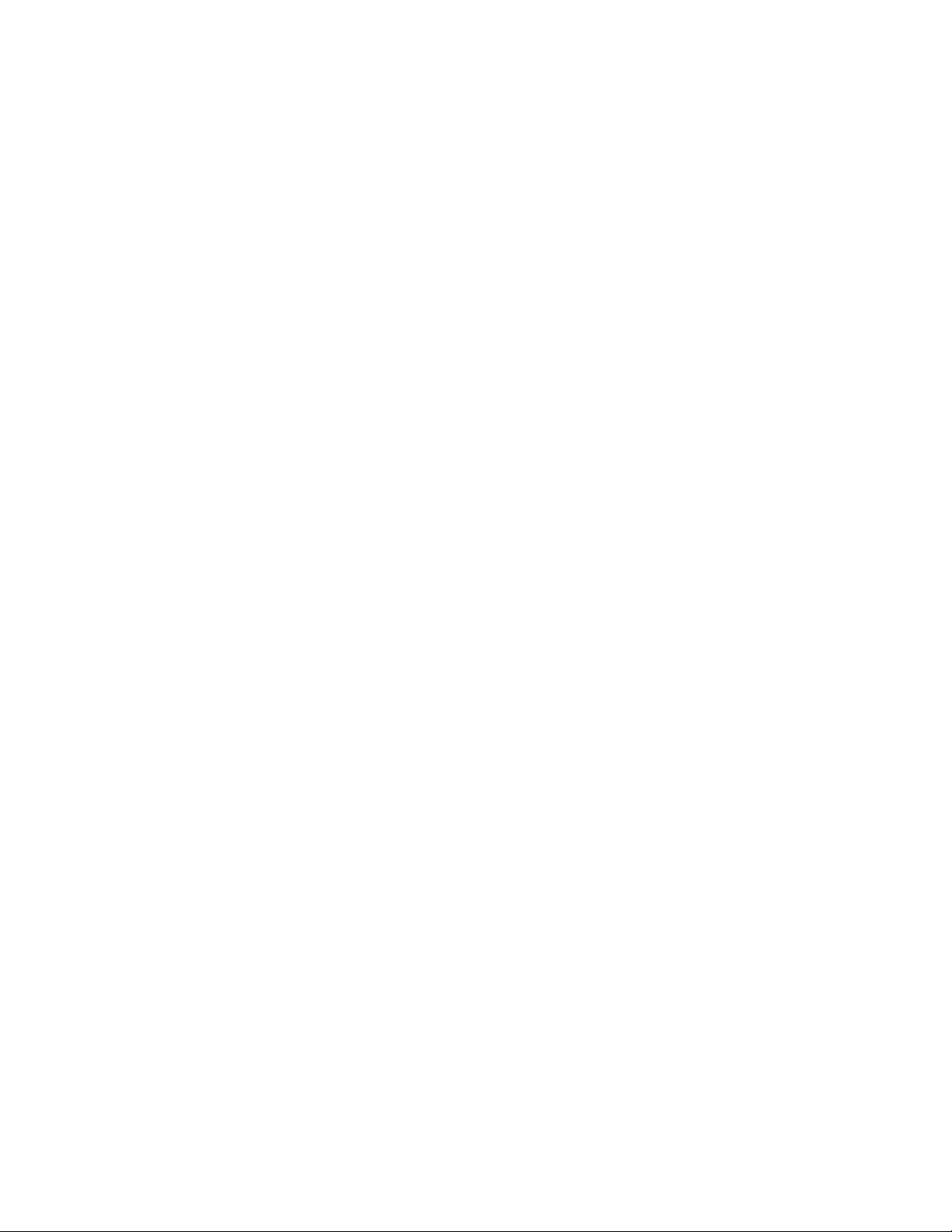
novdocx (en) 13 May 2009
14 Novell ZENworks 7.2 Linux Management Installation Guide

1
About ZENworks Linux
novdocx (en) 13 May 2009
Management
The following sections provide detail information about the capabilities of ZENworks Linux
Management and a high-level overview of the ZENworks system architecture and administration.
Section 1.1, “Management Capabilities,” on page 15
Section 1.2, “System Architecture,” on page 17
Section 1.3, “System Administration,” on page 18
Section 1.4, “ZENworks Terms,” on page 19
1.1 Management Capabilities
The ZENworks Linux Management capabilities are divided as follows:
Section 1.1.1, “Software Package Management,” on page 15
Section 1.1.2, “Policy-Based Device Management,” on page 15
Section 1.1.3, “Automated Install and Imaging,” on page 16
Section 1.1.4, “Remote Management,” on page 16
Section 1.1.5, “Inventory Collection,” on page 16
Section 1.1.6, “ZENworks Linux Management Features Specific to Dell PowerEdge Servers,”
on page 16
1
1.1.1 Software Package Management
ZENworks Linux Management lets you install, remove, and roll back software on your Linux
devices. This is done through the use of bundles, which are collections of one or more software
(RPM) packages. ZENworks automatically resolves dependencies for any software packages it is
installing.
When you assign a bundle to a device, it is automatically installed on the device. If you want to give
the device’s user the choice of whether or not to install a software package, you can use catalogs. A
catalog is simply a group of bundles that appears in the ZENworks Linux Management Software
Updater client on the device; the user must initiate installation of any of the bundles in the catalog.
1.1.2 Policy-Based Device Management
ZENworks Linux Management provides a number of policies to help you manage the Novell Linux
Desktop, Evolution
Policies enable you to provide consistent operating system and application configuration settings for
your devices. You can lock the configuration settings so that users cannot change them.
TM
e-mail client, Epiphany Web browser, and several other software applications.
About ZENworks Linux Management
15

1.1.3 Automated Install and Imaging
ZENworks Linux Management includes a service called Preboot Services that enables you to
perform tasks on devices before their operating systems boot up. Using Preboot Services, you can
automatically or manually do the following to a Linux device when it boots up:
Run scripted installations on the device, such as AutoYaST and kickstart.
Run ZENworks imaging scripts on the device.
Make an image of the device’s hard drives and other storage devices.
Restore an image to the device.
Apply an existing image to multiple devices.
Update the device’s BIOS.
To accomplish these tasks automatically, you simply need to have PXE (Preboot Execution
Environment) enabled on your devices, and have prebootable tasks configured and assigned to the
devices (configuration is done in the ZENworks Control Center, discussed later). Then, the devices
can automatically implement these tasks when they boot. Or, to manually implement the tasks, you
can configure devices to require user intervention during bootup.
novdocx (en) 13 May 2009
1.1.4 Remote Management
ZENworks Linux Management provides the ability to use ZENworks Control Center (ZCC) to
remotely manage devices by using a graphical Web interface.
1.1.5 Inventory Collection
ZENworks Linux Management can gather extensive software and hardware inventory for all
managed devices, and it also enables you to create and export custom reports.
1.1.6 ZENworks Linux Management Features Specific to Dell PowerEdge Servers
By combining ZENworks Linux Management capabilities with the Dell OpenManage toolkit
capabilities, you can manage your Dell PowerEdge servers from out of the box through the entire
server life cycle. ZENworks Linux Management provides the following features to help you deploy
and manage Dell PowerEdge servers in your ZENworks system:
Dell Configuration bundles: Let you configure the BIOS, BMC, RAID, and DRAC settings
on Dell PowerEdge servers and create a Dell utility partition. You can also select to run another
Preboot Services bundle after these configurations are complete. Dell Configuration bundles let
you configure a bare-metal PowerEdge server and quickly and easily put the server into
production.
Dell Update Package bundles: Let you update and configure hardware and system settings
(including BIOS, DRAC, RAID, BMC, and FRMW configurations) on Dell PowerEdge
servers. After you obtain Dell Update Packages from Dell by using the mirroring capabilities of
ZENworks Linux Management, you can easily assign the Dell Update Package bundles that are
automatically created to PowerEdge servers in your ZENworks system. It is easy for you to
determine if an updated Dell Update Package is available for PowerEdge servers in your
system and deliver the update.
16 Novell ZENworks 7.2 Linux Management Installation Guide

Advanced Dell inventory information: Lets you display inventory information specific to
Primary
Server
Data Store
Object Store
Package Repository
Services
Managed Devices
Secondary
Server
Managed Devices
Object Store
Services
Management Zone
Package Repository
Dell PowerEdge servers. This advanced inventory information helps you determine when
PowerEdge configuration settings need to be updated.
Advanced Dell reports: Let you run reports specific to Dell PowerEdge servers to find
devices that do not have valid Dell Update Packages installed or to show devices with Dell
applications installed (per device or per device model).
1.2 System Architecture
The ZENworks system architecture consists of two main components, ZENworks Servers and
managed devices. These components, organized into management domains, are referred to as
ZENworks Management Zones.
Figure 1-1 ZENworks Management Zone with a Primary Server, a Secondary Server, and Several Managed Devices
novdocx (en) 13 May 2009
ZENworks Server
The ZENworks Server is the backbone of the ZENworks system. The first ZENworks Server
installed is called the ZENworks Primary Server. The Primary Server contains the following
ZENworks components:
ZENworks services: The ZENworks software that provides package management, policy
enforcement, inventory collection, imaging, and so forth. The main services are ZENworks
Server, ZENworks Loader, ZENworks Imaging Service, ZENworks Preboot Policy Daemon,
ZENworks Server Management, and ZENworks Management Daemon.
ZENworks Object Store: The Object Store is the information repository for devices, groups,
policies, bundles, and other ZENworks objects defined within the system. The Object Store,
TM
which is version 8.7.3 of Novell eDirectory
information in the Object Store is managed through the ZENworks Control Center.
Package repository: The package repository contains the RPM packages that are available for
delivery to managed devices within the system.
ZENworks Data Store: The Data Store contains information about the software packages
available for delivery, the hardware and software inventory lists collected from devices, and the
actions scheduled to take place within the system.
, is set up and configured during installation. The
About ZENworks Linux Management 17

The Data Store can reside on the ZENworks Primary Server or it can reside on a remote server.
All ZENworks Servers require access to the Data Store. For accessibility and reliability
purposes, you might want to consider locating the Data Store on a server cluster.
The Data Store must be either a PostgreSQL or Oracle* database. You can install the
PostgreSQL database that is included with ZENworks Linux Management or you can use an
existing Oracle 9i database or PostgreSQL database.
Depending on the number and location of the devices you want to manage with ZENworks, you
might need additional ZENworks Servers, referred to as ZENworks Secondary Servers. Secondary
Servers contain the services, package repository, and Object Store, but not the Data Store. Basically,
Secondary Servers are mirrors of the Primary Server.
The ZENworks services and Object Store are added to a Secondary Server during installation and
configuration of the ZENworks software. Packages are automatically replicated from the ZENworks
Primary Server to all Secondary Servers based upon a schedule you can control (see “Replicating
Content in the ZENworks Management Zone” in the Novell ZENworks 7.27.3 Linux Management
Administration Guide). Like the Primary Server, a Secondary Server must have access to the Data
Store, whether the Data Store is located on the Primary Server or on another server.
novdocx (en) 13 May 2009
Managed Device
A managed device is a server or workstation that you want to manage using ZENworks. The
ZENworks Agent must be installed on each device. The ZENworks Agent communicates with the
ZENworks Server to enable delivery of software packages, enforcement of configuration policies,
inventorying of hardware and software, and remote management of the device.
ZENworks Management Zone
A ZENworks Management Zone consists of one ZENworks Primary Server and one or more
managed devices. In addition, the Management Zone can include one or more ZENworks Secondary
Servers if required. The ZENworks Servers in the zone work together to manage the devices in the
zone.
If necessary, you can have more than one ZENworks Management Zone. There are two main
reasons for having multiple zones: 1) you have managed devices that are separated from your
ZENworks Servers by a slow WAN link, or 2) you need to have autonomous zones for
administrative purposes. These reasons are discussed in more detail in Section 6, “Installing a
ZENworks Secondary Server,” on page 47.
Information is not automatically shared between ZENworks Management Zones. However, you can
use the zlmmirror utility to copy software catalogs, bundles, or packages from one Zone’s Primary
Server to another zone’s Primary Server. The zlmmirror utility can also be used to pull catalogs,
bundles, and packages from the following servers: Dell FTP, YaST Online Updates, Red Hat
Network, Red Carpet
more information, see “Mirroring Software” in the Novell ZENworks 7.27.3 Linux Management
Administration Guide.
®
EnterpriseTM, ZENworks 6.x Linux Management, or Novell Updates. For
1.3 System Administration
The ZENworks system is administered at the Management Zone level through the ZENworks
Control Center, a task-based Web browser console.
18 Novell ZENworks 7.2 Linux Management Installation Guide

Figure 1-2 ZENworks Control Center
novdocx (en) 13 May 2009
The ZENworks Control Center is installed on all ZENworks Servers in the Management Zone. You
can perform all management tasks on the Primary Server and most management tasks on the
Secondary Servers. The one management exception on Secondary Servers is the manipulation
(adding, deleting, modifying) of RPM or Dell Update Packages in a bundle. This task is not
supported because the Primary Server is the source server for packages, meaning that packages are
replicated from the Primary Server to Secondary Servers on a regularly scheduled basis.
Manipulating a package on a Secondary Server rather than on the Primary Server would result in the
modified package being replaced (or removed) the next time the Secondary Server’s packages were
updated from the Primary Server.
If you use Novell iManager to administer other Novell products in your network environment, you
can enable the ZENworks Control Center to be launched from iManager. For details, see
“ZENworks Control Center” in the Novell ZENworks 7.27.3 Linux Management Administration
Guide.
In addition to the ZENworks Control Center, you can use a command line utility, zlman, to manage
the objects in your ZENworks system. For example, you can add packages to bundles, associate
policies with devices, register devices, and assign administrator rights. The main advantage to using
the command line utility is the ability to create scripts for handling repetitive or mass operations.
Like the ZENworks Control Center, the zlman utility is installed on all ZENworks Servers. It has the
same management restriction as the ZENworks Control Center, meaning that you should not use it
to manipulate packages on Secondary Servers. For more information about zlman, see “Command
Line Administration Utilities” in the Novell ZENworks 7.27.3 Linux Management Administration
Guide.
1.4 ZENworks Terms
This section contains explanations of the ZENworks Linux Management terms used in this
overview.
About ZENworks Linux Management 19

Table 1-1 ZENworks Terms
Term Description
bundle ZENworks Linux Management has two types of bundles: RPM package
bundles and Preboot bundles. An RPM package bundle is collection of
software (RPM) packages. A Preboot bundle is a collection of scripts or
images that are applied to a device at bootup.
catalog A collection of RPM package bundles and Preboot bundles. Catalogs can
contain one Preboot bundle and one or more RPM bundles. Bundles
assigned to a device are automatically installed, but bundles included in a
catalog are optional; the device’s user must manually initiate the installation of
the bundle.
managed device A Linux server or workstation that has the ZENworks Agent installed and is
registered in the ZENworks Management Zone.
policy A set of information that defines the operating system and application
configuration settings for a managed device.
software package A collection of software installation files. ZENworks Linux Management
supports RPM packages only.
novdocx (en) 13 May 2009
ZENworks Agent The software installed on a Linux server or workstation that enables it to be
managed by a ZENworks Server. The ZENworks Agent consists of multiple
components that support software package delivery, policy enforcement,
imaging, remote management, and so forth.
ZENworks Control
Center
ZENworks Data Store
The ZENworks Control Center is the Web-based administrative console used
to manage the ZENworks Linux Management system.
The Data Store contains information about the software packages available
for delivery, the hardware and software inventory lists collected from devices,
or
Data Store
and the actions scheduled to take place within the system.
The Data Store can reside on the ZENworks Primary Server or it can reside
on a remote server. All ZENworks Servers require access to the Data Store.
ZENworks Management
Zone
or
Management Zone
ZENworks Primary
Server
A ZENworks system is divided into one or more ZENworks Management
Zones. Each Management Zone consists of at least one ZENworks Server
and the devices managed by that server. During installation of a zone’s first
ZENworks Server, you give the zone a name for identification purposes.
For more information, see “ZENworks Management Zone” on page 18.
Each ZENworks Management Zone has one ZENworks Primary Server. The
Primary Server is the first server installed and contains the ZENworks
services, ZENworks Object Store, and software packages. Optionally, it might
or
Primary Server
also contain the ZENworks Data Store.
Each Managed Device is managed by a single server (either primary or
secondary).
ZENworks Object Store
or
Object Store
The Object Store is the information repository for devices, groups, policies,
bundles, and other ZENworks objects defined within the system. The Object
Store, which is version 8.7.3 of Novell eDirectory, is set up and configured
during installation. The information in the Object Store is managed through
the ZENworks Control Center.
20 Novell ZENworks 7.2 Linux Management Installation Guide

Term Description
novdocx (en) 13 May 2009
ZENworks Secondary
Server
or
Secondary Server
zlman A command line interface that lets you manage your ZENworks system. The
Each ZENworks Management Zone has one ZENworks Primary Server. All
other ZENworks Servers installed in the zone are called ZENworks
Secondary Servers.
A Secondary Server has the ZENworks services, the Object Store, and the
software packages.
zlman utility is useful for automating tasks (through scripts) and performing
mass management tasks that might be tedious to perform in the ZENworks
Control Center.
About ZENworks Linux Management 21

novdocx (en) 13 May 2009
22 Novell ZENworks 7.2 Linux Management Installation Guide

II
Preparation
The following section will help you to prepare for installing Novell® ZENworks® Linux
Management software in your network:
Chapter 2, “System Requirements,” on page 25
novdocx (en) 13 May 2009
II
Preparation
23

novdocx (en) 13 May 2009
24 Novell ZENworks 7.2 Linux Management Installation Guide

2
System Requirements
The following sections provide the Novell® ZENworks® Linux Management requirements for
hardware and software:
Section 2.1, “ZENworks Server Requirements,” on page 25
Section 2.2, “Database Requirements,” on page 26
Section 2.3, “Managed Device Requirements,” on page 26
Section 2.4, “Administration Workstation Requirements,” on page 29
2.1 ZENworks Server Requirements
The network server where you install the ZENworks Server software must meet the requirements
listed in the following table:
novdocx (en) 13 May 2009
2
Table 2-1 ZENworks Server Requirements
Item Requirement
Operating System SUSE® Linux Enterprise Server (SLES) 9, Support Pack (SP) 3, on
the 32-bit (x86) and 64-bit (x86_64) architectures (Intel* EMT64 and
AMD* Opteron* processors).
When you install SLES 9, we strongly recommend that you perform a
Default installation. If you install SLES 9 using a Minimal installation,
which does not include X Window System* support, see Section A.3,
“Installing ZENworks Linux Management on a SLES 9 Server with a
Minimal Installation,” on page 119.
SLES 10 on the 32-bit (x86) and 64-bit (x86_64) architectures (Intel
EMT64 and AMD Opteron processors).
When you install SLES 10, it is strongly recommended that you
perform a Default installation. If you install SLES 10 by using a
Customize installation, some packages are required for ZENworks 7
Linux Management to install successfully. For more information, see
Section A.4, “Installing ZENworks Linux Management on a SLES 10
Server with a Customize Installation,” on page 119.
Red Hat Enterprise Linux (RHEL) 4 AS Update 3 or later on the 64-bit
Intel (x86_64) architecture.
SLES 10 SP1 is supported in ZENworks 7.2 Linux Management with
Interim Release 1 (IR1).
SLES 10 SP2 is additionally supported in ZENworks 7.2 Linux
Management with Interim Release 2 (IR2).
Hardware Processor: Pentium* III x86 (minimum), AMD64, or Intel EMT64
RAM: 1 GB minimum
Disk Space: 500 MB minimum; 4 GB recommended. Depending on
the number of packages you have to distribute, this number can vary
greatly.
System Requirements
25

Item Requirement
Hostname Resolution The server must resolve device hostnames using a method such as DNS.
IP Address The server must have a static IP address or a permanently leased DHCP
address.
TCP Ports The server must allow traffic on TCP ports 80, 443, 524, 1229, 2544, 5506,
10389, and 10636.
The server cannot run other services on port 80. If Apache or another
service is binding to port 80, remove the service or change the service’s
port.
For more information on these ports, see Section 9.5, “Device Ports,” on
page 68.
novdocx (en) 13 May 2009
Supported Virtual
Environments
VMware* ESX running on a supported ZENworks Server platform.
The ZENworks Server cannot run on the XEN platform in a guest or
host environment.
2.2 Database Requirements
If you choose to use a database for the ZENworks Data Store other than the PostgreSQL database
included with ZENworks Linux Management, the database must meet the following requirements:
Table 2-2 Database Requirements
Item Requirement
Database Version PostgreSQL 7.4.7 or higher
Oracle 9i Release 2 only
Oracle 10g Release 2 only
Default Character Set UTF-8 required
Default Time Zone UTC required
TCP ports The server must allow ZENworks Agent and ZENworks Server
communication on the database port (if you are using the default
PostgreSQL database, port 5432).
2.3 Managed Device Requirements
ZENworks can manage any workstations and servers that meet the requirements listed in the
following table:
26 Novell ZENworks 7.2 Linux Management Installation Guide

Table 2-3 Managed Device Requirements
Item Requirement
Operating System SUSE Linux Enterprise Server 9 (SLES 9), SP3 on the 32-bit (x86) and 64-bit
(x86_64) architectures (Intel EMT64 and AMD Opteron processors).
When you install SLES 9, we strongly recommend that you perform a Default
installation. If you install SLES 9 using a Minimal installation, which does not
include X Window System support, see Section A.3, “Installing ZENworks
Linux Management on a SLES 9 Server with a Minimal Installation,” on
page 119.
SUSE Linux Enterprise Server 10 (SLES 10) on the 32-bit (x86) and 64-bit
(x86_64) architectures. The Intel EMT64 and AMD Opteron processors
support all ZENworks Linux Management features. The PPC, IPF, and zSeries
processors support the Package Management features only.
When you install SLES 10, we strongly recommend that you perform a Default
installation. If you install SLES 10 using a Customize installation, some
packages are required for ZENworks 7 Linux Management to install
successfully. For more information, see Section A.4, “Installing ZENworks
Linux Management on a SLES 10 Server with a Customize Installation,” on
page 119
SUSE Linux Enterprise Desktop 10 (SLED 10) on the 32-bit (x86) and 64-bit
(x86_64) architectures (Intel EMT64 and AMD Opteron processors).
Novell Linux Desktop 9, SP3 on the 32-bit (x86) and 64-bit (x86_64)
architectures (Intel EMT64 and AMD Opteron processors).
To ensure successful enforcement of the NLD GNOME* policy, you need
Novell Linux Desktop 9 with Support Pack 2 with GNOME.
Novell Open Enterprise Server 1 on the 32-bit (x86) architecture.
RHEL3 AS/ES/WS (latest patch) on the 32-bit (x86) and 64-bit (x86_64)
architectures.
RHEL4 AS/ES/WS (latest patch) on the 32-bit (x86) and 64-bit (x86_64)
architectures.
novdocx (en) 13 May 2009
Operating System Dell PowerEdge Servers: If you plan to manage Dell PowerEdge servers using
ZENworks 7.2 Linux Management, the Dell PowerEdge Software Support Matrix
lets you identify operating systems and Dell OpenManage software that your
PowerEdge system supports. You can view the Support Matrix on the Dell Support
site (http://support.dell.com/support/edocs/software/smsom/5.1.1/en/peosom/
index.htm).
The following versions of the OpenIPMI driver are required to support the Dell
Update Package functionality:
SLES 10: openipmi-1.4.26-9.4 or newer
SLES 9.3: openipmi-36.7 or newer
RHEL4: openipmi-33.12 or newer
RHEL3: openipmi-35.12 or newer
System Requirements 27

Item Requirement
novdocx (en) 13 May 2009
Operating Systems
additionally
supported for IR1 /
IRa
Operating Systems
additionally
supported for IR2
The following operating systems are supported in ZENworks 7.2 Linux
Management with IR1:
SLES 10 SP1
SLED 10 SP1
RHEL5 on the 32-bit (x86) architecture
Novell Open Enterprise Server 2 on the 32-bit (x86) and 64-bit (x86_64)
architectures
Additionally, the following operating systems are supported in ZENworks 7.2 Linux
Management with Interim Release 1a (IR1a):
RHEL4 on the 64-bit (x86_64) architecture
RHEL5 on the 64-bit (x86_64) architecture
The following operating systems are supported in ZENworks 7.2 Linux
Management with Interim Release 2 (IR2):
SLES 10 SP2
SLED 10 SP2
RHEL 5.1 on the 32-bit (x86) and 64-bit (x86_64) bit architectures
Novell Open Enterprise Server 2 SP1 on the 32-bit and 64-bit (x86)
architectures.
28 Novell ZENworks 7.2 Linux Management Installation Guide

Item Requirement
Hardware The following are minimum hardware requirements. Use these requirements or the
hardware requirements provided with your operating system, whichever is greater.
For example, NLD recommends Pentium III or higher, so use those requirements
rather than the ones listed below.
Processor: Pentium II 266 MHZ, 64-bit AMD Opteron, or 64-bit Intel Xeon
EMT
RAM: 128 MB minimum; 256 MB recommended
Disk Space: 800 MB minimum
Display resolution: 800x600
Dell PowerEdge Servers: Managed Dell PowerEdge servers must be a 6, 7, 8, or
9 generation server to use the ZENworks Linux Management Dell features (Dell
Configuration bundles, Dell Update Package bundles, and advanced reporting and
inventory support).
You can determine which generation your PowerEdge server is by examining the
third number from the right in the model number. If the number is 8, the server is an
8 generation server, and so forth.
novdocx (en) 13 May 2009
For example,
Generation 6 PowerEdge servers: PowerEdge 650, PowerEdge 6600, etc.
Generation 7 PowerEdge servers: PowerEdge 750, PowerEdge 1750, etc.
Generation 8 PowerEdge servers: PowerEdge 800, PowerEdge 1850, etc.
Generation 9 PowerEdge servers: PowerEdge 2950, PowerEdge 1955, etc.
Before you can use the features specific to Dell PowerEdge servers, you must
perform the procedure in Section 7.4, “Enabling Dell PowerEdge Support,” on
page 59.
TCP Ports The device must allow ZENworks Agent and ZENworks Server communication on
TCP port 443.
You must open port 2544 if you want to be able to perform the following actions:
Use the ZENworks Agent Status icon in the ZENworks Control Center
Refresh the client from the ZENworks Control Center or from the zlman
command line utility
You must open port 5950 if you want to use remote control operations. You must
open port 5951 if you want to use remote log-in operations.
Supported Virtual
Environments
VMware ESX running a supported managed device platform
XEN on SUSE Linux Enterprise Server 10 (SLES 10) and SUSE Linux
Enterprise Desktop (SLED 10) managed devices
2.4 Administration Workstation Requirements
Make sure the workstation (or server) where you run the ZENworks Control Center to administer
your system meets the requirements listed below:
System Requirements 29

Table 2-4 Administration Workstation Requirements
Item Requirement
Web Browser Firefox* 1.0 or higher
Mozilla* 1.7 or higher
Internet Explorer 6.0 SP1 (all Windows* platforms except
Windows XP)
Internet Explorer 6.0 SP2 (Windows XP)
Java* 1.4 Web Browser plug-ins Required to use the Remote Management functionality in the
ZENworks Control Center. For information about installing the
browser plug-ins on Firefox and Mozilla, see the Java Runtime
Engine information at Mozdev.org (http://plugindoc.mozdev.org/
linux.html). For information about installing the browser plug-ins on
Internet Explorer, visit Java.com (http://www.java.com).
novdocx (en) 13 May 2009
Hardware
Processor: Pentium III, 64-bit AMD Opteron, or 64-bit Intel
Xeon EMT
RAM: 512 MB minimum
Disk space: 500 MB minimum
Display resolution: 1024 x 768
30 Novell ZENworks 7.2 Linux Management Installation Guide
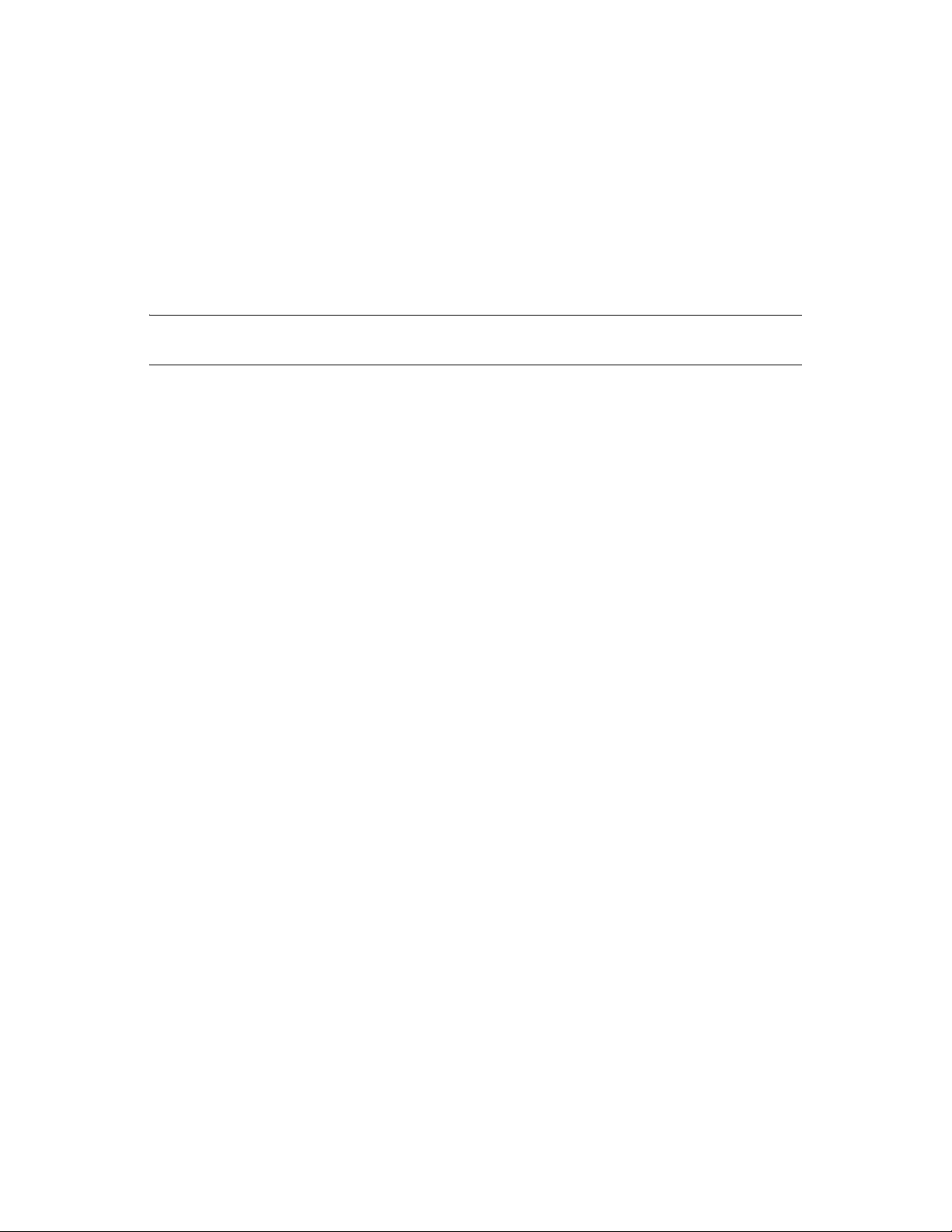
III
Installation
This section provides instructions for installing the Server and Agent software components of
®
Novell
Linux Management with Interim Release 1 (IR1), the Agent software component of ZENworks 7.2
Linux Management with Interim Release 1a (IR1a), and the ZENworks 7.2 Linux Management with
Interim Release 2 (IR2).
IMPORTANT: ZENworks 7.2 Linux Management with IR1a supports only the ZENworks Agent
installation.
Complete the tasks in the order listed:
ZENworks® 7 Linux Management, ZENworks 7.2 Linux Management or ZENworks 7.2
1. If you intend to use an existing PostgreSQL or Oracle database installation for your ZENworks
Data Store rather than have ZENworks install a new PostgreSQL database, you need to set up
the database correctly. See Chapter 3, “Preparing the Database for the ZENworks Data Store,”
on page 33.
2. If desired, verify the signatures on the RPM packages. All packages are signed by Novell. You
can verify the package signatures to ensure that the packages have not been tampered with. See
Chapter 4, “Verifying the RPM Package Signatures,” on page 39.
3. Install your first ZENworks Server and create your ZENworks Management Zone. The first
ZENworks Server you install is called the ZENworks Primary Server. See Chapter 5,
“Installing the ZENworks Primary Server,” on page 41.
4. Install additional ZENworks Servers as needed. Any ZENworks Servers you install after the
first one are called Secondary Servers. See Chapter 6, “Installing a ZENworks Secondary
Server,” on page 47.
5. Prepare managed devices for ZENworks Linux Management and install the ZENworks Agents
on devices (servers and workstations) you want to manage, and register the devices in your
Management Zone. See Chapter 7, “Setting Up Managed Devices,” on page 53.
TM
6. Ensure that there is no eDirectory
Installation Program Does,” on page 41.
service installed on the server. See Section 5.1, “What the
novdocx (en) 13 May 2009
III
If you are unfamiliar with any of the ZENworks components or terminology in the above task list,
please review Section 1.2, “System Architecture,” on page 17.
Installation
31
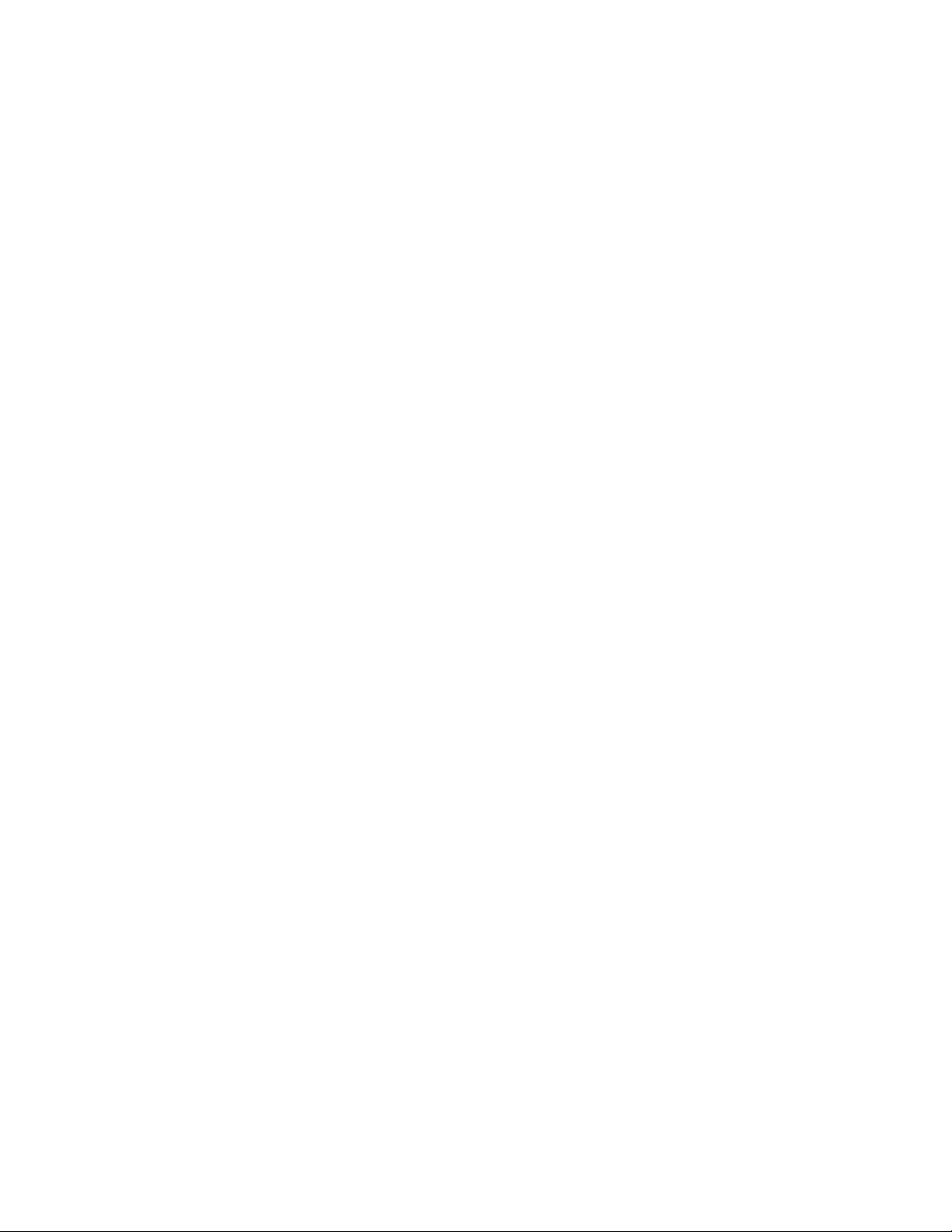
novdocx (en) 13 May 2009
32 Novell ZENworks 7.2 Linux Management Installation Guide

3
Preparing the Database for the
novdocx (en) 13 May 2009
ZENworks Data Store
ZENworks Linux Management requires either a PostgreSQL or Oracle database for the ZENworks
Data Store. During installation of the ZENworks Primary Server, you are asked whether you want
the installation program to create a new PostgreSQL database on the Primary Server or use an
existing PostgreSQL or Oracle database located on either the Primary Server or another network
server.
If you want to create a new PostgreSQL database on the Primary Server, you can skip the remainder
of this section and continue with Section 5, “Installing the ZENworks Primary Server,” on page 41.
If you plan to use an existing PostgreSQL or Oracle database, you need to complete the tasks in the
following sections before you install your Primary Server.
Section 3.1, “Creating the Database Instance,” on page 33
Section 3.2, “Installing the Oracle Database Client,” on page 34
Section 3.3, “Configuring Oracle 10g Release 2 as a Remote Database Server,” on page 35
Section 3.4, “Migrating the Data from an Oracle 9i R2 Database to an Oracle 10g R2
Database,” on page 35
Section 3.5, “Gathering the Database Information,” on page 37
3
NOTE: For detailed information on backing up and restoring the ZENworks Data Store using
PostgreSQL, and optimizing the server database performance, see “Maintaining the ZENworks Data
Store on PostgreSQL” in the Novell ZENworks 7.27.3 Linux Management Administration Guide.
3.1 Creating the Database Instance
You need to create a new database instance to use for the ZENworks Data Store. If necessary, refer
to your database documentation for instructions. Keep the following in mind when you create the
database instance:
The database version and host server must meet the requirements listed in Section 2.2,
“Database Requirements,” on page 26.
The default character set must be UTF-8.
The default time zone must be UTC.
For PostgreSQL, you can name the database as desired.
For Oracle, the SID (System Identifier) can be whatever you want; however, the SID and the
service name must be the same.
The database must require user and password authentication for access.
After you create the database instance for an existing PostgreSQL database, you need to perform
some configuration tasks. For more information, see TID 10099586 in the Novell Support
Knowledgebase (http://support.novell.com/search/kb_index.jsp). If you create a new PostgreSQL
Preparing the Database for the ZENworks Data Store
33
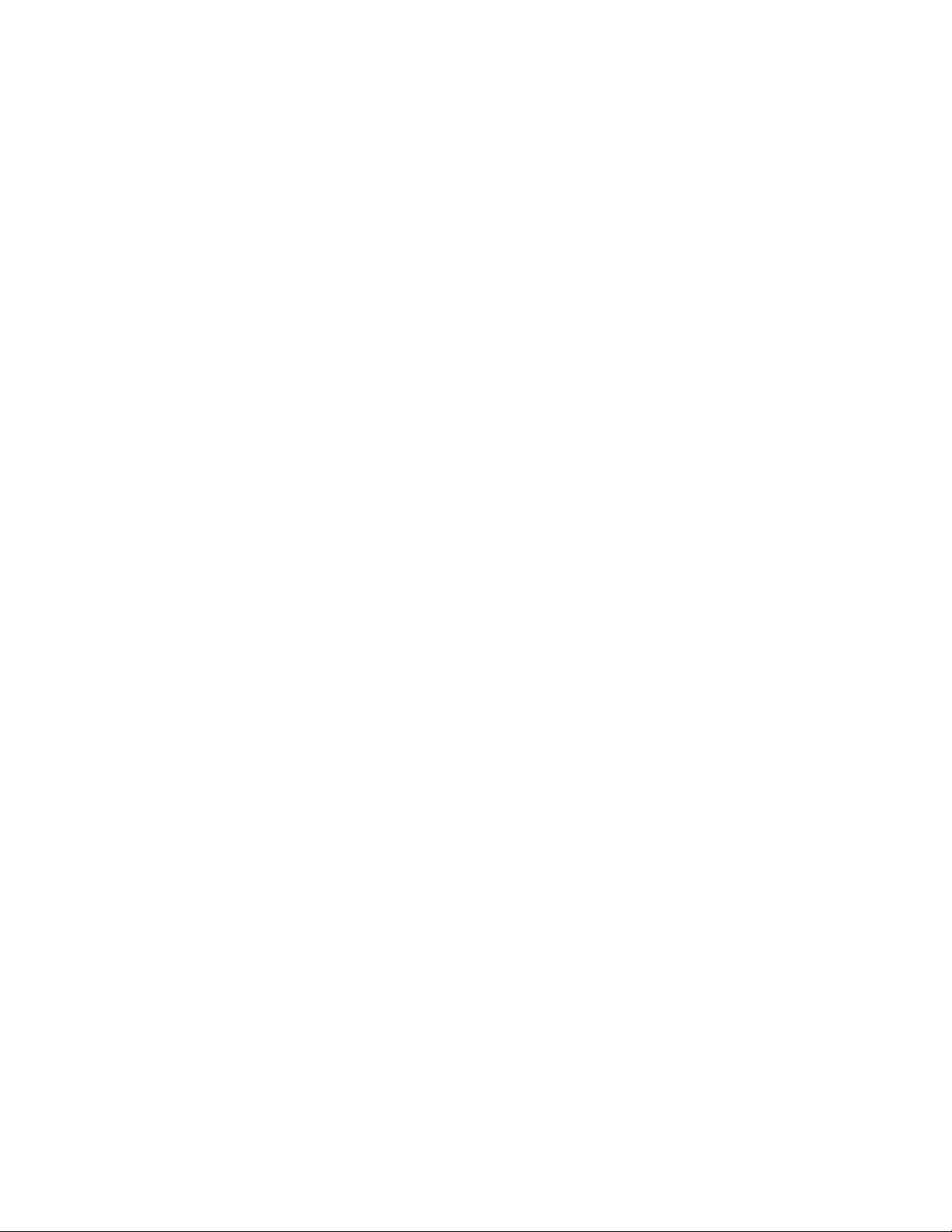
database during installation, additional configuration is not necessary because the ZENworks
installation program creates the required database tables and configures the database to support
ZENworks data.
3.2 Installing the Oracle Database Client
This section applies only if you are using an Oracle database for your ZENworks Data Store.
ZENworks Servers require an Oracle instant client to communicate with the Oracle database. You
can obtain the instant client directly from the Oracle Web site (http://www.oracle.com/technology/
tech/oci/instantclient/index.html).
You should download the newest version of the client. On the Oracle web page under the Platform
Downloads section, click the appropriate platform link. More information about downloading and
installing the client is included in the following sections:
Section 3.2.1, “Linux x86 32-Bit,” on page 34
Section 3.2.2, “Linux x86 64-Bit,” on page 34
novdocx (en) 13 May 2009
3.2.1 Linux x86 32-Bit
Click the Instant Client for Linux x86 link, then follow the prompts to download the appropriate
.zip
and
.rpm
files. For the Linux x86 32-bit platform, Oracle supplies both
.rpm
download the
files.
files; you must
Install the following RPMs on the Primary Server and any Secondary Servers:
oracle-instantclient-basic-version_number.i386.rpm
oracle-instantclient-jdbc-version_number.i386.rpm
oracle-instantclient-sqlplus-version_number.i386.rpm
3.2.2 Linux x86 64-Bit
The ZENworks Linux Management installation program looks for the Oracle client files in RPM
.zip
format. Because Oracle currently ships the client in
platform, you must convert the files into the RPM format so that the installation program recognizes
them.
Click the Linux x86-64 bit link, then follow the prompts to download the appropriate
For more information and instructions on converting and installing the Oracle database client for the
Linux x86 64-bit platform, see TID 3000493 on the Novell Support site (http://www.novell.com/
support/supportcentral/supportcentral.do?id=m1). Click the Search by TID ID box before clicking
Search.
files only for the Linux x86 64-bit
.zip
files.
If you do not follow the directions in the TID, the installation on Linux x86-64 bit platforms fails
and you receive the following error message: “
An RPM (oracle-instantclient-jdbc) that contains the Oracle jdbc driver can be
downloaded from oracle.com. The install cannot continue
34 Novell ZENworks 7.2 Linux Management Installation Guide
The Oracle jdbc driver is not installed.
.”

3.3 Configuring Oracle 10g Release 2 as a Remote Database Server
You can configure Oracle Database 10g R2 as an external database on a dedicated server for
ZENworks 7.2 Linux Managementwith IR2 Hot Patch 2. Before installing the Oracle Database 10g
R2 , ensure that the32-bit (i386) RPM packages of the Oracle Database 10g R2 Instant Client are
installed on the ZENworks Linux Management server. For more information on installing the
database client, see Section 3.2, “Installing the Oracle Database Client,” on page 34.
To install Oracle Database 10g R2, see the Oracle 10g documentation (http://www.oracle.com/
technology/documentation/database10gr2.html).
Review the following sections to configure the Oracle Database 10g R2 on Linux and Windows:
Section 3.3.1, “Configuring Oracle 10g R2 as a Remote Database Server on Linux,” on page 35
Section 3.3.2, “Configuring Oracle 10g R2 as a Remote Database Server on Windows,” on
page 35
3.3.1 Configuring Oracle 10g R2 as a Remote Database Server on Linux
novdocx (en) 13 May 2009
1 On the ZENworks 7.2 Linux Management server, go to
datamodel,
the file to configure the server.
2 Copy the
oracle-10g.ora
to the Oracle 10g R2 database server location specified in the
10g.sql
open the
linux-createdb-oracle-10g.sql
file.
linux-createdb-oracle-10g.sql
server schema file and the
initialization script file from
/opt/novell/zenworks/share/datamodel
/opt/novell/zenworks/share/
file, and follow the instructions in
linux-init-
linux-createdb-oracle-
3.3.2 Configuring Oracle 10g R2 as a Remote Database Server on Windows
1 On the ZENworks 7.2 Linux Management server, go to
datamodel
in the file to configure the server.
2 Copy the
oracle-10g.ora
to the Oracle 10g R2 database server location specified in the
10g.sql
, open the
windows-createdb-oracle-10g.sql
file.
windows-createdb-oracle-10g.sql
initialization script file from
/opt/novell/zenworks/share/datamodel
/opt/novell/zenworks/share/
file, and follow the instructions
server schema file and the
windows-createdb-oracle-
windows-init-
3.4 Migrating the Data from an Oracle 9i R2 Database to an Oracle 10g R2 Database
ZENworks 7.2 Linux Managementwith IR2 Hot Patch 2 allows you to migrate the data froman
Oracle 9i R2 database to an Oracle 10g R2 database.
You can also migrate the data across different releases of the same versions. For example, you can
migrate the data from Oracle Database 10g R1 to Oracle Database 10g R2.
Preparing the Database for the ZENworks Data Store 35

NOTE: In this section, the database from which you are migrating the data is referred to as the
source, and the database to which you are migrating the data is referred to as the destination.
IMPORTANT: You cannot migrate the data from a PostgreSQL database to an Oracle 10g R2
database.
To migrate the data from an Oracle 9i R2 database to an Oracle 10g R2 database:
Do the following on the Primary Server and Secondary Servers existing in your Management Zone:
1 Install and configure the destination database.
For more information, see Section 3.3, “Configuring Oracle 10g Release 2 as a Remote
Database Server,” on page 35.
While configuring the Oracle database, do not perform Steps 11, 12, and 13 in the
createdb-oracle.sql
file on Linux, or in the
windows-createdb-oracle.sql
linux-
file.
2 On the ZENworks 7.2 Linux Management server configured with the source database, stop all
the ZENworks services by using the following command:
novdocx (en) 13 May 2009
zlm-config --stop
3 On the source database that has its database instance running, take a logical backup of the
ZENworks database objects schema by running the export utilities as follows as an Oracle
database user:
exp zenadmin/novell@ORCL FILE=NOVELL-ZENWORKS-ORA9ZLM72.DMP LOG=NOVELLZENWORKS-ORA9ZLM72.LOG OWNER=ZENADMIN
where ORCL is the default Oracle system identifier.
This creates the
ORA9ZLM72.LOG
4 Manually copy the
NOVELL-ZENWORKS-ORA9ZLM72.DMP
log file on the Oracle 9i R2 database .
NOVELL-ZENWORKS-ORA9ZLM72.DMP
backup file and the
ZENWORKS-
backup file from the Oracle 9i R2
database to the destination database.
5 On the Oracle 10g R2 database, run the import utility as follows as an Oracle user to import the
data and objects from the Oracle 9i R2 database:
imp zenadmin/novell@ORCL FILE=NOVELL-ZENWORKS-ORA9ZLM72.DMP LOG=NOVELLZENWORKS-ORA10ZLM72.LOG IGNORE=Y FROMUSER=ZENADMIN TOUSER=ZENADMIN
where ORCL is the default Oracle system identifier, and novell is the default password for the
zenadmin user.
IMPORTANT: Before running the import utility, take a reliable backup of the
novell/zenworks/database
directory on the destination database.
/opt/oracle/
Ignore any compilation warnings that might occur during the object creation process.
6 On the destination database, login as
sysdba
user, and stop and start the Oracle instance by
using the following commands at the SQL prompt:
shutdown immediate
startup
7 On the destination database server, stop and start the listener service by using the following
commands at the SQL prompt:
36 Novell ZENworks 7.2 Linux Management Installation Guide

lsnrctl stop
lsnrctl start
8 On the ZENworks 7.2 Linux Management server, edit the
hibernate.cfg.xml
configuration file to configure the hibernate connection properties used
/etc/opt/novell/zenworks/
by the destination database server as follows:
8a Set the connection URL to
jdbc:oracle:thin:@//IP address:port/ORACLE_SID
where the IP address is the address of the Oracle database server, the port is the Oracle
database port, and ORACLE_SID is the Oracle system identifier.
The default Oracle database port is 1521, and the default Oracle_SID is ORCL.
8b Set the connection username to the Oracle database username that is used to connect to the
ZENworks database. The default username is zenadmin.
8c Set the connection password. The default password for the zenadmin user is novell.
8d Add the following line to allow the Oracle 10g JDBC client to support data greater than 32
KB for CLOB datatypes:
<property name="connection.SetBigStringTryClob">true</property>
9 On the ZENworks 7.2 Linux Management server, start all the ZENworks services by using the
following command:
zlm-config --start
novdocx (en) 13 May 2009
3.5 Gathering the Database Information
You must be ready to provide the following information during installation of the Primary Server:
The IP address or DNS hostname of the server where the database resides.
The port that the PostgreSQL or Oracle database server is listening on. The default PostgreSQL
port is 5432. The default Oracle port is 1521.
The name of the PostgreSQL database or the SID (System Identifier) of the Oracle database.
The user name for an administrative account for the database.
The password for the administrative account.
Preparing the Database for the ZENworks Data Store 37

novdocx (en) 13 May 2009
38 Novell ZENworks 7.2 Linux Management Installation Guide
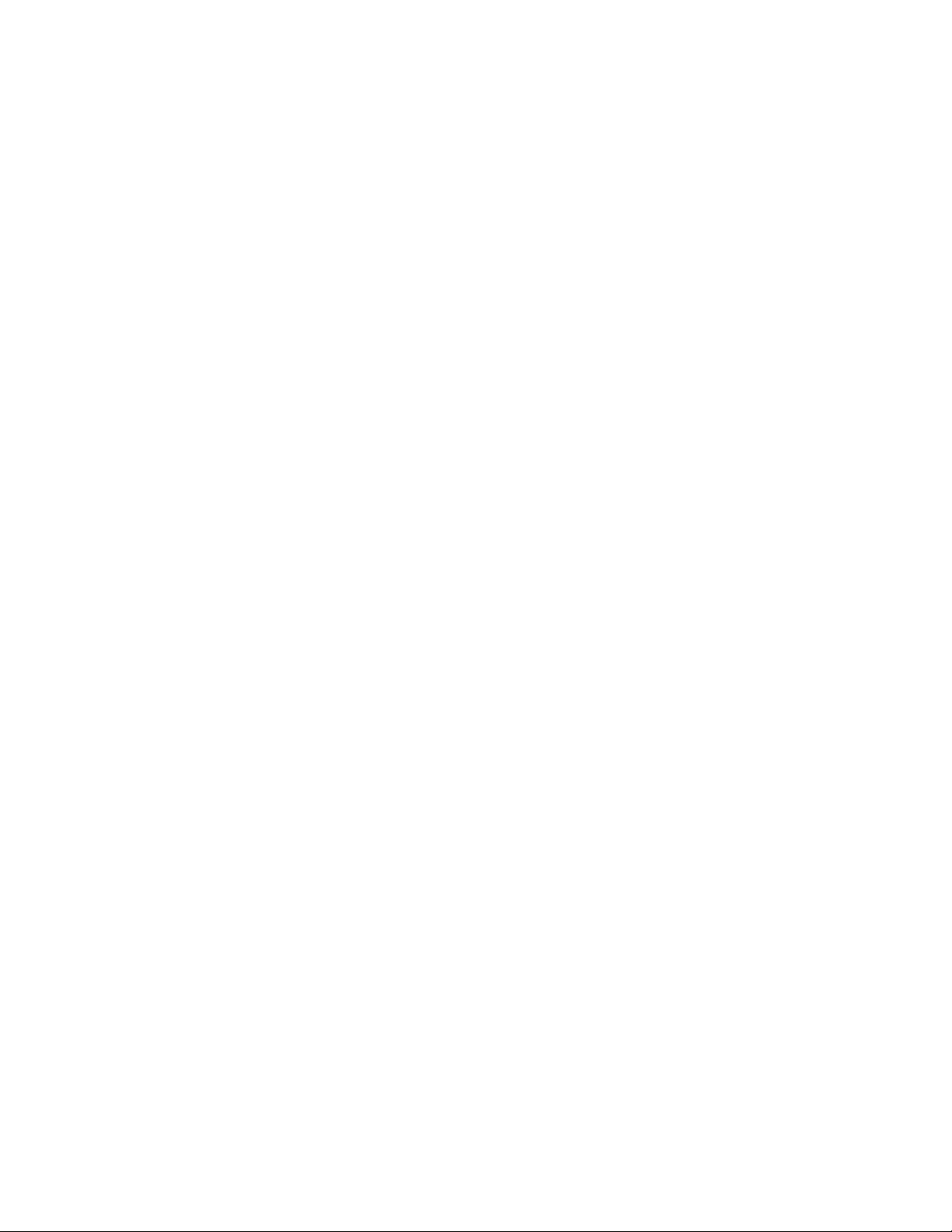
4
Verifying the RPM Package
novdocx (en) 13 May 2009
Signatures
All RPM packages on the Novell ZENworks 7 Linux Management, Novell ZENworks 7.2 Linux
Management, Novell ZENworks 7.2 Linux Management with Interim Release 1, Novell ZENworks
7.2 Linux Management with Interim Release 1a, and Novell ZENworks 7.2 Linux Management with
Interim Release 2 CDs are signed by Novell. To ensure that the RPM packages have not been
tampered with, you can verify the RPM package signatures.
1 At the Linux machine, mount the product media of the ZENworks Linux Management version
you want to install by using the
Use the Novell ZENworks 7 Linux Management CD to install ZENworks 7.2 Linux
Management.
Use the Novell ZENworks 7.2 Linux Management CD to install ZENworks 7.2 Linux
Management.
Use the Novell ZENworks 7.2 Linux Management with Interim Release 1 CD to install
ZENworks 7.2 Linux Management with IR1.
Use the ISO image of Novell ZENworks 7.2 Linux Management with Interim Release 1a,
which is available at the Novell Downloads Web site (http://download.novell.com/
Download?buildid=Kh157xp2yWA~), to install ZENworks 7.2 Linux Management with
IR1a.
mount device mountpoint
command.
4
Use the Novell ZENworks 7.2 Linux Management with Interim Release 2 CD to install
ZENworks 7.2 Linux Management with IR2.
For example, to install ZENworks 7.2 Linux Management, mount the product CD by using
mount /dev/cdrom /zlm72
If you are using an ISO image rather than a physical media, copy the ISO to a temporary folder
on the Linux machine, then mount the image by using the following command:
mount -o loop /tempfolderpath/isoimagename.iso mountpoint
Replace tempfolderpath with the path to the temporary folder and replace mountpoint with the
path to the file system location you want to mount the image. The path specified by mountpoint
must already exist.
mount -o loop /zlm7/ZEN7_LinuxMgmt.iso /zlm7/install
2 At the command line, change to the mount point.
3 Import the public key by using the following command:
rpm --import ./zlm7-publickey
4 Verify the RPM packages by using the following command:
rpm -K RPM_file
For example:
rpm -K mount_point/data/packages/zlm7de-runtime-deps/sles-9-x86_64/novellzenworks-server-7.1.0-0.x86_64.rpm
.
Verifying the RPM Package Signatures
39

Rather than verifying packages individually, you can use the following script to verify all of the
RPM packages on the media:
for i in ’find mount_point/data/packages -name *.rpm’ ;
do rpm -K $i ;
done
novdocx (en) 13 May 2009
40 Novell ZENworks 7.2 Linux Management Installation Guide
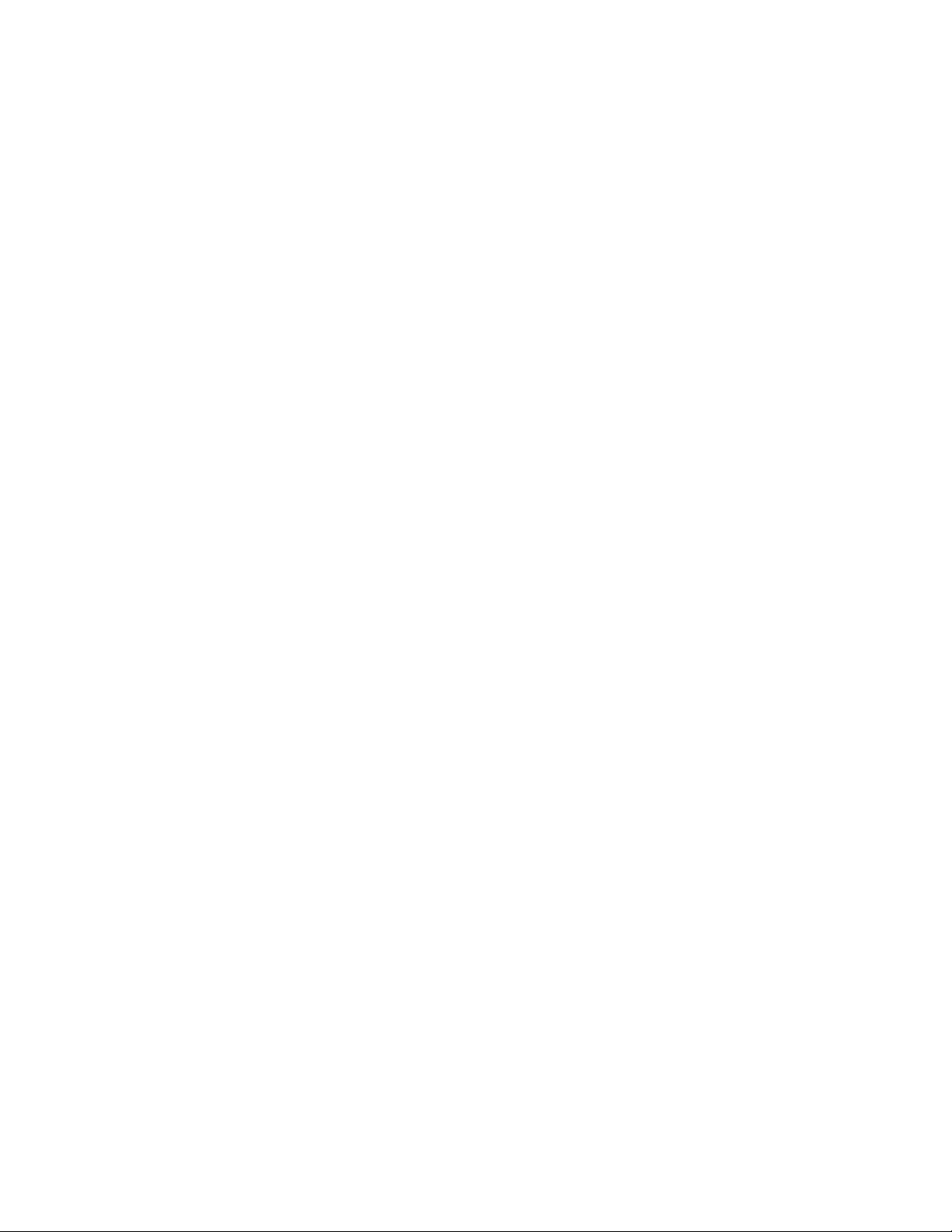
5
Installing the ZENworks Primary
novdocx (en) 13 May 2009
Server
The first ZENworks Server you install is the ZENworks Primary Server. The Primary Server
becomes the administration point for all ZENworks Servers and managed devices within the
Management Zone. For more information, see Section 1.2, “System Architecture,” on page 17.
To install your Primary Server, complete the tasks in the following sections:
Section 5.1, “What the Installation Program Does,” on page 41
Section 5.2, “Installing the ZENworks Server Software,” on page 41
Section 5.3, “Supplying Your Product License Code,” on page 45
5.1 What the Installation Program Does
During installation of the Primary Server, the ZENworks installation program does the following:
Installs eDirectory Services.
Creates the ZENworks Management Zone. You are prompted for a unique name for the zone.
This name must be different from any other Management Zone names in your environment. If
you are using Novell eDirectory in your environment, the Management Zone name must also
be different from any eDirectory tree names.
Creates a password for the default ZENworks Administrator account. You are prompted to
supply the password.
Creates the ZENworks Data Store. You are prompted to create a new PostgreSQL database or
use an existing PostgreSQL or Oracle database. For more information, see Section 3,
“Preparing the Database for the ZENworks Data Store,” on page 33.
Creates the ZENworks Object Store and installs the ZENworks Control Center.
Installs and starts the ZENworks services.
5
5.2 Installing the ZENworks Server Software
To install the Primary Server:
1 Make sure the server meets the requirements. See Section 2.1, “ZENworks Server
Requirements,” on page 25.
If you are installing to a device that is configured with DHCP, you might encounter the
following eDirectory error in zlm-config:
eDir failed to start properly. Please ensure that this machine is
configured with a static IP or permanently-leased DHCP Address.
For detailed information on how to resolve the error, see Section A.5, “Installing a ZENworks
Server on a Device Configured with DHCP,” on page 121.
Installing the ZENworks Primary Server
41
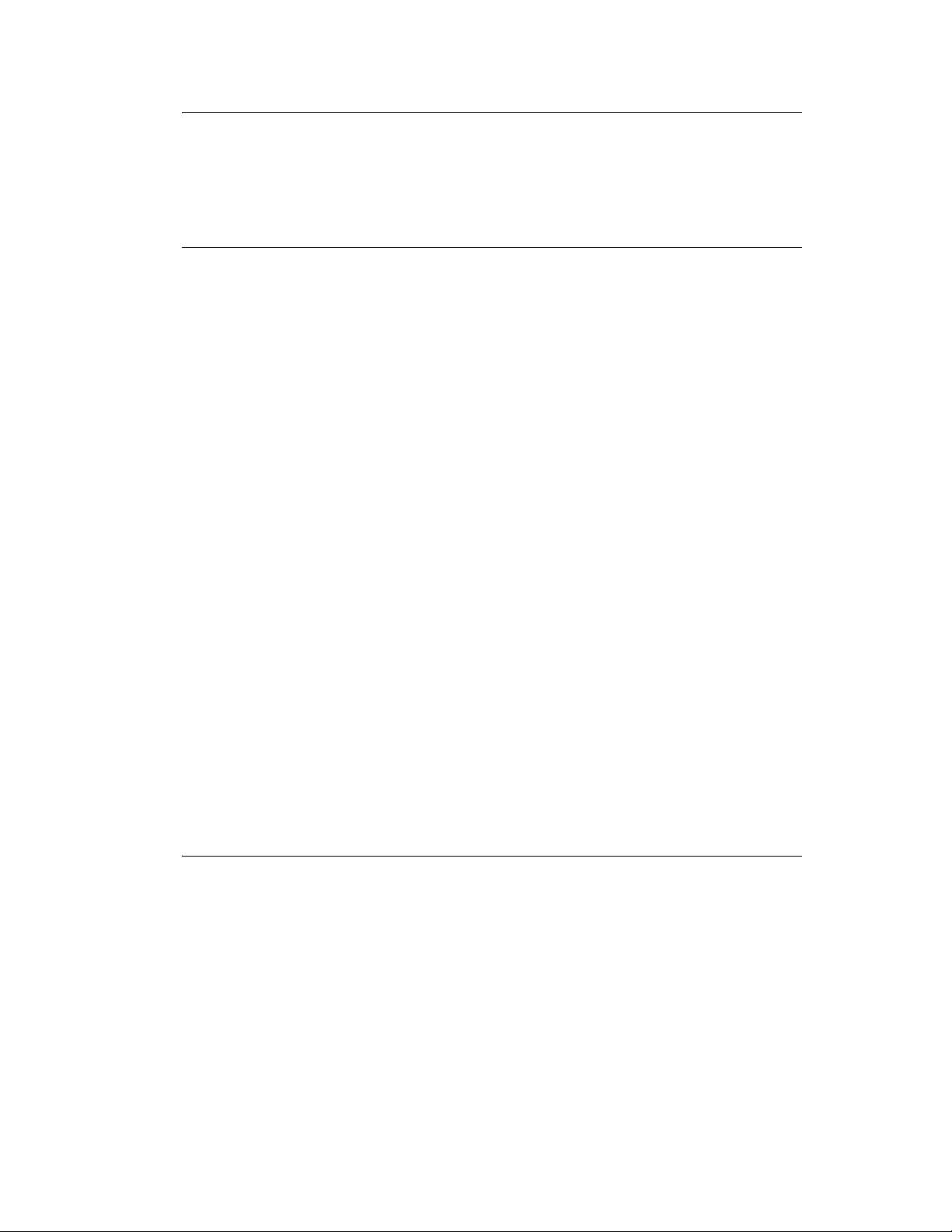
IMPORTANT: If other services run on port 80, the installation will fail; the server cannot run
other services on port 80. If Apache or another service is binding to port 80, remove the service
or change the service’s port.
For example, change the Apache2 web server's Listen Port (on SLES 9 SP3 as found in
apache2/ listen.conf
) from 80 to 81. Make sure the Apache service is shut down and then
/etc/
run zlm-config.
2 (Conditional) If you plan to use an existing database for the ZENworks Data Store, make sure
you've prepared the database. See Section 3, “Preparing the Database for the ZENworks Data
Store,” on page 33.
3 At the Linux server, mount the product media of the ZENworks Linux Management version
you want to install by using the
Use the Novell ZENworks 7 Linux Management CD to install ZENworks 7 Linux
mount device mountpoint
command.
Management.
Use the Novell ZENworks 7.2 Linux Management Server CD to install ZENworks 7.2
Linux Management.
Use the Novell ZENworks 7.2 Linux Management with Interim Release 1 Server CD to
install ZENworks 7.2 Linux Management with IR1.
Use the Novell ZENworks 7.2 Linux Management with Interim Release 2 Server CD to
install ZENworks 7.2 Linux Management with IR2.
For example, to install ZENworks 7 Linux Management, mount the product media by using
mount /dev/cdrom /zlm7
.
novdocx (en) 13 May 2009
If you are using an ISO image rather than a physical media, copy the ISO to a temporary folder
on the Linux server, then mount the image using the following command:
mount -o loop /tempfolderpath/isoimagename.iso mountpoint
Replace tempfolderpath with the path to the temporary folder and replace mountpoint with the
path to the file system location you want to mount the image. The path specified by mountpoint
must already exist.
For example:
mount -o loop /zlm7/ZEN7_LinuxMgmt.iso /zlm7/install
4 Log in as
root
, then start the installation program from the mount point by running the
following command:
./zlm-install
NOTE: The steps in this procedure perform a standard installation of ZENworks Linux
Management. Depending on your situation, additional options can be used with the
install
command. For more information, see Appendix VI, “Appendixes,” on page 115.
zlm-
If you do not have the X Window System installed (for example, you installed a Minimal
installation of SUSE
®
Linux Enterprise Server 9), you need to install the glib2, XFree86-libs32 bit, and compat-32bit packages to the server before installing ZENworks Linux
Management. When you install ZENworks Linux Management on the server, you must use the
-x
switch to avoid dependency problems. Running
./zlm-install –x
skips any packages
that require the X Window System. In Step 7 below, you must agree when it says that the
installation lacks the zmd-gconfpolicyenforcer, novell-zenworks-zmd-rmagent, and vnc
components.
42 Novell ZENworks 7.2 Linux Management Installation Guide
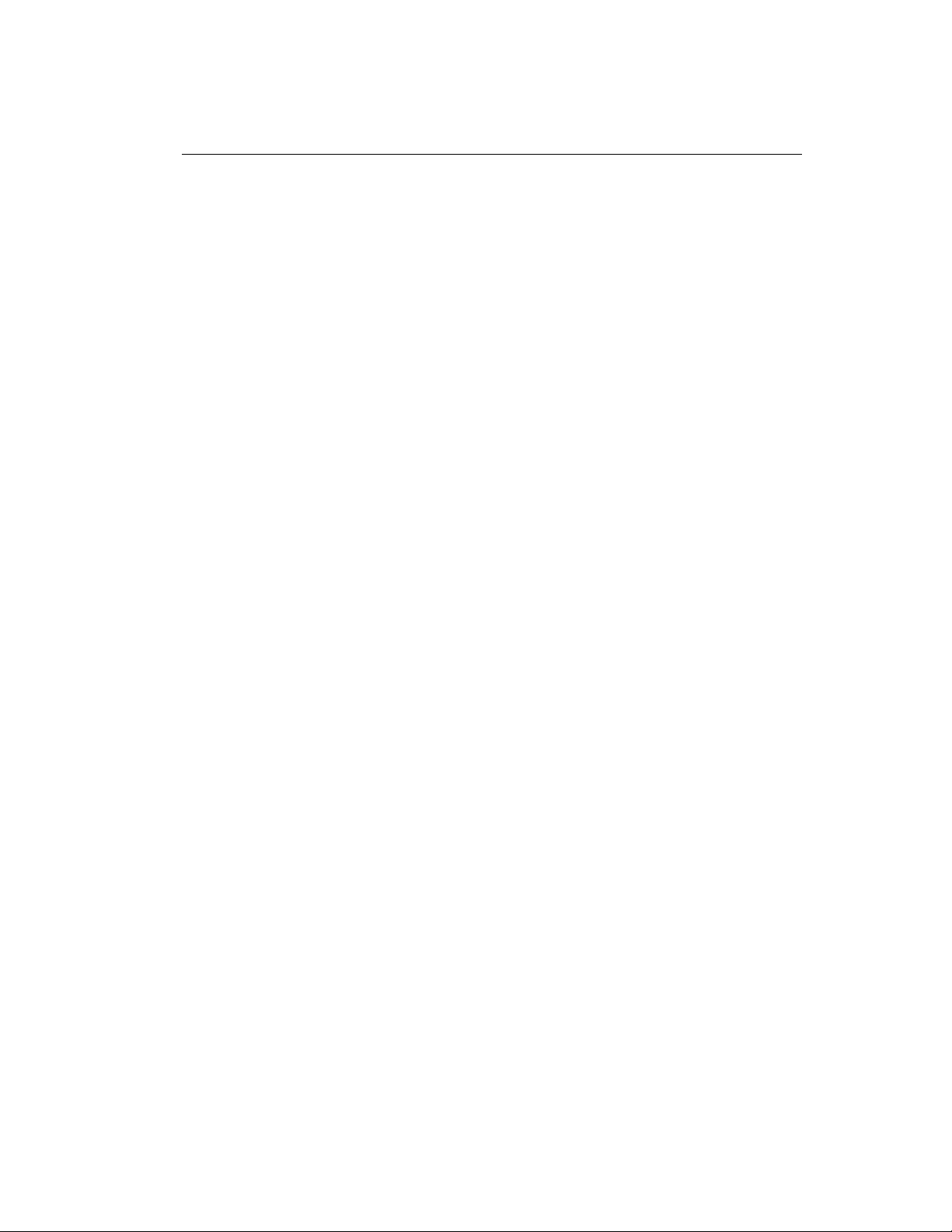
For more information about installing ZENworks Linux Management on a SUSE Linux
Enterprise Server with a Minimal installation, see “Operating System” on page 25.
novdocx (en) 13 May 2009
5 When prompted to install ZENworks, enter
Y
to continue.
6 Review the Software License Agreement, press Page Down to scroll down the page, then enter
Y
to accept the agreement.
Installation of the software begins. There are ten software components to install. Installation
progress is displayed for each component.
If you are installing on a SUSE Linux Enterprise Server 10 (SLES 10) device, a message might
be displayed informing you that some packages are already installed (for example, rug, zmdinventory, or zen-updater). Some packages that ship with ZENworks Linux Management also
ship with SLES 10. Depending on the versions of these packages, you might be prompted to re-
Y
install these packages, which might overwrite configuration changes you have made. Press
to
continue.
7 When installation of the software is complete, enter
Y
to run
zlm-config
and configure the
ZENworks Primary Server and Management Zone.
8 Provide the appropriate responses to the following prompts:
Is this the first server in your system?: Enter
Enter a unique Management Zone name: Enter the name you want to use for your
Y
for Yes.
ZENworks Management Zone. For example, Novell_Boston. The name cannot be the
same as any other ZENworks Management Zone in your network environment. If you use
Novell eDirectory, it cannot be the same name as your eDirectory tree name.
Enter an Administrator password: Enter the password you want assigned to the default
ZENworks Administrator account.
Repeat the Administrator password: Re-enter the password.
Do you want ZENworks to install and set up a local PostgreSQL database for you?:
If you want to use a new PostgreSQL database for the ZENworks Data Store and have it
located on the Primary Server, enter
or Oracle database, either on the Primary Server or on a remote server, enter
Y
for Yes. If you want to use an existing PostgreSQL
N
for No.
9 If you chose to use an existing database, continue with Step 10.
or
If you chose to install and set up a local PostgreSQL database, skip to Step 11.
10 Provide the appropriate responses to the following prompts to configure access to an existing
database:
IP address or hostname of the database server: Enter the IP address or DNS hostname
of the server hosting the database.
Port database is listening on: Enter the listening port being used by the database server.
The default PostgreSQL listening port is 5432. The default Oracle listening port is 1521.
Database name/SID: For a PostgreSQL database, enter the name of the database. For an
Oracle database, enter the SID (System Identifier).
Database user name: Enter the user name for an administrative account that provides full
access to the database.
Database user password: Enter the account password.
Installing the ZENworks Primary Server 43

11 When configuration of the ZENworks Server components is complete, you should verify the
installation. To do so:
11a Confirm that the ZENworks services are running by using the following command:
/opt/novell/zenworks/bin/zlm-config --status
The screen output should show that all services are running.
Novell ZENworks Imaging Service is running
Novell eDirectory is running
Novell ZENworks Server Management is running
Novell ZENworks Imaging Agent is running
Novell ZENworks Server is running
Novell ZENworks Preboot Policy Daemon is running
Novell ZENworks Management Daemon is running
Novell ZENworks Loader is running
If a service is not running, use the following command to start it:
/etc/init.d/servicename start
novdocx (en) 13 May 2009
Replace servicename with the name of the service that needs to be started.
Service Service Name
Novell eDirectory ndsd
Novell ZENworks Server novell-zenserver
Novell ZENworks Loader novell-zenloader
Novell ZENworks Imaging Service novell-pbserv
Novell ZENworks Preboot Policy Daemon novell-zmgprebootpolicy
Novell ZENworks Server Management novell-zented
Novell ZENworks Management Daemon novell-zmd
Novell Imaging Agent novell-zislnx
For example, if the Novell ZENworks Management Daemon is not running, use the
following command to start it:
/etc/init.d/novell-zmd start
For additional information about the ZENworks services, see “ZENworks Services” in the
Novell ZENworks 7.27.3 Linux Management Administration Guide.
11b (Conditional) If you are using the PostgreSQL database, confirm that it is running by
using the following command at the database server:
/etc/init.d/postgresql status
11c Access the ZENworks Control Center using a Web browser that meets the requirements
listed in Section 2.4, “Administration Workstation Requirements,” on page 29. Use the
following URL to access the Control Center:
https://ZENworks_Primary_Server_Address
44 Novell ZENworks 7.2 Linux Management Installation Guide

Replace ZENworks_Primary_Server_Address with the IP address or DNS name of the
Primary Server.
The ZENworks Control Center requires an https:// connection; requests to http:// are
redirected to https://.
When prompted for login credentials, use the Administrator user with the password you
provided during the installation.
After you are in the Control Center, you can click the Devices tab, then click the Servers
folder to view your ZENworks Primary Server.
12 After successfully installing the ZENworks Server components, take a reliable backup of the
following files:
/etc/opt/novell/zenworks/hibernate.cfg.xml
/etc/opt/novell/zenworks/tomcat/base/server.xml
/etc/opt/novell/zenworks/serversecret
13 (Conditional) Ensure that the ZENworks Linux Management server and the server on which
the Oracle or the PostgreSQL database is running are in time sync.
14 Continue with the next section, Supplying Your Product License Code.
novdocx (en) 13 May 2009
5.3 Supplying Your Product License Code
Your ZENworks system is installed with a 90-day evaluation license. For your system to continue to
work after 90 days, you need to supply your product license. To do so:
1 Access the ZENworks Control Center using the following URL:
https://ZENworks_Primary_Server_Address
Replace ZENworks_Primary_Server_Address with the IP address or DNS name of the Primary
Server.
2 Click the Configuration tab.
The Licensing section is located in the lower right corner of the Configuration page. The
section displays the number of days remaining on the evaluation license.
3 Click Change to display the Product Activation box, provide your product license code, then
click OK.
4 To install a Secondary Server, continue with the next section, Installing a ZENworks Secondary
Server.
or
To set up devices to be managed, skip to Section 7, “Setting Up Managed Devices,” on
page 53.
Installing the ZENworks Primary Server 45

novdocx (en) 13 May 2009
46 Novell ZENworks 7.2 Linux Management Installation Guide

6
Installing a ZENworks Secondary
novdocx (en) 13 May 2009
Server
Your ZENworks Management Zone has only one Primary Server. Any ZENworks Servers that you
install after the Primary Server are called ZENworks Secondary Servers. A Secondary Server
performs all of the same functions as the Primary Server. Complete the tasks in the following
sections to install a Secondary Server:
Section 6.1, “Determining If a Secondary Server is Needed,” on page 47
Section 6.2, “Installing the ZENworks Server Software as Secondary Server,” on page 48
Section 6.3, “Defining a Content Replication Schedule,” on page 51
6.1 Determining If a Secondary Server is Needed
There are two main factors that determine whether or not you need Secondary Servers in your
system:
Number of devices: The number of devices you intend to manage is one of the major factors in
determining the number of ZENworks Servers you need. How many management tasks you'll
be regularly performing on these devices is another contributing factor.
Network speed: The ZENworks system has three key communication paths that should not be
impeded by slow WAN links: 1) the ZENworks Primary Server to a ZENworks Secondary
Server, 2) any ZENworks Servers to the ZENworks Data Store, and 3) any managed device to
its ZENworks Server.
6
In general, this means that to achieve the best performance, you should do the following:
Make sure that each managed device resides in the same local area network as its
ZENworks Server. For example, if you have devices in a Los Angeles office and devices
in a London offices and the two offices have a slow WAN link, you should have
ZENworks Servers in both offices.
Make sure that all Secondary Servers reside in the same local area network as the Primary
Server. The Primary Server replicates software packages and images to each Secondary
Server in its Management Zone on a regularly scheduled basis. If there is a large amount
of data to transfer, this process can consume extensive bandwidth.
Make sure that ZENworks Servers reside in the same local area network as the ZENworks
Data Store. The servers consistently access the Data Store for ZENworks information.
Overall, you achieve best performance if all ZENworks Servers and managed devices within
the same Management Zone are located on the same LAN or have fast WAN links. To facilitate
consistency between different Management Zones, you can mirror the software packages
between Primary Servers in the different zones (see “Mirroring Software” in the Novell
ZENworks 7.27.3 Linux Management Administration Guide).
Installing a ZENworks Secondary Server
47

6.2 Installing the ZENworks Server Software as Secondary Server
To install a Secondary Server:
1 Synchronize the Secondary Server's system clock with the Primary Server's system clock to
ensure correct operation of the system. If the two servers are not synchronized, the installation
fails.
After synchronizing the clocks, restart eDirectory and all ZENworks Linux Management
services on the Primary Server. To restart the ZENworks Linux Management services, enter the
following command:
/opt/novell/zenworks/bin/zlm-config --restart
2 From the ZENworks Primary Server that you installed by following the steps in Section 5,
“Installing the ZENworks Primary Server,” on page 41, and enter the following command:
zlm-config --allow-secondary=Secondary_Server
where
Secondary_Server
This command identifies each Secondary Server before it is installed. Repeat this command for
each Secondary Server that you install.
If you are installing to a SUSE Linux Enterprise Server 10 (SLES 10) device, see Section A.5,
“Installing a ZENworks Server on a Device Configured with DHCP,” on page 121.
is the IP address or DNS name of the intended Secondary Server.
novdocx (en) 13 May 2009
NOTE: If you add a Secondary Server that has a router between it and the Primary Server, you
get the following error message:
The installer was unable to connect to the specified database. Please
verify the values you entered and try again.
Check the
and see which IP address the Primary Server thinks is trying to connect with it. If the address is
the router’s address rather than the address of your Secondary Server, you most likely have
masquerading running on the router.
The best solution to remedy this problem is to disable masquerading on the router. You can also
use the router address when specifying the IP or DNS name of the Secondary Server but this
causes potential security risks.
3 When prompted to restart ZENworks, enter
4 Repeat Step 2 and Step 3 on page 48 each Secondary Server that you are installing.
5 Make sure the intended Secondary Server meets the requirements. See Section 2.1, “ZENworks
Server Requirements,” on page 25.
IMPORTANT: If other services run on port 80, the installation will fail; the server cannot run
other services on port 80. If Apache or another service is binding to port 80, remove the service
or change the service’s port.
For example, change the Apache2 web server's Listen Port (on SLES 9 SP1 as found in
apache2/ listen.conf
run zlm-config.
/var/opt/novell/log/zenworks/zlm-config.log
Y
for Yes.
) from 80 to 81. Make sure the Apache service is shut down and then
file on the Primary Server
/etc/
6 Make sure the Secondary Server's system clock is synchronized with the Primary Server's
system clock.
48 Novell ZENworks 7.2 Linux Management Installation Guide

System clock synchronization is required to ensure correct operation of the ZENworks system.
If the two servers are not synchronized, the installation fails.
After synchronizing the clocks, restart eDirectory and all ZENworks Linux Management
services on each server that had its clock’s time changed. To restart the ZENworks Linux
Management services, enter the following command:
/opt/novell/zenworks/bin/zlm-config --restart
7 At the intended Secondary Server, mount the product media of the ZENworks Linux
Management version you want to install by using the
Use the Novell ZENworks 7 Linux Management CD to install ZENworks 7 Linux
mount device mountpoint
command:
Management.
Use the Novell ZENworks 7.2 Linux Management Server CD to install ZENworks 7.2
Linux Management.
Use the Novell ZENworks 7.2 Linux Management with Interim Release 1 Server CD to
install ZENworks 7.2 Linux Management with IR1.
Use the Novell ZENworks 7.2 Linux Management with Interim Release 2 Server CD to
install ZENworks 7.2 Linux Management with IR2.
For example, to install ZENworks 7 Linux Management, mount the product media by using
mount /dev/cdrom /zlm7
.
novdocx (en) 13 May 2009
If you are using an ISO image rather than a physical media, copy the ISO to a temporary folder
on the Linux server, then mount the image using the following command:
mount -o loop /tempfolderpath/isoimagename.iso mountpoint
:
Replace tempfolderpath with the path to the temporary folder and replace mountpoint with the
path to the file system location you want to mount the image. The path specified by mountpoint
must already exist.
For example:
mount -o loop /zlm7/ZEN7_LinuxMgmt.iso /zlm7/install
8 Log in as
root
, then start the installation program from the mount point by running the
following command:
./
zlm-install
NOTE: The steps in this procedure perform a standard installation of ZENworks Linux
Management. Depending on your situation, additional options can be used with the
install
command. For more information, see Section A.1, “Installation Options,” on
zlm-
page 117.
If you do not have the X Window System installed (for example, you installed a Minimal
installation of SUSE Linux Enterprise Server 9), you must install the glib2, XFree86-libs-32
bit, and compat-32bit packages and use the -x option while installing the ZENworks Agent. For
more information, see “-x” on page 118.
For more information about installing ZENworks Linux Management on a SUSE Linux
Enterprise Server with a Minimal installation, see “Operating System” on page 25.
9 When prompted to install ZENworks, enter
Y
to continue.
10 Review the Software License Agreement, pressing Page Down to scroll down the page, then
enter
Y
to accept the agreement.
Installing a ZENworks Secondary Server 49
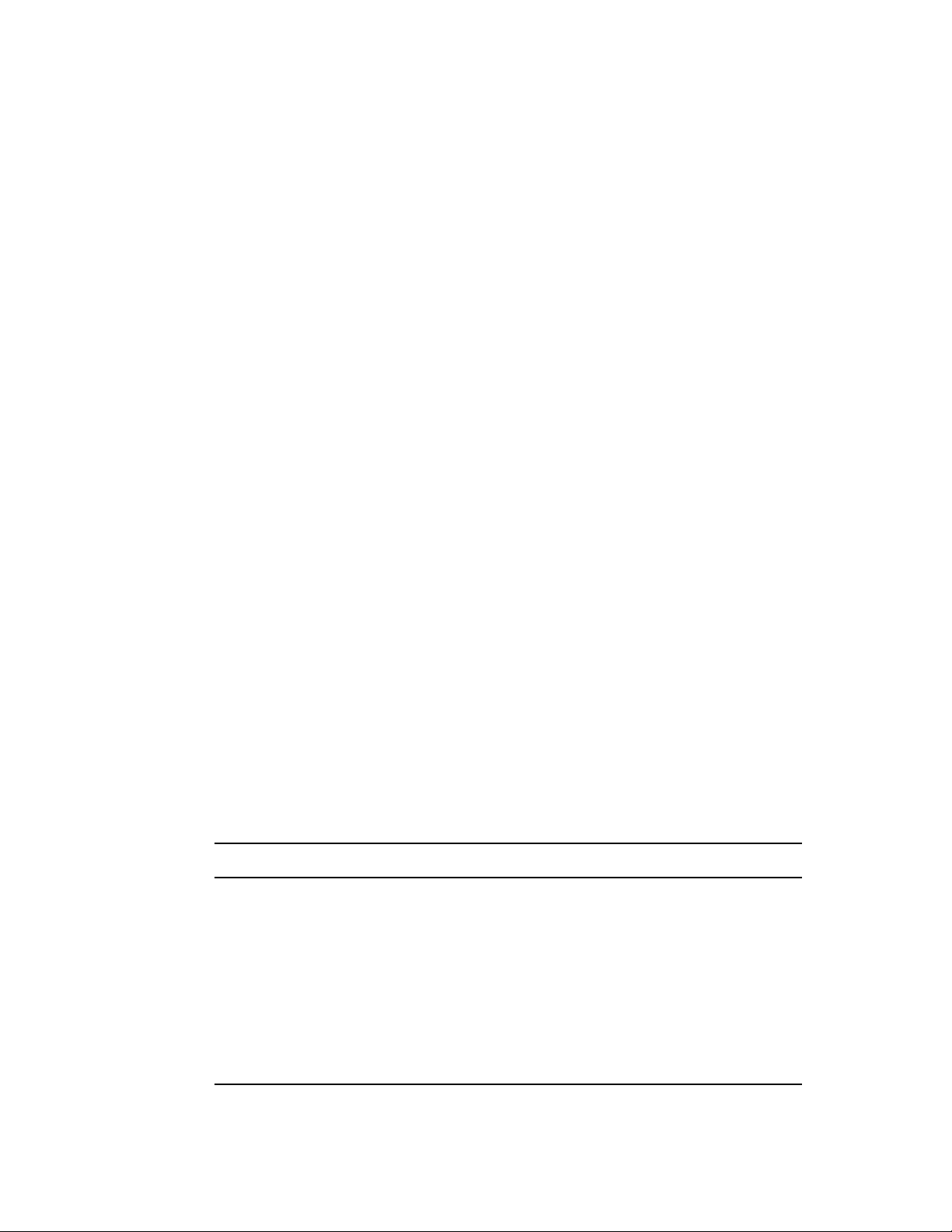
Installation of the software begins. There are ten software components to install. Installation
progress is displayed for each component.
11 When installation of the software is complete, enter
Y
to run
zlm-config
and configure the
ZENworks Secondary Server.
12 Provide the appropriate responses to the following prompts:
Is this the first server in your system?: Enter
N
for No.
IP address or DNS name of the primary server: Enter the IP address or DNS name of
the Primary Server.
Is the system clock synchronized with the primary server?: Enter
Y
to continue
(Step 1 on page 48).
Administrator Password: Enter the password for the ZENworks Administrator account.
Would you like to continue with installation into the Management Zone?: The
installation program displays the name of the ZENworks Management Zone in which the
Y
Secondary Server will be installed. Enter
to continue.
The zlm-config utility adds the server to the ZENworks system as a ZENworks Secondary
Server and then configures the ZENworks Server software components.
13 When configuration of the ZENworks Server software components is complete, you should
verify the installation. To do so:
novdocx (en) 13 May 2009
13a Confirm that the ZENworks services are running by using the following command:
/opt/novell/zenworks/bin/zlm-config --status
The screen output should show that all services are running.
log dir: /var/opt/novell/log/zenworks
Novell eDirectory is running
Novell ZENworks Server is running
Novell ZENworks Loader is running
Novell ZENworks Imaging Service is running
Novell ZENworks Preboot Policy Daemon is running
Novell ZENworks Server Management is running
Novell ZENworks Management Daemon is running
If a service is not running, use the following command to start it:
/etc/init.d/servicename start
Replace servicename with the name of the service that needs to be started.
Service Service Name
Novell eDirectory ndsd
Novell ZENworks Server novell-zenserver
Novell ZENworks Loader novell-zenloader
Novell ZENworks Imaging Service novell-pbserv
Novell ZENworks Preboot Policy Daemon novell-zmgprebootpolicy
Novell ZENworks Server Management novell-zented
Novell ZENworks Management Daemon novell-zmd
50 Novell ZENworks 7.2 Linux Management Installation Guide

For example, if the Novell ZENworks Management Daemon is not running, use the
following command to start it:
/etc/init.d/novell-zmd start
For additional information about the ZENworks services, see “ZENworks Services” in the
Novell ZENworks 7.27.3 Linux Management Administration Guide.
13b Access the ZENworks Control Center using the following URL:
https://ZENworks_Primary_Server_Address
Replace ZENworks_Primary_Server_Address with the IP address or DNS name of the
Primary Server.
After you are in the Control Center, you can click the Devices tab, then click the Servers
folder to view your ZENworks Secondary Server.
14 Repeat the steps in this section to set up additional Secondary Servers.
or
Continue with the next section, Defining a Content Replication Schedule.
novdocx (en) 13 May 2009
6.3 Defining a Content Replication Schedule
When you define an package for delivery to managed devices within you system, the package is
physically added to the package repository on the Primary Server. To ensure that packages are
available on each ZENworks Server, you need to establish a schedule for replicating the packages
from your Primary Server to your Secondary Servers. By default, no schedule is defined, which
means that no replication can take place until you define the schedule.
1 Access the ZENworks Control Center by using the following URL:
https://ZENworks_Primary_Server_Address
Replace ZENworks_Primary_Server_Address with the IP address or DNS name of the Primary
Server.
2 Click the Configuration tab.
3 In the Management Zone Settings list, click Content Replication Schedule to display the
Content Replication Schedule page.
The Content Replication Schedule page determines how often bundles are replicated from the
Primary Server to all Secondary Servers in the Management Zone. During replication of a
bundle, only a new packages and updates to existing packages are sent.
4 Select a schedule type from the drop-down list.
The following schedules are available:
Schedule Type Description
“No Schedule” Use this option to indicate no schedule. The content is not replicated
to the secondary servers.
“Date Specific” Select one or more dates on which to replicate the content to
secondary servers and set other restrictions that might apply.
“Day of the Week Specific” Select one or more days of the week on which to replicate content to
secondary servers and set other restrictions that might apply.
Installing a ZENworks Secondary Server 51

Schedule Type Description
“Monthly” Select the day of the month on which to replicate content to
secondary servers and set other restrictions that might apply.
5 Click OK.
6 To set up devices to be managed, continue with the next section, Setting Up Managed Devices.
novdocx (en) 13 May 2009
52 Novell ZENworks 7.2 Linux Management Installation Guide

7
Setting Up Managed Devices
Before a workstation or server can be managed by ZENworks Linux Management, it must have the
ZENworks Agent installed and be registered in the Management Zone.
The following sections provide setup instructions:
Section 7.1, “Installing ZENworks Linux Management on SLES 10 IA 64,” on page 53
Section 7.2, “Installing the ZENworks Agent and Registering the Device,” on page 54
Section 7.3, “Setting Up the Open Enterprise Server 1 after Installing ZENworks Linux
Management,” on page 57
Section 7.4, “Enabling Dell PowerEdge Support,” on page 59
For more information about creating a ZENworks Agent ISO image or media and automating
installation of the ZENworks Agent, see Appendix VI, “Appendixes,” on page 115.
novdocx (en) 13 May 2009
7
7.1 Installing ZENworks Linux Management on SLES 10 IA 64
1 Back up the
2 Change the security level preference to None by using the
command.
For more information, see “rug (1)” in the Novell ZENworks 7.27.3 Linux Management
Administration Guide.
3 Open any text editor and create an install script
information:
if [ ! -f /bin/rpm.orig/rpm ];then
mkdir -p /bin/rpm.orig
mv /bin/rpm /bin/rpm.orig
fi
echo "/bin/rpm.orig/rpm --nosignature \$*" > /bin/rpm
chmod +x /bin/rpm
4 Save the install script file and exit the editor.
5 Run the install script by using the
6 Install ZENworks 7.2 Linux Management with IR2on the managed device. For more
information on how to install, see Section 7.2, “Installing the ZENworks Agent and Registering
the Device,” on page 54.
7 Restore the
/bin/rpm
rpm.bak
file by using the
sh ia64_72IR2_Install.sh
file by using the
cp /bin/rpm /bin/rpm.bak
rug set security-level none
ia64_72IR2_Install.sh
command.
mv /bin/rpm.bak /bin/rpm
command.
with the following
command.
Setting Up Managed Devices
53

7.2 Installing the ZENworks Agent and Registering the Device
The following instructions explain how tomanually install the ZENworks Agent and register it to the
Management Zone. You should follow the instructions on at least one device to become familiar
with the installation and registration process. However, before installing the ZENworks Agent on a
large number of devices, you should review the following sections:
“Organizing Devices: Folders and Groups” and “Creating Registration Keys and Rules” in the
Novell ZENworks 7.27.3 Linux Management Administration Guide. The first section explains
how to best use folders and groups to minimize your management overhead. The second
section explains how to use registration keys and rules to automatically assign a device to a
folder and groups when the device is registered.
Section A.2, “Automating Installation of the ZENworks Agent,” on page 118. You can
automate the installation of the ZENworks Agent through the use of a script and a response file.
Dell PowerEdge Servers: If you plan to update Dell PowerEdge servers by using Dell Update
Packages, we recommend that you mirror the packages from the Dell FTP site before installing the
ZENworks Agent on the managed PowerEdge servers. You can also mirror the packages after
installing the ZENworks Agent on the managed PowerEdge servers but before registering them in
the ZENworks Management Zone. Mirroring the Dell Update Packages prior to installing the
ZENworks Agent or registering the servers in the Management Zone ensures that all Dell model
numbers are loaded into the database, the standard reports are run as the servers register, and the
Dell Update Packages exist in the ZENworks package repository. For more information, see “Using
Dell Update Package Bundles” in the Novell ZENworks 7.27.3 Linux Management Administration
GuideNovell ZENworks 7.27.3 Linux Management Administration Guide.
novdocx (en) 13 May 2009
7.2.1 Manually Installing the ZENworks Agent
To manually install the ZENworks Agent and register it in the Management Zone:
1 Make sure the device meets the necessary requirements. See Section 2.3, “Managed Device
Requirements,” on page 26.
2 At the Linux device, mount the media you are using for the install:.
Novell ZENworks 7 Linux Management Agent CD
Novell ZENworks 7.2 Linux Management Agent CD
Novell ZENworks 7.2 Linux Management with Interim Release 1 Agent CD
ZENworks Agent CD
Or
ISO image
The ISO image of ZENworks 7.2 Linux Managementwith IR1a is available at the Novell
Downloads Web site (http://download.novell.com/Download?buildid=Kh157xp2yWA~).
Novell ZENworks 7.2 Linux Management with Interim Release 2 Agent CD
To mount a media, use the following command:
mount device mountpoint
For example:
mount /dev/cdrom /zlm7
54 Novell ZENworks 7.2 Linux Management Installation Guide
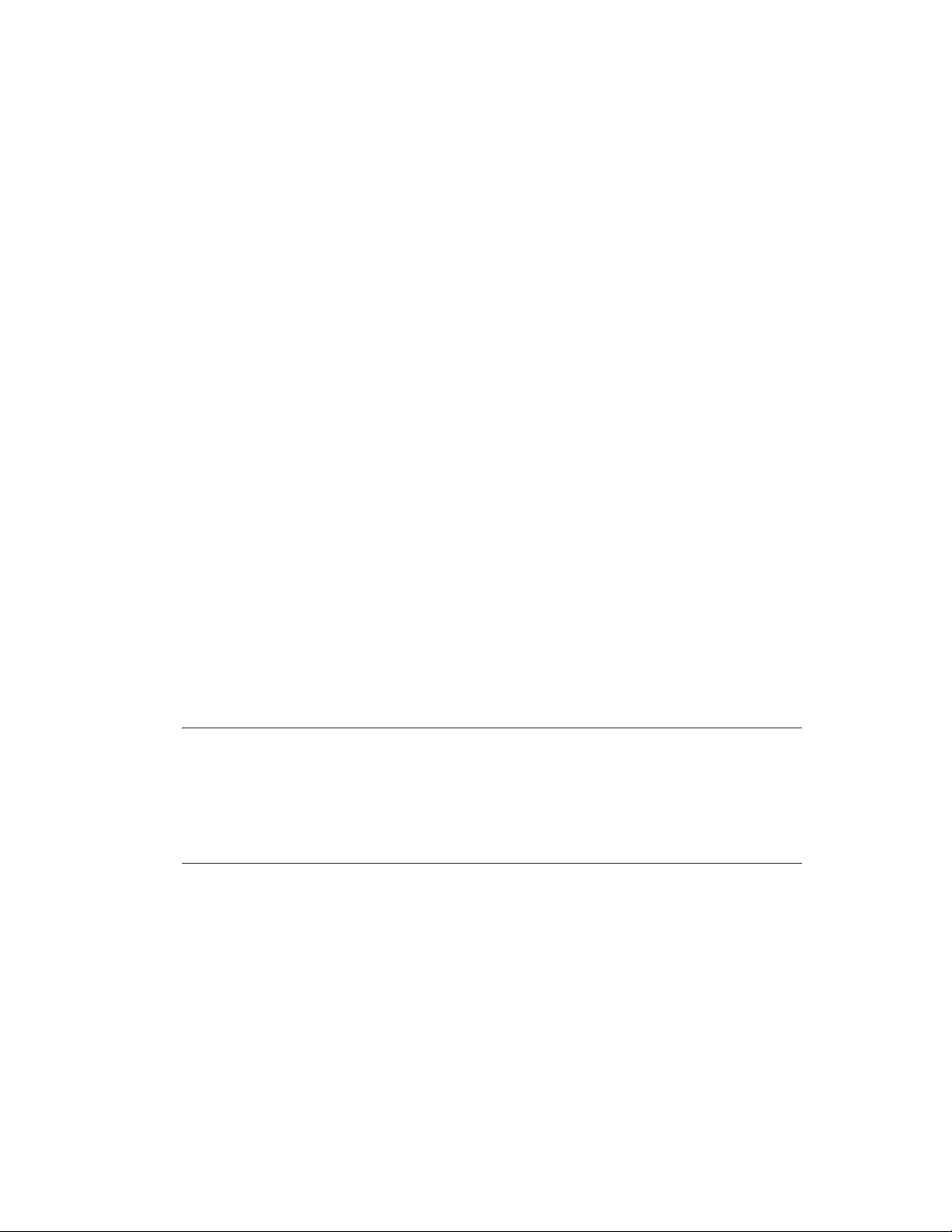
If you are using an ISO image rather than a physical media, copy the ISO to a temporary folder
on the Linux device, then mount the image using the following command:
mount -o loop /tempfolderpath/isoimagename.iso mountpoint
Replace tempfolderpath with the path to the temporary folder and replace mountpoint with the
path to the file system location you want to mount the image. The path specified by mountpoint
must already exist.
For example:
mount -o loop /zlm7/ZENworks_Agent.iso /zlm/install
3 Log in as root, then start the installation program:
For Workstations and Servers that are Not Dell PowerEdge Servers: If you are
installing the ZENworks Agent on a workstation or a server that you do not want to
manage using the ZENworks Linux Management features specific to PowerEdge servers
(on a server that is not a Dell PowerEdge server, for example), start the installation from
the mount point using the following command:
./zlm-install -a
The -a option installs only agent portions of ZENworks Linux Management. The -a
option is optional because the agent iso, however, installs only the agent component.
For Dell PowerEdge Servers: If you are installing the ZENworks Agent on a Dell
PowerEdge server that you want to manage using the ZENworks Linux Management
features specific to PowerEdge servers, start the installation program from the mount point
using the following command:
novdocx (en) 13 May 2009
./zlm-install -o
The -o option installs the OEM module for Dell hardware required to use the features
specific to Dell PowerEdge servers in ZENworks Linux Management.
-o
If you install the ZENworks Agent using the
option, you cannot use the ZENworks
Linux Management Dell functionality until you have completed the configuration steps in
Section 7.4, “Enabling Dell PowerEdge Support,” on page 59.
NOTE: The steps in this procedure perform a standard installation of ZENworks Linux
Management. Depending on your situation, additional options can be used with the
install
command. For more information, see Section A.1, “Installation Options,” on
zlm-
page 117.
If you do not have the X Window System installed (for example, you installed a Minimal
installation of SUSE Linux Enterprise Server 9), see “-x” on page 118.
4 When prompted to install ZENworks, enter
Y
to continue.
5 Review the Software License Agreement, pressing Page Down to scroll down the page, then
enter
Y
to accept the agreement.
Installation of the ZENworks Agent software begins.
After the ZENworks Agent software installation is complete, do the following:
If you are installing the ZENworks 7.2 Linux Management Agent, skip to Step 7.
If you are installing the ZENworks 7.2 Linux Management with IR1/IR1a/IR2 Agent,
continue with Step 6.
Setting Up Managed Devices 55

6 (Conditional) If you are installing the ZENworks 7.2 Linux Management with IR1/IR1a/IR2
Agent, the installation checks whether the device is already registered to a ZENworks service,
and prompts you to retain the existing registered ZENworks service.
If you enter
y
, the installation is completed. Skip to Step 8.
novdocx (en) 13 May 2009
If you enter
n
, continue with Step 7.
7 Provide the appropriate responses to the following prompts to register the device:
Registration Server Address: Enter the IP address or DNS name of the ZENworks
Server that you want to manage this device. This can be the Primary Server or a
Secondary Server, and should be the server that has best network access to the device.
If you leave this field blank, no service is added. You can register the device at a later time
by using the rug command line interface.
For SUSE Linux Enterprise Server 10 (SLES 10) and SUSE Linux Enterprise Desktop 10
(SLED 10) devices:
/usr/bin/rug sa https://ZEN_Server_address
For other managed devices:
/opt/novell/zenworks/bin/rug sa https://ZEN_Server_address
(Optional) Registration Server Key: You can leave this field blank. ZENworks has two
default registration rules, one for servers and one for workstations. If you leave this field
blank, ZENworks uses one of the two default registration rules to register the device. The
rules cause the device to be added to either the
/Servers
folder or the
/Workstations
folder with the device's hostname used for its device name.
Before installing the ZENworks Agent on a large number of devices and registering them,
you should create registration keys and rules that enable you to place devices in specific
folders and groups. Using folders and groups reduces the effort required to manage a large
number of devices. Registration keys and rules, as well as folders and groups, are
discussed in “Understanding ZENworks Linux Management” in the Novell ZENworks
7.27.3 Linux Management Administration Guide.
NOTE: Do not register the ZENworks Agent to a ZENworks Linux Management server
that has bundles assigned to this agent. If you do so, the ZENworks Agent ceases to work
after the bundles are installed. You can, however, choose to register the ZENworks Agent
to the server after the ZENworks Agent installation is complete.
8 After the installation is complete, confirm that the ZENworks Agent is running by using the
following command:
/etc/init.d/novell-zmd status
9 Confirm that the device has been added to the ZENworks Object Store by accessing the
ZENworks Control Center:
https://ZENworks_Primary_Server_Address
Replace ZENworks_Primary_Server_Address with the IP address or DNS name of the Primary
Server.
After you are in the Control Center, you can click the Devices tab, then click the Servers folder
or Workstation folder to view the device.
56 Novell ZENworks 7.2 Linux Management Installation Guide

The ZENworks Agent installation removes all the existing services that are registered through
zmd on the managed device so that the managed devices with ZENworks 7.2 Linux
Management installed contacts the ZENworks Server for all its management needs.
If you’ve installed the ZENworks Agent on the Open Enterprise Server 1, continue with
Section 7.3, “Setting Up the Open Enterprise Server 1 after Installing ZENworks Linux
Management,” on page 57. To deploy and manage Dell PowerEdge servers, skip to Section 7.4,
“Enabling Dell PowerEdge Support,” on page 59.
7.3 Setting Up the Open Enterprise Server 1 after Installing ZENworks Linux Management
If you want to configure any other Novell products on the Novell Open Enterprise Server 1/SP1/SP2
after installing the ZENworks 7.2 Linux Management Agent, you must first remove the entries for
the earlier version of rug, rcd, and red-carpet from
novell-base.sel
1 Log into ZENworks Control Center.
2 Click the Policies tab.
3 In the Policies list, click New, then click Policy to display the Create New Policy page.
by using a Text File policy.
/opt/novell/oes_install/selections/
novdocx (en) 13 May 2009
4 In the Policy Type list, click Text File Policy, then click Next to display the Policy Name page.
5 Fill in the fields:
Policy name: (Required) Provide a unique name for the policy. The name you provide
displays in the ZENworks Control Center interface, which is the administrative tool for
ZENworks Linux Management.
Folder: (Required) Type the name or browse to the folder that this policy will be created
in. Folders display in the ZENworks Control Center.
Description: Provide a short description of the policy. This description displays on the
policy's Summary page in the ZENworks Control Center interface.
6 Click Next to display the General page.
7 Configure the following settings:
File Name: Specify
filename.
Maximum number of versions to retain: Specify the maximum number of backups to be
maintained for a file that has been changed. If the maximum limit of backups is reached, the
oldest backup of a file is deleted. The backup is created in the same location as the specified
file.
Change name: Specify
Change mode: Select Search file from the drop-down list.
Search string: Specify
/opt/novell/oes_install/selections/novell-base.sel
rug
as the change name.
rug
as the search string
as the
Case sensitive: Select this option to distinguish between uppercase and lowercase characters.
When Case sensitive is selected, the system finds only those instances in which the
capitalization matches the text you have specified in the search string.
Search occurrence: Select First Occurrence from the drop-down list. The system finds the
first occurrence of the search string and performs the specified action on it.
Result action: Select Delete line from the drop-down list.
Setting Up Managed Devices 57
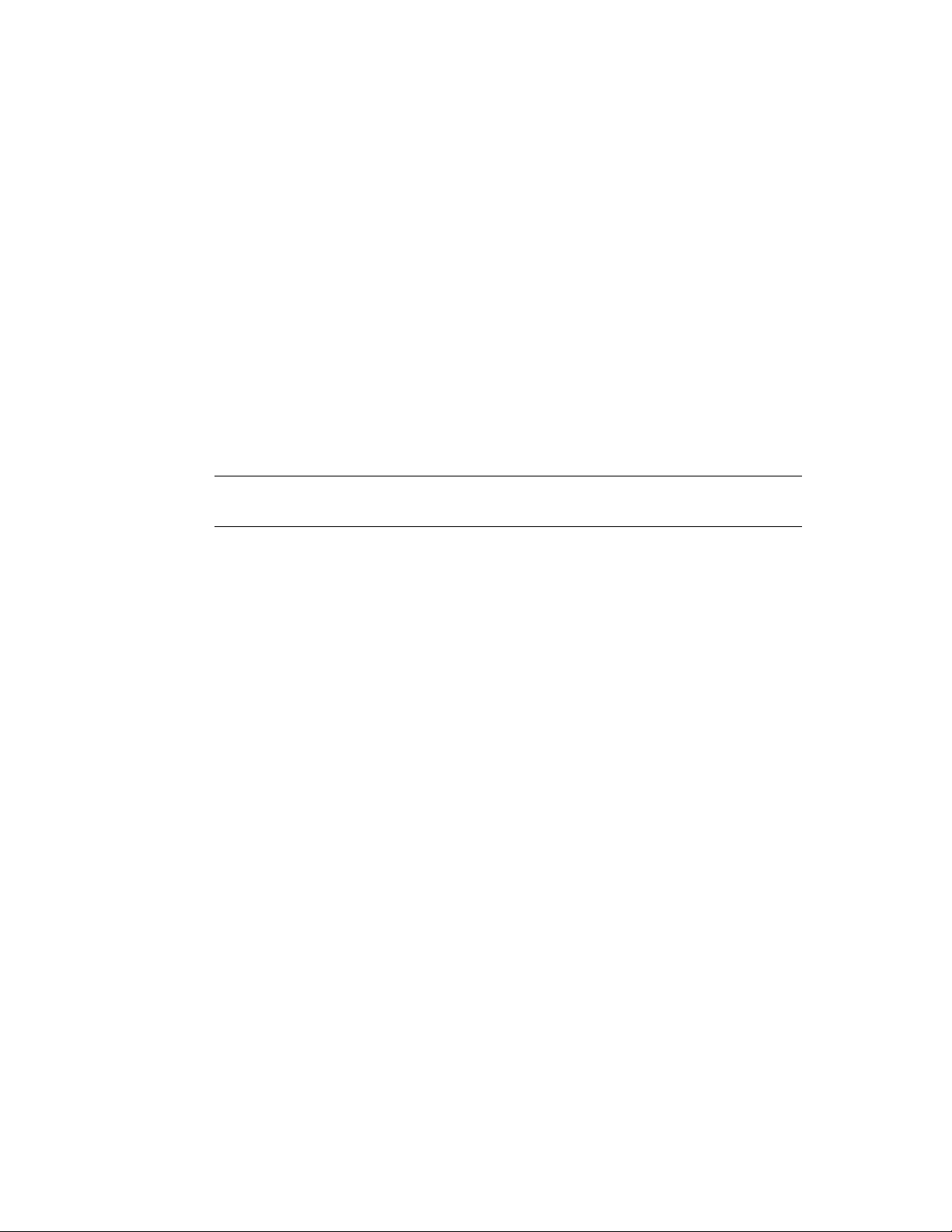
8 Click Next to display the Script page.
9 Fill in the fields:
Pre-change action: Specify the actions to perform before modifying the text files:
Executable type: Select Script from the drop-down list.
Script to run: Select Define Your Own Script from the drop-down list.
Define your own script: Type the following in the box:
#!/bin/bash
INSTALLFILE=/opt/novell/oes_install/selections/novell-base.sel
if [ -f $INSTALLFILE ]; then
chmod +w $INSTALLFILE
fi
Action when the execution fails: Select an action you want the system to perform when
an execution fails. You can continue modifying the file by selecting Continue modifying
the text file or you can stop the modifications in the file by selecting Do not modify the text
file.
novdocx (en) 13 May 2009
NOTE: The backup of the text file is taken after the pre-change action completes the
execution and before the text file modification starts.
Post-change action: Specify the actions to perform after the actual changes are done in the
file.
Executable type: Select Script from the drop-down list.
Script to run: Select Define Your Own Script from the drop-down list.
Define your own script: Type the following in the box:
#!/bin/bash
INSTALLFILE=/opt/novell/oes_install/selections/novell-base.sel
if [ -f $INSTALLFILE ]; then
chmod -w $INSTALLFILE
fi
10 Click Next to display the Summary page.
11 Click Finish to create the policy as configured according to the settings on the Summary page.
The policy is created but not assigned to any devices.
12 In the Policies page, click the newly created policy.
13 Click the Details tab to add two new changes to
novell-base.sel
, one for removing rcd and the other for removing red-carpet from the file.
/opt/novell/oes_install/selections/
13a Select /opt/novell/oes_install/selections/novell-base.sel.
13b Click New, then click Change to display the Add New Change to File dialog box.
13c Configure the following options:
Change Name: Specify
rcd
as the change name.
Change Mode: Select Search file from the drop-down list.
rcd
Search String: Specify
58 Novell ZENworks 7.2 Linux Management Installation Guide
as the search string.
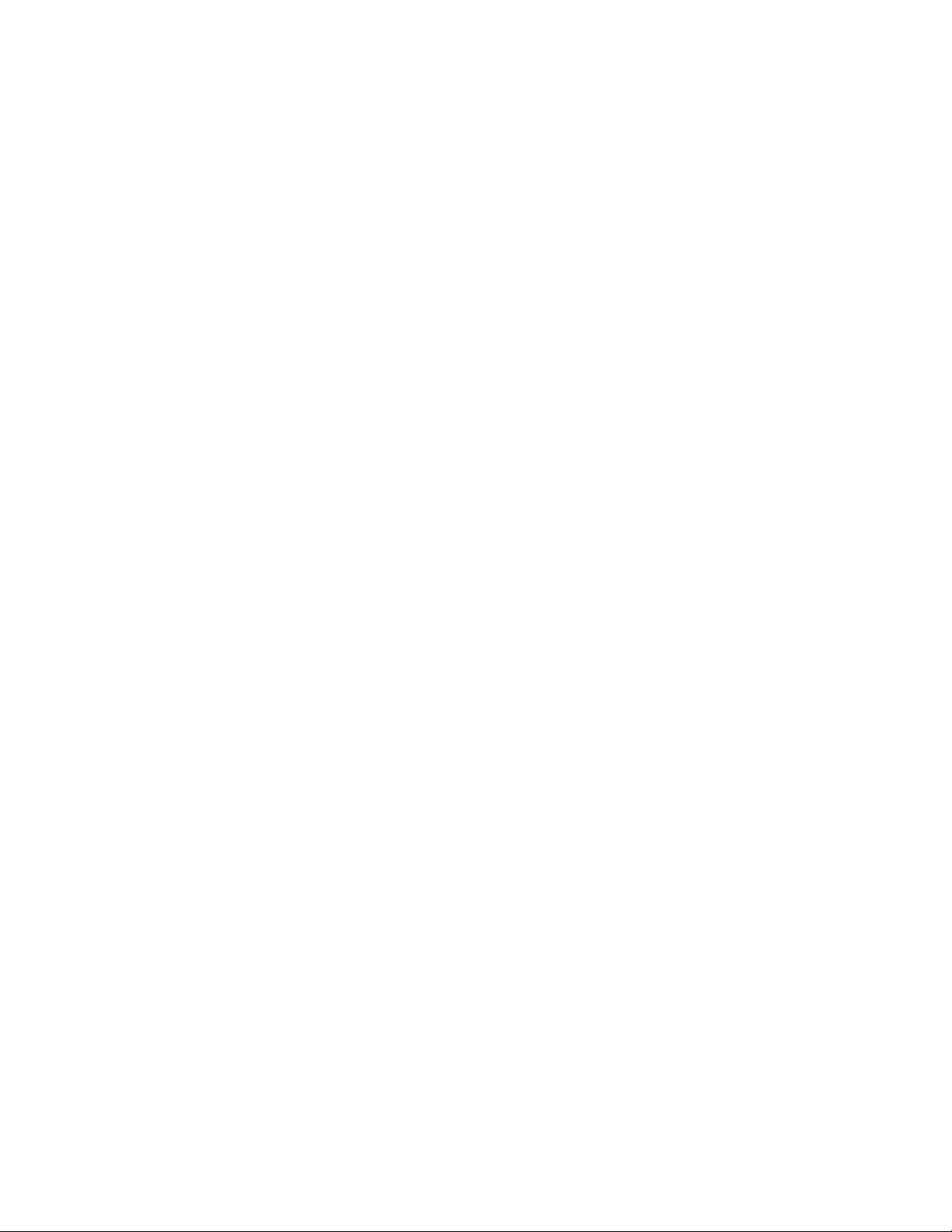
Case sensitive: Select this option to distinguish between uppercase and lowercase
characters. When Case sensitive is selected, the system finds only those instances in which
the capitalization matches the text you have specified in the search string.
Result Action: Select Delete line from the drop-down list.
13d Click OK.
13e Repeat Step 13a through Step 13d to create a change for the red-carpet entry.
14 Click the Summary tab, and increment the revision number so that the changes made to the
policy are applied during the next device refresh.
15 Assign the policy to device and set the policy enforcement schedule. For more information on
how to assign the policy to a device, see “Assigning Policies” in the Novell ZENworks 7.27.3
Linux Management Administration Guide.
16 Refresh the managed device.
The policy is successfully applied to the device, and the entries for the earlier version of rug,
red and red-carpet are removed from
base.sel
You can update the OES Linux server having ZENworks 7.2 Linux Management Agent installed by
using the OES patch bundles. For detailed information, see TID 3738735 at Novell Support web site
(http://www.novell.com/support/supportcentral/supportcentral.do?id=m1).
.
/opt/novell/oes_install/selections/novell-
novdocx (en) 13 May 2009
7.4 Enabling Dell PowerEdge Support
Novell ZENworks Linux Management provides advanced features to deploy and manage Dell
PowerEdge servers. Before you can use these features, you must install a newer release of the
OpenIPMI driver than that included in the currently supported Linux distributions.
The following features are available for Dell PowerEdge servers in ZENworks Linux Management:
Dell Configuration bundles: Let you use Preboot Services to configure a Dell PowerEdge
server's BIOS, BMC, RAID, and DRAC settings and to create a Dell utility partition. For more
information, see “Using Dell Configuration Bundles” in the Novell ZENworks 7.27.3 Linux
Management Administration Guide.
Dell Update Package bundles: Let you update and configure hardware and system settings on
Dell PowerEdge servers. For more information, see “Using Dell Update Package Bundles” in
the Novell ZENworks 7.27.3 Linux Management Administration Guide.
Dell inventory: Lets you display inventory information specific to Dell PowerEdge servers.
After discovering the hardware information about your Dell PowerEdge servers, you can use
Dell Update Packages to update them, if necessary. For more information, see “Hardware and
Software Inventory” in the Novell ZENworks 7.27.3 Linux Management Administration Guide.
Dell reports: Let you run reports specific to Dell PowerEdge servers to find devices that do not
have valid Dell Update Packages installed or to show devices with Dell applications installed
(per device or per device model). For more information, see “Dell Reports” in the Novell
ZENworks 7.27.3 Linux Management Administration Guide.
Dell provides the updated OpenIPMI driver as well as the Dynamic Kernel Module Support
(DKMS) package to assist in compiling and installing the driver.
Setting Up Managed Devices 59

OpenIPMI is an open-source project to develop an Intelligent Platform Management Interface
manager implementation for servers. Dell servers depend on OpenIPMI to collect low-level system
information about the Backplane device, the Baseboard Management Controller, and so forth.
To install OpenIPMI and DKMS:
1 On a “golden client” system that has an identical setup to your managed Dell PowerEdge
servers, install the kernel source and a development environment (gcc, make, and glibc-devel.).
A “golden client” system is a Dell PowerEdge server you want to configure manually and then
use ZENworks Linux Management to configure a larger number of PowerEdge servers in your
ZENworks system the same way. The “golden client” system must have the same operating
system installed as the servers that you intend to manage. You perform these configuration
steps on one representative device and then use ZENworks Linux Management to automate the
installation of the other servers. The purpose of the “golden client” system is to eliminate the
need to install the kernel source and the development environment on every managed
PowerEdge server in your ZENworks system.
The kernel source and development environment (gcc, make, and glibc-devel) can be found on
the media that you used to install SUSE Linux Enterprise Server or Red Hat Enterprise Linux.
Use the package management software specific to your Linux operating system to install the
necessary build tools. On SUSE Linux Enterprise Server, for example, you use YaST to install
the kernel source and development environment.
2 Download DKMS and the latest OpenIPMI driver for your specific operating system from the
Dell Linux Community Web (http://linux.dell.com/files/openipmi/). Both files are included in
the appropriate tarball for your server’s operating system.
3 Install the DKMS and the latest OpenIPMI packages on your “golden client” system using the
provided install shell script (
file (named
4 Use the
README
mkrpm
).
parameter to DKMS to build the RPM package of the OpenIPMI driver tailored
install.sh
). Detailed instructions are included in the Readme
to your “golden client” system setup. Detailed instructions are included in the DKMS man page
man dkms
(
).
For example,
novdocx (en) 13 May 2009
dkms mkrpm -m openipmi -v version_number.os
Where version_number.os represents the version number and operating system of the file that
you downloaded in Step 2 on page 60. For example, if you downloaded the
36.8.SLES9-1dkms.tar.gz
dkms mkrpm -m openipmi -v 36.8.SLES9
file, you would run the following command:
5 Using the ZENworks Control Center, create a bundle that has the DKMS, the OpenIPMI driver,
and the novell-zenworks-zmd-oem package from the Novell ZENworks 7 Linux Management
media.
You can find the individual packages in the following locations:
DKMS: In the directory that you extracted the tarball to,
version_number.noarch.rpm
Where version_number is the version number of DKMS that you downloaded in Step 2 on
page 60.
OpenIPMI driver:
version_number.os-package_release_numberdkms.noarch.rpm
60 Novell ZENworks 7.2 Linux Management Installation Guide
/usr/scr/packages/RPMS/noarch/openipmi-
openipmi-
dkms-

Where version_number.os is the version number and operating system of the file that you
downloaded in Step 2 on page 60. For example, if you downloaded the
36.8.SLES9-1dkms.tar.gz
file, the version_number is 36.8.SLES9.
openipmi-
Package_release_numberdkms refers to the package release number of DKMS. For
example, 1dkms in the previous file example.
novell-zenworks-zmd-oem: In the directory that you mounted the CD to, data/packages/
distribution/zlm7de-snapshots/novell-zenworks-zmd-oem-7.1.0-0.architecture.rpm.
For more information, see “Creating RPM Bundles” in the Novell ZENworks 7.27.3 Linux
Management Administration Guide.
6 Use ZENworks Linux Management to deploy the bundle containing DKMS, OpenIPMI driver,
and the novell-zenworks-zmd-oem package to your Dell PowerEdge servers where you have
installed the ZENworks Agent. For more information, see “Creating RPM Bundles” in the
Novell ZENworks 7.27.3 Linux Management Administration Guide.
novdocx (en) 13 May 2009
Setting Up Managed Devices 61
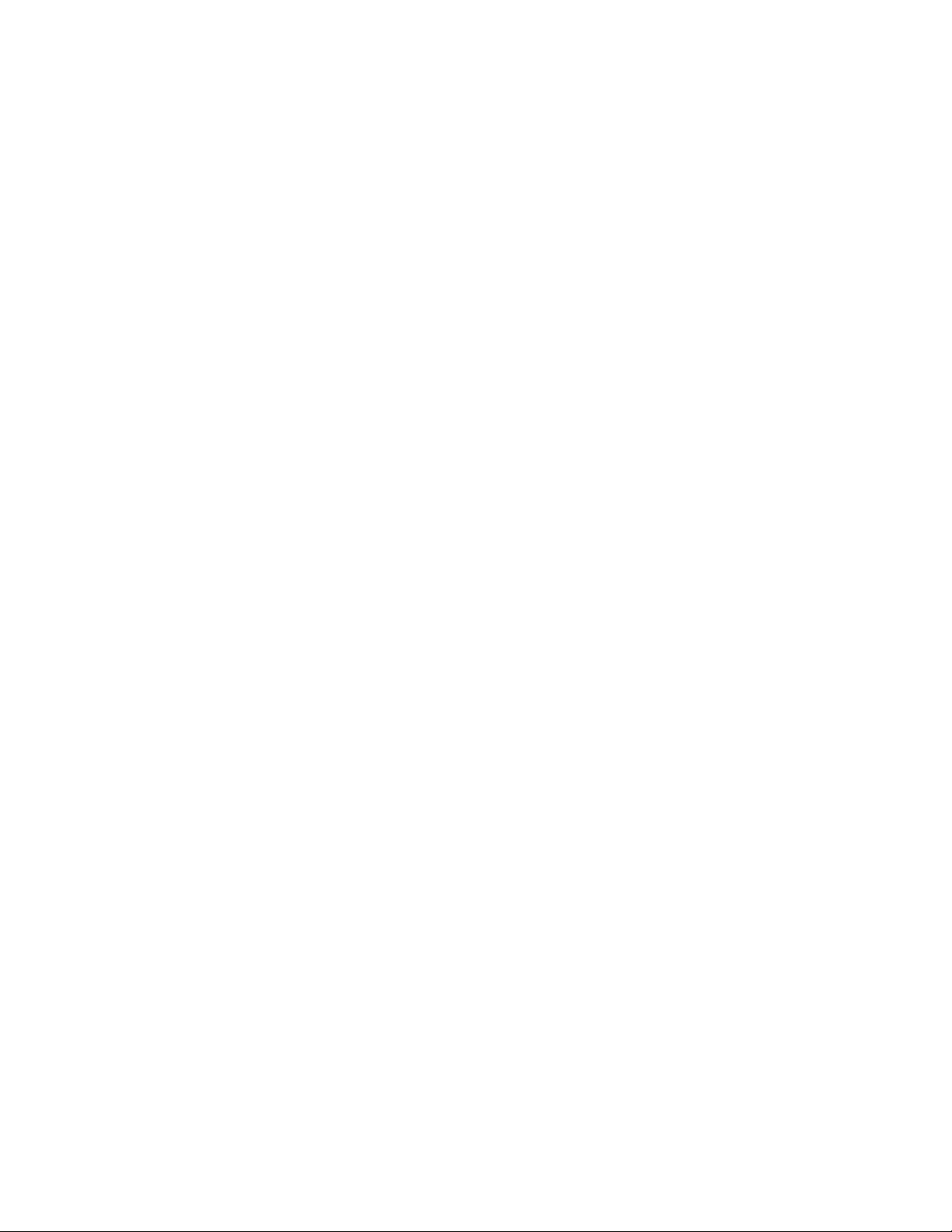
novdocx (en) 13 May 2009
62 Novell ZENworks 7.2 Linux Management Installation Guide
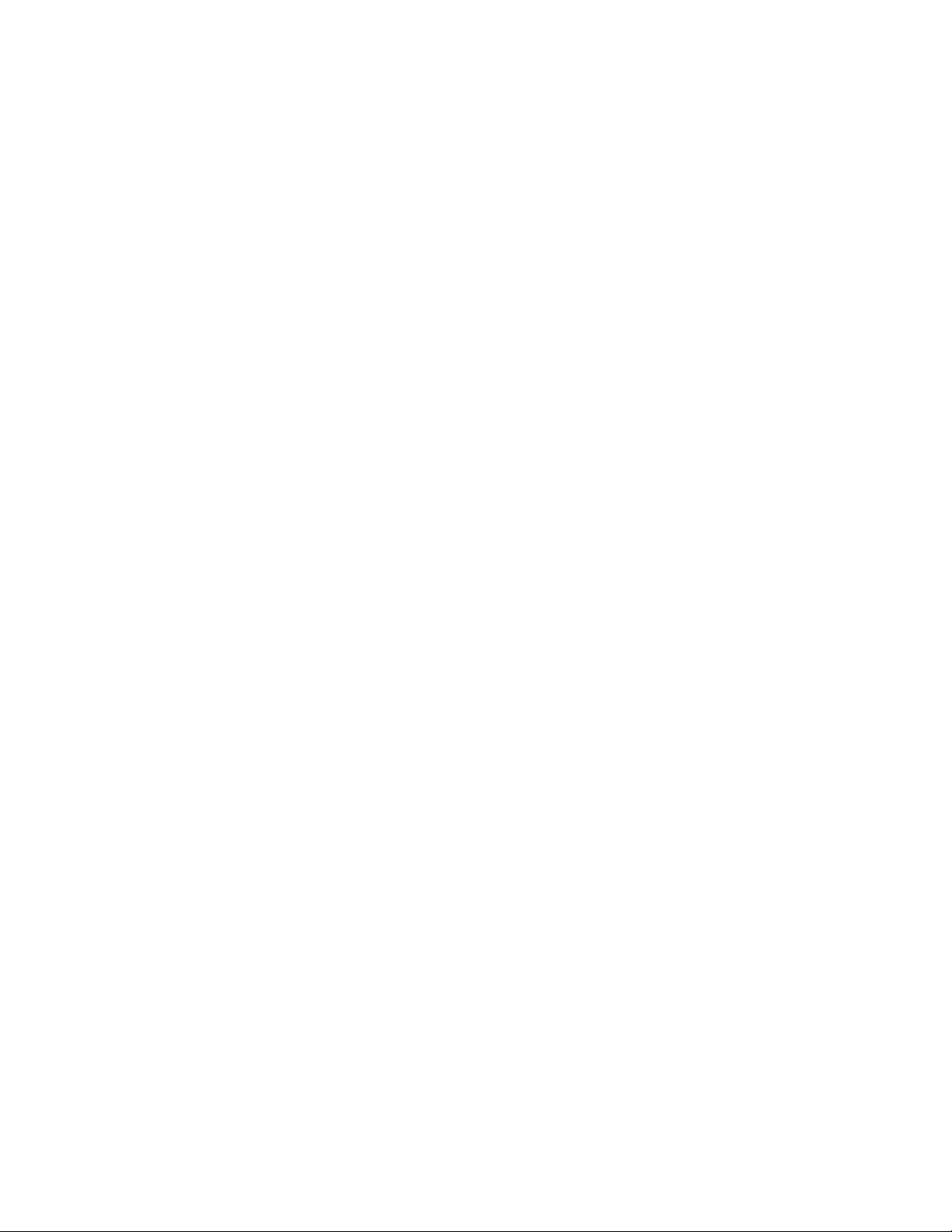
8
What's Next
After you complete the setup of your ZENworks Servers and a few managed devices, you should
become familiar with general ZENworks administration concepts and tasks. “Understanding
ZENworks Linux Management” in the Novell ZENworks 7.27.3 Linux Management Administration
Guide introduces these concepts and tasks while helping you understand the ZENworks approach to
successfully managing workstations and servers.
In particular, the tutorial explains how you can use folders and groups to minimize your
management overhead and why you should create folders and groups before you register the devices
in your system. It also provides brief instructions for delivering software packages, creating policies,
collecting inventory, performing tasks prior to a device booting to its operating system, and
monitoring events that occur within the system.
novdocx (en) 13 May 2009
8
What's Next
63
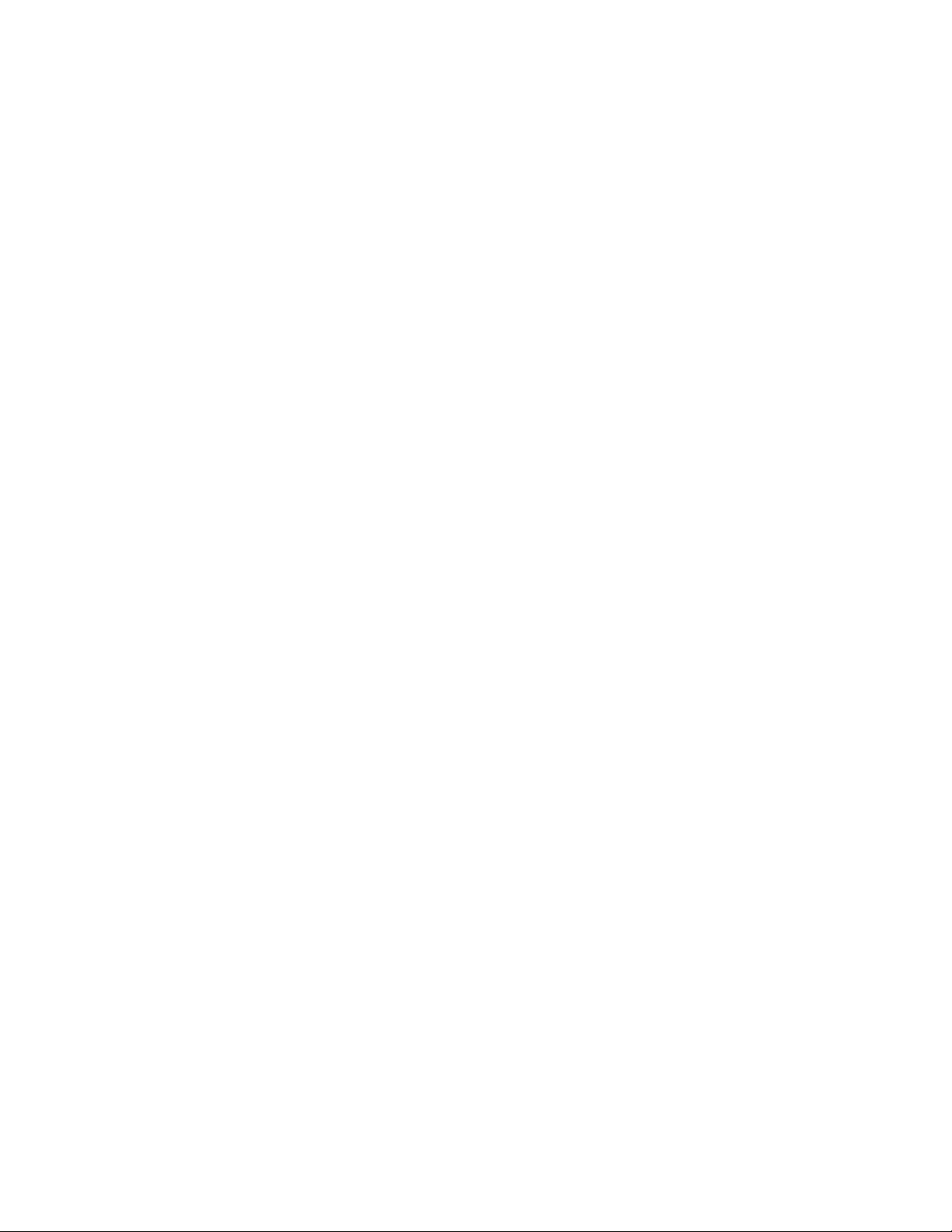
novdocx (en) 13 May 2009
64 Novell ZENworks 7.2 Linux Management Installation Guide
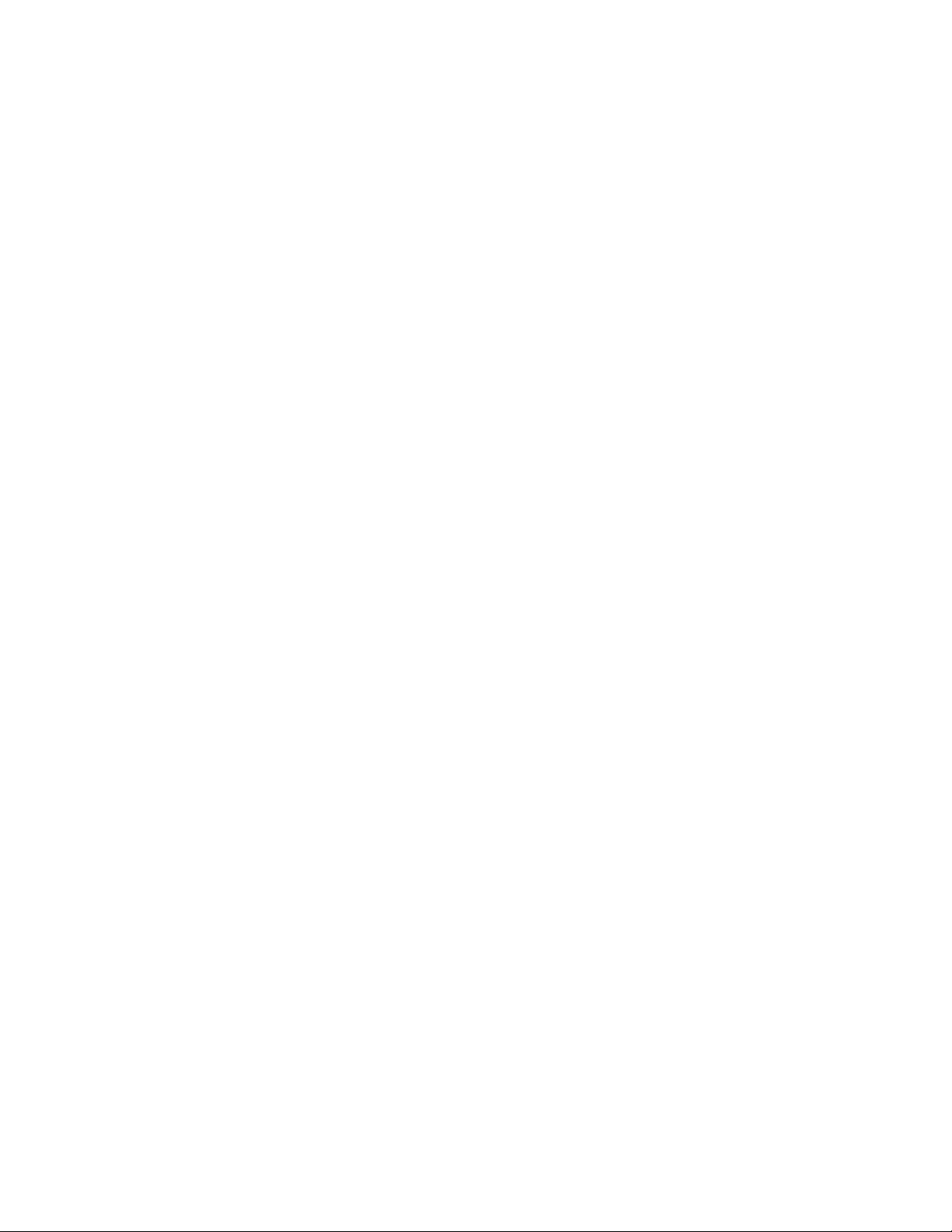
IV
Security
The information in this section includes the following:
Chapter 9, “Understanding the Security of ZENworks Linux Management System,” on page 67
novdocx (en) 13 May 2009
IV
Security
65
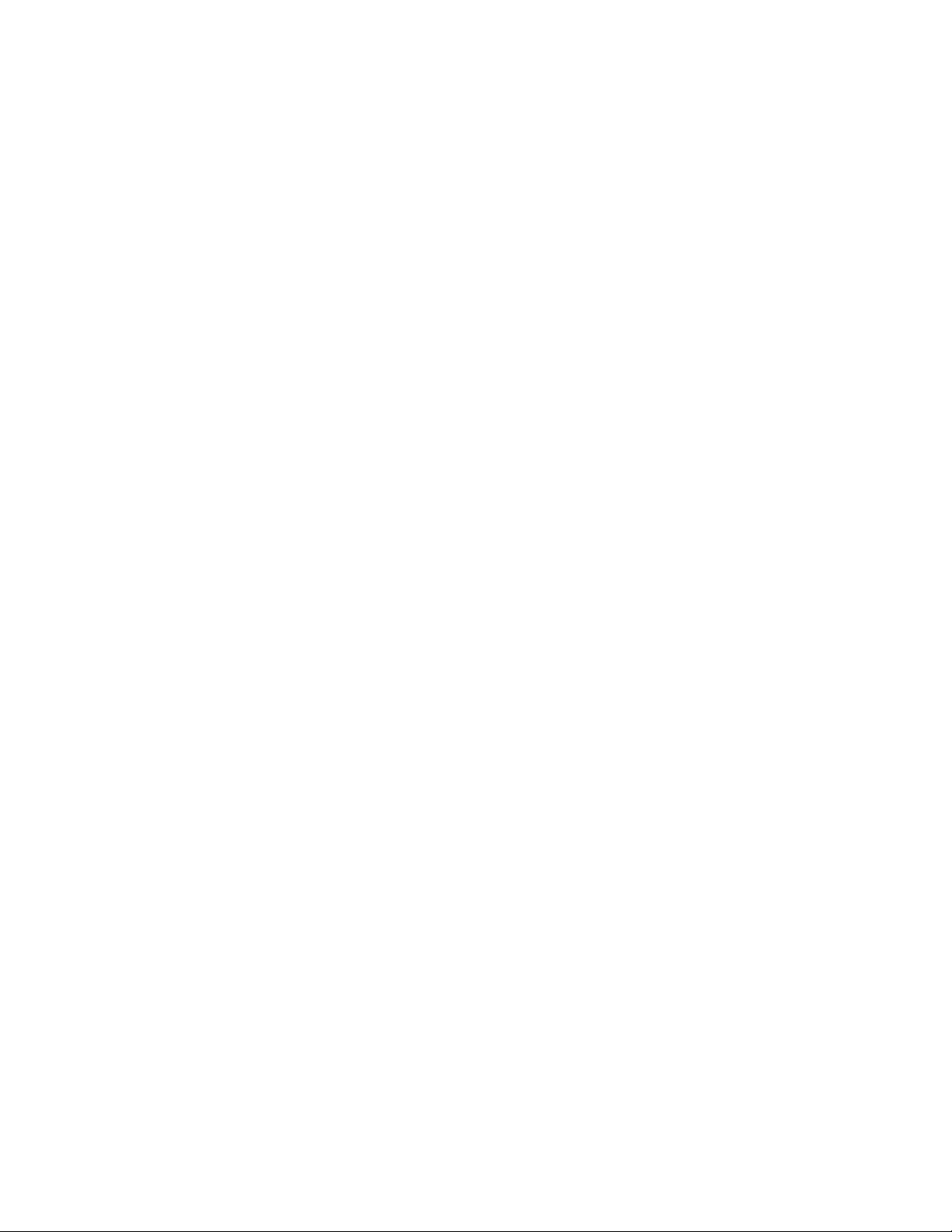
novdocx (en) 13 May 2009
66 Novell ZENworks 7.2 Linux Management Installation Guide
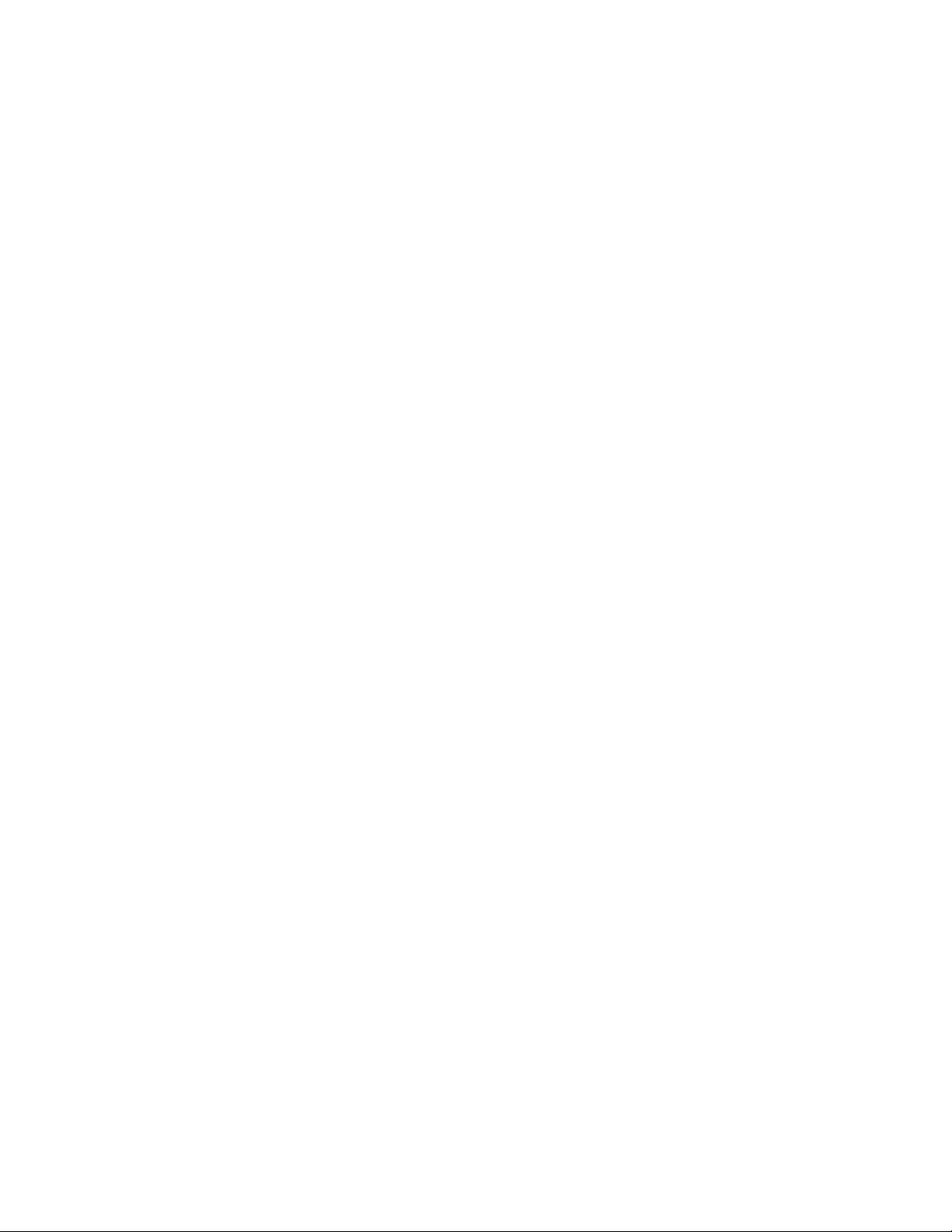
9
Understanding the Security of
novdocx (en) 13 May 2009
ZENworks Linux Management
System
The following sections provide information you should be aware of as you consider the security of
your Novell
Section 9.1, “Clear Text Passwords,” on page 67
Section 9.2, “Self-Signed Certificates,” on page 67
Section 9.3, “ZENworks Agent,” on page 67
Section 9.4, “Database Connections,” on page 68
Section 9.5, “Device Ports,” on page 68
Section 9.6, “Denial-of-Service Attacks,” on page 70
Section 9.7, “Root,” on page 70
9.1 Clear Text Passwords
The following files contain the ZENworks Data Store password in clear text. All of the files are
located on the ZENworks Server and are accessible only as
®
ZENworks® Linux Management system:
root
.
9
/etc/opt/novell/zenworks/hibernate.cfg.xml
/etc/opt/novell/zenworks/tomcat/base/server.xml
We recommend that you do not grant users additional permissions to the following directories:
/etc/opt/novell/zenworks
/var/opt/novell/zenworks
/opt/novell/zenworks
9.2 Self-Signed Certificates
ZENworks Linux Management uses a self-signed certificate. The certificate’s private keys are of
type RSA and the key size is 1024 bits. The certificate is created during installation through the use
of the Java keytool utility, which is part of the JDK*1.4 JSSE module.
The certificate can be replaced with a certificate signed by a trusted authority, at the user’s
discretion.
9.3 ZENworks Agent
The ZENworks Agent, which is installed on all ZENworks Servers and all managed devices, runs as
root
. By default, remote services are enabled for the agent (allowing it to be controlled from
another device).
Understanding the Security of ZENworks Linux Management System
67

IMPORTANT: The default setting for remote services on SUSE® Linux Enterprise Server 10 is set
to false (remote-enabled=false). After you install the ZENworks agent on a SLES 10 device, the
remote services setting is changed to true (remote-enabled=true).
For remote services, the agent listens on port 2544. If you want to secure the ZENworks Agent so
that it can only be controlled from the local device, use the
you want to change the listening port, use the
then restart the agent (
novell-zmd restart
rug set remote-port port_number
).
novell-zmd no-remote
command. If
command,
On Intel Itanium* IA64 managed devices, the privileges of the user application connecting to the
XLM-RPC socket (/
var/run/zmd/zmd-web.socket
) are not checked.
9.4 Database Connections
All connections to the ZENworks Object Store are secured through SSL. However, all connections
from the ZENworks Server to the ZENworks Data Store are not secure because they use an
unencrypted JDBC* connection. You might want to take precautions to ensure that the connections
between all ZENworks Servers and the ZENworks Data Store are as secure as possible. For
example, you might want to use a private network for all communications between the ZENworks
Server and its Data Store.
novdocx (en) 13 May 2009
ZENworks administrator credentials are stored in the ZENworks Object Store. No administrator
credentials are stored in the Data Store, which ensures that they are not passed as clear text.
9.5 Device Ports
By default, the ZENworks Agent listens on ports 2544, 5950, and 5951. The ZENworks Server
listens on ports 80, 443, 998, 1229, 1521, 5432 (PostgreSQL), 5505, 5506, and 8089, and also uses
certain ports for eDirectory
“Agent Listening Ports” on page 68
Section 9.5.2, “Server Listening Ports,” on page 69
9.5.1 Agent Listening Ports
The following table explains the services available on the Agent ports.
Table 9-1 ZENworks Agent Listening Ports and Services
Ports Used For
2544 Triggering device refresh actions from the ZENworks Server
TM
services.
Deploying bundles and immediate install schedules
Sending agent registration requests to the ZENworks Server
Checking the health status of the ZENworks Agent
5950
5951
68 Novell ZENworks 7.2 Linux Management Installation Guide
Remote Control and Remote View
Remote Login

9.5.2 Server Listening Ports
An external ZENworks agent uses only port 443 to directly communicate with the ZENworks
Server, but the server also uses other ports for other services, as indicated in the following table:
Table 9-2 ZENworks Server Listening Ports and Services
Ports Used For
443 Redirecting secure HTTP requests or Web service requests
to the ZENworks Server for services like agent registration to
the server, or bundle or policy installation on the agent.
Enforcing the device settings from ZENworks Server to the
ZENworks Agent during refresh.
novdocx (en) 13 May 2009
80
Redirecting HTTP requests to the ZENworks Server.
Redirecting HTTP requests in ZENworks Control Center to
port 443 by default.
998
1229
Imaging by the novell-pbserv service.
Communicating UDP packets to the SOAP server.
Communication between the primary server and secondary
server for content replication actions.
1521
5505
5506 Communicating with the SOAP server:
Communicating with the Oracle 9.2 database server.
Communicating with the SOAP server running on the ZLM
server for service modules like the server module, policy
manager module, and settings module.
rcmirrordistribution SOAP service during content
replication
File browser SOAP client service when browsing the
image file path on the server through ZENworks Control
Center
Zenloader refresh SOAP client for refresh queue actions
on the ZENworks server
5432
Communicating with the PostgreSQL database server.
8089
Used as a receiver port during inventory roll-up from
ZENworks Control Center.
Used by the primary server (as a distributor) during content
replication.
The ZENworks Server uses specific eDirectory ports. Refer to the following table to understand the
services of these ports:
Understanding the Security of ZENworks Linux Management System 69
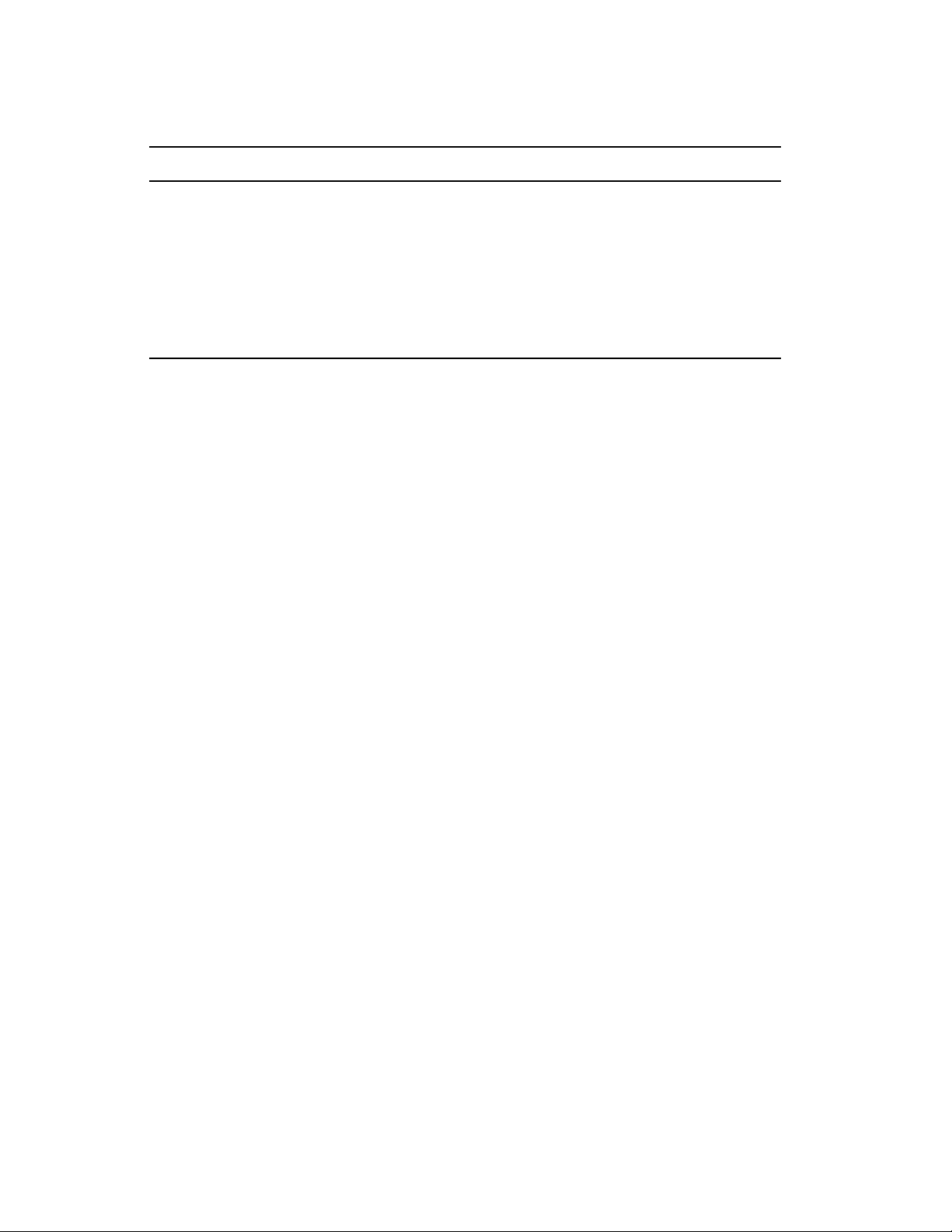
Table 9-3 eDirectory Ports used by the ZENworks Server
eDirectory ports Services
10636 Used by LDAP TLS / SSL
10389 Used by LDAP TCP
524 NCP
427 SLP request port that is used by the slpd process
8008 iMonitor listens on the TCP port for HTTP requests
8010 iMonitor listens on the TCP port for HTTPS requests
TM
request TCP port that is used by ndsd process
9.6 Denial-of-Service Attacks
ZENworks Linux Management software has no mechanism for protecting against denial-of-service
(DoS) attacks. This is typically not an issue within the confines of a corporate network; however,
appropriate network monitoring should be in place in networks where this a concern.
novdocx (en) 13 May 2009
9.7 Root
The ZENworks Linux Management software, on both ZENworks Servers and managed devices,
root
considers the
or credentials used by the software from the
user to be a trusted user. No attempt is made to secure the ZENworks software
root
user.
70 Novell ZENworks 7.2 Linux Management Installation Guide

V
Upgrade
This section includes information about new enhancements in Novell® ZENworks® 7.2 Linux
Management and information about how to upgrade from earlier versions of ZENworks Linux
Management to ZENworks 7.2 Linux Management and ZENworks 7.2 Linux Management with
IR1/IR1a/IR2.
Chapter 10, “What’s New in ZENworks Linux Management,” on page 73
Chapter 11, “Upgrading to ZENworks 7.2 Linux Management,” on page 83
Chapter 12, “Upgrading to ZENworks 7.2 Linux Management with IR1/IR1a,” on page 93
Chapter 13, “Upgrading to ZENworks 7.2 Linux Management with IR2,” on page 105
novdocx (en) 13 May 2009
V
Upgrade
71

novdocx (en) 13 May 2009
72 Novell ZENworks 7.2 Linux Management Installation Guide

10
What’s New in ZENworks Linux
novdocx (en) 13 May 2009
Management
Section 10.1, “What’s New in ZENworks 7.2 Linux Management,” on page 73
Section 10.2, “What’s New in ZENworks 7.2 Linux Management with Interim Release 1,” on
page 79
Section 10.3, “What’s New in ZENworks 7.2 Linux Management with Interim Release 1a,” on
page 80
Section 10.4, “What’s New in ZENworks 7.2 Linux Management with Interim Release 2,” on
page 80
10.1 What’s New in ZENworks 7.2 Linux Management
The following sections describe the new features and enhancements in Novell ZENworks 7.2 Linux
Management:
Section 10.1.1, “ZENworks Linux Management Server Support for SLES 10 Devices,” on
page 73
Section 10.1.2, “Support for SLES 10 and SLED 10 As Managed Devices,” on page 74
10
Section 10.1.3, “Support for Dell Update Package Bundles,” on page 74
Section 10.1.4, “Support for Dell Configuration Bundles,” on page 75
Section 10.1.5, “New Package Management Features,” on page 75
Section 10.1.6, “Package Management for PPC, Itanium, and zSeries Devices,” on page 75
Section 10.1.7, “Updates to the Imaging Functionality,” on page 75
Section 10.1.8, “Mirroring,” on page 76
Section 10.1.9, “ZENworks Linux Management Agent,” on page 76
Section 10.1.10, “ZENworks Control Center,” on page 77
Section 10.1.11, “Reporting,” on page 79
Section 10.1.12, “Integration with the Novell Customer Center,” on page 79
10.1.1 ZENworks Linux Management Server Support for SLES 10 Devices
Support for the ZENworks Linux Management Server on SUSE® Linux Enterprise Server 10 (SLES
10) on the 32-bit (x86) and 64-bit (x86_64) architectures (Intel EMT64 and AMD Opteron
processors).
For more information, see Section 2.1, “ZENworks Server Requirements,” on page 25.
What’s New in ZENworks Linux Management
73
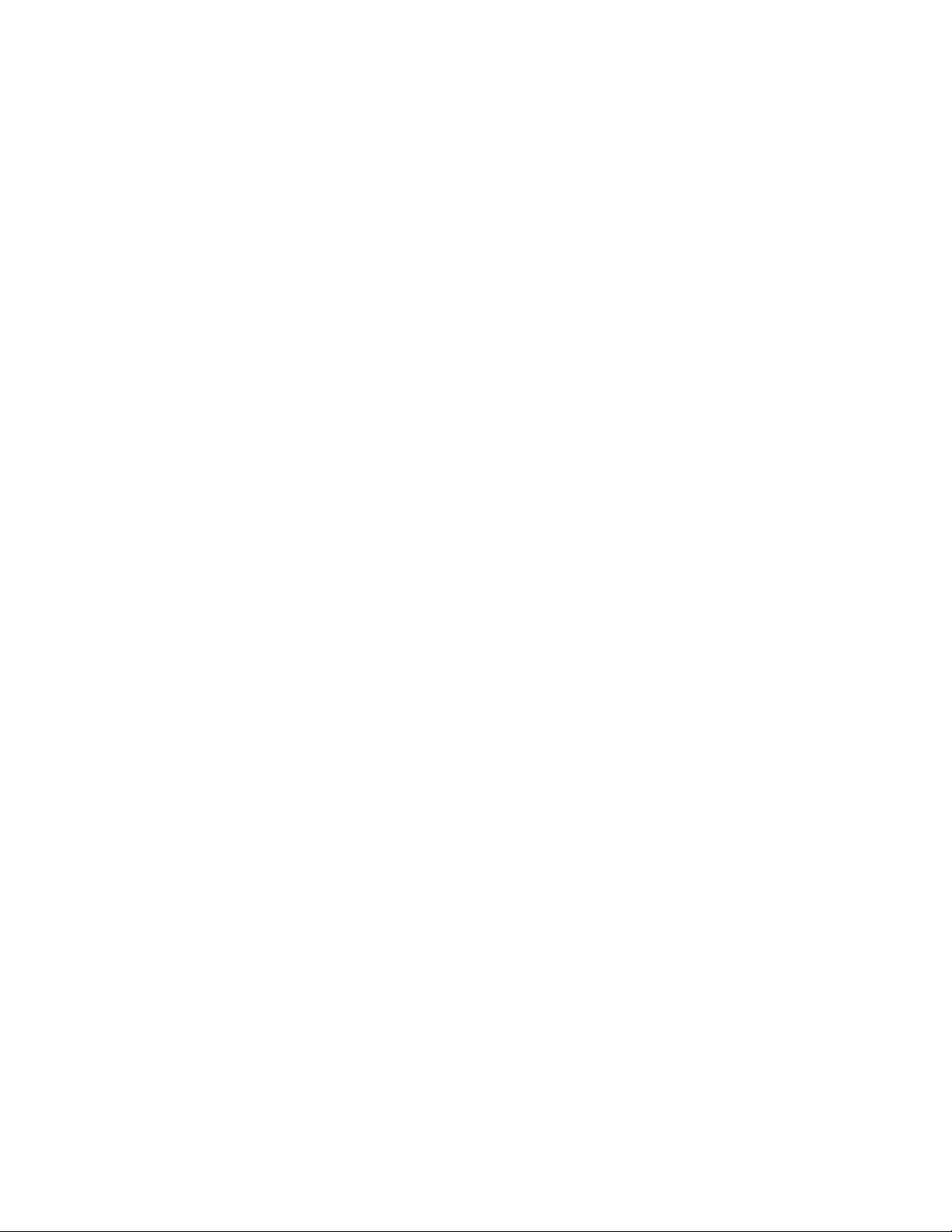
10.1.2 Support for SLES 10 and SLED 10 As Managed Devices
ZENworks Linux Management lets you manage SUSE Linux Enterprise Server 10 (SLES 10) and
SUSE Linux Enterprise Desktop 10 (SLED 10) devices. For more information, see Section 2.3,
“Managed Device Requirements,” on page 26.
ZENworks Linux Management offers the following features for managing SLES 10 and SLED 10
devices:
Policy Management: The SUSE Linux Enterprise Desktop (SLED) policy in ZENworks 7.2
Linux Management lets you configure the SUSE Linux Enterprise Desktop GNOME settings
on a managed device. Use the SLED policy to configure desktop features such as Main Menu,
Favorite Applications, System Area, Control Center, and those items that appear on the user’s
desktop and background settings. For more information, see “SUSE Linux Enterprise Desktop
Policy” in the Novell ZENworks 7.27.3 Linux Management Administration Guide.
Package and Content Management: ZENworks Linux Management lets you install packages
or files on managed devices by using either a bundle or a catalog. It has the capability to mirror
and manage SLES 10 and SLED 10 updates from public repositories. For more information,
see “Package and Content Management” in the Novell ZENworks 7.27.3 Linux Management
Administration Guide
Preboot Services: ZENworks Linux Management Preboot Services (also known as imaging)
lets you perform tasks on devices before their operating systems boot. Preboot Services allows
you to automatically or manually run AutoYaST and kickstart installations, run ZENworks
script devices, make an image of device hard drives, restore images to devices, and apply
existing images to multiple devices. For more information, see “Preboot Services” in the
.Novell ZENworks 7.27.3 Linux Management Administration Guide.
Hardware and Software Inventory: ZENworks Linux Management lets you collect hardware
and software inventory information from each managed device. This inventory information is
collected and stored in a database that can be viewed in the ZENworks Control Center and is
available through the ZENworks Linux Management Reporting module. For more information,
see “Hardware and Software Inventory” in the .Novell ZENworks 7.27.3 Linux Management
Administration Guide.
Remote Management: ZENworks Linux Management lets you remotely manage devices
from the ZENworks Control Center. You can remotely control managed devices, remotely view
managed devices, remotely log in to managed devices, and view log information about any
Remote Management sessions performed on any managed device from anywhere in your
network. For more information, see “Remote Management” in the .Novell ZENworks 7.27.3
Linux Management Administration Guide.
novdocx (en) 13 May 2009
10.1.3 Support for Dell Update Package Bundles
ZENworks 7.2 Linux Management lets you mirror Dell Update Packages (DUPs) from the Dell FTP
site or from a CD to your ZENworks server. Dell Update Packages let you update and configure
hardware and system settings (including BIOS, DRAC, RAID, BMC, and FRMW configurations)
on Dell PowerEdge servers.
For more information, see “Using Dell Update Package Bundles” in the .Novell ZENworks 7.27.3
Linux Management Administration Guide.
74 Novell ZENworks 7.2 Linux Management Installation Guide
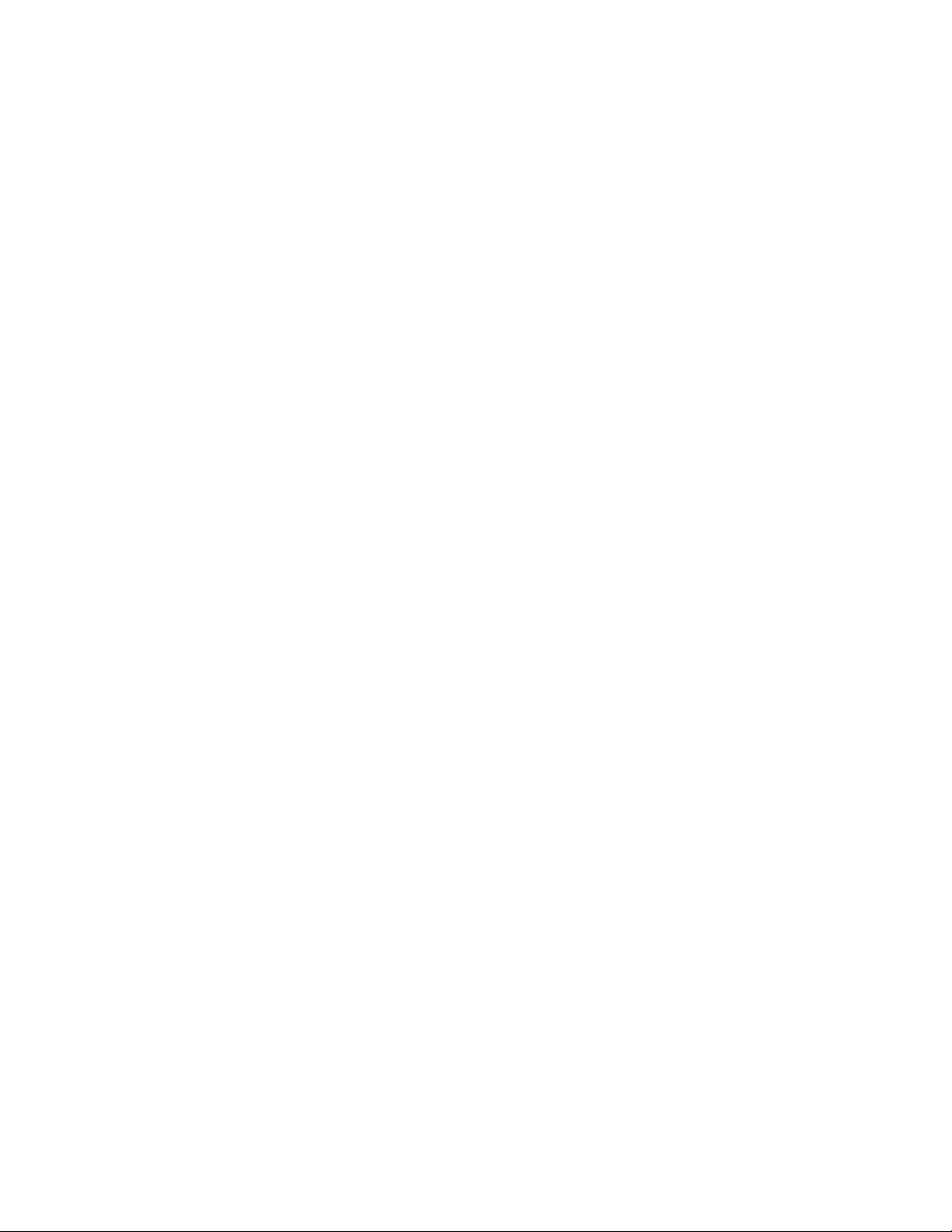
10.1.4 Support for Dell Configuration Bundles
When a server boots, the ZENworks Dell Configuration bundle is executed on the server before the
operating system boots. The Dell Configuration bundle is used in server provisioning to do the
following:
Use scripts and files to configure the BIOS, BMC, RAID, and DRAC
Install a Dell utility partition
Overwrite an existing Dell utility partition
Update the files in an existing Dell utility partition
Execute another Preboot bundle to install an operating system after updating the Dell device
For more information, see “Using Dell Configuration Bundles” in the .Novell ZENworks 7.27.3
Linux Management Administration Guide.
10.1.5 New Package Management Features
Support for File Bundles: A file bundle lets you create a bundle containing one or more files
of any type and distribute them to assigned devices. For example, you can include
configuration files or data files in file bundles. A file bundle is useful to distribute any files that
are not part of an RPM package. For more information, see “Creating File Bundles” in the
.Novell ZENworks 7.27.3 Linux Management Administration Guide
novdocx (en) 13 May 2009
Best Package Support: SLES 10 and SLED 10 users have the option of choosing the best
package to install on their devices. This feature helps solve the incompatibility issues related to
some key packages in the latest versions of SLES 10 and SLED 10, such as Kernel Modules,
ATI, and XGL enabling.
Bundle Locking: Bundle locking options are available for SLES 10 and SLED 10 managed
devices. The rug command line utility provides the following new bundle locking commands:
bundle-lock-add
bundle-lock-delete
bundle-lock-list
For more information, see “rug (1)” in the .Novell ZENworks 7.27.3 Linux Management
Administration Guide.
10.1.6 Package Management for PPC, Itanium, and zSeries Devices
In addition to x86 and x86_64, support is provided for PPC, Itanium*, and zSeries* in ZENworks
7.2 Linux Management.
For more information, see Section 2.3, “Managed Device Requirements,” on page 26.
10.1.7 Updates to the Imaging Functionality
The imaging kernel has been updated to base 10 to provide better driver support and support for
taking and restoring SLES 10 and SLED 10 images.
What’s New in ZENworks Linux Management 75

10.1.8 Mirroring
ZENworks Linux Management lets you connect to a remote server and copy software catalogs,
bundles, or packages (including Dell Update Packages) from the remote server to your server by
using a few simple commands. ZENworks 7.2 Linux Management lets you mirror the following new
sources:
YUM repository: Yum (Yellow dog Updater, Modified) is an automatic updater and package
installer/remover for RPM systems. It automatically computes dependencies and indicates what
should occur to install packages, which makes it easier to maintain groups of machines without
using an RPM to manually update each machine.
Dell repository: ZENworks Linux Management mirroring can be used to mirror Dell updates
from ftp.dell.com and distribute them to all Dell PowerEdge devices using package
management.
SLES 10 and SLED 10 repository: ZENworks Linux Management mirroring can be used to
mirror SLES 10 and SLED 10 updates from http://update.novell.com and distribute them to all
managed devices using package management.
For more information, see “Mirroring Software” in the .Novell ZENworks 7.27.3 Linux Management
Administration Guide.
novdocx (en) 13 May 2009
10.1.9 ZENworks Linux Management Agent
Enhancements to the ZENworks Linux Management client let you do the following:
Software Updater, Installer, and Remover: The ZENworks Linux Management Software
Updater, Software Installer, and Software Remover applets are components of the desktop that
work through the ZENworks Agent.
In ZENworks 7.2 Linux Management, these three easy-to-use desktop applets provide users
with the ability to update existing software, install new software, remove existing software
from their managed devices, and view and edit system preferences. These three desktop applets
replace the user interface clients used in previous versions of ZENworks Linux Management.
Software Updater, Installer, and Remover provide users with a simple way to manage software,
and the process is integrated into the managed device’s desktop.
For more information, see “Using the Software Updater, Installer, and Remover from Users’
Managed Devices” in the .Novell ZENworks 7.27.3 Linux Management Administration Guide.
Change Settings by Using the Software Updater: The ZENworks Linux Management Agent
is configurable and the settings that define the configuration can be modified using the
ZENworks Linux Management Software Updater. For more information, see “Using the
Software Updater, Installer, and Remover from Users’ Managed Devices” in the .Novell
ZENworks 7.27.3 Linux Management Administration Guide.
rug: The rug command line utility (a component of the ZENworks Linux Management Agent)
lets you perform software and user management on a managed device. ZENworks 7.2 Linux
Management provides the following new rug commands:
Bundle Locking: Bundle locking options are now available. If a bundle is locked, the
packages it contains cannot be updated after they are installed. If an attempt to update the
package or bundle is made, an error “
updated
76 Novell ZENworks 7.2 Linux Management Installation Guide
” displays.
bundle xxx is locked and cannot be

Bundle Installing/Updating/Removing: When you use the rug command line interface
to install, update, or remove bundles, the software informs users of dependencies that are
installed, updated, or removed. This is the same behavior that the GUI ZENworks Linux
Management Software Updater uses (
Upgrade Only: You use this option when installing a bundle. The installation is
zen-updater
).
performed only if given packages are already installed.
novdocx (en) 13 May 2009
Install: Advanced format for the
rug install
command. You can specify resolvables
in the following formats:
name
name-arch
name-version
name-version-release
name-version-release-arch
name-epoc-version-release-arch
epoch:name-version-release-arch
/path/to/local/package.rpm
For more information, see “rug (1)” in the .Novell ZENworks 7.27.3 Linux Management
Administration Guide.
10.1.10 ZENworks Control Center
ZENworks 7.2 Linux Management provides the following enhancements to the ZENworks Control
Center (ZCC):
Bundle Details: ZENworks 7.2 Linux Management lets you view a device’s assigned bundles
and packages. Click a device object, click the Inventory tab, then click Bundle Details. The
Installed Bundles page provides a list of bundles that, when clicked, shows a detailed list of
packages for the bundle.
Bundle Persistence: With ZENworks Linux Management, bundles persist. After the initial
installation of the bundle, the ZENworks Linux Management Agent running on the managed
device checks each time it refreshes to see if the bundle is installed. If it is not, it re-installs the
bundle. This is the default behavior.
With ZENworks Linux Management 7.2, there is an added option to make a bundle not persist.
After the bundle’s initial installation, the ZENworks Linux Management Agent does not check
when the device refreshes to verify that the bundle is still installed.
For more information, see Step 4 under “Creating RPM Bundles” in the .Novell ZENworks
7.27.3 Linux Management Administration Guide.
Deploy and Install Immediately (When this Wizard Completes): The Deploy and install
immediately option lets you immediately send a bundle to a managed device.
This option is available from the following pages:
From the Bundle Options page when assigning a bundle to a device. For more
information, see Step 15 under “Creating RPM Bundles” in the .Novell ZENworks 7.27.3
Linux Management Administration Guide.
What’s New in ZENworks Linux Management 77
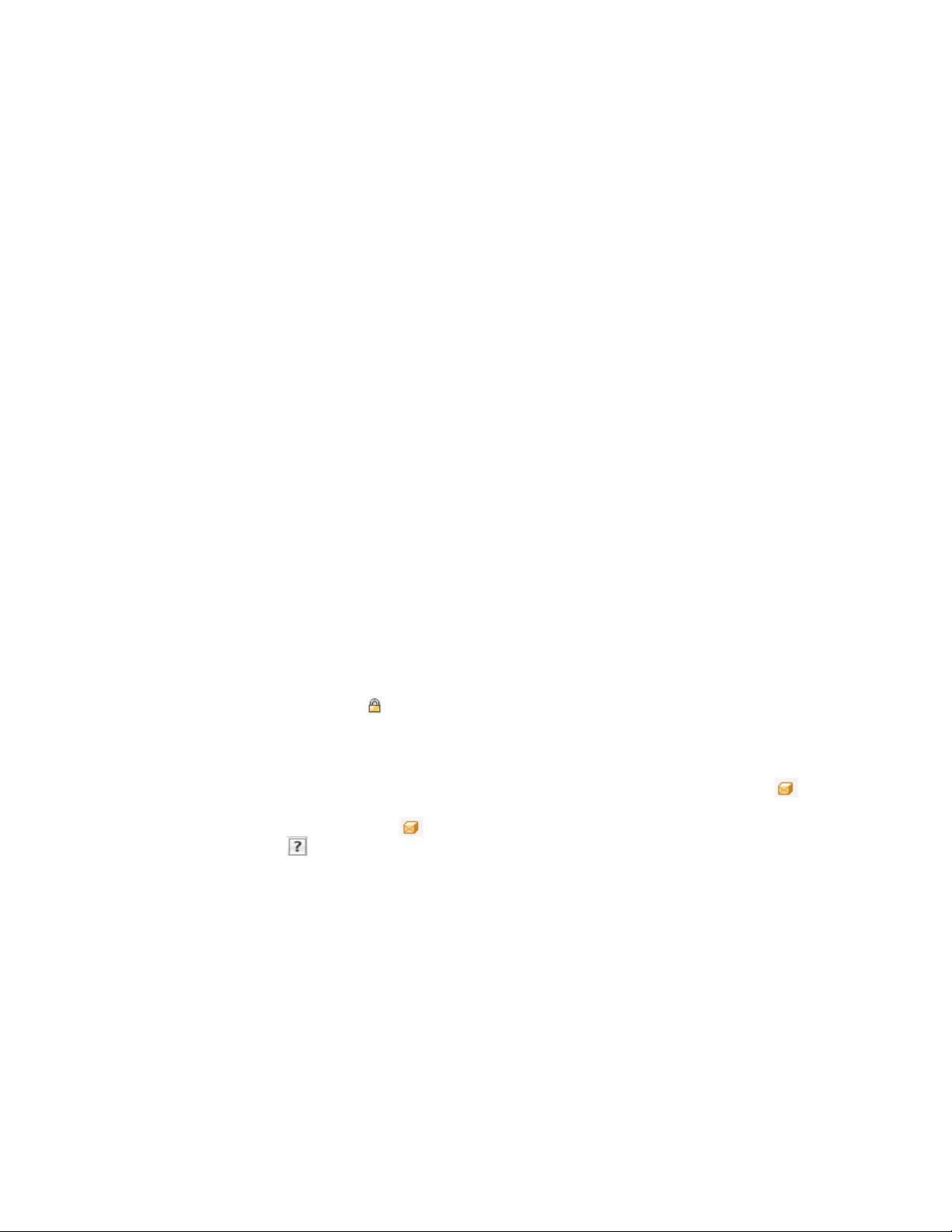
From the device object > Effective Bundles snapshot > Advanced link (select a bundle,
click Action, then click Deploy and Install Now).
From the bundle object > Assignments snapshot > select a device or folder > click Action
> then click Deploy and Install Now.
Replicate Repositories Now: All RPM packages, Dell Update Packages (DUPs), and files
contained in bundles reside in the package repository on the primary server. ZENworks Linux
Management uses content replication to copy the package repository to each secondary
ZENworks Linux Management server in your system. A Quick Task has been added that allows
the user to trigger replication at will, outside the replication schedule. For more information,
see “Replicating Content in the ZENworks Management Zone” in the .Novell ZENworks 7.27.3
Linux Management Administration Guide.
ZENworks Linux Management Agent Settings Available from the ZENworks Control
Center: You can configure the ZENworks Management Daemon (zmd) settings for your
ZENworks Management Zone. These settings apply to all devices in your ZENworks
Management Zone unless they are changed on a device folder or individual device.
ZENworks 7.2 Linux Management lets you configure these settings from the ZENworks
Control Center in the following pages:
To change the zmd settings for your ZENworks Management Zone, click the
Configuration tab, then click ZMD Settings in the Management Zone Settings list.
To change the zmd settings for a device or for the devices in a folder, click the Devices tab,
click the link for a device or folder, click the Settings tab, then click ZMD Settings in the
Settings list.
For more information, see “Configuring Management Zone Settings” in the .Novell ZENworks
7.27.3 Linux Management Administration Guide.
novdocx (en) 13 May 2009
View Printable Inventory: Available from Server/Workstation Tasks section in the upper left
corner of the ZENworks Control Center while viewing the properties of a device.
View Bundle Locking Status using the ZENworks Control Center: If you use the new
bundle locking features, the icon in the ZENworks Control Center indicates that the bundle
is locked. You can view the bundle’s lock status from the Devices tab > server or workstation
object > Effective Policies section or from the Devices tab > server or workstation object >
Inventory tab > Bundles (Details) link.
Visual Icon to Determine if Newer Packages are Available If the updates available icon
displays in the Updates column of a device list, packages and bundles are available to be
installed on the device. Click the icon to display the Updates Available dialog box. Click
the Help button for more information.
If the column is empty, all packages and bundles installed on the device are up-to-date with the
packages and bundles in the ZENworks package repository (the
zenworks/pkg-repo
directory on the ZENworks Server). Additionally, if this column is
/var/opt/novell/
empty and the selected device is a Dell PowerEdge server, it is assigned to the correct Dell
system set (assuming that the system set exists in the repository for the device's model).
For more information, see “Determining If Newer Dell Package Updates Are Available for
PowerEdge Servers” in the .Novell ZENworks 7.27.3 Linux Management Administration
Guide.
78 Novell ZENworks 7.2 Linux Management Installation Guide
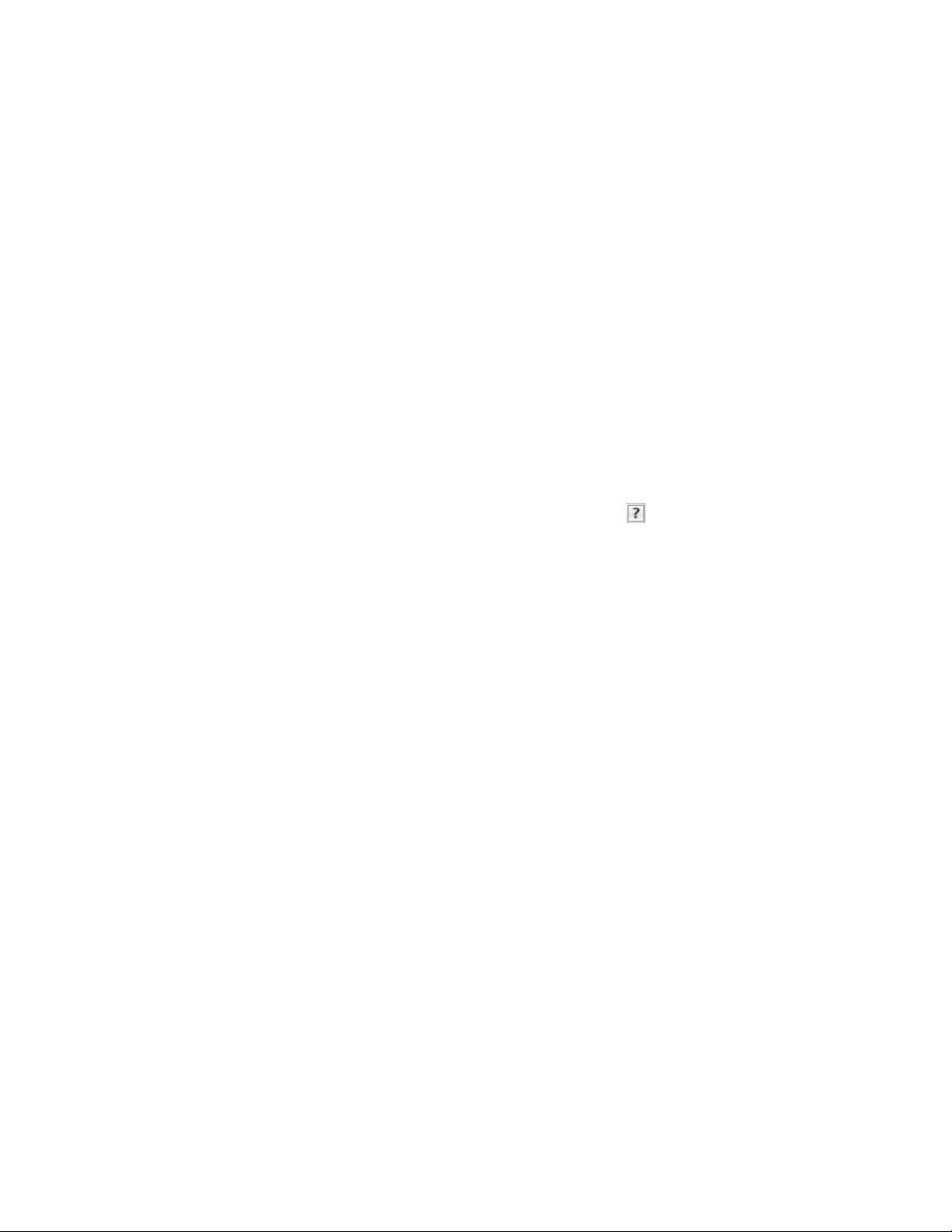
10.1.11 Reporting
ZENworks 7.2 Linux Management provides the following new reporting features:
Scheduled Reports: The zlman utility now has options that allow users to run a report at the
command line, specify the report format, and direct the output to a location in the file system.
This lets users automate the running of reports.
For more information, see “zlman (1)” in the . Novell ZENworks 7.27.3 Linux Management
Administration Guide.
Dell Update Package Reports: ZENworks 7.2 Linux Management lets you create reports to
help you effectively manage your Dell PowerEdge servers. Reports allow grouping of Dell
Update Packages (DUPs) by Platform (Dell Model); Component Type (BIOS, Firmware, etc.),
and Operating System.
For more information, see “Dell Reports” in the .Novell ZENworks 7.27.3 Linux Management
Administration Guide.
10.1.12 Integration with the Novell Customer Center
novdocx (en) 13 May 2009
For more information, go to the ZENworks Control Center, click the Configuration tab, then click
Novell Customer Center in the Management Zone Settings list. Click the icon for more
information.
10.2 What’s New in ZENworks 7.2 Linux Management with Interim Release 1
The following sections describe the new features and enhancements in Novell ZENworks 7.2 Linux
Management with Interim Release 1 (IR1):
Section 10.2.1, “ZENworks Linux Management Server Support for SLES 10 SP1,” on page 79
Section 10.2.2, “Support for New Platforms As Managed Devices,” on page 79
Section 10.2.3, “Support for the NU Type in zlmmirror,” on page 80
10.2.1 ZENworks Linux Management Server Support for SLES 10 SP1
ZENworks 7.2 Linux Management with IR1 supports the server components on SLES 10 SP1 on the
32-bit (x86) and 64-bit (x86_64) architectures (Intel EMT64 and AMD Opteron processors).
For more information, see Section 2.1, “ZENworks Server Requirements,” on page 25.
10.2.2 Support for New Platforms As Managed Devices
ZENworks 7.2 Linux Management with IR1 lets you manage the SLES 10 SP1, SLED 10 SP1, and
RHEL5 32-bit (x86) devices.
For more information, see Section 2.3, “Managed Device Requirements,” on page 26.
What’s New in ZENworks Linux Management 79

10.2.3 Support for the NU Type in zlmmirror
The NU type enables zlmmirror to mirror updates located in https://nu.novell.com/repo.
10.3 What’s New in ZENworks 7.2 Linux Management with Interim Release 1a
The following section describes the new feature in Novell ZENworks 7.2 Linux Management with
Interim Release 1a (IR1a):
Section 10.3.1, “Support for New Platforms As Managed Devices,” on page 80
10.3.1 Support for New Platforms As Managed Devices
ZENworks 7.2 Linux Management with IR1a lets you manage the RHEL4 64-bit (x86_64) and
RHEL5 64-bit (x86_64) devices.
For more information, see Section 2.3, “Managed Device Requirements,” on page 26.
novdocx (en) 13 May 2009
IMPORTANT: ZENworks 7.2 Linux Management with IR1a supports only the ZENworks Agent
installation.
10.4 What’s New in ZENworks 7.2 Linux Management with Interim Release 2
The following sections describe the new feature in Novell ZENworks 7.2 Linux Management with
Interim Release 2 (IR2):
Section 10.4.1, “ZENworks Linux Management Server Support for SLES 10 SP2,” on page 80
Section 10.4.2, “Support for New Platforms As Managed Devices,” on page 81
Section 10.4.3, “Java-based Image Explorer,” on page 81
Section 10.4.4, “Enhancement to zseries on SLES10 SP2,” on page 81
Section 10.4.5, “Device Blackout Interval,” on page 81
Section 10.4.6, “xzlmmirror Utility,” on page 81
Section 10.4.7, “Support for Oracle 10g Release2 database,” on page 81
10.4.1 ZENworks Linux Management Server Support for SLES 10 SP2
ZENworks 7.2 Linux Management with IR2 supports the server components on SLES 10 SP2 on the
32-bit (x86) and 64-bit (x86_64) architectures (Intel EMT64 and AMD Opteron processors).
For more information, see Section 2.1, “ZENworks Server Requirements,” on page 25.
80 Novell ZENworks 7.2 Linux Management Installation Guide
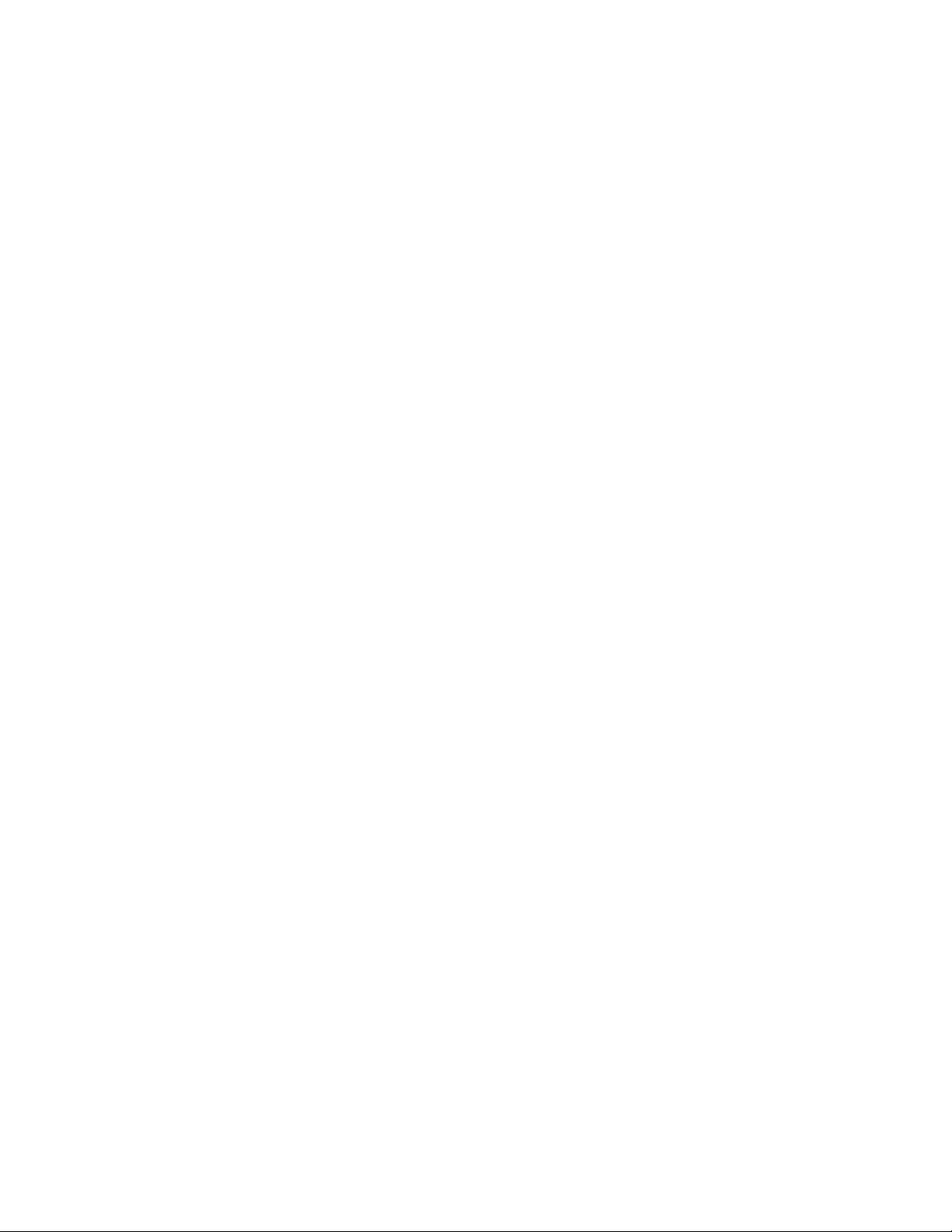
10.4.2 Support for New Platforms As Managed Devices
ZENworks 7.2 Linux Management with IR2 lets you manage the following devices:
SLES 10 SP2 on the 32-bit (x86) and 64-bit (x86_64) architectures running on Intel EMT64,
AMD Opteron, PPC, IPF, and zSeries processors.
SLED 10 SP2 on the 32-bit (x86) and 64-bit (x86_64) architectures
RHEL5.1 on the 32-bit (x86) and 64-bit (x86_64) architectures
For more information, see Section 2.3, “Managed Device Requirements,” on page 26.
10.4.3 Java-based Image Explorer
The Java-based Image Explorer application is also supported in IR2.
10.4.4 Enhancement to zseries on SLES10 SP2
ZENworks 7.2 Linux Management IR2 now supports the scheduled push of bundles and policy
manager in the zSeries on SLES 10 SP2.
novdocx (en) 13 May 2009
10.4.5 Device Blackout Interval
ZENworks 7.2 Linux Management with IR2 now allows you to restrict a managed device from
processing any assignments for a specific time interval. This time interval is called the Device
Blackout Interval. During this interval, the managed device cannot access the ZENworks Linux
Management server. The managed device can process only query commands such as
however, it cannot process the bundle or package commands such as
rug brm
For more information, see “zmd (8)” in Novell ZENworks 7.27.3 Linux Management Administration
Guide.
, or r
ug rm.
rug bin, rug in, rug ref
rug -bl
;
,
10.4.6 xzlmmirror Utility
ZENworks 7.2 Linux Management with IR2 Hot Patch 2 provides a graphical user interface know as
the xzlmmirror utility that lets you create or edit a mirror configuration file, and store the
information in an XML file that is compatible with the existing zlmmirror utility. You can view
catalogs and bundles that are located on a remote repository by using this utility. You can configure
and mirror software catalogs, bundles, and packages from external repositories by using these
configuration files.
For more information, see “xzlmmirror” in Novell ZENworks 7.27.3 Linux Management
Administration Guide.
10.4.7 Support for Oracle 10g Release2 database
You can now install and configure Oracle 10g R2 as an external database on a new installation of
ZENworks 7.2 Linux Management with IR2 Hot Patch 2. For more information, see Section 3.3,
“Configuring Oracle 10g Release 2 as a Remote Database Server,” on page 35.
What’s New in ZENworks Linux Management 81
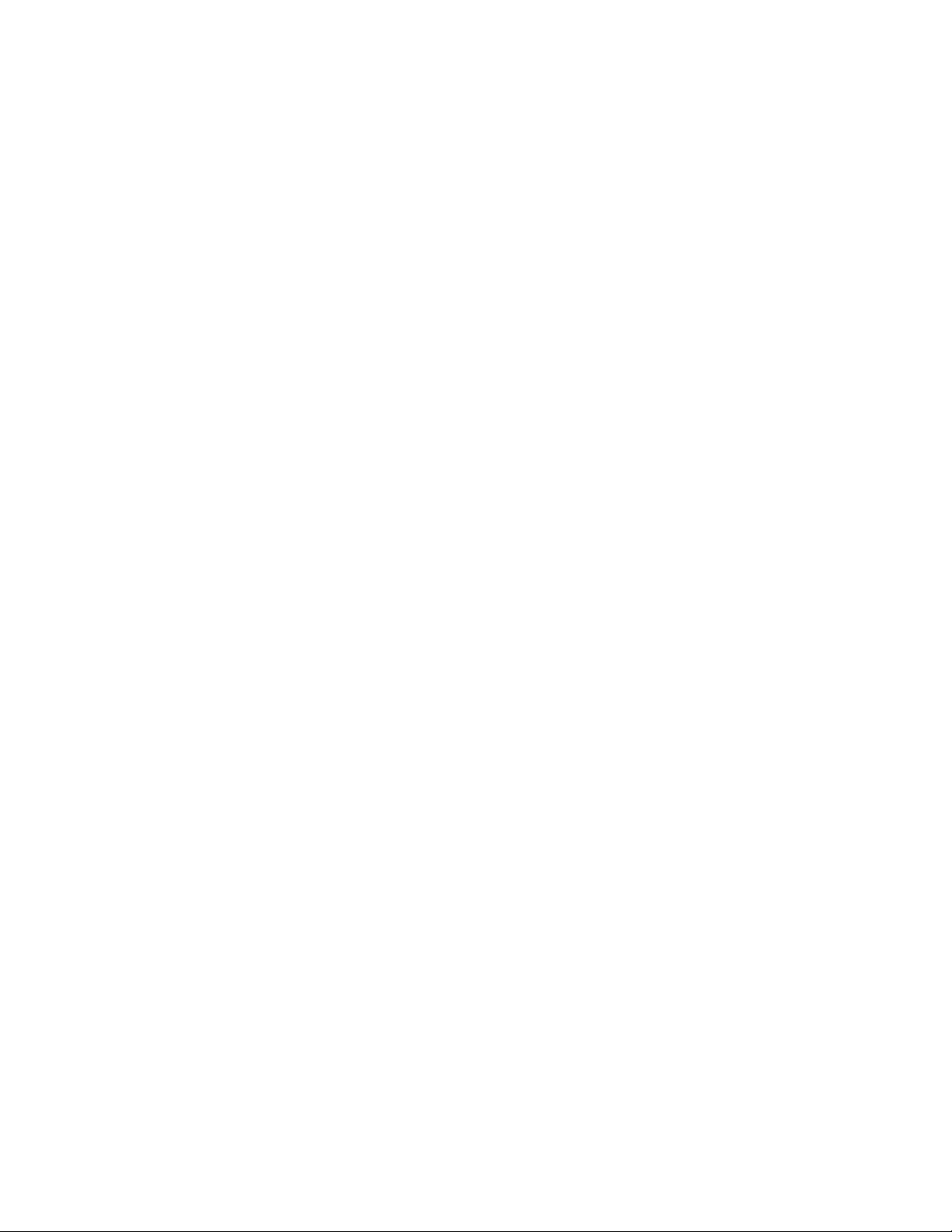
You can also migrate ZENworks data from your Oracle 9i R2 database to an Oracle 10g R2 database
if you have installed ZENworks 7.2 Linux Management IR2 Hot Patch 2.
For more information, see Section 3.4, “Migrating the Data from an Oracle 9i R2 Database to an
Oracle 10g R2 Database,” on page 35.
novdocx (en) 13 May 2009
82 Novell ZENworks 7.2 Linux Management Installation Guide

11
Upgrading to ZENworks 7.2 Linux
novdocx (en) 13 May 2009
Management
ZENworks 7.2 Linux Management provides upgrade paths from the following previous versions:
ZENworks 7 Linux Management with IR1: Your current ZENworks 7 Linux Management
system must have IR1 installed.
ZENworks 7 Linux Management - Dell Edition: Your current ZENworks 7 Linux
Management - Dell Edition system must have the latest patches installed. This release was
available as an OEM release to Dell PowerEdge customers only.
You cannot upgrade from ZENworks 6.6.x Linux Management directly to ZENworks 7.2 Linux
Management.
If you have ZENworks 6.6.x Linux Management systems that you want to migrate to ZENworks 7.2
Linux Management, you must first migrate to ZENworks 7 Linux Management with IR1 and then
upgrade to ZENworks 7.2 Linux Management. Be aware that because of the expanded architecture
between ZENworks 6.6.x Linux Management and ZENworks 7 Linux Management, there is limited
upgrade support between the two versions.
The following sections provide more information:
Section 11.1, “Upgrading the ZENworks Servers and the Managed Devices to ZENworks 7.2
Linux Management,” on page 83
Section 11.2, “Increasing the Security Level After Upgrading a ZENworks Server from
ZENworks 7 Linux Management with IR1,” on page 90
11
Section 11.3, “Changes to Bundle Schedules in ZENworks 7.2 Linux Management,” on
page 91
Section 11.4, “Upgrade Options,” on page 91
11.1 Upgrading the ZENworks Servers and the Managed Devices to ZENworks 7.2 Linux Management
You can upgrade the ZENworks Linux Management Server to ZENworks 7.2 Linux Management
by performing an in-place upgrade over the previous version.
Before performing any type of upgrade, do the following:
Take a reliable backup of your object and data stores, and eDirectory. For more information,
see “ZENworks Object Store and Data Store Maintenance” in the Novell ZENworks 7.27.3
Linux Management Administration Guide.
Ensure that eDirectory is listening on port 10389.
Take an image of the ZENworks servers.
Ensure that the ZENworks Linux Management server and the server on which the Oracle or the
PostgreSQL database is running are in time sync.
Upgrading to ZENworks 7.2 Linux Management
83

Remove OpenLDAP 2 from the ZENworks Server, if it is installed.
novdocx (en) 13 May 2009
1. To verify whether OpenLDAP 2 has been installed, execute
rpm -qa |grep openldap2
at
the server console prompt. This displays the installed package version.
2. To remove Open LDAP 2, execute
rpm -e openldap2
.
Performing an in-place upgrade lets you upgrade from a previous ZENworks Linux Management
release to ZENworks 7.2 Linux Management using the same ZENworks Primary Server. For
example, suppose your primary server on your ZENworks 7 Linux Management IR1 system is
installed on a SLES 9 32-bit device and you want to upgrade to ZENworks 7.2 Linux Management.
Using an in-place upgrade results in the previously described ZENworks Linux Management system
being upgraded to ZENworks 7.2 Linux Management on that same SLES 9 32-bit device.
The upgrade process upgrades the ZENworks Server and lets you create upgrade bundles for each
supported platform. The individual upgrade bundles are then pushed to assigned devices to install
the new ZENworks Agent on each device.
An in-place upgrade is best suited for smaller ZENworks Linux Management systems consisting of
fewer than 100 devices managed by a single ZENworks Primary Server. An in-place upgrade allows
for an upgrade without scheduling down-time for the system because the server and devices are
upgrading relatively quickly.
Perform the following procedures in the order listed to upgrade the ZENworks servers and
ZENworks Agent software components.
1. “Performing an In-Place Upgrade on the ZENworks Primary Server” on page 84
2. “Performing an In-Place Upgrade on a ZENworks Secondary Server” on page 85
3. “Upgrading Managed Devices Manually” on page 86 or “Upgrading Managed Devices by
Using Upgrade Bundles” on page 87
11.1.1 Performing an In-Place Upgrade on the ZENworks Primary Server
1 Make sure the server meets the requirements. See Section 2.1, “ZENworks Server
Requirements,” on page 25.
2 At the Linux server, mount the Novell ZENworks 7.2 Linux Management Server CD by using
the
mount device mountpoint
For example,
mount /dev/cdrom /zlm72
If you are using an ISO image rather than a physical CD, copy the ISO to a temporary folder on
the Linux server, then mount the image using the following command:
mount -o loop /tempfolderpath/isoimagename.iso mountpoint
Replace tempfolderpath with the path to the temporary folder and replace mountpoint with the
path to the file system location where you want to mount the image. The path specified by
mountpoint must already exist.
For example:
mount -o loop /zlm72/ZEN72_LinuxMgmt.iso /zlm72/install
3 Log in as
root
, then start the upgrade program from the mount point by running the following
command:
./zlm-upgrade
command.
.
84 Novell ZENworks 7.2 Linux Management Installation Guide

4 When prompted to upgrade ZENworks Linux Management, enter Y to continue.
5 Review the Software License Agreement, pressing Page Down to scroll down the page, then
Y
to accept the agreement.
enter
6 Enter
Y
when you are asked if you are upgrading a ZENworks Primary Server.
novdocx (en) 13 May 2009
Make sure all ZENworks services on secondary servers are stopped. You can execute
novell/zenworks/bin/zlm-config --stop
to shut down the services on secondary
/opt/
servers.
7 Press Enter to continue.
The upgrade program stops ZENworks services, subscribes to the upgrade channels, upgrades
RPMs, upgrades zmd, runs upgrade scripts, and then upgrades the database schema.
8 Enter the ZENworks administrator password.
The ZENworks services are restarted.
9 When prompted to create bundles that can be used to upgrade zlm clients (managed devices),
enter
Y
to continue.
If you choose to not create upgrade bundles at this time, you can execute the
zlm-upgrade -b
command using the ZENworks 7.2 Linux Management Agent CD at a later time to create the
bundles.
10 Specify a folder that you want to create to hold the upgrade bundles.
11 After the upgrade completes, refer to /
var/opt/novell/log/zenworks/zlm-upgrade.log
to ensure that the upgrade is successful.
12 (Conditional) If you have ZENworks Secondary Servers to upgrade, continue with “Performing
an In-Place Upgrade on a ZENworks Secondary Server” on page 85.
13 Continue with “Upgrading Managed Devices Manually” on page 86.
or
Continue with “Upgrading Managed Devices by Using Upgrade Bundles” on page 87.
11.1.2 Performing an In-Place Upgrade on a ZENworks Secondary Server
You must upgrade the ZENworks Primary Server before upgrading ZENworks Secondary Servers.
For step-by-step information, see “Performing an In-Place Upgrade on the ZENworks Primary
Server” on page 84.
1 Make sure the server meets the requirements. See Section 2.1, “ZENworks Server
Requirements,” on page 25.
2 At the Linux server, mount the Novell ZENworks 7.2 Linux Management Server CD by using
mount device mountpoint
the
For example,
mount /dev/cdrom /zlm72
If you are using an ISO image rather than a physical CD, copy the ISO to a temporary folder on
the Linux server, then mount the image using the following command:
mount -o loop /tempfolderpath/isoimagename.iso mountpoint
Replace tempfolderpath with the path to the temporary folder and replace mountpoint with the
path to the file system location where you want to mount the image. The path specified by
mountpoint must already exist.
command.
.
Upgrading to ZENworks 7.2 Linux Management 85

For example:
mount -o loop /zlm72/ZEN72_LinuxMgmt.iso /zlm72/install
3 Log in as
root
, then start the upgrade program from the mount point by running the following
command:
./zlm-upgrade
4 When prompted to upgrade ZENworks Linux Management, enter Y to continue.
5 Review the Software License Agreement, pressing Page Down to scroll down the page, then
Y
to accept the agreement.
enter
The install program stops ZENworks services, subscribes to the upgrade channels, upgrades
RPMs, upgrades zmd, runs upgrade scripts, and then restarts the ZENworks services.
6 Enter
7 Enter
N
when you are asked if you are upgrading a ZENworks Primary Server.
Y
when you are asked if you have upgraded the ZENworks Primary Server.
Ignore any “failed to stop” errors that you receive. For example, you receive an error indicating
that eDirectory could not be stopped, but it was already stopped when you executed
novell/zenworks/bin/zlm-config --stop
in Step 6 on page 85.
/opt/
The upgrade program stops ZENworks services, subscribes to the upgrade channels, upgrades
RPMs, upgrades zmd, and runs upgrade scripts.
After the upgrade is complete, the ZENworks services are restarted. This might take a few
minutes.
8 (Conditional) Repeat Step 1 through Step 7 f or each ZENworks Secondary Server that you
want to upgrade.
novdocx (en) 13 May 2009
9 Continue with “Upgrading Managed Devices Manually” on page 86.
or
Continue with “Upgrading Managed Devices by Using Upgrade Bundles” on page 87.
11.1.3 Upgrading Managed Devices Manually
1 Make sure the managed device meets the requirements. See Section 2.3, “Managed Device
Requirements,” on page 26.
2 At the Linux managed device, mount the Novell ZENworks 7.2 Linux Management Agent CD
by using the
For example,
mount device mountpoint
mount /dev/cdrom /zlm72
If you are using an ISO image rather than a physical CD, copy the ISO to a temporary folder on
the Linux managed device, then mount the image using the following command:
mount -o loop /tempfolderpath/isoimagename.iso mountpoint
Replace tempfolderpath with the path to the temporary folder and replace mountpoint with the
path to the file system location you want to mount the image. The path specified by mountpoint
must already exist.
For example:
mount -o loop /zlm72/ZEN72_LinuxMgmt.iso /zlm72/install
3 Log in as
root
, then start the upgrade program from the mount point by running the following
command:
command.
.
./zlm-upgrade
86 Novell ZENworks 7.2 Linux Management Installation Guide

4 When prompted to upgrade ZENworks Linux Management, enter Y to continue.
5 Review the Software License Agreement, pressing Page Down to scroll down the page, then
Y
to accept the agreement.
enter
The install program stops ZENworks services, subscribes to the upgrade channels, upgrades
RPMs, upgrades zmd, runs upgrade scripts, and then restarts the ZENworks services.
11.1.4 Upgrading Managed Devices by Using Upgrade Bundles
Upgrading managed devices to ZENworks 7.2 Linux Management installs the new ZENworks
Agent.
Make sure the managed device meets the requirements. See Section 2.3, “Managed Device
Requirements,” on page 26.
Complete the following tasks in the order listed:
1. “Creating a Script for Upgrade Bundles” on page 87
2. “Creating Catalogs for Upgrade Bundles” on page 88
3. “Upgrading Managed Devices Other Than SLES 10 and SLED 10 by Using an Upgrade
Bundle” on page 88 or “Upgrading SLES 10 or SLED 10 Managed Devices by Using an
Upgrade Bundle” on page 89.
novdocx (en) 13 May 2009
Creating a Script for Upgrade Bundles
1 In the ZENworks Control Center, click the Bundles tab.
2 Click the folder that you created while performing an in-place upgrade on the ZENworks
Primary Server (Step 10 on page 85) to hold the upgrade bundles.
3 Click the underlined name of the desired upgrade bundle to display its details.
4 Click the Details tab.
5 In the Scriptable Actions section at the bottom of the Details page, click New to display the
New Scriptable Action dialog box.
6 In the Scriptable action drop-down list, select Pre-Installation.
7 In the Script to run drop-down list, select Define your own script.
8 Paste the contents of the
access the script file from the
pre-install.sh
/data
directory located within the directory on which ZENworks
script file into the Script content box. You can
7.2 Linux Management is mounted. For example, if ZENworks 7.2 Linux Management is
mounted on
install/data
/zlm72/install
directory.
If the managed device has bundle locks or package locks (
, the
pre-install.sh
script file resides in the
package-locks.xml
/zlm72/
), the Pre-
Installation script takes a backup of the bundle locks or package locks and places the backup in
/tmp/zmd
the
directory.
9 Click OK.
10 In the Scriptable Actions section at the bottom of the Details page, click New to display the
New Scriptable Action dialog box.
11 In the Scriptable action drop-down list, select Post-Installation.
12 In the Script to run drop down list, select Define your own script.
Upgrading to ZENworks 7.2 Linux Management 87

novdocx (en) 13 May 2009
13 Paste the contents of the
access the script file from the
post-install.sh
/data
directory located within the directory on which ZENworks
script file into the Script content box. You can
7.2 Linux Management is mounted. For example, if ZENworks 7.2 Linux Management is
mounted on
install/data
/zlm72/install
NOTE: In the
directory.
post-install.sh
, the
post-install.sh
script file resides in the
/zlm72/
script file, the messages indicating the progress of the
upgrade are commented out by default. If you want the messages to be displayed on the
managed device, uncomment the messages.
The Post Installation script performs the following tasks:
Restores the bundle locks and package locks backup from the
/tmp/zmd
directory to the
appropriate directories.
Creates the
/tmp/zmd/upgrade_final.sh
shell script that automatically stops the zmd
service, removes the system catalogs, and restarts the service.
Uses the atd server to assign a scheduled task and execute the
script two minutes after the
post-install.sh
has completed execution.
upgrade_final.sh
shell
14 Click OK.
15 Click Apply at the bottom of the Details page.
16 In the RPM Package Bundle Settings section of the Details page, click Deploy to deploy the
new version of the bundle.
17 Continue with “Creating Catalogs for Upgrade Bundles” on page 88.
Creating Catalogs for Upgrade Bundles
1 Click the Bundles tab.
2 Click New, then click Catalog to open the Create New Catalog Wizard.
3 Specify a name for the catalog, then click Next to display the Catalog Attributes page.
4 Click Next to display the Summary page.
5 On the Summary page, click Next.
6 Click Add to display the Select Bundles dialog box.
7 Navigate to and click the desired upgrade bundle to move it to the Selected list, then click OK.
8 Click Next to display the Catalog Assignments page.
9 Click Add, navigate to and click the desired devices to move them to the Selected list, then click
OK to display the Bundles Options page.
10 Click Next to display the Finish page, review the information, then click Finish.
11 Depending on your needs, continue with “Upgrading Managed Devices Other Than SLES 10
and SLED 10 by Using an Upgrade Bundle” on page 88 or “Upgrading SLES 10 or SLED 10
Managed Devices by Using an Upgrade Bundle” on page 89.
Upgrading Managed Devices Other Than SLES 10 and SLED 10 by Using an Upgrade
Bundle
1 Click the Policies tab.
2 Click New, then click Policy to display the Policy Type page.
88 Novell ZENworks 7.2 Linux Management Installation Guide
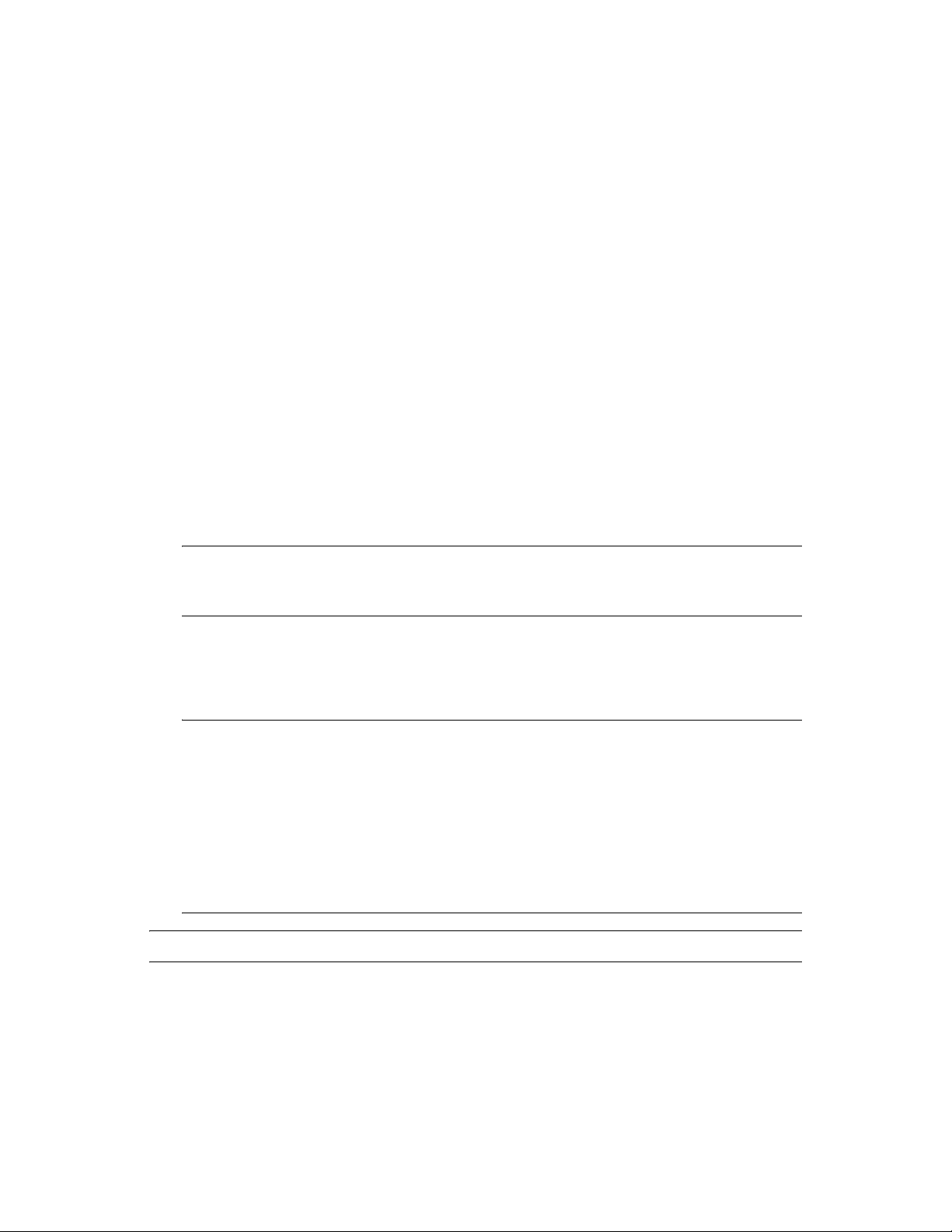
3 Select Remote Execute Policy, then click Next to display the Policy Name page.
4 Specify a name for the policy, then click Next to display the Remote Execute Policy page.
5 From the Script to run drop-down list, choose Define your own script.
6 Paste the contents of the
script file from the mount point
policy.sh
/data
script file into the Script content box. You can access the
directory.
The Policy script performs the following tasks:
Subscribes to the catalog containing the upgrade bundle.
Installs the upgrade bundle on the managed device.
7 Edit the script so that
Upgrade Bundles” on page 88 and
catalog_name
bundle
is the catalog you created in “Creating Catalogs for
is the bundle that you specified while creating the
catalog (Step 7 on page 88).
8 Click Next to display the Summary page, then click Next to display the Policy Assignments
page.
9 Click Add to display the Select Assignments dialog box, browse to and select the devices to
which you want to assign the Remote Execute policy, then click OK.
10 Click Next to display the Policy Schedule page.
11 In the Schedule Type drop-down list, select Date Specific, specify a start date and time to apply
the policy, then click Next to display the Policy Groups page.
novdocx (en) 13 May 2009
NOTE: If you want to verify the upgrade immediately, set the start date to today and the start
time to 12 a.m. The Remote Execute policy is executed at the next scheduled refresh for the
devices. Alternately, you can manually refresh the devices.
12 Click Next to display the Finish page, then click Finish.
The Remote Execute policy is enforced as scheduled, after the managed devices’ next
scheduled refresh. If the time you specified in Step 11 occurs before the next scheduled refresh,
the policy is enforced on the next refresh.
IMPORTANT: It takes approximately five minutes for the upgrade bundle to be installed and
for the upgrade process to be performed. Do not perform any rug commands such as
rug ref
during the upgrade process. Executing rug commands during the upgrade process might cause
the process to fail.
After the upgrade completes, you can verify that the upgrade was successful by executing the
rug ping
zmd is 7.2.0. If you perform the
message. You can recover by stopping and restarting zmd. The
contain the
command or refer to
“Starting ZENworks Management Daemon...”
upgrade.log
rug ping
command prematurely, you receive an exception
. The upgrade was successful if the version of
/tmp/zmd/upgrade.log
message in the last line.
NOTE: Bundle and Package history is not migrated.
Upgrading SLES 10 or SLED 10 Managed Devices by Using an Upgrade Bundle
must
Perform the following steps on the SLES 10 or SLED 10 managed device:
1 Execute the
/usr/bin/rug sub catalog_name
command, where catalog_name is the
catalog assigned to the managed device.
Upgrading to ZENworks 7.2 Linux Management 89
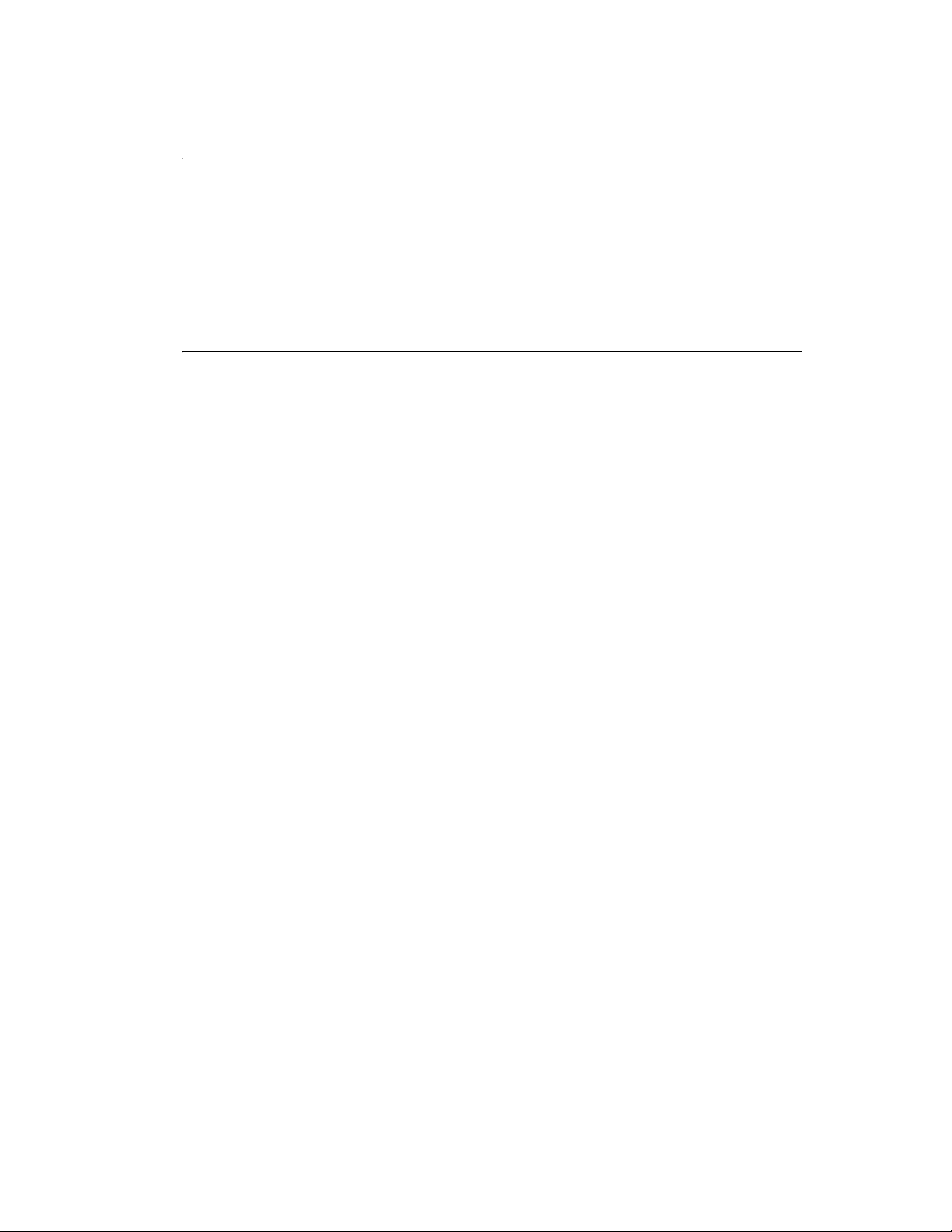
novdocx (en) 13 May 2009
2 Execute the
upgrade_bundle_name is the upgrade bundle in the catalog assigned to the managed device.
IMPORTANT: It takes approximately five minutes for the upgrade bundle to be installed and
for the upgrade process to be performed. Do not perform any rug commands such as
during the upgrade process. Executing rug commands during the upgrade process might cause
the process to fail.
After the upgrade completes, you can verify that the upgrade was successful by executing the
rug ping
is 7.2.0. If you perform the
message. You can recover by stopping and restarting zmd. The
contain the
3 If the device does not have the X Window System installed:
3a In ZENworks Control Center, click the upgrade bundle.
3b Click the Details tab.
3c In the Packages panel, select the following packages:
novell-zenworks-x11vnc-0.6.1-2
novell-zenworks-zmd-gconfpolicyenforcers-7.2.1-0
novell-zenworks-tightvnc-1.2.9-6, zen-updater-7.2.1-0.1
3d Click Action > Set Freshen.
4 (Optional) If SLES 10 or SLED 10 are running on DELL server and the managed devices have
the default zmd agent installed, do the following if you want to collect the Dell inventory of the
devices:
4a In the Packages panel, select novell-zenworks-zmd-oem.
/usr/bin/rug bin -y upgrade_bundle_name
command or refer to upgrade.log. The upgrade was successful if the version of zmd
rug ping
“Starting ZENworks Management Daemon...”
command prematurely, you receive an exception
command, where
rug ref
/tmp/zmd/upgrade.log
message in the last line.
must
4b Click Action > Unset Freshen.
11.2 Increasing the Security Level After Upgrading a ZENworks Server from ZENworks 7 Linux Management with IR1
If you upgrade a ZENworks Server from ZENworks 7 Linux Management with IR1 to ZENworks
7.2 Linux Management, the default PostgreSQL database security level requires authentication, but
you can optionally increase the security level of the database. In most corporate settings, the
PostgreSQL database resides on a corporate LAN with firewall protection. If you want to increase
the security level of the database, edit the
and subnet mask for the ZENworks Primary Server and for all ZENworks Secondary Servers as well
as for the local host. An unedited file has a series of zeroes in place of the IP addresses and subnet
masks; you replace the zeroes with the information for your primary and secondary ZENworks
servers.
If you upgrade from ZENworks 7 Linux Management - Dell* Edition, this process is not necessary.
See the PostgreSQL documentation for more information.
/var/lib/pgsql/pg_hba.conf
file to add the IP address
90 Novell ZENworks 7.2 Linux Management Installation Guide
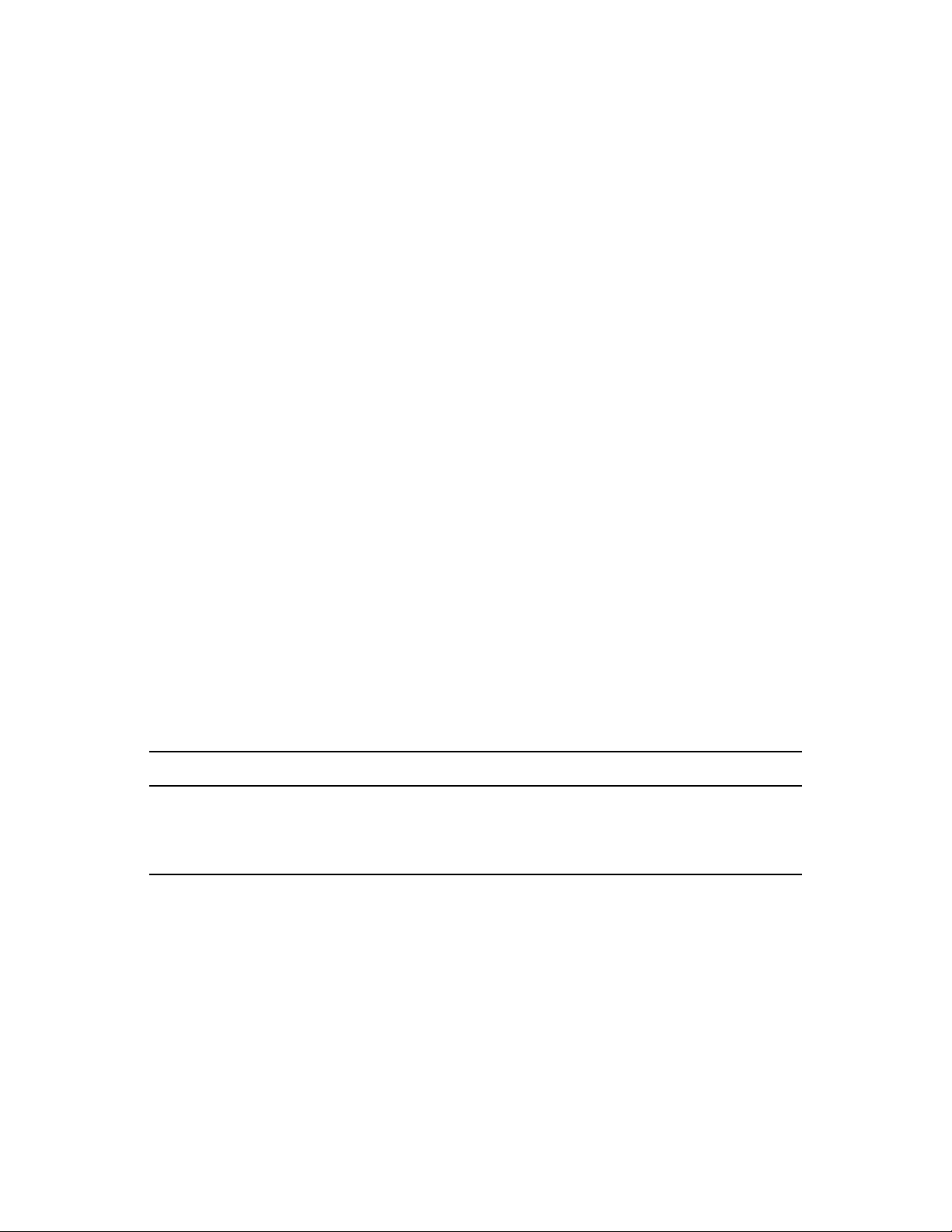
11.3 Changes to Bundle Schedules in ZENworks
7.2 Linux Management
Because of the elimination of certain schedule types for bundles in ZENworks 7.2 Linux
Management, the deployment and installation schedules for bundles that existed in your ZENworks
system prior to upgrading might behave differently.
ZENworks 7.2 Linux Management supports the following schedule types for bundles:
“Date Specific”
“Event”
“Relative to Refresh”
The following schedule types are no longer supported for bundles in ZENworks 7.2 Linux
Management, although they are still supported for certain policies:
“Day of the Week Specific”
“Monthly”
novdocx (en) 13 May 2009
In an upgrade from ZENworks 7 Linux Management with IR1 or ZENworks 7 Linux Management Dell Edition, any bundles that were configured using the Day of the Week or Monthly schedules are
treated as Relative to Refresh after the upgrade.
If you look at a bundle’s properties in the ZENworks Control Center after the upgrade, an upgraded
bundle that was originally configured using the Day of the Week Specific or Monthly schedule has
the eliminated schedule type listed, but deploys or installs using the Relative to Refresh schedule.
You can manually change the bundle’s displayed schedule type to one of the three valid schedule
types at your convenience.
11.4 Upgrade Options
The following options can be used with the
Option Description
-a
-b
If you are installing ZENworks Linux Management rather than performing an upgrade from a
previous version, installation options are available for use with the
more information, see Section A.1, “Installation Options,” on page 117.
Upgrades the ZENworks Agent on a managed device.
Creates bundles that can be used to upgrade ZENworks Linux Management devices.
This option must be executed only on the ZENworks Primary Server.
zlm-upgrade
command:
zlm-install
command. For
Upgrading to ZENworks 7.2 Linux Management 91

novdocx (en) 13 May 2009
92 Novell ZENworks 7.2 Linux Management Installation Guide
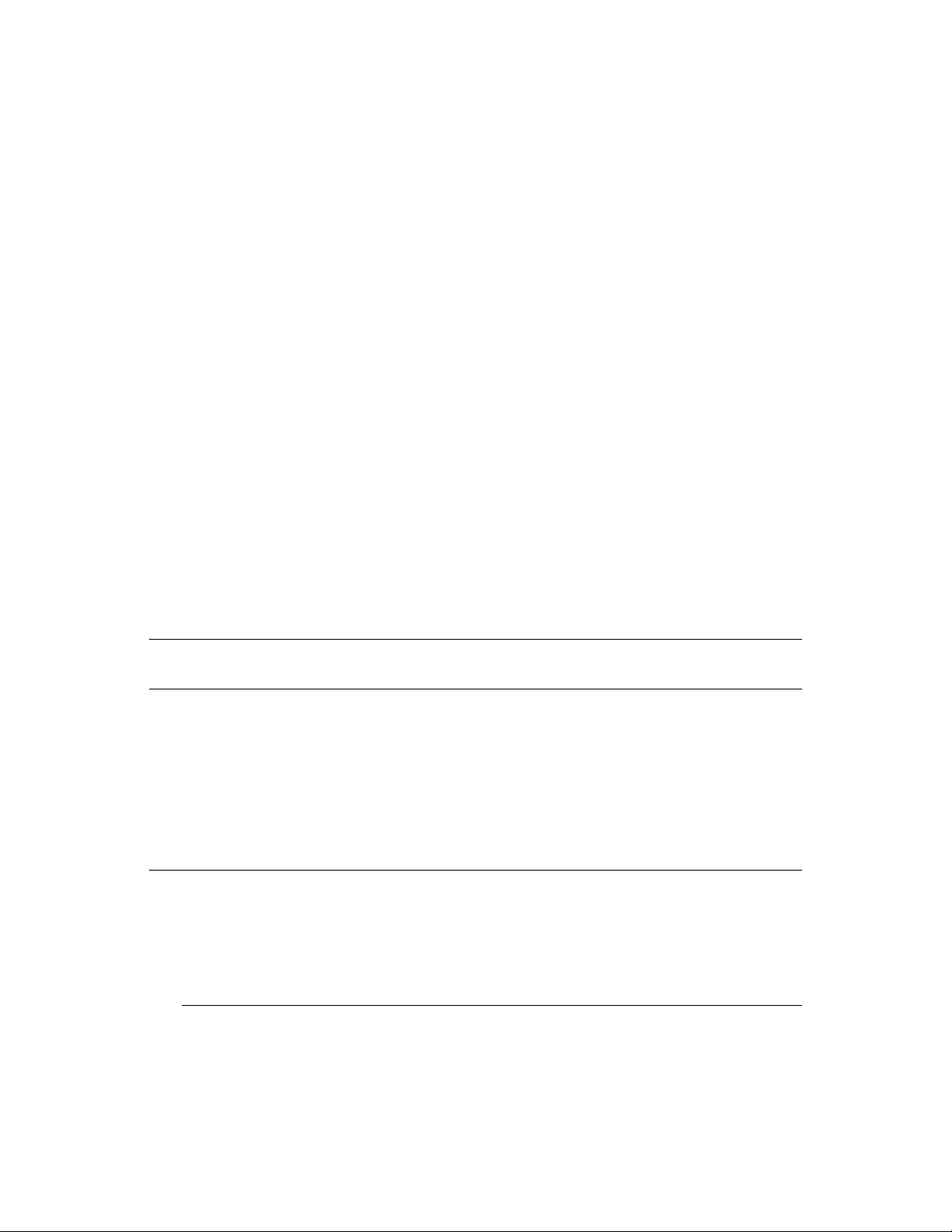
12
Upgrading to ZENworks 7.2 Linux
novdocx (en) 13 May 2009
Management with IR1/IR1a
You can upgrade to ZENworks 7.2 Linux Management with IR1/IR1a from the following previous
versions:
ZENworks 7 Linux Management with IR1: Your current system must have ZENworks 7
Linux Management with IR1 installed.
ZENworks 7 Linux Management - Dell Edition: Your current ZENworks 7 Linux
Management - Dell Edition system must have the latest patches installed. This release was
available as an OEM release to Dell PowerEdge customers only.
ZENworks 7.2 Linux Management
You can upgrade only the managed devices of the following versions to ZENworks 7.2 Linux
Management with IR1a:
ZENworks 7 Linux Management with IR1: Your current system must have ZENworks 7
Linux Management with IR1 installed.
ZENworks 7 Linux Management - Dell Edition: Your current ZENworks 7 Linux
Management - Dell Edition system must have the latest patches installed. This release was
available as an OEM release to Dell PowerEdge customers only.
ZENworks 7.2 Linux Management
12
IMPORTANT: You cannot upgrade the previous versions of the ZENworks Linux Management
server to ZENworks 7.2 Linux Management with IR1a.
You cannot upgrade from ZENworks 6.6.x Linux Management directly to ZENworks 7.2 Linux
Management with IR1/IR1a.
If you have ZENworks 6.6.x Linux Management systems that you want to migrate to ZENworks 7.2
Linux Management with IR1/IR1a, you must first migrate to ZENworks 7 Linux Management with
IR1 and then upgrade to ZENworks 7.2 Linux Management with IR1/IR1a. Be aware that because
of the expanded architecture between ZENworks 6.6.x Linux Management and ZENworks 7 Linux
Management, there is limited upgrade support between the two versions.
IMPORTANT: You must upgrade the ZENworks server and ZENworks Agent software
components in the order listed below:
1. Upgrade the ZENworks Primary Server.
2. Upgrade the ZENworks Secondary Server.
3. Upgrade the managed devices.
The following sections provide more information:
Section 12.1, “Upgrading the ZENworks 7 Linux Management with IR1 or ZENworks 7 Linux
Management - Dell Edition Servers to ZENworks 7.2 Linux Management with IR1,” on
page 94
Upgrading to ZENworks 7.2 Linux Management with IR1/IR1a
93
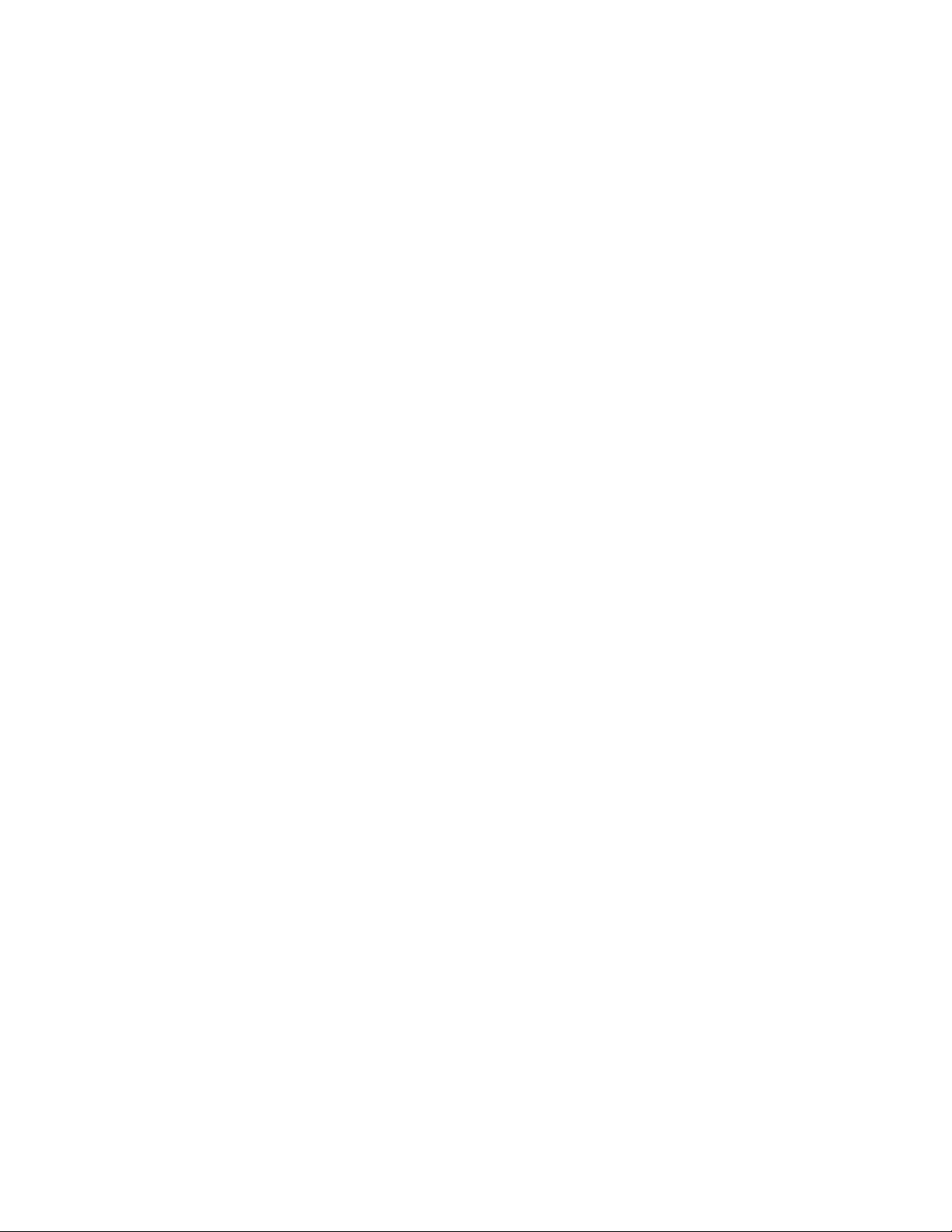
Section 12.2, “Upgrading the ZENworks 7.2 Linux Management Servers to ZENworks 7.2
Linux Management with IR1,” on page 97
Section 12.3, “Upgrading the Managed Device to ZENworks 7.2 Linux Management with IR1/
IR1a,” on page 98
Section 12.4, “Increasing the Security Level After Upgrading a ZENworks Server from
ZENworks 7 Linux Management with IR1,” on page 103
Section 12.5, “Changes to Bundle Schedules in ZENworks 7.2 Linux Management with IR1,”
on page 103
Section 12.6, “Upgrade Options,” on page 103
12.1 Upgrading the ZENworks 7 Linux
Management with IR1 or ZENworks 7 Linux
Management - Dell Edition Servers to ZENworks
7.2 Linux Management with IR1
You can upgrade the ZENworks 7 Linux Management with IR1 or ZENworks 7 Linux Management
- Dell Edition server to ZENworks 7.2 Linux Management with IR1 by performing an in-place
upgrade over the previous version.
novdocx (en) 13 May 2009
Before performing any type of upgrade, do the following:
Take a reliable backup of your object and data stores, and eDirectory. For more information,
see “ZENworks Object Store and Data Store Maintenance” in the Novell ZENworks 7.27.3
Linux Management Administration Guide.
Ensure that eDirectory is listening on port 10389.
Take an image of the ZENworks servers.
Ensure that the ZENworks Linux Management server and the server on which the Oracle or the
PostgreSQL database is running are in time sync.
Remove OpenLDAP 2 from the ZENworks Server, if it is installed.
1. To verify whether OpenLDAP 2 has been installed, execute
the server console prompt. This displays the installed package version.
2. To remove Open LDAP 2, execute
Performing an in-place upgrade lets you upgrade from the ZENworks 7 Linux Management with
IR1 or ZENworks 7 Linux Management - Dell Edition release to ZENworks 7.2 Linux Management
with IR1 using the same ZENworks Primary Server. For example, suppose your ZENworks Primary
Server on your ZENworks 7 Linux Management with IR1 system is installed on a SLES 9 32-bit
device and you want to upgrade to ZENworks 7.2 Linux Management with IR1. Using an in-place
upgrade results in the previously described ZENworks Linux Management system being upgraded
to ZENworks 7.2 Linux Management with IR1 on that same SLES 9 32-bit device.
rpm -e openldap2
rpm -qa |grep openldap2
.
at
The upgrade process upgrades the ZENworks Server and lets you create upgrade bundles for each
supported platform. The individual upgrade bundles are then pushed to assigned devices to install
the new ZENworks Agent on each device.
94 Novell ZENworks 7.2 Linux Management Installation Guide
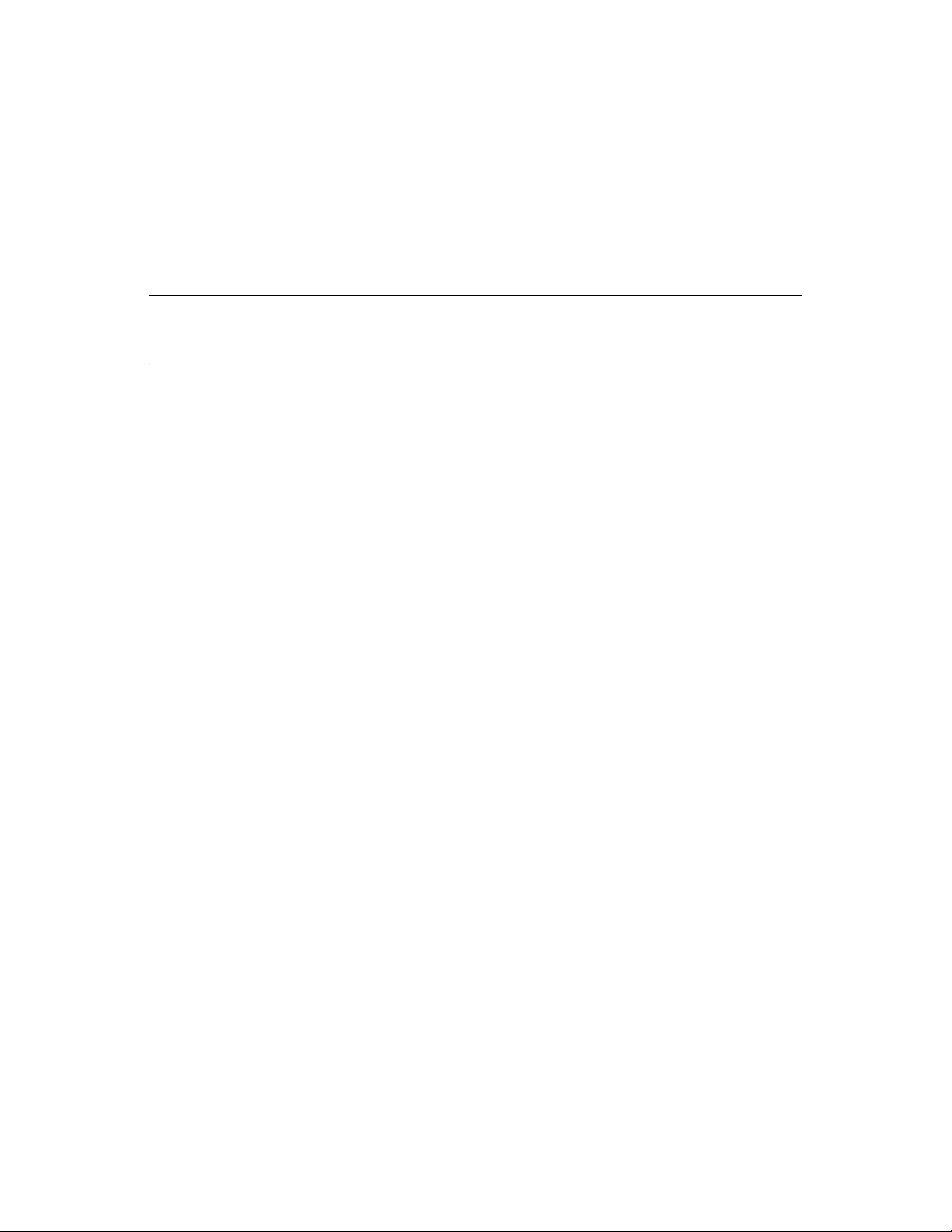
An in-place upgrade is best suited for smaller ZENworks Linux Management systems consisting of
fewer than 100 devices managed by a single ZENworks Primary Server. An in-place upgrade allows
for an upgrade without scheduling down-time for the system because the server and devices are
upgrading relatively quickly.
Perform the following procedures in the order listed to upgrade the ZENworks servers.
1. “Performing an In-Place Upgrade on the ZENworks Primary Server” on page 95
2. “Performing an In-Place Upgrade on a ZENworks Secondary Server” on page 96
IMPORTANT: The ZENworks server cannot be upgraded from ZENworks 7 Linux Management
with IR1 to ZENworks 7.2 Linux Management with IR1 if the upgrade is interrupted. If the upgrade
process is interrupted, contact Novell Support (http://www.novell.com/support).
12.1.1 Performing an In-Place Upgrade on the ZENworks Primary Server
1 Make sure the server meets the requirements. See Section 2.1, “ZENworks Server
Requirements,” on page 25.
novdocx (en) 13 May 2009
2 Apply the TID 3160279. For more information about applying the TID, see Novell Support
(http://www.novell.com/support).
3 At the Linux server, mount the Novell ZENworks 7.2 Linux Management with Interim Release
1 CD by using the
For example,
mount /dev/cdrom /zlm72
mount device mountpoint
command.
.
If you are using an ISO image rather than a physical CD, copy the ISO to a temporary folder on
the Linux server, then mount the image using the following command:
mount -o loop /tempfolderpath/isoimagename.iso mountpoint
Replace tempfolderpath with the path to the temporary folder and replace mountpoint with the
path to the file system location where you want to mount the image. The path specified by
mountpoint must already exist.
For example:
mount -o loop /zlm72/ZEN72_LinuxMgmt.iso /zlm72/install
4 Log in as
root
, then start the upgrade program from the mount point by running the following
command:
./zlm-upgrade
5 When prompted to upgrade ZENworks Linux Management, enter Y to continue.
6 Review the Software License Agreement, pressing Page Down to scroll down the page, then
enter
Y
to accept the agreement.
7 Enter
Y
when you are asked if you are upgrading a ZENworks Primary Server.
Make sure all ZENworks services on secondary servers are stopped. You can execute
novell/zenworks/bin/zlm-config --stop
to shut down the services on secondary
/opt/
servers.
8 Press Enter to continue.
The upgrade program stops ZENworks services, subscribes to the upgrade channels, upgrades
RPMs, upgrades zmd, runs upgrade scripts, and then upgrades the database schema.
Upgrading to ZENworks 7.2 Linux Management with IR1/IR1a 95

9 Enter the ZENworks administrator password.
The ZENworks services are restarted.
10 When prompted to create bundles that can be used to upgrade zlm clients (managed devices),
Y
to continue.
enter
novdocx (en) 13 May 2009
If you choose to not create upgrade bundles at this time, you can execute the
zlm-upgrade -b
command using the ZENworks 7.2 Linux Management Agent CD at a later time to create the
bundles.
11 Specify a folder that you want to create to hold the upgrade bundles.
12 After the upgrade completes, refer to /
var/opt/novell/log/zenworks/zlm-upgrade.log
to ensure that the upgrade is successful.
13 (Conditional) If you have ZENworks Secondary Servers to upgrade, continue with “Performing
an In-Place Upgrade on a ZENworks Secondary Server” on page 96.
14 Continue with “Upgrading the Managed Device to ZENworks 7.2 Linux Management with
IR1/IR1a” on page 98.
12.1.2 Performing an In-Place Upgrade on a ZENworks Secondary Server
You must upgrade the ZENworks Primary Server before upgrading ZENworks Secondary Servers.
For step-by-step information, see “Performing an In-Place Upgrade on the ZENworks Primary
Server” on page 95.
1 Make sure the server meets the requirements. See Section 2.1, “ZENworks Server
Requirements,” on page 25.
2 Apply the TID 3160279. For more information about applying the TID, see Novell Support
(http://www.novell.com/support).
3 At the Linux server, mount the Novell ZENworks 7.2 Linux Management with Interim Release
1 CD by using the
For example,
mount device mountpoint
mount device mountpoint
mount /dev/cdrom /zlm72
command.
.
If you are using an ISO image rather than a physical CD, copy the ISO to a temporary folder on
the Linux server, then mount the image using the following command:
mount -o loop /tempfolderpath/isoimagename.iso mountpoint
Replace tempfolderpath with the path to the temporary folder and replace mountpoint with the
path to the file system location where you want to mount the image. The path specified by
mountpoint must already exist.
For example:
mount -o loop /zlm72/ZEN72_LinuxMgmt.iso /zlm72/install
4 Log in as
root
, then start the upgrade program from the mount point by running the following
command:
./zlm-upgrade
5 When prompted to upgrade ZENworks Linux Management, enter Y to continue.
6 Review the Software License Agreement, pressing Page Down to scroll down the page, then
enter
Y
to accept the agreement.
96 Novell ZENworks 7.2 Linux Management Installation Guide

The install program stops ZENworks services, subscribes to the upgrade channels, upgrades
RPMs, upgrades zmd, runs upgrade scripts, and then restarts the ZENworks services.
7 Enter
8 Enter
9 Delete
10 Manually copy
11 Change the ownership of
12 (Conditional) Repeat Step 1 through Step 11 f or each ZENworks Secondary Server that you
N
when you are asked if you are upgrading a ZENworks Primary Server.
Y
when you are asked if you have upgraded the ZENworks Primary Server.
Ignore any “failed to stop” errors that you receive. For example, you receive an error indicating
that eDirectory could not be stopped, but it was already stopped when you executed
novell/zenworks/bin/zlm-config --stop
The upgrade program stops ZENworks services, subscribes to the upgrade channels, upgrades
RPMs, upgrades zmd, and runs upgrade scripts.
After the upgrade is complete, the ZENworks services are restarted. This might take a few
minutes.
ostargets.xml
ostargets.xml
ostargets.xml
ZENworks Primary Server to
server.
zenworks:zenworks /var/opt/novell/zenworks/lib/www/ostargets.xml
console prompt.
want to upgrade.
by executing
at the server console prompt.
/var/opt/novell/zenworks/lib/www/
ostargets.xml
rm /var/opt/novell/zenworks/lib/www/
from
/var/opt/novell/zenworks/lib/www/
in Step 7 on page 95.
to
zenworks
by executing
on the Secondary
chown
/opt/
on the
at the server
novdocx (en) 13 May 2009
13 Continue with “Upgrading the Managed Device to ZENworks 7.2 Linux Management with
IR1/IR1a” on page 98.
12.2 Upgrading the ZENworks 7.2 Linux Management Servers to ZENworks 7.2 Linux Management with IR1
1 Before performing the upgrade, do the following:
Take a reliable backup of your object and data stores, and eDirectory. For more
information, see “ZENworks Object Store and Data Store Maintenance” in the Novell
ZENworks 7.27.3 Linux Management Administration Guide.
Ensure that eDirectory is listening on port 10389.
Take an image of the ZENworks servers.
Ensure that the ZENworks Linux Management server and the server on which the Oracle
or the PostgreSQL database is running are in time sync.
Remove OpenLDAP 2 from the ZENworks Server, if it is installed.
1. To verify whether OpenLDAP 2 has been installed, execute
openldap2
2. To remove Open LDAP 2, execute
at the server console prompt. This displays the installed package version.
rpm -e openldap2
rpm -qa |grep
.
Upgrading to ZENworks 7.2 Linux Management with IR1/IR1a 97

2 Install ZENworks 7.2 Linux Management Hot Patch 5. For more information on how to obtain
and install the Hot Patch, contact Novell Support (http://www.novell.com/support).
3 Apply the TID 3859039. For more information about applying the TID, see Novell Support
(http://www.novell.com/support).
12.3 Upgrading the Managed Device to ZENworks 7.2 Linux Management with IR1/IR1a
Upgrading managed devices to ZENworks 7.2 Linux Management with IR1/IR1a installs the new
ZENworks Agent.
To upgrade the managed device from the ZENworks 7 Linux Management with IR1 or ZENworks 7
Linux Management - Dell Edition to ZENworks 7.2 Linux Management with IR1/IR1a, use one of
the following ways:
“Upgrading Managed Devices by Using Upgrade Bundles” on page 98
“Manually Upgrading the ZENworks 7 Linux Management with IR1 or ZENworks 7 Linux
Management - Dell Edition Managed Device to ZENworks 7.2 Linux Management with IR1/
IR1a” on page 102
novdocx (en) 13 May 2009
To upgrade the managed device from ZENworks 7.2 Linux Management to ZENworks 7.2 Linux
Management with IR1/IR1a, use one of the following ways:
“Upgrading Managed Devices by Using Upgrade Bundles” on page 98
“Upgrading the ZENworks 7.2 Linux Management Managed Device to ZENworks 7.2 Linux
Management with IR1 by Using the Hot Patch 5 Channel” on page 102
12.3.1 Upgrading Managed Devices by Using Upgrade Bundles
You can upgrade the managed devices from ZENworks 7 Linux Management with IR1, ZENworks
7 Linux Management - Dell Edition, or ZENworks 7.2 Linux Management to ZENworks 7.2 Linux
Management with IR1/IR1a by using upgrade bundles.
Make sure the managed device meets the requirements. See Section 2.3, “Managed Device
Requirements,” on page 26.
Complete the following tasks in the order listed:
1. “Creating a Script for Upgrade Bundles” on page 98
2. “Creating Catalogs for Upgrade Bundles” on page 99
3. “Upgrading Managed Devices Other Than SLES 10 and SLED 10 by Using an Upgrade
Bundle” on page 100 or “Upgrading SLES 10 or SLED 10 Managed Devices by Using an
Upgrade Bundle” on page 101.
Creating a Script for Upgrade Bundles
1 In the ZENworks Control Center, click the Bundles tab.
2 Click the folder that you created while performing an in-place upgrade on the ZENworks
Primary Server (Step 11 on page 96) to hold the upgrade bundles.
3 Click the underlined name of the desired upgrade bundle to display its details.
98 Novell ZENworks 7.2 Linux Management Installation Guide

4 Click the Details tab.
5 In the Scriptable Actions section at the bottom of the Details page, click New to display the
New Scriptable Action dialog box.
6 In the Scriptable action drop-down list, select Pre-Installation.
7 In the Script to run drop-down list, select Define your own script.
8 Paste the contents of the
access the script file from the
pre-install.sh
/data
script file into the Script content box. You can
directory located within the directory on which ZENworks
7.2 Linux Management with IR1/IR1a/IR2 is mounted. For example, if ZENworks 7.2 Linux
Management with IR1/IR1a/IR2 is mounted on
file resides in the
/zlm72/install/data
/zlm72/install
directory.
If the managed device has bundle locks or package locks (
package-locks.xml
, the
pre-install.sh
script
), the Pre-
Installation script takes a backup of the bundle locks or package locks and places the backup in
/tmp/zmd
the
directory.
9 Click OK.
10 In the Scriptable Actions section at the bottom of the Details page, click New to display the
New Scriptable Action dialog box.
11 In the Scriptable action drop-down list, select Post-Installation.
12 In the Script to run drop down list, select Define your own script.
novdocx (en) 13 May 2009
13 Paste the contents of the
access the script file from the
post-install.sh
/data
directory located within the directory on which ZENworks
script file into the Script content box. You can
7.2 Linux Management with IR1/IR1a/IR2 is mounted. For example, if ZENworks 7.2 Linux
Management with IR1/IR1a/IR2 is mounted on
script file resides in the
NOTE: In the
post-install.sh
/zlm72/install/data
script file, the messages indicating the progress of the
/zlm72/install
directory.
, the
post-install.sh
upgrade are commented out by default. If you want the messages to be displayed on the
managed device, uncomment the messages.
The Post Installation script performs the following tasks:
Restores the bundle locks and package locks backup from the
/tmp/zmd
directory to the
appropriate directories.
Creates the
/tmp/zmd/upgrade_final.sh
shell script that automatically stops the zmd
service, removes the system catalogs, and restarts the service.
Uses the atd server to assign a scheduled task and execute the
script two minutes after the
post-install.sh
has completed execution.
upgrade_final.sh
shell
14 Click OK.
15 Click Apply at the bottom of the Details page.
16 In the RPM Package Bundle Settings section of the Details page, click Deploy to deploy the
new version of the bundle.
17 Continue with “Creating Catalogs for Upgrade Bundles” on page 99.
Creating Catalogs for Upgrade Bundles
1 Click the Bundles tab.
2 Click New, then click Catalog to open the Create New Catalog Wizard.
Upgrading to ZENworks 7.2 Linux Management with IR1/IR1a 99
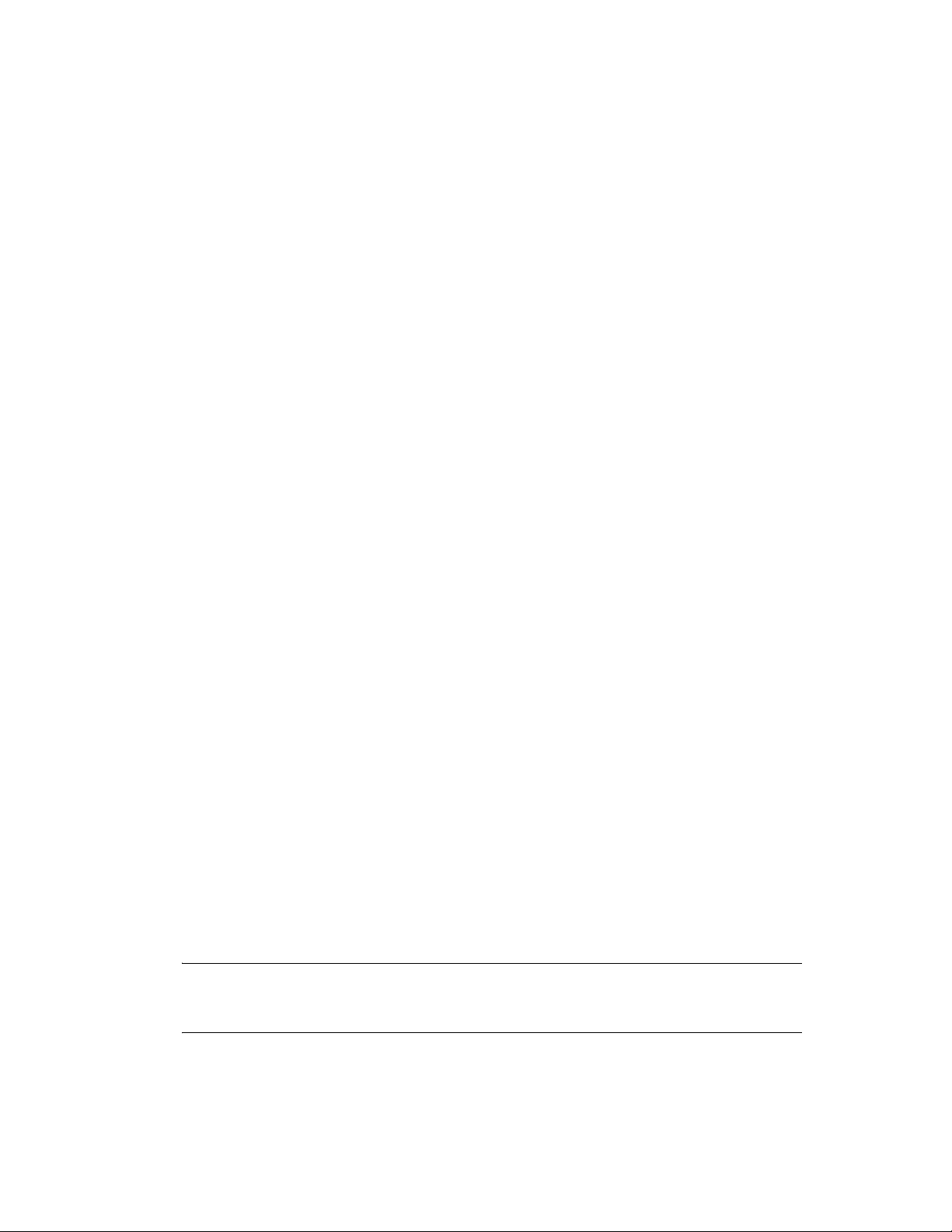
3 Specify a name for the catalog, then click Next to display the Catalog Attributes page.
4 Click Next to display the Summary page.
5 On the Summary page, click Next.
6 Click Add to display the Select Bundles dialog box.
7 Navigate to and click the desired upgrade bundle to move it to the Selected list, then click OK.
8 Click Next to display the Catalog Assignments page.
9 Click Add, navigate to and click the desired devices to move them to the Selected list, then click
OK to display the Bundles Options page.
10 Click Next to display the Finish page, review the information, then click Finish.
11 Depending on your needs, continue with “Upgrading Managed Devices Other Than SLES 10
and SLED 10 by Using an Upgrade Bundle” on page 100 or “Upgrading SLES 10 or SLED 10
Managed Devices by Using an Upgrade Bundle” on page 101.
Upgrading Managed Devices Other Than SLES 10 and SLED 10 by Using an Upgrade
Bundle
novdocx (en) 13 May 2009
1 Click the Policies tab.
2 Click New, then click Policy to display the Policy Type page.
3 Select Remote Execute Policy, then click Next to display the Policy Name page.
4 Specify a name for the policy, then click Next to display the Remote Execute Policy page.
5 From the Script to run drop-down list, choose Define your own script.
6 Paste the contents of the
script file from the mount point
policy.sh
/data
script file into the Script content box. You can access the
directory.
The Policy script performs the following tasks:
Subscribes to the catalog containing the upgrade bundle.
Installs the upgrade bundle on the managed device.
7 Edit the script so that
Upgrade Bundles” on page 99 and
catalog_name
bundle
is the catalog you created in “Creating Catalogs for
is the bundle that you specified while creating the
catalog (Step 7 on page 100).
8 Click Next to display the Summary page, then click Next to display the Policy Assignments
page.
9 Click Add to display the Select Assignments dialog box, browse to and select the devices to
which you want to assign the Remote Execute policy, then click OK.
10 Click Next to display the Policy Schedule page.
11 In the Schedule Type drop-down list, select Date Specific, specify a start date and time to apply
the policy, then click Next to display the Policy Groups page.
NOTE: If you want to verify the upgrade immediately, set the start date to today and the start
time to 12 a.m. The Remote Execute policy is executed at the next scheduled refresh for the
devices. Alternately, you can manually refresh the devices.
12 Click Next to display the Finish page, then click Finish.
100 Novell ZENworks 7.2 Linux Management Installation Guide
