Page 1
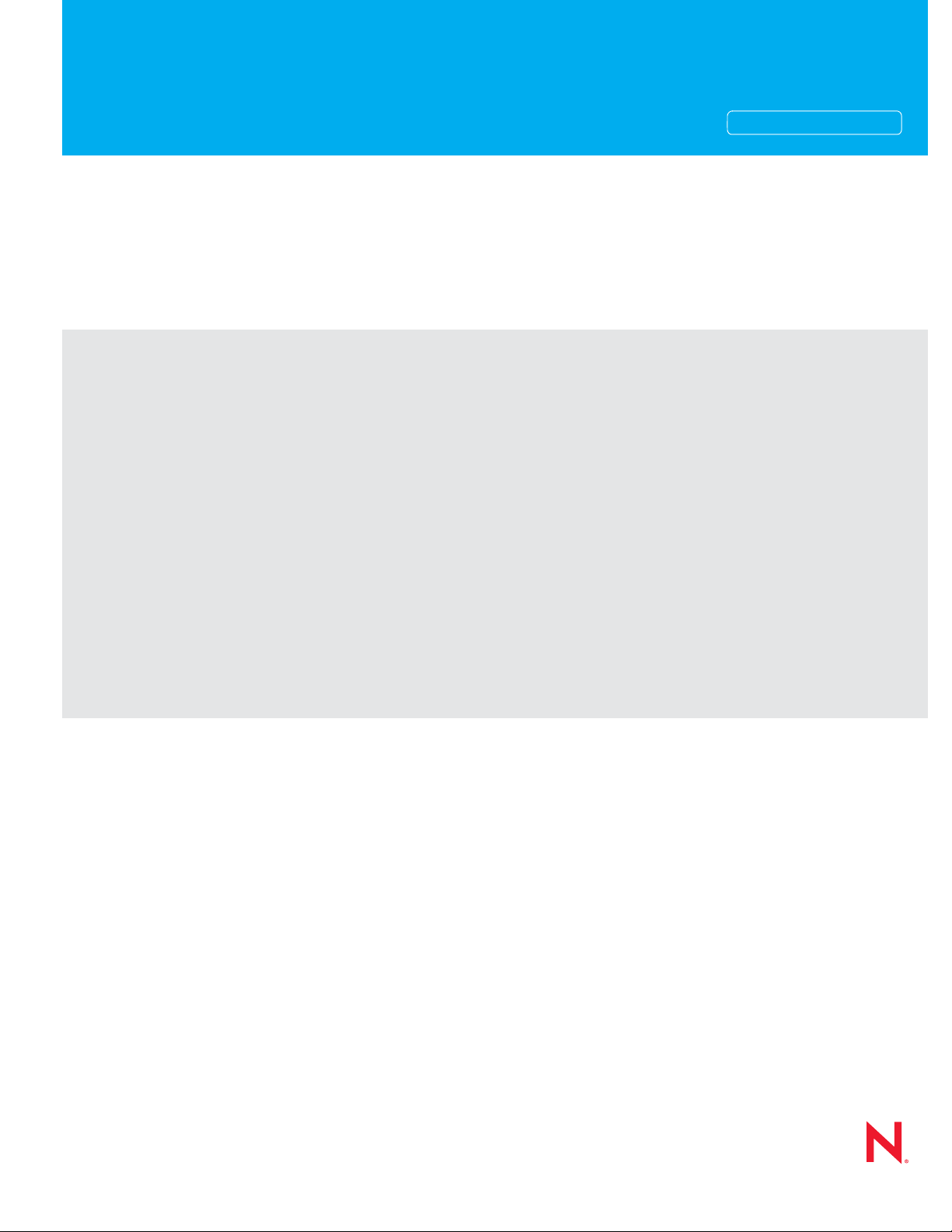
Novell®
www.novell.com
Installation Guide
ZENworks®
Handheld Management
novdocx (en) 13 May 2009
AUTHORIZED DOCUMENTATION
7SP1IR4
June 17, 2009
Novell ZENworks 7 Handheld Management Installation Guide
Page 2
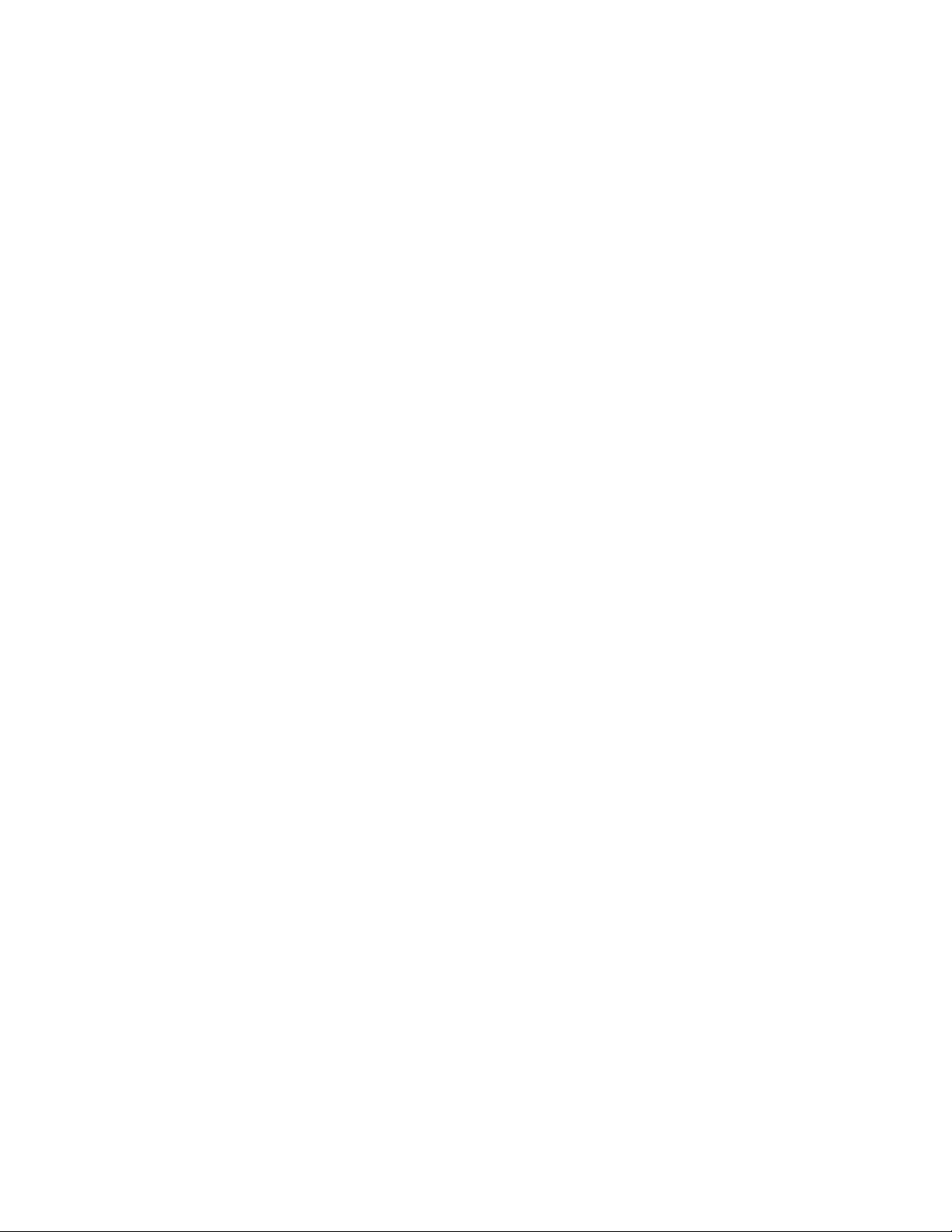
Legal Notices
Novell, Inc. makes no representations or warranties with respect to the contents or use of this documentation, and
specifically disclaims any express or implied warranties of merchantability or fitness for any particular purpose.
Further, Novell, Inc. reserves the right to revise this publication and to make changes to its content, at any time,
without obligation to notify any person or entity of such revisions or changes.
Further, Novell, Inc. makes no representations or warranties with respect to any software, and specifically disclaims
any express or implied warranties of merchantability or fitness for any particular purpose. Further, Novell, Inc.
reserves the right to make changes to any and all parts of Novell software, at any time, without any obligation to
notify any person or entity of such changes.
Any products or technical information provided under this Agreement may be subject to U.S. export controls and the
trade laws of other countries. You agree to comply with all export control regulations and to obtain any required
licenses or classification to export, re-export, or import deliverables. You agree not to export or re-export to entities
on the current U.S. export exclusion lists or to any embargoed or terrorist countries as specified in the U.S. export
laws. You agree to not use deliverables for prohibited nuclear, missile, or chemical biological weaponry end uses.
Please refer to www.novell.com/info/exports/ for more information on exporting Novell software. Novell assumes no
responsibility for your failure to obtain any necessary export approvals.
Copyright © 2009 Novell, Inc. All rights reserved. No part of this publication may be reproduced, photocopied,
stored on a retrieval system, or transmitted without the express written consent of the publisher.
novdocx (en) 13 May 2009
Novell, Inc. has intellectual property rights relating to technology embodied in the product that is described in this
document. In particular, and without limitation, these intellectual property rights may include one or more of the U.S.
patents listed at http://www.novell.com/company/legal/patents/ and one or more additional patents or pending patent
applications in the U.S. and in other countries.
Novell, Inc.
404 Wyman Street, Suite 500
Waltham, MA 02451
U.S.A.
www.novell.com
Online Documentation: To access the online documentation for this and other Novell products, and to get
updates, see www.novell.com/documentation.
Page 3
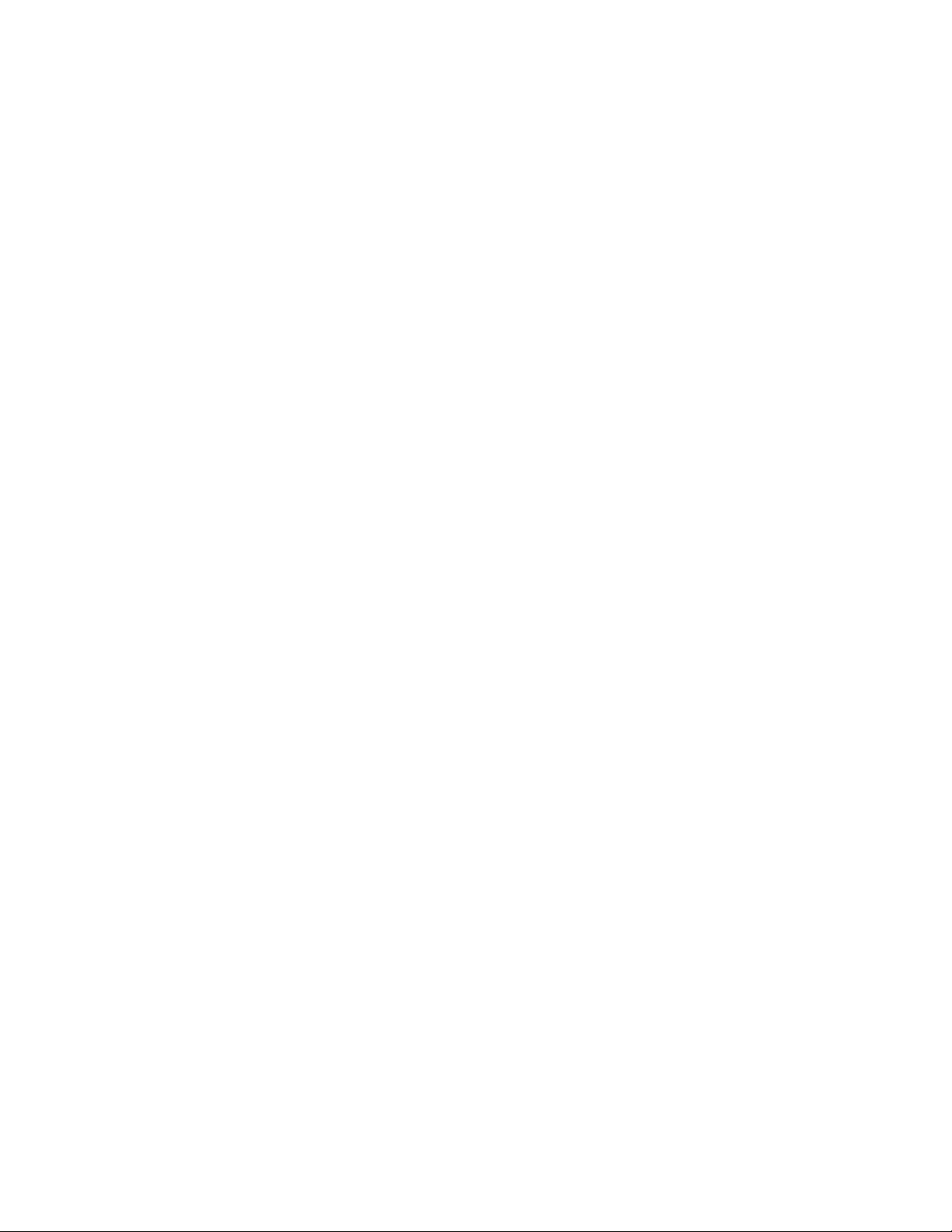
Novell Trademarks
ConsoleOne is a registered trademark of Novell, Inc., in the United States and other countries.
eDirectory is a trademark of Novell, Inc.
GroupWise is a registered trademark of Novell, Inc., in the United States and other countries.
NetWare is a registered trademark of Novell, Inc., in the United States and other countries.
Novell is a registered trademark of Novell, Inc., in the United States and other countries.
Novell Client is a trademark of Novell, Inc.
ZENworks is a registered trademark of Novell, Inc., in the United States and other countries.
Third-Party Materials
All third-party trademarks are the property of their respective owners.
novdocx (en) 13 May 2009
Page 4
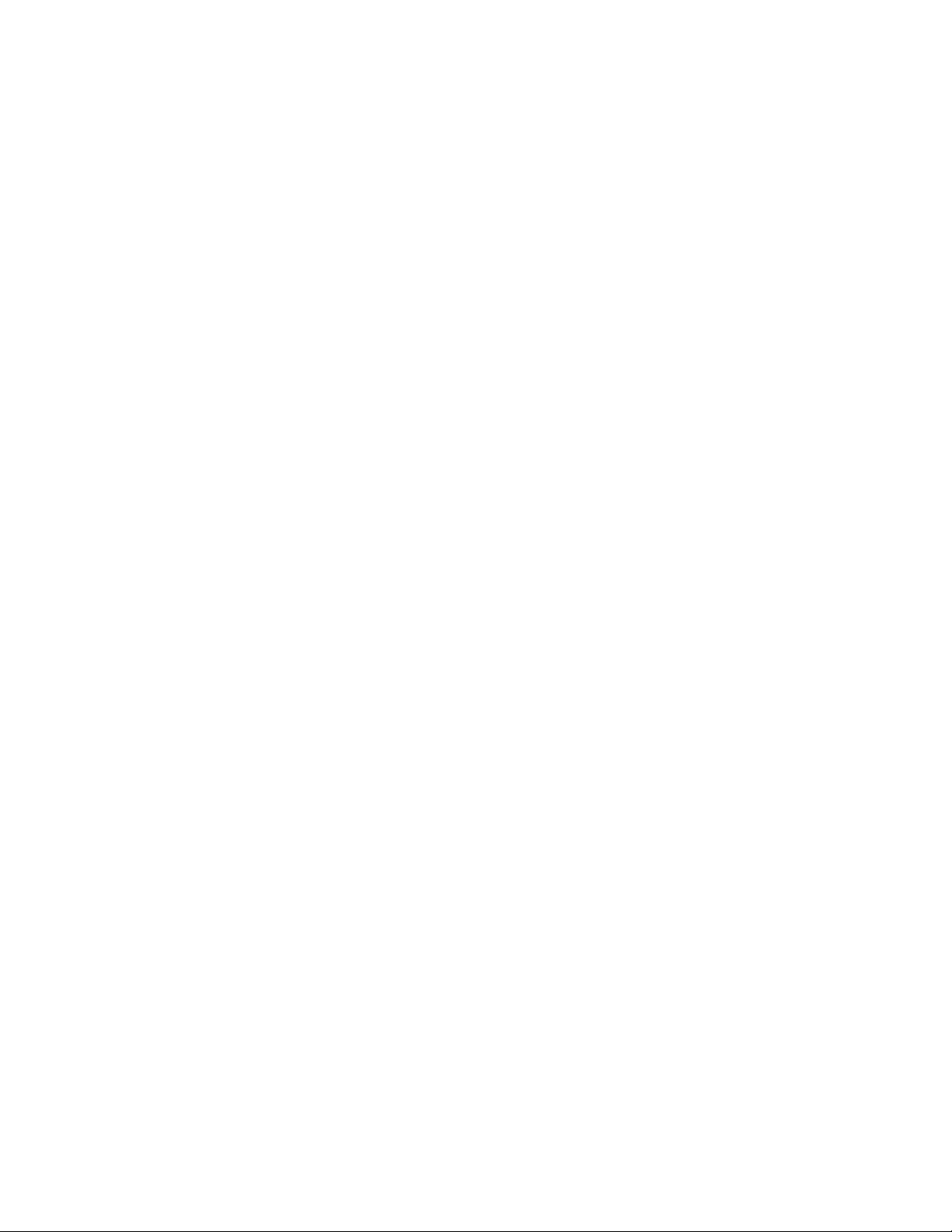
novdocx (en) 13 May 2009
4 Novell ZENworks 7 Handheld Management Installation Guide
Page 5
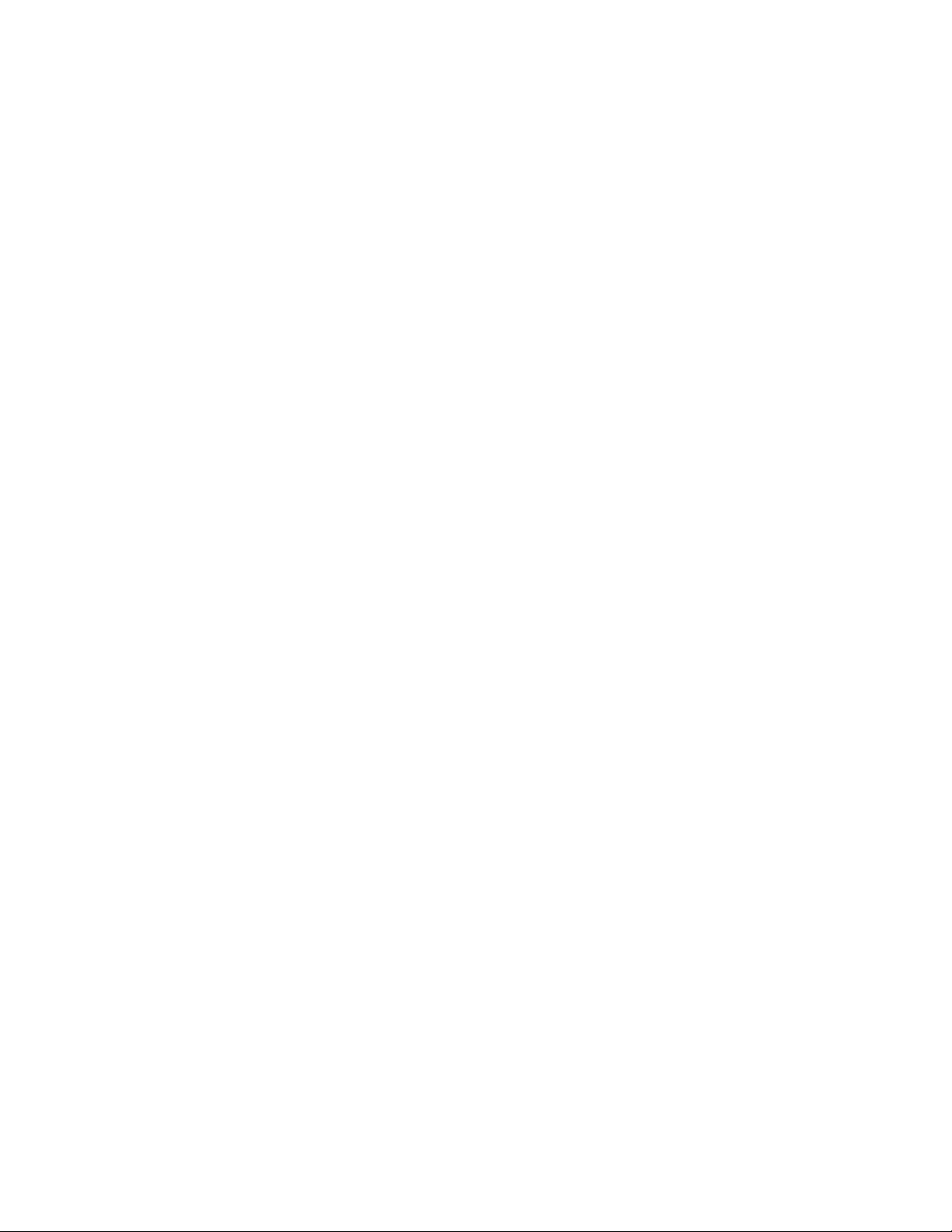
Contents
About This Guide 7
1 What Is Novell Handheld Management? 9
1.1 Supported Devices. . . . . . . . . . . . . . . . . . . . . . . . . . . . . . . . . . . . . . . . . . . . . . . . . . . . . . . . . . . 9
1.2 Features and Benefits . . . . . . . . . . . . . . . . . . . . . . . . . . . . . . . . . . . . . . . . . . . . . . . . . . . . . . . 10
1.2.1 Connections. . . . . . . . . . . . . . . . . . . . . . . . . . . . . . . . . . . . . . . . . . . . . . . . . . . . . . . . 10
1.2.2 Using Policies to Manage Handheld Devices . . . . . . . . . . . . . . . . . . . . . . . . . . . . . . 10
1.2.3 Distributing Software and Files . . . . . . . . . . . . . . . . . . . . . . . . . . . . . . . . . . . . . . . . . 12
1.2.4 Collecting Software and Hardware Inventory . . . . . . . . . . . . . . . . . . . . . . . . . . . . . . 13
1.3 Understanding the ZENworks Handheld Management Components. . . . . . . . . . . . . . . . . . . . 13
1.3.1 ConsoleOne. . . . . . . . . . . . . . . . . . . . . . . . . . . . . . . . . . . . . . . . . . . . . . . . . . . . . . . . 14
1.3.2 ZENworks Handheld Management Server . . . . . . . . . . . . . . . . . . . . . . . . . . . . . . . . 14
1.3.3 Handheld Client . . . . . . . . . . . . . . . . . . . . . . . . . . . . . . . . . . . . . . . . . . . . . . . . . . . . . 14
1.3.4 Access Point . . . . . . . . . . . . . . . . . . . . . . . . . . . . . . . . . . . . . . . . . . . . . . . . . . . . . . . 14
1.3.5 Desktop Synchronization Integration Software . . . . . . . . . . . . . . . . . . . . . . . . . . . . . 14
novdocx (en) 13 May 2009
2 Installing ZENworks Handheld Management 17
2.1 Planning the Installation . . . . . . . . . . . . . . . . . . . . . . . . . . . . . . . . . . . . . . . . . . . . . . . . . . . . . . 17
2.1.1 eDirectory and ConsoleOne Requirements . . . . . . . . . . . . . . . . . . . . . . . . . . . . . . . . 17
2.1.2 ZENworks Handheld Management Server Requirements . . . . . . . . . . . . . . . . . . . . . 17
2.1.3 ZENworks Handheld Management Access Point Requirements. . . . . . . . . . . . . . . . 18
2.1.4 Handheld Client Requirements . . . . . . . . . . . . . . . . . . . . . . . . . . . . . . . . . . . . . . . . . 18
2.1.5 Desktop Synchronization Integration Software Requirements . . . . . . . . . . . . . . . . . 19
2.1.6 Firewall Considerations . . . . . . . . . . . . . . . . . . . . . . . . . . . . . . . . . . . . . . . . . . . . . . . 20
2.2 Performing Pre-installation Tasks . . . . . . . . . . . . . . . . . . . . . . . . . . . . . . . . . . . . . . . . . . . . . . 20
2.2.1 Creating the ZENworks Handheld Management Server’s Windows User Account. . 20
2.2.2 Creating the Service Object’s User Account . . . . . . . . . . . . . . . . . . . . . . . . . . . . . . . 21
2.2.3 Creating a MAPI Profile (BlackBerry Device Support Only). . . . . . . . . . . . . . . . . . . . 22
2.2.4 Schema Extension and Product Licensing . . . . . . . . . . . . . . . . . . . . . . . . . . . . . . . . 22
2.3 Installing ZENworks Handheld Management Server Components . . . . . . . . . . . . . . . . . . . . . 25
2.3.1 Installing the ZENworks Handheld Management Server . . . . . . . . . . . . . . . . . . . . . . 25
2.3.2 Installing the ZENworks Handheld Management Access Point on Additional
Computers . . . . . . . . . . . . . . . . . . . . . . . . . . . . . . . . . . . . . . . . . . . . . . . . . . . . . . . . . 35
2.3.3 Installing ConsoleOne Snap-Ins on an Existing ConsoleOne Installation . . . . . . . . . 41
2.4 Installing the Handheld Clients. . . . . . . . . . . . . . . . . . . . . . . . . . . . . . . . . . . . . . . . . . . . . . . . . 44
2.4.1 Installing the Windows CE IP Client . . . . . . . . . . . . . . . . . . . . . . . . . . . . . . . . . . . . . 44
2.4.2 Installing the Palm OS IP Client. . . . . . . . . . . . . . . . . . . . . . . . . . . . . . . . . . . . . . . . . 48
2.4.3 Installing the RIM BlackBerry Client . . . . . . . . . . . . . . . . . . . . . . . . . . . . . . . . . . . . . 53
2.4.4 Installing the Java-Based BlackBerry Client . . . . . . . . . . . . . . . . . . . . . . . . . . . . . . . 57
2.4.5 Installing Desktop Synchronization Integration Software. . . . . . . . . . . . . . . . . . . . . . 58
2.5 Performing Post-Installation Tasks . . . . . . . . . . . . . . . . . . . . . . . . . . . . . . . . . . . . . . . . . . . . . 65
2.5.1 Creating the Handheld Service Package . . . . . . . . . . . . . . . . . . . . . . . . . . . . . . . . . . 65
2.5.2 Setting Up a Handheld Import Policy . . . . . . . . . . . . . . . . . . . . . . . . . . . . . . . . . . . . . 66
Contents 5
Page 6

3 Installing the ZENworks Handheld Management Access Point and Desktop
Synchronization Integration Software Using a Silent Install 69
4 Upgrade 73
4.1 What’s New in This Release . . . . . . . . . . . . . . . . . . . . . . . . . . . . . . . . . . . . . . . . . . . . . . . . . . 73
4.1.1 Upgrading from ZENworks 6.5 Handheld Management . . . . . . . . . . . . . . . . . . . . . . 73
4.1.2 Synchronizing the Device Password on the Handheld Device with the User’s Network
Password . . . . . . . . . . . . . . . . . . . . . . . . . . . . . . . . . . . . . . . . . . . . . . . . . . . . . . . . . . 73
4.1.3 Remotely Viewing or Controlling the IP-Enabled Windows CE Devices . . . . . . . . . . 74
4.1.4 Assigning Multiple ZENworks Handheld Management Access Points to a Handheld
Device and Defining the Order of the Access Points to Which the Device Must
Connect . . . . . . . . . . . . . . . . . . . . . . . . . . . . . . . . . . . . . . . . . . . . . . . . . . . . . . . . . . . 74
4.1.5 . Installing Software at a Predefined Time Even When the Device is Not Connected to
the Network . . . . . . . . . . . . . . . . . . . . . . . . . . . . . . . . . . . . . . . . . . . . . . . . . . . . . . . . 74
4.1.6 Uninstalling Software from Windows CE Devices Using the Handheld Policy . . . . . 75
4.1.7 Deleting Files from Palm or Windows CE Devices Using the Handheld Policy . . . . . 75
4.2 Upgrading from ZENworks 6.5 Handheld Management. . . . . . . . . . . . . . . . . . . . . . . . . . . . . . 75
4.2.1 Upgrading the ZENworks Handheld Management Server Software . . . . . . . . . . . . . 75
4.2.2 Upgrading the ZENworks Handheld Management Access Point or the Desktop
Synchronization Integration Software . . . . . . . . . . . . . . . . . . . . . . . . . . . . . . . . . . . . 76
4.2.3 Upgrading the Windows CE or Palm OS IP Clients. . . . . . . . . . . . . . . . . . . . . . . . . . 77
novdocx (en) 13 May 2009
5 Uninstalling ZENworks Handheld Management 79
A Configuring SSL and HTTP Settings 81
A.1 Configuring the SSL and HTTP Communication between the ZENworks Handheld Management
Server and the ZENworks Handheld Management Access Point . . . . . . . . . . . . . . . . . . . . . . 82
A.2 Configuring SSL and HTTP Communication between the ZENworks Handheld Management
Access Point and the Handheld Devices . . . . . . . . . . . . . . . . . . . . . . . . . . . . . . . . . . . . . . . . . 84
A.3 Changing the Default Ports on the ZENworks Handheld Management Server and ZENworks
Handheld Management Access Point Communication . . . . . . . . . . . . . . . . . . . . . . . . . . . . . . 87
A.4 Changing the Default Ports for the ZENworks Handheld Management Access Point and the
Handheld Devices Communication . . . . . . . . . . . . . . . . . . . . . . . . . . . . . . . . . . . . . . . . . . . . . 88
B Documentation Updates 91
B.1 June 17, 2009 (Support Pack 1 Interim Release 4) . . . . . . . . . . . . . . . . . . . . . . . . . . . . . . . . . 91
B.2 Sep 19, 2008 . . . . . . . . . . . . . . . . . . . . . . . . . . . . . . . . . . . . . . . . . . . . . . . . . . . . . . . . . . . . . . 91
B.3 May 22, 2007 (SP1 R2) . . . . . . . . . . . . . . . . . . . . . . . . . . . . . . . . . . . . . . . . . . . . . . . . . . . . . . 92
B.4 December 9, 2005 . . . . . . . . . . . . . . . . . . . . . . . . . . . . . . . . . . . . . . . . . . . . . . . . . . . . . . . . . . 92
B.5 October 7, 2005 . . . . . . . . . . . . . . . . . . . . . . . . . . . . . . . . . . . . . . . . . . . . . . . . . . . . . . . . . . . . 92
B.5.1 Installing ZENworks Handheld Management. . . . . . . . . . . . . . . . . . . . . . . . . . . . . . . 92
6 Novell ZENworks 7 Handheld Management Installation Guide
Page 7
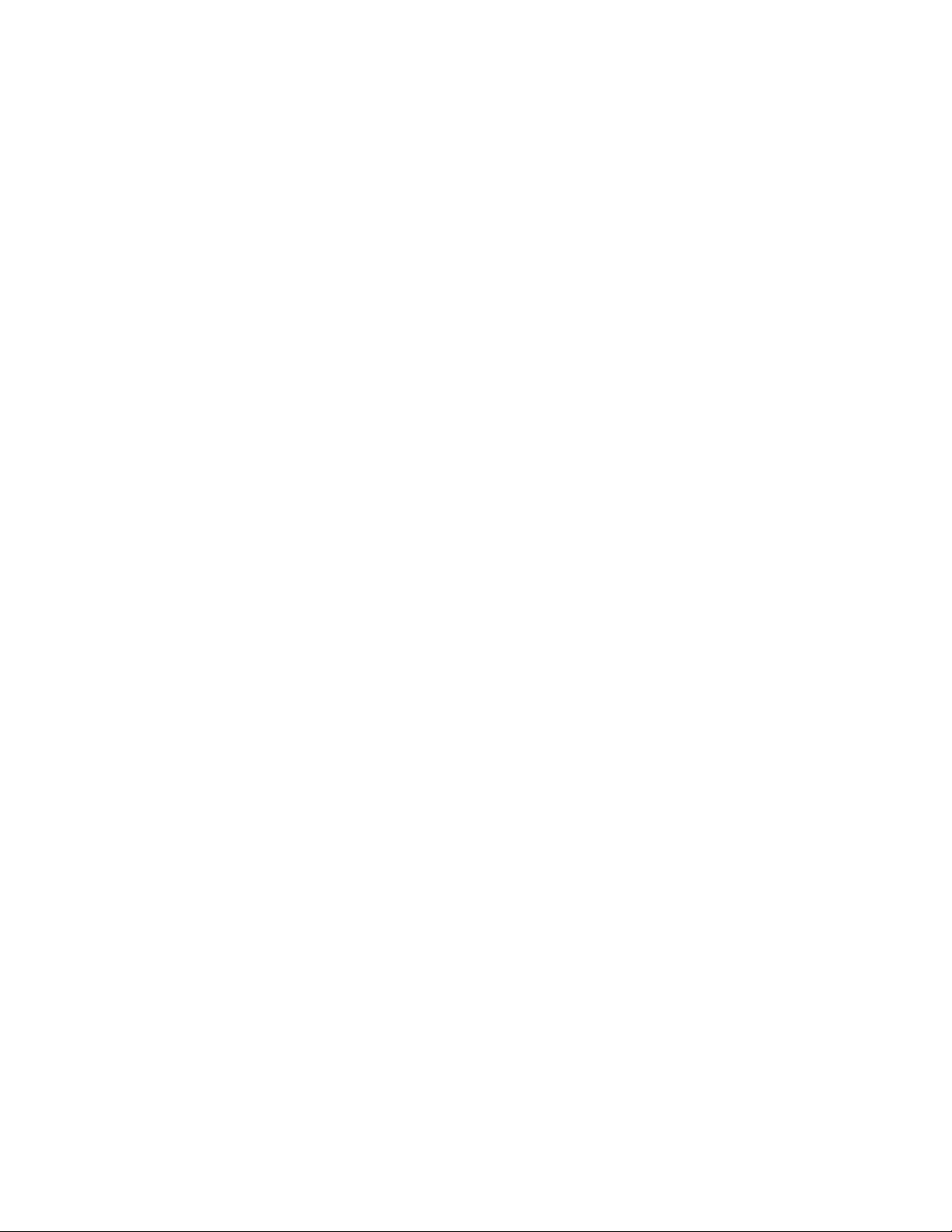
About This Guide
novdocx (en) 13 May 2009
This Installation Guide consists of comprehensive, conceptual information to help you understand
®
and install Novell
ZENworks® 7 Handheld Management.
The sections include:
Chapter 1, “What Is Novell Handheld Management?,” on page 9
Chapter 2, “Installing ZENworks Handheld Management,” on page 17
Chapter 3, “Installing the ZENworks Handheld Management Access Point and Desktop
Synchronization Integration Software Using a Silent Install,” on page 69
Chapter 4, “Upgrade,” on page 73
Chapter 5, “Uninstalling ZENworks Handheld Management,” on page 79
Appendix A, “Configuring SSL and HTTP Settings,” on page 81
Appendix B, “Documentation Updates,” on page 91
Audience
This guide is intended for system administrators installing ZENworks 7 Handheld Management
software. These users should be familiar with their own network and the hardware configuration of
the management zone where they intend to install this product. A working knowledge of Novell
TM
eDirectory
and Novell ConsoleOne® is required.
Feedback
We want to hear your comments and suggestions about this manual and the other documentation
included with this product. Please use the User Comment feature at the bottom of each page of the
online documentation, or go to Novell Documentation Feedback site (http://www.novell.com/
documentation/feedback.html) and enter your comments there.
Documentation Updates
For the most recent, updated version of the ZENworks 7 Handheld Management Installation Guide,
visit the Novell ZENworks 7 Web site (http://www.novell.com/documentation/zenworks7).
Additional Documentation
For information about administering ZENworks Handheld Management, see the Novell ZENworks 7
Handheld Management Administration Guide.
Documentation Conventions
In Novell documentation, a greater-than symbol (>) is used to separate actions within a step and
items in a cross-reference path.
®
A trademark symbol (
, TM, etc.) denotes a Novell trademark. An asterisk (*) denotes a third-party
trademark.
About This Guide 7
Page 8
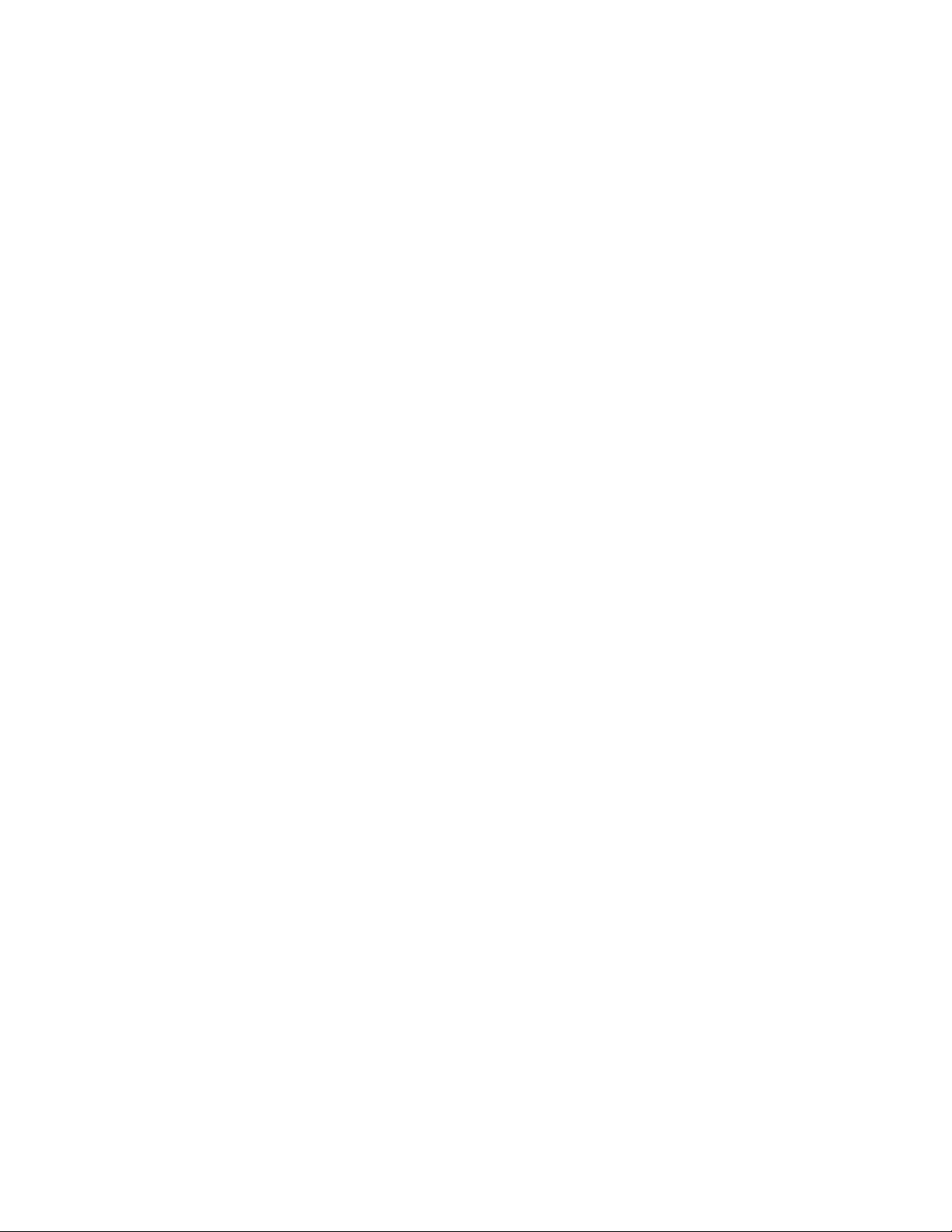
When a single pathname can be written with a backslash for some platforms or a forward slash for
other platforms, the pathname is presented with a backslash. Users of platforms that require a
forward slash, such as Linux or UNIX, should use forward slashes as required by your software.
novdocx (en) 13 May 2009
8 Novell ZENworks 7 Handheld Management Installation Guide
Page 9
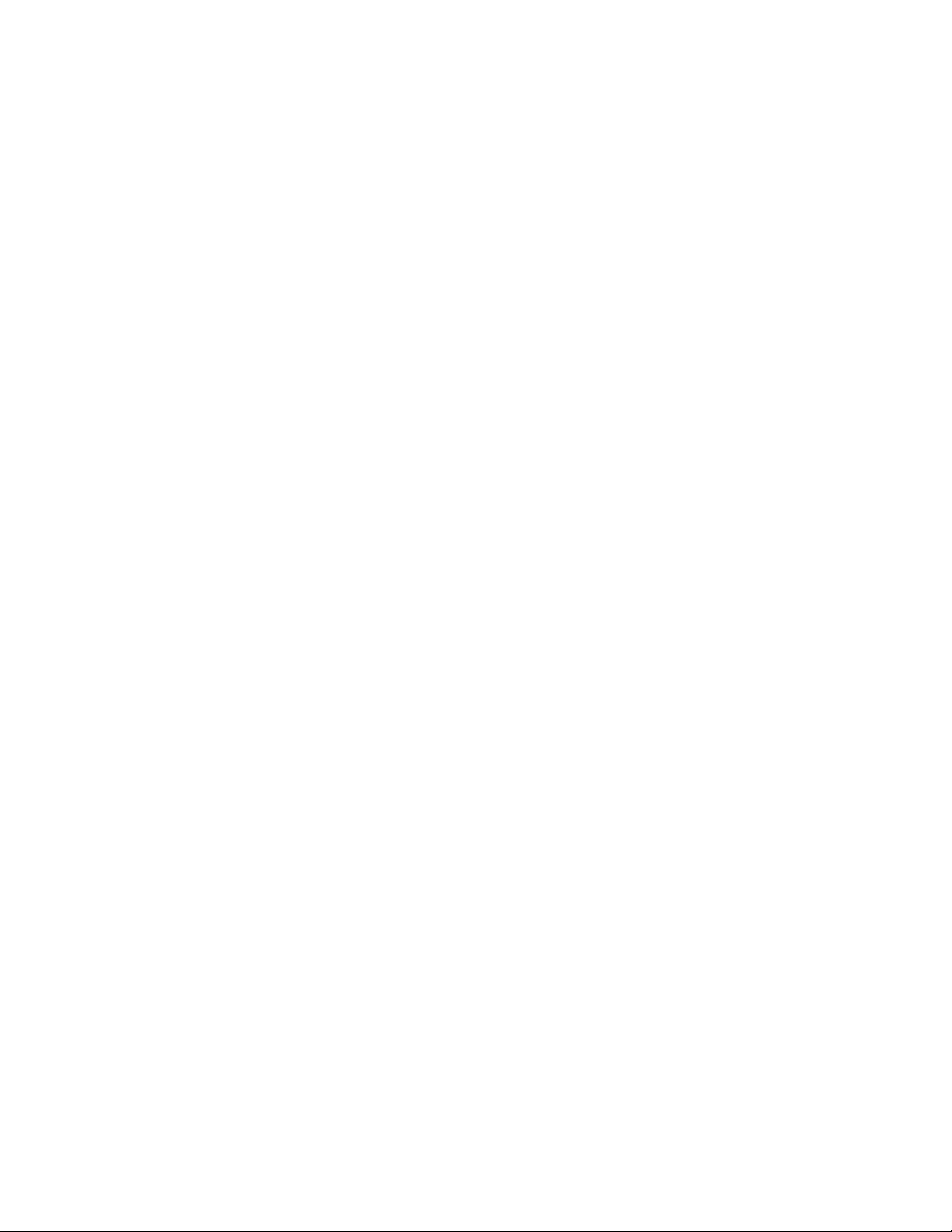
1
What Is Novell Handheld
novdocx (en) 13 May 2009
Management?
Novell® ZENworks® 7 Handheld Management is a directory-enabled systems management package
that puts you in control of your mobile workforce and helps you reduce the cost and burden of
managing handheld devices.
ZENworks 7 Handheld Management is part of the Novell ZENworks 7 product suite, which also
includes ZENworks Desktop Management and ZENworks Server Management. ZENworks
products provide directory-enabled life cycle management for all of your network components. For
more information on the ZENworks product line, see the Novell ZENworks product Web site (http:/
/www.novell.com/products/zenworks).
TM
By leveraging Novell eDirectory
helps you to automate and streamline software distribution; collect software and hardware
inventory; provide policy-based management of your enterprise BlackBerry*, Palm* OS*, and
Windows* CE handheld devices; and remotely view or control your Windows CE handheld devices.
The following sections contain additional information:
Section 1.1, “Supported Devices,” on page 9
Section 1.2, “Features and Benefits,” on page 10
Section 1.3, “Understanding the ZENworks Handheld Management Components,” on page 13
and Novell ConsoleOne®, ZENworks Handheld Management
1
1.1 Supported Devices
ZENworks Handheld Management supports handheld devices that run the following:
Palm OS: ZENworks Handheld Management supports handheld devices that run Palm OS 3.5
and later, including PDA/hybrid phones.
ZENworks Handheld Management also supports expansion cards in Palm OS devices running
Palm OS 4.x and later. Expansion cards are usually referred to as secure digital (SD) cards or
memory sticks.
Any handheld device that runs Palm OS is referred to in this documentation as a Palm OS
device.
Windows CE: ZENworks Handheld Management supports handheld devices that run the
following Windows CE devices:
Windows CE.Net 4.2 devices: Symbol PPT 8800 and Denso BHT -200
Windows CE 2.11 and later, including PDA/hybrid phones
Windows Mobile 5
Windows Mobile 6
Any handheld device that runs Windows CE (including a Pocket PC) is referred to in this
documentation as a Windows CE device.
What Is Novell Handheld Management?
9
Page 10
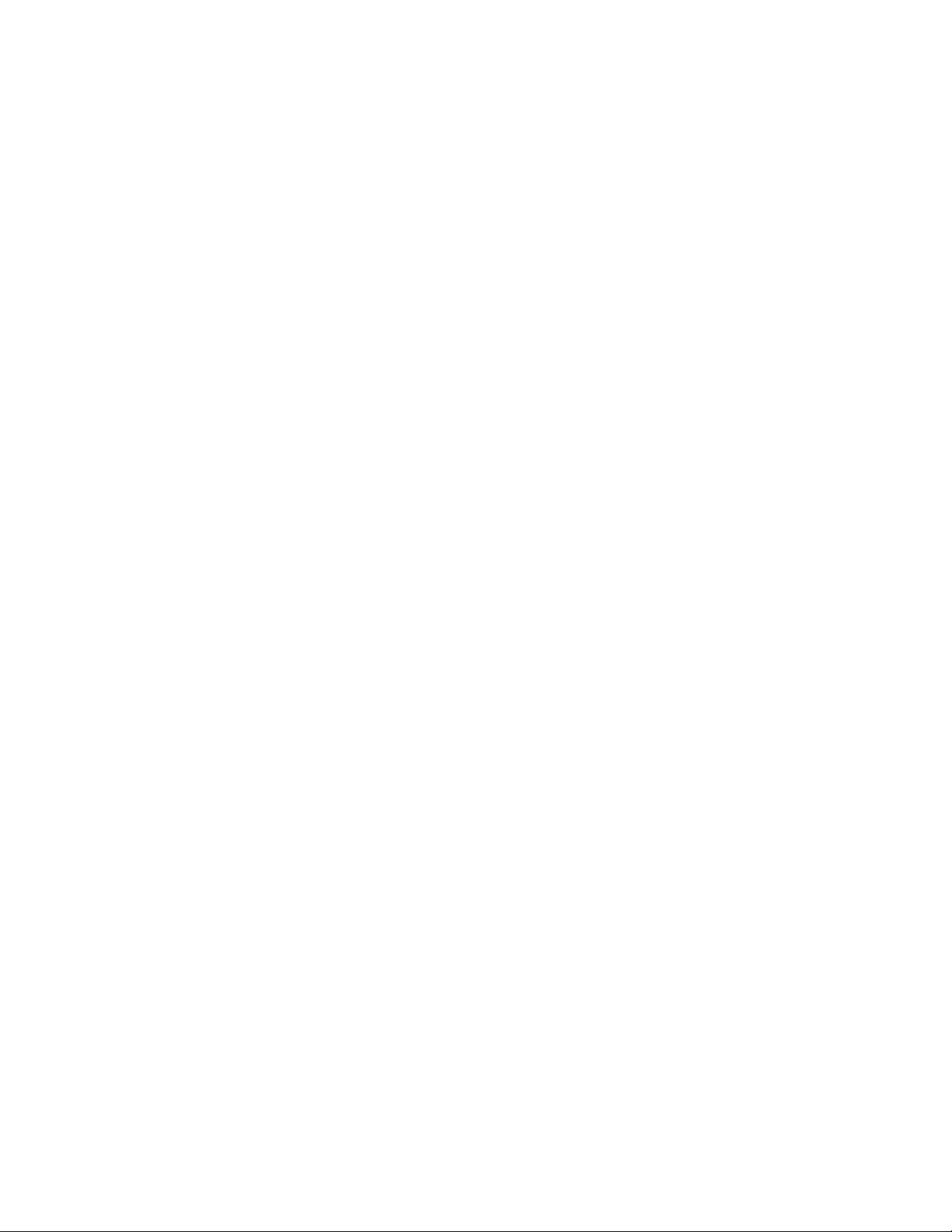
RIM OS: ZENworks Handheld Management supports BlackBerry 850/857 devices using the
DataTAC* network and BlackBerry 950/957 devices using the Mobitex* network. It also
provides support for BlackBerry 6000, 7000, and 8000 series devices.
Any handheld device that runs RIM OS is referred to in this documentation as a BlackBerry
device.
1.2 Features and Benefits
The following sections describe the key ZENworks Handheld Management features and their
benefits:
Section 1.2.1, “Connections,” on page 10
Section 1.2.2, “Using Policies to Manage Handheld Devices,” on page 10
Section 1.2.3, “Distributing Software and Files,” on page 12
Section 1.2.4, “Collecting Software and Hardware Inventory,” on page 13
1.2.1 Connections
novdocx (en) 13 May 2009
ZENworks Handheld Management is optimized for low bandwidth, unreliable communication
channels using queued messaging, compression, and checkpoint/restart strategies, and it does not
require the mobile user to make special connections to the LAN.
For Palm OS and Windows CE devices, ZENworks Handheld Management uses the user’s normal
connection mechanism (TCP/IP connections or synchronization software, such as Palm HotSync* or
Microsoft* ActiveSync*) to transfer data between the ZENworks Handheld Management Access
Point and the handheld device.
BlackBerry devices use the BlackBerry wireless e-mail platform to transfer data between the
ZENworks Handheld Management Access Point and the device.
1.2.2 Using Policies to Manage Handheld Devices
In ZENworks Handheld Management, a policy is a set of rules that defines how handheld devices
can be configured and controlled, including security options, application availability, file retrieval,
remotely control or view, and more. Policies are contained within policy packages, where they are
also administered and customized.
ZENworks Handheld Management provides the following types of policies:
User-based policies: Lets you manage handheld devices based on user credentials stored in
eDirectory.
Handheld-based policies: Lets you manage handheld devices without user authentication.
10 Novell ZENworks 7 Handheld Management Installation Guide
Page 11
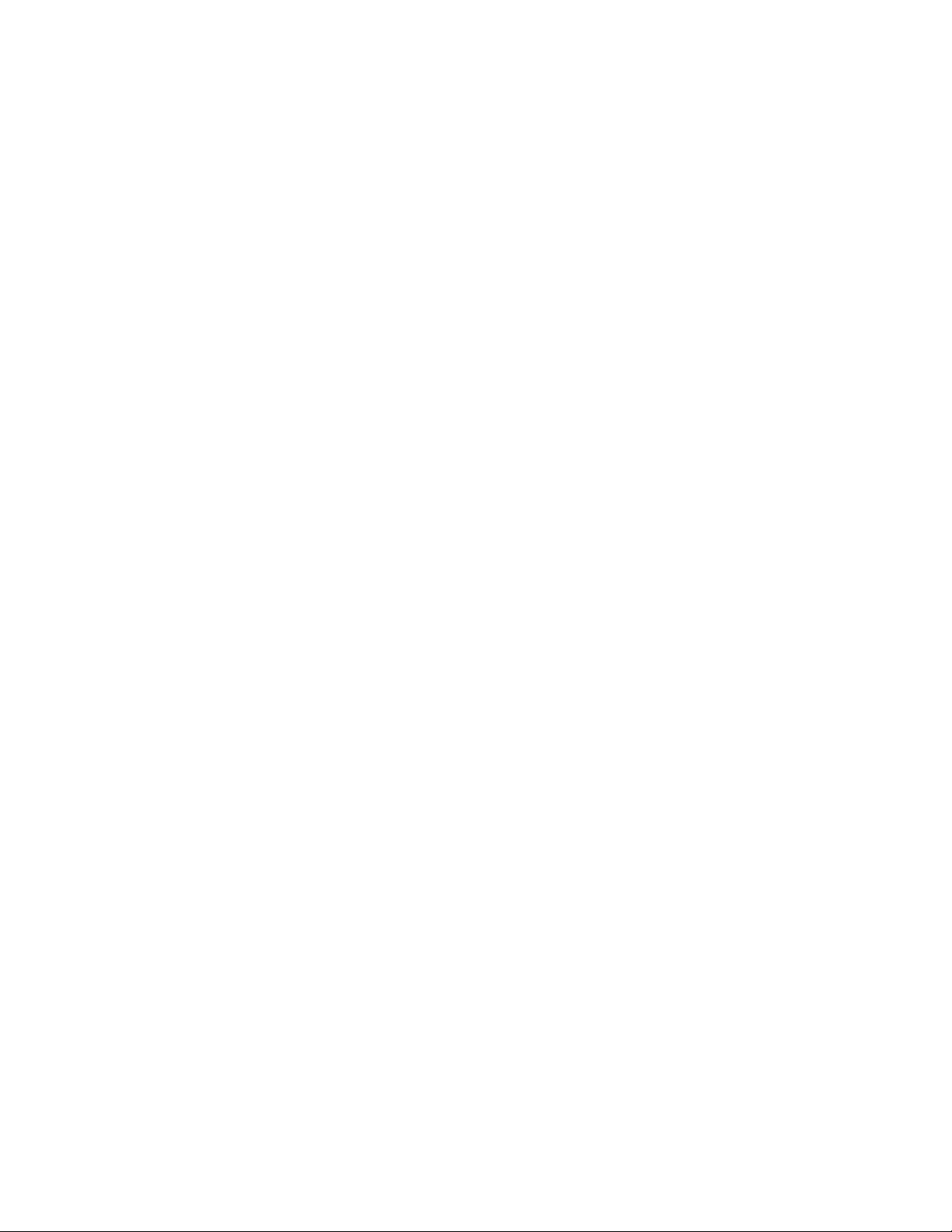
Using ConsoleOne, you can create, configure, and associate policies to do the following:
Ensure that a password is set on BlackBerry, Palm OS, and Windows CE devices.
Because sensitive business information is stored on handheld devices (meeting notes, contact
lists, and so forth), your organization might have guidelines that all handheld devices must be
password-protected. Using the Security policies, you can ensure that each enterprise device has
a password set. If a password is not set on a handheld device, the user is prompted to set one.
You can also specify enhanced password settings for Palm OS and Windows CE devices.
Specify which applications are to be allowed or removed on Palm OS and Windows CE
devices, and which applications are not allowed to be accessed on Windows CE devices.
You can specify a list of software programs that are allowed to be installed on Palm OS
devices. Using the Palm Configuration policy, you can ensure that each Palm OS device in your
organization has only authorized software programs installed. If a user installs an unauthorized
program, the application is automatically removed according to the policy schedule or when the
user synchronizes the device. Using the WinCE Configuration policy, you can specify which
programs you want to include on the Start menu (on a Pocket PC) or on the desktop (on a
handheld PC).
Associate different applications with the buttons on Palm OS and Windows CE devices.
novdocx (en) 13 May 2009
By default, Palm OS and Windows CE devices have specific applications assigned to the
buttons on the actual handheld devices. Your organization might have several applications that
are used frequently. Using the Configuration policies, you can associate different applications
to those buttons, making these applications more accessible and your users more productive.
Specify general settings for Palm OS devices, such as Auto Off, sounds, alarms, beam states,
and more.
You can ensure that each Palm OS device in your organization has the same general settings.
Using the Palm Configuration policy, you can ensure that all enterprise handheld devices are
consistent across your organization to help lower help desk costs.
Set the automatic power-off and timeout values for the battery and AC adapters for Windows
CE devices.
You can ensure that each Windows CE device in your organization has the same power
settings. Using the WinCE Configuration policy, you can make your users more productive by
preventing battery power loss to idle Windows CE devices.
Specify files to retrieve from Palm OS and Windows CE devices to store on the network.
You can ensure that mission-critical information is retrieved from handheld devices and copied
to a network location. Using the File Retrieval policies, the files that you specify are retrieved
from the device and copied to the network location you specify. You can then back up these
files during your normal network backup process.
Synchronize the device password on the Handheld device with the user’s network (eDirectory)
password
You can set a user’s network (eDirectory) password as the device password for the Palm OS
and Windows CE devices using the Palm Security and Win CE security policies respectively.
Perform Remote Control or Remote View operations on the Windows CE devices
The administrator or remote users can remotely control or view the Windows CE devices using
the WinCE Remote Management policy.
What Is Novell Handheld Management? 11
Page 12

Define the order in which the handheld devices can connect to multiple ZENworks Handheld
Management Access Points
You can now assign multiple ZENworks Handheld Management Access Points to a Palm OS or
Windows CE device and also define the order of the Access Points to which the device must
connect to using the Access Point Configuration policy. If the device is unable to connect to the
ZENworks Handheld Management Access Point configured first in the policy, then it
automatically tries to connect to the ZENworks Handheld Management Access Point
configured next.
1.2.3 Distributing Software and Files
Because handheld devices are rarely available at a central location for updating, you need a
mechanism to distribute files to them, so that mobile users are kept current with the latest
applications, including bug fixes, application updates, and so forth.
ZENworks Handheld Management provides this mechanism by allowing you to distribute
applications and install them on remote handheld devices at your convenience. You can now specify
the date and time when you want to install the Handheld Application object files on the device by
configuring date and time in the object’s properties. This helps you in synchronizing the software
updates across the handheld devices at the same time even when the devices are not connected to the
network.
novdocx (en) 13 May 2009
You can even schedule distributions to recur so that handheld devices are updated with the latest
files when any components of an application change.
NOTE: ZENworks Handheld Management supports software distribution to BlackBerry devices
when the device is synchronized with a cradle; ZENworks Handheld Management does not support
software distribution to BlackBerry devices using wireless synchronization.
ZENworks Handheld Management provides a comprehensive mechanism for scheduling software
distributions to run on handheld devices. The scheduling and management of software distributions
and software clients is performed from ConsoleOne.
ZENworks Handheld Management provides you with the following benefits:
Table 1-1 ZENworks 7 Handheld Management Benefits
Benefit Description
Centralized
scheduling
Software distributions are scheduled using ConsoleOne. The administrator
specifies:
The files to distribute
When distributions should run
When applications are installed
How frequently distributions should run
12 Novell ZENworks 7 Handheld Management Installation Guide
Page 13
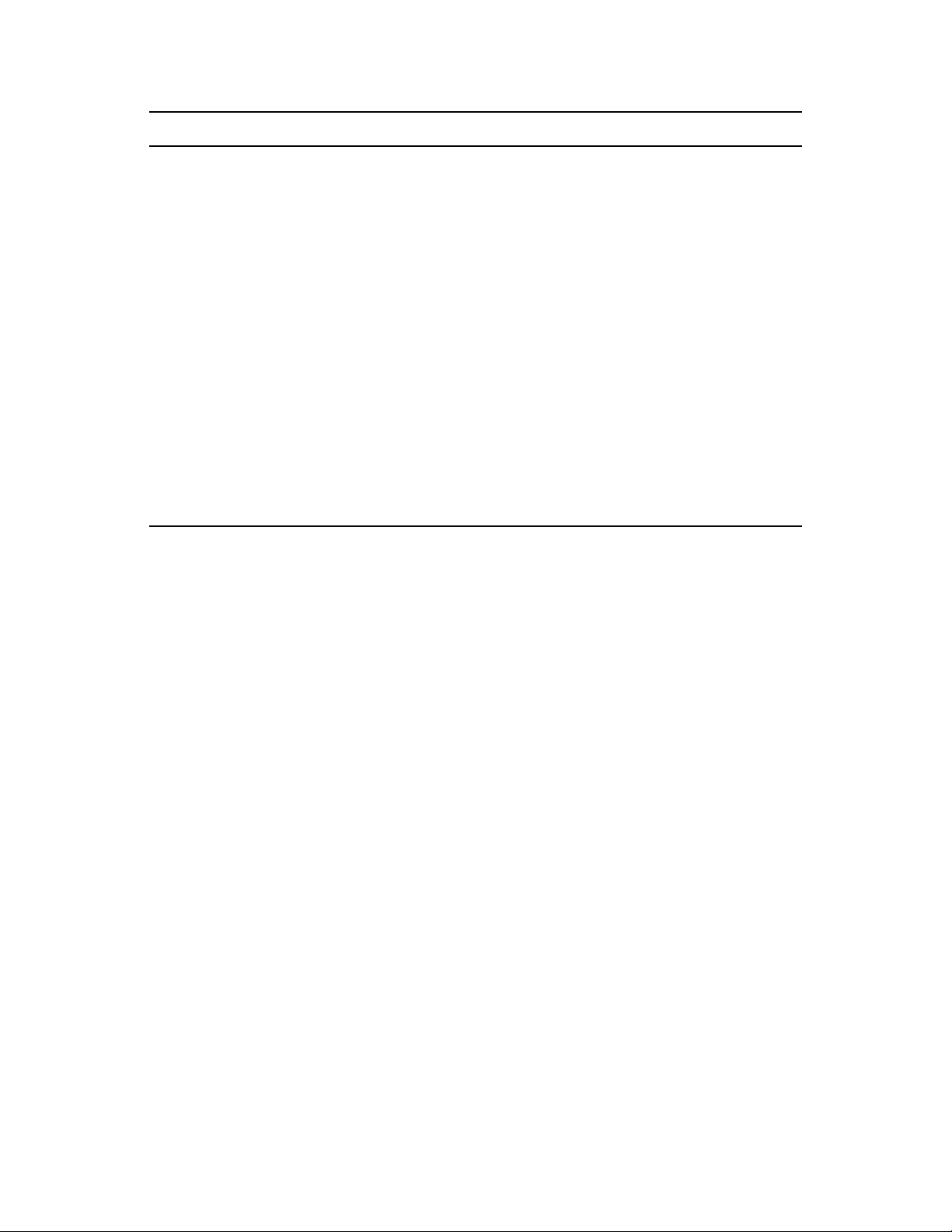
Benefit Description
Monitoring After software distributions are run, result information is sent to the ZENworks
Handheld Management Server, so you can analyze the state of distributions and
devices, including:
Overall status for all distributions in the system
Details about failed distributions
Distribution output
Reporting ZENworks Handheld Management reporting provides detailed reports about your
handheld devices and your entire ZENworks Handheld Management system.
For example, you can easily generate a report about all software distributions that
have run for a specific handheld device or you can generate a report about all
applications installed on your handheld devices.
novdocx (en) 13 May 2009
Automatic
Grouping
The ZENworks Handheld Management querying capabilities allow administrators to
automatically create criteria-based device groups so they do not need to create
them manually.
For example, administrators can use queries to help them automatically populate
device groups so that all devices with StrongARM processors are in one group, all
MIPS devices are in another group, and so forth.
1.2.4 Collecting Software and Hardware Inventory
Managing software and hardware assets is a critical function. By keeping up-to-date inventories,
you can use ZENworks Handheld Management to do the following:
Ensure licensing compliance.
ZENworks Handheld Management identifies the number of handheld devices and the number
of copies of an application that are installed on those devices so you can easily verify the
license count against your internal records.
Plan for software and hardware upgrades.
If you decide to update to a specific version of an application or you decide that a certain
amount of RAM is required for a new application that has been deployed, ZENworks Handheld
Management helps you to quickly identify which handheld devices need to be upgraded and
how many components you need to order.
1.3 Understanding the ZENworks Handheld Management Components
The following sections provide an overview of the key components of ZENworks Handheld
Management:
Section 1.3.1, “ConsoleOne,” on page 14
Section 1.3.2, “ZENworks Handheld Management Server,” on page 14
Section 1.3.3, “Handheld Client,” on page 14
Section 1.3.4, “Access Point,” on page 14
What Is Novell Handheld Management? 13
Page 14
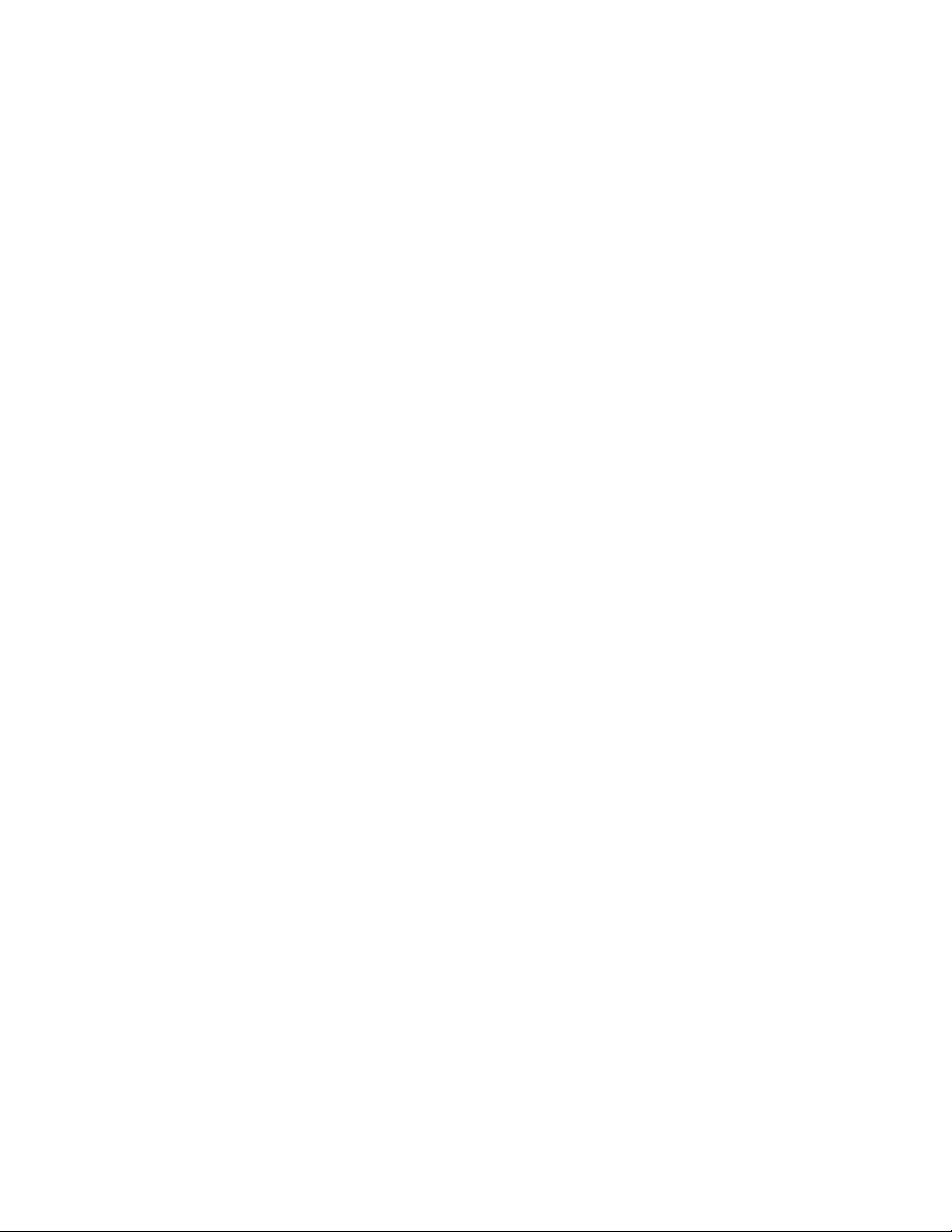
1.3.1 ConsoleOne
ConsoleOne is the administration tool for ZENworks Handheld Management. ConsoleOne lets you
perform policy-based handheld device management. It also lets you view all hardware and software
inventory (both for a specific device or for all of the devices in your system); build queries, and view
reports; and remotely control or view the handheld devices.
1.3.2 ZENworks Handheld Management Server
The ZENworks Handheld Management Server runs as a service on a Windows machine. The
ZENworks Handheld Management Server is the central point of the ZENworks Handheld
Management setup and is responsible for managing communications with all clients and
maintaining distribution schedules and distribution results for the setup.
1.3.3 Handheld Client
The handheld client is a ZENworks Handheld Management component that can be installed on
BlackBerry, Palm OS, and Windows CE devices.
novdocx (en) 13 May 2009
The handheld client installs applications, collects software and hardware inventory for each device,
and enforces policies.
1.3.4 Access Point
Handheld devices do not directly communicate with the ZENworks Handheld Management Server
service. Instead handheld devices communicate with the ZENworks Handheld Management Access
Point, which then communicates with the ZENworks Handheld Management Server service.
When you install the ZENworks Handheld Management Server using the installation program, the
ZENworks Handheld Management Access Point is automatically installed on the same computer.
Depending on your environment, however, you can also install the ZENworks Handheld
Management Access Point on other computers running Windows that communicate through TCP/IP
with the ZENworks Handheld Management Server. For example, you might want to install the
ZENworks Handheld Management Access Point on additional computers to distribute the
communication load and to provide better support for WAN configurations. The ZENworks
Handheld Management Access Point manages application and policy delivery and sends results of
application installations and policy enforcements back to the ZENworks Handheld Management
Server.
1.3.5 Desktop Synchronization Integration Software
The ZENworks Handheld Management Desktop Synchronization Integration Software is required
on machines where handheld devices cradle or synchronize using Microsoft* ActiveSync or Palm
HotSync. If handheld devices can connect wirelessly or via an Ethernet cradle to the ZENworks
Handheld Management Access Point, the Desktop Synchronization Integration is not required.
The Desktop Synchronization Integration Software is also required on machines if you want to use
ZENworks Handheld Management to distribute software to BlackBerry devices. The Desktop
Synchronization Integration Software is required for Palm OS devices that do not support TCP/IP
communications.
14 Novell ZENworks 7 Handheld Management Installation Guide
Page 15

When you install the ZENworks Handheld Management Server or the ZENworks Handheld
Management Access Point using the installation program, the ZENworks Handheld Management
Desktop Synchronization Integration Software is automatically installed on the same computer.
novdocx (en) 13 May 2009
What Is Novell Handheld Management? 15
Page 16
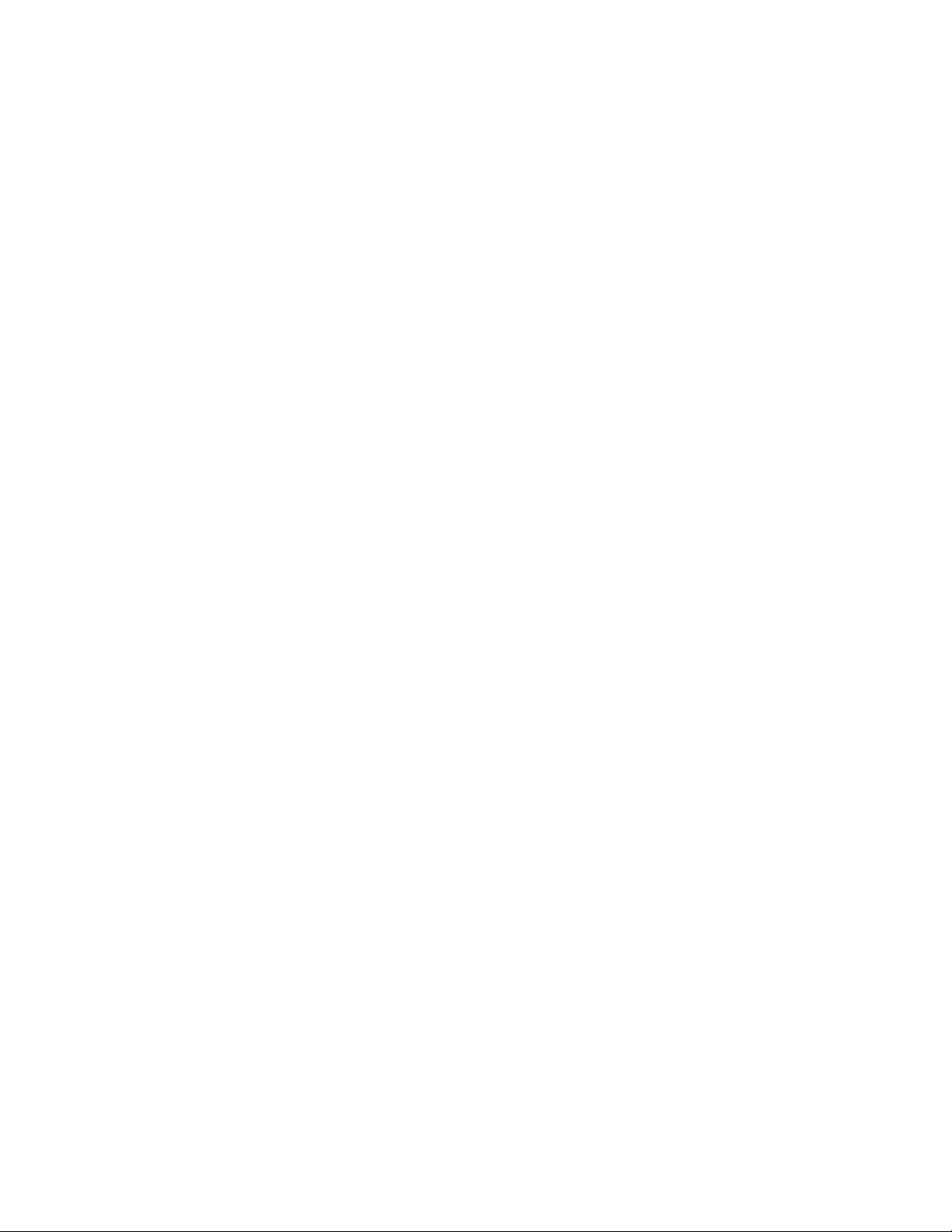
novdocx (en) 13 May 2009
16 Novell ZENworks 7 Handheld Management Installation Guide
Page 17
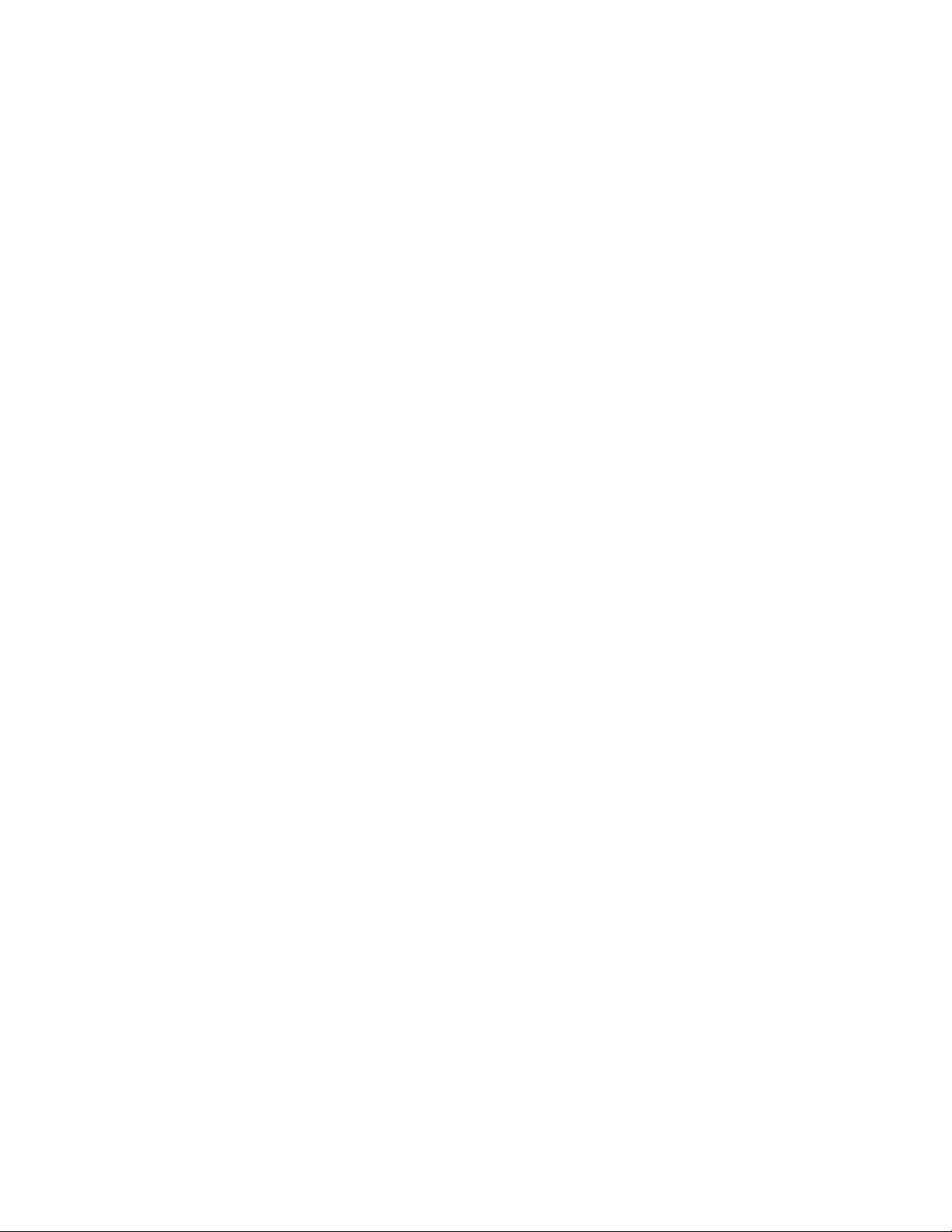
2
Installing ZENworks Handheld
novdocx (en) 13 May 2009
Management
The following sections describe how to plan for and install Novell® ZENworks® 7 Handheld
Management software:
Section 2.1, “Planning the Installation,” on page 17
Section 2.2, “Performing Pre-installation Tasks,” on page 20
Section 2.3, “Installing ZENworks Handheld Management Server Components,” on page 25
Section 2.4, “Installing the Handheld Clients,” on page 44
Section 2.5, “Performing Post-Installation Tasks,” on page 65
2.1 Planning the Installation
The following sections help you understand the requirements for each component of a ZENworks
Handheld Management installation and give you additional information to consider as you plan for
and install ZENworks Handheld Management:
Section 2.1.1, “eDirectory and ConsoleOne Requirements,” on page 17
Section 2.1.2, “ZENworks Handheld Management Server Requirements,” on page 17
Section 2.1.3, “ZENworks Handheld Management Access Point Requirements,” on page 18
2
Section 2.1.4, “Handheld Client Requirements,” on page 18
Section 2.1.5, “Desktop Synchronization Integration Software Requirements,” on page 19
Section 2.1.6, “Firewall Considerations,” on page 20
2.1.1 eDirectory and ConsoleOne Requirements
ZENworks Handheld Management requires Novell eDirectoryTM 8.7 or later, and Novell
ConsoleOne
For more information about eDirectory, see the Novell eDirectory Web site (http://www.novell.com/
products/edirectory).
For more information about ConsoleOne, see ConsoleOne on the Novell Management Consoles
Web site (http://www.novell.com/products/consoles/).
The ZENworks 7 Companion 1 CD contains the ConsoleOne and the eDirectory software.
®
1.3.6 or later.
2.1.2 ZENworks Handheld Management Server Requirements
The machine with the ZENworks Handheld Management Server should meet the following
requirements:
Windows 2000 server with Service Pack 4 or later installed, or Windows Server 2003
A Pentium* or higher processor
Installing ZENworks Handheld Management
17
Page 18
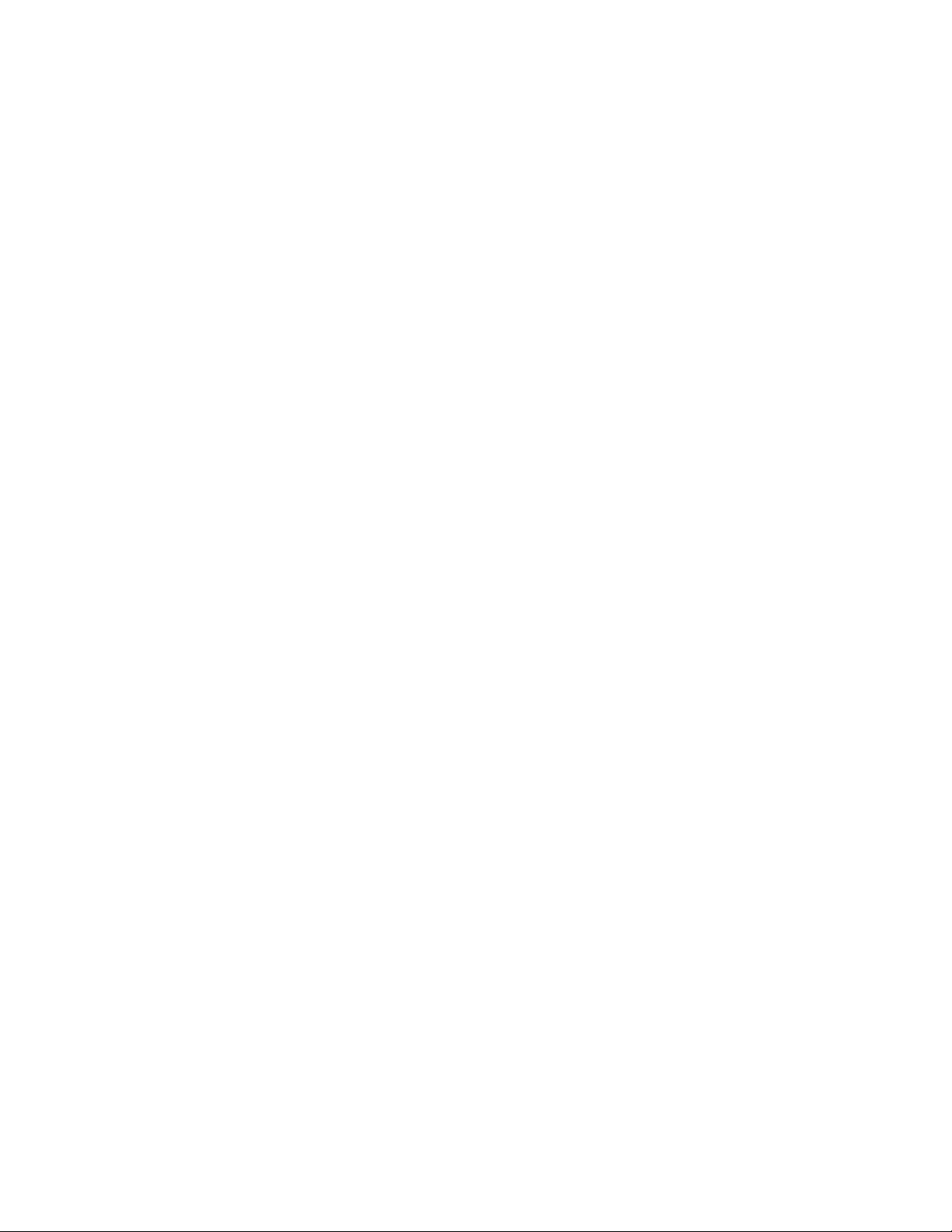
30 MB of disk space at the time of installation
A minimum of 128 MB of RAM
The Novell Client
TM
if you want to access Novell NetWare® volumes to store application data
or retrieved files
For step-by-step installation information, see Section 2.3.1, “Installing the ZENworks Handheld
Management Server,” on page 25.
2.1.3 ZENworks Handheld Management Access Point Requirements
The machine with the ZENworks Handheld Management Access Point software should meet the
following requirements:
Windows 2000 server with Service Pack 4 or later installed, or Windows Server 2003
A Pentium or higher processor
30 MB of disk space at the time of installation
novdocx (en) 13 May 2009
A minimum of 128 MB of RAM
For more information, see Section 2.3.2, “Installing the ZENworks Handheld Management Access
Point on Additional Computers,” on page 35.
2.1.4 Handheld Client Requirements
ZENworks Handheld Management supports handheld devices running the following:
BlackBerry devices:
BlackBerry 850/857 devices using the DataTAC network
BlackBerry 950/957 devices using the Mobitex network
BlackBerry 6000, 7000, and 8000 series devices
Palm OS version 3.5 or later
Windows CE version 2.11 or later, including Pocket PCs
Windows CE.Net 4.2 devices such as Symbol PPT 8800 and Denso BHT-200
Windows Mobile 5
Windows Mobile 6
The handheld client is the ZENworks Handheld Management component that is installed on each
managed handheld device in your system. The handheld client installs applications, collects
software and hardware inventory for each device, and enforces policies.
ZENworks Handheld Management provides the following types of handheld clients:
“Windows CE IP Client” on page 19
“Palm OS IP Client” on page 19
“Palm HotSync Client” on page 19
“RIM BlackBerry Client” on page 19
18 Novell ZENworks 7 Handheld Management Installation Guide
Page 19
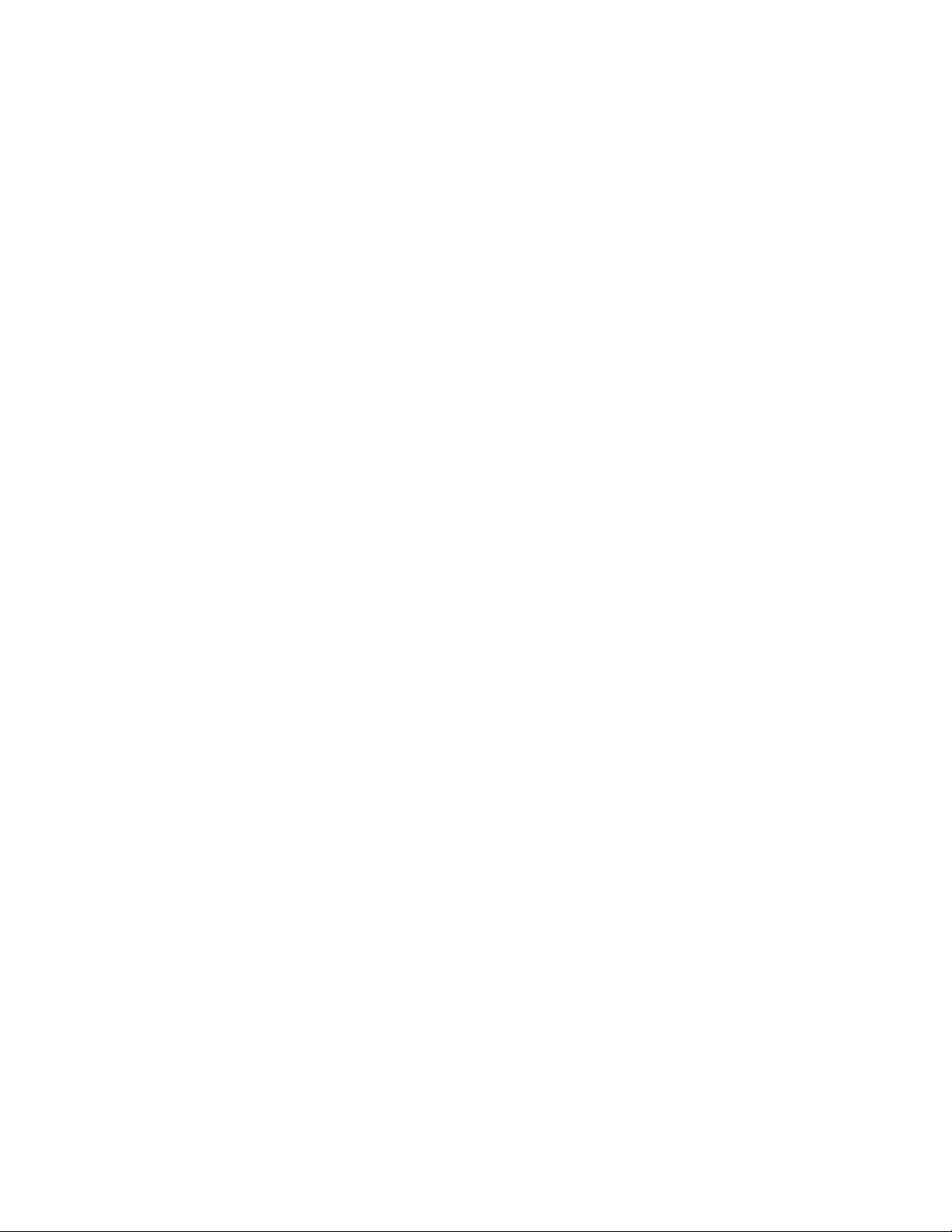
Windows CE IP Client
The Windows CE IP client is the software that manages Windows CE devices. The Windows CE IP
client can be installed on Windows CE devices running Windows CE version 2.11 and later
(including Pocket PCs), or Windows CE.Net 4.2 devices such as Symbol PPT 8800 and Denso BHT-
200.
For more information, see Section 2.4.1, “Installing the Windows CE IP Client,” on page 44.
Palm OS IP Client
The Palm OS IP client is the software that manages Palm OS devices that use IP instead of thirdparty software to synchronize. The Palm IP client can be installed on Palm OS devices running Palm
OS version 3.5 and later.
For more information, see Section 2.4.2, “Installing the Palm OS IP Client,” on page 48.
Palm HotSync Client
If you are using Palm HotSync to synchronize Palm OS devices, you should install the Desktop
Synchronization Integration Software. For more information, see Section 2.1.5, “Desktop
Synchronization Integration Software Requirements,” on page 19.
novdocx (en) 13 May 2009
RIM BlackBerry Client
The RIM BlackBerry client is the software the manages BlackBerry devices communicating over
the BlackBerry wireless network. The RIM BlackBerry client can be installed on BlackBerry 850/
857 devices using the DataTAC network and BlackBerry 950/957 devices using the Mobitex
network.
For more information, see Section 2.4.3, “Installing the RIM BlackBerry Client,” on page 53.
Java-Based BlackBerry Client
The Novell ZENworks 7 Handheld Management Agent for Java BlackBerry Devices is the software
for extending ZENworks Handheld Management capabilities to Java-based Blackberry devices. The
Novell ZENworks 7 Handheld Management Agent for Java BlackBerry Devices can be installed on
BlackBerry 6000, 7000, and 8000 series devices.
For more information, see Section 2.4.4, “Installing the Java-Based BlackBerry Client,” on page 57.
2.1.5 Desktop Synchronization Integration Software Requirements
The machine with the ZENworks Handheld Management Desktop Synchronization Integration
Software should meet the following requirements:
Windows 2000 server or workstation with Service Pack 4 installed, Windows XP Professional
workstation with Service Pack 2 installed, or Windows 2003
A Pentium or higher processor
20 MB of disk space at the time of installation
A minimum of 64 MB of RAM
Installing ZENworks Handheld Management 19
Page 20
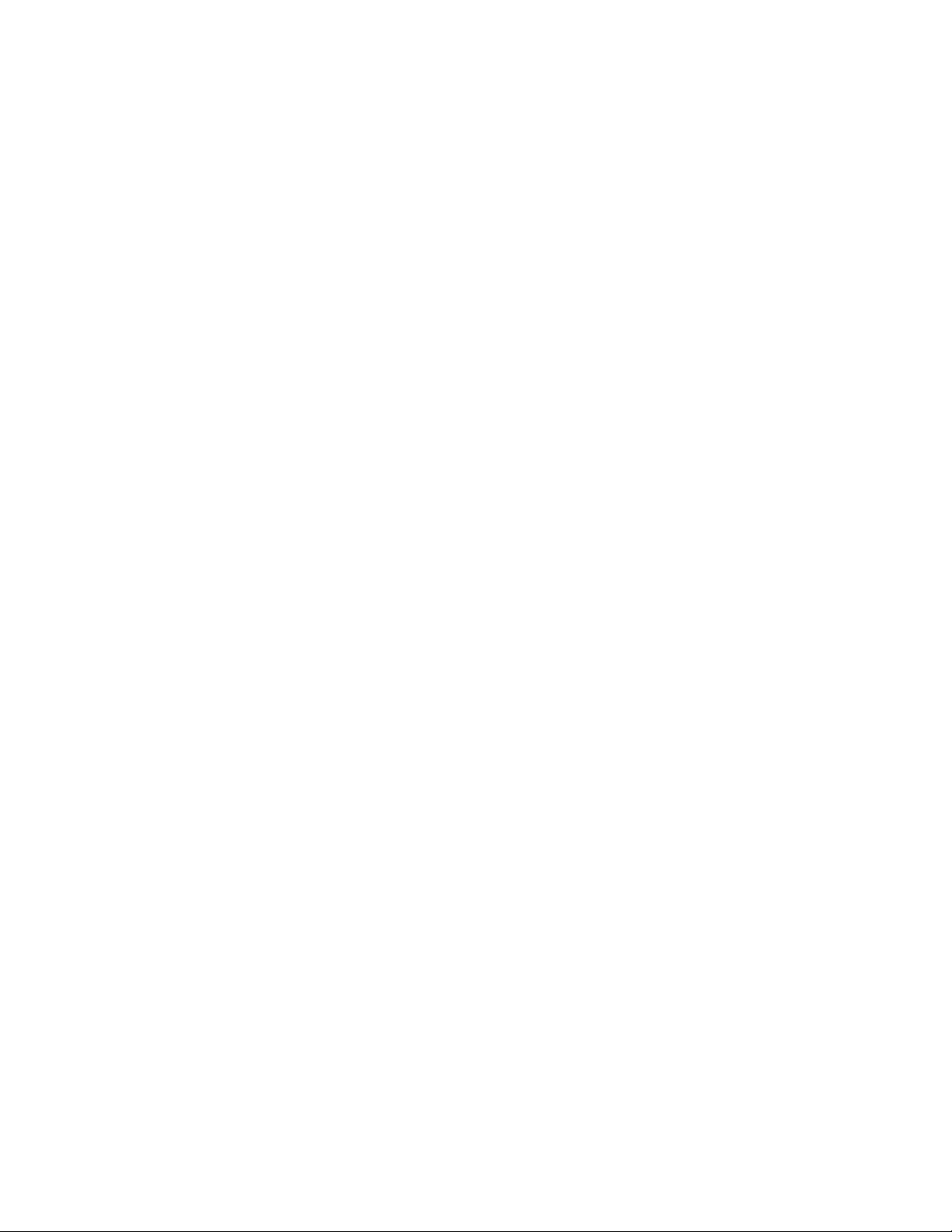
One of the following third-party synchronization software packages must be installed for devices to
synchronize:
Palm HotSync Manager, version 3.0 or later
Microsoft ActiveSync, version 3.1 or later
If you use ActiveSync to manage your Windows CE devices, Internet Explorer 4.0 or later must
be installed before installing the Desktop Synchronization Integration Software on the
computer.
For more information about configuring synchronization packages for use with ZENworks
Handheld Management, see Section 2.4.5, “Installing Desktop Synchronization Integration
Software,” on page 58.
2.1.6 Firewall Considerations
If computers on which the ZENworks Handheld Management Access Point is installed are
connecting from outside of a firewall (for example, from the Internet) to the ZENworks Handheld
Management Server, the following information might be useful in configuring your firewall.
novdocx (en) 13 May 2009
The ZENworks Handheld Management Access Point connects to the ZENworks Handheld
Management Server using TCP port 2398. ZENworks Handheld Management IP agents on
handheld devices connect using TCP port 2400. Your firewall should be configured to allow
these incoming connections.
Additionally, for optimum performance, the firewall should allow outgoing UDP packets (from
the ZENworks Handheld Management Server to ZENworks Handheld Management Access
Point machines) on UDP port 2398.
If you enable HTTP encapsulation, configuring your firewall is not necessary because data
transmitted is converted into an HTTP format so that it can pass through routers that
specifically block non-HTTP traffic. For more information, see Appendix A, “Configuring SSL
and HTTP Settings,” on page 81.
2.2 Performing Pre-installation Tasks
Before installing the ZENworks Handheld Management Server, complete the following tasks:
Section 2.2.1, “Creating the ZENworks Handheld Management Server’s Windows User
Account,” on page 20
Section 2.2.2, “Creating the Service Object’s User Account,” on page 21
Section 2.2.3, “Creating a MAPI Profile (BlackBerry Device Support Only),” on page 22
Section 2.2.4, “Schema Extension and Product Licensing,” on page 22
2.2.1 Creating the ZENworks Handheld Management Server’s Windows User Account
The ZENworks Handheld Management Server requires a valid Windows user account that is a
member of the Administrators group on the local machine in order to log in as a service and to
access the ZENworks Handheld Management database and application data.
20 Novell ZENworks 7 Handheld Management Installation Guide
Page 21
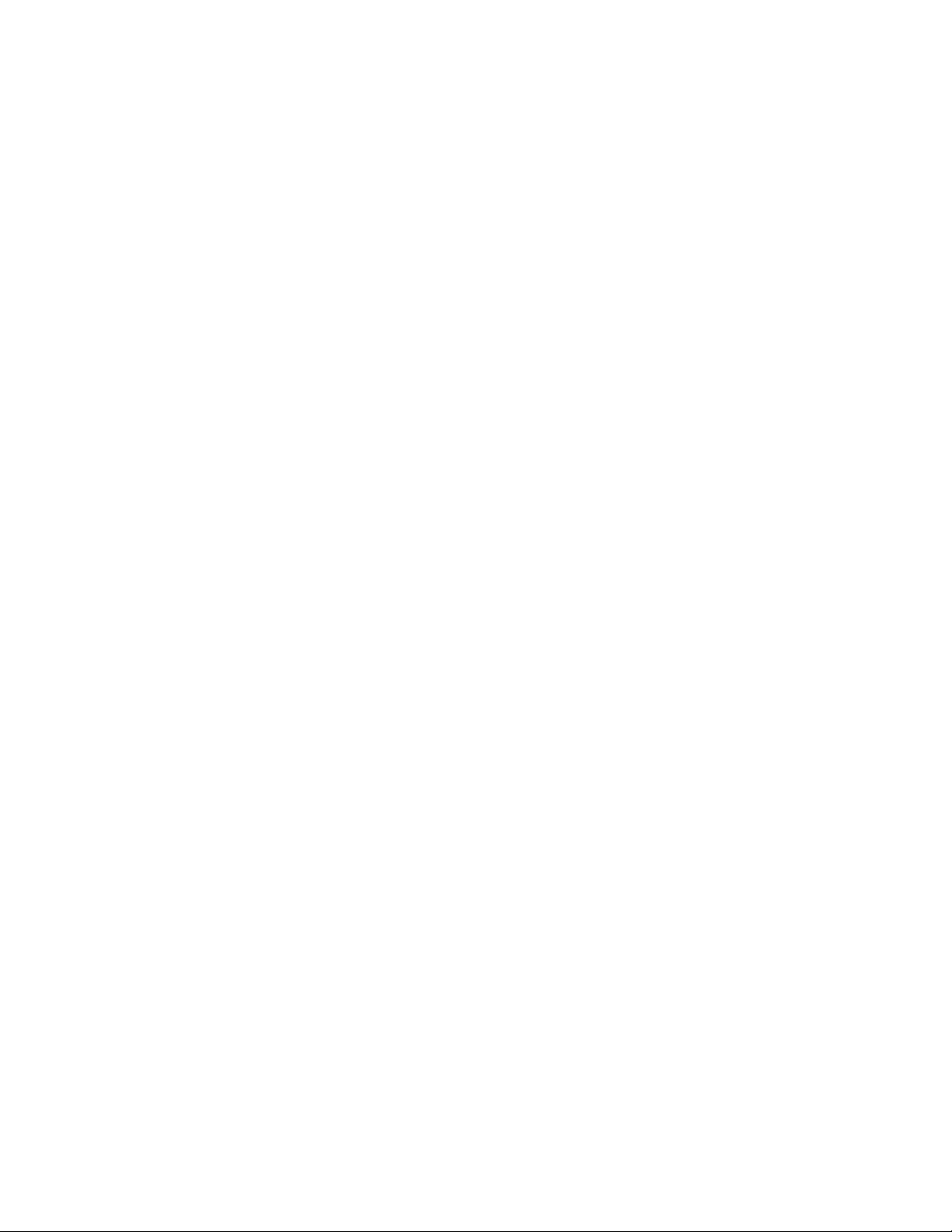
To create the server user account in the Administrators group:
1 On a supported Windows machine, log in as the Administrator or as a member of the
Administrators group.
2 Click Start > Settings > Control Panel.
3 Double-click Users and Passwords.
4 Click Add.
If the Add button is disabled, select the Users Must Enter a User Name and Password to Use
This Computer option.
5 Type the username, full name, and description for the new account, then click Next.
6 Type a password for the new account, confirm the password by retyping it, then click Next.
7 Select the Other button, click Administrators in the drop-down list, then click Finish.
You must configure the newly created user account’s password so that it never expires. If you allow
the password to expire, the service cannot load until you reconfigure the password.
To configure the password so that it never expires:
novdocx (en) 13 May 2009
1 On a supported Windows machine, log in as the Administrator or as a member of the
Administrators group.
2 Click Start > Settings > Control Panel.
3 Double-click Administrative Tools.
4 Double-click Computer Management.
5 Expand Local Users and Groups under System Tools.
6 Double-click Users.
7 In the right pane, right-click the user account you created, then click Properties.
8 Deselect the User Must Change Password at Next Logon option.
9 Select Password Never Expires.
10 Click OK.
2.2.2 Creating the Service Object’s User Account
The ZENworks Handheld Management service object requires a valid user account to access
eDirectory through LDAP. You create this user in ConsoleOne.
Make sure that you use a non-expiring password for this account.
This user account should have at least Read, Write, Create, Rename, Compare, and Delete rights on
all tree areas that will contain ZENworks Handheld Management objects and policies.
If you want to access application data or copy retrieved files on a NetWare volume, you should have
at least Read, Write, and Create rights on the NetWare server.
Installing ZENworks Handheld Management 21
Page 22

2.2.3 Creating a MAPI Profile (BlackBerry Device Support Only)
If you want to manage BlackBerry devices using ZENworks Handheld Management, you need to
create a MAPI profile on the ZENworks Handheld Management Server machine to connect to your
e-mail system.
novdocx (en) 13 May 2009
ZENworks Handheld Management supports the same groupware/e-mail systems supported by RIM,
®
including Novell GroupWise
, Microsoft Exchange, Lotus Notes*, and any POP3- or IMAP-
compliant e-mail system.
Before creating the MAPI profile, log in using the user account you created in Section 2.2.2,
“Creating the Service Object’s User Account,” on page 21. Refer to Windows help or to your e-mail
system help for step-by-step information on creating the MAPI profile.
2.2.4 Schema Extension and Product Licensing
Before installing the ZENworks Handheld Management Server, you must prepare the directory by
extending the eDirectory schema for ZENworks Handheld Management.
To extend the schema, you must have root level admin privileges to the tree and you must have the
Novell Client
Before running the schema extension tool, ensure that you are logged in to the tree that you want to
extend.
To extend the schema:
1 Insert the ZENworks 7 Handheld Management CD on a machine that has the Novell Client
running.
The installation program will autorun. If it does not, run
CD.
2 Click Handheld Management.
TM
installed.
winsetup.exe
from the root of the
22 Novell ZENworks 7 Handheld Management Installation Guide
Page 23

novdocx (en) 13 May 2009
3 Click Schema Extension and Product Licensing.
4 On the Software License Agreement page, do the following:
Installing ZENworks Handheld Management 23
Page 24
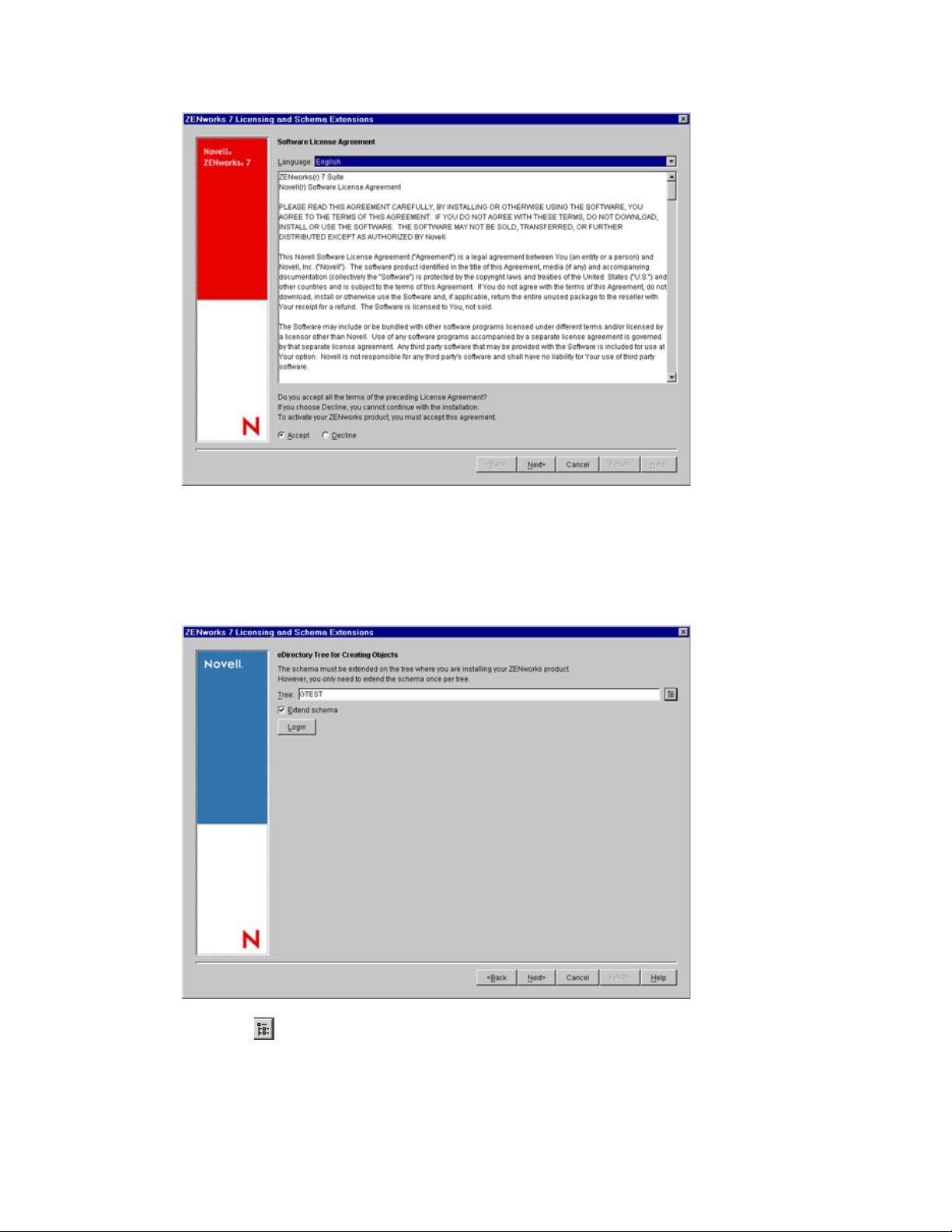
novdocx (en) 13 May 2009
4a Select the language.
4b Read the license agreement; if you agree with the license agreement, click Accept.
4c Click Next.
5 On the eDirectory Tree for Creating Objects page, do the following:
5a Click to select the eDirectory tree for creating the objects.
5b Select the Extend Schema option.
5c Click Next.
24 Novell ZENworks 7 Handheld Management Installation Guide
Page 25
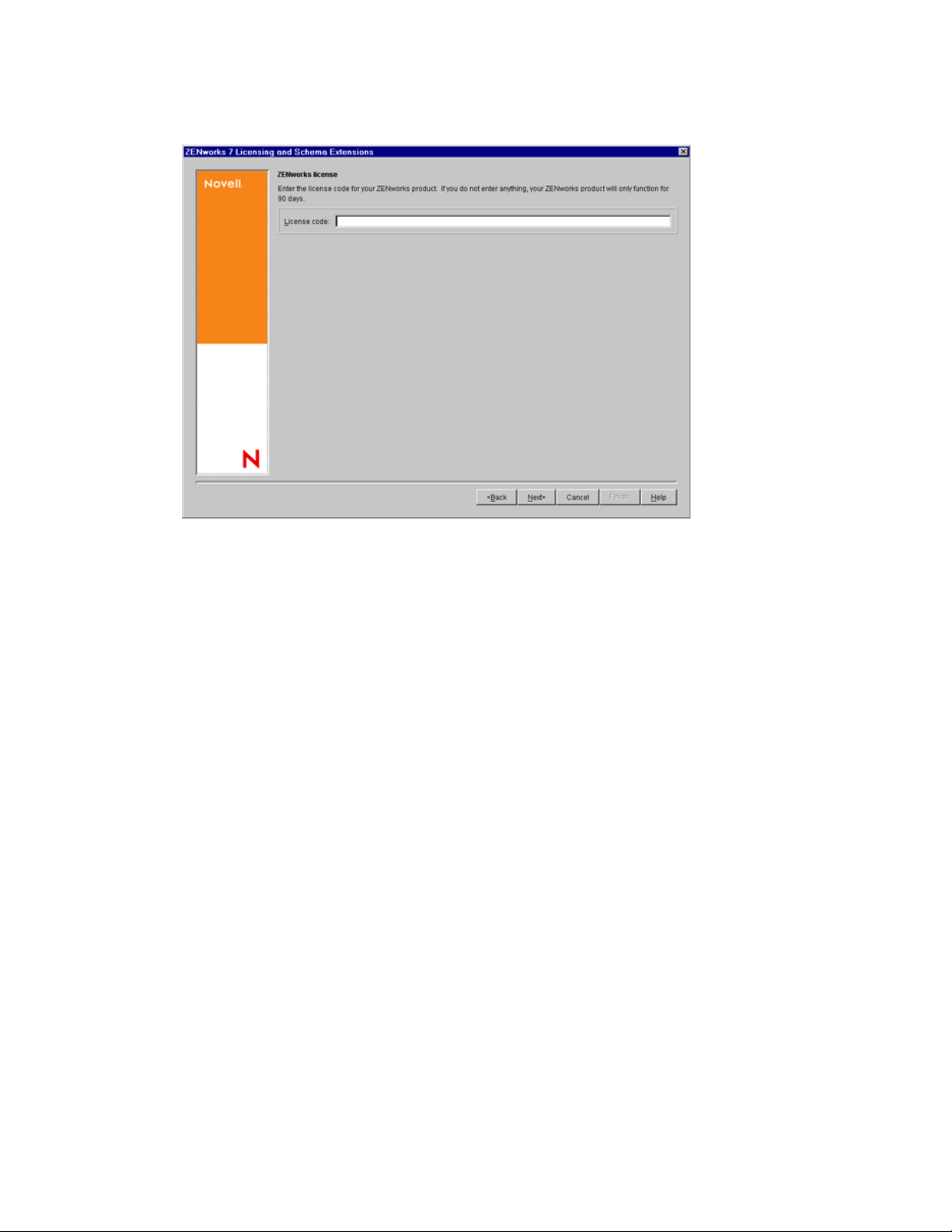
6 Provide the license code, then click Next.
novdocx (en) 13 May 2009
If you do not provide the license code, you can use the product for only 90 days.
7 Review the installation summary. To make any changes, click Back. Click Finish to complete
the schema extension and product licensing.
2.3 Installing ZENworks Handheld Management Server Components
After you have performed the steps in Section 2.2, “Performing Pre-installation Tasks,” on page 20,
you are ready to install the ZENworks Handheld Management software.
The following sections provide detailed information about installing ZENworks Handheld
Management:
Section 2.3.1, “Installing the ZENworks Handheld Management Server,” on page 25
Section 2.3.2, “Installing the ZENworks Handheld Management Access Point on Additional
Computers,” on page 35
Section 2.3.3, “Installing ConsoleOne Snap-Ins on an Existing ConsoleOne Installation,” on
page 41
2.3.1 Installing the ZENworks Handheld Management Server
1 Insert the ZENworks 7 Handheld Management Product CD in the CD drive on a supported
Windows machine where you want to install the ZENworks Handheld Management Server.
The installation program will autorun. If it does not, run
CD.
2 Click Handheld Management.
winsetup.exe
from the root of the
Installing ZENworks Handheld Management 25
Page 26

novdocx (en) 13 May 2009
3 Click Handheld Management Services.
4 Click ZENworks Handheld Management Server.
26 Novell ZENworks 7 Handheld Management Installation Guide
Page 27

novdocx (en) 13 May 2009
5 (Conditional) The Choose Options page is displayed only when you want to reinstall, upgrade,
or uninstall the Handheld Management Server component.
Select any of the following options:
Update: Upgrades the ZENworks Handheld Management Server component from
ZENworks 6.5 Handheld Management to ZENworks 7 Handheld Management.
Repair (Recopies all data): Recopies the ZENworks Handheld Management Server
component.
Uninstall: Uninstalls the ZENworks Handheld Management Server component.
Installing ZENworks Handheld Management 27
Page 28
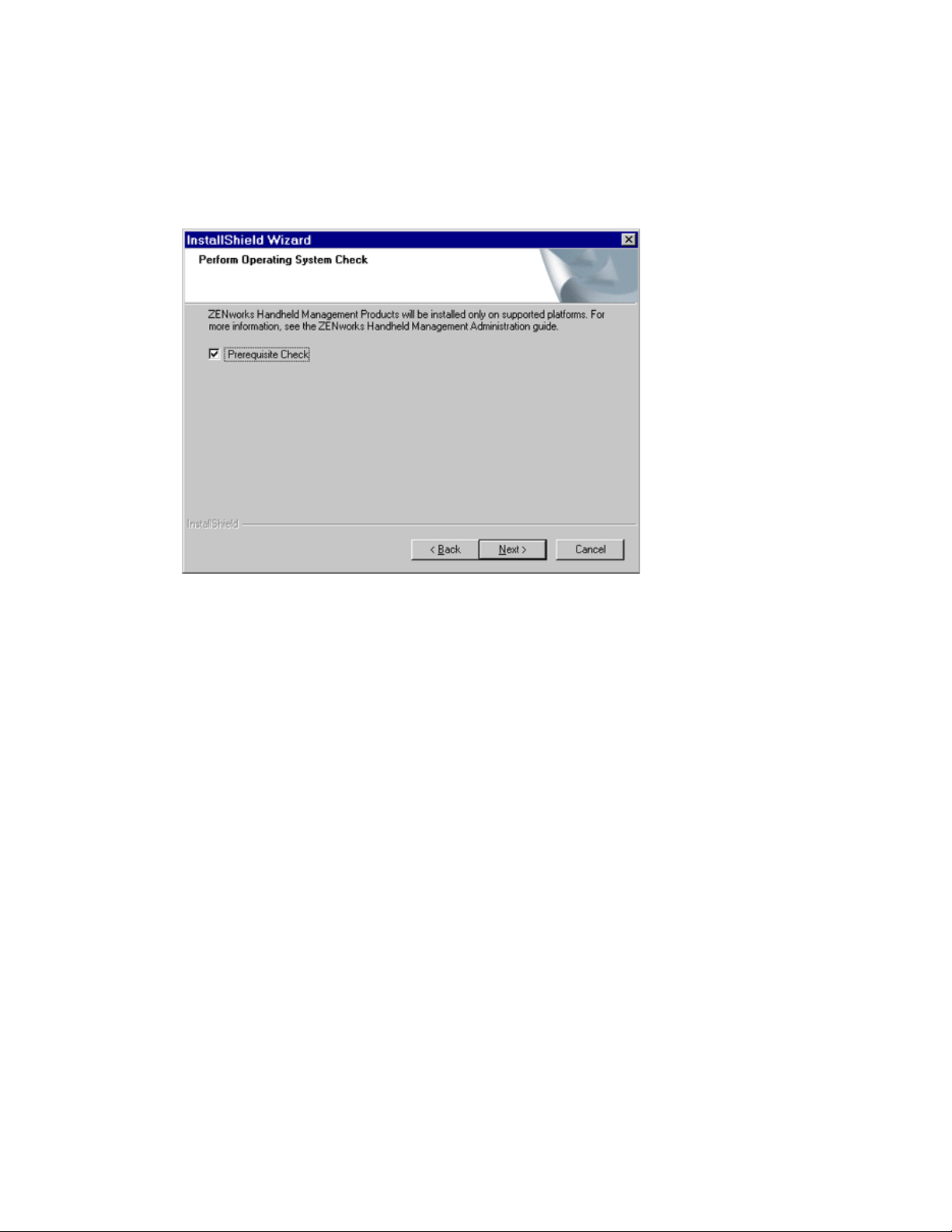
6 (Conditional) If you installing the Handheld Management Server component for the first time,
the Welcome page is displayed. On the Welcome page, click Next.
7 (Optional) The Prerequisite Check option is selected by default. Retain the selection if you
want the installation program to verify that the machine meets the installation requirements for
the ZENworks 7 Handheld Management server components.
novdocx (en) 13 May 2009
The installation program checks the version of the machine’s operating system. If the operating
system and support/service packs are not the correct version, the installation displays a warning
and does not continue until the required software is installed and detected or until you deselect
the option.
8 Read the license agreement, then click Yes if you agree with the terms of the license
Agreement.
If you do not agree with the terms of the license agreement, do not install the software.
9 Review the destination location where the installation program will install the ZENworks
Handheld Management Server software (browse to a different location, if desired), then click
Next.
28 Novell ZENworks 7 Handheld Management Installation Guide
Page 29

10 On the Select Components page, select the components you want to install:
novdocx (en) 13 May 2009
Novell ConsoleOne Snap-In: Extends ConsoleOne functionality to allow you to manage
handheld devices. This option is enabled by default. You should have previously installed
ConsoleOne 1.3.6 or later on at least one workstation or server before you install the
ZENworks Handheld Management Server. For more information, see Section 2.3.3,
“Installing ConsoleOne Snap-Ins on an Existing ConsoleOne Installation,” on page 41.
RIM BlackBerry Device Support: Adds support for managing RIM BlackBerry devices.
If you select this option, you must have set up a MAPI profile for e-mail access. For more
information, see Section 2.2.3, “Creating a MAPI Profile (BlackBerry Device Support
Only),” on page 22.
11 Click Next.
12 On the Start Copying Files page, review the settings, then click Next.
Installing ZENworks Handheld Management 29
Page 30

The installation program copies the files to the destination location specified in Step 9 on
page 28.
13 (Optional) If you want to enable HTTP encapsulation, configure secure sockets layer (SSL) or
change the default port settings, select the Configure Access Point HTTP and SSL Settings
option.
novdocx (en) 13 May 2009
NOTE: If the ZENworks Handheld Management Server is running on the same machine as
Novell eDirectory, the ZENworks Handheld Management Server fails to start when enabling
HTTP unless the HTTP port is changed. By default, eDirectory uses port 80, which is the same
default port the ZENworks Handheld Management Server uses. Both services cannot listen on
the same port.
14 Click Finish.
15 (Conditional) If you selected the Configure Access Point HTTP and SSL Settings option in
Step 13 on page 30, see Appendix A, “Configuring SSL and HTTP Settings,” on page 81 for
step-by-step instructions on configuring SSL, enabling HTTP encapsulation, and changing the
default port settings, then continue with Step 16.
16 Click Next.
17 On the Database Type page, select Internal ODBC-Compatible Database if you want
ZENworks Handheld Management to create a database for you.
or
Select Microsoft SQL Server, specify the machine name, then specify the database name.
30 Novell ZENworks 7 Handheld Management Installation Guide
Page 31

novdocx (en) 13 May 2009
In order to use an SQL database, SQL Server must already be installed.
NOTE: If you are currently using ZENworks Desktop Management, you cannot extend the
ZENworks Desktop Management database to include the handheld inventory information; the
inventory databases for ZENworks Handheld Management and ZENworks Desktop
Management are currently separate.
18 Click Next.
19 In the Service User dialog box, specify the account name and password for the account that you
created in Section 2.2.1, “Creating the ZENworks Handheld Management Server’s Windows
User Account,” on page 20, then click Next.
NOTE: The domain name is automatically populated if the machine on which you are
installing the ZENworks Handheld Management Server component is a member of a network
domain.
Installing ZENworks Handheld Management 31
Page 32

novdocx (en) 13 May 2009
20 In the Directory User Information dialog box, specify the server name where eDirectory is
installed, the username, and password for the account that you created in Section 2.2.2,
“Creating the Service Object’s User Account,” on page 21, then click Next.
NOTE: The user needs rights to create the service object in the container you specify and
rights to create handheld objects and to access application and policy objects in the tree.
Browse to the user in the tree and specify the full context name.
21 (Conditional) In the Product Activation dialog box, select the Activated option and provide a
license code for the product.
32 Novell ZENworks 7 Handheld Management Installation Guide
Page 33

or
If you want to use the evaluation version of the product for 90 days, select Evaluation.
novdocx (en) 13 May 2009
22 Click Next.
23 If you want to access objects or store retrieved files on a NetWare volume in the specified tree,
select the Enable Access to NetWare option.
24 Click Next.
Installing ZENworks Handheld Management 33
Page 34

25 Select the container where you want the Service object created, then click Next.
To browse to a container you must have a valid LDAP user configured.
novdocx (en) 13 May 2009
26 (Optional) On the Global User Authentication Settings page, select the Enable User
Authentication option to require that users type in their eDirectory usernames and passwords on
the handheld device, click Add, specify the container to add to the container list, then click OK.
Select the Enable User Authentication option if you want to use user-based management rather
than just using device-base management.
27 Click Next.
34 Novell ZENworks 7 Handheld Management Installation Guide
Page 35

28 (Conditional) If you chose to enable RIM BlackBerry support, type the service user’s e-mail
address to be used by the BlackBerry client software, then select the MAPI profile that you
created in Section 2.2.3, “Creating a MAPI Profile (BlackBerry Device Support Only),” on
page 22, then click Finish.
novdocx (en) 13 May 2009
29 Click Finish.
30 On the computer where you installed the ZENworks Handheld Management Server software,
create a Read/Write share to the installation directory.
The default location is
c:\program files\novell\zfh
.
2.3.2 Installing the ZENworks Handheld Management Access Point on Additional Computers
When you install the ZENworks Handheld Management Server using the installation program, the
ZENworks Handheld Management Access Point is installed on the same computer.
You can install the ZENworks Handheld Management Access Point on additional computers to
distribute the communication load and provide better support for WAN environments. These
machines must be able to communicate to the ZENworks Handheld Management Server through
TCP/IP.
You can also install the ZENworks Handheld Management Access Point on the laptops or desktops
that are usually not connected to the network but are used by Windows CE devices for
synchronization. If you install the ZENworks Handheld Management Access Point on these
computers, the synchronizing Windows CE devices can communicate to the ZENworks Handheld
Management Access Point even when the ZENworks Handheld Management server is not
connected to the network. The communication between the ZENworks Handheld Management
Access Point and the ZENworks Handheld Management Server happens when you connect these
laptops or desktops to the network.
Installing ZENworks Handheld Management 35
Page 36

NOTE: If computers that are disconnected from the network do not have an IP address, the
Windows CE devices must be configured to use PPP_PEER as the ZENworks Handheld
Management Access Point name so that connections to the ZENworks Handheld Management
Access Point are successful.
If you are installing the ZENworks Handheld Management Access Point, you must log in as a
member of the Administrators group.
To install the ZENworks Handheld Management Access Point on additional computers:
1 Insert the ZENworks 7 Handheld Management CD in the CD drive.
The installation program will autorun. If it does not, run
winsetup.exe
from the root of the
CD.
2 Click Handheld Management.
novdocx (en) 13 May 2009
3 Click Handheld Management Services.
36 Novell ZENworks 7 Handheld Management Installation Guide
Page 37

novdocx (en) 13 May 2009
4 Click Access Point (Optional).
5 (Conditional) The Choose Options page is displayed only when you want to reinstall, upgrade,
or uninstall the ZENworks Handheld Management Access Point.
Installing ZENworks Handheld Management 37
Page 38

novdocx (en) 13 May 2009
Select any of the following options:
Update: Upgrades ZENworks Handheld Management Access Point from ZENworks 6.5
Handheld Management to ZENworks 7 Handheld Management.
Repair (Recopies all data): Recopies the ZENworks Handheld Management Access
Point.
Uninstall: Uninstalls the ZENworks Handheld Management Access Point.
6 (Conditional) If you installing the ZENworks Handheld Management Access Point for the first
time, the Welcome page is displayed. On the Welcome page, click Next.
7 (Optional) The Prerequisite Check option is selected by default. Retain the selection if you
want the installation program to verify that the machines meet the installation requirements for
the ZENworks Handheld Management Access Point component.
38 Novell ZENworks 7 Handheld Management Installation Guide
Page 39

The installation program checks the version of the machines’ operating system. If the operating
system and support/service packs are not the correct version, the installation displays a warning
and does not continue until the required software is installed and detected or until you deselect
the option.
8 Read the license agreement, then click Yes if you agree with the terms of the license agreement.
If you do not agree with the terms of the license agreement, do not install the software.
NOTE: This page is displayed only during the new install of ZENworks Handheld
Management Access Point.
9 Review the destination location where the installation program will install the ZENworks
Handheld Management Access Point (browse to a different location, if desired), then click
Next.
NOTE: This page is displayed only during the new install of ZENworks Handheld
Management Access Point.
10 On the Customer Information page, specify your name and your company name.
novdocx (en) 13 May 2009
NOTE: This page is displayed only during the new install of ZENworks Handheld
Management Access Point.
11 On the Server Configuration page, specify the DNS name or the IP address of the machine
where the ZENworks Handheld Management Server is installed.
Installing ZENworks Handheld Management 39
Page 40

novdocx (en) 13 May 2009
NOTE: This page is displayed only during the new install of ZENworks Handheld
Management Access Point.
12 (Optional) If you are using user-based management of handheld devices, on the eDirectory
Server Information page, specify the server and secure LDAP port number that ZENworks
Handheld Management should use when validating users’ credentials, then click Next.
13 On the Start Copying Files page, review the information, then click Next.
The installation program copies the files to the destination location specified in Step 9 on
page 39.
14 On the InstallShield Wizard Complete page, do the following:
14a Ensure that the Start Access Point option is selected.
40 Novell ZENworks 7 Handheld Management Installation Guide
Page 41

14b (Optional) Select the Configure Access Point HTTP and SSL Settings option.
novdocx (en) 13 May 2009
15 (Conditional) If you select the Configure Access Point HTTP and SSL Settings option, see
Appendix A, “Configuring SSL and HTTP Settings,” on page 81, then proceed to Step 16 on
page 41.
16 Click Finish.
NOTE: You can install the ZENworks Handheld Management Access Point on users’ desktop or
laptop machines using ZENworks Desktop Management. For more information, see Chapter 3,
“Installing the ZENworks Handheld Management Access Point and Desktop Synchronization
Integration Software Using a Silent Install,” on page 69.
2.3.3 Installing ConsoleOne Snap-Ins on an Existing ConsoleOne Installation
ConsoleOne and the ZENworks Handheld Management ConsoleOne snap-ins can be installed on
any number of computers so that you can give other administrators or help desk staff access to
ZENworks Handheld Management from multiple locations on your network.
To install the ConsoleOne snap-ins on an existing ConsoleOne installation:
1 On a machine where ConsoleOne is installed, insert the ZENworks Handheld Management CD
in the CD drive.
The installation program will autorun. If it does not, run
CD.
winsetup.exe
from the root of the
2 Click Handheld Management.
Installing ZENworks Handheld Management 41
Page 42

novdocx (en) 13 May 2009
3 Click Handheld Management Services.
4 Click ConsoleOne Snap-ins (Optional).
42 Novell ZENworks 7 Handheld Management Installation Guide
Page 43

novdocx (en) 13 May 2009
5 On the Welcome page, click Next.
6 On the Perform Operating System Check page, deselect the Prerequisite Check option.
7 Read the license agreement, then click Yes if you agree with the terms of the license agreement.
If you do not agree with the terms of the license agreement, do not install the software.
The installation program searches for the existing ConsoleOne installation directory on the
machine to copy the Handheld Management ConsoleOne snap-ins to it. If the installation
program is unable to locate the directory, it copies the Handheld Management ConsoleOne
snap-ins files to
c:\program files\novell\zfh\consoleone\consoleone
. If required,
you can manually copy the contents of this directory to the ConsoleOne installation directory.
Installing ZENworks Handheld Management 43
Page 44

8 Review the destination location where the installation program installs the ConsoleOne snap-
ins, then click Next.
The installation program copies the files to the destination location.
9 On the InstallShield Wizard Complete page, click Finish.
2.4 Installing the Handheld Clients
ZENworks Handheld Management provides IP clients for Windows CE and Palm OS devices that
can make TCP/IP connections, a RIM BlackBerry Client, and Desktop Synchronization software for
handheld devices that use Palm HotSync or Microsoft ActiveSync to synchronize.
The following sections contain additional information:
Section 2.4.1, “Installing the Windows CE IP Client,” on page 44
Section 2.4.2, “Installing the Palm OS IP Client,” on page 48
Section 2.4.3, “Installing the RIM BlackBerry Client,” on page 53
Section 2.4.4, “Installing the Java-Based BlackBerry Client,” on page 57
novdocx (en) 13 May 2009
Section 2.4.5, “Installing Desktop Synchronization Integration Software,” on page 58
2.4.1 Installing the Windows CE IP Client
ZENworks Handheld Management provides an IP client for Windows CE that can make TCP/IP
connections.
The Windows CE IP client supports multiple types of Windows CE devices. ZENworks Handheld
Management provides a wizard that creates CAB files for all supported devices. The appropriate
CAB file must then be installed on the device.
When running the wizard, you are prompted for the name of the computer (or IP address) of the
ZENworks Handheld Management Server or the computer with the ZENworks Handheld
Management Access Point installed.
The computer name or IP address is built into the CAB file so that when the CAB file is installed on
the handheld device, it is ready to communicate.
NOTE: If Windows CE devices use Microsoft ActiveSync on a computer that has the ZENworks
Handheld Management Access Point or Desktop Synchronization software installed, the appropriate
CAB file is configured and automatically installed on the device when you synchronize the
Windows CE device using ActiveSync. In this situation, the following procedure is not necessary.
To create CAB files for the Windows CE IP client:
1 Insert the ZENworks 7 Handheld Management CD in the CD drive.
The installation program will autorun. If it does not, run
CD.
2 Click Handheld Management.
44 Novell ZENworks 7 Handheld Management Installation Guide
winsetup.exe
from the root of the
Page 45

novdocx (en) 13 May 2009
3 Click Handheld Clients.
4 Click Windows CE IP Client.
Installing ZENworks Handheld Management 45
Page 46

novdocx (en) 13 May 2009
5 On the Welcome page, click Next.
6 Review the destination location where the installation program will install the Windows CE IP
client (browse to a different location, if desired), then click Next.
7 On the Handheld Configuration page, do the following:
7a In the Access Point text box, type the computer name or IP address of the server or
computer to which your handheld devices will connect (where the ZENworks Handheld
Management Access Point is installed).
You can leave this text box empty if you want to configure this setting on the handheld
device.
46 Novell ZENworks 7 Handheld Management Installation Guide
Page 47

If you are using an IP address to specify the location of the ZENworks Handheld
Management Server or ZENworks Handheld Management Access Point computer, the IP
address should remain constant (for example, it doesn’t change because of DHCP).
7b (Optional) Select the Enable HTTP Encapsulation option.
7c (Optional) Select the Enable SSL option, then select the Accept Next Root Certificate from
Access Point (And Then Disable) option, if desired.
You can also configure the ZENworks Handheld Management Access Point settings
(HTTP, SSL, and ports) using the
cfgip.exe
program (in the /program files/novell/zfhap
directory, by default). If you select the Publish Root Certificate for Client Download
option using
cfgip.exe
, the root certificate is automatically downloaded. For this root
certificate to be accepted, you must select the Accept Next Root Certificate from Access
Point (And Then Disable) option.
7d (Optional) If you want to change the default port that ZENworks Handheld Management
uses, deselect the Use Default Port option, then type the desired port number in the Port
text box.
If you change the default port number, you must also change it at the computer where the
IP conduit is installed.
7e Click Next.
novdocx (en) 13 May 2009
8 (Optional) Select the Create Shortcut to the Client Console on CE Device option, then click
Next.
9 Review the information on the Start Copying Files page, then click Next.
The installation program copies the files to the destination location specified in Step 6 on
page 46.
10 On the InstallShield Wizard Complete page, click Finish.
The wizard creates CAB files for the following types of devices and copies them to the
program files\novell\zenworks windows ce ipclient
directory, by default:
Installing ZENworks Handheld Management 47
Page 48

Table 2-1 List of CAB files for the Handheld devices
Device Type CAB File to Install
novdocx (en) 13 May 2009
CE 3.0 (Handheld 2000) client for ARM-based
Handheld PCs
CE 3.0 (Handheld 2000) client for MIPS-based
Handheld PCs
CE 2.11 client for SH3-based Handheld PCs
CE 2.11 client for ARM-based Handheld PCs
CE 2.11 client for MIPS-based Handheld PCs
MIPS-based Pocket PC 2000s (some Cassiopeia
models)
SH3-based Pocket PC 2000s (some Jornada
models)
ARM-based Pocket PCs (iPAQ and all PPC2002
models)
Pocket PCs running Windows Mobile 2003
Denso BHT-200
Symbol PPT 8800
Pocket PCs running Windows Mobile 5
Pocket PCs running Windows Mobile 6
zfhipclientforce.hpc2000_arm.cab
zfhipclientforce.hpc2000_mips.cab
zfhipclientforce.hpc211_sh3.cab
zfhipclientforce.hpc211_arm.cab
zfhipclientforce.hpc211_mips.cab
zfhipclientforce.ppc_mips.cab
zfhipclientforce.ppc_sh3.cab
zfhipclientforce.ppc_arm.cab
zfhipclientforce.ppc2003_arm.cab
zfhipclientforce.denso_net_arm.cab
zfhipclientforce.symbol_net_arm.cab
zfhipclientforce.ce5_arm.cab
zfhipclientforce.ce5_arm.cab
NOTE: For Pocket PCs running Windows Mobile 2005 devices, in addition to the CAB file
installation, you have to copy
cesetup.cfg
file to the root directory of the device.
To install the Windows CE IP client:
1 Find the CAB file appropriate for your device in the directory where the CAB files were
created (
program files\novell\zenworks windows ce ipclient
, by default).
2 Copy the CAB file to the device, using the method most appropriate for your environment (for
example, Microsoft ActiveSync).
3 After the CAB file is on the device, run it by clicking it.
The Windows CE IP client is installed on the handheld device.
2.4.2 Installing the Palm OS IP Client
If you have Palm OS devices that can make a TCP/IP connection, you can install the ZENworks
Handheld Management Palm OS IP client on each device.
To install the Palm OS IP client:
1 Insert the ZENworks 7 Handheld Management CD in the CD drive.
48 Novell ZENworks 7 Handheld Management Installation Guide
Page 49

novdocx (en) 13 May 2009
The installation program will autorun. If it does not, run
CD.
2 Click Handheld Management.
winsetup.exe
from the root of the
3 Click Handheld Clients.
4 Click Palm OS IP Client.
Installing ZENworks Handheld Management 49
Page 50

novdocx (en) 13 May 2009
5 On the Welcome page, click Next.
6 Review the destination location where the installation program will install the Palm OS IP
client (browse to a different location, if desired), click Next.
7 Review the information on the Start Copying Files page, then click Next.
The installation program copies the files to the destination location specified in the previous
step.
8 On the Handheld Configuration page, do the following:
50 Novell ZENworks 7 Handheld Management Installation Guide
Page 51

novdocx (en) 13 May 2009
8a On the Handheld Configuration page, type the computer name or IP address of the
ZENworks Handheld Management Server (or the computer on which you installed the
ZENworks Handheld Management Access Point).
If you are using an IP address to specify the location of the ZENworks Handheld
Management Server (or ZENworks Handheld Management Access Point, if it is installed
on a computer other than the server), the IP address of the computer should remain
constant (for example, it doesn’t change because of DHCP).
8b (Optional) Select the Enable HTTP Encapsulation option.
8c (Optional) Select the Enable SSL option.
8d (Optional) If you want to change the default ports that ZENworks Handheld Management
use, deselect the Use Default Ports option, then type the desired port number in the TCP
Port and SSL Port text boxes.
If you change these port numbers, you must also change them at the computer where the
ZENworks Handheld Management Access Point is installed (the ZENworks Handheld
Management Server or the computer on which you installed the ZENworks Handheld
Management Access Point).
8e Click Next.
9 On the Connections Options page, do the following:
Installing ZENworks Handheld Management 51
Page 52

novdocx (en) 13 May 2009
Client Should Auto Connect to Server: Select an option from the drop-down list:
Never: The Palm OS IP client never automatically connects. The user must manually
connect the Palm OS IP client by clicking the ZENworks Handheld Management Console
icon on the Palm OS device, then clicking Connect Now.
When IP Connection Exists: The Palm OS IP client automatically connects whenever an
IP connection exists and it is time to connect.
For example, if the device is cradled using an Ethernet cradle, the device has Bluetooth*
running on the device, or if the device dials up using a modem, and it is time to connect (as
specified in the Client Should Connect Every option), the Palm OS IP client automatically
connects.
Always: The Palm OS IP client tries to establish an IP connection and connect to the IP
conduit automatically if it is time to connect.
Client Should Connect Every: Specify how often (in hours or minutes) the Palm OS IP client
should connect.
At Connection Time, Display to User: Specify an option from the drop-down list:
Nothing (Just Connect): The Palm OS device user sees a visual indication that the Palm
OS IP client has connected, but the user is not be prompted to do anything.
Flashing Icon (Subtle): A flashing icon displays on the Palm OS device when it is time
to connect. The user can connect by clicking the Reminder icon and then clicking OK.
Dialog: A dialog box displays on the Palm OS device whenever it is time to connect. The
user can connect by clicking Connect.
Dialog With Timeout: A dialog box with a timeout value displays on the Palm OS device
whenever it is time for the Palm OS IP client to connect. If the user does not respond by
clicking Connect or Cancel during the timeout period, the Palm OS IP client connects.
For example, if the device is cradled using an Ethernet cradle and you are away from your
desk when it is time for the Palm OS IP client to connect, the Palm OS IP client waits until
the timeout period has passed and then connects.
52 Novell ZENworks 7 Handheld Management Installation Guide
Page 53

10 If desired, click Advanced Settings, then fill in the fields:
novdocx (en) 13 May 2009
Connection Timeout (Seconds): The number of seconds you specify determines how long the
Palm OS IP client tries to connect before it stops trying if a connection cannot be established.
Session Timeout (Seconds): The number of seconds you specify determines the length of time
that the Palm OS IP client stays connected. If the session reaches the limit you specify, the
Palm OS IP client session terminates.
For example, if you lose an IP connection, the Palm OS IP client session terminates after the
number of seconds that you specify has passed.
Connect Retry (Seconds): Specify the number of seconds that you want the Palm OS IP client
to wait after a failed connection before trying to connect again.
Maximum Connect Retries: Specify the maximum number of retry attempts you want the
Palm OS IP client to attempt.
Timeout (Seconds): Specify the number of seconds you want to allow before closing the alarm
dialog box before trying to make the connection.
Message: Type a message to be displayed on the Palm OS device when it is time for the Palm
OS IP client to connect.
11 Click OK.
12 Click Finish, then click Finish again.
The wizard creates Palm OS IP client files and copy them to the
program files\novell\zenworks palm ip client
directory by default.
Rather than running the ZENworks Handheld Management installation program to install the Palm
OS IP client, you can also copy the contents of the
client
directory to a Palm OS device using the HotSync Manager Install Tool.
program files\novell\zfh palm ip
2.4.3 Installing the RIM BlackBerry Client
The ZENworks Handheld Management RIM BlackBerry client is the software that manages
BlackBerry devices that use the BlackBerry wireless platform.
Installing ZENworks Handheld Management 53
Page 54

NOTE: If BlackBerry devices use RIM Desktop Manager on a computer that has the ZENworks
Handheld Management Access Point or Desktop Synchronization software installed, ZENworks
Handheld Management automatically creates the necessary installation files for the RIM BlackBerry
client and adds them to the BlackBerry Application Loader. In this situation, the following
procedure is not necessary.
To install the RIM BlackBerry client:
1 Insert the ZENworks 7 Handheld Management CD in the CD drive.
The installation program will autorun. If it does not, run
winsetup.exe
from the root of the
CD.
2 Click Handheld Management.
novdocx (en) 13 May 2009
3 Click Handheld Clients.
54 Novell ZENworks 7 Handheld Management Installation Guide
Page 55

novdocx (en) 13 May 2009
4 Click RIM BlackBerry Client.
5 On the Welcome page, click Next.
6 Review the destination location where the installation program will install the RIM BlackBerry
client (browse to a different location, if desired), then click Next.
7 Review the information on the Start Copying Files page, then click Next.
Installing ZENworks Handheld Management 55
Page 56

The RIM BlackBerry client files that are copied to the destination location include two client
.dll
files: one file for devices that use the Mobitex network and one file for devices that use
.alx
the DataTAC network. The copied files also include the
installation file that is used by the
BlackBerry Application Loader and the configuration application file.
NOTE: If your RIM Desktop Manager software is not at least version 2.1.3 (2.1 SP3), it might
.alx
not recognize
copy the appropriate
Mobitex network or
are found in the
files. If this is the case, you must use the BlackBerry Application Loader to
.ali
file to your BlackBerry devices (
zfhbbdtacclient.ali
\blackberryclient
for the DataTAC network). The two
directory on the ZENworks Handheld Management CD.
zfhbbmtexclient.ali
.ali
for the
8 Type the ZENworks Handheld Management server’s e-mail address to be used by the
BlackBerry client software that you specified during the Handheld Management Server
installation (Step 28 on page 35).
novdocx (en) 13 May 2009
files
9 Click Finish.
The installation program copies the RIM BlackBerry client files to the
program files\novell\zenworks blackberry client directory by default.
10 On the InstallShield Wizard Complete page, click Add Client to BlackBerry’s Application
Loader to have ZENworks Handheld Management automatically add the necessary files to the
BlackBerry Application Loader.
56 Novell ZENworks 7 Handheld Management Installation Guide
Page 57

You should enable the Add Client to BlackBerry’s Application Loader option if you are running
the BlackBerry Client installation wizard from the machine on which the BlackBerry device
synchronizes
11 Click Finish.
novdocx (en) 13 May 2009
2.4.4 Installing the Java-Based BlackBerry Client
The ZENworks 7 Handheld Management Agent for Java BlackBerry Devices is the software that
manages the Java-based BlackBerry devices that use the BlackBerry wireless platform.
To install ZENworks 7 Handheld Management Agent for Java BlackBerry Devices:
1 Download the agent for Java BlackBerry device available with TID 2972388 to a temporary
directory on a machine having RIM BlackBerry Desktop Manager software installed. For more
information on TID 2972388, see the Novell Support Knowledgebase (http://www.novell.com/
support/).
2 Double-click the agent executable.
3 Type the ZENworks Handheld Management server’s e-mail address to be used by the
BlackBerry client software that you specified during the Handheld Management Server
installation (Step 28 on page 35).
Installing ZENworks Handheld Management 57
Page 58

4 Click Finish.
The installation program copies the ZENworks 7 Handheld Management Agent for Java
BlackBerry Devices files to the RIM Desktop Manager’s installation directory.
novdocx (en) 13 May 2009
2.4.5 Installing Desktop Synchronization Integration Software
You must install the ZENworks Handheld Management Desktop Synchronization Integration
Software on users’ desktops if:
Handheld devices use Palm HotSync or Microsoft ActiveSync to synchronize and to connect to
the network (no IP access).
You want to use ZENworks Handheld Management to distribute applications to BlackBerry
devices that use RIM Desktop Manager software. ZENworks Handheld Management lets you
distribute software to BlackBerry devices that are synchronized with a cradle; software
distribution to BlackBerry devices using wireless synchronization is not supported.
You want to distribute applications to desktop computers where handheld devices synchronize
(for example, installation programs that integrate with Microsoft ActiveSync or Palm
HotSync).
IMPORTANT: When you install ZENworks Handheld Management Server or ZENworks
Handheld Management Access Point using the installation program, the ZENworks Handheld
Management Desktop Synchronization Integration Software is automatically installed on the same
computer.
To install the Desktop Synchronization Integration Software:
1 Insert the ZENworks 7 Handheld Management CD in the CD drive on a user’s computer.
The installation program will autorun. If it does not, run
CD.
winsetup.exe
from the root of the
2 Click Handheld Management.
58 Novell ZENworks 7 Handheld Management Installation Guide
Page 59

novdocx (en) 13 May 2009
3 Click Handheld Clients.
4 Click Desktop Synchronization Integration Software.
Installing ZENworks Handheld Management 59
Page 60

novdocx (en) 13 May 2009
5 (Conditional) The Choose Options page is displayed only when you want to reinstall, upgrade,
or uninstall the Desktop Synchronization Integration Software.
Select any of the following options:
Update: Upgrades the Desktop Synchronization Integration Software from ZENworks
6.5 Handheld Management to ZENworks 7 Handheld Management.
Repair (Recopies all data): Recopies the Desktop Synchronization Integration Software.
Uninstall: Uninstalls the Desktop Synchronization Integration Software.
6 On the Welcome page, click Next.
60 Novell ZENworks 7 Handheld Management Installation Guide
Page 61

NOTE: This page is displayed only during the new install of ZENworks Desktop
Synchronization Integration Software.
7 (Optional) The Prerequisite Check option is selected by default. Retain the selection if you
want the installation program to verify that the machine meets the installation requirements for
the ZENworks 7 Desktop Synchronization Integration Software.
NOTE: This page is displayed only during the new install of ZENworks Desktop
Synchronization Integration Software.
novdocx (en) 13 May 2009
The installation program checks the version of the machine’s operating system. If the operating
system and support/service packs are not the correct version, the installation displays a warning
and does not continue until the required software is installed and detected or until you deselect
the option.
8 Read the license agreement, then click Yes if you agree with the terms of the license agreement.
If you do not agree with the terms of the license agreement, do not install the software.
NOTE: This page is displayed only during the new install of ZENworks Desktop
Synchronization Integration Software.
9 Review the destination location where the installation program will install the Desktop
Synchronization Integration Software (browse to a different location, if desired), then click
Next.
NOTE: This page is displayed only during the new install of ZENworks Desktop
Synchronization Integration Software.
10 Type the username and company information, then click Next.
Installing ZENworks Handheld Management 61
Page 62

novdocx (en) 13 May 2009
NOTE: This page is displayed only during the new install of ZENworks Desktop
Synchronization Integration Software.
11 Ensure that the components that you want to install are selected, then click Next.
12 Type the DNS name or IP address of the computer where the ZENworks Handheld
Management Server is installed, then click Next.
62 Novell ZENworks 7 Handheld Management Installation Guide
Page 63

novdocx (en) 13 May 2009
NOTE: This page is displayed only during the new install of ZENworks Desktop
Synchronization Integration Software.
If you are using an IP address, the IP address of the computer where the ZENworks Handheld
Management Server is installed should remain constant (for example, it doesn’t change because
of DHCP).
If you are using a DNS or computer name, be sure your handheld devices can resolve the name
if the devices are being cradled and using a third-party synchronization package.
13 On the Handheld Communications Configuration page, do the following:
13a Type the name or IP address of the computer where the ZENworks Handheld
Management Access Point is installed (the ZENworks Handheld Management Server or
the computer on which you installed the ZENworks Handheld Management Access
Point).
Installing ZENworks Handheld Management 63
Page 64

If you are using an IP address to specify the location of the computer that the ZENworks
Handheld Management Access Point is installed on, the IP address should remain constant
(for example, it doesn’t change because of DHCP).
If you are using a DNS or computer name, be sure your handheld devices can resolve the
name if the devices are being cradled and using a third-party synchronization package.
13b (Optional) Select the Enable HTTP Encapsulation option.
13c (Optional) Select the Enable SSL option, then select the Accept Next Root Certificate from
the Access Point (And Then Disable) option, if desired.
You can also configure the ZENworks Handheld Management Access Point settings
(HTTP, SSL, and ports) using the
directory, by default). If you select the Publish Root Certificate for Client
zfhap
Download option using
cfgip.exe
cfgip.exe
, the root certificate is automatically downloaded. In
program (in the
/program files/novell/
order for this root certificate to be accepted, you must select the Accept Next Root
Certificate from Access Point (And Then Disable) option.
13d (Optional) If you want to change the default port that ZENworks Handheld Management
uses, deselect the Use Default Port option, then type the desired port number in the Port
text box.
If you change this port number, you must also change the port number at the computer
where the ZENworks Handheld Management Access Point is installed (the ZENworks
Handheld Management Server or the computer on which you installed the ZENworks
Handheld Management Access Point).
novdocx (en) 13 May 2009
13e Click Next.
14 Review the information in the Start Copying Files page, then click Next.
The installation program copies the files to the destination location specified in Step 9 on
page 61.
15 After the files are copied, ensure that the Start Desktop Sync option is selected, then click
Finish.
64 Novell ZENworks 7 Handheld Management Installation Guide
Page 65

2.5 Performing Post-Installation Tasks
In order to manage the handheld devices, you must do the following:
Import handheld devices into eDirectory.
The following sections provide information you need for setting up an Import policy:
Section 2.5.1, “Creating the Handheld Service Package,” on page 65
Section 2.5.2, “Setting Up a Handheld Import Policy,” on page 66
Ensure that the users synchronize their handheld devices using their normal synchronization
process (Microsoft ActiveSync, Palm HotSync, and so forth)
After the handheld objects are imported into the directory, you can begin using policy-based
management, distributing software applications to individual handheld devices or to groups of
handheld devices, collecting hardware and software inventory for all enterprise handheld
devices, and more.
Set up the policies that can be associated with handheld objects. For more information, see the
ZENworks 6.5 Handheld Management Administration Guide (http://www.novell.com/
documentation/zenworks65).
novdocx (en) 13 May 2009
2.5.1 Creating the Handheld Service Package
A policy package is an eDirectory object containing one or more individual policies. A policy
package groups policies according to function, making it easier to administer them. It also provides
the means for the administrator to change policy settings and to determine how they affect other
eDirectory objects.
In ZENworks Handheld Management, the Handheld Service Package contains one policy: Handheld
Import.
You should create an Organizational Unit (OU) to hold the policy packages. Consider the following
when determining where to place this OU:
Partitions in your tree
The 256-character limit in eDirectory for the full distinguished name
The Search policy that is used to locate the policy package
To minimize tree walking, it is best to create this policy package OU at the root of the partition that
contains the objects with which the policy package will be associated. It also maximizes the number
of characters that will be available for naming the policy.
To create the Handheld Service Package:
1 In ConsoleOne, right-click the container where you want the container for the policy packages
placed, click New, then click Organizational Unit.
The New Organizational Unit window is displayed.
Installing ZENworks Handheld Management 65
Page 66

2 Give the container a short name, then click OK.
3 Right-click the newly created container that will hold your policy packages, click New, then
click Policy Package.
4 Select Handheld Service Package, then click Next.
novdocx (en) 13 May 2009
5 Give the policy package a short name, then click Next.
6 Review the information in the Summary page, then click Finish.
2.5.2 Setting Up a Handheld Import Policy
1 In ConsoleOne, right-click the Handheld Service Package object that is created during
Section 2.5.1, “Creating the Handheld Service Package,” on page 65, then click Properties.
2 Select the check box under the Enabled column for the Handheld Import policy.
66 Novell ZENworks 7 Handheld Management Installation Guide
Page 67

novdocx (en) 13 May 2009
This both selects and enables the policy with the default settings.
You can modify the settings of the Import policy. For more information, see “Setting Up
Handheld Import” in the Novell ZENworks 7 Handheld Management Administration Guide.
3 Click the Associations tab, then click Add.
4 To associate the package, browse for the ZENworks Handheld Management Service object, the
container containing the Service object, or the container object created during the installation of
ZENworks Handheld Management server components.
5 Click OK.
Installing ZENworks Handheld Management 67
Page 68

novdocx (en) 13 May 2009
68 Novell ZENworks 7 Handheld Management Installation Guide
Page 69

3
Installing the ZENworks Handheld
novdocx (en) 13 May 2009
Management Access Point and
Desktop Synchronization
Integration Software Using a Silent
Install
In most Novell® ZENworks® 7 Handheld Management installations, you need to install only the
ZENworks Handheld Management Server. The Handheld Management Server runs as a service on a
supported Windows machine (server or workstation). The ZENworks Handheld Management Server
is the central point of the ZENworks Handheld Management installation and is responsible for
managing communications with all clients and maintaining distribution schedules and distribution
results for the installation.
The ZENworks Handheld Management Access Point is a collection of components that is
automatically installed on the Handheld Management Server during installation. The ZENworks
Handheld Management Access Point can also be installed on multiple computers to distribute the
communication load and to provide better support for WAN configurations. You can install
ZENworks Handheld Management Access Point on additional computers, either on the same LAN
or at remote WAN sites. Each handheld device is then configured with the ZENworks Handheld
Management Access Point that it should connect to.
3
The ZENworks Handheld Management Desktop Synchronization Integration Software lets you
install desktop software on users’ desktops to integrate with Palm HotSync, Microsoft ActiveSync,
and RIM Desktop Manager software.
You can install the ZENworks Handheld Management Access Point and Desktop Synchronization
Integration Software to users’ desktop computers by running
using the Application Management component of ZENworks Desktop Management. Additionally,
you can populate the
(unattended) installations of both the ZENworks Handheld Management Access Point or Desktop
Synchronization Integration Software.
Silent installations allow you to install the software quickly by eliminating the prompts that are
normally displayed during installation.
When you use a silent installation, the ZENworks Handheld Management Access Point or Desktop
Synchronization Integration Software on each machine is configured identically because each
installation is configured based on what is stored in the
uses the same installation path and each machine connects to the same Handheld Management
Server.
If you want to distribute the ZENworks Handheld Management Access Point or Desktop
Synchronization Integration Software to machines using various supported platforms, you need to
perform the following steps on a machine with that OS platform. Also, the machine you perform the
following steps on should have the same or similar configuration as the machines you will be
installing the software on.
setup.iss
file with the appropriate settings so that you can perform silent
setup.exe
setup.iss
from a network location or
file. For example, each machine
Installing the ZENworks Handheld Management Access Point and Desktop Synchronization Integration Software Using
69
Page 70

To create a silent install for the ZENworks Handheld Management Access Point or Desktop
Synchronization Integration Software:
1 Copy the proxy directory from the ZENworks Handheld Management CD to a local or network
drive.
If you downloaded the ZENworks Handheld Management software from the Novell Product
Downloads page (http://download.novell.com) and extracted the file, you should already have
the proxy directory on a local or network drive.
novdocx (en) 13 May 2009
The proxy directory contains the
setup.exe
file to install both the ZENworks Handheld
Management Access Point and Desktop Synchronization Integration Software.
2 To create a silent install for the ZENworks Handheld Management Access Point, from a
command prompt, enter
SETUP.EXE -r /accesspoint
.
or
To create a silent install for the Desktop Synchronization Integration Software, from a
command prompt, enter
The
-r
command creates a
platforms. The
setup.iss
SETUP.EXE -r
setup.iss
.
file in the windows directory for supported Windows
file contains information to answer the installation prompts during
the silent installation.
When you are installing the ZENworks Handheld Management Access Point or Desktop
Synchronization Integration Software, you should specify the exact settings you want the
installation program to use when installing on users’ machines (for example, installation path,
Handheld Management Server name, communications settings, and so forth).
For Server communication settings,
setup.iss
contains the following five entries with default
values in the [DLG_TCP_SERVER_CONFIG] section:
[{07E428B8-63D6-48A6-8FD7-B8CD84F8E6E8}-DLG_TCP_SERVER_CONFIG-0]
TCP Port=2398
SSL Port=2402
Enable HTTP=0
Enable SSL=0
Accept Next Root Cert=0
You change the values of these entries, if required, but you must not delete any entries from the
file. During the silent installation, these settings overwrite the existing configuration settings.
You cannot choose to apply only few entries
The Proxy Task upgrade setup does not read these DLG_TCP_SERVER_CONFIG settings and
does not change any of the server communication settings.
NOTE: You must record the setup in the same environment where you are running the setup in
the silent mode. For example, if you want to run the silent install on a machine that does not
have the ZENworks Handheld Management software installed, then you must perform the
record operation on a such machine only.
3 Copy the
setup.iss
file from the windows directory on the supported Windows platforms to
the proxy directory that you copied in Step 1.
4 Copy the proxy directory to the network location from which it will be distributed.
70 Novell ZENworks 7 Handheld Management Installation Guide
Page 71

novdocx (en) 13 May 2009
You can now run the
setup.exe
file from the proxy directory in the network location to install the
ZENworks Handheld Management Access Point or Desktop Synchronization Integration Software
on users’ desktop computers.
To install the ZENworks Handheld Management Access Point, run
To install the Desktop Synchronization Integration, run
setup.exe -s
setup.exe -s /accesspoint
.
You can also create an Application object using the Application Management component of
ZENworks Desktop Management.
When you create the Application object, you should specify
the Parameter field, type
-s
Point or type
to install the Desktop Synchronization Integration.
-s /accesspoint
to install the ZENworks Handheld Management Access
setup.exe
as the executable to run. In
.
Installing the ZENworks Handheld Management Access Point and Desktop Synchronization Integration Software Using 71
Page 72

novdocx (en) 13 May 2009
72 Novell ZENworks 7 Handheld Management Installation Guide
Page 73

4
Upgrade
novdocx (en) 13 May 2009
4
In the following sections, the first section provides information about what’s new in Novell®
ZENworks
ZENworks 6.5 Handheld Management to ZENworks 7 Handheld Management:
Section 4.1, “What’s New in This Release,” on page 73
Section 4.2, “Upgrading from ZENworks 6.5 Handheld Management,” on page 75
®
7 Handheld Management, and the other section provide instructions to upgrade from
4.1 What’s New in This Release
The following sections describe the new features in ZENworks 7 Handheld Management:
Section 4.1.1, “Upgrading from ZENworks 6.5 Handheld Management,” on page 73
Section 4.1.2, “Synchronizing the Device Password on the Handheld Device with the User’s
Network Password,” on page 73
Section 4.1.3, “Remotely Viewing or Controlling the IP-Enabled Windows CE Devices,” on
page 74
Section 4.1.4, “Assigning Multiple ZENworks Handheld Management Access Points to a
Handheld Device and Defining the Order of the Access Points to Which the Device Must
Connect,” on page 74
Section 4.1.5, “Installing Software at a Predefined Time Even When the Device is Not
Connected to the Network,” on page 74
Section 4.1.6, “Uninstalling Software from Windows CE Devices Using the Handheld Policy,”
on page 75
Section 4.1.7, “Deleting Files from Palm or Windows CE Devices Using the Handheld Policy,”
on page 75
4.1.1 Upgrading from ZENworks 6.5 Handheld Management
You can upgrade from ZENworks 6.5 Handheld Management to ZENworks 7 Handheld
Management. For detailed information, see Section 4.2, “Upgrading from ZENworks 6.5 Handheld
Management,” on page 75.
4.1.2 Synchronizing the Device Password on the Handheld Device with the User’s Network Password
You can now set a user’s network (Novell eDirectoryTM) password as the device password for the
Palm OS and Windows CE devices by using the Palm Security and the WinCE Security policies
respectively.
For detailed information about configuring the policies, see “Palm Security Policy” or “WinCE
Security Policy” in the Novell ZENworks 7 Handheld Management Administration Guide.
Upgrade
73
Page 74

4.1.3 Remotely Viewing or Controlling the IP-Enabled Windows CE Devices
The administrator or remote users can now perform Remote View or Remote Control operations
with the IP-enabled Windows CE devices by configuring the WinCE Remote Management policy,
and initiating a remote session with the devices.
Remote View: Lets you connect with a handheld device so you can view the device instead of
controlling it. Remotely viewing a handheld device helps you troubleshoot problems that the user
encountered. For example, you can observe how the user at a handheld device performs certain tasks
to ensure that the user performs a task correctly.
®
Remote Control: Lets you control a handheld device from ConsoleOne
With Remote Control connections, the administrator or remote users can go beyond viewing the
handheld device to taking control of it
For detailed information, see “Remotely Viewing or Controlling the IP-Enabled Windows CE
Devices” in the Novell ZENworks 7 Handheld Management Administration Guide.
to provide user assistance.
novdocx (en) 13 May 2009
4.1.4 Assigning Multiple ZENworks Handheld Management Access Points to a Handheld Device and Defining the Order of the Access Points to Which the Device Must Connect
You can now assign multiple ZENworks Handheld Management Access Points to a device and also
define the order of the ZENworks Handheld Management Access Points to which the Palm OS or
Windows CE device must connect by configuring the Palm Access Point Configuration Policy or the
WinCE Access Point Configuration Policy.
If the device is unable to connect to the ZENworks Handheld Management Access Point configured
first, then it automatically tries to connect to the ZENworks Handheld Management Access Point
configured next in the sequence.
For detailed information about configuring the policies, see “Palm Access Point Configuration
Policy” or “WinCE Access Point Configuration Policy” in the Novell ZENworks 7 Handheld
Management Administration Guide.
4.1.5 Installing Software at a Predefined Time Even When the Device is Not Connected to the Network
You can now specify the date and time when you want to install the Handheld Application object
files on the device by configuring the date and time in the object’s properties. This feature helps you
in synchronizing the software updates across the handheld devices at the same time even when the
devices are not connected to the network.
For detailed information about configuring the Handheld Application object, see “Configuring a
Handheld Application Object” in the Novell ZENworks 7 Handheld Management Administration
Guide.
74 Novell ZENworks 7 Handheld Management Installation Guide
Page 75

4.1.6 Uninstalling Software from Windows CE Devices Using the Handheld Policy
You can now automatically uninstall the software from the Windows CE devices by configuring the
software that are to be uninstalled in the WinCE Configuration policy.
For detailed information about configuring the policy, see “WinCE Configuration Policy” in the
Novell ZENworks 7 Handheld Management Administration Guide.
4.1.7 Deleting Files from Palm or Windows CE Devices Using the Handheld Policy
You can now automatically delete the files from Palm or Windows CE devices by configuring the
files to be deleted in the Palm Configuration policy or the WinCE Configuration policy respectively.
For detailed information about configuring the policies, see “Palm Configuration Policy” or
“WinCE Configuration Policy” in the Novell ZENworks 7 Handheld Management Administration
Guide.
novdocx (en) 13 May 2009
4.2 Upgrading from ZENworks 6.5 Handheld Management
The following sections provide information to help you successfully upgrade from ZENworks 6.5
Desktop Management to ZENworks 7 Handheld Management:
Section 4.2.1, “Upgrading the ZENworks Handheld Management Server Software,” on
page 75
Section 4.2.2, “Upgrading the ZENworks Handheld Management Access Point or the Desktop
Synchronization Integration Software,” on page 76
Section 4.2.3, “Upgrading the Windows CE or Palm OS IP Clients,” on page 77
4.2.1 Upgrading the ZENworks Handheld Management Server Software
Before upgrading the ZENworks 6.5 Handheld Management Server, ensure you have ConsoleOne
1.3.6 installed.
You must also prepare the directory by extending the Novell eDirectory schema. For detailed
information on how to extend the schema, see Section 2.2.4, “Schema Extension and Product
Licensing,” on page 22.
After successfully extending the schema, upgrade the ZENworks 6.5 Handheld Management Server
to ZENworks 7 Handheld Management by performing the Section 2.3, “Installing ZENworks
Handheld Management Server Components,” on page 25 procedure.
Upgrade 75
Page 76

4.2.2 Upgrading the ZENworks Handheld Management Access Point or the Desktop Synchronization Integration Software
You can upgrade the ZENworks 6.5 Handheld Management Access Point or the Desktop
Synchronization Integration Software in any one of the following ways:
“Using the ZENworks Handheld Management CD” on page 76
“Using the Proxy (ZENworks Handheld Management Access Point) Upgrade Utility” on
page 76
IMPORTANT: If you upgrade the ZENworks Handheld Management Access Point to ZENworks 7
Handheld Management, you must also upgrade the Desktop Synchronization Integration Software to
ZENworks 7 Handheld Management. Also, if you upgrade the Handheld Management Server to
ZENworks 7 Handheld Management, you must upgrade the ZENworks 6.5 Handheld Management
Client associated to the server to ZENworks 7 Handheld Management.
Using the ZENworks Handheld Management CD
novdocx (en) 13 May 2009
Upgrading the ZENworks Handheld Management Access Point: To upgrade the
ZENworks Handheld Management Access Point, perform the Section 2.3.2, “Installing the
ZENworks Handheld Management Access Point on Additional Computers,” on page 35
procedure.
Upgrading the Desktop Synchronization Integration Software: To upgrade Desktop
Synchronization Integration Software, perform the Section 2.4.5, “Installing Desktop
Synchronization Integration Software,” on page 58 procedure.
Using the Proxy (ZENworks Handheld Management Access Point) Upgrade Utility
1 Run
prxytask.exe
(in installation_path).
2 Click Upgrade - Update Your Proxy Clients to the Most Recent Version.
76 Novell ZENworks 7 Handheld Management Installation Guide
Page 77

3 Click the desired option:
Show Status Dialogs During Upgrade: Select this option if you want ZENworks
Handheld Management to display an informational dialog box on the Proxy Service
(ZENworks Handheld Management Access Point) machines to instruct users to not reboot
during the upgrade process.
Hide Status Dialogs During Upgrade: Select this option if you do not want ZENworks
Handheld Management to display an informational dialog box on the Proxy Service
(ZENworks Handheld Management Access Point) machines during the upgrade.
4 Click Next.
5 Select the Proxy Service (ZENworks Handheld Management Access Point) machines that you
want to upgrade.
or
Click Select All to upgrade all Proxy Service machines in your installation.
6 Click Next, then click Finish.
You can verify that each Proxy Service (ZENworks Handheld Management Access Point) machine
has been upgraded to ZENworks 7 Handheld Management by viewing the properties of the
ZENworks Handheld Management server object in ConsoleOne.
novdocx (en) 13 May 2009
In ConsoleOne, right-click the ZENworks Handheld Management server object, click Properties,
then click either the Access Points or the Desktop Sync Machines tab. The Product Version column
lists the version of each machine’s Access Point or Desktop Synchronization Integration Software.
You can sort the list by clicking the Product Version heading at the top of the column.
4.2.3 Upgrading the Windows CE or Palm OS IP Clients
If you have Windows CE or Palm OS devices that can make a TCP/IP connection, and these devices
use the ZENworks 6.5 Handheld Management IP clients to communicate, you should upgrade the
Windows CE IP client or Palm OS IP client on each device to ZENworks 7 Handheld Management.
To upgrade the Windows CE IP client, you must create the appropriate CAB files and distribute
them to each device. For step-by-step instructions, see Section 2.4.1, “Installing the Windows
CE IP Client,” on page 44.
NOTE: If a Windows CE device synchronizes on a desktop machine that has the ZENworks
Handheld Management Desktop Synchronization Integration Software installed, the Windows
CE IP client is upgraded automatically; you do not need to create the appropriate CAB file.
To upgrade the Palm OS IP client, see Section 2.4.2, “Installing the Palm OS IP Client,” on
page 48.
Upgrade 77
Page 78

novdocx (en) 13 May 2009
78 Novell ZENworks 7 Handheld Management Installation Guide
Page 79

5
Uninstalling ZENworks Handheld
novdocx (en) 13 May 2009
Management
Before removing the Novell® ZENworks® 7 Handheld Management software, ensure that no one is
accessing the installation through a remote installation of Novell ConsoleOne
To uninstall ZENworks Handheld Management software:
1 Open the Control Panel on the computer with the ZENworks Handheld Management
component you want to uninstall.
2 Double-click Add/Remove Programs.
3 Select the component that you want to uninstall:
Novell ZENworks Handheld Management: Uninstalls the Handheld Management server
components and the Handheld Management ConsoleOne snap-ins.
Novell Desktop Synchronization Component
Novell ZENworks Handheld Management Access Point
NOTE: If you are uninstalling the ZENworks Handheld Management Server, you do not
see the Novell ZENworks Handheld Management Access Point component listed. You see
this component only if you installed the ZENworks Handheld Management Access Point
on additional computers or if you upgraded the ZENworks for Handhelds 5.x Proxy
Service software on a desktop computer to the ZENworks Handheld Management Access
Point.
®
.
5
4 Click Add/Remove.
5 Click OK when the uninstall is complete.
You should complete the same steps on each computer where ZENworks Handheld Management
components are installed.
NOTE: Uninstalling ZENworks Handheld Management components does not remove Handheld
Management objects from Novell eDirectory
directory, right-click the object, click Delete NDS Object, then click Yes to confirm the deletion.
The address of the uninstalled ZENworks Handheld Management Access Point or Desktop
Synchronization machine is not automatically deleted from the ZENworks Handheld Management
Service object’s properties page. You must manually delete it. If you do not delete the entry, the
properties page contains a duplicate entry when you reinstall ZENworks Handheld Management
Access Point or Desktop Synchronization on the same machine.
TM
. To remove Handheld Management objects from the
Uninstalling ZENworks Handheld Management
79
Page 80

novdocx (en) 13 May 2009
80 Novell ZENworks 7 Handheld Management Installation Guide
Page 81

A
Configuring SSL and HTTP
novdocx (en) 13 May 2009
Settings
By default, Novell® ZENworks® 7 Handheld Management uses TCP/IP for communications
between the ZENworks Handheld Management Access Point and ZENworks Handheld
Management Server and between the handheld device and the ZENworks Handheld Management
Access Point.
If you have just one ZENworks Handheld Management Access Point (installed as part of the
ZENworks Handheld Management Server), there is no reason to turn on HTTP or SSL because the
traffic between the ZENworks Handheld Management Access Point and the ZENworks Handheld
Management Server is not going over the network. But you can enable HTTP and SSL for
communication between handheld devices and the ZENworks Handheld Management Access Point.
If you configure SSL at the client and the server, additional encryption and verification is done on
the data and the data source.
If you have installed the ZENworks Handheld Management Access Point on additional computers
outside your firewall or if you have handheld devices connecting from outside a firewall, you might
want to enable HTTP or SSL so that you do not need to open a port in the firewall or if you want all
ZENworks Handheld Management communications to be encrypted.
If you enable HTTP at the ZENworks Handheld Management Server or ZENworks Handheld
Management Access Point, these services listen to both TCP/IP and HTTP protocols.
A
SSL is supported on Palm OS devices running Palm OS 5.1 or later, and on Windows CE devices
running Windows CE 3.0 or later. HPC 2.11 is not supported for SSL communication.
To use SSL communication in PPC 2000 devices, you must install the High Encryption pack for
Pocket PC 1.0. You must reinstall the pack on every Hard-reset of the device. For more information
about the High Encryption pack, see Microsoft’s High Encryption Pack for Pocket PC Web site
(http://www.microsoft.com/downloads).
This section includes the following:
Section A.1, “Configuring the SSL and HTTP Communication between the ZENworks
Handheld Management Server and the ZENworks Handheld Management Access Point,” on
page 82
Section A.2, “Configuring SSL and HTTP Communication between the ZENworks Handheld
Management Access Point and the Handheld Devices,” on page 84
Section A.3, “Changing the Default Ports on the ZENworks Handheld Management Server and
ZENworks Handheld Management Access Point Communication,” on page 87
Section A.4, “Changing the Default Ports for the ZENworks Handheld Management Access
Point and the Handheld Devices Communication,” on page 88
Configuring SSL and HTTP Settings
81
Page 82

A.1 Configuring the SSL and HTTP Communication between the ZENworks Handheld Management Server and the ZENworks Handheld Management Access Point
novdocx (en) 13 May 2009
You can configure the SSL and HTTP settings using
1 Run
cgfip.exe
from the ZENworks Handheld Management installation folder.
cgfip.exe
.
2 Obtain a server certificate before using SSL.
2a In the Configure IP dialog box, click Obtain Server Certificate.
2b Review the information in the Certificate Wizard page, then click Next.
2c In the Common name option, specify the name of the machine as specified during the
installation of the ZENworks Handheld Management Server.
For example, if IP address is specified during the installation of the ZENworks Handheld
Management Server, you must specify the IP Address in the Common name option. If the
DNS name is specified during the installation of the ZENworks Handheld Management
Server, you must specify the DNS name in the Common name option
2d (Conditional) If the specified DNS name is not resolvable by the network, then you must
modify the machine name as follows:
2d1 Stop the ZENworks Handheld Management Services running on the system.
2d2 Run
2d3 Read the information on the initial screen, then click Next.
2d4 On the Database Type page, select Microsoft SQL Server and specify the new name
CfgSrvr.exe
launch the ZENworks Handheld Management wizard.
in the Machine name option.
from ZENWorks Handheld Management installation folder to
82 Novell ZENworks 7 Handheld Management Installation Guide
Page 83

2d5 (Conditional) If you choose to use the internal database, select Internal ODBC-
compatible database.
2d6 Follow the on-screen prompts in the wizard.
2d7 Continue with Step 2c.
2e Click Next.
2f Specify information for your geographic location in the Country/Region, State/
Providence, and City/Locality text boxes, then click Next.
2g Specify information about your organization and organizational unit, then click Next.
2h Specify the location in which you want to save the certificate request, then click Next.
2i Click Finish, then click OK.
NOTE: To use NCS: In Novell ConsoleOne®, click Tools , click Issue Certificate, then
follow the prompts. When having the certificate signed (if given a choice), save it in
Base64 format.
Handheld PCs running Windows CE 3.0 and Pocket PC 2000 devices do not support
certificates originating from NCS.
novdocx (en) 13 May 2009
3 Perform the following steps to have the certificate self-signed by Novell Certificate Services
(NCS) :
3a Launch Consoleone
3b In the left pane, click Security.
3c In the right pane, double-click the Certificate Authority for the tree.
3d In the Properties dialog box that displays, click Certificates. Click Self Signed Certificate.
3e Click Validate. Ensure that the status in the Certificate Validation dialog box displays
Va l id , then click OK.
3f Click Export, then click Next.
3g Select File in Base64 format then click Finish to save the exported certificate in a Base64
format.
4 Import a server certificate before using SSL.
4a In the Configure IP dialog box, click Import Server Certificate.
4b Click Next.
4c Ensure that the Process the Pending Request and Install the Certificate option is enabled,
then click Next.
4d Browse to the location where you saved the certificate during Step 2h, then click Open.
4e Click Next.
4f Click Finish.
5 You can publish a trusted SSL root certificate that desktop sync machines or remote ZENworks
Handheld Management Access Points automatically download when they connect. This should
be the root certificate of the Certificate Authority used to sign your server certificate.
If you are using a Certificate Signing Authority and the root certificate does not already exist
on the PC or handheld device (for example, a root certificate from NCS), you can publish the
root certificate so that is automatically downloaded.
Configuring SSL and HTTP Settings 83
Page 84

To publish a trusted SSL root certificate:
5a In the Configure IP dialog box, click Configure Root Certificate.
5b Browse to and select the signed root certificate, then click Open.
The root certificate that you get from a Certificate Authority (CA) must be in Base64
format.
5c Click OK twice.
6 To enable SSL on the ZENworks Handheld Management server, select the Enable SSL option.
7 To enable HTTP on the ZENworks Handheld Management server, select the Enable HTTP
option.
8 To enable SSL/HTTP on the ZENworks Handheld Management Access Point:
8a Run
8b Select Operations > Configure > Server Communications.
console.exe
from the
ZfHAP
folder.
novdocx (en) 13 May 2009
8c To enable SSL, select the Use SSL option. If the server certificate is signed by a non-
standard certificate authority, then select the Accept Next Root Certificate option.
8d To enable HTTP, select the Use HTTP Encapsulation option.
8e Click OK.
A.2 Configuring SSL and HTTP Communication between the ZENworks Handheld Management Access Point and the Handheld Devices
You can configure SSL and HTTP communication between the ZENworks Handheld Management
Access Point and the Handheld devices during the installation or by using
ZfHAP
folder).
84 Novell ZENworks 7 Handheld Management Installation Guide
cfgip.exe
(located in the
Page 85

We recommend you to use SSL for communication between the ZENworks Handheld Management
Access Point and the Handheld devices because SSL provides the following primary security
services:
Message Privacy: All transmissions after the initial handshake between the ZENworks
Handheld Management Access Point and the Handheld device are encrypted.
Session Integrity: A secure channel is opened between the ZENworks Handheld Management
Access Point and the Handheld device.
Mutual Authentication: The ZENworks Handheld Management Access Point and the
Handheld device can establish their authenticity.
To configure SSL and HTTP communication between the ZENworks Handheld Management
Access Point and the Handheld devices:
1 During installation, if you have selected the Configure Access Point HTTP and SSL settings
option, the Configure IP - ZENworks Handheld Management Access Point dialog box is
displayed.
novdocx (en) 13 May 2009
2 Obtain a server certificate before using SSL.
NOTE: Palm devices do not support adding root certificates that are bundled with them by
default.
2a In the Configure IP - ZENworks Handheld Management Access Point dialog box, click
Obtain Server Certificate.
2b Review the information on the Certificate Wizard page, then click Next.
2c In the Common name option, specify the name of the machine as specified during the
installation of the ZENworks Handheld Management Access Point.
Configuring SSL and HTTP Settings 85
Page 86

For example, if IP address is specified during the installation of the ZENworks Handheld
Management Access Point, you must specify the IP Address in the Common name option.
If the DNS name is specified during the installation of the ZENworks Handheld
Management Access Point, you must specify the DNS name in the Common name option
NOTE: If you want to connect your PPC 2000 device using SSL, you must keep in mind
the following points:
The server address is stored as the IP address because the Domain Name Resolution does
not work on PPC 2000 devices.
If the PPC 2000 device is connected using IP client through wireless, you must specify
the IP address of the ZENworks Handheld Management Access Point instead of the
common name when you create the Certificate Signing Request (CSR). This enables
the device to validate the Certificate server. But if the device cradle syncs, you can
use the common name by selecting the Use Desktop Sync settings option in the
ZENworks Console that is available on the device.
2d Click Next.
2e Specify information for your geographic location in the Country/Region, State/
Providence, and City/Locality text boxes, then click Next.
2f Specify information about your organization and organizational unit, then click Next.
novdocx (en) 13 May 2009
2g Specify the location in which you want to save the certificate request, then click Next.
2h Click Finish, then click OK.
NOTE: To use NCS: In ConsoleOne®, click Tools, click Issue Certificate, then follow the
prompts. When having the certificate signed (if given a choice), have it saved in Base64
format.
Handheld PCs running Windows CE 3.0 and Pocket PC 2000 devices do not support
certificates originating from NCS.
3 Have the certificate signed by a Certificate Signing Authority, such as Novell Certificate
Services (NCS) or VeriSign. To have the certificate signed by NCS, continue with Step 4, else
skip to Step 5.
4 (Conditional) Perform the following steps to have the certificate self-signed by NCS :
4a Launch Consoleone
4b In the left pane, click Security.
4c In the right pane, double-click the Certificate Authority for the tree.
4d In the Properties dialog box that displays, click Certificates. Click Self Signed Certificate.
4e Click Validate. Ensure that the status in the Certificate Validation dialog box displays
Va l id , then click OK.
4f Click Export, then click Next.
4g Select File in Base64 format then click Finish to save the exported certificate in a Base64
format.
5 Import a server certificate before using SSL:
5a In the Configure IP - ZENworks Handheld Management Access Point dialog box, click
Import Server Certificate.
5b Click Next.
86 Novell ZENworks 7 Handheld Management Installation Guide
Page 87

5c Ensure that the Process the Pending Request and Install the Certificate option is enabled,
then click Next.
5d Browse to the location where you saved the certificate during Step 2h, then click Open.
5e Click Next.
5f Click Finish.
6 You can publish a trusted SSL root certificate that Windows CE clients automatically download
when they connect. This should be the root certificate of the Certificate Authority used to sign
your server certificate.
If you are using a third-party Certificate Signing Authority and the root certificate does not
already exist on the PC or handheld device (for example, a root certificate from NCS), you can
publish the root certificate so that is automatically downloaded.
To publish a trusted SSL root certificate:
6a In the Configure IP - ZENworks Handheld Management Access Point dialog box, click
Configure Root Certificate.
6b Browse to and select the signed root certificate, then click Open.
The root certificate that you get from a Certificate Authority (CA) must be in Base64
format.
6c Click OK twice.
novdocx (en) 13 May 2009
7 To enable SSL on the ZENworks Handheld Management Access Point, select the Enable SSL
option.
8 To enable HTTP on the ZENworks Handheld Management Access Point, select the Enable
HTTP encapsulation option.
9 To enable SSL/HTTP on a handheld device, open the ZENworks console and do the following:
9a For PalmOS devices, select the server from the drop-down list and select Use SSL.
or
For Windows CE devices, click Configure > Use SSL.
If you are publishing a root certificate, click Accept Next Root Certificate.
9b To enable HTTP for Palm devices, select Server from the drop-down list, then click Use
HTTP Encapsulation.
or
For Windows CE devices, click Configure, then click Use HTTP Encapsulation.
NOTE: If multiple Access Points are configured then repeat Step 1 through Step 9 for
every Access Point.
A.3 Changing the Default Ports on the ZENworks Handheld Management Server and ZENworks Handheld Management Access Point Communication
1 Run
cfgip.exe
from the ZENworks Handheld Management server installation folder.
Configuring SSL and HTTP Settings 87
Page 88

2 In the Configure IP- ZENworks Handheld Management Server dialog box, do the following:
2a Deselect the Use Default option.
2b Type the desired TCP, SSL, HTTP, and HTTPS ports that you want the ZENworks
Handheld Management Server to use.
2c Click OK.
novdocx (en) 13 May 2009
3 Configure the ZENworks Handheld Management Access Point to connect to the new ports.
3a Run
3b Select Operations > Configure > Server Communication.
3c Deselect the Use Default Port option.
3d Type the desired port that you want the ZENworks Handheld Management Access Point
4 Click OK.
console.exe
to use for communicating with the ZENworks Handheld Management Server.
from the
ZFHAP
folder.
A.4 Changing the Default Ports for the ZENworks Handheld Management Access Point and the Handheld Devices Communication
1 During installation, if you have selected the Configure Access Point HTTP and SSL settings
option, do the following in the Configure IP - ZENworks Handheld Management Access Point
dialog box:
1a Deselect the Use Default Ports option.
1b Type the desired TCP, SSL, HTTP, and HTTPS ports that you want the ZENworks
Handheld Management Access Point to use.
88 Novell ZENworks 7 Handheld Management Installation Guide
Page 89

1c Click OK.
novdocx (en) 13 May 2009
2 On the Handheld device, open the ZENworks console and do the following:
For Palm OS devices, click the ZENworks menu > Server, then deselect the Use Default Port
option. Type the port that you want the device to use for connecting to the ZENworks Handheld
Management Access Point.
or
For Windows CE devices, click Configure > Use SSL, then deselect the Use Default Port
option. Type the port that you want the device to use when connecting to the ZENworks
Handheld Management Access Point.
Configuring SSL and HTTP Settings 89
Page 90

novdocx (en) 13 May 2009
90 Novell ZENworks 7 Handheld Management Installation Guide
Page 91

B
Documentation Updates
novdocx (en) 13 May 2009
B
This section contains information on documentation content changes that have been made in the
Installation Guide after the initial release of Novell
information helps you to keep current on updates to the documentation.
All changes that are noted in this section were also made in the documentation. The documentation
is provided on the Web in two formats: HTML and PDF. The HTML and PDF documentation are
both kept up-to-date with the documentation changes listed in this section.
The documentation update information is grouped according to the date the changes were published.
Within a dated section, the changes are alphabetically listed by the names of the main table of
contents sections for ZENworks 7 Handheld Management.
If you need to know whether a copy of the PDF documentation you are using is the most recent, the
PDF document contains the date it was published on the front title page or in the Legal Notices
section immediately following the title page.
The documentation was updated on the following dates:
Section B.1, “June 17, 2009 (Support Pack 1 Interim Release 4),” on page 91
Section B.2, “Sep 19, 2008,” on page 91
Section B.3, “May 22, 2007 (SP1 R2),” on page 92
Section B.4, “December 9, 2005,” on page 92
Section B.5, “October 7, 2005,” on page 92
®
ZENworks® 7 Handheld Management. The
B.1 June 17, 2009 (Support Pack 1 Interim Release 4)
Updates were made to the following sections. The changes are explained below.
Table B-1 Content Changed on May 22, 2007
Location Change
“Configuring SSL and HTTP Settings” on page 81 Updated the section.
B.2 Sep 19, 2008
Updates were made to the following sections. The changes are explained below.
Documentation Updates
91
Page 92

Table B-2 Content Changed on May 22, 2007
Location Change
“Supported Devices” on page 9 Added BlackBerry 8000 series devices to the list of
BlackBerry devices supported by ZENworks 7
Handheld Management. Also added, Windows
Mobile 5.0 and Windows Mobile 6.0 to the
supported devices list.
“Handheld Client Requirements” on page 18 Added “BlackBerry 8000 series devices” to the list
of BlackBerry devices supported by ZENworks 7
Handheld Management. Also added, Windows
Mobile 5.0 and Windows Mobile 6.0 to the list.
“Installing the Windows CE IP Client” on page 44 In Table 2-1, renamed Windows Mobile 2005 to
Windows Mobile 5. Also added the CAB file for
Windows Mobile 6 to the list.
B.3 May 22, 2007 (SP1 R2)
novdocx (en) 13 May 2009
Updates were made to the following sections. The changes are explained below.
Table B-3 Content Changed on Sep 19, 2008
Location Change
Table 2-1 on page 48 Added informatation related to Pocket PCs running
Windows 2005 Mobile Devices.
B.4 December 9, 2005
The page design of the entire guide was reformatted to comply with revised Novell documentation
standards.
B.5 October 7, 2005
Updates were made to the following sections. The changes are explained below.
Section B.5.1, “Installing ZENworks Handheld Management,” on page 92
B.5.1 Installing ZENworks Handheld Management
The following changes were made in this section:
Location Change
Section 2.1.4, “Handheld Client
Requirements,” on page 18
92 Novell ZENworks 7 Handheld Management Installation Guide
Added “BlackBerry 6000 and 7000 series devices” to the list of
BlackBerry devices supported by ZENworks 7 Handheld
Management.
Page 93

Location Change
novdocx (en) 13 May 2009
“RIM BlackBerry Client” on
page 19
Section 2.4.5, “Installing Desktop
Synchronization Integration
Software,” on page 58
This is a new section.
This is a new section.
Documentation Updates 93
Page 94

novdocx (en) 13 May 2009
94 Novell ZENworks 7 Handheld Management Installation Guide
