Page 1
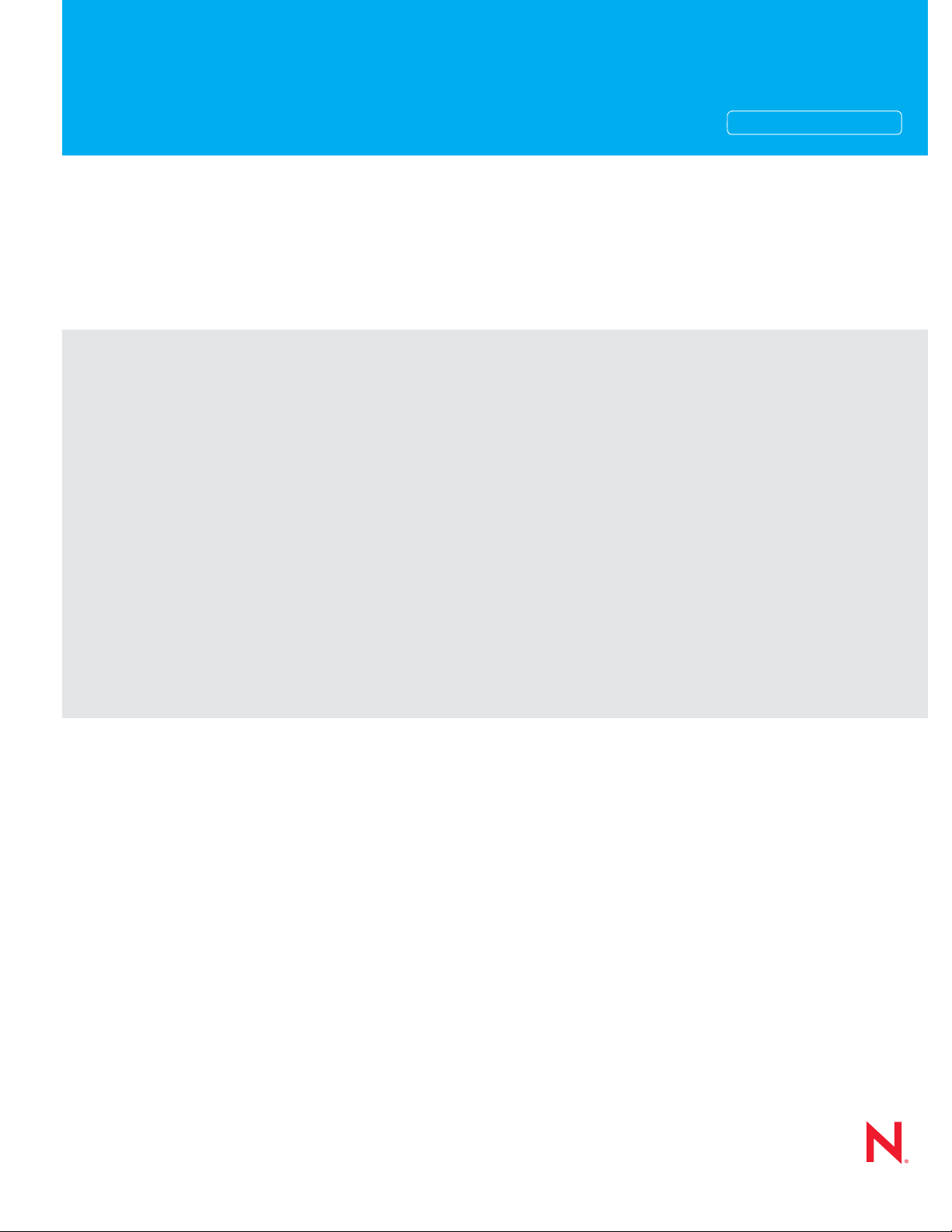
Novell®
www.novell.com
AUTHORIZED DOCUMENTATION
Policy Management Reference
ZENworks® 10 Configuration Management SP3
10.3
July 06, 2011
Page 2
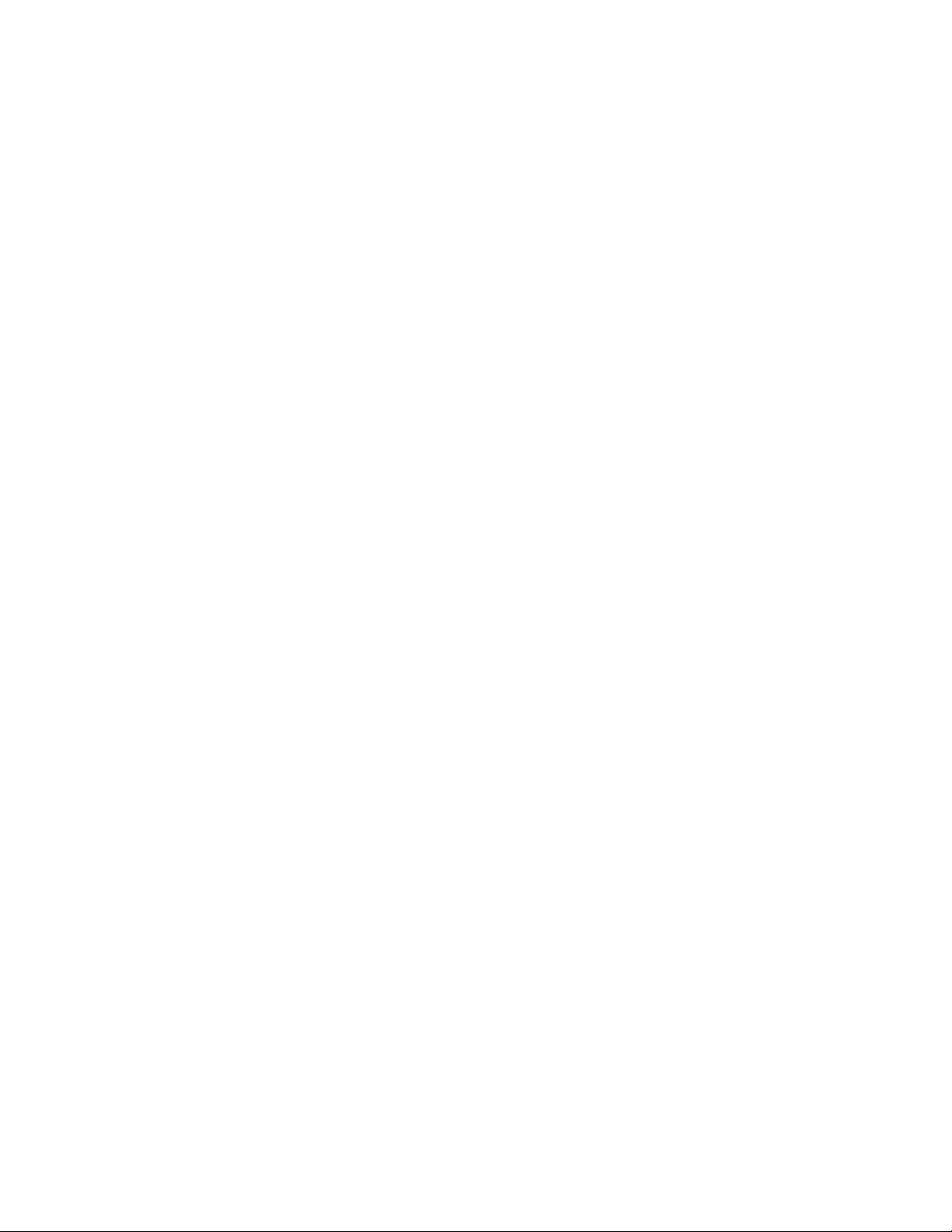
Legal Notices
Novell, Inc., makes no representations or warranties with respect to the contents or use of this documentation, and
specifically disclaims any express or implied warranties of merchantability or fitness for any particular purpose.
Further, Novell, Inc., reserves the right to revise this publication and to make changes to its content, at any time,
without obligation to notify any person or entity of such revisions or changes.
Further, Novell, Inc., makes no representations or warranties with respec t to any sof tware, a nd sp ecific ally disc laims
any express or implied warranties of merchantability or fitness for any particular purpose. Further, Novell, Inc.,
reserves the right to make changes to any and all parts of Novell software, at any time, without any obligation to
notify any person or entity of such changes.
Any products or technical information provided under this Agreement may be subject to U.S. export contr ols and the
trade laws of other countries. You agree to comply with all export control regulations and to obtain any required
licenses or classification to export, re-export or import deliverables. You agree not to export or re-export to entities on
the current U.S. export exclusion lists or to any embargoed or terrorist countries as specified in the U.S. export laws.
You agree to not use deliverables for prohibited nuclear, missile, or chemical biological weaponry end uses. See the
Novell International Trade Services Web page (http://www.novell.com/info/exports/) for more information on
exporting Novell software. Novell assumes no responsibility for your failure to obtain any necessary export
approvals.
Copyright © 2007 - 2011 Novell, Inc. All rights reserved. No part of this publication may be reproduced,
photocopied, stored on a retrieval system, or transmitted without the express written consent of the publisher.
Novell, Inc.
404 Wyman Street, Suite 500
Waltham, MA 02451
U.S.A.
www.novell.com
Online Documentation: To access the latest online documentation for this and other Novell products, see
the Novell Documentation Web page (http://www.novell.com/documentation).
Novell Trademarks
For Novell trademarks, see the Novell Trademark and Service Mark list (http://www.novell.com/company/legal/
trademarks/tmlist.html).
Third-Party Materials
All third-party trademarks are the property of their respective owners.
Page 3

Page 4
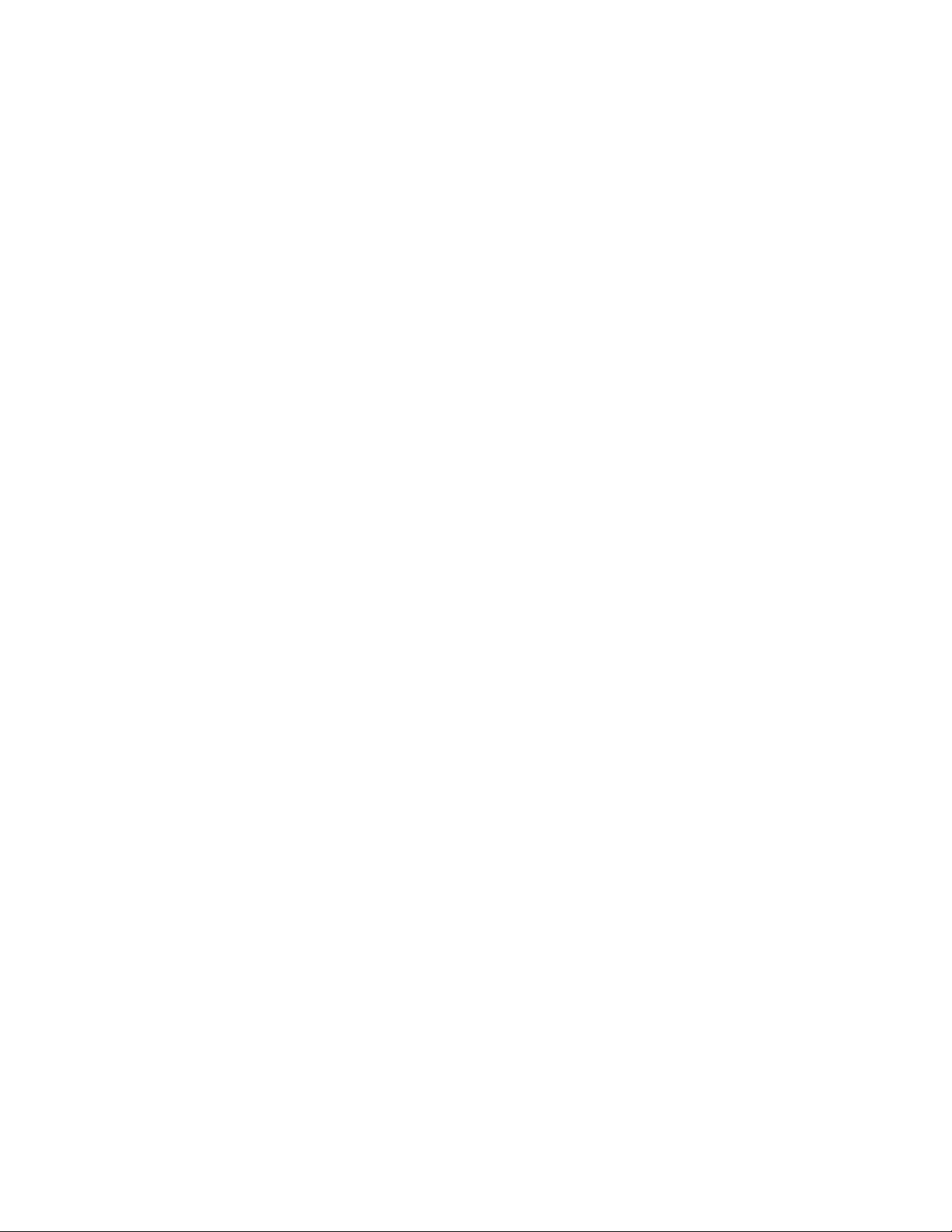
4 ZENworks 10 Configuration Management Policy Management Reference
Page 5

Contents
About This Guide 9
1Overview 11
1.1 What Is a Policy? . . . . . . . . . . . . . . . . . . . . . . . . . . . . . . . . . . . . . . . . . . . . . . . . . . . . . . . . . . . 11
1.2 What Is a Policy Group? . . . . . . . . . . . . . . . . . . . . . . . . . . . . . . . . . . . . . . . . . . . . . . . . . . . . . 11
1.3 Understanding the Policy Types . . . . . . . . . . . . . . . . . . . . . . . . . . . . . . . . . . . . . . . . . . . . . . . 12
1.4 Understanding the Features of a Policy. . . . . . . . . . . . . . . . . . . . . . . . . . . . . . . . . . . . . . . . . . 12
2 Creating Policies 15
2.1 Browser Bookmarks Policy . . . . . . . . . . . . . . . . . . . . . . . . . . . . . . . . . . . . . . . . . . . . . . . . . . . 15
2.2 Dynamic Local User Policy . . . . . . . . . . . . . . . . . . . . . . . . . . . . . . . . . . . . . . . . . . . . . . . . . . . 16
2.3 Local File Rights Policy . . . . . . . . . . . . . . . . . . . . . . . . . . . . . . . . . . . . . . . . . . . . . . . . . . . . . . 20
2.4 Printer Policy . . . . . . . . . . . . . . . . . . . . . . . . . . . . . . . . . . . . . . . . . . . . . . . . . . . . . . . . . . . . . . 23
2.5 Remote Management Policy . . . . . . . . . . . . . . . . . . . . . . . . . . . . . . . . . . . . . . . . . . . . . . . . . . 27
2.6 Roaming Profile Policy. . . . . . . . . . . . . . . . . . . . . . . . . . . . . . . . . . . . . . . . . . . . . . . . . . . . . . . 28
2.7 SNMP Policy . . . . . . . . . . . . . . . . . . . . . . . . . . . . . . . . . . . . . . . . . . . . . . . . . . . . . . . . . . . . . . 29
2.8 Windows Group Policy. . . . . . . . . . . . . . . . . . . . . . . . . . . . . . . . . . . . . . . . . . . . . . . . . . . . . . . 30
2.9 ZENworks Explorer Configuration Policy . . . . . . . . . . . . . . . . . . . . . . . . . . . . . . . . . . . . . . . . . 33
2.10 Creating Policies by Using the zman Command Lin e Utility . . . . . . . . . . . . . . . . . . . . . . . . . . 34
2.10.1 Creating a Policy without Content . . . . . . . . . . . . . . . . . . . . . . . . . . . . . . . . . . . . . . . 35
2.10.2 Creating a Policy with Content. . . . . . . . . . . . . . . . . . . . . . . . . . . . . . . . . . . . . . . . . . 37
2.10.3 Understanding the zman Policy XML File Format . . . . . . . . . . . . . . . . . . . . . . . . . . . 38
3 Managing Policies 41
3.1 Policy Groups. . . . . . . . . . . . . . . . . . . . . . . . . . . . . . . . . . . . . . . . . . . . . . . . . . . . . . . . . . . . . . 41
3.2 Editing Policies. . . . . . . . . . . . . . . . . . . . . . . . . . . . . . . . . . . . . . . . . . . . . . . . . . . . . . . . . . . . . 42
3.3 Deleting Policies. . . . . . . . . . . . . . . . . . . . . . . . . . . . . . . . . . . . . . . . . . . . . . . . . . . . . . . . . . . . 43
3.4 Adding Policies to Groups . . . . . . . . . . . . . . . . . . . . . . . . . . . . . . . . . . . . . . . . . . . . . . . . . . . . 43
3.5 Assigning a Policy to Devices . . . . . . . . . . . . . . . . . . . . . . . . . . . . . . . . . . . . . . . . . . . . . . . . . 44
3.6 Assigning a Policy to Users . . . . . . . . . . . . . . . . . . . . . . . . . . . . . . . . . . . . . . . . . . . . . . . . . . . 46
3.7 Assigning a Roaming Profile Policy that has the User Profile Stored on a Windows,
Linux or NetWare Share. . . . . . . . . . . . . . . . . . . . . . . . . . . . . . . . . . . . . . . . . . . . . . . . . . . . . . 47
3.7.1 Creating a Default Profile Folder in a Shared Location . . . . . . . . . . . . . . . . . . . . . . . 48
3.7.2 Copying the Default Profile from a Windows Vista, Windows 2008 or a
Windows 7 device to the Default Profile Folder in the Shared Location . . . . . . . . . . 48
3.7.3 Configuring the Permissions for the Default Profile Registry Hive. . . . . . . . . . . . . . . 48
3.7.4 Copying the Default Profile to User Folders . . . . . . . . . . . . . . . . . . . . . . . . . . . . . . . 49
3.8 Assigning a Roaming Profile Policy that has the User Profile Stored on a Home
Directory. . . . . . . . . . . . . . . . . . . . . . . . . . . . . . . . . . . . . . . . . . . . . . . . . . . . . . . . . . . . . . . . . . 49
3.8.1 Configuring the Permissions for the Default Profile Registry Hive. . . . . . . . . . . . . . . 49
3.9 Assigning the Local File Rights Policy to Devices Running Different Languages . . . . . . . . . . 50
3.10 Unassigning a Policy from Devices . . . . . . . . . . . . . . . . . . . . . . . . . . . . . . . . . . . . . . . . . . . . . 50
3.11 Unassigning a Policy from Users . . . . . . . . . . . . . . . . . . . . . . . . . . . . . . . . . . . . . . . . . . . . . . . 51
3.12 Adding System Requirements for a Policy. . . . . . . . . . . . . . . . . . . . . . . . . . . . . . . . . . . . . . . . 51
3.12.1 Filter Conditions. . . . . . . . . . . . . . . . . . . . . . . . . . . . . . . . . . . . . . . . . . . . . . . . . . . . . 51
3.12.2 Filter Logic. . . . . . . . . . . . . . . . . . . . . . . . . . . . . . . . . . . . . . . . . . . . . . . . . . . . . . . . . 55
Contents 5
Page 6
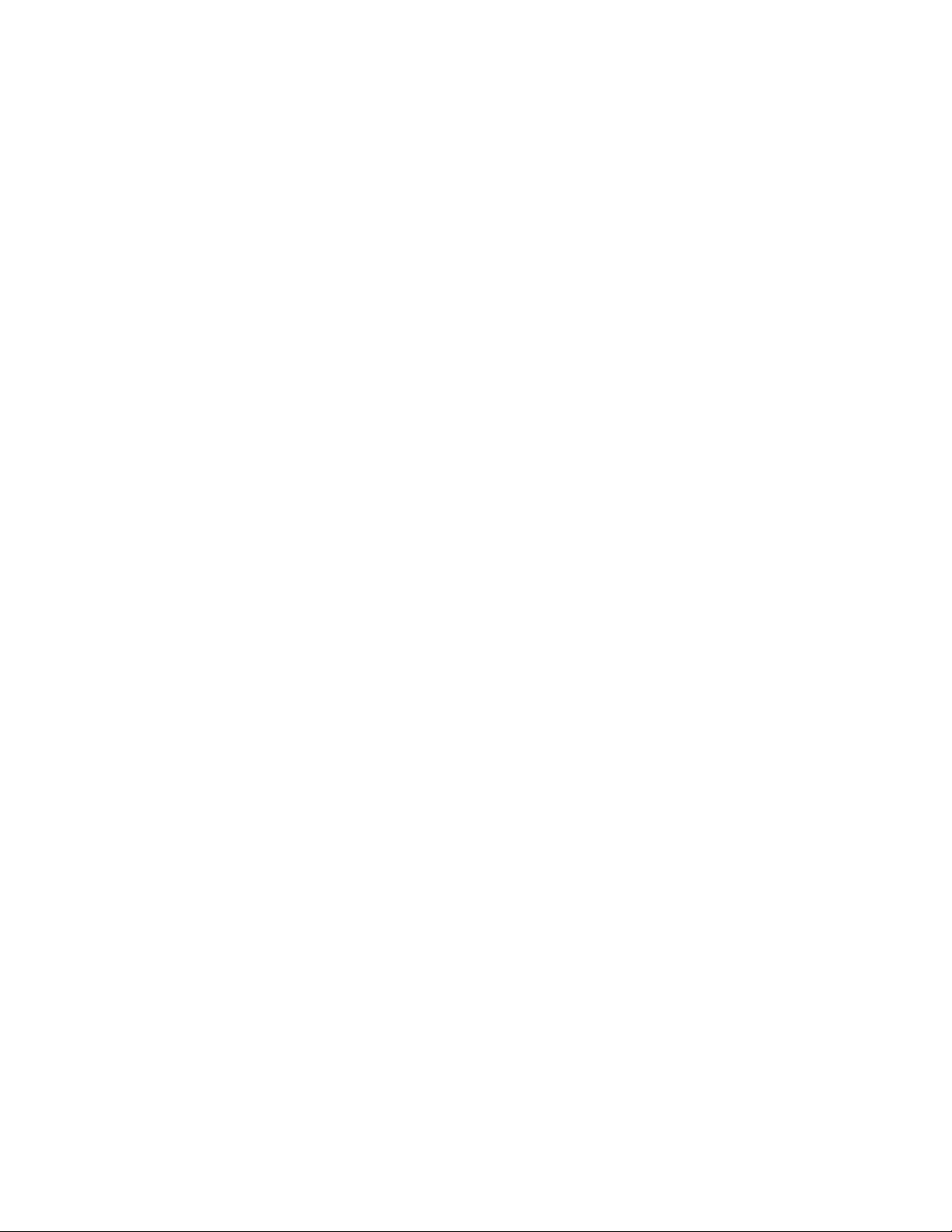
3.13 Disabling Policies. . . . . . . . . . . . . . . . . . . . . . . . . . . . . . . . . . . . . . . . . . . . . . . . . . . . . . . . . . . 56
3.14 Enabling the Disabled Policies. . . . . . . . . . . . . . . . . . . . . . . . . . . . . . . . . . . . . . . . . . . . . . . . . 56
3.15 Copying a Policy to a Content Server . . . . . . . . . . . . . . . . . . . . . . . . . . . . . . . . . . . . . . . . . . . 56
3.16 Incrementing the Policy Version. . . . . . . . . . . . . . . . . . . . . . . . . . . . . . . . . . . . . . . . . . . . . . . . 58
3.16.1 Using the Action Menu. . . . . . . . . . . . . . . . . . . . . . . . . . . . . . . . . . . . . . . . . . . . . . . . 58
3.16.2 Editing the Policy. . . . . . . . . . . . . . . . . . . . . . . . . . . . . . . . . . . . . . . . . . . . . . . . . . . . 59
3.17 Reviewing the Status of the Policies at the Managed Device . . . . . . . . . . . . . . . . . . . . . . . . . 59
3.18 Policy Issues on a Windows 7, Windows Server 2008, or Win dows Server 2008 R2
device . . . . . . . . . . . . . . . . . . . . . . . . . . . . . . . . . . . . . . . . . . . . . . . . . . . . . . . . . . . . . . . . . . . 59
3.19 Viewing the Predefined Reports. . . . . . . . . . . . . . . . . . . . . . . . . . . . . . . . . . . . . . . . . . . . . . . . 60
4 Managing Policy Groups 63
4.1 Creating Policy Groups . . . . . . . . . . . . . . . . . . . . . . . . . . . . . . . . . . . . . . . . . . . . . . . . . . . . . . 63
4.2 Renaming or Moving Policy Groups. . . . . . . . . . . . . . . . . . . . . . . . . . . . . . . . . . . . . . . . . . . . . 64
4.3 Deleting a Policy Group . . . . . . . . . . . . . . . . . . . . . . . . . . . . . . . . . . . . . . . . . . . . . . . . . . . . . . 64
4.4 Assigning a Policy Group to Devices. . . . . . . . . . . . . . . . . . . . . . . . . . . . . . . . . . . . . . . . . . . . 65
4.5 Assigning a Policy Group to Users. . . . . . . . . . . . . . . . . . . . . . . . . . . . . . . . . . . . . . . . . . . . . . 65
4.6 Adding a Policy to a Group . . . . . . . . . . . . . . . . . . . . . . . . . . . . . . . . . . . . . . . . . . . . . . . . . . . 66
5 Managing Folders 67
5.1 Creating Folders. . . . . . . . . . . . . . . . . . . . . . . . . . . . . . . . . . . . . . . . . . . . . . . . . . . . . . . . . . . . 67
5.2 Renaming or Moving Folders. . . . . . . . . . . . . . . . . . . . . . . . . . . . . . . . . . . . . . . . . . . . . . . . . . 67
5.3 Deleting a Folder . . . . . . . . . . . . . . . . . . . . . . . . . . . . . . . . . . . . . . . . . . . . . . . . . . . . . . . . . . . 68
A Troubleshooting Policy Management 69
A.1 Browser Bookmarks Policy Errors . . . . . . . . . . . . . . . . . . . . . . . . . . . . . . . . . . . . . . . . . . . . . . 69
A.2 Browser Bookmarks Policy Troubleshooting . . . . . . . . . . . . . . . . . . . . . . . . . . . . . . . . . . . . . . 70
A.3 Dynamic Local User Policy Errors . . . . . . . . . . . . . . . . . . . . . . . . . . . . . . . . . . . . . . . . . . . . . . 71
A.4 Dynamic Local User Policy Troubleshooting . . . . . . . . . . . . . . . . . . . . . . . . . . . . . . . . . . . . . . 72
A.5 General Policy Troubleshooting . . . . . . . . . . . . . . . . . . . . . . . . . . . . . . . . . . . . . . . . . . . . . . . 74
A.6 Local File Rights Policy Errors. . . . . . . . . . . . . . . . . . . . . . . . . . . . . . . . . . . . . . . . . . . . . . . . . 76
A.7 Local File Rights Policy Troubleshooting . . . . . . . . . . . . . . . . . . . . . . . . . . . . . . . . . . . . . . . . 77
A.8 Printer Policy Errors. . . . . . . . . . . . . . . . . . . . . . . . . . . . . . . . . . . . . . . . . . . . . . . . . . . . . . . . . 77
A.9 Printer Policy Troubleshooting . . . . . . . . . . . . . . . . . . . . . . . . . . . . . . . . . . . . . . . . . . . . . . . . 80
A.10 Roaming Profile Policy Errors . . . . . . . . . . . . . . . . . . . . . . . . . . . . . . . . . . . . . . . . . . . . . . . . . 84
A.11 Roaming Profile Policy Troubleshooting . . . . . . . . . . . . . . . . . . . . . . . . . . . . . . . . . . . . . . . . . 84
A.12 SNMP Policy Errors . . . . . . . . . . . . . . . . . . . . . . . . . . . . . . . . . . . . . . . . . . . . . . . . . . . . . . . . . 85
A.13 Windows Group Policy Errors . . . . . . . . . . . . . . . . . . . . . . . . . . . . . . . . . . . . . . . . . . . . . . . . . 85
A.14 Windows Group Policy Troubleshooting . . . . . . . . . . . . . . . . . . . . . . . . . . . . . . . . . . . . . . . . . 88
A.15 ZENworks Explorer Configuration Policy Errors. . . . . . . . . . . . . . . . . . . . . . . . . . . . . . . . . . . . 94
B iPrint Policy Management Utility 97
B.1 Installing the IPPman Utility . . . . . . . . . . . . . . . . . . . . . . . . . . . . . . . . . . . . . . . . . . . . . . . . . . . 97
B.2 Using IPPman Commands to Configure iPrint Printers . . . . . . . . . . . . . . . . . . . . . . . . . . . . . . 98
B.2.1 Creating an iPrint Printer . . . . . . . . . . . . . . . . . . . . . . . . . . . . . . . . . . . . . . . . . . . . . 98
B.2.2 Cloning an iPrint Printer . . . . . . . . . . . . . . . . . . . . . . . . . . . . . . . . . . . . . . . . . . . . . . 99
B.2.3 Renaming an iPrint Printer . . . . . . . . . . . . . . . . . . . . . . . . . . . . . . . . . . . . . . . . . . . 100
B.2.4 Modifying an iPrint Printer . . . . . . . . . . . . . . . . . . . . . . . . . . . . . . . . . . . . . . . . . . . . 101
B.2.5 Deleting an iPrint Printer . . . . . . . . . . . . . . . . . . . . . . . . . . . . . . . . . . . . . . . . . . . . . 102
6 ZENworks 10 Configuration Management Policy Management Reference
Page 7
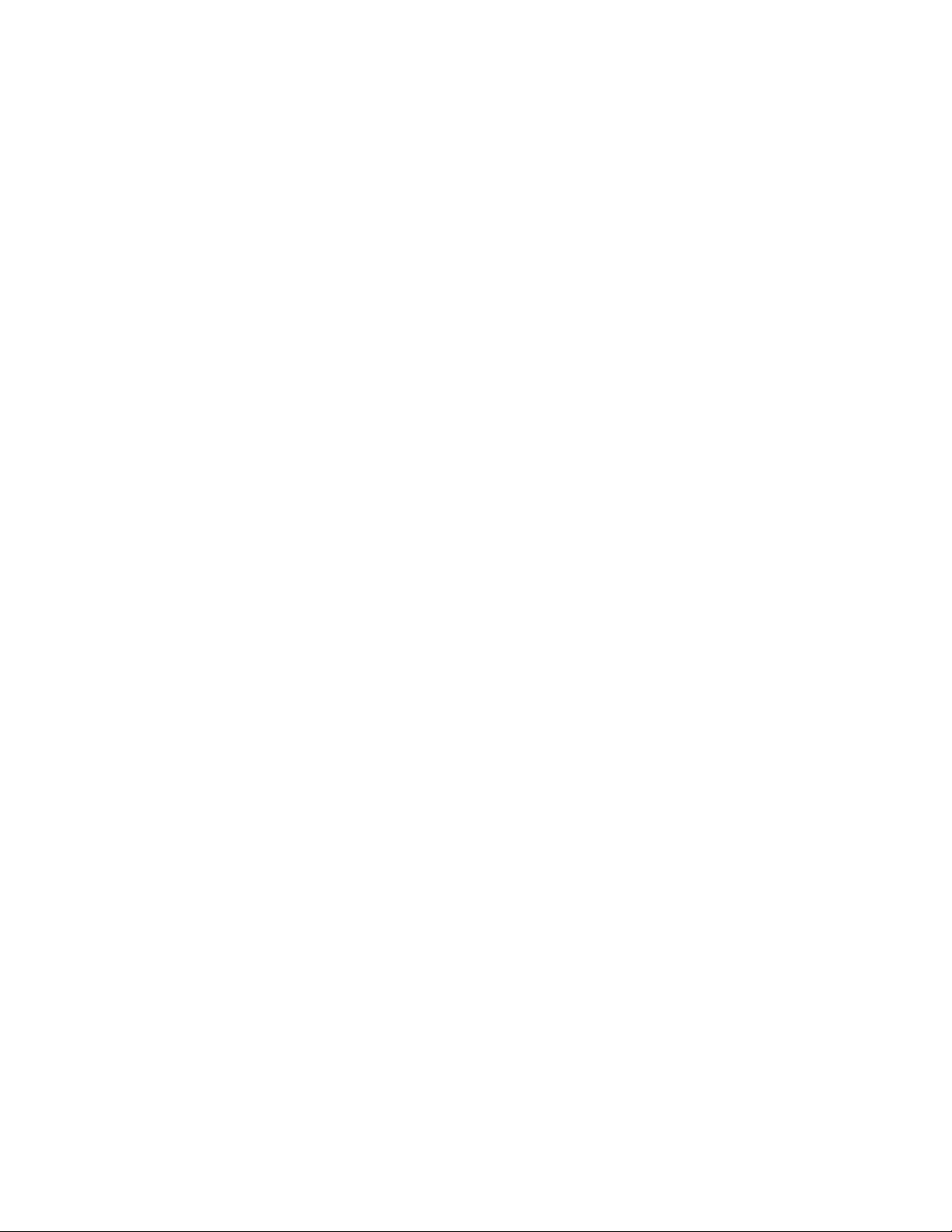
B.2.6 Exporting iPrint Printer . . . . . . . . . . . . . . . . . . . . . . . . . . . . . . . . . . . . . . . . . . . . . . 103
B.2.7 Importing an iPrint Printer . . . . . . . . . . . . . . . . . . . . . . . . . . . . . . . . . . . . . . . . . . . . 103
B.3 Understanding the Format of the iPrint Printer Configuration File . . . . . . . . . . . . . . . . . . . . . 105
B.3.1 Format of iPrint Printer Configuration File with Default Printing Preferences . . . . . 105
B.3.2 [Example] iPrint Printer Configuration File with Some Printing Preferences
Specified . . . . . . . . . . . . . . . . . . . . . . . . . . . . . . . . . . . . . . . . . . . . . . . . . . . . . . . . . 105
B.4 Printing Preferences for an iPrint Printer . . . . . . . . . . . . . . . . . . . . . . . . . . . . . . . . . . . . . . . . 106
B.5 iPrint Printer List Import File Format . . . . . . . . . . . . . . . . . . . . . . . . . . . . . . . . . . . . . . . . . . . 106
C Best Practices 107
C.1 Local File Rights Policy . . . . . . . . . . . . . . . . . . . . . . . . . . . . . . . . . . . . . . . . . . . . . . . . . . . . . 107
C.2 Dynamic Local User Policy . . . . . . . . . . . . . . . . . . . . . . . . . . . . . . . . . . . . . . . . . . . . . . . . . . 107
C.3 Roaming Profile Policy. . . . . . . . . . . . . . . . . . . . . . . . . . . . . . . . . . . . . . . . . . . . . . . . . . . . . . 107
C.4 SNMP Policy . . . . . . . . . . . . . . . . . . . . . . . . . . . . . . . . . . . . . . . . . . . . . . . . . . . . . . . . . . . . . 107
C.5 Windows Group Policy. . . . . . . . . . . . . . . . . . . . . . . . . . . . . . . . . . . . . . . . . . . . . . . . . . . . . . 108
C.6 Printer Policy . . . . . . . . . . . . . . . . . . . . . . . . . . . . . . . . . . . . . . . . . . . . . . . . . . . . . . . . . . . . . 108
D Documentation Updates 109
D.1 July 06, 2011: SP3 (10.3.3) . . . . . . . . . . . . . . . . . . . . . . . . . . . . . . . . . . . . . . . . . . . . . . . . . . 109
D.2 January 17, 2011: SP3 (10.3.2). . . . . . . . . . . . . . . . . . . . . . . . . . . . . . . . . . . . . . . . . . . . . . . 109
D.3 March 30, 2010: SP3 (10.3). . . . . . . . . . . . . . . . . . . . . . . . . . . . . . . . . . . . . . . . . . . . . . . . . . 110
Contents 7
Page 8
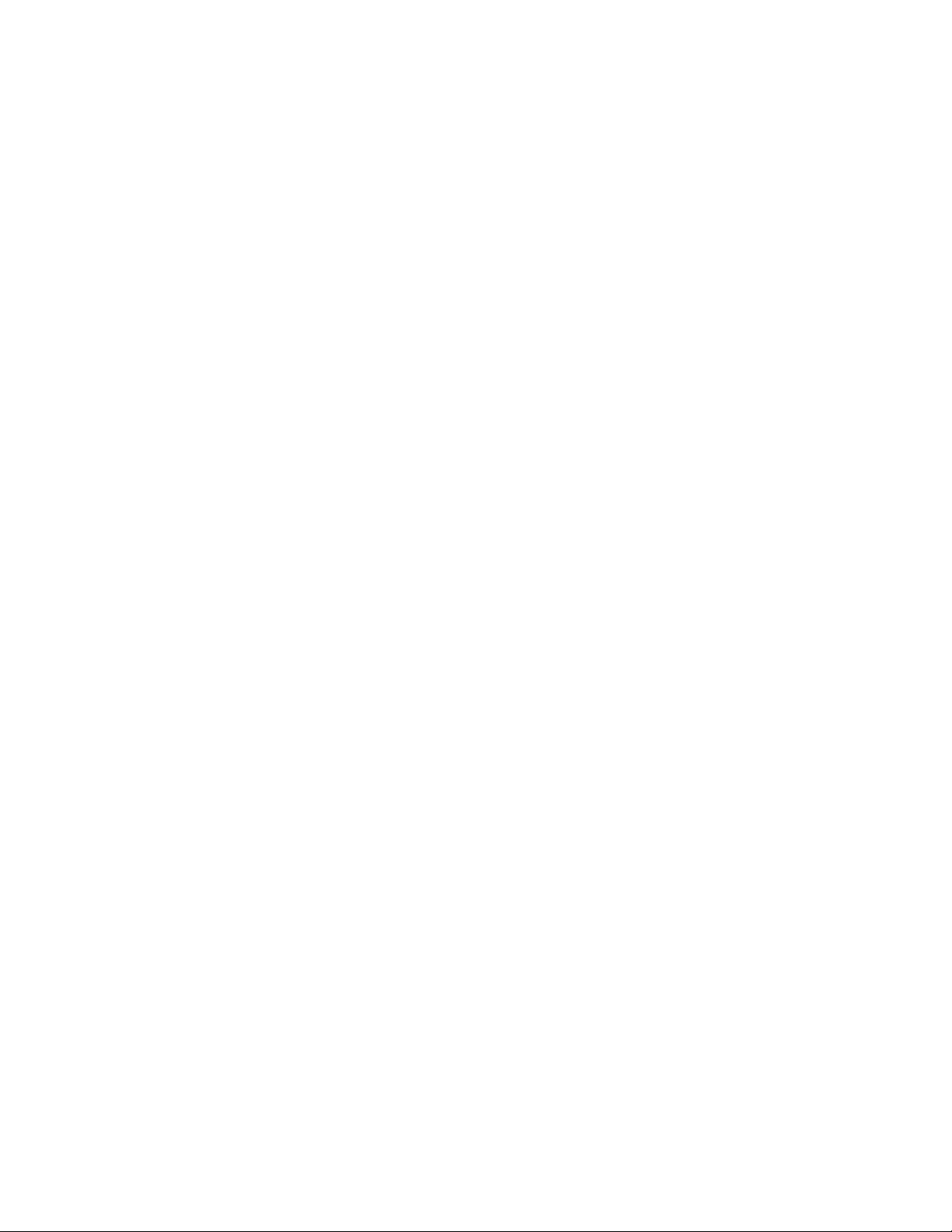
8 ZENworks 10 Configuration Management Policy Management Reference
Page 9

About This Guide
This Novell ZENworks 10 Configuration Management Policy Management Reference includes
information about Policy Management features and procedures to help you confi gure and maintain
your Novell ZENworks 10 Configuration Management SP3 system. The information in this guide is
organized as follows:
Chapter 1, “Overview,” on page 11
Chapter 2, “Creating Policies,” on page 15
Chapter 3, “Managing Policies,” on page 41
Chapter 4, “Managing Policy Groups,” on page 63
Chapter 5, “Managing Folders,” on page 67
Appendix A, “Troubleshooting Policy Management,” on page 69
Appendix C, “Best Practices,” on page 107
Appendix B, “iPrint Policy Management Utility,” on page 97
Appendix D, “Documentation Updates,” on page 109
Audience
This guide is intended for Novell ZENworks administrators.
Feedback
We want to hear your comments and suggestions about this manual and the other documentation
included with this product. Please use the User Comments feature at the bottom of each page of the
online documentation, or go to the Novell Documentation Feedback site (http: //www.novell.com/
documentation/feedback.html) and enter your comments there.
Additional Documentation
ZENworks Configuration Management is supported by othe r do cumentation (in both PDF and
HTML formats) that you can use to learn about and implement the product. For additional
documentation, see the ZENworks 10 Configuration Management SP3 documentation (http: //
www.novell.com/documentation/zcm10/).
About This Guide 9
Page 10
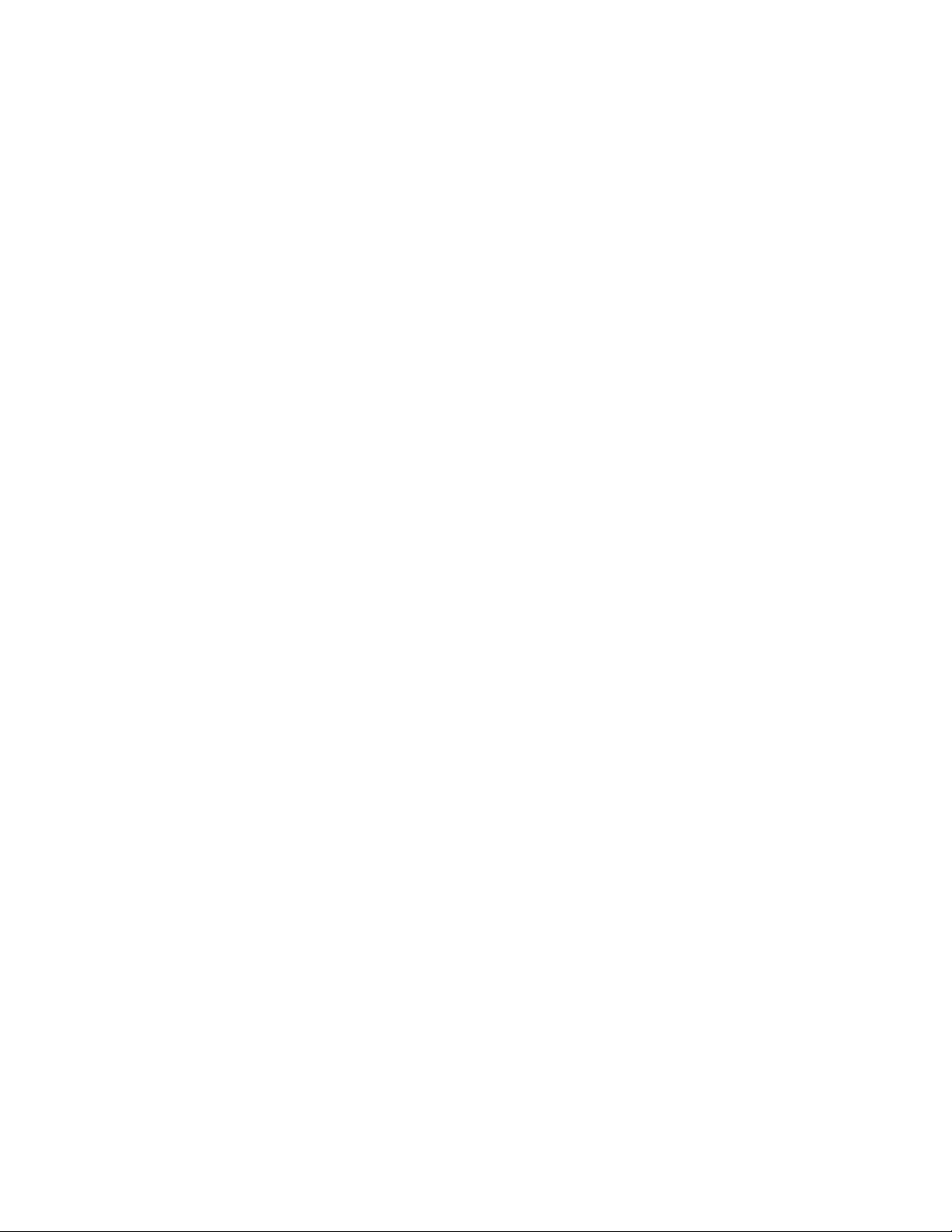
10 ZENworks 10 Configuration Management Policy Management Reference
Page 11
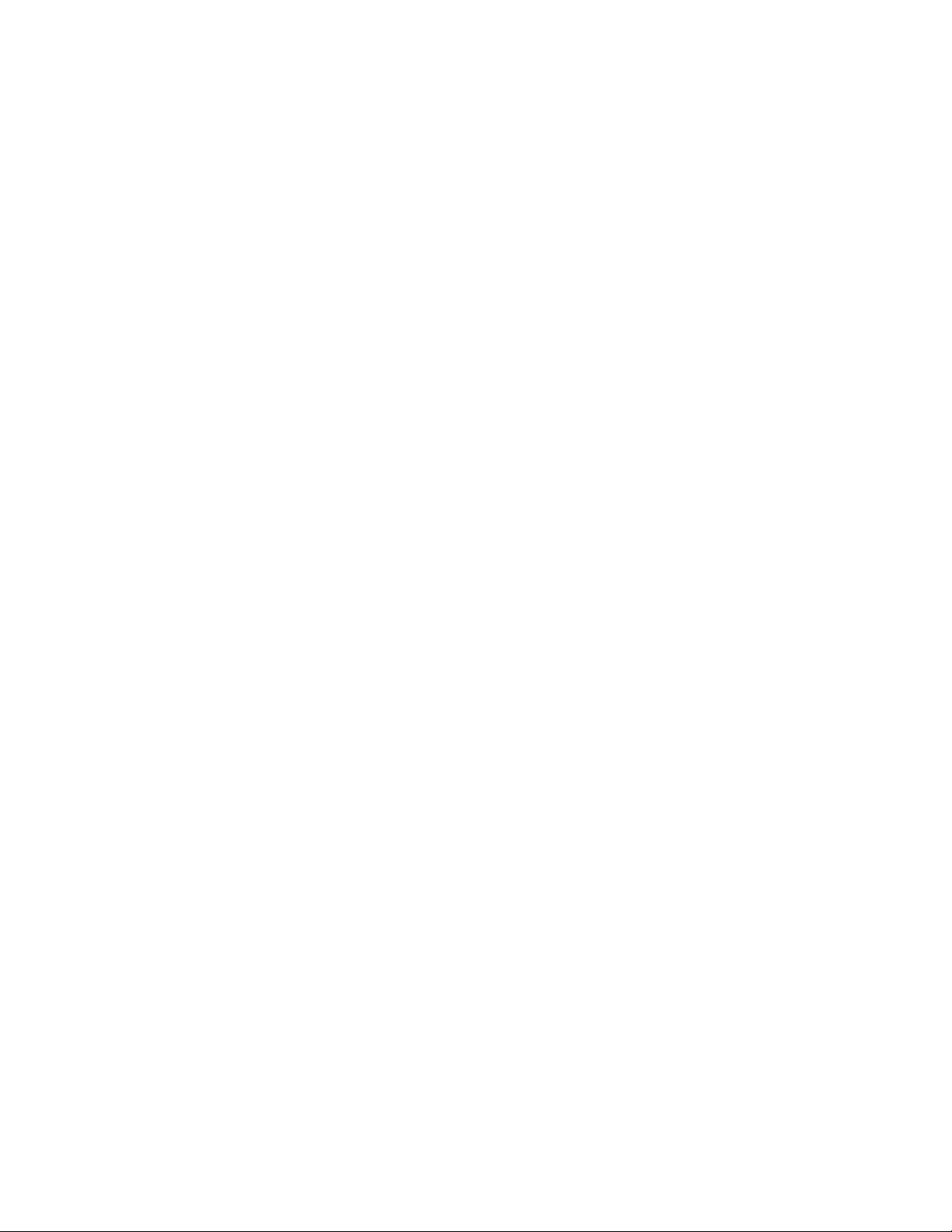
1
Overview
Novell ZENworks 10 Configuration Management provides policies to configure operating system
settings and select application settings. By applying a policy to multiple devices, you can ensure that
all of the devices have the same configuration.
The following sections contain additional information:
Section 1.1, “What Is a Policy?,” on page 11
Section 1.2, “What Is a Policy Group?,” on page 11
Section 1.3, “Understanding the Policy Types,” on page 12
Section 1.4, “Understanding the Features of a Policy,” on page 12
1.1 What Is a Policy?
A policy is a rule that controls a range of hardware and software configuration settings on the
managed devices. For example, an administrator can create polic ies to co ntro l browser book marks
available in the browser, printers to access, and security and system configuration settings on the
managed devices.
You can use the policies to create a set of configurations that can be assigned to any number of
managed devices. It helps you to provide the devices with a uniform configuration, and it eliminates
the need to configure each device separately.
1
You can assign a policy directly to a device or a user. You can also assign the policy to a folder or
group where the user or device is a member. Assigning a policy to device groups rather than device
folders is the preferred way, because a device can be a member of multip le dev ice groups, but it ca n
be a member of only one device folder.
On managed devices, each policy type is enforced by a Policy Handler or Enforcer , which makes all
the configuration changes necessary to enforce or unenforce the settings in a given policy.
1.2 What Is a Policy Group?
A policy group is a collection of one or more policies. Creating policy groups eases the
administration efforts in managing policies. You can create policy groups and assign them to
managed devices the same way you would assign individual policies.
Because the policy inherits the group’s assignments, managing a policy group is easier than
managing individual policies. For example, if multiple policies are included in a policy group and
the policy group is assigned to a device or a device group, then al l the poli cies inclu ded in the policy
group are automatically assigned to the device or device group at the same time. You need not
individually assign each policy to a device or a device group.
Overview
11
Page 12

1.3 Understanding the Policy Types
ZENworks 10 Configuration Management lets you create the following policy types:
Browser Bookmarks Policy: Lets you configure Internet Explorer favorites for Windows
devices and users.
Dynamic Local User Policy: Lets you create new users and manage existing users created on
Windows 2000, Windows XP, and Windows Vista workstations; and W indows 2000, 2003, and
Windows 2008 Terminal Server sessions after the users have successfully authenticated to the
user source.
Local File Rights Policy: Lets you configure rights for files or folders that exist on the NTFS
file systems.
The policy can be used to configure basic and advanced permissions for both local and domain
users and groups. It provides the ability for an administrator to create custom groups on
managed devices.
Printer Policy: Lets you configure Local, SMB, HTTP, and iPrint printers on a Windows
machine.
Remote Management Policy: Lets you configure the behavior or execution of Remote
Management sessions on the managed device. The policy includes properties such as Remote
Management operations and security.
Roaming Profile Policy: Lets you to create a user profile that is stored in a network path.
A user profile contains information about a user’s desktop settings and personal preferences,
which are retained from session to session.
Any user profile that is stored in a network path is known as a roaming profile. Every time the
user logs on to a machine, his profile is loaded from the network path. This helps the user to
move from machine to machine and still retain consistent personal settings.
SNMP Policy: Lets you configure SNMP services on the managed devices.
Windows Group Policy: Lets you configure a group policy for Windows devices.
ZENworks Explorer Configuration Policy: Lets you to administer and centrally manage the
behavior and features of the ZENworks Explorer.
1.4 Understanding the Features of a Policy
A policy is applied to a device or a user only if the policy is directly or indirectly associated to
that device or user.
The Browser Bookmarks policy, Dynamic Local User policy, Printer policy, Remote
Management policy, Windows Group policy, and ZENworks Explorer Configuration policy
can be applied to a device or a user:
The Local File Rights and SNMP policies can be applied only to a device.
The Roaming Profile policy can be applied only to a user.
A policy can be associated to groups and containers.
12 ZENworks 10 Configuration Management Policy Management Reference
Page 13

In ZENworks Control Center, devices and users can be organized by using containers and
groups. A device or user can be a member of multiple groups. The containers can be nested
within other containers. If a policy is associated to a group of users, it applies to all users in tha t
group. If a policy is associated to a user container, it applies to all users in the entire subtree
rooted at that container. The same behavior applies to device groups and containers.
A policy can be associated to query groups.
In ZENworks Control Center, the devices can also be me mbers of qu ery grou ps. Query groups
are similar to ordinary groups except that the membership is det ermin ed b y a qu ery d efin ed b y
the administrator. All devices that satisfy the query become members of that device group. The
query is evaluated periodically and the membership is updated with the results. An
administrator can configure the periodicity of the evaluation. An administrator can also force
an immediate refresh of a query group. Query groups act just like other groups where policies
are concerned.
Policies are chronologically ordered by default.
When multiple policies are associated to a device, user , group, or cont ainer , the associations are
chronologically ordered by default. The administrator can change the ordering.
If a device or user belongs to multiple groups, the groups are ordered. Consequently, the
policies associated to those groups are also ordered. The administrator can change the ordering
of groups for a device or user at any time.
In addition, the policies in a policy group are ordered.
Policies have a precedence configured to determine the policy that is effective for a device or a
user.
Many policies of the same type can be applied to a user or a device through direct association
and inheritance. For example, if a Browser Bookmark policy is associated to a user and another
Browser Bookmark policy is associated to a container containing that user, the policy directly
associated to that user overrides the policy associated to the container.
Policies support management by exception.
You can define a global policy for your enterprise and associate it to the top-level container
containing all your user objects. Y ou can then override configuration items in the global policy
by defining a new policy and associating it to specific users or user groups. These users receive
their configuration from the new policy. All other users receive their configuration from the
global policy.
Policies support system requirements.
You can specify the system requirements of a device or user in a policy. The policy is applied to
a device or user only if the device or user meets the system requirements.
For example, the SNMP policy is applied by default on all devices having the SNMP service
installed.
ZENworks Configuration Management supports singular and pl ural policies.
Singular Policy: If multiple policies of the same policy type are assigned to a device or a user
and the policy type is a Singular policy, then only the nearest associated policy meeting the
system requirements is applied. If the policy type is associated to both user and device, then
two different policies can be assigned to user and device.
The SNMP policy, Dynamic Local User policy, Remote Management policy, Roaming Profile
policy, and ZENworks Explorer Configuration policy are singular policies.
Overview 13
Page 14

Plural Policy: If multiple policies of the same policy type are assigned to a device or a user
and the policy type is a Plural type, then all policies meeting the associated system requirement
are applied.
The Browser Bookmarks policy, Local File Rights policy, Windows Group policy, and Printer
policy are plural policies. However, the security settings in the Windows Group policy are not
plural.
Policies can be disabled.
When you create a policy in ZENworks Configuration Management, the policy is enabled by
default. You can disable it if you do not want to apply it on a user or a device.
ZENworks Configuration Management allows you to resolve policy conflicts.
The set of effective policies is a subset of the set of assigned policies. The set of effective
policies for a device or user is calculated by applying precedence rules, multiplicity rules, and
system requirements filters on the set of assigned policies. Effective policies are calculated
separately for devices and users. The Policy Conflict Resolution setting determines how user
and device policies interact for a specific user and device combination.
Effective policies are calculated separately for devices and users. When a user log s in to a
device, policies associated to both the user and the device must be applied. Policy Conflict
Resolution settings are used only when policies of the same type are associated to both the
device and the user . This setting d etermines the precede nce order among the policies associated
to the user and those associated to the device. The Policy Conflict Resolution settings are
applied after the effective policies are calculated.
Policy Conflict Resolution settings are defined when associating a policy to a device. The
settings cannot be defined for associations to users. For each policy type, the Policy Conflict
Resolution setting defined in the closest effective policy of that type is applied for all policies
of that type.
A Policy Resolution Conflict setting can have one of the following values:
User Last: Applies the policies associated to the device first, then the policies associated
to the user. This is the default value.
Device Last: Applies the policies associated to the user first, then the policies associated
to the device.
User Only: Applies only the policies associated to the user and ignores the policies
associated to the device.
Device Only: Applies only the policies associated to the device and ignore the policies
associated to the user.
NOTE: The Policy Conflict Resolution setting is tak en fro m the d evice-asso ciated p olicy with
the highest precedence.
14 ZENworks 10 Configuration Management Policy Management Reference
Page 15
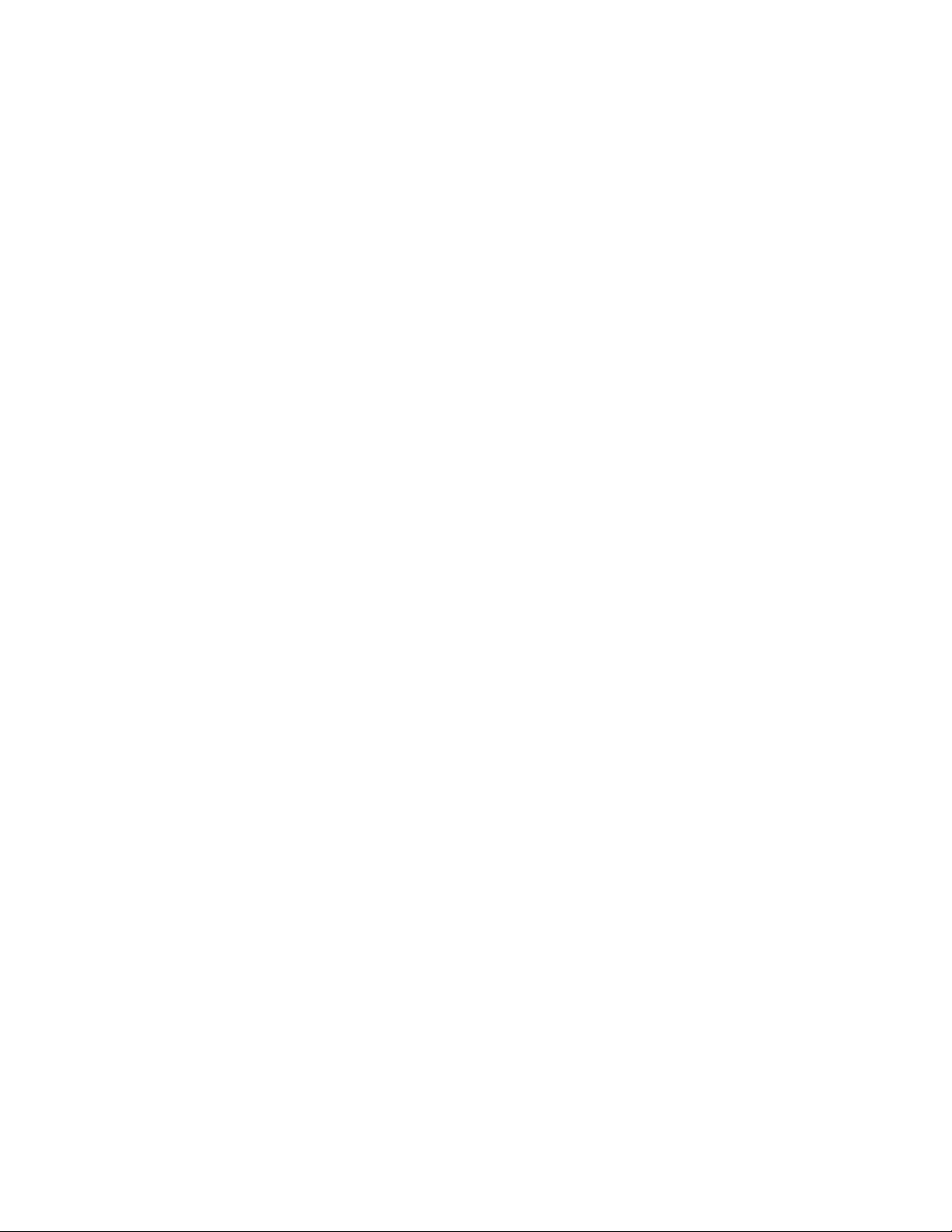
2
Creating Policies
Novell ZENworks 10 Configuration Management lets you create policies by using ZENworks
Control Center or by using the zman command line utility.
The following sections contain step-by-step instructions about creating po licies by using ZENworks
Control Center:
Section 2.1, “Browser Bookmarks Policy,” on page 15
Section 2.2, “Dynamic Local User Policy,” on page 16
Section 2.3, “Local File Rights Policy,” on page 20
Section 2.4, “Printer Policy,” on page 23
Section 2.5, “Remote Management Policy,” on page 27
Section 2.6, “Roaming Profile Policy,” on page 28
Section 2.7, “SNMP Policy,” on page 29
Section 2.8, “Windows Group Policy,” on page 30
Section 2.9, “ZENworks Explorer Configuration Policy,” on page 33
The following section explains how to create policies by using the zman command line utility:
2
Section 2.10, “Creating Policies by Using the zman Command Line Utility,” on page 34
2.1 Browser Bookmarks Policy
The Browser Bookmarks policy lets you co nfig ure Internet Explorer favorites for W i nd ow s d ev ice s
and users.
1 In ZENworks Control Center, click the Policies tab.
2 In the Policies list, click New, then click Policy to display the Select Policy Type page.
3 Select Browser Bookmarks Policy, click Next to displa y the Define Details pag e, then fill in th e
fields:
Policy Name: Provide a name for the policy. The policy name must be different than the name
of any other item (group, folder, and so forth) that resides in the same folder. The name you
provide displays in ZENworks Control Center.
Folder: T ype the name or browse to and select th e ZENworks Control Center folder where you
want the policy to reside. The default is
organize your policies.
Description: Provide a short description of the policy’s content. This description displays in
ZENworks Control Center.
4 Click Next to display the Bookmarks Tree Data Source page.
5 Create a browser bookmarks tree by importing a previously exported file or manually enteri ng
the data. Before you import a book marks file ensure that it is in UTF-8 format. To manually
convert the bookmark file into UTF-8 format, use a text editor
/policies
, but you can create additional folders to
Creating Policies
15
Page 16
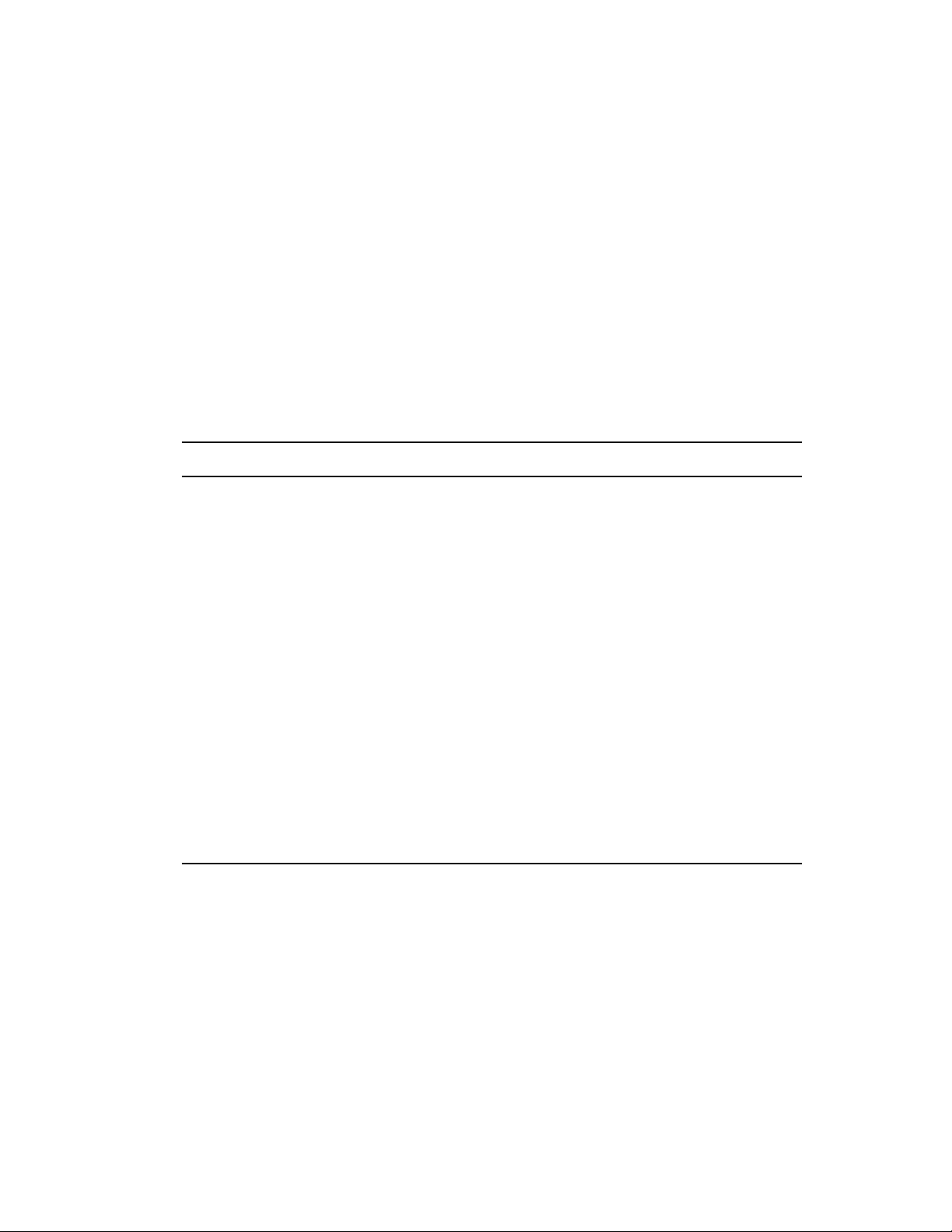
The following list contains browser-specific information to create the exported file:
Internet Explorer 6.x/8.x: In the browser window, click File > Import and Export.
Follow the instructions given in the Import/Export Wizard to create
the bookmark.htm
file.
Internet Explorer 7: In the browser window, click Add to Favorites > Import and
Export. Follow the instructions given in the Import/Export Wizard to create the
bookmark.htm
Mozilla Firefox 2.x: In the browser window, click Bookmarks > Organize Bookmarks,
then click File > Export to create the
Mozilla Firefox 3.x: In the browser window, click Bookmarks > Organize Bookmarks,
then click Import and Backup > Export HTML to create
file.
bookmarks.html
file.
the bookmarks.html
file.
6 Click Next to display the Bookmarks Tree Configuration page, then use the options to
configure the bookmarks tree.
The following table lists the tasks you can perform with the New, Edit, and Delete options.
Field Details
New Click New > Folder to display the Add Folder to Bookmarks dialog box, through
which you can add a new folder to the bookmarks tree.
Click New > Bookmark to display the Add Bookmark to Bookmarks dialog box,
through which you can add a new bookmark to the bookmarks tree by specifying
the bookmark name and a URL. Click the button next to the URL field to verify
that the URL entered by you is correct and functional.
Edit Select the bookmark name you want to change, click Edit > Rename, then specify
a new name.
Click Edit > Sort to organize the bookmarks in ascending or descending order.
Click Edit > Move Up, Move Down, or Move To to relocate a bookmark.
Click Edit > Select All Children to select all the subdirectories and bookmarks of
the selected parent directory.
Click Edit > Deselect All Children > to deselect all the subdirectories and
bookmarks of the selected parent directory.
Click Edit > Clear Selection > to clear the selections.
Delete
Click Delete to delete the selected bookmarks and the bookmarks folder from the
bookmarks tree. However, you cannot delete the default bookmarks folder named
Bookmarks
.
7 Click Next to display the Summary page.
8 Click Finish to create the policy now, or select Define Additional Properties to specify
additional information, such as policy assignment, system requirements, enforcement, status,
and which group the policy is a member of.
2.2 Dynamic Local User Policy
The Dynamic Local User policy lets you create new users and manage existing users on the
managed device after they have successfully authenticated to user source.
16 ZENworks 10 Configuration Management Policy Management Reference
Page 17
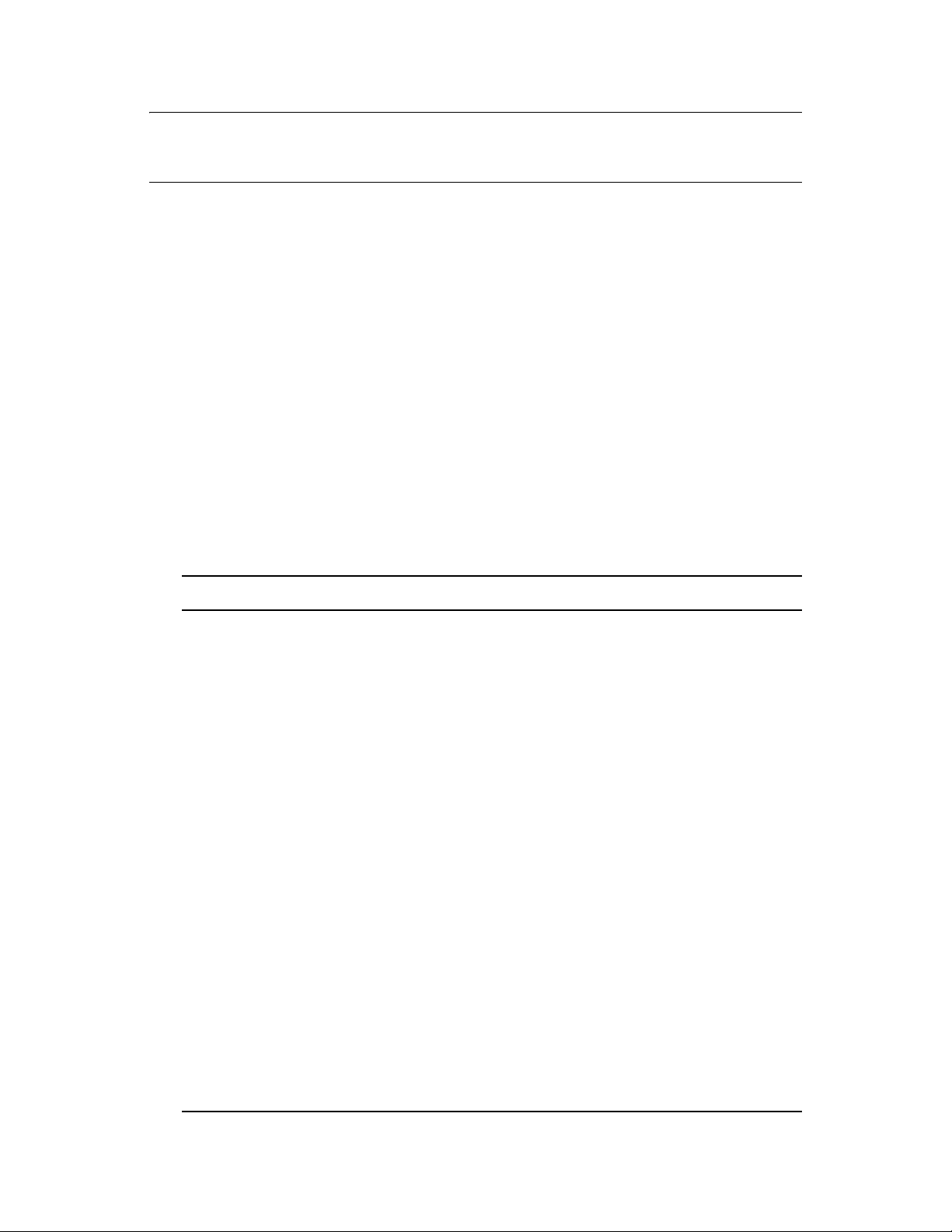
NOTE: Ensure that the latest version of the Novell client is installed on the managed device before
the Dynamic Local User policy is enforced. To obtain the latest version of Novell Client, see the
Novell Download Web site (http://download.novell.com/index.jsp).
1 In ZENworks Control Center, click the Policies tab.
2 In the Policies list, click New, then click Policy to display the Select Policy Type page.
3 Select Dynamic Loc al User Policy , click Next to display the Define Det ails page, then fi ll in the
fields:
Policy Name: Provide a name for the policy. The policy name must be different than the name
of any other item (group, folder, and so forth) that resides in the same folder. The name you
provide displays in ZENworks Control Center.
Folder: Type the name or browse to the ZENworks Control Center folder where you want the
policy to reside. The default is
/policies
, but you can create additional folders to organize
your policies.
Description: Provide a short description of the policy’s content. This description displays in
ZENworks Control Center.
4 Click Next to display the User Configurations page, then use the options on the page to
configure the user account.
The following table contains information about configuring dynamic local user accounts and
managing them on managed devices:
Field Details
Use User Source
Credentials
Use the Credentials
Specified Below
(Always volatile)
Enables logging in through the user's authoritative source credentials
instead of Windows 2000, Windows XP, or Windows Vista credentials.
Allows you to specify the following user credentials for a volatile user:
User Name: Specify the user’s name.
Full Name: Specify the user’s complete name.
Description: Provide any additional information that helps the
administrator to further identify this user account.
If a user logs in to a device that has the Dynamic Local User policy
applied and then logs out of the device when the device is disconnected
from the network, the user is unable to log in to the disconnected device
again. For information on this issue, see “Dynamic Local User Policy
Troubleshooting” on page 72.
Manage Existing User
Account (if any)
Volatile User Specifies the use of a volatile user account for login. The user account
Helps you to manage a user object that already exists.
If you select both the Volatile User and Manage Existing User Account (I f
Any) check boxes, and the user has a permanent local account that uses
the same username specified in the user source, the permanent account
is changed to a volatile (temporary) account and is removed when the
user logs out.
that NWGINA creates on the local workstation can be either a volatile or a
nonvolatile account.
Enable Volatile User
Cache
Enables the caching of the volatile user account on the device for a
specified period of time.
Creating Policies 17
Page 18
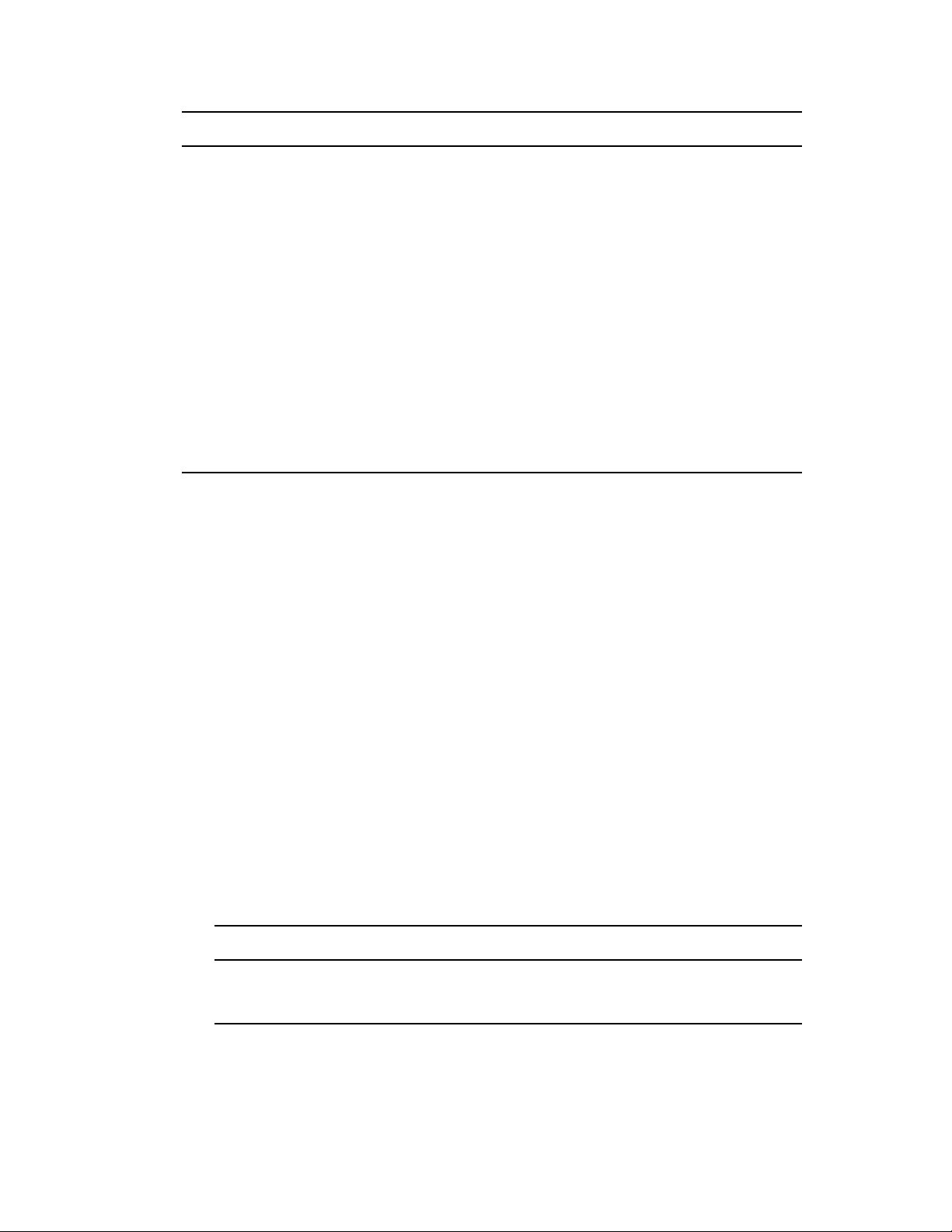
Field Details
Cache Volatile User for
Time Period (Days)
Not a Member Of Displays the available group to which a user can be assigned as a
Member Of Displays groups a user is member of.
Custom Click Custom to display the Custom Group Properties dialog box, through
Edit Click Edit to view and edit the details of a custom group. You cannot edit
Delete Click Delete to delete a custom group. You cannot delete the default
Allows you to specify the number of days to cache the volatile user
account on the device. The default value is 5. You can specify a value
from 1 to 999 days.
This volatile user account is deleted after the expiry of the specified cache
period when another DLU user logs out from the device.
member.
which you can add a new custom group and configure its rights.
the default Windows groups with this option.
Windows groups with this option.
5 Click Next to display the Login Restrictions page, then use the options on the page to configure
user access.
The Dynamic Local User policy can be associated to either a user or device. If the policy is
associated to a user object, workstations can be included or exclu ded from th e list . In this ca se,
Included / Excluded Users list will be ignored.
If the policy is associated to a device object, users can be included or excluded from the list. In
this case, Included / Excluded Workstations list will be ignored.
The Excluded Workstations List displays the workstations and containers that you want to
exclude DLU access to. Workstations listed or workstations that are part of containers listed in
this box cannot use DLU access. You can make exceptions for individual workstations by
listing them in the Included Workstations List. This allows DLU access to those workstations
only , and excludes DLU access to the remaining workstations in the container.
Rules for Workstations are:
By default, all workstations are included.
For an indirect association, if an object is in both the lists, the clo seness of the association
is considered. A direct association is closer than a group association, which in turn is
closer than a folder.
If the closeness is the same, a workstation is directly added to Group A and Group B, and
the Included List takes precedence.
Excluded List Included List Result
Workstation-A Workstation-B The policy is applied on all
workstations except
Workstation-A.
18 ZENworks 10 Configuration Management Policy Management Reference
Page 19
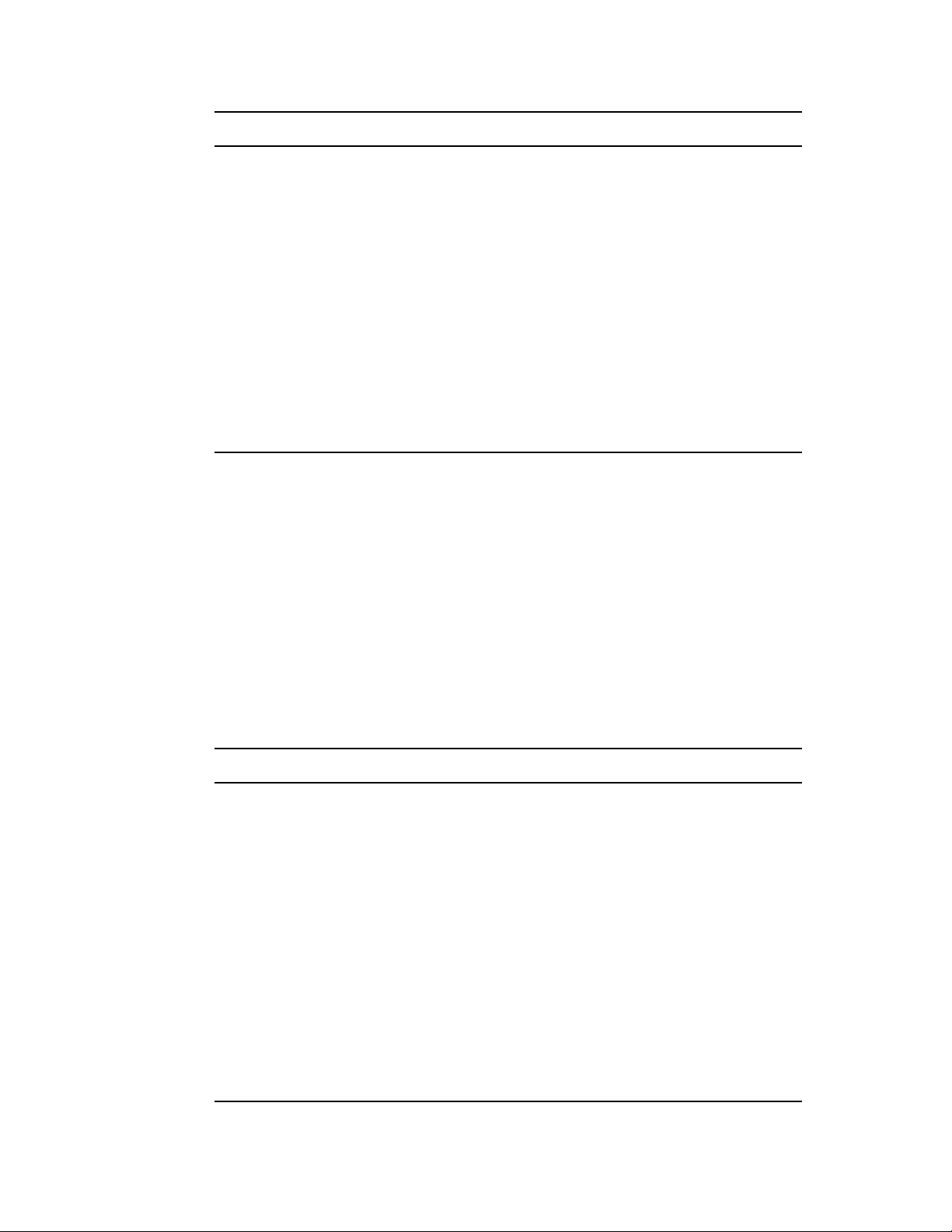
Excluded List Included List Result
Workstation Group-1 Workstation-A The policy is not applied on
any workstations in
Workstation Group-1, except
for Workstation -A.
The policy is applied on
workstations that are not
contained in Workstation
Group-1.
Container-1 Workstation Group-1 or
Workstation-A
The policy is not applied on
any workstations in Container1, except for Workstation
Group-1 or Workstation-A.
The policy is also applied on
workstations that are not
contained in the Container-1.
The Excluded Users List displays the users and containers that you want to exclude DLU
access to. Users listed or users that are part of containers listed in this box cannot use DLU
access. You can make exceptions for individual users by listing them in the Included Users list.
This allows DLU access to those users only , and excludes DLU access to the remaining users in
the container.
Rules for Users are:
By default, all users are included.
For an indirect association, if an object is in both the lists, the clo seness of the association
is considered. A direct association is closer than a group association, which in turn is
closer than a folder.
If the closeness is the same, a user is directly added to Group A and Group B, and the
Included List takes precedence.
Excluded List Included List Result
User-A User-B The policy is applied on all
users except User-A.
User Group-1 User-A The policy is not applied on
any users in User Group-1,
except for User -A.
The policy is also applied on
users that are not contained in
User Group-1.
Container-1 User Group-1 or User-A The policy is not applied on
any users in Container-1,
except for User Group-1 or
User-A.
The policy is also applied on
users that are not contained in
Container-1.
Creating Policies 19
Page 20
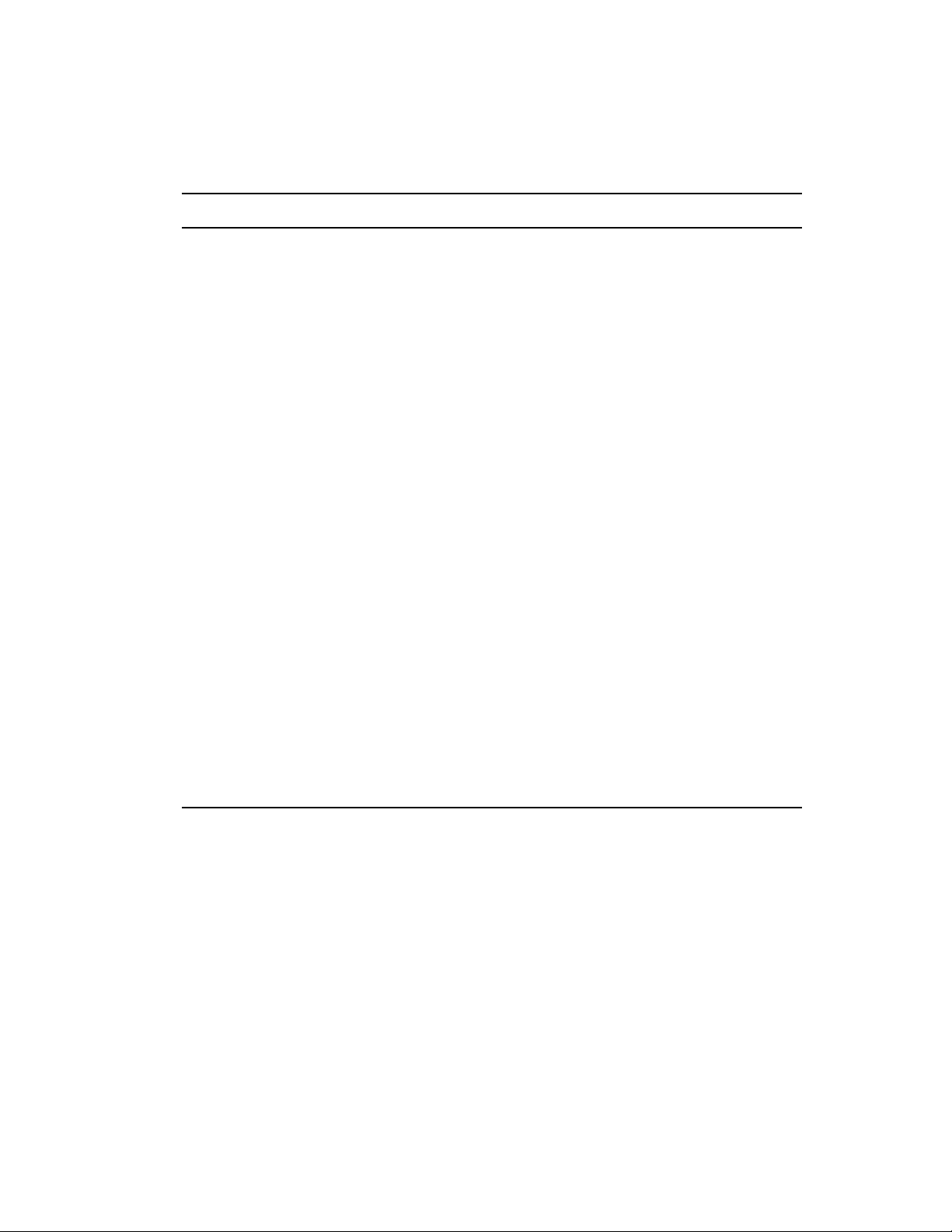
6 Click Next to display the File Rights page.
The following table contains information about managing Dynamic Local User file system
access on the managed device:
Field Details
Add Allows you to select and assign appropriate file rights.
To add a file/folder:
1. Click Add, then specify a file or folder.
2. Select the file rights you want to assign to the specified file or folder.
3. If you want to restrict the inheritance of the rights to only the immediate child
file or folder, select Restrict inheritance to immediate child files/folders only.
4. Click OK.
Edit Copy: Allows you to copy and add a file rights setting to the list.
1. Select a file or folder, then click Edit.
2. Click Copy.
3. Specify a new name.
4. Click OK.
Rename: Allows you to edit only the filename.
1. Select a file or folder, then click Edit.
2. Click Rename.
3. Specify a new filename.
4. Click OK.
Move Up or
Move Down
Remove Allows you to remove a file or a folder from the list.
Allows you to reorder the files or folders.
1. Select the check box next to the file or folder you want to move.
2. Click Move Up or Move Down to relocate it.
1. Select the check box next to the file or folder.
2. Click Remove.
7 Click Next to display the Summary page.
8 Click Finish to create the policy now, or select Define Additional Properties to specify
additional information, such as policy assignment, system requirements, enforcement, status,
and which group the policy is a member of.
2.3 Local File Rights Policy
The Local File Rights policy allows you to configure rights for files or folders that exist on the
NTFS file systems.
1 In ZENworks Control Center, click the Policies tab.
2 In the Policies list, click New, then click Policy to display the Select Policy Type page.
3 Select Local File Rights Policy, click Next to display the Define Details page, then fill in the
fields:
20 ZENworks 10 Configuration Management Policy Management Reference
Page 21
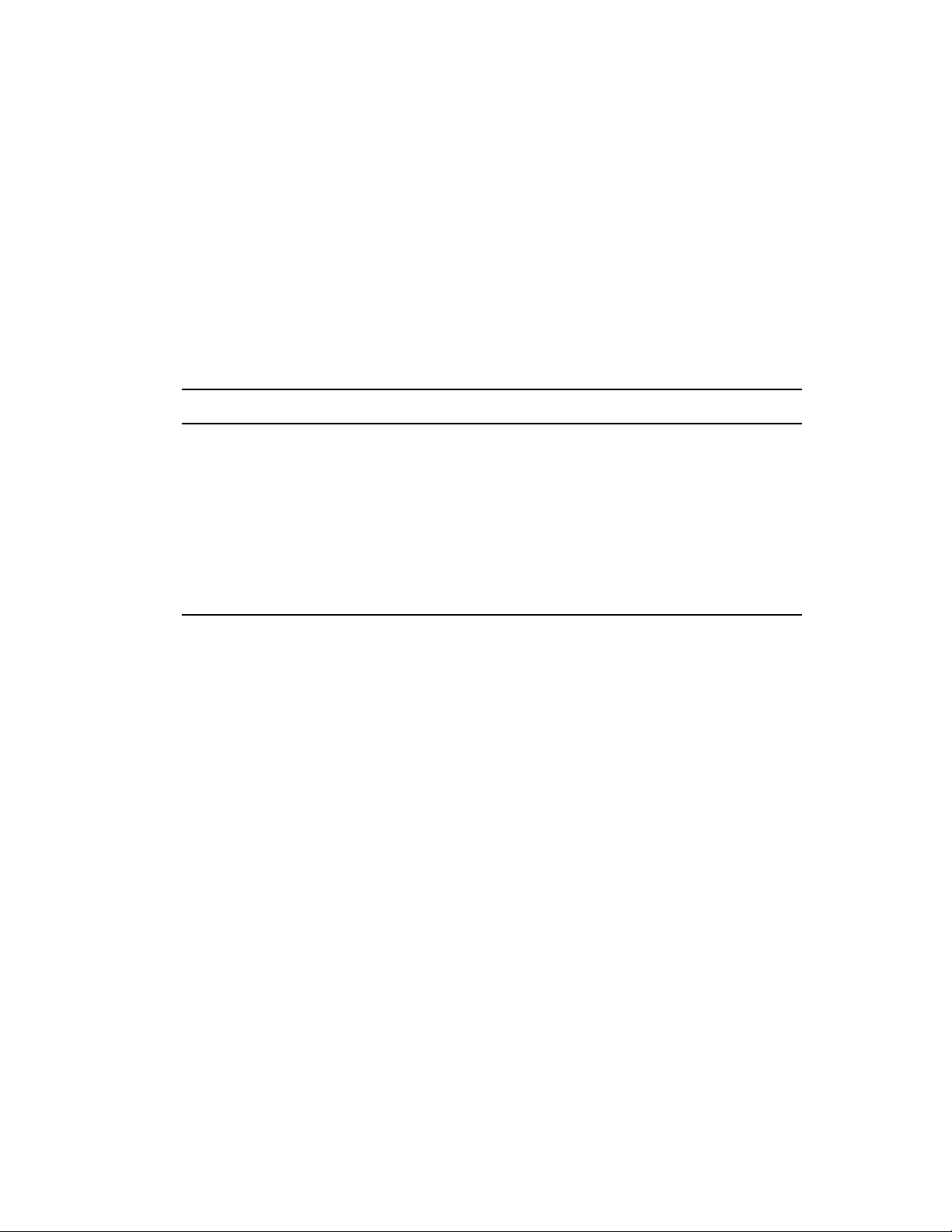
Policy Name: Provide a name for the policy. The policy name must be different than the name
of any other item (group, folder, and so forth) that resides in the same folder. The name you
provide displays in ZENworks Control Center.
Folder: T ype the name or browse to and select th e ZENworks Control Center folder where you
want the policy to reside. The default is
/policies
, but you can create additional folders to
organize your policies.
Description: Provide a short description of the policy’s content. This description displays in
ZENworks Control Center.
4 Click Next to display the Configure Basic Properties page, then use the options on the page to
configure the attributes.
The following table contains information about configuring a file or folder and the attributes
associated with it:
Field Details
File / Folder Path Allows you to specify the complete path of a file or folder on the managed
device. Y ou can use the ZENworks system v ariables or environment variables to
specify the path.
To configure system variables in ZENworks Control Center, click the
Configuration tab > the Content setting in the Management Zone Settings panel
> System Variables. Click the Help button for details about configuring system
variables.
Attributes Allows you to specify the attributes of a file or folder, such as Read only and
Hidden.
This page allows you to configure permi ssions for o nly one fil e or fo lder. If you want to assign
permissions to multiple files or folders, then configure them in the Details page after creating
the policy.
5 Click Next to display the Configure Permissions page, then use the options on the page to
configure permissions for selected users or groups.
The following table contains information about configuring permissions:
Creating Policies 21
Page 22

Field Details
Permission for
Users or Groups
Create Groups on
the Managed
Device if they Do
not Exist
Remove Access
Control Rules not
Configured by
ZENworks
Allows you to configure permissions for users or groups.
1. Click Add, then Click User or Group to select a user or a group from the
appropriate drop-down list.
2. Select the type of permission you want to configure as Simple NTFS
Permissions or All NTFS Permissions. Depending on the type of
permission you select, a list of permissions are displayed. Configure the
permissions as applicable to the selected user or group.
3. By default, when a permission is set on a folder, all the subfolders and the
files also inherit the permissions. If you want to restrict the inheritance of
the rights to only the immediate child file or folder, select Restrict
inheritance to immediate child files/folders only.
4. Click OK.
The permissions configured for the user or group in the Dynamic Local User
policy takes precedence over the permissions configured in the Loca l File
Rights policy.
Creates a group for which permissions are configured; however the group
does not exist on the managed device. With this option, you can create only
local groups.
Removes all access control entries for users or groups not configured by the
ZENworks Local File Rights policy. Also, updates the existing access control
entries for users and groups configured in the policy. After the policy is applied,
any manual changes made to the permissions for a user or group configured
by the policy are lost when the policy is re-applied.
Inherit Applicable
Access Rights
Configured on
Parent Folders
Select Yes if you want a file or folder to inherit applicable access control rules
from its parent object. If you select No, inherited rules are removed. If you do
not want to make any changes, select not configured on the managed
device.At least one attribute, permission, or inheritance setting must be
configured to create a policy. Without configuring any settings, you cannot
create a policy.
NOTE: If the Full Control acce ss right is denied for the Administrators or Authen ticated Users
group, the policy is successful only during the first enforcement. However, if the Full Control
access right is denied for the Administrators or Authenticated Users group and the Remove
access control rules not configured by ZENworks option is selected, the policy fails.
The unenforcement of the Local File Rights policy from a device fails if the Ful l Control access
right is denied for the Administrators or Authenticated Users group in the policy.
6 Click Next to display the Summary page.
7 Click Finish to create the policy now, or select Define Additional Properties to specify
additional information, such as policy assignment, system requirements, enforcement, status,
and which group the policy is a member of.
22 ZENworks 10 Configuration Management Policy Management Reference
Page 23
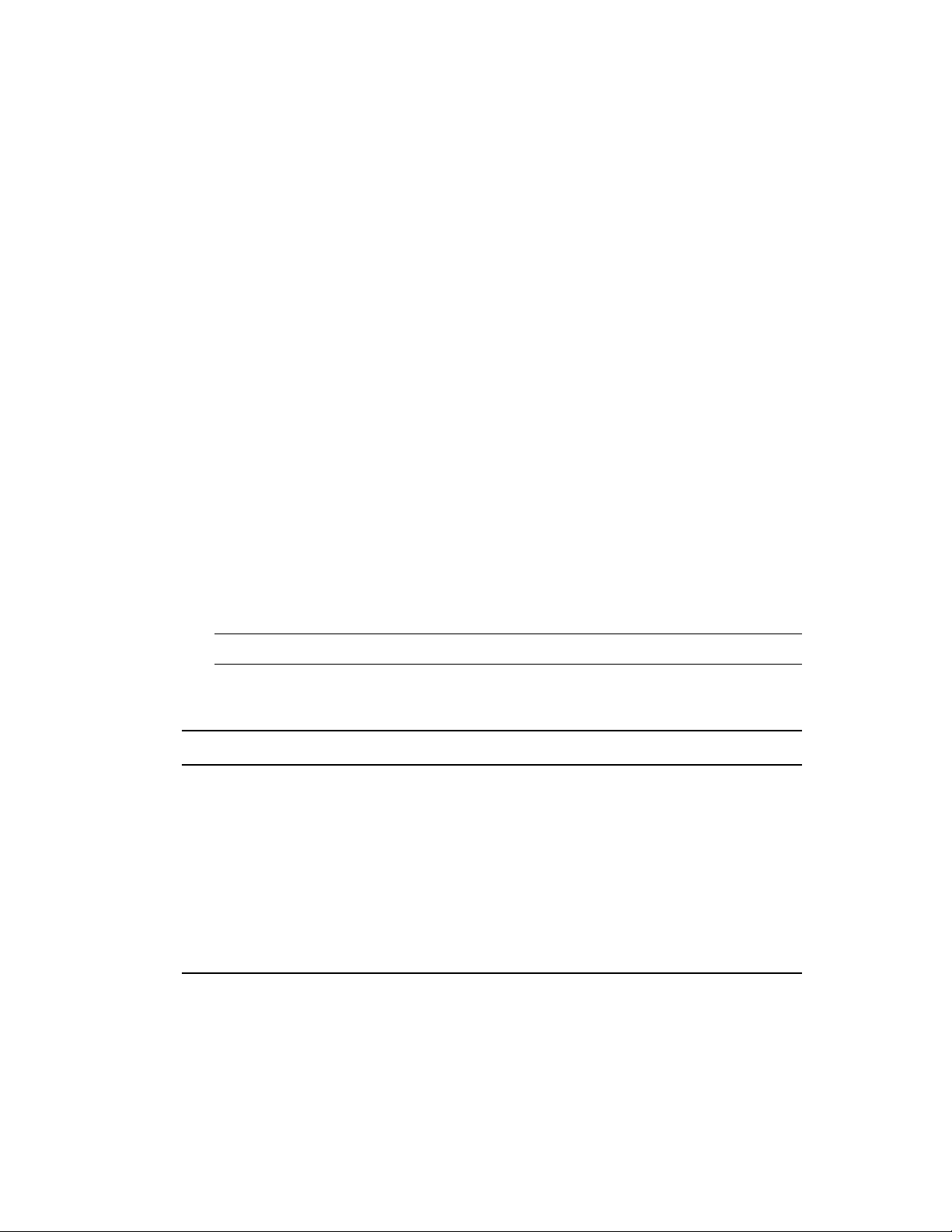
2.4 Printer Policy
The Printer policy allows you to configure Local, SMB, HTTP, and iPrint printers on a Windows
device.
1 In ZENworks Control Center, click the Policies tab.
2 In the Policies list, click New, then click Policy to display the Select Policy Type page.
3 Select Printer Policy, click Next to display the Define Details page, then fill in the fields:
Policy Name: Provide a name for the policy. The policy name must be different than the name
of any other item (group, folder, and so forth) that resides in the same folder. The name you
provide displays in ZENworks Control Center.
Folder: T ype the name or browse to and select th e ZENworks Control Center folder where you
want the policy to reside. The default is
organize your policies.
Description: Provide a short description of the policy’s content. This description displays in
ZENworks Control Center.
4 Click Next to display the Printer Identification page, then select the type of printer to be
installed on the managed device.
5 Click Next, then skip to the appropriate step, depending on which printer type you chose in
Step 4:
Local Printer: Continue with Step 6.
Network Printer: Skip to Step 7.
/policies
, but you can create additional folders to
iPrint Printer: Skip to Step 8.
NOTE: Create and assign separate policies for different platforms for a printer.
6 (Conditional) If you are configuring a local printer, refer to the following table for more
information:
Field Details
Name Specify the name of the local printer that you want to configure on the target
device.
Port Select the physical port to which the printer is added, such as LPT1 or
COM1.
Driver Browse to and select a suitable driver for the printer . If the driver is not
contained in the browser list, type in the correct model name. The driver
must either be installed on the target device or specified in the enforced
policies. The driver must be digitally signed by Microsoft. However, if you
choose to use a driver that is not digitally signed, see the Troubleshooting
Scenario
Creating Policies 23
Page 24
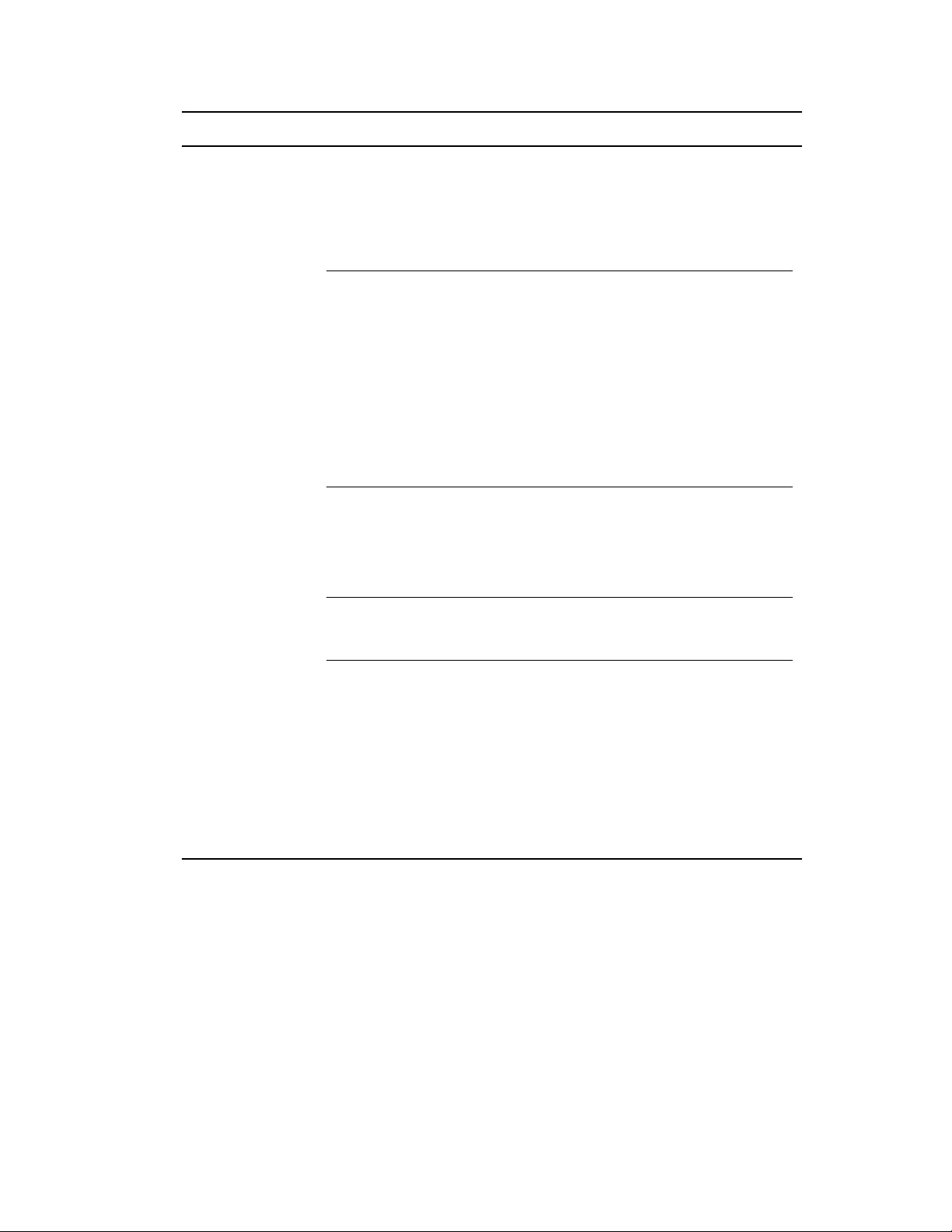
Field Details
Install a Driver Select this option to install a driver on the target device. The driver
installation must be non-interactive and silent. The supported driver
.inf
installation type is
or
.tar
formats. The
available on the target device. Ensure that the
installation of the driver.
NOTE: To add a new printer driver to the existing driver list:
Edit the
and the
.inf
.inf
driver files can be bundled in
file can be specified directly if it is already
.inf
file supports the
.zip
zenworks_installdir\novell\zenworks\share\tomcat\webapp
s\zenworks\WEB-INF\conf\printerDriverDetails.conf file
to add the following line:
Printer_ Manufacturername = Printer_ Model
For example, if you want to add an HP Color LaserJet 4550 PCL printer,
then add the following line:
HP = HP Color LaserJet 4550 PCL
Model Name Browse to select the model name of the driver.
Driver File Path Specify the driver files either from a particular device where the browser is
running or from a path on the managed device, such as
C:\temp\nipp.zip
.
NOTE: While configuring the policy, if you are using a
the Driver file, make sure the file you access must be on an anonymous
share.
Supported Platforms Specify a platform for the driver. The platform information helps to select a
suitable driver from the available drivers list, which is based on the
installation platform.
Language of
Installation
Install Forcefully
Even if the Driver is
Already Installed
Select the installation language. Your choices are English (United States),
French, German, Portuguese, Spanish, Italian, Chinese (Traditional),
Chinese (Simplified), or Japanese.
Select this option to force installation of the driver, even though it is already
installed on the target device.
UNC
path to access
7 (Conditional) If you are configuring a Network printer, refer to the following table for more
information:
24 ZENworks 10 Configuration Management Policy Management Reference
Page 25

Field Details
Name / Location Specify the UNC path or URL name of the HTTP or an SMB printer.
For example, it is
and
http://server/printers/.myprinter/.printer
printer.
NOTE: Support for network printer that prompts for user credentials is not
provided.
Driver Browse to add and select a suitable driver for the Windows HTTP printer.
You can ignore this for SMB printers.
The driver must be digitally signed by Microsoft. However, if you choose to
use a driver that is not digitally signed, see the Troubleshooting Scenario
Install a Driver Use this option to install a driver on the target device. The driver installation
is non-interactive and silent. The supported driver installation types is
and the
file can be specified directly if it is already available on the target device.
Ensure that the
NOTE: To add a new printer driver to the existing driver list:
Edit the
.inf
\\server-name\printer-name
driver files can be bundled in
.inf
file supports the installation of the driver.
.zip
for an SMB printer,
for a HTTP
or
.tar
formats. The
.inf
.inf
zenworks_installdir\novell\zenworks\share\tomcat\webapps
\zenworks\WEB-INF\conf\printerDriverDetails.conf file
add the following line:
to
Printer_ Manufacturername = Printer_ Model
For example, if you want to add an HP Color LaserJet 4550 PCL printer , then
add the following line:
HP = HP Color LaserJet 4550 PCL
Model Name Browse to select the model name of the driver.
Driver File Path Specify the driver files either from a particular device where the browser is
running or from a path in the managed device, such as
NOTE: While configuring the policy, if you are using a
Driver file, make sure the file you access must be on an anonymous share.
Supported Platforms Specify a platform for the driver. The platform information helps to select a
suitable driver from the available drivers list, which is based on the
installation platform.
Language of
Installation
Install Forcefully
Even if the Driver is
Already Installed
Select the installation language. Your choices are English (United States),
French, German, Portugese, Spanish, Italian, Chinese (T raditional), Chinese
(Simplified), or Japanese.
Select this option to force the installation of the driver on the device every
time the policy is applied on the device, even if the driver is already installed
on the device.
c:\temp\nip.zip
UNC
path to access the
.
Creating Policies 25
Page 26
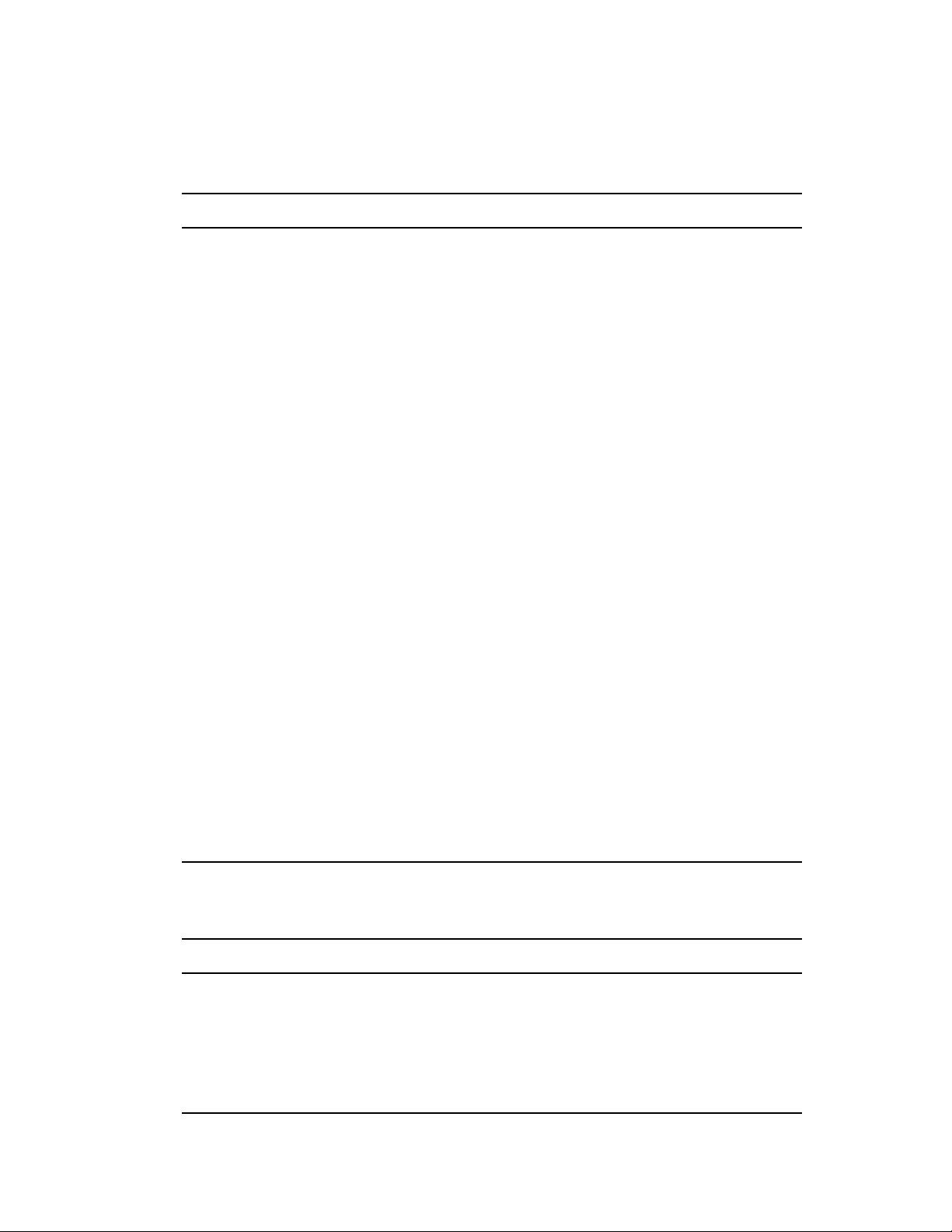
8 (Conditional) If you are configuring an iPrint printer, refer to the following table for more
information:
On Windows Vista devices, you need to install the Novell iPrint client 5.04 or later.
Field Details
Name / Location Specify the URI name of the iPrint printer. For example,
acme.com/ipp/servername
Update iPrint Printer
while Installing the
Driver
Install iPrint Client Select this option to install the iPrint client on a target machine. The iPrint
iPrint Client Installer
File Path
Select this option to update the printer driver and to reinstall the printer
driver from the iPrint server while installing the iPrint printer.
client is not supported on 64-bit versions of Windows Server 2003.
The installation file can be either
which are capable of carrying out non-interactive silent installation.These
files can be uploaded from the machine where the browser is running.
T o inst all the iPrint client, you cannot use a
a silent installation. For example, you cannot use a
install iPrint client.
Allows to specify the path to the iPrint Client Installer (which installs the
iPrint client on the managed device).
.
nipp.zip
or
nipp-s.exe
.exe
ipp://
, both of
file that does not support
nipp.exe
file to
On the Managed Device: Select this option to specify the path to
the iPrint client installer on the managed device.
Select from this Device: Select this option to add the iPrint client
installer as content with the policy. You can also distribute the iPrint
client installer along with the policy.
Install Forcefully Even
if the Driver is Already
Installed
Select this option to force installation of the driver, even though it is
already installed on the target device.
Configure iPrint Client Select th is option to configure the iPrint proxy server.
If the workstations are located outside the physical firewall, you can use
this option to specify the proxy address followed by a (:) and the port
number.
Proxy Server Specify the iPrint proxy server name. For example,
proxy.companyx.com:8080
9 Click Next to display the Printing Preferences page, then use the options to specify the
preferences. Refer to the following table for more information:
Field Details
Orientation Select this option to specify the paper layout for the printer, such as
landscape or portrait.
Duplex Printing Specify whether or not to print on both sides of the paper, if the printer has
that capability .
Collate Specify whether or not the printer should organize multiple copies of a
document, if the printer has that capability.
26 ZENworks 10 Configuration Management Policy Management Reference
http://
Page 27
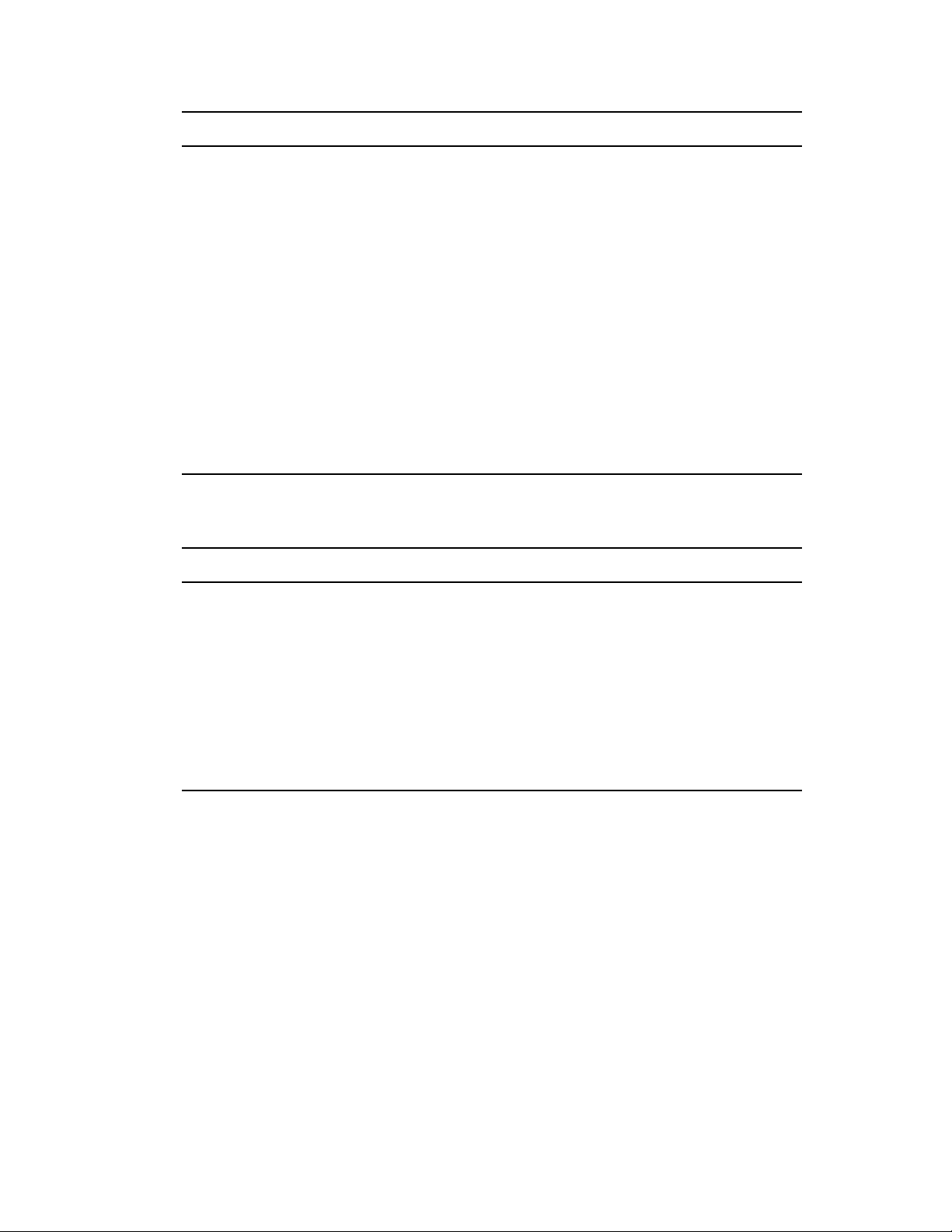
Field Details
Print Quality Select the print quality. Select High quality , for the best po ssible resolution, or
select Low quality for lower resolution and lower quality.
Paper Source Specify the paper source for the printer. A source that is not listed in the
standard available list can also be specified, but it must be supported by the
printer. Information on supported paper sources is available in the printer
documentation or in the registry key
HKEY_LOCAL_MACHINE\SOFTWARE\Microsoft\Windows
NT\CurrentVersion\Print\Printers\printername\DsDriver\printBinNames
Paper Size Specify the paper size for the printer. You can specify any paper size
supported by the printer, in addition to the options listed in the menu.
Information on supported sizes is available in the printer documentation or in
the registry key
HKEY_LOCAL_MACHINE\SOFTWARE\Microsoft\Windows
NT\CurrentVersion\Print\Printers\printername\DsDriver\printMediaSupported
a printer is locally installed.
on a Windows machine.
on a Windows machine, where
10 Click Next to display the Additional Printer Policy settings, then use the options to specify the
settings. Refer to the following table for more information:
Field Details
Set as Default
Printer
Remove all
Printers not
Specified by
ZENworks Printer
Policies
Select this option to specify a printer as the default printer to which the print
requests are sent if no other printer is specified by the user.
On a Windows 7 managed device, the assigned printer might be set as a
default printer on the device even if the Set as Default Printer option is not
selected in the policy.
Select this option to remove all printers that are not specified through the
ZENworks Printer policy.
11 Click Next to display the Summary page.
This wizard allows you to configure only one printer. If you want to configure additional
printers, then configure them in the Details page after creating the policy.
12 Click Finish to create the policy now, or select Define Additional Properties to specify
additional information, such as policy assignment, system requirements, enforcement, status,
and which group the policy is a member of.
Only the preferences that are supported by the printer are configured on that printer.
2.5 Remote Management Policy
The Remote Management policy lets you configure the behavior or execution of a Remote
Management session on the managed device. The policy includes properties such as Remote
Management operations and security.
Creating Policies 27
Page 28

By default, a secure Remote Management policy is created on the managed device when the
ZENworks Adaptive Agent is deployed with the Remote Management component on the device.
You can use the default policy to remotely manage a device. To override the default policy, you can
explicitly create a Remote Management policy for the device.
For information on creating the Remote Management policy, see “Creating the Remote Management
Policy” in the ZENworks 10 Configuration Management Remote Management Reference.
2.6 Roaming Profile Policy
The Roaming Profile policy allows you to create a user profile that is stored in a network path. An
administrator can either use the roaming profile stored in the user’s home directory or the profile
stored in the network directory location.
IMPORTANT: Because of the security settings in Microsoft Vista, administrators must manually
add the appropriate security rights to the user registry hive to enable roaming profiles. For mo re
information, see Section 3.7, “Assigning a Roaming Profile Policy that has the User Profile Stored
on a Windows, Linux or NetWare Share,” on page 47.
1 In ZENworks Control Center, click the Policies tab.
2 In the Policies list, click New, then click Policy to display the Select Policy Type page.
3 Select Roaming Profile Policy as the Policy Type, then click Next.
NOTE: If you log into Windows Vista or Windows 7 by using a domain account, Roaming
Profile policy is not supported.
4 In the Define Details page fill in the following fields:
Policy Name: Provide a name for the policy. The policy name must be different than the name
of any other item (group, folder, and so forth) that resides in the same folder. The name you
provide displays in ZENworks Control Center.
Folder: T ype the name or browse to and select th e ZENworks Control Center folder where you
want the policy to reside. The default is
/policies
, but you can create additional folders to
organize your policies.
Description: Provide a short description of the policy’s content. This description displays in
ZENworks Control Center.
5 Click Next to display the Roaming Profile Policy page, then use the options to specify the
settings. Refer to the following table for more information:
Field Details
Store User Profile
in User’s Home
Directory
User Profile Path Select a UNC path to a user’s roaming profile. If you want to administer the
Select this option to load and save a user’s profile from the user ’s home
directory as specified in eDirectory.
This option is applicable only if the user object is in eDirectory. However, it is
currently not supported in Domain Services for Windows environment.
policy on more than one user object, use
variable. In this case, the environment variable is resolved with the logged-on
username and the user profile is loaded from the specified path.
%USERNAME%
as the environment
28 ZENworks 10 Configuration Management Policy Management Reference
Page 29
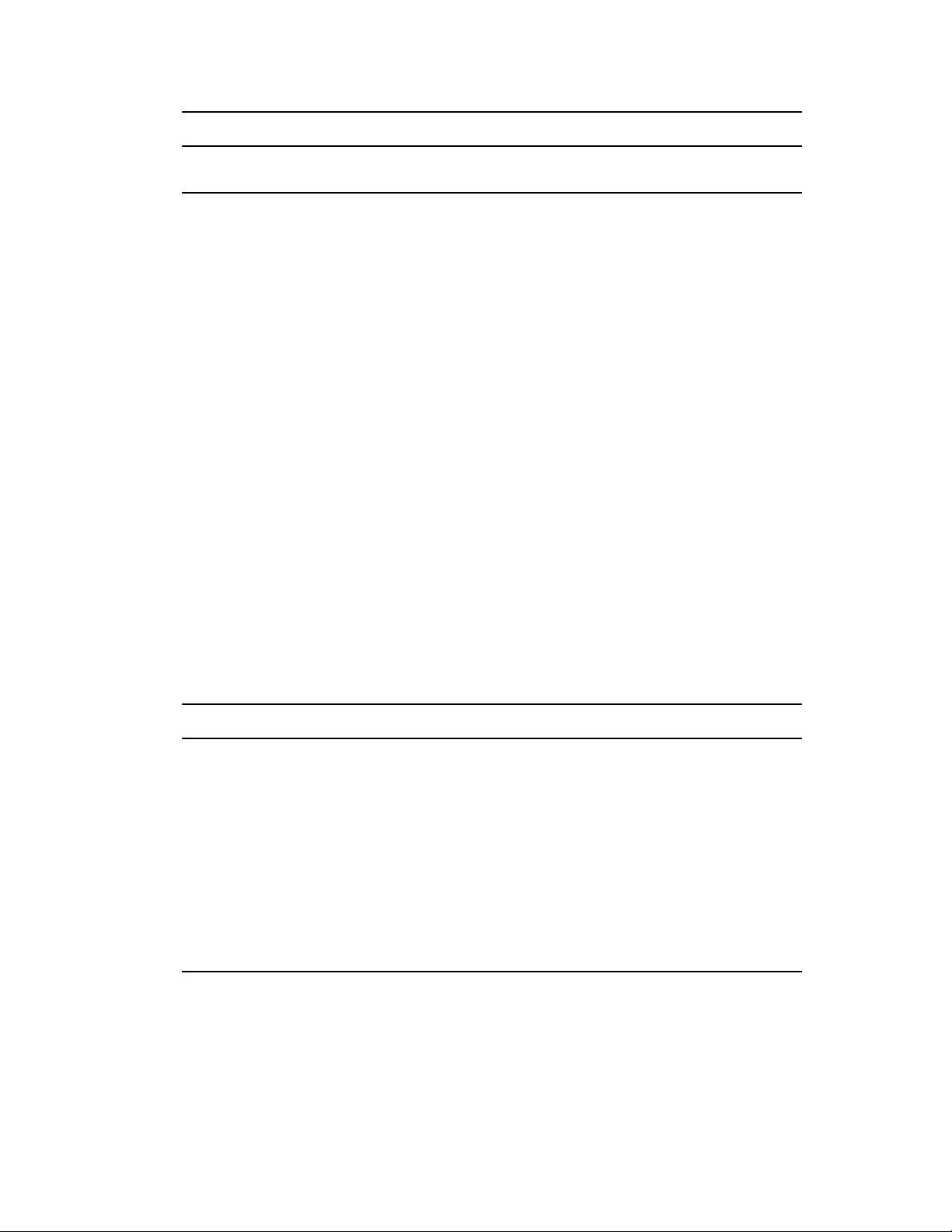
Field Details
Override Terminal
Server Profile
If a user is accessing a terminal server that has its own profile, enable this
option to override the terminal server’s profile.
6 Click Next to display the Summary page.
7 Click Finish to create the policy now, or select Define Additional Properties to specify
additional information, such as policy assignment, system requirements, enforcement, status,
and which group the policy is a member of.
2.7 SNMP Policy
The SNMP policy allows you to configure SNMP parameters on the managed devices.
1 In ZENworks Control Center, click the Policies tab.
2 In the Policies list, click New, then click Policy to display the Select Policy Type page.
3 Select SNMP Policy, click Next to display the Define Details page, then fill in the fields:
Policy Name: Provide a name for the policy. The policy name must be different than the name
of any other item (group, folder, and so forth) that resides in the same folder. The name you
provide displays in ZENworks Control Center.
Folder: Type the name or browse to the ZENworks Control Center folder where you want the
policy to reside. The default is
your policies.
Description: Provide a short description of the policy’s content. This description displays in
ZENworks Control Center.
4 Click Next to display the SNMP Community Strings page. Refer to the following table for more
information:
/policies
, but you can create additional folders to organize
Field Details
Add a Community String Allows you to add a community string.
Community String Specify the name of the SNMP community string to be added.
Community Rights Allows you to administer rights for a selected community, such as
Read Only, Read & Write, Read & Create, and Notify.
Remove All SNMP
Community Strings not
specified by ZENworks
SNMP Policies
Send SNMP Authentication
Trap
Select this option to remove all the community strings that are not
specified through ZENworks SNMP policy.
Select this option if you want to send authentication trap information.
This page allows you to add only one community string to the policy. If you want to add
multiple community strings, then configure them in the Details page after creating the policy.
5 Click Next to display the SNMP Default Access Control List page, then use the options to
specify the settings. Refer to the following table for more information:
Creating Policies 29
Page 30

Field Details
Allow SNMP Communication Select this option to specify whether SNMP communication is
allowed from any host or a list of predefined hosts.
Remove All SNMP Allowed
Hosts not Specified by
ZENworks SNMP Policies
Select this option to remove all the SNMP allowed hosts that are not
specified through the ZENworks SNMP policy.
6 Click Next to display the SNMP Trap Targets page, then use the options to speci fy the se tting s.
Refer to the following table for more information:
Field Details
Add a Trap Target Allows you to add a trap target for the SNMP service.
IP Address / Host Name Specify an IP address or host name of the target device.
Community String Specify a community string for the trap target defined in IP address/
Host name.
Remove All SNMP Trap
Targets Not Specified by
ZENworks SNMP Policies
Select this option to remove all the trap targets that are not
specified through the ZENworks SNMP policy.
This page allows you to add only one trap target to the policy. If you want to add multiple trap
targets, then configure them in the Det ails page after creating the policy.
7 Click Next to display the Default System Requirements for SNMP Policy page, then use the
options to specify the settings. Refer to the following table for more information:
Field Details
Apply Policy Only if SNMP
Service Exists On the Target
Device
Select this option apply the SNMP policy only if the SNMP service
exists on the target device. If the target device does not contain
the SNMP service, the SNMP policy cannot be fully applied or
effective on the target device.
8 Click Next to display the Summary page.
9 Click Finish to create the policy now, or select Define Additional Properties to specify
additional information, such as policy assignment, system requirements, enforcement, status,
and which group the policy is a member of.
2.8 Windows Group Policy
The Windows Group Policy allows you to configure a Group Policy for Windows devices.
1 In ZENworks Control Center, click the Policies tab.
2 In the Policies list, click New, then click Policy to display the Select Policy Type page.
3 Select Windows Group Policy, click Next to display the Define Details page, then fill in th e
fields:
30 ZENworks 10 Configuration Management Policy Management Reference
Page 31

Policy Name: Provide a name for the policy. The policy name must be different than the name
of any other item (group, folder, and so forth) that resides in the same folder. The name you
provide displays in ZENworks Control Center.
Folder: T ype the name or browse to and select th e ZENworks Control Center folder where you
want the policy to reside. The default is
/policies
, but you can create additional folders to
organize your policies.
Description: Provide a short description of the policy’s content. This description displays in
ZENworks Control Center.
4 Click Next to display the Windows Group Policy Settings page, then use the options to specify
the settings. Refer to the following table for more information:
Field Details
Select the Type of
Group Policy to
Manage
With the Windows Group Policy, you can manage either a Local group or
an Active Directory group policy.
Before you can configure the Group Policy, you need to install a helper
application. Click Install the Group Policy Helper to install the
zenworks-grouppolicyhelper-10.x.x.x.msi
installer package. This installation needs to be done only once. After the
helper is installed, clicking Configure launches the helper, which you then
use to configure or import a policy.
, which is a Windows
novell-
Local Group Policy: Select this option to configure a Local Group
policy.
To launch the group policy helper, click Configure. Configure or edit
the settings in the Local Group policy, then upload the configured
policy to the ZENworks Server.
Active Directory Group Policy: Select this option to use an Active
Directory Group policy.
To launch the group policy helper, click Configure. Import an Active
Directory Group policy created from Windows Server 2003 or
Windows Server 2008 Active Directory, then upload to the ZENworks
Server. (You cannot edit an Active Directory policy through ZENworks
Control Center.)
NOTE: ZENworks Configuration Management SP3 supports
importing an Active Directory Group policy created from Windows
Server 2008 R2 Active Directory.
Creating Policies 31
Page 32

Field Details
Select the
Configuration Settings
to Be Applied On the
Managed Device
After you have adjusted the policy settings as you prefer, you can select
how to apply the settings to the managed device.
Computer Configuration Select this option to apply the computer
configuration settings to the managed device.
Apply all settings: Select this option to apply all the computer
configuration settings to the managed device.
Apply only security settings: Select this option to apply only the
security settings to the managed device.
However, if you select this option, the sof tware r estrictions in security
settings are not enforced on the device. To enforce the software
restrictions, select Apply all settings.
Apply all settings except security settings: Select this option to
apply all the computer configuration settings except for security
settings to the managed device.
User Configuration Select this option to apply the user configuration
settings to the managed device.
NOTE:
The Computer Configuration settings from a user associated group
policy are not applied when the user logs into a Windows 2000 or
Windows 2003 Terminal Server.
Group Policy Objects get assigned to a device on a general refresh.
The Computer Configuration settings of a device-assigned Group
Policy Object remains in-effect on user logout.
5 Click Next to display the Summary page.
6 Click Finish to create the policy now, or select Define Additional Properties to specify
additional information, such as policy assignment, system requirements, enforcement, status,
and which group the policy is a member of.
If the login/logoff scripts are configured in a user-associated group policy and the After
enforcement, force a re-login on the managed device, if necessary option in the Apply
Immediatesection of the General Settings is selected, then a relogin is forced and the log in
scripts run when the user logs into the mana ged device again. The startup scripts fro m a devi ceassociated policy run only when the device reboots the next time.
The logoff scripts configured in the group policy does not run on Windows Server 2000,
Windows Server 2003, and Windows Server 2008.
The Group policy login scripts do not support the environment variables for users on Windows
Vista, Windows Server 2003, Windows Server 2008, Windows 7, and Windows Server 2008
R2.
The scripts configured through Active Directory group policy are not enforced on the device
even though the policy displays success in the ZENworks Adaptive Agent Policies page. For
more information see, Section A.14, “Windows Group Policy Troubleshooting,” on page 88.
32 ZENworks 10 Configuration Management Policy Management Reference
Page 33

IMPORTANT: If you want to apply the security settings of the Windows Group policy on
Windows XP SP1 or SP2 managed device, ensure that the device have Windows Hotfix
KB897327 installed. For more information about how to install the Hotfix, see the Microsoft
Support Web site (http://support.microsoft.com/KB/897327).
2.9 ZENworks Explorer Configuration Policy
The ZENworks Explorer Configuration Policy allows you to administer and centrally manage the
behavior and features of ZENworks Explorer.
1 In ZENworks Control Center, click the Policies tab.
2 In the Policies list, click New, then click Policy to display the Select Policy Type page.
3 Select ZENworks Explorer Configuration Policy, click Next to display the Defi ne Details page,
then fill in the fields:
Policy Name: Provide a name for the policy. The policy name must be different than the name
of any other item (group, folder, and so forth) that resides in the same folder. The name you
provide displays in ZENworks Control Center.
Folder: T ype the name or browse to and select th e ZENworks Control Center folder where you
want the policy to reside. The default is
/policies
organize your policies.
Description: Provide a short description of the policy’s content. This description displays in
ZENworks Control Center.
4 Click Next to display the ZENworks Explorer Configuration Settings page, then use the options
to specify the settings. Refer to the following table for more information:
, but you can create additional folders to
Field Details
Enable Folder View Use this option to display a folder list in the application window.
The values are Yes, No, and Unconfigured. If you select the value as
Unconfigured, the default value Yes is set on the managed device.
Expand the Entire
Folder Tree
Display Applications in
Windows Explorer
Name of Root Folder Use this option to change the name of the root folder.
Hide the Zicon in the
taskbar
Use this option to expand the entire folder tree when the application
window is opened.
The values are Yes, No, and Unconfigured. If you select the value as
Unconfigured, the default value No is set on the managed device.
Use this option to display the application list in Windows Explorer.
The values are Yes, No, and Unconfigured. If you select the value as
Unconfigured, the default value Yes is set on the managed device.
Use this option to hide the ZENworks icon in the taskbar.
The values are Yes, No, and Unconfigured. If you select the value as
Unconfigured, the default value No is set on the managed device.
Creating Policies 33
Page 34

Field Details
Enable Manual Refresh Use this option to specify whether manual refresh of applications is
enabled after starting ZENworks Explorer.
The values are Yes, No, and Unconfigured. If you select the value as
Unconfigured, the default value Yes is set on the managed device.
Allow Logout / Login as
a New User
Show Progress Use this option to specify whether the progress of the bundle operations
Show Default
Notifications
Start the ZENworks
Explorer with the {All}
Folder Displayed
Use this option to enable the user to log out and log in as a new user.
The values are Yes, No, and Unconfigured. If you select the value as
Unconfigured, the default value Yes is set on the managed device.
should be displayed.
The values are Yes, No, and Unconfigured. If you select the value as
Unconfigured, the default value Yes is set on the managed device.
Use this option to specify whether the default notification should be
displayed. The notification is displayed when the content associated with
a policy or a bundle is downloaded on the device. For example, during the
enforcement of the Printer policy on a device, the following message is
displayed in the notification area of the device:
Downloading Files for Printer Policy
The values are Yes, No, and Unconfigured. If you select the value as
Unconfigured, the default value Yes is set on the managed device.
Use this option to specify whether the [All] folder should be displayed
when ZENworks Explorer starts.
The values are Yes, No, and Unconfigured. If you select the value as
Unconfigured, the default value Yes is set on the managed device.
5 Click Next to display the Summary page.
6 Click Finish to create the policy now, or select Define Additional Properties to specify
additional information, such as policy assignment, system requirements, enforcement, status,
and which group the policy is a member of.
2.10 Creating Policies by Using the zman Command Line Utility
ZENworks Configuration Management allows you to create different types of policies, such as
Browser Bookmarks policy, Dynamic Local User policy, Local File Rights policy, and Printer
policy. Each policy has its own set of data and configuration settings. Because it is compl ex to pass
the data as arguments in the command line, the zman utility takes XML files as an input to create
policies. You can use exported XML files as a templates to create polices. To use the zman
command line utility to create a policy, you must have a policy of the same type already created
through ZENworks Control Center and export it to an XML file. For more information on creating
policies by using ZENworks Control Center, see Chapter 2, “Creating Policies,” on page 15.
For example, you can export a Browser Bookmarks Policy already created through ZENworks
Control Center into an XML file, then use it to create another Browser Bookmarks Policy by using
zman.
34 ZENworks 10 Configuration Management Policy Management Reference
Page 35

A policy can have file content associated with it. For example, the printer driver to be installed is a
file associated with the Printer policy.
Review the following sections to create a policy by using the zman command line utility:
Section 2.10.1, “Creating a Policy without Content,” on page 35
Section 2.10.2, “Creating a Policy with Content,” on page 37
Section 2.10.3, “Understanding the zman Policy XML File Format,” on page 38
2.10.1 Creating a Policy without Content
1 Create a policy in ZENworks Control Center.
For example, use ZENworks Control Center to create a Browser Bookmarks Policy called
google containing a bookmark to http://www.google.co.in.
2 Export the policy to an XML file by using the following command:
zman policy-export-to-file policy_name policy_filename.xml
For example, export the google policy to
zman policy-export-to-file google google.xml
If you want to create a new policy with new data, continue with Step 3. If you want to create a
new policy with the same data as the google policy, skip to Step 4.
3 Modify the XML file according to your requirements.
google.xml
by using the following command:
For example, in
http://www.yahoo.com
action set and
google.xml
<PolicyData>
, change the value of
in the
browserbookmarkspolicy
element in both
<URL>
<Actions>
from
http://www.google.co.in
action of the
and
<PolicyData>
Enforcement
elements as
shown below.
<ns2:ActionSets>
<Id>879de60b7591b6f6aefae09fcd83db54</Id>
<Type>Enforcement</Type>
<Version>1</Version>
<Modified>false</Modified>
<Actions>
<Id>0ab9a1785370bcd38bc862bd2817abac</Id>
<Name>browserbookmarkspolicy</Name>
<Type>browserbookmarkspolicy</Type>
<Data>
<PolicyData xmlns="http://novell.com/zenworks/datamodel/objects/
policies">
<BookmarksPolicyHandlerData xmlns="">
<EnforcePolicy>
<Bookmarks>
<Bookmark Type="url_string">
<Name>Google</Name>
<Url>http://www.yahoo.com</Url>
<Folder>/</Folder>
to
Creating Policies 35
Page 36

</Bookmark>
</Bookmarks>
</EnforcePolicy>
</BookmarksPolicyHandlerData>
</PolicyData>
</Data>
<ContinueOnFailure>true</ContinueOnFailure>
<Enabled>true</Enabled>
<Properties>StandaloneName=browserbookmarksenf;Impersonation=SYSTEM;</
Properties>
</Actions>
</ns2:ActionSets>
<ns2:ActionSets xmlns:ns2="http://novell.com/zenworks/datamodel/objects/
actions" xmlns="http://novell.com/zenworks/datamodel/objects/actions">
<Id>4efa37c827cf0e8a8ac20b23a3022227</Id>
<Type>Distribution</Type>
<Version>1</Version>
<Modified>false</Modified>
<Actions>
<Id>27c4a42544210b3ac3b067ff6aff2d5c</Id>
<Name>Distribute Action</Name>
<Type>Distribute Action</Type>
<ContinueOnFailure>true</ContinueOnFailure>
<Enabled>true</Enabled>
<Properties />
</Actions>
</ns2:ActionSets>
<ApplyImmediate>false</ApplyImmediate>
<PolicyData>
<BookmarksPolicyHandlerData>
<EnforcePolicy>
<Bookmarks>
<Bookmark Type="url_string">
<Name>Google</Name>
<Url>http://www.yahoo.com</Url>
<Folder>/</Folder>
</Bookmark>
</Bookmarks>
</EnforcePolicy>
</BookmarksPolicyHandlerData>
</PolicyData>
4 Create a new policy by using the following command:
36 ZENworks 10 Configuration Management Policy Management Reference
Page 37

zman policy-create new_policy_name policy_xml_filename.xml
For example, to create the ya hoo policy, use the following command:
zman policy-create yahoo google.xml
2.10.2 Creating a Policy with Content
1 Create a policy in ZENworks Control Center.
For example, use ZENworks Control Center to create a Printer policy of type iPrint called
iPrint Policy that automatically installs an iPrint driver from the
driver.zip
the policy content, and configures an iPrint printer on the device.
2 Export the policy to an XML file by using the following command:
zman policy-export-to-file policy_name policy_filename.xml
This creates
policy_filename.xml
and
policy_filename_ActionContentInfo.xml
files.
file provided as
For example, export iPrintPolicy to
zman policy-export-to-file iPrintPolicy iPrintPolicy.xml
The
iPrintPolicy.xml
and
For more information about
iPrintPolicy.xml
iPrintPolicy_ActionContentInfo.xml
ActionContentInfo.xml
by using the following command:
files are created.
, see Section 2.10.3, “Understanding
the zman Policy XML File Format,” on page 38.
If you want to create a new policy with new data, continue with Step 3. If you want to create a
new policy with the same data as iPrintPolicy, skip to Step 4.
3 Modify the
iPrintPolicy.xml
and
iPrintPolicy_actioncontentinfo.xml
files
according to your requirements.
For example, to create a new policy to configure and install another iPrint in the netw ork with a
newer version of the driver, do the following:
Change all references of
<PolicyData>
iPrintPolicy_actioncontentinfo.xml
Replace the name of the printer in the
section of
driver.zip
iPrintPolicy.xml
to
newDriver.zip
iPrintPolicy.xml
, and in the
.
in the
<ActionSet>
<ActionSet>
and the
section of
file with the new name of the
printer.
A sample
<ActionInformation>
<ActionSet type="Enforcement">
<Action name="printer policy" index="1">
<Content>
<ContentFilePath>driver.zip</ContentFilePath>
</Content>
</Action>
</ActionSet>
</ActionInformation>
iPrintPolicy_actioncontentinfo.xml
is shown below.
4 Create a new policy by using the following command:
Creating Policies 37
Page 38

zman policy-create new_policy_name policy_xml_filename.xml --actioninfo
policy_name_actioncontentinfo.xml
For example, use the following command to create a policy called New_iPrintPolicy:
zman policy-create New_iPrintPolicy iPrintPolicy.xml --actioninfo
iPrintPolicy_ActionContentInfo.xml
2.10.3 Understanding the zman Policy XML File Format
The
policy-export-to-file
database, into an XML file. Each policy contains actions that are grouped into Action Sets,
Enforcement, and Distribution. An exported policy XML file contains information for the policy,
such as UID, Name, Path, PrimaryType, SubType, PolicyData, System Requirements, and
information on all Action Sets and their actions. The file does not include information about
assignment of the policy to devices or users.
command serializes the policy information, which is stored in the
A sample XML format template,
zenworks/share/zman/samples/policies
ZENworks_Installation_directory:\Novell\Zenworks\share\zman\samples\policies
WindowsGroupPolicy.xml
on a Linux server and in
, is available at
/opt/novell/
on a Windows server.
NOTE: If the exported XML file contains extended ASCII characters, you must open it in an editor
by using UTF-8 encoding instead of ANSI coding, because ANSI coding displays the extended
ASCII characters as garbled.
When you create a policy from the XML file, zman uses the information specified in the
<Description>, <SubType>,<Category>, <ActionSets>, <PolicyData>
, and
<SysReqs>
tags
of the file. The values for the Name and Parent folder are taken from the command line. For the
remaining elements, the default value is used.
Follow the guidelines listed below to work with the XML file:
If you want to create a policy without file content, you need only the policy XML file to create
the policy.
For example, a Local File Rights Policy does not have file content associated with it.
If you want to create a policy with content, you must provide an additional XML file, which
contains the path of the content file, as an argument to the
policy-create
command.
-–actioninfo
option of the
For example, a Printer policy can have the printer drivers to be installed as associated file
content.
A sample XML format template,
share/zman/samples/policies
ZENworks_Installation_directory:\Novell\Zenworks\share\zman\
samples\policies
If you want to modify the
on a Windows server.
<Data>
ActionInfo.xml
on a Linux server and in
element of actions in the exported XML file, ensure that the
, is available at
new data is correct and that it conforms to the schema. The zman utility does a minimal
validation of the data and does not check for the errors. Hence, the policy might be successfully
created, but with invalid data. Such a policy fails when deployed on a managed device.
38 ZENworks 10 Configuration Management Policy Management Reference
/opt/novell/zenworks/
Page 39

File content is associated with a particular action in an Action Set. The Action Content
Information XML file should contain the path of the file to which the file content is to be
associated and the index of the action in the Action Set.
For example, the Printer driver selected to be installed when creating a Printer policy is
associated to the printerpolicy action in the Enforcemen t action set of the created Printer polic y.
The Action Set is specified by the type attribute in
<ActionSet>
element. It should be the
same as the Action Set type of the policy XML file.
The
The
<Action>
index
element has a name attribute, which is optional, for user readability.
attribute is mandatory. It specifies the action to which the content should be
associated to. The index value of the first action in the Action Set is 1.
Each action can have multiple
element. The
<ContentFilePath>
<Content>
elements, each containing a
<ContentFilePath>
element contains the path of the file content to be
associated with the Action. Ensure that the filename is the same as the filename spec ified in the
policy XML file in
Ensure that the order of the <
<Data>
for that action.
Content>
elements is in accordance with the order in the policy
XML file. For example, a Printer Policy can have multiple drivers configured.The path to the
driver files should be specified in the
<Content>
elements in the order the files are specified
in the data for the action as show below.
<ActionInformaion>
<ActionSet type="Enforcement">
<Action name="printer policy" index="1">
<Content>
<ContentFilePath>driver1.zip</ContentFilePath>
</Content>
<Content>
<ContentFilePath>driver2.zip</ContentFilePath>
</Content>
</Action>
</ActionSet>
</ActionInformation>
Creating Policies 39
Page 40

40 ZENworks 10 Configuration Management Policy Management Reference
Page 41

3
Managing Policies
Novell ZENworks 10 Configuration Management lets you use effectively manage software and
content in your ZENworks system. In addition to editing and deleting existing objects, you can
create new objects and perform various tasks on the objects.
You can use ZENworks Control Center or the zman command line utility to manage policies. This
section explains how to perform this task by using ZENworks Control Center. If you prefer the zman
command line utility, see “Policy Commands” in the ZENworks 10 Configuration Management
Command Line Utilities Reference.
Section 3.1, “Policy Groups,” on page 41
Section 3.2, “Editing Policies,” on page 42
Section 3.3, “Deleting Policies,” on page 43
Section 3.4, “Adding Policies to Groups,” on page 43
Section 3.5, “Assigning a Policy to Devices,” on page 44
Section 3.6, “Assigning a Policy to Users,” on page 46
Section 3.7, “Assigning a Roaming Profile Policy that has the User Profile Stored on a
Windows, Linux or NetWare Share,” on page 47
Section 3.8, “Assigning a Roaming Profile Policy that has the User Profile Stored on a Home
Directory,” on page 49
Section 3.9, “Assigning the Local File Rights Policy to Devices Running Different
Languages,” on page 50
3
Section 3.10, “Unassigning a Policy from Devices,” on page 50
Section 3.11, “Unassigning a Policy from Users,” on page 51
Section 3.12, “Adding System Requirements for a Policy,” on page 51
Section 3.13, “Disabling Policies,” on page 56
Section 3.14, “Enabling the Di sabled Policies,” on page 56
Section 3.15, “Copying a Policy to a Content Server,” on page 56
Section 3.16, “Incrementing the Policy Version,” on page 58
Section 3.17, “Reviewing the Status of the Policies at the Managed Device,” on page 59
Section 3.18, “Policy Issues on a Windows 7, Windows Server 2008, or Windows Server 2008
R2 device,” on page 59
Section 3.19, “Viewing the Predefined Reports,” on page 60
3.1 Policy Groups
A policy group consists of two or more policies. Creating poli cy groups eases administ ration efforts
by letting you assign the group, rather than each individual policy, to devices and users. You can
create a policy group with a single policy and then add policies to the group as and when required.
1 In ZENworks Control Center, click the Policies tab.
Managing Policies
41
Page 42

2 In the Policies list, click New, click Policy Group to display the Basic Information page, then
fill in the fields:
Group Name: Provide a unique name for your policy group. The name you provid e displays in
the ZENworks Control Center interface.
Folder: Type the name or browse to and select the folder that contains this policy group
Description: Provide a short description of the policy group’s content. This description
displays in ZENworks Control Center.
3 Click Next to display the Add Group Members page. You can add any number of policies to the
group. You cannot add other policy groups to the group.
To add a policy:
3a Click Add to display the Select Members dialog box.
Because you are adding policies to the group, the Select Members dialog box opens with
the
Policies
folder displayed.
3b Browse for and select the policies you want to add to the group. To do so:
3b1 Click next to a folder to navigate the folders until you fi nd the policy you want to
select.
If you know the name of the policy you are looking for, you can also use the Item
name box to search for the policy.
3b2 Click the underlined link in th e Name column to select the policy and display its
name in the Selected list.
3b3 (Optional) Repeat Step 3b1 and Step 3b2 to add additional policies to the Selected
list.
3b4 Click OK to add the selected policies to the group.
4 Click Next to display the Summary page.
5 Click Finish to create the policy group now, or select Define Additional Properties to specify
additional information, such as user assignment, device assignment, and which members the
policy group is a member of.
3.2 Editing Policies
The following table lists the tasks you can perform for a policy:
Task Steps Additional Details
Edit the content of a
policy
1. Click the policy whose content you
want to edit.
2. Click the Details tab, then edit the
settings according to your
requirements.
3. Click Apply.
4. Click the Summary page.
5. Increment the version of the policy
to enforce the changes made to
the policy on the managed device.
42 ZENworks 10 Configuration Management Policy Management Reference
Page 43

Task Steps Additional Details
Rename a policy 1. Select the check box next to the
policy.
2. Click Edit > Rename, then specify
the new name.
Create a copy of the
policy
Move a policy to a
different folder
Copy the system
requirements of one
policy to another
policy
1. Select the check box next to the
policy.
2. Click Edit > Copy, then specify a
new name.
1. Select the check box next to the
policy (or policies).
2. Click Edit > Move, then select the
target folder.
1. Select the check box next to the
policy.
2. Click Edit > Copy System
Requirements.
3. Select Policies, then click Add to
select the policies to which you
want to copy the selected policy’s
system requirements.
If more than one check box is selected,
the Rename option is not available in
the Edit menu.
If you rename a policy, ensure to
increment the version of the policy to
deliver it to assigned devices and users
that already have this policy.
If more than one check box is selected,
the Copy option is not available in the
Edit menu.
The copy option is useful to create a
new policy that is similar to an existing
policy. You can copy a polic y and then
edit the new policy's settings.
If more than one check box is selected,
the Copy System Requirements option
is not available in the Edit menu.
3.3 Deleting Policies
1 In ZENworks Control Center, click the Policies tab.
2 Select the check box next to the policy (or policies) that you want to delete.
3 Click Delete.
3.4 Adding Policies to Groups
1 In ZENworks Control Center, click the Policies tab.
2 Select the check box next to the policy (or policies) that yo u want to add to the group.
3 Click Action > Add to Group to display the Existing Group or a New Group page.
4 You can add the selected objects (users, devices, bundles, policies) to an existing group or a
new group.
If the group to which you want to add the objects already exists, select Add selected items
to an existing group, then click Next to continue with Step 5.
If you need to create a new group for the selected objects, select Create a new group to
contain the selected items, then click Next to skip to Step 6.
Managing Policies 43
Page 44

5 (Conditional) If you are adding selected items to an existing group, the Targets page is
displayed. Select the groups to which you want to add the objects (users, devices, bundles,
policies).
You can add any number of policies to the group. You cannot add other policy groups to the
group.
5a Click Add to display the Select Groups dialog box.
Because you are adding policies to the group, the Select Members dialog box opens with
Policies
the
5b Browse for and select the policies you want to add to the group. To do so:
5b1 Click next to a folder to navigate the folders until you fi nd the policy you want to
select.
If you know the name of the policy you are looking for, you can also use the Item
name box to search for the bundle.
5b2 Click the underlined link in th e Name column to select the policy and display its
name in the Selected list.
5b3 (Optional) Repeat Step 5a and Step 5b to add additional policies to the Selected list.
5b4 Click OK to add the selected policies to the group.
5c Click Next to skip to Step 7.
6 (Conditional) If you are creating a new group to contain the selected items, the Basic
Information page is displayed. Fill in the following fields, then click Next to continue with
Step 7.
folder displayed.
Group Name: Provide a unique name for your policy group. The name you provid e displays in
the ZENworks Control Center interface.
Folder: Type the name or browse to and select the folder that contains this policy group
Description: Provide a short description of the policy group’s content. This description
displays in ZENworks Control Center.
7 On the Finish page, review the information and, if necessary, use the Back button to make
changes to the information.
8 Click Finish.
3.5 Assigning a Policy to Devices
Certain key points that you must be aware of before you assign a policy to a device are as follows:
If you are assigning a Local File Rights policy to a network made up of devices running
different languages, see Section 3.9, “Assigning the Local File Rights Policy to Devices
Running Different Languag es,” on page50.
The Dynamic Local User policy and The Roaming Profile policy are not supported on a 64-bit
Windows Server 2003 device.
Perform the following steps to assign a policy to a device:
1 In ZENworks Control Center, click the Policies tab.
2 In the Policies list, select the check box next to the objects such as policies or policy groups.
3 Click Action > Assign to Device.
44 ZENworks 10 Configuration Management Policy Management Reference
Page 45

4 Browse for and select the devices, device groups, and device folders to which you want to
assign the group. To do so:
4a Click next to a folder (for example, the
Workstations
folder or
Servers
folder) to
navigate through the folders until you find the device, group, or folder you want to select.
If you are looking for a specific item, such as a Workstation or a Workstation Group, you
can use the Items of type list to limit the types of items that are displayed. If you kn ow the
name of the item you are looking for, you can use the Item name box to search for the
item.
4b Click the underlined link in the Name column to select the device, group, or folder and
display its name in the Selected list box.
4c Click OK to add the selected devices, folders, and groups to the Devices list.
5 Click Next to display the Policy Conflict Resolution page.
6 Set the priority between device-associated policies and user-associated policies for resolving
conflicts that arise when policies of the same type are associated to both devices and users.
User Last: Select this option to apply policies that are associat ed to de vices first and then
the users.
Device Last: Select this option to apply policies that are associated to users first and then
the devices.
Device Only: Select this option to apply policies that are associated only to devices.
User Only: Select this option to apply policies that are associated only to users.
7 Click Next to display the Finish page, review the information and, if necessary, use the Back
button to make changes to the information.
If you want the policies to be immediately enforced on all the assigned devices, select Enforce
Policies Immediately on all Assigned Devices.
8 Click Finish.
The following points are applicable when you assign a polic y to a device:
If you assign a DLU policy to a device on which a user has logged in, the user is prompted to
log in to the device again. Unless the user logs in to the device again, no new policies are
enforced on the device.
When you assign a ZENworks Explorer Configuration Policy to a device, the settings
configured in the policy are not immediately reflected on the device. For example, even if Hide
the Z icon in the taskbar is enabled in the policy, the ZENworks icon is displayed for a few
seconds on the device after the policy is assigned to the device.
If both user-associated and device-associated polic ies are ef fective for a device, only the policy
that takes precedence according to the Policy Conflict Resolution settings is applied on the
device. However, the Effective status for both policies is displayed as Success in the ZENworks
Adaptive Agent icon
User settings of a device associated Group policy cannot be enforced in console sessions of a
Windows Server 2003, Windows Server 2008, or Windows Server 2008 R2 device.
Managing Policies 45
Page 46

On a managed device, if you launch a published application that is installed on a Citrix server
having iPrint policy configured, it might take considerable time for the policy to be enforced on
the server. During this period, the iPrint functionality is not available for the application.
The iPrint policy is not enforced on the device if you set the
DisableUserDaemonHealing
settings configured in the Group policy to be applied in terminal sessions of Windows Server
2003, Windows Server 2008, and Windows Server 2008 R2 devices. For more information, see
the Policy Management issue in the ZENworks 10 Configuration Management SP3 Readme
(http://www.novell.com/documentation/zcm10/).
registry keys on the device to enable the user configuration
ZENUserDaemon
and the
3.6 Assigning a Policy to Users
Certain key points that you must be aware of before you assign a policy to a user are as follows
There are two types of users: users in the corporate directory and local users on managed
devices. Policies can be associated to users in the corporate directory. ZENworks assumes that
a mapping exists between users in the corporate directory and users on a device. When a user
logs in to the corporate directory, ZENworks obtains the policies for the corporate user and
caches them on the device.
If a mapping exists between a corporate user and a local user, ZENworks also associates the
cached policies with the local user. When a user logs in to the device, the previously cached
policies are enforced for the local user . When the user also logs in to the corporate directory, the
policies for the corporate user are refreshed, then enforced.
The set of policies, both directly assigned and inherited, is called as a set of assigned policies
for a device or a user. When calculating the set of assigned policies, filters such as multiplicity
or system requirements are not applied. Groups and containers also have assigned policies.
Policies that are disabled are not included in the set of assigned policies.
If you are assigning a Local File Rights policy to a network made up of devices running
different languages, see Section 3.9, “Assigning the Local File Rights Policy to Devices
Running Different Languag es,” on page50.
Before assigning a Roaming Profile policy to a user on a Windows Vista device or Windows
Server 2008 device, make sure a user profile with correct registry hive permissions is available
on the device. See Section 3.7, “Assigning a Roaming Profile Policy that has the User Profile
Stored on a Windows, Linux or NetWare Share,” on page 47.
Perform the following steps to assign a policy to a user:
1 In ZENworks Control Center, click the Policies tab.
2 In the Policies list, select the check box next to the objects such as policies or policy groups.
3 Click Action > Assign to User.
4 Browse for and select the user, user groups, and user folders to which you want to assign the
group. To do so:
4a Click next to a folder to navigate through the folders until you find the user, group, or
folder you want to select.
If you are looking for a specific item, such as a User or a User Group, you can use the
Items of type list to limit the types of items that are display ed. If you know the name of the
item you are looking for, you can use the Item name box to search for the item.
46 ZENworks 10 Configuration Management Policy Management Reference
Page 47

4b Click the underlined link in the Name column to select the user, group, or folder and
display its name in the Selected list box.
4c Click OK to add the selected devices, folders, and groups to the Users list.
5 Click Next to display the Finish page, review the information and, if necessary, use the Back
button to make changes to the information.
6 Click Finish.
The following points are applicable whe n yo u assign a policy to a user:
When you assign a ZENworks Explorer Configuration Policy to a user, the settings configured
in the policy are not immediately reflected on the device on which the user logs on. For
example, even if Hide the Z icon in the taskbar is enabled in the policy, the ZENworks icon is
displayed for a few seconds on the device after the policy is assigned to the user.
User assigned policies are not enforced in the console sessions of Windows Server 2003,
Windows Server 2008, and Windows Server 2008 R2 device.
If you launch a published application from a Citrix server on to the device, it might take some
considerable time for the list of the iPrint printers to be displayed on the device.
If you launch a published application installed on a Citrix ser ver that has iPrint printer policy
configured, it might take some considerable time for the policy to be enforced on the server.
During this period, the iPrint functionality is not available for the application.
3.7 Assigning a Roaming Profile Policy that has the User Profile Stored on a Windows, Linux or NetWare Share
If a Roaming Profile policy is assigned to a user on a Windows Vista, Windows 2008 or a Windows
7 device, the policy fails if the user profile is stored on a shared location. This is because the registry
hive of the user profile does not have permissions to load the profile to other devices. For more
information, see the Microsoft TechNet Web site (http://technet.microsoft.com/en-us/library/
cc766489.aspx).
If a default profile already exists in a shared location, start with Step 3. If you do not yet have a
default profile, start with Step 1.
Before assigning a roaming profile policy to users on a Windows Vista, Windows 2008 or a
Windows 7 device, do the following:
1 Create a default profile folder in a shared location.
For information on creating the default profile folder, see Section 3.7.1, “Creating a Default
Profile Folder in a Shared Location,” on page 48.
2 Copy the default profile from a Windows Vista, Windows 2008 or a Windows 7 device to the
default profile folder in the shared location.
For information on copying the default profile to the shared location, see Section 3.7.2,
“Copying the Default Profile from a Windows Vista, Windows 200 8 o r a Windows 7 device to
the Default Profile Folder in the Shared Location,” on page 48.
3 Configure the registry hive permissions for the default profile.
For information on configuring the registry hive permissions, see Section 3.7.3, “Configuring
the Permissions for the Default Profile Registry Hive,” on page 48.
Managing Policies 47
Page 48

3.7.1 Creating a Default Profile Folder in a Shared Location
Create a default profile folder in a shared location depending on where you want to store the user
profile. For example:
User Profile Path:
\\DNS_name_of_file_ server\profiles\DefaultProfile.V2
3.7.2 Copying the Default Profile from a Windows Vista, Windows 2008 or a Windows 7 device to the Default Profile Folder in the Shared Location
Ensure that the user profile you want to copy as a default profil e alread y exists on the device. If the
desired profile is not available, cre ate a new u s er a cco un t and then log in to the device with the new
account credentials to create the profile.
Perform the following steps to copy the default profile to the default profile folder in the shared
location:
1 Log in to the device as an administrator.
2 Right-click Computer, click Properties > Advanced system settings.
3 In the User Profiles section, click Settings.
4 Select a profile on the device to store as a default profile.
5 Click Copy To.
6 Browse to and select t he defa ult pro file fold er you crea ted in Section 3.7.1, “Creating a Default
Profile Folder in a Shared Location,” on page 48.
7 Click Change in the Permitted to Use section.
8 Specify Everyone in the Enter the object name to select option to provide permissions, then
click OK.
9 Click OK to copy the profile to the shared location, then click OK.
10 Click OK.
3.7.3 Configuring the Permissions for the Default Profile Registry Hive
1 To open the Registry Editor when the shared locati on is on a Windows device, run
or
T o open the Registry Editor when the shared lo cation is on a Linux or NetWare device, map the
location from a Windows device, and then open the Registry Editor on the Windows device.
2 Select HKEY_USERS, then click File > Load Hive.
3 Open the
Default Profile Folder in a Shared Location,” on page 48.
The
1. Open the default profile folder in Windows Explorer.
2. Click Tools > Folder Options > View
3. Deselect Hide protected operating system files.
48 ZENworks 10 Configuration Management Policy Management Reference
NTUSER.DAT
NTUSER.DAT
file from the default profile folder created in Section 3.7.1, “Creating a
file might be hidden. To unhide the file:
regedit
.
Page 49

4 In the Load Hive dialog box, specify the Key Name for the hive. For example, Vista.
5 Right-click the Vista hive, then click Permissions.
6 Ensure that the following groups or usernames have Full Control permissions:
Administrators
SYSTEM
Users
7 Click Advanced.
8 Select the Replace permission entries on all chi ld objec ts with entrie s shown here that apply to
child objects option and click OK, then click Yes.
9 Click OK.
10 Ensure to unload the hive. To unload the hive, select the Vista registry hive that you created,
then click File > Unload Hive.
3.7.4 Copying the Default Profile to User Folders
Ensure that you copy the default profile to the user folders before assigning the Roaming Profile
policy to the users. Depending on the user profiles stored, these user folders are:
User Profile Path:
\\DNS_name_of_file_server\profiles\Username.V2
3.8 Assigning a Roaming Profile Policy that has the User Profile Stored on a Home Directory
If a Roaming Profile policy is assigned to a user, the policy fails if the user profile is stored on a
Linux or NetWare eDirectory. This is because the registry hive of the user profile does not have
permissions to load the profile to other devices. For more information, see the Microsoft TechNet
Web site (http://technet.microsoft.com/en-us/library/cc766489.aspx).
If a default profile already exists in a shared location, start with configuring the permi ssion s for the
default profile registry hive.
Section 3.8.1, “Configuring the Permissions for the Default Profile Registry Hive,” on page 49
3.8.1 Configuring the Permissions for the Default Profile Registry Hive
1 At the shared location, run
If the shared location is on a Netware or Linux device, map the location from a Windows
device and open the Registry Editor on the Windows device.
2 Select HKEY_USERS, then click File > Load Hive.
regedit
to open the Registry Editor.
3 Open the
The
1. Open the default profile folder in Windows Explorer.
2. Click Tools > Folder Options > View
3. Deselect Hide protected operating system files.
NTUSER.DAT
NTUSER.DAT
file from the default profile folder.
file might be hidden. To unhide the file:
Managing Policies 49
Page 50

4 In the Load Hive dialog box, specify the Key Name for the hive. For example, Vista.
5 Right-click the Vista hive, then click Permissions.
6 Ensure that the following groups or usernames have Full Control permissions:
Administrators
SYSTEM
Users
7 Click Advanced.
8 Select the Replace permission entries on all chi ld objec ts with entrie s shown here that apply to
child objects option and click OK, then click Yes.
9 Click OK.
10 Ensure to unload the hive. To unload the hive, select the Vista registry hive that you created,
then click File > Unload Hive.
3.9 Assigning the Local File Rights Policy to Devices Running Different Languages
1 Create a separate Local File Rights policy for each language. For more informa tion on creating
the policy, see Section 2.3, “Local File Rights Policy,” on page 20.
2 Add a filter for each policy:
2a Click the policy, then click Requirements.
2b Click Add Filter, select the Registry Key Value condition, then specify the following:
Key:
\HKEY_LOCAL_MACHINE\SOFTWARE\Microsoft\WindowsNT\CurrentVersion\WOW\b
oot.description
Value:
Comparator: = (String Type)
Value Data: language
For example, on a device with the English language, language is English (American). You
can use the registry editor to determine the value data of the language.
2c Click Apply.
3 Assign the policy to the device. For more information on assigning a policy to a device, see
Section 3.5, “Assigning a Policy to Devices,” on page 44.
or
Assign the policy to the user. For more information on assigning a policy to a user, see
Section 3.6, “Assigning a Policy to Users,” on page 46.
language.dll
3.10 Unassigning a Policy from Devices
1 In ZENworks Control Center, click the Policies tab.
2 In the Policies list, click the policy you want to unassign.
3 Click Relationships.
50 ZENworks 10 Configuration Management Policy Management Reference
Page 51

4 In the Device Assignments panel, select the devices from which you want to unassign the
policy.
5 Click Remove.
On a Windows Server 2008 device, the Group policy user settings associated to a user are not
unenforced when the user logs out.
3.11 Unassigning a Policy from Users
1 In ZENworks Control Center, click the Policies tab.
2 In the Policies list, click the policy you want to unassign.
3 Click Relationships.
4 In the User Assignments panel, select the users from whom you want to unassign the policy.
5 Click Remove.
When you unassign a printer policy that is assigned to a user , the printer permissions for the user are
removed from the device. However, the printer continues to be configured on the device.
3.12 Adding System Requirements for a Policy
The System Requirements panel lets you define specific requirements that a device must meet for
the policy to be assigned to it.
You define requirements through the use of filters. A filter is a condition that must be met by a
device in order for the policy to be applied. For example, you can add a filter to specify that the
device must have exactly 512 MB of RAM in order for the policy to be applied, and you can add
another filter to specify that the hard drive be at least 20 GB in size.
To create system requirements for a policy:
1 In ZENworks Control Center, click the Policies tab.
2 Click the underlined link for the desired policy to display the policy’s Summary page.
3 Click the Requirements tab.
4 Click Add Filter, select a filter condition from the drop-down list, then fill in the fields.
As you construct filters, you need to know the conditi on s you can use and ho w to organize the
filters to achieve the desired results. For more information, see Section 3.12.1, “Filter
Conditions,” on page 51 and Section 3.12.2, “Fil ter Logic,” on page 55.
5 (Conditional) Add additional filters and filter sets.
6 Click Apply to save the settings.
3.12.1 Filter Conditions
You can choose from any of the following conditions when creating a filter:
Bundle Installed: Determines if a specific policy is installed. After specifying the bundle, th e two
conditions you can use to set the requirement are Yes and No. If you select Yes, the specified bundle
must already be installed to meet the requirement. If you select No, the bu nd le must not be installed.
Managing Policies 51
Page 52

Connected: Determines if the device is connected to a network. The two condi tio ns yo u can use to
set the requirement are Yes and No. If you select Yes, the device must be connected to the network to
meet the requirement. If you select No, it must not be connected.
Connection Speed: Determines the speed of the device’s connection to the network. The condition
you use to set the requirement includes an operator and a value. The possible operators are equals
(=), does not equal (<>), is greater than (>), is greater than or equal to (>=), is less t han (<), and is
less than or equal to (<=). The possible values are bits per second (bps), kilobits per second (Kbps),
megabits per second (Mbps), and gigabits per second (Gbps). For example, if you set the condition
>= 100 Mbps
to
, the connection speed must be greater than or equal to 100 megabits per second to
meet the requirement.
Disk Space Free: Determines the amount of free disk space on the device. The condition you use to
set the requirement includes a disk designation, an operator, an d a val ue . T he di sk de sign at ion must
be a local drive map (for example, c: or d:). The possible operators are equals (=), does not equal
(<>), is greater than (>), is gre ater th an or eq ual to ( >=), is less than (<), and is less than or equa l to
(<=). The possible values are bytes (Bytes), kilobytes (KB), megabytes (MB), and gigabytes (GB).
For example, if you set the condition to
c: >= 80 MB
, the free disk space must be greater than or
equal to 80 megabytes to meet the requirement.
Disk Space Total: Determines the amount of total disk space on the device. The condition you use
to set the requirement includes a disk designation, an operator, and a value. The disk designation
must be a local drive map (for ex ample, c: or d:). The possible operators are equals (=), does not
equal (<>), is greater than (>), is greater than or equal to (>=), is less than (<), and is less than or
equal to (<=). The possible values are bytes (Bytes), kilobytes (KB), megabytes (MB), and gigabytes
(GB). For example, if you set the condition to
c: >= 40 GB
, the total disk space must be greater
than or equal to 40 gigabytes to meet the requirement.
Disk Space Used: Determines the amount of used disk space on the device. The condition you use
to set the requirement includes a disk designation, an operator, and a value. The disk designation
must be a local drive map (for ex ample, c: or d:). The possible operators are equals (=), does not
equal (<>), is greater than (>), is greater than or equal to (>=), is less than (<), and is less than or
equal to (<=). The possible values are bytes (Bytes), kilobytes (KB), megabytes (MB), and gigabytes
(GB). For example, if you set the condition to
c: <= 10 GB
, the used disk space must be less than
or equal to 10 gigabytes to meet the requirement.
Environment Variable Exists: Determines if a specific environment variable exists on the device.
After specifying the environment variable, the two co nditio ns you can use to set the requirem ent are
Yes and No. If you select Yes, the environment variable must exist on the device to meet the
requirement. If you select No, it must not exist.
Environment Variable Value: Determines if an environment variable value exists on the device.
The condition you use to set the requirement includes the environment variable, an operator, and a
variable value. The environment variable can be any operating system supported environment
variable. The possible operators are equal to, not equal to, contains, and does not contain. The
possible variable values are determined by the environment variable. For example, if you set the
condition to
c:\windows\system32
the
Path contains c:\windows\system32
path to meet the requirement.
, the Path environment variable must contain
File Date: Determines the date of a file. The condition you use to set the requirement includes the
filename, an operator, and a date. The filename can be any filename supported by the operating
system. The possible operators are on, after, on or after, before, and on or befor e. The possible dates
are any valid dates. For example, if you set the condition to
app1.msi
file must be dated 6/15/2007 or later to meet the requirement.
app1.msi on or after 6/15/07
, the
52 ZENworks 10 Configuration Management Policy Management Reference
Page 53

File Exists: Determines if a file exists. After specifying the filename, the two conditions you can
use to set the requirement are Yes and No. If you select Yes, the specified file must exist to meet the
requirement. If you select No, the file must not exist.
File Size: Determines the size of a file. The condition you use to set the requirement includes the
filename, an operator, and a size. The filename can be any file name supported by the operating
system. The possible operators are equals (=), does not equal (<>), is greater than (>), is greater
than or equal to (>=), is less than (<), and is less than or equal to (<=). The possible sizes are
designated in bytes (Bytes), kilobytes (KB), megabytes (MB), and gigabytes (GB). For example, if
you set the condition to
doc1.pdf <= 3 MB
, the
doc1.pdf
file must be less than or equal to 3
megabytes to meet the requirement.
File Version: Determines the version of a file. The condition you use to set the requirement
includes the filename, an operator, and a version. The filename can be any file name supported by
the operating system. The possible operators are equals (=), does not equal (<>), is greater than (>),
is greater than or equal to (>=), is less than (<), and is less than or equal to (<=).
Be aware that file version numbers contain four components: Major, Minor, Revision, and Build.
For example, the file version for
calc.exe
might be 5.1.2600.0. Each component is treated
independently. For this reason, the system requirements that you set might not provide your
expected results. If you do not specify all four components, wildcards are assumed .
For example, if you set the condition to
calc.exe <= 5
, you are specifying only the first
component of the version number (Major). As a result, versions 5.0.5 , 5.1 , and 5 .1.1. 1 a lso me et the
condition.
However, because each component is independent, if you set the condition to
calc.exe
the
file must be less than or equal to version 5.1 to meet the requirement.
calc.exe <= 5.1
,
IP Segment: Determines the device’s IP address. After specifying the IP segment name, the two
conditions you can use to set the requirement are Yes and No. If you select Yes, the device’s IP
address must match the IP segment. If you select No, the IP address must not match the IP segment.
Memory: Determines the amount of memory on the device. The condition you use to set the
requirement includes an operator and a memory amount. The possible operators are equals (=), does
not equal (<>), is greater than (>), is greater than or equal to (>=), is less than (<), and is less than
or equal to (<=). The memory amounts are designated in megabytes (MB) and gigabytes (GB). For
example, if you set the condition to
>= 2 GB
, the device must have at least 2 gigabytes of memory to
meet the requirement.
Novell Client 32 Connection Used: Determines if the device is using the Novell Client for its
network connection. The two conditions you can use to set the requirement are Yes and No. If you
select Yes, the device must be using the Novell Client to meet the requirement. If you select No, it
must not be using the Novell Client.
Operating System - Windows: Determines the architecture, service pack level, type, and version
of Windows running on the device. The condition you use to set the requirement includes a property,
an operator, and a property value. The possible properties are architecture, service pack, type, and
version. The possible operators are equals (=), does not equal (<>), is greater than (>), is greater
than or equal to (>=), is less than (<), and is less than or equal to (<=). The property values vary
depending on the property. For example, if you set the condition to
architecture = 32
, the
device’s Windows operating system must be 32-bit to meet the requirement.
Managing Policies 53
Page 54

NOTE: Be aware that operating system version numbers contain four components: Major, Minor,
Revision, and Build. For example, the Windows 2000 SP4 release’s number might be
5.0.2159.262144. Each component is treated independently. For this reason, the system
requirements that you set might not provide your expected results.
For example, if you specify Operating System - Windows in the first field, Version in the second
field, > in the third field, and 5.0 -Windows 2000 Versions in the last field, you are specifying only
the first two components of the version number: Major (Windows) and Minor (5.0). As a result, for
the requirement evaluated to true, the OS will have to be at least 5.1 (Windows XP). Windows 2003
is version 5.2, so specifying > 5.0 will also evaluate to true.
However, because each component is independent, if you specify the version > 5.0, Windows 2000
SP4 evaluates to false because the actual version number might be 5.0.2159.262144. You can type
5.0.0 to make the requirement evaluate as tru e because the act ual revision component is great er than
0.
When you select the OS version from the drop-down, the Major and Minor components are
populated. The Revision and Build components must be typed in manually.
Primary User Is Logged In: Determines if the device’s primary user is logged in. The two
conditions you can use to set the requirement are Yes and No. If you select Yes, the primary user must
be logged in to meet the requirement. If you select No, the user must not be logged in.
Processor Family: Determines the device’s processor type. The condition you use to set the
requirement includes an operator and a processor family. The possible operators are equals (=) and
does not equal (<>). The possible processor families are Pentium, Pentium Pro, Pentium II,
Pentium III, Pentium 4, Pentium M, WinChip, Duron, BrandID, Celeron, and Celeron M. For
example, if you set the condition to
<> Celeron
, the device’ s processor can be any processor famil y
other than Celeron to meet the requirement.
Processor Speed: Determines the device’s processor speed. The condition you use to set the
requirement includes an operator and a processor speed. The possible operators are equals (=), does
not equal (<>), is greater than (>), is greater than or equal to (>=), is less than (<), and is less than
or equal to (<=). The possible processor speeds are hertz (Hz), kilohertz (KHz), megahertz (MHz),
and gigahertz (GHz). For example, if you set the condition to
>= 2 GHz
, the device’ s speed must be
at least 2 gigahertz meet the requirement.
Registry Key Exists: Determines if a registry key exists. After specifying the key name, the two
conditions you can use to set the requirement are Yes and No. If you select Yes, the specified key
must exist to meet the requirement. If you select No, the key must not exist.
Registry Key Value: Determines if a registry key value exists on the device. The condition you use
to set the requirement includes the key name, the value name, an operator, a value type, and a value
data. The key and value names must identify the key value you want to check. The possible
operators are equals (=), does not equal (<>), is greater than (>), is greater than or equal to (>=), is
less than (<), and is less than or equal to (<=). The possible value types ar e INT_TYPE and
STR_TYPE. The possible value data is determined by the key, value name, and value type.
Registry Key and Value Exists: Determines if a regi stry ke y and value exists. After specifying the
key name and value, the two conditions you can use to set the requirement are Yes and No. If you
select Yes, the specified key and value must exist to meet the requirement. If you select No, the key
and value must not exist.
54 ZENworks 10 Configuration Management Policy Management Reference
Page 55

Service Exists: Determines if a service exists. After spec ifying the serv ice name, the t wo conditions
you can use to set the requirement are Yes and No. If you select Yes, the service must exist to meet
the requirement. If you select No, the service must not exist.
Specified Devices: Determines if the device is one of the specified devices. After specifying the
devices, the two conditions you can use to set the requirement are Yes and No. If you select Yes, the
device must be included in the specified devices list to meet the requirement (an inclusion list). If
you select No, the device must not be included in the list (an exclusion list).
3.12.2 Filter Logic
You can use one or more filters to determine whether the policy should be applied to a device. A
device must match the entire filter list (as determined by the logical operators that are explained
below) for the policy to be applied to the device.
There is no technical limit to the number of filters you can use, but there are practic al limits, such as:
Designing a filter structure that is easy to understand
Organizing the filters so that you do not create conflicting filters
Filters, Filter Sets, and Logical Operators
You can add filters individually or in sets. Logical operato rs, either AND or OR, are used to combine
each filter and filter set. By default, filters are combined using OR (as determined by the Combine
Filters Using field) and filter sets are combined using AND. You can change the default and use
AND to combined filters, in which case filter sets are automatically combined using OR. In other
words, the logical operator that is to combine individ ual filters (within in a set) must be the oppo site
of the operator that is used between filter sets.
You can easily view how these logical operators work. Click both the Add Filter and Add Filter Set
options a few times each to create a few filter sets, then switch between AND and OR in the
Combine Filters Using field and observe how the operators change.
As you construct filters and filter sets, you can think in terms of algebraic notation parentheticals,
where filters are contained within parentheses, and sets are separated into a series of parenthetical
groups. Logical operators (AND and OR) separate the filters within the parentheses, and the
operators are used to separate the parentheticals.
For example, “(u AND v AND w) OR (x AND y AND z)” means “match either uvw or xyz.” In the
filter list, this looks like:
u AND
v AND
w
OR
x AND
y AND
z
Nested Filters and Filter Sets
Filters and filter sets cannot be nested. You can only enter them in series, and the first filter or filter
set to match the device is used. The refore, the o rder in which they are listed does no t matter. You are
simply looking for a match to cause the policy to be applied to the device.
Managing Policies 55
Page 56

3.13 Disabling Policies
When you create a policy in ZENworks Configuration Management, the policy is enabled by
default. Policies can be disabled by an administrator. If a policy is disabled, it is not considered for
enforcement on any of the devices and users that it applies to.
To disable a policy:
1 In ZENworks Control Center, click the Policies tab.
2 Select the check box next to the policy (or policies) that you want to disable.
3 Click Action > Disable Policies.
In the Policies list, the status of Enabled for the policy (or policies) is changed to No.
When you disable a policy that has already been enforced for some managed devices and users,
the policy is removed from those devices and it is not enforced for new devices and users.
3.14 Enabling the Disabled Policies
1 In ZENworks Control Center, click the Policies tab.
2 Select the check box next to the policy (or policies) that yo u want to enable.
3 Click Action > Enable Policies.
In the Policies list, the status of the Enabled column for the policy (or policies) is changed to
Yes.
3.15 Copying a Policy to a Content Server
By default, a policy is copied to each content server. If you specify certain content servers as hosts,
the policy is hosted on only those content servers; it is not copied to all content servers. You can also
specify whether the selected policy is replicated to new content servers (ZENworks Servers and
satellite servers) that are added to the Management Zone.
To specify a content serv er:
1 In ZENworks Control Center, click the Policies tab.
2 In the Bundles list, select the check box next to the policy (or policies).
3 Click Action > Specify Content Server to display the New Content Replication Rules page.
56 ZENworks 10 Configuration Management Policy Management Reference
Page 57

4 Specify the default replication behavior for new servers added to the system:
New Primary Servers Will: Specify the default replication behavior for new ZENworks
Primary Servers added to the system:
Include This Content: Replicates the content to any servers created in the future.
Exclude This Content: Excludes the content from being replicated to any servers
created in the future.
New Satellite Servers Will: Specify the default replication behavior for new ZENworks
satellite servers added to the system:
Include This Content: Replicates the content to any servers created in the future.
Exclude This Content: Excludes the content from being replicated to any servers
created in the future.
Be aware that any content replication relationships previously set between the content and
servers are lost upon completion of this wizard.
5 Click Next to display the Include or Exclude Primary Servers/Satellite Servers page:
Managing Policies 57
Page 58

This page lets you specify on which content servers (ZENworks Servers and satellite servers)
the content is hosted.
The relationships between content and content servers that you create using this wizard
override any existing relationships. For example, if Policy A is currently hosted on Server 1
and Server 2 and you use this wizard to host it on Server 1 only, Policy A is excluded from
Server 2 and is removed during the next scheduled replication.
5a In the Excluded Primary Servers or Excluded Satellite Servers list, select the desired
content server.
You can use Shift+click and Ctrl+click to select multiple content servers.
You cannot include content on a satellite server without including it on the satellite
server’s parent ZENworks Server. You must select both the satellite server and its parent.
5b Click the button to move the selected content server to the Included Primary
Servers or Included Satellite Servers list.
6 Click Next to display the Finish page, then review the information and, if necessary, use the
Back button to make changes to the information.
7 Click Finish to create the relationships b etween the con tent and the con tent servers. Depe nding
on the relationships created, the content is replicated to or removed from content servers during
the next scheduled replication.
3.16 Incrementing the Policy Version
The policy version number should be incremented whenever the policy is updated. This ensures that
the latest policy is enforced on the managed device.
3.16.1 Using the Action Menu
1 In ZENworks Control Center, click the Policies tab.
58 ZENworks 10 Configuration Management Policy Management Reference
Page 59

2 Select the check box next to the policy (or policies) for which you want to increment the
version.
3 Click Action > Increment Version.
4 In the Confirm Version Increment dialog box, click Yes.
3.16.2 Editing the Policy
1 In ZENworks Control Center, click the Policies tab.
2 In the Policies list, click a Policy’s underlined link in the Name column to display its Summary
page.
3 Click Increment Version.
4 In the Confirm Version Increment dialog box, click Yes.
3.17 Reviewing the Status of the Policies at the Managed Device
The ZENworks Adaptive Agent applies policies that your administrator defines. Policies are rules
that control a range of hardware and software configuration settings. For example, your
administrator can create policies that control the Adaptive Agent features you can use, the
bookmarks available in your browser, the printers you can access, and the security and system
configuration settings for your.
You cannot change the policies applied by your administrator. Policies might be assigned to you or
they might be assigned to your device. Policies assigned to you are referred to as user-assigned
policies, and bundles assigned to your device are referred to as device-assigned policies
The ZENworks Adaptive Agent enforces your user -assigned policie s only when you are log ged in to
your user directory (Microsoft Active Directory or Nove ll eDirec tory ). If you a re n ot lo gged in, you
can log in through the ZENworks Config uratio n Man age ment lo gin sc reen . To do so, right-click the
ZENworks icon in the notification area, then click Login.
The Adaptive Agent always enforces the device-assigned policies regardless of whether or not you
are logged in. Therefore, device-assigned policies are enforced for all users of the device.
To view the policies assigned to you and your device:
1 Double-click the ZENworks icon in the notification area.
2 In the left navigation pane, click Policies.
3.18 Policy Issues on a Windows 7, Windows Server 2008, or Windows Server 2008 R2 device
Roaming Profile policy with the home directory option is not enforced in a terminal session of
a Windows Server 2008 or Windows Server 2008 R2 device if you have launched the terminal
session from a Windows Vista, Windows 7, Windows Server 2008, or Windows Server 2008
R2 device. This is because the Novel l Client logi n dialog box is not displayed on the device a nd
only the Remote Desktop login is performed on the device.
Managing Policies 59
Page 60

To display the Novell Client login dialog box, do the following:
1. Open the registry editor.
2. Go to
3. Create a string called
HKEY_LOCAL_MACHINE\SOFTWARE\Novell\Login
TSClientAutoAdminLogon
, and set its value to 1.
.
4. Create a string called
5. Close the registry editor.
6. From a Windows Vista or Windows 7 device, launch a Remote Desktop session to the
Windows Server 2008 R2 device and specify the Windows user credentials.
7. A Novell Client window is displayed. Click Cancel.
8. In the next screen, click Novell Logon to display the Novell Client login dialog box.
Dynamic Local User Profile policy is not enforced in a terminal session of a Windows Server
2008 or Windows Server 2008 R2 device if you have launched the terminal session from a
Windows Vista, Windows 7, Windows Server 2008, or Windows Server 2008 R2 device. This
is because Novell Client login dialog box is not displayed on the device and only the Remote
Desktop login is performed on the device.
For information on resolving this issue, search for the Using Dynamic Local User Policy in
Windows Server 2008 R2 Remote Desktop Session Host article at the ZENworks Cool
Solutions Community (http://www.novell.com/communities/coolsolutions/zenworks)
If a Roaming Profile user logs in to a Windows Server 2008 or Windows Server 2008 R2
device and then logs out, the user cannot log in to a Windows 7 device or to other Windows
Server 2008 or Windows Server 2008 R2 devices.
A Roaming Profile policy cannot be enforced on a Windows 7, Windows Server 2008, or
Windows Server 2008 R2 devi ce if the u ser profil e is stor ed on a Windows Server 2003 shared
location. For more information, see the trou bleshooting scena rio “Unable to enforce a Roaming
Profile policy on a Windows Vista, Windows 7, Windows Server 2008, or Windows Server
2008 R2 device if the user profile is stored in a shared folder on a Windows Server 2003
device” on page 84.
DefaultLoginProfile
, and set its value to
Default
.
3.19 Viewing the Predefined Reports
You must have installed ZENworks Reporting Server to view the Predefined reports. For more
information on how to install ZENworks Reporting Server, see ZENworks 10 Configuration
Management Reporting Server Installation Guide
To view the Predefined reports for Policies, do the following:
1 In the ZENworks Control Center, click Reports.
2 In the ZENworks Reporting Server Reporting panel, click ZENworks Reporting Server
InfoView to launch the ZENworks Reporting Server InfoView.
3 Navigate to the Novell ZENworks Reports folder > Predefined Reports > Bundles and Policies
folder.
4 The following Predefined reports are included for Policies:
Assigned Bundles and Policies by Device: Displays information on all the policies that
are assigned to a particular device.
Content By Server: Displays the content information for the selected server. The
information includes the content name, content type, replication state, and the disk space.
60 ZENworks 10 Configuration Management Policy Management Reference
Page 61

Content By Bundle and Policy: Displays the content information for the bundles and
policies. This information includes the content server, content type, replication state, and
disk space.
For more information on creating and managing reports, see the ZENworks 10 Configuration
Management System Reporting Reference documentation.
Managing Policies 61
Page 62

62 ZENworks 10 Configuration Management Policy Management Reference
Page 63

4
Managing Policy Groups
A policy group lets you group policies to ease administration and to provide easier assigning and
scheduling of the policies in the policy group.
You can use ZENworks Control Center or the zman command line utility to create policy groups.
This section explains how to perform this task using the ZENworks Control Center. If you prefer the
zman command line utility, see “Policy Commands” in the ZENworks 10 Configuration
Management Command Line Utilities Reference.
Section 4.1, “Creating Policy Groups,” on page 63
Section 4.2, “Renaming or Moving Policy Groups,” on page 64
Section 4.3, “Deleting a Policy Group,” on page 64
Section 4.4, “Assigning a Policy Group to Devices,” on page 65
Section 4.5, “Assigning a Policy Group to Users,” on page 65
Section 4.6, “Adding a Policy to a Group,” on page 66
4.1 Creating Policy Groups
1 In ZENworks Control Center, click the Policies tab.
2 Click New > Policy Group.
4
3 Fill in the fields:
Group Name: Provide a name for the policy group. The name must be dif ferent t han the n ame
of any other item (policy, group, folder, and so forth) that resides in the same folder. The name
you provide displays in ZENworks Control Center.
For more information, see “Naming Conventions in ZENworks Control Center” in ZENworks
10 Configuration Management System Administration Reference
Folder: T ype the name or browse to and select th e ZENworks Control Center folder where you
want the policy to reside. The default is
organize your policies.
If you want to create the group in another fo lder , b rowse to an d select the folder. By default, the
group is created in the current folder.
Description: Provide a short description of the policy group's contents. This description
displays in ZENworks Control Center.
4 Click Next to display the Add Group Members page, then specify policies to be members for
the group.
You can add any number of policies to the group. You cannot add other policy groups to the
group.
4a Click Add to display the Select Members dialog box.
Because you are adding policies to the group, the Select Members dialog box opens with
Policies
the
folder displayed.
/policies
, but you can create additional folders to
Managing Policy Groups
63
Page 64

4b Browse for and select the policies you want to add to the group. To do so:
4b1 Click next to a folder to navigate the folders until you fi nd the policy you want to
select.
If you know the name of the policy you are looking for, you can also use the Item
name box to search for the bundle.
4b2 Click the underlined link in th e Name column to select the policy and display its
name in the Selected list.
4b3 (Optional) Repeat Step 4a and Step 4b to add additional policies to the Selected list.
4b4 Click OK to add the selected policies to the group.
5 Click Next to display the Summary p age, review the information and, i f necessary, use the Back
button to make changes to the information.
6 (Optional) Select the Define Additional Pr operties op tion to display the group’s properties page
after the group is created. You can then configure additional policy properties.
7 Click Finish to create the group.
Before the bundle group’s contents are distributed to devices or users, you must continue with
Section 3.5, “Assigning a Policy to Devices,” on page 44 or Section 3.6, “Assigning a Policy to
Users,” on page 46.
4.2 Renaming or Moving Policy Groups
Use the Edit drop-down list on the Policies page to edit an existing object. To access the Edit dropdown list, you must select an object by clicking the check box next to the object's name in the list.
Depending on the type of object you select, you can rename, copy, or move the selected object. For
example, if you select a policy object, you can rename, copy, and move the policy. If you select a
Policy Group object, you can rename or move the policy group object, but not copy it. If the option
is dimmed, that option is not available for the selected object type.
Some actions cannot be performed on multiple objects. For example, if more than one check box is
selected, the Rename option is not available from the Edit menu.
1 In ZENworks Control Center, click the Policies tab.
2 In the Policies list, select the box next to the policy group’s name, click Edit, then click an
option:
Rename: Click Rename, provide a new name for the policy group, then click OK.
Move: Click Move, select a destination folder for the selected objects, then click OK.
4.3 Deleting a Policy Group
Deleting a policy group does not delete its policies. It also does not unenforce the policies from
devices where they have already been enforced. To unenforce the policy from devices, remove the
assignment of each policy from the devices or users before deleting the policy group.
For information on unassigning policy from a user, see Section 3.11, “Unassigning a Policy from
Users,” on page 51.
For information on unassigning policy from a device, see Section 3.10, “Unassigning a Policy from
Devices,” on page 50.
64 ZENworks 10 Configuration Management Policy Management Reference
Page 65

To delete the policy group:
1 In ZENworks Control Center, click the Policies tab.
2 In the Policies list, select the check box next to the policy group (or policy groups).
3 Click Delete.
4.4 Assigning a Policy Group to Devices
1 In ZENworks Control Center, click the Policies tab.
2 In the Policies list, select the check box next to the policy group (or policy groups).
3 Click Action > Assign to Device.
4 Browse for and select the devices, device groups, and device folders to which you want to
assign the group. To do so:
4a Click next to a folder (for example, the
navigate through the folders until you find the device, group, or folder you want to select.
If you are looking for a specific item, such as a Workstation or a Workstation Group, you
can use the Items of type list to limit the types of items that are displayed. If you kn ow the
name of the item you are looking for, you can use the Item name box to search for the
item.
4b Click the underlined link in the Name column to select the device, group, or folder and
display its name in the Selected list box.
Workstations
folder or
Servers
folder) to
4c Click OK to add the selected devices, folders, and groups to the Devices list.
5 Click Next to display the Finish page, review the information and, if necessary, use the Back
button to make changes to the information.
6 Click Finish.
4.5 Assigning a Policy Group to Users
1 In ZENworks Control Center, click the Policies tab.
2 In the Policies list, select the check box next to the policy group (or policy groups).
3 Click Action > Assign to User.
4 Browse for and select the user, user groups, and user folders to which you want to assign the
group. To do so:
4a Click next to a folder to navigate through the folders until you find the user, group, or
folder you want to select.
If you are looking for a specific item, such as a User or a User Group, you can use the
Items of type list to limit the types of items that are display ed. If you know the name of the
item you are looking for, you can use the Item name box to search for the item.
4b Click the underlined link in the Name column to select the user, group, or folder and
display its name in the Selected list box.
4c Click OK to add the selected devices, folders, and groups to the Users list.
5 Click Next to display the Finish page, review the information and, if necessary, use the Back
button to make changes to the information.
6 Click Finish.
Managing Policy Groups 65
Page 66

4.6 Adding a Policy to a Group
For more information, see Section 3.4, “Adding Policies to Groups,” on page 43.
66 ZENworks 10 Configuration Management Policy Management Reference
Page 67

5
Managing Folders
A folder is an organizational object. You can use folders to structure your polices and policy groups
into a manageable hierarchy for your ZENworks system. For example, you might want a folder for
each type of policy (Browser Bookmarks policy, Dynamic Local User policy, and so forth), or, if
applications are department-specific, you might want a folder for each department (Accounting
Department folder, Payroll Department folder, and so forth).
The following sections contain additional information:
Section 5.1, “Creating Fo lders,” on page 67
Section 5.2, “Renaming or Movi ng Folders,” on page 67
Section 5.3, “Deleting a Folder,” on page 68
5.1 Creating Folders
1 In ZENworks Control Center, click the Policies tab.
2 Click New > Folder.
3 Provide a unique name for your folder. This is a required field.
When you name an object in ZENworks Co ntrol Center (folders, polic ies, policy groups, and so
forth), ensure that the name adheres to the naming conventions; not all characters are
supported. For more information on naming conventions, see “Naming Conventions in
ZENworks Control Center” in ZENworks 10 Configuration Management System
Administration Reference.
5
4 Type the name or browse to and select the folder that will contain this folder in the ZENworks
Control Center interface. This is a required field.
5 Provide a short description of the folder's contents.
6 Click OK.
5.2 Renaming or Moving Folders
Use the Edit drop-down list on the Policies page to edit an existing object. To access the Edit dropdown list, you must select an object by clicking the check box next to the object's name in the list.
Depending on the type of object you select, you can rename, copy, or move the selected object. For
example, if you select a Policy object, you can rename, copy, and move the policy. If you select a
Folder object, you can rename or move the Folder object, but not copy it. If the option is dimmed,
that option is not available for the selected object type.
Some actions cannot be performed on multiple objects. For example, if more than one check box is
selected, the Rename option is not available from the Edit menu.
1 In ZENworks Control Center, click the Policies tab.
2 In the Policies list, select the box next to the folder’s name, then click Edit.
3 Select an option:
Rename: Click Rename, provide a new name for the folder, then click OK.
Managing Folders
67
Page 68

Move: Click Move, choose a destination folder for the selected objects, then click OK.
5.3 Deleting a Folder
Deleting a folder also deletes all of its contents (policies, policy groups, and subfolders).
1 In ZENworks Control Center, click the Policies tab.
2 In the Policies list, select the check box next to the folder (or folders).
3 Click Delete.
68 ZENworks 10 Configuration Management Policy Management Reference
Page 69

A
Troubleshooting Policy
Management
The following sections contain detailed explanations of the error messages or problems you might
encounter when using the Novell ZENworks 10 Configuration Management policies.
Section A.1, “Browser Bookmarks Policy Errors,” on page 69
Section A.2, “Browser Bookmarks Policy Troubleshooting,” on page 70
Section A.3, “Dynamic Local User Policy Errors,” on page 71
Section A.4, “Dynami c Local User Policy Troubleshooting,” on page 72
Section A.5, “General Policy Troubleshooting,” on page 74
Section A.6, “Local File Rights Policy Errors,” on page 76
Section A.7, “Local File Rights Policy Troubleshooting,” on page 77
Section A.8, “Printer Policy Errors,” on page 77
Section A.9, “Printer Policy Troubleshooting,” on page 80
Section A.10, “Roaming Profile Policy Errors,” on page 84
Section A.11, “Roaming Profile Policy Troubleshooting,” on page 84
Section A.12, “SNMP Policy Errors,” on page 85
Section A.13, “Windows Group Policy Errors,” on page 85
Section A.14, “Windows Group Policy Troubleshooting,” on page 88
Section A.15, “ZENworks Explorer Configuration Policy Errors,” on page 94
A
A.1 Browser Bookmarks Policy Errors
“The folder cannot be created to add bookmark as Internet Explorer does not allow such folder”
on page 69
“The bookmark cannot be created as the bookmark name is not proper. Internet Explorer does
not allow such bookmarks” on page 70
“Unable to apply the Browser Bookmark Policy. For more information, see the ZENworks
error message online documentation at http://www.novell.com/documentation” on page 70
“On a managed device, empty folders cannot be created in a user’ s favorites folder” on page 70
“The Browser Bookmarks policy fails on a Windo w s Vista managed device” on page 70
The folder cannot be created to add bookmark as Internet Explorer does not allow
such folder
Source: ZENworks 10 Configuration Management; Policy Management; Windows
Configuration Policy.
Possible Cause: On Windows managed devices, Internet Explorer does not allow a bookmark
folder name with special characters such as ! , *, / , or \\.
Troubleshooting Policy Management
69
Page 70

Action: When creating the policy, ensure that special characters such as ! , *, / , or \\
are not used in the bookmark folder name.
The bookmark cannot be created as the bookmark name is not proper. Internet
Explorer does not allow such bookmarks
Source: ZENworks 10 Configuration Management; Policy Management; Windows
Configuration Policy.
Possible Cause: On Windows managed devices, the Internet Explorer does not allow a
bookmark name with special characters such as ! , *, / , or \\.
Action: When creating the policy, ensure that special characters such as ! , *, / , or \\
are not used in the bookmark name.
Unable to apply the Browser Bookmark Policy. For more information, see the
ZENworks error message online documentation at http://www.novell.com/
documentation
Source: ZENworks 10 Configuration Management; Policy Management; Windows
Configuration Policy.
Action: Ensure that the Browser Bookmark policy has been correctly created. For
more information, see Section 2.1, “Browser Bookmarks Policy,” on page 15.
Action: If the problem persists, contact Novell Support (http://www.novell.com/
support).
On a managed device, empty folders cannot be created in a user’s favorites folder
Source: ZENworks 10 Configuration Management; Policy Management; Windows
Configuration Policy.
Action: None.
The Browser Bookmarks policy fails on a Windows Vista managed device
Source: ZENworks 10 Configuration Management; Policy Management; Windows
Configuration Policy.
Explanation: If you assign a Browser Bookmarks policy to a Windows Vista managed
device, the following error is displayed:.
The Favorites folder for the user was not found to operate on.
Action: Refresh the managed device.
A.2 Browser Bookmarks Policy Troubleshooting
“The Browser Bookmarks policy settings are not removed from the user’s Favorites when the
ZENworks Adaptive Agent is uninstalled” on page 71
“The bookmark file exported in .json file format is not yet supported” on page 71
70 ZENworks 10 Configuration Management Policy Management Reference
Page 71

The Browser Bookmarks policy settings are not removed from the user’s Favorites
when the ZENworks Adaptive Agent is uninstalled
Source: ZENworks 10 Configuration Management; Policy Management; Windows
Configuration Policy.
Explanation: If a Browser Bookmarks policy is assigned to a user or the managed device,
the Browser Bookmarks policy settings are not removed from the user’s
Favorites when the ZENworks Adaptive Agent is uninstalled.
Action: To remove the Browser Bookmarks policy settings from the user’s Favorite,
unassign the policy from the device or the use r and refresh the managed de vice
before uninstalling the ZENworks Adaptive Agent.
The bookmark file exported in .json file format is not yet supported
Source: ZENworks 10 Configuration Management; Policy Management; Windows
Configuration Policy.
Explanation: On Mozilla Firefox 3.0 or above, if you click Bookmarks > Organize
Bookmarks > Import and Backup > Backup to export the bookmarks, the
.json
bookmarks are exported to a
not yet supported in ZENworks.
Action: Export the bookmarks to a html file. Click Bookmarks > Organize Bookmarks
> Import and Backup > Export HTML to export the bookmarks.
file. However, the
.json
file format is
A.3 Dynamic Local User Policy Errors
“The policy policy_name was failed in include/exclude list calculation” on pa ge 71
“There was an error while applying settings for the group group_name” on page 71
“There was an error while applying settings for the file filename” on page 72
“Unable to enforce the policy_name policy because the policy data is empty” on page 72
The policy policy_name was failed in include/exclude list calculation
Source: ZENworks 10 Configuration Management; Policy Management; Windows
Configuration Policy.
Explanation: This error occurs if the Include/Excluded workstation or the user list is
configured, and the workstation or user did not qualify.
Action: Remove the user or device from the Ex clude d list configured i n the pol icy and
increment the version of the policy to enforce the policy updates to the
managed device.
There was an error while applying settings for the group group_name
Source: ZENworks 10 Configuration Management; Policy Management; Windows
Configuration Policy.
Action: Turn on debug logging on the managed device and refer to the
messages.log
information on how to turn on debug logging, see the “Message Logging” in
ZENworks 10 Configuration Management System Administration Reference.
file to obtain more details about the error. For more
zmd-
Troubleshooting Policy Management 71
Page 72

Action: If the problem persists, contact Novell Support (http://www.novell.com/
support).
There was an error while applying settings for the file filename
Source: ZENworks 10 Configuration Management; Policy Management; Windows
Configuration Policy.
Action: Turn on debug logging on the managed device and refer to the
messages.log
file to obtain more details about the error. For more
zmd-
information on how to turn on debug logging, see the “Message Logging” in
ZENworks 10 Configuration Management System Administration Reference.
Action: If the problem persists, contact Novell Support (http://www.novell.com/
support).
Unable to enforce the policy_name policy because the policy data is empty
Source: ZENworks 10 Configuration Management; Policy Management; Windows
Configuration Policy.
Possible Cause: The ZENworks Adaptive Agent did not receive any data to be configured on
the managed device.
Action: Review the policy content in ZENworks Control Center. For more information
about the Dynamic Local User Policy, see Section 2.2, “Dynamic Local User
Policy,” on page 16.
A.4 Dynamic Local User Policy Troubleshooting
“Unable to update the group membership of the user on the managed device” on page 72
“Dynamic Local User is unable to log on to the managed device” on page 73
“Subsequent to the first login, the DLU user is prompted to provide the credentials when he or
she tries to log into the device again durin g the cach e period specified in the pol icy” on pa ge 73
“After logging out of a managed device that is disconnected from the network, a Dynamic
Local User is unable to log in to the device again” on page 73
Unable to update the group membership of the user on the managed device
Source: ZENworks 10 Configuration Management; Policy Management; Windows
Configuration Policy.
Explanation: On the managed device, the group membership of the user is not updated
according to the User Configurations settings of the Dynamic Local User
policy.
Possible Cause: The DontUpdateGroupMemberships registry key is set to 1
Action: On the managed device, set the registry key
HKEY_LOCAL_MACHINE\SOFTWARE\Novell\NWGINA\Dynamic Local
User\DontUpdateGroupMemberships
72 ZENworks 10 Configuration Management Policy Management Reference
to 0.
Page 73

Dynamic Local User is unable to log on to the managed device
Source: ZENworks 10 Configuration Management; Policy Management; Windows
Configuration Policy.
Explanation: If the password of the Dynamic Local User in the user source does not meet
the password complexity requirements, the user fails to log on to the managed
device.
Possible Cause: Password must meet complexity requirements is enabled in the password
policy setting of the Group policy of the device (Computer Configuration >
Windows Settings > Security Settings > Account Policies > Password Policy).
Action: Do one of the following:
Ensure that the password specified for the user in the user source meets
the password complexity requirements. For information on the password
complexity requirements, double-click Password must meet complexity
requirements in the password policy setting of the Group policy
(Computer Configuration > Windows Settings > Security Settings >
Account Policies > Password Policy).
Disable the Password must meet complexity requirements setting on the
managed device.
Subsequent to the first login, the DLU user is prompted to provide the credentials
when he or she tries to log into the device again during the cache period specified in
the policy
Source: ZENworks 10 Configuration Management; Policy Management; Windows
Configuration Policy.
Explanation: If the Use the credential specified below and Enable Volatile User cache
settings are configured in the Dynamic Local User policy, then subsequent to
the first login, the DLU user is prompted to provid e the cred entials when he or
she tries to log into the device again during the cache period specified in the
policy.
Action: To enable the user to log into the device without being prompted on
subsequent logins, ensure that the Manage existing user account option is
enabled in the policy. This ensures that the ZENworks Agent manages the
password on behalf of the user.
After logging out of a managed device that is disconnected from the network, a
Dynamic Local User is unable to log in to the device again
Source: ZENworks 10 Configuration Management; Policy Management; Windows
Configuration Policy.
Explanation: If a Dynamic Local User policy that has Use the credential specified below,
Manage existing user account, and Enable Volatile User Cache options
enabled is assigned to a device and a user logs out of the device when the
device is disconnected from the network, the user is unable to log in to the
disconnected device again.
Troubleshooting Policy Management 73
Page 74

Action: Before the policy is assigned to the device or the device is disconnected from
the network, perform the following steps on the managed device to use the
user source password for logging in to the device:
1 Open the Registry Editor.
2 Go to \
HKLM\SOFTWARE\Novell\NWGINA\Dynamic Local User
\.
3 Create a DWORD called
to 1.
EnableEDirPasswordForFA
, and set the value
A.5 General Policy Troubleshooting
“The user is prompted to log in again immediately after logging in to ZENworks by using
ZENworks icon” on page 74
“Unable to view the newly added user source in all the other concurrent sessions of ZENworks
Control Center” on page 74
“The Wake-on-LAN policy is not available in ZENworks Configuration Management” on
page 75
“The zman pvst command might not display the correct status of the policy assignment and
deployment on a managed device” on page 7 5
“The enforcement of policies such as DLU policy, Roamin g Pro fi le po lic y, or Group Policy
fails on the managed device” on page 75
“Closing a published application or logging out of the shared desktop of a Citrix server fails to
terminate the session on the Citrix server” on page 75
The user is prompted to log in again immediately after logging in to ZENworks by
using ZENworks icon
Source: ZENworks 10 Configuration Management; Policy Management.
Explanation: If the following conditions are met, a ZENworks user is prompted to log in
again immediately after logging in to the device, in spite of providing the right
credentials:
The user has logged in to a device where another ZENworks user has
logged in and logged out within 5 to 10 mins of the desktop login.
The Dynamic Local User policy or the Windows Group policy that is
assigned to the user has the After enforcement, force a re-login on the
managed device, if necessary option selected.
Action: Edit the policy to deselect After enforcement, force a re-login on the managed
device, if necessary.
Unable to view the newly added user source in all the other concurrent sessions of
ZENworks Control Center
Source: ZENworks 10 Configuration Management; Policy Management.
74 ZENworks 10 Configuration Management Policy Management Reference
Page 75

Explanation: If ZENworks Control Center is opened by more than one user at the same time
and a new user source is added to the management zone by one of the users,
the newly added user source is not reflected in the other open sessions of
ZENworks Control Center . Conseque ntly , th e policies might not be assigne d to
the new user source.
Action: To assign policies to the new user source, log in to ZENworks Control Center
again.
The Wake-on-LAN policy is not available in ZENworks Configuration Management
Source: ZENworks 10 Configuration Management; Policy Management.
Action: Perform the following steps to create the functionality of the Wake-on-LAN
policy:
1. In ZENworks Control Center, create an empty bundle without any
actions.
2. Select the bundle and click Action > Assign Bundle to Device, then click
Next.
3. Select the Distribution Schedule option, then click Next.
4. Select the Wake-on-LAN option, then click Next.
5. Click Finish.
The zman pvst command might not display the correct status of the policy
assignment and deployment on a managed device
Source: ZENworks 10 Configuration Management; Policy Management.
Explanation: If you assign a policy to a user or device and run the
zman pvst
command on
the device, the assignment status and the overall deployment status of the
policy might not be displayed correctly.
Action: Refresh the device.
The enforcement of policies such as DLU policy, Roaming Profile policy, or Group
Policy fails on the managed device
Source: ZENworks 10 Configuration Management; Policy Management.
Possible Cause: If a user logs into a managed device by authenticating with a eDirectory user
account that has trailing space characters, policies such as DLU policy,
Roaming Profile policy, or Group Policy are not enforced on the managed
device.
Action: Ensure that the eDirectory user account does not have trailing space
characters.
Closing a published application or logging out of the shared desktop of a Citrix
server fails to terminate the session on the Citrix server
Source: ZENworks 10 Configuration Management; Policy Management.
Troubleshooting Policy Management 75
Page 76

Explanation: Even after closing a publishe d application or log ging out of the shared de sktop
of a Citrix server, a u ser remain s lo gg ed in to ZENworks. Con s eq ue ntl y, some
of the policies might not be unenforced on the device.
Action: Perform the following steps on the device:
1 Open the Registry Editor.
2 Go to
HKEY_LOCAL_MACHINE\SYSTEM\CurrentControlSet\Control\Citri
x\wfshell\TWI
3 Change the value of
ZenUserDaemon.exe,ZCMUMHelper.exe
to
.
LogoffCheckSysModules
from
ZCMUMHelper.exe
4 Reboot the device.
A.6 Local File Rights Policy Errors
“The file/folder filename or folder_name was not found while enforcing policy policy_name”
on page 76
“There was an error while unenforcing the policy” on page 76
“There was an error while applying the policy policy_name” on page 77
The file/folder filename or folder_name was not found while enforcing policy
policy_name
Source: ZENworks 10 Configuration Management; Policy Management; Windows
Configuration Policy.
Possible Cause: This occurs when a file or folder configured in the policy is not found on the
managed device.
Action: On the managed device, do the following:
1 Verify whether the file or folder exists and the name and path are correct.
2 Ensure that Windows Explorer is configured to display extensions for a
file of a known type. In Windows Explorer, click Tools > Folder Options
to display the Folder Options dialog box. Click the View tab, then ensure
that the Hide Extension for known file types option is not selected.
There was an error while unenforcing the policy
Source: ZENworks 10 Configuration Management; Policy Management; Windows
Configuration Policy.
Action: Turn on debug logging on the managed device and refer to the
messages.log
file to obtain more details about the error. For more
zmd-
information on how to turn on debug logging, see the “Message Logging” in
ZENworks 10 Configuration Management System Administration Reference.
Action: If the problem persists, contact Novell Support (http://www.novell.com/
support).
76 ZENworks 10 Configuration Management Policy Management Reference
Page 77

There was an error while applying the policy policy_name
Source: ZENworks 10 Configuration Management; Policy Management; Windows
Configuration Policy.
Action: Turn on debug logging on the managed device and refer to the
messages.log
information on how to turn on debug logging, see the “Message Logging” in
ZENworks 10 Configuration Management System Administration Reference.
Action: If the problem persists, contact Novell Support (http://www.novell.com/
support).
file to obtain more details about the error. For more
zmd-
A.7 Local File Rights Policy Troubleshooting
“The user permissions configured in the Local File Rights policy are not effective on the
device” on page 77
The user permissions configured in the Local File Rights policy are not effective on
the device
Source: ZENworks 10 Configuration Management; Policy Management; Windows
Configuration Policy.
Possible Cause: The user permissions configured in the Loca l File Rig hts policy migh t confli ct
with the user permissions configured in the Dynamic Local User policy. The
permissions configured for the user or group in the Dynamic Local User policy
take precedence over the permissions configured in the Local File Rights
policy.
Action: Ensure that the user permissions configured in the Local File Rights policy are
not conflicting with the user permissions configured in Dynamic Local User
policy.
A.8 Printer Policy Errors
“Printer driver installation failed for printer_name. The provided driver install file type is not
supported” on page 78
“Printer driver installation failed for printer_name. File extraction failed for filename” on
page 78
“Printer driver installation failed for printer_name. Check if provided drivers inf file is in
proper format” on page 78
“Unable to get iprint install file from the specified location in managed device, please check if
file is there in specified location” on page 78
“Unable to extract iprint client installer from the content” on page 79
“Bad iprint install file. Unable to extract setupipp.exe file. Expectation is for a zip file which
extracts setupipp.exe on the root. check the file mentioned for install” on page 79
“iPrint client install failed. Check if the p rovide d ipri nt clie nt supp orts sile nt insta ll” on page 79
“Failed to add smb printer printer_name” on page 79
Troubleshooting Policy Management 77
Page 78

“Failed to add iprint printer printer_name” on page 79
“An incorrect error message that the iPrint policy could not be enforced is displayed on the
managed device” on page 80
Printer driver installation failed for printer_name. The provided driver instal l file type
is not supported
Source: ZENworks 10 Configuration Management; Policy Management; Windows
Configuration Policy.
.inf
Possible Cause: The Printer policy supports only
drivers.
Action: A
.inf
type driver along with all the dependent files can be zipped or tarred
and uploaded using the policy. If you have a self-extracting
.zip
temporary location, compress it into a
file, then distribute it through the
exe
, extract it to a
policy.
Printer driver installation failed for printer_name. File extraction failed for filename
Source: ZENworks 10 Configuration Management; Policy Management; Windows
Configuration Policy.
Possible Cause: The policy cannot extract the zipped or tarred files for the driver because the
file might be corrupted.
.tar
or
Action: Ensure that the files are not co rrupted by manual ly extracting the
.tar
or
.zip
file, then include the
file in the policy.
.zip
Printer driver installation failed for printer_name. Check if provided drivers inf file is
in proper format
Source: ZENworks 10 Configuration Management; Policy Management; Windows
Configuration Policy.
.inf
Possible Cause: This error message can occur if the driver
.inf
the
file does not contain installation instructions for the driver’s model
file is not in proper format, or
name.
Action: Extract the driver files and verify whether the driver’s model name provided in
.inf
the Printer policy is contained in the
file. The model name must exactly
match the name contained in the file.
Unable to get iprint install file from the specified location in managed device, please
check if file is there in specified location
Source: ZENworks 10 Configuration Management; Policy Management; Windows
Configuration Policy.
Possible Cause: The iPrint installer is not found on the managed device. This error message can
occur if the location of the file i s not correctly spe cified in the Pri nter policy, or
the file resides in a shared network location and is not available to the Printer
policy handler module.
Action: Ensure that the file exists on the managed device or it is directly associated to
the Printer policy.
78 ZENworks 10 Configuration Management Policy Management Reference
Page 79

Unable to extract iprint client installer from the content
Source: ZENworks 10 Configuration Management; Policy Management; Windows
Configuration Policy.
Possible Cause: The iPrint client attached with the Printer policy is not available on the
managed device. This error message can occur if the policy is enforced
immediately after it’s created.
Action: After creating the policy, wait for five to ten minutes before enforcing the
policy, then try to log into the managed device.
Bad iprint install file. Unable to extract setupipp.exe file. Expectation is for a zip file
which extracts setupipp.exe on the root. check the file mentioned for install
Source: ZENworks 10 Configuration Management; Policy Management; Windows
Configuration Policy.
Possible Cause: The Printer policy supports iPrint in stallat ion o nly in silen t mo de an d do es not
require user intervention. Hence,
nipp.exe
not
.
nipp-s.exe
or
nipp.zip
can be used, but
Action: If
nipp.zip
is used for installation, extract it to verify whether the installation
file is correct and the extracted files contain
setupipp.exe
.
iPrint client install failed. Check if the provided iprint client supports silent install
Source: ZENworks 10 Configuration Management; Policy Management; Windows
Configuration Policy.
Possible Cause: The Printer policy supports iPrint in stallat ion o nly in silen t mo de an d do es not
require a user intervention.Hence,
not
Action: If
file is correct and the extracted files contain
nipp.exe
nipp.zip
nipp-s.exe
.
is used for installation, extract it to verify whether the installation
or
nipp.zip
setupipp.exe
can be used, but
.
Failed to add smb printer printer_name
Source: ZENworks 10 Configuration Management; Policy Management; Windows
Configuration Policy.
Possible Cause: The SMB printer connection is not valid.
Action: Ensure that there is no problem in the network by using the UNC path to add
the printer through the Windows Add Wizard.
Failed to add iprint printer printer_name
Source: ZENworks 10 Configuration Management; Policy Management; Windows
Configuration Policy.
Action: Verify whether the iPrint URL is correct. The iPrint URL must be specified in
the format
ipp://server-address/ipp/printer name
.
Also, check if the iPrint client is installed on the target device. If the client is
not installed, attach it through the Printer policy.
Troubleshooting Policy Management 79
Page 80

An incorrect error message that the iPrint policy could not be enforced is displayed
on the managed device
Source: ZENworks 10 Configuration Management; Policy Management; Windows
Configuration Policy.
Explanation: The iPrint policy might take some time to install an iPrint printer on a device,
depending on the size of the iPrint printer driver and the netw ork connect ivity.
In such a scenario, even if the iPrint printer is successfully installed on the
device, an incorrect message that the iPrint policy could not be enforced is
displayed on the managed device.
Action: Ignore the error message and refresh the device.
The correct message indicating that the policy has been succesfully enforced is
displayed on the device after a manual or automatic refresh.
A.9 Printer Policy Troubleshooting
“Unable to install a printer driver on Windows managed devices through the Printer Policy” on
page 80
“Unable to install the printer driver on a Windows Vista SP1 device” on page 81
“Changing the iPrint printer driver on a server does not update the driver on the managed
device” on page 81
“Unable to install or update the printer drivers on re-enforcing the policy” on page 81
“Unable to install iPrint printer on a Windows 2000 managed device” on page 82
“Unable to install iPrint printer on a Windows XP managed device” on page 82
“Uninstall does not roll back the previously enforced Printer policies” on page 82
“Installation of the iPrint printer fails on a device if the printer does not have the supported
drivers” on page 82
“Installation of the network printer might fail on a Windows Server 2008 R2 device” on
page 83
“Unable to enforce a printer policy on a managed device i f the p rinter d river th at is insta lled on
the device is unsigned” on page 83
“The Printer policy might fail to install an iPrint printer on a managed device if iPrint printer
drivers are configured in the policy” on page 83
Unable to install a printer driver on Windows managed devices through the Printer
Policy
Source: ZENworks 10 Configuration Management; Policy Management; Windows
Configuration Policy.
Possible Cause: A printer model name is represented in different ways on Windows managed
devices. For example, the HP LaserJet 8100 Series PCL6 printer model is
represented as HP LaserJet 8100 Series PCL 6 on Windows 2000. (Note that
there is a space between PCL and 6).
While creating a Printer policy, you can manually specify th e prin te r mo del or
select it from a predefined list. If you select it from a predefined li st, the printer
is installed based on the model name defined in the list, which might not be the
80 ZENworks 10 Configuration Management Policy Management Reference
Page 81

printer model name on the Windows managed device. For example, if you
select HP LaserJet 8100 Series PCL6, the printer drive r is installed o nly on the
managed devices having the HP LaserJet 8100 Series PCL6 printer model.
Consequently, the driver is not installed on the Windows 2000 managed
device.
Action: While creating the Printer po licy, ensure that the correct printer model name is
specified.
Unable to install the printer driver on a Windows Vista SP1 device
Source: ZENworks 10 Configuration Management; Policy Management; Windows
Configuration Policy.
.inf
Explanation: If the printer driver contains more than one
file, the installation of the
driver fails because the policy handler does not know which
.inf
file to use.
Action: While installing the printer driver, ensure that only the valid
.inf
file is
available in the ZIP file. For example, if you download the HP 4700 Color
LaserJet print drivers for Vista, the ZIP file contains more than one
.inf
Remove all the
.inf
file required to install the HP 47 00 Color LaserJet print driver.
files other than
hpc4700c.inf
because this is the only
.inf
Changing the iPrint printer driver on a server does not update the driver on the
managed device
Source: ZENworks 10 Configuration Management; Policy Management; Windows
Configuration Policy.
Explanation: If you update the iPrint printer driver on a server through a console such as
iManager, the driver is not updated on the managed device.
Action: After updating the iPrint driver in iManager, perform the following steps to
update the driver on the device:
1 In ZENworks Control Center, click Policies.
2 Select the policy , then click Action > Disable Policies to disable the
policy.
3 Click Quick Tasks > Refresh All Devices.
4 Click Action > Enable Policies to enable the policy.
5 Click Quick Tasks > Refresh All Devices.
file.
Unable to install or update the printer drivers on re-enforcing the policy
Source: ZENworks 10 Configuration Management; Policy Management; Windows
Configuration Policy.
Explanation: The Printer policy installs the print er driver during th e first enforcement of th e
policy . If the driver is changed after the first enforcement of the policy, the new
drivers are not installed or updated on the subsequent enforcement of the
policy.
Action: Create a new printer policy with the new driver and assign it to the same
device or user.
Troubleshooting Policy Management 81
Page 82

Unable to install iPrint printer on a Windows 2000 managed device
Source: ZENworks 10 Configuration Management; Policy Management; Windows
Configuration Policy.
Explanation: If a printer policy that is configured to inst all an iPrint printer on a managed
device is assigned to a user who logs in to a Windows 2000 managed device,
the iPrint printer is not installed on the device.
Action: Assign the printer policy to the device.
Unable to install iPrint printer on a Windows XP managed device
Source: ZENworks 10 Configuration Management; Policy Management; Windows
Configuration Policy.
Explanation: If a printer policy that is configured to inst all an iPrint printer on a managed
device is assigned to a user who logs in to a Windows XP device that has an
iPrint Client 4.x installed, the iPrint printer is not installed on the device.
Action: Do the following:
1 Uninstall the iPrint Client 4.x from the device.
2 Download the iPrint Client 5.x from the Novell Downloads site (http://
download.novell.com/index.jsp).
3 Install the iPrint Client 5.x on the managed device.
For more information on installing the iPrint Client, see Step 8 in
Section 2.4, “Printer Policy,” on page 23
Uninstall does not roll back the previously enforced Printer policies
Source: ZENworks 10 Configuration Management; Policy Management; Windows
Configuration Policy.
Explanation: The previously enforced printer policies does not roll back when ZENworks is
uninstalled.
Action: Before uninstalling ZENworks, disassociate the Printer policy from the users
or devices to unenforce the policy.
Installation of the iPrint printer fails on a device if the printer does not have the
supported drivers
Source: ZENworks 10 Configuration Management; Policy Management; Windows
Configuration Policy.
Explanation: If a printer configured in the iPrint policy has assigned drivers that are not
supported by the operating system on the managed device, then the Installation
of the printer fails.
For example, if a printer that has Windows XP and Windows Vista drivers is
configured in a iPrint policy and the policy is assigned to a W indows 7 device,
the installation of the printer on the Windows 7 device fails.
Action: Before assigning a iPrint po licy t o a dev ice, en sure that th e drive rs assigned to
the printer configured in the policy are supported by the operating system on
the device.
82 ZENworks 10 Configuration Management Policy Management Reference
Page 83

Installation of the network printer might fail on a Windows Server 2008 R2 device
Source: ZENworks 10 Configuration Management; Policy Management; Windows
Configuration Policy.
Explanation: If you assign a Printer policy that has a Network printer configured for a
Windows Serv er 2008 R2 devi ce, the instal lation of the prin ter might fail if th e
Internet Printing Client is not installed on the device.
Action: Perform the following steps to install the Internet Printing Client on the device:
1 Click Start > All Programs > Administrative Tools > Server Manager.
2 In the Server Manager window, click Features > Add Features.
3 Select Internet Printing Client.
4 Click Install.
5 Restart the device.
Unable to enforce a printer policy on a managed device if the printer driver that is
installed on the device is unsigned
Source: ZENworks 10 Configuration Management; Policy Management; Windows
Configuration Policy.
Explanation: The printer driver that is installed on the device has not been digitally signed
by Microsoft.
Action: Enable using unsigned drivers in the printer policy:
1 On the device, right-click My Computers > Properties.
2 In the System Properties window, click Hardware > Driver Signing.
3 Select Ignore - Install the software anyway and don't ask for my approval.
The Printer policy might fail to install an iPrint printer on a managed device if iPrint
printer drivers are configured in the policy
Source: ZENworks 10 Configuration Management; Policy Management; Windows
Configuration Policy.
Explanation: The iPrint policy might fail to instal l the iPrint printer on a device if iPrint
printer drivers are configured in the policy. You must not add iPrint printer
drivers in the Printer Driver Installation panel of a printer policy details page
because the iPrint drivers are automatically downloaded from the iPrint servers
when the iPrint printer is installed on the device.
Action: Edit the policy to remove the iPrint printers from the Driv er List in th e Prin ter
Driver Installation panel of the printer policy details page.
Troubleshooting Policy Management 83
Page 84

A.10 Roaming Profile Policy Errors
“The policy policy_name could not be successfully enforced as policy data was empty” on
page 84
The policy policy_name could not be successfully enforced as policy data was
empty
Source: ZENworks 10 Configuration Management; Policy Management; Windows
Configuration Policy.
Action: Turn on debug logging on the managed device and refer to the
messages.log
information on how to turn on debug logging, see the “Message Logging” in
ZENworks 10 Configuration Management System Administration Reference.
Action: If the problem persists, contact Novell Support (http://www.novell.com/
support).
file to obtain more details about the error. For more
zmd-
A.11 Roaming Profile Policy Troubleshooting
“Unable to enforce a Roaming Profile policy on a Windows Vista, Windows 7, Windows
Server 2008, or Windows Server 2008 R2 device if the user profile is stored in a shared folder
on a Windows Server 2003 device” on page 84
Unable to enforce a Roaming Profile policy on a Windows Vista, Windows 7,
Windows Server 2008, or Windows Server 2008 R2 device if the user profile is stored
in a shared folder on a Windows Server 2003 device
Source: ZENworks 10 Configuration Management; Policy Management; Windows
Configuration Policy.
Explanation: If a Roaming Profile policy is assigned to a user who has not logged into a
Windows Vista, Windows 7, Windows Server 2008, or Windows Server 2008
R2 device at least once before the policy was assigned, enforcing the policy
fails on the device. This is because of insufficient permissions configured for
the shared folder containing the user profile on the Windows Server 2003
device.
Action: Perform the following steps on the Windows Server 2003 device:
1 Create a local user account with the same credentials that the user
specifies to log in to the Windows Vista, Windows 7, Windows Server
2008, or Windows Server 2008 R2 device.
For example, if the username is user1, create a local account with user1
credentials.
2 Create a folder named
For example,
3 Right-click the folder, then click Properties.
4 Click Sharing and share the folder.
5 Click Permissions to provide Full Control permissions for the user, click
Apply, then click OK.
84 ZENworks 10 Configuration Management Policy Management Reference
user1.v2
username
.
.v2.
Page 85

6 Click Security.
7 In the Group or user names panel, click CREATOR OWNER, then click
Advanced.
8 In the Advanced Security Settings box, click Owner.
9 Click Other Users or Groups.
10 In the Select User or Group dialog box, click Advanced to add this user as
the current owner of the folder.
11 Click OK.
12 Provide Full Control permissions for the CREATOR OWNER.
13 Click Apply, then click OK.
A.12 SNMP Policy Errors
“The policy policy_name could not be successfully enforced due to an error” on page 85
“The policy policy_name could not be successfully enforced as policy data was empty” on
page 85
The policy policy_name could not be successfully enforced due to an error
Source: ZENworks 10 Configuration Management; Policy Management; Windows
Configuration Policy.
Possible Cause: An internal error was occurred while configuring the policy.
Action: Turn on debug logging on the managed device and refer to the
messages.log
information on how to turn on debug logging, see the “Message Logging” in
ZENworks 10 Configuration Management System Administration Reference.
Action: If the problem persists, contact Novell Support (http://www.novell.com/
support).
The policy policy_name could not be successfully enforced as policy data was
empty
Source: ZENworks 10 Configuration Management; Policy Management; Windows
Configuration Policy.
Possible Cause: The agent did not receive the data to be configured on the managed device.
Action: Review the policy content in ZENworks Control Center.
file to obtain more details about the error. For more
zmd-
A.13 Windows Group Policy Errors
“There was an error while enforcing the policy policy_name. Please refer the managed device
log for details” on page 86
“The policy policy_name was not applied” on page 86
“The security settings in policy policyname were not applied” on page 86
Troubleshooting Policy Management 85
Page 86

“The Windows Hot fix "KB8 9732 7" requ ired for ex portin g and ap plyi ng Grou p poli cy securit y
settings on Windows XP was not found. Computer configuration security settings could not be
exported/applied” on page 87
“There was an error while unenforcing Group policy settings” on page 87
“There was an error while cleaning up Group policy settings at logout for user username” on
page 87
“There was an error while accessing content for policy policy_name.” on page 87
“Some security settings could not be configured” on page 87
“To operate on security settings, Windows XP Hotfix KB897327 is required” on page 88
“Failure importing group policy settings” on page 88
There was an error while enforcing the policy policy_name. Please refer the
managed device log for details
Source: ZENworks 10 Configuration Management; Policy Management; Windows
Configuration Policy.
Action: Turn on debug logging on the managed device and refer to the
messages.log
file to obtain more details about the error. For more
zmd-
information on how to turn on debug logging, see the “Message Logging” in
ZENworks 10 Configuration Management System Administration Reference.
Action: If the problem persists, contact Novell Support (http://www.novell.com/
support).
The policy policy_name was not applied
Source: ZENworks 10 Configuration Management; Policy Management; Windows
Configuration Policy.
Action: Ensure that the managed device meets the ZENworks Configuration
Management requirements. For mo re information abou t the managed d evice
system requirements, see the ZENworks 10 Configuration Management
Installation Guide.
The security settings in policy policyname were not applied
Source: ZENworks 10 Configuration Management; Policy Management; Windows
Configuration Policy.
Possible Cause: The security settings are not applied if a local group policy is created on a
higher version of Windows but applied to a managed device that is running a
lower version of Windows.
Action: Ensure that the ZENworks server and the managed device meet the ZENworks
Configuration Management requirements. For more information about the
managed device system requirements, see the ZENworks 10 Configuration
Management Installation Guide.
86 ZENworks 10 Configuration Management Policy Management Reference
Page 87

The Windows Hotfix "KB897327" required for exporting and applying Group policy
security settings on Windows XP was not found. Computer configuration security
settings could not be exported/applied
Source: ZENworks 10 Configuration Management; Policy Management; Windows
Configuration Policy.
Possible Cause: This message is logged if the Hot fix KB897327 is not appli ed on Windows XP
SP1 or SP2 device before the policy is applied. The Hotfix is required for
security settings to be configured on the managed device.
Action: Install Windows Hotfix KB897327 on the Windows XP SP1 or SP2 managed
device from the Microsoft Support Web site (http://support.microsoft.com/KB /
897327).
There was an error while unenforcing Group policy settings
Source: ZENworks 10 Configuration Management; Policy Management; Windows
Configuration Policy.
Action: Turn on debug logging on the managed device and refer to the
messages.log
file to obtain more details about the error. For more
zmd-
information on how to turn on debug logging, see the “Message Logging” in
ZENworks 10 Configuration Management System Administration Reference.
Action: If the problem persists, contact Novell Support (http://www.novell.com/
support).
There was an error while cleaning up Group policy settings at logout for user
username
Source: ZENworks 10 Configuration Management; Policy Management; Windows
Configuration Policy.
Action: Turn on debug logging on the managed device and refer the
messages.log
file to obtain more details about the error. For more
zmd-
information on how to turn on debug logging, see “Message Logging” in
ZENworks 10 Configuration Management System Administration Reference.
Action: If the problem persists, contact Novell Support (http://www.novell.com/
support).
There was an error while accessing content for policy policy_name.
Source: ZENworks 10 Configuration Management; Policy Management; Windows
Configuration Policy.
Possible Cause: The error occurs if the managed device is immediately refreshed after the
policy was created and assigned. Hence, the content for the policy might have
not been completely processed at the server .
Action: Wait for five minutes and refresh the managed device.
Some security settings could not be configured
Source: ZENworks 10 Configuration Management; Policy Management; Windows
Configuration Policy.
Troubleshooting Policy Management 87
Page 88

Possible Cause: This message is logged if some of the security settings of a policy are not
applied on the managed device.
Action: Contact Novell Support (http://www.novell.com/support).
To operate on security settings, Windows XP Hotfix KB897327 is required
Source: ZENworks 10 Configuration Management; Policy Management; Windows
Configuration Policy.
Explanation: The error message might occur while creating or editing group policies for
Windows XP SP1 or SP2 managed device.
Possible Cause: The Windows Hotfix KB897327 is not installed on the Windows XP SP1 or
SP2 managed device.
Action: Ignore the error message if you are not configuring security settings in the
Windows Group Policy .
Action: Install Windows Hotfix KB897327 on the Windows XP SP1 or SP2 managed
device from the Microsoft Support Web site (http://support.microsoft.com/KB /
897327).
Failure importing group policy settings
Source: ZENworks 10 Configuration Management; Policy Management; Windows
Configuration Policy.
Explanation: When
Possible Cause: The Windows Hotfix KB897327 is not installed on the Windows XP SP1 or
Action: Ignore the error message if you are not configuring security settings in the
Action: Install Windows Hotfix KB897327 on the Windows XP SP1 or SP2 managed
gpedit.msc
the ID POLICYHANDLERS.WinGPPolicy.ExportFailure.
SP2 managed device.
Windows Group policy .
device from the Microsoft Support Web site (http://support.microsoft.com/KB /
897327).
is closed, the GPHelper displays the error message with
A.14 Windows Group Policy Troubleshooting
“The Group Policy Helper tool is not backward compatible with the earlier versions of
ZENworks Configuration Management releases” on page 89
“Favorites configured by using the Group policy are not cleared when the group policy is
unenforced” on page 89
“Internet Explorer Settings configured in the Group policy are not applied on the Int ernet
Explorer” on page 89
“Security settings of the Windows Group policy are not effective on the device” on page 90
“The Security settings configured in the Windows Group policy are not applied on a Windows
XP SP1 or SP2 managed device” on page 90
“Unable to launch the Group Policy Helper tool on a 32-bit Windows Vista or Windows 7
device” on page 90
88 ZENworks 10 Configuration Management Policy Management Reference
Page 89

“Policy Enforcement status is not properly displayed” on page 91
“Unable to export Group Policy content” on page 91
“Unable to view the 64 bit snap-ins in the Group Policy Helper tool” on page 91
“Log-on and Log-off scripts that launch GUI applications do not functional properly on
terminal server and Windows Vista devices” on page 91
“Assigning an Active Directory Group policy to a user or a device might generate some
application event logs on the device” on page 92
“Group Policy created on a device with a specific operating system is not enforced on a device
with a different operating system” on page 92
“Configuring Group Policy on a 64-bit version of Windows Vista device, Windows Server
2008, and Windows 7 device is not yet supported” on page 92
“Scripts configured through Active Directory Group policy are not enforced on a device.” on
page 93
“Security settings that have not b een configured in a ZENworks Group Policy are also enforced
on a managed device when the ZENworks Group Policy is enforced on the managed device” on
page 93
“Partial failure of Group Policy unenforcement settings” on page 93
The Group Policy Helper tool is not backward compatible with the earlier versions of
ZENworks Configuration Management releases
Source: ZENworks 10 Configuration Management; Policy Management; Windows
Configuration Policy.
Action: Install the version of the Group Policy Helper tool available with the
corresponding ZENworks Configuration Management release.
Favorites configured by using the Group policy are not cleared when the group
policy is unenforced
Source: ZENworks 10 Configuration Management; Policy Management; Windows
Configuration Policy.
Explanation: If you use the Internet Explorer Maintenance settings of the Group policy to
configure favorites, the favorites are not cleared when the Group policy is
unenforced.
Action: Use the Browser Bookmark policy to configure the favorites.
Internet Explorer Settings configured in the Group policy are not applied on the
Internet Explorer
Source: ZENworks 10 Configuration Management; Policy Management; Windows
Configuration Policy.
Explanation: On launching the Internet Explorer browser, the runonce (http://
runonce.msn.com/runonce2.aspx) page is displayed instead of the home page
configured in the Group policy.
Action: On the runonce (http://runonce.msn.com/runonce2.aspx) page, follow the on-
screen prompts to configure the settings.
Troubleshooting Policy Management 89
Page 90

Security settings of the Windows Group policy are not effective on the dev ice
Source: ZENworks 10 Configuration Management; Policy Management; Windows
Configuration Policy.
Explanation: If the security settings are not configured in the Windows Group policy, the
policy uses the default security settings of the device on which it was created.
When more than one Windows Group policy is applied to a device, the
security settings of the last applied policy are effective on the device.
Action: If you assign multiple policies to a device, ensure that the policy whose
security settings you want to be effective on the device is applied last on the
device.
The Security settings configured in the Windows Group policy are not applied on a
Windows XP SP1 or SP2 managed device
Source: ZENworks 10 Configuration Management; Policy Management; Windows
Configuration Policy.
Action: On the Windows XP SP1 or SP2 managed device, install Windows Hotfix
KB897327 from the Microsoft Support Web site (http://
support.microsoft.com/KB/897327).
Unable to launch the Group Policy Helper tool on a 32-bit Windows Vist a or Windows
7 device
Source: ZENworks 11 Configuration Management; Policy Management; Windows
Configuration Policy.
Explanation: The Group Policy Helper tool does not launch on a 32-bit Windows 7/Vista
device if the User Account Control (Start > Settings > Control Panel > User
Accounts) is enabled and Mozilla Firefox or any other browser is used.
Action: Configure the Internet Explorer or Mozilla Firefox browser to run with
administrator credentials.
To configure Internet Explorer or Mozilla Firefox for a session, right-
click the selected browser’s shortcut icon on the desktop, then select Run
as administrator.
To configure the Internet Explorer or Mozilla Firefox browser
permanently:
1. On the desktop, right-click the select ed browser’s shortcut icon and
select Properties. Click the Shortcut tab, then click the Advanced
button. In the Advanced Properties dialog box, select Run as
administrator.
or
In Windows Explorer, navigate to the Internet Explorer or Mozilla
Firefox executable file, right-click the file, then select Properties.
Click the Compatibility tab, then select Run this program as an
administrator.
2. Restart the browser.
90 ZENworks 10 Configuration Management Policy Management Reference
Page 91

Policy Enforcement status is not properly displayed
Source: ZENworks 10 Configuration Management; Policy Management; Windows
Configuration Policy.
Explanation: If you assign more than one policy to a user or a device, the policy
enforcement status is not properly displayed.The consolidated status of a
Group policy is displayed in the ZENworks icon only for the last enforced
policy. That is, if any of the Group policies fail, the last effective policy is
displayed in the ZENworks icon as Failed and rest of the policies are displayed
as Success.
Possible Cause: The consolidate d settings are applied only for the last policy.
Action: None.
Unable to export Group Policy content
Source: ZENworks 10 Configuration Management; Policy Management; Windows
Configuration Policy.
zman
Explanation: If you use the
.zip
file) is not exported.
(
command to export a policy with content, the content
Action: Perform the following steps:
1. In ZENworks Control Center, edit the policy you want to export.
2. Click Upload to upload the policy settings to the content server.
3. The Upload Confirm dialog box displays the name of the
.zip
stores the policy settings. Copy the
c:\
such as
4. Run the zman
export.xml
as
For example,
5. Edit the
.zip
.
petf
command to export the policy to an XML file, such
.
zman petf \policies c:\export.xml
export_actioncontentinfo.xml
file.
file to the required location,
file to update the path of the
.zip
.
file that
Unable to view the 64 bit snap-ins in the Group Policy Helper tool
Source: ZENworks 10 Configuration Management; Policy Management; Windows
Configuration Policy.
Explanation: While creating or editing the Group po lic y in ZEN wo rk s Control Center, you
cannot view the 64-bit snap-ins in the Group Policy Helper tool because the
32-bit version of the Group Policy Helper tool is launched by default.
Action: None.
Log-on and Log-off scripts that launch GUI applications do not functional properly
on terminal server and Windows Vista devices
Source: ZENworks 10 Configuration Management; Policy Management; Windows
Configuration Policy.
Troubleshooting Policy Management 91
Page 92

Explanation: On the terminal server and Windows Vista devices, the log-on and log-off
scripts launching GUI applications do not functional prop erly be cau se the
Graphical User Interface is not launched on the desktop.
Action: Use Directive bundles to launch the GUI applications:
1 Create a Directive bundle.
2 Add a Launch Windows Executable action to launch a GUI application,
such as mspaint.
3 Assign the bundle to a device.
4 Select Launch Schedule, then select the schedule type as Event.
5 Select the User Login or User Logout event to trigger the schedule.
Assigning an Active Directory Group policy to a user or a device might generate
some application event logs on the device
Source: ZENworks 10 Configuration Management; Policy Management; Windows
Configuration Policy.
Explanation: If you configure an Active Directory Group policy and assign the policy to a
user or a device, some application event logs might be generated on the device
even if the policy is successfully enforced on the device.
Action: Ignore the application event logs.
Group Policy created on a device with a specific operating system is not enforced
on a device with a different operating system
Source: ZENworks 10 Configuration Management; Policy Management; Windows
Configuration Policy.
Explanation: The Windows Group policy containing the local group policy settings is not
applied on a device if the operating system of the device where the policy is
applied is different fro m the opera ting system of the devic e where the po licy is
created.
Action: Remove the Operating System specific System Requirement from the
Windows Group policy and then apply the policy.
However, the security set tings are appl ied only if the operatin g system version
of the device where the policy is applied is later than the operating system
version of the device where the policy is created.
Configuring Group Policy on a 64-bit version of Windows Vista device, Windows
Server 2008, and Windows 7 device is not yet supported
Source: ZENworks 10 Configuration Management; Policy Management; Windows
Configuration Policy.
Explanation: You cannot configure Group policy on 64-bit versi on of Windows Vista
device, Windows Server 2008, and Windows 7 device. However, you can
enforce Group policy on these devices.
92 ZENworks 10 Configuration Management Policy Management Reference
Page 93

Action: To enforce Group Policy on 64-bit version of a device, configure a Group
policy on a corresponding 32-bit version of the device and assign it to the 64bit device. For example, create a Group policy on a 32-bit Windows 7 device
and assign it to a 64-bit Windows 7 device.
Scripts configured through Active Directory Group policy are not enforced on a
device.
Source: ZENworks 10 Configuration Management; Policy Management; Windows
Configuration Policy.
Explanation: The scripts co nfigured throu gh Active Di rectory group polic y are n ot enforc ed
on a device even though the policy displays success in the ZENworks
Adaptive Agent Policies page. However, the other settings if any confi gured in
the policy are enforced on the device.
Action: Configure scripts through Local Group policy.
Security settings that have not been configured in a ZENworks Group Policy are also
enforced on a managed device when the ZENworks Group Policy is enforced on the
managed device
Source: ZENworks 10 Configuration Management; Policy Management; Windows
Configuration Policy.
Explanation: If you create a Windows Group Policy through the ZENworks Control Center
of a device that already has some security settings configured and assign this
policy to a managed device, the security settings that were configured on the
device, on which you created the group policy, are also applied on the
managed device.
Action: To remove all the previously configured security settings on a device, run the
following command before you launch the ZENworks Control Center on the
device to create the Group policy:
secedit /configure /cfg %windir%\repair\secsetup.inf /db
secsetup.sdb /verbose
Partial failure of Group Policy unenforcement settings
Source: ZENworks 11 Configuration Management; Policy Management; Windows
Configuration Policy.
Explanation: When Group Policy settings are unenforced on a device, URLs added in
Favourites and Links
do not get removed.
Action: To unenforce the Group Policy settings and restore the system to a clean state,
make sure you select the option Delete existing Favourites and Links, if
present, when the system is in the default state prior to applying any policies.
Troubleshooting Policy Management 93
Page 94

A.15 ZENworks Explorer Configuration Policy Errors
“There was an error while unenforcing the policy” on page 94
“There was an error while enforcing the policy policy_name. Please refer the managed device
log for details” on page 94
“There was an error while setting the desktop icon name” on page 94
“The policy policy_name could not be successfully enforced as policy data was empty” on
page 95
“There was an error while configuring the setting "Enable manual refresh"” on page 95
“There was an error while configuring the setting "Enable folder view"” on page 95
“There was an error while configuring the setting "Expand the entire folder tree"” on page 95
“There was an error while configuring the setting "Display applications in wind ows explo rer"”
on page 96
“There was an error while configuring the setting "Allow logout/login as new user"” on
page 96
There was an error while unenforcing the policy
Source: ZENworks 10 Configuration Management; Policy Management; Windows
Configuration Policy.
Action: Turn on debug logging on the managed device and refer to the
messages.log
information on how to turn on debug logging, see the “Message Logging” in
ZENworks 10 Configuration Management System Administration Reference.
Action: If the problem persists, contact Novell Support (http://www.novell.com/
support).
There was an error while enforcing the policy policy_name. Please refer the
managed device log for details
Source: ZENworks 10 Configuration Management; Policy Management; Windows
Configuration Policy.
Action: Turn on debug logging on the managed device and refer to the
messages.log
information on how to turn on debug logging, see the “Message Logging” in
ZENworks 10 Configuration Management System Administration Reference.
Action: If the problem persists, contact Novell Support (http://www.novell.com/
support).
There was an error while setting the desktop icon name
Source: ZENworks 10 Configuration Management; Policy Management; Windows
Configuration Policy.
file to obtain more details about the error. For more
file to obtain more details about the error. For more
zmd-
zmd-
Possible Cause: This message is logged if an error occurred while configuring the Desktop icon
of ZENworks Application Launcher.
94 ZENworks 10 Configuration Management Policy Management Reference
Page 95

Action: Turn on debug logging on the managed device and refer to the
messages.log
file to obtain more details about the error. For more
zmd-
information on how to turn on debug logging, see the “Message Logging” in
ZENworks 10 Configuration Management System Administration Reference.
Action: If the problem persists, contact Novell Support (http://www.novell.com/
support).
The policy policy_name could not be successfully enforced as policy data was
empty
Source: ZENworks 10 Configuration Management; Policy Management; Windows
Configuration Policy.
Action: Turn on debug logging on the managed device and refer to the
messages.log
file to obtain more details about the error. For more
zmd-
information on how to turn on debug logging, see the “Message Logging” in
ZENworks 10 Configuration Management System Administration Reference.
Action: If the problem persists, contact Novell Support (http://www.novell.com/
support).
There was an error while configuring the setting "Enable manual refresh"
Source: ZENworks 10 Configuration Management; Policy Management; Windows
Configuration Policy.
Action: Turn on debug logging on the managed device and refer to the
messages.log
file to obtain more details about the error. For more
zmd-
information on how to turn on debug logging, see the “Message Logging” in
ZENworks 10 Configuration Management System Administration Reference.
Action: If the problem persists, contact Novell Support (http://www.novell.com/
support).
There was an error while configuring the setting "Enable folder view"
Source: ZENworks 10 Configuration Management; Policy Management; Windows
Configuration Policy.
Action: Turn on debug logging on the managed device and refer to the
messages.log
file to obtain more details about the error. For more
zmd-
information on how to turn on debug logging, see the “Message Logging” in
ZENworks 10 Configuration Management System Administration Reference.
Action: If the problem persists, contact Novell Support (http://www.novell.com/
support).
There was an error while configuring the setting "Expand the entire folder tree"
Source: ZENworks 10 Configuration Management; Policy Management; Windows
Configuration Policy.
Action: Turn on debug logging on the managed device and refer to the
messages.log
file to obtain more details about the error. For more
zmd-
information on how to turn on debug logging, see the “Message Logging” in
ZENworks 10 Configuration Management System Administration Reference.
Troubleshooting Policy Management 95
Page 96

Action: If the problem persists, contact Novell Support (http://www.novell.com/
support).
There was an error while configuring the setting "Display applications in windows
explorer"
Source: ZENworks 10 Configuration Management; Policy Management; Windows
Configuration Policy.
Action: Turn on debug logging on the managed device and refer to the
messages.log
file to obtain more details about the error. For more
zmd-
information on how to turn on debug logging, see the “Message Logging” in
ZENworks 10 Configuration Management System Administration Reference.
Action: If the problem persists, contact Novell Support (http://www.novell.com/
support).
There was an error while configuring the setting "Allow logout/login as new user"
Source: ZENworks 10 Configuration Management; Policy Management; Windows
Configuration Policy.
Action: Turn on debug logging on the managed device and refer to the
messages.log
file to obtain more details about the error. For more
zmd-
information on how to turn on debug logging, see the “Message Logging” in
ZENworks 10 Configuration Management System Administration Reference.
Action: If the problem persists, contact Novell Support (http://www.novell.com/
support).
96 ZENworks 10 Configuration Management Policy Management Reference
Page 97

B
iPrint Policy Management Utility
The iPrint Policy Management (IPPman) utility allows you to perform repetitive and mass
operations on printer policies that have an iPrint printer matching a specific iPrint URI or a specific
search criteria. You can use this utility to migrate the iprint printers from one iPrint server to another.
The IPPman utility enables you to create, clone, rename, modify, and delete the iPrint objects by
editing the existing printer policies that have iPrint printers. You can also export and import the
iPrint printer configurations for all the policies that match specific printer URI criteria.
The following sections contain more information on this utility:
Section B.1, “Installing the IPPman Utility,” on page 97
Section B.2, “Using IPPman Commands to Configure iPrint Printers,” on page 98
Section B.3, “Understanding the Format of the iPrint Printer Configuration File,” on page 105
Section B.4, “Printing Preferences for an iPrint Printer,” on page 106
Section B.5, “iPrint Printer List Import File Format,” on page 106
B.1 Installing the IPPman Utility
The IPPman utility is installed by default in the ZENworks installation directory of the ZENworks
Configuration Management server. However, you might need to manually install the utility on a
device in the following scenarios:
B
Migrate an iPrint printer fromone device to another.
Install the utility on a device that is not a ZENworks Server.
1 Copy the
ZENworks_installation_directory\novell\zenworks\install\downloads\tools
directory to a temporary location.
or
Download the file from ZENworks Control Center (in the Common Tasks, click Download
ZENworks Tools > Administrative Tools).
2 Extract the
3 Set the IPPMAN_HOME environment variable to the directory where you extracted IPPman.
4 Set the JAVA_HOME environment variable to the JDK installation directory.
For information related with JAVA version specifications, see “Administration Browser
Requirements” in the ZENworks 10 Configuration Management Installation Guide.
5 At the command prompt of the device, go to the directory where the
extracted and run
ippmanagement.zip
ippmanagement.zip
ippman.bat
file from the
file to a temporary location.
from the
bin
folder.
.zip
contents are
iPrint Policy Management Utility
97
Page 98

B.2 Using IPPman Commands to Configure iPrint Printers
You can configure iPrint printers by using ZENworks Control Center or by using the zman
command line utility. In addition, you can use the IPPman utility to perform repetitive and mass
operations on printer policies that have an iPrint printer matching a specific iPrint URI or matching
a specific search criteria.
For more information on creating printer policies by using ZENworks Control Center, see
Section 2.4, “Printer Policy,” on page 23.
For more information on creating printer policies by using zman command line utility, see
“ZENworks Command Line Utilities”.
Review the following sections for more information on using the IPPman commands:
Section B.2.1, “Creating an iPrint Printer,” on page 98
Section B.2.2, “Cloning an iPrint Printer,” on page 99
Section B.2.3, “Renaming an iPrint Printer,” on page 100
Section B.2.4, “Modifying an iPrint Printer,” on page 101
Section B.2.5, “Deleting an iPrint Printer,” on page 102
Section B.2.6, “Exporting iPrint Printer,” on page 103
Section B.2.7, “Importing an iPrint Printer,” on page 103
B.2.1 Creating an iPrint Printer
To create a new iPrint printer configuration for all the policies that match specific printer URI
criteria:
1 Create the iPrint printer configuration file.
For information on creating the iPrint printer configuration file, see Section B.3,
“Understanding the Format of the iPrint Printer Configuration File,” on page 105.
2 Use the
that have an iPrint printer with the URI specified in the command.
The printer name and the printing preferences for the new iPrinter printer are specified in th e
iPrint printer configuration file.
ippman create -uri iprint_printer_uri -conf iprint_printer_configuration file
-username username -password password
ippman create -uri iprint_printer_uri -conf iprint_printer_configuration file
-server ZENworks_server_ip -port port_number -username username -password
password
ippman create
On a ZENworks server, enter the command as follows:
Example:
ippman create -uri ipp://10.0.0.0/ipp/Printer1 -conf
"c:\\printerdata.xml" -username Administrator -password xxxxx
On a device other than the ZENworks server, enter the command as follows:
command to create a new iPrinter printer for all the printer policies
98 ZENworks 10 Configuration Management Policy Management Reference
Page 99

Example:
ippman create -uri ipp://10.0.0.0/ipp/Printer1 -conf
"c:\\printerdata.xml" -server 10.0.0.0 -port 80 -username
Administrator -password xxxxx
Table B-1 Options Used with the Create Command
Option Description
uri URI of the iPrint printer to search.
conf iPrint printer configuration file containing the printer name and the printing
preferences.
username and
password
server IP address of the ZENworks server.
port Port of the ZENworks server. The default port is 80.
Credentials of the ZENworks administrator.
To refer to the online help for the command, enter the following command:
ippman create -help
B.2.2 Cloning an iPrint Printer
To clone the iPrint printer configuration for all policies that match specific printer URI criteria, use
ippman clone
the
This command creates a new iPrinter printer for all the printer policies that have an iPrint printer
with the URI specified in the command. The URI of the new iPrint printer is also specified in the
command. The cloned printer has the same printing preferences as the original printer.
On a ZENworks server, enter the command as follows:
ippman clone -uri iprint_printer_uri -uri2 iprint_printer_uri_for_clone default true/false -updatedriver true/false -username username -password
password
command.
Example:
ippman clone -uri ipp://10.0.0.0/ipp/Printer -uri2 ipp://10.0.0.0/ipp/Printer1
-default true -updatedriver true -username Administrator -password xxxxx
On a device other than the ZENworks server, enter the command as follows:
ippman clone -uri iprint_printer_uri -uri2 iprint_printer_uri_for_clone default true/false -updatedriver true/false -server ZENworks_server_ip -port
port_number -username username -password password
Example:
ippman clone -uri ipp://10.0.0.0/ipp/Printer -uri2 ipp://10.0.0.0/ipp/Printer1
-default true -updatedriver true -server 10.0.0.0 -port 80 -username
Administrator -password xxxxx
iPrint Policy Management Utility 99
Page 100

Table B-2 Options Used with the Clone Command
Option Description
uri URI of the iPrint printer to search.
uri2 URI of the iPrint printer to clone.
default Whether this is the default printer. The available options are true or false.
updatedriver Update the printer driver. The available options are true or false.
username and
password
server IP address of the ZENworks server.
port Port of the ZENworks server. The default port is 80.
Credentials of the ZENworks administrator.
To refer to the online help for the command, enter the following command:
ippman clone -help
After cloning an iPrint printer, you can choose to delete the original iPrint printer. For more
information on deleting the iPrint printer, see Section B.2.5, “Deleting an iPrint Printer,” on
page 102.
B.2.3 Renaming an iPrint Printer
T o rename the iPrint printer configur ation for all policies that match specific printer URI criteria, use
ippman rename
the
On a ZENworks server, enter the command as follows:
ippman rename -uri iprint_printer_uri -uri2 renamed_iprint_printer_uri default true/false -updatedriver true/false -username username -password
password
command.
Example:
ippman rename -uri ipp://10.0.0.0/ipp/Printer -uri2 ipp://10.0.0.0/ipp/
Printer1 -default true -updatedriver true -username Administrator -password
xxxxx
On a device other than the ZENworks server, enter the command as follows:
ippman rename -uri iprint_printer_uri -uri2 renamed_iprint_printer_uri default true/false -updatedriver true/false -server ZENworks_server_ip -port
port_number -username username -password password
Example:
ippman rename -uri ipp://10.0.0.0/ipp/Printer -uri2 ipp://10.0.0.0/ipp/
Printer1 -default true -updatedriver true -server 10.0.0.0 -port 80 -username
Administrator -password xxxxx
100 ZENworks 10 Configuration Management Policy Management Reference
