
Novell®
www.novell.com
AUTHORIZED DOCUMENTATION
ZENworks Adaptive Agent Guide
ZENworks 10 Configuration Management SP3
novdocx (en) 16 April 2010
10.3
March 30, 2010
Novell ZENworks 10 Configuration Management Adaptive Agent Guide
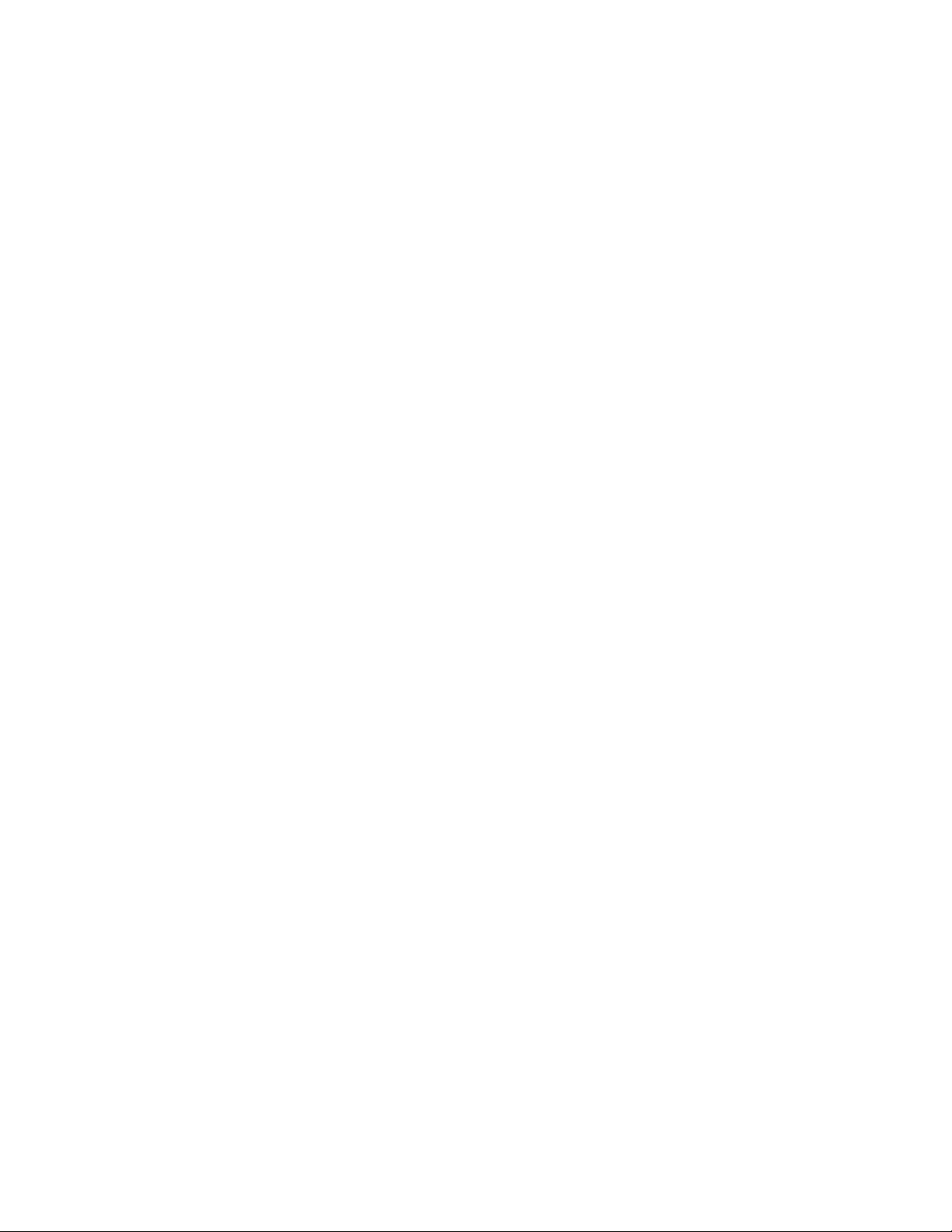
Legal Notices
Novell, Inc. makes no representations or warranties with respect to the contents or use of this documentation, and
specifically disclaims any express or implied warranties of merchantability or fitness for any particular purpose.
Further, Novell, Inc. reserves the right to revise this publication and to make changes to its content, at any time,
without obligation to notify any person or entity of such revisions or changes.
Further, Novell, Inc. makes no representations or warranties with respect to any software, and specifically disclaims
any express or implied warranties of merchantability or fitness for any particular purpose. Further, Novell, Inc.
reserves the right to make changes to any and all parts of Novell software, at any time, without any obligation to
notify any person or entity of such changes.
Any products or technical information provided under this Agreement may be subject to U.S. export controls and the
trade laws of other countries. You agree to comply with all export control regulations and to obtain any required
licenses or classification to export, re-export or import deliverables. You agree not to export or re-export to entities on
the current U.S. export exclusion lists or to any embargoed or terrorist countries as specified in the U.S. export laws.
You agree to not use deliverables for prohibited nuclear, missile, or chemical biological weaponry end uses. See the
Novell International Trade Services Web page (http://www.novell.com/info/exports/) for more information on
exporting Novell software. Novell assumes no responsibility for your failure to obtain any necessary export
approvals.
novdocx (en) 16 April 2010
Copyright © 2007-2010 Novell, Inc. All rights reserved. No part of this publication may be reproduced, photocopied,
stored on a retrieval system, or transmitted without the express written consent of the publisher.
Novell, Inc.
404 Wyman Street, Suite 500
Waltham, MA 02451
U.S.A.
www.novell.com
Online Documentation: To access the latest online documentation for this and other Novell products, see the Novell
Documentation Web page (http://www.novell.com/documentation).
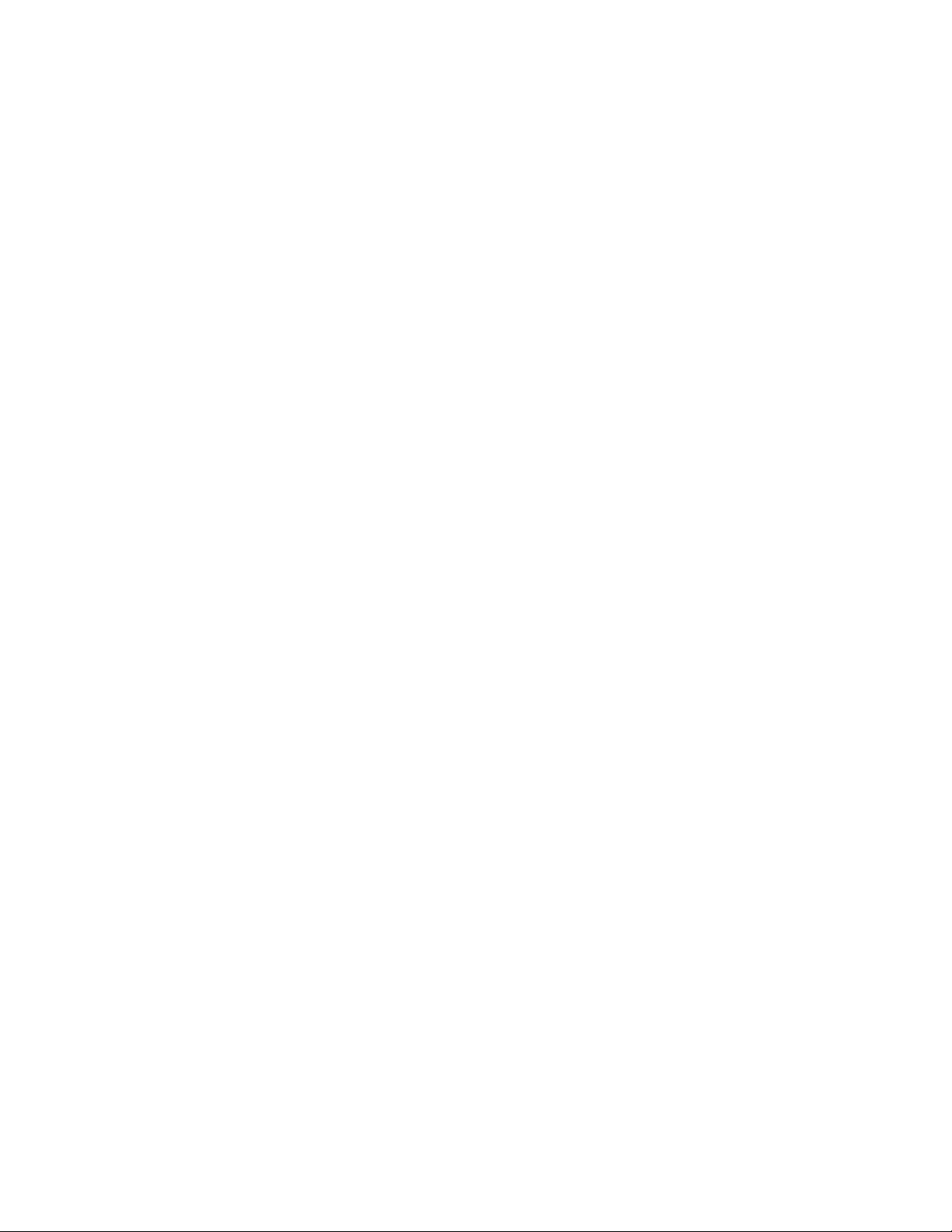
Novell Trademarks
For Novell trademarks, see the Novell Trademark and Service Mark list (http://www.novell.com/company/legal/
trademarks/tmlist.html).
Third-Party Materials
All third-party trademarks are the property of their respective owners.
novdocx (en) 16 April 2010
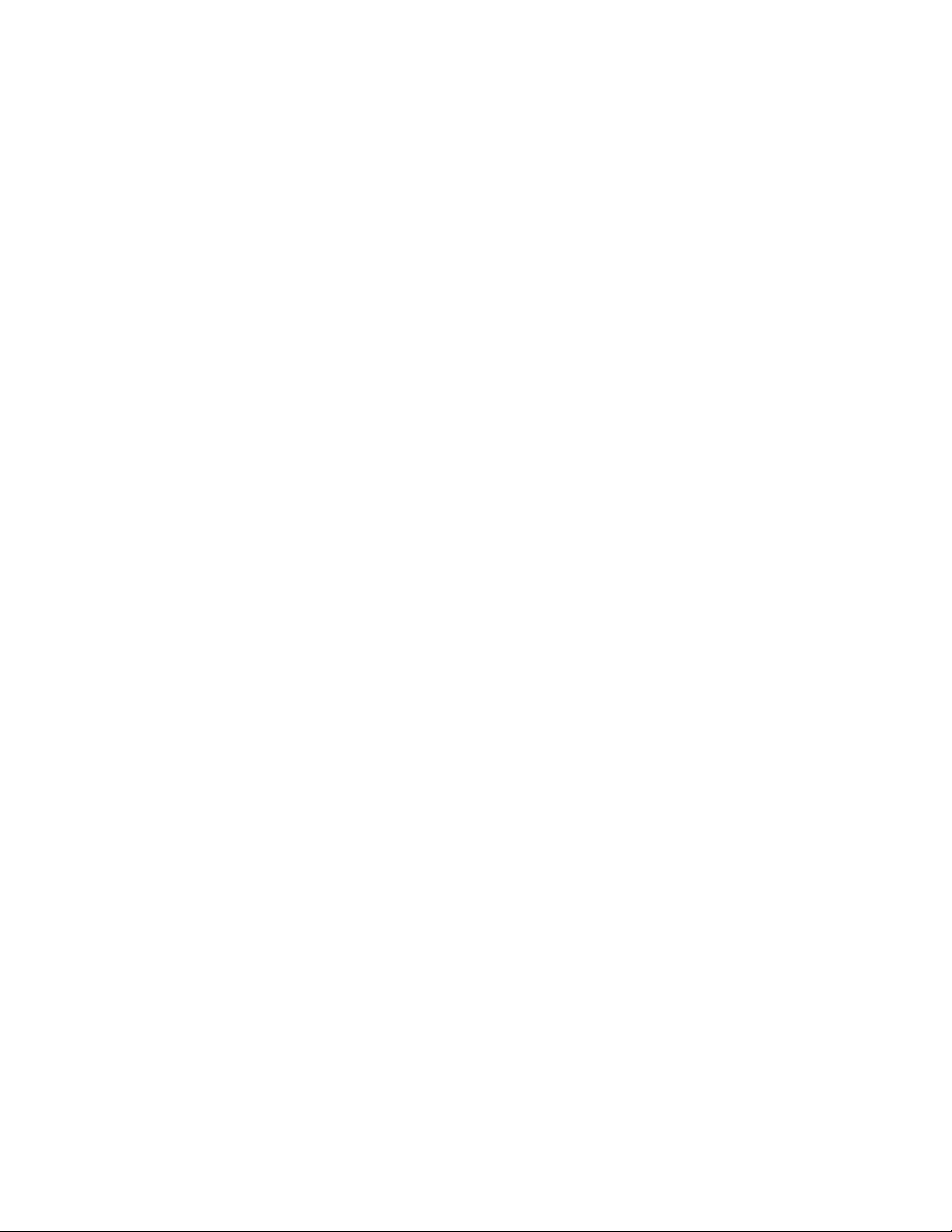
novdocx (en) 16 April 2010
4 Novell ZENworks 10 Configuration Management Adaptive Agent Guide

Contents
About This Guide 7
1Overview 9
2 Status 11
2.1 Viewing the Agent’s Status . . . . . . . . . . . . . . . . . . . . . . . . . . . . . . . . . . . . . . . . . . . . . . . . . . . 11
2.2 Registering with a Key . . . . . . . . . . . . . . . . . . . . . . . . . . . . . . . . . . . . . . . . . . . . . . . . . . . . . . . 12
3 Policies 13
3.1 User-Assigned Versus Device-Assigned Policies . . . . . . . . . . . . . . . . . . . . . . . . . . . . . . . . . . 13
3.2 Viewing Policies . . . . . . . . . . . . . . . . . . . . . . . . . . . . . . . . . . . . . . . . . . . . . . . . . . . . . . . . . . . . 13
novdocx (en) 16 April 2010
4 Bundles 15
4.1 Bundles Versus Applications . . . . . . . . . . . . . . . . . . . . . . . . . . . . . . . . . . . . . . . . . . . . . . . . . . 15
4.2 User-Assigned Versus Device-Assigned Bundles . . . . . . . . . . . . . . . . . . . . . . . . . . . . . . . . . . 15
4.3 Accessing Bundles. . . . . . . . . . . . . . . . . . . . . . . . . . . . . . . . . . . . . . . . . . . . . . . . . . . . . . . . . . 16
4.3.1 ZENworks Window . . . . . . . . . . . . . . . . . . . . . . . . . . . . . . . . . . . . . . . . . . . . . . . . . . 16
4.3.2 ZENworks Explorer . . . . . . . . . . . . . . . . . . . . . . . . . . . . . . . . . . . . . . . . . . . . . . . . . . 16
4.3.3 ZENworks Icon . . . . . . . . . . . . . . . . . . . . . . . . . . . . . . . . . . . . . . . . . . . . . . . . . . . . . 17
4.4 Understanding Bundle Icons . . . . . . . . . . . . . . . . . . . . . . . . . . . . . . . . . . . . . . . . . . . . . . . . . . 18
4.5 Launching a Bundle . . . . . . . . . . . . . . . . . . . . . . . . . . . . . . . . . . . . . . . . . . . . . . . . . . . . . . . . . 19
4.6 Postponing a Bundle Download . . . . . . . . . . . . . . . . . . . . . . . . . . . . . . . . . . . . . . . . . . . . . . . . 19
4.7 Verifying a Bundle . . . . . . . . . . . . . . . . . . . . . . . . . . . . . . . . . . . . . . . . . . . . . . . . . . . . . . . . . . 20
4.8 Viewing a Bundle’s Properties . . . . . . . . . . . . . . . . . . . . . . . . . . . . . . . . . . . . . . . . . . . . . . . . . 20
4.9 Uninstalling a Bundle . . . . . . . . . . . . . . . . . . . . . . . . . . . . . . . . . . . . . . . . . . . . . . . . . . . . . . . . 20
5Inventory 23
5.1 What Is Inventory Information Used For? . . . . . . . . . . . . . . . . . . . . . . . . . . . . . . . . . . . . . . . . 23
5.2 Scanning the Device . . . . . . . . . . . . . . . . . . . . . . . . . . . . . . . . . . . . . . . . . . . . . . . . . . . . . . . . 23
5.3 Viewing Inventory Information . . . . . . . . . . . . . . . . . . . . . . . . . . . . . . . . . . . . . . . . . . . . . . . . . 24
5.4 Completing a Collection Data Form . . . . . . . . . . . . . . . . . . . . . . . . . . . . . . . . . . . . . . . . . . . . . 24
6 Remote Management 25
6.1 Remote Management Operations . . . . . . . . . . . . . . . . . . . . . . . . . . . . . . . . . . . . . . . . . . . . . . 25
6.2 Requesting a Remote Management Session. . . . . . . . . . . . . . . . . . . . . . . . . . . . . . . . . . . . . . 25
6.3 Viewing Currently Connected Remote Operators . . . . . . . . . . . . . . . . . . . . . . . . . . . . . . . . . . 26
6.4 Viewing the Remote Management Policy . . . . . . . . . . . . . . . . . . . . . . . . . . . . . . . . . . . . . . . . 26
6.5 Using the Security Settings . . . . . . . . . . . . . . . . . . . . . . . . . . . . . . . . . . . . . . . . . . . . . . . . . . . 26
7 Logging 29
7.1 Changing the Message Log Level . . . . . . . . . . . . . . . . . . . . . . . . . . . . . . . . . . . . . . . . . . . . . . 29
7.2 Clearing the Message Log File . . . . . . . . . . . . . . . . . . . . . . . . . . . . . . . . . . . . . . . . . . . . . . . . 29
Contents 5

7.3 Viewing the Message Log File . . . . . . . . . . . . . . . . . . . . . . . . . . . . . . . . . . . . . . . . . . . . . . . . . 30
7.4 Accessing the Backup Log Files . . . . . . . . . . . . . . . . . . . . . . . . . . . . . . . . . . . . . . . . . . . . . . . 30
8 Satellite Roles 31
8.1 General Satellite Role Information . . . . . . . . . . . . . . . . . . . . . . . . . . . . . . . . . . . . . . . . . . . . . . 31
8.2 Authentication . . . . . . . . . . . . . . . . . . . . . . . . . . . . . . . . . . . . . . . . . . . . . . . . . . . . . . . . . . . . . 32
8.3 Imaging . . . . . . . . . . . . . . . . . . . . . . . . . . . . . . . . . . . . . . . . . . . . . . . . . . . . . . . . . . . . . . . . . . 32
8.4 Collection . . . . . . . . . . . . . . . . . . . . . . . . . . . . . . . . . . . . . . . . . . . . . . . . . . . . . . . . . . . . . . . . . 33
8.5 Content. . . . . . . . . . . . . . . . . . . . . . . . . . . . . . . . . . . . . . . . . . . . . . . . . . . . . . . . . . . . . . . . . . . 34
8.5.1 Viewing Distribution Point Information . . . . . . . . . . . . . . . . . . . . . . . . . . . . . . . . . . . . 34
8.5.2 Exporting the Recent Access History . . . . . . . . . . . . . . . . . . . . . . . . . . . . . . . . . . . . 35
8.5.3 Clearing the Recent Access History . . . . . . . . . . . . . . . . . . . . . . . . . . . . . . . . . . . . . 36
9Windows Proxy 37
9.1 Viewing the Discovery Results. . . . . . . . . . . . . . . . . . . . . . . . . . . . . . . . . . . . . . . . . . . . . . . . . 37
9.2 Viewing the Deployment Results . . . . . . . . . . . . . . . . . . . . . . . . . . . . . . . . . . . . . . . . . . . . . . . 38
10 ZENworks Terminology 39
novdocx (en) 16 April 2010
6 Novell ZENworks 10 Configuration Management Adaptive Agent Guide
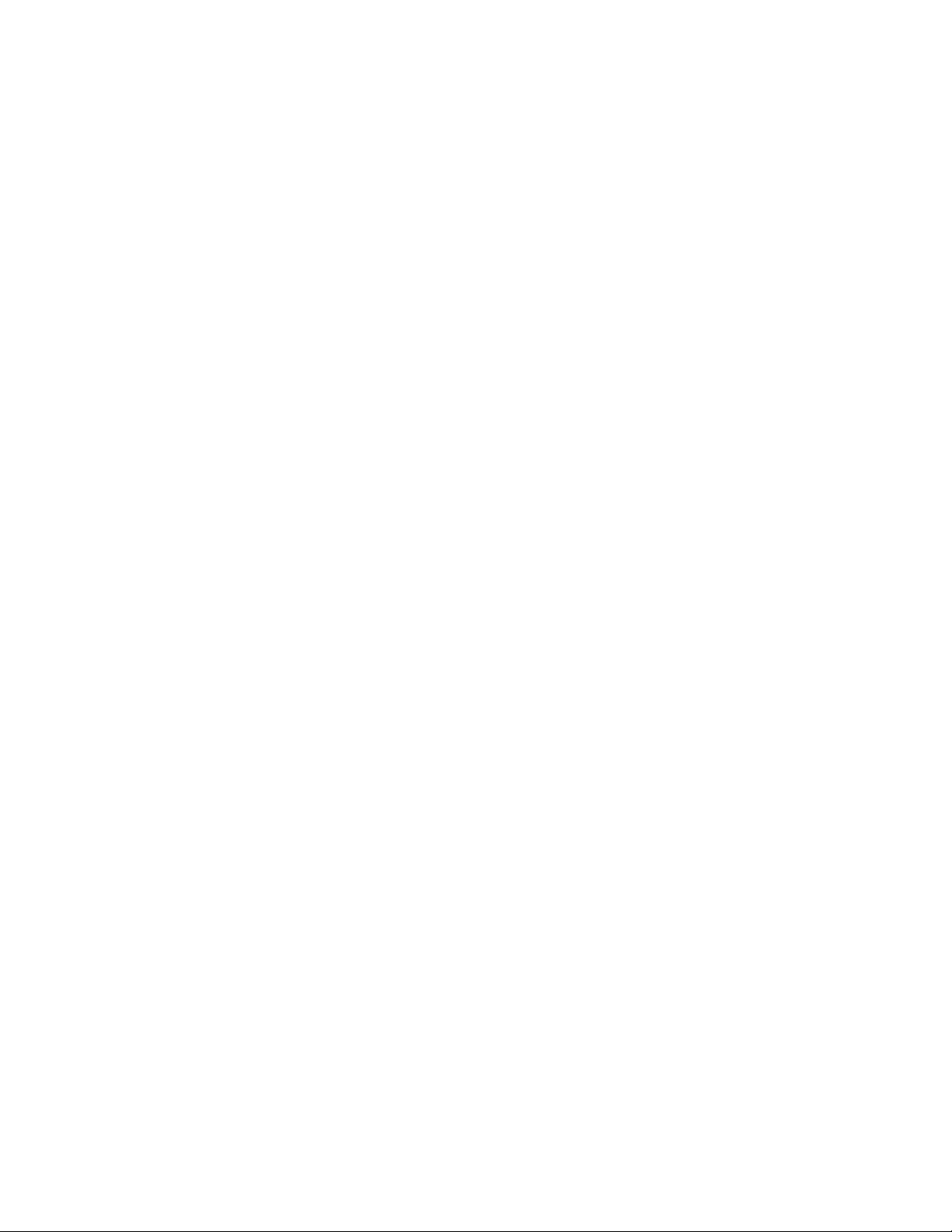
About This Guide
This guide provides information about the Novell® ZENworks® Adaptive Agent, a component of
Novell ZENworks 10 Configuration Management SP3. For additional information about ZENworks
and other Novell products, visit www.novell.com (http://www.novell.com/products/zenworks).
The information in this guide is organized as follows:
Chapter 1, “Overview,” on page 9
Chapter 2, “Status,” on page 11
Chapter 3, “Policies,” on page 13
Chapter 4, “Bundles,” on page 15
Chapter 5, “Inventory,” on page 23
Chapter 6, “Remote Management,” on page 25
Chapter 7, “Logging,” on page 29
Chapter 8, “Satellite Roles,” on page 31
Chapter 9, “Windows Proxy,” on page 37
novdocx (en) 16 April 2010
Chapter 10, “ZENworks Terminology,” on page 39
Audience
This guide is intended for ZENworks 10 Configuration Management end users (those with the
ZENworks Adaptive Agent on their devices).
Feedback
We want to hear your comments and suggestions about this manual and the other documentation
included with this product. Please use the User Comments feature at the bottom of each page of the
online documentation, or go to Novell Documentation Feedback site (http://www.novell.com/
documentation/feedback.html) and enter your comments there.
Additional Documentation
ZENworks 10 Configuration Management is supported by other documentation (in both PDF and
HTML formats) that you can use to learn about and implement the product. For additional
documentation, see the ZENworks 10 Configuration Management documentation (http://
www.novell.com/documentation/zcm10/).
Documentation Conventions
In Novell documentation, a greater-than symbol (>) is used to separate actions within a step and
items in a cross-reference path.
®
A trademark symbol (
trademark.
, TM, etc.) denotes a Novell trademark. An asterisk (*) denotes a third-party
About This Guide 7
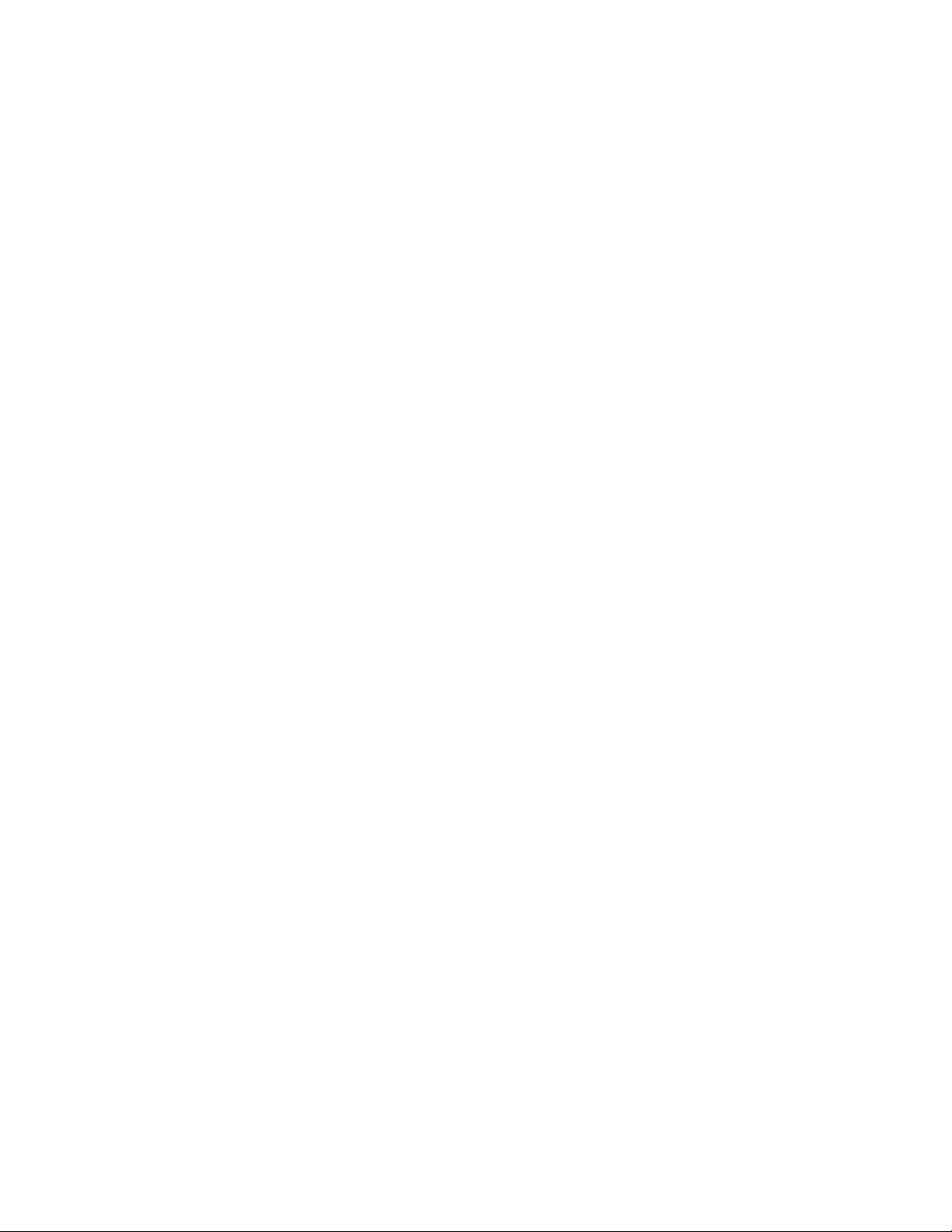
When a single pathname can be written with a backslash for some platforms or a forward slash for
other platforms, the pathname is presented with a backslash. Users of platforms that require a
forward slash, such as Linux or UNIX, should use forward slashes as required by your software.
novdocx (en) 16 April 2010
8 Novell ZENworks 10 Configuration Management Adaptive Agent Guide

1
Overview
The ZENworks® Adaptive Agent is a part of the Novell® ZENworks 10 Configuration Management
software that lets your administrator manage devices over the network. The ZENworks Adaptive
Agent, commonly referred to as the Adaptive Agent, provides services that help the administrator do
the following without visiting your device:
Manage policies that determine the behavior of your device.
Deliver software, patches, and other files to your device.
Take inventory of your device’s hardware and software.
Access your device from a remote location to troubleshoot and fix problems with hardware and
software.
The administrator can also choose to use your device as:
A satellite, which performs certain ZENworks Primary Server roles, to minimize WAN traffic
in your ZENworks system. These roles include Authentication, Collection, Content, and
Imaging.
A Windows Proxy, which performs discovery and deployment tasks that are Windows-based
and cannot be performed by a ZENworks Linux Primary Server.
novdocx (en) 16 April 2010
1
Each of these services is provided through the use of modules that plug in to the Adaptive Agent.
The default modules included with the Adaptive Agent are the Policies, Bundles, Inventory, Remote
Management, Windows Proxy, and Satellite.
Depending on the services implemented by the administrator, one or more of these modules might
not be active on your device. For example, if your administrator does not intend to remotely access
your workstation, the Remote Management module might not be installed on the device.
Consequently, the Remote Management tab is not displayed in the ZENworks Adaptive Agent page
on the device.
To view which modules are active on your device, see Chapter 2, “Status,” on page 11.
Overview
9
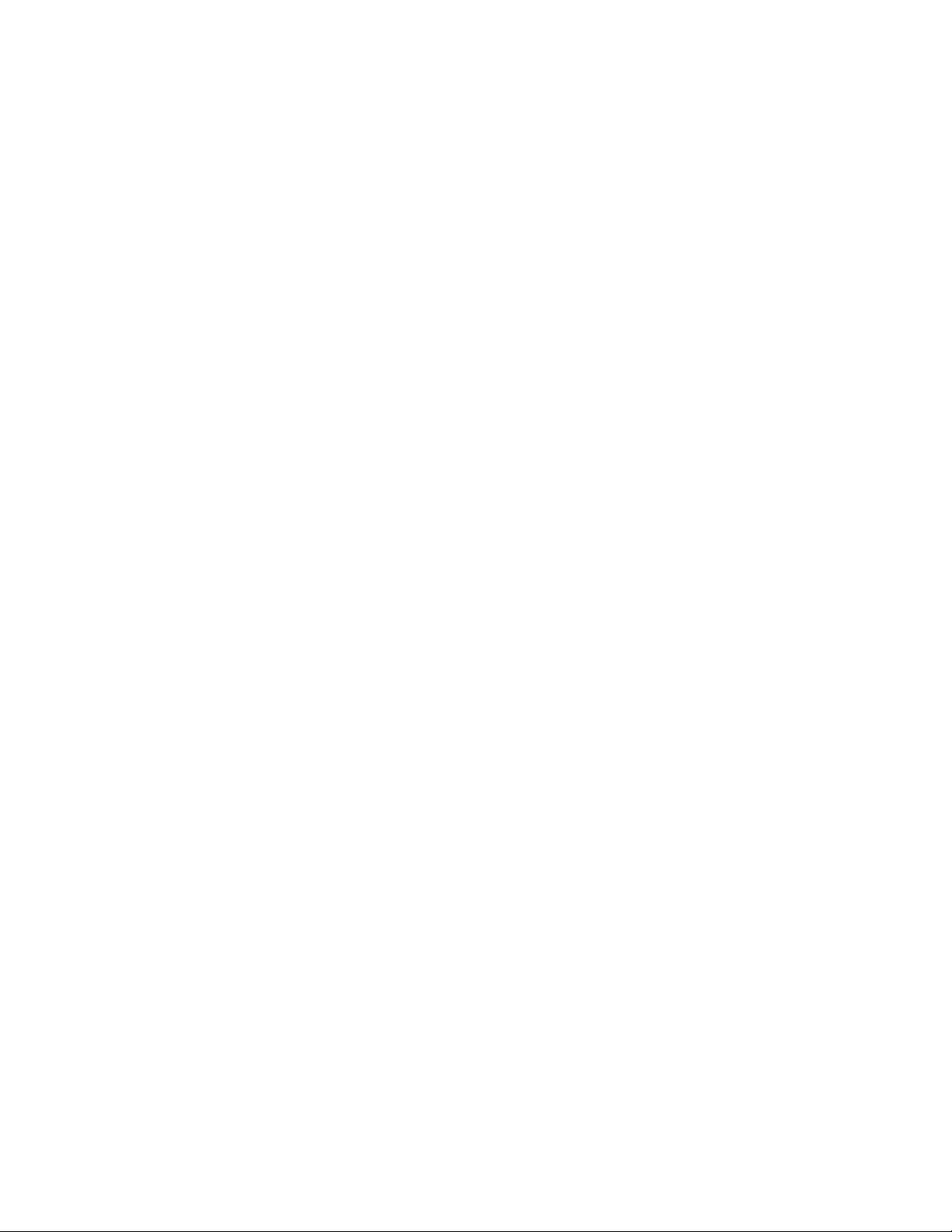
novdocx (en) 16 April 2010
10 Novell ZENworks 10 Configuration Management Adaptive Agent Guide
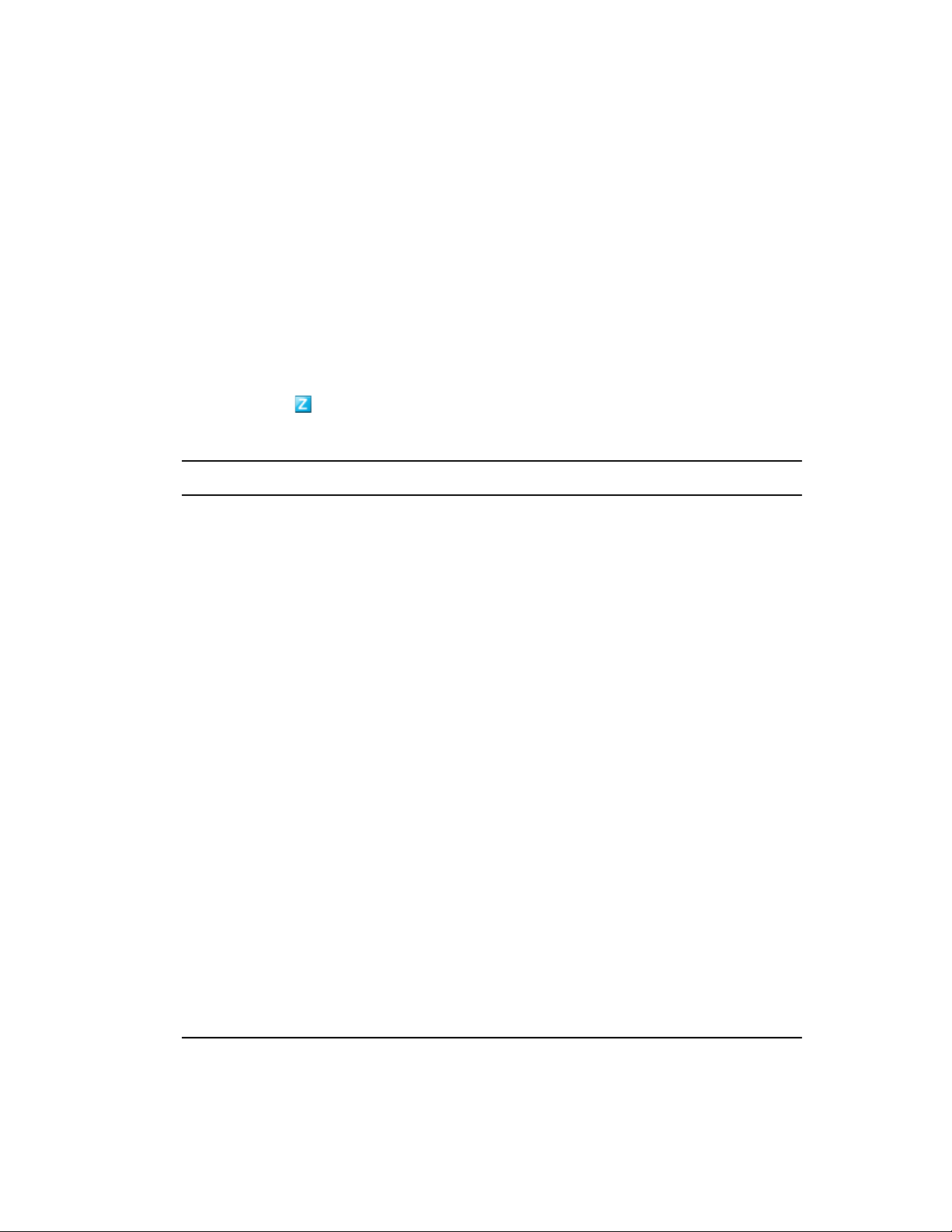
2
Status
The ZENworks® Adaptive Agent provides status information such as the last time it contacted a
ZENworks Server and whether or not the Agent Modules are running.
The following sections contain more information:
Section 2.1, “Viewing the Agent’s Status,” on page 11
Section 2.2, “Registering with a Key,” on page 12
2.1 Viewing the Agent’s Status
1 Double-click the icon in the notification area.
2 In the left navigation pane, click Status.
Status Field Description
novdocx (en) 16 April 2010
2
Device Address The IP address of your device.
Device Name The computer name for your device.
Device State The device’s state: managed, unmanaged, retired, or unknown.
Unknown displays only if there is an error.
Last Contact with Server The last time the Adaptive Agent had contact with the ZENworks Server
listed in the Server DNS field.
Next Contact with Server The next time the Adaptive Agent is scheduled to contact (or be
contacted by) the ZENworks Server.
Primary User The most frequent user of the device. Frequency is determined by
number of logins, amount of time logged in, or designated user; your
administrator determines the method used to calculate the primary user.
ZENworks Adaptive
Agent Version
Management Zone The name of the ZENworks
Server DNS The DNS name of the ZENworks Server that your device’s Adaptive
Server Address The IP address of the ZENworks Server listed in the Server DNS field.
Registration Keys The alphanumeric strings supplied during registration of the device in
The version of the ZENworks Adaptive Agent.
®
Management Zone in which your device is
located.
Agent communicates with to send and receive ZENworks content and
information.
the Management Zone. Registration keys, which are defined by your
administrator, help determine bundle and policy assignments.
Agent Status The status and versions of the Agent modules.
Status
11

2.2 Registering with a Key
novdocx (en) 16 April 2010
Yo ur device must be registered in the Management Zone in order to be managed through
ZENworks
registration keys. A registration key is alphanumeric string that you optionally supply to the
ZENworks Adaptive Agent during registration of the device in order to automatically be assigned
bundles and policies associated with the key.
Your administrator might provide you with a key and ask you to register (or reregister) your device.
To do so :
1 Double-click the icon in the notification area.
2 In the left navigation pane, click Status.
3 In the Registration Keys field, type the registration key, then click Register.
®
Configuration Management. To facilitate this process, your administrator can create
The Adaptive Agent registers the device using the key you supplied.
Registration keys are cumulative, which means that when you register with more than one key,
the device receives the bundles, policies, and group assignments associated with each of the
keys. Each key used for registration is added to the list for future reference.
If you add a registration key to a device that is already registered in the Management Zone with
another key, and both keys specify a folder for the device, the new key does not move the
device to the folder specified by the new key.
To move a device to another folder, in ZCC, click the Devices tab, click Servers or
Workstations, click the check box next to the device that you want to move, click Edit, click
Move, click the desired folder, then click OK. Moving a device by using the ZCC retains the
device’s existing assignments. You can also unregister then register the device, however, its
existing assignments are removed.
12 Novell ZENworks 10 Configuration Management Adaptive Agent Guide
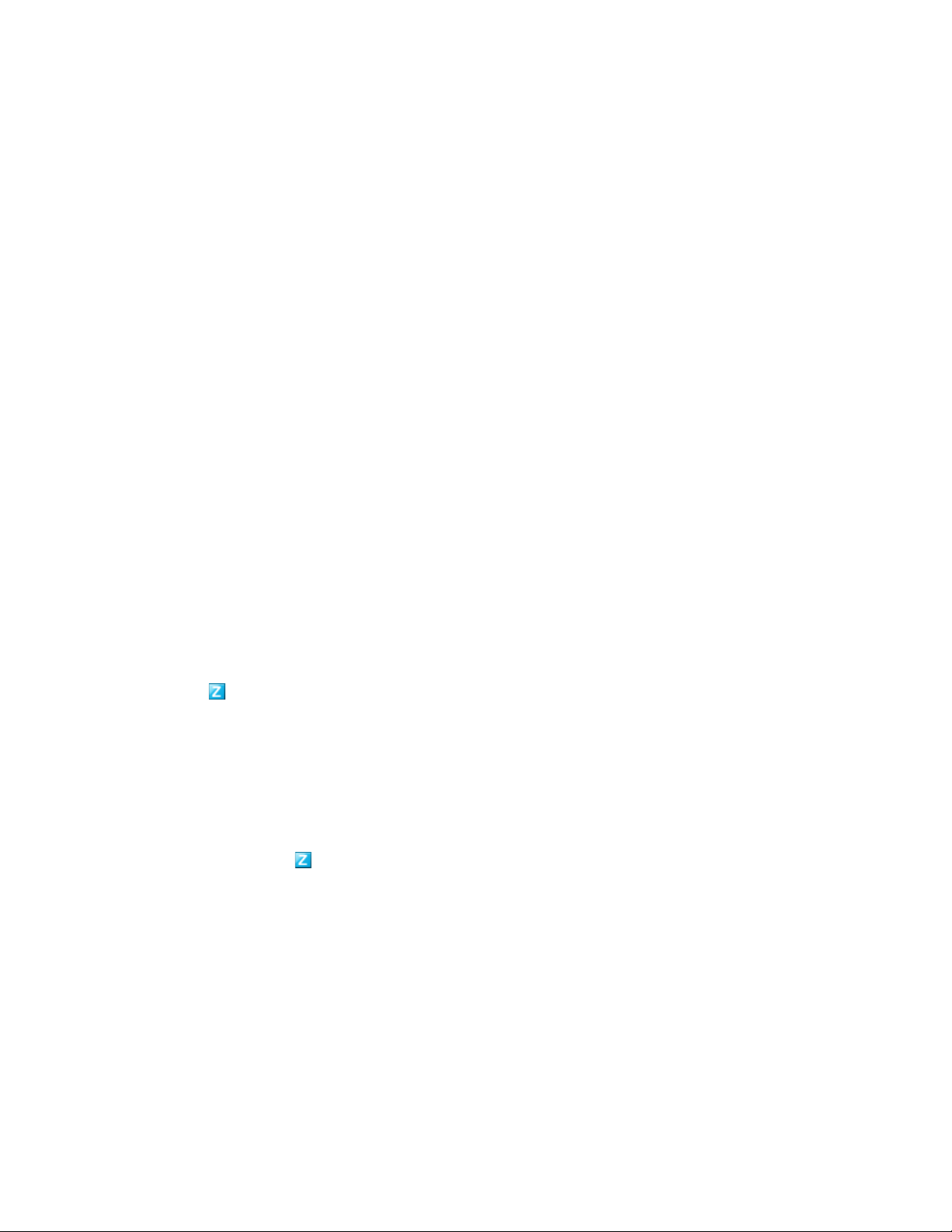
3
Policies
The ZENworks® Adaptive Agent applies policies that your administrator defines. Policies are rules
that control a range of hardware and software configuration settings. For example, your
administrator can create policies that control the Adaptive Agent features you can use, the
bookmarks available in your browser, the printers you can access, and the security and system
configuration settings for your device.
You cannot change the policies applied by your administrator. However, it is helpful to understand
the difference between user-assigned policies and device-assigned policies and how to see which
policies are being applied.
The following sections contain more information:
Section 3.1, “User-Assigned Versus Device-Assigned Policies,” on page 13
Section 3.2, “Viewing Policies,” on page 13
novdocx (en) 16 April 2010
3
3.1 User-Assigned Versus Device-Assigned Policies
Policies might be assigned to you or they might be assigned to your device. Policies assigned to you
are referred to as user-assigned policies, and policies assigned to your device are referred to as
device-assigned policies.
The ZENworks Adaptive Agent enforces your user-assigned policies only when you are logged in to
your user directory (Microsoft* Active Directory* or Novell
in, you can log in through the ZENworks Configuration Management login screen. To do so, rightclick the icon in the notification area, then click Login.
The Adaptive Agent always enforces the device-assigned policies regardless of whether or not you
are logged in. Therefore, device-assigned policies are enforced for all users of the device.
®
eDirectoryTM). If you are not logged
3.2 Viewing Policies
To view the policies assigned to you and your device:
1 Double-click the icon in the notification area.
2 In the left navigation pane, click Policies.
If both user-associated and device-associated policies are effective for a device, only the policy that
takes precedence according to the Policy Conflict Resolution settings is applied on the device.
However, the Effective status for both policies is displayed as Success in the ZENworks Adaptive
Agent icon.
If the User Management Agent Feature is disabled or uninstalled in ZENworks Control Center
(Agent Features panel on the ZENworks Agent page), the status for the DLU policy on the
ZENworks Adaptive Agent Policies page is displayed as Success, even though the policy is not
effective on the device.
Policies
13
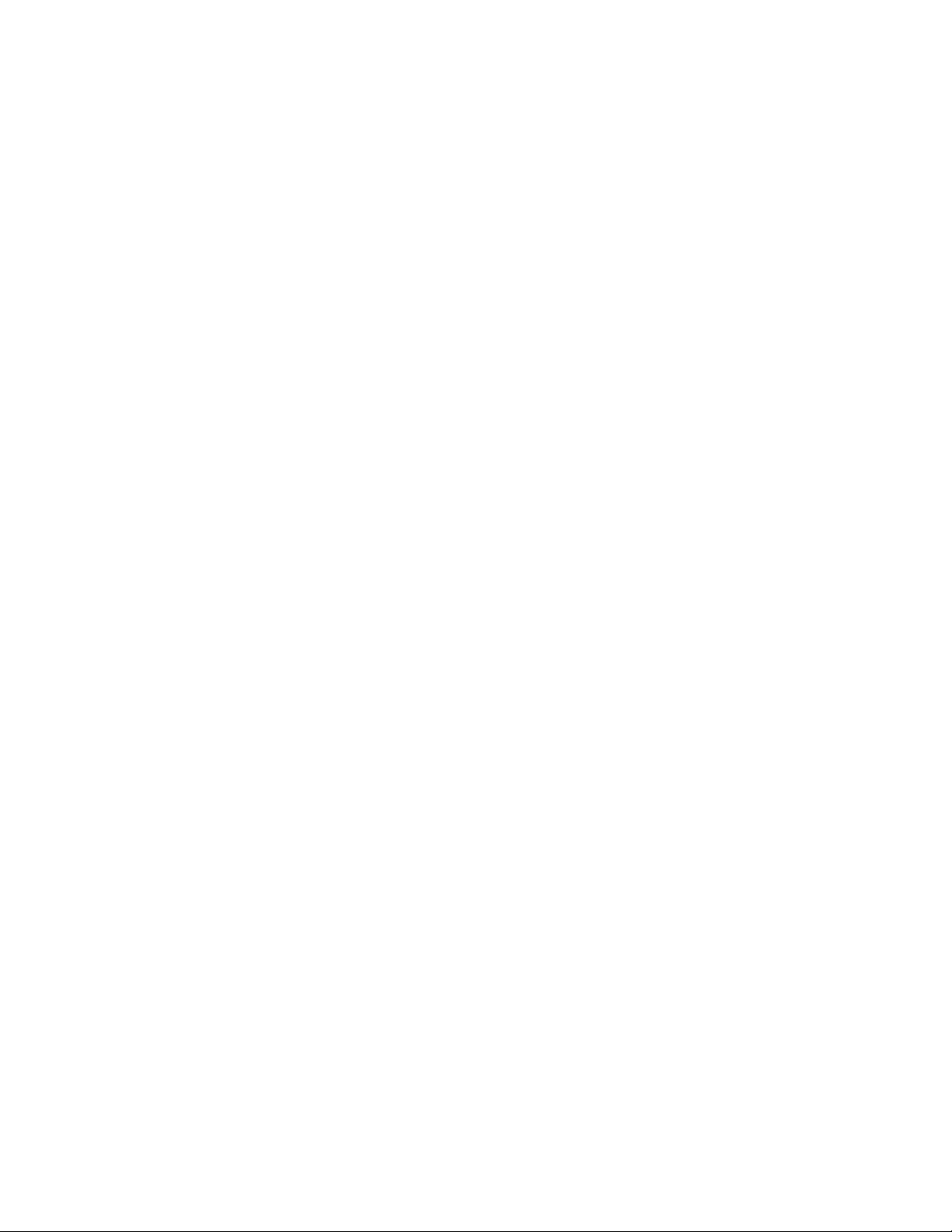
novdocx (en) 16 April 2010
14 Novell ZENworks 10 Configuration Management Adaptive Agent Guide

4
Bundles
Software applications and other files are distributed to your device as bundles. A bundle contains all
of the content (files, etc.) and instructions (registry modifications, shortcut information, etc.)
required to install the software on the device.
The following sections contain more information:
Section 4.1, “Bundles Versus Applications,” on page 15
Section 4.2, “User-Assigned Versus Device-Assigned Bundles,” on page 15
Section 4.3, “Accessing Bundles,” on page 16
Section 4.4, “Understanding Bundle Icons,” on page 18
Section 4.5, “Launching a Bundle,” on page 19
Section 4.6, “Postponing a Bundle Download,” on page 19
Section 4.7, “Verifying a Bundle,” on page 20
Section 4.8, “Viewing a Bundle’s Properties,” on page 20
Section 4.9, “Uninstalling a Bundle,” on page 20
novdocx (en) 16 April 2010
4
4.1 Bundles Versus Applications
Bundles are different than standard applications, such as Windows* Notepad, that already reside on
your device. When you double-click a bundle to launch it, the ZENworks
first complete a variety of distribution tasks before the application is launched, including installing
the application files, running scripts, and changing the device’s registry specific INI files, or
environment variables. These tasks are all configured by your administrator to ensure that the
application runs correctly on your device.
In some instances, a bundle’s icon appears dimmed or grayed out. This indicates that your device
does not meet the requirements that the administrator defined for the application, or the bundle is not
scheduled to be available to you at that time. The Adaptive Agent does not distribute the application
to your device until the requirements are met or the schedule is appropriate.
®
Adaptive Agent might
4.2 User-Assigned Versus Device-Assigned Bundles
The bundles that you see on your device might be assigned to you or they might be assigned to the
device. Bundles assigned to you are referred to as user-assigned bundles, and bundles assigned to
your device are referred to as device-assigned bundles.
The ZENworks Adaptive Agent displays your user-assigned bundles only when you are logged in to
your user directory (Microsoft* Active Directory* or Novell
in, you can log in through the ZENworks Configuration Management login screen. To do so, rightclick the icon in the notification area, then click Login.
®
eDirectoryTM). If you are not logged
The Adaptive Agent always displays the device-assigned bundles regardless of whether or not you
are logged in. Device-assigned bundles can be launched by anyone who uses your device.
Bundles
15

4.3 Accessing Bundles
The ZENworks® Adaptive Agent provides three ways for you to access the bundles that are
assigned to you: the ZENworks Window, ZENworks Explorer, and the ZENworks Icon.
4.3.1 ZENworks Window
The ZENworks Window is a standalone window that you can launch from the Start menu (Start
menu > Programs > Novell ZENworks > ZENworks Application Window).
novdocx (en) 16 April 2010
The ZENworks Window left pane displays the following:
[All] folder: Contains all bundles that have been distributed to you, regardless of the folder in
which they are located.
ZENworks folder: Contains all bundles that have not been assigned to a different folder. The
ZENworks folder is the default folder for bundles; however, your administrator can create
additional folders in which to organize bundles, and can even rename the ZENworks folder.
When you select a folder in the left pane, the right pane displays the bundles that are contained
within the folder. You can:
Install a bundle or launch an application for an already installed bundle.
View the properties of a bundle. The properties include a description of the bundle, information
about people to contact for help with the bundle, the times when the bundle is available for use,
and the system requirements established for the bundle.
Repair an installed application.
Uninstall an application. This is an administrator-controlled feature that might not be enabled.
4.3.2 ZENworks Explorer
ZENworks Explorer is an extension to Windows* Explorer that enables bundles to be displayed in
Windows Explorer, on the desktop, on the Start menu, on the Quick Launch toolbar, and in the
notification area. The following graphic shows bundles displayed in Windows Explorer.
16 Novell ZENworks 10 Configuration Management Adaptive Agent Guide

The following graphic shows bundles displayed on the desktop.
novdocx (en) 16 April 2010
You can perform the same tasks on the bundles in the ZENworks Explorer as you can in the
ZENworks Window.
4.3.3 ZENworks Icon
The ZENworks Icon is located in the Windows notification area. You can double-click the icon to
display the ZENworks Adaptive Agent properties. Located in the left navigation pane, the Bundles
link lets you view the bundles that are assigned to you and to your device.
The bundle list includes the following information:
Name: Displays the name of the bundle. Click the name to display the properties for the
bundle, including such information as the version, folder and icon locations, help contacts, and
the time schedules. Based on the configuration of the schedules for the bundle in ZENworks
Control Center, the time schedules are as follows:
Bundles 17

Time Schedule Details
No Schedule / Default No schedule is configured for the bundle
On a Specific Event Runs the scheduled action when the specified event is triggered such
as user login, user logout, or device boot
Relative Runs the scheduled action relative to a specified number of days,
hours, and minutes from when the device is refreshed
Daily Runs the scheduled action daily at the specified time
Weekly Runs the scheduled action on the selected day of the week
Monthly Runs the scheduled action on the selected day of the month
Yearly Runs the scheduled action on the selected day of the year
Specific Date and Time Runs the scheduled action once on the date and time specified
Specific Time Interval Repeatedly runs the scheduled action every xxx months, weeks,
days, hours, and/or minutes from the start time
novdocx (en) 16 April 2010
On Refresh Runs the scheduled action on device refresh
Always The scheduled action is always active.
Date Specific Runs the scheduled action on the specified date
Day Range Runs the scheduled action during the specified time interval
Status: Displays the installation status for the bundle.
Effective: Displays whether or not the bundle can be used on the device. If the Effective box is
selected, the bundle meets all system requirements and schedule constraints to be used. You can
click the bundle icon to launch the bundle.
If the box is not selected, it cannot be used; to find out why, click the bundle name to display
the system requirements and schedule properties.
4.4 Understanding Bundle Icons
A bundle icon changes to reflect the current status of the bundle. The following table shows the
bundle icons using the default light blue background icon. Your administrator might choose to use a
different background icon; however, the status icons such as and , remain the same.
Icon Status
Available. You can launch the bundle.
Unavailable. You cannot launch the bundle. Either the device does not meet the system
requirements established for the bundle or the bundle is not scheduled to be available at the
current time.
Downloading. The bundle is downloading from the network location where it is stored.
18 Novell ZENworks 10 Configuration Management Adaptive Agent Guide

Icon Status
Installing. The bundle is installing to the device.
Running. The bundle is currently running.
Uninstalling. The bundle is being removed from the device.
Not Installed. The bundle failed to install. Right-click the icon, then click Verify to repair the
bundle.
4.5 Launching a Bundle
By default, the ZENworks® Adaptive Agent does not distribute (download and install) a bundle to
your device until the first time you launch it. The distribution process might include installing the
bundle’s files, running scripts, and changing the device’s registry, specific INI files, or environment
variables. Or, the process might include nothing more than providing a shortcut to the application's
executable file on your local device or a network server.
novdocx (en) 16 April 2010
To launch a bundle:
1 Access the bundle in one of the following locations:
ZENworks Window: From the Start menu, click Programs > Novell ZENworks > ZENworks
Application Window.
ZENworks Explorer: Open Windows* Explorer and find the ZENworks Adaptive Agent
entry. Depending on how your ZENworks administrator configured the bundle, the bundle icon
might also be displayed on the desktop, Start menu, Quick Launch toolbar, or notification area.
2 Double-click the bundle icon.
If the bundle has an Install MSI or Install Network MSI action, you might be prompted to enter the
password when the bundle is launched on the device. To launch the bundle, you must log in to the
device by using an user account that has a password configured.
4.6 Postponing a Bundle Download
If, after you launch a bundle, it begins to download and you need to stop the download, you can
postpone the download to a later time. When you resume the download, it continues from the point
where it previously stopped.
To postpone a bundle download:
1 Access the bundle in one of the following locations:
ZENworks Window: From the Start menu, click Programs > Novell ZENworks > ZENworks
Application Window.
Bundles 19

ZENworks Explorer: Open Windows Explorer and find the ZENworks® Adaptive Agent
entry. Depending on how your ZENworks administrator configured the bundle, the bundle icon
might also be displayed on the desktop, Start menu, Quick Launch toolbar, or notification area.
2 Right-click the bundle icon, then click Postpone.
4.7 Verifying a Bundle
If an installed application is not functioning correctly or you think it might be outdated, you can
verify that the application’s bundle information is still correct. If it is not, the ZENworks Adaptive
Agent reinstalls the bundle to your workstation.
To verify a bundle:
1 Access the bundle in one of the following locations:
ZENworks Window: From the Start menu, click Programs > Novell ZENworks > ZENworks
Application Window.
®
ZENworks Explorer: Open Windows* Explorer and find the ZENworks
entry. Depending on how your ZENworks administrator configured the bundle, the bundle icon
might also be displayed on the desktop, Start menu, Quick Launch toolbar, or notification area.
2 Right-click the bundle icon, then click Veri f y .
Adaptive Agent
novdocx (en) 16 April 2010
4.8 Viewing a Bundle’s Properties
You can view a bundle’s properties to see its version number, current installation status, and help
contacts. In addition, if the bundle is unavailable, you can see if it is unavailable because of system
requirements or schedule restrictions.
To view a bundle’s properties:
1 Access the bundle in one of the following locations:
ZENworks Window: From the Start menu, click Programs > Novell ZENworks > ZENworks
Application Window.
ZENworks Explorer: Open Windows* Explorer and find the ZENworks
entry. Depending on how your ZENworks administrator configured the bundle, the bundle icon
might also be displayed on the desktop, Start menu, Quick Launch toolbar, or notification area.
2 Right-click the bundle icon, then click Properties.
®
Adaptive Agent
4.9 Uninstalling a Bundle
Uninstall is an administrator-controlled feature. By default, uninstall is not enabled, which means
that you can only uninstall bundles if your administrator has enabled the feature. Uninstall is
enabled on a per-bundle basis. Depending on what your administrator enables, you might be able to
uninstall some bundles but not others.
®
When you uninstall a bundle, the ZENworks
and undoes all configuration settings made to your device during the bundle installation. Only files
that the Adaptive Agent installs specifically for the bundle are removed. For example, the Adaptive
Agent does not remove any shared files (files used by another application) or any user-created files
such as word processing documents or spreadsheets.
Adaptive Agent removes all files from your device
20 Novell ZENworks 10 Configuration Management Adaptive Agent Guide

After you uninstall a bundle, the bundle’s icon remains on your device. This enables you to install
the bundle again whenever necessary.
To uninstall a bundle:
1 Access the bundle in one of the following locations:
ZENworks Window: From the Start menu, click Programs > Novell ZENworks > ZENworks
Application Window.
ZENworks Explorer: Open Windows* Explorer and find the ZENworks
®
Adaptive Agent
entry. Depending on how your ZENworks administrator configured the bundle, the bundle icon
might also be displayed on the desktop, Start menu, Quick Launch toolbar, or notification area.
2 Right-click the bundle icon, then click Uninstall.
novdocx (en) 16 April 2010
Bundles 21

novdocx (en) 16 April 2010
22 Novell ZENworks 10 Configuration Management Adaptive Agent Guide

5
Inventory
The ZENworks® Adaptive Agent scans your device for software and hardware information. This
information is viewable by both you and your administrator.
The following sections contain more information:
Section 5.1, “What Is Inventory Information Used For?,” on page 23
Section 5.2, “Scanning the Device,” on page 23
Section 5.3, “Viewing Inventory Information,” on page 24
Section 5.4, “Completing a Collection Data Form,” on page 24
5.1 What Is Inventory Information Used For?
The software and hardware inventory taken from your device might be used in a variety of ways.
Your hardware information, for example, might be used by your administrator to see whether or not
your device meets the system requirements for a bundle you need. Or, your software information
might be used to validate compliance with company software standards.
novdocx (en) 16 April 2010
5
You can use the inventory information to quickly find out details about your device, such as its asset
tag number, IP address, total memory, and free disk space. You can view hardware details, such as
the manufacturer and model of your hard drives, disk drives, and video card. You can also view
software details, such as installed hot fixes and patches and the version numbers and locations of
installed software products.
5.2 Scanning the Device
Unless your administrator has disabled the inventory scan schedule, the ZENworks® Adaptive
Agent performs an inventory scan on your device on a regular basis. Your administrator determines
the schedule; the default schedule is the first day of every month.
You can also initiate an inventory scan on your device, unless your administrator has disabled your
ability to do so.
To initiate a scan:
1 Double-click the icon in the notification area.
2 In the left navigation pane, click Inventory.
3 Click Scan Now.
There is no indication that the scan is being performed. However, when you refresh the Inventory
page, you know the scan occurred if the Last Scan field displays the current date and time. You can
click View Inventory Details to see the results of the scan.
Inventory
23

5.3 Viewing Inventory Information
You can use the inventory information to quickly find out details about your device, such as its asset
tag number, IP address, total memory, and free disk space. You can view hardware details, such as
the manufacturer and model of your hard drives, disk drives, and video card. You can also view
software details, such as installed hot fixes and patches and the version numbers and locations of
installed software products.
To view inventory information:
1 Double-click the icon in the notification area.
2 In the left navigation pane, click Inventory.
3 Click View Inventory Details.
5.4 Completing a Collection Data Form
In addition to being able to schedule regular scans of your device, your administrator can create a
collection data form to gather additional information from you. The information requested in the
data form is determined by your administrator.
novdocx (en) 16 April 2010
The collection data form appears as a dialog box on your desktop and remains until you submit the
form. In addition, your administrator can configure the ZENworks
form as an option when you right-click the icon in the notification area. In this case, the option
remains even after you submit it; this allows you to resubmit the form when any of the requested
information changes.
®
Adaptive Agent to display the
24 Novell ZENworks 10 Configuration Management Adaptive Agent Guide

6
Remote Management
The ZENworks® Adaptive Agent supports management of your device from a remote location. This
enables your administrator or Help Desk personnel to remotely access or control your device in
order to resolve problems with the device.
NOTE: If the device is connected through Remote Desktop Connection, the Remote Management
tab is not displayed in the ZENworks Adaptive Agent page on the device because remote
management of terminal sessions is not supported.
The following sections contain more information:
Section 6.1, “Remote Management Operations,” on page 25
Section 6.2, “Requesting a Remote Management Session,” on page 25
Section 6.3, “Viewing Currently Connected Remote Operators,” on page 26
Section 6.4, “Viewing the Remote Management Policy,” on page 26
novdocx (en) 16 April 2010
6
Section 6.5, “Using the Security Settings,” on page 26
6.1 Remote Management Operations
The ZENworks® Adaptive Agent supports the following Remote Management operations:
Remote Control: Enables a remote operator (such as your administrator or a help desk
operator) to control your device.
Remote View: Enables a remote operator to view your device. This is a view-only mode; the
operator cannot perform any actions on your device.
Remote Diagnostics: Enables a remote operator to run specific administrative tools (such as
Registry Editor, Computer Management, and Services) for diagnostic purposes.
File Transfer: Enables a remote operator to transfer files to and from your device.
Remote Execute: Enables a remote operator to run executables on your device.
The operations that are allowed on your device depend on which ones your administrator has
enabled. For information about viewing which operations are available, see Viewing the Remote
Management Policy.
6.2 Requesting a Remote Management Session
In some situations, you might want to request a Remote Management session with a remote
operator, or you might be requested by a remote operator to initiate a session.
To request a session:
1 Double-click the icon in the notification area.
2 In the left navigation pane, locate the Remote Management heading, then click General.
3 Click Request Remote Management Session to display the Request Session dialog box.
Remote Management
25
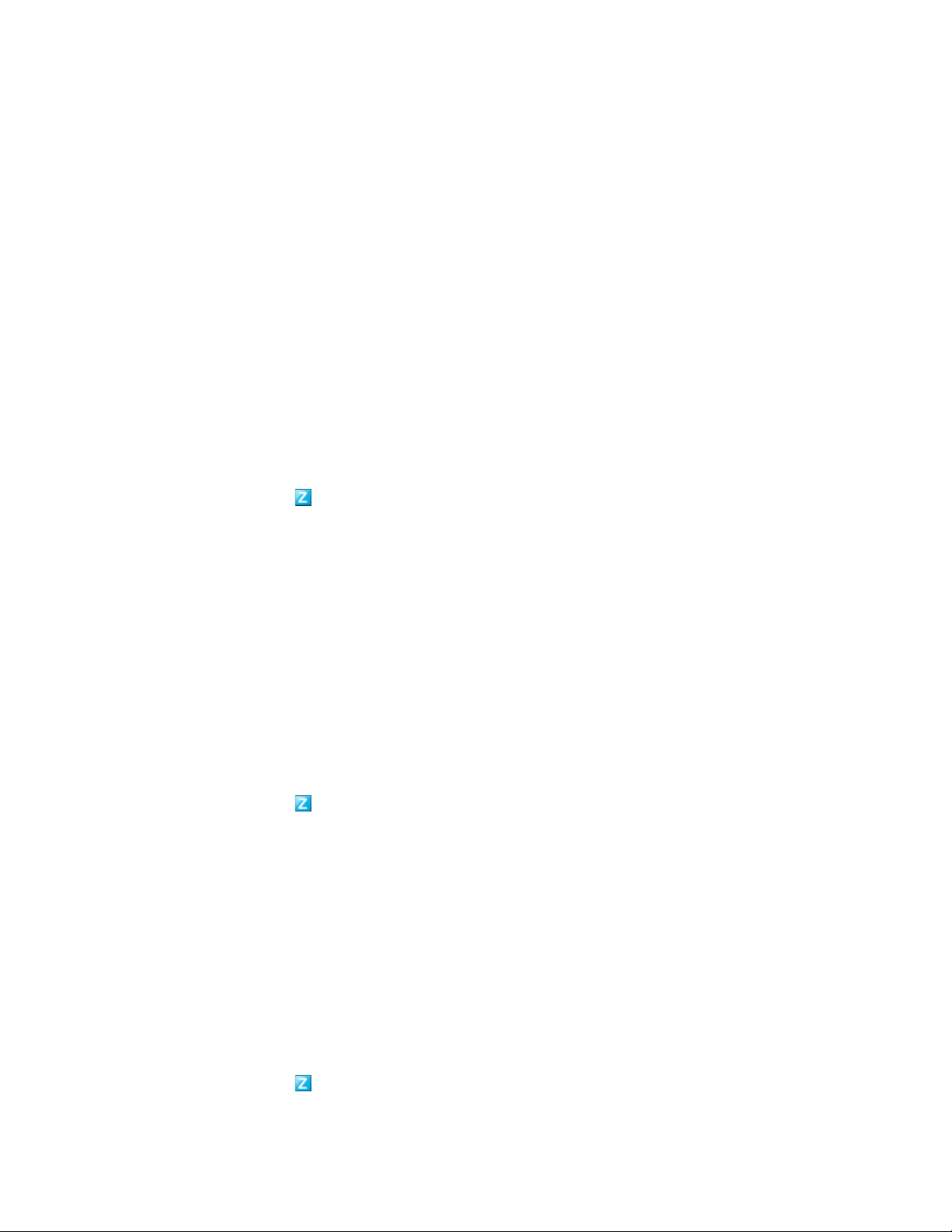
The ability to request a Remote Management session is controlled by your administrator, which
means the option might be disabled, particularly if your company or department does not have
dedicated help desk personnel to serve as on-call remote operators. If the Request Remote
Management Session option is not displayed as linked text, the option is disabled.
4 In the Listening Remote Operators list, select the remote operator you want to open the remote
session with.
or
If the remote operator is not listed, enter the operator’s connection information in the Request
Connection fields.
5 In the Operation field, select the type of operation (Remote Control, Remote View, Remote
Diagnostics, File Transfer, or Remote Execute) you want to open. For information about each
operation, see Remote Management Operations.
6 Click Request to launch the session.
6.3 Viewing Currently Connected Remote Operators
novdocx (en) 16 April 2010
1 Double-click the icon in the notification area.
2 In the left navigation pane, locate the Remote Management heading, then click General.
3 Click List Connected Remote Operators to display the Request Operators dialog box.
The ability to view connected remote operators is controlled by your administrator. If the List
Connected Remote Operators option is not displayed as linked text, the option is disabled.
6.4 Viewing the Remote Management Policy
The Remote Management operations that are enabled on your device, and the settings that apply to
those operations, are controlled by your administrator through the use of a Remote Management
policy.
You can view the policy settings. However, you cannot change any of the settings. To view the
settings:
1 Double-click the icon in the notification area.
2 In the left navigation pane, locate the Remote Management heading, then click Policy.
3 In the Category list, select the policy category you want to view: General, Remote Control,
Remote View, Remote Execute, File Transfer, Remote Diagnostics, or Security.
6.5 Using the Security Settings
The Remote Management security settings let you control the password required to perform remote
operations on your device, re-enable operations after they have been suspended because of a
detected intruder, display information about the Remote Management operations performed on your
device, and display information about the self-signed certificate used for remote operations.
The security settings are controlled by your administrator and might not be available for you to use.
1 Double-click the icon in the notification area.
26 Novell ZENworks 10 Configuration Management Adaptive Agent Guide

2 In the left navigation pane, locate the Remote Management heading, then click Security.
3 Click the security setting you want to use:
Set Password: You can set the password only if the Allow user to set password on the
managed device option is enabled for the managed device. There are two types of password:
ZENworks® password: This password is used in ZENworks password-based
authentication. It can be up to 255 characters long.
VNC password: This password is used in VNC password-based authentication. It can be
up to 8 characters long.
The ZENworks password authentication is recommended because it is more secure than
the VNC password-based authentication. Use the VNC password-based authentication for
interoperability with open source VNC viewers.
Clear Password: Clears the selected password.
Enable Accepting Connections if Currently Blocked Due to Intruder Detection: If a
remote operator’s attempt to log in fails a certain number of times (the default is 5), remote
connections are disabled. Connections are automatically allowed again after a specific amount
of time (the default is 10 minutes); however, you can click this option to manually enable
connections.
Display Audit Information: Displays the following information for the remote operations that
have been performed on your device.
novdocx (en) 16 April 2010
Field Description
ZENworks User Name of the ZENworks user logged in when the remote
operation took place.
Remote Operator Name of the remote operator who performed the operation.
Console Machine Name of the device from which the remote operation was
performed.
Console IP IP address of the device from which the remote operation was
performed.
Operation The type of operation performed: Remote Control, Remote
Execute, Remote View, Remote Diagnostics, File Transfer, or
Security.
Start Time The time when the remote operation began.
End Time The time when the remote operation finished.
Status The status of the remote operation: Success, Running, or
Failure.
Display Fingerprint: Displays the fingerprint for the device’s self-signed certificate. A remote
operator might ask you for the fingerprint in order to validate the device’s credentials before
performing a remote operation on the device.
Remote Management 27
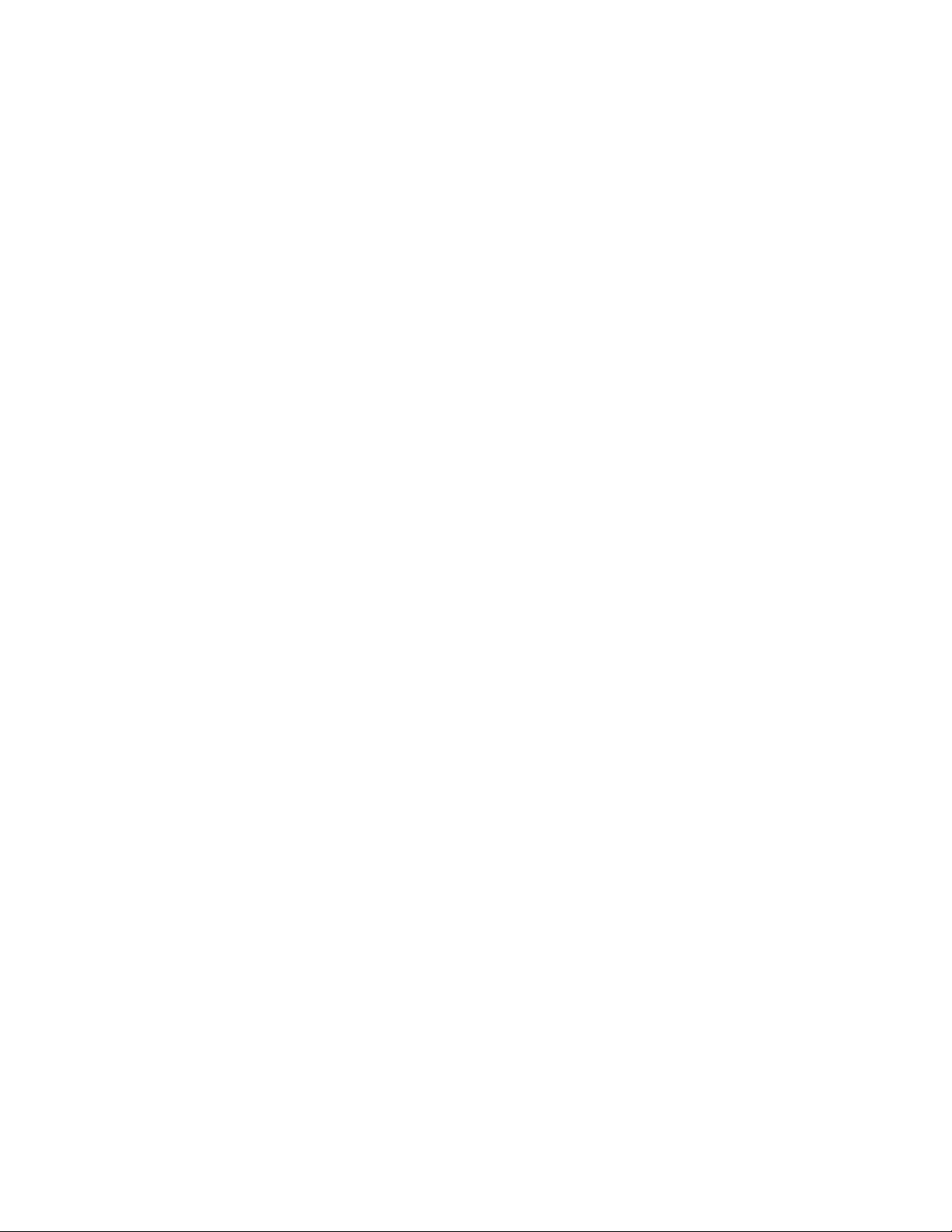
novdocx (en) 16 April 2010
28 Novell ZENworks 10 Configuration Management Adaptive Agent Guide

7
Logging
While performing tasks on your device, the ZENworks® Adaptive Agent generates messages to
track its activity. Each message is assigned a severity level: information, warning, error, or debug.
The following sections contain more information:
Section 7.1, “Changing the Message Log Level,” on page 29
Section 7.2, “Clearing the Message Log File,” on page 29
Section 7.3, “Viewing the Message Log File,” on page 30
Section 7.4, “Accessing the Backup Log Files,” on page 30
7.1 Changing the Message Log Level
novdocx (en) 16 April 2010
7
By default, your ZENworks administrator controls what types of messages are stored in the local
message log file. If your administrator needs to troubleshoot a ZENworks
your device, he or she might direct you to change the log level setting so that additional information
is logged. Otherwise, you probably never need to change the level.
To change the log level:
1 Double-click the icon in the system tray.
2 In the left navigation pane, click Logging.
3 In the Applied Log Level field, select one of the following options:
Use Global Setting: Uses the message log level listed in the Global Log Level field.
Error: Logs error messages only. Error messages are generated whenever the Adaptive
Agent is unable to perform a requested task.
Errors, Warnings: Logs error and warning messages. Warning messages are generated
whenever the Adaptive Agent encounters a problem that might result in failure of a task.
Errors, Warning, Info: Logs error, warning, and informational messages. Informational
messages are generated whenever the Adaptive Agent performs a task to show that the
normal process is taking place.
Errors, Warning, Info, Debug: Logs all available messages to enable debug tracing of a
problem. This level significantly increases the log file size and should be used only under
the direction of your administrator.
4 Click Apply to apply the new severity level.
®
Adaptive Agent issue on
7.2 Clearing the Message Log File
Depending on how your ZENworks administrator has configured the log file backup option, the
message log can become quite large. You can clear all messages from the current log file to free up
disk space or to more easily view new messages.
To clear the log:
1 Double-click the icon in the system tray.
Logging
29

2 In the left navigation pane, click Logging.
3 Click Clear Log.
7.3 Viewing the Message Log File
novdocx (en) 16 April 2010
The local log file,
files\novell\zenworks\logs\localstore
example,
c:\program files\novell\zenworks\logs\localstore\zmd-messages.log
zmd-messages.log
, is stored in the
directory on the root of the system drive (for
program
).
To view the log file:
1 Double-click the icon in the system tray.
2 In the left navigation pane, click Logging.
3 Click View Lo g.
Each entry in the file contains multiple fields. Each field begins with [and ends with]. For example,
[ERROR]. The following table describes the fields.
Field
Number
1 ERROR The severity level. Possible values are ERROR, WARNING,
2 3/14/2007 4:21:35 PM The date and time the message was generated.
3 JSmith The user.
4 PolicyManager The Adaptive Agent module that generated the message.
5 launcher configuration
Example Description
INFORMATION, and DEBUG.
The ID assigned to the message.
policy
6 PolicyModule: Registering
for events.
7 Additional information. Usually empty.
8 workstation1 Any objects related to the message.
The message.
7.4 Accessing the Backup Log Files
Backup log files are stored in the same directory as the current message log file. Each backup file is
an incremented ZIP file (for example,
messages.log.2.zip
).
zmd-messages.log.1.zip
To access the backup log file:
1 Double-click the icon in the system tray.
2 In the left navigation pane, click Logging.
3 Click Open Log Folder.
and
zmd-
30 Novell ZENworks 10 Configuration Management Adaptive Agent Guide

8
Satellite Roles
novdocx (en) 16 April 2010
8
A Windows device or a Linux device with satellite roles can perform certain roles that a
ZENworks
workstation) can perform satellite roles. An unmanaged Linux device (server or workstation) can
perform satellite roles. When the administrator configures the device, the administrator specifies the
roles it performs. Satellite roles help to minimize WAN traffic in the ZENworks system.
Satellite roles include the following:
Authentication: With the Authentication role, your device can be used as an Authentication
Collection: To improve information roll-up access for a group of devices and to minimize
Content: ZENworks Configuration Management supports distributing bundles and policies
Imaging: The Imaging role installs the Imaging services and adds the Imaging role to the
®
Primary Server normally performs. Any managed Windows device (server or
server to help speed the authentication process by spreading the workload among various
devices and by performing authentication locally to managed devices.
traffic to the ZENworks Primary Server that is hosting the ZENworks database, the ZENworks
administrator can enable the Collection role on a device and designate whether your device as a
Collection Point.
from ZENworks Servers or from other devices that are designated as Distribution Points. Your
administrator controls whether or not your device is a Distribution Point.
device. With this role, the device can be used as an Imaging server to perform all Imaging
operations, such as taking an image and applying the image within or across subnets by using
unicast or multicast imaging. Your administrator controls whether or not your device has the
imaging role.
The following sections contain more information:
Section 8.1, “General Satellite Role Information,” on page 31
Section 8.2, “Authentication,” on page 32
Section 8.3, “Imaging,” on page 32
Section 8.4, “Collection,” on page 33
Section 8.5, “Content,” on page 34
8.1 General Satellite Role Information
You can view a device’s general properties, including its current status, port, content replication
schedule, and role status.
If your ZENworks administrator has specified that this device performs a satellite role, the
information on this page lets you view the device’s general information; however, you cannot edit
the fields on this page.
To view general satellite role information:
1 Double-click the icon in the notification area.
Satellite Roles
31
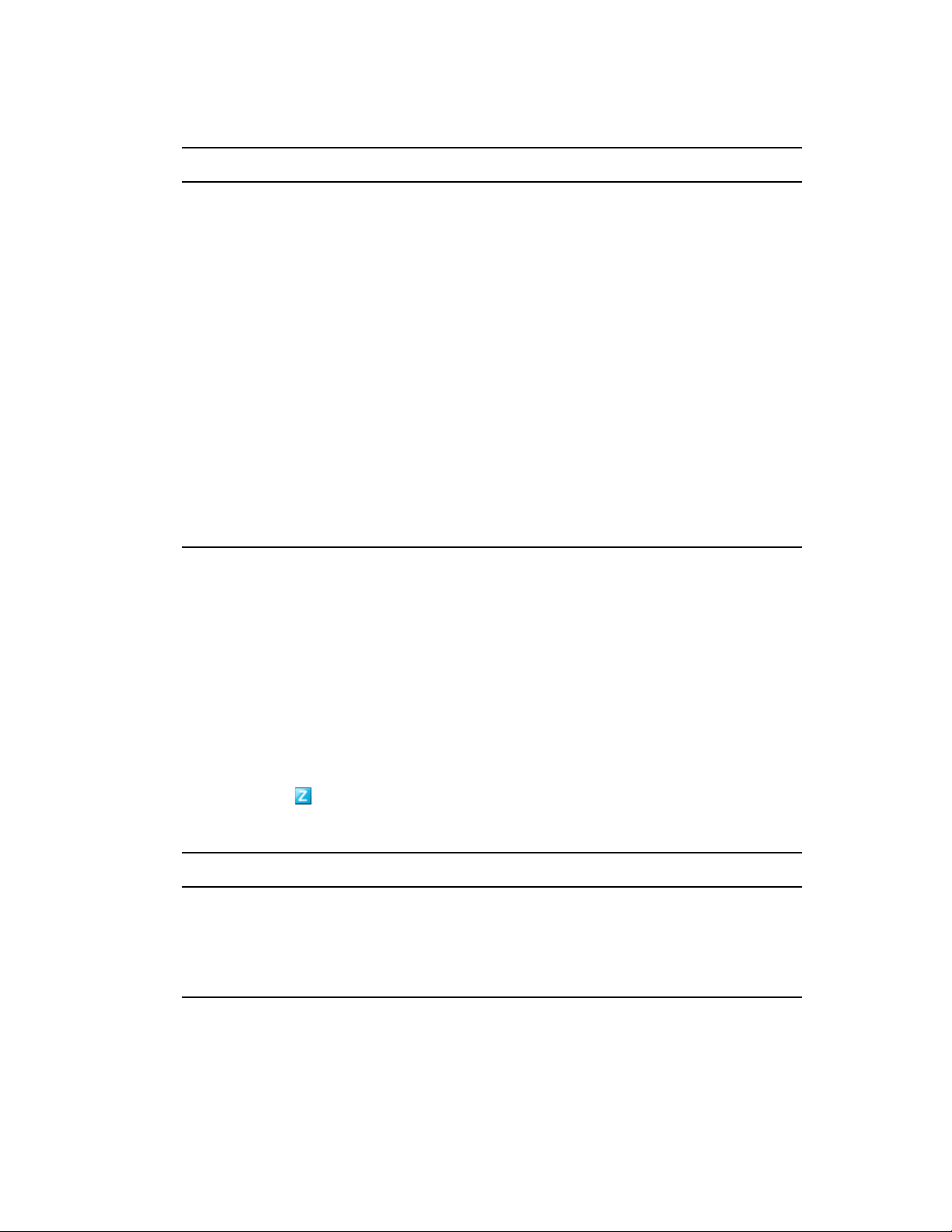
2 In the left navigation pane, under Satellite, click General.
Field Description
Current Status Displays whether your device is currently configured to perform a
satellite role.
Port Displays the port that the device is using.
SSL Port If the device is performing the Authentication role, displays the SSL port
being used for authentication purposes.
Satellite Role Status Displays the roles that the device is performing (Collection, Content,
Imaging, and Authentication) and its current status.
novdocx (en) 16 April 2010
Content Replication
Details
Displays the content type, throttle rate (kb/sec) that the device uses to
replicate content, how often the device’s content is updated from the
parent Primary Server, and the duration of the replication period. Your
system administrator can change any of these settings.
For example, by default, a Content role device checks for new or
removed content every 5 minutes. Your ZENworks administrator can
change this schedule. For example, your administrator might want to
increase the time between cycles if the ZENworks system is not adding
content to your system very often or if the connection between the
Content role device and its parent Primary Server is slow.
8.2 Authentication
You can view a device’s Authentication role properties, including its current status and the SSL port
currently used for authentication; however, you cannot edit the fields on this page.
®
ZENworks
Authentication role on a device. With this role, the device can be used as an Authentication server to
help speed the authentication process by spreading the workload among various devices and by
performing authentication locally to managed devices.
To view Authentication role information:
1 Double-click the icon in the notification area.
2 In the left navigation pane, under Satellite, click Authentication.
Configuration Management lets your ZENworks administrator enable the
Field Description
Current Status Displays whether your device is currently configured to perform
Authentication operations. The current status is Active when the device
is promoted to a satellite with the Authentication role.
SSL Port Specifies the SSL port being used on the device for authentication
purposes.
8.3 Imaging
You can view a device’s imaging role properties, including its current status, PXE service status,
image files, and imaging statistics; however, you cannot edit the fields on this page.
32 Novell ZENworks 10 Configuration Management Adaptive Agent Guide

ZENworks® Configuration Management lets your ZENworks administrator enable the Imaging role
on a device. With this role, the device can be used as an Imaging server to perform all Imaging
operations, such as taking an image and applying the image within or across subnets by using
unicast or multicast imaging. Your administrator controls whether or not your device has the
Imaging role.
To view imaging role information:
1 Double-click the icon in the notification area.
2 In the left navigation pane, under Satellite, click Imaging.
Field Description
Current Status Displays whether your device is currently configured to perform Imaging
operations. The current status is Active when the device is promoted to
a satellite with the Imaging role.
PXE Service Status Displays whether the Proxy DHCP service is enabled on the device.
View Image Files Displays the image files stored in the
%ZENWORKS_HOME%\work\content-repo\images
directory.
novdocx (en) 16 April 2010
Imaging Statistics Displays the following information:
PXE Requests: The number of imaging requests of any kind that
have been received by the Imaging Server since it was last started.
This includes requests that failed, were denied, or were referred to
other Imaging Servers. Information about each of these requests,
such as the source, type, date/time, and results, is logged on the
Imaging Server.
Images Sent: The number of images that the Imaging Server has
sent to imaging clients since the Imaging Server was last started.
This includes only images that were retrieved from this Imaging
Server.
Images Received: The number of new images that have been
received and stored on the Imaging Server since it was last started.
This includes images that were received through client referrals.
8.4 Collection
You can view a device’s collection role properties, including its current status, parent URLs, and
collection schedule; however, you cannot edit the fields on this page.
®
ZENworks
role on a device. This improves information roll-up access for a group of devices and minimizes
traffic to the ZENworks Primary Server that is hosting the ZENworks database. The information that
is rolled up includes device inventory information, messages (errors, warning, informational, and so
forth), and policy and bundle statuses. Your administrator controls whether or not your device is a
Collection Point.
Configuration Management lets your ZENworks administrator enable the Collection
To view collection role information:
1 Double-click the icon in the notification area.
Satellite Roles 33

2 In the left navigation pane, under Satellite, click Collection.
Field Description
Current Status Displays whether your device is currently configured to function as a
Collection Point.
Parent URLs Displays the URL for this device’s parent ZENworks servers.
Collection Schedule Displays how often the collected data is rolled up from the devices that
use it as a collection device. Your ZENworks administrator can change
this collection schedule.
novdocx (en) 16 April 2010
Files Waiting to be
Uploaded
Clients Uploading to this
Satellite Collection Point
Displays any files waiting to be uploaded and specifies the sender, type
and filename.
Lists any clients that can upload files to this device.
8.5 Content
ZENworks® Configuration Management supports distributing bundles and policies from ZENworks
Servers or from other devices that are designated as Distribution Points. Your administrator controls
whether or not your device is a Distribution Point.
8.5.1 Viewing Distribution Point Information
If your device is serving as a Distribution Point, you can view statistical information about the
number of times it has been accessed and the content (bundles and policies) that is stored on it.
1 Double-click the icon in the notification area.
2 In the left navigation pane, under Satellite, click Distribution Point.
Field Description
Current Status The status of the Distribution Point module. If the Stopped status is
displayed, your device is currently not serving as a Distribution Point.
Port The port being used by the device to perform its Distribution Point
function.
Repository Size The amount of disk space being used by the repository.
Synchronization Status The number and percentage of files synchronized.
Unique Device Accesses The number of different devices that have accessed content from the
repository on your device. This number represents the total unique
accesses since the last time the Clear History option was used to reset
the number to 0.
Number of Files Served The number of bundle and policy files delivered to other devices. This
number represents the total number of files transferred since the last
time the Clear History option was used to reset the number to 0.
Size of Data Served The total amount of data delivered to other devices. This amount
represents the total number of files transferred since the last time the
Clear History option was used to reset the amount to 0.
34 Novell ZENworks 10 Configuration Management Adaptive Agent Guide

Field Description
Number of Errors The total number of errors encountered while transferring files. Click the
Export History option to export transactions to a comma-separated
values (CSV) file that you can use to examine the errors.
Actions Click Export History to export the information from the Recent Access
History list to a CSV file. Click Clear History to clear the information from
the list and to reset the Unique Device Accesses, Number of Files
Transferred, Amount of Data Transferred, and Number of Errors fields to
0.
Recent Access History A listing of the last 10 devices to access the repository. The list shows
only the 10 most recent accesses. However, all entries are saved until
the history is cleared. To analyze all of the entries, click Export History to
create a CSV file.
novdocx (en) 16 April 2010
Content Repository
Details
A listing of the bundles and policies stored in the repository.
8.5.2 Exporting the Recent Access History
The Recent Access History displays information about the 10 most recent repository accesses. This
includes information about the device that performed the access, the total number of downloads that
occurred, the amount of data that was transferred, and whether or not any errors occurred.
The list shows only the 10 most recent accesses. However, all entries are saved until the history is
cleared. To analyze all of the entries, you can export the history to a comma-separated values (CSV)
file.
1 Double-click the icon in the notification area.
2 In the left navigation pane, under Satellite, click Content.
3 Click Export History, specify a location and name for the CSV file, then click Save.
4 To view the history file, open it in a text editor.
The history file contains two sections: Distribution Point Access History and Distribution Point
Error History.
Distribution Point Access History: Contains an entry for each transaction in the Recent
Access History list. Each entry is formatted as follows:
IP Address,DNS Name,Number of Files Transferred,Bytes Transferred,Number
of Errors,Last Access (UTC)
For example:
123.45.167.52,wks1.novell.com,3,544,0,3/20/2007 7:16:59 PM
Distribution Point Error History: Contains an entry for each transaction that included an
error. Each entry is formatted as follows:
IP Address,DNS Name,Requested URI,Status Code,Access Time (UTC)
For example:
123.45.167.53,wks2.novell.com,/app.msi,404,3/22/2007 9:11:33 AM
Satellite Roles 35

8.5.3 Clearing the Recent Access History
You can clear the Recent Access History to remove all entries from the list and to reset the Unique
Device Accesses, Number of Files Transferred, Amount of Data Transferred, and Number of Errors
fields to 0.
1 Double-click the icon in the notification area.
2 In the left navigation pane, under Satellite, click Content.
3 Click Clear History, then click Yes to confirm deletion of the history.
novdocx (en) 16 April 2010
36 Novell ZENworks 10 Configuration Management Adaptive Agent Guide

9
Windows Proxy
The ZENworks® Adaptive Agent provides information on how your device performs the discovery
and deployment activities when it acts as a Windows Proxy for the ZENworks Primary Server.
NOTE: This page is displayed only for the Windows managed devices.
The following sections contain more information:
Section 9.1, “Viewing the Discovery Results,” on page 37
Section 9.2, “Viewing the Deployment Results,” on page 38
9.1 Viewing the Discovery Results
You can view the results of the discovery activities performed on your device when it acts as a
Windows Proxy for the ZENworks Primary Server. Your device can act as a Windows Proxy for:
novdocx (en) 16 April 2010
9
Linux Primary Servers that cannot perform discovery tasks by using Windows-specific
technologies such as WMI, WinAPI, and SNMP
Windows Primary Servers if the devices to be discovered are in a different subnet than the
Primary Server
To view the discovery results:
1 Double-click the icon in the notification area.
2 In the left navigation pane, click Discovery.
The Discovery Results panel displays the following details:
Field Description
Discovery Task Displays the discovery task name created by the
ZENworks Administrator.
Discovery Target Displays the target device’s hostname or IP
address.
Discovery Technologies Displays the name and status of each discovery
technology (WMI, WinAPI, SNMP) used for the
discovery process.
For more information on each discovery
technology, see “IP Discovery Technologies” in
the ZENworks 10 Configuration Management
Discovery, Deployment, and Retirement
Reference.
Last Time Stamp Displays the date and time when the discovery
task was run.
3 (Optional) To remove all the discovery results from the Discovery Results panel, click Clear
Discovery Results, then refresh the page.
Windows Proxy
37

9.2 Viewing the Deployment Results
You can view the results of the deployment activities performed on your device when it acts as a
Windows Proxy for the ZENworks Primary Server. Your device can act as a Windows Proxy for:
Linux Primary Servers that cannot perform deployment of ZENworks Adaptive Agent to
Windows target devices
Windows Primary Servers if the devices to be deployed are in a different subnet than the
Primary Server
To view the deployment results:
1 Double-click the icon in the notification area.
2 In the left navigation pane, click Deployment.
The Deployment Results panel displays the following details:
Field Description
Deployment Task Displays the deployment task name created by
the ZENworks Administrator.
novdocx (en) 16 April 2010
Deployment Target Displays the target device’s name or IP address.
Deployment Status Displays the status of the deployment task.
Last Time Stamp Displays the date and time when the deployment
task was run.
3 (Optional) To remove all the deployment results from the Deployment Results panel, click
Clear Deployment Results, then refresh the page.
38 Novell ZENworks 10 Configuration Management Adaptive Agent Guide

10
ZENworks Terminology
The following terms are used throughout the ZENworks® Adaptive Agent Help.
authentication role: A role that a managed device can perform to help speed the authentication
process by spreading the workload among various devices and by performing authentication locally
to managed devices.
bundle: The content and instructions required to install software on your device.
collection role: A role that a managed device can perform to improve information roll-up access for
a group of devices and to minimize traffic to the ZENworks Primary Server that is hosting the
ZENworks database.
content role: A role that a managed device can perform to help support distributing bundles and
policies from ZENworks Servers or from other devices that are designated as Distribution Points.
device: A server or workstation.
novdocx (en) 16 April 2010
10
device-assigned bundle or device-assigned policy: Bundles and policies that are assigned to a
device so they are available to all users of the device.
Distribution Point: A device designated for the purpose of delivering bundles and policies to other
devices.
imaging role: A role that installs the Imaging services and adds the Imaging role to a managed
device. With this role, the device can be used as an Imaging server to perform all Imaging
operations, such as taking an image and applying the image within or across subnets by using
unicast or multicast imaging.
inventory: Data about your device’s hardware and software.
Management Zone: A grouping of devices that belong to the same administrative domain.
policy: Rules that control a range of hardware and software configuration settings.
primary user: The most frequent user of the machine. Frequency is determined by number of
logins, amount of time logged in, or designated user; your administrator determines the method used
to calculate the primary user.
registration key: An alphanumeric string created by your administrator and used by the ZENworks
Adaptive Agent to register your device in the Management Zone.
Remote Management: The ability to remotely access or control your device in order to resolve
problems with the device. The following remote management operations are available: Remote
Control, Remote View, Remote Diagnostics, File Transfer, and Remote Execute.
Satellite: A device with satellite roles can perform certain roles that a ZENworks Primary Server
normally performs. Any managed Windows device (server or workstation) or an unmanaged Linux
device (server or workstation) can perform satellite roles. When the administrator configures the
device, the administrator specifies the roles it performs. Satellites help to minimize WAN traffic in
the ZENworks system. Satellite roles include the following: Collection, Content, and Imaging.
remote operator: The person who is remotely accessing or controlling your device.
ZENworks Terminology
39
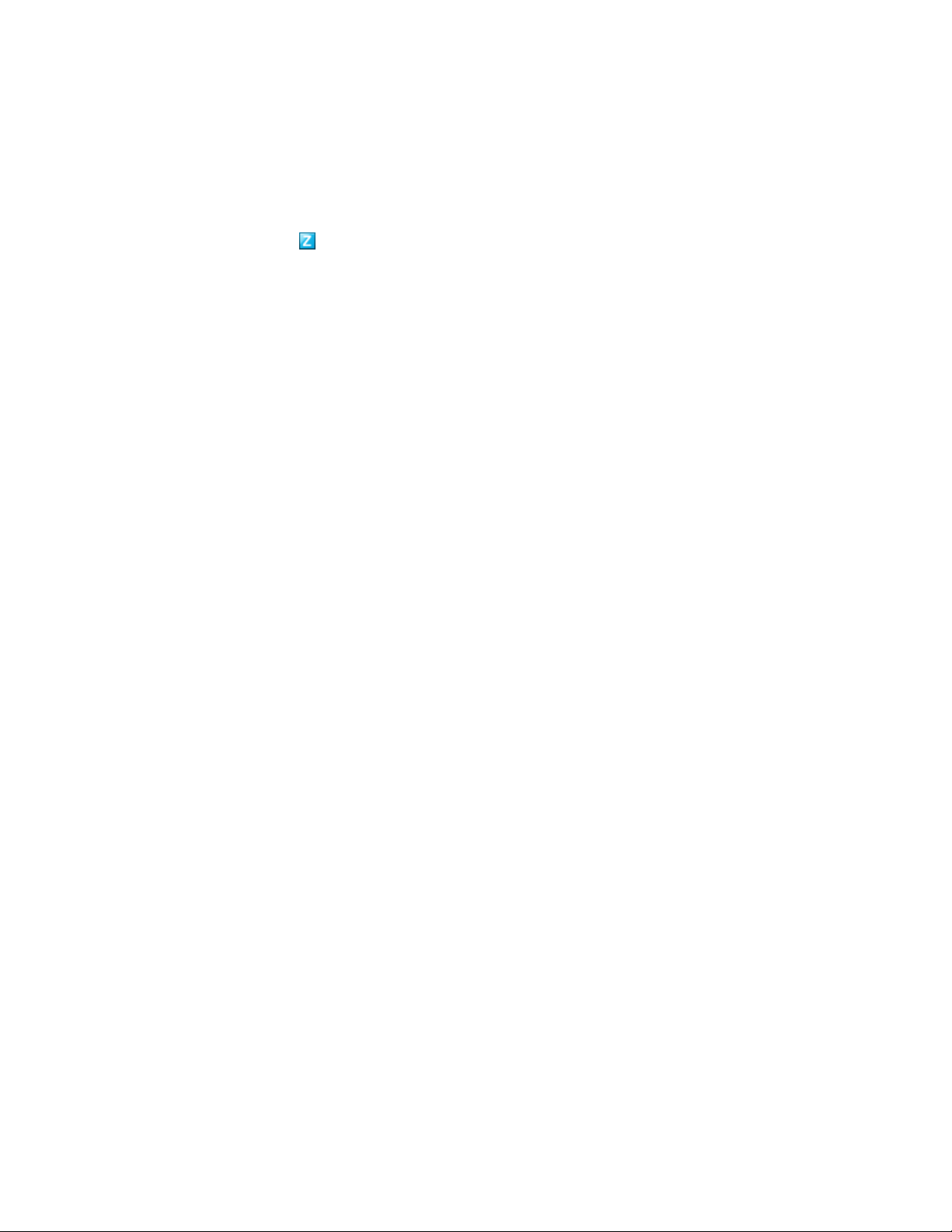
user-assigned bundle or user-assigned policy: Bundles and policies that are assigned to a user.
They are available only when the assigned user is logged in.
ZENworks Explorer: An extension to Windows* Explorer that enables bundles to be displayed in
Windows Explorer, on the desktop, on the Start menu, on the Quick Launch toolbar, and in the
notification area.
ZENworks Icon: The icon located in the Windows notification area. You can double-click the
icon to display the ZENworks Adaptive Agent properties.
ZENworks Window: A standalone window that you can launch from the Start Menu (Start Menu >
Programs > Novell ZENworks > ZENworks Application Window). The ZENworks Window displays
all assigned bundles.
ZENworks Server: A server that your ZENworks Adaptive Agent contacts in order to send
information to and retrieve information from your Management Zone.
novdocx (en) 16 April 2010
40 Novell ZENworks 10 Configuration Management Adaptive Agent Guide
