
Novell®
www.novell.com
AUTHORIZED DOCUMENTATION
Command Line Utilities Reference
ZENworks® 10 Configuration Management SP3
novdocx (en) 16 April 2010
10.3
March 30, 2010
ZENworks 10 Configuration Management Command Line Utilities Reference

Legal Notices
Novell, Inc. makes no representations or warranties with respect to the contents or use of this documentation, and
specifically disclaims any express or implied warranties of merchantability or fitness for any particular purpose.
Further, Novell, Inc. reserves the right to revise this publication and to make changes to its content, at any time,
without obligation to notify any person or entity of such revisions or changes.
Further, Novell, Inc. makes no representations or warranties with respect to any software, and specifically disclaims
any express or implied warranties of merchantability or fitness for any particular purpose. Further, Novell, Inc.
reserves the right to make changes to any and all parts of Novell software, at any time, without any obligation to
notify any person or entity of such changes.
Any products or technical information provided under this Agreement may be subject to U.S. export controls and the
trade laws of other countries. You agree to comply with all export control regulations and to obtain any required
licenses or classification to export, re-export or import deliverables. You agree not to export or re-export to entities on
the current U.S. export exclusion lists or to any embargoed or terrorist countries as specified in the U.S. export laws.
You agree to not use deliverables for prohibited nuclear, missile, or chemical biological weaponry end uses. See the
Novell International Trade Services Web page (http://www.novell.com/info/exports/) for more information on
exporting Novell software. Novell assumes no responsibility for your failure to obtain any necessary export
approvals.
novdocx (en) 16 April 2010
Copyright © 2007-2010 Novell, Inc. All rights reserved. No part of this publication may be reproduced, photocopied,
stored on a retrieval system, or transmitted without the express written consent of the publisher.
Novell, Inc.
404 Wyman Street, Suite 500
Waltham, MA 02451
U.S.A.
www.novell.com
Online Documentation: To access the latest online documentation for this and other Novell products, see
the Novell Documentation Web page (http://www.novell.com/documentation).

Novell Trademarks
For Novell trademarks, see the Novell Trademark and Service Mark list (http://www.novell.com/company/legal/
trademarks/tmlist.html).
Third-Party Materials
All third-party trademarks are the property of their respective owners.
novdocx (en) 16 April 2010

novdocx (en) 16 April 2010
4 ZENworks 10 Configuration Management Command Line Utilities Reference

Contents
About This Guide 7
1 ZENworks Command Line Utilities 9
2 Command Line Utilities for Linux Satellites 89
3 ZENworks Diagnostic Center 99
3.1 Downloading and Extracting ZDC . . . . . . . . . . . . . . . . . . . . . . . . . . . . . . . . . . . . . . . . . . . . . . 99
3.2 Running ZDC . . . . . . . . . . . . . . . . . . . . . . . . . . . . . . . . . . . . . . . . . . . . . . . . . . . . . . . . . . . . . 100
4 Troubleshooting ZENworks Command Line Utilities 103
novdocx (en) 16 April 2010
5 Guidelines for Working with Zman 105
A Documentation Updates 107
A.1 March 30, 2010: SP3 (10.3) . . . . . . . . . . . . . . . . . . . . . . . . . . . . . . . . . . . . . . . . . . . . . . . . . . 107
Contents 5

novdocx (en) 16 April 2010
6 ZENworks 10 Configuration Management Command Line Utilities Reference

About This Guide
novdocx (en) 16 April 2010
This Novell ZENworks 10 Configuration Management Command Line Utilities Reference includes
information to help you use the following Novell
utilities:
zman(1)
zeninfocollect(1)
zac(1)
The information in this guide is organized as follows:
Chapter 1, “ZENworks Command Line Utilities,” on page 9
Chapter 2, “Command Line Utilities for Linux Satellites,” on page 89
Chapter 3, “ZENworks Diagnostic Center,” on page 99
Chapter 4, “Troubleshooting ZENworks Command Line Utilities,” on page 103
Chapter 5, “Guidelines for Working with Zman,” on page 105
Appendix A, “Documentation Updates,” on page 107
Audience
This guide is intended for ZENworks administrators.
Feedback
®
ZENworks® 10 Configuration Management
We want to hear your comments and suggestions about this manual and the other documentation
included with this product. Please use the User Comments feature at the bottom of each page of the
online documentation, or go to the Novell Documentation Feedback site (http://www.novell.com/
documentation/feedback.html) and enter your comments there.
Additional Documentation
ZENworks 10 Configuration Management is supported by other documentation (in both PDF and
HTML formats) that you can use to learn about and implement the product. For additional
documentation, see the ZENworks 10 Configuration Management documentation (http://
www.novell.com/documentation/zcm10/).
Documentation Conventions
In Novell documentation, a greater-than symbol (>) is used to separate actions within a step and
items in a cross-reference path.
®
A trademark symbol (
trademark.
When a single pathname can be written with a backslash for some platforms or a forward slash for
other platforms, the pathname is presented with a backslash. Users of platforms that require a
forward slash, such as Linux*, should use forward slashes as required by your software.
, TM, etc.) denotes a Novell trademark. An asterisk (*) denotes a third-party
About This Guide 7

novdocx (en) 16 April 2010
8 ZENworks 10 Configuration Management Command Line Utilities Reference

1
ZENworks Command Line Utilities
The following sections give information on the Novell® ZENworks® 10 Configuration Management
command line utilities:
“zman(1)” on page 10
“zeninfocollect(1)” on page 78
“zac(1)” on page 80
novdocx (en) 16 April 2010
1
ZENworks Command Line Utilities
9

zman(1)
Name
zman - The command line interface to Novell ZENworks 10 Configuration Management, which
provides comprehensive server, workstation, and user management, and to Novell 10 Asset
Management, which provides software and hardware inventory of servers and workstations,
software usage tracking, and software license compliance.
Description
The zman command line interface provides you a full-featured utility that can simplify many
operations by using scripting and can provide quick access to operations. It can be used effectively
in automation of tasks.
The following sections provide information about all of the commands provided for ZENworks 10
Configuration Management and ZENworks 10 Asset Management. Some of the commands apply to
both products, and some apply to only one or the other.
novdocx (en) 16 April 2010
The following commands apply only to ZENworks 10 Configuration Management. If Configuration
Management is not installed or active, the commands have no effect:
Bundle commands
Imaging commands
Policy commands
The following commands apply only to ZENworks 10 Asset Management. If Asset Management is
not installed or active, the commands have no effect:
Asset Management commands
Syntax
zman <command> [-options] [arguments]
In general, zman commands have both a short form and a long form. The long form is assembled in
the form category-action. For example, the command
a registration folder. There are many commands, but most of them are easy to remember because
they are grouped under categories (workstation, server, bundle, policy, administrator, registration,
etc) and most actions (list, create, modify, delete) to perform on them are common.
The abbreviated form of each command uses one letter from each word in the long form. In this
manner,
uniqueness of the short names. For example,
short form of
admin-list
bundle-copy
is shortened to al. There are some exceptions to this rule to maintain the
bc
.
registration-list
is the short form of
bundle-create
lists all registrations in
, and
bcp
is the
A command takes options and arguments. Options can be specified anywhere in the command.
Arguments are dependent on position.
10 ZENworks 10 Configuration Management Command Line Utilities Reference

Options
Options are of two types: switches and flagged options. Both have a short and long form. The short
form is preceded by a single hyphen and the long form is preceded by two hypens. For example, -n
and --namefilter are the short and long forms of a flagged option used to filter the display of results
by name for the bundle-list command.
Switch: A parameter that does not take any value. Its presence alone conveys the meaning. For
example, specifying the –recursive switch in
bundle-list
indicates that the contents of the
subfolders should also be displayed.
Flagged Option: This parameter is used to set a value for an option. The value is given followed by
a space or equals sign after the short or long flag of the option.
novdocx (en) 16 April 2010
Example:
zman bundle-list -namefilter "bundle*" -r
Arguments
Arguments for a command are usually ordered in the same way as the command itself. For example,
server-add-bundle
for
, the server is named first and the bundle second.
Guide to Usage
This section contains a guide to general command formatting and conventions.
Administrators
Every action in zman is governed by the access limitations of the administrator. The initial
Administrator account created during the initial installation has rights to all objects. Additional
administrator accounts you create are granted read-only rights by default. These accounts must
be explicitly granted rights to any objects they are to manage.
Help
The zman command line interface provides help at several levels. Pipeline the help through the
more
operating system's native
At the highest level, lists all the categories of commands available in zman and the global
options for the commands.
Example:
At the all category level, lists all the commands available in zman organized by categories
zman
(workstation, server, bundle, policy, etc.).
Example:
For each category, lists the commands available specific to that category.
zman -h
command for scrollable output.
Example:
At each command level, gives usage, detailed help, and examples for a particular
zman policy /?
command.
Example:
-h,--help,?,-?,
zman policy-list-help
and
/?
are the various help options available.
ZENworks Command Line Utilities 11

Folders
If no folder is specified for commands that take a folder argument, the command targets the
root folder. To specify a folder path, list each folder from the root separated by a forward slash
(/).
For example, if you have a folder named
named
subfolder1
, you would reference this folder as
folder1
in the root, containing a subfolder
folder1/subfolder1
. Each specified
folder must already exist.
Mandatory and Optional arguments
Arguments enclosed inside parentheses ( ) are mandatory and those enclosed by square
brackets [ ] are optional.
Ellipsis (...)
An ellipsis indicates that a command accepts multiple entries of the last argument type. The
arguments must be separated by space or commas, depending on the command. For example:
zman server-add-bundle [options] (server) (bundle) [...]
The ellipsis indicates that
level help, the multiple entry argument help is given as
(bundle)]
for more clarity.
All commands that have multiple entries of the last argument also have the -
server-add-bundle
can accept multiple bundles. In the command
[(bundle) (bundle) ...
f|--folder
option. This option is convenient if all the entries of the argument are under the same folder.
The path of the entries are calculated relative to this folder path. For example:
zman server-add-bundle server1 bundlefolder/bundle1 bundlefolder/bundle2
novdocx (en) 16 April 2010
can also be given as:
zman server-add-bundle server bundle1 bundle2 --folder bundlefolder
Path of the ZENworks Objects
If the argument required is the path of a ZENworks object, the path must be specified relative to
the root folder of that object separated by a forward slash (/), unless it is specified in the
command help to enter the absolute path. For example:
zman server-add-bundle serverfolder/server bundlefolder/bundle1
where the absolute paths of the arguments are:
/devices/servers/serverfolder/server
and
/bundles/bundlefolder/bundle1
Exporting Objects to a File
You can use the zman commands such as
, and
file
settings-export-to-file
bundle-export-to-file, policy-export-to-
to export bundles, policies, and settings definitions
respectively to a specified file in the XML format. The file is created with the specified name
.xml
and file extension. If the file extension is not specified, the
extension is added by default.
You can use these files to create bundles, policies, and settings.
Asset Management Commands
These commands are used to load purchase record files and refresh the compliance engine. They
apply only to ZENworks 10 Asset Management.
12 ZENworks 10 Configuration Management Command Line Utilities Reference

novdocx (en) 16 April 2010
asset-management-load-purchase-record (amlpr)
Loads a purchase record file. The Purchase Record Loader looks for the purchase record file to
load on the primary server in the folder
uploaded
. If you have not yet used the Purchase Record Loader from ZENworks Control
ZENWORKS_HOME/temp/PurchaseRecordImport/
Center, you need to create this folder.
This command is asynchronous, which means
zman
returns immediately and does not wait for
the command to complete. This is because the command may run for a long time. You can
check the status of this process from ZENworks Control Center.
asset-management-refresh-compliance-data (amrcd)
Runs the software compliance engine to refresh the software license compliance data.
This command is asynchronous, which means zman returns immediately and does not wait for
the command to complete. This is because the command may run for a long time. You can
check the status of this process from ZENworks Control Center.
Administrator Commands
These commands are used to create and manage administrator accounts. Administrator commands
begin with
admin-
All of the commands below accept the option flags listed in the Global Options section. In addition,
they accept individual options as listed with each command.
in the long form or the letter a in the short form.
admin-clear-credential (acc)
Clears the ZENworks username and password stored by using the
admin-store-credential
command. It is always safer and is a good practice to delete the stored credentials after you are
finished executing the commands.
admin-create (ac) [options] (administrator or user)
Creates a ZENworks administrator account.
(administrator or user) - Name of the administrator or full path of a user in a user source.
Accepts the following options:
-f, --fullname=[full name] - Full name of the ZENworks administrator.
-a, --assign-same-rights - Gives the new administrator the same rights as the administrator who
executes this command.
The command prompts for the password of the administrator, to avoid entering the password in
clear text. If the administrator account is based on a user, it uses the same credentials defined in
the user source so the command does not prompt for the password.
admin-delete (ad) (ZENworks administrator name) [...]
Deletes a ZENworks administrator account.
(ZENworks administrator name) [...] - Name of the ZENworks administrator. The wildcard *
can be used in the object names if it is enclosed in quotation marks. Exercise caution while
using wildcards for deleting objects.
admin-list (al) [options]
Lists all ZENworks administrator accounts.
Accepts the following options:
ZENworks Command Line Utilities 13

-n, --namefilter=[filter string] - Displays results matching the specified name. The wildcards *
and ? can be used if they are enclosed in quotation marks.
-s, --scrollsize=[scrollsize] - Number of results to be displayed at a time.
novdocx (en) 16 April 2010
admin-list-roles (alr) [options] (ZENworks administrator name)
Lists roles assigned to a ZENworks administrator account.
Accepts the following option:
-l, --longnames - Displays names for the rights. By default, the abbreviated form of the rights
name is displayed.
admin-rename (ar) (ZENworks administrator name) (new name)
Renames a ZENworks administrator account.
admin-rights-delete (ard) [options] (ZENworks administrator name) [object
path]
Deletes rights assigned to a ZENworks administrator account.
[object path] [...] - Full path of the ZENworks object, starting with a forward slash (/).
Accepts the following option:
-c, --category=[rights category] - Name of the category within which the rights are grouped. To
see the list of categories, run
admin-rights-info (ari) [options] (ZENworks administrator name) [object path]
zman admin-rights-set --Help | more
.
Displays rights assigned to a ZENworks administrator account.
[object path] [...] - Full path of the ZENworks object, starting with a forward slash (/).
Accepts the following options:
-c, --category=[rights category] - Name of the category within which the rights are grouped. To
see the list of categories, run
zman admin-rights-set --Help | more
.
-e, --effective - Displays the effective rights of the administrator. Effective rights include rights
inherited from roles assigned to the administrator. If this option is not specified, rights
assigned directly to the administrator are displayed.
-l, --longnames - Displays names for the rights. By default, the abbreviated form of the rights
name is displayed.
admin-rights-set (ars) [options] [ZENworks administrator name] [rights
category] [object path] [...]
Allows or denies rights for a ZENworks administrator account.
[rights category] - Name of the category under which the rights are grouped. To see the list of
categories, run
zman admin-rights-set --Help | more
.
[object path] [...] - Full path of the ZENworks object, starting with forward slash (/), on which
the rights should be enforced. To view the root folders of the allowed object types for which
rights can be assigned within each rights category, run
| more
.
zman admin-rights-modify --Help
Accepts the following options:
14 ZENworks 10 Configuration Management Command Line Utilities Reference

-a, --allow=[right ][...] - A comma-separated list of long or short names of the rights to be
allowed. To view the rights for each category, run
.
more
zman admin-rights-set --Help |
-A, --allow-all - Allows all rights of the Rights category.
-d, --deny=[right ][...] - A comma-separated list of long or short names of the rights to be
denied. To view the rights of each category, run
.
more
zman admin-rights-set --Help |
-D, --deny-all - Denies all rights of the Rights category.
-f, --folder=[folder name] - Full path of a folder. If specified, the path of the objects is
determined relative to this folder. This can be used to specify multiple objects under the same
folder.
-H, --Help - Displays detailed help about the categories of rights available, and the long and
short form of rights names within each category. If a category name is specified, help is
provided for that category.
novdocx (en) 16 April 2010
admin-store-credential (asc) (ZENworks administrator name)
Stores the ZENworks username and password for use with every command so credentials need
not be entered for every command. The credentials are stored on the home directory of the
logged-in user and are used only for that logged-in user. In Linux, ensure that the user has a
home directory. If you share the same machine login with other ZENworks administrators, you
must clear your credentials by using the
admin-clear-credential
command after you are
finished executing commands.
Batch Command
The batch command is a utility command used to execute a list of zman commands from a text file.
The commands are executed faster because logging into ZENworks is done only once and not for
every command. Batch commands begin with
batch-
short form.
This command accepts the option flags listed in the Global Options section. In addition, it accepts
individual options as listed with the command.
batch-execute (bex) [options] (file path) [...]
Executes zman commands from text files in a batch (not to be confused with Windows batch
files).
(file path) [...] - The path of the text files containing zman commands to be executed. Lines
starting with
sample file, refer to
share/zman/samples/batch
Installation_path:\Novell\Zenworks\share\zman\samples\batch
#, rem, REM, ;
and // are considered as comments, and are not processed. For a
BatchExecuteCommands.txt
on a Linux server or
server.
Accepts the following option:
in the long form, or with the letter b in the
located in
/opt/novell/zenworks/
on a Windows
-e, --exit-on-failure - Stops executing the commands and exits if a command fails partially or
totally. A command is said to partially fail for commands that take multiple arguments when
the processing of one or more of the arguments was not successful. For example, for
bundle-delete
, the command is said to partially fail if one of the arguments could not be
found or deleted. By default, the commands in the file are executed continuously without
checking for failure.
ZENworks Command Line Utilities 15

Bundle Commands
These commands are used to create, modify and manage bundles. Bundle commands begin with
bundle-
All of the commands below accept the option flags listed in the Global Options section. In addition,
they accept individual options as listed with each command. These commands apply only to
ZENworks 10 Configuration Management.
in the long form, or with the letter b in the short form.
novdocx (en) 16 April 2010
bundle-add-actions (baa) [options] (bundle path) (action XML file) [...]
Adds actions to a bundle.
(action XML file) [...] - The XML files that contain information for actions to be added. The
actions are grouped under one of these action sets: Install, Launch, Verify, Uninstall, Terminate,
Preboot. The XML file contains an
ActionSet
element that contains information of actions to
be added for an action set. Multiple XML files can be given as input to add actions to different
action sets of the bundle. The XML files can be created by exporting actions of an existing
bundle using the
bundle-export-actions
command.
Accepts the following option:
-a, --actioninfo=[content and dependency for actions] - XML file containing content and
bundle dependency information for actions that have file content or dependency on another
bundle. For example, for
content.
Install Bundle Action
Install MSI Action
takes another bundle as dependency so this data also
, the MSI file to be installed is the file
needs to be specified for proper functioning of these actions. For the XML format template,
refer to
bundles
Installation_directory:\Novell\Zenworks\share\zman\samples\
bundles
bundle-assign (ba) [options] (device or user type) (bundle or bundle group)
(device or user object path) [...]
ActionInfo.xml
on a Linux server or
on a Windows server.
located in
/opt/novell/zenworks/share/zman/samples/
Assigns a bundle or bundle group to one or more device or user objects.
(device or user type) - Valid values are
device, server, workstation
, and
user
.
(device or user object path) [...] - The path of the device or user objects relative to the root
folder of the device or user type specified.
Accepts the following options:
-f, --folder=[bundle folder] - The path of a bundle folder relative to
specified, the path of the bundle objects is determined relative to this folder. This can be used
to specify multiple bundle objects under the same folder.
-I, --icon-location=[application location XML file] - XML file that contains the locations to
place the icon for the bundle application. For the XML file format, refer to
IconLocation.xml
located in
/opt/novell/zenworks/share/zman/samples/bundles
on a Linux server or
Installation_directory:\Novell\Zenworks\share\zman\samples\
bundles
on a Windows server.
-d, --distribution-schedule=[distribution schedule XML file] - XML file that contains the
distribution schedule.
-l, --launch-schedule=[launch schedule XML file] - XML file that contains the launch
schedule.
16 ZENworks 10 Configuration Management Command Line Utilities Reference
/Bundles
. If this option is

-a, --availability-schedule=[availability schedule XML file] - XML file that contains the
availability schedule. For the schedule XML file templates, refer to the XML files located in
/opt/novell/zenworks/share/zman/samples/schedules
Installation_directory:\Novell\Zenworks\share\zman\samples\
schedules
on a Windows server.
on a Linux server or
-i, --install-immediately - Installs the bundle immediately after distribution.
To use this option, you must also specify the Distribution schedule. The Distribution schedule
can be specified by using the --distribution-schedule, --distribute-now, or --distribute-ondevice-refresh option.
-L, --launch-immediately - Launches the bundle immediately after installation.
To use this option, you must also specify the Distribution schedule. The Distribution schedule
can be specified by using the --distribution-schedule, --distribute-now, or --distribute-ondevice-refresh option.
-n, --distribute-now - Sets the distribution schedule to distribute the bundle immediately. If this
option is specified, the --distribution-schedule and --distribute-on-device-refresh options are
ignored. The --distribute-now, --distribute-on-device-refresh, and --distribution-schedule
options are mutually exclusive and are used to set the distribution schedule. The --distributenow option is considered first, followed by --distribute-on-device-refresh and --distributionschedule.
-r, --distribute-on-device-refresh - Sets the distribution schedule to distribute the bundle on
device refresh. If this option is specified, the --distribution-schedule option is ignored.
-s, --launch-on-device-refresh - Sets the launch schedule to launch the bundle on device
refresh. If this option is specified, the --launch-schedule option is ignored.
-w, --wakeup-device-on-distribution - Wakes up the device by using Wake-On-LAN if it is shut
down while distributing the bundle.
To use this option, you must also specify the Distribution schedule. The Distribution schedule
can be specified by using the --distribution-schedule, --distribute-now, or --distribute-ondevice-refresh option.
-B, --broadcast=[Broadcast address][...] - A comma-separated list of addresses used to
broadcast the Wake-On-LAN magic packets. This option is used only if you choose to wake
up the device by using Wake-On-LAN. A valid IP address is a valid value.
-S, --server=[Path of the Primary or Proxy Server objects relative to
/Devices][...]
- A
comma-separated list of Primary or Proxy Server objects used to wake up the device. This
option is used only if you choose to wake up the device by using Wake-On-LAN.
-C, --retries=[Number of retries] - Number of times the Wake-On-LAN magic packets are sent
to the device(s). This option is used only if you choose to wake up the device by using
Wake-On-LAN. The value must be between 0 and 5. The default value is 1.
-T, --timeout=[Time interval between retries] - The time interval between two retries. This
option is used only if you choose to wake up the device by using Wake-On-LAN. The value
must be between 2 and 10 (in minutes). The default value is 2.
novdocx (en) 16 April 2010
bundle-copy (bcp) [options] (bundle path) (bundle name) [parent folder]
Copies a bundle.
Accepts the following options:
-d, --desc=[description] - Description for the bundle.
-i, --icon-file=[bundle icon file] - The path of the image file containing the image that should be
used as the bundle icon. If this option is not specified, the contents of the subfolders are not
listed.
ZENworks Command Line Utilities 17

novdocx (en) 16 April 2010
bundle-create (bc) [options] (bundle name) (bundle XML file) [parent folder]
Creates a new bundle.
(bundle XML file) - XML file containing exported bundle information. Use
to-file (betf
) to export a existing bundle's information into an XML file. If you want to
bundle-export-
reuse files, template XML files can be created from bundles that were created through
ZENworks Control Center. For a sample XML file, refer to
WindowsMSIBundle.xml
located
in
/opt/novell/zenworks/share/zman/samples/bundles
Installation_directory:\Novell\Zenworks\share\zman\samples\bundles
on a Linux server or
on a
Windows server.
Accepts the following options:
-d, --desc=[description] - Description for the bundle.
-a, --actioninfo=[content and dependency for actions] - XML file containing content and
bundle dependency information for actions that have file content or dependency on another
bundle. For example, for
content.
Install Bundle Action
Install MSI Action
takes another bundle as a dependency. This data also
, the MSI file to be installed is the file
needs to be specified for proper functioning of these actions. For the XML format template,
refer to
bundles
Installation_directory:\Novell\Zenworks\share\zman\samples\
bundles
ActionInfo.xml
on a Linux server or
on a Windows server.
located in
/opt/novell/zenworks/share/zman/samples/
-i, --icon-file=[bundle icon file] - The path of the image file containing the image that should be
used as the bundle icon.
bundle-delete (bd) [options] (bundle object path) [...]
Deletes one or more bundle objects.
(bundle object path) [...] - The path of the bundle objects (bundle, bundle folder or bundle
group) relative to
/Bundles
. The wildcard * can be used in the object names if it is enclosed in
quotation marks. Exercise caution while using wildcards for deleting objects.
Accepts the following options:
-r, --recursive - Deletes objects inside a folder recursively.
-f, --folder=[bundle folder] - The path of a bundle folder relative to
/Bundles
. If this option is
specified, the path of the bundle objects is determined relative to this folder. This can be used
to specify multiple bundle objects under the same folder.
bundle-disable (bdl) [options] (bundle path) [...]
Disables bundles.
Accepts the following option:
-f, --folder=[bundle folder] - The path of a bundle folder relative to
/Bundles
. If this option is
specified, the path of the bundle objects is determined relative to this folder. This can be used
to specify multiple bundle objects under the same folder.
bundle-enable (bel) [options] (bundle path) [...]
Enables bundles.
18 ZENworks 10 Configuration Management Command Line Utilities Reference

Accepts the following option:
novdocx (en) 16 April 2010
-f, --folder=[bundle folder] - The path of a bundle folder relative to
/Bundles
. If this option is
specified, the path of the bundle objects is determined relative to this folder. This can be used
to specify multiple bundle objects under the same folder.
bundle-export-actions (bea) (bundle path) (XML file path) (action set type)
[action's positions] [...]
Exports the actions added to a bundle's action set to a file. The file can be used as input to the
bundle-add-actions
command.
(action set type) - The type of the action set. If this option is specified, the actions for only this
action set are listed. Valid values are
Preboot
.
Install, Launch, Verify, Uninstall, Terminate
, and
[action's positions] [...] - A comma-separated list of position of actions in the action set. The
first action is at position 1. Use the
bundle-list-actions
command to see the position of a
particular action in an action set. This is optional, but if it is not specified, all the actions in the
specified action set are exported.
bundle-export-to-file (betf) (bundle path) (XML file path)
Exports a bundle's information (in XML format) to a file. The XML file is to be used as input
for creating bundles.
bundle-folder-create (bfc) [options] (folder name) [parent folder]
Creates a new folder for containing bundles.
Accepts the following option:
--desc=[description] - Description for the folder.
bundle-group-add (bga) [options] (bundle group path) (bundle path) [...]
Adds bundles to a bundle group.
Accepts the following option:
-f, --folder=[bundle folder] - The path of a bundle folder relative to
/Bundles
. If this option is
specified, the path of the bundle objects is determined relative to this folder. This can be used
to specify multiple bundle objects under the same folder.
bundle-group-create (bgc) [options] (group name) [parent folder]
Creates a bundle group and adds members to it.
Accepts the following options:
--desc=[description] - Description for the group.
-m, --members=[bundle path][...] - The path of the bundles relative to
-f, --folder=[bundle folder] - The path of a bundle folder relative to
/Bundles
/Bundles
.
. If this option is
specified, the path of the bundle objects is determined relative to this folder. This can be used
to specify multiple bundle objects under the same folder.
bundle-group-members (bgm) [options] (bundle group path)
Lists members of a bundle group.
ZENworks Command Line Utilities 19

Accepts the following option:
-s, --scrollsize=[scrollsize] - Number of results to be displayed at a time.
novdocx (en) 16 April 2010
bundle-group-remove (bgr) [options] (bundle group path) (bundle path) [...]
Removes bundles from a bundle group.
Accepts the following option:
-f, --folder=[bundle folder] - The path of a bundle folder relative to
/Bundles
. If this option is
specified, the path of the bundle objects is determined relative to this folder. This can be used
to specify multiple bundle objects under the same folder.
bundle-increment-version (biv) [options] (bundle path) [...]
Increments the version of bundles.
Accepts the following option:
-f, --folder=[bundle folder] - The path of a bundle folder relative to
/Bundles
. If this option is
specified, the path of the bundle objects is determined relative to this folder. This can be used
to specify multiple bundle objects under the same folder.
bundle-list (bl) [options] [folder]
Lists bundles objects.
Accepts the following options:
-r, --recursive - Lists results recursively including subfolders. If this option is not specified, the
contents of the subfolders are not listed.
-n, --namefilter=[filter string] - Displays results matching the specified name. The wildcards *
and ? can be used if they are enclosed in quotation marks.
-c, --count - Displays the count of the results.
-s, --scrollsize=[scrollsize] - Number of results to be displayed at a time.
bundle-list-actions (bla) (bundle path) [action set type]
Lists actions added to a bundle.
[action set type] - The type of the action set. If this option is specified, the actions for only this
action set are listed. Valid values are
Preboot
bundle-list-assignments (blas) [options] (bundle or bundle group)
.
Install, Launch, Verify, Uninstall, Terminate
Lists the device and user assignments for a bundle.
Accepts the following options:
-t, --typefilter=[assignment type] - Filters on the assignment type. Valid values are
user
.
device
-s, --scrollsize=[scrollsize] - Number of results to be displayed at a time.
bundle-move (bmv) (bundle object path) [destination folder path]
Moves a bundle object to a different folder.
bundle-remove-actions (bra) (bundle path) (action set type) [action's
positions] [...]
Removes actions from a bundle.
, and
and
20 ZENworks 10 Configuration Management Command Line Utilities Reference

novdocx (en) 16 April 2010
(action set type) - The type of the action set that contains the action. Valid values are
Launch, Verify, Uninstall, Terminate
, and
Preboot
.
Install
[action's positions] [...] - A comma-separated list of position of actions in the action set. The
first action is at position 1. Use the
bundle-list-actions
command to see the position of a
particular action in an action set. This is optional, but if it is not specified, all the actions in the
specified action set are removed.
bundle-rename (br) (bundle object path) (new name)
Renames a bundle object.
bundle-reorder-actions (broa) (bundle path) (action set type) (current
position) (new position)
Reorders actions in the action set of a bundle.
(action set type) - The type of the action set that contains the action. Valid values are
Launch, Verify, Uninstall, Terminate
bundle-settings-copy (bscp) [options] (source bundle or bundle folder path)
(destination bundle or bundle folder path) [...]
, and
Preboot
.
Install
Copies settings.
(source bundle or bundle folder path) - The path of the bundle or bundle folder relative to
Bundles
from which settings have to be copied.
/
(destination bundle or bundle folder path) [...] - The path of the bundles or bundle folders
relative to
/Bundles
to which settings must be copied.
Accepts the following option:
,
,
-n, --names=[settings name][...] - Names of the settings to be copied from the source path. If
this option is not specified, all settings defined at the source path are copied.
bundle-settings-export-to-file (bsetf) [options] (XML file path) [settings
name] [...]
Exports settings data (in XML format) to a file. The XML file is to be used as input for creating
or modifying settings.
(XML file path) - The file into which the settings data is stored in XML format. If the file does
not exist, a new file is created.
[settings name] [...] - Names of the settings to be exported. If this option is not specified, all
settings are exported.
Accepts the following options:
-s, --source=[source bundle or bundle folder path] - The path of the bundle or bundle folder
relative to
/Bundles
from which settings must be exported. If this option is not specified,
settings are exported from the Zone.
-e, --effective - If specified, the effective settings are retrieved; otherwise, only the settings
defined or overridden at the source path are retrieved.
bundle-settings-revert (bsrt) (source bundle or bundle folder path) (settings
name) [...]
Reverts the settings to that of the parent folder.
(source bundle or bundle folder path) - The path of the bundle or bundle folder relative to
Bundles
, whose settings must be reverted.
/
ZENworks Command Line Utilities 21

bundle-settings-set (bss) (XML file path) [destination bundle or bundle folder
path] [...]
Sets settings at various levels.
(XML file path) - XML file containing exported settings information. Use
(
setf
to-file
) to export settings information into a XML file.
settings-export-
Accepts the following options:
[settings name] [...] - Names of the settings to be exported. If this option is not specified, all
settings are exported.
-f, --force - Forces all children (subfolders and individual bundles) to inherit these settings.
-s, --source=[source bundle or bundle folder path] - The path of the bundle or bundle folder
relative to
/Bundles
for which settings have to be set. If this option is not specified, settings
are set at the Zone level.
bundle-unassign (bua) [options] (device or user type) (bundle or bundle group)
(device or user object path) [...]
Unassigns a bundle or bundle group from one or more device or user objects.
(device or user type) - Valid values are
device, server, workstation
, and
user
.
novdocx (en) 16 April 2010
(device or user object path) [...] - The path of the device or user objects relative to the root
folder of the device or user type specified.
Accepts the following option:
-f, --folder=[bundle folder] - The path of a bundle folder relative to
/Bundles
. If this option is
specified, the path of the bundle objects is determined relative to this folder. This can be used
to specify multiple bundle objects under the same folder.
bundle-update-assignment (bupa) [options] (device or user type) (bundle or
bundle group) (device or user object path) [...]
Updates the assignment between a bundle or bundle group and device or user objects.
(device or user type) - Valid values are
device, server, workstation
, and
user
.
(device or user object path) [...] - The path of the device or user objects relative to the root
folder of the device or user type specified.
Accepts the following options:
-f, --folder=[device or user folder] - The path of the device or user folder relative to the
respective root folder. If this option is specified, the path of the device or user objects is
determined relative to this folder. This can be used to specify multiple device or user objects
with the same folder.
-I, --icon-location=[application location XML file] - XML file that contains the locations to
place the icon for the bundle application. For the XML file format, refer to
IconLocation.xml
located in
/opt/novell/zenworks/share/zman/samples/bundles
on a Linux server or
Installation_directory:\Novell\Zenworks\share\zman\samples\
bundles
-d, --distribution-schedule=[distribution schedule XML or
contains the distribution schedule or
-l, --launch-schedule=[launch schedule XML file or
launch schedule or
on a Windows server.
NoSchedule
NoSchedule
NoSchedule
if the schedule must be removed.
NoSchedule
] - XML file that contains the
if the schedule must be removed.
] - XML file that
22 ZENworks 10 Configuration Management Command Line Utilities Reference

novdocx (en) 16 April 2010
-a, --availability-schedule=[availability schedule XML file or
contains the availability schedule or
NoSchedule
if the schedule must be removed. For the
schedule XML file templates, refer to the XML files located in
share/zman/samples/schedules
Installation_directory:\Novell\Zenworks\share\zman\samples\
schedules
on a Windows server.
on a Linux server or
NoSchedule
/opt/novell/zenworks/
] - XML file that
-i, --install-immediately=[yes or no] - Install the bundle immediately after distribution, or
true
or
yes
remove the same option set during bundle assignment. Valid values are
false
or no.
, and
-L, --launch-immediately=[yes or no] - Launch the bundle immediately after installation, or
remove the same option set during bundle assignment. Valid values are
false
or no.
true
or
yes
, and
-n, --distribute-now=[yes or no] - Sets the distribution schedule to distribute the bundle
immediately. If this option is specified, the --distribution-schedule and --distribute-ondevice-refresh options are ignored. The --distribute-now, --distribute-on-device-refresh, and
--distribution-schedule options are mutually exclusive and are used to set the distribution
schedule. The --distribute-now option is considered first, followed by --distribute-on-devicerefresh and --distribution-schedule.
-r, --distribute-on-device-refresh=[yes or no] - Sets the distribution schedule to distribute the
bundle on device refresh, or removes the same option set during bundle assignment. Valid
values are
or no. If this option has the value
true
or
yes
, the
true
or
yes
, and
false
--distribution-schedule option is ignored and any previously set distribution schedule is
overwritten.
-s, --launch-on-device-refresh=[yes or no] - Sets the launch schedule to launch the bundle on
device refresh. If this option is specified, the --launch-schedule option is ignored.
-w, --wakeup-device-on-distribution=[yes or no] - Wakes up the device by using Wake-OnLAN if it is shut down while distributing the bundle, or removes the same option set during
true
or
yes
, and
false
bundle assignment. Valid values are
or no.
-B, --broadcast=[Broadcast address][...] - A comma-separated list of addresses used to
broadcast the Wake-On-LAN magic packets. This option is used only if you choose to wake
up the device by using Wake-On-LAN. A valid IP address is a valid value.
-S, --server=[Path of the Primary or Proxy Server objects relative to
/Devices][...]
- A
comma-separated list of Primary or Proxy Server objects used to wake up the device. This
option is used only if you choose to wake up the device by using Wake-On-LAN.
-C, --retries=[Number of retries] - Number of times the Wake-On-LAN magic packets are sent
to the devices. This option is used only if you choose to wake up the device by using
Wake-On-LAN. The value must be between 0 and 5. The default value is 1.
-T, --timeout=[Time interval between retries] - The time interval between two retries. This
option is used only if you choose to wake up the device by using Wake-On-LAN. The value
must be between 2 and 10 (in minutes). The default value is 2.
bundle-view-advanced-deployment-status (bvads) [options] (bundle path)
Displays advanced deployment status of a bundle.
Accepts the following options:
-d, --device=[device path] - Displays the deployment status only for the specified device. The
path of the device is relative to
/Devices
.
-u, --user=[user path] - Displays the deployment status only for the specified user. The path of
the user is relative to
/Users
. If device is also specified, status details for the specified user
logged into the specified device are displayed.
ZENworks Command Line Utilities 23

-n, --namefilter=[target device name] - Filters on the name of the device. Displays options
matching the specified filter. The wildcards * and ? can be used if they are enclosed in
quotations.
--statusfilter=[status type][...] - Filters on the status of Bundle Distribution and Install Events.
Valid values are S, F, and P (Success, Failure, and Pending). A comma-separated list of status
types can be given.
-t, --typefilter=[target device or user type][...] - Filters on the type of the target. Valid values are
server, workstation
, and
user
. A comma-separated list of target type can be given.
-s, --scrollsize=[scrollsize] - Number of results to be displayed at a time.
bundle-view-assignment-schedule (bvas) (device or user type) (bundle or bundle
group) (device or user object path)
Displays the deployment schedules for a bundle assigned to a device or user object.
(device or user type) - Valid values are
device, server, workstation
, and
user
.
(device or user object path) [...] - The path of the device or user objects relative to which the
bundle group is assigned.
novdocx (en) 16 April 2010
bundle-view-summary-totals (bvst) (bundle path)
Displays a summary of the deployment status of a bundle.
Certificate Authority Commands
These commands are used to manage the certificate authority role of ZENworks servers. Certificate
authority commands begin with
certificate-authority-
in the short form.
certificate-authority-export (certificate-authority-export/cae) [options]
(file path)
Exports the key-pair credentials of the zone certificate authority to a file, and disables the
Certificate Authority role of the local server.
Accepts the following option:
-d, --disable-CA-role - Removes the Certificate Authority role of the local server.
certificate-authority-import (certificate-authority-import/cai) (file path)
Imports the key-pair credentials of the zone certificate authority from a file and enables the
Certificate Authority role on the local server.
certificate-authority-role-disable (card)
Disables the Certificate Authority role on the local server.
in the long form, or with the letters ca
certificate-authority-role-enable (care)
Enables the Certificate Authority role on the local server.
Credential Commands
These commands are used to manage the credentials needed for certain ZENworks actions and tasks
that require authentication to resources. Credential commands begin with
cr
form, or with the letters
24 ZENworks 10 Configuration Management Command Line Utilities Reference
in the short form.
credentials-
in the long

credentials-create (crc) (credentialName [folder]) (--username) [--password]
[--desc]
Creates credentials.
Accepts the following options:
-u, --user - The username to access the resource.
--password - The password used to access the resource.
-d, --desc - A description of the credential.
novdocx (en) 16 April 2010
credentials-delete (crd) (credentialPath)
Deletes credentials.
credentials-folder-create (cfc) [options] (folder name) [parent folder]
Creates a new folder for containing credentials.
Accepts the following option:
--desc=[description] - Description for the folder.
credentials-list (crl) [folder]
Lists credentials.
credentials-rename (crr) (credentialPath) (newcredentialPath)
Renames credentials.
credentials-update (cru) (--username) [--password] [--desc]
Creates credentials.
Accepts the following options:
-u, --user - The username to access the resource.
--password - The password used to access the resource.
-d, --desc - A description of the credential.
Database Commands
These commands are used to manage the embedded Sybase SQL Anywhere database. Database
commands begin with
database-backup (db) [options] (backup directory) [schedule SQL file]
database-
Backs up the embedded Sybase SQL Anywhere database and also allows you to schedule the
backup operation.
(backup directory) - The local directory on the database server or the network location where
the database files are backed up. Ensure that the parent directory already exists and has
sufficient disk space. Any existing database files in the directory are overwritten.
[schedule SQL file] - File that contains the schedule for backing up the database. The SQL file
can contain CREATE EVENT, ALTER EVENT, or DROP EVENT SQL statements. For
sample SQL files, refer to the files located in
samples/database
Installation_directory:\Novell\Zenworks\share\zman\samples\database
on a Linux server or
in the long form, or with the letter d in the short form.
/opt/novell/zenworks/share/zman/
on a
ZENworks Command Line Utilities 25

Windows server. If you do not specify a schedule file, the database is backed up immediately.
For more information on defining schedules, refer to the SQL Anywhere documentation at
http://infocenter.sybase.com/help/index.jsp?topic=/com.sybase.dbdaen10/html/title.htm.
Accepts the following option:
-d, --dir-name=[SQL function call] - SQL function call that returns a value. The value is
appended to the backup directory path. For example, if this command runs on Tuesday with
c:\
the backup directory specified as
DAYNAME(now()), the files are backed up to
and the value for this option specified as
c:\Tuesday
.
novdocx (en) 16 April 2010
database-get-credentials (dgc)
Retrieves the credentials used to connect to the embedded Sybase SQL Anywhere database.
Deployment Commands
These commands are used to perform deployment tasks. Deployment commands begin with
deployment-
deployment-task-abort (dpta) (deployment task name) [...]
Aborts the deployment task.
deployment-task-create (dptc) [options] (deployment task name) (user
credential file) [IP address/DNS name] [...]
Creates a deployment task to deploy the ZENworks Adaptive Agent to devices by using the IP
address or DNS name.
(user credential file) - The path of the file containing the credentials to connect to the device.
Each line in the file should have a username and password separated by a space. For example,
administrator password.
Accepts the following options:
-f, --file=[IP address file][...] - A comma-separated list of file paths containing the IP addresses
-s, --schedule=[launch schedule XML file] - XML file that contains the launch schedule. For
-r, --run-now - Schedules the deployment task to run immediately after creation.
-b, --reboot=[Reboot option] - Indicates when the device must be rebooted after deploying the
-d, --desc=[description] - Description for the deployment task.
-p, --proxy=[Windows Proxy] - The path of a Windows device relative to
in the long form, or with the letters dp in the short form.
or DNS names of devices to which the ZENworks Adaptive Agent should be deployed. The
file can contain a list of IP addresses or DNS names of devices in comma-separated-value
(CSV) format, or one IP address or DNS name on each line.
the schedule XML file templates, refer to the XML files located in
zenworks/share/zman/samples/schedules
Installation_directory:\Novell\Zenworks\share\zman\samples\
schedules
on a Windows server. If the schedule file or the
on a Linux server or
--run-now
/opt/novell/
option is not
specified, the task is not scheduled to run.
agent. Valid values are
immediate
and
manual
.
/Devices
. In order
to deploy management agents to Microsoft Windows devices from a Linux Primary Server, a
managed device running Microsoft Windows is needed. Ignore this option if you are running
the deployment task from a Windows Primary Server.
26 ZENworks 10 Configuration Management Command Line Utilities Reference

-t, --timeout=[Time out] - The number of seconds you want the Primary Server to wait for a
response from the Windows Proxy.
-k, --key=[Registration key] - Registration key for registering the device.
novdocx (en) 16 April 2010
deployment-task-delete (dptd) (deployment task name) [...]
Deletes the deployment task.
deployment-task-list (dptl) [options]
Lists the deployment tasks and the status.
Accepts the following options:
-n, --namefilter=[filter string] - Displays results matching the specified name. The wildcards *
and ? can be used if they are enclosed in quotations marks.
-c, --count - Displays the count of the results.
-s, --scrollsize=[scrollsize] - Number of results to be displayed at a time.
deployment-task-run-now (dptrn) (deployment task name) [...]
Schedules the specified deployment task to run immediately. The task should have the
credentials saved in the data store.
Discovery Commands
These commands are used to view device discovery-related information. Discovery commands
begin with
discovery-
All of the commands below accept the option flags listed in the Global Options section. In addition,
they accept individual options as listed with each command.
in the long form, or with the letter d in the short form.
discovery-view-discovered-devices (dvdd) [options]
Lists the discovered devices.
Accepts the following options:
-n, --nameFilter=[filter string] - Displays the devices matching the specified filter. The
wildcard * can be used if it is enclosed in quotations.
-t, --typefilter=[type filter] - Displays options matching the specified type. Valid values are
server, workstation, printer, network, thinclient, other, unknown
deployable
. If this option is not specified, all types of devices are displayed.
, and
-o, --osfilter=[operating system] - Displays devices having the specified OS installed. Valid
values are
sles, nld, rh_es
other, win9x, winnt, wince, win2k, win2k3, winxp, nw6, nw6_5, nwoes, suse
, and
rh_as
. If this option is not specified, all devices are displayed.
-m, --management-status=[management status] - Displays devices having the specified status.
Valid values are
discovered, inventoried, managed
, and
retired
. If this option is not
specified, all types of devices are displayed regardless of their status.
--modefilter=[discovery mode] - Displays the devices discovered by using the specific
discovery mode. Valid values are
migration
. If this option is not specified, all devices are displayed.
IP, LDAP, csvimport, ZENworks-migration
, and
-s, --scrollsize=[scrollsize] - Number of results to be displayed at a time.
discovery-task-list (dtl) [options]
Lists the discovery tasks and the status.
,
ZAM-
ZENworks Command Line Utilities 27

Accepts the following options:
-n, --namefilter=[filter string] - Displays results matching the specified name. The wildcards *
and ? can be used if they are enclosed in quotation marks.
-s, --scrollsize=[scrollsize] - Number of results to be displayed at a time.
novdocx (en) 16 April 2010
discovery-task-run-now (dtrn) (discovery task name)
Executes the specified discovery task immediately.
Dynamic Group Commands
These commands are used to view dynamic groups, group members, and to refresh a group.
Dynamic group commands begin with
dynamic-group-
the short form.
dynamic-group-list (device type) [folder] [-n|--namefilter=filter string] [s|--scrollsize=scroll size] [-r|--recursive] [-c|--count]
Lists the dynamic groups.
Accepts the following options:
(device type) - Valid values are
server
and
workstation
[folder] - Lists the content of the specified folder. If it is not specified, the content of the root
folder is displayed.
[-n|--namefilter=filter string] - Displays the results matching the specified name. The wildcards
* and ? can be used if they are enclosed in quotation marks.
[-s|--scrollsize=scroll size] - Number of results to be displayed at a time.
[-r|--recursive] - Lists the results recursively, including subfolders. If it is not specified, the
contents of subfolders are not listed.
[-c|--count] - Displays the count of the results.
in the long form, or with the letters dg in
.
dynamic-group-members (device type) (dynamic group name) [path of the dynamic
group folder] [-s|--scrollsize=scroll size]
Lists the members of the specified dynamic group.
Accepts the following options:
(device type) - Valid values are
server
and
workstation
.
(dynamic group name) - Name of the dynamic group.
[path of the dynamic group folder] - The path of the dynamic group. You can specify either the
complete path or the relative path of the root folder.
[-s|--scrollsize=scroll size] - Number of results to be displayed at a time.
dynamic-group-refresh (device type) [(dynamic group name) (dynamic group name)
... (dynamic group name)] [-f|--folder=folder name including path of the
dynamic group folder] [-a|--all]
Refreshes the specified dynamic group.
Accepts the following options:
(device type) - Valid values are
server
and
workstation
.
(dynamic group name) - Name of the dynamic group. You can list multiple groups.
28 ZENworks 10 Configuration Management Command Line Utilities Reference

[-f|--folder=folder name including path of the dynamic group folder] - Dynamic group folder’s
name, including its full path.
[-a|--all] - Refresh all existing dynamic groups.
Hotlist Command
This command is used to view the list of devices that have unacknowledged warnings or errors. The
Hotlist
All of the commands below accept the option flags listed in the Global Options section. In addition,
they accept individual options as listed with each command.
command begin with
hotlist-
in the long form, or with the letter
hl
in the short form.
novdocx (en) 16 April 2010
hotlist-view (hlv) [options]
Lists devices that have unacknowledged warnings or errors.
Accepts the following options:
-c, --count - Displays only the count of the hotlist items.
-t, --type=[error type] - Filters on the error type of hotlist items. Valid values are
Noncompliant, Critical
, and
Warning
.
-o, --operator=[comparison operator] - If specified, this operator is used in error-count-based
filtering. Valid values are >, >=, =, <, and <=. Enclose the operators in double quotation
marks so that > and < are not considered by the system as redirection operators.
-e, --errorcount=[erorr count] - Filter by the count of the error type specified. If the comparison
>=
operator is not specified , the
is used by default. If error type is not specified, the count is
taken as the sum of noncompliant, critical and warning errors.
-s, --scrollsize=[scrollsize] - Number of results to be displayed at a time.
Warning or errors can be acknowledged by using the
messages-acknowledge
command.
When all warnings or errors for a device are acknowledged the messages no longer appear on
the hotlist.
Imaging Commands
These commands are used to perform Imaging operations. Imaging commands begin with
in the long form, or with the letter i in the short form.
imaging-
imaging-apply-assigned-imaging-bundle (iaaib) (Device type) (Device name>
<Device name> ... <Device name>)
Applies the most effective Imaging bundle.
Accepts the following options:
(Device type) - Valid values are
server
and
workstation
.
(Device name) - Name of the server or workstation object.
For example, to apply the assigned Imaging bundle to a server with the name server1, run the
following command:
zman iaaib server server1
If the device object is located within a folder, use the following the command:
iaaib (Device type) (folder/path of device)/(Device name)
ZENworks Command Line Utilities 29

where
folder/path of device
Server
folder.
is the relative path of the device within the
Workstation
If you have multiple workstations in a directory, and the name of the workstations is prepended
by common alphanumeric characters (for example, dev091, dev092,...dev099), use the
following command from a Linux server to simultaneously apply the assigned imaging bundle
on multiple devices:
zman iaaib workstation folderx/dev{09{1,2,3,4,5,6,7,9}}
The bundle is applied to devices dev091, dev092, and so on.
Inventory Commands
These commands are used to initiate scans and send an inventory data collection form to the
managed devices. Inventory commands begin with
inventory-
in the short form.
inventory-collection-wizard-run-now (icwrn) [options] (device object path)
[...]
Sends the inventory data collection form to one or more devices.
in the long form, or with the letter i
novdocx (en) 16 April 2010
or
Accepts the following option:
-f, --folder=[device folder] - The path of the device folder relative to
/Devices
. If this option is
specified, the path of the device objects is determined relative to this folder. This option can
be used to specify multiple device objects under the same folder.
inventory-scan-now (isn) [options] (device object path) [...]
Initiates an inventory scan of one or more devices.
Accepts the following option:
-f, --folder=[device folder] - The path of the device folder relative to
/Devices
. If this option is
specified, the path of the device objects is determined relative to this folder. This option can
be used to specify multiple device objects under the same folder.
License Commands
These commands are used to activate your ZENworks server or to display licensing information.
License commands begin with
license-
All of the commands below accept the option flags listed in the Global Options section. In addition,
they accept individual options as listed with each command.
license-activate (la) (product name) (license key)
Activates the ZENworks products.
in the long form, or with the letter
l
in the short form.
license-deactivate (ld) (product name)
Deactivates the ZENworks products. Only the product name is needed as an argument.
license-info (li)
Displays the licensing information.
30 ZENworks 10 Configuration Management Command Line Utilities Reference
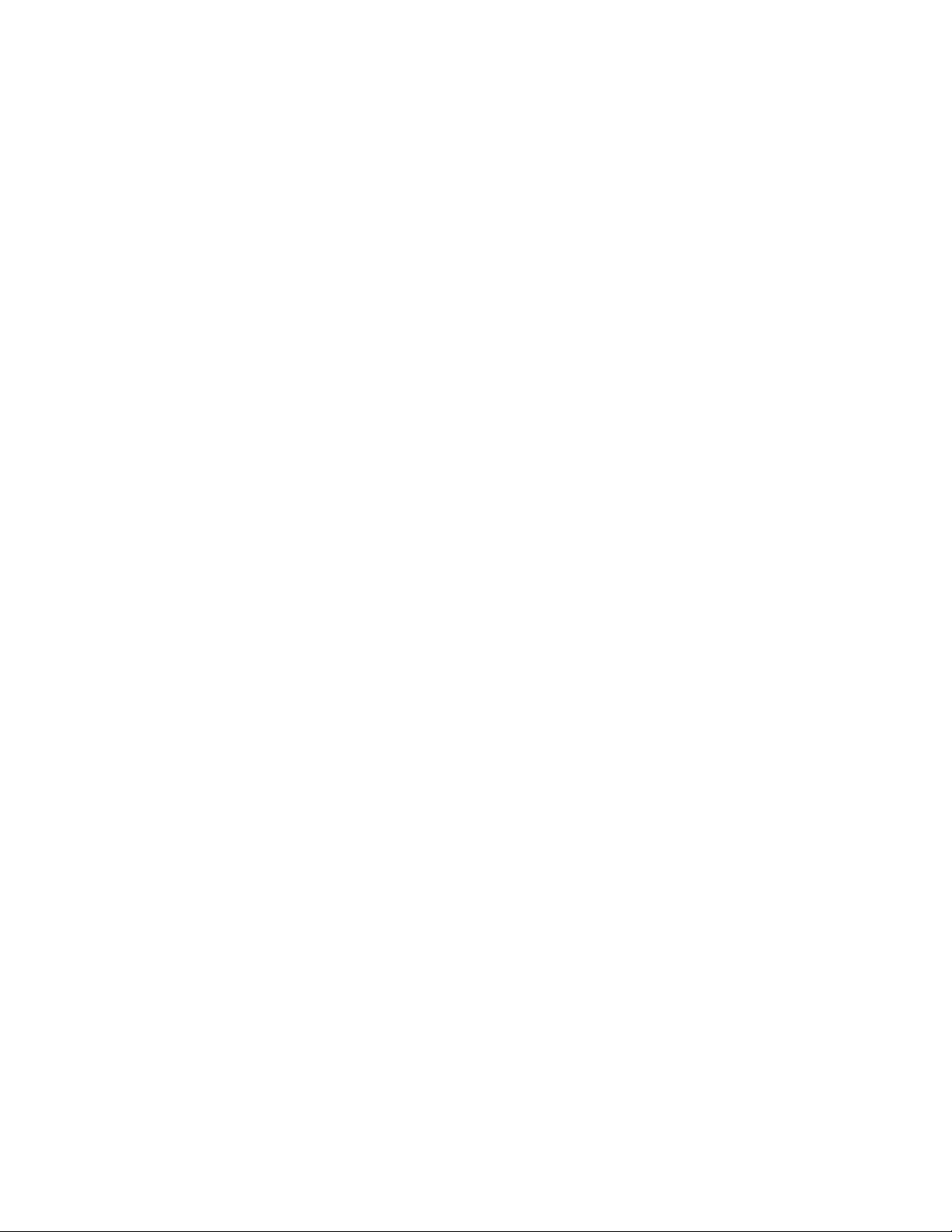
novdocx (en) 16 April 2010
license-refresh (lr)
Forces the system to refresh the stored license cache, which is normally updated once per day.
Use this command to update the cache at any time, such as when an evaluation license might
expire and the cache doesn’t yet reflect that.
license-show-active-components (lsac)
Lists the current license states of all known ZENworks Configuration Management
components and DataModel plug-ins (two separate lists).
Location Rules Commands
These commands are used to copy, export, and import Closest Server rules. Location commands
begin with
location-
All of the commands below accept the option flags listed in the Global Options section. In addition,
they accept individual options as listed with each command.
location-copy-rules (loccp) [options] (source device or device folder path)
(destination device or device folder path)
Imports Closest Server rules data (in XML format) from a file. If the devices or folders
specified in the XML file no longer exist, they are skipped.
(source device or device folder path) - Path of the device or device folder starting with
Devices
from which Closest Server rules are to be copied.
(destination device or device folder path) - Paths of one or more devices or device folders
starting with
not exist, or does not appear in the XML file, it will be skipped.
Accepts the following options:
in the long form, or with the letter
/Devices
to which Closest Server rules are to be applied. If the destination does
loc
in the short form.
/
-q, --quitOnError - Stop processing if an error occurs while saving any rule. The default is to
note the error and continue with the next rule.
-o, --overwriteExisting - Overwrite existing rules on devices and folders that are specified in
the XML file. The default is to skip destinations with existing rules.
Examples:
To copy the rules from
and
Folder2
zman loccp /Devices/Workstations/Folder1 /Devices/Workstations/Folder2 /
Devices/Workstations/MyComputer
/Devices/Workstations/MyComputer
To copy the rules from
Folder2
zman loccp -o /Devices/Workstations/Folder1 /Devices/Workstations/Folder2
location-export-rules-to-file (loctf) [Options] (xml file path)
overwriting existing values:
/Devices/Workstations/Folder1
/Devices/Workstations/Folder1
to
/Devices/Workstations/
:
to
/Devices/Workstations/
Exports Closest Server rules data (in XML format) to a file. The XML file can be used as input
for creating or appending to the Closest Server rules.
(XML file path) - The file into which the rules data will be stored in XML format. The file is
created if it does not exist.
Accepts the following option:
ZENworks Command Line Utilities 31

novdocx (en) 16 April 2010
-s, --source - Path of the device or device folder starting with
/Devices
from which Closest
Server rules are to be exported. If not specified, all Closest Server rules will be exported.
Examples:
To export the Closest Server rules for folder
zman loctf -s /Devices/Servers C:\rules.xml
To export all Closest Server rules to
zman loctf C:\rules.xml
location-import-rules-from-file (locff) [Options] (XML file path)
[<destination device or device folder path> <destination device or device
folder path> <destination device or device folder path>]
C:\rules.xml
/Devices/Servers
:
to
C:\rules.xml
:
Imports Closest Server rules data (in XML format) from a file. If the devices or folders
specified in the XML file no longer exist, they are skipped.
(XML file path) - XML file containing exported rules information. Use
rules-to-file (loctf)
to export settings information into an XML file.
location-export-
[destination device or device folder path][...] - Paths of one or more devices or device folders
starting with /Devices to which Closest Server rules are to be applied. If the destination does
not exist, or does not appear in the XML file, it will be skipped.
Accepts the following options:
-q, --quitOnError - Stop processing if an error occurs while saving any rule. The default is to
note the error and continue with the next rule.
-o, --overwriteExisting - Overwrite existing rules on devices and folders that are specified in
the XML file. The default is to skip destinations with existing rules.
Examples:
To import Closest Server rules from
C:\rules.xml
:
zman locff C:\rules.xml
To import Closest Server rules from
zman locff -q C:\rules.xml
To import Closest Server rules from
zman locff -o C:\rules.xml
C:\rules.xml
C:\rules.xml
and quit on error:
overwriting existing values:
Message Commands
These commands are used to view and manage messages. Message commands begin with
m
in the long form, or with the letter
in the short form.
All of the commands below accept the option flags listed in the Global Options section. In addition,
they accept individual options as listed with each command.
messages-acknowledge (ma) [options] [object path] [log id] [...]
Acknowledges messages associated with a ZENworks managed device, bundle, or policy.
[object path] - Full path of the object that has messages associated with it. The object can be a
server, workstation, bundle, or policy.
Accepts the following options:
message-
32 ZENworks 10 Configuration Management Command Line Utilities Reference

-b, --begin-date=[message logged date] - Messages logged on and after this date are
acknowledged. The format for the date is YYYY-MM-DD.
-e, --end-date=[message logged date] - Messages logged on and before this date are
acknowledged. The format for the date is YYYY-MM-DD.
-a, --all - Acknowledges all messages logged for the object. If an object is not specified, all the
logged messages are acknowledged.
-l, --logID=[log id][...] - A comma-separated list of log IDs of the messages to be
acknowledged. You can obtain the log IDs by using the
messages-view
command.
-L, --logID-file=[file path] - The path of the file containing message log IDs. Each line in the
file should contain a message log ID. Use this option instead of the
--log-ID
option to input
the log IDs.
novdocx (en) 16 April 2010
messages-delete (md) [options] [object path]
Deletes messages associated with a ZENworks managed device.
[object path] - Full path of the object that has messages associated with it. The object can be a
server, workstation, bundle, or policy.
Accepts the following options:
-b, --begin-date=[message logged date] - Messages logged on and after this date are deleted.
The format for the date is YYYY-MM-DD.
-e, --end-date=[message logged date] - Messages logged on and before this date are deleted.
The format for the date is YYYY-MM-DD.
-l, --logID=[log ID][...] - A comma-separated list of log IDs of the messages to be deleted. You
can obtain the log IDs by using the
messages-view
command.
-L, --logID-file=[file path] - The path of the file containing the message log IDs. Each line in
the file should contain a message log ID. Use this option instead of the
--log-ID
input the log IDs.
messages-view (mv) [options] [object path]
Lists messages associated with a ZENworks managed device, bundle, or policy.
-S, --severity=[severity [ ...] - Filters on the message severity. Valid values are
warning
, and
info
.
-t, --type=[message type] - Filters on the source of message. Valid values are
client
on
. Filtering on
client
server
lists messages generated by the ZENworks server and filtering
lists messages generated by the ZENworks Adaptive Agent on that device.
critical
server
-D, --date-condition=[date condition] - Filters messages based on a date range. Valid values are
before, since
, and
between
. Use the --begin-date and --end-date options to specify the
dates. If date condition is used and no date is specified, the current date is taken by default.
-b, --begin-date=[message logged date] - The date on which the message was logged. The
format for the date is YYYY-MM-DD. This option is to be used in conjunction with the date
condition option. If date condition is not specified, messages logged before this date are
displayed.
-e, --end-date=[message logged date] - The date on which the message was logged. The format
for the date is YYYY-MM-DD. This option is to be specified when
between
is specified as
the value for the date condition option.
-a, --acknowledged - Filters on acknowledged messages.
-n, --not-acknowledged - Filters on messages that are not acknowledged.
-m, --messagefilter=[localized message] - Filters on the localized message.
option to
,
and
ZENworks Command Line Utilities 33

-c, --count - Displays only the count of the messages.
-o, --sort-order=[sort order] - Sorts the messages based on date, severity, and acknowledged.
-A, --asc - Specifies the direction of sorted listing. The default is descending order.
-d, --detailed - Returns more information about the messages.
-s, --scrollsize=[scrollsize] - Number of results to be displayed at a time.
Object Commands
These are utility or convenience commands to operate on ZENworks objects. Object commands
begin with
object-
All of the commands below accept the option flags listed in the Global Options section. In addition,
they accept individual options as listed with each command.
in the long form, or with the letter o in the short form.
novdocx (en) 16 April 2010
object-get-GUID (ogg) (object path)
Gets the GUID of a ZENworks object.
(object path) - Full path of the ZENworks object, starting with a forward slash (/).
object-get-path (ogp) (ZENworks GUID)
Gets the path of a ZENworks object, given the GUID.
(ZENworks GUID) - The ZENworks GUID of the object, consisting of 32 characters.
Policy Commands
These commands are used to create, modify and manage policies. Policy commands begin with
policy-
All of the commands below accept the option flags listed in the Global Options section. In addition,
they accept individual options as listed with each command.
policy-assign (pa) [options] (device or user type) (policy or policy group)
(device or user object path) [...]
in the long form, or with the letter
p
in the short form.
Assigns a policy or policy group to one or more device or user objects.
(device or user type) - Valid values are
device, server, workstation
, and
user
.
(device or user object path) [...] - The path of the device or user objects relative to the root
folder of the device or user type specified.
Accepts the following options:
-c, --conflicts=[policy conflict resolution order] - Determine how policy conflicts are resolved.
Valid values are
userlast
devicelast
For
policies. For
associated policies are ignored. If this option is not specified,
userlast
or 1,
devicelast
or 2,
deviceonly
, device-associated policies are applied first followed by user-associated policies.
, user-associated policies are applied first followed by device-associated
deviceonly
, user-associated policies are ignored. For
userlast
default value.
34 ZENworks 10 Configuration Management Command Line Utilities Reference
or 3,
useronly
useronly
or 4. For
, device-
is taken as the

-e, --enforce-now - Enforces the policy immediately on all assigned devices.
-f, --folder=[device or user folder] - The path of the device or user folder relative to the
respective root folder. If this option is specified, the path of the device or user objects is
determined relative to this folder. This can be used to specify multiple device or user objects
under the same folder.
novdocx (en) 16 April 2010
policy-create (pc) [options] (policy name) (policy XML file) [parent folder]
Creates a policy.
(policy XML file) - XML file containing exported policy information. Use
to-file
(petf) to export a policy's information into a XML file. If you want to reuse files,
policy-export-
template XML files can be created from policies created through ZENworks Control Center.
Accepts the following options:
-d, --desc=[description] - Description for the policy.
-a, --actioninfo=[file content for policy] - XML file containing information about file content to
be associated and packaged with the policy. For example, the driver file to be installed for a
Printer policy is the file content. For the XML format template, refer to
located in
Installation_directory:\Novell\Zenworks\share\zman\
samples\policies
policy-copy (pcp) [options] (policy path) (policy name) [parent folder]
/opt/novell/zenworks/share/zman/samples/policies
on a Windows server.
ActionInfo.xml
on a Linux server or
Copies a policy.
Accepts the following option:
-d, --desc=[description] - Description for the policy.
policy-delete (pd) [options] (policy object path) [...]
Deletes one or more policy objects.
(policy object path) [...] - The path of the policy objects (policy, policy folder or policy group)
relative to
/Policies
. The wildcard * can be used in the object names if it is enclosed in
quotations. Exercise caution while using wildcards for deleting objects.
Accepts the following options:
-r, --recursive - Deletes objects inside a folder recursively.
-f, --folder=[policy folder] - The path of a policy folder relative to
/Policies
. If this option is
specified, the path of the policy objects is determined relative to this folder. This can be used
to specify multiple policy objects under the same folder.
policy-disable (pdl) [options] (policy path) [...]
Disables policies.
Accepts the following option:
-f, --folder=[policy folder] - The path of a policy folder relative to
/Policies
. If this option is
specified, the path of the policy objects is determined relative to this folder. This can be used
to specify multiple policy objects under the same folder.
policy-enable (pel) [options] (policy path) [...]
Enables policies.
ZENworks Command Line Utilities 35

Accepts the following option:
novdocx (en) 16 April 2010
-f, --folder=[policy folder] - The path of a policy folder relative to
/Policies
. If this option is
specified, the path of the policy objects is determined relative to this folder. This can be used
to specify multiple policy objects under the same folder.
policy-export-to-file (petf) (policy path) (XML file path)
Exports a policy's information (in XML format) to a file. The XML file is to be used as input
for creating policies.
policy-folder-create (pfc) [options] (folder name) [parent folder]
Creates a new folder for containing policies.
Accepts the following option:
--desc=[description] - Description for the folder.
policy-group-add (pga) [options] (policy group path) (policy path) [...]
Adds policies to a policy group.
Accepts the following option:
-f, --folder=[policy folder] - The path of a policy folder relative to
/Policies
. If this option is
specified, the path of the policy objects is determined relative to this folder. This can be used
to specify multiple policy objects under the same folder.
policy-group-create (pgc) [options] (group name) [parent folder]
Creates a policy group and adds members to it.
Accepts the following options:
--desc=[description] - Description for the group.
-m, --members=[policy path][...] - The path of the policies relative to
-f, --folder=[policy folder] - The path of a policy folder relative to
/Policies
/Policies
.
. If this option is
specified, the path of the policy objects is determined relative to this folder. This can be used
to specify multiple policy objects under the same folder.
policy-group-members (pgm) [options] (policy group path)
Lists members of a policy group.
Accepts the following option:
-s, --scrollsize=[scrollsize] - Number of results to be displayed at a time.
policy-group-remove (pgr) [options] (policy group path) (policy path) [...]
Removes policies from a policy group.
Accepts the following option:
-f, --folder=[policy folder] - The path of a policy folder relative to
/Policies
. If this option is
specified, the path of the policy objects is determined relative to this folder. This can be used
to specify multiple policy objects under the same folder.
policy-increment-version (piv) [options] (policy path) [...]
Increments the version of policies.
36 ZENworks 10 Configuration Management Command Line Utilities Reference

Accepts the following option:
novdocx (en) 16 April 2010
-f, --folder=[policy folder] - The path of a policy folder relative to
/Policies
. If this option is
specified, the path of the policy objects is determined relative to this folder. This can be used
to specify multiple policy objects under the same folder.
policy-list (pl) [options] [folder]
Lists policy objects.
Accepts the following options:
-r, --recursive - Lists results recursively including subfolders. If this option is not specified, the
contents of the subfolders are not listed.
-n, --namefilter=[filter string] - Displays results matching the specified name. The wildcards *
and ? can be used if they are enclosed in quotation marks.
-c, --count - Displays the count of the results.
-s, --scrollsize=[scrollsize] - Number of results to be displayed at a time.
policy-list-assignments (plas) [options] (policy or policy group)
Lists the device and user assignments for a policy.
Accepts the following options:
-t, --typefilter=[assignment type] - Filters on the assignment type. Valid values are
user
.
device
-s, --scrollsize=[scrollsize] - Number of results to be displayed at a time.
and
policy-list-groups (plg) [options] (policy path)
Lists groups where the given policy is a member.
Accepts the following option:
-s, --scrollsize=[scrollsize] - Number of results to be displayed at a time.
policy-move (pmv) (policy object path) [destination folder path]
Moves a policy object to a different folder.
policy-rename (pr) (policy object path) (new name)
Renames a policy object.
policy-settings-copy (pscp) [options] (source policy or policy folder path)
(destination policy or policy folder path) [...]
Copies settings.
(source policy or policy folder path) - The path of the policy or policy folder relative to
Policies
from which settings have to be copied.
/
(destination policy or policy folder path) [...] - The path of the policies or policy folders relative
to
/Policies
to which settings must be copied.
Accepts the following option:
-n, --names=[settings name][...] - Names of the settings to be copied from the source path. If
this option is not specified, all settings defined at the source path are copied.
ZENworks Command Line Utilities 37

policy-settings-export-to-file (psetf) [options] (XML file path) [settings
name] [...]
Exports settings data (in XML format) to a file. The XML file is to be used as input for creating
or modifying settings.
(XML file path) - The file into which the settings data is stored in XML format. If the file does
not exist, a new file is created.
[settings name] [...] - Names of the settings to be exported. If this option is not specified, all
settings are exported.
Accepts the following options:
-s, --source=[source policy or policy folder path] - The path of the policy or policy folder
relative to
/Policies
from which settings must be exported. If this option is not specified,
settings are exported from the Zone.
-e, --effective - If specified, the effective settings are retrieved; otherwise, only the settings
defined or overridden at the source path are retrieved.
policy-settings-revert (psrt) (source policy or policy folder path) (settings
name) [...]
novdocx (en) 16 April 2010
Reverts the settings to that of the parent folder.
(source policy or policy folder path) - The path of the policy or policy folder relative to
Policies
policy-settings-set (pss) (XML file path) [destination policy or policy folder
path] [...]
, whose settings must be reverted.
/
Sets settings at various levels.
(XML file path) - XML file containing exported settings information. Use
(
setf
to-file
) to export settings information into a XML file.
settings-export-
Accepts the following options:
[settings name] [...] - Names of the settings to be exported. If this option is not specified, all
settings are exported.
-f, --force - Forces all children (subfolders and individual polices) to inherit these settings.
-s, --source=[source policy or policy folder path] - The path of the policy or policy folder
relative to
/Policies
for which settings have to be set. If this option is not specified,
settings are set at the Zone level.
policy-unassign (pua) [options] (device or user type) (policy or policy group)
(device or user object path) [...]
Unassigns a policy or policy group from one or more device or user objects.
(device or user type) - Valid values are
device, server, workstation
, and
user
.
(device or user object path) [...] - The path of the device or user objects relative to the root
folder of the device or user type specified.
Accepts the following option:
-f, --folder=[device or user folder] - The path of the device or user folder relative to the
respective root folder. If this option is specified, the path of the device or user objects is
determined relative to this folder. This can be used to specify multiple device or user objects
under the same folder.
38 ZENworks 10 Configuration Management Command Line Utilities Reference

novdocx (en) 16 April 2010
policy-view-advanced-deployment-status (pvads) [options] (policy path)
Displays the advanced deployment status of a policy.
Accepts the following options:
-d, --device=[device path] - Displays the deployment status only for the specified device. The
path of the device is relative to
/Devices
.
-u, --user=[user path] - Displays the deployment status for the specified user only. The path of
the user is relative to
/Users
. If device is also specified, status details for the specified user
logged into the specified device are displayed.
-n, --namefilter=[target device name] - Filters on the name of the device. Displays options
matching the specified filter. The wildcard * and ? can be used if they are enclosed in
quotation marks.
--statusfilter=[status type][...] - Filters on the status of Policy Apply Event. Valid values are S,
F, and P (Success, Failure and Pending). A comma-separated list of status types can be given.
-t, --typefilter=[target device or user type][...] - Filters on the type of the target. Valid values are
server, workstation
, and
user
. A comma-separated list of target types can be given.
-s, --scrollsize=[scrollsize] - Number of results to be displayed at a time.
policy-view-summary-totals (pvst) (policy path)
Displays a summary of the deployment status of a policy.
Query Commands
These commands are used to list and run saved searches. Query commands begin with
q
the long form, or with the letter
query-list-savedsearches|qls [-d|--detailed]
in the short form.
query-
in
Lists the saved searches.
Accepts the following option:
[-d, --detailed] - Lists the filter criteria for the saved search.
query-run-savedsearch|qrs (saved search) [folder path] [-r|--recursive] [-s|-scrollsize=scroll size]
Runs a saved search.
Accepts the following options:
(saved search) - Saved search to be executed.
[folder path] - The path of the device folder where the search is to be performed relative to
Devices
. The default folder is
/Devices
.
/
[-r|--recursive] - Lists the results recursively, including subfolders. If this option is not
specified, the contents of subfolders are not listed.
[-s|--scrollsize=scroll size] - Number of results to be displayed at a time.
ZENworks Command Line Utilities 39
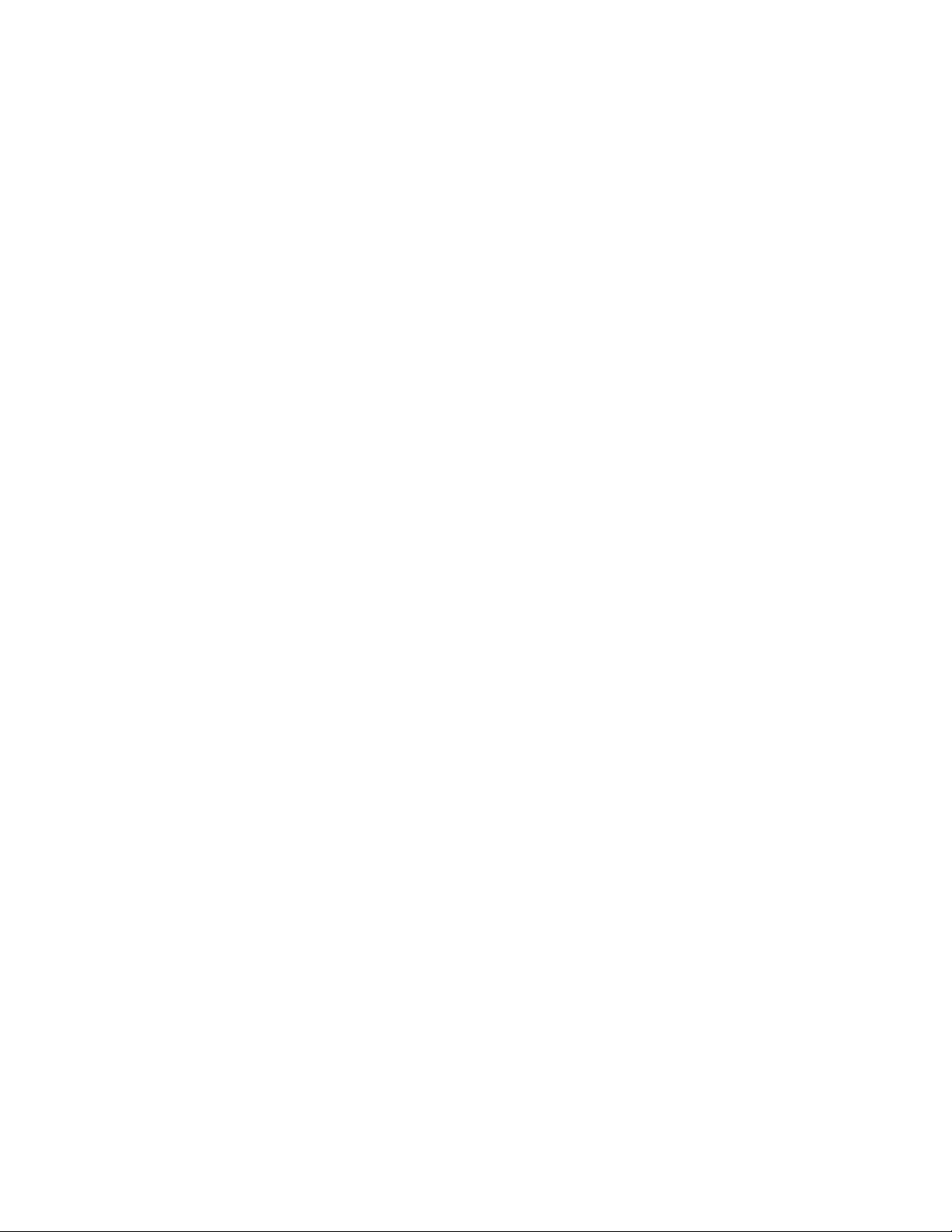
Queue Commands
These commands are used when you need to make modifications to the queue. The queue processes
asynchronous events such as client refreshes and content cleanup, and does not need to be modified
under most circumstances. Queue commands begin with
q
in the short form.
queue-
All of the commands below accept the option flags listed in the Global Options section. In addition,
they accept individual options as listed with each command.
in the long form, or with the letter
novdocx (en) 16 April 2010
queue-flush (qf) (queue status)
Flushes the queue by removing the queue entries.
(queue status) [...] - Filters on the status of the queue entries. Valid values are N, I, C, S, and F
(New, In Progress, Cancelled, Success, and Failed).
queue-list (ql) [options] [server path]
Lists queue entries.
[server path] - The path of a server relative to
/Devices/Servers
. Lists only the queue entries
belonging to the specified server.
Accepts the following options:
-t, --type=[queue action type] - Filters on the type of the queue entry. For example,
content.cleanup
is a queue entry type.
-s, --status=[queue status] - Filters on the status of the queue entries. Valid values are N, I, C, S,
and F (New, In Progress, Cancelled, Success, and Failed).
queue-reset (qr) [server path]
Resets the queue, and sets the status of failed queue entries to New.
[server path] - The path of a server relative to
/Devices/Servers
. Resets only the queue
entries belonging to the specified server.
Registration Commands
These commands allow you to create and alter registrations. They require a device type to be
specified. It determines the type of device folder and device group the registration key is associated
with and therefore the type of the registering devices. Registration commands begin with
registration-
in the long form, or with the letter r in the short form.
All of the commands below accept the option flags listed in the Global Options section. In addition,
they accept individual options as listed with each command.
registration-add-device-groups (radg) [options] (device type) (registration
key) (device group path) [...]
Adds membership in the specified device groups for devices registering with the given key.
(device type) - Type of the registering device. Valid values are
server
Accepts the following option:
-f, --folder=[device folder] - The path of the device folder relative to root folder of the device
type specified. If this option is specified, path of the device objects is determined relative to
this folder. This can be used to specify multiple device objects under the same folder.
40 ZENworks 10 Configuration Management Command Line Utilities Reference
and
workstation
.

registration-create-key (rck) [options] (device type) (registration key)
[registration folder path]
Creates a new registration key.
(device type) - Type of the registering device. Valid values are
server
and
workstation
Accepts the following options:
-f, --devicefolder=[device folder] - The path of the device folder relative to the root folder of
the device type specified. Registering devices are placed in this folder.
-g, --devicegroup=[device group path][...] - A comma-separated list of path of the device
groups. The paths specified should be relative to the root folder of the device type specified.
Registering devices become members of these device groups.
--desc=[description] - Description for the registration key.
--site=[site] - The site where the devices are located. Registering devices are populated with
this site information.
--dept=[department] - The department in which the devices are used. Registering devices are
populated with this department information.
--loc=[location] - The physical location of the devices. Registering devices are populated with
this location information.
--limit=[limit] - Number of times this key can be used to register devices.
novdocx (en) 16 April 2010
.
registration-delete (rd) [options](registration object path) [...]
Deletes registration objects.
(registration object path) [...] - The path of the registration objects (registration key or folder)
/Keys
relative to
. The wildcard * can be used in the object names if it is enclosed in quotations.
Exercise caution while using wildcards for deleting objects.
Accepts the following options:
-r, --recursive - Deletes objects inside a folder recursively.
/Keys
-f, --folder=[registration folder] - The path of a registration folder relative to
. If this
option is specified, the path of the registration objects is determined relative to this folder.
This can be used to specify multiple registration objects under the same folder.
registration-folder-create (rfc) [options] (folder name) [parent folder]
Creates a new registration folder.
Accepts the following option:
--desc=[description] - Description for the folder.
registration-info (ri) (registratin key)
Displays detailed information about a registration key.
registration-list (rl) [options] [folder]
Lists all registration objects.
Accepts the following options:
-r, --recursive - Lists results recursively, including subfolders. If this option is not specified, the
contents of the subfolders are not listed.
ZENworks Command Line Utilities 41

-n, --namefilter=[filter string] - Displays results matching the specified name. The wildcards *
and ? can be used if they are enclosed in quotation marks.
-s, --scrollsize=[scrollsize] - Number of results to be displayed at a time.
novdocx (en) 16 April 2010
registration-list-device-groups (rldg) (registration key)(rd)
Lists the device groups associated with a registration key.
registration-move (rmv) (registration object path) [destination folder path]
Moves a registration object to a different registration folder.
registration-remove-device-groups (rrdg) [options] (device type) (registration
key) (device group path) [...]
Removes the association of device groups to a registration key.
(device type) - Type of the registering device. Valid values are
server
and
workstation
.
Accepts the following option:
-f, --folder=[device folder] - The path of the device folder relative to the root folder of the
device type specified. If this option is specified, the path of the device objects is determined
relative to this folder. This can be used to specify multiple device objects under the same
folder.
registration-rename (rr) (registration object path) (new name)
Renames a registration object.
registration-update-key (ruk) [options] (device type) (registration key)
Updates a registration key.
Accepts the following options:
-f, --devicefolder=[device folder] - The path of the device folder relative to the root folder of
the device type specified. Registering devices are placed in this folder.
--desc=[description] - Description for the registration key.
--site=[site] - The site where the devices are located. Registering devices are populated with
this site information.
--dept=[department] - The department in which the devices are used. Registering devices are
populated with this department information.
--loc=[location] - The physical location of the devices. Registering devices are populated with
this location information.
--limit=[limit] - Number of times this key can be used to register devices.
--unlimited - The key can be used without limit to register devices.
Report Commands
These commands are used to work with reports. Report commands begin with
rp
form, or with the letters
in the short form.
NOTE: Report commands are applicable only to the reports that are in the Custom Reports and
Predefined Reports folders. Report commands do not have any effect on the reports that are in the
Favorites folder.
report-
in the long
42 ZENworks 10 Configuration Management Command Line Utilities Reference

novdocx (en) 16 April 2010
report-add-user (rpau) (Username)
Adds a new user account to the ZENworks Reporting Server.
(Username) - The name of the user to be added to the ZENworks Reporting Server.
report-copy (rpc) [options] (report name) (report folder) (report type)
Copies a report.
(report folder) - Path to the folder containing the report.
(report type) - Type of the report.
Accepts the following options:
-n, --new-name=[new name] - New name for the copied report.
-d, --destination-folder=[destination folder] - The folder to which the report should be copied.
If this option is not specified, a copy of the report is created in the same folder.
report-custom-folder-create (rpcfc) (Folder Name)
Creates a new subfolder within the
name or the path of the folder and the
custom-reports
folder is created.
custom-reports
custom-reports
folder. If you do not specify the subfolder
folder does not exist, only the
(Folder Name) - Name of the folder or the complete path of the folder to be created.
Usage Example: To create a new subfolder with the name
folder, enter
creates those folders in
zman rpcfc a/b/c
customer-folders
. If either of the a or b folders do not exist, the command also
according to the specified path.
c
in the
customer-folders/a/b
report-delete-definition (rpdd) (report name) (report folder) (report type)
Deletes the report definition when the report type and location are specified.
(report folder) - Path to the folder containing the report.
(report type) - Type of the report.
report-delete-definition-by-id (rpddbi) (report ID)
Deletes the report definition when the report ID is specified.
report-delete-from-history (rpdfh) [options] (report name) (report folder)
(report type)
Deletes the report instances from the history when the report type and location are specified
(report folder) - Path to the folder containing the report.
(report type) - Type of the report.
Accepts the following options:
-s, --start-time=[start time] - Filters the report instances generated after a given time. Specify
the time in the format of YYYY-MM-DD HH:MM enclosed in double quotation marks.
-e, --end-time=[end time] - Filter the report instances generated before a given time. Specify
the time in the format of YYYY-MM-DD HH:MM enclosed in double quotation marks.
report-delete-from-history-by-instance (rpdfhbi) (report instance ID)
Deletes the report instance from history when the report instance ID is specified.
ZENworks Command Line Utilities 43

novdocx (en) 16 April 2010
report-deploy (rpd) (file path) (destination folder) [report type]
Deploys reports to the ZENworks Reporting Server.
The reports are created on the ZENworks Reporting Server with the same name as the report
file.
(destination folder) - The folder to which reports are to be deployed.
[report type] - Filters on the type of the reports to be deployed when a folder containing report
WID
files is specified. For example, if you specify
as the report file type, only the Web
Intelligence documents in the folder are deployed.
report-folders-sync (rpfs)
Synchronizes the report folders in the ZENworks Reporting Server with ZENworks.
report-generate-now (rpgn) [options] (report name) (report folder) (report
type) (format type) (report destination)
Generates a report in the specified file format.
(report folder) - Path to the folder containing the report.
(report type) - Type of the report.
(format type) - The format in which the report should be exported to the file. Valid values for
the
WID
report type are
(report destination) - The destination of the exported report. Valid values are
UNMANAGED_DISK
EXCEL, WEBI
.
, or
PDF
.
BO, SMTP
, and
Accepts the following options:
-s, --senderAddress=[sender email address] - The e-mail address from which the report should
be mailed. This option must be specified if the report destination is SMTP.
-f, --file=[file path] - The path of the file to which the report should be exported. This option
must be specified if the report destination is UNMANAGED_DISK.
-u, --username=[username] - The username to access the destination file if it is in a shared
location. This option must be specified if the report destination is UNMANAGED_DISK.
-p, --password=[password] - The password to access the destination file if it is in a shared
location. This option must be specified if the report destination is UNMANAGED_DISK.
report-instance-export (rpie) [options] (report name) (report folder) (report
type) (destination folder) (export format)
Exports the instances of a report in the specified format.
(report folder) - Path to the folder containing the report.
(report type) - Type of the report.
(destination folder) - Path to the folder to which the exported report instance files should be
saved. The name of the exported file is in the format
id.file type
.
(export format) - The format in which the report should be exported. The valid value is
report name_report instance
HTML
.
Accepts the following options:
-s, --start-time=[start time] - Filters the report instances generated after a given time. Specify
the time in the format of YYYY-MM-DD HH:MM enclosed in double quotation marks.
44 ZENworks 10 Configuration Management Command Line Utilities Reference

-e, --end-time=[end time] - Filters the report instances generated before a given time. Specify
the time in the format of YYYY-MM-DD HH:MM enclosed in double quotation marks.
-i, --instance-id=[report instance ID][...] - Displays the ID of the report instances to be
exported. If this option is not specified, all the instances of the report are exported. If the
or
start-time
--end-time
options are specified, report instances generated during the
--
specified time interval are exported.
novdocx (en) 16 April 2010
report-list (rpl) [options] (report type)
Lists reports.
(report type) - Type of the report.
Accepts the following options:
-r, --recursive - Lists results recursively, including subfolders. If this option is not specified, the
contents of the subfolders are not listed.
-n, --namefilter=[report name] - Name of the report.
-f, --folder=[folder] - Lists the content of the specified folder. If this option is not specified, the
content of the root folder is listed.
report-list-history (rplh) [options] (report name) (report folder) (report
type)
Lists the report instances from the history.
(report folder) - Path to the folder containing the report.
(report type) - Type of the report.
Accepts the following options:
-s, --start-time=[start time] - Filters the report instances generated after a given time. Specify
the time in the format of YYYY-MM-DD HH:MM enclosed in double quotation marks.
-e, --end-time=[end time] - Filters the report instances generated before a given time. Specify
the time in the format of YYYY-MM-DD HH:MM enclosed in double quotation marks.
report-load (rpld) (source folder)
Loads all the reports, reporting rights, and ownership details from the specified folder to the
Custom Reports
folder on the local ZENworks Reporting Server.
(source folder) - Location of the folder from which all the reports and reporting rights must be
uploaded. By default, it is the current folder.
report-move (rpmv) (report name) (report folder) (report type) (destination
folder)
Moves a report to a different folder.
(report folder) - Path to the folder containing the report.
(report type) - Type of the report.
(destination folder) - The folder to which the report should be moved.
ZENworks Command Line Utilities 45

novdocx (en) 16 April 2010
report-save (rpsv) (destination folder)
Saves the reports, reporting rights, and the ownership details from the local ZENworks
Reporting Server to the specified folder. The reporting rights are saved in the
rights.xml
within the specified folder. The ownership details of objects such as Folders or Reports created
in the ZENworks Reporting Server InfoView are saved in the
ownership.xml
file within the
specified folder.
rights.xml
The
ownership.xml
The
file is created only if there are any administrators in the Management Zone.
file is created only if there are any objects created by administrators in the
ZENworks Reporting Server InfoView.
(destination folder) - Location of the folder where the reports and reporting rights must be
saved. By default, the report and reporting rights are saved in the current folder.
IMPORTANT: The
Custom Reports
the
the reports to the
report-schedule (rps) (report name) (report folder) (report type) (report
destination)
Report-save
command (
rpsv
) saves only the reports that are located n
folder. To save the reports that are located in the
Custom Reports
folder, then run the
rpsv
Favorites
command.
folder, copy
Schedules a report to run now.
(report folder) - Path to the folder containing the report.
(report type) - Type of the report.
file
(report destination) - The destination of the scheduled report. Valid values are
report-view (rpv) (report ID) (-s|--schedule) (-q|--sql)
INBOX
and BO.
Displays the schedule and SQL query of the report
(-s|--schedule) - Lists the schedule of the report.
(-q|--sql) - Lists the SQL query of the report.
report-view-settings (rpvs) (-e|--email)
Displays the report settings, including the e-mail notification information for the reports.
(-e|--email) - E-mail notification information for the report.
Role Commands
These commands are used to create and manage roles for rights-based management of administrator
role-
accounts. Role commands begin with
role-add-admins (rlaa) [options] [role name] [ZENworks administrator name]
[...] [rights category] [object path] [...]
Assigns a role to one or more ZENworks administrators and associates the rights categories in
a role to different object contexts.
[rights category] - Name of the category within which the rights are grouped. To see the list of
categories, run
zman role-rights-add-admins --Help | more
[object path] [...] - Full path of the ZENworks object starting with a slash (/) on which the rights
grouped in a rights category should be enforced. To view the root folders of the object types
that can be associated with a rights category, run
Accepts the following options:
in the long form or the letters rl in the short form.
.
zman role-add-admins --Help | more
.
46 ZENworks 10 Configuration Management Command Line Utilities Reference

-f, --folder=[folder name] - Full path of a folder. If this option is specified, the path of the
objects is determined relative to this folder. This provides convenience if you want to specify
multiple objects under the same folder.
-H, --Help - Displays detailed help about the categories of rights available, and the root folders
of the object types on which the rights can be enforced.
novdocx (en) 16 April 2010
role-create (rlc) (role name)
Creates a ZENworks administrator role.
role-delete (rld) (role name) [...]
Renames a ZENworks administrator role.
(role name) [...] - Name of the roles. The wildcard * can be used in the object names if it is
enclosed in quotation marks. Exercise caution when using wildcards to delete objects.
role-list (rll) [options]
Lists all ZENworks administrator roles.
Accepts the following options:
-n, --namefilter=[filter string] - Displays results matching the specified name. The wildcards *
and ? can be used if they are enclosed in quotation marks.
-N, --name-only - Displays the role name only.
-T, --name-and-type - Displays the role name and privilege types only.
-l, --longnames - Displays names of the rights. By default, the abbreviated form of the rights
name is displayed.
role-list-admins (rlla) [role name]
Lists the ZENworks administrators with the specified role, and the contexts associated with the
rights categories of that role.
role-remove-admins (rlra) [options] (role name) (ZENworks administrator name)
[...] [rights category] [object path] [...]
Removes assignment of a role from one or more ZENworks administrators or removes the
association of rights categories to object contexts.
[rights category] - Name of the category within which the rights are grouped. To see the list of
categories, run
zman role-rights-add-admins --Help | more
.
[object path] [...] - Full path of the ZENworks object starting with / on which the rights grouped
in a rights category should be enforced. To view the root folders of the object types that can be
associated with a rights category, run
zman role-add-admins --Help | more
.
Accepts the following option:
-f, --folder=[folder name] - Full path of a folder. If this option is specified, the path of the
objects is determined relative to this folder. This provides convenience if you want to specify
multiple objects under the same folder.
role-rename (rlr) (role name) (new name)
Renames a ZENworks administrator role.
ZENworks Command Line Utilities 47

novdocx (en) 16 April 2010
role-rights-delete (rlrd) (role name) [rights category]
Deletes rights assigned to a ZENworks administrator role.
[rights category] - Name of the category within which the rights are grouped. To see the list of
categories, run
role-rights-info (rlri) [options] (role name)
zman role-rights-set --Help | more
.
Displays rights assigned to a ZENworks administrator role.
Accepts the following options:
-c, --category=[rights category] - Name of the category within which the rights are grouped. To
see the list of categories, run
zman role-rights-set --Help | more
.
-l, --longnames - Displays names of the rights. By default, the abbreviated form of the rights
name is displayed.
role-rights-set (rlrs) [options] [role name] [rights category]
Allows or denies rights for a ZENworks administrator role.
[rights category] - Name of the category within which the rights are grouped. To see the list of
categories, run
zman role-rights-set --Help | more
.
Accepts the following options:
-a, --allow=[right][...] - A comma-separated list of long or short names of the rights to be
allowed. To view the rights of each category, run
.
more
zman role-rights-set --Help |
-A, --allow-all - Allows all rights of the rights category.
-d, --deny=[right][...] - A comma-separated list of long or short names of the rights to be
denied. To view the rights of each category, run
zman role-rights-set --Help | more
-D, --deny-all - Denies all rights of the rights category.
-u, --unset=[right][...] - A comma-separated list of long or short names of the rights to be unset.
To view the rights of each category, run
zman role-rights-set --Help | more
-H, --Help - Displays detailed help about the categories of rights available, and the long and
short names of the rights within each category. If a category name is specified, help is
provided on the rights for that category.
.
.
Ruleset Commands
These commands are used to create and modify registration rule sets. Rule sets are applied to new
devices registering to the ZENworks server that do not present a registration key. The commands
require a device type to be specified, then the command determines the type of device folder and
device group the rule set is associated with, and therefore determines the type of the registering
devices. Rule set commands begin with
ruleset-
form.
All of the commands below accept the option flags listed in the Global Options section. In addition,
they accept individual options as listed with each command.
ruleset-add-device-groups (rsadg) [options] (device type) (name or position)
(device group path) [...]
Adds membership in the specified device groups for devices imported by using the specified
rule set.
48 ZENworks 10 Configuration Management Command Line Utilities Reference
in the long form, or with the letter rs in the short

novdocx (en) 16 April 2010
(device type) - Type of the registering device. Valid values are
server
and
workstation
Accepts the following option:
-f, --folder=[device folder] - The path of the device folder relative to root folder of device type
specified. If this option is specified, the path of the device objects is determined relative to
this folder. This can be used to specify multiple device objects under the same folder.
ruleset-add-rule (rsar) (name or position) (rules file)
Adds a rule to a rule set.
(rules file) - The path of the file containing the rules to be added. Each rule defines a condition
that must be met in order for a rule set to be applied to a device. Each rule in a rule set must
evaluate to TRUE in order for the rule set to be applied. A rule is of the following format:
NOT attribute operator value
NOT is used to indicate rule negation and is optional. It must always be specified before the
attribute.
attribute - The valid attributes are
Language
and
.
GUID, DeviceType, OS, HostName, IPAddress, CPU, DNS
operator - Valid operators are Contains, StartsWith, EndsWith and Equals.
value - The format and contents of value are determined by the attribute. For a sample, see the
AddRulesToRuleSet.txt
samples/rulesets
Installation_directory:\Novell\Zenworks\share\zman\samples\
rulesets
on a Windows server.
file located in
on a Linux server or
/opt/novell/zenworks/share/zman/
.
,
ruleset-create (rsc) [options] (device type) (rule set name) (rules file)
[position]
Creates a new rule set to apply when registering a device without a registration key.
(device type) - Type of the registering device. Valid values are
server
and
workstation
(rules file) - The path of the file containing the rules to be added. For more information on the
format of the contents of the file, refer to the
ruleset-add-rule
command.
Accepts the following options:
-f, --devicefolder=[device folder] - The path of the device folder relative to the root folder of
the device type specified. Registering devices are placed in this folder.
-g, --devicegroup=[device group path][...] - A comma-separated list of paths of the device
groups. The paths specified should be relative to the root folder of the device type specified.
A registered device becomes a member of these device groups.
--desc=[description] - Description for the rule set.
--site=[site] - The site where the devices are located. Registering devices are populated with
this site information.
-dept=[department] - The department in which the devices are used. Registering devices are
populated with this department information.
--loc=[location] - The physical location of the devices. Registering devices are populated with
this location information.
ruleset-delete (rsd) (name or position)
Deletes a rule set.
.
ZENworks Command Line Utilities 49

novdocx (en) 16 April 2010
ruleset-info (rsi) (name or position)
Displays detailed information about a rule set.
ruleset-list (rsl)
Lists all rule sets.
ruleset-list-device-groups (rsldg) (name or position)
Lists the device groups associated with a rule set.
ruleset-move (rsmv) (name or position) (new position)
Changes the position of a rule set.
ruleset-remove-device-groups (rsrdg) [options] (device type) (name or
position) (device group path) [...]
Removes the association of device groups to a rule set.
(device type) - Type of the registering device. Valid values are
server
and
workstation
Accepts the following option:
-f, --folder=[device folder] - The path of the device folder relative to root folder of the device
type specified. If this option is specified, the path of the device objects is determined relative
to this folder. This can be used to specify multiple device objects under the same folder.
ruleset-remove-rule (rsrr) (name or position) (rule position)
Removes a rule from a rule set.
.
ruleset-rename (rsr) (name or position) (new name)
Renames a rule set.
ruleset-update (rsu) [options] (device type) (name or position)
Updates a rule set.
Accepts the following options:
-f, --devicefolder=[device folder] - The path of the device folder relative to the root folder of
the device type specified. Registering devices are placed in this folder.
--desc=[description] - Description for the rule set.
--site=[site] - The site where the devices are located. Registering devices are populated with
this site information.
-dept=[department] - The department in which the devices are used. Registering devices are
populated with this department information.
--loc=[location] - The physical location of the devices. Registering devices are populated with
this location information.
Satellite Commands
These commands are used to view, create, and remove Satellites. Satellite commands begin with
satellite-server-
in the long form, or with the letters ss in the short form.
50 ZENworks 10 Configuration Management Command Line Utilities Reference

satellite-server-add-content-replication-setting (ssacrs) [options] (Path To
Device) (Content Type) (file path)
Add a content type replication schedule and throttle setting to the Satellite device.
(Path To Device) - The full name of the satellite device to which to add the replication setting.
(Content Type) - The name of the content type for the replication setting to add to the satellite
device.
(file path) - The full path to a file with the schedule data for the replication setting saved in
XML format.
Accepts the following options:
-d, --duration=<duration> - The content replication duration period (in minutes).
-t, --throttleRate=<Throttle Rate> - The throttle rate in kbps for the replication setting to add to
the satellite device.
satellite-server-add-imagingrole (ssaimg) (Managed device) [-p|-proxydhcp=ProxyDHCP Service]
Promotes a managed device to a Satellite with the Imaging server role. If the managed device is
already functioning as a Satellite, this command adds the Imaging server role.
novdocx (en) 16 April 2010
(Managed device) - The path of the managed device relative to
/Devices/Workstations
.
-p, --proxydhcp=<ProxyDHCP Service> - Starts or stops the Proxy DHCP service. The valid
values are
satellite-server-create (ssc) (path to device) ((role),(role),...(role))
[Parent Primary Server] [Satellite Server Port] [Satellite Server Secure HTTPS
Port] [--force-port-change] [--force-parent-change]
start
and
stop
.
Allows you to configure a Satellite role.
Accepts the following options:
(path to device) - The full name of the managed device to create as a Satellite.
(role) - The Satellite roles to add to the managed device. Roles include Authentication,
Collection, and Content. If you want to assign the Imaging Satellite role or to promote a
managed device to a Satellite with the Imaging server role, you must use the
zman ssaimg
command instead of this command.
[Parent Primary Server] - The full name of the Primary Server to which the Satellite rolls up its
collection data or from which it obtains its content. This field is optional if the managed
device is already a Satellite.
[Satellite Server Port] - The port that the Satellite should use to listen for collection roll-up
requests or for obtaining content from the parent Primary Server. If it is not specified, port 80
is used.
[Satellite Server Secure HTTPS Port] - The port that the Satellite should use to listen for
authentication secure HTTPS requests. If not specified, port 443 is used.
[--force-port-change] - If the managed device is already functioning as a Satellite, this option
allows you to change the port that all Satellite components on this device listen to for
requests or for obtaining content.
[--force-parent-change] - If the managed device is already functioning as a Satellite, this option
allows you to change the Primary Server parent for all Satellite components on the device.
ZENworks Command Line Utilities 51

novdocx (en) 16 April 2010
satellite-server-delete (ssd) (Managed device) [(role),(role),...(role)]
Allows you to delete Satellite roles from the device. If all roles are removed, the device will be
automatically delisted from the Server Hierarchy listing in ZENworks Control Center.
Accepts the following options:
(Managed device) - The full name of the managed device from which to delete the Satellite
roles.
[role] - The Satellite roles to delete from the device. If no roles are specified, all Satellite roles
are deleted from the device. You can delete the following roles: Authentication, Collection,
and Content. To remove the Imaging role, use the
imagingrole (ssrimg)
satellite-server-configure-authentication-user-source (sscaus) (Path To
Device) (User Source) [User Connection, User Connection,...,User Connection]
command instead of this command.
satellite-server-remove-
Configures the user source connections used by a Satellite with the Authentication role.
Execute this command multiple times to configure connections for multiple user sources on the
same Satellite, specifying a different user source each time. Execute this command with no
connections to remove the specified user source from the authentication role of the Satellite.
Accepts the following options:
(Path To Device) - The full name of the Satellite for which to configure the authentication role
user source.
(User Source) - The name of the user source to configure.
[User Connection] - User connections listed in order that this Satellite uses to authenticate users
against the given user source.
satellite-server-edit-imagingrole (sseimg) (Managed device) (Action on
ProxyDHCP Service)
Starts or stops the Proxy DHCP service of the Imaging Satellite.
(Managed device) - The path of the managed device relative to
/Devices/Workstations
. The
device specified must be a Satellite with the Imaging role.
(Action on ProxyDHCP Service) - Starts or stops the Proxy DHCP service. The valid values are
start
and
stop
.
satellite-server-export-content (ssec) (Path To Device) (Export Directory)
[Options]
Exports content files from the content repository for manual import into the Satellite device’s
content repository. To import the content into the content repository on a managed device, use
the
zac cdp-import-content (cic)
command.
(Path To Device) - The full name of the Satellite device for which to export the content files.
(Export Directory) - The full path to a directory to which to export the content files.
Accepts the following options:
-a, --exportAll - Exports all content assigned to the Satellite device (by default, only missing
content is exported).
satellite-server-export-content-replication-setting-schedule (ssecrss) (Path
To Device) (Content Type) (file path)
Export the content type replication schedule from the Satellite device to a file.
52 ZENworks 10 Configuration Management Command Line Utilities Reference

(Path To Device) - The full name of the satellite device from which to export the replication
setting schedule.
(Content Type) - The name of the content type for the replication setting to export from the
satellite device.
(file path) - The full path to a file to which to export the schedule data.
novdocx (en) 16 April 2010
satellite-server-list-authentication-settings (sslas) (path to device)
Lists the authentication role settings on a Satellite device.
(path to device) - The full name of the satellite device from which to list the authentication role
settings.
satellite-server-list-imagingservers (sslimg
)
Lists the Satellites with the Imaging role.
satellite-server-list-content-replication-settings (sslcrs) (path to device)
Lists the content replication schedule and throttle settings on the Satellite by content type.
(path to device) - The full name of the satellite device from which to list the replication
settings.
satellite-server-list-roles (sslr) [Managed device]
Lists previously defined Satellite roles.
Accepts the following option:
[Managed device] - The full name of the managed device for which to list Satellite roles. If not
specified, all available Satellite roles are displayed.
Satellite-server-list-servers (ssls)
Lists the Satellites and their roles.
satellite-server-remove-content-replication-setting (ssrcrs) (Path To Device)
(Content Type)
Remove a content type replication schedule and throttle setting from the Satellite device.
(Path To Device) - The full name of the satellite device from which to remove the replication
setting.
(Content Type) - The name of the content type for the replication setting to remove from the
satellite device.
satellite-server-remove-imagingrole (ssrimg) (Managed device) [-r|-removeImageFiles]
Removes the Satellite Imaging server role from the managed device.
(Managed device) - The path of the managed device relative to
/Devices/Workstations
. The
device specified must be a Satellite with the Imaging role.
-r, --removeImageFiles - Deletes the image files from the specified device.
satellite-server-update-content-replication-setting (ssucrs) [options] (Path
To Device) (Content Type) (file path)
Updates a content type replication schedule and throttle setting to the Satellite device.
ZENworks Command Line Utilities 53

(Path To Device) - The full name of the satellite device to which to update the replication
setting.
(Content Type) - The name of the content type for the replication setting to update to the
satellite device.
(file path) - The full path to a file with the schedule data for the replication setting saved in
XML format.
Accepts the following option:
-d, --duration=<duration> - The content replication duration period (in minutes).
-t, --throttleRate=<Throttle Rate> - The throttle rate in kbps for the replication setting to update
to the satellite device.
Server Commands
novdocx (en) 16 April 2010
These commands are used to manage servers. Server commands begin with the word
s
long form, or with the letter
in the short form.
server-
in the
All of the commands below accept the option flags listed in the Global Options section. In addition,
they accept individual options as listed with each command.
server-add-bundle (sab) [options] (server object path) (bundle or bundle
group) [...]
Assigns bundles to a server object.
Accepts the following options:
-f, --folder=[bundle folder] - The path of a bundle folder relative to
/Bundles
. If this option is
specified, the path of the bundle objects is determined relative to this folder. This can be used
to specify multiple bundle objects under the same folder.
-I, --icon-location=[application location XML file] - XML file that contains the locations to
place the icon for the bundle application. For the XML file format, refer to
IconLocation.xml
located in
/opt/novell/zenworks/share/zman/samples/bundles
on a Linux server or
Installation_directory:\Novell\Zenworks\share\zman\samples\
bundles
on a Windows server.
-d, --distribution-schedule=[distribution schedule XML file] - The XML file that contains the
distribution schedule.
-l, --launch-schedule=[launch schedule XML file] - The XML file that contains the launch
schedule.
-a, --availability-schedule=[availability schedule XML file] - The XML file that contains the
availability schedule. For the schedule XML file templates, refer to the XML files located in
/opt/novell/zenworks/share/zman/samples/schedules
Installation_directory:\Novell\Zenworks\share\zman\samples\
schedules
on a Windows server.
on a Linux server or
-i, --install-immediately - Installs the bundle immediately after distribution.
To use this option, you must also specify the Distribution schedule. The Distribution schedule
can be specified by using the --distribution-schedule, --distribute-now, or --distribute-ondevice-refresh option.
-L, --launch-immediately - Launches the bundle immediately after installation.
54 ZENworks 10 Configuration Management Command Line Utilities Reference

To use this option, you must also specify the Distribution schedule. The Distribution schedule
can be specified by using the --distribution-schedule, --distribute-now, or --distribute-ondevice-refresh option.
-n, --distribute-now - Sets the distribution schedule to distribute the bundle immediately. If this
option is specified, the --distribution-schedule and --distribute-on-device-refresh options are
ignored. The --distribute-now, --distribute-on-device-refresh, and --distribution-schedule
options are mutually exclusive and are used to set the distribution schedule. The --distributenow option is considered first, followed by --distribute-on-device-refresh and --distributionschedule.
-r, --distribute-on-device-refresh - Sets the distribution schedule to distribute the bundle on
device refresh. If this option is specified, the --distribution-schedule option is ignored.
-s, --launch-on-device-refresh - Sets the launch schedule to launch the bundle on device
refresh. If this option is specified, the --launch-schedule option is ignored.
-w, --wakeup-device-on-distribution - Wakes up the device by using Wake-On-LAN if it is shut
down while distributing the bundle.
To use this option, you must also specify the distribution schedule. The distribution schedule
can be specified by using the --distribution-schedule, --distribute-now, or --distribute-ondevice-refresh option.
-B, --broadcast=[Broadcast address][...] - A comma-separated list of addresses used to
broadcast the Wake-On-LAN magic packets. This option is used only if you choose to wake
up the device by using Wake-On-LAN. A valid IP address is a valid value.
-S, --server=[The path of the Primary or Proxy Server objects relative to
/Devices][...]
- A
comma-separated list of Primary or Proxy Server objects used to wake up the device. This
option is used only if you choose to wake up the device by using Wake-On-LAN.
-C, --retries=[Number of retries] - Number of times the Wake-On-LAN magic packets are sent
to the device(s). This option is used only if you choose to wake up the device by using
Wake-On-LAN. The value must be between 0 and 5. The default value is 1.
-T, --timeout=[Time interval between retries] - The time interval between two retries. This
option is used only if you choose to wake up the device by using Wake-On-LAN. The value
must be between 2 and 10 (in minutes). The default value is 2.
novdocx (en) 16 April 2010
server-add-policy (sap) [options] (server object path) (policy or policy
group) [...]
Assigns policies to a server object.
Accepts the following options:
-c, --conflicts=[policy conflict resolution order] - Determines how policy conflicts are resolved.
Valid values are
userlast
devicelast
For
policies. For
userlast
, device-associated policies are applied first, followed by user-associated policies.
, user-associated policies are applied first, followed by device-associated
deviceonly
associated policies are ignored. If this option is not specified,
or 1,
devicelast
or 2,
deviceonly
or 3,
, user-associated policies are ignored. For
userlast
useronly
useronly
is taken as the
or 4. For
, device-
default value.
-e, --enforce-now - Enforces the policy immediately on all assigned devices.
-f, --folder=[policy folder] - The path of a policy folder relative to
/Policies
. If this option is
specified, the path of the policy objects is determined relative to this folder. This can be used
to specify multiple policy objects under the same folder.
ZENworks Command Line Utilities 55

novdocx (en) 16 April 2010
server-delete (sd) [options] (server object path) [...]
Deletes one or more server objects.
(server object path) [...] - The path of the server objects (server, server folder or server group)
relative to
/Devices/Servers
. The wildcard * can be used in the object names if it is enclosed
in quotation marks. Exercise caution while using wildcards for deleting objects.
Accepts the following options:
-r, --recursive - Deletes objects inside a folder recursively.
-f, --folder=[server folder] - The path of a server folder relative to
/Devices/Servers
option is specified, the path of the server objects is determined relative to this folder. This
can be used to specify multiple server objects under the same folder.
server-folder-create (sfc) [options] [folder name] [parent folder]
Creates a new folder for containing servers.
Accepts the following option:
--desc=[description] - Description for the folder.
server-group-add (sga) [options] (server group path) [server path] [...]
Adds servers to a server group.
Accepts the following option:
-f, --folder=[server folder] - The path of a server folder relative to
/Devices/Servers
option is specified, the path of the server objects is determined relative to this folder. This
can be used to specify multiple server objects under the same folder.
. If this
. If this
server-group-create (sgc) [options] [group name] [parent folder]
Creates a server group and adds members to it.
Accepts the following options:
--desc=[description] - Description for the group.
-m, --members=[server path][...] - The path of the servers relative to
-f, --folder=[server folder] - The path of a server folder relative to
/Devices/Servers
/Devices/Servers
.
. If this
option is specified, the path of the server objects is determined relative to this folder. This
can be used to specify multiple server objects under the same folder.
server-group-members (sgm) [options] (server group path)
Lists members of a server group or a dynamic server group.
Accepts the following option:
-s, --scrollsize=[scrollsize] - Number of results to be displayed at a time.
server-group-remove (sgr) [options] (server group path) [server path] [...]
Removes servers from a server group.
Accepts the following option:
-f, --folder=[server folder] - The path of a server folder relative to
/Devices/Servers
. If this
option is specified, the path of the server objects is determined relative to this folder. This
can be used to specify multiple server objects under the same folder.
56 ZENworks 10 Configuration Management Command Line Utilities Reference

novdocx (en) 16 April 2010
server-info (si) (server path)
Lists detailed information about a server.
server-list (sl) [options] [folder]
Lists server objects.
Accepts the following options:
-r, --recursive - Lists results recursively including subfolders. If this option is not specified, the
contents of the subfolders are not listed.
-n, --namefilter=[filter string] - Displays results matching the specified name. The wildcards *
and ? can be used if they are enclosed in quotation marks.
-t, --typefilter=[type filter][...] - Displays results matching the comma-separated list of object
types specified. Valid values are
device, group
, and
folder
.
-c, --count - Displays the count of the results.
-s, --scrollsize=[scrollsize] - Number of results to be displayed at a time.
-f, --flagfilter=[flag filter][...] - Displays results matching the comma-separated list of flags
specified. Valid values are
server-list-bundles (slb) [options] (server object path)
retired
and
notretired
.
Lists bundles assigned to a server object.
Accepts the following options:
-a, --all - Lists both effective and non-effective bundles.
-e, --effective - Lists only effective bundles.
-s, --scrollsize=[scrollsize] - Number of results to be displayed at a time.
server-list-groups (slg) [options] (server path)
Lists groups of which the given server is a member.
Accepts the following option:
-s, --scrollsize=[scrollsize] - Number of results to be displayed at a time.
server-list-policies (slp) [options] (server object path)
Lists policies assigned to a server object.
Accepts the following options:
-a, --all - Lists both effective and non-effective policies.
-e, --effective - Lists only effective policies.
-s, --scrollsize=[scrollsize] - Number of results to be displayed at a time.
server-move (smv) (server object path) [destination folder path]
Moves a server object to a different folder.
server-refresh (srf) [options] (server object path) [...]
Refreshes the ZENworks Adaptive Agent in the servers.
Accepts the following option:
-f, --folder=[server folder] - The path of a server folder relative to
/Devices/Servers
. If this
option is specified, the path of the server objects is determined relative to this folder. This can
be used to specify multiple server objects under the same folder.
ZENworks Command Line Utilities 57
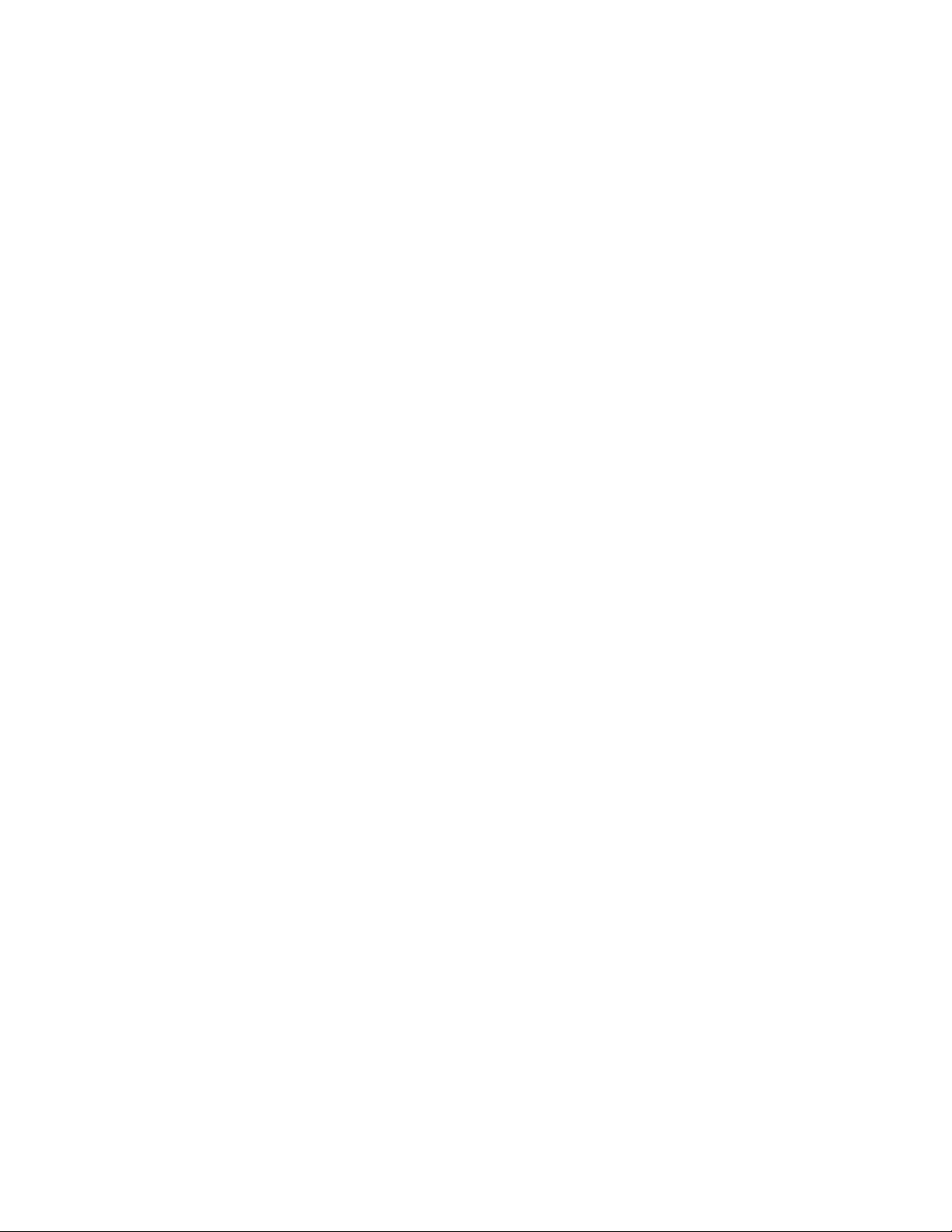
server-remove-bundle (srb) [options] (server object path) (bundle or bundle
group) [...]
Removes bundles assigned to a server object.
Accepts the following option:
novdocx (en) 16 April 2010
-f, --folder=[bundle folder] - The path of a bundle folder relative to
/Bundles
. If this option is
specified, the path of the bundle objects is determined relative to this folder. This can be used
to specify multiple bundle objects under the same folder.
server-remove-policy (srp) [options] (server object path) (policy or policy
group) [...]
Removes policies assigned to a server object.
Accepts the following option:
-f, --folder=[policy folder] - The path of a policy folder relative to
/Policies
. If this option is
specified, the path of the policy objects is determined relative to this folder. This helps you to
specify multiple policy objects under the same folder.
server-rename (sr) (server object path) (new name)
Renames a server object.
server-reorder-bundles (srob) (server object path) (current position) (new
position)
Changes the order of bundles assigned to a server. Use the
server-list-bundles
command
to get the order of assigned bundles.
server-reorder-policies (srop) (server object path) (current position) (new
position)
Changes the order of policies assigned to a server. Use the
server-list-policies
command
to get the order of assigned policies.
server-retire (sret) (server object path)
Retires the selected server from your ZENworks system at its next refresh. Retiring a device is
different from deleting a device. When you retire a device, its GUID is retained (as opposed to
when you delete a device, which also deletes its GUID). As a result, all inventory information
is retained and is accessible, but all policy and bundle assignments are removed. If you
reactivate the device in the future, its assignments are restored.
Accepts the following option:
-i, --immediate - Forces a device refresh to immediately retire the device.
server-statistics (sst) (server path)
Displays statistics of ZENworks server usage.
server-unretire (suret) (server object path)
Reactivates the selected server at its next refresh and reapplies all policy and bundle
assignments that the device previously had.
Accepts the following option:
-i, --immediate - Forces a device refresh to immediately unretire the device.
58 ZENworks 10 Configuration Management Command Line Utilities Reference

novdocx (en) 16 April 2010
server-view-all-policies-status (svaps) [options] (server path)
Displays the advanced deployment status of policies assigned to a server.
Accepts the following options:
--statusfilter=[status type][...] - Filters on the status of Policy Apply Event. Valid values are S,
F, and P (Success, Failure, and Pending). A comma-separated list of status types can be
given.
-s, --scrollsize=[scrollsize] - Number of results to be displayed at a time.
server-wakeup (sw) [options] (server object path) [...]
Wakes up a server using Wake-On-LAN.
Accepts the following options:
-f, --folder=[server folder] - The path of a server folder relative to
/Devices/Servers
option is specified, the path of the server objects is determined relative to this folder. This
can be used to specify multiple server objects under the same folder.
-b, --broadcast=[Broadcast address][...] - A comma-separated list of addresses used to
broadcast the Wake-On-LAN magic packets. This option is used only if you choose to wake
up the device by using Wake-On-LAN. A valid IP address is a valid value.
-s, --server=[Path of the Primary or Proxy Server objects relative to
/Devices][...]
comma-separated list of Primary or Proxy Server objects used to wake up the device. This
option is used only if you choose to wake up the device by using Wake-On-LAN.
-r, --retries=[Number of retries] - Number of times the Wake-On-LAN magic packets are sent
to the devices. This option is used only if you choose to wake up the device by using
Wake-On-LAN. The value must be between 0 and 5. The default value is 1.
-t, --timeout=[Time interval between retries] - The time interval between two retries. This
option is used only if you choose to wake up the device by using Wake-On-LAN. The value
must be between 2 and 10 (in minutes). The default value is 2.
. If this
- A
Settings Commands
These commands are used to set and modify settings. Settings commands begin with
s
the long form, or with the letter
in the short form.
All of the commands below accept the option flags listed in the Global Options section. In addition,
they accept individual options as listed with each command.
settings-copy (scp) [options] (source device or device folder path)
(destination device or device folder path) [...]
Copies settings.
(source device or device folder path) - The path of the device or device folder relative to
Devices
from which settings have to be copied.
(destination device or device folder path) [...] - The path of the devices or device folders
relative to
/Devices
to which settings must be copied.
Accepts the following option:
-n, --names=[settings name][...] - Names of the settings to be copied from the source path. If
this option is not specified, all settings defined at the source path are copied.
settings-
/
in
ZENworks Command Line Utilities 59

novdocx (en) 16 April 2010
settings-export-to-file (setf) [options] (XML file path) [settings name] [...]
Exports settings data (in XML format) to a file. The XML file is to be used as input for creating
or modifying settings.
(XML file path) - The file into which the settings data is stored in XML format. If the file does
not exist, a new file is created.
[settings name] [...] - Names of the settings to be exported. If this option is not specified, all
settings are exported.
Accepts the following options:
-s, --source=[source device or device folder path] - The path of the device or device folder
relative to
/Devices
from which settings must be exported. If this option is not specified,
settings are exported from the Zone.
-e, --effective - If specified, the effective settings are retrieved; otherwise, only the settings
defined or overridden at the source path are retrieved.
settings-revert (srt) (source device or device folder path) (settings name)
[...]
Reverts the settings to that of the parent folder.
(source device or device folder path) - The path of the device or device folder relative to
Devices
, whose settings must be reverted.
/
settings-set (ss) (XML file path) [destination device or device folder path]
[...]
Sets settings at various levels.
(XML file path) - XML file containing exported settings information. Use
(
setf
to-file
) to export settings information into a XML file.
settings-export-
Accepts the following options:
[settings name] [...] - Names of the settings to be exported. If this option is not specified, all
settings are exported.
-s, --source=[source device or device folder path] - The path of the device or device folder
relative to
/Devices
for which settings have to be set. If this option is not specified, settings
are set at the Zone level.
System Update/Product Recognition Update Commands
These commands are used to manage System Updates and Product Recognition Updates (PRUs) to
ZENworks. These commands begin with
system-update
the short form.
system-update-assign (sua) (system update name) [device path] [...] [options]
Assigns the authorized system update to devices.
(system update name) - System update name or UID.
[device path] [...] - The path of the device relative to
in the long form, or with the letters
/Devices
.
su
in
Accepts the following options:
-a, --all - Assign to all devices.
60 ZENworks 10 Configuration Management Command Line Utilities Reference

novdocx (en) 16 April 2010
system-update-authorize (suaz) (system update or PRU name)
Authorizes an update or PRU.
(system update or PRU name) - System update or PRU name or UID.
system-update-baseline (sub) (system update name)
Schedules an attempt to set the specified update as the baseline update.
(system update name) - System update name or UID.
system-update-cancel-download (sucd) (system update or PRU name)
Cancels the download of the system update or PRU.
(system update or PRU name) - System update or PRU name or UID.
system-update-delete-update (sudu) (system update or PRU name) [option]
Deletes a specified system update or PRU from the zone.
(system update or PRU name) - System update or PRU name or UID.
Accepts the following option:
-f, --force - Forces the update to be deleted. Use with caution, and only if you are sure that the
update is not in an active state.
system-update-download (sud) (system update or PRU name)
Downloads the latest system updates or PRU.
(system update or PRU name) - System update or PRU name or UID.
system-update-import (sui) (path to update) [system update or PRU name]
Imports a system update or PRU from a ZIP file or directory into the Zone. After the update or
PRU is in the ZENworks system, it can be managed the same way that online updates or PRUs
are managed.
(path to update) - The full path to the update or PRU ZIP file or directory.
(system update or PRU name) - System update or PRU name or UID.
system-update-list-assign (sula) (device path) [option]
Lists all updates assigned to the specified device or group.
Accepts the following option:
system-update-rebuild-packages (surp) (system update name)
Rebuilds the deployment packages on this server with the content of the specified update.
(system update name) - System update name or UID.
system-update-status (sus) (system update or PRU name)
Displays the status of the specified system update or PRU.
(system update or PRU name) - System update or PRU name or UID.
system-update-view-available (suva) [options]
Displays a list of all available updates or PRUs published on the update server or in an update
file.
Accepts the following options:
ZENworks Command Line Utilities 61

-i, --importFile=[path to import file/directory] - Full path to the import file to query.
-u, --url=[url to update server] - URL for the system update server to query in the format
http://servername:[port]/path.
-f, --product=[product code] - The product code to check for updates (for example, zcm, pru).
-v, --version=[product base version] - The base version of the product to check for updates (for
example, 10.0, 10.1).
User Commands
These commands are used to manage users, belonging to the user sources configured in ZENworks.
The user sources are to be configured from an existing LDAP Authoritative Source like e-Directory
user-
or Active Directory. User commands begin with
short form.
All of the commands below accept the option flags listed in the Global Options section. In addition,
they accept individual options as listed with each command.
user-add-bundle (uab) [options] (user object path) (bundle or bundle group)
[...]
in the long form, or with the letter u in the
novdocx (en) 16 April 2010
Assigns bundles to a user object.
Accepts the following options:
-f, --folder=[bundle folder] - The path of a bundle folder relative to
/Bundles
. If this option is
specified, the path of the bundle objects is determined relative to this folder. This can be used
to specify multiple bundle objects under the same folder.
-I, --icon-location=[application location XML file] - XML file that contains the locations to
place the icon for the bundle application. For the XML file format, refer to
IconLocation.xm
l located in
/opt/novell/zenworks/share/zman/samples/bundles
on a Linux server or
Installation_directory:\Novell\Zenworks\share\zman\samples\
bundles
on a Windows server.
-d, --distribution-schedule=[distribution schedule XML file] - XML file that contains the
distribution schedule.
-l, --launch-schedule=[launch schedule XML file] - XML file that contains the launch
schedule.
-a, --availability-schedule=[availability schedule XML file] - XML file that contains the
availability schedule. For the schedule XML file templates, refer to the XML files located in
/opt/novell/zenworks/share/zman/samples/schedules
Installation_directory:\Novell\Zenworks\share\zman\samples\
schedules
on a Windows server.
on a Linux server or
-i, --install-immediately - Installs the bundle immediately after distribution.
To use this option, you must also specify the distribution schedule. The distribution schedule
can be specified by using the --distribution-schedule, --distribute-now, or --distribute-ondevice-refresh option.
-L, --launch-immediately - Launches the bundle immediately after installation.
62 ZENworks 10 Configuration Management Command Line Utilities Reference

To use this option, you must also specify the distribution schedule. The distribution schedule
can be specified by using the --distribution-schedule, --distribute-now, or --distribute-ondevice-refresh option.
-n, --distribute-now - Sets the distribution schedule to distribute the bundle immediately. If this
option is specified, the --distribution-schedule and --distribute-on-device-refresh options are
ignored. The --distribute-now, --distribute-on-device-refresh, and --distribution-schedule
options are mutually exclusive and are used to set the distribution schedule. The --distributenow option is considered first, followed by --distribute-on-device-refresh and --distributionschedule.
-r, --distribute-on-device-refresh - Sets the distribution schedule to distribute the bundle on
device refresh. If this option is specified, the --distribution-schedule option is ignored.
-s, --launch-on-device-refresh - Sets the launch schedule to launch the bundle on device
refresh. If this option is specified, the --launch-schedule option is ignored.
user-add-policy (uap) [options] (user object path) (policy or policy group)
[...]
Assigns policies to a user object.
Accepts the following options:
novdocx (en) 16 April 2010
-e, --enforce-now - Enforces the policy immediately on all assigned devices.
-f, --folder=[policy folder] - The path of a policy folder relative to
/Policies
. If this option is
specified, the path of the policy objects is determined relative to this folder. This can be used
to specify multiple policy objects under the same folder.
user-container-create (ucc) (user source) (user container) (display name)
Adds a user container to a user source configured in ZENworks.
(user container) - The user container to be added in RDN (Relative Distinguished Name)
format, relative to the root context of the LDAP Source.
(display name) - Displays the name for the user container.
user-group-add (uga) [options] (ZENworks user group path) (user path) [...]
Adds users to a ZENworks user group.
Accepts the following option:
-f, --folder=[user folder] - The path of a user folder relative to
/Users
. If this option is
specified, the path of the user objects is determined relative to this folder. This can be used to
specify multiple user objects under the same folder.
user-group-create (ugc) [options] (group name)
Creates a ZENworks user group and adds members to it.
Accepts the following options:
--desc=[description] - Description for the group.
-m, --members=[user path][...] - The path of the users relative to
-f, --folder=[user folder] - The path of a user folder relative to
/Users
/Users
.
. If this option is
specified, the path of the user objects is determined relative to this folder. This can be used to
specify multiple user objects under the same folder.
ZENworks Command Line Utilities 63

novdocx (en) 16 April 2010
user-group-delete (ugd) (ZENworks user group path) [...]
Deletes one or more ZENworks user groups.
(ZENworks user group path) [...] - The path of the ZENworks user group relative to
ZENworks User Groups
user-group-members (ugm) [options] (user group path)
.
/Users/
Lists members of a ZENworks user group or LDAP Directory user group.
Accepts the following option:
-s, --scrollsize=[scrollsize] - Number of results to be displayed at a time.
user-group-remove (ugr) [options] (ZENworks user group path) (user path) [...]
Removes users from a ZENworks user group.
Accepts the following option:
-f, --folder=[user folder] - The path of a user folder relative to
/Users
. If this option is
specified, the path of the user objects is determined relative to this folder. This can be used to
specify multiple user objects under the same folder.
user-info (ui) (user path)
Lists detailed information about a user.
user-list (ul) [options] [folder]
Lists user objects.
Accepts the following options:
-r, --recursive - Lists results recursively including subfolders. If this option is not specified, the
contents of the subfolders are not listed.
-n, --namefilter=[filter string] - Displays results matching the specified name. The wildcards *
and ? can be used if they are enclosed in quotation marks.
-t, --typefilter=[type filter][...] - Displays results matching the comma-separated list of object
types specified. Valid values are
user, group
, and
folder
.
-c, --count - Displays the count of the results.
-s, --scrollsize=[scrollsize] - Number of results to be displayed at a time.
user-list-bundles (ulb) [options] (user object path)
Lists bundles assigned to a user object.
Accepts the following options:
-a, --all - Lists both effective and non-effective bundles.
-e, --effective - Lists only effective bundles.
-s, --scrollsize=[scrollsize] - Number of results to be displayed at a time.
user-list-groups (ulg) [options] (user path)
Lists groups of which the given user is a member.
Accepts the following option:
-s, --scrollsize=[scrollsize] - Number of results to be displayed at a time.
64 ZENworks 10 Configuration Management Command Line Utilities Reference

novdocx (en) 16 April 2010
user-list-policies (ulp) [options] (user object path)
Lists policies assigned to a user object.
-a, --all - Lists both effective and non-effective policies.
-e, --effective - Lists only effective policies.
-s, --scrollsize=[scrollsize] - Number of results to be displayed at a time.
user-logged-in-devices (ulid) (user path)
Displays the devices on which a user is logged in.
user-primary-workstation (upws) (user path)
Lists the user’s primary workstation, number of logins, and number of minutes that the user has
been logged in to the primary workstation.
user-remove-bundle (urb) [options] (user object path) (bundle or bundle group)
[...]
Removes bundles assigned to a user object.
Accepts the following option:
-f, --folder=[bundle folder] - The path of a bundle folder relative to
/Bundles
. If this option is
specified, the path of the bundle objects is determined relative to this folder. This can be used
to specify multiple bundle objects under the same folder.
user-remove-policy (urp) [options] (user object path) (policy or policy group)
[...]
Removes policies assigned to a user object.
Accepts the following option:
-f, --folder=[policy folder] - The path of a policy folder relative to
/Policies
. If this option is
specified, the path of the policy objects is determined relative to this folder. This can be used
to specify multiple policy objects under the same folder.
user-reorder-bundles (urob) (user object path) (current position) (new
position)
Changes the order of bundles assigned to a user.
user-reorder-policies (urop) (user object path) (current position) (new
position)
Changes the order of policies assigned to a user.
user-source-add-connection (usac) [options] (user source) (connection name)
(server address) (server port)
Adds a new server connection for a user source.
Accepts the following options:
-a, --accept-certificate - Accepts the certificate presented by the user source when SSL mode is
chosen. This option is provided to avoid interactive mode for scripting. It is advisable to view
the certificate and then accept it.
-s, --use-ssl - Specifies that SSL should be used when accessing the new server.
ZENworks Command Line Utilities 65

novdocx (en) 16 April 2010
user-source-create (usc) [options] (user source XML file path)
Configures a user source.
Accepts the following option:
-a, --accept-certificate - Accepts the certificate presented by the user source when SSL mode is
chosen. This option is provided to avoid interactive mode for scripting. It is advisable to view
the certificate and then accept it.
user-source-list (usl)
Lists the configured user sources.
user-source-list-connections (uslc) (user source)
List the server connections for a user source.
user-source-remove-connection (usrc) (user source) (connection name)
Removes a server connection from a user source.
user-view-all-bundles-status (uvabs) [options] (user path)
Displays the advanced deployment status of bundles assigned to a user.
Accepts the following options:
--statusfilter=[status type][...] - Filters on the status of Bundle Distribution and Install Events.
Valid values are S, F, and P (Success, Failure, and Pending). A comma-separated list of status
types can be given.
-s, --scrollsize=[scrollsize] - Number of results to be displayed at a time.
user-view-all-policies-status (uvaps) [options] (user path)
Displays the advanced deployment status of policies assigned to a user.
Accepts the following options:
--statusfilter=[status type][...] - Filters on the status of Policy Apply Event. Valid values are S,
F, and P (Success, Failure, and Pending). A comma-separated list of status types can be
given.
-s, --scrollsize=[scrollsize] - Number of results to be displayed at a time.
Workstation Commands
These commands are used to manage workstations. Workstation commands begin with
workstation-
All of the commands below accept the option flags listed in the Global Options section. In addition,
they accept individual options as listed with each command.
workstation-add-bundle (wab) [options] (workstation object path) (bundle or
bundle group) [...]
Assigns bundles to a workstation object.
Accepts the following options:
-f, --folder=[bundle folder] - The path of a bundle folder relative to
specified, the path of the bundle objects is determined relative to this folder. This can be used
to specify multiple bundle objects under the same folder.
in the long form, or with the letter w in the short form.
/Bundles
. If this option is
66 ZENworks 10 Configuration Management Command Line Utilities Reference

-I, --icon-location=[application location XML file] - XML file that contains the locations to
place the icon for the bundle application. For the XML file format, refer to
IconLocation.xml
located in
/opt/novell/zenworks/share/zman/samples/bundles
on a Linux server or
Installation_directory:\Novell\Zenworks\share\zman\samples\
bundles
on a Windows server.
-d, --distribution-schedule=[distribution schedule XML file] - XML file that contains the
distribution schedule.
-l, --launch-schedule=[launch schedule XML file] - XML file that contains the launch
schedule.
-a, --availability-schedule=[availability schedule XML file] - XML file that contains the
availability schedule. For the schedule XML file templates, refer to the XML files located in
/opt/novell/zenworks/share/zman/samples/schedules
Installation_directory:\Novell\Zenworks\share\zman\samples\ schedules
on a Linux server or
on
a Windows server.
-i, --install-immediately - Installs the bundle immediately after distribution.
To use this option, you must also specify the distribution schedule. The distribution schedule
can be specified by using the --distribution-schedule, --distribute-now, or --distribute-ondevice-refresh option.
-L, --launch-immediately - Launches the bundle immediately after installation.
novdocx (en) 16 April 2010
To use this option, you must also specify the distribution schedule. The distribution schedule
can be specified by using the --distribution-schedule, --distribute-now, or --distribute-ondevice-refresh option.
-n, --distribute-now - Sets the distribution schedule to distribute the bundle immediately. If this
option is specified, the --distribution-schedule and --distribute-on-device-refresh options are
ignored. The --distribute-now, --distribute-on-device-refresh and --distribution-schedule
options are mutually exclusive and are used to set the distribution schedule. The --distributenow option is considered first, followed by --distribute-on-device-refresh and --distributionschedule.
-r, --distribute-on-device-refresh - Sets the distribution schedule to distribute the bundle on
device refresh. If this option is specified, the --distribution-schedule option is ignored.
-s, --launch-on-device-refresh - Sets the launch schedule to launch the bundle on device
refresh. If this option is specified, the --launch-schedule option is ignored.
-w, --wakeup-device-on-distribution - Wakes up the device by using Wake-On-LAN if it is shut
down while distributing the bundle.
To use this option, you must also specify the Distribution schedule. The Distribution schedule
can be specified by using the --distribution-schedule, --distribute-now, or --distribute-ondevice-refresh option.
-B, --broadcast=[Broadcast address][...] - A comma-separated list of addresses used to
broadcast the Wake-On-LAN magic packets. This option is used only if you choose to wake
up the device by using Wake-On-LAN. A valid IP address is a valid value.
-S, --server=[Path of the Primary or Proxy Server objects relative to
/Devices][...]
- A
comma-separated list of Primary or Proxy Server objects used to wake up the device. This
option is used only if you choose to wake up the device by using Wake-On-LAN.
ZENworks Command Line Utilities 67

-C, --retries=[Number of retries] - Number of times the Wake-On-LAN magic packets are sent
to the device. This option is used only if you choose to wake up the device by using
Wake-On-LAN. The value must be between 0 and 5. The default value is 1.
-T, --timeout=[Time interval between retries] - The time interval between two retries. This
option is used only if you choose to wake up the device by using Wake-On-LAN. The value
must be between 2 and 10 (in minutes). The default value is 2.
workstation-add-policy (wap) [options] (workstation object path) (policy or
policy group) [...]
Assigns policies to a workstation object.
Accepts the following options:
-c, --conflicts=[policy conflict resolution order] - Determines how policy conflicts are resolved.
Valid values are
userlast
devicelast
For
policies. For
userlast
, device-associated policies are applied first, followed by user-associated policies.
, user-associated policies are applied first, followed by device-associated
deviceonly
associated policies are ignored. If this option is not specified,
or 1,
devicelast
or 2,
deviceonly
or 3,
, user-associated policies are ignored. For
userlast
useronly
useronly
is taken as the
or 4. For
, device-
default value.
-e, --enforce-now - Enforces the policy immediately on all assigned devices.
-f, --folder=[policy folder] - The path of a policy folder relative to
/Policies
. If this option is
specified, the path of the policy objects is determined relative to this folder. This can be used
to specify multiple policy objects under the same folder.
novdocx (en) 16 April 2010
workstation-delete (wd) [options] (workstation object path) [...]
Deletes one or more workstation objects.
(workstation object path) [...] - The path of the workstation objects (workstation, workstation
folder or workstation group) relative to
/Devices/Workstations
. The wildcard * can be used
in the object names if it is enclosed in quotations. Exercise caution while using wildcards for
deleting objects.
Accepts the following options:
-r, --recursive - Deletes objects inside a folder recursively.
-f, --folder=[workstation folder] - The path of a workstation folder relative to
Workstations
. If this option is specified, the path of the workstation objects is determined
/Devices/
relative to this folder. This can be used to specify multiple workstation objects under the
same folder.
workstation-folder-create (wfc) [options] (folder name) [parent folder]
Creates a new folder for containing workstations.
Accepts the following option:
--desc=[description] - Description for the folder.
workstation-group-add (wga) [options] (workstation group path) (workstation
path) [...]
Adds workstations to a workstation group.
68 ZENworks 10 Configuration Management Command Line Utilities Reference

Accepts the following option:
novdocx (en) 16 April 2010
-f, --folder=[workstation folder] - The path of a workstation folder relative to
Workstations
. If this option is specified, the path of the workstation objects is determined
/Devices/
relative to this folder. This can be used to specify multiple workstation objects under the
same folder.
workstation-group-create (wgc) [options] (group name) [parent folder]
Creates a workstation group and adds members to it.
Accepts the following options:
--desc=[description] - Description for the group.
-m, --members=[workstation path][...] - The path of the workstations relative to
Workstations
.
-f, --folder=[workstation folder] - The path of a workstation folder relative to
Workstations
. If this option is specified, the path of the workstation objects is determined
/Devices/
/Devices/
relative to this folder. This can be used to specify multiple workstation objects under the
same folder.
workstation-group-members (wgm) [options] (workstation group path)
Lists members of a workstation group or a dynamic workstation group.
Accepts the following option:
-s, --scrollsize=[scrollsize] - Number of results to be displayed at a time.
workstation-group-remove (wgr) [options] (workstation group path) (workstation
path) [...]
Removes workstations from a workstation group.
Accepts the following option:
-f, --folder=[workstation folder] - The path of a workstation folder relative to
Workstations
. If this option is specified, the path of the workstation objects is determined
/Devices/
relative to this folder. This can be used to specify multiple workstation objects under the
same folder.
workstation-info (wi) (workstation path)
Lists detailed information about a workstation.
workstation-list (wl) [options] [folder]
Lists workstation objects.
Accepts the following options:
-r, --recursive - Lists results recursively including subfolders. If this option is not specified, the
contents of the subfolders are not listed.
-n, --namefilter=[filter string] - Displays results matching the specified name. The wildcards *
and ? can be used if they are enclosed in quotation marks.
-t, --typefilter=[type filter][...] - Displays results matching the comma-separated list of object
types specified. Valid values are
device, group
, and
folder
.
-c, --count - Displays the count of the results.
ZENworks Command Line Utilities 69

-s, --scrollsize=[scrollsize] - Number of results to be displayed at a time.
-f, --flagfilter=[flag filter][...] - Displays results matching the comma-separated list of flags
specified. Valid values are
retired
and
notretired
.
novdocx (en) 16 April 2010
workstation-list-bundles (wlb) [options] (workstation object path)
Lists bundles assigned to a workstation object.
Accepts the following options:
-a, --all - Lists both effective and non-effective bundles.
-e, --effective - Lists only effective bundles.
-s, --scrollsize=[scrollsize] - Number of results to be displayed at a time.
workstation-list-groups (wlg) [options] (workstation path)
Lists groups of which the given workstation is a member.
Accepts the following option:
-s, --scrollsize=[scrollsize] - Number of results to be displayed at a time.
workstation-list-policies (wlp) [options] (workstation object path)
Lists policies assigned to a workstation object.
Accepts the following options:
-a, --all - Lists both effective and non-effective policies.
-e, --effective - Lists only effective policies.
-s, --scrollsize=[scrollsize] - Number of results to be displayed at a time.
workstation-move (wmv) (workstation object path) [destination folder path]
Moves a workstation object to a different folder.
workstation-refresh (wrf) [options] (workstation object path) [...]
Refreshes the ZENworks Adaptive Agent in the workstations.
Accepts the following option:
-f, --folder=[workstation folder] - The path of a workstation folder relative to
Workstations
. If this option is specified, the path of the workstation objects is determined
/Devices/
relative to this folder. This can be used to specify multiple workstation objects under the same
folder.
workstation-remove-bundle (wrb) [options] (workstation object path) (bundle or
bundle group) [...]
Removes bundles assigned to a workstation object.
Accepts the following option:
-f, --folder=[bundle folder] - The path of a bundle folder relative to
/Bundles
. If this option is
specified, the path of the bundle objects is determined relative to this folder. This can be used
to specify multiple bundle objects under the same folder.
workstation-remove-policy (wrp) [options] (workstation object path) (policy or
policy group) [...]
Removes policies assigned to a workstation object.
70 ZENworks 10 Configuration Management Command Line Utilities Reference

Accepts the following option:
novdocx (en) 16 April 2010
-f, --folder=[policy folder] - The path of a policy folder relative to
/Policies
. If this option is
specified, the path of the policy objects is determined relative to this folder. This can be used
to specify multiple policy objects under the same folder.
workstation-rename (wr) (workstation object path) (new name)
Renames a workstation object.
workstation-reorder-bundles (wrob) (workstation object path) (current
position) (new position)
Changes the order of bundles assigned to a workstation. Use the
workstation-list-bundles
command to get the order of assigned bundles.
workstation-reorder-policies (wrop) (workstation object path) (current
position) (new position)
Changes the order of policies assigned to a workstation. Use the
policies
workstation-retire (wret) (workstation object path)
command to get the order of assigned policies.
workstation-list-
Retires the selected workstation from your ZENworks system at its next refresh. Retiring a
device is different from deleting a device. When you retire a device, its GUID is retained (as
opposed to when you delete a device, which also deletes its GUID). As a result, all inventory
information is retained and is accessible but all policy and bundle assignments are removed. If
you reactivate the device in the future, its assignments are restored.
Accepts the following option:
-i, --immediate - Forces a device refresh to immediately retire the device.
workstation-unretire (wuret) (workstation object path)
Reactivates the selected workstation at its next refresh and reapplies all policy and bundle
assignments that the device previously had.
Accepts the following option:
-i, --immediate - Forces a device refresh to immediately unretire the device.
workstation-view-all-policies-status (wvaps) [options] (workstation path)
Displays the advanced deployment status of policies assigned to a workstation.
Accepts the following options:
--statusfilter=[status type][...] - Filters on the status of Policy Apply Event. Valid values are S,
F, and P (Success, Failure, and Pending). A comma-separated list of status types can be
given.
-s, --scrollsize=[scrollsize] - Number of results to be displayed at a time.
workstation-wakeup (ww) [options] (workstation object path) [...]
Wakes up a workstation by using Wake-On-LAN.
Accepts the following options:
ZENworks Command Line Utilities 71

novdocx (en) 16 April 2010
-f, --folder=[workstation folder] - The path of a workstation folder relative to
Workstations
. If this option is specified, the path of the workstation objects is determined
/Devices/
relative to this folder. This can be used to specify multiple workstation objects under the
same folder.
-b, --broadcast=[Broadcast address][...] - A comma-separated list of addresses used to
broadcast the Wake-On-LAN magic packets. This option is used only if you choose to wake
up the device by using Wake-On-LAN. A valid IP address is a valid value.
-s, --server=[Path of the Primary or Proxy Server objects relative to
/Devices][...]
- A
comma-separated list of Primary or Proxy Server objects used to wake up the device. This
option is used only if you choose to wake up the device by using Wake-On-LAN.
-r, --retries=[Number of retries] - Number of times the Wake-On-LAN magic packets are sent
to the device(s). This option is used only if you choose to wake up the device by using
Wake-On-LAN. The value must be between 0 and 5. The default value is 1.
-t, --timeout=[Time interval between retries] - The time interval between two retries. This
option is used only if you choose to wake up the device by using Wake-On-LAN. The value
must be between 2 and 10 (in minutes). The default value is 2.
ZENworks Server Commands
These commands are used to manage servers that have ZENworks 10 Configuration Management
installed. ZENworks Server commands begin with
zs
in the short form.
zenserver-
in the long form, or with the letters
zenserver-backup (zsb) (file path)
Backs up the configuration files needed to duplicate this server on another ZENworks Server.
(file path) - Path to the file to which the ZENworks Server configuration files are backed up. If
the server contains the embedded database, use the
database-backup
command to back up
the database. To restore the server on another server installation, you must first restore the
configuration files by using the
zenserver-restore
command, and then restore the database.
The command prompts for a passphrase to encrypt the backed-up file.
zenserver-restore (zsr) (file path)
Restores the backed-up configuration files of the crashed ZENworks Server to a new
ZENworks Server installation.
(file path) - Path to the file containing the backed-up configuration files to be restored. The
server should have the same DNS name and the IP address as the server that is being restored.
When the command prompts for a passphrase to decrypt the backed-up file, enter the
passphrase that was used to encrypt the files when they were backed up.
zenserver-retire (zsret) (server object path)
Retires the selected ZENworks Primary Server from your ZENworks system at its next refresh.
Retiring a device is different from deleting a device. When you retire a device, its GUID is
retained (as opposed to when you delete a device, which also deletes its GUID). As a result, all
inventory information is retained and is accessible, but all policy and bundle assignments are
removed. If you unretire the device in the future, its assignments are restored.
Accepts the following option:
-i, --immediate - Forces a device refresh to immediately retire the device.
72 ZENworks 10 Configuration Management Command Line Utilities Reference

novdocx (en) 16 April 2010
zenserver-unretire (zsuret) (server object path)
Reactivates the selected server at its next refresh to once again be a Primary Server and
reapplies all policy and bundle assignments that the device previously had.
Accepts the following option:
-i, --immediate - Forces a device refresh to immediately unretire the device.
Global Options
The following options can be applied to any zman command:
-h, --help, ?, -?, /?
Provides help at various levels. Refer to the Guide to Usage section for more details on using
help.
--usage
Displays the syntax of the command.
--terse
Displays terse output.
--debug
Displays debugging output.
-V, --verbose
Enables verbose output.
--quiet
Quiets output, printing only error messages.
-U, --User=<username>
Provides a username. If it is not provided, you are prompted.
-P, --Password=<password>
Specifies a password. If it is not provided, you are prompted.
---host=<host>
Specifies the host name or IP address to connect to (default: localhost).
--port=<port>
Specifies the port that the server is listening on (default: 443).
--cleartext
Disables SSL for debugging purposes. If the port is not set to the clear text port, it connects to
port 80 by default.
-R, --Redirect=<file path>
Redirects the output of the screen to a file. Use this option over the command line redirection
operator (>) to save data in UTF-8 format and to preserve non-English characters.
ZENworks Command Line Utilities 73

novdocx (en) 16 April 2010
-G, --ignore-global-file
Ignore the global options file specified in
zman-config.properties
.
Files
zman-config.properties
This is a property file used to configure zman. The various options available are:
RENDERER_SCROLLSIZE: Controls the output of a list command globally. Results are
retrieved and displayed in counts of scroll size specified. This setting can be overridden by using the
--scrollsize option in the list commands.
GLOBAL_OPTIONS_FILE: Global options can be added to every command by storing them in a
file and specifying the path of the file as the value to this property. For Windows files, use \\ instead
of \. The contents of the file should be in a single line similar to a command.
For example:
GLOBAL_OPTIONS_FILE=C:\\zman\\globaloptions.txt
Sample content for the file is as follows:
--host 123.34.45.56 --port 8080 –cleartext --verbose
To bypass the options stored in this file, use the –ignore-global-file option. All the global options
except, -U|--User and -P|--Password can be stored in the global options file. The
and
credential
admin-clear-credential commands
should be used to add administrator
admin-store-
credentials to each command. Refer to the Security section for guidelines on using administrator
credentials.
GLOBAL_OPTIONS_HELP: Global options for the commands are displayed in the help for
every command. To turn off the display of global options, set
GLOBAL_OPTIONS_HELP=false
DEBUG_LEVEL: Controls the volume of debug messages logged into the
Installation_drive:\Novell\zenworks\logs
in
zenworks
in Linux. Level 3, which is the default, logs the command entered and exception stack
in Windows and
/var/opt/novell/log/
zman.log
file located
.
traces if any errors are encountered. Level 4 logs the command entered, the output of the command,
and more debug messages.
Security
Running each command requires administrator authorization. To avoid entering administrator
credentials for every command, use the
admin-store-credential
credentials. The credentials are encrypted and stored in the home folder of the operating system user
running the command. The credentials only apply to that logged-on user. It is safer to clear the
information by running the
admin-clear-credential
command after the execution of all the
other commands is done.
command to store the
IMPORTANT: Although command line options for entering usernames and passwords exist, avoid
ps
using them. In Linux, they display in the
listing. In addition, pressing the Up-arrow or Downarrow keys displays the previous commands entered in both Windows and Linux. Either enter the
credentials when prompted or use the
74 ZENworks 10 Configuration Management Command Line Utilities Reference
admin-store-credential
command.

Exit Codes
zman returns exit codes in the range of 0-255. 0 indicates successful execution of the command; 1255 indicate an error in execution.
0 - Success.
Exit Codes for Parse Errors:
1 - An unknown parsing error has occurred.
2 - A mandatory argument is not specified.
3 - An unknown flag is specified
4 - A value is specified for a switch parameter.
5 - No value is specified for a flagged option.
6 - An unexpected additional argument is specified.
7 - An invalid value is specified.
8 - Unable to convert a value to the type expected.
9 - Unknown command.
10 - No options are entered when at least one is required. For example, to modify rights, you must
specify at least the Assign option or the Revoke option.
novdocx (en) 16 April 2010
Exit Codes for General Errors:
11 - An unknown error has occurred.
12 - The feature is not available because one of the dependent zman jar files is missing.
13 - Authentication failed.
14 - An empty string is specified for username or password, or the specified password does not meet
the minimum length requirements.
15 - The ZENworks license has expired.
16 - Connection failure. The or the database device might be down.
17 - The ZENworks administrator does not have sufficient rights to perform this operation.
18 - Unable to read the certificate for establishing SSL communication.
19 - This command can be run only on a local host.
Exit Codes for General Object Related Errors:
21 - The object specified is not of the expected type. For example, a bundle is specified instead of a
device.
22 - The object could not be found.
23 - An object with the same name already exists in the specified folder.
24 - The object specified is in a different directory than the specified folder.
25 - A parent folder cannot be moved into its subfolder.
26 - The object is not renamable.
27 - The object is not deletable.
28 - Attempting to delete a non-empty folder.
29 - The object is already a member of the group.
30 - The object is not member of the group.
31 - The object is already assigned to the device or user.
32 - The object is not yet assigned to the device or user.
ZENworks Command Line Utilities 75

33 - The object type is invalid to assign to a device or user.
34 - Assignment of the object to the device is not allowed. For example, the user-specific policy
cannot be assigned to a device.
Exit Codes for Other General Errors:
41 - The specified name is invalid. For example, the object cannot have special characters such as *
or % in its name.
42 - The absolute path starting with a front slash (/) is expected.
43 - An invalid schedule is specified.
44 - The XML file did not contain the expected input. For example, an exported action set XML file
is given as input when an exported bundle XML file was expected.
45 - The XML file did not conform to the expected schema.
46 - An invalid GUID is specified.
47 - The specified value has exceeded the maximum length.
48 - A dependent argument has not been specified. For example, the command uses the option to
install a bundle immediately on distribution, but does not specify the distribution schedule.
Exit Codes for File Related Errors:
novdocx (en) 16 April 2010
61 - A directory is expected.
62 - The file does not exist or is a directory.
63 - The file already exists
64 - An error occurred while reading the file.
65 - An error occurred while writing to the file.
66 - An error occurred while creating the file.
67 - An error occurred while creating the directory
68 - An error occurred while copying the file.
69 - An error occurred while uploading the file.
70 - Unable to load the file because there is not sufficient disk space on the target device.
Exit Codes Specific to Registration Commands:
71 - The folder and the group being associated to the registration key or rule set are not of the same
device type.
72 - A rule set should have at least one rule.
Exit Codes Common to Bundle and Policy Commands:
76 - Content creation failed.
77 - Copying the content file to the temporary directory was canceled because a file by that name
already exists.
78 - Creation of a bundle or a policy with file content is being attempted on a server that is not a
Content Server.
Exit Codes Specific to Bundle Commands:
81 - The file specified for the bundle icon is not a valid image file.
82 - The action set does not contain any actions to reorder, remove, or export.
83 - The action set does not contain any actions at the given position to reorder, remove, or export.
76 ZENworks 10 Configuration Management Command Line Utilities Reference

84 - The action set is not supported for the bundle type. For example, the Preboot action set is not
supported for the Windows bundle.
85 - The action is not supported for the action set. For example, the Verify Bundle action is not
supported for the Install action set.
86 - The action is non-deletable.
87 - The action type is singular; you cannot add the same action type more than once to an action set.
88 - The action type does not support dependent bundles. For example, you cannot specify a
dependent bundle path for the Install MSI action.
89 - The specified dependent bundle path leads to a circular dependency of bundles.
90 - Failed to create the Wake-On-LAN schedule when assigning bundles.
91 - Failed to remove the Wake-On-LAN schedule when unassigning bundles.
Exit Codes Common to Device and User Command:
101 - The device or user does not have any bundles or policies associated to it.
Exit Codes Specific to User Commands:
106 - The User Source Certificate has expired.
107 - SSL is required to connect to the User Source.
novdocx (en) 16 April 2010
Exit Codes Specific to License Commands:
116 - Unable to activate the license.
118 - The server does not have the Certificate Authority role.
119 - The server does not have the files required to enable the Certificate Authority role.
120 - The Certificate Authority used is not the ZENworks Internal Certificate Authority.
Exit Codes Specific to Administrator Command:
121 - The right does not belong to the rights category.
Exit Codes Specific to Database Commands:
126 - The database is not an embedded database.
127 - The SQL statement is invalid.
128 - An SQL exception has been encountered.
Exit Codes Specific to Deployment Commands:
131 - An invalid IP address or hostname has been specified.
132 - Credentials required to connect to the device are not specified.
133 - A managed device or a device that has been already scheduled for deployment is specified.
Exit Codes Specific to Report Commands:
136 - Failed to delete the report.
137 - Failed to submit a request for the report generation.
138 - Invalid report document.
Authors
Copyright 2005-2010, Novell, Inc (http://www.novell.com). All rights reserved.
ZENworks Command Line Utilities 77

zeninfocollect(1)
Name
zeninfocollect - A utility that lets you gather information to help you resolve problems that might
arise when using Novell ZENworks 10 Configuration Management or ZENworks 10 Asset
Management.
Syntax
./zeninfocollect.py <options>
Description
By default, zeninfocollect gathers cache, server, client, configuration, hardware, and package data as
well as log files. The information is packaged into a ZIP file on Windows and a tarball file on Linux,
and placed in the location you specify.
novdocx (en) 16 April 2010
By default, the zeninfocollect utility is not installed on any device.
To install the zeninfocollect utility on a Windows managed device:
1 Copy the
ZENworks_Server\novell\zenworks\install\downloads\tools
the file from ZENworks Control Center (in the Common Tasks, click Download ZENworks
To ol s > Administrative Tools).
2 Extract the
3 At the command prompt of the managed device, go to the directory where the
are extracted and run
To install the zeninfocollect utility on a Linux managed device that has Python installed:
1 Copy the
zenworks/install/downloads/tools
Control Center (in the Common Tasks, click Download ZENworks Tools > Administrative
To ol s).
2 Extract the
3 At the command prompt of the managed device, go to directory where the
extracted and run
ZENworksInfocollect_Win.zip
ZENworksInfocollect_Win.zip
zeninfocollect.exe
ZENworksInfocollect_Linux.zip
ZENworksInfocollect_Linux.zip
./zeninfocollect.py.
file from the
file on the managed device.
.
file from the
directory, or download the file from ZENworks
file on the managed device.
directory, or download
.zip
ZENworks_Server/novell/
.zip
contents are
Options
contents
-
-output-dir
Specifies the directory for the output archive. If you do not specify a directory, the output is
placed in user’s temporary directory
Linux managed device.
-h, --help
Display the help information.
78 ZENworks 10 Configuration Management Command Line Utilities Reference
%TEMP
on a Windows managed device, and
/tmp
on a

novdocx (en) 16 April 2010
-a, --no-cache
Do not collect cache data.
-c, --no-client
Do not collect client data.
-d, --no-hardware
Do not collect hardware data.
-l, --no-logs
Do not collect logs.
-o, --no-config
Do not collect configuration data.
-p, --no-packages
Do not collect package data. Package data includes all version information for packages in the
ZENworks 10 Configuration Management package repository.
-s, --no-server
Do not collect server data.
Authors
Copyright 2005-2010, Novell, Inc (http://www.novell.com). All rights reserved.
ZENworks Command Line Utilities 79

zac(1)
Name
zac - The command line management interface for the Novell ZENworks Adaptive Agent.
Syntax
zac command options
Description
The zac utility performs command line management functions on the ZENworks managed device,
including installing and removing software bundles, applying policies, and registering and
unregistering the device.
Guide to Usage
novdocx (en) 16 April 2010
Most commands have a long form and a short form:
Long form:
Short form:
When both forms are available, the command is listed as follows:
add-reg-key (ark) arguments
When using the command, enter only the long form or the short form:
zac add-reg-key arguments
zac ark arguments
Arguments can be mandatory or optional. Mandatory arguments are included in angle brackets
<argument>
includes a space, enclose it in quotation marks:
zac ark "arg 1"
add-reg-key
ark
. Optional arguments are included in square brackets
[argument]
. If an argument
Help Commands
/h or --help
Displays information about the commands.
Authentication Satellite Server Commands
authentication server reconfigure (asr) [-t all|config|jetty|casa] [-u
username] [-p password]
Reconfigures an enabled Authentication Satellite.
Examples:
80 ZENworks 10 Configuration Management Command Line Utilities Reference

To fetch the configuration files from the server:
zac asr -t config
To reconfigure the CASA signing certificate:
zac asr -t casa
To reconfigure the Jetty web server:
zac asr -t jetty -u Administrator -p password
To reconfigure the entire Satellite:
zac asr -t all -u Administrator -p password
If a username and password is required but is not provided on the command line you will be
prompted.
import-authentication-cert(iac)[-pk <private-key.der>] [-c <signed-servercertificate.der>] [-ca <signing-authority-public-certificate.der>] [-ks
<keystore.jks>] [-ksp <keystore-pass-phrase>] [-a <signed-cert-alias>] [-ks
<signed-cert-passphrase>] [-u username] [-p password]
Configures an Authentication Satellite device with externally signed certificates.
novdocx (en) 16 April 2010
Bundle Commands
bundle-install (bin) <bundle display name>
Installs the specified bundle. Use the
bundle-list
bundles and their display names.
Example:
zac bin bundle1
bundle-launch (bln) <bundle display name> [-noSelfHeal]
Launches the specified bundle. Use the
bundle-list
bundles and their display names.
Example to launch a bundle based on the display name:
zac bln bundle1
Example to launch a bundle based on the display name and turn selfhealing off if the launch
action fails (by default, selfhealing is turned on):
zac bln bundle1 -noSelfHeal
bundle-list (bl)
Displays the list of bundles assigned to the device and the logged in user.
Example:
zac bl
command to get a list of the available
command to get a list of the available
bundle-props (bp) <bundle display name>
Displays the status, version, GUID, and requirements information for the specified bundle. Use
the
bundle-list
command to get a list of the available bundles and their display names.
Example:
zac bln bundle1
ZENworks Command Line Utilities 81

novdocx (en) 16 April 2010
bundle-refresh (br) <bundle display name or guid>
Refreshes information about the specified bundle.
Example:
zac br bundle1
bundle-remove (brm) <bundle display name>
Uninstalls the specified bundle. Use the
bundle-list
command to get a list of installed
bundles and their display names.
Example:
zac brm bundle1
bundle-uninstall (bu) <bundle display name>
Uninstalls the specified bundle. Use the
bundle-list
command to get a list of installed
bundles and their display names.
Example:
zac bu bundle1
bundle-verify (bv) <bundle display name>
Verifies an installed bundle (specified by
been removed or corrupted. Use the
bundle-list
bundle display name
command to get a list of the installed
bundles and their display names.
) to ensure that no files have
Example:
zac bv bundle1
Content Distribution Commands
cdp-checksum (cchk) [-l:<path to log>]
Validates satellite content by computing the checksum on each file.
The optional log file details results of the checksum comparison.
Example:
zac cchk -l:"C:\Program Files\Novell\ZENworks\logs\cchk.log”
cdp-verify-content (cvc) [-c] [-l:<path to log>]
Compares the list of content IDs and their sync states on this CDP with what the Primary
Servers thinks it should have.
You can use the following options:
c - Computes the checksum on the local content.
Example:
zac cvc -l:"C:\Program Files\Novell\ZENworks\logs\cvc.log”
cdp-import-content (cic) <content path> [-l:<path to log>]
Imports missing content from the directory specified by content-path, logging to the file
specified by log-path.
82 ZENworks 10 Configuration Management Command Line Utilities Reference

Example:
zac cic c:\import_source_directory -l:"C:\Program
Files\Novell\ZENworks\logs\cic.log”
novdocx (en) 16 April 2010
wake-cdp (cdp) [replicate | cleanup]
Wakes the Content Distribution Point worker thread. You can use either of the following
options:
replicate - Downloads any new or changed content from the Content Distribution Point’s parent
ZENworks Server.
cleanup - Removes any content that should no longer be stored on the Content Distribution
Point.
Examples:
zac cdp
zac cdp replicate
This command is applicable only if the agent is promoted as a satellite.
Database Commands
statussender CleanUp
Runs the cleanup immediately and deletes entries in the MDStatus database that have not been
updated for 14 days since the last successful rollup. By default, the cleanup is performed once a
day and runs the first time the Agent Service is started. The cleanup method logs appropriate
messages to the
The MDStatus database is used for rolling bundle and policy status from the managed device to
the ZENworks Server.
zmd-messages.log
file when the log level is set to DEBUG.
statussender RollUp
Rolls up statuses to the MDStatus database that have been updated since the last time the status
was rolled up successfully. By default, the status sender automatically rolls statuses up every 5
minutes.
The MDStatus database is used for rolling bundle and policy status from the managed device to
the ZENworks Server.
Imaging Commands
file-system-guid (fsg) [-d] [-r]
Displays, removes, or restores the workstation GUID in the file system in preparation for
taking an image.
Example to display the GUID value:
zac fsg
Example to remove the GUID from the file system:
zac file-system-guid -d
Example to restore the GUID to the file system:
zac file-system-guid -r
ZENworks Command Line Utilities 83

Inventory Commands
novdocx (en) 16 April 2010
inventory (inv) inventory [scannow | cdf]
Runs an inventory scan or opens the Collection Data Form.
Example to run an inventory scan:
zac inv scannow
Example to open the Collection Data Form:
zac inv cdf
Location Commands
config-location (cl)
Displays the configuration location. The configuration location determines which ZENworks
server (or servers) the device connects to for authentication, configuration, content, and
collection purposes.
Examples:
zac config-location
zac cl
security-location (sl) [view | list | set <location>]
Displays or changes the security location for the device. The security location determines
which security policies (settings) are applied to the device.
Accepts the following optional arguments. If no argument is specified, the
used.
view
argument is
view - Displays the current location.
list - Displays all defined locations.
set <location> - Changes to the specified location. <location> must be one of the defined
locations.
Examples:
zac security-location view
zac sl
zac sl list
zac sl set office
Logging Commands
logger (log) resetlog|level [MANAGED|ERROR|WARN|INFO|DEBUG] |managedlevel
logger
Changes or displays the logger configuration for the ZENworks Adaptive Agent.
You can use the following options:
resetlog - Resets the log.
level - If this option is used without a level, it displays the current managed logging level. If it
is used with one of the levels, changes the logging level to the specified level.
,
84 ZENworks 10 Configuration Management Command Line Utilities Reference

managedlevel - Displays the current managed logging level.
Example to reset the log file:
zac logger resetlog
Example to show the current log level:
zac logger level
Example to set the log level to DEBUG and above:
zac logger level DEBUG
Policy Commands
novdocx (en) 16 April 2010
policy-export (pe) <policy type>
Exports the settings for a Browser Bookmarks policy to an XML file or a Windows Group
policy to a ZIP file.
The policy type must be a
browserbookmarkspolicy
type or
grouppolicy
type.
Usage for Browser Bookmarks policy:
zac pe browserbookmarkspolicy <export XML filename> <Favorites folder to
export>
Example for a Browser Bookmarks policy:
zac pe browserbookmarkspolicy c:\financial.xml Financial
Example for a Windows Group policy:
zac pe grouppolicy <options> <export ZIP filename>
where
options
all
- Exports both computer and user configuration settings.
computer (cmp)
user (usr)
active-directory (ad)
are:
- Exports computer configuration settings only.
- Exports user configuration settings only.
[Active Directory group policy path] - Exports the Active Directory
group policy; requires you to specify an Active Directory group policy path.
Example for a Windows Group policy:
zac pe grouppolicy all c:\policy.zip
policy-list (pl)
Lists the policies that are currently being enforced on the device (effective policies). To list all
policies (effective and non-effective), use the --all option.
Examples:
zac pl
zac pl --all
policy-refresh (pr)
Applies all of the policies assigned to the device and user.
Example:
zac pr
ZENworks Command Line Utilities 85

Registration Commands
novdocx (en) 16 April 2010
add-reg-key (ark) <registration key>
Registers the device by using the specified key. Registration with keys is additive. If the device
has previously been registered with a key and you register it with a new key, the device receives
all group assignments associated with both keys.
Example:
zac ark key12
get-settings (gs) <registration key>
Lists the settings associated with the specified registration key.
Example:
zac gs key1
You can also use the
more information, see
register (reg) [-g] [-k <key>] [-u <username> -p <password] <ZENworks Server
address:port>
get-settings (gs)
get-settings (gs) <key>
command to list settings using various keys. For
in the Status Commands section.
Registers the device in a Management Zone.
You can use the following options:
g - Lets you create a new device object with a new GUID and password for the device if you
have multiple devices with the same GUID. When you register a device by using this switch,
all the associations (policies and bundles) assigned to the original device object are removed.
You cannot use this option to create a new GUID for a Primary Server or a Satellite device.
The local user must have Local Administrator rights to use this option.
k - Lets you register the device using the specified registration key.
p - Lets you specify the Management Zone administrator’s password.
u - Lets you specify the Management Zone administrator’s username.
Examples:
zac reg -k key1 https://123.456.78.90
zac reg -k key1 -u administrator -p novell https://
zenserver.novell.com:8080
The port number is required only if the ZENworks Server is not using the standard HTTP port
(80). If a username and password are not supplied, you are prompted for them.
reregister (rereg)[-u <username> -p <password>] <new guid>
Registers a device in the current zone and assigns it the GUID of an existing device object. The
currently associated device object is deleted.
For example, if you image a device after replacing the hard drive, the device might get a new
GUID. However, by using the reregister command, you can assign the device’s GUID that it
had before you replaced the hard drive.
Examples:
To reregister, specify a username and password:
zac reregister -u myuser -p mypassword eaa6a76814d650439c648d597280d5d4
86 ZENworks 10 Configuration Management Command Line Utilities Reference

To reregister and be prompted for a username and password:
zac reregister eaa6a76814d650439c648d597280d5d4
novdocx (en) 16 April 2010
unregister (unr) [-f] [-u <username> -p <password>]
Removes the device’s registration from the Management Zone.
Example:
zac unr -u administrator -p novell
The -f, -u, and -p parameters are optional. If you don’t use the -u and -p parameters, you are
-f
prompted to enter a username and password. The
parameter ignores the ZENworks database
and forces the device to be unregistered locally; this option is necessary only if the device
object has already been deleted from the ZENworks database or if the device cannot connect to
the database.
Status Commands
cache-clear (cc)
Clears the ZENworks cache on the device. This removes all entries in the cache database and
deletes any cache files associated with those entries.
Example:
zac cc
dump-prop-pages (dpp) <target directory>
Outputs the HTML pages displayed in the ZENworks icon’s property pages to files in the
specified target directory.
Example:
zac dpp c:\temp
get-settings (gs) <key>
Lists the settings associated with the specified key.
Example:
zac gs key1
All valid ZENworks settings keys are stored in the
Files\Novell\ZENworks\cache\zmd\settings
\Program
directory.
Example to list the Remote Management settings:
zac gs RemoteManagement
refresh (ref)[general | partial bundle <Bundle Display Name> [bypasscache]
Initiates a general refresh to refresh all bundles, policies, registration, and configuration
settings; initiates a partial refresh to refresh all policies, registration, and configuration settings.
bypasscache
Use
to avoid using data from the server cache during the refresh. This option is
useful for testing or troubleshooting.
Examples:
zac ref general bypasscache
zac ref partial bypasscache
ZENworks Command Line Utilities 87

novdocx (en) 16 April 2010
set-proxy (sp) [options] <IP address:port> [username] [password]
Specifies a proxy to contact rather than contacting a ZENworks Server directly. The options
are:
/default - Sets a proxy that can be overriden by proxy settings from the Management Zone.
/clear - Clears the current proxy, but will use proxy settings from the Management Zone.
Examples:
zac sp 123.456.78.90 administrator novell
zac sp /default 123.456.78.90
If a username and password are not supplied, you are prompted for them.
winproxy-refresh (wpr)
Queries the Management Zone for proxy work assigned to this device.
Example:
zac wpr
zenhttp-status(zhs)
Lists port and tags for registered handlers.
Example:
zac zhs
This command is applicable only if the agent is promoted as a satellite.
info-collect (zeninfo) [<targetfile>]
Collects ZENworks support information, including cache data, configuration data, debug logs,
product installation information, refresh times, status events, and basic system information.
The information is packaged into a ZIP file and placed in the location you specify. If you do not
specify a location,
${TMPDIR}\zeninfo-${DateTime}.zip
${TEMP}\zeninfo-${DateTime}.zip
is used for Linux. If you are experiencing problems
is used for Windows and
with a managed device, Novell Support might ask you to run this command and send the
resulting ZIP file to Novell to help troubleshoot your problem.
zone-config (zc) [-l]
Displays information about the ZENworks Server that the device is accessing for configuration
information (the Configuration server) or lists the information for the Configuration server.
Examples:
zac zc
zac zc -l
Authors
Copyright 2008-2010, Novell, Inc. All rights reserved. http://www.novell.com
88 ZENworks 10 Configuration Management Command Line Utilities Reference

2
Command Line Utilities for Linux
novdocx (en) 16 April 2010
Satellites
The following section provides information about the command line utilities for Linux Satellites:
“zac(1)” on page 90
2
Command Line Utilities for Linux Satellites
89

zac(1)
Name
zac - The command line management interface for the Novell Linux Satellites.
Syntax
zac command options
Description
The zac utility performs command line management functions on ZENworks unmanaged devices,
including Satellite configuration, and registering and unregistering the device.
NOTE: After installing the Linux Satellite, you must open a new terminal to run the zac commands.
novdocx (en) 16 April 2010
Guide to Usage
Most commands have a long form and a short form:
Long form:
Short form:
When both forms are available, the command is listed as follows:
add-reg-key (ark) options
When using the command, enter only the long form or the short form:
zac add-reg-key options
zac ark options
If an option includes a space, enclose it in quotation marks:
zac ark "option 1"
add-reg-key
ark
Help Commands
/? or --help
Displays help for the system.
COMMAND /?
Displays the description for a specified command.
/g or --group
Displays commands of the specified group.
90 ZENworks 10 Configuration Management Command Line Utilities Reference

Authentication Satellite Server Commands
authentication server reconfigure (asr) [-t all|config|jetty|casa] [-u
username] [-p password]
Reconfigures an enabled Authentication Satellite.
Examples:
To fetch the configuration files from the server:
zac asr -t config
To reconfigure the CASA signing certificate:
zac asr -t casa
To reconfigure the Jetty web server:
zac asr -t jetty -u Administrator -p password
To reconfigure the entire Satellite:
zac asr -t all -u Administrator -p password
If a username and password is required but is not provided on the command line you will be
prompted.
novdocx (en) 16 April 2010
import-authentication-cert(iac)[-pk <private-key.der>] [-c <signed-servercertificate.der>] [-ca <signing-authority-public-certificate.der>] [-ks
<keystore.jks>] [-ksp <keystore-pass-phrase>] [-a <signed-cert-alias>] [-ks
<signed-cert-passphrase>] [-u username] [-p password]
Configures an Authentication Satellite device with externally signed certificates.
Collection Rollup Commands
collection-clients (crc)
Displays devices that have uploaded files to this Collection.
Example:
zac crc
collection-queued (crq)
Displays collected files that have not yet been rolled up.
Example:
zac crq
collection-state (crs)
Displays the current state of the Satellite Collection role.
Example:
zac crs
collection-upload-orphans (cuo)
Finds orphaned files on the Satellite device and rolls them up to the parent collection server or
deletes them if they have already been rolled up.
Command Line Utilities for Linux Satellites 91

novdocx (en) 16 April 2010
This command builds a list of the files in the folders under
work/collection
(except for the
collectionStatsDB
/var/opt/novell/zenworks/
folder) and then tries to find the
original upload information for each entry in the collection stats database.
If there is an entry for a file in the database, and it shows that the file has not been rolled up, it
rolls the file up. If the entry shows that the file has already been rolled up, it deletes the file on
the Satellite device. If there is no entry for a file in the database, the file is rolled up. This
command also lists any files that were not uploaded or deleted.
Before running this command, you should run the
zac crw
command to send any pending files
to the parent server.
Example:
zac cuo
collection-wake (crw)
Sends collected files to the parent server.
Example:
zac crw
Content Distribution Commands
cdp-checksum (cchk) [-l:<path to log>]
Validates satellite content by computing the checksum on each file.
The optional log file details results of the checksum comparison.
Example:
zac cchk -l:"/var/opt/novell/zenworks/logs/cchk.log”
cdp-verify-content (cvc) [-c] [-l:<path to log>]
Compares the list of content IDs and their sync states on this CDP with what the Primary
Servers thinks it should have.
You can use the following options:
c - Computes the checksum on the local content.
Example:
zac cvc -l:"/var/opt/novell/zenworks/logs/cvc.log”
cdp-import-content (cic) <content path> [<path to log>]
Imports missing content from the directory specified by content-path, logging to the file
specified by log-path.
Example:
zac cic /usr/content_Dir /var/opt/novell/zenworks/logs/cic.log
distribution-info (cdi) [option]
Displays statistical information about the Content role. You can use the following options:
all
- Executes all options marked with *.
ss
- Shows sync status *.
rs
- Gets the Content Repository size *.
92 ZENworks 10 Configuration Management Command Line Utilities Reference

da
- Lists devices that have retrieved data from this device *.
ne
- Gets the number of content distribution errors *.
ds
- Gets the size of data served by this device *.
fs
- Gets the number of files served *.
ah [n]
ch
eh <file>
- Displays n (default all) entries from the access history.
- Clears the history.
- Exports the access history to <file>, where the path is included and the file itself
must not exist.
Examples:
zac cdi
zac cdi rs
novdocx (en) 16 April 2010
distribution-state (cds)
Displays the state of the Satellite Content role. Displays if the role is enabled/disabled, the
status (Starting, Active, Stopping, Stopped), the Parent URLs, and the replication schedule.
Example:
zac cds
distribution-wake (cdp) [replicate | cleanup]
Wakes the Content Distribution Point worker thread. You can use either of the following
options:
replicate - Downloads any new or changed content from the Content Distribution Point’s parent
ZENworks Server.
cleanup - Removes any content that should no longer be stored on the Content Distribution
Point.
Examples:
zac cdp
zac cdp replicate
Core Commands
get-settings (gs) <registration key>
Lists the effective settings associated with the specified registration key.
Example:
zac gs key1
Example to list the Remote Management settings:
zac gs RemoteManagement
All the valid ZENworks settings keys are stored in the
cache/settings/
get-pref (get) <preference name>
directory.
/var/opt/novell/zenworks/zmd/
Displays the preferences that are currently set.
Example to display all preferences that are set:
zac get-pref
Command Line Utilities for Linux Satellites 93

Example to display all preferences that have names beginning with abc:
zac get-pref abc
novdocx (en) 16 April 2010
set-pref (set) <preference name> <preference value>
Sets the value for a preference.
Example to set the value of preference abc to 123:
zac set-pref abc 123
The following preferences are used to set a proxy:
proxy-host
proxy-port
proxy-username
proxy-password
- Specifies the proxy server to use to tunnel the HTTP requests.
- Specifies the port to connect to the proxy server.
- Specifies the username to use to connect to the proxy server.
- Specifies the password to use to connect to the proxy server.
Logging Commands
logger [resetlog | level [MANAGED|ERROR|WARN|INFO|DEBUG] |managedlevel]
Changes the logger configuration.
You can use the following options:
resetlog - Resets the log.
level - If used without a level, displays the current managed logging level. If used with one of
the levels, changes the logging level to the specified level.
managedlevel - Displays the current managed logging level.
Example to reset the log file:
zac logger resetlog
Example to show the current log level:
zac logger level
Example to set the log level to DEBUG and above:
zac logger level DEBUG MANAGED
Registration Commands
add-reg-key (ark) <registration key>
Registers the device by using the specified key. Registration with keys is additive. If the device
has previously been registered with a key and you register it with a new key, the device receives
all group assignments associated with both keys.
Example:
zac ark key12
register (reg) [-k <key>] [-u <username> -p <password] <ZENworks Server
address:port>
Registers the device in a Management Zone.
Examples:
zac reg -k key1 https://123.456.78.90
94 ZENworks 10 Configuration Management Command Line Utilities Reference

zac reg -k key1 -u administrator -p novell https://
zenserver.novell.com:8080
The port number is required only if the ZENworks Server is not using the standard HTTP port
(80). If a username and password are not supplied, you are prompted for them.
novdocx (en) 16 April 2010
reregister (rereg)[-u <username> -p <password>] <new guid>
Registers a device in the current zone and assigns it the GUID of an existing device object. The
currently associated device object is deleted.
For example, if you image a device after replacing the hard drive, the device might get a new
GUID. However, by using the reregister command, you can assign the same GUID that it had
before you replaced the hard drive.
Examples:
To reregister, specify a username and password:
zac reregister -u myuser -p mypassword eaa6a76814d650439c648d597280d5d4
To reregister and be prompted for a username and password:
zac reregister eaa6a76814d650439c648d597280d5d4
unregister (unr) [-f] [-u <username> -p <password>]
Removes the device’s registration from the Management Zone.
Example:
zac unr -u administrator -p novell
The -f, -u, and -p parameters are optional. If you don’t use the -u and -p parameters, you are
-f
prompted to enter a username and password. The
parameter ignores the ZENworks database
and forces the device to be unregistered locally; this option is necessary only if the device
object has already been deleted from the ZENworks database or if the device cannot connect to
the database.
Satellite Role Commands
satellite-cachecfg (satcfg)
Reads Satellite roles from cache.
Example:
zac satcfg
satellite-clearcache (satcc)
Clears Satellite configuration information from cache.
Example:
zac satcc
satellite-refreshcfg (satrc)
Refreshes Satellite roles.
Example:
zac satrc
Command Line Utilities for Linux Satellites 95

novdocx (en) 16 April 2010
satellite-roles (satr)
Reports on current Satellite roles and their state.
Example:
zac satr
imgsatserver status (iss status)
Displays the device’s imaging role properties, including its current status, PXE service status,
image files, and imaging statistics.
Current Status: Displays whether your device is currently configured to perform Imaging
operations. The current status is Active when the device is promoted to a satellite with the
Imaging role.
PXE Service Status: Displays whether the Proxy DHCP service is enabled on the device.
PXE Requests: The number of imaging requests of any kind that have been received by the
Imaging Server since it was last started. This includes requests that failed, were denied, or were
referred to other Imaging Servers. Information about each of these requests, such as the source,
type, date/time, and results, is logged on the Imaging Server.
Images Sent: The number of images that the Imaging Server has sent to imaging clients since
the Imaging Server was last started. This includes only images that were retrieved from this
Imaging Server.
Images Received: The number of new images that have been received and stored on the
Imaging Server since it was last started. This includes images that were received through client
referrals.
Example:
zac iss status
Status Commands
agent-properties (agp)
Provides information about the ZENworks Adaptive Agent. The following fields provide
information about the ZENworks Adaptive Agent:
Device Address. The IP address of your device.
Device Name. The computer name for your device.
Device State. The state of the device - Managed, Unmanaged, Retired, or Unknown. The
Unknown state is displayed only if there is an error.
Last Contact With Server. The last time the Adaptive Agent contacted the ZENworks Server.
Next Contact With Server. The time scheduled for the Adaptive Agent to contact the
ZENworks Server.
Primary User. The currently logged in user.
Example:
zac agp
zac agent-properties
96 ZENworks 10 Configuration Management Command Line Utilities Reference

novdocx (en) 16 April 2010
cache-clear (cc)
Clears the ZENworks cache on the device. This removes all entries in the cache database and
deletes any cache files associated with those entries.
Example:
zac cc
refresh (ref)[general [bypasscache] | partial [bypasscache] | bypasscache]
Initiates a general refresh to refresh all registration and configuration settings; or initiates a
partial refresh to refresh all registration and configuration settings.
Use
bypasscache
to avoid using data from the server cache during the refresh. This option is
useful for testing or troubleshooting.
Examples:
zac ref general bypasscache
zac ref partial bypasscache
zac ref bypasscache
zenhttp-status(zhs)
Lists port and tags for registered handlers.
Example:
zac zhs
zone-config (zc)
Displays information about the ZENworks Server that the device is accessing for configuration
information (the Configuration server) or lists the information for the Configuration server.
Examples:
zac zc
Authors
Copyright 2009-2010, Novell, Inc. All rights reserved. http://www.novell.com
Command Line Utilities for Linux Satellites 97

novdocx (en) 16 April 2010
98 ZENworks 10 Configuration Management Command Line Utilities Reference

3
ZENworks Diagnostic Center
Novell® ZENworks® 10 Configuration Management SP3 provides a new tool called as ZENworks
Diagnostic Center that helps you to verify the health of the Primary Servers and the Management
Zone before deploying a system update.
ZENworks Diagnostic Center (ZDC) performs a series of diagnostic tests on Primary Servers, and
determines the state of the Primary Servers and the Management zone. ZDC comprises of the
following verifiers:
ZENworks System Files Verifier: Verifies the existence and consistency of critical system
files that are required by ZENworks 10 Configuration Management.
ZENworks Database Schema Verifier: Validates the correctness of the schema (tables,
indexes, database procedures, etc) of the database used by ZENworks 10 Configuration
Management.
ZENworks Content Verifier: Validates the existence and consistency of the contents hosted
on the Primary Server that has ZDC installed and running.
novdocx (en) 16 April 2010
3
Review the following sections:
Section 3.1, “Downloading and Extracting ZDC,” on page 99
Section 3.2, “Running ZDC,” on page 100
3.1 Downloading and Extracting ZDC
You have to download and extract ZDC on the Primary Server on which you want to run the tool.
1 Open a Web browser to the following address:
http://server/zenworks-setup
where server is the DNS name or IP address of a ZENworks Server.
ZENworks Diagnostic Center
99

2 Click Administrative Tools.
novdocx (en) 16 April 2010
3 Download
ZENworksDiagnosticCenter.zip
to a temporary location, and extract the ZIP file
contents.
The ZIP file consists of:
Baseline Data files: ZENworks System Files and ZENworks Database Schema verifiers
require the baseline data that is collected from known good deployments to compare it
with the data of the deployment whose health has to be determined.
The zip file includes the following baseline data files:
zcm_10.2.0.zdc: Contains the baselines data collected from the known good
deployments of ZENworks 10 Configuration Management SP2 (10.2).
zcm_10.2.1.zdc: Contains the baselines data collected from the known good
deployments of Update for ZENworks 10 Configuration Management SP2 (10.2.1).
zcm_10.2.2.zdc: Contains the baselines data collected from the known good
deployments of Update for ZENworks 10 Configuration Management SP2 (10.2.2).
The baseline data for ZENworks 10 Configuration Management SP2 or later is available
at the Novell User Communities Web site (http://www.novell.com/communities/node/
9479/zenworks-diagnostics-center).
ZDC executable The executable and other configuration files required to run ZDC are
included in the
4 Extract the
zdc_0.5_beta_20100318.zip
zdc_0.5_beta_20100318.zip
This directory is referred to as
$ZDC_Home
file.
.
.
3.2 Running ZDC
1 At Primary Server's command prompt, go to the
2 Run the appropriate command.
To verify the ZENworks system files, the ZENworks database schema, and the ZENworks
content:
On Windows:
complete_path_of_the_ZDC_baseline_data_file
On Linux:
To verify only for the ZENworks system files:
On Windows:
complete_path_of_the_ZDC_baseline_data_file
On Linux:
complete_path_of_the_ZDC_baseline_data_file
To verify only for the ZENworks database schema:
On Windows:
complete_path_of_the_ZDC_baseline_data_file
On Linux:
complete_path_of_the_ZDC_baseline_data_file
To verify only for the ZENworks content:
zdc.bat verify -b
./zdc verify -b complete_path_of_the_ZDC_baseline_data_file
zdc.bat verify -v systemfiles -b
./zdc verify -v systemfiles -b
zdc.bat verify -v zendatabase -b
./zdc verify -v zendatabase -b
$ZDC_Home
directory.
On Windows:
100 ZENworks 10 Configuration Management Command Line Utilities Reference
zdc.bat verify -v zencontent
