
SUSE Linux Enterprise
www.novell.com11
March17,2009 Application Guide
Desktop

Application Guide
All content is copyright © 2006- 2009 Novell, Inc.
Legal Notice
This manual is protected under Novell intellectual property rights. By reproducing, duplicating or
distributing this manual you explicitly agree to conform to the terms and conditions of this license
agreement.
This manual may be freely reproduced, duplicated and distributed either as such or as part of a bundled
package in electronic and/or printed format, provided however that the following conditions are fullled:
That this copyright notice and the names of authors and contributors appear clearly and distinctively
on all reproduced, duplicated and distributed copies. That this manual, specically for the printed
format, is reproduced and/or distributed for noncommercial use only. The express authorization of
Novell, Inc must be obtained prior to any other use of any manual or part thereof.
For Novell trademarks, see the Novell Trademark and Service Mark list http://www.novell
.com/company/legal/trademarks/tmlist.html. * Linux is a registered trademark of
Linus Torvalds. All other third party trademarks are the property of their respective owners. A trademark
symbol (®, ™ etc.) denotes a Novell trademark; an asterisk (*) denotes a third party trademark.
All information found in this book has been compiled with utmost attention to detail. However, this
does not guarantee complete accuracy. Neither Novell, Inc., SUSE LINUX Products GmbH, the authors,
nor the translators shall be held liable for possible errors or the consequences thereof.

Contents
About This Guide xi
Part I OpenOfce.org Novell Edition 1
1 The OpenOfce.org Ofce Suite 3
1.1 OpenOfce.org Modules . . . . . . . . . . . . . . . . . . . . . . 3
1.2 What's New in OpenOfce.org 3.0? . . . . . . . . . . . . . . . . . . 4
1.3 Novell Edition of OpenOfce.org . . . . . . . . . . . . . . . . . . . 4
1.4 Compatibility with Other Ofce Applications . . . . . . . . . . . . . . 5
1.5 Starting OpenOfce.org . . . . . . . . . . . . . . . . . . . . . . . 8
1.6 Saving OpenOfce.org Files with a Password . . . . . . . . . . . . . . 8
1.7 Signing Documents . . . . . . . . . . . . . . . . . . . . . . . . . 9
1.8 Customizing OpenOfce.org . . . . . . . . . . . . . . . . . . . . . 9
1.9 Changing the Global Settings . . . . . . . . . . . . . . . . . . . . 12
1.10 Using Templates . . . . . . . . . . . . . . . . . . . . . . . . . 14
1.11 For More Information . . . . . . . . . . . . . . . . . . . . . . . 15
2 OpenOfce.org Writer 17
2.1 What's New in Writer? . . . . . . . . . . . . . . . . . . . . . . . 17
2.2 Creating a New Document . . . . . . . . . . . . . . . . . . . . . 18
2.3 Sharing Documents with Other Word Processors . . . . . . . . . . . . 19
2.4 Formatting with Styles . . . . . . . . . . . . . . . . . . . . . . . 20
2.5 Working with Large Documents . . . . . . . . . . . . . . . . . . . 24
2.6 Using Writer as an HTML Editor . . . . . . . . . . . . . . . . . . . 26
3 OpenOfce.org Calc 27
3.1 What's New in Calc? . . . . . . . . . . . . . . . . . . . . . . . . 28

3.2 Creating a New Document . . . . . . . . . . . . . . . . . . . . . 29
3.3 Using Formatting and Styles in Calc . . . . . . . . . . . . . . . . . 29
4 Further OpenOfce.org Modules 31
4.1 Using Presentations with Impress . . . . . . . . . . . . . . . . . . 31
4.2 Using Databases with Base . . . . . . . . . . . . . . . . . . . . . 35
4.3 Creating Graphics with Draw . . . . . . . . . . . . . . . . . . . . 38
4.4 Creating Mathematical Formulas with Math . . . . . . . . . . . . . . 39
Part II Information Management 41
5 Kontact: E-Mailing and Calendaring 43
5.1 Kontact Overview . . . . . . . . . . . . . . . . . . . . . . . . . 43
5.2 Mail . . . . . . . . . . . . . . . . . . . . . . . . . . . . . . 45
5.3 Contacts . . . . . . . . . . . . . . . . . . . . . . . . . . . . . 53
5.4 Calendar . . . . . . . . . . . . . . . . . . . . . . . . . . . . . 55
5.5 Kontact for GroupWise Users . . . . . . . . . . . . . . . . . . . . 57
5.6 For More Information . . . . . . . . . . . . . . . . . . . . . . . 59
6 Evolution: E-Mail and Calendaring 61
6.1 Starting Evolution for the First Time . . . . . . . . . . . . . . . . . 62
6.2 Using Evolution: An Overview . . . . . . . . . . . . . . . . . . . . 73
7 GroupWise Linux Client: E-Mailing and Calendaring 81
7.1 For More Information . . . . . . . . . . . . . . . . . . . . . . . 81
8 Synchronizing a Handheld Computer with KPilot 83
8.1 Conguring the Handheld Connection . . . . . . . . . . . . . . . . 83
8.2 Conduits, Communication and Synchronization . . . . . . . . . . . . 84
8.3 Conduits Used by KPilot . . . . . . . . . . . . . . . . . . . . . . 85
8.4 Synchronizing with KOrganizer . . . . . . . . . . . . . . . . . . . 86
8.5 Conguring the KAddressBook Conduit . . . . . . . . . . . . . . . 88
8.6 Working with KPilot . . . . . . . . . . . . . . . . . . . . . . . . 89
8.7 For More Information . . . . . . . . . . . . . . . . . . . . . . . 90
9 Synchronizing Your Handheld Devices with GNOME Pilot 91
9.1 GNOME Pilot Conguration Tool . . . . . . . . . . . . . . . . . . 91
9.2 The Pilot Applet . . . . . . . . . . . . . . . . . . . . . . . . . 96

10 Encryption with KGpg 99
10.1 Why Signing and Encrypting? . . . . . . . . . . . . . . . . . . . . 99
10.2 Generating a New Key Pair . . . . . . . . . . . . . . . . . . . . 100
10.3 Exporting the Public Key . . . . . . . . . . . . . . . . . . . . . 103
10.4 Importing Public Keys from Others . . . . . . . . . . . . . . . . . 103
10.5 The Key Server Dialog . . . . . . . . . . . . . . . . . . . . . . 105
10.6 Encrypting Your Data . . . . . . . . . . . . . . . . . . . . . . . 107
10.7 For More Information . . . . . . . . . . . . . . . . . . . . . . 109
11 Encryption with Passwords and Encryption Keys 111
11.1 Signing and Encryption . . . . . . . . . . . . . . . . . . . . . . 112
11.2 Generating a New Key Pair . . . . . . . . . . . . . . . . . . . . 112
11.3 Modifying Key Properties . . . . . . . . . . . . . . . . . . . . . 115
11.4 Importing Keys . . . . . . . . . . . . . . . . . . . . . . . . . 120
11.5 Exporting Keys . . . . . . . . . . . . . . . . . . . . . . . . . 120
11.6 Signing a Key . . . . . . . . . . . . . . . . . . . . . . . . . . 121
11.7 Encryption Preferences . . . . . . . . . . . . . . . . . . . . . . 122
12 Taking Notes with BasKet 125
12.1 Creating Baskets . . . . . . . . . . . . . . . . . . . . . . . . . 125
12.2 Working with Baskets . . . . . . . . . . . . . . . . . . . . . . . 126
12.3 For More Information . . . . . . . . . . . . . . . . . . . . . . 129
13 Taking Notes with Tomboy 131
13.1 Creating Notes . . . . . . . . . . . . . . . . . . . . . . . . . 132
13.2 Searching All Notes . . . . . . . . . . . . . . . . . . . . . . . 133
13.3 Linking Notes . . . . . . . . . . . . . . . . . . . . . . . . . . 134
13.4 Accessing Your Notes . . . . . . . . . . . . . . . . . . . . . . . 135
13.5 Formatting Text in Notes . . . . . . . . . . . . . . . . . . . . . 135
13.6 Exporting Notes to HTML . . . . . . . . . . . . . . . . . . . . . 138
13.7 Deleting Notes . . . . . . . . . . . . . . . . . . . . . . . . . 138
13.8 Printing Notes . . . . . . . . . . . . . . . . . . . . . . . . . . 139
13.9 Conguring Tomboy Preferences . . . . . . . . . . . . . . . . . . 139
Part III Communication and Collaboration 145
14 Instant Messaging with Kopete 147
14.1 Conguring Kopete . . . . . . . . . . . . . . . . . . . . . . . 147
14.2 Chatting with Friends . . . . . . . . . . . . . . . . . . . . . . . 148
14.3 Customizing Kopete . . . . . . . . . . . . . . . . . . . . . . . 150

14.4 For More Information . . . . . . . . . . . . . . . . . . . . . . 153
15 Instant Messaging with Pidgin 155
15.1 Conguring Accounts . . . . . . . . . . . . . . . . . . . . . . . 155
15.2 Managing Your Contacts . . . . . . . . . . . . . . . . . . . . . 157
15.3 Chatting with Friends . . . . . . . . . . . . . . . . . . . . . . . 157
15.4 For More Information . . . . . . . . . . . . . . . . . . . . . . 158
16 Using Voice over IP with Ekiga 159
16.1 Conguring Ekiga . . . . . . . . . . . . . . . . . . . . . . . . 159
16.2 The Ekiga User Interface . . . . . . . . . . . . . . . . . . . . . 161
16.3 Making a Call . . . . . . . . . . . . . . . . . . . . . . . . . . 163
16.4 Answering a Call . . . . . . . . . . . . . . . . . . . . . . . . . 163
16.5 Using the Address Book . . . . . . . . . . . . . . . . . . . . . . 164
16.6 For More Information . . . . . . . . . . . . . . . . . . . . . . 164
Part IV Internet 167
17 Browsing with Konqueror 169
17.1 Tabbed Browsing . . . . . . . . . . . . . . . . . . . . . . . . . 170
17.2 Automatic Scrolling . . . . . . . . . . . . . . . . . . . . . . . 170
17.3 Proles . . . . . . . . . . . . . . . . . . . . . . . . . . . . . 171
17.4 Saving Web Pages and Graphics . . . . . . . . . . . . . . . . . . 171
17.5 Searching with Konqueror . . . . . . . . . . . . . . . . . . . . . 171
17.6 Bookmarks . . . . . . . . . . . . . . . . . . . . . . . . . . . 173
17.7 Java and JavaScript . . . . . . . . . . . . . . . . . . . . . . . . 174
17.8 Enabling Advertisement Blockers . . . . . . . . . . . . . . . . . . 175
17.9 For More Information . . . . . . . . . . . . . . . . . . . . . . 175
18 Browsing with Firefox 177
18.1 Navigating Web Sites . . . . . . . . . . . . . . . . . . . . . . . 177
18.2 Finding Information . . . . . . . . . . . . . . . . . . . . . . . 180
18.3 Managing Bookmarks . . . . . . . . . . . . . . . . . . . . . . . 182
18.4 Using the Download Manager . . . . . . . . . . . . . . . . . . . 188
18.5 Security . . . . . . . . . . . . . . . . . . . . . . . . . . . . 188
18.6 Customizing Firefox . . . . . . . . . . . . . . . . . . . . . . . 191
18.7 Printing from Firefox . . . . . . . . . . . . . . . . . . . . . . . 195
18.8 Opening MHTML Archives . . . . . . . . . . . . . . . . . . . . . 196
18.9 Displaying Microsoft Silverlight Content . . . . . . . . . . . . . . . 196
18.10 For More Information . . . . . . . . . . . . . . . . . . . . . . 196

19 Transferring Data From the Internet 199
19.1 ASCII vs. Binary Transfers . . . . . . . . . . . . . . . . . . . . . 200
19.2 Connecting to a Remote Server . . . . . . . . . . . . . . . . . . 200
19.3 Transferring Files . . . . . . . . . . . . . . . . . . . . . . . . . 200
19.4 Setting Up an HTTP Proxy Server . . . . . . . . . . . . . . . . . . 201
19.5 For More Information . . . . . . . . . . . . . . . . . . . . . . 202
Part V Graphics 203
20 Manipulating Graphics with The GIMP 205
20.1 Graphics Formats . . . . . . . . . . . . . . . . . . . . . . . . 205
20.2 Starting The GIMP . . . . . . . . . . . . . . . . . . . . . . . . 206
20.3 Getting Started . . . . . . . . . . . . . . . . . . . . . . . . . 208
20.4 Saving Images . . . . . . . . . . . . . . . . . . . . . . . . . . 210
20.5 Editing Images . . . . . . . . . . . . . . . . . . . . . . . . . . 211
20.6 Printing Images . . . . . . . . . . . . . . . . . . . . . . . . . 219
20.7 For More Information . . . . . . . . . . . . . . . . . . . . . . 220
21 Managing Your Digital Image Collection with DigiKam 223
21.1 Conguring Your Camera . . . . . . . . . . . . . . . . . . . . . 224
21.2 Downloading Pictures from the Camera . . . . . . . . . . . . . . . 225
21.3 Managing Albums . . . . . . . . . . . . . . . . . . . . . . . . 227
21.4 Managing Tags . . . . . . . . . . . . . . . . . . . . . . . . . . 227
21.5 Creating Powerful Search Filters . . . . . . . . . . . . . . . . . . 229
21.6 Exporting Image Collections . . . . . . . . . . . . . . . . . . . . 230
21.7 Viewing and Editing Images . . . . . . . . . . . . . . . . . . . . 232
21.8 Useful Tools . . . . . . . . . . . . . . . . . . . . . . . . . . . 241
21.9 Batch Processing . . . . . . . . . . . . . . . . . . . . . . . . . 242
21.10 Troubleshooting . . . . . . . . . . . . . . . . . . . . . . . . . 243
21.11 For More Information . . . . . . . . . . . . . . . . . . . . . . 244
22 Managing Your Digital Image Collection with F-Spot 245
22.1 Importing Photos . . . . . . . . . . . . . . . . . . . . . . . . 247
22.2 Downloading Pictures from Your Camera . . . . . . . . . . . . . . 249
22.3 Getting Photo Information . . . . . . . . . . . . . . . . . . . . 250
22.4 Managing Tags . . . . . . . . . . . . . . . . . . . . . . . . . . 250
22.5 Searching and Finding Photos . . . . . . . . . . . . . . . . . . . 251
22.6 Exporting Image Collections . . . . . . . . . . . . . . . . . . . . 253
22.7 Basic Photo Editing . . . . . . . . . . . . . . . . . . . . . . . . 256
22.8 Sharing Photos . . . . . . . . . . . . . . . . . . . . . . . . . 260

Part VI Multimedia 263
23 Playing Music and Movies: amaroK, Kaffeine and More 265
23.1 Mixers . . . . . . . . . . . . . . . . . . . . . . . . . . . . . 265
23.2 Playing Music Files . . . . . . . . . . . . . . . . . . . . . . . . 267
23.3 Handling Audio CDs . . . . . . . . . . . . . . . . . . . . . . . 273
23.4 Playing Movie Files . . . . . . . . . . . . . . . . . . . . . . . . 276
23.5 Troubleshooting . . . . . . . . . . . . . . . . . . . . . . . . . 277
24 Playing and Managing Your Music with Banshee 279
24.1 Listening to Music . . . . . . . . . . . . . . . . . . . . . . . . 280
24.2 Managing Your Music Library . . . . . . . . . . . . . . . . . . . 286
24.3 Using Banshee with Your Digital Audio Player . . . . . . . . . . . . 288
24.4 Creating Audio and MP3 CDs . . . . . . . . . . . . . . . . . . . 291
24.5 Sharing Your Music . . . . . . . . . . . . . . . . . . . . . . . . 292
24.6 Conguring Banshee Preferences . . . . . . . . . . . . . . . . . . 293
25 Playing Videos with Totem 295
25.1 Using Totem . . . . . . . . . . . . . . . . . . . . . . . . . . 295
25.2 Modifying Totem Movie Player Preferences . . . . . . . . . . . . . 300
26 Burning CDs and DVDs With K3b 305
26.1 Creating a Data CD or DVD . . . . . . . . . . . . . . . . . . . . 305
26.2 Creating an Audio CD . . . . . . . . . . . . . . . . . . . . . . 308
26.3 Copying a CD or DVD . . . . . . . . . . . . . . . . . . . . . . 309
26.4 Writing ISO Images . . . . . . . . . . . . . . . . . . . . . . . . 309
26.5 Creating a Multisession CD or DVD . . . . . . . . . . . . . . . . . 310
26.6 For More Information . . . . . . . . . . . . . . . . . . . . . . 311
27 Burning CDs and DVDs With Brasero 313
27.1 Creating a Data CD or DVD . . . . . . . . . . . . . . . . . . . . 313
27.2 Creating an Audio CD . . . . . . . . . . . . . . . . . . . . . . 314
27.3 Copying a CD or DVD . . . . . . . . . . . . . . . . . . . . . . 315
27.4 Writing ISO Images . . . . . . . . . . . . . . . . . . . . . . . . 315
27.5 Creating a Multisession CD or DVD . . . . . . . . . . . . . . . . . 316
27.6 For More Information . . . . . . . . . . . . . . . . . . . . . . 316

Part VII Appendix 317
28 Help and Documentation 319
28.1 Using the KDE Help Center . . . . . . . . . . . . . . . . . . . . 320
28.2 Using GNOME Yelp . . . . . . . . . . . . . . . . . . . . . . . . 322
28.3 Browsing Man and Info Pages From Your Desktop . . . . . . . . . . . 323
28.4 Additional Help Resources . . . . . . . . . . . . . . . . . . . . . 323
29 Getting to Know Linux Software 325
29.1 Ofce Applications . . . . . . . . . . . . . . . . . . . . . . . . 326
29.2 Network . . . . . . . . . . . . . . . . . . . . . . . . . . . . 332
29.3 Multimedia . . . . . . . . . . . . . . . . . . . . . . . . . . . 335
29.4 Graphics . . . . . . . . . . . . . . . . . . . . . . . . . . . . 340
29.5 System and File Management . . . . . . . . . . . . . . . . . . . 344
29.6 Software Development . . . . . . . . . . . . . . . . . . . . . . 348


About This Guide
This manual introduces you to a variety of applications shipping with SUSE® Linux
Enterprise Desktop. It guides you through using these applications and helps you perform
key tasks. It is intended mainly for end users.
The manual is subdivided into the following parts:
OpenOfce.org Novell Edition
Introduces the OpenOfce.org suite, including Writer, Calc, Impress, Base, Draw,
and Math. Learn which additional features are included in the Novell edition of
OpenOfce.org.
Information Management
Get to know the e-mailing and calendaring software provided by your product.
Learn how to synchronize your data to handheld devices and how to use protected
information transfer by signing and encrypting your documents or mails. Make use
of note taking applications to collect and sort information and to organize your
ideas.
Communication and Collaboration
Stay in contact with others and communicate via network connections using Instant
Messaging or Voice over IP.
Internet
Enjoy searching information on the Web with browsers combining the latest
browsing and security technologies. Make use of le transfers client to transfer
data from the Internet.
Graphics
Get to know The GIMP, an image manipulation program that meets the needs of
both amateurs and professionals. Learn how to download digital photographs from
your camera and how to manage your image collection by creating albums or exporting them to image galleries on the Web.
Multimedia
Introduces your desktop's applications for playing music and movies. Find how to
create data or audio CDs and DVDs for archiving your data.

Many chapters in this manual contain links to additional documentation resources. This
includes additional documentation that is available on the system as well as documentation available on the Internet.
For an overview of the documentation available for your product and the latest documentation updates, refer to http://www.novell.com/documentation or to
the following section.
1 Available Documentation
We provide HTML and PDF versions of our books in different languages. The following
manuals for users and administrators are available on this product:
GNOME User Guide (↑GNOME User Guide)
Introduces the GNOME desktop of SUSE Linux Enterprise Desktop. It guides you
through using and conguring the desktop and helps you perform key tasks. It is
intended mainly for end users who want to make efcient use of GNOME desktop
as their default desktop.
Application Guide (page 1)
Learn how to use and congure key desktop applications on SUSE Linux Enterprise
Desktop. This guide introduces browsers and e-mail clients as well as ofce applications and collaboration tools. It also covers graphics and multimedia applications.
Deployment Guide (↑Deployment Guide)
Shows how to install single or multiple systems and how to exploit the product
inherent capabilities for a deployment infrastructure. Choose from various approaches, ranging from a local installation or a network installation server to a mass deployment using a remote-controlled, highly-customized, and automated installation
technique.
Administration Guide (↑Administration Guide)
Covers system administration tasks like maintaining, monitoring and customizing
an initially installed system.
Security Guide (↑Security Guide)
Introduces basic concepts of system security, covering both local and network security aspects. Shows how to make use of the product inherent security software
like Novell AppArmor (which lets you specify per program which les the program
xii Application Guide

may read, write, and execute) or the auditing system that reliably collects information about any security-relevant events.
Virtualization with Xen (↑Virtualization with Xen)
Offers an introduction to virtualization technology of your product. It features an
overview of the various elds of application and installation types of each of the
platforms supported by SUSE Linux Enterprise Server as well as a short description
of the installation procedure.
In addition to the comprehensive manuals, several quick start guides are available:
Installation Quick Start (↑Installation Quick Start)
Lists the system requirements and guides you step-by-step through the installation
of SUSE Linux Enterprise Desktop from DVD, or from an ISO image.
Linux Audit Quick Start
Gives a short overview how to enable and congure the auditing system and how
to execute key tasks such as setting up audit rules, generating reports, and analyzing
the log les.
Novell AppArmor Quick Start
Helps you understand the main concepts behind Novell® AppArmor.
Find HTML versions of most SUSE Linux Enterprise Desktop manuals in your installed
system under /usr/share/doc/manual or in the help centers of your desktop.
Find the latest documentation updates at http://www.novell.com/
documentation where you can download PDF or HTML versions of the manuals
for your product.
2 Feedback
Several feedback channels are available:
About This Guide xiii

• To report bugs for a product component or to submit enhancements requests, please
use https://bugzilla.novell.com/. If you are new to Bugzilla, you
might nd the Bug Writing FAQs helpful, available from the Novell Bugzilla home
page.
• We want to hear your comments and suggestions about this manual and the other
documentation included with this product. Please use the User Comments feature
at the bottom of each page of the online documentation and enter your comments
there.
3 Documentation Conventions
The following typographical conventions are used in this manual:
•
/etc/passwd: directory names and lenames
•
placeholder: replace placeholder with the actual value
•
PATH: the environment variable PATH
•
ls, --help: commands, options, and parameters
•
user: users or groups
•
Alt, Alt + F1: a key to press or a key combination; keys are shown in uppercase as
on a keyboard
•
File, File > Save As: menu items, buttons
•
Dancing Penguins (Chapter Penguins, ↑Another Manual): This is a reference to a
chapter in another manual.
xiv Application Guide

Part I. OpenOfce.org Novell
Edition


The OpenOfce.org Ofce
Suite
OpenOfce.org is a powerful open-source ofce suite that provides tools for all types
of ofce tasks, such as writing texts, working with spreadsheets, or creating graphics
and presentations. With OpenOfce.org, you can use the same data across different
computing platforms. You can also open and edit les in other formats, including
Microsoft Ofce, then save them back to this format, if needed. This chapter contains
information that applies to all of the OpenOfce.org modules and gives an overview
of the features specic to the Novell edition of OpenOfce.org that is shipped with
SUSE® Linux Enterprise Desktop.
1.1 OpenOfce.org Modules
OpenOfce.org consists of several application modules (subprograms), which are designed to interact with each other. They are listed in Table 1.1 . A full description of
each module is available in the online help, described in Section 1.11, “For More Infor-
mation” (page 15).
Table 1.1
The OpenOfce.org Application Modules
PurposeModule
1
Word processor application moduleWriter
Spreadsheet application moduleCalc
Presentation application moduleImpress
The OpenOfce.org Ofce Suite 3

PurposeModule
Database application moduleBase
Application module for drawing vector graphicsDraw
Application module for generating mathematical formulasMath
The following chapters cover individual OpenOfce.org modules:
Chapter 2, OpenOfce.org Writer (page 17)
Introduces OpenOfce.org Writer.
Chapter 3, OpenOfce.org Calc (page 27)
Introduces OpenOfce.org Calc.
Chapter 4, Further OpenOfce.org Modules (page 31)
Introduces OpenOfce.org Impress, Base, Draw, and Math.
1.2 What's New in OpenOfce.org
3.0?
For a list of new core features available with OpenOfce.org 3.0, refer to http://
www.openoffice.org/dev_docs/features/3.0/.
1.3 Novell Edition of OpenOfce.org
SUSE® Linux Enterprise Desktop includes the Novell edition of OpenOfce.org. The
Novell edition includes several enhancements that are not yet included in the standard
edition:
Excel VBA Macro Interoperability:
OpenOfce.org Novell edition eases the migration of many macros from Microsoft
Excel. Although not all macros can be successfully migrated, this interoperability
offers more than the standard edition, which does not support migration of macros.
4 Application Guide

Data Pilots:
Data Pilots are interoperable with Microsoft Ofce PivotTables*. OpenOfce.org
Novell edition substantially improves the Data Pilot feature, making it possible to
edit pilots after creation.
Enhanced Fonts:
Licensed fonts from Agfa* Monotype* which are metrically identical and visually
compatible with some of the key Microsoft fonts. This allows OpenOfce.org
Novell edition to match fonts when opening documents originally composed in
Microsoft Ofce, and very closely match pagination and page formatting.
EMF+Support:
The ability to render EMF+ formatted graphics.
SVG Support:
The ability to import scalable vector graphics.
Import File Formats:
Microsoft Works, WordPerfect* text and graphics, T602 les, Ofce Open XML,
and more.
GroupWise® Integration:
OpenOfce.org Novell edition includes improved integration with ODMA (Open
Document Management Architecture) services, for example for GroupWise. If you
have the GroupWise client installed on the machine, OpenOfce.org Novell edition
will offer to open documents from GroupWise, or save documents in GroupWise.
You can also use the standard edition of OpenOfce.org rather than the Novell edition.
If you install the latest version of OpenOfce.org, all of your Novell edition les remain
compatible. However, the standard edition does not contain the enhancements made in
the Novell edition.
1.4 Compatibility with Other Ofce
Applications
OpenOfce.org can work with documents, spreadsheets, presentations, and databases
in many other formats, including Microsoft Ofce. They can be seamlessly opened like
other les and saved back to the original format. Though some work has already been
The OpenOfce.org Ofce Suite 5

invested in interoperability, occasionally there are still formatting issues. If you have
problems with your documents, consider opening them in the original application and
resaving them in an open format such as RTF for text documents. In case of migration
problems with spreadsheets however, it is advisable to re-save them as Excel le and
use this as intermediate format (with CSV format you would lose all cell formatting
and CVS sometimes leads to incorrect cell type detection for spreadsheets).
TIP: OpenOfce.org Migration Guide
For good information about migrating from other ofce suites to OpenOfce.org, refer to the OpenOfce.org Migration Guide at http://
documentation.openoffice.org/manuals/oooauthors2/
0600MG-MigrationGuide.pdf.
1.4.1 Converting Documents to the
OpenOfce.org Format
OpenOfce.org can read, edit, and save documents in a number of formats. It is not
necessary to convert les from those formats to the OpenOfce.org format to use those
les. However, if you want to convert the les, you can do so. To convert a number of
documents, such as when rst switching to OpenOfce.org, do the following:
Select File > Wizards > Document Converter.
1
Choose the le format from which to convert.
2
There are several StarOfce and Microsoft Ofce formats available.
Click Next.
3
Specify where OpenOfce.org should look for templates and documents to
4
convert and in which directory the converted les should be placed.
Documents retrieved from a Windows partition are usually in a subdirectory of
/windows.
Make sure that all other settings are appropriate, then click Next.
5
6 Application Guide

Review the summary of the actions to perform, then start the conversion by
6
clicking Convert. When everything is done, close the Wizard by clicking Close.
The amount of time needed for the conversion depends on the number of les
and their complexity. For most documents, conversion does not take very long.
1.4.2 Sharing Files with Users of Other
Ofce Suites
OpenOfce.org is available for a number of operating systems. This makes it an excellent
tool when a group of users frequently need to share les and do not use the same system
on their computers.
When sharing documents with others, you have several options.
If the recipient needs to be able to edit the le
Save the document in the format the other user needs. For example, to save as a
Microsoft Word le, click File > Save As, then select the Microsoft Word le type
for the version of Word the other user needs.
If the recipient only needs to read the document
Export the document to a PDF le with File > Export as PDF. PDF les can be
read on any platform using a PDF viewer.
If you want to share a document for editing
Agree on a common exchange format that works for everyone. TXT and RTF formats, although limited in formatting, might be a good option for text documents.
If you want to e-mail a document as a PDF
Click File > Send > E-mail as PDF. Your default e-mail program opens with the
le attached.
If you want to e-mail a document to a Microsoft Word user
Click File > Send > E-mail as Microsoft Word. Your default e-mail program opens
with the le attached.
Send a document as the body of an e-mail
Click File > Send > Document as E-mail. Your default e-mail program opens with
the contents of the document as the e-mail body.
The OpenOfce.org Ofce Suite 7

1.5 Starting OpenOfce.org
To start the OpenOfce.org suite, press Alt + F2 and enter ooffice. The OpenOfce.org window opens.
In the selection dialog, choose the module you want to open or which le type you
want to create. If any OpenOfce.org application is open, you can start any of the other
applications by clicking File > New > Name of Application.
You can also start individual OpenOfce.org modules from your main menu or by
pressing Alt + F2 and entering the command for the respective module. For example,
enter oowriter to start OpenOfce.org Writer, or oocalc to start Calculator, or
ooimpress to start Impress.
1.6 Saving OpenOfce.org Files with
a Password
You can save les, no matter in which OpenOfce.org format, with a password. Note
that this offers limited protection only. For stronger protection, use encryption methods
as described in Chapter 11, Encrypting Partitions and Files (↑Security Guide). To save
a le with a password, select File > Save or File > Save As. In the dialog that opens,
activate the Save with password check box and click OK. After you have typed and
8 Application Guide

conrmed your password, your le will be saved. Next time a user opens the le, he
will be prompted for the password.
To change the password, either overwrite the same le by selecting File > Save As or
select File > Properties and click Change Password to access the password dialog.
1.7 Signing Documents
You can digitally sign documents to protect them. For this you need a personal key
(certicate). When applying a digital signature to a document, a kind of checksum is
created from the document's content and your personal key. The checksum is stored
together with the document. When another person opens the document, the recent
checksum will be compared to the original checksum and if both are equal, the application will signal that the document has not been changed in the meantime. To sign a
document, select File > Digital Signature and click Add to add a certicate you want
to use for signing.
SUSE Linux Enterprise Desktop allows you to access certicates from the certicate
store. For more information, refer to Chapter 12, Certicate Store (↑Security Guide).
1.8 Customizing OpenOfce.org
You can customize OpenOfce.org to best suit your needs and working style. Toolbars,
menus, and keyboard shortcuts can all be recongured to help you more quickly access
the features you use the most. You can also assign macros to application events if you
want specic actions to occur when those events take place. For example, if you always
work with a specic spreadsheet, you can create a macro that opens the spreadsheet
and assign the macro to the Start Application event.
This section contains simple, generic instructions for customizing your environment.
The changes you make are effective immediately, so you can see if the changes are
what you wanted and go back and modify them if they were not. See the OpenOfce.org
help les for detailed instructions.
To access the customization dialog in any open OpenOfce.org module, select Tools
> Customize.
The OpenOfce.org Ofce Suite 9

Figure 1.1
Customization Dialog in Writer
Procedure 1.1
In the customization dialog, click the Toolbar tab.
1
From the Toolbar drop-down list, select the toolbar you want to customize.
2
Select the check boxes next to the commands you want to appear on the toolbar,
3
and deselect the check boxes next to the commands you do not want to appear.
A short description for each command is shown at the bottom of the dialog.
With Save In, select whether to save your customized toolbar in the current
4
OpenOfce.org module or in the current document. If you decide to save it in
the OpenOfce.org module, the customized toolbar is used whenever you open
that module. If you decide to save it together with the current document, the
customized toolbar is used whenever you open that document.
Repeat to customize additional toolbars.
5
Click OK.
6
If you want to switch back to the original settings again, open the customization dialog,
click the Toolbardrop-down list and select Restore Default Settings. Click Yes and Reset
to proceed.
Customizing Toolbars
10 Application Guide

Procedure 1.2
Click the arrow icon at the end of the toolbar you want to change.
1
Click Visible Buttons to display a list of buttons.
2
Select the buttons in the list to enable (check) or disable (uncheck) them.
3
Showing or Hiding Buttons in the Toolbar
Procedure 1.3
You can add or delete items from current menus, reorganize menus, and even create
new menus.
Click Tools > Customize > Menus.
1
Select the menu you want to change, or click New to create a new menu.
2
Click Help for more information about the options in the Customize dialog.
Modify, add, or delete menu items as desired.
3
Click OK.
4
Procedure 1.4
You can reassign currently assigned keyboard shortcuts and assign new shortcuts to
frequently used functions.
Click Tools > Customize > Keyboard.
1
Select the keys you want to assign to a function, or select the function and assign
2
the keys or key combinations.
Customizing Menus
Customizing Keyboard Shortcuts
Click Help for more information about the options in the Customize dialog.
Modify, add, or delete keyboard shortcuts as desired.
3
Click OK.
4
The OpenOfce.org Ofce Suite 11

Procedure 1.5
OpenOfce.org also provides ways to assign macros to events such as application
startup or the saving of a document. The assigned macro runs automatically whenever
the selected event occurs.
Click Tools > Customize > Events.
1
Select the event you want to change.
2
Click Help for more information about the options in the Customize dialog box.
Assign or remove macros for the selected event.
3
Click OK.
4
Customizing Events
1.9 Changing the Global Settings
Global settings can be changed in any OpenOfce.org application by clicking Tools >
Options on the menu bar. This opens the window shown in the gure below. A tree
structure is used to display categories of settings.
Figure 1.2
The settings categories that appear depend on the module you are working in. For example, if you are in Writer, the OpenOfce.org Writer category appears in the list, but
the OpenOfce.org Calc category does not. The OpenOfce.org Base category appears
12 Application Guide
The Options Window

in both Calc and Writer. The Application column in the table shows where each setting
category is available.
The following table lists the settings categories along with a brief description of each
category:
Table 1.2
OpenOfce.org
Load/Save
Language Settings
OpenOfce.org
Writer
Global Setting Categories
ApplicationDescriptionSettings Category
AllVarious basic settings, including your user
data (such as your address and e-mail), important paths, and settings for printers and external programs.
AllIncludes the settings related to the opening
and saving of several le types. There is a dialog for general settings and several special
dialogs to dene how external formats should
be handled.
AllCovers the various settings related to languages and writing aids, such as your locale
and spell checker settings. This is also the
place to enable support for Asian languages.
WriterCongures the global word processing options, such as the basic fonts and layout that
Writer should use.
OpenOfce.org
Writer/Web
OpenOfce.org
Calc
OpenOfce.org Impress
WriterChanges the settings related to the HTML
authoring features of OpenOfce.org.
CalcChanges the settings for Calc, such as those
related to sort lists and grids.
ImpressChanges the settings that should apply to all
presentations. For example, you can specify
the measurement unit for the grid used to arrange elements.
The OpenOfce.org Ofce Suite 13

ApplicationDescriptionSettings Category
OpenOfce.org
Draw
OpenOfce.org
Math
OpenOfce.org
Base
Charts
Internet
IMPORTANT: Settings Apply Globally
All settings listed in the table are applied globally for the specied applications.
They are used as defaults for every new document you create.
drawing module, such as the drawing scale,
grid properties, and some print options.
options for formulas.
and registered databases.
created charts.
and to change settings related to search engines.
DrawIncludes the settings related to the vector
MathProvides a single dialog to set special print
BaseProvides dialogs to set and edit connections
AllDenes the default colors used for newly
AllIncludes the dialogs to congure any proxies
1.10 Using Templates
A template is a document containing only the styles (and content) that you want to appear
in every document of that type. When a document is created or opened with the template,
the styles are automatically applied to that document. Templates greatly enhance the
use of OpenOfce.org by simplifying formatting tasks for a variety of different types
of documents. For example, in a word processor, you might write letters, memos, and
reports, all of which look different and require different styles. Or for spreadsheets, you
might want to use different cell styles or headings for certain types of spreadsheets. If
you use templates for each of your document types, the styles you need for each document are always readily available.
14 Application Guide

OpenOfce.org comes with a set of predened templates, and you can nd additional
templates on the Internet. For details, see Section 1.11, “For More Information”
(page 15). If you want to create your own templates, this requires a little bit of up-front
planning. You need to determine how you want the document to look so you can create
the styles you need in that template. You can always change your template, but a little
planning can save you a lot of time later.
A detailed explanation of templates is beyond the scope of this section. Creating
OpenOfce.org Templates (page 15) only shows how to generate a template from an
existing document.
Procedure 1.6
For text document, spreadsheets, presentations, and drawings, you can easily create
a template from an existing document as follows:
Start OpenOfce.org and open or create a document that contains the styles and
1
content that you want to re-use for other documents of that type.
Click File > Templates > Save.
2
Specify a name for the template.
3
In the Categories box, click the category you want to place the template in. The
4
category is the folder where the template is stored.
Click OK.
5
NOTE: Converting Former Microsoft Word Templates
You can convert Microsoft Word templates like you would any other Word
document. See Section 1.4.1, “Converting Documents to the OpenOfce.org
Format” (page 6) for information.
Creating OpenOfce.org Templates
1.11 For More Information
OpenOfce.org contains extensive online help. In addition, a large community of users
and developers support it. The following lists shows some of the places where you can
go for additional information.
The OpenOfce.org Ofce Suite 15

OpenOfce.org Online Help Menu
Extensive help on performing any task in OpenOfce.org.
http://support.openoffice.org/index.html
Ofcial OpenOfce.org support page. provides manuals, tutorials, user and developer forums, users@openofce.org mailing list, Frequently Asked Questions, and
much more
http://documentation.openoffice.org/manuals/oooauthors2/
0600MG-MigrationGuide.pdf
OpenOfce.org Migration Guide. Provides information about migrating to
OpenOfce.org from other ofce suites, including Microsoft Ofce.
http://www.taming-openoffice-org.com/
Taming OpenOfce.org: Books, news, tips and tricks.
http://www.pitonyak.org/oo.php
Extensive information about creating and using macros.
http://documentation.openoffice.org/Samples_Templates/User/
template_2_x/index.html
The OpenOfce.org documentation Web site provides templates for Writer, Calc,
Impress, and Draw. Including thesis templates, Curriculum Vitae or templates for
CD cases, fax cover sheets, and much more.
http://www.worldlabel.com/Pages/openoffice-template.htm
Various templates for creating labels with OpenOfce.org.
http://documentation.openoffice.org/HOW_TO/index.html
Detailed HOWTOs for various OpenOfce.org tasks, including how to create and
use templates.
16 Application Guide
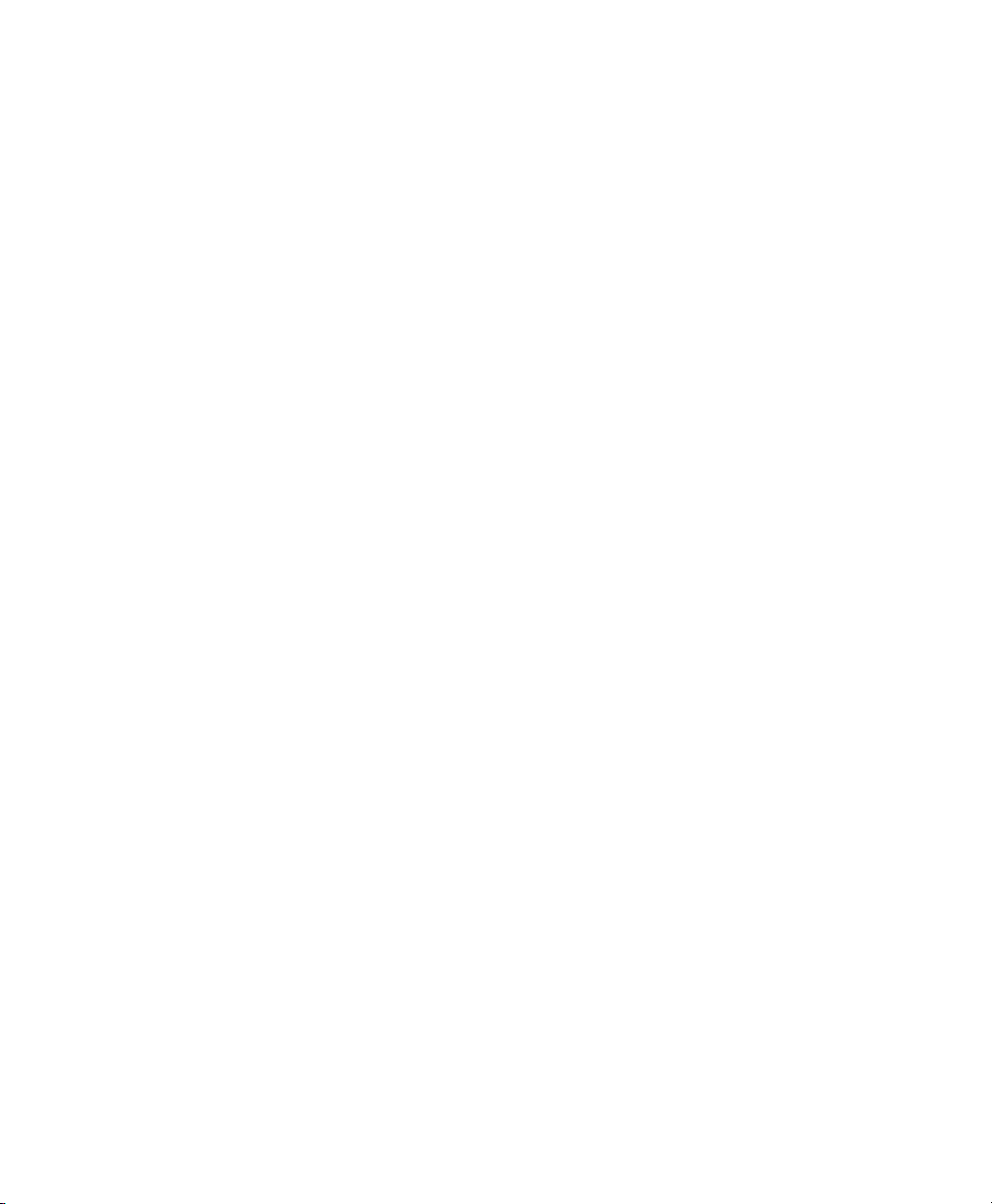
OpenOfce.org Writer
OpenOfce.org Writer is a full-featured word processor with page and text formatting
capabilities. Its interface is similar to interfaces for other major word processors, and
it includes some features that are usually found only in expensive desktop publishing
applications.
This chapter highlights a few key features of Writer. For more information about these
features and for complete instructions for using Writer, look at the OpenOfce.org help
or at the sources listed in Section 1.11, “For More Information” (page 15).
Much of the information in this chapter can also be applied to other OpenOfce.org
modules. For example, other modules use styles similarly to how they are used in
Writer.
2.1 What's New in Writer?
Find some major enhancements listed below.
Displaying Multiple Pages in Editing Mode
OpenOfce.org now includes a set of icons at the right corner of the status bar with
that allow you to display multiple pages in the editing mode. With the slide bar,
zoom seamlessly in and out of the document. When zooming out, OpenOfce.org
displays more pages of your document.
2
OpenOfce.org Writer 17

Display and Usability of Notes
When editing or reviewing a document, users can add notes to the text. In contrast
to earlier versions of OpenOfce.org where notes were only shown as small rectangles within the text, the notes are now displayed on the side of the document.
Notes from different users are displayed in different colors and also show editing
date and time.
The Novell edition of OpenOfce.org includes additional features available also in
Writer, like enhanced fonts, support of certain le formats or GroupWise integration.
For more details, refer to Section 1.3, “Novell Edition of OpenOfce.org” (page 4).
2.2 Creating a New Document
There are two ways to create a new document:
To create a document from scratch, click File > New > Text Document.
To use a standard format and predened elements for your own documents, try a wizard.
Wizards are small utilities that let you make some basic decisions and then produce a
ready-made document from a template. For example, to create a business letter, click
File > Wizards > Letter. Using the wizard's dialogs, easily create a basic document using
a standard format. A sample wizard dialog is shown in Figure 2.1 .
18 Application Guide

Figure 2.1
Enter text in the document window as desired. Use the Formatting toolbar or the Format
menu to adjust the appearance of the document. Use the File menu or the relevant buttons
in the toolbar to print and save your document. With the options under Insert, add extra
items to your document, such as a table, picture, or chart.
An OpenOfce.org Wizard
2.3 Sharing Documents with Other Word Processors
You can use Writer to edit documents created in a variety of other word processors.
For example, you can import a Microsoft Word document, edit it, and save it again as
a Word document. Most Word documents can be imported into OpenOfce.org without
any problem. Formatting, fonts, and all other aspects of the document remain intact.
However, some very complex documents—such as documents containing complicated
tables, Word macros, or unusual fonts or formatting—might require some editing after
being imported. OpenOfce.org can also save in many popular word processing formats.
Likewise, documents created in OpenOfce.org and saved as Word les can be opened
in Microsoft Word without any trouble.
This means, if you use OpenOfce.org in an environment where you frequently share
documents with Word users, you should have little or no trouble exchanging document
les. Just open the les, edit them, and save them as Word les.
OpenOfce.org Writer 19

2.4 Formatting with Styles
OpenOfce.org uses styles for applying consistent formatting to various elements in a
document. The following types of styles are available:
Table 2.1
Paragraph
Character
Frame
Page
About the Types of Styles
What it DoesType of Style
Applies standardized formatting to the various types of
paragraphs in your document. For example, apply a paragraph
style to a rst-level heading to set the font and font size,
spacing above and below the heading, location of the heading,
and other formatting specications.
Applies standardized formatting for types of text. For example, if you want emphasized text to appear in italics, you can
create an emphasis style that italicizes selected text when
you apply the style to it.
Applies standardized formatting to frames. For example, if
your document uses sidebars, you can create frames with
specied graphics, borders, location, and other formatting
so that all of your sidebars have a consistent appearance.
Applies standardized formatting to a specied type of page.
For example, if every page of your document contains a
header and footer except for the rst page, you can use a rst
page style that disables headers and footers. You can also
use different page styles for left and right pages so that you
have bigger margins on the insides of pages and your page
numbers appear on an outside corner.
List
20 Application Guide
Applies standardized formatting to specied list types. For
example, you can dene a checklist with square check boxes
and a bullet list with round bullets, then easily apply the
correct style when creating your lists.

2.4.1 Opening the Styles and Formatting
Window
The Styles and Formatting window (called the Stylist in earlier versions of OpenOfce.org), is a versatile formatting tool for applying styles to text, paragraphs, pages,
frames, and lists. To open this window, click Format > Styles and Formatting.
Figure 2.2
OpenOfce.org comes with several predened styles. You can use these styles as they
are, modify them, or create new styles. From the drop-down list at the bottom of the
window, select which kind of styles you want to see in the window. Or use the icons
at the top of the window to display formatting styles for the most common elements
like paragraphs, frames, pages, or lists.
Styles and Formatting Window
2.4.2 Applying a Style
To apply a style, select the element you want to apply the style to, and then doubleclick the style in the Styles and Formatting window. For example, to apply a style to a
OpenOfce.org Writer 21

paragraph, place the cursor anywhere in that paragraph and double-click the desired
paragraph style.
TIP: Docking the Style and Formatting Window
By default, the Styles and Formatting window is a oating window; that is, it
opens in its own window that you can place anywhere on the screen. To make
it appear always in the same part of the Writer interface, you can dock the
Styles and Formatting window. To do so, drag its title bar to the left or right
side of the main Writer window until a grey frame appears, then release the
mouse button to position it there. To undock the window and make it appear
as a oating window again, just drag its title bar to a different place.
The docking/undocking mechanism applies to some other windows in
OpenOfce.org as well, including the Navigator.
2.4.3 Using Styles Versus Using Formatting
Buttons and Menu Options
Using styles rather than the Format menu options and buttons helps give your pages,
paragraphs, texts, and lists a more consistent look and makes it easier to change your
formatting. For example, if you emphasize text by selecting it and clicking the Bold
button, then later decide you want emphasized text to be italicized, you need to nd all
of your bolded text and manually change it to italics. If you use a character style, you
only need to change the style from bold to italics and all text that has been formatted
with that style automatically changes from bold to italics.
Text formatted with a menu option or button overrides any styles you have applied. If
you use the Bold button to format some text and an emphasis style to format other text,
then changing the style does not change the text that you formatted with the button,
even if you later apply the style to the text you bolded with the button. You must manually unbold the text and then apply the style.
Likewise, if you manually format your paragraphs using Format > Paragraph, it is
easy to end up with inconsistent paragraph formatting. This is especially true if you
copy and paste paragraphs from other documents with different formatting. However,
if you apply paragraph styles, formatting remains consistent. If you change a style, the
change is automatically applied to all paragraphs formatted with that style.
22 Application Guide
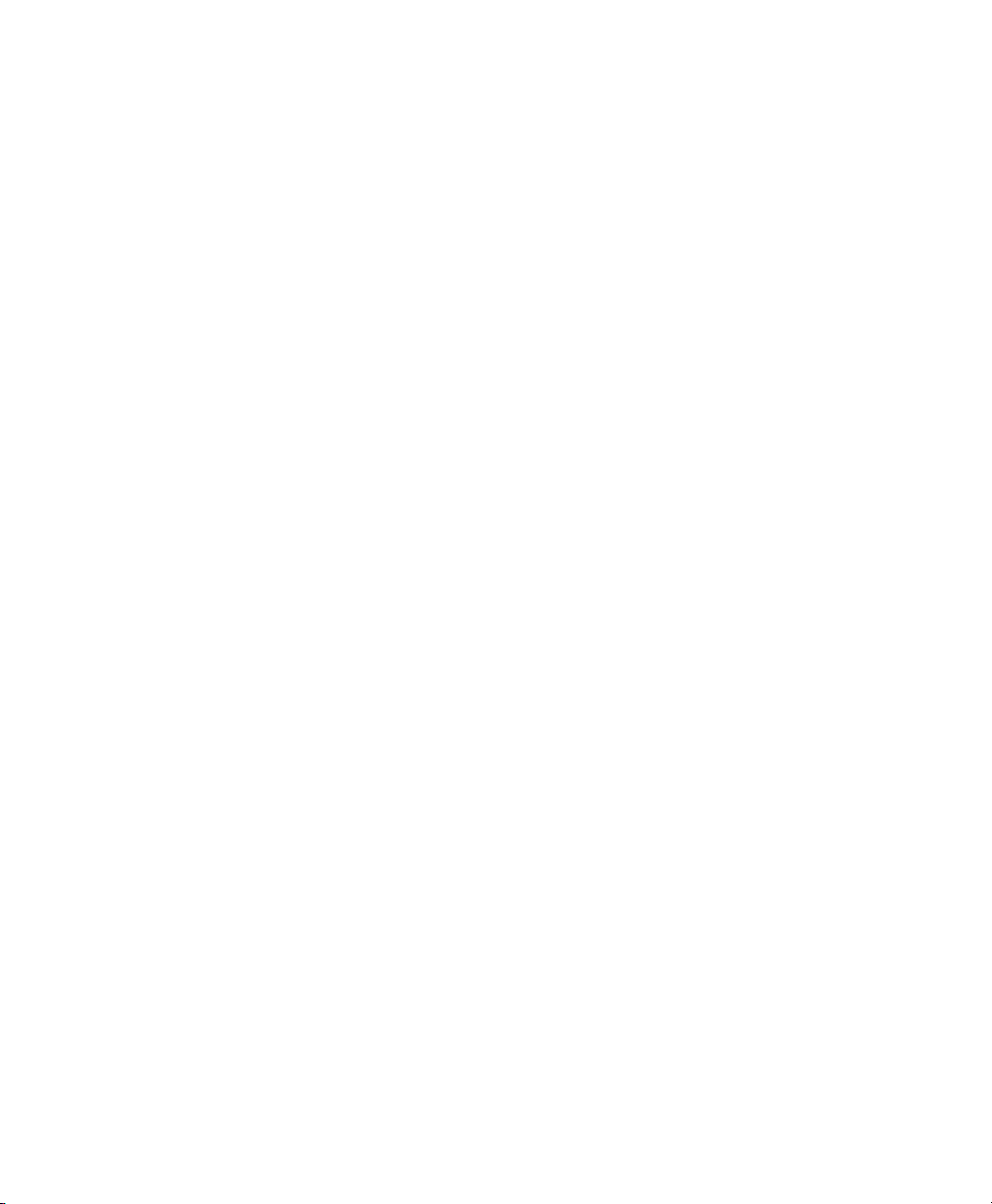
2.4.4 Changing a Style
With styles, you can change formatting throughout a document by changing a style,
rather than applying the change separately everywhere you want to apply the new formatting.
In the Styles and Formatting window, right-click the style you want to change.
1
Click Modify.
2
Change the settings for the selected style.
3
For information about the available settings, refer to the OpenOfce.org online
help.
Click OK.
4
2.4.5 Creating a Style
OpenOfce.org comes with a collection of styles to suit many users’ needs. However,
most users eventually need a style that does not yet exist. To create a new style:
Right-click in any empty space in the Styles and Formatting window.
1
Make sure you are in the list of styles for the type of style you want to create.
For example, if you are creating a character style, make sure you are in the
character style list.
Click New.
2
Click OK.
3
Name your style and choose the settings you want applied with that style.
4
For details about the style options available in any tab, click that tab and then
click Help.
OpenOfce.org Writer 23

2.5 Working with Large Documents
You can use Writer to work on large documents. Large documents can be either a single
le or a collection of les assembled into a single document.
2.5.1 Navigating in Large Documents
The Navigator tool displays information about the contents of a document. It also lets
you quickly jump to different elements. For example, you can use the Navigator to get
a quick overview of all images included in the document.
To open the Navigator, click Edit > Navigator or press F5. The elements listed in the
Navigator vary according to the document loaded in Writer.
Figure 2.3
Click an item in the Navigator to jump to that item in the document.
Navigator Tool in Writer
24 Application Guide

2.5.2 Using Master Documents
If you are working with a very large document, such as a book, you might nd it easier
to manage the book with a master document, rather than keeping the book in a single
le. A master document enables you to quickly apply formatting changes to a large
document or to jump to each subdocument for editing.
A master document is a Writer document that serves as a container for multiple Writer
les. You can maintain chapters or other subdocuments as individual les collected in
the master document. Master documents are also useful if multiple people are working
on a document. You can separate each person’s portion of the document into subdocuments collected in a master document, allowing multiple writers to work on their subdocuments at the same time without fear of overwriting other people’s work.
Procedure 2.1
Click New > Master Document.
1
or
Open an existing document and click File > Send > Create Master Document.
Insert subdocuments.
2
Click File Save.
3
The OpenOfce.org help les contain more complete information about working with
master documents. Look for the topic entitled Using Master Documents and Subdocu-
ments .
TIP: Styles and Templates in Master Documents
The styles from all of your subdocuments are imported into the master document. To ensure that formatting is consistent throughout your master document,
you should use the same template for each subdocument. Doing so is not
mandatory; however, if subdocuments are formatted differently, you might
need to do some reformatting to successfully bring subdocuments into the
master document without creating inconsistencies. For example, if two documents imported into your master document include different styles with the
Creating a Master Document
OpenOfce.org Writer 25
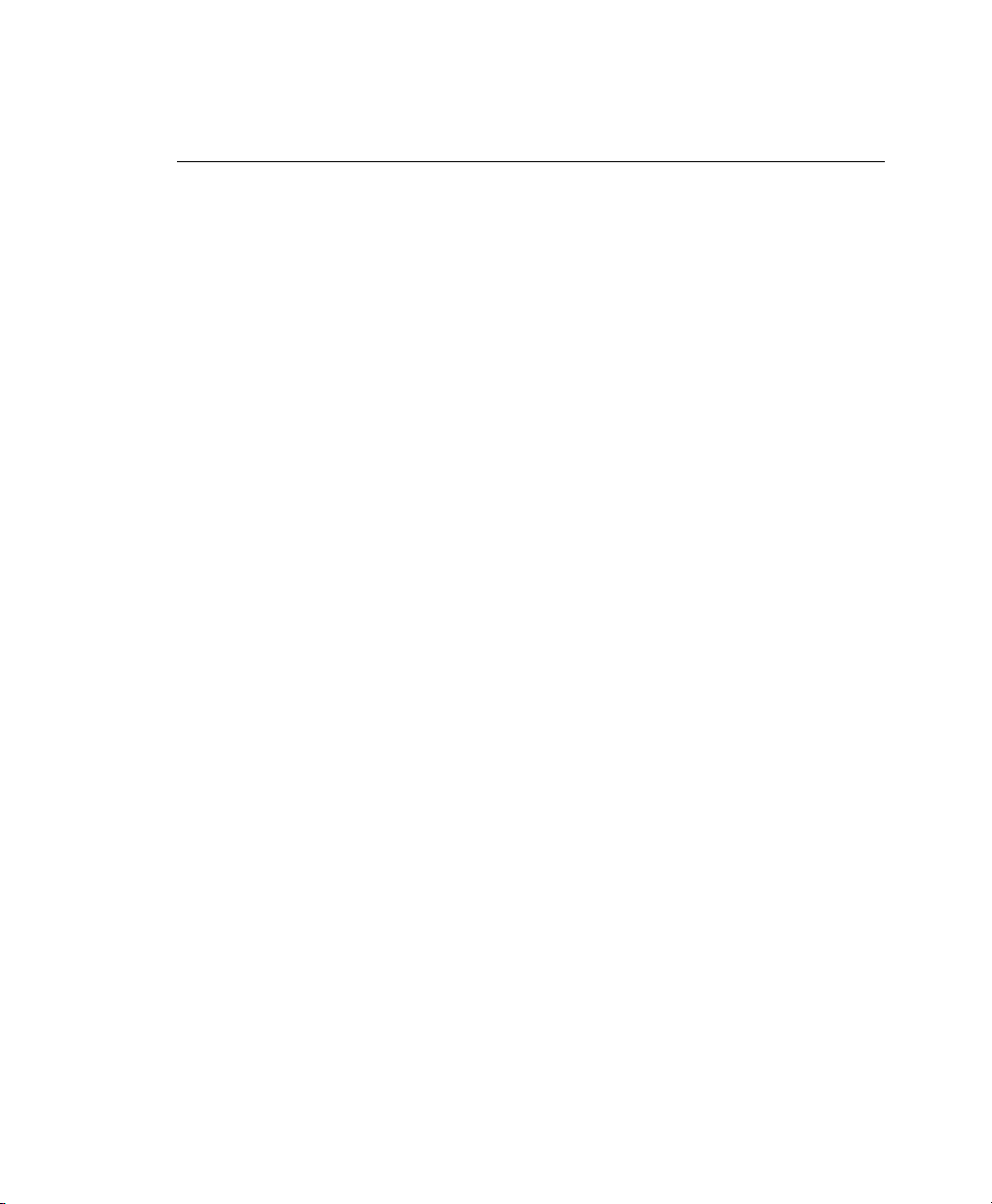
same name, the master document will use the formatting specied for that
style in the rst document you import.
2.6 Using Writer as an HTML Editor
In addition to being a full-featured word processor, Writer also functions as an HTML
editor. Writer includes HTML tags that can be applied as you would any other style in
a Writer document. You can view the document as it will appear online, or you can
directly edit the HTML code.
Procedure 2.2
Click File > New > HTML Document.
1
Press F11 to open the Styles and Formatting window.
2
Click the arrow at the bottom of the Styles and Formatting window.
3
Select HTML Styles.
4
Create your HTML document, using the styles to tag your text.
5
Click File > Save As.
6
Select the location where you want to save your le, name the le, and select
7
HTML Document (.html) from the Filter list.
Click OK.
8
If you prefer to edit HTML code directly, or if you want to see the HTML code created
when you edited the HTML le as a Writer document, click View > HTML Source. In
HTML Source mode, the Formatting and Styles list is not available.
The rst time you switch to HTML Source mode, you are prompted to save the le as
HTML, if you have not already done so.
Creating an HTML Document
26 Application Guide
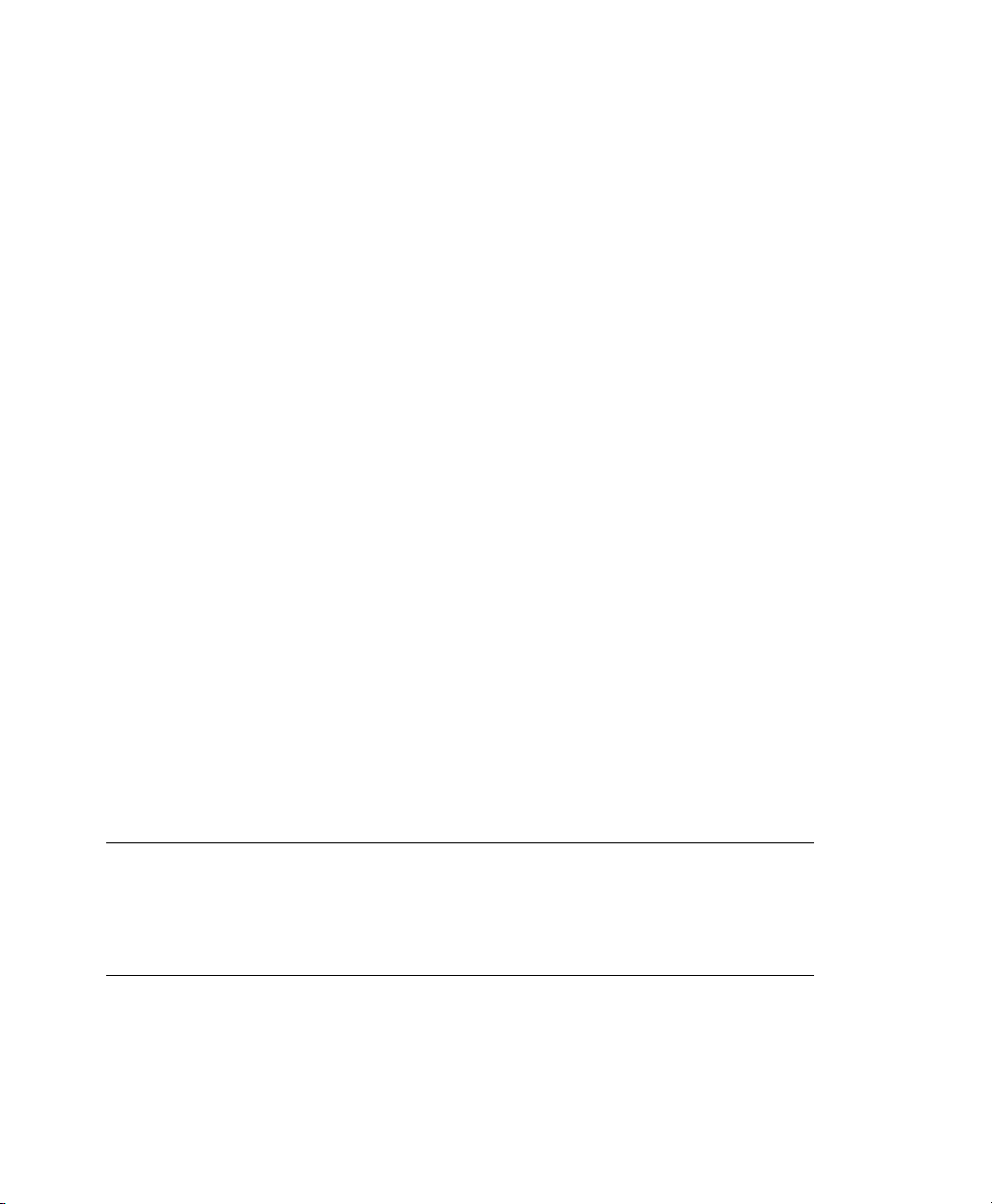
OpenOfce.org Calc
Calc is the OpenOfce.org spreadsheet and data plotting module. Spreadsheets consist
of a number of sheets, containing cells which can be lled with elements like text,
numbers, or formulas. A formula can manipulate data from other cells to generate a
value for the cell in which it is inserted. Calc also allows you to dene ranges, lter
and sort the data or creates charts form the data to present it graphically. By using
DataPilots, you can combine, analyze or compare larger amounts of data.
As with the entire OpenOfce.org suite, Calc can be used across a variety of platforms.
It provides a number of exchange formats (including export to PDF documents), and
can also read and save les in Microsoft Excel's format. Its interoperability is constantly
ameliorated.
This chapter can only introduce some very basic Calc functionalities. For more information and for complete instructions, look at the OpenOfce.org help or at the sources
listed in Section 1.11, “For More Information” (page 15). Power users can nd a list
of new features in Section 3.1, “What's New in Calc?” (page 28).
NOTE: VBA Macros
Calc can process many VBA macros in Excel documents; however, support for
VBA macros is not yet complete. When opening an Excel spreadsheet that
makes heavy use of macros, you might discover that some do not work.
3
OpenOfce.org Calc 27

3.1 What's New in Calc?
Find some major enhancements listed below.
Spreadsheet Collaboration
It is now possible to share a spreadsheet with other users. To do so, click Tools >
Share Document. In the dialog that appears, activate the sharing mode and save
the document. This creates a lock le .~sharing. .ods# in the same directory
to store the list of users who are currently accessing the document. When a different
user, tux opens the le, he is informed about the sharing mode and can make his
changes to the le. When he wants to save his changes (and the document has been
modied by another user in the meantime), a message appears. Upon saving the
document, the changes of both users will be merged.
NOTE: Access Permissions
Note that all writers working on the shared document need writing permission for both the shared le and the lock le.
Higher Number of Columns Per Calc Sheet
Instead of only 256 columns per spreadsheet, OpenOfce.org can now handle 1024
columns per spreadsheet.
The Novell edition of OpenOfce.org includes the following additional features available
in Calc:
Variable Formula Syntax Support (Calc A1, Excel A1, and Excel R1C1)
Accessible from the Options dialog: Click Tools > Options > OpenOfce.org Calc
> Calculate and select the respective Formula Syntax.
Support of External Range Names
Allows users to access named ranges in external documents like you can in
Microsoft Excel. For example,
=SUM('file:///external.ods'#NamedRange)
Support for Encrypted Excel Export
Allows you to save to an *.xls le with password and encrypt its content. Click
File > Save As... and select the Microsoft Excel 97/2000/XP (.xls) format. Set the
checkbox Save with password, save and type your password.
28 Application Guide

Protecting Sheets
Allows you to protect sheets and the contents of locked cells with a password. Click
Tools > Protect Document > Sheet to access the available options.
Changing Source Data Ranges of DataPilots
Allows you to change the source data range of a DataPilot after the table has been
created.
Toggling Grid Lines Per Sheet
Allows you to hide or show the grid lines individually for each sheet. The grid line
settings are saved with the document. Access the function from the right end of the
toolbar.
Argument Separators in Formula Expressions
The argument separators in formula expression are dependent on locales. In the
English locale you can use a comma instead of a semicolon as a separator for ex-
pressions. For example, you can write =SUM(A1,A2,A3) instead
=SUM(A1;A2;A3).
3.2 Creating a New Document
Start OpenOfce.org and select File > New > Spreadsheet to create a new spreadsheet
from scratch. Access the individual sheets by clicking the respective tabs at the bottom
of the window.
Enter data in the cells as desired. To adjust the appearance, either use the Formatting
toolbar or the Format menu—or dene styles as described in Section 3.3, “Using For-
matting and Styles in Calc” (page 29) . Use the File menu or the relevant buttons in
the toolbar to print and save your document.
3.3 Using Formatting and Styles in Calc
Calc comes with a few built-in cell and page styles to improve the appearance of your
spreadsheets and reports. Although these built-in styles are adequate for many uses,
OpenOfce.org Calc 29

you will probably nd it useful to create styles for your own frequently used formatting
preferences.
Procedure 3.1
Click Format > Styles and Formatting.
1
In the Styles and Formatting window, click either the Cell Styles or the Page
2
Styles icon.
Right-click in the Styles and Formatting window, then click New.
3
Specify a name for your style and use the various tabs to set the desired formatting
4
options.
Click OK.
5
Procedure 3.2
Click Format > Styles and Formatting.
1
In the Formatting and Styles window, click either the Cell Styles or the Page
2
Styles icon.
Right-click the name of the style you want to change, then click Modify.
3
Change the desired formatting options.
4
Creating a Style
Modifying a Style
Click OK.
5
30 Application Guide

Further OpenOfce.org
Modules
Besides OpenOfce.org Writer and OpenOfce.org Calc, OpenOfce.org also includes
the modules Impress, Base, Draw, and Math. With these you can create presentations,
design databases, draw up graphics and diagrams and create mathematical formulas.
4.1 Using Presentations with Impress
Use OpenOfce.org Impress to create presentations for screen display or printing, such
as slide shows or transparencies. If you have used other presentation software, you can
move comfortably to Impress, which works very similarly to other presentation software.
Impress can open and save Microsoft Powerpoint presentations, which means you can
exchange presentations with Powerpoint users, as long as you save your presentations
in Powerpoint format.
4.1.1 What's New in Impress?
The Novell edition of OpenOfce.org allows you to use 3D transitions for your slides.
Access the available transitions by selecting Slide Show > Transitions.
4
4.1.2 Creating a Presentation
You can either create a new presentation from scratch, without any preformatted slides,
or use an existing template or presentation for your new document. Impress uses styles
Further OpenOfce.org Modules 31

and templates the same way other OpenOfce.org modules do. See Section 1.10, “Using
Templates” (page 14) for more information about templates. A wizard leads you through
the options available for creating new presentations.
Start OpenOfce.org Impress directly or in OpenOfce.org, click File > New >
1
Presentation.
Select one of the options for creating a new presentation.
2
If you decide to create a presentation from a template, choose one of the templates
3
from the drop-down list and click Next.
From a variety of backgrounds and ready-made presentations, select a slide design.
4
To create your own design, select Original.
Select an output medium. The output medium is the form the nal presentation
5
will take, such an overhead sheet, paper, or a screen slide show, among other
choices.
Select Preview for a thumbnail showing your choices. If all options are set according to your wishes, click Next.
If you want to use effects for slide transitions, select the Effect you want to use
6
and specify the Speed .
Either use the default presentation type or choose Automatic to specify the amount
7
of time each page displays and the length of the pause between presentations.
32 Application Guide

If all options are set according to your wishes, click Create.
8
The presentation opens, ready for editing.
4.1.3 Using Master Pages
Master pages give your presentation a consistent look by dening the way each slide
looks, what fonts are used, and other graphical elements. Impress uses two types of
master pages:
Slide Master
Contains elements that appear on all slides. For example, you might want your
company logo to appear in the same place on every slide. The slide master also
determines the text formatting style for the heading and outline of every slide that
uses that master page, as well as any information you want to appear in a header
or footer.
Notes Master
Determines the formatting and appearance of the notes in your presentation.
Creating a Slide Master
Impress comes with a collection of preformatted master pages. Eventually, most users
will want to customize their presentations by creating their own slide masters.
Start Impress, then create a new empty presentation.
1
Click View > Master > Slide Master.
2
This opens the current slide master in Master View.
Right-click the left-hand panel, then click New Master.
3
Edit the slide master until it has the desired look.
4
Click Close Master View or View > Normal to return to Normal View.
5
Further OpenOfce.org Modules 33

TIP
When you have created all of the slide masters you want to use in your presentations, you can save them in an Impress template. Then, any time you want
to create presentations that use those slide masters, open a new presentation
with your template.
Applying a Slide Master
Slide masters can be applied to selected slides or to all slides in the presentation.
Open your presentation, then click View > Master > Slide Master.
1
(Optional) If you want to apply the slide master to multiple slides, but not to all
2
slides, select the slides that you want to use that slide master.
To select multiple slides, pressCtrl in the Slides Pane while clicking on the slides
you want to use.
In the Tasks Pane, right-click the master page you want to apply.
3
If you do not see the Task Pane , click View > Task Pane.
Apply the slide master by clicking one of the following:.
4
•
•
34 Application Guide
Apply to All Slides
Applies the selected slide master to all slides in the presentation.
Apply to Selected Slides
Applies the selected slide master to the current slide, or to any slides you
select before applying the slide master. For example, if you want to apply a
different slide master to the rst slide in a presentation, select that slide, then
change to Master View and apply a slide master to that slide.

4.2 Using Databases with Base
OpenOfce.org includes a database module: Base. Use Base to design a database to
store many different kinds of information, from a simple address book or recipe le to
a sophisticated document management system.
Tables, forms, queries, and reports can be created manually or using convenient wizards.
For example, the Table Wizard contains a number of common elds for business and
personal use. Databases created in Base can be used as data sources, such as when
creating form letters.
It is beyond the scope of this document to detail database design with Base. More information can be found at the sources listed in Section 1.11, “For More Information”
(page 15).
4.2.1 Creating a Database Using Predened
Options
Base comes with several predened database elds to help you create a database. A
wizard guides you through the steps to create a new database. The steps in this section
are specic to creating an address book using predened elds, but it should be easy
to follow them to use the predened elds for any of the built-in database options.
The process for creating a database can be broken into several subprocesses:
Creating the Database
Click File > New > Database.
1
Select Create a new database > Next.
2
Click Yes, register the database for me to make your database information
3
available to other OpenOfce.org modules, select both check boxes in the bottom
half of the dialog, then click Finish.
Browse to the directory where you want to save the database, specify a name for
4
the database, then click OK.
Further OpenOfce.org Modules 35

Setting Up the Database Table
Next, dene the elds you want to use in your database table.
In the Table Wizard, click Personal.
1
The Sample tables list changes to show the predened tables for personal use.
If you had clicked Business, the list would contain predened business tables.
In the Sample tables list, click Addresses.
2
The available elds for the predened address book appear in the Available
elds menu.
In the Available elds menu, click the elds you want to use in your address
3
book.
You can select one item at a time, or you can shift-click multiple items to select
them.
Click the single arrow icon to move the selected items to the Selected elds
4
menu.
To move all available elds to the Selected elds menu, click the double rightarrow.
Use the ↑ and ↓ keys to adjust the order of the selected elds.
5
The elds appear in the table and forms in the order in which they are listed.
36 Application Guide

Click Next.
6
Make sure each of the elds is dened correctly.
7
You can change the eld name, type, whether the entry is required, and the
maximum length of the eld (the number of characters that can be entered in
that eld). For this example, leave the settings as they are.
Click Next.
8
Click Create a primary key, click Automatically add a primary key, click Auto
9
value, then click Next.
Accept the default name for the table, select Create a form based on this table,
10
then click Finish.
Creating a Form
Next, create the form to use when entering data into your address book.
In the Form Wizard, click the double right-arrow icon to move all available elds
1
to the Fields in the form list, then click Next twice.
Select how you want to arrange your form, then click Next.
2
Select the option to use the form to display all data and leave all of the check
3
boxes empty, then click Next.
Apply a style and eld border, then click Next.
4
For this example, accept the default selections.
Name the form, select the Modify the form option, then click Finish.
5
Modifying the Form
After the form has been dened, you can modify the appearance of the form to suit
your preferences.
Close the form that opened when you nished the previous step.
1
Further OpenOfce.org Modules 37
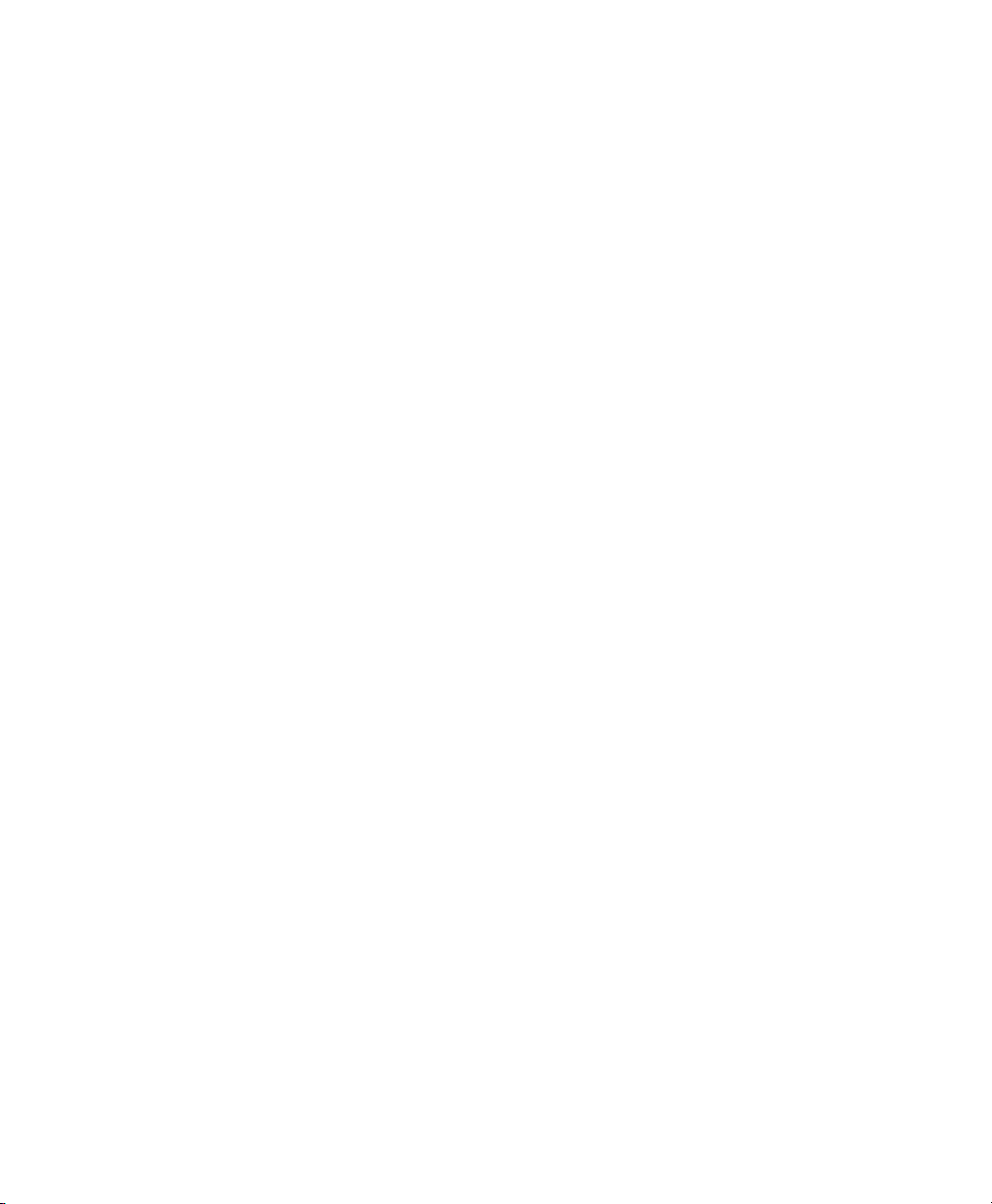
In the main window for your database, right-click the form you want to modify
2
(there should be only one option), then click Edit.
Arrange the elds on the form by dragging them to their new locations.
3
For example, move the First Name eld so it appears to the right of the Last
Name eld, and then adjust the locations of the other elds to suit your preference.
When you have nished modifying the form, save it and close it.
4
What’s Next?
After you have created your database tables and forms, you are ready to enter your data.
You can also design queries and reports to help sort and display the data.
Refer to OpenOfce.org online help and other sources listed in Section 1.11, “For More
Information” (page 15) for additional information about Base.
4.3 Creating Graphics with Draw
Use OpenOfce.org Draw to create graphics and diagrams. You can save your drawings
in today’s most common formats and import them into any application that lets you
import graphics, including the other OpenOfce.org modules. You can also create Flash
versions of your drawings.
The OpenOfce.org documentation contains complete instructions on using Draw. See
Section 1.11, “For More Information” (page 15) for more information.
4.3.1 What's New in Draw?
The Novell edition of OpenOfce.org allows you to import Scalable Vector Graphics
(*.svg) and WordPerfect Graphics (*.wpg). Select File > Open and use the Filter dropdown list to view which le formats can be opened.
38 Application Guide

4.3.2 Creating and Inserting Graphics
Procedure 4.1
1
Press Alt + F2 and enter oodraw to open OpenOfce.org Draw.
Use the toolbar at the bottom of the window to create a graphic.
2
Save the graphic.
3
To embedd an existing Draw graphic into an OpenOfce.org document, select Insert
> Object > OLE Object. Select Create from le and click Search to navigate to the
Draw le to insert. If you insert a le as OLE object, you can easily edit the object later
by double-clicking it.
Procedure 4.2
One particularly useful feature of Draw is the ability to open it from other OpenOfce.org modules so you can create a drawing that is automatically imported into your
document.
From an OpenOfce.org module (for example, from Writer), click Insert > Object
1
> OLE Object > OpenOfce.org 3.x Drawing > OK.
This opens Draw.
Create your drawing.
2
Creating a Graphic
Opening Draw From Other OpenOfce.org Modules
Click in your document, outside the Draw frame.
3
The drawing is automatically inserted into your document.
4.4 Creating Mathematical Formulas with Math
It is usually difcult to include complex mathematical formulas in your documents.
The OpenOfce.org Math equation editor lets you create formulas using operators,
functions, and formatting assistants. You can then save those formulas as objects that
Further OpenOfce.org Modules 39
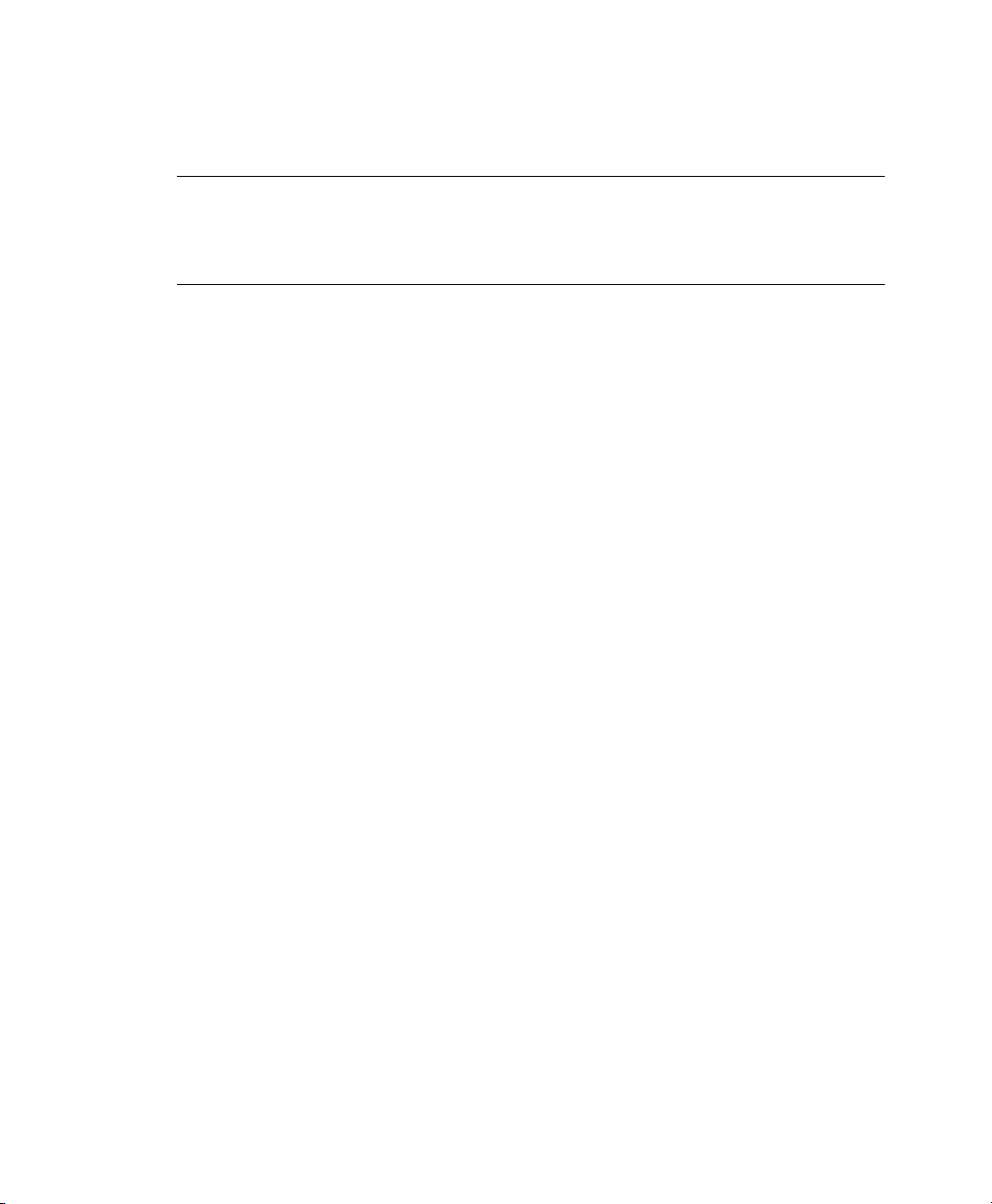
can be imported into other documents. Math functions can be inserted into other
OpenOfce.org documents like any other graphic object.
NOTE
Math is not a calculator. The functions it creates are graphical objects. Even if
they are imported into Calc, these functions cannot be evaluated.
40 Application Guide

Part II. Information
Management


Kontact: E-Mailing and Calendaring
Kontact combines the functionality of a number of KDE applications into a convenient,
single interface for personal information management. These applications include KMail
for e-mail, KOrganizer for the calendar, KAddressBook for contacts, KNode for
newsgroups, and KNotes for notes. Kontact integrates easily with the rest of the KDE
desktop and connects to a variety of groupware servers. It includes extra features, such
as journal entries, Spam and virus ltering, and an RSS reader.
Start Kontact from the main menu. Alternatively, press Alt + F2 and enter kontact .
You can also open the individual components instead of the combined application if
you only need partial functionality.
5.1 Kontact Overview
The default window view is shown in Figure 5.1, “The Kontact Summary View”
(page 44). Use the icons in the left section to access the different components. The
Summary provides basic information, including upcoming birthdays and to-dos and the
number of new mail messages. The news section can access RSS feeds to provide updated news of interest to you. Use Settings > Congure Summary View to congure
the information displayed.
5
Kontact: E-Mailing and Calendaring 43

Figure 5.1
Mail
The folder area to the left contains a list of your mail folders (mail boxes) indicating
the total number of messages and how many are still unread. To select a folder,
simply click it. The messages in that folder appear in the top right frame. The
number of messages in that folder is also shown in the status bar at the bottom of
the application window.
The Kontact Summary View
The subject, sender, and time of receipt of each message are listed in the header
area to the right. Click a message to select it and display it in the message window.
Sort the messages by clicking one of the column headers (subject, sender, date,
etc.). The contents of the currently selected message are displayed in the message
frame of the window. Attachments are depicted as icons at the end of the message,
based on the MIME type of the attachment, or they can be displayed inline.
Contacts
The upper left frame of this component shows all addresses in the currently activated
address books. The lower left frame lists your address books and shows whether
each one is currently active. The right frame shows the currently selected contact.
Use the search bar at the top to nd a particular contact.
44 Application Guide

Calendar
The calendar view is divided into a number of frames. By default, view a small
calendar of this month and a week view of the current week. Also nd a list of todos, a detailed view of the current event or to-do, and a list of calendars with the
status of each. Select a different view from the toolbar or the View menu.
To-Do List
To-do List shows your list of tasks. Click the eld at the top to add a new item to
the list. Right-click in a column of an existing item to make changes to the value
in that column. An item can be broken into several subitems. Right-click and select
New Sub-to-do to create a subitem. You can also assign to-dos to other people.
Journal
The Journal provides a place for your reections, occurrences, or experiences.
Choose a date in the calendar frame and click Add Journal Entry to add a new entry.
If a journal entry already exists for the chosen date, edit it in the right frame.
Notes
Use the Notes component to keep sticky notes to yourself. If you are using KDE,
use the KNotes icon in the system tray to make your notes visible on the desktop.
Feeds
The Feeds window is divided into three frames—a tree view with RSS feeds on
the left, an article list on the top right, and the article view on the bottom right side.
Click a feed in the tree view to display it. Right-click a feed to update, edit, or
delete it. Right-click a folder in the tree view to open a menu where you can add a
new feed or manipulate existing feeds within this folder.
5.2 Mail
Kontact uses KMail as its e-mail component. You can also start it separately with the
command kmail. To congure it, open the mail component then select Settings >
Congure KMail. KMail is a fully-featured e-mail client that supports a number of
protocols.
Kontact: E-Mailing and Calendaring 45

Figure 5.2
The Kontact Mail Component
5.2.1 Conguring Identities
KMail can manage multiple e-mail accounts, such as your private e-mail and your
business ones. Creating separate identities for your different e-mail accounts allows
you to associate different sender addresses, cryptography settings and signatures with
each of them. To create an identity, select Settings > Congure KMail and choose
Identities > Add. Determine whether to create a new identity from scratch, use the user
settings from Personal Settings > Password & User Account, or whether to duplicate
an existing identity.
To create a new identity from scratch, enter the name of the new identity and enter your
name, organization and e-mail address in the General tab. Optionally, congure one
or several of the following options:
46 Application Guide
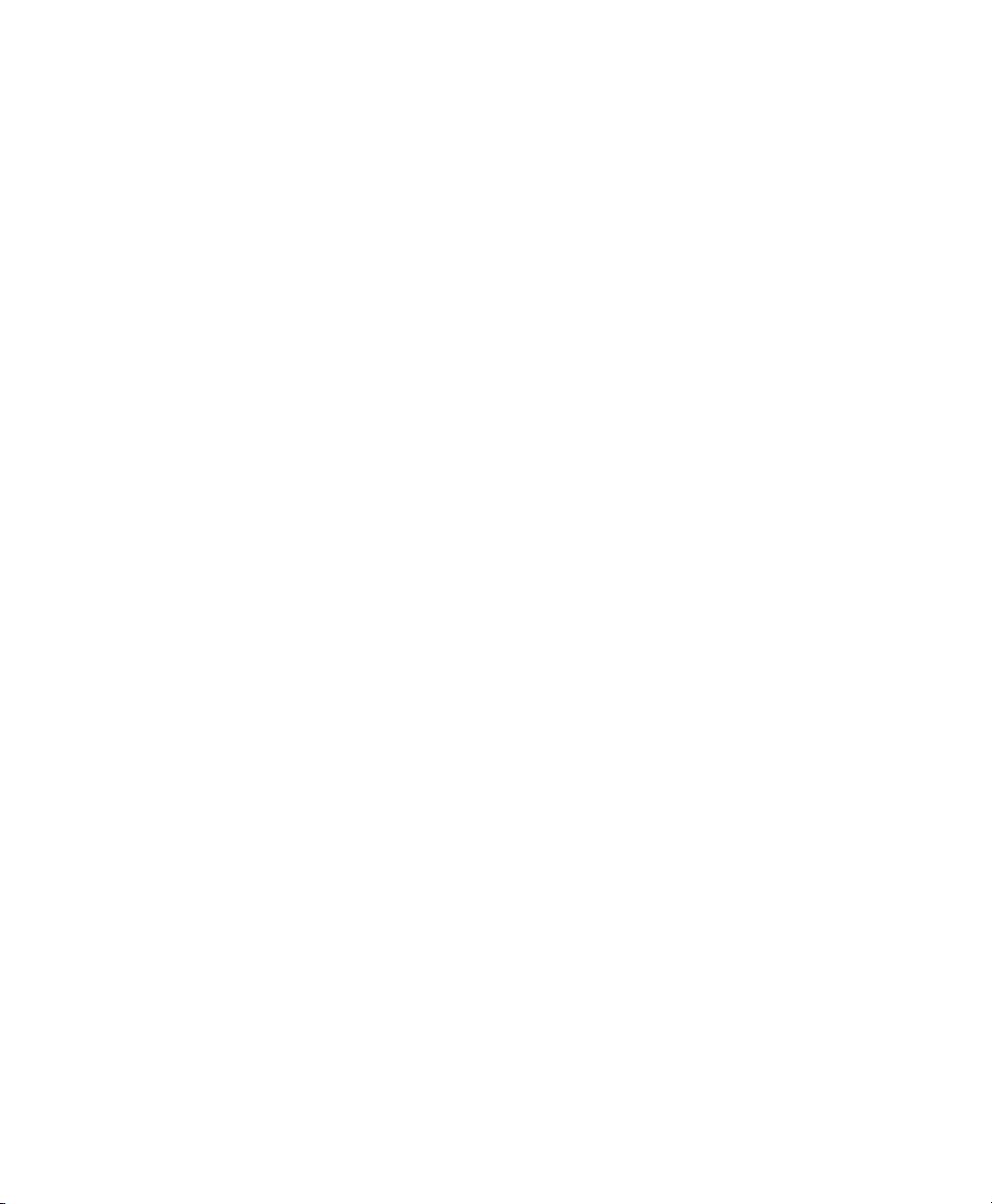
Cryptography
Set the keys to use for signing and encrypting messages. For the encryption to
work, rst create a key with KGpg, as described in Chapter 10, Encryption with
KGpg (page 99).
Advanced
Enter a default reply-to and a default blind carbon-copy address, choose a dictionary,
select the folders for draft, sent messages, and templates, and dene by which
sending account the messages should be sent.
Templates
Dene templates to use for new messages, for default replies to senders and lists,
and for forwarded messages. To use templates activate Use Custom Message
Templates, rst.
Signature
Click Enable Signature rst to use it. Decide how your messages should be signed.
Use the input eld below to congure your signature or obtain it from a le or the
output of a command.
Picture
Use this tab to include a picture in the X-Face format in your messages. X-Face
can only hold black and white images with a dimension of 48 × 48 pixels. You can
obtain the picture from an external source or of the input eld below.
5.2.2 Creating Accounts
Before you can send or receive e-mails, create one or several accounts. The settings
under Accounts determine how Kontact receives and sends e-mail. Many of these settings
vary depending on the system and network in which your mail server is located. If you
are not sure about the settings or items to select, consult your ISP or system administrator.
Start Kontact and select Settings > Congure KMail > Accounts.
1
Create an incoming account by clicking on the Receiving tab:
2
Click Add and choose the account type. The following dialog box shows
2a
only the respective entries of your selected type.
Kontact: E-Mailing and Calendaring 47

If you have selected POP3, IMAP or disconnected IMAP, enter username,
2b
password and hostname. Depending on the chosen account type, congure
additional parameters such as the mail checking interval, the hiding folders,
security settings, and others.
If you selected local mailbox or maildir mailbox, enter the folder location.
2c
Proceed with OK.
2d
Create an outgoing account by clicking on the Sending tab and click Add to
3
choose either SMTP or Sendmail:
• If you select SMTP, enter an account name, the host name of the SMTP
server. Should the server require login and password, also check Server re-
quires authentication and enter the required credentials. Optionally, congure
additional security settings using the Security tab.
• If you select Sendmail, no further conguration efforts are required.
Apply your settings and leave the account conguration dialog with OK.
4
5.2.3 Composing Messages
To compose new messages, select Message > New Message or click the corresponding
icon in the toolbar. To send messages from different e-mail accounts, select one of the
identities as described in Section 5.2.1, “Conguring Identities” (page 46). Select View
> Identity to show a popup menu. In To, enter an e-mail address or part of a name or
address in your address book. If Kontact can match what you enter to something in the
address book, a selection list opens. Click the desired contact or complete your input
if none matches. To select directly from the address book, click the Select... button next
to the Address eld.
To attach les to your message, click the paper clip icon and select the le to attach.
Alternatively, drag a le from the desktop or another folder to the New Message window
or select one of the options in the Attach menu. Normally, the format of a le is recognized correctly. If the format is not recognized, right-click the icon. From the menu
that appears, select Properties. Set the format and lename in the next dialog and add
a description. In addition, decide whether the attached le should be signed or encrypted.
48 Application Guide

When you are nished composing your message, send it immediately with Message >
Send or move it to the outbox with Message > Send Later. If you send the e-mail, the
message is copied to sent-mail after having been sent successfully. Messages moved
to the outbox can be edited or deleted.
5.2.4 Managing Folders
Message folders help organize your messages. By default, they are located in the ~/
.kde/share/apps/kmail/mail directory. When starting KMail for the rst
time, the program creates several folders. If you are using IMAP, the IMAP folders are
listed below the local folders. Each incoming mail server has its folders in the Folder
list.
If you want to organize your messages in additional folders, create new folders by selecting Folder > New Folder. This opens a window in which to specify the name and
format of the new folder.
Right-click the folder for a context menu offering several folder operations. Click Expire
to specify the expiration date for read and unread messages, what should happen with
them after expiration, and whether expired messages should be deleted or moved to a
folder. If you intend to use the folder to store messages from a mailing list, set the
necessary options under Folder > Mailing List Management.
To move one or several messages from one folder to another, drag them from the upper
window and drop them into the appropriate folder in the left window. Messages can
also be moved by highlighting the messages then pressing M or selecting Message >
Move to. In the list of folders that appears, select the folder to which to move your
messages.
Additionally, you can add folders to the Favorite Folders pane. This enables you to go
quickly to your frequently used mail folders, especially if your folders are deeply
structured. Choose the respective folder and select Add to Favorite Folders.
5.2.5 Signing and Encrypting E-Mails
E-mail is an insecure medium as anyone could theoretically read your e-mails or send
some in your name. By signing your e-mails you enable the recipient of your e-mails
to verify the sender of the messages as the key used to sign is only available to you. By
Kontact: E-Mailing and Calendaring 49

encrypting the contents of your e-mails make sure that they can only be read by the
recipient. KMail supports both the signing and encryption of e-mails.
Set up KMail for signing and encrypting e-mails:
Generate a key pair as described in Section 10.2, “Generating a New Key Pair”
1
(page 100) and export your public key as described in Section 10.3, “Exporting
the Public Key” (page 103).
Congure the details of the encryption procedure in KMail:
2
Start KMail and go to Settings > Congure KMail > Identities.
2a
Select the identity under which to send encrypted and signed messages. Click
2b
Modify... and proceed to Cryptography.
Change the OpenPGP signing key by clicking on Change... and selecting
2c
your key from the dialog box.
Change the OpenPGP encryption key by clicking on Change... and selecting
2d
your key from the dialog box.
Apply your settings and leave the conguration dialog with OK.
3
Sending Signed Mails
Sign your e-mails to allow the recipient to verify whether these have really been sent
by you. KMail uses your private key to sign your messages and the recipient can verify
the signature using your public key available on key servers. To sign an e-mail, proceed
as follows:
Compose your e-mail as usual.
1
Select Options > Sign Message.
2
Select Attach > Attach My Public Key to create an attachment to your e-mail
3
containing your public key.
Send your message as usual via Message > Send Mail and enter your key's
4
passphrase when prompted. KMail signs your message using your private key
50 Application Guide

and the recipient can verify the signature by the public key attached to your
message.
Sending Encrypted Mails
Use encryption on your e-mails whenever you want to make sure that only the recipient
can read the contents. To be able to exchange encrypted e-mails with another party, get
the appropriate public key and use it to encrypt your message. At the other end, the
private key is then used to decrypt the contents of your message. Of course, you can
use both signatures and encryption on your messages.
To send an encrypted e-mail, proceed as follows:
1
Start KGpg with Alt + F2 and entering kgpg.
Get the recipient's public key:
2
•
If you get it directly from the recipient, import the key with KGpg via Keys
> Import Key.
•
Access a public key server and import it from there. Select in KGpg File >
Key Server Dialog, and search for the key. Select the respective key and
import it into your keyring.
Compose a new message.
3
Select Options > Encrypt Message. If you want additionally sign it with your
4
key, select the respective menu entry.
Send the mail.
5
Check whether all keys are correct.
6
Enter your passphrase.
7
Kontact: E-Mailing and Calendaring 51

5.2.6 Importing E-Mail from Other Mail
Programs
To import e-mail from other applications, select File > Import Messages from the mail
view in Kontact. It currently features import lters for Outlook Express, the mbox format, e-mail text format, Pegasus Mail, Opera, Evolution, and more. The import utility
can also be started separately with the command kmailcvt.
Select the corresponding application and conrm with Continue. A le or a folder must
be provided, depending on the selected type. KMail then completes the process.
5.2.7 Filters
Filters are a convenient method of automatically processing incoming mail. They use
aspects of the mail, such as sender or size, to move mail to certain folders, delete unwanted mails, bounce mails back to the sender, or perform a number of other actions.
Setting Up a Filter
To create a lter based on an existing message, right-click the desired message then
select Create Filter and the desired lter criteria. To create a lter from scratch, select
Settings > Congure Filters.
Select the match method for lter criteria (all or any). Then select criteria that applies
only to the desired messages. In Filter Actions, set what the lter should do to the
messages that meet the criteria. The Advanced tab provides control over whether the
lter is applied for specic accounts only.
Applying Filters
Filters are applied in the order listed in the dialog accessed with Settings > Congure
Filters. Change the order by selecting a lter and clicking the arrow buttons. Filters
are only applied to new incoming messages or sent messages as specied in the lter's
advanced options. To apply lters to existing messages, right-click the desired messages
and choose Messages > Apply Filter and the desired lter.
52 Application Guide

If your lters do not act as expected, monitor them with Tools > Filter Log Viewer.
When logging is enabled in this dialog, it shows how messages are processed by your
lters and can help locate the problem.
5.3 Contacts
The contacts component uses KAddressBook. You can also start it separately with the
command kaddressbook. Congure it with Settings > Congure KAddressBook.
To search for a particular contact, use the search bar. With Filter, select to display only
contacts in a certain category. Right-click a contact to open a menu in which to select
from a variety of options, such as sending the contact information in an e-mail.
Figure 5.3
The Kontact Address Book
5.3.1 Adding Contacts
To add a contact with the name and e-mail address from an e-mail, right-click the address
in the mail component and select Open in Address Book. To add a new contact without
Kontact: E-Mailing and Calendaring 53

using an e-mail, select File > New Contact in the address component. Both methods
open a dialog in which to enter information about the contact.
In the General tab, enter basic contact information, such as name, e-mail addresses,
and telephone numbers. Categories can be used to sort addresses. Details contains more
specic information, such as birthday and spouse's name.
If your contact uses an instant messenger, you can add these identities in IM Addresses.
If you do this and have Kopete or another KDE chat program running at the same time
as Kontact, view status information about these identities in Kontact. In Crypto Settings,
enter the contact's encryption data, such as public key.
Misc has additional information, such as a photograph and the location of the user's
Free/Busy information. Use Custom Fields to add your own information to the contact
or address book.
Contacts can also be imported in a variety of formats. Use File > Import and select the
desired format. Then select the le to import.
5.3.2 Creating a Distribution List
If you frequently send e-mail messages to the same group of people, a distribution list
enables you to store multiple e-mail addresses as a single contact item so that you do
not need to enter each name individually in every e-mail you send to that group. To
create a distribution list, proceed as follows:
Click Settings > Show Extension Bar > Distribution List Editor. A new section
1
appears.
Click New List.
2
Enter a name for the list and click OK.
3
Add contacts to the list by dragging them from the address list and dropping them
4
in the distribution list window.
Use this list like you would an individual contact when creating an e-mail.
5
54 Application Guide

5.3.3 Adding Address Books
IMPORTANT: Groupware Address Books
The best way to add groupware resources is with the Groupware Wizard, a
separate tool. To use it, close Kontact then run groupwarewizard in a
command line or from the Ofce group of the KDE menu. Select the server
type, such as SLOX, GroupWise, or Exchange, from the list offered then enter
the address and authentication data. The wizard then adds the available resources to Kontact.
Kontact can access multiple address books, such as shared ones offered by Novell
GroupWise or an LDAP server. Select View > Address Books to view the current address
books. Press Add to add one then select the type and enter the required information.
The check boxes in front of the address books show the activation status of each address
book. To prevent the display of a book without deleting it, uncheck it. Remove deletes
the selected book from the list.
5.4 Calendar
Kontact uses KOrganizer as its calendar component. You can also start it separately
with the command korganizer. To congure it, use Settings > Congure Calendar.
With the calendar, enter appointments and schedule meetings with others. If desired,
you can be reminded of upcoming events. You can also import, export, and archive
calendars with the options in File.
Kontact: E-Mailing and Calendaring 55

Figure 5.4
The Kontact Calendar
5.4.1 Scheduling an Event
Add a new event or meeting with Actions > New Event. Enter the desired details. Under
Reminder, specify the exact time (minutes, hours, or days in advance) when the attendees
should be reminded of the event. If an event recurs, specify the appropriate interval.
Another way to create an event at a specic point in the calendar is to double-click the
corresponding eld in one of the program's calendar views. This opens the same dialog
window as that available from the menu. Alternatively, select a time range in the Calendar view and right-click.
Specify the attendees of an event by entering their data manually in the dialog or by
inserting data from the address book. To enter data manually, select New. To import
data from the address book, click Select Addressee then select the corresponding entries
from the dialog. To schedule the event based on the participants' availability, go to
Free/Busy and click Pick Date.
Use the Recurrence tab to congure an event that happens on a regular basis. Attach-
ments can be convenient for linking other information with the event, such as an agenda
for a meeting.
56 Application Guide

5.4.2 Adding Calendars
IMPORTANT: Groupware Calendars
The best way to add groupware resources is with Groupware Wizard, a separate
tool. To use it, close Kontact then run groupwarewizard in a command line
or from the Ofce group of the KDE menu. Select the server type, such as
SLOX, GroupWise, or Exchange, from the list offered then enter the address
and authentication data. The wizard adds the available resources to Kontact.
The calendar module can connect to multiple calendars simultaneously. This is useful,
for example, to combine a personal calendar with an organizational one. To add a new
calendar, click Add then select the calendar type. Complete the necessary elds.
The check boxes in front of the calendars show the activation status of each. To prevent
the display of a calendar without deleting it, uncheck it. Remove deletes the selected
calendar from the list.
5.5 Kontact for GroupWise Users
If you are used to working in GroupWise, you should have very little trouble adjusting
to Kontact. The two programs share many concepts and provide many of the same
services. This section discusses notable terminology differences, as well as some tips
to help GroupWise users make the most of Kontact.
Table 5.1
Posted, nonposted items
Kontact and GroupWise Terminology Differences
KontactGroupWise
EventsAppointments
Free/BusyBusy search
Journal entriesNotes
An event without attendees is posted. If an
event has attendees, it is a Sent item.
Kontact: E-Mailing and Calendaring 57

KontactGroupWise
To-dosTasks
5.5.1 Accessing GroupWise Mail Account
Accessing your GroupWise server is not very different from accessing an IMAP or
POP3 server. Proceed as follows:
Start Kontact and select the mail component (KMail).
1
Choose Settings > Congure KMail from the menu.
2
Select Accounts.
3
Create an new account with Add.
4
Choose your account type. In most cases your GroupWise account is IMAP.
5
Enter your login, password and hostname and proceed with OK.
6
5.5.2 Accessing GroupWise Calendar
To access your GroupWise calendar through Kontact, proceed as follows:
Start Kontact and open the calendar view (KOrganizer).
1
Click on Add. You nd this button on the lower left corner.
2
Choose Novell GroupWise Server and proceed with OK.
3
Enter your name, URL, user and password. The URL is your GroupWise server,
4
for example https://groupwise.example.com:7191/soap.
Apply your settings with OK and leave the conguration dialog. The calendar
5
view now includes your GroupWise calendar entries.
58 Application Guide

5.5.3 Tips for GroupWise Users
This section contains hints to help GroupWise users work with some of the differences
between GroupWise and Kontact:
Contact Information
You can add your GroupWise Messenger and e-mail contacts to your Kontact
contact information. Then you can create an e-mail or open an instant messaging
session with that contact by right-clicking the name in the Contact view.
Color Coding
It is helpful to color code GroupWise items, as well as items from other sources.
Color coding makes it easy to scan your e-mails, contacts, and other information
for items from a particular source.
Inviting Attendees to Events
Unlike GroupWise, Kontact does not automatically enter you as an attendee for
events you schedule. Make sure that you remember to invite yourself.
5.6 For More Information
Kontact includes help for itself and its various components. Access it with Help >
Kontact Handbook. The project's Web page, http://www.kontact.org, is also
informative.
Kontact: E-Mailing and Calendaring 59
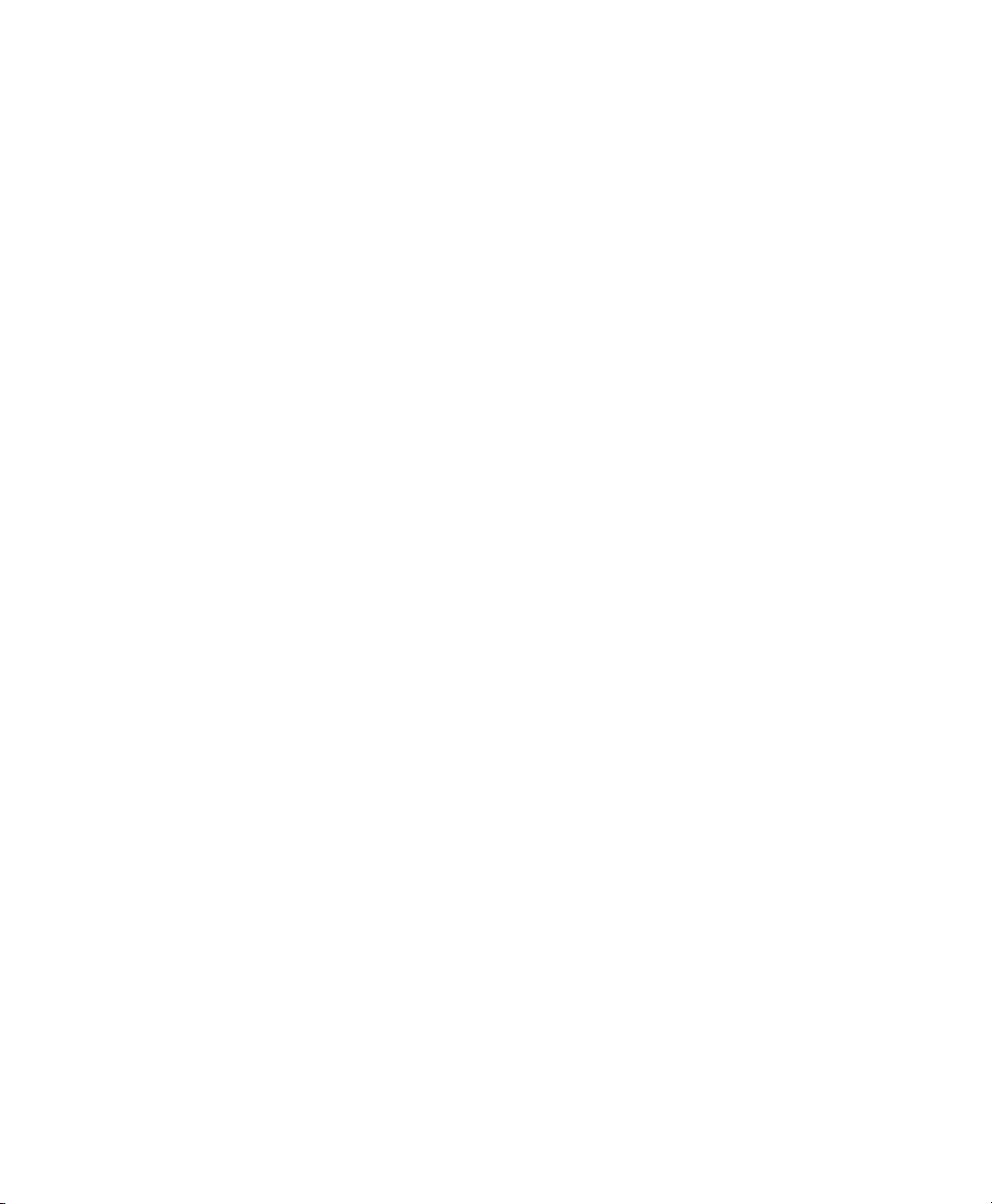

Evolution: E-Mail and Calendaring
Evolution™ makes the tasks of storing, organizing, and retrieving your personal information easy, so you can work and communicate more effectively with others. It’s a
highly evolved groupware program, an integral part of the Internet-connected desktop.
Evolution can help you work in a group by handling e-mail, addresses, and other contact
information, and one or more calendars. It can do that on one or several computers,
connected directly or over a network, for one person or for large groups.
With Evolution, you can accomplish your most common daily tasks quickly. For example, it takes only one or two clicks to enter appointment or contact information sent to
you by e-mail, or to send e-mail to a contact or appointment. People who get lots of email will appreciate advanced features like search folders, which let you save searches
as though they were ordinary e-mail folders.
This chapter introduces you to Evolution and helps you get started using it. For more
details, refer to the Evolution documentation.
• Section 6.1, “Starting Evolution for the First Time” (page 62)
• Section 6.2, “Using Evolution: An Overview” (page 73)
6
Evolution: E-Mail and Calendaring 61

6.1 Starting Evolution for the First
Time
Start the Evolution client by clicking Computer > Evolution, or by typing evolution
in a terminal window.
6.1.1 Using the Setup Assistant
The rst time you run Evolution, it creates a directory called .evolution in your
home directory, where it stores all of its local data. Then, it opens a Setup Assistant to
help you set up e-mail accounts and import data from other applications.
Using the Setup Assistant takes two to ve minutes.
Later on, if you want to change this account, or if you want to create a new one, click
Edit > Preferences, then click Mail Accounts. Select the account you want to change,
then click Edit. Alternately, add a new account by clicking Add.
The Setup Assistant helps you provide the information Evolution needs to get started.
Dening Your Identity
The Identity window is the rst step in the assistant.
Here, you enter some basic personal information. You can dene multiple identities
later by clicking Edit > Preferences, then clicking Mail Accounts.
When the First-Run Assistant starts, the Welcome page is displayed. Click Forward to
proceed to the Identity window.
Type your full name in the Full Name eld.
1
Type your e-mail address in the E-Mail Address eld.
2
(Optional) Select if this account is your default account.
3
(Optional) Type a reply to address in the Reply-To eld.
4
62 Application Guide
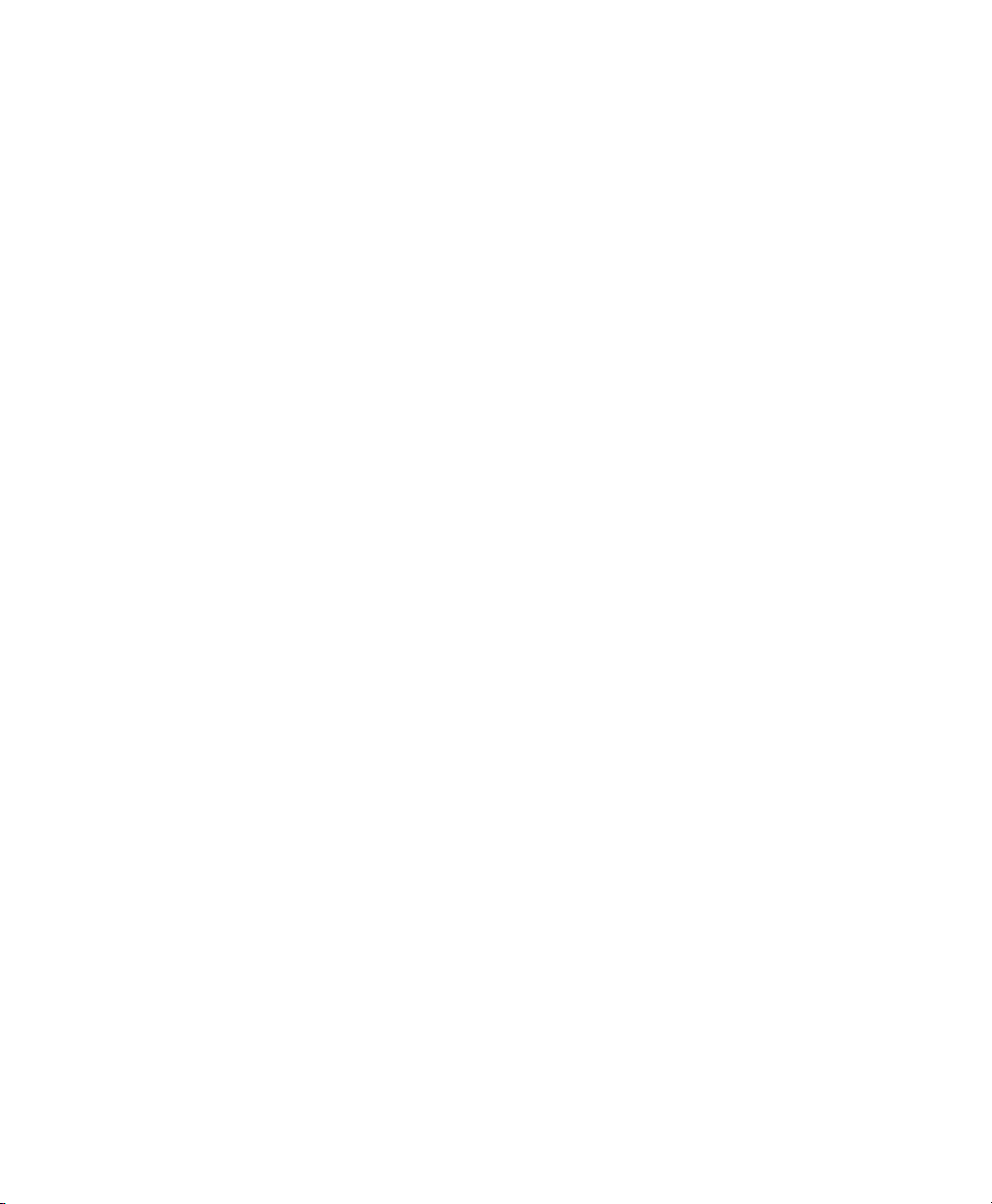
Use this eld if you want replies to e-mails sent to a different address.
(Optional) Type your organization name in the Organization eld.
5
This is the company where you work, or the organization you represent when
you send e-mail.
Click Forward.
6
Receiving Mail
The Receiving E-mail option lets you determine the server where you want to receive
your e-mail.
You need to specify the type of server you want to receive mail with. If you are not
sure about the type of server, contact your system administrator or ISP.
Select a server type in the Server Type list.
•
The following is a list of available server types:
Novell GroupWise: Select this option if you want to connect to Novell®
GroupWise®. Novell GroupWise keeps e-mail, calendar, and contact information
on the server.
Microsoft Exchange: Available only if you have installed the connector for
Microsoft* Exchange. You can connect to a Microsoft Exchange 2000, 2003 or
2007 server, which stores e-mail, calendar, and contact information on the server.
IMAP: Keeps the e-mail on your server so you can access your e-mail from
multiple systems.
IMAP4rev1: Keeps the e-mail on your server so you can access your e-mail
from multiple systems.
POP: Downloads your e-mail to your hard disk for permanent storage, freeing
up space on the e-mail server.
USENET News: Connects to the news server and downloads a list of available
news digests.
Evolution: E-Mail and Calendaring 63
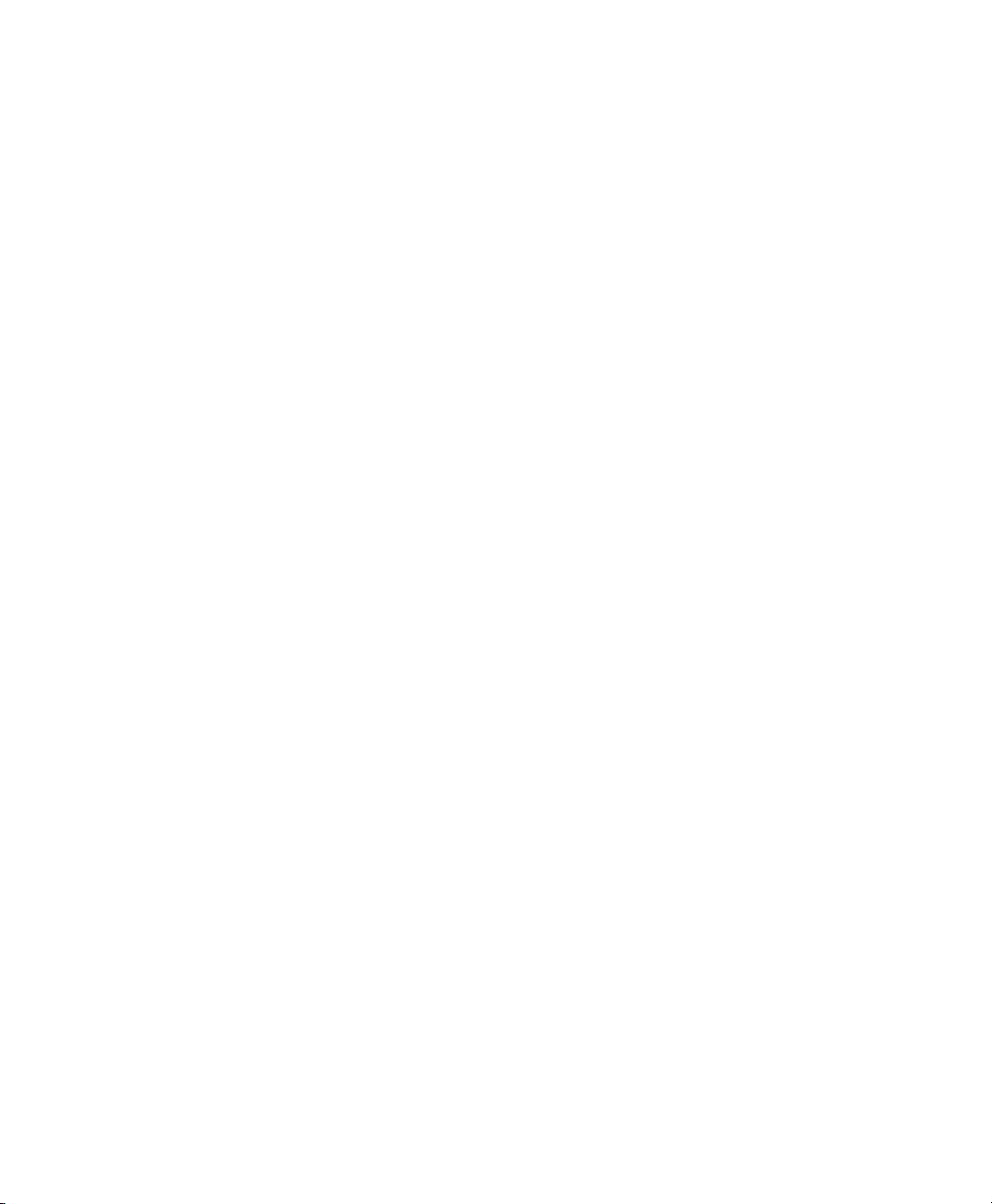
Local Delivery: If you want to move e-mail from the spool and store it in
your home directory, you need to provide the path to the mail spool you want to
use. If you want to leave mail in your system’s spool les, choose the Standard
Unix Mbox Spool option instead.
MH Format Mail Directories: If you want to download your e-mail using
mh or another MH-style program, you need to provide the path to the mail directory you want to use.
Maildir Format Mail Directories: If you download your e-mail using Qmail
or another maildir-style program, you should use this option. You need to provide
the path to the mail directory you want to use.
Standard Unix Mbox Spool or Directory: If you want to read and store email in the mail spool on your local system, choose this option, you need to
provide the path to the mail spool you want to use.
None: If you do not plan to check e-mail with this account, select this option.
There are no conguration options.
Remote Conguration Options
If you have selected Novell GroupWise, IMAP, POP, or USENET News as your server,
you need to specify additional information.
Type the hostname of your e-mail server in the Hostname eld.
1
If you are not sure about the hostname, contact your system administrator.
Type your username for the account in the Username eld.
2
Select a secure (SSL) connection.
3
If your server supports secure connections, enable this security option. If you are
not sure about secure connections, contact your system administrator.
Select your authentication type in the Authentication list.
4
or
64 Application Guide

Click Check for Supported Types to have Evolution check for supported types.
Some servers do not announce the authentication mechanisms they support, so
clicking this button is not a guarantee that available mechanisms actually work.
If you are not sure about the required server type, contact your system administrator.
Select if you want Evolution to remember your password.
5
Click Forward.
6
(Conditional) If you chose Microsoft Exchange, provide your username in the
7
Username eld and your Outlook Web Access (OWA) URL in the OWA Url
eld. OWA URL and user names should be entered as in OWA. If the mail box
path is different from the username, OWA path should include mail box path
also. You should see something similar to this: http://<server name>/exchange/<mail box path>
When you have nished, continue with Section “Receiving Mail Options” (page 65).
Local Conguration Options
If you selected Local Delivery, MH-Format Mail Directories, Maildir-Format Mail
Directories, or Standard Unix Mbox Spool or Directory, you must specify the path to
the local les in the path eld. Continue with Section “Receiving Mail Options”
(page 65).
Receiving Mail Options
After you have selected a mail delivery mechanism, you can set some preferences for
its behavior.
• Section “Novell GroupWise Receiving Options” (page 66)
• Section “Microsoft Exchange Receiving Options” (page 67)
• Section “IMAP and IMAP4rev1 Receiving Options” (page 67)
• Section “POP Receiving Options” (page 68)
Evolution: E-Mail and Calendaring 65

• Section “USENET News Receiving Options” (page 69)
• Section “Local Delivery Receiving Options” (page 69)
• Section “MH-Format Mail Directories Receiving Options” (page 70)
• Section “Maildir-Format Mail Directories Receiving Options” (page 70)
• Section “Standard Unix Mbox Spool or Directory Receiving Options” (page 70)
Novell GroupWise Receiving Options
If you select Novell GroupWise as your receiving server type, you need to specify the
following options:
Select if you want Evolution to automatically check for new mail.
1
If you select this option, you need to specify how often Evolution should check
for new messages.
Select if you want to check for new messages in all folders.
2
Select if you want to apply lters to new messages in the Inbox on the server.
3
Select if you want to check new messages for junk content.
4
Select if you want to only check for junk messages in the Inbox folder.
5
Select if you want to automatically synchronize remote mail locally.
6
Type your Post Ofce Agent SOAP port in the Post Ofce Agent SOAP Port
7
eld.
If you are not sure what your Post Ofce Agent SOAP port is, contact your system
administrator.
Click Forward.
8
When you have nished, continue with Section “Sending Mail” (page 71).
66 Application Guide

Microsoft Exchange Receiving Options
If you select Microsoft Exchange as your receiving server type, you need to specify the
following options.
Select if you want Evolution to automatically check for new mail.
1
If you select this option, you need to specify how often Evolution should check
for new messages.
Specify the Global Catalog server name in the Global Catalog Server Name eld.
2
The Global Catalog Server contains the user information for users. If you are not
sure what your Global Catalog server name is, contact your system administrator.
Select if you want to limit the number of Global Address Lists (GAL).
3
The GAL contains a list of all e-mail addresses. If you select this option, you
need to specify the maximum number of responses.
Select if you want the password expire warning period.
4
If you select this option, you need to specify how often Evolution should send
the password expire message.
Select if you want to automatically synchronize remote mail locally.
5
Click Forward.
6
When you have nished, continue with Section “Sending Mail” (page 71).
IMAP and IMAP4rev1 Receiving Options
If you select IMAP or IMAP4rev1 as your receiving server type, you need to specify
the following options:
Select if you want Evolution to automatically check for new mail.
1
If you select this option, you need to specify how often Evolution should check
for new messages.
Evolution: E-Mail and Calendaring 67

Select if you want Evolution to use custom commands to connect to Evolution.
2
If you select this option, specify the custom command you want Evolution to
use.
Select if you want Evolution to show only subscribed folders.
3
Subscribed folders are folders that you have chosen to receive mail from by
subscribing to them.
Select if you want Evolution to override server-supplied folder namespaces.
4
By choosing this option you can rename the folders that the server provides. If
you select this option, you need to specify the namespace to use.
Select if you want to apply lters to new messages in the Inbox.
5
Select if you want to check new messages for junk content.
6
Select if you want to check for junk messages in the Inbox folder.
7
Select if you want to automatically synchronize remote mail locally.
8
Click Forward.
9
When you have nished, continue with Section “Sending Mail” (page 71).
POP Receiving Options
If you select POP as your receiving server type, you need to specify the following options:
Select if you want Evolution to automatically check for new mail. If you select
1
this option, you need to specify how often Evolution should check for new messages.
Select if you want to leave messages on the server.
2
Select if you want to disable support for all POP3 extensions (support for POP3).
3
Click Forward.
4
68 Application Guide

When you have nished, continue with Section “Sending Mail” (page 71).
USENET News Receiving Options
If you select USENET News as your receiving server type, you need to specify the
following options:
Select if you want Evolution to automatically check for new mail.If you select
1
this option, you need to specify how often Evolution should check for new messages.
Select if you want to show folders in short notation.
2
For example, comp.os.linux would appear as c.o.linux.
Select if you want to show relative folder names in the subscription dialog box.
3
If you select to show relative folder names in the subscription page, only the
name of the folder is displayed. For example the folder evolution.mail would
appear as evolution.
Click Forward.
4
When you have nished, continue with Section “Sending Mail” (page 71).
Local Delivery Receiving Options
If you select Local Delivery as your receiving server type, you need to specify the following options:
Select if you want Evolution to automatically check for new mail.If you select
1
this option, you need to specify how often Evolution should check for new messages.
Click Forward.
2
When you have nished, continue with Section “Sending Mail” (page 71).
Evolution: E-Mail and Calendaring 69

MH-Format Mail Directories Receiving Options
If you select MH-Format Mail Directories as your receiving server type, you need to
specify the following options:
Select if you want Evolution to automatically check for new mail.If you select
1
this option, you need to specify how often Evolution should check for new messages.
2
Select if you want to user the .folders summary le.
Click Forward.
3
When you have nished, continue with Section “Sending Mail” (page 71).
Maildir-Format Mail Directories Receiving Options
If you select Maildir-Format Mail Directories as your receiving server type, you need
to specify the following options:
Select if you want Evolution to automatically check for new mail.If you select
1
this option, you need to specify how often Evolution should check for new messages.
Select if you want to apply lters to new messages in the Inbox.
2
Click Forward.
3
When you have nished, continue with Section “Sending Mail” (page 71).
Standard Unix Mbox Spool or Directory Receiving Options
If you select Standard Unix Mbox Spool or Directory as your receiving server type,
you need to specify the following options:
Select if you want Evolution to automatically check for new mail.If you select
1
this option, you need to specify how often Evolution should check for new messages.
Select if you want to apply lters to new messages in the Inbox.
2
70 Application Guide

Select if you want to store status headers in Elm, Pine, and Mutt formats.
3
Click Forward.
4
When you have nished, continue with Section “Sending Mail” (page 71) Section
“Sending Mail” (page 71).
Sending Mail
Now that you have entered information about how you plan to get mail, Evolution needs
to know about how you want to send it.
Select a server type from the Server Type list.
•
The following server types are available:
Sendmail: Uses the Sendmail program to send mail from your system.
Sendmail is more exible, but is not as easy to congure, so you should select
this option only if you know how to set up a Sendmail service.
SMTP: Sends mail using an outbound mail server. This is the most common
choice for sending mail. If you choose SMTP, there are additional conguration
options.
SMTP Conguration
Type the host address in the Host eld.
1
If you are not sure what your host address is, contact your system administrator.
Select if your server requires authentication.
2
If you selected that your server requires authentication, you need to provide the
following information:
Select your authentication type in the Authentication list.
2a
or
Click Check for Supported Types to have Evolution check for supported
types. Some servers do not announce the authentication mechanisms they
Evolution: E-Mail and Calendaring 71
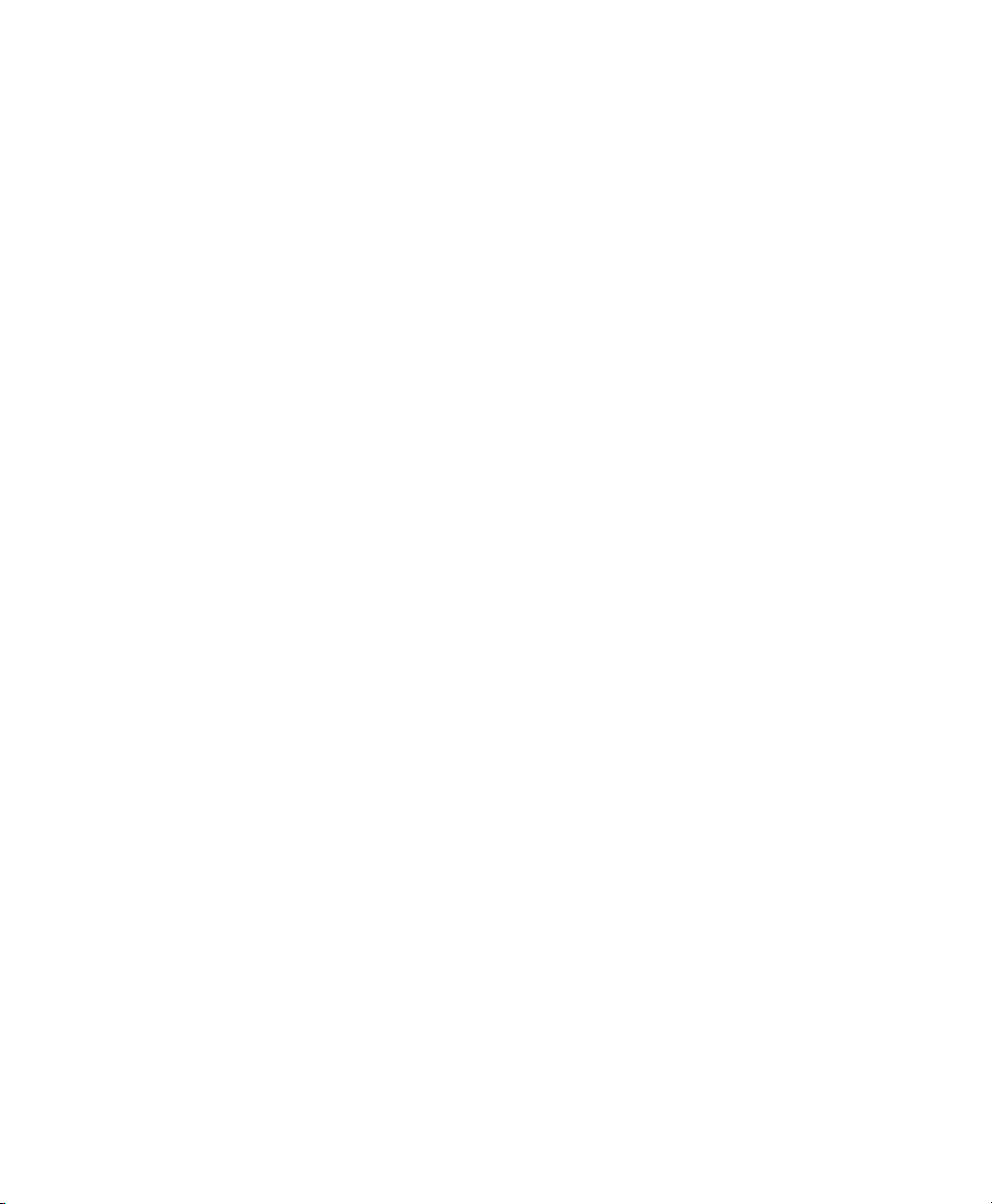
support, so clicking this button is not a guarantee that available mechanisms
actually work.
Type your username in the Username eld.
2b
Select if you want Evolution to remember your password.
2c
Select if you use a secure connection (SSL).
3
Click Forward.
4
Continue with Section “Account Management” (page 72).
Account Management
Now that you have nished the e-mail conguration process you need to give the account
a name. The name can be any name you prefer. Type your account name on the Name
eld, then click Forward.
Continue with Section “Time Zone” (page 72).
Time Zone
In this step, you need to select your time zone either on the map or select from the time
zone drop-down list.
When you have nished, click Forward, then click Apply. Evolution opens with your
new account created.
If you want to import e-mail from another e-mail client, continue with Section “Importing
Mail (Optional)” (page 72). If not, skip to Section 6.2, “Using Evolution: An Overview”
(page 73).
Importing Mail (Optional)
If Evolution nds e-mail or address les from another application, it offers to import
them.
72 Application Guide

Microsoft Outlook* and versions of Outlook Express after version 4, use proprietary
formats that Evolution cannot read or import. To import information, you might want
to use the Export tool under Windows*.
Before importing e-mail from Netscape*, make sure you have selected File > Compact
All Folders. If you don’t, Evolution will import and undelete the messages in your Trash
folders.
NOTE
Evolution uses standard le types for e-mail and calendar information, so you
can copy those les from your ~/.evolution directory. The le formats
used are mbox for e-mail and iCal for calendar information.
Contacts les are stored in a database, but can be saved as a standard vCard*.
To export contact data, open your contacts tool and select the contacts you
want to export (press Ctrl+A to select them all). Click File > Save as VCard.
6.2 Using Evolution: An Overview
Now that the rst-run conguration has nished, you’re ready to begin using Evolution.
Here’s a quick explanation of what’s happening in your main Evolution window.
Evolution: E-Mail and Calendaring 73

Figure 6.1
Evolution Window
Menu Bar
The menu bar gives you access to nearly all of Evolution features.
Folder List
The folder list gives you a list of the available folders for each account. To see the
contents of a folder, click the folder name and the contents are displayed in the e-mail
list.
Toolbar
The toolbar gives you fast and easy access to the frequently used features in each
component.
74 Application Guide

Search Tool
The search tool lets you search for e-mails either in the current account or in all accounts.
You can lter e-mails, contacts, calendar entries and tasks using different criteria. The
Search tool can also save frequently used searches and save these in a search folder.
Message List
The message list displays a list of e-mails that you have received. The radio button abnove tthe list lets you view mesasages according to predifened and custom labels. To
view an e-mail in the preview pane, click the e-mail in the e-mail list.
Shortcut Bar
The shortcut bar lets you switch between folders. At the bottom of the shortcut bar there
are tool buttons that let you switch tools, and above that is a list of all the available
folders for the current tool. If you have the Evolution Connector for Microsoft Exchange
installed, you have an Exchange button in addition to buttons for the other tools.
Status Bar
The status bar periodically displays a message, or tells you the progress of a task. This
most often happens when you’re checking or sending e-mail. These progress queues
are shown in the previous gure. The Online/Ofine indicator is here, too, in the lower
left of the window.
Preview Pane
The preview pane displays the contents of the e-mails that is selected in the e-mail list.
6.2.1 The Menu Bar
The menu bar’s contents always provide all the possible actions for any given view of
your data. If you’re looking at your Inbox, most of the menu items relate to e-mail.
Evolution: E-Mail and Calendaring 75

Some content relates to other components of Evolution and some, especially those in
the File menu, relates to the application as a whole.
File: Anything related to a le or to the operations of the application usually falls
under this menu, such as creating things, saving them to disk, printing them, and quitting
the program itself.
Edit: Contains useful tools that help you edit text and move it around. Lets you access
the settings and conguration options in the Edit menu.
View: Lets you decide how Evolution should look. Some of the features control the
appearance of Evolution as a whole, and others the way a particular kind of information
appears.
Folder: Contains actions that can be performed on folders. You can nd things like
copy, rename, delete, and so on.
Message: Contains actions that can be applied to a message. If there is only one
target for the action, such as replying to a message, you can normally nd it in the
Message menu.
Search: Lets you search for messages, or for phrases within a message. You can
also see previous searches you have made. In addition to the Search menu, there is a
text entry box in the toolbar that you can use to search for messages. You can also
create a search folder from a search.
Help: Opens the Evolution Help les.
6.2.2 The Shortcut Bar
Evolution’s most important job is to give you access to your information and help you
use it quickly. One way it does that is through the shortcut bar, which is the column on
the left side of the main window. The buttons, such as Mail and Contacts, are the
shortcuts. Above them is a list of folders for the selected Evolution tool.
The folder list organizes your e-mail, calendars, contact lists, and task lists in a tree,
similar to a le tree. Most people nd one to four folders at the base of the tree, depending on the tool and their system conguration. Each Evolution tool has at least one,
called On This Computer, for local information. For example, the folder list for the e-
76 Application Guide

mail tool shows any remote e-mail storage you have set up, plus local folders and search
folders.
If you get large amounts of e-mail, you might want to create more folders than just your
Inbox. You can create multiple e-mail folders, address books, calendars, task lists, or
memo lists.
To create a new folder:
Click Folder > New.
1
Type the name of the folder in the Folder Name eld.
2
Select the location of the new folder.
3
Click OK.
4
Folder Management
Right-click a folder or subfolder to display a menu with the following options:
New Folder: Creates a new folder or subfolder in the same location.
Copy: Copies the folder to a different location. When you select this item, Evolution
offers a choice of locations to copy the folder to.
Move: Moves the folder to another location.
Delete: Deletes the folder and all contents.
Mark Messages As Read: Marks all the messages in the folder as read.
Rename: Lets you change the name of the folder.
Refresh: Refreshes the folder.
Disable: Disables the account.
Properties: Checks the number of total and unread messages in a folder, and, for
remote folders, lets you select whether to copy the folder to your local system for ofine
operation.
Evolution: E-Mail and Calendaring 77

You can also rearrange folders and messages by dragging and dropping them.
Any time new e-mail arrives in a e-mail folder, that folder label is displayed in bold
text, along with the number of new messages in that folder.
6.2.3 E-Mail
Evolution e-mail is like other e-mail programs in several ways:
• It can send and receive e-mail in HTML or as plain text, and makes it easy to send
and receive multiple le attachments.
• It supports multiple e-mail sources, including IMAP, POP3, and local mbox or mh
spools and les created by other e-mail programs.
• It can sort and organize your e-mail in a wide variety of ways with folders,
searches, and lters.
• It lets you guard your privacy with encryption.
However, Evolution differs from other e-mail programs in some very esential ways.
First, it’s built to handle very large amounts of e-mail. The junk e-mail, message ltering
and searching functions were built for speed and efciency. There’s also the search
folder, an advanced organizational feature not found in some e-mail clients. If you get
a lot of e-mail, or if you keep every message you get in case you need to refer to it later,
you’ll nd this feature especially useful. Here’s a quick explanation of what’s happening
in your main Evolution e-mail window. You can also run Evolution now in Windows.
Message List
The message list displays all the e-mails that you have. This includes all your read and
unread messages, and e-mail that is agged to be deleted. With the Show radio button
above the message you can lter the message list view using several predifned and
custom labels.
Preview Pane
This is where your e-mail is displayed.
78 Application Guide
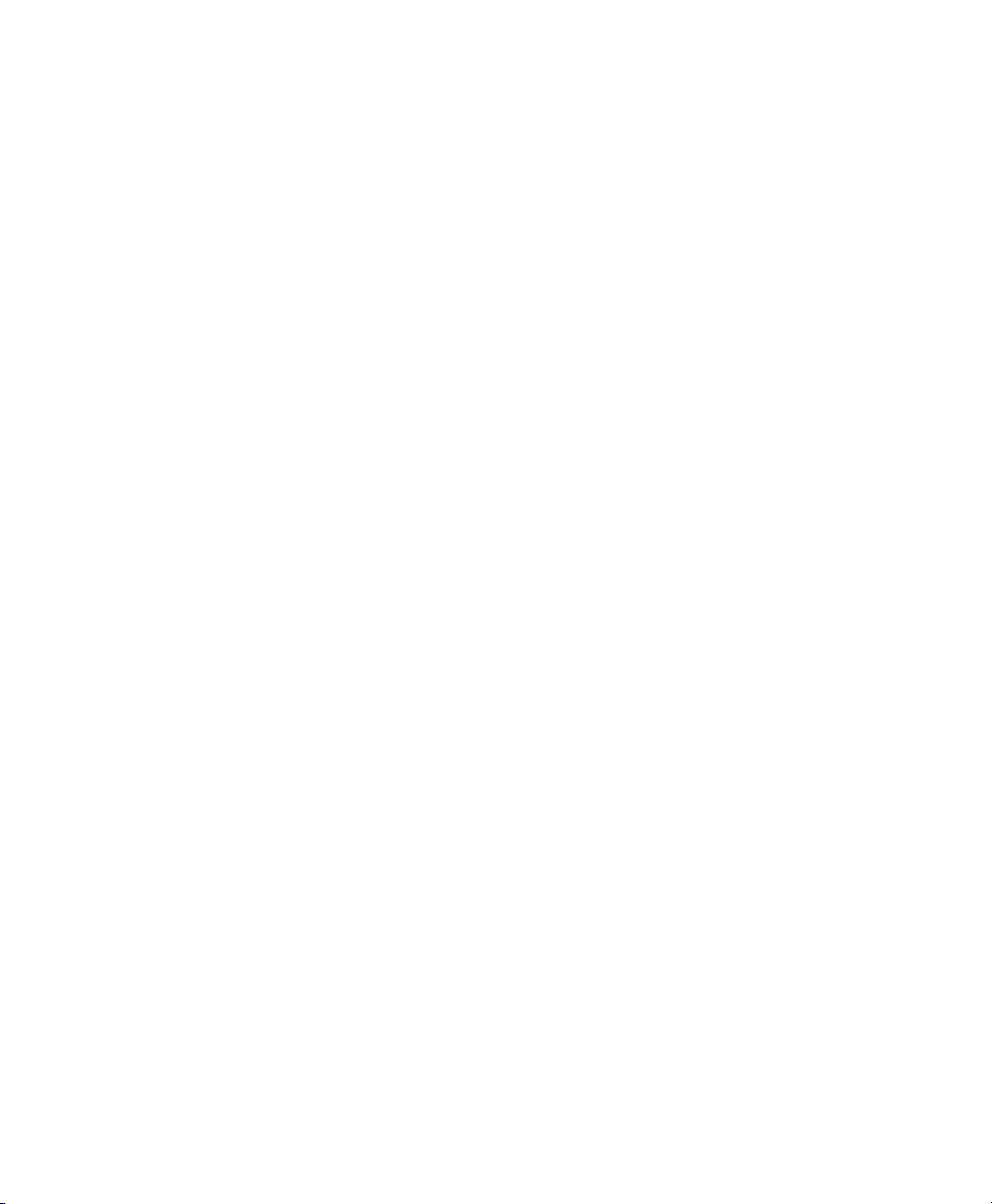
If you nd the preview pane too small, you can resize the pane, enlarge the whole
window, or double-click the message in the message list to have it open in a new window. To change the size of a pane, drag the divider between the two panes.
As with folders, you can right-click messages in the message list and get a menu of
possible actions, including moving or deleting them, creating lters or search folders
based on them, and marking them as junk mail.
E-mail-related actions, like Reply and Forward, appear as buttons in the toolbar and
are also located in the right-click menu and as keyboard shortcuts.
6.2.4 The Calendar
To begin using the calendar, click Calendar in the shortcut bar. By default, the calendar
shows today’s schedule on a ruled background. At the upper right, there’s a Tasks list,
where you can keep a list of tasks separate from your calendar appointments. Below
that, there’s a list for memos.
Appointment List
The appointment list displays all your scheduled appointments.
Month Pane
The month pane is a small view of a calendar month. You can also select a range of
days in the month pane to display a custom range of days in the appointment list.
Tasks
Tasks are distinct from appointments because they generally don’t have times associated
with them. You can see a larger view of your task list by clicking Tasks in the shortcut
bar.
Memos
Memos, like Tasks, don’t have times associated with them. You can see a larger view
of your Memo list by clicking Memos in the shortcut bar.
Evolution: E-Mail and Calendaring 79

6.2.5 The Contacts Tool
The Evolution contacts tool can handle all of the functions of an address book or phone
book. However, it’s easier to update Evolution than it is to change an actual paper book,
in part because Evolution can synchronize with Palm OS* devices and use LDAP directories on a network.
Another advantage of the Evolution contacts tool is its integration with the rest of the
application. For example, you can right-click on an e-mail address in Evolution mail
to instantly create a contact entry.
To use the contacts tool, click Contacts in the shortcut bar. By default, the display shows
all your contacts in alphabetical order, in a minicard view. You can select other views
from the View menu, and adjust the width of the columns by clicking and dragging the
gray column dividers.
The largest section of the contacts display shows a list of individual contacts. You can
also search the contacts in the same way that you search e-mail folders, using the search
tool on the right side of the toolbar.
80 Application Guide
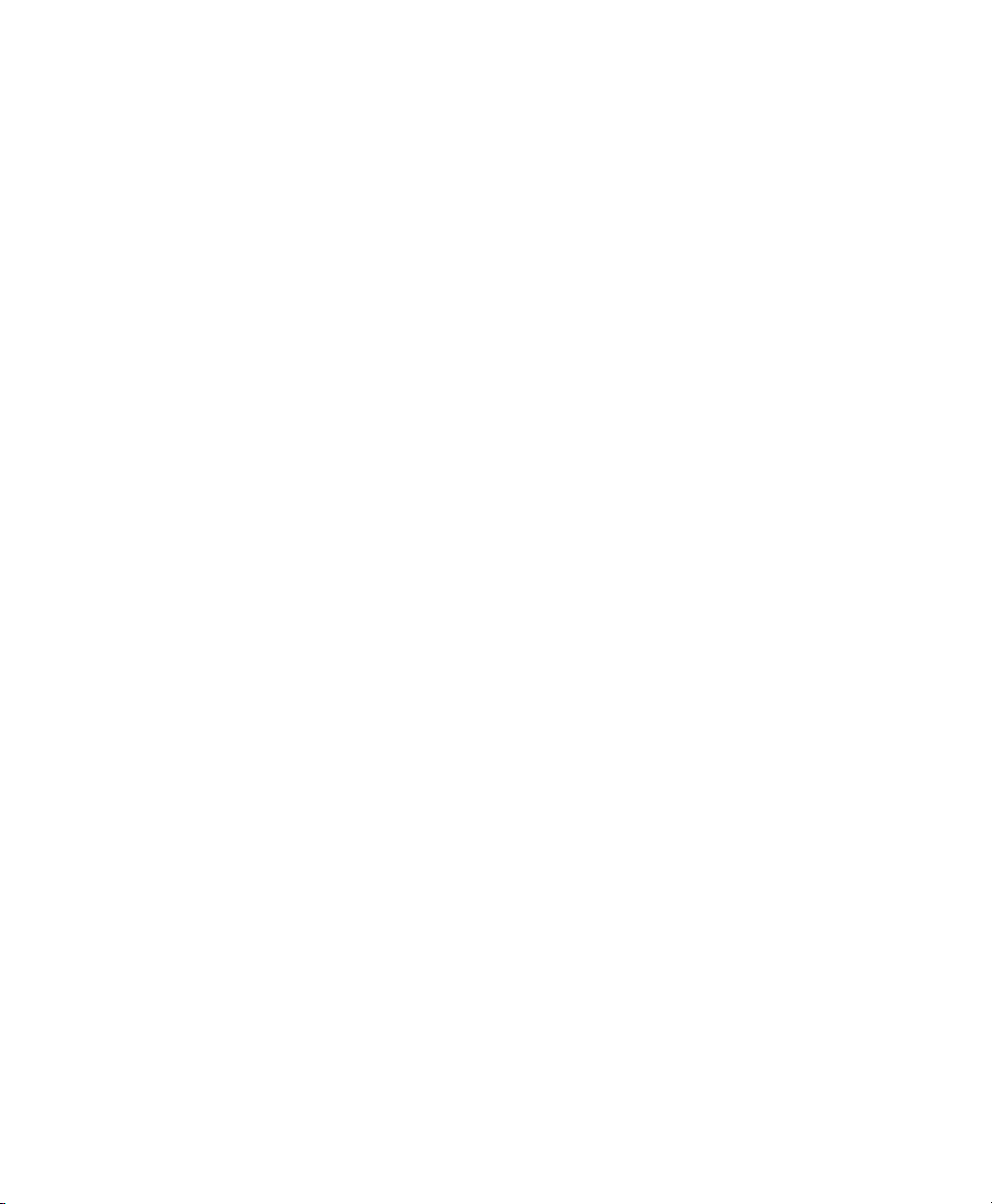
GroupWise Linux Client: E-Mailing and Calendaring
GroupWise® is a robust, dependable messaging and collaboration system that connects
you to your universal mailbox anytime and anywhere. This section gives you an introductory overview of the GroupWise client to help you start using the GroupWise crossplatform client quickly and easily.
7.1 For More Information
You can learn more about GroupWise from the following resources.
7.1.1 GroupWise 7 Documentation Web
Page
For the latest version of the GroupWise user guide and for extensive GroupWise administration documentation, go to the GroupWise 7 area on the Novell Documentation Web
site (http://www.novell.com/documentation/gw7).
This user guide is also available from the GroupWise client by clicking Help > User
Guide.
7
GroupWise Linux Client: E-Mailing and Calendaring 81

7.1.2 GroupWise Cool Solutions Web
Community
At GroupWise Cool Solutions, you’ll nd tips, tricks, feature articles, and answers to
frequent questions. In the Main Window, click Help > Cool Solutions Web Community
or go to http://www.novell.com/coolsolutions/gwmag.
7.1.3 Online Help
Complete user documentation is available in Help. In the Main Window, click Help >
Help Topics, then use the Contents tab, Index tab, or Search tab to locate the help topics
you want.
82 Application Guide

Synchronizing a Handheld Computer with KPilot
Handheld computers are in widespread use among users who need to have their
schedules, to-do lists, and notes with them everywhere they go. Often users want the
same data available on both the desktop and the portable device. This is where KPilot
comes in—it is a tool to synchronize data on a handheld with that used by the KDE
applications KAddressBook, KOrganizer, and KNotes, which are part of Kontact.
8.1 Conguring the Handheld
Connection
To be able to use KPilot, rst set up the connection with the handheld computer. The
conguration depends on the type of cradle (docking unit) used with the handheld.
There are two types of these:
USB
Normally, a USB cradle is autodetected.
Serial
With a serial cradle, you need to know which serial port it is actually connected.
Serial devices are named /dev/ttyS?, starting from /dev/ttyS0 for the rst
port.
8
Before proceeding further, add your user to the group uucp that will use the
handheld. Start YaST and choose the Security and Users > User and Group Man-
agement module. Go to the Groups tab and select from Set Filter the entry System
Synchronizing a Handheld Computer with KPilot 83

Groups. Search for the uucp group, select Edit and add all those users that are allowed to use the handheld. Proceed with Ok and Finish.
The easiest way to set up the connection is by using the conguration assistant. Do the
following:
Start KPilot and select Settings > Conguration Wizard to start the assistant.
1
Enter your username and the name of the device to which the handheld is con-
2
nected. The device depends on your type (USB or serial) which is describe in
the list above.
Choose from one of the following options:
3
•
Select Autodetect Handheld & Username if you want the assistant to detect
your handheld.
•
Click Next to congure it manually.
Specify the applications that should be used for synchronization. You can choose
4
among the KDE application suite (default), Evolution, and none. After selecting,
close the window with Finish. Logout from your current desktop and login again
to have
If you use a serial device, open Settings > Congure KPilot... and change the
5
speed in the Device tab. In most cases, the value 57600 should be correct, but
for older PalmPilot models you have to leave it at 9600. Sometimes you have to
experiment with a correct value. Check also Workarounds, if you own a special
handheld.
8.2 Conduits, Communication and Synchronization
The main purpose of KPilot is to allow sharing of data between the applications of a
handheld computer and their KDE counterparts. KPilot does come with its own builtin memo viewer, address viewer, and le installer, but these cannot be used outside the
84 Application Guide

KPilot environment. Independent KDE applications are available for all functions except
the le installer.
For communication between the handheld and the different desktop programs, KPilot
relies on conduits. Conduits are external programs that perform synchronization actions.
KPilot itself is the program that oversees any data exchange between the two computer
devices. Using a particular function of the handheld on your desktop computer requires
that the corresponding conduit is enabled and congured. For the most part, these
conduits are designed to interact with specic KDE programs, so in general they cannot
be used with other desktop applications.
The time synchronization conduit is special in that there is no user-visible program for
it. It is activated in the background with each sync operation, but should only be enabled
on computers that use a network time server to correct their own time drift.
When a synchronization is started, the conduits are activated one after another to carry
out the data transfer. There are two different sync methods: a HotSync operation only
synchronizes the data for which any conduits have been enabled while a backup operation
performs a full backup of all data stored on the handheld.
Some conduits open a le during a sync operation, which means that the corresponding
program should not be running at that time. Specically, KOrganizer should not be
running during a sync operation.
8.3 Conduits Used by KPilot
The conduits used by KPilot can be enabled and congured after selecting Settings >
Congure KPilot. The following is a list of some important conduits:
Addressbook
This conduit handles the data exchange with the handheld's address book. The KDE
counterpart for managing these contacts is KAddressBook. Start it from the main
menu or with the command kaddressbook.
KNotes/Memos
This conduit allows you to transfer notes created with KNotes to the handheld's
memo application. Start the KDE application from the main menu or with the
command knotes.
Synchronizing a Handheld Computer with KPilot 85

Calendar (KOrganizer)
This conduit is responsible for syncing the appointments (events) of the handheld.
The desktop equivalent is KOrganizer.
ToDos (KOrganizer)
This conduit is responsible for syncing to-do items. The desktop counterpart is
KOrganizer.
Time Synchronization
Enabling this conduit adjusts the handheld's clock to that of the desktop computer
during each sync operation. This is only a good idea if the clock of the desktop
computer itself is corrected by a time server at fairly frequent intervals.
Figure 8.1
Conguration Dialog with the Available Conduits
8.4 Synchronizing with KOrganizer
On the KDE desktop, calendars, to-dos (tasks) and events (appointments) are mangaged
with KOrganizer.
86 Application Guide
