Page 1
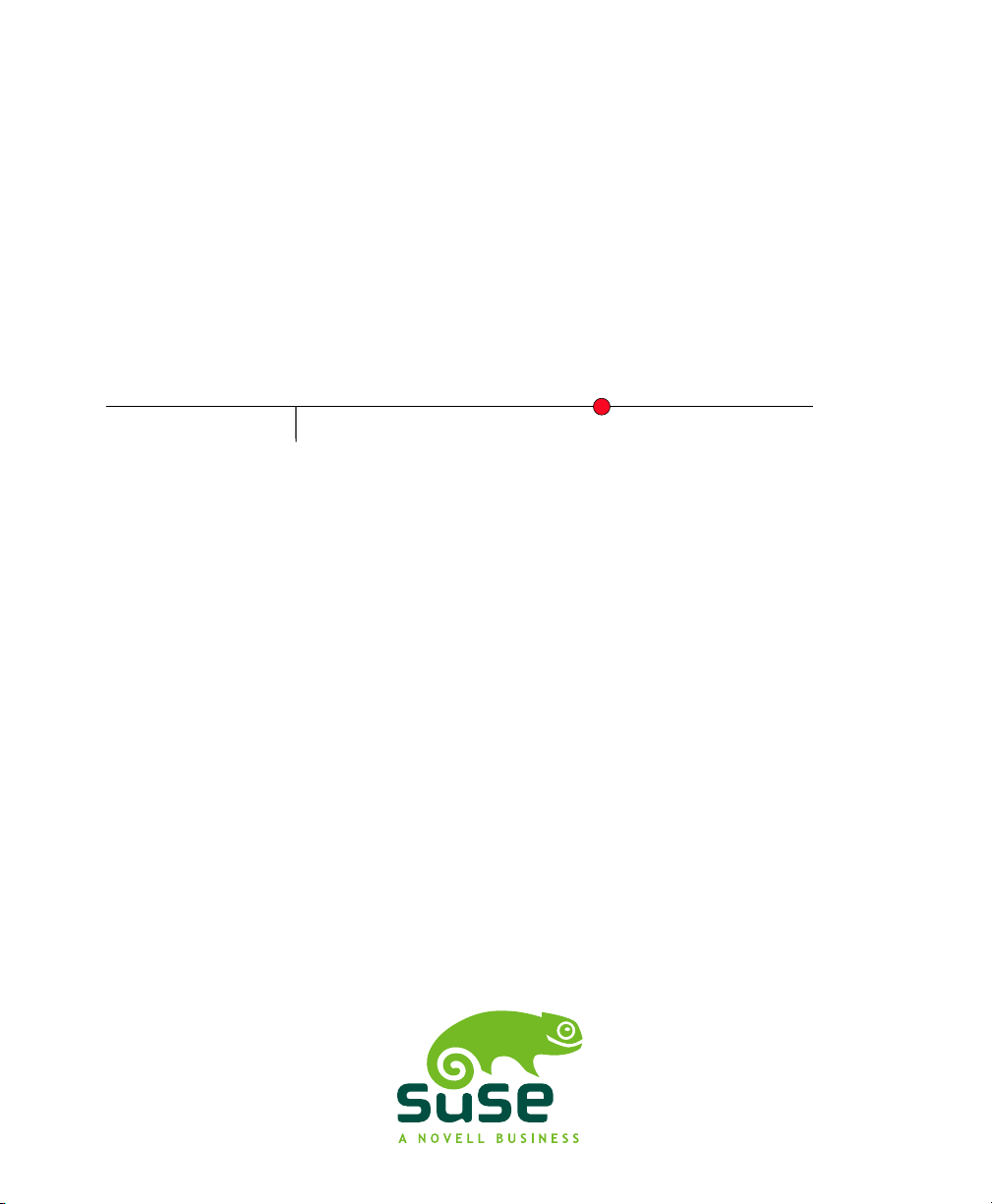
SUSE Linux Enterprise
www.novell.com10 SP2
May08,2008 Architecture-Specific Information
Server
Page 2
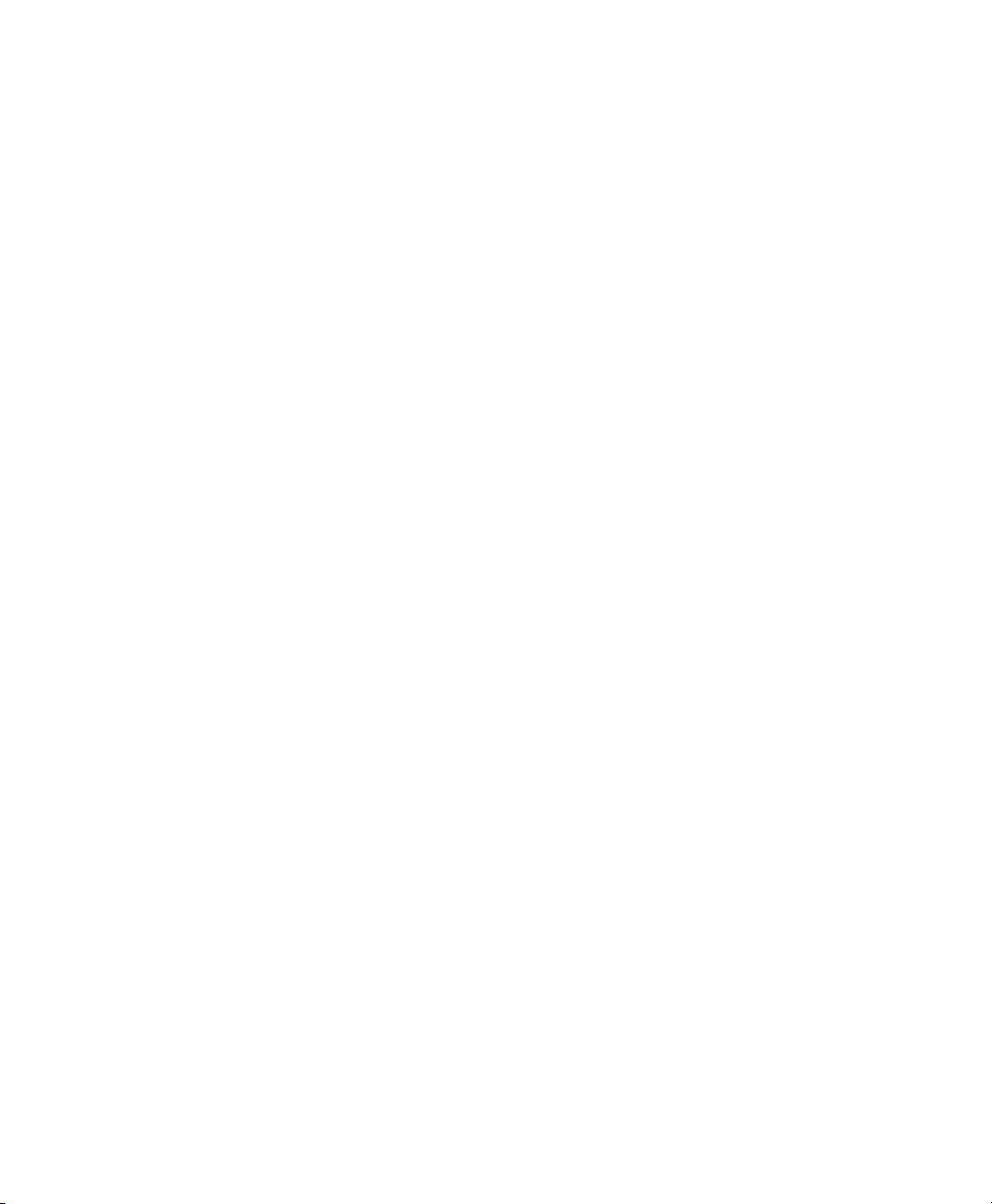
Architecture-Specic Information
All content is copyright © Novell, Inc.
Legal Notice
This manual is protected under Novell intellectual property rights. By reproducing, duplicating or
distributing this manual you explicitly agree to conform to the terms and conditions of this license
agreement.
This manual may be freely reproduced, duplicated and distributed either as such or as part of a bundled
package in electronic and/or printed format, provided however that the following conditions are fullled:
That this copyright notice and the names of authors and contributors appear clearly and distinctively
on all reproduced, duplicated and distributed copies. That this manual, specically for the printed
format, is reproduced and/or distributed for noncommercial use only. The express authorization of
Novell, Inc must be obtained prior to any other use of any manual or part thereof.
For Novell trademarks, see the Novell Trademark and Service Mark list http://www.novell
.com/company/legal/trademarks/tmlist.html. * Linux is a registered trademark of
Linus Torvalds. All other third party trademarks are the property of their respective owners. A trademark
symbol (®, ™ etc.) denotes a Novell trademark; an asterisk (*) denotes a third party trademark.
All information found in this book has been compiled with utmost attention to detail. However, this
does not guarantee complete accuracy. Neither Novell, Inc., SUSE LINUX Products GmbH, the authors,
nor the translators shall be held liable for possible errors or the consequences thereof.
Page 3
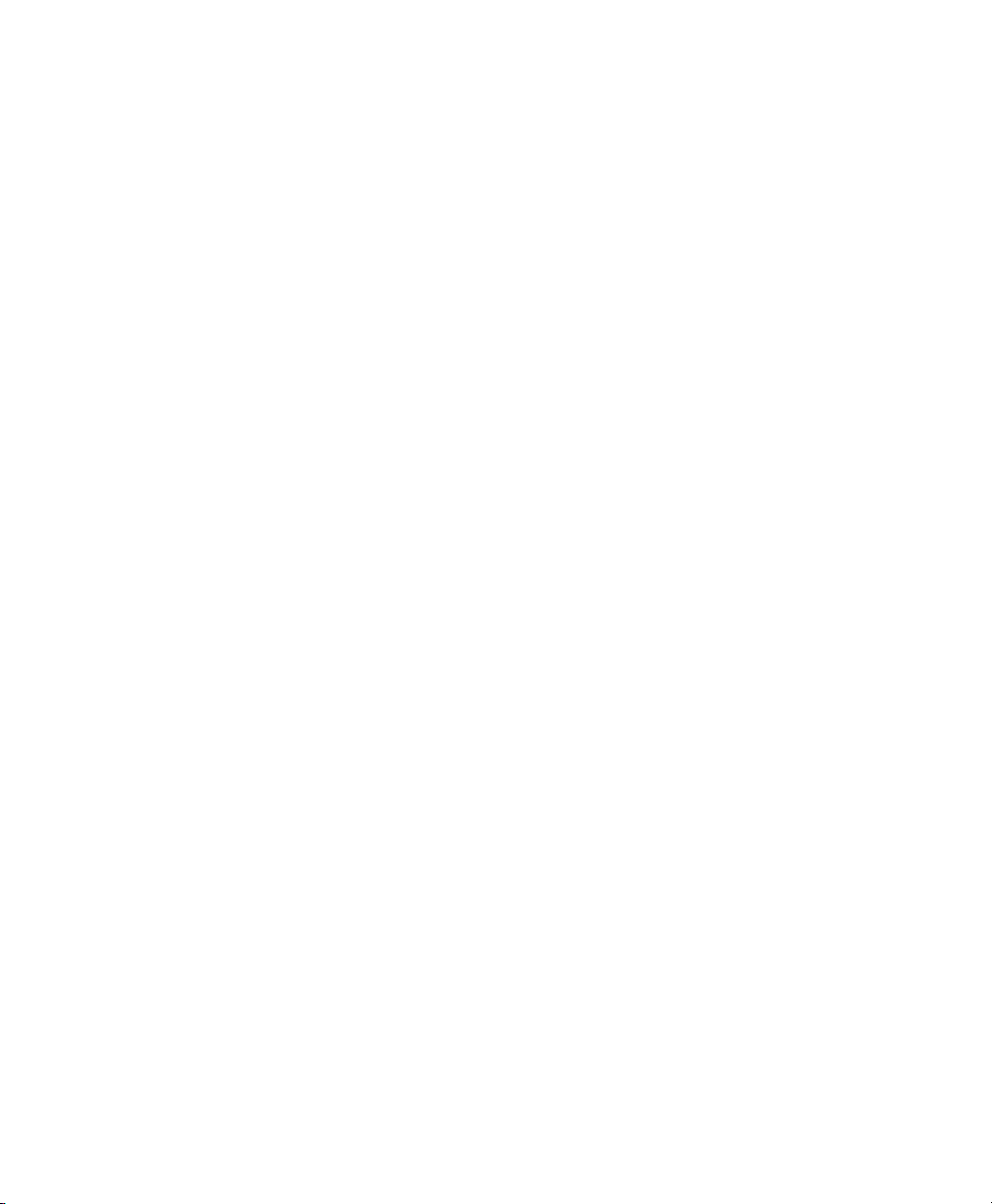
Contents
Introduction v
1 General Information and Requirements 1
1.1 System Requirements . . . . . . . . . . . . . . . . . . . . . . . . 1
1.2 Installation Types . . . . . . . . . . . . . . . . . . . . . . . . . 5
1.3 IPL Options . . . . . . . . . . . . . . . . . . . . . . . . . . . . 6
1.4 The IOCDS . . . . . . . . . . . . . . . . . . . . . . . . . . . . 8
2 Preparing for Installation 11
2.1 Making the Installation Data Available . . . . . . . . . . . . . . . . 11
2.2 Installation Types . . . . . . . . . . . . . . . . . . . . . . . . . 14
2.3 Preparing the IPL of the SUSE Linux Enterprise Server Installation System . 16
2.4 IPLing the SUSE Linux Enterprise Server Installation System . . . . . . . 19
2.5 Network Conguration . . . . . . . . . . . . . . . . . . . . . . 24
2.6 Connecting to the SUSE Linux Enterprise Server Installation System . . . . 26
A Appendix 29
A.1 Network Connection Types . . . . . . . . . . . . . . . . . . . . . 29
A.2 The parmle—Automating the System Conguration . . . . . . . . . . 32
A.3 Using the vt220 Terminal Emulator . . . . . . . . . . . . . . . . . 38
Page 4
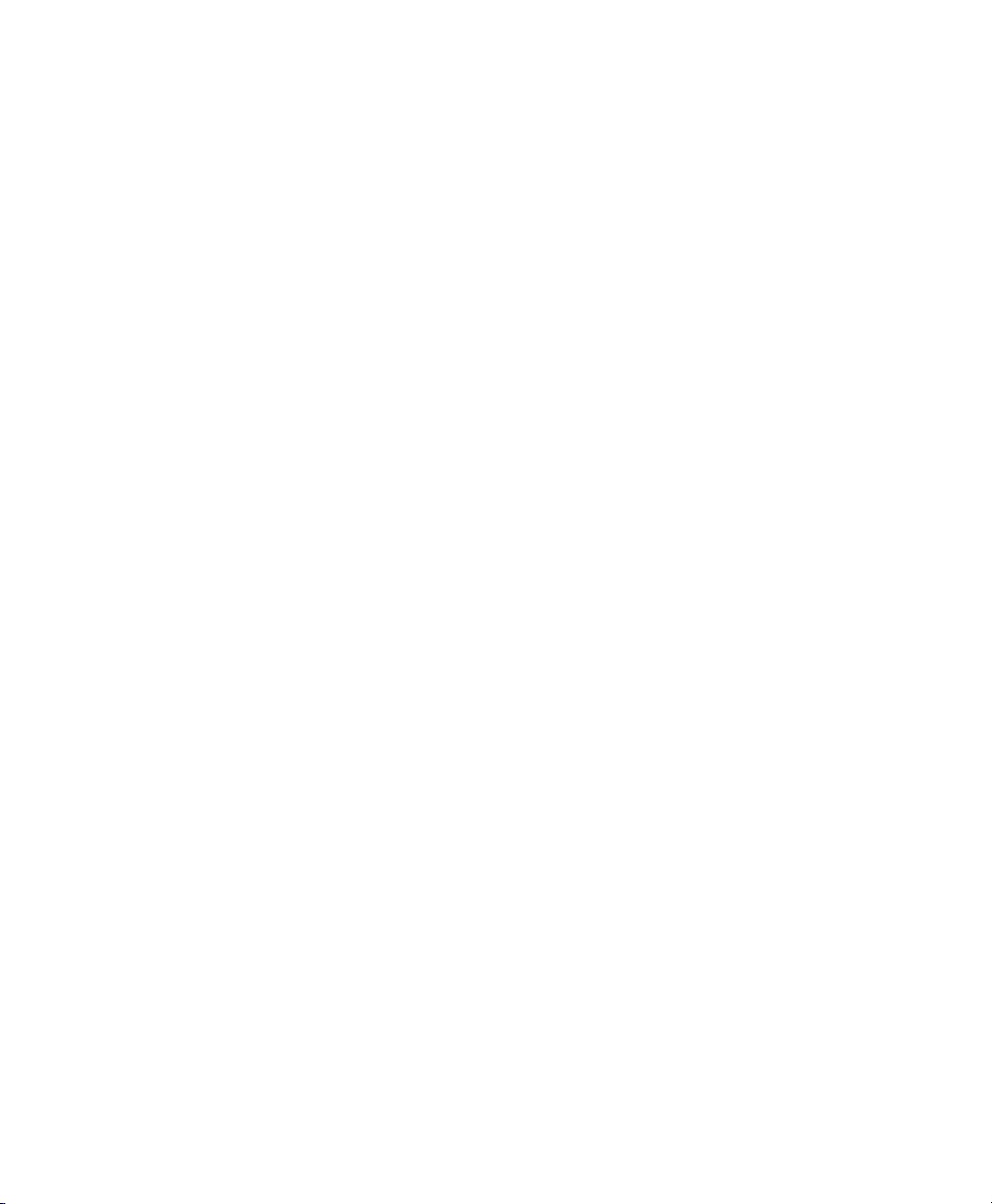
Page 5
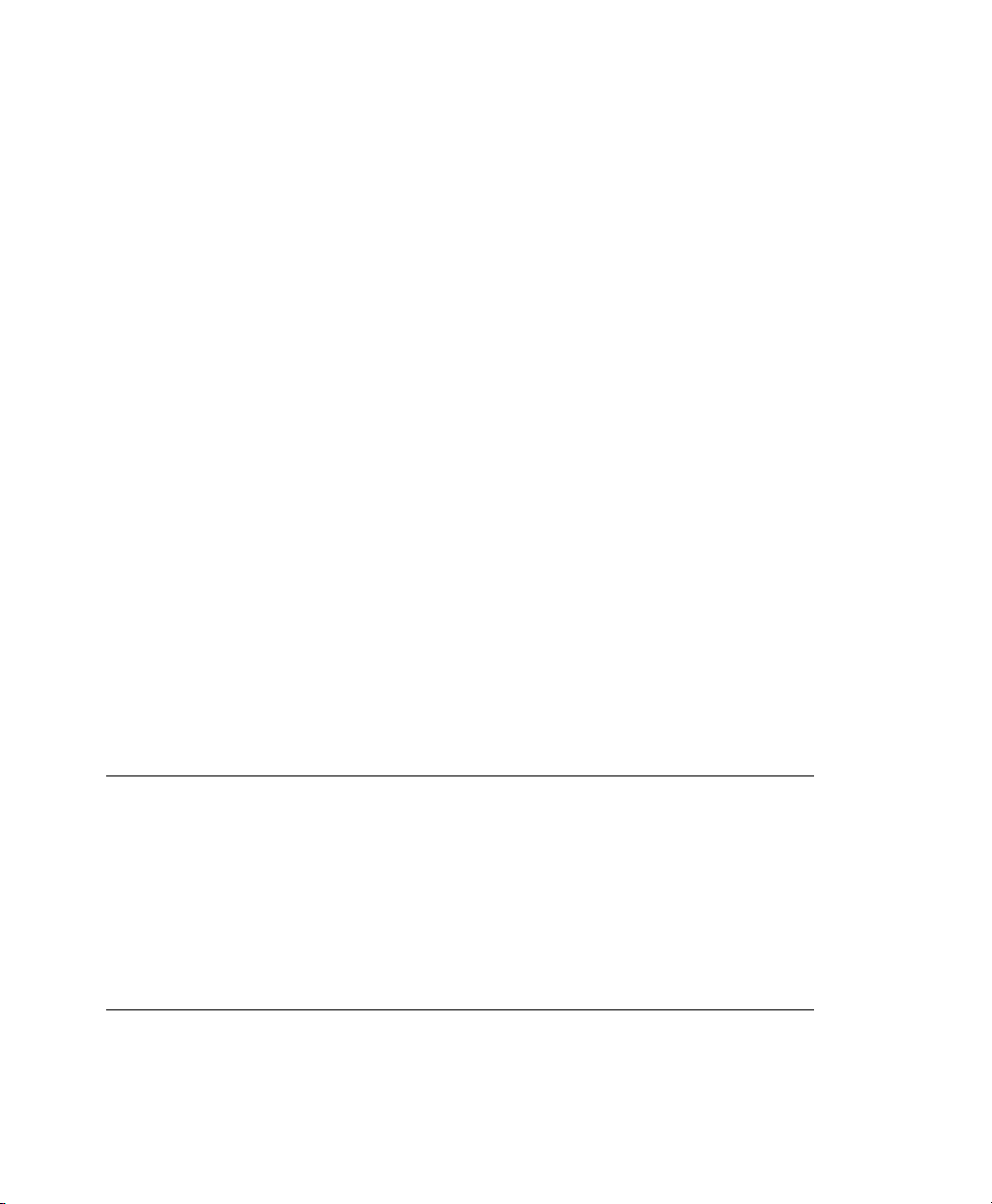
Introduction
This book describes the procedure for preparing the installation of SUSE® Linux Enterprise Server on IBM System z systems. It provides all information needed to prepare
the installation on the LPAR and z/VM side.
1 Structure
Basically, this manual is divided in two parts.
General Information and Requirements
This part provides information about the requirements both on the hardware and
the software side that need to be met to install SUSE Linux Enterprise Server successfully on your machine.
Preparing for Installation
This part covers the preparation procedure for the installation of SUSE Linux Enterprise Server on IBM System z. Learn which basic preparations need to be performed on the LPAR and z/VM side. It guides you to the point where YaST, the
SUSE® Linux Enterprise Server installation and conguration tool, takes over.
Additionally, the appendix contains a chapter featuring an overview of possible network
connection types. The second chapter in the appendix focuses on automated system
conguration using the parmle.
TIP: Further Information about SUSE Linux Enterprise Server on IBM
System z
Find a short introduction to SUSE Linux Enterprise Server on IBM System z in
Start-Up Guide of which you received a printed copy. Find a detailed description
of the installation procedure and the administration of SUSE Linux Enterprise
Server in Installation and Administration, which you can nd in the local directory /usr/share/doc/manual/ or on the rst installation medium in the
directory /docu.
Page 6
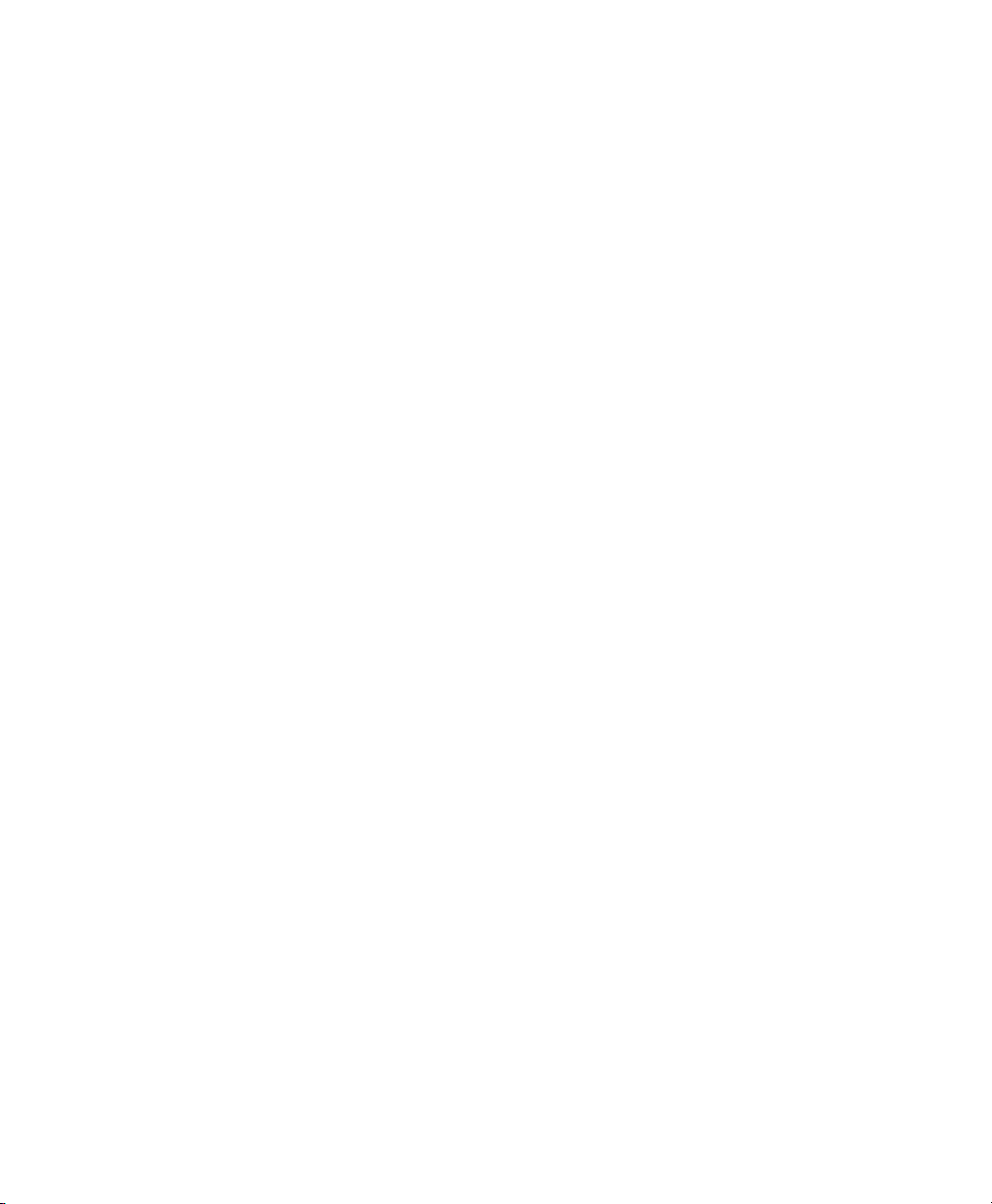
2 Required Background
Several assumptions have been made concerning your background knowledge when
writing this document.
• You are familiar with IBM System z terminology.
• You have a good knowledge of the IBM System z devices attached to your system,
especially its network environment.
• You have a basic understanding of handling a Linux or Unix system.
3 Documentation Conventions
The following typographical conventions are used in this manual:
• /etc/passwd: lenames and directory names
• placeholder: replace placeholder with the actual value
• PATH: the environment variable PATH
• ls, --help: commands, options, and parameters
• user: users or groups
•
Alt, Alt + F1: a key to press or a key combination; keys are shown in uppercase as
on a keyboard
•
File, File > Save As: menu items, buttons
• This paragraph is only relevant for the specied architectures. The arrows mark
the beginning and the end of the text block.
•
Dancing Penguins (Chapter Penguins, ↑Another Manual): This is a reference to a
chapter in another manual.
vi Architecture-Specic Information
Page 7
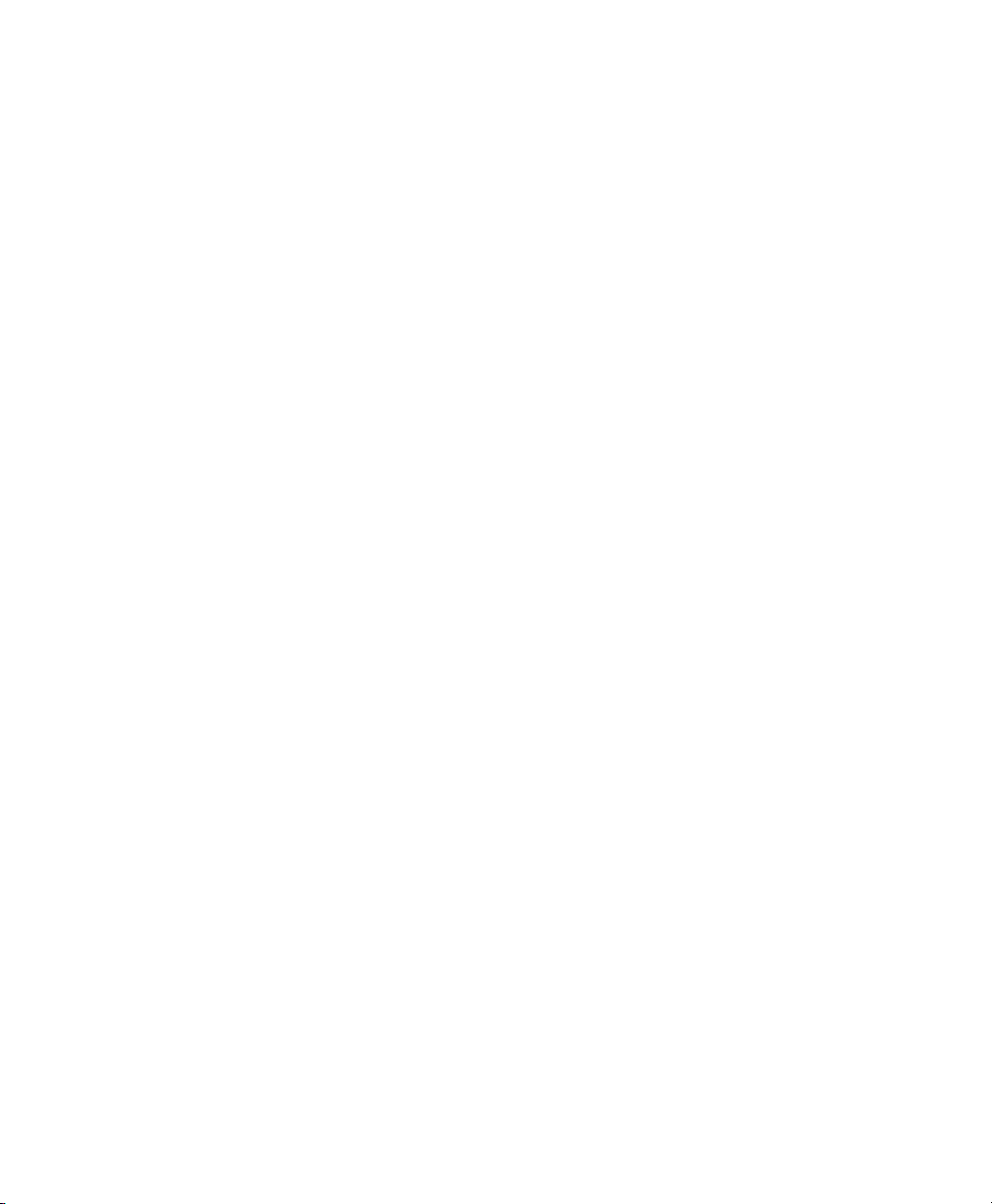
4 Further In-Depth Information about
IBM System z
IBM has published a number of very interesting documents about their System z platform. Find them either on the Internet (http://www.redbooks.ibm.com) or in
your installed system (package redbook) under /usr/share/doc/packages/
redbook.
4.1 Hardware
For a rst glance at the technical details of some systems, refer to:
• IBM eServer zSeries 990 Technical Introduction (SG24-6863)
• IBM eServer zSeries 900: Technical Guide (SG24-5975)
• Technical Introduction: IBM eServer zSeries 800 (SG24-6515)
• Linux on zSeries Fibre Channel Protocol Implementation Guide (SG24-6344)
4.2 General Documents about Linux on IBM
System z
A general coverage of Linux on IBM System z can be found in the following documents:
• Linux on IBM eServer zSeries and S/390: ISP and ASP Solutions (SG24-6299)
These documents might not reect the current state of Linux, but the principles of
Linux deployment outlined there remain accurate.
Introduction vii
Page 8

4.3 Technical Issues of Linux on IBM
System z
Refer to the following documents to get in-depth technical information about Linux
kernel and application topics. Refer to the Internet for up-to-date versions of these
documents for the most recent code drop (http://www.ibm.com/
developerworks/linux/linux390/index.html).
• Linux for zSeries and S/390: Device Drivers, Features, and Commands
• zSeries ELF Application Binary Interface Supplement
• Linux for zSeries and S/390: Using the Dump Tools
• IBM-System z9-109 Technical Introduction (SG26-6669)
There also is a Redbook for Linux application development on http://www
.redbooks.ibm.com:
• Linux on IBM eServer zSeries and S/390: Application Development (SG24-6807)
4.4 Advanced Congurations for Linux on
IBM System z
Refer to the following Redbooks, Redpapers, and links for some more complex IBM
System z scenarios:
• Linux on IBM eServer zSeries and S/390: Large Scale Deployment (SG24-6824)
• Linux on IBM eServer zSeries and S/390: Performance Measuring and Tuning
(SG24-6926)
• Linux with zSeries and ESS: Essentials (SG24-7025)
• IBM TotalStorage Enterprise Storage Server Implementing ESS Copy Services
with IBM eServer zSeries (SG24-5680)
viii Architecture-Specic Information
Page 9
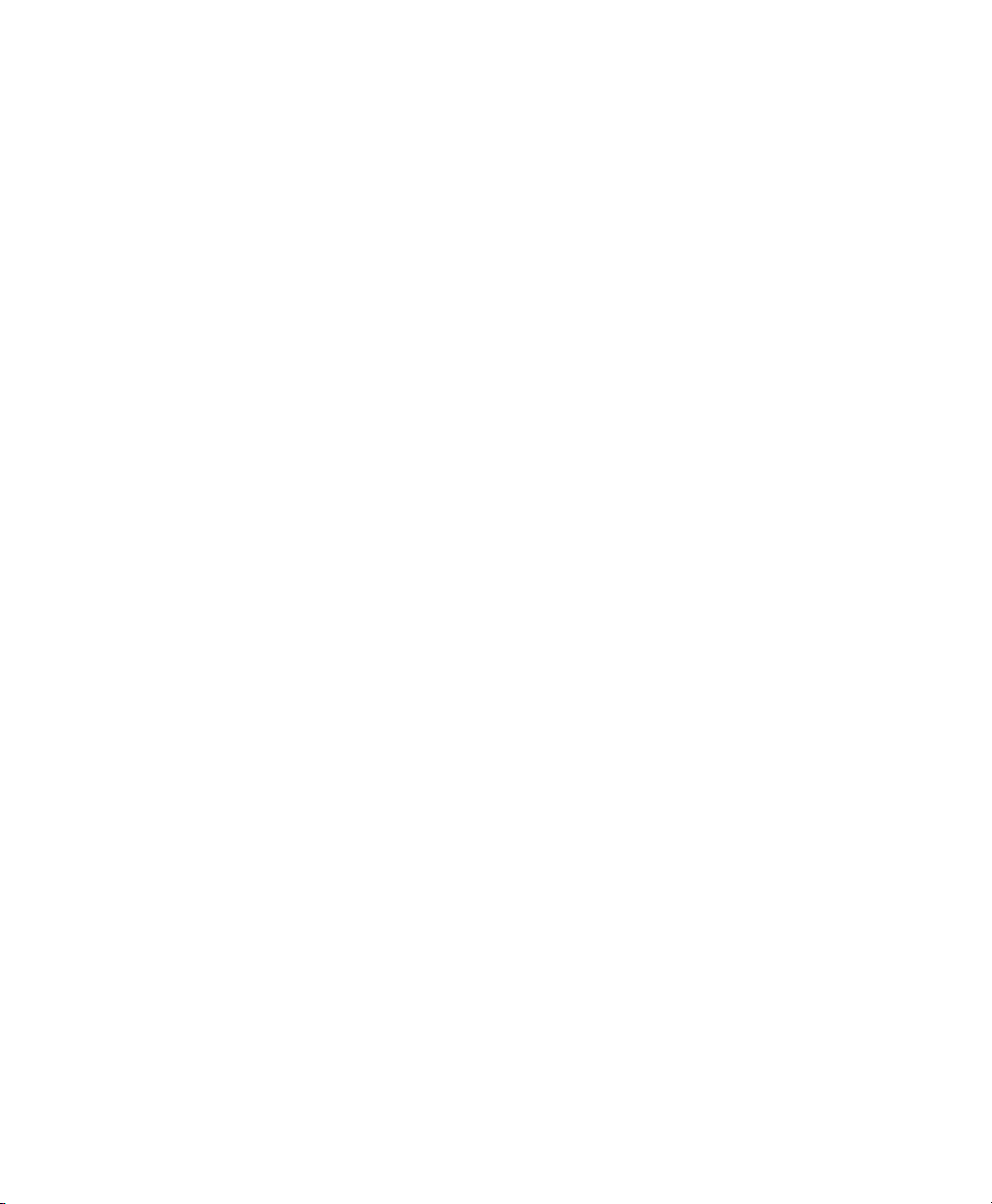
• Linux on IBM zSeries and S/390: High Availability for z/VM and Linux (REDP-
0220)
• Saved Segments Planning and Administration
publibz.boulder.ibm.com/epubs/pdf/hcsg4a00.pdf
• Linux for zSeries and S/390: How to Improve Performance with PAV
http://www.ibm.com/developerworks/linux/linux390/index
.html
• How to Improve the Performance of Linux on z/VM with Execute-in-Place Technology
http://www.ibm.com/developerworks/linux/linux390/index
.html
5 Acknowledgments
The history of Linux is a success story about countless developers all around the world
contributing to what originally started as a one-man show by Linus Torvalds. Thanks
to all of them for their tremendous efforts.
Especially we would like to thank all the people involved in the Linux for IBM System
z project at IBM and SUSE. Thanks to the (information) developers at SUSE and IBM,
the test team at SUSE, and all beta-testers and proofreaders at IBM. Thank you for
making SUSE Linux Enterprise Server for IBM System z possible.
Introduction ix
Page 10
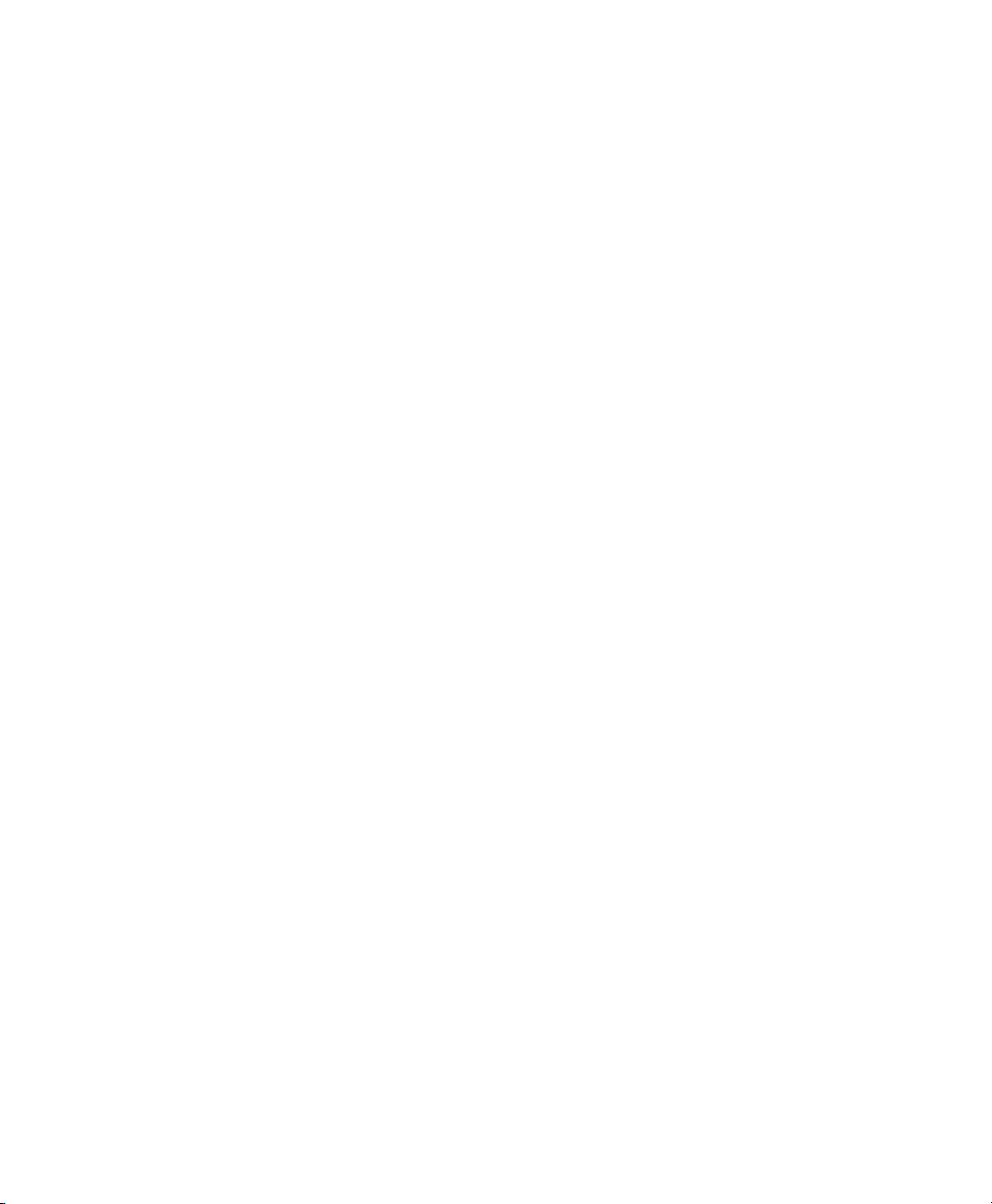
Page 11
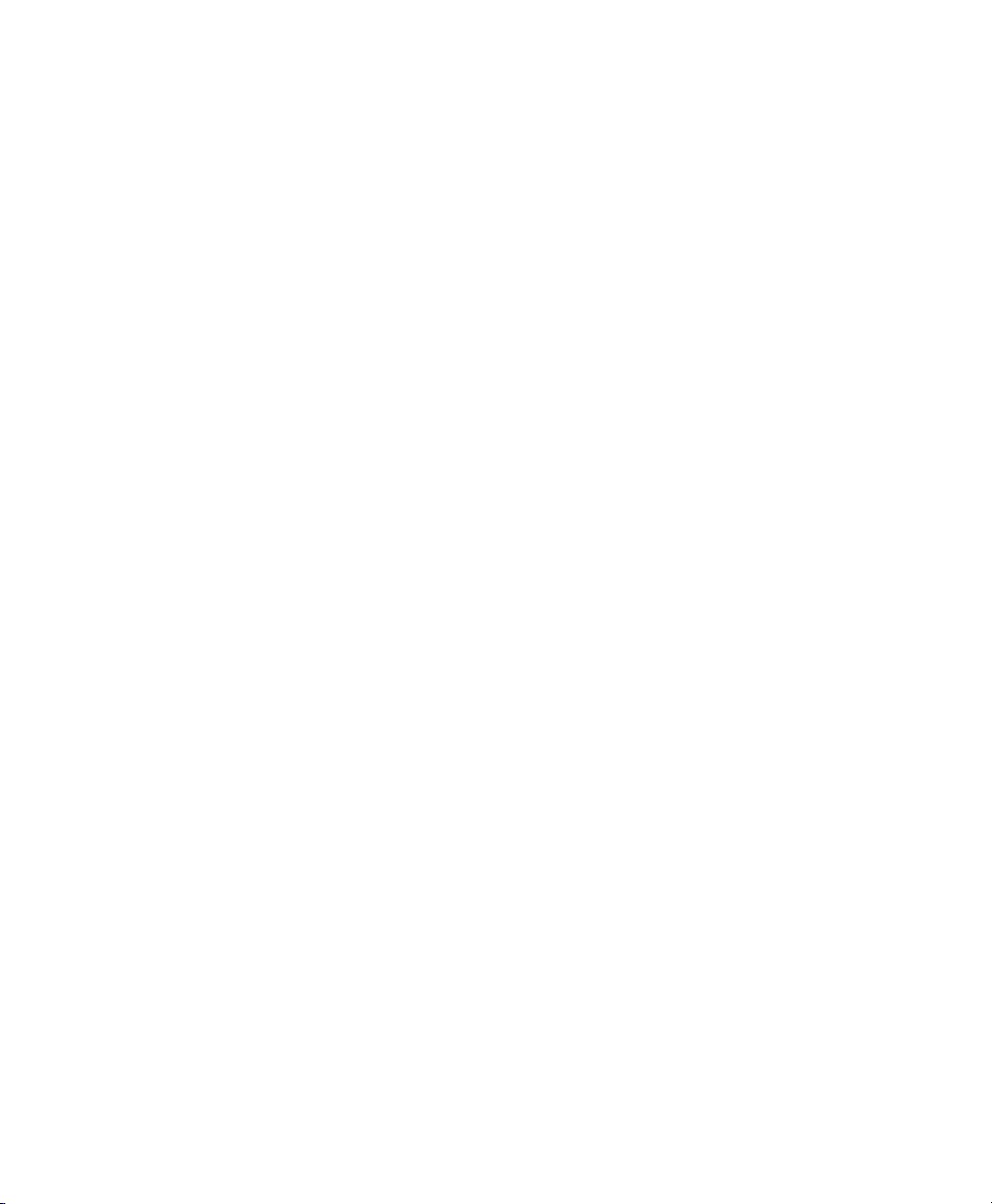
General Information and
Requirements
This chapter gives basic information about the system requirements, like supported
hardware, level of MicroCode, and software. It also covers the different installation
types, how to do an IPL for the rst installation, and information about the IOCDS.
1.1 System Requirements
This section provides a list of hardware for IBM System z supported by SUSE® Linux
Enterprise Server. Next, the level of the MicroCode (MCL) used in your IBM System z
system, which is very important for the installation, is covered. Additional software to
install and use for installation is mentioned at the end of this section.
1.1.1 Hardware
SUSE Linux Enterprise Server has run successfully on the following platforms:
• IBM eServer zSeries 800 (z800) 2066
• IBM eServer zSeries 890 (z890) 2086
1
• IBM eServer zSeries 900 (z900) 2064
• IBM eServer zSeries 990 (z990) 2084
• IBM eServer Series z9 (z9-EC) 2094
General Information and Requirements 1
Page 12
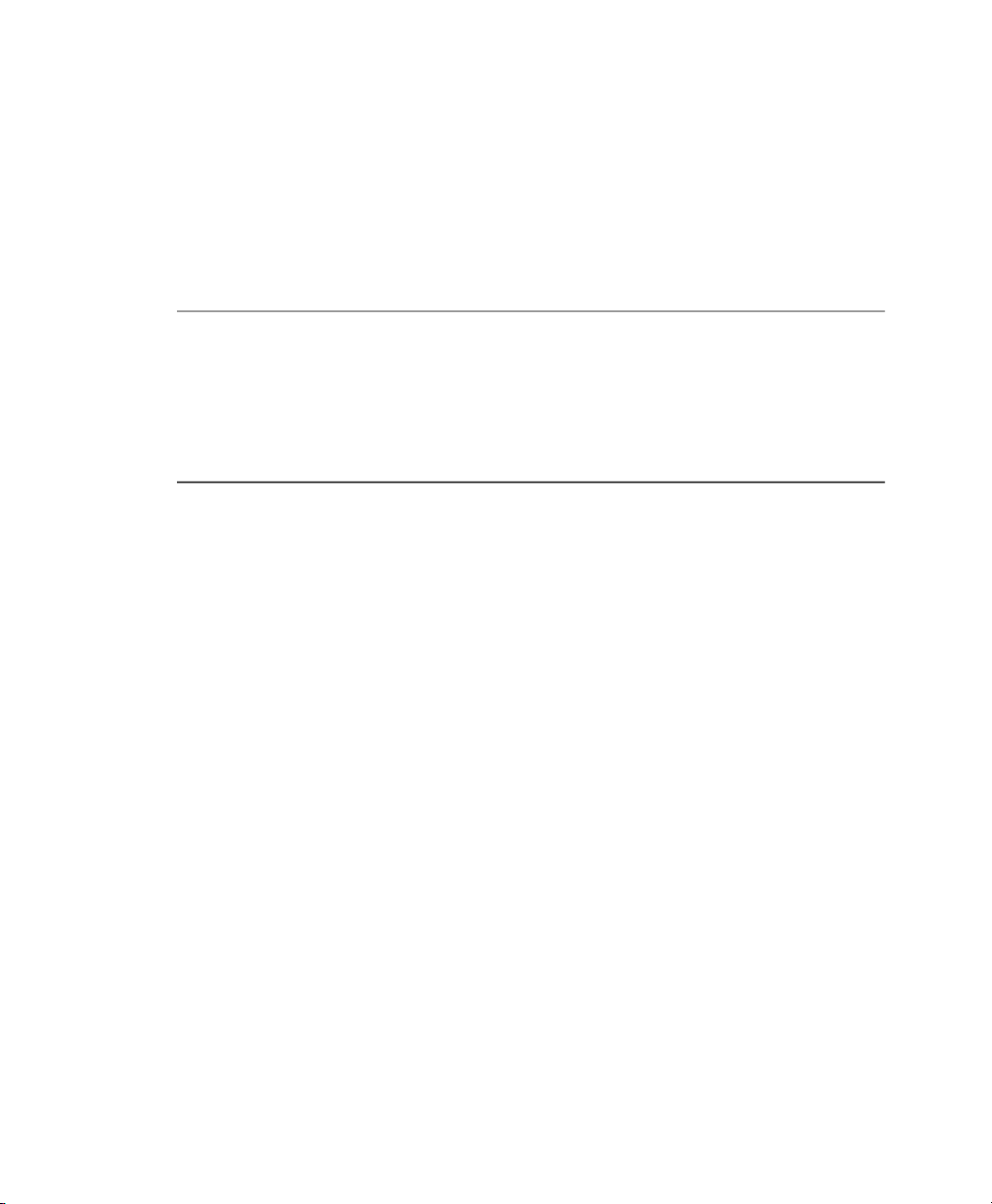
• IBM eServer Series z9 (z9-BC) 2096
Memory Requirements
Different installation methods have different memory requirements during installation.
After installation is completed, the system administrator may reduce memory to the
desired size. SUSE recommends using:
512 MB
For installation from NFS, FTP, or SMB installation sources
or whenever VNC is used.
For installation under z/VM.768 MB
For installation under LPAR.1 GB
Disk Space Requirements
2 GB disk space is required for the installation of SUSE Linux Enterprise Server.
Network Connection
A network connection is needed to communicate with your SUSE Linux Enterprise
Server system. This can be one or more of the following connections or network cards:
• OSA-2 (Token Ring and Ethernet, only available on z900)
• OSA Express Ethernet (including Fast and Gigabit Ethernet)
• OSA Express High-Speed Token Ring (only available on z800, z900, z890, and
z990)
• HiperSockets or Guest LAN
• 10 GBE, VSWITCH
The following interfaces are still included, but no longer supported:
• CTC (or virtual CTC)
2 Architecture-Specic Information
Page 13
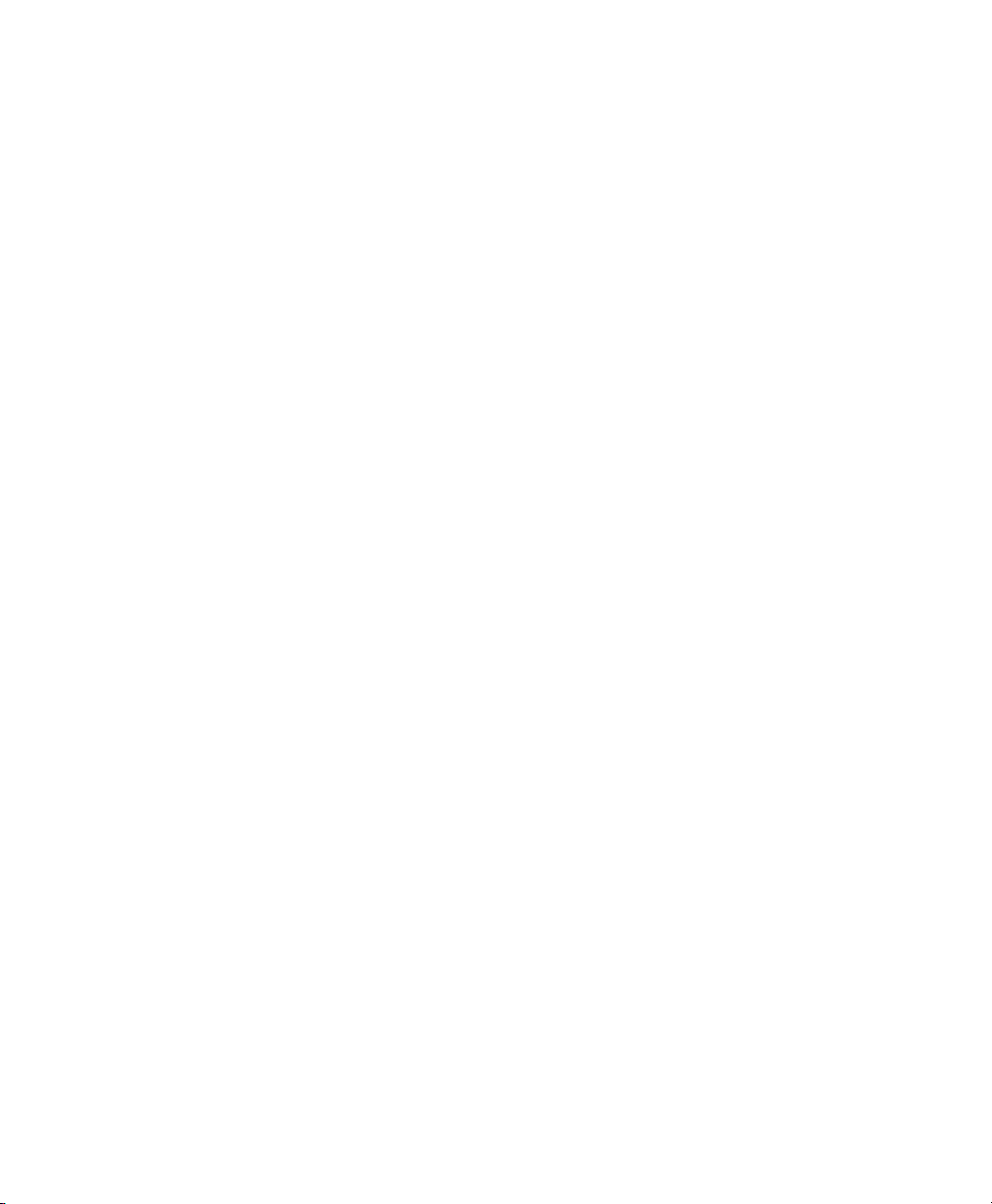
• ESCON
• IP network interface for IUCV
IPL Options
For an LPAR installation, the Load from CD-ROM or Server option is the preferred
way to IPL the installation kernel and initrd (initial RAM disk). If this option is not
available and you cannot use z/VM for installing the system, you need to IPL from a
channel attached tape with the tapeipl kernel, the parmle, and the initrd. Thus, you
need access to a tape unit (3480, 3490, or 3590, for example).
1.1.2 MicroCode Level, APARs, and Fixes
This release of SUSE Linux Enterprise Server is based on the October 2005 codestream
from IBM developerWorks (http://www.ibm.com/developerworks/linux/
linux390/october2005_technical.html). The restrictions and requirements
listed at the Web site also apply for this release of SUSE Linux Enterprise Server, except
where stated differently in this manual.
It is recommended always to use the highest service level available. For installation
under VM, you need at least z/VM 4.2 with service level 0103. To use HiperSockets
under VM on z900 (2064), you need MicroCode EC E26949 level 013 or higher. For
an IPL from SCSI on z900, you need SCSI enabler MCL, feature code 9904, EC J12811.
For the installation of SUSE Linux Enterprise Server on IBM System z, the MicroCode
levels and z/VM APARs outlined in the following are required.
OSA-Express QDIO
zSeries 990
Driver 52G, EC, J12558 at level 116 or later
zSeries 890
Driver 52G, EC, J12558 at level 116 or later
zSeries 900
Driver 3G, OSA microcode level 3.0A
General Information and Requirements 3
Page 14
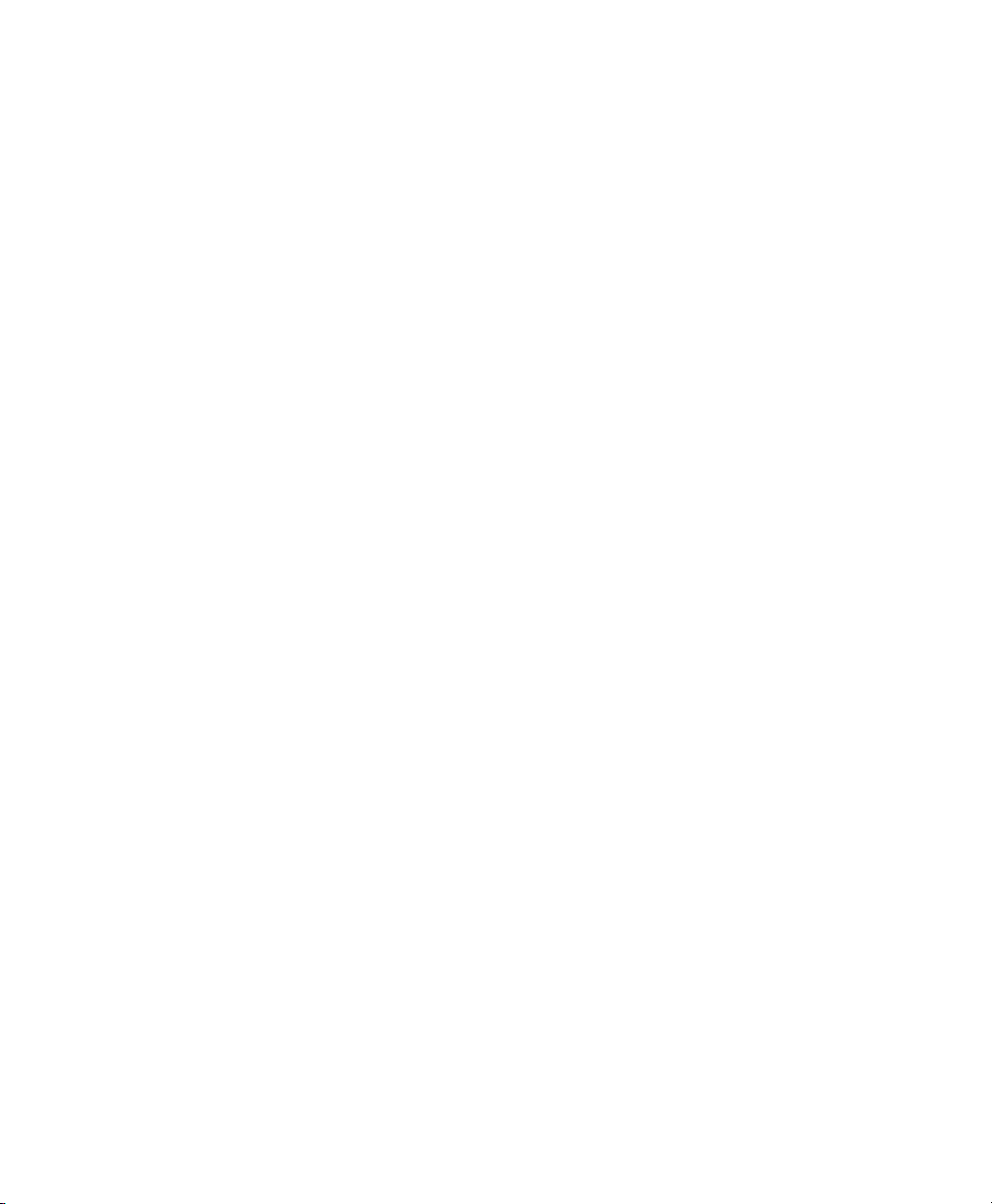
MCLs: J11204.007 and J11204.008 (available May 3, 2002)
zSeries 900
Driver 3C, OSA microcode level 2.26
MCLs: J10630.013 and J10630.014 (available May 20, 2002)
zSeries 800
Driver 3G, OSA microcode level 3.0A
MCLs: J11204.007 and J11204.008 (available May 3, 2002)
VM/ESA and z/VM
z/VM 5.2
z/VM 5.1
z/VM 4.4
All necessary xes and enhancements included.
Level RSU 0402 is required to implement z990 Queued I/O Assist. Find more information at http://www.vm.ibm.com/perf/aip.html.
Negotiate the order of installation with your IBM support, because it might be necessary
to activate the VM APARs before installing the new MicroCode levels.
1.1.3 Software
To install SUSE Linux Enterprise Server via non-Linux–based NFS or FTP, you might
experience problems with NFS or FTP server software. Especially the Windows standard
FTP server can cause errors, so installing via SMB on these machines is generally recommended.
To connect to the SUSE Linux Enterprise Server installation system, one of the following
methods is required:
SSH with Terminal Emulation (xterm compatible)
SSH is a standard Unix tool that should be present on any Unix or Linux system.
For Windows, there is an SSH client called Putty. It is free to use and is included
4 Architecture-Specic Information
Page 15
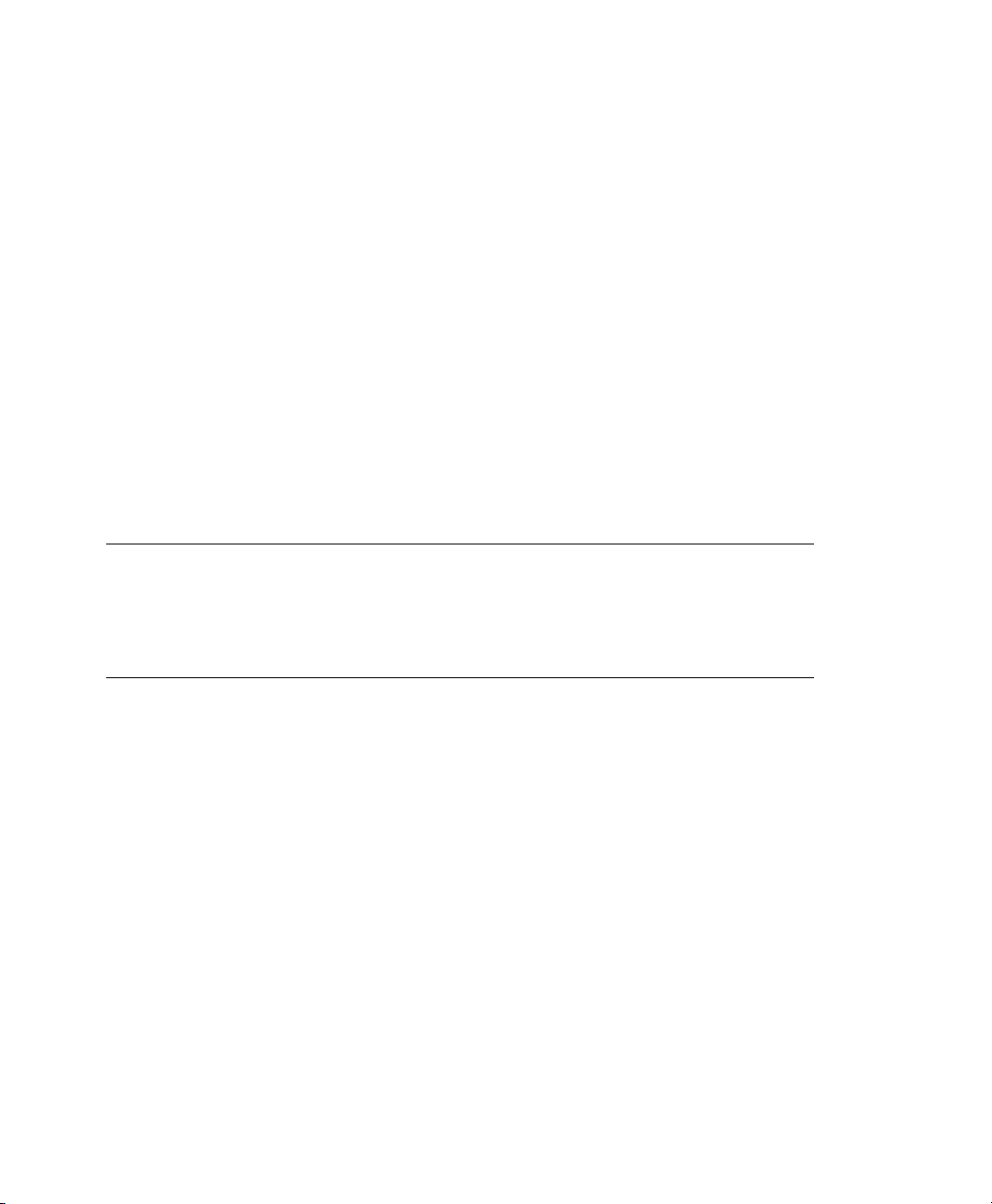
on CD 1 in the directory /dosutils/putty. Get more information about Putty
at http://www.chiark.greenend.org.uk/~sgtatham/putty/.
VNC Client
For Linux, a VNC client called vncviewer is included in SUSE Linux Enterprise
Server as part of the XFree86-Xvnc package. For Windows, a VNC client is
included in the present SUSE Linux Enterprise Server. Find it in /dosutils/
tightvnc of CD 1. Copy the tightvnc-1.2.9-setup.exe le to the hard
disk of your Windows machine and install it. Alternatively, use the VNC Java client
and a Java-enabled Web browser.
X Server
Find a suitable X server implementation on any Linux or Unix workstation. There
are many commercial X Window System environments for Windowsand Macintosh.
Some of them can be downloaded as free trial versions. A trial version of the Mocha
X Server from MochaSoft can be obtained at http://www.mochasoft.dk/
freeware/x11.htm.
TIP: Additional Information
Consult the README located in the highest directory of CD 1 of your SUSE
Linux Enterprise Server before installing SUSE Linux Enterprise Server on IBM
System z. This le completes the documentation presented in this book.
1.2 Installation Types
This section gives an overview of the different types of installation possible with SUSE
Linux Enterprise Server for IBM System z. Basically, these two types are given:
LPAR
Installation of SUSE Linux Enterprise Server using a logical partition (LPAR).
VM (z/VM)
Installation of SUSE Linux Enterprise Server as as a guest operating system within
z/VM.
Depending on the mode of installation (LPAR or VM), there are different possibilities
for starting the installation process and IPLing the installed system.
General Information and Requirements 5
Page 16

1.2.1 LPAR
If you install SUSE Linux Enterprise Server for IBM System z into a separate logical
partition (LPAR), allow SUSE Linux Enterprise Server to use a special part of physical
memory in your system. Also decide how many processors are used by SUSE Linux
Enterprise Server. In this mode, you can run different operating systems simultaneously
on your IBM System z system.
1.2.2 z/VM
Running SUSE Linux Enterprise Server for IBM System z in z/VM means that SUSE
Linux Enterprise Server is a guest system within z/VM. An advantage of this mode is
that you have full control over SUSE Linux Enterprise Server from z/VM. This is very
helpful for kernel development or kernel-based debugging. It is also very easy to add
or remove hardware to and from Linux guests. Creating additional SUSE Linux Enterprise Server guests is simple and you are able to run hundreds of Linux instances simultaneously.
1.3 IPL Options
This section provides the information needed to do an IPL for the rst installation.
Depending on the type of installation, different options need to be used. The channelattached tape, VM reader, and load from CD-ROM or server options are discussed.
Installing the software packages, which is done over the network, does not require the
IPL medium.
1.3.1 ESCON or FICON Attached Tape
IPLing from a channel-attached tape is possible on all systems connected to a tape library. The only prerequisite is that the LPAR in which to install (or allowing z/VM to
run) is allowed to access the tape unit. For this, the IODEVICE statement in the IOCDS
must have the attribute SHARED or PART=<LPARName>.
6 Architecture-Specic Information
Page 17

1.3.2 VM Reader
To IPL from a VM reader, transfer the necessary les into the reader rst. Then multiple
IPLs are easily done. This is the preferred way on z/VM. For comfortable administration,
it is recommended to create a user linuxmnt that owns a minidisk with the les and
scripts needed for IPL. This minidisk is then accessed read-only by the Linux guests.
1.3.3 Load from CD-ROM or Server
For IPLing into an LPAR, it is possible to load directly from the Support Element's
(SE) CD-ROM device. It also allows you to IPL via FTP from a server holding the
SUSE Linux Enterprise Server for IBM System z les. Find this button near the LOAD
button (if you have upgraded to the latest MCL, see Chapter 1, General Information
and Requirements (page 1)).
Figure 1.1
This function can be performed from the HMC. Do this by accessing the Dened CPCs
icon in the Groups Work Area on the HMC desktop. From there, access the Dened
CPCs Work Area. Select a system image and initiate CPC Recovery. Use Single Object
Operations to access the service element remotely.
HMC CPC Group Work Area
General Information and Requirements 7
Page 18

Figure 1.2
Access the service element's Groups Work Area. Select the LPAR to perform the load
from CD-ROM or server and initiate CPC recovery for that LPAR. Start Load from
CD ROM or Server from the action menu. Provide information as requested on subsequent windows.
Specifying the Load Option on the SE's Groups Work Area
1.3.4 Load from SCSI-Attached DVD
To IPL from a SCSI DVD, you need access to an FCP adapter connected to a DVD
drive. You need values like the WWPN and LUN from the SCSI drive. For details, see
Section “IPL from FCP-Attached SCSI DVD” (page 19).
1.4 The IOCDS
This section provides some necessary information about the IOCDS and how to customize some settings for sharing network cards or DASDs among several LPARs. In
the IOCDS, the chpid and types of the devices connected to the IBM System z are
dened. The resources can be dedicated or shared among LPARs.
8 Architecture-Specic Information
Page 19

WARNING: Sharing Devices (DASD)
Do not share DASD writable among LPARs because this might result in data
loss. Consider the denition of the necessary resources in advance when planning the setup for SUSE Linux Enterprise Server on IBM System z.
This example shows how to dedicate a DASD to one specic LPAR. This LPAR is
referred to as LPAR1.
Example 1.1
CHPID PATH=FD,TYPE=DSD,SHARED
CNTLUNIT CUNUMBR=FD00,PATH=FD,UNITADD=((00,256)),UNIT=3990-2
IODEVICE ADDRESS=(FD03,1),CUNUMBR=FD00,UNIT=3390,PART=LPAR1
Dedicating DASD to One LPAR
To share a DASD among LPARs, delete the PART=LPAR1 part in the IOCDS denition.
This might be useful for high availability reasons or for sharing data among LPARs
read-only.
Several Linux systems can use the same network device if you share it among LPARs
or z/VM guests. This reduces the number of network devices that must be provided to
the Linux system. On the other hand, you might provide more than one network device
to one Linux system to make it more available in case one connection fails.
Network cards like OSA-Express can be used in two different modes. These modes are
known as QDIO and non-QDIO mode. Dene these modes in the IOCDS by using the
TYPE statement. QDIO mode is much faster than non-QDIO mode, but uses three device
addresses instead of two in non-QDIO. Consider the limited number of device addresses
when planning the setup of your IBM System z Linux environment.
Example 1.2
CHPID PATH=(FE),SHARED,PARTITION=((LPAR1,LPAR2)),TYPE=OSE
CNTLUNIT CUNUMBR=FE00,PATH=(FE),UNIT=OSA
IODEVICE ADDRESS=(FE00,016),CUNUMBR=(FE00),UNIT=OSA
IODEVICE ADDRESS=(FEFE,001),CUNUMBR=(FE00),UNIT=OSAD
Sharing OSA Express Card among LPARs (non-qdio) on z900
Example 1.3
CHPID PATH=(FE),SHARED,PARTITION=((LPAR1,LPAR2)),TYPE=OSD
CNTLUNIT CUNUMBER=FE00,PATH=(FE),UNIT=OSA
IODEVICE ADDRESS=(FE00,016),CUNUMBR=(FE00),UNIT=OSA
IODEVICE ADDRESS=(FEFE,001),CUNUMBR=(FE00),UNIT=OSAD
Sharing OSA Express Card among LPARs (qdio) on z900
General Information and Requirements 9
Page 20

Page 21

Preparing for Installation
In this chapter, learn how to make the data accessible for installation, install SUSE®
Linux Enterprise Server using different methods, and prepare and use the IPL of the
SUSE Linux Enterprise Server installation system. Also nd out about network conguration and network installation.
2.1 Making the Installation Data Available
This section provides detailed information about making the SUSE Linux Enterprise
Server IBM System z installation data accessible for installation. Depending on your
computer and system environment, choose between NFS or FTP installation. If you are
running Microsoft Windows workstations in your environment, you can also use the
Windows network including the SMB protocol to install SUSE Linux Enterprise Server
on your IBM System z system.
TIP: IPL from DVD
Since Service Pack 1 of SUSE Linux Enterprise Server Version 10, it is possible
to IPL from DVD and use the DVD as the installation medium. This is very
conveniant if you have restrictions setting up an installation server providing
installation media over your network. The prerequisite is an FCP-attached SCSI
DVD Drive.
2
Preparing for Installation 11
Page 22

2.1.1 Using a Linux Workstation or SUSE
Linux Enterprise Server CD
If you have a Linux workstation running in your computer environment, use the workstation to provide the installation data to the IBM System z installation process by NFS
or FTP. If the Linux workstation runs under SUSE Linux Enterprise Server for x86,
you can set up an installation server (NFS or FTP) using the YaST Installation Server
module as described in Section “Setting Up an Installation Server Using YaST”
(Chapter 4, Remote Installation, ↑Installation and Administration).
Over NFS
Use NFS (network le system) to make the installation media available.
IMPORTANT: Exporting Mounted Devices with NFS
Exporting the le system root (//) does not imply the export of mounted devices, such as CD-ROM. Explicitly name the mount point in /etc/exports:
/media/cdrom *(ro)
After changing this le, restart the NFS server with the command
rcnfsserver restart.
Over FTP
Setting up an FTP server on a Linux system involves the installation of the server
software itself, such as wuftpd or proftpd, as well as other possible conguration tasks.
Using YaST, the installation step is straightforward: select the package to install and
start the installation. Skip the conguration of the FTP server if no anonymous FTP
should be used for the installation. Instead, use FTP login with a valid username and
password. You might want to create a user account for this task only. The FTP daemon
itself does not need to be started by hand. It can be started by inetd if an FTP connection
is requested. To activate the new settings, enter rcinetd restart or
rcxinetd restart for SUSE Linux 9.0 and later.
12 Architecture-Specic Information
Page 23

SUSE Linux Enterprise Server on CD or DVD
CD 1 and the DVD of the SUSE Linux Enterprise Server for IBM System z contain a
bootable Linux image for Intel-based workstations as well as an image for System z.
For Intel-based workstations, boot from this CD, answer the questions regarding your
language and keyboard layout, and select Start rescue system. You need at least 64 MB
RAM for this. No disk space is needed because the entire rescue system resides in the
workstation's RAM. This approach takes some Linux and networking experience, because you need to set up the networking of the workstation manually.
For System z, IPL your LPAR/VM guest from this DVD as described in Section “IPL
from FCP-Attached SCSI DVD” (page 19). After entering your network parameters,
the installation system treats the DVD as the source of installation data. Because System z cannot have an X11-capable terminal attached directly, choose between VNC or
SSH installation. SSH also provides a graphical installation by tunneling the X connection through SSH with ssh -X.
2.1.2 Using a Microsoft Windows
Workstation
If there is a Microsoft Windows workstation available in your network, use this computer to make the installation media available. The easiest way to do this is to use the
SMB protocol, already included in the Windows operating system. Be sure to activate
SMB over TCP/IP as this enables the encapsulation of SMB packages into TCP/IP
packages. Find details in the Windows online help or other Windows-related documentation that covers networking. Another option is to use FTP. This also requires some
third-party software for Windows.
With SMB
To make the installation media available with SMB, just insert the SUSE Linux Enterprise Server CD 1 into the CD drive of the Windows workstation. Then create a new
share using the CD-ROM drive's letter and make it available for everyone in the network.
Preparing for Installation 13
Page 24

TIP: SMB Installation Path for YaST
Consult the README from the highest directory of CD 1 for detailed information
about the syntax of the installation path for YaST.
With NFS
Refer to the documentation provided with the third party product that enables NFS
server services for your Windows workstation. The CD-ROM drive containing the
SUSE Linux Enterprise Server CDs must be in the available NFS path.
With FTP
Refer to the documentation provided with the third party product that is enabling FTP
server services on your Windows workstation. The CD-ROM drive containing the
SUSE Linux Enterprise Server CDs must be in the available FTP path.
The FTP server that is part of some Microsoft Windows releases implements only a
subset of the FTP command set and is not suitable for providing the installation data.
However, other products, such as the FTP server that is part of Hummingbird Exceed
or WAR-FTPD, have been reported as functional.
Using an FCP-Attached SCSI DVD Drive
After you IPLed from the SCSI DVD as described in Section 1.3.4, “Load from SCSI-
Attached DVD” (page 8), the installation system use the DVD as the installation
medium. In that case, you do not need the installation media on an FTP, NFS, or SMB
server. However, you need the network conguration data for your SUSE Linux Enterprise Server, because you must set up the network during the installation to perform a
graphical installation by VNC or by X tunneled through SSH.
2.2 Installation Types
This section provides information about which steps must be performed to install SUSE
Linux Enterprise Server for each of the installation modes and where to nd the appropriate information. After the preparations mentioned in the previous chapters have been
14 Architecture-Specic Information
Page 25

accomplished, follow the installation overview of the desired installation mode to install
SUSE Linux Enterprise Server on your system.
As described in Section 2.1, “Making the Installation Data Available” (page 11), there
are two different installation modes for Linux on IBM System z:
• LPAR Installation
• z/VM Installation
Procedure 2.1
Prepare the devices needed for installation. See Section 2.3.1, “LPAR Installation”
1
(page 16).
IPL the installation system. See Section 2.4.1, “LPAR Installation” (page 19).
2
Congure the network. See Section 2.5, “Network Conguration” (page 24).
3
Connect to the SUSE Linux Enterprise Server installation system. See Section 2.6,
4
“Connecting to the SUSE Linux Enterprise Server Installation System” (page 26).
Start installation using YaST and IPL the installed system. See Chapter 3, Instal-
5
lation with YaST (↑Installation and Administration).
Procedure 2.2
Prepare the devices needed for installation. See Section 2.3.2, “z/VM Installation”
1
(page 17).
IPL the installation system. See Section 2.4.2, “z/VM Installation” (page 21).
2
Congure the network. See Section 2.5.1, “z/VM Installation” (page 25).
3
Connect to the SUSE Linux Enterprise Server installation system. See Section 2.6,
4
“Connecting to the SUSE Linux Enterprise Server Installation System” (page 26).
Installation Overview of LPAR Installation
Installation Overview of z/VM Installation
Start installation using YaST and IPL the installed system. See Chapter 3, Instal-
5
lation with YaST (↑Installation and Administration).
Preparing for Installation 15
Page 26

2.3 Preparing the IPL of the SUSE Linux Enterprise Server Installation System
2.3.1 LPAR Installation
Congure your IBM System z system to start in ESA mode with an appropriate activation prole and IOCDS. Consult IBM documentation for more about how to achieve
this.
IOCDS: Attaching and Conguring Devices
A SUSE Linux Enterprise Server installation needs at least two devices: a DASD and
a network connection device. For an IPL from tape, a tape device should also be accessible. Devices are congured and attached to an LPAR in the IOCDS (input output
conguration data set). This example denes one DASD, one OSA-2 network device,
and a tape device for LPAR Z1. For further information about how to set up the IOCDS
for Linux, refer to IBM hardware documentation of your machine.
Example 2.1
CHPID PATH=FD,TYPE=DSD,PART=(Z1)
CHPID PATH=FE,TYPE=OSA,PART=(Z1)
CHPID PATH=10,TYPE=CNC,PART=(Z1)
CNTLUNIT CUNUMBR=FD00,PATH=FD,UNITADD=((00,1)),UNIT=3990-2
IODEVICE ADDRESS=(FD00,1),CUNUMBR=FD00,UNIT=3390
CNTLUNIT CUNUMBR=FE20,PATH=FE,UNIT=OSA,UNITADD=((20,1))
IODEVICE ADDRESS=(FE20,1),CUNUMBR=FE20,UNIT=OSA,PART=Z1
CNTLUNIT CUNUMBR=100A,PATH=10,UNIT=3480,UNITADD=((0A,1))
IODEVICE ADDRESS=100A,CUNUMBR=100A,UNIT=3480,PART=Z1
Proceed with Section 2.4.1, “LPAR Installation” (page 19).
16 Architecture-Specic Information
An Example IOCDS
Page 27

2.3.2 z/VM Installation
Adding a Linux Guest
The rst step is to attach and format one or multiple DASDs in the system to be used
by the Linux guest in z/VM. Next, create a new user in z/VM. The example shows the
directory for a user LINUX1 with the password LINPWD, 256 MB of memory (extendable up to 512 MB), 32 MB of expanded RAM (XSTORE), some minidisks (MDISK),
two CPUs and an OSA QDIO device.
TIP: Assigning Memory to z/VM guests
When assigning memory to a z/VM guest, make sure that the memory size suits
the needs of your preferred installation type. See Section “Memory Require-
ments” (page 2). To set the memory size to 512 MB, use the command CP
DEFINE STORAGE 512M. After the installation has nished, reset the memory
size to the desired value.
Preparing for Installation 17
Page 28

Example 2.2
USER LINUX1 LINPWD 256M 512M G
*____________________________________________
* LINUX1
*____________________________________________
* This VM Linux guest has two CPUs defined.
CPU 01 CPUID 111111
CPU 02 CPUID 111222
IPL CMS PARM AUTOCR
IUCV ANY
IUCV ALLOW
MACH ESA 10
OPTION MAINTCCW RMCHINFO
SHARE RELATIVE 2000
XSTORE 32M
CONSOLE 01C0 3270 A
SPOOL 000C 2540 READER *
SPOOL 000D 2540 PUNCH A
SPOOL 000E 3203 A
* OSA QDIO DEVICE DEFINITIONS
DEDICATE 9A0 9A0
DEDICATE 9A1 9A1
DEDICATE 9A2 9A2
*
LINK MAINT 0190 0190 RR
LINK MAINT 019E 019E RR
LINK MAINT 019D 019D RR
* MINIDISK DEFINITIONS
MDISK 201 3390 0001 0050 DASD40 MR ONE4ME TWO4ME THR4ME
MDISK 150 3390 0052 0200 DASD40 MR ONE4ME TWO4ME THR4ME
MDISK 151 3390 0253 2800 DASD40 MR ONE4ME TWO4ME THR4ME
Conguration of a z/VM Directory
This example uses minidisk 201 as the guest's home disk. Minidisk 150 with 200
cylinders is the Linux swap device. Disk 151 with 2800 cylinders holds the Linux installation.
Now add (as the user MAINT) the guest to the user directory with DIRM FOR LINUX1
ADD. Enter the name of the guest (LINUX1) and press F5. Set up the environment of
the user with:
DIRM DIRECT
DIRM USER WITHPASS
The last command returns a reader le number. This number is needed for the next
command:
RECEIVE <number> USER DIRECT A (REPL)
18 Architecture-Specic Information
Page 29

Assign the directories to the guest with DISKMAP USER DIRECT A. You can now
log in on the guest as user LINUX1.
If you do not have the dirmaint option available, refer to the IBM documentation
to set up this user.
Proceed with Section 2.4.2, “z/VM Installation” (page 21).
2.4 IPLing the SUSE Linux Enterprise Server Installation System
2.4.1 LPAR Installation
There are different ways to IPL SUSE Linux Enterprise Server into an LPAR. The
preferred way is to use the Load from CD-ROM or server feature of the SE or HMC.
IPL from CD-ROM
Mark the LPAR to install and select Load from CD-ROM or server. Leave the eld for
the le location blank or enter the path to the root directory of the rst CD-ROM then
select continue. In the list of options that appears, choose the default selection. Operating
system messages should now show the kernel boot messages.
IPL from FCP-Attached SCSI DVD
You can use the Load procedure by selecting SCSI as Load type to IPL from SCSI.
Enter the WWPN (Worldwide port name) and LUN Logical unit number) provided by
your SCSI bridge or storage (16 digits—do not omit the trailing 0s). The boot program
selector must be 2. Use your FCP adapter as Load address and perform an IPL.
Preparing for Installation 19
Page 30

Figure 2.1
Example:
IPL from ESCON or FICON Attached Tape
If you cannot IPL from CD-ROM, create a channel attached tape from which to IPL
the SUSE Linux Enterprise Server installation image. Use the LOAD button in the SE
or HMC with the tape device address as the load address to IPL the SUSE Linux Enterprise Server installation system.
There are many ways to create an IPLable tape. One is to copy the les:
/boot/tapeipl.ikr
/boot/parmfile
/boot/initrd
as binary les from CD 1 (for example, using FTP from a Linux workstation).
Name them
SLES10 IMAGE
SLES10 PARM
SLES10 INITRD
20 Architecture-Specic Information
Page 31

and write them onto a tape with the REXX from the example.
IMPORTANT: Transferring Binaries using FTP
Do not upload the les as fixed 80. Store them as fixed 1024. Use the
FTP command loc site fix 1024.
Example 2.3
'REWIND 181'
'FILEDEF IN1 DISK' SLES10 IMAGE A
'FILEDEF IN2 DISK' SLES10 PARM A
'FILEDEF IN3 DISK' SLES10 INITRD A
'FILEDEF OUT TAP1 (RECFM F BLOCK 1024 LRECL 1024 PERM'
say 'Writing: ' left(file1,23)
'MOVEFILE IN1 OUT'
say 'Writing: ' left(file2,23)
'MOVEFILE IN2 OUT'
say 'Writing: ' left(file3,23)
'MOVEFILE IN3 OUT'
say 'Done.'
'REWIND 181'
exit
REXX Script to Create an IPLable Tape
The tape in this script is attached as 181. Adjust the script to your needs.
2.4.2 z/VM Installation
This section is about IPLing the installation system to install SUSE Linux Enterprise
Server for IBM System z on a z/VM system.
IPL from the z/VM Reader
Transferring the Installation System via FTP
You need a working TCP/IP connection and an FTP client program within your newly
dened z/VM guest. Setting up TCP/IP for z/VM is beyond the scope of this manual.
Refer to the appropriate IBM documentation.
Log in as the z/VM Linux guest to IPL. Make the content of the directory /boot on
CD 1 of the SUSE Linux Enterprise Server for IBM System z available by FTP within
your network. From this directory, get the les vmrdr.ikr, initrd, and parmfile.
Preparing for Installation 21
Page 32

The example shows the steps necessary. In this example, the required les are accessible
from an FTP server at the IP address 192.168.0.3 and the login is lininst. It
may differ for your network.
Example 2.4
FTP 192.168.0.3
VM TCP/IP FTP Level 320
Connecting to 192.168.0.3, port 21
220 ftpserver FTP server (Version wu-2.4.2-academ[BETA-18](1)
Fri May 07 19:16:59 GMT 2004) ready.
USER
lininst
331 Password required for lininst
PASS
******
230 User lininst logged in.
Command:
binary
200 Type set to I
Command:
locsite fix 80
Command:
get /media/cdrom/boot/vmrdr.ikr sles10.image
200 PORT Command successful
150 Opening BINARY mode data connection for vmrdr.ikr
(1581060 bytes)
226 Transfer complete.
1581060 bytes transferred in 2.065 seconds.
Transfer rate 766.70 Kbytes/sec.
Command:
get /media/cdrom/boot/initrd sles10.initrd
200 PORT Command successful
150 Opening BINARY mode data connection for initrd
(12194534 bytes)
226 Transfer complete.
12194534 bytes transferred in 15.919 seconds.
Transfer rate 766.70 Kbytes/sec.
Command:
asc
200 Type set to A
Command:
get /media/cdrom/boot/parmfile sles10.parm
150 Opening BINARY mode data connection for parmfile
(38 bytes)
226 Transfer complete.
38 bytes transferred in 0.092 seconds.
Transfer rate 0.38 Kbytes/sec.
Command:
quit
Transferring the Binaries via FTP
22 Architecture-Specic Information
Page 33

Transfer the les with a xed block size of 80 characters. Specify it with the FTP
command locsite fix 80. It is important to copy VMRDR.IKR (the Linux kernel)
and INITRD (the installation image) as binary les, so use the binary transfer mode.
Creating a Start Script
It is convenient to write a small REXX script to IPL the Linux installation system. This
script loads the kernel, parmle, and the initial RAM disk into the reader for IPL.
Example 2.5
XEDIT SLES10 EXEC
/**/
'close rdr'
'purge rdr all'
'spool punch * rdr'
'PUNCH SLES10 IMAGE A (NOH'
'PUNCH SLES10 PARM A (NOH'
'PUNCH SLES10 INITRD A (NOH'
'change rdr all keep nohold'
'ipl 00c clear'
SLES10 EXEC
Save the script with the command FILE.
Now you can IPL the SUSE Linux Enterprise Server installation system with the command SLES10. The Linux kernel then starts and prints its boot messages.
To continue the installation, proceed with Section 2.5.1, “z/VM Installation” (page 25).
IPL from FCP-Attached SCSI DVD
To IPL in z/VM, prepare the SCSI IPL process by using the SET LOADDEV parameter:
SET LOADDEV PORTNAME 200400E8 00D74E00 LUN 00020000 00000000 BOOT
After setting the LOADDEV parameter with the appropriate values, IPL your FCP
adapter, for example:
IPL FC00
To continue the installation, proceed with Section 2.5.1, “z/VM Installation” (page 25).
Preparing for Installation 23
Page 34

IPL from ESCON or FICON Attached tape
If you cannot IPL from a z/VM reader, create a channel attached tape from which to
IPL the SUSE Linux Enterprise Server installation image. For instructions, refer to
Section “IPL from ESCON or FICON Attached Tape” (page 20).
To continue the installation, proceed with Section 2.5.1, “z/VM Installation” (page 25).
2.5 Network Conguration
Wait until the kernel has completed its start-up routines. If you are installing in basic
mode or in an LPAR, open the Operating System Messages on the HMC or SE.
First, choose Start Installation or System in the linuxrc main menu then Start Installation
or Update to start the installation process. Select Network as your installation medium
then select the type of network protocol you will be installing over. Section 2.1,
“Making the Installation Data Available” (page 11) describes how to make the instal-
lation data available for the various types of network connections. Currently, FTP,
HTTP, NFS, and SMB/CIFS (Windows le sharing) are supported.
Now set up the network device over which to receive the installation data: OSA-2 or
OSA Express or HiperSockets. The following network adapters are still available and
usable, but no longer supported: CTC, ESCON, IUCV. Next, choose the CCW bus interface and the physical medium (for example, Ethernet or Token Ring). As a result,
the respective driver is installed and you see the corresponding kernel messages.
Proceeding with the installation, linuxrc displays a list of potential usable read, write,
and, if applicable, data channels. After entering the addresses for each channel, you
may also need to enter additional information, such as the port name for OSA ethernet
cards.
Next, decide whether to use DHCP autoconguration for setting up the network interface
parameters. Because DHCP only works on a few devices and requires special hardware
conguration settings, you probably want to say NO here. When you do so, you are
prompted for the networking parameters of your installation network device:
• The IP address of the system to install
• The corresponding netmask
24 Architecture-Specic Information
Page 35

• The IP address of a gateway to reach the server
• The IP address of your domain name server (DNS)
2.5.1 z/VM Installation
After the kernel has completed its start-up routines, answer a few questions regarding
the network setup. First, select the type of network connection to use: OSA-2, OSA
Express, or HiperSockets. In this example installation, OSA Express is used.
The system now displays a possible OSA conguration. Choose rst whether to use
QDIO or LCS OSA. Next, choose the physical medium to use and enter the device addresses. If you prefer another setup, enter the device address of the OSA read channel
(0.0.0700 in this example) then the one of the OSA write channel (0.0.0701) and the
OSA control channel (0.0.0702). After entering the channels, insert the name of the
port to which the OSA card is connected.
SUSE Linux Enterprise Server now tries to load the network module by building a parameter line with the information provided then displays all loaded modules. Loading
was successful if you get an output like:
Example 2.6
qeth: Device 0.0.0700/0.0.0701/0.0.0702 is a Guest LAN QDIO card (level: V448)
with link type GuestLAN QDIO (portname: VSW1)
qeth: Hardware IP fragmentation not supported on eth0
qeth: VLAN enabled
qeth: Multicast enabled
qeth: IPV6 enabled
qeth: Broadcast enabled
qeth: Could not set up broadcast echo filtering on eth0: 0x2
qeth: Using SW checksumming on eth0.
qeth: Outbound TSO not supported on eth0
Network Device Driver Parameters
Next, enter your IP address, netmask, and default gateway. To install over token ring,
iucv, or ctc, enter additional information, like the the peer address (for a point-to-point
adapter) or the port name.
Finally, the IP address of the DNS server and the MTU size are requested. The MTU
size should always match the one used by the network to which to connect.
Preparing for Installation 25
Page 36

Now a summary is displayed. Conrm whether your input is correct. Before the network
is started, enter a password that is valid only during the installation. After having IPLed
the installed system, enter the real root password.
With all basic parameters set up, the network is started. Check the output of ifcong,
which should contain two entries: a loopback (lo) connection and one connection (tr0,
eth0, ctc0, escon0, iucv0, or hsi0) with correct settings.
Example 2.7
/sbin/ifconfig eth0 :
Link encap:Ethernet HWaddr 02:00:01:00:00:27
inet addr:192.168.0.1 Bcast:192.168.0.255 Mask:255.255.255.0
inet6 addr: fe80::200:100:100:27/64 Scope:Link
UP BROADCAST RUNNING MULTICAST MTU:1492 Metric:1
RX packets:0 errors:0 dropped:0 overruns:0 frame:0
TX packets:0 errors:0 dropped:0 overruns:0 carrier:0
collisions:0 txqueuelen:1000
RX bytes:0 (0.0 Mb) TX bytes:0 (0.0 Mb)
Example ifcong
2.6 Connecting to the SUSE Linux Enterprise Server Installation System
After setting up your network connection, linuxrc prompts for the details of the installation source chosen earlier in the process, for example, the server IP address and the
directory in which the data is located.
Finally, linuxrc wants to know what type of display you want to use to control the installation procedure. Possible choices are X11 (X Window System), VNC (Virtual
Network Computing protocol), and SSH (text mode or X11 installation via Secure
Shell).
2.6.1 Initiating the Installation for VNC
After the installation option VNC has been chosen, the VNC server starts. A short
1
note displayed in the console provides information about which IP address and
display number is needed for a connection with vncviewer. Alternatively, a URL
26 Architecture-Specic Information
Page 37

is given here for entry into your Java-enabled browser to connect to the installation
system.
Start a VNC client application on your client system. Either use vncviewer or
2
the VNC Java client and a Java-enabled Web browser.
Enter the IP address and the display number of the SUSE Linux Enterprise
3
Server installation system when prompted to do so.
If you connect via a Java-enabled browser, enter a URL containing the IP address
of the installation system and the appropriate port number in the format:
http://<IP address of installation system>:5801/
After the connection has been established, start installing SUSE Linux Enterprise
4
Server with YaST.
2.6.2 Initiating the Installation for the X
Window System
IMPORTANT: X Authentication Mechanism
The direct installation with the X Window System relies on a primitive authentication mechanism based on hostnames. This mechanism is disabled on current
SUSE Linux Enterprise Server versions. Installation with SSH or VNC is preferred.
Make sure that the X server allows the client (the system that is installed) to
1
connect. Set the variable
DISPLAYMANAGER_XSERVER_TCP_PORT_6000_OPEN="yes" in the le
/etc/sysconfig/displaymanager. Then restart the X server and allow
client binding to the server using xhost <client IP address>.
When prompted at the installation system, enter the IP address of the machine
2
running the X server.
Wait until YaST opens then start the installation.
3
Preparing for Installation 27
Page 38

2.6.3 Initiating the Installation for SSH
To connect to an installation system with the name earth using SSH, execute ssh -X
earth. If your workstation runs on Microsoft Windows, use the ssh and telnet client
and terminal emulator putty, which is available on CD 1 in the directory /dosutils/
putty/. Set Enable X11 forwarding in putty under Connection > SSH > X11.
A login prompt appears. Enter root and log in with your password. Then enter yast2
to start YaST.
Proceed with the detailed description of the installation procedure that can be found in
Chapter 3, Installation with YaST (↑Installation and Administration).
28 Architecture-Specic Information
Page 39

Appendix
A.1 Network Connection Types
SUSE® Linux Enterprise Server for IBM System z includes network drivers for OSA
devices (token ring, ethernet, and gigabit ethernet) and HiperSockets. This chapter describes the conguration within the SUSE Linux Enterprise Server installation system.
WARNING: CTC, ESCON, and IUCV Interfaces No Longer Supported
CTC, ESCON, and IUCV interfaces are no longer ofcially supported. For compatibility reasons, they are still usable, but with the next release of SUSE Linux
Enterprise Server the support of these interfaces will be dropped completely.
A.1.1 Ethernet and Token Ring with the lcs
Module
Select 1 from the list of network devices (for an OSA network adapter), then 2 for the
LCS bus interface, then either 1 for ethernet or 2 for token ring.
A
Page 40

Example A.1
Please select the type of your network device.
1) OSA-2 or OSA Express
2) HiperSockets
3) Channel To Channel (CTC) [unsupported]
4) ESCON [unsupported]
5) Inter-User Communication Vehicle (IUCV) [unsupported]
> 1
Please choose the CCW bus interface.
1) QDIO
2) LCS
> 2
Please choose the physical medium.
1) Ethernet
2) Token Ring
> 1
Supported Network Connection Types
When prompted, enter the network device read channel number (such as 0.0.fc20), the
write channel number (like 0.0.fc21), and the relative port number on this device.
Example A.2
+ Device address for read channel> 0.0.fc20
+
+ Device address for write channel> 0.0.fc21
+
+ Enter the relative port number> 2
Network Device Driver Parameters
Next, choose manual conguration then enter the IP address, netmask, broadcast address,
IP address of the gateway, and IP address of the DNS server.
30 Architecture-Specic Information
Page 41

Example A.3
Automatic configuration via DHCP?
1) Yes
2) No
> 2
Enter your IP address> 192.168.0.20
Enter your netmask. For a normal class C network, this is usually
255.255.255.0 [255.255.255.0]> 255.255.255.0
If you need a gateway to reach the server, enter the IP address of the
gateway. If you do not need a gateway, enter your own IP address
[192.168.0.20]> 192.168.0.1
Enter the IP address of your name server. If you do not use a name server,
press ESC [192.168.0.20]> 192.168.0.2
Network Device Name
A.1.2 Gigabit Ethernet with the qeth Module
Select 1 from the list of network devices for OSA network adapters, then 1 for the
QDIO interface, then 1 for ethernet. When prompted, enter the network device's read,
write, and data channel numbers (for example, 0.0.0808, 0.0.0809, and
0.0.080a) and the port name, if applicable. Choose whether to enable OSI Layer 2
support.
Example A.4
Device address for read channel> 0.0.0808
Device address for write channel> 0.0.0809
Device address for data channel> 0.0.080a
Portname to use> SUSEPORT
Enable OSI Layer 2 support?
1) Yes
2) No
> 2
Network Device Driver Parameters
Appendix 31
Page 42

Next, enter the full hostname. Then choose manual conguration and enter the IP address, netmask, broadcast address, IP address of the gateway, and IP address of the
DNS server.
Example A.5
Fully qualified hostname> earth.cosmos.com
Automatic configuration via DHCP?
1) Yes
2) No
> 2
Enter your IP address> 192.168.0.20
Enter your netmask. For a normal class C network, this is usually
255.255.255.0 [255.255.255.0]> 255.255.255.0
If you need a gateway to reach the server, enter the IP address of the
gateway. If you do not need a gateway, enter your own IP address
[192.168.0.20]> 192.168.0.1
Enter the IP address of your name server. If you do not use a name server,
press ESC [192.168.0.20]> 192.168.0.2
Network Device Name
A.2 The parmle—Automating the
System Conguration
The installation process can be partly automated by specifying the crucial parameters
in the parmfile. The parmfile contains all the data required for network setup
and DASD conguration. In addition to that, it can be used to set up the connection
method to the SUSE Linux Enterprise Server installation system and the YaST instance
running there. User interaction is thus limited to the actual YaST installation controlled
by YaST dialogs.
The following parameters can be passed to the installation routine, which takes them
as default values for installation. All IP addresses, server names, and numerical values
are just examples. Replace these values with the ones needed in your installation scenario.
32 Architecture-Specic Information
Page 43

The number of lines in the parmle is limited to 10. Specify more than one parameter
on a line. Parameter names are not case-sensitive. Separate the parameters by spaces.
You may specify the parameters in any order. Always keep the PARAMETER=value
string together in one line. For example:
Hostname=s390zvm01.suse.de HostIP=10.11.134.65
Some of the following parameters are required. If they are missing, the automatic process
pauses and asks for the value interactively.
A.2.1 General Parameters
AutoYaST=<URL> Manual=0
The AutoYaST parameter species the location of the autoinst.xml control
le for automatic installation. The Manual parameter controls whether the other
parameters are only default values that still must be acknowledged by the user. Set
this parameter to 0 if all values should be accepted and no questions asked. Setting
AutoYaST implies setting Manual to 0.
TIP: Creating a File with Autoinstallation Information
At the very end of the installation of a system you can check Clone This System
for Autoyast. This creates a ready-to-use prole as /root/autoinst.xml
that can be used to create clones of this particular installation. To create an
autoinstallation le from scratch or to edit an existing one, use the YaST module
Autoinstallation. For more information about AutoYaST, refer to Chapter 5,
Automated Installation (↑Installation and Administration).
Appendix 33
Page 44

A.2.2 Conguring the Network Interface
IMPORTANT: Conguring the Network Interface
All settings discussed here only apply to the network interface used during installation. Congure additional network interfaces in the installed system by
following the instructions given in Section “Conguring a Network Connection
Manually” (Chapter 30, Basic Networking, ↑Installation and Administration).
HostIP=192.168.55.23
Enter the IP address of the interface to congure.
Gateway=192.168.55.254
Specify the gateway to use.
Nameserver=192.168.123.123
Specify the DNS server in charge.
InstNetDev=osa
Enter the type of interface to congure. Possible values are osa, hsi. ctc, escon,
and iucv. (CTC, ESCON, and IUCV are no longer ofcially supported).
For the interfaces of type hsi and osa, specify an appropriate netmask and an
optional broadcast address:
Netmask=255.255.255.0
Broadcast=192.168.255.255
For the interfaces of type ctc, escon, and iucv (CTC, ESCON, and IUCV are
no longer ofcially supported), enter the IP address of the peer:
Pointopoint=192.168.55.20
OsaInterface=<lcs|qdio> OsaMedium=<eth|tr>
For osa network devices, specify the host interface (qdio or lcs) and the physical medium (eth for ethernet or tr for token ring).
Layer2=<0|1>
For osa QDIO ethernet devices, specify whether to enable OSI Layer 2 support.
Each of the interfaces requires certain setup options:
34 Architecture-Specic Information
Page 45

• Interfaces ctc and escon (CTC and ESCON are no longer ofcially supported):
ReadChannel=0.0.0424
WriteChannel=0.0.0425
ReadChannel species the READ channel to use. WriteChannel is the
WRITE channel.
• For the ctc interface (no longer ofcially supported), specify the protocol that
should be used for this interface:
CTCProtocol=<0/1/2>
Valid entries would be:
0
Compatibility mode, also for non-Linux peers other than OS/390
and z/OS (this is the default mode)
Extended mode1
Compatibility mode with OS/390 and z/OS2
• Network device type osa with interface lcs:
ReadChannel=0.0.0124
Portname=1
ReadChannel stands for the channel number used in this setup. A second port
number can be derived from this by adding one to ReadChannel. Portnumber
is used to specify the relative port.
• Interface iucv:
IUCVPeer=PARTNER
Enter the name of the peer machine.
• Network device type osa with interface qdio for OSA-Express Gigabit Ethernet
and OSA-Express High-speed Token Ring:
ReadChannel=0.0.0524
WriteChannel=0.0.0525
DataChannel=0.0.0526
Portname=FEF400
Appendix 35
Page 46

For ReadChannel, enter the number of the READ channel. For WriteChannel,
enter the number of the WRITE channel. DataChannel species the DATA
channel. For Portname, enter an appropriate port name. Make sure that the READ
channel carries an even device number.
• Interface hsi for HiperSockets and VM guest LANs:
ReadChannel=0.0.0624
WriteChannel=0.0.0625
DataChannel=0.0.0626
For ReadChannel, enter the appropriate number for the READ channel. For
WriteChannel and DataChannel, enter the WRITE and DATA channel
numbers.
A.2.3 Specifying the Installation Source and
YaST Interface
Install=nfs://server/directory/CD1/
Specify the location of the installation source to use. Possible protocols are nfs,
smb (Samba/CIFS), ftp, and http.
If an ftp or smb URL is given, specify the user and password for FTP installation.
These parameters are optional and anonymous or guest login is assumed if they
are not given.
Username=<a user name>
Password=<a password>
In case of a Samba or CIFS installation, you can also specify the domain that should
be used:
Workdomain=<a domain>
UseSSH=1 UseVNC=1 Display_IP=192.168.42.42
Depending on which parameter you give, a remote X server, SSH, or VNC will be
used for installation. UseSSH enables SSH installation, UseVNC starts a VNC
server on the installing machine, and Display_IP causes the installing system
to try to connect to an X server at the given address. Only one of these parameters
should be set at any time.
36 Architecture-Specic Information
Page 47

IMPORTANT: X Authentication Mechanism
The direct installation with the X Window System relies on a primitive authentication mechanism based on hostnames. This mechanism is disabled
on current SUSE Linux Enterprise Server versions. Installation with SSH or
VNC is preferred.
To allow a connection between YaST and the remote X server, run xhost <IP
address> with the address of the installing machine on the remote machine.
For VNC, specify a password of six to eight characters to use for installation:
VNCPassword=<a password>
For SSH, specify a password of six to eight characters to use for installation:
SSHPassword=<a password>
A.2.4 Example Parmles
For an automatic installation with AutoYaST in an LPAR, the parmle must have blank
characters at the beginning and end of each line. The number of characters in a line
must not exceed 80 characters. The maximum number of lines in a parmle is 10.
To receive potential error messages on the console, use
linuxrcstderr=/dev/console
Example A.6
Parmle for Installation with NFS, VNC, and IUCV and AutoYaST
with HTTP
ramdisk_size=131072 root=/dev/ram1 ro init=/linuxrc TERM=dumb
instnetdev=iucv iucvpeer=ROUTER01 pointopoint=192.168.0.1
hostip=192.168.0.2
nameserver=192.168.0.3
install=nfs://192.168.0.4/SLES/SLES-10-s390x/DVD1
autoyast=http://192.168.0.5/autoinst.xml
linuxrcstderr=/dev/console usevnc=1
vncpassword=testin
Appendix 37
Page 48

Example A.7
Parmle for Installation with NFS, SSH, and HSI and AutoYaST with
NFS
ramdisk_size=131072 root=/dev/ram1 ro init=/linuxrc TERM=dumb
AutoYast=nfs://192.168.1.1/autoinst/s390.xml
Hostname=zseries.example.com HostIP=192.168.1.2
Gateway=192.168.1.3 Nameserver=192.168.1.4
InstNetDev=hsi layer2=0
Netmask=255.255.255.128 Broadcast=192.168.1..255
readchannel=0.0.702c writechannel=0.0.702d datachannel=0.0.702e
install=nfs://192.168.1.5/SLES-10-CD-s390x/CD1/
UseSSH=1 SSHPassword=testing linuxrcstderr=/dev/console
A.3 Using the vt220 Terminal
Emulator
Recent MicroCode Levels allow the use of an integrated vt220 terminal emulator in
addition to the standard line mode terminal. The vt220 terminal is connected to /dev/
ttyS1. The line mode terminal is connected to /dev/ttyS0.
To activate vt220 support on your machine, edit /etc/inittab as user root. Look
for the following line and delete the leading # sign:
# 2:2345:respawn:/sbin/mingetty --noclear /dev/ttyS1 linux
Save the le and run telinit q to pass the changes in /etc/inittab to init. The
vt220 terminal should then be ready to use. If not, try hitting Enter at the terminal until
the login prompt appears.
As soon as the vt220 emulation is available, an icon for an integrated vt220 ASCII
console appears next to the icon for the 3215 console on the HMC/SE. Make sure that
you do not apply the changes as described above to a system that does not support vt220
terminal emulators. Otherwise, login might become impossible on this system and you
will be shown the following message:
INIT respawning too fast, disabled for 5 minutes.
To redirect the kernel messages at boot time from the system console to the vt220 terminal, add the following entries to the parameters line in /etc/zipl.conf:
console=ttyS0 console=ttyS1
38 Architecture-Specic Information
Page 49

The resulting parameters line would look like the following example:
parameters = "root=/dev/dasda2 TERM=dumb console=ttyS0 console=ttyS1"
Save the changes in /etc/zipl.conf, run zipl, and reboot the system.
Appendix 39
Page 50

