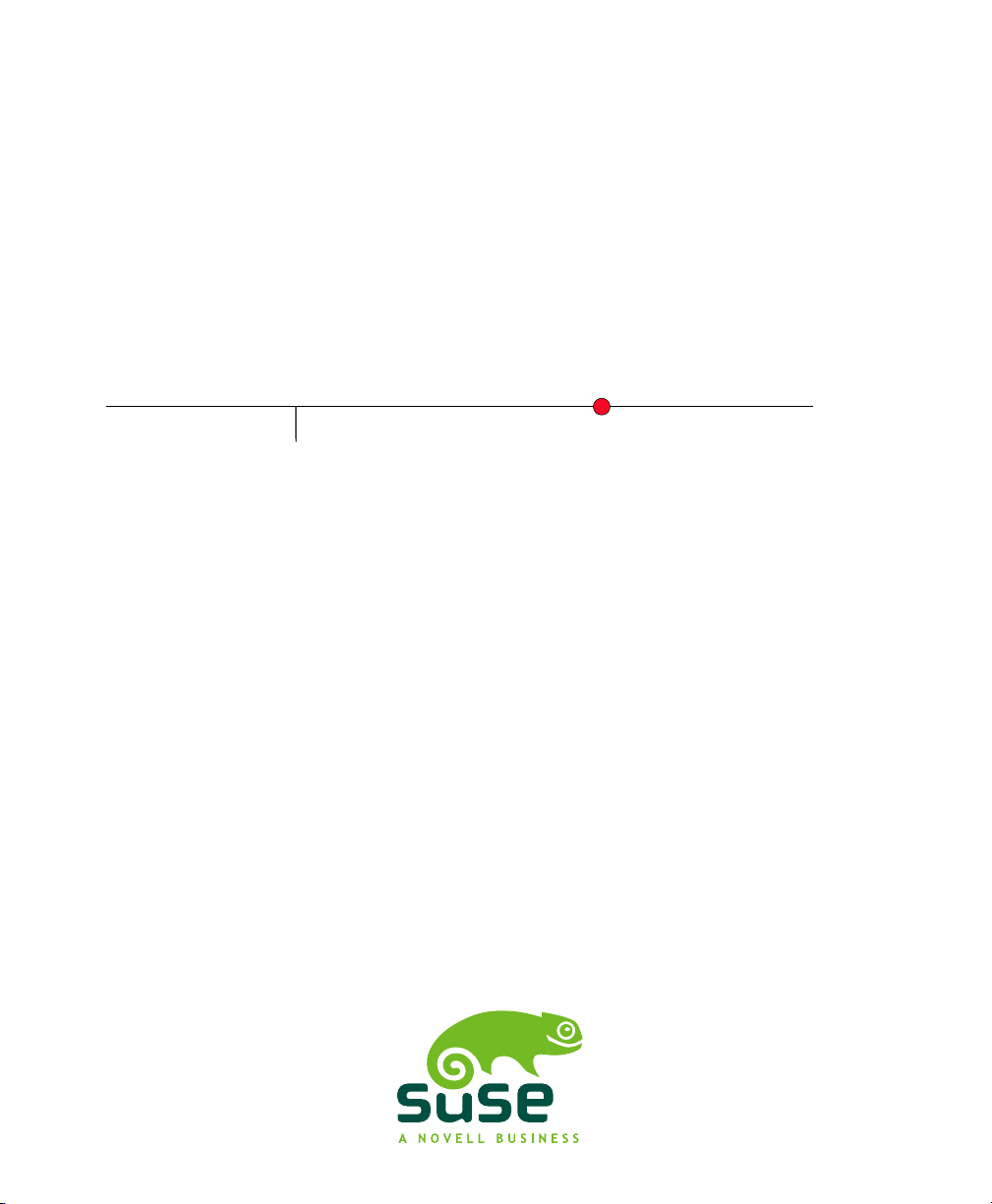
SUSE Linux Enterprise
www.novell.com10 SP2
May08,2008 Start-Up Guide
Server
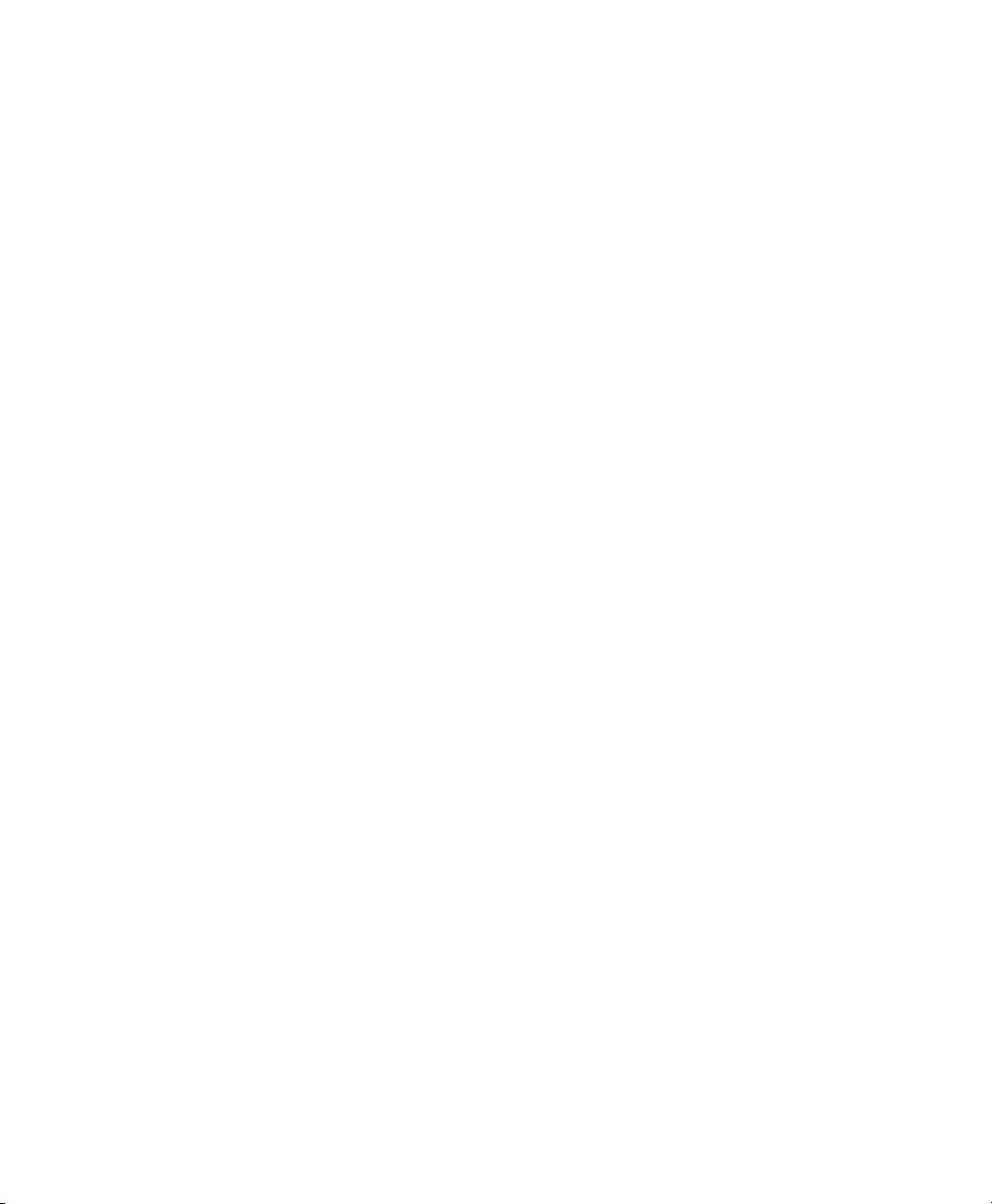
Start-Up Guide
All content is copyright © Novell, Inc.
Legal Notice
This manual is protected under Novell intellectual property rights. By reproducing, duplicating or
distributing this manual you explicitly agree to conform to the terms and conditions of this license
agreement.
This manual may be freely reproduced, duplicated and distributed either as such or as part of a bundled
package in electronic and/or printed format, provided however that the following conditions are fullled:
That this copyright notice and the names of authors and contributors appear clearly and distinctively
on all reproduced, duplicated and distributed copies. That this manual, specically for the printed
format, is reproduced and/or distributed for noncommercial use only. The express authorization of
Novell, Inc must be obtained prior to any other use of any manual or part thereof.
For Novell trademarks, see the Novell Trademark and Service Mark list http://www.novell
.com/company/legal/trademarks/tmlist.html. * Linux is a registered trademark of
Linus Torvalds. All other third party trademarks are the property of their respective owners. A trademark
symbol (®, ™ etc.) denotes a Novell trademark; an asterisk (*) denotes a third party trademark.
All information found in this book has been compiled with utmost attention to detail. However, this
does not guarantee complete accuracy. Neither Novell, Inc., SUSE LINUX Products GmbH, the authors,
nor the translators shall be held liable for possible errors or the consequences thereof.
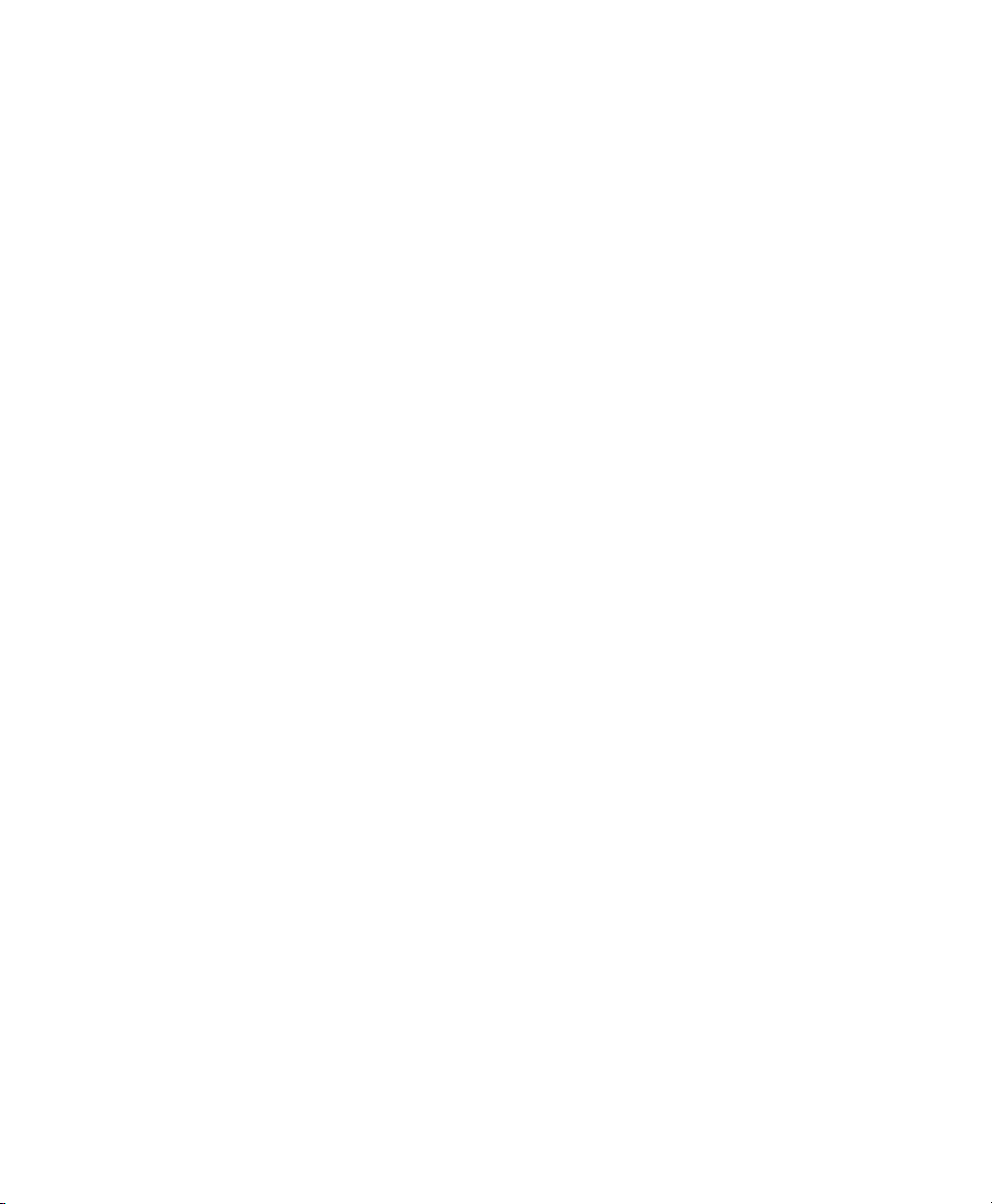
Contents
Preface v
Part I Installation on x86, AMD64, Intel 64, and Itanium Processor Family
1 Installation Considerations 3
1.1 Installation Type . . . . . . . . . . . . . . . . . . . . . . . . . . 3
1.2 Boot Methods . . . . . . . . . . . . . . . . . . . . . . . . . . . 3
1.3 Installation Source . . . . . . . . . . . . . . . . . . . . . . . . . 4
1.4 Installation Target . . . . . . . . . . . . . . . . . . . . . . . . . 5
1.5 Different Installation Methods . . . . . . . . . . . . . . . . . . . . 5
2 Installation Procedure 7
2.1 Booting from a Local Interchangeable Drive . . . . . . . . . . . . . . 7
2.2 Installing over the Network . . . . . . . . . . . . . . . . . . . . . 8
2.3 Controlling Installation Remotely . . . . . . . . . . . . . . . . . . . 8
1
Part II Installation on IBM POWER 9
3 Installation Considerations 11
3.1 Types of Installation . . . . . . . . . . . . . . . . . . . . . . . . 11
3.2 IPL Options . . . . . . . . . . . . . . . . . . . . . . . . . . . 12
3.3 Installation Source . . . . . . . . . . . . . . . . . . . . . . . . 12
3.4 Installation Targets . . . . . . . . . . . . . . . . . . . . . . . . 13
3.5 Connecting to the Installation System . . . . . . . . . . . . . . . . 14
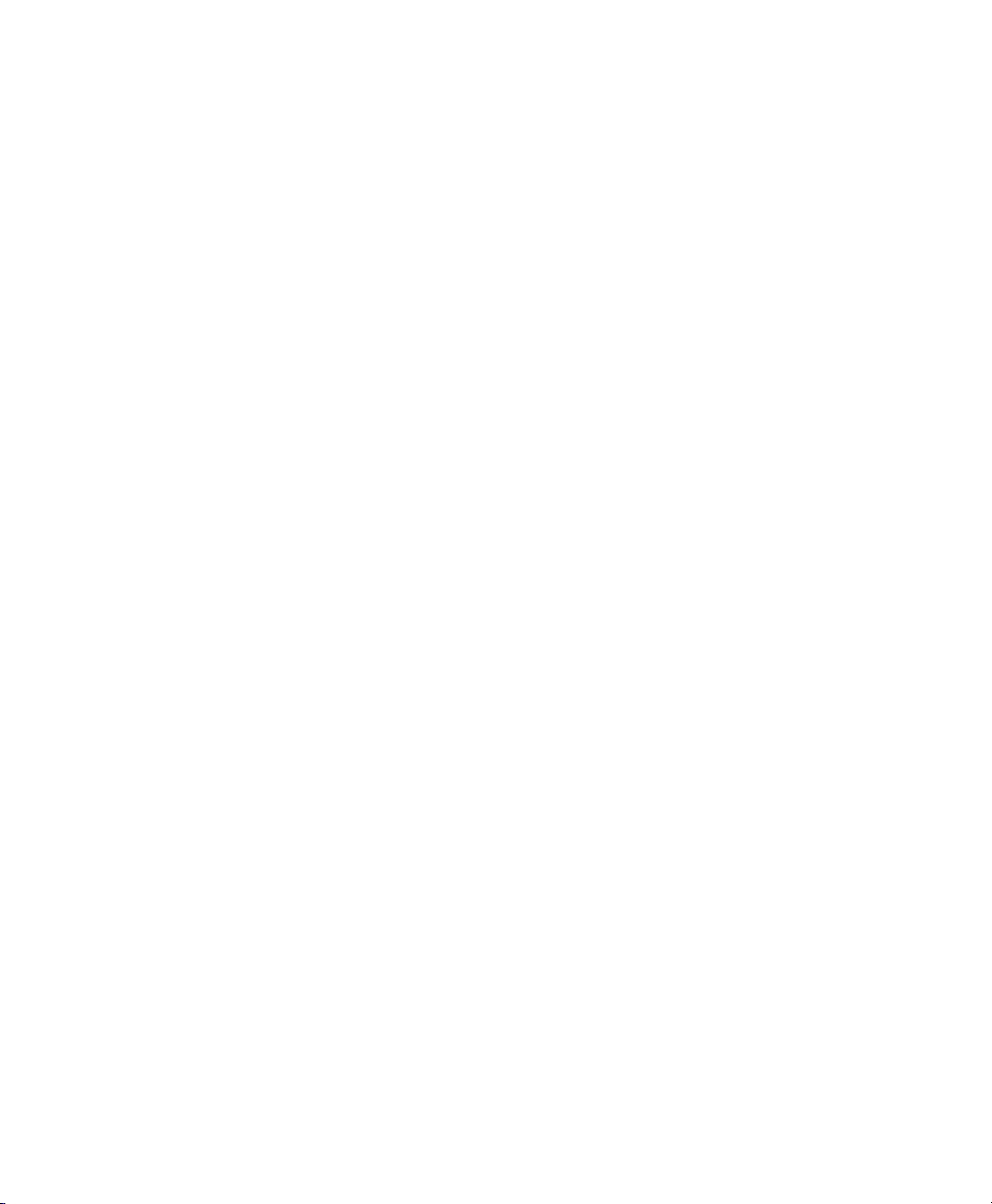
4 Installation Procedure 15
4.1 Installing in an Entire System . . . . . . . . . . . . . . . . . . . . 15
4.2 Installing in an LPAR . . . . . . . . . . . . . . . . . . . . . . . . 16
Part III Installation on IBM System z 19
5 Installation Considerations 21
5.1 Types of Installation . . . . . . . . . . . . . . . . . . . . . . . . 21
5.2 IPL Options . . . . . . . . . . . . . . . . . . . . . . . . . . . 22
5.3 Installation Source . . . . . . . . . . . . . . . . . . . . . . . . 22
5.4 Initiating a Connection to the Installation System . . . . . . . . . . . 23
6 Installation Procedure 25
6.1 LPAR Installation . . . . . . . . . . . . . . . . . . . . . . . . . 25
6.2 z/VM Installation . . . . . . . . . . . . . . . . . . . . . . . . . 26
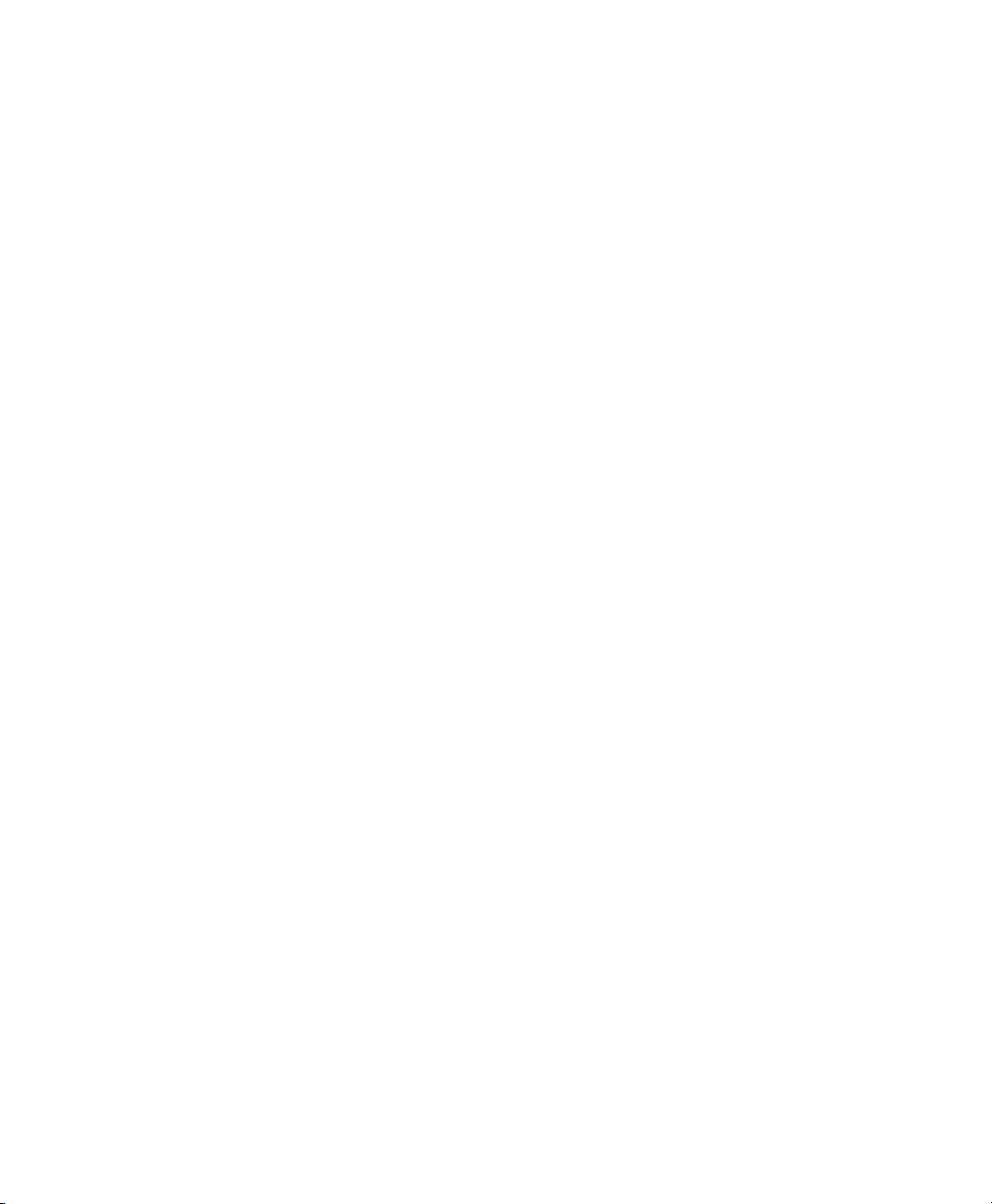
Preface
This short manual offers a quick introduction to the installation of your SUSE Linux
Enterprise Server. It features an overview of the various elds of application and installation types of each of the platforms supported by SUSE Linux Enterprise Server as
well as a short description of the installation procedure.
Quality service is also available. Experts can answer questions about installation or
conguration, make reliable security updates available, and support development
projects.
1 Feedback
We want to hear your comments and suggestions about this manual and the other documentation included with this product. Please use the User Comments feature at the
bottom of each page of the online documentation and enter your comments there.
2 Additional Documentation
For additional documentation on this product, refer to http://www.novell.com/
documentation/sles10/index.html:
Architecture-Specic Information
Architecture-specic information needed to prepare a SUSE Linux Enterprise
Server target for installation.
Installation and Administration
In-depth installation and administration for SUSE Linux Enterprise Server.
For a documentation overview on the SUSE® Linux Enterprise Desktop product, refer
to http://www.novell.com/documentation/sled10/index.html.
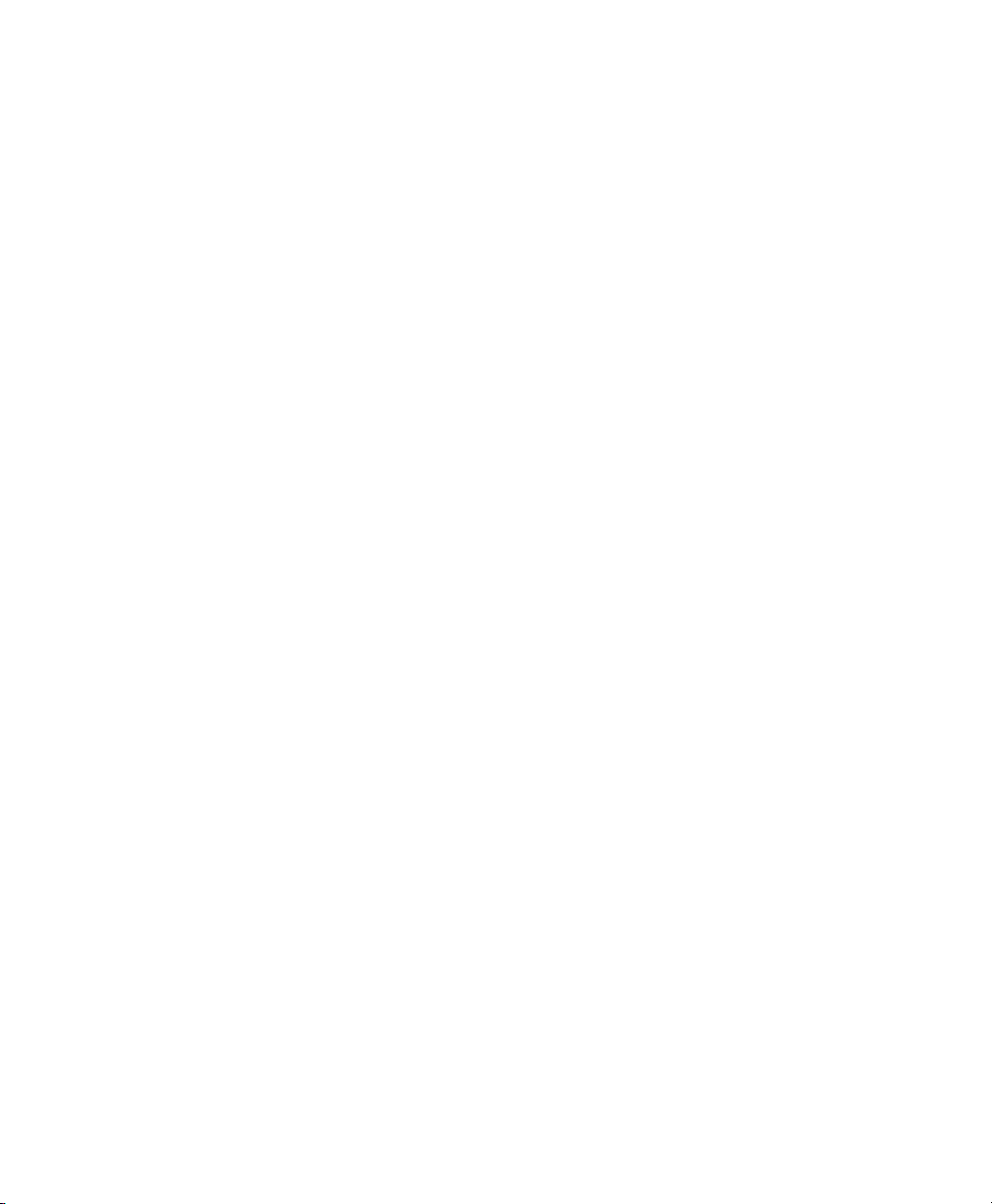
3 Documentation Conventions
The following typographical conventions are used in this manual:
• /etc/passwd: lenames and directory names
• placeholder: replace placeholder with the actual value
• PATH: the environment variable PATH
• ls, --help: commands, options, and parameters
• user: users or groups
•
Alt, Alt + F1: a key to press or a key combination; keys are shown in uppercase as
on a keyboard
•
File, File > Save As: menu items, buttons
• ►amd64 ipf: This paragraph is only relevant for the specied architectures. The
arrows mark the beginning and the end of the text block.◄
►ipseries s390 zseries: This paragraph is only relevant for the specied architectures. The arrows mark the beginning and the end of the text block.◄
•
Dancing Penguins (Chapter Penguins, ↑Another Manual): This is a reference to a
chapter in another manual.
vi Start-Up Guide
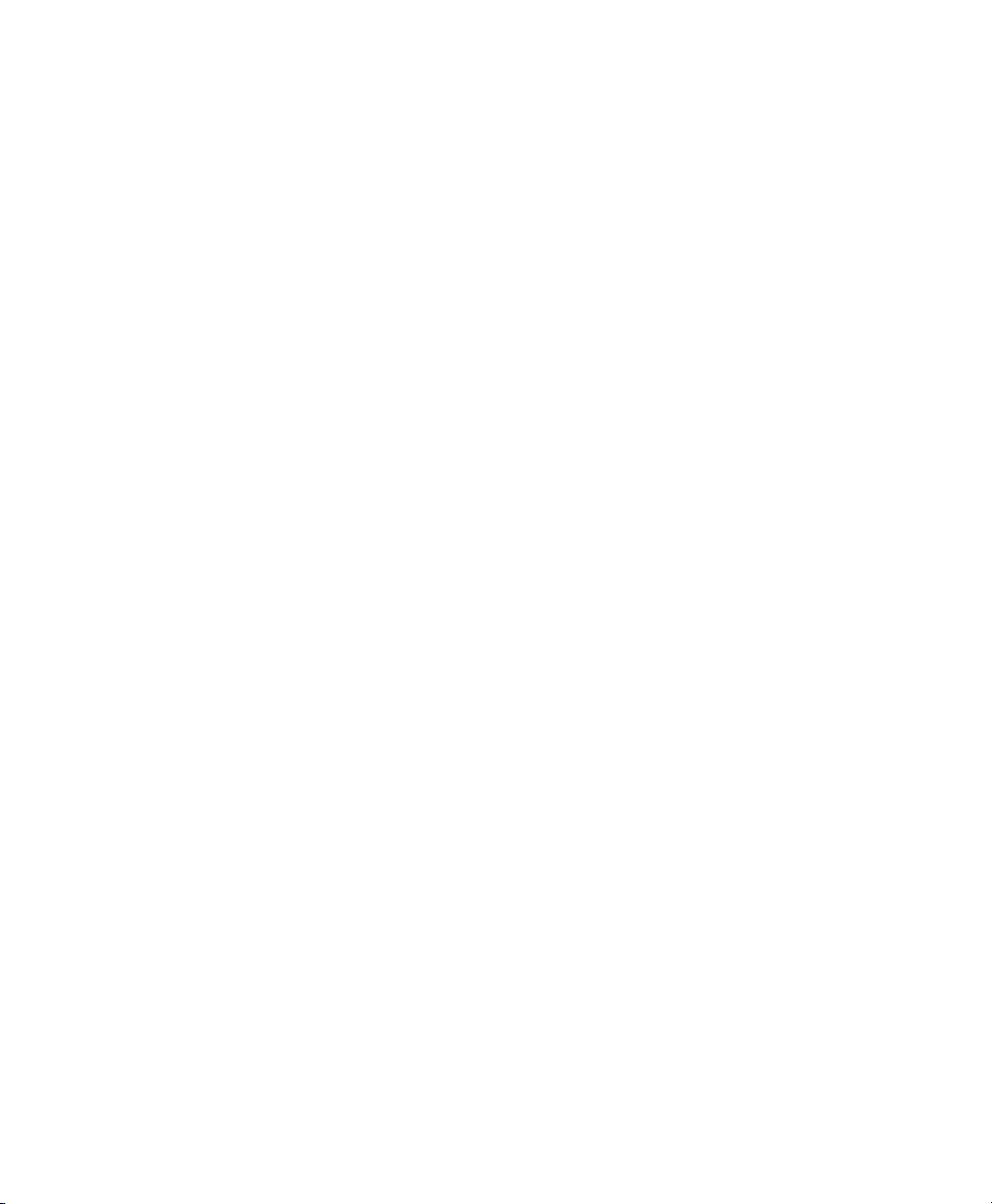
Part I. Installation on x86,
AMD64, Intel 64, and Itanium
Processor Family
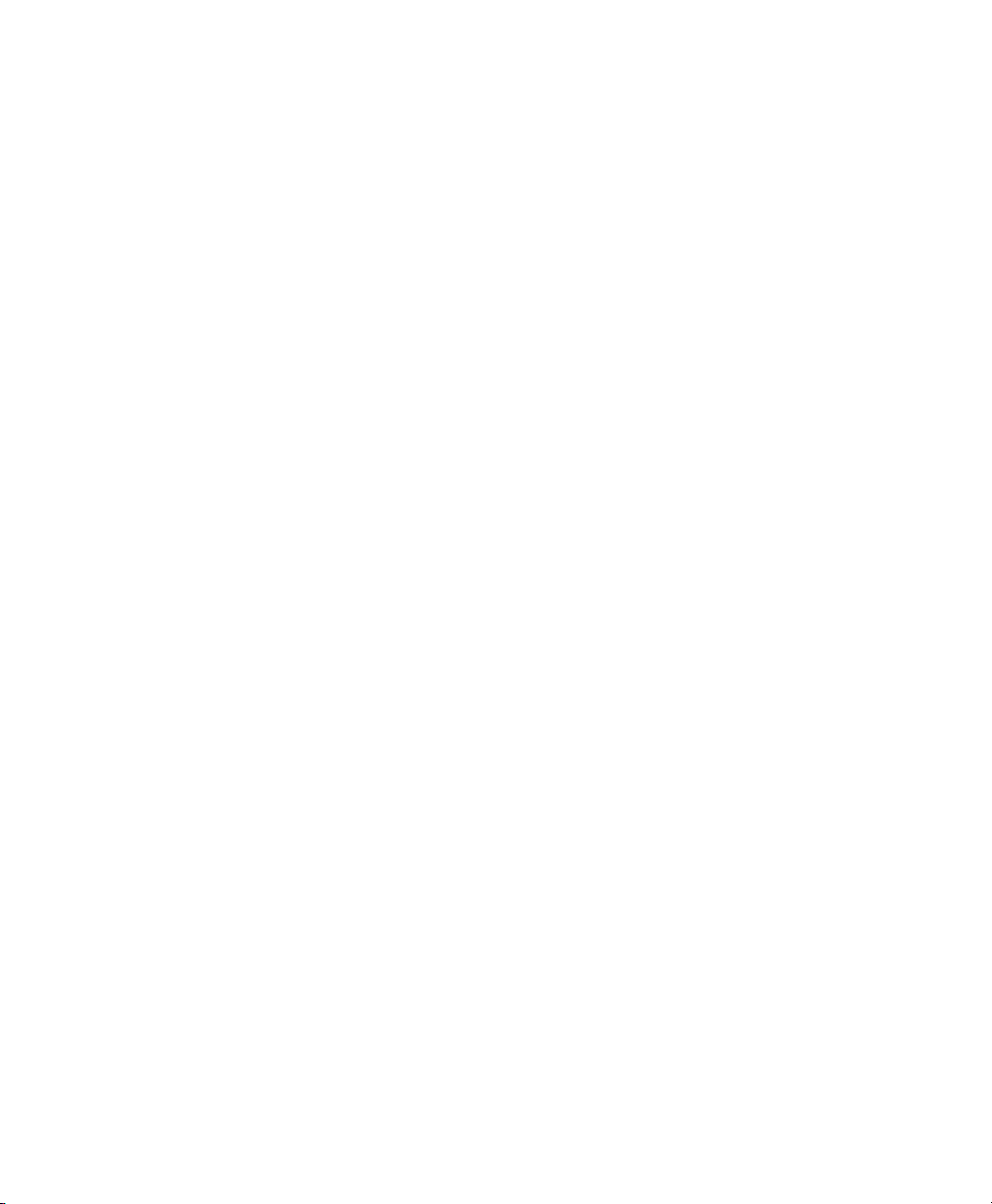
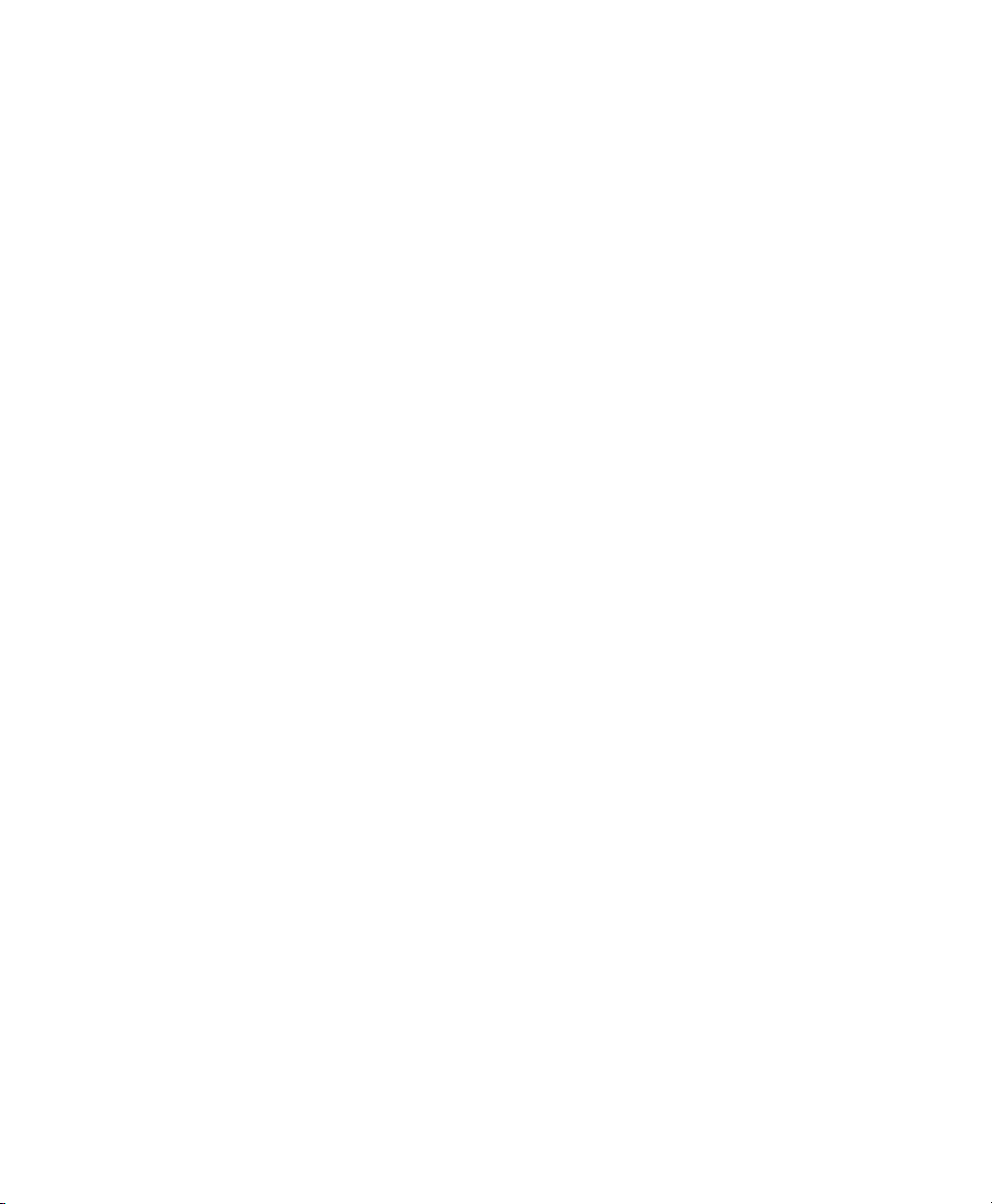
Installation Considerations
This chapter encompasses all the decisions that need to be made before installing SUSE®
Linux Enterprise Server on x86, AMD64, Intel 64, and Itanium hardware. Find the
current hardware and software requirements for installing SUSE Linux Enterprise
Server on x86, AMD64, Intel 64, and Itanium in the Architecture-Specic Information
manual, which is contained on the rst CD or DVD as a printable PDF in the /docu
directory.
1.1 Installation Type
SUSE Linux Enterprise Server is normally installed as an independent operating system.
With the introduction of Xen, it is also possible to run multiple instances of SUSE
Linux Enterprise Server on the same hardware. However, the controlling Domain-0
installation for Xen is done like a typical installation with some additional packages.
The installation of Xen guests is described in Installation and Administration, which
is available in the installed system as well as on the rst CD or DVD.
1.2 Boot Methods
1
Depending on the hardware used, the following boot methods are available for the rst
boot procedure prior to the installation of SUSE Linux Enterprise Server:
Installation Considerations 3
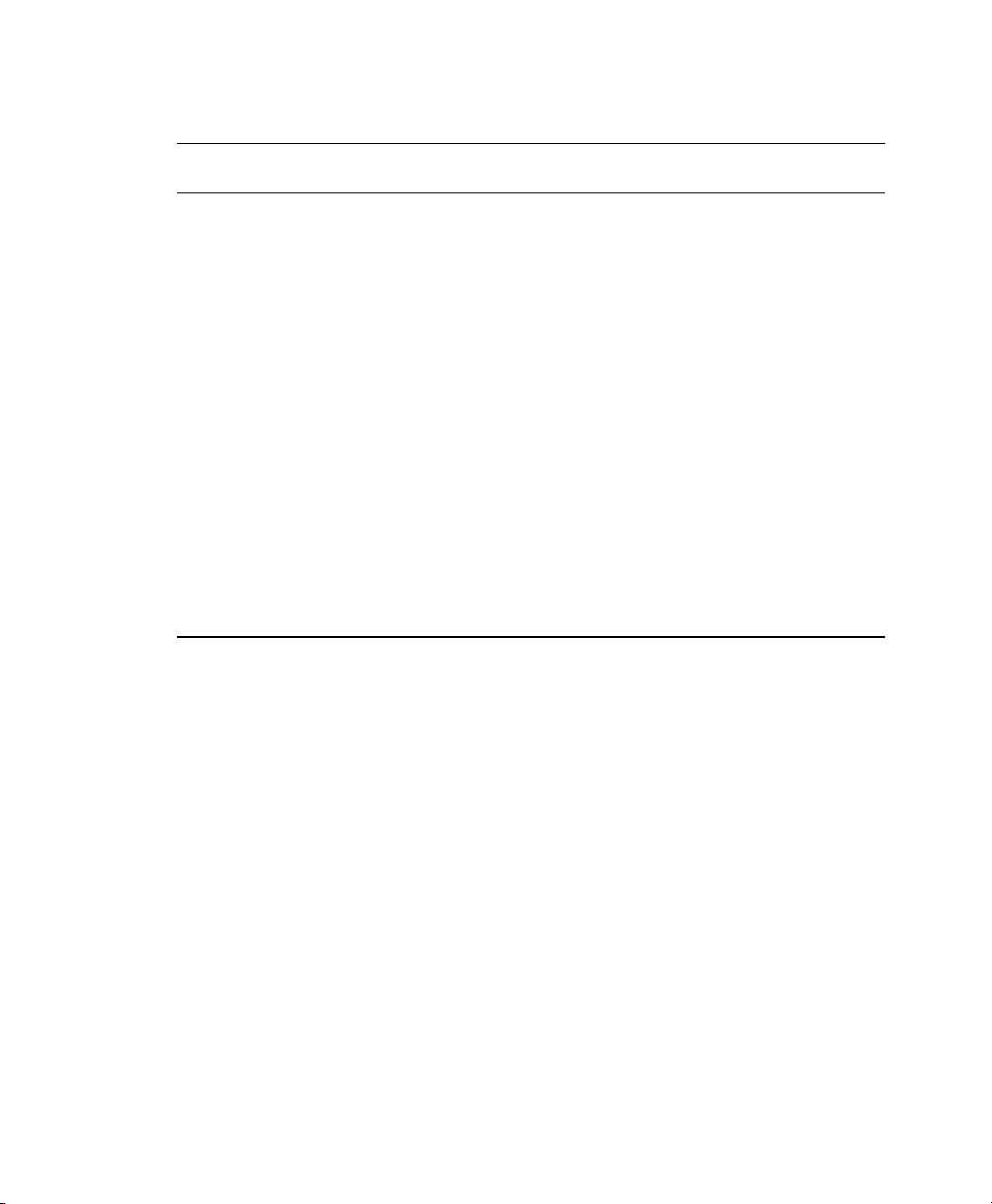
Table 1.1
Boot Options
UseBoot Option
CD or DVD drive
Floppy or USB
disks
PXE or bootp
Hard disk
The simplest booting method. The system requires a locallyavailable CD-ROM or DVD-ROM drive for this.
Find the images required for creating boot disks on the rst CD
or DVD in the /boot directory. See also the README in the
same directory. Booting from a USB memory stick is only possible if the BIOS of the machine supports booting from it.
Must be supported by the BIOS or by the rmware of the system
used. This option requires a boot server in the network. This
task can be handled by another SUSE Linux Enterprise Server.
SUSE Linux Enterprise Server can also be booted from hard
disk. For this, copy the kernel (linux) and the installation
system (initrd) from the /boot/loader directory of the
rst CD or DVD onto the hard disk and add an appropriate entry
to the boot loader.
1.3 Installation Source
When installing SUSE Linux Enterprise Server, the actual installation data must be
available in the network, on a hard disk partition, or on a local CD-ROM or DVD. To
install from the network, you need an installation sever. To make the installation data
available, set up any computer in a Unix or Linux environment as an NFS, HTTP, or
FTP server. To make the installation data available from a Windows computer, release
the data with SMB.
The installation source is particularly easy to select if you congure an SLP server in
the local network. For more information, see Section “Setting Up the Server Holding
the Installation Sources” (Chapter 4, Remote Installation, ↑Installation and Administration).
4 Start-Up Guide
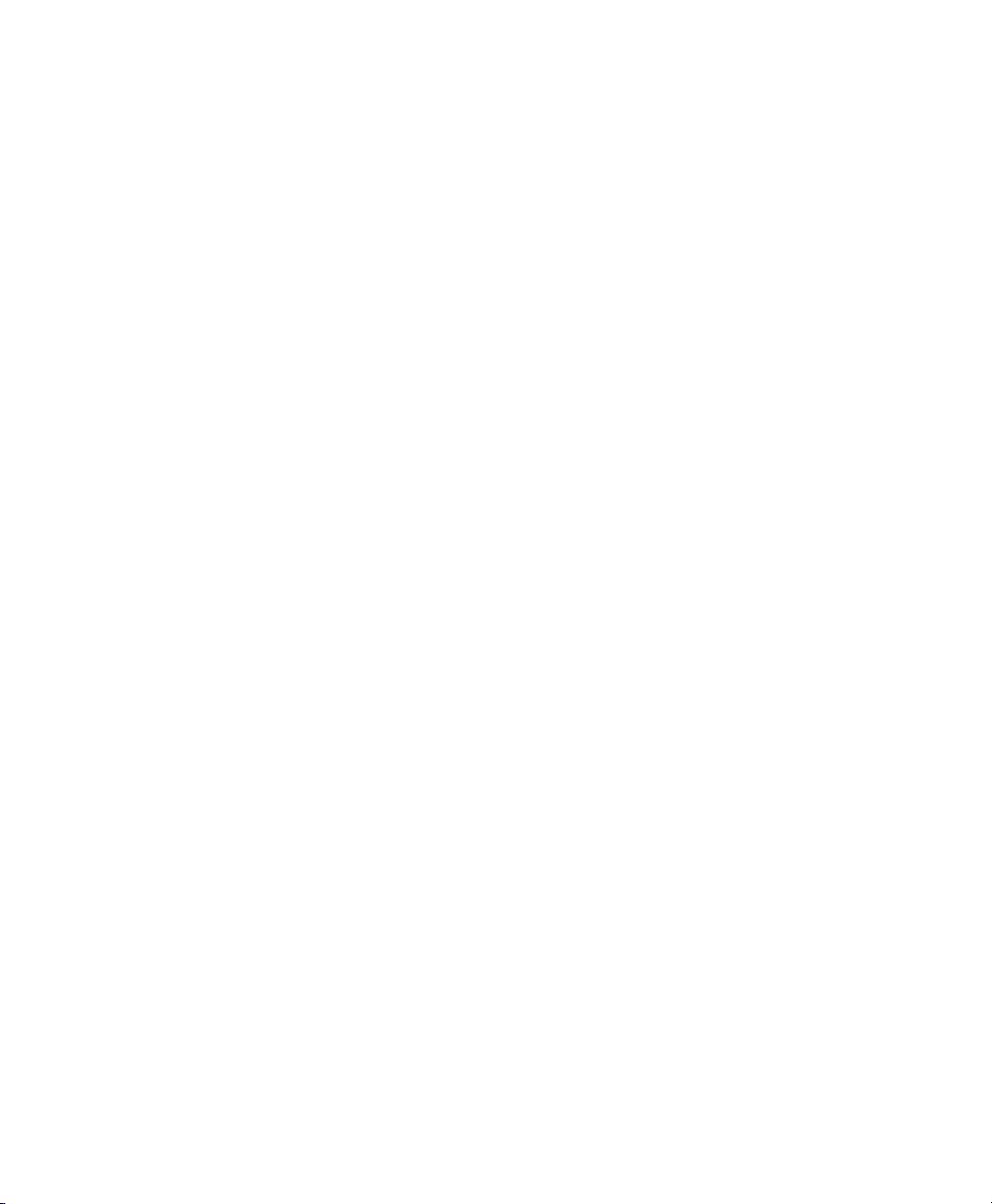
1.4 Installation Target
Most installations are to a local hard disk. Therefore, it is necessary for the hard disk
controllers to be available to the installation system. If a special controller, like a RAID
controller, needs an extra kernel module, provide a kernel module update disk to the
installation system.
Other installation targets may be all kinds of block devices that provide sufcient disk
space and speed to run an operating system. This includes network block devices like
iSCSI or SAN. It is also possible to install on network le systems that offer the
standard Unix permissions. However, it may be problematic to boot these, because they
must be supported by the initramfs before the actual system can start. Such installations are useful if there is a need to start the same system in different locations or if
you intend to use Xen features like domain migration.
1.5 Different Installation Methods
SUSE Linux Enterprise Server offers several different methods for controlling installation:
• Installation on the console
• Installation via serial console
• Installation with AutoYaST
• Installation via SSH
• Installation with VNC
By default, the console is used. If you have a large number of similar computers to install,
it is advisable to create an AutoYaST conguration le and make this available to the
installation process. See also the documentation for autoyast2 in Chapter 5, Auto-
mated Installation (↑Installation and Administration).
Installation Considerations 5


Installation Procedure
This chapter offers an overview of the steps required for the complete installation of
SUSE® Linux Enterprise Server in the required mode. Find detailed information about
the preparations for installing SUSE Linux Enterprise Server on x86, AMD64, Intel
64, and Itanium in the Architecture-Specic Information manual, which is available as
a printable PDF in the /docu directory on the rst CD or DVD. Reference contains a
full description of how to install and congure the system with YaST.
2.1 Booting from a Local Interchangeable Drive
CD-ROM and oppy drives and USB memory sticks can be used for installation purposes. Adjust your computer to your needs:
1. Make sure that the drive is entered as a bootable drive in the BIOS.
2. Insert the boot medium in the drive and start the boot procedure.
3. The boot menu of the CD, DVD, oppy, or USB disk allows transferring different
parameters to the installation system. See also Section “Using Custom Boot Options” (Chapter 4, Remote Installation, ↑Installation and Administration). If the
installation should be performed over the network, specify the installation source
here.
2
4. If unexpected problems arise during installation, use safe settings to boot.
Installation Procedure 7

2.2 Installing over the Network
An installation server is required to perform the installation by using a network source.
The procedure for installing this server is outlined in Section “Setting Up the Server
Holding the Installation Sources” (Chapter 4, Remote Installation, ↑Installation and
Administration).
If you have an SLP server, select SLP as the installation source in the rst boot screen.
During the boot procedure, select which of the available installation sources to use.
If the CDs or DVDs are available in the network, use these as an installation source. In
this case, specify the parameter install=<URL> with suitable values at the boot
prompt. Find a more detailed description of this parameter in Section “Using Custom
Boot Options” (Chapter 4, Remote Installation, ↑Installation and Administration).
2.3 Controlling Installation Remotely
There are three options for controlling installations from a remote computer: installation
via SSH, installation over serial console, and installation via VNC. These possibilities
are described in the Architecture-Specic Information manual. Find this manual on the
rst CD or DVD as a printable PDF in the /docu directory.
8 Start-Up Guide

Part II. Installation on IBM
POWER


Installation Considerations
This chapter summarizes all decisions to make before starting an installation of SUSE®
Linux Enterprise Server on IBM POWER hardware. The current hardware and software
requirements for installing SUSE Linux Enterprise Server on IBM POWER devices
are listed in the Chapter 1, Requirements (↑Architecture-Specic Information), provided
as a printable PDF document in the directory /docu on the rst CD.
3.1 Types of Installation
SUSE Linux Enterprise Server offers two different types of installation on IBM
POWER: an installation on the entire system and an installation in a logical partition
(LPAR).
iSeries
Linux can only be installed in an LPAR on this type of machine. The installation
on iSeries requires a telnet connection that allows control over the installation
process throughout its course. An installation server in the network qualies as a
good source of installation.
pSeries
Linux can be installed on the entire system here. On IBM pSeries p630, p655, p670,
and p690, it is also possible to install Linux in an LPAR. You can also start these
two systems without partitioning and install on the entire system (full system partition). A CD-ROM drive, DVD drive, or an installation server in the network can
be used as the installation source.
3
Installation Considerations 11

eServer i5/p5, System i5/p5, OpenPower
Linux can be installed on the entire system (unmanaged mode) or on an LPAR. A
CD-ROM drive, DVD drive, or an installation server in the network can be used
as the installation source.
JS20 Blade, JS21 Blade
Linux can only be installed on the entire system—on a blade—on this type of machine. A CD-ROM drive, DVD drive, or an installation server in the network can
be used as the installation source.
IntelliStation, ATX Workstation and Server
Linux can only be installed on the entire system. A CD-ROM drive, DVD drive,
or an installation server in the network can be used as the installation source.
3.2 IPL Options
Depending on the hardware used and on the chosen type of installation, the following
options for the initial IPL are available for installing SUSE Linux Enterprise Server:
Table 3.1
CD or DVD drive
Network
3.3 Installation Source
For installing SUSE Linux Enterprise Server, the installation les must be available in
the local network or on a locally provided CD-ROM or DVD. Provide a network source
12 Start-Up Guide
IPL Options
UseIPL Option
Simplest booting procedure. The system requires a locally
available CD-ROM or DVD drive for this.
SUSE Linux Enterprise Server can also be booted from the
network. This requires copying the appropriate kernel
(suseboot/inst64 or ISERIES64) from the rst CD to
a boot server. Booting from network can be selected in the
rmware or with i5/OS.

by setting up a Linux or Unix system as an HTTP, NFS, or FTP server. It is also possible
to share the installation les over SMB from a computer running Windows.
Conguring an SLP server in the local network simplies selection of an installation
source. This is described in Section “Setting Up an Installation Server Using YaST”
(Chapter 4, Remote Installation, ↑Installation and Administration).
3.4 Installation Targets
SUSE Linux Enterprise Server can be installed on different types of mass storage media
on IBM Power.
iSeries
• DASD (hard disk)
• IBM iSeries virtual disk
pSeries
• DASD (hard disk)
• SAN over Fiber Channel
eServer i5/p5, System i5/p5, OpenPower
• DASD (hard disk)
• Virtual SCSI
• SAN over Fiber Channel
JS20 Blade, JS21 Blade
• Local hard disk
IntelliStation, ATX Workstation and Server
• Local hard disk
Installation Considerations 13

3.5 Connecting to the Installation System
SUSE Linux Enterprise Server offers a selection of four different ways of connecting
to the installation system: SSH, VNC, serial console, and screen console. The versions
of the SSH, VNC, or terminal software vary depending on the operating system running
on the workstation initiating the connection to the installation system.
It is advisable to create an AutoYaST conguration le if many identical partitions or
machines need to be installed. It can then drive the installation process. Refer to the
documentation for AutoYaST in Section “Rule-Based Autoinstallation” (Chapter 5,
Automated Installation, ↑Installation and Administration).
14 Start-Up Guide

Installation Procedure
This chapter provides an overview of the steps required to install SUSE® Linux Enterprise Server in the chosen mode. Detailed information about preparing an installation
of SUSE Linux Enterprise Server on IBM POWER can be found in the manual Archi-
tecture-Specic Information, which is provided as a printable PDF document in the
directory /docu on the rst CD. A thorough description of the installation and conguration with YaST is provided in Chapter 3, Installation with YaST (↑Installation and
Administration) and Chapter 8, System Conguration with YaST (↑Installation and
Administration).
4.1 Installing in an Entire System
The following steps should be completed when installing in an entire system. Single
blades in a blade center also count as a entire systems in this context.
Verify the hardware requirements (see also Section “Hardware Requirements”
1
(Chapter 1, Requirements, ↑Architecture-Specic Information)).
Verify the software requirements (see also Section “Software Requirements”
2
(Chapter 1, Requirements, ↑Architecture-Specic Information)).
4
Set up the system properly to enable booting from CD-ROM, DVD, or the net-
3
work.
• For pSeries, see also Section “Preparing for Installation on an IBM pSeries
Models” (Chapter 2, Preparation, ↑Architecture-Specic Information). This
Installation Procedure 15

also applies for ATX workstation and ATX server (only for the installation
on an entire system).
• For eServer i5/p5, System i5/p5, and OpenPower, see also Section “Preparing
for Installation on IBM eServer i5/p5, System i5/p5, and OpenPower Models”
(Chapter 2, Preparation, ↑Architecture-Specic Information).
• For JS20/JS21 Blades, see also Section “Preparing an Installation on IBM
JS20/JS21 Blades” (Chapter 2, Preparation, ↑Architecture-Specic Information).
Start the installation from CD-ROM, DVD, or the network. See also Section “Set-
4
ting Up the Installation Source” (Chapter 2, Preparation, ↑Architecture-Specic
Information).
Install the software and perform the basic network conguration. See also
5
Chapter 3, Installation with YaST (↑Installation and Administration).
4.2 Installing in an LPAR
Verify the hardware requirements. See also Section “Hardware Requirements”
1
(Chapter 1, Requirements, ↑Architecture-Specic Information).
Verify the software requirements. See also Section “Software Requirements”
2
(Chapter 1, Requirements, ↑Architecture-Specic Information).
Prepare a VNC client for the installation process. See also Section “Simple Re-
3
mote Installation via VNC—Static Network Conguration” (Chapter 4, Remote
Installation, ↑Installation and Administration).
Prepare the system in its rmware or on the i5/OS side:
4
16 Start-Up Guide
• For iSeries, see also Section “Preparing an Installation on IBM iSeries
Models” (Chapter 2, Preparation, ↑Architecture-Specic Information)
• For pSeries p630, p655, p670, and p690, see also Section “Preparing for Installation on an IBM pSeries Models” (Chapter 2, Preparation, ↑ArchitectureSpecic Information)

• For eServer i5/p5, System i5/p5, and OpenPower, see also Section “Preparing
for Installation on IBM eServer i5/p5, System i5/p5, and OpenPower Models”
(Chapter 2, Preparation, ↑Architecture-Specic Information)
Congure a client for accessing the system during the installation. See also Sec-
5
tion “Client for the Operation of the Installation Software” (Chapter 2, Preparation, ↑Architecture-Specic Information).
For iSeries, set up the IPL source on the i5/OS side and see also Section “IPL:
6
Starting the NWSD (WRKCFGSTS *NWS)” (Chapter 2, Preparation, ↑Architecture-Specic Information).
Install the software and perform the basic network conguration. See also
7
Chapter 3, Installation with YaST (↑Installation and Administration).
Installation Procedure 17


Part III. Installation on IBM
System z


Installation Considerations
This chapter summarizes all decisions that must be made while planning an installation
of SUSE® Linux Enterprise Server on IBM System z hardware. The current hardware
and software requirements for installing SUSE Linux Enterprise Server on IBM System z
are listed in the manual Architecture-Specic Information, which is provided as a
printable PDF le in the directory /docu on the rst installation medium.
5.1 Types of Installation
SUSE Linux Enterprise Server allows two different types of installation on IBM System z:
LPAR Installation
Installing SUSE Linux Enterprise Server for IBM System z on a separate logical
partition (LPAR) allows SUSE Linux Enterprise Server to use a specic portion
of the physical memory. It is furthermore possible to specify how many processors
should be used. This mode allows concurrently running multiple operating systems
on a system.
Installation in z/VM
z/VM mode runs SUSE Linux Enterprise Server for IBM System z as a hosted
system in z/VM (virtual machine). This type has the advantage that z/VM provides
full control over SUSE Linux Enterprise Server. This type of installation can prove
very helpful for kernel development or kernel-based debugging. It is furthermore
very easy to modify the hardware conguration of a hosted Linux system. The
5
Installation Considerations 21

creation of hosted SUSE Linux Enterprise Server systems is also very easy, because
it is possible to run several hundred Linux instances concurrently.
Installation from an FCP-Attached CD-ROM
An FCP-attached CD-ROM can be used to IPL in an LPAR or in VM mode. The
installation data is read directly from the CD-ROM.
5.2 IPL Options
Depending on the hardware used and the selected type of installation, the following
IPL options are available for the initial IPL prior to the installation of SUSE Linux
Enterprise Server:
Table 5.1
ESCON/FICON attached
tape
VM Reader
CD-ROM or Server
IPL Options
ScopeIPL Option
Can be used in any type of installation. The sole requirement is the availability of a tape library unit.
Can be used in VM mode. The necessary data must have
previously been transferred into the z/VM system (for
example, with FTP).
Can be used to IPL in an LPAR. The installation data can
be read directly from CD-ROM or loaded into the installation system with FTP.
5.3 Installation Source
In case of the FCP-attached CD-ROM, the installation data is read from the CD-ROM.
For all other IPL options, the installation data must be available on the internal network.
In a Unix or Linux environment, the installation data can be provided on a workstation
set up as an NFS or FTP server. To make the installation data available from a Windows
workstation, release it on an SMB share. Several FTP software packages for Windows
are available as an alternative, however, their use is not always free of problems.
22 Start-Up Guide

5.4 Initiating a Connection to the Installation System
SUSE Linux Enterprise Server offers three different methods initiating a connection to
the installation system. Select SSH, X, or VNC. Depending on the operating system
running on the workstation that initiates the connection to the installation system, the
versions of these applications differ.
Installation Considerations 23


Installation Procedure
This chapter presents an overview of the various steps necessary for a complete installation of SUSE® Linux Enterprise Server in the desired mode. Detailed information
about preparing an installation of SUSE Linux Enterprise Server on IBM System z is
provided in the manual Architecture-Specic Information, which is provided as a
printable PDF le in the directory /docu on the rst installation medium. A detailed
description of the installation and conguration of the system with YaST can be found
in Reference.
6.1 LPAR Installation
Choose a suitable IPL option for the initial IPL before installing. In the case of
1
an LPAR installation, choose between CD-ROM or Server or Tape.
Make the installation media or their data available in the network using FTP or
2
SMB and ensure that the paths can be accessed by YaST.
Choose one of the following:
3
• Using the HMC, prepare the IPL from CD-ROM or from the server.
6
• Transfer the tape IPL kernel, the parmle, and the initial RAM disk using
FTP to the tape and make the tape drive available via IOCDS.
Perform the IPL for the installation system.
4
Installation Procedure 25

Congure the network.
5
Choose a type of connection to the installation system (SSH, X, or VNC) and
6
establish the connection.
Start the basic installation with YaST.
7
Perform the rst IPL of the installed system.
8
Reconnect to the installation system and start YaST to continue the installation
9
process and congure SUSE Linux Enterprise Server.
6.2 z/VM Installation
Choose a suitable IPL option for the initial IPL before installing. For the in-
1
stallation in z/VM, choose VM Reader or Tape.
Make the installation media or their data available in the network using FTP
2
or SMB and ensure that the paths can be accessed by YaST.
Create a Linux guest in z/VM, assigning its memory allowance and dening
3
the desired network connection.
4
5
6
26 Start-Up Guide
Choose one of the following:
• Transfer the VM reader kernel, the parmle, and the initial RAM disk
using FTP to a minidisk accessible to the guest in z/VM and create a
REXX start-up script for the IPL of the VM reader.
• Transfer the tape IPL kernel, the parmle, and the initial RAM disk using
FTP to a minidisk accessible to the guest in z/VM and transfer these les
to the tape using, for example, a REXX script.
Perform the IPL of the installation system.
Congure the network.

Choose the type of connection to the installation system (SSH or VNC) and
7
establish the connection.
Start the basic installation with YaST.
8
Perform the rst IPL of the installed system.
9
Reconnect to the installation system and start YaST to continue the installation
10
process and congure the SUSE Linux Enterprise Server.
Installation Procedure 27

