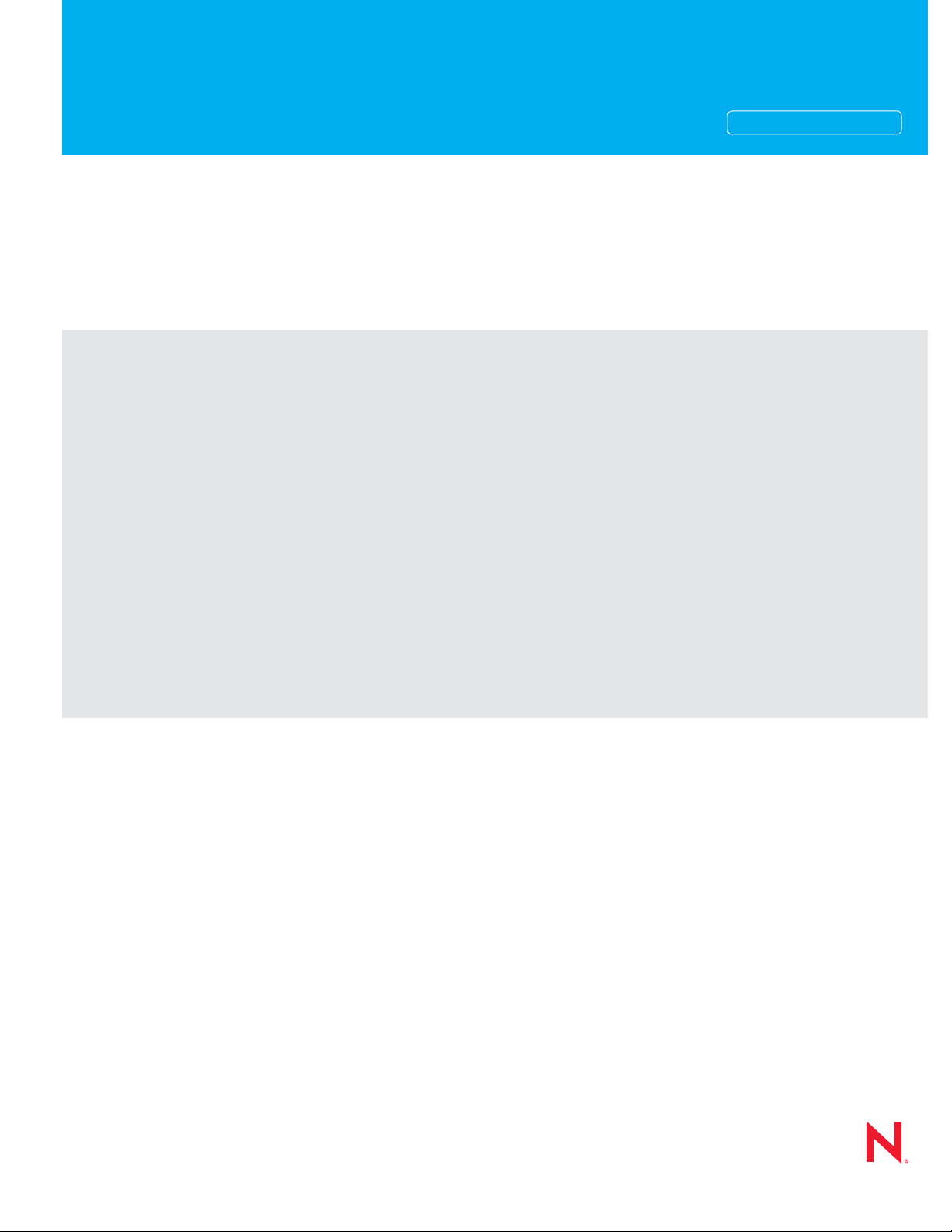
Storage Administration Guide
Novell®
SUSE® Linux Enterprise Server
novdocx (en) 13 May 2009
AUTHORIZED DOCUMENTATION
10 SP2
May 15, 2009
www.novell.com
SLES 10 SP2: Storage Administration Guide
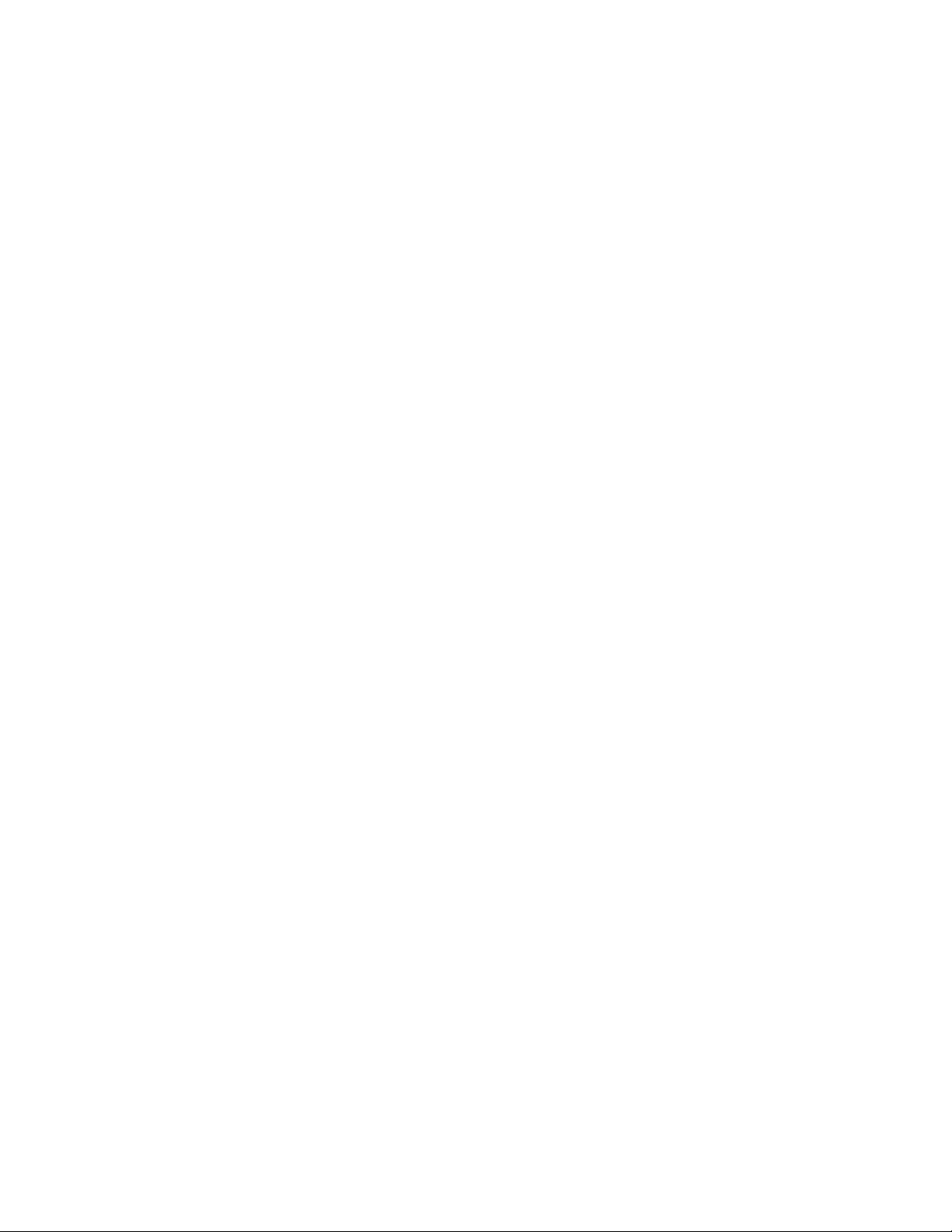
Legal Notices
Novell, Inc. makes no representations or warranties with respect to the contents or use of this documentation, and
specifically disclaims any express or implied warranties of merchantability or fitness for any particular purpose.
Further, Novell, Inc. reserves the right to revise this publication and to make changes to its content, at any time,
without obligation to notify any person or entity of such revisions or changes.
Further, Novell, Inc. makes no representations or warranties with respect to any software, and specifically disclaims
any express or implied warranties of merchantability or fitness for any particular purpose. Further, Novell, Inc.
reserves the right to make changes to any and all parts of Novell software, at any time, without any obligation to
notify any person or entity of such changes.
Any products or technical information provided under this Agreement may be subject to U.S. export controls and the
trade laws of other countries. You agree to comply with all export control regulations and to obtain any required
licenses or classification to export, re-export or import deliverables. You agree not to export or re-export to entities on
the current U.S. export exclusion lists or to any embargoed or terrorist countries as specified in the U.S. export laws.
You agree to not use deliverables for prohibited nuclear, missile, or chemical biological weaponry end uses. See the
Novell International Trade Services Web page (http://www.novell.com/info/exports/) for more information on
exporting Novell software. Novell assumes no responsibility for your failure to obtain any necessary export
approvals.
novdocx (en) 13 May 2009
Copyright © 2006-2008 Novell, Inc. All rights reserved. No part of this publication may be reproduced, photocopied,
stored on a retrieval system, or transmitted without the express written consent of the publisher.
Novell, Inc. has intellectual property rights relating to technology embodied in the product that is described in this
document. In particular, and without limitation, these intellectual property rights may include one or more of the U.S.
patents listed on theNovell Legal Patents Web page (http://www.novell.com/company/legal/patents/) and one or more
additional patents or pending patent applications in the U.S. and in other countries.
Novell, Inc.
404 Wyman Street, Suite 500
Waltham, MA 02451
U.S.A.
www.novell.com
Online Documentation: To access the latest online documentation for this and other Novell products, see
the Novell Documentation Web page (http://www.novell.com/documentation).
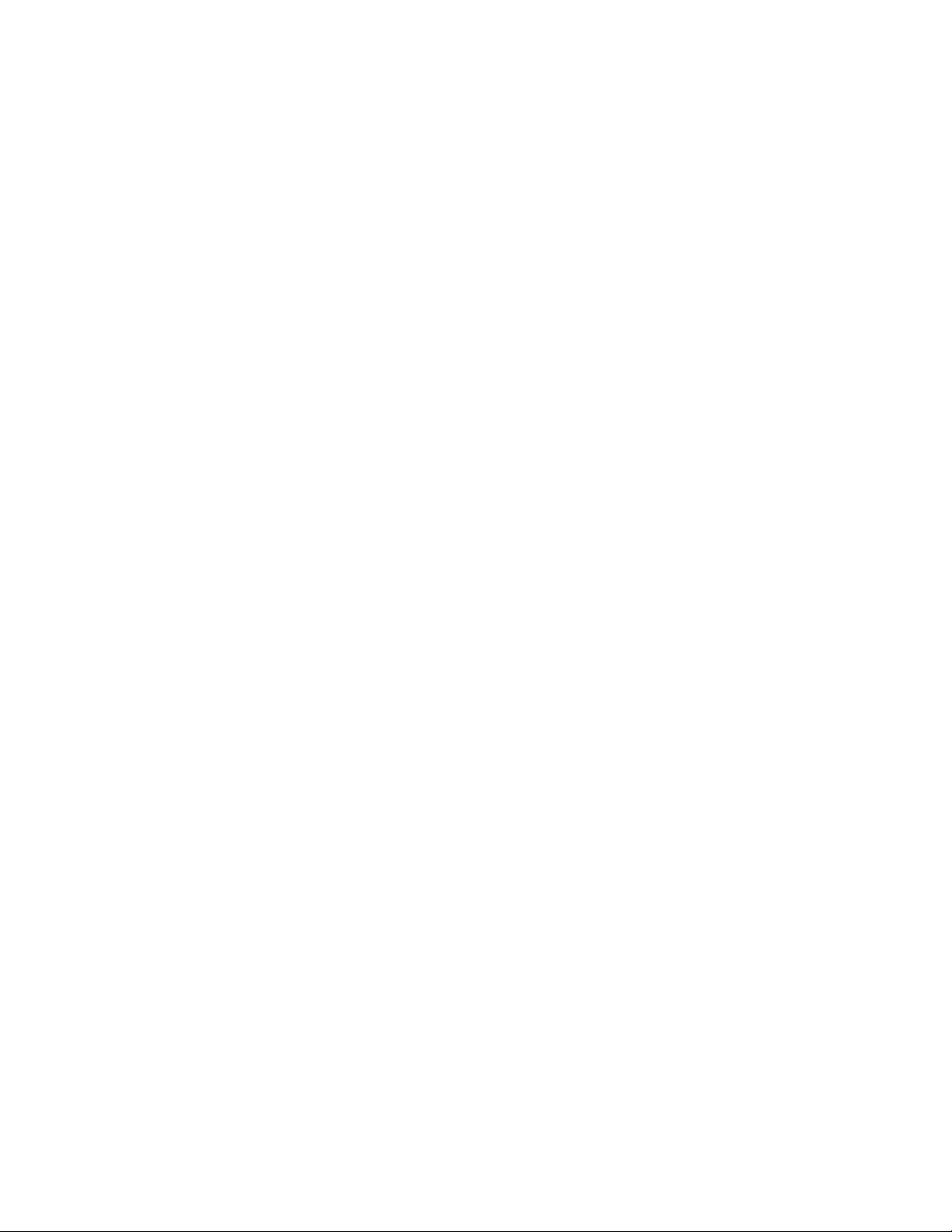
Novell Trademarks
For Novell trademarks, see the Novell Trademark and Service Mark list (http://www.novell.com/company/legal/
trademarks/tmlist.html).
Third-Party Materials
All third-party trademarks and copyrights are the property of their respective owners.
Some content in this document is copied, distributed, and/or modified from the following document under the terms
specified in the document’s license.
EVMS User Guide, January 18, 2005
Copyright © 2005 IBM
License Information
This document may be reproduced or distributed in any form without prior permission provided the copyright
notice is retained on all copies. Modified versions of this document may be freely distributed provided that they
are clearly identified as such, and this copyright is included intact.
novdocx (en) 13 May 2009
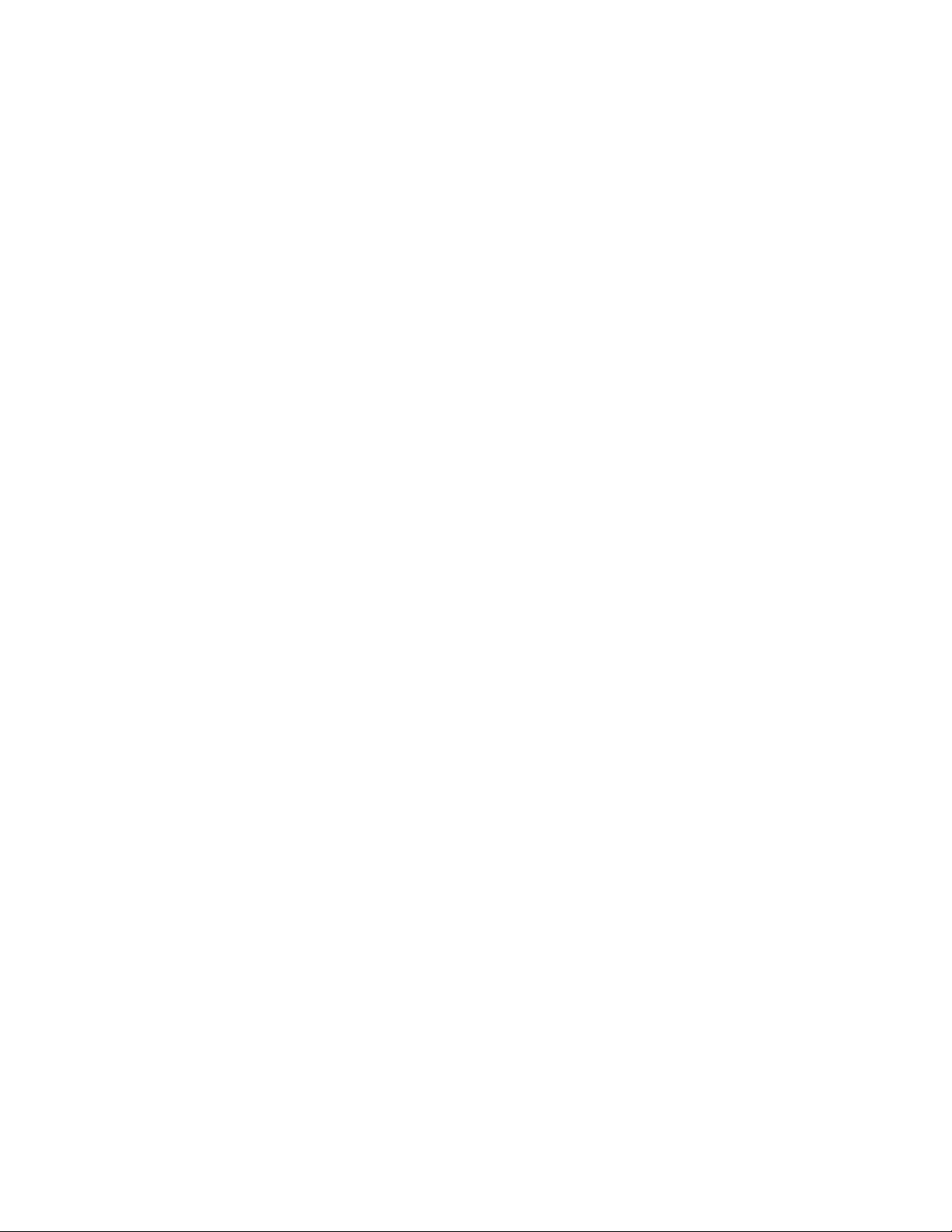
novdocx (en) 13 May 2009
4 SLES 10 SP2: Storage Administration Guide
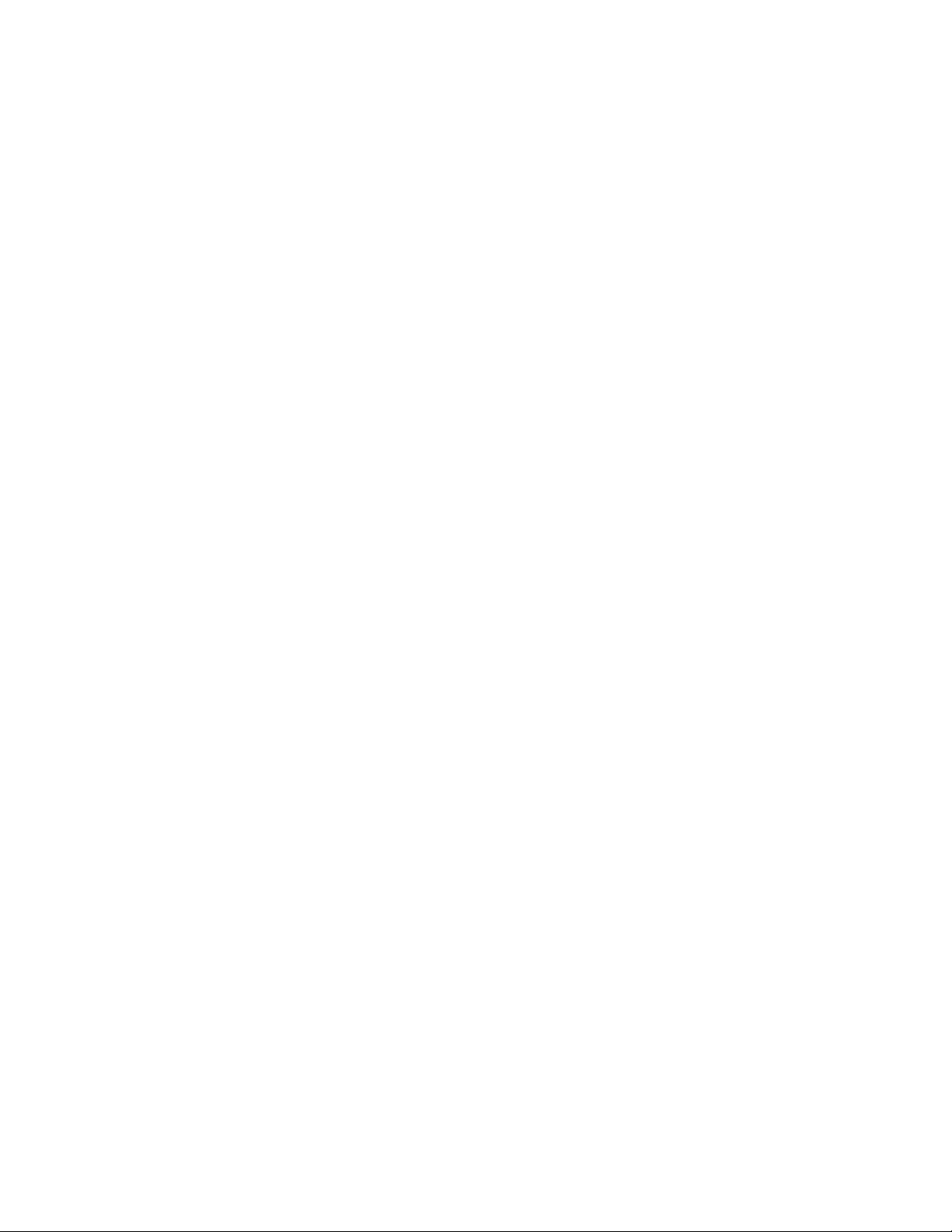
Contents
About This Guide 9
1 Overview of EVMS 11
1.1 Benefits of EVMS . . . . . . . . . . . . . . . . . . . . . . . . . . . . . . . . . . . . . . . . . . . . . . . . . . . . . . . . . . . 11
1.2 Plug-In Layers . . . . . . . . . . . . . . . . . . . . . . . . . . . . . . . . . . . . . . . . . . . . . . . . . . . . . . . . . . . . . 11
1.3 Supported File Systems . . . . . . . . . . . . . . . . . . . . . . . . . . . . . . . . . . . . . . . . . . . . . . . . . . . . . . 12
1.4 Terminology . . . . . . . . . . . . . . . . . . . . . . . . . . . . . . . . . . . . . . . . . . . . . . . . . . . . . . . . . . . . . . . 12
1.5 Location of Device Nodes for EVMS Storage Objects . . . . . . . . . . . . . . . . . . . . . . . . . . . . . . . 13
2 Using EVMS to Manage Devices 15
2.1 Configuring the System Device at Install to Use EVMS . . . . . . . . . . . . . . . . . . . . . . . . . . . . . . 15
2.1.1 Before the Install . . . . . . . . . . . . . . . . . . . . . . . . . . . . . . . . . . . . . . . . . . . . . . . . . . . . 15
2.1.2 During the Server Install . . . . . . . . . . . . . . . . . . . . . . . . . . . . . . . . . . . . . . . . . . . . . . 17
2.1.3 After the Server Install . . . . . . . . . . . . . . . . . . . . . . . . . . . . . . . . . . . . . . . . . . . . . . . . 20
2.2 Configuring an Existing System Device to Use EVMS. . . . . . . . . . . . . . . . . . . . . . . . . . . . . . . 22
2.2.1 Disable the boot.lvm and boot.md Services . . . . . . . . . . . . . . . . . . . . . . . . . . . . . . . 23
2.2.2 Enable the boot.evms Service . . . . . . . . . . . . . . . . . . . . . . . . . . . . . . . . . . . . . . . . . . 23
2.2.3 Edit the /etc/fstab File . . . . . . . . . . . . . . . . . . . . . . . . . . . . . . . . . . . . . . . . . . . . . . . . 23
2.2.4 Edit the Boot Loader File . . . . . . . . . . . . . . . . . . . . . . . . . . . . . . . . . . . . . . . . . . . . . . 24
2.2.5 Force the RAM Disk to Recognize the Root Partition . . . . . . . . . . . . . . . . . . . . . . . . 25
2.2.6 Restart the Server . . . . . . . . . . . . . . . . . . . . . . . . . . . . . . . . . . . . . . . . . . . . . . . . . . . 26
2.2.7 Verify that EVMS Manages the Boot, Swap, and Root Partitions . . . . . . . . . . . . . . . 26
2.3 Configuring LVM Devices to Use EVMS . . . . . . . . . . . . . . . . . . . . . . . . . . . . . . . . . . . . . . . . . 27
2.4 Using EVMS with iSCSI Volumes . . . . . . . . . . . . . . . . . . . . . . . . . . . . . . . . . . . . . . . . . . . . . . 27
2.5 Using the ELILO Loader Files (IA-64) . . . . . . . . . . . . . . . . . . . . . . . . . . . . . . . . . . . . . . . . . . . 28
2.6 Starting EVMS . . . . . . . . . . . . . . . . . . . . . . . . . . . . . . . . . . . . . . . . . . . . . . . . . . . . . . . . . . . . . 28
2.7 Starting the EVMS Management Tools . . . . . . . . . . . . . . . . . . . . . . . . . . . . . . . . . . . . . . . . . . 28
novdocx (en) 13 May 2009
3 Using UUIDs to Mount Devices 31
3.1 Naming Devices with udev. . . . . . . . . . . . . . . . . . . . . . . . . . . . . . . . . . . . . . . . . . . . . . . . . . . . 31
3.2 Understanding UUIDs . . . . . . . . . . . . . . . . . . . . . . . . . . . . . . . . . . . . . . . . . . . . . . . . . . . . . . . 31
3.2.1 Using UUIDs to Assemble or Activate File System Devices . . . . . . . . . . . . . . . . . . . 32
3.2.2 Finding the UUID for a File System Device . . . . . . . . . . . . . . . . . . . . . . . . . . . . . . . . 32
3.3 Using UUIDs in the Boot Loader and /etc/fstab File (x86) . . . . . . . . . . . . . . . . . . . . . . . . . . . . 32
3.4 Using UUIDs in the Boot Loader and /etc/fstab File (IA64) . . . . . . . . . . . . . . . . . . . . . . . . . . . 33
3.5 Additional Information . . . . . . . . . . . . . . . . . . . . . . . . . . . . . . . . . . . . . . . . . . . . . . . . . . . . . . . 34
4 Managing EVMS Devices 35
4.1 Understanding Disk Segmentation. . . . . . . . . . . . . . . . . . . . . . . . . . . . . . . . . . . . . . . . . . . . . . 35
4.1.1 Segment Managers . . . . . . . . . . . . . . . . . . . . . . . . . . . . . . . . . . . . . . . . . . . . . . . . . . 35
4.1.2 Disk Segments. . . . . . . . . . . . . . . . . . . . . . . . . . . . . . . . . . . . . . . . . . . . . . . . . . . . . . 36
4.2 Initializing Disks . . . . . . . . . . . . . . . . . . . . . . . . . . . . . . . . . . . . . . . . . . . . . . . . . . . . . . . . . . . . 36
4.2.1 Before You Begin. . . . . . . . . . . . . . . . . . . . . . . . . . . . . . . . . . . . . . . . . . . . . . . . . . . . 36
4.2.2 Guidelines . . . . . . . . . . . . . . . . . . . . . . . . . . . . . . . . . . . . . . . . . . . . . . . . . . . . . . . . . 37
4.2.3 Adding a Segment Manager . . . . . . . . . . . . . . . . . . . . . . . . . . . . . . . . . . . . . . . . . . . 37
4.3 Removing the Segment Manager from a Device . . . . . . . . . . . . . . . . . . . . . . . . . . . . . . . . . . . 38
Contents 5
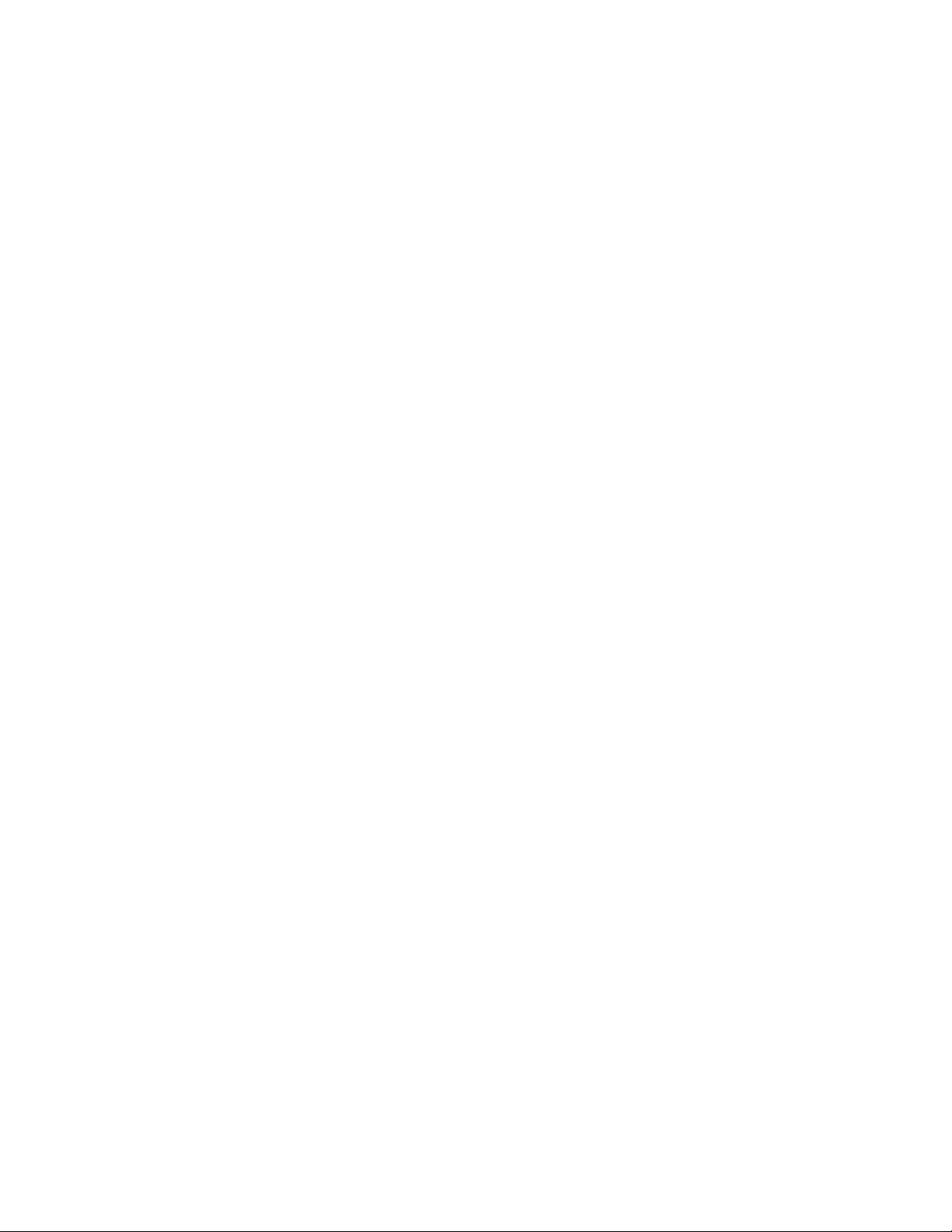
4.4 Creating Disk Segments (or Partitions) . . . . . . . . . . . . . . . . . . . . . . . . . . . . . . . . . . . . . . . . . . 38
4.5 Configuring Mount Options for Devices . . . . . . . . . . . . . . . . . . . . . . . . . . . . . . . . . . . . . . . . . . 39
4.6 What’s Next . . . . . . . . . . . . . . . . . . . . . . . . . . . . . . . . . . . . . . . . . . . . . . . . . . . . . . . . . . . . . . . 41
5 Managing Multipath I/O for Devices 43
5.1 Understanding Multipathing . . . . . . . . . . . . . . . . . . . . . . . . . . . . . . . . . . . . . . . . . . . . . . . . . . . 43
5.1.1 What Is Multipathing? . . . . . . . . . . . . . . . . . . . . . . . . . . . . . . . . . . . . . . . . . . . . . . . . 43
5.1.2 Benefits of Multipathing . . . . . . . . . . . . . . . . . . . . . . . . . . . . . . . . . . . . . . . . . . . . . . . 43
5.2 Planning for Multipathing . . . . . . . . . . . . . . . . . . . . . . . . . . . . . . . . . . . . . . . . . . . . . . . . . . . . . 44
5.2.1 Guidelines for Multipathing . . . . . . . . . . . . . . . . . . . . . . . . . . . . . . . . . . . . . . . . . . . . 44
5.2.2 Using Multipathed Devices Directly or in EVMS . . . . . . . . . . . . . . . . . . . . . . . . . . . . 45
5.2.3 Using LVM2 on Multipath Devices. . . . . . . . . . . . . . . . . . . . . . . . . . . . . . . . . . . . . . . 46
5.2.4 Using mdadm with Multipath Devices . . . . . . . . . . . . . . . . . . . . . . . . . . . . . . . . . . . . 46
5.2.5 Partitioning Multipath Devices . . . . . . . . . . . . . . . . . . . . . . . . . . . . . . . . . . . . . . . . . . 46
5.2.6 Supported Architectures for Multipath I/O . . . . . . . . . . . . . . . . . . . . . . . . . . . . . . . . . 47
5.2.7 Supported Storage Arrays for Multipathing . . . . . . . . . . . . . . . . . . . . . . . . . . . . . . . . 47
5.3 Multipath Management Tools . . . . . . . . . . . . . . . . . . . . . . . . . . . . . . . . . . . . . . . . . . . . . . . . . . 49
5.3.1 Device Mapper Multipath Module . . . . . . . . . . . . . . . . . . . . . . . . . . . . . . . . . . . . . . . 49
5.3.2 Multipath I/O Management Tools. . . . . . . . . . . . . . . . . . . . . . . . . . . . . . . . . . . . . . . . 51
5.3.3 Using mdadm for Multipathed Devices . . . . . . . . . . . . . . . . . . . . . . . . . . . . . . . . . . . 51
5.3.4 The Linux multipath(8) Command . . . . . . . . . . . . . . . . . . . . . . . . . . . . . . . . . . . . . . . 52
5.4 Configuring the System for Multipathing . . . . . . . . . . . . . . . . . . . . . . . . . . . . . . . . . . . . . . . . . 53
5.4.1 Preparing SAN Devices for Multipathing . . . . . . . . . . . . . . . . . . . . . . . . . . . . . . . . . . 53
5.4.2 Partitioning Multipathed Devices . . . . . . . . . . . . . . . . . . . . . . . . . . . . . . . . . . . . . . . . 54
5.4.3 Configuring the Server for Multipathing . . . . . . . . . . . . . . . . . . . . . . . . . . . . . . . . . . . 54
5.4.4 Adding multipathd to the Boot Sequence . . . . . . . . . . . . . . . . . . . . . . . . . . . . . . . . . 55
5.4.5 Creating and Configuring the /etc/multipath.conf File . . . . . . . . . . . . . . . . . . . . . . . . 55
5.5 Enabling and Starting Multipath I/O Services. . . . . . . . . . . . . . . . . . . . . . . . . . . . . . . . . . . . . . 59
5.6 Configuring Path Failover Policies and Priorities . . . . . . . . . . . . . . . . . . . . . . . . . . . . . . . . . . . 59
5.6.1 Configuring the Path Failover Policies . . . . . . . . . . . . . . . . . . . . . . . . . . . . . . . . . . . . 59
5.6.2 Configuring Failover Priorities . . . . . . . . . . . . . . . . . . . . . . . . . . . . . . . . . . . . . . . . . . 60
5.6.3 Using a Script to Set Path Priorities. . . . . . . . . . . . . . . . . . . . . . . . . . . . . . . . . . . . . . 65
5.6.4 Configuring ALUA . . . . . . . . . . . . . . . . . . . . . . . . . . . . . . . . . . . . . . . . . . . . . . . . . . . 65
5.6.5 Reporting Target Path Groups. . . . . . . . . . . . . . . . . . . . . . . . . . . . . . . . . . . . . . . . . . 67
5.7 Tuning the Failover for Specific Host Bus Adapters. . . . . . . . . . . . . . . . . . . . . . . . . . . . . . . . . 67
5.8 Configuring Multipath I/O for the Root Device . . . . . . . . . . . . . . . . . . . . . . . . . . . . . . . . . . . . . 67
5.9 Configuring Multipath I/O for an Existing Software RAID . . . . . . . . . . . . . . . . . . . . . . . . . . . . . 68
5.10 Scanning for New Devices without Rebooting . . . . . . . . . . . . . . . . . . . . . . . . . . . . . . . . . . . . . 69
5.11 Scanning for New Partitioned Devices without Rebooting . . . . . . . . . . . . . . . . . . . . . . . . . . . . 70
5.12 Viewing Multipath I/O Status . . . . . . . . . . . . . . . . . . . . . . . . . . . . . . . . . . . . . . . . . . . . . . . . . . 71
5.13 Managing I/O in Error Situations . . . . . . . . . . . . . . . . . . . . . . . . . . . . . . . . . . . . . . . . . . . . . . . 72
5.14 Resolving Stalled I/O . . . . . . . . . . . . . . . . . . . . . . . . . . . . . . . . . . . . . . . . . . . . . . . . . . . . . . . . 73
5.15 Additional Information . . . . . . . . . . . . . . . . . . . . . . . . . . . . . . . . . . . . . . . . . . . . . . . . . . . . . . . 73
5.16 What’s Next . . . . . . . . . . . . . . . . . . . . . . . . . . . . . . . . . . . . . . . . . . . . . . . . . . . . . . . . . . . . . . . 74
novdocx (en) 13 May 2009
6 Managing Software RAIDs with EVMS 75
6.1 Understanding Software RAIDs on Linux. . . . . . . . . . . . . . . . . . . . . . . . . . . . . . . . . . . . . . . . . 75
6.1.1 What Is a Software RAID?. . . . . . . . . . . . . . . . . . . . . . . . . . . . . . . . . . . . . . . . . . . . . 75
6.1.2 Overview of RAID Levels. . . . . . . . . . . . . . . . . . . . . . . . . . . . . . . . . . . . . . . . . . . . . . 76
6.1.3 Comparison of RAID Performance . . . . . . . . . . . . . . . . . . . . . . . . . . . . . . . . . . . . . . 77
6.1.4 Comparison of Disk Fault Tolerance . . . . . . . . . . . . . . . . . . . . . . . . . . . . . . . . . . . . . 77
6.1.5 Configuration Options for RAIDs . . . . . . . . . . . . . . . . . . . . . . . . . . . . . . . . . . . . . . . . 78
6.1.6 Interoperability Issues . . . . . . . . . . . . . . . . . . . . . . . . . . . . . . . . . . . . . . . . . . . . . . . . 78
6 SLES 10 SP2: Storage Administration Guide
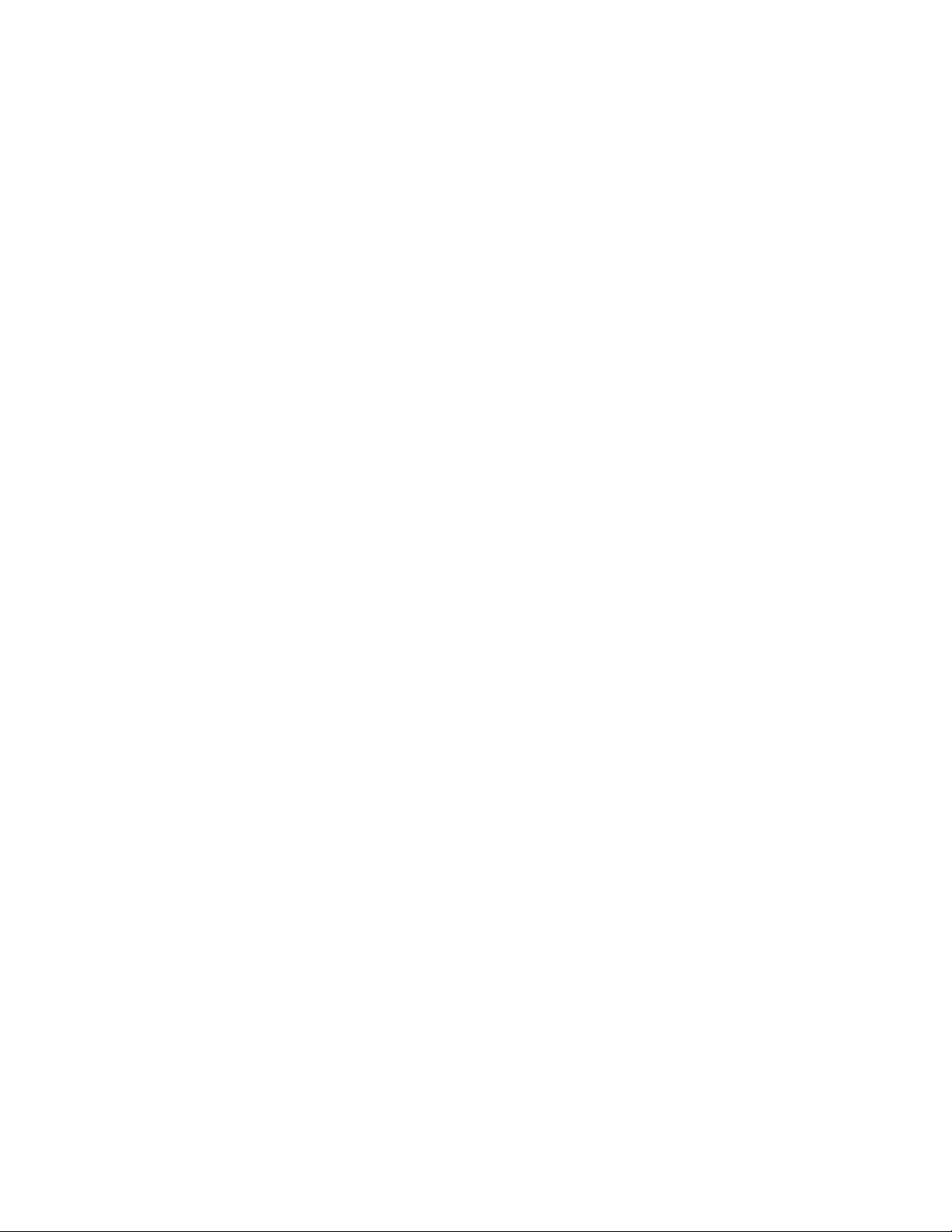
6.1.7 Guidelines for Component Devices . . . . . . . . . . . . . . . . . . . . . . . . . . . . . . . . . . . . . . 79
6.1.8 RAID 5 Algorithms for Distributing Stripes and Parity . . . . . . . . . . . . . . . . . . . . . . . . 80
6.1.9 Multi-Disk Plug-In for EVMS . . . . . . . . . . . . . . . . . . . . . . . . . . . . . . . . . . . . . . . . . . . 81
6.1.10 Device Mapper Plug-In for EVMS . . . . . . . . . . . . . . . . . . . . . . . . . . . . . . . . . . . . . . . 81
6.2 Creating and Configuring a Software RAID . . . . . . . . . . . . . . . . . . . . . . . . . . . . . . . . . . . . . . . 81
6.3 Expanding a RAID . . . . . . . . . . . . . . . . . . . . . . . . . . . . . . . . . . . . . . . . . . . . . . . . . . . . . . . . . . 85
6.3.1 Adding Mirrors to a RAID 1 Device . . . . . . . . . . . . . . . . . . . . . . . . . . . . . . . . . . . . . . 85
6.3.2 Adding Segments to a RAID 4 or 5 . . . . . . . . . . . . . . . . . . . . . . . . . . . . . . . . . . . . . . 86
6.4 Adding or Removing a Spare Disk . . . . . . . . . . . . . . . . . . . . . . . . . . . . . . . . . . . . . . . . . . . . . . 86
6.4.1 Do You Need a Spare Disk? . . . . . . . . . . . . . . . . . . . . . . . . . . . . . . . . . . . . . . . . . . . 86
6.4.2 Adding a Spare Disk When You Create the RAID. . . . . . . . . . . . . . . . . . . . . . . . . . . 87
6.4.3 Adding a Spare Disk to an Existing RAID . . . . . . . . . . . . . . . . . . . . . . . . . . . . . . . . . 87
6.4.4 Removing a Spare Disk from a RAID . . . . . . . . . . . . . . . . . . . . . . . . . . . . . . . . . . . . 87
6.5 Managing Disk Failure and RAID Recovery. . . . . . . . . . . . . . . . . . . . . . . . . . . . . . . . . . . . . . . 87
6.5.1 Understanding the Disk Failure and RAID Recovery . . . . . . . . . . . . . . . . . . . . . . . . . 87
6.5.2 Identifying the Failed Drive . . . . . . . . . . . . . . . . . . . . . . . . . . . . . . . . . . . . . . . . . . . . 88
6.5.3 Replacing a Failed Device with a Spare . . . . . . . . . . . . . . . . . . . . . . . . . . . . . . . . . . 89
6.5.4 Removing the Failed Disk . . . . . . . . . . . . . . . . . . . . . . . . . . . . . . . . . . . . . . . . . . . . . 90
6.6 Monitoring Status for a RAID . . . . . . . . . . . . . . . . . . . . . . . . . . . . . . . . . . . . . . . . . . . . . . . . . . 90
6.6.1 Monitoring Status with EVMSGUI . . . . . . . . . . . . . . . . . . . . . . . . . . . . . . . . . . . . . . . 90
6.6.2 Monitoring Status with /proc/mdstat. . . . . . . . . . . . . . . . . . . . . . . . . . . . . . . . . . . . . . 91
6.6.3 Monitoring Status with mdadm . . . . . . . . . . . . . . . . . . . . . . . . . . . . . . . . . . . . . . . . . 91
6.6.4 Monitoring a Remirror or Reconstruction . . . . . . . . . . . . . . . . . . . . . . . . . . . . . . . . . . 93
6.6.5 Configuring mdadm to Send an E-Mail Alert for RAID Events. . . . . . . . . . . . . . . . . . 93
6.7 Deleting a Software RAID and Its Data . . . . . . . . . . . . . . . . . . . . . . . . . . . . . . . . . . . . . . . . . . 95
novdocx (en) 13 May 2009
7 Managing Software RAIDs 6 and 10 with mdadm 97
7.1 Creating a RAID 6 . . . . . . . . . . . . . . . . . . . . . . . . . . . . . . . . . . . . . . . . . . . . . . . . . . . . . . . . . . 97
7.1.1 Understanding RAID 6. . . . . . . . . . . . . . . . . . . . . . . . . . . . . . . . . . . . . . . . . . . . . . . . 97
7.1.2 Creating a RAID 6 . . . . . . . . . . . . . . . . . . . . . . . . . . . . . . . . . . . . . . . . . . . . . . . . . . . 98
7.2 Creating Nested RAID 10 Devices with mdadm. . . . . . . . . . . . . . . . . . . . . . . . . . . . . . . . . . . . 98
7.2.1 Understanding Nested RAID Devices . . . . . . . . . . . . . . . . . . . . . . . . . . . . . . . . . . . . 98
7.2.2 Creating Nested RAID 10 (1+0) with mdadm . . . . . . . . . . . . . . . . . . . . . . . . . . . . . . 99
7.2.3 Creating Nested RAID 10 (0+1) with mdadm . . . . . . . . . . . . . . . . . . . . . . . . . . . . . 100
7.3 Creating a Complex RAID 10 with mdadm. . . . . . . . . . . . . . . . . . . . . . . . . . . . . . . . . . . . . . . 101
7.3.1 Understanding the mdadm RAID10. . . . . . . . . . . . . . . . . . . . . . . . . . . . . . . . . . . . . 101
7.3.2 Creating a RAID10 with mdadm . . . . . . . . . . . . . . . . . . . . . . . . . . . . . . . . . . . . . . . 104
7.4 Creating a Degraded RAID Array. . . . . . . . . . . . . . . . . . . . . . . . . . . . . . . . . . . . . . . . . . . . . . 104
8 Resizing Software RAID Arrays with mdadm 107
8.1 Understanding the Resizing Process . . . . . . . . . . . . . . . . . . . . . . . . . . . . . . . . . . . . . . . . . . . 107
8.1.1 Guidelines for Resizing a Software RAID . . . . . . . . . . . . . . . . . . . . . . . . . . . . . . . . 107
8.1.2 Overview of Tasks . . . . . . . . . . . . . . . . . . . . . . . . . . . . . . . . . . . . . . . . . . . . . . . . . . 108
8.2 Increasing the Size of a Software RAID. . . . . . . . . . . . . . . . . . . . . . . . . . . . . . . . . . . . . . . . . 108
8.2.1 Increasing the Size of Component Partitions. . . . . . . . . . . . . . . . . . . . . . . . . . . . . . 108
8.2.2 Increasing the Size of the RAID Array . . . . . . . . . . . . . . . . . . . . . . . . . . . . . . . . . . . 109
8.2.3 Increasing the Size of the File System . . . . . . . . . . . . . . . . . . . . . . . . . . . . . . . . . . 110
8.3 Decreasing the Size of a Software RAID . . . . . . . . . . . . . . . . . . . . . . . . . . . . . . . . . . . . . . . . 112
8.3.1 Decreasing the Size of the File System. . . . . . . . . . . . . . . . . . . . . . . . . . . . . . . . . . 112
8.3.2 Decreasing the Size of Component Partitions . . . . . . . . . . . . . . . . . . . . . . . . . . . . . 114
8.3.3 Decreasing the Size of the RAID Array . . . . . . . . . . . . . . . . . . . . . . . . . . . . . . . . . . 115
Contents 7
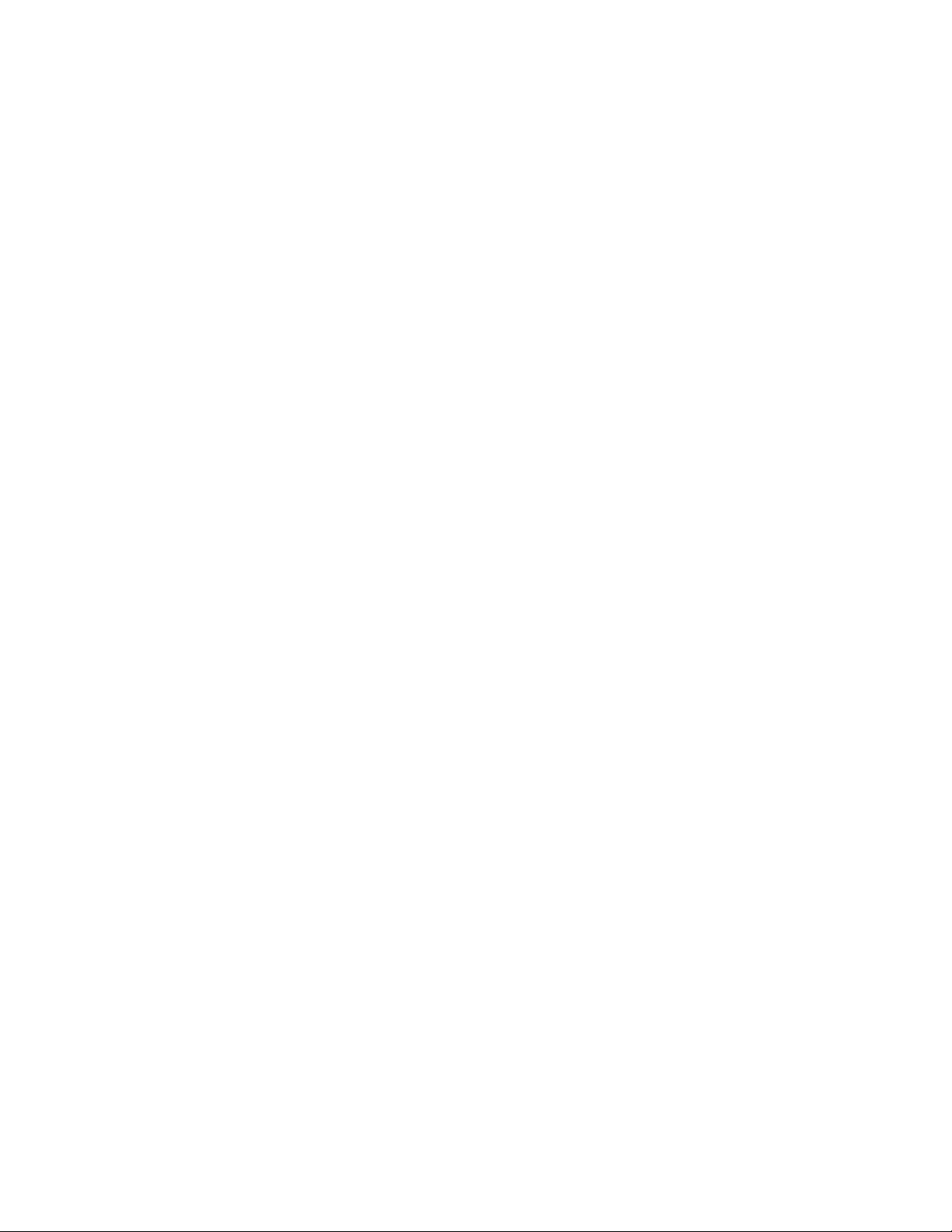
9 Installing and Managing DRBD Services 117
9.1 Understanding DRBD. . . . . . . . . . . . . . . . . . . . . . . . . . . . . . . . . . . . . . . . . . . . . . . . . . . . . . . 117
9.2 Installing DRBD Services . . . . . . . . . . . . . . . . . . . . . . . . . . . . . . . . . . . . . . . . . . . . . . . . . . . . 117
9.3 Configuring the DRBD Service. . . . . . . . . . . . . . . . . . . . . . . . . . . . . . . . . . . . . . . . . . . . . . . . 118
9.4 Testing the DRBD Service . . . . . . . . . . . . . . . . . . . . . . . . . . . . . . . . . . . . . . . . . . . . . . . . . . . 119
9.5 Troubleshooting DRBD . . . . . . . . . . . . . . . . . . . . . . . . . . . . . . . . . . . . . . . . . . . . . . . . . . . . . 120
9.5.1 Configuration . . . . . . . . . . . . . . . . . . . . . . . . . . . . . . . . . . . . . . . . . . . . . . . . . . . . . . 120
9.5.2 Host Names . . . . . . . . . . . . . . . . . . . . . . . . . . . . . . . . . . . . . . . . . . . . . . . . . . . . . . . 120
9.5.3 TCP Port 7788 . . . . . . . . . . . . . . . . . . . . . . . . . . . . . . . . . . . . . . . . . . . . . . . . . . . . . 121
9.5.4 The --do-what-i-say Option . . . . . . . . . . . . . . . . . . . . . . . . . . . . . . . . . . . . . . . . . . . 121
9.6 Additional Information . . . . . . . . . . . . . . . . . . . . . . . . . . . . . . . . . . . . . . . . . . . . . . . . . . . . . . 121
10 Troubleshooting Storage Issues 123
10.1 Is DM-MP Available for the Boot Partition? . . . . . . . . . . . . . . . . . . . . . . . . . . . . . . . . . . . . . . 123
10.2 Rescue System Cannot Find Devices That Are Managed by EVMS . . . . . . . . . . . . . . . . . . . 123
10.3 Volumes on EVMS Devices Do Not Appear After Reboot . . . . . . . . . . . . . . . . . . . . . . . . . . . 123
10.4 Volumes on EVMS Devices Do Not Appear When Using iSCSI . . . . . . . . . . . . . . . . . . . . . . 124
10.5 Device Nodes Are Not Automatically Re-Created on Restart . . . . . . . . . . . . . . . . . . . . . . . . 124
novdocx (en) 13 May 2009
A Documentation Updates 125
A.1 May 15, 2009 . . . . . . . . . . . . . . . . . . . . . . . . . . . . . . . . . . . . . . . . . . . . . . . . . . . . . . . . . . . . . 125
A.1.1 Managing Multipath I/O . . . . . . . . . . . . . . . . . . . . . . . . . . . . . . . . . . . . . . . . . . . . . . 125
A.2 November 24, 2008 . . . . . . . . . . . . . . . . . . . . . . . . . . . . . . . . . . . . . . . . . . . . . . . . . . . . . . . . 126
A.2.1 Managing Multipath I/O . . . . . . . . . . . . . . . . . . . . . . . . . . . . . . . . . . . . . . . . . . . . . . 126
A.2.2 Using UUIDs to Mount Devices . . . . . . . . . . . . . . . . . . . . . . . . . . . . . . . . . . . . . . . . 126
A.3 June 10, 2008 . . . . . . . . . . . . . . . . . . . . . . . . . . . . . . . . . . . . . . . . . . . . . . . . . . . . . . . . . . . . 126
A.3.1 Managing Multipath I/O . . . . . . . . . . . . . . . . . . . . . . . . . . . . . . . . . . . . . . . . . . . . . . 126
A.4 March 20, 2008 (SLES 10 SP2). . . . . . . . . . . . . . . . . . . . . . . . . . . . . . . . . . . . . . . . . . . . . . . 127
A.4.1 Managing Multipath I/O . . . . . . . . . . . . . . . . . . . . . . . . . . . . . . . . . . . . . . . . . . . . . . 127
8 SLES 10 SP2: Storage Administration Guide
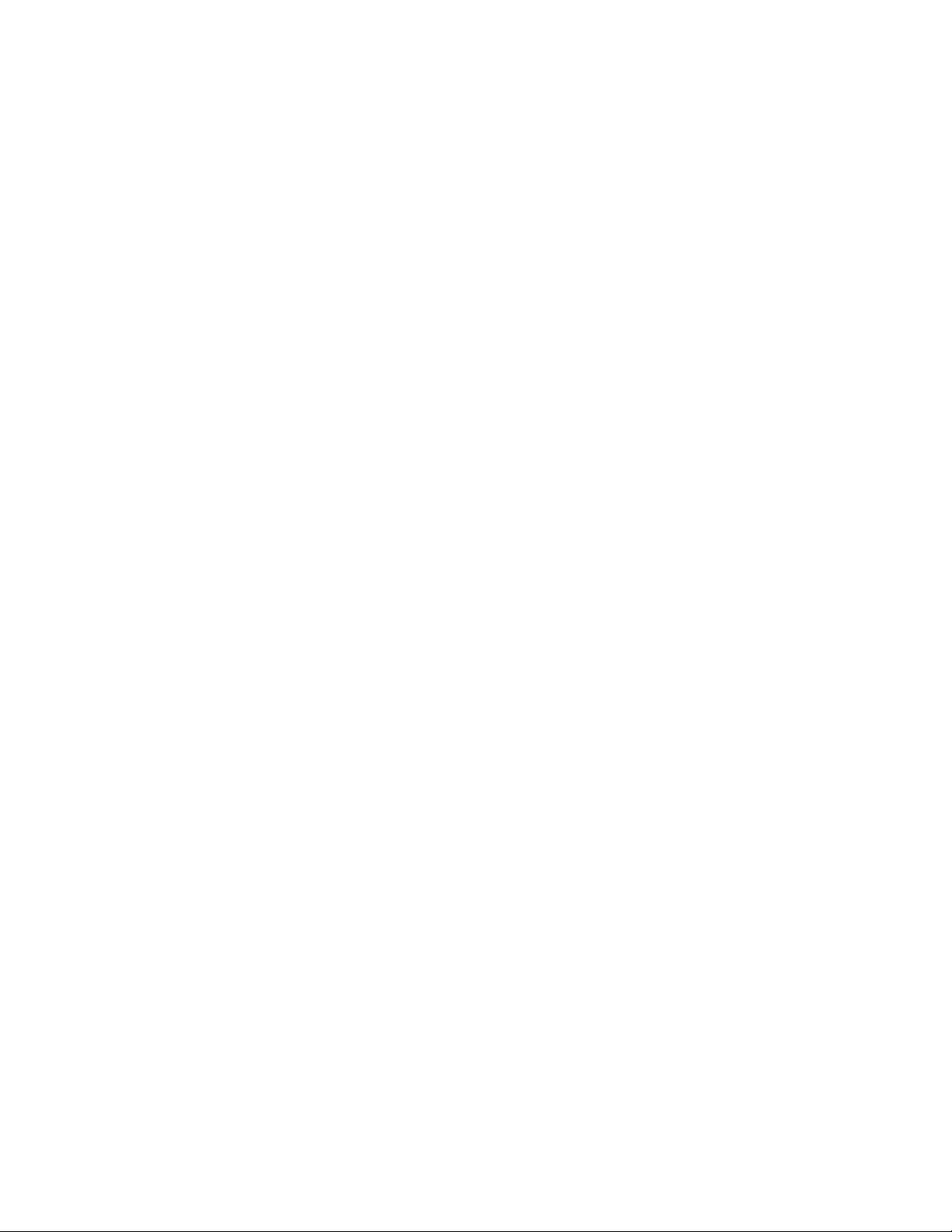
About This Guide
This guide provides information about how to manage storage devices on a SUSE® Linux
Enterprise Server 10 Support Pack 2 server with an emphasis on using the Enterprise Volume
Management System (EVMS) 2.5.5 or later to manage devices. Related storage administration
issues are also covered as noted below.
Chapter 1, “Overview of EVMS,” on page 11
Chapter 2, “Using EVMS to Manage Devices,” on page 15
Chapter 3, “Using UUIDs to Mount Devices,” on page 31
Chapter 4, “Managing EVMS Devices,” on page 35
Chapter 5, “Managing Multipath I/O for Devices,” on page 43
Chapter 6, “Managing Software RAIDs with EVMS,” on page 75
Chapter 7, “Managing Software RAIDs 6 and 10 with mdadm,” on page 97
Chapter 8, “Resizing Software RAID Arrays with mdadm,” on page 107
novdocx (en) 13 May 2009
Chapter 9, “Installing and Managing DRBD Services,” on page 117
Chapter 10, “Troubleshooting Storage Issues,” on page 123
Audience
This guide is intended for system administrators.
Feedback
We want to hear your comments and suggestions about this manual and the other documentation
included with this product. Please use the User Comments feature at the bottom of each page of the
online documentation, or go to www.novell.com/documentation/feedback.html and enter your
comments there.
Documentation Updates
For the most recent version of the SUSE Linux Enterprise Server 10 Storage Administration Guide
for EVMS, visit the Novell Documentation Web site for SUSE Linux Enterprise Server 10 (http://
www.novell.com/documentation/sles10).
Additional Documentation
For information about managing storage with the Linux Volume Manager (LVM), see the SUSE
Linux Enterprise Server 10 Installation and Administration Guide (http://www.novell.com/
documentation/sles10).
For information about iSNS (Internet Storage Name Service), see “iSNS” (http://www.novell.com/
documentation/sles10/sles_admin/index.html?page=/documentation/sles10/sles_admin/data/
cha_isns.html) in the SUSE Linux Enterprise Server 10 Installation and Administration Guide (http:/
/www.novell.com/documentation/sles10).
About This Guide 9
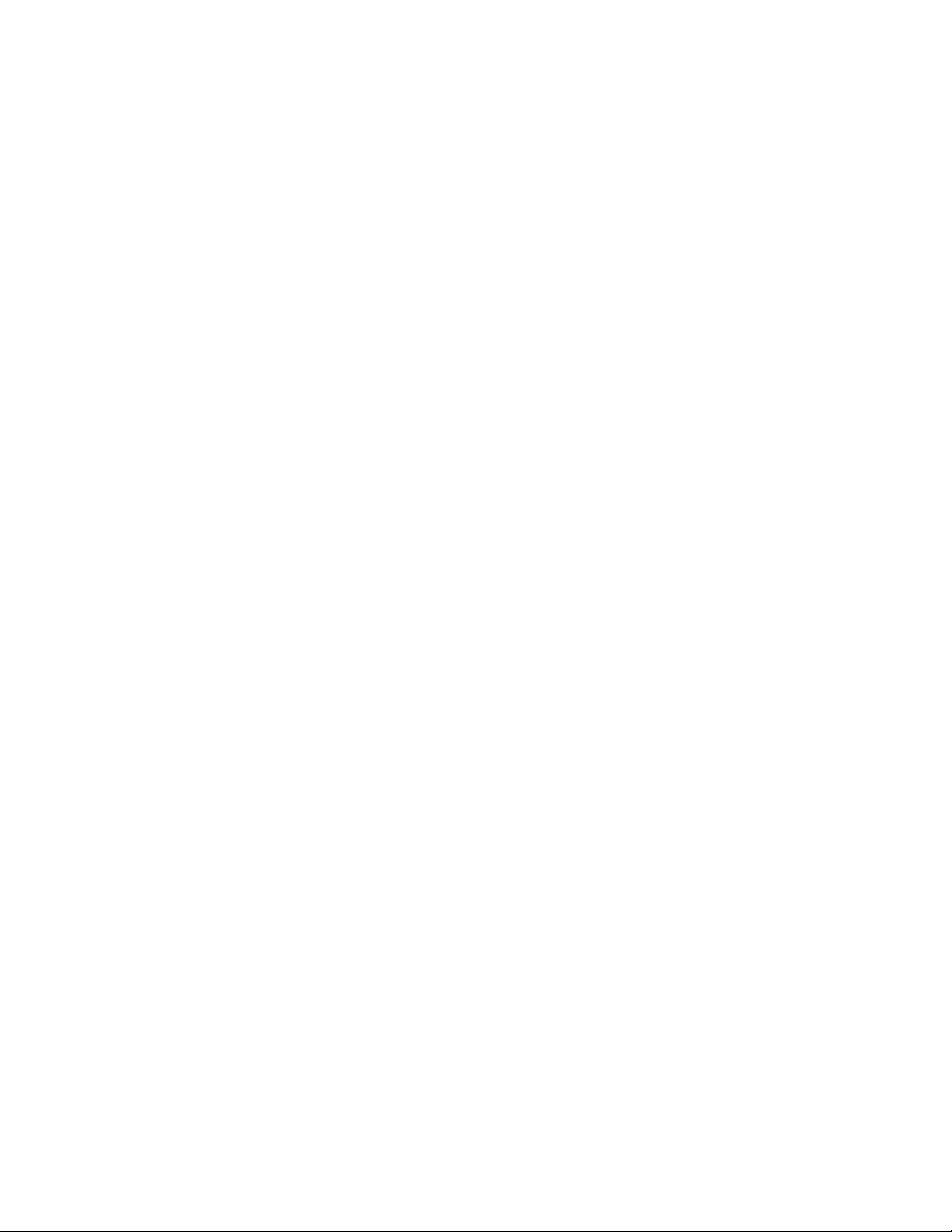
Documentation Conventions
In Novell documentation, a greater-than symbol (>) is used to separate actions within a step and
items in a cross-reference path.
®
A trademark symbol (
, TM, etc.) denotes a Novell trademark. An asterisk (*) denotes a third-party
trademark.
novdocx (en) 13 May 2009
10 SLES 10 SP2: Storage Administration Guide
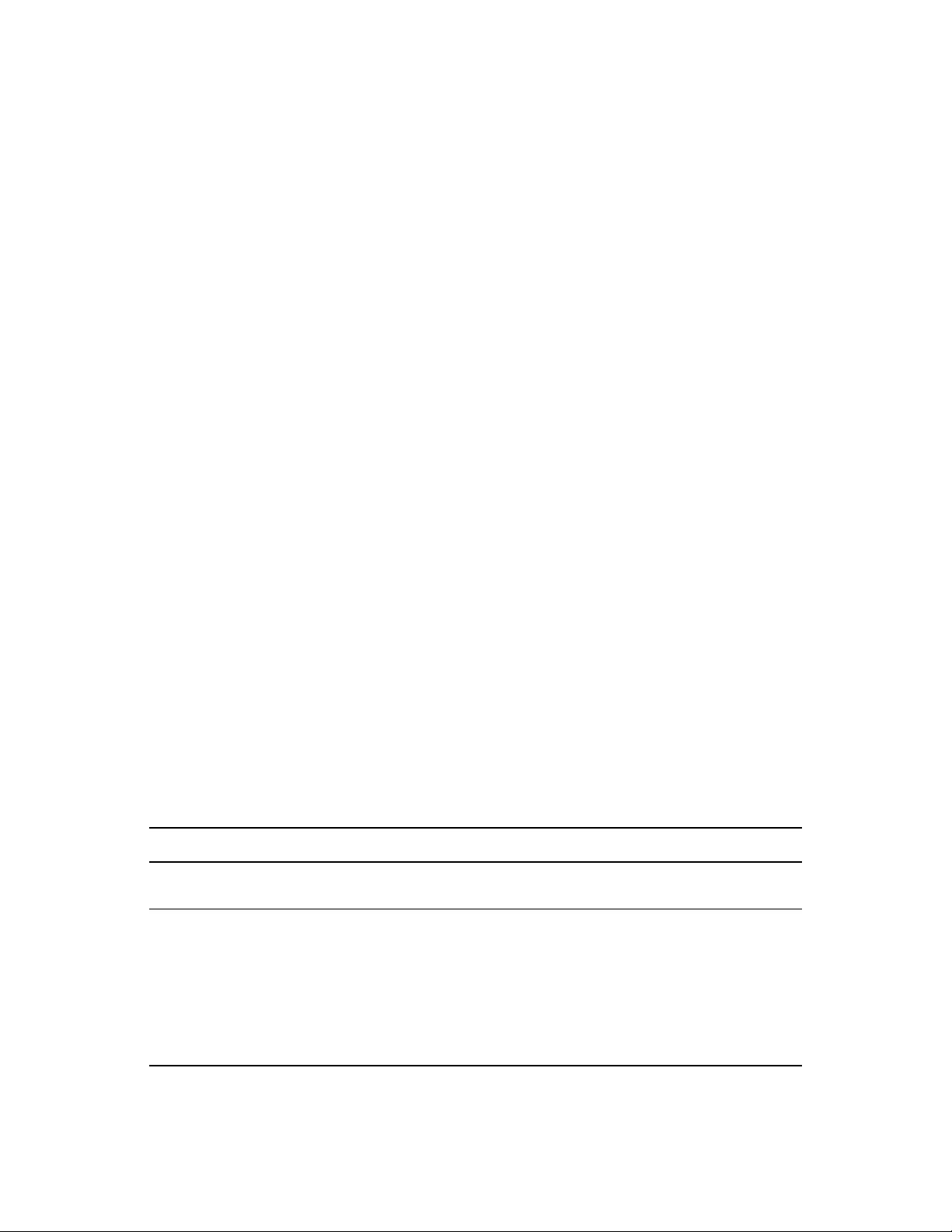
1
Overview of EVMS
The Enterprise Volume Management System (EVMS) 2.5.5 management tool for Linux* is an
extensible storage management tool that integrates all aspects of volume management, such as disk
partitioning, the Logical Volume Manager (LVM), the Multiple-Disk (MD) manager for software
RAIDs, the Device Mapper (DM) for multipath I/O configuration, and file system operations.
Section 1.1, “Benefits of EVMS,” on page 11
Section 1.2, “Plug-In Layers,” on page 11
Section 1.3, “Supported File Systems,” on page 12
Section 1.4, “Terminology,” on page 12
Section 1.5, “Location of Device Nodes for EVMS Storage Objects,” on page 13
1.1 Benefits of EVMS
novdocx (en) 13 May 2009
1
EVMS provides the following benefits:
An open source volume manager
A plug-in framework for flexible extensibility and customization
Plug-ins to extend functionality for new or evolving storage managers
Support for foreign partition formats
Cluster-aware
1.2 Plug-In Layers
EVMS abstracts the storage objects in functional layers to make storage management more userfriendly. The following table describes the current EVMS plug-in layers for managing storage
devices and file systems:
Table 1-1 EVMS Plug-In Layers
Storage Managers Description Plug-Ins
Device Manages the physical and logical
devices
Segment Manages the partitioning of
physical and logical devices into
smaller segments of free space.
Segment managers can be
stacked. For example, a cluster
segment can contain other
storage objects or volumes.
Device Mapper (DM)
Uses Device Mapper (DM)
Segment managers include DOS,
GPT, System/390* (S/390),
Cluster, BSD, Mac, and BBR
For more information, see
Section 4.1, “Understanding Disk
Segmentation,” on page 35.
Overview of EVMS
11
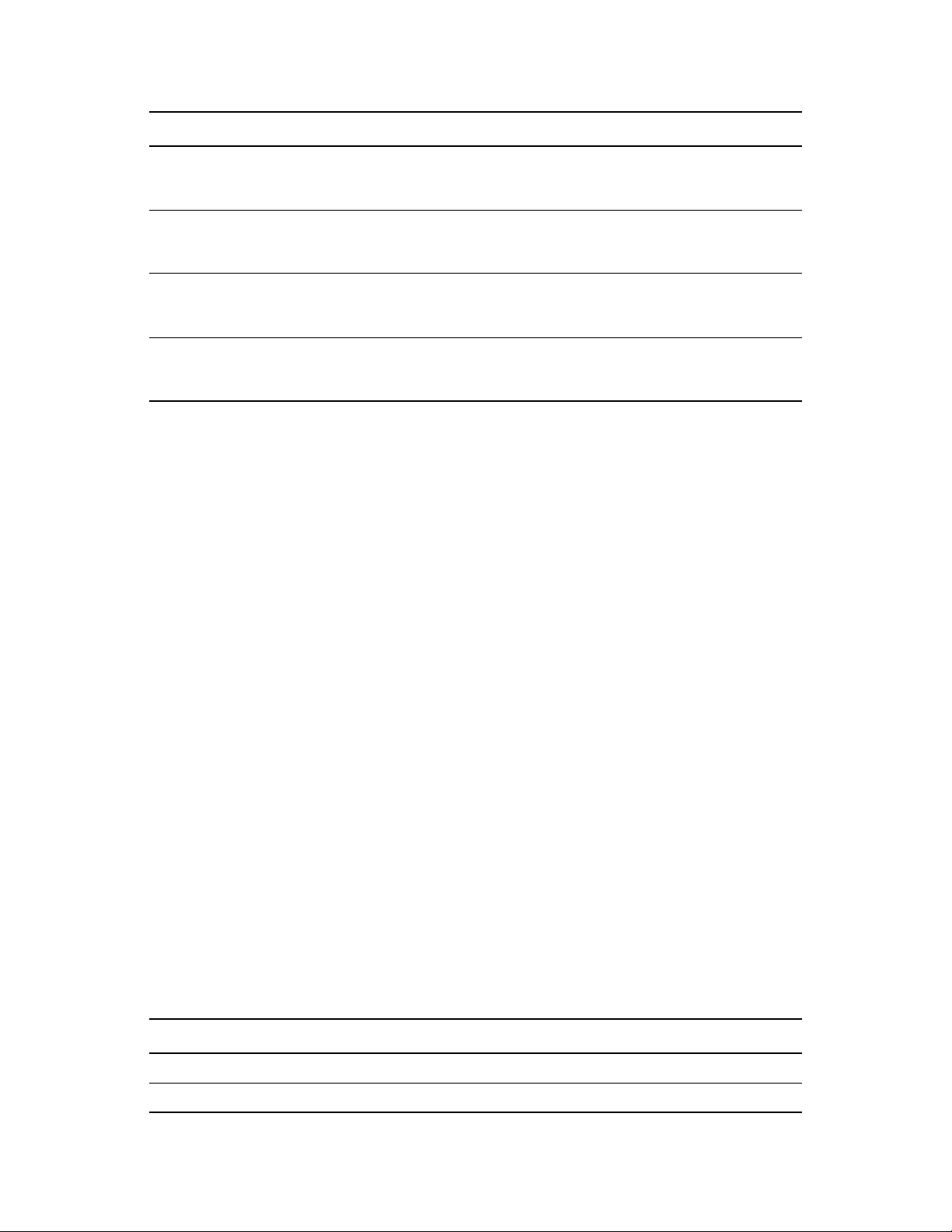
Storage Managers Description Plug-Ins
novdocx (en) 13 May 2009
Regions Manages the combination of
multiple storage objects
EVMS Features Manages EVMS features Drive linking (linear
File System Interface Modules
(FSIM)
Cluster Manager Interface
Modules
Manages the interface between
the file system managers and the
segment managers
Manages the interface between
the cluster manager and the file
systems and devices
LVM/LVM2 for containers and
region, MD for RAIDs, and DM for
multipath I/O
concatenation), Bad Block
Relocation (BBR), and Snapshot
For information, see Section 1.3,
“Supported File Systems,” on
page 12.
HeartBeat 2
1.3 Supported File Systems
EVMS supports the following Linux file systems:
EXT3
ReiserFS
XFS
OCFS2
JFS
EXT2
Swap
NTFS (read only)
FAT (read only)
For more information about file systems supported in SUSE® Linux Enterprise Server 10, see the
SUSE Linux Enterprise Server 10 Installation and Administration Guide. (http://www.novell.com/
documentation/sles10).
The File System Primer (http://wiki.novell.com/index.php/File_System_Primer) describes the
variety of file systems available on Linux and which ones are the best to use for which workloads
and data.
1.4 Terminology
EVMS uses the following terminology in the EVMS user interface:
Table 1-2 EVMS Terms
Term Description
Sector The lowest level that can be addressed on a block device.
Disk A physical disk or a logical device.
12 SLES 10 SP2: Storage Administration Guide
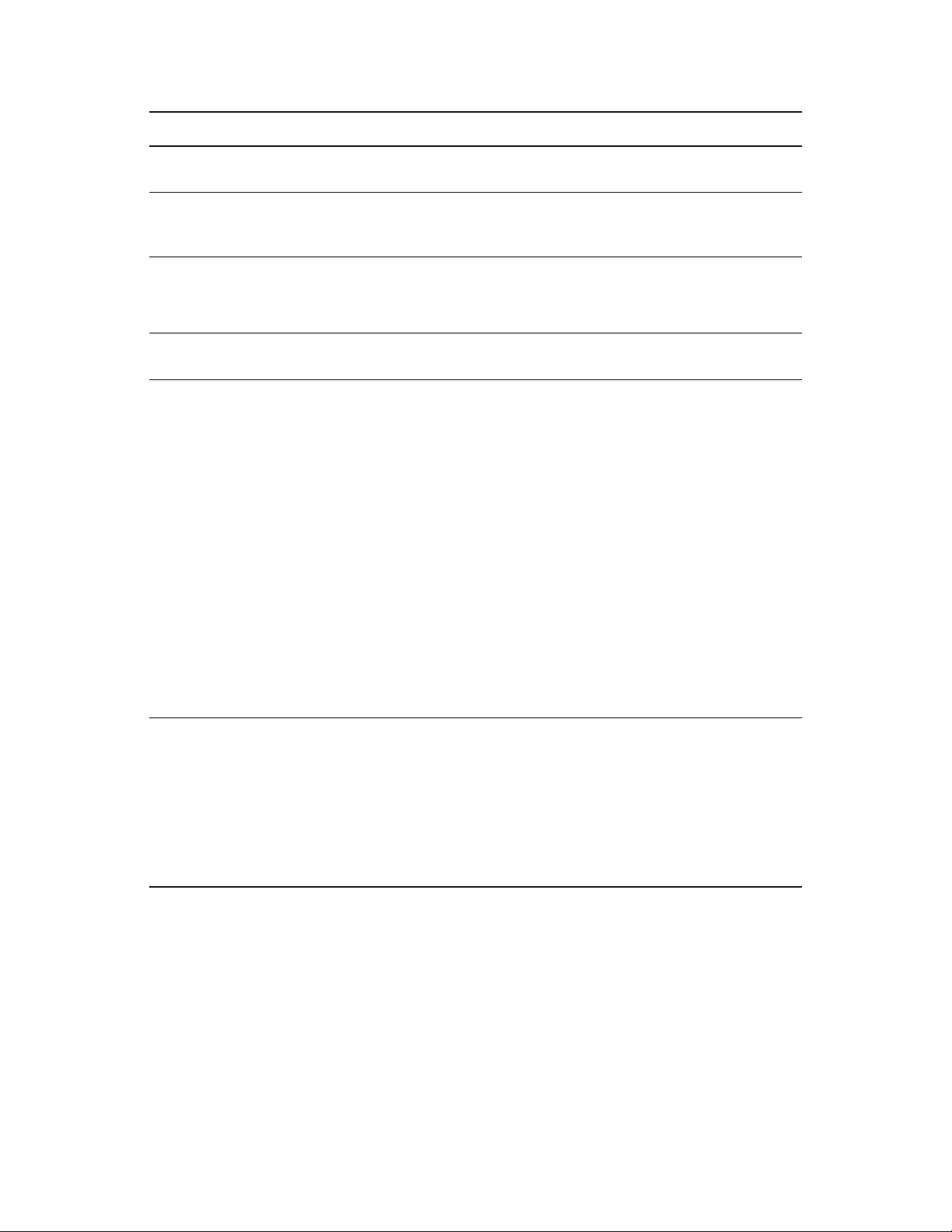
Term Description
Segment An ordered set of physically contiguous sectors on a single device. It is similar
to traditional disk partitions.
Region An ordered set of logically contiguous sectors that might or might not be
physically contiguous. The underlying mapping can be to logical disks, disk
segments, or other storage regions.
novdocx (en) 13 May 2009
Feature
(Feature Object, EVMS
Feature, EVMS Object)
Storage Object Any storage structure in EVMS that is capable of being a block device. Disks,
Container
(Storage Container)
A logically contiguous address space created from one or more disks,
segments, regions, or other feature objects through the use of an EVMS
feature.
segments, regions, and feature objects are all storage objects.
A collection of devices that is managed as a single pool of storage.
Private Storage Container: A storage container that is exclusively owned and
accessed by only one server.
Cluster Storage Container: A storage container managed by the Cluster
Resource Manager. It is accessible to all nodes of a cluster. An administrator
can configure the storage objects in the cluster container from any node in the
cluster. Cluster containers can be private, shared, or deported.
Private: The cluster container is exclusively owned and accessed by only
one particular node of a cluster at any given time. The ownership can be
reassigned by failover policies or the administrator.
Shared: The cluster container is concurrently owned and accessed by all
nodes of a cluster. Shared containers are preferred for distributed
databases, clustered file systems, and cluster-aware applications that can
coordinate safe access to shared volumes.
Deported: The cluster container is not owned or accessed by any node of
the cluster.
Vol ume
(Logical Volume)
A mountable storage object. Logical volumes can be EVMS volumes or
compatibility volumes.
EVMS Volume: Volumes that contain EVMS metadata and support all
EVMS features. Device nodes for EVMS volumes are stored in the
directory. For example:
evms
/dev/evms/my_volume
/dev/
Compatibility Volume: Volumes that are backward-compatible to other
volume managers. They do not contain EVMS metadata and cannot
support EVMS features.
1.5 Location of Device Nodes for EVMS Storage Objects
EVMS creates a unified namespace for the logical volumes on your system in the
directory. It detects the storage objects actually present on a system, and creates an appropriate
device node for each one, such as those shown in the following table.
/dev/evms
Overview of EVMS 13
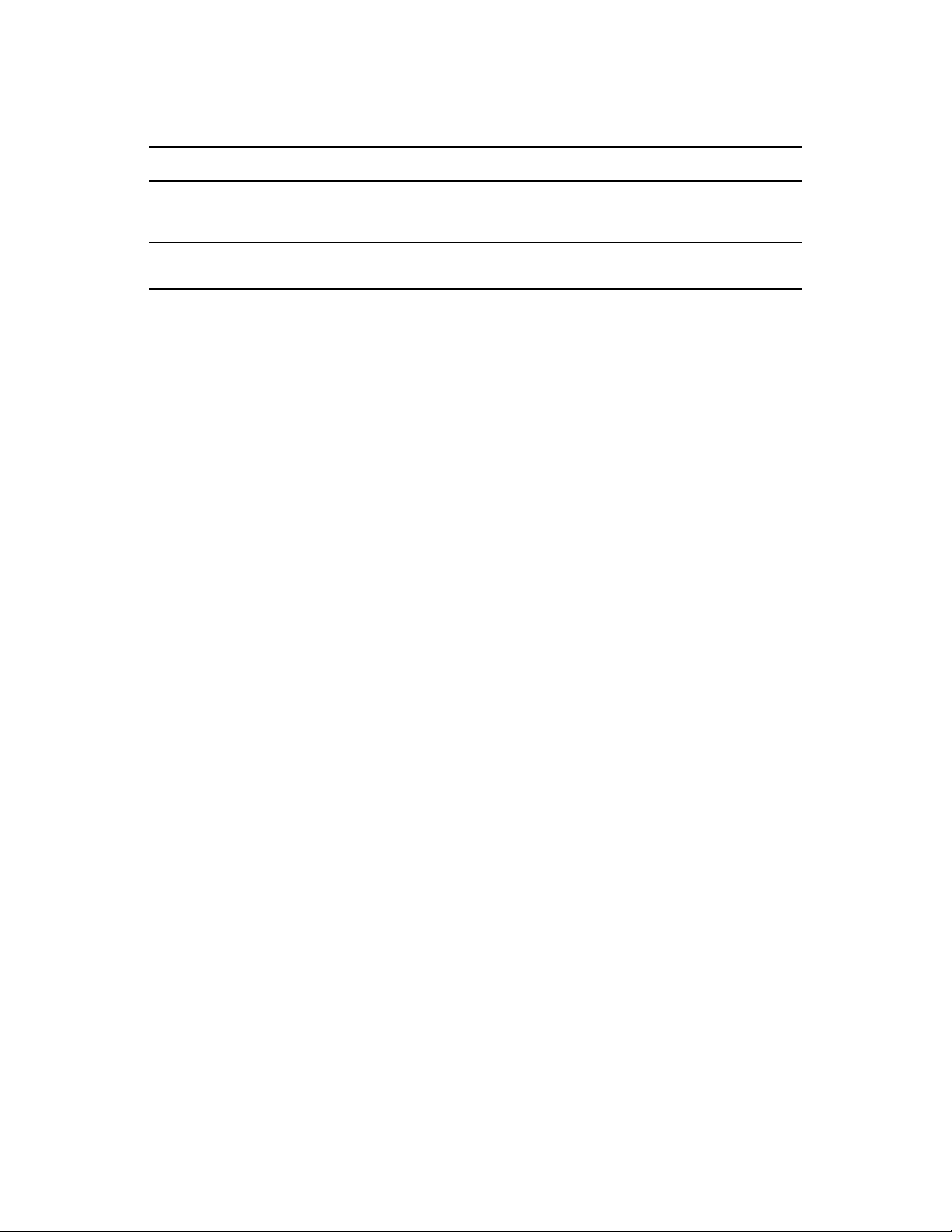
Table 1-3 Device Node Location
Storage Object Standard Location the Device Node EVMS Location of the Device Node
novdocx (en) 13 May 2009
A disk segment of disk
A software RAID device
An LVM volume
/dev/sda5
/dev/md1
/dev/lvm_group/lvm_volume
/dev/evms/sda5
/dev/evms/md/md1
/dev/evms/lvm/lvm_group/
lvm_volume
14 SLES 10 SP2: Storage Administration Guide
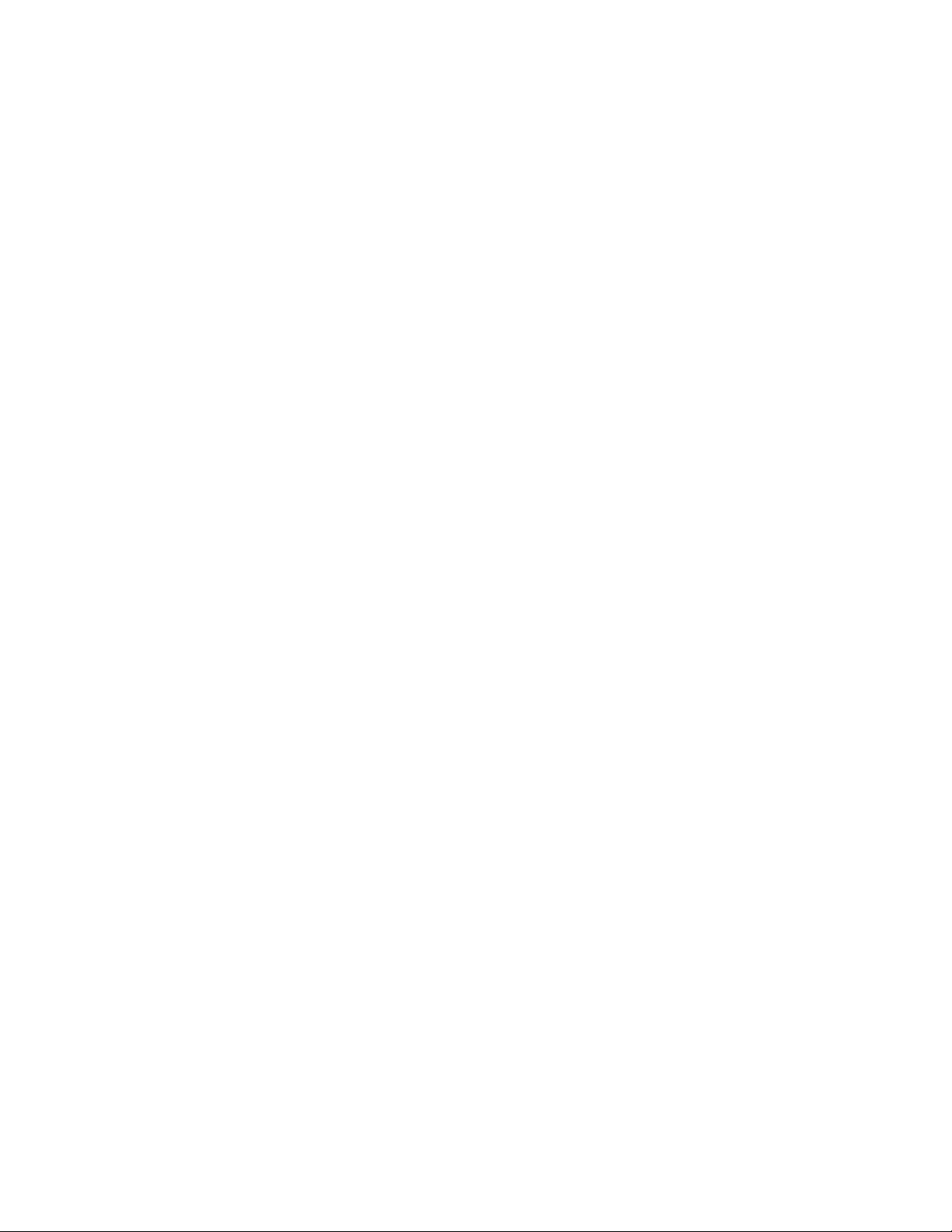
2
Using EVMS to Manage Devices
This section describes how to configure EVMS as the volume manager of your devices.
Section 2.1, “Configuring the System Device at Install to Use EVMS,” on page 15
Section 2.2, “Configuring an Existing System Device to Use EVMS,” on page 22
Section 2.3, “Configuring LVM Devices to Use EVMS,” on page 27
Section 2.4, “Using EVMS with iSCSI Volumes,” on page 27
Section 2.5, “Using the ELILO Loader Files (IA-64),” on page 28
Section 2.6, “Starting EVMS,” on page 28
Section 2.7, “Starting the EVMS Management Tools,” on page 28
2.1 Configuring the System Device at Install to Use EVMS
novdocx (en) 13 May 2009
2
This section describes how to configure the system device during the Linux install to use EVMS as
the volume manager instead of the current default of Linux Volume Manager (LVM).
Section 2.1.1, “Before the Install,” on page 15
Section 2.1.2, “During the Server Install,” on page 17
Section 2.1.3, “After the Server Install,” on page 20
2.1.1 Before the Install
“System Device” on page 15
“Device Size Limits” on page 16
“Data Loss Considerations for the System Device” on page 16
“Storage Deployment Considerations for the System Device” on page 16
System Device
For the purposes of this install documentation, a system device is any device that contains the Linux
/boot, swap
The install instructions assume the following:
All three system partitions are on the same physical disk.
, or root (/) partitions for your Linux computer.
If you use different disks for any of the system partitions, make sure to modify the install
instructions for your deployment scenario so that all of the system partitions are managed by
EVMS.
You must configure the boot partition within the BIOS-addressable space (such as 2 GB for x86
or 8 GB for x86-64) of the first disk recognized by the system.
If this restriction is not required for your hardware, you can modify the location of the
partition as desired.
Using EVMS to Manage Devices
/boot
15
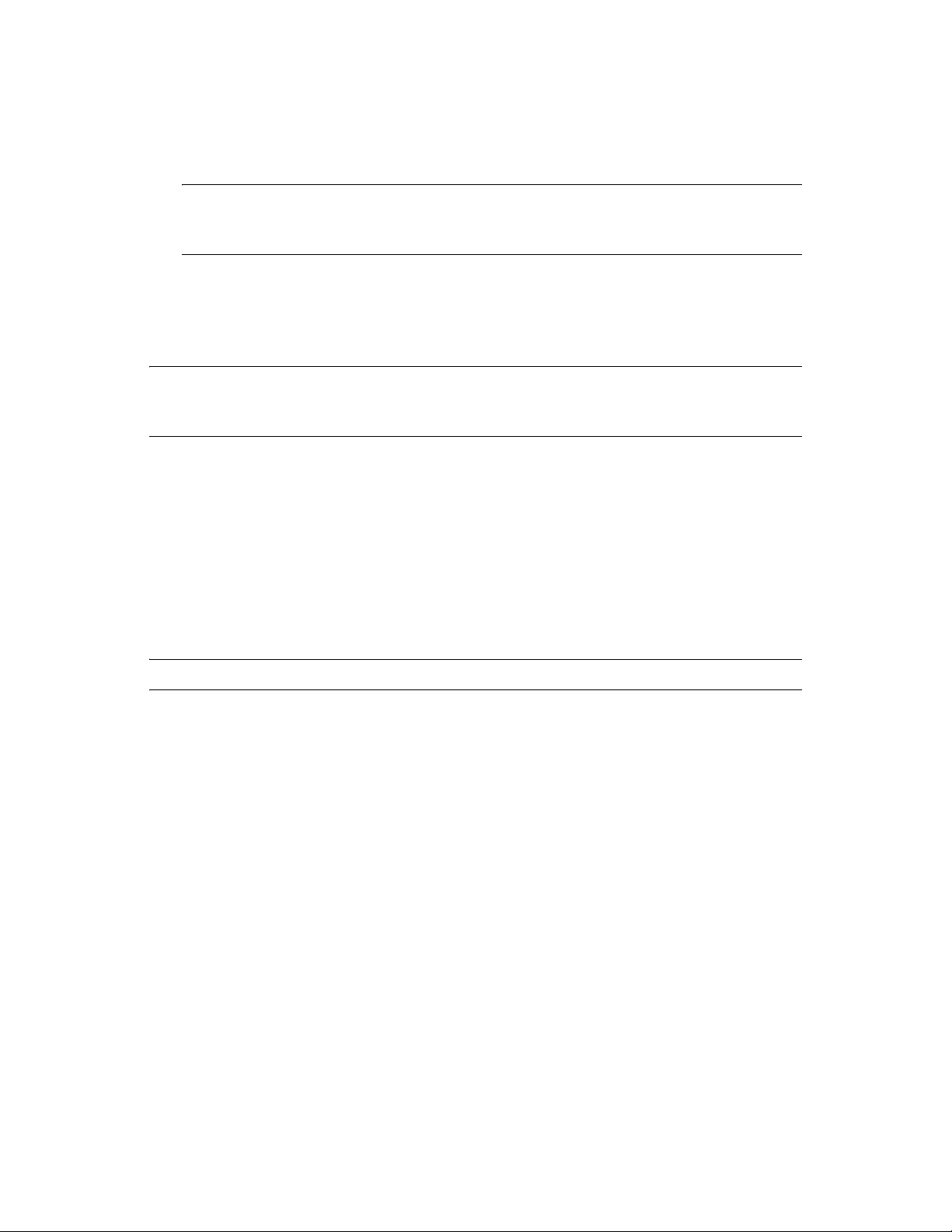
Your system uses the Grub or LILO boot loaders.
If you have an IA64 system, you must modify these install instructions to use the ELILO boot
loader (
/boot/efi/elilo.conf
) instead.
novdocx (en) 13 May 2009
WARNING: Whenever you manually alter the kernel or
/sbin/elilo
run
before shutting down the computer. If you leave out this step, your system
initrd
on your system, make sure to
might not be bootable.
Device Size Limits
Version 2.3 and later of
mdadm
supports component devices up to 4 TB in size each. Earlier versions
support component devices up to 2 TB in size.
IMPORTANT: If you have a local disk, external disk arrays, or SAN devices that are larger than the
supported device size, use a third-party disk partitioner to carve the devices into smaller logical
devices.
md
You can combine up to 28 component devices to create the RAID array. The
RAID device you
create can be up to the maximum device size supported by the file system you plan to use. For
®
information about file system limits for SUSE
Linux Enterprise Server 10, see “Large File System
Support” in the SUSE Linux Enterprise Server 10 Installation and Administration Guide. (http://
www.novell.com/documentation/sles10).
Data Loss Considerations for the System Device
This install requires that you delete the default partitioning settings created by the install, and create
new partitions to use EVMS instead. This destroys all data on the disk.
WARNING: To avoid data loss, it is best to use the EVMS install option only on a new device.
If you have data volumes on the system device, take one or more of the following precautionary
measures:
Move the data volumes from the system device to another device.
If you cannot move the volumes, make a backup copy of the data, so you can restore the data
volumes later from a backup copy.
Storage Deployment Considerations for the System Device
By default, the YaST install for SUSE Linux Enterprise Server uses the Linux Volume Manager to
manage the system device. The install procedures in this section describe how to install SUSE Linux
Enterprise Server with EVMS as the volume manager of the system device. The instructions assume
the following:
You want to use EVMS to manage the system device.
Only the system device is to be configured during the install.
Other devices on the system are not configured during the install, or are attached to the server
later. These additional devices are configured only after the system is operating and performing
as expected.
16 SLES 10 SP2: Storage Administration Guide
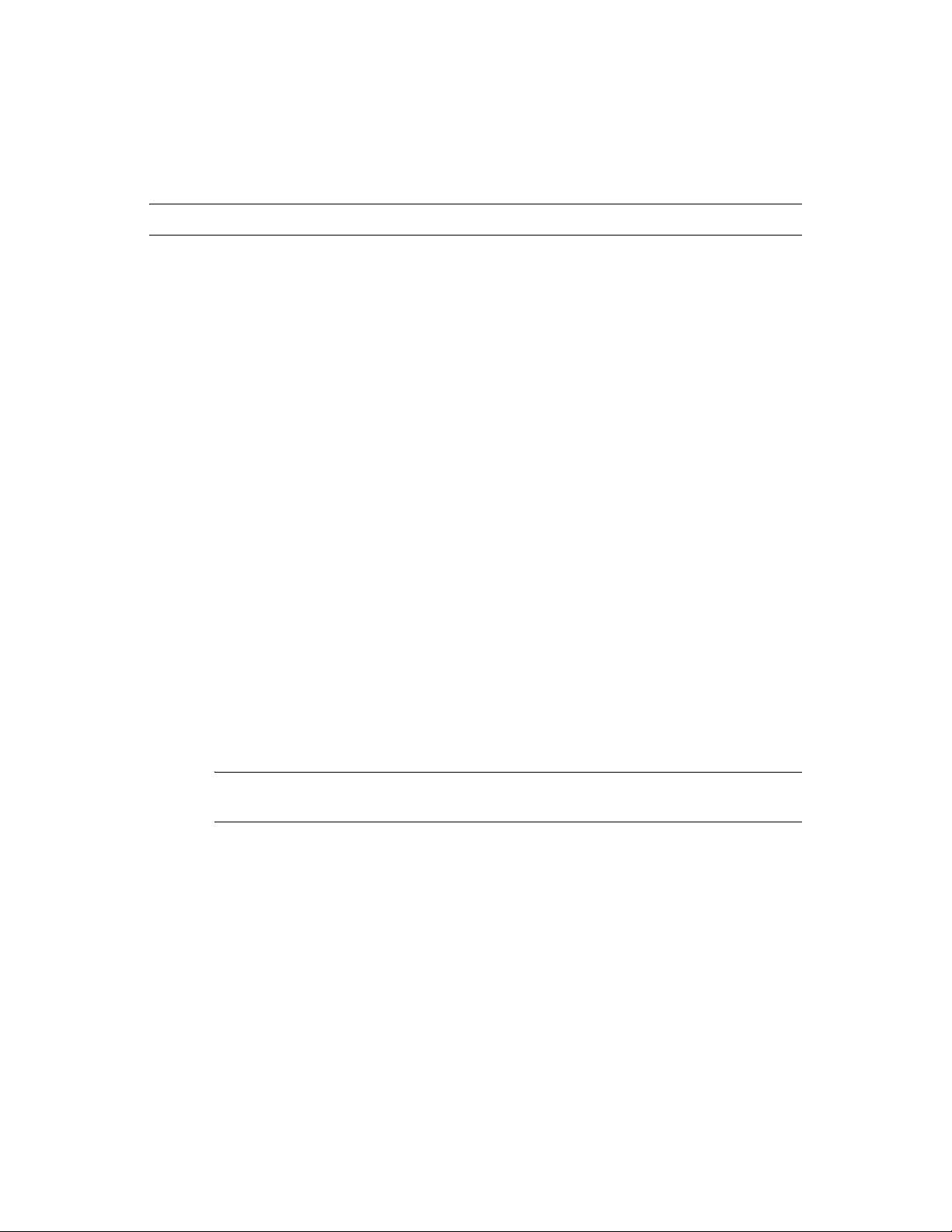
2.1.2 During the Server Install
To install Linux with EVMS as the volume manager for your boot and system partitions, you must
modify the Partitioning configuration in the Installation Settings.
WARNING: The following procedure destroys all data on the system device.
1 Begin the install, according to the instructions provided in Deployment (http://
www.novell.com/documentation/sles10/sles_admin/data/part_setup.html) in the SUSE Linux
Enterprise 10 Installation and Administration Guide (http://www.novell.com/documentation/
sles10/sles_admin/data/bookinfo_book_sles_admin.html).
2 When the installation reaches the Installations Settings screen, delete the proposed LVM-based
partioning solution. This deletes the proposed partitions and the partition table on the system
device so that the device can be marked to use EVMS as the volume manager instead of LVM.
2a In the list of Installation Settings, select Partitioning.
2b In the Partitioning menu, select Create Custom Partition Setup, then click Next.
2c Select Custom Partition - for Experts, then click Next to open the Expert Partitioner
dialog box.
novdocx (en) 13 May 2009
2d Select Expert > Delete Partition Table and Disk Label, then click Yes twice to continue
through the Warning advisories.
This deletes the recommended partitions and the partition table on the system disk.
3 Create a primary partition on the system disk to use as the boot partition:
3a Click Create.
3b From the list of devices, select the device you want to use for the boot partition, such as
dev/hda
, then click OK.
If you have a single system disk, only one device is available, and you are not prompted to
choose the device.
3c Select Primary Partition, then click OK.
3d Select Format, then select the native Linux file system you want to use, such as Ext3.
IMPORTANT: In a paravirtualized environment, use Ext2 as the file system for the boot
device.
3e In Size (End Value) field, specify 200 MB or larger.
For example, to set the size at 300 MB, type
300M
.
3f Set the mount point to /boot.
3g Click OK.
The partition appears as a logical device in the devices list, such as
/dev/hda1
.
/
4 Create a second primary partition on the system disk to use for both the swap and system
volumes:
4a Click Create.
4b From the list of devices, select the device you want to use for the second primary partition,
such as
/dev/hda
, then click OK.
If you have a single system disk, only one device is available and you are not prompted to
choose the device.
Using EVMS to Manage Devices 17
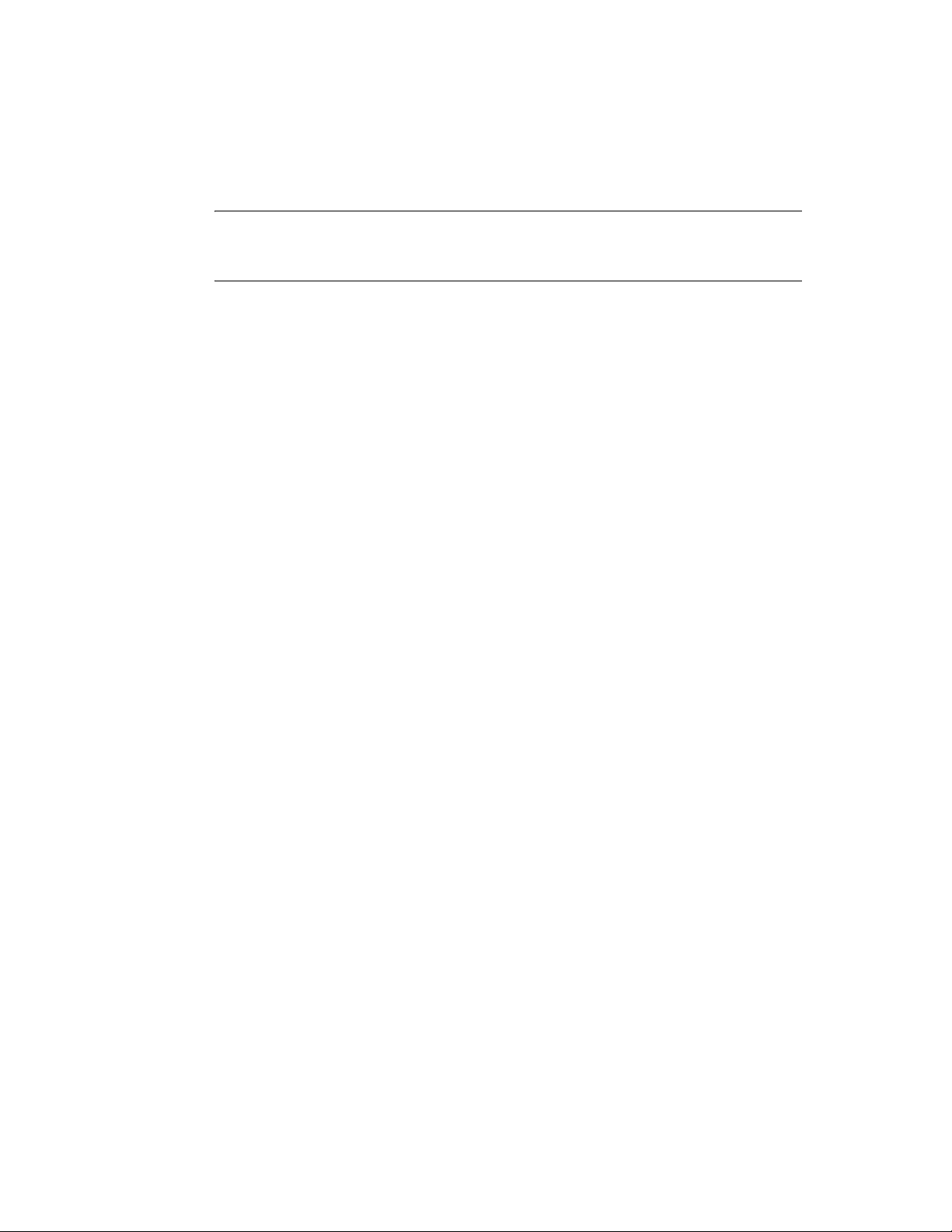
4c Select Primary Partition, then click OK.
4d Select Do Not Format, then select Linux LVM (0x8E) from the list of file system IDs.
4e In Size (End Value field), set the cylinder End value to 5 GB or larger, depending on the
combined partition size you need to contain your system and swap volumes.
IMPORTANT: Do not make the system partition larger than necessary. The remaining
space on the system disk can be used to create NSS volumes or native Linux volumes that
are managed by EVMS.
To determing how much space to use, consider the following recommendations:
For your system volume, allow 2 GB (minimum) to 10 GB (recommended),
depending on the OES services that you intend to install.
If you intend to create additional NSS volumes on the same physical disk, you must
leave unpartitioned space available.
Set aside 128 MB or larger for the swap volume.
Swap management is different for Linux kernel 2.4.10 and later. How much swap to
add depends on the RAM size, the tasks that are planned for the system, and whether
you want to make more virtual memory available than the RAM provides.
Some swap (at least 128 MB) is good to have to minimize the risk of losing data
when active processes run out of RAM space. Swap is not required for systems with
more than 1 GB of RAM. You must have at least 1 GB of virtual memory (RAM plus
swap) during the install, but if the swap is more than 2 GB, you might not be able to
install on some machines.
novdocx (en) 13 May 2009
The total size should be the size you need for your system volume plus the size you
need for your swap volume.
For example, if you have a 20 GB hard drive with 2 GB of RAM and plan to install all of
the OES services on the system volume, your system partition should be at least 11 GB.
The remaining 9 GB should remain as free unpartitioned space that can be used for NSS
volumes or other Linux partitions that you might want to create later.
4f Click OK.
The partition appears as a logical device in the devices list, such as
/dev/hda2
.
5 Modify the volume management type from LVM to EVMS for the second primary partition
you created in Step 4:
5a At the bottom of the page, click EVMS.
Available partitions for EVMS appear as devices under
.
hda2
/dev/evms
, such as
/dev/evms/
5b In the EVMS Configurator, select the LVM partition created in Step 4, then click Create
Container.
5c In the Create EVMS Container dialog box, select the partition, specify the container name
(such as
system
system
is the container name.
), then click Add Volume to create the
lvm/system
container, where
5d Click OK.
The EVMS Configurator displays the
lvm/system
container you just created, its size, and
free space.
18 SLES 10 SP2: Storage Administration Guide
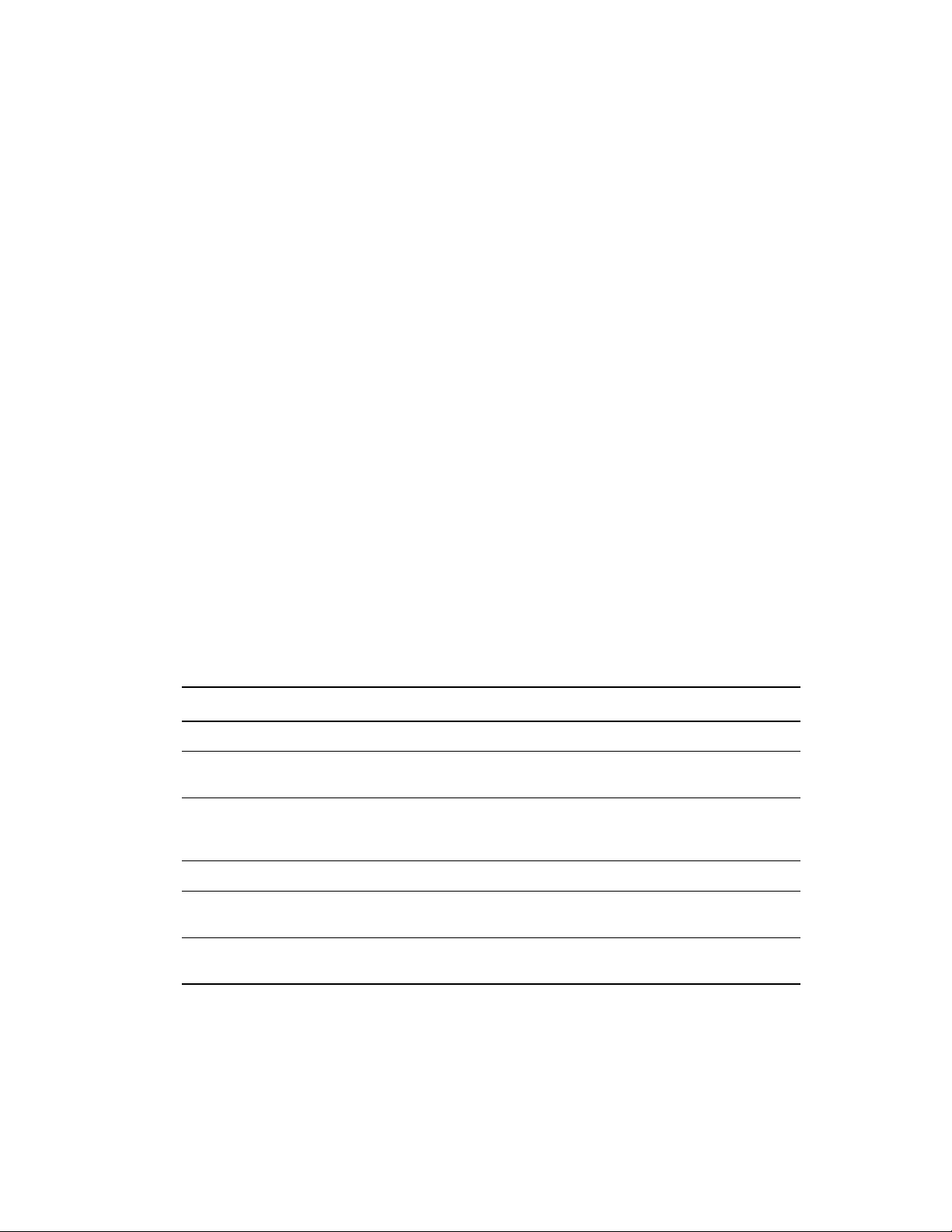
novdocx (en) 13 May 2009
6 Create the swap volume in the
6a Select
lvm/system
lvm/system
, then click Add.
container:
6b In the Create Logical Volume dialog box, select Format, then select Swap from the File
System drop-down menu.
swap
6c Specify
as the volume name.
6d Specify 1 GB (recommended) for the swap volume.
The swap size should be 128 MB or larger, with a recommended size of 1 GB. For an
explanation of this recommendation, see Step 4e.
6e Specify the mount point as swap.
6f Click OK.
7 Create the system volume in the
7a Select
lvm/system
, then click Add.
lvm/system
container:
7b In the Create Logical Volume dialog box, select Format, then select the file system to use
from the File System drop-down menu, such as Reiser or Ext3.
7c In the Volume Name field, specify a volume name, such as
sys_lx
.
7d In the Size field, click Max to set the size of the system volume as the remaining space
available in the
lvm/system
7e Specify the mount point as
partition.
/
(root volume).
7f Click OK.
8 Click Next to return to the list of devices.
Below is an example of the physical and logical devices that should be configured on your
system. Your setup depends on the number of devices in the server and the sizes you choose for
your partitions.
Device Size F Type Mount Start End Used By
/dev/hda
/dev/hda1
/dev/hda2
/dev/hdb
/dev/evms/lvm/system/
sys_lx
/dev/evms/lvm/system/
swap
149.0 GB 6Y160p0 0 19456
305.9 MB F Linux Native
(Reiser)
20.0 GB Linux LVM 39 2649 EVMS
111.8 GB SP1203N 0 14595
10.0 GB F EVMS
1.0 GB F EVMS
/boot
/
swap
038
--
--
9 Click Next to return to the Installation Settings page.
You can dismiss the message warning that you should not mix EVMS and non-EVMS
partitions on the same device.
10 Continue with the SUSE Linux Enterprise Server installation.
lvm/
system
Using EVMS to Manage Devices 19
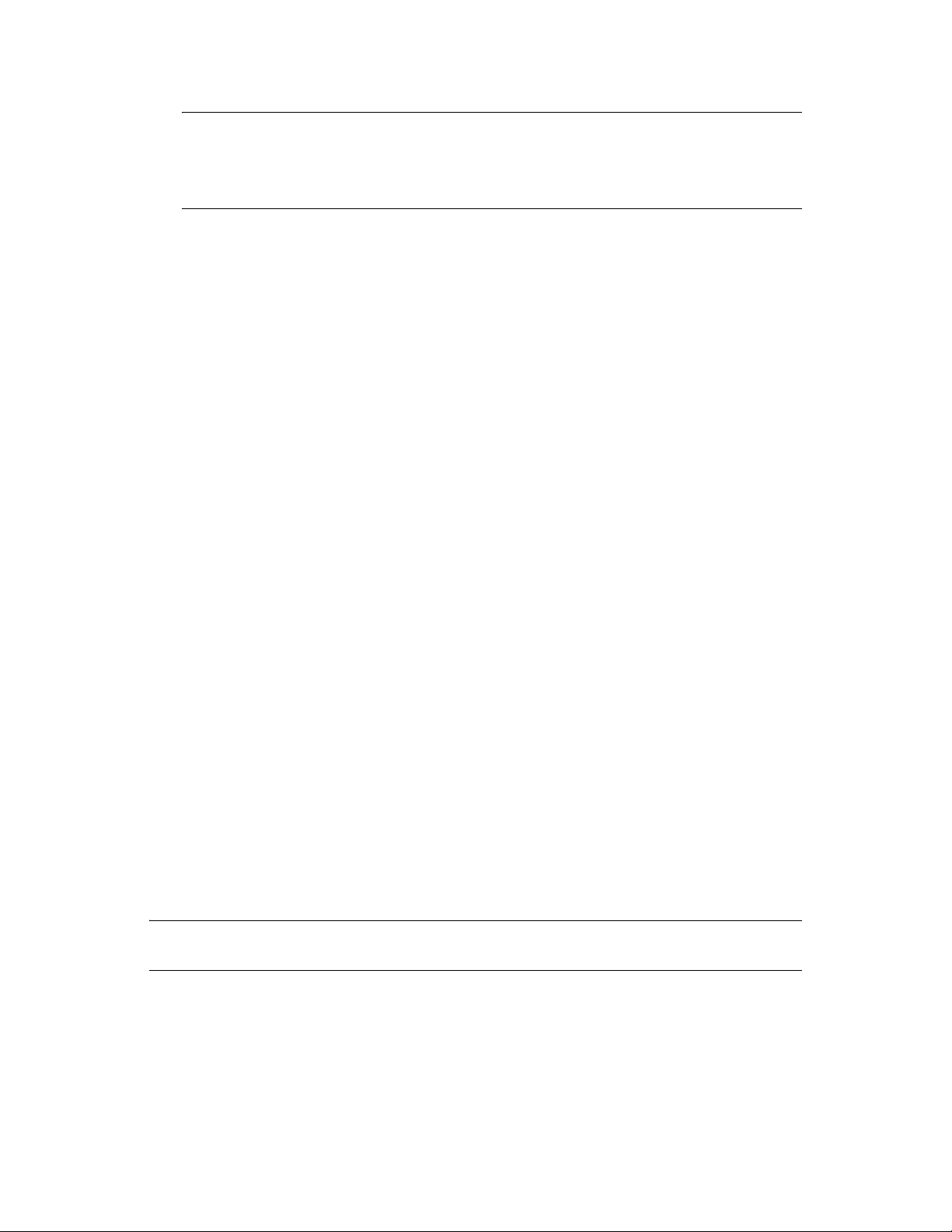
IMPORTANT: After the install is complete, make sure to perform the mandatory post-install
configuration of the related system settings to ensure that the system device functions properly
under EVMS. Otherwise, the system fails to boot properly.
For information, see “After the Server Install” on page 20.
2.1.3 After the Server Install
After the SUSE Linux Enterprise Server 10 install is complete, you must perform the following
tasks to ensure that the system device functions properly under EVMS:
“Edit the /etc/fstab File” on page 20
“Make a New initrd” on page 21
“Disable the boot.lvm and boot.md Services” on page 21
“Enable the boot.evms Service” on page 21
“Restart the Server” on page 22
“Verify the System Services” on page 22
novdocx (en) 13 May 2009
Edit the /etc/fstab File
When you boot the system, the kernel reads the
/etc/fstab
file to identify which file systems
should be mounted and then mounts them. This file contains a table of file system information about
/
),
/boot
, and
swap
the root (
The
/boot
partition is separate from the EVMS container where you placed the root (/) and
partitions plus other partitions and file systems you want to mount.
swap
partitions and is not managed by EVMS at this time. However, in the following steps, you disable
boot.lvm
partitions at boot time, including the
directory. Therefore, this makes
requires that the device be listed under
with
so it is under the
In
fstab
/dev/sda1
as
SServeRA_Drive_1_600BC00000-part1
changed to include
The procedure in this section shows how to change
with the device name of the device you used for your
IMPORTANT: When working in the
and
boot.md
boot.evms
. You must edit the
, then enable
/dev/evms
/boot
/etc/fstab
directory.
boot.evms
/boot
. In effect, this forces EVMS to scan all the
partition, and it activates
/boot
under the
/dev/evms
a partition that is discovered by EVMS at startup, and
/dev/evms
in the
fstab
file so it can be found when booting
file to modify the location of the
/boot
partition
, the entry for the boot device might present the boot device by the device node name (such
) or by the UUID pathname (such as
/dev/disk/by-id/scsi-
). In ether case, that name for the boot device must be
evms
in the path, such as
/dev/evms/sda1
/etc/fstab
.
/dev/sda1
/boot
to
/dev/evms/sda1
partition.
. Replace
file, do not leave any stray characters or spaces
sda1
in the file. This is a configuration file, and it is highly sensitive to such mistakes.
To modify the path of the boot device in the
1 Open the
/etc/fstab
file in a text editor.
2 Locate the line that contains the
For example, if your
/boot
partition uses device
line similar to this:
20 SLES 10 SP2: Storage Administration Guide
/boot
/etc/fstab
partition.
sda1
file, complete the following procedure:
and the Reiser file system, look for a
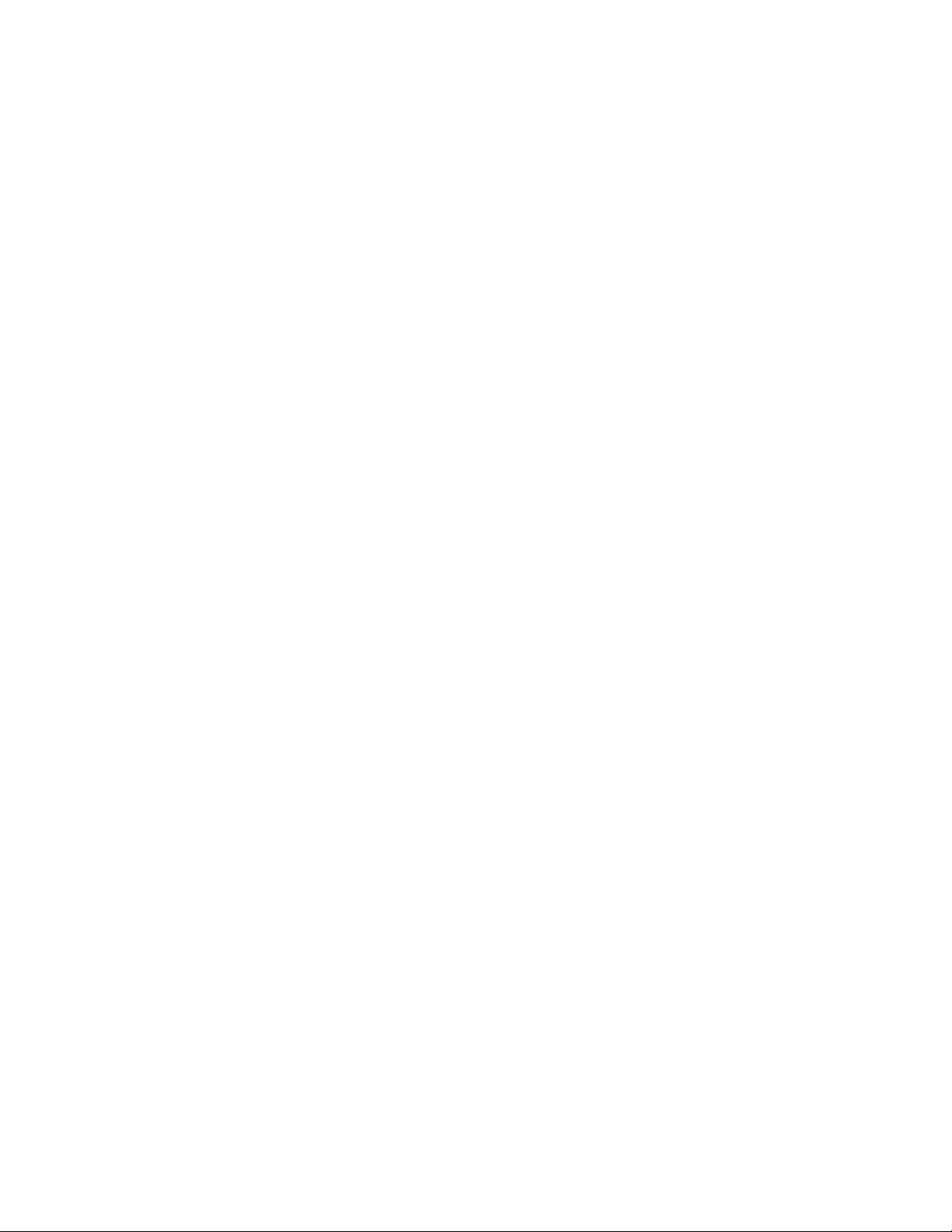
/dev/sda1 /boot reiser defaults 1 1
3 In the Device Name column, modify the location of the
so it can be managed by EVMS. Modify only the device name by adding
evms
/boot
partition from
path:
/dev/evms/sda1 /boot reiser defaults 1 1
4 Save the file.
The changes do not take effect until the server is restarted. Do not restart at this time.
5 Continue with “Make a New initrd” on page 21.
Make a New initrd
/dev
/evms
to
novdocx (en) 13 May 2009
/dev/
to the
1 Open a terminal console, and log in as the
root
user.
2 At the console prompt, enter
mkinitrd
This creates a new
initrd
file with the correct settings for the boot device. The changes do not
take effect until the server is restarted. Do not restart at this time.
3 Continue with “Disable the boot.lvm and boot.md Services” on page 21.
Disable the boot.lvm and boot.md Services
Disable the
boot.lvm
and
boot.md
services so they do not run at boot time (runlevel B). EVMS
now handles the boot.
1 In YaST, click System > System Services (Runlevel) > Expert Mode.
2 Select boot.lvm.
3 Click Set/Reset > Disable the Service.
4 Select boot.md.
5 Click Set/Reset > Disable the Service.
6 Click Finish, then click Ye s.
The changes do not take effect until the server is restarted. Do not restart at this time.
7 Continue with “Enable the boot.evms Service” on page 21.
Enable the boot.evms Service
The
boot.evms
service should be enabled automatically after the install, but you should verify that
it is enabled.
1 In YaST, click System > System Services (Runlevel) > Expert Mode.
2 Select boot.evms.
3 Click Set/Reset > Enable the Service.
The B runlevel option is automatically selected.
4 Click Finish, then click Ye s.
The changes do not take effect until the server is restarted.
Using EVMS to Manage Devices 21
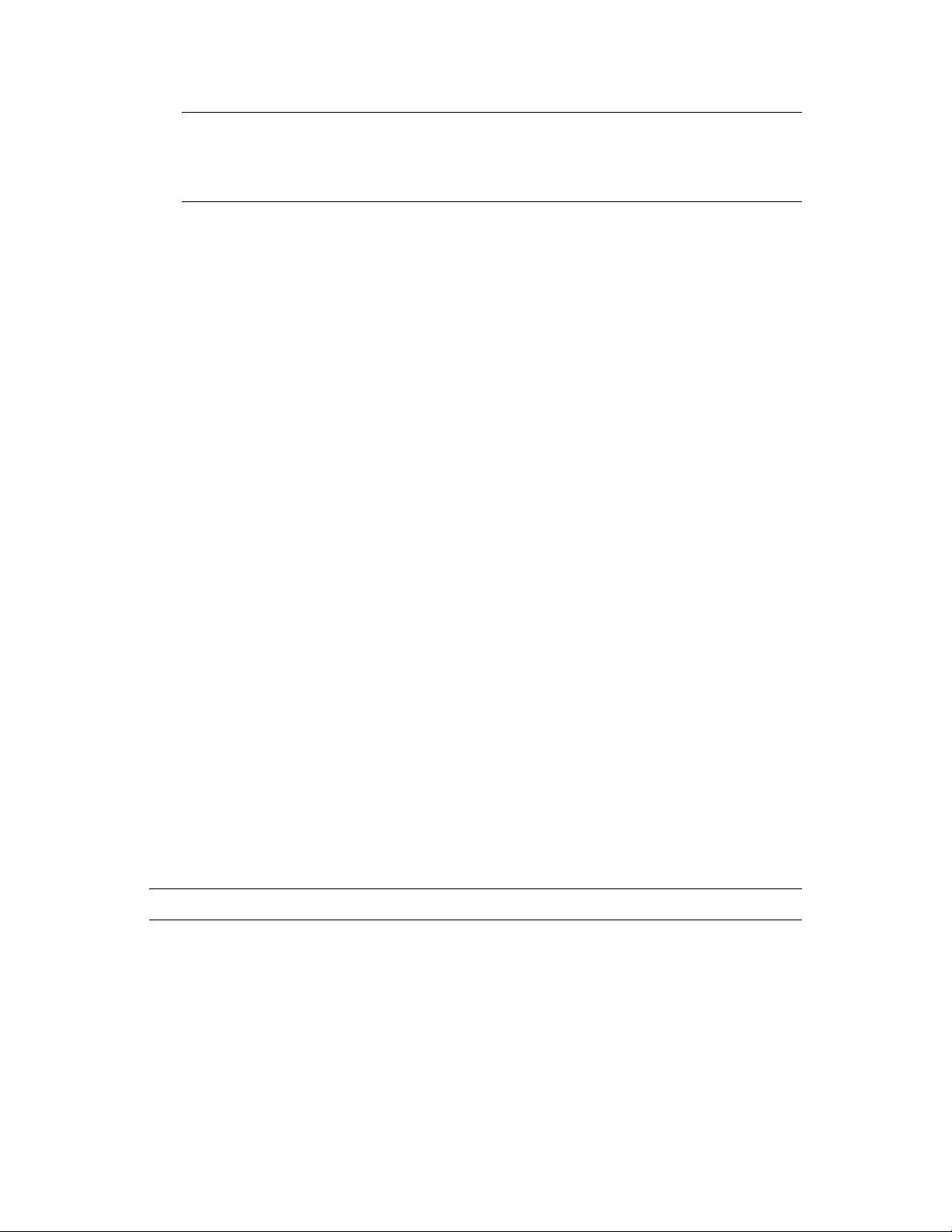
novdocx (en) 13 May 2009
NOTE: Effective in SUSE Linux Enterprise 10, the
nodes are automatically re-created on boot. It is no longer necessary to modify the
init.d/boot.evms
script to delete the device nodes on system restart, as was required for
/dev
directory is on
tmpfs
, and the device
/etc/
previous versions of SUSE Linux.
5 Continue with “Restart the Server” on page 22.
Restart the Server
1 Restart the server to apply the post-install configuration settings.
2 On restart, if the system device does not appear, it might be because EVMS has not been
activated. At the prompt, enter
evms_activate
Verify the System Services
After the post-install configuration is complete and you have restarted the server, make sure the
server is operating as expected.
2.2 Configuring an Existing System Device to Use EVMS
If you have already installed Linux with a different volume manager for the system device (that is,
the devices where you installed the
/boot, swap
configure the device for EVMS at any time after the install.
, or root (/) partitions), you can optionally
If you do not configure the device to use EVMS, you must manage the device and all of its volumes
with its current volume manager (the default is LVM), and free space on the device cannot be used
for volumes you want to create using EVMS. Beginning with the Linux 2.6 kernel, a given device
cannot be managed by multiple volume managers. However, you can have different volume
managers for different devices.
The following procedures assume that you installed Linux with three partitions on a single SCSI
sda
device named
/dev/sda1 reiserfs /boot
/dev/sda2 swap swap
/dev/sda3 reiserfs /
:
IMPORTANT: Make sure to modify the following procedures as necessary for your specific setup.
Section 2.2.1, “Disable the boot.lvm and boot.md Services,” on page 23
Section 2.2.2, “Enable the boot.evms Service,” on page 23
Section 2.2.3, “Edit the /etc/fstab File,” on page 23
Section 2.2.4, “Edit the Boot Loader File,” on page 24
Section 2.2.5, “Force the RAM Disk to Recognize the Root Partition,” on page 25
Section 2.2.6, “Restart the Server,” on page 26
Section 2.2.7, “Verify that EVMS Manages the Boot, Swap, and Root Partitions,” on page 26
22 SLES 10 SP2: Storage Administration Guide
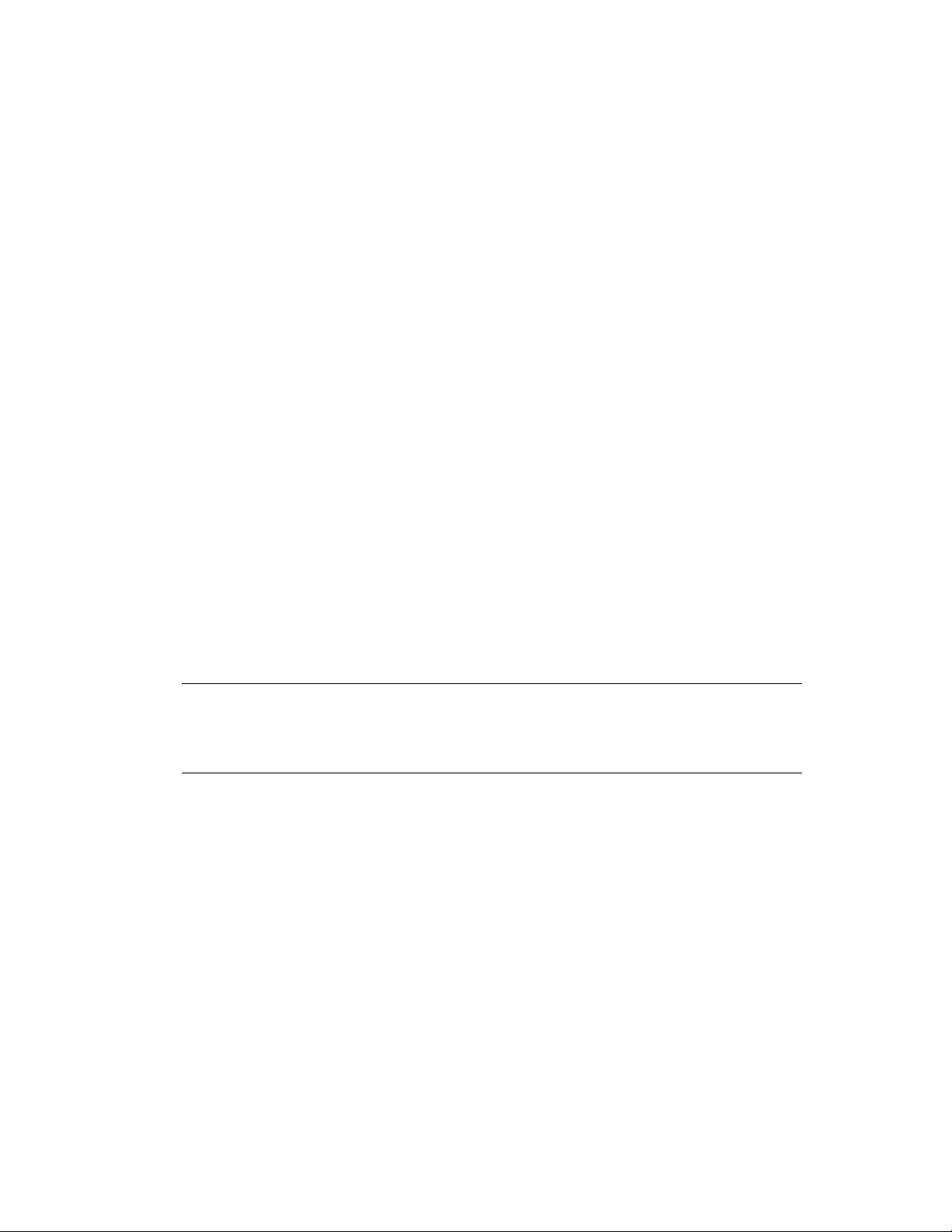
2.2.1 Disable the boot.lvm and boot.md Services
novdocx (en) 13 May 2009
You need to disable
boot.lvm
(handles devices for Linux Volume Manager) and
boot.md
(handles
multiple devices in software RAIDs) so they do not run at boot time. In the future, you want
boot.evms
to run at boot time instead.
1 In YaST, click System > Runlevel Editor > Expert Mode.
2 Select boot.lvm.
3 Click Set/Reset > Disable the Service.
4 Select boot.md.
5 Click Set/Reset > Disable the Service.
6 Click Finish, then click Ye s.
The changes do not take effect until the server is restarted. Do not restart at this time.
7 Continue with Section 2.2.2, “Enable the boot.evms Service,” on page 23.
2.2.2 Enable the boot.evms Service
You need to enable the
1 In YaST, click System > Runlevel Editor > Expert Mode.
2 Select boot.evms.
3 Click Set/Reset > Enable the Service.
boot.evms
service so that it boots devices when you restart the server.
The B runlevel option is automatically selected.
4 Click Finish, then click Ye s.
The changes do not take affect until the server is restarted. Do not restart at this time.
NOTE: Effective in SUSE Linux Enterprise 10, the
nodes are automatically re-created on boot. It is no longer necessary to modify the
init.d/boot.evms
script to delete the device nodes on system restart as was required for
/dev
directory is on
tmpfs
and the device
/etc/
previous versions of SUSE Linux.
5 Continue with “Edit the /etc/fstab File” on page 23.
2.2.3 Edit the /etc/fstab File
When you boot the system, the kernel reads the
should be mounted and then mounts them. This file contains a table of file system information about
/boot, swap
the
You must edit the
mounted under the
Although the
, and root (/) partitions plus other partitions and file systems you want to mount.
/etc/fstab
/dev/evms
/boot
partition is not managed by EVMS, the
file to modify the mount location of these three partitions so they are
directory. For example, change
all the partitions at boot time, including the
directory. Therefore, this makes
evms
/boot
requires that the device’s path be listed under
booting with
boot.evms
.
/etc/fstab
/boot
partition, and it activates
file to identify which file systems
/dev/sda1
boot.evms
to
/dev/evms/sda1
script forces EVMS to scan
/boot
under the
.
/dev/
a partition that is discovered by EVMS at startup, and
/dev/evms
in the
fstab
file so it can be found when
Make sure to replace sda1, sda2, and sda3 with the device names you used for your partitions.
Using EVMS to Manage Devices 23
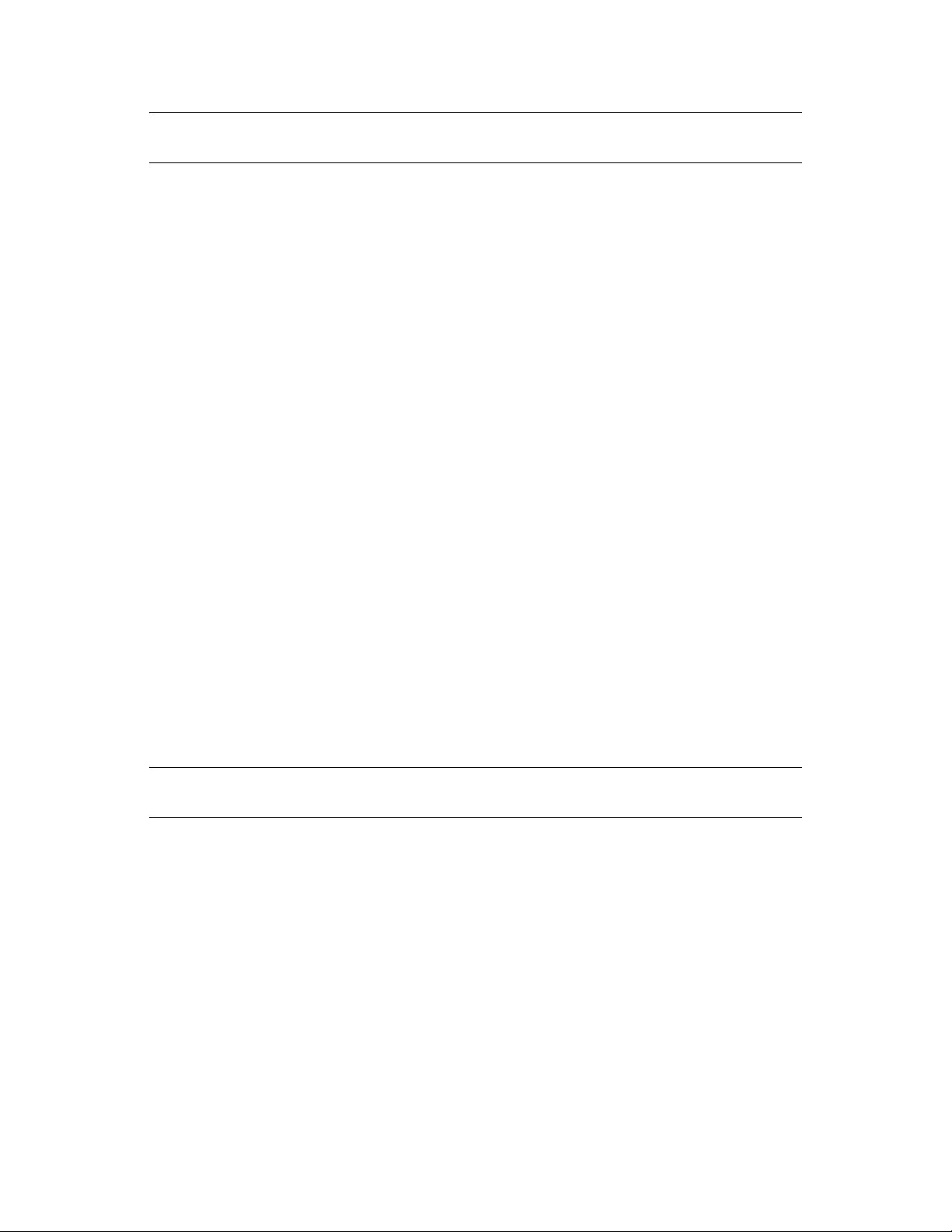
novdocx (en) 13 May 2009
IMPORTANT: When working in the
/etc/fstab
file, do not leave any stray characters or spaces
in the file. This is a configuration file, and it is highly sensitive to such mistakes.
1 Open the
2 Locate the line that contains the
For example, if your
/etc/fstab
/boot
file in a text editor.
/boot
partition.
partition uses device sda1 and the Reiser file system, look for a line
similar to this:
/dev/sda1 /boot reiser defaults 1 1
3 In the Device Name column, modify the mount location of the
dev/evms
so it can be managed by EVMS. Modify only the device name by adding
/boot
partition from
the path:
/dev/evms/sda1 /boot reiser defaults 1 1
4 Repeat Step 2 and Step 3 to edit the Device Name entry in the lines for the
partitions.
For example, change
.
sda3
/dev/sda2
to
/dev/evms/sda2
, and change
/dev/sda3
5 Save the file.
The changes do not take effect until the server is restarted. Do not restart at this time.
6 Continue with Section 2.2.4, “Edit the Boot Loader File,” on page 24.
swap
and root (/)
to
/dev
to
/
/evms
to
/dev/evms/
2.2.4 Edit the Boot Loader File
When you boot the system, the kernel reads the boot loader file for information about your system.
For Grub, this is the
/boot/grub/menu.1st
You must edit the boot loader file to modify the mount location of partitions so they are mounted
under the
/dev/evms
directory. For example, change /dev/sda1 to /dev/evms/sda1. Make sure to
replace the path for all lines that contain device paths in the files. You can modify the boot loader
file by editing fields in YaST, or use a text editor to modify the file directly.
IMPORTANT: When working in the boot loader file, do not leave any stray characters or spaces in
the file. This is a configuration file, and it is highly sensitive to such mistakes.
Using YaST
To modify the boot loader file in the YaST Control Center:
1 Log in as the
root
user or equivalent.
2 In Yast, select System > Boot Loader.
3 Modify the boot loader image so that the root file system is mounted as
/dev/
.
3a Select the boot loader image file, then click Edit.
3b Edit the device path in the Root Device field.
For example, change the Root Device value from
/dev/sda2
file. For LILO, this is the
/etc/lilo.conf
/dev/evms/
file.
instead of
24 SLES 10 SP2: Storage Administration Guide
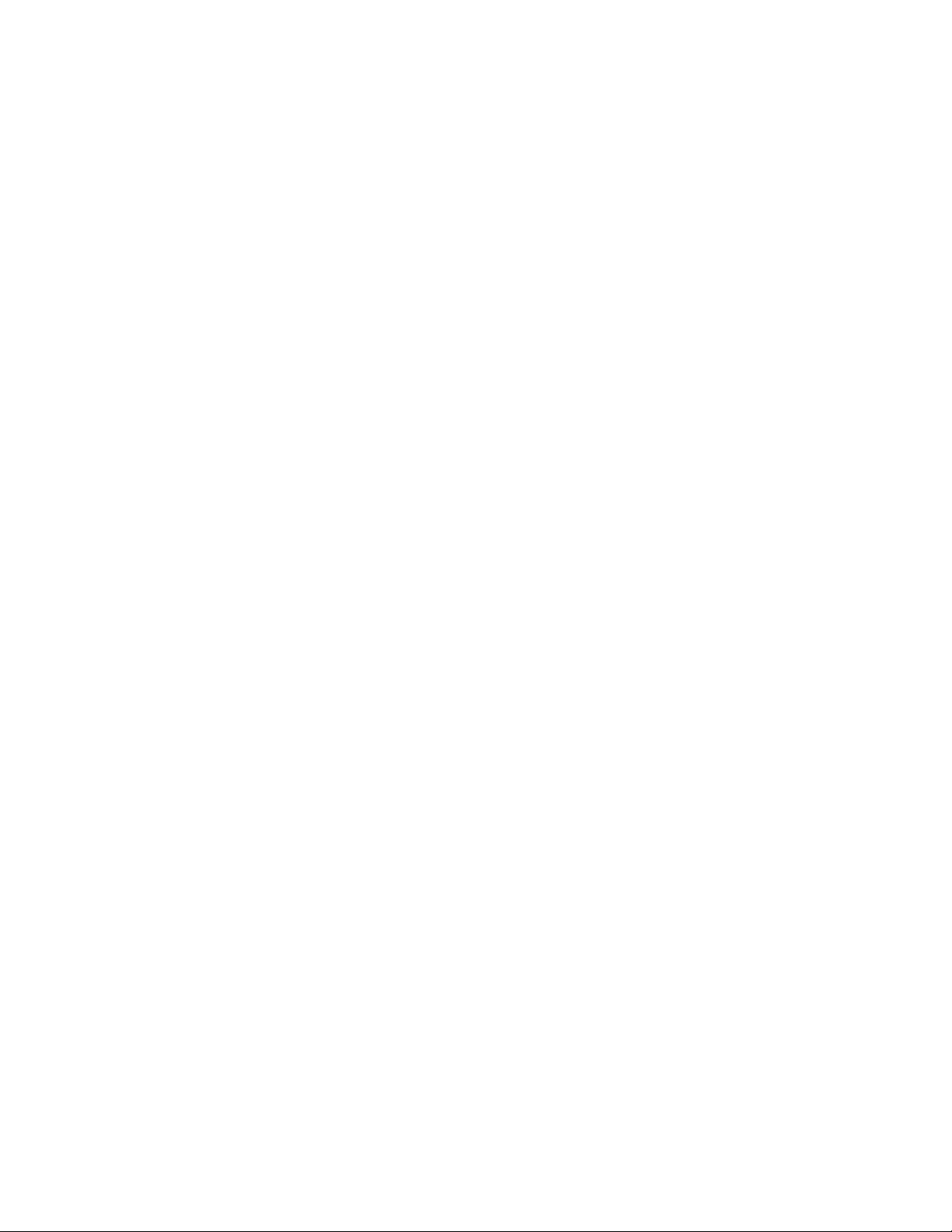
to
/dev/evms/sda2
Replace
sda2
with the actual device on your machine.
3c Edit any device paths in the Other Kernel Parameters field.
3d Click OK to save the changes and return to the Boot Loader page.
4 Modify the failsafe image so that the failsafe root file system is mounted as
/dev/
instead of
.
/dev/evms/
4a Select the failsafe image file, then click Edit.
4b Edit the device path in the Root Device field.
4c Check the Other Kernel Parameters field and make changes if needed.
4d Click OK to save the change and return to the Boot Loader page.
5 Click Finish.
6 Continue with Section 2.2.5, “Force the RAM Disk to Recognize the Root Partition,” on
page 25.
novdocx (en) 13 May 2009
Using a Text Editor
To edit the boot loader file in a text editor:
1 Log in as the
root
user or equivalent.
2 Open the boot loader file in a text editor.
For Grub, this is the
3 Locate the line that contains the
/boot/grub/menu.1st
root=
parameter.
file. For LILO, this is the
/etc/lilo.conf
For example, if your root file system uses device sda1, look for a line similar to this:
kernel (sd0,0)/vmlinuz root=/dev/sda1 vga=0x31a splash=silent showopts
4 Modify the mount location from
/dev
to
/dev/evms
so it can be managed by EVMS.
For example, after the change, the line looks like this:
kernel (sd0,0)/vmlinuz root=/dev/evms/sda1 vga=0x31a splash=silent
showopts
5 Repeat Step 3 and Step 4 to locate other lines in the file that need to be similarly modified.
6 Save the file.
The changes do not take effect until the server is restarted. Do not restart at this time.
7 Continue with Section 2.2.5, “Force the RAM Disk to Recognize the Root Partition,” on
page 25.
file.
2.2.5 Force the RAM Disk to Recognize the Root Partition
The mkinitrd(8)
These RAM disk images are often used to preload the block device modules (SCSI or RAID) needed
to access the root file system.
You might need to force the RAM to update its device node information so that it loads the root (
partition from the
command creates file system images for use as initial RAM disk (initrd) images.
/dev/evms
path.
Using EVMS to Manage Devices 25
/
)
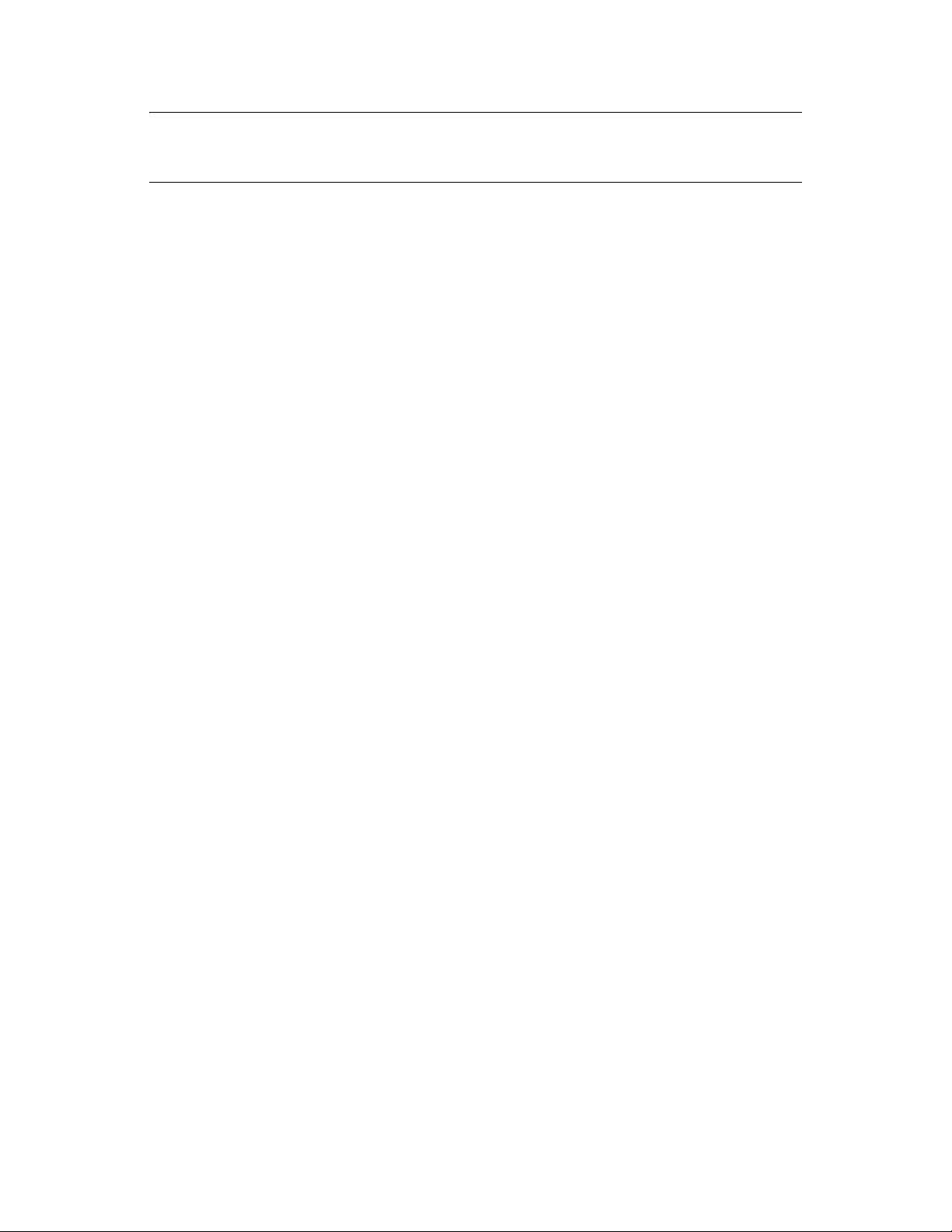
novdocx (en) 13 May 2009
NOTE: Recent patches to
mkinitrd
might resolve the need to do this task. For the latest version of
mkinitrd, see Recommended Updates for mkinitrd (http://support.novell.com/techcenter/psdb/
24c7dfbc3e0c183970b70c1c0b3a6d7d.html) at the Novell Technical Support Center.
root
1 At a terminal console prompt, enter the EVMS Ncurses command as the
user or
equivalent:
evmsn
2 Review the output to verify that EVMS shows only the
/boot
and
swap
partitions as active in
EVMS.
You should see the following devices mounted (with your own partition names, of course) for
these two partitions:
/dev/evms/sda1
/dev/evms/sda2
3 At a terminal console prompt, enter the following to update the
path information for the root (/) partition:
evms
/sbin/mkinitrd -f evms
initrd
image with the
This does not take effect until you restart the server.
4 Continue with Section 2.2.6, “Restart the Server,” on page 26.
2.2.6 Restart the Server
/dev/
1 Restart the server to apply the post-install configuration settings.
When your system restarts, the kernel loads the
init-ramdisk
, which runs the EVMS tools to
activate your volumes and mount your root file system. Then your boot scripts run the EVMS
tools once more to make sure your
/dev/evms/
directory correctly reflects the current state of
your volumes. Finally, the remaining EVMS volumes are mounted as specified in your
file. Everything else on your system should start up as you would normally expect.
fstab
2 Continue with Section 2.2.7, “Verify that EVMS Manages the Boot, Swap, and Root
Partitions,” on page 26.
2.2.7 Verify that EVMS Manages the Boot, Swap, and Root Partitions
1 At a terminal prompt, enter the EVMS Ncurses command as the
evmsn
2 Review the output to verify that EVMS shows the
/boot, swap
in EVMS.
You should see the following devices mounted (with your own partition names, of course)
under the
/dev/evms/sda1
/dev/evms/sda2
/dev/evms/sda3
/dev/evms
directory:
root
user or equivalent:
, and root (/) partitions as active
/etc/
26 SLES 10 SP2: Storage Administration Guide
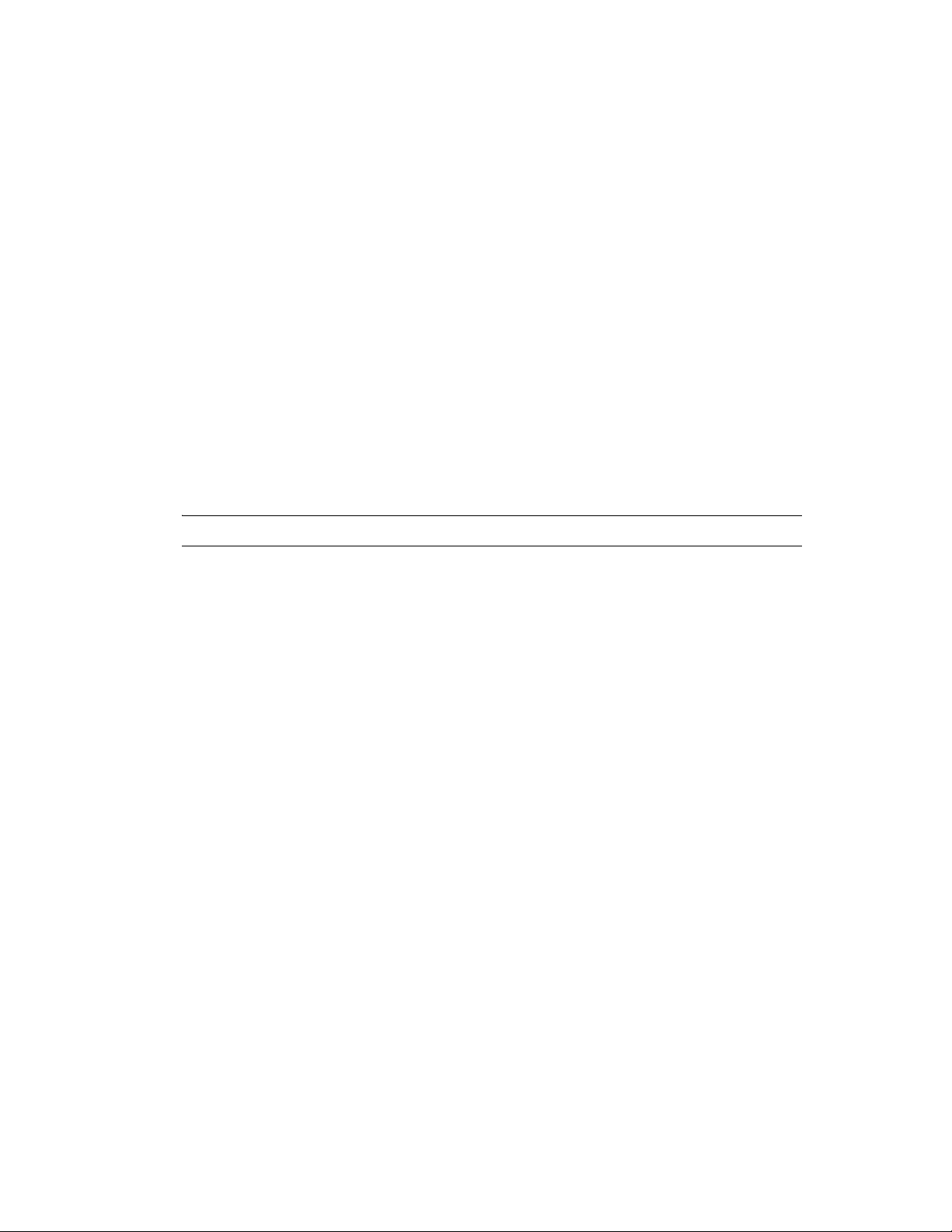
2.3 Configuring LVM Devices to Use EVMS
Use the following post-installation procedure to configure data devices (not system devices) to be
managed by EVMS. If you need to configure an existing system device for EVMS, see Section 2.2,
“Configuring an Existing System Device to Use EVMS,” on page 22.
root
1 In a terminal console, run the EVMSGUI by entering the following as the
equivalent:
evmsgui
2 In the Vo l u me s panel, review the names that EVMS reports as compatibility volumes, find the
devices that represent the devices you want to manage using EVMS, then write down the
names for future reference.
For example,
/dev/sdb1
.
user or
novdocx (en) 13 May 2009
3 In a text editor, edit the
For example, change the following entry for an LVM2 volume from this
/dev/sdb1 / reiserfs defaults 1 2
to this
/dev/evms/lvm2/sdb1 / reiserfs defaults 1 2
IMPORTANT: Make sure not to leave any stray characters or spaces in the line.
With these changes, each time your system boots, your file system is mounted using EVMS as
the volume manager.
4 Update the boot scripts as follows:
The command
your volumes so they can be mounted.
If you run software-RAID (
and if you are moving all devices to EVMS, remove or disable those commands.
5 If you have not already done so, enable the
For information, see “Enable the boot.evms Service” on page 21.
6 Restart your system.
/etc/fstab
evms_activate
file to use the EVMS volume names.
must be run from your boot scripts in order to activate
boot.md
) or LVM (
boot.evms
boot.lvm
service.
) boot files in your boot scripts,
2.4 Using EVMS with iSCSI Volumes
If your EVMS devices, RAIDs, and volumes use storage devices from an iSCSI SAN, make sure
that your system starts iSCSI before EVMS so that the SAN and its disks are available to EVMS on
system startup. iSCSI must be started and running before any disks or volumes on the iSCSI SAN
can be accessed. If EVMS starts before iSCSI, EVMS cannot see or access the devices in the iSCSI
SAN to mount the storage objects they contain, so the EVMS devices, RAIDs, and volumes might
not be visible or accessible.
If EVMS starts before iSCSI on your system so that your EVMS devices, RAIDs, and volumes are
not visible or accessible, you must correct the order in which iSCSI and EVMS are started. Enter the
chkconfig
1 At a terminal console prompt, enter either
command at the Linux server console of every server that is part of your iSCSI SAN.
chkconfig evms on
Using EVMS to Manage Devices 27
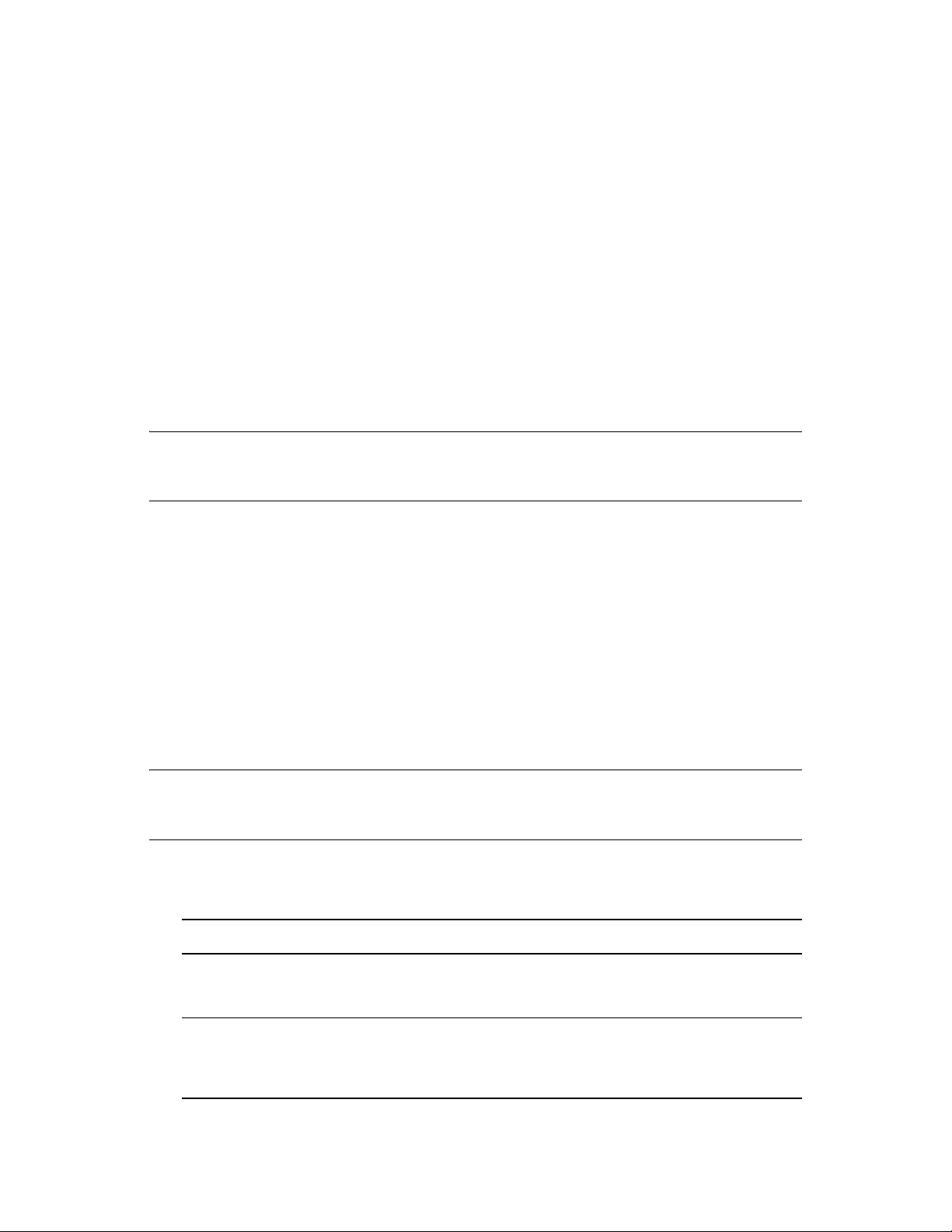
or
chkconfig boot.evms on
This ensures that EVMS and iSCSI start in the proper order each time your servers restart.
2.5 Using the ELILO Loader Files (IA-64)
On a SUSE Linux Enterprise Server boot device EFI System Partition, the full paths to the loader
and configuration files are:
/boot/efi/SuSE/elilo.efi
/boot/efi/SuSE/elilo.conf
novdocx (en) 13 May 2009
When configuring partitioning during the install on IA64 systems, set the file system type for the
partition to
boot
vfat
, then choose Fstab Options and set the Arbitrary option value to
umask=077
/
to ensure that the partition is accessible only to administrators.
WARNING: Whenever you manually alter the kernel or
sbin/elilo
before shutting down the computer. If you leave out this step, your system might not be
initrd
on your system, make sure to run
bootable.
2.6 Starting EVMS
If EVMS does not start during the system boot, you must activate it manually.
1 Open a terminal console, then log in as the
root
user or equivalent.
2 At the terminal console prompt, enter
evms_activate
2.7 Starting the EVMS Management Tools
Use the following procedure to start the EVMS management tools.
IMPORTANT: When you are done, make sure to exit the EVMS UI tool. When it is running, the
EVMS UI tool locks the EVMS engine, potentially blocking other EVMS actions from taking place.
/
1 Open a terminal console, then log in as the
2 Enter one of the following commands to open the desired EVMS UI:
Command Description
evmsgui
evmsn
28 SLES 10 SP2: Storage Administration Guide
Starts the graphical interface for EVMS GUI. For information about features in
this interface, see ”EVMS GUI” (http://evms.sourceforge.net/user_guide/#GUI)
in the EVMS User Guide at the EVMS project on SourceForge.net.
Starts the text-mode interface for EVMS Ncurses. For information about
features in this interface, see the “EVMS Ncurses Interface” (http://
evms.sourceforge.net/user_guide/#NCURSES) in the EVMS User Guide at the
EVMS project on SourceForge.net.
root
user or equivalent.
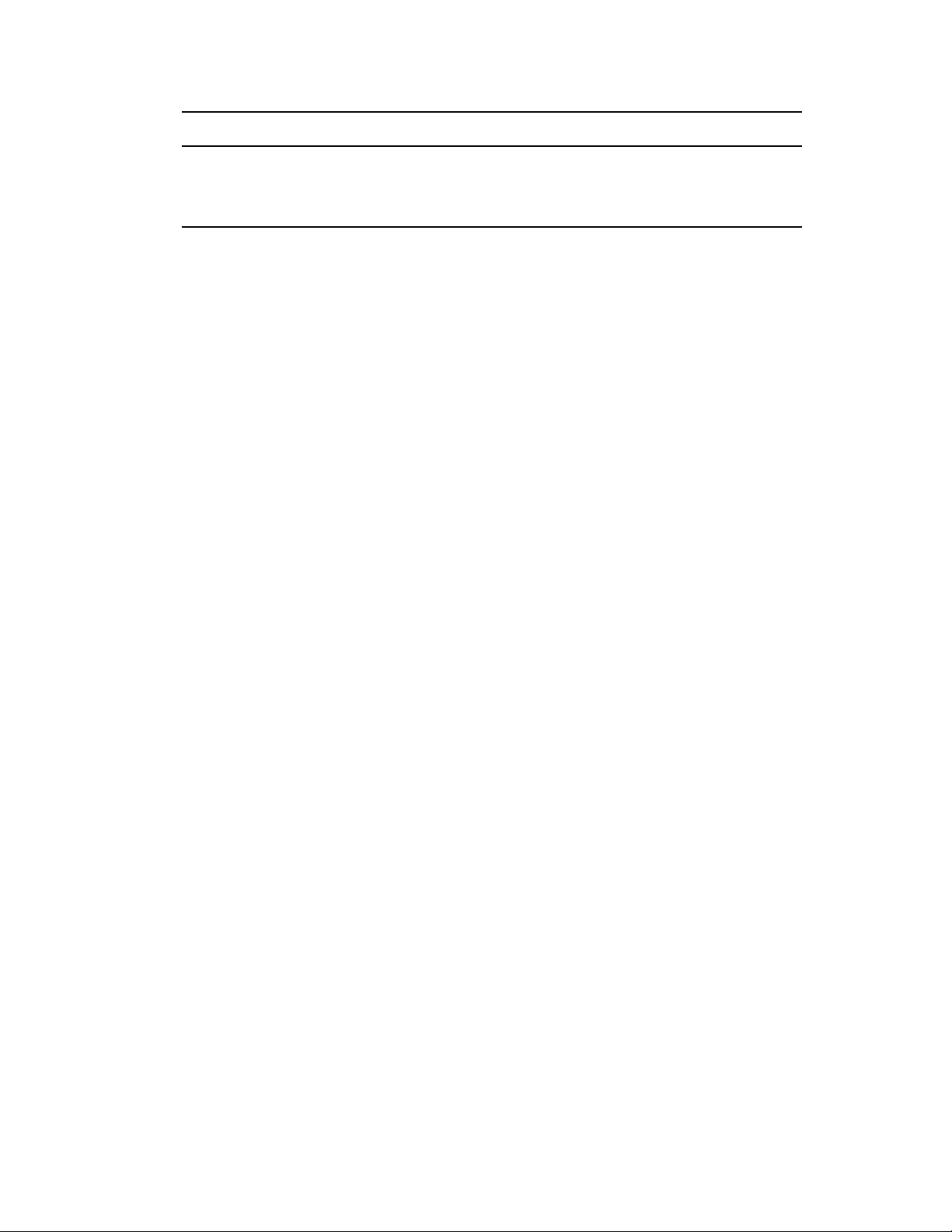
Command Description
novdocx (en) 13 May 2009
evms
To stop
1 Close
evmsgui
evmsgui
Starts the EVMS commandline interpreter (CLI) interface. For information about
command options, see “EVMS Command Line Interpreter” (http://
evms.sourceforge.net/user_guide/#COMMANDLINE) in the EVMS User Guide
at the EVMS project on SourceForge.net.
from running automatically on restart:
.
2 Do a clean shutdown (not a restart).
3 Start the server.
When the server comes back up,
evmsgui
is not automatically loaded on restart.
Using EVMS to Manage Devices 29
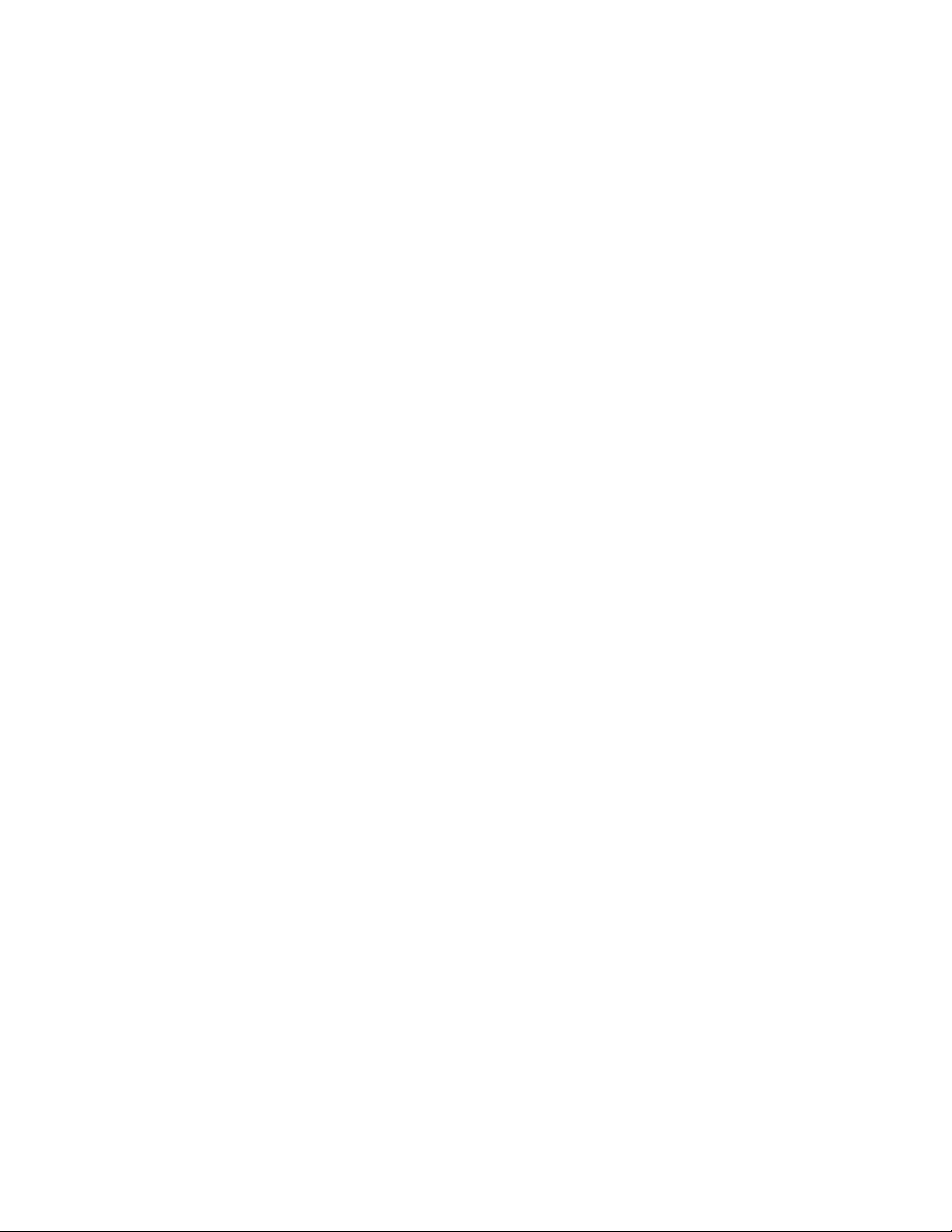
novdocx (en) 13 May 2009
30 SLES 10 SP2: Storage Administration Guide

3
Using UUIDs to Mount Devices
This section describes the optional use of UUIDs instead of device names to identify file system
devices in the boot loader file and the
Section 3.1, “Naming Devices with udev,” on page 31
Section 3.2, “Understanding UUIDs,” on page 31
Section 3.3, “Using UUIDs in the Boot Loader and /etc/fstab File (x86),” on page 32
Section 3.4, “Using UUIDs in the Boot Loader and /etc/fstab File (IA64),” on page 33
Section 3.5, “Additional Information,” on page 34
/etc/fstab
file.
3.1 Naming Devices with udev
novdocx (en) 13 May 2009
3
In the Linux 2.6 and later kernel,
with persistent device naming. As part of the hotplug system,
or removed from the system.
A list of rules is used to match against specific device attributes. The
(defined in the
regardless of their order of recognition or the connection used for the device. The
examine every appropriate block device that the kernel creates to apply naming rules based on
certain buses, drive types, or file systems. For information about how to define your own rules for
udev
, see Writing udev Rules (http://reactivated.net/writing_udev_rules.html).
Along with the dynamic kernel-provided device node name,
symbolic links pointing to the device in the
by-id, by-label, by-path
the
NOTE: Other programs besides
not listed in
/etc/udev/rules.d
/dev/disk
.
udev
provides a userspace solution for the dynamic
udev
is executed if a device is added
udev
rules infrastructure
directory) provides stable names for all disk devices,
udev
maintains classes of persistent
/dev/disk
, and
by-uuid
udev
, such as LVM or md, might also generate UUIDs, but they are
subdirectories.
directory, which is further categorized by
/dev
udev
directory,
tools
3.2 Understanding UUIDs
A UUID (Universally Unique Identifier) is a 128-bit number for a file system that is unique on both
the local system and across other systems. It is a randomly generated with system hardware
information and time stamps as part of its seed. UUIDs are commonly used to uniquely tag devices.
Section 3.2.1, “Using UUIDs to Assemble or Activate File System Devices,” on page 32
Section 3.2.2, “Finding the UUID for a File System Device,” on page 32
Using UUIDs to Mount Devices
31

3.2.1 Using UUIDs to Assemble or Activate File System Devices
The UUID is always unique to the partition and does not depend on the order in which it appears or
where it is mounted. With certain SAN devices attached to the server, the system partitions are
/
renamed and moved to be the last device. For example, if root (
the install, it might be assigned to
problem is to use the UUID in the boot loader and
The device ID assigned by the manufactuer for a drive never changes, no matter where the device is
mounted, so it can always be found at boot. The UUID is a property of the filesystem and can
change if you reformat the drive. In a boot loader file, you typically specify the location of the
device (such as
also mount devices by their UUIDs and administrator-specified volume labels. However, if you use
a label and file location, you cannot change the label name when the partition is mounted.
You can use the UUID as criterion for assembling and activating software RAID devices. When a
RAID is created, the
superblock.
/dev/sda1
md
driver generates a UUID for the device, and stores the value in the md
/dev/sdg1
or
/dev/evms/sda1
after the SAN is connected. One way to avoid this
/etc/fstab
) to mount it at system boot. The boot loader can
) is assigned to
files for the boot device.
/dev/sda1
during
novdocx (en) 13 May 2009
3.2.2 Finding the UUID for a File System Device
You can find the UUID for any block device in the
UUID looks like this:
e014e482-1c2d-4d09-84ec-61b3aefde77a
/dev/disk/by-uuid
directory. For example, a
3.3 Using UUIDs in the Boot Loader and /etc/ fstab File (x86)
After the install, you can optionally use the following procedure to configure the UUID for the
system device in the boot loader and
®
1 Install the SUSE
2 After the install, boot the system.
3 Open a terminal console as the
4 Navigate to the
installed
4a At the terminal console prompt, enter
4b List all partitions by entering
4c Find the UUID, such as
5 Edit
/boot, /root
cd /dev/disk/by-uuid
ll
e014e482-1c2d-4d09-84ec-61b3aefde77a —> /dev/sda1
/boot/grub/menu.1st
Linux Enterprise Server for x86 with no SAN devices connected.
/dev/disk/by-uuid
, and
swap
file, using the Boot Loader option in YaST2 or using a text editor.
/etc/fstab
root
user or equivalent.
directory to find the UUID for the device where you
.
files for your x86 system.
For example, change
kernel /boot/vmlinuz root=/dev/sda1
32 SLES 10 SP2: Storage Administration Guide

to
kernel /boot/vmlinuz root=/dev/disk/by-uuid/e014e482-1c2d-4d09-84ec61b3aefde77a
IMPORTANT: Make a copy of the original boot entry, then modify the copy. If you make a
mistake, you can boot the server without the SAN connected, and fix the error.
If you use the Boot Loader option in YaST, there is a defect where it adds some duplicate lines
to the boot loader file when you change a value. Use an editor to remove the following
duplicate lines:
color white/blue black/light-gray
default 0
timeout 8
gfxmenu (sd0,1)/boot/message
When you use YaST to change the way that the root (/) device is mounted (such as by UUID or
by label), the boot loader configuration needs to be saved again to make the change effective
for the boot loader.
6 As the
user or equivalent, do one of the following to place the UUID in the
/etc/fstab
root
file:
Open YaST to System > Partitioner, select the device of interest, then modify Fstab
Options.
Edit the
For example, if the root (
e014e482-1c2d-4d09-84ec-61b3aefde77a
/dev/sda1 / reiserfs acl,user_xattr 1 1
/etc/fstab
file to modify the system device from the location to the UUID.
/
) volume has a device path of
/dev/sda1
and its UUID is
, change line entry from
to
UUID=e014e482-1c2d-4d09-84ec-61b3aefde77a / reiserfs
acl,user_xattr 1 1
novdocx (en) 13 May 2009
IMPORTANT: Make sure to make a backup copy of the
fstab
file before you begin, and
do not leave stray characters or spaces in the file.
3.4 Using UUIDs in the Boot Loader and /etc/ fstab File (IA64)
After the install, use the following procedure to configure the UUID for the system device in the
boot loader and
configuration file is
/etc/fstab
/boot/efi/SuSE/elilo.conf
1 Install the SUSE Linux Enterprise Server for IA64 with no SAN devices connected.
2 After the install, boot the system.
3 Open a terminal console as the
4 Navigate to the
installed
/dev/disk/by-uuid
/boot, /root
4a At the terminal console prompt, enter
cd /dev/disk/by-uuid
files for your IA64 system. IA64 uses the EFI BIOS. Its file system
root
user or equivalent.
instead of
/etc/fstab
.
directory to find the UUID for the device where you
, and
swap
.
Using UUIDs to Mount Devices 33

4b List all partitions by entering
ll
4c Find the UUID, such as
e014e482-1c2d-4d09-84ec-61b3aefde77a —> /dev/sda1
5 Edit the boot loader file, using the Boot Loader option in YaST2.
For example, change
root=/dev/sda1
to
root=/dev/disk/by-uuid/e014e482-1c2d-4d09-84ec-61b3aefde77a
6 Edit the
/boot/efi/SuSE/elilo.conf
file to modify the system device from the location to
the UUID.
For example, change
/dev/sda1 / reiserfs acl,user_xattr 1 1
to
UUID=e014e482-1c2d-4d09-84ec-61b3aefde77a / reiserfs acl,user_xattr
1 1
novdocx (en) 13 May 2009
IMPORTANT: Make sure to make a backup copy of the
/boot/efi/SuSE/elilo.conf
before you begin, and do not leave stray characters or spaces in the file.
3.5 Additional Information
For more information about using
Management with udev” (http://www.novell.com/documentation/sles10/sles_admin/data/
cha_udev.html) in the SUSE
For more information about
console prompt:
man 8 udev
udev(8)
®
Linux Enterprise Server 10 Installation and Administration Guide.
udev(8)
for managing devices, see “Dynamic Kernel Device
commands, see its man page. Enter the following at a terminal
file
34 SLES 10 SP2: Storage Administration Guide

4
Managing EVMS Devices
This section describes how to initialize a disk for EVMS management by adding a segment
management container to manage the partitions that you later add to the disk.
Section 4.1, “Understanding Disk Segmentation,” on page 35
Section 4.2, “Initializing Disks,” on page 36
Section 4.3, “Removing the Segment Manager from a Device,” on page 38
Section 4.4, “Creating Disk Segments (or Partitions),” on page 38
Section 4.5, “Configuring Mount Options for Devices,” on page 39
Section 4.6, “What’s Next,” on page 41
4.1 Understanding Disk Segmentation
In EVMS, you initialize a disk by assigning a segment manager to it. The segment manager creates
metadata for the disk and exposes its free space so you can subdivide it into one or multiple
segments (also called partitions).
novdocx (en) 13 May 2009
4
Section 4.1.1, “Segment Managers,” on page 35
Section 4.1.2, “Disk Segments,” on page 36
4.1.1 Segment Managers
The most commonly used segment manager is the DOS Segment Manager. The following table
describes the segment managers available in EVMS.
Table 4-1 EVMS Segment Managers
Segment Manager Description
DOS The standard MS-DOS* disk partitioning scheme. It is the most commonly used
partitioning scheme for Linux, NetWare
and UnixWare*.
GPT (Globally Unique
Identifier (GUID)
Partitioning Table)
S/390 A partitioning scheme used exclusively for System/390 mainframes.
A partitioning scheme used for IA-64 platforms, as defined in the Intel*
Extensible Firmware Interface (EIF) Specification. It is not compatible with
DOS, Windows, or OS/2 systems.
The GUID is also known as Universally Unique Identifier (UUID). The GPT
combines time and space descriptors to create this unique 128-bit tag for the
disk and its segments.
®
, Windows*, OS/2*, BSD, Solaris* X86,
Cluster A partitioning scheme for high-availability clusters. It provides a GUID for the
disk, creates an EVMS container for the shared cluster devices, and specifies a
node ID for the node that owns the device and the cluster ID.
BSD A partitioning scheme for BSD UNIX*.
Managing EVMS Devices
35

Segment Manager Description
MAC A partitioning scheme for Mac-OS partitions.
4.1.2 Disk Segments
After you initialize the disk by adding a segment manager, you see metadata and free space
segments on the disk. You can then create one or multiple data segments in a disk segment.
Table 4-2 Disk Segment Types
Segment Type Description
Metadata A set of contiguous sectors that contain information needed by the segment
manager.
Free Space A set of contiguous sectors that are unallocated or not in use. Free space can
be used to create a segment.
novdocx (en) 13 May 2009
Data A set of contiguous sectors that has been allocated from a disk. The segment
might be in use for a volume or a software RAID.
4.2 Initializing Disks
You must initialize new disks and disks that you want to reformat. After the disk is initialized, you
can subdivide, or carve, the device into one or more disk segments for your file systems.
Section 4.2.1, “Before You Begin,” on page 36
Section 4.2.2, “Guidelines,” on page 37
Section 4.2.3, “Adding a Segment Manager,” on page 37
4.2.1 Before You Begin
If you use large disks or disk arrays, use the vendor’s tools to carve them into the sizes that are
md
usable for the management tools you plan to use. For example, the
md
up to 2 TB in size, so the limit also applies to the
plug-in for EVMS. Software RAID devices you
create with EVMS can be larger than 2 TB, of course, because the
disks underneath that storage structure.
When you boot the server, EVMS scans and recognizes all devices it manages. If you add a new
mkfs
device to the server or create a device using
dev/evms
as a compatibility volume, such as
, EVMS automatically mounts it on reboot under
/dev/evms/sdb
driver recognizes disks only
md
driver plug-in manages the
.
/
IMPORTANT: If you cannot find a new disk, device, or volume, look under
browser, or look for compatibility volumes in the Volumes Manager in the EVMS GUI (
36 SLES 10 SP2: Storage Administration Guide
/dev/evms
in a file
evmsgui
).

4.2.2 Guidelines
Consider the following guidelines when initializing a disk:
EVMS might allow you to create segments without first adding a segment manager for the
disk, but it is best to explicitly add a segment manager to avoid problems later.
IMPORTANT: You must add a Cluster segment manager if you plan to use the devices for
volumes that you want to share as cluster resources.
When you initialize an existing disk that is already formatted, the process of adding a segment
manager destroys all data on the disk. If you want to keep the data on the disk, make sure to
back up the data before you begin this process.
For existing disks on the system or disks that you move from another system, you must delete
any existing volume management structures, and remove any segment managers. This removes
the device’s metadata and data, and destroys all data on the disk.
WARNING: Do not initialize the device that contains your current system disk or any device
that contains the
/boot, swap
, or root (/) volumes.
novdocx (en) 13 May 2009
If a new disk does not show up in the list of Available Objects, look for it in the Vo lu m e s list to
sdb
see if the disk shows up as a compatibility volume. For example, a new disk
/dev/evms/sdb
up as
Objects, then create segments as desired.
. Delete it from the Volumes list to force the disk to show up in Available
would show
4.2.3 Adding a Segment Manager
Use the following procedure to assign a segment manager to device for servers using x86, x64, and
IA64 controllers. This option is not available for S390 platforms, so simply continue with
configuring software RAIDs or file system partitions, as desired.
WARNING: Adding a segment manager initializes the disk, completely removing all the segments
it contains. All the data stored on the device is lost.
1 If the disk has any existing volume management structures or an existing segment manager,
remove them.
1a Select Actions > Delete > Volume to view the Volumes list.
1b Select any existing volume management structures on the device, then click Delete.
1c Select Actions > Remove > Segment Manager from Storage Object.
1d Select the type of Segment Manager in use, then click Next.
1e Select the device, then click Remove.
2 If the disk is a new one that is listed as a compatibility volume in the Volumes list, delete it as a
compatibility volume.
2a Select Actions > Delete > Volume to view the Volumes list.
2b Select the device, then click Delete.
3 Add the Segment Manager.
3a In the list of Availability Objects, select the device, then click Actions > Add > Segment
Manager to Storage Object.
Managing EVMS Devices 37

3b From the list, select one of the following types of segment manager, then click Next.
DOS Segment Manager (the most common choice)
GPT Segment Manager (for IA-64 platforms)
Cluster Segment Manager (available only if it is a viable option for the selected disk)
3c Select the device from the list of Plugin Acceptable Objects, then click Next.
3d If required, specify the disk type as Linux.
3e Click Add to create the segment management container for the disk, then click OK to
dismiss the confirmation message.
4.3 Removing the Segment Manager from a Device
1 If the disk has any existing volume management structures, remove them.
1a Select Actions > Delete > Volume to view the Volumes list.
1b Select any existing volume management structures on the device, then click Delete.
2 Select Actions > Remove > Segment Manager from Storage Object.
3 Select the type of Segment Manager in use, then click Next.
novdocx (en) 13 May 2009
4 Select the device, then click Remove.
4.4 Creating Disk Segments (or Partitions)
1 In EVMS, select Actions > Create > Segment to see a list of segment managers.
2 From the list, select the segment manager for the device you want to manage, then click Next.
DOS Segment Manager (the most common choice)
GPT Segment Manager (for IA-64 platforms)
Cluster Segment Manager (available only if it is a viable option for the selected disk)
For information about these and other segment managers available, see “Segment Managers”
on page 35.
3 Select the storage object that you want to segment, then click Next.
4 Complete the required configuration options for the segment, and modify default values as
desired.
Size (MB): Specify the amount of space (in MB) that you want to use. Use the arrows or
type a value. The interface corrects the value to the lower or upper size limit if you specify
a size that is too small or that exceeds the amount of free space available.
Offset (Sectors): Specify the number of sectors to skip before beginning this partition if
you want to leave free space in front of it.
Partition Type: From the drop-down list, select Linux (default), Linux Swap, Linux LVM,
NTFS, HPFS, FA T 1 6 , or Other Partition Type.
Partition Type ID: This value changes automatically based on the Partition Type value,
except for the Other Partition Type option, where you must manually enter a value.
Bootable: Click Ye s to make a primary partition active so that you can boot from it, or
click No to make it unbootable. No is the only option if you are creating a logical partition.
38 SLES 10 SP2: Storage Administration Guide

Primary Partition: Click Ye s for a primary partition, or click No for a logical partition.
Required settings are denoted in the page by an asterisk (*). All required fields must be
completed to make the Create button active.
5 Click Create to create the segment.
6 Verify that the new segment appears in the Segment list.
4.5 Configuring Mount Options for Devices
The following table describes the Fstab Options that are configurable in YaST. The values are
written to the
Table 4-3 Fstab Options in YaST
Fstab Option Description
Mount by Device name (K) (default, such as /dev/sda2)
/etc/fstab
file and are applied upon reboot.
Volume label (L)
Make sure to also specify a value in Volume Label.
UUID (U)
For information about why you might want to discover partitions and
devices by UUID, see Section 3.2.1, “Using UUIDs to Assemble or
Activate File System Devices,” on page 32.
Device ID (I)
Device Path (P)
novdocx (en) 13 May 2009
Volume label A useful name to help you easily identify the volume on the server. By default,
this field is empty.
Mount read-only Select the check box to enable this option. It is deselected (disabled) by default.
If this option is enabled, files and directories cannot be modified or saved on the
volume.
No access time Select the check box to enable this option. It is deselected (disabled) by default.
By default, the Linux
file is opened. The No Access Time option disables the updating of access
time, so that reading a file does not update its access time. Enabling the No
Access Time option allows you to back up a volume without modifying the
access times of its files.
Mountable by user Select the check box to enable this option. It is deselected (disabled) by default.
If this option is enabled, the volume can be mounted by any user;
privileges are not required.
Do Not Mount at
System Start-up
Select the check box to enable this option. It is deselected (disabled) by default.
The system volumes such as
at system start. For other volumes, enable this option for a volume if you want
to mount it manually later using the mount command at a terminal console
prompt.
open(2)
command updates the access time whenever a
root
/boot, swap
, and root (/) should all be mounted
Managing EVMS Devices 39

Fstab Option Description
Data journaling mode For journaling file systems, select the preferred journaling mode:
Ordered: Writes data to the file system, then enters the metadata in the
journal. This is the default.
Journal: Writes data twice; once to the journal, then to the file system.
Writeback: Writes data to the file system and writes metadata in the
journal, but the writes are performed in any order.
novdocx (en) 13 May 2009
Access Control LIsts
(ACL)
Extended user
attributes
Arbitrary option value Specify any mount option that is legal for the Mount Options column for a
You can modify these values for each entry by editing the
procedure to modify the mount options for a volume in the
Select this option to enable access control lists on the file system. It is enabled
by default.
Select this option to enable extended user attributes on the file system. It is
enabled by default.
device entry in the
multiple options.
/etc/fstab
file. Use a comma with no spaces to separate
/etc/fstab
/etc/fstab
file, or use the following
file from YaST.
1 Open YaST, then click System > Partitioning.
2 Select the device you want to modify, then click Fstab Options.
3 Modify the settings as desired, then click OK to accept your changes.
40 SLES 10 SP2: Storage Administration Guide

4.6 What’s Next
If multiple paths exist between your host bus adapters (HBAs) and the storage devices, configure
multipathing for the devices before creating software RAIDs or file system volumes on the devices.
For information, see Chapter 5, “Managing Multipath I/O for Devices,” on page 43.
If you want to configure software RAIDs, do it before you create file systems on the devices. For
information, see Chapter 6, “Managing Software RAIDs with EVMS,” on page 75.
novdocx (en) 13 May 2009
Managing EVMS Devices 41

novdocx (en) 13 May 2009
42 SLES 10 SP2: Storage Administration Guide

5
Managing Multipath I/O for
novdocx (en) 13 May 2009
Devices
This section describes how to manage failover and path load balancing for multiple paths between
the servers and block storage devices.
Section 5.1, “Understanding Multipathing,” on page 43
Section 5.2, “Planning for Multipathing,” on page 44
Section 5.3, “Multipath Management Tools,” on page 49
Section 5.4, “Configuring the System for Multipathing,” on page 53
Section 5.5, “Enabling and Starting Multipath I/O Services,” on page 59
Section 5.6, “Configuring Path Failover Policies and Priorities,” on page 59
Section 5.7, “Tuning the Failover for Specific Host Bus Adapters,” on page 67
Section 5.8, “Configuring Multipath I/O for the Root Device,” on page 67
Section 5.9, “Configuring Multipath I/O for an Existing Software RAID,” on page 68
Section 5.10, “Scanning for New Devices without Rebooting,” on page 69
Section 5.11, “Scanning for New Partitioned Devices without Rebooting,” on page 70
Section 5.12, “Viewing Multipath I/O Status,” on page 71
Section 5.13, “Managing I/O in Error Situations,” on page 72
Section 5.14, “Resolving Stalled I/O,” on page 73
Section 5.15, “Additional Information,” on page 73
5
Section 5.16, “What’s Next,” on page 74
5.1 Understanding Multipathing
Section 5.1.1, “What Is Multipathing?,” on page 43
Section 5.1.2, “Benefits of Multipathing,” on page 43
5.1.1 What Is Multipathing?
Multipathing is the ability of a server to communicate with the same physical or logical block
storage device across multiple physical paths between the host bus adapters in the server and the
storage controllers for the device, typically in Fibre Channel (FC) or iSCSI SAN environments. You
can also achieve multiple connections with direct attached storage when multiple channels are
available.
5.1.2 Benefits of Multipathing
Linux multipathing provides connection fault tolerance and can provide load balancing across the
active connections. When multipathing is configured and running, it automatically isolates and
identifies device connection failures, and reroutes I/O to alternate connections.
Managing Multipath I/O for Devices
43

Typical connection problems involve faulty adapters, cables, or controllers. When you configure
multipath I/O for a device, the multipath driver monitors the active connection between devices.
When the multipath driver detects I/O errors for an active path, it fails over the traffic to the device’s
designated secondary path. When the preferred path becomes healthy again, control can be returned
to the preferred path.
5.2 Planning for Multipathing
Section 5.2.1, “Guidelines for Multipathing,” on page 44
Section 5.2.2, “Using Multipathed Devices Directly or in EVMS,” on page 45
Section 5.2.3, “Using LVM2 on Multipath Devices,” on page 46
Section 5.2.4, “Using mdadm with Multipath Devices,” on page 46
Section 5.2.5, “Partitioning Multipath Devices,” on page 46
Section 5.2.6, “Supported Architectures for Multipath I/O,” on page 47
Section 5.2.7, “Supported Storage Arrays for Multipathing,” on page 47
novdocx (en) 13 May 2009
5.2.1 Guidelines for Multipathing
Use the guidelines in this section when planning your multipath I/O solution.
“Prerequisites” on page 44
“Vendor-Provided Multipath Solutions” on page 44
“Disk Management Tasks” on page 45
“Software RAIDs” on page 45
“High-Availability Solutions” on page 45
“Volume Managers” on page 45
“Virtualization Environments” on page 45
Prerequisites
Multipathing is managed at the device level.
The storage array you use for the multipathed device must support multipathing. For more
information, see Section 5.2.7, “Supported Storage Arrays for Multipathing,” on page 47.
You need to configure multipathing only if multiple physical paths exist between host bus
adapters in the server and host bus controllers for the block storage device. You configure
multipath for the logical device as seen by the server.
Vendor-Provided Multipath Solutions
For some storage arrays, the vendor will provide its own multipathing software to manage
multipathing for the array’s physical and logical devices. In this case, you should follow the
vendor’s instructions for configuring multipathing for those devices.
44 SLES 10 SP2: Storage Administration Guide

Disk Management Tasks
Perform the following disk management tasks before you attempt to configure multipathing for a
physical or logical device that has multiple paths:
Use third-party tools to carve physical disks into smaller logical disks.
Use third-party tools to partition physical or logical disks. If you change the partitioning in the
running system, the Device Mapper Multipath (DM-MP) module does not automatically detect
and reflect these changes. DM-MP must be reinitialized, which usually requires a reboot.
Use third-party SAN array management tools to create and configure hardware RAID devices.
Use third-party SAN array management tools to create logical devices such as LUNs. Logical
device types that are supported for a given array depend on the array vendor.
Software RAIDs
The Linux software RAID management software runs on top of multipathing. For each device that
has multiple I/O paths and that you plan to use in a software RAID, you must configure the device
for multipathing before you attempt to create the software RAID device. Automatic discovery of
multipathed devices is not available. The software RAID is not aware of the multipathing
management running underneath.
novdocx (en) 13 May 2009
High-Availability Solutions
High-availability solutions for clustering typically run on top of the multipathing server. For
example, the Distributed Replicated Block Device (DRBD) high-availability solution for mirroring
devices across a LAN runs on top of multipathing. For each device that has multiple I/O paths and
that you plan to use in a DRDB solution, you must configure the device for multipathing before you
configure DRBD.
Volume Managers
Volume managers such as LVM2 and EVMS run on top of multipathing. You must configure
multipathing for a device before you use LVM2 or EVMS to create segment managers and file
systems on it.
Virtualization Environments
When using multipathing in a virtualization environment, the multipathing is controlled in the host
server environment. Configure multipathing for the device before you assign it to a virtual guest
machine.
5.2.2 Using Multipathed Devices Directly or in EVMS
If you want to use the entire LUN directly (for example, if you are using the SAN features to
partition your storage), you can simply use the
fstab
, your application, etc.
/dev/disk/by-id/xxx
names directly for
mkfs
,
If the user-friendly names option is enabled in the
use the
/dev/mapper/mpathn
device name because this name is aliased to the devices ID. For
/etc/multipath.conf
file, you can optionally
information, see “Configuring User-Friendly Names or Alias Names in /etc/multipath.conf” on
page 57.
Managing Multipath I/O for Devices 45

5.2.3 Using LVM2 on Multipath Devices
By default, LVM2 does not recognize multipathed devices. To make LVM2 recognize the
multipathed devices as possible physical volumes, you must modify
/etc/lvm/lvm.conf
important to modify it in a way that it does not scan and use the physical paths, but only accesses the
multipath I/O storage through the multipath I/O layer.
. It is
novdocx (en) 13 May 2009
To modi fy
1 Open the
2 Change the
/etc/lvm/lvm.conf
/etc/lvm/lvm.conf
filter
filter = [ "a|/dev/disk/by-id/.*|", "r|.*|" ]
and
for multipath use:
file in a text editor.
types
entry in
/etc/lvm/lvm.conf
as follows:
This allows LVM2 to scan only the by-id paths and reject everything else.
3 If you are also using LVM2 on non-multipathed devices, make the necessary adjustments to
suit your setup.
4 Save the file.
5 Add dm-multipath to
6 Make a new
initrd
/etc/sysconfig/kernel:INITRD_MODULES
.
to ensure that the Device Mapper Multipath services are loaded with the
changed settings. Enter
mkinitrd -f mpath
7 Reboot the server to apply the changes.
5.2.4 Using mdadm with Multipath Devices
The
mdadm
tool requires that the devices be accessed by the ID rather than by the device node path.
Therefore, the
DEVICE /dev/disk/by-id/*
DEVICE
entry in
/etc/mdadm.conf
should be set as follows:
This is the default handling in SUSE Linux Enterprise Server 10 and later.
5.2.5 Partitioning Multipath Devices
SUSE Linux Enterprise Server 10
In SUSE Linux Enterprise Server 10, the
boot.multipath
to add symlinks to the
kpartx
/dev/dm-*
for any newly created partitions without requiring a reboot. This triggers
disk/by-*
symlinks. The main benefit is that you can call
having to reboot the server.
SUSE Linux Enterprise Server 9
In SUSE Linux Enterprise Server 9, it is not possible to partition multipath I/O devices themselves.
If the underlying physical device is already partitioned, the multipath I/O device reflects those
partitions and the layer provides
/dev/disk/by-id/<name>p1 ... pN
the partitions through the multipath I/O layer. As a consequence, the devices need to be partitioned
software is used in the
line in the
multipath.conf
kpartx
with the new parameters without
/etc/init.d/
configuration file
udevd
to fill in the
/dev/
devices so you can access
46 SLES 10 SP2: Storage Administration Guide

prior to enabling multipath I/O. If you change the partitioning in the running system, DM-MP does
not automatically detect and reflect these changes. The device must be reinitialized, which usually
requires a reboot.
5.2.6 Supported Architectures for Multipath I/O
The multipathing drivers and tools in SUSE® Linux Enterprise Server 10 support all seven of the
supported processor architectures: IA32, AMD64/EM64T, IPF/IA64, p-Series (32-bit/64-bit), zSeries (31-bit and 64-bit).
5.2.7 Supported Storage Arrays for Multipathing
The multipathing drivers and tools in SUSE Linux Enterprise Server 10 support most storage arrays.
The storage array that houses the multipathed device must support multipathing in order to use the
multipathing drivers and tools. Some storage array vendors provide their own multipathing
management tools. Consult the vendor’s hardware documentation to determine what settings are
required.
“Storage ArraysThat Are Automatically Detected for Multipathing” on page 47
novdocx (en) 13 May 2009
“Tested Storage Arrays for Multipathing Support” on page 48
“Storage Arrays that Require Specific Hardware Handlers” on page 48
Storage ArraysThat Are Automatically Detected for Multipathing
The
multipath-tools
3PARdata VV
Compaq* HSV110
Compaq MSA1000
DDN SAN MultiDirector
DEC* HSG80
EMC* CLARiiON* CX
EMC Symmetrix
FSC CentricStor*
Hewlett Packard* (HP*) A6189A
HP HSV110
HP HSV210
HP OpenHitachi* DF400
Hitachi DF500
Hitachi DF600
IBM* 3542
IBM ProFibre 4000R
NetApp*
SGI* TP9100
SGI TP9300
SGI TP9400
SGI TP9500
package automatically detects the following storage arrays:
Managing Multipath I/O for Devices 47

STK OPENstorage DS280
Sun* StorEdge 3510
Sun T4
In general, most other storage arrays should work. When storage arrays are automatically detected,
the default settings for multipathing apply. If you want non-default settings, you must manually
create and configure the
/etc/multipath.conf
file. For information, see Section 5.4.5, “Creating
and Configuring the /etc/multipath.conf File,” on page 55.
Hardware that is not automatically detected requires an appropriate entry for configuration in the
DEVICES
section of the
/etc/multipath.conf
file. In this case, you must manually create and
configure the configuration file. For information, see Section 5.4.5, “Creating and Configuring the /
etc/multipath.conf File,” on page 55.
Consider the following caveats:
Not all of the storage arrays that are automatically detected have been tested on SUSE Linux
Enterprise Server. For information, see “Tested Storage Arrays for Multipathing Support” on
page 48.
Some storage arrays might require specific hardware handlers. A hardware handler is a kernel
module that performs hardware-specific actions when switching path groups and dealing with
I/O errors. For information, see “Storage Arrays that Require Specific Hardware Handlers” on
page 48.
After you modify the
/etc/multipath.conf
file, you must run
mkinitrd
to re-create the
INITRD on your system, then reboot in order for the changes to take effect.
novdocx (en) 13 May 2009
Tested Storage Arrays for Multipathing Support
The following storage arrays have been tested with SUSE Linux Enterprise Server:
EMC
Hitachi
Hewlett-Packard/Compaq
IBM
NetApp
SGI
Most other vendors’ storage arrays should also work. Consult your vendor’s documentation for
guidance. For a list of the default storage arrays recognized by the
multipath-tools
package, see
“Storage ArraysThat Are Automatically Detected for Multipathing” on page 47.
Storage Arrays that Require Specific Hardware Handlers
Storage arrays that require special commands on failover from one path to the other or that require
special nonstandard error handling might require more extensive support. Therefore, the Device
Mapper Multipath service has hooks for hardware handlers. For example, one such handler for the
EMC CLARiiON CX family of arrays is already provided.
IMPORTANT: Consult the hardware vendor’s documentation to determine if its hardware handler
must be installed for Device Mapper Multipath.
48 SLES 10 SP2: Storage Administration Guide

The
multipath -t
command shows an internal table of storage arrays that require special handling
with specific hardware handlers. The displayed list is not an exhaustive list of supported storage
arrays. It lists only those arrays that require special handling and that the
multipath-tools
developers had access to during the tool development.
IMPORTANT: Arrays with true active/active multipath support do not require special handling, so
they are not listed for the
multipath -t
command.
novdocx (en) 13 May 2009
A listing in the
multipath -t
table does not necessarily mean that SUSE Linux Enterprise Server
was tested on that specific hardware. For a list of tested storage arrays, see “Tested Storage Arrays
for Multipathing Support” on page 48.
5.3 Multipath Management Tools
The multipathing support in SUSE Linux Enterprise Server 10 is based on the Device Mapper
Multipath module of the Linux 2.6 kernel and the
mdadm
use
Section 5.3.1, “Device Mapper Multipath Module,” on page 49
Section 5.3.2, “Multipath I/O Management Tools,” on page 51
Section 5.3.3, “Using mdadm for Multipathed Devices,” on page 51
Section 5.3.4, “The Linux multipath(8) Command,” on page 52
to view the status of multipathed devices.
multipath-tools
5.3.1 Device Mapper Multipath Module
The Device Mapper Multipath (DM-MP) module provides the multipathing capability for Linux.
DM-MP is the preferred solution for multipathing on SUSE Linux Enterprise Server 10. It is the
only multipathing option shipped with the product that is completely supported by Novell
SUSE.
DM-MP features automatic configuration of the multipathing subsystem for a large variety of
setups. Configurations of up to 8 paths to each device are supported. Configurations are supported
for active/passive (one path active, others passive) or active/active (all paths active with round-robin
load balancing).
userspace package. You can
®
and
The DM-MP framework is extensible in two ways:
Using specific hardware handlers. For information, see “Storage Arrays that Require Specific
Hardware Handlers” on page 48.
Using more sophisticated load-balancing algorithms than round-robin
The user-space component of DM-MP takes care of automatic path discovery and grouping, as well
as automated path retesting, so that a previously failed path is automatically reinstated when it
becomes healthy again. This minimizes the need for administrator attention in a production
environment.
DM-MP protects against failures in the paths to the device, and not failures in the device itself. If
one of the active paths is lost (for example, a network adapter breaks or a fiber-optic cable is
removed), I/O is redirected to the remaining paths. If the configuration is active/passive, then the
path fails over to one of the passive paths. If you are using the round-robin load-balancing
Managing Multipath I/O for Devices 49

configuration, the traffic is balanced across the remaining healthy paths. If all active paths fail,
inactive secondary paths must be waked up, so failover occurs with a delay of approximately 30
seconds.
If a disk array has more than one storage processor, make sure that the SAN switch has a connection
to the storage processor that owns the LUNs you want to access. On most disk arrays, all LUNs
belong to both storage processors, so both connections are active.
NOTE: On some disk arrays, the storage array manages the traffic through storage processors so
that it presents only one storage processor at a time. One processor is active and the other one is
passive until there is a failure. If you are connected to the wrong storage processor (the one with the
passive path) you might not see the expected LUNs, or you might see the LUNs but get errors when
trying to access them.
Table 5-1 Multipath I/O Features of Storage Arrays
Features of Storage Arrays Description
Active/passive controllers One controller is active and serves all LUNs. The second controller acts as
a standby. The second controller also presents the LUNs to the multipath
component so that the operating system knows about redundant paths. If
the primary controller fails, the second controller takes over, and it serves
all LUNs.
novdocx (en) 13 May 2009
In some arrays, the LUNs can be assigned to different controllers. A given
LUN is assigned to one controller to be its active controller. One controller
does the disk I/O for any given LUN at a time, and the second controller is
the standby for that LUN. The second controller also presents the paths,
but disk I/O is not possible. Servers that use that LUN are connected to
the LUN’s assigned controller. If the primary controller for a set of LUNs
fails, the second controller takes over, and it serves all LUNs.
Active/active controllers Both controllers share the load for all LUNs, and can process disk I/O for
any given LUN. If one controller fails, the second controller automatically
handles all traffic.
Load balancing The Device Mapper Multipath driver automatically load balances traffic
across all active paths.
Controller failover When the active controller fails over to the passive, or standby, controller,
the Device Mapper Multipath driver automatically activates the paths
between the host and the standby, making them the primary paths.
/
Boot/Root device support Multipathing is supported for the root (
Server 10 and later. The host server must be connected to the currently
active controller and storage processor for the boot device. The
partition must be on a separate, non-multipathed partition. Otherwise, no
boot loader is written. For information, see Section 5.8, “Configuring
Multipath I/O for the Root Device,” on page 67.
) device in SUSE Linux Enterprise
/boot
Device Mapper Multipath detects every path for a multipathed device as a separate SCSI device.
The SCSI device names take the form
/dev/sdN
beginning with a and issued sequentially as the devices are created, such as
, where N is an autogenerated letter for the device,
/dev/sda, /dev/sdb
,
and so on. If the number of devices exceeds 26, the letters are duplicated so that the next device after
/dev/sdz
will be named
/dev/sdaa, /dev/sdab
, and so on.
50 SLES 10 SP2: Storage Administration Guide

novdocx (en) 13 May 2009
If multiple paths are not automatically detected, you can configure them manually in the
multipath.conf
file. The
multipath.conf
file does not exist until you create and configure it.
/etc/
For information, see Section 5.4.5, “Creating and Configuring the /etc/multipath.conf File,” on
page 55.
5.3.2 Multipath I/O Management Tools
The
multipath-tools
automatically tests the path periodically, so that a previously failed path is automatically reinstated
when it becomes healthy again. This minimizes the need for administrator attention in a production
environment.
Table 5-2 Tools in the multipath-tools Package
Tool Description
multipath Scans the system for multipathed devices and assembles them.
multipathd Waits for maps events, then executes
devmap-name Provides a meaningful device name to
kpartx Maps linear devmaps to partitions on the multipathed device, which makes
user-space package takes care of automatic path discovery and grouping. It
multipath
udev
it possible to create multipath monitoring for partitions on the device.
.
for device maps (devmaps).
For a list of files included in this package, see the multipath-tools Package Description (http://
www.novell.com/products/linuxpackages/suselinux/multipath-tools.html).
1 Ensure that the
multipath-tools
package is installed by entering the following at a terminal
console prompt:
rpm -q multipath-tools
If it is installed, the response repeats the package name and provides the version information,
such as:
multipath-tools-04.7-34.23
If it is not installed, the response reads:
package multipath-tools is not installed
5.3.3 Using mdadm for Multipathed Devices
In SUSE Linux Enterprise Server 10, Udev is the default device handler, and devices are
automatically known to the system by the Worldwide ID instead of by the device node name. This
resolves problems in previous releases where
recognize multipathed devices.
mdadm
Just as for LVM2,
node path. Therefore, the
DEVICE /dev/disk/by-id/*
requires that the devices be accessed by the ID rather than by the device
DEVICE
entry in
/etc/mdadm.conf
mdadm.conf
and
lvm.conf
did not properly
should be set as follows:
This is the default handling in SUSE Linux Enterprise Server 10 and later, as noted above.
Managing Multipath I/O for Devices 51

novdocx (en) 13 May 2009
To verify that
1 Ensure that the
mdadm
is installed:
mdadm
package is installed by entering the following at a terminal console
prompt:
rpm -q mdadm
If it is installed, the response repeats the package name and provides the version information.
For example:
mdadm-2.6-0.11
If it is not installed, the response reads:
package mdadm is not installed
For information about modifying the
/etc/lvm/lvm.conf
file, see Section 5.2.3, “Using LVM2 on
Multipath Devices,” on page 46.
5.3.4 The Linux multipath(8) Command
Use the Linux
General syntax for the
multipath [-v verbosity] [-d] [-h|-l|-ll|-f|-F] [-p failover | multibus |
group_by_serial | group_by_prio| group_by_node_name ]
multipath(8)
multipath(8)
command to configure and manage multipathed devices.
command:
General Examples
Configure multipath devices:
multipath
Configure a specific multipath device:
multipath devicename
Replace devicename with the device node name such as
/dev/sdb
(as shown by udev in the
$DEVNAME variable), or in the major:minor format.
Selectively suppress a multipath map, and its device-mapped partitions:
multipath -f
Display potential multipath devices, but do not create any devices and do not update device maps
(dry run):
multipath -d
Configure multipath devices and display multipath map information:
multipath -v2 <device>
multipath -v3
The -v2 option in multipath -v2 -d shows only local disks. Use the -v3 option to show the full path
list. For example:
multipath -v3 -d
Display the status of all multipath devices, or a specified multipath device:
52 SLES 10 SP2: Storage Administration Guide

multipath -ll
multipath -ll <device>
Flush all unused multipath device maps (unresolves the multiple paths; it does not delete the
device):
multipath -F
multipath -F <device>
Set the group policy:
multipath -p
[failover|multibus|group_by_serial|group_by_prio|group_by_node_name]
Specify one of the group policy options that are described in Table 5-3 on page 53:
Table 5-3 Group Policy Options for the multipath -p Command
Policy Option Description
novdocx (en) 13 May 2009
failover One path per priority group. You can use only one path at a time.
multibus All paths in one priority group.
group_by_serial One priority group per detected SCSI serial number (the controller node
worldwide number).
group_by_prio One priority group per path priority value. Paths with the same priority are in the
same priority group. Priorities are determined by callout programs specified as
a global, per-controller, or per-multipath option in the
configuration file.
group_by_node_name One priority group per target node name. Target node names are fetched in the
/sys/class/fc_transport/target*/node_name
/etc/multipath.conf
location.
5.4 Configuring the System for Multipathing
Section 5.4.1, “Preparing SAN Devices for Multipathing,” on page 53
Section 5.4.2, “Partitioning Multipathed Devices,” on page 54
Section 5.4.3, “Configuring the Server for Multipathing,” on page 54
Section 5.4.4, “Adding multipathd to the Boot Sequence,” on page 55
Section 5.4.5, “Creating and Configuring the /etc/multipath.conf File,” on page 55
5.4.1 Preparing SAN Devices for Multipathing
Before configuring multipath I/O for your SAN devices, prepare the SAN devices, as necessary, by
doing the following:
Configure and zone the SAN with the vendor’s tools.
Configure permissions for host LUNs on the storage arrays with the vendor’s tools.
Managing Multipath I/O for Devices 53

Install the Linux HBA driver module. Upon module installation, the driver automatically scans
the HBA to discover any SAN devices that have permissions for the host. It presents them to
the host for further configuration.
NOTE: Ensure that the HBA driver you are using does not have native multipathing enabled.
See the vendor’s specific instructions for more details.
After the driver module is loaded, discover the device nodes assigned to specific array LUNs or
partitions.
novdocx (en) 13 May 2009
If the LUNs are not seen by the HBA driver,
lsscsi
can be used to check whether the SCSI devices
are seen correctly by the operating system. When the LUNs are not seen by the HBA driver, check
the zoning setup of the SAN. In particular, check whether LUN masking is active and whether the
LUNs are correctly assigned to the server.
If the LUNs are seen by the HBA driver, but there are no corresponding block devices, additional
kernel parameters are needed to change the SCSI device scanning behavior, such as to indicate that
LUNs are not numbered consecutively. For information, see Options for SCSI Device Scanning
(http://support.novell.com/techcenter/sdb/en/2005/06/drahn_scsi_scanning.html) in the Novell
Support Knowledgebase.
5.4.2 Partitioning Multipathed Devices
Partitioning devices that have multiple paths is not recommended, but it is supported.
SUSE Linux Enterprise Server 10
In SUSE Linux Enterprise Server 10, you can use the
multipathed devices without rebooting. You can also partition the device before you attempt to
configure multipathing by using the Partitioner function in YaST2 or by using a third-party
partitioning tool.
SUSE Linux Enterprise Server 9
kpartx
tool to create partitions on
In SUSE Linux Enterprise Server 9, if you want to partition the device, you should configure its
partitions before you attempt to configure multipathing by using the Partitioner function in YaST2 or
by using a third-party partitioning tool. This is necessary because partitioning an existing
multipathed device is not supported. Partitioning operations on multipathed devices fail if
attempted.
If you configure partitions for a device, DM-MP automatically recognizes the partitions and
indicates them by appending p1 to pn to the device’s ID, such as
/dev/disk/by-id/26353900f02796769p1
To partition multipathed devices, you must disable the DM-MP service, partition the normal device
node (such as
/dev/sdc
), then reboot to allow the DM-MP service to see the new partitions.
5.4.3 Configuring the Server for Multipathing
The system must be manually configured to automatically load the device drivers for the controllers
to which the multipath I/O devices are connected within the
driver module to the variable INITRD_MODULES in the file
54 SLES 10 SP2: Storage Administration Guide
INITRD
. Therefore add the needed
/etc/sysconfig/kernel
.

novdocx (en) 13 May 2009
For example, if your system contains a RAID controller accessed by the
cciss
driver and
multipathed devices connected to a QLogic* controller accessed by the driver qla2xxx, this entry
would look like:
INITRD_MODULES="cciss"
Because the QLogic driver is not automatically loaded on start-up, add it here:
INITRD_MODULES="cciss qla23xx"
After having changed
with the command
When you are using LILO as a boot manager, reinstall it with the command
/etc/sysconfig/kernel
mkinitrd
, then reboot in order for the changes to take effect.
, you must re-create the
INITRD
on your system
/sbin/lilo
. No further
action is required if you are using GRUB.
5.4.4 Adding multipathd to the Boot Sequence
Use either of the methods in this section to add multipath I/O services (
sequence.
“YaST” on page 55
“Command Line” on page 55
YaST
multipathd
) to the boot
1 In YaST, click System > System Services (Runlevel) > Simple Mode.
2 Select multipathd, then click Enable.
3 Click OK to acknowledge the service startup message.
4 Click Finish, then click Ye s.
The changes do not take affect until the server is restarted.
Command Line
1 Open a terminal console, then log in as the
root
user or equivalent.
2 At the terminal console prompt, enter
insserv multipathd
5.4.5 Creating and Configuring the /etc/multipath.conf File
The
/etc/multipath.conf
packages/multipath-tools/multipath.conf.synthetic
multipath.conf
packages/multipath-tools/multipath.conf.annotated
file that you can use as a guide for multipath settings. See
comments for each of the attributes and their options.
“Creating the multipath.conf File” on page 56
file does not exist unless you create it. The
file contains a sample
for a template with extensive
/usr/share/doc/
/etc/
/usr/share/doc/
“Verifying the Setup in the etc/multipath.conf File” on page 56
“Configuring User-Friendly Names or Alias Names in /etc/multipath.conf” on page 57
“Blacklisting Non-Multipathed Devices in /etc/multipath.conf” on page 57
Managing Multipath I/O for Devices 55

“Configuring Default Multipath Behavior in /etc/multipath.conf” on page 58
“Applying Changes Made to the /etc/multipath.conf File” on page 58
Creating the multipath.conf File
If the
/etc/multipath.conf
file does not exist, copy the example to create the file:
novdocx (en) 13 May 2009
1 In a terminal console, log in as the
root
user.
2 Enter the following command (all on one line, of course) to copy the template:
cp /usr/share/doc/packages/multipath-tools/multipath.conf.synthetic /etc/
multipath.conf
3 Use the
/usr/share/doc/packages/multipath-tools/multipath.conf.annotated
file
as a reference to determine how to configure multipathing for your system.
4 Make sure there is an appropriate
documentation on the proper setup of the
/etc/multipath.conf
The
device
entry for your SAN. Most vendors provide
device
section.
file requires a different
device
section for different SANs. If you
are using a storage subsystem that is automatically detected (see “Tested Storage Arrays for
Multipathing Support” on page 48), the default entry for that device can be used; no further
configuration of the
/etc/multipath.conf
file is required.
5 Save the file.
Verifying the Setup in the etc/multipath.conf File
After having set up the configuration, you can perform a “dry run” by entering
multipath -v3 -d
This command scans the devices, then displays what the setup would look like. The output is similar
to the following:
26353900f02796769
[size=127 GB]
[features="0"]
[hwhandler="1 emc"]
\_ round-robin 0 [first]
\_ 1:0:1:2 sdav 66:240 [ready ]
\_ 0:0:1:2 sdr 65:16 [ready ]
\_ round-robin 0
\_ 1:0:0:2 sdag 66:0 [ready ]
\_ 0:0:0:2 sdc 8:32 [ready ]
Paths are grouped into priority groups. Only one priority group is ever in active use. To model an
active/active configuration, all paths end up in the same group. To model active/passive
configuration, the paths that should not be active in parallel are placed in several distinct priority
groups. This normally happens automatically on device discovery.
The output shows the order, the scheduling policy used to balance I/O within the group, and the
paths for each priority group. For each path, its physical address (host:bus:target:lun), device node
name, major:minor number, and state is shown.
56 SLES 10 SP2: Storage Administration Guide

Configuring User-Friendly Names or Alias Names in /etc/multipath.conf
A multipath device can be identified by either its WWID or an alias that you assign for it. The
WWID (World Wide Identifier) is an identifier for the multipath device that is guaranteed to be
globally unique and unchanging. The default name used in multipathing is the ID of the logical unit
as found in the
/dev/dm-n
and
/dev/disk/by-id
can change on reboot, referring to multipath devices by their ID is preferred.
directory. Because device node names in the form of
/dev/sdn
novdocx (en) 13 May 2009
The multipath device names in the
always consistent because they use the
association. These device names are user-friendly names such as
You can specify your own device names to use via the ALIAS directive in the
multipath.conf
file. Alias names override the use of ID and
/dev/mapper
/var/lib/multipath/bindings
directory reference the ID of the LUN and are
/dev/mapper/mpathN
mpath0
file to track the
.
/etc/
names.
IMPORTANT: We recommend that you do not use aliases for the root device, because the ability to
seamlessly switch off multipathing via the kernel command line is lost because the device name
differs.
For an example of
tools/multipath.conf.synthetic
1 In a terminal console, log in as the
2 Open the
3 Uncomment the
4 Uncomment the
multipath.conf
settings, see the
file.
root
/etc/multipath.conf
Defaults
user_friendly_names option
file in a text editor.
directive and its ending bracket.
/usr/share/doc/packages/multipath-
user.
, then change its value from No to Yes.
For example:
## Use user friendly names, instead of using WWIDs as names.
defaults {
user_friendly_names yes
}
5 Optionally specify your own user-friendly names for devices using the
multipath
section.
alias
directive in the
For example:
multipath {
wwid 26353900f02796769
alias sdd4l0
}
6 Save your changes, then close the file.
Blacklisting Non-Multipathed Devices in /etc/multipath.conf
The
/etc/multipath.conf
file should contain a
blacklist
section where all non-multipathed
devices should be listed. For example, local IDE hard drives and floppy drives are not normally
multipathed. If you have single-path devices that multipath is trying to manage and you want
multipath
For example, to blacklist local devices and all arrays from the
multipath, the
to ignore them, put them in the
blacklist
section looks like this:
blacklist
section to resolve the problem.
cciss
driver from being managed by
Managing Multipath I/O for Devices 57

devnode_blacklist {
wwid 26353900f02796769
devnode "^(ram|raw|loop|fd|md|dm-|sr|scd|st|sda)[0-9]*"
devnode "^hd[a-z][0-9]*"
devnode "^cciss!c[0-9]d[0-9].*"
}
You can also blacklist only the partitions from a driver instead of the entire array. For example, using
the following regular expression would blacklist only partitions from the cciss driver and not the
entire array:
^cciss!c[0-9]d[0-9]*[p[0-9]*]
novdocx (en) 13 May 2009
After you modify the
/etc/multipath.conf
file, you must run
mkinitrd
to re-create the INITRD
on your system, then reboot in order for the changes to take effect.
Afterwards, the local devices should no longer be listed in the multipath maps when you issue the
multipath -ll
command.
Configuring Default Multipath Behavior in /etc/multipath.conf
The
/etc/multipath.conf
behaviors. If the field is not otherwise specified in a
file should contain a
defaults
device
section where you can specify default
section, the default setting is applied for
that SAN configuration.
The following defaults section specifies a simple failover policy:
defaults {
multipath_tool "/sbin/multipath -v0"
udev_dir /dev
polling_interval 10
default_selector "round-robin 0"
default_path_grouping_policy failover
default_getuid_callout "/sbin/scsi_id -g -u -s /block/%n"
default_prio_callout "/bin/true"
default_features "0"
rr_min_io 100
failback immediate
Applying Changes Made to the /etc/multipath.conf File
Changes to the
/etc/multipath.conf
you make changes, save and close the file, then do the following to apply the changes:
1 Stop the
multipathd
service.
2 Clear old multipath bindings by entering
/sbin/multipath -F
3 Create new multipath bindings by entering
/sbin/multipath -v2 -l
4 Start the
5 Run
multipathd
mkinitrd
service.
to re-create the INITRD on your system, then reboot in order for the changes to
take effect.
58 SLES 10 SP2: Storage Administration Guide
file cannot take effect when
multipathd
is running. After

5.5 Enabling and Starting Multipath I/O Services
To start multipath services and enable them to start at reboot:
novdocx (en) 13 May 2009
1 Open a terminal console, then log in as the
2 At the terminal console prompt, enter
chkconfig multipathd on
chkconfig boot.multipath on
If the boot.multipath service does not start automatically on system boot, do the following:
1 Open a terminal console, then log in as the
2 Enter
/etc/init.d/boot.multipath start
/etc/init.d/multipathd start
root
user or equivalent.
root
user or equivalent.
5.6 Configuring Path Failover Policies and Priorities
In a Linux host, when there are multiple paths to a storage controller, each path appears as a separate
block device, and results in multiple block devices for single LUN. The Device Mapper Multipath
service detects multiple paths with the same LUN ID, and creates a new multipath device with that
ID. For example, a host with two HBAs attached to a storage controller with two ports via a single
unzoned Fibre Channel switch sees four block devices:
dev/sdd
mpath1
. The Device Mapper Multipath service creates a single block device,
that reroutes I/O through those four underlying block devices.
/dev/sda, /dev/sdb, /dev/sdc
/dev/mpath/
, and
/
This section describes how to specify policies for failover and configure priorities for the paths.
Section 5.6.1, “Configuring the Path Failover Policies,” on page 59
Section 5.6.2, “Configuring Failover Priorities,” on page 60
Section 5.6.3, “Using a Script to Set Path Priorities,” on page 65
Section 5.6.4, “Configuring ALUA,” on page 65
Section 5.6.5, “Reporting Target Path Groups,” on page 67
5.6.1 Configuring the Path Failover Policies
Use the
multipath devicename -p policy
Replace policy with one of the following policy options:
Table 5-4 Group Policy Options for the multipath -p Command
Policy Option Description
failover One path per priority group.
multipath
command with the -p option to set the path failover policy:
Managing Multipath I/O for Devices 59

Policy Option Description
multibus All paths in one priority group.
group_by_serial One priority group per detected serial number.
group_by_prio One priority group per path priority value. Priorities are determined by callout
programs specified as a global, per-controller, or per-multipath option in the
etc/multipath.conf
configuration file.
novdocx (en) 13 May 2009
/
group_by_node_name One priority group per target node name. Target node names are fetched in the
/sys/class/fc_transport/target*/node_name
location.
5.6.2 Configuring Failover Priorities
You must manually enter the failover priorities for the device in the
Examples for all settings and options can be found in the
multipath-tools/multipath.conf.annotated
/usr/share/doc/packages/
file.
“Understanding Priority Groups and Attributes” on page 60
“Configuring for Round-Robin Load Balancing” on page 64
“Configuring for Single Path Failover” on page 64
“Grouping I/O Paths for Round-Robin Load Balancing” on page 64
Understanding Priority Groups and Attributes
A priority group is a collection of paths that go to the same physical LUN. By default, I/O is
distributed in a round-robin fashion across all paths in the group. The
automatically creates priority groups for each LUN in the SAN based on the path_grouping_policy
setting for that SAN. The
multipath
command multiplies the number of paths in a group by the
group’s priority to determine which group is the primary. The group with the highest calculated
value is the primary. When all paths in the primary group are failed, the priority group with the next
highest value becomes active.
/etc/multipath.conf
multipath
command
file.
A path priority is an integer value assigned to a path. The higher the value, the higher is the priority.
An external program is used to assign priorities for each path. For a given device, its paths with the
same priorities belong to the same priority group.
Table 5-5 Multipath Attributes
Multipath Attribute Description Values
user_friendly_names Specifies whether to use IDs
or to use the
multipath/bindings
to assign a persistent and
unique alias to the multipath
devices in the form of
mapper/mpathN
/var/lib/
60 SLES 10 SP2: Storage Administration Guide
.
file
/dev/
yes Autogenerate user-friendly names as
aliases for the multipath devices instead of the
actual ID.
no Default. Use the WWIDs shown in the
disk/by-id/
location.
/dev/

Multipath Attribute Description Values
novdocx (en) 13 May 2009
blacklist Specifies the list of device
names to ignore as nonmultipathed devices, such as
cciss, fd, hd, md, dm, sr, scd,
st, ram, raw, loop.
blacklist_exceptions Specifies the list of device
names to treat as multipath
devices even if they are
included in the blacklist.
getuid_callout The default program and
argumentss to callout to
obtain a unique path identifier.
Should be specified with an
absolute path.
path_grouping_policy Specifies the path grouping
policy for a multipath device
hosted by a given controller.
For an example, see “Blacklisting Non-
Multipathed Devices in /etc/multipath.conf” on
page 57.
For an example, see the
/usr/share/doc/
packages/multipath-tools/
multipath.conf.annotated
file.
/lib/udev/scsi_id -g -u -s
This is the default location and arguments.
failover One path is assigned per priority group
so that only one path at a time is used.
multibus (Default) All valid paths are in one
priority group. Traffic is load-balanced across all
active paths in the group.
group_by_prio One priority group exists for
each path priority value. Paths with the same
priority are in the same priority group. Priorities
are assigned by an external program.
group_by_serial Paths are grouped by the
SCSI target serial number (controller node
WWN).
group_by_node_name One priority group is
assigned per target node name. Target node
names are fetched in
fc_transport/target*/node_name
/sys/class/
.
Managing Multipath I/O for Devices 61

Multipath Attribute Description Values
novdocx (en) 13 May 2009
path_checker Determines the state of the
path.
directio (Default in
0.4.8 and later) Reads the first sector that has
direct I/O. This is useful for DASD devices. Logs
failure messages in
readsector0 (Default in
version 0.4.7 and earlier) Reads the first sector
of the device. Logs failure messages in
log/messages
tur Issues a SCSI test unit ready command to
the device. This is the preferred setting if the
LUN supports it. The command does not fill up
var/log/messages
Some SAN vendors provide custom
path_checker
emc_clariion
EVPD page 0xC0 to determine the path
state.
hp_sw
Ghost) for HP storage arrays with Active/
Standby firmware.
rdac
Checks the path state for the LSI/
Engenio RDAC storage controller.
multipath-tools
/var/log/messages
multipath-tools
version
.
/var/
.
on failure with messages.
options:
Queries the EMC Clariion
Checks the path state (Up, Down, or
/
path_selector Specifies the path-selector
algorithm to use for loadbalancing.
pg_timeout Specifies path group timeout
handling.
round-robin 0 (Default) The load-balancing
algorithm used to balance traffic across all active
paths in a priority group.
This is currently the only algorithm available.
NONE (internal default)
62 SLES 10 SP2: Storage Administration Guide

Multipath Attribute Description Values
novdocx (en) 13 May 2009
prio_callout Specifies the program and
arguments to use to
determine the layout of the
multipath map.
When queried by the
multipath
specified mpath_prio_*
callout program returns the
priority for a given path in
relation to the entire multipath
layout.
When it is used with the
path_grouping_policy of
group_by_prio, all paths with
the same priority are grouped
into one multipath group. The
group with the highest
aggregate priority becomes
the active group.
When all paths in a group fail,
the group with the next
highest aggregate priority
becomes active. Additionally,
a failover command (as
determined by the hardware
handler) might be send to the
target.
The mpath_prio_* program
can also be a custom script
created by a vendor or
administrator for a specified
setup.
A %n in the command line
expands to the device name
in the
A %b expands to the device
number in major:minor format
in the
command, the
/dev
directory.
/dev
directory.
If no
prio_callout
are equal. This is the default.
/bin/true Use this value when the
group_by_priority is not being used.
prioritizer programs generate path priorities
The
when queried by the
program names must begin with
and are named by the device type or balancing
method used. Current prioritizer programs
include the following:
/sbin/mpath_prio_alua %n Generates path
priorities based on the SCSI-3 ALUA settings.
/sbin/mpath_prio_balance_units Generates
the same priority for all paths.
/sbin/mpath_prio_emc %n Generates the path
priority for EMC arrays.
/sbin/mpath_prio_hds_modular %b
Generates the path priority for Hitachi HDS
Modular storage arrays.
/sbin/mpath_prio_hp_sw %n Generates the
path priority for Compaq/HP controller in active/
standby mode.
/sbin/mpath_prio_netapp %n Generates the
path priority for NetApp arrays.
/sbin/mpath_prio_random %n Generates a
random priority for each path.
/sbin/mpath_prio_rdac %n Generates the path
priority for LSI/Engenio RDAC controller.
/sbin/mpath_prio_tpc %n You can optionally
use a script created by a vendor or administrator
that gets the priorities from a file where you
specify priorities to use for each path.
/usr/local/sbin/mpath_prio_spec.sh %n
attribute is used, all paths
multipath
command. The
mpath_prio_
A %d expands to the device
ID in the
directory.
If devices are hot-pluggable,
use the %d flag instead of
%n. This addresses the short
time that elapses between the
time when devices are
available and when
creates the device nodes.
/dev/disk/by-id
udev
Provides the path of a user-created script that
generates the priorities for multipathing based on
information contained in a second data file. (This
path and filename are provided as an example.
Specify the location of your script instead.) The
script can be created by a vendor or
administrator. The script’s target file identifies
each path for all multipathed devices and
specifies a priority for each path. For an
example, see Section 5.6.3, “Using a Script to
Set Path Priorities,” on page 65.
Managing Multipath I/O for Devices 63

Multipath Attribute Description Values
novdocx (en) 13 May 2009
rr_min_io Specifies the number of I/O
transactions to route to a path
before switching to the next
path in the same path group,
as determined by the
specified algorithm in the
path_selector
rr_weight Specifies the weighting
method to use for paths.
no_path_retry Specifies the behaviors to use
on path failure.
failback Specifies whether to monitor
the failed path recovery, and
indicates the timing for group
failback after failed paths
return to service.
When the failed path
recovers, the path is added
back into the multipath
enabled path list based on
this setting. Multipath
evaluates the priority groups,
and changes the active
priority group when the
priority of the primary path
exceeds the secondary
group.
setting.
n (>0) Specify an integer value greater than 0.
1000 Default.
uniform Default. All paths have the same
round-robin weightings.
priorities Each path’s weighting is determined
by the path’s priority times the rr_min_io setting.
n (> 0) Specifies the number of retries until
multipath
Specify an integer value greater than 0.
fail Specified immediate failure (no queuing).
queue Never stop queuing (queue forever until
the path comes alive).
immediate When a path recovers, enable the
path immediately.
n (> 0) When the path recovers, wait n seconds
before enabling the path. Specify an integer
value greater than 0.
manual (Default) The failed path is not
monitored for recovery. The administrator runs
multipath
the
paths and priority groups.
stops the queuing and fails the path.
command to update enabled
Configuring for Round-Robin Load Balancing
All paths are active. I/O is configured for some number of seconds or some number of I/O
transactions before moving to the next open path in the sequence.
Configuring for Single Path Failover
A single path with the highest priority (lowest value setting) is active for traffic. Other paths are
available for failover, but are not used unless failover occurs.
Grouping I/O Paths for Round-Robin Load Balancing
Multiple paths with the same priority fall into the active group. When all paths in that group fail, the
device fails over to the next highest priority group. All paths in the group share the traffic load in a
round-robin load balancing fashion.
64 SLES 10 SP2: Storage Administration Guide

5.6.3 Using a Script to Set Path Priorities
You can create a script that interacts with DM-MP to provide priorities for paths to the LUN when
set as a resource for the
prio_callout
First, set up a text file that lists information about each device and the priority values you want to
assign to each path. For example, name the file
for each path in the following format:
host_wwpn target_wwpn scsi_id priority_value
Return a priority value for each path on the device. Make sure that the variable
FILE_PRIMARY_PATHS resolves to a real file with appropriate data (host wwpn, target wwpn,
scsi_id and priority value) for each device.
setting.
/usr/local/etc/primary-paths
. Enter one line
novdocx (en) 13 May 2009
The contents of the
0x10000000c95ebeb4 0x200200a0b8122c6e 2:0:0:0 sdb
3600a0b8000122c6d00000000453174fc 50
0x10000000c95ebeb4 0x200200a0b8122c6e 2:0:0:1 sdc
3600a0b80000fd6320000000045317563 2
0x10000000c95ebeb4 0x200200a0b8122c6e 2:0:0:2 sdd
3600a0b8000122c6d0000000345317524 50
0x10000000c95ebeb4 0x200200a0b8122c6e 2:0:0:3 sde
3600a0b80000fd6320000000245317593 2
0x10000000c95ebeb4 0x200300a0b8122c6e 2:0:1:0 sdi
3600a0b8000122c6d00000000453174fc 5
0x10000000c95ebeb4 0x200300a0b8122c6e 2:0:1:1 sdj
3600a0b80000fd6320000000045317563 51
0x10000000c95ebeb4 0x200300a0b8122c6e 2:0:1:2 sdk
3600a0b8000122c6d0000000345317524 5
0x10000000c95ebeb4 0x200300a0b8122c6e 2:0:1:3 sdl
3600a0b80000fd6320000000245317593 51
primary-paths
file for a single LUN with eight paths each might look like this:
To continue the example mentioned in Table 5-5 on page 60, create a script named
sbin/path_prio.sh
. You can use any path and filename. The script does the following:
/usr/local/
On query from multipath, grep the device and its path from the
file.
paths
Return to multipath the priority value in the last column for that entry in the file.
/usr/local/etc/primary-
5.6.4 Configuring ALUA
The
mpath_prio_alua(8)
command. It returns a number that is used by DM-MP to group SCSI devices with the same priority
together. This path priority tool is based on ALUA (Asynchronous Logical Unit Access).
“Syntax” on page 66
“Prerequisite” on page 66
command is used as a priority callout for the Linux
Managing Multipath I/O for Devices 65
multipath(8)

“Options” on page 66
“Return Values” on page 66
Syntax
mpath_prio_alua [-d directory] [-h] [-v] [-V] device [device...]
Prerequisite
SCSI devices
Options
-d directory
Specifying the Linux directory path where the listed device node names can be found. The
default directory is
/dev
. When used, specify the device node name only (such as
device or devices you want to manage.
-h
Displays help for this command, then exits.
sda
novdocx (en) 13 May 2009
) for the
-v
Turns on verbose output to display status in human-readable format. Output includes
information about which port group the specified device is in and its current state.
-V
Displays the version number of this tool, then exits.
device
Specifies the SCSI device you want to manage. The device must be a SCSI device that supports
the Report Target Port Groups (
sg_rtpg(8)
) command. Use one of the following formats for
the device node name:
The full Linux directory path, such as
The device node name only, such as
The major and minor number of the device separated by a colon (:) with no spaces, such as
8:0
. This creates a temporary device node in the
tmpdev-<major>:<minor>-<pid>
of
/dev/sda
sda
. Specify the directory path using the -d option.
. For example,
. Do not use with the -d option.
/dev
directory with a name in the format
/dev/tmpdev-8:0-<pid>
.
Return Values
On success, returns a value of 0 and the priority value for the group. Tab le 5 -6 shows the priority
values returned by the
mpath_prio_alua
command.
Table 5-6 ALUA Priorities for Device Mapper Multipath
Priority Value Description
50 The device is in the active, optimized group.
10 The device is in an active but non-optimized group.
66 SLES 10 SP2: Storage Administration Guide

Priority Value Description
1 The device is in the standby group.
0 All other groups.
novdocx (en) 13 May 2009
Values are widely spaced because of the way the
the number of paths in a group with the priority value for the group, then selects the group with the
highest result. For example, if a non-optimized path group has six paths (6 x 10 = 60) and the
optimized path group has a single path (1 x 50 = 50), the non-optimized group has the highest score,
so multipath chooses the non-optimized group. Traffic to the device uses all six paths in the group in
a round-robin fashion.
On failure, returns a value of 1 to 5 indicating the cause for the command’s failure. For information,
see the man page for
mpath_prio_alua
.
multipath
command handles them. It multiplies
5.6.5 Reporting Target Path Groups
Use the SCSI Report Target Port Groups (
page for
sg_rtpg(8)
.
sg_rtpg(8)
) command. For information, see the man
5.7 Tuning the Failover for Specific Host Bus Adapters
When using multipath I/O, you want any host bus adapter (HBA) failure or cable failures to be
reported faster than when multipathing is not in use. Configure time-out settings for your HBA to
disable failover at the HBA level to allow the failure to propogate up to the multipath I/O layer as
fast as possible where the I/O can be redirected to another, healthy path.
To disable the HBA handling of failover, modify the driver’s options in the
modprobe.conf.local
to disable failover settings for your driver.
For example, for the QLogic qla2xxx family of host bus adapters, the following setting is
recommended:
options qla2xxx qlport_down_retry=1
file. Refer to the HBA vendor’s documentation for information about how
/etc/
5.8 Configuring Multipath I/O for the Root Device
In the SUSE Linux Enterprise Server 10, the root partition (/) on multipath is supported only if the
partition is on a separate, non-multipathed partition. Otherwise, no boot loader is written.
boot
IMPORTANT: If you apply all online updates, the DM-MP is available but is not supported for
and
/root
boot
mkinitrd
packages and set up the configuration, you might run into update issues later.
Full multipath support is available in SUSE Linux Enterprise Server 11.
in SUSE Linux Enterprise Server 10 SP1 and later. More specifically, you need
1.2-106.61 and
multipath-tools
0.4.7-34.23 or later. However, if you install the
/
/
Managing Multipath I/O for Devices 67

To enable multipathing on the existing root device:
novdocx (en) 13 May 2009
1 Install Linux with only a single path active, preferably one where the
by-id
symlinks are listed
in the partitioner.
2 Mount the devices by using the
3 After installation, add
4 Re-run
/sbin/mkinitrd
dm-multipath
/dev/disk/by-id
to update the
path used during the install.
to
/etc/sysconfig/kernel:INITRD_MODULES
initrd
image.
.
5 Reboot the server.
To disable multipathing on the root device:
1 Add
multipath=off
to the kernel command line.
This affects only the root device. All other devices are not affected.
5.9 Configuring Multipath I/O for an Existing Software RAID
Ideally, you should configure multipathing for devices before you use them as components of a
software RAID device. If you add multipathing after creating any software RAID devices, the DMMP service might be starting after the
multipath
appear not to be available for RAIDs. You can use the procedure in this section to get multipathing
running for a previously existing software RAID.
For example, you might need to configure multipathing for devices in a software RAID under the
following circumstances:
service on reboot, which makes multipathing
If you create a new software RAID as part of the Partitioning settings during a new install or
upgrade.
If you did not configure the devices for multipathing before using them in the software RAID
as a member device or spare.
If you grow your system by adding new HBA adapters to the server or expanding the storage
subsystem in your SAN.
NOTE: The following instructions assume the software RAID device is
/dev/mapper/mpath0
,
which is its device name as recognized by the kernel. Make sure to modify the instructions for the
device name of your software RAID.
1 Open a terminal console, then log in as the
root
user or equivalent.
Except where otherwise directed, use this console to enter the commands in the following
steps.
2 If any software RAID devices are currently mounted or running, enter the following commands
for each device to dismount the device and stop it.
umount /dev/mapper/mpath0
mdadm --misc --stop /dev/mapper/mpath0
3 Stop the
/etc/init.d/boot.md stop
4 Start the
boot.md
boot.multipath
service by entering
and
multipathd
services by entering the following commands:
68 SLES 10 SP2: Storage Administration Guide

/etc/init.d/boot.multipath start
/etc/init.s/multipathd start
5 After the multipathing services are started, verify that the software RAID’s component devices
are listed in the
Devices Are Listed: The device names should now have symbolic links to their Device
/dev/disk/by-id
Mapper Multipath device names, such as
Devices Are Not Listed: Force the multipath service to recognize them by flushing and
directory. Do one of the following:
/dev/dm-1
.
rediscovering the devices.
To do this, enter the following commands:
multipath -F
multipath -v0
The devices should now be listed in
/dev/disk/by-id
, and have symbolic links to their
Device Mapper Multipath device names. For example:
lrwxrwxrwx 1 root root 10 Jun 15 09:36 scsi-mpath1 -> ../../dm-1
6 Restart the
/etc/init.d/boot.md start
boot.md
service and the RAID device by entering
7 Check the status of the software RAID by entering
mdadm --detail /dev/mapper/mpath0
The RAID’s component devices should match their Device Mapper Multipath device names
that are listed as the symbolic links of devices in the
8 Make a new
initrd
to ensure that the Device Mapper Multipath services are loaded before the
/dev/disk/by-id
directory.
RAID services on reboot. Enter
mkinitrd -f mpath
9 Reboot the server to apply these post-install configuration settings.
novdocx (en) 13 May 2009
10 Verify that the software RAID array comes up properly on top of the multipathed devices by
checking the RAID status. Enter
mdadm --detail /dev/mapper/mpath0
For example:
Number Major Minor RaidDevice State
0 253 0 0 active sync /dev/dm-0
1 253 1 1 active sync /dev/dm-1
2 253 2 2 active sync /dev/dm-2
5.10 Scanning for New Devices without Rebooting
If your system has already been configured for multipathing and you later need to add more storage
to the SAN, use the following procedure to scan the devices and make them available to
multipathing without rebooting the system.
1 On the storage subsystem, use the vendor’s tools to allocate the device and update its access
control settings to allow the Linux system access to the new storage. Refer to the vendor’s
documentation for details.
Managing Multipath I/O for Devices 69

2 On the Linux system, scan the SAN at a low level to discover the new devices. At a terminal
console prompt, enter
echo 1 > /sys/class/fc_host/host<number>/issue_lip
For example, to probe the HBA on host1, enter
echo 1 > /sys/class/fc_host/host1/issue_lip
At this point, the newly added device is not known to the higher layers of the Linux kernel's
SCSI subsystem and is not yet usable.
3 Scan all targets for a host to make its new device known to the middle layer of the Linux
kernel's SCSI subsystem. At a terminal console prompt, enter
echo "- - -" > /sys/class/scsi_host/host<number>/scan
For example, to probe the HBA on host1, enter
echo "- - -" > /sys/class/scsi_host/host1/scan
4 Check for scanning progress in the system log (the
/var/log/messages
file). At a terminal
console prompt, enter
tail -30 /var/log/messages
This command displays the last 30 lines of the log. For example:
# tail -30 /var/log/messages
. . .
Feb 14 01:03 kernel: SCSI device sde: 81920000
Feb 14 01:03 kernel: SCSI device sdf: 81920000
Feb 14 01:03 multipathd: sde: path checker registered
Feb 14 01:03 multipathd: sdf: path checker registered
Feb 14 01:03 multipathd: mpath4: event checker started
Feb 14 01:03 multipathd: mpath5: event checker started
Feb 14 01:03:multipathd: mpath4: remaining active paths: 1
Feb 14 01:03 multipathd: mpath5: remaining active paths: 1
5 Repeat Step 2 through Step 4 to add paths through other HBA adapters on the Linux system
that are connected to the new device.
6 Run the
multipath
command to recognize the devices for DM-MP configuration. At a
terminal console prompt, enter
multipath
You can now configure the new device for multipathing.
novdocx (en) 13 May 2009
5.11 Scanning for New Partitioned Devices without Rebooting
Use the example in this section to detect a newly added multipathed LUN without rebooting.
1 Open a terminal console, then log in as the
2 Detect the newly added multipathed LUN by entering:
echo '- - -' >>/sys/class/fc_host/host1/device/scsi_host\:host1/scan
echo '- - -' >>/sys/class/fc_host/host2/device/scsi_host\:host2/scan
3 Verify that the device is seen (link has a fresh timestamp) by entering
ls -lrt /dev/dm-*
4 Verify the new WWN of the device appears in the log by entering
70 SLES 10 SP2: Storage Administration Guide
root
user.

tail -33 /var/log/messages
5 Use a text editor to add a new alias definition for the device in the
such as
oradata3
.
/etc/multipath.conf
6 Create a partition table for the device by entering
fdisk /dev/dm-8
7 Add a
/dev/dm-*
/sbin/kpartx -a -p -part /dev/dm-8
link for the new partition by entering
8 Verify that the link was created by entering
ls -lrt /dev/dm-*
9 Create a filesystem and label for the new partition by entering
mke2fs -j /dev/dm-9
tune2fs -L oradata3 /dev/dm-9
10 Restart DM-Multipath to let it read the aliases by entering
/etc/init.d/multipathd restart
11 Verify that the device is recognized by
multipath -ll
12 Use a text editor to add a mount entry in the
At this point, the alias you created in Step 5 is not yet in the
Add the mount entry the
/dev/dm-9
multipathd
/etc/fstab
by entering
file.
/dev/disk/by-label
path, then change the entry before the next time you
reboot to
LABEL=oradata3
13 Create a directory to use as the mount point, then mount the device by entering
md /oradata3
mount /oradata3
novdocx (en) 13 May 2009
file,
directory.
5.12 Viewing Multipath I/O Status
Querying the multipath I/O status outputs the current status of the multipath maps.
The
multipath -l
was run. It does not run the path checker.
multipath -ll
The
current status information. This option always the displays the latest information about the path
status.
1 At a terminal console prompt, enter
multipath -ll
This displays information for each multipathed device. For example:
3600601607cf30e00184589a37a31d911
[size=127 GB][features="0"][hwhandler="1 emc"]
option displays the current path status as of the last time that the path checker
option runs the path checker, updates the path information, then displays the
Managing Multipath I/O for Devices 71

\_ round-robin 0 [active][first]
\_ 1:0:1:2 sdav 66:240 [ready ][active]
\_ 0:0:1:2 sdr 65:16 [ready ][active]
\_ round-robin 0 [enabled]
\_ 1:0:0:2 sdag 66:0 [ready ][active]
\_ 0:0:0:2 sdc 8:32 [ready ][active]
For each device, it shows the device’s ID, size, features, and hardware handlers.
Paths to the device are automatically grouped into priority groups on device discovery. Only one
priority group is active at a time. For an active/active configuration, all paths are in the same group.
For an active/passive configuration, the passive paths are placed in separate priority groups.
The following information is displayed for each group:
Scheduling policy used to balance I/O within the group, such as round-robin
Whether the group is active, disabled, or enabled
Whether the group is the first (highest priority) group
Paths contained within the group
novdocx (en) 13 May 2009
The following information is displayed for each path:
The physical address as host:bus:target:lun, such as 1:0:1:2
Device node name, such as
Major:minor numbers
Status of the device
sda
5.13 Managing I/O in Error Situations
You might need to configure multipathing to queue I/O if all paths fail concurrently. In certain
scenarios, where the driver, the HBA, or the fabric experiences spurious errors, it is advisable that
DM-MP be configured to queue all I/O where those errors lead to a loss of all paths, and never
propagate errors upwards. Because this leads to I/O being queued indefinitely unless a path is
reinstated, make sure that
multipathd
might be stalled indefinitely on the affected multipathed device, until reboot or until you manually
return to failover instead of queuing.
To test the scenario:
1 In a terminal console, log in as the
2 Activate queuing instead of failover for the device I/O by entering:
dmsetup message device_ID 0 queue_if_no_path
Replace the device_ID with the ID for your device. For example, enter:
dmsetup message 3600601607cf30e00184589a37a31d911 0 queue_if_no_path
3 Return to failover for the device I/O by entering:
dmsetup message device_ID 0 fail_if_no_path
This command immediately causes all queued I/O to fail.
Replace the device_ID with the ID for your device. For example, enter:
dmsetup message 3600601607cf30e00184589a37a31d911 0 fail_if_no_path
is running and works for your scenario. Otherwise, I/O
root
user.
72 SLES 10 SP2: Storage Administration Guide

To set up queuing I/O for scenarios where all paths fail:
novdocx (en) 13 May 2009
1 In a terminal console, log in as the
2 Open the
/etc/multipath.conf
3 Uncomment the defaults section and its ending bracket, then add the
root
user.
file in a text editor.
default_features
setting, as follows:
defaults {
default_features "1 queue_if_no_path"
}
4 After you modify the
/etc/multipath.conf
file, you must run
mkinitrd
to re-create the
INITRD on your system, then reboot in order for the changes to take effect.
5 When you are ready to return over to failover for the device I/O, enter:
dmsetup message mapname 0 fail_if_no_path
Replace the mapname with the mapped alias name or the device ID for the device.
This command immediately causes all queued I/O to fail and propagates the error to the calling
application.
5.14 Resolving Stalled I/O
If all paths fail concurrently and I/O is queued and stalled, do the following:
1 Enter the following command at a terminal console prompt:
dmsetup message mapname 0 fail_if_no_path
Replace
all queued I/O to fail and propagates the error to the calling application.
2 Reactivate queueing by entering the following command at a terminal console prompt:
dmsetup message mapname 0 queue_if_no_path
mapname
with the correct device ID or mapped alias name for the device. This causes
5.15 Additional Information
For more information about configuring and using multipath I/O on SUSE Linux Enterprise Server,
see the following additional resources in the Novell Support Knowledgebase:
How to Setup/Use Multipathing on SLES (http://support.novell.com/techcenter/sdb/en/2005/
04/sles_multipathing.html)
Troubleshooting SLES Multipathing (MPIO) Problems (Technical Information Document
3231766) (http://www.novell.com/support/
search.do?cmd=displayKC&docType=kc&externalId=3231766&sliceId=SAL_Public)
Dynamically Adding Storage for Use with Multipath I/O (Technical Information Document
3000817) (https://secure-support.novell.com/KanisaPlatform/Publishing/911/
3000817_f.SAL_Public.html)
DM MPIO Device Blacklisting Not Honored in multipath.conf (Technical Information
Document 3029706) (http://www.novell.com/support/
search.do?cmd=displayKC&docType=kc&externalId=3029706&sliceId=SAL_Public&dialogI
D=57872426&stateId=0%200%2057878058)
Managing Multipath I/O for Devices 73

Static Load Balancing in Device-Mapper Multipathing (DM-MP) (Technical Information
Document 3858277) (http://www.novell.com/support/
search.do?cmd=displayKC&docType=kc&externalId=3858277&sliceId=SAL_Public&dialogI
D=57872426&stateId=0%200%2057878058)
Troubleshooting SCSI (LUN) Scanning Issues (Technical Information Document 3955167)
(http://www.novell.com/support/
search.do?cmd=displayKC&docType=kc&externalId=3955167&sliceId=SAL_Public&dialogI
D=57868704&stateId=0%200%2057878206)
5.16 What’s Next
If you want to use software RAIDs, create and configure them before you create file systems on the
devices. For information, see the following:
Chapter 6, “Managing Software RAIDs with EVMS,” on page 75
Chapter 7, “Managing Software RAIDs 6 and 10 with mdadm,” on page 97
novdocx (en) 13 May 2009
74 SLES 10 SP2: Storage Administration Guide

6
Managing Software RAIDs with
novdocx (en) 13 May 2009
EVMS
This section describes how to create and manage software RAIDs with the Enterprise Volume
Management System (EVMS). EVMS supports only RAIDs 0, 1, 4, and 5 at this time. For RAID 6
and 10 solutions, see Chapter 7, “Managing Software RAIDs 6 and 10 with mdadm,” on page 97.
Section 6.1, “Understanding Software RAIDs on Linux,” on page 75
Section 6.2, “Creating and Configuring a Software RAID,” on page 81
Section 6.3, “Expanding a RAID,” on page 85
Section 6.4, “Adding or Removing a Spare Disk,” on page 86
Section 6.5, “Managing Disk Failure and RAID Recovery,” on page 87
Section 6.6, “Monitoring Status for a RAID,” on page 90
Section 6.7, “Deleting a Software RAID and Its Data,” on page 95
6.1 Understanding Software RAIDs on Linux
Section 6.1.1, “What Is a Software RAID?,” on page 75
Section 6.1.2, “Overview of RAID Levels,” on page 76
Section 6.1.3, “Comparison of RAID Performance,” on page 77
Section 6.1.4, “Comparison of Disk Fault Tolerance,” on page 77
Section 6.1.5, “Configuration Options for RAIDs,” on page 78
6
Section 6.1.6, “Interoperability Issues,” on page 78
Section 6.1.7, “Guidelines for Component Devices,” on page 79
Section 6.1.8, “RAID 5 Algorithms for Distributing Stripes and Parity,” on page 80
Section 6.1.9, “Multi-Disk Plug-In for EVMS,” on page 81
Section 6.1.10, “Device Mapper Plug-In for EVMS,” on page 81
6.1.1 What Is a Software RAID?
A RAID combines multiple devices into a multi-disk array to provide resiliency in the storage
device and to improve storage capacity and I/O performance. If a disk fails, some RAID levels keep
data available in a degraded mode until the failed disk can be replaced and its content reconstructed.
A software RAID provides the same high availability that you find in a hardware RAID. The key
operational differences are described in the following table:
Table 6-1 Comparison of Software RAIDs and Hardware RAIDs
Feature Linux Software RAID Hardware RAID
RAID function Multi-disk (md) driver or
mdadm
RAID controller on the disk array
Managing Software RAIDs with EVMS
75

Feature Linux Software RAID Hardware RAID
RAID processing In the host server’s processor RAID controller on the disk array
novdocx (en) 13 May 2009
RAID levels 0, 1, 4, 5, and 10 plus the
raid10
Component devices Disks from same or different disk
array
mdadm
Varies by vendor
Same disk array
6.1.2 Overview of RAID Levels
The following table describes the advantages and disadvantages of the RAID levels supported by
EVMS. The description assumes that the component devices reside on different disks and that each
disk has its own dedicated I/O capability.
IMPORTANT: For information about creating complex or nested RAID devices with mdadm, see
Chapter 7, “Managing Software RAIDs 6 and 10 with mdadm,” on page 97.
Table 6-2 RAID Levels Supported by EVMS
RAID Level Description Performance and Fault Tolerance
0 Stripes data using a round-
robin method to distribute
data over the RAID’s
component devices.
Improves disk I/O performance for both reads and writes.
Actual performance depends on the stripe size, the actual
data, and the application.
Does not provide disk fault tolerance and data redundancy.
Any disk failure causes all data in the RAID to be lost.
1 Mirrors data by copying
blocks of one disk to another
and keeping them in
continuous synchronization.
If disks are different sizes,
the smallest disk determines
the size of the RAID.
4 Stripes data and records
parity to a dedicated disk. If
disks are different sizes, the
smallest disk determines the
size of the RAID.
Improves disk reads by making multiple copies of data
available via different I/O paths. The write performance is
about the same as for a single disk because a copy of the
data must be written to each of the disks in the mirror.
Provides 100% data redundancy. If one disk fails then the
data remains available on its mirror, and processing
continues.
Improves disk I/O performance for both reads and writes.
Write performance is considerably slower than for RAID 0,
because parity must be calculated and written. Write
performance is slightly slower than RAID 5. Read
performance is slower than for a RAID 1 array with the same
number of component devices. The dedicated parity disk can
become a bottleneck for writing parity.
Provides disk fault tolerance. If a disk fails, performance is
degraded while the RAID uses the parity to reconstruct data
for the replacement disk.
76 SLES 10 SP2: Storage Administration Guide

RAID Level Description Performance and Fault Tolerance
novdocx (en) 13 May 2009
5 Stripes data and distributes
parity in a round-robin
fashion across all disks. If
disks are different sizes, the
smallest disk determines the
size of the RAID.
Improves disk I/O performance for reads and writes. Write
performance is considerably less than for RAID 0, because
parity must be calculated and written. Write performance is
faster than RAID 4. Read performance is slower than for a
RAID 1 array with the same number of component disks.
Actual performance depends on the number of component
disks, the stripe size, the actual data, and the application.
Provides disk fault tolerance. If a disk fails, performance is
degraded while the RAID uses the parity to reconstruct data
for the replacement disk. Provides slightly less data
redundancy than mirroring because it uses parity to
reconstruct the data.
6.1.3 Comparison of RAID Performance
The following table compares the read and write performance for RAID devices.
Table 6-3 Read and Write Performance for RAIDs
Raid Level Read Performance Write Performance
0 Faster than for a single disk Faster than for a single disk and other
RAIDs.
1 Faster than for a single disk, increasing as
more mirrors are added
4 Faster than for a single disk. Slower than a
RAID 0 because one disk is used for parity.
5 Faster than for a single disk; comparable to a
RAID 0.
Slower than for a single disk, declining as
more mirrors are added.
Faster than for a single disk. Slower than a
RAID 0 because of writes for parity. Slower
than a RAID 5 because of possible
bottlenecks for writes of parity to the
dedicated parity disk.
Faster than a single disk. Slower than a
RAID 0 because of writes for parity.
6.1.4 Comparison of Disk Fault Tolerance
The following table compares the disk fault tolerance for RAID devices.
Table 6-4 Fault Tolerance for RAIDs
Raid Level Number of Disk Failures Tolerated Data Redundancy
0None No
1 Number of disks minus 1 100% redundancy for each mirror
4 1 Dedicated parity disk to reconstruct data. If
the parity disk fails, all parity must be
recalculated.
Managing Software RAIDs with EVMS 77

Raid Level Number of Disk Failures Tolerated Data Redundancy
5 1 Distributed parity to reconstruct data and
parity on the failed disk.
6.1.5 Configuration Options for RAIDs
In EVMS management tools, the following RAID configuration options are provided:
Table 6-5 Configuration Options in EVMS
Option Description
Spare Disk For RAIDs 1, 4, and 5, you can optionally specify a device, segment, or
region to use as the replacement for a failed disk (the member device,
segment, or region). On failure, the spare disk automatically replaces the
failed disk, then reconstructs the data.
However, if the parity disk fails on a RAID 5, parity cannot be reconstructed.
novdocx (en) 13 May 2009
Chunk Size (KB) For RAIDs 0, 4, or 5, specify the stripe size in KB.
Consider the intended use of the RAID, such as the file system block size,
the applications used, and the actual data (file sizes and typical reads and
writes). A typical write size for large files is 128 KB.
Default: 32 KB
Range: 4 KB to 4096 KB, in powers of 2.
RAID Level If you selected MD RAID 4/5 Region Manager, specify RAID 4 or RAID 5
(default).
RAID Algorithm For RAID 5, specify one of the following algorithms to use for striping and
distributing parity on the disk.
Left Asymmetric
Left Symmetric (Default, fastest performance for large reads)
Right Asymmetric
Right Symmetric
6.1.6 Interoperability Issues
Linux software RAID cannot be used underneath clustered file systems because it does not support
concurrent activation. If you want RAID and OCFS2, you need the RAID to be handled by the
storage subsystem.
WARNING: Activating Linux software RAID devices concurrently on multiple servers can result
in data corruption or inconsistencies.
78 SLES 10 SP2: Storage Administration Guide

6.1.7 Guidelines for Component Devices
For efficient use of space and performance, the disks you use to create the RAID should have the
same storage capacity. Typically, if component devices are not of identical storage capacity, then
each member of the RAID uses only an amount of space equal to the capacity of the smallest
member disk.
mdadm
Version 2.3 and later of
support component devices up to 2 TB in size.
IMPORTANT: If you have a local disk, external disk arrays, or SAN devices that are larger than the
supported device size, use a third-party disk partitioner to carve the devices into smaller logical
devices.
You can combine up to 28 component devices to create the RAID array. The md RAID device you
create can be up to the maximum device size supported by the file system you plan to use. For
information about file system limits for SUSE
Support” in the SUSE Linux Enterprise Server 10 Installation and Administration Guide. (http://
www.novell.com/documentation/sles10).
supports component devices up to 4 TB in size each. Earlier versions
®
Linux Enterprise Server 10, see “Large File System
novdocx (en) 13 May 2009
In general, each storage object included in the RAID should be from a different physical disk to
maximize I/O performance and to achieve disk fault tolerance where supported by the RAID level
you use. In addition, they should be of the same type (disks, segments, or regions).
Using component devices of differing speeds might introduce a bottleneck during periods of
demanding I/O. The best performance can be achieved by using the same brand and models of disks
and controllers in your hardware solution. If they are different, you should try to match disks and
controllers with similar technologies, performance, and capacity. Use a low number of drives on
each controller to maximize throughput.
IMPORTANT: As with any hardware solution, using the same brand and model introduces the risk
of concurrent failures over the life of the product, so plan maintenance accordingly.
The following table provides recommendations for the minimum and maximum number of storage
objects to use when creating a software RAID:
Table 6-6 Recommended Number of Storage Objects to Use in the Software RAID
RAID Type
RAID 0 (striping) 2 8
Minimum Number of
Storage Objects
Recommended
Maximum Number of
Storage Objects
RAID 1 (mirroring) 2 4
RAID 4 (striping with dedicated parity) 3 8
RAID 5 (striping with distributed parity) 3 8
Connection fault tolerance can be achieved by having multiple connection paths to each storage
object in the RAID. For more information about configuring multipath I/O support before
configuring a software RAID, see Chapter 5, “Managing Multipath I/O for Devices,” on page 43.
Managing Software RAIDs with EVMS 79

6.1.8 RAID 5 Algorithms for Distributing Stripes and Parity
RAID 5 uses an algorithm to determine the layout of stripes and parity. The following table
describes the algorithms.
Table 6-7 RAID 5 Algorithms
Algorithm EVMS Type Description
Left Asymmetric 1 Stripes are written in a round-robin fashion from the first to last
member segment. The parity’s position in the striping sequence
moves in a round-robin fashion from last to first. For example:
sda1 sdb1 sdc1 sde1
0 1 2 p
3 4 p 5
6 p 7 8
p 9 10 11
12 13 14 p
novdocx (en) 13 May 2009
Left Symmetric 2 This is the default setting and is considered the fastest method for
large reads.
Stripes wrap to follow the parity. The parity’s position in the striping
sequence moves in a round-robin fashion from last to first. For
example:
sda1 sdb1 sdc1 sde1
0 1 2 p
4 5 p 3
8 p 6 7
p 9 10 11
12 13 14 p
Right Asymmetric 3 Stripes are written in a round-robin fashion from the first to last
member segment. The parity’s position in the striping sequence
moves in a round-robin fashion from first to last. For example:
sda1 sdb1 sdc1 sde1
p 0 1 2
3 p 4 5
6 7 p 8
9 10 11 p
p 12 13 14
Right Symmetric 4 Stripes wrap to follow the parity. The parity’s position in the striping
sequence moves in a round-robin fashion from first to last. For
example:
sda1 sdb1 sdc1 sde1
p 0 1 2
5 p 3 4
7 8 p 6
9 10 11 p
p 12 13 14
80 SLES 10 SP2: Storage Administration Guide

For information about the layout of stripes and parity with each of these algorithms, see Linux
RAID-5 Algorithms (http://www.accs.com/p_and_p/RAID/LinuxRAID.html).
6.1.9 Multi-Disk Plug-In for EVMS
The Multi-Disk (MD) plug-in supports creating software RAIDs 0 (striping), 1 (mirror), 4 (striping
with dedicated parity), and 5 (striping with distributed parity). The MD plug-in to EVMS allows you
to manage all of these MD features as “regions” with the Regions Manager.
6.1.10 Device Mapper Plug-In for EVMS
The Device Mapper plug-in supports the following features in the EVMS MD Region Manager:
Multipath I/O: Connection fault tolerance and load balancing for connections between the
server and disks where multiple paths are available. If you plan to use multipathing, you should
configure MPIO for the devices that you plan to use in the RAID before configuring the RAID
itself. For information, see Chapter 5, “Managing Multipath I/O for Devices,” on page 43.
IMPORTANT: The EVMS interface manages multipathing under the MD Region Manager,
which originally supported the
the interface and in naming of device nodes, but implements the storage objects with Device
Mapper.
md multipath
functions. It uses the legacy md terminology in
novdocx (en) 13 May 2009
Linear RAID: A linear concatenation of discontinuous areas of free space from the same or
multiple storage devices. Areas can be of different sizes.
Snapshots: Snapshots of a file system at a particular point in time, even while the system is
active, thereby allowing a consistent backup.
The Device Mapper driver is not started by default in the rescue system.
root
1 Open a terminal console, then log in as the
2 Start the Device Mapper by entering the following at the terminal console prompt:
/etc/init.d/boot.device-mapper start
user or equivalent.
6.2 Creating and Configuring a Software RAID
1 Open a terminal console, then log in as the
2 Start the EVMS GUI by entering the following at the terminal console prompt:
evmsgui
3 If the disks have not been initialized, initialize them by adding the DOS Segment Manager
now.
The following instructions assume you are initializing new disks. For information about
initializing an existing disk or a disk moved from another system, see Section 4.2, “Initializing
Disks,” on page 36.
root
user or equivalent.
Repeat the following steps for each disk that you want to initialize:
3a Select Actions > Add > Segment Manager to Storage Object.
3b From the list, select the DOS Segment Manager, then click Next.
3c Select the device, then click Add to initialize it.
Managing Software RAIDs with EVMS 81

4 If segments have not been created on the disks, create a segment on each disk that you plan to
use in the RAID.
For x86 platforms, this step is optional if you treat the entire disk as one segment.
For IA-64 platforms, this step is necessary to make the RAID 4/5 option available in the
Regions Manager.
For information about creating segments, see Section 4.4, “Creating Disk Segments (or
Partitions),” on page 38.
4a Select Action > Create > Segment to open the DOS Segment Manager.
4b Select the free space segment you want to use.
4c Specify the amount of space to use for the segment.
4d Specify the segment options, then click Create.
5 Create and configure a software RAID Device.
5a Select Action > Create > Region to open the Create Storage Region dialog box.
novdocx (en) 13 May 2009
5b Specify the type of software RAID you want to create by selecting one of the following
Region Managers, then click Next.
MD RAID 0 Region Manager
MD RAID 1 Region Manager
MD RAID 4/5 Region Manager
5c From the Storage Objects listed, select the ones to use for the RAID device.
IMPORTANT: The order of the objects in the RAID is implied by their order in the list.
82 SLES 10 SP2: Storage Administration Guide

novdocx (en) 13 May 2009
5d Specify values for Configuration Options by changing the following default settings as
desired.
For RAIDs 1, 4, or 5, optionally specify a device to use as the spare disk for the
RAID. The default is none.
For RAIDs 0, 4, or 5, specify the chunk (stripe) size in KB. The default is 32 KB.
For RAIDs 4/5, specify RAID 4 or RAID 5 (default).
For RAID 5, specify the algorithm to use for striping and parity. The default is Left
Symmetric.
For information about these settings, see “Configuration Options for RAIDs” on page 78.
Managing Software RAIDs with EVMS 83

novdocx (en) 13 May 2009
5e Click Create to create the RAID device under the
md0
The device is given a name such as
.
md0
, so its EVMS mount location is
/dev/evms/md
6 Specify a human-readable label for the device.
6a Select Action > Create > EVMS Volume or Compatible Volume.
6b Select the device that you created in Step 5.
6c Specify a name for the device.
Use standard ASCII characters and naming conventions. Spaces are allowed.
6d Click Done.
7 Create a file system on the RAID device you created.
7a Select Action > File System > Make to view a list of file system modules.
7b Select the type of file system you want to create, such as the following:
ReiserFS File System Module
Ext2/3FS File System Module
7c Select the RAID device you created in Step 5, such as
/dev/evms/md/md0
7d Specify a name to use as the Vol u m e L a bel, then click Make.
The name must not contain space or it will fail to mount later.
7e Click Save to create the file system.
8 Mount the RAID device.
directory.
/dev/evms/md/
.
8a Select Action > File System > Mount.
84 SLES 10 SP2: Storage Administration Guide

novdocx (en) 13 May 2009
8b Select the RAID device you created in Step 5, such as
8c Specify the location where you want to mount the device, such as
8d Click Mount.
9 Enable
10 Edit the
mount the device manually from
boot.evms
9a In YaST, select System > System Services (Run Level).
9b Select Expert Mode.
9c Select Boot.evms.
9d Select Set/Reset.
9e Select Enable the Service.
/etc/fstab
to activate EVMS automatically at reboot.
file to automount the RAID mount point created in Step 8c, or you can
evmsgui
.
/dev/evms/md/md0
/home
.
.
6.3 Expanding a RAID
This section explains how to expand a RAID by adding segments to it.
IMPORTANT: Before you can expand the size of a RAID device, you must deactivate it.
Section 6.3.1, “Adding Mirrors to a RAID 1 Device,” on page 85
Section 6.3.2, “Adding Segments to a RAID 4 or 5,” on page 86
6.3.1 Adding Mirrors to a RAID 1 Device
In a RAID 1 device, each member segment contains its own copy of all of the data stored in the
RAID. You can add a mirror to the RAID to increase redundancy. The segment must be at least the
same size as the smallest member segment in the existing RAID 1 device. Any excess space in the
segment is not used. Ideally, all member segments of a RAID 1 device are the same size.
Adding an Available Segment as the New Mirror
1 Deactivate the RAID 1 device.
2 Use the Add Active (
3 From the list of available segments, select one that is the same size or larger than the smallest
existing member of the RAID device.
4 Reactivate the RAID device.
Activating A Spare Disk as the New Mirror
1 If you have not set up a spare disk, do it now.
For information, see Section 6.4, “Adding or Removing a Spare Disk,” on page 86.
2 Use the Activate Spare (
new mirror.
addactive
activatespare
plug-in) function.
plug-in) function to add it to the RAID 1 device as a
Managing Software RAIDs with EVMS 85

6.3.2 Adding Segments to a RAID 4 or 5
If the RAID region is clean and operating normally, the kernel driver adds the new object as a
regular spare, and it acts as a hot standby for future failures. If the RAID region is currently
degraded, the kernel driver immediately activates the new spare object and begins synchronizing the
data and parity information.
6.4 Adding or Removing a Spare Disk
The MD driver allows you to optionally designate a spare disk (device, segment, or region) for
RAID 1, 4, and 5 devices. You can assign a spare disk when you create the RAID or at any time
thereafter. The RAID can be active and in use when you add or remove the spare. The spare is
activated for the RAID only on disk failure.
Section 6.4.1, “Do You Need a Spare Disk?,” on page 86
Section 6.4.2, “Adding a Spare Disk When You Create the RAID,” on page 87
Section 6.4.3, “Adding a Spare Disk to an Existing RAID,” on page 87
Section 6.4.4, “Removing a Spare Disk from a RAID,” on page 87
novdocx (en) 13 May 2009
6.4.1 Do You Need a Spare Disk?
The advantage of specifying a spare disk for a RAID is that the system monitors the failure and
begins recovery without human interaction. The disadvantage is that the space on the spare disk is
not available until it is activated by a failed RAID.
As noted in “Overview of RAID Levels” on page 76, RAIDs 1, 4, and 5 can tolerate at least one disk
failure. Any given RAID can have one spare disk designated for it, but the spare itself can serve as
the designated spare for one RAID, for multiple RAIDs, or for all arrays. The spare disk is a hot
standby until it is needed. It is not an active member of any RAIDs where it is assigned as the spare
disk until it is activated for that purpose.
If a spare disk is defined for the RAID, the RAID automatically deactivates the failed disk and
activates the spare disk on disk failure. The MD driver then begins synchronizing mirrored data for a
RAID 1 or reconstructing the missing data and parity information for RAIDs 4 and 5. The I/O
performance remains in a degraded state until the failed disk’s data is fully remirrored or
reconstructed.
Creating a spare-group name allows a single hot spare to service multiple RAID arrays. The spare-
mdadm
group name can be any character string, but must be uniquely named for the server. For
move spares from one array to another, the different arrays must be labelled with the same sparegroup name in the configuration file.
mdadm
For example, when
if the array has a spare device. If no spare is available, mdadm looks in the array’s assigned sparegroup for another array that has a full complement of working drives and a spare. It attempts to
remove the spare from the working array and add it to the degraded array. If the removal succeeds
but the adding fails, then the spare is added back to its source array.
detects that an array is missing a component device, it first checks to see
to
86 SLES 10 SP2: Storage Administration Guide

6.4.2 Adding a Spare Disk When You Create the RAID
When you create a RAID 1, 4, or 5 in EVMS, specify the Spare Disk in the Configuration Options
dialog box. You can browse to select the available device, segment, or region that you want to be the
RAID’s spare disk. For information, see Step 5d in Section 6.2, “Creating and Configuring a
Software RAID,” on page 81.
6.4.3 Adding a Spare Disk to an Existing RAID
The RAID 1, 4, or 5 device can be active and in use when you add a spare disk to it. If the RAID is
operating normally, the specified disk is added as a spare and it acts as a hot standby for future
failures. If the RAID is currently degraded because of a failed disk, the specified disk is added as a
spare disk, then it is automatically activated as a replacement disk for the failed disk, and it begins
synchronizing the data and parity information.
1 Prepare a disk, segment, or region to use as the replacement disk, just as you did for the
component devices of the RAID device.
novdocx (en) 13 May 2009
2 In EVMS, select the Actions > Add > Spare Disk to a Region (the
EVMS GUI).
3 Select the RAID device you want to manage from the list of Regions, then click Next.
4 Select the device to use as the spare disk.
5 Click Add.
addspare
plug-in for the
6.4.4 Removing a Spare Disk from a RAID
The RAID 1, 4, or 5 device can be active and in use when you remove its spare disk.
1 In EVMS, select the Actions > Remove > Spare Disk from a Region (the
the EVMS GUI).
2 Select the RAID device you want to manage from the list of Regions, then click Next.
3 Select the spare disk.
4 Click Remove.
remspare
plug-in for
6.5 Managing Disk Failure and RAID Recovery
Section 6.5.1, “Understanding the Disk Failure and RAID Recovery,” on page 87
Section 6.5.2, “Identifying the Failed Drive,” on page 88
Section 6.5.3, “Replacing a Failed Device with a Spare,” on page 89
Section 6.5.4, “Removing the Failed Disk,” on page 90
6.5.1 Understanding the Disk Failure and RAID Recovery
RAIDs 1, 4, and 5 can survive a disk failure. A RAID 1 device survives if all but one mirrored array
fails. Its read performance is degraded without the multiple data sources available, but its write
performance might actually improve when it does not write to the failed mirrors. During the
Managing Software RAIDs with EVMS 87

synchronization of the replacement disk, write and read performance are both degraded. A RAID 5
can survive a single disk failure at a time. A RAID 4 can survive a single disk failure at a time if the
disk is not the parity disk.
Disks can fail for many reasons such as the following:
Disk crash
Disk pulled from the system
Drive cable removed or loose
I/O errors
When a disk fails, the RAID removes the failed disk from membership in the RAID, and operates in
a degraded mode until the failed disk is replaced by a spare. Degraded mode is resolved for a single
disk failure in one of the following ways:
Spare Exists: If the RAID has been assigned a spare disk, the MD driver automatically
activates the spare disk as a member of the RAID, then the RAID begins synchronizing (RAID
1) or reconstructing (RAID 4 or 5) the missing data.
No Spare Exists: If the RAID does not have a spare disk, the RAID operates in degraded mode
until you configure and add a spare. When you add the spare, the MD driver detects the RAID’s
degraded mode, automatically activates the spare as a member of the RAID, then begins
synchronizing (RAID 1) or reconstructing (RAID 4 or 5) the missing data.
novdocx (en) 13 May 2009
6.5.2 Identifying the Failed Drive
On failure, md automatically removes the failed drive as a component device in the RAID array. To
mdadm
determine which device is a problem, use
“removed”.
1 Enter the following a a terminal console prompt
mdadm -D /dev/md1
Replace
For example, an
/dev/md1
mdadm
with the actual path for your RAID.
report for a RAID 1 device consisting of
look like this:
blue6:~ # mdadm -D /dev/md1
/dev/md1:
Version : 00.90.03
Creation Time : Sun Jul 2 01:14:07 2006
Raid Level : raid1
Array Size : 180201024 (171.85 GiB 184.53 GB)
Device Size : 180201024 (171.85 GiB 184.53 GB)
and look for the device that has been reported as
/dev/sda2
and
/dev/sdb2
might
Raid Devices : 2
Total Devices : 1
Preferred Minor : 1
88 SLES 10 SP2: Storage Administration Guide

Persistence : Superblock is persistent
Update Time : Tue Aug 15 18:31:09 2006
State : clean, degraded
Active Devices : 1
Working Devices : 1
Failed Devices : 0
Spare Devices : 0
UUID : 8a9f3d46:3ec09d23:86e1ffbc:ee2d0dd8
Events : 0.174164
Number Major Minor RaidDevice State
0 0 0 0 removed
1 8 18 1 active sync /dev/sdb2
The “Total Devices : 1”, “Active Devices : 1”, and “Working Devices : 1” indicate that only one of
the two devices is currently active. The RAID is operating in a “degraded” state.
novdocx (en) 13 May 2009
The “Failed Devices : 0” might be confusing. This setting has a non-zero number only for that brief
md
period where the
driver finds a problem on the drive and prepares to remove it from the RAID.
When the failed drive is removed, it reads “0” again.
In the devices list at the end of the report, the device with the “removed” state for Device 0 indicates
that the device has been removed from the software RAID definition, not that the device has been
physically removed from the system. It does not specifically identify the failed device. However, the
working device (or devices) are listed. Hopefully, you have a record of which devices were members
of the RAID. By the process of elimination, the failed device is
/dev/sda2
.
The “Spare Devices : 0” indicates that you do not have a spare assigned to the RAID. You must
assign a spare device to the RAID so that it can be automatically added to the array and replace the
failed device.
6.5.3 Replacing a Failed Device with a Spare
When a component device fails, the md driver replaces the failed device with a spare device assigned
to the RAID. You can either keep a spare device assigned to the RAID as a hot standby to use as an
automatic replacement, or assign a spare device to the RAID as needed.
IMPORTANT: Even if you correct the problem that caused the problem disk to fail, the RAID does
not automatically accept it back into the array because it is a “faulty object” in the RAID and is no
longer synchronized with the RAID.
If a spare is available, md automatically removes the failed disk, replaces it with the spare disk, then
begins to synchronize the data (for RAID 1) or reconstruct the data from parity (for RAIDs 4 or 5).
If a spare is not available, the RAID operates in degraded mode until you assign spare device to the
RAID.
Managing Software RAIDs with EVMS 89

To assign a spare device to the RAID:
1 Prepare the disk as needed to match the other members of the RAID.
novdocx (en) 13 May 2009
2 In EVMS, select the Actions > Add > Spare Disk to a Region (the
EVMS GUI).
3 Select the RAID device you want to manage from the list of Regions, then click Next.
4 Select the device to use as the spare disk.
5 Click Add.
md
driver automatically begins the replacement and reconstruction or synchronization
The
process.
6 Monitor the status of the RAID to verify the process has begun.
For information about how monitor RAID status, see Section 6.6, “Monitoring Status for a
RAID,” on page 90.
7 Continue with Section 6.5.4, “Removing the Failed Disk,” on page 90.
addspare
plug-in for the
6.5.4 Removing the Failed Disk
You can remove the failed disk at any time after it has been replaced with the spare disk. EVMS
does not make the device available for other use until you remove it from the RAID. After you
remove it, the disk appears in the Available-Objects list in the EVMS GUI, where it can be used for
any purpose.
NOTE: If you pull a disk or if it is totally unusable, EVMS no longer recognizes the failed disk as
part of the RAID.
The RAID device can be active and in use when you remove its faulty object.
1 In EVMS, select the Actions > Remove > Faulty Object from a Region (the
the EVMS GUI).
2 Select the RAID device you want to manage from the list of Regions, then click Next.
3 Select the failed disk.
4 Click Remove.
remfaulty
6.6 Monitoring Status for a RAID
Section 6.6.1, “Monitoring Status with EVMSGUI,” on page 90
Section 6.6.2, “Monitoring Status with /proc/mdstat,” on page 91
Section 6.6.3, “Monitoring Status with mdadm,” on page 91
Section 6.6.4, “Monitoring a Remirror or Reconstruction,” on page 93
Section 6.6.5, “Configuring mdadm to Send an E-Mail Alert for RAID Events,” on page 93
6.6.1 Monitoring Status with EVMSGUI
The Regions tab in EVMS GUI (
whether they are currently active.
evmsgui
) reports any software RAID devices that are defined and
plug-in
90 SLES 10 SP2: Storage Administration Guide

6.6.2 Monitoring Status with /proc/mdstat
novdocx (en) 13 May 2009
A summary of RAID and status information (active/not active) is available in the
file.
root
1 Open a terminal console, then log in as the
2 View the
/proc/mdstat
file by entering the following at the console prompt:
user or equivalent.
cat /proc/mdstat
3 Evaluate the information.
The following table shows an example output and how to interpret the information.
Status Information Description Interpretation
Personalities : [raid5]
[raid4]
md0 : active
raid5
sdg1[0] sdk1[4] sdj1[3]
sdi1[2]
List of the RAIDs on the server
by RAID label.
<device> : <active | not active>
<RAID label you specified>
< storage object> [RAID order]
You have two RAIDs defined
with labels of
raid4
.
The RAID is active and
mounted at
md/md0
The RAID label is
The active segments are
.
sdi1, sdj1
ordered in the RAID.
The RAID numbering of 0 to 4
indicates that the RAID has 5
segments, and the second
segment
the list. Based on the
segment names, the missing
segment is
[1]
/proc/mdstat
raid5
and
/dev/evms/
raid5
.
sdg1
, and
sdk1
, as
is missing from
sdh1
.
,
35535360 blocks level
5, 128k chunk,
algorithm 2 [5/4]
[U_UUU]
unused devices: <none>
<number of blocks> blocks
level < 0 | 1 | 4 | 5 >
<stripe size in KB> chunk
algorithm <1 | 2 | 3 | 4 >
[number of devices/number of
working devices]
[U-UUU]
All segments in the RAID are in
use.
6.6.3 Monitoring Status with mdadm
To view the RAID status with the
mdadm -D /dev/mdx
mdadm
command, enter the following at a terminal prompt:
If the block size on the server is
4 KB, the total size of the
RAID (including parity) is
142 GB, with a data capacity
of 113.7 GB.
The stripe size is 128 KB.
The RAID is using left
symmetric.
algorithm <1 | 2 | 3 | 4 >
[number of devices/number of
working devices]
[U-UUU]
There are no spare devices
available on the server.
Managing Software RAIDs with EVMS 91

Replace mdx with the RAID device number.
Example 1: A Disk Fails
novdocx (en) 13 May 2009
In the following example, only four of the five devices in the RAID are active (
Total Devices : 4
). When it was created, the component devices in the device were numbered 0
Raid Devices : 5
to 5 and are ordered according to their alphabetic appearance in the list where they were chosen,
such as
/dev/sdg1, /dev/sdh1, /dev/sdi1, /dev/sdj1
filenames of the other devices, you determine that the device that was removed was named
.
sdh1
/dev/md0:
Version : 00.90.03
Creation Time : Sun Apr 16 11:37:05 2006
Raid Level : raid5
Array Size : 35535360 (33.89 GiB 36.39 GB)
Device Size : 8883840 (8.47 GiB 9.10 GB)
Raid Devices : 5
Total Devices : 4
Preferred Minor : 0
Persistence : Superblock is persistent
Update Time : Mon Apr 17 05:50:44 2006
State : clean, degraded
Active Devices : 4
Working Devices : 4
Failed Devices : 0
Spare Devices : 0
Layout : left-symmetric
Chunk Size : 128K
UUID : 2e686e87:1eb36d02:d3914df8:db197afe
Events : 0.189
Number Major Minor RaidDevice State
0 8 97 0 active sync /dev/sdg1
1 8 0 1 removed
2 8 129 2 active sync /dev/sdi1
3 8 45 3 active sync /dev/sdj1
4 8 161 4 active sync /dev/sdk1
, and
/dev/sdk1
. From the pattern of
/dev/
,
Example 2: Spare Disk Replaces the Failed Disk
In the following
Devices : 4
from the RAID (
mdadm
report, only 4 of the 5 disks are active and in good condition (
,
Working Devices : 5
Failed Devices: 0
assumed the diskname of the failed disk (
removed from the RAID) is not identified in the report. The RAID is running in degraded mode
State : clean, degraded, recovering
(
dev/sdh1
), and the process is 3% complete (
92 SLES 10 SP2: Storage Administration Guide
Active
). The failed disk was automatically detected and removed
). The spare was activated as the replacement disk, and has
/dev/sdh1
Rebuild Status : 3% complete
). The faulty object (the failed disk that was
). The data is being rebuilt (
spare rebuilding /
).

mdadm -D /dev/md0
/dev/md0:
Version : 00.90.03
Creation Time : Sun Apr 16 11:37:05 2006
Raid Level : raid5
Raid Devices : 5
Total Devices : 5
Preferred Minor : 0
Persistence : Superblock is persistent
Update Time : Mon Apr 17 05:50:44 2006
State : clean, degraded, recovering
Active Devices : 4
Working Devices : 5
Failed Devices : 0
Spare Devices : 1
Rebuild Status : 3% complete
UUID : 2e686e87:1eb36d02:d3914df8:db197afe
Events : 0.189
Number Major Minor RaidDevice State
0 8 97 0 active sync /dev/sdg1
1 8 113 1 spare rebuilding /dev/sdh1
2 8 129 2 active sync /dev/sdi1
3 8 145 3 active sync /dev/sdj1
4 8 161 4 active sync /dev/sdk1
Array Size : 35535360 (33.89 GiB 36.39 GB)
Device Size : 8883840 (8.47 GiB 9.10 GB)
Layout : left-symmetric
Chunk Size : 128K
novdocx (en) 13 May 2009
6.6.4 Monitoring a Remirror or Reconstruction
You can follow the progress of the synchronization or reconstruction process by examining the
proc/mdstat
You can control the speed of synchronization by setting parameters in the
speed_limit_min
echo a larger number into the
file.
and
/proc/sys/dev/raid/speed_limit_max
speed_limit_min
file.
/proc/sys/dev/raid/
files. To speed up the process,
/
6.6.5 Configuring mdadm to Send an E-Mail Alert for RAID Events
You might want to configure the
Monitoring is only meaningful for RAIDs 1, 4, 5, 6, 10 or multipath arrays because only these have
missing, spare, or failed drives to monitor. RAID 0 and Linear RAIDs do not provide fault tolerance
so they have no interesting states to monitor.
mdadm
service to send an e-mail alert for software RAID events.
Managing Software RAIDs with EVMS 93

The following table identifies RAID events and indicates which events trigger e-mail alerts. All
events cause the program to run. The program is run with two or three arguments: the event name,
the array device (such as
/dev/md1
), and possibly a second device. For Fail, Fail Spare, and Spare
Active, the second device is the relevant component device. For MoveSpare, the second device is
the array that the spare was moved from.
Table 6-8 RAID Events in mdadm
novdocx (en) 13 May 2009
RAID Event
Device Disappeared No An md array that was previously configured appears to no longer be
Rebuild Started No An
Rebuild NN No Where NN is 20, 40, 60, or 80. This indicates the percent completed
Rebuild Finished No An
Fail Yes An active component device of an array has been marked as faulty.
Fail Spare Yes A spare component device that was being rebuilt to replace a faulty
Spare Active No A spare component device that was being rebuilt to replace a faulty
Trigger
E-Mail
Alert
Description
configured. (syslog priority: Critical)
If mdadm was told to monitor an array which is RAID0 or Linear, then
it reports DeviceDisappeared with the extra information Wrong-Level.
This is because RAID0 and Linear do not support the device-failed,
hot-spare, and resynchronize operations that are monitored.
md
array started reconstruction. (syslog priority: Warning)
for the rebuild. (syslog priority: Warning)
md
array that was rebuilding is no longer rebuilding, either
because it finished normally or was aborted. (syslog priority:
Warning)
(syslog priority: Critical)
device has failed. (syslog priority: Critical)
device has been successfully rebuilt and has been made active.
(syslog priority: Info)
New Array No A new
(syslog priority: Info)
Degraded Array Yes A newly noticed array appears to be degraded. This message is not
generated when
degradation. It is generated only when
degraded when it first sees the array. (syslog priority: Critical)
Move Spare No A spare drive has been moved from one array in a spare group to
another to allow a failed drive to be replaced. (syslog priority: Info)
Spares Missing Yes The
number of spare devices, but
than this number when it first sees the array. (syslog priority:
Warning)
Test Message Yes An array was found at startup, and the
(syslog priority: Info)
94 SLES 10 SP2: Storage Administration Guide
md
array has been detected in the
mdadm
notices a drive failure that causes
mdadm.conf
file indicates that an array should have a certain
mdadm
/proc/mdstat
mdadm
notices that an array is
detects that the array has fewer
--test
flag was given.
file.

To configure an e-mail alert:
novdocx (en) 13 May 2009
1 At a terminal console, log in as the
2 Edit the
/etc/mdadm/mdadm.conf
root
user.
file to add your e-mail address for receiving alerts. For
example, specify the MAILADDR value (using your own e-mail address, of course):
DEVICE partitions
ARRAY /dev/md0 level=raid1 num-devices=2
UUID=1c661ae4:818165c3:3f7a4661:af475fda
devices=/dev/sdb3,/dev/sdc3
MAILADDR yourname@example.com
The MAILADDR line gives an e-mail address that alerts should be sent to when mdadm is
running in
line in
3 Start
mdadm --monitor --mail=yourname@example.com --delay=1800 /dev/md0
The
--monitor
mdadm.conf
mdadm
monitoring by entering the following at the terminal console prompt:
--monitor
on any events noticed.
mode with the
--scan
option. There should be only one MAILADDR
, and it should have only one address.
option causes
mdadm
mdadm
to periodically poll a number of md arrays and to report
never exits once it decides that there are arrays to be checked, so
it should normally be run in the background.
In addition to reporting events in this mode,
mdadm
might move a spare drive from one array to
another if they are in the same spare-group and if the destination array has a failed drive but no
spares.
Listing the devices to monitor is optional. If any devices are listed on the command line,
monitors only those devices. Otherwise, all arrays listed in the configuration file are monitored.
Further, if
proc/mdstat
--scan
For more information about using
option is added in the command, then any other md devices that appear in
are also monitored.
mdadm
, see the
mdadm(8)
and
mdadm.conf(5)
man pages.
mdadm
/
4 To configure the
suse:~ # egrep 'MAIL|RAIDDEVICE' /etc/sysconfig/mdadm
MDADM_MAIL="yourname@example.com"
MDADM_RAIDDEVICES="/dev/md0"
MDADM_SEND_MAIL_ON_START=no
suse:~ # chkconfig mdadmd --list
mdadmd 0:off 1:off 2:off 3:on 4:off 5:on 6:off
/etc/init.d/mdadmd
service as a script:
6.7 Deleting a Software RAID and Its Data
If you want to remove the prior multipath settings, deactivate the RAID, delete the data on the
RAID, and release all resources used by the RAID, do the following:
1 If you want to keep the data stored on the software RAID device, make sure to back up the data
to alternate media, using your normal backup procedures. Make sure the backup is good before
proceeding.
root
2 Open a terminal console prompt as the
commands described in the remaining steps.
3 Dismount the software RAID device by entering
user or equivalent. Use this console to enter the
Managing Software RAIDs with EVMS 95

umount <raid-device>
4 Stop the RAID device and its component devices by entering
mdadm --stop <raid-device>
mdadm --stop <member-devices>
For more information about using
mdadm
, please see the
mdadm(8)
man page.
5 Delete all data on the disk by literally overwriting the entire device with zeroes. Enter
mdadm --misc --zero-superblock <member-devices>
6 You must now reinitialize the disks for other uses, just as you would when adding a new disk to
your system.
novdocx (en) 13 May 2009
96 SLES 10 SP2: Storage Administration Guide

7
Managing Software RAIDs 6 and
novdocx (en) 13 May 2009
10 with mdadm
This section describes how to create software RAID 6 and 10 devices, using the Multiple Devices
Administration (
tool provides the functionality of legacy programs
Section 7.1, “Creating a RAID 6,” on page 97
Section 7.2, “Creating Nested RAID 10 Devices with mdadm,” on page 98
Section 7.3, “Creating a Complex RAID 10 with mdadm,” on page 101
Section 7.4, “Creating a Degraded RAID Array,” on page 104
mdadm(8)
7.1 Creating a RAID 6
Section 7.1.1, “Understanding RAID 6,” on page 97
Section 7.1.2, “Creating a RAID 6,” on page 98
7.1.1 Understanding RAID 6
RAID 6 is essentially an extension of RAID 5 that allows for additional fault tolerance by using a
second independent distributed parity scheme (dual parity). Even if one of the hard disk drives fails
during the data recovery process, the system continues to be operational, with no data loss.
) tool. You can also use
mdadm
to create RAIDs 0, 1, 4, and 5. The
mdtools
and
raidtools
.
mdadm
7
RAID6 provides for extremely high data fault tolerance by sustaining multiple simultaneous drive
failures. It handles the loss of any two devices without data loss. Accordingly, it requires N+2 drives
to store N drives worth of data. It requires a minimum of 4 devices.
The performance for RAID 6 is slightly lower but comparable to RAID 5 in normal mode and single
disk failure mode. It is very slow in dual disk failure mode.
Table 7-1 Comparison of RAID 5 and RAID 6
Feature RAID 5 RAID 6
Number of devices N+1, minimum of 3 N+2, minimum of 4
Parity Distributed, single Distributed, dual
Performance Medium impact on write and
rebuild
Fault-tolerance Failure of one component device Failure of two component devices
More impact on sequential write
than RAID 5
Managing Software RAIDs 6 and 10 with mdadm
97

7.1.2 Creating a RAID 6
novdocx (en) 13 May 2009
The procedure in this section creates a RAID 6 device
,
dev/sdb1
device nodes.
1 Open a terminal console, then log in as the
2 Create a RAID 6 device. At the command prompt, enter
3 Create a file system on the RAID 6 device
4 Edit the
5 Edit the
6 Reboot the server.
7 (Optional) Add a hot spare to service the RAID array. For example, at the command prompt
/dev/sdc1
mdadm --create /dev/md0 --run --level=raid6 --chunk=128 --raid-devices=4 /
dev/sdb1 /dev/sdc1 /dev/sdc1 /dev/sdd1
The default chunk size is 64 (KB).
For example, at the command prompt, enter
mkfs.reiserfs /dev/md0
Modify the command if you want to use a different file system.
/etc/mdadm.conf
/dev/md0
The RAID 6 device is mounted to
enter:
mdadm /dev/md0 -a /dev/sde1
.
/etc/fstab
, and
/dev/sdd1
file to add entries for the component devices and the RAID device
file to add an entry for the RAID 6 device
. Make sure to modify the procedure to use your actual
/local
.
/dev/md0
root
user or equivalent.
/dev/md0
, such as a Reiser file system (reiserfs).
with four devices:
/dev/md0
.
/dev/sda1, /
7.2 Creating Nested RAID 10 Devices with mdadm
Section 7.2.1, “Understanding Nested RAID Devices,” on page 98
Section 7.2.2, “Creating Nested RAID 10 (1+0) with mdadm,” on page 99
Section 7.2.3, “Creating Nested RAID 10 (0+1) with mdadm,” on page 100
7.2.1 Understanding Nested RAID Devices
A nested RAID device consists of a RAID array that uses another RAID array as its basic element,
instead of using physical disks. The goal of this configuration is to improve the performance and
fault tolerance of the RAID.
Linux supports nesting of RAID 1 (mirroring) and RAID 0 (striping) arrays. Generally, this
combination is referred to as RAID 10. To distinguish the order of the nesting, this document uses
the following terminology:
RAID 1+0: RAID 1 (mirror) arrays are built first, then combined to form a RAID 0 (stripe)
array.
RAID 0+1: RAID 0 (stripe) arrays are built first, then combined to form a RAID 1 (mirror)
array.
98 SLES 10 SP2: Storage Administration Guide

The following table describes the advantages and disadvantages of RAID 10 nesting as 1+0 versus
0+1. It assumes that the storage objects you use reside on different disks, each with a dedicated I/O
capability.
Table 7-2 RAID Levels Supported in EVMS
RAID Level Description Performance and Fault Tolerance
novdocx (en) 13 May 2009
10 (1+0) RAID 0 (stripe)
built with RAID 1
(mirror) arrays
10 (0+1) RAID 1 (mirror)
built with RAID 0
(stripe) arrays
RAID 1+0 provides high levels of I/O performance, data redundancy,
and disk fault tolerance. Because each member device in the RAID 0 is
mirrored individually, multiple disk failures can be tolerated and data
remains available as long as the disks that fail are in different mirrors.
You can optionally configure a spare for each underlying mirrored array,
or configure a spare to serve a spare group that serves all mirrors.
RAID 0+1 provides high levels of I/O performance and data
redundancy, but slightly less fault tolerance than a 1+0. If multiple disks
fail on one side of the mirror, then the other mirror is available. However,
if disks are lost concurrently on both sides of the mirror, all data is lost.
This solution offers less disk fault tolerance than a 1+0 solution, but if
you need to perform maintenance or maintain the mirror on a different
site, you can take an entire side of the mirror offline and still have a fully
functional storage device. Also, if you lose the connection between the
two sites, either site operates independently of the other. That is not
true if you stripe the mirrored segments, because the mirrors are
managed at a lower level.
If a device fails, the mirror on that side fails because RAID 1 is not faulttolerant. Create a new RAID 0 to replace the failed side, then
resynchronize the mirrors.
7.2.2 Creating Nested RAID 10 (1+0) with mdadm
A nested RAID 1+0 is built by creating two or more RAID 1 (mirror) devices, then using them as
component devices in a RAID 0.
IMPORTANT: If you need to manage multiple connections to the devices, you must configure
multipath I/O before configuring the RAID devices. For information, see Chapter 5, “Managing
Multipath I/O for Devices,” on page 43.
The procedure in this section uses the device names shown in the following table. Make sure to
modify the device names with the names of your own devices.
Managing Software RAIDs 6 and 10 with mdadm 99

Table 7-3 Scenario for Creating a RAID 10 (1+0) by Nesting
Raw Devices RAID 1 (mirror) RAID 1+0 (striped mirrors)
/dev/sdb1 /dev/md0 /dev/md2
/dev/sdc1
/dev/sdd1 /dev/md1
/dev/sde1
1 Open a terminal console, then log in as the root user or equivalent.
2 Create 2 software RAID 1 devices, using two different devices for each RAID 1 device. At the
command prompt, enter these two commands:
mdadm --create /dev/md0 --run --level=1 --raid-devices=2 /dev/sdb1 /dev/
sdc1
mdadm --create /dev/md1 --run --level=1 --raid-devices=2 /dev/sdd1 /dev/
sde1
3 Create the nested RAID 1+0 device. At the command prompt, enter the following command
using the software RAID 1 devices you created in Step 2:
mdadm --create /dev/md2 --run --level=0 --chunk=64 --raid-devices=2 /dev/
md0 /dev/md1
The default chunk size is 64 KB.
4 Create a file system on the RAID 1+0 device
/dev/md2
, such as a Reiser file system (reiserfs).
For example, at the command prompt, enter
mkfs.reiserfs /dev/md2
Modify the command if you want to use a different file system.
novdocx (en) 13 May 2009
5 Edit the
/dev/md2
6 Edit the
/etc/mdadm.conf
.
/etc/fstab
file to add entries for the component devices and the RAID device
file to add an entry for the RAID 1+0 device
/dev/md2
.
7 Reboot the server.
The RAID 1+0 device is mounted to
/local
.
8 (Optional) Add hot spares to service the underlying RAID 1 mirrors.
For information, see Section 6.4, “Adding or Removing a Spare Disk,” on page 86.
7.2.3 Creating Nested RAID 10 (0+1) with mdadm
A nested RAID 0+1 is built by creating two to four RAID 0 (striping) devices, then mirroring them
as component devices in a RAID 1.
IMPORTANT: If you need to manage multiple connections to the devices, you must configure
multipath I/O before configuring the RAID devices. For information, see Chapter 5, “Managing
Multipath I/O for Devices,” on page 43.
In this configuration, spare devices cannot be specified for the underlying RAID 0 devices because
RAID 0 cannot tolerate a device loss. If a device fails on one side of the mirror, you must create a
replacement RAID 0 device, than add it into the mirror.
100 SLES 10 SP2: Storage Administration Guide
