Novell SUSE Linux Enterprise 10 INSTALLATION
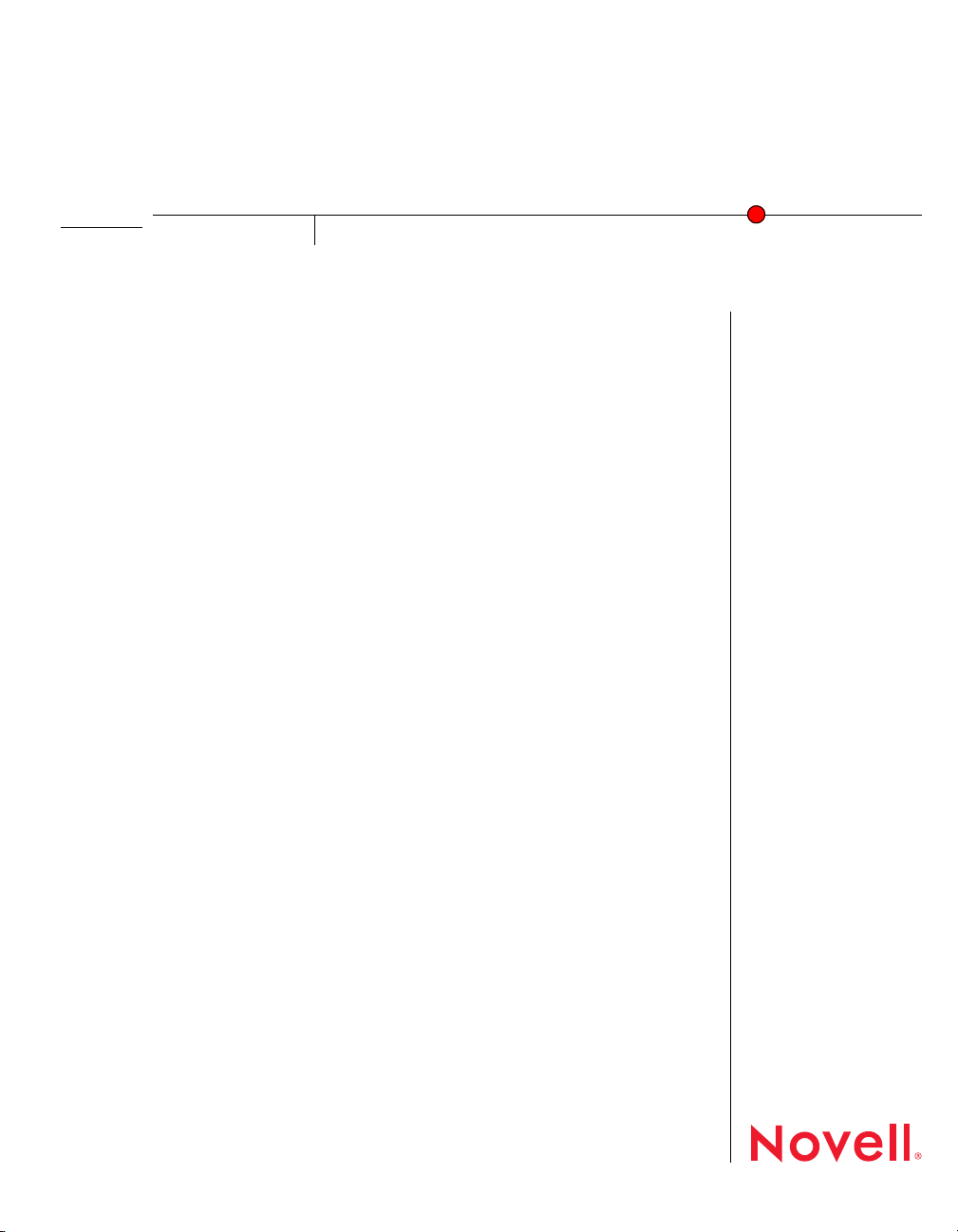
SUSE® Linux Enterprise
10
June 1, 2006
Desktop
INSTALLATION
Welcome to SUSE Linux Enterprise Desktop
SUSE Linux* Enterprise Desktop (SLED) offers a stable and secure working environment packed
with easy-to-use business software and services. SLED offers both GNOME* and KDE desktops
as well as leading Novell products and services to create a work environment that helps you
capture and share business information.
For more detailed installation instructions and deployment strategies, see the SUSE Linux
Enterprise Desktop Deployment Guide (http://www.novell.com/documentation/sled10/pdfdoc/
sled10_deployment/sled10_deployment.pdf).
SYSTEM REQUIREMENTS
⌧ Personal computer with a Pentium* III 500 MHz or higher processor (Pentium 4 2.4 GHz or
higher or any AMD64 for Intel* EM64T processor recommended)
⌧ 256 MB physical RAM (512 MB recommended)
www.novell.com
⌧ 800 MB available disk space (2.5 GB recommended)
⌧ 800 x 600 display resolution (1024 x 768 or higher recommended)
INSTALLING SUSE LINUX ENTERPRISE DESKTOP
Use these instructions if there is no existing Linux system on you machine or if you want to replace
an existing Linux system. See “Updating SUSE Linux Enterprise Desktop” on page 5 for
information on updating an NLD 9 system to SLED 10.
1 Insert the SUSE Linux Enterprise Desktop CD 1 or DVD into the drive, then reboot the
computer to start the installation program.
2 Select Installation on the boot screen, then press Enter.
This loads the SUSE Linux Enterprise Desktop installation program and starts the installation
in normal mode. You can also select from the following options:
• Boot from Hard Disk: Boots the system already installed on the hard drive (the
system that is normally booted when the machine is started).

• Installation—ACPI Disabled: If the normal installation fails, it could be because the
system hardware doesn’t support the Advanced Configuration and Power Interface
(ACPI). If this seems to be the case, use this option to install without ACPI support.
• Installation—Local APIC Disabled: If the normal installation fails, it could be
because the system hardware doesn’t support the local Advanced Programmable
Interrupt Controller (APIC). If this seems to be the case, use this option to install
without local APIC support.
• Installation—Safe Settings: Boots the system with the DMA mode (for CD-ROM
drives) and any interfering power management functions disabled. You can also use
the command line to enter or change kernel parameters.
• Rescue System: If you are unable to boot into your installed Linux system, you can
boot the computer from the CD using this option. This starts a minimal Linux system
without a graphical user interface, which lets you access disk partitions for
troubleshooting and repairing the installed system.
• Memory Test: Tests your system RAM by means of repeated read and write cycles.
This is done in an endless loop because memory corruption often shows up
sporadically and many read and write cycles might be necessary to detect it. If you
suspect that your RAM is defective, start this test and let it run for several hours. If no
errors are found after a long period of time, you can assume that the memory is intact.
End the test by rebooting the system.
3 Select the language to be used during the installation and for the installed system, then click
Next.
4 Read the License Agreement, click Yes, I Agree to the License Agreement, then click Next.
5 Select New Installation, then click Next:
6 Select the clock and time zone to use in your system, then click Next.
7 Use the Installation Settings screen to view the hardware detected and to view a number of
proposed installation and partitioning options, then select your desired options.
The Overview tab contains options that sometimes need manual intervention (in most
common installation situations). The Expert tab contains special options, described below.
IMPORTANT: If you do not make any changes to the Software selections, GNOME is
installed as the default desktop environment. To install KDE, click Software and select KDE.
Depending on your available disk space, you can choose to install both the GNOME and
KDE desktops.
After configuring any of the items presented in these dialogs, you are always returned to the
Installation Settings screen, which is updated accordingly.
• System: Detects system hardware and lets you save the results to a floppy or file.
• Keyboard Layout: Lets you change the previously selected keyboard layout. By
default, the layout corresponds to the selected language.
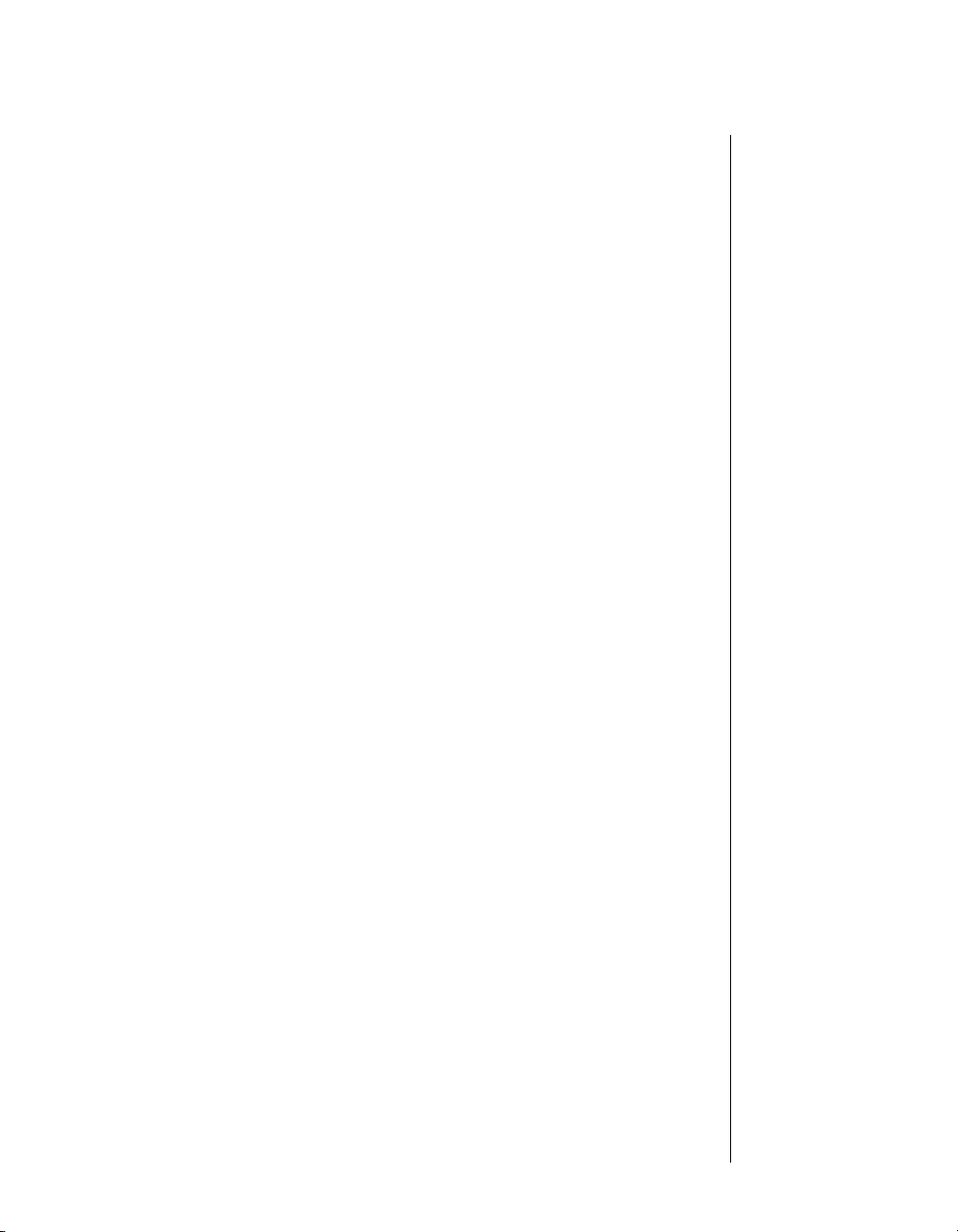
• Partitioning: Lets you customize the partitioning. In most cases, SUSE Linux
Enterprise Desktop proposes a reasonable partitioning scheme that can be accepted
without change.
For more information on partitioning options, see “Section 3.7.1: Partitioning” in the
SUSE Linux Enterprise Desktop Deployment Guide (http://www.novell.com/
documentation/sled10/pdfdoc/sled10_deployment/sled10_deployment.pdf).
• Add-On Products: Use this option to install additional products from a separate media
source. You can select various types of product media such as CD, DVD, or local
directory. You can also work directly with .ISO files (select Local Directory > ISO
Image).
• Software: SUSE Linux Enterprise Desktop offers several types of software packages
with various installation scopes. Use this option to change the selected desktop
environment and to add or remove packages and filters.
•Booting: During the installation, SUSE Linux Enterprise Desktop proposes a boot
configuration for your system. You should normally leave these setting unchanged, but
you can use this option if you need a custom setup.
You can configure the boot mechanism to rely on a special boot floppy. Although this
means that the boot floppy must be in the drive when booting, it leaves an existing boot
mechanism untouched. This is usually unnecessary because YaST can configure the
boot loader to also boot existing operating systems.
You can also use the boot configuration to change the location of the boot mechanism
on the hard disk.
For more information, see “Section 17.3: Configuring the Boot Loader with YaST” in
the SUSE Linux Enterprise Desktop Deployment Guide (http://www.novell.com/
documentation/sled10/pdfdoc/sled10_deployment/sled10_deployment.pdf).
• Time Zone: Lets you select a time zone. You can also set the hardware clock to Local
Time or UTC. If you set the hardware clock to UTC, your system can rely on SUSE
Linux Enterprise Desktop to switch between standard time and daylight saving time
automatically. Set the clock to Local Time if you are dual booting.
• Language: Lets you change the language you selected in Step 3 on page 2. You can
also change the language when you log in.
• Default Runlevel: Lets you define how the system is started after booting. Use the
default runlevel 5: Full Multiuser with Network and xdm (you will be prompted to log in
directly under a graphical interface). Do not change the runlevel unless instructed to do
so by your system administrator.
8 When you are finished configuring the installation settings, click Accept.
9 Click Accept to accept each license agreement, then click Install to begin the installation.
