Page 1
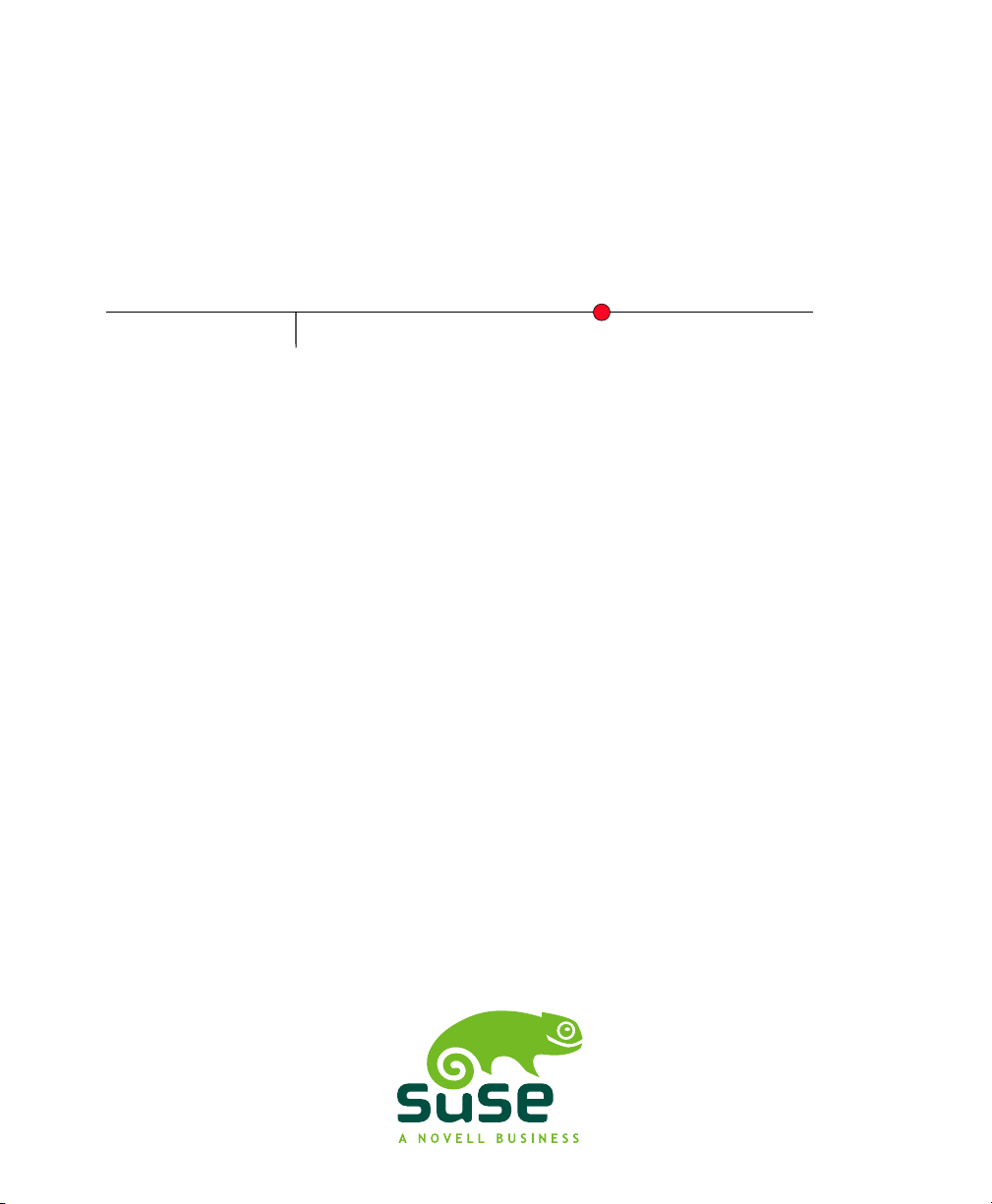
SUSE Linux Enterprise
www.novell.com10 SP1
May08,2008 The Linux Audit Framework
Page 2
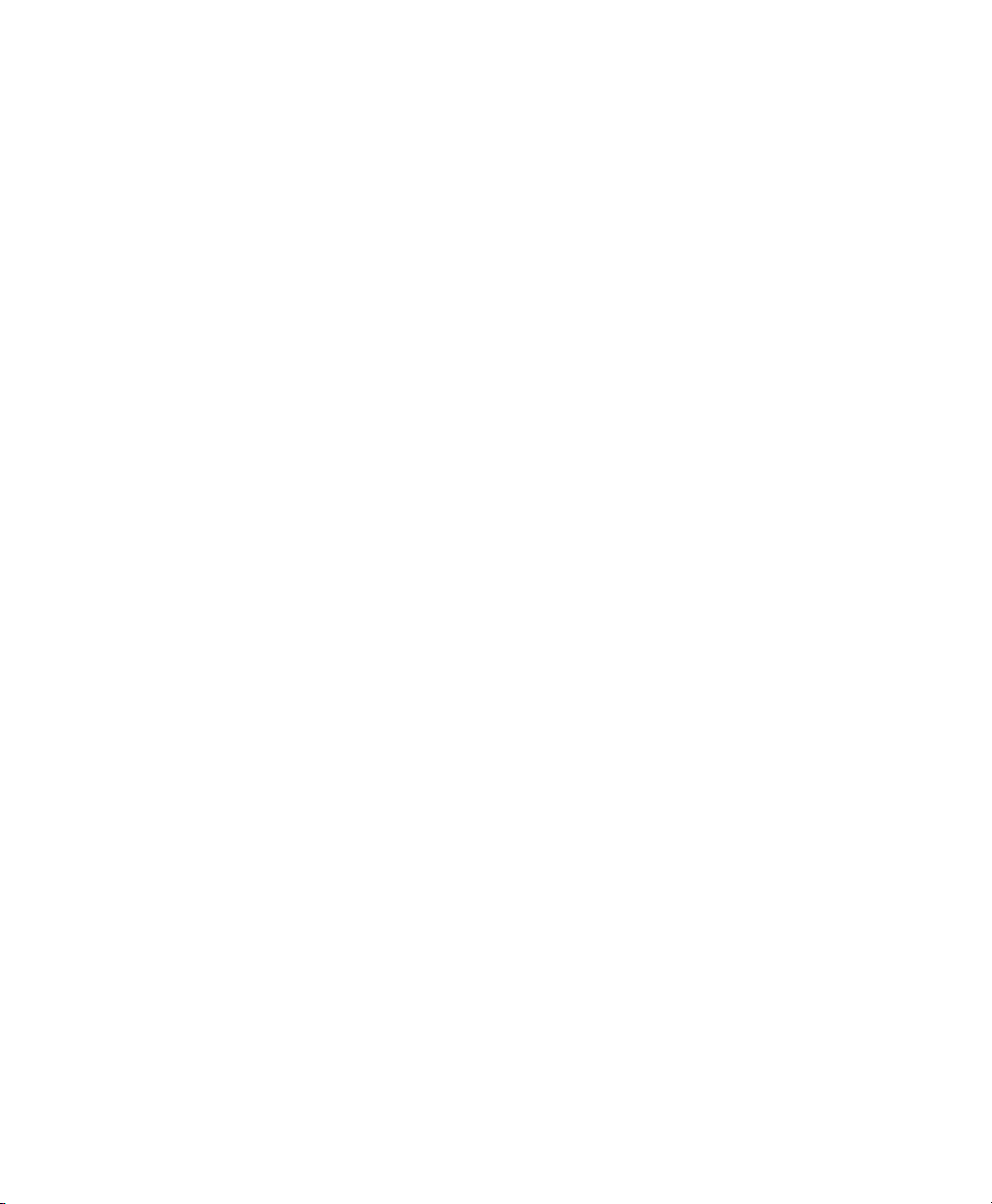
The Linux Audit Framework
All content is copyright © Novell, Inc.
Legal Notice
This manual is protected under Novell intellectual property rights. By reproducing, duplicating or
distributing this manual you explicitly agree to conform to the terms and conditions of this license
agreement.
This manual may be freely reproduced, duplicated and distributed either as such or as part of a bundled
package in electronic and/or printed format, provided however that the following conditions are fullled:
That this copyright notice and the names of authors and contributors appear clearly and distinctively
on all reproduced, duplicated and distributed copies. That this manual, specically for the printed
format, is reproduced and/or distributed for noncommercial use only. The express authorization of
Novell, Inc must be obtained prior to any other use of any manual or part thereof.
For Novell trademarks, see the Novell Trademark and Service Mark list http://www.novell
.com/company/legal/trademarks/tmlist.html. * Linux is a registered trademark of
Linus Torvalds. All other third party trademarks are the property of their respective owners. A trademark
symbol (®, ™ etc.) denotes a Novell trademark; an asterisk (*) denotes a third party trademark.
All information found in this book has been compiled with utmost attention to detail. However, this
does not guarantee complete accuracy. Neither Novell, Inc., SUSE LINUX Products GmbH, the authors,
nor the translators shall be held liable for possible errors or the consequences thereof.
Page 3
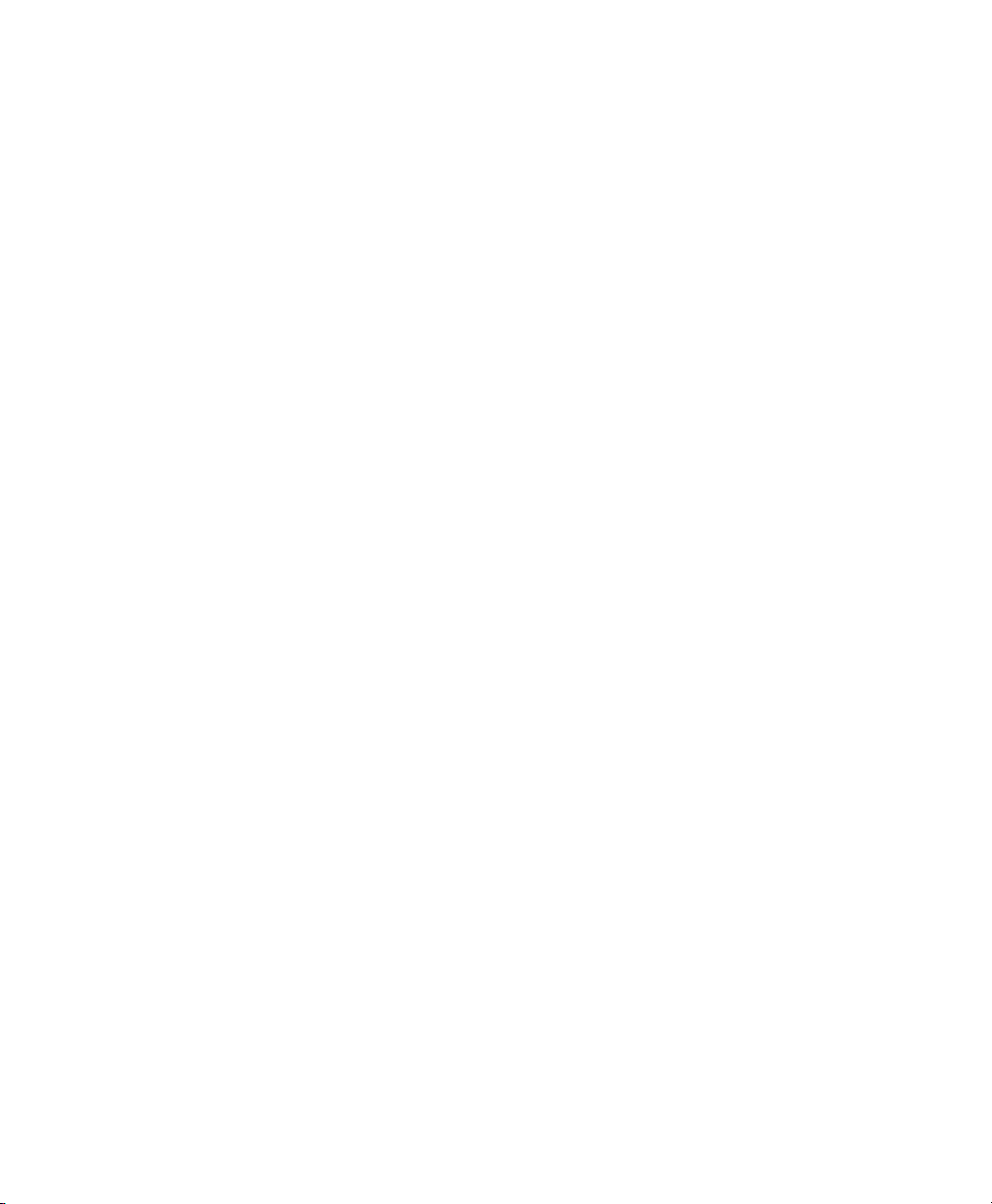
Contents
About This Guide v
1 Understanding Linux Audit 1
1.1 Introducing the Components of Linux Audit . . . . . . . . . . . . . . 3
1.2 Conguring the Audit Daemon . . . . . . . . . . . . . . . . . . . . 5
1.3 Controlling the Audit System Using auditctl . . . . . . . . . . . . . . 10
1.4 Passing Parameters to the Audit System . . . . . . . . . . . . . . . 11
1.5 Understanding the Audit Logs and Generating Reports . . . . . . . . . 15
1.6 Querying the Audit Daemon Logs with ausearch . . . . . . . . . . . . 27
1.7 Analyzing Processes with autrace . . . . . . . . . . . . . . . . . . 31
1.8 Visualizing Audit Data . . . . . . . . . . . . . . . . . . . . . . . 32
2 Setting Up the Linux Audit Framework 35
2.1 Determining the Components to Audit . . . . . . . . . . . . . . . 36
2.2 Conguring the Audit Daemon . . . . . . . . . . . . . . . . . . . 37
2.3 Enabling Audit for System Calls . . . . . . . . . . . . . . . . . . . 38
2.4 Setting Up Audit Rules . . . . . . . . . . . . . . . . . . . . . . . 39
2.5 Adjusting the PAM Conguration . . . . . . . . . . . . . . . . . . 40
2.6 Conguring Audit Reports . . . . . . . . . . . . . . . . . . . . . 41
2.7 Conguring Log Visualization . . . . . . . . . . . . . . . . . . . . 44
3 Introducing an Audit Rule Set 47
3.1 Adding Basic Audit Conguration Parameters . . . . . . . . . . . . . 48
3.2 Adding Watches on Audit Log Files and Conguration Files . . . . . . . 49
3.3 Monitoring File System Objects . . . . . . . . . . . . . . . . . . . 50
3.4 Monitoring Security Conguration Files and Databases . . . . . . . . . 51
3.5 Monitoring Miscellaneous System Calls . . . . . . . . . . . . . . . . 54
Page 4
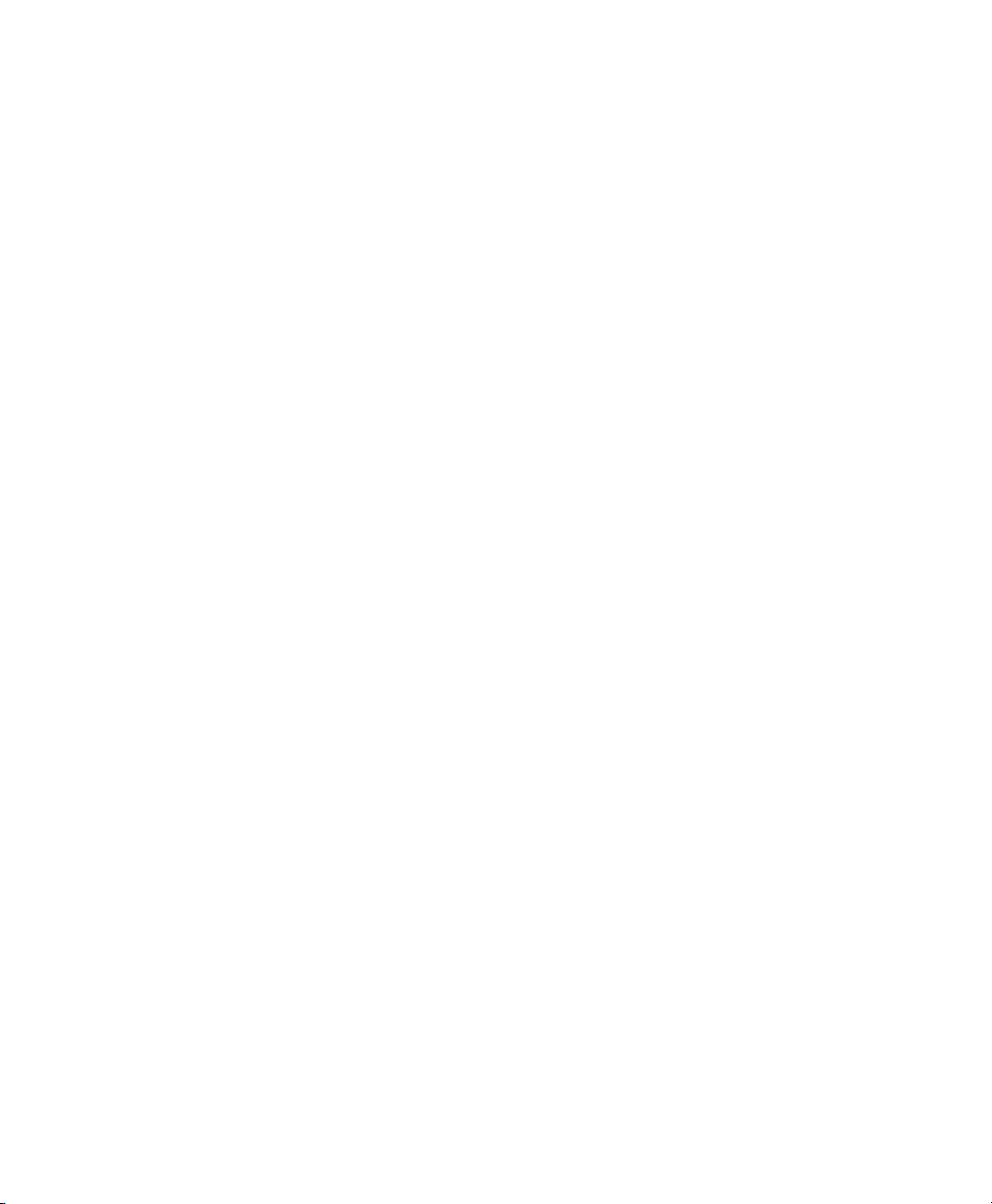
3.6 Filtering System Call Arguments . . . . . . . . . . . . . . . . . . . 54
3.7 Managing Audit Event Records Using Keys . . . . . . . . . . . . . . 57
4 Useful Resources 59
A Creating Flow Graphs from the Audit Statistics 61
B Creating Bar Charts from the Audit Statistics 65
Page 5
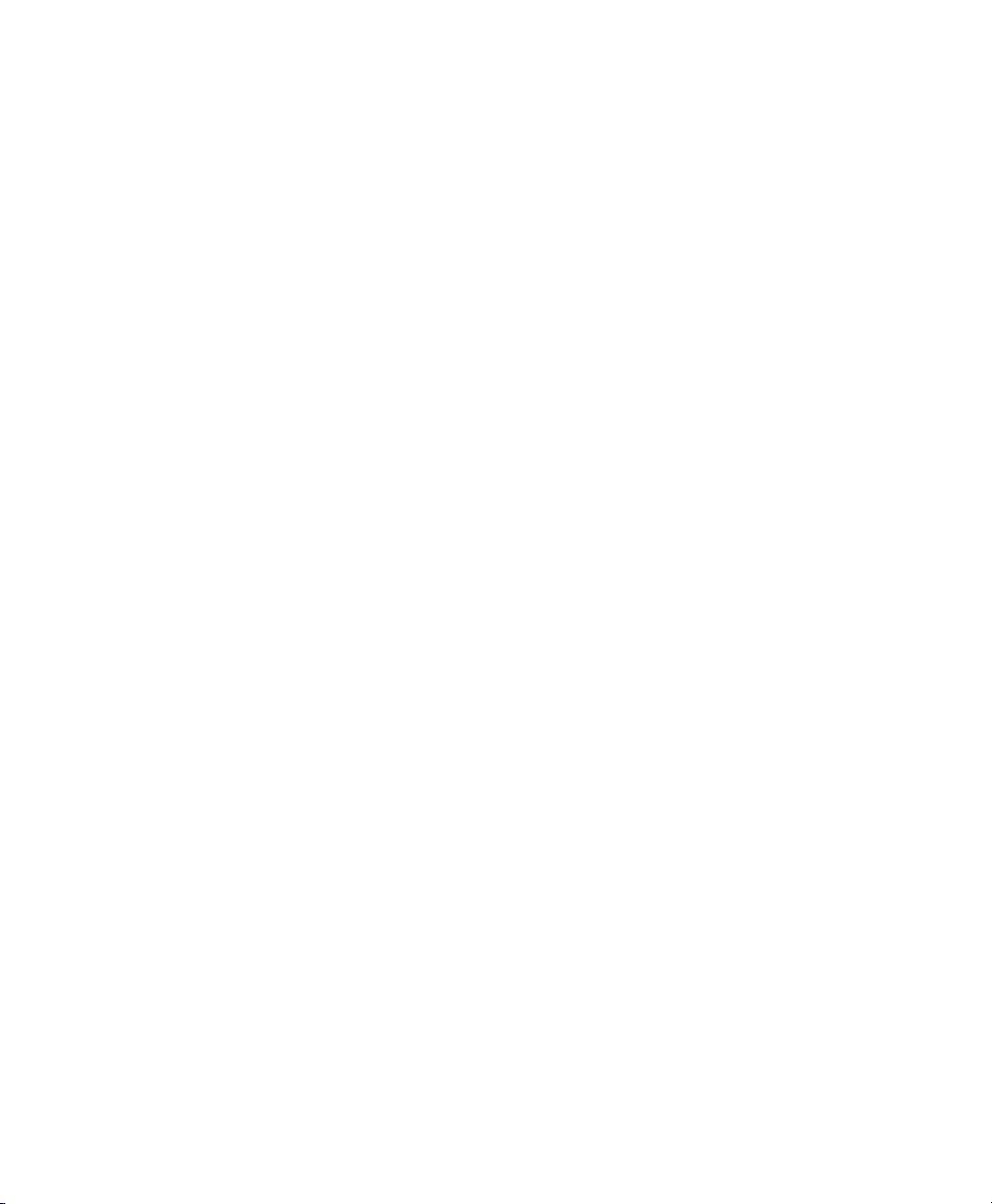
About This Guide
The Linux audit framework as shipped with this version of SUSE Linux Enterprise
provides a CAPP-compliant auditing system that reliably collects information about
any security-relevant events. The audit records can be examined to determine whether
any violation of the security policies has been committed and by whom.
Providing an audit framework is an important requirement for a CC-CAPP/EAL certication. Common Criteria (CC) for Information Technology Security Information is
an international standard for independent security evaluations. Common Criteria helps
customers judge the security level of any IT product they intend to deploy in missioncritical setups.
Common Criteria security evaluations have two sets of evaluation requirements, functional and assurance requirements. Functional requirements describe the security attributes of the product under evaluation and are summarized under the Controlled Access
Protection Proles (CAPP). Assurance requirements are summarized under the Evaluation Assurance Level (EAL). EAL describes any activities that must take place for the
evaluators to be condent that security attributes are present, effective, and implemented.
Examples for activities of this kind include documenting the developers' search for security vulnerabilities, the patch process, and testing.
This guide provides a basic understanding of how audit works and how it can be set
up. For more information about Common Criteria itself, refer to the Common Criteria
Web site [http://www.commoncriteria-portal.org].
This guide contains the following:
Understanding Linux Audit
Get to know the different components of the Linux audit framework and how they
interact with each other. Refer to this chapter for detailed background information.
Setting Up the Linux Audit Framework
Follow the instructions to set up an example audit conguration from start to nish.
If you need a quick start document to get you started with audit, this chapter is it.
If you need background information about audit, refer to Chapter 1, Understanding
Linux Audit (page 1) and Chapter 3, Introducing an Audit Rule Set (page 47).
Page 6

Introducing an Audit Rule Set
Learn how to create an audit rule set that matches your needs by analyzing an example rule set.
Useful Resources
Check additional online and system information resources for more details on audit.
1 Feedback
We want to hear your comments and suggestions about this manual and the other documentation included with this product. Please use the User Comments feature at the
bottom of each page of the online documentation and enter your comments there.
2 Documentation Updates
For the latest version of this documentation, see the SLES 10 SP1 doc Web site
[http://www.novell.com/documentation/sles10].
3 Documentation Conventions
The following typographical conventions are used in this manual:
• /etc/passwd: lenames and directory names
• placeholder: replace placeholder with the actual value
• PATH: the environment variable PATH
• ls, --help: commands, options, and parameters
• user: users or groups
•
Alt, Alt + F1: a key to press or a key combination; keys are shown in uppercase as
on a keyboard
•
File, File > Save As: menu items, buttons
vi The Linux Audit Framework
Page 7
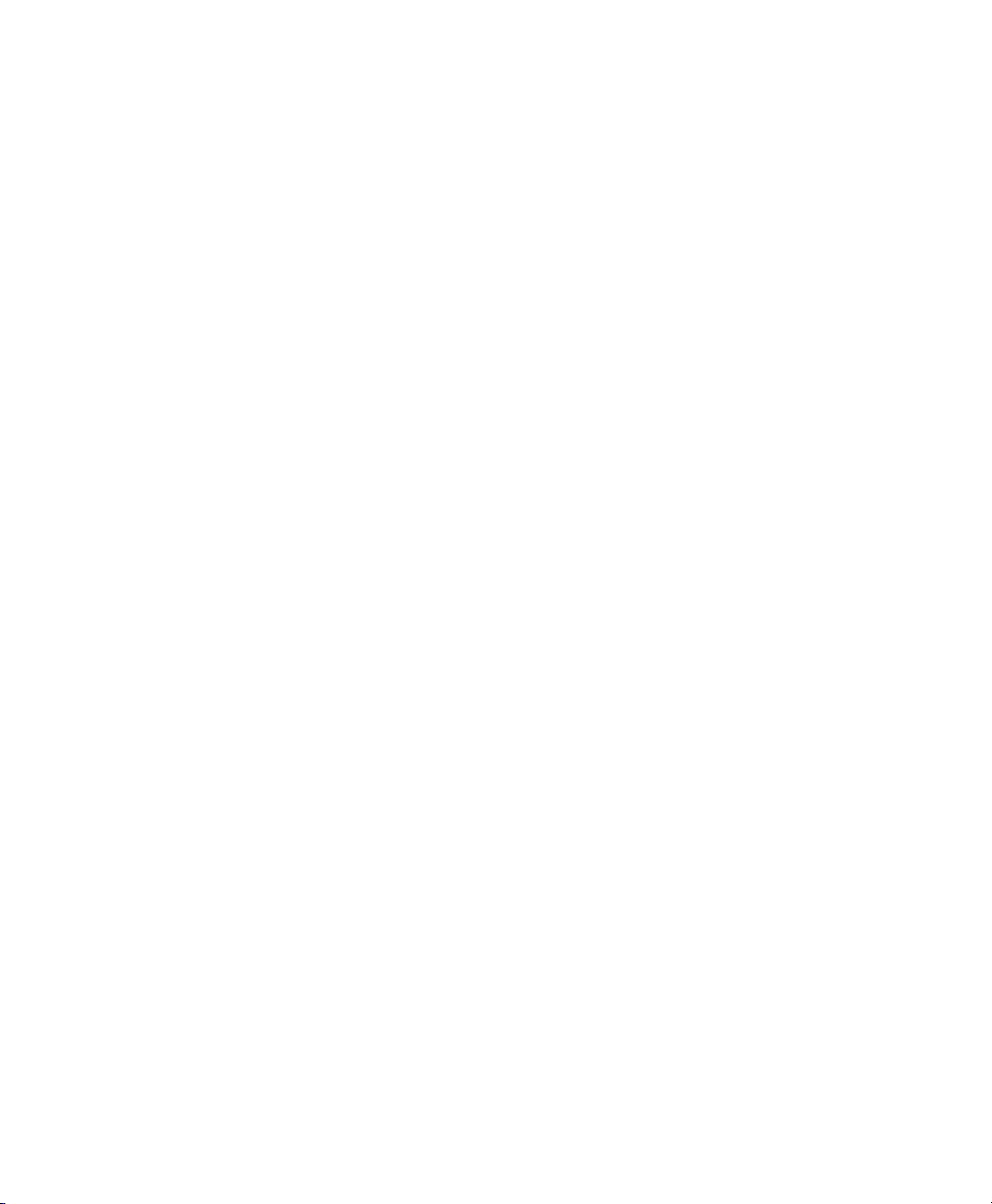
• ►amd64 ipf: This paragraph is only relevant for the specied architectures. The
arrows mark the beginning and the end of the text block.◄
►ipseries s390 zseries: This paragraph is only relevant for the specied architectures. The arrows mark the beginning and the end of the text block.◄
•
Dancing Penguins (Chapter Penguins, ↑Another Manual): This is a reference to a
chapter in another manual.
About This Guide vii
Page 8
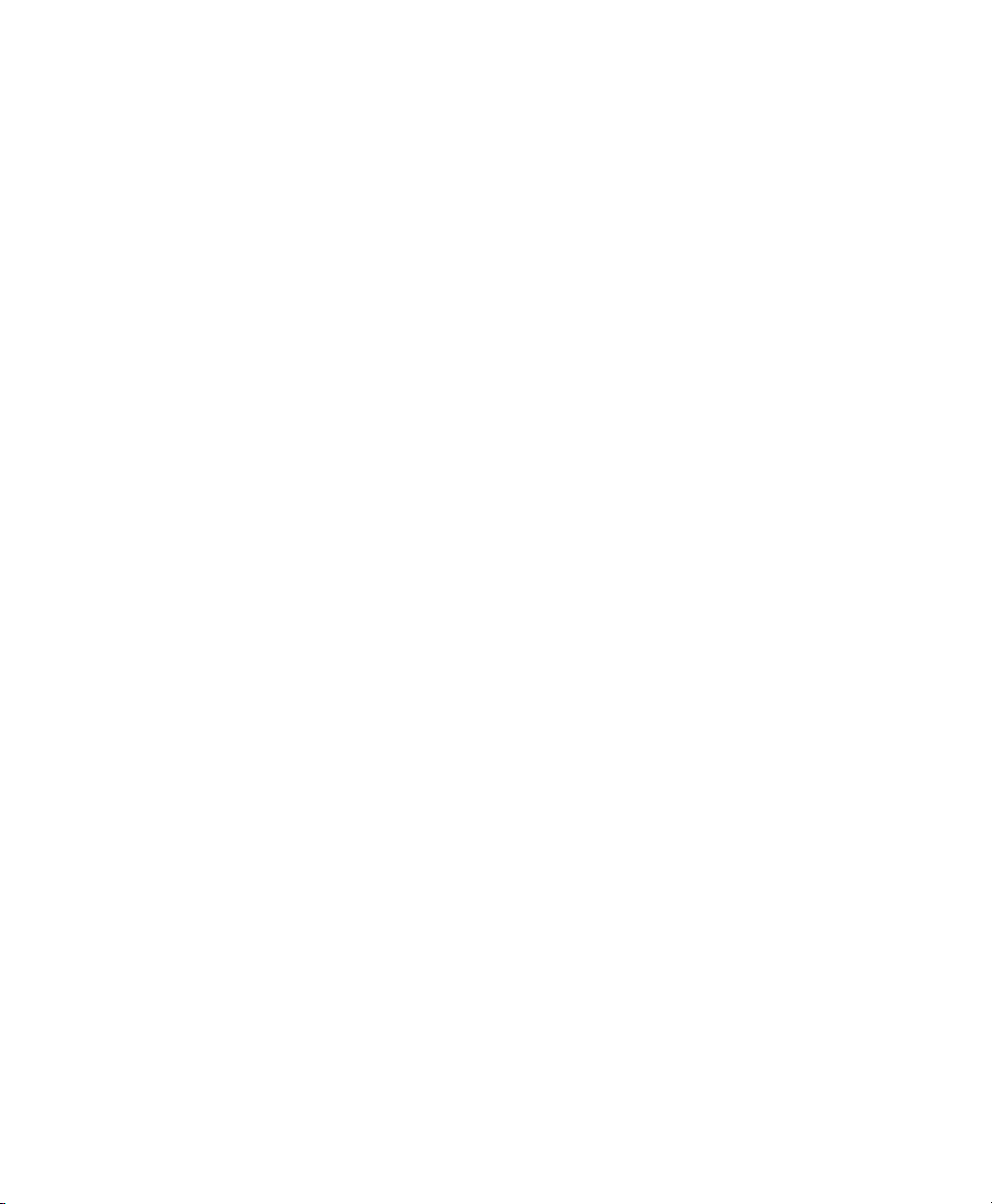
Page 9
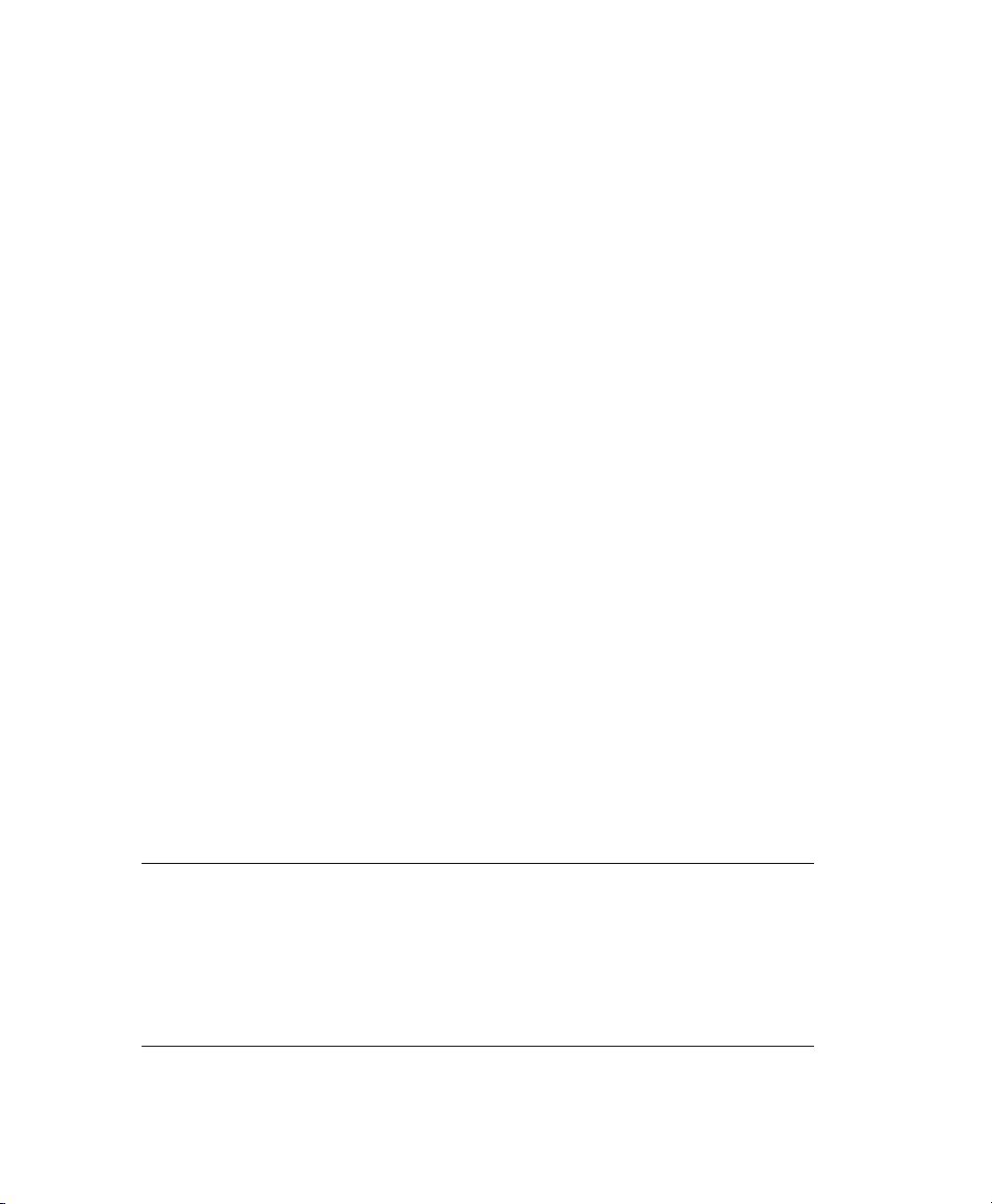
Understanding Linux Audit
Linux audit helps make your system more secure by providing you with a means to
analyze what is going on on your system in great detail. It does not, however, provide
additional security itself—it does not protect your system from code malfunctions or
any kind of exploits. Instead, Audit is useful for tracking these issues and helps you
take additional security measures, like Novell AppArmor, to prevent them.
Audit consists of several components, each contributing crucial functionality to the
overall framework. The audit kernel module intercepts the system calls and records the
relevant events. The auditd daemon writes the audit reports to disk. Various command
line utilities take care of displaying, querying, and archiving the audit trail.
Audit enables you to do the following:
Associate Users with Processes
Audit maps processes to the user ID that started them. This makes it possible for
the administrator or security ofcer to exactly trace which user owns which process
and is potentially doing malicious operations on the system.
IMPORTANT: Renaming User IDs
Audit does not handle the renaming of UIDs. Therefore avoid renaming
UIDs (for example, changing tux from uid=1001 to uid=2000) and
obsolete UIDs rather than renaming them. Otherwise you would need to
change auditctl data (audit rules) and would have problems retrieving old
data correctly.
1
Understanding Linux Audit 1
Page 10
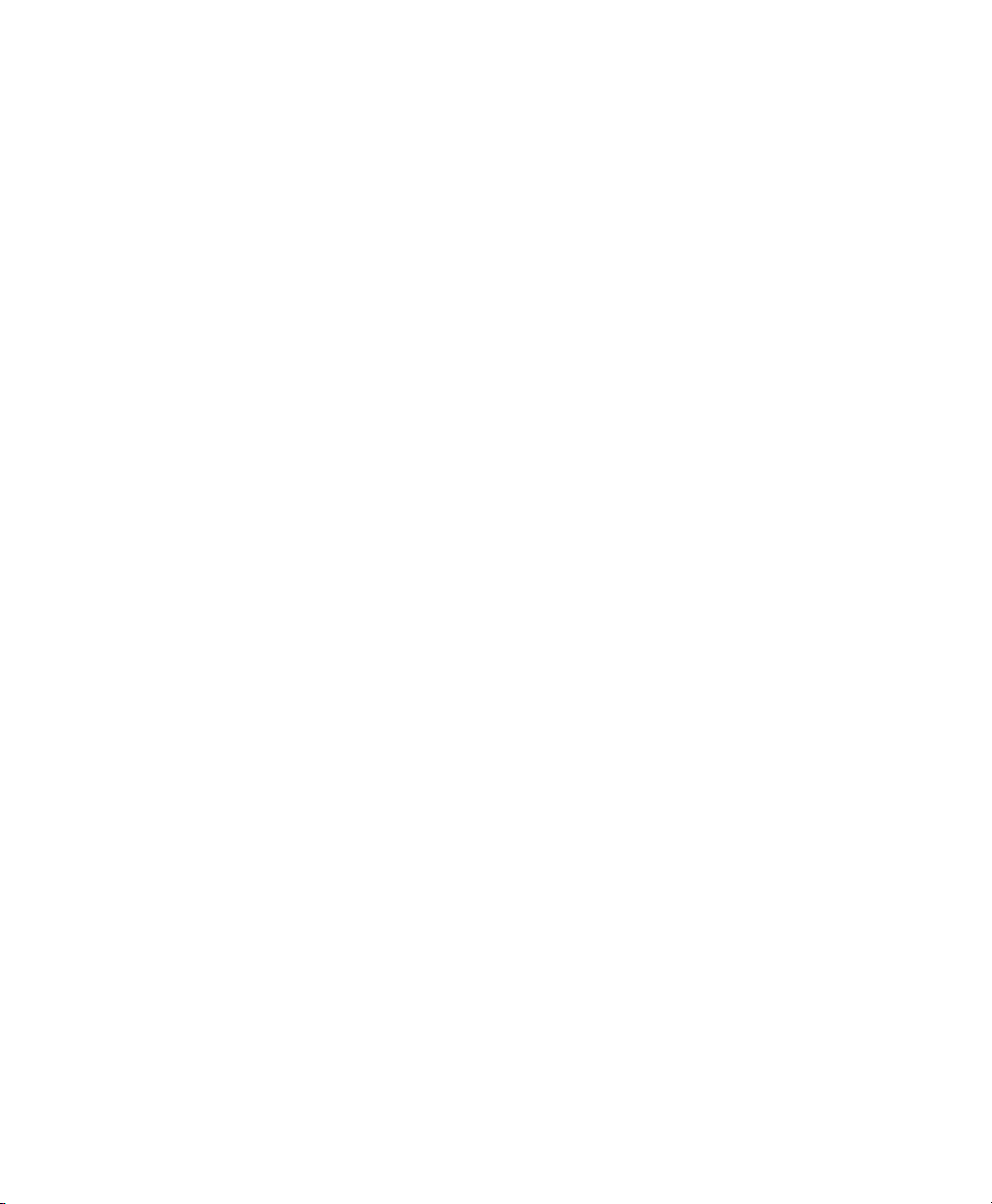
Review the Audit Trail
Linux audit provides tools that write the audit reports to disk and translate them
into human readable format.
Review Particular Audit Events
Audit provides a utility that allows you to lter the audit reports for certain events
of interest. You can lter for:
• User
• Group
• Audit ID
• Remote Hostname
• Remote Host Address
• System Call
• System Call Arguments
• File
• File Operations
• Success or Failure
Apply a Selective Audit
Audit provides the means to lter the audit reports for events of interest and also
to tune audit to record only selected events. You can create your own set of rules
and have the audit daemon record only those of interest to you.
Guarantee the Availability of the Report Data
Audit reports are owned by root and therefore only removable by root. Unauthorized users cannot remove the audit logs.
Prevent Audit Data Loss
If the kernel runs out of memory, the audit daemon's backlog is exceeded, or its
rate limit is exceeded, audit can trigger a shutdown of the system to keep events
from escaping audit's control. This shutdown would be an immediate halt of the
system triggered by the audit kernel component without any syncing of the latest
2 The Linux Audit Framework
Page 11
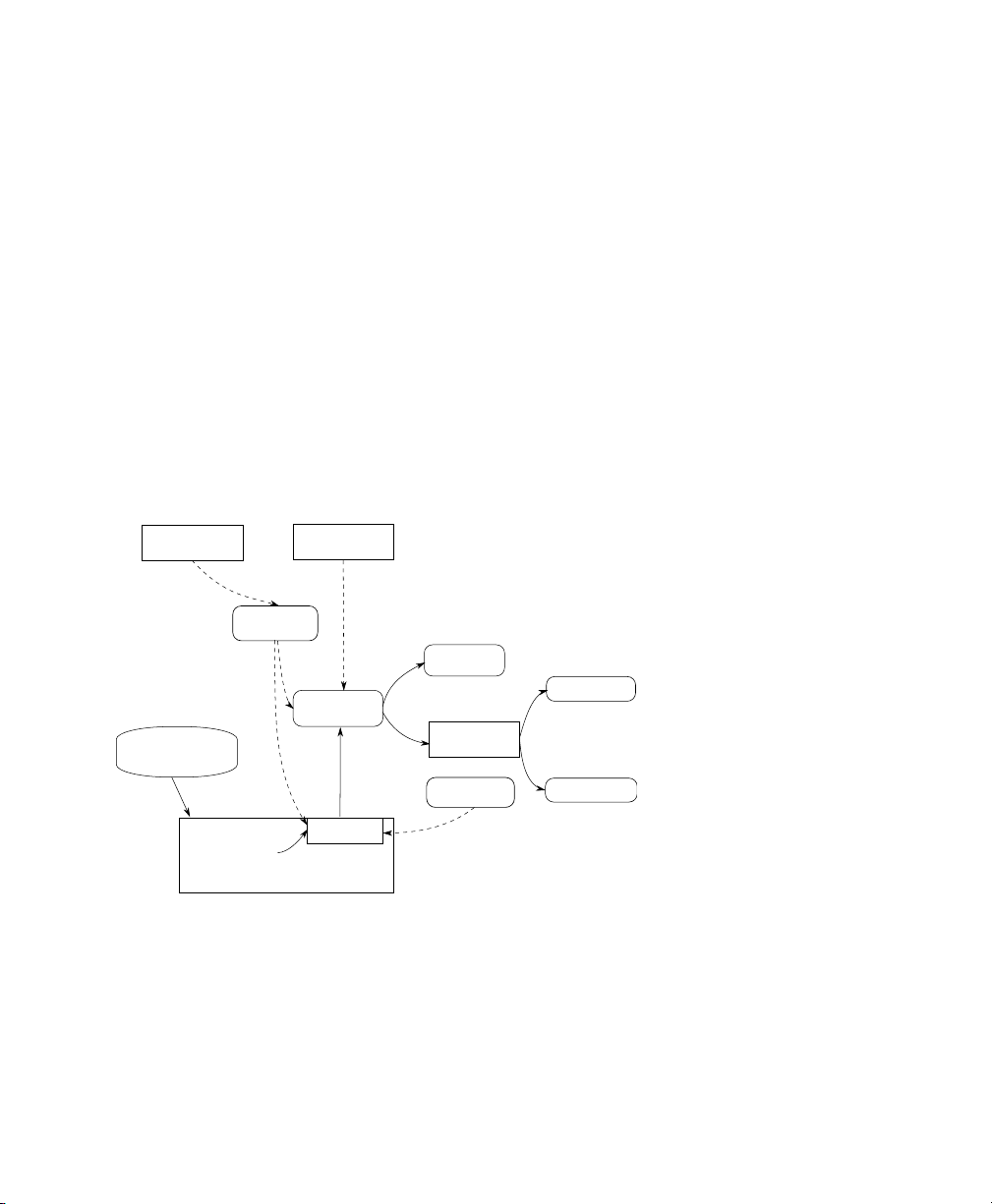
logs to disk. The default conguration is to log a warning to syslog rather than to
kernel
audit
auditd
auditd.conf
auditctl
audit.rules
audit.log
audispd
autrace
aureport
ausearch
application
halt the system.
If the system runs out of disk space when logging, the audit system can be congured to perform clean shutdown (init 0). The default conguration tells the audit
daemon to stop logging when it runs out of disk space.
1.1 Introducing the Components of
Linux Audit
The following gure illustrates how the various components of audit interact with each
other:
Figure 1.1
Straight arrows represent the data ow between components while dashed arrows represent lines of control between components.
auditd
The audit daemon is responsible for writing the audit messages to disk that were
generated through the audit kernel interface and triggered by application and system
activity. How the audit daemon is started is controlled by its conguration le,
Introducing the Components of Linux Audit
Understanding Linux Audit 3
Page 12
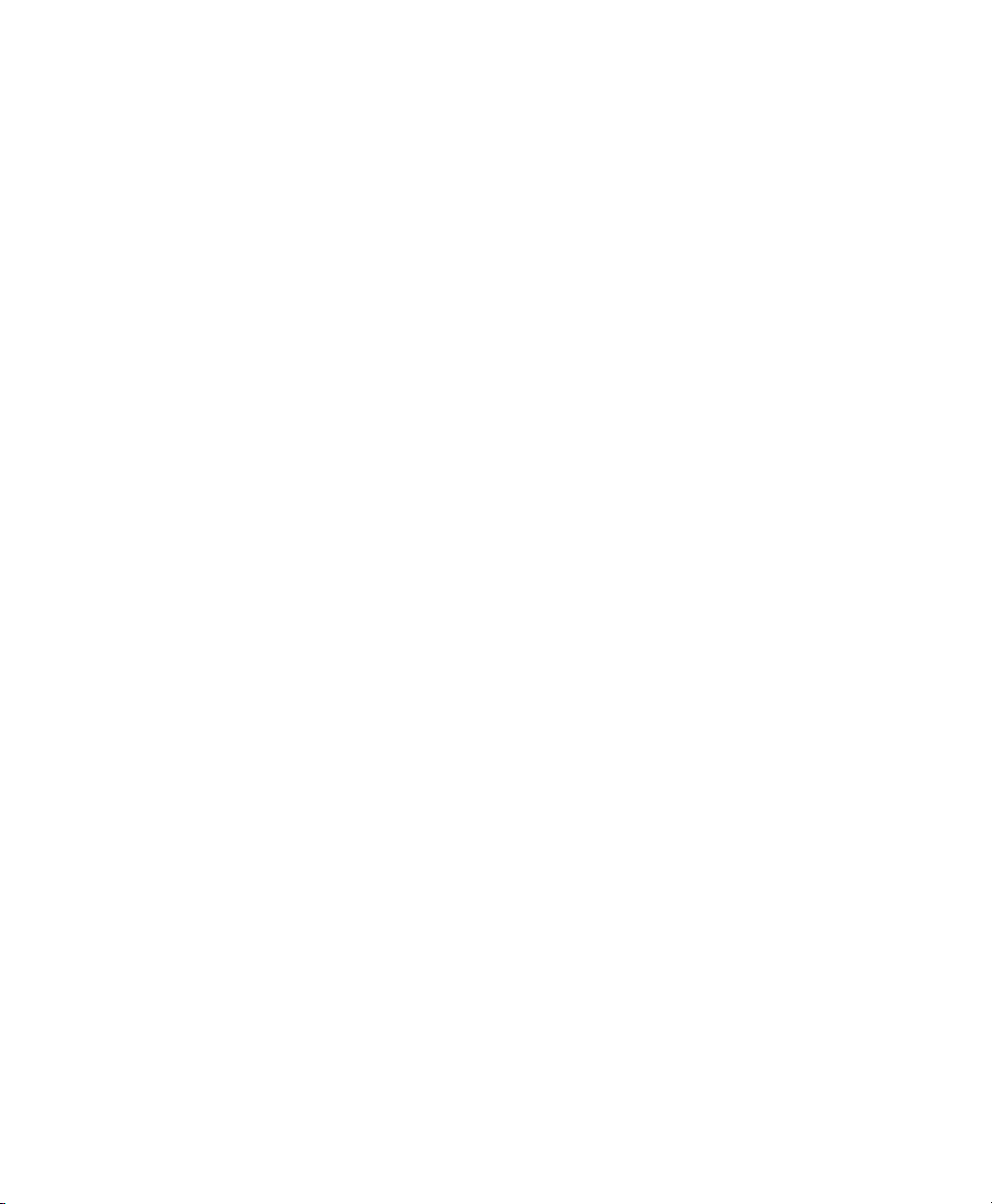
/etc/sysconfig/auditd. How the audit system functions once it is started
is controlled by /etc/auditd.conf. For more information about auditd and
its conguration, refer to Section 1.2, “Conguring the Audit Daemon” (page 5).
auditctl
The auditctl utility controls the audit system. It controls the log generation parameters and kernel settings of the audit interface as well as the rule sets that determine
which events are tracked. For more information about auditctl, refer to Section 1.3,
“Controlling the Audit System Using auditctl” (page 10).
audit rules
The le /etc/audit.rules contains a sequence of auditctl commands that
are loaded at system boot time immediately after the audit daemon is started. For
more information about audit rules, refer to Section 1.4, “Passing Parameters to
the Audit System” (page 11).
aureport
The aureport utility allows you to create custom reports from the audit event log.
This report generation can easily be scripted and the output used by various other
applications, for example, to plot these results. For more information about aureport,
refer to Section 1.5, “Understanding the Audit Logs and Generating Reports”
(page 15).
ausearch
The ausearch utility can search the audit log le for certain events using various
keys or other characteristics of the logged format. For more information about
ausearch, refer to Section 1.6, “Querying the Audit Daemon Logs with ausearch”
(page 27).
audispd
The audit dispatcher daemon (audispd) can be used to relay event notications to
other applications instead of or in addition to writing them to disk in the audit log.
autrace
The autrace utility traces individual processes in a fashion similar to strace. The
output of autrace is logged to the audit log. For more information about autrace,
refer to Section 1.7, “Analyzing Processes with autrace” (page 31).
4 The Linux Audit Framework
Page 13

1.2 Conguring the Audit Daemon
Before you can actually start generating audit logs and process them, congure the
audit daemon itself. Congure how it is started in the /etc/sysconfig/auditd
conguration le and congure how the audit system functions once the daemon has
been started in /etc/auditd.conf.
The most important conguration parameters in /etc/sysconfig/auditd are:
AUDITD_LANG="en_US"
AUDITD_DISABLE_CONTEXTS="no"
AUDITD_LANG
The locale information used by audit. The default setting is en_US. Setting it to
none would remove all locale information from audit's environment.
AUDITD_DISABLE_CONTEXTS
Disable system call auditing by default. Set to no for full audit functionality including le and directory watches and system call auditing.
The /etc/auditd.conf conguration le determines how the audit system functions
once the daemon has been started. For most use cases, the default settings shipped with
SUSE Linux Enterprise should sufce. For CAPP environments, most of these parameters need tweaking. The following list briey introduces the parameters available:
log_file = /var/log/audit/audit.log
log_format = RAW
priority_boost = 3
flush = INCREMENTAL
freq = 20
num_logs = 4
dispatcher = /usr/sbin/audispd
disp_qos = lossy
max_log_file = 5
max_log_file_action = ROTATE
space_left = 75
space_left_action = SYSLOG
action_mail_acct = root
admin_space_left = 50
admin_space_left_action = SUSPEND
disk_full_action = SUSPEND
disk_error_action = SUSPEND
Understanding Linux Audit 5
Page 14
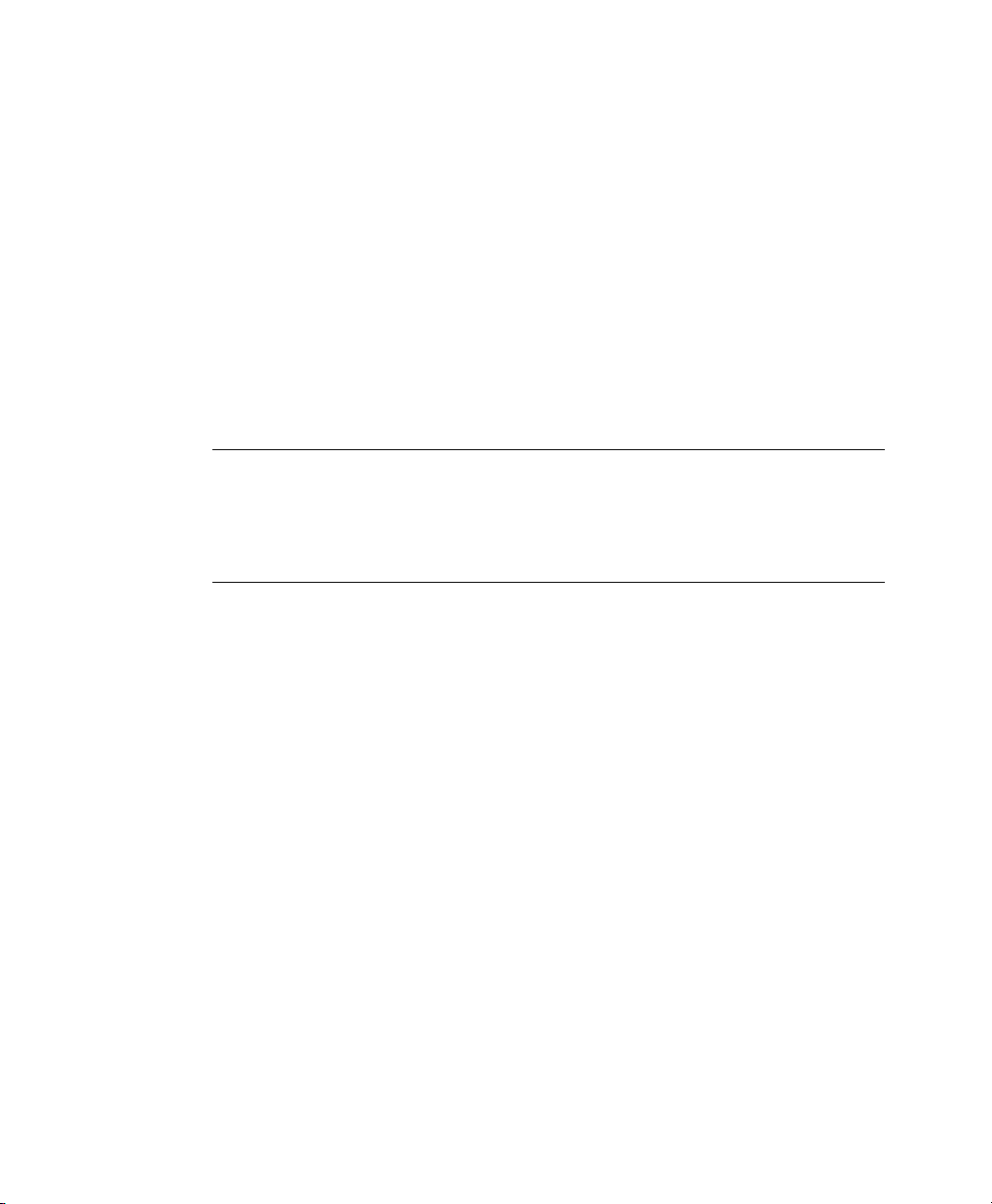
Depending on whether you want your environment to satisfy the requirements of CAPP,
you need to be extra restrictive when conguring the audit daemon. Where you need
to use particular settings to meet the CAPP requirements, a “CAPP Environment” note
tells you how to adjust the conguration.
log_file and log_format
log_file species the location where the audit logs should be stored.
log_format determines how the audit information is written to disk. Possible
values for log_format are raw (messages are stored just as the kernel sends
them) or nolog (messages are discarded and not written to disk). The data sent
to the audit dispatcher is not affected if you use the nolog mode. The default setting
is raw and you should keep it if you want to be able to create reports and queries
against the audit logs using the aureport and ausearch tools.
NOTE: CAPP Environment
In a CAPP environment, have the audit log reside on its own partition. By
doing so, you can be sure that the space detection of the audit daemon is
accurate and that you do not have other processes consuming this space.
priority_boost
Determine how much of a priority boost the audit daemon should get. Possible
values are 0 to 3, with 3 assigning the highest priority. The values given here
translate to negative nice values, as in 3 to -3 to increase the priority.
flush and freq
Species whether, how, and how often the audit logs should be written to disk.
Valid values for flush are none, incremental, data, and sync. none tells
the audit daemon not to make any special effort to write the audit data to disk.
incremental tells the audit daemon to explicitly ush the data to disk. A frequency must be specied if incremental is used. A freq value of 20 tells the
audit daemon to request the kernel to ush the data to disk after every 20 records.
The data option keeps the data portion of the disk le in sync at all times while
the sync option takes care of both metadata and data.
6 The Linux Audit Framework
Page 15

NOTE: CAPP Environment
In a CAPP environment, make sure that the audit trail is always fully up to
date and complete. Therefore, use sync or data with the flush parameter.
num_logs
Specify the number of log les to keep if you have given rotate as the
max_log_file_action. Possible values range from 0 to 99. A value less than
2 means that the log les are not rotated at all. As you increase the number of les
to rotate, you increase the amount of work required of the audit daemon. While
doing this rotation, auditd cannot always service new data that is arriving from the
kernel as quickly, which can result in a backlog condition (triggering auditd to react
according to the failure ag, described in Section 1.3, “Controlling the Audit System
Using auditctl” (page 10)). In this situation, increasing the backlog limit is recom-
mended. Do so by changing the value of the -b parameter in the /etc/audit
.rules le.
dispatcher and disp_qos
The dispatcher is started by the audit daemon during its start. The audit daemon
relays the audit messages to the application specied in dispatcher. This application must be a highly trusted one, because it needs to run as root. disp_qos
determines whether you allow for lossy or lossless communication between
the audit daemon and the dispatcher. If you choose lossy, the audit daemon might
discard some audit messages when the message queue is full. These events still get
written to disk if log_format is set to raw, but they might not get through to
the dispatcher. If you choose lossless the audit logging to disk is blocked until
there is an empty spot in the message queue. The default value is lossy.
max_log_file and max_log_file_action
max_log_file takes a numerical value that species the maximum le size in
megabytes the log le can reach before a congurable action is triggered. The action
to be taken is specied in max_log_file_action. Possible values for
max_log_file_action are ignore, syslog, suspend, rotate, and
keep_logs. ignore tells the audit daemon to do nothing once the size limit is
reached, syslog tells it to issue a warning and send it to syslog, and suspend
causes the audit daemon to stop writing logs to disk leaving the daemon itself still
alive. rotate triggers log rotation using the num_logs setting. keep_logs
Understanding Linux Audit 7
Page 16
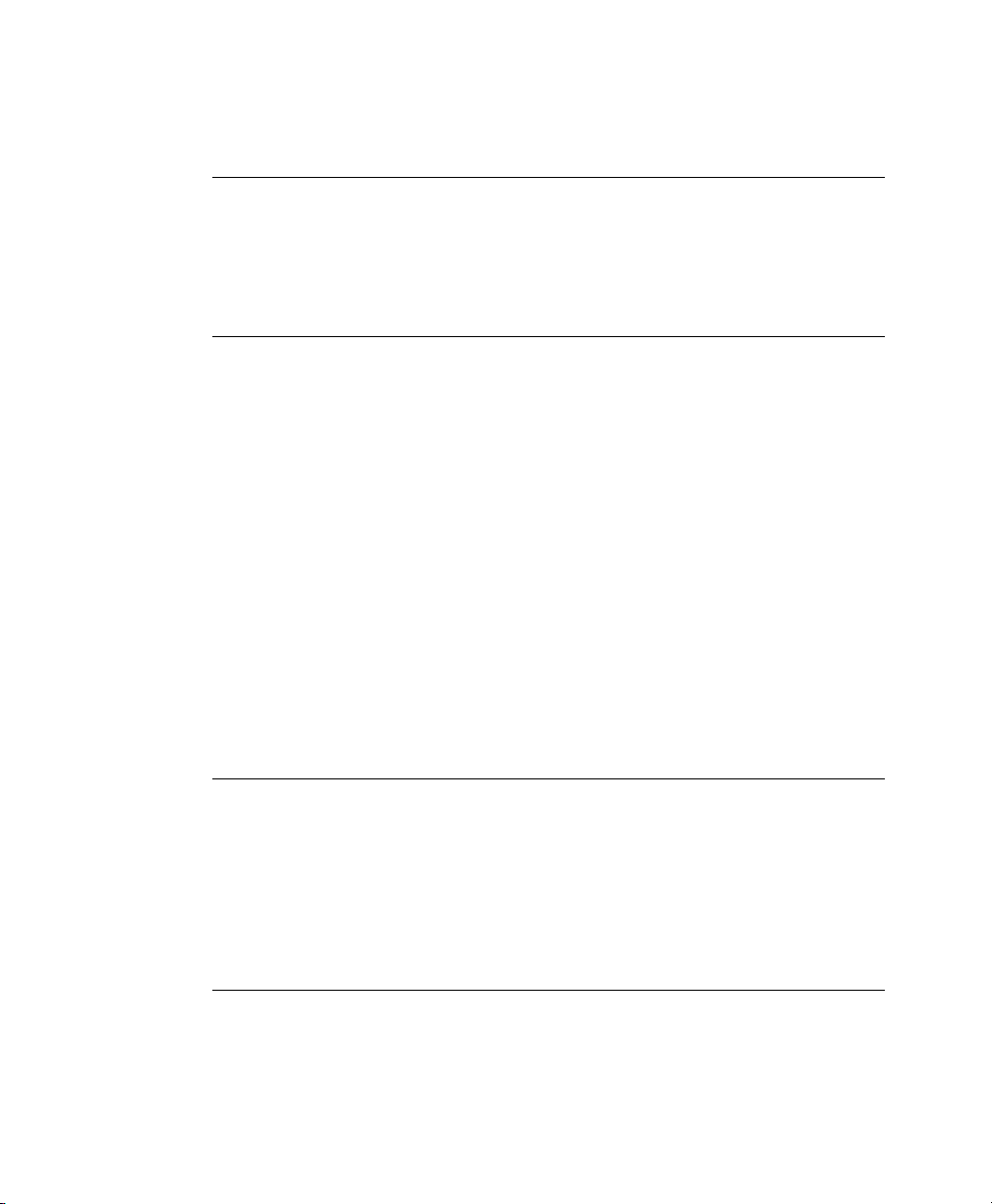
also triggers log rotation, but does not use the num_log setting, so always keeps
all logs.
NOTE: CAPP Environment
To keep a complete audit trail in CAPP environments, the keep_logs
option should be used. If using a separate partition to hold your audit logs,
adjust max_log_file and max_log_file_action to use the entire
space available on that partition.
action_mail_acct
Specify an e-mail address or alias to which any alert messages should be sent. The
default setting is root, but you can enter any local or remote account as long as
e-mail and the network are properly congured on your system and /usr/lib/
sendmail exists.
space_left and space_left_action
space_left takes a numerical value in megabytes of remaining disk space that
triggers a congurable action by the audit daemon. The action is specied in
space_left_action. Possible values for this parameter are ignore, syslog,
email, suspend, single, and halt. ignore tells the audit daemon to ignore
the warning and do nothing, syslog has it issue a warning to syslog, and email
sends an e-mail to the account specied under action_mail_acct. suspend
tells the audit daemon to stop writing to disk but remain alive while single triggers
the system to be brought down to single user mode. halt triggers a full shutdown
of the system.
NOTE: CAPP Environment
Make sure that space_left is set to a value that gives the administrator
enough time to react to the alert and allows him to free enough disk space
for the audit daemon to continue to work. Freeing disk space would involve
calling aureport -t and archiving the oldest logs on a separate archiving
partition or resource. The actual value for space_left depends on the
size of your deployment. Set space_left_action to email.
admin_space_left and admin_space_left_action
admin_space_left takes a numerical value in megabytes of remaining disk
space. The system is already running low on disk space when this limit is reached
8 The Linux Audit Framework
Page 17
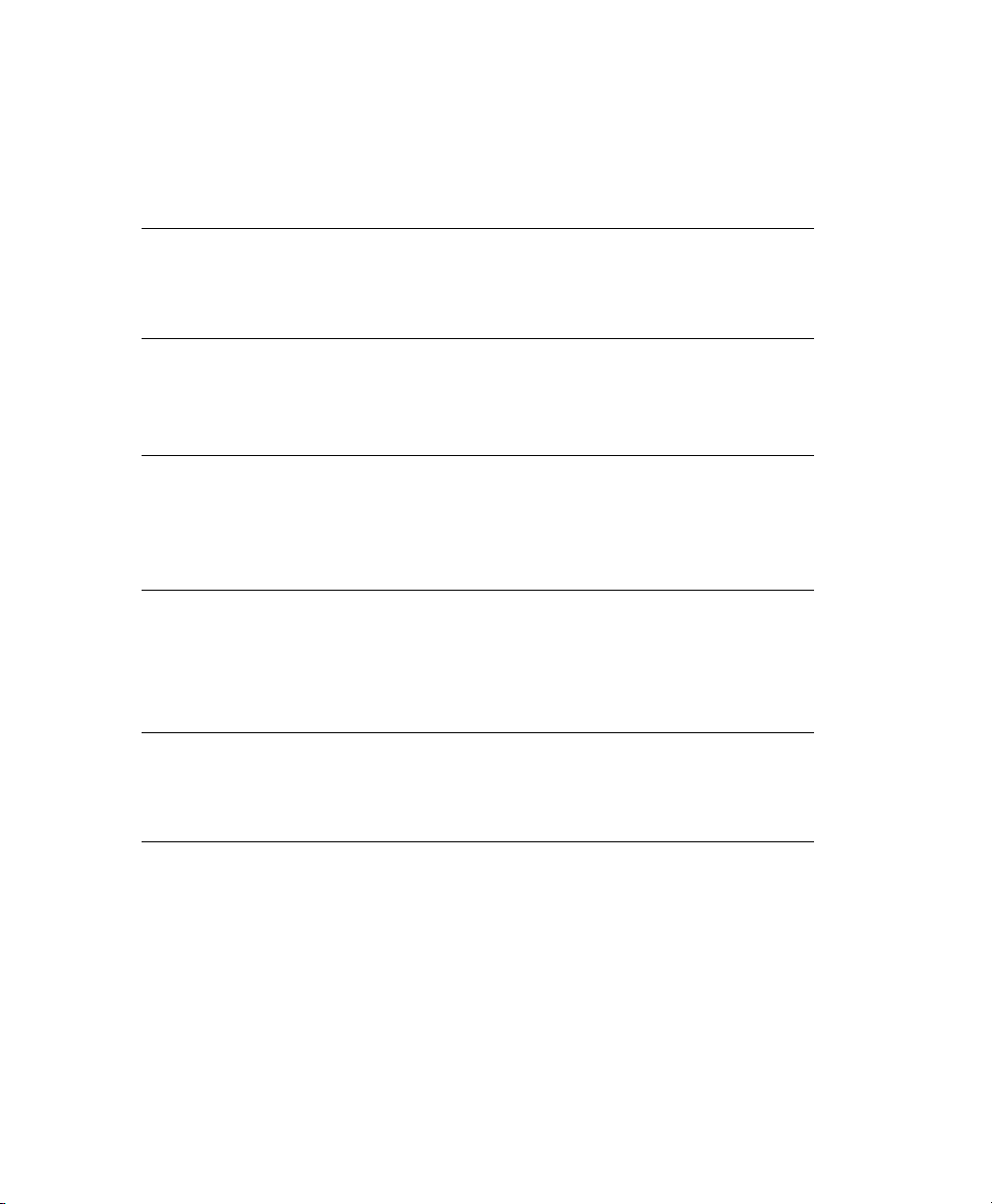
and the administrator has one last chance to react to this alert and free disk space
for the audit logs. The value of admin_space_left should be lower than the
value for space_left. The values for admin_space_left_action are the
same as for space_left_action.
NOTE: CAPP Environment
Set admin_space_left to a value that would just allow the administrator's actions to be recorded. The action should be set to single or halt.
disk_full_action
Specify which action to take when the system runs out of disk space for the audit
logs. The possible values are the same as for space_left_action.
NOTE: CAPP Environment
As the disk_full_action is triggered when there is absolutely no more
room for any audit logs, you should bring the system down to single-user
mode (single) or shut it down completely (halt).
disk_error_action
Specify which action to take when the audit daemon encounters any kind of disk
error while writing the logs to disk or rotating the logs. The possible value are the
same as for space_left_action.
NOTE: CAPP Environment
Use syslog, single, or halt depending on your site's policies regarding
the handling of any kind of hardware failure.
Once the daemon conguration in /etc/sysconfig/auditd and /etc/auditd
.conf is complete, the next step is to focus on controlling the amount of auditing the
daemon does and to assign sufcient resources and limits to the daemon so it can operate
smoothly.
Understanding Linux Audit 9
Page 18
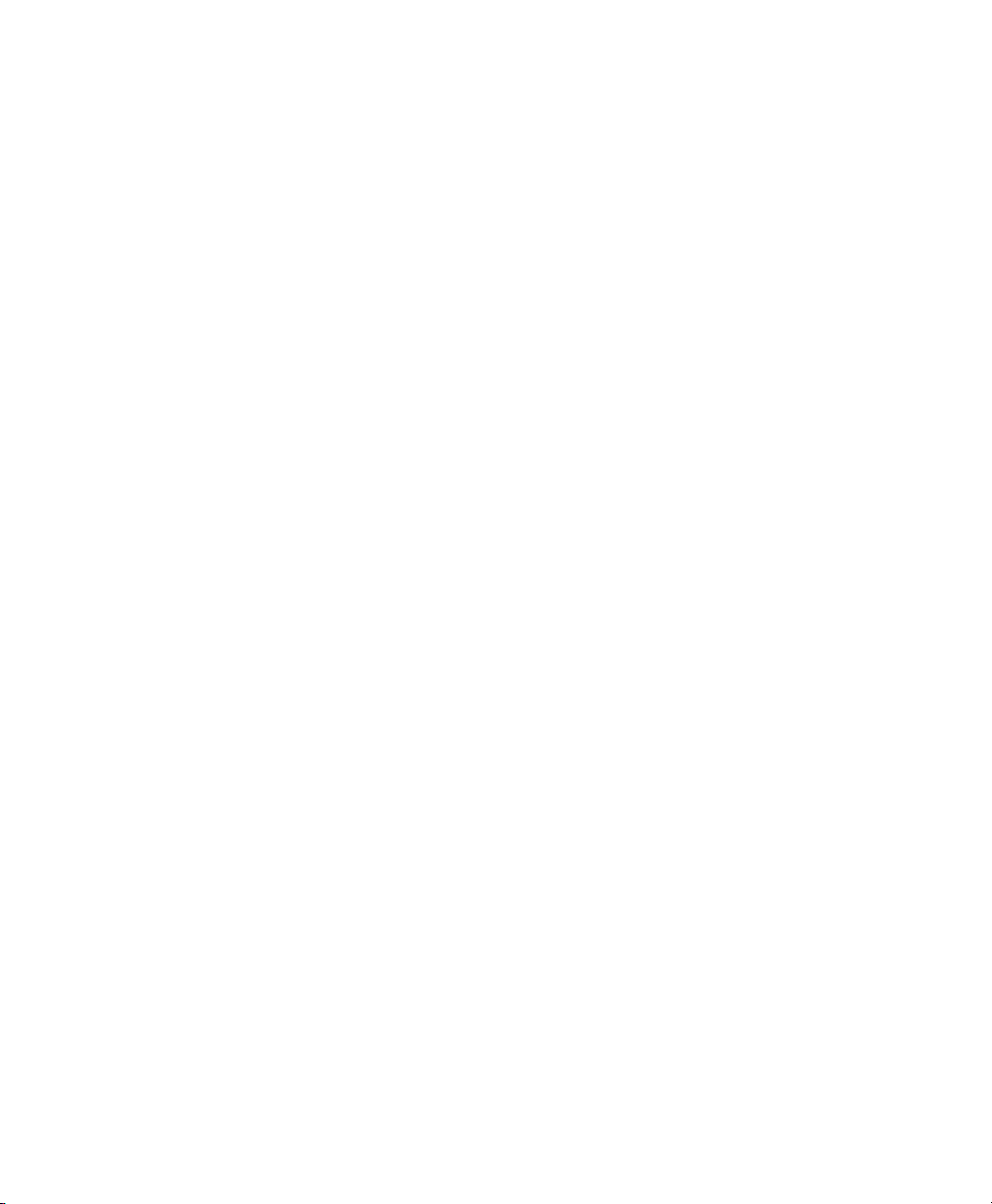
1.3 Controlling the Audit System Using auditctl
auditctl is responsible for controlling the status and some basic system parameters of
the audit daemon. It controls the amount of auditing performed on the system. Using
audit rules, auditctl controls which components of your system are subjected to the
audit and to what extent they are audited. Audit rules can be passed to the audit daemon
on the auditctl command line as well as by composing a rule set and instructing
the audit daemon to process this le. By default, the rcaudit script is congured to
check for audit rules under /etc/audit.rules. For more details on audit rules,
refer to Section 1.4, “Passing Parameters to the Audit System” (page 11).
The main auditctl commands to control basic audit system parameters are:
• auditctl -e to enable or disable audit
• auditctl -f to control the failure ag
• auditctl -r to control the rate limit for audit messages
• auditctl -b to control the backlog limit
• auditctl -s to query the current status of the audit daemon
The -e, -f, -r, and -b options can also be specied in the audit.rules le to
avoid having to enter them each time the audit daemon is started.
Audit status messages include information on each of the above-mentioned parameters.
The following example highlights the typical audit status message. This message is
output to the terminal any time you query the status of the audit daemon with auditctl
-s or change the status ag with auditctl -e flag.
Example 1.1
AUDIT_STATUS: enabled=1 flag=2 pid=3105 rate_limit=0 backlog_limit=8192 lost=0
backlog=0
10 The Linux Audit Framework
Querying the audit Status
Page 19
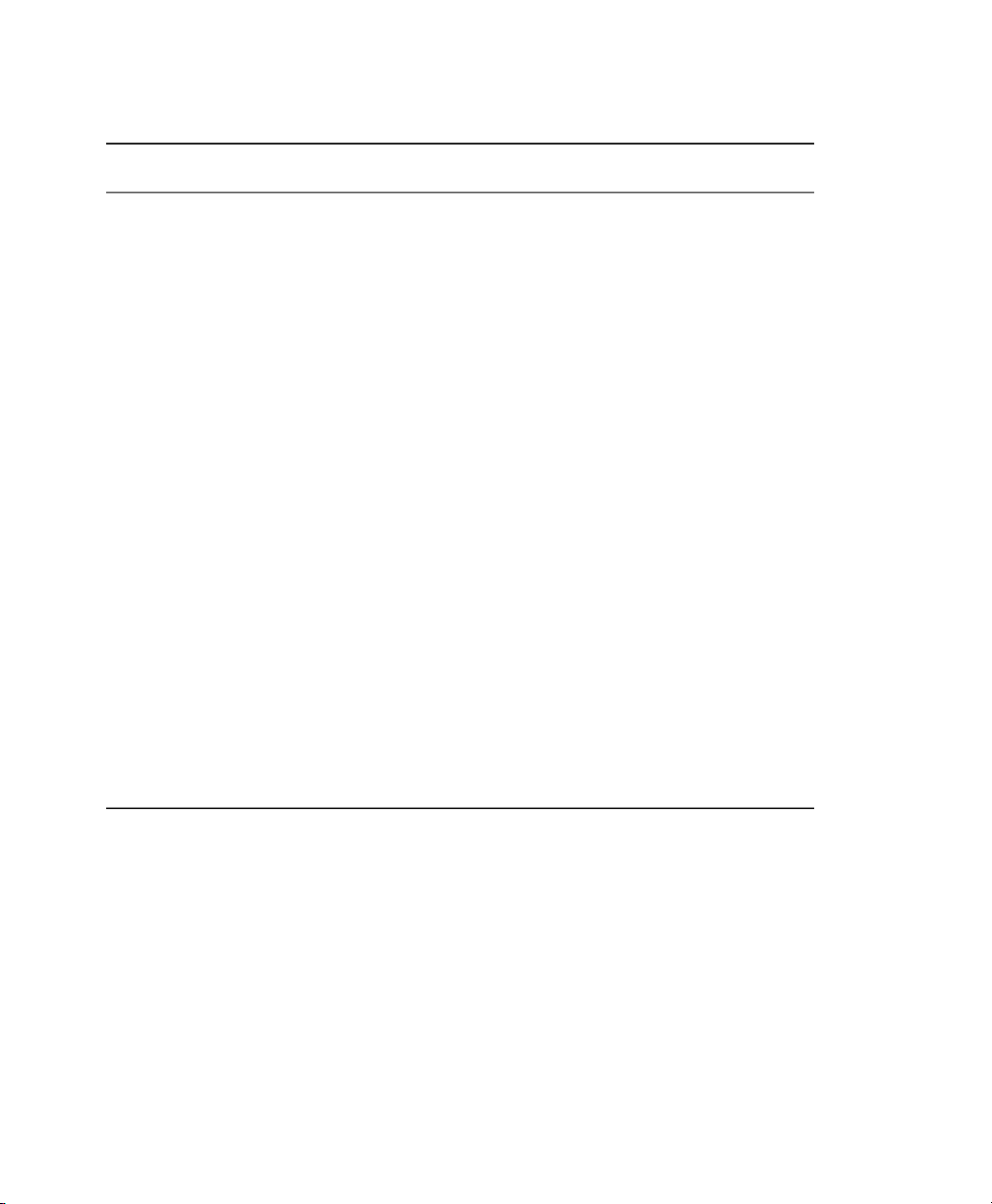
Table 1.1
Audit Status Flags
CommandMeaning [Possible Values]Flag
flag
rate_limit
backlog_limit
lost
backlog
Set the enable ag. [0|1]enabled
Set the failure ag. [0..2] 0=silent,
1=printk, 2=panic (immediate halt without
syncing pending data to disk)
Set a limit in messages per second. If the
rate is not zero and it is exceeded, the action specied in the failure ag is triggered.
Specify the maximum number of outstanding audit buffers allowed. If all buffers are
full, the action specied in the failure ag
is triggered.
messages.
audit buffers.
auditctl -e
[0|1]
auditctl -f
[0|1|2]
—Process ID under which auditd is running.pid
auditctl -r
rate
auditctl -b
backlog
—Count the current number of lost audit
—Count the current number of outstanding
1.4 Passing Parameters to the Audit System
Commands to control the audit system can be invoked individually from the shell using
auditctl or batch read from a le using auditctl -R. This second method is used
by the init scripts to load rules from the le /etc/audit.rules after the audit
daemon has been started. The rules are executed in order from top to bottom. Each of
Understanding Linux Audit 11
Page 20
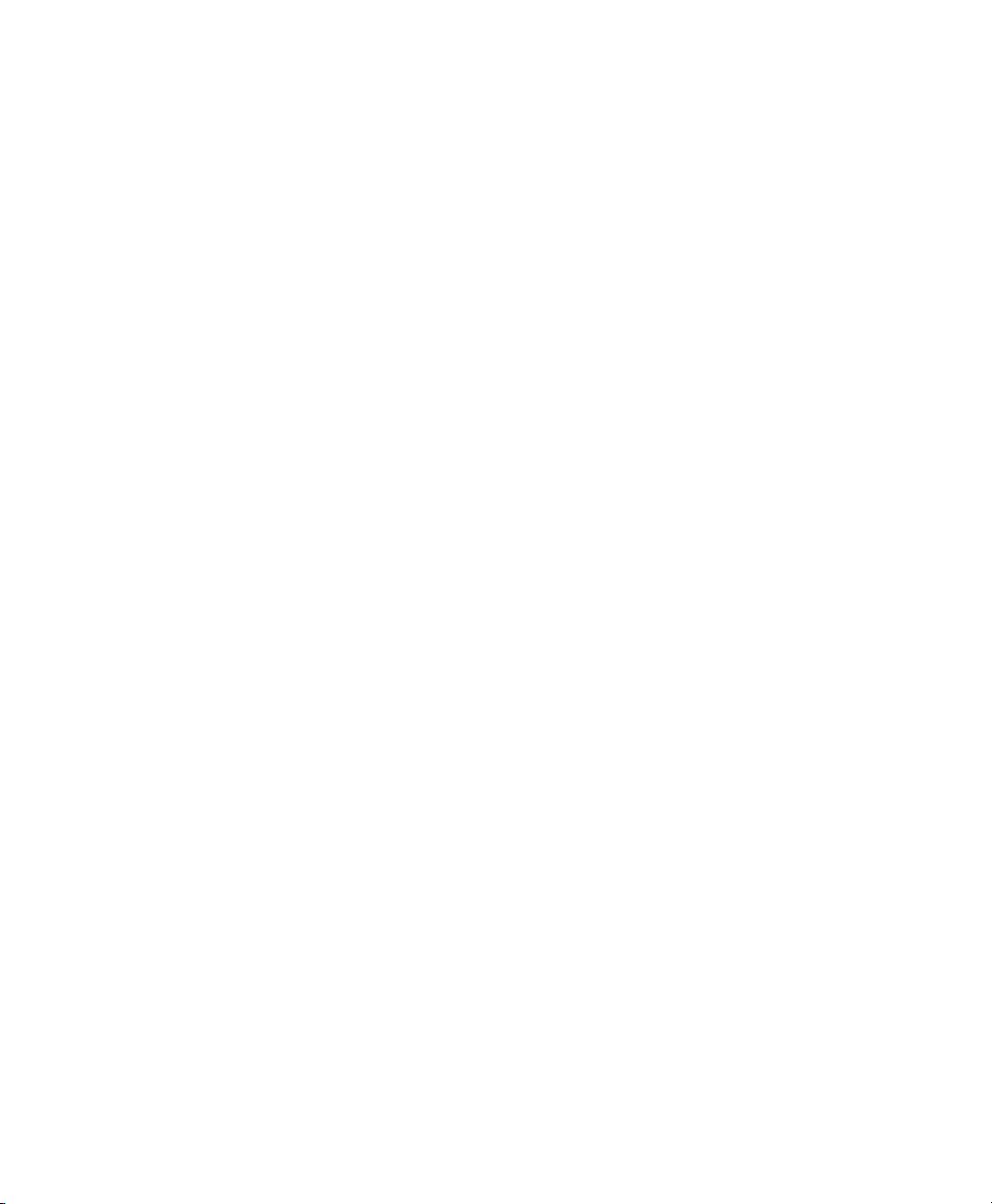
these rules would expand to a separate auditctl command. The syntax used in the rules
le is the same as that used for the auditctl command.
Changes made to the running audit system by executing auditctl on the command line
are not persistent across system restarts. For changes to persist, add them to the /etc/
audit.rules le and, if they are not currently loaded into audit, restart the audit
system to load the modied rule set by using the rcauditd restart command.
Example 1.2
-b 1000❶
-f 1❷
-r 10❸
-e 1❹
Specify the maximum number of outstanding audit buffers. Depending on the
❶
Example Audit Rules—Audit System Parameters
level of logging activity, you might need to adjust the number of buffers to avoid
causing too heavy an audit load on your system.
Specify the failure ag to use. See Table 1.1, “Audit Status Flags” (page 11) for
❷
possible values.
Specify the maximum number of messages per second that may be issued by the
❸
kernel. See Table 1.1, “Audit Status Flags” (page 11) for details.
Enable or disable the audit subsystem.
❹
Using audit, you can track any kind of le system access to important les, congurations or resources. You can add watches on these and assign keys to each kind of watch
for better identication in the logs.
12 The Linux Audit Framework
Page 21
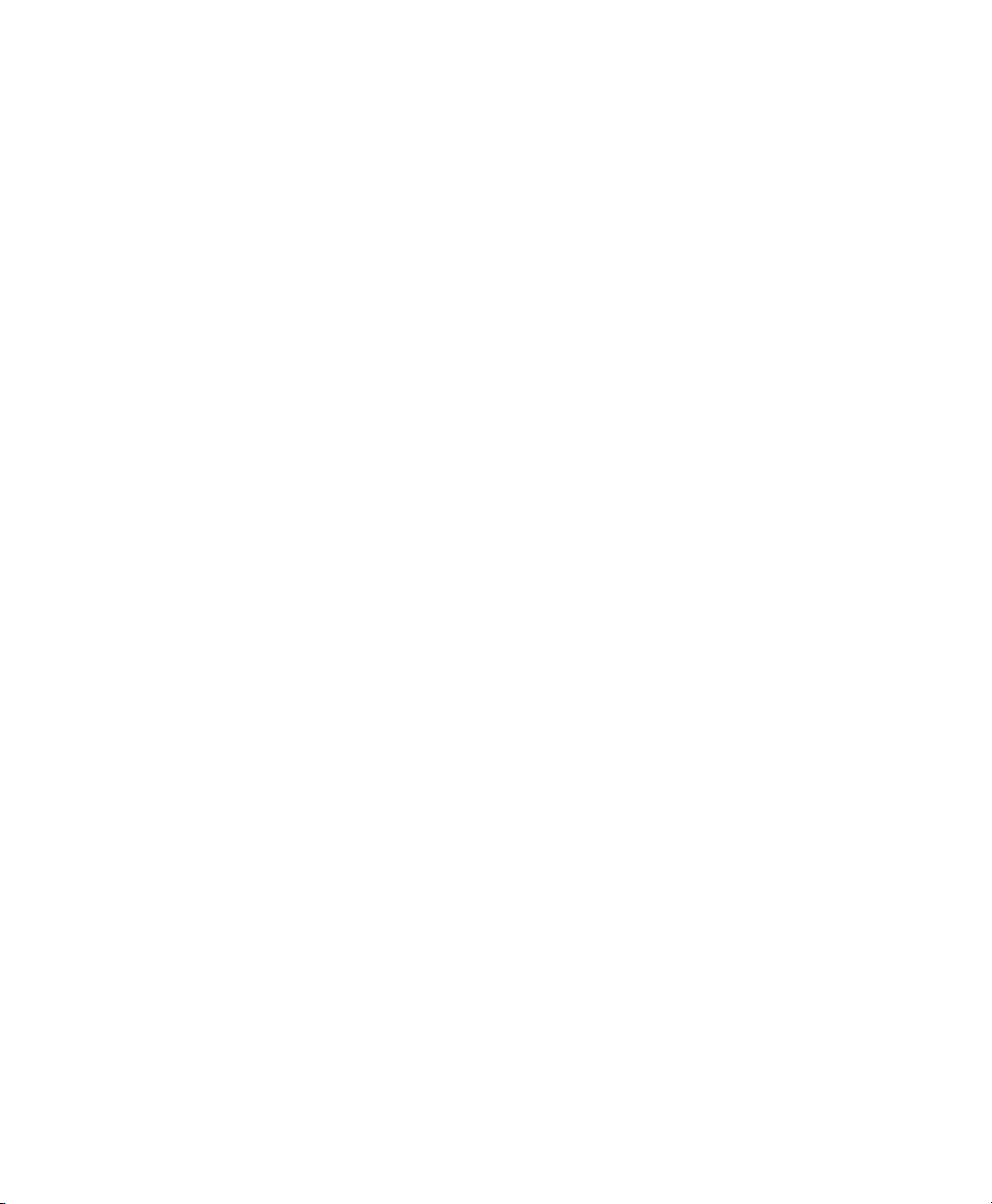
Example 1.3
-w /etc/shadow❶
-w /etc -p rx❷
-w /etc/passwd -k fk_passwd -p rwxa❸
The -w option tells audit to add a watch to the le specied, in this case /etc/
❶
Example Audit Rules—File System Auditing
shadow. All system calls requesting access permissions to this le are analyzed.
This rule adds a watch to the /etc directory and applies permission ltering for
❷
read and execute access to this directory (-p wx). Any system call requesting
any of these two permissions is analyzed. Only the creation of new les and the
deletion of existing ones are logged as directory-related events. To get more specic events for les located under this particular directory, you should add a
separate rule for each le. A le must exist before you add a rule containing a
watch on it. Auditing les as they are created is not supported.
This rule adds a le watch to /etc/passwd. Permission ltering is applied for
❸
read, write, execute, and attribute change permissions. The -k option allows you
to specify a key to use to lter the audit logs for this particular event later.
System call auditing lets you track your system's behavior on a level even below the
application level. When designing these rules, consider that auditing a great many system
calls may increase your system load and cause you to run out of disk space due. Consider carefully which events need tracking and how they can be ltered to be even more
specic.
Example 1.4
-a entry,always -S mkdir❶
-a entry,always -S access -F a1=4❷
-a exit,always -S ipc -F a0=2❸
-a exit,always -S open -F success!=0❹
-a task,always -F auid=0❺
-a task,always -F uid=0 -F auid=501 -F gid=wheel❻
This rule activates auditing for the mkdir system call. The -a option adds system
❶
Example Audit Rules—System Call Auditing
call rules. This rule triggers an event whenever the mkdir system call is entered
(entry, always). The -S option adds the system call to which this rule should
be applied.
This rule adds auditing to the access system call, but only but only if the second
❷
argument of the system call (mode) is 4 (R_OK). entry,always tells audit to
Understanding Linux Audit 13
Page 22
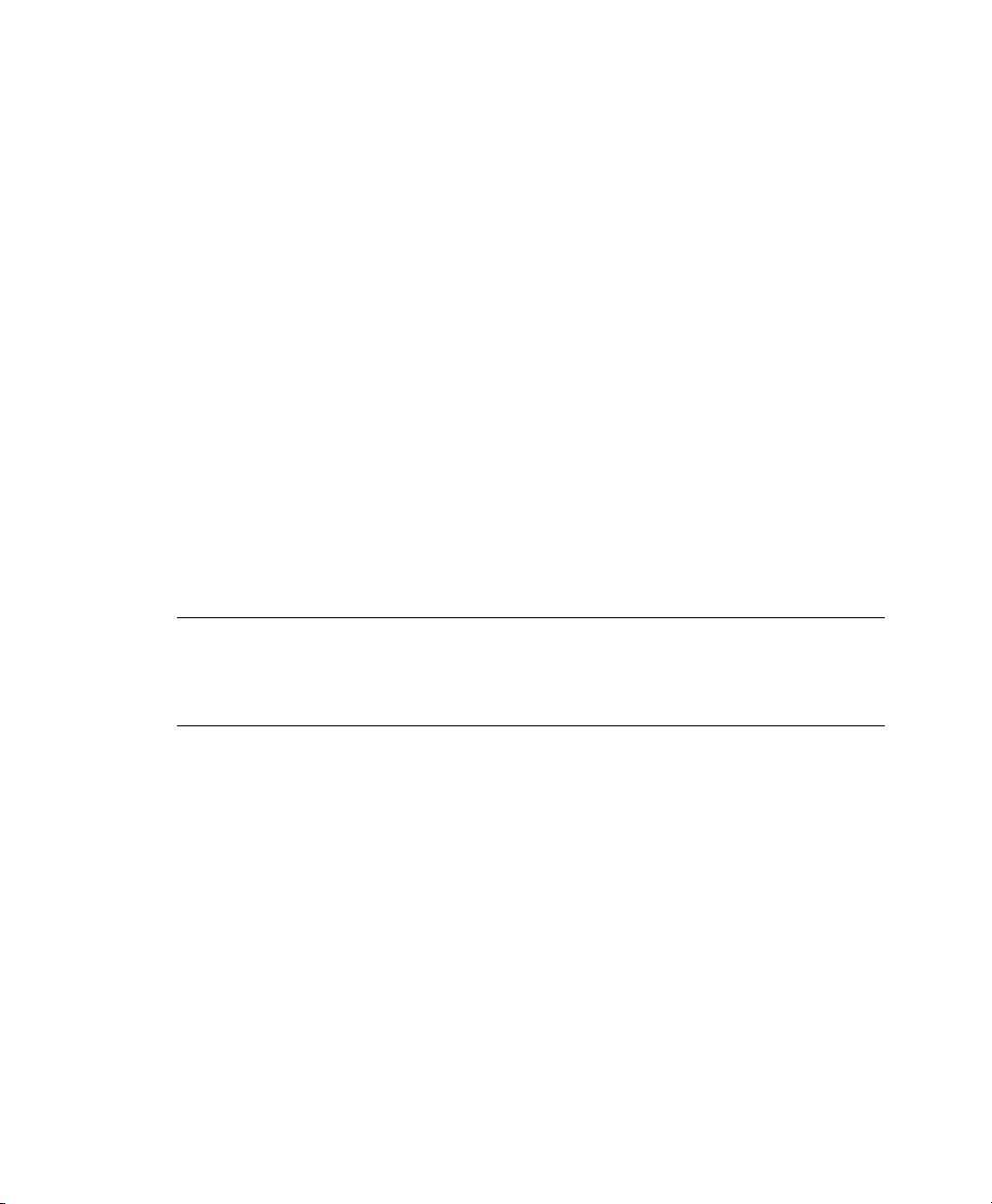
add an audit context to this system call when entering it and write out a report as
soon as the call exits.
This rule adds an audit context to the IPC multiplexed system call. The specic
❸
ipc system call is passed as the rst syscall argument and can be selected using
-F a0=ipc_call_number.
This rule audits failed attempts to call open.
❹
This rule is an example of a task rule (keyword: task). It is different from the
❺
other rules above in that it applies to processes that are forked or cloned. To lter
these kind of events, you can only use elds that are known at fork time, such as
UID, GID, and AUID. This example rule lters for all tasks carrying an audit ID
of 0.
This last rule makes heavy use of lters. All lter options are combined with a
❻
logical AND operator, meaning that this rule applies to all tasks that carry the
audit ID of 501, have changed to run as root, and have wheel as the group. A
process is given an audit ID on user login. This ID is then handed down to any
child process started by the initial process of the user. Even if the user changes
his identity, the audit ID stays the same and allows tracing actions to the original
user.
TIP: Filtering System Call Arguments
For more details on ltering system call arguments, refer to Section 3.6, “Filter-
ing System Call Arguments” (page 54).
You can not only add rules to the audit system, but also remove them. Delete rules are
used to purge the rule queue of rules that might potentially clash with those you want
to add. There are different methods for deleting the entire rule set at once or for deleting
system call rules or le and directory watches:
Example 1.5
-D❶
-d entry,always -S mkdir❷
-W /etc❸
Clear the queue of audit rules and delete any preexisting rules. This rule is used
❶
Deleting Audit Rules and Events
as the rst rule in /etc/audit.rules les to make sure that the rules that
are about to be added do not clash with any preexisting ones. The auditctl
14 The Linux Audit Framework
Page 23
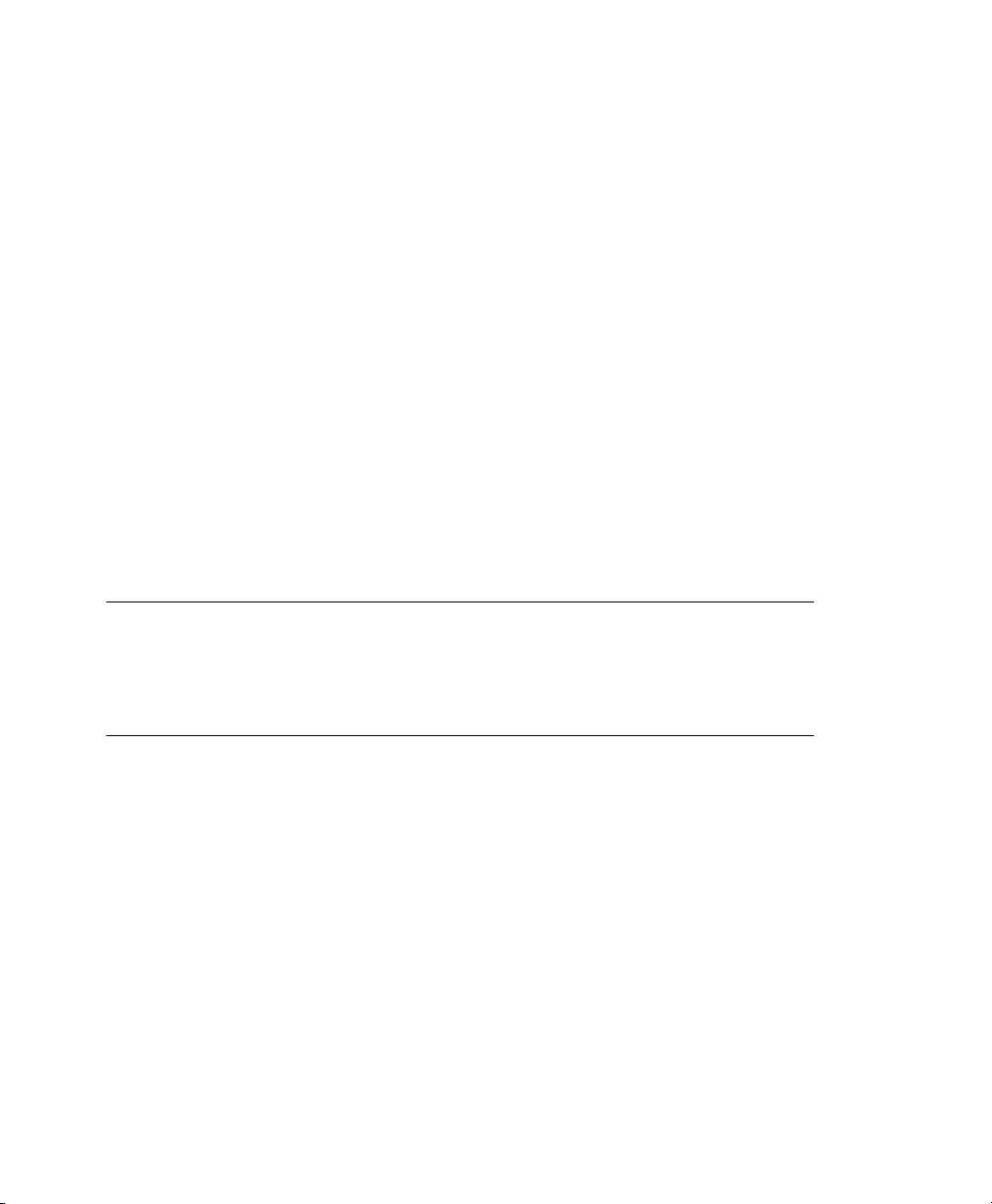
-D command is also used before doing an autrace to avoid having the trace rules
clash with any rules present in the audit.rules le.
This rule deletes a system call rule. The -d option must precede any system call
❷
rule that should be deleted from the rule queue and must match exactly.
This rule tells audit to discard the rule with the directory watch on /etc from
❸
the rules queue. This rule deletes any rule containing a directory watch on /etc
regardless of any permission ltering or key options.
To get an overview of which rules are currently in use in your audit setup, run
auditctl -l. This command displays all rules with one rule per line.
Example 1.6
LIST_RULES: exit,always watch=/etc perm=rx
LIST_RULES: exit,always watch=/etc/passwd perm=rwxa key=fk_passwd
LIST_RULES: exit,always watch=/etc/shadow perm=rwxa
LIST_RULES: entry,always syscall=mkdir
LIST_RULES: entry,always a1=4 (0x4) syscall=access
LIST_RULES: exit,always a0=2 (0x2) syscall=ipc
LIST_RULES: exit,always success!=0 syscall=open
NOTE: Creating Filter Rules
You can build very sophisticated audit rules by using the various lter options.
Refer to the auditctl(8) man page for more information about options
available for building audit lter rules and audit rules in general.
Listing Rules with auditctl -l
1.5 Understanding the Audit Logs and Generating Reports
To understand what the aureport utility does, it is vital to know how the logs generated
by the audit daemon are structured and what exactly is recorded for an event. Only then
can you decide which report types are most appropriate for your needs.
Understanding Linux Audit 15
Page 24
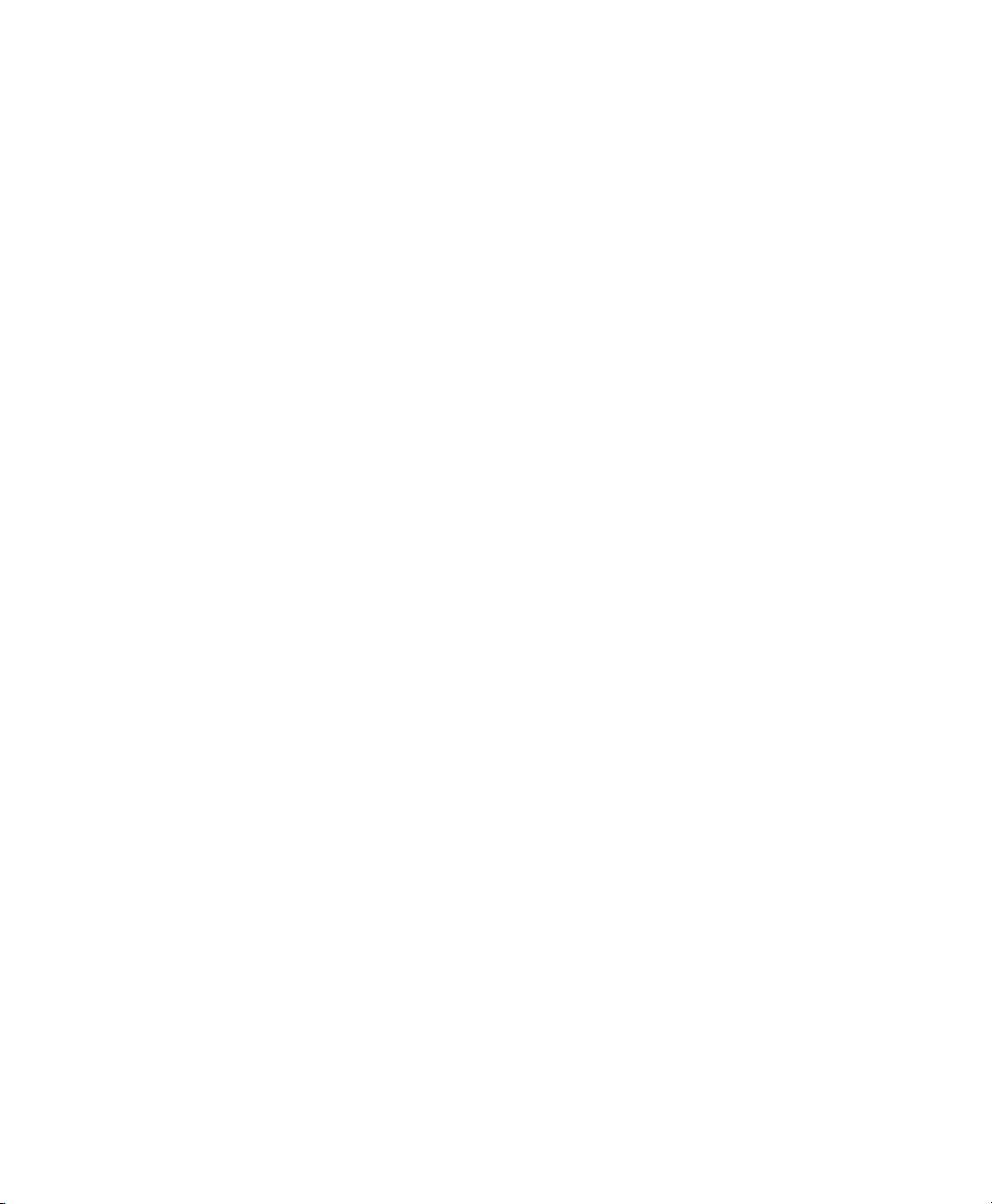
1.5.1 Understanding the Audit Logs
The following examples highlight two typical events that are logged by audit and how
their trails in the audit log are read. The audit log or logs (if log rotation is enabled) are
stored in the /var/log/audit directory. The rst example is a simple less command. The second example covers a great deal of PAM activity in the logs when a user
tries to remotely log in to a machine running audit.
Example 1.7
type=SYSCALL msg=audit(1175176190.105:157): arch=40000003 syscall=5 success=yes
exit=4 a0=bfba161c a1=8000 a2=0 a3=8000 items=1 ppid=4457 pid=4462 auid=0
uid=0 gid=0 euid=0 suid=0 fsuid=0 egid=0 sgid=0 fsgid=0 tty=pts0 comm="less"
exe="/usr/bin/less" subj=unconstrained key="LOG_audit_log"
type=CWD msg=audit(1175176190.105:157): cwd="/tmp"
type=PATH msg=audit(1175176190.105:157): item=0
name="../var/log/audit/audit.log" inode=458325 dev=03:01 mode=0100640 ouid=0
ogid=0 rdev=00:00
A Simple Audit Event—Viewing the Audit Log
The above event, a simple less /var/log/audit/audit.log, wrote three
messages to the log. All of them are closely linked together and you would not be able
to make sense of one of them without the others. The rst message reveals the following
information:
type
The type of event recorded. In this case, it assigns the SYSCALL type to an event
triggered by a system call (less or rather the underlying open). The CWD event was
recorded to record the current working directory at the time of the syscall. A PATH
event is generated for each path passed to the system call. The open system call
takes only one path argument, so only generates one PATH event. It is important
to understand that the PATH event reports the pathname string argument without
any further interpretation, so a relative path requires manual combination with the
path reported by the CWD event to determine the object accessed.
msg
A message ID enclosed in brackets. The ID splits into two parts. All characters
before the : represent a UNIX epoch time stamp. The number after the colon represents the actual event ID. All events that are logged from one application's system
call have the same event ID. If the application makes a second system call, it gets
another event ID.
16 The Linux Audit Framework
Page 25
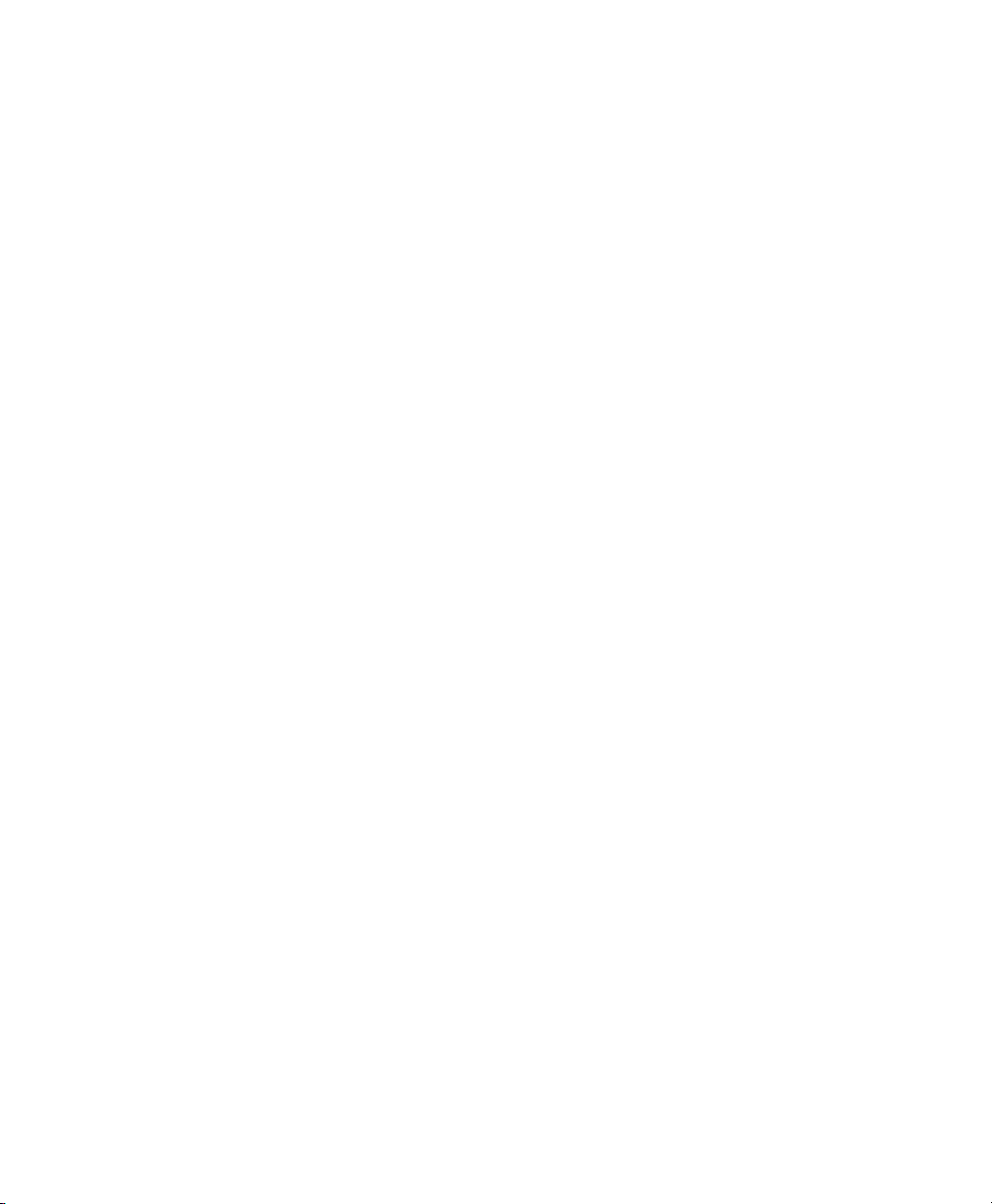
arch
References the CPU architecture of the system call. Decode this information using
the -i option on any of your ausearch commands when searching the logs.
syscall
The type of system call as it would have been printed by an strace on this particular
system call. This data is taken from the list of system calls under /usr/include/
asm/unistd.h and may vary depending on the architecture. In this case,
syscall=5 refers to the open system call (see man open(2)) invoked by the
less application.
success
Whether the system call succeeded or failed.
exit
The exit value returned by the system call. For the open system call used in this
example, this is the le descriptor number. This varies by system call.
a0 to a3
The rst four arguments to the system call in numeric form. The values of these
are totally system call dependent. In this example (an open system call), the following are used:
a0=bfba161c a1=8000 a2=0 a3=8000
a0 is the start address of the passed pathname. a1 is the ags. 8000 in hex notation
translates to 100000 in octal notation, which in turn translates to O_LARGEFILE.
a2 is the mode, which, because O_CREAT was not specied, is unused. a3 is not
passed by the open system call. Check the manual page of the respective system
call to nd out which arguments are used with it.
items
The number of strings passed to the application.
ppid
The process ID of the parent of the process analyzed.
pid
The process ID of the process analyzed.
Understanding Linux Audit 17
Page 26

auid
The audit ID. A process is given an audit ID on user login. This ID is then handed
down to any child process started by the initial process of the user. Even if the user
changes his identity (for example, becomes root), the audit ID stays the same.
Thus you can always trace actions to the original user who logged in.
uid
The user ID of the user who started the process. In this case, 0 for root.
gid
The group ID of the user who started the process. In this case, 0 for root.
euid, suid, fsuid
Effective user ID, set user ID, and le system user ID of the user that started the
process.
egid, sgid, fsgid
Effective group ID, set group ID, and le system group ID of the user that started
the process.
tty
The terminal from which the application is started. In this case, a pseudoterminal
used in an SSH session.
comm
The application name under which it appears in the task list.
exe
The resolved pathname to the binary program.
subj
auditd records whether the process is subject to any security context, such as
AppArmor. unconstrained, as in this case, means that the process is not conned with AppArmor. If the process had been conned with audit, the binary
pathname plus the AppArmor prole mode would have been logged.
key
If you are auditing a large number of directories or les, assign key strings each
of these watches. You can use these keys with ausearch to search the logs for
events of this type only.
18 The Linux Audit Framework
Page 27

The second message triggered by the example less call does not reveal anything apart
from just the current working directory when the less command was executed.
The third message reveals the following (the type and message ags have already
been introduced):
item
In this example, item references the a0 argument—a path—that is associated
with the original SYSCALL message. Had the original call had more than one path
argument (such as a cp or mv command), an additional PATH event would have
been logged for the second path argument.
name
Refers to the pathname passed as an argument to the less (or open) call.
inode
Refers to the inode number corresponding to name.
dev
Species the device on which the le is stored. In this case, 03:01, which stands
for /dev/hda1 or “rst partition on the rst IDE device.”
mode
Numerical representation of the le's access permissions. In this case, root has
read and write permissions and his group (root) has read access while the entire
rest of the world cannot access the le at all.
ouid and ogid
Refer to the UID and GID of the inode itself.
rdev
Not applicable for this example. The rdev entry only applies to block or character
devices, not to les.
Example 1.8, “An Advanced Audit Event—Login via SSH” (page 20) highlights the
audit events triggered by an incoming SSH connection. Most of the messages are related
to the PAM stack and reect the different stages of the SSH PAM process. Several of
the audit messages carry nested PAM messages in them that signify that a particular
stage of the PAM process has been reached. Although the PAM messages are logged
by audit, audit assigns its own message type to each event:
Understanding Linux Audit 19
Page 28

Example 1.8
type=USER_AUTH msg=audit(1175508928.540:4499): user pid=28731 uid=0 ❶
auid=0 msg='PAM: authentication acct=root : exe="/usr/sbin/sshd"
(hostname=earth.example.com, addr=192.168.0.1, terminal=ssh res=success)'
type=USER_ACCT msg=audit(1175508928.540:4500): user pid=28731 uid=0 ❷
auid=0 msg='PAM: accounting acct=root : exe="/usr/sbin/sshd"
(hostname=earth.example.com, addr=192.168.0.1, terminal=ssh res=success)'
type=CRED_ACQ msg=audit(1175508928.544:4501): user pid=28729 uid=0 ❸
auid=0 msg='PAM: setcred acct=root : exe="/usr/sbin/sshd"
(hostname=earth.example.com, addr=192.168.0.1, terminal=/dev/pts/0
res=success)'
type=USER_LOGIN msg=audit(1175508928.544:4502): user pid=28732 uid=0 ❹
auid=0 msg='uid=0: exe="/usr/sbin/sshd" (hostname=earth.example.com,
addr=192.168.0.1, terminal=/dev/pts/0 res=success)'
type=USER_START msg=audit(1175508928.548:4503): user pid=28732 uid=0 ❺
auid=0 msg='PAM: session open acct=root : exe="/usr/sbin/sshd"
(hostname=earth.example.com, addr=192.168.0.1, terminal=/dev/pts/0
res=success)'
type=CRED_REFR msg=audit(1175508928.548:4504): user pid=28732 uid=0 ❻
auid=0 msg='PAM: setcred acct=root : exe="/usr/sbin/sshd"
(hostname=earth.example.com, addr=192.168.0.1, terminal=/dev/pts/0
res=success)'
PAM reports that is has successfully requested user authentication for root from
❶
An Advanced Audit Event—Login via SSH
a remote host (earth.example.com, 192.168.0.1). The terminal where this is happening is ssh.
PAM reports that it has successfully determined whether the user is authorized to
❷
log in at all.
PAM reports that the appropriate credentials to log in have been acquired and that
❸
the terminal changed to a normal terminal (/dev/pts0).
The user has successfully logged in. This event is the one used by aureport
❹
-l to report about user logins.
PAM reports that it has successfully opened a session for root.
❺
PAM reports that the credentials have been successfully reacquired.
❻
1.5.2 Generating Custom Audit Reports
The raw audit reports stored in the /var/log/audit directory tend to become very
bulky and hard to understand. To nd individual events of interest, you might have to
20 The Linux Audit Framework
Page 29

read through thousands of other events before you spot the one that you want. To avoid
this, use the aureport utility and create custom reports.
The following use cases highlight just a few of the possible report types that you can
generate with aureport:
Read Audit Logs from Another File
When the audit logs have moved to another machine or when you want to analyze
the logs of a number of machines on your local machine without wanting to connect
to each of these individually, move the logs to a local le and have aureport analyze
them locally:
aureport -if myfile
Summary Report
======================
Range of time: 04/19/2007 13:42:43.280 - 04/23/2007 21:11:21.533
Number of changes in configuration: 55
Number of changes to accounts, groups, or roles: 0
Number of logins: 20
Number of failed logins: 10
Number of users: 3
Number of terminals: 11
Number of host names: 5
Number of executables: 12
Number of files: 3
Number of AVC denials: 0
Number of MAC events: 0
Number of failed syscalls: 4
Number of anomaly events: 0
Number of responses to anomaly events: 0
Number of crypto events: 0
Number of process IDs: 544
Number of events: 2795
The above command, aureport without any arguments, provides just the standard
general summary report generated from the logs contained in myfile. To create
more detailed reports, combine the -if option with any of the options below. For
example, generate a login report that is limited to a certain time frame:
aureport -l -ts 12:00 -te 13:00 -if myfile
Login Report
============================================
# date time auid host term exe success event
============================================
1. 04/23/2007 12:38:38 PM root earth /dev/pts/0 /usr/sbin/sshd yes 1624
Understanding Linux Audit 21
Page 30

Convert Numeric Entities to Text
Some information, such as user IDs, are printed in numeric form. To convert these
into a human-readable text format, add the -i option to your aureport command.
Create a Rough Summary Report
If you are just interested in the current audit statistics (events, logins, processes,
etc.), run aureport without any other option:
aureport
Summary Report
======================
Range of time: 04/19/2007 13:42:43.280 - 04/23/2007 21:11:21.533
Number of changes in configuration: 55
Number of changes to accounts, groups, or roles: 0
Number of logins: 20
Number of failed logins: 10
Number of users: 3
Number of terminals: 11
Number of host names: 5
Number of executables: 12
Number of files: 3
Number of AVC denials: 0
Number of MAC events: 0
Number of failed syscalls: 4
Number of anomaly events: 0
Number of responses to anomaly events: 0
Number of crypto events: 0
Number of process IDs: 544
Number of events: 2795
Create a Summary Report of Failed Events
If you want to break down the overall statistics of plain aureport to the statistics
of failed events, use aureport --failed:
aureport --failed
Failed Summary Report
======================
Range of time: 04/19/2007 13:42:43.280 - 04/23/2007 21:25:38.406
Number of changes in configuration: 0
Number of changes to accounts, groups, or roles: 0
Number of logins: 0
Number of failed logins: 10
Number of users: 1
Number of terminals: 6
Number of host names: 4
Number of executables: 4
Number of files: 1
Number of AVC denials: 0
22 The Linux Audit Framework
Page 31

Number of MAC events: 0
Number of failed syscalls: 4
Number of anomaly events: 0
Number of responses to anomaly events: 0
Number of crypto events: 0
Number of process IDs: 21
Number of events: 32
Create a Summary Report of Successful Events
If you want to break down the overall statistics of a plain aureport to the
statistics of successful events, use aureport --success:
aureport --success
Success Summary Report
======================
Range of time: 04/19/2007 13:42:43.280 - 04/23/2007 21:31:35.865
Number of changes in configuration: 55
Number of changes to accounts, groups, or roles: 0
Number of logins: 20
Number of failed logins: 0
Number of users: 3
Number of terminals: 10
Number of host names: 5
Number of executables: 12
Number of files: 4
Number of AVC denials: 0
Number of MAC events: 0
Number of failed syscalls: 0
Number of anomaly events: 0
Number of responses to anomaly events: 0
Number of crypto events: 0
Number of process IDs: 535
Number of events: 2787
Create Summary Reports
In addition to the dedicated summary reports (main summary and failed and success
summary), use the --summary option with most of the other options to create
summary reports for a particular area of interest only. Not all reports support this
option, however. This example creates a summary report for user login events:
aureport -u --summary
User Summary Report
===========================
total auid
===========================
5640 root
13 tux
3 geeko
3 news
Understanding Linux Audit 23
Page 32
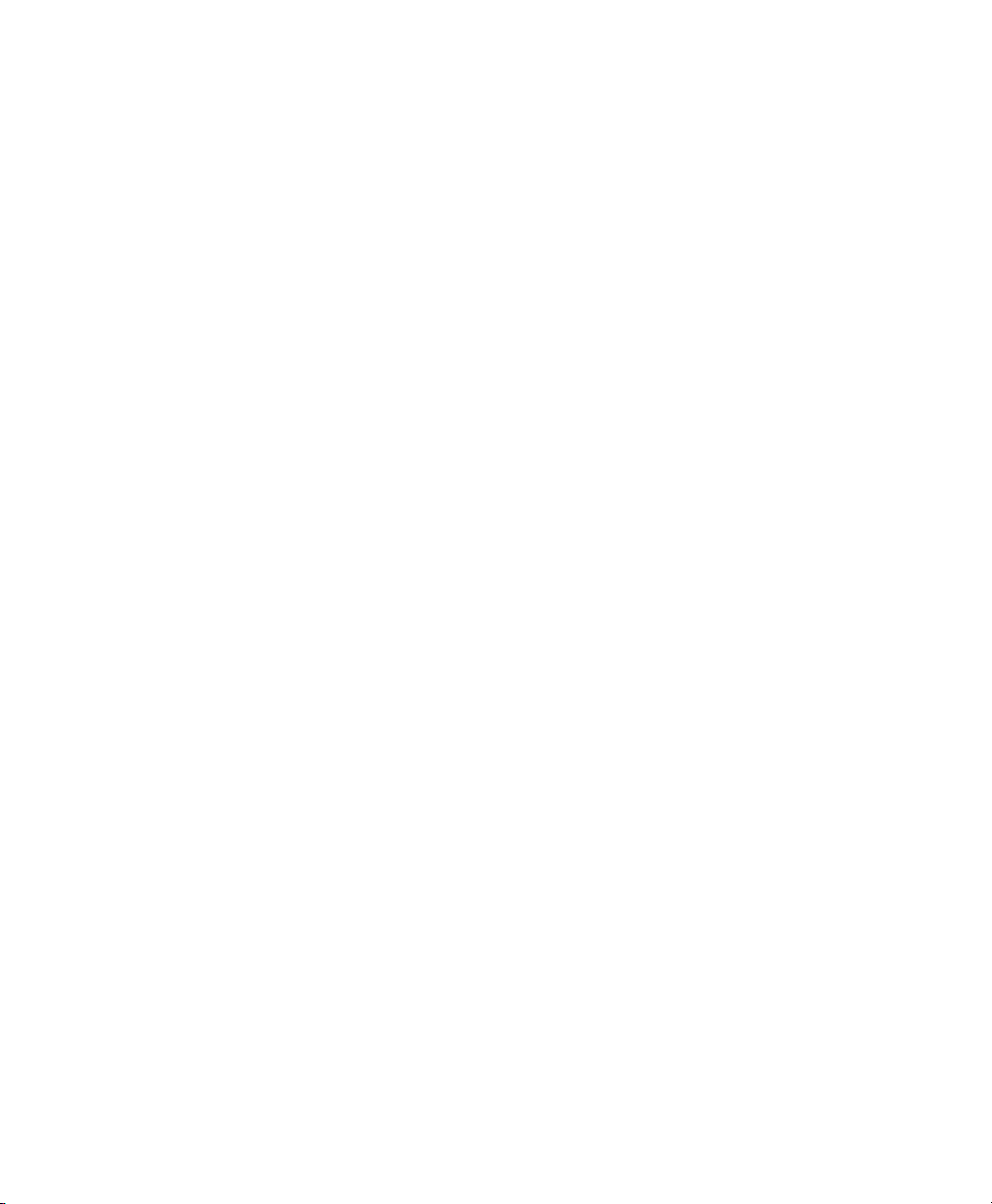
Create a Report of Events
To get an overview of the events logged by audit, use the aureport -e command.
This command generates a numbered list of all events including date, time, event
number, event type, and audit ID.
aureport -e
Event Report
===========================
# date time event type auid
===========================
1. 04/23/2007 08:00:01 AM 1507 USER_ACCT unset
2. 04/23/2007 08:00:01 AM 1508 CRED_ACQ unset
3. 04/23/2007 08:00:01 AM 1509 LOGIN root
4. 04/23/2007 08:00:01 AM 1510 USER_START root
Create a Report from All Process Events
To analyze the log from a process's point of view, use the aureport -p command. This command generates a numbered list of all process events including
date, time, process ID, name of the executable, system call, audit ID, and event
number.
aureport -p
Process ID Report
======================================
# date time pid exe syscall auid event
======================================
1. 04/23/2007 08:00:01 PM 13097 /usr/sbin/cron 0 unset 1888
2. 04/23/2007 08:00:01 PM 13097 /usr/sbin/cron 0 unset 1889
3. 04/23/2007 08:00:01 PM 13097 ? 0 root 1890
Create a Report from All System Call Events
To analyze the audit log from a system call's point of view, use the aureport
-s command. This command generates a numbered list of all system call events
including date, time, number of the system call, process ID, name of the command
that used this call, audit ID, and event number.
aureport -s
Syscall Report
=======================================
# date time syscall pid comm auid event
=======================================
1. 04/23/2007 08:04:08 PM 5 13374 file root 1900
2. 04/23/2007 08:04:08 PM 5 13376 file root 1901
3. 04/23/2007 08:04:08 PM 5 13368 less root 1902
24 The Linux Audit Framework
Page 33
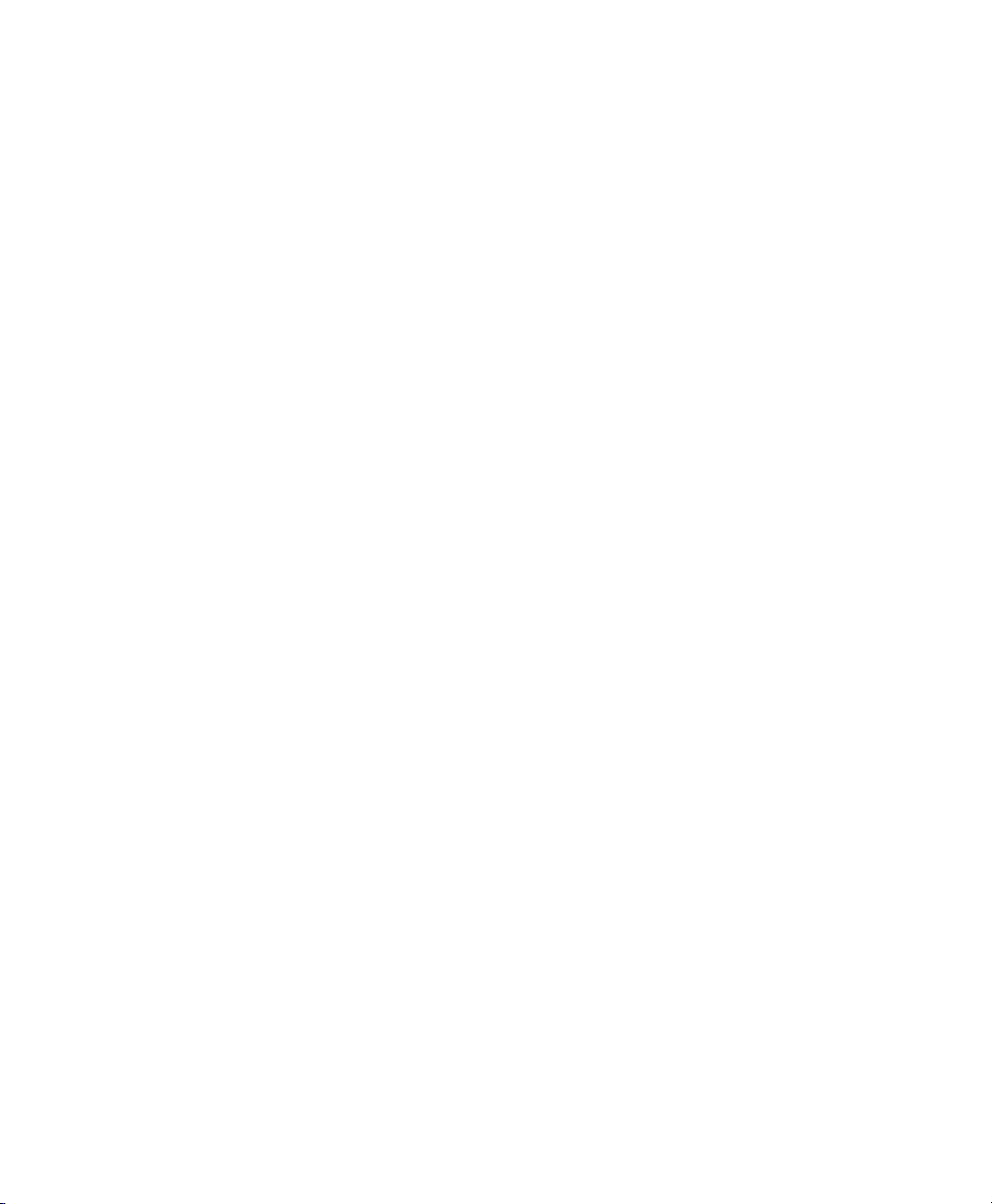
Create a Report from All Executable Events
To analyze the audit log from an executable's point of view, use the aureport
-x command. This command generates a numbered list of all executable events
including date, time, name of the executable, the terminal it is run in, the host executing it, the audit ID, and event number.
aureport -x
Executable Report
====================================
# date time exe term host auid event
====================================
1. 04/23/2007 08:00:01 PM /usr/sbin/cron cron ? unset 1888
2. 04/23/2007 08:00:01 PM /usr/sbin/cron cron ? unset 1889
3. 04/23/2007 08:00:01 PM /usr/sbin/cron cron ? root 1891
Create a Report about Files
To generate a report from the audit log that focuses on le access, use the
aureport -f command. This command generates a numbered list of all lerelated events including date, time, name of the accessed le, number of the system
call accessing it, success or failure of the command, the executable accessing the
le, audit ID, and event number.
aureport -f
File Report
===============================================
# date time file syscall success exe auid event
===============================================
1. 04/23/2007 06:16:38 PM /var/log/audit/audit.log 5 yes /usr/bin/file
root 1822
2. 04/23/2007 06:16:38 PM /var/log/audit/audit.log 5 yes /usr/bin/file
root 1823
3. 04/23/2007 06:16:38 PM /var/log/audit/audit.log 5 yes /usr/bin/less
root 1824
Create a Report about Users
To generate a report from the audit log that illustrates which users are running what
executables on your system, use the aureport -u command. This command
generates a numbered list of all user-related events including date, time, audit ID,
terminal used, host, name of the executable, and an event ID.
aureport -u
User ID Report
====================================
# date time auid term host exe event
====================================
Understanding Linux Audit 25
Page 34
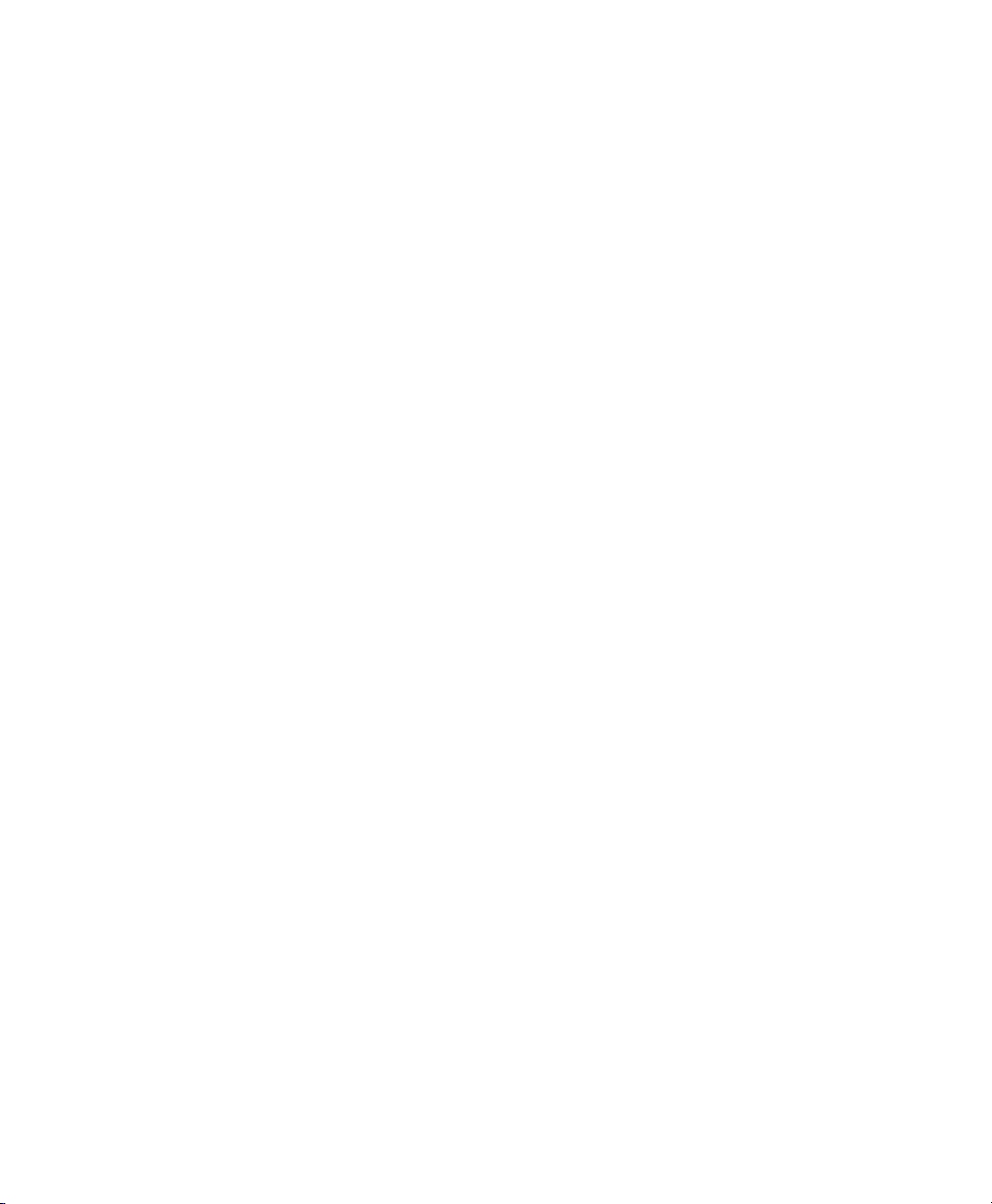
1. 04/23/2007 08:00:01 PM unset cron ? /usr/sbin/cron 1888
2. 04/23/2007 08:00:01 PM unset cron ? /usr/sbin/cron 1889
3. 04/23/2007 08:00:01 PM root ? ? ? 1890
4. 04/23/2007 08:00:01 PM root cron ? /usr/sbin/cron 1891
5. 04/23/2007 08:00:01 PM root cron ? /usr/sbin/cron 1892
6. 04/23/2007 08:00:01 PM root cron ? /usr/sbin/cron 1893
7. 04/23/2007 08:04:01 PM unset ssh 192.168.0.20 /usr/sbin/sshd 1894
Create a Report about Logins
To create a report that focuses on the login attempts to your machine, run the
aureport -l command. This command generates a numbered list of all loginrelated events including date, time, audit ID, host and terminal used, name of the
executable, success or failure of the attempt, and an event ID.
aureport -l
Login Report
============================================
# date time auid host term exe success event
============================================
1. 04/23/2007 12:38:38 PM root earth.example.com /dev/pts/0 /usr/sbin/sshd
yes 1624
2. 04/23/2007 01:38:12 PM root earth.example.com /dev/pts/1 /usr/sbin/sshd
yes 1655
3. 04/23/2007 03:32:58 PM root 192.168.0.20 /dev/pts/0 /usr/sbin/sshd yes
1712
Limit a Report to a Certain Time Frame
To analyze the logs for a particular time frame, such as only the working hours of
April 23, 2007, rst nd out whether this data is contained in the the current audit
.log or whether the logs have been rotated in by running aureport -t:
aureport -t
Log Time Range Report
=====================
/var/log/audit/audit.log: 04/19/2007 13:42:43.280 - 04/23/2007 22:19:08.087
The current audit.log contains all the desired data. Otherwise, use the -if
option to point the aureport commands to the log le that contains the needed data.
Then, specify the start date and time and the end date and time of the desired time
frame and combine it with the report option needed. This example focuses on login
attempts:
aureport -ts 04/23/2007 8:00 -te 04/23/2007 17:00 -l
Login Report
26 The Linux Audit Framework
Page 35
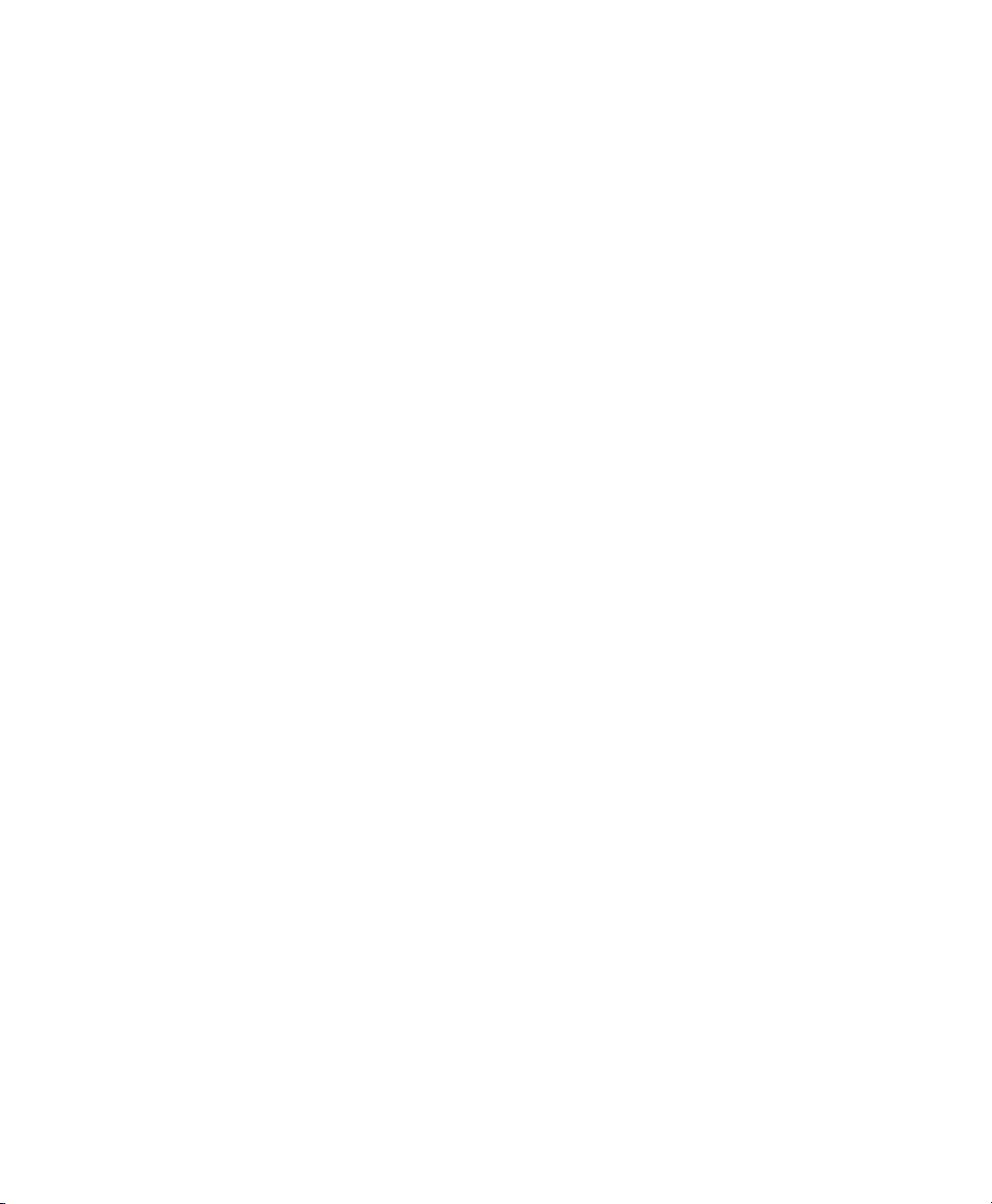
============================================
# date time auid host term exe success event
============================================
1. 04/23/2007 12:38:38 PM root earth.example.com /dev/pts/0 /usr/sbin/sshd
yes 1624
2. 04/23/2007 01:38:12 PM root earth.example.com /dev/pts/1 /usr/sbin/sshd
yes 1655
3. 04/23/2007 03:32:58 PM root sun.example.com /dev/pts/0 /usr/sbin/sshd
yes 1712
The start date and time are specied with the -ts option. Any event that has a
time stamp equal to or after your given start time appears in the report. If you omit
the date, aureport assumes that you meant today. If you omit the time, it assumes
that the start time should be midnight of the date specied. Use the 24 clock notation
rather than the 12 hour one and adjust the date format to your locale (specied in
/etc/sysconfig/audit under AUDITD_LANG, default is en_US).
Specify the end date and time with the -te option. Any event that has a time stamp
equal to or before your given event time appears in the report. If you omit the date,
aureport assumes that you meant today. If you omit the time, it assumes that
the end time should be now. Use a similar format for the date and time as for -ts.
All reports except the summary ones are printed in column format and sent to stdout,
which means that this data can be piped to other commands very easily. The visualization
scripts introduced in Section 1.8, “Visualizing Audit Data” (page 32) are just one ex-
ample of how to further process the data generated by audit.
1.6 Querying the Audit Daemon Logs with ausearch
The aureport tool helps you to create overall summaries of what is happening on the
system, but if you are interested in the details of a particular event, ausearch is the tool
to use. ausearch allows you to search the audit logs using special keys and search
phrases that relate to most of the ags that appear in event messages in /var/log/
audit/audit.log. Not all record types contain the same search phrases. There are
no hostname or uid entries in a PATH record, for example. When searching, make
sure that you choose appropriate search criteria to catch all records you need. On the
other hand, you could be searching for a specic type of record and still get various
other related records along with it. This is caused by different parts of the kernel contributing additional records for events that are related to the one to nd. For example,
Understanding Linux Audit 27
Page 36
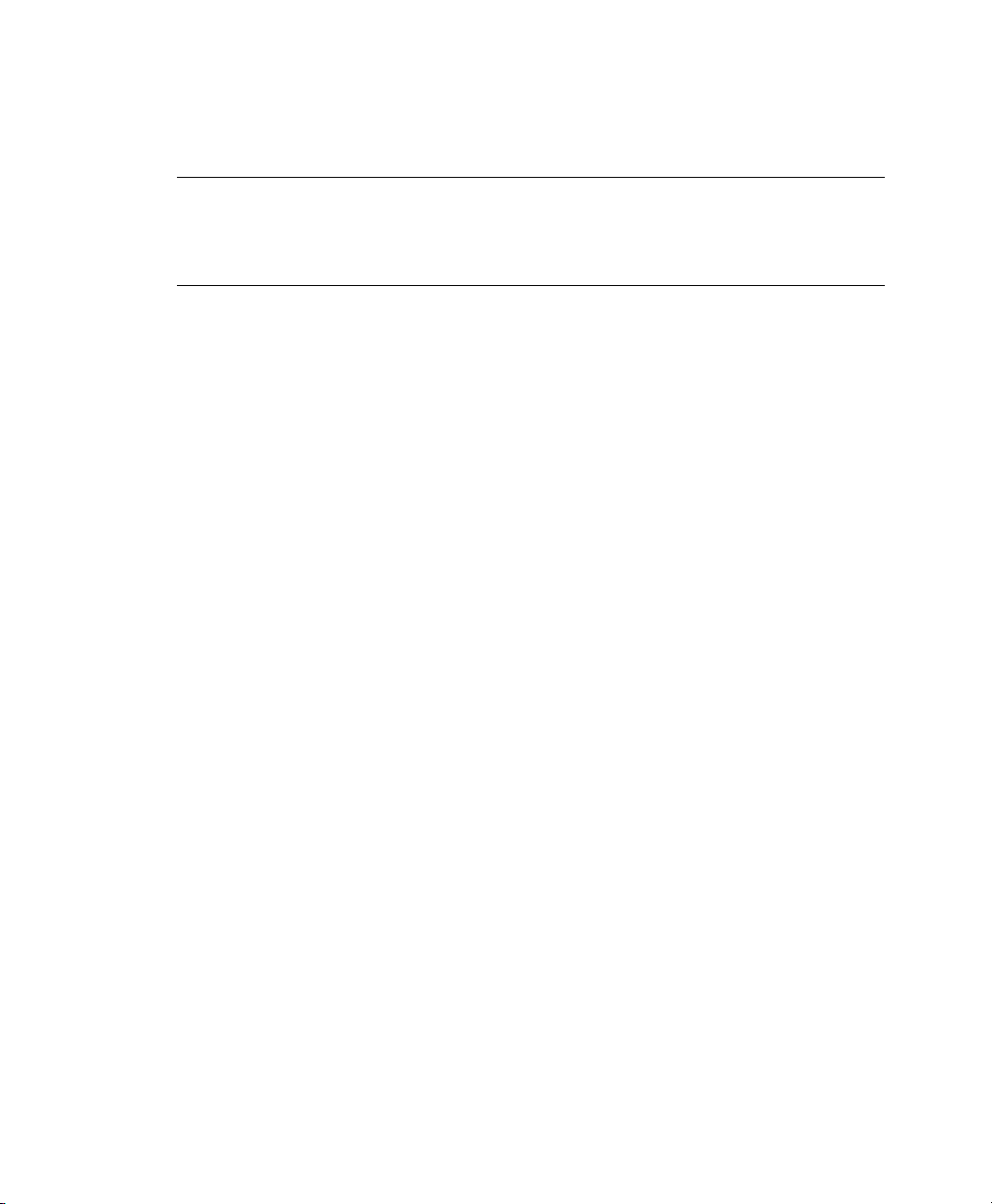
you would always get a PATH record along with the SYSCALL record for an open
system call.
TIP: Using Multiple Search Options
Any of the command line options can be combined with logical AND operators
to narrow down your search.
Read Audit Logs from Another File
When the audit logs have moved to another machine or when you want to analyze
the logs of a number of machines on your local machine without wanting to connect
to each of these individually, move the logs to a local le and have ausearch search
them locally:
ausearch -option -if myfile
Convert Numeric Results into Text
Some information, such as user IDs are printed in numeric form. To convert these
into human readable text format, add the -i option to your ausearch command.
Search by Audit Event ID
If you have previously run an audit report or done an autrace, you might want to
analyze the trail of a particular event in the log. Most of the report types described
in Section 1.5, “Understanding the Audit Logs and Generating Reports” (page 15)
include audit event IDs in their output. An audit event ID is the second part of an
audit message ID, which consists of a UNIX epoch time stamp and the audit event
ID separated by a colon. All events that are logged from one application's system
call have the same event ID. Use this event ID with ausearch to retrieve this event's
trail from the log.
The autrace tool asks you to review the complete trail of the command traced in
the logs using ausearch. autrace provides you with the complete ausearch command
including the audit event ID.
In both cases, use a command similar to the following:
ausearch -a 5451
time->Wed Apr 25 21:59:44 2007
type=PATH msg=audit(1177531184.201:5451): item=0 name="/var/log/audit"
inode=651613 dev=03:01 mode=040700 ouid=0 ogid=0 rdev=00:00
type=CWD msg=audit(1177531184.201:5451): cwd="/root"
type=SYSCALL msg=audit(1177531184.201:5451): arch=40000003 syscall=5
28 The Linux Audit Framework
Page 37
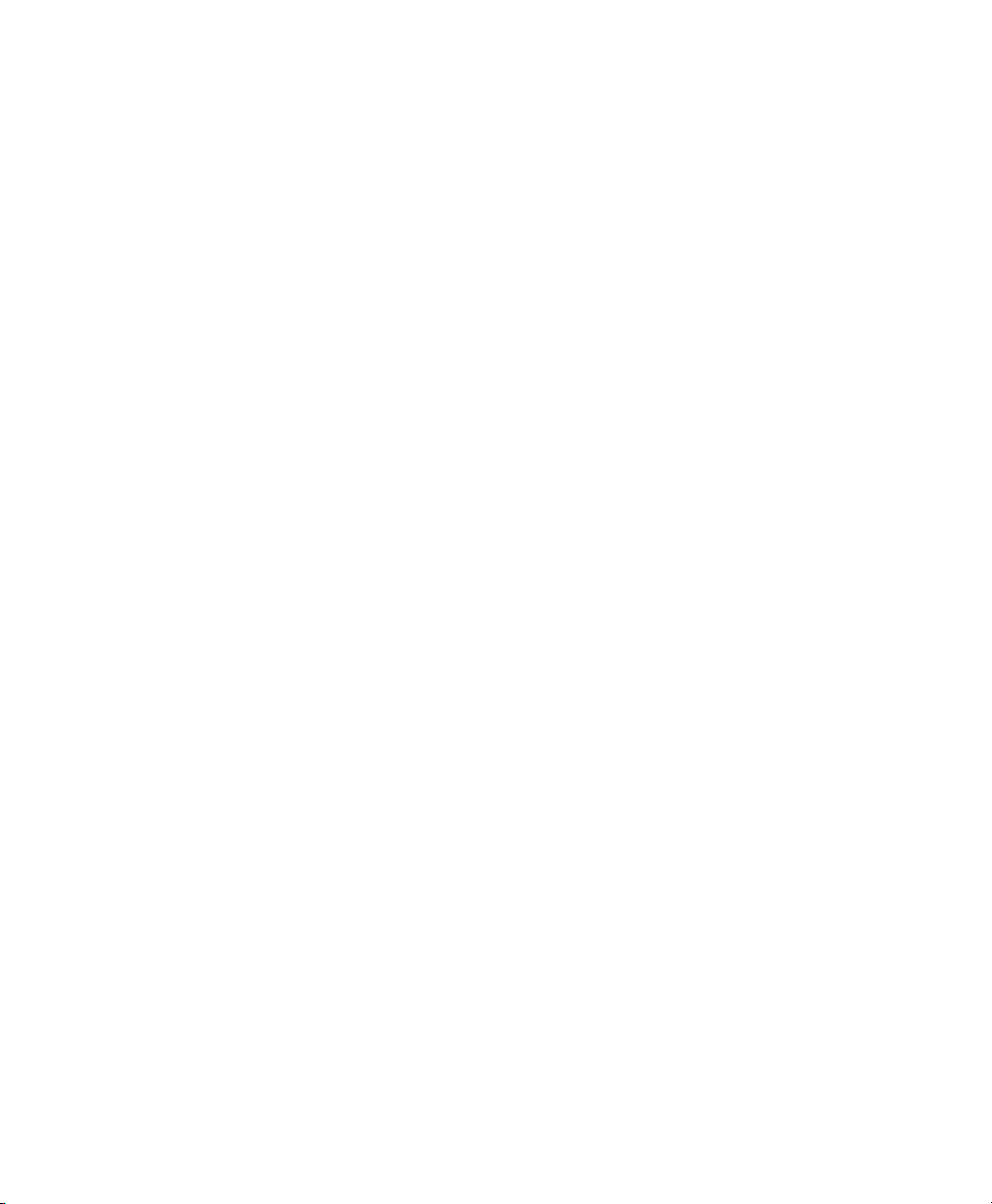
success=yes exit=4 a0=80624a0 a1=18800 a2=0 a3=80624a0 items=1 ppid=29163
pid=29433 auid=0 uid=0 gid=0 euid=0 suid=0 fsuid=0 egid=0 sgid=0 fsgid=0
tty=pts2 comm="aureport" exe="/sbin/aureport" subj=unconstrained
key="LOG_audit"
The ausearch -a command grabs all records in the logs that are related to the
audit event ID provided and displays them. This option cannot be combined with
any other option.
Search by Message Type
To search for audit records of a particular message type, use the ausearch -m
message_type command. Examples of valid message types include PATH,
SYSCALL, and USER_LOGIN. Running ausearch -m without a message type
displays a list of all message types.
Search by Login ID
To view records associated with a particular login user ID, use the ausearch
-ul command. It displays any records related to the user login ID specied provided that user had been able to log in successfully.
Search by User ID
View records related to any of the user IDs (both user ID and effective user ID)
with ausearch -ua. View reports related to a particular user ID with ausearch
-ui uid. Search for records related to a particular effective user ID, use the
ausearch -ue euid. Searching for a user ID means the user ID of the user
creating a process. Searching for an effective user ID means the user ID and privileges that are required to run this process.
Search by Group ID
View records related to any of the group IDs (both group ID and effective group
ID) with the ausearch -ga command. View reports related to a particular user
ID with ausearch -gi gid. Search for records related to a particular effective
group ID, use ausearch -ge egid.
Search by Command Line Name
Viewrecords related to a certain command, using the ausearch -c comm_name
command, for example, ausearch -c less for all records related to the less
command.
Understanding Linux Audit 29
Page 38
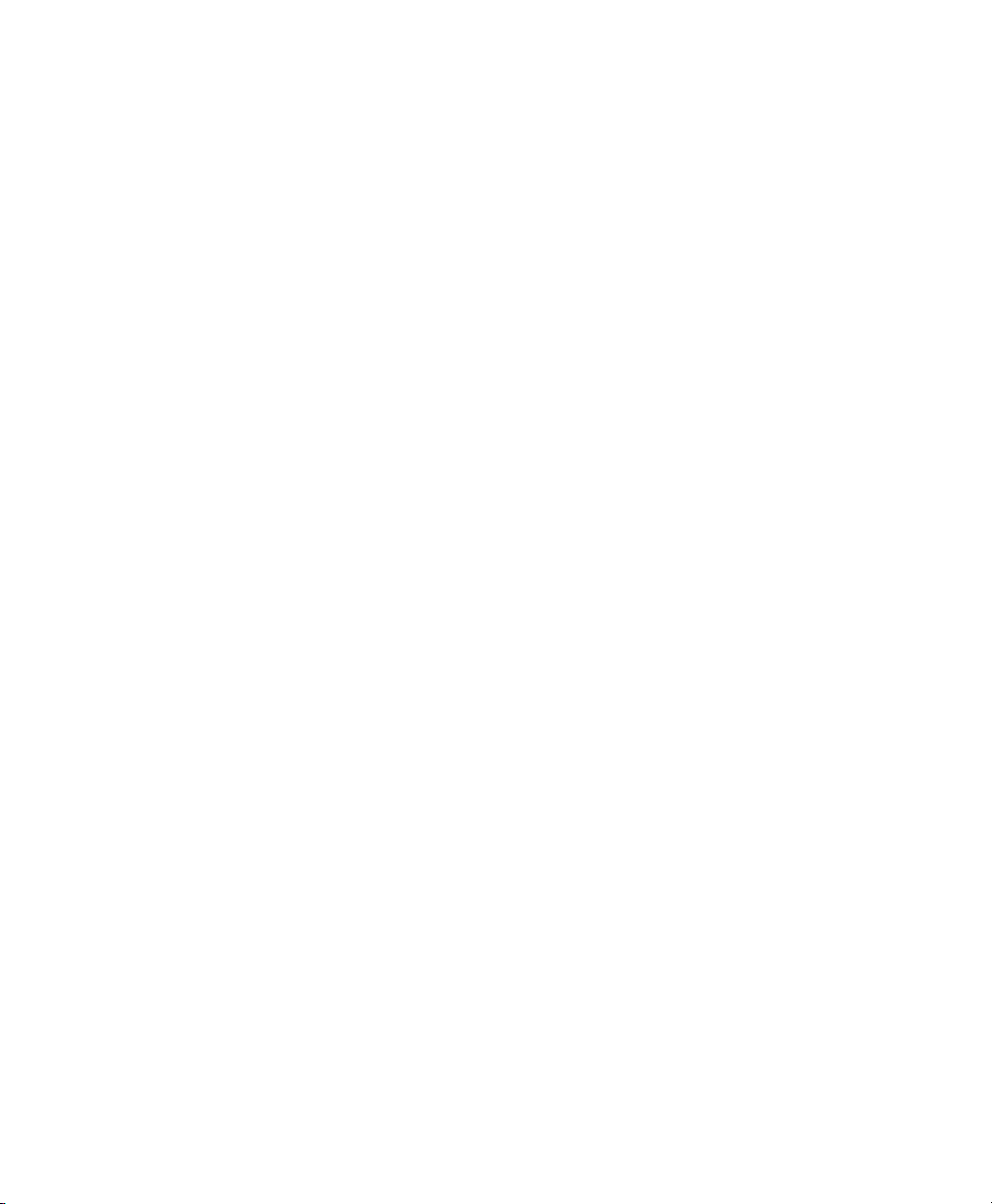
Search by Executable Name
View records related to a certain executable with the ausearch -x exe command, for example ausearch -x /usr/bin/less for all records related to
the /usr/bin/less executable.
Search by System Call Name
Viewrecords related to a certain system call with the ausearch -sc syscall
command, for example, ausearch -sc open for all records related to the
open system call.
Search by Process ID
View records related to a certain process ID with the ausearch -p pid command, for example ausearch -p 13368 for all records related to this process
ID.
Search by Event or System Call Success Value
View records containing a certain system call success value with ausearch -sv
success_value, for example, ausearch -sv yes for all successful system
calls.
Search by Filename
View records containing a certain lename with ausearch -f filename,
for example, ausearch -f /foo/bar for all records related to the /foo/
bar le. Using the lename alone would work as well, but using relative paths
would not.
Search by Terminal
View records of events related to a certain terminal only with ausearch -tm
term, for example, ausearch -tm ssh to view all records related to events
on the SSH terminal and ausearch -tm tty to view all events
related to the console.
Search by Hostname
View records related to a certain remote hostname with ausearch -hn
hostname, for example, ausearch -hn earth.example.com. You can
use a hostname, fully qualied domain name, or numeric network address.
30 The Linux Audit Framework
Page 39
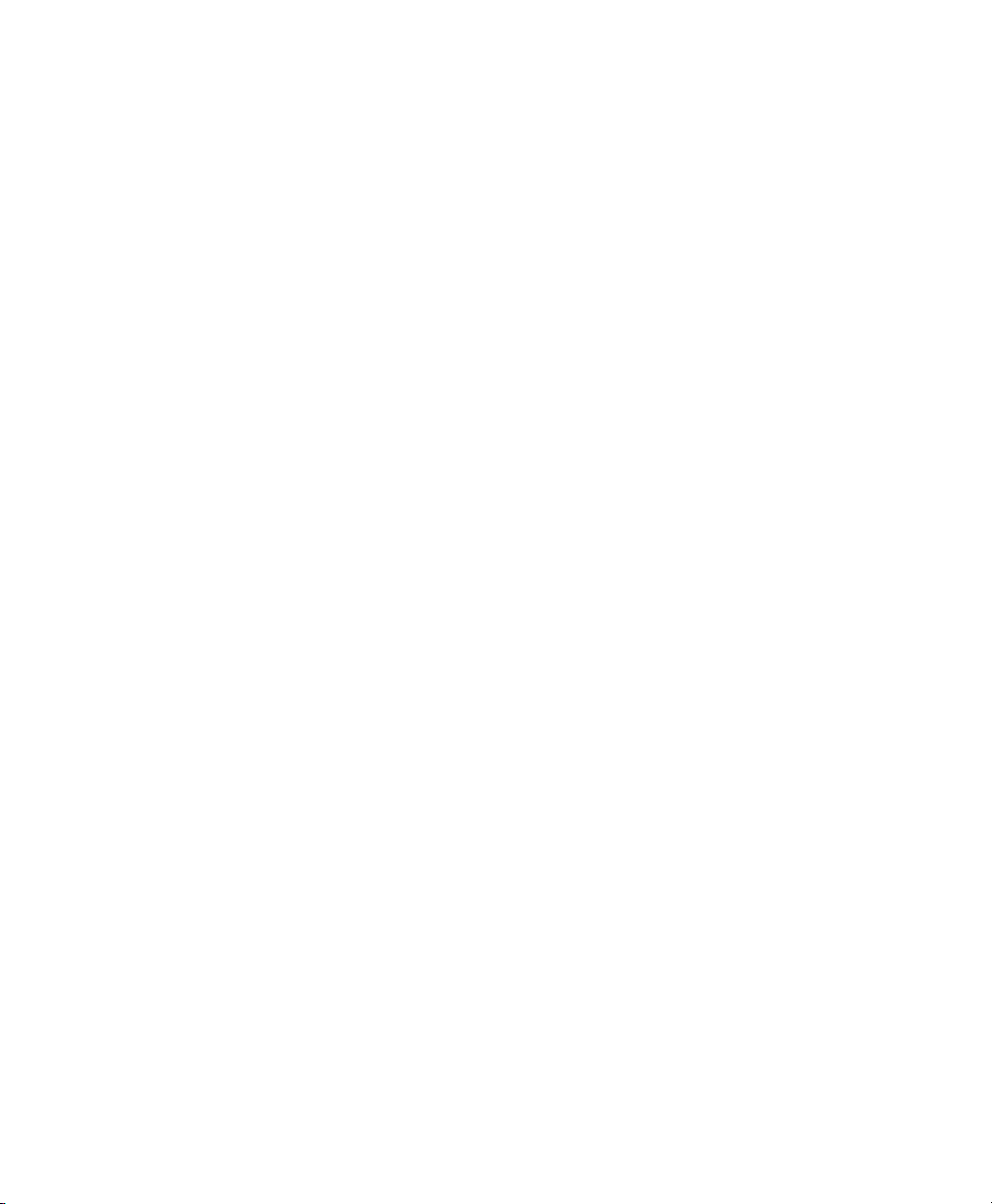
Search by Key Field
View records that contain a certain key assigned in the audit rule set to identify
events of a particular type. Use the ausearch -k key_field, for example,
ausearch -k CFG_etc to display any records containing the CFG_etc key.
Limit a Search to a Certain Time Frame
Use -ts and -te to limit the scope of your searches to a certain time frame. The
-ts option is used to specify the start date and time and the -te option is used to
specify the end date and time. These options can be combined with any of the
above, except the -a option. The use of these options is similar to use with aureport.
1.7 Analyzing Processes with autrace
In addition to monitoring your system using the rules you set up, you can also perform
dedicated audits of individual processes using the autrace command. autrace works
similarly to the strace command, but gathers slightly different information. The
output of autrace is written to /var/log/audit/audit.log and does not look
any different from the standard audit log entries.
When performing an autrace on a process, make sure that any audit rules are purged
from the queue to avoid these rules clashing with the ones autrace adds itself. Delete
the audit rules with the auditctl -D command. This stops all normal auditing.
auditctl -D
No rules
autrace /usr/bin/less /etc/sysconfig/auditd
Waiting to execute: /usr/bin/less
Cleaning up...
No rules
Trace complete. You can locate the records with 'ausearch -i -p 7642'
Always use the full path to the executable to track with autrace. After the trace is
complete, autrace provides the event ID of the trace, so you can analyze the entire data
trail with ausearch. To restore the audit system to use the audit rule set again, just restart
the audit daemon with rcauditd restart.
Understanding Linux Audit 31
Page 40
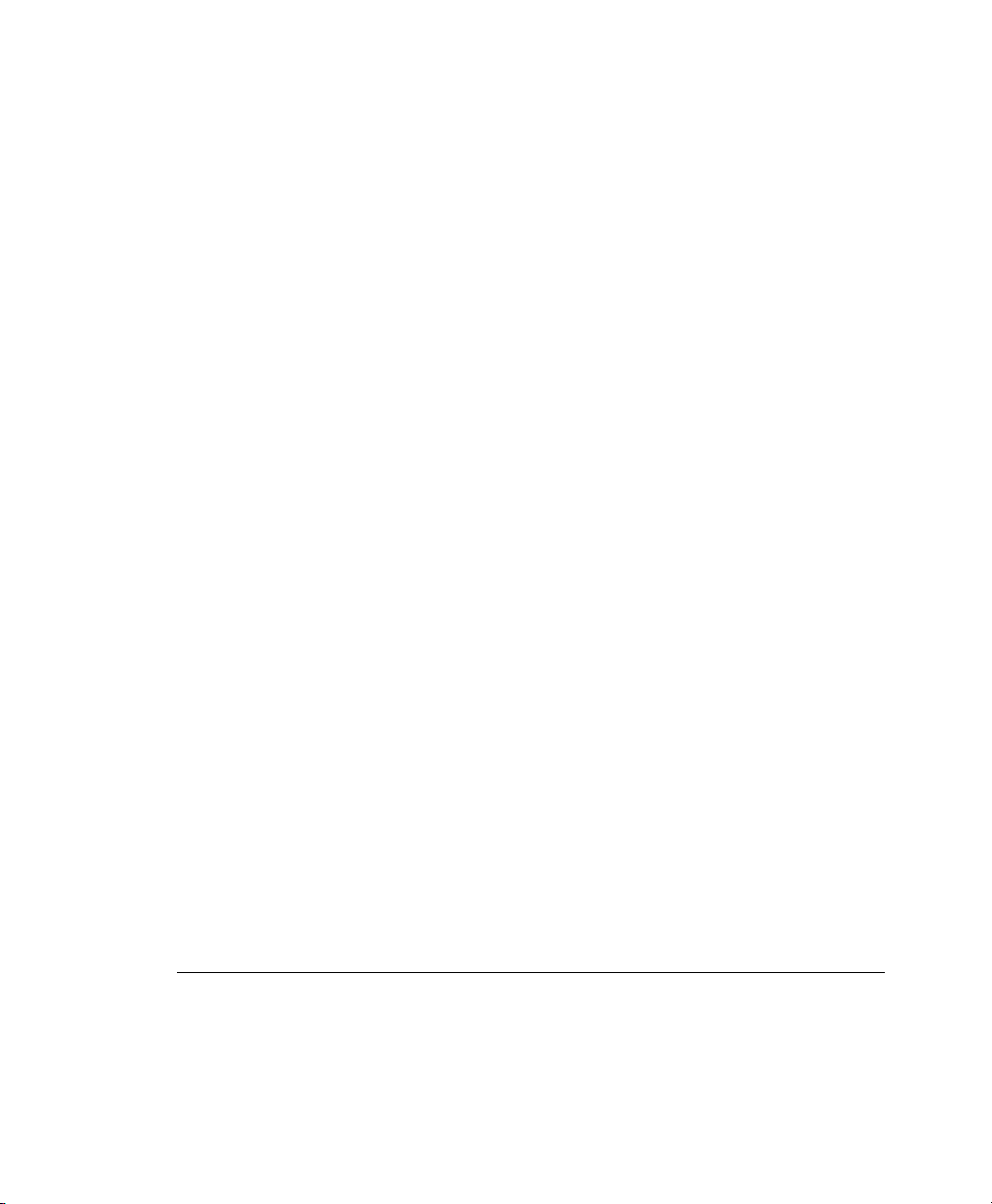
1.8 Visualizing Audit Data
Neither the data trail in /var/log/audit/audit.log nor the different report
types generated by aureport, described in Section 1.5.2, “Generating Custom Audit
Reports” (page 20), provide an intuitive reading experience to the user. The aureport
output is formatted in columns and thus easily available to any sed, perl, or awk scripts
that users might connect to the audit framework to visualize the audit data.
The visualization scripts (see Appendix A, Creating Flow Graphs from the Audit
Statistics (page 61) and Appendix B, Creating Bar Charts from the Audit Statistics
(page 65)) are one example of how to use standard Linux tools available with SUSE
Linux Enterprise or any other Linux distribution to create easy-to-read audit output.
The following examples help you understand how the plain audit reports can be transformed into human readable graphics.
The rst example illustrates the relationship of programs and system calls. To get to
this kind of data, you need to determine the appropriate aureport command that
delivers the source data from which to generate the nal graphic:
aureport -s
Syscall Report
=======================================
# date time syscall pid comm auid event
=======================================
1. 04/23/2007 08:04:08 PM 5 13374 file root 1900
2. 04/23/2007 08:04:08 PM 5 13376 file root 1901
3. 04/23/2007 08:04:08 PM 5 13368 less root 1902
...
The rst thing that the visualization script needs to do on this report is to extract only
those columns that are of interest, in this example, the syscall and the comm columns.
The output is sorted and duplicates removed then the nal output is piped into the visualization program itself:
LC_ALL=C aureport -s -i | awk '/^[0-9]/ { printf "%s %s\n", $6, $4 }' | sort
| uniq| ./mkgraph
NOTE: Adjusting the Locale
Depending on your choice of locale in /etc/sysconfig/auditd, your aureport output might contain an additional data column for AM/PM on time
32 The Linux Audit Framework
Page 41
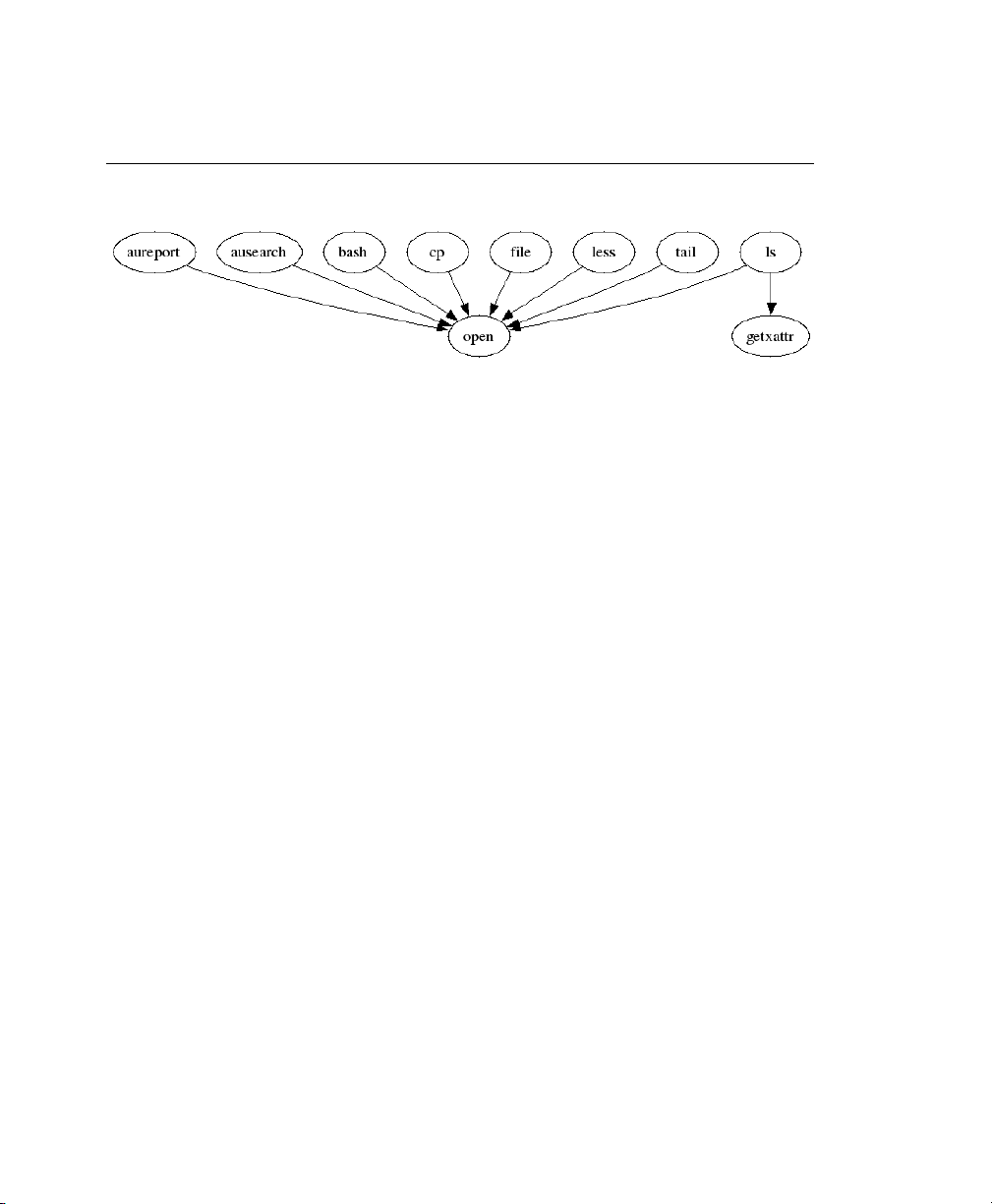
stamps. To avoid having this confuse your scripts, precede your script calls with
LC_ALL=C to reset the locale and use the 24 hour time format.
Figure 1.2
Flow Graph—Program versus System Call Relationship
The second example illustrates the different types of events and how many of each type
have been logged. The appropriate aureport command to extract this kind of information is aureport -e:
aureport -e -i --summary
Event Summary Report
======================
total type
======================
2434 SYSCALL
816 USER_START
816 USER_ACCT
814 CRED_ACQ
810 LOGIN
806 CRED_DISP
779 USER_END
99 CONFIG_CHANGE
52 USER_LOGIN
Because this type of report already contains a two column output, it is just piped into
the the visualization script and transformed into a bar chart.
aureport -e -i --summary | ./mkbar events
Understanding Linux Audit 33
Page 42

Figure 1.3
Bar Chart—Common Event Types
For background information about the visualization of audit data, refer to the Web site
of the audit project at http://people.redhat.com/sgrubb/audit/
visualize/index.html.
34 The Linux Audit Framework
Page 43

Setting Up the Linux Audit
Framework
This chapter shows how to set up a simple audit scenario. Every step involved in conguring and enabling audit is explained in detail. After you have learned to set up audit,
consider a real-world example scenario in Chapter 3, Introducing an Audit Rule Set
(page 47).
To set up audit on your SUSE Linux Enterprise, you need to complete the following
steps:
Procedure 2.1
Make sure that all required packages are installed: audit, audit-libs, and
1
optionally audit-libs-python. To use the log visualization as described
in Section 2.7, “Conguring Log Visualization” (page 44), install gnuplot
from the SUSE Linux Enterprise media and graphviz from the SUSE Linux
Enterprise SDK.
Determine the components to audit. Refer to Section 2.1, “Determining the
2
Components to Audit ” (page 36) for details.
Check or modify the basic audit daemon conguration. Refer to Section 2.2,
3
“Conguring the Audit Daemon” (page 37) for details.
Setting Up the Linux Audit Framework
2
Enable auditing for system calls. Refer to Section 2.3, “Enabling Audit for System
4
Calls” (page 38) for details.
Compose audit rules to suit your scenario. Refer to Section 2.4, “Setting Up
5
Audit Rules” (page 39) for details.
Setting Up the Linux Audit Framework 35
Page 44

Change your PAM conguration to enable audit IDs. Section 2.5, “Adjusting
6
the PAM Conguration” (page 40).
Generate logs and congure tailor-made reports. Refer to Section 2.6, “Cong-
7
uring Audit Reports” (page 41) for details.
Congure optional log visualization. Refer to Section 2.7, “Conguring Log
8
Visualization” (page 44) for details.
IMPORTANT: Controlling the Audit Daemon
Before conguring any of the components of the audit system, make sure that
the audit daemon is not running by entering rcauditd status as root.
On a default SUSE Linux Enterprise system, audit is started on boot, so you
need to turn it off by entering rcauditd stop. Start the daemon after conguring it with rcauditd start.
2.1 Determining the Components to Audit
Before setting out to create your own audit conguration, determine to which degree
you want to use it. Check the following rules of thumb to determine which use case
best applies to you and your requirements:
• If you require a full security audit for CAPP/EAL certication, enable full audit
for system calls and congure watches on various conguration les and directories,
similar to the rule set featured in Chapter 3, Introducing an Audit Rule Set (page 47).
Proceed to Section 2.3, “Enabling Audit for System Calls” (page 38).
• If you require an occasional audit of a system call instead of a permanent audit for
system calls, use autrace. Proceed to Section 2.3, “Enabling Audit for System
Calls” (page 38).
• If you require le and directory watches to track access to important or securitysensitive data, create a rule set matching these requirements. Enable audit as described in Section 2.3, “Enabling Audit for System Calls” (page 38) and proceed
to Section 2.4, “Setting Up Audit Rules” (page 39).
36 The Linux Audit Framework
Page 45

2.2 Conguring the Audit Daemon
The basic setup of the audit daemon is done in /etc/auditd.conf:
log_file = /var/log/audit/audit.log
log_format = RAW
priority_boost = 3
flush = INCREMENTAL
freq = 20
num_logs = 4
dispatcher = /usr/sbin/audispd
disp_qos = lossy
max_log_file = 5
max_log_file_action = ROTATE
space_left = 75
space_left_action = SYSLOG
action_mail_acct = root
admin_space_left = 50
admin_space_left_action = SUSPEND
disk_full_action = SUSPEND
disk_error_action = SUSPEND
The default settings work reasonably well for many setups. Some values, such as
num_logs, max_log_file, space_left, and admin_space_left depend
on the size of your deployment. If disk space is limited, you might want to reduce the
number of log les to keep if they are rotated and you might want get an earlier warning
if disk space is running out. For a CAPP-compliant setup, adjust the values for
log_file, flush, max_log_file, max_log_file_action, space_left,
space_left_action, admin_space_left, admin_space_left_action,
disk_full_action, and disk_error_action, as described in Section 1.2,
“Conguring the Audit Daemon” (page 5). An example CAPP-compliant conguration
looks like this:
log_file = path_to_separate_partition/audit.log
log_format = RAW
priority_boost = 3
flush = SYNC ### or DATA
freq = 20
num_logs = 4
dispatcher = /usr/sbin/audispd
disp_qos = lossy
max_log_file = 5
max_log_file_action = KEEP_LOGS
space_left = 75
space_left_action = EMAIL
action_mail_acct = root
admin_space_left = 50
admin_space_left_action = SINGLE ### or HALT
Setting Up the Linux Audit Framework 37
Page 46

disk_full_action = SUSPEND ### or HALT
disk_error_action = SUSPEND ### or HALT
The ### precedes comments where you can choose from several options. Do not add
the comments to your actual conguration les.
TIP: For More Information
Refer to Section 1.2, “Conguring the Audit Daemon” (page 5) for detailed
background information about the auditd.conf conguration parameters.
2.3 Enabling Audit for System Calls
A standard SUSE Linux Enterprise system has auditd running by default. There are
different levels of auditing activity available:
Basic Logging
Out of the box without any further conguration, auditd logs only events concerning
its own conguration changes to /var/log/audit/audit.log. No events
(le access, system call, etc.) are generated by the kernel audit component until
requested by auditctl. However, other kernel components and modules may log
audit events outside of the control of auditctl and these appear in the audit log. By
default, the only module that generates audit events is Novell AppArmor.
Advanced Logging with System Call Auditing
To audit system calls and get meaningful le watches, you need to enable audit
contexts for system calls.
As you need system call auditing capabilities even when you are conguring plain le
or directory watches, you need to enable audit contexts for system calls. To enable audit
contexts for the duration of the current session only, execute auditctl -e 1 as
root. To disable this feature, execute auditctl -e 0 as root.
To enable audit contexts for system calls permanently, open the /etc/sysconfig/
auditd conguration le as root and set AUDITD_DISABLE_CONTEXTS to no.
Then restart the audit daemon with the rcauditd restart command. To turn this
feature off temporarily, use auditctl -e 0. To turn it off permanently, set
AUDITD_DISABLE_CONTEXTS to yes.
38 The Linux Audit Framework
Page 47

2.4 Setting Up Audit Rules
Using audit rules, determine which aspects of the system should be analyzed by audit.
Normally this includes important databases and security-relevant conguration les.
You may also analyze various system calls in detail if a broad analysis of your system
is required. A very detailed example conguration that includes most of the rules that
are needed in a CAPP compliant environment is available in Chapter 3, Introducing an
Audit Rule Set (page 47).
A simple rule set for very basic auditing on a few important les and directories could
look like this:
# basic audit system parameters
-D
-b 8192
-f 1
-e 1
# some file and directory watches with keys
-w /var/log/audit/ -k LOG_audit
-w /etc/auditd.conf -k CFG_audit_conf -p rxwa
-w /etc/audit.rules -k CFG_audit_rules -p rxwa
-w /etc/passwd -k CFG_passwd -p rwxa
-w /etc/sysconfig/ -k CFG_sysconfig
# an example system call rule
-a entry,always -S umask
### add your own rules
When conguring the basic audit system parameters, such as the backlog parameter
-b, test these settings with your intended audit rule set to determine whether the backlog
size is appropriate for the level of logging activity caused by your audit rule set. If your
chosen backlog size is too small, your system might not be able to handle the audit load
and consult the failure ag (-f) when the backlog limit is exceeded.
IMPORTANT: Choosing the Failure Flag
When choosing the failure ag, note that -f 2 tells your system to perform
an immediate shutdown without ushing any pending data to disk when the
limits of your audit system are exceeded. Because this shutdown is not a clean
shutdown, restrict the use of -f 2 to only the most security conscious environ-
Setting Up the Linux Audit Framework 39
Page 48
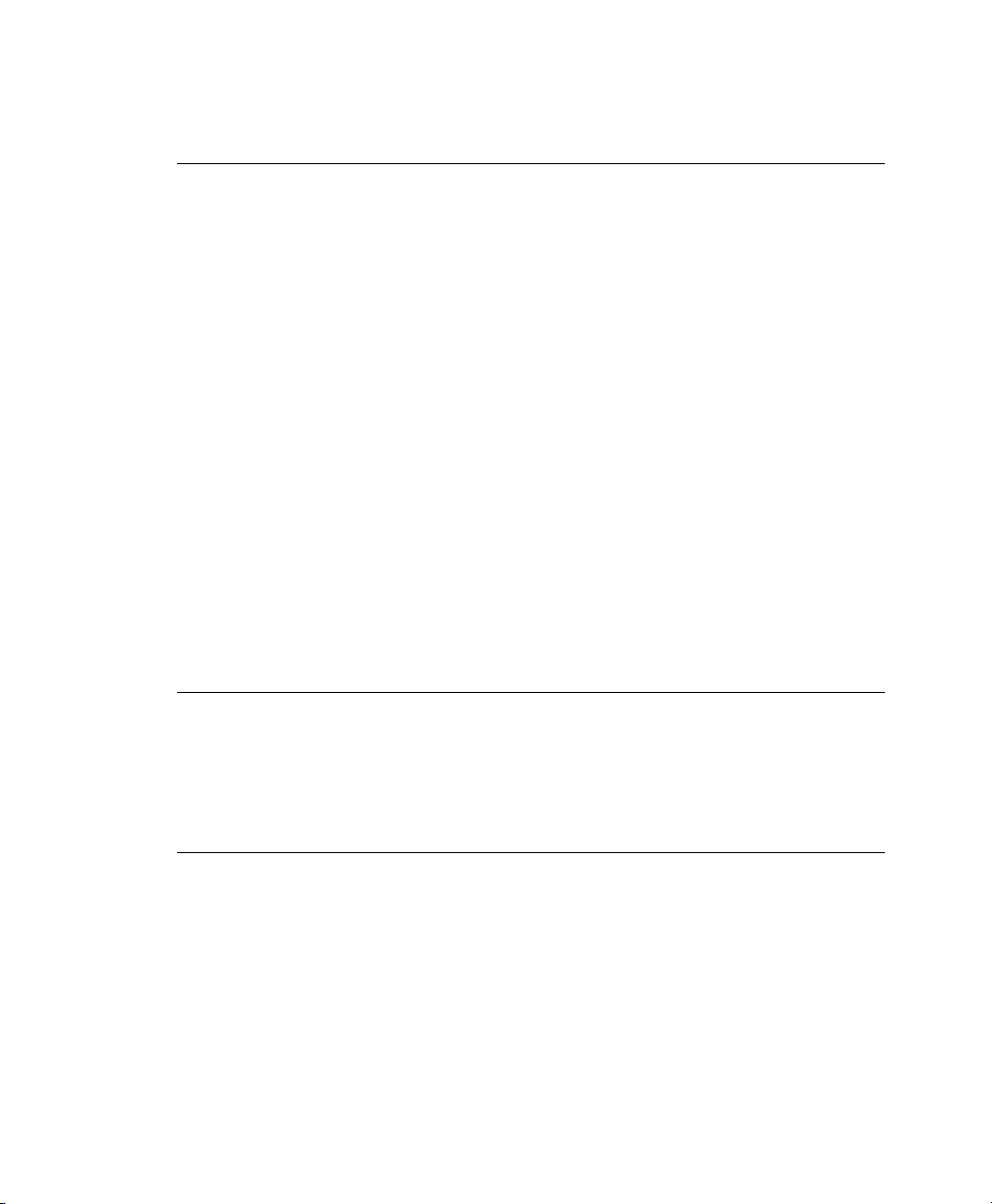
ments and use -f 1 (system continues to run, issues a warning and audit stops)
for any other setup to avoid loss of data or data corruption.
Directory watches produce less verbose output than separate le watches for the les
under these directories. To get detailed logging for your system conguration in /etc/
sysconfig, for example, add watches for each individual le. Audit does not support
globbing, which means you cannot just create a rule that says -w /etc/* and
watches anything below /etc.
For better identication in the log le, a key has been added to each of the le and directory watches. Using the key, it is easier to comb the logs for events related to a certain
rule. When creating keys, distinguish between mere log le watches and conguration
le watches by using an appropriate prex with the key, in this case LOG for a log le
watch and CFG for a conguration le watch. Using the lename as part of the key also
makes it easier for you to identify events of this type in the log le.
Another thing to bear in mind when creating le and directory watches is that audit
cannot deal with les that do not when the rules are created. Any le that is added to
your system while audit is already running are not watched unless you extend the rule
set to watch this new le.
For more information about creating custom rules, refer to Section 1.4, “Passing Param-
eters to the Audit System” (page 11).
IMPORTANT: Changing Audit Rules
Never change audit rules in a running audit system. Always stop the audit
daemon with rcauditd stop before touching the audit conguration and
reread the audit conguration by restarting the daemon with rcauditd
start.
2.5 Adjusting the PAM Conguration
Audit allows you to consistently track a user's actions from login right through logout
no matter which identities this user might adopt in the meantime. Audit does so by using
audit IDs that are created upon login and handed down to any child process of the
original login process. To enable this special feature of audit, you need to modify the
PAM conguration of several components (login, sshd, gdm, crond, atd).
40 The Linux Audit Framework
Page 49
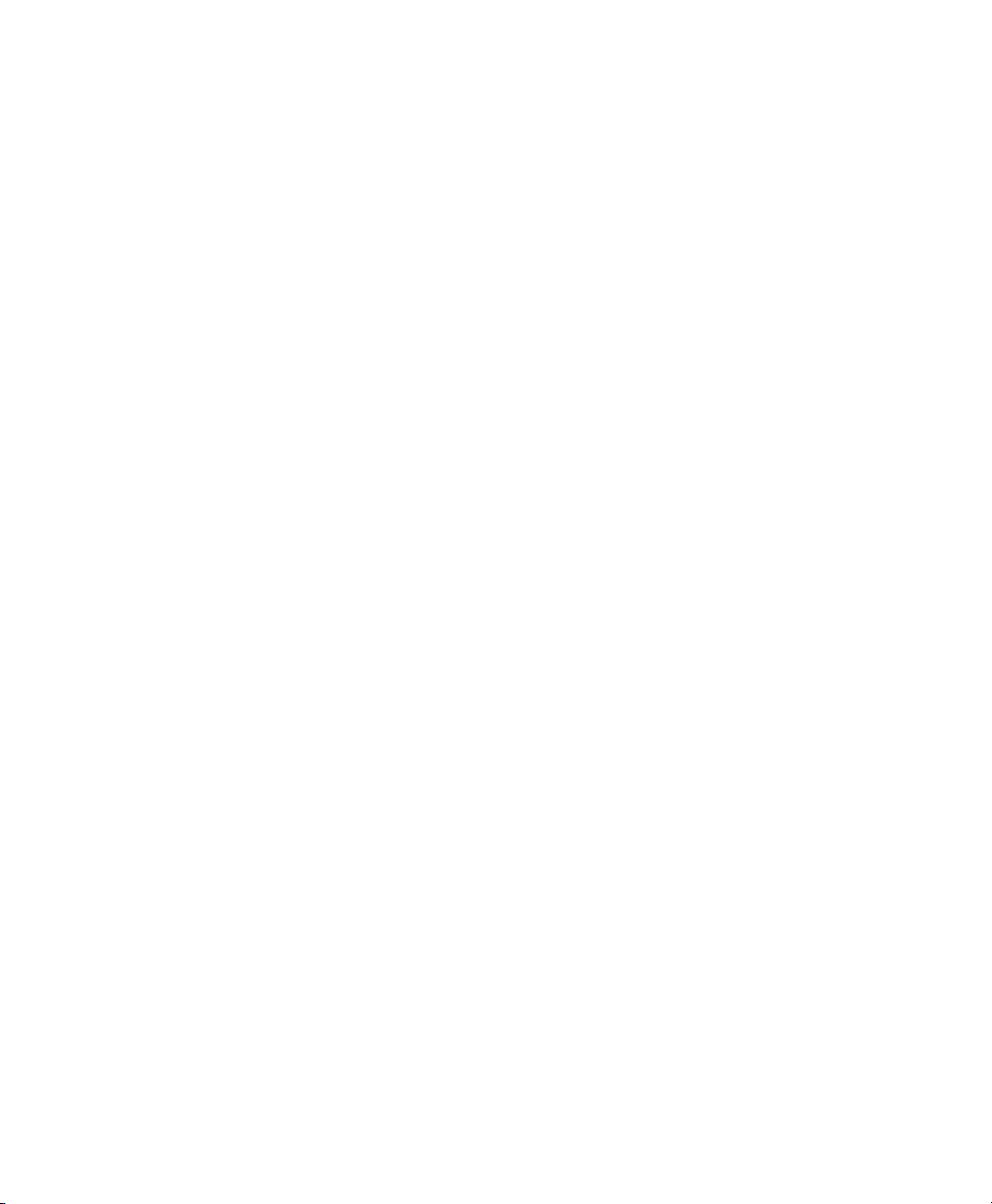
To adjust the PAM conguration to enable audit IDs, proceed as follows:
Log in as root.
1
Open the PAM conguration le for the application—/etc/pam
2
.d/application— and add the following line before the common-session
line:
session required pam_loginuid.so
session include common-session
Apply your changes and close the conguration le.
3
The changes in PAM conguration take effect as soon as the application is called again,
for example, login, sshd, and the display managers log with an audit ID at the next login.
2.6 Conguring Audit Reports
To avoid having to dig through the raw audit logs to get an impression of what your
system is currently doing, run custom audit reports at certain intervals. Custom audit
reports enable you to focus on areas of interest and get meaningful statistics on the nature
and frequency of the events you are monitoring. To analyze individual events in detail,
use the ausearch tool.
Before setting up audit reporting, consider the following:
• What types of events do you want to monitor by generating regular reports? Select
the appropriate aureport command lines as described in Section 1.5.2, “Generating
Custom Audit Reports” (page 20).
• What do you want to do with the audit reports? Decide whether to create graphical
charts from the data accumulated or whether it should be transferred into any sort
of spreadsheet or database. Set up the aureport command line and further processing
similar to the examples shown in Section 2.7, “Conguring Log Visualization”
(page 44) if you want to visualize your reports.
• When and at which intervals should the reports run? Set up appropriate automated
reporting using cron.
Setting Up the Linux Audit Framework 41
Page 50
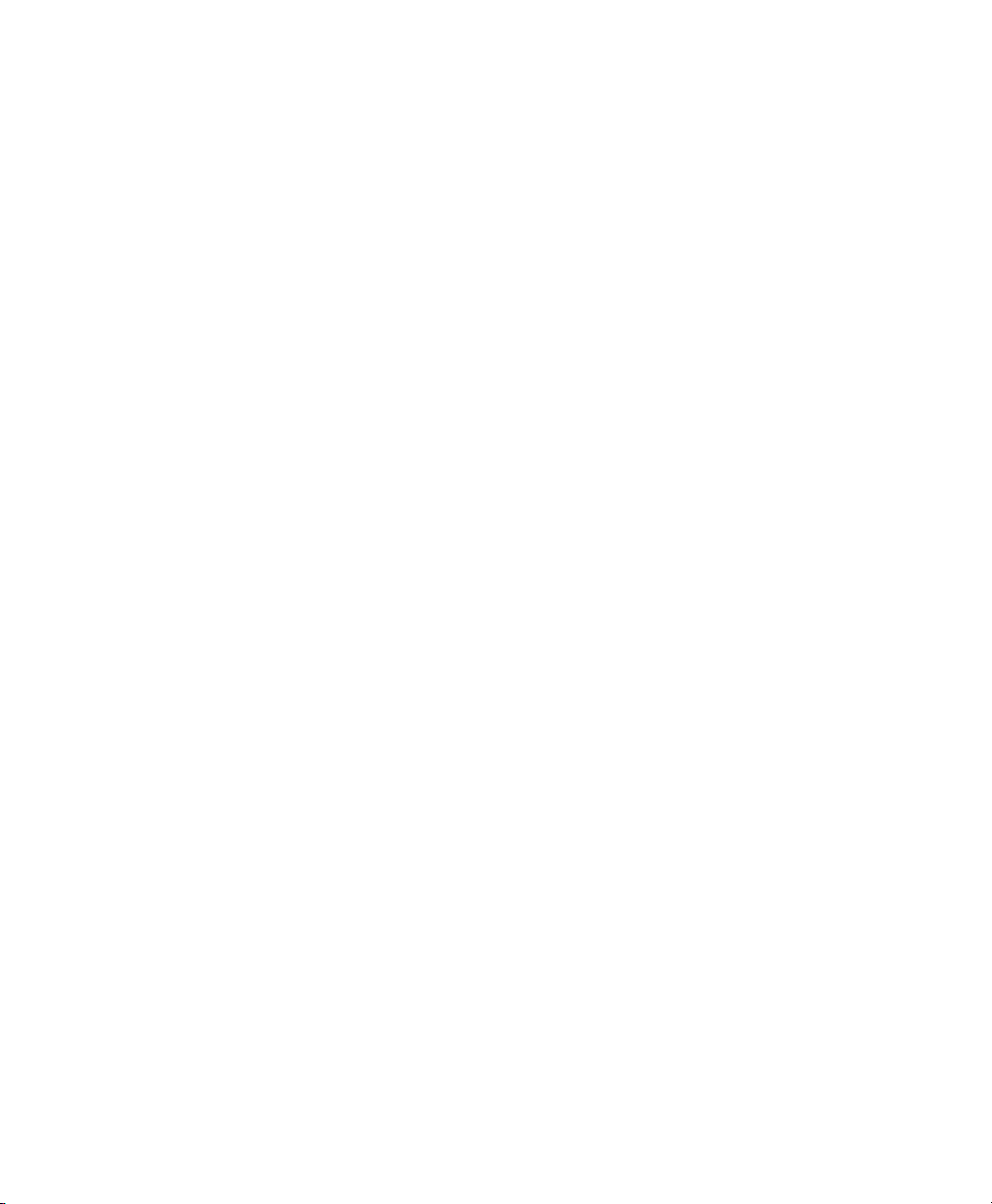
For this example, assume that you are interested in nding out about any attempts to
access your audit, PAM, and system conguration. Proceed as follows to nd out about
le events on your system:
Generate a full summary report of all events and check for any anomalies in the
1
summary report, for example, have a look at the “failed syscalls” record, because
these might have failed due to insufcient permissions to access a le or a le
not being there at all:
aureport
Summary Report
======================
Range of time: 04/19/2007 13:42:43.280 - 05/02/2007 14:05:49.302
Number of changes in configuration: 215
Number of changes to accounts, groups, or roles: 0
Number of logins: 47
Number of failed logins: 16
Number of users: 5
Number of terminals: 17
Number of host names: 7
Number of executables: 16
Number of files: 173
Number of AVC denials: 0
Number of MAC events: 0
Number of failed syscalls: 799
Number of anomaly events: 0
Number of responses to anomaly events: 0
Number of crypto events: 0
Number of process IDs: 2382
Number of events: 14424
Run a summary report for failed events and check the “les” record for the
2
number of failed le access events:
aureport --failed
Failed Summary Report
======================
Range of time: 04/19/2007 13:42:43.280 - 05/02/2007 14:07:41.609
Number of changes in configuration: 0
Number of changes to accounts, groups, or roles: 0
Number of logins: 0
Number of failed logins: 16
Number of users: 1
Number of terminals: 7
Number of host names: 4
Number of executables: 7
Number of files: 102
Number of AVC denials: 0
42 The Linux Audit Framework
Page 51
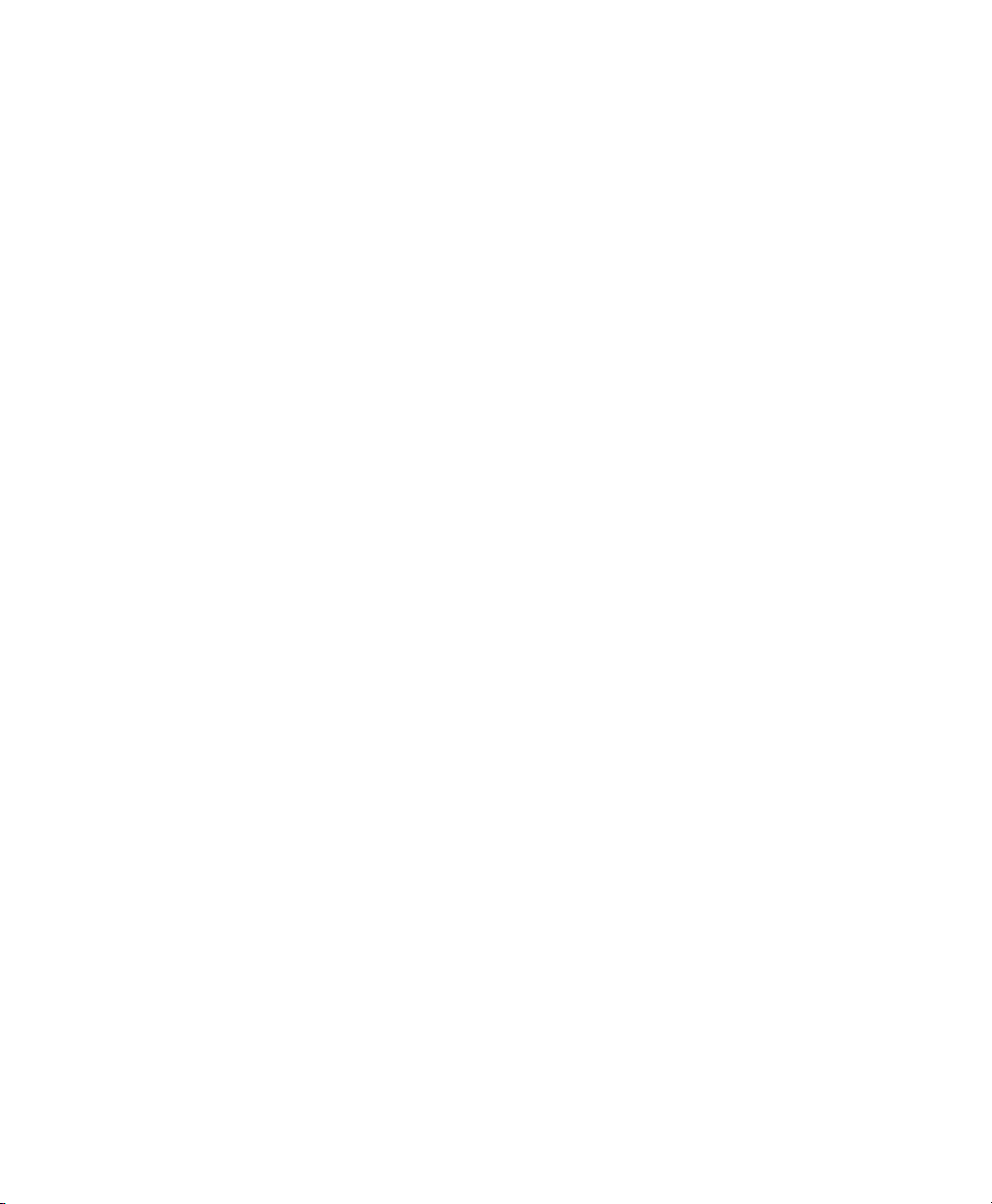
Number of MAC events: 0
Number of failed syscalls: 799
Number of anomaly events: 0
Number of responses to anomaly events: 0
Number of crypto events: 0
Number of process IDs: 40
Number of events: 841
To list the les that could not be accessed, run a summary report of failed le
3
events:
aureport -f -i --failed --summary
Failed File Summary Report
===========================
total file
===========================
21 /usr/lib/locale/locale-archive
13 /usr/lib/locale/en_US.UTF-8/LC_IDENTIFICATION
13 /usr/lib/locale/en_US.UTF-8/LC_MEASUREMENT
13 /usr/lib/locale/en_US.UTF-8/LC_TELEPHONE
13 /usr/lib/locale/en_US.UTF-8/LC_ADDRESS
13 /usr/lib/locale/en_US.UTF-8/LC_NAME
13 /usr/lib/locale/en_US.UTF-8/LC_PAPER
13 /usr/lib/locale/en_US.UTF-8/LC_MESSAGES
13 /usr/lib/locale/en_US.UTF-8/LC_MONETARY
13 /usr/lib/locale/en_US.UTF-8/LC_COLLATE
13 /usr/lib/locale/en_US.UTF-8/LC_TIME
13 /usr/lib/locale/en_US.UTF-8/LC_NUMERIC
13 /usr/lib/locale/en_US.UTF-8/LC_CTYPE
13 /etc/ld.so.preload
...
To focus this summary report on a few les or directories of interest only, such
as /etc/auditd.conf, /etc/pam.d, and /etc/sysconfig, use a
command similar to the following:
aureport -f -i --failed --summary |grep -e "/etc/auditd.conf" -e
"/etc/pam.d/" -e "/etc/sysconfig"
1 /etc/sysconfig/displaymanager
From the summary report, then proceed to isolate these items of interest from
4
the log and nd out their event IDs for further analysis:
aureport -f -i --failed |grep -e "/etc/auditd.conf" -e "/etc/pam.d/" -e
"/etc/sysconfig"
Setting Up the Linux Audit Framework 43
Page 52
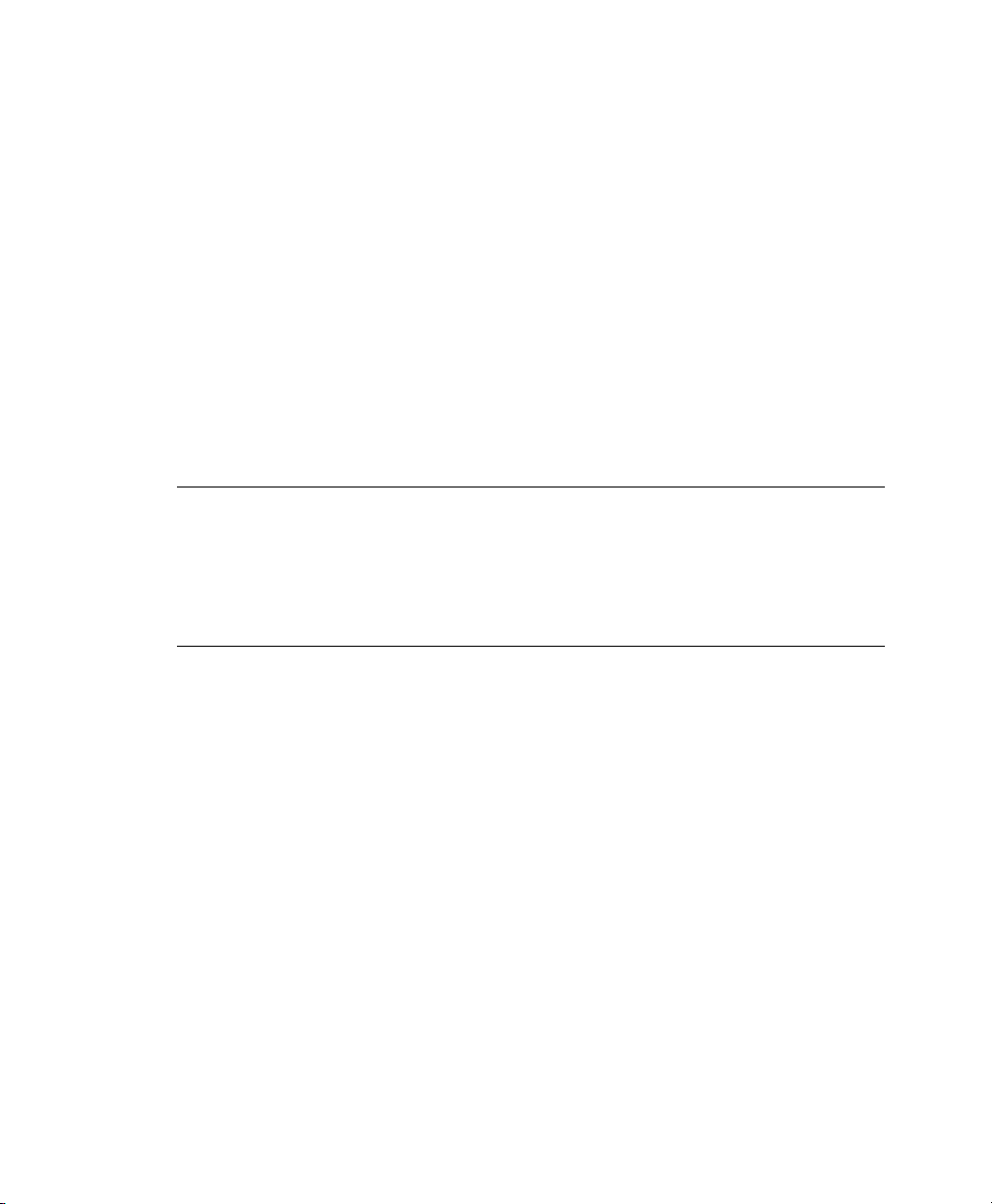
68. 04/27/2007 04:45:00 PM /etc/sysconfig/displaymanager getxattr no
/bin/vim root 1451
Use the event ID to get a detailed record for each item of interest:
5
ausearch -a 1451 -i
type=PATH msg=audit(04/27/2007 16:45:00.736:1451) : item=0
name=/etc/sysconfig/displaymanager inode=440645 dev=03:01 mode=file,644
ouid=root ogid=root rdev=00:00
type=CWD msg=audit(04/27/2007 16:45:00.736:1451) : cwd=/root
type=SYSCALL msg=audit(04/27/2007 16:45:00.736:1451) : arch=i386
syscall=getxattr success=no exit=-61(No data available) a0=8175bf8
a1=b7f00c4f a2=bf88d950 a3=84 items=1 ppid=7591 pid=7593 auid=root
uid=root gid=root euid=root suid=root fsuid=root egid=root sgid=root
fsgid=root tty=pts0 comm=vi exe=/bin/vim subj=unconstrained key=(null)
TIP: Focusing on a Certain Time Frame
If you are interested in events during a particular period of time, trim down
the reports by using start and end dates and times with your aureport commands (-ts and -te). For more information, refer to Section 1.5.2, “Generating
Custom Audit Reports” (page 20).
All steps except for the last one can be run automatically and would easily be scriptable
and congured as cron jobs. Any of the --failed --summary reports could be
transformed easily into a bar chart that plots les versus failed access attempts. For
more information about visualizing audit report data, refer to Section 2.7, “Conguring
Log Visualization” (page 44).
2.7 Conguring Log Visualization
Using the scripts in Appendix B, Creating Bar Charts from the Audit Statistics (page 65)
and Appendix A, Creating Flow Graphs from the Audit Statistics (page 61), you can
illustrate your audit statistics with various graphs and charts. Follow the installation
instructions for the visualization scripts and determine which plots you need to run. As
with any other aureport command, the plotting commands are scriptable and can
easily be congured to run as cron jobs.
44 The Linux Audit Framework
Page 53

To plot summary reports, such as the ones discussed in Section 2.6, “Conguring Audit
Reports” (page 41), use the script introduced in Appendix B, Creating Bar Charts from
the Audit Statistics (page 65). Some example commands could look like the following:
Create a Summary of Events
aureport -e -i --summary | ./mkbar events
Create a Summary of File Events
aureport -f -i --summary | ./mkbar files
Create a Summary of Login Events
aureport -l -i --summary | ./mkbar login
Create a Summary of User Events
aureport -u -i --summary | ./mkbar users
Create a Summary of System Call Events
aureport -s -i --summary | ./mkbar syscalls
To create a summary chart of failed events of any of the above event types, just add
the --failed option to the respective aureport command. To cover a certain period of time only, use the -ts and -te options on aureport. Any of these commands
can be tweaked further by narrowing down its scope using grep or egrep and regular
expressions. See the comments in Appendix B, Creating Bar Charts from the Audit
Statistics (page 65) for an example. Any of the above commands produces a PNG le
containing a bar chart of the requested data.
To illustrate the relationship between different kinds of audit objects, such as users and
system calls, use the script introduced in Appendix A, Creating Flow Graphs from the
Audit Statistics (page 61). Some example commands could look like the following:
Users versus Executables
LC_ALL=C aureport -u -i | awk '/^[0-9]/ { printf "%s %s\n",
Setting Up the Linux Audit Framework 45
Page 54
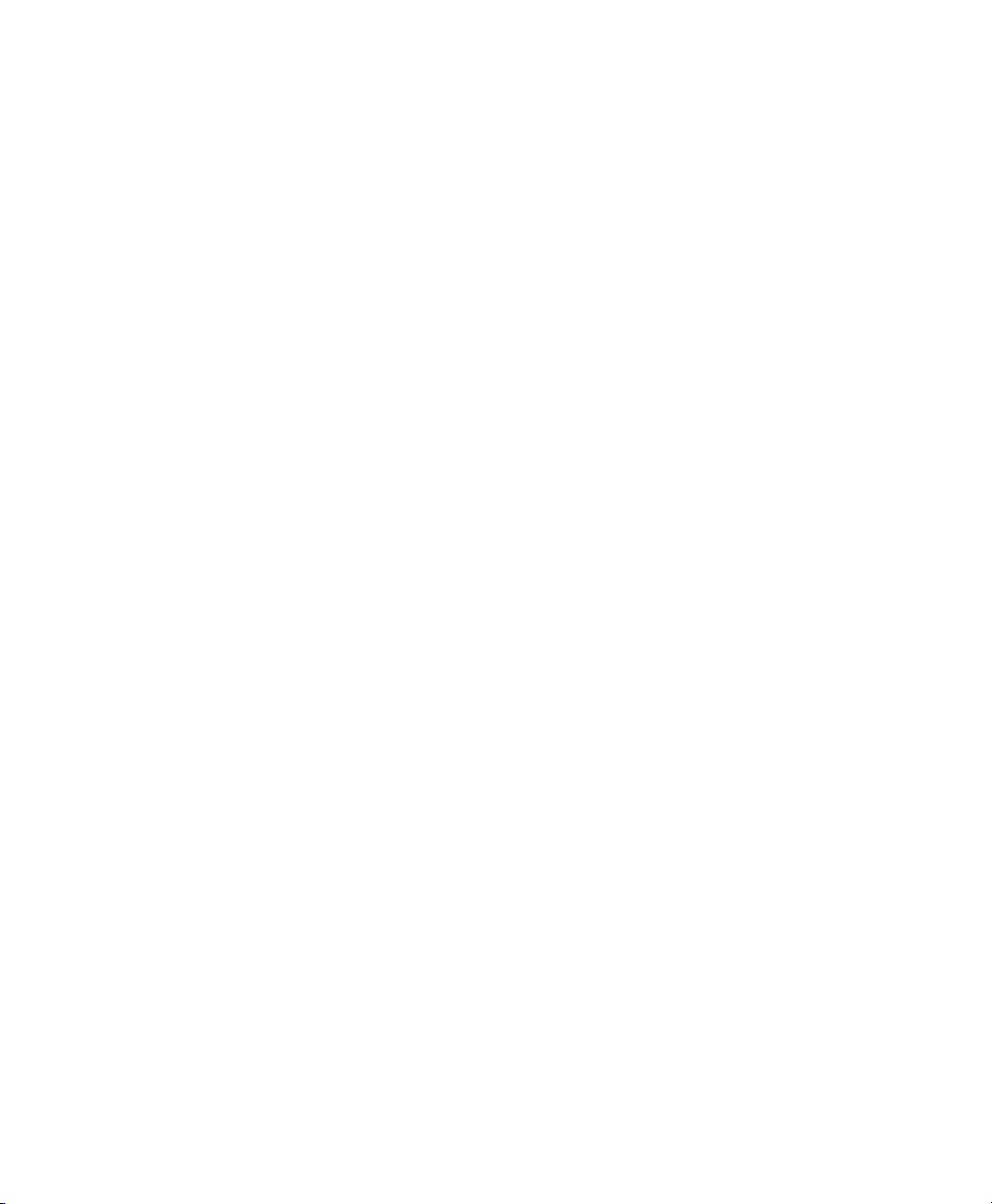
$4, $7 }' | sort | uniq | ./mkgraph
Users versus Files
$8, $4 }' | sort | uniq | ./mkgraph
LC_ALL=C aureport -f -i | awk '/^[0-9]/ { printf "%s %s\n",
System Calls versus Commands
$4, $6 }' | sort | uniq | ./mkgraph
LC_ALL=C aureport -s -i | awk '/^[0-9]/ { printf "%s %s\n",
System Calls versus Files
$5, $4 }' | sort | uniq | ./mkgraph
LC_ALL=C aureport -s -i | awk '/^[0-9]/ { printf "%s %s\n",
Graphs can also be combined to illustrate complex relationships. See the comments in
Appendix A, Creating Flow Graphs from the Audit Statistics (page 61) for further in-
formation and an example. The graphs produced by this script are created in PostScript
format by default, but you can change the output format by changing the EXT variable
from ps to png or jpg. To cover a certain period of time only, use the -ts and -te
options on aureport.
46 The Linux Audit Framework
Page 55
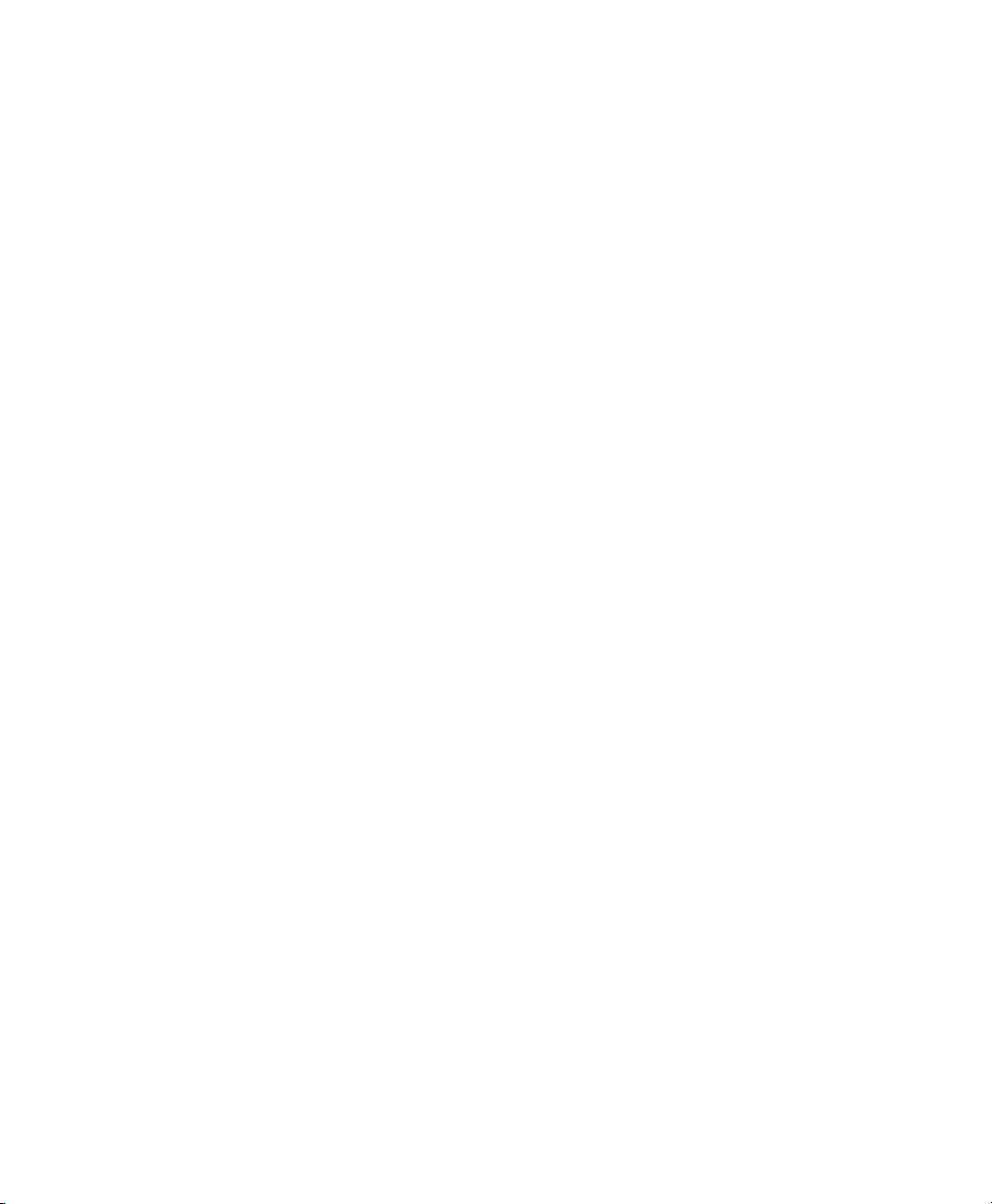
Introducing an Audit Rule Set
The following example conguration illustrates how audit can be used to monitor your
system. It highlights the most important items that need to be audited to cover the list
of auditable events specied by Controlled Access Protection Prole (CAPP).
The example rule set is divided into the following sections:
• Basic audit conguration (see Section 3.1, “Adding Basic Audit Conguration
Parameters” (page 48))
• Watches on audit log les and conguration les (see Section 3.2, “Adding
Watches on Audit Log Files and Conguration Files” (page 49))
• Monitoring operations on le system objects (see Section 3.3, “Monitoring File
System Objects” (page 50))
• Monitoring security databases (see Section 3.4, “Monitoring Security Conguration
Files and Databases” (page 51))
• Monitoring miscellaneous system calls (Section 3.5, “Monitoring Miscellaneous
System Calls” (page 54))
• Filtering system call arguments (see Section 3.6, “Filtering System Call Arguments”
(page 54))
3
To transform this example into a conguration le to use in your live setup, proceed
as follows:
Choose the appropriate settings for your setup and adjust them.
1
Introducing an Audit Rule Set 47
Page 56
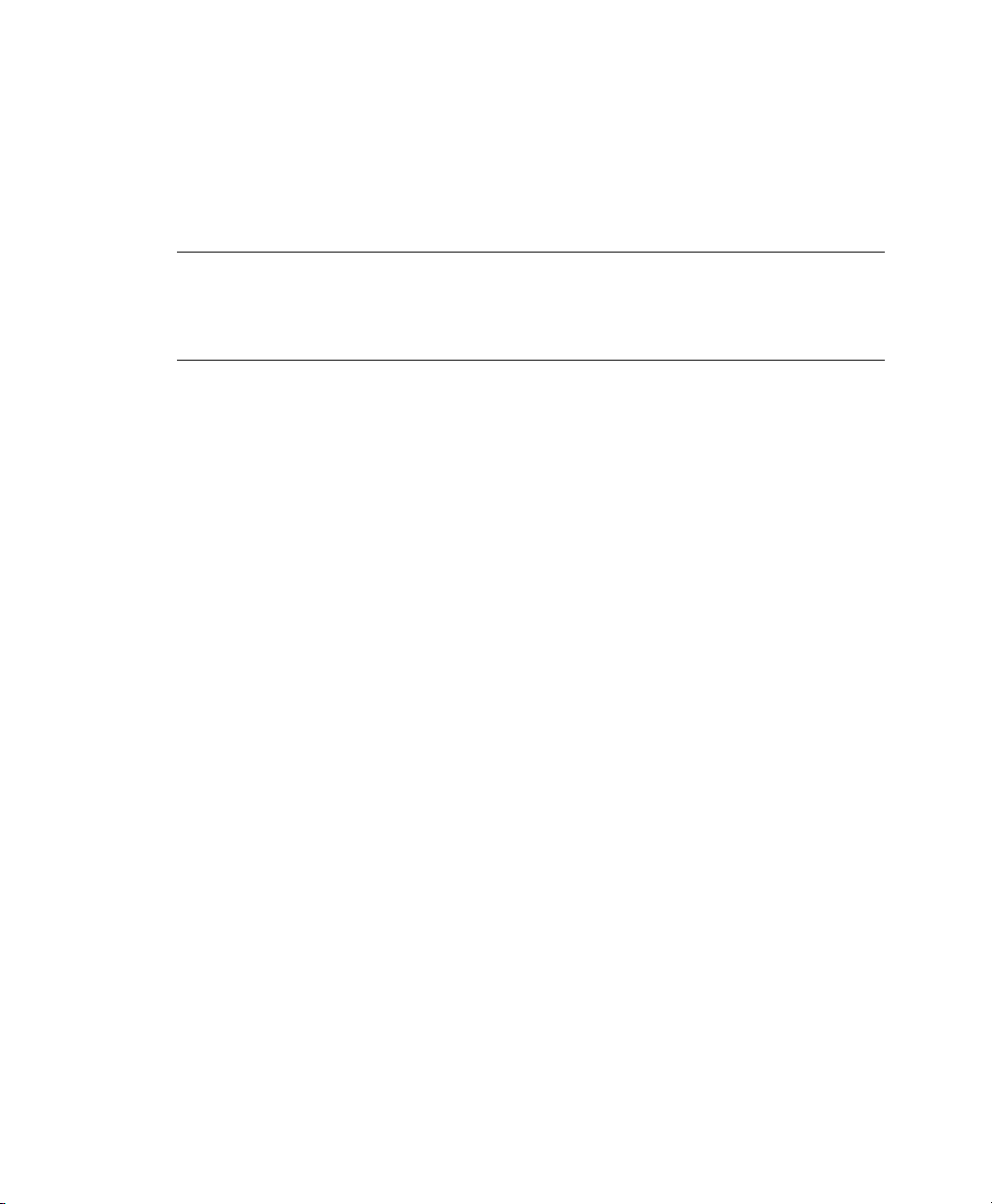
Save all examples to one single le called /etc/audit.rules.
2
Adjust the le permissions to make sure that the rules le is owned by root
3
and by the root group and its permissions are set to read-write for root and
read-only for the group and access is denied to any other user or group.
NOTE: Adjusting the Level of Audit Logging
Do not copy the example below into your audit setup without adjusting it to
your needs. Determine what and to what extent to audit.
The entire audit.rules is just a collection of auditctl commands. Every line
in this le expands to a full auditctl command line. The syntax used in the rule set
is the same as that of the auditctl command.
3.1 Adding Basic Audit Conguration
Parameters
-D❶
-b 8192❷
-f 2❸
Delete any preexisting rules before starting to dene new ones.
❶
Set the number of buffers to take the audit messages. Depending on the level of
❷
audit logging on your system, increase or decrease this gure.
Set the failure ag to use when the kernel needs to handle critical errors. Possible
❸
values are 0 (silent), 1 (printk, print a failure message), and 2 (panic, halt the
system).
By emptying the rule queue with the -D option, you make sure that audit does not use
any other rule set than what you are offering it by means of this le. Choosing an appropriate buffer number (-b) is vital to avoid having your system fail because of too
high an audit load. Choosing the panic failure ag -f 2 ensures that your audit records
are complete even if the system is encountering critical errors. By shutting down the
system on a critical error, audit makes sure that no process escapes from its control as
it otherwise might if level 1 (printk) were chosen.
48 The Linux Audit Framework
Page 57
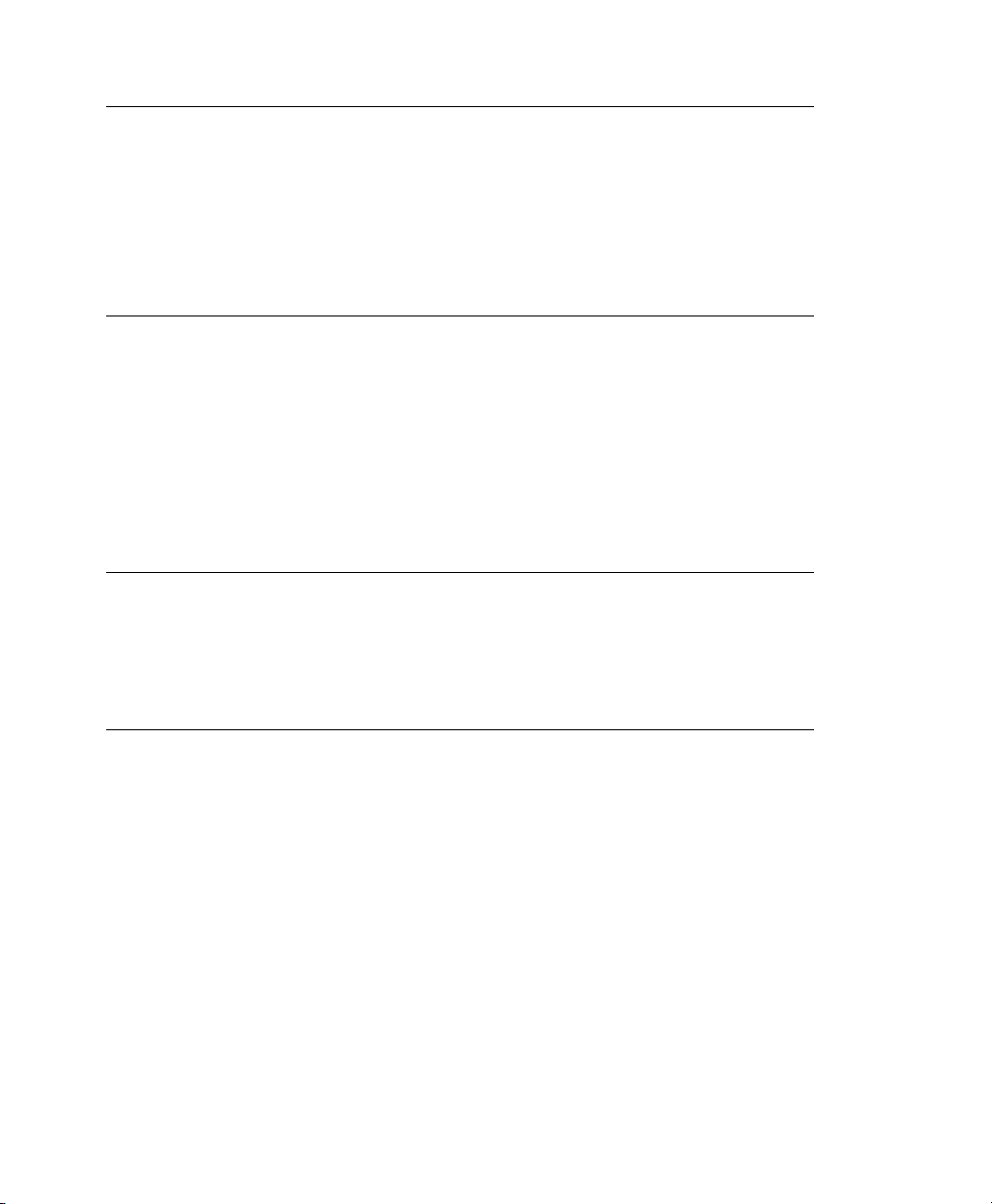
IMPORTANT: Choosing the Failure Flag
Before using your audit rule set on a live system, make sure that the setup has
been thoroughly evaluated on test systems using the worst case production
workload. It is even more critical that you do this when specifying the -f 2
ag, because this instructs the kernel to panic (perform an immediate halt
without ushing pending data to disk) if any thresholds are exceeded. Consider
the use of the -f 2 ag for only the most security-conscious environments.
3.2 Adding Watches on Audit Log
Files and Conguration Files
Adding watches on your audit conguration les and the log les themselves ensures
that you can track any attempt to tamper with the conguration les or detect any attempted accesses to the log les.
NOTE: Creating Directory and File Watches
Creating watches on a directory is not necessarily sufcient if you need events
for le access. Events on directory access are only triggered when the directory's
inode is updated with metadata changes. To trigger events on le access, add
watches for each individual le to monitor.
-w /var/log/audit/ ❶
-w /var/log/audit/audit.log
#-w /var/log/audit/audit_log.1
#-w /var/log/audit/audit_log.2
#-w /var/log/audit/audit_log.3
#-w /var/log/audit/audit_log.4
-w /etc/auditd.conf -p wa❷
-w /etc/audit.rules -p wa
-w /etc/libaudit.conf -p wa
-w /etc/sysconfig/auditd -p wa
Introducing an Audit Rule Set 49
Page 58

Set a watch on the directory where the audit log is located. Trigger an event for
❶
any type of access attempt to this directory. If you are using log rotation, add
watches for the rotated logs as well.
Set a watch on an audit conguration le. Log all write and attribute change at-
❷
tempts to this le.
3.3 Monitoring File System Objects
Auditing system calls helps track your system's activity well beyond the application
level. By tracking le system–related system calls, get an idea of how your applications
are using these system calls and determine whether that use is appropriate. By tracking
mount and umount operations, track the use of external resources (removable media,
remote le systems, etc.).
IMPORTANT: Auditing System Calls
Auditing system calls results in a high logging activity. This activity, in turn, puts
a heavy load on the kernel. With a kernel less responsive than usual, the system's
backlog and rate limits might be exceeded. Carefully evaluate which system
calls to include in your audit rule set and adjust the log settings accordingly.
See Section 1.2, “Conguring the Audit Daemon” (page 5) for details on how
to tweak the relevant settings.
-a entry,always -S chmod -S fchmod -S chown -S chown32 -S fchown -S fchown32
-S lchown -S lchown32❶
-a entry,always -S creat -S open -S truncate -S truncate64 -S ftruncate -S
ftruncate64❷
-a entry,always -S mkdir -S rmdir❸
-a entry,always -S unlink -S rename -S link -S symlink❹
-a entry,always -S setxattr❺
-a entry,always -S lsetxattr
-a entry,always -S fsetxattr
-a entry,always -S removexattr
-a entry,always -S lremovexattr
-a entry,always -S fremovexattr
-a entry,always -S mknod❻
50 The Linux Audit Framework
Page 59

-a entry,always -S mount -S umount -S umount2❼
Enable an audit context for system calls related to changing le ownership and
❶
permissions. Depending on the hardware architecture of your system, enable or
disable the *32 rules. 64-bit systems, like x86_64 and ia64, require the *32 rules
to be removed.
Enable an audit context for system calls related to le content modication. De-
❷
pending on the hardware architecture of your system, enable or disable the *64
rules. 64-bit systems, like x86_64 and ia64, require the *64 rules to be removed.
Enable an audit context for any directory operation, like creating or removing a
❸
directory.
Enable an audit context for any linking operation, such as symlink, link, unlink,
❹
or rename.
Enable an audit context for any operation related to extended le system attributes.
❺
Enable an audit context for the mknod system call, which creates special (device)
❻
les.
Enable an audit context for any mount or umount operation. For the x64_64 archi-
❼
tecture, disable the umount rule. For the ia64 architecture, disable the umount2
rule.
3.4 Monitoring Security Conguration
Files and Databases
To make sure that your system is not made to do undesired things, track any attempts
to change the cron and at congurations or the lists of scheduled jobs. Tracking any
write access to the user, group, password and login databases and logs helps you identify any attempts to manipulate your system's user database.
Tracking changes to your system conguration (kernel, services, time, etc.) helps you
spot any attempts of others to manipulate essential functionality of your system. Changes
to the PAM conguration should also be monitored in a secure environment, because
changes in the authentication stack should not be made by anyone other than the administrator and it should be logged which applications are using PAM and how it is used.
Introducing an Audit Rule Set 51
Page 60

The same applies to any other conguration les related to secure authentication and
communication.
❶
-w /var/spool/at
-w /etc/at.allow
-w /etc/at.deny
-w /etc/cron.allow -p wa
-w /etc/cron.deny -p wa
-w /etc/cron.d/ -p wa
-w /etc/cron.daily/ -p wa
-w /etc/cron.hourly/ -p wa
-w /etc/cron.monthly/ -p wa
-w /etc/cron.weekly/ -p wa
-w /etc/crontab -p wa
-w /var/spool/cron/root
❷
-w /etc/group -p wa
-w /etc/passwd -p wa
-w /etc/shadow
-w /etc/login.defs -p wa
-w /etc/securetty
-w /var/log/faillog
-w /var/log/lastlog
❸
-w /etc/hosts -p wa
-w /etc/sysconfig/
-w /etc/inittab -p wa
-w /etc/init.d/
-w /etc/init.d/auditd -p wa
-w /etc/ld.so.conf -p wa
-w /etc/localtime -p wa
-w /etc/sysctl.conf -p wa
-w /etc/modprobe.conf.d/
-w /etc/modprobe.conf.local -p wa
-w /etc/modprobe.conf -p wa
❹
-w /etc/pam.d/
❺
-w /etc/aliases -p wa
52 The Linux Audit Framework
Page 61

-w /etc/postfix/ -p wa
❻
-w /etc/ssh/sshd_config
-w /etc/stunnel/stunnel.conf
-w /etc/stunnel/stunnel.pem
-w /etc/vsftpd.ftpusers
-w /etc/vsftpd/vsftpd.conf
❼
-a exit,always -S sethostname
-w /etc/issue -p wa
-w /etc/issue.net -p wa
Set watches on the at and cron conguration and the scheduled jobs and assign
❶
labels to these events.
Set watches on the user, group, password, and login databases and logs and set
❷
labels to better identify any login-related events, such as failed login attempts.
Set a watch and a label on the static hostname conguration in /etc/hosts.
❸
Track changes to the system conguration directory, /etc/sysconfig. Enable
per-le watches if you are interested in le events. Set watches and labels for
changes to the boot conguration in /etc/inittab and the /etc/init.d
directory. Enable per-le watches if you are interested in le events. Set watches
and labels for any changes to the linker conguration in /etc/ld.so.conf.
Set watches and a label for /etc/localtime. Set watches and labels for the
kernel conguration les /etc/sysctl.conf, /etc/modprobe.d/, /etc/
modprobe.conf.local, and /etc/modprobe.conf.
Set watches on the PAM conguration directory. If you are interested in particular
❹
les below the directory level, add explicit watches to these les as well.
Set watches to the postx conguration to log any write attempt or attribute change
❺
and use labels for better tracking in the logs.
Set watches and labels on the ssh, stunnel, and vsftpd conguration les.
❻
Perform an audit of the sethostname system call and set watches and labels
❼
on the system identication conguration in /etc/issue and /etc/issue
.net.
Introducing an Audit Rule Set 53
Page 62

3.5 Monitoring Miscellaneous System Calls
As well as auditing le system related system calls, as described in Section 3.3,
“Monitoring File System Objects” (page 50), you can also track various other system
calls. Tracking task creation helps you understand your applications' behavior. Auditing
the umask system call lets you track how processes modify permissions. Tracking any
attempts to change the system time helps you identify anyone or any process trying to
manipulate the system time.
❶
-a entry,always -S clone -S fork -S vfork
## For ia64 architecture, disable fork and vfork rules above, and
## enable the following:
#-a entry,always -S clone2
❷
-a entry,always -S umask
❸
-a entry,always -S adjtimex -S settimeofday
Track task creation. To enable task tracking on the ia64 architecture, comment
❶
the rst rule and enable the second one.
Add an audit context to the umask system call.
❷
Track attempts to change the system time. adjtimex can be used to skew the
❸
time. settimeofday sets the absolute time.
3.6 Filtering System Call Arguments
In addition to the system call auditing introduced in Section 3.3, “Monitoring File
System Objects” (page 50) and Section 3.5, “Monitoring Miscellaneous System Calls”
(page 54), you can track application behavior to an even higher degree. Applying lters
helps you focus audit on areas of primary interest to you. This section introduces ltering
system call arguments for nonmultiplexed system calls like access and for multiplexed
ones like socketcall or ipc. Whether system calls are multiplexed depends on the hardware architecture used. Both socketcall and ipc are not multiplexed on 64-bit architectures, such as x86_64 and ia64.
54 The Linux Audit Framework
Page 63

IMPORTANT: Auditing System Calls
Auditing system calls results in a high logging activity, which in turn puts a
heavy load on the kernel. With a kernel less responsive than usual, the system's
backlog and rate limits might well be exceeded. Carefully evaluate which system
calls to include in your audit rule set and adjust the log settings accordingly.
See Section 1.2, “Conguring the Audit Daemon” (page 5) for details on how
to tweak the relevant settings.
The access system call checks whether a process would be allowed to read, write or
test for the existence of a le or le system object. Using the -F lter ag, build rules
matching specic access calls in the format-F a1=access_mode. Check /usr/
include/fcntl.h for a list of possible arguments to the access system call.
-a entry,always -S access -F a1=4❶
-a entry,always -S access -F a1=6❷
-a entry,always -S access -F a1=7❸
Audit the access system call, but only if the second argument of the system call
❶
(mode) is 4 (R_OK). This rule lters for all access calls testing for sufcient write
permissions to a le or le system object accessed by a user or process.
Audit the access system call, but only if the second argument of the system call
❷
(mode) is 6, meaning 4 OR 2, which translates to R_OK OR W_OK. This rule
lters for access calls testing for sufcient read and write permissions.
Audit the access system call, but only if the second argument of the system call
❸
(mode) is 7, meaning 4 OR 2 OR 1, which translates to R_OK OR W_OK
OR X_OK. This rule lters for access calls testing for sufcient read, write, and
execute permissions.
The socketcall system call is a multiplexed system call. Multiplexed means that there
is only one system call for all possible calls and that libc passes the actual system call
to use as the rst argument (a0). Check the manual page of socketcall for possible
system calls and refer to /usr/include/linux/net.h for a list of possible argument values and system call names. Audit supports ltering for specic system calls
using a -F a0=syscall_number.
-a entry, always -S socketcall -F a0=1 -F a1=10❶
-a entry, always -S socketcall -F a0=5❷
Introducing an Audit Rule Set 55
Page 64
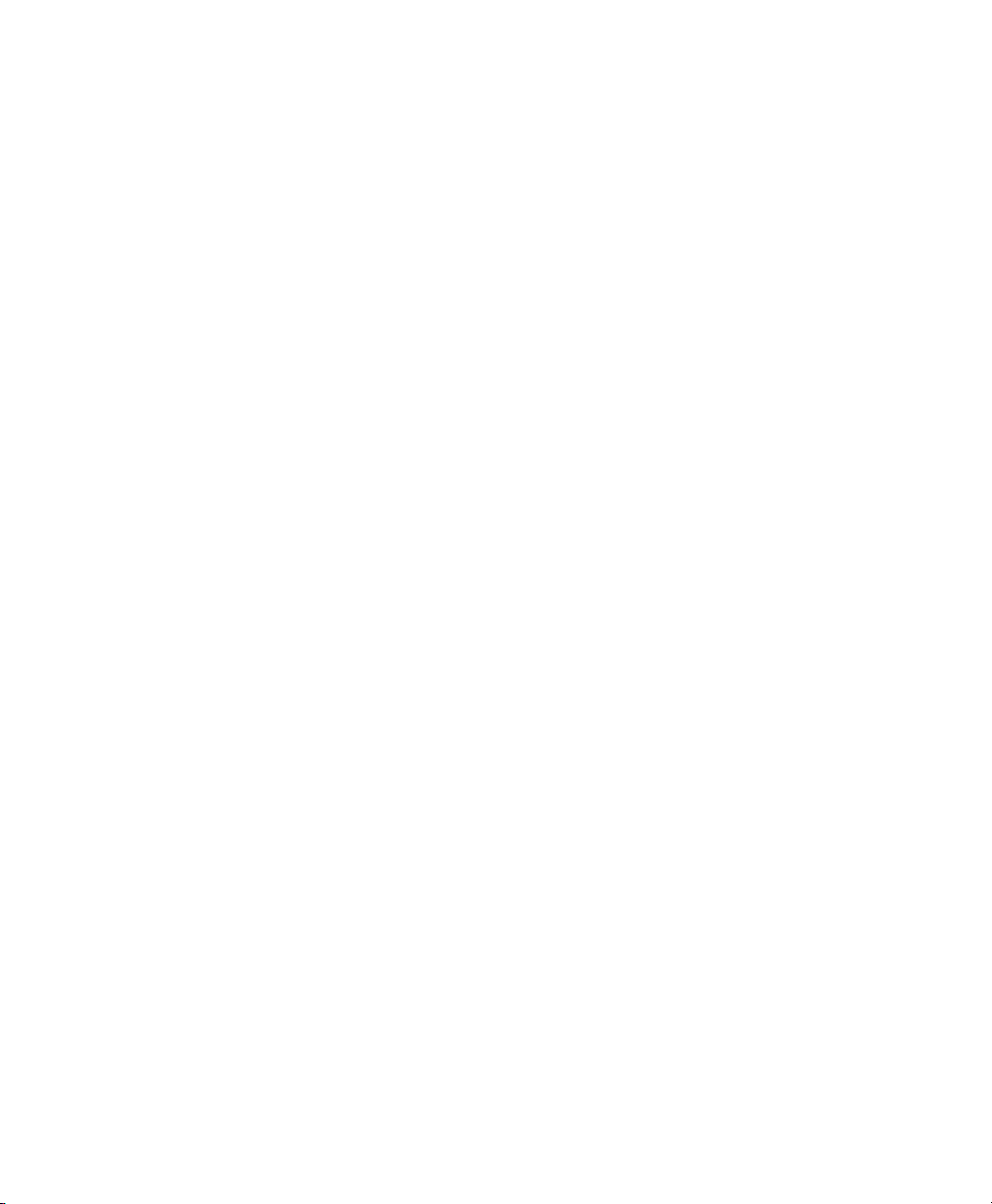
Audit the socket(PF_INET6) system call. The -F a0=1 lter matches all socket
❶
system calls and the -F a1=10 lter narrows the matches down to socket system
calls carrying the IPv6 protocol family domain parameter (PF_INET6). Check
/usr/include/linux/net.h for the rst argument (a0) and /usr/
include/linux/socket.h for the second parameter (a1).
Audit the socketcall system call. The lter ag is set to lter for a0=5 as the rst
❷
argument to socketcall, which translates to the accept system call if you check
/usr/include/linux/net.h.
The ipc system call is another example of multiplexed system calls. The actual call to
invoke is determined by the rst argument passed to the ipc system call. Filtering for
these arguments helps you focus on those IPC calls of interest to you. Check /usr/
include/asm-generic/ipc.h for possible argument values.
❶
## msgctl
-a entry,always -S ipc -F a0=14
## msgget
-a entry,always -S ipc -F a0=13
## Enable if you are interested in these events (x86_64, ia64)
#-a entry,always -S msgctl
#-a entry,always -S msgget
❷
## semctl
-a entry,always -S ipc -F a0=3
## semget
-a entry,always -S ipc -F a0=2
## semop
-a entry,always -S ipc -F a0=1
## semtimedop
-a entry,always -S ipc -F a0=4
## Enable if you are interested in these events (x86_64, ia64)
#-a entry,always -S semctl
#-a entry,always -S semget
#-a entry,always -S semop
#-a entry,always -S semtimedop
❸
## shmctl
-a entry,always -S ipc -F a0=24
## shmget
-a entry,always -S ipc -F a0=23
## Enable if you are interested in these events (x86_64, ia64)
#-a entry,always -S shmctl
#-a entry,always -S shmget
56 The Linux Audit Framework
Page 65
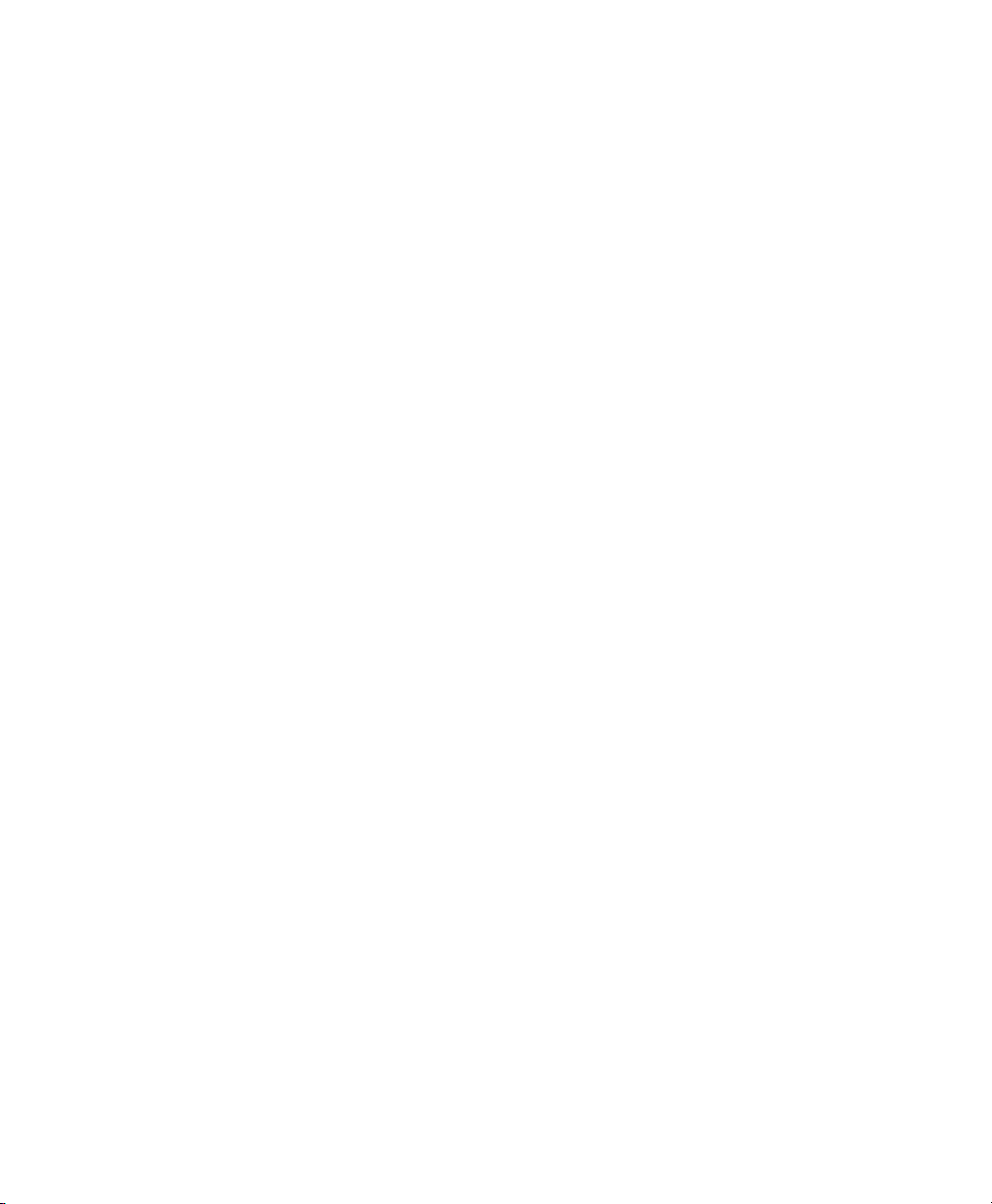
Audit system calls related to IPC SYSV message queues. In this case, the a0
❶
values specify that auditing is added for the msgctl and msgget system calls (14
and 13). 64-bit platforms, like x86_64 and ia64, do not use multiplexing on ipc
system calls. For these platforms, comment the rst two rules and add the plain
system call rules without argument ltering.
Audit system calls related to IPC SYSV message semaphores. In this case, the
❷
a0 values specify that auditing is added for the semctl, semget, semop, and semtimedop system calls (3, 2, 1, and 4). 64-bit platforms, like x86_64 and ia64, do
not use multiplexing on ipc system calls. For these platforms, comment the rst
four rules and add the plain system call rules without argument ltering.
Audit system calls related to IPC SYSV shared memory. In this case, the a0 values
❸
specify that auditing is added for the shmctl and shmget system calls (24, 23).
64-bit platforms, like x86_64 and ia64, do not use multiplexing on ipc system
calls. For these platforms, comment the rst two rules and add the plain system
call rules without argument ltering.
3.7 Managing Audit Event Records Using Keys
After conguring a few rules generating events and populating the logs, you need to
nd a way to tell one event from the others. Using the ausearch command, you can
lter the logs for various criteria. Using ausearch -m message_type, you can
at least lter for events of a certain type. However, to be able to lter for events related
to a particular rule, you need to add a key to this rule in the /etc/audit.rules
le. This key is then added to the event record every time the rule logs an event. To
retrieve these log entries, simply run ausearch -k your_key to get a list of
records related to the rule carrying this particular key.
As an example, assume you have added the following rule to your rule le:
-w /etc/audit.rules -p wa
Without a key assigned to it, you would probably have to lter for SYSCALL or PATH
events then use grep or similar tools to isolate any events related to the above rule.
Now, add a key to the above rule, using the -k option:
Introducing an Audit Rule Set 57
Page 66
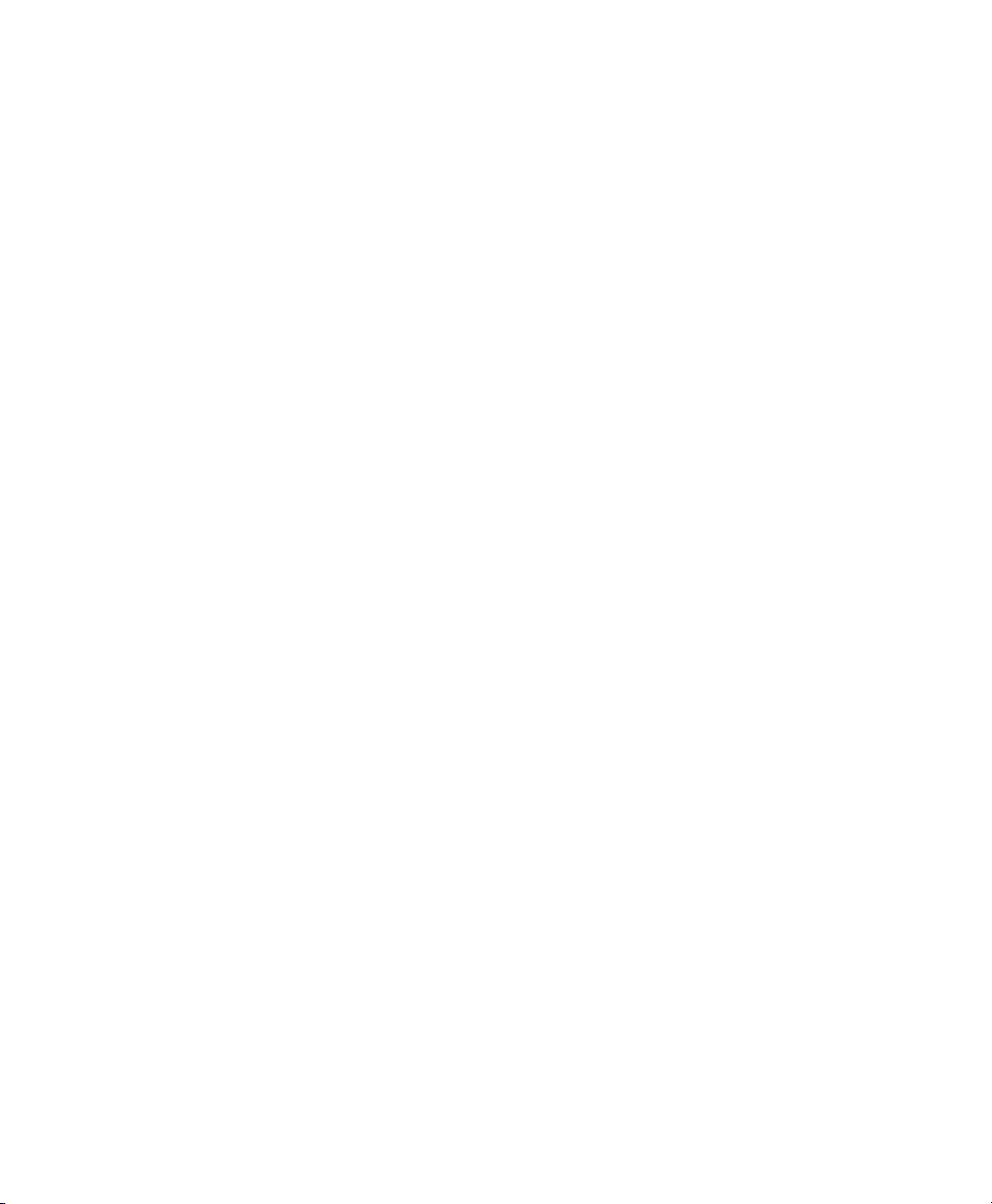
-w /etc/audit.rules -p wa -k CFG_audit.rules
You can specify any text string as key. Distinguish watches related to different types
of les (conguration les or log les) from one another using different key prexes
(CFG, LOG, etc.) followed by the lename. Finding any records related to the above
rule now comes down to the following:
ausearch -k CFG_audit.rules
time->Thu Apr 26 14:56:25 2007
type=PATH msg=audit(1177592185.922:52): item=0 name="/etc/audit.rules"
inode=444083 dev=03:01 mode=0100644 ouid=0 ogid=0 rdev=00:00
type=CWD msg=audit(1177592185.922:52): cwd="/root"
type=SYSCALL msg=audit(1177592185.922:52): arch=40000003 syscall=226
success=yes exit=0 a0=8175be8 a1=b7e8dc4f a2=81b6de8 a3=1c items=1 ppid=3765
pid=3839 auid=0 uid=0 gid=0 euid=0 suid=0 fsuid=0 egid=0 sgid=0 fsgid=0
tty=pts0 comm="vi" exe="/bin/vim" subj=unconstrained key="CFG_audit.rules"
58 The Linux Audit Framework
Page 67
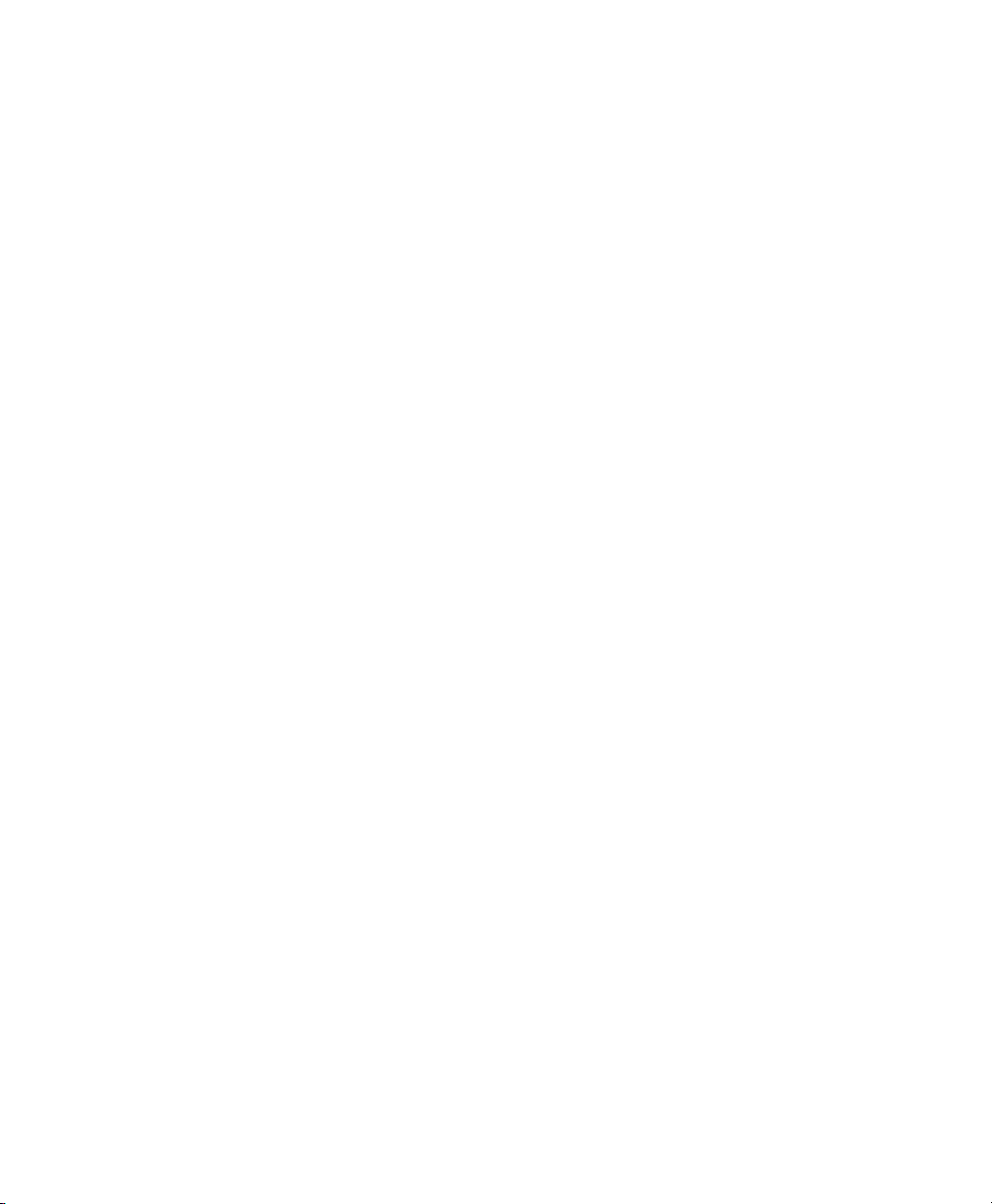
Useful Resources
There are other resources available containing valuable information about the Linux
audit framework:
The Audit Manual Pages
There are several man pages installed along with the audit tools that provide valuable
and very detailed information:
• auditd(8)
• auditd.conf(8)
• auditctl(8)
• autrace(8)
• ausearch(8)
• aureport(8)
http://people.redhat.com/sgrubb/audit/index.html
The home page of the Linux audit project. This site contains several specications
relating to different aspects of Linux audit as well as a short FAQ.
4
/usr/share/doc/packages/audit
The audit package itself contains a README with basic design information along
with some Red Hat–specic instructions and a sample.rules le demonstrating
the basic capabilities of audit.
Useful Resources 59
Page 68
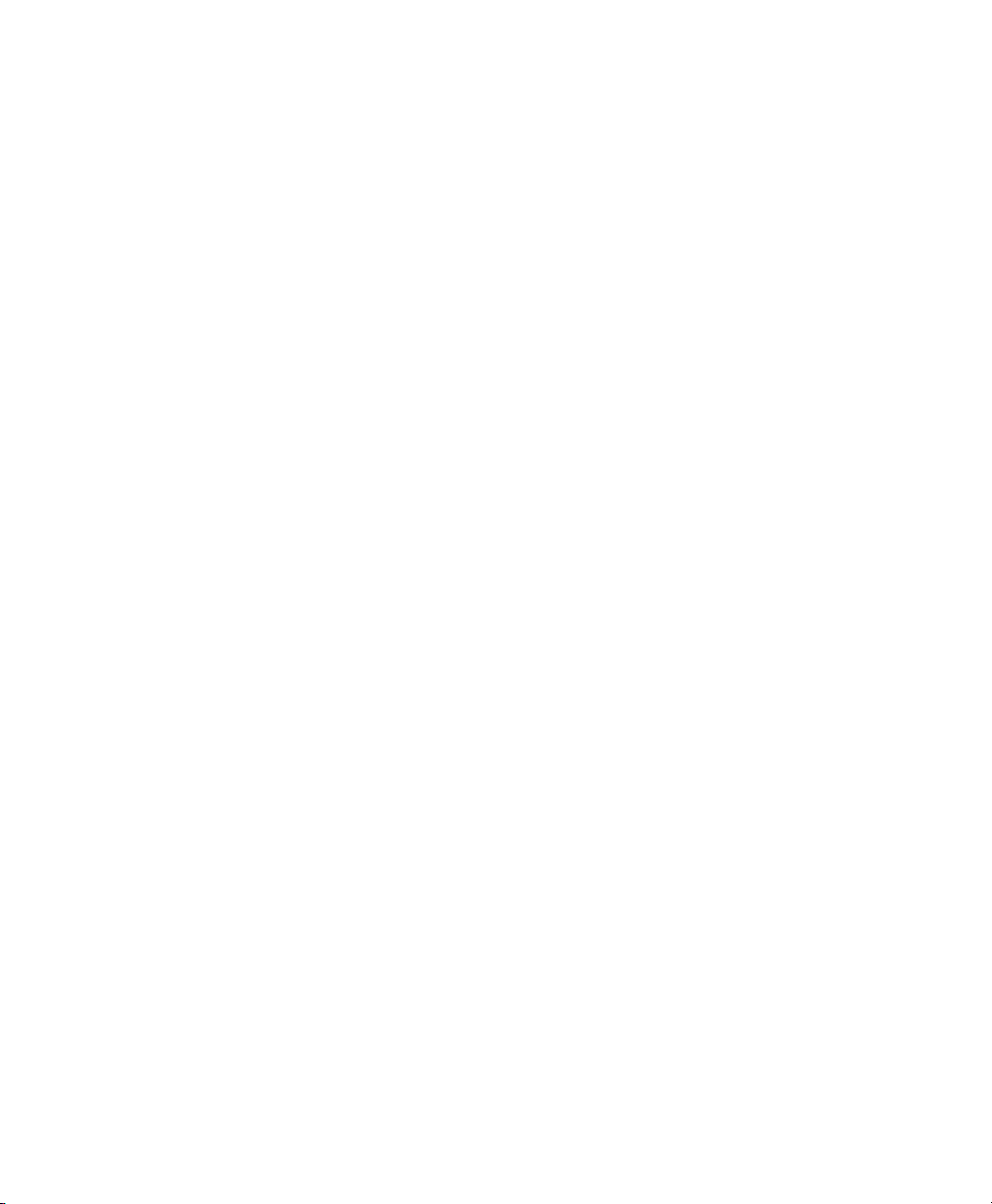
http://www.commoncriteriaportal.org/
The ofcial Web site of the Common Criteria project. Learn all about the Common
Criteria security certication initiative and which role audit plays in this framework.
60 The Linux Audit Framework
Page 69
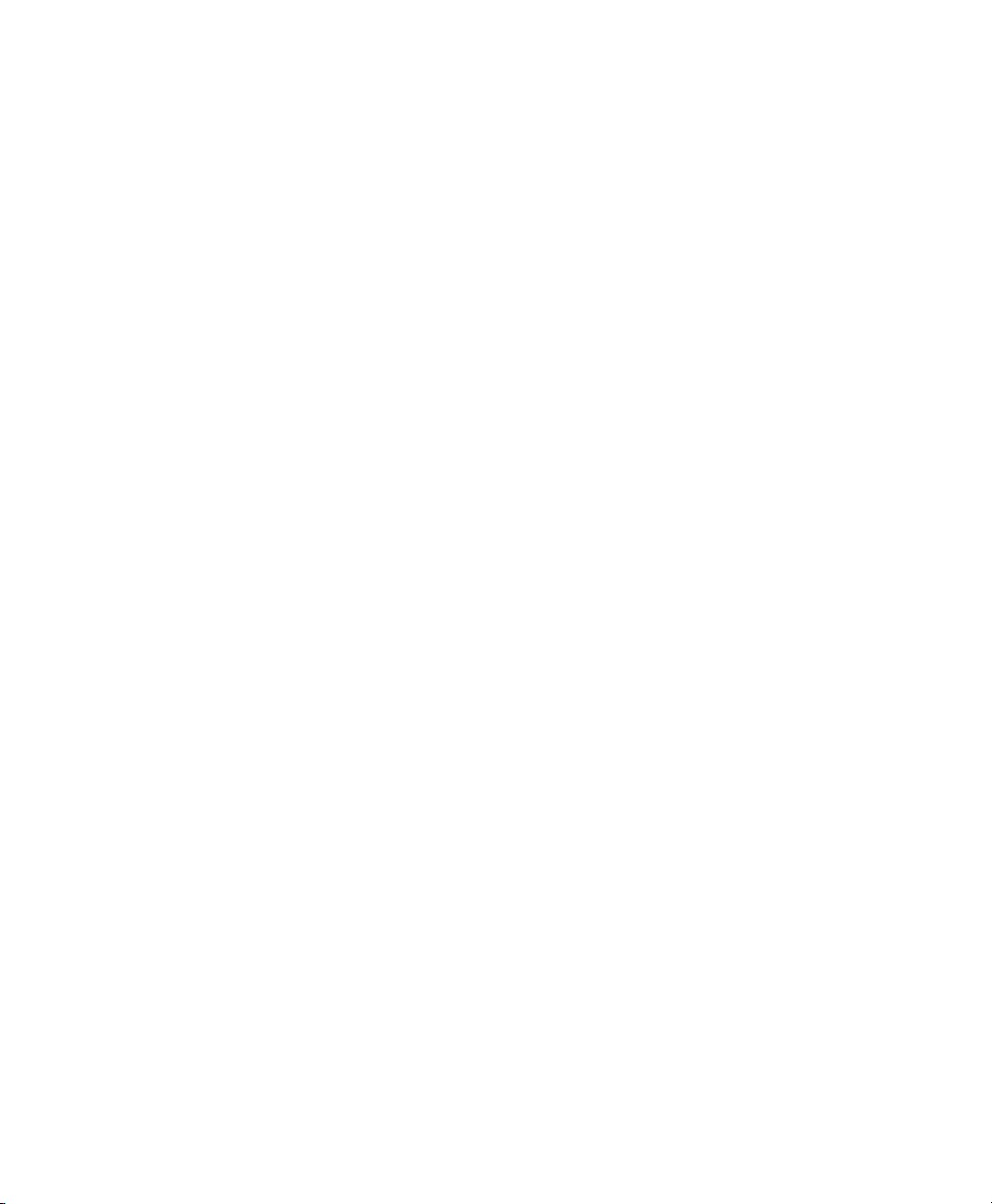
Creating Flow Graphs from
the Audit Statistics
The following script to convert aureport audit statistics into ow graphs was created
by Steve Grubb at Red Hat. It is available from http://people.redhat.com/
sgrubb/audit/visualize/mkgraph.
Because the current version of audit in SUSE Linux Enterprise does not ship with this
script, proceed as follows to make it available on your system:
Download the script from http://people.redhat.com/sgrubb/
1
audit/visualize/mkgraph or copy the text below into a le called
mkgraph. Each line containing commented aureport commands is meant to
be written on one continuous line. Adjust this if you use the copy method.
Move the mkgraph le to root's home directory.
2
Adjust the le permissions to read, write, and execute for root.
3
#!/bin/sh
#
# Copyright 2005 Red Hat Inc., Durham, North Carolina.
# All Rights Reserved.
# This software may be freely redistributed and/or modified under the
# terms of the GNU General Public License as published by the Free
# Software Foundation; either version 2, or (at your option) any
# later version.
#
# This program is distributed in the hope that it will be useful,
# but WITHOUT ANY WARRANTY; without even the implied warranty of
# MERCHANTABILITY or FITNESS FOR A PARTICULAR PURPOSE. See the
# GNU General Public License for more details.
A
Page 70
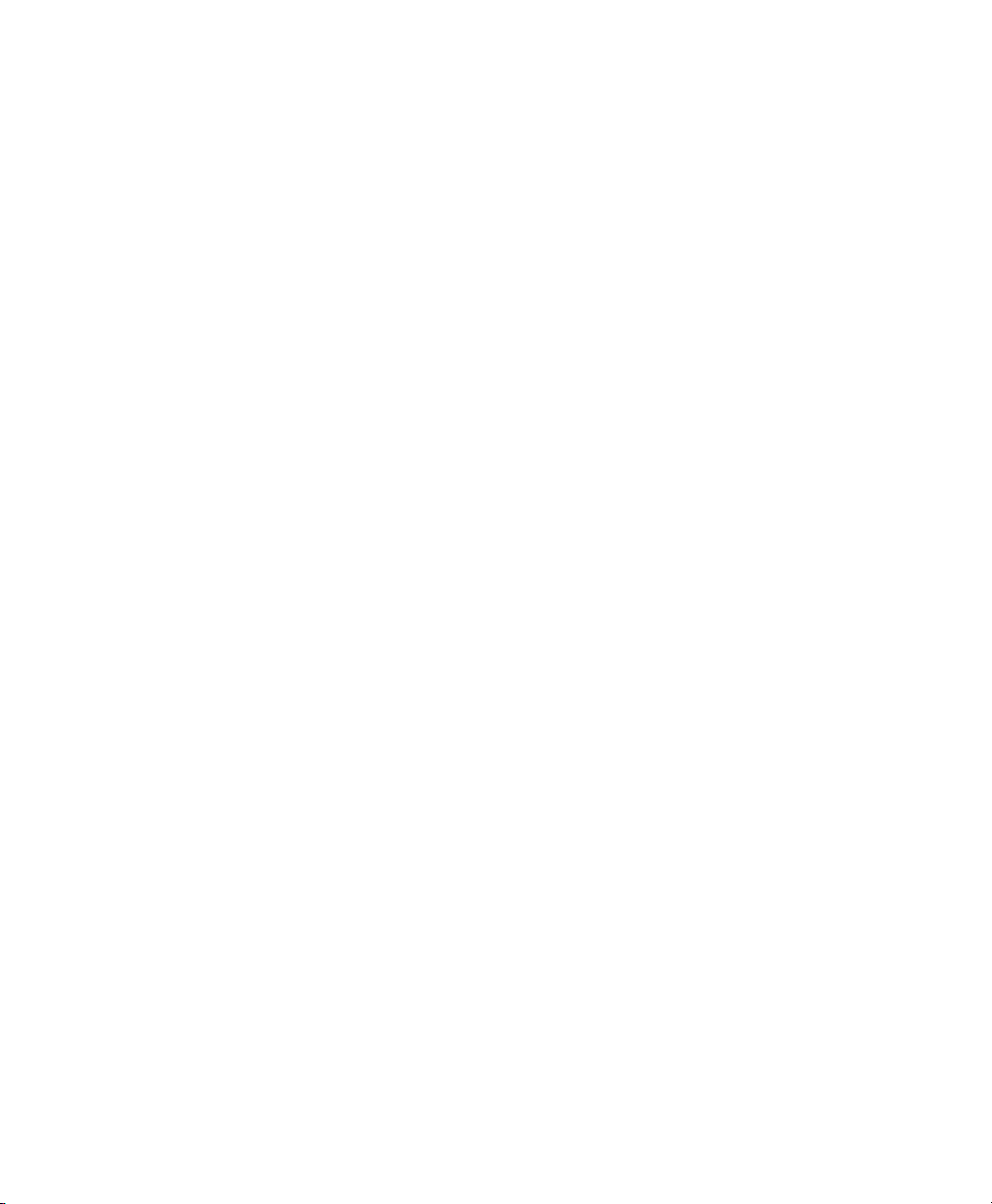
#
# You should have received a copy of the GNU General Public License
# along with this program; see the file COPYING. If not, write to the
# Free Software Foundation, Inc., 675 Mass Ave, Cambridge, MA 02139, USA.
#
# Author: Steve Grubb <sgrubb@redhat.com>
#
########
#
# This program will take stdin and produce a graph for it. The input
# should be 2 objects per line separated by a space.
# Some interesting uses:
#
# See what syscalls a program makes
# aureport -s -i | awk '/^[0-9]/ { printf "%s %s\n", $6, $4 }' | sort | uniq
| ./mkgraph
#
# See avc denied subject to object map
# aureport -a --failed -i | awk '/^[0-9]/ { printf "%s %s\n", $5, $8 }' | sort
| uniq | ./mkgraph
#
# See who is accessing files
#aureport -f -i | awk '/^[0-9]/ { printf "%s %s\n", $8, $4 }' | sort | uniq
| ./mkgraph
#
# See what account is running which exes
# aureport -u -i | awk '/^[0-9]/ { printf "%s %s\n", $4, $7 }' | sort | uniq
| ./mkgraph
#
# See what accounts are being used by remote hosts
#aureport -h -i | awk '/^[0-9]/ { printf "%s %s\n", $4, $6 }' | sort | uniq
| ./mkgraph
#
# Graphs can be combined, too. For example, to see what host people logged in
# from and the commands they ran:
#aureport -h -i | awk '/^[0-9]/ { printf "%s %s\n", $4, $6 }' | sort | uniq
> tmp.rpt
#aureport -u -i | awk '/^[0-9]/ { printf "%s %s\n", $4, $7 }' | sort | uniq
>> tmp.rpt
#cat tmp.rpt | ./mkgraph
if [ x"$1" != "x" ] ; then
OUT="$1"
else
OUT="gr"
fi
DOT_CMD=`which dot 2>/dev/null`
DOT_FILE="./$OUT.dot"
IDX_FILE="./$OUT.index"
# use png, ps, or jpg
EXT="ps"
if [ x"$DOT_CMD" = "x" ] ; then
62 The Linux Audit Framework
Page 71
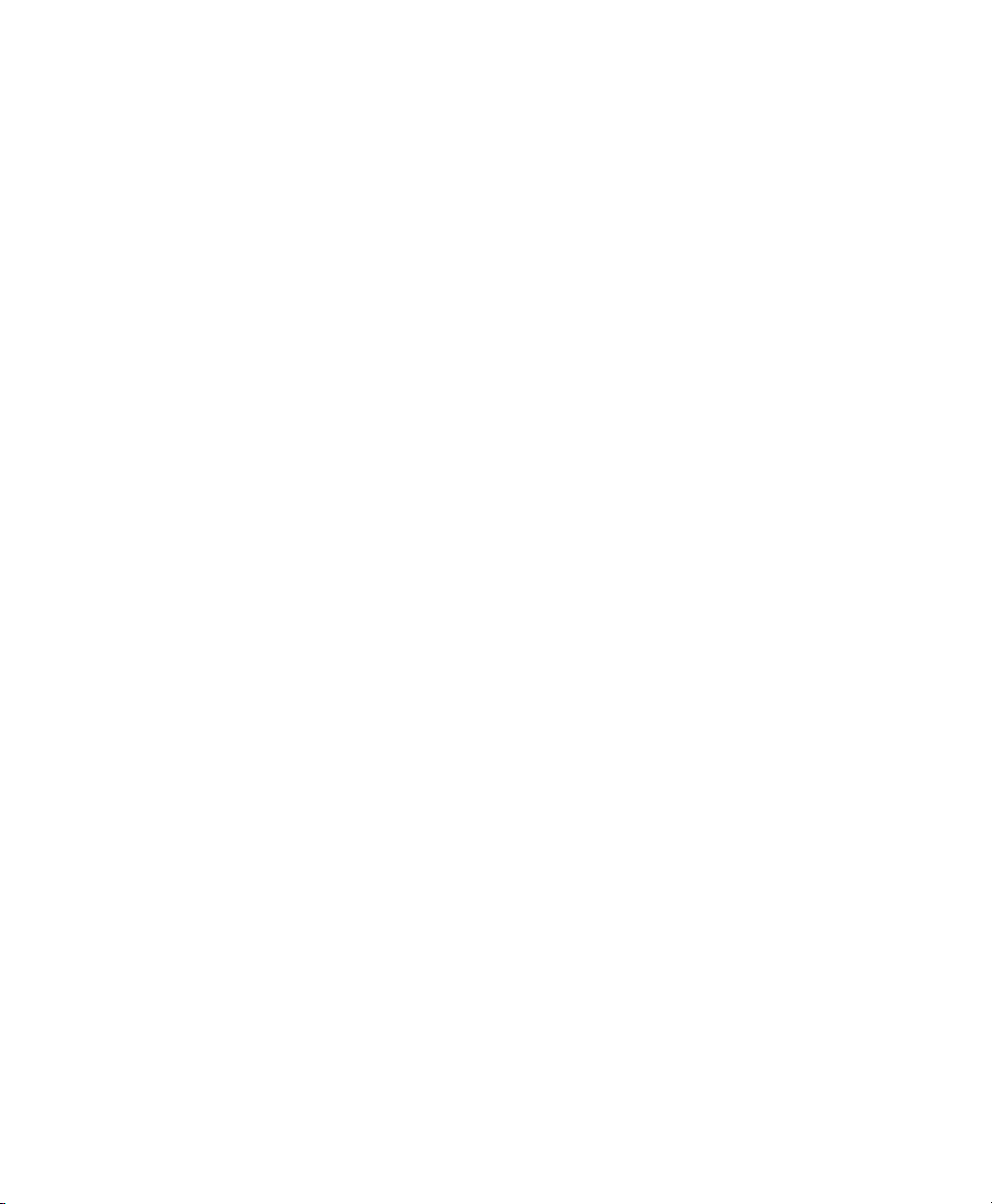
echo "graphviz is not installed. Exiting."
exit 1
fi
echo "digraph G {" > $DOT_FILE
# Some options you may want to set
#echo -e "\torientation=landscape" >> $DOT_FILE
#echo -e "\tsize=\"60,18\"" >> $DOT_FILE
#echo -e "\tranksep=\"1.25\"" >> $DOT_FILE
#echo -e "\tratio=fill" >> $DOT_FILE
#echo -e "\tpage=\"8.5,11\";" >> $DOT_FILE
while [ 1 ]
do
read -t 5 line 2>/dev/null
if [ $? -ne 0 ] ; then
break
fi
if [ x"$line" != "x" ] ; then
echo $line | awk '{ printf("\t\"%s\" -> \"%s\";\n", $1, $2); }' >> $DOT_FILE
fi
done
echo "}" >> $DOT_FILE
echo " " >> $DOT_FILE
$DOT_CMD -T$EXT -o ./$OUT.$EXT $DOT_FILE 1>&2 2>/dev/null
if [ $? -ne 0 ] ; then
echo "Error rendering"
rm -f $DOT_FILE
exit 1
fi
rm -f $DOT_FILE
if [ "$EXT" = "ps" ] ; then
echo "Gzipping graph..."
rm -f ./$OUT.ps.gz 2>/dev/null
gzip --best ./$OUT.ps
echo "Graph was written to $OUT.$EXT.gz"
else
echo "Graph was written to $OUT.$EXT"
fi
exit 0
Creating Flow Graphs from the Audit Statistics 63
Page 72
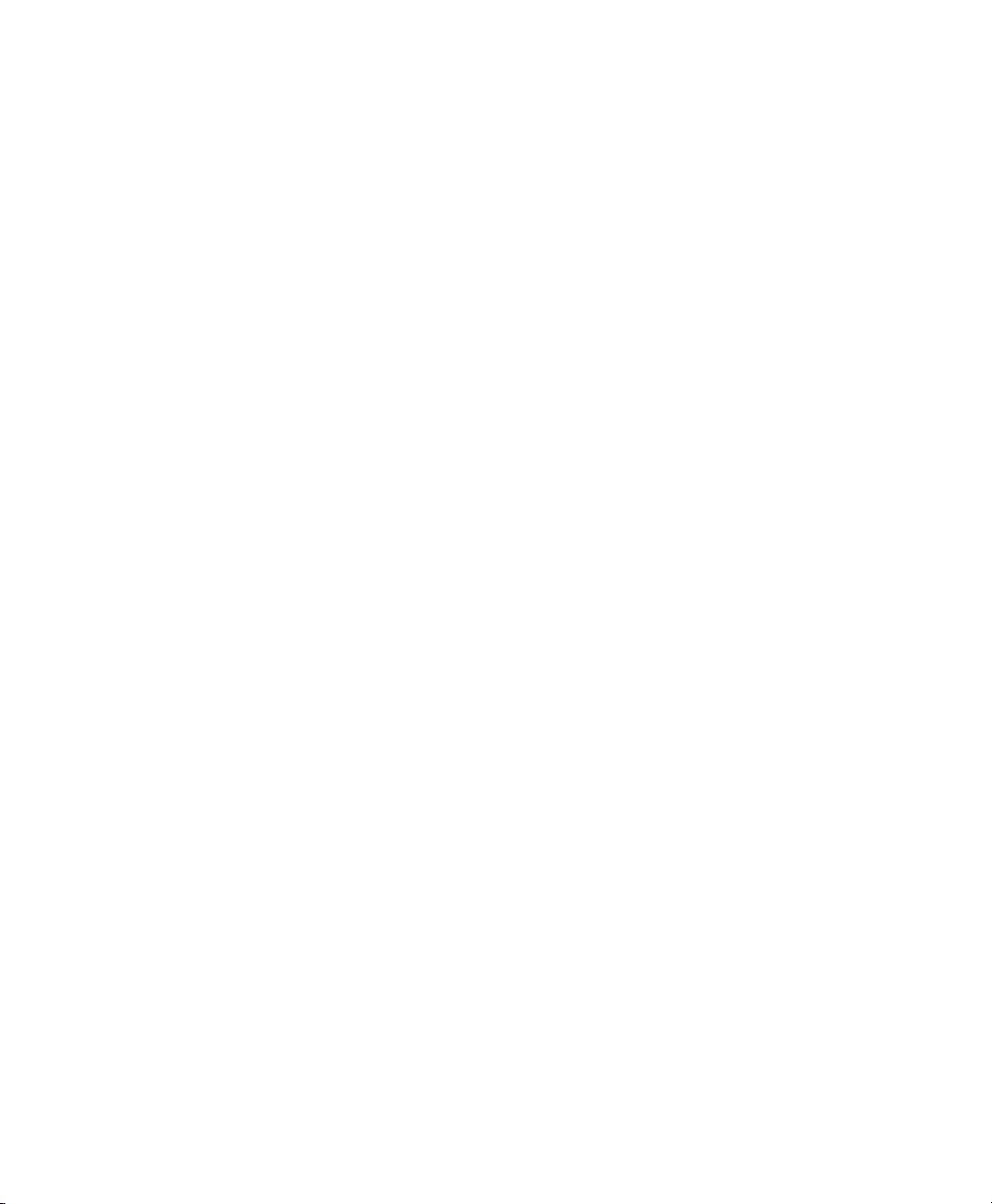
Page 73
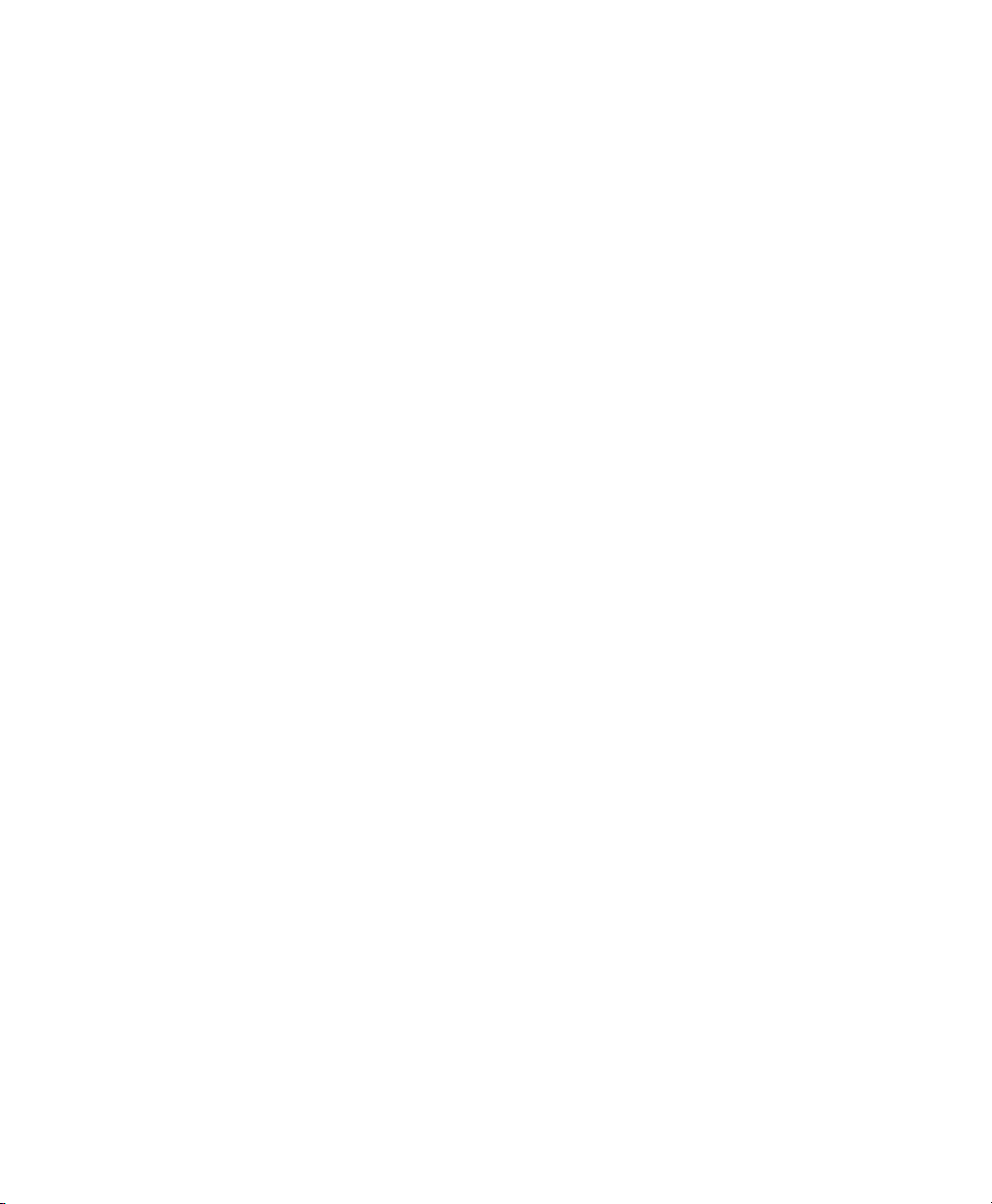
Creating Bar Charts from the
Audit Statistics
The following script to convert aureport audit statistics into bar charts was created by
Steve Grubb at Red Hat. It is available from http://people.redhat.com/
sgrubb/audit/visualize/mkbar.
Because the current version of audit in SUSE Linux Enterprise does not ship with this
script, proceed as follows to make it available on your system:
Download the script from http://people.redhat.com/sgrubb/
1
audit/visualize/mkbar or copy the text below into a le called mkbar.
Each line ending in \ is meant to be written on one continuous line. Adjust this
by removing the trailing \ and merging the two lines if you use the copy method.
Move the mkbar le to root's home directory.
2
Adjust the le permissions to read, write, and execute for root.
3
#!/bin/sh
# Copyright 2005 Red Hat Inc., Durham, North Carolina.
# All Rights Reserved.
# This software may be freely redistributed and/or modified under the
# terms of the GNU General Public License as published by the Free
# Software Foundation; either version 2, or (at your option) any
# later version.
#
# This program is distributed in the hope that it will be useful,
# but WITHOUT ANY WARRANTY; without even the implied warranty of
# MERCHANTABILITY or FITNESS FOR A PARTICULAR PURPOSE. See the
# GNU General Public License for more details.
#
# You should have received a copy of the GNU General Public License
B
Page 74

# along with this program; see the file COPYING. If not, write to the
# Free Software Foundation, Inc., 675 Mass Ave, Cambridge, MA 02139, USA.
#
# Author: Steve Grubb <sgrubb@redhat.com>
#
#######
# This program will take data returned by aureport suumaries and
# produce a bar chart of it. You can optionally pass a parameter
# that names the file to create
#
# To see most often failed file access:
# aureport -f -i --summary --failed | mkbar failed-access
#
# To see syscalls:
# aureport -s -i --summary | ./mkbar syscall
#
# To see events:
# aureport -e -i --summary | ./mkbar events
#
# To see all events except syscall & config change:
# aureport -e -i --summary | egrep -vi '(syscall|change)' | ./mkbar events2
###
if [ x"$1" != "x" ] ; then
OUT="$1"
else
OUT="chart"
fi
EXT="png"
gpcommand="plot-script"
gpdata="$OUT.dat"
gpout="$OUT.$EXT"
plotcommand=`which gnuplot`
if [ x"$plotcommand" = "x" ] ; then
echo "gnuplot is not installed"
exit 1
fi
# create gnuplot command file
echo "set terminal $EXT small xfdf5e6 x000000 x404040 x0000ff x00ff00" > \
$gpcommand
echo "set grid ytics" >> $gpcommand
echo "set nokey" >> $gpcommand
echo "set nolabel" >> $gpcommand
echo "set data style lines" >> $gpcommand
echo "set noxzeroaxis" >> $gpcommand
echo "set noyzeroaxis" >> $gpcommand
echo "set boxwidth 0.9 relative" >> $gpcommand
echo "set style fill solid 1.0" >> $gpcommand
echo 'set output "'$gpout'"' >> $gpcommand
# This is to be able to start with a comma as we read input.
66 The Linux Audit Framework
Page 75
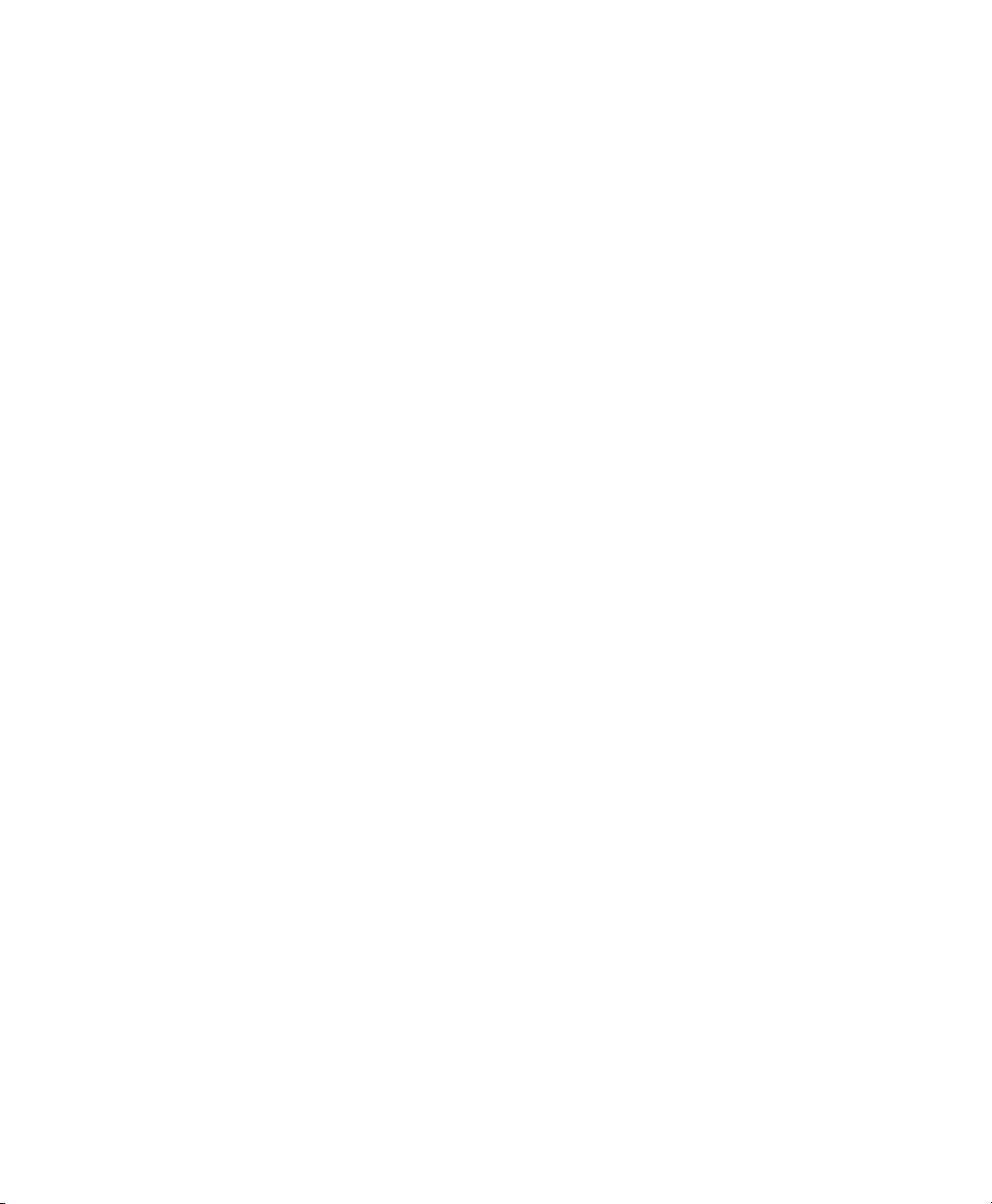
echo -n "set xtics rotate (\"-1\" -1" >> $gpcommand
# make sure we don't append to pre-existing file
rm -f $gpdata
# read input
i=0
while [ 1 ]
do
read -t 5 line 2>/dev/null
if [ $? -ne 0 ] ; then
break
fi
if [ x"$line" != "x" ] ; then
i=`expr $i + 1`
echo $line | awk '/^[0-9]/ { printf ", \"%s\" %d", $2, 1+num }' "num=$i" \
>> $gpcommand
echo $line | awk '/^[0-9]/ { printf "%d %s\n", 1+num, $1 }' "num=$i" >> \
$gpdata
fi
done
echo -e ')\n' >> $gpcommand
echo 'plot "'$gpdata'" with boxes' >> $gpcommand
# Create the chart
gnuplot $gpcommand
# Cleanup
rm -f $gpcommand $gpdata
# output results
if [ -e $gpout ] ; then
echo "Wrote $gpout"
exit 0
fi
exit 1
Creating Bar Charts from the Audit Statistics 67
Page 76

