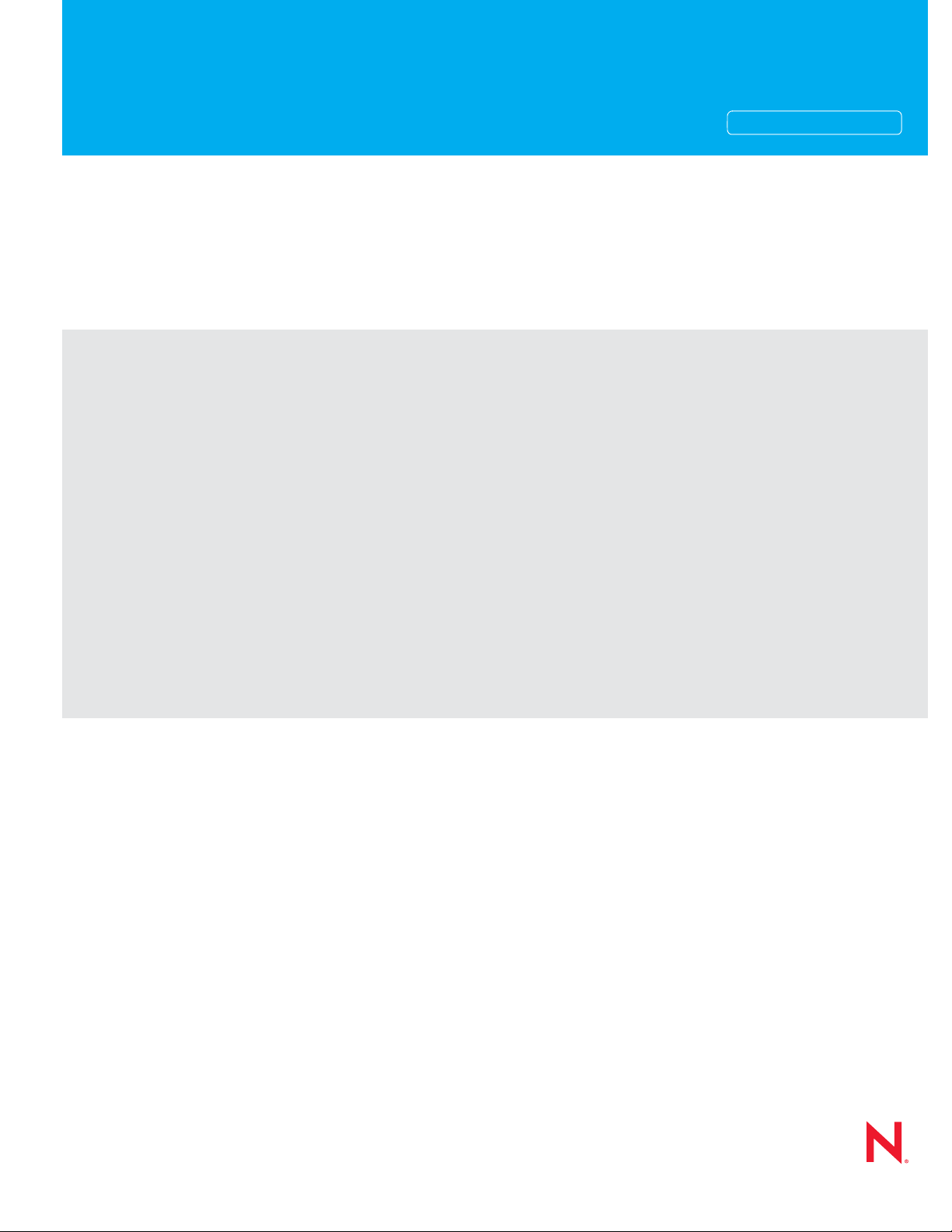
Novell®
www.novell.com
Installation Guide
SentinelTM Rapid Deployment
novdocx (en) 17 September 2009
AUTHORIZED DOCUMENTATION
6.1
December 2009
Sentinel 6.1 Rapid Deployment Installation Guide
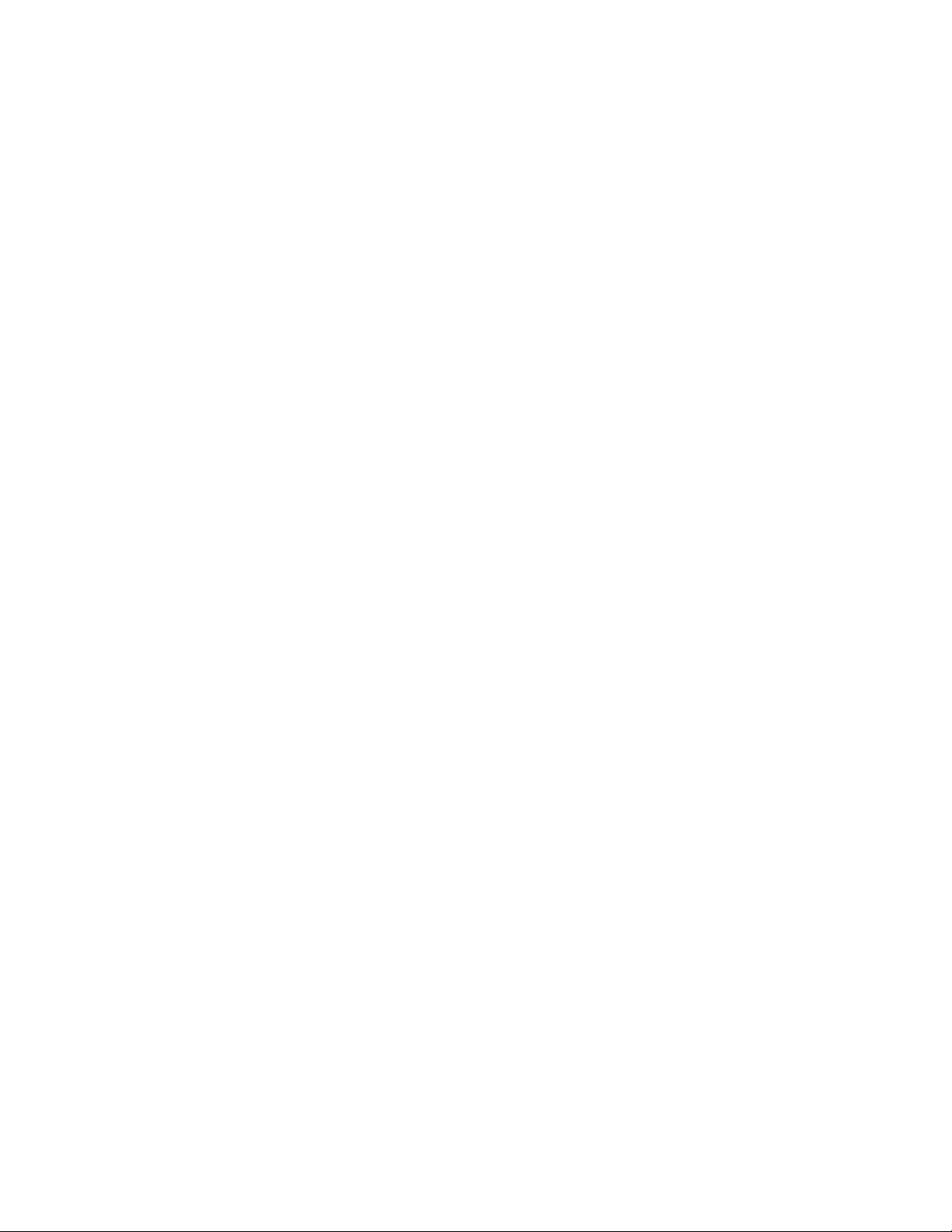
Legal Notices
Novell, Inc., makes no representations or warranties with respect to the contents or use of this documentation, and
specifically disclaims any express or implied warranties of merchantability or fitness for any particular purpose.
Further, Novell, Inc., reserves the right to revise this publication and to make changes to its content, at any time,
without obligation to notify any person or entity of such revisions or changes.
Further, Novell, Inc., makes no representations or warranties with respect to any software, and specifically disclaims
any express or implied warranties of merchantability or fitness for any particular purpose. Further, Novell, Inc.,
reserves the right to make changes to any and all parts of Novell software, at any time, without any obligation to
notify any person or entity of such changes.
Any products or technical information provided under this Agreement may be subject to U.S. export controls and the
trade laws of other countries. You agree to comply with all export control regulations and to obtain any required
licenses or classification to export, re-export or import deliverables. You agree not to export or re-export to entities
on the current U.S. export exclusion lists or to any embargoed or terrorist countries as specified in the U.S. export
laws. You agree to not use deliverables for prohibited nuclear, missile, or chemical biological weaponry end uses.
See the Novell International Trade Services Web page (http://www.novell.com/info/exports/) for more information
on exporting Novell software. Novell assumes no responsibility for your failure to obtain any necessary export
approvals.
novdocx (en) 17 September 2009
Copyright © 1999-2009 Novell, Inc. All rights reserved. No part of this publication may be reproduced, photocopied,
stored on a retrieval system, or transmitted without the express written consent of the publisher.
Novell, Inc., has intellectual property rights relating to technology embodied in the product that is described in this
document. In particular, and without limitation, these intellectual property rights may include one or more of the U.S.
patents listed on the Novell Legal Patents Web page (http://www.novell.com/company/legal/patents/) and one or
more additional patents or pending patent applications in the U.S. and in other countries.
Novell, Inc.
404 Wyman Street, Suite 500
Waltham, MA 02451
U.S.A.
www.novell.com
Online Documentation: To access the latest online documentation for this and other Novell products, see
the Novell Documentation Web page (http://www.novell.com/documentation).
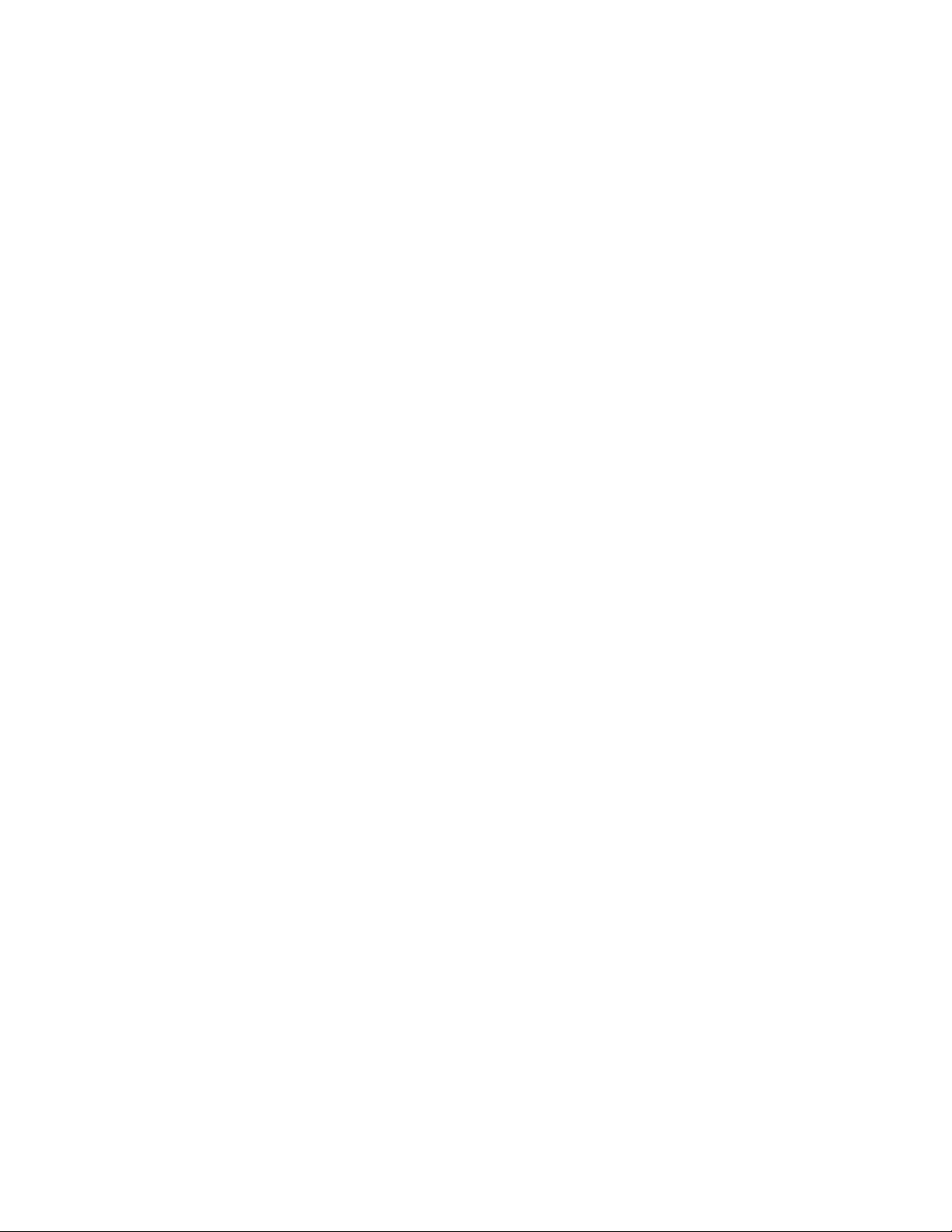
Novell Trademarks
For Novell trademarks, see the Novell Trademark and Service Mark list (http://www.novell.com/company/legal/
trademarks/tmlist.html).
Third-Party Materials
All third-party trademarks are the property of their respective owners.
novdocx (en) 17 September 2009
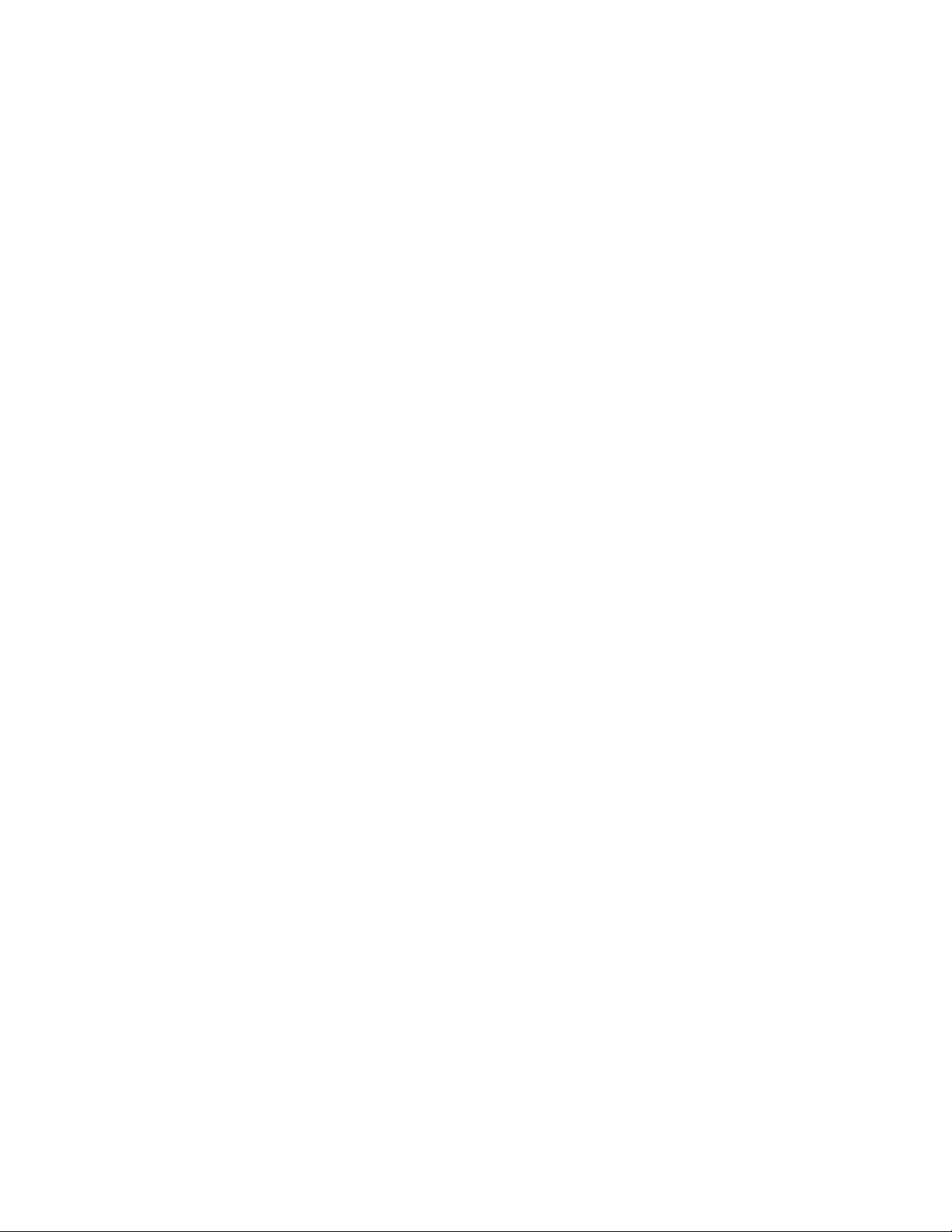
novdocx (en) 17 September 2009
4 Sentinel 6.1 Rapid Deployment Installation Guide
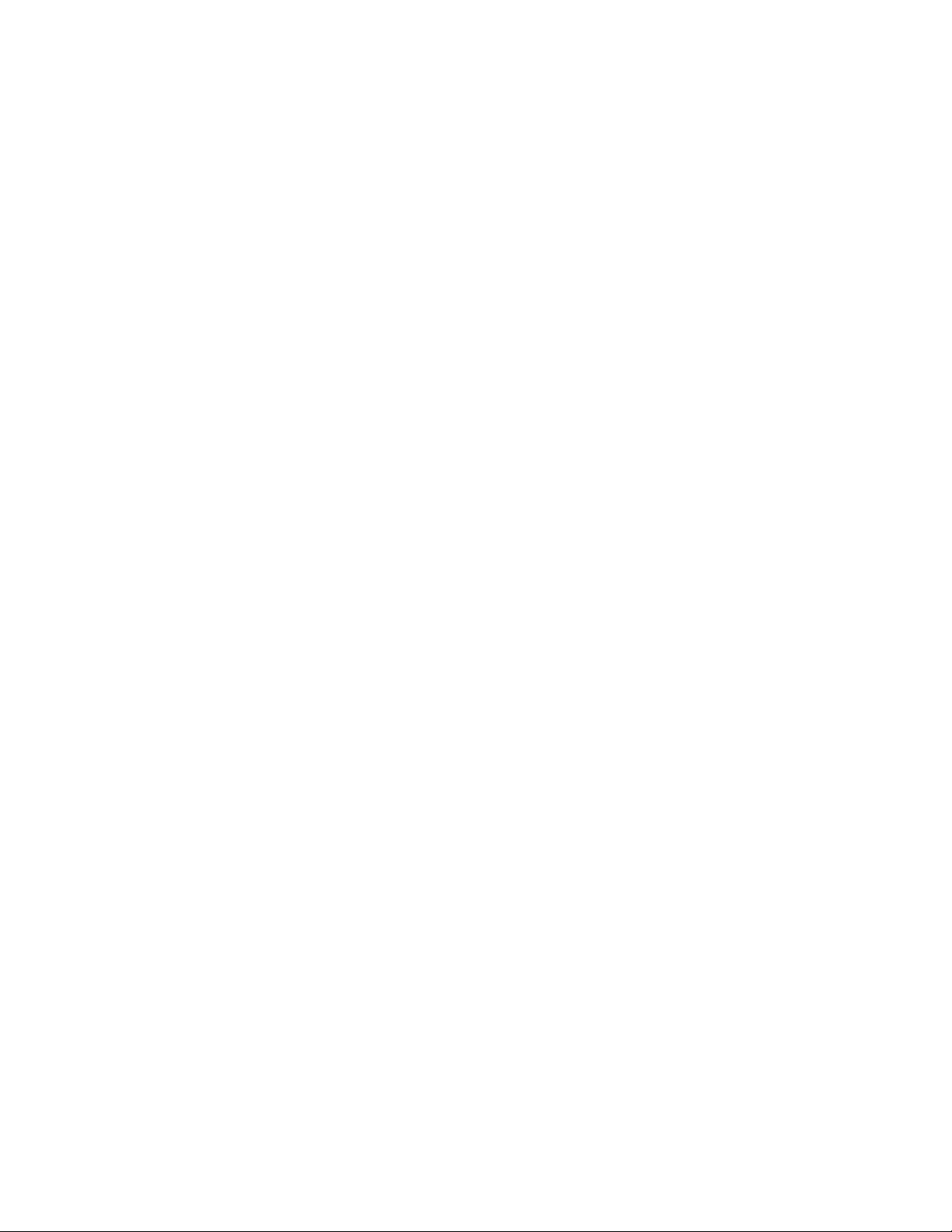
Contents
About This Guide 9
1 Introduction 11
1.1 Sentinel Rapid Deployment Overview . . . . . . . . . . . . . . . . . . . . . . . . . . . . . . . . . . . . . . . . . . . 11
1.2 Sentinel Rapid Deployment User Interfaces . . . . . . . . . . . . . . . . . . . . . . . . . . . . . . . . . . . . . . 12
1.2.1 Sentinel Rapid Deployment Web Interface . . . . . . . . . . . . . . . . . . . . . . . . . . . . . . . . 13
1.2.2 Sentinel Control Center . . . . . . . . . . . . . . . . . . . . . . . . . . . . . . . . . . . . . . . . . . . . . . . 13
1.2.3 Sentinel Data Manager . . . . . . . . . . . . . . . . . . . . . . . . . . . . . . . . . . . . . . . . . . . . . . . 13
1.2.4 Sentinel Solution Designer . . . . . . . . . . . . . . . . . . . . . . . . . . . . . . . . . . . . . . . . . . . . 13
1.2.5 Sentinel Plug-in SDK . . . . . . . . . . . . . . . . . . . . . . . . . . . . . . . . . . . . . . . . . . . . . . . . . 14
1.2.6 Sentinel Collector Builder . . . . . . . . . . . . . . . . . . . . . . . . . . . . . . . . . . . . . . . . . . . . . 14
1.3 Sentinel Server Components . . . . . . . . . . . . . . . . . . . . . . . . . . . . . . . . . . . . . . . . . . . . . . . . . . 14
1.3.1 Data Access Service . . . . . . . . . . . . . . . . . . . . . . . . . . . . . . . . . . . . . . . . . . . . . . . . . 14
1.3.2 Message Bus . . . . . . . . . . . . . . . . . . . . . . . . . . . . . . . . . . . . . . . . . . . . . . . . . . . . . . . 15
1.3.3 Sentinel Database . . . . . . . . . . . . . . . . . . . . . . . . . . . . . . . . . . . . . . . . . . . . . . . . . . . 15
1.3.4 Sentinel Collector Manager . . . . . . . . . . . . . . . . . . . . . . . . . . . . . . . . . . . . . . . . . . . . 15
1.3.5 Correlation Engine . . . . . . . . . . . . . . . . . . . . . . . . . . . . . . . . . . . . . . . . . . . . . . . . . . . 15
1.3.6 iTRAC . . . . . . . . . . . . . . . . . . . . . . . . . . . . . . . . . . . . . . . . . . . . . . . . . . . . . . . . . . . . 15
1.3.7 Sentinel Advisor and Exploit Detection . . . . . . . . . . . . . . . . . . . . . . . . . . . . . . . . . . . 15
1.3.8 Web Server . . . . . . . . . . . . . . . . . . . . . . . . . . . . . . . . . . . . . . . . . . . . . . . . . . . . . . . . 16
1.4 Sentinel Plug-Ins . . . . . . . . . . . . . . . . . . . . . . . . . . . . . . . . . . . . . . . . . . . . . . . . . . . . . . . . . . . 16
1.4.1 Collectors. . . . . . . . . . . . . . . . . . . . . . . . . . . . . . . . . . . . . . . . . . . . . . . . . . . . . . . . . . 16
1.4.2 Connectors and Integrators . . . . . . . . . . . . . . . . . . . . . . . . . . . . . . . . . . . . . . . . . . . . 17
1.4.3 Correlation Rules and Actions . . . . . . . . . . . . . . . . . . . . . . . . . . . . . . . . . . . . . . . . . . 17
1.4.4 Reports . . . . . . . . . . . . . . . . . . . . . . . . . . . . . . . . . . . . . . . . . . . . . . . . . . . . . . . . . . . 17
1.4.5 iTRAC Workflows. . . . . . . . . . . . . . . . . . . . . . . . . . . . . . . . . . . . . . . . . . . . . . . . . . . . 17
1.4.6 Solution Packs . . . . . . . . . . . . . . . . . . . . . . . . . . . . . . . . . . . . . . . . . . . . . . . . . . . . . . 17
1.5 Language Support . . . . . . . . . . . . . . . . . . . . . . . . . . . . . . . . . . . . . . . . . . . . . . . . . . . . . . . . . . 17
novdocx (en) 17 September 2009
2 What’s New in Sentinel 6.1 Rapid Deployment 19
2.1 New and Updated Features . . . . . . . . . . . . . . . . . . . . . . . . . . . . . . . . . . . . . . . . . . . . . . . . . . . 19
2.2 Comparing Sentinel 6.1 and Sentinel 6.1 Rapid Deployment Features and Capabilities . . . . 19
3 Sentinel 6.1 Rapid Deployment System Requirements 23
3.1 Software Requirements . . . . . . . . . . . . . . . . . . . . . . . . . . . . . . . . . . . . . . . . . . . . . . . . . . . . . . 23
3.2 Supported Web Browsers . . . . . . . . . . . . . . . . . . . . . . . . . . . . . . . . . . . . . . . . . . . . . . . . . . . . 24
3.3 Hardware Requirements . . . . . . . . . . . . . . . . . . . . . . . . . . . . . . . . . . . . . . . . . . . . . . . . . . . . . 24
3.4 Virtualization. . . . . . . . . . . . . . . . . . . . . . . . . . . . . . . . . . . . . . . . . . . . . . . . . . . . . . . . . . . . . . . 26
4 Installing Sentinel 6.1 Rapid Deployment 27
4.1 Installer Overview. . . . . . . . . . . . . . . . . . . . . . . . . . . . . . . . . . . . . . . . . . . . . . . . . . . . . . . . . . . 27
4.1.1 Server Components. . . . . . . . . . . . . . . . . . . . . . . . . . . . . . . . . . . . . . . . . . . . . . . . . . 28
4.1.2 Client Applications . . . . . . . . . . . . . . . . . . . . . . . . . . . . . . . . . . . . . . . . . . . . . . . . . . . 28
4.2 Sentinel 6.1 Rapid Deployment Configuration . . . . . . . . . . . . . . . . . . . . . . . . . . . . . . . . . . . . . 29
4.3 Port Numbers for Sentinel 6.1 Rapid Deployment Client Components . . . . . . . . . . . . . . . . . . 29
4.4 Prerequisites . . . . . . . . . . . . . . . . . . . . . . . . . . . . . . . . . . . . . . . . . . . . . . . . . . . . . . . . . . . . . . 30
Contents 5
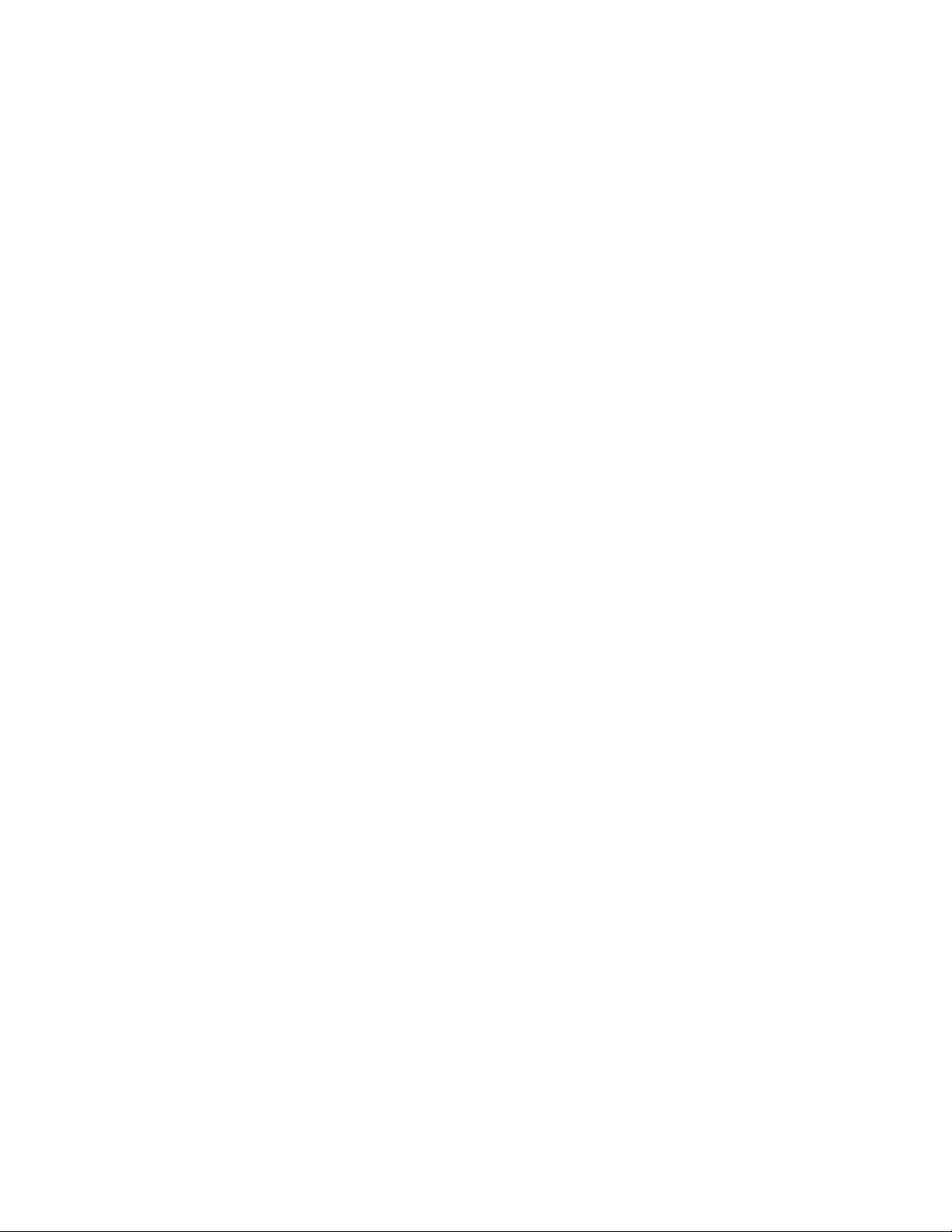
4.4.1 Server . . . . . . . . . . . . . . . . . . . . . . . . . . . . . . . . . . . . . . . . . . . . . . . . . . . . . . . . . . . . 30
4.4.2 Client . . . . . . . . . . . . . . . . . . . . . . . . . . . . . . . . . . . . . . . . . . . . . . . . . . . . . . . . . . . . . 30
4.4.3 Advisor. . . . . . . . . . . . . . . . . . . . . . . . . . . . . . . . . . . . . . . . . . . . . . . . . . . . . . . . . . . . 31
4.5 Installing the Sentinel 6.1 Rapid Deployment Server . . . . . . . . . . . . . . . . . . . . . . . . . . . . . . . . 31
4.5.1 Single Script Installation with Root Privileges . . . . . . . . . . . . . . . . . . . . . . . . . . . . . . 31
4.5.2 Non-Root Installation . . . . . . . . . . . . . . . . . . . . . . . . . . . . . . . . . . . . . . . . . . . . . . . . . 33
4.6 Installing the Client Applications . . . . . . . . . . . . . . . . . . . . . . . . . . . . . . . . . . . . . . . . . . . . . . . 34
4.6.1 Accessing Novell Sentinel 6.1 Rapid Deployment Web Interface . . . . . . . . . . . . . . . 34
4.6.2 Installing the Sentinel Client Applications . . . . . . . . . . . . . . . . . . . . . . . . . . . . . . . . . 35
4.6.3 Installing the Sentinel Collector Manager . . . . . . . . . . . . . . . . . . . . . . . . . . . . . . . . . 37
4.7 Manually Starting and Stopping the Sentinel Services . . . . . . . . . . . . . . . . . . . . . . . . . . . . . . 39
4.8 Post-Installation Configuration . . . . . . . . . . . . . . . . . . . . . . . . . . . . . . . . . . . . . . . . . . . . . . . . . 40
4.8.1 Configuring an SMTP Integrator to Send Sentinel Notifications . . . . . . . . . . . . . . . . 40
4.8.2 Collector Manager Services. . . . . . . . . . . . . . . . . . . . . . . . . . . . . . . . . . . . . . . . . . . . 40
4.8.3 Managing Time . . . . . . . . . . . . . . . . . . . . . . . . . . . . . . . . . . . . . . . . . . . . . . . . . . . . . 42
4.9 LDAP Authentication . . . . . . . . . . . . . . . . . . . . . . . . . . . . . . . . . . . . . . . . . . . . . . . . . . . . . . . . 42
4.9.1 Configuring the Sentinel 6.1 Rapid Deployment Server for LDAP Authentication . . . 42
4.9.2 Configuring LDAP Failover Servers. . . . . . . . . . . . . . . . . . . . . . . . . . . . . . . . . . . . . . 46
4.9.3 LDAP Authentication without Performing Anonymous Searches . . . . . . . . . . . . . . . 47
4.9.4 Migrating LDAP Users from Sentinel 6.1 Rapid Deployment Hotfix 2 to Sentinel 6.1
Rapid Deployment SP1 . . . . . . . . . . . . . . . . . . . . . . . . . . . . . . . . . . . . . . . . . . . . . . . 48
4.10 Updating the License Key from an Evaluation Key to a Production Key . . . . . . . . . . . . . . . . . 48
novdocx (en) 17 September 2009
5 Security Considerations for Sentinel 6.1 Rapid Deployment 49
5.1 Securing Communication Across the Network . . . . . . . . . . . . . . . . . . . . . . . . . . . . . . . . . . . . . 49
5.1.1 Communication between Sentinel Server Processes . . . . . . . . . . . . . . . . . . . . . . . . 49
5.1.2 Communication between the Sentinel Server and the Sentinel Client Applications . 50
5.1.3 Communication between the Server and the Database . . . . . . . . . . . . . . . . . . . . . . 50
5.1.4 Communication between the Collector Managers and Event Sources . . . . . . . . . . . 51
5.1.5 Communication with the Web Browsers . . . . . . . . . . . . . . . . . . . . . . . . . . . . . . . . . . 51
5.1.6 Communication between the Database and Other Clients . . . . . . . . . . . . . . . . . . . . 51
5.2 Securing Users and Passwords . . . . . . . . . . . . . . . . . . . . . . . . . . . . . . . . . . . . . . . . . . . . . . . . 51
5.2.1 Operating System Users . . . . . . . . . . . . . . . . . . . . . . . . . . . . . . . . . . . . . . . . . . . . . . 51
5.2.2 Sentinel Application and Database Users . . . . . . . . . . . . . . . . . . . . . . . . . . . . . . . . . 52
5.3 Securing Sentinel Data . . . . . . . . . . . . . . . . . . . . . . . . . . . . . . . . . . . . . . . . . . . . . . . . . . . . . . 53
5.4 Backing Up Information . . . . . . . . . . . . . . . . . . . . . . . . . . . . . . . . . . . . . . . . . . . . . . . . . . . . . . 56
5.5 Securing the Operating System . . . . . . . . . . . . . . . . . . . . . . . . . . . . . . . . . . . . . . . . . . . . . . . . 57
5.6 Auditing Sentinel . . . . . . . . . . . . . . . . . . . . . . . . . . . . . . . . . . . . . . . . . . . . . . . . . . . . . . . . . . . 57
5.7 Generating an SSL Certificate for the Server. . . . . . . . . . . . . . . . . . . . . . . . . . . . . . . . . . . . . . 58
6 Advisor Configuration 59
6.1 Advisor Overview . . . . . . . . . . . . . . . . . . . . . . . . . . . . . . . . . . . . . . . . . . . . . . . . . . . . . . . . . . . 59
6.2 Installing Advisor . . . . . . . . . . . . . . . . . . . . . . . . . . . . . . . . . . . . . . . . . . . . . . . . . . . . . . . . . . . 59
6.2.1 Updating Advisor Data in a Secured Environment . . . . . . . . . . . . . . . . . . . . . . . . . . 59
6.3 Maintaining Advisor . . . . . . . . . . . . . . . . . . . . . . . . . . . . . . . . . . . . . . . . . . . . . . . . . . . . . . . . . 60
7 Testing the Sentinel 6.1 Rapid Deployment Installation 61
7.1 Testing the Rapid Deployment Installation. . . . . . . . . . . . . . . . . . . . . . . . . . . . . . . . . . . . . . . . 61
7.2 Cleaning Up after Testing . . . . . . . . . . . . . . . . . . . . . . . . . . . . . . . . . . . . . . . . . . . . . . . . . . . . 70
7.3 Getting Started . . . . . . . . . . . . . . . . . . . . . . . . . . . . . . . . . . . . . . . . . . . . . . . . . . . . . . . . . . . . . 71
6 Sentinel 6.1 Rapid Deployment Installation Guide
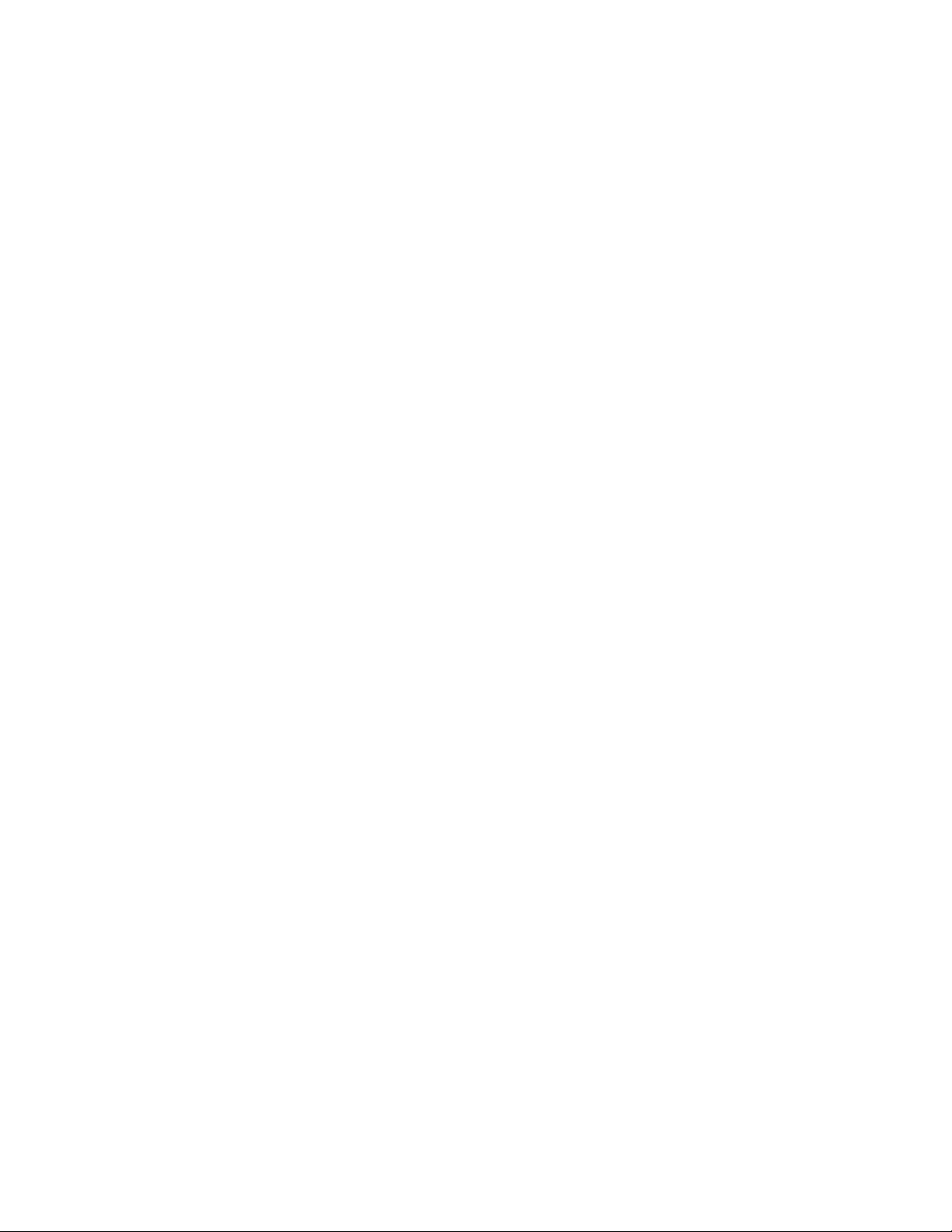
8 Uninstalling Sentinel 6.1 Rapid Deployment 73
8.1 Uninstalling the Sentinel 6.1 Rapid Deployment Server. . . . . . . . . . . . . . . . . . . . . . . . . . . . . . 73
8.2 Uninstalling the Remote Collector Manager and Sentinel Client Applications . . . . . . . . . . . . . 74
8.2.1 Linux . . . . . . . . . . . . . . . . . . . . . . . . . . . . . . . . . . . . . . . . . . . . . . . . . . . . . . . . . . . . . 74
8.2.2 Windows . . . . . . . . . . . . . . . . . . . . . . . . . . . . . . . . . . . . . . . . . . . . . . . . . . . . . . . . . . 75
8.2.3 Post-Uninstallation Procedures . . . . . . . . . . . . . . . . . . . . . . . . . . . . . . . . . . . . . . . . . 75
A Updating the Sentinel 6.1 Rapid Deployment Hostname 77
A.1 Server. . . . . . . . . . . . . . . . . . . . . . . . . . . . . . . . . . . . . . . . . . . . . . . . . . . . . . . . . . . . . . . . . . . . 77
A.2 Client Applications . . . . . . . . . . . . . . . . . . . . . . . . . . . . . . . . . . . . . . . . . . . . . . . . . . . . . . . . . . 77
B Troubleshooting Tips 79
B.1 Database Authentication Fails on Entering Invalid Credentials . . . . . . . . . . . . . . . . . . . . . . . . 79
B.2 Sentinel Web Interface Does Not Start Up. . . . . . . . . . . . . . . . . . . . . . . . . . . . . . . . . . . . . . . . 79
B.3 Remote Collector Manager Throws Exception on Windows 2008 When UAC is Enabled . . . 80
C Manually Configuring Sentinel 6.1 Rapid Deployment Server for LDAP
Authentication 81
novdocx (en) 17 September 2009
D Documentation Updates 83
D.1 December 2009 . . . . . . . . . . . . . . . . . . . . . . . . . . . . . . . . . . . . . . . . . . . . . . . . . . . . . . . . . . . . 83
D.2 August 2009. . . . . . . . . . . . . . . . . . . . . . . . . . . . . . . . . . . . . . . . . . . . . . . . . . . . . . . . . . . . . . . 83
Contents 7
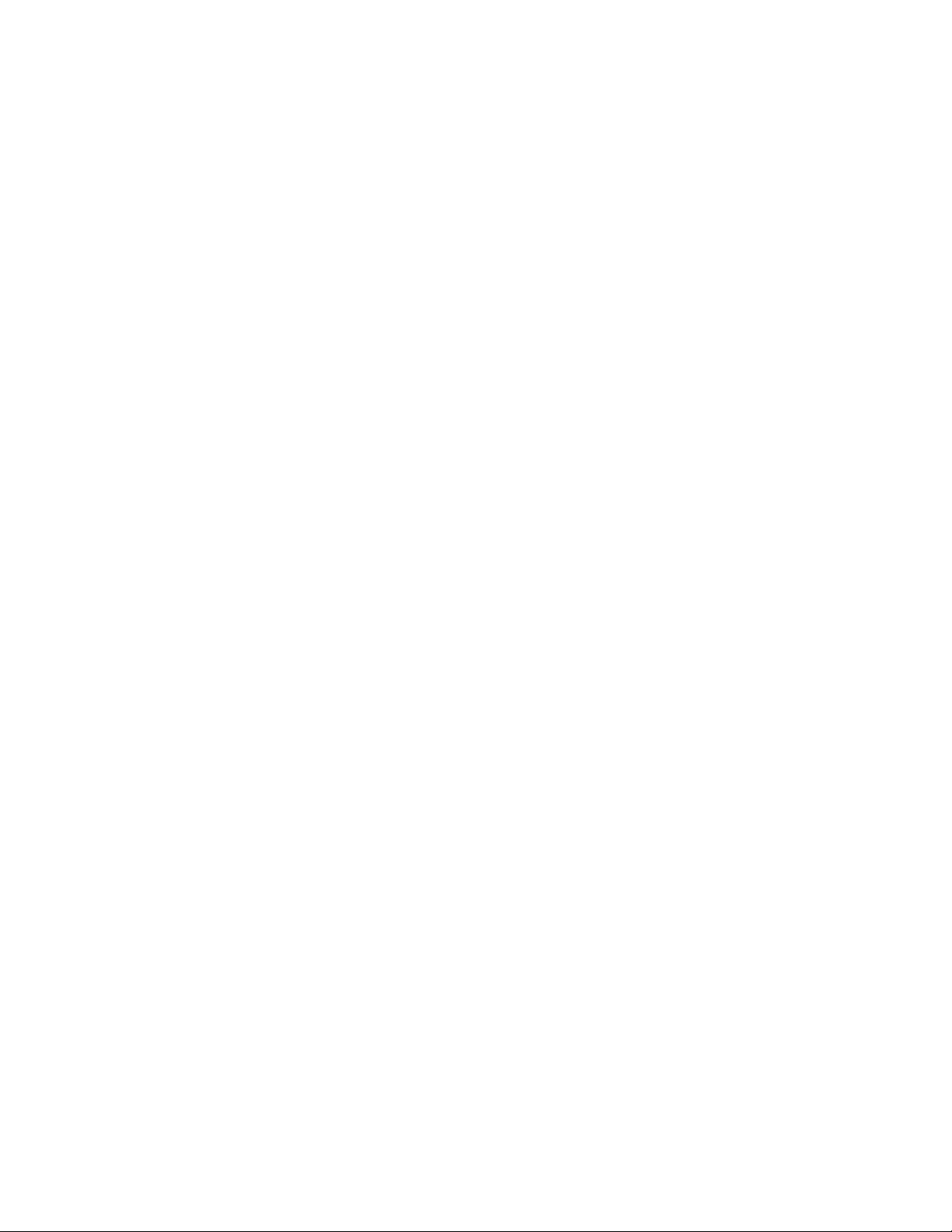
novdocx (en) 17 September 2009
8 Sentinel 6.1 Rapid Deployment Installation Guide
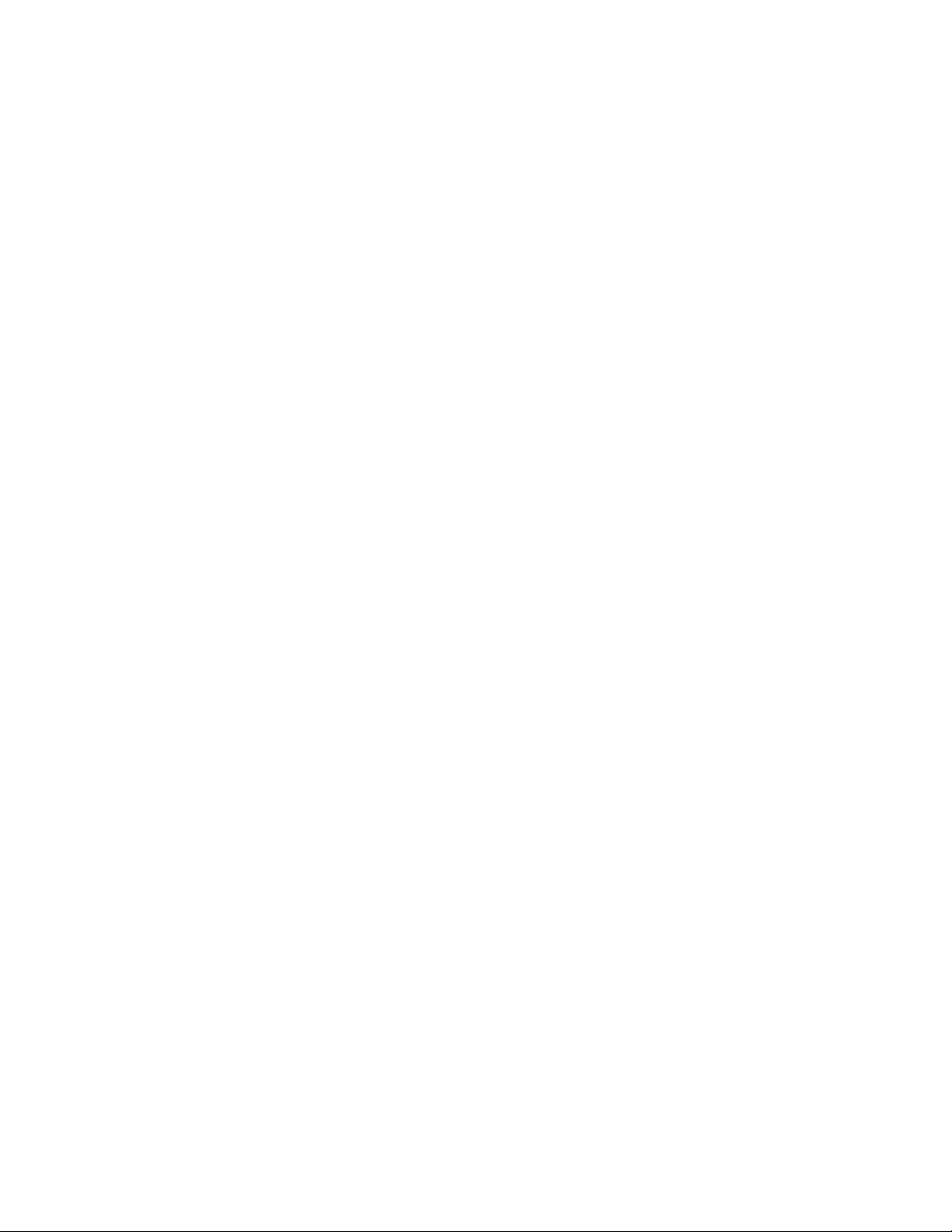
About This Guide
SentinelTM is a security information and event management solution that receives information from
many sources throughout an enterprise, standardizes it, prioritizes it, and presents it to you so you
can make threat, risk, and policy related decisions.
®
Sentinel Rapid Deployment is a simplified version of Novell
PostgreSQL*, activeMQ*, and JasperReports* components. The following sections help you
understand and install the major components of the Sentinel Rapid Deployment system.
Chapter 1, “Introduction,” on page 11
Chapter 2, “What’s New in Sentinel 6.1 Rapid Deployment,” on page 19
Chapter 3, “Sentinel 6.1 Rapid Deployment System Requirements,” on page 23
Chapter 4, “Installing Sentinel 6.1 Rapid Deployment,” on page 27
Chapter 5, “Security Considerations for Sentinel 6.1 Rapid Deployment,” on page 49
Chapter 6, “Advisor Configuration,” on page 59
Chapter 7, “Testing the Sentinel 6.1 Rapid Deployment Installation,” on page 61
Sentinel that leverages open source
novdocx (en) 17 September 2009
Chapter 8, “Uninstalling Sentinel 6.1 Rapid Deployment,” on page 73
Appendix A, “Updating the Sentinel 6.1 Rapid Deployment Hostname,” on page 77
Appendix B, “Troubleshooting Tips,” on page 79
Appendix C, “Manually Configuring Sentinel 6.1 Rapid Deployment Server for LDAP
Authentication,” on page 81
Appendix D, “Documentation Updates,” on page 83
Audience
This documentation is intended for Information Security Professionals.
Feedback
We want to hear your comments and suggestions about this manual and the other documentation
included with this product. Please use the User Comments feature at the bottom of each page of the
online documentation and enter your comments there.
Additional Documentation
Sentinel technical documentation is broken down into several different volumes. They are:
Novell Sentinel 6.1 RD Installation Guide (http://www.novell.com/documentation/
sentinel61rd/s61rd_install/data/index.html)
Novell Sentinel 6.1 RD User Guide (http://www.novell.com/documentation/sentinel61rd/
s61rd_user/data/index.html)
Novell Sentinel 6.1 RD Reference Guide (http://www.novell.com/documentation/sentinel61rd/
s61rd_reference/data/index.html)
About This Guide 9
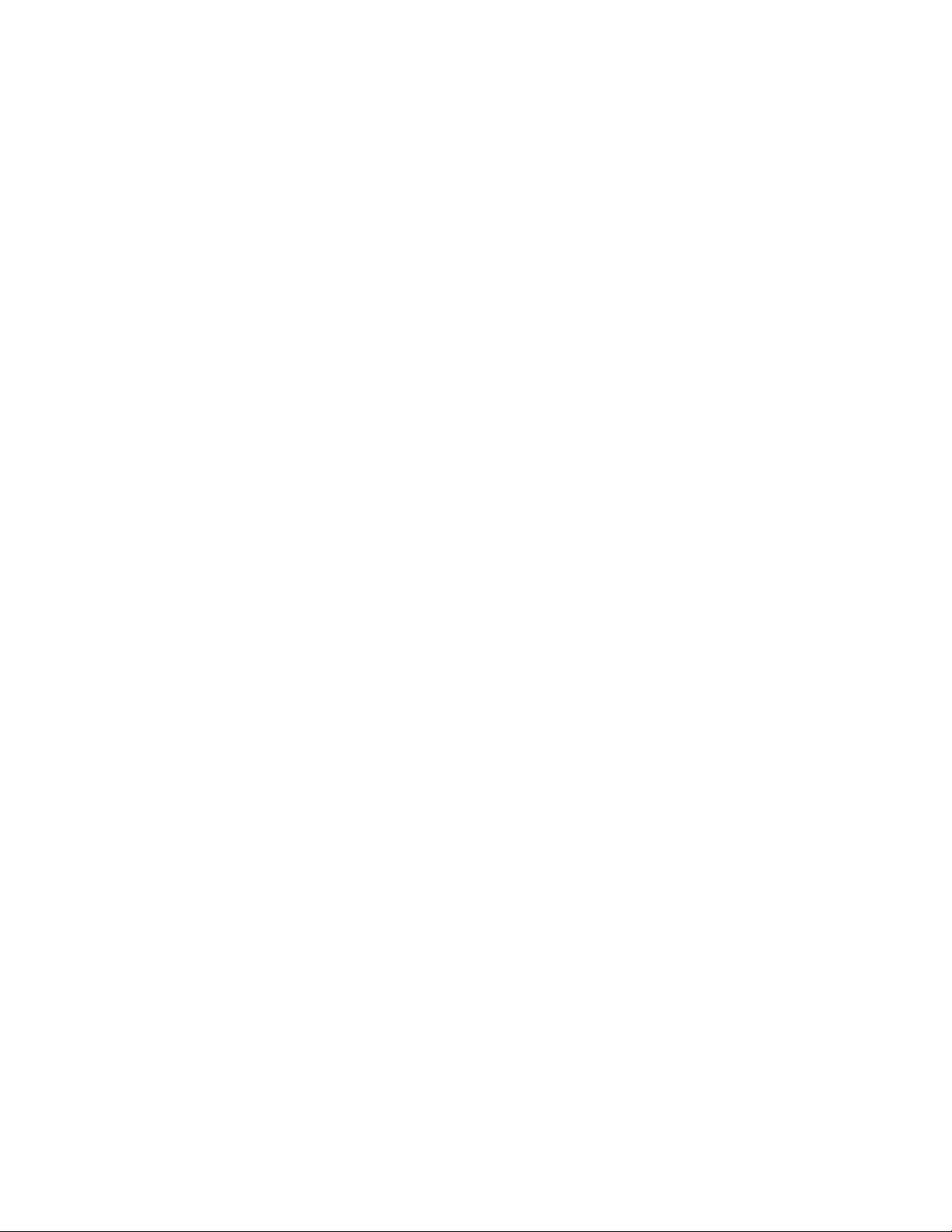
Sentinel 6.1 Install Guide (http://www.novell.com/documentation/sentinel61/pdfdoc/
sentinel_61_installation_guide.pdf)
Sentinel 6.1 User Guide (http://www.novell.com/documentation/sentinel61/pdfdoc/
sentinel_61_user_guide.pdf)
Sentinel 6.1 Reference Guide (http://www.novell.com/documentation/sentinel61/pdfdoc/
sentinel_61_reference_guide.pdf)
Sentinel SDK (http://developer.novell.com/wiki/index.php?title=Develop_to_Sentinel)
The Sentinel SDK site provides the details about developing collectors (proprietary or
JavaScript) and JavaScript correlation actions.
Documentation Conventions
In this documentation, a greater-than symbol (>) is used to separate actions within a step and items
within a cross-reference path.
A trademark symbol (®, ™, etc.) denotes a Novell trademark. An asterisk (*) denotes a third-party
trademark.
When a single path name can be written with a backslash for some platforms or a forward slash for
other platforms, the path name is presented with forward slashes to reflect the Linux* convention.
®
Users of platforms that require a backslash, such as NetWare
, should use backlashes as required by
your software.
novdocx (en) 17 September 2009
Contacting Novell
Novell Website (http://www.novell.com)
Novell Technical Support (http://support.novell.com/
phone.html?sourceidint=suplnav4_phonesup)
Novell Self Support (http://support.novell.com/
support_options.html?sourceidint=suplnav_supportprog)
Patch Download Site (http://download.novell.com/index.jsp)
Novell 24x7 Support (http://www.novell.com/company/contact.html)
Sentinel TIDS (http://support.novell.com/products/sentinel)
10 Sentinel 6.1 Rapid Deployment Installation Guide
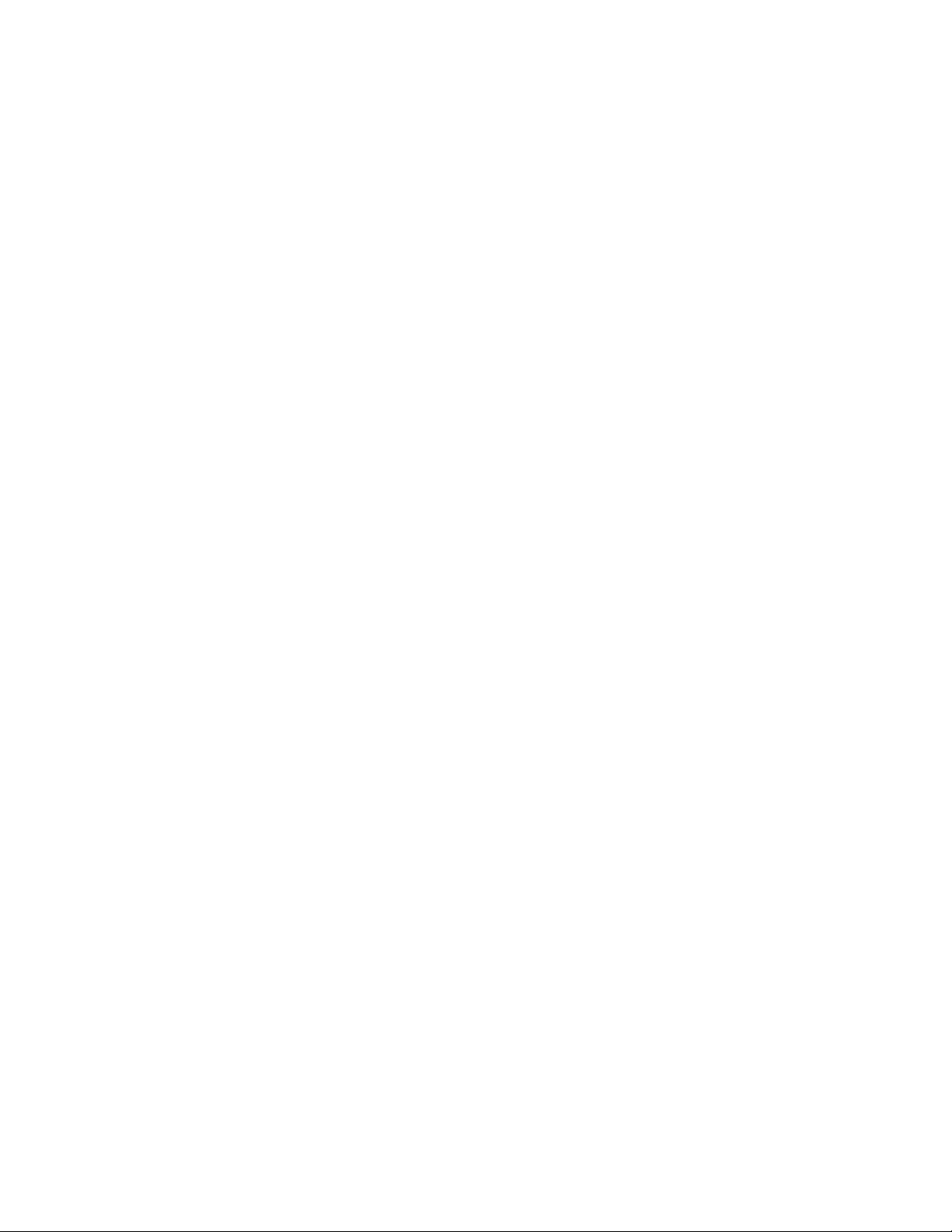
1
Introduction
SentinelTM is a security information and event management solution that receives information from
many sources throughout an enterprise, standardizes it, prioritizes it, and presents it to you so you
can make threat, risk, and policy-related decisions.
®
The following sections describe the installation and configuration of Novell
Deployment. The Sentinel 6.1 Rapid Deployment User Guide has more detailed architecture,
operation, and administrative procedures.
Section 1.1, “Sentinel Rapid Deployment Overview,” on page 11
Section 1.2, “Sentinel Rapid Deployment User Interfaces,” on page 12
Section 1.3, “Sentinel Server Components,” on page 14
Section 1.4, “Sentinel Plug-Ins,” on page 16
Section 1.5, “Language Support,” on page 17
SentinelTM 6.1 Rapid
novdocx (en) 17 September 2009
1
1.1 Sentinel Rapid Deployment Overview
Sentinel automates log collection, analysis, and reporting processes to ensure that IT controls are
effective in supporting threat detection and audit requirements. Sentinel replaces labor-intensive
manual processes with automated, continuous monitoring of security and compliance events and IT
controls.
Sentinel gathers and correlates security and non-security information from across the networked
infrastructure of an organization, as well as the third-party systems, devices, and applications.
Sentinel presents the collected data in a GUI, identifies security or compliance issues, and tracks
remedial activities to streamline the error-prone processes and build a more rigorous and secure
management program.
Automated incident response management enables you to document and formalize the process of
tracking, escalating, and responding to incidents and policy violations, and provides two-way
integration with trouble-ticketing systems. Sentinel enables you to react promptly and resolve
incidents efficiently.
Solution Packs are a simple way to distribute and import Sentinel correlation rules, dynamic lists,
maps, reports, and iTRAC
specific regulatory requirements, such as the Payment Card Industry Data Security Standard, or they
can be related to a specific data source, such as user authentication events for a database.
With Sentinel Rapid Deployment, you get:
Integrated, automated real-time security management and compliance monitoring across all
systems and networks
TM
workflows into controls. These controls can be designed to meet
A framework that enables business policies to drive IT policy and action
Automatic documenting and reporting of security, systems, and access events across the
enterprise
Introduction
11
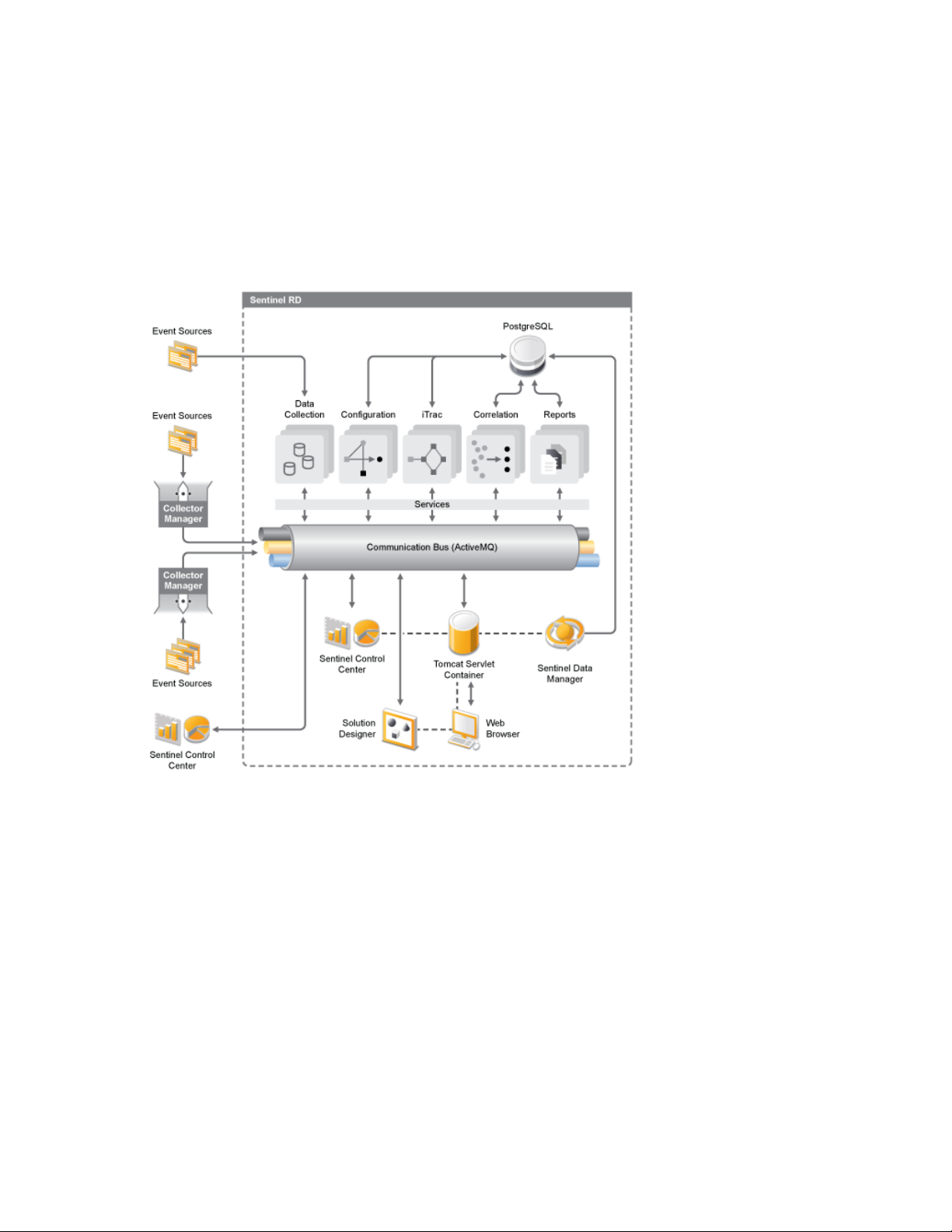
Built-in incident management and remediation
The ability to demonstrate and monitor compliance with internal policies and government
regulations such as Sarbanes-Oxley, HIPAA, GLBA, FISMA, and others. The content required
to implement these controls is distributed and implemented through Solution Packs
The following is an illustration of the conceptual architecture of Sentinel 6.1 Rapid Deployment,
which shows the components involved in performing security and compliance management.
Figure 1-1 Conceptual Architecture of Sentinel
novdocx (en) 17 September 2009
1.2 Sentinel Rapid Deployment User Interfaces
Sentinel includes the following easy-to-use user interfaces:
Sentinel Rapid Deployment Web Interface
Sentinel Control Center
Sentinel Data Manager
Sentinel Solution Designer
Sentinel Plug-in SDK
Sentinel Collector Builder
12 Sentinel 6.1 Rapid Deployment Installation Guide
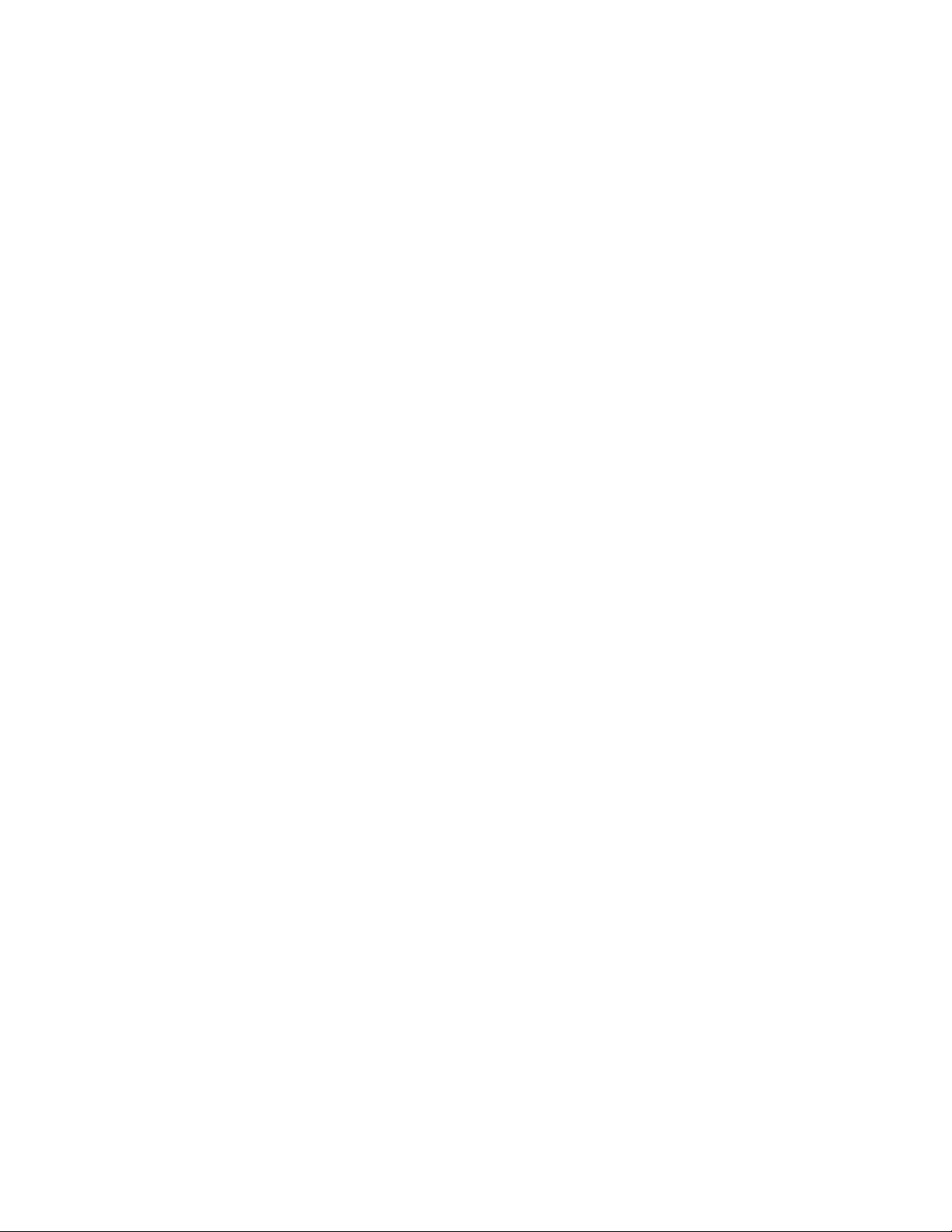
1.2.1 Sentinel Rapid Deployment Web Interface
With the Novell Sentinel Rapid Deployment Web interface, you can manage and search Reports and
launch the Sentinel Control Center, the Sentinel Data Manager, and the Solution Designer. You can
also download the Collector Manager installer and the Client installer from the Application tab of
the Sentinel 6.1 Rapid Deployment Web interface.
Fore more information, see “Managing Sentinel 6.1 Rapid Deployment Through the Web Interface”
in the Sentinel 6.1 Rapid Deployment User Guide.
1.2.2 Sentinel Control Center
The Sentinel Control Center (SCC) provides an integrated security management dashboard that
enables analysts to quickly identify new trends or attacks, manipulate and interact with real-time
graphical information, and respond to incidents.
You can launch the SCC either as a client application or by using Java* Webstart.
Key features of the Sentinel Control Center include:
novdocx (en) 17 September 2009
Active Views: Real-time analytics and visualization
Analysis: Runs and saves offline queries
Incidents: Incident creation and management
Correlation: Correlation rules definition and management
iTRAC: Process management for documenting, enforcing, and tracking incident resolution
processes
Event Source Management: Collector deployment and monitoring
Solution Manager: Install, implement, and test the Solution pack contents
Fore more information, see “Sentinel Control Center” in the Sentinel 6.1 Rapid Deployment User
Guide.
1.2.3 Sentinel Data Manager
The Sentinel Data Manager allows you to manage the Sentinel database. You can perform the
following operations in the Sentinel Data Manager:
Monitor database space utilization
View and manage database partitions
Manage database archives
Import archived data back into the database
Fore more information, see “Sentinel Data Manager” in the Sentinel 6.1 Rapid Deployment User
Guide.
1.2.4 Sentinel Solution Designer
The Sentinel Solution Designer is used to create and modify Solution Packs, which are packaged
sets of Sentinel content, such as correlation rules, actions, iTRAC worflows, and reports.
Introduction 13
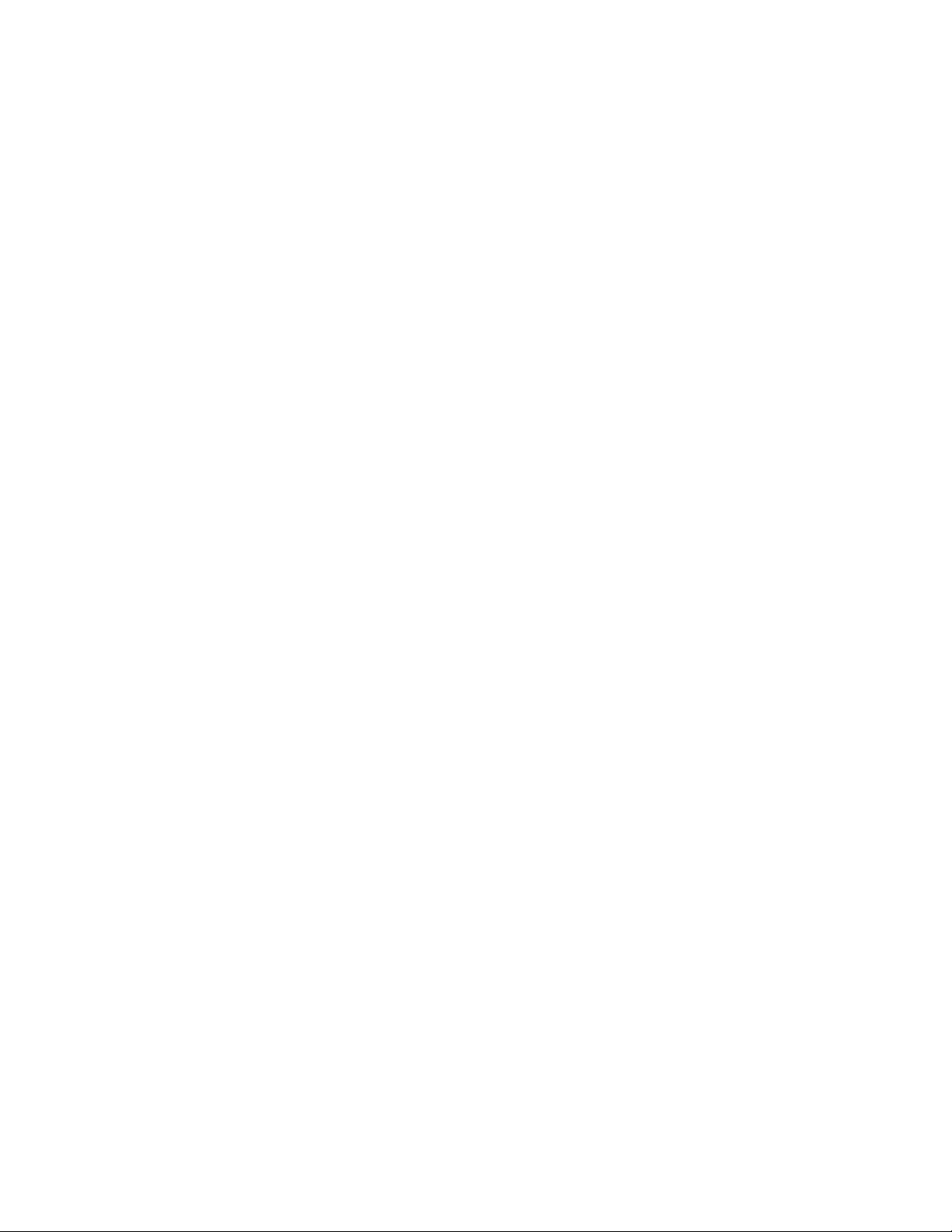
Sentinel content is the extended functionality of the Sentinel system. It includes Sentinel plug-ins,
Sentinel Actions, Integrators, and Sentinel plug-ins such as Collectors, Connectors, and Solution
Packs that might include multiple other types of plug-ins.These modular components are used to
integrate with third-party systems, install a complete control-based security solution, and provide
automated remediation for detected incidents.
Fore more information, see “Solution Designer” in the Sentinel 6.1 Rapid Deployment User Guide.
1.2.5 Sentinel Plug-in SDK
The Sentinel Plug-in SDK includes libraries and code developed by the Novell Engineering, as well
as the template and sample code which you can use to begin developing your own projects. For
more information, see Sentinel SDK (http://developer.novell.com/wiki/
index.php?title=Develop_to_Sentinel#Sentinel_Plug-in_SDK).
1.2.6 Sentinel Collector Builder
The Sentinel Collector Builder enables you to build Collectors in the Sentinel proprietary, legacy
language to process events. You can create and customize the templates so that the Collector can
parse the data. For more information on developing your own Collectors, see Developing Sentinel
Collector Plug-ins (http://developer.novell.com/wiki/index.php/Collectors).
novdocx (en) 17 September 2009
1.3 Sentinel Server Components
Sentinel is made up of the following components:
Section 1.3.1, “Data Access Service,” on page 14
Section 1.3.2, “Message Bus,” on page 15
Section 1.3.3, “Sentinel Database,” on page 15
Section 1.3.4, “Sentinel Collector Manager,” on page 15
Section 1.3.5, “Correlation Engine,” on page 15
Section 1.3.6, “iTRAC,” on page 15
Section 1.3.7, “Sentinel Advisor and Exploit Detection,” on page 15
Section 1.3.8, “Web Server,” on page 16
1.3.1 Data Access Service
The Sentinel Data Access Service is the primary component used to communicate with the Sentinel
database. The Data Access Server and other server components work together to store events
received from the Collector Managers into the database, filter data, process Active Views
perform database queries and process results, and manage administrative tasks such as user
authentication and authorization. For more information, see “Sentinel 6.1 Rapid Deployment Data
Access Service” in the Sentinel 6.1 Rapid Deployment Reference Guide.
TM
displays,
14 Sentinel 6.1 Rapid Deployment Installation Guide
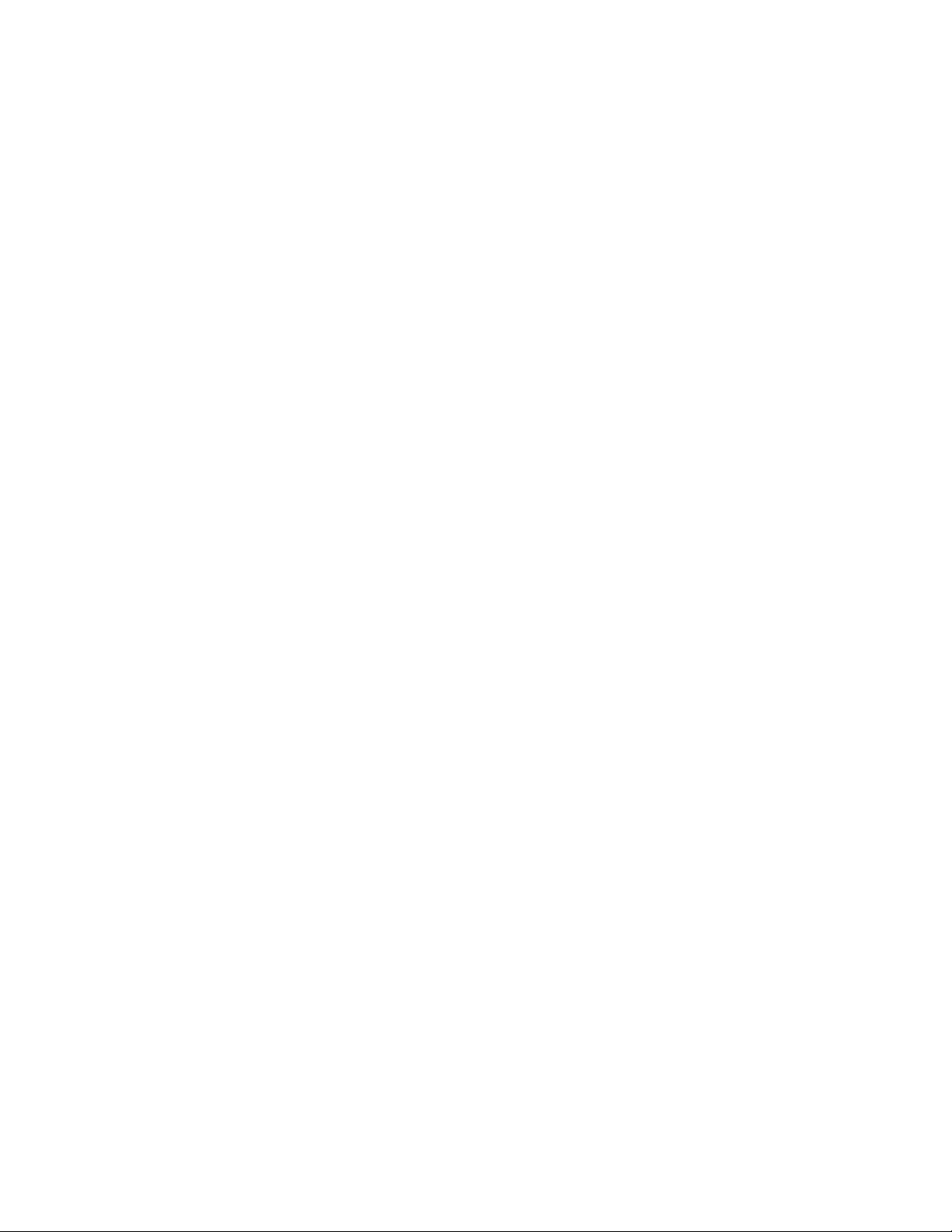
1.3.2 Message Bus
Sentinel 6.1 Rapid Deployment uses the open source message broker named Apache*Active MQ.
The message bus is capable of moving thousands of message packets in a second between the
components of Sentinel. Its architecture is built around the Java Message Oriented Middleware
(JMOM) that supports asynchronous calls between the client and server applications. Message
queues provide temporary storage when the destination program is busy or not connected. For more
information, see “Communication Server” in the Sentinel 6.1 Rapid Deployment User Guide.
1.3.3 Sentinel Database
The Sentinel product is built around a back-end database that stores security events and all of the
Sentinel metadata. Sentinel 6.1 Rapid Deployment supports PostgreSQL. The events are stored in
normalized form, along with asset and vulnerability data, identity information, incident and
workflow status, and many other types of data. For more information, see “Sentinel Data Manager”
in the Sentinel 6.1 Rapid Deployment User Guide.
1.3.4 Sentinel Collector Manager
novdocx (en) 17 September 2009
The Sentinel Collector Manager manages data collection, monitors system status messages, and
performs event filtering as needed. The main functions of the Collector Manager include
transforming events, adding business relevance to events through taxonomy, performing global
filtering on events, routing events, and sending health messages to the Sentinel server. The Sentinel
Collector Manager directly connects to the message bus. For more information, see “Collectors” in
the Sentinel 6.1 Rapid Deployment User Guide.
1.3.5 Correlation Engine
Correlation adds intelligence to security event management by automating analysis of the incoming
event stream to find patterns of interest. Correlation allows you to define rules that identify critical
threats and complex attack patterns so that you can prioritize events and initiate effective incident
management and response. For more information, see “Correlation Tab” in the Sentinel 6.1 Rapid
Deployment User Guide.
1.3.6 iTRAC
Sentinel provides an iTRAC™ workflow management system to define and automate processes for
incident response. Incidents that are identified in Sentinel, either by a correlation rule or manually,
can be associated with an iTRAC workflow. For more information, see “iTRAC Workflows” in the
Sentinel 6.1 Rapid Deployment User Guide.
1.3.7 Sentinel Advisor and Exploit Detection
Sentinel Advisor is an optional data subscription service that includes known attacks,
vulnerabilities, and remediation information. This data, combined with known vulnerabilities and
real-time intrusion detection or prevention information from your environment, provide proactive
exploit detection and the ability to immediately act when an attack takes place against a vulnerable
system.
Introduction 15
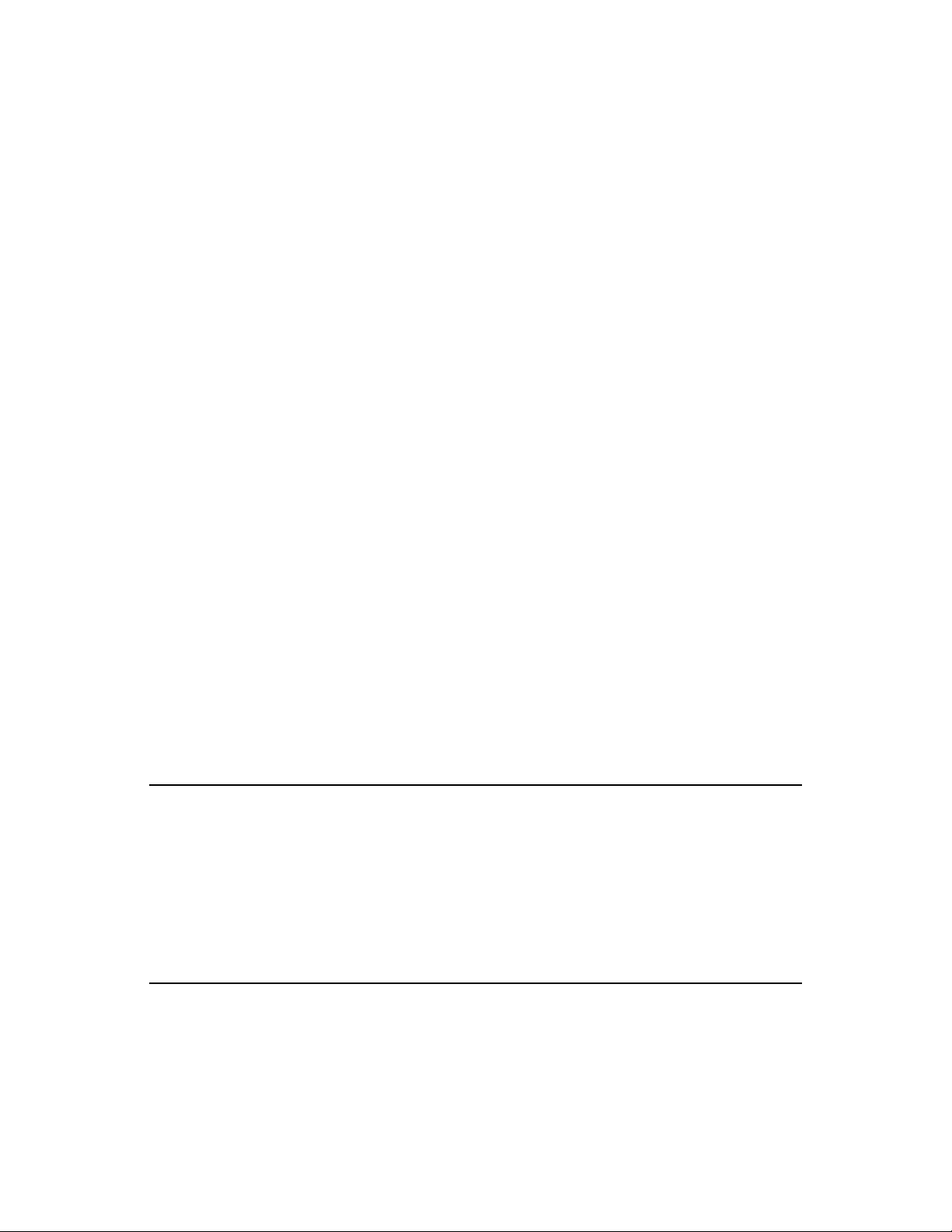
An Advisor data snapshot is installed by default with Sentinel 6.1 Rapid Deployment installation.
You need an Advisor license to subscribe to the ongoing Advisor data updates.
1.3.8 Web Server
Sentinel 6.1 Rapid Deployment uses Apache* Tomcat as its Web server to allow secure connection
to the Sentinel Rapid Deployment Web interface.
1.4 Sentinel Plug-Ins
Sentinel supports a variety of plug-ins to expand and enhance system functionality. Some of these
plugins are pre-installed. Additional plugins (and updates) are available for download at Sentinel
Content Page (http://support.novell.com/products/sentinel/sentinel61rd.html).
Some plugins, such as the Remedy* Integrator, the IBM* Mainframe Connector, and the Connector
for SAP* XAL, require an additional license for download.
Section 1.4.1, “Collectors,” on page 16
Section 1.4.2, “Connectors and Integrators,” on page 17
Section 1.4.3, “Correlation Rules and Actions,” on page 17
Section 1.4.4, “Reports,” on page 17
novdocx (en) 17 September 2009
Section 1.4.5, “iTRAC Workflows,” on page 17
Section 1.4.6, “Solution Packs,” on page 17
1.4.1 Collectors
Sentinel collects data from source devices and delivers a richer event stream by injecting taxonomy,
exploit detection, and business relevance into the data stream before events are correlated and
analyzed and sent to the database. A richer event stream means that data is correlated with the
required business context to identify and remediate internal or external threats and policy violations.
Sentinel Collectors can parse data from the types of devices listed below and more:
Intrusion Detection Systems (host)
Intrusion Detection Systems (network)
Firewalls
Operating Systems
Policy Monitoring
Authentication
Routers and Switches
VPNs
Anti-Virus Detection Systems
Web Servers
Databases
Mainframe
Vulnerability Assessment Systems
Directory Services
Network Management Systems
Proprietary Systems
JavaScript Collectors can be written by using the standard JavaScript development tools and the
Collector SDK. Proprietary (or Legacy) Collectors can be built or modified by using the Sentinel
Collector Builder, which is, a standalone application included with the Sentinel system. For more
information, see Section 1.2.6, “Sentinel Collector Builder,” on page 14.
16 Sentinel 6.1 Rapid Deployment Installation Guide
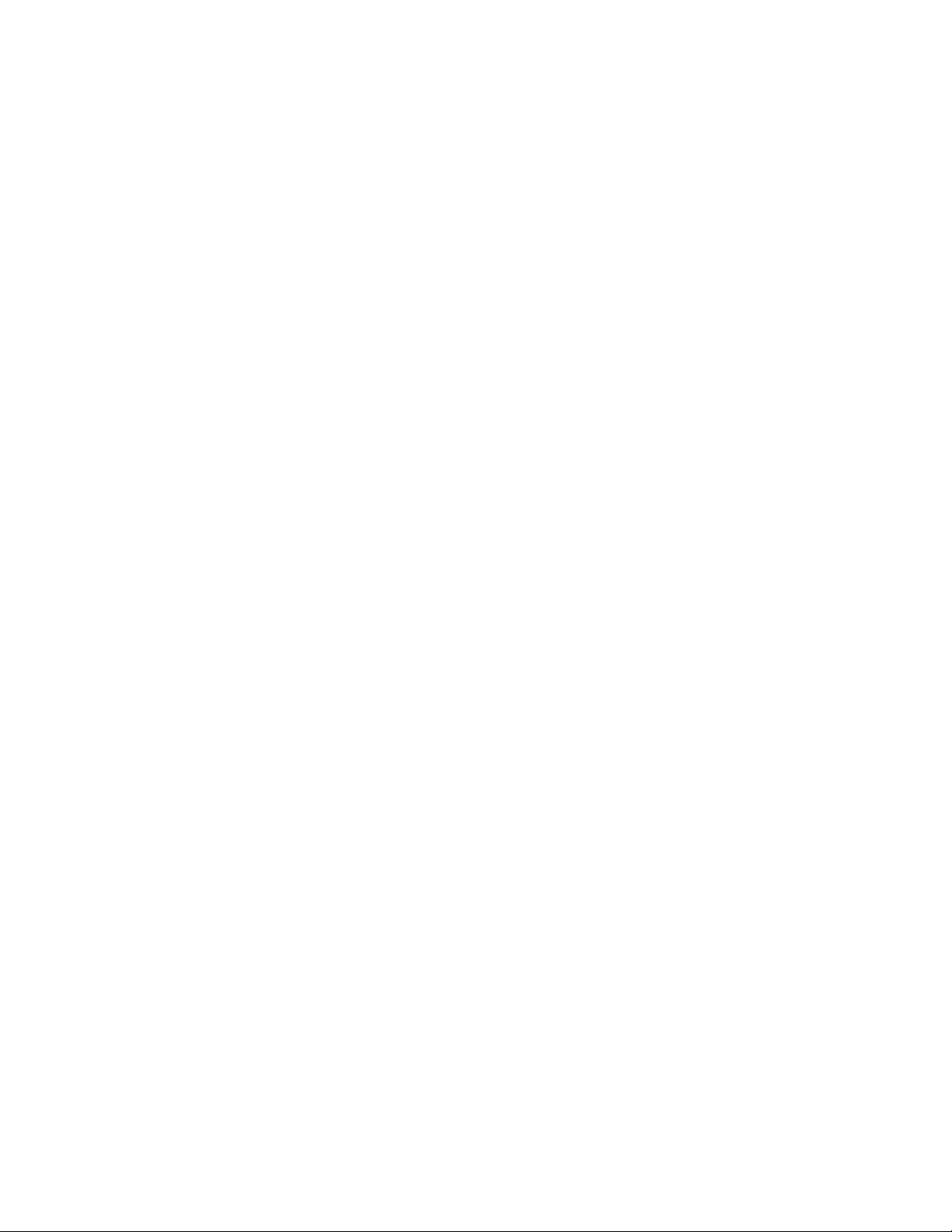
1.4.2 Connectors and Integrators
Connectors provide connectivity from the Collector Manager to event sources through standard
protocols such as JDBC* and syslog. Events are passed from the Connector to the Collector for
parsing.
Integrators enable remediation actions on systems outside of Sentinel. For example, a correlation
action can use the SOAP Integrator to initiate a Novell Identity Manager™ workflow.
The optional Remedy AR Integrator provides the ability to create a Remedy ticket from Sentinel
events or incidents. For more information, see “Action Manager and Integrator” in the Sentinel 6.1
Rapid Deployment User Guide.
1.4.3 Correlation Rules and Actions
Correlation rules identify important patterns in the event stream. When a correlation rule triggers, it
initiates correlation actions, such as sending e-mail notifications, initiating an iTRAC workflow, or
executing an action using an Integrator. For more information, see “Correlation Tab” in the Sentinel
6.1 Rapid Deployment User Guide.
novdocx (en) 17 September 2009
1.4.4 Reports
You can run a wide variety of dashboard and operational reports from the Sentinel 6.1 Rapid
Deployment Web interface by using JasperReports. The reports are typically distributed via Solution
Packs.
1.4.5 iTRAC Workflows
iTRAC workflows provide consistent, repeatable processes for managing incidents. The workflow
templates are typically distributed via Solution Packs. iTRAC is shipped with a set of default
templates that you can modify to suit your requirement. For more information, see “iTRAC
Workflows” in the Sentinel 6.1 Rapid Deployment User Guide.
1.4.6 Solution Packs
Solution Packs are packaged sets of related Sentinel content, such as correlation rules, actions,
iTRAC workflows, and reports. Novell also creates Collector packs, which include content focused
on a specific event source, such as Windows* Active Directory*. For more information, see
“Solution Packs ” in the Sentinel 6.1 Rapid Deployment User Guide.
1.5 Language Support
Sentinel components are available in the following languages:
Czech
English
French
German
Italian
Introduction 17
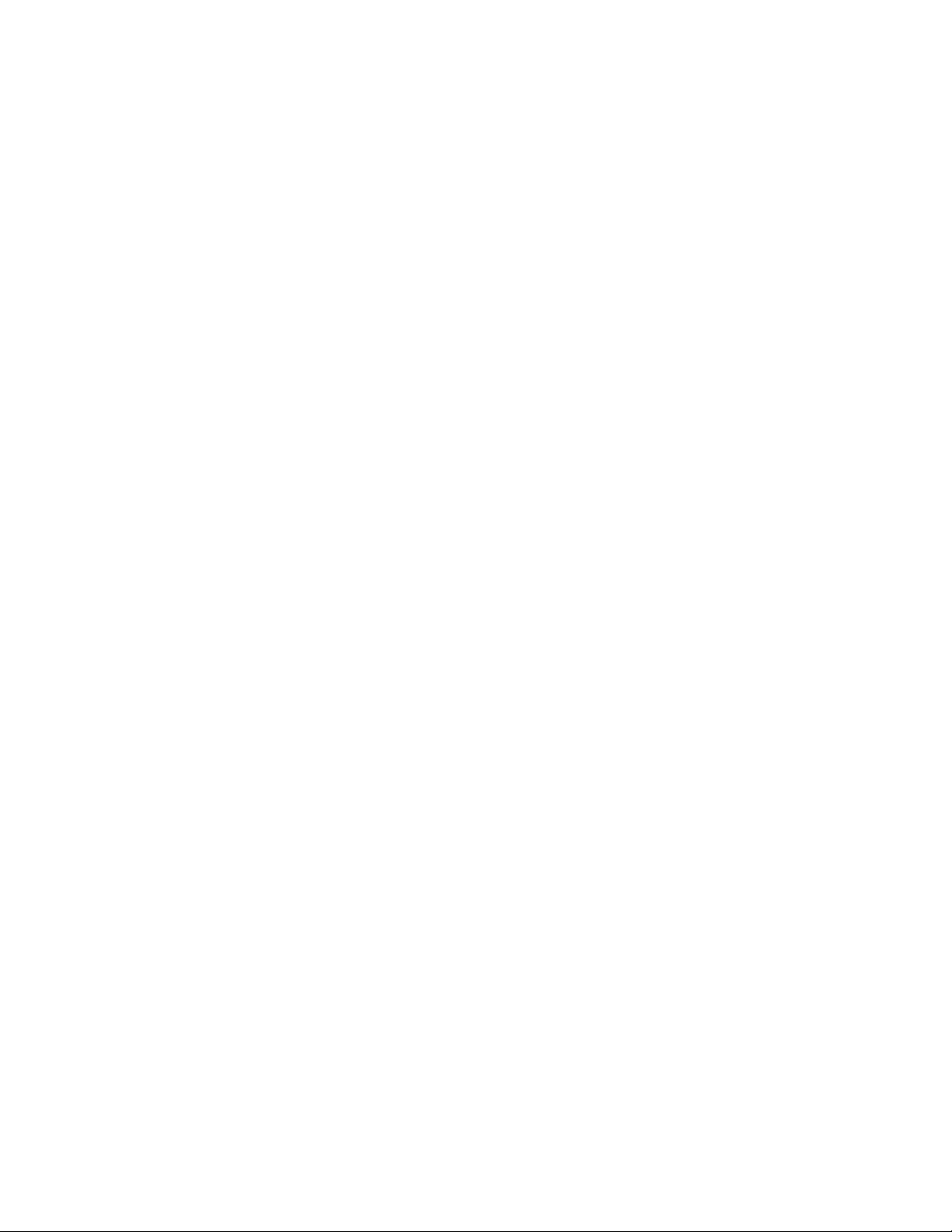
Japanese
Dutch
Polish
Portuguese
Simplified Chinese
Spanish
Traditional Chinese
novdocx (en) 17 September 2009
18 Sentinel 6.1 Rapid Deployment Installation Guide
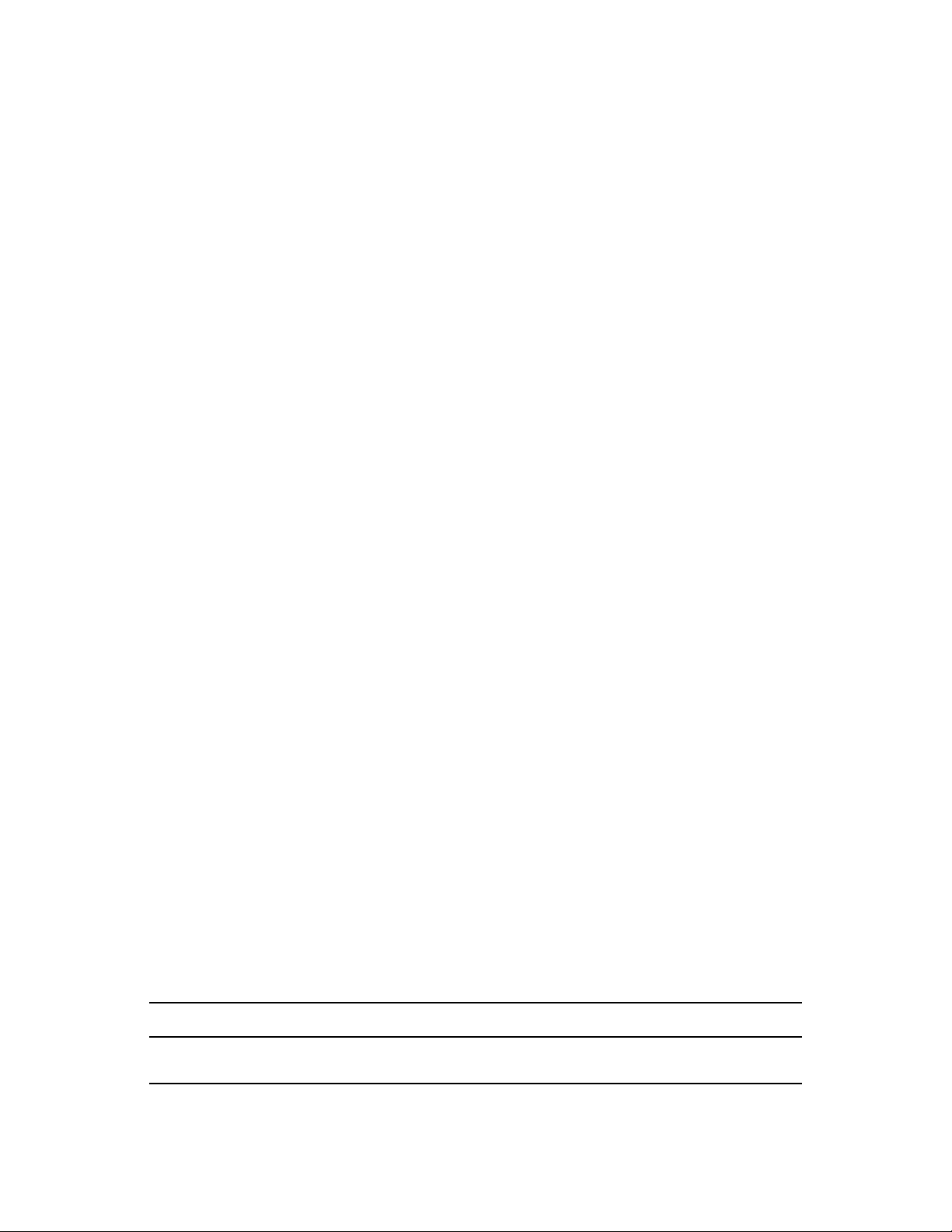
2
What’s New in Sentinel 6.1 Rapid
novdocx (en) 17 September 2009
Deployment
Novell® SentinelTM 6.1 Rapid Deployment is a simplified alternate platform for the Sentinel 6.1
application that you can install on a single machine. Sentinel 6.1 Rapid Deployment features an
easy-to-install SIEM solution that leverages open source components, including a PostgreSQL
database and JasperReports. It has many new capabilities, such as reporting and searching
functionalities through the Web interface.
Section 2.1, “New and Updated Features,” on page 19
Section 2.2, “Comparing Sentinel 6.1 and Sentinel 6.1 Rapid Deployment Features and
Capabilities,” on page 19
2.1 New and Updated Features
Sentinel 6.1 Rapid Deployment gives you the ability to:
Use Sentinel with an embedded PostgreSQL database.
Use a simplified single-machine server installer.
Use the Web interface for the following:
Accessing the reporting and free-form search functionalities.
2
Running the Sentinel Control Center (SCC), the Solution Designer, and the Sentinel Data
Manager (SDM) clients by using Java Web Start.
Downloading the multiplatform client installer and the Collector Manager.
Use a single multiplatform client installer to install the Sentinel Control Center, the Solution
Designer, and the Sentinel Data Manager.
Use the Collector Manager installer to install additional Collector Managers for a distributed
environment.
Use JasperReports in Solution Packs.
2.2 Comparing Sentinel 6.1 and Sentinel 6.1 Rapid Deployment Features and Capabilities
This section compares the features and capabilities of Novell Sentinel 6.1 Rapid Deployment to
Novell Sentinel 6.1.
Table 2-1 Feature Comparison
Features or Capabilities Sentinel 6.1 Rapid Deployment Sentinel 6.1
Supported Platforms for
Server Installation
SUSE® Linux Enterprise Server Linux, Solaris*, and Windows.
What’s New in Sentinel 6.1 Rapid Deployment
19
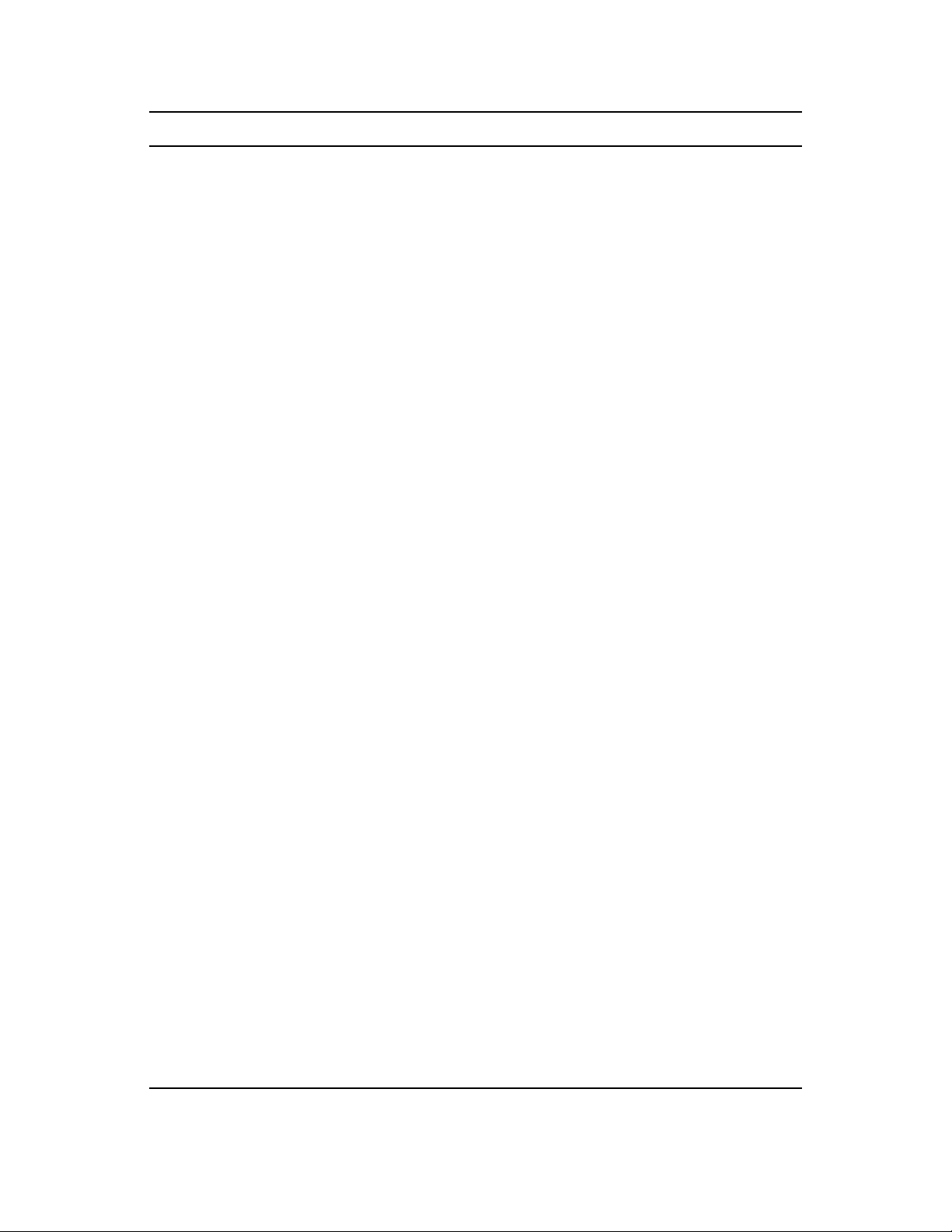
Features or Capabilities Sentinel 6.1 Rapid Deployment Sentinel 6.1
novdocx (en) 17 September 2009
Database The major difference between Sentinel
6.1 Rapid Deployment and previous
versions of Sentinel is the introduction of
an embedded Sentinel database, based
on the open source PostgreSQL
database engine. This new database is
installed and configured automatically
during the Sentinel Rapid Deployment
installation, with no need to provide or
manage an external database.
Reporting Sentinel 6.1 Rapid Deployment
introduces a new, streamlined reporting
system to replace Crystal Reports. This
new reporting system is an integral part
of Sentinel and allows users to easily
run pre-defined reports or custom
reports developed using the open
source Jasper reporting engine.
Messaging ActiveMQ SonicMQ*
Installation architecture Installation is simplified. You only need
to provide a Sentinel password, a
database password, and an optional set
of credentials for the Sentinel Advisor
service.
Server components, including the
embedded database, the reporting
engine, a Collector Manager, and a Web
console are all included in the package,
and are installed and configured
automatically on a single machine. This
allows you deploy and begin using the
product very quickly and with a minimum
amount of effort.
Customer-provided MS SQL or
Oracle* database.
Crystal Reports with associated
database is installed separately.
The database is installed
separately by the customer.
Server components can be
installed together or distributed
across multiple machines.
Additional Collector Managers can be
installed as needed.
Web-based application
launch and installation
The Web console used for Sentinel 6.1
Rapid Deployment reporting and full text
search also includes the option to launch
and install the Sentinel client
applications. You can now launch the
Sentinel Control Center, the Sentinel
Solution Designer, and the Sentinel Data
Manager from a Web browser without
the need to install these client
applications locally. The Web console
also includes the option to install the
client applications and the Sentinel
Collector Manager without the need to
manually retrieve the installation
package.
20 Sentinel 6.1 Rapid Deployment Installation Guide
Not supported.
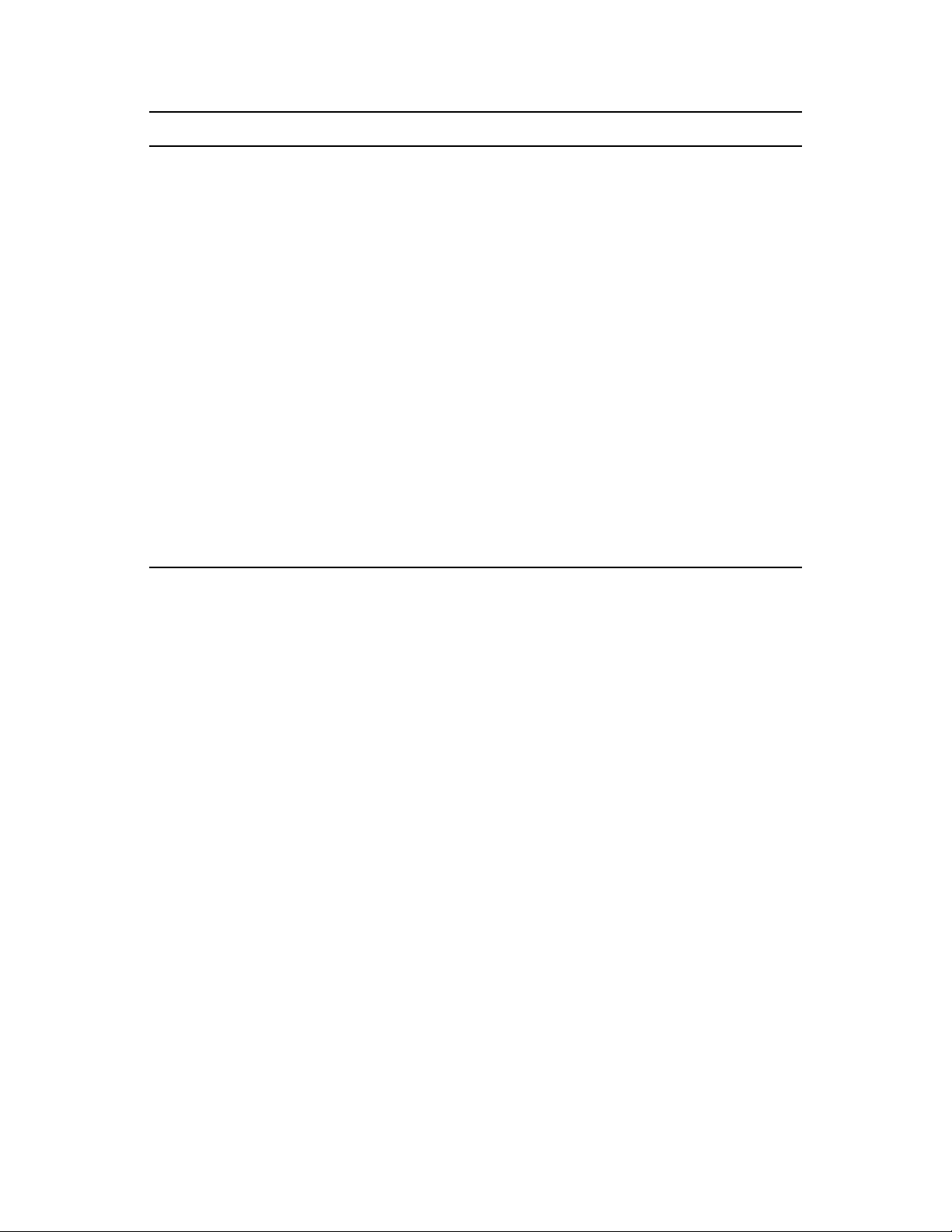
Features or Capabilities Sentinel 6.1 Rapid Deployment Sentinel 6.1
novdocx (en) 17 September 2009
Reporting Reports can be generated, scheduled,
published, and viewed in a browserbased Web interface.
New or updated reports can be
uploaded by using the Web interface or
the Solution Manager.
Search A new Web-based search tool allows
you to quickly search for strings and
patterns within the Sentinel event
database. You can search for text in a
specific Sentinel event field, or across all
fields. Data within the search results is
hyperlinked to narrow down the search
results with a single click. You can also
run the search by using the Sentinel
Control Center.
Communication channel The Collector Manager connects directly
to the message bus.
Reports can be viewed in the
Sentinel Control Center.
Reports can be scheduled in the
Crystal server interface.
New or updated reports can be
uploaded by using the Crystal
server interface or the Solution
Manager.
Event searches can be run in the
Sentinel Control Center.
Collector Manager can connect
directly to the message bus or
use an SSL proxy.
What’s New in Sentinel 6.1 Rapid Deployment 21
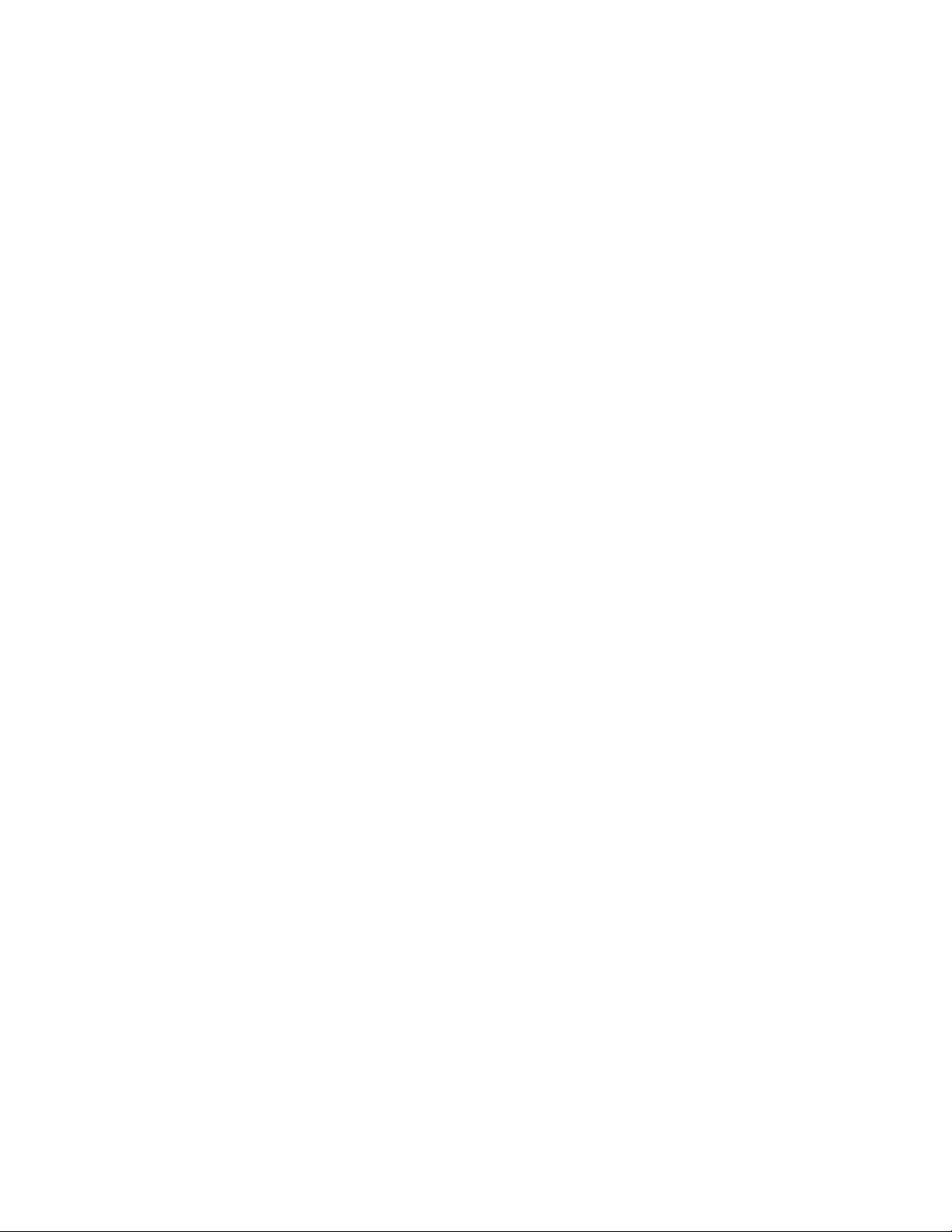
novdocx (en) 17 September 2009
22 Sentinel 6.1 Rapid Deployment Installation Guide
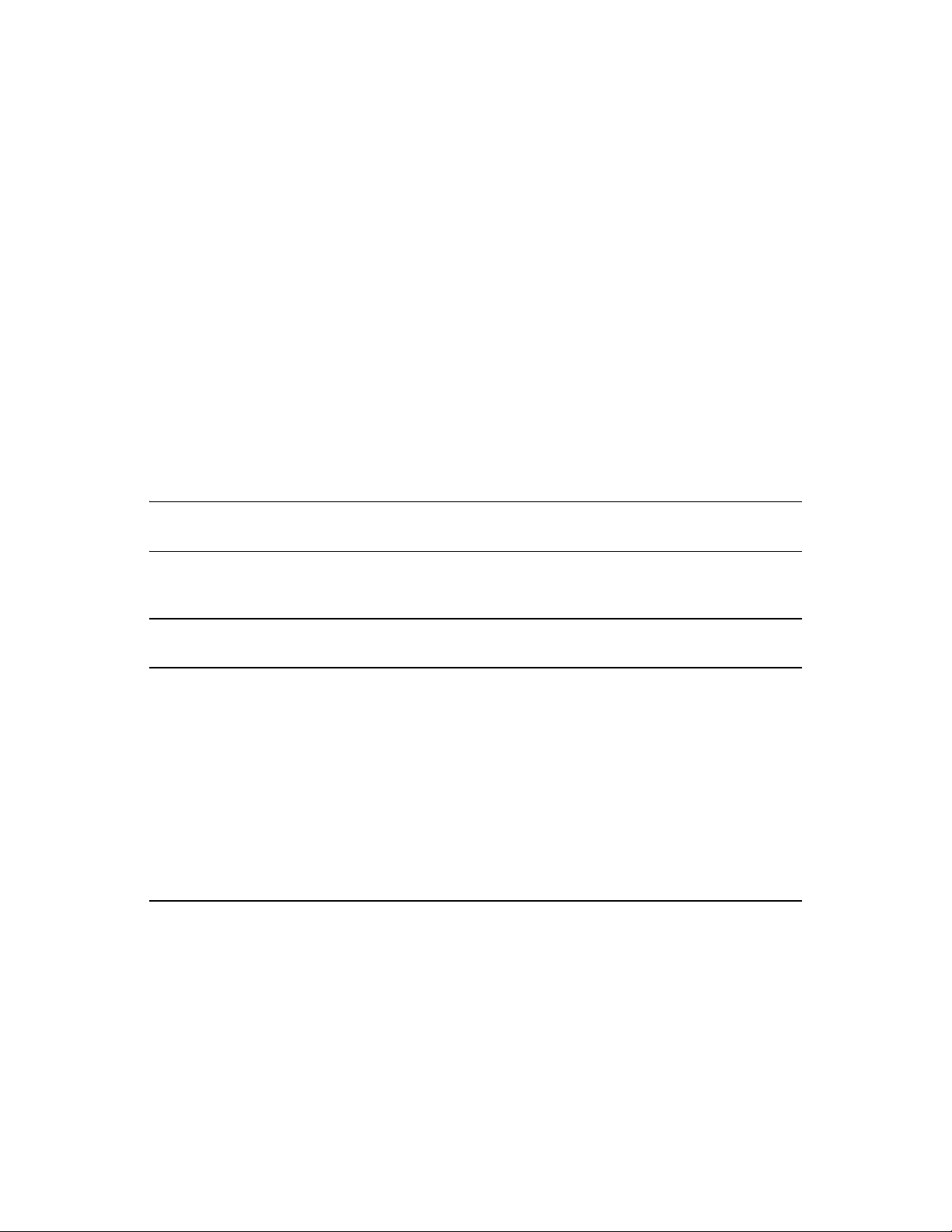
3
Sentinel 6.1 Rapid Deployment
novdocx (en) 17 September 2009
System Requirements
For best performance and reliability, you must install the Sentinel components on approved software
and hardware, as listed below, that have been fully quality assured and certified. For the most up-todate information on the minimum requirements, look for updates at the Novell Documentation site
(http://www.novell.com/documentation/sentinel61).
Section 3.1, “Software Requirements,” on page 23
Section 3.2, “Supported Web Browsers,” on page 24
Section 3.3, “Hardware Requirements,” on page 24
Section 3.4, “Virtualization,” on page 26
3.1 Software Requirements
NOTE: Sentinel 6.1 Rapid Deployment is not supported on the Open Enterprise Server® installs of
SLES® 10 SP2.
Table 3-1 Software and Operating System Combinations
3
Platforms Sentinel Server Components
SLES 10 SP2 (64-bit) Certified Certified Certified Not
Windows XP* (32-bit) Not Supported Certified Not
Windows Vista* (32-bit) Not Supported Certified Not
Windows Server* 2003
(32-bit)
Windows Server* 2008
(64-bit)
Not Supported Not
Not Supported Not
Sentinel Client
Applications
Supported
Supported
Collector
Manager
Supported
Supported
Certified Certified
Certified Not
Collector
Builder
Supported
Not
Supported
Certified
Supported
Sentinel 6.1 Rapid Deployment System Requirements
23
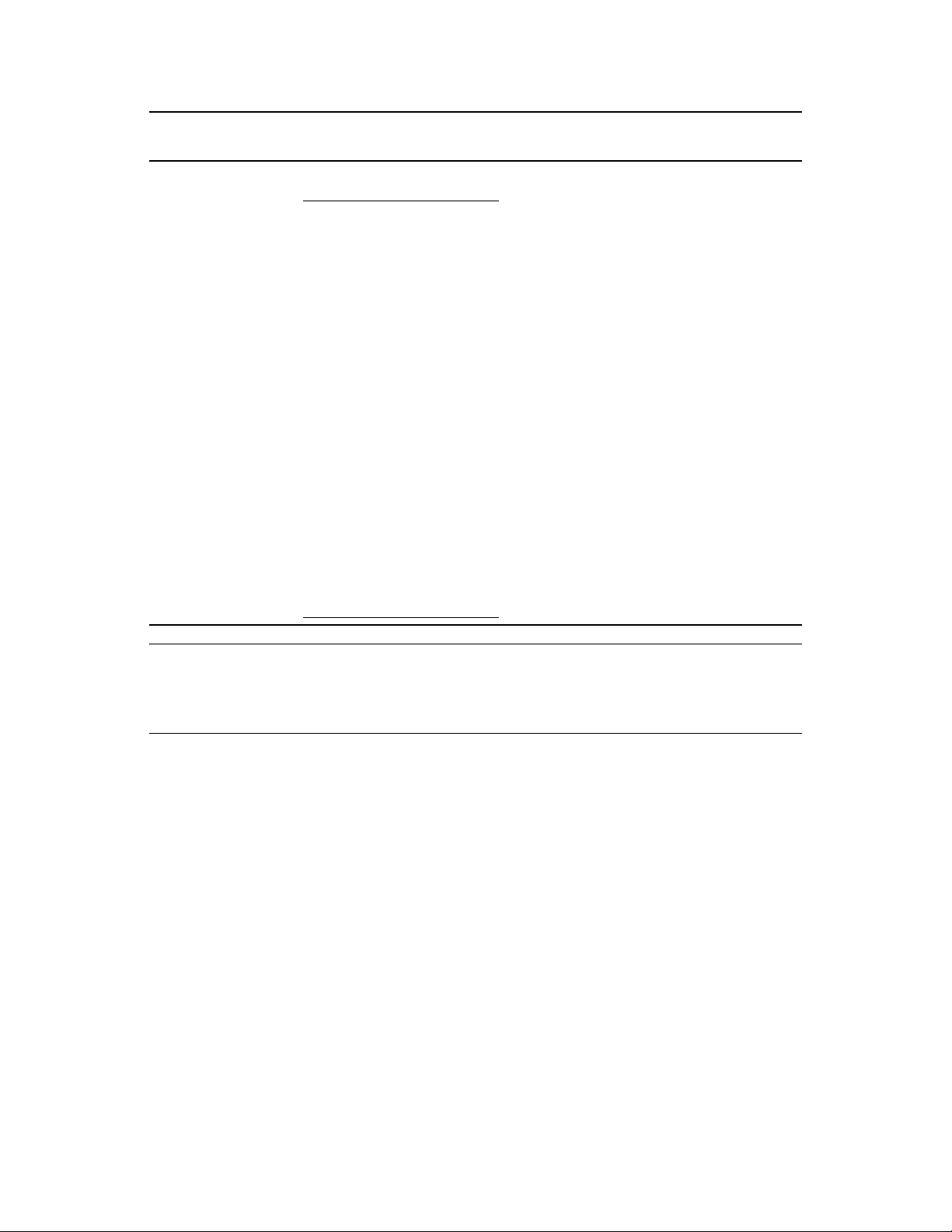
novdocx (en) 17 September 2009
Platforms Sentinel Server Components
SLES 10 SP2 (32-bit) Limited Support
NOTE: A demo-only package
of Novell® Sentinel™ Rapid
Deployment is designed for
limited-scale demonstration
and testing environments by
using 32-bit hardware and
operating systems.
Customers or partners with a
contract for Sentinel Rapid
Deployment support can
receive limited support on this
platform from Novell Technical
Support to the extent that the
issues can be reproduced on
the 64-bit production platform.
Due to the inherent limitations
of 32-bit hardware, Novell
Technical Support does not
troubleshoot performance or
scalability issues with the 32-bit
demo version. The 32-bit demo
versions are unsupported in a
production environment.
Sentinel Client
Applications
Limited
Support
Collector
Manager
Certified Limited
Collector
Builder
Support
NOTE: For Sentinel 6.1 Rapid Deployment server, use SLES 10 SP2 (64-bit) OS with ext3 file
system. For more information on file systems, see Overview of File Systems in Linux (http://
www.novell.com/documentation/sles11/stor_admin/data/filesystems.html) in the Storage
Administration Guide.
3.2 Supported Web Browsers
Mozilla* Firefox* 2.0.0.10
Mozilla Firefox 3.x
Internet Explorer* 8.x
3.3 Hardware Requirements
The Sentinel server components run on x86-64 (64-bit) hardware. Sentinel is certified on AMD
Opteron and Intel Xeon hardware. Itanium servers are not supported.
This section includes some general hardware recommendations for Sentinel system design. In
general, design recommendations are based on event rate ranges. However, these recommendations
are based on the following assumptions:
The event rate is at the high end of the EPS range.
The average event size is 600 bytes.
24 Sentinel 6.1 Rapid Deployment Installation Guide
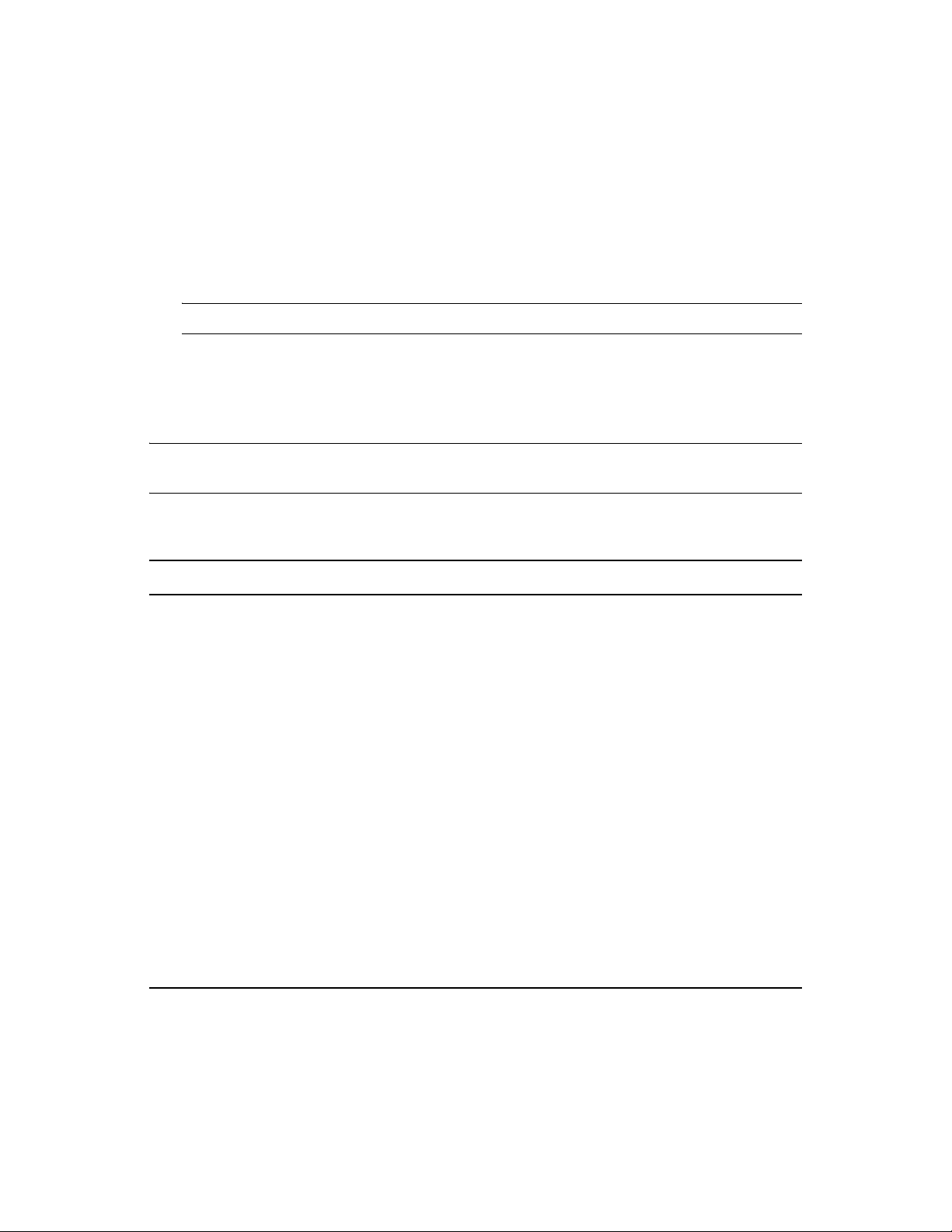
All events are stored in the database (that is, there are no filters to drop events).
Ninety days worth of data is stored online in the database.
Storage space for Advisor data is not included in the specifications in Table 3-2 on page 25 and
Table 3-3 on page 26.
The Sentinel Server has a default 5 GB of disk space for temporarily caching event data that
fails to be inserted into the database.
The Sentinel Server also has a default 5 GB of disk space for events that fail to be written to
aggregation event files.
NOTE: The Advisor subscription requires an additional 50 GB of disk space on the server.
The hardware recommendations for a Sentinel implementation can vary based on the individual
implementation, so it is recommended that Novell Consulting Services or any of Novell Sentinel
partners be consulted prior to finalizing the Sentinel architecture. The recommendations below can
be used as a guideline.
NOTE: Because of high event loads and local caching, the Sentinel Server is required to have a
local or shared striped disk array (RAID) with a minimum of 4 disk spindles.
novdocx (en) 17 September 2009
Table 3-2 Single Machine Configuration
Components RAM Space CPU
Machine 1: Sentinel 6.1 Rapid Deployment
Server (Maximum EPS - 3200)
Collector Manager (1200 MB)
DAS_Core (1024 MB)
DAS_Binary (512 MB)
16 GB 1 TB,
SAS (15K
rpm) Hard
Disk(s)
Hardware
RAID 10
SLES10 SP2- Dell
PowerEdge 2900,2 x
Quad-Core Intel
E5310 (1.6 GHz) with
Gigabit Ethernet NIC
Correlation Engine (512 MB)
9 General Event Collectors
4 eDirectory Event Sources (generating
250 eps each)
3 Syslog Event Sources (generating 350
eps each)
2 WMS Event Sources (generating 500
eps each)
10 Correlation Rules Deployed
10 unique Active Views
3 simultaneous users
2 Maps Deployed
®
Xeon®
Sentinel 6.1 Rapid Deployment System Requirements 25
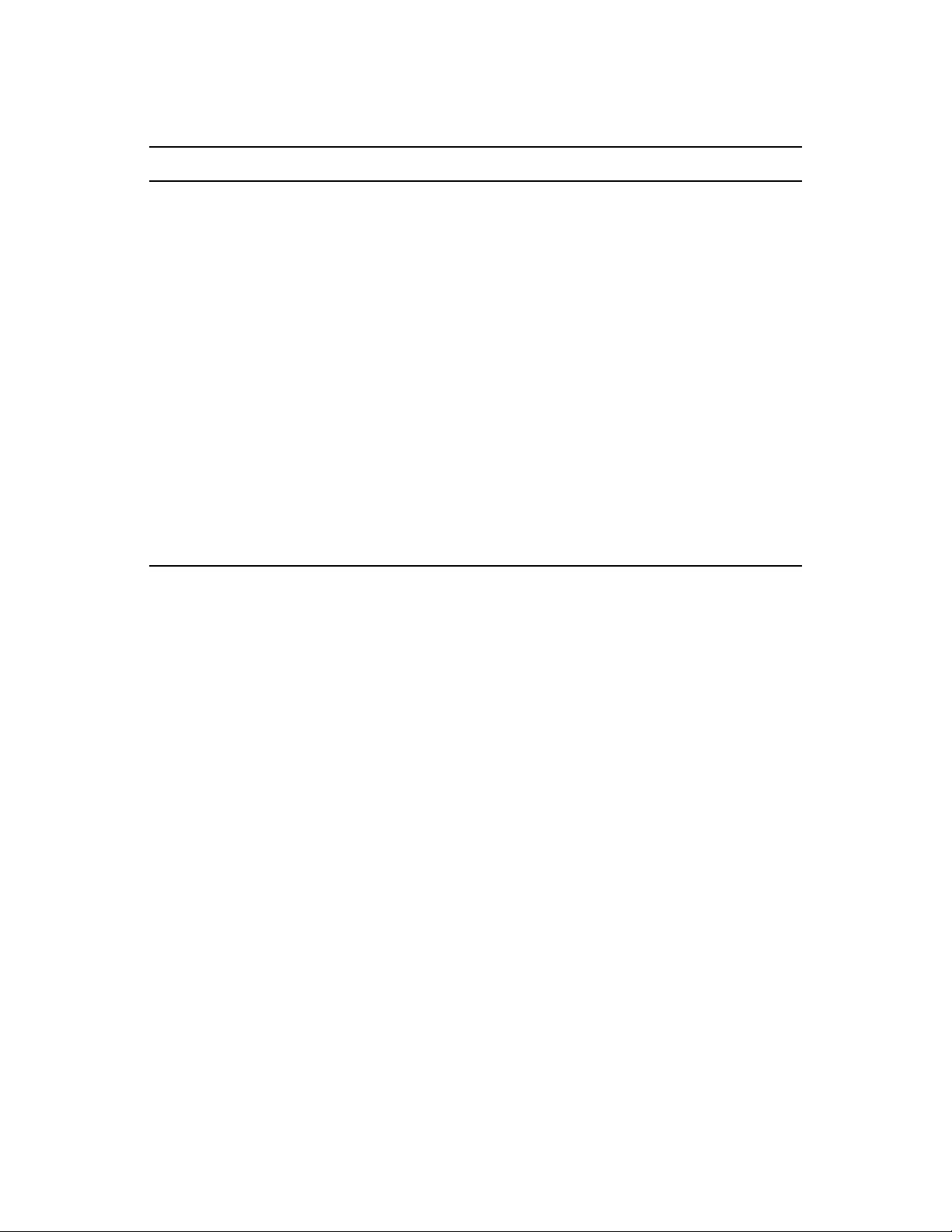
Table 3-3 3 Machine Configuration
Components RAM Space CPU
novdocx (en) 17 September 2009
Machine 1: Sentinel 6.1 Rapid Deployment
Server (Maximum EPS - 3750)
Collector Manager (1200 MB)
DAS_Core (1024MB)
DAS_Binary (512MB)
16 GB, 1 TB, SAS
(15K rpm)
Hard
Disk(s)
Hardware
RAID 10
SLES10 SP2- Dell
PowerEdge 2900,2 x QuadCore Intel
(1.6 GHz) with Gigabit
Ethernet NIC
®
Xeon® E5310
Correlation Engine (512 MB)
4 General Event Collectors
4 eDirectory Event Sources (generating
250 eps each)
Machine 2: Collector Manager
Collector Manager/Collectors
Machine 3: Collector Manager
Collector Manager/Collectors
4 GB 300
GB,SATA
(3 Gbit/s)
Hard Disk
4 GB 300
GB,SATA
(3 Gbit/s)
Hard Disk
Windows or Linux - Intel
Core 2 Duo E6750 (2.66
GHz) with Gigabit Ethernet
NIC
Windows or Linux - Intel
Core 2 Duo E6750 (2.66
GHz) with Gigabit Ethernet
NIC
®
®
3.4 Virtualization
Sentinel 6.1 Rapid Deployment has been extensively tested on VMWare ESX Server, and Novell
fully supports Sentinel 6.1 Rapid Deployment in this environment. Performance results in a virtual
environment can be comparable to the results achieved in tests on a physical machine, but the virtual
environment should provide the same memory, CPU, disk space, and I/O as the physical machine
recommendations.
26 Sentinel 6.1 Rapid Deployment Installation Guide

4
Installing Sentinel 6.1 Rapid
novdocx (en) 17 September 2009
Deployment
The Sentinel installation package provides you with a simplified single machine server installer to
install everything you need to run Sentinel. This section helps you install the major components of
the Sentinel
Section 4.1, “Installer Overview,” on page 27
Section 4.2, “Sentinel 6.1 Rapid Deployment Configuration,” on page 29
Section 4.3, “Port Numbers for Sentinel 6.1 Rapid Deployment Client Components,” on
Section 4.4, “Prerequisites,” on page 30
Section 4.5, “Installing the Sentinel 6.1 Rapid Deployment Server,” on page 31
Section 4.6, “Installing the Client Applications,” on page 34
Section 4.7, “Manually Starting and Stopping the Sentinel Services,” on page 39
Section 4.8, “Post-Installation Configuration,” on page 40
Section 4.9, “LDAP Authentication,” on page 42
Section 4.10, “Updating the License Key from an Evaluation Key to a Production Key,” on
page 29
page 48
TM
6.1 Rapid Deployment system.
4
4.1 Installer Overview
The Sentinel 6.1 Rapid Deployment installation package installs the following:
PostgreSQL database to store events and configuration information
A Web-based user interface for reporting and searching functionalities
ActiveMQ Communication bus for messaging
Advisor sample data
Jasper reporting engine for reporting
You can distribute the Collector Manager to other locations, other machines and other operating
systems by using the Collector Manager installer available through the Sentinel 6.1 Rapid
Deployment Web interface. For example, you can install an additional Collector Manager on a
Windows* machine to collect Windows events.
The Sentinel Server installer installs the following components:
Section 4.1.1, “Server Components,” on page 28
Section 4.1.2, “Client Applications,” on page 28
Installing Sentinel 6.1 Rapid Deployment
27

4.1.1 Server Components
Table 4-1 Sentinel Server Components and Applications
Component Description
Database The Sentinel database stores configuration and event data.
Message Bus A JMS-based message bus handles communication between
components of the Sentinel system.
Correlation Engine The correlation engine performs real-time event analysis.
Advisor Advisor provides real-time correlation between detected IDS
attacks and vulnerability scan output in order to immediately
indicate increased risk to an organization.
An Advisor data snapshot is installed by default if you have an
Advisor licence. You need an Advisor license to subscribe to
the ongoing Advisor data updates.
novdocx (en) 17 September 2009
Data Access Service Includes data storage, query, display, and processing
components.
Web Server Supports the Web interface for Sentinel Rapid Deployment.
Collector Manager A service that handles connections to event sources, data
parsing, mapping, and so on.
TM
iTRAC
Sentinel provides an iTRAC™ workflow management system
to define and automate processes for incident response.
Incidents that are identified in Sentinel, either by a correlation
rule or manually, can be associated with an iTRAC workflow.
4.1.2 Client Applications
You can launch the client applications - the Sentinel Control Center, the Sentinel Data Manager, and
the Solution Designer by using any of the following methods:
Launch Java Webstart by using the Sentinel 6.1 Rapid Deployment Web interface
Download the installers from the Sentinel 6.1 Rapid Deployment Web interface, run them, and
launch them as client applications
Table 4-2 Sentinel Client Applications
Component Description
Sentinel Control Center Main console for security or compliance analysts.
Sentinel Data Manager Database management utility.
Solution Designer Application for creating Solution Packs.
28 Sentinel 6.1 Rapid Deployment Installation Guide

Component Description
Sentinel Collector Manager Service that handles connections to event sources,
data parsing, mapping, and so on. A Collector
Manager is installed on the Sentinel server, but
additional Collector Managers can be installed on
remote Windows or Linux* machines by using a
downloadable installer.
4.2 Sentinel 6.1 Rapid Deployment Configuration
The following is the configuration set-up for Sentinel 6.1 Rapid Deployment.
Figure 4-1 Sentinel 6.1 Rapid Deployment Configuration
novdocx (en) 17 September 2009
4.3 Port Numbers for Sentinel 6.1 Rapid Deployment Client Components
Use the following ports to configure your firewall setting to allow access between the Sentinel 6.1
Rapid Deployment server and the client components.
Installing Sentinel 6.1 Rapid Deployment 29

Table 4-3 Compatible Port Numbers for Sentinel RD Components
Port Number Description
61616 The remote Collector Managers use this port number to connect to the
Sentinel 6.1 Rapid Deployment server via ActiveMQ.
10013 The Sentinel Control Center uses this port number to connect to the
Sentinel 6.1 Rapid Deployment server via a proxy.
5432 The Sentinel Data Manager uses this port number to connect to the
PostgreSQL database.
8443 The Web clients use this port number to connect to the Sentinel 6.1
Rapid Deployment server.
4.4 Prerequisites
The following are several steps that should be taken before installing Sentinel. For more information
about many of these prerequisites (including the list of certified platforms), see Chapter 3, “Sentinel
6.1 Rapid Deployment System Requirements,” on page 23.
novdocx (en) 17 September 2009
Section 4.4.1, “Server,” on page 30
Section 4.4.2, “Client,” on page 30
Section 4.4.3, “Advisor,” on page 31
IMPORTANT: Sentinel installations using the full installer should always take place on a clean
system. If Sentinel was previously installed on any of the machines, you must first uninstall it. For
information on uninstalling previous versions of Sentinel, see the relevant Installation guides on the
Novell Documentation Website (http://www.novell.com/documentation/).
4.4.1 Server
Ensure that each server machine meets the minimum system requirements. For more
information on prerequisites, see Chapter 3, “Sentinel 6.1 Rapid Deployment System
Requirements,” on page 23
Install and configure an SMTP server if you want to be able to send mail notifications from the
Sentinel system.
4.4.2 Client
Ensure that each client machine meets the minimum system requirements.
Ensure that you create a directory with ASCII-only characters (and no special characters) from
which to run the installer.
When you install remote Collector Manager or Client Applications on Linux OS machines,
/tmp
ensure that there are no folder-level restrictions set on the
folder for the Admin user.
30 Sentinel 6.1 Rapid Deployment Installation Guide

Ensure that you provide Power user privileges to the Domain User for the Collector Manager
on Windows because normal user rights are not sufficient for the Collector Manager
installation.
If you install the Collector Manager on a 64-bit machine, ensure that 32-bit libraries are
available. The 32-bit libraries are required when running a Collector that is written in the
proprietary collector language (which includes almost all Collectors written before June 2008)
as well as when running certain Connectors (such as the LEA Connector). JavaScript-based
Collectors and the remainder of Sentinel are 64-bit enabled. Verifying that these libraries are
available is particularly important on Linux platforms, which might not include them by
default.
4.4.3 Advisor
If you want to install Advisor, you must purchase the optional Sentinel Exploit Detection and
Advisor Data Subscription. After you have purchased the subscription, use your Novell eLogin to
download and update the Advisor data.
4.5 Installing the Sentinel 6.1 Rapid Deployment
novdocx (en) 17 September 2009
Server
The Sentinel 6.1 Rapid Deployment Server can be installed in the following ways:
Section 4.5.1, “Single Script Installation with Root Privileges,” on page 31
Section 4.5.2, “Non-Root Installation,” on page 33
4.5.1 Single Script Installation with Root Privileges
1 Log in as
2 Select the
temporary directory.
3 Extract the install script from the file by using the following command:
tar xfz sentinel6_rd_x86-64.tar.gz sentinel6_rd_x86-64/setup
4 Run the
Based on the directory you are in, on the system, run either of the following commands:
sentinel6_rd_x86-64/setup/root_install_all.sh sentinel6_rd_x86-64.tar.gz
./root_install_all.sh ../../sentinel6_rd_x86-64.tar.gz
You can either log in as
5 Choose one of the following languages by entering the corresponding number:
root
to the server where you want to install Sentinel.
sentinel6_rd_x86-64.tar.gz
root_install_all.sh
root
script with root privileges.
and run the command or use the
installer tar file, then download or copy it to a
sudo
command.
Serial Number Language
1Czech
2 English
3 French
4 German
Installing Sentinel 6.1 Rapid Deployment 31

Serial Number Language
5 Italian
6 Japanese
7 Netherlands
8 Poland
9 Portuguese
10 Simplified Chinese
11 Spani sh
12 Traditional Chinese
The End User License agreement is displayed in the selected language.
If the selected language is not available for the installer, the installer continues in English.
6 Read the End User License, then enter
1
or y if you agree to the terms and want to continue the
installation.
7 Specify the license key.
8 Enter a password for the database administrator (
dbauser
).
novdocx (en) 17 September 2009
The
dbauser
credentials are used to create tables and partitions in the PostgreSQL database.
9 Re-enter the password to confirm.
10 Enter a password for the admin user.
11 Re-enter the password to confirm.
12 Specify your e-mail address. The Advisor e-mail notifications are sent to this address.
IMPORTANT: Ensure that you configure the SMTP integrator to receive e-mail notifications
for Advisor. For more information on configuring SMTP integrator, see Section 4.8.1,
“Configuring an SMTP Integrator to Send Sentinel Notifications,” on page 40.
13 You are prompted to specify if you have the Advisor User account. Do one of the following:
Enter 1 if you have purchased the Advisor account subscription.
Enter 2 if you have not purchased the account.
14 (Conditional) If you have purchased subscription for the Advisor account, specify the username
and password for your Advisor account, which is the username and password for your Novell
elogin account.
After installation, you can:
Launch the Sentinel 6.1 Rapid Deployment Web interface by using the URL:
<SERVER_IP>:8443/sentinel.
The <SERVER_IP> is the IP of the machine where Sentinel
https://
is installed.
Launch the Sentinel Control Center by running
as the
control_center.sh
novell
user.
/opt/novell/sentinel6_rd_x86-64/bin/
32 Sentinel 6.1 Rapid Deployment Installation Guide

4.5.2 Non-Root Installation
novdocx (en) 17 September 2009
If your organizational policy prohibits running the full installation process as
root
, the installation
can be completed in two steps. The first part of the installation procedure must be performed with
root
privileges, and the second part is performed as the administrative user (created during the first
part).
root
1 Log in as
2 Select the installer
to the server where you want to install Sentinel.
sentinel6_rd_x86-64.tar.gz
tar file, then download or copy to a
temporary directory.
3 If the
novell
3a Extract the script to create the
user and
novell
group do not exist on the server, do the following:
novell
user and
novell
group from the Sentinel tar file.
For example:
tar xfz sentinel6_rd_x86-64.tar.gz sentinel6_rd_x86-64/setup/
root_create_novell_user.sh
3b As
root
, execute the script by using the following command:
sentinel6_rd_x86-64/setup/root_create_novell_user.sh
The
novell
user and
novell
group own the installation and the running processes of
Sentinel.
4 Create a directory for Sentinel. For example:
mkdir -p /opt/novell
5 Set the directory to be owned by the
chown -R novell:novell /opt/novell
6 Log in as the
su - novell
novell
user.
novell
user and
novell
group. For example:
7 Extract the installer tar file to installation directory you have created. For example:
cd /opt/novell
tar xfz sentinel6_rd_x86-64.tar.gz
8 Run the installation script as follows:
/opt/novell/sentinel6_rd_x86-64/setup/install.sh
9 Log out and then log in again to load the environment variable changes made by the
install.sh
10 Enable the software startup as a service by running the following script as
sudo /opt/novell/sentinel6_rd_x86-64/setup/root_install_service.sh
script.
root
.
11 Specify the number associated with the language to select the language for installation.
The End User License agreement is displayed in the selected language.
If the selected language is not available for the installer, the installer continues in English.
12 Read the end user license, then enter
1
or y if you agree to the terms and want to continue with
the installation.
13 Specify the license key.
14 Enter a password for the database administrator (
The
dbauser
credentials are used to create tables and partitions in the PostgreSQL database.
dbauser
).
Installing Sentinel 6.1 Rapid Deployment 33

15 Re-enter the password to confirm.
16 Enter a password for the admin user.
17 Re-enter the password to confirm.
18 Specify your e-mail address. The Advisor e-mail notifications are sent to this address.
19 Specify if you have an Advisor User account.
Enter 1 if you have an account. This prompts you to enter your username and password.
Enter 2 if you do not have an account.
IMPORTANT: Ensure that you configure the SMTP integrator to receive e-mail notifications
for Advisor. For more information on configuring SMTP integrator, see Section 4.8.1,
“Configuring an SMTP Integrator to Send Sentinel Notifications,” on page 40.
20 Specify your Advisor username.
For example: Novell Bugzilla Account username.
21 Specify your password for the Advisor account.
After installation, you can:
novdocx (en) 17 September 2009
Launch the Sentinel 6.1 Rapid Deployment Web interface by using the URL:
<SERVER_IP>:8443/sentinel.
is installed.
Launch the Sentinel Control Center by running
control_center.sh
as the
The <SERVER_IP> is the IP of the machine where Sentinel
/opt/novell/sentinel6_rd_x86-64/bin/
novell
user.
https://
4.6 Installing the Client Applications
Use the Novell Sentinel 6.1 Rapid Deployment Web interface to download the Collector Manager
installer and the Client installer.
Section 4.6.1, “Accessing Novell Sentinel 6.1 Rapid Deployment Web Interface,” on page 34
Section 4.6.2, “Installing the Sentinel Client Applications,” on page 35
Section 4.6.3, “Installing the Sentinel Collector Manager,” on page 37
4.6.1 Accessing Novell Sentinel 6.1 Rapid Deployment Web Interface
1 Open a Web browser to the following URL:
https://<svrname.example.com>:8443/sentinel
Replace
where Sentinel is running.
<svrname.example.com
> with the actual DNS name or IP address of the server
IMPORTANT: The URL is case sensitive.
2 If you are prompted to verify the certificates, review the certificate information, then click Yes
if it is valid.
3 Specify the username and password to access the Sentinel account.
4 Use the Languages drop-down list to select the language.
34 Sentinel 6.1 Rapid Deployment Installation Guide

This is the same language as the language code of the Sentinel server and your local computer.
Ensure that your browser's languages setting is configured to support the desired language.
5 Click Sign in.
6 Select Applications.
You can download the following:
Options Description Action
novdocx (en) 17 September 2009
Collector Manager
Installer
Client Installer The Client Installer allows
The Collector Manager
Installer allows you install
the Sentinel Collector
Manager on supported
Windows and Linux
platforms.
you install the Sentinel
Control Center, Sentinel
Collector Builder, Sentinel
Solution Designer, and
Sentinel Data Manager on
supported platforms.
Click download Collector Manager installer
and follow the on-screen instructions.
Click download Client installer and follow
the on-screen instructions.
4.6.2 Installing the Sentinel Client Applications
1 In the Applications page, click download Client installer to download
client_installer.zip
2 Extract the install script from the file:
Platform Action
Windows Unzip the
file.
client_installer.zip
file.
The files are unzipped to a directory named
Linux Run the following command with root privileges:
unzip client_installer.zip
The files are unzipped to a directory named
3 Go to the install directory and start the installation:
Platform Action
Windows Run
disk1\setup.bat
NOTE: On a Windows Vista machine, launch the command
prompt by using the Run as Administrator option from the right-
click menu options.
Installing Sentinel 6.1 Rapid Deployment 35
disk1.
disk1.

Platform Action
novdocx (en) 17 September 2009
Linux GUI mode:
Console mode:
setup.sh –console
<Install_Directory>/disk1/setup.sh
<Install_Directory>/disk1/
4 Click the down-arrow and select one of the languages.
5 In the Welcome screen, click Next.
6 Read and accept the End User License Agreement. Click Next.
7 Accept the default install directory or click Browse to specify your installation location. Click
Next.
IMPORTANT: You cannot install into a directory that uses special characters or non-ASCII
characters in its name. For example, when installing Sentinel on Windows x86-64, the default
path is
C:\\Program Files (x86)
. You must change this default path to avoid the special
characters like (x86) if you want to continue the installation.
8 Select the Sentinel applications you want to install.
The following options are available:
Component Description
Sentinel Collector Builder Helps you develop new Collectors from scratch.
NOTE: Collector Builder is supported only on Windows.
Sentinel Control Center The main console for security or compliance analysts.
Sentinel Data Manager (SDM) Used for manual database management activities.
Solution Designer Helps you create Solution packs.
9 If you chose to install Sentinel Control Center, the installer prompts you for the maximum
memory space to be allocated to Sentinel Control Center. Specify the maximum JVM* heap
size (MB) to be used only by Sentinel Control Center.
The allowed range is 64-1024 MB.
10 Specify the Sentinel Administrator username and the path to the corresponding home directory.
This option is not available if any Sentinel applications are already installed.
This is the username of the user who owns the installed Sentinel product. If the user does not
exist, a user is created along with a home directory in the specified directory.
OS Sentinel Administrator Username: The default is
OS Sentinel Administrator User Home Directory: The default path is
If the username is esecadm, the corresponding home directory is
esecadm
.
/export/home
/export/home/
esecadm.
Set a password to log in as the
esecadm
user.
.
36 Sentinel 6.1 Rapid Deployment Installation Guide

11 Specify the following information:
Message bus port: The port on which the communication server is listening. Components
connecting directly to the communication server use this port. The default port number is
61616.
Sentinel Control Center Proxy Port: The port on which the SSL proxy server (Data
Access Server Proxy) listens to accept the username and password. The SSL proxy server
accepts the credentials based on the authenticated connections. Sentinel Control Center
uses this port to connect to the Sentinel Server. The default port number is 10013.
Communication Server host name: The machine IP or hostname where the Sentinel 6.1
Rapid Deployment server is installed.
Ensure that the port numbers are the same as on the Sentinel server at
<Install_Directory>/config/configuration.xml
to enable communications. Make a
/opt/novell/
note of these ports for future installations on other machines.
12 Click Next.
13 A summary of the installation is displayed. Click Install.
14 Click Finish to complete installation.
novdocx (en) 17 September 2009
NOTE: When you log in again, use the username you specified in Step 10.
If you forget the username that you have set, open a terminal console and enter the following
command as a
env | grep ESEC_USER
root
user:
This command returns the username if the user is already created and the environment
variables are already set.
4.6.3 Installing the Sentinel Collector Manager
The Sentinel Collector Manager is available for download in the Applications page of the Sentinel
6.1 Rapid Deployment Web interface.
1 In the Web interface, click download Collector Manager installers to download
scm_installer.zip
2 Extract the install script from the file:
Platform Action
Windows Unzip the
Linux Run the following command with root privileges:
file.
scm_installer.zip
The files are unzipped to a directory named
file.
disk1.
unzip scm_installer.zip
The files are unzipped to a directory named
3 Go to the install directory and start the installation:
disk1.
Installing Sentinel 6.1 Rapid Deployment 37

Platform Action
Windows Run the following command:
disk1\setup.bat
novdocx (en) 17 September 2009
Linux GUI mode:
Console mode:
setup.sh –console
<Install_Directory>/disk1/setup.sh
<Install_Directory>/disk1/
4 Select a language to proceed with the installation.
5 Read the Welcome screen, then click Next.
6 Read and accept the End User License Agreement. Click Next.
7 Accept the default install directory or click Browse to specify your installation location, then
click Next.
IMPORTANT: You cannot install into a directory that uses special characters or non-ASCII
characters in its name. For example, when installing Sentinel on Windows x86-64, the default
path is
C:\\Program Files (x86)
. You must change the default path to avoid the special
characters like (x86) if you want to continue the installation.
8 Specify the Sentinel Administrator username and path to the corresponding home directory.
This option is not available if any Sentinel applications are already installed.
OS Sentinel Administrator Username: The default is
esecadm
.
This is the username of the user who owns the installed Sentinel product. If the user does
not already exist, a user is created with corresponding home directory in the specified
directory.
OS Sentinel Administrator User Home Directory: The default is
esecadm
To log in as the
is the username, the corresponding home directory is
esecadm
user, you need to first set its password.
/export/home
/export/home/esecadm
9 Specify the following, then click Next.
Message bus port: The port on which the communication server is listening. Components
connecting directly to the communication server use this port. The default port number is
61616.
Communication Server hostname: The machine IP or hostname where the Sentinel 6.1
Rapid Deployment server is installed.
Ensure that the port numbers are the same on every machine in the Sentinel system to enable
communications. Make a note of these ports for future installations on other machines.
10 Specify the following:
Automatic Memory Configuration: Select the total amount of memory to allocate to the
Collector Manager. The installer automatically determines the optimal distribution of
memory across components, considering the estimated operating system and database
overhead.
. If
.
38 Sentinel 6.1 Rapid Deployment Installation Guide

novdocx (en) 17 September 2009
IMPORTANT: You can modify the -Xmx value in the
change the RAM allocated to the Collector Manager process. The
file is placed in the
<Install_Directory>\config
<Install_Directory>/config
on Windows.
configuration.xml
configuration.xml
on Linux or
file to
Custom Memory Configuration: Click Configure to fine-tune memory allocations. This
option is only available if there is sufficient memory on the machine.
11 Click Next.
A summary screen with the features selected for installation is displayed.
12 Click Install.
13 After the installation, you are prompted to enter the username and password that are used by
the ActiveMQ JMS strategy to connect to the broker.
Use the username collectormanager, and its corresponding password that is available in the
opt/novell/sentinel6_rd_x86-64/config/activemqusers.properties
file on the
Sentinel server.
An example for the credentials available in the
collectormanager=cefc76062c58e2835aa3d777778f9295
Where,
collectormanager
is the username and
activemqusers.properties
cefc76062c58e2835aa3d777778f9295
is given below:
is
the corresponding password.
You must use the collectormanager user and its corresponding password during the Collector
Manager service installation. In this case, the
collectormanager
user has the access rights
only to the required communication channels for the Collector Manager operations.
/
14 After installation, you are prompted to reboot or to log in again and start the Sentinel services
manually. Click Finish to reboot your system.
NOTE: When you log in again, use the username you specified in Step 8.
If you forget the username you have set, open a terminal console and enter the following
command with
env | grep ESEC_USER
root
credentials.
This command returns the username if the user is already created and the environment
variables are already set.
4.7 Manually Starting and Stopping the Sentinel Services
To start the Sentinel services manually, use either of the following commands:
Platform Command
Linux
Windows
To stop the Sentinel services manually, use either of the following commands:
<Install_Directory>/bin/sentinel.sh start
<Install_Directory>/bin/sentinel.bat start
Installing Sentinel 6.1 Rapid Deployment 39

Platform Command
novdocx (en) 17 September 2009
Linux
Windows
<Install_Directory>/bin/sentinel.sh stop
<Install_Directory>/bin/sentinel.bat stop
4.8 Post-Installation Configuration
This section helps you understand the post-installation configuration for the Sentinel 6.1 Rapid
Deployment services.
Section 4.8.1, “Configuring an SMTP Integrator to Send Sentinel Notifications,” on page 40
Section 4.8.2, “Collector Manager Services,” on page 40
Section 4.8.3, “Managing Time,” on page 42
4.8.1 Configuring an SMTP Integrator to Send Sentinel Notifications
In Sentinel 6.1 Rapid Deployment, a JavaScript
to send mail messages from various contexts within the Sentinel interface to mail recipients. The
recipients of the mail message and the message contents are configured in the action parameters.
A single action instance of the
SendEmail
installation. This action is used internally by Sentinel to send mail in the following situations:
SendEmail
Action works with an SMTP integrator
action plugin is created automatically in every Sentinel
When a Correlation rule deployed with a Send Email action is triggered. The Send Email action
referred here is the action indicated by the gear icon, which is only valid for correlation (as
opposed to the JavaScript
Workflow includes a Mail Step or Activity that is configured to send email.
User opens an incident and selects to execute an Activity that is configured to send email.
User right-clicks an event and selects Email.
User opens an incident and selects Email Incident.
Advisor download sends a notification.
SendEmail
Action, which is indicated by the JS JavaScript icon).
No configuration is necessary to the SendEmail Action, but the SMTP Integrator must be configured
with valid connection information before it works. For more information, see “Sending an E-mail”
in the Sentinel 6.1 Rapid Deployment User Guide.
4.8.2 Collector Manager Services
“Additional Collectors” on page 41
“Starting the Collector Manager Services” on page 41
“Installing Additional Load Balancing Nodes for a Collector Manager” on page 41
40 Sentinel 6.1 Rapid Deployment Installation Guide

Additional Collectors
During the installation of the Collector Manager, a Collector called the Generic Collector is
configured. By default, it creates events at the rate of 5 events per second (eps). This Collector can
be used to test the installation. Additional Collectors can be downloaded from the Novell Web site
(http://support.novell.com/products/sentinel/collectors.html).
Starting the Collector Manager Services
Table 4-4 Starting the Collector Manager Service
novdocx (en) 17 September 2009
Using the Admin Tab in SCC
1. Launch Sentinel Control Center
2. Select Admin tab > Servers View.
You can also click Servers View in Navigator
pane.
3. Expand the Servers view to view the list of
processes.
4. Right-click the Collector Manager you must
start, then select Actions > Start.
Using the Event Source Management Option in
Sentinel Control Center
1. Launch the Sentinel Control Center.
2. Click Event Source Management > Live View.
3. In the Event Source Management (Live View)
window, right-click the Collector Manager you
want to start, then select Start.
Installing Additional Load Balancing Nodes for a Collector Manager
Collector managers for Sentinel manage all the data collection processes and data
parsing.Occasionally, it might be necessary to add an additional Sentinel Collector Manager node to
a Sentinel environment in order to load-balance across machines. Remote collector managers
provide several benefits:
Allow distributed event parsing and processing to improve system performance.
Allow filtering, encryption, and data compression at the source system through collocation
with event sources. This reduces network bandwidth requirements and provides additional data
security.
Allow installation on additional operating systems. For example, installing a Collector
Manager node on Microsoft Windows* to enable data collection by using the WMI protocol.
Allow file caching that enables the remote collector manager to cache large amounts of data
when the server is temporarily busy with archiving or processing a spike in events. This is an
advantage for protocols, such as syslog, that do not natively support event caching.
The Collector Manager components can be load-balanced by installing instances of these
components on additional machines. To do this, simply run the installer on the new machine as
described in the Section 4.6.3, “Installing the Sentinel Collector Manager,” on page 37.
Installing Sentinel 6.1 Rapid Deployment 41

4.8.3 Managing Time
You must connect the Sentinel Server to an NTP (Network Time Protocol) server or other type of
time server. If the system time across machines is not synchronized, the Sentinel Correlation Engine
and Active Views do not work properly. The events from the Collector Managers are not considered
to be real-time and are therefore not sent directly to the Sentinel database, bypassing the Sentinel
Control Centers and Correlation Engines.
By default, the threshold for real-time data is 120 seconds. This can be modified by changing the
value of
file. The Sentinel event time populates based on the Trust Device Time or the Collector Manager
Time. You can select the Trust Device Time while configuring a collector. Trust Device Time is the
time when the log was generated by the device and the Collector Manager Time is the local system
time of the Collector Manager system.
esecurity.router.event.realtime.expiration
in the
event-router.properties
4.9 LDAP Authentication
novdocx (en) 17 September 2009
A Sentinel 6.1 Rapid Deployment server can be configured for LDAP authentication to enable users
to log in to Sentinel by using their Novell
credentials.
Section 4.9.1, “Configuring the Sentinel 6.1 Rapid Deployment Server for LDAP
Authentication,” on page 42
Section 4.9.2, “Configuring LDAP Failover Servers,” on page 46
Section 4.9.3, “LDAP Authentication without Performing Anonymous Searches,” on page 47
Section 4.9.4, “Migrating LDAP Users from Sentinel 6.1 Rapid Deployment Hotfix 2 to
Sentinel 6.1 Rapid Deployment SP1,” on page 48
®
eDirectoryTM or Microsoft* Active Directory*
4.9.1 Configuring the Sentinel 6.1 Rapid Deployment Server for LDAP Authentication
To configure Sentinel 6.1 Rapid Deployment for LDAP authentication:
1 Export the self-signed certificate of the Certificate Authority (CA) for the eDirectory/Active
Directory tree to a Base64-encoded file.
eDirectory: For more information on exporting an eDirectory CA certificate, see Exporting an
Organizational CA's Self-Signed Certificate (http://www.novell.com/documentation/edir88/
edir88/?page=/documentation/edir88/edir88/data/a7elxuq.html).
For exporting an eDirectory CA certificate in iManager, the Novell Certificate Server
ins for iManager must be installed. For more information on installing an iManager plug-in, see
Downloading and Installing Plug-in Modules (http://www.novell.com/documentation/
imanager27/imanager_admin_273/?page=/documentation/imanager27/imanager_admin_273/
data/hk42s9ot.html).
TM
plug-
Active Directory: For more information on exporting an Active Directory CA certificate, see
How to enable LDAP over SSL with a third-party certification authority (http://
support.microsoft.com/kb/321051).
42 Sentinel 6.1 Rapid Deployment Installation Guide

For LDAP authentication in Hotfix 2, Active Directory must additionally be configured to
allow anonymous searches. For more information, see Configuring Active Directory to Allow
Anonymous Queries for NSL LDAP Client (http://www.novell.com/coolsolutions/appnote/
y
15120.html). In SP1, this is applicable only if you select
for “Anonymous searches on LDAP
directory” on page 44 while configuring LDAP authentication.
2 Copy the certificate file to the following directory on Sentinel 6.1 Rapid Deployment server:
<Install_Directory>/config
3 Set the ownership and permissions of the certificate file as follows:
chown novell:novell <Install_Directory>/config/<certificate-file>
chmod 700 <Install_Directory>/config/<certificate-file>
4 Log in to Sentinel 6.1 Rapid Deployment server as the
su - novell
novell
user:
5 Change to the following directory:
<Install_Directory>/bin
6 Run the ldap_auth_config.sh script:
./ldap_auth_config.sh
The script takes a backup of the
<Install_Directory>/config
the
configuration.xml.sav
auth.login
directory and saves them as
and
configuration.xml
configuration files in
auth.login.sav
in the same directory before modifying them for LDAP
and
authentication.
7 Perform either of the following, based on your installation:
novdocx (en) 17 September 2009
Press Enter to accept the default value suggested in the brackets [ ] or specify a new value to
override the default value.
Sentinel 6.1 Rapid Deployment SP1: Specify the following information:
Parameter Description/Action
Sentinel install location The installation directory on the Sentinel 6.1 Rapid
Deployment server. The default location is:
<Install_Directory>
LDAP server hostname or IP address The hostname or the IP address of the machine where
the LDAP server is installed. The default value is
localhost.
LDAP server port The port number for a secure LDAP connection. The
default port number is 636.
Installing Sentinel 6.1 Rapid Deployment 43

Parameter Description/Action
novdocx (en) 17 September 2009
Anonymous searches on LDAP
directory
Specify whether you want to perform anonymous
searches on the LDAP directory. The default value is
y
.
If you want to perform anonymous searches on the
LDAP directory, enter
y
and specify the following:
LDAP Directory used: The value is 1 for Novell
eDirectory or 2 for Active Directory. The default
value is 1.
LDAP subtree to search for users: The
subtree in the directory that has the user objects.
The following are examples for specifying the
subtree in eDirectory and Active Directory:
eDirectory:
ou=users, o=novell
NOTE: For eDirectory, if no subtree is
specified, then the search is run on the
entire directory.
Active Directory:
CN=users, DC=TEST AD, DC=provo,
DC=novell, DC=com
NOTE: For Active Directory, the subtree
cannot be blank.
n
if you do not want to perform anonymous
Enter
searches on the LDAP directory.
Filename of the LDAP server
certificate
The filename of the eDirectory/Active Directory CA
certificate that you copied in Step 2.
Sentinel 6.1 Rapid Deployment 6.1 Hotfix 2: Specify the following information:
Parameter Description/Action
Sentinel install location The installation directory on the Sentinel 6.1 Rapid
Deployment server. The default location is:
<Install_Directory>
LDAP directory The value is 1 for Novell eDirectory or 2 for Active
Directory. The default value is 1.
LDAP server hostname or IP address The hostname or the IP address of the machine where
the LDAP server is installed. The default value is
localhost.
LDAP server port The port number for a secured LDAP connection. The
default port number is 636.
44 Sentinel 6.1 Rapid Deployment Installation Guide

Parameter Description/Action
LDAP subtree to search for users The subtree in the directory that has the user objects.
The following are examples for specifying the subtree
in eDirectory and Active Directory:
eDirectory:
ou=users, o=novell
NOTE: For eDirectory, if no subtree is specified,
then the search is run on the entire directory.
Active Directory:
CN=users, DC=TEST AD, DC=provo,
DC=novell, DC=com
NOTE: For Active Directory, the subtree cannot
be blank.
novdocx (en) 17 September 2009
Filename of the LDAP server
certificate
The filename of the eDirectory/Active Directory CA
certificate that you copied in Step 2.
8 Enter one of the following:
y
: to accept the entered values
n
: to enter new values
q
: to quit the configuration
On successful configuration:
The LDAP server certificate is added to a keystore named
.
configuration files in the
directory are updated to enable LDAP authentication.
The
9 Enter
config/ldap_server.keystore
auth.login
<Install_Directory>/config
y
to restart the Sentinel 6.1 Rapid Deployment service.
and
configuration.xml
IMPORTANT: If there are any errors, roll back the changes made to the
configuration.xml
cp -p auth.login.sav auth.login
cp -p configuration.xml.sav configuration.xml
10 Log in to Sentinel Control Center as
configuration files in the
admin
and perform the following:
<Install_Directory>/config
<Install_Directory>/
auth.login
Sentinel Rapid Deployment SP1: Specify either of the following, based on the option
you have selected for “Anonymous searches on LDAP directory” on page 44.
and
directory:
y: Create a LDAP user with the same username as the eDirectory username or Active
Directory sAMAccountName.
n: Create a LDAP user. The username does not need to be the same as the eDirectory
username or Active Directory sAMAccountName. You must specify the fully
qualified DN of the LDAP user in the LDAP User DN field.
NOTE: In the previous configuration you had selected y, and in the current configuration
n
if you select
for Anonymous searches on LDAP directory:
Installing Sentinel 6.1 Rapid Deployment 45

For each existing LDAP user, right-click and select User Details and enter the fully
qualified DN of the LDAP user in the LDAP User DN field.
For more information on creating an LDAP user, see “Creating a User Account Through
LDAP Authentication” in the Sentinel 6.1 Rapid Deployment User Guide.
Sentinel Rapid Deployment Hotfix 2: Create a domain user with the same username as
the eDirectory username or Active Directory sAMAccountName.
For more information on creating a domain user, see “Creating a User Account Through
Domain Authentication” in the Sentinel 6.1 Rapid Deployment User Guide.
You have successfully configured Sentinel 6.1 Rapid Deployment server for LDAP authentication
and the user can log in to Sentinel Control Center and Sentinel Solution Designer by using the
LDAP username and password.
4.9.2 Configuring LDAP Failover Servers
To configure one or more LDAP servers as failover servers for LDAP authentication:
novdocx (en) 17 September 2009
1 Log in to the Sentinel server as
admin
.
2 Stop the Sentinel service.
/etc/init.d/sentinel stop
3 Change to the
cd <Install_Directory>/config
4 Open the
vi auth.login
5 Update the
<Install_Directory>/config
auth.login
userProvider
file for editing.
in the LdapLogin section to specify multiple LDAP URLs. Separate
directory:
each URL by a blank space.
For example:
userProvider="ldap://ldap-url1 ldap://ldap-url2"
For more information on specifying multiple LDAP URLs, see the description of the
userProvider
option in Class LdapLogin Module (http://java.sun.com/javase/6/docs/jre/api/
security/jaas/spec/com/sun/security/auth/module/LdapLoginModule.html).
6 Save the changes.
7 Add each failover LDAP server certificate to the keystore that is created in Step 8 on page 45.
NOTE: Ensure that you set the necessary ownership and permissions of the certificate file for
each failover severs.
<Install_Directory>/jre64/bin/keytool -importcert -noprompt -trustcacerts
-file <certificate-file> -alias <alias_name> -keystore
ldap_server.keystore -storepass sentinel
where
<certificate-file>
<alias_name>
is the alias name for the certificate to be imported.
is the LDAP certificate filename in Base64-encoded format and
IMPORTANT: Ensure that you specify the alias. If no alias is specified, the keytool takes
mykey
as the alias by default. When you import multiple certificates into the keystore without
specifying an alias, the keytool reports an error that the alias already exists.
46 Sentinel 6.1 Rapid Deployment Installation Guide

8 Start the Sentinel service.
/etc/init.d/sentinel start
4.9.3 LDAP Authentication without Performing Anonymous Searches
novdocx (en) 17 September 2009
In Active Directory, you can use the
userPrincipalName
attribute to search for user objects to
perform LDAP authentication without performing anonymous searches on the LDAP directory.
1 Ensure that the
userPrinicipalName
attribute is set to <sAMAccountName@domain> for the
Active Directory user.
For more information, see User-Principal-Name Attribute (http://msdn.microsoft.com/en-us/
library/ms680857(VS.85).aspx).
2 Perform either of the following, based on the installation:
Sentinel Rapid Deployment SP1: Run the
ldap_auth_config.sh
script, and select n for
“Anonymous searches on LDAP directory” on page 44.
Sentinel Rapid Deployment Hotfix 2: Run the
ldap_auth_config.sh
script.
3 In Sentinel Control Center, open User Manager, then create an LDAP user.
Sentinel Rapid Deployment SP1: The LDAP User DN must be the same as the Active
Directory sAMAccountName.
Sentinel Rapid Deployment Hotfix 2:The LDAP User Name must be the same as the Active
Directory sAMAccountName.
4 On the Sentinel Rapid Deployment server, edit the
Directory>/config/auth.login
LdapLogin {
com.sun.security.auth.module.LdapLoginModule required
userProvider="ldap://LDAP server IP:636/DN of the Container that
contains the user objects"
authIdentity="{USERNAME}@Domain Name"
userFilter="(&(sAMAccountName={USERNAME})(objectclass=user))"
useSSL=true;
};
file:
LdapLogin
section in the
<Install
For example:
LdapLogin {
com.sun.security.auth.module.LdapLoginModule required
userProvider="ldap://137.65.151.12:636/DC=Test-
AD,DC=provo,DC=novell,DC=com"
authIdentity="{USERNAME}@Test-AD.provo.novell.com"
userFilter="(&(sAMAccountName={USERNAME})(objectclass=user))"
useSSL=true;
};
5 Restart the Sentinel service:
/etc/init.d/sentinel stop
/etc/init.d/sentinel start
Installing Sentinel 6.1 Rapid Deployment 47

4.9.4 Migrating LDAP Users from Sentinel 6.1 Rapid Deployment Hotfix 2 to Sentinel 6.1 Rapid Deployment SP1
In Sentinel Rapid Deployment Hotfix 2, LDAP users are created by using the Domain authentication
option in the User Manager window of Sentinel Control Center. In Sentinel Rapid Deployment SP1,
LDAP users are created by using a new option called LDAP Authentication.
Use the following procedure to ensure that the existing LDAP users created in Hotfix 2 function
properly in SP1:
novdocx (en) 17 September 2009
1 Run the
configuration script.
2 Log in to Sentinel Control Center, select the Admin tab, then open the User Manager window.
3 For each existing LDAP user, right-click and select User Details.
The LDAP user who was created by using the Domain option is displayed as LDAP type.
4 (Optional)If you selected
qualified DN of the LDAP user in the LDAP User DN field.
For more information, see “Creating a User Account Through LDAP Authentication” in the
Sentinel 6.1 Rapid Deployment User Guide.
5 Click OK.
<Install_Directory>/bin/ldap_auth_config.sh
n
for Anonymous searches on LDAP directory, specify the fully
LDAP Authentication
4.10 Updating the License Key from an Evaluation Key to a Production Key
If you purchase the product after evaluation, follow the procedure given below to update your
license key to avoid re-installation:
1 Log into the machine where Sentinel is installed as the Sentinel Administrator operating system
admin
user (the default is
2 At the command prompt, change directory to the
3 Enter the following command:
./softwarekey.sh
4 Specify number 1 to set your primary key. Press Enter.
5 Enter your new licence key.
).
<Install_Directory>/bin
.
48 Sentinel 6.1 Rapid Deployment Installation Guide

5
Security Considerations for
novdocx (en) 17 September 2009
Sentinel 6.1 Rapid Deployment
This section provides specific instructions on how to securely install, configure, and maintain
®
Novell
5.1 Securing Communication Across the Network
Communication between the various components of Sentinel 6.1 Rapid Deployment is across the
network, and there are different kinds of communication protocols used throughout the system.
Sentinel™ 6.1 Rapid Deployment.
Section 5.1, “Securing Communication Across the Network,” on page 49
Section 5.2, “Securing Users and Passwords,” on page 51
Section 5.3, “Securing Sentinel Data,” on page 53
Section 5.4, “Backing Up Information,” on page 56
Section 5.5, “Securing the Operating System,” on page 57
Section 5.6, “Auditing Sentinel,” on page 57
Section 5.7, “Generating an SSL Certificate for the Server,” on page 58
5
Section 5.1.1, “Communication between Sentinel Server Processes,” on page 49
Section 5.1.2, “Communication between the Sentinel Server and the Sentinel Client
Applications,” on page 50
Section 5.1.3, “Communication between the Server and the Database,” on page 50
Section 5.1.4, “Communication between the Collector Managers and Event Sources,” on
page 51
Section 5.1.5, “Communication with the Web Browsers,” on page 51
Section 5.1.6, “Communication between the Database and Other Clients,” on page 51
5.1.1 Communication between Sentinel Server Processes
Sentinel server processes include DAS Core, DAS Binary, Correlation Engine, Collector Manager,
and the Web server. They communicate with each other by using ActiveMQ.
The communication between these server processes is by default over SSL via the ActiveMQ
message bus. To configure SSL, specify the following information in <
configuration.xml
<jms brokerURL="ssl://
localhost:61616?wireFormat.maxInactivityDuration=0&jms.copyMessageOnSend=
false" interceptors="compression" keystore="../config/
.activemqclientkeystore.jks" keystorePassword="password"
password="1fef3bcdd3fbcbc5cd795346a9f04ddc" username="system"/>
:
Install_Directory>/
Security Considerations for Sentinel 6.1 Rapid Deployment
49

For more information on setting up custom server and client certificates, see “Processes” in the
Sentinel 6.1 Rapid Deployment User Guide.
5.1.2 Communication between the Sentinel Server and the Sentinel Client Applications
Sentinel Client applications such as the Sentinel Control Center (SCC), Sentinel Data Manager
(SDM), and Solution Designer use SSL communication by default via the SSL Proxy Server.
To enable communication between the Sentinel server and the SCC, the SDM and the Solution
Designer running as client applications on the server, specify the following information in the
Install_Dirirectory>/configuration.xml
<
<strategy active="yes" id="proxied_client"
location="com.esecurity.common.communication.strategy.proxystrategy.ProxiedCl
ientStrategyFactory">
<transport type="ssl">
<ssl host="localhost" keystore="/opt/novell/sentinel6_rd_x86-64/
config/.proxyClientKeystore" port="10013" usecacerts="false"/>
</transport>
</strategy>
:
novdocx (en) 17 September 2009
To enable communication between the Sentinel server and the SCC, the SDM, and the Solution
Designer running through Web Start, the communication strategy is defined on the server in the
<Install_Dirirectory>/3rdparty/tomcat/webapps/ROOT/novellsiemdownloads/
configuration.xml
<strategy active="yes" id="proxied_client"
location="com.esecurity.common.communication.strategy.proxystrategy.ProxiedCl
ientStrategyFactory" >
<transport type="ssl">
<ssl host="164.99.18.162" port="10013" keystore="./.novell/sentinel/
.proxyClientKeystore" />
</transport>
</strategy>
file as follows:
For more information on setting up custom server and client certificates, see “Processes” in the
Sentinel 6.1 Rapid Deployment User Guide.
5.1.3 Communication between the Server and the Database
The protocol used for communication between the server and the database is defined by the JDBC
driver and is used for the communication with the database. Some drivers are capable of encrypting
the communication with the database.
Sentinel Rapid Deployment uses the PostgreSQL driver (
postgresql-<version>.jdbc3.jar
provided at PostgreSQL Download Page (http://jdbc.postgresql.org/download.html), to connect to
the PostgreSQL database, which is a Java (Type IV) implementation. This driver supports
encryption for data communication. To configure encryption for the data communication, refer to
PostgreSQL Encryption Options (http://www.postgresql.org/docs/8.1/static/encryptionoptions.html).
)
50 Sentinel 6.1 Rapid Deployment Installation Guide

NOTE: Turning encryption on has a negative impact on the performance of the system. Therefore,
this security concern needs to be weighed against your performance needs. The database
communication is not encrypted by default for this reason.
5.1.4 Communication between the Collector Managers and Event Sources
You can configure Sentinel to collect data from the event source in a secure manner depending on
the protocols that the event source supports. For example, the LEA WMS, SYSLOG, and AUDIT
Connector can be configured to encrypt their communication with their respective devises. For
more information on the possible security features that can be enabled, refer to the Connector and
Event source vendor documentation given in the Novell Sentinel Content Page (http://
support.novell.com/products/sentinel/secure/sentinel61.html).
5.1.5 Communication with the Web Browsers
The Web server is by default configured to communicate via HTTPS. For more information, see the
Tomcat documentation (http://tomcat.apache.org/tomcat-4.0-doc/ssl-howto.html).
novdocx (en) 17 September 2009
5.1.6 Communication between the Database and Other Clients
You can configure the PostgreSQL SIEM database to allow connection from any client machine by
using the Sentinel Data Manager or by using any third-party application such as Pgadmin*.
To allow the Sentinel Data Manager to connect from any client machine, add the following line in
<Install_Dirirectory>/3rdparty/postgresql/data/pg_hba.conf
the
host all all 0.0.0.0/0 md5
If you want to limit the client connections that are allowed to run and connect to the database
through the SDM, replace the line above with the IP address of the host.
The following line in
local machine so that the Sentinel Data Manager is allowed to run only on the server.
host all all 127.0.0.1/32 md5
In order to limit connections from other client machines, you can add additional
pg_hba.conf
is an indicator to PostgreSQL to accept connections from the
file:
host
entries.
5.2 Securing Users and Passwords
Section 5.2.1, “Operating System Users,” on page 51
Section 5.2.2, “Sentinel Application and Database Users,” on page 52
5.2.1 Operating System Users
“Server Installation” on page 52
“Collector Manager Installation” on page 52
Security Considerations for Sentinel 6.1 Rapid Deployment 51

Server Installation
novdocx (en) 17 September 2009
The Sentinel 6.1 Rapid Deployment Server installation creates a
group that own the installed files within the
created and its home directory is set to
<install_directory>
/home/novell
. If a new user is created, the password for the
novell
system user and novell
. If the user does not exist, it is
user is not set by default in order to maximize security. If you want to log in to the system as the
novell user, you must set a password for the user after installation.
Collector Manager Installation
Linux: The installer prompts you to specify the name of the system user who will own the installed
files, as well as the location to create its home directory. By default, the system user is
esecadm
;
however, you can change this system username. If the user does not exist, it is created along with its
home directory. If a new user is created, the password for the user is not set by default to maximize
security. If you want to log in to the system as the user, you must set a password for the user after
esec
installation.The default group is
.
During the client installation, if the user already exists, the installer does not prompt for the user
again. This behavior is similar to the behavior during uninstallation or reinstallation of software. If
you want the installer to prompt for the user again:
1 Delete the user and group created at the time of first installation
2 Clear the environment variables ESEC_USER from
/etc/profile
Windows: No users are created.
The password policies for system users are defined by the operating system that is being used.
5.2.2 Sentinel Application and Database Users
All Sentinel 6.1 Rapid Deployment application users are native database users and their passwords
are protected by using procedures followed by the native database platform. These users have only
read access to certain tables in the database so that they can execute queries against the database.
The admin user is the administrator user for all Sentinel applications to login.
By default the following database users are created during installation:
The dbauser is created as a superuser who can manage the database. The password for the dbauser is
accepted at the time of installation. This password is stored in the
.pgpass
. The system follows the PostgreSQL database password policies.
The appuser is the non-superuser that is used by the Sentinel applications to connect to the database.
By default, the appuser uses a password that is randomly generated during installation, and is stored
encrypted in the
das_binary.xml
bin/dbconfig
<Install_directory>/config
utility.
, etc.). To change the password for the appuser, use the
container xml files (
NOTE: There is also a postgreSQL database user that owns the entire database including system
database tables. By default, the postgres database user is set to NOLOGIN so that no one can login
as the postgreSQL user.
<user home directory>/
das_core.xml
<install_directory>/
,
52 Sentinel 6.1 Rapid Deployment Installation Guide

5.3 Securing Sentinel Data
IMPORTANT: Because of the highly sensitive nature of the data on the Sentinel Server, you
should keep the machine physically secure and in a secure area of the network. To collect data from
event sources outside the secure network, use a remote Collector Manager.
For certain components, passwords must be stored so that they are available when the system needs
to connect to a resource such as the database or an event source. In this case, when the password is
stored, it is first encrypted to avoid unauthorized access to the clear text password.
Even when the password is encrypted you must be careful that the access to the stored password data
is protected in order to avoid password exposure. For example, you can ensure that the permissions
on the files with sensitive data are not readable by other users.
FILES
advisor_client.xml
Database Credentials
novdocx (en) 17 September 2009
The Database credentials are stored in the
<class>esecurity.base.ccs.comp.dataobject.ConnectionManager</class>
<property name="username">appuser</property>
<property name="password">7fA+ogBMeK7cRbJ+S6xJ/
InLBUi+sRVGK5qYycDxfIqGDHVX9FApWg==</property>
<Installation_Directory>/config/server.xml
file
Advisor Credentials
<obj-component id="DownloadComponent">
<class>esecurity.ccs.comp.advisor.feed.NewAdvClientDownload</class>
<property name="advisor.downloadfrom.url">https://secure-www.novell.com/
sentinel/advisor/advisordata</property>
<property name="username">kveerareddy</property>
<!-- Set the password (encrypted) using the adv_change_password script -
->
<property name="password">jqhlWIX8HD6GDHVX9FApWg==</property>
<property name="compression.enabled">true</property>
<!- Set the following properties to connect through an HTTP proxy.
Set the proxy password (encrypted) using the adv_change_password script
(make a
copy of the script and add "-x" to the java cmd line to set the proxy
password
instead of the advisor password.
-->
<!- <property name="proxy_host"></property>
<property name="proxy_port"></property>
<property name="proxy_username"></property>
<property name="proxy_password"></property>
-->
</obj-component>
Security Considerations for Sentinel 6.1 Rapid Deployment 53

Configuration.xml
<strategy active="yes" id="jms"
location="com.esecurity.common.communication.strategy.jmsstrategy.activemq.Ac
tiveMQStrategyFactory" name="ActiveMQ">
<jms brokerURL="ssl://
localhost:61616?wireFormat.maxInactivityDuration=0&jms.copyMessageOnSend=
false" interceptors="compression" keystore="../config/
.activemqclientkeystore.jks" keystorePassword="password"
password="ebccfebf4ec3dac874494b992a91a3c9" username="system"/>
</strategy>
das_binary.xml
<class>esecurity.base.ccs.comp.dataobject.ConnectionManager</class>
<property name="username">appuser</property>
<property name="password">7fA+ogBMeK7cRbJ+S6xJ/
InLBUi+sRVGK5qYycDxfIqGDHVX9FApWg==</property>
das_core.xml
novdocx (en) 17 September 2009
<class>esecurity.base.ccs.comp.dataobject.ConnectionManager</class>
<property name="username">appuser</property>
<property name="password">7fA+ogBMeK7cRbJ+S6xJ/
InLBUi+sRVGK5qYycDxfIqGDHVX9FApWg==</property>
Some database tables store passwords and certificates. This sensitive data is encrypted and is stored
in the tables listed below. you must limit the access to these tables.
EVT_SRC: ect_src_config column data
evt_src_collector: columns: evt_src_collector_props
evt_src_grp (doubt): columns: evt_src_default_config
md_config: column : data
integrator_config: column : integrator_properties
md_view_config: column : view_data
esec_content : column: content_context, content_hash
esec_content_grp_content : columns: content_hash
sentinel_plugin: columns: content_pkg, file_hash
Sentinel 6.1 Rapid Deployment stores both configuration data and event data. This data is stored in
the following locations:
54 Sentinel 6.1 Rapid Deployment Installation Guide

Table 5-1 Locations for Configuration Data and Event Data
Components Location for Configuration Data Location for Event Data
novdocx (en) 17 September 2009
Sentinel 6.1 Rapid
Deployment Server
Correlation Engine File system
DAS Core
DAS Binary
Collector Manager File system
Database tables and the file system
<Install_Directory>/
(
config
This configuration information
includes the encrypted database,
event source, integrators, and
passwords.
(
config
configuration information is the
client key pair used to connect to the
message bus.
)
<Install_Directory>/
). The only sensitive
<Install_Directory>/config das_core.cache
<Install_Directory>/config
<Install_Directory>/
(
config
configuration information is the
client key pair used to connect to the
message bus.
). The only sensitive
Database (EVENTS,
CORRELATED_EVENTS, and
EVT_SMRY_*, AUDIT_RECORD
tables) and the file system at
<Install_Directory>/data/
eventdata
<Install_Directory>/data/raw data
Event data can be archived to the
file system as part of the partition
management job.
and
correlation_engine.cache
Event data might be cached if the
database is down
das_binary.cache
Event data might be cached on the
file system during error conditions
such as the message bus being
down or event overflow. This event
data is stored in the
<Install_Directory>/data/
collector_mgr.cache
directory
Client Applications File system
(
Install_Directory/config
The client applications don't store
any sensitive information in their
configuration files .
For example, client applications can
export ESM data to a local file
system. The exported file contains
encrypted passwords, if they are
present in the configuration of the
event sources that were exported.
Although the passwords are
encrypted, the ESM export
permission should only be given to
users that can be trusted with this
privilege.
None
).
Security Considerations for Sentinel 6.1 Rapid Deployment 55

5.4 Backing Up Information
Events should be archived regularly. The backup media should be stored in a secure offsite
facility.
Periodically do the following:
Export all the ESM configurations and save them. When the environment is relatively
stable, you can generate a full ESM export including the entire tree of ESM components.
This captures the plug-ins as well as the configuration of each node. The resulting
file should be backed up and archived as a normal file.
If the changes such as updating plug-ins or adding nodes are made to ESM later, you must
export the configuration and save it again.
Save all the report, rules, and actions in Solution Designer.
Back up the entire installation directory, instead of particular sections, so there is no risk
of manual mistakes and so the process is quicker.
Back up the database. For more information on backing up the PostgreSQL database, see
PostgreSQL: Backup and Restore (http://www.postgresql.org/docs/8.1/static/
backup.html).
Back up the
/opt/novell/<install_directory>/config
directory.
novdocx (en) 17 September 2009
.zip
For sensitive data, use one of the following methods to encrypt the data backup:
Encrypt the data itself if the application that creates the data supports encryption. For
example, database products and third-party tools support data encryption. Use backup
software that is able to encrypt data as you back it up. This method has performance and
manageability challenges, especially for managing encryption keys.
Use an encryption appliance that encrypts sensitive backup media as data is backed up.
If you transport and store media offsite, use a company that specializes in media shipment and
storage. Make sure that your tapes are tracked via bar codes, stored in environmentally friendly
conditions, and are handled by a company whose reputation rests on its ability to handle your
media properly.
Load Recovery Certificates. The Novell Sentinel service by default is not configured for the
Recovery agent. During server configuration via YaST, ensure that the Recovery agent path is
configured. This path should contain the list of certificates that the service can load for the
users to select from. For more information, see “Certificate Management for Sentinel 6.1 Rapid
Deployment Server” in the Sentinel 6.1 Rapid Deployment Reference Guide.
YaST contains modules for the basic management of X.509 certificates. This mainly involves
the creation of CAs, sub-CAs, and their certificates. For more information about how to
manage and update certificates, see the Managing X.509 Certification (http://www.novell.com/
documentation/sles10/sles_admin/data/cha_yast_ca.html) in the SUSE Linux Enterprise Server
10 Installation and Administration Guide (http://www.novell.com/documentation/sles10/
sles_admin/data/bookinfo_book_sles_admin.html).
If you want to back up filters and workflows you must back up specific tables. You must build
your system in a control-based fashion, For example, create specific sets of content that
implement a desired control. You can then store these content in a Solution Pack, which can
then be backed up. This ensures that a lot of other information is captures along with filters and
Active Views.
56 Sentinel 6.1 Rapid Deployment Installation Guide

5.5 Securing the Operating System
novdocx (en) 17 September 2009
Sentinel 6.1 Rapid Deployment is supported on SUSE
®
Linux Enterprise Server (SLES) 10
SP2 or later. For more information on securing a SLES machine, see the SuSE Linux
Enterprise Server 10 documentation (http://www.novell.com/documentation/sles10/
sles_admin/data/part_security.html).
Secure access to the Sentinel 6.1 Rapid Deployment server with a firewall. If the Sentinel
server is accessible from outside the corporate network, a firewall should be employed to
prevent direct access by an intruder.
Enable the following ports in the firewall:
Components Port
ActiveMQ 61616*
PostgreSQL 5432
To mc a t 8443*
Sentinel Control Center Proxy Client port 10013*
Proxied trusted client 10014*
internal_gateway_server and internal_gateway
Used between engine and manager
internal_router_server and internal_router_client
5556
5558
Used between event router client and server
Event listener port
configured in
“
esecurity.agentmanager.event.port
config/collector_mgr.properties
as
”
35000
NOTE: Ports marked with the asterisk might be different if they were already in use on the
system at the time of installation. If they were in use at the time of installation, substitute in the
port numbers that were prompted for at the time of installation.
For more information on enabling a firewall on SLES 10, see Configuring Firewalls with
YaST (http://www.novell.com/documentation/sles10/sles_admin/data/sec_fire_suse.html) in
the SLES 10 Administration Guide.
5.6 Auditing Sentinel
Sentinel automatically generates events for many of its internal actions. These events can be viewed
in the Active Views or accessed through a search or report. For more information, see “System
Events for Sentinel” in the Sentinel 6.1 Rapid Deployment User Guide.
Security Considerations for Sentinel 6.1 Rapid Deployment 57

5.7 Generating an SSL Certificate for the Server
You can replace the self-signed certificate with a certificate signed by a major Certificate Authority
(CA), such as VeriSign*, Thawte*, or Entrust*. You can also replace the self-signed certificate with
a certificate signed by a less common CA, such as a CA within your company or organization. For
more information, see “Certificate Management for Sentinel 6.1 Rapid Deployment Server” in the
Sentinel 6.1 Rapid Deployment Reference Guide.
novdocx (en) 17 September 2009
58 Sentinel 6.1 Rapid Deployment Installation Guide

6
Advisor Configuration
This section discusses loading Advisor data and configuring regular updates to the Advisor data.
Section 6.1, “Advisor Overview,” on page 59
Section 6.2, “Installing Advisor,” on page 59
Section 6.3, “Maintaining Advisor,” on page 60
6.1 Advisor Overview
Advisor is a subscription service that provides device-level correlation between real-time events
from intrusion detection and prevention systems and enterprise vulnerability scan results. By
providing normalized attack information, Advisor acts as an early warning service to detect attacks
against vulnerable systems (exploit detection). It also provides associated remediation information.
Advisor is a necessary component if you want to use the Sentinel Exploit Detection. Advisor is a
subscription-based data service and requires an additional license from Novell. For evaluation
purpose, a snapshot of the Advisor data by default is installed with the Sentinel 6.1 Rapid
Deployment database if you have an Advisor licence. You need to procure this licence to receive the
benefit of ongoing Advisor data updates and exploit-vulnerability mappings. For more information
on this, see “Understanding Advisor” in the Sentinel 6.1 Rapid Deployment User Guide.
novdocx (en) 17 September 2009
6
6.2 Installing Advisor
A snapshot of the Advisor data is installed as part of the sentinel 61 rd installation. However, to
download and install the ongoing Advisor data updates from the Advisor server, you need a current
subscription and valid credentials. During the installation, you can specify the credentials to access
the Advisor server. After sentinel installation, Advisor new feed files from the Internet are routinely
downloaded, if available. This action is triggered by the automatic cron job installed on the Sentinel
6.1 Rapid Deployment server. When the cron job executes the
processing the initial Advisor data. By default, downloading the Advisor data updates is scheduled
to run every 6 hours.
For more information on installing Advisor data, see Step 18 thru Step 21 on page 34 in the
Section 4.5.1, “Single Script Installation with Root Privileges,” on page 31.
advisor.sh
6.2.1 Updating Advisor Data in a Secured Environment
When the Sentinel 6.1 Rapid Deployment server is installed on a machine in a secured environment,
it requires a manual update to the Advisor data. Installations in a secure environment frequently do
not have internet connections; therefore, you must manually download and copy the Advisor data to
the machine.
The Advisor data can be manually downloaded from the following location by using the Novell
eLogin and password for the user who is entitled to the Advisor subscription:
Advisor Data (https://secure-www.novell.com/sentinel/advisor/advisordata)
script, it starts
Advisor Configuration
59

6.3 Maintaining Advisor
Several maintenance tasks for Advisor that are described in the Sentinel user guide:
Changing the password Advisor uses for automatic data updates, if needed
Changing the configuration for Advisor notification mail.
Changing the scheduled data update time.
Updating Advisor data manually to be effective, the Advisor data must be updated on a regular
basis as new attacks and vulnerabilities are added to the data feed. If these updates are not
taking place by default, they must be performed manually. For more information, see
Section 6.2.1, “Updating Advisor Data in a Secured Environment,” on page 59.
For more information on all of these maintenance tasks, see “Maintaining Advisor” in the Sentinel
6.1 Rapid Deployment User Guide.
novdocx (en) 17 September 2009
60 Sentinel 6.1 Rapid Deployment Installation Guide

7
Testing the Sentinel 6.1 Rapid
novdocx (en) 17 September 2009
Deployment Installation
SentinelTM Rapid Deployment is installed with a Generic Collector that can be used to test many of
the basic functions of the system. You can use the Collector to test Active Views, Incident creation,
Correlation rules, and Reports.
Section 7.1, “Testing the Rapid Deployment Installation,” on page 61
Section 7.2, “Cleaning Up after Testing,” on page 70
Section 7.3, “Getting Started,” on page 71
7.1 Testing the Rapid Deployment Installation
The following procedure describes the steps to test the system and the expected results. You might
not see the same events, but your results should be similar to the results below.
At a basic level, these tests allow you to confirm the following:
Sentinel Services are up and running
Communication over the message bus is functional
Internal audit events are being sent
Events can be sent from a Collector Manager
Events are inserted into the database and can be retrieved by using a report
7
Incidents can be created and viewed
Rules are evaluated and correlated events are triggered by the Correlation Engine
The Sentinel Data Manager is connected to the database and can read the partition information
If any of these tests fail, review the installation log and other log files, and contact Novell Technical
Support (http://support.novell.com/phone.html?sourceidint=suplnav4_phonesup) if necessary.
To test the installation:
1 Log in to a Sentinel 6.1 Rapid Deployment Web interface.
For more information, see “Accessing the Novell Sentinel Web Interface” in the Sentinel 6.1
Rapid Deployment User Guide.
2 Select the Search page and search for any internal event. One or more events should be
returned.
For example, to search internal events within the severity range 3-5, select Include System
Events, then enter sev:[ 3 TO 5] in the Search field.
For more information on Search, refer to “Running an Event Search” in the Sentinel 6.1 Rapid
Deployment User Guide.
3 Select the Reports page, specify the parameters, and run a report.
For example, click the Run button next to Sentinel Core Event Configuration 6.1r1, then
specify the desired parameters, and click Run.
Testing the Sentinel 6.1 Rapid Deployment Installation
61

For more information, refer to “Running Reports” in the Sentinel 6.1 Rapid Deployment User
Guide.
4 In the Applications page, click Launch Sentinel Control Center.
5 Log into the system by using the Sentinel Administrative User specified during installation
(admin by default).
The Sentinel Control Center opens and you can see the Active Views tab with the events filtered
by the public filters Internal_Events and High_Severity.
novdocx (en) 17 September 2009
6 Go to the Event Source Management menu and select Live View.
7 In the Graphical view, right-click 5 eps event source and select Start.
8 Close the Event Source Management Live View window.
9 Click the Active Views tab.
You can view the Active window titled PUBLIC: High_Severity, Severity. It might take some
time for the Collector to start and the data to be displayed in this window.
10 Click the Event Query button in the toolbar. The Historical Event Query window is displayed.
11 In the Historical Event Query window, click the Filter down-arrow to select the filter. Select
Public: All filter.
12 Select a time period that covers the time that the Collector has been active. Use the From and
To drop-down arrow to select the date range.
13 Select a batch size.
14 Click the magnifying glass icon to run the query.
62 Sentinel 6.1 Rapid Deployment Installation Guide

15 Hold down the Ctrl or Shift key and select multiple events from the Historical Event Query
window.
novdocx (en) 17 September 2009
16 Right-click and select Create Incident.
Testing the Sentinel 6.1 Rapid Deployment Installation 63

17 Name the incident TestIncident1 and click Create. When a success notification displays, click
OK.
18 Click the Incident tab to see the incident you just created in the Incident View Manager.
19 Double-click the incident to display.
novdocx (en) 17 September 2009
20 Close the Incident Window.
21 Click the Analysis tab.
22 Click Offline Queries from the Analysis menu or from the Navigator.
23 In the Offline Query window, click Add.
64 Sentinel 6.1 Rapid Deployment Installation Guide

24 Specify a name, select a filter, select a time period, then click OK.
25 Click Browse to view the list of events and associated details in the Active Browser window.
novdocx (en) 17 September 2009
You can view the details such as Collector, Target IP, Severity, Target Service Port, Resource
etc.
26 Select the Correlation tab. The Correlation Rule Manager is displayed.
27 Click Add. The Correlation Rule Wizard displays.
Testing the Sentinel 6.1 Rapid Deployment Installation 65

novdocx (en) 17 September 2009
28 Click Simple. Simple Rule window displays.
66 Sentinel 6.1 Rapid Deployment Installation Guide

29 Use the drop-down menus to set the criteria to Severity=4, then click Next. The Update Criteria
window displays.
30 Select Do not perform actions every time this rule fires and use the drop-down menu to set the
time period to 1 minute. Click Next. The General Description window displays.
novdocx (en) 17 September 2009
31 Name the rule as Te stR ul e1, provide a description, and click Next.
32 Select No, do not create another rule and click Next.
33 Create an action to associate with the rule you have created:
33a Perform either of the following:
Select Tools > Action Manager > Add.
In the Deploy Rule window, click Add Action. For more information, see Step 34 thru
Step 35 on page 68.
The Configure Action window is displayed.
Testing the Sentinel 6.1 Rapid Deployment Installation 67

novdocx (en) 17 September 2009
33b In the Configure Action window, specify the following:
Specify the action name. For example, CorrelatedEvent Action.
Select Configure Correlated Event from the Action drop-down list.
Set the Event Options.
Set the Severity to 5.
Specify the EventName. For example, CorrelatedEvent.
Specify a message if required.
For more information on creating an action, see “Creating Actions” in the Sentinel 6.1
Rapid Deployment User Guide.
33c Click Save.
34 Open the Correlation Rule Manager window.
35 Select a rule and click Deploy Rules link. The Deploy Rule window displays.
36 In the Deploy Rule window, select the Engine to deploy the rule.
37 Select the action you have created in Step 33 on page 67 to associate with the rule and click
OK.
68 Sentinel 6.1 Rapid Deployment Installation Guide

38 Select Correlation Engine Manager.
Under the Correlation engine, you can see the rule is deployed and enabled.
novdocx (en) 17 September 2009
39 Trigger an event of severity 4 such as failed authentication to fire the deployed correlation rule.
For example, open a Sentinel Control Center login window and give wrong user credentials to
generate such an event.
40 Click the Active Views tab and verify that the Correlated Event is generated.
41 Close the Sentinel Control Center.
42 In the Applications page, click Launch Sentinel Data Manager.
43 Log into Sentinel Data Manager by using the Database Administrative User specified during
installation (dbauser by default).
Testing the Sentinel 6.1 Rapid Deployment Installation 69

novdocx (en) 17 September 2009
44 Click each tab to verify that you can access it.
45 Close Sentinel Data Manager.
If you proceeded through all of these steps without errors, you have completed a basic verification
of the Sentinel system installation.
7.2 Cleaning Up after Testing
After completing the system verification, you should remove the objects created for the tests.
1 Log into the system using the Sentinel Administrative User specified during installation (admin
by default).
2 Select the Correlation tab.
3 Open the Correlation Engine Manager.
4 Right-click Test Ru le1 in the Correlation Engine Manager and select Undeploy.
5 Open the Correlation Rule Manager.
6 Select Tes tR ule 1 and click Delete.
7 Select the Event Source Management menu and select Live View.
8 In the Graphical event source hierarchy, right-click General Collector and select Stop.
70 Sentinel 6.1 Rapid Deployment Installation Guide

9 Close the Event Source Management window.
10 Click the Incidents tab.
11 Open the Incident View Manager.
12 Select Te st In ci de nt 1, right-click, and select Delete.
7.3 Getting Started
To get started with real data, you will need to import and configure Collectors that are appropriate
for your environment, configure your own rules, build iTRAC workflows, and so on. For more
information, see Sentinel 6.1 Rapid Deployment User Guide. Sentinel Solution Packs can help you
get started quickly. See The Sentinel Content Page (http://support.novell.com/products/sentinel/
sentinel61.html) for more details.
novdocx (en) 17 September 2009
Testing the Sentinel 6.1 Rapid Deployment Installation 71

novdocx (en) 17 September 2009
72 Sentinel 6.1 Rapid Deployment Installation Guide

8
Uninstalling Sentinel 6.1 Rapid
novdocx (en) 17 September 2009
Deployment
Before performing a new SentinelTM 6.1 Rapid Deployment installation, it is highly recommended
that you uninstall any previous installation of Sentinel 6, to ensure that there are no files or system
settings remaining from the earlier version.
For information on uninstalling previous versions of Sentinel, see the relevant Installation guides on
the Novell Documentation Web site (http://www.novell.com/documentation/).
Section 8.1, “Uninstalling the Sentinel 6.1 Rapid Deployment Server,” on page 73
Section 8.2, “Uninstalling the Remote Collector Manager and Sentinel Client Applications,” on
page 74
8.1 Uninstalling the Sentinel 6.1 Rapid Deployment Server
1 Run the following command to stop the Sentinel services:
/etc/init.d/sentinel stop
2 Run the following command to ensure that all the Sentinel processes have stopped working:
ps -ef | grep novell
3 Stop any remaining processes manually by entering the following command:
kill -9 pid
4 Use the following command with necessary
sudo /opt/novell/sentinel6_rd_x86-64/setup/root_uninstall_service.sh
5 Verify with necessary
chkconfig | grep sentinel
6 Uninstall the Advisor cron job from the novell user's crontab:
sudo /opt/novell/sentinel6_rd_x86-64/setup/root_uninstall_cron.sh
7 Verify with necessary root permissions that the
crontab:
crontab -u novell -l
8 Delete the Installation directory:
rm -rf /opt/novell/sentinel6_rd_x86-64
root
permissions that the services are removed:
root
permissions to uninstall the Sentinel service:
advisor.sh
script is removed from the
8
IMPORTANT: Unless you remove the
of Sentinel 6.1 Rapid Deployment is not complete.
9 Remove the environment variable entries that were added to the novell user's profile:
9a Open the
vi ~novell/.bashrc
9b Remove the following lines from the file:
.bashrc
file with vi:
sentinel6_rd_x86-64
Uninstalling Sentinel 6.1 Rapid Deployment
directory, the uninstallation
73

APP_HOME=/opt/novell/sentinel6_rd_x86-64
export PATH=$APP_HOME/bin:$PATH
9c Save your changes.
10 Remove the
vi ~novell/.pgpass
dbauser
entry from the
.pgpass
file from the home directory of the novell user:
After uninstalling Sentinel, certain system settings remain, which you can manually remove. These
settings should be removed before performing a clean installation of Sentinel, particularly if the
Sentinel uninstallation encountered errors.
root
1 Log in as the
user.
2 Ensure that all the Sentinel processes are stopped.
3 Make sure that nobody is logged in as the Sentinel Administrator user, then remove the user,
corresponding home directory, and group by using the following commands.
userdel -r novell
groupdel novell
novdocx (en) 17 September 2009
8.2 Uninstalling the Remote Collector Manager and Sentinel Client Applications
Section 8.2.1, “Linux,” on page 74
Section 8.2.2, “Windows,” on page 75
Section 8.2.3, “Post-Uninstallation Procedures,” on page 75
8.2.1 Linux
1 Log in as
2 Go to the following location:
<Install_Directory>/_uninst
3 Perform any of the following:
Mode Command
GUI
Console
root
.
./uninstall.bin
Continue with Step 4 on page 74.
./uninstall.bin –console
Continue with the on-screen instructions.
4 Select a language and click OK.
5 In the Sentinel UninstallShield Wizard, click Next.
6 Select the components you want to uninstall and click Next.
7 Ensure that any running Sentinel applications are stopped and click Next.
A summary of the features selected for uninstall is displayed.
74 Sentinel 6.1 Rapid Deployment Installation Guide

8 Click Uninstall.
9 Click Finish.
8.2.2 Windows
1 Log in as an Administrator user.
2 Do either of the following:
Select Start > All Programs > Sentinel > Uninstall Sentinel.
Select Start > Run, enter
uninstall.exe
.
3 Select a language and click OK.
The Sentinel 6.1 Rapid Deployment UninstallShield Wizard is displayed.
4 Click Next.
5 Select the components you want to uninstall and click Next.
6 Ensure that any running Sentinel applications are stopped and click Next.
A summary of the features selected for uninstalling is displayed.
<Install_Directory>\_uninst
, then double-click
novdocx (en) 17 September 2009
7 Click Uninstall.
8 Select to reboot the system and click Finish.
8.2.3 Post-Uninstallation Procedures
After uninstalling the applications, certain systems settings remain, which can be manually
removed. These settings should be removed before performing a clean installation of Sentinel,
particularly if the Sentinel uninstallation encountered errors.
NOTE: On Linux, uninstalling Collector Manager or Client Applications does not remove the
Sentinel Administrator User from the operating system. You need to manually remove that user, if
desired.
“Linux” on page 75
“Windows” on page 76
Linux
1 Log in as
2 Remove the contents of the
3 Remove the following files in the
sentinel
This is applicable only if Collector Manager is installed.
root.
<Install_Directory>
/etc/init.d
directory, if they exist:
where Sentinel software is installed.
4 Make sure nobody is logged in as the Sentinel Administrator user (esecadm by default), then
remove the user, home directory,and esec group:
Run
Run
userdel -r esecadm
groupdel esec
Uninstalling Sentinel 6.1 Rapid Deployment 75

novdocx (en) 17 September 2009
5 Remove the
6 Remove the InstallShield section of
/root/InstallShield
.directory.
/etc/profile.
7 Restart the machine.
Windows
1 Delete the
%CommonProgramFiles%\InstallShield\Universa
l folder and all of its
contents.
2 Delete the
Files\Novell\Sentinel6
<Install_Directory>
).
folder (by default:
C:\Program
3 Right-click My Computer > Properties > the Advanced tab.
4 Click the Environment Variables button.
5 If they exist, delete the following variables:
ESEC_HOME
ESEC_VERSION
ESEC_JAVA_HOME
ESEC_CONF_FILE
WORKBENCH_HOME
6 Remove any entries in the PATH environment variable that point to the Sentinel installation.
7 Delete all Sentinel shortcuts from the desktop.
8 Delete the shortcut Start > Programs > Sentinel folder from the Start menu.
9 Restart the machine.
76 Sentinel 6.1 Rapid Deployment Installation Guide

A
Updating the Sentinel 6.1 Rapid
novdocx (en) 17 September 2009
Deployment Hostname
Section A.1, “Server,” on page 77
Section A.2, “Client Applications,” on page 77
A.1 Server
On the SentinelTM server, hostname changes are automatically updated during run time or during the
installation. If the server does not properly function after a hostname update, you must manually
verify the following:
All
jnlp
files and the
The hostname entry in the
All references to the local loop (localhost or 127.0.0.1) in the
configuration.xml
A.2 Client Applications
For the client applications, you must manually change the server hostname or IP address at the
following locations to point to the correct server:
configuration.xml
sentinel_host
file remain unaffected.
file are updated on Sentinel restart.
database table is updated.
install_home/config/
A
install_home/config/configuration.xml
The Sentinel Control Center and the Solution Designer use this information.
The help URL given in the
file.
Run the following command to update the hostname in the
sdm -action saveConnection -server <postgresql> -host <hostIpaddress/
hostName> -port <portnum> -database <databaseName/SID> [-driverProps
<propertiesFile] {-user <dbUser> -password <dbPass> | -winAuth} connectFile <filenameToSaveConnection>
install_home/config/SentinelPreferences.properties
.
sdm.connect
file:
Updating the Sentinel 6.1 Rapid Deployment Hostname
77

novdocx (en) 17 September 2009
78 Sentinel 6.1 Rapid Deployment Installation Guide

B
Troubleshooting Tips
This section gives you a list of troubleshooting suggestions that can help you resolve some of the
Sentinel 6.1 Rapid Deployment installation issues.
Section B.1, “Database Authentication Fails on Entering Invalid Credentials,” on page 79
Section B.2, “Sentinel Web Interface Does Not Start Up,” on page 79
Section B.3, “Remote Collector Manager Throws Exception on Windows 2008 When UAC is
Enabled,” on page 80
B.1 Database Authentication Fails on Entering Invalid Credentials
Common Cause: Database authentication fails if an invalid LDAP server hostname or IP address is
entered while configuring Sentinel 6.1 Rapid Deployment server for LDAP authentication.
novdocx (en) 17 September 2009
B
Action: Ensure that a valid LDAP server hostname or IP address is entered.
B.2 Sentinel Web Interface Does Not Start Up
Common Cause: You have installed Sentinel 6.1 Rapid Deployment on a machine where an
Identity Audit process is either running, or its uninstall is incomplete.
®
Action: Sentinel 6.1 Rapid Deployment and Novell
machine. Before you install Sentinel 6.1 Rapid Deployment on the machine where Identity Audit is
installed, ensure that you uninstall Identity Audit completely.
If the Identity Audit processes are not completely stopped, the Identity Audit uninstall cannot be
completed successfully. In this case, there are chances for conflicts either in installing Sentinel 6.1
Rapid Deployment or in starting its applications.
1 Run the following command to shut down the Identity Audit services:
/etc/init.d/identity_audit stop
2 Run the following command to ensure that all the Identity Audit have stopped working:
ps -ef | grep novell
3 Stop any remaining processes manually if necessary.
kill -9 pid
4 Uninstall Identity Audit with necessary
root
Identity Audit cannot be installed on a same
permissions.
For more information, see Identity Audit Guide (http://www.novell.com/documentation/
identityaudit/identityaudit10guide/data/).
Troubleshooting Tips
79

B.3 Remote Collector Manager Throws Exception on Windows 2008 When UAC is Enabled
novdocx (en) 17 September 2009
Problem: Log in as any user who belongs to the Administrator group. Execute the
command in a terminal prompt to install the collector Manager. Restart the system or start the
Collector Manager services manually, then log in with the same user credentials. You can observe
an exceptions in the Collector Manager log,
following Collector Manager functionalities:
Maps are not being initialized.
You can not choose any event source file on the Collector Manager (Win2008) machine's file
system by using the File Connector.
Common Cause: You have installed the Collector Manager on a Windows 2008 SP1 standard
edition 64-bit. The machine has the User Access Control (UAC) by default set to Enabled.
Action: Change the Log On owner for the Sentinel services to the current user. By default, the Log
On owner is set to Local System Account. To change the default option:
1 Run
2 Right-click Sentinel, then select Properties.
services.msc
to open the Services window.
collector_manager0.0.log
which impacts the
setup.bat
3 In the Sentinel Properties window, select the Log On tab.
4 Select This Account, then provide the credentials for the current user that you have used to
install the Collector Manager.
80 Sentinel 6.1 Rapid Deployment Installation Guide

C
Manually Configuring Sentinel 6.1
novdocx (en) 17 September 2009
Rapid Deployment Server for
LDAP Authentication
You can manually configure the Sentinel 6.1 Rapid Deployment server for LDAP-based
authentication. Users can use either their eDirectory
the Sentinel 6.1 Rapid Deployment server.
To configure the Sentinel server by using the
1 Login to the Sentinel 6.1 Rapid Deployment server.
2 Change the directory to
cd /opt/novell/<Install_Directory>/config
3 Open the file
vi auth.login
4 Modify the entry
4a Change the class name of the login module from
esecurity.ccs.auth.jaas.LdapLoginModule
com.sun.security.auth.module.LdapLoginModule
4b Add the following parameters after the word
by separating them with white space:
auth.login
userProvider="<url>" where <url> is the LDAP url used to refer the eDirectory
subtree containing the user population. For example; "ldap://192.168.0.1:636/
o=users". If the entire tree is to be searched, remove the subtree specification (the
o=users
/opt/novell/<Install_Directory>/config
in a text editor.
LdapLogin
part).
as follows:
TM
or Active Directory* credentials to login to
ldap_auth_config.sh
to
.
required
and before the ending semicolon
script, see
:
C
/
IMPORTANT: You cannot remove the
Directory.
userFilter="(&(uid={USERNAME})(objectclass=inetOrgPerson))"
eDirectory and
userFilter="(&(sAMAccountName={USERNAME})(objectclass=user))"
Active Directory.
useSSL=true
Manually Configuring Sentinel 6.1 Rapid Deployment Server for LDAP Authentication
/o=users
parameter if you are using Active
for
for
81

novdocx (en) 17 September 2009
The completed
LDAP Service Entry
eDirectory
Active Directory
LdapLogin
entry looks similar to the following:
LdapLogin {
com.sun.security.auth.module.LdapLoginModul
e required
userProvider="ldap://192.168.0.1:636/
o=users"
userFilter="(&(uid={USERNAME})(objectclass=
inetOrgPerson))"
useSSL=true;
}
LdapLogin {
com.sun.security.auth.module.LdapLoginModul
e required
userProvider="ldap://137.65.151.12:636/
CN=Users,DC=test-
AD,DC=provo,DC=novell,DC=com"
userFilter="(&(sAMAccountName={USERNAME})(o
bjectclass=user))"
useSSL=true;
};
5 Save
auth.login
6 Use the Java* keytool program available at
java keystore named
keytool -importcert -noprompt -trustcacerts -file <edir cert filename> keystore ldap_auth.keystore -storepass sentinel
7 Open the
vi configuration.xml
configuration.xml
8 Edit the DAS_Core process element's "
-Djavax.net.ssl.trustStore=../config/ldap_auth.keystore
-Djavax.net.ssl.trustStorePassword=sentinel
9 Save the
configuration.xml
.
ldap_auth.keystore
in an editor:
file.
<sentinel base>/jre/bin/keytool
by running the following command:
image
" attribute and add the following:
to create a
10 Restart the Sentinel server.
11 After the configuration is completed, create users with passwords in eDirectory by using
iManager or in Active Directory by using Microsoft* Management Console to test the LDAP
Authentication.
12 Login to the Sentinel Control Center as the admin user and create a domain user with same
username either as the eDirectory username or the Active Directory sAMAccountName.
After configuration, you can login to the Sentinel Control Center by using the LDAP username and
password.
82 Sentinel 6.1 Rapid Deployment Installation Guide

D
Documentation Updates
This section contains information about documentation content changes made to the Installation
Guide for Novell Sentinel 6.1 Rapid Deployment. If you are an existing user, review the change
entries to readily identify modified content. If you are a new user, simply read the guide in its current
state.
Refer to the publication date that appears on title page to determine the release date of this guide.
For the most recent version of the Novell Sentinel 6.1 Rapid Deployment Installation Guide, see the
Novell Sentinel 6.1 Rapid Deployment documentation Web site (http://www.novell.com/
documentation/sentinel61rd/).
In this section, content changes appear in reverse chronological order, according to the publication
date. Within a dated entry, changes are grouped and sequenced, according to where they appear in
the document itself. Each change entry provides a link to the related topic and a brief description of
the change.
novdocx (en) 17 September 2009
D
This document was updated on the following dates:
D.1 December 2009
Updates were made to the following section. The changes are explained below:
Table D-1 Updates
Location Changes
Section 3.4, “Virtualization,” on page 26 Added support statement for virtualization on Sentinel
6.1 Rapid Deployment.
Section 4.9, “LDAP Authentication,” on page 42 Added information on how to configure the Sentinel 6.1
Rapid Deployment server for LDAP authentication.
D.2 August 2009
Updates were made to the following section. The changes are explained below:
Table D-2 Updates
Location Changes
Entire Book Organizational and editorial changes were made in all the
sections.
Documentation Updates
83

Location Changes
novdocx (en) 17 September 2009
Section 3.3, “Hardware Requirements,” on
page 24
Chapter 4, “Installing Sentinel 6.1 Rapid
Deployment,” on page 27
Chapter 5, “Security Considerations for
Sentinel 6.1 Rapid Deployment,” on
page 49
Updated the section with the latest test matrix available in
the Sentinel twiki.
Fixed the following bugs:
Defect#518925 (http://bugzilla.novell.com/
show_bug.cgi?id=518925)
Defect#519934 (https://bugzilla.novell.com/
show_bug.cgi?id=519934)
Added a new section on configuring Sentinel for LDAP
authentication.
Updated the sections for technical accuracy.
Fixed Defect#516084 (https://bugzilla.novell.com/
show_bug.cgi?id=516084)
Fixed Defect#530507 (https://bugzilla.novell.com/
show_bug.cgi?id=530507)
Updated the following sections for technical accuracy:
Section 5.2.1, “Operating System Users,” on page 51
Section 5.2.2, “Sentinel Application and Database
Users,” on page 52
Section 5.3, “Securing Sentinel Data,” on page 53
Section 5.4, “Backing Up Information,” on page 56
Chapter 7, “Testing the Sentinel 6.1 Rapid
Deployment Installation,” on page 61
Chapter 6, “Advisor Configuration,” on
page 59
Appendix A, “Updating the Sentinel 6.1
Rapid Deployment Hostname,” on
page 77
Appendix C, “Manually Configuring
Sentinel 6.1 Rapid Deployment Server for
LDAP Authentication,” on page 81
Updated Section 7.1, “Testing the Rapid Deployment
Installation,” on page 61 to fix the Defect #518495 (http://
bugzilla.novell.com/show_bug.cgi?id=518495).
Updated the sections for technical accuracy.
Updated the section for technical accuracy.
Added a new appendix to describe the manual configuration
for LDAP authentication.
84 Sentinel 6.1 Rapid Deployment Installation Guide
