Page 1
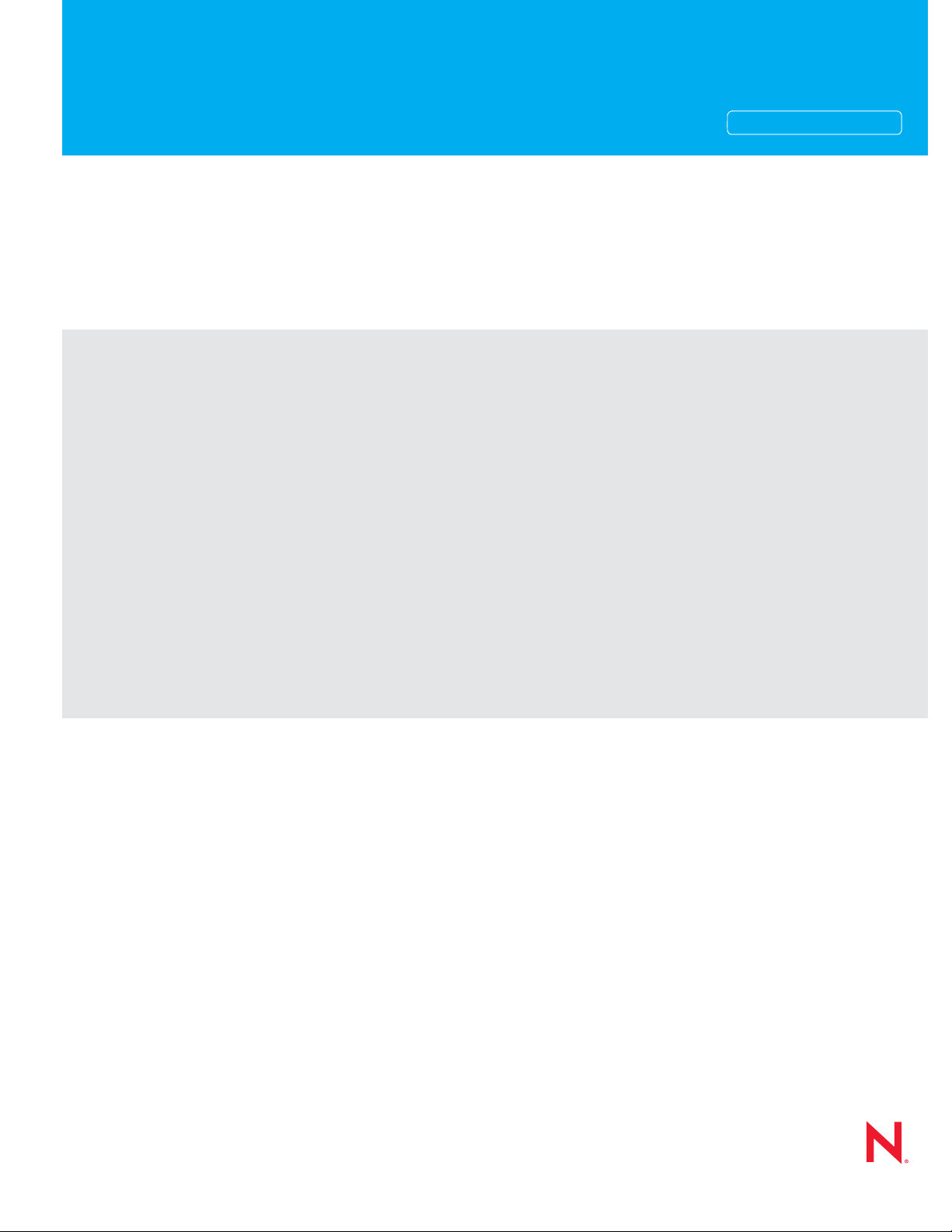
Installation Guide
Novell®
PlateSpin® Portability Suite
novdocx (en) 13 May 2009
AUTHORIZED DOCUMENTATION
8.1
August 3, 2009
www.novell.com
PlateSpin Portability Suite 8.1 Installation Guide
Page 2
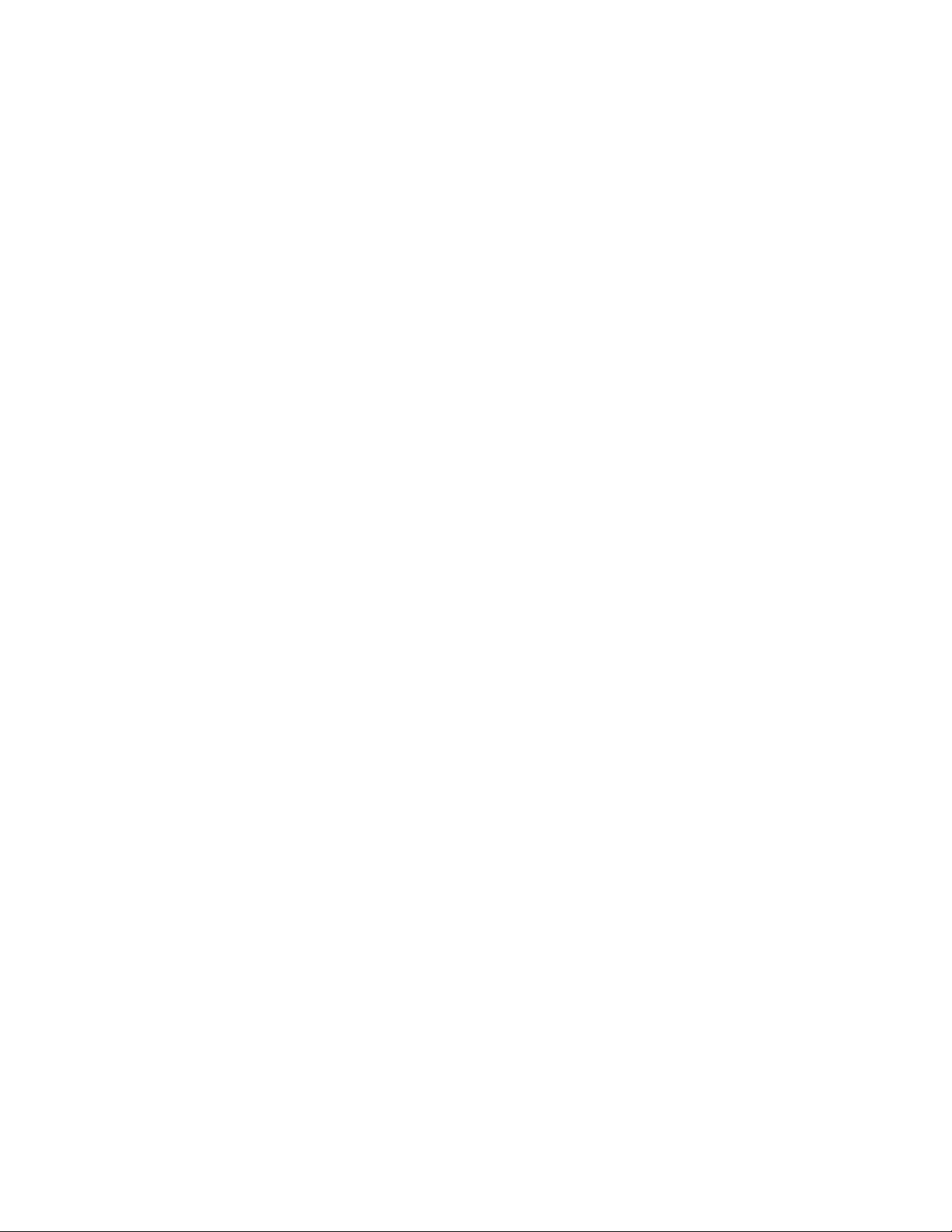
Legal Notices
Novell, Inc., makes no representations or warranties with respect to the contents or use of this documentation, and
specifically disclaims any express or implied warranties of merchantability or fitness for any particular purpose.
Further, Novell, Inc., reserves the right to revise this publication and to make changes to its content, at any time,
without obligation to notify any person or entity of such revisions or changes.
Further, Novell, Inc., makes no representations or warranties with respect to any software, and specifically disclaims
any express or implied warranties of merchantability or fitness for any particular purpose. Further, Novell, Inc.,
reserves the right to make changes to any and all parts of Novell software, at any time, without any obligation to
notify any person or entity of such changes.
Any products or technical information provided under this Agreement may be subject to U.S. export controls and the
trade laws of other countries. You agree to comply with all export control regulations and to obtain any required
licenses or classification to export, re-export or import deliverables. You agree not to export or re-export to entities on
the current U.S. export exclusion lists or to any embargoed or terrorist countries as specified in the U.S. export laws.
You agree to not use deliverables for prohibited nuclear, missile, or chemical biological weaponry end uses. See the
Novell International Trade Services Web page (http://www.novell.com/info/exports/) for more information on
exporting Novell software. Novell assumes no responsibility for your failure to obtain any necessary export
approvals.
novdocx (en) 13 May 2009
Copyright © 2008 - 2009 Novell, Inc. All rights reserved. No part of this publication may be reproduced,
photocopied, stored on a retrieval system, or transmitted without the express written consent of the publisher.
Novell, Inc., has intellectual property rights relating to technology embodied in the product that is described in this
document. In particular, and without limitation, these intellectual property rights may include one or more of the U.S.
patents listed on the Novell Legal Patents Web page (http://www.novell.com/company/legal/patents/) and one or
more additional patents or pending patent applications in the U.S. and in other countries.
Novell, Inc.
404 Wyman Street, Suite 500
Waltham, MA 02451
U.S.A.
www.novell.com
Online Documentation: To access the latest online documentation for Novell products, see the Novell
Documentation Web page (http://www.novell.com/documentation).
Page 3
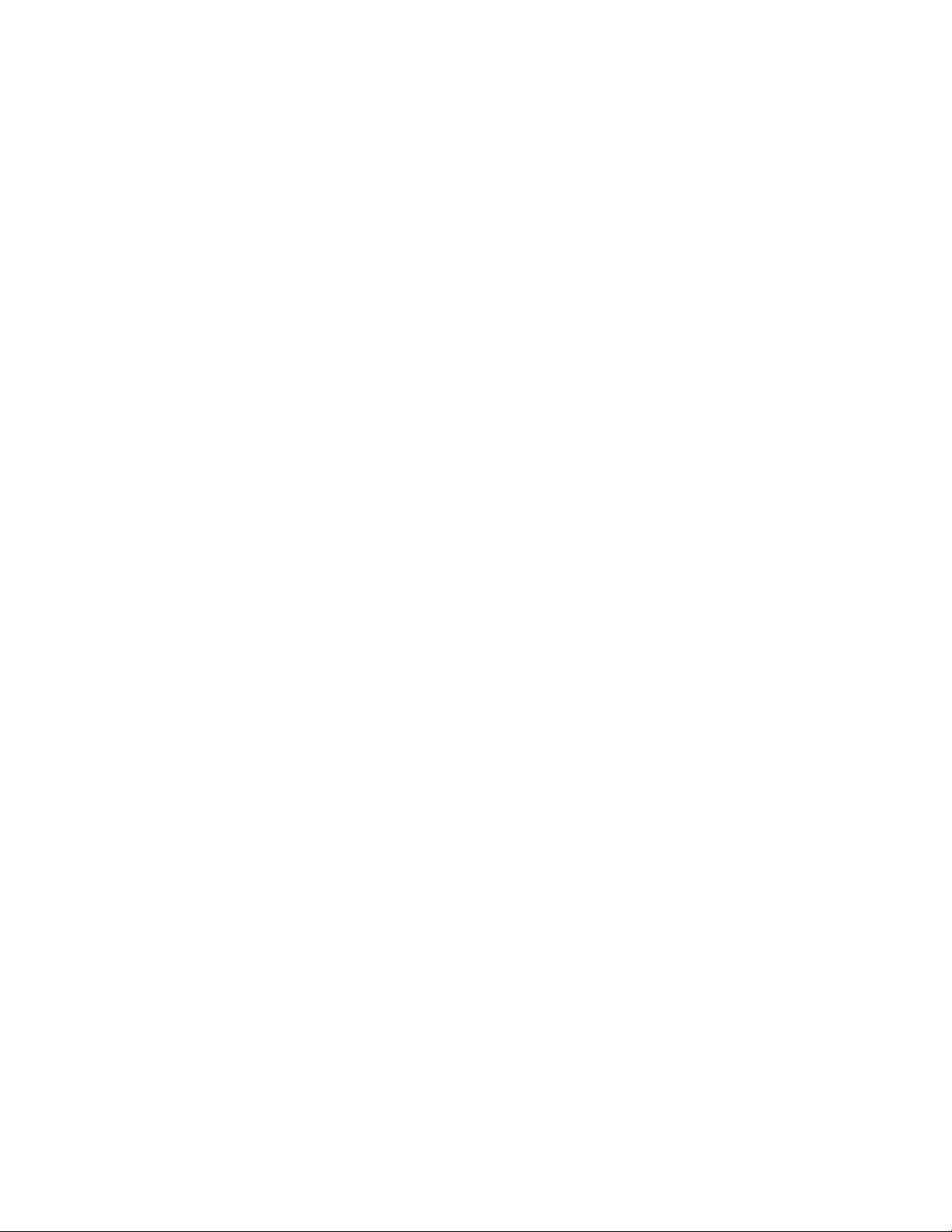
Novell Trademarks
For Novell trademarks, see the Novell Trademark and Service Mark list (http://www.novell.com/company/legal/
trademarks/tmlist.html).
Third-Party Materials
All third-party trademarks are the property of their respective owners.
novdocx (en) 13 May 2009
Page 4
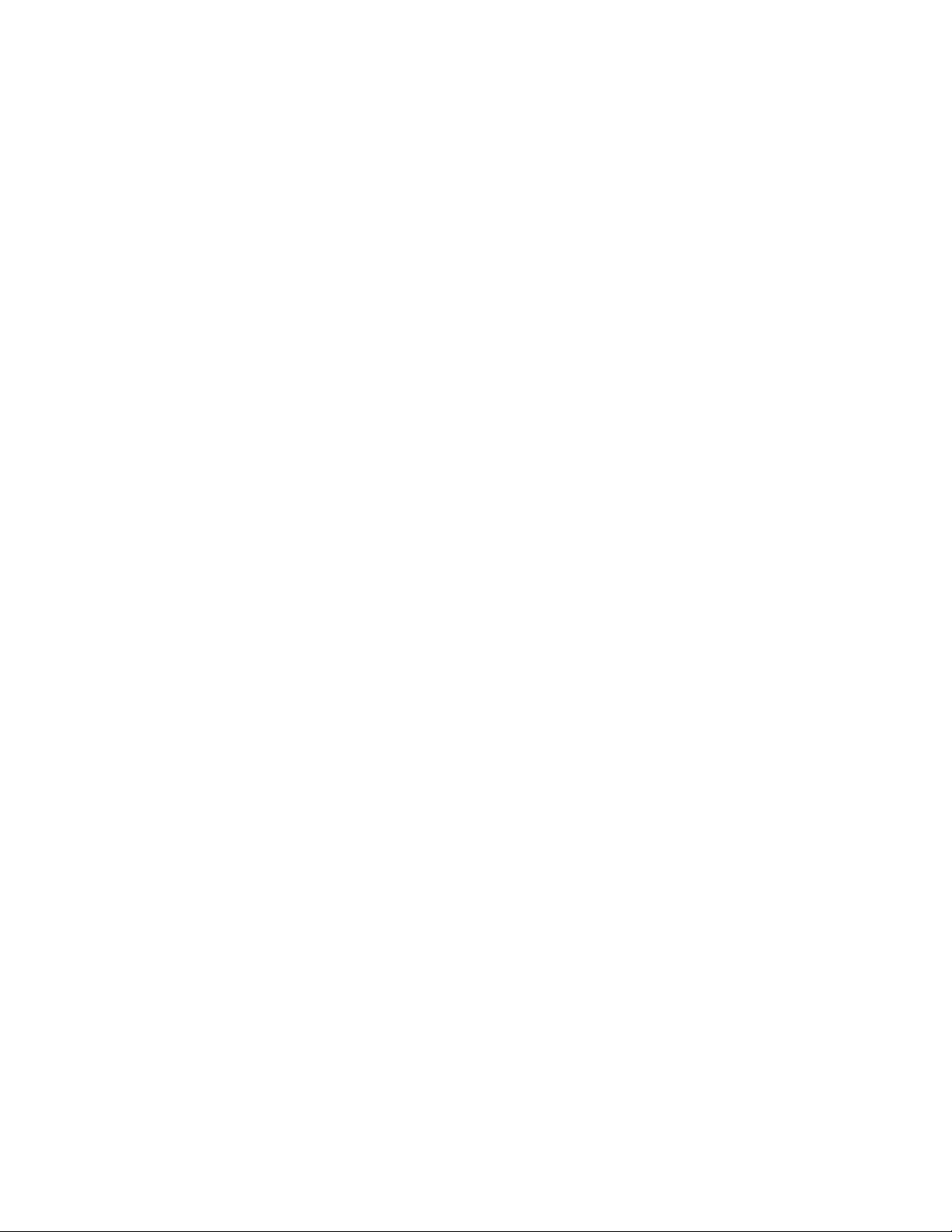
novdocx (en) 13 May 2009
4 PlateSpin Portability Suite 8.1 Installation Guide
Page 5
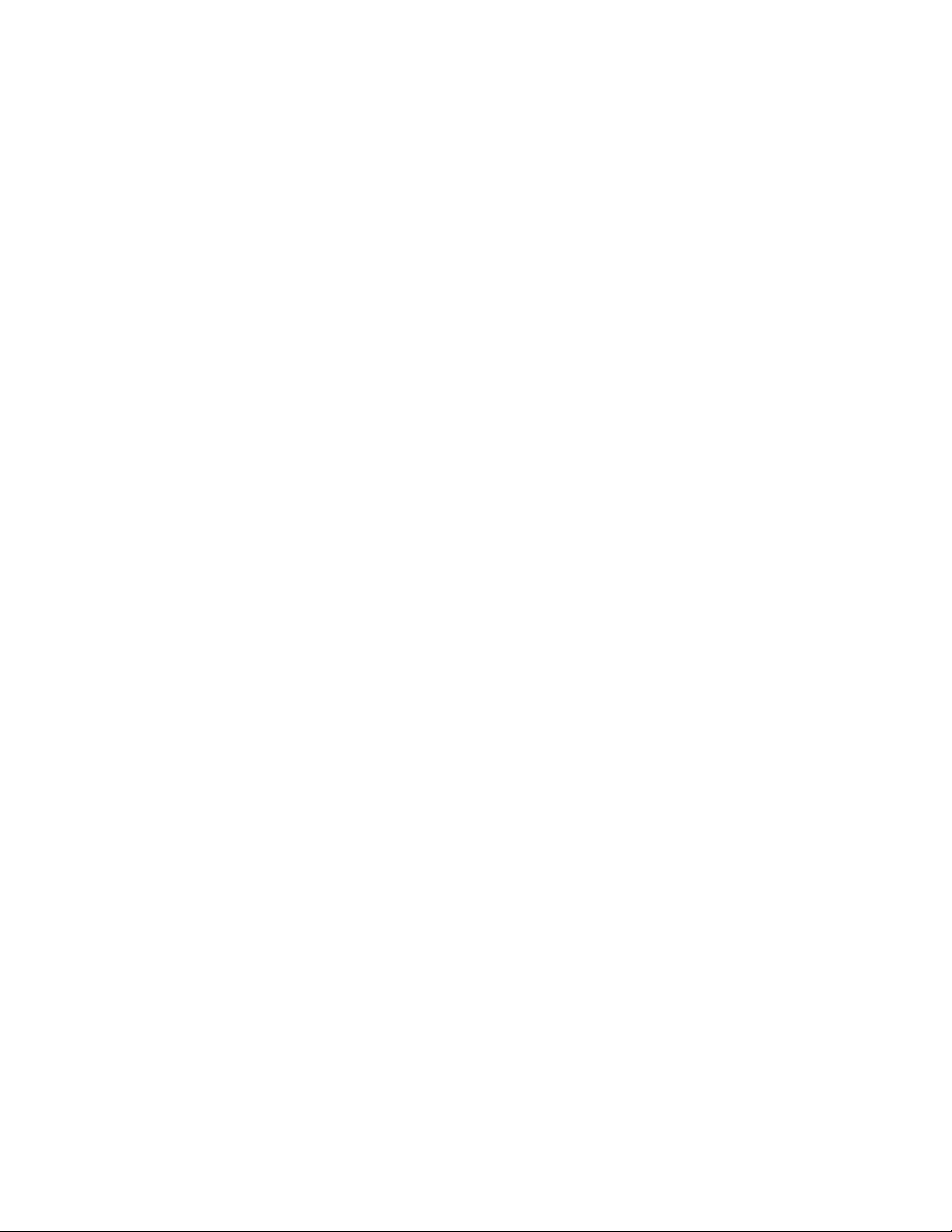
Contents
About This Guide 7
1 Installing Portability Suite Software 9
1.1 Installation Overview . . . . . . . . . . . . . . . . . . . . . . . . . . . . . . . . . . . . . . . . . . . . . . . . . . . . . . . . . 9
1.2 System Requirements . . . . . . . . . . . . . . . . . . . . . . . . . . . . . . . . . . . . . . . . . . . . . . . . . . . . . . . . 9
1.2.1 System Requirements for Portability Suite Server Hosts. . . . . . . . . . . . . . . . . . . . . . 10
1.2.2 System Requirements for Portability Suite Client Hosts . . . . . . . . . . . . . . . . . . . . . . 11
1.3 Installation Prerequisites for Portability Suite Server Hosts . . . . . . . . . . . . . . . . . . . . . . . . . . . 11
1.3.1 Prerequisites for Windows Server 2003 Systems . . . . . . . . . . . . . . . . . . . . . . . . . . . 12
1.3.2 Prerequisites for Windows Server 2008 Systems . . . . . . . . . . . . . . . . . . . . . . . . . . . 12
1.3.3 Enabling Support for FIPS-Compliant Data Encryption Algorithms (Optional) . . . . . 13
1.4 Installing Portability Suite Software Components . . . . . . . . . . . . . . . . . . . . . . . . . . . . . . . . . . 14
1.4.1 Starting the Portability Suite Installation Launcher . . . . . . . . . . . . . . . . . . . . . . . . . . 14
1.4.2 Installing the Database Server. . . . . . . . . . . . . . . . . . . . . . . . . . . . . . . . . . . . . . . . . . 15
1.4.3 Installing the Portability Suite Server . . . . . . . . . . . . . . . . . . . . . . . . . . . . . . . . . . . . . 15
1.4.4 Installing the Portability Suite Client . . . . . . . . . . . . . . . . . . . . . . . . . . . . . . . . . . . . . 16
1.5 Checking for Software Updates . . . . . . . . . . . . . . . . . . . . . . . . . . . . . . . . . . . . . . . . . . . . . . . . 17
novdocx (en) 13 May 2009
2 Upgrading Portability Suite Software 19
2.1 Portability Suite Products Upgradable to 8.1 . . . . . . . . . . . . . . . . . . . . . . . . . . . . . . . . . . . . . . 19
2.2 Before Upgrading Portability Suite Software . . . . . . . . . . . . . . . . . . . . . . . . . . . . . . . . . . . . . . 19
2.2.1 Backing Up the Portability Suite Database Files . . . . . . . . . . . . . . . . . . . . . . . . . . . . 19
2.2.2 Minimizing the Disruption of Existing Workload Protection Contracts . . . . . . . . . . . . 20
2.3 Upgrade Procedure . . . . . . . . . . . . . . . . . . . . . . . . . . . . . . . . . . . . . . . . . . . . . . . . . . . . . . . . . 20
3 Troubleshooting Installation Problems 21
3.1 Common Installation Issues and Solutions . . . . . . . . . . . . . . . . . . . . . . . . . . . . . . . . . . . . . . . 21
3.2 Knowledge Base Articles about Installation Troubleshooting . . . . . . . . . . . . . . . . . . . . . . . . . 22
3.3 Uninstalling Portability Suite Software Components and Performing a Cleanup . . . . . . . . . . . 22
Contents 5
Page 6
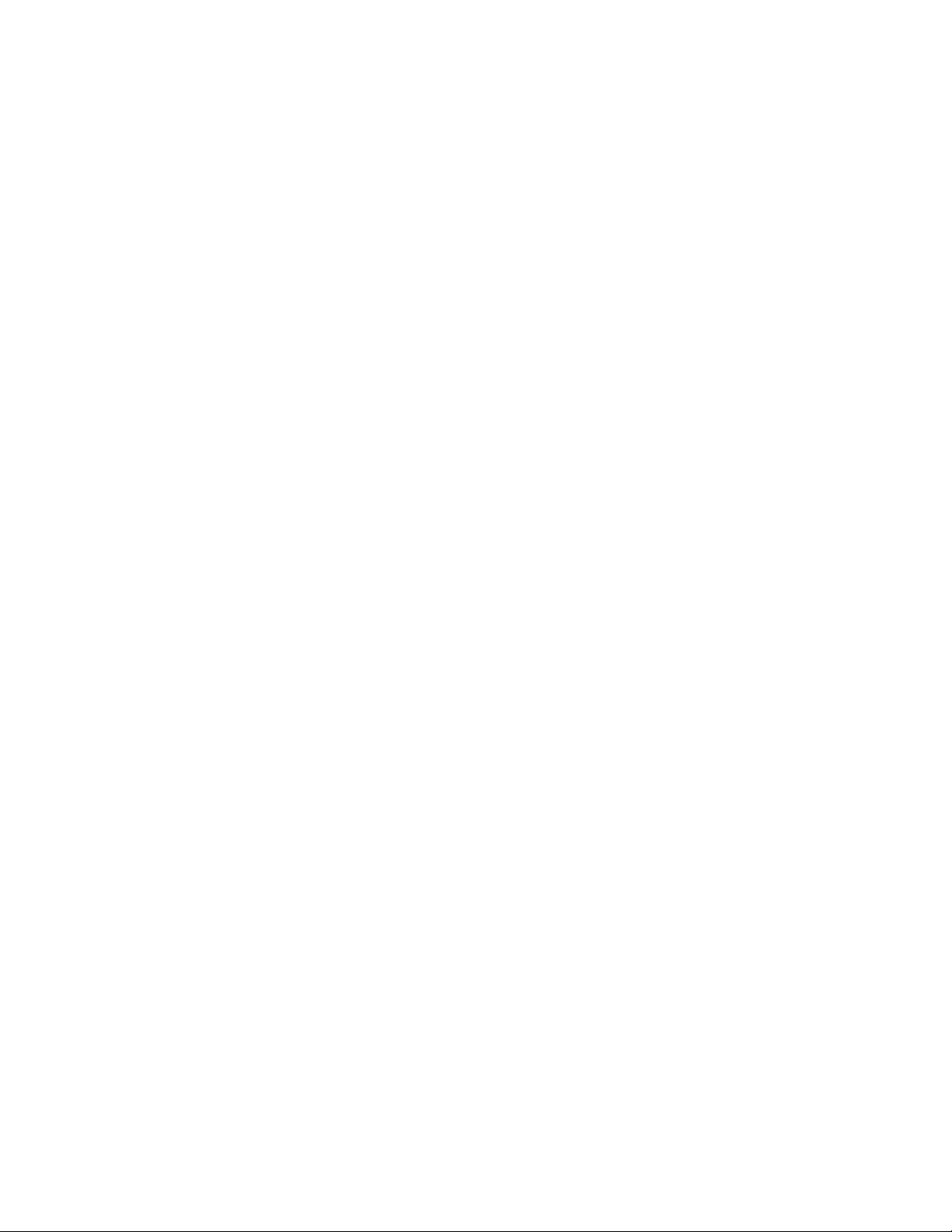
novdocx (en) 13 May 2009
6 PlateSpin Portability Suite 8.1 Installation Guide
Page 7
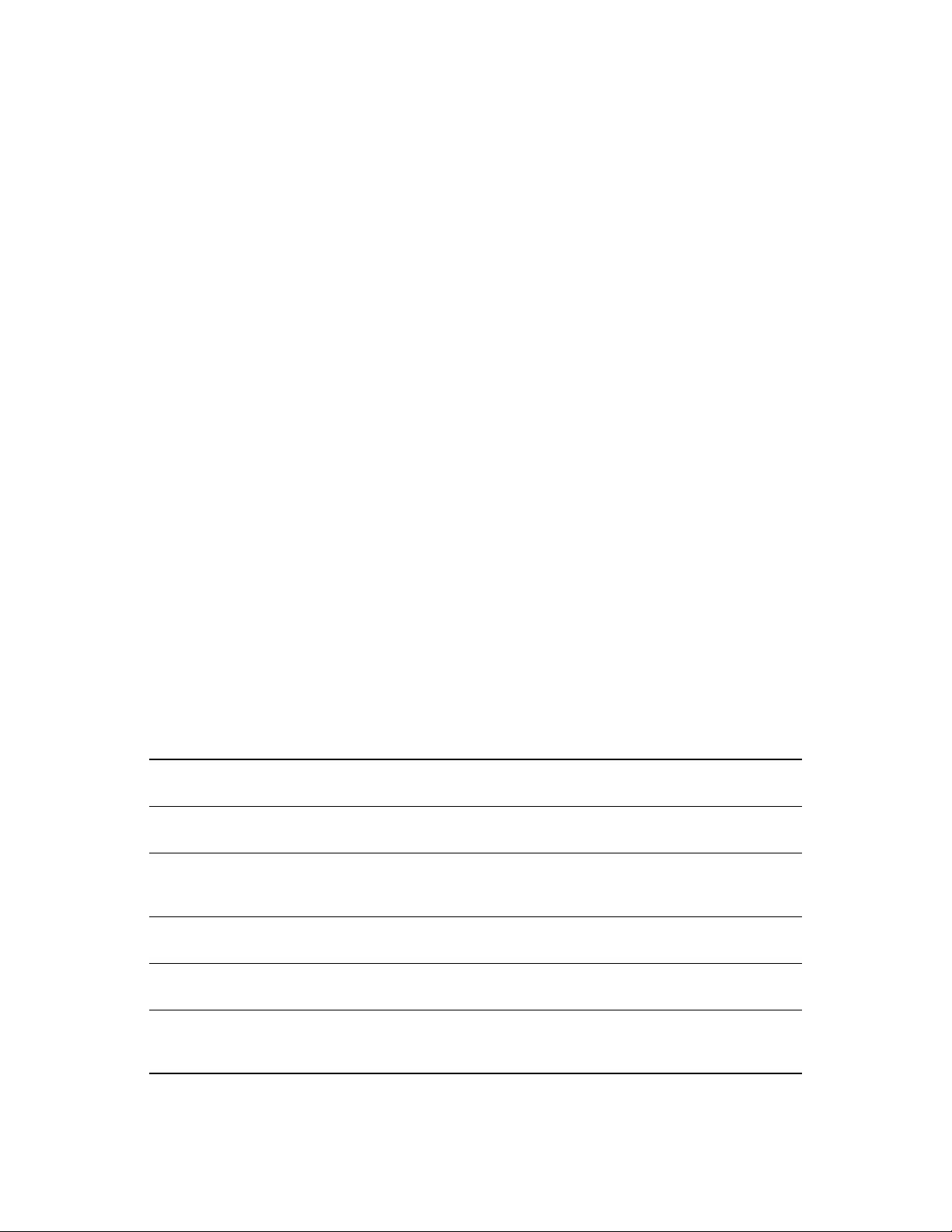
About This Guide
novdocx (en) 13 May 2009
This guide provides information to help you install or upgrade your PlateSpin® Portability Suite
®
version 8.1 product (PlateSpin
Chapter 1, “Installing Portability Suite Software,” on page 9
Chapter 2, “Upgrading Portability Suite Software,” on page 19
Chapter 3, “Troubleshooting Installation Problems,” on page 21
Migrate or PlateSpin® Protect).
Audience
This guide is intended for IT staff, such as data center administrators and operators, who use
Portability Suite in their ongoing workload migration and protection projects.
Feedback
We want to hear your comments and suggestions about this manual and the other documentation
included with this product. Please use the User Comments feature at the bottom of each page of the
online documentation, or submit your comments through the Novell Documentation Feedback Site
(http://www.novell.com/documentation/feedback.html).
Documentation Updates
For the most recent version of this text, visit the PlateSpin
®
Portability Suite version 8.1 Web site
(http://www.novell.com/documentation/platespin_portabilitysuite_810/).
Additional Documentation
This guide is part of the PlateSpin
®
Portability Suite documentation set. Below is a complete list of
the set:
Portability Suite 8.1 Release Notes Provides late-breaking information, as well as information
about known issues and suggested workarounds.
Portability Suite 8.1 Installation Guide Provides information about installing, upgrading, and
uninstalling the product.
Portability Suite 8.1 Configuration Guide Provides information about licensing your product and
managing license keys, setting up your network
environment, and configuring your product’s default settings.
Portability Suite 8.1 User Guide Provides information about using the product in your
workload migration and protection projects.
Portability Suite 8.1 Integrated Help All product documentation in compiled HTML help (CHM)
format, integrated with the product.
Portability Suite 8.1 Online
Documentation
All product documentation in WebHelp format for browserbased access over the Internet. This distribution should
contain the latest updates at all times.
About This Guide 7
Page 8
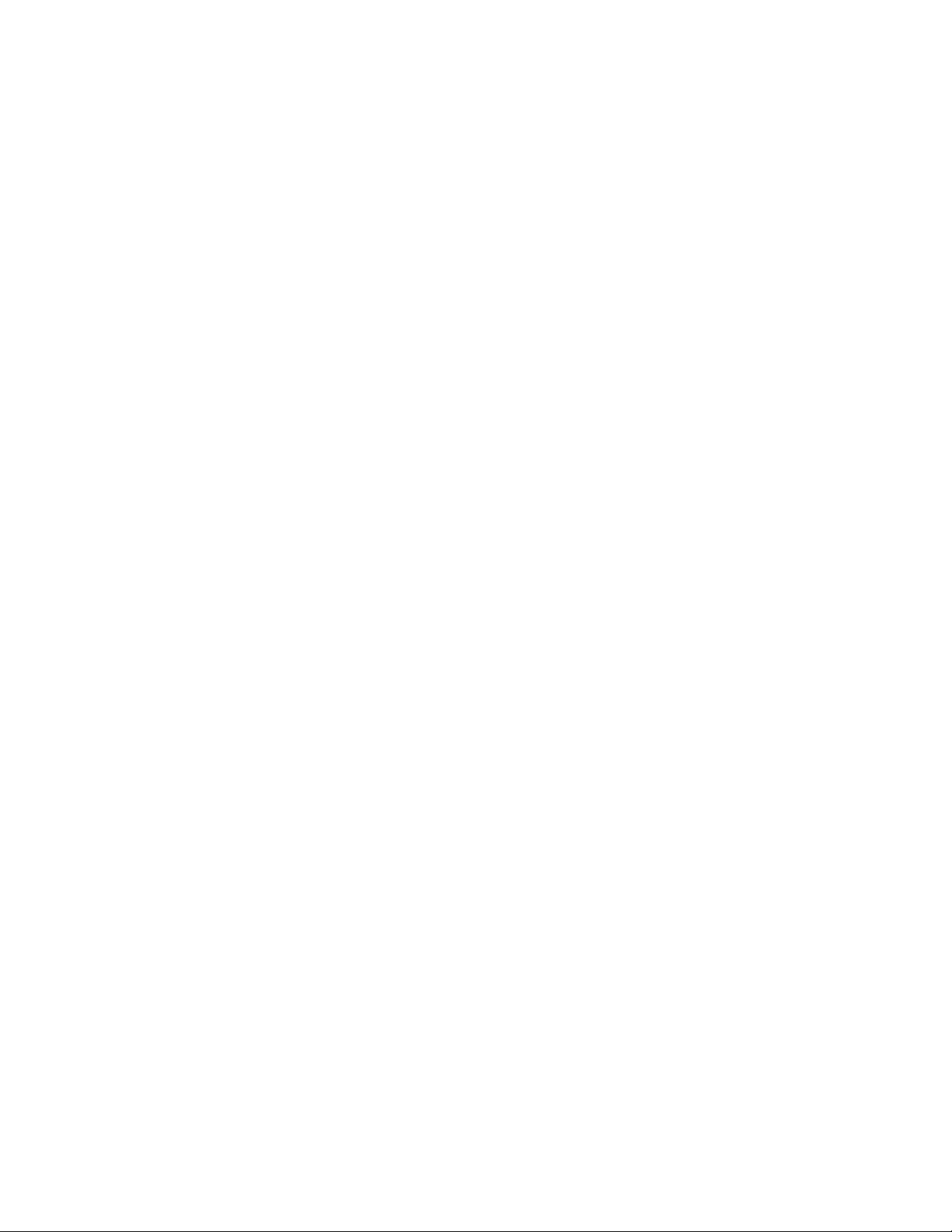
Additional Resources
We encourage you to use the following additional resources on the Web:
PlateSpin User Forum (http://forum.platespin.com): A Web-based community with a variety of
discussion topics.
PlateSpin Knowledge Base (http://support.platespin.com/kb2/): A collection of in-depth
technical articles.
Technical Support
Telephone (North America): +1-877-528-3774 (1 87 PlateSpin)
Telephone (global): +1-416-203-4799
E-mail: support@platespin.com
You can also visit the PlateSpin Technical Support Web site (http://www.platespin.com/support/).
Documentation Conventions
novdocx (en) 13 May 2009
In Novell documentation, a greater-than symbol (>) is used to separate actions within a step and
items in a cross-reference path.
A trademark symbol (
®
, TM, etc.) denotes a Novell trademark. An asterisk (*) denotes a third-party
trademark.
8 PlateSpin Portability Suite 8.1 Installation Guide
Page 9

1
Installing Portability Suite
novdocx (en) 13 May 2009
Software
Section 1.1, “Installation Overview,” on page 9
Section 1.2, “System Requirements,” on page 9
Section 1.3, “Installation Prerequisites for Portability Suite Server Hosts,” on page 11
Section 1.4, “Installing Portability Suite Software Components,” on page 14
Section 1.5, “Checking for Software Updates,” on page 17
1.1 Installation Overview
PlateSpin® Portability Suite provides a single installation program for both PlateSpin® Migrate and
PlateSpin
interactively installs the required software components.
The production configuration of both PlateSpin
of the same set of software components:
A database server: Portability Suite works with Microsoft* SQL Server* 2005. If you do not
Portability Suite Server: The runtime execution engine underlying both PlateSpin
Portability Suite Client: Client software for user interaction with the Portability Suite Server.
®
Protect products. The program checks your system for the necessary prerequisites and
®
Migrate and PlateSpin® Protect products consists
have a Microsoft SQL Server 2005 database server, you can use a Microsoft SQL Server 2005
Express Edition database server included with your Portability Suite distribution.
®
Migrate
and PlateSpin
®
Protect products.
1
These components can be either collocated on a single host or installed on separate hosts.
1.2 System Requirements
Section 1.2.1, “System Requirements for Portability Suite Server Hosts,” on page 10
Section 1.2.2, “System Requirements for Portability Suite Client Hosts,” on page 11
Installing Portability Suite Software
9
Page 10

1.2.1 System Requirements for Portability Suite Server Hosts
Portability Suite Server hosts must meet the following system requirements:
Table 1-1 Portability Suite Server Host Requirements
Requirement Details
Operating System Any of the following, running on dedicated hardware or in a virtual
machine:
Microsoft Windows Server* 2008 (Standard and Enterprise editions)
Microsoft Windows Server 2003 (SP0, SP1, SP2), English, French, or
German versions
Microsoft Windows Server 2003 R2
Processor 750 Mhz or higher Pentium* compatible CPU (1 GHz recommended)
Memory Minimum 512 MB RAM (2 GB recommended)
novdocx (en) 13 May 2009
Disk Space Minimum 10 GB
Additional space might be necessary if you plan to use the same system as
a Flexible Image Server. The amount of additional space depends on the
number and size of workload images that you intend to store on a given
image server. See “Designating a Flexible Image Server” in your User
Guide.
Database Server One of the following:
Microsoft SQL Server* 2005 Express Edition, included in your
software distribution
Existing local or remote Microsoft SQL Server 2005 database server
Windows Software
Components
Windows Server 2003 systems (all editions):
Microsoft IIS 5.0/6.0 (with ASP.NET)
Microsoft .NET Framework 2.0 SP2 and later. Download a copy from
the Microsoft Download Center (http://www.microsoft.com/
downloads/details.aspx?familyid=5B2C0358-915B-4EB5-9B1D10E506DA9D0F).
For more details, see Prerequisites for Windows Server 2003
Systems (page 12).
Windows Server 2008 systems (all editions):
Microsoft .NET Framework 3.5 SP1. Download a copy from the
Microsoft Download Center (http://www.microsoft.com/downloads/
details.aspx?FamilyId=AB99342F-5D1A-413D-831981DA479AB0D7).
Web Server (IIS 7.0)
For more details, see Prerequisites for Windows Server 2008
Systems (page 12)
10 PlateSpin Portability Suite 8.1 Installation Guide
Page 11

1.2.2 System Requirements for Portability Suite Client Hosts
You can install the Portability Suite Client on the Portability Suite Server host or on a separate
computer.
Standalone Portability Suite Client hosts must meet the following system requirements:
Table 1-2 Portability Suite Client Host Requirements
Requirement Details
Operating System Any of the following, running on dedicated hardware or in a virtual
machine:
Microsoft Windows Server 2008 (Standard and Enterprise editions)
Microsoft Windows Vista* (Business and Ultimate Editions)
Microsoft Windows Server 2003 (SP0, SP1, SP2), English, French,
German versions
Windows XP (SP1 and later)
novdocx (en) 13 May 2009
Disk Space Minimum 3 GB
Windows Software
Components
Microsoft .NET Framework 2.0 SP2 and later. Download a copy from the
Microsoft Download Center (http://www.microsoft.com/downloads/
details.aspx?familyid=5B2C0358-915B-4EB5-9B1D-10E506DA9D0F).
1.3 Installation Prerequisites for Portability Suite Server Hosts
Portability Suite Server is the runtime execution engine underlying both PlateSpin® Migrate and
PlateSpin
recommended that you install it on a dedicated physical or virtual machine. Specifically, do not
install the Portability Suite Server on a machine that is:
A potential source workload
Your domain controller host
The following topics provide additional information about installation prerequisites for Portability
Suite Server hosts.
Section 1.3.1, “Prerequisites for Windows Server 2003 Systems,” on page 12
Section 1.3.2, “Prerequisites for Windows Server 2008 Systems,” on page 12
Section 1.3.3, “Enabling Support for FIPS-Compliant Data Encryption Algorithms (Optional),”
®
Protect products. For trouble-free operation of the Portability Suite Server, it is
on page 13
Installing Portability Suite Software 11
Page 12

1.3.1 Prerequisites for Windows Server 2003 Systems
Before starting the installation of the Portability Suite Server on a Windows Server 2003 system,
ensure that the following prerequisite software components are installed on the intended Portability
Suite Server host, in the specified order:
1. Microsoft IIS 5.0/6.0 (with ASP.NET)
2. Microsoft .NET Framework 2.0, SP2 and later. Download a copy from the Microsoft
Download Center (http://www.microsoft.com/downloads/details.aspx?familyid=5B2C0358915B-4EB5-9B1D-10E506DA9D0F).
If you are installing the Portability Suite Server on a 64-bit Windows Server 2003 system, you must
configure IIS to run in 32-bit mode. For details, see Knowledge Base article 20915 (http://
support.platespin.com/kb2/Article.aspx?id=20915).
1.3.2 Prerequisites for Windows Server 2008 Systems
Before starting the installation of the Portability Suite Server on a Windows Server 2008 system,
ensure that the prerequisite .NET Framework and Web Server (IIS 7.0) features, roles, and services
are installed on the intended Portability Suite Server host.
novdocx (en) 13 May 2009
Download Microsoft .NET Framework 3.5 SP1 from the Microsoft Download Center (http://
www.microsoft.com/downloads/details.aspx?FamilyId=AB99342F-5D1A-413D-831981DA479AB0D7).
The following procedures assume that you are installing the required items for the first time
following the installation of the operating system. For detailed information, see your Windows
documentation.
“Installing Web Server (IIS 7.0) and the Required Role Services” on page 12
“Installing .NET 3.0 Features” on page 13
Installing Web Server (IIS 7.0) and the Required Role Services
1 Log in to your intended Portability Suite Server host using the built-in Administrator account,
also known as Local User Administrator (LUA), and launch the Server Manager (Start >
Administrative Tools > Server Manager).
2 Use the Server Manager’s Add Roles Wizard to install the Web Server (IIS 7.0) role (in the
Server Manager (hostname) tree in the left pane, right-click Roles and select Add Roles).
3 At the wizard’s prompt, select to install also the required Web Server dependencies (Windows
Process Activation Service along with the Process Model and Configuration APIs items).
4 On the wizard’s Role Services page, select to install the following services:
In the Web Server group:
Items under the Common HTTP Features node: Static Content, Default Document,
Directory Browsing, HTTP Errors, and HTTP Redirection.
12 PlateSpin Portability Suite 8.1 Installation Guide
Page 13

Items under the Application Development node: ASP.NET, .NET Extensibility, ISAPI
Extensions, and ISAPI Filters.
Items under the Security node: Basic Authentication, Windows Authentication, Digest
Authentication, Client Certificate Mapping Authentication, IIS Client Certificate
Mapping Authentication, URL Authorization, Request Filtering, and IP and Domain
Restrictions.
In the Management Tools group:
IIS Management Console
IIS Management Scripts and Tools
Management Service
Items under the IIS 6 Management Compatibility node: IIS 6 Metabase
Compatibility, IIS 6 WMI Compatibility, IIS 6 Scripting Tools, IIS 6 Management
Console
5 Review your selections and complete the installation.
Installing .NET 3.0 Features
novdocx (en) 13 May 2009
1 Log in to your intended Portability Suite Server host using the built-in Administrator account,
also known as Local User Administrator (LUA), and launch the Server Manager (Start >
Administrative Tools > Server Manager).
2 Use the Server Manager’s Add Features Wizard to install the required .NET Framework 3.0
features (in the Server Manager (hostname) tree in the left pane, right-click Features and select
Add Features).
3 On the wizard’s Select Features page, select the .NET Framework 3.0 Features item.
This automatically selects all items in that group: .NET Framework 3.0, XPS Viewer, and WCF
Activation (along with the HTTP Activation and Non-HTTP Activation subitems).
4 Review your selections and complete the installation.
1.3.3 Enabling Support for FIPS-Compliant Data Encryption Algorithms (Optional)
Portability Suite supports data encryption algorithms that are compliant with FIPS (Federal
Information Processing Standards, Publication 140-2).
If compliance with FIPS is required, it must be enabled on the intended Portability Suite Server host
prior to the installation of the Portability Suite Server. This is because Portability Suite runs in FIPScompliant mode only if it detects that a workload’s operating system is running in FIPS-compliant
mode.
NOTE: FIPS-compliant mode has a performance impact and might slow down the data transfer rate
up to 30%.
To enable FIPS-compliant algorithms:
1 On your Portability Suite Server host, install the Microsoft .NET Framework security update
KB928365 released on July 10 2007 (http://support.microsoft.com/kb/928365).
Installing Portability Suite Software 13
Page 14

2 Enable FIPS-compliant algorithms in the security options of your Portability Suite host’s local
security policies:
2a Run
2b Enable the System cryptography: Use FIPS compliant algorithms for encryption security
3 Configure ASP.NET for FIPS support:
secpol.msc
option.
and browse to Local Policies > Security Options.
novdocx (en) 13 May 2009
3a Access the
Suite Server host:
..Windows\Microsoft.Net\Framework\vX.X.XXXXX\Config
3b Add the following under the
<machineKey validationKey="AutoGenerate,IsolateApps"
decryptionKey="AutoGenerate,IsolateApps" validation="3DES"
decryption="3DES"/>
4 Save the
machine.config
machine.config
file.
file located in the following directory of your Portability
<system.web>
element:
1.4 Installing Portability Suite Software Components
Section 1.4.1, “Starting the Portability Suite Installation Launcher,” on page 14
Section 1.4.2, “Installing the Database Server,” on page 15
Section 1.4.3, “Installing the Portability Suite Server,” on page 15
Section 1.4.4, “Installing the Portability Suite Client,” on page 16
1.4.1 Starting the Portability Suite Installation Launcher
1 Download the
on your intended Portability Suite Server host.
PortabilitySuiteSetup-8.1.0.xxxx.exe
installation program and save it
2 Run the installation program, specify a location for the temporary setup files, then click Next.
The installation program extracts the required files and opens the Installation Launcher
window:
14 PlateSpin Portability Suite 8.1 Installation Guide
Page 15

If you intend to use the Microsoft SQL Server 2005 Express Edition distributed with Portability
Suite, install it first. If you intend to use an existing SQL Server 2005 database, skip the
database installation and install the Portability Suite Server.
novdocx (en) 13 May 2009
1.4.2 Installing the Database Server
If you do not have a Microsoft SQL Server 2005 database engine, you can install a copy of
Microsoft SQL Server 2005 Express Edition included in your Portability Suite software distribution.
To install Microsoft SQL Server 2005 Express Edition:
1 On your intended database server host, start the Portability Suite Installation Launcher. See
“Starting the Portability Suite Installation Launcher” on page 14.
2 Click Install SQL Server and follow the on-screen instructions.
The program installs the database server and the database instances required for the operation
of PlateSpin
®
Migrate or PlateSpin® Protect products.
1.4.3 Installing the Portability Suite Server
1 Make sure that your intended Portability Suite Server host meets the minimum system
requirements. See “System Requirements for Portability Suite Server Hosts” on page 10.
2 Make sure that your intended Portability Suite Server host has the necessary prerequisite
software installed. See “Installation Prerequisites for Portability Suite Server Hosts” on
page 11.
3 On your intended Portability Suite Server host, start the Portability Suite Installation Launcher.
See “Starting the Portability Suite Installation Launcher” on page 14.
4 Click Install Server and following the on-screen instructions.
The installation program starts the installation process and prompts you to specify a database
server and instance:
Installing Portability Suite Software 15
Page 16

5 Do one of the following:
(Conditional) If you are using a local database server included in your Portability Suite
software distribution (default option), leave the default selection
sa
(local)\PORTABILITYSUITE in the drop-down list and leave the default
credentials. If
you subsequently move your Portability Suite database instance or change your SQL
Server password, you must reset the Portability Suite database connection settings. See
Knowledge Base article Q21119 (http://support.platespin.com/kb2/
article.aspx?id=21119).
(Conditional) If you are using a remote database server, click Browse to select from a list
of available database servers in the network. Specify the database in the following format:
novdocx (en) 13 May 2009
database_server\database_instance_name
6 Click Validate Server to validate your database credentials for the selected database server.
7 Click Next and follow the on-screen instructions.
The installation program installs and prepares the Portability Suite Server software to run.
NOTE: This process might take several minutes to complete.
1.4.4 Installing the Portability Suite Client
You have two installation options for the Portability Suite Client:
Installing the Client from within the Installation Launcher: Use this option to install the
Client on the same host with your Portability Suite Server immediately after the completion of
the Server installation.
or
Downloading the Client from your Portability Suite Server: Use this option to install the
Client on a remote host using a Web browser at any time after the completion of the Server
installation.
To install the Portability Suite Client from within the Installation Launcher:
1 Complete the Server installation. See “Installing the Portability Suite Server” on page 15.
2 In the Installation Launcher window, click Install Client and follow the on-screen instructions.
The installation program installs and configures the Portability Suite Client, preparing it to run.
16 PlateSpin Portability Suite 8.1 Installation Guide
Page 17

To install the Client by downloading it from your Portability Suite Server:
1 Complete the Portability Suite Server installation. See “Installing the Portability Suite Server”
on page 15.
2 Make sure your intended Portability Suite Client host meets the minimum system requirements.
See “System Requirements for Portability Suite Client Hosts” on page 11.
3 On your intended Portability Suite Client host, open a Web browser and navigate to the
following URL:
novdocx (en) 13 May 2009
http://
Replace server_host with the actual name or IP address of your Portability Suite Server host. If
the Portability Suite Server is installed on the local computer, replace server_host with
localhost
The browser loads the Portability Suite Server’s home page:
4 Click the Portability Suite Client download link, download the Portability Suite Client
software, and install it by following the on-screen instructions.
To start the client, click Start > Programs > PlateSpin > Portability Suite. When you install and
launch the Portability Suite Client for the first time, the License Wizard opens and prompts you to
activate your copy of the software. For help with product licensing, see “Portability Suite Product
Licensing” in your Configuration Guide.
server_host
. If SSL is enabled, use the
/PortabilitySuite
https
protocol in the URL.
1.5 Checking for Software Updates
When the Portability Suite Client starts, it automatically checks the current version of the product
and displays any available updates in the Update Availability dialog box.
To prevent the system from automatically checking for updates every time:
1 In the Update Availability dialog box, select the Do not check for update at startup option.
2 Click OK.
To re-enable automatic software update checks:
1 In the Portability Suite Client, click Tools > Options.
2 In the General tab, select Restore Defaults.
3 Click OK.
Installing Portability Suite Software 17
Page 18

To manually check for version updates:
1 In the Portability Suite Client, click Help > Check for Update.
The system checks the current version of the product and shows updates if they are available.
To download a specific software update or hotfix, follow the provided URL.
novdocx (en) 13 May 2009
18 PlateSpin Portability Suite 8.1 Installation Guide
Page 19

2
Upgrading Portability Suite
novdocx (en) 13 May 2009
Software
Section 2.1, “Portability Suite Products Upgradable to 8.1,” on page 19
Section 2.2, “Before Upgrading Portability Suite Software,” on page 19
Section 2.3, “Upgrade Procedure,” on page 20
2.1 Portability Suite Products Upgradable to 8.1
You can use your PlateSpin® Portability Suite version 8.1 installation program to upgrade:
PlateSpin
8.0 and later
PlateSpin
2.2 Before Upgrading Portability Suite Software
Section 2.2.1, “Backing Up the Portability Suite Database Files,” on page 19
Section 2.2.2, “Minimizing the Disruption of Existing Workload Protection Contracts,” on
page 20
®
Portability Suite products (PlateSpin® Migrate and PlateSpin® Protect), versions
®
PowerConvert®, versions 7.0 and later
2
2.2.1 Backing Up the Portability Suite Database Files
During an upgrade, the Portability Suite installation program transparently exports data from the
existing Portability Suite database and reimports it into a new database instance as required.
However, as an additional measure of precaution, consider backing up your Portability Suite data
prior to the upgrade.
You can back up your data by either making copies of your SQL Server database files or by
exporting your data from the Portability Suite Server to a temporary location.
“Making Copies of your SQL Server Database Files” on page 19
“Exporting Data from the Portability Suite Server Database” on page 20
Making Copies of your SQL Server Database Files
1 On your Portability Suite Server host, stop MS SQL services:
1a On the Start menu, click Run, type
1b In the Services window, right-click the SQL Server items, then select Stop.
2 Copy all
Portability Suite Server\Database
installation directory.
3 Restart MS SQL services that you stopped in Step 1.
*.mdf
and
*.ldf
files located in your
services.msc
..\Program Files\PlateSpin
directory to a location outside the product
, then click OK.
Proceed with the upgrade, as detailed in “Upgrade Procedure” on page 20.
Upgrading Portability Suite Software
19
Page 20

Exporting Data from the Portability Suite Server Database
novdocx (en) 13 May 2009
1 In your Portability Suite Server’s
Server\bin
PortabilitySuite.ImportExport.exe /export /forceall /dir=c:\temp
Depending on the amount of data, this might take several minutes to complete.
2 (Optional) If you have more than one Portability Suite Network to recover, run the command
for each Portability Suite Network. Use the following syntax:
PortabilitySuite.ImportExport.exe /export /forceall /network=network_name
/dir=c:\temp\network_name
), execute the following command:
bin
directory (
..\PlateSpin Portability Suite
2.2.2 Minimizing the Disruption of Existing Workload Protection Contracts
The Block-based Transfer Component included in Portability Suite version 8.1 is incompatible with
the component’s earlier versions, which were distributed with Portability Suite version 8.0.0 and
earlier, including the former PowerConvert product.
During the Portability Suite Server upgrade process, existing workload protection contracts
(ongoing workload synchronizations of Protect jobs) that are configured to use the Block-based
Transfer Component are suspended until the component on your protected (source) workloads is
upgraded, too. After the upgrade, source workloads are rebooted.
To minimize the disruption of existing workload protection contracts that use the Block-based
Transfer Component, perform the product upgrade during a planned maintenance window. After the
product upgrade is complete, upgrade the Block-based Transfer Component and resume
synchronization schedules. See “Manually Installing and Uninstalling Block-Based Components” in
your User Guide.
2.3 Upgrade Procedure
1 (Optional) Back up your database files. See “Before Upgrading Portability Suite Software” on
page 19.
2 Use the Windows Control Panel to uninstall your Portability Suite Client. Do not uninstall your
Portability Suite Server.
3 On your Portability Suite Server host, start the
installation program.
4 Click Install Server and follow the on-screen instructions. When you are prompted to specify a
database instance, point the installation program to your existing Portability Suite Server
database instance.
5 Install the current version of the Portability Suite Client. See “Installing the Portability Suite
Client” on page 16.
PortabilitySuiteSetup-8.1.0.xxxx.exe
20 PlateSpin Portability Suite 8.1 Installation Guide
Page 21

3
Troubleshooting Installation
novdocx (en) 13 May 2009
Problems
Section 3.1, “Common Installation Issues and Solutions,” on page 21
Section 3.2, “Knowledge Base Articles about Installation Troubleshooting,” on page 22
Section 3.3, “Uninstalling Portability Suite Software Components and Performing a Cleanup,”
on page 22
3.1 Common Installation Issues and Solutions
Table 3-1 Common Installation Issues and Solutions
Problems or Messages Solutions
An unexpected error occurs when trying
to install the Portability Suite Server to a
non-default location
HTTP 403 Error Portability Suite uses ASP.NET for its Web services. If
When you install the Portability Suite Server in a non-default
directory, you must also grant ASP.NET user account full
access to that directory. For example, if you want to install the
server in
user account has full access to
ASP.NET is not installed on the server, the Web services do not
function correctly, and the installation fails with this error.
D:\PPS_810
, you must make sure that the ASP.NET
D:\PPS_810
.
3
Cannot connect to IIS with http or
https...
ASP.NET is included as part of the .NET Framework. When
you install the .NET Framework, IIS must already be installed
on the server for ASP.NET to be configured. If the .NET
Framework was installed prior to IIS, simply uninstall and
reinstall the .NET Framework.
During installation, an error message appears indicating that
Portability Suite cannot connect to IIS with HTTP or HTTPS
(when Setup attempted to connect with the existing IIS Server).
The cause of this error generally indicates a problem with the
IIS Server.
1. Ensure that IIS and ASP.NET are installed properly. See
Knowledge Base article Q20595 (http://
support.platespin.com/kb2/article.aspx?id=20595).
2. To ensure that ASP.NET is properly registered with IIS,
run the following command:
"C:\WINDOWS\Microsoft.NET\Framework\v2.0.50727
\aspnet_regiis.exe" -i
If the above steps do not resolve the issue, refer to the detailed
instructions for reinstalling IIS and configuring IIS for IIS 5.0
isolation mode in Knowledge Base article Q20710 (http://
support.platespin.com/kb2/article.aspx?id=20710).
Troubleshooting Installation Problems
21
Page 22

Problems or Messages Solutions
novdocx (en) 13 May 2009
Installing Portability Suite on a
computer that has other applications
running on IIS
This can cause problems during and after installation. If
possible, avoid installing the product on a computer that has
other applications running on IIS.
3.2 Knowledge Base Articles about Installation Troubleshooting
Table 3-2 Knowledge Base Articles Related to Installation Troubleshooting
ID Description
Q20710 (http://support.platespin.com/kb2/
article.aspx?id=20710)
Q20329 (http://support.platespin.com/kb2/
article.aspx?id=20329)
Q20149 (http://support.platespin.com/kb2/
article.aspx?id=20149)
Q20718 (http://support.platespin.com/kb2/
article.aspx?id=20718)
Q20595 (http://support.platespin.com/kb2/
article.aspx?id=20595)
ERRMSG: Install Error: Cannot connect to IIS with
http or https...
ERRMSG: Portability Suite installation fails with
HTTP status 405: Method not allowed
ERRMSG: System.InvalidOperationException error
when installing Portability Suite
INFO: IIS and NTFS Permissions requirements for
Portability Suite
INFO: Installing IIS and ASP.NET v2.0
3.3 Uninstalling Portability Suite Software Components and Performing a Cleanup
The procedure below outlines the required steps for uninstalling the software components of
PlateSpin
when upgrading or recovering from problems with a previous installation.
NOTE: This procedure does not remove license information from the server.
1 Use the Windows Control Panel to uninstall the Portability Suite Client.
2 Use the Windows Control Panel to uninstall the Portability Suite Server.
3 (Optional) If you opted to install the local database server from within the Portability Suite
4 Make sure that there are no Operations Framework Controller references in the Windows
®
Portability Suite and performing an optional manual cleanup. This might be necessary
installation program and if you no longer need it, use the Windows Control Panel to uninstall
Microsoft SQL Server 2005 Express Edition.
Registry:
4a Go to
4b Go to
HKEY_LOCAL_MACHINE\System\CurrentControlSet\Services
OfxController
HKEY_LOCAL_MACHINE\SOFTWARE\PlateSpin\
OperationsFramework
key if it still exists.
and delete the
key.
and delete the
22 PlateSpin Portability Suite 8.1 Installation Guide
Page 23

5 Ensure that the program directories of Portability Suite components were removed:
5a Make sure the Portability Suite Server home directory was removed:
..\PlateSpin Portability Suite Server
5b Make sure the Portability Suite Client home directory was removed:
..\PlateSpin Portability Suite Client
5c (Optional) If you installed a local Microsoft SQL Server 2005 Express Edition database
server and if you chose to uninstall it, remove the directory:
..\Program Files\Microsoft SQL Server
WARNING: Do not delete the SQL directory if you have another SQL server installed on
the Portability Suite server host.
novdocx (en) 13 May 2009
6 Open IIS Manager and ensure that the
deleted.
7 Reboot the machine.
ofxweb
and
PortabilitySuite
virtual directories are
Troubleshooting Installation Problems 23
Page 24

novdocx (en) 13 May 2009
24 PlateSpin Portability Suite 8.1 Installation Guide
