Page 1
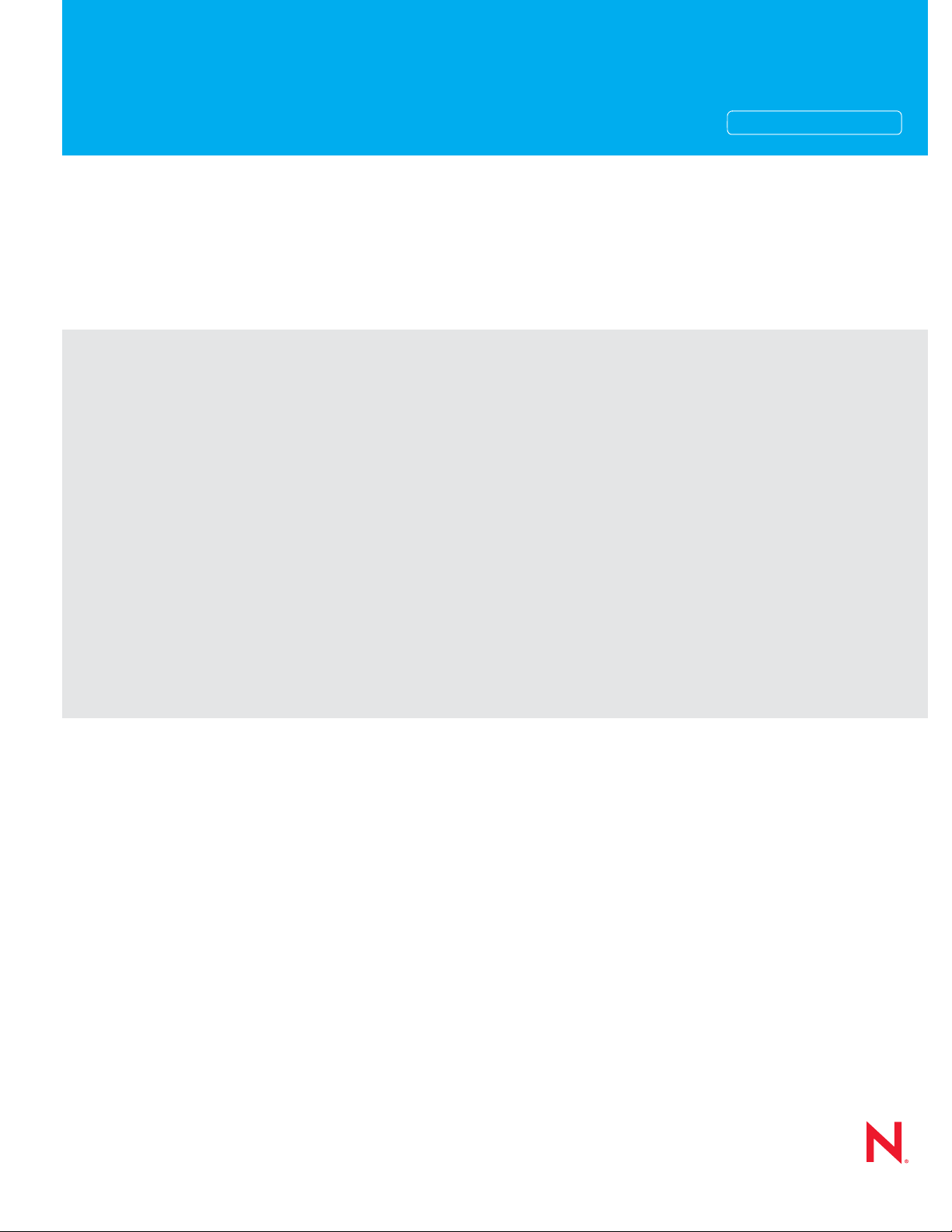
Novell®
www.novell.com
High Availability Configuration Guide
PlateSpin® Orchestrate
novdocx (en) 13 May 2009
AUTHORIZED DOCUMENTATION
2.0.2
June 17, 2009
PlateSpin Orchestrate 2.0 High Availability Configuration Guide
Page 2
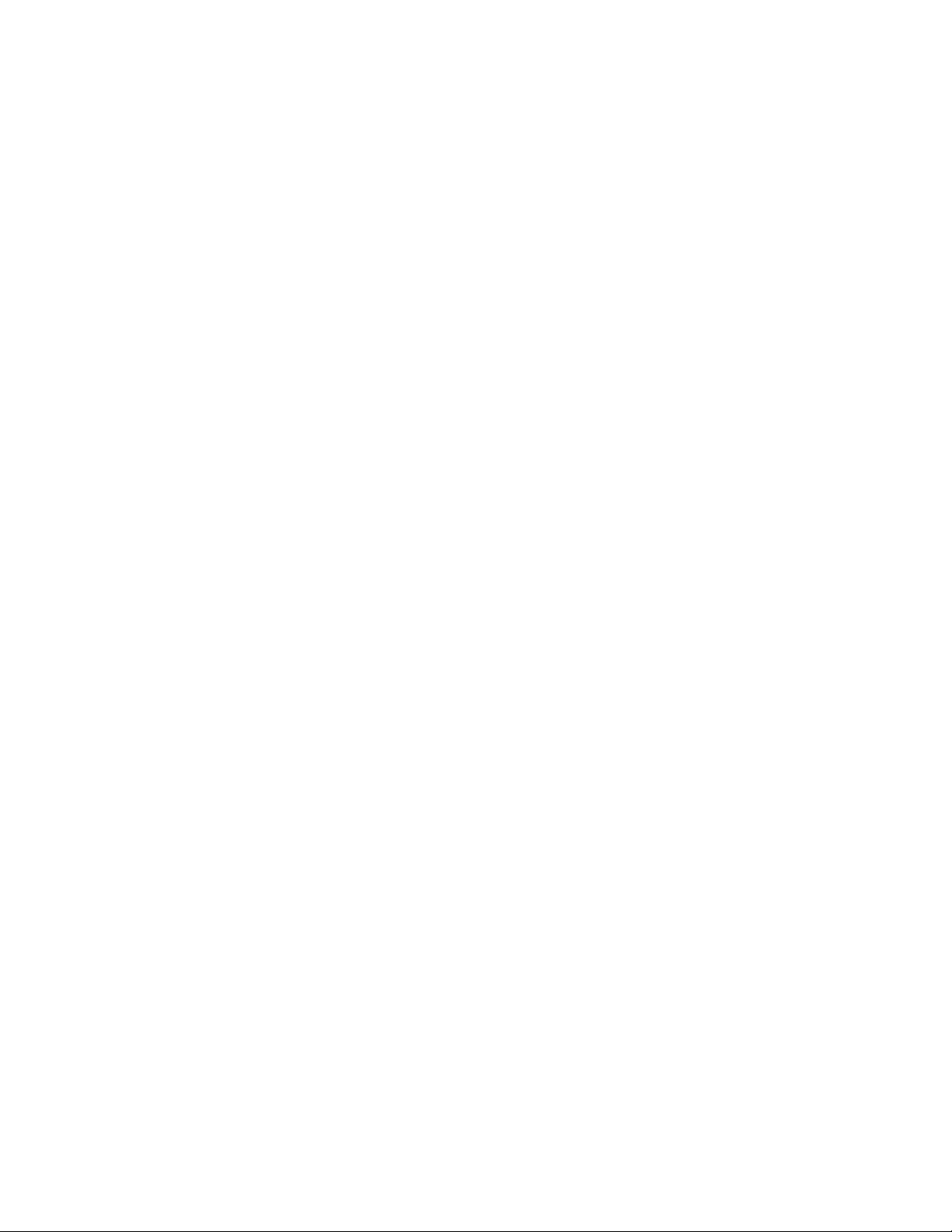
Legal Notices
Novell, Inc. makes no representations or warranties with respect to the contents or use of this documentation, and
specifically disclaims any express or implied warranties of merchantability or fitness for any particular purpose.
Further, Novell, Inc. reserves the right to revise this publication and to make changes to its content, at any time,
without obligation to notify any person or entity of such revisions or changes.
Further, Novell, Inc. makes no representations or warranties with respect to any software, and specifically disclaims
any express or implied warranties of merchantability or fitness for any particular purpose. Further, Novell, Inc.
reserves the right to make changes to any and all parts of Novell software, at any time, without any obligation to
notify any person or entity of such changes.
Any products or technical information provided under this Agreement may be subject to U.S. export controls and the
trade laws of other countries. You agree to comply with all export control regulations and to obtain any required
licenses or classification to export, re-export or import deliverables. You agree not to export or re-export to entities on
the current U.S. export exclusion lists or to any embargoed or terrorist countries as specified in the U.S. export laws.
You agree to not use deliverables for prohibited nuclear, missile, or chemical biological weaponry end uses. See the
Novell International Trade Services Web page (http://www.novell.com/info/exports/) for more information on
exporting Novell software. Novell assumes no responsibility for your failure to obtain any necessary export
approvals.
novdocx (en) 13 May 2009
Copyright © 2008-2009 Novell, Inc. All rights reserved. No part of this publication may be reproduced, photocopied,
stored on a retrieval system, or transmitted without the express written consent of the publisher.
Novell, Inc. has intellectual property rights relating to technology embodied in the product that is described in this
document. In particular, and without limitation, these intellectual property rights may include one or more of the U.S.
patents listed on the Novell Legal Patents Web page (http://www.novell.com/company/legal/patents/) and one or
more additional patents or pending patent applications in the U.S. and in other countries.
Novell, Inc.
404 Wyman Street, Suite 500
Waltham, MA 02451
U.S.A.
www.novell.com
Online Documentation: To access the latest online documentation for this and other Novell products, see
the Novell Documentation Web page (http://www.novell.com/documentation).
Page 3
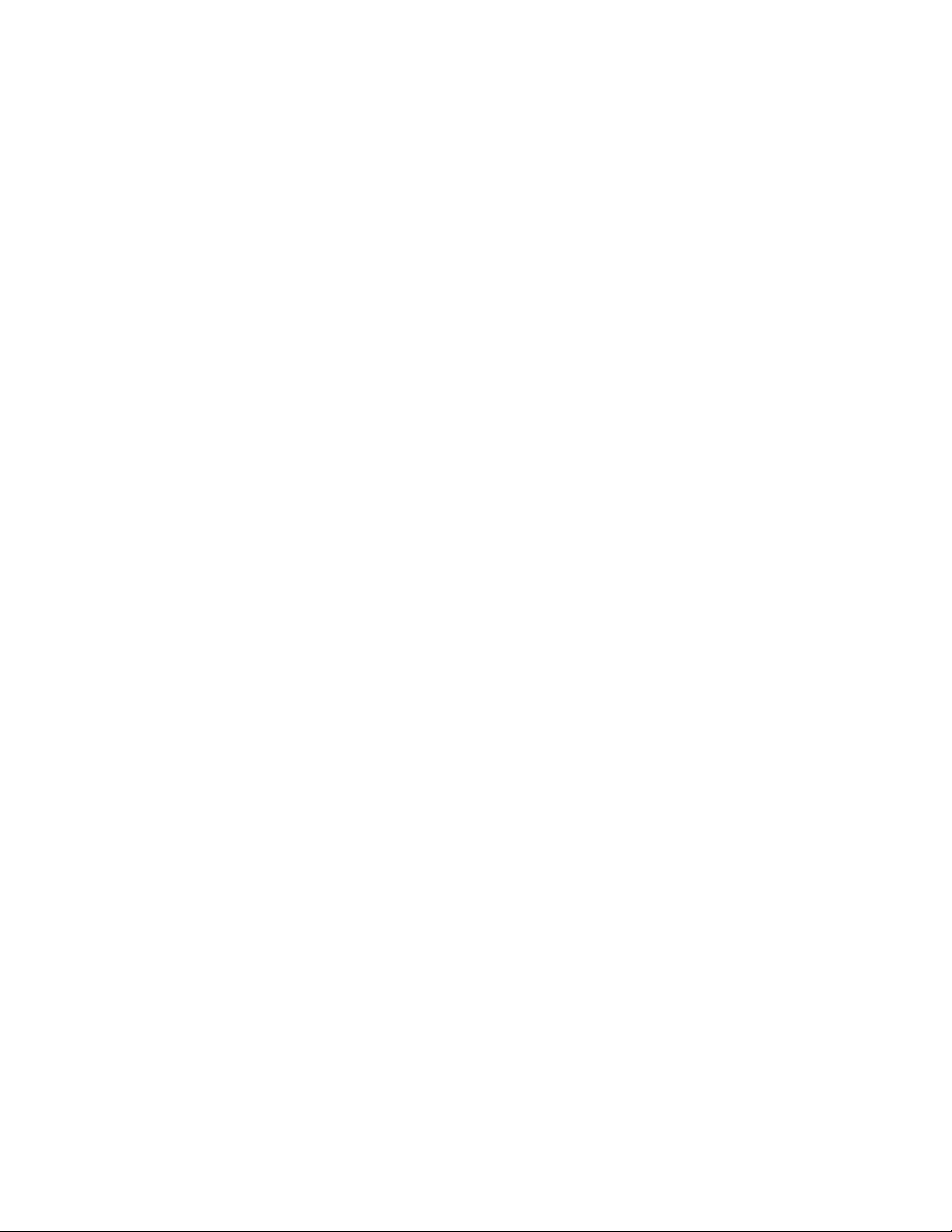
Novell Trademarks
For Novell trademarks, see the Novell Trademark and Service Mark list (http://www.novell.com/company/legal/
trademarks/tmlist.html).
Third-Party Materials
All third-party trademarks are the property of their respective owners.
novdocx (en) 13 May 2009
Page 4
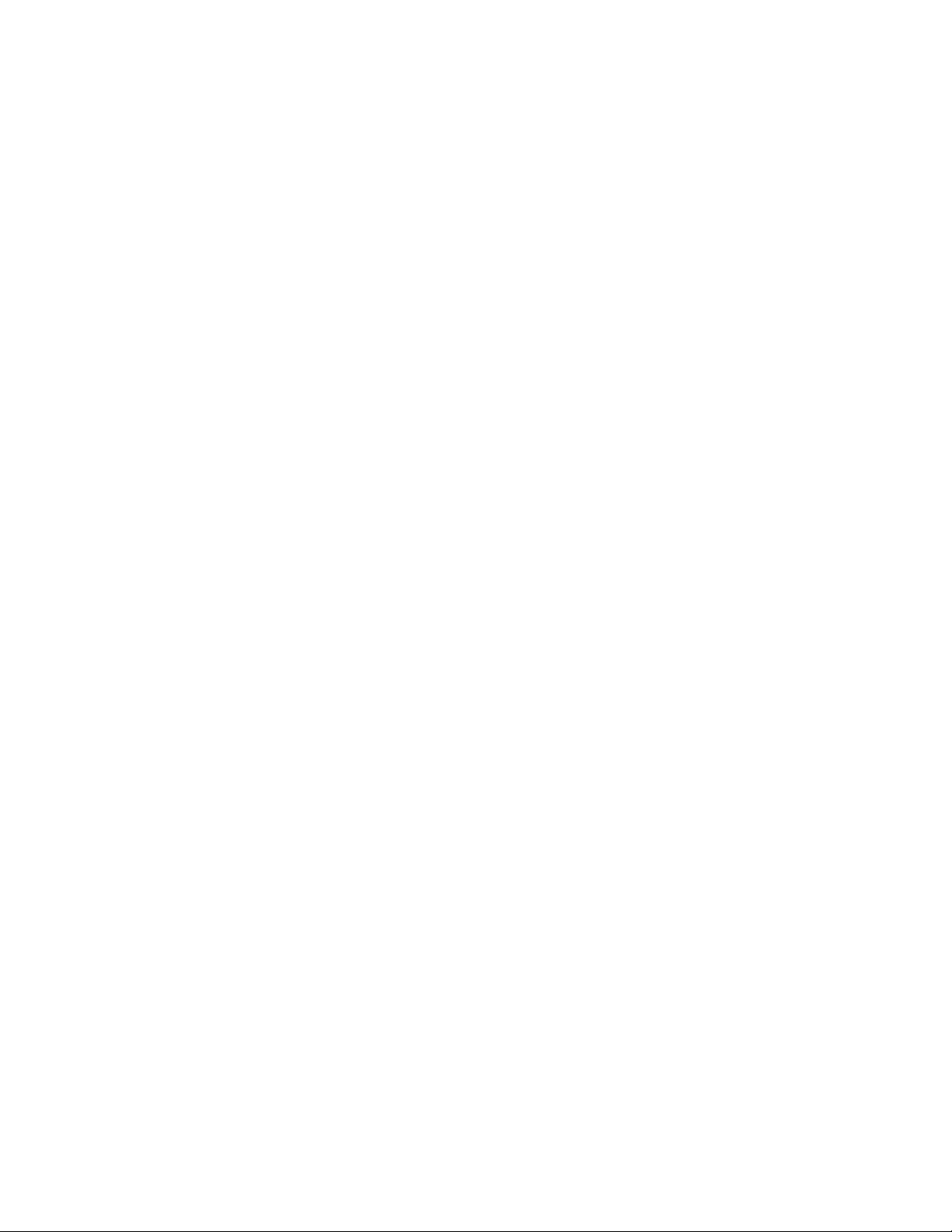
novdocx (en) 13 May 2009
4 PlateSpin Orchestrate 2.0 High Availability Configuration Guide
Page 5
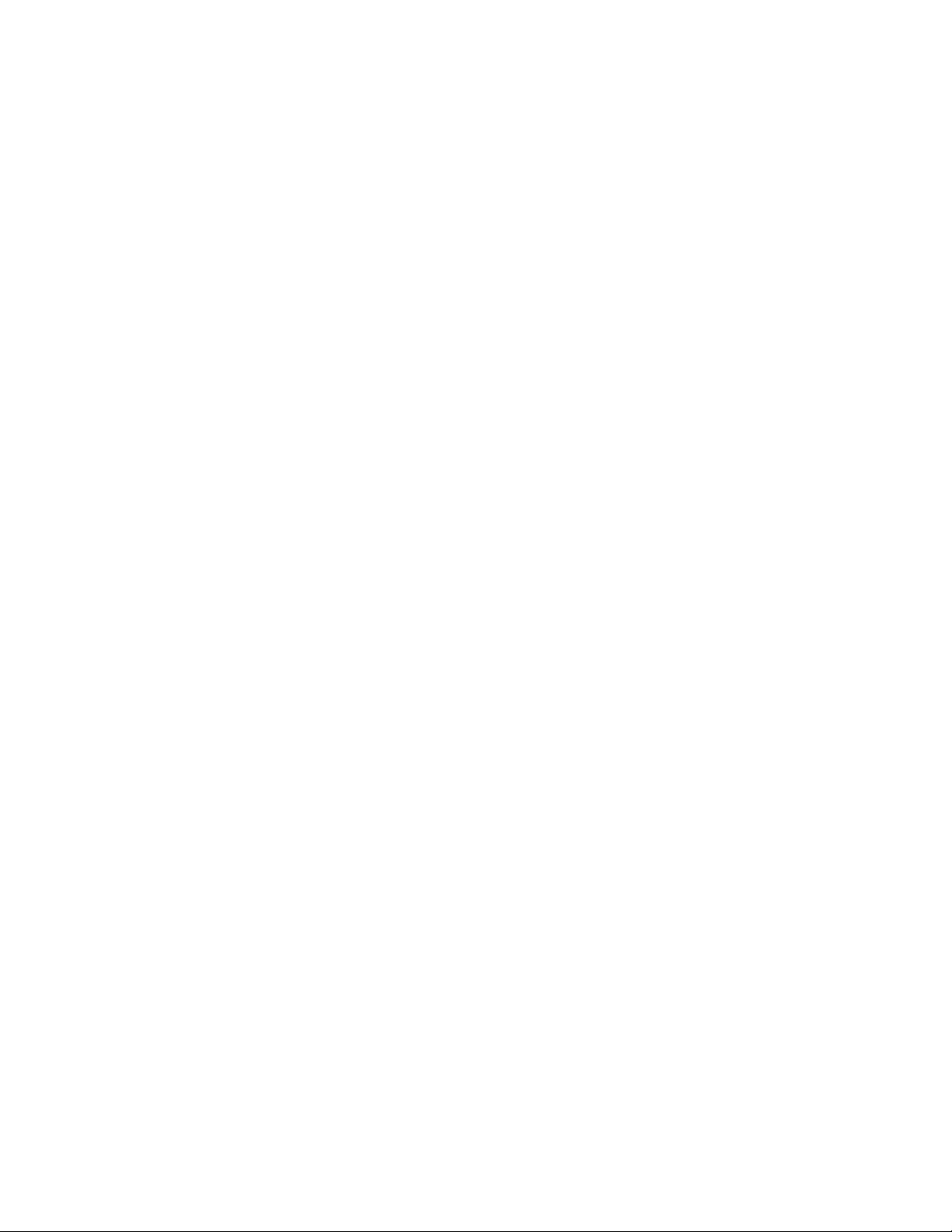
Contents
About This Guide 7
1 Preparing PlateSpin Orchestrate for High Availability Support 9
1.1 Overview . . . . . . . . . . . . . . . . . . . . . . . . . . . . . . . . . . . . . . . . . . . . . . . . . . . . . . . . . . . . . . . . . . 9
1.2 Installing PlateSpin Orchestrate to a High Availability Environment . . . . . . . . . . . . . . . . . . . . 10
1.2.1 Meeting the Prerequisites . . . . . . . . . . . . . . . . . . . . . . . . . . . . . . . . . . . . . . . . . . . . . 11
1.2.2 Installing the High Availability Pattern for SLES 10 . . . . . . . . . . . . . . . . . . . . . . . . . . 12
1.2.3 Configuring Nodes with Time Synchronization and Installing Heartbeat 2 to Each
Node . . . . . . . . . . . . . . . . . . . . . . . . . . . . . . . . . . . . . . . . . . . . . . . . . . . . . . . . . . . . . 13
1.2.4 Setting Up OCFS2 . . . . . . . . . . . . . . . . . . . . . . . . . . . . . . . . . . . . . . . . . . . . . . . . . . . 14
1.2.5 Installing and Configuring PlateSpin Orchestrate on the First Clustered Node . . . . . 15
1.2.6 Running the High Availability Configuration Script . . . . . . . . . . . . . . . . . . . . . . . . . . 28
1.2.7 Installing and Configuring Orchestrate Server Packages on Other Nodes in the Cluster
for High Availability . . . . . . . . . . . . . . . . . . . . . . . . . . . . . . . . . . . . . . . . . . . . . . . . . . 28
1.2.8 Creating the Cluster Resource Group . . . . . . . . . . . . . . . . . . . . . . . . . . . . . . . . . . . . 29
1.2.9 Testing the Failover of the PlateSpin Orchestrate Server in a Cluster . . . . . . . . . . . 31
1.2.10 Installing and Configuring other PlateSpin Orchestrate Components to the High
Availability Grid . . . . . . . . . . . . . . . . . . . . . . . . . . . . . . . . . . . . . . . . . . . . . . . . . . . . . 31
novdocx (en) 13 May 2009
2 PlateSpin Orchestrate Failover Behaviors in a High Availability Environment 33
2.1 Use Case 1: Orchestrate Server Failover . . . . . . . . . . . . . . . . . . . . . . . . . . . . . . . . . . . . . . . . 33
2.2 Use Case 2: Agent Behavior at Orchestrate Server Failover and Failback . . . . . . . . . . . . . . . 33
2.3 Use Case 3: VM Builder Behavior at Orchestrate Server Failover and Failback . . . . . . . . . . . 33
2.4 Use Case 4: Monitoring Behavior at Orchestrate Server Failover and Failback . . . . . . . . . . . 34
3 High Availability Best Practices 35
3.1 Jobs Using scheduleSweep() Might Need a Start Constraint . . . . . . . . . . . . . . . . . . . . . . . . . 35
Contents 5
Page 6
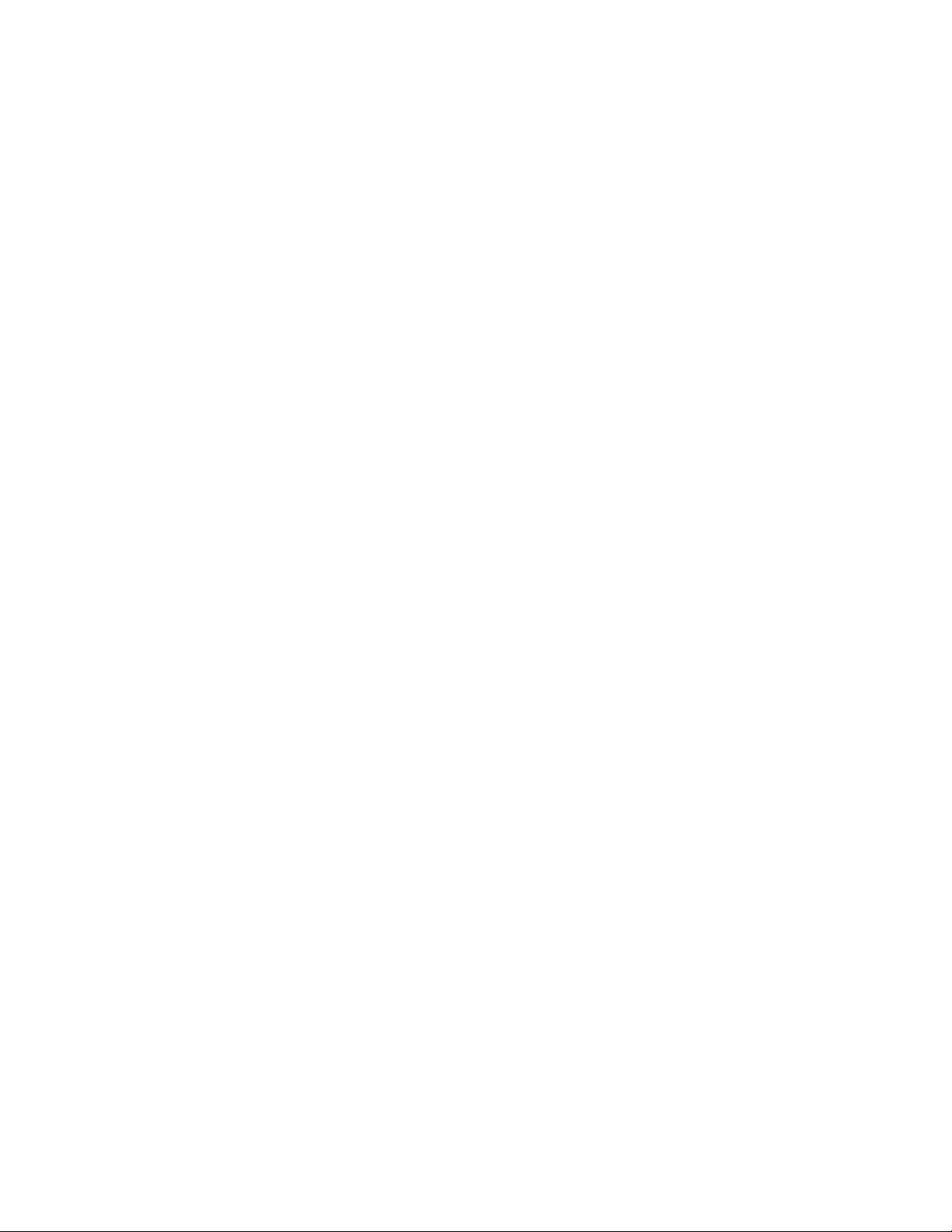
novdocx (en) 13 May 2009
6 PlateSpin Orchestrate 2.0 High Availability Configuration Guide
Page 7
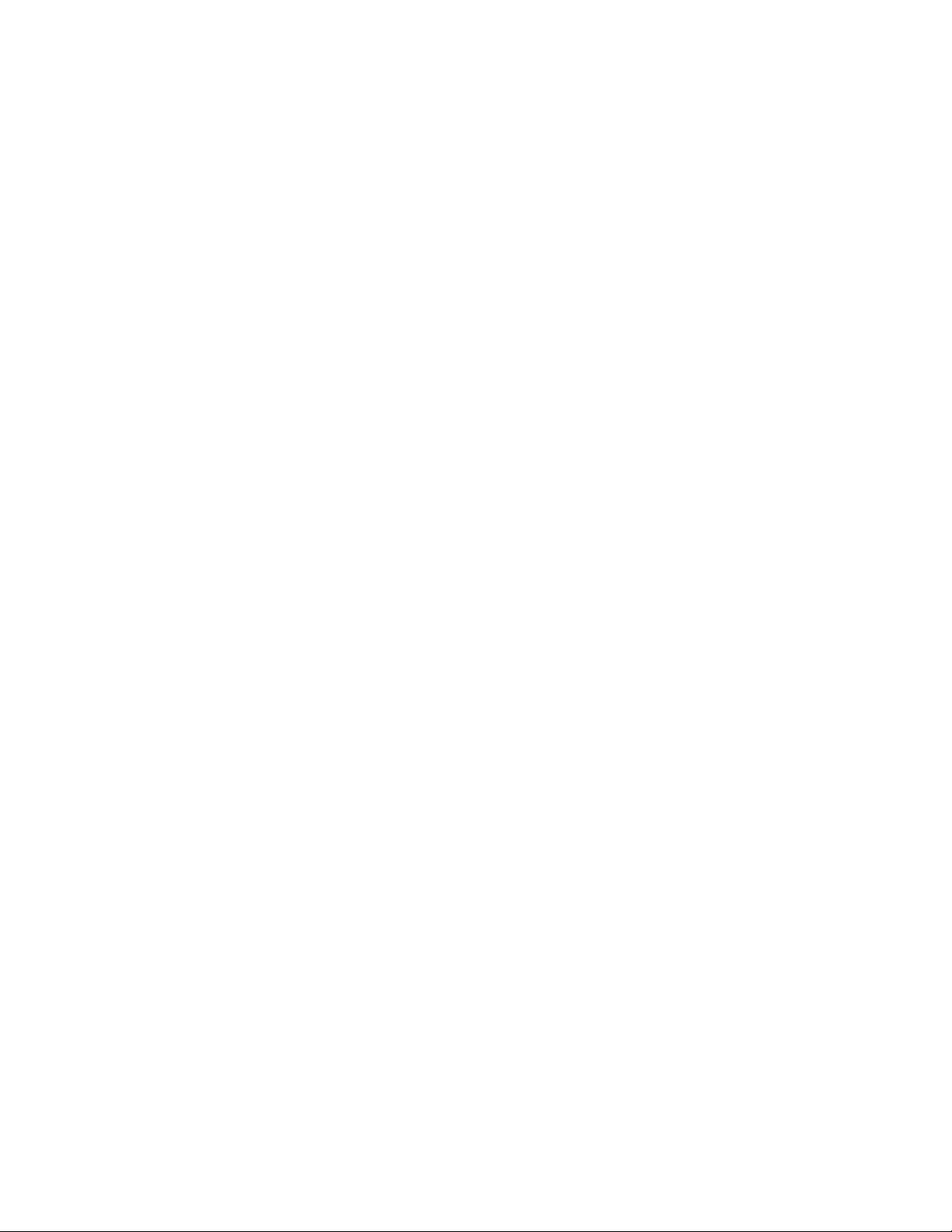
About This Guide
novdocx (en) 13 May 2009
This High Availability Configuration Guide provides the information for installing and configuring
PlateSpin
information about the components and configuration steps necessary for preparing this environment,
including instructions for configuring the PlateSpin Orchestrate Server in a cluster. The guide also
provides some information regarding the behaviors you can expect from PlateSpin Orchestrate in
various failover scenarios. The guide is organized as follows:
Chapter 1, “Preparing PlateSpin Orchestrate for High Availability Support,” on page 9
Chapter 2, “PlateSpin Orchestrate Failover Behaviors in a High Availability Environment,” on
Chapter 3, “High Availability Best Practices,” on page 35
Audience
The contents of this guide are of interest to the following individuals:
VM Administrator: A PlateSpin Orchestrate virtual machine (VM) administrator manages the life
cycle of the VMs in the enterprise, including creating, starting, stopping, migrating, and deleting
VMs. For more information about the tasks and tools used by the VM administrator, see the
PlateSpin Orchestrate 2.0 VM Client Guide and Reference.
Orchestrate Administrator: A PlateSpin Orchestrate Administrator deploys jobs, manages users,
and monitors distributed computing resources. Administrators can also create and set policies for
automating the usage of these computing resources. For more information about the tasks and tools
used by the Orchestrate Administrator, see the PlateSpin Orchestrate 2.0 Administrator Reference.
®
Orchestrate 2.0 from Novell® in a high availability environment. The guide provides
page 33
User: The end user of PlateSpin Orchestrate, also called a “Job Manager,” runs and manages jobs
that have been created by a Job Developer and deployed by the administrator. It is also possible that
the end user could be a developer who has created applications to run on distributed computing
resources. For more information about the tasks and tools used by the Job Manager, see the
PlateSpin Orchestrate 2.0 Server Portal Reference.
Job Developer: The developer controsl a self-contained development system where he or she
creates jobs and policies and tests them in a laboratory environment. When the jobs are tested and
proven to function as intended, the developer delivers them to the PlateSpin Orchestrate
administrator. For more information about the tasks and tools used by the job developer, see the
PlateSpin Orchestrate 2.0 Developer Guide and Reference.
Prerequisite Skills
As data center managers or IT or operations administrators, it is assumed that users of the product
have the following background:
General understanding of network operating environments and systems architecture.
Knowledge of basic Linux* shell commands and text editors.
About This Guide 7
Page 8
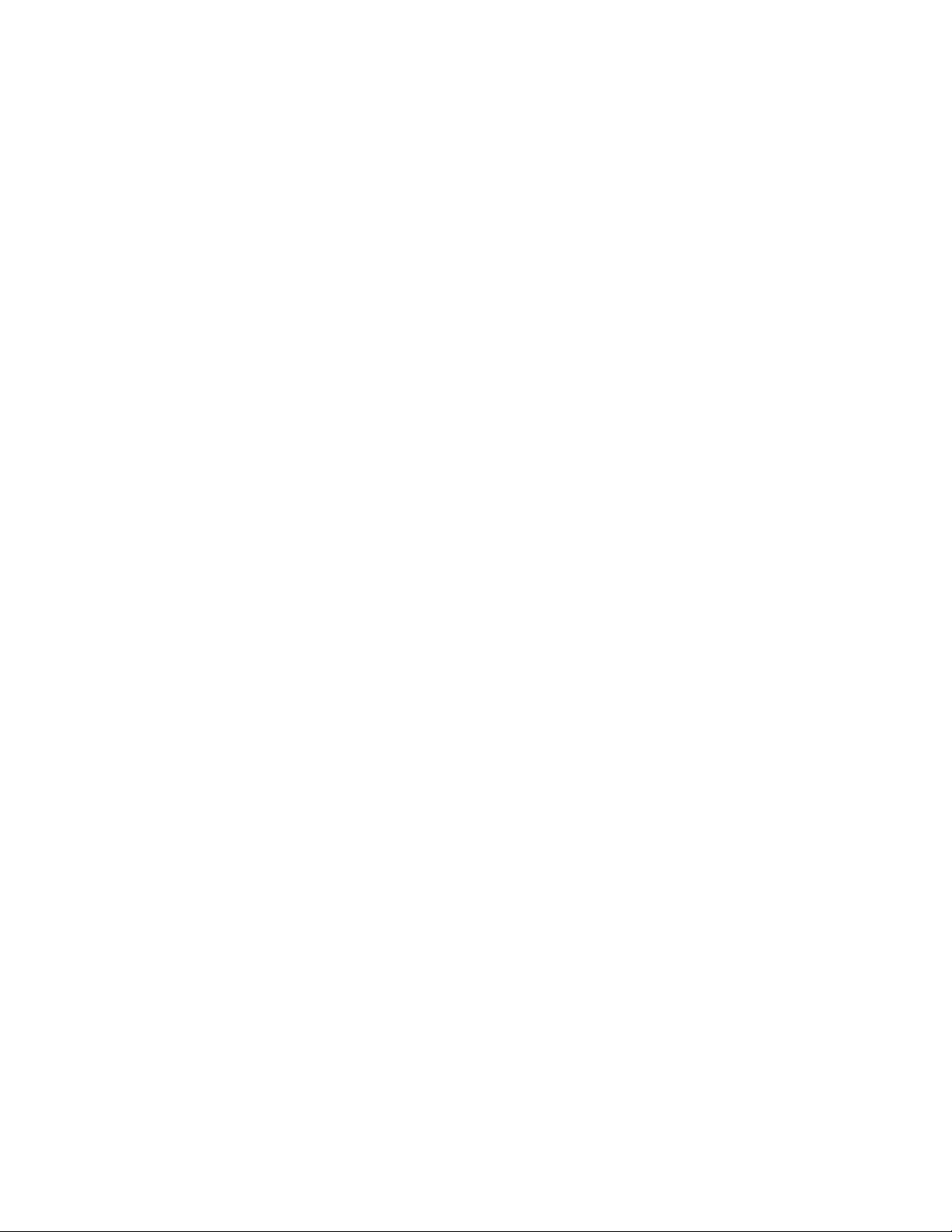
Feedback
We want to hear your comments and suggestions about this manual and the other documentation
included with this product. Please use the User Comments feature at the bottom of each page of the
online documentation, or go to www.novell.com/documentation/feedback.html (http://
www.novell.com/documentation/feedback.html) and enter your comments there.
Documentation Updates
For the most recent updates of this High Availability Guide, visit the PlateSpin Orchestrate 2. Web
site (http://www.novell.com/documentation/pso_orchestrate20/).
Documentation Conventions
In Novell documentation, a greater-than symbol (>) is used to separate actions within a step and
items in a cross-reference path.
®
A trademark symbol (
, TM, etc.) denotes a Novell trademark. An asterisk (*) denotes a third-party
trademark.
novdocx (en) 13 May 2009
When a single pathname can be written with a backslash for some platforms or a forward slash for
other platforms, the pathname is presented with a backslash. Users of platforms that require a
forward slash, such as Linux or UNIX*, should use forward slashes as required by your software.
8 PlateSpin Orchestrate 2.0 High Availability Configuration Guide
Page 9
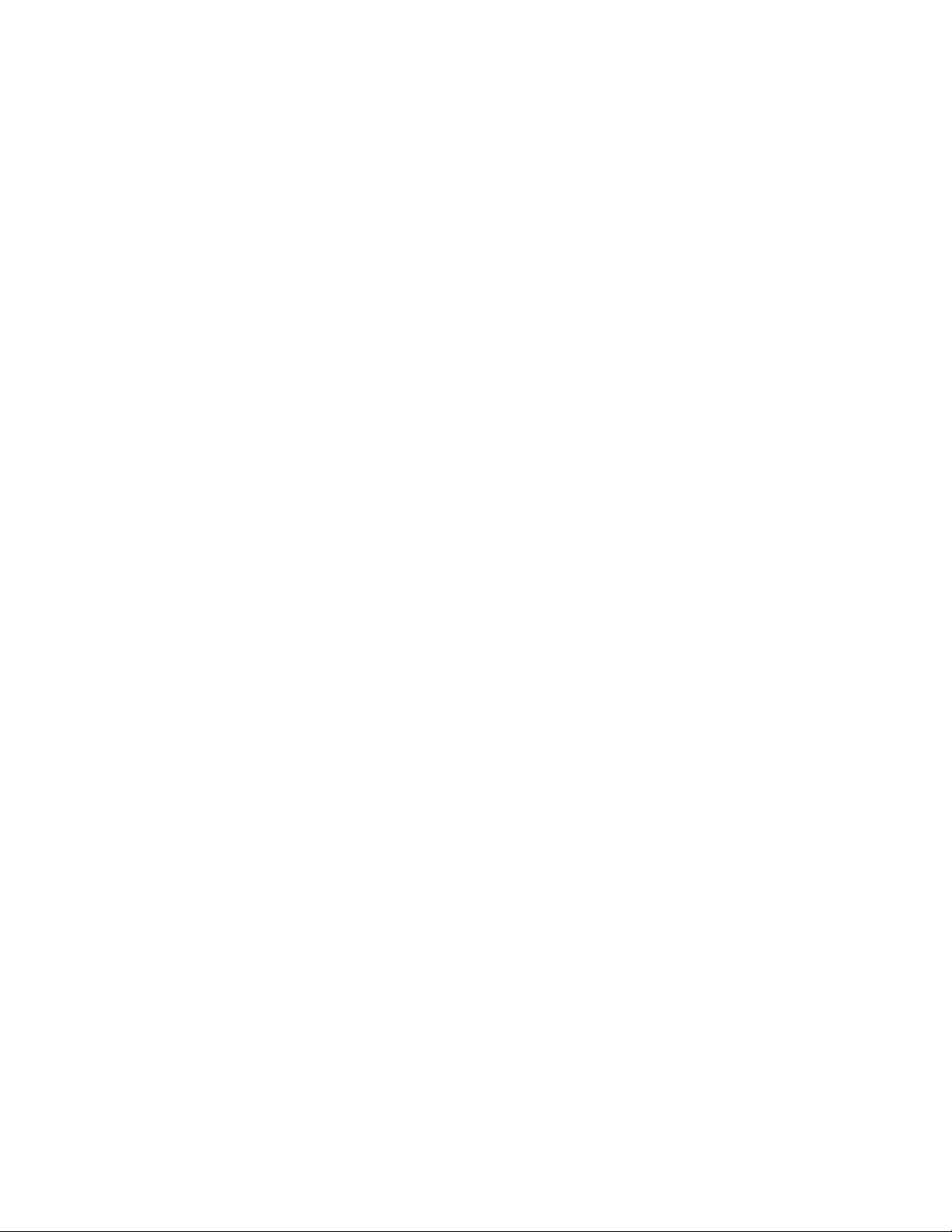
1
Preparing PlateSpin Orchestrate
novdocx (en) 13 May 2009
for High Availability Support
Ensuring maximum service-level availability and data protection is paramount to enterprise IT
infrastructure. Automated failure detection and recovery prevents downtime, and reduces the
financial and operational impact of outages to the business. Highly available infrastructure is a key
requirement for IT decision makers.
®
The PlateSpin
infrastructure. It continuously monitors and manages physical servers and virtual machines (VMs),
and provides high availability for virtual machines by automatically restarting them on alternate
physical servers if the server they are running on becomes unavailable because of a planned or
unplanned outage. Therefore, the Orchestrate Server itself must be highly available.
In PlateSpin Orchestrate, high availability services are provided by a specialized set of applications
that run on SUSE
software that provides multinode failover and service-level health monitoring for Linux-based
services. Heartbeat 2 monitors both physical servers and the services running on them, and
automatically restarts services if they fail.
This guide describes how to configure PlateSpin Orchestrate in a Heartbeat 2 cluster and how to
provide both service-level restart for the Orchestrate Server and failover among the physical servers
of a Linux cluster to ensure that PlateSpin Orchestrate remains available and responsive to the
infrastructure that it manages.
Orchestrate Server from Novell® is a critical component of your enterprise
®
Linux Enterprise Server (SLES10). Heartbeat 2 is high availability clustering
1
This section includes the following information:
Section 1.1, “Overview,” on page 9
Section 1.2, “Installing PlateSpin Orchestrate to a High Availability Environment,” on page 10
1.1 Overview
The following figure illustrates how PlateSpin Orchestrate is configured for use in a high
availability environment.
Preparing PlateSpin Orchestrate for High Availability Support
9
Page 10
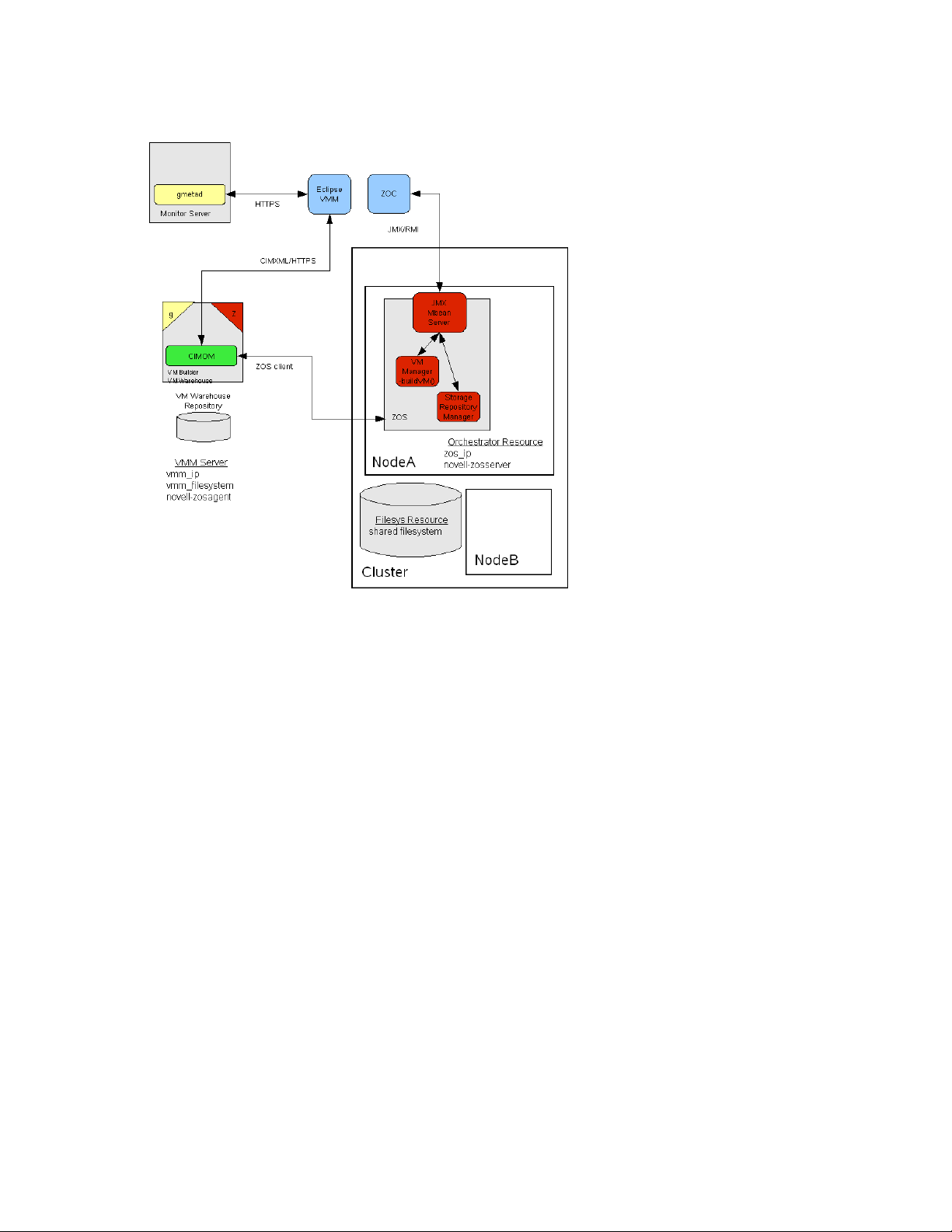
Figure 1-1 The Oirchestrate Server in a Clustered, High Availability Environment
novdocx (en) 13 May 2009
1.2 Installing PlateSpin Orchestrate to a High Availability Environment
This section includes information to help you install PlateSpin Orchestrate Server components in a
high availability environment. The sequence below is the supported method for configuring this
environment.
1. Section 1.2.1, “Meeting the Prerequisites,” on page 11
2. Section 1.2.2, “Installing the High Availability Pattern for SLES 10,” on page 12
3. Section 1.2.3, “Configuring Nodes with Time Synchronization and Installing Heartbeat 2 to
Each Node,” on page 13
4. Section 1.2.4, “Setting Up OCFS2,” on page 14
5. Section 1.2.5, “Installing and Configuring PlateSpin Orchestrate on the First Clustered Node,”
on page 15
6. Section 1.2.6, “Running the High Availability Configuration Script,” on page 28
7. Section 1.2.8, “Creating the Cluster Resource Group,” on page 29
8. Section 1.2.7, “Installing and Configuring Orchestrate Server Packages on Other Nodes in the
Cluster for High Availability,” on page 28
9. Section 1.2.9, “Testing the Failover of the PlateSpin Orchestrate Server in a Cluster,” on
page 31
10. Section 1.2.10, “Installing and Configuring other PlateSpin Orchestrate Components to the
High Availability Grid,” on page 31
10 PlateSpin Orchestrate 2.0 High Availability Configuration Guide
Page 11
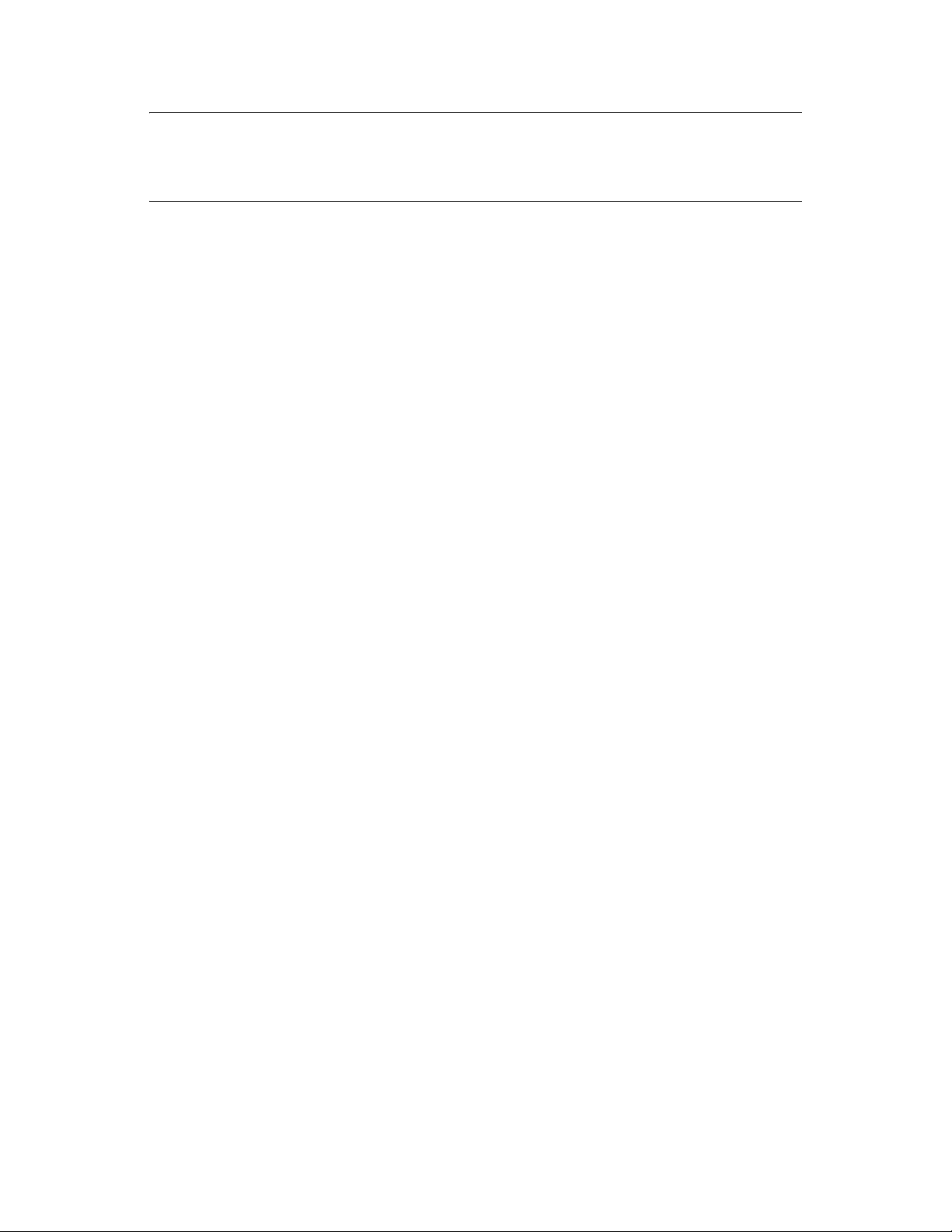
NOTE: Upgrading from earlier versions of PlateSpin Orchestrate (including an earlier installation
of version 1.3) to a high availability environment is supported. For more information, see
“Upgrading a ZENworks Orchestrator 1.3 High Availability Configuration” in the PlateSpin
Orchestrate 2.0 Upgrade Guide.
If you plan to use the PlateSpin Orchestrate VM Client in a high availability environment, see
Section 1.2.10, “Installing and Configuring other PlateSpin Orchestrate Components to the High
Availability Grid,” on page 31.
1.2.1 Meeting the Prerequisites
The environment where PlateSpin Orchestrate Server is installed must meet the hardware and
software requirements for high availability. This section includes the following information to help
you understand those requirements.
“Hardware Requirements for Creating a High Availability Environment” on page 11
“Software Requirements for Creating a High Availability Environment” on page 11
novdocx (en) 13 May 2009
Hardware Requirements for Creating a High Availability Environment
The following hardware components are required for creating a high availability environment for
PlateSpin Orchestrate:
A minimum of two SLES 10 SP2 (or greater) physical servers, each having dual network
interface cards (NICs). These servers are the nodes of the cluster where the PlateSpin
Orchestrate Server is installed and are a key part of the high availability infrastructure.
A Fibre Channel or ISCSI Storage Area Network (SAN)
A STONITH device, to provide node fencing. A STONITH device is a power switch that the
cluster uses to reset nodes that are considered dead. Resetting non-heartbeating nodes is the
only reliable way to ensure that no data corruption is performed by nodes that hang and only
appear to be dead. For more information about setting up STONITH, see, the “Configuring
Stonith” (http://www.novell.com/documentation/sles10/heartbeat/data/b8nrkl5.html) section of
the SLES 10 Heartbeat Guide (http://www.novell.com/documentation/sles10/heartbeat/data/
heartbeat.html).
Software Requirements for Creating a High Availability Environment
The following software components are required for creating a high availability environment for
PlateSpin Orchestrate:
The high availability pattern on the SLES 10 SP2 RPM install source, which includes
Heartbeat 2 software package, which is a high-availability resource manager that supports
multinode failover. This should include all available online updates installed to all nodes
that will be part of the Heartbeat 2 cluster.
Oracle Cluster File System 2 (OCFS2), a parallel cluster file system that offers concurrent
access to a shared file system. See Section 1.2.4, “Setting Up OCFS2,” on page 14 for
more information.
SLES 10 SP2 integrates these open source storage technologies (Heartbeat 2 and OCFS)
in a high availability installation pattern, which, when installed and configured, is known
as the Novell High Availability Storage Infrastructure. This combined technology
Preparing PlateSpin Orchestrate for High Availability Support 11
Page 12

automatically shares cluster configuration and coordinates cluster-wide activities to ensure
deterministic and predictable administration of storage resources for shared-disk-based
clusters.
DNS installed on the nodes of the cluster for resolving the cluster hostname to the cluster IP.
PlateSpin Orchestrate Server installed on all nodes of the cluster (a two-node or three-node
configuration is recommended).
(Optional) VM Builder installed on a non-clustered server (for more information, see
Section 1.2.10, “Installing and Configuring other PlateSpin Orchestrate Components to the
High Availability Grid,” on page 31).
(Optional) Orchestrate Monitoring Server installed on a non-clustered server (for more
information, see Section 1.2.10, “Installing and Configuring other PlateSpin Orchestrate
Components to the High Availability Grid,” on page 31).
1.2.2 Installing the High Availability Pattern for SLES 10
The high availability install pattern is included in the distribution of SLES 10 SP2. Use YaST2 (or
the command line, if you prefer) to install the packages that are associated with the high availability
pattern to each physical node that is to participate in the PlateSpin Orchestrate cluster.
novdocx (en) 13 May 2009
NOTE: The high availability pattern is included on the SLES 10 SP2 install source, not the
PlateSpin Orchestrate install source.
The packages associated with high availability include:
drbd (Distributed Replicated Block Device)
EVMS high availability utilities
The Heartbeat 2 subsystem for high availability on SLES
Heartbeat 2 CIM provider
A monitoring daemon for maintaining high availability resources that can be used by Heartbeat
2
A plug-in and interface loading library used by Heartbeat 2
An interface for the STONITH device
OCFS2 GUI tools
OCFS2 Core tools
For more information, see “Installing and Removing Software” (http://www.novell.com/
documentation/sles10/sles_admin/data/sec_yast2_sw.html) in the SLES 10 Installation and
Administration Guide.
12 PlateSpin Orchestrate 2.0 High Availability Configuration Guide
Page 13

1.2.3 Configuring Nodes with Time Synchronization and Installing Heartbeat 2 to Each Node
When you have installed the high availability packages to each node of the cluster, you need to
configure the Network Timing Protocol (NTP) and Heartbeat 2 clustering environment on each
physical machine that participates in the cluster.
“Configuring Time Synchronization” on page 13
“Configuring Heartbeat 2” on page 13
Configuring Time Synchronization
To configure time synchronization, you need to configure the nodes in the cluster to synchronize to a
time server outside the cluster. The cluster nodes use the time server as their time synchronization
source.
NTP is included as a network service in SLES 10 SP2. Use the time synchronization instructions
(http://www.novell.com/documentation/sles10/heartbeat/data/b5ez1wc.html) in the SLES 10
Heartbeat Guide to help you configure each cluster node with NTP.
novdocx (en) 13 May 2009
Configuring Heartbeat 2
Heartbeat 2 is an open source server clustering system that ensures high availability and
manageability of critical network resources including data, applications, and services. It is a
multinode clustering product for Linux that supports failover, failback, and migration (load
balancing) of individually managed cluster resources.
Heartbeat 2 packages are installed with the high availability pattern on the SLES 10 SP2 install
source. For detailed information about configuring Heartbeat 2, see the installation and setup
instructions (http://www.novell.com/documentation/sles10/heartbeat/index.html?page=/
documentation/sles10/heartbeat/data/b3ih73g.html) in the SLES 10 Heartbeat Guide (http://
www.novell.com/documentation/sles10/heartbeat/data/heartbeat.html).
An important value you need to specify in order for Heartbeat 2 to be enabled for high availability is
configured in the Default Action Timeout field on the settings page of the Heartbeat 2 console
(hb_gui).
Preparing PlateSpin Orchestrate for High Availability Support 13
Page 14

Figure 1-2 The Main Settings Page in the Heartbeat 2 Graphical Interface
novdocx (en) 13 May 2009
The value in this field controls how long Heartbeat 2 waits for services to start. The default value is
20 seconds. The PlateSpin Orchestrate Server requires more time than this to start. We recommend
120s
that you specify the value in this field at
. More time might be required if your PlateSpin
Orchestrate grid is very large.
1.2.4 Setting Up OCFS2
OCFS2 is a general-purpose journaling file system that is fully integrated in the Linux 2.6 and later
kernel that ships with SLES 10 SP2. OCFS2 allows you to store application binary files, data files,
and databases on devices in a SAN. All nodes in a cluster have concurrent read and write access to
the file system. A distributed lock manager helps prevent file access conflicts. OCFS2 supports up to
32,000 subdirectories and millions of files in each directory. The O2CB cluster service (a driver)
runs on each node to manage the cluster.
To set up the high availability environment for PlateSpin Orchestrate, you need to first install the
High Availability pattern in YaST (this includes the
ocfs2-tools
packages) and configure the Heartbeat 2 cluster management system on each physical machine that
participates in the cluster, and then provide a SAN in OCFS2 where the PlateSpin Orchestrate files
can be stored. For information on setting up and configuring OCFS2, see the “Oracle Cluster File
System 2” (http://www.novell.com/documentation/sles10/sles_admin/data/ocfs2.html) section of
the SLES 10 Administration Guide.
Shared Storage Requirements for Creating a High Availability Environment
and
ocfs2console
software
If you want data to be highly available, we recommend that you set up a Fibre Channel Storage Area
Network (SAN) to be used by your PlateSpin Orchestrate cluster.
14 PlateSpin Orchestrate 2.0 High Availability Configuration Guide
Page 15

SAN configuration is beyond the scope of this document. For information about setting up a SAN,
see the Oracle Cluster File System 2 (http://www.novell.com/documentation/sles10/sles_admin/
data/ocfs2.html) documentation in the SLES 10 Administration Guide.
IMPORTANT: PlateSpin Orchestrate requires a specific mount point for file storage on the SAN.
Use
/zos
(in the root directory) for this mount point.
1.2.5 Installing and Configuring PlateSpin Orchestrate on the First Clustered Node
This section includes information about installing the Orchestrate Server components, configuring
those components using two possible methods, and then checking the configuration:
“Installing the Orchestrate Server YaST Patterns on the Node” on page 15
“Running the PlateSpin Orchestrate Configuration Script” on page 16
“Running the PlateSpin Orchestrate Configuration Wizard” on page 19
“PlateSpin Orchestrate Configuration Information” on page 24
novdocx (en) 13 May 2009
“Checking the Configuration” on page 27
Installing the Orchestrate Server YaST Patterns on the Node
NOTE: As you prepare to install PlateSpin Orchestrate 2.0 and use it in a high availability
environment, make sure that the requirements to do so are met. For more information, see “Planning
the Orchestrate Server Installation” in the PlateSpin Orchestrate 2.0 Installation and Configuration
Guide.
The PlateSpin Orchestrate Server (Orchestrate Server) is supported on SUSE Linux Enterprise
Server 10 Service Pack 2 (SLES 10 SP2) only.
To install the PlateSpin Orchestrate Server packages on the first node of the cluster,
1 Download the appropriate PlateSpin Orchestrate Server ISO (32-bit or 64-bit) to an accessible
network location.
2 (Optional) Create a DVD ISO (32-bit or 64-bit) that you can take with you to the machine
where you want to install it or use a network install source.
3 Install PlateSpin Orchestrate software:
root
3a Log in to the target SLES 10 SP2 server as
3b In the YaST Control Center, click Software, then click Add-on Product to display the Add-
on Product Media dialog box.
, then open YaST2.
3c In the Add-on Product Media dialog box, select the ISO media (Local Directory or DVD)
to install.
(Conditional) If you are using a DVD, select DVD, click Next, insert the DVD, then
click Continue.
(Conditional) If you are using a directory, select Local Directory, click Next, select
the ISO Image check box, browse to ISO on the file system, then click OK.
3d Read and accept the license agreement, then click Next to display YaST2.
Preparing PlateSpin Orchestrate for High Availability Support 15
Page 16

3e In the YaST2 Filter drop-down menu, select Patterns to display the install patterns
available on the PlateSpin Orchestrate ISO.
3f Select the PlateSpin Orchestrate Server installation pattern for installation on the first
node. When you do so, the Monitoring Server installation pattern and the Monitoring
Agent pattern are also selected. These patterns are the gateway between enterprise
applications and resource servers. The Orchestrate Server manages computing nodes
(resources) and the jobs that are submitted from applications to run on these resources.
novdocx (en) 13 May 2009
TIP: If they are not already selected by default, you need to select the packages that are in
the PlateSpin Orchestrate Server pattern, the Monitoring Server pattern, and the
Monitoring Client pattern.
3g Click Accept to install the packages.
4 Configure the PlateSpin Orchestrate Server components that you have installed. You can use
one of two methods to perform the configuration:
The PlateSpin Orchestrate product (text-based) configuration script. If you use this
method, continue with “Running the PlateSpin Orchestrate Configuration Script” on
page 16.
The PlateSpin Orchestrate GUI Configuration Wizard, which might be more user-friendly.
If you use this method, skip to “Running the PlateSpin Orchestrate Configuration Wizard”
on page 19.
TIP: Although the text-based configuration process detects which RPM patterns are installed,
the GUI Configuration Wizard requires that you specify which components are to be
configured.
You can use the content in “PlateSpin Orchestrate Configuration Information” on page 24 to
help you understand what is needed during the configuration.
5 Finish the configuration by following the instructions in “Checking the Configuration” on
page 27.
Running the PlateSpin Orchestrate Configuration Script
Use the following procedure to finish the initial installation and configuration script for the first
node in the cluster.
16 PlateSpin Orchestrate 2.0 High Availability Configuration Guide
Page 17
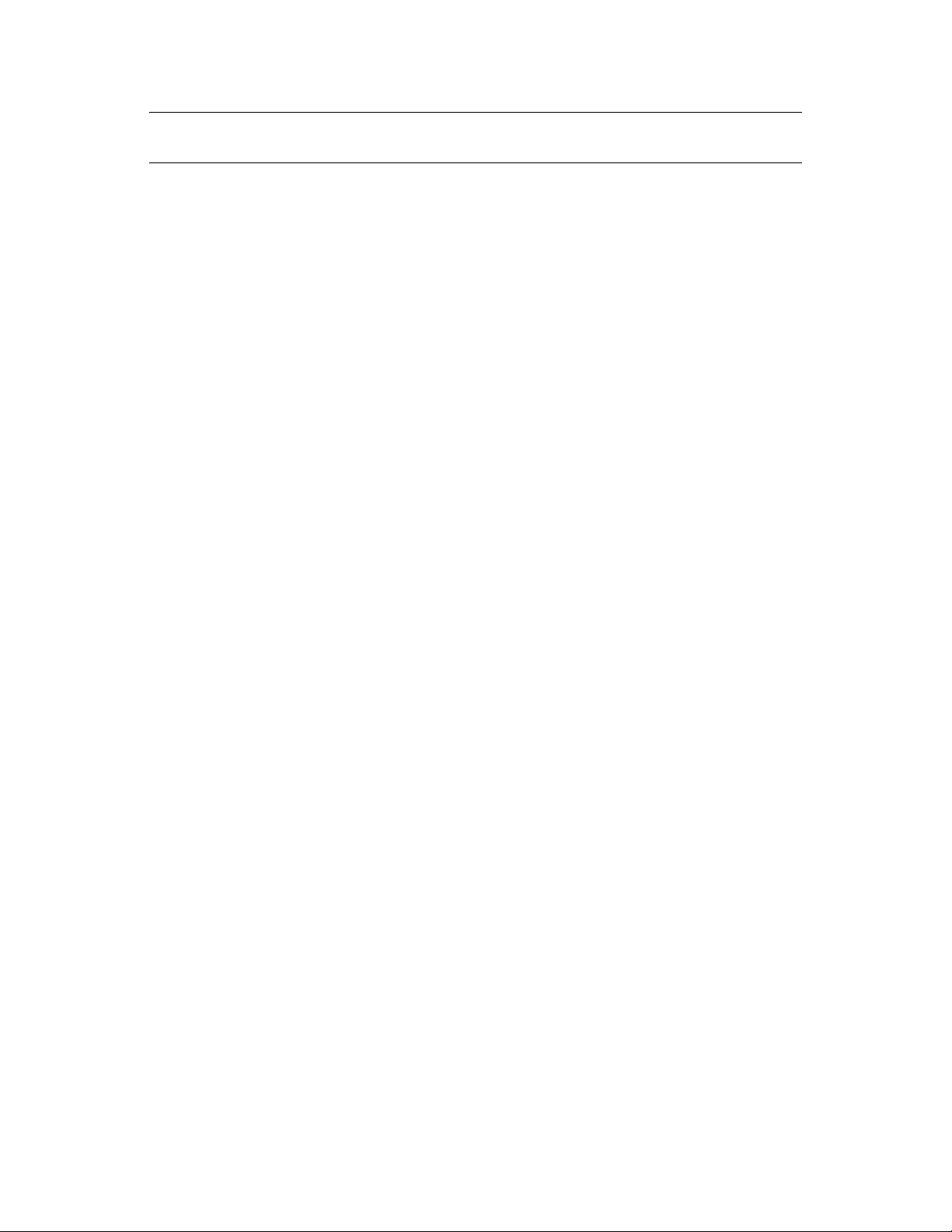
TIP: You can use the content included in “PlateSpin Orchestrate Configuration Information” on
page 24 to help you complete the configuration.
novdocx (en) 13 May 2009
1 Make sure you are logged in as
root
to run the configuration script.
2 Run the script, as follows:
/opt/novell/zenworks/orch/bin/config
When the script runs, the following information is initially displayed:
Welcome to Novell PlateSpin Orchestrate.
This program will configure Novell PlateSpin Orchestrate 2.0
Select whether this is a new install or an upgrade
i) install
u) upgrade
- - - - - -
Selection [install]:
3 Press Enter (or enter i) to accept a new installation and to display the next part of the script.
Select products to configure
# selected Item
1) yes PlateSpin Orchestrate Monitoring Service
2) yes PlateSpin Orchestrate Server
3) no PlateSpin Orchestrate Agent (not installed)
4) no PlateSpin Orchestrate VM Builder (not installed)
Select from the following:
1 - 4) toggle selection status
a) all
n) none
f) finished making selections
q) quit -- exit the program
Selection [finish]:
Because you installed only the Platespin Orchestrate Server and the PlateSpin Orchestrate
Monitoring Service, no other products need to be selected.
4 Press Enter (or enter
Gathering information for PlateSpin Orchestrate Monitoring Service
configuration. . .
You can configure this host to be the Monitoring Server or a monitored node
Configure this host as the Monitoring Server? (y/n) [y]:
f
) to finish the default selection and to display the next part of the script.
5 Press Enter (or enter y) to configure this host as a Monitoring Server. This step of the
configuration also configures the Monitoring Agent you installed previously.
6 Specify a name (or accept the default computer name) that describes this monitored computer’s
location.
The next part of the configuration script is displayed:
Preparing PlateSpin Orchestrate for High Availability Support 17
Page 18

Gathering information for PlateSpin Orchestrate Server configuration. . .
Select whether this is a standard or high-availability server
configuration
s) standard
h) ha
- - - - - -
Selection [standard]:
7 Enter h to specify that this is a high availability server configuration and to display the next part
of the script.
8 Specify the fully qualified cluster hostname or the IP address that is used for configuring the
Orchestrate Server instance in a high availability cluster.
The configuration script binds the IP address of the cluster to this server.
9 Specify a name for the PlateSpin Orchestrate grid.
This grid is an administrative domain container that contains all of the objects in your network
or data center that PlateSpin Orchestrate monitors and manages, including users, resources, and
jobs. The grid name is displayed at the root of the tree in the Explorer Panel of the Orchestrate
Development Client.
10 Specify a name for the PlateSpin Orchestrate Administrator user.
novdocx (en) 13 May 2009
This name is used to log in as the administrator of the PlateSpin Orchestrate Server and the
objects it manages.
11 Specify a password for the PlateSpin Orchestrate Administrator user, then retype the password
to validate it.
y
12 Choose whether to enable an audit database by entering either
or n.
PlateSpin Orchestrate can send audit information to a relational database (RDBMS). If you
enable auditing, you need access to an RDBMS. If you use a PostgreSQL* database, you can
configure it for use with PlateSpin Orchestrate auditing at this time. If you use a different
RDBMS, you must configure it separately for use with PlateSpin Orchestrate.
13 Specify the full path to file containing the license key you received from Novell.
Example:
opt/novell/zenworks/zos/server/license/key.txt
14 Specify the port you want the Orchestrate Server to use for the Server Portal interface so users
(also known as Job Managers) can access the PlateSpin Orchestrate Server to manage jobs.
NOTE: If you plan to use PlateSpin Orchestrate Monitoring outside your cluster, we
recommend that you do not use the default port, 80.
15 Specify a port that you want to designate for the Administrator Information page.
This page includes links to product documentation, agent and client installers, and product
tools to help you understand and use the product. The default port is 8001.
16 Specify a port to be used for communication between the Orchestrate Server and the
Orchestrate Agent. The default port is 8100.
yes
17 Specify (
or no) whether you want the Orchestrate Server to generate a PEM-encoded TLS
certificate for secure communication between the server and the agent. If you choose not to
generate a certificate, you need to provide the location of an existing certificate and key.
18 Specify the password to be used for the VNC on Xen* hosts, then verify that password.
18 PlateSpin Orchestrate 2.0 High Availability Configuration Guide
Page 19

novdocx (en) 13 May 2009
19 Specify whether to view (
yes
or no) or change (
yes
or no) the information you have supplied
in the configuration script.
If you choose to not change the script, the configuration process launches.
If you decide to change the information, the following choices are presented in the script:
Select the component that you want to change
1) PlateSpin Orchestrate Server
- - - - - - - - - - - - - - - d) Display Summary
f) Finish and Install
Specify
Specify
Specify
1
if you want to reconfigure the server.
d
if you want to review the configuration summary again.
f
if you are satisfied with the configuration and want to install using the
specifications as they are.
20 Continue with “Checking the Configuration” on page 27.
Running the PlateSpin Orchestrate Configuration Wizard
Use the following steps to run the Platespin Orchestrate Configuration Wizard.
1 Run the script for the PlateSpin Orchestrate Configuration Wizard as follows:
/opt/novell/zenworks/orch/bin/guiconfig
The Configuration Wizard launches.
IMPORTANT: If you only have a keyboard to navigate through the pages of the GUI
Configuration Wizard, use the Tab key to shift the focus to a control you want to use (for
example, a Next button), then press the Spacebar to activate that control.
2 Click Next to display the license agreement.
Preparing PlateSpin Orchestrate for High Availability Support 19
Page 20

3 Accept the agreement, then click Next to display the installation type page.
novdocx (en) 13 May 2009
4 Select New Installation, then click Next to display the PlateSpin Orchestrate components page.
The components page lists the PlateSpin Orchestrate components that are available for
configuration. By default, only the installed components (the PlateSpin Orchestrate Server, in
this case) are selected for configuration.
20 PlateSpin Orchestrate 2.0 High Availability Configuration Guide
Page 21

If other PlateSpin Orchestrate patterns were installed by mistake, make sure that you deselect
them now. As long as these components are not configured for use, there should be no problem
with the errant installation.
5 Click Next to display the Monitoring Services configuration page, then select the options you
want.
novdocx (en) 13 May 2009
On this page of the wizard, you can change the default node name for this monitored node, and
you can also configure this computer to be the Monitoring Server. Make sure that the option to
configure as a Monitoring Server is selected.
6 Click Next to display the high availability configuration page.
7 Select Install to a High Availability clustered environment to configure the server for high
availability, enter the hostname of IP address of the cluster in the Cluster hostname or IP
address field, then click Next to display the configuration settings page.
Preparing PlateSpin Orchestrate for High Availability Support 21
Page 22

Refer to the information in Table 1-1, “PlateSpin Orchestrate Configuration Information,” on
page 25 for details about the configuration data that you need to provide. The GUI
Configuration Wizard uses this information to build a response file that is consumed by the
setup program inside the GUI Configuration Wizard.
novdocx (en) 13 May 2009
TIP: Select Configure advanced settings to display a page where you can specify various port
settings and certificate files. Details for this page are provided in Table 1-1, “PlateSpin
Orchestrate Configuration Information,” on page 25.
8 Click Next to display the Xen VNC password page.
9 Enter the VNC password you intend to use for VNC on Xen virtualization hosts, confirm the
password, then click Next to display the PlateSpin Orchestrate Configuration Summary page.
22 PlateSpin Orchestrate 2.0 High Availability Configuration Guide
Page 23

IMPORTANT: Although this page of the wizard lets you navigate using the Tab key and
spacebar, you need to use the Shift+Tab combination to navigate past the summary list. If you
accidentally enter the summary list, click Back to re-enter the page to navigate to the control
buttons.
novdocx (en) 13 May 2009
By default, the Configure now check box on this page is selected. If you accept the default, the
wizard starts PlateSpin Orchestrate and applies the configuration settings.
If you deselect the check box, the wizard writes out the configuration file to
novell/novell_zenworks_orch_install.conf
applying the configuration settings. You can use this saved
without starting PlateSpin Orchestrate or
.conf
file to start the Orchestrate
/etc/opt/
Server and apply the settings. Do this either by running the configuration script manually or by
using an installation script. Use the following command to run the configuration script:
/opt/novell/zenworks/orch/bin/config -rs <path_to_config_file
>
10 Click Next to display the following wizard page:
11 Click Next to launch the configuration script. When the configuration is finished, the following
page is displayed:
Preparing PlateSpin Orchestrate for High Availability Support 23
Page 24

12 Click Finish to close the configuration wizard.
13 Continue with “Checking the Configuration” on page 27.
PlateSpin Orchestrate Configuration Information
novdocx (en) 13 May 2009
The following table includes the information required by the PlateSpin Orchestrate configuration
(
config
) and the configuration wizard (
guiconfig
) when configuring the Orchestrate Server
component for high availability. The information is organized in this way to make it readily
available. The information is listed in the order that it is requested by the configuration script or
wizard.
24 PlateSpin Orchestrate 2.0 High Availability Configuration Guide
Page 25

Table 1-1 PlateSpin Orchestrate Configuration Information
novdocx (en) 13 May 2009
Configuration
Information
Orchestrate
Server
Explanation
Because the PlateSpin Orchestrate Server must always be installed for a full
PlateSpin Orchestrate system, the following questions are always asked when you
have installed server patterns prior to the configuration process:
Administrator usename:
Create an Administrator user for PlateSpin Orchestrate.
Default =
zosadmin
The name you create here is required when you access the PlateSpin
Orchestrate Console or the zosadmin command line interface.
You should remember this username for future use.
Administrator password:
Specify the password for <Administrator user>
Default = none
This password you create here is required when you access the PlateSpin
Orchestrate Console or the zosadmin command line interface.
You should remember this password for future use.
Grid name:
Select a name for the PlateSpin Orchestrate grid.
Default =
hostname_grid
A grid is an administrative domain container holding all of the objects in
your network or data center. PlateSpin Orchestrate monitors and manages
these objects, including users, resources, and jobs.
The grid name you create here is displayed as the name for the container
placed at the root of the tree in the Explorer panel of the Orchestrate
Development Client.
License file:
Specify the full path to the license file.
Default = none
A license key is required to use this product. You should have received this
key from Novell, then you should have subsequently copied it to the
network location that you specify here. Be sure to include the name of the
license file in the path.
Audit Database:
Choose whether to configure the audit database.
Default =
this server.
no
. We recommend that you do not install the audit database on
Preparing PlateSpin Orchestrate for High Availability Support 25
Page 26

novdocx (en) 13 May 2009
Configuration
Information
Orchestrate
Server
(continued)
Explanation
Agent Port
Specify the Agent port.
Default =
1
:
8100
Port 8100 is used for communication between the Orchestrate Server and
the Orchestrate Agent. Specify another port number if 8100 is reserved for
another use.
Server Portal
Specify the Server Portal port.
Default =
1
:
8080
(if PlateSpin Orchestrate Monitoring is installed) or 80 (if
Orchestrate Monitoring is not installed).
Because Apache* uses port 80 for PlateSpin Orchestrate Monitoring, it
forwards non-monitoring requests to the Orchestrate Server on the port
you specify here.
Administrator Information port
Specify the Administrator Information page port.
Default =
8001
1
:
Port 8001 on the Orchestrate Server provides access to an Administrator
Information page that includes links to product documentation, agent and
client installers, and product tools to help you understand and use the
product. Specify another port number if 8001 is reserved for another use on
this server.
TLS Certificate and Key
Choose whether to generate a TLS certificate and key.
Default =
for authentication)
yes
1
:
(the Orchestrate Server must generate a certificate and key
A PEM-encoded TLS certificate and key is needed for secure
communication between the Orchestrate Server and Orchestrate Agent.
If you respond with
certificate and key.
TLS Server Certificate
Specify the full path to the TLS server certificate.
Default =
/etc/ssl/servercerts/servercert.pem
no
, you need to provide the location of an existing
2
:
Specify the path to the existing TLS certificate.
TLS Server Key
Specify the full path to the TLS server private key.
Default =
2
:
/etc/ssl/servercerts/serverkey.pem
Specify the path to the existing TLS private key.
Xen VNC password:
Set the password that will be used for VNC on
Xen virtualization hosts. You will need this password when
logging into virtual machines using VNC.
26 PlateSpin Orchestrate 2.0 High Availability Configuration Guide
Page 27

novdocx (en) 13 May 2009
Configuration
Information
Configuration
Summary
Explanation
When you have completed the configuration process, you have the option of viewing
a summary of the configuration information.
View summary:
Specify whether you want to view a summary of the configuration parameters.
Default =
Answering
Orchestrate components you have configured and the information with
which they will be configured.
Answering
Configuration information change:
Default =
Answering
you can make changes to the configuration information.
Answering
1
This configuration parameter is considered an advanced setting for the Orchestrate Server in the
yes
yes
to this question displays a list of all the PlateSpin
no
to this question starts the configuration program.
Do you want to make changes?
no
yes
to this question restarts the configuration process so that
no
to this question starts the configuration program.
PlateSpin Orchestrate Configuration Wizard. If you select the Configure Advanced Settings check
box in the wizard, the setting is configured with normal defaults. Leaving the check box deselected
lets you have the option of changing the default value.
2
This configuration parameter is considered an advanced setting for the Orchestrate Server in the
PlateSpin Orchestrate Configuration Wizard. If you select the Configure Advanced Settings check
box in the wizard, this parameter is listed, but default values are provided only if the previous value
is manually set to no.
Checking the Configuration
When the configuration is completed (using either “Running the PlateSpin Orchestrate
Configuration Script” on page 16 or “Running the PlateSpin Orchestrate Configuration Wizard” on
page 19), the first node of the Orchestrate Server cluster is set up. You then need to check the
configuration.
1 Open the configuration log file (
/var/opt/novell/novell_zenworks_orch_install.log
to make sure that the components were correctly configured.
You can change the configuration if you change your mind about some of the parameters you
provided in the configuration process. To do so, rerun the configuration and change your
responses.
The configuration script performs the following functions in sequence on the PlateSpin
Orchestrate:
1. Binds the cluster IP on this server by issuing the following command internally:
IPaddr2 start <IP_address_you_provided
>
IMPORTANT: Make sure you configure DNS to resolve the cluster hostname to the
cluster IP.
2. Configures the Orchestrate Server.
)
Preparing PlateSpin Orchestrate for High Availability Support 27
Page 28

3. Shuts down the Orchestrate Server because you specified that this is a High-Availability
configuration
4. Unbinds the cluster IP on this server by issuing the following command internally:
IPaddr2 stop <IP_address_you_provided
>
1.2.6 Running the High Availability Configuration Script
Before you run the high availability configuration script, make sure that you have installed the
PlateSpin Orchestrate Server to a single node of your high availability cluster. For more information,
see Section 1.2.5, “Installing and Configuring PlateSpin Orchestrate on the First Clustered Node,”
on page 15.
IMPORTANT: The high availability configuration script asks for the mount point on the Fibre
Channel SAN. Make sure that you have that information (
/zos
) before you run the script.
novdocx (en) 13 May 2009
The high availability script,
zenworks/orch/bin
of the cluster (that is, the node where you installed PlateSpin Orchestrate Server) as the next step in
setting up PlateSpin Orchestrate to work in a high availability environment.
The script performs the following functions:
Verifies that the Orchestrate Server is not running
Copies Apache files to shared storage
Copies gmond and gmetad files to shared storage
Moves the PlateSpin Orchestrate files to shared storage (first node of the cluster)
Creates symbolic links pointing to the location of shared storage (all nodes of the cluster)
The high availability configuration script must be run on all nodes of the cluster. Make sure that you
follow the prompts in the script exactly; do not misidentify a secondary node in the cluster as the
primary node.
zos_server_ha_post_config
with the other configuration tools. You need to run this script on the first node
, is located in
/opt/novell/
1.2.7 Installing and Configuring Orchestrate Server Packages on Other Nodes in the Cluster for High Availability
After you have followed the steps to set up the primary node in your planned cluster, you need to set
up the other nodes that you intend to use for failover in that cluster. Use the following sequence as
you set up other cluster nodes (the sequence is nearly identical to setting up the primary node):
1. Make sure that the SLES 10 SP2 nodes have the high availability pattern. For information, see
Section 1.2.2, “Installing the High Availability Pattern for SLES 10,” on page 12.
2. Make sure that the SLES 10 SP2 nodes have been configured with time synchronization. For
information, see Section 1.2.3, “Configuring Nodes with Time Synchronization and Installing
Heartbeat 2 to Each Node,” on page 13.
3. Set up OCFS2 on each node so that the nodes can communicate with the SAN, making sure to
/zos
designate
OCFS2,” on page 14.
28 PlateSpin Orchestrate 2.0 High Availability Configuration Guide
as the shared mount point. For more information, see Section 1.2.4, “Setting Up
Page 29

4. Install PlateSpin Orchestrate Server packages on this node. Use the steps as described in
“Installing the Orchestrate Server YaST Patterns on the Node” on page 15.
novdocx (en) 13 May 2009
NOTE: Do not run the initial configuration script (
config
or
guiconfig
) on any other node
than the primary node.
5. Copy the license file (
server/license/
key.txt
) from the first node to the
directory on this node.
/opt/novell/zenworks/zos/
6. Run the high availability configuration script on this node, as described in “Running the High
Availability Configuration Script” on page 28. This creates the symbolic link to the file paths of
the SAN.
1.2.8 Creating the Cluster Resource Group
The resource group creation script,
novell/zenworks/orch/bin
node of the cluster to set up the cluster resource group. If you want to set up the resource group
using Heartbeat 2 (GUI console or command line tool), running the script is optional.
The script performs the following functions:
Obtains the DNS name from the PlateSpin Orchestrate configuration file.
Creates the cluster resource group.
Configures resource stickiness to avoid unnecessary failbacks.
The
zos_server_ha_resource_group
Server cluster. The script then adds this address to a Heartbeat 2 Cluster Information Base (CIB)
XML template called
cluster_zos_server.xml
cluster resource group:
zos_server_ha_resource_group
, is located in
/opt/
with the other configuration tools. You can run this script on the first
script prompts you for the IP address of the Orchestrate
and uses the following command to create the
/usr/sbin/cibadmin -o resources -C -x $XMLFILE
The CIB XML template is located at
cluster_zos_server.xml
<group id="ZOS_Server">
<primitive id="ZOS_Server_Cluster_IP" class="ocf" type="IPaddr2"
provider="heartbeat">
<instance_attributes>
<attributes>
<nvpair name="ip" value="$CONFIG_ZOS_SERVER_CLUSTER_IP"/>
</attributes>
</instance_attributes>
</primitive>
<primitive id="ZOS_Server_Instance" class="lsb" type="novell-zosserver"
provider="heartbeat">
<instance_attributes id="zos_server_instance_attrs">
<attributes>
<nvpair id="zos_server_target_role" name="target_role"
value="started"/>
</attributes>
</instance_attributes>
<operations>
<op id="ZOS_Server_Status" name="status" description="Monitor the
status of the ZOS service" interval="60" timeout="15" start_delay="15"
. An unaltered template sample is shown below:
/opt/novell/zenworks/orch/bin/ha/
Preparing PlateSpin Orchestrate for High Availability Support 29
Page 30

role="Started" on_fail="restart"/>
</operations>
</primitive>
<primitive id="Apache2" class="lsb" type="apache2" provider="heartbeat">
<instance_attributes id="apache_attr">
<attributes>
<nvpair id="apache2_target_role" name="target_role"
value="started"/>
</attributes>
</instance_attributes>
<operations>
<op id="Apache2_Status" name="status" description="Monitor the
status of Apache2" interval="120" timeout="15" start_delay="15" role="Started"
on_fail="restart"/>
</operations>
</primitive>
<primitive id="Gmetad" class="lsb" type="novell-gmetad"
provider="heartbeat">
<instance_attributes id="gmetad_attr">
<attributes>
<nvpair id="gmetad_target_role" name="target_role"
value="started"/>
</attributes>
</instance_attributes>
<operations>
<op id="Gmetad_Status" name="status" description="Monitor the
status of Gmetad" interval="300" timeout="15" start_delay="15" role="Started"
on_fail="restart"/>
</operations>
</primitive>
<primitive id="Gmond" class="lsb" type="novell-gmond"
provider="heartbeat">
<instance_attributes id="gmond_attr">
<attributes>
<nvpair id="gmond_target_role" name="target_role"
value="started"/>
</attributes>
</instance_attributes>
<operations>
<op id="Gmond_Status" name="status" description="Monitor the status
of Gmetad" interval="300" timeout="15" start_delay="15" role="Started"
on_fail="restart"/>
</operations>
</primitive>
</group>
novdocx (en) 13 May 2009
The template shows that a cluster resource group comprises these components:
The PlateSpin Orchestrate Server
The PlateSpin Orchestrate Server cluster IP address
A dependency on the cluster file system resource group that you already created
Resource stickiness to avoid unnecessary failbacks
When you have installed and configured the nodes in the cluster and created a cluster resource
group, use the Heartbeat 2 tools to start the cluster resource group. You are then ready to test the
failover of the PlateSpin Orchestrate Server in the high-availability cluster (see Section 1.2.9,
“Testing the Failover of the PlateSpin Orchestrate Server in a Cluster,” on page 31).
30 PlateSpin Orchestrate 2.0 High Availability Configuration Guide
Page 31

1.2.9 Testing the Failover of the PlateSpin Orchestrate Server in a Cluster
You can optionally simulate a failure of the Orchestrate Server by powering off or performing a
shutdown of the server. After approximately 30 seconds, the clustering software detects that the
primary node is no longer functioning, binds the IP address to the failover server, then starts the
failover server in the cluster.
Access the PlateSpin Orchestrate Administrator Information Page to verify that the Orchestrate
Server is installed and running (stopped or started). Use the following URL to open the page in a
Web browser:
http://DNS_name_or_IP_address_of_cluster:8001
The Administrator Information page includes links to separate installation programs (installers) for
the PlateSpin Orchestrate Agent and the PlateSpin Orchestrate Clients. The installers are used for
various operating systems.
1.2.10 Installing and Configuring other PlateSpin Orchestrate
novdocx (en) 13 May 2009
Components to the High Availability Grid
To install and configure other PlateSpin Orchestrate components (including the Orchestrate Agent,
the Monitoring Agent, the Monitoring Server, or the VM Builder) on servers that authenticate to the
cluster, you need to do the following:
Determine which components you want to install, remembering these dependencies:
All non-agent PlateSpin Orchestrate components must be installed to a SLES 10 SP2
server, a RHEL 4 server, or a RHEL 5 server.
The PlateSpin Orchestrate Agent must be installed to a SLES 10 SP1 server, a RHEL 4
server, a RHEL 5 server, or a Windows* (NT, 2000, XP) server.
A VM Warehouse must be installed on the same server as a VM Builder. A VM Builder
can be installed independent of the VM Warehouse on its own server.
Use YaST2 to install the PlateSpin Orchestrate packages of your choice to the network server
resources of your choice. For more information, see “Installing and Configuring All PlateSpin
Orchestrate Components Together” or “Installing the Orchestrate VM Client” in the PlateSpin
Orchestrate 2.0 Installation and Configuration Guide.
If you want to, you can download the Orchestrate Agent or clients from the Administrator
Information page and install them to a network resource as directed in “Installing the
Orchestrate Agent Only” in the PlateSpin Orchestrate 2.0 Getting Started Reference.
Run the text-based configuration script or the GUI Configuration Wizard to configure the
PlateSpin Orchestrate components you have installed (including any type of installation of the
agent). As you do this, you need to remember the hostname of the Orchestrate Server (that is,
the primary Orchestrate Server node), and the administrator name and password of this server.
For more information, see “Installing and Configuring All PlateSpin Orchestrate Components
Together” or “Installing the Orchestrate VM Client” in the PlateSpin Orchestrate 2.0 Getting
Started Reference.
Preparing PlateSpin Orchestrate for High Availability Support 31
Page 32

It is important to understand that virtual machines under the management of PlateSpin Orchestrate
are also highly available—the loss of a host causes PlateSpin Orchestrate to re-provision it
elsewhere. This is true as long as the constraints in PlateSpin Orchestrate allow it to re-provision
(for example, if the virtual machine image is on shared storage).
novdocx (en) 13 May 2009
32 PlateSpin Orchestrate 2.0 High Availability Configuration Guide
Page 33

2
PlateSpin Orchestrate Failover
novdocx (en) 13 May 2009
Behaviors in a High Availability
Environment
This section includes information to help you understand the failover behavior of the PlateSpin®
Orchestrate Server from Novell
Section 2.1, “Use Case 1: Orchestrate Server Failover,” on page 33
Section 2.2, “Use Case 2: Agent Behavior at Orchestrate Server Failover and Failback,” on
page 33
Section 2.3, “Use Case 3: VM Builder Behavior at Orchestrate Server Failover and Failback,”
on page 33
Section 2.4, “Use Case 4: Monitoring Behavior at Orchestrate Server Failover and Failback,”
on page 34
2.1 Use Case 1: Orchestrate Server Failover
If the primary node in the PlateSpin Orchestrate cluster fails, you should see a job restart on another
Orchestrate Server in the cluster. The job must have been flagged as restartable. For more
information, see Section 1.2.9, “Testing the Failover of the PlateSpin Orchestrate Server in a
Cluster,” on page 31.
®
in a high availability environment.
2
2.2 Use Case 2: Agent Behavior at Orchestrate Server Failover and Failback
If the primary node in the PlateSpin Orchestrate cluster fails, the Orchestrate Agent sees this server
go down and then reauthenticates with a secondary PlateSpin Orchestrate node as it takes over
responsibilities of the cluster.
2.3 Use Case 3: VM Builder Behavior at Orchestrate Server Failover and Failback
If the Orchestrate Server fails, any VM builds in progress are canceled and potentially incomplete
residual artifacts of the build are cleaned up. When the Orchestrate Server restarts or when it fails
over in the cluster (the server operates identically in these scenarios), the job controlling the VM
build restarts and runs briefly. The purpose of this brief run is to clean up residual objects in the
PlateSpin Orchestrate model.
PlateSpin Orchestrate Failover Behaviors in a High Availability Environment
33
Page 34

2.4 Use Case 4: Monitoring Behavior at Orchestrate Server Failover and Failback
The PlateSpin Orchestrate Monitoring Server and the Monitoring Agent are installed on the same
server as the PlateSpin Orchestrate Server in the high availability PlateSpin Orchestrate cluster. The
Monitoring Agent reports data to the PlateSpin Orchestrate Monitoring Server, and the Orchestrate
VM Client provides access to the charts created from the monitoring data.
The Monitoring Server and the Monitoring Agent services are made highly available along with the
Orchestrate Server and move between clustered machines as the Orchestrate Server does. If a
monitoring agent is installed on an Orchestrate Server and if that server goes down, the server is
displayed as “Down” in the Orchestrate VM Client (Monitoring view).
novdocx (en) 13 May 2009
34 PlateSpin Orchestrate 2.0 High Availability Configuration Guide
Page 35

3
High Availability Best Practices
This section includes information that might be useful to users of PlateSpin® Orchestrate from
®
Novell
as the product is adopted and deployed. We encourage your contributions to this document. All
comments are tested and approved by product engineers before they appear in this section. Please
use the User Comments feature at the bottom of each page of the online documentation, or go to
www.novell.com/documentation/feedback.html (http://www.novell.com/documentation/
feedback.html) and enter your comments there.
in high availability environments. We anticipate that the contents of the section will expand
Section 3.1, “Jobs Using scheduleSweep() Might Need a Start Constraint,” on page 35
3.1 Jobs Using scheduleSweep() Might Need a Start Constraint
novdocx (en) 13 May 2009
3
If you write a custom job that uses the
are either 1) marked as restartable in a high availability failover situation or 2) scheduled through the
Job Scheduler to run at server startup, the job might fail to schedule any joblets and is easily
noticeable with a 0 second run time. This is because
only for online nodes.
If the Job runs during failover, resources might not be immediately available, so the job ends
immediately.
To keep the Job from running until a resource is online, you can use a start constraint. For example,
you could add the following to the job policy:
<constraint type="start" >
<gt fact="jobinstance.matchingresources" value="0" />
</constraint>
If you implement this constraint, the Job is queued (not started) until at least one resource matches
the policy resource constraint.
As alternatives to using the constraint approach, you can:
Code in a waiting interval for the required Agents in your Job
Using the
Choose an alternative set of resources to consider for the
information, see the “ScheduleSpec”API for more details.
schedule()
API for creating Joblets instead of the
scheduleSweep()
scheduleSweep()
JDL function to schedule joblets and that
, by default, creates joblets
scheduleSweep()
scheduleSweep()
function.
. For more
For more information about using constraints, see “Working with Facts and Constraints” in the
PlateSpin Orchestrate 2.0 Developer Guide and Reference.
High Availability Best Practices
35
Page 36

novdocx (en) 13 May 2009
36 PlateSpin Orchestrate 2.0 High Availability Configuration Guide
