Novell LINUX ENTERPRISE DESKTOP 10 SP1 - KDE 14-05-2007, SUSE LINUX ENTERPRISE DESKTOP 10 SP1 KDE User Manual
Page 1

SUSE Linux Enterprise
Desktop
www.novell.com10 SP1
May14,2007 KDE User Guide
Page 2

KDE User Guide
All content is copyright © Novell, Inc.
Legal Notice
This manual is protected under Novell intellectual property rights. By reproducing, duplicating or
distributing this manual you explicitly agree to conform to the terms and conditions of this license
agreement.
This manual may be freely reproduced, duplicated and distributed either as such or as part of a bundled
package in electronic and/or printed format, provided however that the following conditions are fullled:
That this copyright notice and the names of authors and contributors appear clearly and distinctively
on all reproduced, duplicated and distributed copies. That this manual, specically for the printed
format, is reproduced and/or distributed for noncommercial use only. The express authorization of
Novell, Inc must be obtained prior to any other use of any manual or part thereof.
For Novell trademarks, see the Novell Trademark and Service Mark list http://www.novell
.com/company/legal/trademarks/tmlist.html. * Linux is a registered trademark of
Linus Torvalds. All other third party trademarks are the property of their respective owners. A trademark
symbol (®, ™ etc.) denotes a Novell trademark; an asterisk (*) denotes a third party trademark.
All information found in this book has been compiled with utmost attention to detail. However, this
does not guarantee complete accuracy. Neither Novell, Inc., SUSE LINUX Products GmbH, the authors,
nor the translators shall be held liable for possible errors or the consequences thereof.
Page 3

Contents
About This Guide ix
Part I KDE Desktop 1
1 Getting Started with the KDE Desktop 3
1.1 Logging In and Selecting a Desktop . . . . . . . . . . . . . . . . . . 3
1.2 Logging Out . . . . . . . . . . . . . . . . . . . . . . . . . . . . 7
1.3 Desktop Components . . . . . . . . . . . . . . . . . . . . . . . . 8
1.4 Managing Folders and Files with Konqueror . . . . . . . . . . . . . . 17
1.5 Accessing Network Resources . . . . . . . . . . . . . . . . . . . . 27
1.6 Finding Data on your Computer or in the File System . . . . . . . . . . 28
1.7 Moving Text between Applications . . . . . . . . . . . . . . . . . . 31
1.8 Exploring the Internet . . . . . . . . . . . . . . . . . . . . . . . 32
1.9 E-Mail and Scheduling . . . . . . . . . . . . . . . . . . . . . . . 32
1.10 Opening or Creating Documents with OpenOfce.org . . . . . . . . . 32
1.11 Managing Passwords with KWallet Manager . . . . . . . . . . . . . . 33
1.12 Displaying, Decompressing, and Creating Archives . . . . . . . . . . . 36
1.13 Taking Screen Shots . . . . . . . . . . . . . . . . . . . . . . . . 37
1.14 Viewing PDF Files with KPDF . . . . . . . . . . . . . . . . . . . . 38
1.15 Controlling Sound with KMix . . . . . . . . . . . . . . . . . . . . 38
1.16 Managing Packages with the ZEN Tools . . . . . . . . . . . . . . . . 39
1.17 For More Information . . . . . . . . . . . . . . . . . . . . . . . 44
2 Customizing Your Settings 45
2.1 The KDE Control Center . . . . . . . . . . . . . . . . . . . . . . 45
2.2 Conguring Desktop Objects . . . . . . . . . . . . . . . . . . . . 49
2.3 Conguring 3D Desktop Effects . . . . . . . . . . . . . . . . . . . 53
2.4 Conguring the Panel . . . . . . . . . . . . . . . . . . . . . . . 55
Page 4

2.5 Conguring System and Security Aspects . . . . . . . . . . . . . . . 60
Part II Ofce and Collaboration 61
3 The OpenOfce.org Ofce Suite 63
3.1 Understanding OpenOfce.org . . . . . . . . . . . . . . . . . . . 64
3.2 Word Processing with Writer . . . . . . . . . . . . . . . . . . . . 76
3.3 Using Spreadsheets with Calc . . . . . . . . . . . . . . . . . . . . 86
3.4 Using Presentations with Impress . . . . . . . . . . . . . . . . . . 88
3.5 Using Databases with Base . . . . . . . . . . . . . . . . . . . . . 91
3.6 Creating Graphics with Draw . . . . . . . . . . . . . . . . . . . . 94
3.7 Creating Mathematical Formulas with Math . . . . . . . . . . . . . . 95
3.8 Finding Help and Information About OpenOfce.org . . . . . . . . . . 96
4 Kontact: E-Mailing and Calendaring 97
4.1 Kontact Overview . . . . . . . . . . . . . . . . . . . . . . . . . 97
4.2 Mail . . . . . . . . . . . . . . . . . . . . . . . . . . . . . . 100
4.3 Contacts . . . . . . . . . . . . . . . . . . . . . . . . . . . . 105
4.4 Calendar . . . . . . . . . . . . . . . . . . . . . . . . . . . . 107
4.5 Syncing Data with a Handheld . . . . . . . . . . . . . . . . . . . 109
4.6 Kontact for GroupWise Users . . . . . . . . . . . . . . . . . . . 109
4.7 For More Information . . . . . . . . . . . . . . . . . . . . . . 111
5 GroupWise Linux Client: E-Mailing and Calendaring 113
5.1 Getting Acquainted with the Main GroupWise Window . . . . . . . . 113
5.2 Using Different GroupWise Modes . . . . . . . . . . . . . . . . . 120
5.3 Understanding Your Mailbox . . . . . . . . . . . . . . . . . . . . 121
5.4 Using the Toolbar . . . . . . . . . . . . . . . . . . . . . . . . 124
5.5 Using Shortcut Keys . . . . . . . . . . . . . . . . . . . . . . . 125
5.6 Learning More . . . . . . . . . . . . . . . . . . . . . . . . . . 128
6 Synchronizing a Handheld Computer with KPilot 131
6.1 Conduits Used by KPilot . . . . . . . . . . . . . . . . . . . . . 132
6.2 Conguring the Handheld Connection . . . . . . . . . . . . . . . 133
6.3 Conguring the KAddressBook Conduit . . . . . . . . . . . . . . . 134
6.4 Managing To-Do Items and Events . . . . . . . . . . . . . . . . . 135
6.5 Working with KPilot . . . . . . . . . . . . . . . . . . . . . . . 136
Page 5

7 Instant Messaging with Kopete 139
7.1 Conguring Kopete . . . . . . . . . . . . . . . . . . . . . . . 139
7.2 Adding Contacts . . . . . . . . . . . . . . . . . . . . . . . . . 140
7.3 Adding Groups . . . . . . . . . . . . . . . . . . . . . . . . . 140
7.4 Using Kopete . . . . . . . . . . . . . . . . . . . . . . . . . . 141
8 Using Voice over IP with Ekiga 143
8.1 Conguring Ekiga . . . . . . . . . . . . . . . . . . . . . . . . 143
8.2 The Ekiga User Interface . . . . . . . . . . . . . . . . . . . . . 145
8.3 Making a Call . . . . . . . . . . . . . . . . . . . . . . . . . . 147
8.4 Answering a Call . . . . . . . . . . . . . . . . . . . . . . . . . 147
8.5 Using the Address Book . . . . . . . . . . . . . . . . . . . . . . 148
8.6 For More Information . . . . . . . . . . . . . . . . . . . . . . 149
9 Accessing Network Resources 151
9.1 General Notes on File Sharing and Network Browsing . . . . . . . . . 152
9.2 Accessing Network Shares . . . . . . . . . . . . . . . . . . . . . 153
9.3 Sharing Folders in Mixed Environments . . . . . . . . . . . . . . . 154
9.4 Managing Windows Files . . . . . . . . . . . . . . . . . . . . . 157
9.5 Conguring and Accessing a Windows Network Printer . . . . . . . . 160
9.6 Conguring Shortcuts to Network Folders . . . . . . . . . . . . . . 162
9.7 Conguring and Using a Small Web Server . . . . . . . . . . . . . . 164
10 Encryption with KGpg 169
10.1 Generating a New Key Pair . . . . . . . . . . . . . . . . . . . . 169
10.2 Exporting the Public Key . . . . . . . . . . . . . . . . . . . . . 171
10.3 Importing Keys . . . . . . . . . . . . . . . . . . . . . . . . . 172
10.4 The Key Server Dialog . . . . . . . . . . . . . . . . . . . . . . 173
10.5 Text and File Encryption . . . . . . . . . . . . . . . . . . . . . . 175
10.6 For More Information . . . . . . . . . . . . . . . . . . . . . . 177
11 Searching with Kerry 179
11.1 Searching Using Kerry . . . . . . . . . . . . . . . . . . . . . . 179
11.2 Conguring Kerry . . . . . . . . . . . . . . . . . . . . . . . . 181
12 Managing Printers 183
12.1 Installing a Printer . . . . . . . . . . . . . . . . . . . . . . . . 183
12.2 Modifying Printer Settings . . . . . . . . . . . . . . . . . . . . . 185
12.3 Deleting a Printer . . . . . . . . . . . . . . . . . . . . . . . . 186
Page 6

12.4 Starting Print Jobs in KDE . . . . . . . . . . . . . . . . . . . . . 186
12.5 Monitoring Print Jobs in KDE . . . . . . . . . . . . . . . . . . . . 188
Part III Internet 191
13 Managing Network Connections 193
13.1 Using KNetworkManager . . . . . . . . . . . . . . . . . . . . . 193
13.2 KInternet . . . . . . . . . . . . . . . . . . . . . . . . . . . . 197
13.3 Troubleshooting . . . . . . . . . . . . . . . . . . . . . . . . . 199
14 Browsing with Konqueror 203
14.1 Tabbed Browsing . . . . . . . . . . . . . . . . . . . . . . . . . 204
14.2 Automatic Scrolling . . . . . . . . . . . . . . . . . . . . . . . 204
14.3 Proles . . . . . . . . . . . . . . . . . . . . . . . . . . . . . 205
14.4 Saving Web Pages and Graphics . . . . . . . . . . . . . . . . . . 205
14.5 Searching with Konqueror . . . . . . . . . . . . . . . . . . . . . 205
14.6 Bookmarks . . . . . . . . . . . . . . . . . . . . . . . . . . . 208
14.7 Java and JavaScript . . . . . . . . . . . . . . . . . . . . . . . . 208
14.8 Enabling Advertisement Blockers . . . . . . . . . . . . . . . . . . 209
14.9 For More Information . . . . . . . . . . . . . . . . . . . . . . 209
15 Browsing with Firefox 211
15.1 Navigating Web Sites . . . . . . . . . . . . . . . . . . . . . . . 211
15.2 Finding Information . . . . . . . . . . . . . . . . . . . . . . . 213
15.3 Managing Bookmarks . . . . . . . . . . . . . . . . . . . . . . . 214
15.4 Using the Download Manager . . . . . . . . . . . . . . . . . . . 216
15.5 Customizing Firefox . . . . . . . . . . . . . . . . . . . . . . . 217
15.6 Printing from Firefox . . . . . . . . . . . . . . . . . . . . . . . 219
15.7 For More Information . . . . . . . . . . . . . . . . . . . . . . 220
16 Transferring Data from the Internet 221
16.1 Adding Transfers to the List . . . . . . . . . . . . . . . . . . . . 221
16.2 Timer-Controller Transfers . . . . . . . . . . . . . . . . . . . . . 222
Page 7

17 Reading News Feeds with Akregator 223
Part IV Multimedia 225
18 Manipulating Graphics with The GIMP 227
18.1 Graphics Formats . . . . . . . . . . . . . . . . . . . . . . . . 227
18.2 Starting The GIMP . . . . . . . . . . . . . . . . . . . . . . . . 228
18.3 Getting Started . . . . . . . . . . . . . . . . . . . . . . . . . 230
18.4 Saving Images . . . . . . . . . . . . . . . . . . . . . . . . . . 232
18.5 Editing Images . . . . . . . . . . . . . . . . . . . . . . . . . . 233
18.6 Printing Images . . . . . . . . . . . . . . . . . . . . . . . . . 241
18.7 For More Information . . . . . . . . . . . . . . . . . . . . . . 242
19 Managing Your Digital Image Collection 243
19.1 Conguring Your Camera . . . . . . . . . . . . . . . . . . . . . 244
19.2 Downloading Pictures from the Camera . . . . . . . . . . . . . . . 245
19.3 Retrieving Information . . . . . . . . . . . . . . . . . . . . . . 246
19.4 Managing Albums . . . . . . . . . . . . . . . . . . . . . . . . 246
19.5 Managing Tags . . . . . . . . . . . . . . . . . . . . . . . . . . 247
19.6 Creating Powerful Search Filters . . . . . . . . . . . . . . . . . . 249
19.7 Exporting Image Collections . . . . . . . . . . . . . . . . . . . . 250
19.8 Viewing and Editing Images . . . . . . . . . . . . . . . . . . . . 252
19.9 Useful Tools . . . . . . . . . . . . . . . . . . . . . . . . . . . 260
19.10 Troubleshooting . . . . . . . . . . . . . . . . . . . . . . . . . 262
19.11 For More Information . . . . . . . . . . . . . . . . . . . . . . 263
20 Playing Music and Movies 265
20.1 Mixers . . . . . . . . . . . . . . . . . . . . . . . . . . . . . 265
20.2 Playing Music Files . . . . . . . . . . . . . . . . . . . . . . . . 266
20.3 Handling Audio CDs . . . . . . . . . . . . . . . . . . . . . . . 272
20.4 Playing Movie Files . . . . . . . . . . . . . . . . . . . . . . . . 275
21 Burning CDs and DVDs 279
21.1 Creating a Data CD or DVD . . . . . . . . . . . . . . . . . . . . 279
21.2 Creating an Audio CD . . . . . . . . . . . . . . . . . . . . . . 282
21.3 Copying a CD or DVD . . . . . . . . . . . . . . . . . . . . . . 283
21.4 Writing ISO Images . . . . . . . . . . . . . . . . . . . . . . . . 284
21.5 Creating a Multisession CD or DVD . . . . . . . . . . . . . . . . . 285
21.6 For More Information . . . . . . . . . . . . . . . . . . . . . . 286
Page 8
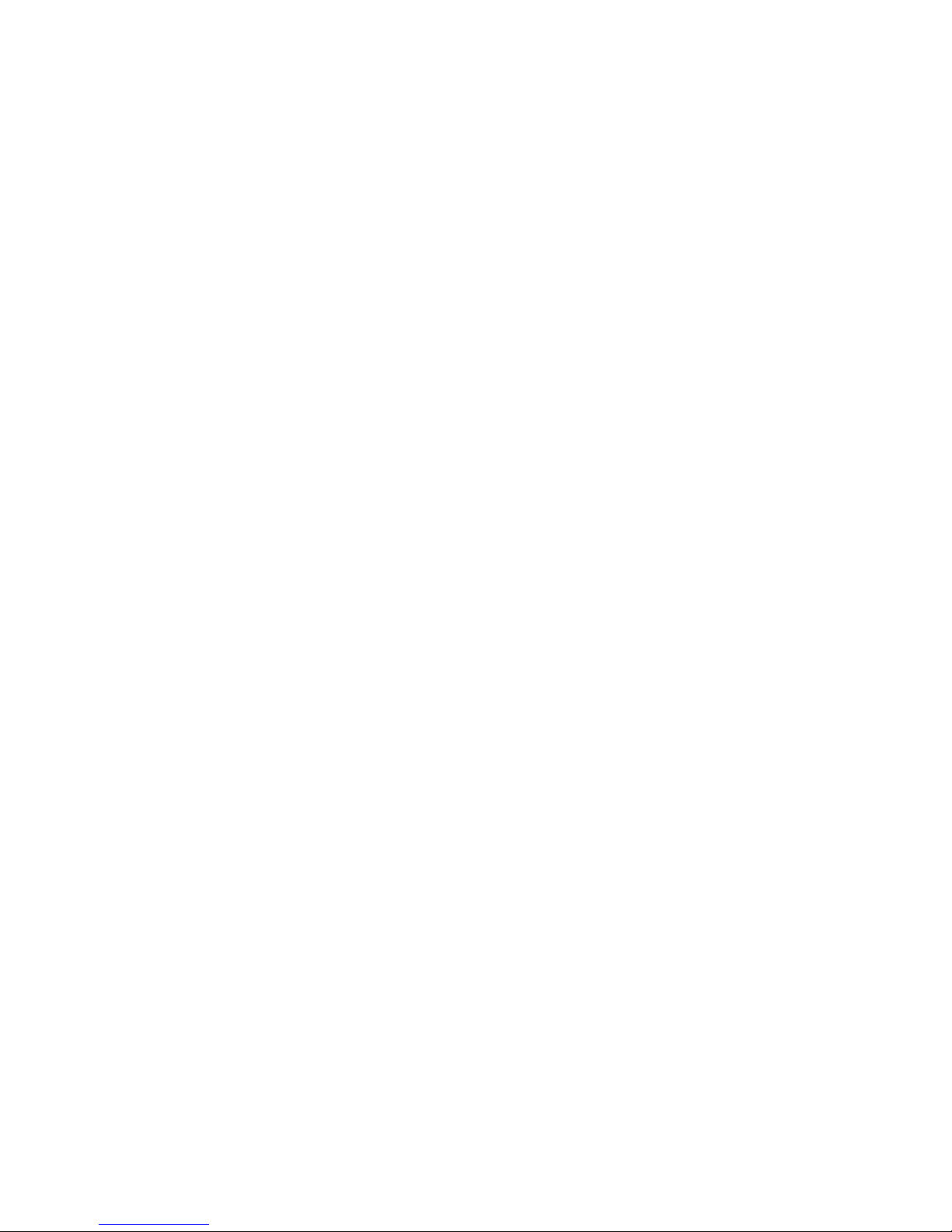
A Finding the Information You Need 287
A.1 Included Documentation . . . . . . . . . . . . . . . . . . . . . 287
A.2 Additional Resources and More Information . . . . . . . . . . . . . 291
B Moving from Windows to Linux 293
B.1 Starting Applications from the Main Menu . . . . . . . . . . . . . . 294
B.2 Managing Files . . . . . . . . . . . . . . . . . . . . . . . . . 295
B.3 Using the Command Line . . . . . . . . . . . . . . . . . . . . . 295
B.4 Customizing Your Desktop . . . . . . . . . . . . . . . . . . . . 296
B.5 Setting Up Printers . . . . . . . . . . . . . . . . . . . . . . . . 297
B.6 Switching between Applications . . . . . . . . . . . . . . . . . . 298
B.7 Accessing Network Resources . . . . . . . . . . . . . . . . . . . 299
C Getting to Know Linux Software 301
C.1 Ofce . . . . . . . . . . . . . . . . . . . . . . . . . . . . . 301
C.2 Network . . . . . . . . . . . . . . . . . . . . . . . . . . . . 306
C.3 Multimedia . . . . . . . . . . . . . . . . . . . . . . . . . . . 309
C.4 Graphics . . . . . . . . . . . . . . . . . . . . . . . . . . . . 314
C.5 System and File Management . . . . . . . . . . . . . . . . . . . 318
C.6 Software Development . . . . . . . . . . . . . . . . . . . . . . 322
D Support of Tablet PCs 325
D.1 Installing Tablet PC Packages . . . . . . . . . . . . . . . . . . . . 326
D.2 Conguring Your Wacom Device . . . . . . . . . . . . . . . . . . 327
D.3 Using Common Tablet PC Features . . . . . . . . . . . . . . . . . 331
D.4 Troubleshooting . . . . . . . . . . . . . . . . . . . . . . . . . 335
D.5 For More Information . . . . . . . . . . . . . . . . . . . . . . 336
Index 337
Page 9

About This Guide
This manual introduces the KDE desktop of your SUSE Linux Enterprise® and a variety
of applications you will encounter when working with the KDE desktop. It guides you
through using these applications and helps you perform key tasks. It is intended mainly
for end users who want to make efcient use of KDE in everyday life.
The manual is subdivided into the following parts:
KDE Desktop
Get to know your KDE desktop and learn how to cope with basic and daily tasks,
using the central KDE applications and some small utilities. Get an impression of
the numerous possibilities KDE offers to modify and individualize your desktop
according to your needs and wishes.
Ofce and Collaboration
Use the ofce and collaboration software your SUSE Linux Enterprise offers, such
as the OpenOfce.org suite, several e-mailing and calendaring programs, and applications for online conversations. Also nd vital information concerning the
management and exchange of data on your system: how to share les on the network, how to effectively search and encrypt data, and how to manage printers.
Internet
Learn how to use NetworkManager or KInternet to connect to the Internet. Explore
the Internet applications included in your SUSE Linux Enterprise, such as Konqueror
or the Firefox Web browser, a download manager, or a news feed reader.
Multimedia
Find topics such as graphics applications, digital cameras, sound applications, and
CD and DVD writers.
Page 10

1 Feedback
We want to hear your comments and suggestions about this manual and the other documentation included with this product. Please use the User Comments feature at the
bottom of each page of the online documentation and enter your comments there.
2 Additional Documentation
There are other manuals available on this product. If you want to have a look at the
other end user documentation for SUSE Linux Enterprise, the following manuals might
be interesting:
Installation Quick Start
Lists the system requirements and guides you step-by-step through the installation
of your SUSE Linux Enterprise.
GNOME User Guide
This manual introduces the GNOME desktop of your SUSE Linux Enterprise and
a variety of applications you will encounter when working with the GNOME
desktop. It guides you through using these applications and helps you perform key
tasks. It is intended mainly for end users who want to make efcient use of applications running on the GNOME desktop.
For an overview of all manuals for SUSE Linux Enterprise, refer to http://www
.novell.com/documentation/sled10/, where you can also download the
manuals. You can also access the information online in the help center of your desktop.
3 Documentation Conventions
The following typographical conventions are used in this manual:
• /etc/passwd: lenames and directory names
• placeholder: replace placeholder with the actual value
• PATH: the environment variable PATH
x KDE User Guide
Page 11

• ls, --help: commands, options, and parameters
• user: users or groups
•
Alt, Alt + F1: a key to press or a key combination; keys are shown in uppercase as
on a keyboard
•
File, File > Save As: menu items, buttons
•
Dancing Penguins (Chapter Penguins, ↑Another Manual): This is a reference to a
chapter in another manual.
About This Guide xi
Page 12
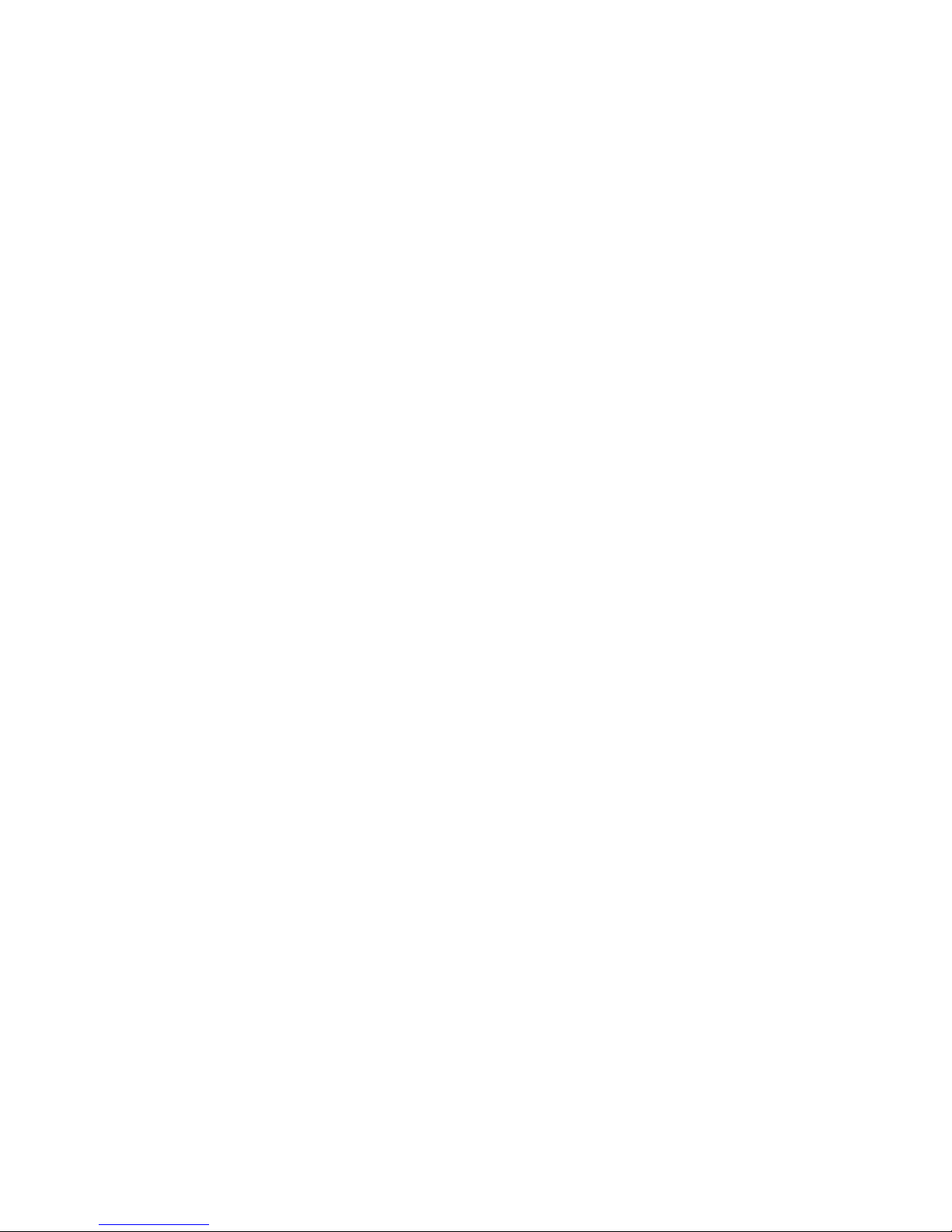
Page 13

Part I. KDE Desktop
Page 14
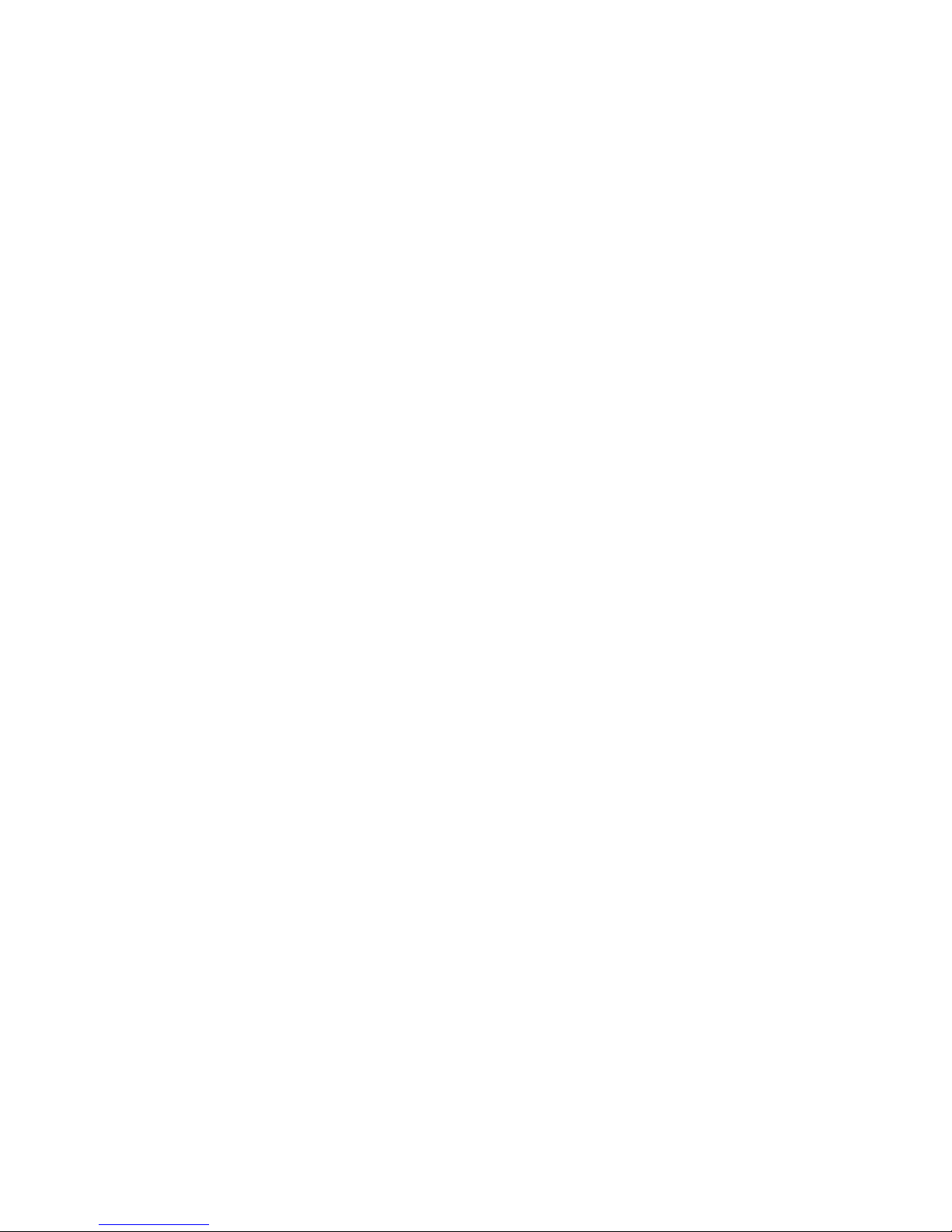
Page 15

1
Getting Started with the KDE
Desktop
This chapter assists you in becoming familiar with the KDE desktop of your SUSE
Linux Enterprise®. If you have not yet installed your system, see Installation Quick
Start at http://www.novell.com/documentation/sled10/.
KDE stands for K Desktop Environment and is a graphical user interface that has many
applications designed to help you in your daily work. KDE also offers many choices
to modify your desktop according to your needs and wishes. Read more about conguring your desktop in Chapter 2, Customizing Your Settings (page 45).
The following description is based on the default conguration of the KDE desktop
shipped with your product. If you or your system administrator has modied the defaults,
some aspects may be different, such as appearance or keyboard shortcuts.
1.1 Logging In and Selecting a
Desktop
If more than one user account is congured on your computer, usually all users must
authenticate—unless Auto Login is congured for a certain user. Auto login logs the
user in to the desktop environment automatically on boot. Enable or disable this feature
during installation or at any time using the YaST user management module.
If your computer is run in a network environment and you are not the only person using
the machine, you are usually prompted to enter your username and password when you
Getting Started with the KDE Desktop 3
Page 16

start your system. If you did not set up your system and your user account yourself,
check with your system administrator for your username and password.
The program managing the login process depends on the desktop environment installed
on your system. For KDE, it is KDM. If the GNOME desktop is additionally installed
on your system, it may be GDM.
As shown in Figure 1.1, “A KDM Login Screen” (page 4), the default KDM login
screen provides input elds for username and password and the following menu items:
Session Type
Species the desktop to run when you log in. If desktops other than KDE are installed, they appear in the list. Make changes only if you want to use a session type
other than your default (usually KDE). Future sessions are automatically of the
same type unless you change the session type manually.
System
Performs a system action, such as shutting down the computer or starting different
login actions. Remote Login enables you to log in on a remote machine.
To start a normal login, just enter your username and password.
Figure 1.1
A KDM Login Screen
4 KDE User Guide
Page 17

If your system administrator has created an encrypted home directory for you (which
is useful as a protection against theft or unauthorized removal of the hard disk), your
home directory is mounted on login. After login, you can directly access the data as
usual—without entering another password.
NOTE: Connecting to an Active Directory Server
To access shared network resources, you can also authenticate a KDE client
machine against an Active Directory server. For further details, refer to Chap-
ter 9, Accessing Network Resources (page 151). If your machine is congured
for this kind of authentication, the login screen also provides an additional
eld. In this case, proceed as follows during login:
1. Select the domain from the list.
2. Enter your Windows* username.
3. Enter your Windows password and press Enter.
1.1.1 Controlling a Session
The Session Manager starts after your username and password are authenticated by the
login process. The Session Manager lets you save certain settings for each session. It
also lets you save the state of your most recent session and return to that state the next
time you log in.
The Session Manager can save and restore the following settings:
• Appearance and behavior settings, such as fonts, colors, and mouse settings.
• Applications that you were running, such as a le manager or OpenOfce.org.
NOTE: Saving and Restoring Applications
You cannot save and restore applications that Session Manager does not
manage. For example, if you start the vi editor from the command line in
a terminal window, Session Manager cannot restore your editing session.
Getting Started with the KDE Desktop 5
Page 18

For information about conguring session preferences, see KDE Components
(page 47).
1.1.2 Switching Desktops
If you installed both the KDE and the GNOME desktops, use the following instructions
to switch desktops.
1
If you are logged in to KDE, select Log Out > End Current Session from the
main menu. On the login screen, click Session Type.
2
Select the GNOME desktop.
3
Enter your username.
4
Enter your password. The GNOME desktop is started.
See GNOME User Guide at http://www.novell.com/documentation/
sled10/ for more information about using the GNOME desktop.
5
To switch back to KDE again, click Desktop > Log Out on the panel of the
GNOME desktop then click OK. The session is closed and the login screen
reappears.
6
Before logging in again, click Session Type and select KDE in the login screen.
If you do not select a new session type, your next session will be of the same
type (GNOME) as the session before.
1.1.3 Locking Your Screen
To lock the screen, do either of the following:
•
From the main menu, select Lock Session.
•
Use the keyboard shortcut dened in the KDE control center. Usually, this is Ctrl
+ Alt + L.
6 KDE User Guide
Page 19

TIP: Looking Up KDE Keyboard Shortcuts
If you are interested in other KDE keyboard shortcuts, look them up in the
KDE control center, described in Section 2.1, “The KDE Control Center”
(page 45).
For quick access, you can also add the Lock and Logout icons to the panel. To do so,
right-click the panel then click Add Applet to Panel. In the following window, select
Lock/Logout Buttons and click Add to Panel.
When you lock your screen, the screen saver starts. To unlock the screen, move your
mouse to display the locked screen dialog. Enter your username and password then
press Enter.
For information about conguring your screen saver, see Conguring the Screen Saver
(page 50).
1.2 Logging Out
When you are nished using the computer, you can log out and leave the system running
or restart or shut down the computer. If your system provides power management, you
can also suspend the computer, making the next system start much faster than a complete
boot.
To log out and leave the system running, do one of the following:
•
From the main menu, select Log Out > End Current Session.
• Use the keyboard shortcut that is dened in the KDE control center. Usually, to
log out with conrmation, this is Ctrl + Alt + Del. In the following dialog you still
have the choice to cancel the logout process. If you want to log out without any
conrmation, press Ctrl + Alt + Shift + Del.
•
Click the Logout icon in the panel. If your panel does not include the logout icon,
you can add it to the panel as described in Section 1.1.3, “Locking Your Screen”
(page 6).
Getting Started with the KDE Desktop 7
Page 20

1.3 Desktop Components
The graphical desktop environment should not pose any problems for former Windows*
or Macintosh* users. The main components of the desktop are the icons on the desktop
and the panel at the bottom of the screen.
Figure 1.2
An Example KDE Desktop
Desktop icons represent les, directories, applications, functions, and removable media,
like CDs or DVDs.
The desktop has the following icons by default:
Trash
Contains les and folders that have been deleted. For information about using the
trash can, see Section 1.3.4, “Managing the Trash Bin” (page 17).
My Computer
Displays information about hardware, network status, operating system, hard disks,
common folders, and removable devices. For more information, refer to Sec-
tion 1.3.3, “Accessing Removable Media” (page 15).
8 KDE User Guide
Page 21

Network Browsing
Displays network services you can access. Some of the services might require authentication. To learn more, refer to Chapter 9, Accessing Network Resources
(page 151).
Printer
Opens KJobViewer, which displays print jobs you have sent to printers. See Sec-
tion 12.4, “Starting Print Jobs in KDE” (page 186) for more information.
Firefox
Opens the Firefox Web browser. For more information, refer to Chapter 15,
Browsing with Firefox (page 211).
Ofce
Opens a new OpenOfce.org document. For an introduction to this ofce suite,
refer to Chapter 3, The OpenOfce.org Ofce Suite (page 63).
The panel (in KDE also called “Kicker”) is a bar, typically located at the top or the
bottom of the screen. It is designed to provide information about running applications
or the system and easy access to some important functions or applications. If you hold
your pointer over an icon, a short description is displayed.
Figure 1.3
KDE Panel (Kicker)
The panel typically consists of the following areas:
Main Menu Icon
By default, the left end of the panel has an icon that opens the main menu (in KDE
also called K menu), similar to the start button on the MS Windows desktop. The
main menu has a well-ordered structure for accessing the main applications. It also
contains menu items for major functions like logging out or searching for applications. For more information, see Section 1.3.1, “Accessing the Main Menu”
(page 10).
Quick Launcher
Next to the main menu icon, nd the quick launcher. It holds some icons for the
most important functions or applications to enable you to start them without going
through the main menu. It also contains an icon for the Help Center, which provides
online help for your system.
Getting Started with the KDE Desktop 9
Page 22

Desktop Previewer
Next to the quick launcher, nd the desktop previewer, which shows your different
desktops. These virtual desktops enable you to organize your work. If you use many
programs simultaneously, you might want to run some programs in one desktop
and other programs in the other desktop. To switch between desktops, click the
desktop symbol in the panel.
Taskbar
The taskbar is located next to the desktop previewer. By default, all started applications and open windows are displayed in the taskbar, which allows you to access
any application regardless of the currently active desktop. If you click a window
title in the taskbar, the application is moved to the foreground. If it is already in
the foreground, clicking minimizes the application.
System Tray
The rightmost part of the panel usually holds the system clock, the volume control,
and several other helper applications.
To learn how to congure the appearance and behavior of your desktop, including the
main menu, desktop icons, or the panel, refer to Section 2.2, “Conguring Desktop
Objects” (page 49) and Section 2.4, “Conguring the Panel” (page 55).
1.3.1 Accessing the Main Menu
Open the main menu by clicking the icon to the far left of the panel. Alternatively, press
Alt + F1. The main menu is subdivided into these sections: Most Used Applications,
All Applications (a menu with all applications sorted according to categories), and Actions. Applications that you start most often appear in the Most Used Applications
section.
The function-oriented menu structure makes it easy to nd the right application for
your purpose even if you do not know the application names yet. If you already know
the name of an application (or at least a part of its name) but are not sure how to start
it from the main menu, you can use the search function provided in the All Applications
section.
10 KDE User Guide
Page 23

Figure 1.4
Main Menu Search Function
Just type a part of the application name into the search eld without pressing the Enter
key afterward. If the application is installed on your system, the menu structure leading
to this application is highlighted in the main menu.
The following section provides information about a number of actions that can be triggered from the main menu.
Recent Documents
Lists the most recently opened les or folders. When you select a document, the
application to view or edit this document is started. You can also clear the history
of documents.
My System
Gives quick access to some places often needed, such as your home directory or
media devices.
Run Command
Opens a dialog where you can enter an command to start the application. The name
of the command is often (but not always) the application name written in lowercase.
You can use autocompletion of the command by typing the rst letters then pressing
→|. If the command was executed before and can be uniquely identied, it is
completed to full length.
Switch User
To start a second session with a graphical user interface on your machine, select
Start New Session. Your current session remains active while you are taken to the
login screen where you can log in as a different user. You can access the rst session
by pressing Ctrl + Alt + F7. To access a new session, press F8 instead of F7. Additional sessions can be accessed by pressing Ctrl + Alt + F9 to F12.
Getting Started with the KDE Desktop 11
Page 24

Lock Session
If you leave your computer you can prevent unauthorized access by others by
locking your screen. After locking, a screen saver starts. Access to the session can
only be regained with a password. To unlock, enter your normal login password.
Log Out
Opens a dialog with several options: you can end the current session, turn off the
computer, restart the computer, or cancel the logout. End Current Session leaves
your system running and restores the applications for your next login. If your system
provides power management, you are also offered to suspend the computer, making
the next system start much faster than a complete boot.
1.3.2 Inserting or Connecting Removable
Media
If you insert or connect removable media to your computer (such as CD-ROMs, digital
cameras, or USB sticks), these are usually automatically detected. In KDE, a dialog
appears, showing the medium type detected and offering several options of what to do
with the new medium. The list of options depends on the type of medium inserted.
Figure 1.5
Automatic Detection of a USB Stick in KDE
To view the data with a le manager, select Open in New Window and click OK. The
Konqueror le manager appears, showing the contents of the removable device.
12 KDE User Guide
Page 25

Figure 1.6
Viewing the Contents of a USB Stick
For the same action to be performed every time you insert a removable medium of that
type, activate Always do this for this type of media in the detection dialog before clicking
OK.
If you insert or connect a removable medium to the system that has been encrypted
with LUKS (Linux Unied Key Setup), KDE recognizes this and prompts for the
password as shown in Figure 1.7, “Automatic Detection of an Encrypted USB Stick”
(page 13). Enter the password to access the encrypted medium.
Figure 1.7
Automatic Detection of an Encrypted USB Stick
For information about encrypting removable media, refer to Section “Encrypting the
Content of Removable Media” (Chapter 42, Encrypting Partitions and Files, ↑Deployment Guide).
Getting Started with the KDE Desktop 13
Page 26
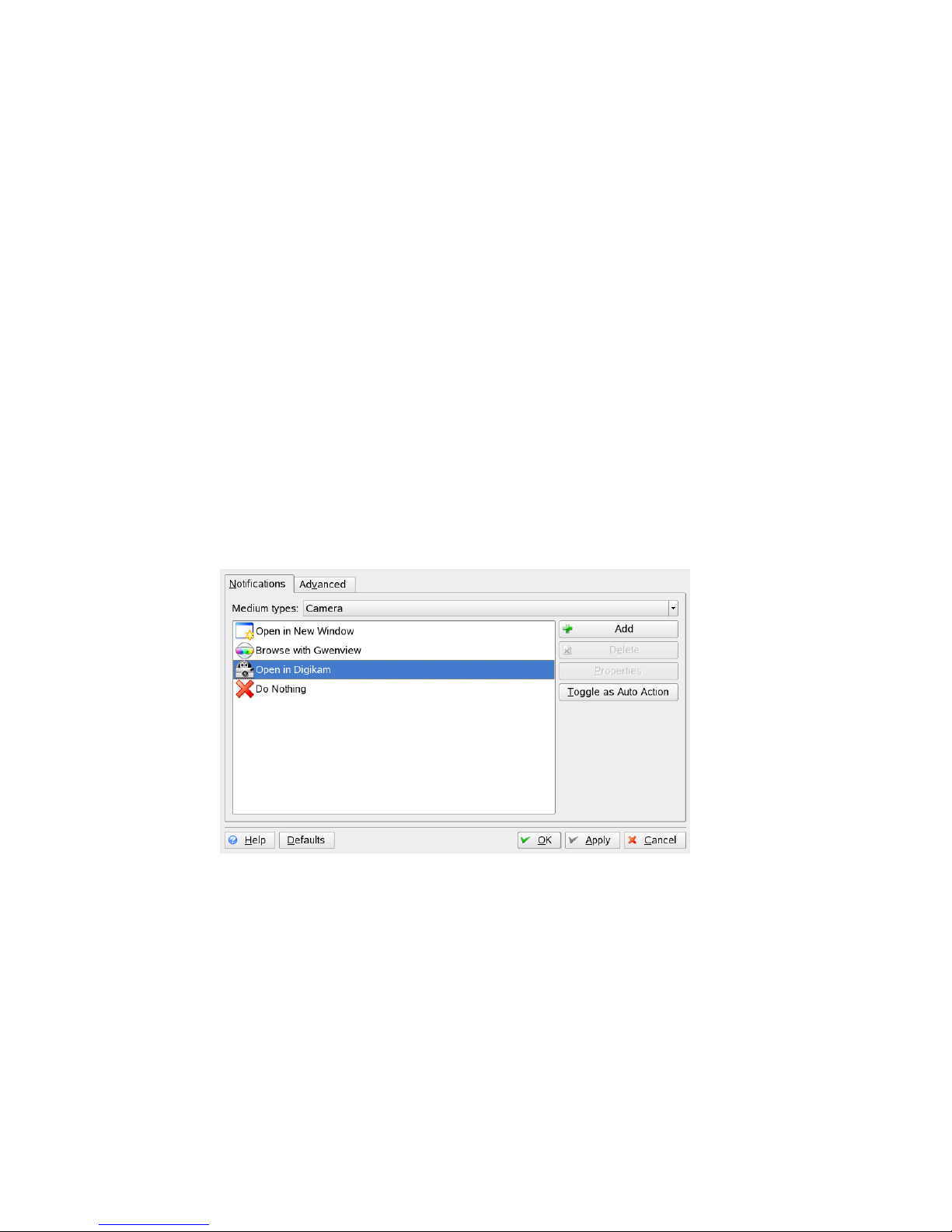
Procedure 1.1
Conguring Removable Media Handling
In the autodetection dialog, you can also congure how KDE should handle several
types of removable media. For example, if you know that a certain type of medium
that you use often always contains photos, you can congure it to open an image
viewer application automatically:
1
In the autodetection dialog, click Congure.
2
A conguration dialog appears, showing a list of all available actions.
3
Click the Medium types drop-down list and select the type of medium for which
to congure a certain action. The list of available actions now only shows actions
applicable to the medium type selected.
4
Select the action to apply and click Toggle as Auto Action.
Figure 1.8
KDE Conguration Dialog for Removable Media
5
Click the Advanced tab and make sure the Enable medium application autostart
after mount check box is selected.
6
Click OK to apply the changes and close the conguration dialog. Now every
time you insert a medium of this type, the congured action is executed automatically and the autodetection dialog does not appear any more.
14 KDE User Guide
Page 27

Procedure 1.2
Restoring Default Media Handling Options
To reset the action assigned to the type of medium and restore the default options,
proceed as follows:
1
Start the KDE control center from the main menu by selecting Personal Settings.
2
In the left-hand navigation bar, click Peripherals > Storage Media. The conguration dialog appears on the right.
3
Click Default and Apply. The next time you insert a medium, the autodetection
dialog appears again, leaving you the choice of what to do with the medium.
1.3.3 Accessing Removable Media
KDE offers several ways to access removable media at any time. Clicking My Computer
on the desktops opens a view as shown in Figure 1.9, “My Computer” (page 15).
Figure 1.9
My Computer
Getting Started with the KDE Desktop 15
Page 28
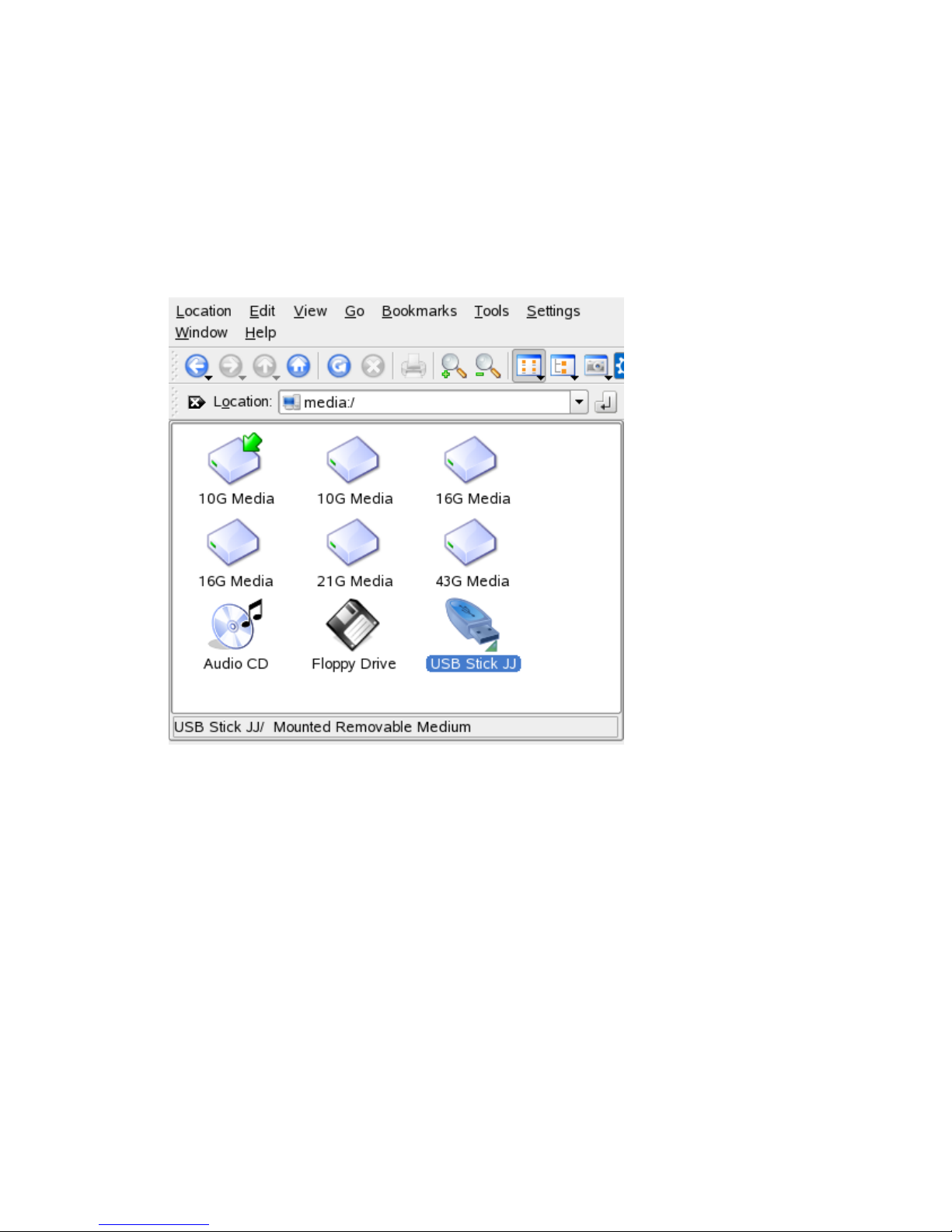
If you start Konqueror as a le manager (see Section 1.4, “Managing Folders and Files
with Konqueror” (page 17)) and click Storage Media on the start window or enter
media:/ in the location bar, Konqueror displays the storage devices as shown in
Figure 1.10, “Displaying Media in Konqueror” (page 16).
Figure 1.10
Displaying Media in Konqueror
You can also name removable devices, such as USB sticks, with Konqueror. Rightclick the USB stick in Konqueror and select Properties. On the General tab, enter a
name in the input eld and click OK. When inserting the stick the next time, Konqueror
displays the name of the stick.
A small green arrow indicates that a medium has been mounted (integrated into your
le system, which is necessary to access the data on the medium). In SUSE Linux Enterprise, you normally do not have to care about mounting removable devices because
this is done automatically by default.
16 KDE User Guide
Page 29

NOTE: Removing Media Safely
If you want to remove or disconnect a medium from your computer, make
sure that the data on the medium is currently not accessed by any application
or user. Otherwise risk a loss of data. To safely remove the medium, proceed
as follows:
1. Open a view that displays all removable media.
2. Right-click the medium to remove and select Safely Remove or Eject.
Safely Remove unmounts the medium after which you can disconnect the
medium from your computer. Eject automatically opens the CD or DVD
drive of your computer.
1.3.4 Managing the Trash Bin
The trash bin is a directory for les marked for deletion. Drag icons from the le
manager or the desktop to the trash bin icon by keeping the left mouse button pressed.
Then release to drop them there. Alternatively, right-click an icon and select Move to
Trash from the menu. Click the trash bin icon to view its contents. You can retrieve an
item from the trash if desired.
Files removed with Delete are not moved to the trash bin, but deleted completely. To
delete the les in the trash bin completely, right-click the trash bin icon then click
Empty Trash Bin.
1.4 Managing Folders and Files with
Konqueror
Konqueror is a unied Web browser, le manager, document viewer, and image
viewer. The following sections cover using Konqueror for le management. For information about Konqueror as a Web browser, see Chapter 14, Browsing with Konqueror
(page 203).
Getting Started with the KDE Desktop 17
Page 30
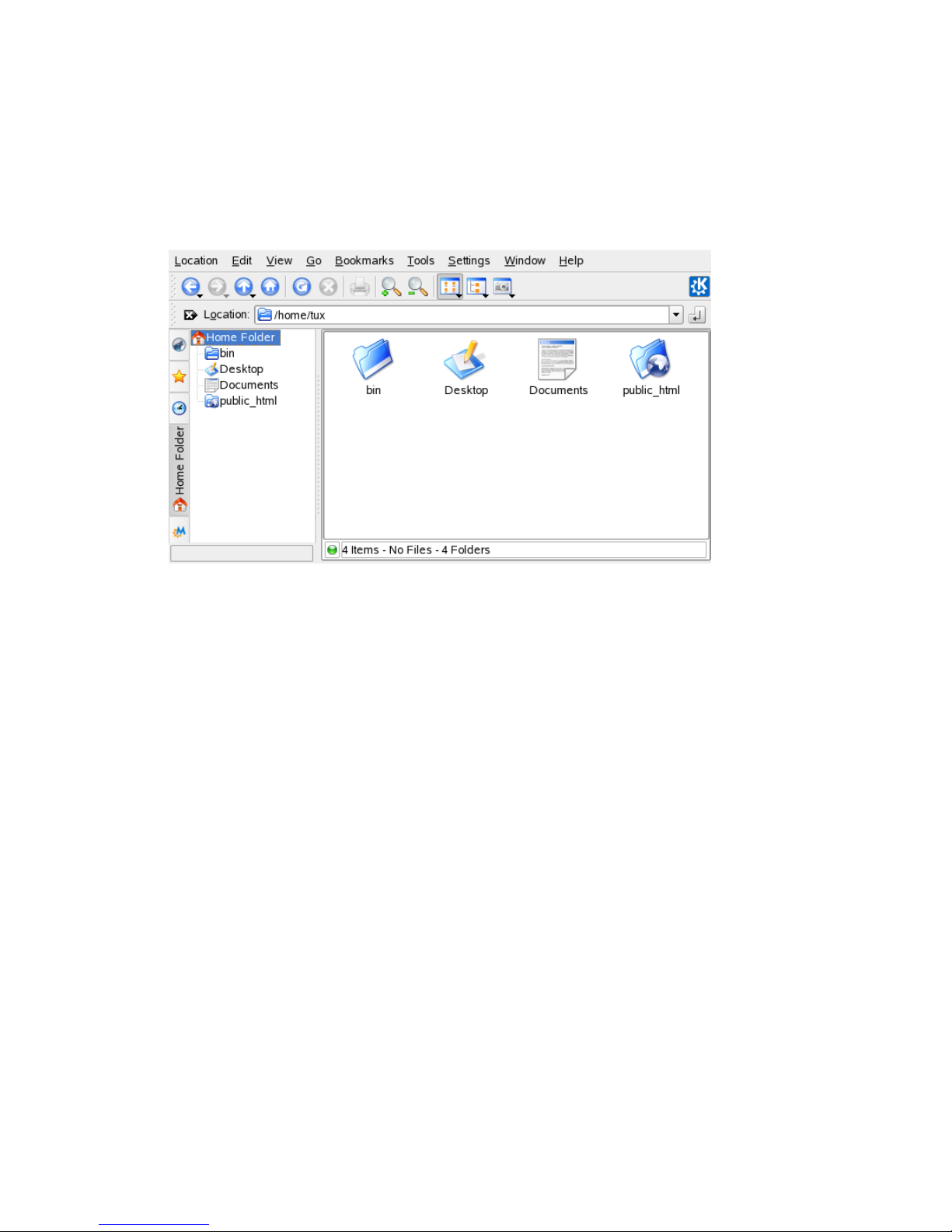
Start Konqueror as a le manager by clicking the house icon in the panel. Konqueror
displays the contents of your home directory.
Figure 1.11
The File Manager Konqueror
The Konqueror le manager window consists of the following elements:
Menu Bar
The menu bar holds menu items for actions like copying, moving, or deleting les,
changing views, starting additional tools, dening your settings, and getting help.
Toolbar
The toolbar provides quick access to frequently used functions that can also be
accessed through the menu. If you hover the pointer over an icon, a short description
is displayed. To the right, the toolbar features the Konqueror icon, which is animated
while a directory or Web page is loaded.
Location Bar
The location bar shows the path to the directory or le in your le system. You
can enter a path to a directory directly by typing it in or by clicking one of the directories in the display eld. Delete the contents of the line by clicking the black
symbol with a white X located left of the location bar. After typing an address,
press Enter or click Go to the right of the input line.
Unlike a Windows operating system, Linux does not use drive letters. In Windows,
you would address the oppy drive as A:\, Windows system data is under C:\,
18 KDE User Guide
Page 31

and so on. In Linux, all les and directories are located in a tree-like structure. The
topmost directory is referred to as the le system root or just /. All other directories
can be accessed from it. In the following, nd a short overview of the most important
directories in a Linux le system:
/home holds the private data of every user who has an account on your system.
The les located here can only be modied by their owner or the system administrator. Your e-mail directory is located here, for example.
NOTE: Home Directory in a Network Environment
If you are working in a network environment, your home directory may
not be called /home but can be mapped to any directory in the le system.
/media generally holds any type of drive except the hard drive of your system.
Your USB ash drive appears under /media once you have connected it, as do
your digital camera (if it uses USB) and DVD or CD drive.
Under /usr/share/doc, nd any kind of documentation on your Linux system
and the installed packages. The manual subdirectory holds a digital copy of this
manual as well as the other manuals and the release notes of the installed version
of your Linux system. The packages directory holds the documentation included
in the software packages.
/windows only appears if you have both MS Windows and Linux installed on
your system. It holds the MS Windows data.
Learn more about the Linux le system concept and nd a more comprehensive
list of directories in Section “Linux Directory Structure” (Chapter 15, Working
with the Shell, ↑Deployment Guide).
Navigation Panel
You can hide and show the navigation panel by pressing F9. The navigation panel
displays your information in a tree view. Determine which contents you want to
see by clicking one of the symbols in the tab at the left of the navigation panel. If
you hold your mouse pointer over an icon, a short description is displayed. For
example, you can show the le system as a tree starting at the root folder or at your
home folder.
Getting Started with the KDE Desktop 19
Page 32

Display Field
The display eld shows the contents of the selected directory or le. In the View
menu, choose between different view modes to display the contents, such as Icon
View, Tree View, or Detailed List View. If you click a le, Konqueror shows a
preview of the contents or loads the le into an application for further processing.
If you hold the mouse pointer over the le, Konqueror shows a tool tip with detailed
information about the le, such as owner, permissions, or last modication date.
By default, Konqueror does not show any hidden les, which are often system les
that you usually do not want to access or see. In Linux, hidden les are indicated
by a dot in front. You can toggle the view to see or hide hidden les by selecting
View > Show Hidden Files.
1.4.1 Copying, Moving, or Deleting Files
For performing actions like copying, moving, or deleting les, you need appropriate
permissions to the folders and les involved in your action. Read more about changing
access permissions in Section 1.4.3, “Changing Access Permissions” (page 21).
TIP: Selecting Objects in Konqueror
Clicking a le or a folder in Konqueror directly starts an action: a preview of
the le is displayed or the folder is opened. To former users of MS Windows,
this behavior may be rather unusual. If you just want to select one or several
les without any other action, press Ctrl then click the object. Alternatively,
alter your mouse settings in the KDE control center (see Peripherals
(page 47)).
To copy or move a le or folder, proceed as follows:
1
Right-click the object and select Copy or Cut from the context menu. The object
is kept in the clipboard.
2
Navigate to your destination folder under which you want to insert the object.
Right-click the destination folder and select Paste. The object is copied or moved
there.
The quickest way to perform actions like copying or moving objects in Konqueror is
the drag-and-drop method. For instance, you can easily move objects from one window
20 KDE User Guide
Page 33

to another by simply dragging them. When dropping the objects, you are asked whether
the objects should be moved or copied.
To delete a le or folder, proceed as follows:
•
Select the object and press Del or right-click the le then select Move to Trash from
the context menu. The object is moved to the trash bin. If necessary, you can restore
the le or folder from there or delete it completely. See also Section 1.3.4, “Man-
aging the Trash Bin” (page 17).
•
To delete the object irretrievably, click Edit > Delete or press Shift + Del. If you
want to add Delete to the context menu, congure this behavior in Konqueror by
clicking Settings > Congure Konqueror > Behavior and activating the respective
check box.
1.4.2 Creating a New Folder
To create a new folder in Konqueror, proceed as follows:
1
Right-click the folder to which to add a subfolder.
2
Select Create Folder.
3
In the New Folder dialog, enter a name for the new folder and click OK.
1.4.3 Changing Access Permissions
Because Linux is a multiuser system, every le in a Linux le system belongs to a user
and a group. All users, including the superuser, have their own home directories where
private data, like documents, bookmarks, or e-mail, are stored. Write access to these
home directories is strictly limited to the owner by default. As an owner of a le or directory, you can change the access permissions to your les. For example, you can
protect les holding sensitive data against read access by other users and you can authorize other users to write, read, or execute several of your les where appropriate.
Traditionally, three permission sets are dened for each le object on a Linux system.
These sets include the read (r), write (w), and execute (x) permissions for each of three
types of users—the le owner, the group, and other users. For more information about
Getting Started with the KDE Desktop 21
Page 34

the user concept of Linux, refer to Section “Users and Access Permissions” (Chapter 15,
Working with the Shell, ↑Deployment Guide). Instead of using the “traditional” way to
change access permissions in a shell, you can also use the graphical user interface
Konqueror provides.
To set permissions for a le, choose from the following options in Konqueror:
Forbidden
Users can see the lename in the le system but cannot open the le and read it.
Can Read
Users can open and read the le but cannot change it.
Can Read & Write
Users can open, read, and change the le.
To set permissions for a folder, the following options are available in Konqueror:
Forbidden
Users can see the folder name in the le system but cannot open the folder.
Can View Content
Users can see the folder contents.
Can View & Modify Content
Users can see the folder contents and create new les or subfolders.
To change access permissions:
1
Open Konqueror and select the le or folder for which to change access permissions.
2
Right-click the le and select Properties. A new dialog opens.
3
Click the Permissions tab. It shows the ownership of the le or folder in the
lower part. The upper part shows the current access permissions.
4
From the lists for Owner, Group, and Others, select the permissions to set for
the le or folder.
5
Click OK to apply the changes.
22 KDE User Guide
Page 35

Apart from this traditional permission concept for le system objects, you can also use
access control lists (ACLs) with Konqueror. With ACLs, permissions can be dened
more exibly than the traditional permission concept allows. They allow assigning
permissions to individual users or groups even if these do not correspond to the original
owner or the owning group. For more in-depth information about ACLs, refer to
Chapter 13, Access Control Lists in Linux (↑Deployment Guide).
To grant certain users or groups access permission to a le or folder, proceed as follows:
1
Open Konqueror and select the le or folder for which to change access permissions.
2
Open the Properties dialog for the le or folder and click the Permissions tab.
3
Click Advanced Permissions. The following dialog shows the current permissions
for the object.
4
Click Add Entry.
5
To grant a certain user access permission to the le or folder, select Named User
and select a user from the list.
To grant a certain group access permission to the le or folder, select Named
Group and select a group from the list.
6
In the Advanced Permissions dialog, the added user or group appears in the list
showing the current permissions. The green check marks in the columns r, w,
Getting Started with the KDE Desktop 23
Page 36

and x indicate that the user has read, write, and execute access to the le or
folder.
7
You can modify the access rights for the user by clicking the corresponding check
marks for this user in the column r, w, or x.
8
When all access permissions are set according to your wishes, click OK to close
the dialog.
9
Click OK to apply your changes and to close the Properties dialog.
1.4.4 Changing File Associations
With Konqueror, you can decide which application should be used to open a le.
24 KDE User Guide
Page 37

Figure 1.12
Conguring File Associations in Konqueror
1
In Konqueror, click Settings > Congure Konqueror > File Associations.
2
To search for an extension, enter the extension in Find Filename Pattern. Only
le types with a matching le pattern appear in the list. For example, to modify
the application for *.png les, enter png in Find Filename Pattern.
3
In the Known Types list, click the le type to open the setting dialog for this le
type. You can change the icon, the lename patterns, description, and the order
of the applications.
If your tool is not listed, click Add in Application Preference Order then enter
the command.
To change the order of the list entries, click the program to move then give it a
higher or lower priority by clicking Move Up or Move Down. The application
listed at the top is used by default when you click a le of this type.
4
If you need a le type that is not listed in the Known Types list, click Add to open
a dialog where you can select a group and enter a type name. The group determines the main type, for example, audio, image, text, or video. Your le type
can usually be assigned to one of these.
Getting Started with the KDE Desktop 25
Page 38

4a
Click OK then determine the extensions of the lename.
4b
Specify a description in the text eld and select which application to use.
5
Click OK.
1.4.5 Saving View Proles
You can temporarily change the view of certain folders by selecting a different View
Mode in the View menu. To apply these changes to all folders, you can save your options
to a view prole. To do so, change the view according to your wishes and click Settings
> Congure View Proles. Enter a name for the prole to save and click Save. The
view is changed for all folders and saved in this prole. You can now load this prole
at any time by clicking Settings > Load View Prole. By default, Konqueror contains
several view proles designed for various tasks. You can also take one of these proles
as a draft and modify it according to your needs.
1.4.6 Accessing Digital Cameras with
Konqueror
With Konqueror, you can also access your digital camera. Connect your camera to the
USB port. A camera icon should appear on the desktop. Click this icon to open the
camera in Konqueror. The camera can also be accessed by entering the URL camera:
/ in Konqueror. Navigate through the camera's directory structure until the les are
shown. Use the usual Konqueror le management features to copy the les as desired.
1.4.7 Viewing Images with Konqueror
You can also easily use Konqueror as image viewer. For a quick and comfortable
overview of all images in a directory, select the directory and click the Image View icon
in the toolbar. Konqueror generates thumbnails and shows them on the left-hand side
of the window. Click a thumbnail to see the full-size view of the picture on the righthand side of the window. A number of additional icons appears in the toolbar for navigating back and forth, zooming or rotating the pictures, or creating a slide show. To
toggle to “normal” view again, click Icon View or Tree View in the toolbar.
26 KDE User Guide
Page 39

Apart from this functionality, you can also create image galleries that show your images
in an album-like fashion. Open your image directory in Konqueror and click Tools >
Create Image Gallery. A dialog opens where you can specify the background and
foreground colors, the page title, the location to save the gallery, and other settings.
Click OK to start the action. By default, a le called index.html is created. If you
click this le in Konqueror, your images are displayed in a miniaturized, organized
view. Click an image to access its full-size view.
Figure 1.13
Creating an Image Gallery with Konqueror
For viewing your images, you can also use Gwenview. To start Gwenview, press Alt
+ F2 and enter gwenview. For further information about Gwenview, see the Gwenview
online help.
For downloading and editing photographs from digital cameras, you can use DigiKam
as described in Chapter 19, Managing Your Digital Image Collection (page 243).
1.5 Accessing Network Resources
From your desktop, you can access les and directories or certain services on remote
hosts or make your own les and directories available to other users in your network.
Getting Started with the KDE Desktop 27
Page 40

SUSE Linux Enterprise offers various different ways of accessing and creating networkshared resources. Given that the network structure and the conguration of your computer allow for it, you can easily browse your network for shared resources and services
with your le manager, Konqueror.
To do so, click the Network Browsing icon on the desktop or start Konqueror and enter
remote:/ in the location bar. The window displays the network share types that you
can access. Click a network resource type then click the network share to access. You
might be required to authenticate to the resource by providing a username and password.
Figure 1.14
Workgroups on a Windows Network
For more information, refer to Chapter 9, Accessing Network Resources (page 151).
1.6 Finding Data on your Computer
or in the File System
KDE provides more than one application for nding data on your computer or in the
le system. With Kerry, you can very easily search your personal information space
(usually your home folder) to nd documents, e-mails, Web history, IM/ITC conversa-
28 KDE User Guide
Page 41

tions, source code, images, music les, applications, and much more. For more information, refer to Chapter 11, Searching with Kerry (page 179).
With KFind, you can locate les on your computer or in the le system using a variety
of search criteria, such as le content, dates, owner, or le size. Start it from the main
menu with Applications > Find Files/Folders. Alternatively, press Alt + F2 and enter
kfind.
Figure 1.15
Finding Files with KFind
1.6.1 Finding Files
To perform a search for certain lenames, proceed as follows:
1
Start KFind from the main menu or command line.
2
Click the Name/Location tab to perform a basic search.
3
Specify the name of the le to nd in Named. You can use the following wild
cards:
Asterisk
The asterisk (*) stands for any number of missing characters (even zero).
For example, searching for marc* can nd the les marc, marc.png, and
marc_must_not_read_this.kwd. Searching for mar*.kwd can nd marketplace.kwd and marc_must_not_read_this.kwd.
Getting Started with the KDE Desktop 29
Page 42

Question Mark
The question mark (?) stands for exactly one character. For example,
searching for mar? can nd marc, but marc? cannot nd anything if your
les are named marc and marc.png. You can put as many question marks
in the search term as you want. It nds exactly that number of characters.
You can combine those two wild card symbols in any search term.
4
Specify the folder to search in Look In or click Browse to nd the folder you
want. Select Include Subfolders to also search all subfolders starting from your
specied folder.
5
Press Enter or click Find.
1.6.2 Performing an Advanced File Search
For a more detailed search, you can also specify further options, such as a text the le
to nd must contain:
1
Start KFind from the main menu or the command line.
2
Click the Name/Location tab.
3
Specify the name of the le to nd in Named.
4
Specify the folder in which to search in Look In or click Browse to nd the
folder.
5
Click the Contents tab.
6
In File Type, specify the type of le to nd.
7
In Containing Text, enter the word or phrase the le you are searching for must
contain.
8
If you want to specify further options, click the Properties tab and choose the
options you want. If you hold the mouse pointer over the options or elds, a short
description is displayed.
30 KDE User Guide
Page 43

9
Click Find to perform the search.
For detailed information about the search options available, refer to the KFind online
help.
For advanced searches, you may want to use search patterns or regular expressions.
KRegExpEditor offers search options based on regular expressions. You can install
KRegExpEditor with YaST as the package kdeutils3-extra. For more information
about search patterns and the use of wild cards or regular expressions, refer to Section “Getting Started with the Bash Shell” (Chapter 15, Working with the Shell, ↑De-
ployment Guide).
1.7 Moving Text between Applications
To copy text to the clipboard and insert it again, former MS Windows users automatically try the keyboard shortcut Ctrl + C and Ctrl + V, which often works in Linux as
well. Copying and inserting texts is even easier in Linux: to copy a text to the clipboard,
just select the text with the mouse then move the mouse cursor to the position to which
to insert the text. Click the middle button on the mouse to insert the text (on a twobutton mouse, press both mouse buttons simultaneously).
With some applications, if a text is already selected in the application where you want
to insert the text, this method does not work because the text in the clipboard is overwritten by the other selected text. For such cases, the KDE application Klipper is very
useful. Klipper “remembers” the last entries you have moved to the clipboard. By default,
Klipper is started when KDE is loaded and appears as a clipboard icon in the panel. To
view the clipboard contents, click the Klipper icon. The most recent entry is listed on
top and is marked as active with a black check mark. If an extensive text was copied
to Klipper, only the rst line of the text is displayed.
To copy an older text fragment from Klipper to an application, select it by clicking it,
move the mouse pointer to the target application, then middle-click. For further information about Klipper, see the Klipper online help.
Getting Started with the KDE Desktop 31
Page 44

1.8 Exploring the Internet
In KDE, the default Web browser is Konqueror. To start Konqueror, click the Konqueror
icon on the panel or press Alt + F2 and enter konqueror. Learn more about Konqueror
as a Web browser in Chapter 14, Browsing with Konqueror (page 203).
In addition to Konqueror, you can use a Mozilla-based browser, Firefox. Start Firefox
from the main menu or by pressing Alt + F2 and entering firefox. You can type an
address into the location bar at the top or click links in a page to move to different pages,
just like in any other Web browser. For more information about Firefox, see Chapter 15,
Browsing with Firefox (page 211) .
1.9 E-Mail and Scheduling
KMail is an e-mail client that supports e-mail protocols like POP3 and IMAP. It also
has multiple e-mail account support, powerful lters, PGP/GnuPG privacy, and online
attachments. Start KMail from the main menu or press Alt + F2 and enter kmail.
Kontact is a personal information management (PIM) tool that combines well-known
applications like KMail, KOrganizer, and KAddressBook into a single interface. This
lets you have easy access to your e-mail, calendar, address book, and other PIM functionality. To start Kontact, press Alt + F2 and enter kontact. For detailed information
about using Kontact, see Chapter 4, Kontact: E-Mailing and Calendaring (page 97).
1.10 Opening or Creating Documents
with OpenOfce.org
The ofce suite OpenOfce.org offers a complete set of ofce tools including a word
processor, spreadsheet, presentation, vector drawing, and database components. Because
OpenOfce.org is available for a number of operating systems, you can use the same
data across different computing platforms. You can also open and edit les in Microsoft
Ofce formats then save them back to this format, if needed.
To start OpenOfce.org, press Alt + F2 and enter OOo or click the Ofce icon on the
desktop.
32 KDE User Guide
Page 45

For an introduction to OpenOfce.org, see Chapter 3, The OpenOfce.org Ofce Suite
(page 63) or view the help in an OpenOfce.org program.
1.11 Managing Passwords with
KWallet Manager
Remembering all the passwords for protected resources to which you need to log in
can be problematic. KWallet remembers them for you. It collects all passwords and
stores them in an encrypted le. With a single master password, open your wallet to
view, search, delete, or create entries. Normally you do not need to insert an entry
manually. KDE recognizes if a resource requires authentication and KWallet starts automatically.
IMPORTANT: Protect Your KWallet Password
If you forget your KWallet password, it cannot be recovered. Furthermore,
anyone who knows your password can obtain all information contained in the
wallet.
1.11.1 Starting KWallet
When KWallet starts for the rst time (for example, when you access a Web site where
you must enter a password to log in), a dialog appears with the welcome screen. Choose
between Basic setup (recommended) and Advanced setup. If you choose Basic setup,
in the next screen you can choose whether to store personal information. Some KDE
applications, such as Konqueror or KMail, can use the wallet system to store Web form
data and cookies. Select Yes, I wish to use the KDE wallet to store my personal infor-
mation to activate KWallet and leave with Finish.
If you choose Advanced setup, you have an additional security level screen. The default
settings are generally acceptable for most users, but others may wish to change them.
Automatically close idle wallets closes wallets after a period of inactivity. To separate
network passwords and local passwords, activate Store network passwords and local
passwords in separate wallet les. Close with Finish.
Getting Started with the KDE Desktop 33
Page 46

You can alter the settings at any time by right-clicking the KWallet icon in the panel
and selecting Congure Wallet. A dialog box opens where you can select several options.
By default, all passwords are stored in one wallet, kdewallet, but you can also add new
wallets. Once congured, KWallet appears in the panel.
1.11.2 The KWallet Manager
To store data in your wallet or view its contents, click the KWallet icon in the panel.
A dialog box opens, showing the wallets that are accessible on your system. Click the
wallet to open. A window prompts for your password.
After a successful login, the KWallet Manager window opens. It is divided into four
different parts: the top left part displays a summary, the top right part displays subfolders,
the lower left part shows a list with folder entries, and the lower right part shows the
contents of a selected entry.
In the KWallet Manager, you can change your master password for KWallet at any
time with File > Change Password.
Figure 1.16
The KWallet Manager Window
You can add or delete folders. Selecting a folder updates the folder entry list and the
summary display. Selecting a folder entry updates the entry contents pane and allows
you to edit that entry. Entries can also be created or deleted using the context menu for
the folder contents.
To insert a new entry, proceed as follows:
34 KDE User Guide
Page 47

Procedure 1.3
Inserting New Entries in Your Wallet
1
In the top right part of the window, select the subfolder to which to add an entry.
The lower left part shows a list of entries belonging to the subfolder. You can
add a new entry to Maps or Passwords. Use Maps if you have key and value
pairs. Passwords can contain multiline entries.
2
To add a new password, right-click the Passwords entry then select New from
the context menu.
3
Specify a name for the new entry then click OK. Your new entry is sorted under
your folder entry.
4
Click the new entry to display it on the right side (the folder is initially empty).
5
Click Show Contents to open an input eld where you can enter your new password.
6
Type in your password and click Save. KWallet saves your password to the
subfolder selected.
1.11.3 Copying Your Wallet to Another
Computer
For the most part, KWallet resides silently in the panel and is automatically activated
if needed. However, you can copy your wallet les to another computer (for example,
your laptop). To simplify this task, wallets can be dragged from the manager window
to a le browser window. This let you easily package a new wallet for transfer to another
environment. For example, a new wallet could be created and copied onto a removable
ash memory device. Important passwords could be transferred there, so you have them
available in other locations.
Getting Started with the KDE Desktop 35
Page 48

1.12 Displaying, Decompressing, and
Creating Archives
To save space on the hard disk, use a packer that compresses les and directories to a
fraction of their original size. The application Ark can be used to manage such archives.
It supports common formats, such as zip, tar.gz, tar.bz2, lha, and rar.
Start Ark from the main menu or from the command line with ark. If you already have
some compressed les, move these from an open Konqueror window to the Ark window
to view the contents of the archive. To view an integrated preview of the archive in
Konqueror, right-click the archive in Konqueror and select Preview in Archiver. Alternatively, select File > Open in Ark to open the le directly.
Figure 1.17
Ark: File Archive Preview
Once you have opened an archive, perform various actions. Action offers options such
as Add File, Add Folder, Delete, Extract, View, Edit With, and Open With.
To create a new archive, select File > New. Enter the name of the new archive in the
dialog that opens and specify the format using Filter. After conrming with Save or by
pressing Enter, Ark opens an empty window. You can drag and drop les and directories
from the le manager into this window. As the nal step, Ark compresses everything
into the previously selected archive format. For more information about Ark, select
Help > Ark Handbook.
36 KDE User Guide
Page 49

1.13 Taking Screen Shots
With KSnapshot, you can create snapshots of your screen or individual application
windows. Start the program from the main menu or by pressing Alt + F2 and entering
ksnapshot. The KSnapshot dialog consists of two parts. The upper area (Current
Snapshot) contains a preview of the current screen and three buttons for creating and
saving the screen shots. The lower area contains further options for the actual creation
of the screen shot.
Figure 1.18
KSnapshot
To take a screen shot, use Snapshot Delay to determine the time (in seconds) to wait
between clicking New Snapshot and the actual creation of the screen shot. If Only Grab
the Window Containing the Pointer is selected, only the window containing the pointer
is saved. To save the screen shot, click Save Snapshot and designate the directory and
lename for the image in the subsequent dialog. Click Print Snapshot to print the screen
shot.
You can also use The GIMP to take screen shots. To open The GIMP, press Alt + F2
and enter gimp. When you run GIMP for the rst time, it installs some les in your
home directory and displays dialogs that give you the opportunity to adapt it to your
environment. For information about using The GIMP, refer to Chapter 18, Manipulating
Graphics with The GIMP (page 227) or see its help. You may need to install the help
with YaST (kdeutils3-extra).
Getting Started with the KDE Desktop 37
Page 50

1.14 Viewing PDF Files with KPDF
PDF is probably one of more important document formats. KPDF is a KDE program
that can view and print them.
Start KPDF by pressing Alt + F2 and entering kpdf. Load a PDF le with File > Open.
KPDF displays it in its main window. On the left side, there is a sidebar with thumbnails
and a contents view. Thumbnails give an overview of the page. The contents view
contains bookmarks to navigate in your document. Sometimes it is empty, meaning
bookmarks are not supported by this PDF.
To view two pages in the main window, select View > Two Pages. The view depends
on what last two options you activate in the View menu.
Another nice option is to select the area in which you are interested with the select tool
from the toolbar. Draw a rectangle and choose from the pop-up menu whether you need
the selected area as text or as a graphic. It is copied to the clipboard. You can even save
the area to a le.
1.15 Controlling Sound with KMix
YaST identies and congures the sound cards of your computer automatically. Otherwise, start the YaST Hardware module and congure the sound card manually. When
your sound card has been congured, you can control the volume and balance of the
sound with a mixer.
TIP: Starting the Mixer
If the mixer icon (a loudspeaker symbol) is not visible in the panel of your
desktop, press Alt + F2 and enter kmix or start the mixer from the main menu.
You usually nd it under Volume Control.
By default, clicking the KMix icon in the system tray shows the master controller with
which to increase or decrease the overall volume. To switch off the sound, click the
green LED, which darkens when it is muted. Toggle this option by clicking the LED
again. To ne-tune your sound settings for several channels, right-click the KMix icon
and select Show Mixer Window. In the main window, you can congure Output, Input,
and Switches. Each of the devices featured there has its own context menu that is opened
38 KDE User Guide
Page 51

by right-clicking the device icon. You can mute or hide each one of them separately.
For further information about KMix, refer to the online help.
Figure 1.19
The KMix Mixer
1.16 Managing Packages with the ZEN
Tools
The ZEN tools serve as graphical front-ends for the ZENworks Management Daemon
(zmd), allowing you easily to install or remove software, apply security updates, and
manage services and catalogs with just a few clicks.
1.16.1 Getting Permissions
Managing packages on a Linux system requires root privileges. The ZEN tools and
rug have their own user management system that allows users to install software up-
dates. When a user rst invokes an action that requires special privileges in the ZEN
tools, a prompt for the root password appears. When the password has been veried,
The ZEN tools automatically add the user's account to the user management system
with update permissions. To review or change these settings, use the rug user management commands (see Section “rug User Management” (Chapter 8, System Conguration
with YaST, ↑Deployment Guide) for information).
Getting Started with the KDE Desktop 39
Page 52

1.16.2 Obtaining and Installing Software
Updates
Software Updater resides in the notication area (GNOME) or the system tray (KDE)
of your panel as an icon depicting a globe. It changes color and appearance depending
on the availability of a network link and new updates. Once a day, Software Updater
automatically checks whether updates for your system are available (right-click the
application icon and choose Refresh to force an immediate check). The Software Updater
applet in the panel changes from a globe to an exclamation mark on an orange background when new updates are available.
Left-click the panel icon to open the updater window. It displays a list of patches and
new package versions available. Each entry has a short description and, if applicable,
a category icon: Security patches are marked with a yellow shield. Optional patches
are marked with a light blue circle. Recommended patches are not marked with an icon.
Security patches are listed rst, then recommended patches, optional patches, and nally
new package versions. Use the links All, Packages, and Patches to lter the list of
packages displayed.
NOTE: Packages versus Patches
Ofcially released updates from Novell show up as Patches. New package versions from other sources show up as Packages.
To get details about a certain entry, mark it with the mouse and click the Details link
under the list window. To select an entry for installation, mark the entry's check box.
Use the links All and None to select or deselect all patches. Clicking Update installs
the selected programs.
40 KDE User Guide
Page 53

Figure 1.20
Selecting the Software Updates
1.16.3 Installing Software
To install software packages, start Install Software from the menu or run
zen-installer. The interface is almost identical to Software Updater (see Sec-
tion 1.16.2, “Obtaining and Installing Software Updates” (page 40)). The only difference
is a search panel you can use to search for packages or to lter the list. Mark the check
box of packages that should be installed then press Install to start the package installation.
Possible dependencies on other packages are automatically resolved by the installer.
1.16.4 Remove Software
Start Remove Software from the menu or run zen-remover to uninstall software
packages. The list of packages can be narrowed with the links Products (uninstalls the
Getting Started with the KDE Desktop 41
Page 54

complete products), Patterns (see Section “Installing and Removing Patterns” (Chapter 8,
System Conguration with YaST, ↑Deployment Guide) for details on patterns), Packages,
and Patches. Mark the check box of a list entry that should be removed then press Remove to start the package uninstallation. If other packages depend on the ones marked
by you, these are also removed. You must conrm the removal of additional packages.
If you click Cancel in the conrmation dialog, no packages are uninstalled.
1.16.5 Conguring the Software Updater
To congure the ZEN tools, click Congure in the application window. A window with
three tabs opens: Services, Catalogs, and Preferences.
Services and Catalogs
Services are basically sources that provide software packages and information about
these packages. Each service can offer one or more catalogs.
The service tab lists all services available together with type and status information (if
you cannot see the latter two, adjust the window size). Use Remove Service or Add
Service to add or remove services. The following service types are available:
YUM
An HTTP, HTTPS, or FTP server using the RPM-MD format for the package data.
ZYPP
ZYPP services are the YaST installation sources added with Software > Installation
Source in YaST. Use Software Updater or YaST to add installation sources. The
source from which you initially installed (DVD or CD-ROM in most cases) is
precongured. If you change or delete this source, replace it with another valid
installation source (ZYPP service), because otherwise you cannot install new software.
NOTE: Terminology
The terms YaST installation source, YaST package repository, and ZYPP
service are the same name for a source from which you can install software.
42 KDE User Guide
Page 55

Mount
With Mount, embed a directory mounted on your machine. This is useful, for example, in a network that regularly mirrors the Novell YUM server and exports its
content to the local network. To add the directory, provide the full path to the directory in Service URI.
NU
NU stands for Novell Update. Novell provides updates for SUSE Linux Enterprise
exclusively as NU services. If you congured update during installation, the ofcial
Novell NU server is already present in the list.
If you skipped the update conguration during installation, run suse_register
on the command line or the YaST module Software > Product Registration as user
root. The Novell Update server is automatically added to Software Updater.
RCE and ZENworks
Opencarpet, Red Carpet Enterprise, or ZENworks services are only available if
your company or organization has set up these services within your internal network.
This may, for example, be the case if your organization is using third-party software
for which updates are deployed on a single server.
After SUSE Linux Enterprise is installed, two services are precongured: your installation source (DVD, CD-ROM, or network resource) as a ZYPP service and a SUSE
Linux Enterprise update server as a service, which was added during product registration.
Normally there is no need to change these settings. If you do not see a service, open a
root shell and execute the command suse_register. A service is added automatically.
Catalogs
Services are able to provide packages for different pieces of software or for different
software versions (typically RCE or ZENworks services do so). These are organized
in different categories called catalogs. Subscribe or unsubscribe from a catalog by
marking or unmarking the check box in front of it.
At the moment, the SUSE Linux services (YUM and ZYPP) do not provide different
catalogs. Each service only has one catalog. If Software Updater was congured during
installation or with suse_register, it subscribes to the YUM and ZYPP catalogs
automatically. If you manually add a service, you must subscribe to its catalogs.
Getting Started with the KDE Desktop 43
Page 56

WARNING: Unsubscribing from Catalogs
To install packages from a catalog, you must be subscribed to this catalog. If
you unsubscribe, the packages from this catalog are still listed in the update
window, but you cannot install them.
Preferences
On the Preferences tab, specify whether Software Updater should be launched at start-
up or not. As user root, you can also modify the Software Updater settings. As an
unprivileged user, you can only view the settings. Refer to the rug man page for an
explanation of the settings.
1.17 For More Information
As well as the applications described here for getting started, KDE can run a lot of
other applications. Find detailed information about many important applications in the
other parts of this manual.
• To learn more about KDE and KDE applications, also refer to http://www.kde
.org/ and http://www.kde-apps.org/.
• To report bugs or add feature requests, go to http://bugs.kde.org/.
44 KDE User Guide
Page 57

2
Customizing Your Settings
You can change the way your KDE desktop looks and behaves to suit your own personal
tastes and needs. There are several ways to inuence the look and feel of the KDE
desktop depending on the scope of changes to make. For users, the following options
are available:
• To change the appearance or behavior of individual desktop objects only, you can
usually access a conguration dialog by right-clicking the object.
• To change the overall appearance and behavior of your KDE desktop, use the KDE
control center. It offers access to numerous conguration modules and dialogs,
some of which can also be accessed from the context menu of individual desktop
objects.
2.1 The KDE Control Center
The KDE control center is the central place for users to change the overall appearance
and behavior of nearly any component of the KDE desktop. Start the control center
from the main menu by selecting Favorites > Personal Settings or press Alt + F2 and
enter kcontrol.
Customizing Your Settings 45
Page 58

Figure 2.1
KDE Control Center
TIP: Starting Individual Modules
You can also start individual modules of the KDE control center from a terminal
or by adding a special applet to your panel.
To start modules from a shell, enter kcmshell --list to get a list of all
modules available. Then enter kcmshell module name to start the desired
module.
Alternatively, add the Settings applet to your panel according to the description
in Adding and Removing Panel Elements (page 55).
The sidebar provides different categories each with a subset of settings. Click a category
icon to explore the possibilities provided there. You can always return to the higherlevel category by clicking Back. For an overview of all categories, switch to a tree view.
Change the view by selecting View > Mode > Tree View.
Clicking an item displays the corresponding settings on the right. Change the settings
as desired. No changes take effect until you click Apply. If you have changed an option
then decide that you want to leave the settings as they were, click Reset to discard the
46 KDE User Guide
Page 59

changes. Reset all items on the page to the default values by clicking Default. Changing
some settings may require root permissions. Log in as root if prompted to do so.
The following list introduces the major categories and highlights the most important
settings you can change there. Detailed information about the settings of each category
is provided by the Help button on each page of settings or in the help center.
Appearance & Themes
Holds settings for the desktop background, the screen saver, and the fonts appearing
on the desktop. You can modify themes, window decorations, and styles of desktop
elements, such as buttons, menus, and scroll bars. Cursor behavior and the splash
screen that appears on KDE start-up can also be inuenced here.
Desktop
Holds settings that allow you to increase or decrease the number of virtual desktops
and to control panel options such as size, position, length, and appearance of the
panel. You can also change the main menu here. In the taskbar section, congure
taskbar options such as whether to show windows from all desktops on the taskbar.
Two further sections allow you to control the behavior of windows.
Internet & Network
Lets you dene Bluetooth options and preferences such as time-out values for
certain connections. You can also share your desktop, enable or disable le sharing,
and set options for local network browsing and proxy servers. The behavior of
Konqueror as a Web browser can be modied here.
KDE Components
With the Component Chooser, change the default e-mail client, text editor, messenger, terminal, and Web browser. Whenever a KDE application needs to start an
application of these types, it always calls the default component set here. Congure
options for your desktop search with Kerry Beagle® here, for example, which directories to index. If needed, change the default le associations to identify a le
type and start an appropriate application. Set options for Konqueror as a le manager. Dene how KDE handles sessions on login or shutdown and modify your
spell checking options here.
Peripherals
Holds options for devices such as digital cameras, displays, joysticks, keyboards,
mouses, OBEX devices, printers, remote controls, and removable media like CDROMs or USB sticks. For example, you can add your camera model and dene
Customizing Your Settings 47
Page 60

the type of port with which it is connected to your computer or modify keyboard
and mouse settings, such as repeat delay, single or double clicking options, and
double-click intervals. You can assign default actions to certain types of removable
media (for example, always start KsCD when detecting an audio CD) and congure
printers.
Regional & Accessibility
Dene country and language–specic options here, such as currency, number and
date format, and keyboard layouts for different languages between which you can
switch. You can also view and modify the predened KDE shortcuts (for example,
Alt + Ctrl + L to lock the screen). This category also offers accessibility options for
handicapped users, such as sound and keyboard options and mouse gestures.
Security & Privacy
Go here to change your password, set options for KWallet (the KDE password
management tool), congure encryption for KDE, or manage private data such as
recently opened documents, recently visited Web sites, cookies, and the contents
of the clipboard.
Sound & Multimedia
Holds options for conguring the system bell and system notications and the encoding and device settings for audio CDs.
System Administration
Use this category to congure the appearance and behavior of the KDE login
manager (KDM) or to change the default paths to some important directories for
your data: Desktop, Autostart, and Documents. You can also install personal or systemwide fonts here.
In the following sections, nd examples of how to congure some aspects of your KDE
desktop that you might want to customize.
48 KDE User Guide
Page 61

2.2 Conguring Desktop Objects
Your KDE desktop comes with a predened set of desktop icons. By adding various
objects such as folders, les, or links, you can create additional icons on your desktop
and arrange them as you like.
Procedure 2.1
Creating and Arranging Desktop Icons
1
To add a new desktop object, for example, from the main menu or the Konqueror
le manager, select an entry and drag it onto the desktop. A context menu appears
from which to choose whether to copy, move, or create a link to the object.
2
To add a new desktop object, you can also right-click an empty space on the
desktop and select Create New. From the submenu, choose the type of object to
create on the desktop: a folder, one of several types of les, or a link to an application, a le, a Web site, or a device like your CD-ROM drive.
3
To arrange the icons on your desktop, right-click an empty space on the desktop
and select one of the options under Icons.
SUSE Linux Enterprise® comes with predened screen saver settings that you can
adjust.
Customizing Your Settings 49
Page 62

Procedure 2.2
Conguring the Screen Saver
1
Right-click an empty space on the desktop and select Congure Desktop.
2
In the dialog that opens, click Screen Saver.
3
In the list of screen savers, click a screen saver to see a preview in the right side
of the dialog.
4
Click Setup to adjust options like speed or shapes.
5
You can also choose to view a blank screen instead or to let KDE start a random
screen saver. Find these options at the end of the screen saver list.
6
Under Settings, determine after how long a time of inactivity the screen saver
should start and whether a password is required to unlock the screen after the
screen saver has started.
7
Click OK to apply the changes and close the conguration dialog.
You can change the background colors of your desktop or select a picture to use as the
background. Because KDE offers virtual desktops, you can apply these changes to one
or all of your virtual desktops.
50 KDE User Guide
Page 63

Procedure 2.3
Changing the Desktop Background
1
Right-click an empty patch of the desktop and select Congure Desktop. A con-
guration dialog appears.
2
In Settings for Desktop select the virtual desktops to which the changes should
apply.
3
To change the picture on the background, click Picture and select one of the
pictures in the list. To use a custom picture, click the folder button beneath the
list and select an image le from the le system.
4
Click Slide Show to have multiple images appear in a slide show mode.
5
If you do not want a picture on the background, click No picture.
6
From the Options group, click the left button below Colors to select the color
for your background. For a multicolor background, set Colors to an option other
than Single Color and click the right button below to select a second color.
7
Click Apply then OK to close the conguration dialog.
Customizing Your Settings 51
Page 64

Some users might need more desktops than provided by default.
Procedure 2.4
Adding Additional Virtual Desktops
1
Right-click the desktop previewer in the panel and select Congure Desktops.
A conguration dialog appears where you can increase or reduce the number of
virtual desktops. You can also change the default names of the desktop.
2
Click OK to apply the changes and close the conguration dialog.
3
For the names of the desktops to appear in the desktop previewer rather than the
number, right-click the desktop previewer and select Pager Options > Desktop
Name.
52 KDE User Guide
Page 65

2.3 Conguring 3D Desktop Effects
Conguring desktop effects (Xgl) for your KDE desktop is as simple as a few clicks
in YaST and the KDE control center (Personal Settings).
Figure 2.2
3D Desktop Effects on KDE
To nd out whether your hardware supports desktop effects and to prepare for the
conguration, proceed as follows:
1
Install the following packages with YaST: compiz-kde, xgl,
xgl-hardware-list, and compiz.
2
Check whether your hardware supports desktop effects at all by reviewing the
/etc/X11/xgl-hardware-list le.
3
Download and install missing drivers if needed by following the vendor's instructions.
To enable 3D desktop effects on your desktop, proceed as follows:
1
Start YaST from the main menu or by pressing Alt + F2 and entering yast.
2
In YaST, select System > /etc/syscong Editor.
Customizing Your Settings 53
Page 66

3
In the list on the left, unfold the Desktop > Display manager entries.
4
Select the DISPLAYMANAGER_XSERVER entry and set its value to Xgl.
5
Click Finish to apply the changes.
6
Reboot your machine. Desktop effects should now be available to you.
These are the most prominent features available when using desktop effects and their
default keyboard shortcuts:
• Wrap your virtual desktops around a cube and rotate the cube to get to another
virtual desktop. Rotate the cube Ctrl + Alt + → or Ctrl + Alt + ←.
• Fly through the range of virtual desktops without having to use the pager and select
the one to use. To change to this panel-like view, use Ctrl + Alt + ↓. To scroll to a
desktop left or right of the current one, keep holding Ctrl + Alt and use → and ←.
• Zoom into certain parts of the desktop. Select the area to enlarge and right-click
while holding the Windows key.
• Show all windows opened on one virtual desktop as if they were resized so all t
in the display at once. Arrange the windows using Ctrl + Alt + ↑. While holding
down Ctrl + Alt, use the arrow keys to determine the focus.
• Create virtual raindrops on your desktop and use a virtual windshield wiper to get
rid of them. Toggle the raindrops with Shift + F9 and toggle the windshield wiper
with Shift + F8.
TIP: Conguring Desktop Effects
Use the gnome-xgl-settings utility to select the type of desktop effects to run,
congure keyboard shortcuts, and perform other ne-tuning related to the
desktop effects. Run the gnome-xgl-settings command in a terminal
window or the Run Command prompt.
54 KDE User Guide
Page 67

To disable desktop effects in a running session, proceed as follows:
1
Open the KDE control center and select KDE Components > Session Manager.
2
In the Advanced group, set Preferred Window Manager to kwin.
3
Apply your settings and leave the module.
To disable desktop effects permanently, proceed as follows:
1
Start YaST.
2
Select System > /etc/syscong Editor.
3
In the list on the left, unfold the Desktop > Display manager entries.
4
Select the DISPLAYMANAGER_XSERVER entry and set its value to Xorg.
5
Click Finish to apply the changes.
6
Reboot your machine.
2.4 Conguring the Panel
You can add the following objects to your panel: applications, applets (mini-programs)
and further panels. Applications and applets can either be added to the quick launch
area or the system tray in the main panel or in additional panels. Panel elements and
additional panels can be moved to different places or be completely removed at any
time.
Procedure 2.5
Adding and Removing Panel Elements
1
Right-click an empty patch of the panel.
2
To add a new application to the panel:
2a
From the context menu, select Add Application to Panel.
Customizing Your Settings 55
Page 68

2b
Select the application to add from one of the categories of the submenu. The
application icon is inserted into the panel.
2c
To change the icon for the application, right-click the button and select
Congure Application Button. By clicking the application icon in the dialog
box that appears, open a new window in which to select a different icon.
2d
To remove the icon from the panel, right-click the icon and select Remove
Button.
3
To add a new applet to the panel:
3a
From the context menu, select Add Applet to Panel.
3b
In the dialog box that appears, select the applet to add and click Add to
Panel. The applet is inserted into the panel.
3c
To remove the applet from the panel, right-click the icon and select Quit. If
the context menu of the applet does not provide a Quit menu item, hold the
mouse pointer over the left-side boundary of the area and right-click the
small black arrow displayed there. Select Remove.
4
You can also add additional panels of different types. To do so, right-click an
empty patch of the panel and select Add Panel. Choose the type of panel to add
from the submenu.
5
To remove the additional panel, right-click an empty patch of a panel, select
Remove Panel and choose the panel to remove from the desktop.
56 KDE User Guide
Page 69

Procedure 2.6
Moving Elements within Panels
1
To move an application icon to a different position in the panel, right-click the
icon and select Move. The mouse pointer changes into a cross-hair. Drag the
pointer to the place in the panel to insert the icon then press the left mouse button.
The icon is inserted at the new position.
2
In the same way, you can also move areas of the panel, such as the desktop previewer, the taskbar, and the system tray: Hold the mouse pointer over the
boundary of the area and click the small black arrow displayed there. From the
context menu, select Move. Click again to insert the area at the new position.
You can congure many aspects of the main panel and of additional panels. For example,
you can change size, length, and position of a panel or activate transparency effects.
You can also inuence the taskbar behavior.
Procedure 2.7
Changing Panel Appearance and Behavior
1
Right-click an empty patch of the panel and select Congure Panel. A dialog
opens in which you can congure several aspects of the panel. To access the
different categories, click one of the icons at the left window pane. By default,
the dialog shows the options of the Arrangement category.
Customizing Your Settings 57
Page 70

2
If you added additional panels, a list appears at the top of the window, showing
the available panels. Select the panel to congure.
3
If desired, choose a different position on the desktop, adjust the panel length,
or increase or decrease the panel size and Apply your settings.
4
To activate or deactivate automatic hiding of the panel or change the default
hiding options, click Hiding on the left window pane. Set the options according
to your wishes and click Apply.
5
To change the color of the panel or to enable transparency or background
images for the panel, click Appearance.
6
Below Button Backgrounds, you can choose a background for different parts
of the panel. To color a part of the panel, choose Custom Color from the list
for the respective button and click the button on the right to choose a color.
7
To make the panel appear transparent, activate Enable transparency. To increase visibility of the transparent panel also for very dark or very light
backgrounds, click Advanced Options and set a color and the amount of tinting
for the panel. Apply your changes.
8
To change the default behavior of the taskbar, click Taskbar on the left window
pane.
9
To make the taskbar show only the applications from the currently active
desktop instead of all applications, deactivate Show windows from all desktops.
10
Change the other taskbar options, if desired, and click Apply.
11
When all panel options are set according to your preferences, leave the conguration dialog with OK.
Procedure 2.8
Conguring the Main Menu
To congure your main menu, proceed as follows:
1
Start the KDE control center from the main menu or press Alt + F2 and enter
kcontrol.
2
Click Desktop > Panels.
58 KDE User Guide
Page 71

Figure 2.3
Editing the Main Menu
3
Click the Menus tab.
4
You can dene whether to see the applications names or the descriptive text (or
both) in the main menu. Select from Name only, Name (Description), Description
only, and Description (name).
5
To change a menu item, click Edit K Menu. The K Menu Editor shows a list of
menu items on the left.
5a
Click the item in the list and change its options on the right.
5b
You can add new menu items, submenus, or separators with the File menu
or the toolbar.
5c
To cut, copy, paste, or delete objects in the main menu, use the Edit menu
or the icons in the toolbar.
5d
To apply your changes in the K Menu Editor, click File > Quit.
6
To apply all of your changes in the Menus tab and close the KDE control center,
click Apply .
Customizing Your Settings 59
Page 72

2.5 Conguring System and Security
Aspects
By default, SUSE Linux Enterprise provides various fonts commonly available in different le formats (Bitmap, TrueType, etc.). These are known as system fonts. Users
can additionally install their own fonts from various collections. Such user-installed
fonts are, however, only visible and available to the corresponding user.
Procedure 2.9
Installing New Fonts
To check which fonts are currently available, type the URL fonts:/ into the address
eld of a Konqueror session. This displays two windows: Personal and System.
User-installed fonts are installed Personal. Only root can install to the System
folder.
To install new fonts, proceed as follows:
1
Start the control center from the main menu or press Alt + F2 and enter
kcontrol.
2
Click System Administration > Font Installer.
3
To update system fonts, click Administrator Mode and enter the root password.
Then proceed as described below.
4
To install fonts as a user, click Add Fonts.
5
In the dialog that opens, select one or more fonts for installation. The marked
fonts are then installed to your personal font folder. Selecting a font shows a
preview.
60 KDE User Guide
Page 73

Part II. Ofce and Collaboration
Page 74

Page 75

3
The OpenOfce.org Ofce
Suite
OpenOfce.org is a powerful open-source ofce suite that provides tools for all types
of ofce tasks, such as writing texts, working with spreadsheets, or creating graphics
and presentations. With OpenOfce.org, you can use the same data across different
computing platforms. You can also open and edit les in other formats, including Microsoft Ofce, then save them back to this format, if needed. This chapter covers information about the Novell® edition of OpenOfce.org and some of the key features you
should be aware of when getting started with the suite.
• Section 3.1, “Understanding OpenOfce.org” (page 64)
• Section 3.2, “Word Processing with Writer” (page 76)
• Section 3.3, “Using Spreadsheets with Calc” (page 86)
• Section 3.4, “Using Presentations with Impress” (page 88)
• Section 3.5, “Using Databases with Base” (page 91)
• Section 3.6, “Creating Graphics with Draw” (page 94)
• Section 3.7, “Creating Mathematical Formulas with Math” (page 95)
• Section 3.8, “Finding Help and Information About OpenOfce.org” (page 96)
OpenOfce.org consists of several application modules (subprograms), which are designed to interact with each other. They are listed in Table 3.1, “The OpenOfce.org
Application Modules” (page 64). A full description of each module is available in the
The OpenOfce.org Ofce Suite 63
Page 76

online help, described in Section 3.8, “Finding Help and Information About OpenOf-
ce.org” (page 96).
Table 3.1
The OpenOfce.org Application Modules
PurposeModule
Word processor application moduleWriter
Spreadsheet application moduleCalc
Presentation application moduleImpress
Database application moduleBase
Application module for drawing vector graphicsDraw
Application module for generating mathematical formulasMath
The appearance of the application varies depending on the desktop or window manager
you use. Regardless of the appearance, the basic layout and functions are the same.
3.1 Understanding OpenOfce.org
This section contains information that applies to all of the application modules in
OpenOfce.org. Module-specic information can be found in the sections relating to
each module.
• Section 3.1.1, “Advantages of the Novell Edition of OpenOfce.org” (page 65)
• Section 3.1.2, “Using the Standard Edition of OpenOfce.org” (page 67)
• Section 3.1.3, “Compatibility with Other Ofce Applications” (page 67)
• Section 3.1.4, “Starting OpenOfce.org” (page 69)
• Section 3.1.5, “Improving OpenOfce.org Load Time” (page 70)
• Section 3.1.6, “Customizing OpenOfce.org” (page 70)
64 KDE User Guide
Page 77

• Section 3.1.7, “Finding Templates” (page 75)
3.1.1 Advantages of the Novell Edition of
OpenOfce.org
SUSE Linux Enterprise Desktop includes the Novell edition of OpenOfce.org. The
Novell edition includes several enhancements that are not yet included in the standard
edition.
Calc Enhancements
The Novell edition of OpenOfce.org Calc includes the following enhancements that
are not found in the standard edition:
• Improved Excel compatibility for certain functions (for example, ADDRESS/OFFSE)
• Improved ergonomics, such as xes for the standard editions missing keybindings
and the “merge and center” problem
• Support for R1C1-style addresses
• Interoperation between OpenOfce.org Data Pilots and Microsoft* Pivot Tables*
• The ability to edit Data Pilots after they are created
• Addition of the GETPIVOTDATA function to help manipulate information from
Pivot Tables
• Inclusion of a subset of Excel VBA macros that can be loaded and run in OpenOfce.org as if they were native macros, allowing a number of small accounting and
management tools to be migrated to OpenOfce.org without having to rewrite them
to target StarBasic
• A simple linear solver that allows simple numerical analysis
The OpenOfce.org Ofce Suite 65
Page 78

Writer Enhancements
The Novell edition of OpenOfce.org Writer includes the following enhancements that
are not found in the standard edition:
• The Navigator provides a tree view of the document structure, providing improved
document navigation
• Improved change-tracking interoperability
• Better HTML export
• Improved printing of fonts
Font Improvements
The Novell edition of OpenOfce.org includes several font enhancements, including:
• Aliased (bitmap) fonts are not allowed, preventing poor display of fonts when a
document is projected
• Inclusion of a set of fonts licensed from AGFA, which are metrically compatible
with some key, default Microsoft fonts and are transparently mapped to the corresponding Microsoft fonts when documents are exported or imported
• An improved OpenSymbol font, which provides better support of bullets, displaying
attractive bullets rather than “missing glyph” square boxes that sometimes appear
OpenClipart
The linux version of the Novell edition of OpenOfce.org includes a large selection of
free clipart from the OpenClipart http://openclipart.org project. To access
this clipart, click Tools Gallery.
Multimedia
The Novell edition includes native platform multimedia support with gstreamer on
Linux.
66 KDE User Guide
Page 79

Performance Improvements
The Novell edition of OpenOfce.org on Linux starts faster than the standard edition
due to several enhancements. This is true even on lower-memory systems.
GroupWise Integration
The Novell edition of OpenOfce.org includes basic integration with GroupWise, allowing documents to be placed in and loaded from the GroupWise Document Management System.
3.1.2 Using the Standard Edition of
OpenOfce.org
You can use the standard edition of OpenOfce.org rather than the Novell edition. If
you install the latest version of OpenOfce.org, all of your Novell Edition les remain
compatible. However, the standard edition does not contain the enhancements made in
the Novell edition.
3.1.3 Compatibility with Other Ofce
Applications
OpenOfce.org can work with documents, spreadsheets, presentations, and databases
in many other formats, including Microsoft Ofce. They can be seamlessly opened like
other les and saved back to the original format. Because the Microsoft formats are
proprietary and the specications are not available to other applications, there are occasionally formatting issues. If you have problems with your documents, consider opening
them in the original application and resaving in an open format such as RTF for text
documents or CSV for spreadsheets.
TIP
For good information about migrating from other ofce suites to OpenOfce.org, refer to the OpenOfce.org Migration Guide [http://
The OpenOfce.org Ofce Suite 67
Page 80

documentation.openoffice.org/manuals/oooauthors2/
0600MG-MigrationGuide.pdf].
Converting Documents to the OpenOfce.org Format
OpenOfce.org can read, edit, and save documents in a number of formats. It is not
necessary to convert les from those formats to the OpenOfce.org format to use those
les. However, if you want to convert the les, you can do so. To convert a number of
documents, such as when rst switching to OpenOfce.org, do the following:
1
Select File > Wizard > Document Converter.
2
Choose the le format from which to convert.
There are several StarOfce and Microsoft Ofce formats available.
3
Click Next.
4
Specify where OpenOfce.org should look for templates and documents to
convert and in which directory the converted les should be placed.
IMPORTANT
Documents from a Windows partition are usually in a subdirectory of
/windows.
5
Make sure that all other settings are appropriate, then click Next.
6
Review the summary of the actions to perform, then start the conversion by
clicking Convert.
The amount of time needed for the conversion depends on the number of les
and their complexity. For most documents, conversion does not take very long.
Sharing Files with Users of Other Ofce Suites
OpenOfce.org is available for a number of operating systems. This makes it an excellent
tool when a group of users frequently need to share les and do not use the same system
on their computers.
68 KDE User Guide
Page 81

When sharing documents with others, you have several options.
If the recipient needs to be able to edit the le: Save the document in the format
the other user needs. For example, to save as a Microsoft Word le, click File Save As,
then select the Microsoft Word le type for the version of Word the other user needs.
If the recipient only needs to read the document: Export the document to a PDF
le with File > Export as PDF. PDF les can be read on any platform using a viewer
like Adobe Acrobat Reader.
If you want to share a document for editing: Use one of the standard document
formats. The default formats comply with the OASIS standard XML format, making
them compatible with a number of applications. TXT and RTF formats, although limited
in formatting, might be a good option for text documents. CSV is useful for spreadsheets.
OpenOfce.org might also offer your recipient's preferred format, especially Microsoft
formats.
If you want to e-mail a document as a PDF: Click File Send E-mail as PDF.Your
default e-mail program opens with the le attached.
If you want to e-mail a document to a Microsoft Word user: Click File Send E-
mail as Microsoft Word. Your default e-mail program opens with the le attached.
Send a document as the body of an e-mail: Click File Send Document as E-mail.
Your default e-mail program opens with the contents of the document as the e-mail
body.
3.1.4 Starting OpenOfce.org
Start the application in one of the following ways:
•
Click Computer OpenOfce.org Writer.
This opens Writer. To open a different module, click File New from the newly
opened Writer document, then choose the module you want to open.
•
Click Computer More Applications Ofce, then click the name of the OpenOfce.org
module you want to start.
The OpenOfce.org Ofce Suite 69
Page 82

• In a terminal window, enter ooffice. The OpenOfce.org window opens. Click
File New, then choose the module you want to open.
If any OpenOfce.org application is open, you can open any of the other applications
by clicking File > New > Name of Application.
3.1.5 Improving OpenOfce.org Load Time
To speed up the load time of OpenOfce.org by preloading the application at system
startup:
1
Click Tools Options Memory.
2
Select Enable systray quickstarter.
The next time you restart your system, OpenOfce.org will preload. When you open
an OpenOfce.org application module, it will open faster.
3.1.6 Customizing OpenOfce.org
You can customize OpenOfce.org to best suit your needs and working style. Toolbars,
menus, and keyboard shortcuts can all be recongured to help you more quickly access
the features you use the most. You can also assign macros to application events if you
want specic actions to occur when those events take place. For example, if you always
work with a specic spreadsheet, you can create a macro that opens the spreadsheet
and assign it to the Start Application event.
This section contains simple, generic instructions for customizing your environment.
The changes you make are effective immediately, so you can see if the changes are
what you wanted and go back and modify them if they weren’t. See the OpenOfce.org
help les for detailed instructions.
Customizing Toolbars
Use the Customize dialog to modify OpenOfce.org toolbars.
1
Click the arrow icon at the end of any toolbar.
70 KDE User Guide
Page 83

2
Click Customize Toolbar.
3
Select the toolbar you want to customize.
The toolbar you clicked should already be selected. You can change the toolbar
you want to customize by selecting the desired toolbar from the Toolbar menu.
4
Select the check boxes next to the commands you want to appear on the toolbar,
and deselect the check boxes next to the commands you don’t want to appear.
5
Select whether to save your customized toolbar in the OpenOfce.org module
you are using or in the document.
• OpenOfce.org module
The customized toolbar is used whenever you open that module.
• Document lename
The customized toolbar is used whenever you open that document.
6
Repeat to customize additional toolbars.
7
Click OK.
You can quickly choose the buttons that appear on a particular toolbar.
1
Click the arrow icon at the end of the toolbar you want to change.
2
Click Visible Buttons to display a list of buttons.
3
Select the buttons in the list that appears to enable (check) or disable (uncheck)
them.
Customizing Menus
You can add or delete items from current menus, reorganize menus, and even create
new menus.
1
Click Tools Customize Menu.
The OpenOfce.org Ofce Suite 71
Page 84

2
Select the menu you want to change, or click New to create a new menu.
Click Help for more information about the options in the Customize dialog.
3
Modify, add, or delete menu items as desired.
4
Click OK.
Customizing Keyboard Shortcuts
You can reassign currently assigned keyboard shortcuts and assign new shortcuts to
frequently used functions.
1
Click Tools Customize Keyboard.
2
Select the keys you want to assign to a function, or select the function and assign
the keys or key combinations.
Click Help for more information about the options in the Customize dialog.
3
Modify, add, or delete keyboard shortcuts as desired.
4
Click OK.
Customizing Events
OpenOfce.org also provides ways to assign macros to events such as application
startup or the saving of a document. The assigned macro runs automatically whenever
the selected event occurs.
1
Click Tools Customize Events.
2
Select the event you want to change.
Click Help for more information about the options in the Customize dialog box.
3
Assign or remove macros for the selected event.
4
Click OK.
72 KDE User Guide
Page 85

Changing the Global Settings
Global settings can be changed in any OpenOfce.org application by clicking Tools >
Options on the menu bar. This opens the window shown in the gure below. A tree
structure is used to display categories of settings.
Figure 3.1
The Options Window
The following table lists the settings categories along with a brief description of each
category:
NOTE
The settings categories that appear depend on the module you are working in.
For example, if you are in Writer, the OpenOfce.org Writer category appears
in the list, but the OpenOfce.org Calc category does not. The OpenOfce.org
Base category appears in both Calc and Writer. The Application column in the
table shows where each setting category is available.
Table 3.2
Global Setting Categories
ApplicationDescriptionSettings
Category
AllVarious basic settings, including your user data (such
as your address and e-mail), important paths, and
settings for printers and external programs.
OpenOfce.org
The OpenOfce.org Ofce Suite 73
Page 86

ApplicationDescriptionSettings
Category
AllIncludes the settings related to the opening and saving
of several le types. There is a dialog for general
Load/Save
settings and several special dialogs to dene how
external formats should be handled.
AllCovers the various settings related to languages and
writing aids, such as your locale and spell checker
Language
Settings
settings. This is also the place to enable support for
Asian languages.
WriterCongures the global word processing options, such
as the basic fonts and layout that Writer should use.
OpenOfce.org
Writer
WriterChanges the settings related to the HTML authoring
features of OpenOfce.org.
OpenOfce.org
Writer/Web
CalcChanges the settings for Calc, such as those related
to sort lists and grids.
OpenOfce.org
Calc
ImpressChanges the settings that should apply to all presentations. For example, you can specify the measurement unit for the grid used to arrange elements.
OpenOfce.org Impress
DrawIncludes the settings related to the vector drawing
module, such as the drawing scale, grid properties,
and some print options.
OpenOfce.org
Draw
MathProvides a single dialog to set special print options
for formulas.
OpenOfce.org
Math
74 KDE User Guide
Page 87

ApplicationDescriptionSettings
Category
BaseProvides dialogs to set and edit connections and
registered databases.
OpenOfce.org
Base
AllDenes the default colors used for newly created
charts.
Charts
AllIncludes the dialogs to congure any proxies and to
change settings related to search engines.
Internet
IMPORTANT
All settings listed in the table are applied globally for the specied applications.
They are used as defaults for every new document you create.
3.1.7 Finding Templates
Templates greatly enhance the use of OpenOfce.org by simplifying formatting tasks
for a variety of different types of documents. OpenOfce.org comes with a few templates, and you can nd additional templates on the Internet. You can also create your
own. Creating templates is beyond the scope of this guide, but detailed instructions are
found in the OpenOfce.org help system and in other documents and tutorials available
online.
In addition to templates, you can nd other extras and add-ins online. The following
table lists a few of the prominent places where you can nd templates and other extras.
(Because Web sites often close or their content changes, the information in the following
table might not be current when you read it.)
The OpenOfce.org Ofce Suite 75
Page 88

Table 3.3
Where to Find OpenOfce.org Templates and Extras
What You Can FindLocation
Templates for Calc spreadsheets, CD
cases, seed packets, fax cover sheets, and
more
OpenOfce.org documentation Web site
[http://documentation
.openoffice.org/Samples
_Templates/User/template_2
_x/index.html]
Templates for many types of labelsWorldlabel.com [http://www
.worldlabel.com/Pages/
openoffice-template.htm]
For more information about templates, see Section 3.2.4, “Using Templates to Format
Documents” (page 81) and Section 3.3.2, “Using Templates in Calc” (page 87).
3.2 Word Processing with Writer
OpenOfce.org Writer is a full-featured word processor with page and text formatting
capabilities. Its interface is similar to interfaces for other major word processors, and
it includes some features that are usually found only in expensive desktop publishing
applications.
This section highlights a few key features of Writer. For more information about these
features and for complete instructions for using Writer, look at the OpenOfce.org help
or any of the sources listed in Section 3.8, “Finding Help and Information About
OpenOfce.org” (page 96).
NOTE
Much of the information in this section can also be applied to other OpenOfce.org modules. For example, other modules use styles similarly to how they
are used in Writer.
• Section 3.2.1, “Creating a New Document” (page 77)
• Section 3.2.2, “Sharing Documents with Other Word Processors” (page 78)
76 KDE User Guide
Page 89

• Section 3.2.3, “Formatting with Styles” (page 78)
• Section 3.2.4, “Using Templates to Format Documents” (page 81)
• Section 3.2.5, “Working with Large Documents” (page 83)
• Section 3.2.6, “Using Writer as an HTML Editor” (page 85)
3.2.1 Creating a New Document
There are two ways to create a new document:
To create a document from scratch, click File > New > Text Document.
To use a standard format and predened elements for your own documents, try a wizard.
Wizards are small utilities that let you make some basic decisions then produce a readymade document from a template. For example, to create a business letter, click File >
Wizards > Letter. Using the wizard's dialogs, easily create a basic document using a
standard format. A sample wizard dialog is shown in Figure 3.2, “An OpenOfce.org
Wizard” (page 77).
Figure 3.2
An OpenOfce.org Wizard
Enter text in the document window as desired. Use the Formatting toolbar or the Format
menu to adjust the appearance of the document. Use the File menu or the relevant buttons
The OpenOfce.org Ofce Suite 77
Page 90

in the toolbar to print and save your document. With the options under Insert, add extra
items to your document, such as a table, picture, or chart.
3.2.2 Sharing Documents with Other Word
Processors
You can use Writer to edit documents created in a variety of other word processors.
For example, you can import a Microsoft Word document, edit it, and save it again as
a Word document. Most Word documents can be imported into OpenOfce.org without
any problem. Formatting, fonts, and all other aspects of the document remain intact.
However, some very complex documents—such as documents containing complicated
tables, Word macros, or unusual fonts or formatting—might require some editing after
being imported. OpenOfce.org can also save in many popular word processing formats.
Likewise, documents created in OpenOfce.org and saved as Word les can be opened
in Microsoft Word without any trouble.
So, if you use OpenOfce.org in an environment where you frequently share documents
with Word users, you should have little or no trouble exchanging document les. Just
open the les, edit them, and save them as Word les.
3.2.3 Formatting with Styles
OpenOfce.org uses styles for applying consistent formatting to various elements in a
document. The following types of styles are available:
Table 3.4
About the Types of Styles
What it DoesType of Style
Applies standardized formatting to the various types of
paragraphs in your document. For example, apply a paragraph
Paragraph
style to a rst-level heading to set the font and font size,
spacing above and below the heading, location of the heading,
and other formatting specications.
Applies standardized formatting for types of text. For example, if you want emphasized text to appear in italics, you can
Character
78 KDE User Guide
Page 91

What it DoesType of Style
create an emphasis style that italicizes selected text when
you apply the style to it.
Applies standardized formatting to frames. For example, if
your document uses sidebars, you can create frames with
Frame
specied graphics, borders, location, and other formatting
so that all of your sidebars have a consistent appearance.
Applies standardized formatting to a specied type of page.
For example, if every page of your document contains a
Page
header and footer except for the rst page, you can use a rst
page style that disables headers and footers. You can also
use different page styles for left and right pages so that you
have bigger margins on the insides of pages and your page
numbers appear on an outside corner.
Applies standardized formatting to specied list types. For
example, you can dene a checklist with square check boxes
List
and a bullet list with round bullets, then easily apply the
correct style when creating your lists.
Opening the Styles and Formatting Window
The Styles and Formatting window (called the Stylist in earlier versions of OpenOfce.org), is a versatile formatting tool for applying styles to text, paragraphs, pages,
frames, and lists. To open this window, click Format Styles and Formatting. OpenOfce.org comes with several predened styles. You can use these styles as they are,
modify them, or create new styles.
TIP
By default, the Styles and Formatting window is a oating window; that is, it
opens in its own window that you can place anywhere on the screen. If you
use styles extensively, you might nd it helpful to dock the window so that it
always present in the same part of the Writer interface. To dock the Styles and
Formatting window, press Control while you double-click on a gray area in the
The OpenOfce.org Ofce Suite 79
Page 92

window. This tip applies to some other windows in OpenOfce.org as well, including the Navigator.
Applying a Style
To apply a style, select the element you want to apply the style to, and then doubleclick the style in the Styles and Formatting window. For example, to apply a style to a
paragraph, place the cursor anywhere in that paragraph and double-click the desired
style.
Using Styles Versus Using Formatting Buttons and
Menu Options
Using styles rather than the Format menu options and buttons helps give your pages,
paragraphs, texts, and lists a more consistent look and makes it easier to change your
formatting. For example, if you emphasize text by selecting it and clicking the Bold
button, then later decide you want emphasized text to be italicized, you need to nd all
of your bolded text and manually change it to italics. If you use a character style, you
only need to change the style from bold to italics and all text that has been formatted
with that style automatically changes from bold to italics.
Text formatted with a menu option or button overrides any styles you have applied. If
you use the Bold button to format some text and an emphasis style to format other text,
then changing the style does not change the text that you formatted with the button,
even if you later apply the style to the text you bolded with the button. You must manually unbold the text and then apply the style.
Likewise, if you manually format your paragraphs using Format Paragraph, it is easy
to end up with inconsistent paragraph formatting. This is especially true if you copy
and paste paragraphs from other documents with different formatting.
Changing a Style
With styles, you can change formatting throughout a document by changing a style,
rather than applying the change separately everywhere you want to apply the new formatting.
1
In the Styles and Formatting window, right-click the style you want to change.
80 KDE User Guide
Page 93

2
Click Modify.
3
Change the settings for the selected style.
For information about the available settings, refer to the OpenOfce.org online
help.
4
Click OK.
Creating a Style
OpenOfce.org comes with a collection of styles to suit many users’ needs. However,
most users eventually need a style that does not yet exist. To create a new style:
1
Right-click in any empty space in the Styles and Formatting window.
Make sure you are in the list of styles for the type of style you want to create.
For example, if you are creating a character style, make sure you are in the
character style list.
2
Click New.
3
Click OK.
4
Name your style and choose the settings you want applied with that style.
For details about the style options available in any tab, click that tab and then
click Help.
3.2.4 Using Templates to Format Documents
Most word processor users create more than one kind of document. For example, you
might write letters, memos, and reports, all of which look different and require different
styles. If you create a template for each of your document types, the styles you need
for each document are always readily available.
Creating a template requires a little bit of up-front planning. You need to determine
what you want the document to look like so you can create the styles you need in that
The OpenOfce.org Ofce Suite 81
Page 94

template. You can always change your template, but a little planning can save you a
lot of time later.
NOTE
You can convert Microsoft Word templates like you would any other Word
document. See Section “Converting Documents to the OpenOfce.org Format”
(page 68) for information.
A detailed explanation of templates is beyond the scope of this section. However, more
information is found in the help system, and detailed how-tos are found at the
OpenOfce.org Documentation page [http://documentation.openoffice
.org/HOW_TO/index.html].
Creating a Template
A template is a text document containing only the styles and content that you want to
appear in every document, such as your address information and letterhead on a letter.
When a document is created or opened with the template, the styles are automatically
applied to that document.
To create a template:
1
Click File New Text Document.
2
Create the styles and content that you want to use in any document that uses this
template.
3
Click File Templates Save.
4
Specify a name for the template.
5
In the Categories box, click the category you want to place the template in.
The category is the folder where the template is stored.
6
Click OK.
82 KDE User Guide
Page 95

3.2.5 Working with Large Documents
You can use Writer to work on large documents. Large documents can be either a single
le or a collection of les assembled into a single document.
Navigating in Large Documents
The Navigator tool displays information about the contents of a document. It also lets
you quickly jump to different elements. For example, you can use the Navigator to get
a quick overview of all images included in the document.
To open the Navigator, click Edit > Navigator. The elements listed in the Navigator
vary according to the document loaded in Writer.
Figure 3.3
Navigator Tool in Writer
Click an item in the Navigator to jump to that item in the document.
Using a Master Document to Create a Single
Document from Multiple Files
If you are working with a very large document, such as a book, you might nd it easier
to manage the book with a master document, rather than keeping the book in a single
le. A master document enables you to quickly apply formatting changes to a large
document or to jump to each subdocument for editing.
The OpenOfce.org Ofce Suite 83
Page 96

A master document is a Writer document that serves as a container for multiple Writer
les. You can maintain chapters or other subdocuments as individual les collected in
the master document. Master documents are also useful if multiple people are working
on a document. You can separate each person’s portion of the document into subdocuments collected in a master document, allowing multiple writers to work on their subdocuments at the same time without fear of overwriting other people’s work.
NOTE
If you are coming to OpenOfce.org from Microsoft Word, you might be nervous about using master documents because the master document feature in
Word has a reputation for corrupting documents. This problem does not exist
in OpenOfce.org Writer, so you can safely use master documents to manage
your projects.
To create a master document:
1
Click New Master Document.
or
Open an existing document and click File Send Create Master Document.
2
Insert subdocuments.
3
Click File Save.
The OpenOfce.org help les contain more complete information about working with
master documents. Look for the topic entitled “Using Master Documents and Subdocuments.”
TIP
The styles from all of your subdocuments are imported into the master document. To ensure that formatting is consistent throughout your master document,
you should use the same template for each subdocument. Doing so is not
mandatory; however, if subdocuments are formatted differently, you might
need to do some reformatting to successfully bring subdocuments into the
master document without creating inconsistencies. For example, if two documents imported into your master document include different styles with the
84 KDE User Guide
Page 97

same name, the master document will use the formatting specied for that
style in the rst document you import.
3.2.6 Using Writer as an HTML Editor
In addition to being a full-featured word processor, Writer also functions as an HTML
editor. Writer includes HTML tags that can be applied as you would any other style in
a Writer document. You can view the document as it will appear online, or you can
directly edit the HTML code.
Creating an HTML Document
1
Click File New HTML Document.
2
Click the arrow at the bottom of the Formatting and Styles window.
3
Select HTML Styles.
4
Create your HTML document, using the styles to tag your text.
5
Click File Save As.
6
Select the location where you want to save your le, name the le, and select
HTML Document (.html) from the Filter list.
7
Click OK.
If you prefer to edit HTML code directly, or if you want to see the HTML code created
when you edited the HTML le as a Writer document, click View HTML Source. In
HTML Source mode, the Formatting and Styles list is not available.
NOTE
The rst time you switch to HTML Source mode, you are prompted to save the
le as HTML, if you have not already done so.
The OpenOfce.org Ofce Suite 85
Page 98

3.3 Using Spreadsheets with Calc
Calc is the OpenOfce.org spreadsheet application. Create a new spreadsheet with File
> New > Spreadsheet or open one with File > Open. Calc can read and save in Microsoft
Excel's format, so it is easy to exchange spreadsheets with Excel users.
NOTE
Calc can process many VBA macros in Excel documents; however, support for
VBA macros is not yet complete. When opening an Excel spreadsheet that
makes heavy use of macros, you might discover that some do not work.
In the spreadsheet cells, enter xed data or formulas. A formula can manipulate data
from other cells to generate a value for the cell in which it is inserted. You can also
create charts from cell values.
• Section 3.3.1, “Using Formatting and Styles in Calc” (page 86)
• Section 3.3.2, “Using Templates in Calc” (page 87)
3.3.1 Using Formatting and Styles in Calc
Calc comes with a few built-in cell and page styles to improve the appearance of your
spreadsheets and reports. Although these built-in styles are adequate for many uses,
you will probably nd it useful to create styles for your own frequently used formatting
preferences.
Creating a Style
1
Click Format Styles and Formatting.
2
In the Formatting and Styles window, click either the Cell Styles or the Page
Styles icon.
3
Right-click in the Formatting and Styles window, then click New.
4
Specify a name for your style and use the various tabs to set the desired formatting
options.
86 KDE User Guide
Page 99

5
Click OK.
Modifying a Style
1
Click Format Styles and Formatting.
2
In the Formatting and Styles window, click either the Cell Styles or the Page
Styles icon.
3
Right-click the name of the style you want to change, then click Modify.
4
Change the desired formatting options.
5
Click OK.
3.3.2 Using Templates in Calc
If you use different styles for different types of spreadsheets, you can use templates to
save your styles for each spreadsheet type. Then, when you create a particular type of
spreadsheet, open the applicable template and the styles you need for that template are
available in the Formatting and Styles window.
A detailed explanation of templates is beyond the scope of this section. However, more
information is found in the help system and detailed how-tos are found at the OpenOfce.org Documentation page [http://documentation.openoffice.org/
HOW_TO/index.html].
Creating a Template
A Calc template is a spreadsheet that contains styles and content that you want to appear
in every spreadsheet created with that template, such as headings or other cell styles.
When a spreadsheet is created or opened with the template, the styles are automatically
applied to that spreadsheet.
To create a template:
1
Click File New Spreadsheet.
The OpenOfce.org Ofce Suite 87
Page 100

2
Create the styles and content that you want to use in any spreadsheet that uses
this template.
3
Click File Templates Save.
4
Specify a name for the template.
5
In the Categories box, click the category you want to place the template in.
The category is the folder where the template is stored.
6
Click OK.
3.4 Using Presentations with Impress
Use OpenOfce.org Impress to create presentations for screen display or printing, such
as slide shows or transparencies. If you have used other presentation software, you can
move comfortably to Impress, which works very similarly to other presentation software.
Impress can open and save Microsoft Powerpoint presentations, which means you can
exchange presentations with Powerpoint users, as long as you save your presentations
in Powerpoint format.
• Section 3.4.1, “Creating a Presentation” (page 88)
• Section 3.4.2, “Using Master Pages” (page 89)
3.4.1 Creating a Presentation
1
Click File New Presentation.
2
Select the option to use for creating the presentation.
There are two ways to create a presentation:
• Create an empty presentation
88 KDE User Guide
