Page 1
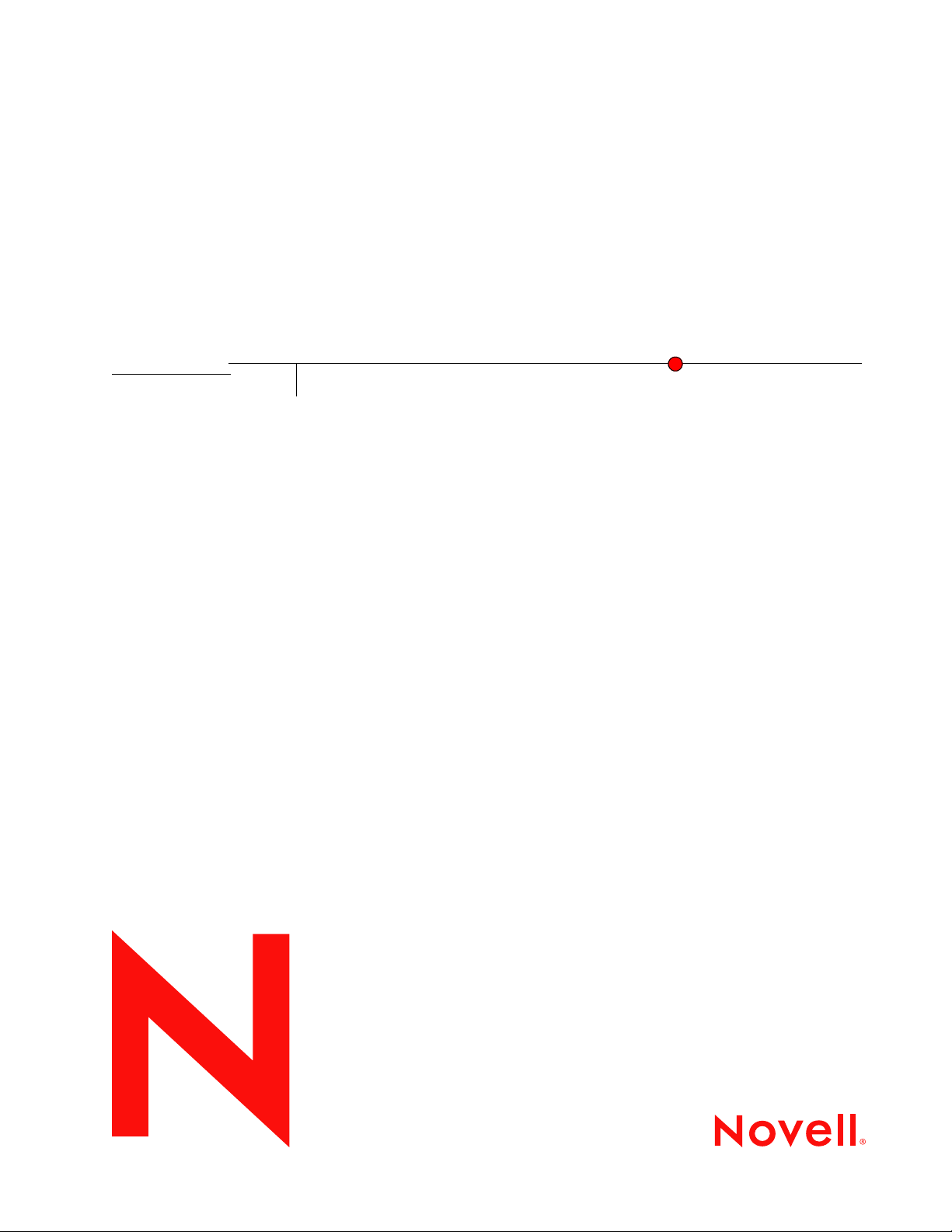
Novell iFolder 3.x Security Administrator Guide
Novell
®
iFolder
novdocx (ENU) 01 February 2006
3.x
August 15, 2006
www.novell.com
SECURITY ADMINISTRATOR GUIDE
Page 2
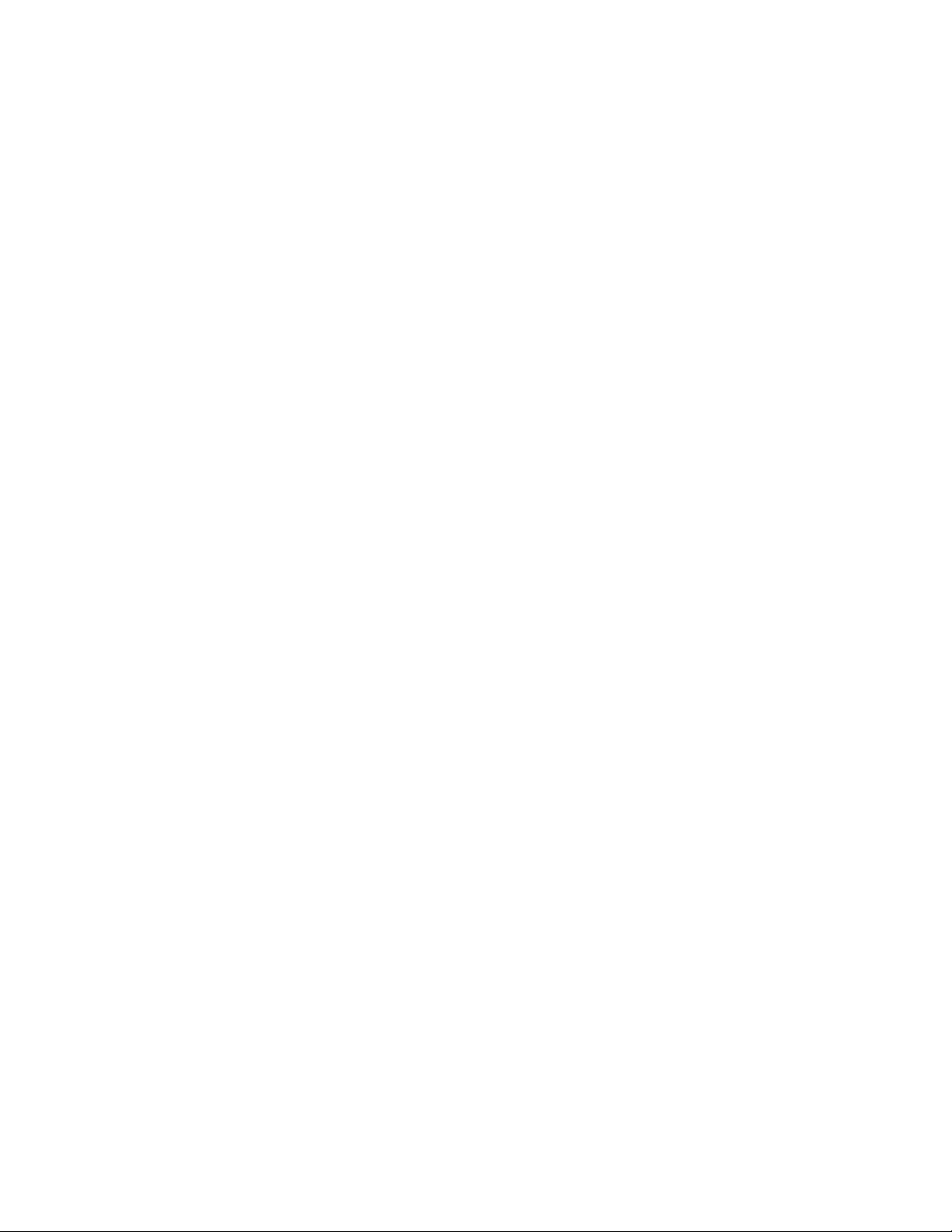
Legal Notices
Novell, Inc., makes no representations or warranties with respect to the contents or use of this documentation, and
specifically disclaims any express or implied warranties of merchantability or fitness for any particular purpose.
Further, Novell, Inc., reserves the right to revise this publication and to make changes to its content, at any time,
without obligation to notify any person or entity of such revisions or changes.
Further, Novell, Inc., makes no representations or warranties with respect to any software, and specifically disclaims
any express or implied warranties of merchantability or fitness for any particular purpose. Further, Novell, Inc.,
reserves the right to make changes to any and all parts of Novell software, at any time, without any obligation to
notify any person or entity of such changes.
Any products or technical information provided under this Agreement may be subject to U.S. export controls and the
trade laws of other countries. You agree to comply with all export control regulations and to obtain any required
licenses or classification to export, re-export, or import deliverables. You agree not to export or re-export to entities
on the current U.S. export exclusion lists or to any embargoed or terrorist countries as specified in the U.S. export
laws. You agree to not use deliverables for prohibited nuclear, missile, or chemical biological weaponry end uses.
Please refer to www.novell.com/info/exports/ for more information on exporting Novell software. Novell assumes no
responsibility for your failure to obtain any necessary export approvals.
Copyright © 2005-2006 Novell, Inc. All rights reserved. No part of this publication may be reproduced, photocopied,
stored on a retrieval system, or transmitted without the express written consent of the publisher.
novdocx (ENU) 01 February 2006
Novell, Inc., has intellectual property rights relating to technology embodied in the product that is described in this
document. In particular, and without limitation, these intellectual property rights may include one or more of the U.S.
patents listed at http://www.novell.com/company/legal/patents/ and one or more additional patents or pending patent
applications in the U.S. and in other countries.
Novell, Inc.
404 Wyman Street, Suite 500
Waltham, MA 02451
U.S.A.
www.novell.com
Online Documentation: To access the online documentation for this and other Novell products, and to get
updates, see www.novell.com/documentation.
Page 3
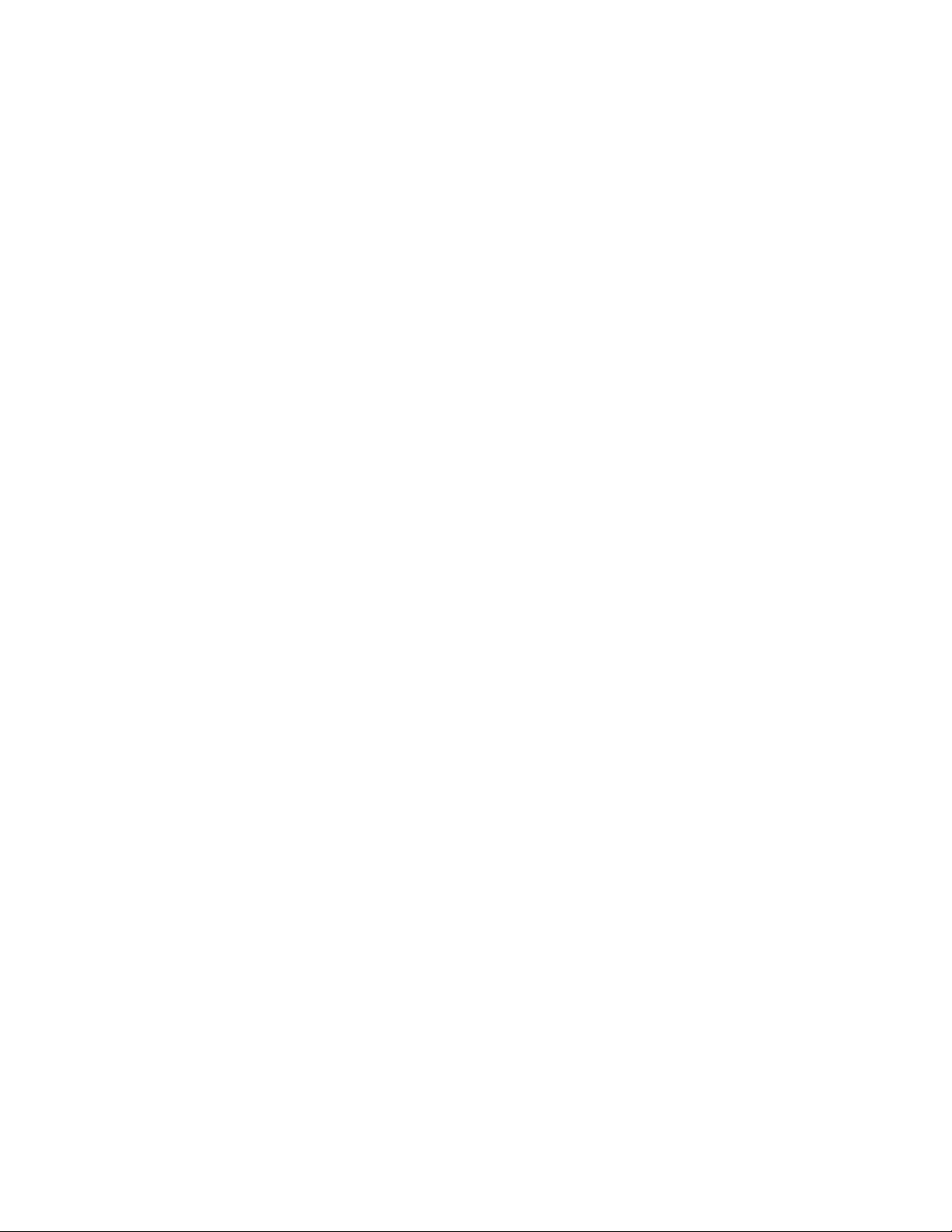
Novell Trademarks
For a list of Novell trademarks, see the Novell Trademark and Service Mark list (http://www.novell.com/company/
legal/trademarks/tmlist.html).
Third-Party Materials
All third-party trademarks are the property of their respective owners.
novdocx (ENU) 01 February 2006
Page 4
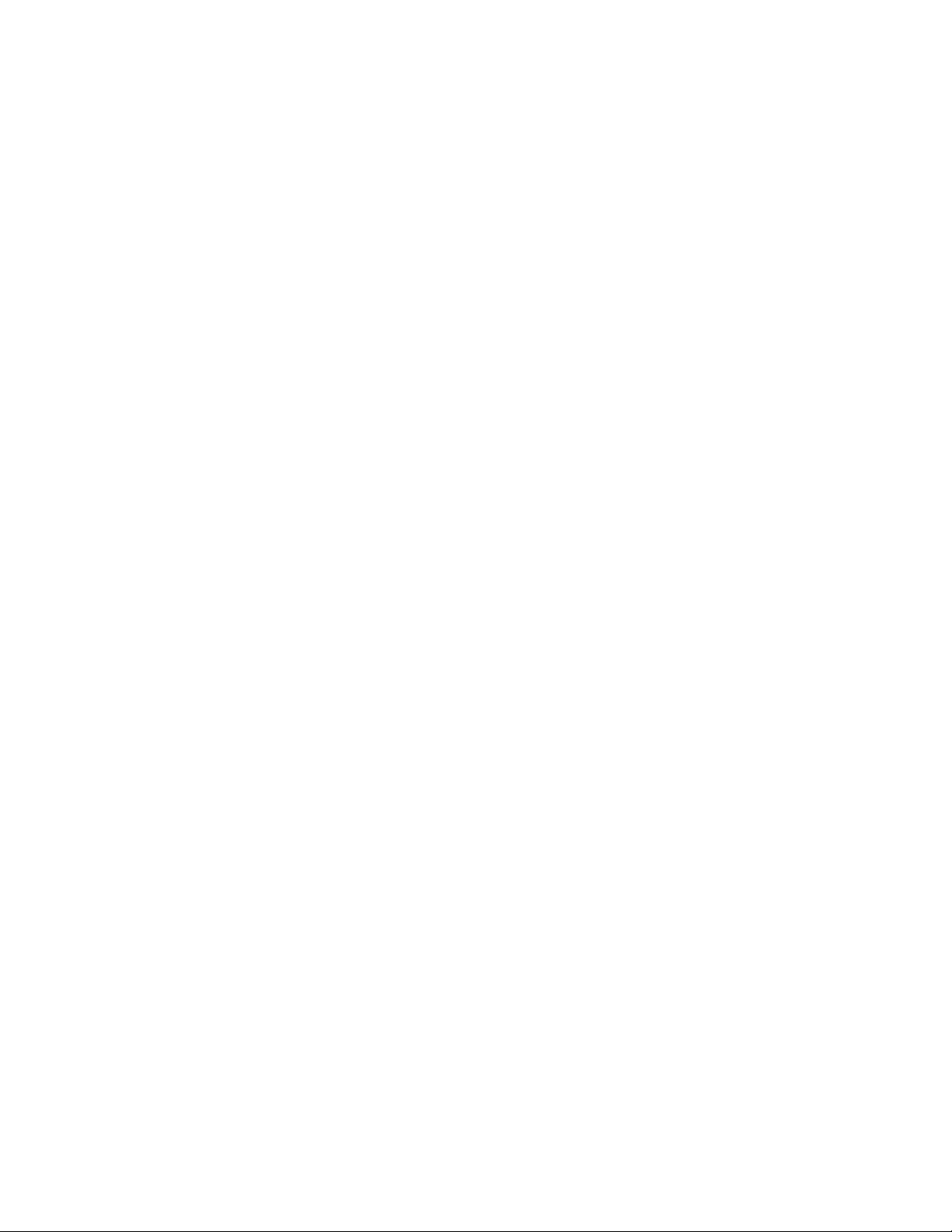
novdocx (ENU) 01 February 2006
Page 5
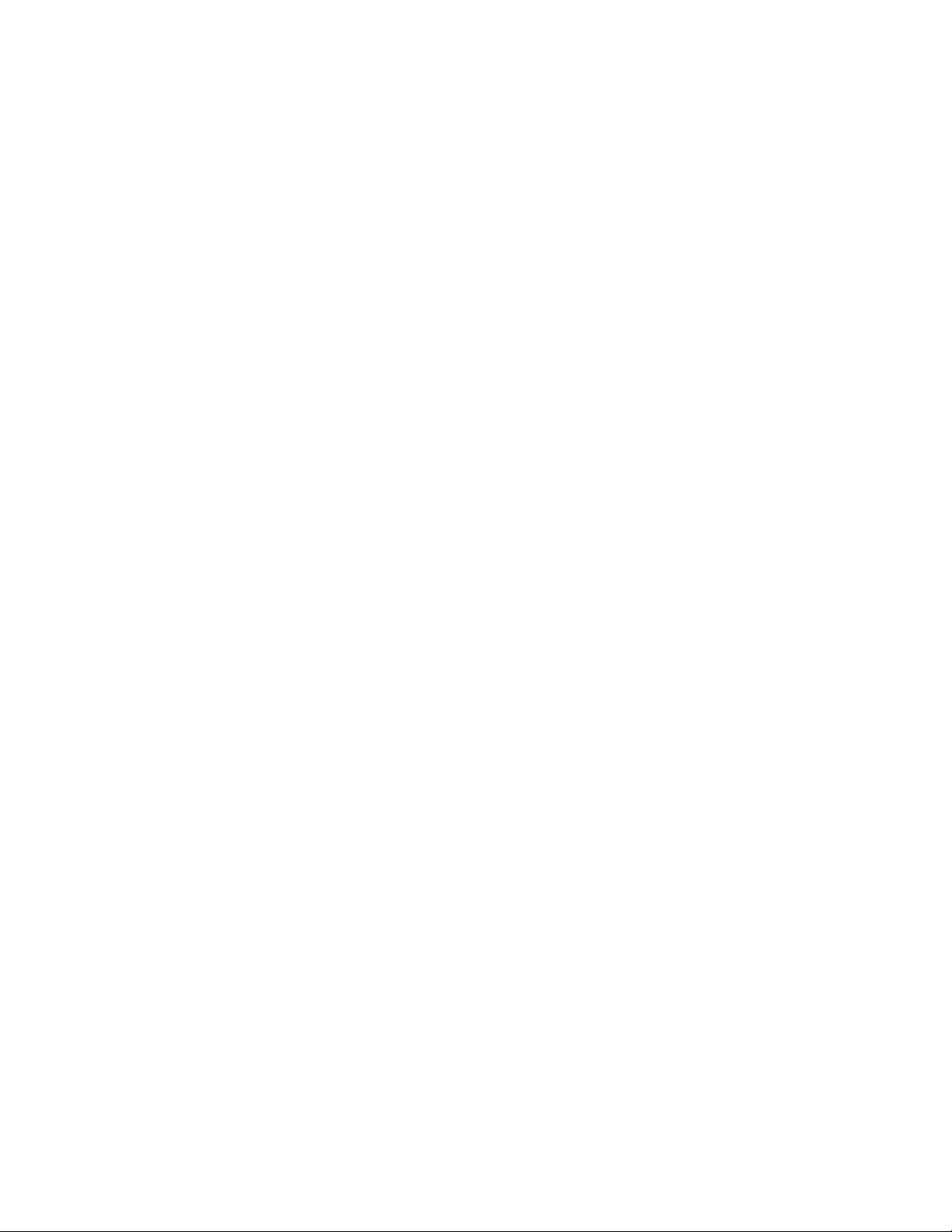
Contents
About This Guide 7
1 Security Best Practices Overview 9
1.1 Security Recommendations for iFolder 3.x . . . . . . . . . . . . . . . . . . . . . . . . . . . . . . . . . . . . . . . . 9
1.2 Security Recommendations for OES Linux . . . . . . . . . . . . . . . . . . . . . . . . . . . . . . . . . . . . . . . 10
2 Security Best Practices for Novell iFolder 3.x 11
2.1 Using SSL for Server - LDAP Server Communications . . . . . . . . . . . . . . . . . . . . . . . . . . . . . . 11
2.2 Using SSL for Enterprise Server - iManager Communications . . . . . . . . . . . . . . . . . . . . . . . . 12
2.3 Using SSL for Enterprise Server - Client Communications . . . . . . . . . . . . . . . . . . . . . . . . . . . 12
2.4 Using SSL for Enterprise Server - Web Access Server Communications . . . . . . . . . . . . . . . . 12
2.5 Using SSL for Web Access Server - Users’ Web Browser Communications . . . . . . . . . . . . . 12
2.6 Disabling SSL 2.0 Protocol . . . . . . . . . . . . . . . . . . . . . . . . . . . . . . . . . . . . . . . . . . . . . . . . . . . 13
2.7 Configuring a Cipher Suite to Use for SSL/TLS. . . . . . . . . . . . . . . . . . . . . . . . . . . . . . . . . . . . 13
2.8 Installing Trusted Roots and Certifications on the iFolder server . . . . . . . . . . . . . . . . . . . . . . 13
2.9 Installing Server Certificates from a Known Certificate Authority. . . . . . . . . . . . . . . . . . . . . . . 13
2.10 Using a Shared Certificate in iFolder Clusters . . . . . . . . . . . . . . . . . . . . . . . . . . . . . . . . . . . . . 14
2.11 Ensuring Privilege Separation for the iFolder Proxy User . . . . . . . . . . . . . . . . . . . . . . . . . . . . 14
2.12 Securing the iFolder Proxy User Password. . . . . . . . . . . . . . . . . . . . . . . . . . . . . . . . . . . . . . . 14
2.13 Using Synchronize Now to Remove Users Effective Immediately. . . . . . . . . . . . . . . . . . . . . . 15
2.14 Controlling Access to the iFolder Data Store. . . . . . . . . . . . . . . . . . . . . . . . . . . . . . . . . . . . . . 15
2.15 Controlling Access to the iFolder Server Configuration Files. . . . . . . . . . . . . . . . . . . . . . . . . . 15
2.16 Controlling Access to and Backing Up the iFolder Audit Logs. . . . . . . . . . . . . . . . . . . . . . . . . 15
2.17 Storing iFolder 3.x Data Nonencrypted on the Server . . . . . . . . . . . . . . . . . . . . . . . . . . . . . . . 16
2.18 Preventing the Propagation of Viruses . . . . . . . . . . . . . . . . . . . . . . . . . . . . . . . . . . . . . . . . . . 16
2.19 Backing Up the iFolder Server . . . . . . . . . . . . . . . . . . . . . . . . . . . . . . . . . . . . . . . . . . . . . . . . . 16
novdocx (ENU) 01 February 2006
3 Security Best Practices for the iFolder Client 19
3.1 Configuring Client-Side Firewalls for iFolder Communications . . . . . . . . . . . . . . . . . . . . . . . . 19
3.2 Configuring Client-Side Virus Scanners for iFolder Communications . . . . . . . . . . . . . . . . . . . 19
3.3 Configuring a Web Browser to Use SSL 3.0 . . . . . . . . . . . . . . . . . . . . . . . . . . . . . . . . . . . . . . 19
4 Other Security Best Practices 21
4.1 Controlling Physical Access to the iFolder Servers and Resources . . . . . . . . . . . . . . . . . . . . 21
4.2 Securing Access to the Servers with a Firewall. . . . . . . . . . . . . . . . . . . . . . . . . . . . . . . . . . . . 21
4.3 Securing Communications with a VPN If SSL Is Disabled. . . . . . . . . . . . . . . . . . . . . . . . . . . . 21
4.4 Securing Wireless LAN Connections If SSL Is Disabled . . . . . . . . . . . . . . . . . . . . . . . . . . . . . 22
4.5 Creating Strong Passwords . . . . . . . . . . . . . . . . . . . . . . . . . . . . . . . . . . . . . . . . . . . . . . . . . . . 22
A Documentation Updates 23
A.1 August 15, 2006. . . . . . . . . . . . . . . . . . . . . . . . . . . . . . . . . . . . . . . . . . . . . . . . . . . . . . . . . . . . 23
A.1.1 Security Best Practices for iFolder 3.x . . . . . . . . . . . . . . . . . . . . . . . . . . . . . . . . . . . 23
A.2 November 1, 2005 . . . . . . . . . . . . . . . . . . . . . . . . . . . . . . . . . . . . . . . . . . . . . . . . . . . . . . . . . . 23
5
Page 6

novdocx (ENU) 01 February 2006
6 Novell iFolder 3.x Security Administrator Guide
Page 7
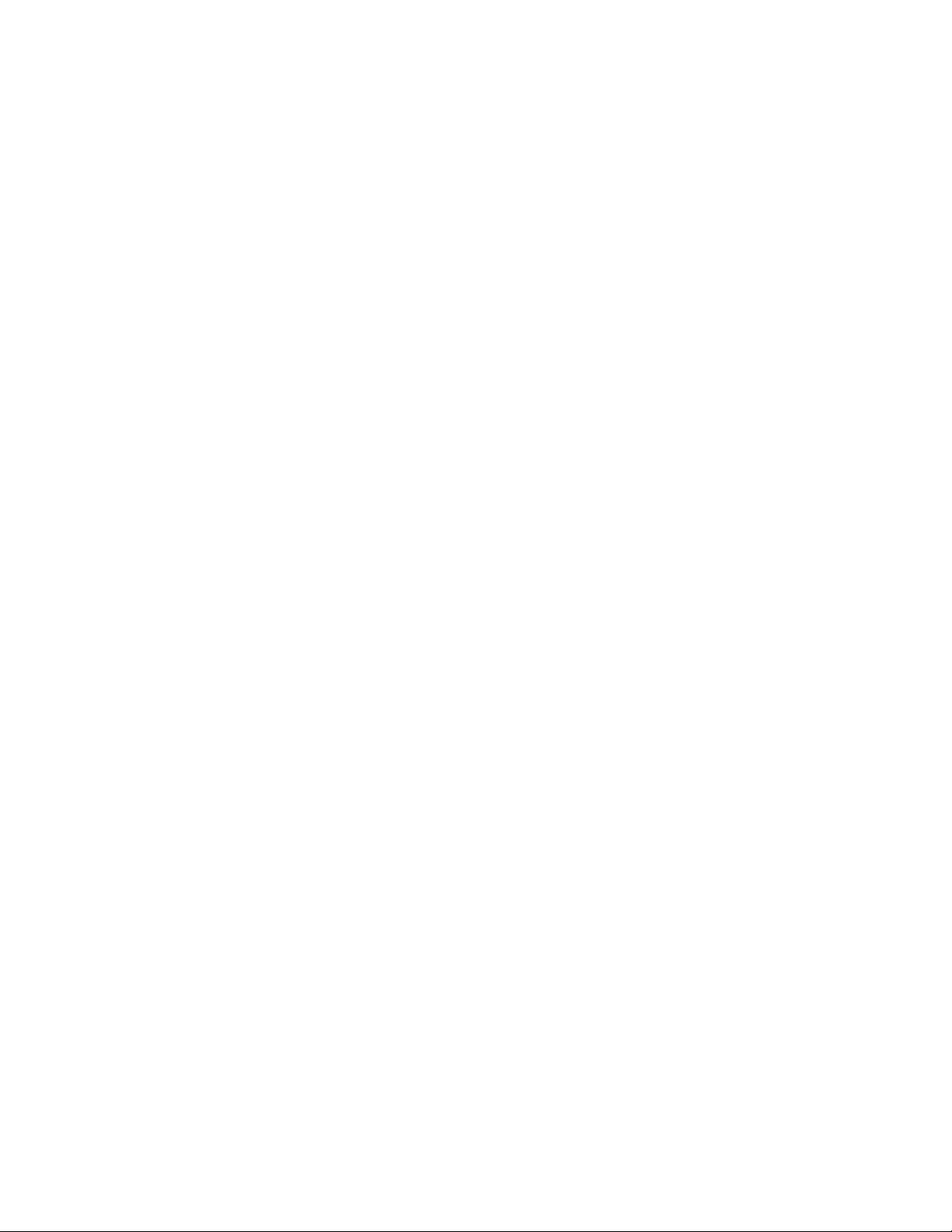
About This Guide
novdocx (ENU) 01 February 2006
This guide provides specific instructions on how to install, configure, and maintain Novell®
iFolder
Audience
This guide is intended for network security administrators.
Feedback
We want to hear your comments and suggestions about this manual and the other documentation
included with this product. Please use the User Comment feature at the bottom of each page of the
online documentation, or go to www.novell.com/documentation/feedback.html and enter your
comments there.
Documentation Updates
For the most recent version of the Novell iFolder 3.x Security Administrator Guide, visit the Novell
iFolder 3.x documentation Web site (http://www.novell.com/documentation/ifolder3/index.html).
®
3.x and the iFolderTM client for iFolder 3.x in the most secure way possible.
• Chapter 1, “Security Best Practices Overview,” on page 9
• Chapter 2, “Security Best Practices for Novell iFolder 3.x,” on page 11
• Chapter 3, “Security Best Practices for the iFolder Client,” on page 19
• Chapter 4, “Other Security Best Practices,” on page 21
For emerging issues with Novell iFolder 3.x and the iFolder client, see the Novell iFolder 3.x
Readme (http://www.novell.com/documentation/ifolder3/readme/data/readme.html).
Additional Documentation
For information, see the following:
• Novell iFolder 3.x documentation (http://www.novell.com/documentation/ifolder3/index.html)
• Novell Open Enterprise Server product site (http://www.novell.com/products/
openenterpriseserver)
• Novell Open Enterprise Server documentation (http://www.novell.com/documentation/oes/
index.html)
• Novell eDirectory
treetitl.html)
• Novell iManager 2.5 documentation (http://www.novell.com/documentation/imanager25/
treetitl.html)
• Novell Linux Desktop 9 product site (http://www.novell.com/products/desktop/)
• Novell Linux Desktop 9 documentation (http://www.novell.com/documentation/nld/
treetitl.html)
• Novell Technical Support (http://www.novell.com/support/)
TM
8.7.3 documentation (http://www.novell.com/documentation/edir873/
7
Page 8

Documentation Conventions
In Novell documentation, a greater-than symbol (>) is used to separate actions within a step and
items in a cross-reference path.
®
A trademark symbol (
, TM, etc.) denotes a Novell trademark. An asterisk (*) denotes a third-party
trademark.
When a single pathname can be written with a backslash for some platforms or a forward slash for
other platforms, the pathname is presented with a backslash. Users of platforms that require a
forward slash, such as Linux* or UNIX*, should use forward slashes as required by your software.
novdocx (ENU) 01 February 2006
8 Novell iFolder 3.x Security Administrator Guide
Page 9

1
Security Best Practices Overview
novdocx (ENU) 01 February 2006
1
This section summarizes the recommended configurations and settings required to run Novell®
®
iFolder
3.x and the iFolderTM client in a secure mode.
• Section 1.1, “Security Recommendations for iFolder 3.x,” on page 9
• Section 1.2, “Security Recommendations for OES Linux,” on page 10
1.1 Security Recommendations for iFolder 3.x
The following table lists the iFolder server configuration settings that are security related or that
impact the security of iFolder resources.
Parameter Possible Values Default Value
Port for server to LDAP
server communications
iManager > Novell
iFolder 3 > System >
LDAP Settings > Server
Port
SSL for server to LDAP
server communications
iManager > Novell
iFolder 3 > System >
LDAP Settings > Port Is
Secure
Port 636 (secure) or port
389 (insecure)
Select Yes to enable
SSL; deselect Yes (No)
to disable SSL
636, secure 636, secure
Yes, SSL enabled Yes, SSL enabled
Recommended Value for
Best Security
iFolder Proxy user
iManager > Novell
iFolder 3 > System >
LDAP Settings > iFolder
Proxy User
iFolder Proxy user
password
iManager > Novell
iFolder 3 > System >
LDAP Settings > Proxy
User Password
Web browser to
iManager Server
communications
Autogenerated during
the iFolder enterprise
server configuration; can
be modified thereafter
User-specified Autogenerated during
HTTPS and Novell
eDirectory
authentication
TM
Autogenerated Keep the autogenerated
initial configuration of the
iFolder server
HTTPS and eDirectory
authentication
iFolder Proxy username;
if you change it, make
sure the username is
different than the iFolder
Admin user, equivalent
iFolder Admin users,
and other system users;
and update the Proxy
User password.
User-specified, using
strong password
practices
HTTPS and eDirectory
authentication
Security Best Practices Overview
9
Page 10

novdocx (ENU) 01 February 2006
Parameter Possible Values Default Value
iFolder Admin user User-specified User-specified
administrator user
Equivalent iFolder
Admin users
Port for iManager to
server communications
iManager > Novell
iFolder 3 > (select any
task to go to the iFolder
Login page) > Port
SSL for iManager to
server communications
iManager > Novell
iFolder 3 > (select any
task to go to the iFolder
Login page) > Secure
User-specified None Users with limited
Port 443 (secure) or port
80 (insecure)
Select Secure (secure)
to use SSL; deselect
Secure (insecure) to use
unencrypted
connections
443, secure 443, secure
Select Secure, SSL
enabled
Recommended Value for
Best Security
Special iFolder Admin
user identity for
managing iFolder
services
administrator rights,
such as for a specific
iFolder server
Select Secure, SSL
enabled
Server to client
communications
/opt/novell/
ifolder3/web/
web.config file
SimiasRequireSSL (Yes/
No)
SimiasSSLPort
(443/80)
SimiasRequireSSL =
Yes
SimiasSSLPort = 443
SimiasRequireSSL =
Yes
SimiasSSLPort = 443
1.2 Security Recommendations for OES Linux
For information about security issues in Novell Open Enterprise Server, see the following in the
Novell OES Planning and Implementation Guide (http://www.novell.com/documentation/oes/
implgde/data/front.html):
• “Authentication” (http://www.novell.com/documentation/oes/implgde/data/
authentication.html)
• “Security” (http://www.novell.com/documentation/oes/implgde/data/security.html)
10 Novell iFolder 3.x Security Administrator Guide
Page 11

2
Security Best Practices for Novell
novdocx (ENU) 01 February 2006
iFolder 3.x
This section provides specific instructions on how to install, configure, and maintain Novell®
iFolder
®
3.x in the most secure way possible.
• Section 2.1, “Using SSL for Server - LDAP Server Communications,” on page 11
• Section 2.2, “Using SSL for Enterprise Server - iManager Communications,” on page 12
• Section 2.3, “Using SSL for Enterprise Server - Client Communications,” on page 12
• Section 2.4, “Using SSL for Enterprise Server - Web Access Server Communications,” on
page 12
• Section 2.5, “Using SSL for Web Access Server - Users’ Web Browser Communications,” on
page 12
• Section 2.6, “Disabling SSL 2.0 Protocol,” on page 13
• Section 2.7, “Configuring a Cipher Suite to Use for SSL/TLS,” on page 13
• Section 2.8, “Installing Trusted Roots and Certifications on the iFolder server,” on page 13
• Section 2.9, “Installing Server Certificates from a Known Certificate Authority,” on page 13
• Section 2.10, “Using a Shared Certificate in iFolder Clusters,” on page 14
• Section 2.11, “Ensuring Privilege Separation for the iFolder Proxy User,” on page 14
• Section 2.12, “Securing the iFolder Proxy User Password,” on page 14
• Section 2.13, “Using Synchronize Now to Remove Users Effective Immediately,” on page 15
2
• Section 2.14, “Controlling Access to the iFolder Data Store,” on page 15
• Section 2.15, “Controlling Access to the iFolder Server Configuration Files,” on page 15
• Section 2.16, “Controlling Access to and Backing Up the iFolder Audit Logs,” on page 15
• Section 2.17, “Storing iFolder 3.x Data Nonencrypted on the Server,” on page 16
• Section 2.18, “Preventing the Propagation of Viruses,” on page 16
• Section 2.19, “Backing Up the iFolder Server,” on page 16
2.1 Using SSL for Server - LDAP Server Communications
By default, the iFolder enterprise server and Web Access server are configured to communicate with
the LDAP server via SSL. For most deployments, this setting should not be changed. If the LDAP
server co-exists on the same machine as the iFolder enterprise server, an administrator can
reconfigure to disable SSL, which increases the performance of LDAP authentications.
For information, see “Configuring the Enterprise Server for SSL Communications with the LDAP
Server” in the Novell iFolder 3.x Administration Guide.
Security Best Practices for Novell iFolder 3.x
11
Page 12

2.2 Using SSL for Enterprise Server - iManager Communications
By default, the Novell iFolder 3.x plug-in to iManager uses SSL for communications to the iFolder
enterprise server being managed. For most deployments, this setting should not be changed. If the
iManager server and the iFolder enterprise server are on the same computer, SSL is not required. For
HTTP connections, the password is passed in the clear.
For information, see “Accessing the Novell iFolder 3 Plug-In for iManager” in the Novell iFolder
3.x Administration Guide.
2.3 Using SSL for Enterprise Server - Client Communications
By default, the iFolder enterprise server is configured to require SSL. All client communication to
the server is encrypted using the SSL protocol. For most deployments, this setting should not be
changed because iFolder uses HTTP BASIC for authentication, which means passwords are sent to
the server in the clear.
novdocx (ENU) 01 February 2006
For information, see “Configuring the Enterprise Server for SSL Communications with the iFolder
Client” in the Novell iFolder 3.x Administration Guide.
If you disable SSL for server-client communications, you should use a VPN (virtual private
network) for communications over wireless networks and outside the firewall. For information, see
Section 4.3, “Securing Communications with a VPN If SSL Is Disabled,” on page 21.
2.4 Using SSL for Enterprise Server - Web Access Server Communications
By default, the iFolder enterprise server is configured to communicate with the iFolder Web Access
server via SSL. For most deployments, this setting should not be changed. If the Web Access server
co-exists on the same machine as the iFolder enterprise server, an administrator can reconfigure to
disable SSL, which increases the performance of local communications between the two servers.
For information, see “Configuring the Web Access Server for SSL Communications with the
Enterprise Server” in the Novell iFolder 3.x Administration Guide.
2.5 Using SSL for Web Access Server - Users’ Web Browser Communications
By default, the iFolder Web Access server is configured to require SSL. All Web-browser-based
communication to the Web Access server is encrypted using the SSL protocol. In most deployments,
this setting should not be changed because iFolder uses Forms-based authentication for browser
communications, which means passwords are sent to the server in the clear. For information, see
“Configuring the Web Access Server for SSL Communications with Web Browsers” in the Novell
iFolder 3.x Administration Guide.
If you disable SSL for server-client communications, you should use a VPN (virtual private
network) for communications over wireless networks and outside the firewall. For information, see
Section 4.3, “Securing Communications with a VPN If SSL Is Disabled,” on page 21.
12 Novell iFolder 3.x Security Administrator Guide
Page 13

2.6 Disabling SSL 2.0 Protocol
The built-in protections of SSL 3.0 for version rollback attacks (where the session is rolled back to
SSL 2.0 even when both client and server support SSL 3.0) are not secure against version-rollback
attackers who can brute force the key and substitute a new ENCRYPTED-KEY-DATA message
containing the same key (but with normal padding) before the application specified wait threshold
has expired. If you disable SSL 2.0 on the server, it is not possible to establish a session using SSL
2.0, and version rollback attacks are not be possible.
For information about disabling SSL 2.0 protocol for the Apache server, see “Configuring the SSL
Cipher Suites for the Apache Server” in the Novell iFolder 3.x Administration Guide.
For information about configuring strong SSL/TLS security solutions, see SSL/TLS Strong
Encryption: How-To (http://httpd.apache.org/docs/2.0/ssl/ssl_howto.html) on the Apache.org Web
site.
2.7 Configuring a Cipher Suite to Use for SSL/ TLS
novdocx (ENU) 01 February 2006
To ensure strong encryption, we strongly recommend the following configuration for the Apache
server’s SSL cipher suite settings.
• Use only High and Medium security cipher suites, such as RC4 and RSA.
• Remove from consideration any ciphers that do not authenticate, such as Anonymous DiffieHellman (ADH) ciphers.
• Disable the Low, Export, and Null cipher suites unless you need them for other applications.
Do not disable Low and Export cipher suites if they are required by your customer base. Those
using older browsers (4-5 years old) and older versions of Windows such as Windows 98 might
still need those cipher suites for other services.
For information, see “Configuring the SSL Cipher Suites for the Apache Server” in the Novell
iFolder 3.x Administration Guide.
For information about configuring strong SSL/TLS security solutions, see SSL/TLS Strong
Encryption: How-To (http://httpd.apache.org/docs/2.0/ssl/ssl_howto.html) on the Apache.org Web
site.
2.8 Installing Trusted Roots and Certifications on the iFolder server
You should manually install the trusted roots and the directory public key out-of-band. For
information, see “Managing SSL Certificates for Apache” in the Novell iFolder 3.x Administration
Guide.
2.9 Installing Server Certificates from a Known Certificate Authority
You should use valid certificates for both the Apache server and the communication between the
Simias server and the Simias client daemon. Simias is the technology underpinning your iFolder
server and client software. You should have the server pubic key signed by a known Certificate
Security Best Practices for Novell iFolder 3.x 13
Page 14

Authority (CA). For information, see “Generating an SSL Certificate for the Server” in the Novell
iFolder 3.x Administration Guide.
2.10 Using a Shared Certificate in iFolder Clusters
For a cluster where all of the nodes are acting like the same machine when they are taking their turn
hosting, the user should have a single certificate (for the highly available IP address) that all of the
nodes in the cluster share. For information, see “Configuring Apache to Point to an SSL Certificate
on a Shared Volume for an iFolder Cluster” in the Novell iFolder 3.x Administration Guide.
2.11 Ensuring Privilege Separation for the iFolder Proxy User
The iFolder Proxy user is a proxy user identity used to access the LDAP server with Read access to
retrieve a list of authorized users. The proxy user is automatically created during the iFolder
enterprise server configuration in YaST. The username is autogenerated to be unique on the system.
For most deployments, this username should never change.
novdocx (ENU) 01 February 2006
The iFolder Admin user or equivalent can use the iFolder 3.x iManager plug-in to change the iFolder
Proxy user identity in the LDAP settings for the iFolder server. Make sure that the user account
assigned as the iFolder Proxy user is different than the one used for the iFolder Admin user and
other system users. Separating the proxy user from the administrator provides privilege separation.
The proxy user password is stored briefly in the /opt/novell/ifolder3/etc/simias-
server-bootstrap.config on the iFolder server after configuring the iFolder enterprise
server and before the iFolder service is started for the first time. The restart of Apache is forced at
the end of the configuration process, which starts the iFolder service. During the initial startup, the
iFolder process reads the simias-server-bootstrap.config file, stores the password in
reversible encrypted format in the server’s Simias database, and then removes the password from the
file. For information, see “Admin User Considerations” in the Novell iFolder 3.x Administration
Guide.
For information about modifying the password, see the iFolder Proxy User setting in “Modifying the
iFolder LDAP Settings” in the Novell iFolder 3.x Administration Guide.
2.12 Securing the iFolder Proxy User Password
The iFolder Proxy user’s password is used to authenticate the iFolder Proxy user to the LDAP server
when iFolder synchronizes users for the iFolder user list.
When you initially configure the iFolder enterprise server in YaST, iFolder autogenerates a
password for the iFolder proxy user, using the BASH random number generator for a number
between 0 and 10,000. Initially, the password for the iFolder Proxy user is stored in clear text in the
/opt/novell/ifolder3/etc/simias-server-bootstrap.config file. At the end
of the configuration process, the system reboots Apache 2 and starts iFolder. When iFolder runs this
first time after configuration, the iFolder process copies the simias-server-bootstrap.config file to the
Simias.config file. The default location of the Simias.config file is /var/lib/wwwrun/
.local/share/simias directory or the /home/wwwrun/.local/share/simias
directory. The proxy user password is stored in a reversible encrypted form in the Simias database,
then the value is removed from both configuration files.
14 Novell iFolder 3.x Security Administrator Guide
Page 15

novdocx (ENU) 01 February 2006
The password stored on the system for the iFolder Proxy user must match the password stored in the
iFolder Proxy user’s eDirectory
eDirectory, you must also change the password stored on the system. For example, if you change the
iFolder Proxy user assignment, or if you want to set a longer password for the iFolder Proxy user,
you must modify the values in iFolder’s LDAP settings or iFolder cannot access the LDAP server to
update the user list. For information, see “Modifying the iFolder Proxy User Password” in the
Novell iFolder 3.x Administration Guide.
To prevent unauthorized access to the Simias.config file, administrators of the iFolder 3.x server
computer must use every precaution to not inadvertently assign file system rights to the /var/
lib/wwwrun/.local/share/simias directory or the /home/wwwrun/.local/
share/simias directory to unauthorized users.
To protect the password when authenticating to the LDAP server, make sure to configure the LDAP
Server Port and Port Is Secure options in the iFolder LDAP settings for secure (default)
communications between the servers and the LDAP server. For information, see “Modifying the
iFolder LDAP Settings” in the Novell iFolder 3.x Administration Guide.
TM
object. If you ever modify the iFolder Proxy user password in
2.13 Using Synchronize Now to Remove Users Effective Immediately
The iFolder User list is periodically updated based on the LDAP synchronization interval. Whenever
you remove users from a LDAP Search DN, or remove contexts from the Search DN list, you should
synchronize the list immediately using Update and Synchronize now to enforce your changes. For
information, see “Synchronizing the iFolder User List with the LDAP Server” in the Novell iFolder
3.x Administration Guide.
2.14 Controlling Access to the iFolder Data Store
The iFolder server stores the database and user files under the /var/opt/novell/ifolder3/
simias directory. By default, the Apache Server user “wwwrun” owns those files. Administrators
of the iFolder 3.x server machine must use every precaution to not inadvertently assign rights to
unauthorized users.
2.15 Controlling Access to the iFolder Server Configuration Files
The iFolder server stores the configuration files in the /var/lib/wwwrun/.local/share/
simias directory (or in the /home/wwwrun/.local/share/simias directory if NSS is
post-installed on the server). The Apache Server user “wwwrun” owns the configuration file.
Administrators of the iFolder 3.x server machine must use every precaution to not inadvertently
assign rights to unauthorized users.
2.16 Controlling Access to and Backing Up the iFolder Audit Logs
By default, the iFolder server stores the audit logs in the /var/opt/novell/simias directory.
The iFolder server administrator should guarantee that rights are not inadvertently assigned to
unauthorized users. Administrators should also periodically back up the rolled-over logs in case they
are ever needed for forensic purposes. Audit logs should be monitored periodically.
Security Best Practices for Novell iFolder 3.x 15
Page 16

For information, see “Managing the Simias Log and Simias Access Log” in the Novell iFolder 3.x
Administration Guide.
2.17 Storing iFolder 3.x Data Nonencrypted on the Server
iFolder 3.x uses SSL to encrypt data exchanges between the client and enterprise server and the user
Web browser and the Web Access server. The client and server do not store iFolder data in encrypted
format. This is different than iFolder 2.1x, which provides passphrase-based encryption. Users and
administrators need to be aware of this to determine which users have data that is eligible to an
iFolder 3.x system. Some users might need to continue to use the iFolder 2.1x services.
For information, see “Migrating User Files from an iFolder 2.1x to a 3.x Server” in the Novell
iFolder 3.x Administration Guide.
2.18 Preventing the Propagation of Viruses
Because iFolder is a cross-platform distributed solution, there is a possibility of a virus infection on
on platform migrating across the iFolder server to other platforms, and vice versa. You should
enforce server-based virus scanning to prevent viruses from entering the corporate network.
novdocx (ENU) 01 February 2006
You should also enforce client-based virus scanning. For information, see “Configuring Local Virus
Scanner Settings for iFolder Traffic” in the iFolder User Guide for Novell iFolder 3.x.
2.19 Backing Up the iFolder Server
Backup of iFolder user data and configuration data should be performed regularly. Backup media
should be stored in a secure offsite facility.
During backup and restore, the iFolder data itself is not encrypted. If the iFolder store and the
backup media are on different computers, use SSL to transfer data between the computers. It is not
necessary to use SSL if the iFolder store and backup media are on the same computer.
For information, see the following in the Novell iFolder 3.x Administration Guide:
•“Backing Up the iFolder Server”
•“Backing Up the iFolder Store with the TSAIF”
•“Recovering from a Catastrophic Loss of the iFolder Server”
•“Recovering Individual Files or Directories”
For sensitive data, use one of the following methods to encrypt the backup of data:
• Encrypt the data itself if the application that creates the data supports encryption. For example,
database products and third-party tools support data encryption.
• Use backup software that is able to encrypt data as you back it up. This method has
performance and manageability challenges, especially for managing encryption keys.
• Use an encryption appliance that encrypts sensitive backup media as data is backed up.
If you transport and store media offsite, use a company that specializes in media shipment and
storage. This way, your tapes are tracked via barcodes, stored in environmentally friendly
16 Novell iFolder 3.x Security Administrator Guide
Page 17

conditions, and are handled by a company whose reputation rests on its ability to handle your media
properly.
novdocx (ENU) 01 February 2006
Security Best Practices for Novell iFolder 3.x 17
Page 18

novdocx (ENU) 01 February 2006
18 Novell iFolder 3.x Security Administrator Guide
Page 19

3
Security Best Practices for the
novdocx (ENU) 01 February 2006
iFolder Client
This section provides specific instructions on how to install, configure, and maintain the iFolderTM
client for Novell
• Section 3.1, “Configuring Client-Side Firewalls for iFolder Communications,” on page 19
• Section 3.2, “Configuring Client-Side Virus Scanners for iFolder Communications,” on
page 19
• Section 3.3, “Configuring a Web Browser to Use SSL 3.0,” on page 19
3.1 Configuring Client-Side Firewalls for iFolder Communications
If users deploy a client-side firewall, they must set the firewall to allow the iFolder client to
communicate locally (on the same computer) with Mono XSP Server. iFolder communicates to
®
Mono
HTTP BASIC or SSL, as governed by the system settings for the iFolder enterprise server. The user
can allow iFolder to choose a local dynamic port for local iFolder traffic, or configure a local static
port for iFolder to use for that purpose. For information, see “Configuring Local Firewall Settings
for iFolder Traffic” in the iFolder User Guide for Novell iFolder 3.x.
XSP Web services, which communicates, in turn, with the iFolder enterprise server via
®
iFolder® 3.x in the most secure way possible.
3
3.2 Configuring Client-Side Virus Scanners for iFolder Communications
Because iFolder is a cross-platform distributed solution, there is a possibility of a virus infection on
one platform migrating across the iFolder server to other platforms, and vice versa. You should
enforce client-based virus scanning to prevent viruses from entering the corporate network.
Scanning the ..\simias\WorkArea\ directory for viruses causes problems with
synchronization if a virus is detected on download. The ..\simias\WorkArea\ directory is
where iFolder stages files for download from the server. Users should set their virus scanners to
avoid scanning the ..\simias\WorkArea directory. Scanners can detect the virus when iFolder
moves the infected file from the staging area to the target iFolder. For information, see “Configuring
Local Virus Scanner Settings for iFolder Traffic” in the iFolder User Guide for Novell iFolder 3.x.
3.3 Configuring a Web Browser to Use SSL 3.0
Novell iFolder 3.x servers expect users to connect to the enterprise server account and the Web
access server with SSL 3.0 connections. Both the client and browser connections use the browser’s
settings for SSL. If Microsoft* IE is installed on your system, the iFolder client uses those settings
over any other browser configuration for the client. Make sure the IE browser settings and other
browsers you use to connect to iFolder servers are configured to use SSL 3.0.
Security Best Practices for the iFolder Client
19
Page 20

novdocx (ENU) 01 February 2006
20 Novell iFolder 3.x Security Administrator Guide
Page 21

4
Other Security Best Practices
This section discusses other security best practices for your Novell® iFolder® 3.x servers and
resources.
• Section 4.1, “Controlling Physical Access to the iFolder Servers and Resources,” on page 21
• Section 4.2, “Securing Access to the Servers with a Firewall,” on page 21
• Section 4.3, “Securing Communications with a VPN If SSL Is Disabled,” on page 21
• Section 4.4, “Securing Wireless LAN Connections If SSL Is Disabled,” on page 22
• Section 4.5, “Creating Strong Passwords,” on page 22
4.1 Controlling Physical Access to the iFolder Servers and Resources
• Servers must be kept in a physically secure location with access by authorized personnel only.
• The corporate network must be physically secured against eavesdropping or packet sniffing.
novdocx (ENU) 01 February 2006
4
4.2 Securing Access to the Servers with a Firewall
If the iFolder enterprise server or Web Access server is accessible from outside the corporate
network, a firewall should be employed to prevent direct access by a would-be intruder.
4.3 Securing Communications with a VPN If SSL Is Disabled
We recommend configuring Novell® iFolder® 3.x to use SSL (HTTPS) connections for all data
exchanges between its different components because the iFolder authentication and iFolder data are
not encrypted. If you configure iFolder to use insecure connections for communications between the
enterprise server and client or between the Web access server and the user’s Web browser, the user
data is susceptible to eavesdropping or packet sniffing by third parties outside the corporate firewall.
Even if you consider the corporate environment to be a trusted environment, a VPN (virtual private
network) should be employed for server-client and server-browser connections in the following
situations:
• When the users access the servers from outside of the corporate firewall
• When the users access the servers across a wireless network. Wireless access points and
adapters broadcast data into space, where the signals can be intercepted by anyone with the
ability to listen in at the appropriate frequency.
For accessing the Web access server over a VPN, make sure to disable split tunneling so that the
traffic goes through the VPN connection to the corporate network, not over the public Internet.
Other Security Best Practices
21
Page 22

For information about configuring SSL features for these communications, see the following:
• Section 2.3, “Using SSL for Enterprise Server - Client Communications,” on page 12
• Section 2.5, “Using SSL for Web Access Server - Users’ Web Browser Communications,” on
page 12
4.4 Securing Wireless LAN Connections If SSL Is Disabled
Protecting a wireless network requires forethought and planning, just as protecting a wired network
does. Among the key protective measures to be undertaken are:
• Enable WEP (Wired Equivalent Privacy) encryption, but do not rely on WEP alone to provide
security for the wireless network. Use other typical LAN security mechanisms such as VPNs,
firewalls, and authentication to ensure privacy. For information, see Section 4.3, “Securing
Communications with a VPN If SSL Is Disabled,” on page 21.
• Survey the interference and jamming likelihood for a planned wireless LAN before it is
installed.
novdocx (ENU) 01 February 2006
• Change the default manufacturer’s password for your wireless access points, gateways, or
routers.
• Limit, as much as is possible, who can attach to a wireless network. For example, using MAC
address filtering is practical for small networks, but it is a time-consuming administrative effort
for large networks.
• Use an anonymous Service Set Identifier (SSID) by turning off the SSID broadcast for access
points.
4.5 Creating Strong Passwords
Make sure to employ security best practices for passwords, such as the following:
•Length: The minimum recommended length is 6 characters. A secure password is at least 8
characters; longer passwords are better.
• Complexity: A secure password contains a mix of letters and numbers. It should contain both
uppercase and lowercase letters and at least one numeric character. Adding numbers to
passwords, especially when added to the middle and not just at the beginning or the end, can
enhance password strength. Special characters such as &, $, and > can greatly improve the
strength of a password.
Do not use recognizable words, such as proper names or words from a dictionary, even if they
are bookended with numbers. Do not use personal information, such as phone numbers, birth
dates, anniversary dates, addresses, or zip codes. Do not invert recognizable information;
inverting bad passwords does not make them more secure.
• Uniqueness: Do not use the same passwords for all servers. Make sure to use separate
passwords for each server so that if one server is compromised, all of your servers are not
immediately at risk.
22 Novell iFolder 3.x Security Administrator Guide
Page 23

A
Documentation Updates
novdocx (ENU) 01 February 2006
A
This section contains information about documentation content changes made to the Novell iFolder
3.x Security Administrator Guide since the initial release of Novell
existing user, review the change entries to readily identify modified content. If you are a new user,
simply read the guide in its current state.
Refer to the publication date, which appears on the front cover and the Legal Notices page, to
determine the release date of this guide. For the most recent version of the Novell iFolder 3.x
Security Administrator Guide, see the Novell iFolder 3.x documentation Web site (http://
www.novell.com/documentation/ifolder3).
In this section, content changes appear in reverse chronological order, according to the publication
date. Within a dated entry, changes are grouped and sequenced, according to where they appear in
the document itself. Each change entry provides a link to the related topic and a brief description of
the change.
This document was updated on the following dates:
• Section A.1, “August 15, 2006,” on page 23
• Section A.2, “November 1, 2005,” on page 23
®
iFolder® 3. If you are an
A.1 August 15, 2006
Updates were made to the following sections. Changes are explained below.
• Section A.1.1, “Security Best Practices for iFolder 3.x,” on page 23
A.1.1 Security Best Practices for iFolder 3.x
The following change was made to this section:
Location Change
Section 2.7, “Configuring a
Cipher Suite to Use for SSL/
TLS,” on page 13
Do not disable Low and Export cipher suites if they are required by your
customer base. Those using older browsers (4-5 years old) and older
versions of Windows such as Windows 98 might still need those cipher
suites for other services.
A.2 November 1, 2005
The entire guide was reformatted to comply with revised Novell documentation standards. The
content is unchanged.
Documentation Updates
23
