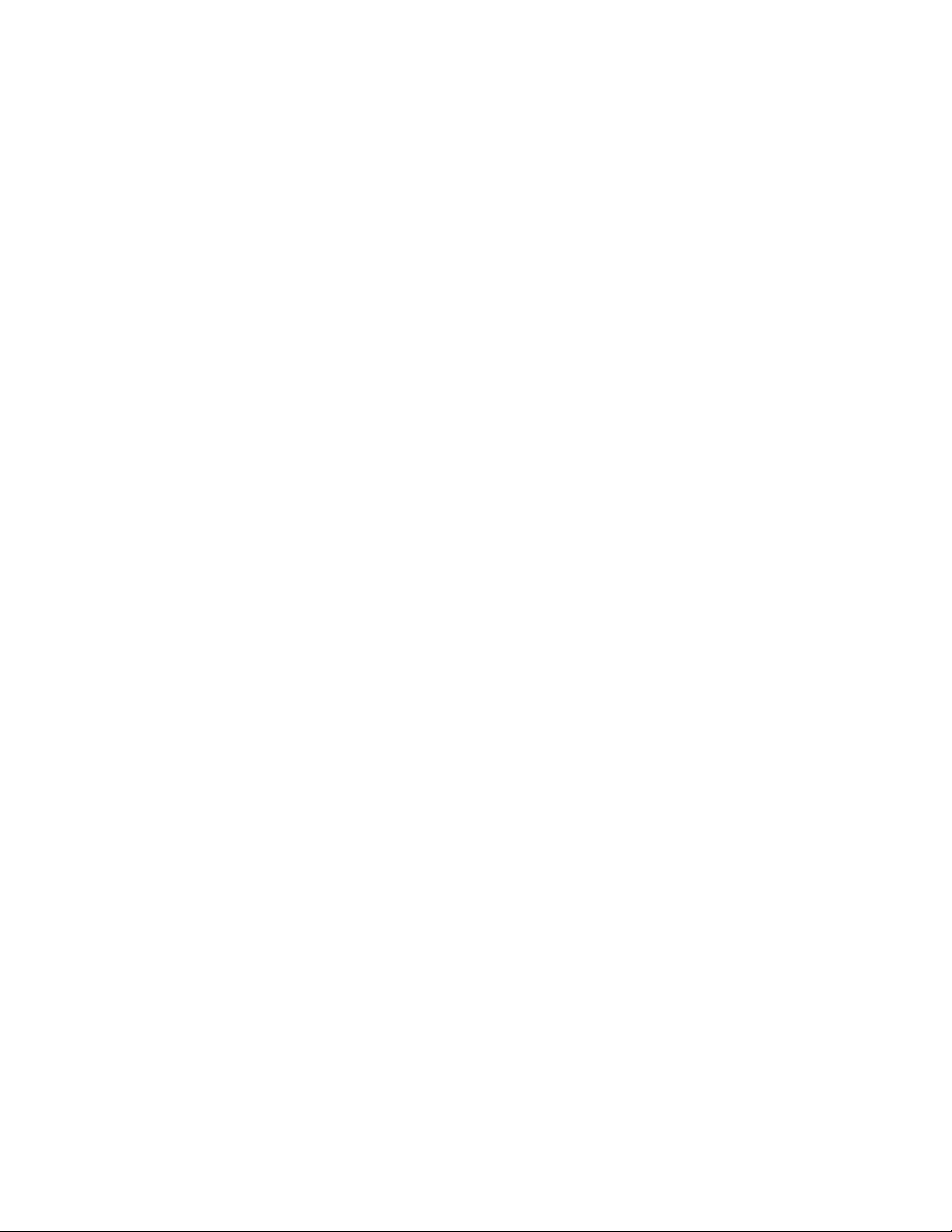
XI
Internet Agent
Chapter 45, “Configuring Internet Addressing,” on page 717
Chapter 46, “Configuring Internet Services,” on page 731
Chapter 47, “Managing Internet Access,” on page 763
Chapter 48, “Configuring the Internet Agent,” on page 785
Chapter 49, “Monitoring the Internet Agent,” on page 793
Chapter 50, “Optimizing the Internet Agent,” on page 817
Chapter 51, “Connecting GroupWise Systems and Domains Using the Internet Agent,” on
page 823
Chapter 52, “Using Internet Agent Startup Switches,” on page 831
novdocx (en) 22 June 2009
XI
Internet Agent
715
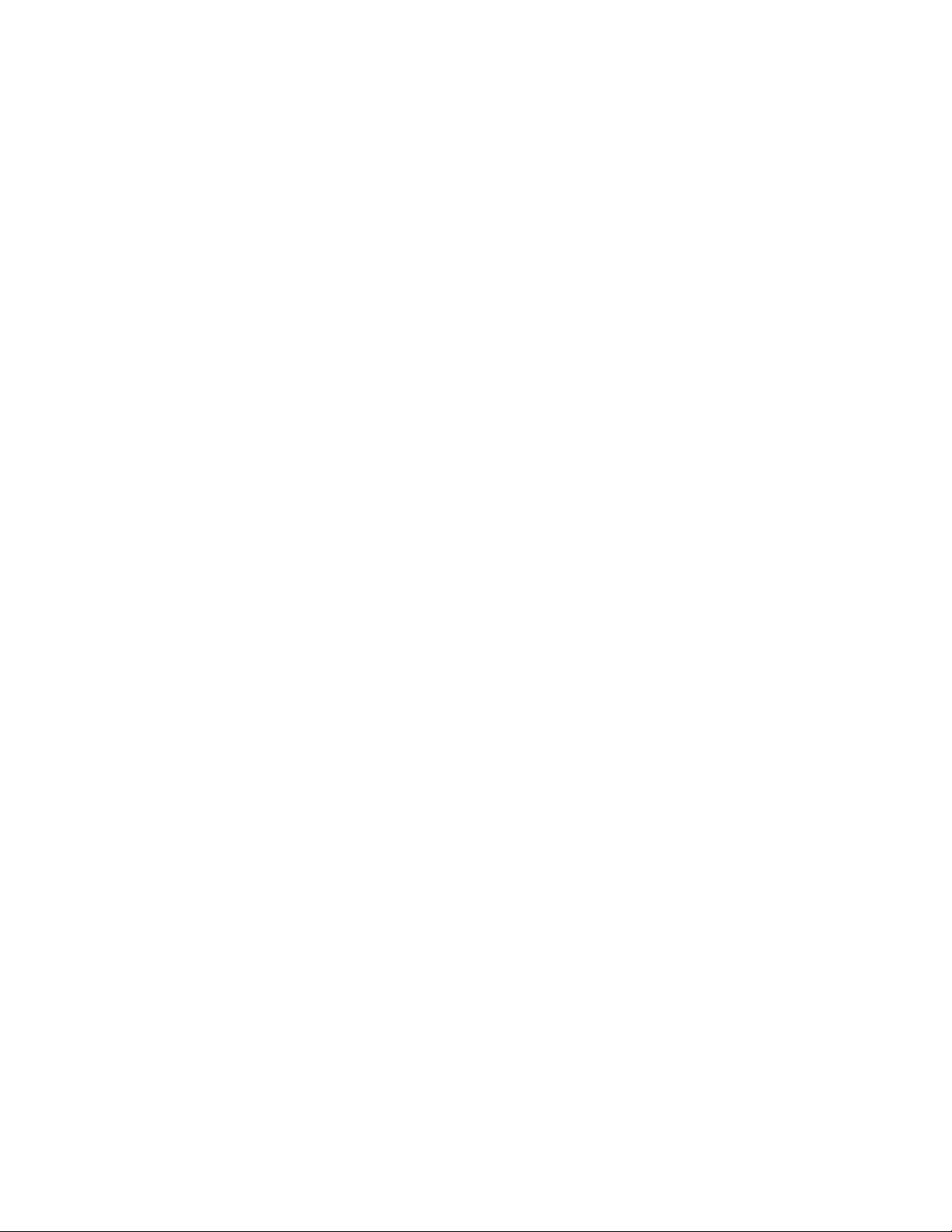
novdocx (en) 22 June 2009
716 GroupWise 8 Administration Guide
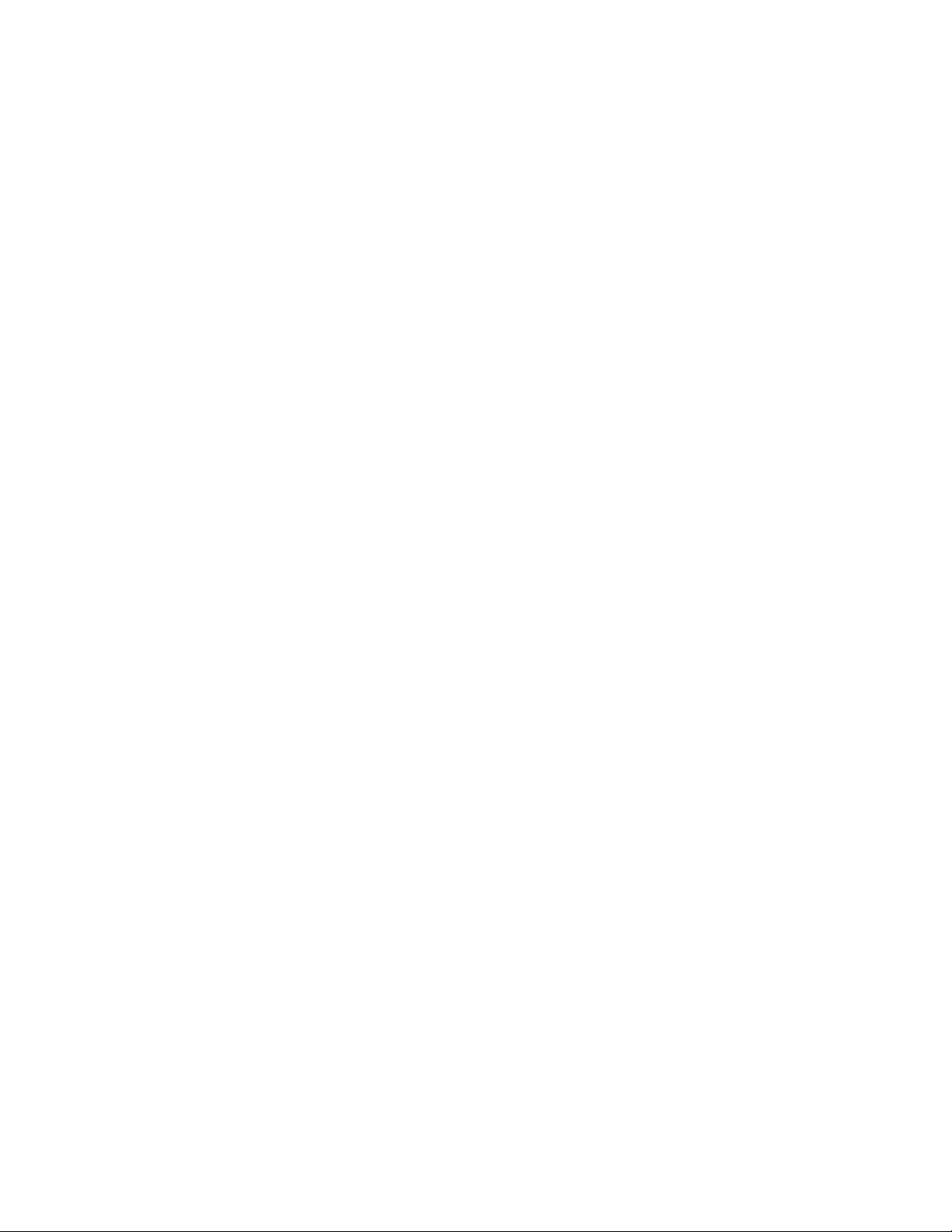
45
Configuring Internet Addressing
By default, GroupWise® uses a proprietary address format consisting of a user’s ID, post office, and
domain (userID.post_office.domain). However, when you install the GroupWise Internet Agent,
GroupWise also supports native Internet-style addressing consisting of a username and Internet
domain name (for example, userID@Internet_domain_name).
Internet-style addressing is the preferred addressing format if you are connected to the Internet,
because with Internet-style addressing, users have the same address within the GroupWise system as
they do outside the GroupWise system. For example, if John Smith’s address at Novell
jsmith@novell.com, this address can be used by users within the GroupWise system and users
external to the system.
To set up Internet addressing, you do the following:
Define Internet domain names for your GroupWise system. You can have one or more domain
names (for example, novell.com, gw.novell.com, and support.novell.com).
Set up the default Internet address format for use when displaying user addresses in the
GroupWise Address Book and sent messages. There are six formats that can be assigned at the
system, domain, post office, or user level. In addition, there is a free-form format that can be
used at the user level.
Designate the address formats that can be used to address messages to your GroupWise users.
There are five possible formats to choose from. You can allow all five formats, or only one.
Specify the default Internet Agent to be used when sending messages from your GroupWise
system to the Internet. This becomes your system’s default Internet Agent for outbound
messages sent from all domains; however, if you have multiple Internet Agents, you can
override this setting by assigning Internet Agents at the domain level.
®
is
novdocx (en) 22 June 2009
45
The following sections help you plan and set up Internet addressing:
Section 45.1, “Planning Internet Addressing,” on page 717
Section 45.2, “Setting Up Internet Addressing,” on page 722
Section 45.3, “Transitioning from SMTP Gateway Aliases to Internet Addressing,” on
page 727
45.1 Planning Internet Addressing
The following sections help you prepare to set up Internet-style addressing for your GroupWise
system:
Section 45.1.1, “Internet Agent Requirement,” on page 718
Section 45.1.2, “Internet Agents Used for Outbound Messages,” on page 718
Section 45.1.3, “Internet Domain Names,” on page 718
Section 45.1.4, “Preferred Address Format,” on page 718
Section 45.1.5, “Allowed Address Formats,” on page 721
Section 45.1.6, “Override Options,” on page 722
Configuring Internet Addressing
717
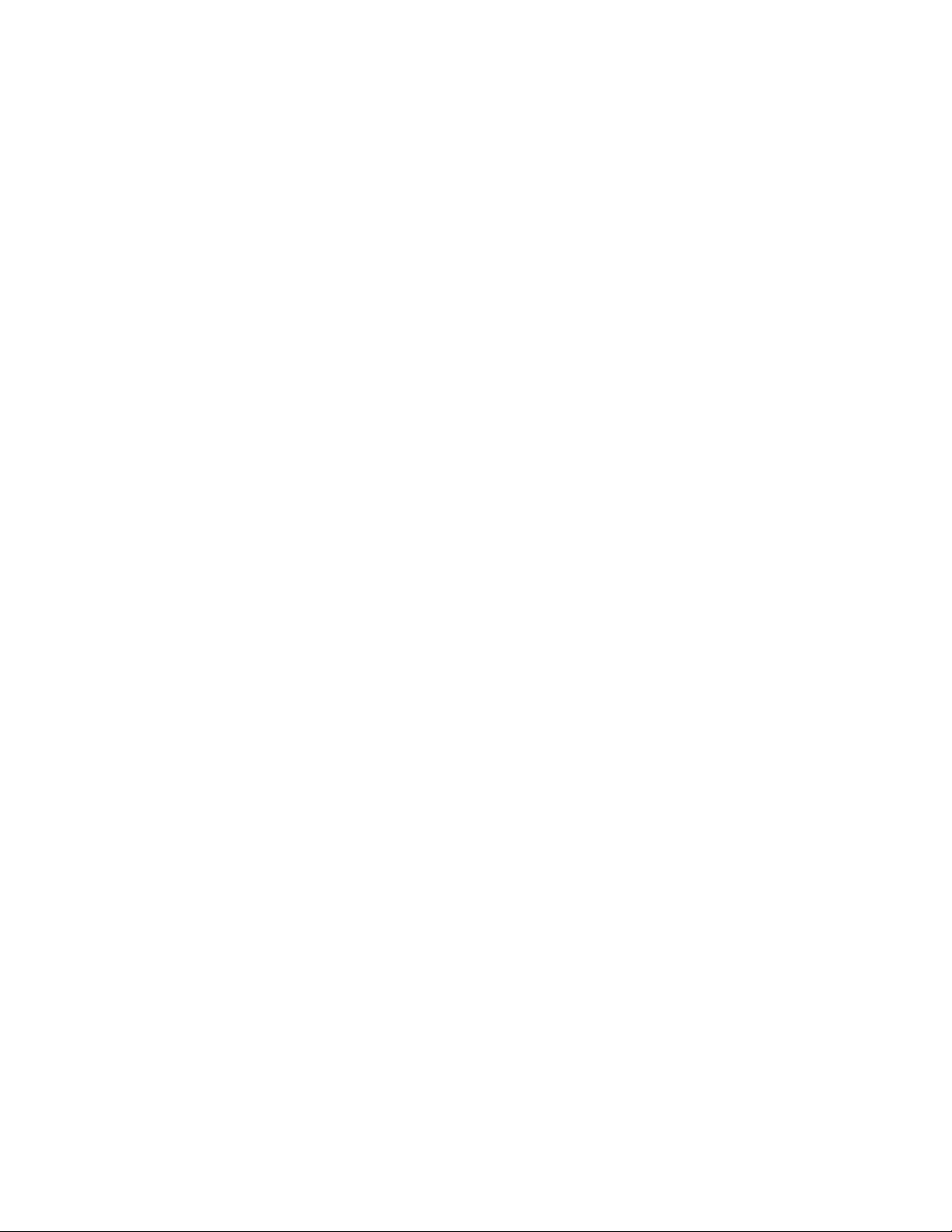
45.1.1 Internet Agent Requirement
Internet addressing requires you to have the GroupWise Internet Agent installed in your GroupWise
system. The Internet Agent connects your GroupWise system to the Internet. To install the Internet
Agent, see “Installing the GroupWise Internet Agent” in the GroupWise 8 Installation Guide.
45.1.2 Internet Agents Used for Outbound Messages
Each domain in your GroupWise system must be assigned an Internet Agent for outbound messages.
A domain’s assigned Internet Agent handles all outbound messages sent by the domain’s users.
If your GroupWise system includes only one Internet Agent, that Internet Agent must be assigned to
all domains and is used for all outbound messages.
If your GroupWise system includes multiple Internet Agents, you must decide which Internet Agent
you want to be responsible for outbound messages for each domain. You must select one Internet
Agent as your system’s default Internet Agent, but you can override the default at each domain.
45.1.3 Internet Domain Names
novdocx (en) 22 June 2009
You must associate at least one Internet domain (novell.com, gw.novell.com, support.novell.com, or
so forth) with your GroupWise system. These Internet domains need to exist in the domain name
service (DNS).
After you have associated Internet domains with your GroupWise system, all users in your system
can be addressed using any of the domains (for example, jsmith@novell.com,
jsmith@gw.novell.com, and jsmith@support.novell.com). The addresses can be used both internally
and externally.
Preferred Internet Domain Name
You must assign each GroupWise user a preferred Internet domain. GroupWise uses the preferred
Internet domain name when constructing the e-mail address that are displayed in the GroupWise
Address Book and in the To field of sent messages.
To make this process easier, GroupWise lets you assign a preferred Internet domain to be used as the
default for your GroupWise system (for example, novell.com). The system’s preferred Internet
domain is applied to all users in your GroupWise system. However, you can override the system’s
preferred Internet domain at the domain, post office, or user level, meaning that different users
within your GroupWise system can be assigned different preferred Internet domains. For example,
users in one domain can be assigned gw.novell.com as their preferred Internet domain while users in
another domain are assigned support.novell.com.
45.1.4 Preferred Address Format
You must choose a preferred address format for your GroupWise users. GroupWise uses the
preferred address format, along with the preferred Internet domain, to construct the e-mail addresses
that are published in the GroupWise Address Book and in the To field of sent messages.
GroupWise supports the following address formats:
userID.post_office.domain@internet_domain_name
718 GroupWise 8 Administration Guide
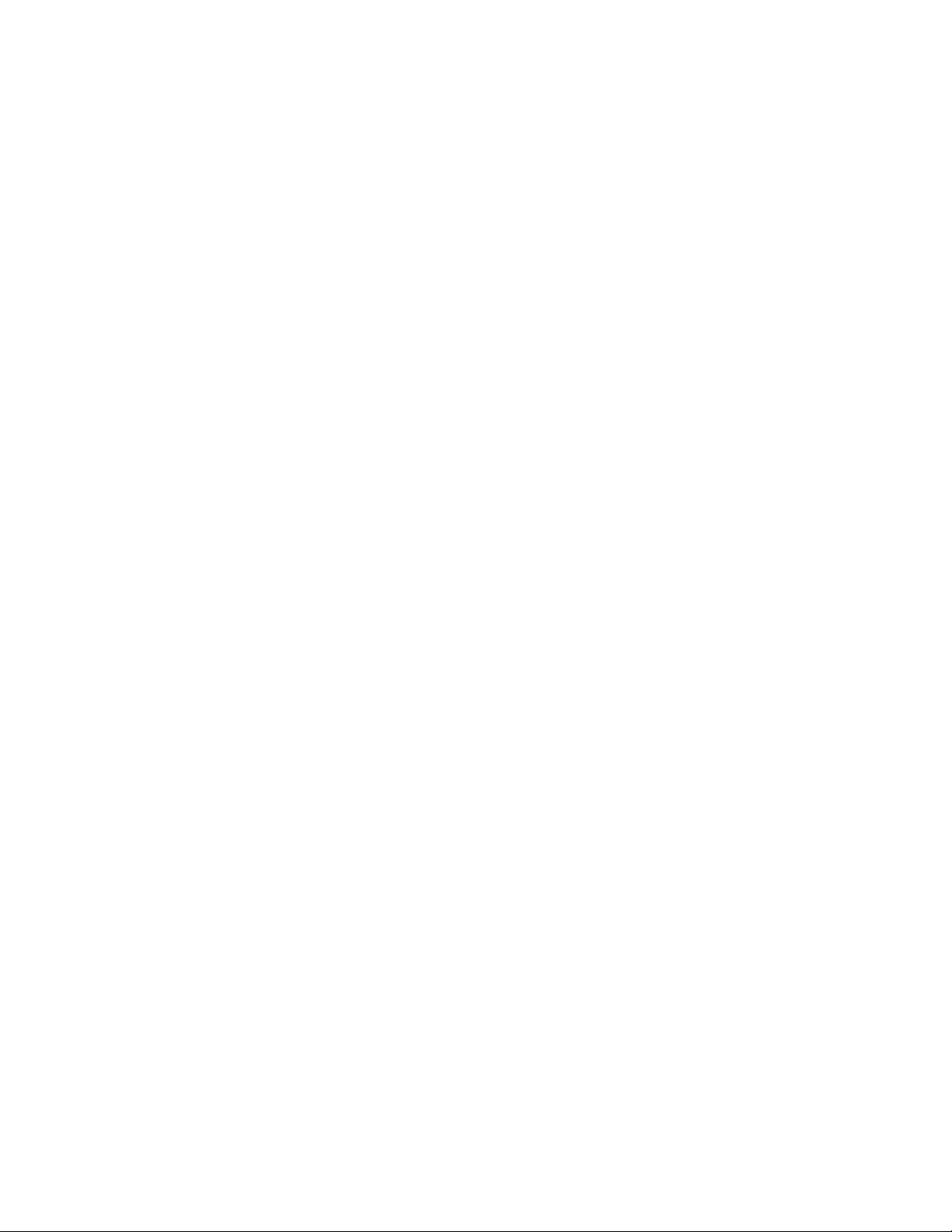
userID.post_office@internet_domain_name
userID@internet_domain_name
firstname.lastname@internet_domain_name
lastname.firstname@internet_domain_name
firstinital lastname@internet_domain_name
As with the preferred Internet domain, you must assign a preferred address format to be used as the
default for your GroupWise system. The system’s preferred address format is applied to all users in
your GroupWise system. However, you can override the system’s preferred address format at the
domain, post office, and user/resource level.
The following sections explain some of the advantages and disadvantages of each address format:
“userID.post_office.domain@internet_domain_name” on page 719
“userID.post_office@internet_domain_name” on page 719
“userID@internet_domain_name” on page 719
“firstname.lastname@internet_domain_name” on page 720
“lastname.firstname@internet_domain_name” on page 720
“firstinitial lastname@internet_domain_name” on page 721
novdocx (en) 22 June 2009
userID.post_office.domain@internet_domain_name
Advantages
Reliable format. GroupWise guarantees that each address is unique.
Identical usernames can be used in different post offices.
Disadvantages
Addresses tend to be long and hard to remember.
Addresses might change over time as users are moved from one post office to another.
userID.post_office@internet_domain_name
Advantages
Guarantees uniqueness if all your post offices have unique names.
Identical usernames can be placed in different post offices.
Disadvantages
Addresses tend to be long and hard to remember.
Addresses might change over time as users are moved from one post office to another.
userID@internet_domain_name
Advantages
Addresses are short and easy to remember.
Configuring Internet Addressing 719
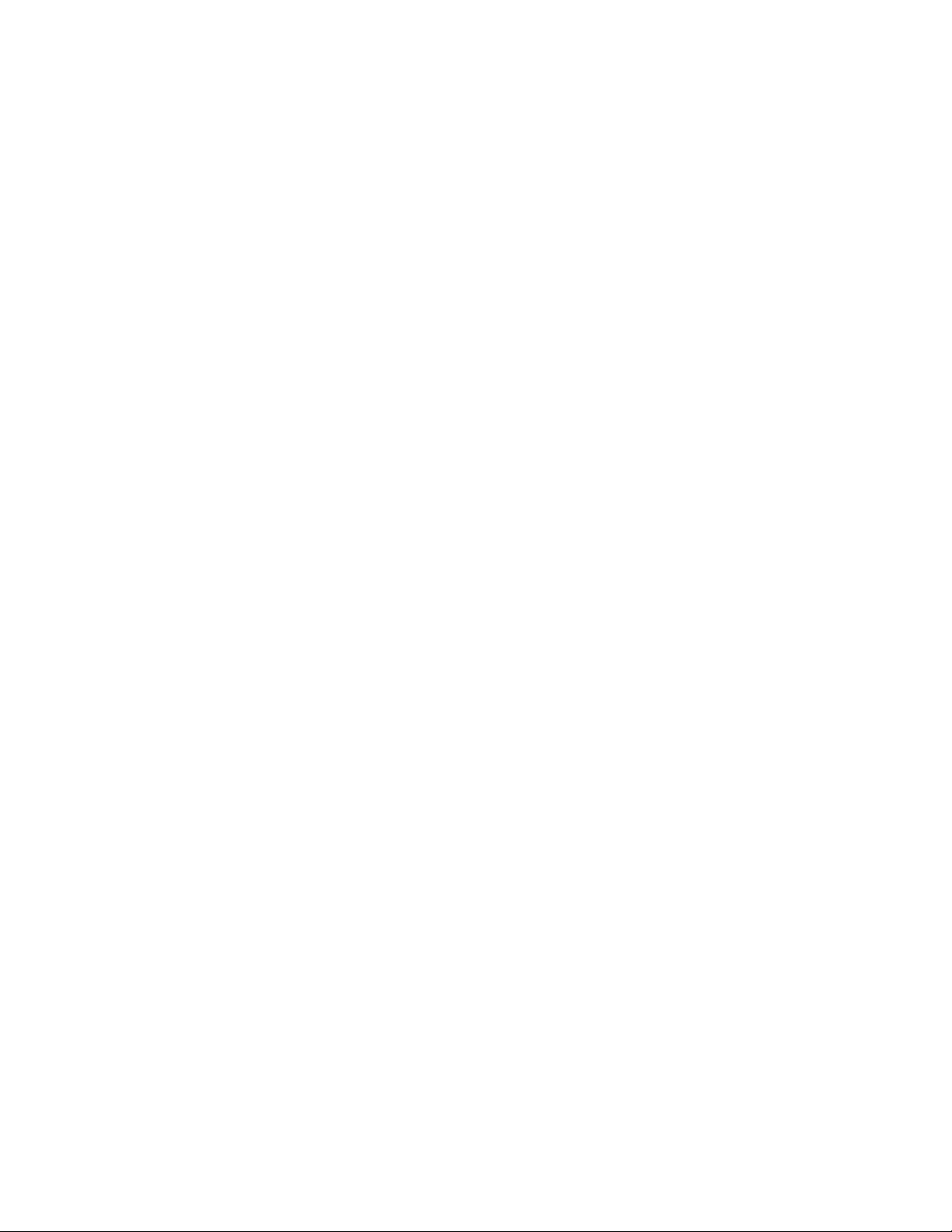
Backwards-compatible with previous versions of GroupWise. (Users won’t need to update
their business cards.)
Addresses do not change as users are moved.
Disadvantages
novdocx (en) 22 June 2009
When you first enable this address format, you might have duplicate user IDs in your
GroupWise system. However, in the future, ConsoleOne
®
prevents you from creating duplicate
user IDs within the same Internet domain name. The same user ID can be used in different
Internet domains without problem.
firstname.lastname@internet_domain_name
Advantages
Addresses are intuitive and easy to remember.
Addresses do not change as users are moved.
Disadvantages
When you first enable this address format, you might have duplicate first and last names in
your GroupWise system. However, in the future, ConsoleOne prevents you from creating users
with the same first and last names within the same Internet domain name. The same first name
and last name combination can be used in different Internet domains without problem.
The probability of conflicts increases if any user’s first and last names match any GroupWise
domain or post office name, if any two users have the same first and last names, or if any two
users have the opposite first and last names (such as James Dean and Dean James).
lastname.firstname@internet_domain_name
Advantages
Addresses are intuitive and easy to remember.
Addresses do not change as users are moved.
Disadvantages
When you first enable this address format, you might have duplicate first and last names in
your GroupWise system. However, in the future, ConsoleOne prevents you from creating users
with the same first and last names within the same Internet domain name. The same last name
and first name combination can be used in different Internet domains without a problem.
The probability of conflicts increases if any user’s first and last names match any GroupWise
domain or post office name, if any two users have the same first and last names, or if any two
users have the opposite first and last names (such as James Dean and Dean James).
720 GroupWise 8 Administration Guide
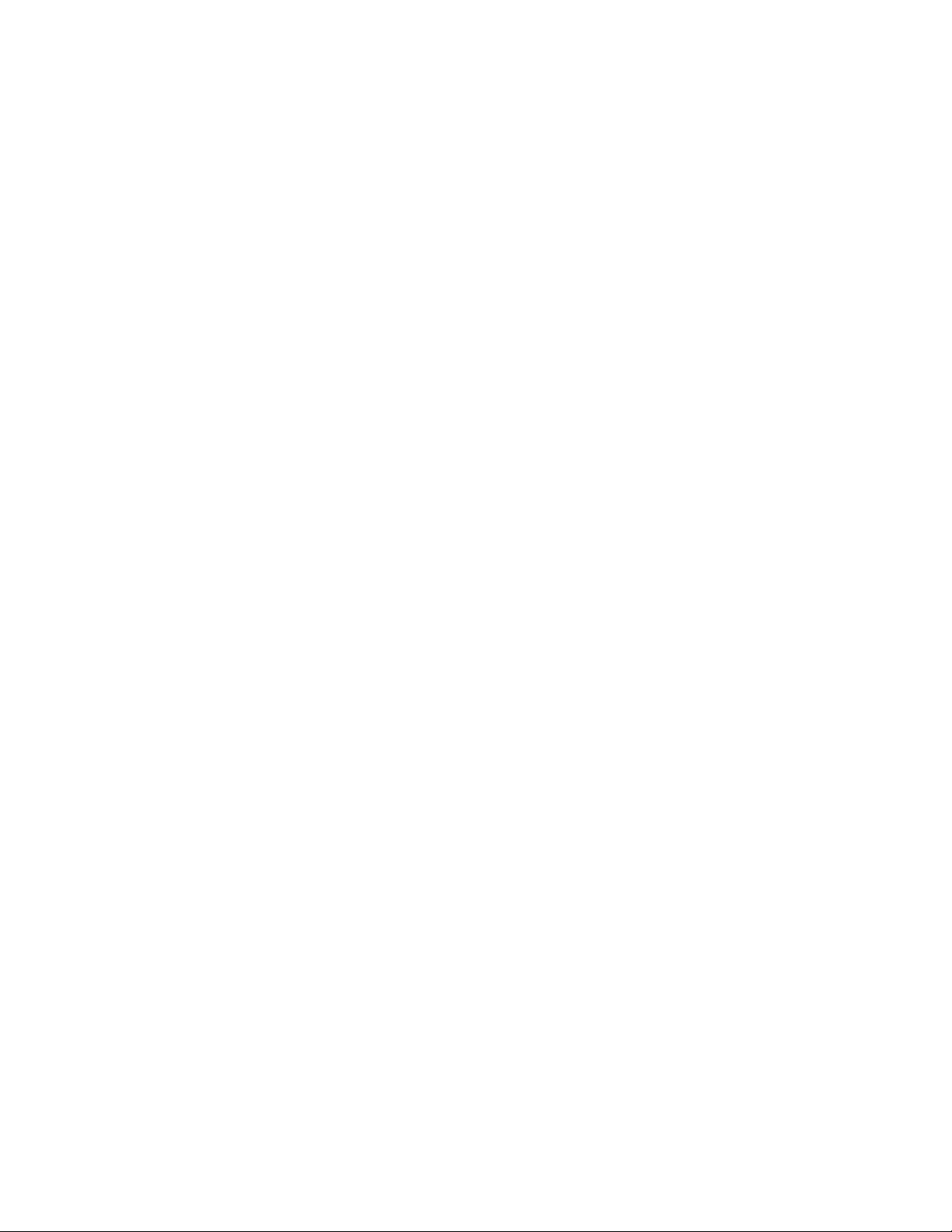
firstinitial lastname@internet_domain_name
Advantages
Addresses are intuitive and easy to remember.
Addresses do not change as users are moved.
Disadvantages
When you first enable this address format, you might have duplicate first initial and last names
in your GroupWise system. However, in the future, ConsoleOne prevents you from creating
users with the same first initials and last names within the same Internet domain name. The
same first initial and last name combination can be used in different Internet domains without
problem
The probability of conflicts increases when using first initials instead of complete first names.
45.1.5 Allowed Address Formats
novdocx (en) 22 June 2009
The preferred Internet domain and preferred address format apply to user addresses as displayed in
the GroupWise Address Book or in the address displayed on sent messages.
The allowed address formats, on the other hand, determine which address formats are accepted by
the Internet Agent. There are five possible allowed formats:
userID.post_office@internet_domain_name
userID@internet_domain_name
firstname.lastname@internet_domain_name
lastname.firstname@internet_domain_name
firstinital lastname@internet_domain_name
If you select all five formats, the Internet Agent accepts messages addressed to users in any of the
formats. For example, John Peterson would receive messages sent using any of the following
addresses:
jpeterson.research@novell.com
jpeterson@novell.com
john.peterson@novell.com
peterson.john@novell.com
jpeterson@novell.com
You must designate the allowed address formats to be used as the default formats for your
GroupWise system. The system’s allowed address formats are applied to all users in your
GroupWise system. However, you can override the system’s allowed address formats at the domain,
post office, and user/resource level.
For example, assume you have two John Petersons with userIDs of jpeterson and japeterson. The
userID.post_office and userID address formats do not cause message delivery problems, but the
firstname.lastname, lastname.firstname, and firstinitial lastname address formats do. To overcome
this problem, you could disallow the three problem formats for these users at the user level.
Configuring Internet Addressing 721
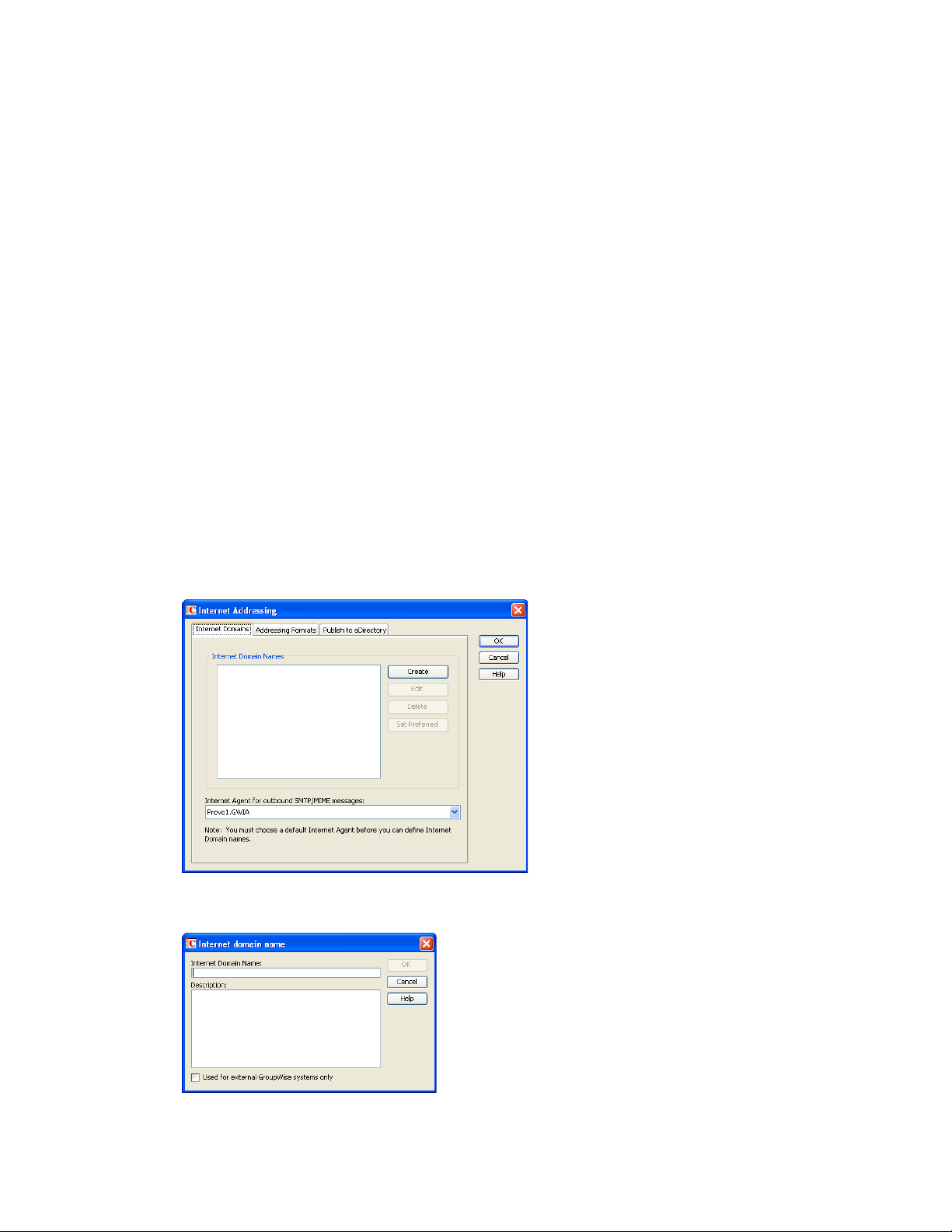
45.1.6 Override Options
In spite of the best planning, some e-mail addresses do not fit the rules and are not processed
correctly. You can handle such addresses by overriding the regular address processing, as described
in Section 45.2.3, “Overriding Internet Addressing Defaults,” on page 725.
45.2 Setting Up Internet Addressing
The following sections help you to set up Internet addressing:
Section 45.2.1, “Installing the Internet Agent,” on page 722
Section 45.2.2, “Enabling Internet Addressing,” on page 722
Section 45.2.3, “Overriding Internet Addressing Defaults,” on page 725
45.2.1 Installing the Internet Agent
Before you can set up Internet addressing, you must install the GroupWise Internet Agent for at least
one domain. If you have not already installed the agent, see “Installing the GroupWise Internet
Agent” in the GroupWise 8 Installation Guide.
novdocx (en) 22 June 2009
45.2.2 Enabling Internet Addressing
1 In ConsoleOne, click Tools > GroupWise System Operations > Internet Addressing.
2 On the Internet Domains tab, click Create.
722 GroupWise 8 Administration Guide
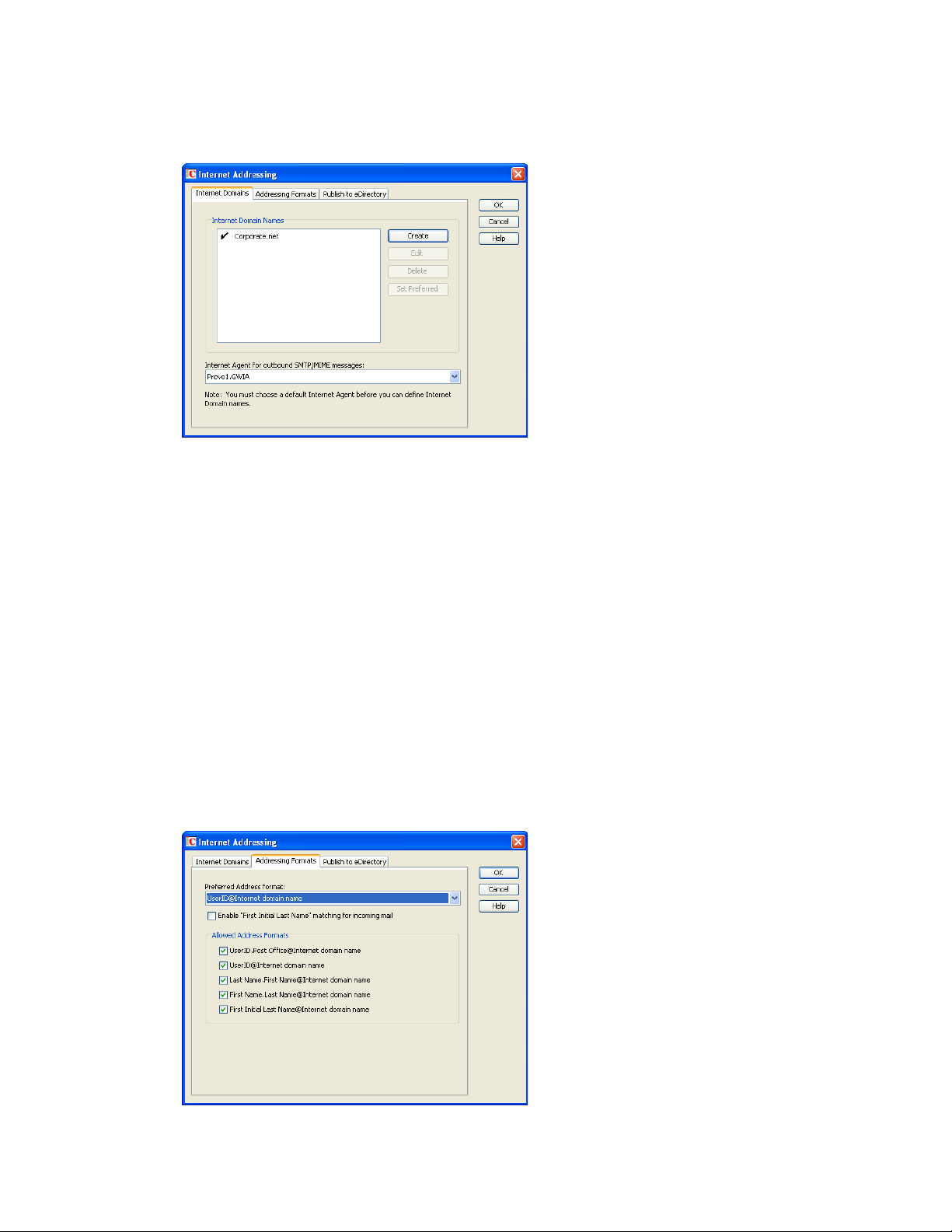
3 Specify the Internet domain name (for example, Corporate.com), then click OK to set up the
first Internet domain for your GroupWise system.
4 If you want your GroupWise system to receive e-mail addressed to additional Internet domain
names:
4a Repeat Step 2 and Step 3.
novdocx (en) 22 June 2009
4b When you are finished adding Internet domain names to the list, select the preferred
Internet domain name for your GroupWise system, then click Set Preferred.
The preferred Internet domain name is used in addresses published in the GroupWise
Address Book and in the To field of sent messages. This can be overridden on the Internet
Addressing properties pages for domains, post offices, users, and resources. For more
information, see Section 45.2.3, “Overriding Internet Addressing Defaults,” on page 725.
5 In the Internet Agent for Outbound SMTP/MIME Messages list, select the Internet Agent to use
as the default Internet Agent for your GroupWise system.
By default, all GroupWise domains use this Internet Agent for outbound messages sent by
users in the domain. If you have multiple Internet Agents in your GroupWise system, you can
override the default setting at the domain level, as described in “Domain Overrides” on
page 725.
6 Click the Addressing Formats tab.
Configuring Internet Addressing 723
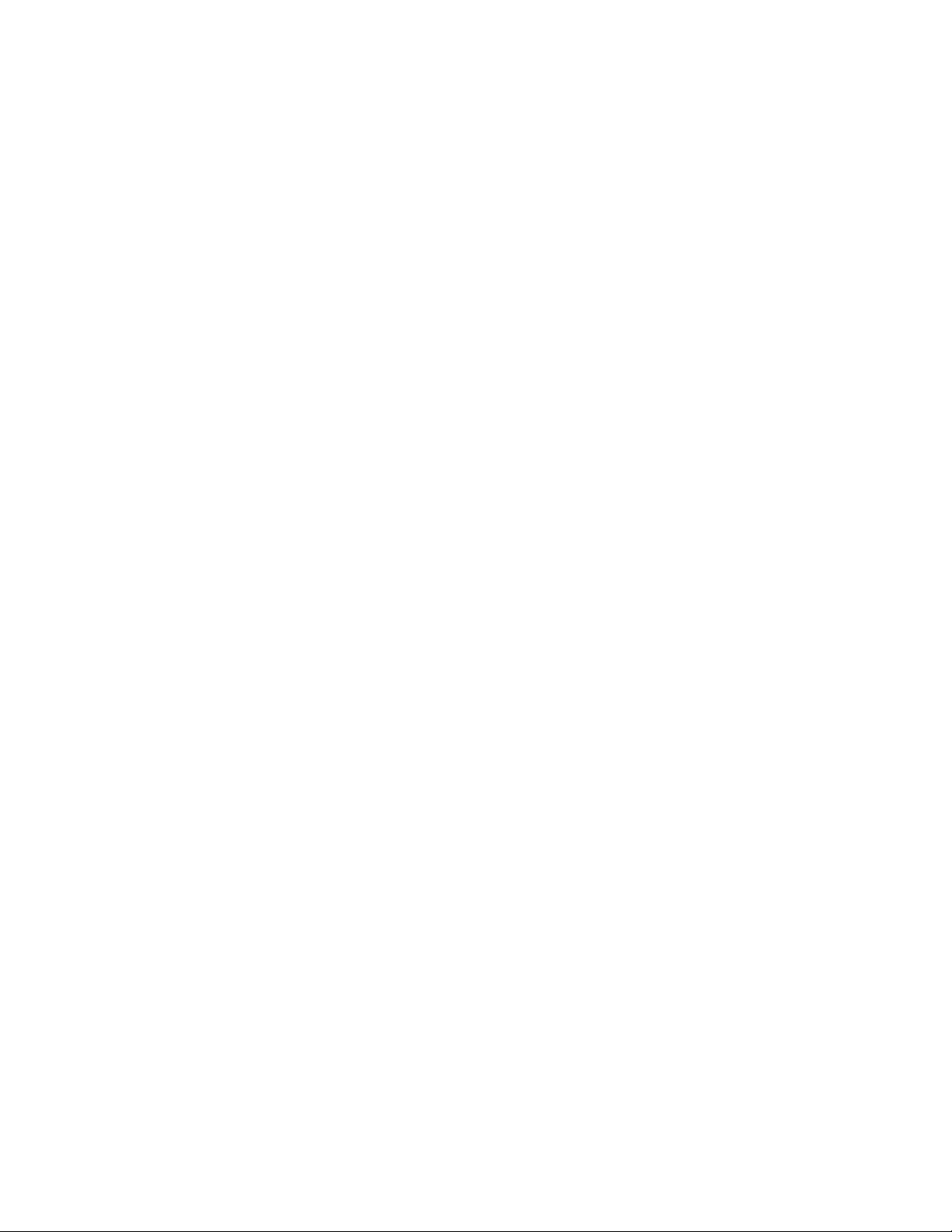
7 In the Preferred Address Format field, select your GroupWise system’s default Internet address
format.
This is the format that is used when displaying addresses in the GroupWise Address Book and
in a message’s From field if it is not overridden at a lower level. For a list of the available
addressing formats and their respective advantages and disadvantages, see Section 45.1.4,
“Preferred Address Format,” on page 718.
You can override the preferred address format at the domain, post office, and user/resource
levels. For more information, see Section 45.2.3, “Overriding Internet Addressing Defaults,”
on page 725.
8 If desired, turn on the Enable “First Initial Last Name” Matching for Incoming Mail option.
This option allows the Internet Agent to resolve addresses for incoming messages by
performing first initial last name lookups on the username portion of the address. When doing
so, the Internet Agent uses the first letter of the username as the first initial and the remainder
of the username as the last name. It then resolves the address to any GroupWise users whose
Last Name field (in their eDirectory User object properties) contains the last name and whose
Given Name field starts with the first initial.
For example, if the recipient’s address is jpeterson@novell.com, the first initial would be J and
the last name would be Peterson. The address would resolve to the user whose Last Name field
is Peterson and Given Name field starts with J. If more than one user’s given name starts with J
(for example, John and Janice), the message is undeliverable.
This option is useful if you want to be able to use the UserID@Internet_domain_name format
but your userIDs do not really reflect your users’ actual names (for example, John Peterson’s
user ID is 46789 so his address is 46789@novell.com). In this case, you could publish users’
addresses as the first initial last name (for example, jpeterson@novell.com) and enable this
option so that the Internet Agent resolves the addresses to the appropriate users.
9 In the Allowed Address Formats list, select the address formats that you want to be supported
for incoming messages. GroupWise delivers a message to the recipient if any of the allowed
formats have been used in the address. By default, all formats are supported.
You can override the allowed address formats at the domain, post office, and user/resource
levels. For more information, see Section 45.2.3, “Overriding Internet Addressing Defaults,”
on page 725.
10 Click OK to save your changes.
If you changed the preferred address format, you are prompted to update the Internet e-mail
address (User object > General > Identification > E-Mail Address) for all affected users. The
Internet e-mail address is the address returned in response to LDAP queries to eDirectory
TM
is recommended that you allow this update; however, performing it for the entire GroupWise
system might take a while.
novdocx (en) 22 June 2009
. It
At this point, Internet addressing is enabled and configured.
724 GroupWise 8 Administration Guide
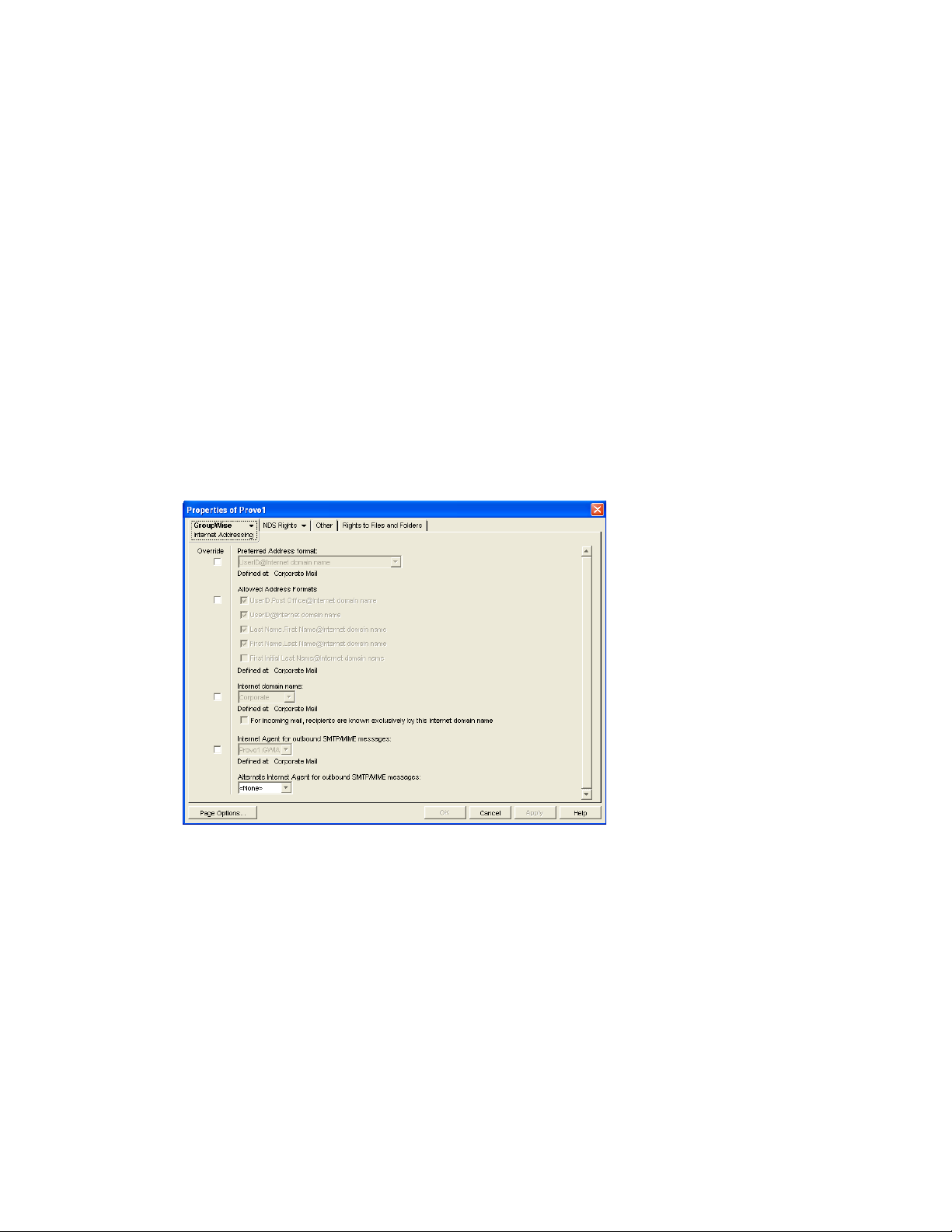
45.2.3 Overriding Internet Addressing Defaults
All domains, post offices, and users/resources in your GroupWise system inherit the defaults
(Internet Agent for outbound messages, preferred Internet domain name, preferred address format,
and allowed address formats) you established when enabling Internet addressing for your system.
However, if desired, you can override these defaults for individual domains, post offices, or users/
resources.
“Domain Overrides” on page 725
“Post Office Overrides” on page 726
“User/Resource Overrides” on page 726
Domain Overrides
At the domain level, you can override all Internet addressing defaults assigned to your GroupWise
system.
1 In ConsoleOne, right-click a Domain object, then click Properties.
2 Click GroupWise > Internet Addressing.
novdocx (en) 22 June 2009
3 To override one of the options, select the Override box, then select the option you prefer for
this domain.
4 Click OK to save the changes.
If you changed the preferred address format, you are prompted to update the Internet e-mail
address (User object > General > Identification > E-Mail Address) for all affected users. The
Internet e-mail address is the address returned in response to LDAP queries to eDirectory. We
recommend that you allow this update; however, performing it for an entire GroupWise domain
might take a while.
Configuring Internet Addressing 725
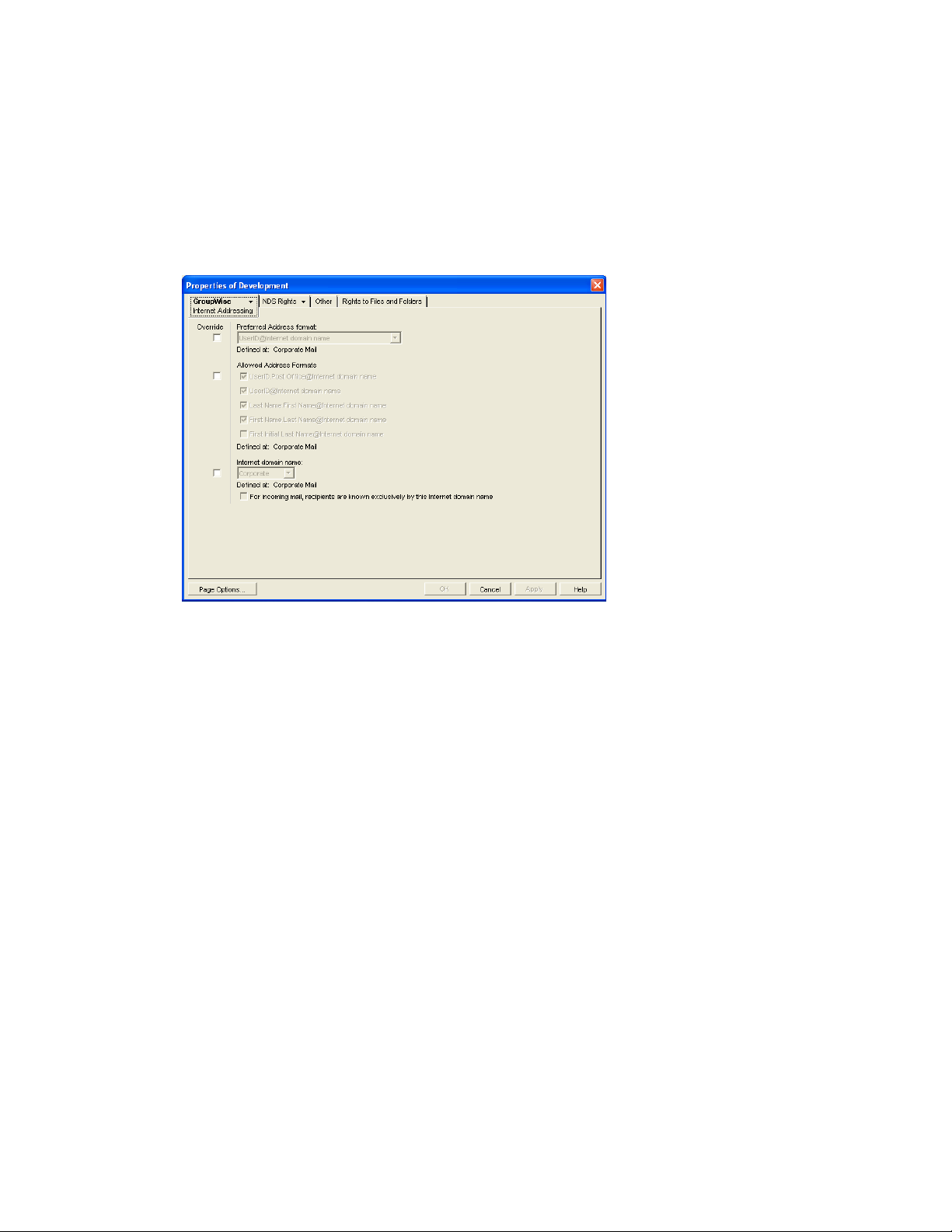
Post Office Overrides
At the post office level, you can override the preferred Internet domain name, preferred address
format, and allowed address formats the post office has inherited from its domain. You cannot
override the Internet Agent that is assigned to handle outbound messages.
1 In ConsoleOne, right-click a Post Office object, then click Properties.
2 Click GroupWise > Internet Addressing.
novdocx (en) 22 June 2009
3 To override one of the options, select the Override box, then select the option you prefer for
this post office.
If you need additional information about any of the fields, click Help.
4 Click OK to save the changes.
If you changed the preferred address format, you are prompted to update the Internet e-mail
address (User object > General > Identification > E-Mail Address) for all affected users. The
Internet e-mail address is the address returned in response to LDAP queries to eDirectory. We
recommend that you allow this update; however, performing it for an entire GroupWise post
office might take a while.
User/Resource Overrides
At the user and resource level, you can override the preferred Internet domain, preferred address
format, and allowed address formats that the user/resource has inherited from its post office. You
cannot override the Internet Agent that is assigned to handle outbound messages.
1 In ConsoleOne, right-click a User or Resource object, then click Properties.
2 Click GroupWise > Internet Addressing.
726 GroupWise 8 Administration Guide
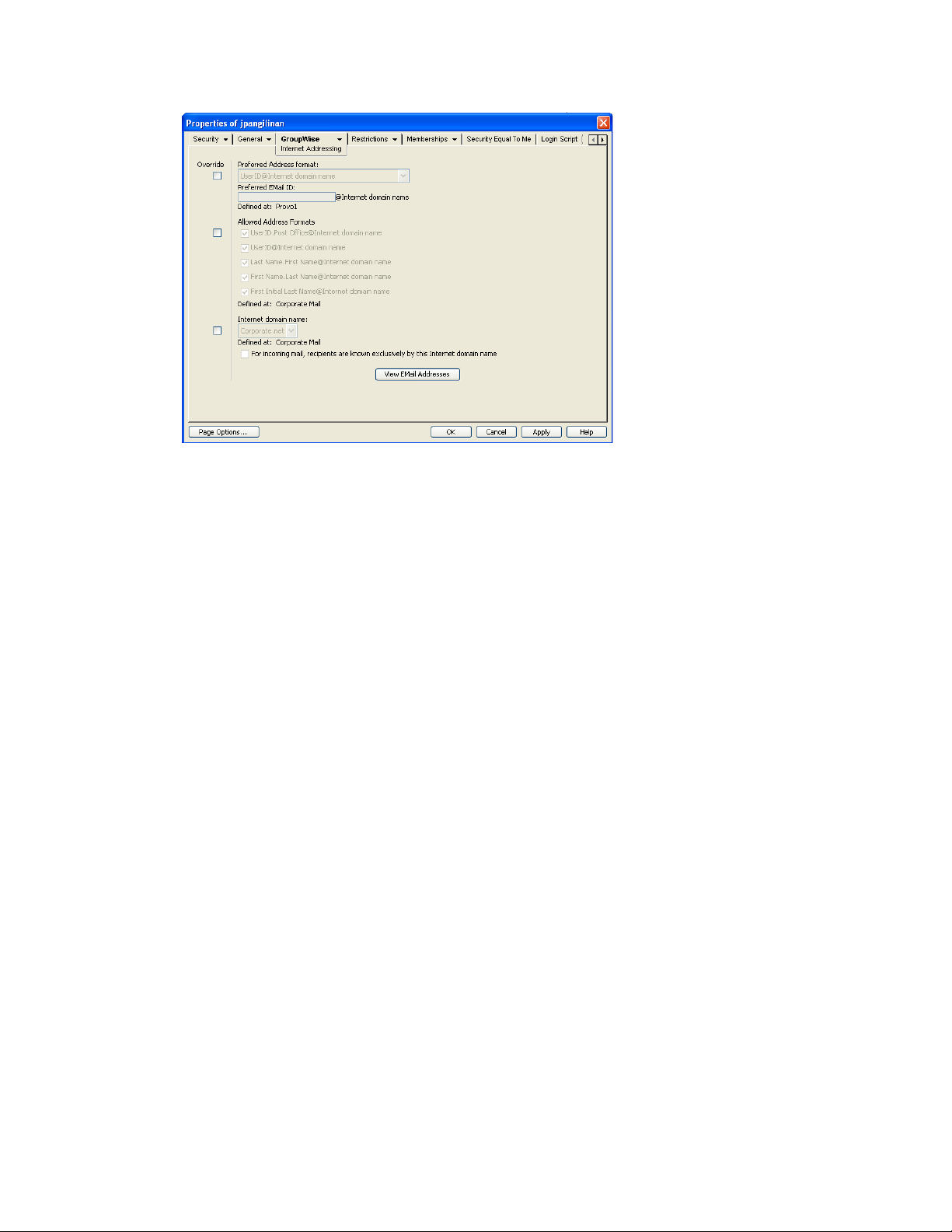
3 To override one of the options, select the Override box, then select the option you prefer for
this user or resource.
At the user and resource level, the preferred address format can be completely overridden by
explicitly defining the user portion of the address format (user@Internet domain name). The
user portion can include any RFC-compliant characters (no spaces, commas, and so forth).
For example, if you have selected First Name.Last Name@Internet domain name as your
system’s preferred address format and you have two John Petersons, each on a different post
office in your system, you would end up two users having the same address
(John.Peterson@novell.com). You could use this field to differentiate them by including their
middle initials in their address (John.S.Peterson@novell.com and
John.A.Peterson@novell.com).
novdocx (en) 22 June 2009
You can use the same e-mail ID for more than one user in your GroupWise system, if each user
is in a different Internet domain. Rather than requiring that each e-mail ID be unique in your
GroupWise system, each combination of e-mail ID and Internet domain must be unique. This
provides more flexibility for handling the situation where two people have the same name.
If you need additional information about any of the fields, click Help.
4 Click OK to save the changes.
If you changed the preferred address format for a user, you are prompted to update the user’s
Internet e-mail address (General > Identification > E-Mail Address). The Internet e-mail
address is the address returned in response to LDAP queries to eDirectory. We recommend that
you allow this update.
45.3 Transitioning from SMTP Gateway Aliases to Internet Addressing
For those who have been using SMTP gateway aliases to handle e-mail addresses that do not fit the
default format expected by the Internet Agent or to customize users’ Internet addresses, the Gateway
Alias Migration utility can convert the usernames in those gateway aliases into preferred e-mail IDs.
The Preferred E-Mail ID feature was first introduced in GroupWise 6.5 and is the suggested method
Configuring Internet Addressing 727
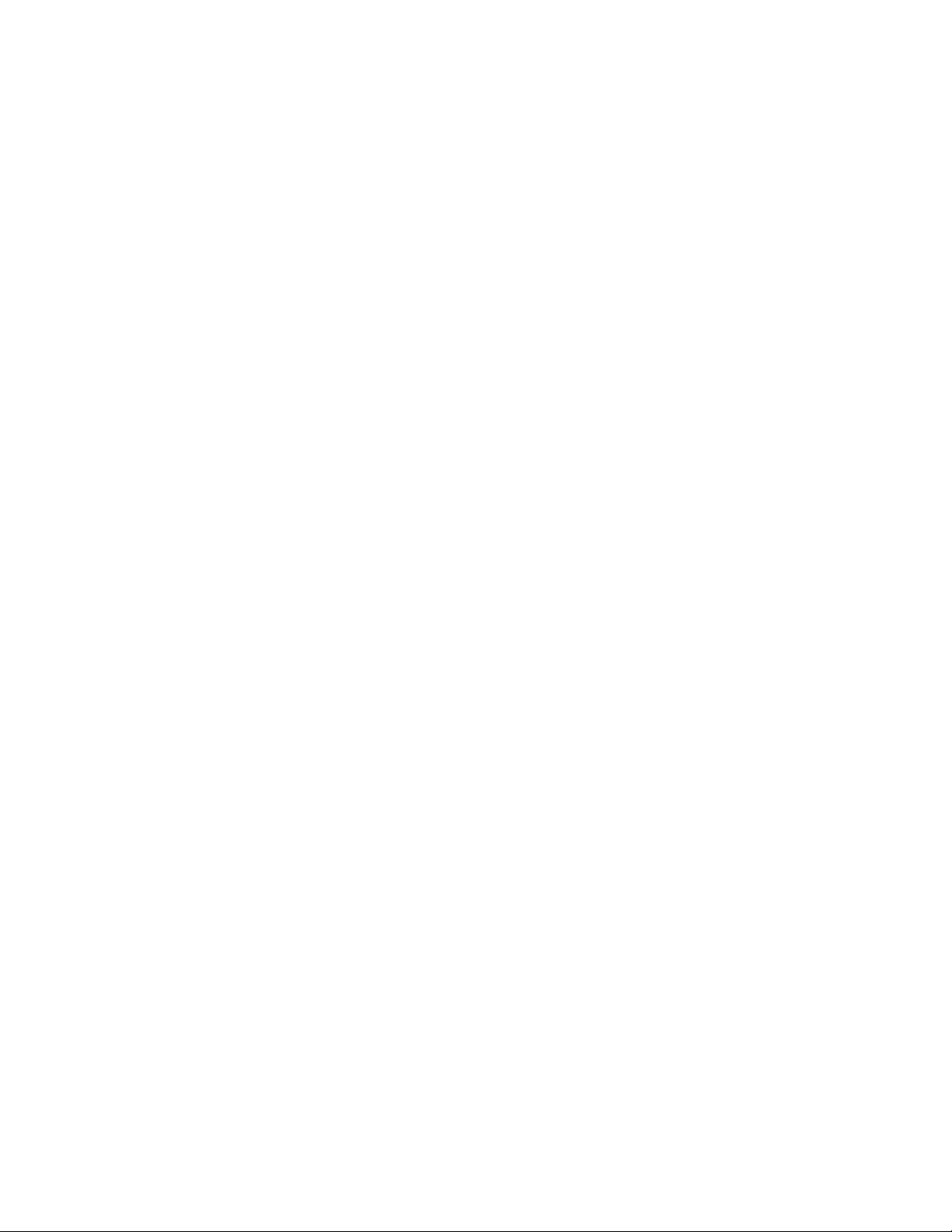
for overriding the current e-mail address format, as described in Section 14.7.2, “Changing a User’s
Internet Addressing Settings,” on page 247. The Gateway Alias Migration utility can also update
users’ preferred Internet domain names based on their existing gateway aliases.
Section 45.3.1, “Planning to Migrate Gateway Aliases,” on page 728
Section 45.3.2, “Preparing to Migrate Gateway Aliases,” on page 728
Section 45.3.3, “Performing the Gateway Alias Migration,” on page 728
Section 45.3.4, “Verifying the Gateway Alias Migration,” on page 730
45.3.1 Planning to Migrate Gateway Aliases
You can migrate SMTP gateway aliases by individual user, by post office, by domain, or for your
entire GroupWise system. Migrating at the post office level is recommended, although you can test
the process by migrating individual users. Assess the gateway aliases in your GroupWise system and
decide how you want to organize the migration process.
The Gateway Alias Migration utility runs most efficiently if you are connected to the domain that
owns the users whose aliases you are migrating. This reduces network traffic between domains
during the migration process.
novdocx (en) 22 June 2009
The Gateway Alias Migration utility requires that you connect to a GroupWise 7 or later domain,
although you can select users from 6.x and 5.x domains for migration. If you still have 4.x domains,
you can migrate aliases by connecting to the GroupWise System object before connecting to a
domain.
Determine the domains you need to connect to as you perform the migration.
45.3.2 Preparing to Migrate Gateway Aliases
Before starting the SMTP gateway alias migration process:
Validate each domain database (
orphaned aliases that might exist. See Section 26.1, “Validating Domain or Post Office
Databases,” on page 393.
Create a current backup of each domain database before performing the migration. See
Section 31.1, “Backing Up a Domain,” on page 423
wpdomain.db
) that you will connect to in order to clean up any
45.3.3 Performing the Gateway Alias Migration
To run the Gateway Alias Migration utility in ConsoleOne:
1 If you want to migrate all gateway aliases in your GroupWise system, connect to the primary
domain in the GroupWise View.
or
If you want to migrate the gateway aliases in a particular domain or post office, connect to the
domain where the aliases are located.
2 Browse to and select the object representing the set of gateway aliases that you want to migrate
(GroupWise system, domain, post office, or user).
3 Click Tools > GroupWise Utilities > Gateway Alias Migration.
728 GroupWise 8 Administration Guide
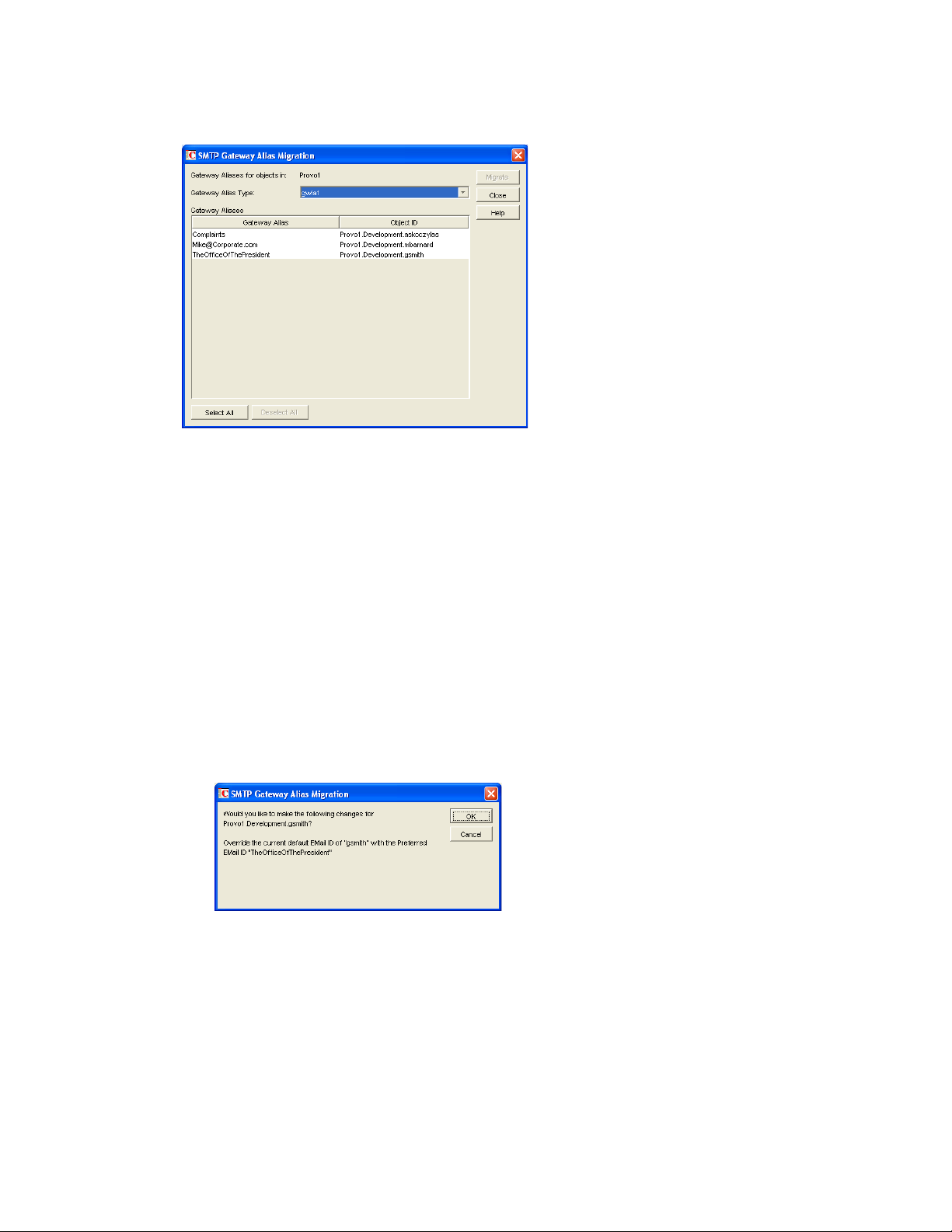
4 In the SMTP Gateway Alias Type drop-down list, select the type of alias you want to migrate.
The list of available gateway alias types is generated from the Gateway Alias Type fields on the
Identification property pages of the Internet Agent objects in your GroupWise system.
The resulting alias list provides the SMTP gateway aliases for all users associated with the
object selected in Step 2. If the list is extremely long, you can click Stop and just work with a
subset of the alias list.
The list does not include any aliases that have a pending operation on them.
5 Select one or more gateway aliases to migrate.
novdocx (en) 22 June 2009
or
Click Select All.
6 Click Migrate to start the migration process.
You are prompted for how to handle each gateway alias.
If the alias is just a username, you can select whether or not you want to use that username
as the user's preferred e-mail ID.
If you do, the username is transferred into the Preferred E-Mail ID field on the Internet
Addressing property page of the User object.
If the alias also includes an Internet domain name, you can select whether or not you want
to use that Internet domain name with the user's preferred e-mail ID.
Configuring Internet Addressing 729
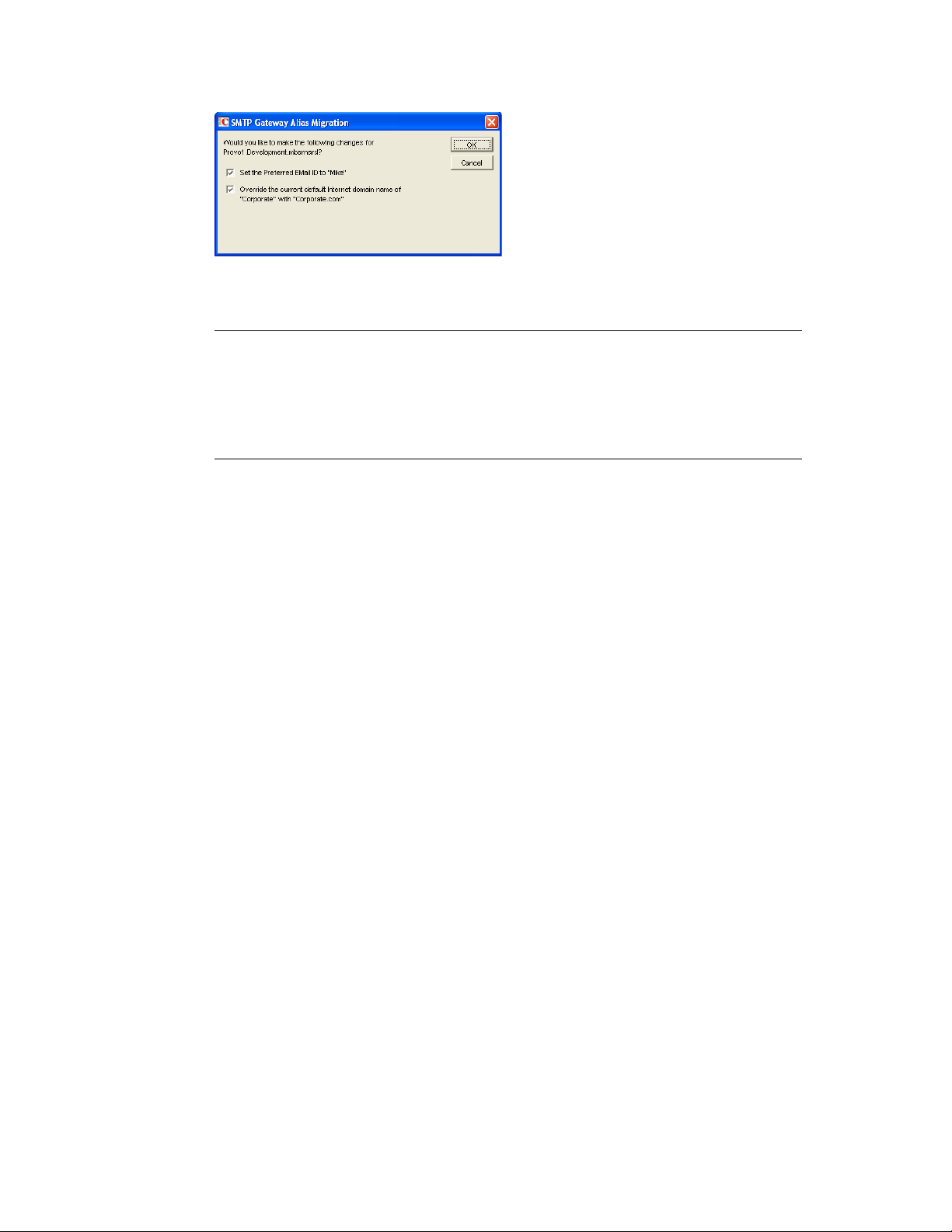
If you do, the domain name is transferred into the Internet Domain Name field on the
Internet Addressing property page of the User object.
NOTE: For an internal user, if the Internet domain name is not defined in your
GroupWise system under Tools > GroupWise System Operations > Internet Addressing,
then the Internet domain name is not transferred into the Internet Domain Name field on
the Internet Addressing property page of the User object. However, for external users,
undefined Internet domain names are transferred into the Internet Domain Name field on
the Internet Addressing property page of the External User or External Entity object.
By default, both usernames and domain names are selected for migration.
7 For each gateway alias, deselect the check boxes for any actions that you do not want the Alias
Migration utility to perform, then click OK.
For convenience when migrating multiple aliases, you can click OK to All to apply your current
selections to all aliases.
novdocx (en) 22 June 2009
8 When the migration is complete, select a different gateway alias type to migrate.
or
Click Close.
45.3.4 Verifying the Gateway Alias Migration
To see what the Gateway Alias Migration utility has accomplished:
1 Browse to and right-click a User object that used to have a gateway alias, then click Properties.
2 Click GroupWise > Gateway Aliases.
The alias list should be empty.
3 On the same User object, click GroupWise > Internet Addressing.
The Preferred EMail ID field should be filled in with the information from the old gateway
alias.
730 GroupWise 8 Administration Guide
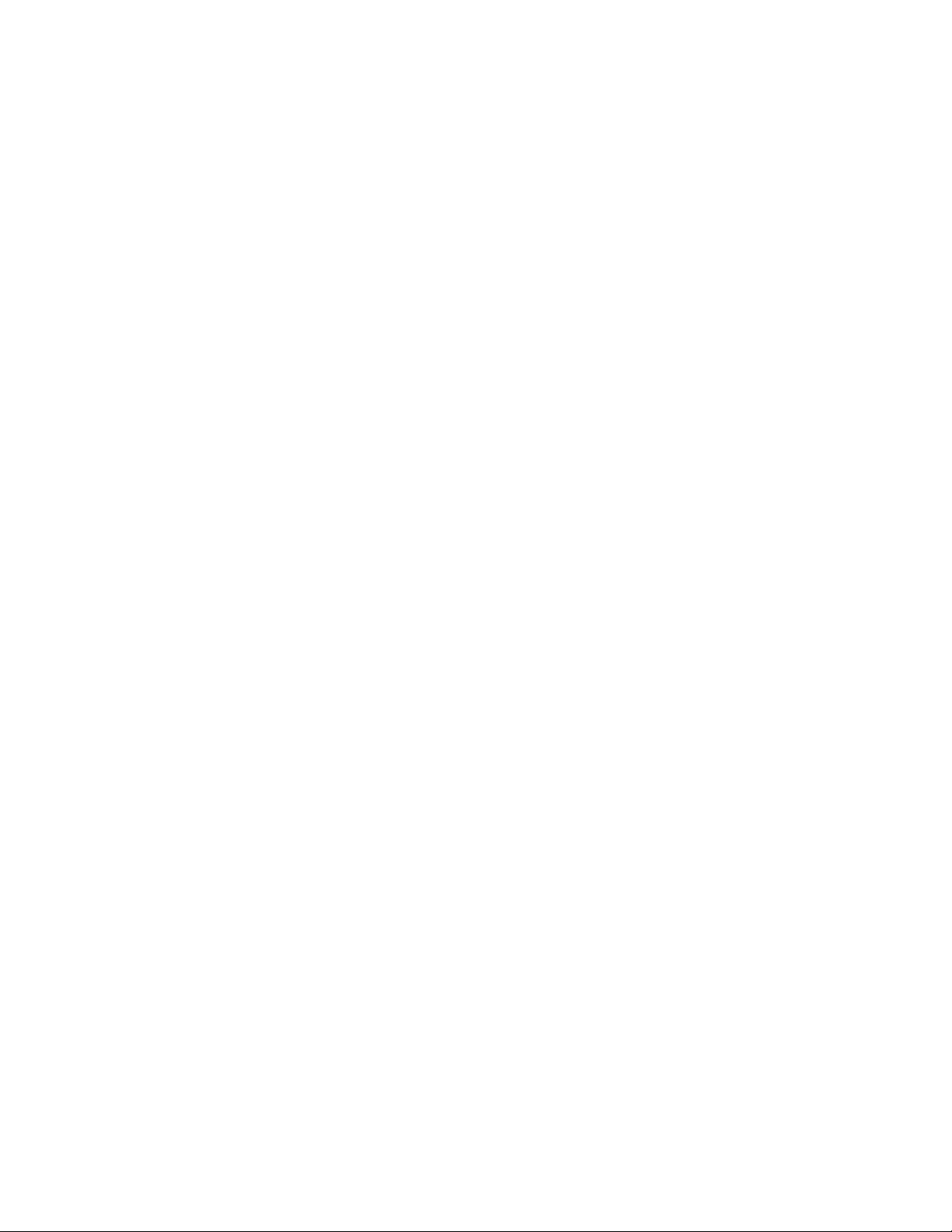
46
Configuring Internet Services
For detailed instructions about installing and starting the Internet Agent for the first time, see
“Installing the GroupWise Internet Agent” in the GroupWise 8 Installation Guide.
novdocx (en) 22 June 2009
46
The Internet Agent offers several useful services that you can configure to meet the needs of your
GroupWise
Section 46.1, “Configuring SMTP/MIME Services,” on page 731
Section 46.2, “Configuring POP3/IMAP4 Services,” on page 752
Section 46.3, “Configuring LDAP Services,” on page 757
Section 46.4, “Configuring Paging Services,” on page 759
®
system.
46.1 Configuring SMTP/MIME Services
SMTP and MIME are standard protocols that the GroupWise Internet Agent uses to send and receive
e-mail messages over the Internet. SMTP, or Simple Mail Transfer Protocol, is the message
transmission protocol. MIME, or Multipurpose Internet Mail Extension, is the message format
protocol. Choose from the following topics for information about how to enable SMTP/MIME
services and configure various SMTP/MIME settings:
Section 46.1.1, “Configuring Basic SMTP/MIME Settings,” on page 731
Section 46.1.2, “Using Extended SMTP (ESMTP) Options,” on page 734
Section 46.1.3, “Configuring How the Internet Agent Handles E-Mail Addresses,” on page 735
Section 46.1.4, “Determining Format Options for Messages,” on page 738
Section 46.1.5, “Configuring the SMTP Timeout Settings,” on page 739
Section 46.1.6, “Determining What to Do with Undeliverable Messages,” on page 740
Section 46.1.7, “Configuring SMTP Dial-Up Services,” on page 742
Section 46.1.8, “Enabling SMTP Relaying,” on page 745
Section 46.1.9, “Using a Route Configuration File,” on page 747
Section 46.1.10, “Customizing Delivery Status Notifications,” on page 747
Section 46.1.11, “Managing MIME Messages,” on page 748
46.1.1 Configuring Basic SMTP/MIME Settings
Basic SMTP/MIME settings configure the following aspects of Internet Agent functioning:
Number of send and receive threads that the Internet Agent starts and how often the send
threads poll for outgoing messages
Hostname of the server where the Internet Agent is running and of a relay host if your system
includes one
IP address to bind to at connection time if the server has multiple IP addresses
Whether to use 7-bit or 8-bit encoding for outgoing messages
Configuring Internet Services
731
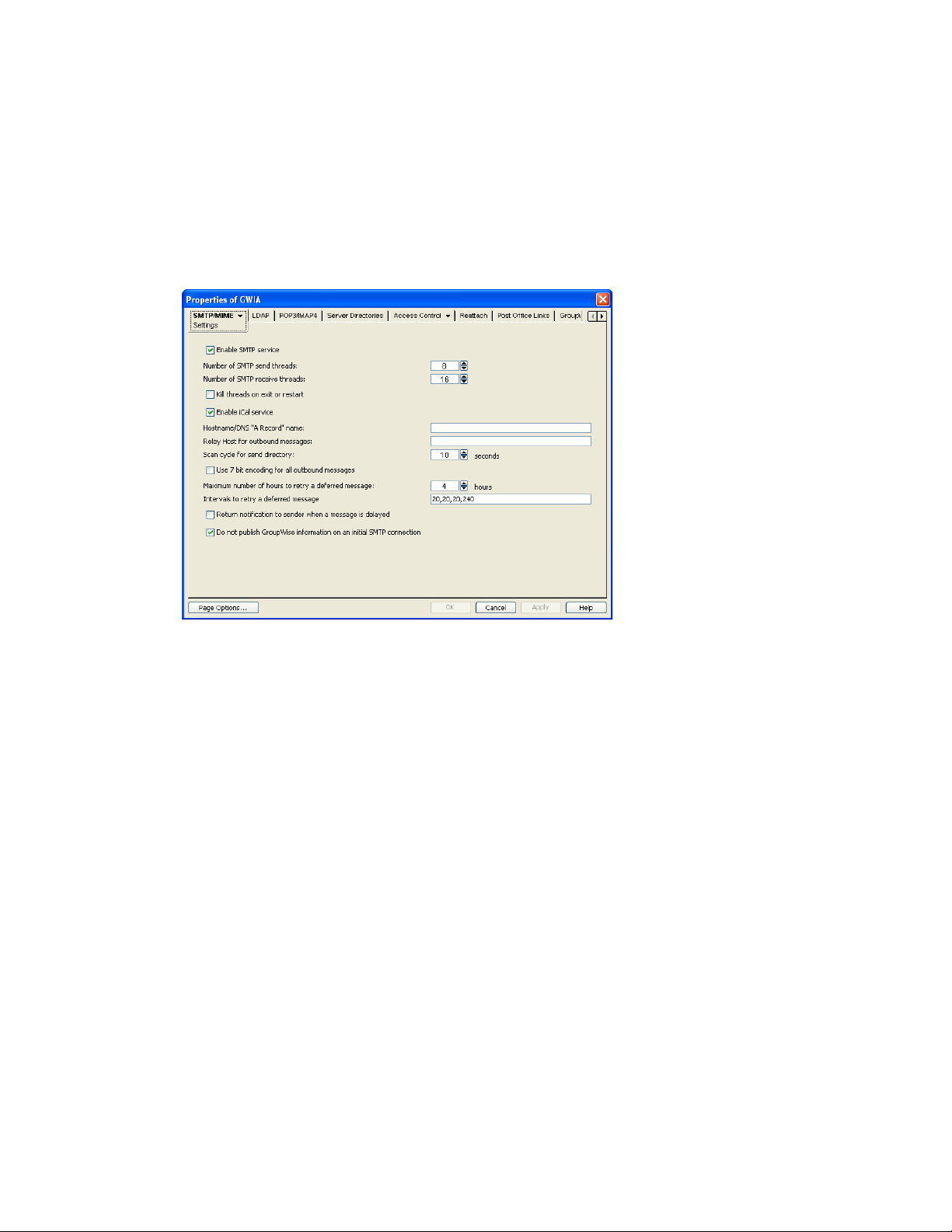
How to handle messages that cannot be sent immediately and must be deferred
Whether to notify senders when messages are delayed
Whether to display GroupWise version information when establishing an SNMP connection
To set the Internet Agent basic SMTP/MIME settings:
1 In ConsoleOne®, right-click the Internet Agent object, then click Properties.
2 If the SMTP/MIME Settings page is not the default page, click SMTP/MIME > Settings.
novdocx (en) 22 June 2009
3 Fill in the fields:
Enable SMTP Service: SMTP service is on by default. This setting allows SMTP Internet
messaging. This setting corresponds with the Internet Agent’s /smtp switch.
Number of SMTP Send Threads: The SMTP send threads setting lets you specify the
number of threads that process SMTP send requests. Each thread is equivalent to one
connection. The default is 8 threads. This setting corresponds with the Internet Agent’s /sd
switch.
Number of SMTP Receive Threads: The SMTP receive threads setting lets you specify the
number of threads that process SMTP receive requests. Each thread is equivalent to one
connection. The default is 16 threads. This setting corresponds with the Internet Agent’s /rd
switch.
Kill Threads on Exit or Restart: Select this option to cause the Internet Agent to stop
immediately, without allowing its send/receive threads to perform their normal shutdown
procedures. The normal termination of all send/receive threads can take several minutes,
especially if a large message is being processed. By terminating immediately, a needed restart
can occur immediately as well. This setting corresponds with the Internet Agent’s /killthreads
switch.
Enable iCal Service: Select this option if you want the Internet Agent to convert outbound
GroupWise Calendar items into MIME text/calendar iCal objects and to convert incoming
MIME text/calendar messages into GroupWise Calendar items. Enabling the iCal service
732 GroupWise 8 Administration Guide
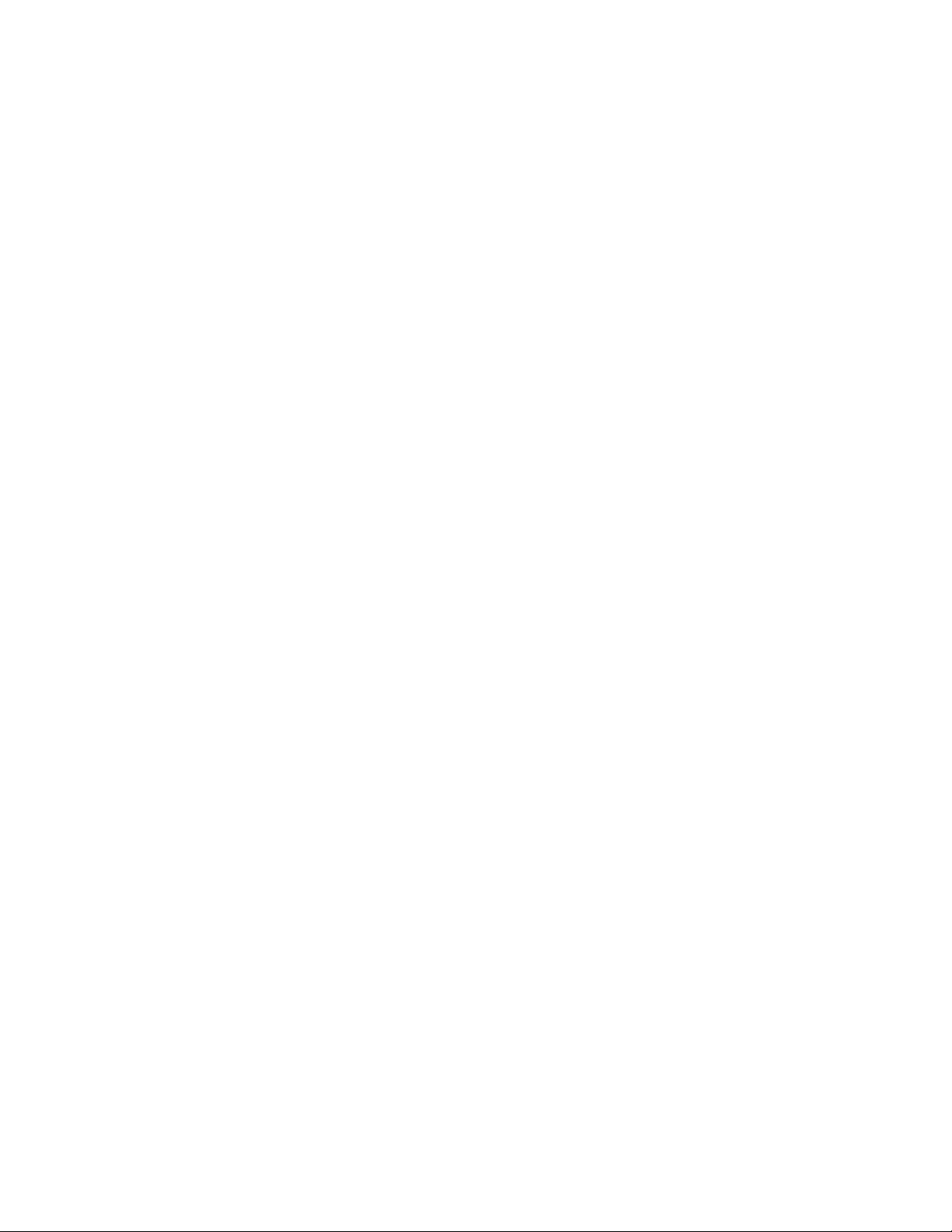
provides the functionality described in “Accepting or Declining Internet Items” in “Calendar”
in the GroupWise 8 Windows Client User Guide. This setting corresponds with the Internet
Agent's /imip switch.
Hostname/DNS "A Record" Name: The Hostname/DNS “A Record” name setting lets you
identify the hostname of the server where the Internet Agent resides, or in other words the A
Record in your DNS table that associates a hostname with the server’s IP address (for example,
gwia.novell.com). This setting corresponds with the Internet Agent’s /hn switch.
If you leave this field blank, the Internet Agent uses the hostname obtained by querying the
hosts file from the server.
Relay Host for Outbound Messages: The relay host setting can be used if you want to use
one or more relay hosts to route all outbound Internet e-mail. Specify the IP address or DNS
hostname of the relay hosts. Use a space between relay hosts in a list. Relay hosts can be part of
your network or can reside at the Internet service provider’s site. This setting corresponds with
the Internet Agent’s /mh switch.
If you want to use a relay host, but you want some outbound messages sent directly to the
destination host rather than to the relay host, you can use a route configuration file
route.cfg
(
route.cfg
relay host. For information about creating a
). Whenever a message is addressed to a user at a host that is included in the
file, the Internet Agent sends the message directly to the host rather than to the
route.cfg
file, see Section 46.1.9, “Using a Route
Configuration File,” on page 747.
Scan Cycle for Send Directory: The Scan cycle setting specifies how often the Internet Agent
polls for outgoing messages. The default is 10 seconds. This setting corresponds with the
Internet Agent’s /p switch.
Use 7 Bit Encoding for All Outbound Messages: By default, the Internet Agent uses 8-bit
MIME encoding for any outbound messages that are HTML-formatted or that contain 8-bit
characters. If, after connecting with the receiving SMTP host, the Internet Agent discovers that
the receiving SMTP host cannot handle 8-bit MIME encoded messages, the Internet Agent
converts the messages to 7-bit encoding.
With this option selected, the Internet Agent automatically uses 7-bit encoding and does not
attempt to use 8-bit MIME encoding. You should use this option if you are using a relay host
that does not support 8-bit MIME encoding. This setting corresponds with the Internet Agent’s
/force7bitout switch.
Maximum Number of Hours to Retry a Deferred Message: Specify the number of hours
after which the Internet Agent stops trying to send deferred messages. The default is 96 hours
(four days). A deferred message is any message that can’t be sent because of a temporary
problem (host down, MX record not found, and so forth). This setting corresponds with the
Internet Agent’s /maxdeferhours switch.
Intervals to Retry a Deferred Message: Specify in a comma-delimited list the number of
minutes after which the Internet Agent retries sending deferred messages. The default is 20, 20,
20, 60. The Internet Agent interprets this list as follows: It retries 20 minutes after the initial
send, 20 minutes after the first retry, 20 minutes after the second retry, and 60 minutes (1 hour)
after the third retry. Thereafter, it retries every hour until the number of hours specified in the
Maximum Number of Hours to Retry a Deferred Message field is reached. You can provide
additional retry intervals as needed. It is the last retry interval that repeats until the maximum
number of hours is reached. This setting corresponds with the Internet Agent’s /
msgdeferinterval switch.
novdocx (en) 22 June 2009
Configuring Internet Services 733
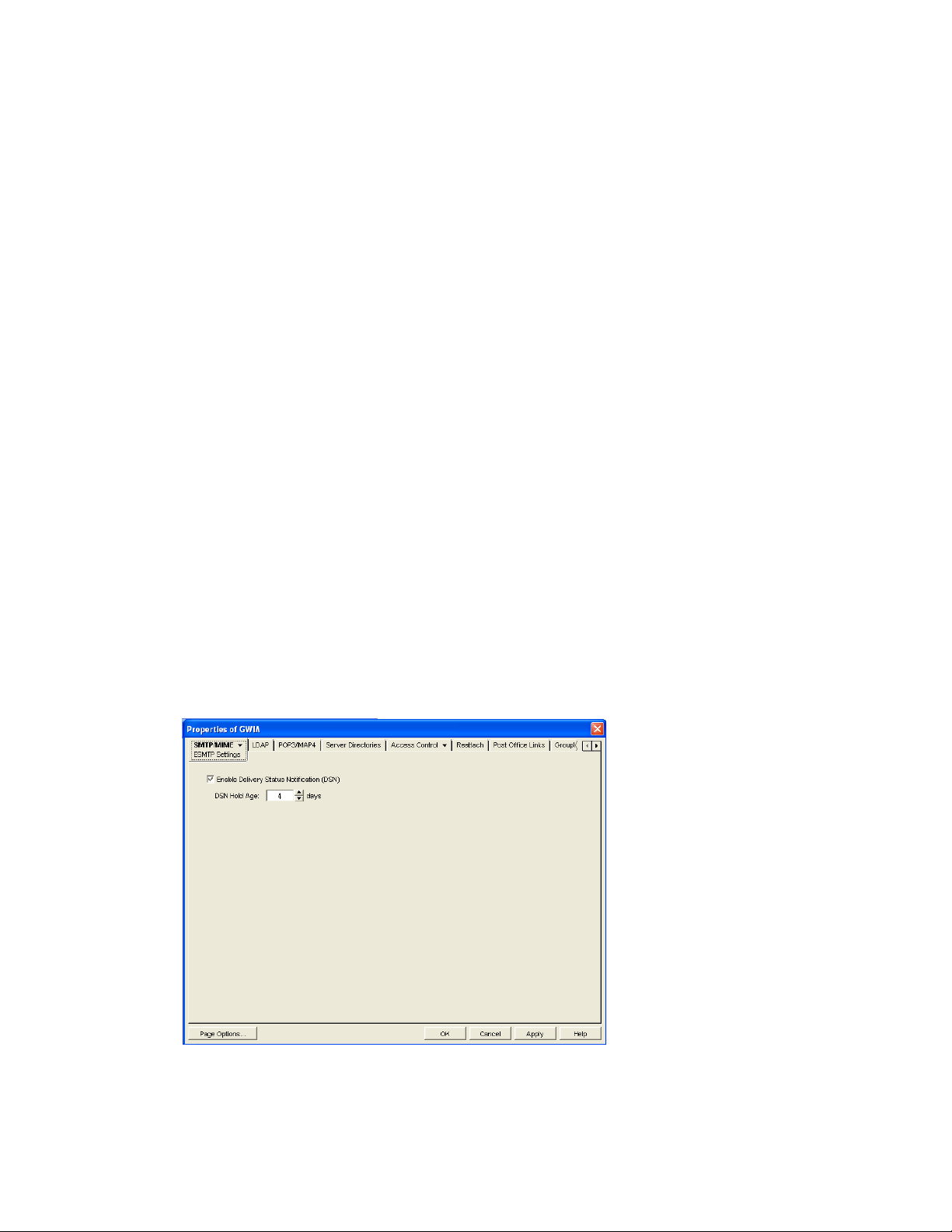
Return Notification to Sender When a Message Is Delayed: Select this option to provide a
notification message to users whose e-mail messages cannot be immediately sent out across the
Internet. This provides more noticeable notification to users than manually checking the
Properties page of the sent item to see whether it has been sent. This setting corresponds with
the Internet Agent’s /delayedmsgnotification switch.
Do Not Publish GroupWise Information on an Initial SMTP Connection: This option
suppresses the GroupWise version and copyright date information that the Internet Agent
typically responds with when contacted by another SMTP host or a telnet session. It is enabled
by default. This setting corresponds with the Internet Agent’s /nosmtpversion switch.
4 Click OK to save the changes.
46.1.2 Using Extended SMTP (ESMTP) Options
The Internet Agent supports several Extended SMTP (ESMTP) settings. These are settings that
might or might not be supported by another SMTP system.
The following ESMTP extensions are supported:
SIZE: For more information, see RFC 1870 (http://www.ietf.org/rfc/rfc1870.txt).
AUTH: For more information, see RFC 2554 (http://www.ietf.org/rfc/rfc2554.txt).
novdocx (en) 22 June 2009
DSN: For more information, see RFC 3464 (http://www.ietf.org/rfc/rfc3464.txt) and RFC 3461
(http://www.ietf.org/rfc/rfc3461.txt).
8BITMIME: For more information, see RFC 1652 (http://www.ietf.org/rfc/rfc1652.txt).
STARTTLS: For more information, see RFC 3207 (http://www.ietf.org/rfc/rfc3207.txt).
To configure ESMTP settings:
1 In ConsoleOne, right-click the Internet Agent object, then click Properties.
2 Click SMTP/MIME > ESMTP Settings.
3 Fill in the fields:
734 GroupWise 8 Administration Guide
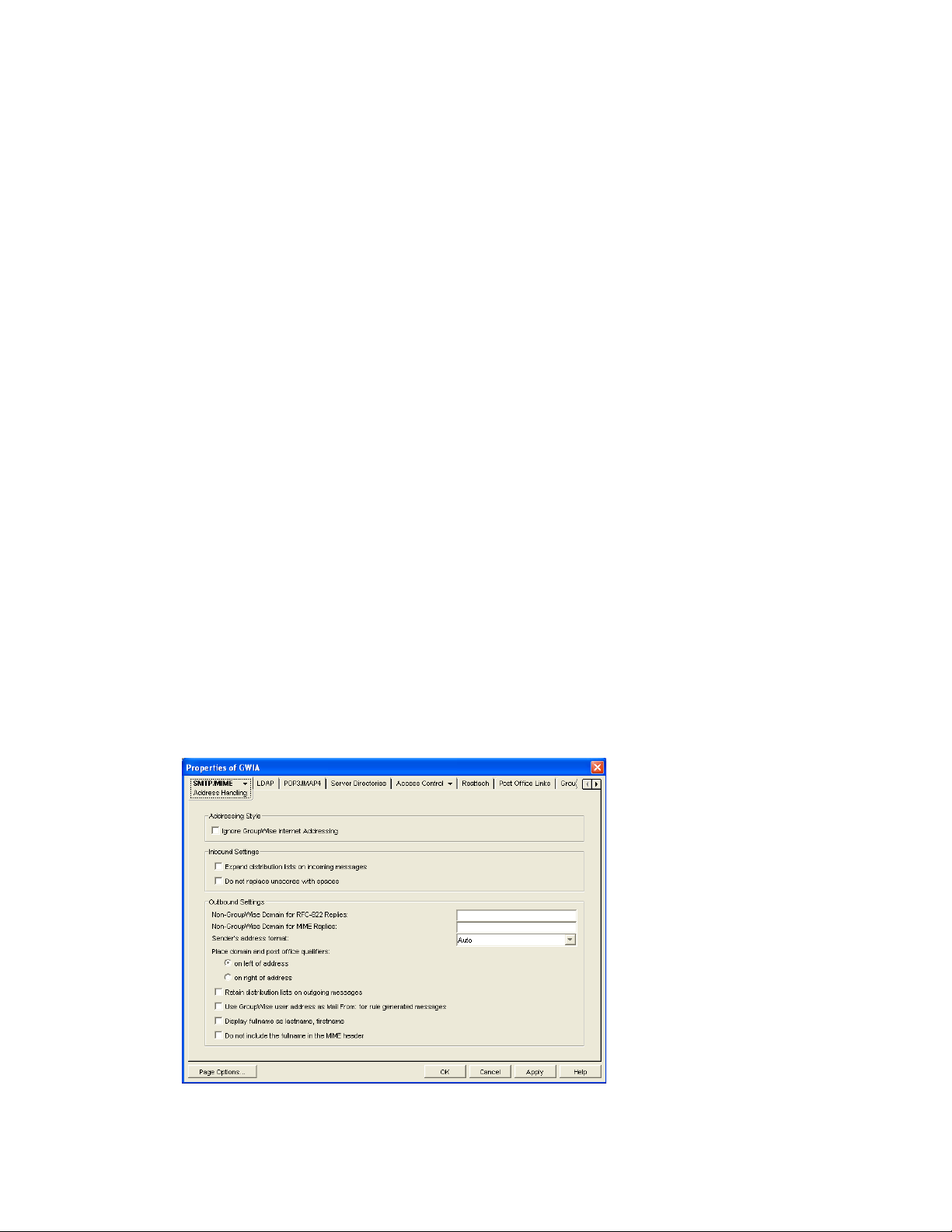
Enable Delivery Status Notification: Turn on this option to allow the Internet Agent to
request status notifications for outgoing messages and to supply status notifications for
incoming messages. This requires the external e-mail system to also support Delivery Status
Notification. Currently, notification consists of two delivery statuses: successful or
unsuccessful.
If you enable the Delivery Status Notification option, you need to select the number of days that
you want the Internet Agent to retain information about the external sender so that status
updates can be delivered to him or her. For example, the default hold age causes the sender
information to be retained for 4 days. If the Internet Agent does not receive delivery status
notification from the GroupWise recipient’s Post Office Agent (POA) within that time period,
it deletes the sender information and the sender does not receive any delivery status
notification.
4 Click OK to save the changes.
46.1.3 Configuring How the Internet Agent Handles E-Mail Addresses
The Internet Agent can handle e-mail addresses in a variety of ways:
novdocx (en) 22 June 2009
Internet addressing vs. GroupWise proprietary addressing
Group membership expansion on inbound messages
Distribution membership expansion on outbound messages
Using non-GroupWise domains
Using sender’s address format
Using domain and post office information
To set the Internet Agent address handling options:
1 In ConsoleOne, right-click the Internet Agent object, then click Properties.
2 Click SMTP/MIME > Address Handling.
Configuring Internet Services 735

3 Fill in the fields:
Ignore GroupWise Internet Addressing: GroupWise supports both Internet-style addressing
(user@host) and GroupWise proprietary addressing (user_ID.post_office.domain). By default,
the Internet Agent uses Internet-style addressing.
If you do not want the Internet Agent to use standard Internet-style addressing (user@host),
turn on the Ignore GroupWise Internet Addressing option. With this option turned on, messages
use the mail domain name in the Foreign ID field (Internet Agent object > GroupWise >
Identification) for the domain portion of a user’s Internet address. If you included multiple mail
domain names in the Foreign ID field or the
frgnames.cfg
file, as described in “Listing
Foreign Domain Names” on page 737, the first mail domain name listed is the one used in
addresses.
The Internet Agent supports user and post office aliases in either mode. This setting
corresponds with the Internet Agent’s /dia switch.
Expand Distribution Lists on Incoming Messages: Turn on this option to have incoming
Internet messages addressed to a distribution list sent to all members of the distribution list.
This setting corresponds with the Internet Agent’s /group switch. See also the /nickgroup
switch to turn on distribution list expansion for distribution lists that have nicknames.
Do Not Replace Underscores with Spaces Select this option if you do not want the Internet
Agent to convert usernames in e-mail addresses from the format Firstname_Lastname into the
format Firstname Lastname by replacing the underscore with a space. By default, this
conversion takes place automatically, even though Firstname_Lastname is not an address
format that is included in the Allowed Address Formats list in the Internet Addressing dialog
box, as described in Section 45.2.2, “Enabling Internet Addressing,” on page 722. This setting
corresponds with the Internet Agent's /dontreplaceunderscore switch.
novdocx (en) 22 June 2009
Non-GroupWise Domain for RFC-822 Replies: This setting can be used only if 1) you
created a non-GroupWise domain to represent all or part of the Internet, as described in
Section 6.8, “Adding External Users to the GroupWise Address Book,” on page 103, and 2)
you defined the non-GroupWise domain’s outgoing conversion format as RFC-822 when you
linked the Internet Agent to the domain.
Specify the name of the non-GroupWise domain associated with the RFC-822 conversion
format. When a GroupWise user replies to a message that was originally received by the
Internet Agent in RFC-822 format, the reply is sent to the specified non-GroupWise domain
and converted to RFC-822 format so that it is in the same format as the original message.
This setting corresponds with the Internet Agent’s /fd822 switch.
Non-GroupWise Domain for MIME Replies: This setting can be used only if 1) you created
a non-GroupWise domain that represents all or part of the Internet, as described in Section 6.8,
“Adding External Users to the GroupWise Address Book,” on page 103, and 2) you defined the
non-GroupWise domain’s outgoing conversion format as MIME when you linked the Internet
Agent to the domain.
Specify the name of the non-GroupWise domain associated with the MIME conversion format.
When a GroupWise user replies to a message that was originally received by the Internet Agent
in MIME format, the reply is sent to the specified non-GroupWise domain and converted to
MIME format so that it is in the same format as the original message.
This setting corresponds with the Internet Agent’s /fdmime switch.
736 GroupWise 8 Administration Guide
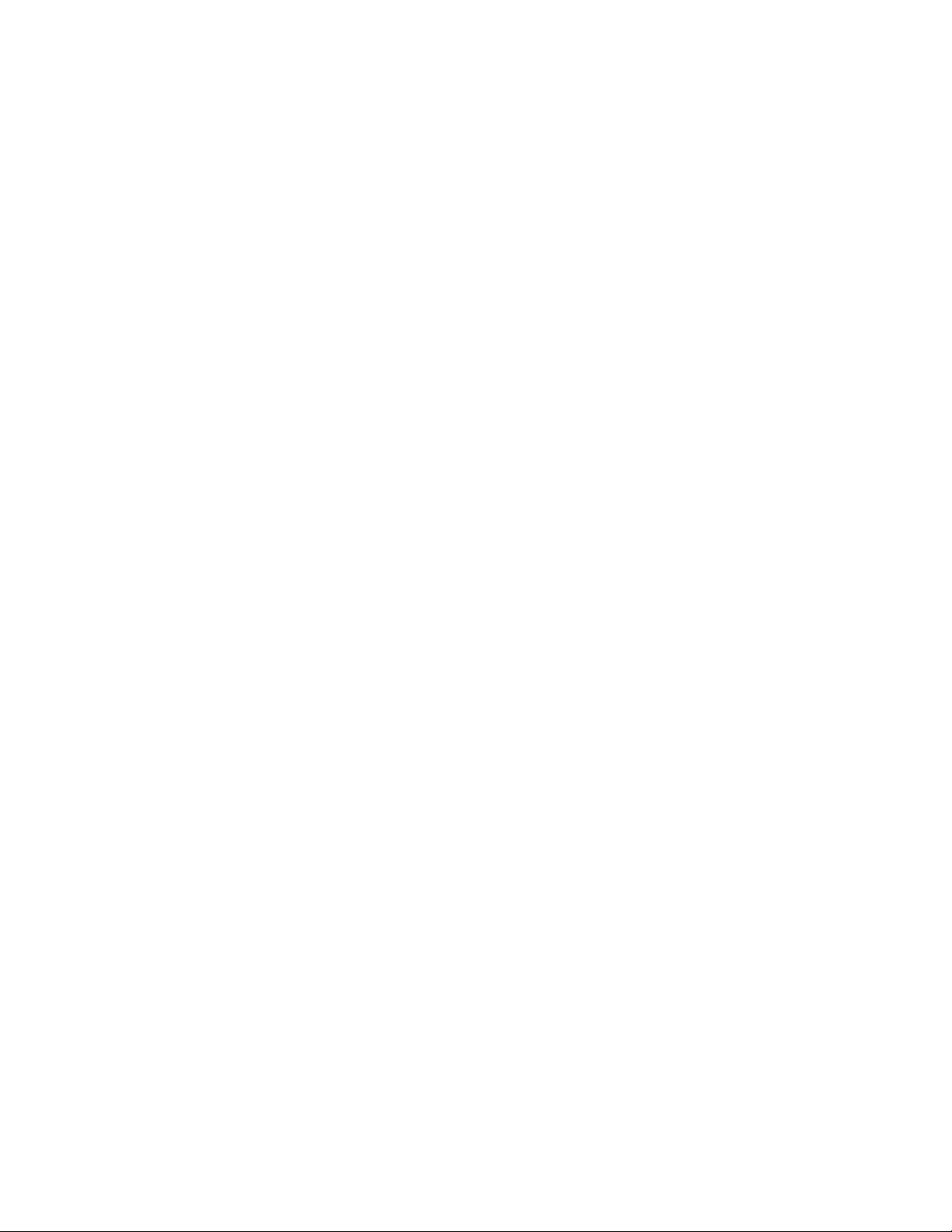
Sender’s Address Format: This setting applies only if you have not enabled GroupWise
Internet addressing (in other words, you selected the Ignore GroupWise Internet Addressing
option). If GroupWise Internet addressing is enabled, the Internet Agent ignores this setting and
uses the preferred address format established for outbound messages (Tools > GroupWise
System Operations > Internet Addressing).
The Sender’s Address Format setting lets you specify which GroupWise address components
(domain.post_office.user_ID) are included as the user portion of the address on outbound
messages. You can choose from the following options:
Domain, Post Office, User, and Hostname: Uses the domain.post_office.user_ID@host
syntax.
Post Office, User, and Hostname: Uses the post_office.user_ID@host syntax.
User and Hostname: Uses the user_ID@host syntax.
Auto (default): Uses the GroupWise addressing components required to make the address
unique within the user’s GroupWise system. If a user ID is unique in a GroupWise system,
the outbound address uses only the user ID. If the post office or domain.post office
components are required to make the address unique, these components are also included
in the outbound address.
The Sender’s Address Format setting corresponds with the Internet Agent’s /aql switch.
novdocx (en) 22 June 2009
Place Domain and Post Office Qualifiers: If the sender’s address format must include the
domain and/or post office portions to be unique, you can use this option to determine where the
domain and post office portions are located within the address.
On Left of Address (default): Leaves the domain and post office portions on the left side
of the @ sign (for example, domain.post_office.user_ID@host.
On Right of Address: Moves the domain and post office portions to the right side of the
@ sign, making the domain and post office part of the host portion of the address (for
example, user_ID@post_office.domain.host. If you choose this option, you must ensure
that your DNS server can resolve each post_office.domain.host portion of the address.
This setting corresponds with the Internet Agent’s /aqor switch.
Retain Distribution Lists on Outgoing Messages: Select this option if you do not want
the Internet Agent to expand distribution lists on messages going to external Internet
users. Expansion of distribution lists can result in large SMTP headers on outgoing
messages. This setting corresponds with the Internet Agent’s /keepsendgroups switch.
Use GroupWise User Address as Mail From: for Rule Generated Messages: Select
this option if you want the Internet Agent to use the real user in the Mail From field
instead of having auto-forwards come from Postmaster and auto-replies come from
Mailer-Daemon. This setting corresponds with the Internet Agent’s /realmailfrom switch.
4 Click OK to save the changes.
Listing Foreign Domain Names
The Foreign ID field (Internet Agent object > GroupWise > Identification) identifies the Internet
domain names for which the Internet Agent accepts messages. The field should always include your
mail domain name (for example, novell.com). You can include additional domain names by
separating them with a space, as in the following example:
novell.com gw.novell.com gwia.novell.com
Configuring Internet Services 737
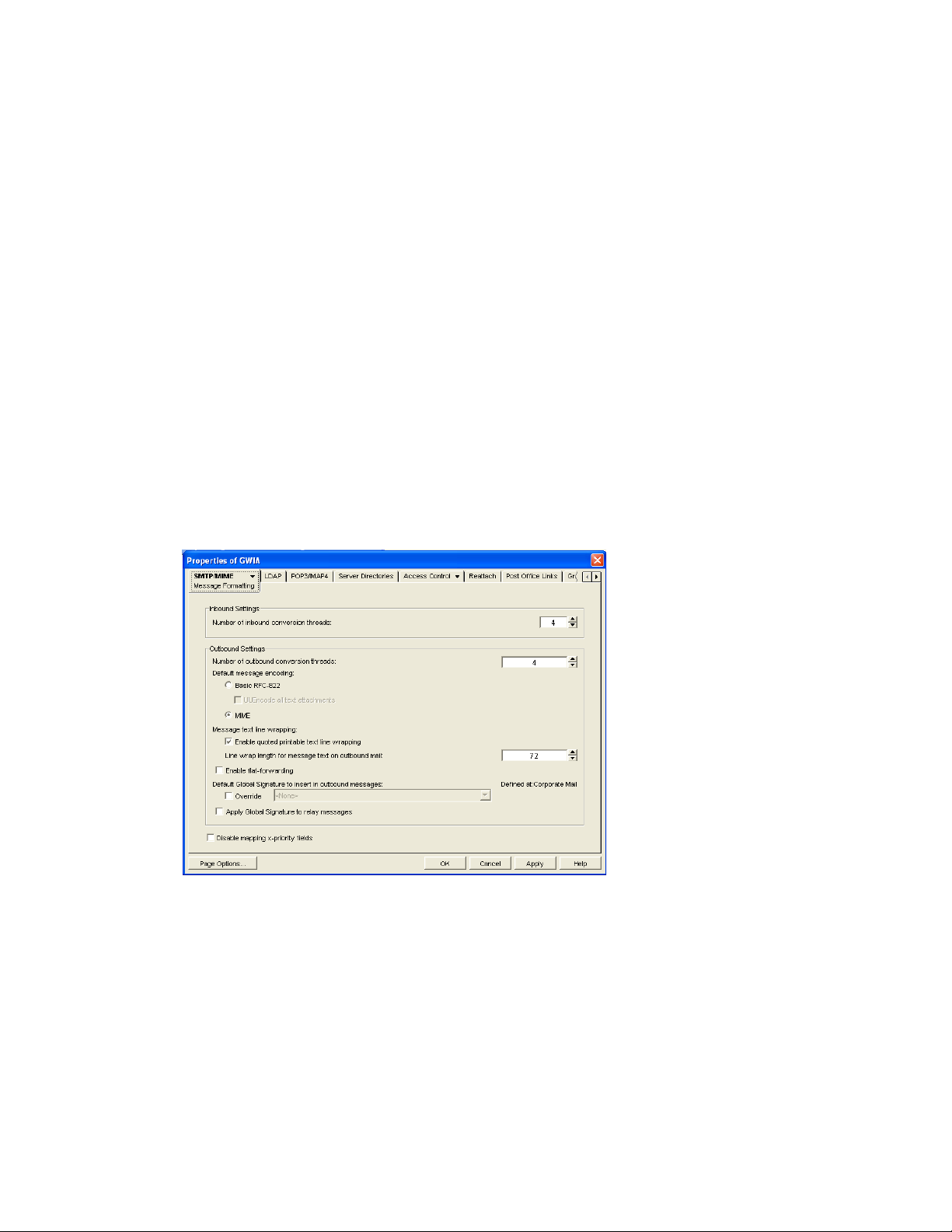
When you list multiple Internet domain names, the Internet Agent accepts messages for a
GroupWise user if any of the Internet domain names are used (for example, jsmith@novell.com,
jsmith@gw.novell.com, or jsmith@gwia.novell.com).
novdocx (en) 22 June 2009
The field limit is 255 characters. If you need to exceed that limit, you can create a
text file in the
domain\wpgate\gwia
directory. List each Internet domain name on a separate line.
frgnames.cfg
46.1.4 Determining Format Options for Messages
You can control aspects of how the Internet Agent formats incoming and outgoing messages:
Number of Internet Agent threads for converting messages into the specified format
The view in which incoming messages are displayed to GroupWise users
Text encoding method (Basic RFC-822 or MIME)
Text wrapping
Message prioritization based on x-priority fields
To set the Internet Agent format options:
1 In ConsoleOne, right-click the Internet Agent object, then click Properties.
2 Click SMTP/MIME > Message Formatting.
3 Fill in the fields:
Number of Inbound Conversion Threads: The inbound conversion threads setting lets you
specify the number of threads that convert inbound messages from MIME or RFC-822 format
to the GroupWise message format. The default setting is 4. This setting corresponds with the
Internet Agent’s /rt switch.
Number of Outbound Conversion Threads: The outbound conversion threads setting lets
you specify the number of threads that convert outbound messages from the GroupWise
message format to MIME or RFC-822 format. The default setting is 4. This setting corresponds
with the Internet Agent’s /st switch.
738 GroupWise 8 Administration Guide
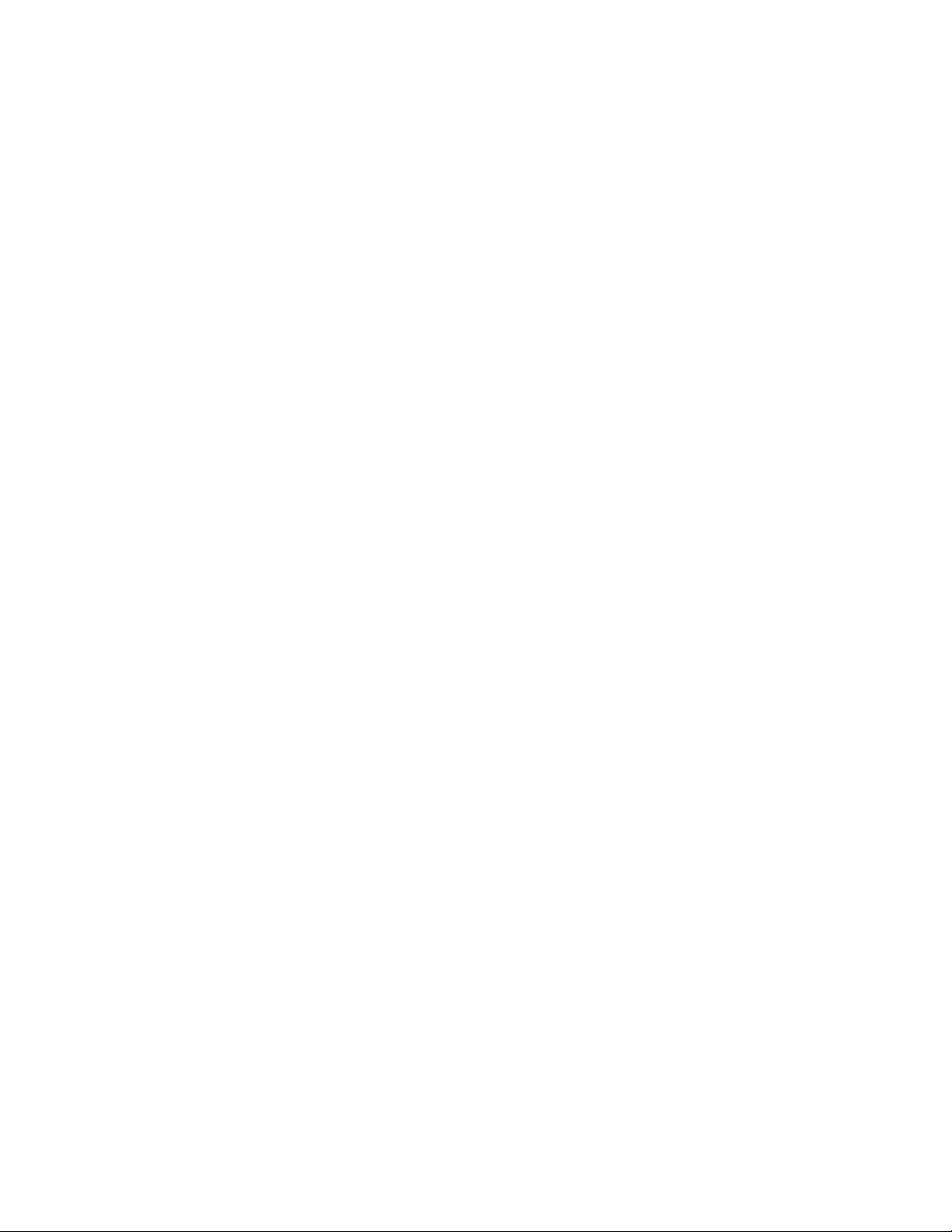
Default Message Encoding: The default message encoding setting lets you select the
encoding method for your outbound Internet messages. You can select either Basic RFC-822
formatting or MIME formatting. MIME is the default message format. This setting corresponds
with the Internet Agent’s /mime switch.
If you select the Basic RFC-822 option, you can decide whether or not to have the Internet
Agent UUEncode all ASCII text attachments to RFC-822 formatted messages. By default, this
option is turned off, which means ASCII text attachments are included as part of the message
body. This setting corresponds with the Internet Agent’s /uueaa switch.
Message Text Line Wrapping: The Quoted Printable text line wrapping setting lets you
select the Quoted Printable MIME standard for line wrapping, which provides “soft returns”.
By default this setting is turned on. If you turn the setting off, MIME messages go out as plain
text and wrap text with “hard returns” according to the number of characters specified in the
line wrap length setting. This setting corresponds with the Internet Agent’s /nqpmt switch.
The Line Wrap Length for Message Text on Outbound Mail setting lets you specify the line
length for outgoing messages. This is useful if the recipient’s e-mail system requires a certain
line length. The default line length is 72 characters. This setting corresponds with the Internet
Agent’s /wrap switch.
Enable Flat Forwarding: Select this option to automatically strip out the empty message that
is created when a message is forwarded without adding text, and retain the original sender of
the message, rather than showing the user who forwarded it. This facilitates users forwarding
messages from GroupWise to other e-mail accounts. Messages arrive in the other accounts
showing the original senders, not the users who forwarded the messages from GroupWise. This
setting corresponds with the Internet Agent’s /flatfwd switch.
Default Global Signature to Insert in Outbound Messages: Displays the default global
signature for your GroupWise system as described in Section 14.3.2, “Selecting a Default
Global Signature for All Outgoing Messages,” on page 230. If you want this Internet Agent to
append a different global signature, select Override, then select the desired signature.
novdocx (en) 22 June 2009
Apply Global Signature to Relay Messages: Select this option to append the global signature
to messages that are relayed through your GroupWise system (for example, messages from
POP and IMAP clients) in addition to messages that originate within your GroupWise system.
This setting corresponds with the Internet Agent’s /relayaddsignature switch.
Disable Mapping X-Priority Fields: Select this option to disable the function of mapping an
x-priority MIME field to a GroupWise priority for the message. By default, the Internet Agent
maps x-priority 1 and 2 messages as high priority, x-priority 3 messages as normal priority, and
x-priority 4 and 5 as low priority in GroupWise. This setting corresponds with the Internet
Agent’s /nomappriority switch.
4 Click OK to save the changes.
46.1.5 Configuring the SMTP Timeout Settings
The SMTP Timeout settings specify how long the Internet Agent’s SMTP service waits to receive
data that it can process. After the allocated time expires, the Internet Agent might give a TCP read/
write error.
To configure the SMTP timeout settings:
1 In ConsoleOne, right-click the Internet Agent object, then click Properties.
2 Click SMTP/MIME > Timeouts.
Configuring Internet Services 739
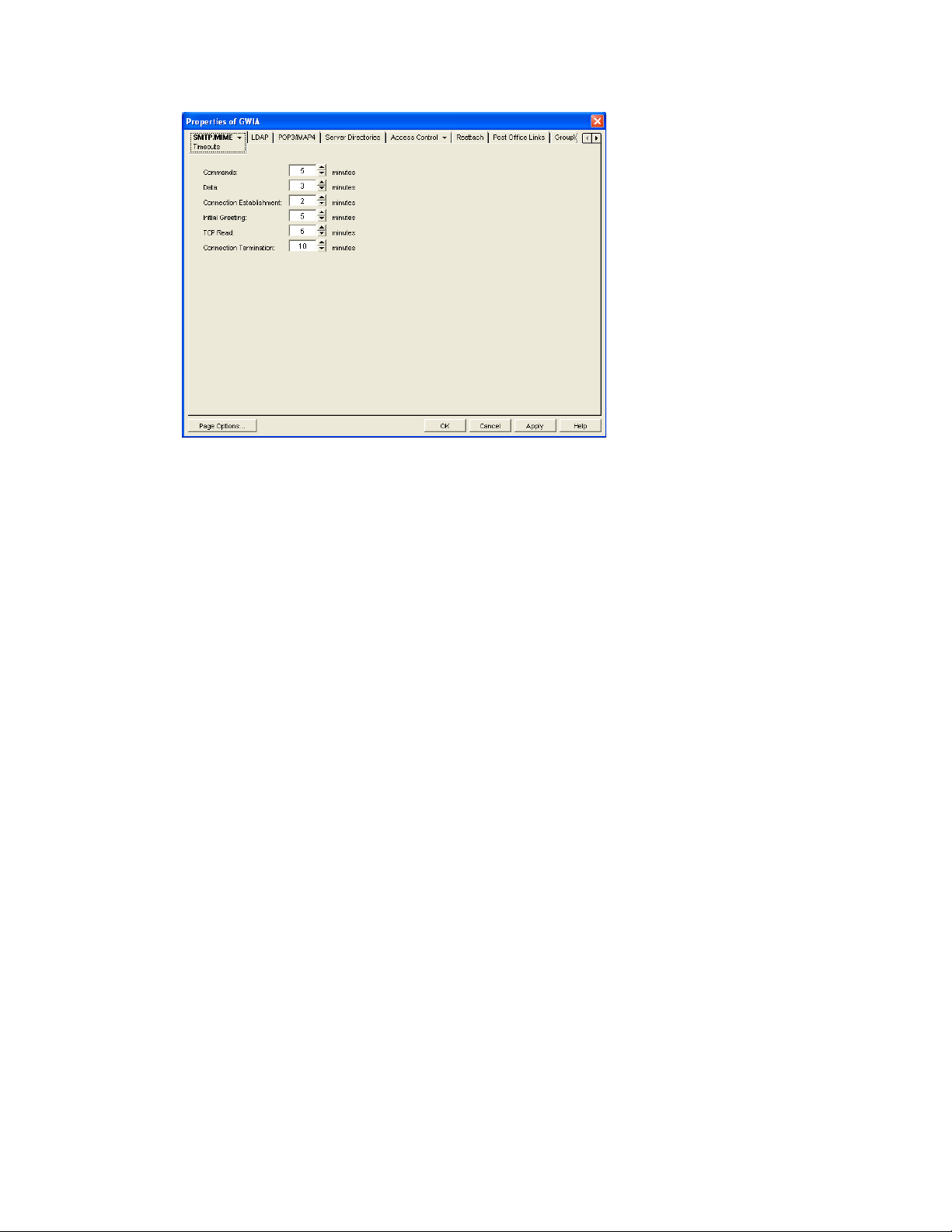
3 Fill in the fields:
Commands: The Commands setting lets you specify how long the Internet Agent waits for an
SMTP command. The default is 5 minutes. This setting corresponds with the Internet Agent’s /
tc switch.
Data: The Data setting lets you specify how long the Internet Agent waits for data from the
receiving host. The default is 3 minutes. This setting corresponds with the Internet Agent’s /td
switch.
Connection Establishment: The Connection Establishment setting lets you specify how long
the Internet Agent waits for the receiving host to establish a connection. The default is 2
minutes. This setting corresponds with the Internet Agent’s /te switch.
Initial Greeting: The Initial Greeting setting lets you specify how long the Internet Agent
waits for the initial greeting from the receiving host. The default is 5 minutes. This setting
corresponds with the Internet Agent’s /tg switch.
TCP Read: The TCP Read setting lets you specify how long the Internet Agent waits for a
TCP read. The default is 5 minutes. This setting corresponds with the Internet Agent’s /tr
switch.
Connection Termination: The Connection Termination setting lets you specify how long the
Internet Agent waits for the receiving host to terminate the connection. The default is 10
minutes. This setting corresponds with the Internet Agent’s /tt switch.
4 Click OK to save the changes.
novdocx (en) 22 June 2009
46.1.6 Determining What to Do with Undeliverable Messages
You can configure how the Internet Agent handles messages that it cannot deliver:
How much of the message to return to the sender
Another host to forward the message to (where it might be deliverable)
Whether to move the message to the GroupWise problem directory or send it to the GroupWise
administrator
740 GroupWise 8 Administration Guide
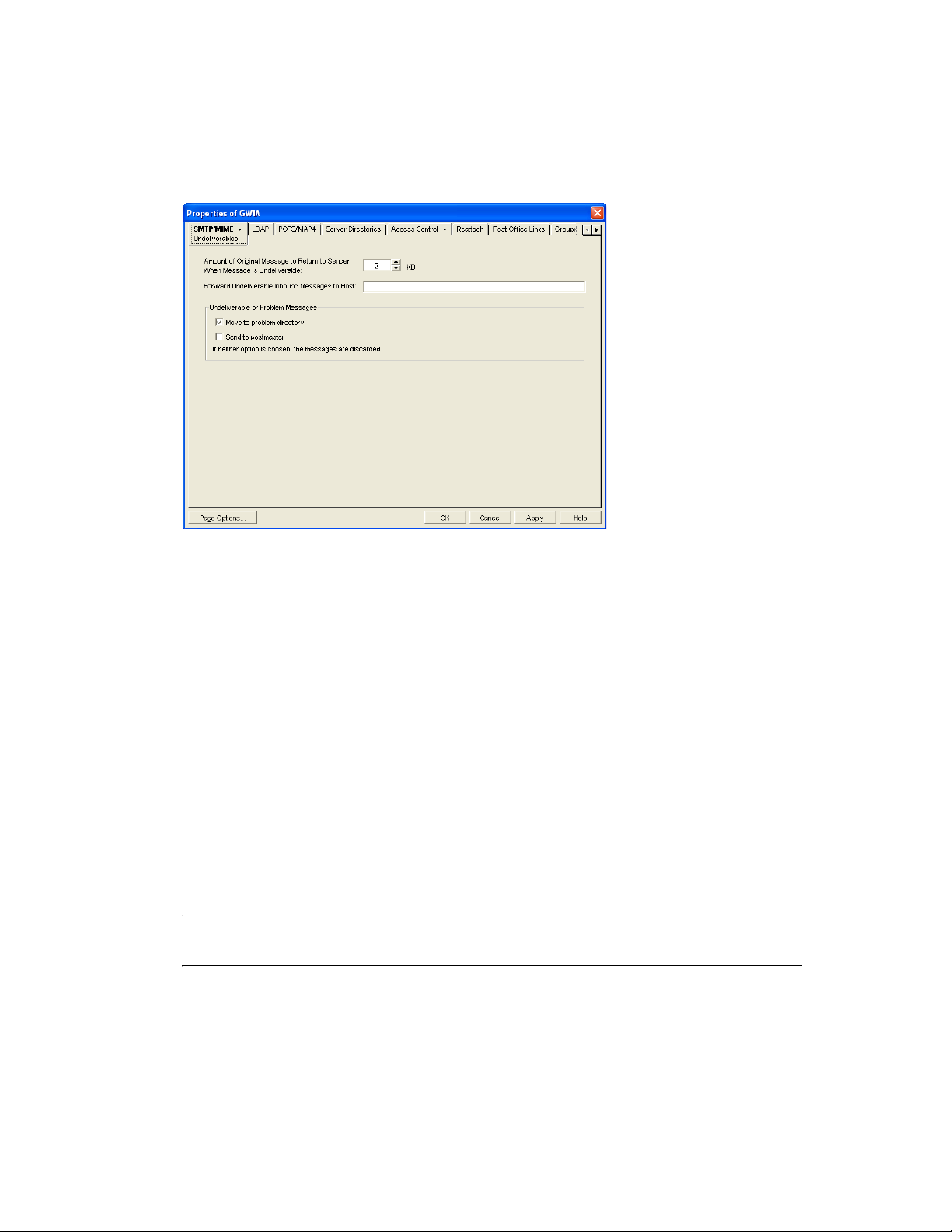
To set the Internet Agent undeliverable message options:
1 In ConsoleOne, right-click the Internet Agent object, then click Properties.
2 Click SMTP/MIME > Undeliverables.
novdocx (en) 22 June 2009
3 Fill in the fields:
Amount of Original Message to Return to Sender When Message is Undeliverable: This
setting lets you specify how much of the original message is sent back to the sender when a
message is deemed undeliverable. By default, only 2 KB of the original message is sent back.
This setting corresponds with the Internet Agent’s /mudas switch.
Forward Undeliverable Inbound Messages to Host: This setting lets you specify a host to
which undeliverable messages are forwarded.
When an IP address is specified rather than a DNS hostname, the IP address must be
surrounded by square brackets [ ]. For example, [172.16.5.18].
This setting corresponds with the Internet Agent’s /fut switch.
Undeliverable or Problem Messages: This setting lets you specify what you want the Internet
Agent to do with problem messages. A problem message is an inbound or outbound message
that the Internet Agent cannot convert properly. By default, problem messages are discarded. If
you want to save problem messages, specify whether to move the messages to the problem
directory (
gwprob
), send them to the postmaster, or do both. This setting corresponds with the
Internet Agent’s /badmsg switch.
IMPORTANT: Despite the field name (Undeliverable or Problem Messages), this setting does
not apply to undeliverable messages.
4 Click OK to save the changes.
Configuring Internet Services 741
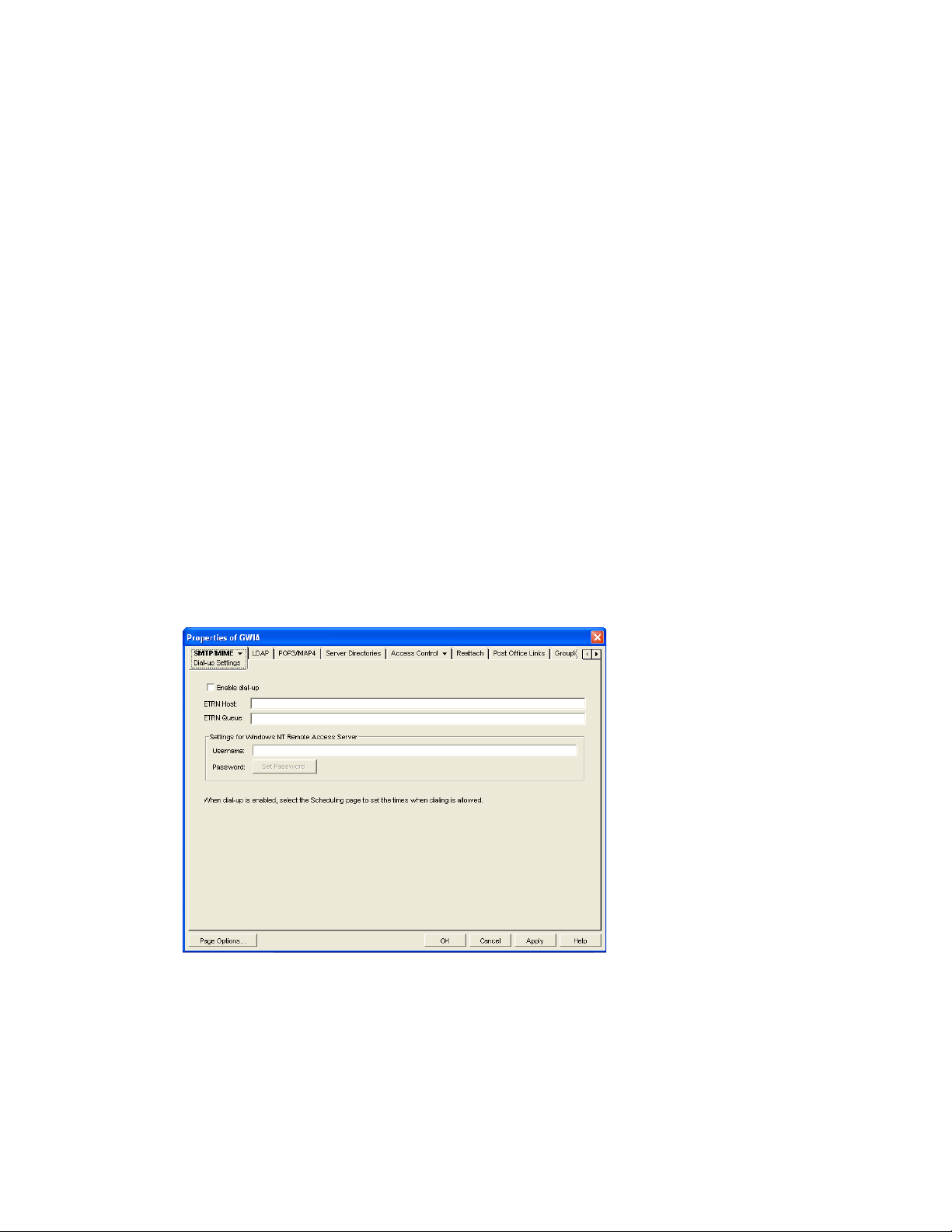
46.1.7 Configuring SMTP Dial-Up Services
SMTP dial-up services can be used when you don’t require a permanent connection to the Internet
and want to periodically check for mail messages queued for processing. Perform the following
tasks in order to use SMTP dial-up services:
“Setting up Internet Dial-Up Software” on page 742
“Enabling Dial-Up Services” on page 742
“Creating a Dial-Up Schedule” on page 743
Setting up Internet Dial-Up Software
The Internet Agent requires routing software to make the dial-up connection to the Internet. The
Internet Agent cannot make this connection itself; it simply creates packets to hand off to the routing
software.
For information about configuring the Internet Agent’s dial-up feature with routing software, see
TID 10007366 in the Novell Support Knowledgebase (http://www.novell.com/support).
novdocx (en) 22 June 2009
Enabling Dial-Up Services
After you have the appropriate routing software in place, you can enable and configure the Internet
Agent’s dial-up services.
1 In ConsoleOne, right-click the Internet Agent object, then click Properties.
2 Click SMTP/MIME > Dial-Up Settings.
3 Fill in the fields:
Enable Dial-Up: Turn on this option to allow the Internet Agent to support SMTP dial-up
service. This option is off by default. This setting corresponds with the Internet Agent’s /
usedialup switch.
742 GroupWise 8 Administration Guide

ETRN Host: Specify the IP address, or DNS hostname, of the mail server (where your mail
account resides) at your Internet Service Provider. You should obtain this address from your
Internet Service Provider. This setting corresponds with the Internet Agent’s /etrnhost switch.
ETRN Queue: Specify your e-mail domain as provided by your Internet Service Provider (for
example, novell.com). This setting corresponds with the Internet Agent’s /etrnqueue switch.
Username: The Username setting applies only if you are using a Windows Remote Access
Server (RAS) and the Internet Agent is not running on the same server as the RAS.
Specify the RAS Security username. This setting corresponds with the Internet Agent’s /
dialuser switch.
Password: The Password setting applies only if you are using a Windows Remote Access
Server (RAS) and the Internet Agent is not running on the same server as the RAS.
Specify the RAS Security user’s password. This setting corresponds with the Internet Agent’s /
dialpass switch.
4 Click OK to save the changes.
Creating a Dial-Up Schedule
novdocx (en) 22 June 2009
After you enable the Internet Agent to use a dial-up connection, you need to schedule the times
when the Internet Agent initiates a connection.
NOTE: When the Internet Agent initiates a connection, it simply passes TCP/IP packets to the
routing service that makes the Internet connection. The routing software, not the Internet Agent, is
responsible for the actual dial-up or timeout.
The Internet Agent uses profiles to enable you to assign different dial-up criteria to different times.
For example, the default profile instructs the Internet Agent to initiate a dial-up connection
whenever an outgoing message is placed in its send queue. However, during the night, you might
want the Internet Agent to initiate a connection only after 30 outgoing messages have been queued.
In this case, you could create a profile that requires 30 messages to be queued and then apply the
profile between the hours of 11 p.m. and 7 a.m. each day.
To create a dial-up schedule:
1 In ConsoleOne, right-click the Internet Agent object, then click Properties.
2 Click SMTP/MIME > Scheduling.
Configuring Internet Services 743
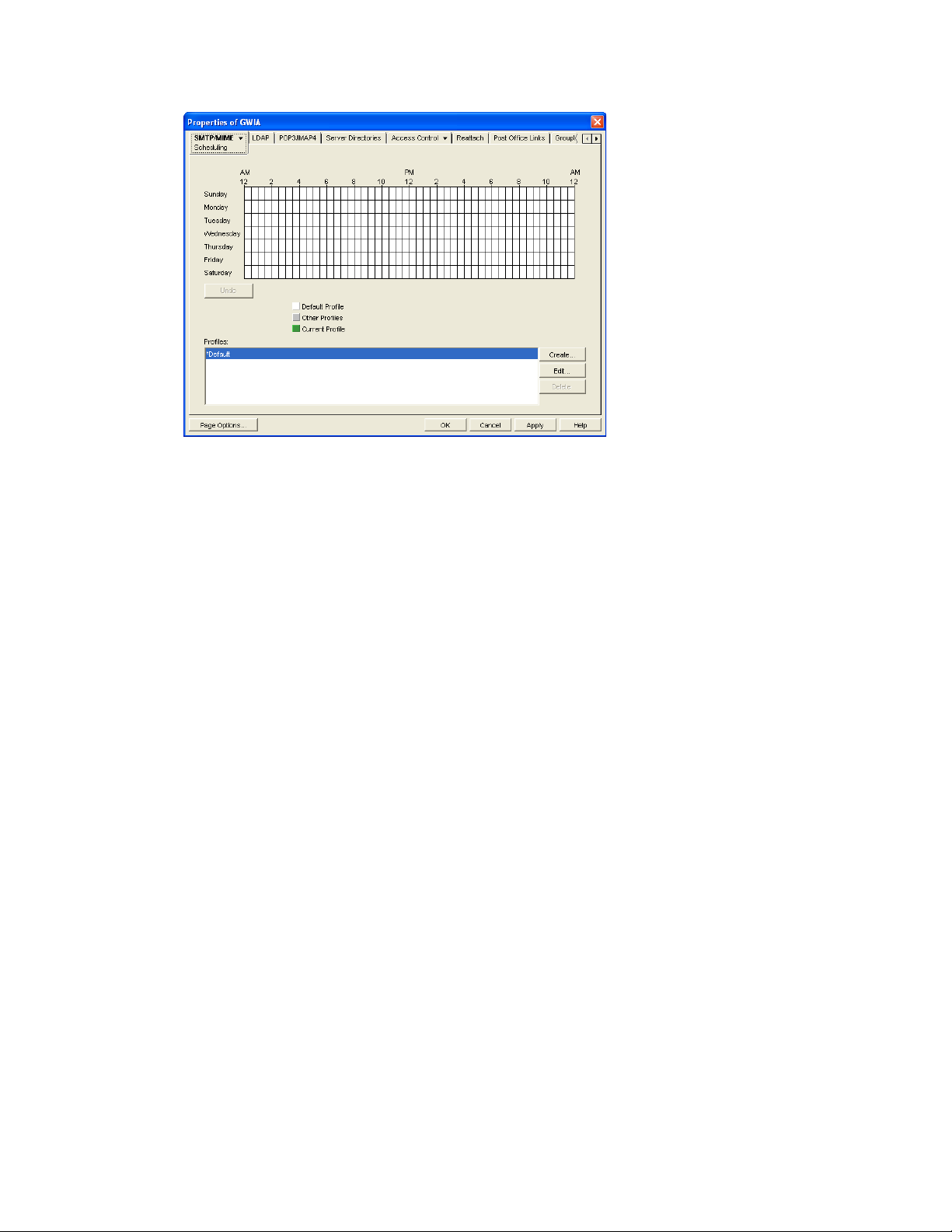
3 Continue with the desired task:
“Applying a Profile” on page 744
“Creating a Profile” on page 744
novdocx (en) 22 June 2009
“Editing a Profile” on page 745
“Deleting a Profile” on page 745
Applying a Profile
1 Select the profile in the Profiles list.
2 Click the desired hour.
or
Drag to select multiple hours.
3 Click Apply to save the changes or click OK to save the changes and close the page.
Creating a Profile
1 Click Create to display the Create Profile dialog box.
2 Fill in the fields:
Name: Specify a unique name for the profile. It must be different than any other name in the
Profile list.
Description: If desired, specify a description for the profile.
Queue Thresholds: The queue thresholds determine the criteria for the Internet Agent to
initiate a dial-up connection to send messages. The settings do not apply to receiving messages
(see Dial Parameters below).
You can base the criteria on the number of messages in the send queue, the total size of the
messages in the send queue, or the number of minutes to wait between connections. If
necessary, you can use a combination of the three criteria.
744 GroupWise 8 Administration Guide
