Page 1
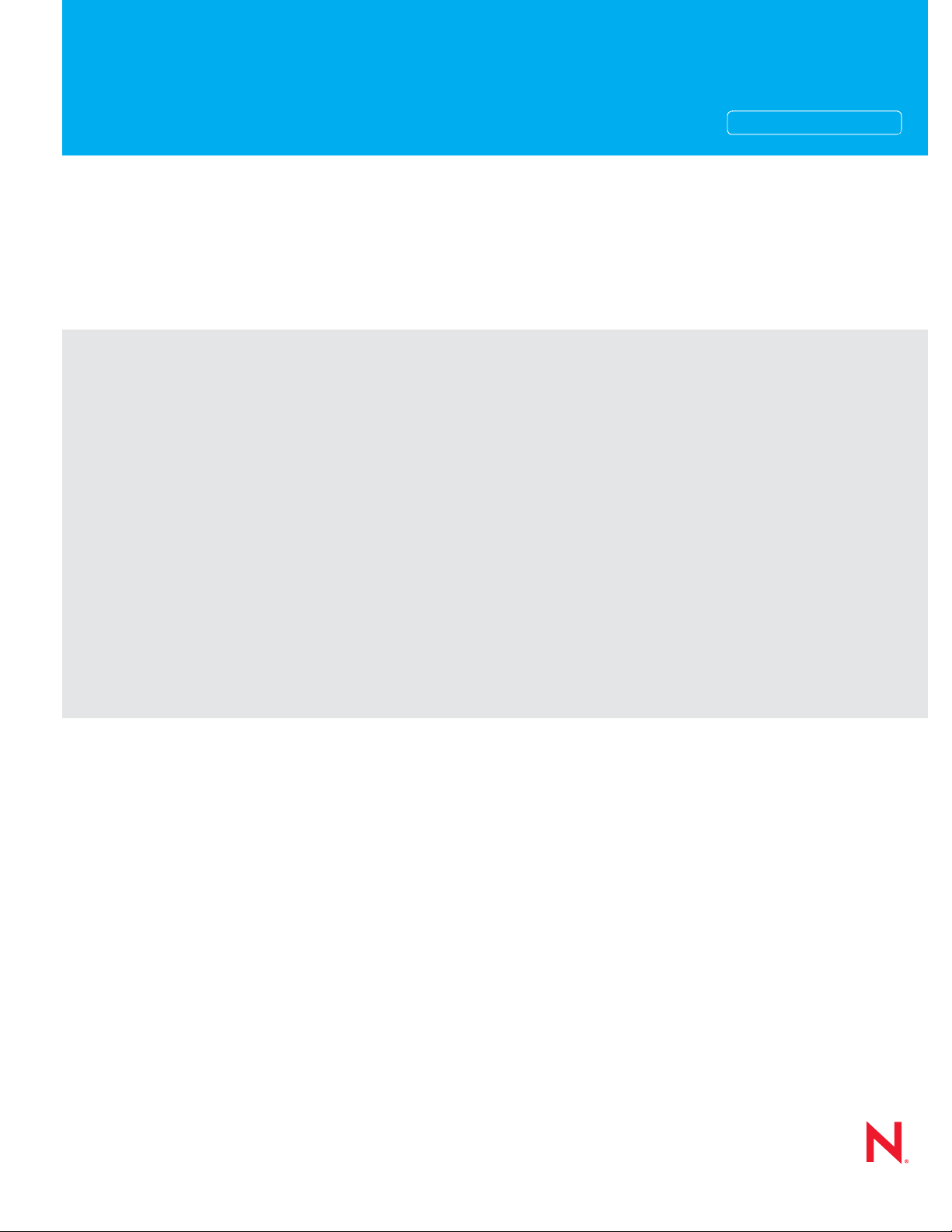
Installation Guide
Novell®
novdocx (en) 22 June 2009
AUTHORIZED DOCUMENTATION
GroupWise
8
August 31, 2009
®
www.novell.com
GroupWise 8 Installation Guide
Page 2
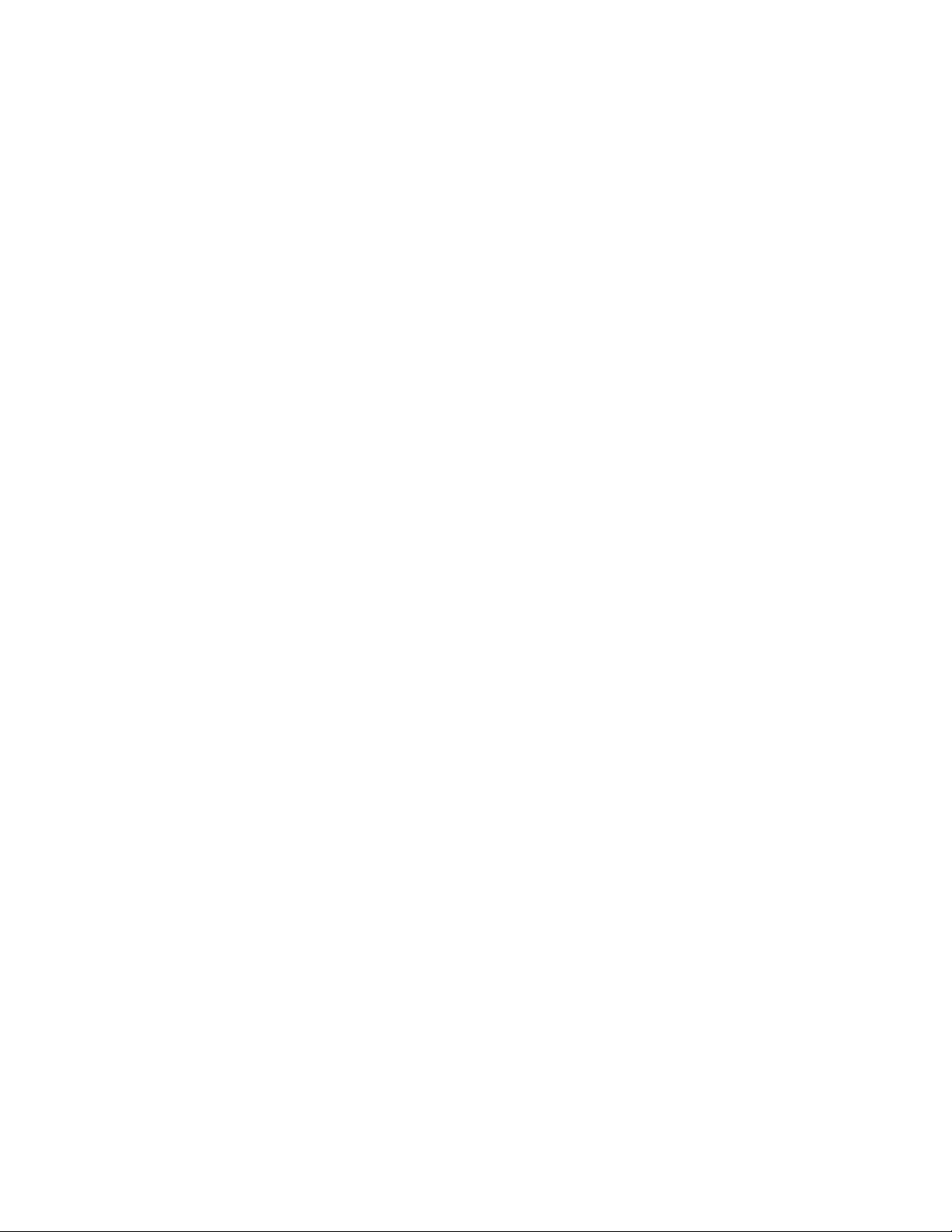
Legal Notices
Novell, Inc. makes no representations or warranties with respect to the contents or use of this documentation, and
specifically disclaims any express or implied warranties of merchantability or fitness for any particular purpose.
Further, Novell, Inc. reserves the right to revise this publication and to make changes to its content, at any time,
without obligation to notify any person or entity of such revisions or changes.
Further, Novell, Inc. makes no representations or warranties with respect to any software, and specifically disclaims
any express or implied warranties of merchantability or fitness for any particular purpose. Further, Novell, Inc.
reserves the right to make changes to any and all parts of Novell software, at any time, without any obligation to
notify any person or entity of such changes.
Any products or technical information provided under this Agreement may be subject to U.S. export controls and the
trade laws of other countries. You agree to comply with all export control regulations and to obtain any required
licenses or classification to export, re-export, or import deliverables. You agree not to export or re-export to entities
on the current U.S. export exclusion lists or to any embargoed or terrorist countries as specified in the U.S. export
laws. You agree to not use deliverables for prohibited nuclear, missile, or chemical biological weaponry end uses. See
the Novell International Trade Services Web page (http://www.novell.com/info/exports/) for more information on
exporting Novell software. Novell assumes no responsibility for your failure to obtain any necessary export
approvals.
novdocx (en) 22 June 2009
Copyright © 1993-2009 Novell, Inc. All rights reserved. No part of this publication may be reproduced, photocopied,
stored on a retrieval system, or transmitted without the express written consent of the publisher.
Novell, Inc. has intellectual property rights relating to technology embodied in the product that is described in this
document. In particular, and without limitation, these intellectual property rights may include one or more of the U.S.
patents listed on the Novell Legal Patents Web page (http://www.novell.com/company/legal/patents/) and one or
more additional patents or pending patent applications in the U.S. and in other countries.
Novell, Inc.
404 Wyman Street, Suite 500
Waltham, MA 02451
U.S.A.
www.novell.com
Online Documentation: To access the online documentation for this and other Novell products, and to get updates,
see the Novell Documentation Web site (http://www.novell.com/documentation).
Page 3
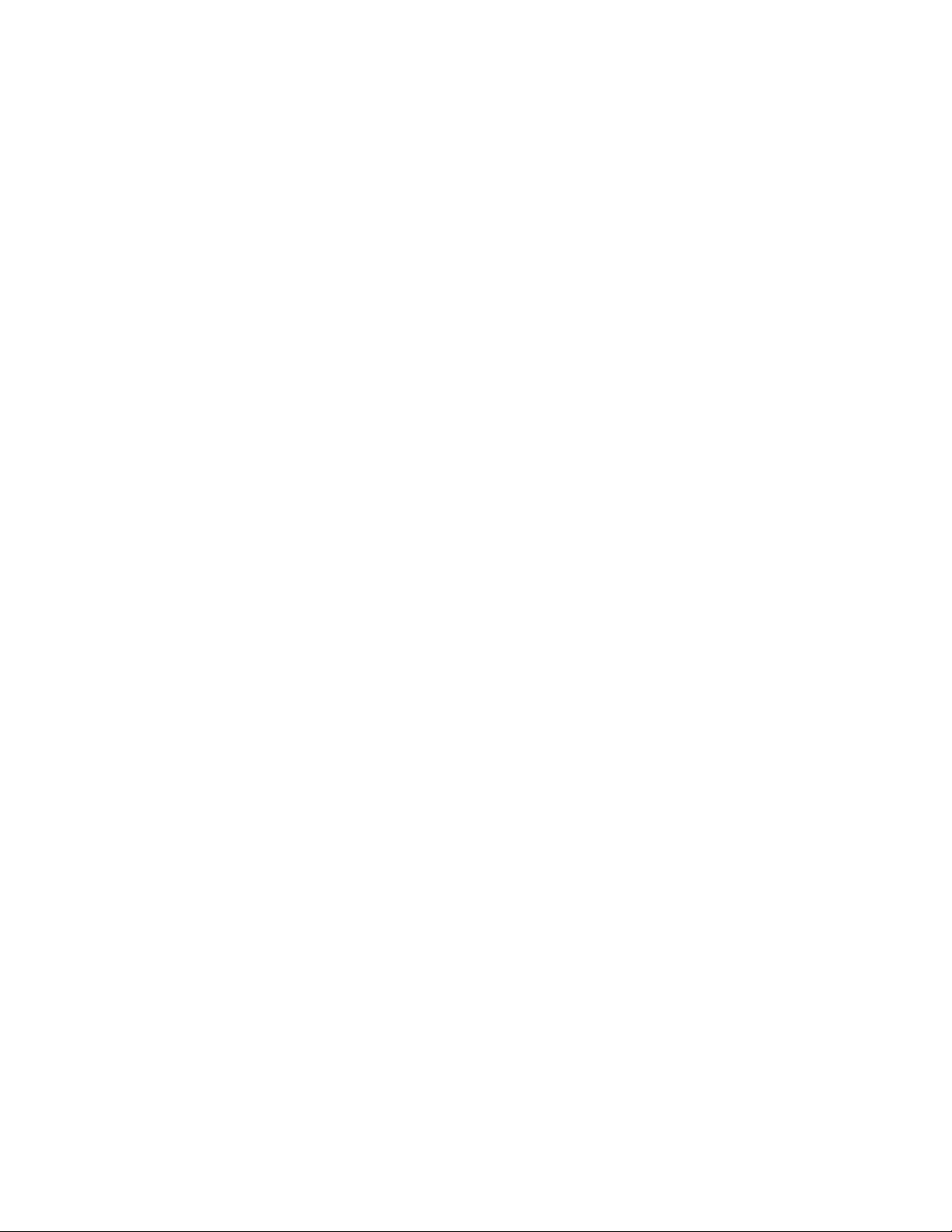
Novell Trademarks
For Novell trademarks, see the Novell Trademark and Service Mark list (http://www.novell.com/company/legal/
trademarks/tmlist.html).
Third-Party Materials
All third-party trademarks are the property of their respective owners.
novdocx (en) 22 June 2009
Page 4

novdocx (en) 22 June 2009
4 GroupWise 8 Installation Guide
Page 5
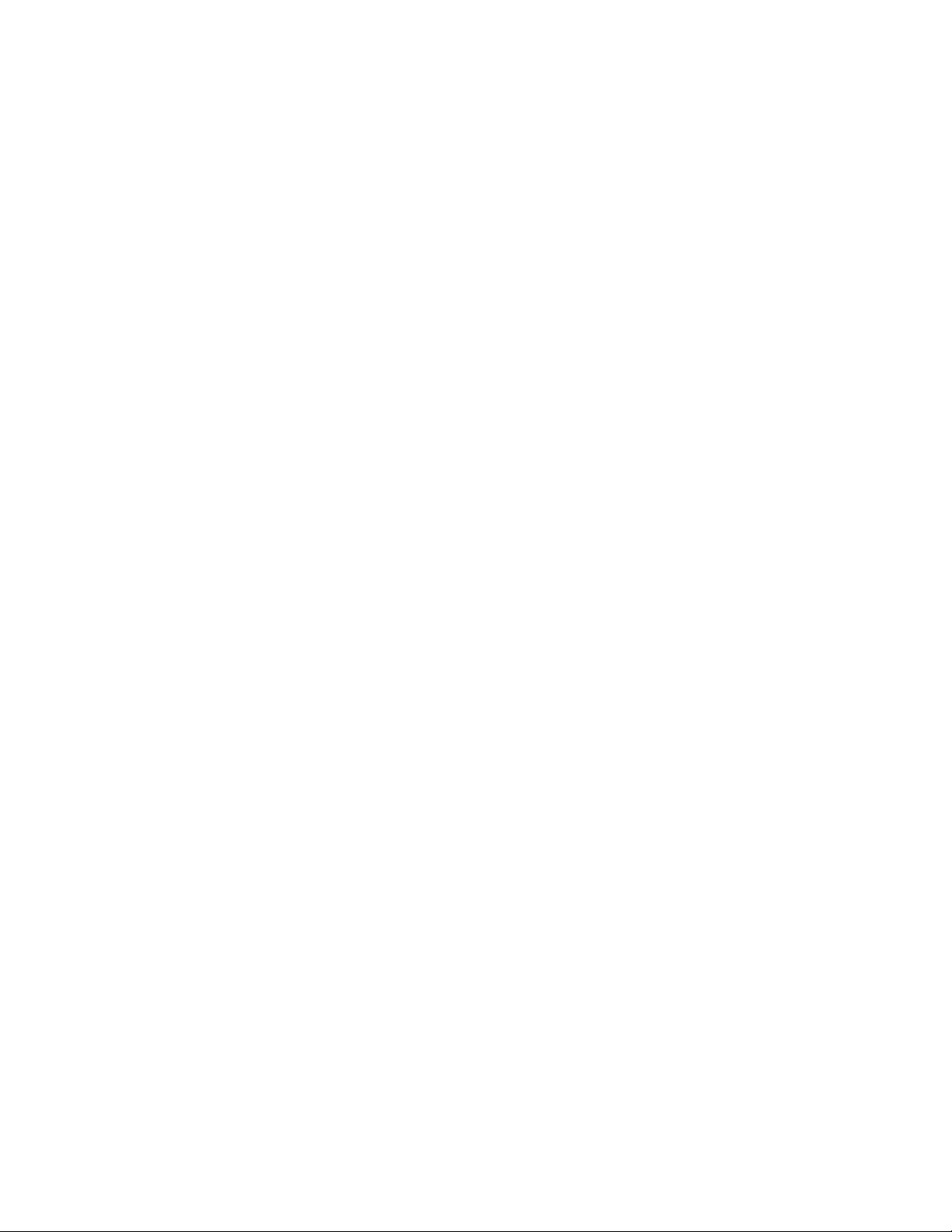
Contents
About This Guide 11
Part I Installation 13
1 What Is GroupWise? 15
1.1 What GroupWise Provides. . . . . . . . . . . . . . . . . . . . . . . . . . . . . . . . . . . . . . . . . . . . . . . . . . . . 15
1.1.1 Essential Communication and Collaboration Services . . . . . . . . . . . . . . . . . . . . . . . 15
1.1.2 Available Anytime . . . . . . . . . . . . . . . . . . . . . . . . . . . . . . . . . . . . . . . . . . . . . . . . . . . 16
1.1.3 Accessible Anywhere. . . . . . . . . . . . . . . . . . . . . . . . . . . . . . . . . . . . . . . . . . . . . . . . . 16
1.1.4 Always Secure . . . . . . . . . . . . . . . . . . . . . . . . . . . . . . . . . . . . . . . . . . . . . . . . . . . . . . 17
1.2 What You Need to Install . . . . . . . . . . . . . . . . . . . . . . . . . . . . . . . . . . . . . . . . . . . . . . . . . . . . . 17
2 GroupWise System Requirements 19
novdocx (en) 22 June 2009
2.1 GroupWise Administration Requirements . . . . . . . . . . . . . . . . . . . . . . . . . . . . . . . . . . . . . . . . 19
2.2 GroupWise Client Requirements . . . . . . . . . . . . . . . . . . . . . . . . . . . . . . . . . . . . . . . . . . . . . . . 21
2.2.1 Windows Client . . . . . . . . . . . . . . . . . . . . . . . . . . . . . . . . . . . . . . . . . . . . . . . . . . . . . 21
2.2.2 Linux Client . . . . . . . . . . . . . . . . . . . . . . . . . . . . . . . . . . . . . . . . . . . . . . . . . . . . . . . . 21
2.2.3 Mac Client . . . . . . . . . . . . . . . . . . . . . . . . . . . . . . . . . . . . . . . . . . . . . . . . . . . . . . . . . 21
2.2.4 WebAccess Client . . . . . . . . . . . . . . . . . . . . . . . . . . . . . . . . . . . . . . . . . . . . . . . . . . . 22
2.3 Supported Environments . . . . . . . . . . . . . . . . . . . . . . . . . . . . . . . . . . . . . . . . . . . . . . . . . . . . . 22
2.3.1 IPV6 Support . . . . . . . . . . . . . . . . . . . . . . . . . . . . . . . . . . . . . . . . . . . . . . . . . . . . . . . 22
2.3.2 Clustering Support . . . . . . . . . . . . . . . . . . . . . . . . . . . . . . . . . . . . . . . . . . . . . . . . . . . 22
2.3.3 Xen Virtualization Support . . . . . . . . . . . . . . . . . . . . . . . . . . . . . . . . . . . . . . . . . . . . . 23
2.3.4 VMware Support . . . . . . . . . . . . . . . . . . . . . . . . . . . . . . . . . . . . . . . . . . . . . . . . . . . . 23
2.3.5 Citrix Support . . . . . . . . . . . . . . . . . . . . . . . . . . . . . . . . . . . . . . . . . . . . . . . . . . . . . . . 23
2.3.6 Domain Services for Windows Support . . . . . . . . . . . . . . . . . . . . . . . . . . . . . . . . . . . 23
2.3.7 Linux File System Support. . . . . . . . . . . . . . . . . . . . . . . . . . . . . . . . . . . . . . . . . . . . . 24
3 Installing a Basic GroupWise System 25
3.1 Basic System Overview . . . . . . . . . . . . . . . . . . . . . . . . . . . . . . . . . . . . . . . . . . . . . . . . . . . . . . 25
3.2 Planning a Basic GroupWise System . . . . . . . . . . . . . . . . . . . . . . . . . . . . . . . . . . . . . . . . . . . 26
3.2.1 Determining Installation Locations . . . . . . . . . . . . . . . . . . . . . . . . . . . . . . . . . . . . . . . 26
3.2.2 Planning Your Primary Domain . . . . . . . . . . . . . . . . . . . . . . . . . . . . . . . . . . . . . . . . . 30
3.2.3 Planning Your Post Office . . . . . . . . . . . . . . . . . . . . . . . . . . . . . . . . . . . . . . . . . . . . . 36
3.2.4 Planning Your GroupWise Agents . . . . . . . . . . . . . . . . . . . . . . . . . . . . . . . . . . . . . . . 39
3.2.5 Sample GroupWise Configurations . . . . . . . . . . . . . . . . . . . . . . . . . . . . . . . . . . . . . . 45
3.3 Setting Up a Basic GroupWise System . . . . . . . . . . . . . . . . . . . . . . . . . . . . . . . . . . . . . . . . . . 48
3.3.1 NetWare and Windows: Setting Up a Basic GroupWise System. . . . . . . . . . . . . . . . 48
3.3.2 Linux: Setting Up a Basic GroupWise System. . . . . . . . . . . . . . . . . . . . . . . . . . . . . . 57
3.4 What’s Next . . . . . . . . . . . . . . . . . . . . . . . . . . . . . . . . . . . . . . . . . . . . . . . . . . . . . . . . . . . . . . . 68
3.5 Basic GroupWise System Summary Sheet . . . . . . . . . . . . . . . . . . . . . . . . . . . . . . . . . . . . . . . 69
4 Installing the GroupWise Internet Agent 73
4.1 GroupWise Internet Agent Overview . . . . . . . . . . . . . . . . . . . . . . . . . . . . . . . . . . . . . . . . . . . . 73
4.2 Internet Agent System Requirements . . . . . . . . . . . . . . . . . . . . . . . . . . . . . . . . . . . . . . . . . . . 77
4.2.1 Network Server Requirements. . . . . . . . . . . . . . . . . . . . . . . . . . . . . . . . . . . . . . . . . . 77
Contents 5
Page 6
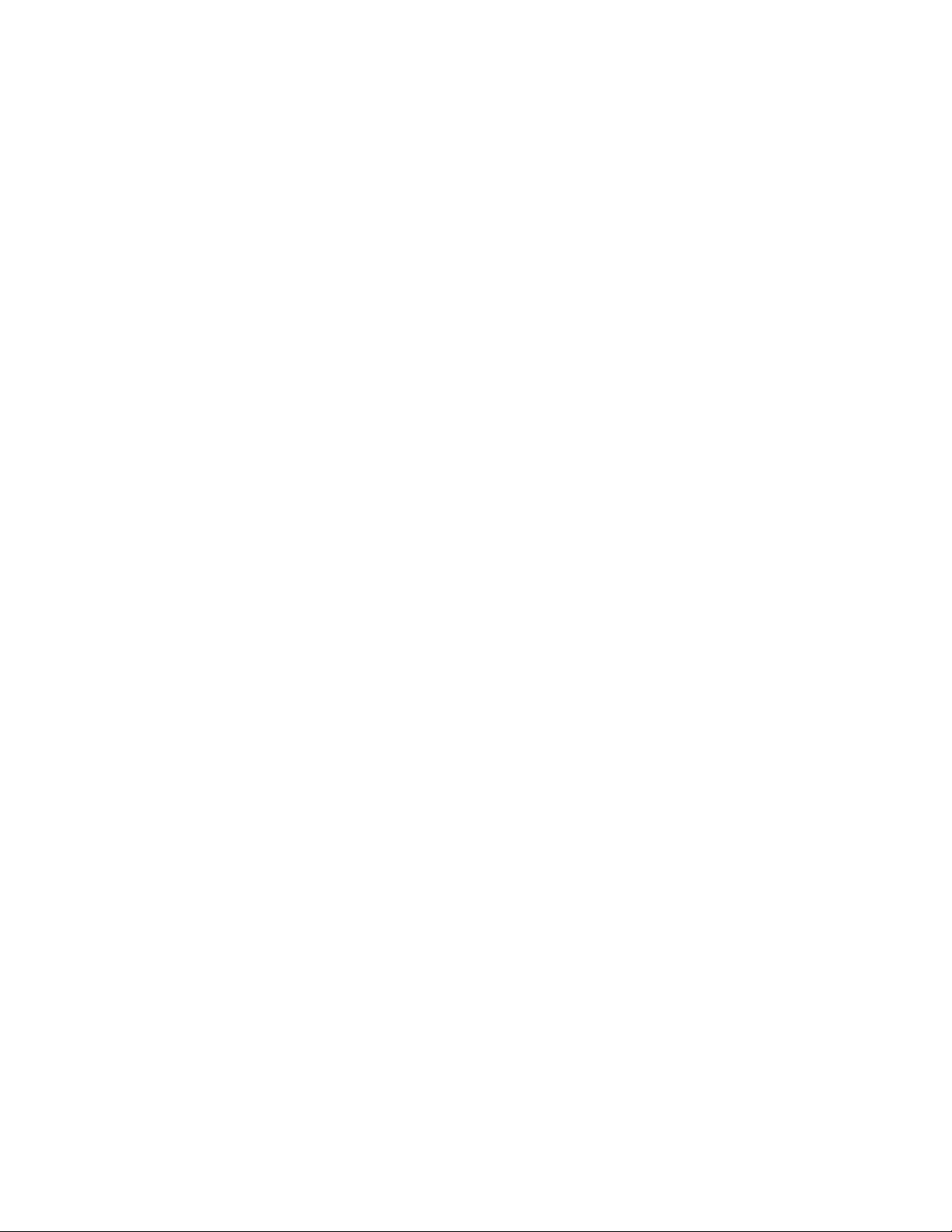
4.2.2 GroupWise System Requirements . . . . . . . . . . . . . . . . . . . . . . . . . . . . . . . . . . . . . . 78
4.2.3 Internet Connectivity Requirements. . . . . . . . . . . . . . . . . . . . . . . . . . . . . . . . . . . . . . 78
4.3 Planning the GroupWise Internet Agent. . . . . . . . . . . . . . . . . . . . . . . . . . . . . . . . . . . . . . . . . . 78
4.3.1 Selecting the Internet Agent Platform . . . . . . . . . . . . . . . . . . . . . . . . . . . . . . . . . . . . 79
4.3.2 Gathering Server Information . . . . . . . . . . . . . . . . . . . . . . . . . . . . . . . . . . . . . . . . . . 79
4.3.3 Selecting the Internet Agent Installation Directory . . . . . . . . . . . . . . . . . . . . . . . . . . . 80
4.3.4 Gathering Domain and Gateway Information . . . . . . . . . . . . . . . . . . . . . . . . . . . . . . 80
4.3.5 Selecting the Gateway Object Name. . . . . . . . . . . . . . . . . . . . . . . . . . . . . . . . . . . . . 81
4.3.6 Specifying the Internet Mail Domain Name for Your GroupWise System . . . . . . . . . 81
4.3.7 Handling Outbound Mail . . . . . . . . . . . . . . . . . . . . . . . . . . . . . . . . . . . . . . . . . . . . . . 81
4.3.8 Enabling the Internet Agent Web Console. . . . . . . . . . . . . . . . . . . . . . . . . . . . . . . . . 82
4.3.9 NetWare Installation Options: Automatic Startup, Protected Mode, and Clustering . 82
4.3.10 Linux Installation Options: LDAP Information, Automatic Startup, and Clustering. . . 83
4.3.11 Windows Installation Options: SNMP Traps and Service vs. Application . . . . . . . . . 84
4.4 Setting Up the Internet Agent. . . . . . . . . . . . . . . . . . . . . . . . . . . . . . . . . . . . . . . . . . . . . . . . . . 86
4.4.1 Installing the Internet Agent . . . . . . . . . . . . . . . . . . . . . . . . . . . . . . . . . . . . . . . . . . . . 86
4.4.2 Setting Up Internet Addressing . . . . . . . . . . . . . . . . . . . . . . . . . . . . . . . . . . . . . . . . . 91
4.4.3 Assigning a Postmaster . . . . . . . . . . . . . . . . . . . . . . . . . . . . . . . . . . . . . . . . . . . . . . . 92
4.4.4 Starting the Internet Agent. . . . . . . . . . . . . . . . . . . . . . . . . . . . . . . . . . . . . . . . . . . . . 93
4.4.5 Testing the Internet Agent . . . . . . . . . . . . . . . . . . . . . . . . . . . . . . . . . . . . . . . . . . . . . 96
4.5 What’s Next . . . . . . . . . . . . . . . . . . . . . . . . . . . . . . . . . . . . . . . . . . . . . . . . . . . . . . . . . . . . . . . 96
4.6 GroupWise Internet Agent Installation Summary Sheet. . . . . . . . . . . . . . . . . . . . . . . . . . . . . . 97
novdocx (en) 22 June 2009
5 Installing GroupWise WebAccess 101
5.1 GroupWise WebAccess Overview . . . . . . . . . . . . . . . . . . . . . . . . . . . . . . . . . . . . . . . . . . . . . 101
5.1.1 GroupWise WebAccess Introduction . . . . . . . . . . . . . . . . . . . . . . . . . . . . . . . . . . . . 101
5.1.2 GroupWise WebAccess Components . . . . . . . . . . . . . . . . . . . . . . . . . . . . . . . . . . . 102
5.1.3 One WebAccess Server vs. Two. . . . . . . . . . . . . . . . . . . . . . . . . . . . . . . . . . . . . . . 102
5.1.4 WebAccess Security Requirements . . . . . . . . . . . . . . . . . . . . . . . . . . . . . . . . . . . . 103
5.1.5 GroupWise Document Viewer Agent . . . . . . . . . . . . . . . . . . . . . . . . . . . . . . . . . . . . 104
5.2 WebAccess System Requirements . . . . . . . . . . . . . . . . . . . . . . . . . . . . . . . . . . . . . . . . . . . . 105
5.3 Planning GroupWise WebAccess . . . . . . . . . . . . . . . . . . . . . . . . . . . . . . . . . . . . . . . . . . . . . 106
5.3.1 Deciding Where to Install the GroupWise WebAccess Components. . . . . . . . . . . . 107
5.3.2 Determining the WebAccess Agent’s Configuration . . . . . . . . . . . . . . . . . . . . . . . . 107
5.3.3 Determining the WebAccess and WebPublisher Applications’ Configuration . . . . . 113
5.4 Setting Up GroupWise WebAccess . . . . . . . . . . . . . . . . . . . . . . . . . . . . . . . . . . . . . . . . . . . . 114
5.4.1 NetWare and Windows: Setting Up GroupWise WebAccess . . . . . . . . . . . . . . . . . 115
5.4.2 Linux: Setting Up GroupWise WebAccess . . . . . . . . . . . . . . . . . . . . . . . . . . . . . . . 121
5.4.3 Testing GroupWise WebAccess and WebPublisher . . . . . . . . . . . . . . . . . . . . . . . . 126
5.5 What’s Next . . . . . . . . . . . . . . . . . . . . . . . . . . . . . . . . . . . . . . . . . . . . . . . . . . . . . . . . . . . . . . 128
5.6 GroupWise WebAccess Installation Summary Sheets. . . . . . . . . . . . . . . . . . . . . . . . . . . . . . 129
5.6.1 GroupWise WebAccess Agent Installation Summary Sheet . . . . . . . . . . . . . . . . . . 129
5.6.2 GroupWise WebAccess/WebPublisher Application Installation Summary Sheet . . 131
6 Installing the GroupWise Calendar Publishing Host 133
6.1 GroupWise Calendar Publishing Host Overview . . . . . . . . . . . . . . . . . . . . . . . . . . . . . . . . . . 133
6.1.1 Calendar Publishing Host Introduction . . . . . . . . . . . . . . . . . . . . . . . . . . . . . . . . . . 133
6.1.2 Calendar Publishing Host Components . . . . . . . . . . . . . . . . . . . . . . . . . . . . . . . . . . 134
6.1.3 Calendar Publishing Host Security Requirements . . . . . . . . . . . . . . . . . . . . . . . . . . 134
6.2 Calendar Publishing Host System Requirements . . . . . . . . . . . . . . . . . . . . . . . . . . . . . . . . . 135
6.3 Planning a Calendar Publishing Host. . . . . . . . . . . . . . . . . . . . . . . . . . . . . . . . . . . . . . . . . . . 136
6.3.1 Selecting the Calendar Publishing Host Platform . . . . . . . . . . . . . . . . . . . . . . . . . . 137
6.3.2 Gathering Web Server Information . . . . . . . . . . . . . . . . . . . . . . . . . . . . . . . . . . . . . 137
6.3.3 Determining the Configuration of the Calendar Publishing Host . . . . . . . . . . . . . . . 137
6 GroupWise 8 Installation Guide
Page 7
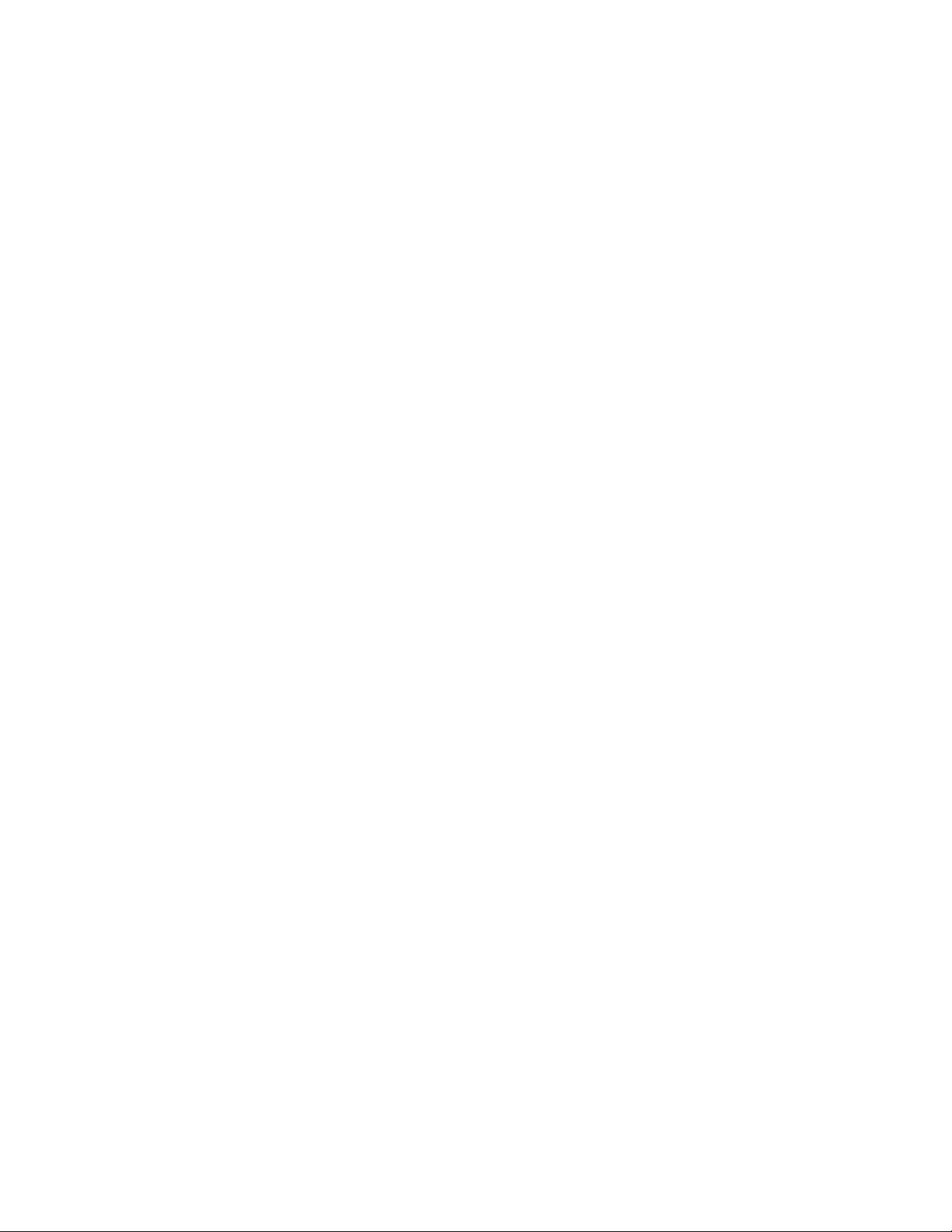
6.3.4 Connecting the Calendar Publishing Host to a POA . . . . . . . . . . . . . . . . . . . . . . . . 138
6.3.5 Designing Your Calendar Browse List . . . . . . . . . . . . . . . . . . . . . . . . . . . . . . . . . . . 139
6.3.6 Selecting Calendar Publishing Settings . . . . . . . . . . . . . . . . . . . . . . . . . . . . . . . . . . 139
6.3.7 Configuring Authentication to the Administration Web Console . . . . . . . . . . . . . . . 140
6.4 Setting Up a Calendar Publishing Host . . . . . . . . . . . . . . . . . . . . . . . . . . . . . . . . . . . . . . . . . 140
6.4.1 Installing the Calendar Publishing Host . . . . . . . . . . . . . . . . . . . . . . . . . . . . . . . . . . 141
6.4.2 Configuring the Calendar Publishing Host in ConsoleOne . . . . . . . . . . . . . . . . . . . 146
6.4.3 Enabling Calendar Publishing . . . . . . . . . . . . . . . . . . . . . . . . . . . . . . . . . . . . . . . . . 147
6.4.4 Restarting the Web Server and Tomcat . . . . . . . . . . . . . . . . . . . . . . . . . . . . . . . . . 148
6.4.5 Configuring a POA for Calendar Publishing . . . . . . . . . . . . . . . . . . . . . . . . . . . . . . 149
6.4.6 Setting Up Calendar Publishing Administration . . . . . . . . . . . . . . . . . . . . . . . . . . . . 149
6.4.7 Using the Published Calendar Browse List . . . . . . . . . . . . . . . . . . . . . . . . . . . . . . . 150
6.4.8 Testing Calendar Publishing . . . . . . . . . . . . . . . . . . . . . . . . . . . . . . . . . . . . . . . . . . 150
6.5 What’s Next . . . . . . . . . . . . . . . . . . . . . . . . . . . . . . . . . . . . . . . . . . . . . . . . . . . . . . . . . . . . . . 152
6.6 GroupWise Calendar Publishing Host Installation Summary Sheet. . . . . . . . . . . . . . . . . . . . 152
7 Installing GroupWise Monitor 155
7.1 GroupWise Monitor Overview . . . . . . . . . . . . . . . . . . . . . . . . . . . . . . . . . . . . . . . . . . . . . . . . 155
7.1.1 One Monitor Server vs. Two . . . . . . . . . . . . . . . . . . . . . . . . . . . . . . . . . . . . . . . . . . 156
7.1.2 Monitor Security Requirements . . . . . . . . . . . . . . . . . . . . . . . . . . . . . . . . . . . . . . . . 156
7.2 Monitor System Requirements. . . . . . . . . . . . . . . . . . . . . . . . . . . . . . . . . . . . . . . . . . . . . . . . 158
7.3 Planning GroupWise Monitor . . . . . . . . . . . . . . . . . . . . . . . . . . . . . . . . . . . . . . . . . . . . . . . . . 159
7.3.1 Deciding Where to Install the GroupWise Monitor Components . . . . . . . . . . . . . . . 159
7.3.2 Determining the Monitor Agent’s Configuration . . . . . . . . . . . . . . . . . . . . . . . . . . . . 160
7.3.3 Determining the Monitor Application’s Configuration. . . . . . . . . . . . . . . . . . . . . . . . 162
7.4 Setting Up GroupWise Monitor . . . . . . . . . . . . . . . . . . . . . . . . . . . . . . . . . . . . . . . . . . . . . . . 163
7.4.1 Windows: Setting Up GroupWise Monitor . . . . . . . . . . . . . . . . . . . . . . . . . . . . . . . . 163
7.4.2 Linux: Setting Up GroupWise Monitor . . . . . . . . . . . . . . . . . . . . . . . . . . . . . . . . . . . 166
7.5 Using GroupWise Monitor . . . . . . . . . . . . . . . . . . . . . . . . . . . . . . . . . . . . . . . . . . . . . . . . . . . 170
7.5.1 Monitor Agent Server Console on a Windows Server . . . . . . . . . . . . . . . . . . . . . . . 170
7.5.2 Monitor Web Consoles in Your Web Browser . . . . . . . . . . . . . . . . . . . . . . . . . . . . . 171
7.6 GroupWise Monitor Installation Summary Sheets . . . . . . . . . . . . . . . . . . . . . . . . . . . . . . . . . 173
7.6.1 GroupWise Monitor Agent Installation Summary Sheet . . . . . . . . . . . . . . . . . . . . . 173
7.6.2 GroupWise Monitor Application Installation Summary Sheet . . . . . . . . . . . . . . . . . 174
novdocx (en) 22 June 2009
8 Installing GroupWise Agents 177
8.1 GroupWise Agent Overview. . . . . . . . . . . . . . . . . . . . . . . . . . . . . . . . . . . . . . . . . . . . . . . . . . 177
8.1.1 Local Access to Databases . . . . . . . . . . . . . . . . . . . . . . . . . . . . . . . . . . . . . . . . . . . 178
8.1.2 Remote Access to Databases . . . . . . . . . . . . . . . . . . . . . . . . . . . . . . . . . . . . . . . . . 178
8.1.3 Links between the MTA and the POA . . . . . . . . . . . . . . . . . . . . . . . . . . . . . . . . . . . 178
8.2 Agent System Requirements . . . . . . . . . . . . . . . . . . . . . . . . . . . . . . . . . . . . . . . . . . . . . . . . . 179
8.3 Planning the GroupWise Agents . . . . . . . . . . . . . . . . . . . . . . . . . . . . . . . . . . . . . . . . . . . . . . 180
8.3.1 Selecting the Agent Platform . . . . . . . . . . . . . . . . . . . . . . . . . . . . . . . . . . . . . . . . . . 180
8.3.2 Selecting the Agent Location . . . . . . . . . . . . . . . . . . . . . . . . . . . . . . . . . . . . . . . . . . 181
8.3.3 Selecting the Agent Installation Directory . . . . . . . . . . . . . . . . . . . . . . . . . . . . . . . . 181
8.3.4 Gathering Domain and Post Office Information . . . . . . . . . . . . . . . . . . . . . . . . . . . . 182
8.3.5 Deciding Which Languages to Install. . . . . . . . . . . . . . . . . . . . . . . . . . . . . . . . . . . . 182
8.3.6 NetWare Installation Options: Automatic Startup, Protected Mode, and Clustering 183
8.3.7 Linux Installation Options: Automatic Startup and Clustering . . . . . . . . . . . . . . . . . 184
8.3.8 Windows Installation Options: SNMP Traps and Service vs. Application . . . . . . . . 184
8.4 Setting Up the GroupWise Agents . . . . . . . . . . . . . . . . . . . . . . . . . . . . . . . . . . . . . . . . . . . . . 186
8.4.1 Configuring New Agent Objects in eDirectory . . . . . . . . . . . . . . . . . . . . . . . . . . . . . 186
8.4.2 NetWare: Setting Up the GroupWise Agents. . . . . . . . . . . . . . . . . . . . . . . . . . . . . . 187
8.4.3 Linux: Setting Up the GroupWise Agents . . . . . . . . . . . . . . . . . . . . . . . . . . . . . . . . 195
Contents 7
Page 8
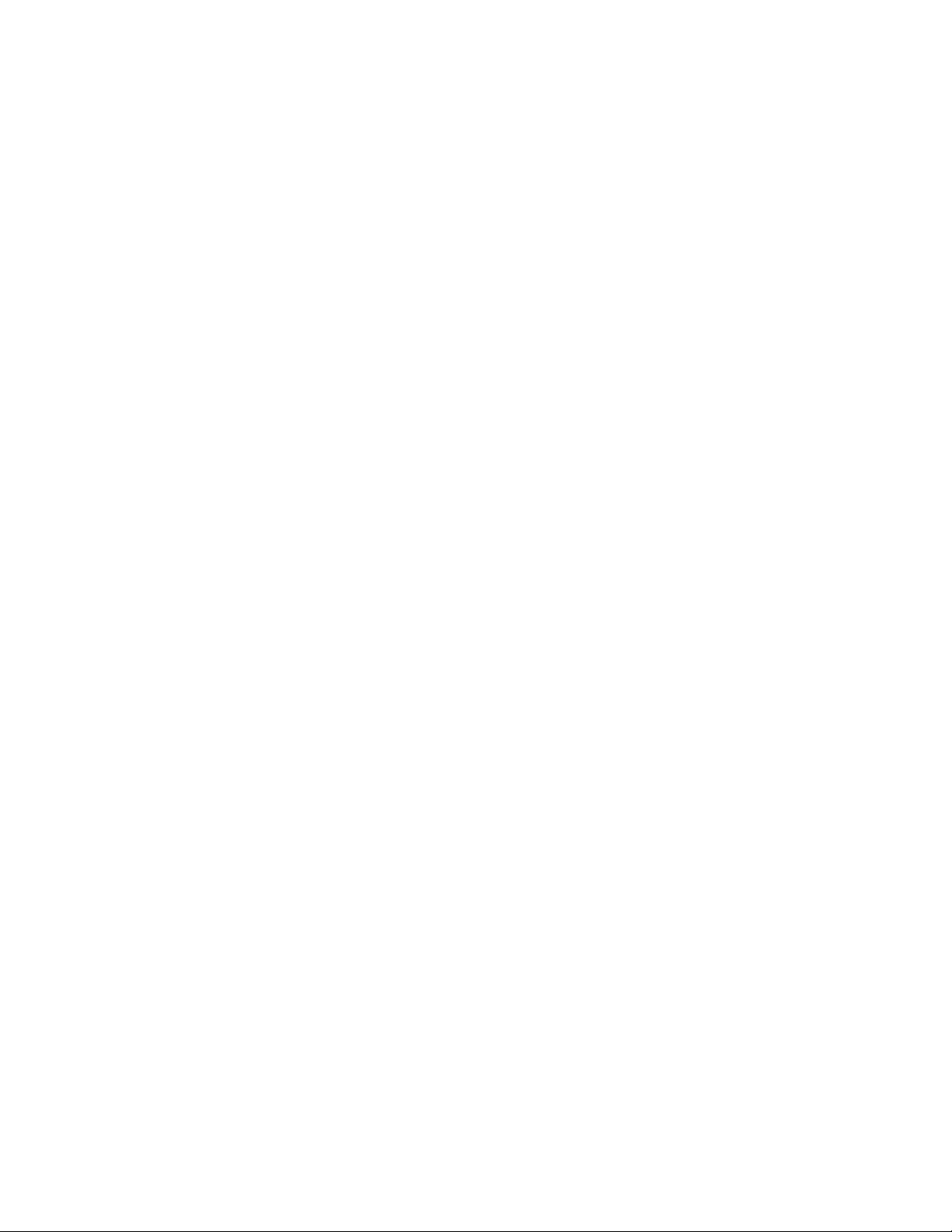
8.4.4 Windows: Setting Up the GroupWise Agents . . . . . . . . . . . . . . . . . . . . . . . . . . . . . 213
8.5 What’s Next . . . . . . . . . . . . . . . . . . . . . . . . . . . . . . . . . . . . . . . . . . . . . . . . . . . . . . . . . . . . . . 221
8.6 GroupWise Agent Installation Summary Sheet . . . . . . . . . . . . . . . . . . . . . . . . . . . . . . . . . . . 221
9 Installing the GroupWise Clients 225
9.1 GroupWise Client Overview . . . . . . . . . . . . . . . . . . . . . . . . . . . . . . . . . . . . . . . . . . . . . . . . . . 225
9.2 Setting Up GroupWise Client Users . . . . . . . . . . . . . . . . . . . . . . . . . . . . . . . . . . . . . . . . . . . . 225
9.2.1 Assigning GroupWise Accounts to Users . . . . . . . . . . . . . . . . . . . . . . . . . . . . . . . . 225
9.2.2 Implementing System-Wide Rollouts. . . . . . . . . . . . . . . . . . . . . . . . . . . . . . . . . . . . 227
9.3 Installing and Starting the GroupWise Windows Client . . . . . . . . . . . . . . . . . . . . . . . . . . . . . 227
9.3.1 GroupWise Windows Client Workstation Requirements . . . . . . . . . . . . . . . . . . . . . 227
9.3.2 Installing the Windows Client . . . . . . . . . . . . . . . . . . . . . . . . . . . . . . . . . . . . . . . . . . 227
9.3.3 Starting the Windows Client. . . . . . . . . . . . . . . . . . . . . . . . . . . . . . . . . . . . . . . . . . . 230
9.4 Installing and Starting the GroupWise Linux Client . . . . . . . . . . . . . . . . . . . . . . . . . . . . . . . . 230
9.4.1 GroupWise Linux Client Workstation Requirements . . . . . . . . . . . . . . . . . . . . . . . . 230
9.4.2 Installing the Linux Client . . . . . . . . . . . . . . . . . . . . . . . . . . . . . . . . . . . . . . . . . . . . . 230
9.4.3 Starting the Linux Client. . . . . . . . . . . . . . . . . . . . . . . . . . . . . . . . . . . . . . . . . . . . . . 231
9.5 Installing and Starting the GroupWise Mac Client . . . . . . . . . . . . . . . . . . . . . . . . . . . . . . . . . 232
9.5.1 GroupWise Mac Client. . . . . . . . . . . . . . . . . . . . . . . . . . . . . . . . . . . . . . . . . . . . . . . 232
9.5.2 Installing the Mac Client. . . . . . . . . . . . . . . . . . . . . . . . . . . . . . . . . . . . . . . . . . . . . . 232
9.5.3 Starting the Mac Client . . . . . . . . . . . . . . . . . . . . . . . . . . . . . . . . . . . . . . . . . . . . . . 232
9.6 What’s Next . . . . . . . . . . . . . . . . . . . . . . . . . . . . . . . . . . . . . . . . . . . . . . . . . . . . . . . . . . . . . . 233
novdocx (en) 22 June 2009
10 Installing GroupWise Messenger 235
11 Installing GroupWise Mobile Server 237
12 Installing Novell Teaming and Conferencing 239
12.1 Installing Teaming . . . . . . . . . . . . . . . . . . . . . . . . . . . . . . . . . . . . . . . . . . . . . . . . . . . . . . . . . 239
12.2 Installing Conferencing. . . . . . . . . . . . . . . . . . . . . . . . . . . . . . . . . . . . . . . . . . . . . . . . . . . . . . 239
Part II Update 241
13 What’s New in GroupWise 8 243
13.1 GroupWise Windows Client . . . . . . . . . . . . . . . . . . . . . . . . . . . . . . . . . . . . . . . . . . . . . . . . . . 243
13.2 GroupWise Linux/Mac Client . . . . . . . . . . . . . . . . . . . . . . . . . . . . . . . . . . . . . . . . . . . . . . . . . 243
13.3 GroupWise WebAccess Client . . . . . . . . . . . . . . . . . . . . . . . . . . . . . . . . . . . . . . . . . . . . . . . . 243
13.4 GroupWise Administration . . . . . . . . . . . . . . . . . . . . . . . . . . . . . . . . . . . . . . . . . . . . . . . . . . . 244
13.4.1 Enhanced Installation Program . . . . . . . . . . . . . . . . . . . . . . . . . . . . . . . . . . . . . . . . 244
13.4.2 E-Mail Address Publishing. . . . . . . . . . . . . . . . . . . . . . . . . . . . . . . . . . . . . . . . . . . . 244
13.4.3 Simplified Addressing for External GroupWise Systems . . . . . . . . . . . . . . . . . . . . . 245
13.4.4 Client Auditing . . . . . . . . . . . . . . . . . . . . . . . . . . . . . . . . . . . . . . . . . . . . . . . . . . . . . 245
13.4.5 Customized Client User Training and Tutorials URL . . . . . . . . . . . . . . . . . . . . . . . . 245
13.4.6 Default MIME Encoding . . . . . . . . . . . . . . . . . . . . . . . . . . . . . . . . . . . . . . . . . . . . . . 245
13.4.7 New Format for the GWCheck Options File . . . . . . . . . . . . . . . . . . . . . . . . . . . . . . 246
13.4.8 Updated Identity Manager Driver. . . . . . . . . . . . . . . . . . . . . . . . . . . . . . . . . . . . . . . 246
13.5 GroupWise Agents . . . . . . . . . . . . . . . . . . . . . . . . . . . . . . . . . . . . . . . . . . . . . . . . . . . . . . . . . 246
13.5.1 Post Office Agent and Message Transfer Agent . . . . . . . . . . . . . . . . . . . . . . . . . . . 246
13.5.2 GroupWise Internet Agent . . . . . . . . . . . . . . . . . . . . . . . . . . . . . . . . . . . . . . . . . . . . 246
13.5.3 GroupWise WebAccess Agent . . . . . . . . . . . . . . . . . . . . . . . . . . . . . . . . . . . . . . . . 247
13.5.4 GroupWise Monitor Agent . . . . . . . . . . . . . . . . . . . . . . . . . . . . . . . . . . . . . . . . . . . . 247
8 GroupWise 8 Installation Guide
Page 9
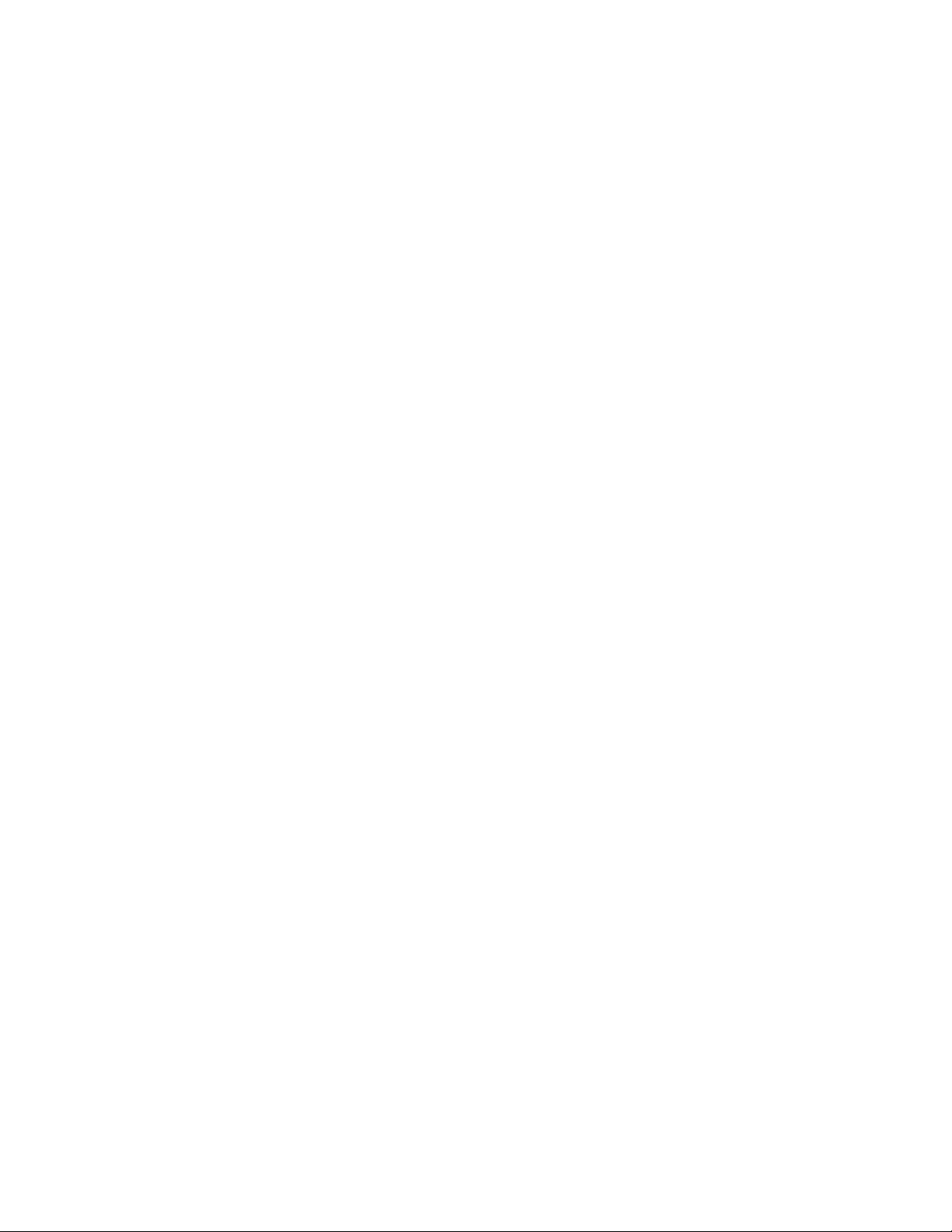
13.5.5 GroupWise Calendar Publishing Host . . . . . . . . . . . . . . . . . . . . . . . . . . . . . . . . . . . 247
14 Understanding the Update Process 249
14.1 Understanding eDirectory Schema Extensions . . . . . . . . . . . . . . . . . . . . . . . . . . . . . . . . . . . 249
14.2 Understanding GroupWise Software Updates . . . . . . . . . . . . . . . . . . . . . . . . . . . . . . . . . . . . 250
14.2.1 Software Distribution Directory . . . . . . . . . . . . . . . . . . . . . . . . . . . . . . . . . . . . . . . . 250
14.2.2 ConsoleOne. . . . . . . . . . . . . . . . . . . . . . . . . . . . . . . . . . . . . . . . . . . . . . . . . . . . . . . 250
14.3 Understanding How the Agents Update Domain and Post Office Databases . . . . . . . . . . . . 250
14.4 Understanding GroupWise Client Updates . . . . . . . . . . . . . . . . . . . . . . . . . . . . . . . . . . . . . . 251
14.5 Understanding Internet Agent Updates . . . . . . . . . . . . . . . . . . . . . . . . . . . . . . . . . . . . . . . . . 252
14.6 Understanding WebAccess Updates . . . . . . . . . . . . . . . . . . . . . . . . . . . . . . . . . . . . . . . . . . . 252
14.6.1 WebAccess Agent . . . . . . . . . . . . . . . . . . . . . . . . . . . . . . . . . . . . . . . . . . . . . . . . . . 252
14.6.2 WebAccess Application on the Web Server . . . . . . . . . . . . . . . . . . . . . . . . . . . . . . 253
14.7 Understanding Monitor Updates . . . . . . . . . . . . . . . . . . . . . . . . . . . . . . . . . . . . . . . . . . . . . . 253
14.8 Understanding GroupWise Gateway Compatibility . . . . . . . . . . . . . . . . . . . . . . . . . . . . . . . . 253
15 Preparing Your GroupWise System for Update 255
novdocx (en) 22 June 2009
16 Updating Your GroupWise 7 System to Version 8 257
16.1 Installing the GroupWise 8 Software . . . . . . . . . . . . . . . . . . . . . . . . . . . . . . . . . . . . . . . . . . . 257
16.1.1 Installing the GroupWise 8 Software on NetWare or Windows . . . . . . . . . . . . . . . . 257
16.1.2 Installing the GroupWise 8 Software on Linux . . . . . . . . . . . . . . . . . . . . . . . . . . . . . 259
16.2 Updating the Primary Domain . . . . . . . . . . . . . . . . . . . . . . . . . . . . . . . . . . . . . . . . . . . . . . . . 262
16.3 Updating Post Offices . . . . . . . . . . . . . . . . . . . . . . . . . . . . . . . . . . . . . . . . . . . . . . . . . . . . . . 263
16.3.1 Installing and Starting the POA . . . . . . . . . . . . . . . . . . . . . . . . . . . . . . . . . . . . . . . . 263
16.3.2 Copying the GroupWise Views to the Post Office Directory . . . . . . . . . . . . . . . . . . 264
16.4 Updating Users’ GroupWise Clients. . . . . . . . . . . . . . . . . . . . . . . . . . . . . . . . . . . . . . . . . . . . 265
16.5 Updating Secondary Domains . . . . . . . . . . . . . . . . . . . . . . . . . . . . . . . . . . . . . . . . . . . . . . . . 266
16.6 Updating the GroupWise Internet Agent . . . . . . . . . . . . . . . . . . . . . . . . . . . . . . . . . . . . . . . . 267
16.7 Updating GroupWise WebAccess . . . . . . . . . . . . . . . . . . . . . . . . . . . . . . . . . . . . . . . . . . . . . 267
16.7.1 Clearing Browser Caches . . . . . . . . . . . . . . . . . . . . . . . . . . . . . . . . . . . . . . . . . . . . 267
16.7.2 Handling New URLs for WebAccess and Monitor . . . . . . . . . . . . . . . . . . . . . . . . . . 267
16.7.3 Cleaning Up Obsolete Web Server Files . . . . . . . . . . . . . . . . . . . . . . . . . . . . . . . . . 269
16.7.4 Document Viewer Agent Cache Compatibility . . . . . . . . . . . . . . . . . . . . . . . . . . . . . 269
16.8 Updating GroupWise Monitor . . . . . . . . . . . . . . . . . . . . . . . . . . . . . . . . . . . . . . . . . . . . . . . . . 269
17 Updating Your GroupWise 5.x or 6.x System to Version 8 271
Part III Appendixes 273
A GroupWise Version Compatibility 275
A.1 GroupWise 8 on NetWare and Windows . . . . . . . . . . . . . . . . . . . . . . . . . . . . . . . . . . . . . . . . 275
A.1.1 Compatibility with GroupWise 7 on NetWare and Windows . . . . . . . . . . . . . . . . . . 275
A.1.2 Compatibility with GroupWise 6.5 on NetWare and Windows . . . . . . . . . . . . . . . . . 277
A.2 GroupWise 8 on Linux . . . . . . . . . . . . . . . . . . . . . . . . . . . . . . . . . . . . . . . . . . . . . . . . . . . . . . 279
A.2.1 Compatibility with GroupWise 8 on NetWare and Windows . . . . . . . . . . . . . . . . . . 279
A.2.2 Compatibility with GroupWise 7 on NetWare and Windows . . . . . . . . . . . . . . . . . . 281
A.2.3 Compatibility with GroupWise 6.5 on NetWare or Windows . . . . . . . . . . . . . . . . . . 283
Contents 9
Page 10
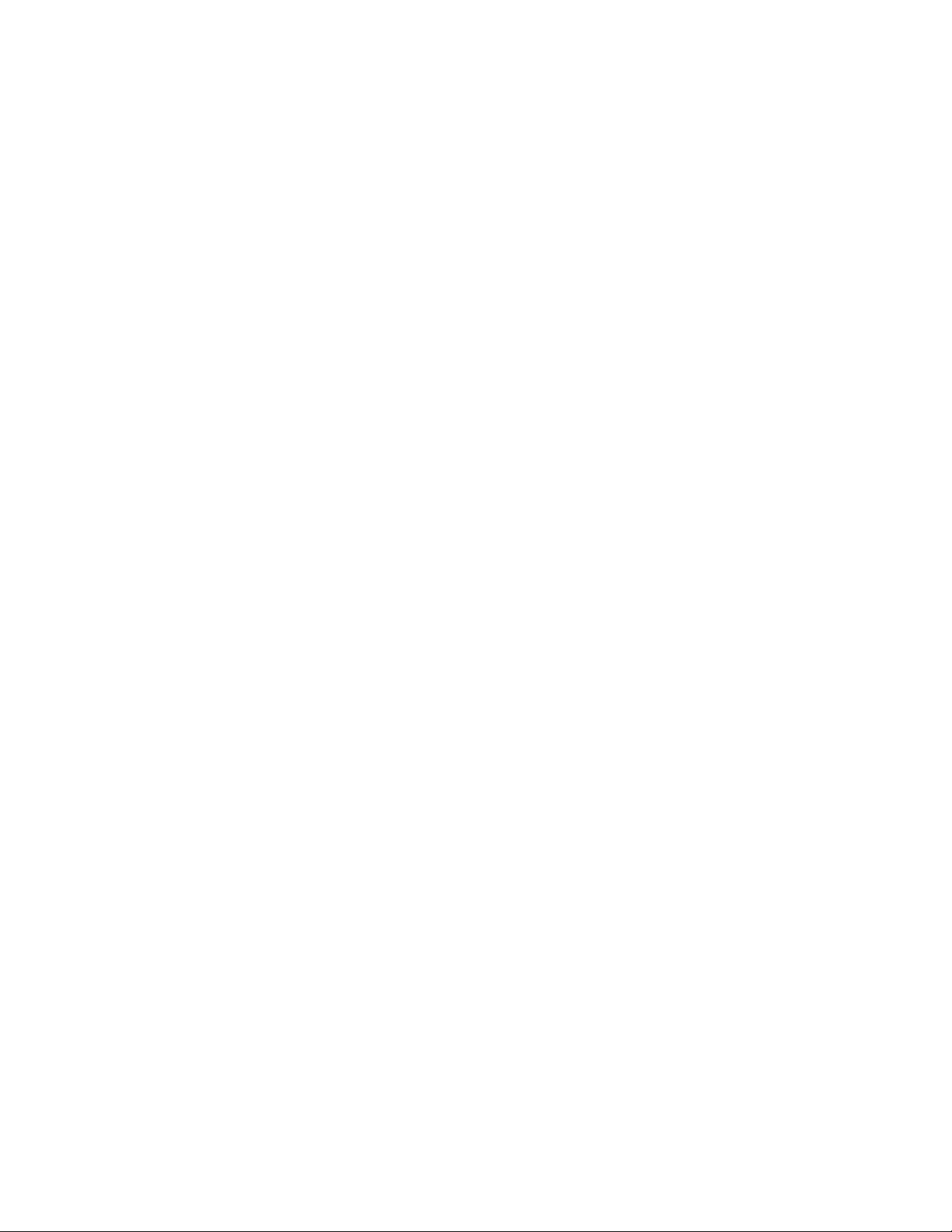
B GroupWise Linux Executables 287
grpwise. . . . . . . . . . . . . . . . . . . . . . . . . . . . . . . . . . . . . . . . . . . . . . . . . . . . . . . . . . . . . . . . . . 288
grpwise-ma. . . . . . . . . . . . . . . . . . . . . . . . . . . . . . . . . . . . . . . . . . . . . . . . . . . . . . . . . . . . . . . 292
gwpoa. . . . . . . . . . . . . . . . . . . . . . . . . . . . . . . . . . . . . . . . . . . . . . . . . . . . . . . . . . . . . . . . . . . 294
gwmta. . . . . . . . . . . . . . . . . . . . . . . . . . . . . . . . . . . . . . . . . . . . . . . . . . . . . . . . . . . . . . . . . . . 296
gwia . . . . . . . . . . . . . . . . . . . . . . . . . . . . . . . . . . . . . . . . . . . . . . . . . . . . . . . . . . . . . . . . . . . . 298
gwinter . . . . . . . . . . . . . . . . . . . . . . . . . . . . . . . . . . . . . . . . . . . . . . . . . . . . . . . . . . . . . . . . . . 301
gwmon . . . . . . . . . . . . . . . . . . . . . . . . . . . . . . . . . . . . . . . . . . . . . . . . . . . . . . . . . . . . . . . . . . 303
gwcheck . . . . . . . . . . . . . . . . . . . . . . . . . . . . . . . . . . . . . . . . . . . . . . . . . . . . . . . . . . . . . . . . . 305
gwcheckt . . . . . . . . . . . . . . . . . . . . . . . . . . . . . . . . . . . . . . . . . . . . . . . . . . . . . . . . . . . . . . . . 309
dbcopy . . . . . . . . . . . . . . . . . . . . . . . . . . . . . . . . . . . . . . . . . . . . . . . . . . . . . . . . . . . . . . . . . . 311
gwtmstmp. . . . . . . . . . . . . . . . . . . . . . . . . . . . . . . . . . . . . . . . . . . . . . . . . . . . . . . . . . . . . . . . 314
gwcsrgen . . . . . . . . . . . . . . . . . . . . . . . . . . . . . . . . . . . . . . . . . . . . . . . . . . . . . . . . . . . . . . . . 317
C Third-Party Materials 321
C.1 Apache. . . . . . . . . . . . . . . . . . . . . . . . . . . . . . . . . . . . . . . . . . . . . . . . . . . . . . . . . . . . . . . . . . 321
C.2 BLT. . . . . . . . . . . . . . . . . . . . . . . . . . . . . . . . . . . . . . . . . . . . . . . . . . . . . . . . . . . . . . . . . . . . . 322
C.3 GD Graphics Library . . . . . . . . . . . . . . . . . . . . . . . . . . . . . . . . . . . . . . . . . . . . . . . . . . . . . . . 322
C.4 getopt.h . . . . . . . . . . . . . . . . . . . . . . . . . . . . . . . . . . . . . . . . . . . . . . . . . . . . . . . . . . . . . . . . . 323
C.5 ICU License - ICU 1.8.1 and Later . . . . . . . . . . . . . . . . . . . . . . . . . . . . . . . . . . . . . . . . . . . . . 324
C.6 JRE . . . . . . . . . . . . . . . . . . . . . . . . . . . . . . . . . . . . . . . . . . . . . . . . . . . . . . . . . . . . . . . . . . . . 324
C.7 NET-SNMP Open Source Package . . . . . . . . . . . . . . . . . . . . . . . . . . . . . . . . . . . . . . . . . . . . 324
C.7.1 ---- Part 1: CMU/UCD copyright notice: (BSD like) ----- . . . . . . . . . . . . . . . . . . . . . . 325
C.7.2 ---- Part 2: Networks Associates Technology, Inc copyright notice (BSD) ----- . . . . 325
C.7.3 ---- Part 3: Cambridge Broadband Ltd. copyright notice (BSD) ----- . . . . . . . . . . . . 326
C.7.4 ---- Part 4: Sun Microsystems, Inc. copyright notice (BSD) ----- . . . . . . . . . . . . . . . 326
C.8 ODMA 2.0 . . . . . . . . . . . . . . . . . . . . . . . . . . . . . . . . . . . . . . . . . . . . . . . . . . . . . . . . . . . . . . . 327
C.9 OpenLDAP. . . . . . . . . . . . . . . . . . . . . . . . . . . . . . . . . . . . . . . . . . . . . . . . . . . . . . . . . . . . . . . 328
C.10 OpenSSL . . . . . . . . . . . . . . . . . . . . . . . . . . . . . . . . . . . . . . . . . . . . . . . . . . . . . . . . . . . . . . . . 329
C.11 Python 2.2 . . . . . . . . . . . . . . . . . . . . . . . . . . . . . . . . . . . . . . . . . . . . . . . . . . . . . . . . . . . . . . . 331
C.12 Yahoo! UI Library . . . . . . . . . . . . . . . . . . . . . . . . . . . . . . . . . . . . . . . . . . . . . . . . . . . . . . . . . . 331
novdocx (en) 22 June 2009
D Documentation Updates 333
D.1 August 31, 2009 (GroupWise 8 SP1). . . . . . . . . . . . . . . . . . . . . . . . . . . . . . . . . . . . . . . . . . . 333
10 GroupWise 8 Installation Guide
Page 11
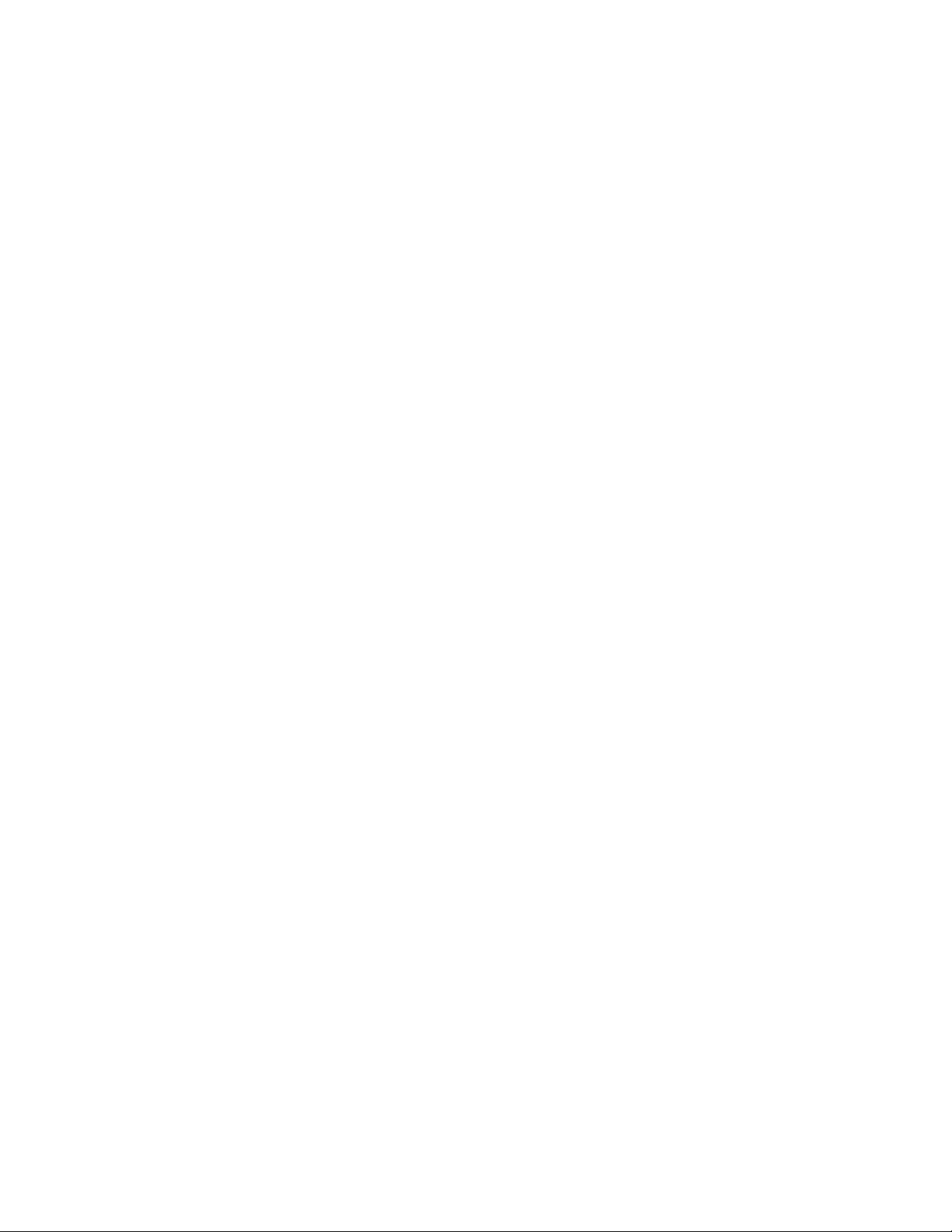
About This Guide
This Novell® GroupWise® 8 Installation Guide helps you install a new GroupWise system or update
an existing GroupWise 5.x/6.x/7 system. The guide is divided into the following sections:
“Installation” on page 13
Chapter 1, “What Is GroupWise?,” on page 15
Chapter 2, “GroupWise System Requirements,” on page 19
Chapter 3, “Installing a Basic GroupWise System,” on page 25
Chapter 4, “Installing the GroupWise Internet Agent,” on page 73
Chapter 5, “Installing GroupWise WebAccess,” on page 101
Chapter 6, “Installing the GroupWise Calendar Publishing Host,” on page 133
Chapter 7, “Installing GroupWise Monitor,” on page 155
Chapter 8, “Installing GroupWise Agents,” on page 177
Chapter 9, “Installing the GroupWise Clients,” on page 225
novdocx (en) 22 June 2009
Chapter 10, “Installing GroupWise Messenger,” on page 235
Chapter 11, “Installing GroupWise Mobile Server,” on page 237
Chapter 12, “Installing Novell Teaming and Conferencing,” on page 239
“Update” on page 241
Chapter 13, “What’s New in GroupWise 8,” on page 243
Chapter 14, “Understanding the Update Process,” on page 249
Chapter 15, “Preparing Your GroupWise System for Update,” on page 255
Chapter 16, “Updating Your GroupWise 7 System to Version 8,” on page 257
Chapter 17, “Updating Your GroupWise 5.x or 6.x System to Version 8,” on page 271
“Appendixes” on page 273
Appendix A, “GroupWise Version Compatibility,” on page 275
Appendix B, “GroupWise Linux Executables,” on page 287
Appendix C, “Third-Party Materials,” on page 321
For troubleshooting assistance, see:
GroupWise 8 Troubleshooting 1: Error Messages
GroupWise 8 Troubleshooting 2: Solutions to Common Problems
GroupWise 8 Troubleshooting 3: Message Flow and Directory Structure
Novell Support and Knowledgebase (http://www.novell.com/support)
To search the GroupWise documentation from the Novell Support Web site, click Advanced
Search, select Documentation in the Search In drop-down list, select GroupWise in the
Products drop-down list, type the search string, then click Search.
GroupWise 8 Support Forums (http://forums.novell.com/novell-product-support-forums/
groupwise)
About This Guide 11
Page 12
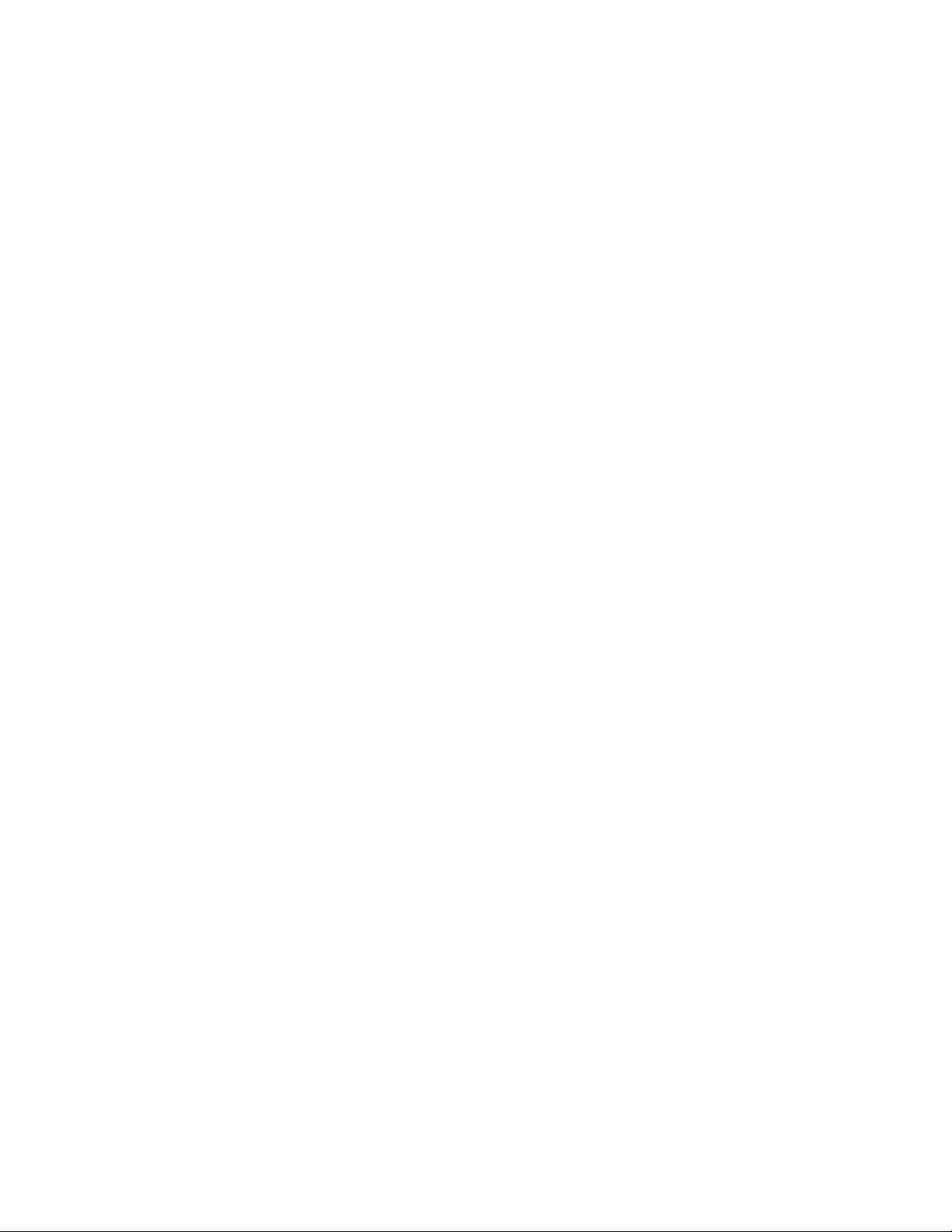
GroupWise Support Community (http://www.novell.com/support/products/groupwise)
GroupWise Cool Solutions (http://www.novell.com/coolsolutions/gwmag/index.html)
Audience
This guide is intended for network administrators who install and administer GroupWise.
Feedback
We want to hear your comments and suggestions about this manual and the other documentation
included with this product. Please use the User Comment feature at the bottom of each page of the
online documentation, or go to www.novell.com/documentation/feedback.html and enter your
comments there.
Documentation Updates
For the most recent version of the GroupWise 8 Installation Guide, visit the Novell GroupWise 8
Documentation Web site (http://www.novell.com/documentation/gw8).
novdocx (en) 22 June 2009
Additional Documentation
For additional GroupWise documentation, see the following guides at the Novell GroupWise 8
Documentation Web site (http://www.novell.com/documentation/gw8):
Administration Guide
Multi-System Administration Guide
Interoperability Guide
Troubleshooting Guides
GroupWise Client User Guides
GroupWise Client Frequently Asked Questions (FAQ)
Documentation Conventions
In Novell documentation, a greater-than symbol (>) is used to separate actions within a step and
items in a cross-reference path.
A trademark symbol (
®
, TM, etc.) denotes a Novell trademark. An asterisk (*) denotes a third-party
trademark.
When a single pathname can be written with a backslash for some platforms or a forward slash for
other platforms, the pathname is presented with a backslash. Users of platforms that require a
forward slash, such as Linux*, should use forward slashes as required by your software.
When a startup switch can be written with a forward slash for some platforms or a double hyphen for
other platforms, the startup switch is presented with a forward slash. Users of platforms that require
a double hyphen, such as Linux, should use double hyphens as required by your software.
12 GroupWise 8 Installation Guide
Page 13
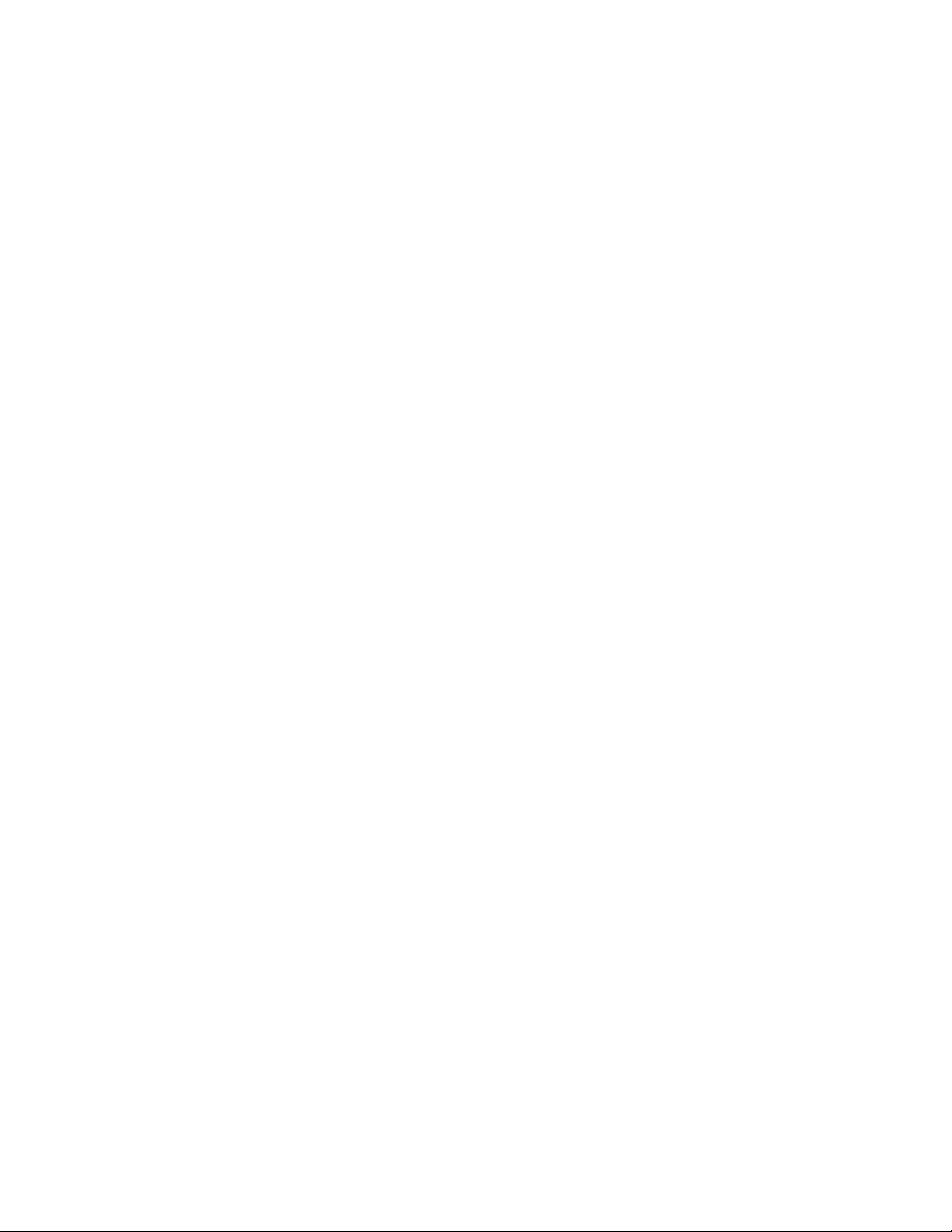
I
Installation
Chapter 1, “What Is GroupWise?,” on page 15
Chapter 2, “GroupWise System Requirements,” on page 19
Chapter 3, “Installing a Basic GroupWise System,” on page 25
Chapter 4, “Installing the GroupWise Internet Agent,” on page 73
Chapter 5, “Installing GroupWise WebAccess,” on page 101
Chapter 6, “Installing the GroupWise Calendar Publishing Host,” on page 133
Chapter 7, “Installing GroupWise Monitor,” on page 155
Chapter 8, “Installing GroupWise Agents,” on page 177
Chapter 9, “Installing the GroupWise Clients,” on page 225
Chapter 10, “Installing GroupWise Messenger,” on page 235
Chapter 11, “Installing GroupWise Mobile Server,” on page 237
novdocx (en) 22 June 2009
Chapter 12, “Installing Novell Teaming and Conferencing,” on page 239
For additional assistance in planning your GroupWise installation, see GroupWise Best Practices
(http://wiki.novell.com/index.php/GroupWise).
InstallationI13
Page 14
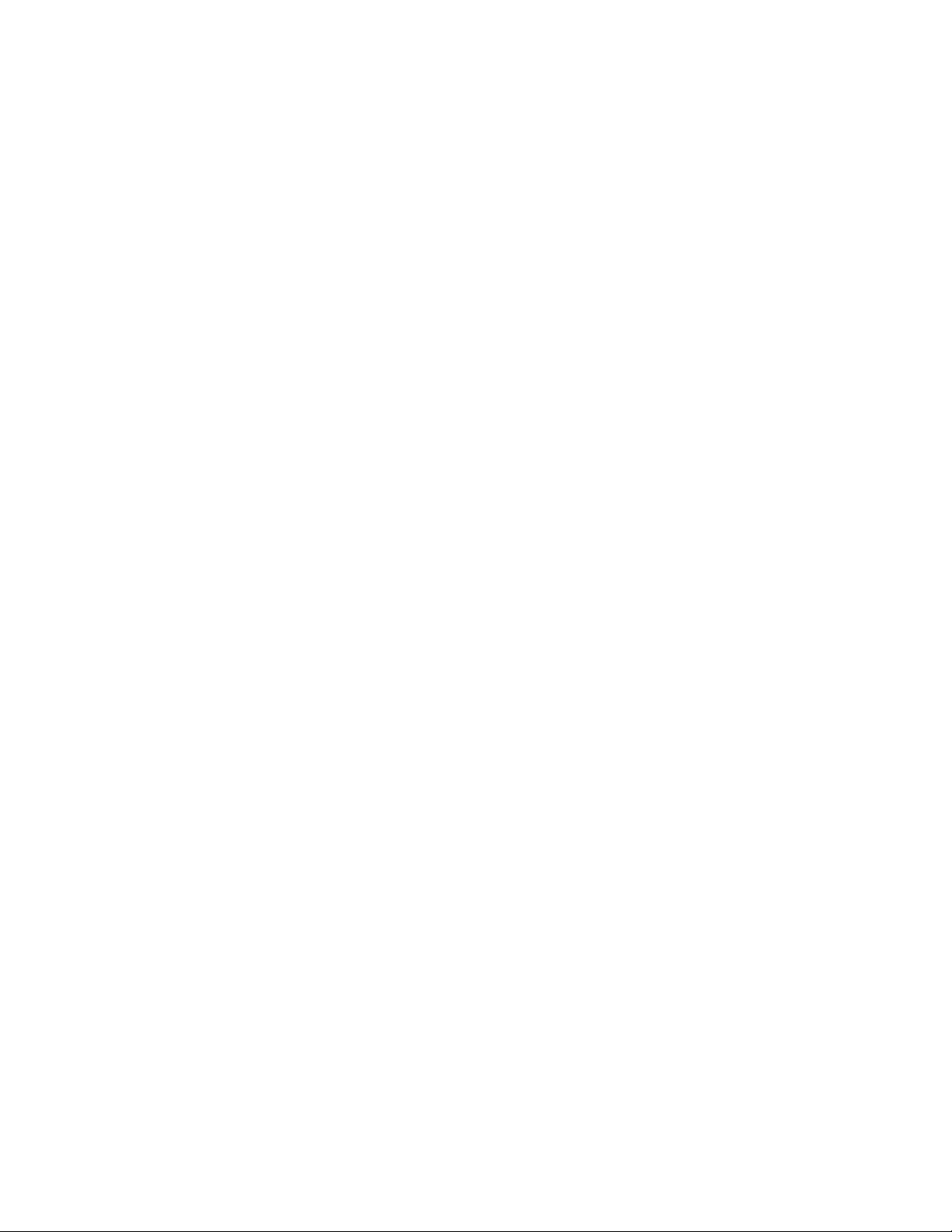
novdocx (en) 22 June 2009
14 GroupWise 8 Installation Guide
Page 15
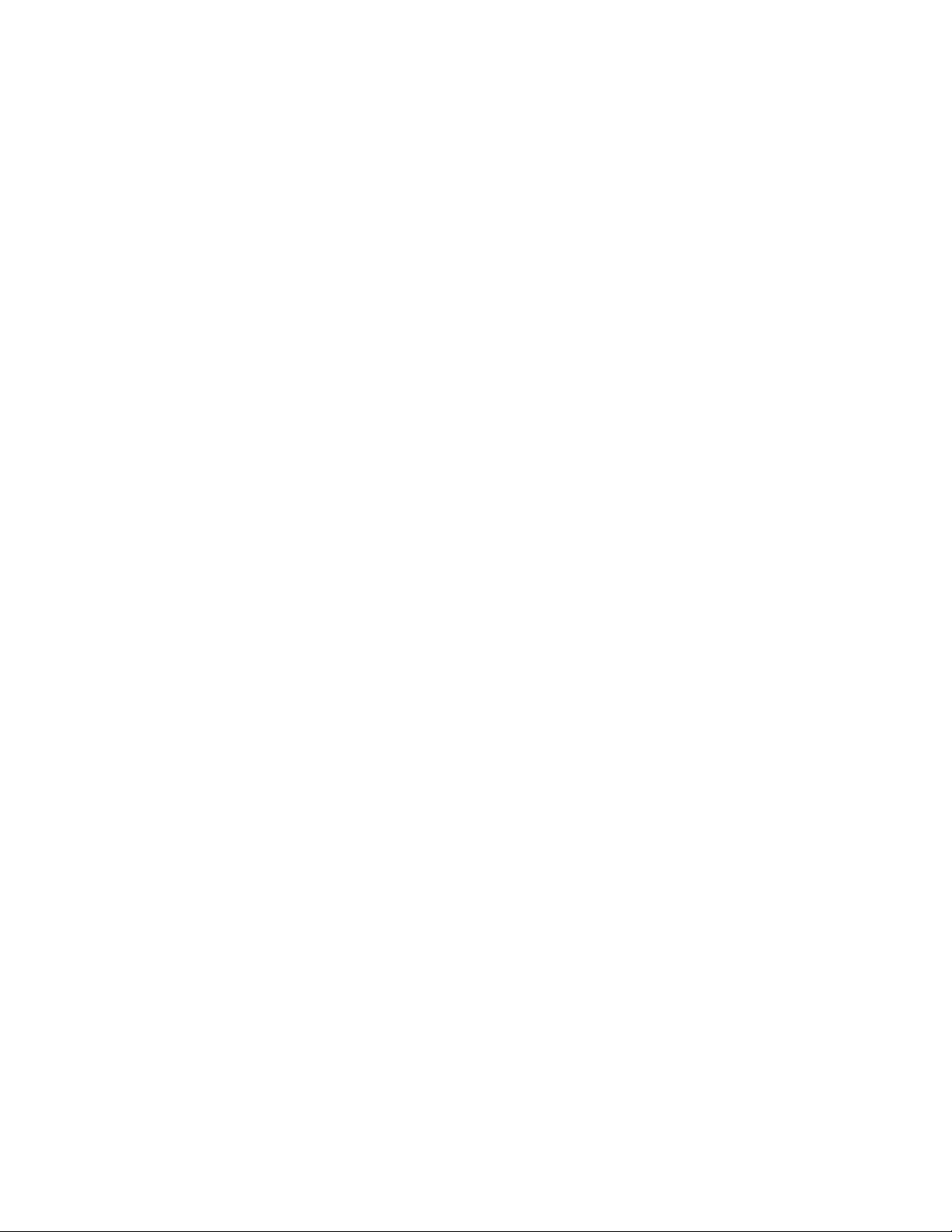
1
What Is GroupWise?
Novell® GroupWise® is an enterprise collaboration system that provides secure e-mail, calendaring,
scheduling, and secure instant messaging. GroupWise also includes task management, contact
management, document management, and other productivity tools. Companion products provide
synchronization with mobile devices, teaming, and telephone and soft phone conferencing for
complete enterprise connectivity and collaboration.
GroupWise can be used on your desktop on Linux, Windows*, or Macintosh*; in a Web browser
anywhere you have an Internet connection; and on mobile devices. Your GroupWise system can be
set up on NetWare
The following sections include more details about what GroupWise provides and what you need to
do to set up GroupWise to best meet your needs.
Section 1.1, “What GroupWise Provides,” on page 15
Section 1.2, “What You Need to Install,” on page 17
®
, Linux, Windows, or any combination of these operating systems.
novdocx (en) 22 June 2009
1
1.1 What GroupWise Provides
GroupWise provides communication and collaboration services that are secure, highly available,
and easily accessible:
Section 1.1.1, “Essential Communication and Collaboration Services,” on page 15
Section 1.1.2, “Available Anytime,” on page 16
Section 1.1.3, “Accessible Anywhere,” on page 16
Section 1.1.4, “Always Secure,” on page 17
1.1.1 Essential Communication and Collaboration Services
GroupWise provides a variety of tools to enable users to work together and work smarter.
Messaging: Send and receive mail messages, phone messages, and reminder notes. A mail
message is for general correspondence. A phone message is designed for those who take phone
messages for others. A reminder note includes a start date and, when accepted by the recipient,
is posted to the recipient’s Calendar.
Scheduling: Schedule both appointments and tasks. When you schedule an appointment, you
can search other users’ Calendars to find free times for the appointment. When you schedule a
task, you can assign a priority and due date to the task. If the recipient accepts an appointment
or task, it is automatically added to his or her Calendar.
Calendaring: View and manage your appointments, tasks, and reminder notes in a Calendar
view. You can create multiple calendars. You can also publish personal calendars and free/busy
status so that non-GroupWise users can conveniently schedule meetings with you.
Task Management: Accept or decline the tasks you are sent, and track accepted tasks through
to completion. You can turn any message into a task. You can also organize, schedule, and
monitor tasks in your Tasklist folder.
What Is GroupWise?
15
Page 16
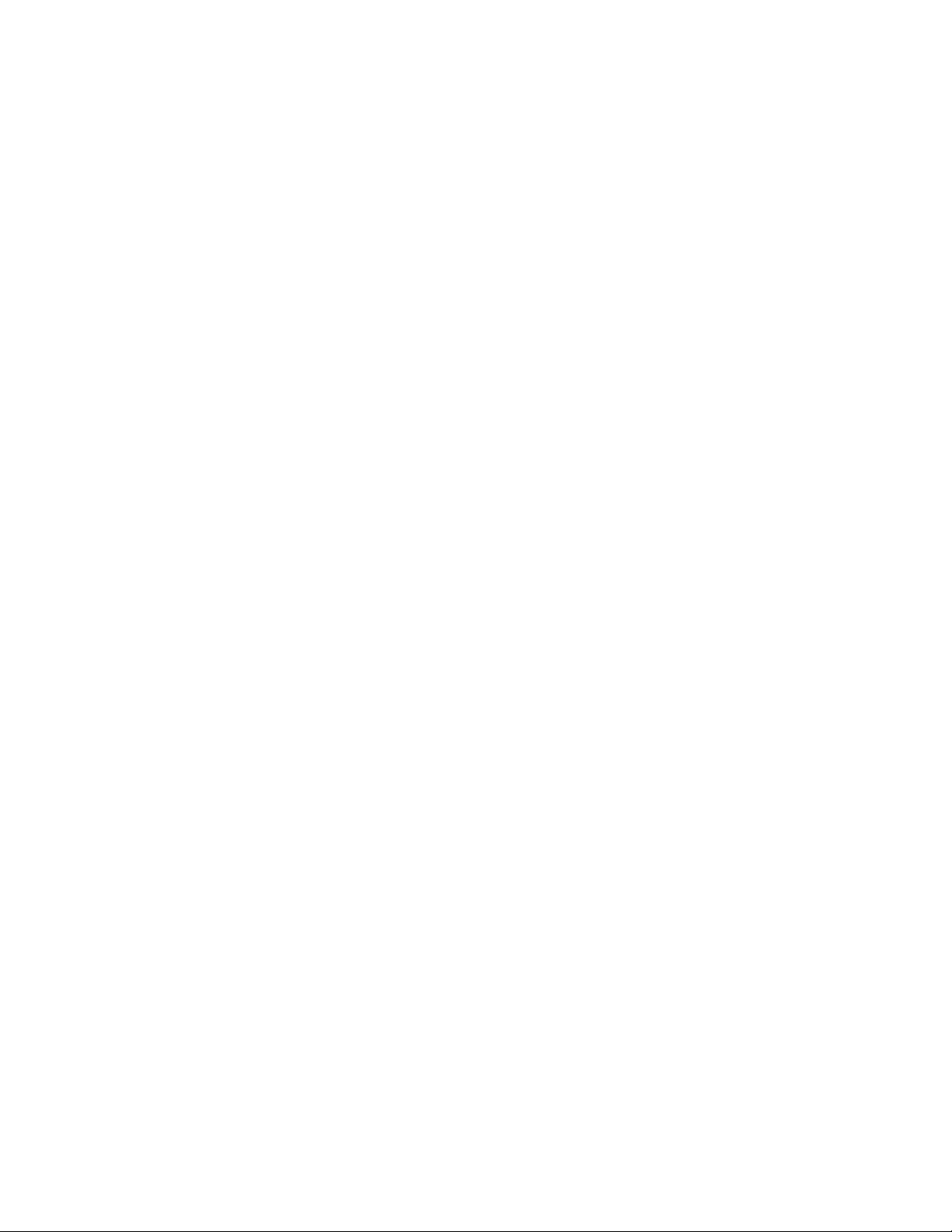
Contact Management: Manage information for your contacts, groups, resources, and
organizations, including being able to view, update, delete, and add information to the contacts
in your address books and Contacts folders. In addition, you can view a history of messages
sent to and received from individual contacts and compile notes on interactions with contacts.
Document Management: Store documents in GroupWise libraries. In a library, documents are
compressed to save disk space and encrypted to maintain security. With document
management, you can check in, check out, share, and version documents.
Instant Messaging: Communicate in real time with other GroupWise users through
GroupWise Messenger. GroupWise Messenger lets you know when other users are online,
busy, or away from their desks. It also allows you to save conversations.
Teaming: Collaborate on a teaming Web site where personal, team, and global workspaces can
include discussion folders, shared calendars, shared documents, blogs, wikis, surveys, and
more. Powerful search capabilities make finding information quick and easy.
Conferencing: Conduct telephone conferences with the convenience of communities, contacts,
and buddies for conference calls; phone presence and participation indicators; meeting setup;
instant chat; whiteboarding; desktop sharing; and more.
novdocx (en) 22 June 2009
1.1.2 Available Anytime
GroupWise ensures that your essential communication tools are always available:
Caching: The GroupWise Windows, Linux, and Mac* clients include a Caching mode that
allows you to cache GroupWise information to your local drive and continue to work even
when you aren’t logged into your network mailbox.
LDAP Pooling: If you are using LDAP authentication for GroupWise mailbox authentication,
LDAP pooling ensures that there is always an LDAP server through which authentication can
be performed.
Clustering: To ensure that GroupWise data is always available and GroupWise components
are always running, you can install GroupWise in a cluster on NetWare, Linux, or Windows.
1.1.3 Accessible Anywhere
GroupWise lets you communicate and collaborate with other people by using the device that is most
convenient:
Personal Computers: To access your mailbox, you can run the GroupWise Windows client on
any workstation that uses Windows XP or higher. On Linux workstations, you can run the
GroupWise Linux client. On Macintosh workstations, you can run the GroupWise Mac client.
Web Browsers and Mobile Devices: With GroupWise WebAccess installed, you can also
access your mailbox through a Web browser, a cellular phone, or a PDA (personal digital
assistant) such as Pocket PC*. The GroupWise WebAccess client formats information to best
accommodate the type of device on which it is being displayed.
You can use GroupWise Mobile Server to synchronize e-mail and other Personal Information
Manager (PIM) data from GroupWise to Windows CE devices, Windows Mobile*-based
Smartphones, Symbian* OS devices, Palm OS* devices, and SyncML* devices. GroupWise
Mobile Server is available on Linux and Windows.
16 GroupWise 8 Installation Guide
Page 17
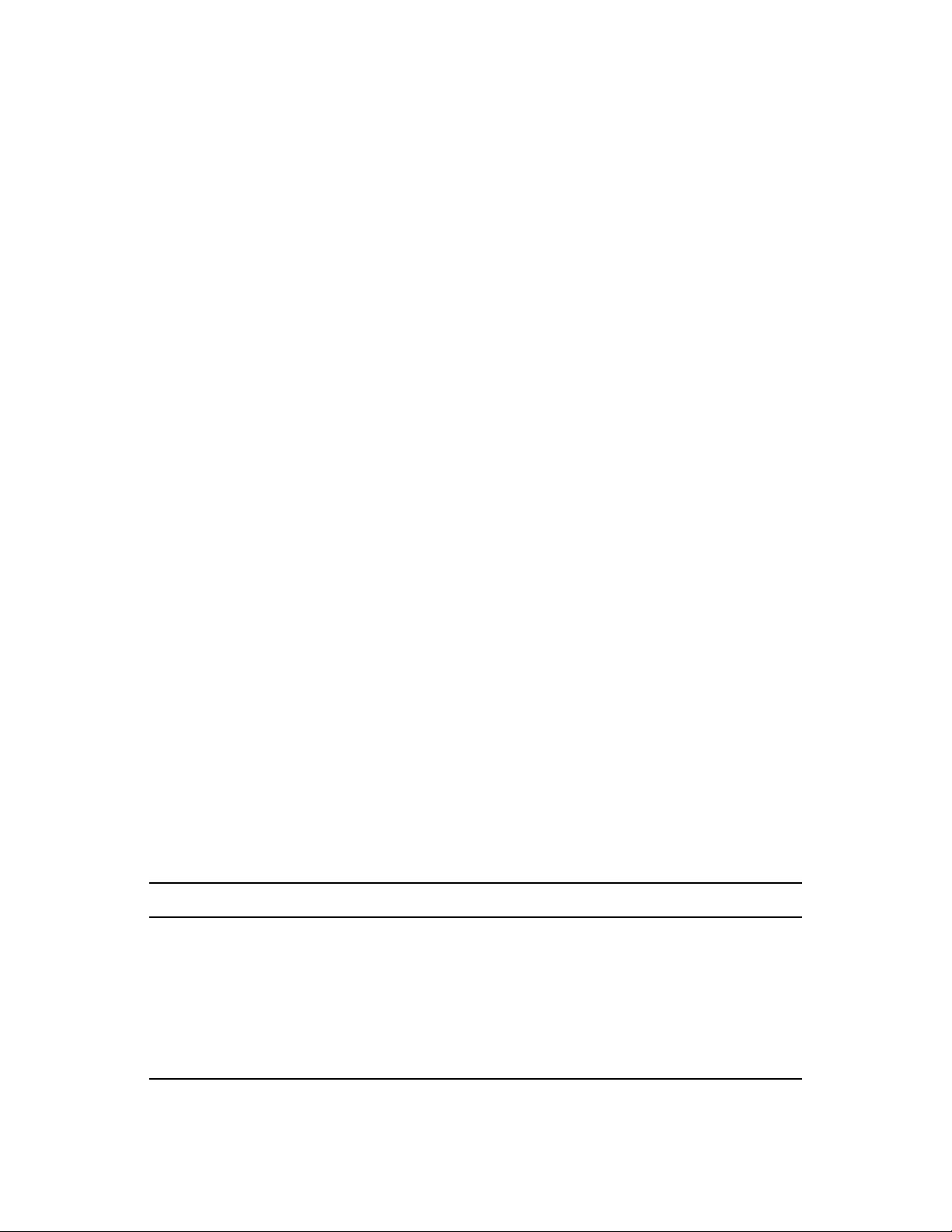
You can synchronize GroupWise with your BlackBerry* device by using BlackBerry
Enterprise Server for GroupWise. You can synchronize your Apple* iPhone* and many other
devices with GroupWise by using NotifyLink* Enterprise Edition for Novell GroupWise.
Other E-Mail Clients: GroupWise enables you to access your mailbox with any POP3,
IMAP4, or SOAP e-mail client.
1.1.4 Always Secure
GroupWise provides extensive security measures to protect your information.
Encryption: To protect your information as it is stored in the various GroupWise databases
and moved across the network, GroupWise encrypts the information. Each piece of information
is encrypted differently through the use of randomly-generated encryption keys.
Open Security Standards: To further ensure that your information is secure while moving
across your internal network or across the Internet, GroupWise supports open security
standards such as Secure Sockets Layer (SSL), Secure Multipurpose Internet Mail Extension
(S/MIME), Public Key Infrastructure (PKI), and Transport Layer Security (TLS).
Spam Protection: To protect you from seeing unwanted messages, the GroupWise Windows
client includes a Junk Mail Handling feature that lets you control unwanted Internet e-mail
messages. In addition, you can configure the Internet Agent (the GroupWise component
responsible for sending and receiving Internet e-mail messages) to reject messages from known
open relay hosts and spam hosts. GroupWise also works with partner products that provide
additional anti-spam solutions.
Virus Protection: GroupWise works with partner products to provide solutions that detect and
eliminate viruses.
novdocx (en) 22 June 2009
For information about additional security solutions available for GroupWise through GroupWise
partners, see the Novell Partner Product Guide (http://www.novell.com/partnerguide).
1.2 What You Need to Install
GroupWise includes multiple components that you need to install to realize the full benefits of
GroupWise. However, some components might not be necessary, depending on your needs. The
following table outlines the components, what they provide, and where to find instructions for
installing them.
Table 1-1 Components of Your GroupWise System
Component What it does Go to
Administration, Agents,
and Client (Windows,
Linux, or Mac)
Internet Agent Provides Internet e-mail
Necessary for a basic GroupWise
system. These components are
required and must be installed
before any other components.
communication, POP3/IMAP4/
SOAP client access, and paging
services.
Chapter 3, “Installing a Basic
GroupWise System,” on page 25
Chapter 4, “Installing the GroupWise
Internet Agent,” on page 73
What Is GroupWise? 17
Page 18
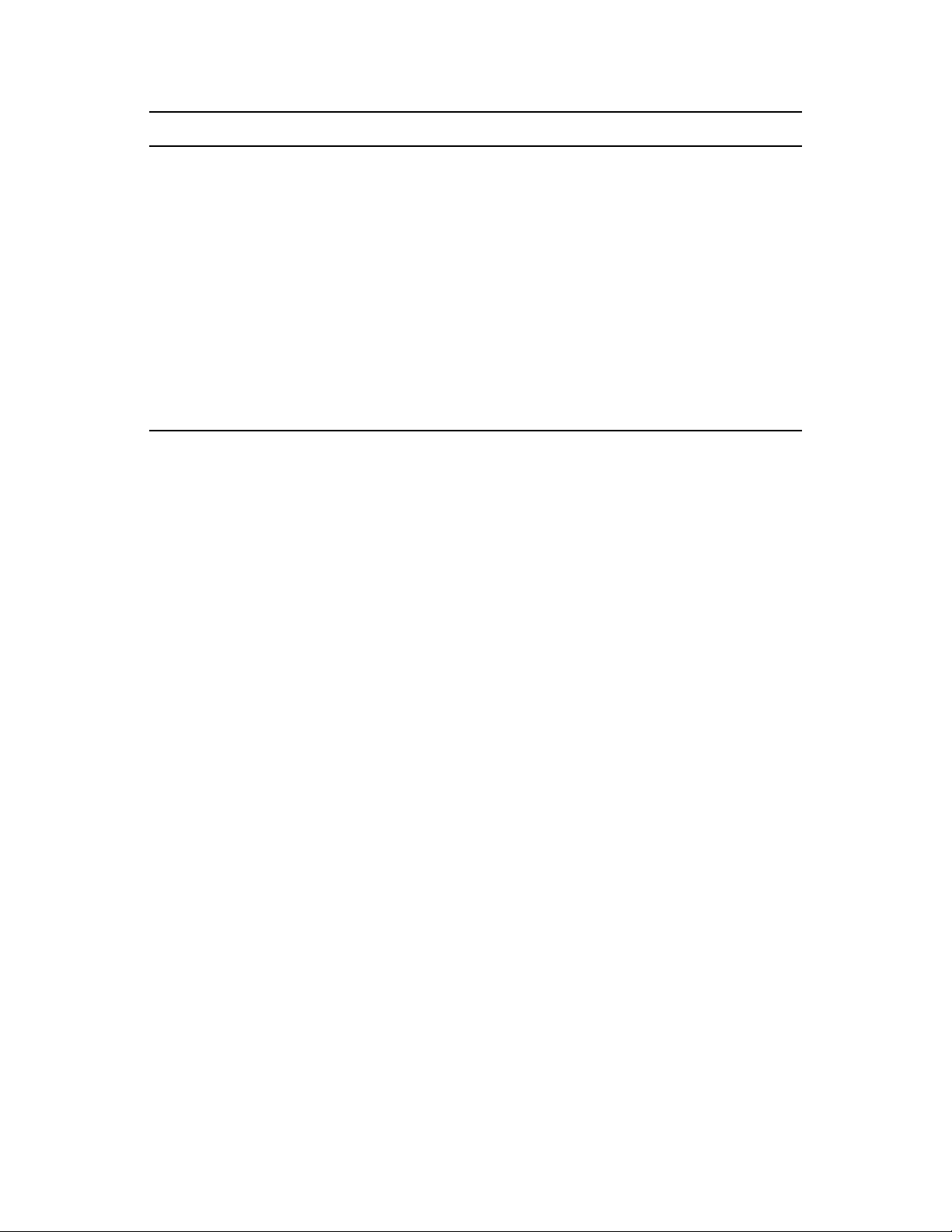
Component What it does Go to
novdocx (en) 22 June 2009
WebAccess Provides access to mailboxes
through a Web browser or mobile
device.
Monitor Provides administrative monitoring
of the GroupWise agents.
Agents Necessary for each new domain and
post office that you create.
Calendar Publishing
Host
GroupWise Clients
(Windows, Linux, and
Mac)
Provides public access to personal
GroupWise calendars and free/busy
availability to Internet users.
Can be rolled out to all GroupWise
users on a convenient schedule.
Chapter 5, “Installing GroupWise
WebAccess,” on page 101
Chapter 7, “Installing GroupWise
Monitor,” on page 155
Chapter 8, “Installing GroupWise
Agents,” on page 177
Chapter 6, “Installing the GroupWise
Calendar Publishing Host,” on page 133
Chapter 9, “Installing the GroupWise
Clients,” on page 225
In addition to the sections referenced in the above table, this Installation Guide includes the
following supplemental sections:
Chapter 10, “Installing GroupWise Messenger,” on page 235
Chapter 11, “Installing GroupWise Mobile Server,” on page 237
Chapter 12, “Installing Novell Teaming and Conferencing,” on page 239
The information in these sections is provided as a reference for installing additional components
after you’ve created your basic GroupWise system.
18 GroupWise 8 Installation Guide
Page 19
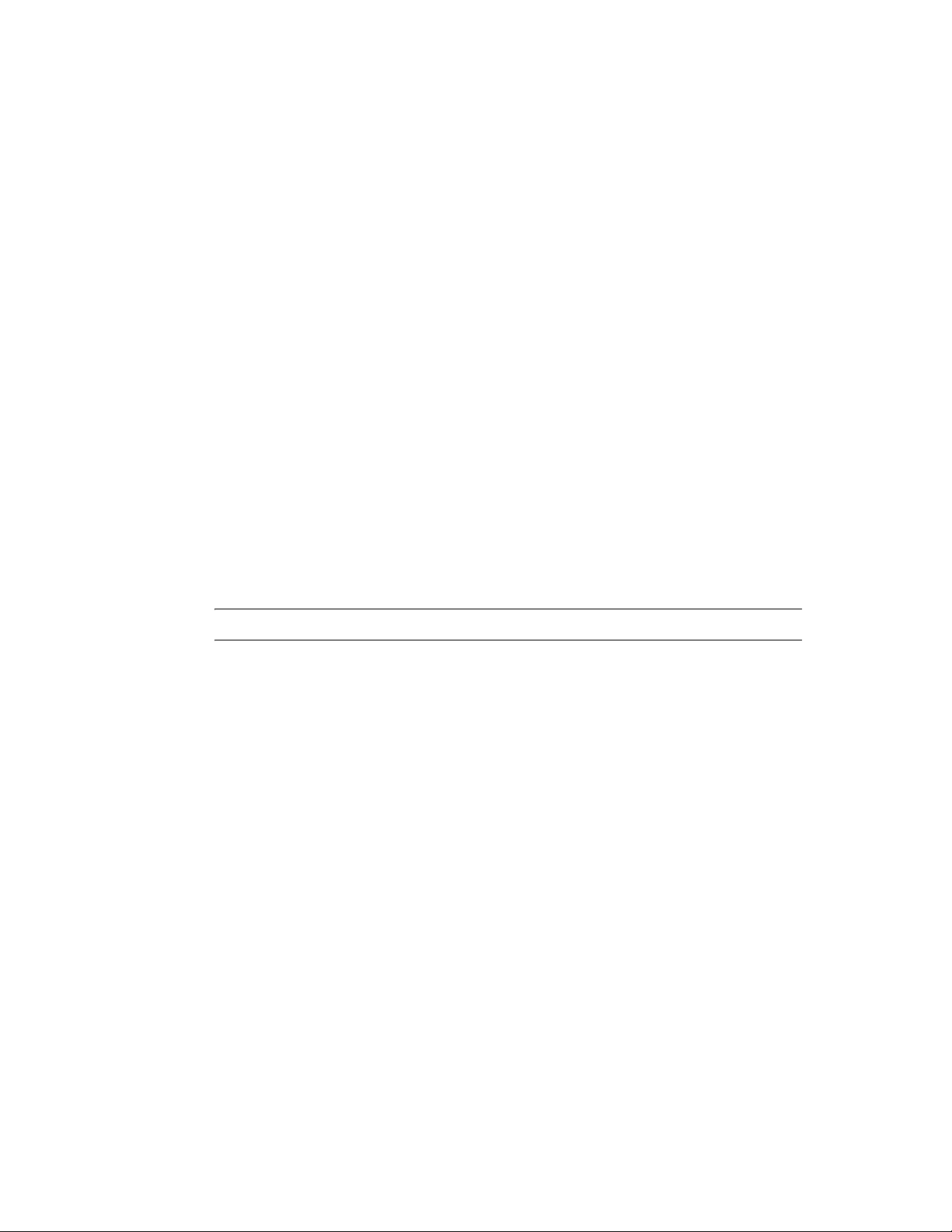
2
GroupWise System Requirements
You, as a GroupWise® administrator, must ensure that your system meets GroupWise system
requirements, so that your GroupWise system can be set up successfully. After your GroupWise
system is set up, you must ensure that users’ workstations meet GroupWise client requirements, so
that users can run the GroupWise clients successfully.
Section 2.1, “GroupWise Administration Requirements,” on page 19
Section 2.2, “GroupWise Client Requirements,” on page 21
Section 2.3, “Supported Environments,” on page 22
2.1 GroupWise Administration Requirements
32-bit/x86 processor or 64-bit/x86
On a 64-bit processor, GroupWise still runs as a 32-bit application.
Any of the following server operating systems for the GroupWise agents (Post Office Agent,
Message Transfer Agent, Internet Agent, WebAccess Agent, Monitor Agent):
Novell
NetWare 6.5, plus the latest Support Pack
®
Open Enterprise Server (OES) 2 (NetWare® or Linux version), plus the latest
Support Pack
novdocx (en) 22 June 2009
2
NOTE: The Monitor Agent is not available for NetWare.
SUSE
Windows Server* 2003, Windows Server 2003 R2, Windows Server 2008, or Windows
Adequate server memory as required by the operating system
eDirectory
ConsoleOne
GroupWise 8 includes ConsoleOne 1.3.6h for Windows and for Linux on the GroupWise 8
DVD or downloaded GroupWise 8 image.
ConsoleOne requires Java* Virtual Machine (JVM*) 1.5.11 or later.
On Windows, ConsoleOne also requires the Novell Client
version 4.91 SP3 or later of the Novell Client. If necessary, you can download the latest Novell
Client from the Novell Product Downloads site (http://download.novell.com).
On Linux, ConsoleOne also requires the X Window System, version X11R6 or later.
Any of the following environments for running ConsoleOne and the GroupWise Installation
program:
Windows XP, Windows Vista*, or Windows 7, plus the latest Service Pack, plus the
®
Linux Enterprise Server (SLES) 10 or SLES 11, plus the latest Support Pack
The X Window System* and Open Motif* are required by the GUI GroupWise agent
server consoles for the Post Office Agent, the Message Transfer Agent, and the Internet
Agent. By default, the GroupWise agents run as daemons without user interfaces.
Server 2008 R2, plus the latest Service Pack
TM
8.7 or later, plus the latest Support Pack, with LDAP enabled
®
1.3.6h or later, with the LDAP snap-in installed
TM
. ConsoleOne 1.3.6h requires
Novell Client
GroupWise System Requirements
19
Page 20
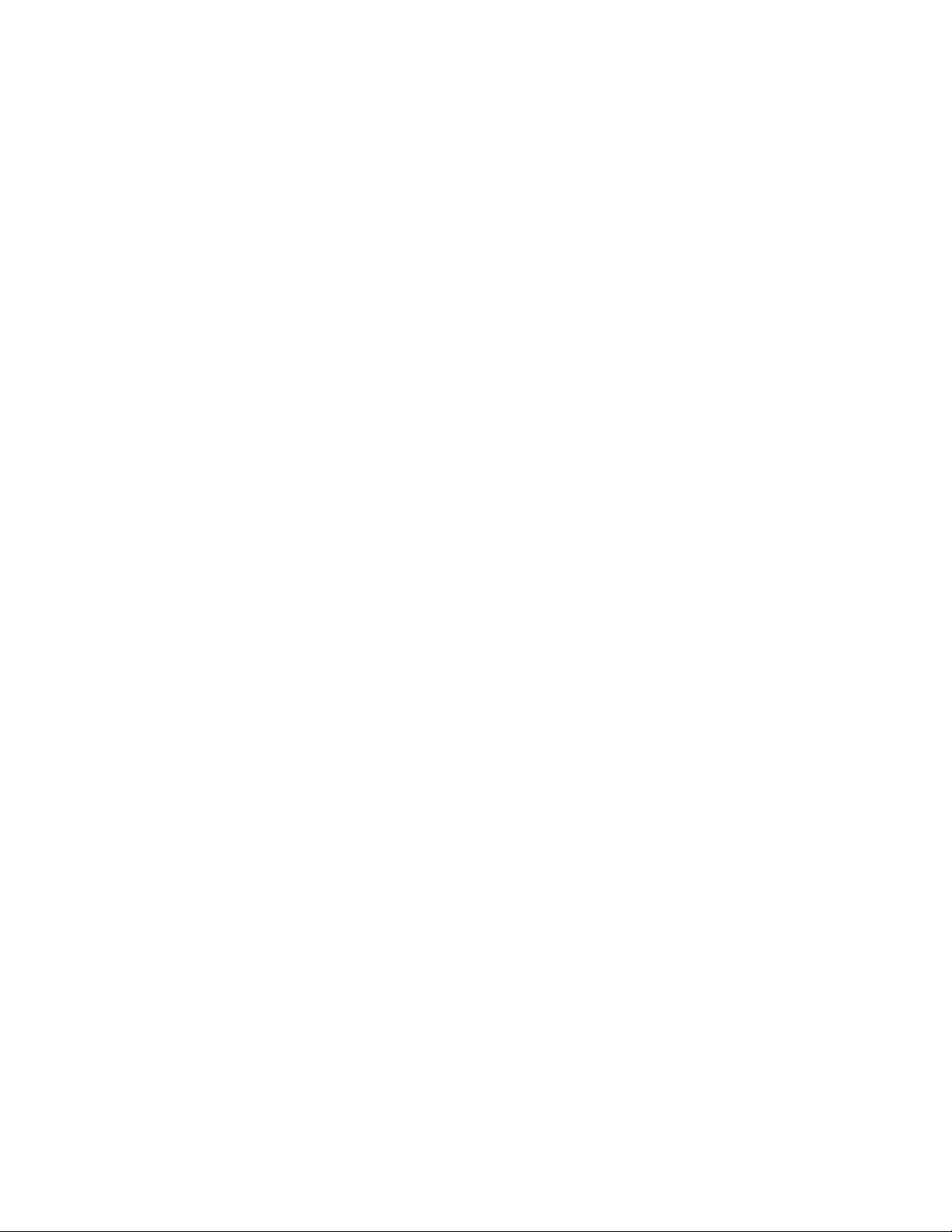
Windows Server 2003, Windows Server 2003 R2, Windows Server 2008, or Windows
Server 2008 R2, plus the latest Service Pack, plus the Novell Client
Novell Open Enterprise Server (OES) 2 (Linux version), plus the latest Support Pack
SUSE Linux Enterprise Server (SLES) 10 or SLES 11, plus the latest Support Pack
The X Window System is required by the GUI GroupWise Installation program that steps
you through the process of creating a new GroupWise system. A text-based Installation
program is also available.
Adequate server disk space:
Software distribution directory: 500 MB for all GroupWise components in one language
Domain directory: 100-200 MB for the domain database, plus 1 GB or more for message
queues when links are down
Post office directory: 5 MB per user (minimum); 100 MB or more per user
(recommended); plus 100-300 MB for the post office database; plus 500 MB or more for
message queues when links are down
MTA/POA installation: approximately 25 MB (varies by platform)
Internet Agent installation: approximately 37 MB (varies by platform)
WebAccess installation: approximately 215 MB (111 MB shared with Monitor; varies by
platform)
novdocx (en) 22 June 2009
Monitor installation: approximately 140 MB (111 MB shared with WebAccess; varies by
platform)
Calendar Publishing Host installation: approximately 7 MB, plus 50 KB per published
calendar and 50 KB per user for free/busy searching
Internet connectivity for the Internet Agent
Internet domain name for your company
Internet Service Provider (ISP) or in-house DNS address resolution
Any of the following Web servers for WebAccess, Monitor, and the Calendar Publishing Host:
NetWare 6.5: Apache 2.0 plus:
Tomcat 4.1 or later
JVM 1.4.2 or later
Jakarta Connector 1.2 or later
Linux: Apache 2.2 plus:
Tomcat 5.0 or later
JVM 1.4.2 or later
ModProxy Module
Windows Server 2003/2003 R2: Microsoft Internet Information Server (IIS) 6 or later
plus:
Tomcat 5.5 or later
JVM 1.5 or later
Jakarta Connector 1.2 or later
20 GroupWise 8 Installation Guide
Page 21
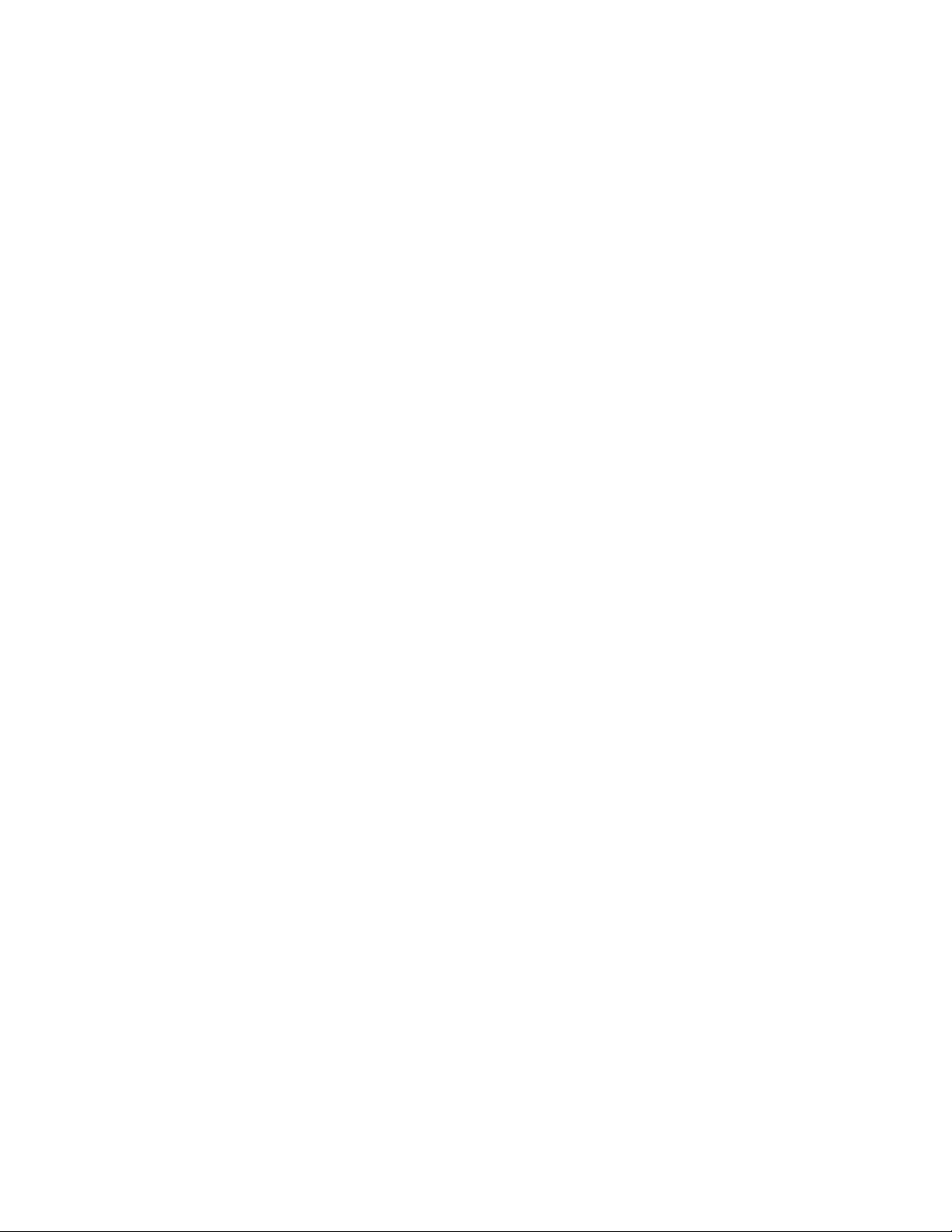
Windows Server 2008/2008 R2: Microsoft Internet Information Server (IIS) 7 or later
plus:
Tomcat 5.5 or later
JVM 1.5 or later
Jakarta Connector 1.2 or later
Any of the following Web browsers for the agent Web consoles:
Linux: Mozilla* Firefox*
Windows: Microsoft Internet Explorer* 6.0 or later; Mozilla Firefox
Macintosh: The latest version of Safari* for your version of Mac OS*; Mozilla Firefox
2.2 GroupWise Client Requirements
Section 2.2.1, “Windows Client,” on page 21
Section 2.2.2, “Linux Client,” on page 21
Section 2.2.3, “Mac Client,” on page 21
Section 2.2.4, “WebAccess Client,” on page 22
novdocx (en) 22 June 2009
2.2.1 Windows Client
32-bit/x86 processor or 64-bit/x86 processor
On a 64-bit processor, GroupWise still runs as a 32-bit application.
Any of the following desktop operating systems for the GroupWise Windows client:
Windows XP on a 300 MHz or higher workstation with at least 128 MB of RAM
Windows Vista* on a 1 GHz or higher workstation with at least 1 GB of RAM
Windows 7 on a 1 GHz or higher workstation with at least 1 GB of RAM
200 MB of free disk space on each user’s workstation to install the Windows client
2.2.2 Linux Client
32-bit/x86 processor or 64-bit/x86 processor
On a 64-bit processor, GroupWise still runs as a 32-bit application.
SUSE Linux Enterprise Desktop (SLED) 10 or SLED 11, plus the KDE* desktop or the
GNOME* desktop
200 MB of free disk space on each user’s workstation to install the Linux client
2.2.3 Mac Client
32-bit/x86 processor or 64-bit/x86 processor; PowerPC
On a 64-bit processor, GroupWise still runs as a 32-bit application.
Any of the following desktop operating systems:
Mac OS 10.4 (Tiger*), Mac OS 10.5 (Leopard)
GroupWise System Requirements 21
Page 22
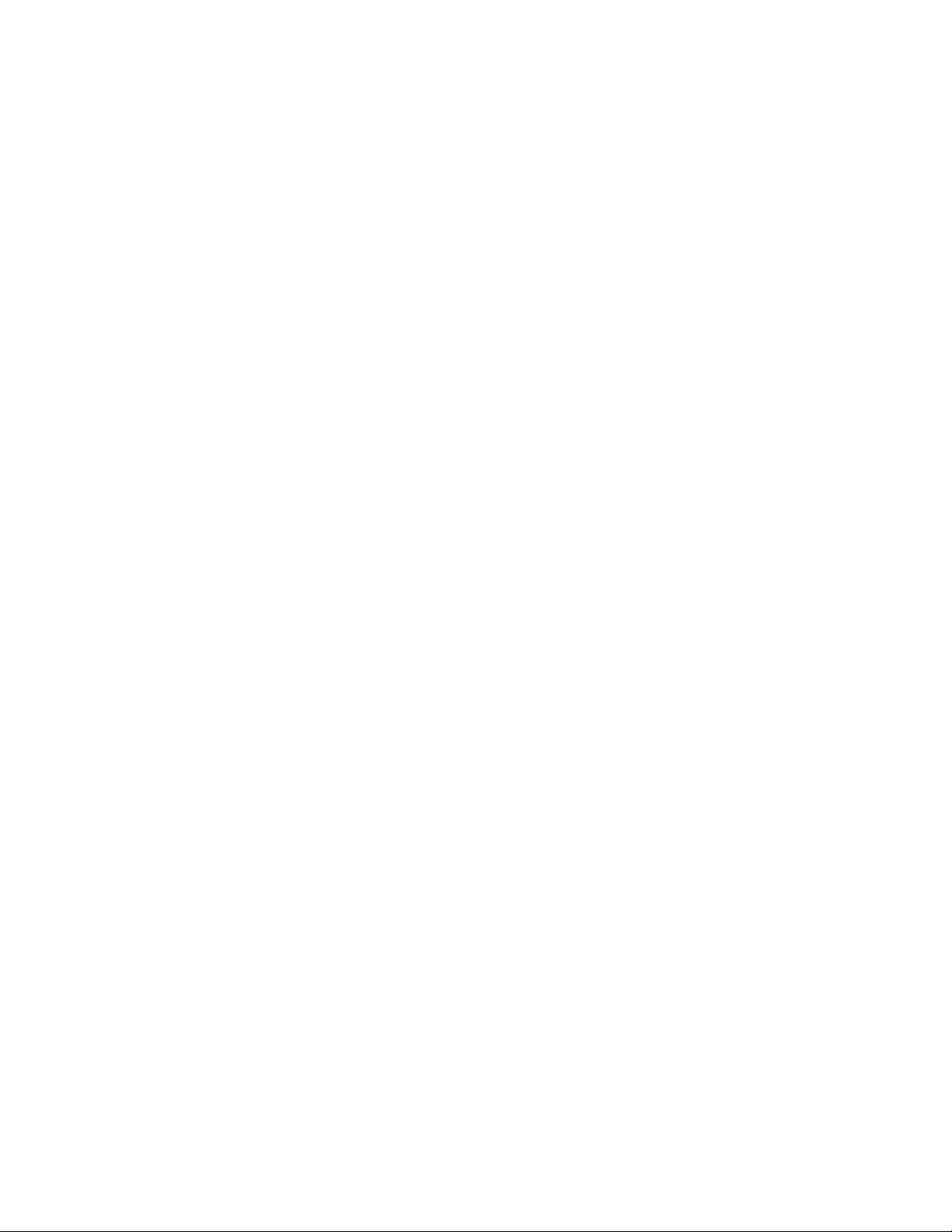
Mac OS X for Intel*
Mac OS X for PowerPC
Apple Java Virtual Machine (JVM) 1.5 or later
75 MB of free disk space on each user’s workstation to install the Mac client
2.2.4 WebAccess Client
Any of the following Web browsers:
Linux: Mozilla Firefox
Windows: Microsoft Internet Explorer 6.0 or later; Mozilla Firefox
Macintosh: The latest version of Safari for your version of Mac OS; Mozilla Firefox
Any mobile device that supports Wireless Access Protocol (WAP) and has a microbrowser that
supports Hypertext Markup Language (HTML) 4.0 or later, or Wireless Markup Language
(WML) 1.1 or later
2.3 Supported Environments
novdocx (en) 22 June 2009
Section 2.3.1, “IPV6 Support,” on page 22
Section 2.3.2, “Clustering Support,” on page 22
Section 2.3.3, “Xen Virtualization Support,” on page 23
Section 2.3.4, “VMware Support,” on page 23
Section 2.3.5, “Citrix Support,” on page 23
Section 2.3.6, “Domain Services for Windows Support,” on page 23
Section 2.3.7, “Linux File System Support,” on page 24
2.3.1 IPV6 Support
The POA, the MTA, the Internet Agent, and the Monitor Agent support the IPV6 protocol when it is
available on the server. If it is available, the agent detects it and supports IPV6 by default, along with
IPV4. The WebAccess Agent and its accompanying Viewer Agent do not support IPV6.
As you configure your GroupWise system and specify the network address of an IPV6 server in
ConsoleOne, you must specify its DNS hostname. IP Address fields in ConsoleOne do not
accommodate IPV6 address format.
IPV6 support is available on Linux and Windows. IPV6 support is not currently available on
NetWare.
2.3.2 Clustering Support
You can set up your GroupWise system in any of the following clustering environments, as
described in the GroupWise 8 Interoperability Guide:
“Novell Cluster Services on NetWare”
“Novell Cluster Services on Linux”
“Microsoft Clustering Services on Windows”
22 GroupWise 8 Installation Guide
Page 23
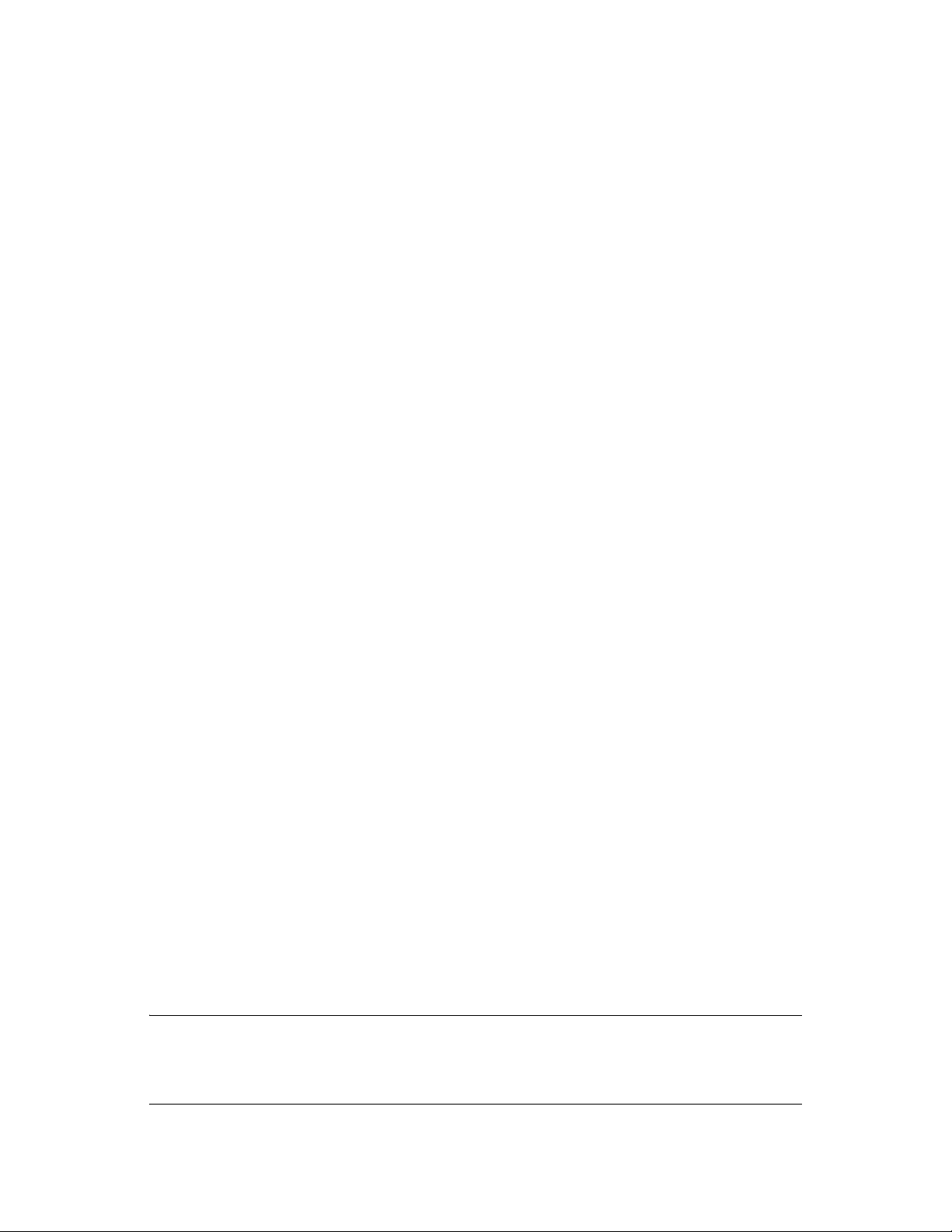
If you are using one of these clustering environments, follow the installation instructions in the
GroupWise 8 Interoperability Guide, rather than the installation instructions in this guide.
2.3.3 Xen Virtualization Support
You can install components of your GroupWise system in virtual environments where a software
program enables one physical server to function as if it were two or more physical servers. Xen*
virtualization technology in Novell Open Enterprise Server (Linux version) and SUSE Linux
Enterprise Server is supported. For more information, see:
Open Enterprise Server 2 Virtualization Documentation Web site (http://www.novell.com/
documentation/oes2/virtualization.html#virtualization)
SLES Virtualization Technology Documentation Web site (http://www.novell.com/
documentation/vmserver).
Large post offices with busy POAs are not good candidates for virtualization. Specialized POAs,
such as an indexing POA with no mailboxes and users, could be virtualized. Other GroupWise
components such as the MTA, Internet Agent, and WebAccess Agent do well when virtualized.
novdocx (en) 22 June 2009
2.3.4 VMware Support
GroupWise is supported on the following versions of VMware*:
VMware Server (formally GSX Server), an enterprise-class virtual infrastructure for x86-based
servers
VMware ESX Server, a data center-class virtual infrastructure for mission-critical
environments
For more information, see the VMWare Web site (http://www.vmware.com).
2.3.5 Citrix Support
Any version of the GroupWise client runs successfully on any 32-bit version of Citrix* terminal
services.
The GroupWise agents run successfully on Citrix XenServer*.
For more information, see the Citrix Web site (http://www.citrix.com).
2.3.6 Domain Services for Windows Support
Starting in GroupWise 8 SP1, GroupWise can be installed on the same server with Novell Domain
Services for Windows (DSfW), and GroupWise objects can be created in a DSfW partition. DSfW
uses ports 1389 and 1636 instead of the typical default ports of 389 and 636 for LDAP. The
GroupWise 8 SP1 Installation program detects the presence of DSfW and automatically adjusts the
LDAP port numbers that are used when installing the Internet Agent, WebAccess, and Monitor.
NOTE: Earlier versions of GroupWise cannot be installed on a DSfW server, nor can earlier
versions of GroupWise eDirectory objects be created in a DSfW partition. However, GroupWise
objects can still be created in an eDirectory tree that has a DSfW partition, as long as you do not try
to create the GroupWise objects in the DSfW partition.
GroupWise System Requirements 23
Page 24
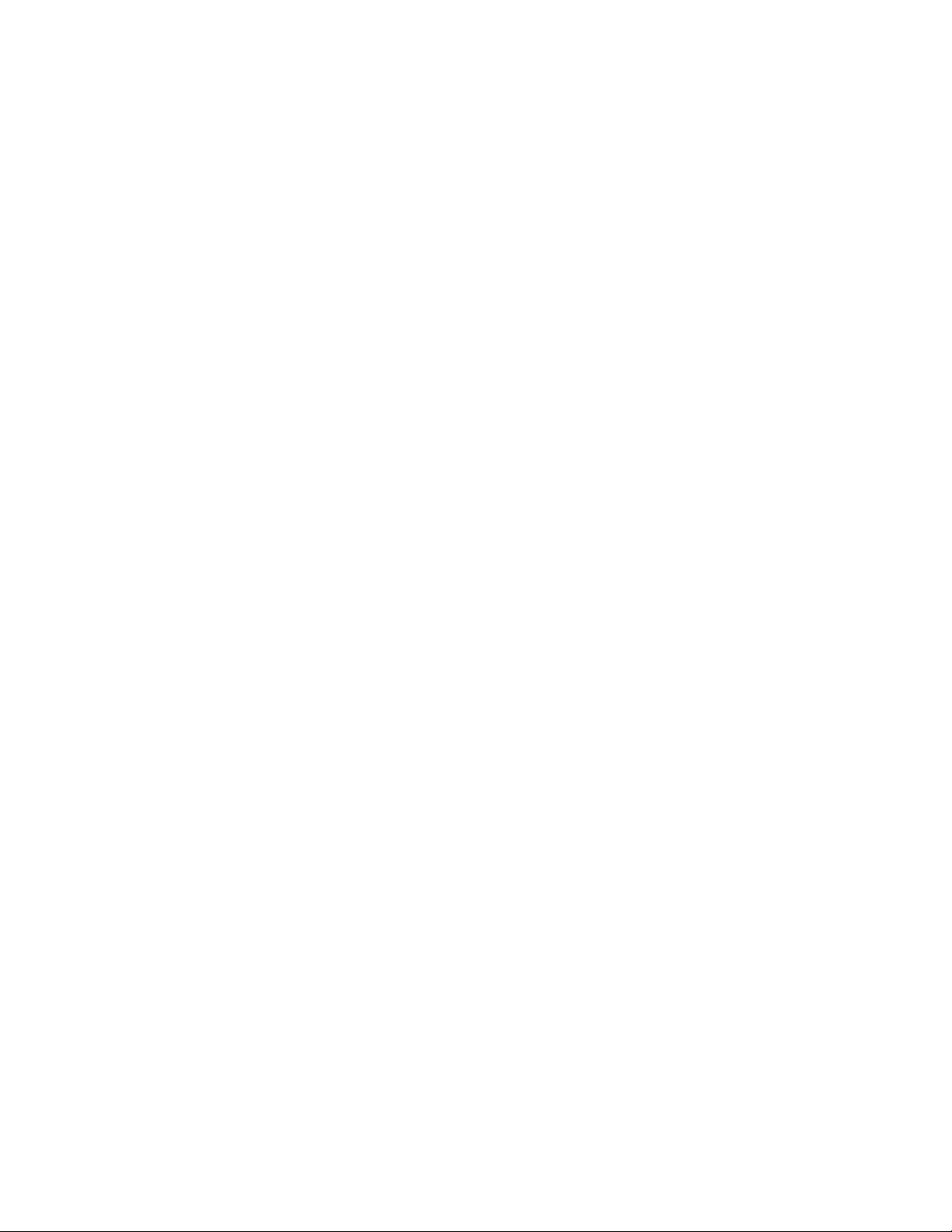
2.3.7 Linux File System Support
novdocx (en) 22 June 2009
For best GroupWise performance on Linux, the
running OES Linux and need the feature-rich environment of the NSS file system, GroupWise is
also supported there. The
reiser3
file system is also supported.
ext3
file system is recommended. If you are
24 GroupWise 8 Installation Guide
Page 25
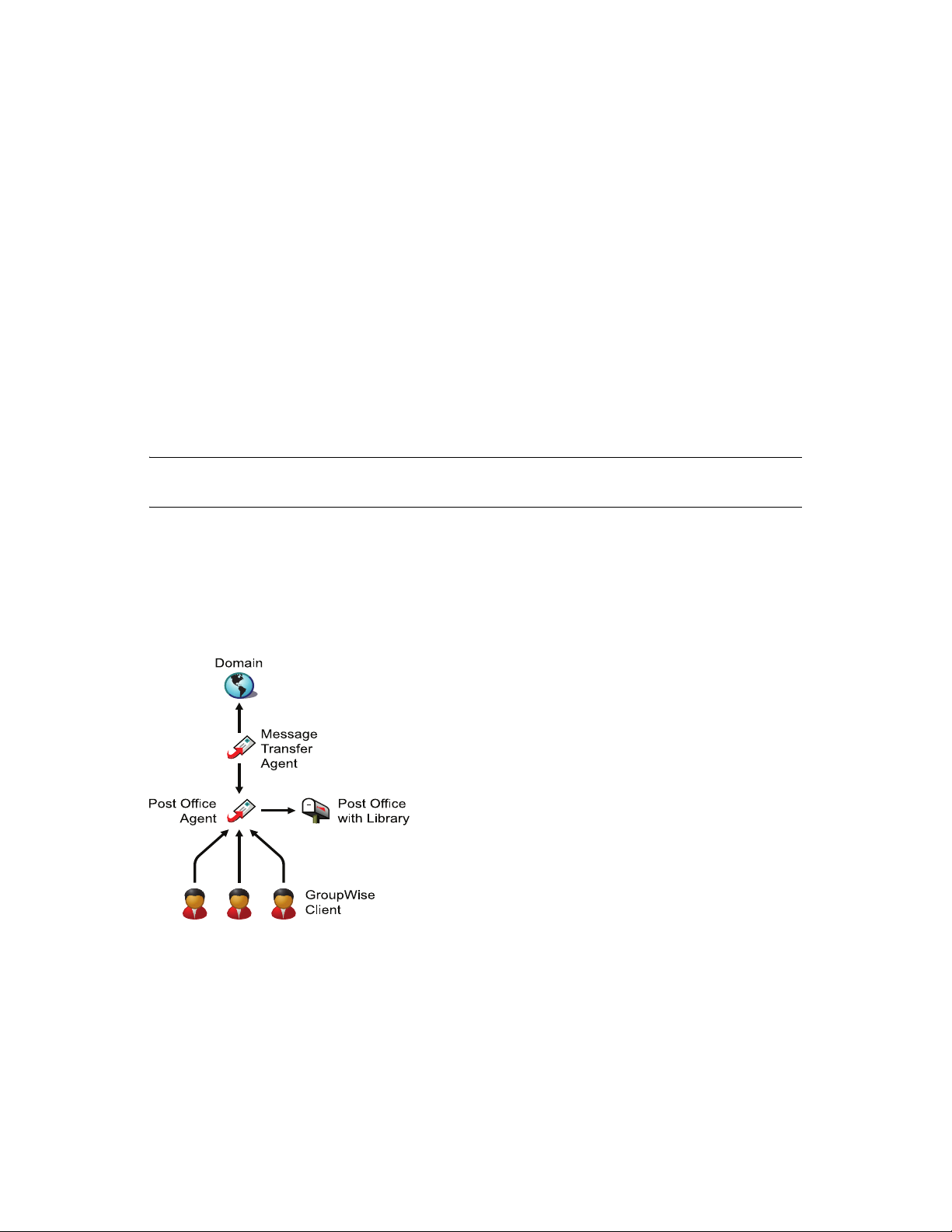
3
Installing a Basic GroupWise
novdocx (en) 22 June 2009
System
Every Novell® GroupWise® system, whether it services five users or 50,000 users, starts as a basic
GroupWise system. The following sections present the background information and installation
instructions you need to successfully implement your basic GroupWise system.
Section 3.1, “Basic System Overview,” on page 25
Section 3.2, “Planning a Basic GroupWise System,” on page 26
Section 3.3, “Setting Up a Basic GroupWise System,” on page 48
Section 3.4, “What’s Next,” on page 68
Section 3.5, “Basic GroupWise System Summary Sheet,” on page 69
IMPORTANT: If you plan to install GroupWise in a clustered server environment, see the
GroupWise 8 Interoperability Guide before starting to set up your GroupWise system.
3.1 Basic System Overview
A basic GroupWise system consists of a single domain (the primary domain) with one post office, a
document library, and one or more users, as shown below.
3
Figure 3-1 Basic GroupWise System
Each GroupWise user has a mailbox in the post office; users run the GroupWise client (Windows,
Linux, Mac, or WebAccess) in order to access their mailboxes and to send and receive mail.
The GroupWise Post Office Agent (POA) responds to the GroupWise clients’ requests for mailbox
data and delivers messages between users’ mailboxes in a post office. The GroupWise Message
Transfer Agent (MTA) routes messages between post offices (if there is more than one post office in
the domain) and between domains (if there is more than one domain in the system).
Installing a Basic GroupWise System
25
Page 26
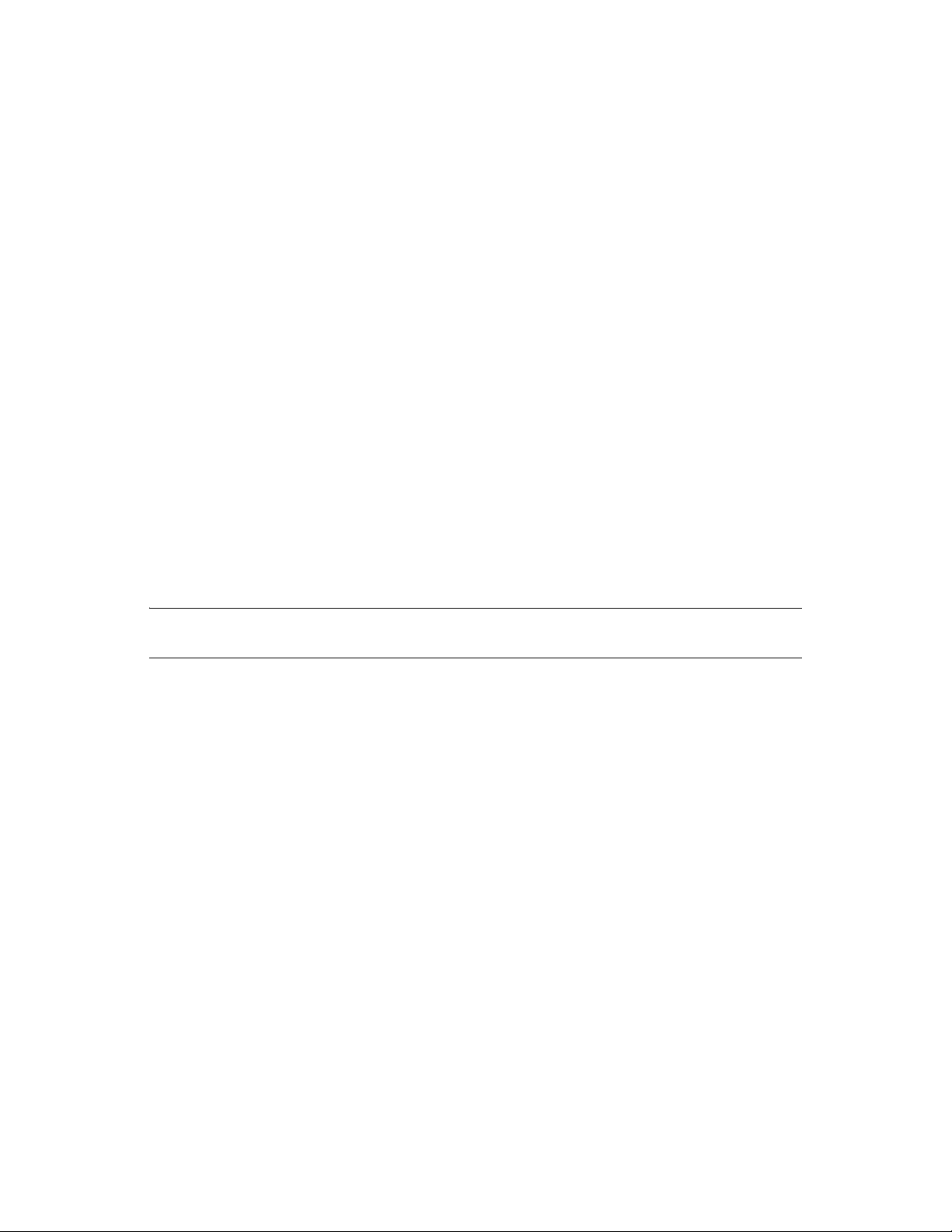
After you finish setting up your basic GroupWise system, you can review Section 3.4, “What’s
Next,” on page 68 to learn how you can expand your GroupWise system.
3.2 Planning a Basic GroupWise System
The GroupWise Installation program helps you install the GroupWise software to the appropriate
locations and helps you create and configure your basic GroupWise system (primary domain, post
office, and agents).
If you are comfortable with your knowledge of GroupWise, you can skip this planning section and
continue with Section 3.3, “Setting Up a Basic GroupWise System,” on page 48. Otherwise, you
should use the “Basic GroupWise System Summary Sheet” on page 69 to record your decisions
about how to set up your basic GroupWise system. The topics in this section present the required
information in a convenient planning sequence. The Installation Summary Sheet organizes the
information in the order in which you need it during installation and setup.
Section 3.2.1, “Determining Installation Locations,” on page 26
Section 3.2.2, “Planning Your Primary Domain,” on page 30
Section 3.2.3, “Planning Your Post Office,” on page 36
Section 3.2.4, “Planning Your GroupWise Agents,” on page 39
novdocx (en) 22 June 2009
Section 3.2.5, “Sample GroupWise Configurations,” on page 45
For additional assistance in planning your GroupWise installation, see GroupWise Best Practices
(http://wiki.novell.com/index.php/GroupWise).
IMPORTANT: If you plan to install GroupWise in a clustered server environment, refer to the
GroupWise 8 Interoperability Guide as you plan your GroupWise system.
3.2.1 Determining Installation Locations
The GroupWise Installation program prompts you for information about the Novell eDirectoryTM
tree where you plan to create GroupWise objects and the network server locations where you plan to
create GroupWise directories and install software.
“Novell eDirectory” on page 26
“ConsoleOne” on page 27
“GroupWise Software Distribution Directory” on page 28
“Agent Platform” on page 30
Novell eDirectory
GroupWise is administered through eDirectory, the directory service provided by Novell. All
components, such as domains, post offices, libraries, and agents, as well as all users’ GroupWise
accounts, are configured through objects in eDirectory. You need to make sure that you have
eDirectory installed in your environment. eDirectory can be installed on NetWare
Windows.
®
, Linux, or
26 GroupWise 8 Installation Guide
Page 27
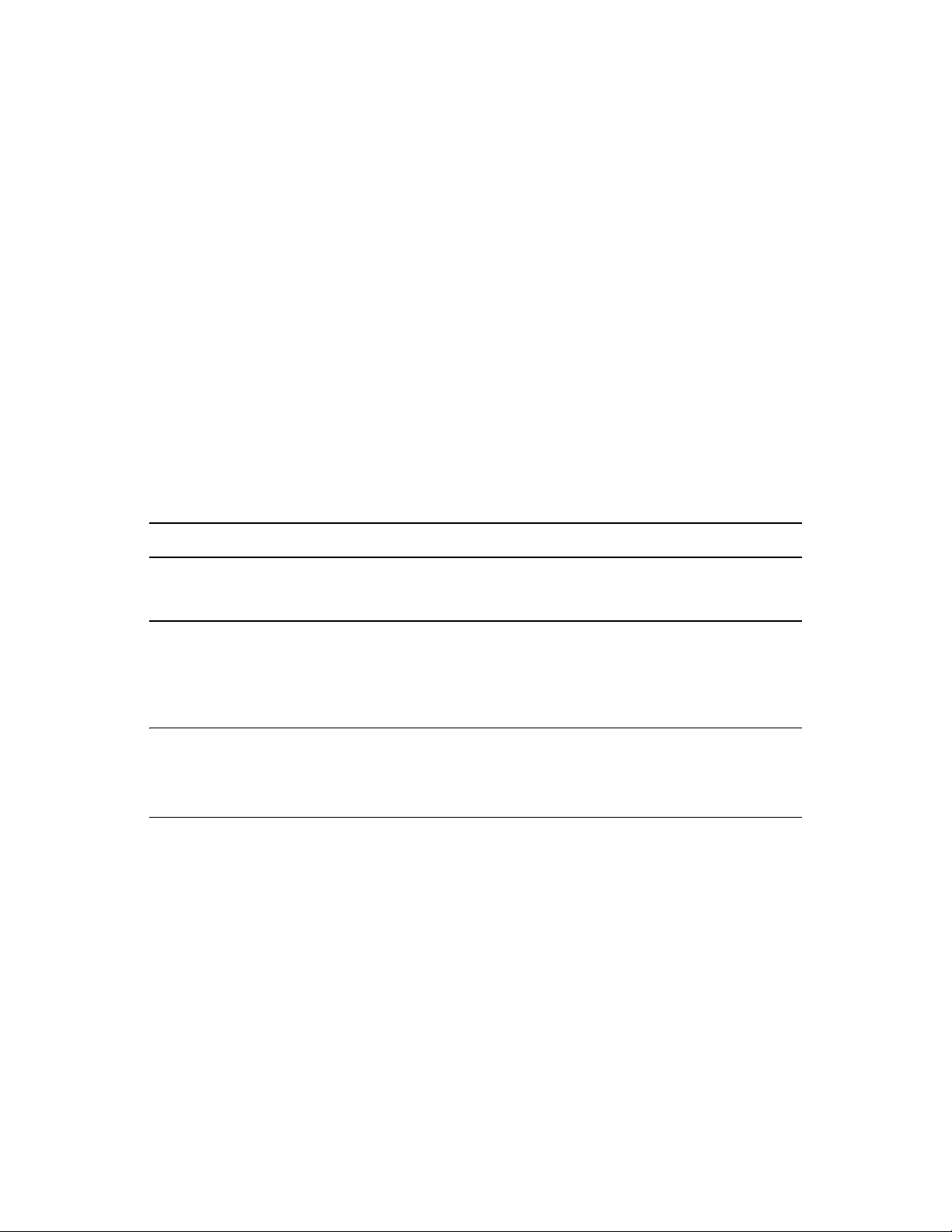
GroupWise 8 includes the Novell eDirectory CD or downloadable ISO image to assist those who do
not already have eDirectory installed and want to install it on Linux or Windows. Follow the
instructions in the Novell eDirectory Installation Guide (http://www.novell.com/documentation/
®
edir88) to install eDirectory, along with its latest Support Pack, and ConsoleOne
before proceeding
to install your basic GroupWise system.
“Accessing the eDirectory Tree” on page 27
“Making Sure Users Exist in eDirectory” on page 27
Accessing the eDirectory Tree
In order to access the eDirectory tree, the GroupWise Installation program needs the IP address or
DNS hostname of a server where a replica of the tree can be found. It also needs an eDirectory
username with Admin-equivalent rights, the password for the username, and the eDirectory context
where the User object can be found. Some parts of the installation process require LDAP
authentication to eDirectory, so LDAP must be enabled on your eDirectory server.
The GroupWise Installation program must extend the schema of the eDirectory tree where you plan
to create your GroupWise system. Because all objects for a single GroupWise domain must reside in
the same eDirectory tree, installing a basic system (one domain) requires you to extend one tree
only.
novdocx (en) 22 June 2009
BASIC GROUPWISE SYSTEM SUMMARY SHEET
Under eDirectory Settings, specify the IP address or DNS hostname of a server where a replica of the
eDirectory tree resides. Also provide the authentication information so that the GroupWise Installation
program can access the eDirectory tree and extend the schema.
Making Sure Users Exist in eDirectory
You must make sure all users who will use GroupWise exist in eDirectory. GroupWise accounts can
only be assigned to eDirectory User objects and GroupWise External Entity objects.
NOTE: GroupWise external entities represent non-eDirectory users and are added to eDirectory for
the sole purpose of assigning GroupWise accounts to these users. GroupWise external entities
require GroupWise licenses but not eDirectory licenses. You can add GroupWise external entities
only after you have installed GroupWise.
ConsoleOne
GroupWise administration is performed through ConsoleOne, using the version listed in
Section 2.1, “GroupWise Administration Requirements,” on page 19. When you install GroupWise,
the GroupWise Administrator snap-ins are copied into an existing ConsoleOne installation. The
GroupWise Administrator snap-ins extend the functionality of ConsoleOne to let you administer
GroupWise. ConsoleOne considerations differ by platform:
Installing a Basic GroupWise System 27
Page 28
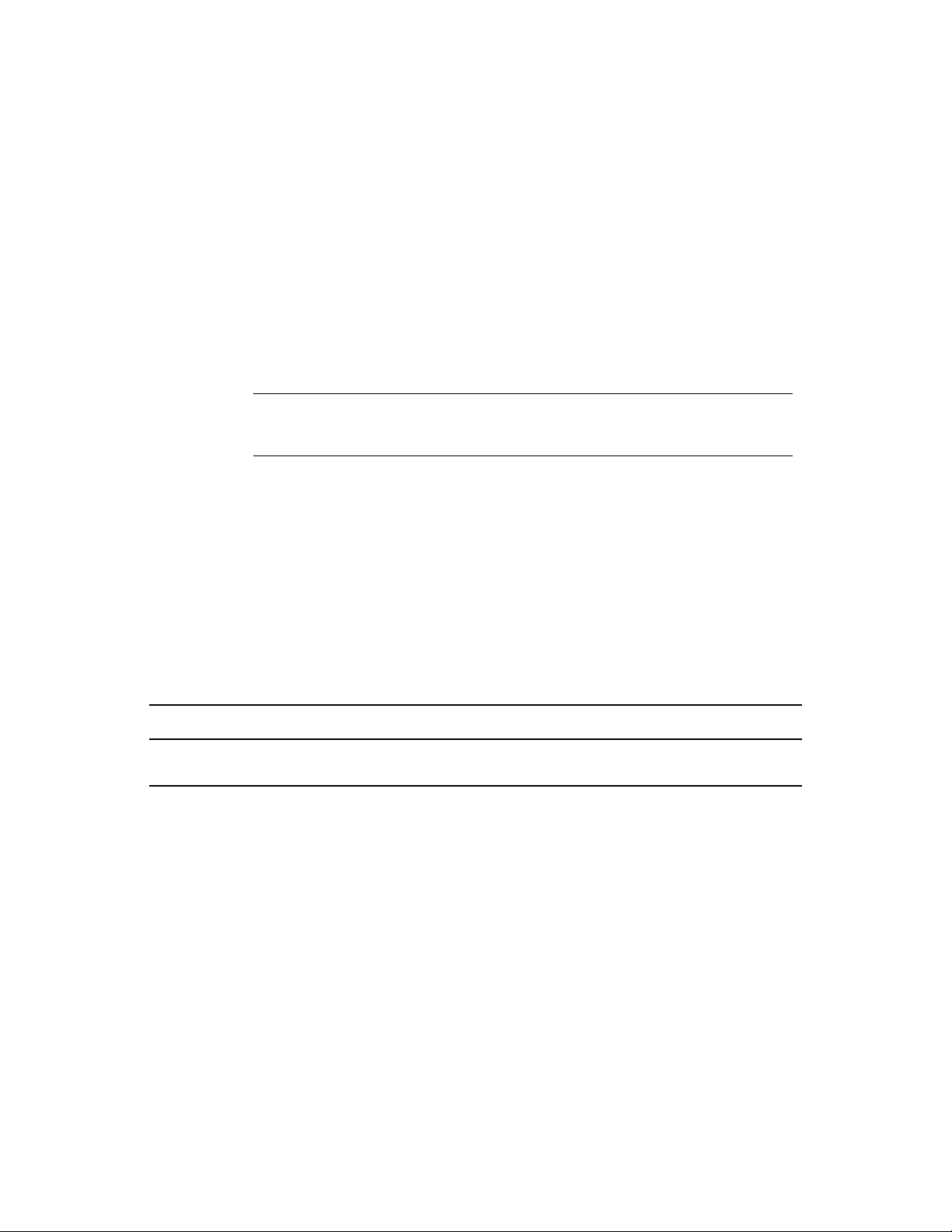
novdocx (en) 22 June 2009
NetWare and
Windows:
For a GroupWise system on NetWare or Windows, you need to decide which
ConsoleOne location you want to use to administer GroupWise. This can be a
ConsoleOne location on a network server, or it can be on a local workstation. If you plan
to use ConsoleOne on a local workstation, you need to perform the GroupWise
installation from that workstation.
For your convenience, ConsoleOne is included on the GroupWise 8 DVD or
downloaded GroupWise 8 image. The GroupWise Installation program lets you install
ConsoleOne if necessary. You can also use the GroupWise Installation program at a
later time to install ConsoleOne and the GroupWise Administrator snap-ins to additional
locations.
The default ConsoleOne installation directory is:
drive:\Novell\ConsoleOne
IMPORTANT: For a GroupWise system on NetWare, you cannot run ConsoleOne to
administer GroupWise at the NetWare server console. The GroupWise Administrator
snap-ins to ConsoleOne do not run in that environment.
Linux: For a GroupWise system on Linux, ConsoleOne must already be installed before you
set up your GroupWise system.
For your convenience, ConsoleOne is included on the GroupWise 8 DVD or
downloaded GroupWise 8 image in the
ConsoleOne, copy the ConsoleOne
contents of the file, change to the
time, you can install ConsoleOne to additional Linux locations.
/linux/consoleone
.tar.gz
Linux
file to a temporary location, extract the
subdirectory, then run
directory. To install
c1-install
. At a later
The required ConsoleOne installation directory is:
/usr/ConsoleOne
BASIC GROUPWISE SYSTEM SUMMARY SHEET
Under ConsoleOne Directory, specify the path for the ConsoleOne location you want to use to administer
GroupWise.
For more information about ConsoleOne, see “ConsoleOne Administration Tool” in “System” in the
GroupWise 8 Administration Guide.
GroupWise Software Distribution Directory
During installation, you are prompted to create a GroupWise software distribution directory on a
network server and then copy selected GroupWise software components to the directory.
You should consider the following when deciding where to create the software distribution
directory:
“User Access to the Directory” on page 29
“Disk Space Required for the Software” on page 29
“Default Software Distribution Directory Location” on page 29
28 GroupWise 8 Installation Guide
Page 29
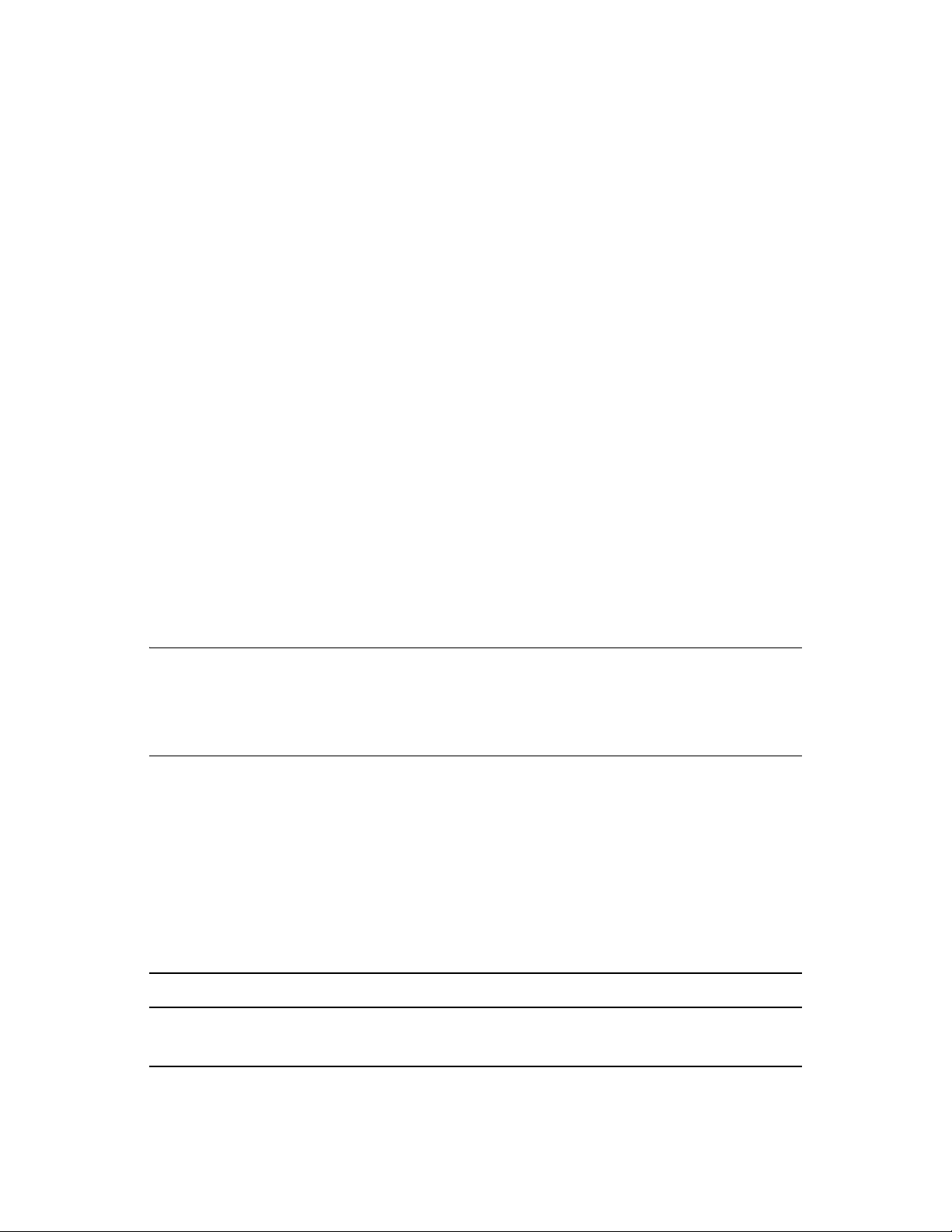
User Access to the Directory
User access considerations depend on which GroupWise client users are running:
novdocx (en) 22 June 2009
Windows
Client:
Linux/Mac
Client:
WebAccess
Client:
Users can install the GroupWise Windows client through a TCP/IP or mapped connection
to the software distribution directory. If you want users to install via a mapped connection,
you should create the software distribution directory on a server where you can provide
appropriate user access.
Users can install the GroupWise Linux/Mac client from the GroupWise 8 DVD, from the
downloaded GroupWise 8 image, or from the software distribution directory, which requires
user access to the file system where the software distribution directory is located.
The GroupWise WebAccess client does not require that users install any GroupWise
software on their workstations.
Disk Space Required for the Software
The disk space required for the directory depends on which software components you copy to the
directory. The maximum disk space required to store all the GroupWise software components for
one language is approximately 500 MB. For a breakdown by component, see Section 2.1,
“GroupWise Administration Requirements,” on page 19.
We recommend that you copy at least the GroupWise client files to the directory. This enables users
to install the GroupWise client from the distribution directory. Otherwise, you need to mount the
GroupWise 8 DVD or downloaded GroupWise 8 image as a network volume or file system, or
distribute the DVD to individual users, unless you use one of the software distribution methods
described in “Distributing the GroupWise Client” in “Client” in the GroupWise 8 Administration
Guide.
NOTE: On Linux, you should install the GroupWise Administration component to your software
distribution directory. It includes the RPMs for GroupWise Check (GWCheck) and the GroupWise
Database Copy utility (DBCopy). These RPMs are not installed by the GroupWise Installation
program. For more information about these utilities, see “Standalone Database Maintenance
Programs” in “Databases” in the GroupWise 8 Administration Guide.
Default Software Distribution Directory Location
The default location for the software distribution directory varies by platform:
NetWare:
Linux:
Windows:
BASIC GROUPWISE SYSTEM SUMMARY SHEET
Under Software Distribution Directory, specify the path for the software distribution directory.
Under Software Selection, mark the software components that you want to copy there.
drive:\grpwise\software
/opt/novell/groupwise/software
drive:\grpwise\software
Installing a Basic GroupWise System 29
Page 30
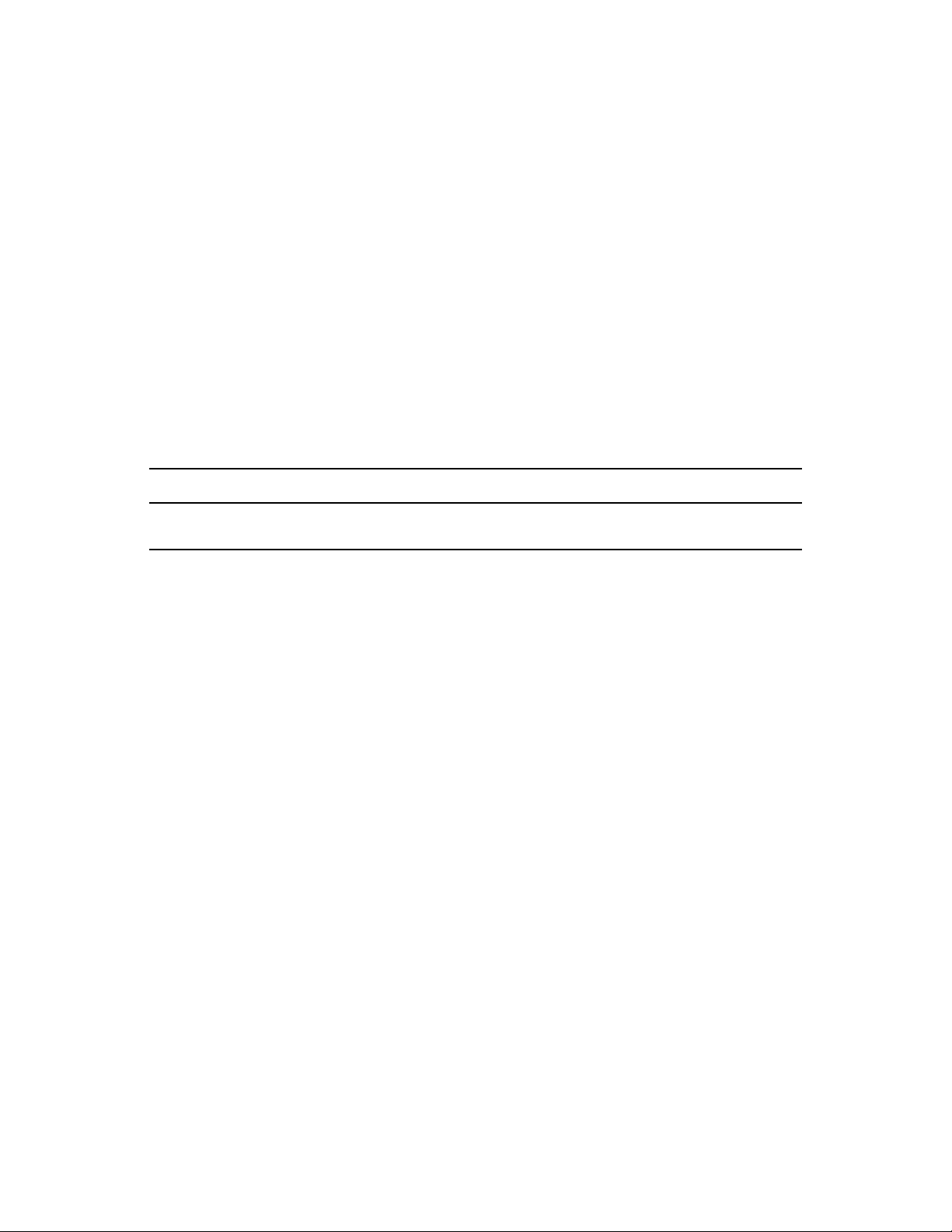
The GroupWise Installation program lets you create one software distribution directory. After you
set up your basic GroupWise system, you can create additional software distribution directories if
needed. For example, if not all users can access a single software distribution directory to run the
GroupWise Windows client Setup program, you can create an additional software distribution
directory on a server they can access. For information about creating additional software distribution
directories, see “Software Directory Management” in “System” in the GroupWise 8 Administration
Guide.
Agent Platform
The Message Transfer Agent (MTA) and the Post Office Agent (POA) are available as NetWare
TM
NLM
programs, Linux executables, and Windows executables.
In general, GroupWise is most efficient if you match the agent platform with the network operating
system where the domain and post office are located. For example, if a domain and post office are
located on a NetWare server, then you would install the NetWare agents for them. However, this is
not required. For configuration examples, see Section 3.2.5, “Sample GroupWise Configurations,”
on page 45.
novdocx (en) 22 June 2009
BASIC GROUPWISE SYSTEM SUMMARY SHEET
Under Agent Software Platform, specify the type of agents (NetWare, Linux, or Windows) you want to
use.
3.2.2 Planning Your Primary Domain
The primary domain functions as the main administration unit for the GroupWise system. Domains
that you create after the first domain are secondary domains.
When you configure GroupWise information in eDirectory, it is also stored in the GroupWise
domain database. From the domain database, the GroupWise agents distribute the information to
each post office database. Users then get the information, such as user addresses, from the post
office database. Domains can be located on NetWare, Linux, and Windows servers.
In a multiple-post-office system, the domain also organizes post offices into a logical grouping for
addressing and routing purposes, and enables you to scale your GroupWise system to meet your
current and future needs.
As you create your basic GroupWise system, the Installation program prompts you for information
about the primary domain.
“System and Domain Names” on page 30
“Domain Directory” on page 31
“Domain Context” on page 32
“Domain Language” on page 35
“Domain Time Zone” on page 36
System and Domain Names
Each domain requires a unique name. The name is used as the Domain object’s name in eDirectory.
It is also used for addressing and routing purposes within GroupWise, and can appear in the
GroupWise Address Book. The domain name can reflect a location, company name or branch name,
30 GroupWise 8 Installation Guide
Page 31

or some other element that makes sense for your organization. For example, you might want the
domain name to be the location (such as Provo) while the post office name is one of the company’s
departments (such as Research).
A domain name should consist of a single string. Use underscores (_) rather than spaces as
separators between words to facilitate addressing across the Internet. Do not use any of the
characters listed below in system and domain names:
ASCII characters 0-31 Comma ,
Asterisk * Double quote "
At sign @ Extended ASCII characters that are graphical or typographical symbols;
accented characters in the extended range can be used
Braces { } Parentheses ( )
Colon : Period .
IMPORTANT: Name your domain carefully. After it is created, the name cannot be changed.
novdocx (en) 22 June 2009
You must also provide a name for your GroupWise system. The system name is used when
connecting to other GroupWise systems; for this reason, it must be different than any other
GroupWise system with which you might want to connect. The system name can be your company
name (for example, Novell), GroupWise, or anything else that fits the naming scheme you want to
use. The system name is displayed only in ConsoleOne so any characters can be used. You cannot
change the name after your system is created.
BASIC GROUPWISE SYSTEM SUMMARY SHEET
Under eDirectory Settings, specify the name of the GroupWise system that you want to create in
eDirectory.
Under Primary Domain Settings, specify the domain name.
Domain Directory
The domain requires a directory structure in which to store database files and temporary files that
are created during message routing. As you choose a location for the domain directory, consider the
following:
“Security” on page 31
“Server Platform and Version” on page 32
“MTA Access” on page 32
“Disk Space Requirements” on page 32
“Directory Name” on page 32
Security
GroupWise users never need access to the domain directory, so you should create it in a location that
you can easily secure.
Installing a Basic GroupWise System 31
Page 32

Server Platform and Version
The domain directory can be located on any of the supported platforms listed in Section 2.1,
“GroupWise Administration Requirements,” on page 19.
MTA Access
The MTA requires direct access to the domain directory so that it can write to the domain database
wpdomain.db
(
). Therefore, you might want to consider the server type (NetWare, Linux, or
Windows) and location (local or remote) of the MTA before deciding on a domain directory. For
information about the MTA, see Section 3.2.4, “Planning Your GroupWise Agents,” on page 39.
For examples of possible domain directory locations and MTA configurations, see “Sample
GroupWise Configurations” on page 45.
IMPORTANT: On Linux, the MTA must be installed on the same server where its directory
structure is located. A file system mount between Linux servers does not provide the necessary file
locking mechanisms for the GroupWise Linux MTA to write to the domain database on a remote
Linux server.
novdocx (en) 22 June 2009
Disk Space Requirements
The domain directory requires a minimum of 100-200 MB of disk space for the domain database. In
addition, you should plan for an additional 1 GB or more of free disk space for the temporary
storage of messages when links are down.
Directory Name
You should specify an empty directory for the domain. If you want, the directory can reflect the
domain name you chose. Use the following platform-specific conventions:
NetWare: Use a maximum of 8 characters
Linux: Use only lowercase characters
Windows: No limitations.
Choose the name and path carefully. After the directory is created, it is difficult to rename. If the
directory you specify does not exist, it is created during installation.
BASIC GROUPWISE SYSTEM SUMMARY SHEET
Under Primary Domain Settings, specify the full path for the domain directory.
Domain Context
You can create the Domain object in any Organization or Organizational Unit container in any
context in your eDirectory tree. The only requirement is that it be in the same tree as the other
objects associated with the domain (Post Office object, User objects, and so forth).
The following sections provide examples of where you might place your Domain object. Because it
is helpful to discuss the Domain object’s context in relationship to the Post Office object’s context,
the examples also include context information for the Post Office object.
“Objects in the Same Container as Users’ Organizational Units” on page 33
32 GroupWise 8 Installation Guide
Page 33

“Objects Mirror eDirectory Organization” on page 33
“Objects Mirror Network Server Organization” on page 34
“Objects in a Dedicated Container” on page 34
“The GroupWise View in ConsoleOne” on page 34
Objects in the Same Container as Users’ Organizational Units
In the following example, the Domain object (Provo) and Post Office object (Research) reside in the
same container (Provo) as the organizational units (Accounting, Manufacturing, R&D, and Sales)
that contain the users. This allows you to associate the domain with a single organization and
associate one post office with all users within the organization.
Figure 3-2 eDirectory Tree with the GroupWise Objects and Users’ Organizational Units in the Same Organization
Container
novdocx (en) 22 June 2009
Objects Mirror eDirectory Organization
The following example is similar to the previous example, except that a separate post office is
created for each organizational unit that contains users. The Domain object (Provo) resides in the
organization (Provo) and the Post Office objects reside in the same organizational units
(Accounting, Manufacturing, R&D, and Sales) as the users.
Figure 3-3 eDirectory Tree with the GroupWise Objects Mirroring the eDirectory Structure
As in the previous example, this organizational structure allows you to quickly associate users with
their post offices. In addition, if you have thousands of users split between the different
organizational units, this method allows you to create multiple post offices with a smaller number of
users on each post office.
Installing a Basic GroupWise System 33
Page 34

Objects Mirror Network Server Organization
Because the domain and post office have directory structures on network servers, you could also
choose to place the Domain and Post Office objects in the same context as the servers where the
directories will reside, as shown in the following example.
Figure 3-4 eDirectory Tree with the GroupWise Objects Located in the Same Containers as the Network Servers
Where Their Directories Reside
novdocx (en) 22 June 2009
Objects in a Dedicated Container
If, rather than mirroring your eDirectory or server organization, you prefer to keep all your
GroupWise objects together, you could create a container, such as GroupWise, and place all
GroupWise objects in that container, as shown below.
Figure 3-5 eDirectory Tree with the GroupWise Objects in a Dedicated Organizational Unit Container
Administratively, this type of organizational structure makes it easier to restrict a GroupWise
administrator’s object and property rights to GroupWise objects only.
For information about GroupWise administrator rights, see “GroupWise Administrator Rights” in
“Security Administration” in the GroupWise 8 Administration Guide.
BASIC GROUPWISE SYSTEM SUMMARY SHEET
Under Primary Domain Settings, specify the context where you want to create the Domain object.
IMPORTANT: If the context does not already exist in your eDirectory tree, create the context now.
The GroupWise View in ConsoleOne
ConsoleOne includes a GroupWise View, displayed under the GroupWise System container.
34 GroupWise 8 Installation Guide
Page 35

The GroupWise View filters out all non-GroupWise objects and shows how GroupWise objects
relate to each other. For example, in the left pane, notice the Post Office object (Development) is
subordinate to the Domain object (Provo1). You can select an object in the left pane and display its
associated objects (User, Resource, and so forth) in the right pane.
Figure 3-6 GroupWise View in ConsoleOne
novdocx (en) 22 June 2009
The GroupWise View is particularly useful if your GroupWise objects are placed in different
contexts in the eDirectory tree. Rather than searching for GroupWise objects throughout the tree,
you can administer the objects from the GroupWise View.
Some GroupWise administrative functions can only be done in the GroupWise View. This includes
such tasks as defining users from other GroupWise systems so that they appear in your system’s
GroupWise Address Book.
For more information about the GroupWise View, see “GroupWise View” in “System” in the
GroupWise 8 Administration Guide.
Domain Language
The domain language determines the sort order for items in the GroupWise Address Book.
NOTE: The list of languages displayed in ConsoleOne includes more languages than GroupWise
supports. See “GroupWise Languages” on page 43 for a list of valid domain languages.
BASIC GROUPWISE SYSTEM SUMMARY SHEET
Under Primary Domain Settings, specify the language for the domain. The domain language becomes
the default language for the domain’s post offices.
For more information, see “Multilingual GroupWise Systems” in “System” in the GroupWise 8
Administration Guide.
Installing a Basic GroupWise System 35
Page 36

Domain Time Zone
When a message is sent from a user in one time zone to a user in another time zone, GroupWise
adjusts the message’s time so that it is correct for the recipient’s time zone. For example, if a user in
New York (GMT -05:00, Eastern Time) schedules a user in Los Angeles (GMT -08:00, Pacific
Time) for a conference call at 4:00 p.m. Eastern Time, the appointment is scheduled in the Los
Angeles user’s calendar at 1:00 p.m. Pacific Time.
BASIC GROUPWISE SYSTEM SUMMARY SHEET
Under Primary Domain Settings, specify the time zone for the domain. The domain time zone becomes
the default time zone for the domain’s post offices.
3.2.3 Planning Your Post Office
The post office contains users’ mailboxes. Like a domain, a post office requires a name, has a
directory structure and an eDirectory object, and can be configured to support different languages
and time zones. Post offices can be located on NetWare, Linux, and Windows servers.
novdocx (en) 22 June 2009
The following sections prepare you to supply the GroupWise Installation program with the required
information.
“Post Office Name” on page 36
“Post Office Directory” on page 37
“Post Office Context” on page 38
“Post Office Language” on page 38
“Post Office Time Zone” on page 39
“Post Office Users” on page 39
Post Office Name
The post office, like the domain, requires a unique name. The name is used as the Post Office
object’s name in eDirectory. It is also used for addressing and routing purposes within GroupWise,
and can appear in the GroupWise Address Book. The post office name can reflect any element that
makes sense for your organization. For example, you might want the domain name to be the location
(such as Provo) while the post office name is one of the company’s departments (such as Research).
Post office names must be a single string. The same characters that are invalid in domain names are
also invalid in post office names (see “System and Domain Names” on page 30).
IMPORTANT: Name your post office carefully. After it is created, the name cannot be changed.
BASIC GROUPWISE SYSTEM SUMMARY SHEET
Under Post Office Settings, specify the name you’ve selected.
36 GroupWise 8 Installation Guide
Page 37

Post Office Directory
The post office requires a directory structure in which to store database files and temporary files that
are created during message routing and delivery. As you choose a location for the post office
directory, consider the following:
“Security” on page 37
“Server Platform and Version” on page 37
“POA Access” on page 37
“Disk Space Requirements” on page 37
“Directory Names” on page 38
Security
The GroupWise Windows and Linux/Mac clients access the post office through a client/server
(TCP/IP) connection to the Post Office Agent (POA). The WebAccess client uses an HTTP
connection. Therefore, GroupWise users never need access to the post office directory, so you
should create the directory in a location that you can easily secure.
novdocx (en) 22 June 2009
Server Platform and Version
The post office directory can be located on any of the supported platforms listed in Section 2.1,
“GroupWise Administration Requirements,” on page 19.
POA Access
The POA requires direct access to the post office directory so that it can write to the post office
database (
wphost.db
). Therefore, you might want to consider the server type (NetWare, Linux, or
Windows) and location (local or remote) of the POA before deciding on a post office directory. For
information about the POA, see Section 3.2.4, “Planning Your GroupWise Agents,” on page 39. For
examples of possible post office directory locations and POA configurations, see Section 3.2.5,
“Sample GroupWise Configurations,” on page 45.
IMPORTANT: On Linux, the POA must be installed on the same server where its directory
structure is located. A file system mount between Linux servers does not provide the necessary file
locking mechanisms for the GroupWise Linux POA to write to the post office database on a remote
Linux server.
Disk Space Requirements
The post office directory holds users’ messages and attachments, so you should plan a minimum of
5 MB per user. 100 MB or more per user is recommended. Although actual messages are relatively
small, message attachments (documents, spreadsheets, images, and so forth) can greatly increase the
amount of disk space used.
Using ConsoleOne, you can restrict the amount of disk space users are allowed for their mailboxes.
When you know the number of users and the amount of disk space allocated to each user, you can
more accurately determine the amount of disk space required for the post office.
Installing a Basic GroupWise System 37
Page 38

You can reduce the amount of disk space required for the post office by forcing users to run the
GroupWise Windows and Linux/Mac clients in Caching mode rather than Online mode. In Online
mode, messages are stored only in the post office. In Caching mode, messages are also stored on
users’ local drives, so you can reduce the size of users’ Online mailboxes independent of what users
want to store in personal locations.
In addition to user messages and attachments, the post office directory also contains a document
library. If you want to use GroupWise document management, you should take into account the disk
space you want to provide for storing documents.
Plan for 100-300 MB for the post office database, which holds the GroupWise Address Book and
updates to it for download by Remote client users. Also plan 500 MB or more for the temporary
storage of messages when links are down.
Directory Names
You should specify an empty directory for the post office. If you want, the directory can reflect the
post office name you chose. Use the following platform-specific conventions:
NetWare: Use a maximum of 8 characters
novdocx (en) 22 June 2009
Linux: Use only lowercase characters
Windows: No limitations.
Choose the name and path carefully. After the directory is created, it is difficult to rename. If the
directory you specify does not exist, it is created during installation.
BASIC GROUPWISE SYSTEM SUMMARY SHEET
Under Post Office Settings, specify the full path for the post office directory.
Post Office Context
Like the Domain object, you can create the Post Office object in any Organization or Organizational
Unit container in any context in your eDirectory tree. The only requirement is that it be in the same
tree as the Domain object and other objects associated with the domain (User objects and so on). For
configuration examples, see “Domain Context” on page 32.
BASIC GROUPWISE SYSTEM SUMMARY SHEET
Under Post Office Settings, specify the context where you want to create the Post Office object.
IMPORTANT: If the context does not already exist in your eDirectory tree, create the context now.
Post Office Language
The post office language determines the sort order for items in the GroupWise Address Book.
NOTE: The list of languages displayed in ConsoleOne includes more languages than GroupWise
supports. See “GroupWise Languages” on page 43 for a list of valid post office languages.
38 GroupWise 8 Installation Guide
Page 39

The post office assumes the same language as its domain unless you specify otherwise. For example,
if you set the domain and post office language to English, the GroupWise Address Book items are
sorted according to English sort order rules. This is true even if some users in the post office are
running non-English GroupWise clients such as German or Japanese. Their client interface and Help
files are in German or Japanese, but the sort order in the GroupWise Address Book is according to
English standards. Time, date, and number formats for the non-English clients default to the
workstation language.
BASIC GROUPWISE SYSTEM SUMMARY SHEET
Under Post Office Settings, specify the language for the post office.
For more information, see “Multilingual GroupWise Systems” in “System” in the GroupWise 8
Administration Guide.
Post Office Time Zone
When a message is sent from a user in one time zone to a user in another time zone, GroupWise
adjusts the message’s time so that it is correct for the recipient’s time zone. For example, if a user in
New York (GMT -05:00, Eastern Time) schedules a user in Los Angeles (GMT -08:00, Pacific
Time) for a conference call at 4:00 p.m. Eastern Time, the appointment is scheduled in the Los
Angeles user’s calendar at 1:00 p.m. Pacific Time.
novdocx (en) 22 June 2009
The post office assumes the same time zone as its domain unless you specify otherwise.
BASIC GROUPWISE SYSTEM SUMMARY SHEET
Under Post Office Settings, specify the time zone where the post office is located.
Post Office Users
Starting with GroupWise 8, the Installation program no longer provides the opportunity to add users
to your initial post office during the installation process. Adding users takes place after the
GroupWise system installation, as described in Section 9.2.1, “Assigning GroupWise Accounts to
Users,” on page 225.
3.2.4 Planning Your GroupWise Agents
The Message Transfer Agent (MTA) and Post Office Agent (POA) route messages through the
GroupWise system. The MTA handles all message traffic between the domain and post office, while
the POA handles all message traffic within the post office. The GroupWise agents can run on
NetWare, Linux, and Windows servers.
Message Transfer Agent: GroupWise requires one MTA per domain, which means that you
need to install and run one MTA for your basic GroupWise system.
In addition to routing user messages between post offices and between domains, the MTA
routes administration messages from the domain to the post office. For example, when a user is
given a GroupWise account in eDirectory, the user is added to the GroupWise domain
database. At the same time, the MTA routes an administration message from the domain to the
Installing a Basic GroupWise System 39
Page 40

post office so that the POA can add the user to the post office database. After the user is added
to the post office database, the post office’s users can see the newly added user’s information in
the GroupWise Address Book
Post Office Agent: GroupWise requires one POA per post office, which means that you need
to install and run one POA for your basic GroupWise system.
The POA routes messages within the post office, updates the post office database when it
receives administration messages from the MTA, and performs other maintenance tasks in the
post office.
The following sections prepare you to supply the information required when installing the MTA and
POA:
“Agent Location” on page 40
“POA Configuration” on page 41
“MTA Link to the Post Office” on page 42
“Agent Web Consoles” on page 42
“GroupWise Languages” on page 43
“NetWare Installation Options: Automatic Startup and Protected Mode” on page 43
“Linux Installation Option: Automatic Startup” on page 44
novdocx (en) 22 June 2009
“Windows Installation Options: SNMP Traps and Service vs. Application” on page 44
Agent Location
The MTA requires direct access to the domain directory so that it can write to the domain database.
The POA requires direct access to the post office directory so that it can write to the post office
database.
In general, we recommend that you install an agent on the same server as its directory. For example,
you would install the MTA on the same server as the domain directory and the POA on the same
server as the post office directory. This ensures that the agent always has access to its directory.
Figure 3-7 Direct Access between Agents and Directories
Message
Transfer Agent
Domain
Post Office
Agent
Post Office
However, if necessary, you can install the agent on a different server from its directory if you are
®
using NetWare
or Windows. This requires the agent to have a direct link (mapped drive or UNC
path) to its directory on the remote server in order to function. The following diagram illustrates the
direct links:
40 GroupWise 8 Installation Guide
Page 41

Figure 3-8 MTA with UNC Path or Mapped Drive to Domain and Post Office Directories; POA with UNC Path or
Mapped Drive to the Post Office Directory
novdocx (en) 22 June 2009
Message
Transfer Agent
Mapped Drive
Domain
Post Office
Agent
Mapped Drive
UNC PathUNC Path
Post Office
IMPORTANT: On Linux, file system mounts between Linux servers do not provide the necessary
file locking mechanisms for the GroupWise Linux agents to access their databases on remote Linux
servers.
For the purpose of simplifying the setup of your basic GroupWise system, you are required to install
both the MTA and the POA to the same server. If, at a later time, you decide that you want to run
one of the agents on a different server, see Chapter 8, “Installing GroupWise Agents,” on page 177.
Consider these platform-specific guidelines:
NetWare: When installing the NetWare agents, we recommend you use the
on the NetWare server. This simplifies the use of startup files and ensures that the agent
NLM programs are in the server’s search path. If you use a different directory, you must add
that directory to the server’s search path.
sys:\system
directory
Linux: The Linux agents are automatically installed to
Linux, do not move the agent software to a different location.
Windows: The default installation directory is
Server\Agents
BASIC GROUPWISE SYSTEM SUMMARY SHEET
Under Installation for your software platform, specify the installation path for the agents.
. However, you can install the agents to any directory you want.
c:\Program Files\Novell\GroupWise
/opt/novell/groupwise/agents
. On
POA Configuration
In order to configure the POA, you need to know the IP address or DNS hostname of the server
where you plan to install the POA. The POA uses its client/server port to communicate with
GroupWise clients; the default client/server port is 1677. The POA uses its message transfer port to
communicate with the MTA; the default message transfer port is 7101. Use these default port
numbers unless they are already in use by another program on the server where you plan to install
the POA.
Installing a Basic GroupWise System 41
Page 42

BASIC GROUPWISE SYSTEM SUMMARY SHEET
Under POA Network Address, specify the IP address or DNS hostname of the POA’s server, along with
the required port numbers.
MTA Link to the Post Office
To route user and administration messages to the post office, the MTA requires a TCP/IP connection
with the post office’s POA. The MTA uses its message transfer port to communicate with the POA;
the default message transfer port is 7100. Use this default port number unless it is already in use by
another program on the server where you plan to install the MTA.
BASIC GROUPWISE SYSTEM SUMMARY SHEET
Under MTA Network Address, specify the IP address or DNS hostname of the MTA’s server, along with
the required port number.
Agent Web Consoles
novdocx (en) 22 June 2009
The MTA and POA provide agent server consoles to let you monitor and configure the agents while
at the agent servers. The availability of agent server consoles varies by platform.
NetWare: The MTA and POA consoles are always displayed.
Linux: The MTA and POA consoles are displayed only if you start the agents with the --show
startup switch on the command line or if you use the
High Availability Service configuration file (
Windows: The MTA and POA consoles are displayed if you run the agents as applications but are not
displayed if you run the agents as services.
gwha.conf
show = yes
).
option in the GroupWise
When the MTA and POA server consoles are not available, you can monitor and configure the
agents through a Web browser. This feature, referred to as the agent Web console, lets you access
the agents’ statistics and diagnostic information from any location where you are connected to the
Internet and have access to a Web browser.
By default, the MTA Web console is enabled on port 7180 and the POA Web console is enabled on
port 7181. Use these default port numbers unless they are already in use by another program on the
server where you plan to install the agents.
In your browser, you access the agent Web consoles using the following URLs:
http://mta_network_address:port
http://poa_network_address:port
where mta_network_address and poa_network_address are the agents’ IP addresses or DNS
hostnames and port is the agent’s HTTP port number.
BASIC GROUPWISE SYSTEM SUMMARY SHEET
Under POA Network Address, specify the POA’s HTTP port.
Under MTA Network Address, specify the MTA’s HTTP port.
42 GroupWise 8 Installation Guide
Page 43

GroupWise Languages
GroupWise 8 is available in multiple languages. Available languages are listed on the “Basic
GroupWise System Summary Sheet” on page 69. GroupWise Administrator snap-ins for
ConsoleOne and the GroupWise agents are available in five languages. However, the GroupWise
agents can send administrative messages such as undeliverable notifications to the GroupWise
clients in the full range of GroupWise client languages.
By default, the agents start in the language selected for the domain. If that language has not been
installed, the agents start in the language used by the operating system. If that language has not been
installed, the agents start in English.
NOTE: For NetWare and Windows, the downloadable GroupWise 8 image is available in
multilanguage and English-only versions. For Linux, all available languages are included in the
same RPM, so all languages are always installed.
novdocx (en) 22 June 2009
NetWare
and
Windows:
Linux: All languages are always automatically installed. You can run any GroupWise program in
BASIC GROUPWISE SYSTEM SUMMARY SHEET
Under Agent Language Selection, mark the languages you want to install for the ConsoleOne snap-ins
and the GroupWise agents. The GroupWise Administrator languages are copied to the ConsoleOne
location. The GroupWise agent languages are copied to the software distribution directory.
Under Client Language Selection, select the languages that you plan to install the GroupWise clients in.
This enables the agents to send administrative messages to the clients in each user’s client language.
The GroupWise client language files are copied to the software distribution directory.
Decide which languages you want to install.
any available language at any time.
For more information, see “Multilingual GroupWise Systems” in “System” in the GroupWise 8
Administration Guide.
NetWare Installation Options: Automatic Startup and Protected Mode
You can have the Installation program add a reference to the
server’s
autoexec.ncf
file so that the GroupWise agents are automatically loaded whenever the
grpwise.ncf
file in the NetWare
server is started.
You can also have the Installation program configure the NetWare agents to run in Protected Mode,
which starts them in their own protected address space on the NetWare server.
BASIC GROUPWISE SYSTEM SUMMARY SHEET
Under NetWare Installation Options, mark whether or not you want to configure the NetWare server to
start the GroupWise agents automatically or in a protected address space.
Installing a Basic GroupWise System 43
Page 44

Linux Installation Option: Automatic Startup
The Linux GroupWise agents are Run Control compliant. You can have the Installation program
create symbolic links to the
grpwise
script in the
rc3.d
and
rc5.d
directories so that the agents
load on restart into run level 3 or 5, depending on the configuration of your Linux system.
If you want to configure the agents for high availability, as described in “Enabling the High
Availability Service for the Linux GroupWise Agents” on page 206, they must be configured to start
automatically on system startup.
BASIC GROUPWISE SYSTEM SUMMARY SHEET
Under Linux Installation Option, mark whether or not you want to configure the Linux server to start the
GroupWise agents automatically.
Windows Installation Options: SNMP Traps and Service vs. Application
If you are installing the GroupWise agents on Windows, you have the following additional
installation options:
novdocx (en) 22 June 2009
“SNMP Services” on page 44
“Application vs. Service” on page 44
SNMP Services
If you want the GroupWise agents to be able to communicate with SNMP management and
monitoring programs, you must configure them for this functionality during installation. The
Windows SNMP service must already be enabled on the Windows server in order to configure this
functionality for the GroupWise agents.
BASIC GROUPWISE SYSTEM SUMMARY SHEET
Under Windows Installation Options, mark whether you want to configure the GroupWise agents to
communicate with SNMP management and monitoring programs. If you do, ensure that the Windows
SNMP service is enabled on the GroupWise agent server.
For more information about SNMP, see the following sections in the GroupWise 8 Administration
Guide:
“Setting Up SNMP Services for the POA” in “Post Office Agent”
“Setting Up SNMP Services for the MTA” in “Message Transfer Agent”
Application vs. Service
You can run the Windows MTA and POA as normal applications or as services. When you run the
agents as Windows services, they must run under a specific user account. The user account you use
depends on where the domain and post office directories are located:
When the domain and post office directories are located on the same server where you are
installing the agents, the agents can run under the local system account.
44 GroupWise 8 Installation Guide
Page 45

When the domain and post office directories are located on a remote server, you must specify a
user with rights to access the domain and post office directories.
Windows If the Windows agents need to log in to another Windows server, provide a Windows
username and password.
NetWare: If the Windows agents need to log in to a NetWare server, provide an existing
eDirectory username and password, or create a new account for the agents, as
described in “Creating a NetWare Account for Agent Access (Optional)” on page 189.
Linux: Configuring the Windows agents to log in to a Linux server is not recommended.
As with all Windows services, you can start the agents manually or have them start automatically
each time the Windows server restarts.
BASIC GROUPWISE SYSTEM SUMMARY SHEET
Under Windows: Installation Options, mark whether you want to run the GroupWise agents as Windows
services.
If you want to run the agents as Windows services, under Windows: Service Information, record the
account the agents will run under, and if necessary, the password for the account. Also select whether
you want the service to start automatically or manually.
novdocx (en) 22 June 2009
NOTE: On Windows Server 2008, the Windows agents running as services cannot interact with the
desktop. They must run as background processes.
3.2.5 Sample GroupWise Configurations
Many different configurations are possible for your GroupWise system. The following diagrams
illustrate some of the ways a basic GroupWise system (primary domain and one post office) can be
set up.
“NetWare 6.5 Server” on page 45
“Linux Server” on page 46
“Windows Server 2003” on page 46
“Open Enterprise Server and Windows Server 2003” on page 47
NetWare 6.5 Server
The following diagram shows a basic GroupWise system set up on a single NetWare 6.5 server.
Installing a Basic GroupWise System 45
Page 46

Figure 3-9 GroupWise System Installed on a Single NetWare 6.5 Server
j
A
NetWare 6.5
novdocx (en) 22 June 2009
Administrator
:=nw65\mail:
z:=nw65\sys:
c:\novell\consoleone
j:\provo
j:\research
j:\software
z:\system
ConsoleOne
Domain (Provo)
Post Office (Research)
Software Distribution Directory
NetWare MTA
NetWare POA
TCP/IP
User running the
GroupWise Windows or
Linux/Mac client
from a local drive.
x:\software
TCP/IP
Linux Server
The following diagram shows all GroupWise components on a Linux server.
Figure 3-10 GroupWise System Installed on a Single Linux Server
Linux
User running the
GroupWise Windows
client from the software
distribution directory.
dministrator
/usr/ConsoleOne/bin
/gwsystem/provo
/gwsystem/research
/opt/novell/groupwise/software
/opt/novell/groupwise/agents/bin
ConsoleOne
Domain (Provo)
Post Office (Research)
Software Distribution Directory
Linux MTA
Linux POA
TCP/IP
User running the
GroupWise Linux/Mac client
from a local drive.
Windows Server 2003
The following diagram shows all GroupWise components on Windows Server 2003.
46 GroupWise 8 Installation Guide
Page 47

Figure 3-11 GroupWise System Installed on a Single Windows Server 2003 Machine
j
j
Windows 2003
novdocx (en) 22 June 2009
User running the
GroupWise Windows
client from the software
distribution directory.
Administrator
:=w2k3\mail:
k:=w2k3\c:
c:\novell\consoleone
k:\provo
j:\research
j:\software
k:\grpwise
ConsoleOne
Domain (Provo)
Post Office (Research)
Software Distribution Directory
Windows MTA
Windows POA
TCP/IP
User running the
GroupWise Windows
or Linux/Mac client
from a local drive.
x:\software
TCP/IP
Open Enterprise Server and Windows Server 2003
The following diagram shows the domain, post office, and software distribution directory on a
server running the NetWare version of Novell Open Enterprise Server (OES). The MTA and POA,
located on a Windows Server 2003 machine, use a UNC path to access the domain directory and
post office directory on the OES NetWare server.
Figure 3-12 GroupWise System Installed on an OES NetWare Server and Windows Server 2003 Machine
Open Enterprise Sever
NetWare
User running
the GroupWise
Windows client
from the software
distribution
directory.
Administrator
:=nwoes\mail:
z:=nwoes\sys:
c:\novell\consoleone
j:\software
j:\research
j:\provo
Windows 2003
ConsoleOne
Software Distribution Directory
Post Office (Research)
Domain (Provo)
User running the
GroupWise Windows
\\w2k3\mail
Windows MTA
Windows POA
or Linux/Mac client
from a local drive.
TCP/IP
x:\software
TCP/IP
The following diagram shows the domain and MTA on a NetWare 6.5 server. The post office,
software distribution directory, and POA are on a Windows Server 2003 machine. The MTA
communicates with the POA through TCP/IP.
Installing a Basic GroupWise System 47
Page 48

Figure 3-13 GroupWise System Installed on a NetWare 6.5 Server and Windows Server 2003 Machine
y
A
NetWare 6.5
novdocx (en) 22 June 2009
dministrator
j:=nw6\mail:
z:=nw6\sys:
k:=w2k\mail:
c:\novell\consoleone
j:\provo
z:\system
Windows 2003
k:\grpwise
k:\research
k:\software
ConsoleOne
Domain (Provo)
NetWare MTA
TCP/IP
TCP/IP
Windows POA
Post Office (Research)
Software Distribution Director
User running the
GroupWise Windows
or Linux/Mac client
from a local drive.
GroupWise Windows
client from the software
TCP/IP
x:\software
distribution directory.
User running the
NOTE: The above configuration has the MTA on one server and the POA on another. Because the
basic GroupWise system setup requires you to install the MTA and POA on the same server, you
would need to do additional setup to create a similar configuration.
3.3 Setting Up a Basic GroupWise System
Follow the setup instructions for the platform where you are creating your basic GroupWise system:
Section 3.3.1, “NetWare and Windows: Setting Up a Basic GroupWise System,” on page 48
Section 3.3.2, “Linux: Setting Up a Basic GroupWise System,” on page 57
3.3.1 NetWare and Windows: Setting Up a Basic GroupWise System
You should have already reviewed Section 3.2, “Planning a Basic GroupWise System,” on page 26
and filled out the summary sheet. The following sections step you through the GroupWise
Installation program for creating a new GroupWise system.
“Starting the Windows GroupWise Installation Program” on page 49
“Installing Your Basic GroupWise System” on page 51
“Starting the GroupWise Agents” on page 53
“Setting Up and Running the GroupWise Windows Client on Your Local Machine” on page 53
“Installing the GroupWise Administrator Snap-Ins to Additional Windows Machines” on
page 54
“Setting Up Predefined Installations” on page 55
IMPORTANT: If you plan to install GroupWise in a clustered server environment, see the
GroupWise 8 Interoperability Guide before starting to set up your GroupWise system.
48 GroupWise 8 Installation Guide
Page 49

Starting the Windows GroupWise Installation Program
1 Select an appropriate location to run the GroupWise Installation program.
NetWare: If you are setting up your basic GroupWise system on NetWare, you can run the
Installation program from any Windows machine that meets the administrator
machine requirements listed in Section 2.1, “GroupWise Administration
Requirements,” on page 19.
Windows: If you are setting up your basic GroupWise system on Windows, you must run the
Installation program from the Windows server where you want to create your initial
domain and post office and install the Windows agents. The server must meet the
administrator machine requirements as well as the server operating system
requirements listed in Section 2.1, “GroupWise Administration Requirements,” on
page 19.
2 Configure the Windows machine to ensure GroupWise database integrity across the network:
2a At the selected Windows machine, right-click the Novell Client icon (the Red N) on the
toolbar at the bottom of your screen, then click Novell Client Properties.
2b Click Advanced Settings.
novdocx (en) 22 June 2009
2c Set File Caching to Off.
2d Set File Commit to On.
2e Click OK to save the new Novell Client settings.
2f Reboot the Windows machine to put the new settings into effect.
3 If you are setting up your basic GroupWise system on NetWare, map a drive to the NetWare
server where you want to create your initial domain and post office and install the GroupWise
agents.
4 Log in as an Admin equivalent to the eDirectory tree in which you are creating your
GroupWise system.
5 Insert the GroupWise 8 DVD into the DVD drive to start the GroupWise Installation program.
or
Run
setup.exe
at the root of the downloaded GroupWise 8 image.
6 Select the language in which you want to run the GroupWise Installation program, then click
OK.
NOTE: All available languages are included on the GroupWise 8 DVD and the multilanguage
version of the downloaded GroupWise 8 image, but you can select which languages you want
to install.
The main GroupWise System Installation page appears.
Installing a Basic GroupWise System 49
Page 50

novdocx (en) 22 June 2009
7 Click Install GroupWise System, then click Yes to accept the License Agreement and display
the Installation Type page.
When you create a new GroupWise system, you are performing a Standard installation. Other
installation options on this page are described in “Setting Up Predefined Installations” on
page 55.
8 Click Next to accept the default of Standard.
50 GroupWise 8 Installation Guide
Page 51

novdocx (en) 22 June 2009
9 Make sure that Create a New System is selected, then click Next.
10 Continue with Installing Your Basic GroupWise System.
Installing Your Basic GroupWise System
1 Follow the prompts to provide the following information from your Basic GroupWise System
Summary Sheet.
Software Platform
ConsoleOne Path
Software Distribution Directory
Software Selection
Installing a Basic GroupWise System 51
Page 52

After the GroupWise Installation program has gathered this administrative information, it is
ready to gather information about the eDirectory tree and the GroupWise objects to create.
2 Follow the prompts to provide the following information from your Basic GroupWise System
Summary Sheet.
novdocx (en) 22 June 2009
GroupWise System Name and System Settings
Primary Domain Settings
Post Office Settings
After the GroupWise Installation program has gathered eDirectory information, it is ready to
gather GroupWise agent information.
3 Follow the prompts to provide the following information from your Basic GroupWise System
Summary Sheet.
52 GroupWise 8 Installation Guide
Page 53

POA Network Address
MTA Network Address
Installation Path
NetWare Installation Options or Windows Installation Option
Agent Language Selection
Client Language Selection
4 If you are installing to a Windows server, provide the following information from your Basic
GroupWise System Summary Sheet.
Windows Service Information
5 On the Summary and Modification page:
5a Review the installation information you have provided.
5b If you need to change information, select the information to change, then click Edit
Setting.
5c Specify the desired information, then click OK.
6 Click Install to start the installation.
Status messages keep you informed about the installation and system creation progress.
7 Click Finish when the installation and system creation is completed.
novdocx (en) 22 June 2009
Starting the GroupWise Agents
The GroupWise Installation program does not start the agent for you. For instructions, see the
instructions for your agent platform:
“Starting the NetWare GroupWise Agents” on page 193
“Starting the Windows GroupWise Agents” on page 217
IMPORTANT: The GroupWise agents must be running in order to access your GroupWise
mailbox to send and receive messages.
Setting Up and Running the GroupWise Windows Client on Your Local Machine
To test your new GroupWise system, you can install and run the GroupWise Windows client on
your local machine. To accomplish this test quickly, follow the instructions in the specific sections
of Chapter 9, “Installing the GroupWise Clients,” on page 225 that are listed below, in order to
create test GroupWise user accounts and mailboxes.
“Assigning GroupWise Accounts to eDirectory Users” on page 226
“Installing and Starting the GroupWise Windows Client” on page 227
As an easy test, create the test GroupWise account for your own eDirectory user. You can delete it
after the test if you want your permanent mailbox elsewhere in the GroupWise system. Make sure
that you can log in to the test GroupWise account. As a further test, create a second test account,
install the client on a second machine, and exchange messages between the two users. Then skip to
Section 4.5, “What’s Next,” on page 96. Or you can install the GroupWise Administrator snap-ins to
additional locations, as described in Installing the GroupWise Administrator Snap-Ins to Additional
Windows Machines.
Installing a Basic GroupWise System 53
Page 54

Installing the GroupWise Administrator Snap-Ins to Additional Windows Machines
As part of creating your basic GroupWise system, the GroupWise Administrator snap-ins to
ConsoleOne were installed in one location. If ConsoleOne is installed in multiple locations and if
you want to be able to administer GroupWise from those locations, you need to install the
GroupWise snap-ins to each ConsoleOne installation.
1 Go to the Windows machine where you want to install the GroupWise snap-ins to ConsoleOne.
2 Configure the Windows machine, as described in Step 2 in “Starting the Windows GroupWise
Installation Program” on page 49.
3 Make sure you are logged in as an Admin equivalent and have network access to a software
distribution directory (or the GroupWise 8 DVD or downloaded image) and the domain
directory.
novdocx (en) 22 June 2009
4 Start the GroupWise Installation program (
setup.exe
).
5 Click Install GroupWise System, click Yes to accept the License Agreement, then click Next to
display the GroupWise Components page.
6 Select Install Individual Components.
7 Deselect GroupWise Agents, then click Next.
54 GroupWise 8 Installation Guide
Page 55

novdocx (en) 22 June 2009
8 Deselect Copy Files to a Software Distribution Directory, then click Next.
9 Follow the prompts to install the GroupWise Administrator snap-ins to ConsoleOne on your
current Windows machine.
10 Repeat Step 1 through Step 9 for each location where you want to install the GroupWise snap-
ins.
11 Skip to Section 3.4, “What’s Next,” on page 68.
Setting Up Predefined Installations
Whenever you run any installation using the Windows GroupWise Installation program, from a full
system creation to installation of a single GroupWise component, you can save all the information
you provide during the installation into a configuration file. You then have the option of performing
that installation again and again using the previous installation information as defaults for the next
installation, or performing an express installation with no intervention on your part.
You can create installation configuration files to create a new GroupWise system, update an existing
GroupWise system, and install GroupWise administration, agents (POA and MTA), and the Internet
Agent.
NOTE: You cannot currently create installation configuration files to install GroupWise
WebAccess, GroupWise Monitor, the GroupWise Calendar Publishing Host, or the GroupWise
Windows client. Predefined installations are not available when you run the Linux Installation
program. Additional predefined installations will be available in a future GroupWise release.
“Deciding Where to Store Installation Configuration Files” on page 56
“Creating an Installation Configuration File” on page 56
“Running a Predefined Installation” on page 56
Installing a Basic GroupWise System 55
Page 56

Deciding Where to Store Installation Configuration Files
You can store installation configuration files in any convenient location, taking into account the
following:
If you run the GroupWise Installation program only from your own workstation, you can store
the configuration files locally. However, if you want them to be available from multiple
locations or to multiple users, you should store them on the network.
For the least amount of interaction during predefined installations, you can create the
configuration files with passwords stored in them. Passwords are stored in clear text. Therefore,
if you store the configuration files with passwords, you should store them in a secure location.
Creating an Installation Configuration File
1 Create a directory where you want to store installation configuration files.
2 Run an installation that you want to repeat.
The final Installation program page allows you to create the configuration file.
novdocx (en) 22 June 2009
3 Select Save Settings for a Future Installation.
4 Specify the full path and filename for the installation configuration file.
The configuration filename automatically receives a
5 Select Save Passwords in the Configuration File if you store your configuration files in a
secure location and you do not want to be prompted for passwords during an express
installation.
6 Click Finish to complete the current installation.
Running a Predefined Installation
1 Start the GroupWise Installation program, click Install GroupWise System, then click Ye s to
accept the License Agreement.
56 GroupWise 8 Installation Guide
.cfg
extension
Page 57

novdocx (en) 22 June 2009
2 Select Predefined.
3 Browse to and select the installation configuration file from a previous installation that you
want to repeat.
4 If you want to run the predefined installation without intervention or if you want to stop only
for providing passwords, select Use Predefined Settings in an Express Install.
or
If you want to use the settings in the installation configuration file as default as you run the
Installation program yourself, do not select Use Predefined Settings in an Express Install.
This option allows you to quickly click through the Installation program pages, while adjusting
only a few settings for the current installation.
5 Click Next to start the predefined installation.
3.3.2 Linux: Setting Up a Basic GroupWise System
You should have already reviewed Section 3.2, “Planning a Basic GroupWise System,” on page 26
and filled out the summary sheet. The following sections step you through the GroupWise
Installation program.
“Starting the Linux GroupWise Installation Program” on page 58
“Installing the GroupWise Software” on page 58
“Selecting a Linux Mount Directory” on page 60
“Using ConsoleOne to Create Your Basic GroupWise System” on page 61
“Installing and Starting the Linux GroupWise Agents” on page 64
“Setting Up and Running the GroupWise Linux Client on Your Local Machine” on page 67
“Installing the GroupWise Administrator Snap-Ins to Additional Linux Machines” on page 68
IMPORTANT: If you plan to install GroupWise in a clustered server environment, see the
GroupWise 8 Interoperability Guide before starting to set up your GroupWise system.
Installing a Basic GroupWise System 57
Page 58

If you are new to Linux, you might want to review “Useful Linux Commands for Administering a
GroupWise System” in GroupWise 8 Troubleshooting 2: Solutions to Common Problems before
beginning to set up your GroupWise system on Linux.
Starting the Linux GroupWise Installation Program
1 Make sure that ConsoleOne is installed on your Linux server.
novdocx (en) 22 June 2009
ConsoleOne is installed in
/usr/ConsoleOne
. If ConsoleOne and eDirectory have not yet
been installed on your system, see “Novell eDirectory” on page 26.
2 At a Linux server that meets the administrator machine requirements listed in Section 2.1,
“GroupWise Administration Requirements,” on page 19, insert the GroupWise 8 DVD.
or
Run
./install
3 Specify the
at the root of the downloaded GroupWise 8 image.
root
password, then click OK.
The X Window System is required for running the GUI GroupWise Installation program. If you
are not using the X Window System, you can install GroupWise components individually, as
described in “Installing the GroupWise Agents Using the Text-Based Installation Program” on
page 197. However, you must use the GUI GroupWise Installation program to create your
basic GroupWise system.
4 Select the language in which you want to run the GroupWise Installation program, then click
OK.
NOTE: On Linux, all available languages are included in the GroupWise RPMs, so all
languages are always installed.
5 Continue with Installing the GroupWise Software.
Installing the GroupWise Software
1 Click Create or Update a GroupWise System.
58 GroupWise 8 Installation Guide
Page 59

The list on the left details the steps the Installation program performs for you.
2 Click Next, accept the License Agreement, then click Next.
3 Follow the prompts to provide the following information from your Basic GroupWise System
Summary Sheet.
novdocx (en) 22 June 2009
Software Distribution Directory
Software Selection
The Installation program automatically installs the GroupWise Administrator snap-ins to
ConsoleOne under
/usr/ConsoleOne
. Then, the Installation program copies the selected
software components into your software distribution directory.
4 When the copying is complete, click Next.
5 Select Creating a New GroupWise System, then click Next.
You use the New System utility in ConsoleOne to create your basic GroupWise system.
6 Click Run to start ConsoleOne.
7 Continue with Selecting a Linux Mount Directory.
Installing a Basic GroupWise System 59
Page 60

Selecting a Linux Mount Directory
The first time you start ConsoleOne with the GroupWise Administrator snap-ins installed, you are
prompted to specify a Linux mount directory under which you create mount points. Typically, Linux
/mnt
servers and workstations use
for this purpose. In the future as your system grows, this
information helps ConsoleOne resolve the UNC paths of GroupWise database locations into Linux
paths. Although the mount directory information is not used when you are creating your basic
GroupWise system, it is gathered at this time for later reference.
GroupWise databases can be located on Linux servers, NetWare servers, or Windows servers. In the
Linux mount directory, you will eventually create mount points that have the same names as the
servers that are mounted to those mount points. You will need to do this for each server where a
domain or post office is located that you want to access from ConsoleOne on Linux. The following
table illustrates the correspondence between UNC paths and mount points for GroupWise database
/mnt
locations on Linux, NetWare, and Windows, assuming the typical mount directory of
Table 3-1 Correspondence between UNC Paths and Mount Points
Platform GroupWise Domain UNC Path Corresponding Linux Mount Point
:
novdocx (en) 22 June 2009
Linux
NetWare
Windows
\\linux_server\gw_partition\
domain_directory
\\netware_server\gw_volume\
domain_directory
\\windows_server\gw_share\
domain_directory
/mnt/linux_server/
gw_partition
/mnt/netware_server/
gw_volume
/mnt/windows_server/
gw_share
IMPORTANT: Although NetWare and Windows are not case-sensitive operating systems, the case
of characters in pathnames becomes significant when the directory structure is mounted to a Linux
machine.
1 In the Linux Mount Directory dialog box, browse to and select the Linux mount directory, then
click OK.
The typical Linux mount directory is
In the future, you and other GroupWise administrators might have different mount points
depending on the workstation or server where ConsoleOne runs. To change the mount directory
later in ConsoleOne, click Tools > GroupWise System Operations > System Preferences >
Linux Settings. The mount directory information is stored in a user-specific preferences file
.consoleone/SnapinPrefs.ser
(
2 Continue with Using ConsoleOne to Create Your Basic GroupWise System.
60 GroupWise 8 Installation Guide
/mnt
.
) in each GroupWise administrator’s home directory.
Page 61

Using ConsoleOne to Create Your Basic GroupWise System
ConsoleOne automatically attempts to authenticate to an eDirectory tree when it starts.
1 Fill in the following fields, then click Login to start ConsoleOne:
novdocx (en) 22 June 2009
If the Login dialog box does not appear automatically, select the NDS
®
object, then click File
> Authenticate.
Login Name: Provide a Novell eDirectory username that has rights to create eDirectory
objects.
Password: Provide the password for the username.
Tree: Type or select the eDirectory tree where you want to create GroupWise objects.
If the eDirectory tree is located on a Windows server, you might need to specify the IP address
of the server instead of the tree name.
Context: Provide the full context of the User object associated with the username you
provided.
2 Under the NDS object, select the tree where you want to create the GroupWise system, then
click Tools > GroupWise Utilities > New System.
3 Follow the prompts to provide the GroupWise system and domain information from your Basic
GroupWise System Summary Sheet.
Software Distribution Directory
Software Selection
eDirectory Tree
Installing a Basic GroupWise System 61
Page 62

eDirectory Schema Extension
System Name
Primary Domain
Domain Directory
Domain Context
Domain Language
Domain Time Zone
4 Follow the prompts to provide the GroupWise post office information from your Basic
GroupWise System Summary Sheet.
Post Office Name
Post Office Directory
Post Office Context
Post Office Language
Post Office Time Zone
5 Follow the prompts to provide information about how to link the domain and the post office
from your Basic GroupWise System Summary Sheet.
novdocx (en) 22 June 2009
Post Office Link
POA Network Address
MTA Network Address
When you have provided the system, domain, post office, and agent information for your
GroupWise system, you are ready to create users. However, adding users at this point is
optional. After the Installation program has finished, you can add users to the post office at any
time by using ConsoleOne. We recommend that you just add two test users at this time.
6 Add users as needed, then click Next.
The Installation program summarizes your overall progress.
62 GroupWise 8 Installation Guide
Page 63

7 Click Next to display a summary of the system, domain, post office, and agent information you
entered.
novdocx (en) 22 June 2009
After you have verified that the information you entered is correct, you are ready to create your
GroupWise system.
8 Click Next to create your GroupWise system.
The Installation program summarizes your overall progress.
Installing a Basic GroupWise System 63
Page 64

9 Click Next to install the MTA and POA software.
10 Continue with Installing and Starting the Linux GroupWise Agents.
novdocx (en) 22 June 2009
Installing and Starting the Linux GroupWise Agents
At this point, the Installation program has created eDirectory objects and network server directories
associated with your GroupWise system. You now need to install and start the MTA and POA on
your Linux server.
“Installing the Linux Agents” on page 64
“Starting the Linux Agents with a User Interface” on page 65
Installing the Linux Agents
The GroupWise Installation program starts the Agent Configuration program for you.
Figure 3-14 Introduction Page
1 Review the Introduction, then click Next.
On the Configuration Complete page, Launch GroupWise Agents on System Startup is selected
by default.
64 GroupWise 8 Installation Guide
Page 65

IMPORTANT: If you want to configure the agents for high availability, as described in
“Enabling the High Availability Service for the Linux GroupWise Agents” on page 206, they
must be configured to start automatically on system startup.
2 If you do not want the agents to start automatically when the server restarts, deselect Launch
GroupWise Agents on System Startup.
3 Click Exit to complete the agent configuration.
4 Continue with Starting the Linux Agents with a User Interface.
Starting the Linux Agents with a User Interface
novdocx (en) 22 June 2009
1 In a terminal window, become
2 Change to the GroupWise agent
cd /opt/novell/groupwise/agents/bin
root
by entering
bin
directory.
su -
and the
root
password.
3 Use one of the following commands to start the MTA:
Syntax:
./gwmta --show --home domain_directory &
./gwmta --show @domain_name.mta &
Example:
./gwmta --show --home /gwsystem/domlnx &
./gwmta --show @provo.mta &
The --show startup switch starts the MTA with a server console interface similar to that
provided for the NetWare and Windows MTAs. This user interface requires that the X Window
System and Open Motif be running on the Linux server.
The --home startup switch specifies the domain directory and is required to start the MTA.
The @domain.mta startup switch specifies the MTA startup files, which contains the --home
startup switch.
To remind yourself of these commands when you are at your Linux server, view the gwmta
man page.
The ampersand (&) causes the MTA to run in the background, so that the terminal window you
started it in is again available for use.
Installing a Basic GroupWise System 65
Page 66

The status messages displayed on the MTA server console are also written to the MTA log file
mmddmta.nnn
(
) in the
/var/log/novell/groupwise/domain.mta
directory. The log file
name includes the month and day when it was created, along with an incrementing extension to
accommodate multiple log files on the same day.
novdocx (en) 22 June 2009
In ConsoleOne, you can see that the domain database has been updated by the MTA because
the Version field on the Identification page of the Domain object shows 8 when the database
update is complete.
4 Wait until the domain has been updated before you start the POA.
5 Use one of the following commands to start the POA:
Syntax:
./gwpoa --show --home post_office_directory &
./gwpoa --show @post_office_name.poa &
Example:
./gwpoa --show --home /gwsystem/polnx &
./gwpoa --show @polnx.poa &
To remind yourself of these commands when you are at your Linux server, view the gwpoa
man page.
66 GroupWise 8 Installation Guide
Page 67

The status messages displayed on the POA server console are also written to the POA log file
mmddpoa.nnn
(
) in the
/var/log/novell/groupwise/post_office.poa
directory. The log
file name includes the month and day when it was created, along with an incrementing
extension to accommodate multiple log files on the same day.
novdocx (en) 22 June 2009
In ConsoleOne, you can see that the post office database has been updated by the POA because
the Version field on the Identification page of the Post Office object shows 8 when the database
update is complete.
After the post office database has been updated, you can install the GroupWise Linux client and
connect to the post office.
6 If you want to finish setting up your basic GroupWise system, continue with Setting Up and
Running the GroupWise Linux Client on Your Local Machine.
or
If you want to learn more about managing the GroupWise agents on Linux, skip to the
following sections in Chapter 8, “Installing GroupWise Agents,” on page 177:
“Starting the Linux GroupWise Agents as Daemons” on page 201
“Monitoring the Linux GroupWise Agents from Your Web Browser” on page 202
“Starting the Linux GroupWise Agents on System Startup” on page 203
“Running the Linux GroupWise Agents As a Non-root User” on page 203
“Enabling the High Availability Service for the Linux GroupWise Agents” on page 206
“Stopping the Linux GroupWise Agents” on page 210
Setting Up and Running the GroupWise Linux Client on Your Local Machine
To test your new GroupWise system, you can install and run the GroupWise Linux client on your
local machine. To accomplish this test quickly, follow the instructions in the specific sections of
Chapter 9, “Installing the GroupWise Clients,” on page 225 that are listed below, in order to create
test GroupWise user accounts and mailboxes.
“Assigning GroupWise Accounts to eDirectory Users” on page 226
“Installing and Starting the GroupWise Linux Client” on page 230
Installing a Basic GroupWise System 67
Page 68

As an easy test, create the test GroupWise account for your own eDirectory user. You can delete it
after the test if you want your permanent mailbox elsewhere in the GroupWise system. Make sure
that you can log in to the test GroupWise account. As a further test, create a second test account,
install the client software on a second machine, and exchange messages between the two users. Then
skip to Section 4.5, “What’s Next,” on page 96. Or you can install the GroupWise Administrator
snap-ins to additional locations, as described in Installing the GroupWise Administrator Snap-Ins to
Additional Linux Machines.
Installing the GroupWise Administrator Snap-Ins to Additional Linux Machines
As part of creating your basic GroupWise system, the GroupWise Administrator snap-ins to
ConsoleOne were installed under
/usr/ConsoleOne
of the server where you ran the GroupWise
Installation program. If ConsoleOne is installed in multiple locations and if you want to be able to
administer GroupWise from those locations, you need to install the GroupWise snap-ins to each
ConsoleOne installation.
1 Go to the Linux machine where you want to install the GroupWise snap-ins to ConsoleOne.
root
2 Make sure you are logged in as
and have network access to the software distribution
directory (or GroupWise 8 DVD or downloaded image) and the domain directory.
3 Start the GroupWise Installation program (
install
), then click Install Products > GroupWise
Administration > Install Administration.
novdocx (en) 22 June 2009
4 When the installation is complete, click OK, then click Configure GroupWise Administration.
5 Accept the License Agreement, then follow the prompts to provide the necessary information.
6 Repeat Step 1 through Step 5 for each location where you want to install the GroupWise snap-
ins.
7 Skip to What’s Next.
3.4 What’s Next
After you have set up your basic GroupWise system, you can expand the system by:
Setting up access to the Internet through the GroupWise Internet Agent. See Chapter 4,
“Installing the GroupWise Internet Agent,” on page 73.
Setting up GroupWise WebAccess so that users can access their mailboxes through a Web
browser on a computer or mobile device such as a cell phone. See Chapter 5, “Installing
GroupWise WebAccess,” on page 101.
Setting up a GroupWise Calendar Publishing Host so that GroupWise users can share their
personal calendars and free/busy information with Internet users. See Chapter 6, “Installing the
GroupWise Calendar Publishing Host,” on page 133.
Setting up GroupWise Monitor to monitor your GroupWise agents. See Chapter 7, “Installing
GroupWise Monitor,” on page 155.
Installing the MTA or POA on a different server than the one you installed to during the basic
system setup. See Chapter 8, “Installing GroupWise Agents,” on page 177.
Setting up users to run the GroupWise client on their workstations. See Chapter 9, “Installing
the GroupWise Clients,” on page 225.
Setting up instant messaging capabilities for users. See Chapter 10, “Installing GroupWise
Messenger,” on page 235.
68 GroupWise 8 Installation Guide
Page 69

Setting up synchronization between users’ GroupWise mailboxes and their mobile devices. See
Chapter 11, “Installing GroupWise Mobile Server,” on page 237.
Setting up team collaboration and phone conferencing capabilities. See Chapter 12, “Installing
Novell Teaming and Conferencing,” on page 239.
After your GroupWise system is fully installed, you can refer to sections of the GroupWise 8
Administration Guide as you maintain your GroupWise system by:
Adding more users to the post office. See “Users”.
Defining resources that users can schedule. See “Resources”.
Defining groups of users that GroupWise users can select when addressing messages. See
“Distribution Lists, Groups, and Organizational Roles”.
Changing the GroupWise client from Online mode to Caching mode so that users’ messages
are stored on a local drive as well as in the post office. See “Client”.
Setting up GroupWise Remote so that Windows client users can access their mailboxes from a
computer that is not directly connected to your network. See “Client”.
Controlling the functionality of users’ GroupWise client software. See “Client”.
Configuring your current post office’s library or setting up additional libraries. See “Libraries
and Documents”.
novdocx (en) 22 June 2009
Adding additional post offices to the domain. See “Post Offices”.
Adding additional domains to the system. See “Domains”.
Configuring the Post Office Agent (POA) and Message Transfer Agent (MTA) to support
secure connections (SSL). See “Post Office Agent” and “Message Transfer Agent”.
Connecting to other GroupWise 5.x, 6.x, 7., or 8 systems. See the GroupWise 8 Multi-System
Administration Guide.
3.5 Basic GroupWise System Summary Sheet
Installation Program Field Value for Your GroupWise System Explanation
Agent Software Platform:
NetWare
Windows
Linux
ConsoleOne Directory: Section 3.2.1, “Determining
Software Distribution
Directory:
Section 3.2.1, “Determining
Installation Locations,” on
page 26
Installation Locations,” on
page 26
Section 3.2.1, “Determining
Installation Locations,” on
page 26
Installing a Basic GroupWise System 69
Page 70

Installation Program Field Value for Your GroupWise System Explanation
novdocx (en) 22 June 2009
Software Selection:
ConsoleOne Snapins
GroupWise Monitor
NetWare Agents
Windows Agents
GroupWise WebAccess
GroupWise Calendar
Publishing Host
GroupWise Internet Agent
GroupWise Client for
Windows
System Settings:
DNS hostname or IP
address of tree
Username
Context
Password
GroupWise system name
Primary Domain Settings:
Domain name
Path to domain database
Domain object context
Domain language
Domain time zone:
Section 3.2.1, “Determining
Installation Locations,” on
page 26
Section 3.2.1, “Determining
Installation Locations,” on
page 26
“System and Domain Names” on
page 30
Section 3.2.2, “Planning Your
Primary Domain,” on page 30
Post Office Settings:
Post office name
Path to post office database
Post office object context
Post office language
Post office time zone:
70 GroupWise 8 Installation Guide
Section 3.2.3, “Planning Your
Post Office,” on page 36
Page 71

Installation Program Field Value for Your GroupWise System Explanation
novdocx (en) 22 June 2009
POA Network Address:
Section 3.2.4, “Planning Your
GroupWise Agents,” on page 39
IP address
DNS hostname
Client/server port
(default 1677)
Message transfer port
(default 7101)
HTTP port
(default 7181)
MTA Network Address:
Section 3.2.4, “Planning Your
GroupWise Agents,” on page 39
IP address
NDS hostname
Message transfer port
(default 7100)
HTTP port
(default 7180)
Installation Path: “Agent Location” on page 40
NetWare Installation Options:
Launch the GroupWise
agents on system startup
“NetWare Installation Options:
Automatic Startup and Protected
Mode” on page 43
Launch GroupWise agents
in Protected Mode
Linux Installation Option:
Launch the GroupWise
agents on system startup
Windows Installation Options:
Install and configure SNMP
for GroupWise agents
Install as Windows services
Agent Languages to Install:
English
French
German
Brazilian Portuguese
Spanish
“Linux Installation Option:
Automatic Startup” on page 44
“Windows Installation Options:
SNMP Traps and Service vs.
Application” on page 44
Section 3.2.4, “Planning Your
GroupWise Agents,” on page 39
Installing a Basic GroupWise System 71
Page 72

Installation Program Field Value for Your GroupWise System Explanation
novdocx (en) 22 June 2009
Client Language to Support:
English
French
German
Brazilian Portuguese
Spanish
Arabic
Chinese Traditional
Chinese Simplified
Czech
Danish
Dutch
Finnish
Hebrew
Hungarian
Italian
Japanese
Korean
Norwegian
Polish
Russian
Swedish
Section 3.2.4, “Planning Your
GroupWise Agents,” on page 39
Windows Service Information:
Use local system account
Allow service to
interact with desktop
Use this Windows user
account
Name of Windows
user account
Password
Startup type
Automatic
Manual
Disabled
“Application vs. Service” on
page 44
72 GroupWise 8 Installation Guide
Page 73

4
Installing the GroupWise Internet
novdocx (en) 22 June 2009
Agent
The Novell® GroupWise® Internet Agent enables you to send and receive messages over the
Internet. The following sections provide information to help you successfully install the Internet
Agent in your existing GroupWise system.
Section 4.1, “GroupWise Internet Agent Overview,” on page 73
Section 4.2, “Internet Agent System Requirements,” on page 77
Section 4.3, “Planning the GroupWise Internet Agent,” on page 78
Section 4.4, “Setting Up the Internet Agent,” on page 86
Section 4.5, “What’s Next,” on page 96
Section 4.6, “GroupWise Internet Agent Installation Summary Sheet,” on page 97
IMPORTANT: If you plan to install the Internet Agent in a clustered server environment, see the
GroupWise 8 Interoperability Guide before you install the Internet Agent.
4.1 GroupWise Internet Agent Overview
The Internet Agent allows communication between GroupWise users and users of other messaging
systems who send e-mail across the Internet. The Internet Agent picks up inbound e-mail messages
from the Internet, converts them from RFC-822 or MIME format to the GroupWise message format,
and then passes the converted messages to the GroupWise Message Transfer Agent (MTA).
4
For outgoing messages to the Internet, the GroupWise MTA passes the messages to the Internet
Agent, which then converts the messages to Internet messaging format, and then sends them to the
designated Internet addresses.
Installing the GroupWise Internet Agent
73
Page 74

Figure 4-1 GroupWise Internet Agent Connecting a GroupWise System to the Internet
novdocx (en) 22 June 2009
GWIA
Domain
Internet
Domain
Domain
PO
PO
PO
Domain
PO
PO
PO
PO
Choose from the following list of topics to learn more about the capabilities of the GroupWise
Internet Agent.
“SMTP/MIME Service” on page 75
“POP3 Service” on page 75
“IMAP4 Service” on page 76
“LDAP Services” on page 76
“iCal and iMip Services” on page 76
“Secure Connections via SSL” on page 76
“Access Control” on page 76
“Multiple Threading” on page 76
“SNMP-Compliant” on page 76
“SMP Support (NetWare Only)” on page 77
74 GroupWise 8 Installation Guide
Page 75

SMTP/MIME Service
The SMTP/MIME service in the Internet Agent allows you to send and receive e-mail with standard
encoding on attachments, international character sets, and multipart messages. Multimedia e-mail
with images, sound, and video can also be exchanged. The service also includes these additional
features:
SMTP Dial-Up Service: The Internet Agent includes SMTP dial-up functionality. This can be
useful when your system does not meet the requirements of a dedicated Internet connection, or
when you prefer not to have a permanent Internet connection. With the SMTP dial-up feature,
you can establish a schedule to periodically check the message store without maintaining a
permanent link.
Flexible Addressing: The Internet Agent offers full GroupWise addressing support, including
system groups, nicknames, and individual users.
The Internet Agent also takes advantage of GroupWise Internet addressing, which allows
inbound messages addressed in a variety of formats to be delivered to GW users. These formats
include:
UserID@Internet_domain_name
UserID.PostOffice@Internet_domain_name
Last_Name.First_Name@Internet_domain_name
First_Name.Last_Name@Internet_domain_name
First_Initial_Last_Name@Internet_domain_name
Internet Users in the Address Book: Internet users can be added to the GroupWise Address
Book so users won’t have to remember long Internet addresses.
Real-Time Blacklists: Organizations such as SpamCop* provide lists of IP addresses that are
known to be open relay hosts or spam hosts. You can use the real-time blacklists provided by
such sites to protect your users from offensive spam.
Spam Protection: Anti-spam services use different indicators to mark potential spam. One
might use a string of asterisks; the more asterisks, the greater the likelihood that the message is
spam. Another might use a numerical value; the higher the number, the greater the likelihood
that the message is spam. You can configure the Internet Agent to recognize as spam whatever
indicators your anti-spam service uses and flag such messages for processing by the client Junk
Mail Handling feature.
Accounting: The accounting feature provides inbound and outbound tracking of messages
passing through Internet Agent. This lets administrators track how the Internet Agent is being
used. GroupWise Monitor includes a Gateway Accounting report that organizes information
gathered in Internet Agent accounting files into a format that is visually easy to read.
novdocx (en) 22 June 2009
DNS Name Resolution: The Internet Agent can access a DNS server directly to resolve host
names to IP addresses, or it can rely on a relay host to perform the name resolution.
Connect to Other GroupWise Systems Through the Internet: With passthrough
addressing, you can connect to other GroupWise systems anywhere on the Internet and have
access to all of the GroupWise features. The Internet simply becomes a mail transport medium
for GroupWise.
POP3 Service
The Post Office Protocol 3 (POP3) service in the Internet Agent allows you to download messages
from your GroupWise post office to a POP3 client application such as a Web browser’s e-mail
program or a Telnet application. The Internet Agent acts as the POP3 server, providing a TCP
Installing the GroupWise Internet Agent 75
Page 76

connection between the user’s GroupWise post office and a POP3 client. Accessing the GroupWise
post office via the Internet Agent’s POP3 server capability, users can retrieve their e-mail messages
and manage them through user ID login options.
IMAP4 Service
The GroupWise Internet Agent supports the Internet Messaging Access Protocol 4 (IMAP4). As an
IMAP4 server, the Internet Agent allows IMAP4-compliant e-mail clients to read and manipulate
GroupWise messages.
LDAP Services
The Internet Agent supports the Lightweight Directory Access Protocol (LDAP) directory standard
with LDAP server capability that allows access for directory searches of GroupWise post offices.
Using LDAP Public Access, Internet mail clients can do lookups on GroupWise users and address
information.
iCal and iMip Services
The Internet Agent supports iCalendar (iCal), the Internet Calendaring and Scheduling core object
specification (RFC 2445), and iMIP, the iCalendar Message-based Interoperability Protocol (RFC
2447). When a GroupWise user sends an appointment to an external Internet user, the Internet agent
converts the appointment into an iMIP message that can be read and accepted, declined, or canceled
in compatible e-mail systems such as Microsoft* Exchange and Lotus Notes*. GroupWise users can
also receive and accept, decline, or cancel appointments from users of these e-mail systems. Accept/
decline notifications are also exchanged between systems. In addition, tasks to an from users in
other e-mail systems can be marked Completed.
novdocx (en) 22 June 2009
Secure Connections via SSL
The Internet Agent supports the use of SSL for its connections to SMTP hosts, POP3 clients, IMAP4
clients, and Internet Agent Web console.
Access Control
The Internet Agent program includes security capabilities called Access Control that allow
administrators to control user access to all services (SMTP/MIME, LDAP, POP3, and IMAP4).
Access Control can help you reduce costs and provide added security.
With the SMTP/MIME service, Access Control can be used to block messages being sent to or
received from specific host or IP addresses.
Multiple Threading
Multiple threading allows more than one send or receive process to be running concurrently. You
can configure the number of threads to enhance the speed and performance of the Internet Agent.
The number of threads are set separately for the SMTP/MIME service, POP3 service, IMAP4
service, and LDAP service.
SNMP-Compliant
The Internet Agent can be managed by any SNMP-compliant network manager, such as the alarm
®
management features of Novell ZENworks
Server Management.
76 GroupWise 8 Installation Guide
Page 77

SMP Support (NetWare Only)
The NetWare® Internet Agent supports Symmetric Multi-Processing (SMP), letting it take
advantage of a server with multiple processors.
4.2 Internet Agent System Requirements
The following sections define the Internet Agent’s requirements:
Section 4.2.1, “Network Server Requirements,” on page 77
Section 4.2.2, “GroupWise System Requirements,” on page 78
Section 4.2.3, “Internet Connectivity Requirements,” on page 78
4.2.1 Network Server Requirements
The network server where you install the Internet Agent must meet the following requirements:
32-bit/x86 processor or 64-bit/x86 processor
novdocx (en) 22 June 2009
On a 64-bit processor, GroupWise still runs as a 32-bit application.
Any of the following server operating systems for the GroupWise Internet Agent:
Novell Open Enterprise Server (OES) 2 (NetWare or Linux version), plus the latest
Support Pack
NetWare 6.5, plus the latest Support Pack
SUSE
®
Linux Enterprise Server (SLES) 10 or SLES 11, plus the latest Support Pack
The X Window System and Open Motif are required by the GUI Internet Agent server
console. By default, the Internet Agent runs as a daemon without a user interface.
Windows Server 2003, Windows Server 2003 R2, Windows Server 2008, or Windows
Server 2008 R2, plus the latest Service Pack
Adequate server memory as required by the operating system
Any of the following environments for running the GroupWise Installation program:
Windows XP, plus the latest Service Pack, plus the Novell Client
Windows Server 2003, Windows Server 2003 R2, Windows Server 2008, or Windows
TM
Server 2008 R2, plus the latest Service Pack, plus the Novell Client
Novell Open Enterprise Server (OES) 2 (Linux version), plus the latest Support Pack
SUSE Linux Enterprise Server (SLES) 10 or SLES 11, plus the latest Support Pack
The X Window System is required by the GUI GroupWise Installation program that steps
you through the process of creating a new GroupWise system. A text-based Installation
program is also available.
Adequate server disk space:
17 MB for the Internet Agent program files.
200 MB minimum for message file processing. The actual amount is determined by the
number and size of message files being processed at one time by the Internet Agent.
Installing the GroupWise Internet Agent 77
Page 78

4.2.2 GroupWise System Requirements
The GroupWise system in which you install the Internet Agent must meet the following
requirements:
The domain’s version must be equal to or later than the Internet Agent’s version. The domain’s
version is determined by the Message Transfer Agent (MTA) version running for it.
The versions of any post offices that the Internet Agent accesses on behalf of POP3 or IMAP4
clients must be equal to or later than the Internet Agent’s version. A post office’s version is
determined by the Post Office Agent (POA) version running for it.
4.2.3 Internet Connectivity Requirements
Before you install the Internet Agent, you need to ensure that your network is configured for Internet
connectivity.
Internet Connection: You can connect to the Internet by using a direct connection over a
leased line or a standard switched telephone line.
Internet Domain Name: You must have an Internet domain name. The domain name must be
defined by an MX RR (mail exchanger resource record) in DNS.
DNS Server Access or Relay Host Access: If you want the Internet Agent to send messages
directly to other SMTP hosts, it requires access to a DNS server for address resolution.
Otherwise, it requires access to a relay host that can perform the address resolution and
message routing. Make sure the server where you plan to install the Internet Agent is
configured to access a DNS server or can access your relay host. For specific details, refer to
your server documentation.
IP Address: The Internet Agent’s server requires a static IP address and a fully qualified DNS
hostname.
novdocx (en) 22 June 2009
4.3 Planning the GroupWise Internet Agent
Use the “GroupWise Internet Agent Installation Summary Sheet” on page 97 to record your
decisions about how to install the Internet Agent. The topics in this section present the required
information in a convenient planning sequence. The Installation Summary Sheet organizes the
information in the order in which you need it during installation.
Section 4.3.1, “Selecting the Internet Agent Platform,” on page 79
Section 4.3.2, “Gathering Server Information,” on page 79
Section 4.3.3, “Selecting the Internet Agent Installation Directory,” on page 80
Section 4.3.4, “Gathering Domain and Gateway Information,” on page 80
Section 4.3.5, “Selecting the Gateway Object Name,” on page 81
Section 4.3.6, “Specifying the Internet Mail Domain Name for Your GroupWise System,” on
page 81
Section 4.3.7, “Handling Outbound Mail,” on page 81
Section 4.3.8, “Enabling the Internet Agent Web Console,” on page 82
78 GroupWise 8 Installation Guide
Page 79

Section 4.3.9, “NetWare Installation Options: Automatic Startup, Protected Mode, and
Clustering,” on page 82
Section 4.3.10, “Linux Installation Options: LDAP Information, Automatic Startup, and
Clustering,” on page 83
Section 4.3.11, “Windows Installation Options: SNMP Traps and Service vs. Application,” on
page 84
For additional assistance in planning your GroupWise installation, see GroupWise Best Practices
(http://wiki.novell.com/index.php/GroupWise).
IMPORTANT: If you plan to install the Internet Agent in a clustered server environment, refer to
the GroupWise 8 Interoperability Guide as you plan your Internet Agent installation.
4.3.1 Selecting the Internet Agent Platform
The Internet Agent is available as a NetWare NLMTM program, a Linux executable, and a Windows
executable.
novdocx (en) 22 June 2009
GROUPWISE INTERNET AGENT INSTALLATION SUMMARY SHEET
Under Software Platform, mark whether you plan to install the Internet Agent on NetWare, Linux, or
Windows. Review Section 4.2, “Internet Agent System Requirements,” on page 77 to ensure that the
specific server you have selected meets the listed requirements.
4.3.2 Gathering Server Information
Prior to GroupWise 7, the Internet Agent and the MTA communicated by transferring message files
through message queue directories, as shown in diagrams in GroupWise 8 Troubleshooting 3:
Message Flow and Directory Structure:
“Mapped/UNC Link: Outbound Transfer to the Internet Successful”
“Mapped/UNC Link: Inbound Transfer from the Internet Successful”
Starting in GroupWise 7, you can configure the Internet Agent so that it uses TCP/IP to
communicate with the MTA, instead of message files, as shown in these additional diagrams:
“TCP/IP Link: Outbound Transfer to the Internet Successful”
“TCP/IP Link: Inbound Transfer from the Internet Successful”
The GroupWise Installation program needs to know the network address of the server where the
Internet Agent will run. For best performance, install the Internet Agent on the same server with the
domain it belongs to. In this configuration, in a GroupWise system with a single Internet Agent,
UNC links between the Internet Agent and the MTA are sufficient. Therefore, the Internet Agent
Installation program displays a default port number of 0 (zero), indicating that TCP/IP will not be
used.
In a larger GroupWise system with multiple Internet Agents, you can configure the Internet Agent to
communicate with the MTA by way of TCP/IP. This configuration enables you to designate an
alternate Internet Agent for the domain. With this configuration, if the domain’s primary Internet
Installing the GroupWise Internet Agent 79
Page 80

Agent goes down, the MTA can fail over to another Internet Agent in your GroupWise system until
the primary Internet Agent is up and running again. This feature is especially useful in larger
GroupWise systems where multiple Internet Agents handle a large number of Internet messages.
If you want to enable TCP/IP communication between the Internet Agent and the MTA, use a port
number of 7102 or any other available port number. If you do not want to enable TCP/IP
communication, use 0 (zero) as the port number.
GROUPWISE INTERNET AGENT INSTALLATION SUMMARY SHEET
Under Server Information, list the IP address and DNS hostname of the server where you plan to install
the Internet Agent. Also, specify the port number for TCP/IP communication if you want to enable it.
4.3.3 Selecting the Internet Agent Installation Directory
You should install the Internet Agent on the same server where the domain directory is located. The
Internet Agent installation directory depends on the platform where you are installing it.
Consider these platform-specific guidelines:
novdocx (en) 22 June 2009
NetWare: When installing the NetWare Internet Agent, we recommend that you use the
sys:\system
Agent configuration file and ensures that the NLM program is in the server’s search path. If
you use a different directory, you must add that directory to the server’s search path.
Linux: The Linux Internet Agent is automatically installed to
agents
Windows: The default installation directory is
Server\GWIA
GROUPWISE INTERNET AGENT INSTALLATION SUMMARY SHEET
Under Installation Path, record the directory where you want to install the Internet Agent software.
directory on the NetWare server. This simplifies access to the Internet
/opt/novell/groupwise/
.
c:\Program Files\Novell\GroupWise
. However, you can install the Internet Agent to any directory you want.
4.3.4 Gathering Domain and Gateway Information
The Internet Agent requires a GroupWise gateway directory in which to store configuration
information and work files. The gateway directory must be located under a GroupWise domain
gwia
directory. The default directory name is
specific conventions:
NetWare: Use a maximum of 8 characters
. If you change the name, use the following platform-
Linux: Use only lowercase characters
Windows: No limitations.
After you specify the domain directory location and a gateway directory name, the GroupWise
Installation program creates the gateway directory under the
example,
provo\wpgate\gwia
80 GroupWise 8 Installation Guide
domain\wpgate
directory (for
).
Page 81

GROUPWISE INTERNET AGENT INSTALLATION SUMMARY SHEET
Under GroupWise Domain, specify the domain name and the full path to the domain directory where you
want to create the gateway directory, then give the gateway directory a name.
TM
If you are installing the Linux Internet Agent, record the eDirectory
LDAP format (for example,
cn=provo3,ou=groupwise,o=corporate
context of the Domain object in
).
4.3.5 Selecting the Gateway Object Name
The Internet Agent also requires a GroupWise Gateway object in Novell eDirectory. By default, it is
named the same as the gateway directory and is referred to as the Internet Agent object. This object
stores the Internet Agent’s information and enables configuration of the agent through
ConsoleOne
The Internet Agent’s object is created below the Domain object. If you have multiple domains, the
GroupWise Installation program uses the Domain object associated with the domain directory where
you are creating the Internet Agent’s gateway directory.
®
.
novdocx (en) 22 June 2009
GROUPWISE INTERNET AGENT INSTALLATION SUMMARY SHEET
Under Internet Agent Object Name, specify the name you want to give the Internet Agent’s eDirectory
object. The default name is the same as the gateway directory name you chose under GroupWise
Domain.
4.3.6 Specifying the Internet Mail Domain Name for Your GroupWise System
When e-mail users across the Internet address messages to GroupWise users, the address includes
the Internet mail domain for your GroupWise system (for example,
novell.com
). Typically, the
Internet mail domain name for your GroupWise system is the name of your company, with its
accompanying domain type (
GROUPWISE INTERNET AGENT INSTALLATION SUMMARY SHEET
Under Internet Mail Domain Name, specify the name you want your GroupWise system to be known by
across the Internet.
.com, .edu
, and so on).
4.3.7 Handling Outbound Mail
If the Internet Agent is connected to the Internet and is able to perform DNS name resolution, it can
send messages from GroupWise users directly across the Internet to Internet users. However, you
might prefer to keep the Internet Agent behind your firewall. To accomplish this, you can configure
the Internet Agent to route all outbound messages to a relay host.
GROUPWISE INTERNET AGENT INSTALLATION SUMMARY SHEETT
Under Relay Host, mark how you want to handle outbound mail. If you plan to use a relay host, specify
the IP address of the relay host.
Installing the GroupWise Internet Agent 81
Page 82

4.3.8 Enabling the Internet Agent Web Console
The Internet Agent server console enables you to monitor the Internet Agent from the server where
it is running. If you want, you can enable the Internet Agent Web console. The Web console lets you
view the Internet Agent’s statistical and diagnostic information through a Web browser, which is
useful if want to see the Internet Agent’s activity without physically visiting the agent’s server.
You access the Web console by entering the Internet Agent’s network address and HTTP port
number in a Web browser (for example,
http://172.16.5.18:9850
change the Internet Agent’s default HTTP port number (9850).
If you want to restrict access to the Web console, you can assign a username and password. This can
be any username and password you want. By default, the username and password are passed through
a non-secure connection between the Web browser and the Internet Agent. Therefore, we
recommend that you do not use an existing eDirectory username and password unless you secure
this connection by using SSL. For information about securing the Internet Agent’s connections, see
“Internet Agent” in the GroupWise 8 Administration Guide.
GROUPWISE INTERNET AGENT INSTALLATION SUMMARY SHEET
). If necessary, you can
novdocx (en) 22 June 2009
Under Enable Web Console, select Yes if you want to enable the Internet Agent Web console. If you
want to restrict access to the Web console, enter a username and password.
4.3.9 NetWare Installation Options: Automatic Startup, Protected Mode, and Clustering
When you install the NetWare Internet Agent, the following options specific to NetWare are
available in the GroupWise Installation program:
“Automatic Startup” on page 82
“Protected Mode” on page 82
“Novell Cluster Services” on page 83
Automatic Startup
You can have the Installation program add a reference to the
autoexec.ncf
GROUPWISE INTERNET AGENT INSTALLATION SUMMARY SHEET
Under NetWare Installation Options, mark whether you want to configure the NetWare server to start the
Internet Agent automatically.
file so that the Internet Agent is automatically loaded whenever the server is started.
gwia.ncf
file in the NetWare server’s
Protected Mode
You can have the Installation program configure the NetWare Internet Agent to run in Protected
Mode, which starts it in its own protected address space on the NetWare server.
82 GroupWise 8 Installation Guide
Page 83

GROUPWISE INTERNET AGENT INSTALLATION SUMMARY SHEET
Under NetWare Installation Options, mark whether or not you want to configure the NetWare server to
start the Internet Agent in Protected Mode.
Novell Cluster Services
Novell Cluster ServicesTM is a server clustering system that ensures high availability and
manageability of critical network resources including volumes (where GroupWise domains reside)
and applications (such as the Internet Agent). Novell Cluster Services supports failover, failback,
and migration of individually managed cluster resources.
The NetWare Internet Agent can be configured to take advantage of the fault-tolerant environment
provided by Novell Cluster Services if the following requirements are met:
The domain where the Internet Agent is installed has already been created on a shared NSS
volume in the cluster.
The NetWare Internet Agent is being installed to a server that is part of the same cluster.
novdocx (en) 22 June 2009
When the Internet Agent is configured for clustering, its startup file is configured with shared
volume names rather than specific server names.
GROUPWISE INTERNET AGENT INSTALLATION SUMMARY SHEET
Under NetWare Installation Options, mark whether you want to configure the NetWare Internet Agent for
clustering. If you do, follow the installation instructions in “Implementing the Internet Agent in a NetWare
Cluster” in the GroupWise 8 Interoperability Guide, rather than the installation instructions in this guide.
4.3.10 Linux Installation Options: LDAP Information, Automatic Startup, and Clustering
When you install the Linux Internet Agent, the following Linux-specific options are available in the
Installation program:
“LDAP Information” on page 83
“Automatic Startup” on page 84
“Clustering on Linux” on page 84
LDAP Information
The Installation program needs to access eDirectory through LDAP. eDirectory access is required in
order to create the Internet Agent object. To obtain access, the Installation program needs the IP
address and port number of an LDAP server, along with an eDirectory username and password to
log in with. The user must have sufficient rights to create GroupWise objects in eDirectory. Because
the Installation program uses LDAP to access eDirectory, you must provide the username in LDAP
format. For example:
cn=admin,ou=users,o=corporate
Installing the GroupWise Internet Agent 83
Page 84

If you want to secure the connection to eDirectory with SSL, you can specify a certificate file. For
background information about SSL, see “Trusted Root Certificates and LDAP Authentication” in
“Security Administration” in the GroupWise 8 Administration Guide.
IMPORTANT: If you do not want to use SSL, the LDAP server must be configured to accept clear
text passwords. This is configured on the server’s LDAP Group object in ConsoleOne by
deselecting Require TLS for Simple Binds with Password. The LDAP snap-in to ConsoleOne is
required in order to change the setting.
GROUPWISE INTERNET AGENT INSTALLATION SUMMARY SHEET
Under Linux LDAP Authentication, specify the IP address and port number of an LDAP server, a
username in LDAP format, the password for the username, and if necessary, the full path to your SSL
root certificate file.
Automatic Startup
The Linux Internet Agent is Run Control compliant. You can have the Installation program create
symbolic links to the
grpwise
script in the
rc3.d
and
rc5.d
directories so that the Internet Agent
starts on server restart into run level 3 or 5, depending on the configuration of your Linux system.
novdocx (en) 22 June 2009
If you want to configure the Internet Agent for high availability, as described in “Enabling the High
Availability Service for the Linux GroupWise Agents” on page 206, it must be configured to start
automatically on system startup.
GROUPWISE INTERNET AGENT INSTALLATION SUMMARY SHEET
Under Linux Installation Options, mark whether or not you want to configure the Linux server to start the
Internet Agent automatically.
Clustering on Linux
On Linux, you can install the Internet Agent on Novell Cluster Services. The Linux GroupWise
Installation program provides a Configure GroupWise for Clustering option that simplifies the
process of installing the Linux Internet Agent on multiple nodes in the cluster.
GROUPWISE INTERNET AGENT INSTALLATION SUMMARY SHEET
Under Linux Installation Options, mark whether or not you want to configure the Linux Internet Agent for
clustering using Novell Cluster Services. If you do, follow the installation instructions provided in
“Implementing the Internet Agent in a Linux Cluster” in Novell Cluster Services on Linux in the
GroupWise 8 Interoperability Guide, rather than the installation instructions provided in this guide.
4.3.11 Windows Installation Options: SNMP Traps and Service vs. Application
When you install the Windows Internet Agent, you have choices about how the Internet Agent
interacts with the Windows operating system.
“SNMP Traps” on page 85
“Service vs. Application” on page 85
84 GroupWise 8 Installation Guide
Page 85

SNMP Traps
If you want to use an SNMP manager program, such as the Management and Monitoring Services
component of Novell ZENworks Server Management, to monitor the Windows Internet Agent, you
must install some SNMP components along with the Internet Agent software.
GROUPWISE INTERNET AGENT INSTALLATION SUMMARY SHEET
Under Windows Installation Path, mark Install and Configure SNMP for GroupWise Agents if you want to
use an SNMP manager program.
If this option is dimmed during installation, the SNMP service has not been enabled on the Windows
server where you are installing the Internet Agent. If you want to monitor the Internet Agent from an
SNMP management program, the SNMP service must be enabled so you can select this option.
NOTE: The NetWare and Linux Internet Agents rely on operating system components for SNMP
functionality and do not require this installation option.
Service vs. Application
novdocx (en) 22 June 2009
When you run the Windows Internet Agent as a service, it can start automatically and run without a
user interface, just like any Windows service.
GROUPWISE INTERNET AGENT INSTALLATION SUMMARY SHEET
Under Windows Installation Path, mark Install as Windows Service if you want to run the Internet Agent
as a service.
When you run the Windows Internet Agent as a service, it must run under a specific Windows user
account.
When the Internet Agent domain is located on the same server where you are installing the Internet
Agent, the Internet Agent can run under the local system account. Installing the Internet Agent on
the same server with its domain is recommended.
If the Internet Agent domain is located on a remote server, you must specify a user with rights to
access the domain directory.
Windows If the Windows Internet Agent needs to log in to another Windows server, provide a
Windows username and password.
NetWare: If the Windows Internet Agent needs to log in to a NetWare server, provide an existing
eDirectory username and password, or create a new account for the agents, as described
in “Creating a NetWare Account for Agent Access (Optional)” on page 189.
Linux: Configuring the Windows Internet Agent to log in to a Linux server is not recommended.
GROUPWISE INTERNET AGENT INSTALLATION SUMMARY SHEET
Under Windows Service Information, record the account the Internet Agent will run under, and if
necessary, the password for the account.
Installing the GroupWise Internet Agent 85
Page 86

As with all Windows services, the Windows Internet Agent can be started automatically or manually
as a service each time the Windows server restarts.
GROUPWISE INTERNET AGENT INSTALLATION SUMMARY SHEET
Under Windows Service Information, mark how you want the Windows Internet Agent to start each time
the server is restarted.
NOTE: On Windows Server 2008, the Windows Internet Agent running as a service cannot interact
with the desktop. It must run as a background process.
4.4 Setting Up the Internet Agent
Complete the following tasks to set up the Internet Agent:
Section 4.4.1, “Installing the Internet Agent,” on page 86
Section 4.4.2, “Setting Up Internet Addressing,” on page 91
Section 4.4.3, “Assigning a Postmaster,” on page 92
novdocx (en) 22 June 2009
Section 4.4.4, “Starting the Internet Agent,” on page 93
Section 4.4.5, “Testing the Internet Agent,” on page 96
4.4.1 Installing the Internet Agent
As you install the Internet Agent, you are prompted to supply configuration information. You should
have already reviewed Section 4.3, “Planning the GroupWise Internet Agent,” on page 78 and filled
out the summary sheet. The following sections step you through the GroupWise Installation
program for installing the Internet Agent.
“NetWare and Windows: Installing the Internet Agent Software” on page 86
“Linux: Installing the Internet Agent Software” on page 89
IMPORTANT: If you plan install the Internet Agent in a clustered server environment, see the
GroupWise 8 Interoperability Guide before you install the Internet Agent.
NetWare and Windows: Installing the Internet Agent Software
To install the Internet Agent:
1 Select an appropriate location to run the GroupWise Installation program.
NetWare: If you are installing the NetWare Internet Agent, you can run the Installation
program from any Windows machine that meets the administrator machine
requirements listed in Section 2.1, “GroupWise Administration Requirements,” on
page 19.
Windows: If you are installing the Windows Internet Agent, you must run the Installation
program at the Windows server were you want to install the Internet Agent. It must
also meet the administrator machine requirements as well as the server operating
system requirements listed in Section 2.1, “GroupWise Administration
Requirements,” on page 19.
86 GroupWise 8 Installation Guide
Page 87

2 Make sure that no other GroupWise agents are running on the server where you want to install
the Internet Agent.
3 Make sure that you have access to the directory where you want to install the Internet Agent
and to the domain directory.
4 Log in to eDirectory with Admin-equivalent rights to the eDirectory tree where you want the
Installation program to create the Internet Agent object.
5 Insert the GroupWise 8 DVD into the DVD drive to start the GroupWise Installation program.
or
setup.exe
Run
from the root of the GroupWise 8 image.
or
If you have already copied the Internet Agent software to a software distribution directory, run
setup.exe
from the root of the software distribution directory to start the GroupWise
Installation program.
6 Select the language in which you want to run the GroupWise Installation program, then click
OK.
NOTE: All available languages are included on the GroupWise 8 DVD and the multilanguage
version of the downloaded GroupWise 8 image, but you can select which languages you want
to install.
novdocx (en) 22 June 2009
The main GroupWise System Installation page appears.
7 Click Install GroupWise System, then click Yes to accept the License Agreement and display
the Installation Type page.
Installing the GroupWise Internet Agent 87
Page 88

novdocx (en) 22 June 2009
When you install the Internet Agent, you are performing a Standard installation. Other
installation options on this page are described in “Setting Up Predefined Installations” on
page 55.
8 Click Next to accept the default of Standard.
9 Select Install Individual Components, deselect GroupWise Administration and GroupWise
Agents, then select GroupWise Internet Agent.
10 Follow the prompts, using the following information from the GroupWise Internet Agent
Installation Summary Sheet:
Software Platform
Installation Path
NetWare Installation Options or Windows Installation Options
88 GroupWise 8 Installation Guide
Page 89

Server Information
Web Console Information
Relay Host
GroupWise Domain
GroupWise Internet Agent Name
Internet Mail Domain Name
11 If you are installing to a Windows server, provide the following information from your Basic
GroupWise System Summary Sheet:
Windows Service Information
12 On the Summary and Modification page:
12a Review the installation information you have provided.
12b If you need to change information, select the information to change, then click Edit
Setting.
12c Specify the desired information, then click OK.
13 Click Install to start the Internet Agent installation.
Status messages keep you informed about the installation progress.
14 Click Finish, when the installation is complete, then skip to Section 4.4.2, “Setting Up Internet
Addressing,” on page 91.
novdocx (en) 22 June 2009
Linux: Installing the Internet Agent Software
As you install the Internet Agent, you are prompted to supply configuration information. Use
Section 4.6, “GroupWise Internet Agent Installation Summary Sheet,” on page 97 to understand the
prompts and to record your installation and configuration information.
“Installing the Internet Agent” on page 89
“Configuring the Internet Agent” on page 90
IMPORTANT: If you plan to install the Internet Agent in a clustered server environment, see the
GroupWise 8 Interoperability Guide before you install the Internet Agent.
Installing the Internet Agent
1 Make sure that LDAP is running on your eDirectory server and that it is configured to accept
login from the Installation program.
The Installation program requires eDirectory access in order to create the Internet Agent object
in eDirectory. The Installation program uses LDAP to gain the required access.
2 Insert the GroupWise 8 DVD into the DVD drive to start the GroupWise Installation program.
or
Run
install
from the root of the downloaded GroupWise 8 image.
or
If you have already copied the Internet Agent software to a software distribution directory, run
./install
from the root of the software distribution directory to start the GroupWise
Installation program.
Installing the GroupWise Internet Agent 89
Page 90

The X Window System is required for running the GUI GroupWise Installation program. If you
are not using the X Window System, you can install GroupWise components individually, as
described in “Installing the GroupWise Agents Using the Text-Based Installation Program” on
page 197.
3 Select the language in which you want to run the GroupWise Installation program, then click
OK.
NOTE: On Linux, all available languages are included in the same RPM, so all languages are
always installed.
The main GroupWise System Installation page appears.
novdocx (en) 22 June 2009
4 Click Install Products > GroupWise Internet Agent > Install Internet Agent
5 When the installation is complete, click OK.
The Internet Agent software is installed to
/opt/novell/groupwise/agents
6 Continue with Configuring the Internet Agent.
Configuring the Internet Agent
1 After the Internet Agent files have been installed, click Configure Internet Agent.
The Internet Agent installation and configuration steps are separate so that you can install
updated agent software without repeating the agent configuration steps.
.
90 GroupWise 8 Installation Guide
Page 91

2 Follow the prompts, using the following information from the GroupWise Internet Agent
Installation Summary Sheet in the order listed.
Server Information
Relay Host
Internet Mail Domain Name
Domain Directory
LDAP Authentication
Gateway Object
novdocx (en) 22 June 2009
On the Configuration Complete page, Launch Internet Agent on System Startup is selected by
default.
IMPORTANT: If you want to configure the Internet Agent for high availability, as described
in “Enabling the High Availability Service for the Linux GroupWise Agents” on page 206, it
must be configured to start automatically on system startup.
3 If you do not want the Internet Agent to start automatically when the server restarts, deselect
Launch Internet Agent on System Startup.
4 Click Exit to complete the configuration.
5 Continue with Setting Up Internet Addressing.
4.4.2 Setting Up Internet Addressing
When you install the GroupWise Internet Agent, GroupWise by default supports native Internetstyle addressing consisting of a username and Internet domain name (for example,
userID@Internet_domain_name). The GroupWise Installation program provided the opportunity
for you to specify your Internet domain name on the Mail Domain Name page. It also offered you
the alternative of entering the information from ConsoleOne. This can be convenient if you want to
install the Internet Agent before you have received your Internet domain name from your Internet
Service Provider (ISP). If you selected Enter from ConsoleOne on the Mail Domain Name page
during installation, follow the instructions below to provide the Internet domain name in
ConsoleOne.
1 In ConsoleOne, select the GroupWise System object, then click Tools > GroupWise System
Operations > Internet Addressing.
Installing the GroupWise Internet Agent 91
Page 92

2 Click Create.
novdocx (en) 22 June 2009
3 Specify the Internet domain name that you have received from your ISP (for example,
yourcompanyname.com
4 Add a description if needed, then click OK to add the Internet domain name to the list.
5 Click OK again to save the Internet domain name as part of your GroupWise system.
For more information about Internet addressing, see “Configuring Internet Addressing” in
“Internet Agent” in the GroupWise 8 Administration Guide.
Your GroupWise system is now configured to receive e-mail addressed to that Internet domain
name.
6 Continue with Assigning a Postmaster.
).
4.4.3 Assigning a Postmaster
The Internet requires each site to assign at least one user to be a Postmaster. The Postmaster is
assigned to be the recipient of messages addressed to postmaster@host.
1 In ConsoleOne, right-click the Internet Agent object, then click Properties.
2 Click GroupWise > Gateway Administrators.
92 GroupWise 8 Installation Guide
Page 93

3 On the Gateway Administrators page, click Add, select a GroupWise user to be the Postmaster,
then click OK.
4 Select the user from the list, then click Postmaster.
novdocx (en) 22 June 2009
5 Click OK to save the information.
6 Continue with Starting the Internet Agent.
The Internet Agent can also be configured to send problem messages to the Postmaster. For
instructions, see “Determining What to Do with Undeliverable Messages” in “Internet Agent” in the
GroupWise 8 Administration Guide.
4.4.4 Starting the Internet Agent
After you’ve installed the Internet Agent, set up Internet addressing, and configured a Postmaster,
you can start the Internet Agent.
“NetWare: Starting the Internet Agent” on page 93
“Linux: Starting the Internet Agent” on page 94
“Windows: Starting the Internet Agent” on page 95
NetWare: Starting the Internet Agent
During installation, the Installation program copied the
directory (unless you specified a different directory). You use this file when you load the Internet
Agent.
If you chose to have the Installation program add the
the Internet Agent loads whenever you start the server.
gwia.ncf
gwia.ncf
startup file to the
command to your
sys:\system
autoexec.ncf
,
To manually start the Internet Agent:
1 At the NetWare server console, enter
gwia
to run the
gwia.ncf
Installing the GroupWise Internet Agent 93
file.
Page 94

If the Internet Agent does not start successfully, see “Starting the NetWare GroupWise Agents”
on page 193.
After you have started the Internet Agent, verify that the program is running. You can monitor
the program from the Internet Agent server console. Press F10-Options, then press F9-Stats. If
you see an error message in the Statistics window, the program has not loaded properly.
2 If you enabled the Internet Agent Web console, you can use the following URL to view the
Web console:
http://internet_agent_network_address:http_port
For example:
http://172.16.5.18:9850
For more information, see “Using the Internet Agent Web Console” in “Internet Agent” in the
GroupWise 8 Administration Guide.
3 Skip to with Section 4.4.5, “Testing the Internet Agent,” on page 96.
Linux: Starting the Internet Agent
To start the Linux Internet Agent with a user interface:
novdocx (en) 22 June 2009
1 If Sendmail, Postfix, or any other SMTP daemon is enabled on your Linux server, disable it
before starting the Internet Agent.
For example, use the following commands to stop and disable Postfix:
/etc/init.d/postfix stop
chkconfig postfix off
As an alternative, you could configure the Internet Agent to bind exclusively to the server IP
address, as described in “Binding the Internet Agent to a Specific IP Address” in “Internet
Agent” in the GroupWise 8 Administration Guide, so that the Internet Agent does not conflict
with the default Postfix IP address of 127.0.0.1 (the loopback address).
2 If you want to use the Internet Agent for POP3 and IMAP4 mail, make sure no POP3 or
IMAP4 daemons are running on your Linux server.
3 Make sure that the MTA for the domain is running.
4 In a terminal window, become
5 Change to the
/opt/novell/groupwise/agents/bin
by entering
su -
and the
directory.
root
password.
root
6 Enter the following command to start the Internet Agent:
./gwia --show @gwia.cfg &
The --show switch starts the Internet Agent with a server console interface similar to that
provided for the NetWare and Window Internet Agent. This user interface requires that the X
Window System and Open Motif be running on the Linux server.
The @ startup switch points to the Internet Agent startup file and is required to start the Internet
Agent.
The ampersand (&) causes the Internet Agent to run in the background, so that the terminal
window you started it in is again available for use.
To remind yourself of this command when you are at your Linux server, view the gwia man
page.
94 GroupWise 8 Installation Guide
Page 95

The status messages displayed on the Internet Agent server console are also written to the
Internet Agent log file (
mmddlog.nnn
) in the
/var/log/novell/groupwise/domain.gwia
directory. The log file name includes the month and day when it was created, along with an
incrementing extension to accommodate multiple log files on the same day.
After the Internet Agent starts successfully, refer to the following sections in Chapter 8,
“Installing GroupWise Agents,” on page 177 for additional information about managing the
Internet Agent on Linux:
“Starting the Linux GroupWise Agents as Daemons” on page 201
“Monitoring the Linux GroupWise Agents from Your Web Browser” on page 202
novdocx (en) 22 June 2009
“Starting the Linux GroupWise Agents on System Startup” on page 203
“Running the Linux GroupWise Agents As a Non-root User” on page 203
“Enabling the High Availability Service for the Linux GroupWise Agents” on page 206
“Stopping the Linux GroupWise Agents” on page 210
“Uninstalling the Linux GroupWise Agents” on page 212
7 Skip to Section 4.4.5, “Testing the Internet Agent,” on page 96
Windows: Starting the Internet Agent
1 If the domain directory is not on the Internet Agent server, map a drive to the domain directory
as a user that has rights to access the domain directory.
2 If the Internet Agent is installed as a Windows application, click Start > All Programs >
GroupWise Internet Agent > GroupWise Internet Agent.
Installing the GroupWise Internet Agent 95
Page 96

or
If the Internet Agent is installed as a Windows service, click the Start menu > Control Panel >
Administrative Tools > Services. Right-click the GWIA service, then click Start.
If the Internet Agent does not start successfully, see “Starting the Windows GroupWise
Agents” on page 217.
3 If you enabled the Internet Agent Web console, use the following URL to log into the Web
console:
http://internet_agent_network_address:http_port
For example:
http://172.16.5.18:9850
For more information, see “Using the Internet Agent Web Console” in “Internet Agent” in the
GroupWise 8 Administration Guide.
4 Continue with Testing the Internet Agent.
novdocx (en) 22 June 2009
4.4.5 Testing the Internet Agent
After you’ve started the Internet Agent, you should send a message to ensure that the system is
working properly.
1 Open a new mail message in your GroupWise client.
2 In the To field, enter the Internet address of a colleague or friend that is not in your GroupWise
system.
3 Send the message, then contact the recipient to verify that he or she received it.
4 Have the recipient reply to your message to verify that you receive the reply in your
GroupWise mailbox.
5 Continue with What’s Next.
4.5 What’s Next
The “Internet Agent” section of the GroupWise 8 Administration Guide provides information to help
you further configure and maintain the Internet Agent, including how to:
Configure addressing options. See “Configuring Internet Addressing” and “Configuring How
the Internet Agent Handles E-Mail Addresses”.
96 GroupWise 8 Installation Guide
Page 97

Optimize configuration settings for the SMTP/MIME, IMAP, POP, and LDAP services. See
“Configuring Internet Services”.
Use SSL to secure connections between the Internet Agent and other SMTP hosts, POP/IMAP
clients, and the Internet Agent Web console. See “Securing Internet Agent Connections with
SSL”
Control users’ access to SMTP/MIME (inbound and outbound), IMAP, and POP services. See
“Controlling User Access to the Internet”
Protect users from spam. See “Blocking Unwanted E-Mail from the Internet”
Control logging for the Internet Agent. See “Using Internet Agent Log Files”
4.6 GroupWise Internet Agent Installation Summary Sheet
Installation Program Field Value for Your GroupWise System Explanation
novdocx (en) 22 June 2009
Agent Software Platform:
NetWare
Section 4.3.1, “Selecting the
Internet Agent Platform,” on
page 79
Windows
Linux
Installation Path: Section 4.3.3, “Selecting the
Internet Agent Installation
Directory,” on page 80
NetWare Installation Options:
Launch the Internet Agent
on system startup
Section 4.3.9, “NetWare
Installation Options: Automatic
Startup, Protected Mode, and
Clustering,” on page 82
Launch the Internet Agent in
Protected Mode
Configure the Internet Agent
for clustering
Linux Installation Options:
Launch the Internet Agent
on system Startup
Section 4.3.10, “Linux Installation
Options: LDAP Information,
Automatic Startup, and
Clustering,” on page 83
Configure the Internet Agent
for clustering
Windows Installation Options:
Install and configure SNMP
for the Internet Agent
Section 4.3.11, “Windows
Installation Options: SNMP Traps
and Service vs. Application,” on
page 84
Install the Internet Agent as
a Windows service
Installing the GroupWise Internet Agent 97
Page 98

Installation Program Field Value for Your GroupWise System Explanation
novdocx (en) 22 June 2009
Server Information:
TCP/IP address
IP address
DNS hostname
Message transfer port
(default 7102)
Enable Web Console:
Yes
Username
Password
HTTP port
(default 9850)
No
Relay Host:
Send outbound mail directly
to Internet hosts
Send outbound mail through
a relay host
IP address of the relay host
machine
Section 4.3.2, “Gathering Server
Information,” on page 79
Section 4.3.8, “Enabling the
Internet Agent Web Console,” on
page 82
Section 4.3.7, “Handling
Outbound Mail,” on page 81
GroupWise Domain:
Domain directory
Internet Agent subdirectory
Domain context in LDAP
format
LDAP Authentication:
Linux only
LDAP server IP address
Port
Username
Password
Use SSL connection
Yes
Path to SSL certificate
file
No
Section 4.3.4, “Gathering Domain
and Gateway Information,” on
page 80
Section 4.3.10, “Linux Installation
Options: LDAP Information,
Automatic Startup, and
Clustering,” on page 83
98 GroupWise 8 Installation Guide
Page 99

Installation Program Field Value for Your GroupWise System Explanation
novdocx (en) 22 June 2009
Internet Agent Object Name:
DNS hostname or IP
address of tree
Username
Context
Password
Internet Agent object name
Domain name and context
Internet Mail Domain Name:
Enter from ConsoleOne
Service Information:
Windows only
User local system account
Allow service to
interact with desktop
Use this Windows user
account
Name of Windows
user account
Password
Startup type
Automatic
Manual
Disabled
“Accessing the eDirectory Tree”
on page 27
Section 4.3.5, “Selecting the
Gateway Object Name,” on
page 81
Section 4.3.6, “Specifying the
Internet Mail Domain Name for
Your GroupWise System,” on
page 81
Section 4.3.11, “Windows
Installation Options: SNMP Traps
and Service vs. Application,” on
page 84
Installing the GroupWise Internet Agent 99
Page 100

novdocx (en) 22 June 2009
100 GroupWise 8 Installation Guide
