Page 1
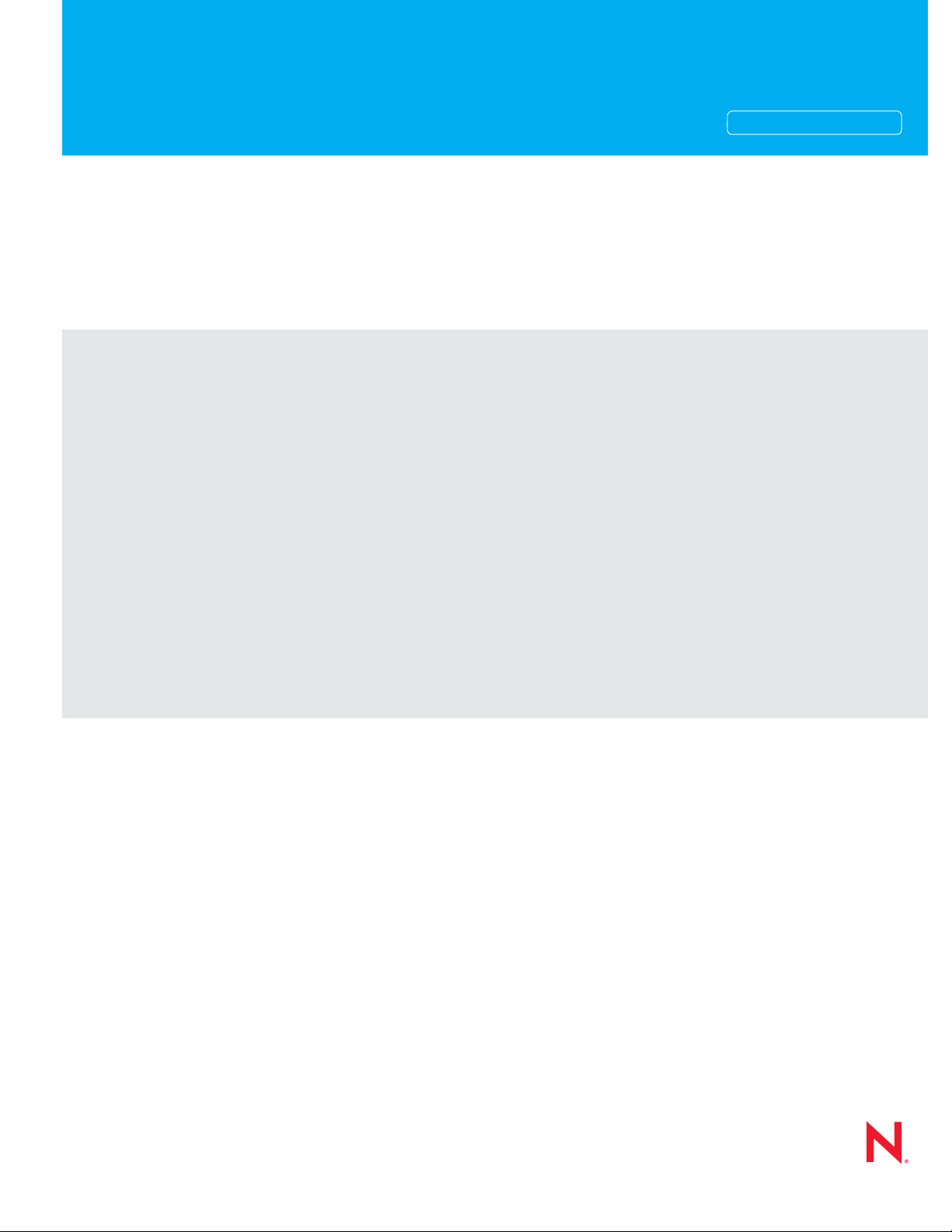
Novell®
www.novell.com
Troubleshooting: 2 Solutions to Common Problems
novdocx (en) 11 July 2008
AUTHORIZED DOCUMENTATION
GroupWise
8
November 17, 2008
®
GroupWise 8 Troubleshooting 2: Solutions to Common Problems
Page 2

Legal Notices
Novell, Inc. makes no representations or warranties with respect to the contents or use of this documentation, and
specifically disclaims any express or implied warranties of merchantability or fitness for any particular purpose.
Further, Novell, Inc. reserves the right to revise this publication and to make changes to its content, at any time,
without obligation to notify any person or entity of such revisions or changes.
Further, Novell, Inc. makes no representations or warranties with respect to any software, and specifically disclaims
any express or implied warranties of merchantability or fitness for any particular purpose. Further, Novell, Inc.
reserves the right to make changes to any and all parts of Novell software, at any time, without any obligation to
notify any person or entity of such changes.
Any products or technical information provided under this Agreement may be subject to U.S. export controls and the
trade laws of other countries. You agree to comply with all export control regulations and to obtain any required
licenses or classification to export, re-export, or import deliverables. You agree not to export or re-export to entities
on the current U.S. export exclusion lists or to any embargoed or terrorist countries as specified in the U.S. export
laws. You agree to not use deliverables for prohibited nuclear, missile, or chemical biological weaponry end uses. See
the Novell International Trade Services Web page (http://www.novell.com/info/exports/) for more information on
exporting Novell software. Novell assumes no responsibility for your failure to obtain any necessary export
approvals.
novdocx (en) 11 July 2008
Copyright © 1993-2008 Novell, Inc. All rights reserved. No part of this publication may be reproduced, photocopied,
stored on a retrieval system, or transmitted without the express written consent of the publisher.
Novell, Inc. has intellectual property rights relating to technology embodied in the product that is described in this
document. In particular, and without limitation, these intellectual property rights may include one or more of the U.S.
patents listed on the Novell Legal Patents Web page (http://www.novell.com/company/legal/patents/) and one or
more additional patents or pending patent applications in the U.S. and in other countries.
Novell, Inc.
404 Wyman Street, Suite 500
Waltham, MA 02451
U.S.A.
www.novell.com
Online Documentation: To access the online documentation for this and other Novell products, and to get
updates, see the Novell Documentation Web site (http://www.novell.com/documentation).
Page 3
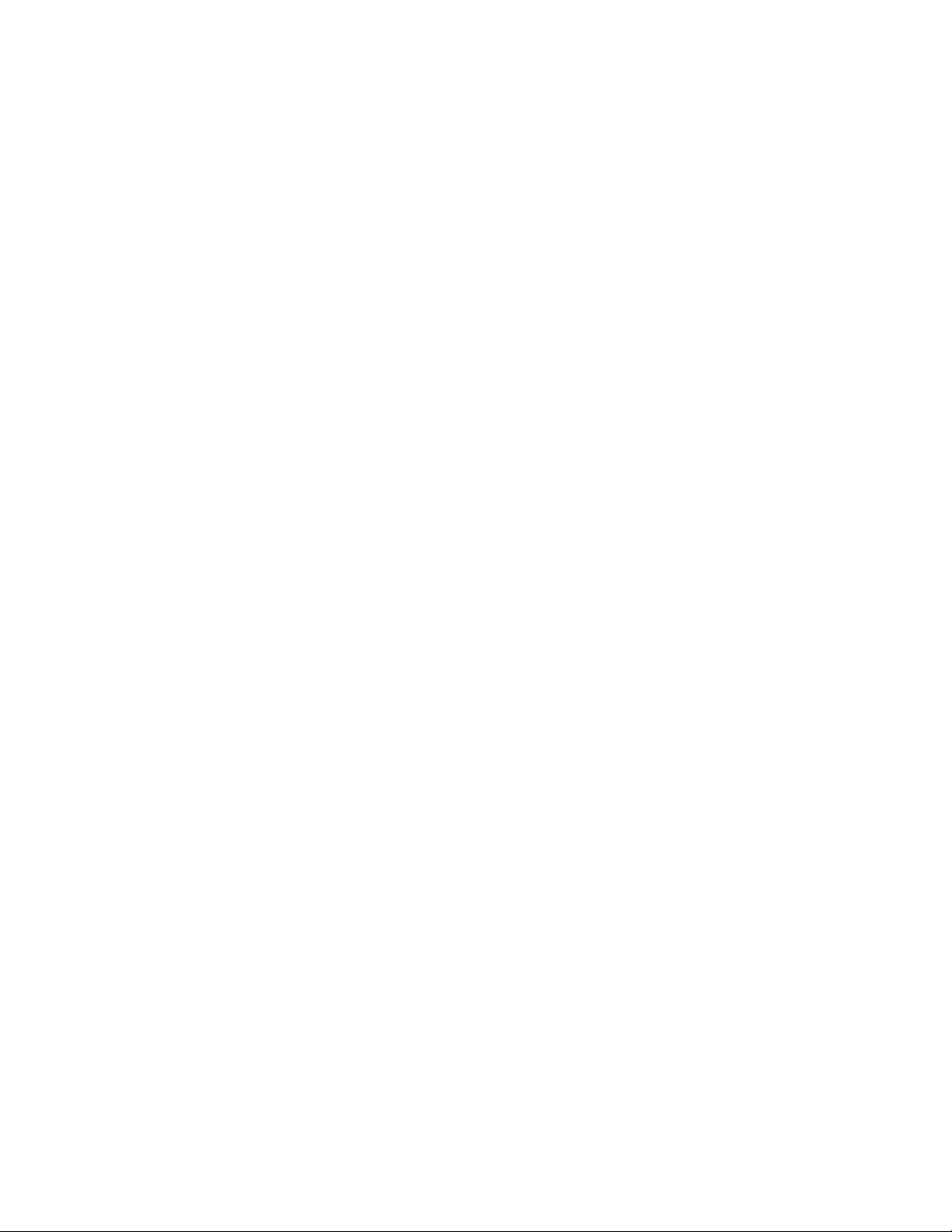
Novell Trademarks
For Novell trademarks, see the Novell Trademark and Service Mark list (http://www.novell.com/company/legal/
trademarks/tmlist.html).
Third-Party Materials
All third-party trademarks are the property of their respective owners.
novdocx (en) 11 July 2008
Page 4
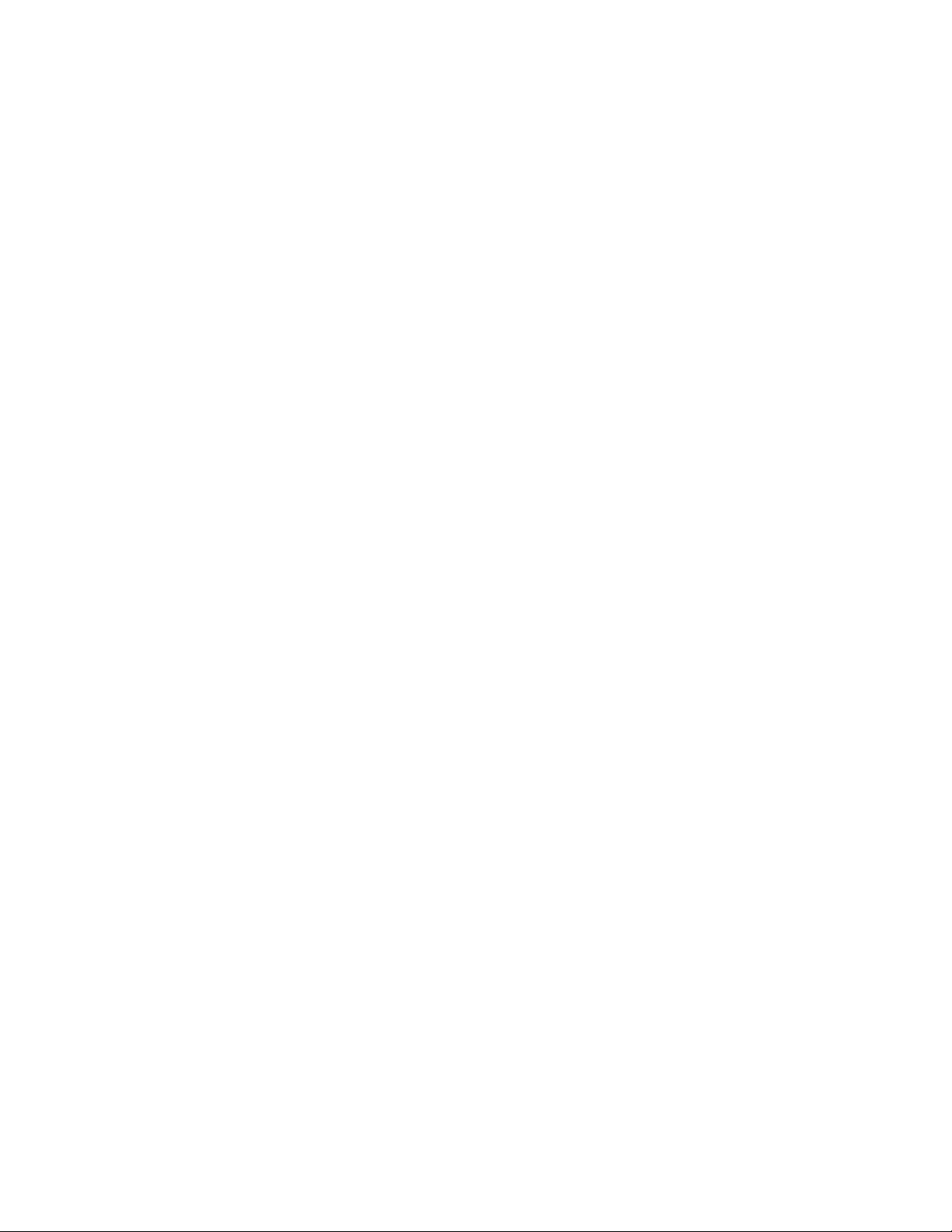
novdocx (en) 11 July 2008
Page 5
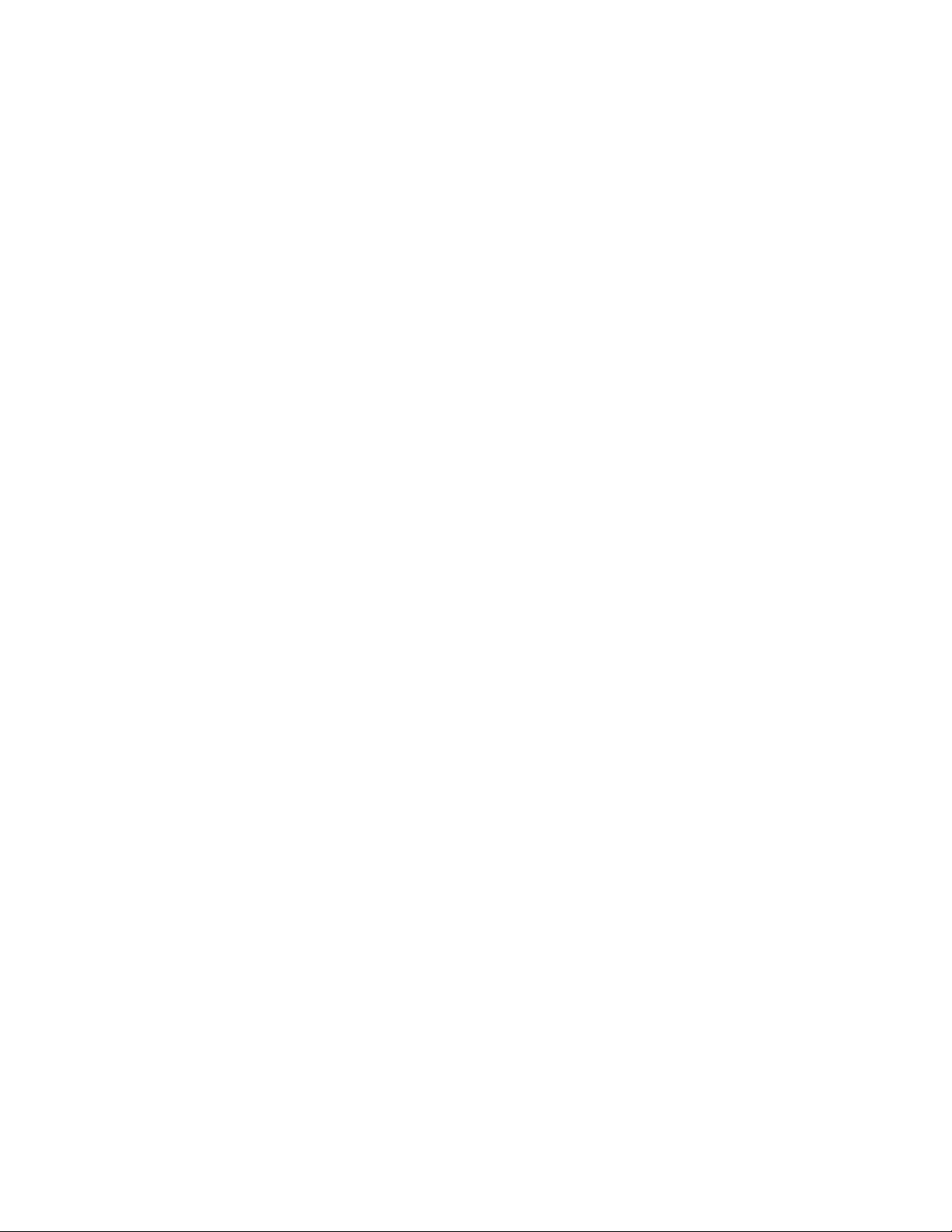
Contents
About This Guide 7
Part I General Troubleshooting Strategies 9
1 General GroupWise Troubleshooting Strategies 11
2 General Hardware/Network Troubleshooting Strategies 15
3 Useful Linux Commands for Administering a GroupWise System 17
3.1 Basic Commands . . . . . . . . . . . . . . . . . . . . . . . . . . . . . . . . . . . . . . . . . . . . . . . . . . . . . . . . . . . 17
3.2 File and Directory Commands . . . . . . . . . . . . . . . . . . . . . . . . . . . . . . . . . . . . . . . . . . . . . . . . . 17
3.3 Process Commands. . . . . . . . . . . . . . . . . . . . . . . . . . . . . . . . . . . . . . . . . . . . . . . . . . . . . . . . . 18
3.4 Disk Usage Commands . . . . . . . . . . . . . . . . . . . . . . . . . . . . . . . . . . . . . . . . . . . . . . . . . . . . . . 18
3.5 Package Commands . . . . . . . . . . . . . . . . . . . . . . . . . . . . . . . . . . . . . . . . . . . . . . . . . . . . . . . . 19
3.6 File System Commands . . . . . . . . . . . . . . . . . . . . . . . . . . . . . . . . . . . . . . . . . . . . . . . . . . . . . . 19
3.7 Network Commands. . . . . . . . . . . . . . . . . . . . . . . . . . . . . . . . . . . . . . . . . . . . . . . . . . . . . . . . . 19
novdocx (en) 11 July 2008
Contents 5
Page 6
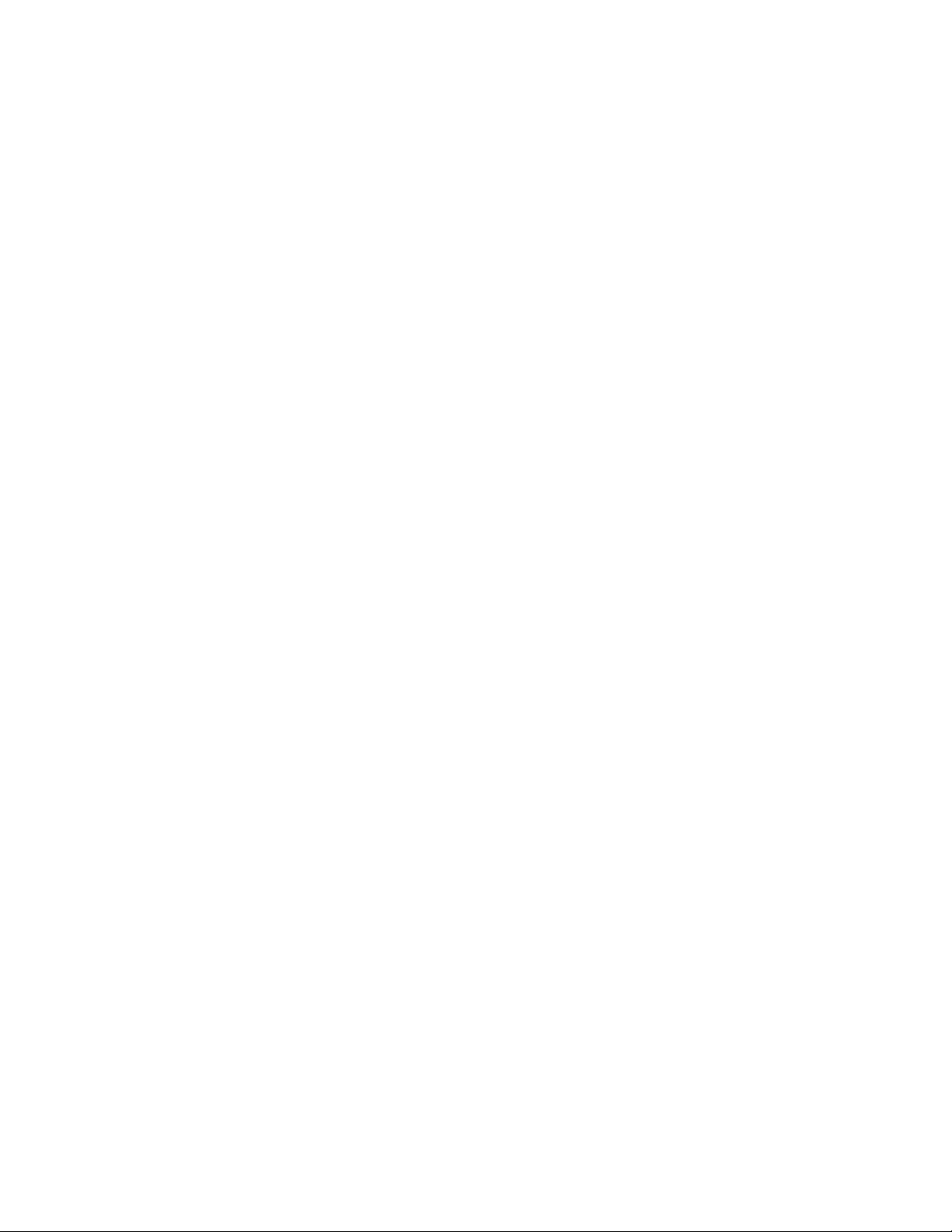
Part II Strategies for Agent Problems 21
4 Post Office Agent Problems 23
5 Message Transfer Agent Problems 33
6 Internet Agent Problems 41
7 WebAccess Agent Problems 57
8 Monitor Agent Problems 61
Part III Strategies for Message Delivery Problems 63
9 Message Does Not Arrive 65
novdocx (en) 11 July 2008
10 Message Delivery Is Slow 77
11 Message Has Undeliverable Status 81
12 Message Is Dropped in the problem Directory 85
Part IV Strategies for Administration Problems 87
13 GroupWise Administrator Snap-In to ConsoleOne Problems 89
14 Document Management Services Problems 93
Part V Strategies for Client Problems 97
15 GroupWise Client Problems 99
16 GroupWise Remote Problems 105
6 GroupWise 8 Troubleshooting 2: Solutions to Common Problems
Page 7
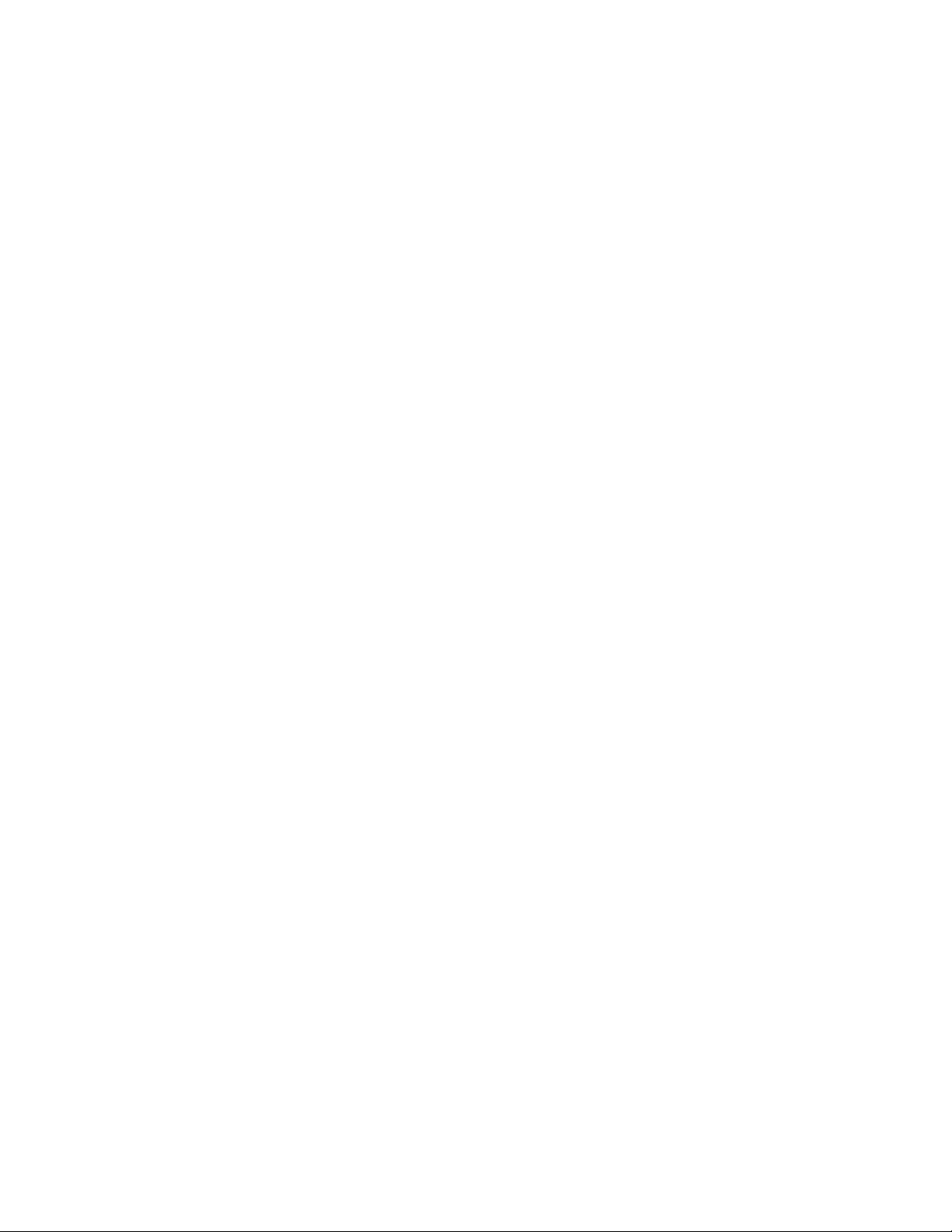
About This Guide
This Novell® GroupWise® Troubleshooting 2 Guide provides troubleshooting strategies for
GroupWise problems that can occur with GroupWise clients, GroupWise agents, message delivery,
and ConsoleOne
“General Troubleshooting Strategies” on page 9
“Strategies for Agent Problems” on page 21
“Strategies for Message Delivery Problems” on page 63
“Strategies for Administration Problems” on page 87
“Strategies for Client Problems” on page 97
Other sources of troubleshooting assistance include:
Novell Support and Knowledgebase (http://www.novell.com/support)
GroupWise 8 Support Forums (http://forums.novell.com/novell-product-support-forums/
groupwise)
GroupWise Cool Solutions (http://www.novell.com/communities/coolsolutions/gwmag)
®
. The guide is divided into the following sections:
novdocx (en) 11 July 2008
Audience
This guide is intended for network administrators who install and administer GroupWise.
Feedback
We want to hear your comments and suggestions about this manual and the other documentation
included with this product. Please use the User Comment feature at the bottom of each page of the
online documentation, or go to www.novell.com/documentation/feedback.html and enter your
comments there.
Documentation Updates
For the most recent version of GroupWise 8 Troubleshooting 2: Solutions to Common Problems,
visit the Novell GroupWise 8 Documentation Web site (http://www.novell.com/documentation/
gw8).
Additional Documentation
For additional GroupWise documentation, see the following guides at the GroupWise 8
Documentation Web site (http://www.novell.com/documentation/gw8):
Installation Guide
Administration Guide
Multi-System Administration Guide
Interoperability Guide
Troubleshooting 1: Error Messages
Troubleshooting 3: Message Flow and Directory Structure
About This Guide 7
Page 8
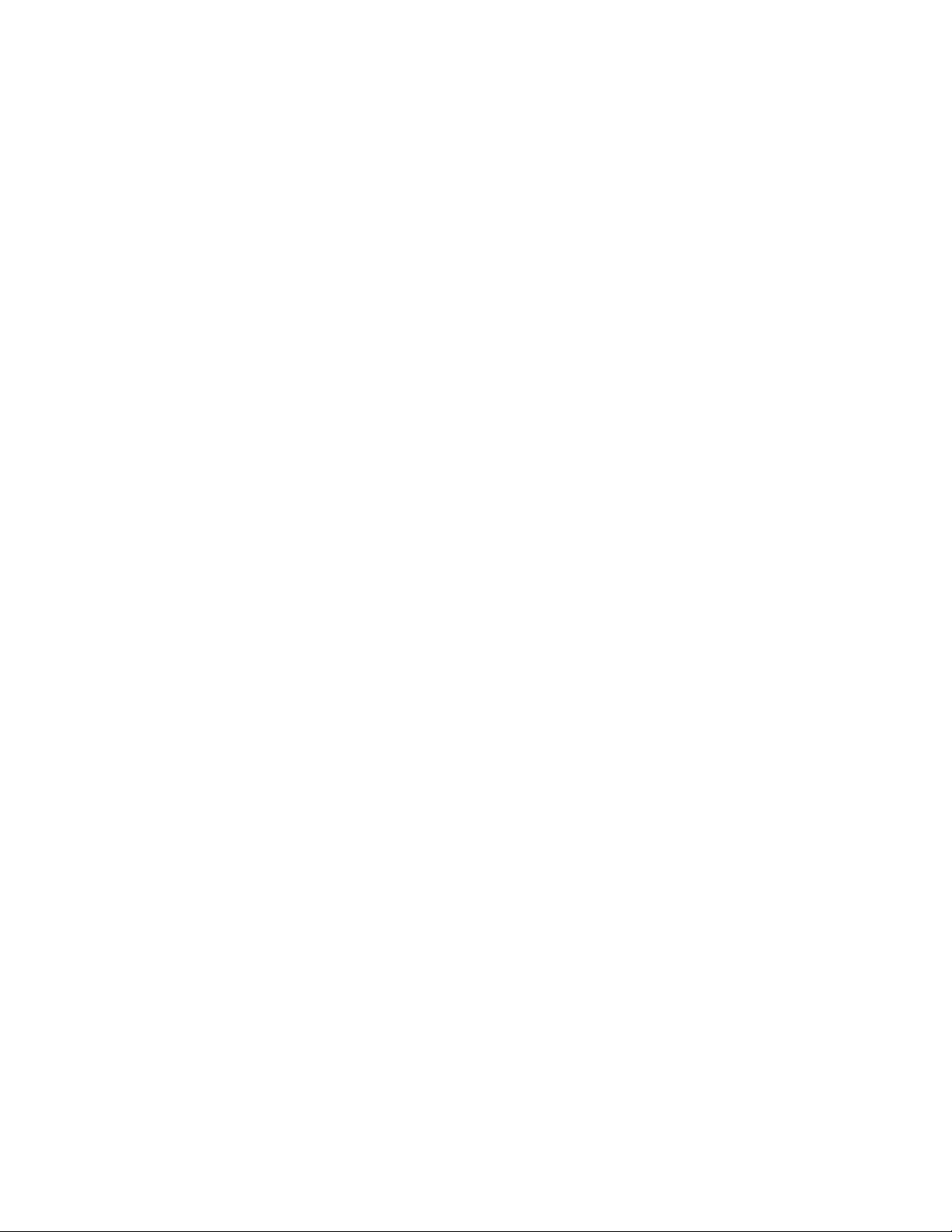
GroupWise Client User Guides
GroupWise Client Frequently Asked Questions (FAQ)
Documentation Conventions
In Novell documentation, a greater-than symbol (>) is used to separate actions within a step and
items in a cross-reference path.
A trademark symbol (TM, ®, etc.) denotes a Novell trademark. An asterisk denotes a third-party
trademark.
When a single pathname can be written with a backslash for some platforms or a forward slash for
other platforms, the pathname is presented with a backslash. Users of platforms that require a
forward slash, such as Linux*, should use forward slashes as required by your software.
When a startup switch can be written with a forward slash for some platforms or a double hyphen for
other platforms, the startup switch is presented with a forward slash. Users of platforms that require
a double hyphen, such as Linux, should use double hyphens as required by your software.
novdocx (en) 11 July 2008
8 GroupWise 8 Troubleshooting 2: Solutions to Common Problems
Page 9
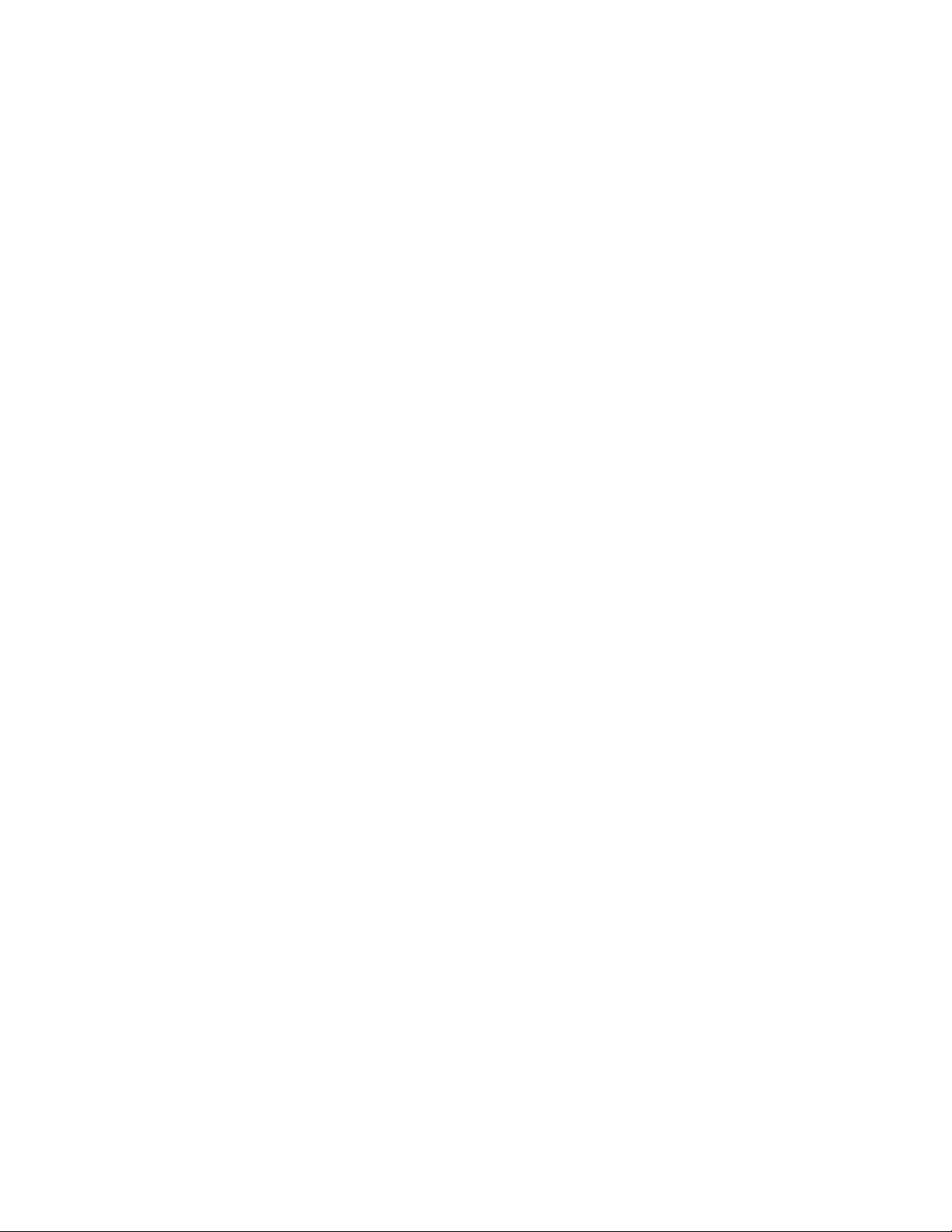
I
General Troubleshooting
novdocx (en) 11 July 2008
Strategies
This part of Troubleshooting 2: Solutions to Common Problems helps you resolve GroupWise®
problems that are not related to specific error messages or components of your system. It can also
help with problems that have not been resolved by more specific troubleshooting strategies.
Chapter 1, “General GroupWise Troubleshooting Strategies,” on page 11
Chapter 2, “General Hardware/Network Troubleshooting Strategies,” on page 15
Chapter 3, “Useful Linux Commands for Administering a GroupWise System,” on page 17
Other sources of assistance include:
Novell
Novell Support Knowledgebase (http://www.novell.com/support/supportcentral)
GroupWise 7 Support Forums (http://support.novell.com/forums/2gw.html)
Novell GroupWise Support Community (http://www.novell.com/support/
GroupWise Cool Solutions (http://www.novell.com/coolsolutions/gwmag/index.html)
®
Support (http://www.novell.com/support)
browse.do?WidgetName=BROWSE_PRODUCT&BROWSE_PRODUCT.TaxoName=SG_Su
pportGoals&NodeType=leaf&NodeName=GroupWise&TaxoName=SG_SupportGoals&BRO
WSE_PRODUCT.isProductTaxonomy=true&BROWSE_PRODUCT.NodeId=SG_GROUPWI
SE_1_1&BROWSE_PRODUCT.NodeType=leaf&BROWSE_PRODUCT.thisPageUrl=%2Fpr
oduct%2Fproducts.do&NodeId=SG_GROUPWISE_1_1&id=m1&AppContext=AC_SiteCent
ral)
I
General Troubleshooting Strategies
9
Page 10

novdocx (en) 11 July 2008
10 GroupWise 8 Troubleshooting 2: Solutions to Common Problems
Page 11
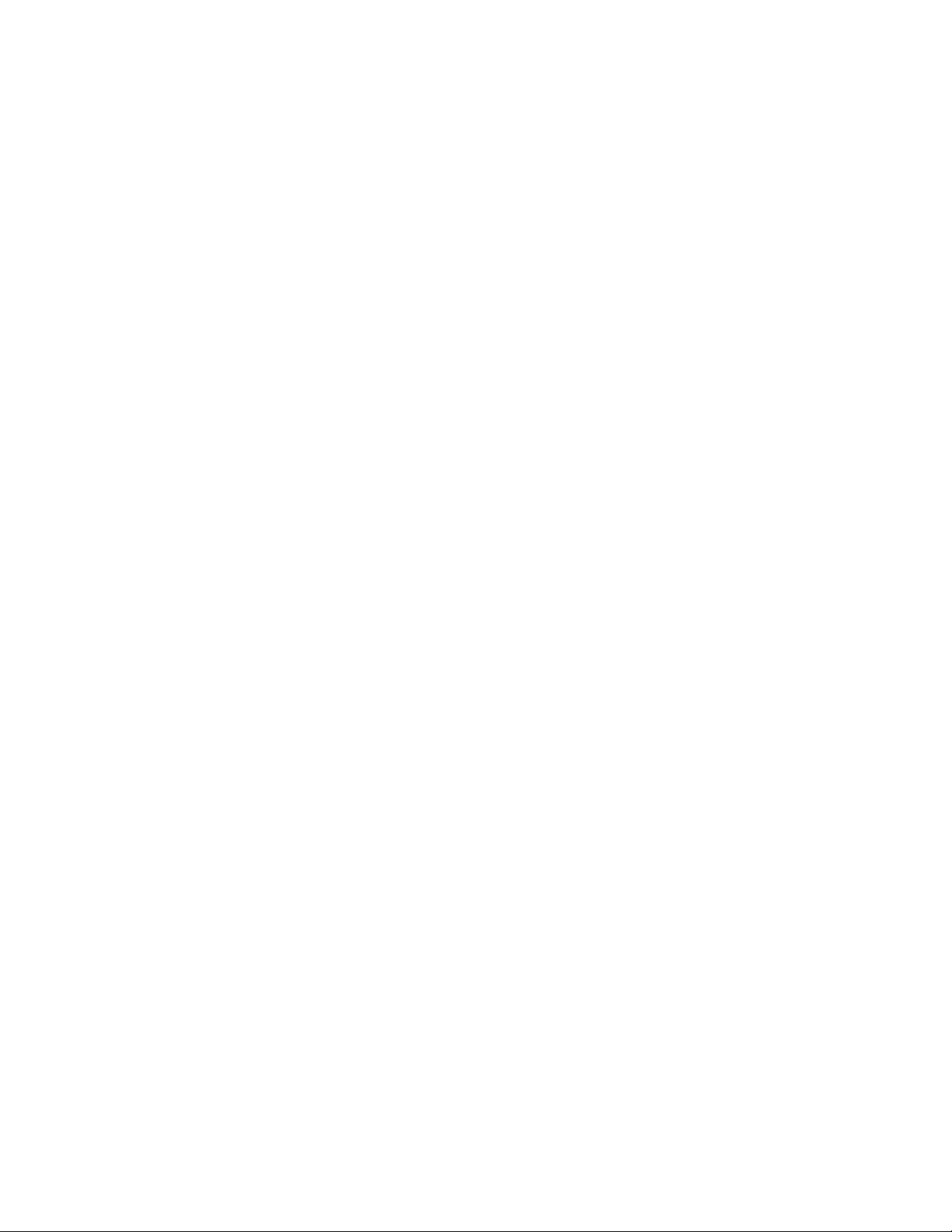
1
General GroupWise
novdocx (en) 11 July 2008
Troubleshooting Strategies
“Checking GroupWise Agent Log Files” on page 11
“Assigning a GroupWise Administrator” on page 11
“Checking IP Addresses and Port Numbers for TCP/IP Links” on page 11
“Recovering and Rebuilding Domain and Post Office Databases” on page 12
“Analyzing and Fixing User and Message Databases” on page 12
“Verifying GroupWise System Information” on page 12
“Understanding Message Flow” on page 13
Checking GroupWise Agent Log Files
Problem: You are experiencing message delivery problems.
Action: Use the POA and MTA log files to help you track message delivery problems.
Set the logging level to Verbose so all processing information is displayed.
This information can help you determine what the problem is. You should also
verify that the information is being logged to disk. See the following sections
in the GroupWise 8 Administration Guide.
“Using POA Log Files” in “Post Office Agent”
1
“Using MTA Log Files” in “Message Transfer Agent”
“Using Internet Agent Log Files” in “Internet Agent”
“Using WebAccess Log Files” in “WebAccess”
“Configuring Monitor Agent Log Settings” in “Monitor”
Assigning a GroupWise Administrator
Problem: No one is receiving error messages generated by the MTA and the POA.
Action: Make sure each domain has an administrator who receives error messages
generated by the agents. See “Notifying the Domain Administrator” in
“Message Transfer Agent” in the GroupWise 8 Administration Guide.
Checking IP Addresses and Port Numbers for TCP/IP Links
Problem: Incorrect IP addresses and port numbers can cause problems for the
GroupWise
Possible Cause: The GroupWise client is set up with the wrong IP address and/or TCP port
number.
Action: Make sure the GroupWise client is set up with the correct IP address and port
number for the POA in each user’s post office. See “Client” in the GroupWise
8 Administration Guide.
®
client and agents when TCP/IP connections are used.
General GroupWise Troubleshooting Strategies
11
Page 12
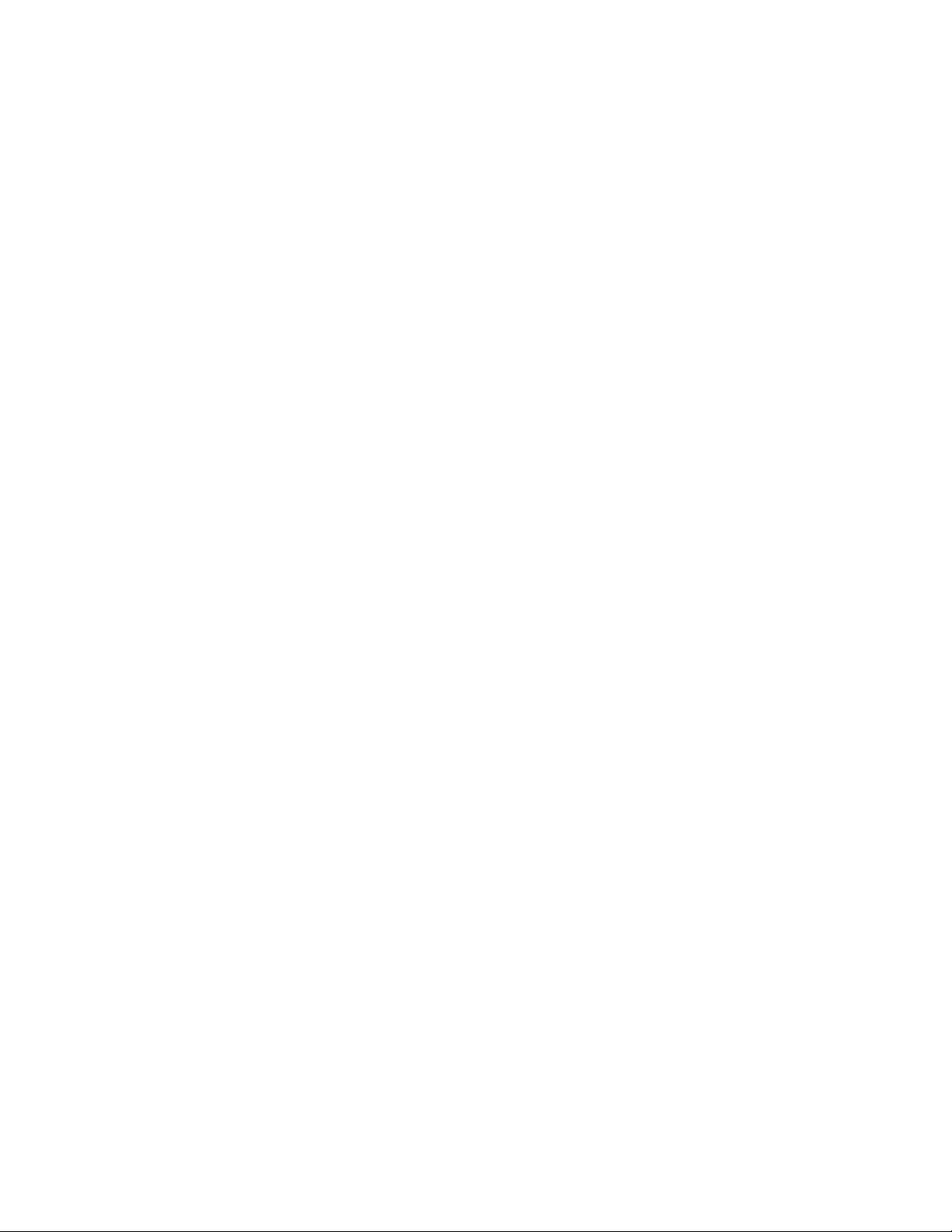
Action: Make sure the GroupWise name server is running so that IP addresses and port
numbers can be looked up automatically. See the “Simplifying Client/Server
Access with a GroupWise Name Server” in “Post Office Agent” in the
GroupWise 8 Administration Guide.
Possible Cause: The POA is set up with the wrong IP address and/or TCP port number.
Action: Make sure the POA is set up with the correct IP address and port number. See
“Using Client/Server Access to the Post Office” in “Post Office Agent” in the
GroupWise 8 Administration Guide.
Possible Cause: The MTA is set up with the wrong IP address and/or TCP port number.
Action: Make sure the MTA is set up with the correct IP address and port number. See
“Using TCP/IP Links between Domains” and “Using TCP/IP Links between a
Domain and its Post Offices” in “Message Transfer Agent” in the GroupWise 8
Administration Guide.
Possible Cause: Multiple programs on the same server are set up with the same TCP port
number.
Action: Make sure no duplicate port numbers are in use.
novdocx (en) 11 July 2008
Recovering and Rebuilding Domain and Post Office Databases
Problem: Problems with a domain database (wpdomain.db) or post office database
(wphost.db) can cause access problems for GroupWise Administrator and
the GroupWise client, as well as cause message delivery problems. Database
problems can also cause information in your system to be out of sync (for
example, a user’s information in one post office being different than that user’s
information in another post office).
Action: See “Maintaining Domain and Post Office Databases” in “Databases” in the
GroupWise 8 Administration Guide.
Analyzing and Fixing User and Message Databases
Problem: Problems with a user database (userxxx.db) or a message database
(msgnnn.db) can cause users to lose access to their mailboxes, have
incorrectly displayed mailbox information, and have message delivery
problems.
Action: See “Maintaining User/Resource and Message Databases” in “Databases” and
“GroupWise Check” in “Standalone Database Maintenance Programs” in the
GroupWise 8 Administration Guide.
Verifying GroupWise System Information
Problem: Messages are not being delivered to post offices or domains, or you are
receiving excessive undeliverable messages.
Possible Cause: Link configuration problems with your GroupWise system can cause message
delivery problems.
Action: Check links between domains. See “Understanding Link Configuration” in
“Domains” in the GroupWise 8 Administration Guide.
12 GroupWise 8 Troubleshooting 2: Solutions to Common Problems
Page 13
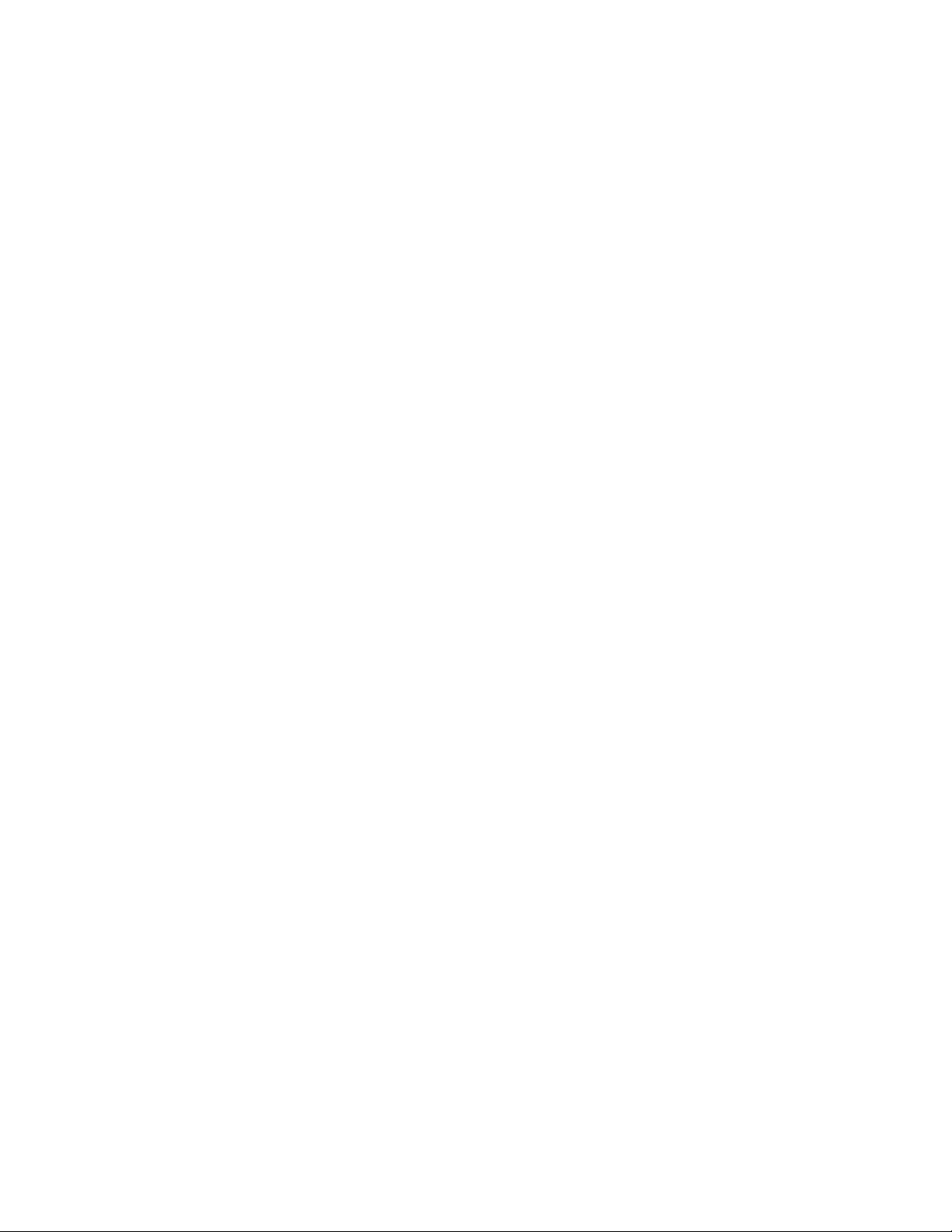
Action: Check links to post offices. See “Understanding Link Configuration” in
“Domains” in the GroupWise 8 Administration Guide.
Possible Cause: Incorrect object information can cause message delivery problems.
Action: Check Domain and Post Office object properties. See the following sections in
the GroupWise 8 Administration Guide:
“Editing Domain Properties” in “Domains”
“Editing Post Office Properties” in “Post Offices”
Action: Check Agent object properties. See the following sections in the GroupWise 8
Administration Guide.
“Configuring the POA in ConsoleOne” in “Post Office Agent”
“Configuring the MTA in ConsoleOne” in “Message Transfer Agent”
“Configuring Internet Services” in “Internet Agent”
“Configuring WebAccess Components” in “WebAccess”
“Configuring the Monitor Agent” in “Monitor”
novdocx (en) 11 July 2008
Possible Cause: Correct information is not being synchronized throughout your GroupWise
system.
Action: If information is correct in some places but incorrect in others, you can
synchronize GroupWise information. See “Synchronizing Database
Information” in “Databases” in the GroupWise 8 Administration Guide.
Understanding Message Flow
Problem: You are experiencing message delivery problems.
Action: Because each component (GroupWise client, POA and MTA) is responsible
for a specific area of message flow, knowing where the message flow has been
interrupted can help you discover which component is not functioning
correctly. See “Message Flow Diagrams” in GroupWise 7 Troubleshooting 3:
Message Flow and Directory Structure.
General GroupWise Troubleshooting Strategies 13
Page 14
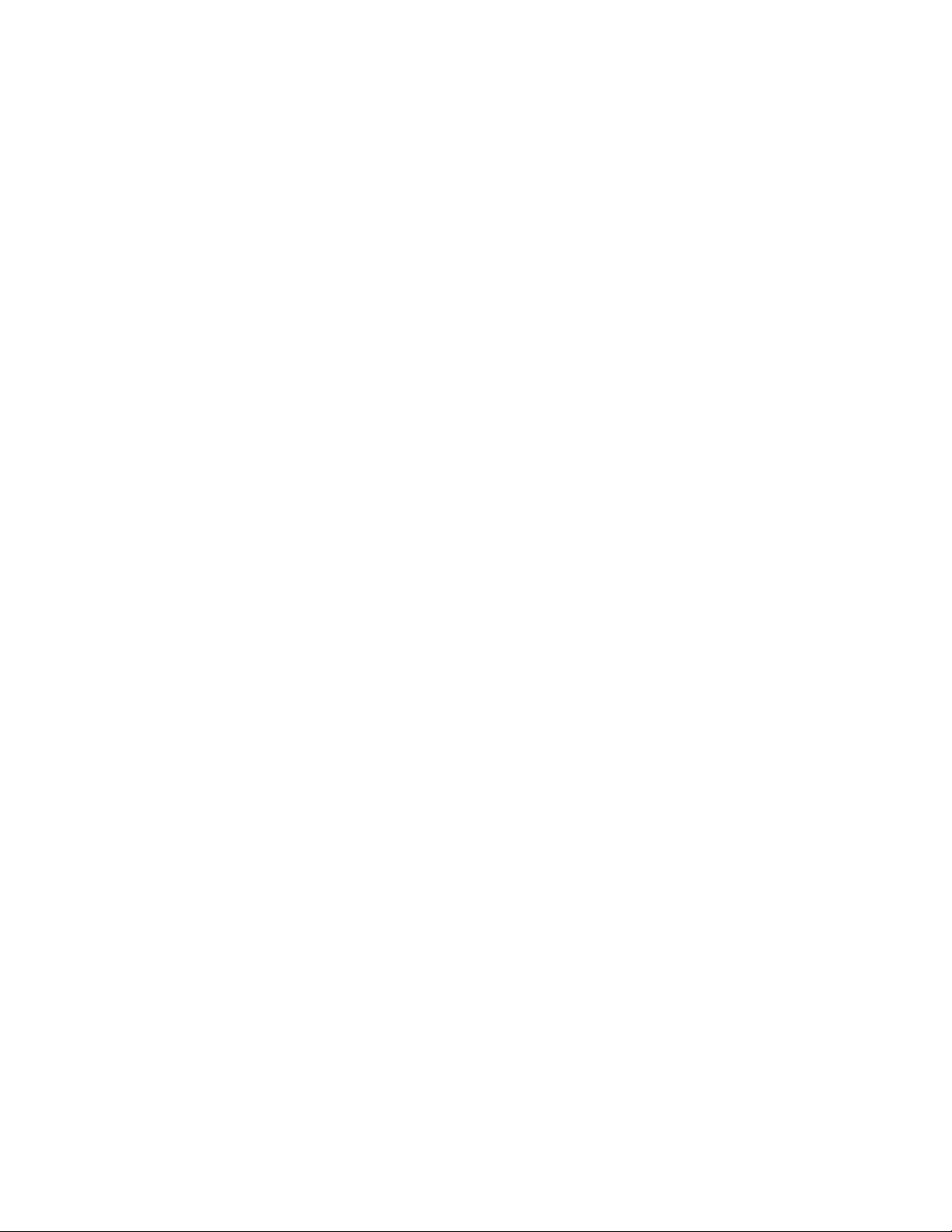
novdocx (en) 11 July 2008
14 GroupWise 8 Troubleshooting 2: Solutions to Common Problems
Page 15
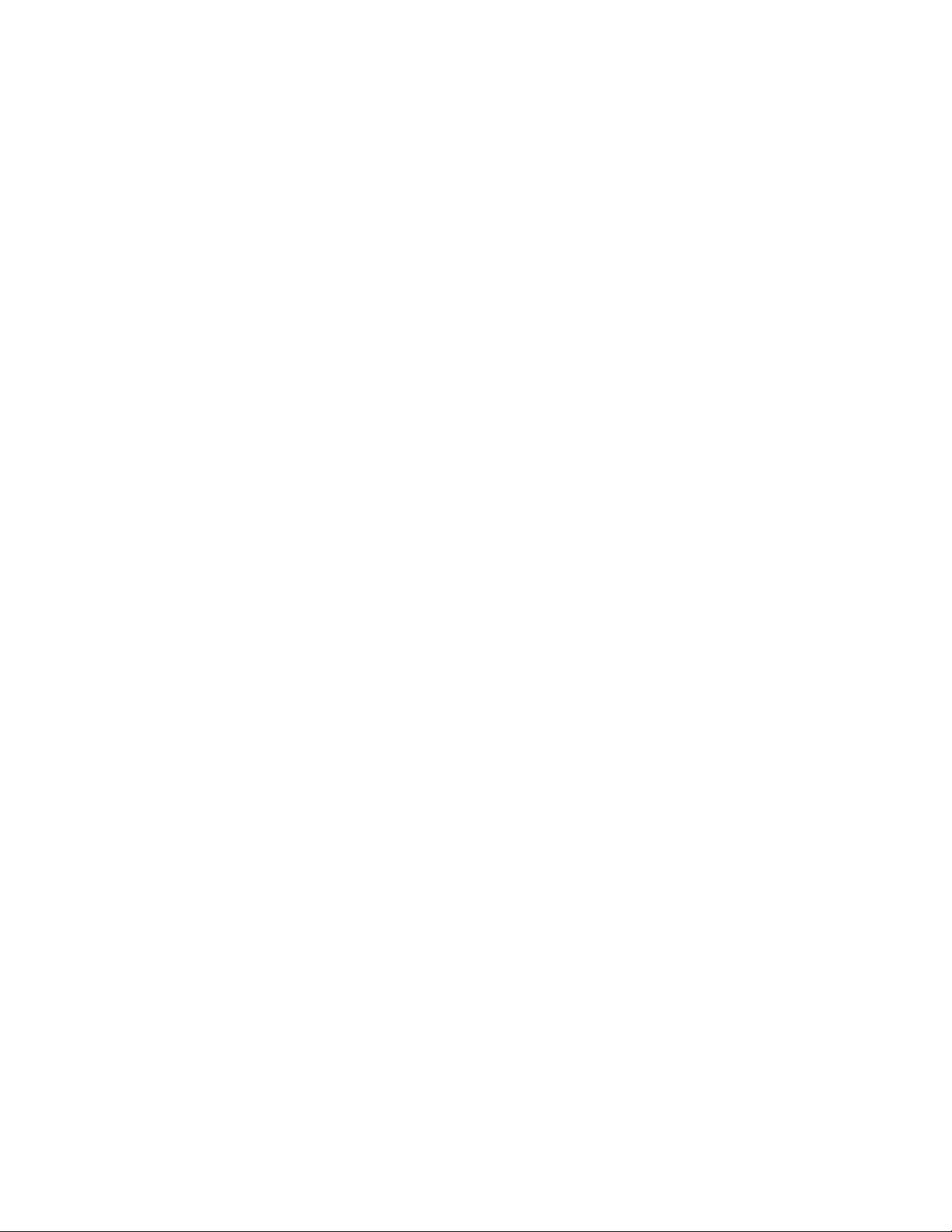
2
General Hardware/Network
novdocx (en) 11 July 2008
Troubleshooting Strategies
“Checking Available System Resources” on page 15
“Checking Available Disk Space” on page 15
Checking Available System Resources
Problem: The GroupWise
resources are available.
Action: Make sure the servers where agents run meet basic system requirements. See
“GroupWise System Requirements” in “Installing a Basic GroupWise System”
in the “GroupWise 8 Installation Guide”.
Checking Available Disk Space
Problem: When one of the GroupWise programs tries to create or modify a file and there
is not enough disk space available to complete the task, you generally receive a
disk full error message.
Action: Free up space on the disk.
®
agents cannot perform well when inadequate system
2
General Hardware/Network Troubleshooting Strategies
15
Page 16
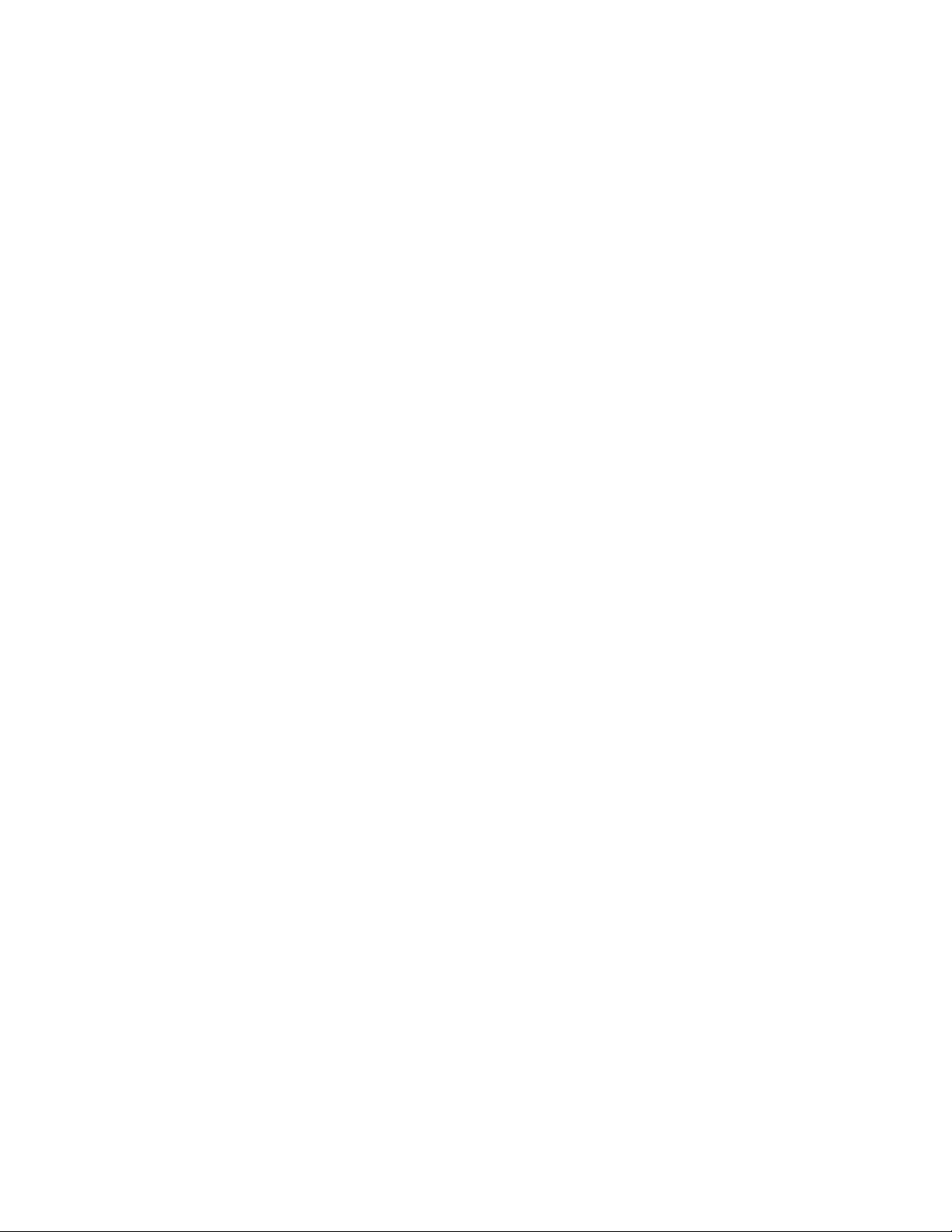
novdocx (en) 11 July 2008
16 GroupWise 8 Troubleshooting 2: Solutions to Common Problems
Page 17

3
Useful Linux Commands for
novdocx (en) 11 July 2008
Administering a GroupWise
System
Some GroupWise® administrators might be new to the Linux operating system. This section lists
Linux commands that can help you manage your GroupWise system on Linux.
Section 3.1, “Basic Commands,” on page 17
Section 3.2, “File and Directory Commands,” on page 17
Section 3.3, “Process Commands,” on page 18
Section 3.4, “Disk Usage Commands,” on page 18
Section 3.5, “Package Commands,” on page 19
Section 3.6, “File System Commands,” on page 19
Section 3.7, “Network Commands,” on page 19
3.1 Basic Commands
The following basic commands are available in GroupWise:
3
Command Description
man command Displays information about any Linux command, including the commands used to
start GroupWise programs.
whoami Displays who you are logged in as.
uname -a Displays the kernel version, along with other useful information
eject Ejects the CD from the drive.
3.2 File and Directory Commands
The following file and directory commands are available in GroupWise:
Command Description
pwd Displays your current directory (“print working directory”).
ls -l Lists the files in the current directory, along with useful information
about them.
ls -al Includes hidden system files (those whose names start with a dot) in the
list.
more filename Pages through the contents of a file (forward only).
Useful Linux Commands for Administering a GroupWise System
17
Page 18
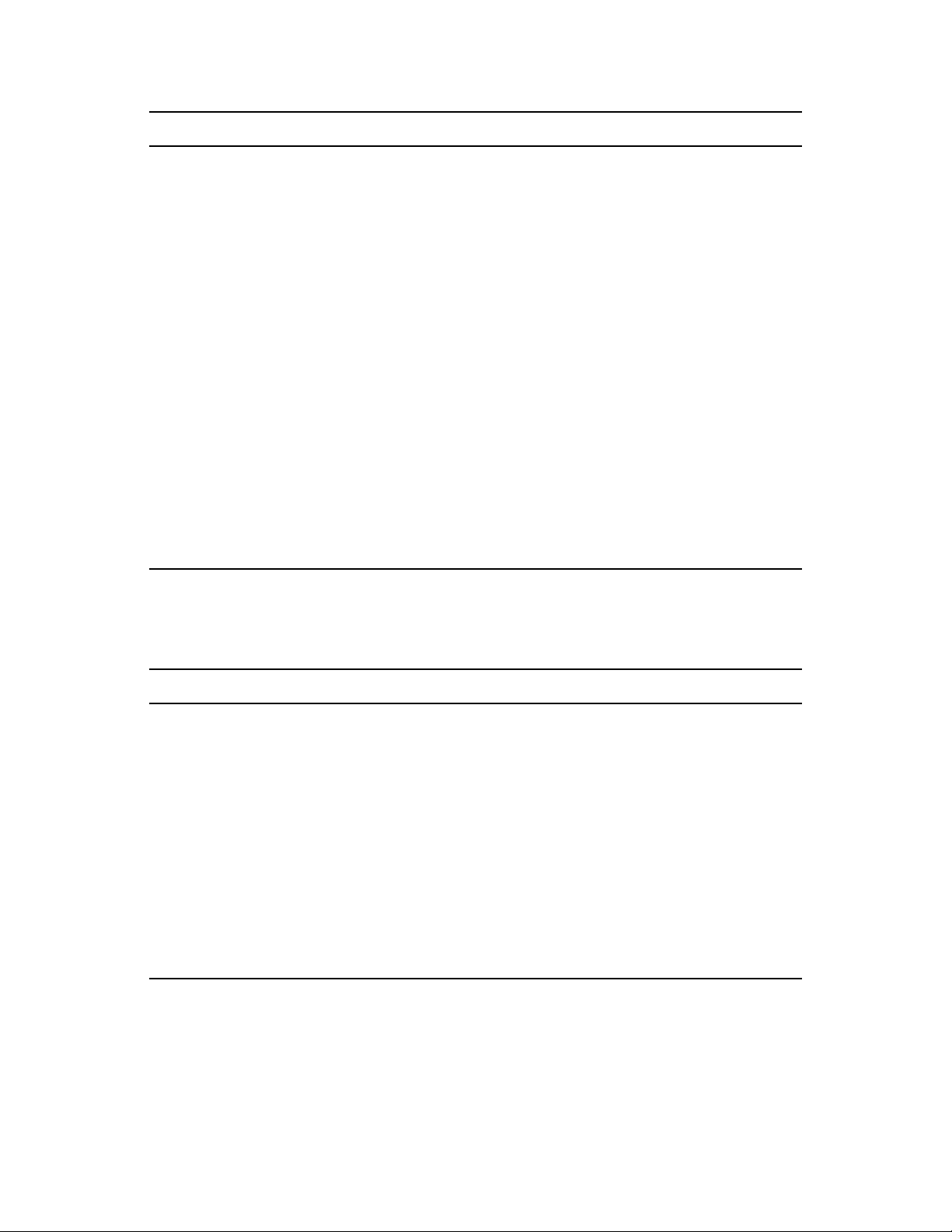
Command Description
less filename Pages through the contents of a file and lets you page back up through
the file.
tail filename Displays the last 10 lines of a file. This is helpful for log files. (The head
commands displays the first 10 lines.)
cp source destination Copies a file or directory.
mv source destination Moves or renames a file or directory.
novdocx (en) 11 July 2008
find starting_directory -name
filename
grep string file Searches the specified file for the specific string of characters. This is
mkdir directory_name Creates a new directory
rmdir directory_name Deletes an empty directory
rm filename Deletes a file
rm -r directory_name Deletes a directory and recursively deletes its contents.
cat filename Displays a file.
cat filename /printer_device Prints a file.
Find the specified file, starting in the specified directory. Specifying /
would start the find operation in the root directory.
useful for locating specific information in GroupWise agent startup files.
3.3 Process Commands
The following process commands are available in GroupWise:
Command Description
top Lists all processes, sorted by CPU percentage with the highest at the top of
the list.
ps -eaf | grep program Lists all processes and their IDs associated with the specified program.
Wildcard characters can be used to list a group of related programs (for
example, gw*).
ps -aux | grep username Lists all processes and their IDs associated with the specified user.
kill process_ID Stops the specified process like a normal exit.
kill -9 process_ID Stops the specified process after it has failed to exit normally. Temporary
files are not cleaned up.
killall program Kills all processes associated with the specified program.
xkill Closes the window that you click on with the resulting box-shaped cursor.
3.4 Disk Usage Commands
The following disk usage commands are available in GroupWise:
18 GroupWise 8 Troubleshooting 2: Solutions to Common Problems
Page 19
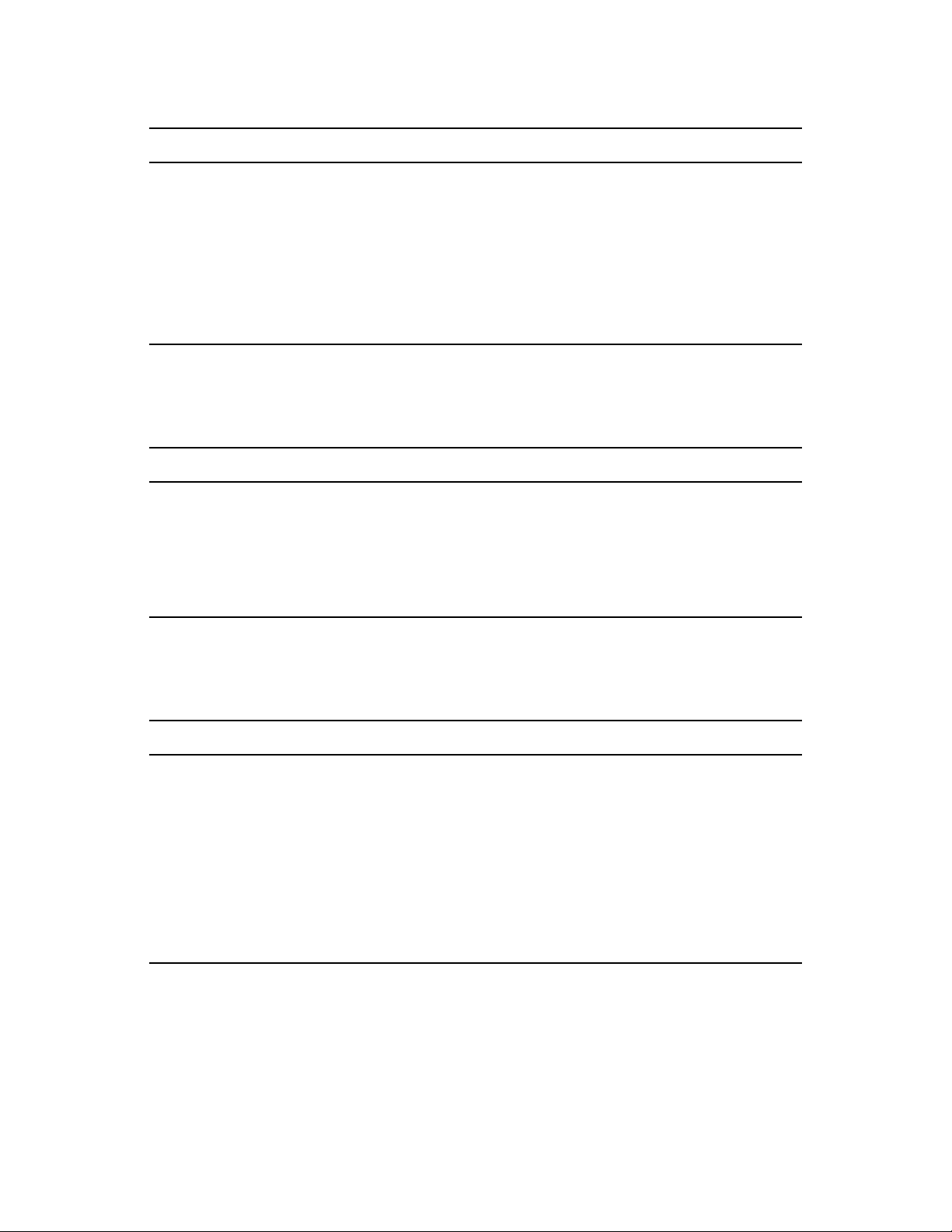
Command Description
df Lists file system disk space usage in terms that make sense to your computer.
df -h Lists file system disk space usage in terms that make sense to humans.
du Lists disk space usage of each subdirectory below your current working
directory
du -s Lists the cumulative disk space usage of your current working directory.
du -s file_or_directory Lists the disk space usage for a file or the cumulative disk space usage for a
directory and its contents.
3.5 Package Commands
The following package commands are available in GroupWise:
Command Description
novdocx (en) 11 July 2008
rpm -qa | grep novell Lists all Novell® packages installed on your server
rpm -qi package_name Lists useful information about an installed package, such as name, version,
release date, install date, size description, build date, and so on.
rpm -ql package_name Lists where each file in the package has been installed
rpm -e package_name Uninstalls a package
3.6 File System Commands
The following file system commands are available in GroupWise:
Command Description
mount Lists the file systems that are currently mounted on
your server.
mount -t ncpfs //
NetWare_server_DNS_name /
mountpoint_directory -o user=username -
o ipserver=server_IP_address -o
server=server_hostname
mount -t smbfs //Windows_server_name/
share /mountpoint_directory -o
username=username
Mounts a NetWare
Linux server.
Mounts a Windows* server as a file system on your
Linux server.
®
server as a file system on your
3.7 Network Commands
The following network commands are available in GroupWise:
Useful Linux Commands for Administering a GroupWise System 19
Page 20
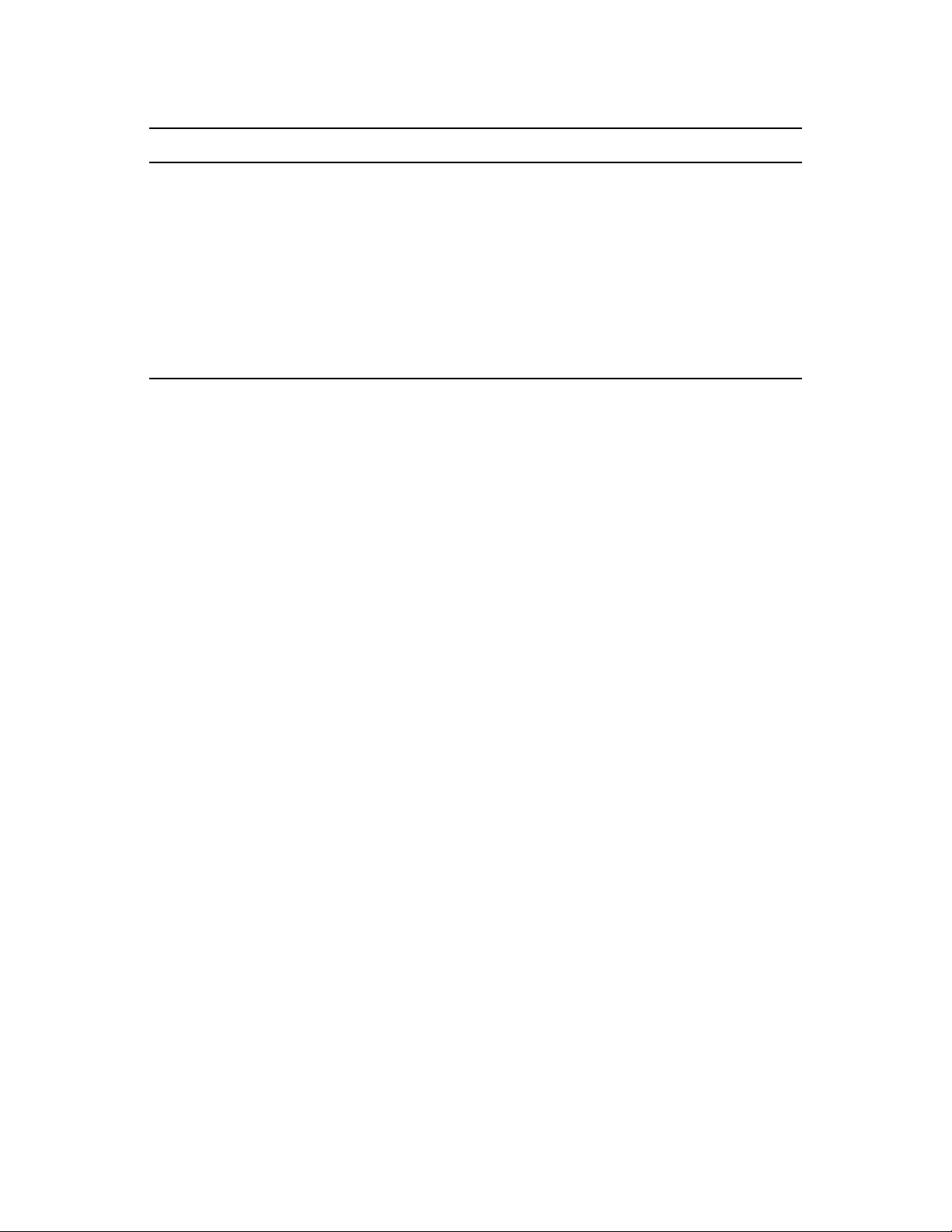
Command Description
ifconfig -a Lists the IP address and other detailed information about
the NIC in your Linux server.
hostname Displays the hostname of your server.
dig Displays host information about your server
novdocx (en) 11 July 2008
netstat -lnp | grep program netstat -lnp |
egrep ‘program|program|...'
ping IP_address_or_hostname Checks to see if the specified server is responding on the
Lists the port numbers in use by one or more programs. It
is also a handy command for checking to see whether the
specified programs are currently running.
network.
20 GroupWise 8 Troubleshooting 2: Solutions to Common Problems
Page 21
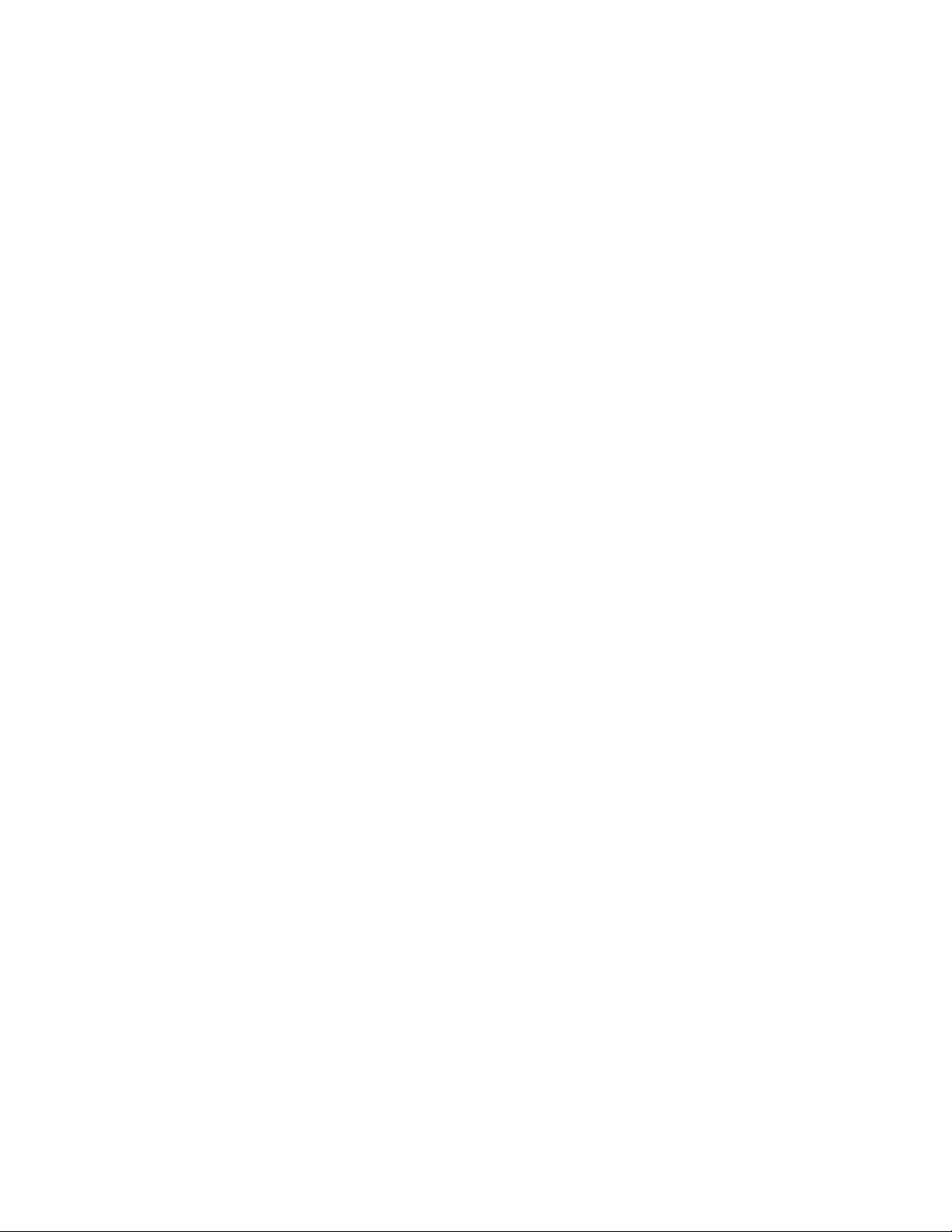
II
Strategies for Agent Problems
This part of Troubleshooting 2: Solutions to Common Problems helps you resolve problems with
individual agents, the Post Office Agent (POA) or the Message Transfer Agent (MTA), the Internet
Agent, the WebAccess Agent, or the Monitor Agent. For more information, see the following
sections:
Chapter 4, “Post Office Agent Problems,” on page 23
Chapter 5, “Message Transfer Agent Problems,” on page 33
Chapter 6, “Internet Agent Problems,” on page 41
Chapter 7, “WebAccess Agent Problems,” on page 57
Chapter 8, “Monitor Agent Problems,” on page 61
Other sources of assistance include:
Novell
®
Support (http://www.novell.com/support)
novdocx (en) 11 July 2008
II
Novell Support Knowledgebase (http://www.novell.com/support/supportcentral)
GroupWise
Novell GroupWise Support Community (http://www.novell.com/support/
browse.do?WidgetName=BROWSE_PRODUCT&BROWSE_PRODUCT.TaxoName=SG_Su
pportGoals&NodeType=leaf&NodeName=GroupWise&TaxoName=SG_SupportGoals&BRO
WSE_PRODUCT.isProductTaxonomy=true&BROWSE_PRODUCT.NodeId=SG_GROUPWI
SE_1_1&BROWSE_PRODUCT.NodeType=leaf&BROWSE_PRODUCT.thisPageUrl=%2Fpr
oduct%2Fproducts.do&NodeId=SG_GROUPWISE_1_1&id=m1&AppContext=AC_SiteCent
ral)
GroupWise Cool Solutions (http://www.novell.com/coolsolutions/gwmag/index.html)
®
7 Support Forums (http://support.novell.com/forums/2gw.html)
Strategies for Agent Problems
21
Page 22
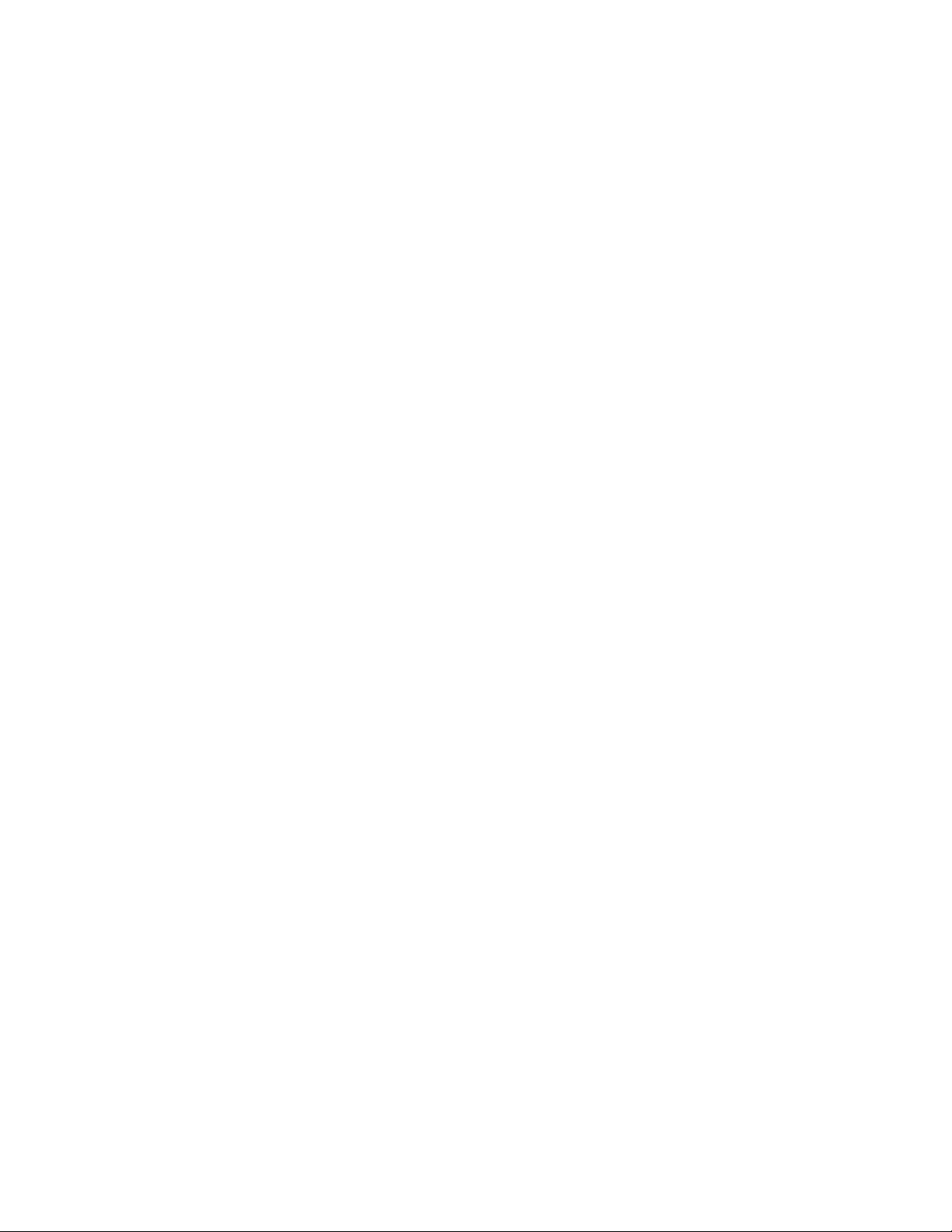
novdocx (en) 11 July 2008
22 GroupWise 8 Troubleshooting 2: Solutions to Common Problems
Page 23
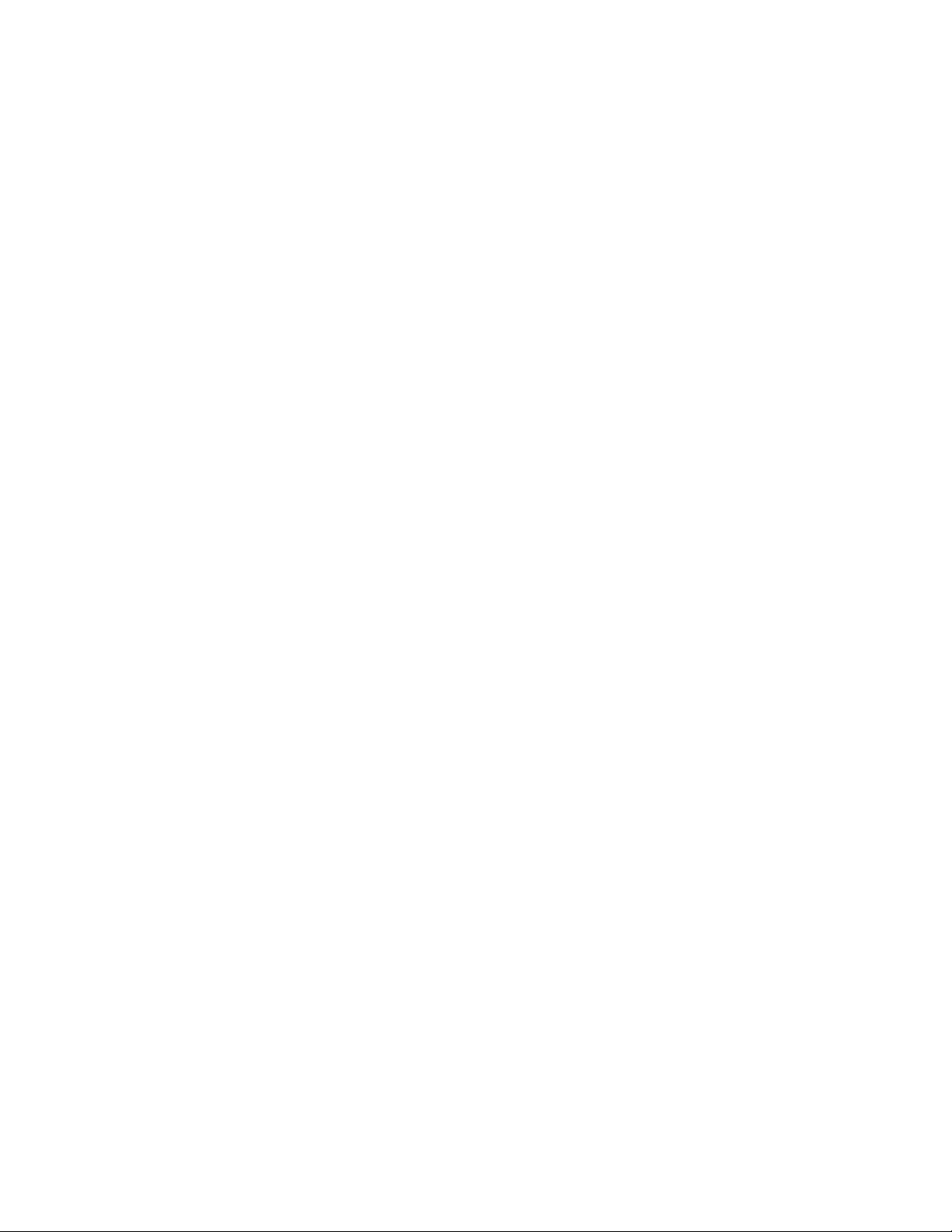
4
Post Office Agent Problems
For a list of error messages related to the Post Office Agent, see “Post Office Agent Error Messages”
in GroupWise 8 Troubleshooting 1: Error Messages.
This section suggests ways to fix the following problems:
“POA Won’t Start” on page 23
“POA Shuts Down Unexpectedly” on page 25
“POA Statistics Box Shows Requests Pending” on page 26
“POA Statistics Box Shows Users Timed Out” on page 26
“POA Statistics Box Shows Undeliverable Users” on page 27
“POA Statistics Box Shows Problem Messages” on page 27
“POA Redirection List Shows Failed TCP/IP Connection” on page 27
“POA Message Transfer Status Box Shows Closed Link” on page 28
“POA Starts Unwanted TCP/IP Thread” on page 28
“POA Fails to Deliver Messages” on page 28
novdocx (en) 11 July 2008
4
“POA Fails to Respond to MTP Configuration Changes in ConsoleOne” on page 29
“POA Fails to Respond to Other Configuration Changes in ConsoleOne” on page 29
“POA Fails to Update the Post Office Database Version” on page 29
“POA Runs Repeated Recoveries on the Same Database” on page 30
“POA Starts in the Wrong Language” on page 30
“POA Is Involved with Network Operating System or Hardware Problems” on page 30
POA Won’t Start
Problem: The POA does not start.
Possible Cause: The /home switch is missing.
Action: Make sure the /home startup switch provides the correct path to the post office
directory where the post office database (wphost.db) resides. This switch is
required to start the POA and must be provided either in the POA startup file
or on the command line when you start the POA. See “Installing and Starting
the POA” in “Post Office Agent” in the GroupWise 8 Administration Guide .
Possible Cause: The /home switch points to an unavailable location.
Post Office Agent Problems
23
Page 24
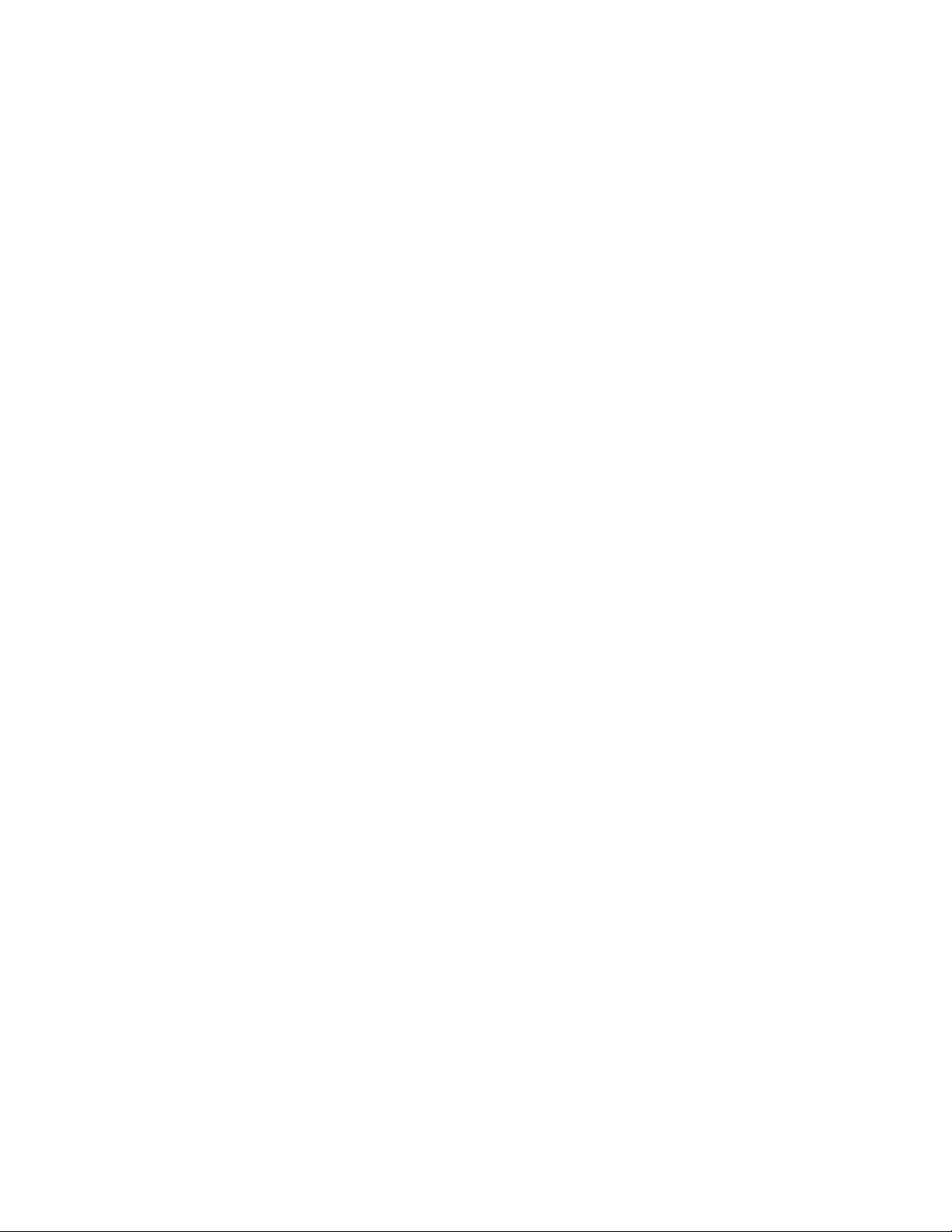
Action: Make sure the location specified by the /home startup switch is currently
available to the POA. If the post office is located on a different server from
where the POA will run, preparations for the connection between the POA and
the post office are required:
If you are using the NetWare
®
POA, you must use the /dn startup switch
or the /user and /password startup switches to enable the POA to log in to
the server where the post office is located, or you can provide the
®
username and password in ConsoleOne
, on the Post Office Settings
page of the Post Office object.
If you are using the Linux POA, you must mount the file system where
the post office is located to the server where the POA is running.
If you are using the Windows POA, you must create the drive mapping to
the post office before starting the POA.
See “Installing and Starting the POA” in “Post Office Agent” in the
GroupWise 8 Administration Guide.
Possible Cause: The server where the post office resides is down.
novdocx (en) 11 July 2008
Action: Check the status of the server where the post office resides.
Possible Cause: The POA does not have sufficient rights to the post office directory.
Action: Make sure the network rights in the post office are correct. Start the POA using
the /rights switch to determine the specific problem the POA is encountering
and make corrections as needed.
Possible Cause: The post office database (wphost.db) is damaged.
Action: If the post office database is available to the POA but cannot be read, it might
be damaged. In ConsoleOne, perform database maintenance to correct any
problems with the post office database. See “Maintaining Domain and Post
Office Databases” in “Databases” in the GroupWise 8 Administration Guide.
Possible Cause: The POA server has inadequate resources.
Action: Make sure the server where you are trying to run the POA has adequate
resources to run the POA, especially adequate available memory and the
current versions of any required network system files. See “Agent System
Requirements” in “Installing GroupWise Agents” in the “GroupWise 8
Installation Guide”.
Use your operating system tools to check current server resources.
Possible Cause: The POA is not installed correctly.
Action: Make sure all files required to run the POA are installed. For a list of agent
files, see “Agent Installation Directories” in GroupWise 7 Troubleshooting 3:
Message Flow and Directory Structure.
Possible Cause: A remote document storage area is unavailable.
Action: Make sure the remote server where the document storage area is located is
running.
Action: Make sure the POA has sufficient rights to log in.
24 GroupWise 8 Troubleshooting 2: Solutions to Common Problems
Page 25

Action: Make sure the /user and /password or /dn switches have been provided in the
POA startup file.
Action: As a temporary workaround, you can start the POA with the /noconfig switch,
so it can start without trying to access the remote document storage area.
Possible Cause: Language files are missing.
Action: If you are using the /language startup switch to run the POA in a particular
language, the corresponding language files must be installed for the POA to
run in that language. To determine what language-specific files are required,
see “Agent Installation Directories” in GroupWise 7 Troubleshooting 3:
Message Flow and Directory Structure.
Possible Cause: A POA is already running on the server.
Action: If you have defined multiple POAs for the same post office in ConsoleOne, the
/name switch is required in each startup file to specify which POA
configuration to use when you start each instance of the POA.
Possible Cause: The POA encounters an error condition.
Action: If you receive an error message when trying to start the POA, look it up in
“Post Office Agent Error Messages” in GroupWise 8 Troubleshooting 1: Error
Messages.
novdocx (en) 11 July 2008
POA Shuts Down Unexpectedly
Problem: The POA has been running smoothly, but stops unexpectedly.
Action: If the POA agent console is still displayed, exit it. If the normal exit procedure
does not work, use the system procedure for terminating a program.
If you are using the NetWare POA on NetWare, use the NetWare unload
command. If you have other POAs running on the same server, you
should exit them before using the unload command. The unload
command unloads all POAs running on the same server and might not
enable them to terminate gracefully.
If you are using the Linux POA, kill the first POA process. You might
need to use kill -9.
If you are using the Windows POA, close the POA window.
Action: After the POA agent console is no longer displayed, restart the POA as you
normally would. See “Installing and Starting the POA” in “Post Office Agent”
in the GroupWise 8 Administration Guide. If the POA shuts down again, exit it
again, reboot the server, then start the POA again.
Action: Set the POA log level to Verbose for troubleshooting. See “Using POA Log
Files” in “Post Office Agent” in the GroupWise 8 Administration Guide.
Possible Cause: Occasionally, a badly damaged message file can cause the POA to shut down.
Action: Check the contents of the POA input queue in the post office. For the location
of the POA input queue in the post office, see “Post Office Directory” in
GroupWise 7 Troubleshooting 3: Message Flow and Directory Structure.
Post Office Agent Problems 25
Page 26
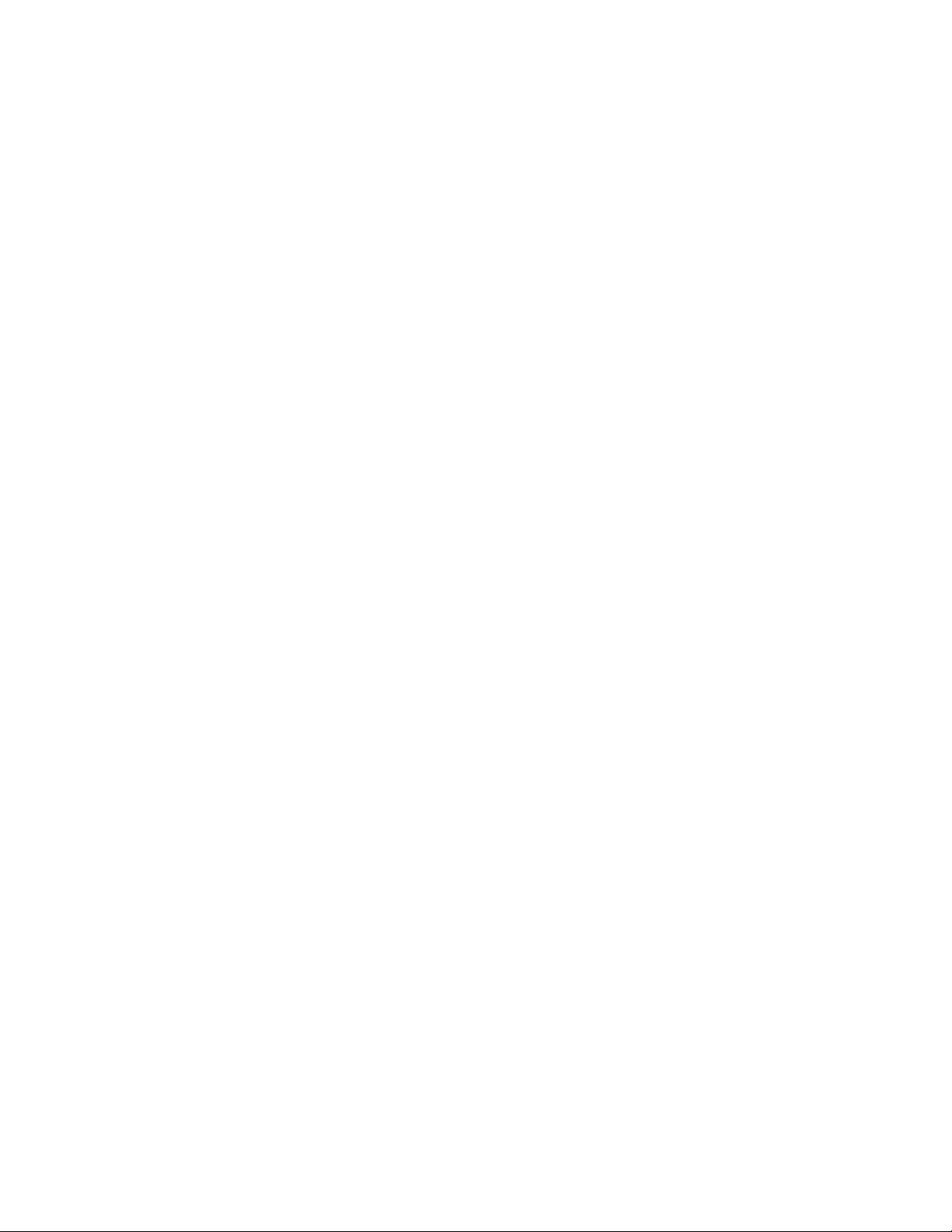
Move the message files out of the input queue subdirectories, start the POA,
then copy the message files back in groups, watching the POA carefully to see
if it shuts down on a particular message file. If it does, delete the problem
message file so normal processing can resume.
Action: Rename the post_office\wpcsout\ofs directory, then start the POA.
This creates a new, empty input queue and the POA should run smoothly. Then
copy the message files from the 0-7 priority subdirectories of
wpcsout\ofs back into the correct priority subdirectory so the POA can
process them. Copy them in small groups so the damaged message file can be
identified and removed.
Possible Cause: Occasionally, a damaged database in the post office can cause the POA to shut
down.
Action: In ConsoleOne, perform maintenance to correct any problems with the
databases in the post office. See “Maintaining Domain and Post Office
Databases” and “Maintaining User/Resource and Message Databases” in
“Databases” in the GroupWise 8 Administration Guide.
Possible Cause: Although increasing the number of POA threads from their default settings
can, in many cases, improve POA performance, creating too many POA
threads can have undesirable results.
novdocx (en) 11 July 2008
Action: For guidance is setting an appropriate number of POA threads, see
“Optimizing the POA” in “Post Office Agent” in the GroupWise 8
Administration Guide.
Possible Cause: On a NetWare server, Upgrade Low Priority Threads is set to On.
Action: The POA might run more smoothly if you set Upgrade Low Priority Threads
to Off. At the server console where the POA is running, type set upgrade
low priority threads=off.
Possible Cause: Another program on the server is interfering with the operation of the POA.
Action: If the POA continues to be unstable, eliminate other programs running on the
server. If the POA is stable when another specific program is not running on
the same server with it, a conflict might exist between the two programs.
POA Statistics Box Shows Requests Pending
Problem: GroupWise client users are using TCP/IP links to the post office. At the POA
console, the Statistics box shows a large number of pending client/server
requests.
Action: Increase the number of POA connections so that more users can be serviced by
the POA. See “Adjusting the Number of Connections for Client/Server
Processing” in “Post Office Agent” in the GroupWise 8 Administration Guide.
POA Statistics Box Shows Users Timed Out
Problem: GroupWise client users are using TCP/IP links to the post office. At the POA
console, the Statistics box shows a large number of users timed out.
Action: Having users timed out does not indicate a problem with the POA, but rather a
problem with users. Users who have timed out are users for which the POA
has closed the connection because the GroupWise client was no longer
26 GroupWise 8 Troubleshooting 2: Solutions to Common Problems
Page 27
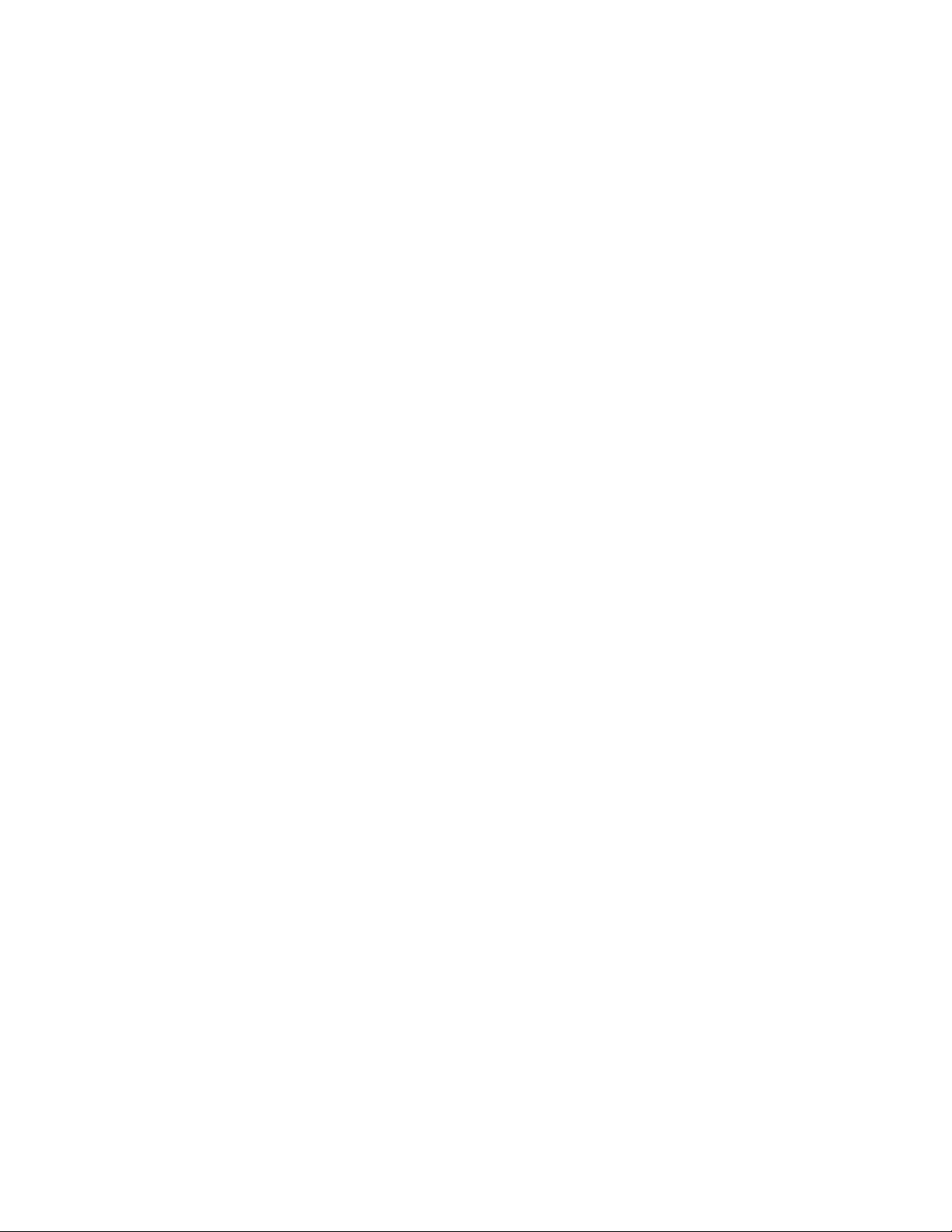
communicating. Timed out users might not be exiting GroupWise normally or
might be having other problems with their workstations. The number of timedout users might tend to increase on a daily basis during the hour after users
leave to go home. This is not a problem.
POA Statistics Box Shows Undeliverable Users
Problem: At the POA console, the Statistics box shows a large number of undeliverable
users. Undeliverable users can be encountered using either mapped drive
connections or TCP/IP connections. Undeliverable users are counted
differently from undeliverable messages. For example, a single message could
be addressed to 10 users; perhaps 9 users received the message successfully
but 1 user was undeliverable.
Possible Cause: If messages cannot be delivered to a particular user, that user might have a
damaged user database (userxxx.db).
Action: In ConsoleOne, perform maintenance to correct any problems with the user
database so messages can be delivered. See “Maintaining User/Resource and
Message Databases” in “Databases” in the GroupWise 8 Administration Guide.
novdocx (en) 11 July 2008
Action: Check the POA log file for other reasons why messages cannot be delivered to
specific users. See “Using POA Log Files” in “Post Office Agent” in the
GroupWise 8 Administration Guide.
POA Statistics Box Shows Problem Messages
Problem: At the POA console, the Statistics box shows that problem messages have been
encountered.
Action: The problem messages number indicates how many messages could not be
processed by the POA. For strategies, see “Message Is Dropped in the problem
Directory in the Post Office” on page 85.
POA Redirection List Shows Failed TCP/IP Connection
Problem: At the POA console, client/server statistics show a failed TCP/IP connection.
Action: Under Client/Server Statistics, use Show Redirection List to list existing POAs
and the IP addresses of the computers they are running on.
Action: Under Client/Server Statistics, use Check Redirection List to determine which
connections are currently valid.
Action: If a connection is listed as failed for a POA, use the ping command to see if the
server is alive. If the server does not respond to the PING command, you must
resolve the TCP/IP problem before the POA can use the link successfully.
Possible Cause: TCP/IP is not functioning correctly on the POA server.
Action: If the POA is running on a Windows server, make sure TCP/IP is correctly
installed and set up on the server where the POA is running.
Possible Cause: Multiple servers are trying to use the same IP address.
Action: Check for conflicting IP addresses between those used by POA servers and
those used by other servers. Only one server at a time can use the same IP
address.
Post Office Agent Problems 27
Page 28
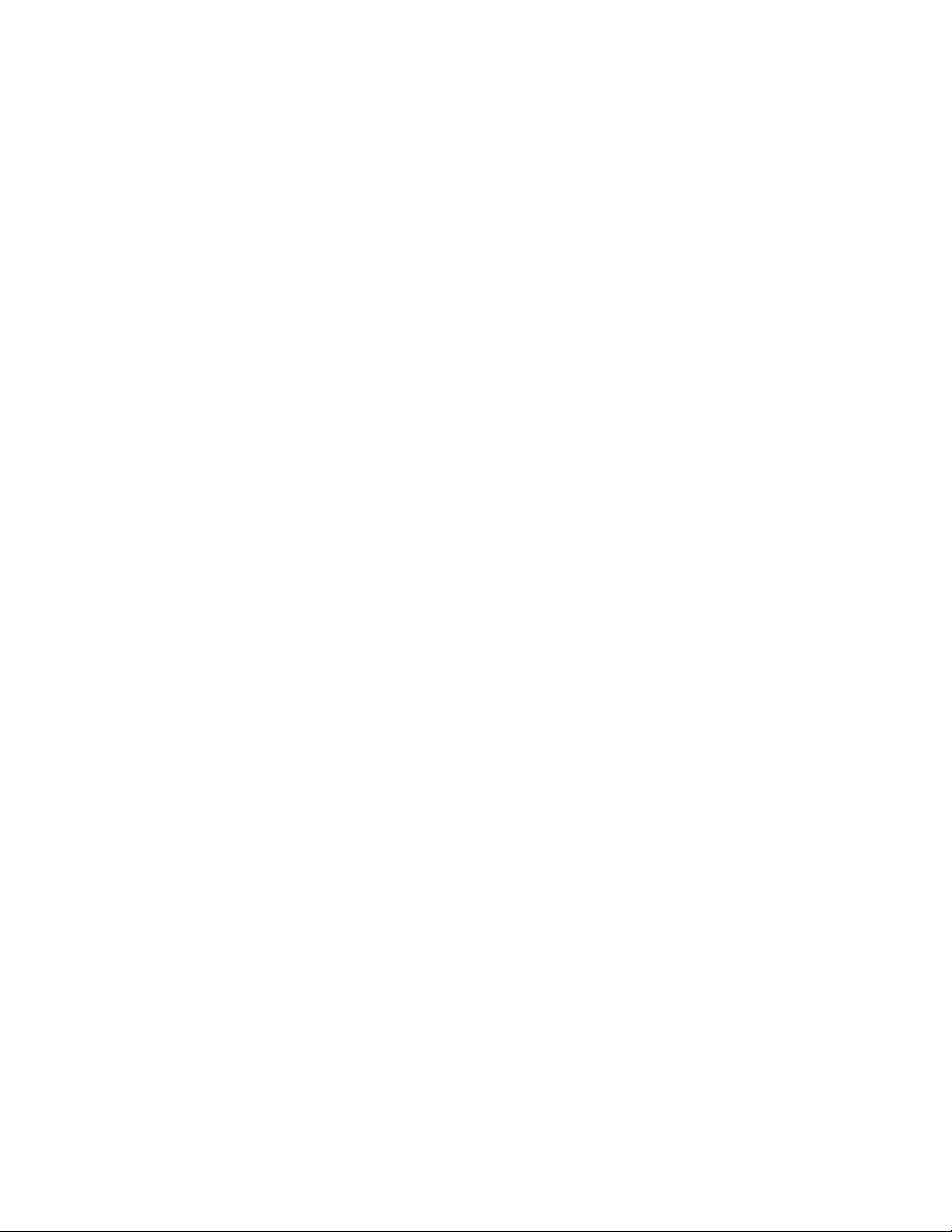
POA Message Transfer Status Box Shows Closed Link
Problem: The POA is configured to communicate with the MTA by way of TCP/IP.
However, the link between the POA and the MTA displays as Closed.
Action: Check the last closure reason. This information can help you determine the
source of the problem. Common last closure reasons include:
Host refused connection
No peer listening for connection (B30A)
Port already in use (B309)
TCP/IP connection failure (8908)
TCP/IP disconnected (890F)
TCP/IP read timeout (8912)
Action: See also “POA Fails to Respond to MTP Configuration Changes in
ConsoleOne” on page 29.
POA Starts Unwanted TCP/IP Thread
Problem: Even though you have started the POA using the /notcpip startup switch or
disabled the Enable TCP/IP option in the POA Agent Settings page in
ConsoleOne, the POA still starts a TCP/IP thread.
novdocx (en) 11 July 2008
Explanation: When you select Client/Server Only or Client/Server and Direct as the access
mode for a post office and use the /notcpip switch when starting a POA, that
POA does not accept incoming client/server connections from GroupWise
clients. However, it still starts a single TCP/IP handler thread if TCP/IP is
configured on the server. The purpose of this TCP/IP thread is to notify any
GroupWise clients connecting to another POA in the post office via TCP/IP
they should reread the database because a new message has been delivered by
a POA that is not using TCP/IP.
Action: To totally disable TCP/IP processing in a post office, set the access mode for
the post office to Direct Only and start all POAs servicing that post office with
the /notcpip switch, or deselect Enable TCP/IP in the Agent Settings page in
ConsoleOne.
POA Fails to Deliver Messages
Problem: The POA is running but no messages are being delivered.
Possible Cause: The post office is closed.
Action: From the MTA console, check the status of the post office from the point of
view of the domain. See “Displaying MTA Status Information” in “Monitoring
the MTA” in the GroupWise 8 Administration Guide. If the post office is
closed, messages are not arriving in the post office. Correct the problem with
the MTA. See “MTA Status Box Shows a Closed Location” on page 36.
Possible Cause: Message file processing has been turned off.
Action: Make sure that message file processing for the POA has not been turned off
using the /nomf, /nomfhigh, or /nomflow switches.
28 GroupWise 8 Troubleshooting 2: Solutions to Common Problems
Page 29
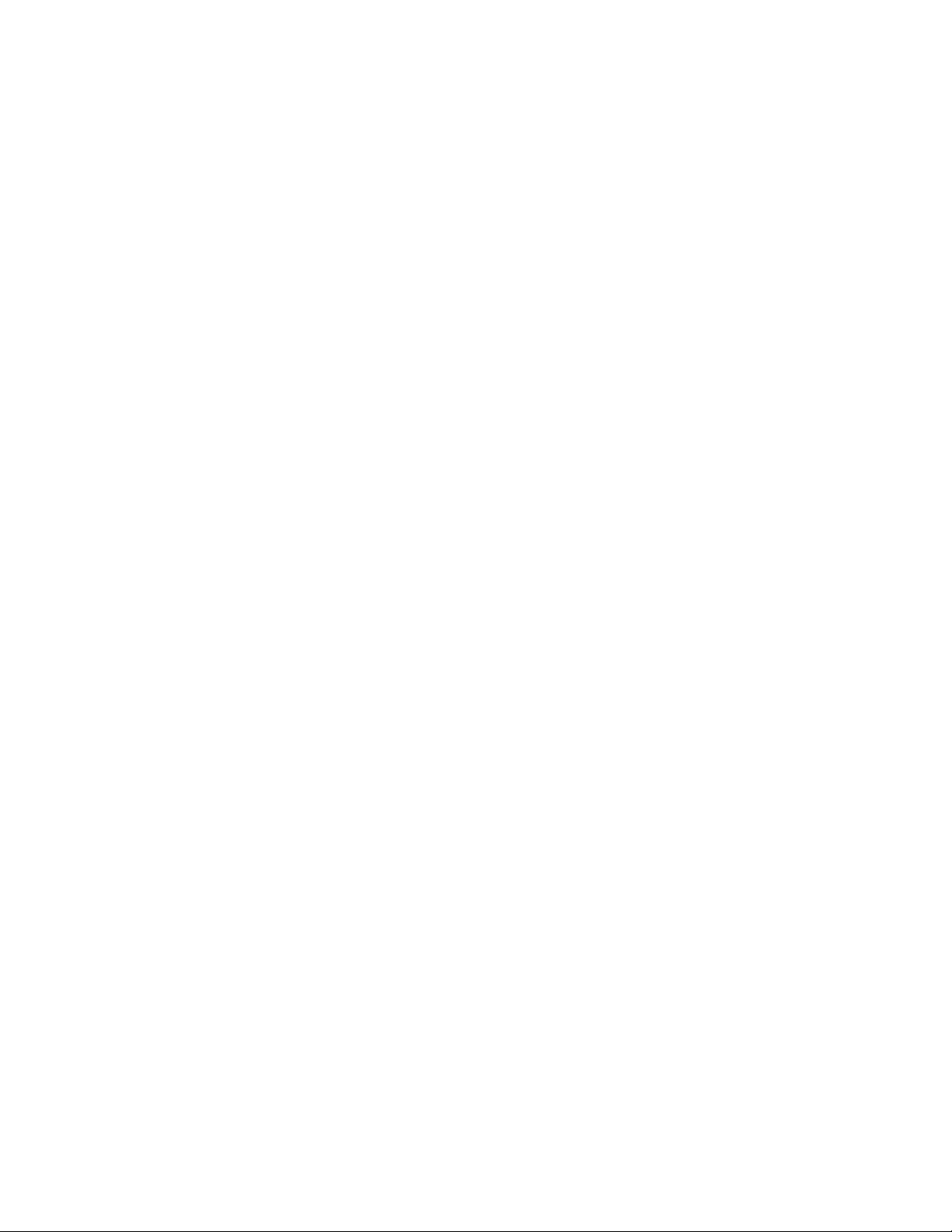
POA Fails to Respond to MTP Configuration Changes in ConsoleOne
Problem: You change a POA link configuration or network address setting in
ConsoleOne, but the POA does not respond to the change. For example, you
change from a mapped or UNC link to a TCP/IP link between the POA and the
MTA, or you move the POA to a different server and change its IP address. If
the configuration change does not replicate successfully to the post office
database, the MTA link to the post office becomes closed.
Action: If you do not want to stop and restart the POA to open a closed post office link,
change the configuration information back to what it was before you tried to
change it. The MTA should then be able to open the post office link again.
After communication between the POA and MTA is re-established, make the
configuration changes again. Wait for the configuration changes to be
replicated to the post office database (wphost.db), then start the POA in its
new location.
Action: Stop the POA, then start the POA using the /mtpinipaddr and /mtpinport
switches to specify the new IP address and port the POA should use for
Message Transfer Protocol (MTP) communication with the MTA. After the
link is established and all administrative messages have been processed, you
do not need to use these startup switches again.
novdocx (en) 11 July 2008
Action: Stop the POA. Rebuild the post office database (wphost.db) to replicate the
configuration changes. See “Rebuilding Domain or Post Office Databases” in
“Databases” in the GroupWise 8 Administration Guide.
POA Fails to Respond to Other Configuration Changes in ConsoleOne
Problem: You change a POA configuration setting in ConsoleOne, but the POA does not
respond to the change. For example, you change from direct access to client/
server mode, or you want to turn off error mail to the administrator.
Action: Synchronize the post office database (wphost.db) with the domain database
(wpdomain.db). See “Synchronizing Database Information” in “Databases”
in the GroupWise 8 Administration Guide.
Action: Stop the POA. Rebuild the post office database (wphost.db) to replicate the
configuration changes. See “Rebuilding Domain or Post Office Databases” in
“Databases” in the GroupWise 8 Administration Guide.
POA Fails to Update the Post Office Database Version
Problem: You are updating the agent software on a server where both the POA and the
MTA are running. The MTA successfully updates the database version for the
domain but the POA fails to update the database version for the post office.
Possible Cause: You let the Installation program start both agents automatically. As a result, the
POA checked the domain version in the post office database before it had a
chance to process the administrative message from the MTA that would update
the domain version in the post office database.
Action: Wait until the MTA has updated the domain database. For a large domain
database, you might need to wait as much as 20 minutes or more. Verify that
the database version has been updated by checking the Domain object’s
Post Office Agent Problems 29
Page 30
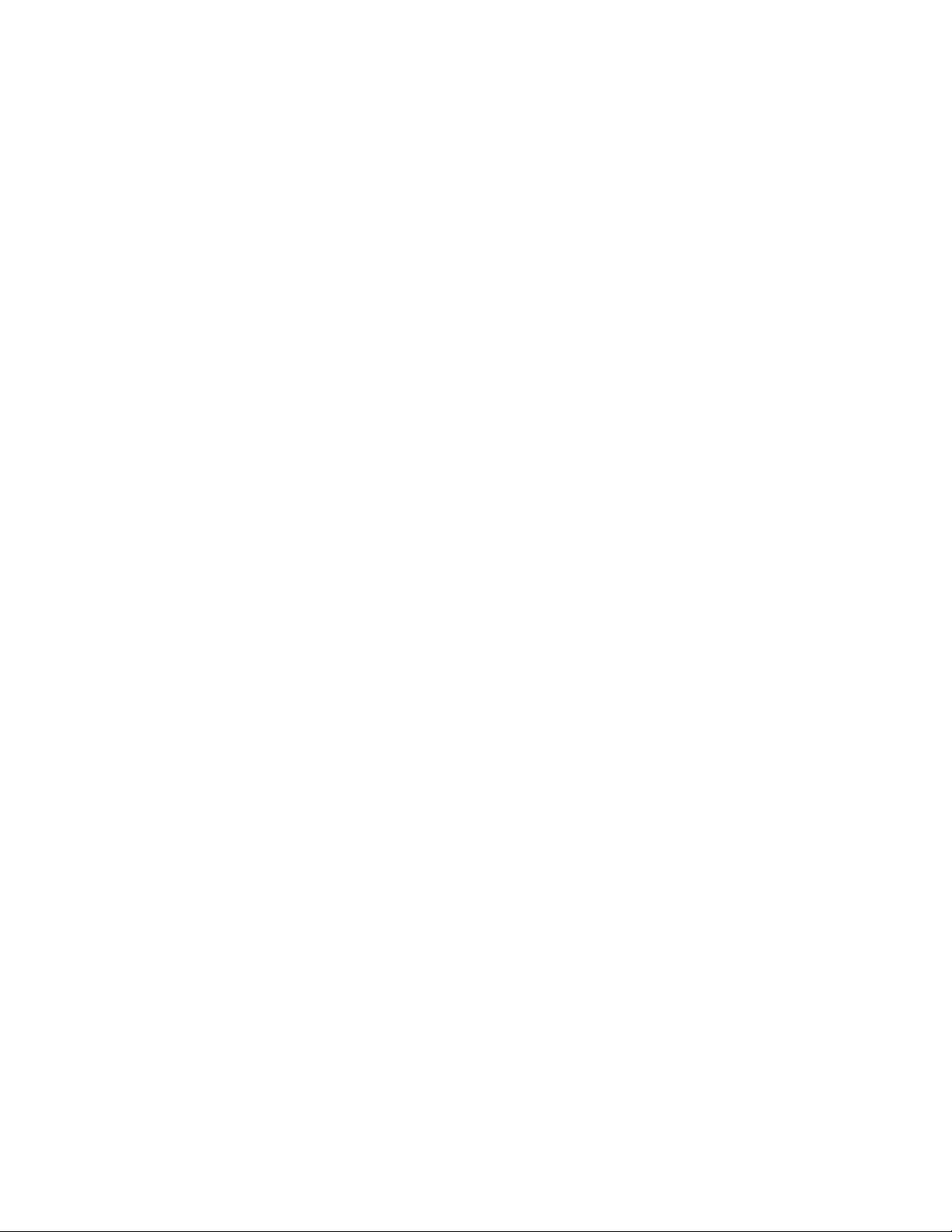
Identification page in ConsoleOne, then stop and restart the POA to update the
post office database. Check the Post Office object’s Identification page in
ConsoleOne to verify that the database version has been updated.
Action: If restarting the POA does not update the post office database version:
1 Compare the dates on the .dc files (gwpo.dc and ngwguard.dc) in
the post office directory with the dates on the .dc files in the update
source (the GroupWise 7 Administrator CD or the software distribution
directory if it has been updated from the GroupWise 7 Administrator CD).
2 If the dates on the .dc files in the post office are older than the dates on the
.dc files in the update source, copy the .dc files from the update source
into the post office directory.
3 At the POA console, recover the post office database. See “Recovering
the Post Office Database Automatically or Immediately” in “Post Office
Agent” in the GroupWise 8 Administration Guide.
When the recovery process is finished, the database version should be
updated.
4 View the Post Office object’s Identification page in ConsoleOne to verify
that the database version has been updated.
novdocx (en) 11 July 2008
POA Runs Repeated Recoveries on the Same Database
Problem: The POA continually attempts to recover a particular database but never
succeeds.
Action: The recovery operation that the POA can perform while the database is in use
is not as powerful as a rebuild operation. Rebuild the problem database. See
“Maintaining Domain and Post Office Databases” and “Maintaining User/
Resource and Message Databases” in “Databases” in the GroupWise 8
Administration Guide.
Action: If the problem is occurring with a user database and it cannot be rebuilt, re-
create the user database. See “Re-creating a User Database” in “Databases” in
the GroupWise 8 Administration Guide.
POA Starts in the Wrong Language
Problem: You have installed the POA in more than one language and it is starting in a
different language than you want.
Action: Start the POA using the /language switch to specify the language.
POA Is Involved with Network Operating System or Hardware Problems
Problem: The POA is interacting with the network operating system or hardware in an
undesirable way.
®
Possible Cause: If you just updated the NetWare
POA software, you might not have unloaded
the agent engine (gwenn5.nlm), resulting in a series of Loader cannot
find public symbol: symbol errors on the server console.
Action: Unload gwenn5.nlm, then start the NetWare POA, so that the newly
installed agent engine is loaded along with it.
30 GroupWise 8 Troubleshooting 2: Solutions to Common Problems
Page 31

Possible Cause: The NetWare POA server is running older software, resulting in
TCP_HANDLER errors on the server console.
Action: Make sure you are using the most current TCP/IP stack for NetWare.
Possible Cause: The POA server is overburdened, resulting in SYN attacks.
Action: Make sure overall server utilization is not too high. Increase the POA’s TCP/
IP resources. See “Adjusting the Number of Connections for Client/Server
Processing” in “Post Office Agent” in the GroupWise 8 Administration Guide.
Possible Cause: The POA server is overburdened. CPU utilization on the server where the
NetWare POA is running jumps to 100% and the POA seems to be taking all
available resources. GroupWise and other objects on the server are out of sync
with other servers.
Action: Run DSREPAIR.
novdocx (en) 11 July 2008
Post Office Agent Problems 31
Page 32
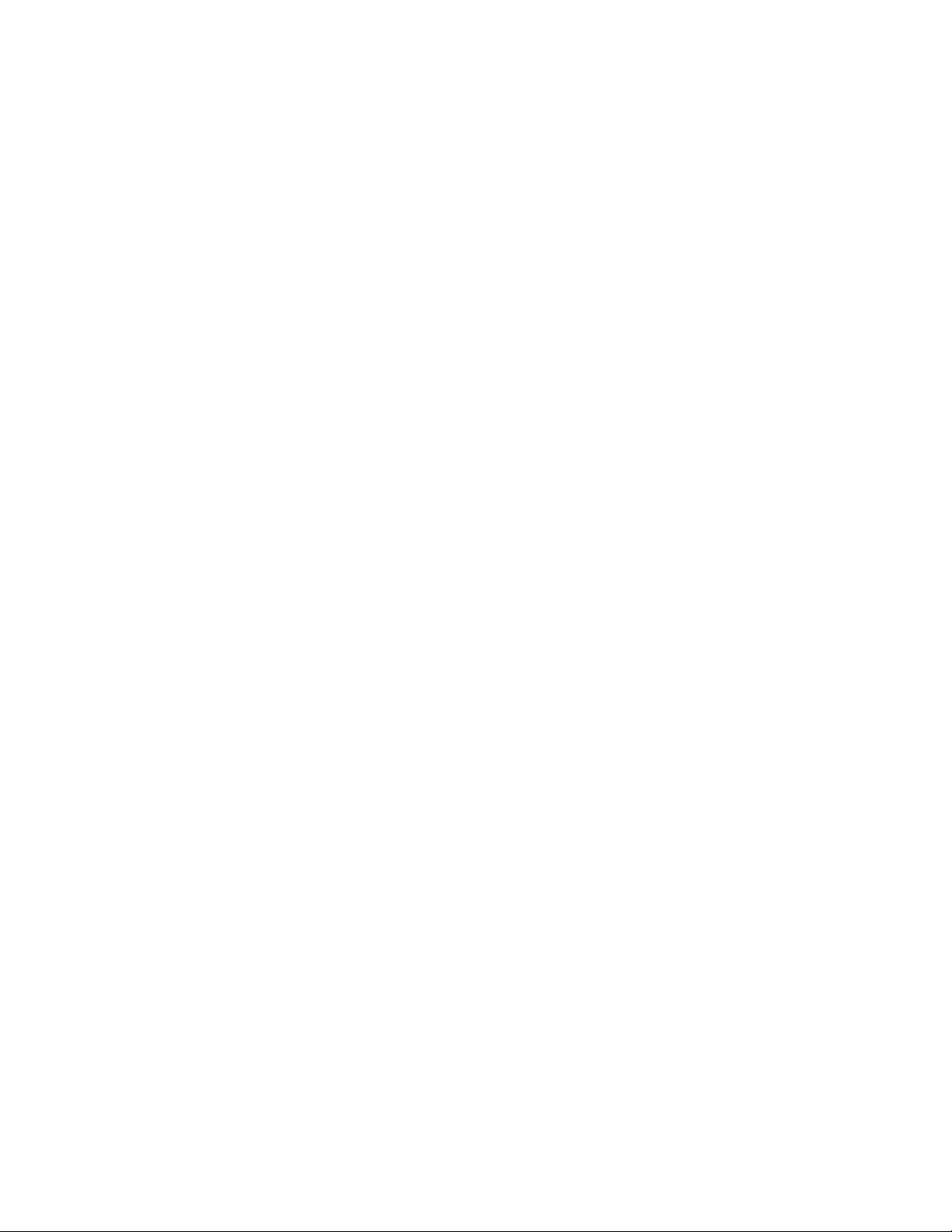
novdocx (en) 11 July 2008
32 GroupWise 8 Troubleshooting 2: Solutions to Common Problems
Page 33
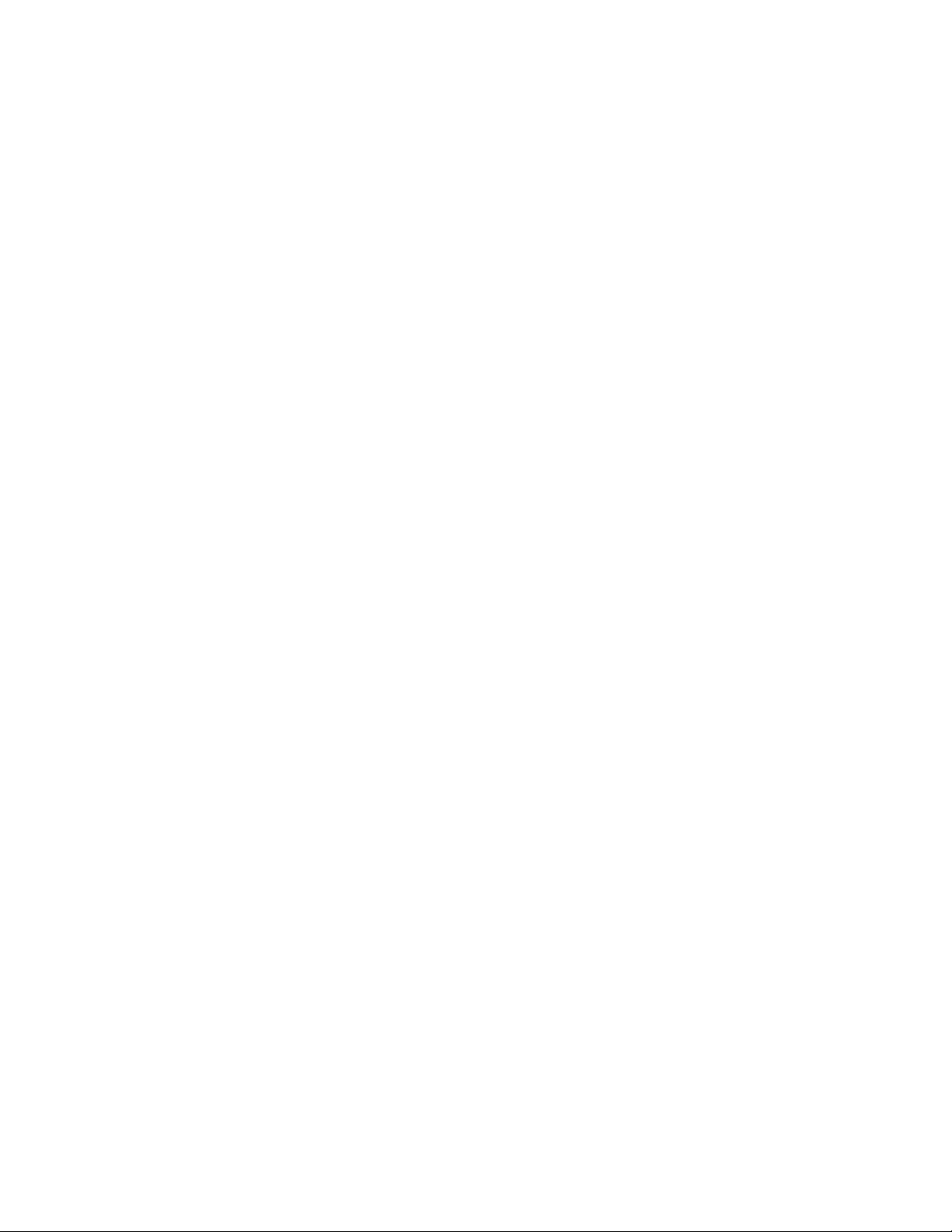
5
Message Transfer Agent Problems
For a list of error messages related to the Message Transfer Agent, see “Message Transfer Agent
Error Messages” in GroupWise 8 Troubleshooting 1: Error Messages.
This section suggests ways to fix the following problems:
“MTA Won’t Start” on page 33
“MTA Shuts Down Unexpectedly” on page 35
“MTA Status Box Shows a Closed Location” on page 36
“MTA Statistics Box Shows Undeliverable Messages” on page 37
“MTA Statistics Box Shows Errors” on page 37
“MTA Configuration Status Isn’t Open” on page 37
“MTA Fails to Update the Domain Database Version” on page 38
“MTA Starts in the Wrong Language” on page 39
“MTA Is Involved with Network Operating System or Hardware Problems” on page 39
novdocx (en) 11 July 2008
5
MTA Won’t Start
Problem: The MTA does not start.
Possible Cause: The /home switch is missing.
Action: Make sure the /home startup switch provides the correct path to the domain
directory where the domain database (wpdomain.db) resides. This switch is
required to start the MTA and must be provided either in the MTA startup file
or on the command line when you start the MTA. See “Installing and Starting
the MTA” in “Message Transfer Agent” in the GroupWise 8 Administration
Guide.
Possible Cause: The /home switch points to an unavailable location.
Action: Make sure the location specified by the /home startup switch is currently
available to the MTA. If the domain is located on a different server from where
the MTA will run, preparations for the connection between the MTA and the
domain are required:
If you are using the NetWare
or the /user and /password startup switches to enable the MTA to log in to
the server where the domain is located.
If you are using the Linux MTA, mount the file system where the domain
is located to the server where the MTA is running.
If you are using the Windows MTA, you must create the drive mapping to
the domain and post offices in the domain before starting the MTA.
®
MTA, you must use the /dn startup switch
Possible Cause: The server where the domain resides is down.
Action: Check the status of the server where the domain resides.
Message Transfer Agent Problems
33
Page 34
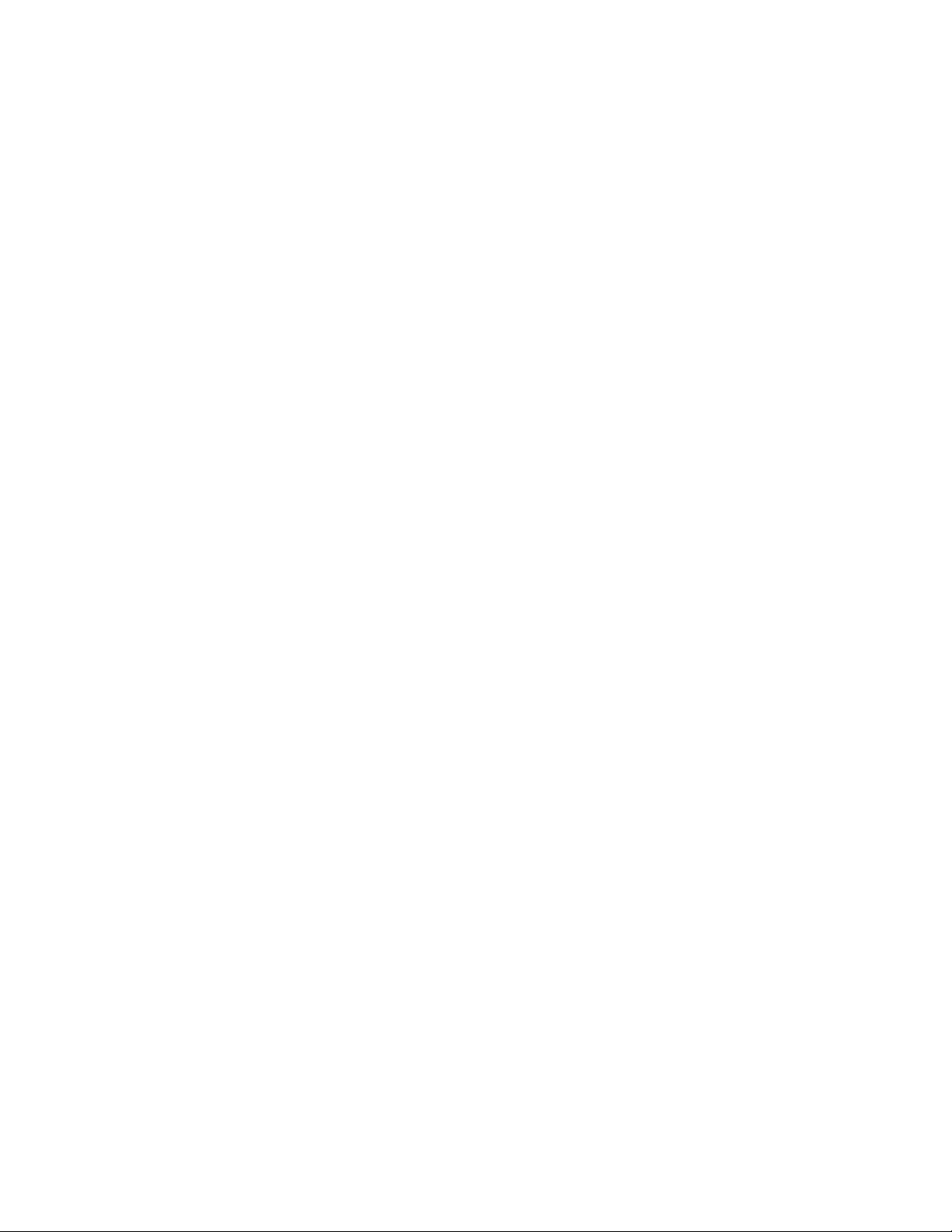
Possible Cause: The /work switch points to an unavailable location. Although not required, the
/work startup switch is useful to specify a local working directory for the MTA
when the domain it services is located on a different server. Using the /work
switch to provide a local working directory on the server where it is installed is
highly recommended for MTA performance. If the /work switch is not used,
the working directory is placed in the directory specified by the /home switch.
Action: Make sure the location of the MTA working directory is available to the MTA.
Possible Cause: The MTA does not have sufficient rights to the domain directory.
Action: Make sure the network rights in the domain are correct.
Possible Cause: The domain database (wpdomain.db) is damaged.
novdocx (en) 11 July 2008
Action: If the domain database (wpdomain.db) is available to the MTA but cannot
be read, it might be damaged. In ConsoleOne
correct any problems with the domain database. See “Maintaining Domain and
Post Office Databases” in “Databases” in the GroupWise 8 Administration
Guide.
Possible Cause: The MTA server has inadequate resources.
Action: Make sure the server where you are trying to run the MTA has adequate
resources to run the MTA, especially adequate available memory and the
current versions of any required network system files. See “Agent System
Requirements” in “Installing GroupWise Agents” in the “GroupWise 8
Installation Guide”.
Possible Cause: The MTA is not installed correctly.
Action: Make sure all files required to run the MTA are installed. For a complete list,
see “Agent Installation Directories” in GroupWise 7 Troubleshooting 3:
Message Flow and Directory Structure.
Possible Cause: Language-specific files are missing.
Action: If you are using the /language startup switch to run the MTA in a particular
language, the corresponding language files must be installed for the MTA to
run in that language. To determine what language-specific files are required,
see “Agent Installation Directories” in GroupWise 7 Troubleshooting 3:
Message Flow and Directory Structure.
®
, perform maintenance to
Possible Cause: The MTA is encountering a problem with one specific aspect of its
functioning.
Action: MTA startup switches are available to disable specific MTA functions while
allowing other functions to continue normally. For example, the /noada switch
disables the MTA admin thread. If a specific MTA function is causing the
MTA to shut down, you might be able to disable that particular function with a
startup switch. See “Using MTA Startup Switches” in “Message Transfer
Agent” in the GroupWise 8 Administration Guide.
Possible Cause: The MTA encounters an error condition.
Action: If you receive an error message when trying to start the MTA, look it up in
“Message Transfer Agent Error Messages” in GroupWise 8 Troubleshooting 1:
Error Messages.
34 GroupWise 8 Troubleshooting 2: Solutions to Common Problems
Page 35
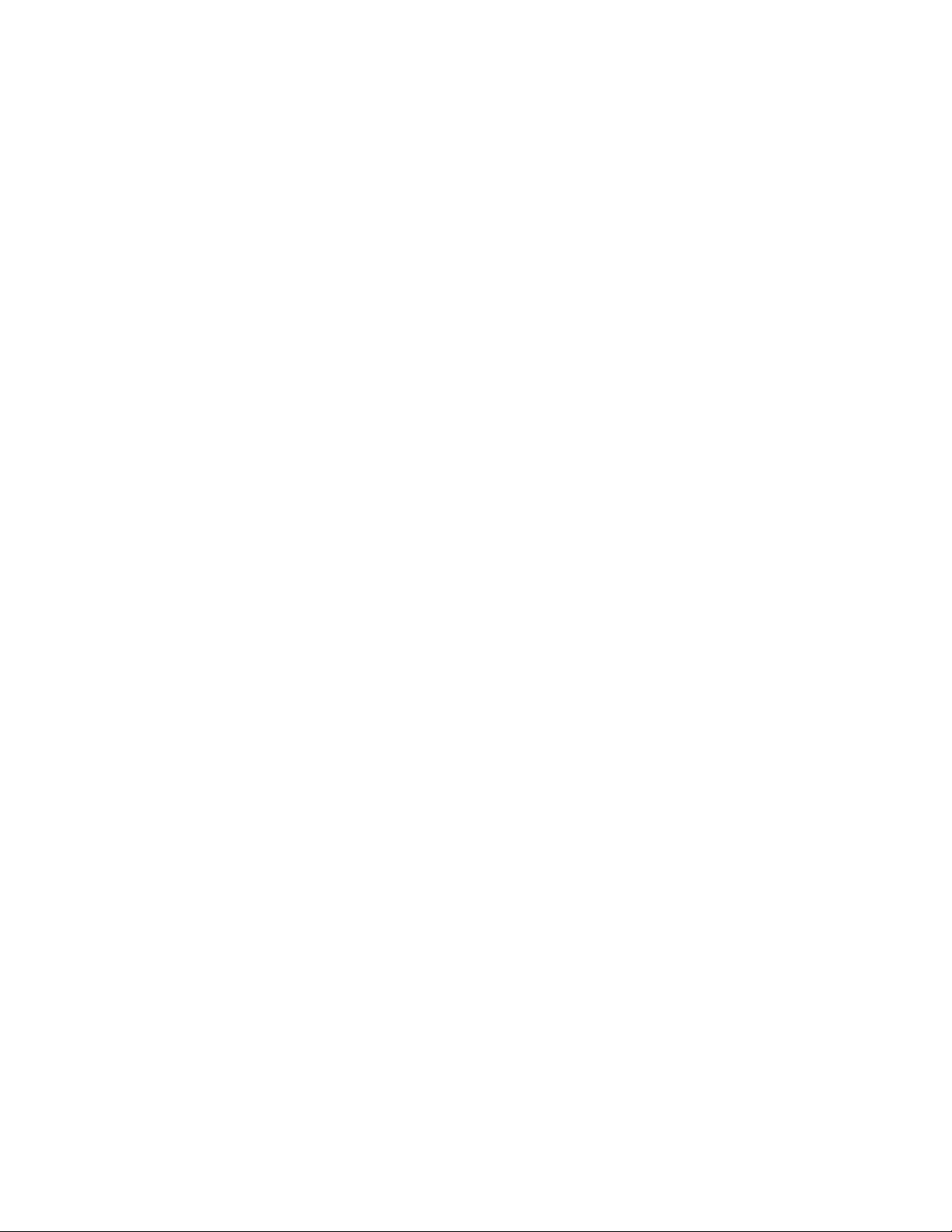
MTA Shuts Down Unexpectedly
Problem: The MTA has been running smoothly, but stops unexpectedly.
Action: If the MTA agent console is still displayed, exit it. If the normal exit procedure
does not work, use the system procedure for terminating a program.
If you are using the NetWare MTA, use the NetWare unload command. If
you have other MTAs running on the same server, you should exit them
before using the unload command. The unload command unloads all
MTAs running on the same server and might not enable them to terminate
gracefully.
If you are using the Linux MTA, kill the first MTA process. You might
need to use kill -9.
If you are using the Windows MTA, close the MTA window.
Action: After the MTA agent console is no longer displayed, restart the MTA as you
normally would. See “Installing and Starting the MTA” in “Message Transfer
Agent” in the GroupWise 8 Administration Guide.
Action: If the MTA shuts down again, exit it again, reboot the server, then start the
MTA again.
novdocx (en) 11 July 2008
Action: Set the MTA log level to Verbose for troubleshooting. See “Using MTA Log
Files” in “Message Transfer Agent” in the GroupWise 8 Administration Guide.
Possible Cause: Occasionally, a badly damaged message file can cause the MTA to shut down.
Action: Check the contents of the MTA input queues in the domain and post offices.
For the locations of the MTA input queues, see “Message Transfer/Storage
Directories” in GroupWise 7 Troubleshooting 3: Message Flow and Directory
Structure.
Move the message files out of the priority subdirectories of each input queue,
start the MTA, then copy the message files back in groups, watching the MTA
carefully to see if it shuts down on a particular message file. If it does, delete
the problem message file so normal processing can resume.
Possible Cause: Occasionally, a damaged domain database (wpdomain.db) can cause the
MTA to shut down.
Action: In ConsoleOne, perform maintenance to correct any problems with the domain
database. See “Maintaining Domain and Post Office Databases” in
“Databases” in the GroupWise 8 Administration Guide.
Possible Cause: Network connections are unstable.
Action: Make sure the connections between the server where the MTA is running and
the servers where the domain database (wpdomain.db) and post office
database (wphost.db) are located are stable. Repeatedly losing connections
to servers can cause damage to databases.
Possible Cause: The MTA is encountering a problem with one specific aspect of its
functioning.
Action: MTA startup switches are available to disable specific MTA functions while
allowing other functions to continue normally. For example, the /noada switch
disables the MTA admin thread. If a specific MTA function is causing the
Message Transfer Agent Problems 35
Page 36
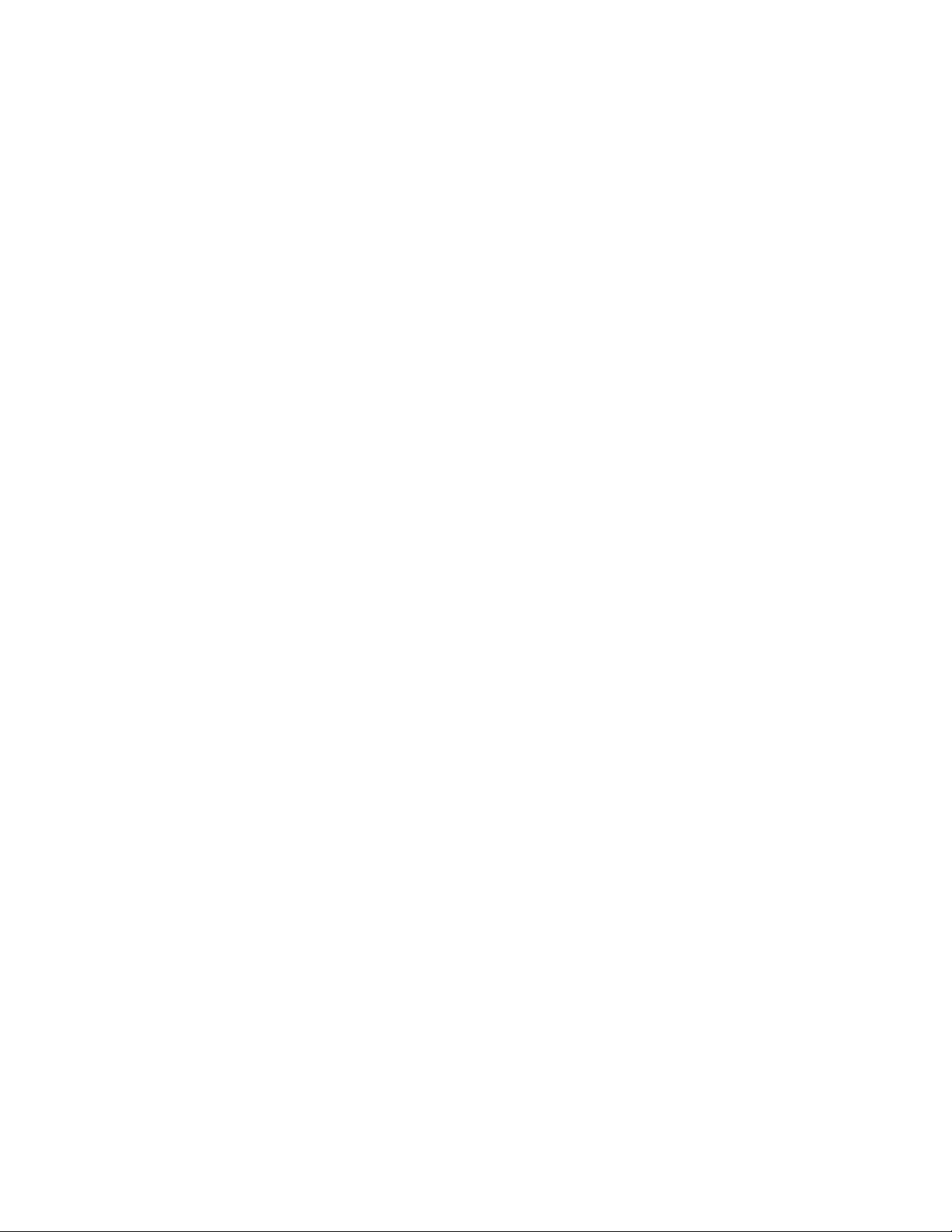
MTA to shut down, you might be able to disable that particular function with a
startup switch. See “Using MTA Startup Switches” in “Message Transfer
Agent” in the GroupWise 8 Administration Guide.
Possible Cause: Another program on the server is interfering with the operation of the MTA.
Action: If the MTA continues to be unstable, eliminate other programs running on the
server. If the MTA is stable when another specific program is not running on
the same server with it, a conflict might exist between the two programs.
MTA Status Box Shows a Closed Location
Problem: At the MTA agent console, the Status box shows a closed location.
Action: Check for details about why the location is closed. See “Displaying MTA
Status Information” in “Message Transfer Agent” in the GroupWise 8
Administration Guide.
Action: Check the configuration status for the closed location. See “MTA
Configuration Status Isn’t Open” on page 37.
Action: Check the last closure reason. This information can help you determine the
source of the problem. Common last closure reasons include:
novdocx (en) 11 July 2008
Access denied
Cannot attach to server or volume
Cannot create/read/write files/directories
Cannot move files
Insufficient disk space
Insufficient memory
Insufficient system resources
Link or transport down
No path configured
Undefined link
For more information, see “Message Transfer Agent Error Messages” in
GroupWise 8 Troubleshooting 1: Error Messages.
Action: In Configuration Status Details, check the directory paths for mapped and
UNC connections or the IP addresses and port numbers for TCP/IP links.
Make sure the correct locations are displayed. Make sure the locations exist,
and verify that the database (wpdomain.db for a domain or wphost.db for
TM
a post office) is there in the specified location. Do not use eDirectory
paths.
Action: If it is a new location that has never been open, verify the links between
domains and post offices. See “Understanding Link Configuration” in
“Domains” in the GroupWise 8 Administration Guide. Make sure mapped and
UNC path specifications are in the correct format. Do not use eDirectory full
context paths.
Possible Cause: A domain or post office has been moved incorrectly.
Action: When you move a domain or post office to a new location or change its link
type, you must make various configuration changes in ConsoleOne. If the
domain or post office becomes closed as a result, the reconfiguration changes
might not have replicated down to the agent in the reconfigured location before
36 GroupWise 8 Troubleshooting 2: Solutions to Common Problems
Page 37
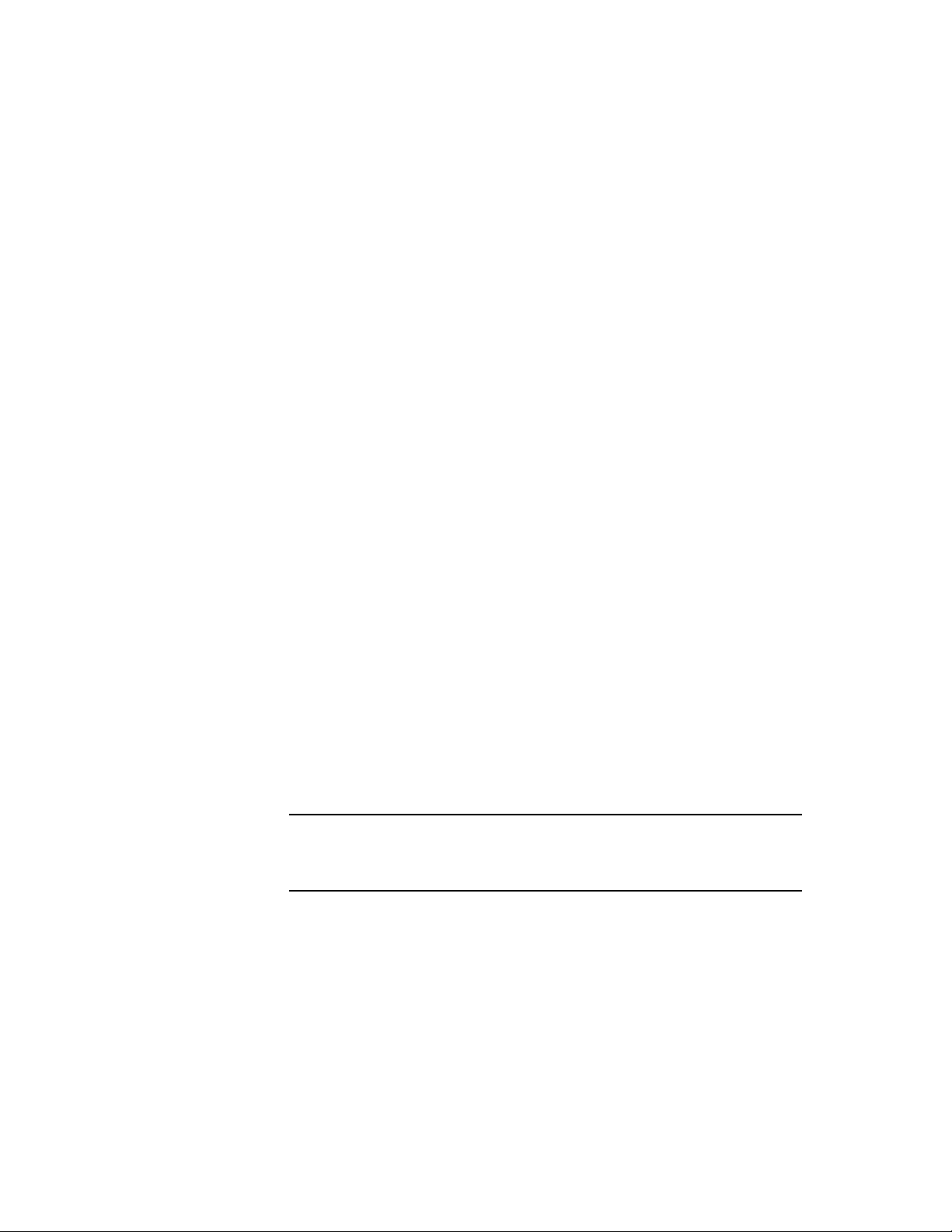
other changes prevented the replication from happening at all. Rebuild the
location database (wpdomain.db or wphost.db). See “Rebuilding
Domain or Post Office Databases” in “Databases” in the GroupWise 8
Administration Guide. This ensures that the reconfiguration changes are
replicated to the location. Then restart the agent for the location.
Possible Cause: The MTA server has insufficient memory.
Action: Make sure the server where the MTA is running has adequate memory. If the
MTA starts running out of memory, it starts shutting down connections. See
“Agent System Requirements” in “Installing GroupWise Agents” in the
“GroupWise 8 Installation Guide”.
MTA Statistics Box Shows Undeliverable Messages
Problem: At the MTA agent console, the Statistics box displays a large number of
undeliverable messages.
Action: The number of undeliverable messages indicates how many messages could
not be routed by the MTA. For strategies, see “Message Has Undeliverable
Status” on page 81.
novdocx (en) 11 July 2008
MTA Statistics Box Shows Errors
Problem: At the MTA agent console, the Statistics box shows a large number of message
errors have occurred.
Action: The number of message errors indicates how many messages could not be
processed by the MTA. For strategies, see “Message Is Dropped in the
problem Directory” on page 85.
MTA Configuration Status Isn’t Open
Problem: At the MTA agent console, the Configuration Status box displays the
connection status as something other than Open.
Action: If the configuration status is Closed, the MTA cannot access the database in the
domain or post office. Make sure the server where the closed location resides
is not down. Make sure the MTA can access the server.
NetWare: Verify the settings of the /dn or /user and /password startup switches
for the server where the closed location resides.
Windows: Verify the UNC path or drive mapping to the closed location.
Action: If the connection status is Suspended, resume the MTA. See “Suspending/
Resuming MTA Processing for a Location” in “Message Transfer Agent” in
the GroupWise 8 Administration Guide.
Action: If the connection status is Open Pending, post offices in the domain are in the
process of opening and the MTA is clearing its holding queues. After this is
accomplished, the MTA begins processing current messages and the status
changes to Open. No action is necessary.
Message Transfer Agent Problems 37
Page 38
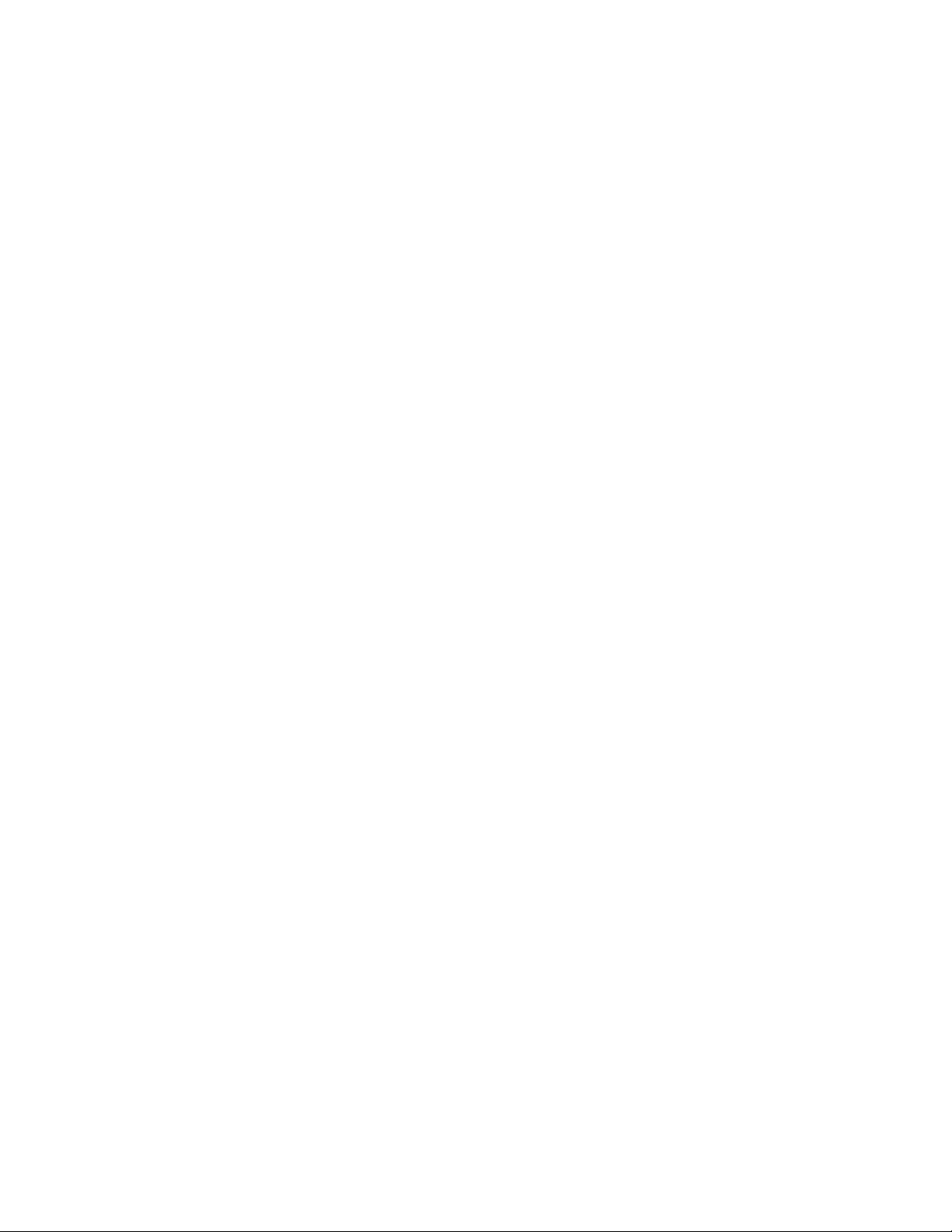
MTA Fails to Update the Domain Database Version
Problem: You are updating the MTA software in a secondary domain and the MTA fails
to update the database version for the domain. You might see conflicting
database version information depending on whether you are connected to the
secondary domain or the primary domain.
Possible Cause: You installed and started the MTA for the secondary domain before the MTA
for the primary domain had finished updating the primary domain database.
Action: Wait until the MTA for the primary domain has finished updating the primary
domain database. For a large domain database, you might need to wait as much
as 20 minutes or more. Verify that the primary domain database version has
been updated by checking the Domain object’s Identification page in
ConsoleOne. Then stop and restart the MTA for the secondary domain to
update the secondary domain database.
Action: If restarting the MTA for the secondary domain does not update the domain
database version:
1 Compare the dates on the .dc files (gwdom.dc and gwpo.dc) in the
secondary domain directory with the dates on the .dc files in the update
source (the GroupWise 7 Administrator CD or the software distribution
directory if it has been updated from the GroupWise 7 Administrator CD).
novdocx (en) 11 July 2008
2 If the dates on the .dc files in the secondary domain are older than the
dates on the .dc files in the update source, copy the .dc files from the
update source into the domain directory.
3 At the MTA console, recover the domain database. See “Recovering the
Domain Database Automatically or Immediately” in “Message Transfer
Agent” in the GroupWise 8 Administration Guide.
When the recovery process is finished, the database version should be
updated.
4 In ConsoleOne, connect to the secondary domain, then check the Domain
object’s Identification page to verify that the database version has been
updated.
5 Connect to the primary domain database, then check the Identification
page for the primary domain to verify that the database version
information matches in both domain databases.
Action: If recovering the secondary domain database does not update the version, then
connect to the primary domain and rebuild the secondary domain database.
See “Rebuilding Domain or Post Office Databases” in “Databases” in the
GroupWise 8 Administration Guide.
Possible Cause: There are one or more closed links between the secondary domain and the
primary domain that are preventing the administrative messages from flowing
between the domains to accomplish the database version update.
Action: Check the links between the domains and open any closed links. See “MTA
Configuration Status Isn’t Open” on page 37. After all links are open, recover
the secondary domain database. See “Recovering the Domain Database
Automatically or Immediately” in “Message Transfer Agent” in the
GroupWise 8 Administration Guide.
38 GroupWise 8 Troubleshooting 2: Solutions to Common Problems
Page 39
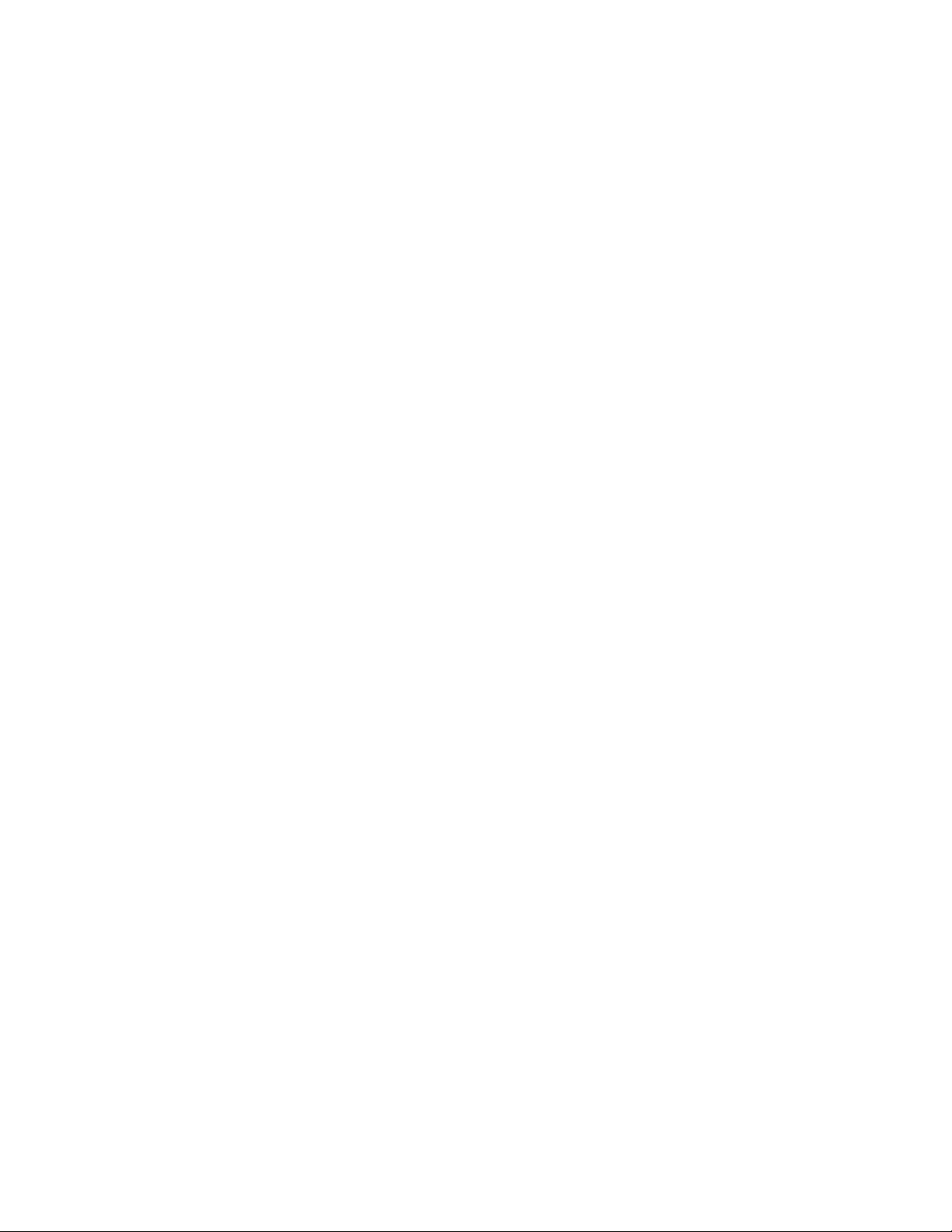
MTA Starts in the Wrong Language
Problem: You have installed the MTA in more than one language and it is starting in a
different language than you want.
Action: Start the MTA using the /language switch to specify the language.
MTA Is Involved with Network Operating System or Hardware Problems
Problem: The MTA is interacting with the network operating system or hardware in an
undesirable way.
Possible Cause: If you just updated the MTA software, you might not have unloaded the agent
engine (gwenn5.nlm), resulting in a series of Loader cannot find
public symbol: symbol errors on the server console.
Action: Unload gwenn5.nlm, then start the MTA, so that the newly installed agent
engine is loaded along with it.
Possible Cause: The MTA server is running older software, resulting in TCP_HANDLER
errors on the server console.
Action: Make sure you are using the most current TCP/IP stack for NetWare.
novdocx (en) 11 July 2008
Possible Cause: The MTA server is overburdened, resulting in SYN attacks.
Action: Make sure overall server utilization is not too high. Increase the MTA’s
tolerance for slow connections. See “Adjusting the MTA Wait Intervals for
Slow TCP/IP Connections” in “Message Transfer Agent” in the GroupWise 8
Administration Guide.
Message Transfer Agent Problems 39
Page 40
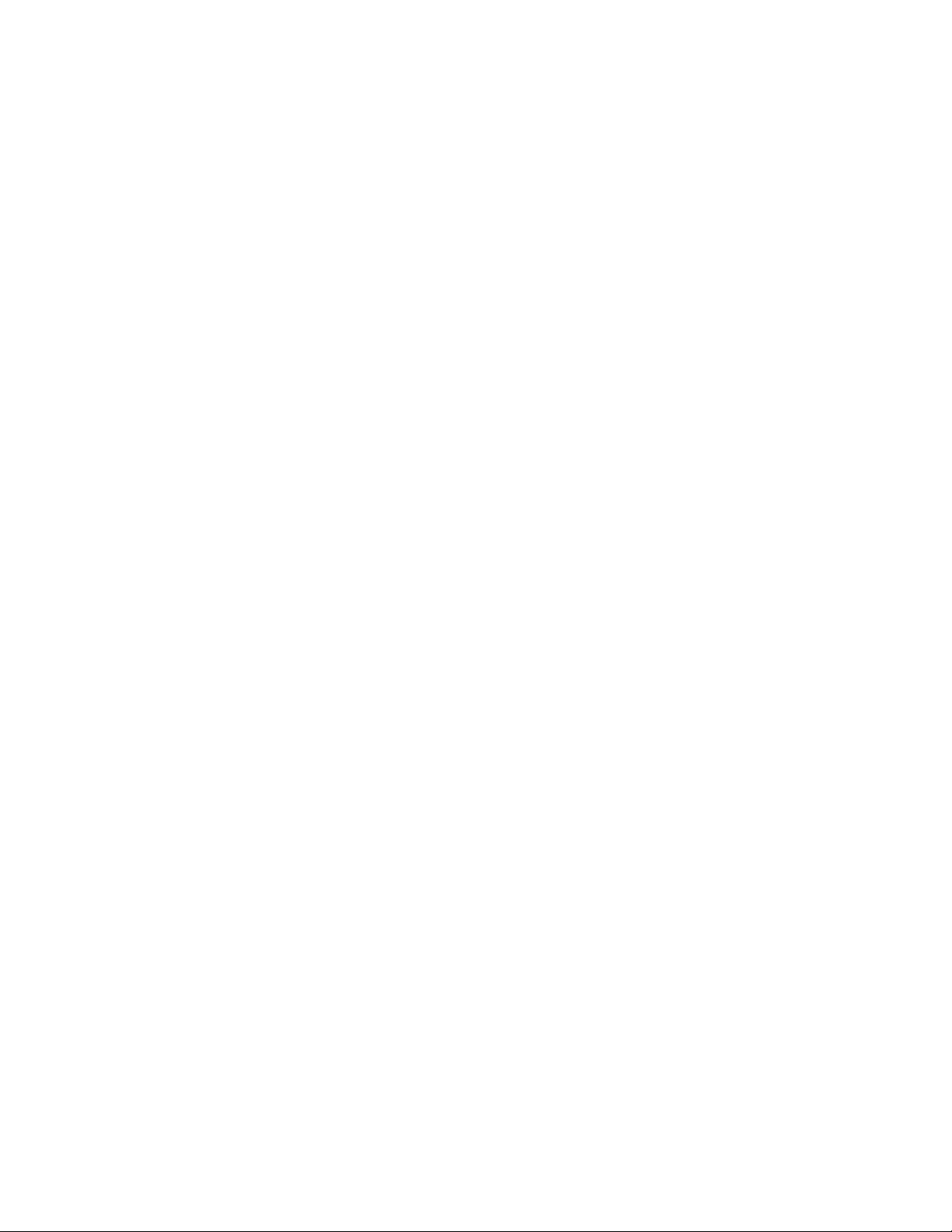
novdocx (en) 11 July 2008
40 GroupWise 8 Troubleshooting 2: Solutions to Common Problems
Page 41
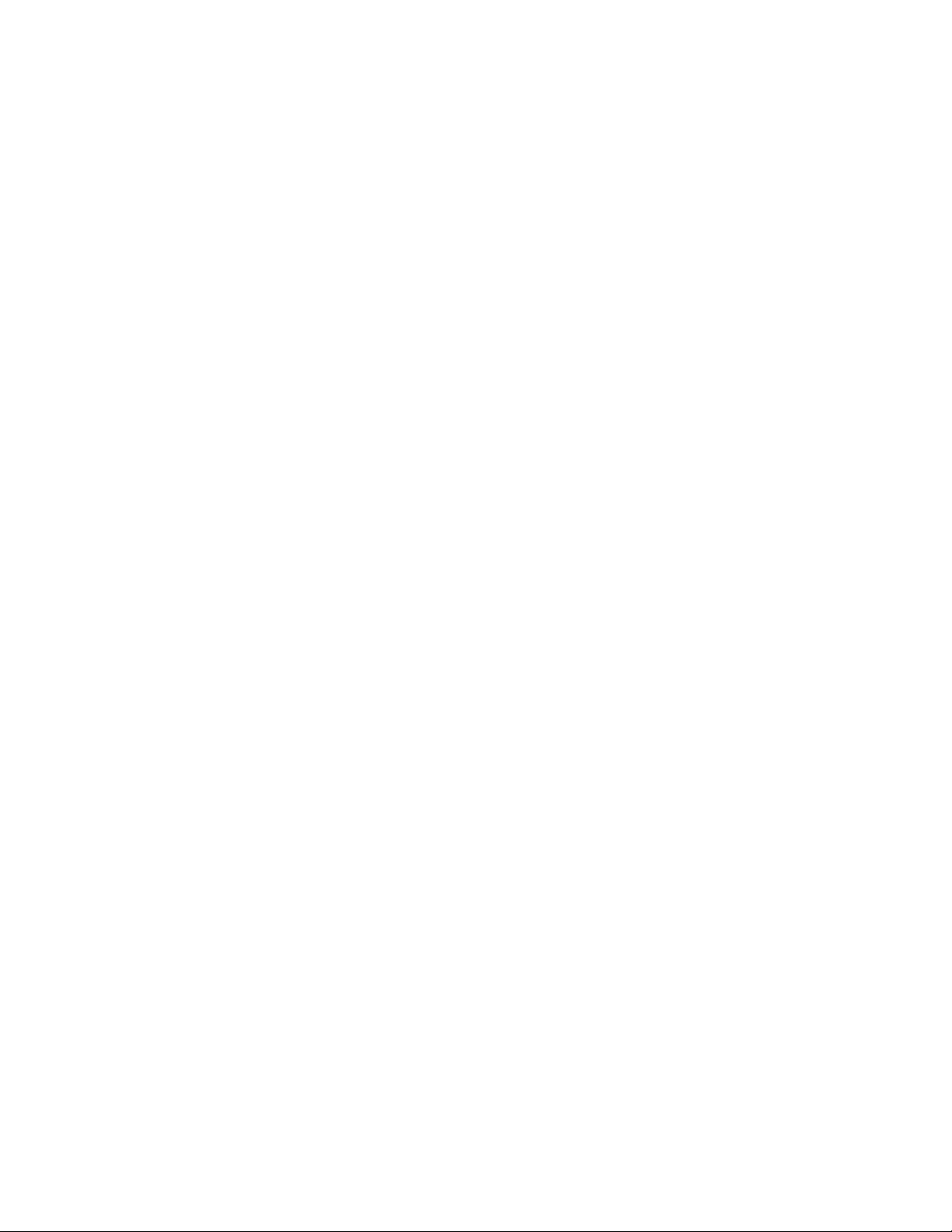
6
Internet Agent Problems
This section suggests ways to fix the following problems:
“No Relay Host Connectivity from the Target Server” on page 41
“No Internet Connectivity from the Target Server” on page 43
“Target Server Could Not Perform DNS Resolution” on page 45
“Target Server Not Configured for TCP/IP” on page 46
“Invalid or Unspecified Internet Host Name” on page 47
“Unverified Host Name for Target Server” on page 47
“RFC Compliance: Specify a Postmaster” on page 48
“Log Files” on page 48
“SMTP Statistics” on page 48
“Internet Agent Not Sending Messages” on page 49
“Internet Agent Not Receiving Messages” on page 50
novdocx (en) 11 July 2008
6
“Internet Agent Locking Up” on page 50
“Internet Agent Cannot Access the Domain” on page 51
“Internet Agent Doesn’t Send Outgoing Mail” on page 52
“Internet Agent Fails to Respond to Configuration Changes Made in ConsoleOne” on page 52
“Administrator Wants to Prevent Certain Types of Messages from Passing through the Internet
Agent” on page 52
“POP3 Client Users Can’t Send Internet Mail through the Internet Agent” on page 52
“POP3 Client Users Can’t Access the GroupWise Address Book through the LDAP Services of
the Internet Agent” on page 53
“IMAP4 Client Users Can’t Access Mail through the Internet Agent” on page 54
“Extended Characters in User Names Prevent Delivery through the Internet Agent” on page 54
“Messages Sent Out through the Internet Agent Don’t Wrap When Displayed by Recipients”
on page 54
“The Internet Agent Cannot Communicate with the Message Transfer Agent (MTA)” on
page 54
“The Internet Agent Displays a 450 MX Record Lookup Failure” on page 55
“The Internet Agent Experiences a Problem with Rules Causing Looping” on page 56
No Relay Host Connectivity from the Target Server
Problem: During installation, the Internet Agent Installation program was not able to
contact a mail process on the specified relay host. You can fix the problem
after the Internet Agent has been installed.
Possible Cause: The server where you installed the Internet Agent is not yet configured for
TCP/IP.
Internet Agent Problems
41
Page 42

Action: On a NetWare® server:
1 Load INETCFG.
2 In the Internetworking Configuration box, select Protocols > TCP/IP.
3 Select Enabled.
4 Exit INETCFG.
5 Restart the server.
Refer to the NetWare documentation at the Novell® Documentation Web site
(http://www.novell.com/documentation) for more information about
configuring TCP/IP on NetWare.
Action: On a Windows server:
NOTE: Steps may vary, depending on your version of Windows.
1 Right-click My Network Places, click Properties, then double-click Local
Area Connection.
novdocx (en) 11 July 2008
2 Check the list for Internet Protocol (TCP/IP).
3 If TCP/IP is not in the list, click Add, then follow the instructions for
installing TCP/IP.
or
If TCP/IP is listed, select it, then check the existing configuration
information for accuracy.
4 Click OK to save any changes you have made.
5 Restart the server.
Refer to your Windows documentation for more information about installing
TCP/IP on Windows.
Possible Cause: The server where you installed the Internet Agent cannot communicate with
the relay host because the default router is not properly configured.
Action: On a NetWare server, if you are configuring TCP/IP in the autoexec.ncf
file, add gateway=router_ip_address to the BIND statement.
If you are using INETCFG to configure TCP/IP:
1 Load INETCFG.
2 In the Internetworking Configuration box, select Protocols.
3 In the Protocol Configuration box, select TCP/IP.
4 In the TCP/IP Protocol Configuration box:
4a Enable Static Routing.
4b Select Static Routing Table.
4c Press Enter.
5 In the TCP/IP Static Routes box, press Insert to add a new static route.
6 In the Static Route Configuration box:
6a Press Enter in the Route Type field to display a list of route types.
42 GroupWise 8 Troubleshooting 2: Solutions to Common Problems
Page 43

6b Select Default Route.
6c Select Next Hop Router on Route, then press Enter to edit the field.
6d Type the IP address of the default router, then press Enter.
6e Press Esc twice.
7 Select Ye s, then press Enter to update the INETCFG database.
8 Press Esc until prompted to exit INETCFG.
9 Select Ye s, then press Enter.
10 Restart the server to put the new default router into effect.
Refer to the NetWare documentation at the Novell Documentation Web site
(http://www.novell.com/documentation) for more information about using
INETCFG.
Action: On a Windows server:
NOTE: Steps may vary, depending on your version of Windows.
novdocx (en) 11 July 2008
1 Click Start > Settings > Control Panel.
2 Double-click Network and Dial-Up Connections, then click Local Area
Connection.
3 Select TCP/IP Protocol, then click Properties.
4 In the Default Gateway field, specify the IP address of the default router
on your network.
5 Click OK.
6 Restart the server to put the new default gateway information into effect.
Refer to your Windows documentation for more information about installing
TCP/IP on Windows.
Possible Cause: There is no SMTP mail service listening at the IP address of the relay host.
Action: Start the mail service on the relay host.
Action: Specify a different relay host.
No Internet Connectivity from the Target Server
Problem: During installation, the Internet Agent Installation program was not able to
connect to the Internet. You can fix the problem after the Internet Agent has
been installed.
Possible Cause: The server where you installed the Internet Agent is not yet configured for
TCP/IP.
Action: On a NetWare server:
1 Load INETCFG.
2 In the Internetworking Configuration box, select Protocols, then select
TCP/IP.
3 Select Enabled.
Internet Agent Problems 43
Page 44

4 Exit INETCFG.
5 Restart the server.
Refer to the NetWare documentation at the Novell Documentation Web site
(http://www.novell.com/documentation) for more information about
configuring TCP/IP on NetWare.
Action: On a Windows server:
NOTE: Steps may vary, depending on your version of Windows.
1 Right-click My Network Places, click Properties, then double-click Local
Area Connection.
2 Check the list for Internet Protocol (TCP/IP).
3 If TCP/IP is not in the list, click Add, then follow the instructions for
installing TCP/IP.
or
If TCP/IP is listed, select it, then check the existing configuration
information for accuracy.
novdocx (en) 11 July 2008
4 Click OK to save any changes you have made.
5 Restart the server.
Refer to your Windows documentation for more information about installing
TCP/IP on Windows.
Possible Cause: The server where you installed the Internet Agent cannot communicate with
the Internet because the default router is not properly configured.
Action: On a NetWare server, if you are configuring TCP/IP in the autoexec.ncf
file, add gateway=router_ip_address to the BIND statement.
If you are using INETCFG to configure TCP/IP:
1 Load INETCFG.
2 In the Internetworking Configuration box, select Protocols.
3 In the Protocol Configuration box, select TCP/IP.
4 In the TCP/IP Protocol Configuration box:
4a Enable Static Routing.
4b Select Static Routing Table.
4c Press Enter.
5 In the TCP/IP Static Routes box, press Insert to add a new static route.
6 In the Static Route Configuration box:
6a Press Enter in the Route Type field to display a list of route types.
6b Select Default Route.
6c Select Next Hop Router on Route, then press Enter to edit the field.
6d Type the IP address of the default router, then press Enter.
6e Press Esc twice.
44 GroupWise 8 Troubleshooting 2: Solutions to Common Problems
Page 45

7 Select Ye s, then press Enter to update the INETCFG database.
8 Press Esc until prompted to exit INETCFG.
9 Select Ye s, then press Enter.
10 Restart the server to put the new default router into effect.
Refer to the NetWare documentation at the Novell Documentation Web site
(http://www.novell.com/documentation) for more information about using
INETCFG.
Action: On a Windows server:
NOTE: Steps may vary, depending on your version of Windows.
1 Right-click My Network Places, click Properties, then double-click Local
Area Connection.
2 Select Internet Protocol (TCP/IP), then click Properties.
3 In the Default Gateway field, specify the IP address of the default router
on your network.
4 Click OK.
novdocx (en) 11 July 2008
5 Restart the server to put the new default gateway information into effect.
Refer to your Windows documentation for more information about setting up a
default router on Windows.
Possible Cause: A firewall is blocking SMTP traffic.
Action: Configure the firewall to allow outbound messages to pass if the source IP
address is the IP address of the server where you installed the Internet Agent.
Also configure the firewall to allow inbound messages to pass if the
destination IP address is the IP address of the server where you installed the
Internet Agent. In both cases, the required port number is 25.
Action: As needed, configure the firewall to accept the following additional types of
traffic: POP3 (port 110), IMAP4 (port 143), or LDAP (port 389).
Possible Cause: You are using a dial-up connection to the Internet and it is not configured to
dial on demand.
Action: Refer to the documentation accompanying the dial-up router or contact the
router software vendor.
Target Server Could Not Perform DNS Resolution
Problem: During installation, the Internet Agent Installation program determined that
the server where you installed the Internet Agent cannot resolve DNS (Domain
Name Service) host names. You can fix the problem after the Internet Agent
has been installed.
Possible Cause: The server where you installed the Internet Agent is not yet configured for
DNS.
Action: On a NetWare server, make sure that DNS has been set up as described in
“Internet Connectivity Requirements” in “Installing the GroupWise Internet
Agent” in the “GroupWise 8 Installation Guide”.
Internet Agent Problems 45
Page 46

Action: On a Windows server:
NOTE: Steps may vary, depending on your version of Windows.
1 Right-click My Network Places, click Properties, then double-click Local
Area Connection.
2 Select Internet Protocol (TCP/IP), then click Properties > DNS.
3 Add or correct DNS information as needed.
4 Click OK to save any changes you have made.
Refer to your Windows documentation for more information about setting up
DNS on Windows.
Possible Cause: The DNS server is down or otherwise unavailable.
Action: Contact the administrator of the DNS server to resolve the issue.
Action: Configure the server where you are installing the Internet Agent to use a
different DNS server.
novdocx (en) 11 July 2008
Target Server Not Configured for TCP/IP
Problem: During installation, the Internet Agent Installation program determined that
the server where you installed the Internet Agent is not configured for TCP/IP.
You can fix the problem after the Internet Agent has been installed.
Action: On a NetWare server:
1 Load INETCFG.
2 In the Internetworking Configuration box, select Protocols > TCP/IP.
3 Select Enabled.
4 Exit INETCFG.
5 Restart the server.
Refer to the NetWare documentation at the Novell Documentation Web site
(http://www.novell.com/documentation) for more information about
configuring TCP/IP on NetWare.
Action: On a Windows server:
NOTE: Steps may vary, depending on your version of Windows.
1 Right-click My Network Places, click Properties, then double-click Local
Area Connection.
2 Check the list for Internet Protocol (TCP/IP).
3 If TCP/IP is not in the list, click Add, then follow the instructions for
installing TCP/IP.
or
If TCP/IP is listed, select it, then check the existing configuration
information for accuracy.
46 GroupWise 8 Troubleshooting 2: Solutions to Common Problems
Page 47

4 Click OK to save any changes you have made.
5 Restart the server.
Refer to your Windows documentation for more information about installing
TCP/IP on Windows.
Invalid or Unspecified Internet Host Name
Problem: During installation, you did not specify a valid Internet host name for the
Internet Agent to use when resolving Internet addresses. You can fix the
problem after the Internet Agent has been installed.
Possible Cause: The Internet host name is not yet stored in eDirectory.
®
Action: In ConsoleOne
, browse to and right-click the GWIA object, then click
Properties. Click GroupWise > Identification. In the Foreign ID field, provide
the Internet host name of your company (for example, Novell.com).
Possible Cause: The host name you provided has not been registered and published by your
ISP.
Action: Contact your ISP to find out when your hostname will be published. Make sure
that your ISP has associated the correct IP address with your host name. Verify
the contents of the MX and A records for your host name.
novdocx (en) 11 July 2008
Possible Cause: Your host name as been published for less than 24 hours and your DNS server
is still using cached information.
Action: Wait a day and try again.
Possible Cause: Inbound mail is routed through a relay host.
Action: You can ignore this warning if the relay host is configured to forward messages
to the server where the Internet Agent is installed.
Action: If the relay host uses aliasing to forward messages to the server where the
Internet Agent is installed, you must configure the Internet Agent to handle the
alias. In ConsoleOne, browse to and right-click the GWIA object, then click
Properties. Click GroupWise > Identification. In the Foreign ID field, provide
the alias along with the Internet host name of your company. Separate the
hostnames with a space.
Unverified Host Name for Target Server
Problem: During installation, the Internet Agent Installation program determined that
the server where you installed the Internet Agent does not have a host name.
You can fix the problem after the Internet Agent has been installed.
Action: On a NetWare server, make sure that the server where you installed the Internet
Agent is listed in the sys:\etc\hosts file, including its host name and IP
address.
Action: On a Windows server:
NOTE: Steps may vary, depending on your version of Windows.
1 Right-click My Network Places, click Properties, then double-click Local
Area Connection.
Internet Agent Problems 47
Page 48
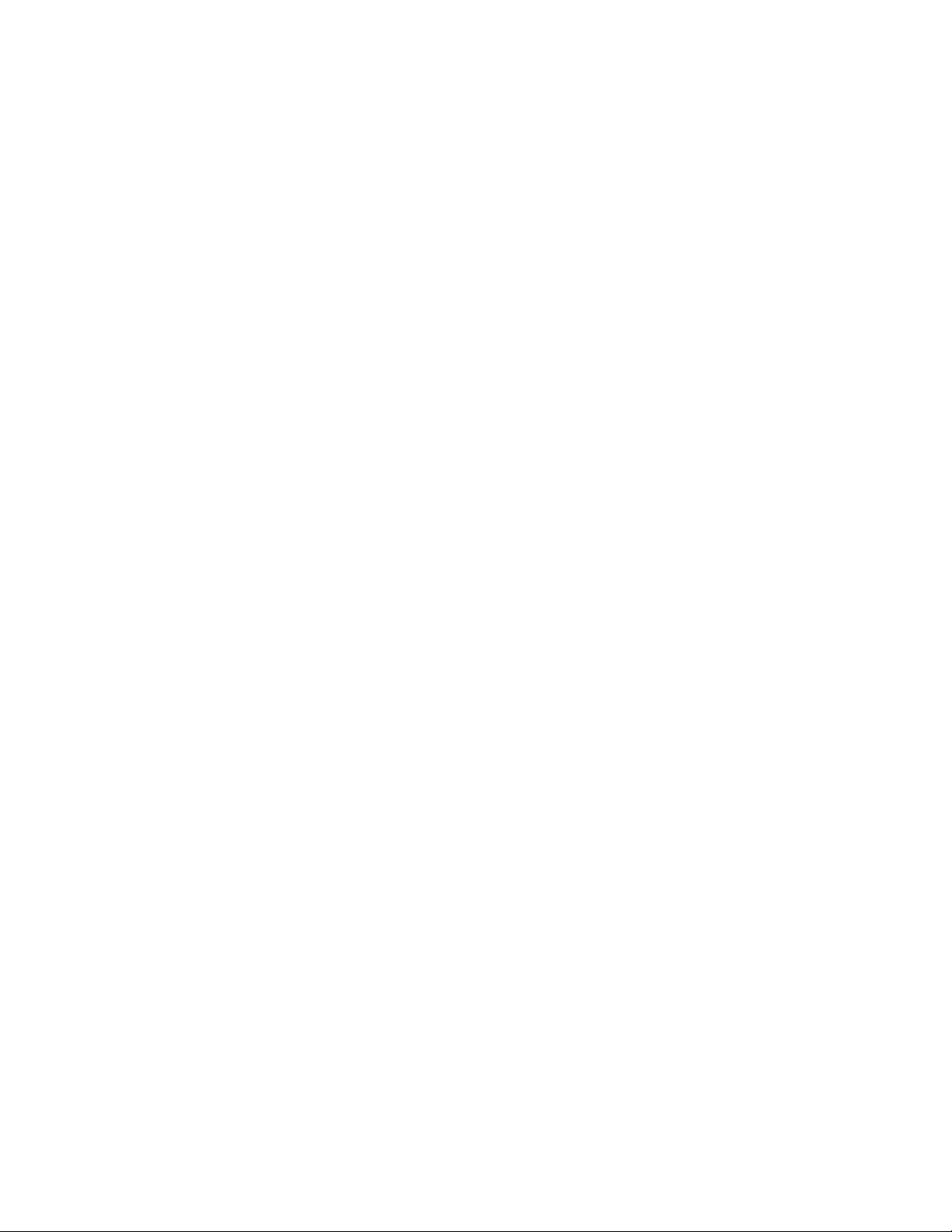
2 Select Internet Protocol (TCP/IP), then click Properties > DNS.
3 Fill in the Host Name and Domain fields.
4 Click OK to save any changes you have made.
Refer to your Windows documentation for more information about setting up
DNS on Windows.
RFC Compliance: Specify a Postmaster
Problem: During installation, you did not specify a postmaster for the Internet Agent to
send error notifications to. You can fix the problem after you have finished
installing the Internet Agent.
Action: Follow the instructions in “Assigning a Postmaster ” in “Installing the
GroupWise Internet Agent” in the “GroupWise 8 Installation Guide”.
Log Files
Explanation: The log file is a useful tool for diagnosing problems. It is an ASCII file that
records Internet Access activity and provides a variety of configuration,
message flow, and productivity information. The log file contains the same
information that scrolls in the message log portion of the of the Internet Agent
console.
novdocx (en) 11 July 2008
Action: You can adjust the amount of information a log file records using the Log
Settings page in ConsoleOne, the log startup switches, or the keystroke menu
in the Internet Agent console. For more information, see “Using Internet Agent
Log Files” in “Internet Agent” in the GroupWise 8 Administration Guide.
SMTP Statistics
Explanation: The Statistics screen, which is accessed from the Internet Agent console, lists
numbers of error and informational messages. Most of these messages are
informational only.
Action: Use the information on the Statistics screen to help you resolve Internet Agent
problems.
Messages Sent/Messages Received: These fields display the number of
messages the Internet Agent has sent and received.
Send Threads/Receive Threads: These fields display the number of
currently active send and receive threads the Internet Agent is using to process
outgoing and incoming messages. If the number of send or receive threads
currently in use is consistently close to the total number allocated, you might
want to increase the total number of send or receive threads.
Send Thr Avail/Receive Thr Avail: These fields display the number of
available send and receive threads of the total number allocated.
MX Lookup Errs: This field displays the number of times the Internet Agent
queries the Domain Name Server (DNS) for the address of the destination host
and receives a SERVER FAIL code message back from the DNS. These
messages are deferred and automatically re-queued according to the retry
schedule.
48 GroupWise 8 Troubleshooting 2: Solutions to Common Problems
Page 49
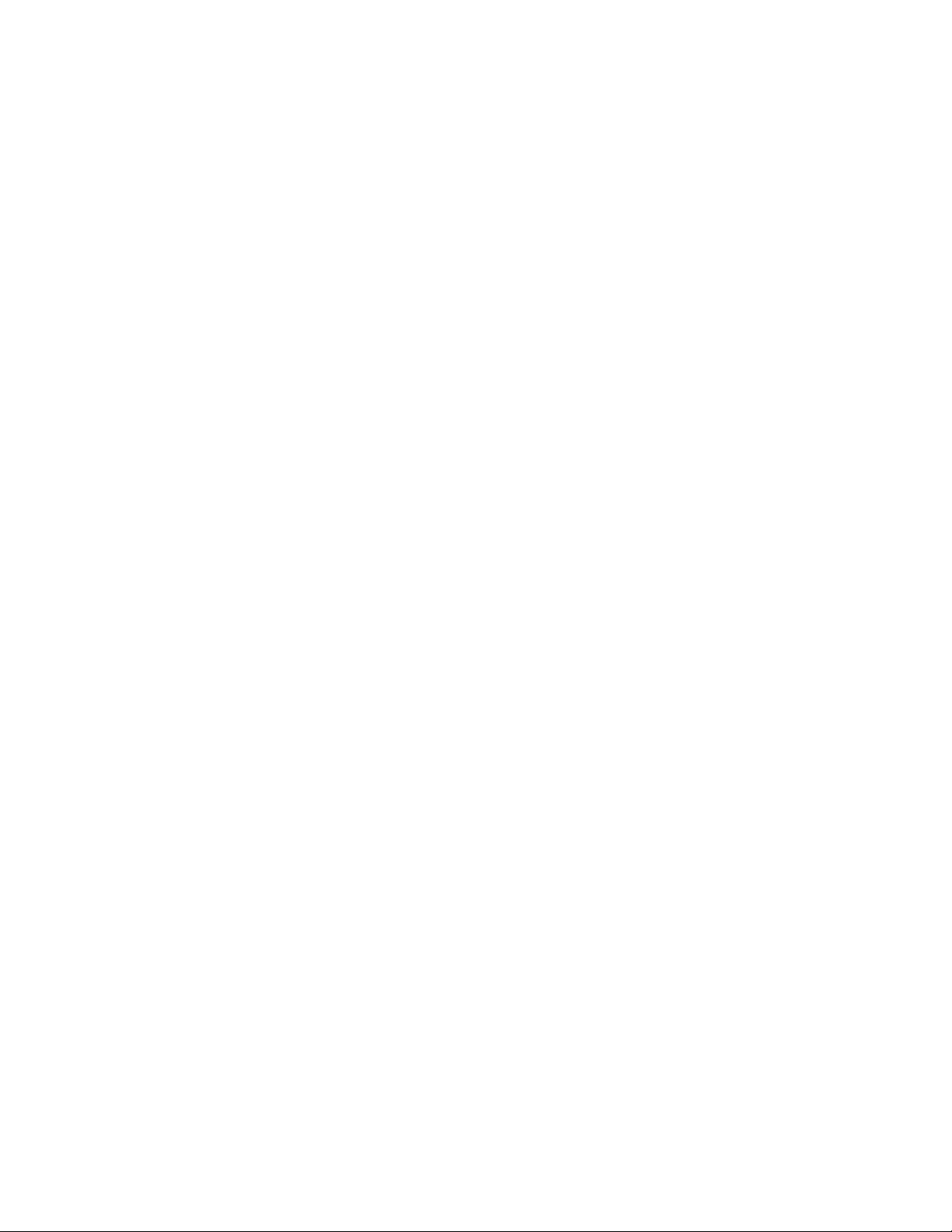
Unless the number of MX Lookup Errors is very significant, do not be
concerned by these messages. If the number of messages is very significant,
you might want to check the DNS to make sure the tables are not corrupted. If
you’re using a remote DNS, you might consider setting up a local DNS server.
It could also mean that your file server TCP/IP is not correctly configured.
Unknown Hosts: This field displays the number of times the Internet Agent
attempted to do a lookup on a destination host and the host name did not exist
in either the DNS records or in the host table. The Internet Agent sends back a
non-deliverable message to the sender for each Unknown Host message.
TCP/IP Read Errs/ TCP/IP Write Errs: These fields display the number of
TCP/IP read or write errors indicating some communication problem occurred.
This is a temporary error. These messages are deferred and automatically requeued according to the retry schedule. Unless the number of TCP/IP read or
write errors is very significant, do not be concerned by these messages. If the
number of messages is very significant, you might want to contact your
Internet service provider to check for anything that could hinder
communication, such as network problems or line noise. You might also want
to adjust the timeout switches, particularly the /te and /tr switches.
novdocx (en) 11 July 2008
Hosts Down: This field displays the number of times the Internet Agent tried
to open a connection with the destination host and received a connection
refused status. This is a temporary error. These messages are deferred and
automatically re-queued according to the Retry Schedule.
The statistics count the number of times a code or SMTP reply, such as Host
Down, comes back to the Internet Agent. It does not keep track of the mail
messages causing these replies. If, for example, a message is deferred and requeued for four days during the Retry Schedule, each attempt the program
makes to send the message results in another SMTP reply or error code.
Retry Schedule: If an Internet host is down or the connection is not made on
the Internet, the Internet Agent defers the message and re-queues it according
to the retry schedule. The Internet Agent program places the message in the
\wpgate\gwia\defer directory for 20 minutes. Then it transfers the file
to the send directory for another attempt at sending to the Internet. The
Internet Agent makes this attempt three times in one hour and then every four
hours for four days. After the four days, if the Internet host remains down, an
undeliverable status is sent back to the sender.
Internet Agent Not Sending Messages
Problem: Messages are not returned to the user’s Sent Items folder as undeliverable, and
the recipients are not receiving the messages.
Action: Make sure the Internet Agent is running and is correctly configured in
ConsoleOne.
Action: Make sure the Message Transfer Agent is running.
®
Action: Make sure the Internet Agent can access the GroupWise
domain directory.
Action: Make sure the program is properly configured. Check the startup file to verify
that the /dhome switch is pointing to the Internet Agent directory.
Internet Agent Problems 49
Page 50
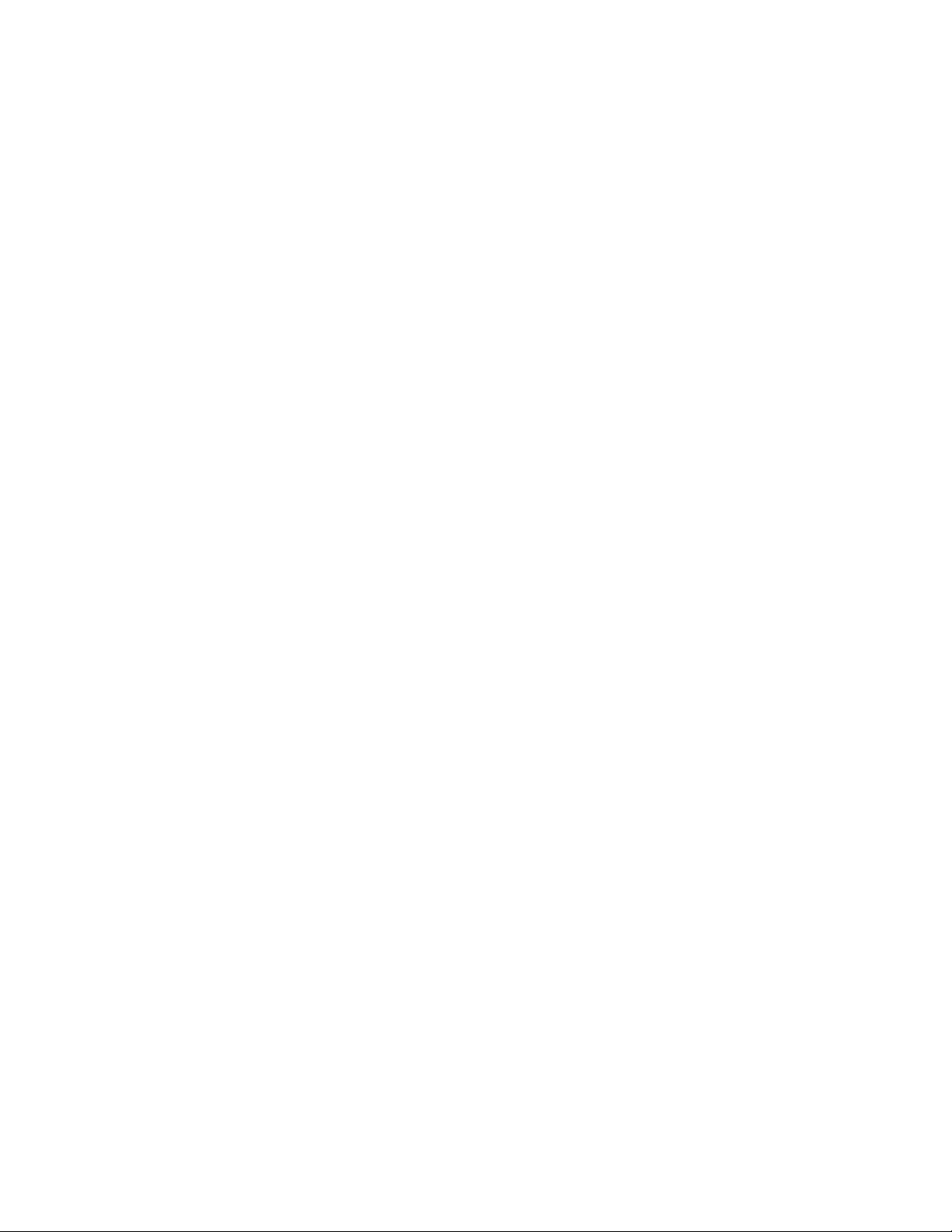
Action: Check the statistics from the Internet Agent console. If any of the fields, such
as TCP/IP Read or Write Errors or MX Lookup Errors, have a very significant
number, you might want to contact your Internet service provider. See “SMTP
Statistics” on page 48 for more information.
Action: Check the log file for error messages. You might want to set the log level to
Diag and resend problem messages. See “Internet Agent Error Messages” in
GroupWise 8 Troubleshooting 1: Error Messages for more information.
Action: Make sure the resolv.cfg file is set up correctly. See “Internet
Connectivity Requirements” in “Installing the GroupWise Internet Agent” in
the “GroupWise 8 Installation Guide”.
Internet Agent Not Receiving Messages
Problem: The Internet Agent is not receiving messages from the Internet.
Action: Make sure the Internet Agent directory has sufficient network rights.
Action: Make sure the Internet Agent can access the GroupWise domain database.
Action: Make sure the Internet Agent has rights to the domain directory and that the
Internet Agent can access all its subdirectories.
novdocx (en) 11 July 2008
Action: Make sure the program is properly configured. Check the startup file to verify
that the /dhome switch is pointing to the Internet Agent directory.
Action: Check if you can ping the Internet Agent server from another Internet server.
Action: Send a test message from a UNIX* Internet computer using the sendmail -v
option. The -v option shows all the SMTP reply codes for the message. For
example, use the following syntax:
echo test | /usr/lib/sendmail -v user@host
Internet Agent Locking Up
Problem: The Internet Agent locks up or hangs.
Possible Cause: Bad message file
Possible Cause: Bad configuration file in the 000.prc directory
Possible Cause: Bad domain record
Possible Cause: Bad domain user record
Possible Cause: Software incompatibility
Possible Cause: Hardware failure
Action: Check the dates of the executables and make sure you are using the most
current software and patches. Apply the latest versions for the Internet Agent
as well as for the TCP/IP kernel. Make sure you meet the minimum version
and system requirements for the operating system.
Action: Check for bad message files. Move all files currently in any queues in the
send, receive, defer, result, wpcsin, wpcsout, or
000.prc\gwwork directories and let the Internet Agent run idle without
processing any messages. If the Internet Agent can run idle without locking, a
bad message is probably causing it to lock. Start copying the files back to the
50 GroupWise 8 Troubleshooting 2: Solutions to Common Problems
Page 51
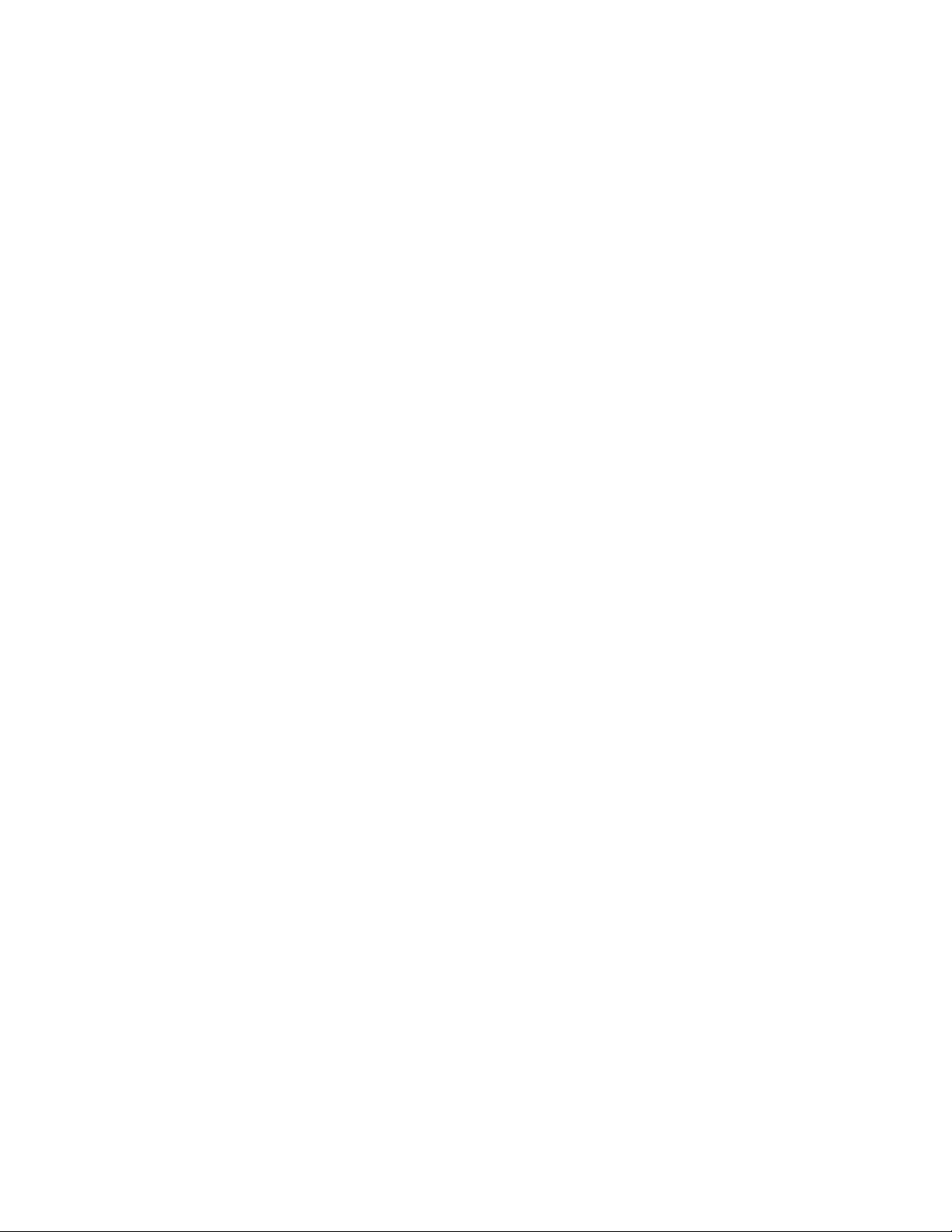
appropriate directory queues starting with the newest file to the oldest. This
approach assumes the oldest file caused the lock and allows the Internet Agent
to process the messages that got backed up before dealing with the bad file.
Delete the bad file when you find it. Because the file is encrypted, there is no
way to determine who sent the message.
Action: Check for a bad configuration file. One of the setup files in the
000.prcdirectory might be damaged and therefore causing problems. Before
removing or changing anything, back up your directories. Be sure to back up
any files you want in the 000.prc directory such as the log and accounting
files. Remove all the files in the 000.prc and restart the Internet Agent. If
you had set a screen color or screen saver, you must reset these settings after
removing the SET file.
Action: Remove directories and have the Message Transfer Agent and the Internet
Agent re-create new ones. Be sure to back up the whole GWIA directory and
all subdirectories before deleting anything. Shut down the Internet Agent and
the Message Transfer Agent. Remove the send, receive, defer,
result, wpcsin, wpcsout, 000.prcdirectories. Restart the Message
Transfer Agent first to re-create the wpcsin and wpcsout directories, then
restart the Internet Agent to re-create the other directories (empty). This
approach is often effective for solving locking problems, although it is not very
effective for isolating and determining what is causing the problem.
novdocx (en) 11 July 2008
Action: If the Internet Agent continues to lock after removing and re-creating the
directories, you might want to rebuild the domain database for the domain
where the Internet Agent is installed in case there are database structural
problems. If it’s a primary domain database, you must rebuild the database
from itself. If it’s a secondary domain database, you can rebuild it from the
primary domain database or rebuild it from itself. See “Rebuilding Domain or
Post Office Databases” in “Databases” in the GroupWise 8 Administration
Guide.
Action: Run the Internet Agent on a different server that is already set up and running
well (without problems with requestors, network interface cards, and so on). If
the Internet Agent runs well with the same configuration on a different server,
then the hardware is probably causing problems.
Internet Agent Cannot Access the Domain
Problem: The Internet Agent cannot access its input and output queues in the domain.
Explanation: When the domain is located on a remote NetWare server, the Internet Agent
must be started with the /user and /password switches so it can log in to the
remote server.
Action: Make sure these switches have been specified in the Internet Agent .cfg file.
Action: Make sure the user has sufficient rights to access the
\domain\wpgate\gwia directory.
Action: Make sure the password is correct and current.
Internet Agent Problems 51
Page 52
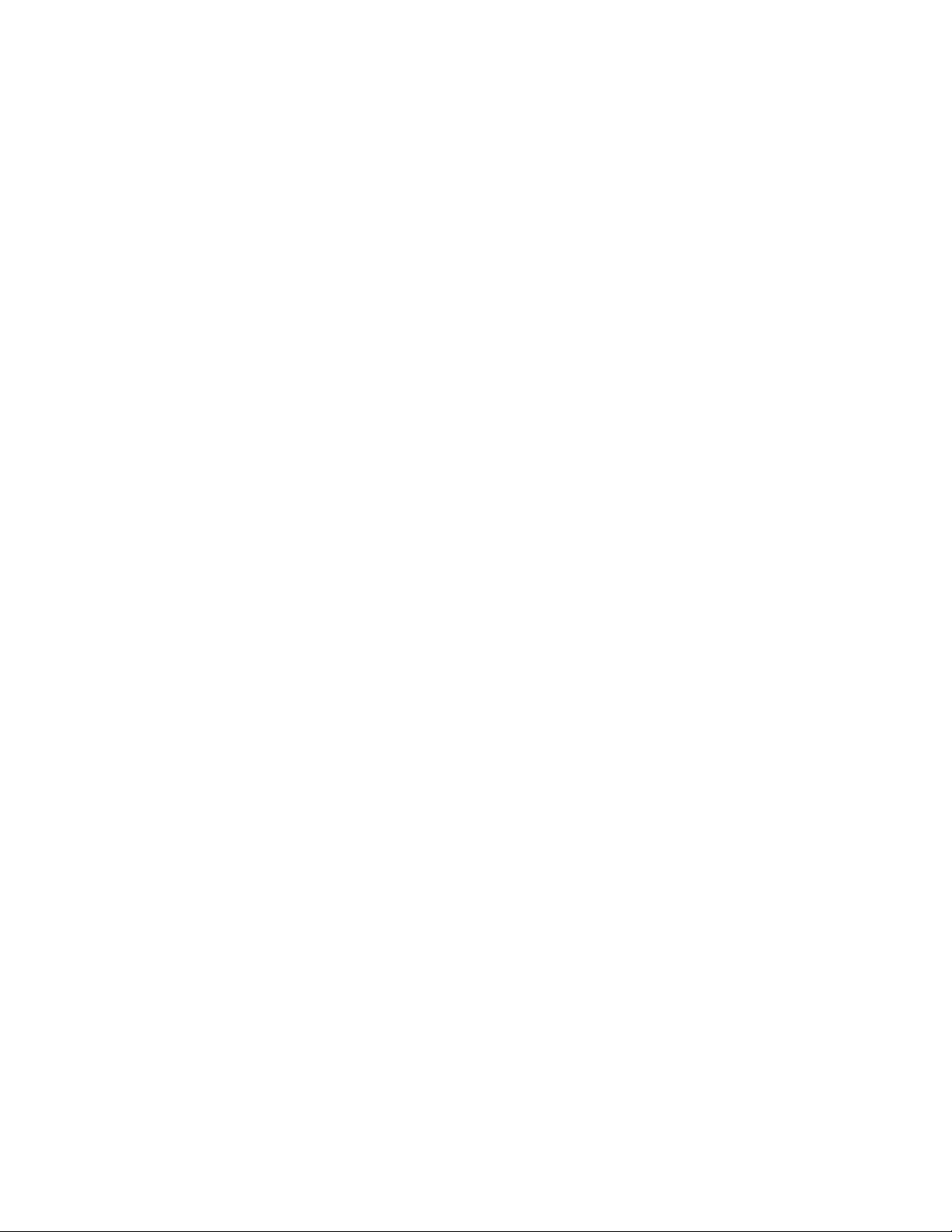
Internet Agent Doesn’t Send Outgoing Mail
Problem: The Internet Agent seems to receive and process messages, but never sends
them.
Action: If you are using an external domain to simplify addressing for your users,
make sure the external domain type is set to Non-GroupWise Domain, not
External Domain. In ConsoleOne, in the GroupWise View, delete the external
domain, then create a non-GroupWise domain.
Internet Agent Fails to Respond to Configuration Changes Made in ConsoleOne
Problem: You change an Internet Agent access control setting in ConsoleOne, but the
Internet Agent does not respond to the change.
Action: Exit, then restart the Internet Agent so it rereads its access control database
(gwac.db).
Administrator Wants to Prevent Certain Types of Messages from Passing through
the Internet Agent
novdocx (en) 11 July 2008
Problem: Message flow through the Internet Agent is being hindered because large
numbers of undesirable types of messages are passing through.
Explanation: You want to prevent messages larger than a specified size from coming into the
GroupWise system through the Internet Agent.
Action: In ConsoleOne, browse to and select the domain where the Internet Agent is
installed. Right-click the Internet Agent object, then click Properties > Access
Control. Double-click Default Class of Service.
Exit, then restart the Internet Agent.
Action: To restrict the size of incoming messages, click SMTP Incoming, select Allow
Incoming Messages, select Prevent Messages Larger than X Kbytes, specify
the maximum message size in kilobytes, then click OK.
Exit, then restart the Internet Agent.
Action: To restrict the size of outgoing messages, click SMTP Outgoing, select Allow
Outgoing Messages, select Prevent Messages Larger than X Kbytes, specify
the maximum message size in kilobytes, then click OK.
Exit, then restart the Internet Agent.
Explanation: By default, the Internet Agent downloads only 100 messages at a time. You
want to increase or decrease this number.
Action: In ConsoleOne, browse to and select the Domain object where the Internet
Agent is installed. Right-click the Internet Agent object, then click Properties.
Click Access Control, then double-click Default Class of Service. Click POP3,
modify the setting in the Maximum Number of Messages to Download field as
needed (valid settings range from 1 to 1000), then click OK.
Exit, then restart the Internet Agent.
POP3 Client Users Can’t Send Internet Mail through the Internet Agent
Problem: Users of POP3 mail clients are unable to send mail through the Internet Agent.
52 GroupWise 8 Troubleshooting 2: Solutions to Common Problems
Page 53
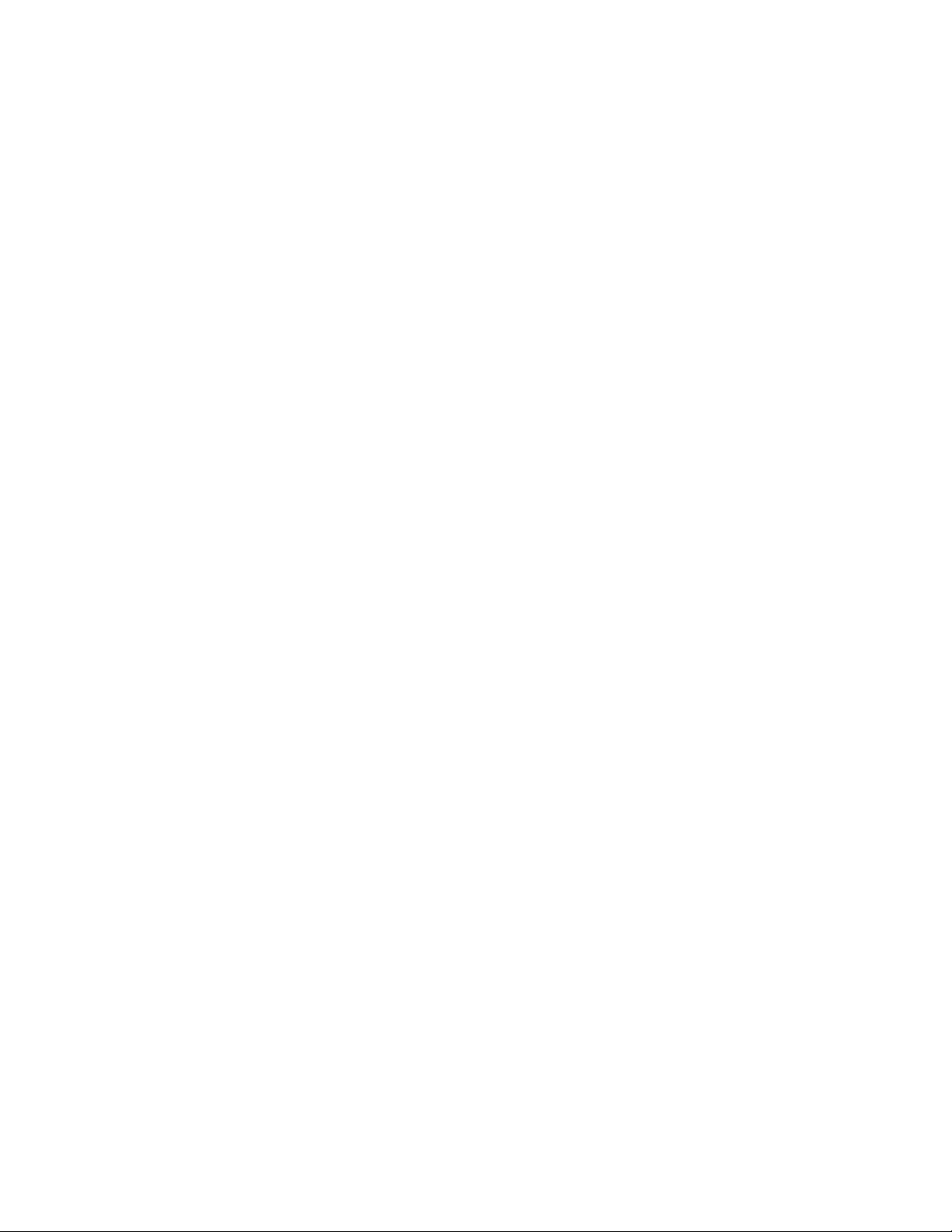
Possible Cause: Allow Message Relaying has been turned off.
Action: Make sure Allow Message Relaying is turned on. In ConsoleOne, browse to
and select the Domain object where the Internet Agent is installed. Right-click
the Internet Agent object, then click Properties. Click Access Control > SMTP
Relay, select Allow Message Relaying, then click OK.
Exit, then restart the Internet Agent.
POP3 Client Users Can’t Access the GroupWise Address Book through the LDAP
Services of the Internet Agent
Problem: POP3 client users cannot look up addresses using the LDAP directory services
created in their browser.
Possible Cause: If you are using Netscape Communicator*, the Search Root setting does not
match the Internet Agent LDAP Context setting.
Action: First, check the Search Root setting. In Netscape Communicator, click
Edit > Preferences > Mail & Groups > Directory > GroupWise Address
Book > Edit. Check the setting in the Search Root field. Note the current
setting; it can be anything. Then, check the Internet Agent LDAP Context
setting. In ConsoleOne, browse to and select the Domain where the Internet
Agent is installed. Right-click the Internet Agent object, then click
Properties. Click Advanced Settings. Make sure the setting in the LDAP
Context field matches the setting in the Netscape Communicator Search Root
field.
novdocx (en) 11 July 2008
Possible Cause: If you are using Internet Explorer, the Search Base setting does not match the
Internet Agent LDAP Context setting.
Action: First, check the Search Base setting. In Internet Explorer, click File > New
Message > Mail > Choose Recipients > Find. Right-click in the Search
window, then click Directory Services from the pop-up list. Click GroupWise
Address Book > Properties > Advanced. Check the setting in the Search Base
for this Directory Service field. It can be anything; it defaults to c=US. Then,
check the Internet Agent LDAP Context setting. In ConsoleOne, browse to and
select the Domain object where the Internet Agent is installed. Right-click the
Internet Agent object, then click Properties. Click Advanced Settings. Make
sure the setting in the LDAP Context field matches the setting in the Internet
Explorer Search Base field.
Possible Cause: The Internet Agent does not have access to a post office to retrieve information
from the GroupWise Address Book by accessing a post office database
(wphost.db).
Action: In ConsoleOne, browse to and select the Domain object where the Internet
Agent is installed. Right-click the Internet Agent object, then click Properties.
Click Access Control > LDAP Public, then make sure a valid post office has
been specified. Make sure the post office access mode includes direct access.
Make sure that message file processing has not been turned off. See “Adjusting
the Number of POA Threads for Message File Processing” in “
Post Office
Agent” in the GroupWise 8 Administration Guide.
Internet Agent Problems 53
Page 54
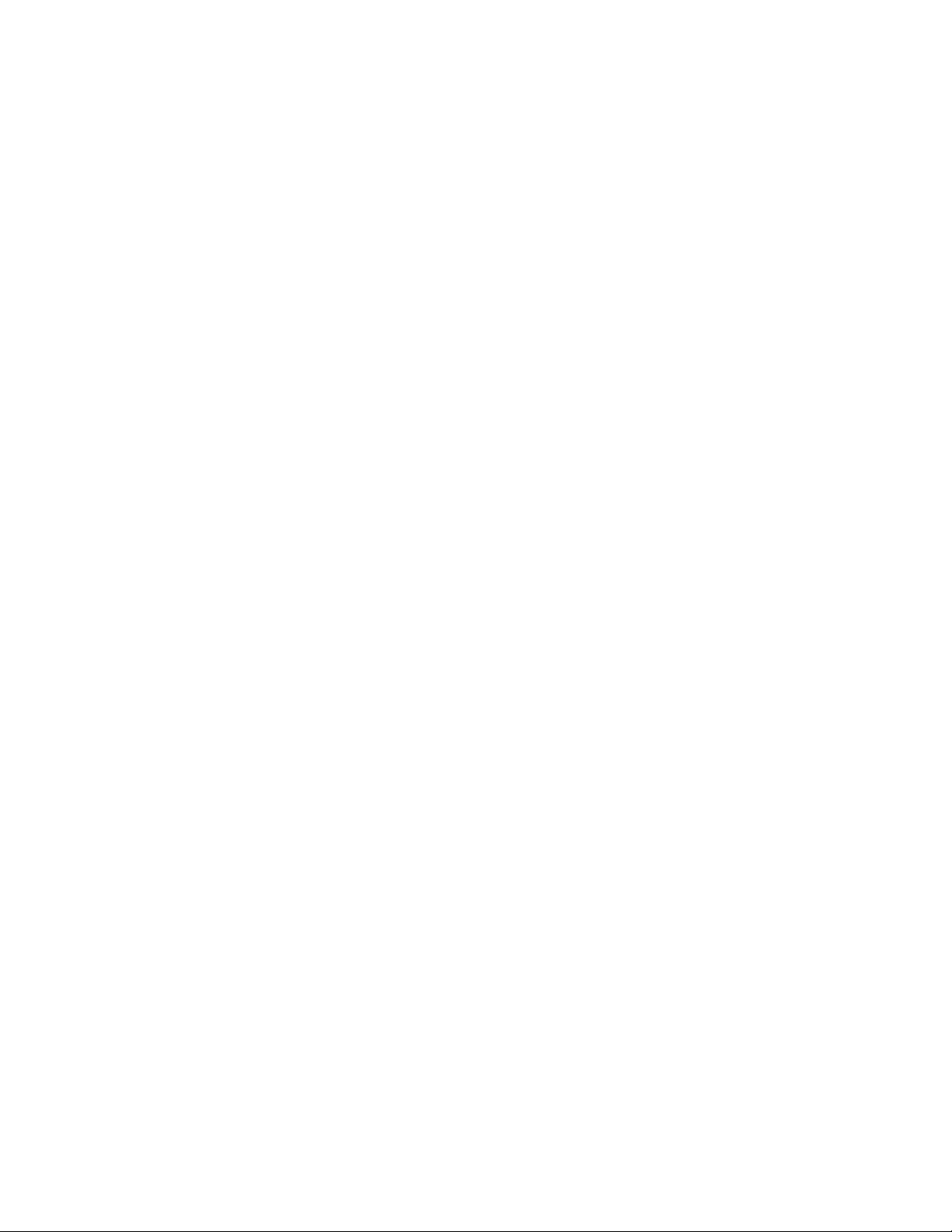
IMAP4 Client Users Can’t Access Mail through the Internet Agent
Problem: Users are unable to access GroupWise mail using IMAP4 from a browser
because they are unable to log in.
Action: The user has Server Supports Encrypted Connections (SSL) turned on. In the
user’s browser, check the setting for Server Supports Encrypted Connections
(SSL). This is not currently supported by the Internet Agent. Deselect this
option in the user’s browser. For example, in Netscape Communicator, click
Edit > Preferences > Mail & Groups > Mail Server, then deselect Server
Supports Encrypted Connections (SSL) in the Mail Server Type box.
Extended Characters in User Names Prevent Delivery through the Internet Agent
Problem: Messages arriving from the Internet through the Internet Agent addressed to
recipients who have extended characters in their user names are undeliverable.
Explanation: User names are part of message header files. According to RFC822 and
RFC1521 standards, text in header fields must be composed of printable
ASCII characters.
Action: As a workaround, create a nickname for affected users without the extended
characters. See “Creating a Nickname for a User” in “Users” in the GroupWise
8 Administration Guide.
novdocx (en) 11 July 2008
Messages Sent Out through the Internet Agent Don’t Wrap When Displayed by
Recipients
Problem: Recipients of GroupWise messages sent across the Internet through the
Internet Agent complain that the messages do not wrap correctly when viewed
in their e-mail client software.
Action: Enable line wrapping in the recipient’s e-mail software.
Action: To specify how you want lines to wrap when displayed by the recipient,
browse to and select the Domain object where the Internet Agent is installed.
Right-click the Internet Agent object, then click Properties. Click SMTP/
MIME Settings > Message Formatting, specify a setting for Line Wrap Length
for Message Text on Outbound Mail, then click OK.
You can also specify the line wrap setting using the /wrap switch in the Internet
Agent startup file (gwia.cfg).
The line wrap setting affects only RFC822-formatted messages, not MIME
messages.
The Internet Agent Cannot Communicate with the Message Transfer Agent (MTA)
Problem: The Internet Agent is not receiving messages to send out across the Internet.
Explanation: The Message Transfer Agent distributes messages between post offices,
gateways, and domains. A Message Transfer Agent is required in each domain.
If the Message Transfer Agent is offline, outgoing messages are queued in the
Message Transfer Agent directories. When the Message Transfer Agent is
brought online, all queued messages are routed.
54 GroupWise 8 Troubleshooting 2: Solutions to Common Problems
Page 55
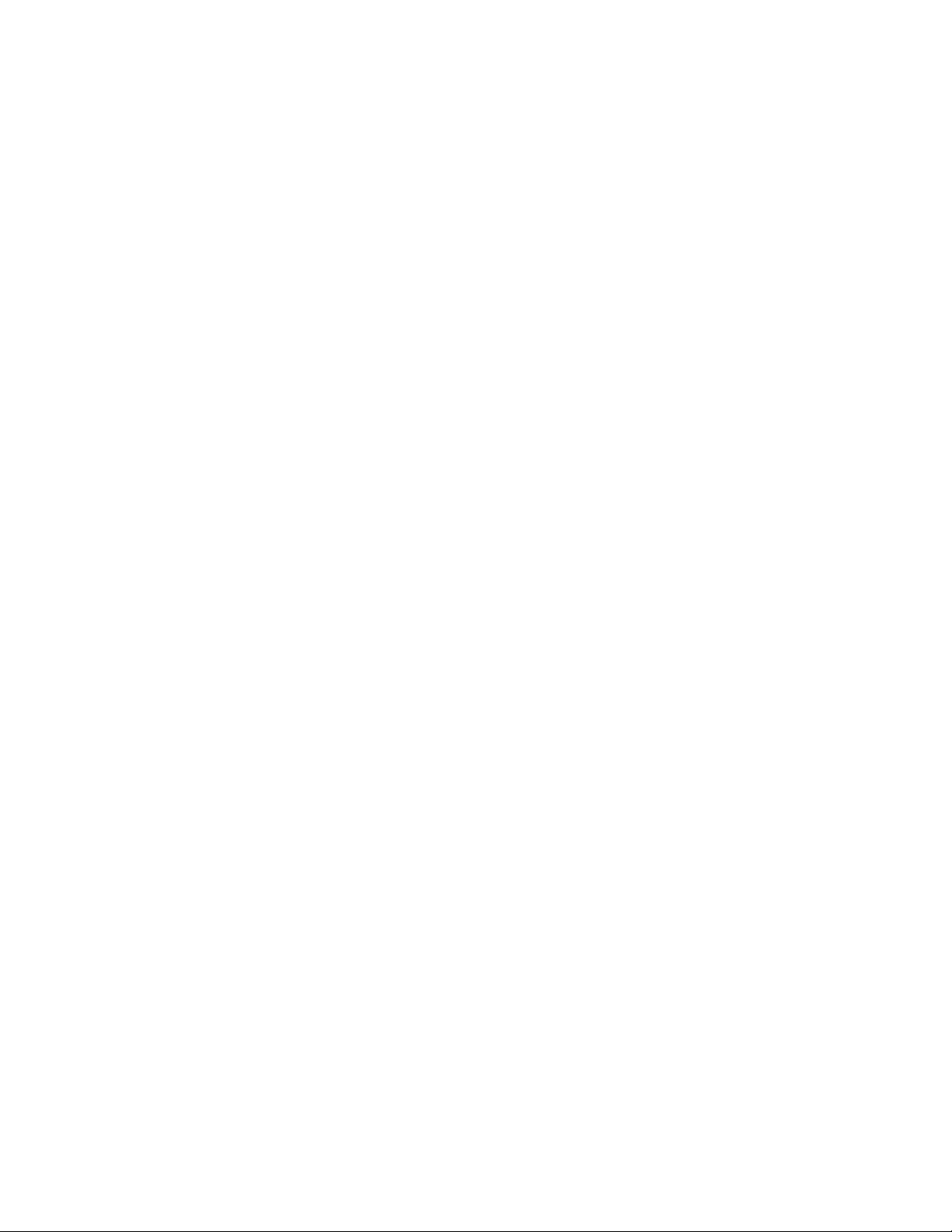
Action: Make sure the Message Transfer Agent is running and transferring messages.
See “Monitoring the MTA” in “Message Transfer Agent” in the GroupWise 8
Administration Guide.
Action: Make sure the Message Transfer Agent is correctly configured in ConsoleOne.
See “Configuring the MTA” in “Message Transfer Agent” in the GroupWise 8
Administration Guide.
Action: Check the Message Transfer Agent console or the Message Transfer Agent log
files. Both of these sources provide a detailed record of Message Transfer
Agent operations. See “Using the MTA Server Console” and “Using MTA Log
Files” in “Message Transfer Agent” in the GroupWise 8 Administration Guide.
Action: Check the Status portion of the MTA agent console to find out whether the
domain, post office, or gateway is closed. See “MTA Status Box Shows a
Closed Location” on page 36.
Action: Make sure you can send messages between post offices. See “Message Does
Not Arrive between Post Offices” on page 65.
The Internet Agent Displays a 450 MX Record Lookup Failure
novdocx (en) 11 July 2008
Problem: The Internet Agent has requested a lookup from the Domain Name Server and
did not get a response.
Action: Check the resolv.cfg file for correct configuration.
The resolv.cfg file should be in the following format:
domain your_domain_name
nameserver ip_address
nameserver ip_address
nameserver ip_address
The domain name is first, followed by up to three nameserver IP addresses.
The following is a sample resolv.cfg file:
domain sgunix.org
nameserver 172.16.5.18
Possible Cause: The IP address to your DNS has changed.
Action: Update the resolv.cfg file.
Possible Cause: TCP/IP is configured incorrectly.
Possible Cause: There is a problem with your network interface card.
Possible Cause: There is a problem with your network cabling.
Possible Cause: The DNS server is down.
Possible Cause: IP filtering has been added to the routers so the Internet Agent cannot see the
DNS server.
Action: Ping the nameserver IP address to see if it is reachable from the gateway
station.
Action: Ping the LAN segment router IP address.
Internet Agent Problems 55
Page 56
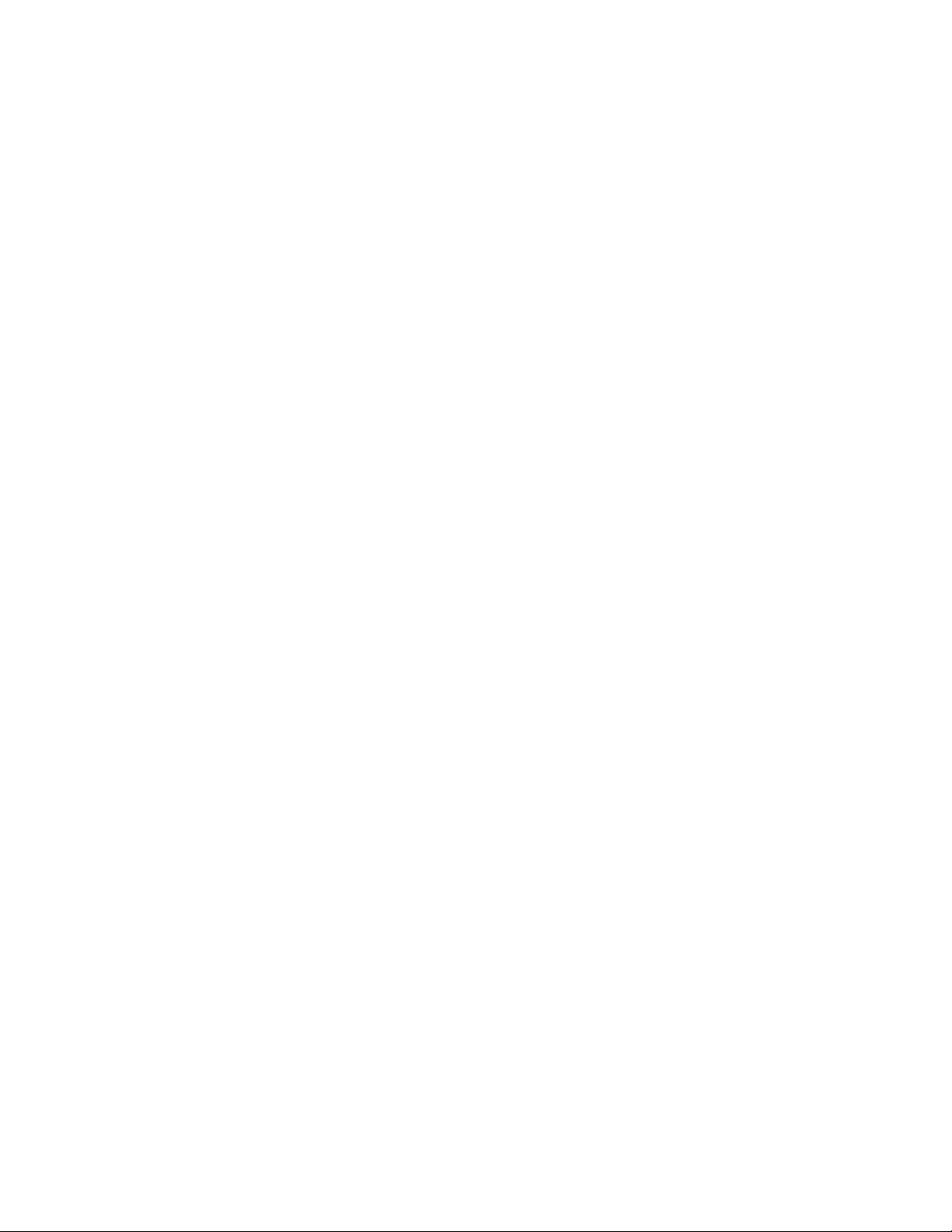
Action: Make sure the named Internet Agent program is running on the nameserver
server.
Possible Cause: Outbound ports are disabled. TCP/IP can use port 1024 through 2099 or some
other range of outbound ports for sending.
Action: Check with your Internet service provider for the outbound ports it uses.
The Internet Agent Experiences a Problem with Rules Causing Looping
Problem: An infinite message loop can occur when a user has turned on a rule
automatically replying to messages. If a message is then sent to another user
who has an automatic reply rule, or to a list server, an infinite loop can occur.
Explanation: GroupWise has built-in counters to prevent most infinite loops, primarily those
occurring within the GroupWise system. The following safeguards have been
implemented by the GroupWise Internet Agent to prevent the looping of
messages that go through the gateway:
Messages generated by a rule now have the From address changed to
POSTMASTER@foreign_name.
A Reply To: field has been added with the real user address so most
mailers will reply to the user, but list servers that reply to the From
address will reply to the postmaster instead.
An Errors To: field has been added with the POSTMASTER foreign
name address. With this field, undeliverable messages won’t be sent to a
mailbox that has a rule associated with it.
If a message is sent to a user that is defined on a foreign domain or
gateway, the Reply To: field will contain the postmaster’s actual resolved
address. This allows the postmaster message to get to a postmaster who
might not be on the GroupWise system.
novdocx (en) 11 July 2008
Action: The infinite loop protection built into GroupWise might not work for some
messages going through the gateway to Internet list servers. Such infinite
loops must be resolved on a case-by-case basis.
56 GroupWise 8 Troubleshooting 2: Solutions to Common Problems
Page 57
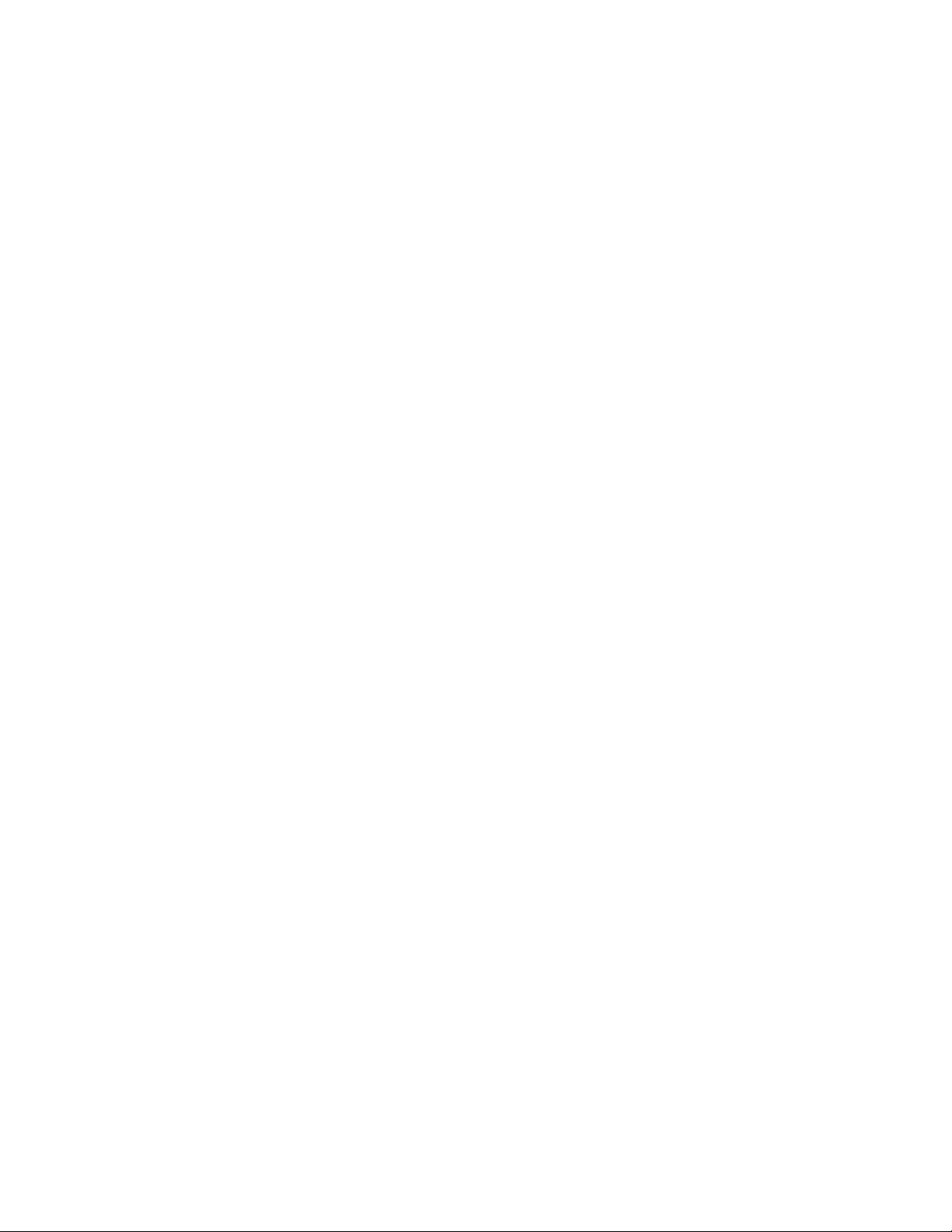
7
WebAccess Agent Problems
This section suggests ways to fix the following problems:
“GroupWise WebAccess Login Screen Does Not Appear” on page 57
“Initial GroupWise WebAccess Screen Does Not Appear” on page 57
“User is Logged Out of GroupWise WebAccess” on page 58
“User Receives Invalid User ID or Password Error Message” on page 58
“WebAccess Agent Cannot Access a Post Office” on page 58
“WebAccess Agent Doesn’t Create Log Files” on page 58
“WebAccess Agent Shuts Down Unexpectedly” on page 59
“WebAccess Agent Does Not Start” on page 59
“WebAccess Client Doesn’t Print Messages” on page 59
“WebAccess Speller Doesn’t Work” on page 59
“WebAccess Users Want to Skip the Language Selection Page” on page 59
novdocx (en) 11 July 2008
7
“Messages Viewed through WebAccess Client Could Be Viewed through Browser’s Cache” on
page 60
GroupWise WebAccess Login Screen Does Not Appear
Explanation: When a user clicks a language button on the initial GroupWise® WebAccess
screen, the login screen does not appear.
Action: Make sure the commgr.cfg file is in the cgi-bin\gw8 of the Web Server.
See “Configuring the WebAccess Agent” and “Configuring the WebAccess
Application” in “WebAccess” in the GroupWise 8 Administration Guide.
If you are running the GroupWise WebAccess CGI Extension on a Novell
Web server, make sure the srm.cfg file (in the web\config directory, where web
is the Web server’s root directory) includes the following line:
loadablemodule /cgi-bin/gw8/gwweb.exe
sys:web/cgi-bin/gw8/gwweb.nlm
where web is the Web server’s root directory and us is the language code. You
must have an entry for each language you have installed. See “Specifying a
WebAccess Agent in the WebAccess URL” in “WebAccess” in the GroupWise
8 Administration Guide.
Initial GroupWise WebAccess Screen Does Not Appear
®
Explanation: When a user enters the IP address or host name of the Web server, the initial
GroupWise WebAccess page does not appear.
Action: Make sure the user is typing the correct IP address or hostname.
WebAccess Agent Problems
57
Page 58
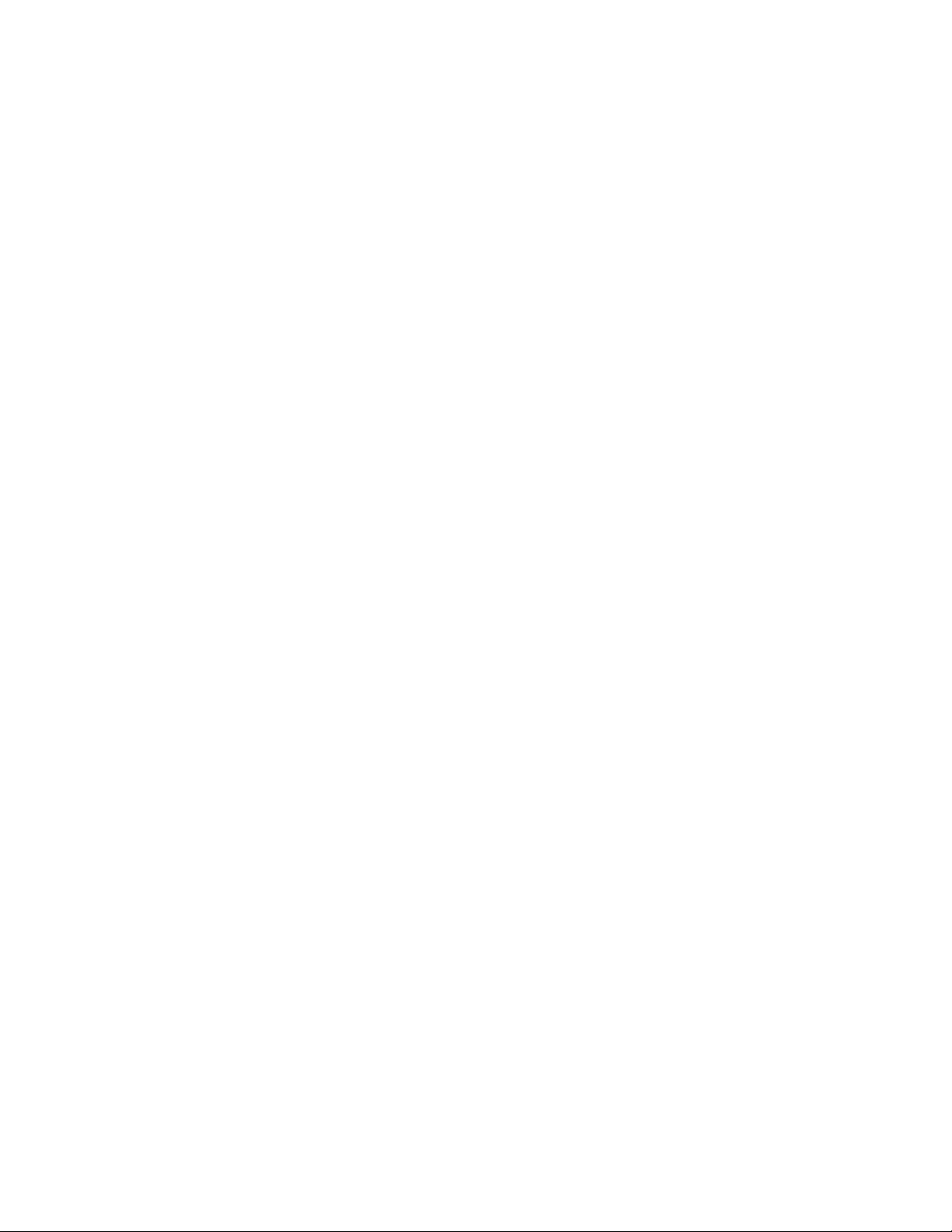
User is Logged Out of GroupWise WebAccess
Explanation: A GroupWise WebAccess user is automatically logged out of GroupWise
WebAccess after a period of time.
Action: Each user has a timeout period after which he or she is logged out if he or she
has not used GroupWise WebAccess. By default, this timeout period is 20
minutes. If necessary, you can modify the timeout setting. See “Controlling
User Access to Mailboxes” in “WebAccess” in the GroupWise 8
Administration Guide.
User Receives Invalid User ID or Password Error Message
Explanation: When logging in to GroupWise WebAccess, a user receives an invalid user ID
or invalid password error.
Action: Make sure the user entered his or her GroupWise user ID or full name (as
defined in eDirectory and the GroupWise Address Book). Make sure the user
has a password on his or her mailbox and that the password was entered
correctly. Passwords are case sensitive.
Action: Make sure the user has access to GroupWise WebAccess. See “Controlling
User Access to Mailboxes” in “WebAccess” in the GroupWise 8
Administration Guide.
novdocx (en) 11 July 2008
Action: Make sure the WebAccess Agent has access to the user’s post office. See
“Managing Access to Post Offices” in “WebAccess” in the GroupWise 8
Administration Guide.
WebAccess Agent Cannot Access a Post Office
Explanation: When processing a request from a user, the WebAccess Agent could not access
the user’s post office.
Action: Make sure the link information for the post office is defined in ConsoleOne
See “Managing Access to Post Offices” in “WebAccess” in the GroupWise 8
Administration Guide.
Action: If the WebAccess Agent is using direct access to the post office, make sure it
has a user account that provides access to the post office server and appropriate
rights to the post office directory structure. See “Domain and Post Office
Access” in “Installing GroupWise WebAccess” in the “GroupWise 8
Installation Guide”.
Action: If the WebAccess Agent is using client/server access to the post office, make
sure TCP/IP is set up on the servers running the WebAccess Agent and the
Post Office Agent. See “Configuring the WebAccess Agent” in “WebAccess”
and “Configuring the POA” in “Post Office Agent” in the GroupWise 8
Administration Guide.
Action: Make sure login to the post office is not disabled. See “Disabling a Post
Office” in “Post Offices” in the GroupWise 8 Administration Guide.
®
.
WebAccess Agent Doesn’t Create Log Files
Explanation: Disk logging is turned off by default, so the WebAccess Agent doesn’t
automatically create log files.
58 GroupWise 8 Troubleshooting 2: Solutions to Common Problems
Page 59

Action: To enable and configure disk logging, see “Configuring the WebAccess
Agent” in “WebAccess” in the GroupWise 8 Administration Guide.
WebAccess Agent Shuts Down Unexpectedly
Explanation: The WebAccess Agent (gwinter) has been running smoothly, but stops
unexpectedly.
Action: If the WebAccess Agent is connecting to the post office directly, its processing
can be disrupted by damaged databases just like the POA. To protect the
stability of the WebAccess Agent, you can configure it to communicate with
the POA by way of TCP/IP in client/server mode only, thus disallowing direct
database accesses. See “Modifying Links to Post Offices” in “WebAccess” in
the GroupWise 8 Administration Guide.
WebAccess Agent Does Not Start
Explanation: The WebAccess Agent does not start.
Action: Edit the strtweb.ncf or strtweb.bat file. Make sure the /home startup
switch includes the complete path to domain\wpgate\webacc, where
domain is the path to the domain directory and webacc is the gateway home
directory.
®
Action: For the NetWare
WebAccess Agent, make sure the /user and /password
startup switches include the user ID and password for an account that gives the
WebAccess Agent access to the domain directory.
novdocx (en) 11 July 2008
Action: For the WebAccess Agent, make sure the server is connected to the server
where the domain directory resides.
WebAccess Client Doesn’t Print Messages
Explanation: When printing a message in the Java* version of the WebAccess client, only
the header gets printed.
Explanation: The Java version of the WebAccess client uses an applet to display messages.
Not all browsers can print applets.
Action: Run the HTML version of the WebAccess client to print messages.
WebAccess Speller Doesn’t Work
Explanation: WebAccess users are unable to spell check their messages.
Action: Spell checking capabilities are not automatically set up when WebAccess is
installed. For setup instructions, see “Configuring the Novell Speller
Application” in “WebAccess” in the GroupWise 8 Administration Guide.
WebAccess Users Want to Skip the Language Selection Page
Explanation: By default, the WebAccess client starts on a page where you choose your
display language. On a system where only one language is available, this is an
unnecessary step.
Action: After selecting the language, users can create a bookmark to the main
WebAccess login page, so they never need to select the language again.
WebAccess Agent Problems 59
Page 60

Action: Create a link directly to the WebAccess login page from some other page
convenient to users.
Messages Viewed through WebAccess Client Could Be Viewed through Browser’s
Cache
Explanation: Some users might consider it a security breach that messages originally viewed
through the WebAccess client could be viewed later through their browser’s
cache.
Explanation: The configuration of the browser cache and history list is each user’s
responsibility.
Action: To set cache options in Mozilla Firefox, click Tools > Options > Privacy, then
configure history and cache settings as needed to meet your security concerns.
Action: To set cache options in Internet Explorer, click View > Internet
Options > Temporary Internet Files > Settings. Configure caching as needed
to meet your security concerns. To control the length of your history list, click
View > Internet Options > History, then set Days to Keep Pages in History as
needed.
novdocx (en) 11 July 2008
60 GroupWise 8 Troubleshooting 2: Solutions to Common Problems
Page 61

8
Monitor Agent Problems
This section suggests ways to fix the following problem:
“Monitor Agent Won’t Start” on page 61
Monitor Agent Won’t Start
Problem: The Monitor Agent does not start.
Possible Cause: The /home switch is missing.
Action: Make sure the /home startup switch provides the correct path to the domain
directory where the domain database (wpdomain.db) resides. See “Starting
the Monitor Agent” in “Monitor” in the GroupWise 8 Administration Guide.
Possible Cause: The server where the domain resides is down.
Action: Check the status of the server where the domain resides.
novdocx (en) 11 July 2008
8
Possible Cause: The domain database (wpdomain.db) is damaged.
Action: If the domain database (wpdomain.db) is available to the Monitor Agent but
cannot be read, it might be damaged. In ConsoleOne
to correct any problems with the domain database. See “Maintaining Domain
and Post Office Databases” in “Databases” in the GroupWise 8 Administration
Guide.
Possible Cause: The Monitor Agent encounters an error condition.
Action: If you receive an error message when trying to start the Monitor Agent, look it
up in “Monitor Agent and Application Error Messages” in GroupWise 8
Troubleshooting 1: Error Messages.
®
, perform maintenance
Monitor Agent Problems
61
Page 62

novdocx (en) 11 July 2008
62 GroupWise 8 Troubleshooting 2: Solutions to Common Problems
Page 63

III
Strategies for Message Delivery
novdocx (en) 11 July 2008
Problems
This part of Troubleshooting 2: Solutions to Common Problems helps you resolve problems with
how the agents are interacting to deliver messages throughout your GroupWise
the following sections:
Chapter 9, “Message Does Not Arrive,” on page 65
Chapter 10, “Message Delivery Is Slow,” on page 77
Chapter 11, “Message Has Undeliverable Status,” on page 81
Chapter 12, “Message Is Dropped in the problem Directory,” on page 85
Other sources of assistance include:
Novell
Novell Support Knowledgebase (http://www.novell.com/support/supportcentral)
GroupWise 7 Support Forums (http://support.novell.com/forums/2gw.html)
Novell GroupWise Support Community (http://www.novell.com/support/
GroupWise Cool Solutions (http://www.novell.com/coolsolutions/gwmag/index.html)
®
Support (http://www.novell.com/support)
browse.do?WidgetName=BROWSE_PRODUCT&BROWSE_PRODUCT.TaxoName=SG_Su
pportGoals&NodeType=leaf&NodeName=GroupWise&TaxoName=SG_SupportGoals&BRO
WSE_PRODUCT.isProductTaxonomy=true&BROWSE_PRODUCT.NodeId=SG_GROUPWI
SE_1_1&BROWSE_PRODUCT.NodeType=leaf&BROWSE_PRODUCT.thisPageUrl=%2Fpr
oduct%2Fproducts.do&NodeId=SG_GROUPWISE_1_1&id=m1&AppContext=AC_SiteCent
ral)
®
system and covers
III
Strategies for Message Delivery Problems
63
Page 64
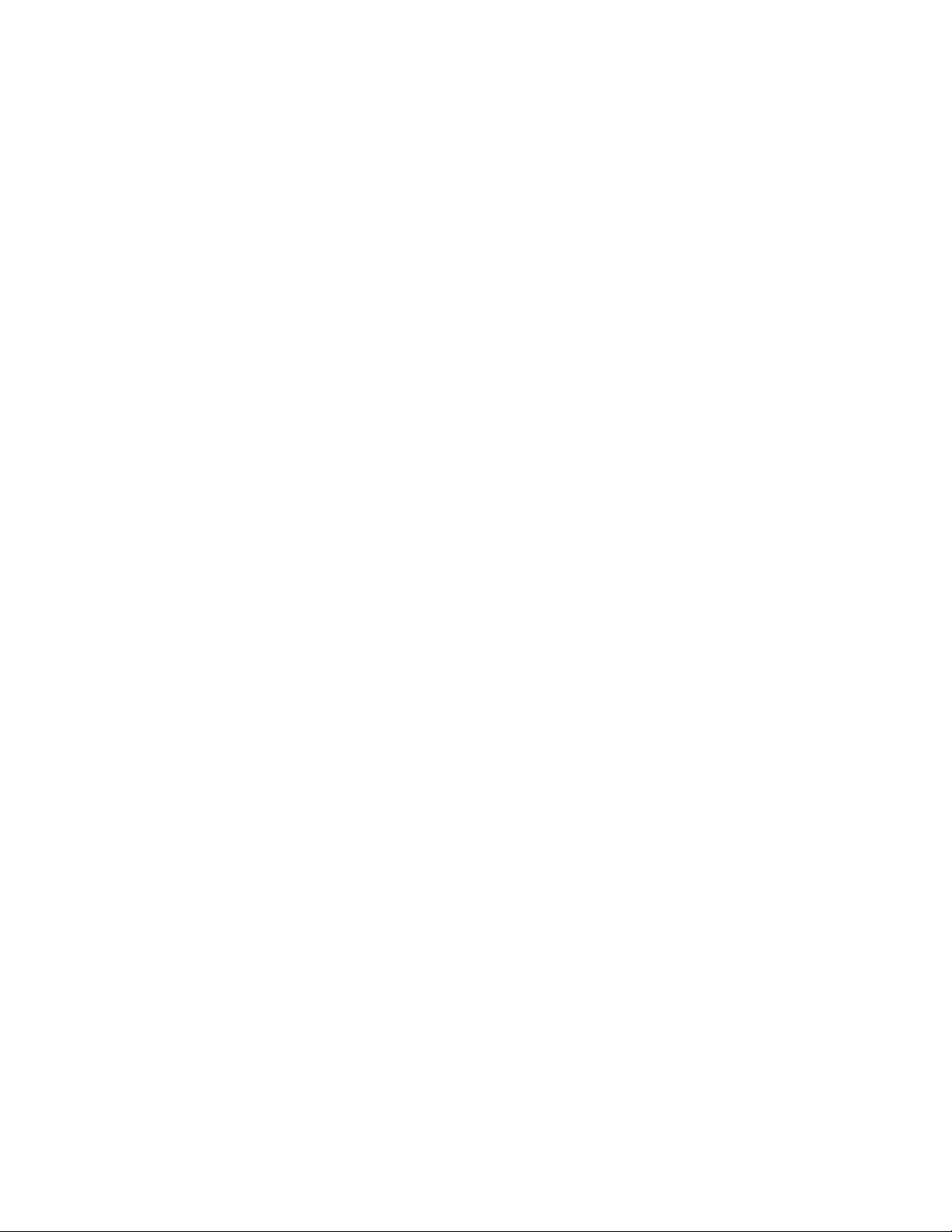
novdocx (en) 11 July 2008
64 GroupWise 8 Troubleshooting 2: Solutions to Common Problems
Page 65
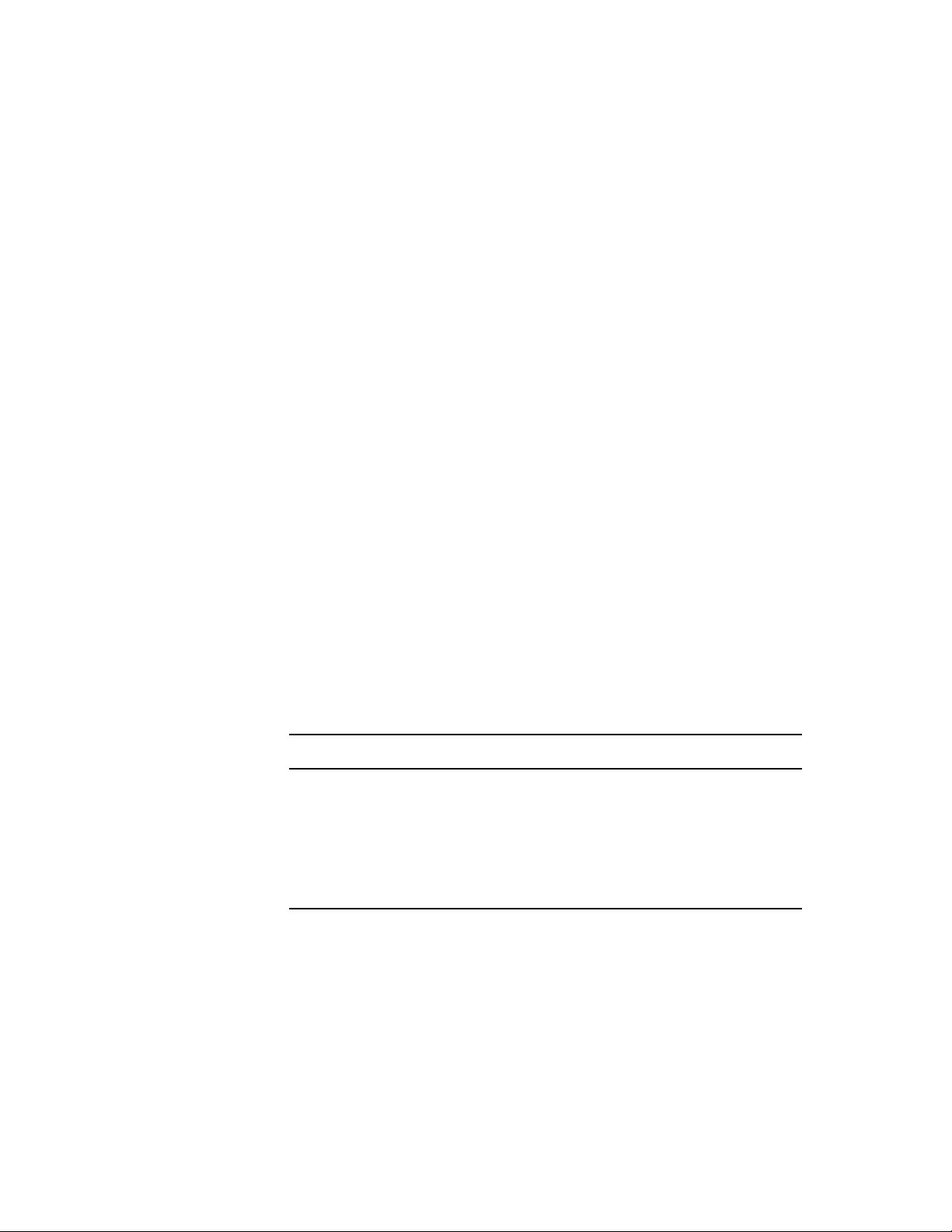
9
Message Does Not Arrive
This section suggests ways to fix the following problems:
“Message Does Not Arrive in the Local Post Office” on page 65
“Message Does Not Arrive between Post Offices” on page 65
“Message Does Not Arrive between Domains” on page 69
“Message Does Not Arrive Across the Internet” on page 74
Message Does Not Arrive in the Local Post Office
novdocx (en) 11 July 2008
9
Problem: A message from user A is not being delivered to user B in the same post office.
This scenario would most likely occur when GroupWise
post office using direct access mode. Direct access for clients is not
recommended for GroupWise 7.
Action: If you are having problems with direct access using GroupWise 7, see the
GroupWise 5.5 Troubleshooting 2: Solutions to Common Problems (http://
www.novell.com/documentation/lg/gw55/index.html).
Message Does Not Arrive between Post Offices
Problem: A message from a user in Post Office A is not being delivered to a user in Post
Office B in the same domain.
Action: Review the stages of message flow between post offices. See “Message
Delivery to a Different Post Office” in GroupWise 7 Troubleshooting 3:
Message Flow and Directory Structure.
Action: Answer the following question:
Can other users in Post Office A send messages to other users in Post Office B?
Yes
No See “Problem between Post Offices for Multiple Users” on
See “Problem with an Individual User in Either Post Office” on
page 65.
page 67.
®
users connect to the
Don/t Know See “Problem between Post Offices for Multiple Users” on
page 67.
Problem with an Individual User in Either Post Office
1 Stop the MTA for the domain.
2 Have the user in Post Office A send a low priority test message to a
recipient in Post Office B. (It’s a good idea to test message flow using a
low priority message because the low priority message queue is typically
empty.)
3 Check the post_office\wpcsin\6 directory in the sender’s post
office.
Message Does Not Arrive
65
Page 66
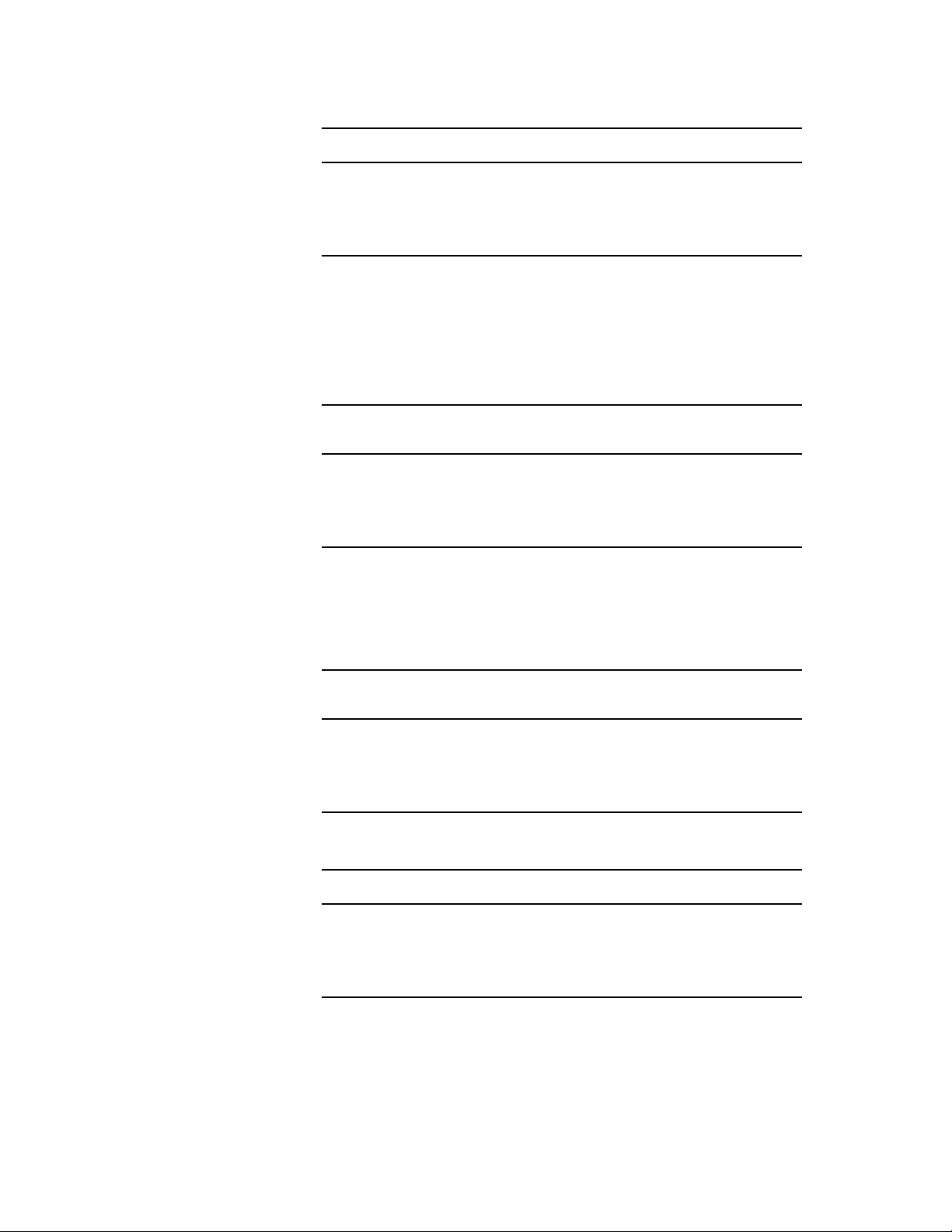
Has a new message file appeared in the post_office\wpcsin\6 directory?
novdocx (en) 11 July 2008
No
Yes The sender can successfully send messages. Continue below.
The GroupWise client was unable to create the message file.
The user might not have sufficient rights to the directory if using
direct access mode. Correct the problem, then repeat the test.
4 Stop the POA for Post Office B.
5 Restart the MTA in the domain. Observe the MTA agent console for any
sign of problems.
6 Check the post_office\wpcsout\ofs\6 directory in Post Office
B.
Has a new message file appeared in the post_office\wpcsout\ofs\6
directory?
No
Yes The message transferred successfully between post offices.
See “Problem between Post Offices for Multiple Users” on
page 67.
Continue below.
7 Restart the POA for Post Office B. Observe the POA agent console for
any sign of problems.
8 Recheck the post_office\wpcsout\ofs\6 directory in Post
Office B.
Has the message file disappeared from the post_office\wpcsout\ofs\6
directory?
No
Yes The POA has successfully picked up the message. Continue
The POA was unable to pick up the message. Correct the
problem, then repeat the test.
below.
9 Check the recipient’s mailbox.
Does the new message appear in the recipient’s mailbox?
Yes
No The POA was unable to deliver the message. Continue
The POA has successfully delivered the message this time.
Repeat the test with a different user.
below.
10 Check the ownership of the recipient’s user database (userxxx.db).
66 GroupWise 8 Troubleshooting 2: Solutions to Common Problems
Page 67
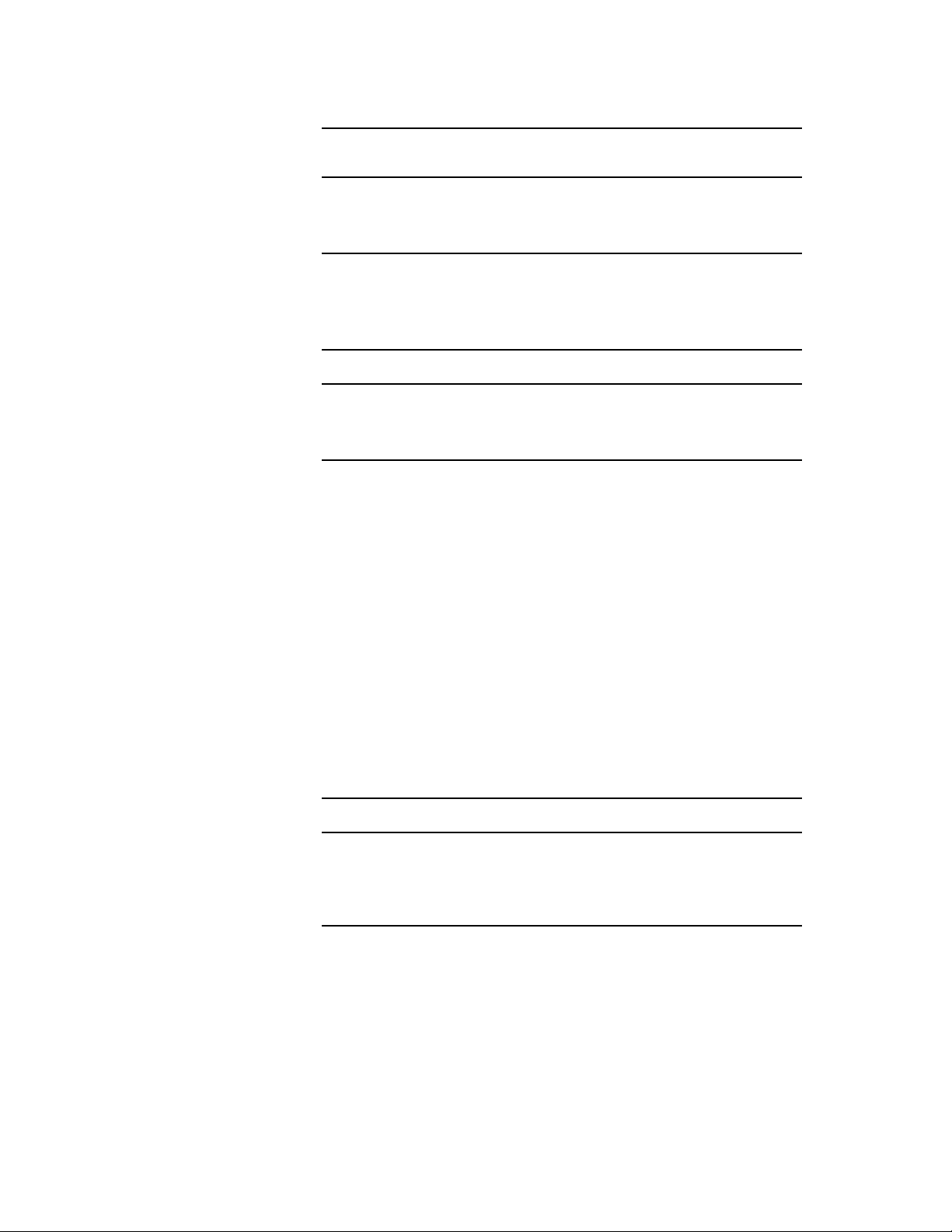
Does the ownership of the user database match the recipient’s network login
ID?
novdocx (en) 11 July 2008
No
Yes Continue below.
Reset the ownership on the userxxx.db file, then repeat the
test.
11 Check the ownership of the message database (msgnnn.db) in the
recipient’s post office that corresponds to the message database assigned
to the sender in the sender’s post office.
Is the ownership of the message database correct?
No
Yes Continue below.
12 In ConsoleOne
Reset the ownership on the msgnnn.db, then repeat the
test.
®
, perform maintenance to correct any problems with the
databases. See “Maintaining User/Resource and Message Databases” in
“Databases” in the GroupWise 8 Administration Guide. Then repeat the
test.
13 If the message flow problem has not been resolved by following the
®
above troubleshooting steps, see Novell
Support (http://
www.novell.com/support).
Problem between Post Offices for Multiple Users
1 Stop the MTA for the domain.
2 Have the user in Post Office A send a low priority test message. (It’s a
good idea to test message flow using a low priority message because the
low priority message queue is typically empty.)
3 Check the post_office\wpcsin\6 directory in Post Office A.
Has a new message file appeared in the post_office\wpcsin\6 directory?
No
Yes The sender can successfully send messages. Continue
See “Problem with an Individual User in Either Post Office”
on page 65.
below.
4 Stop the POA for Post Office B.
5 Restart the MTA for the domain. Observe the MTA agent console for any
sign of problems.
6 Check the post_office\wpcsout\ofs\6 directory in Post Office
B.
Message Does Not Arrive 67
Page 68
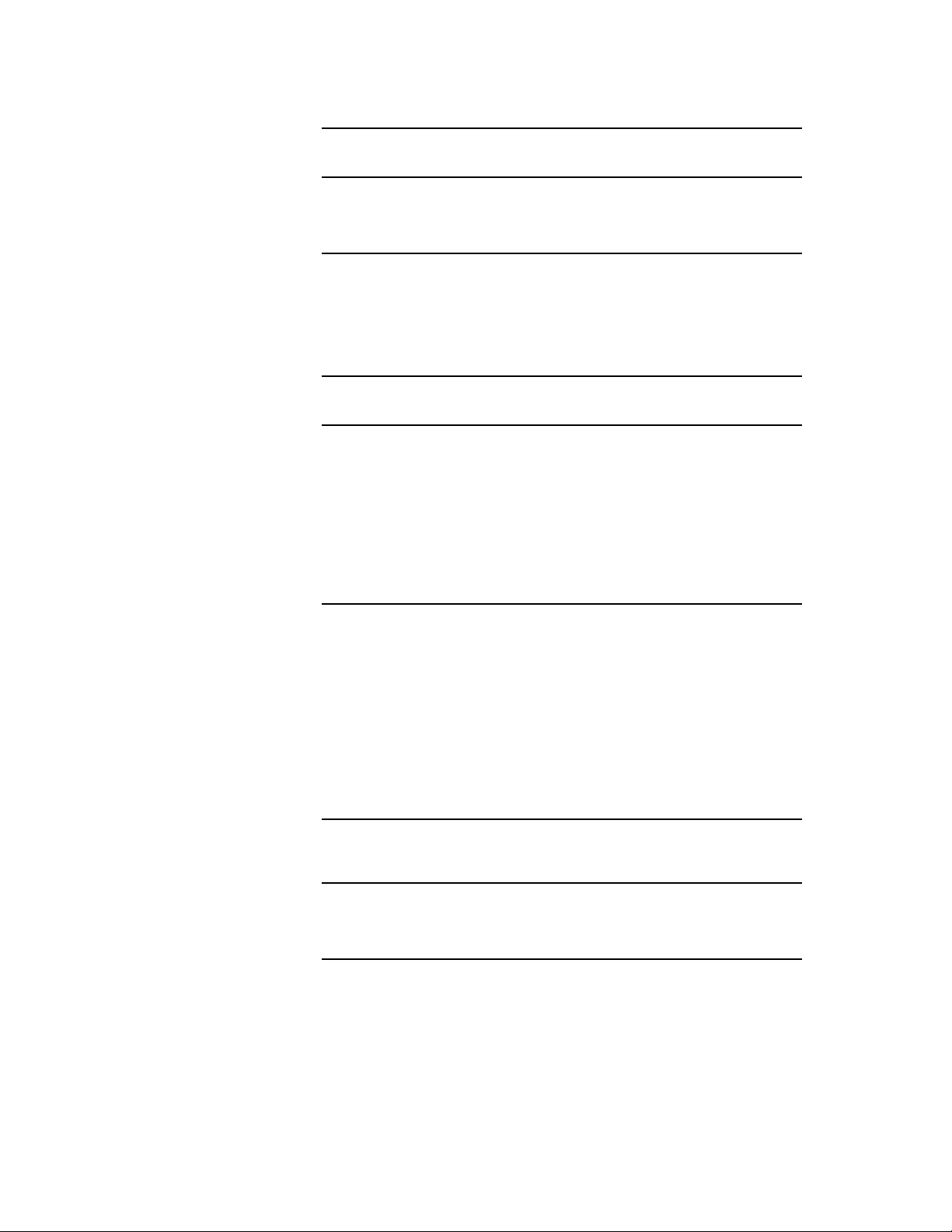
Has a new message file appeared in the post_office\wpcsout\ofs\6
directory?
novdocx (en) 11 July 2008
No
Yes The MTA has successfully transferred the file to the POA in
See “Problem with Access to Post Office B” on page 68.
the recipient’s post office. Continue below.
7 Restart the POA for Post Office B. Observe the POA agent console for
any sign of problems.
8 Recheck the post_office\wpcsout\ofs\6 directory in Post
Office B.
Has the message file disappeared from the post_office\wpcsout\ofs\6
directory?
No
Yes The message transferred successfully between post offices,
The message transferred successfully between post offices,
but the POA in Post Office B is unable to pick up the file. See
Step 8 in “Problem with an Individual User in Either Post
Office” on page 65.
and the POA in Post Office B has picked up the file. If the
message still does not arrive in the recipient’s mailbox, see
Step 9 through Step 13 in “Problem with an Individual User in
Either Post Office” on page 65.
Problem with Access to Post Office B
1 Start ConsoleOne with read/write rights to the post office.
2 Open the browser window.
TM
3 Double-click the eDirectory
container where the domain is located,
then select the Domain object.
4 Click Tools > GroupWise Utilities > Link Configuration.
5 Check the link from the domain to Post Office B.
Does the link from the domain to the post office specify the correct IP address,
UNC path, or mapped path to the post office directory for the recipient’s post
office?
No
Yes The link to recipient’s post office is correct. Continue below.
Correct the information. Restart the MTA. Observe the MTA
agent console for any sign of problems. Repeat the test.
6 If you are using client/server access to Post Office B, check the IP address
and port displayed in the Network Address box of the POA Identification
page.
68 GroupWise 8 Troubleshooting 2: Solutions to Common Problems
Page 69
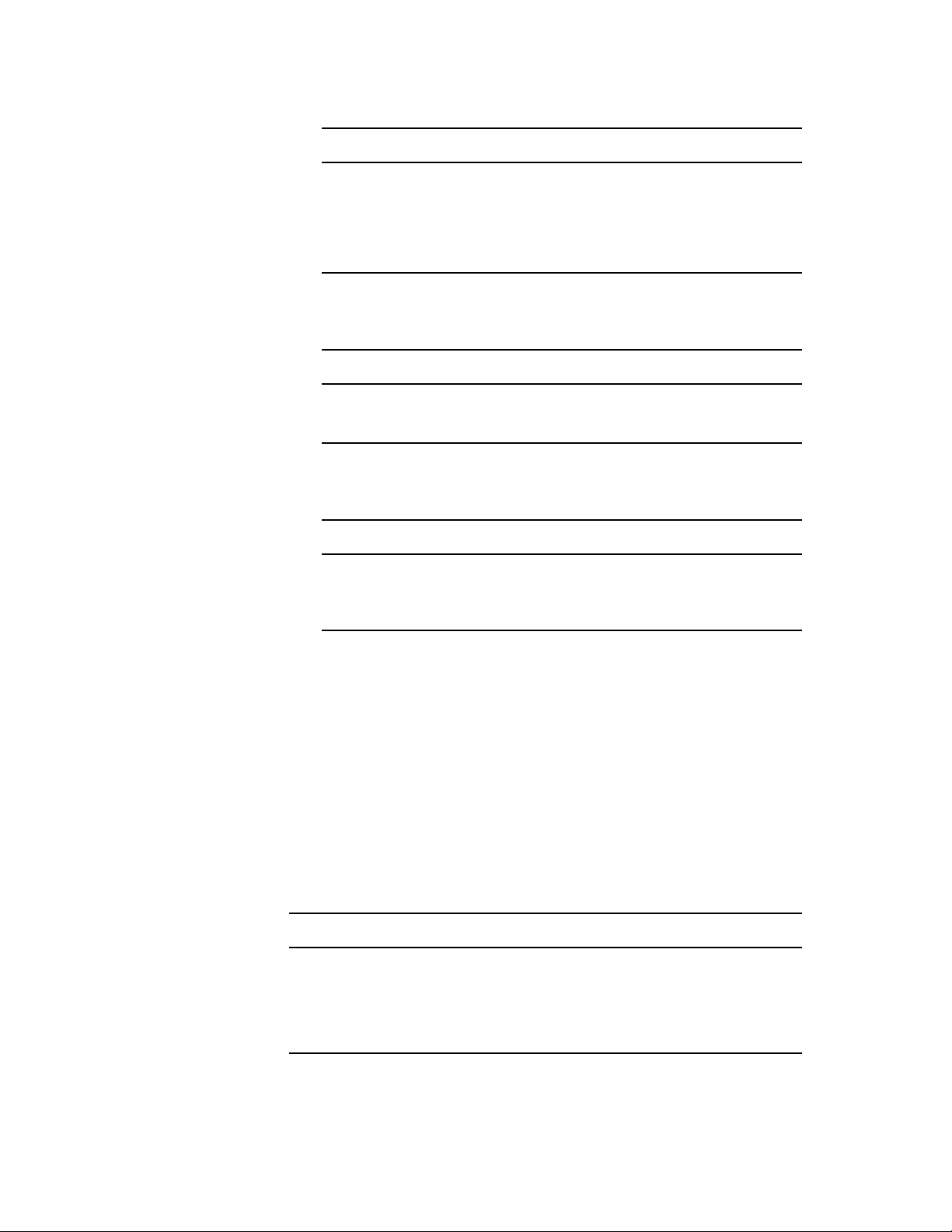
Are the IP address and TCP port number for the POA correct?
novdocx (en) 11 July 2008
No
Yes The IP address and port for the POA are correct. Continue
Correct the information. Restart the POA in Post Office B.
Observe the POA agent console for any sign of problems.
Repeat the test.
below.
7 Check rights for the MTA to write files into the
post_office\wpcsout\ofs\6 directory in Post Office B.
Are the network rights in the post office correct?
No
Yes Continue below.
Reset the rights in the post office, and repeat the test.
8 Check for available disk space in the
post_office\wpcsout\ofs\6 directory in Post Office B.
Is there adequate disk space available in the post office?
No
Yes Continue below.
Remove unnecessary files from the server to free up disk space,
then repeat the test.
9 If these troubleshooting steps have not enabled the MTA to write the file
into the post_office\wpcsout\ofs\6 directory in the recipient’s
post office, see Novell Support (http://www.novell.com/support).
Message Does Not Arrive between Domains
Problem: A message from a user in Domain A is not being delivered to a user in Domain
B.
Action: Review the stages of message flow between domains. See “Message Delivery
to a Different Domain” in GroupWise 7 Troubleshooting 3: Message Flow and
Directory Structure.
Action: Answer the question below:
Can other users in Domain A send messages to other users in Domain B?
Yes
No See “Problem between Domains for Multiple Users” on page 71.
Don’t Know See “Problem between Domains for Multiple Users” on page 71.
See “Problem with an Individual User in Either Domain” on
page 70.
Message Does Not Arrive 69
Page 70
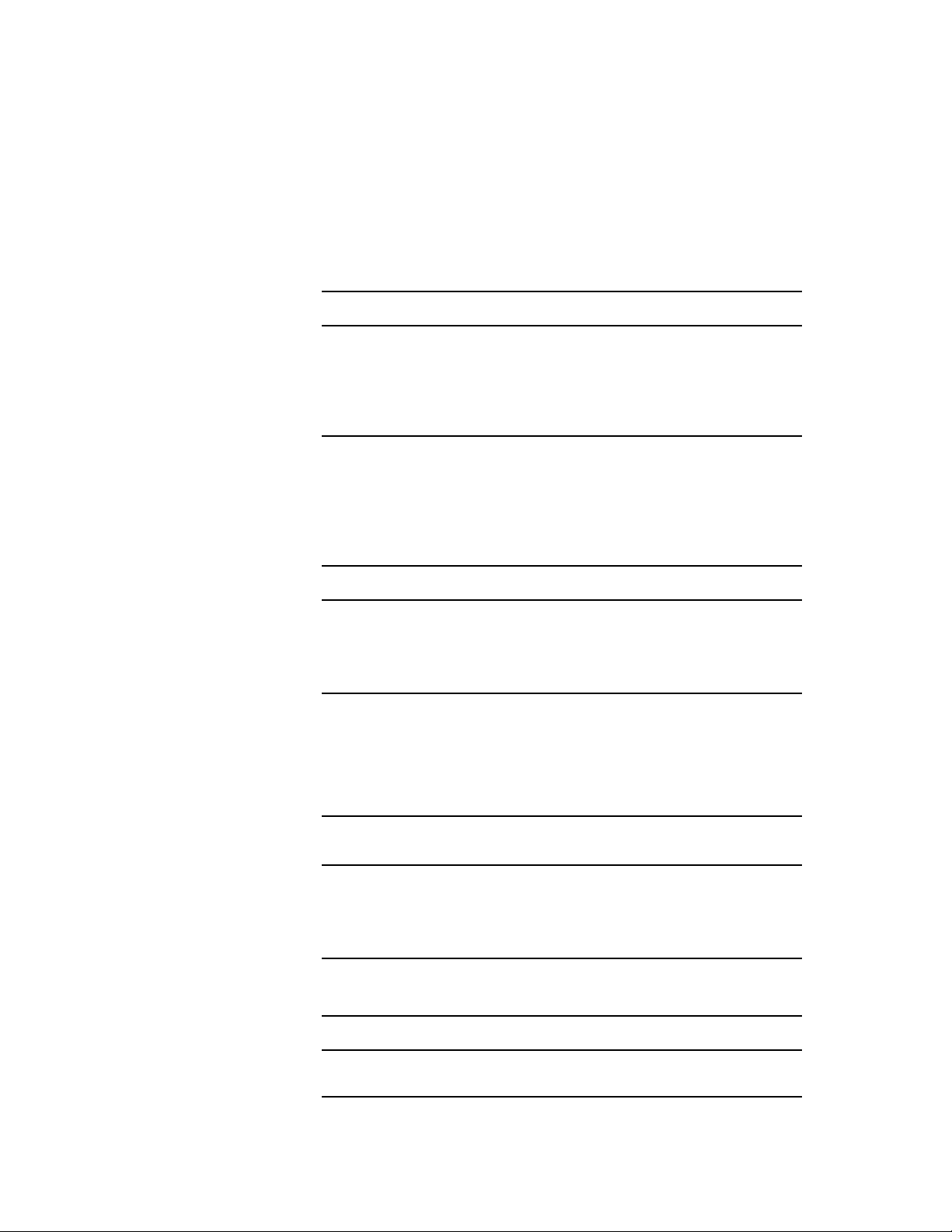
Problem with an Individual User in Either Domain
1 Stop the MTA for Domain A.
2 Have the user in Domain A send a low priority test message to a recipient
in Domain B. (It’s a good idea to test message flow using a low priority
message because the low priority message queue is typically empty.)
3 Check the post_office\wpcsin\6 directory in the sender’s post
office.
Has a new message file appeared in the post_office\wpcsin\6 directory?
novdocx (en) 11 July 2008
No
Yes The sender can successfully send messages. Continue
The GroupWise client was unable to create the message
files. The user might not have sufficient rights to the
directory. Correct the problem, then repeat the test.
below.
4 Stop the POA for the recipient’s post office in Domain B.
5 Start the MTA for Domain A. Observe the MTA agent console for any
sign of problems.
6 Check the domain\wpcsin\6 directory in Domain B.
Has a new message file appeared in the domain\wpcsin\6 directory?
No
Yes The message transferred successfully between domains.
The message is not transferring between domains. See
“Problem between Domains for Multiple Users” on page 71.
Continue below.
7 Restart the POA for the recipient’s post office in Domain B. Observe the
POA agent console for any sign of problems.
8 Recheck the post_office\wpcsout\ofs\6 directory in the
recipient’s post office in Domain B.
Has the message file disappeared from the post_office\wpcsout\ofs\6
directory?
No
Yes The POA has successfully picked up the message. Continue
The POA was unable to pick up the message. Correct the
problem, then repeat the test.
below.
9 Check the recipient’s mailbox.
Does the new message appear in the recipient’s mailbox?
Yes
The POA has successfully delivered the message this time.
Repeat the test with a different user.
70 GroupWise 8 Troubleshooting 2: Solutions to Common Problems
Page 71
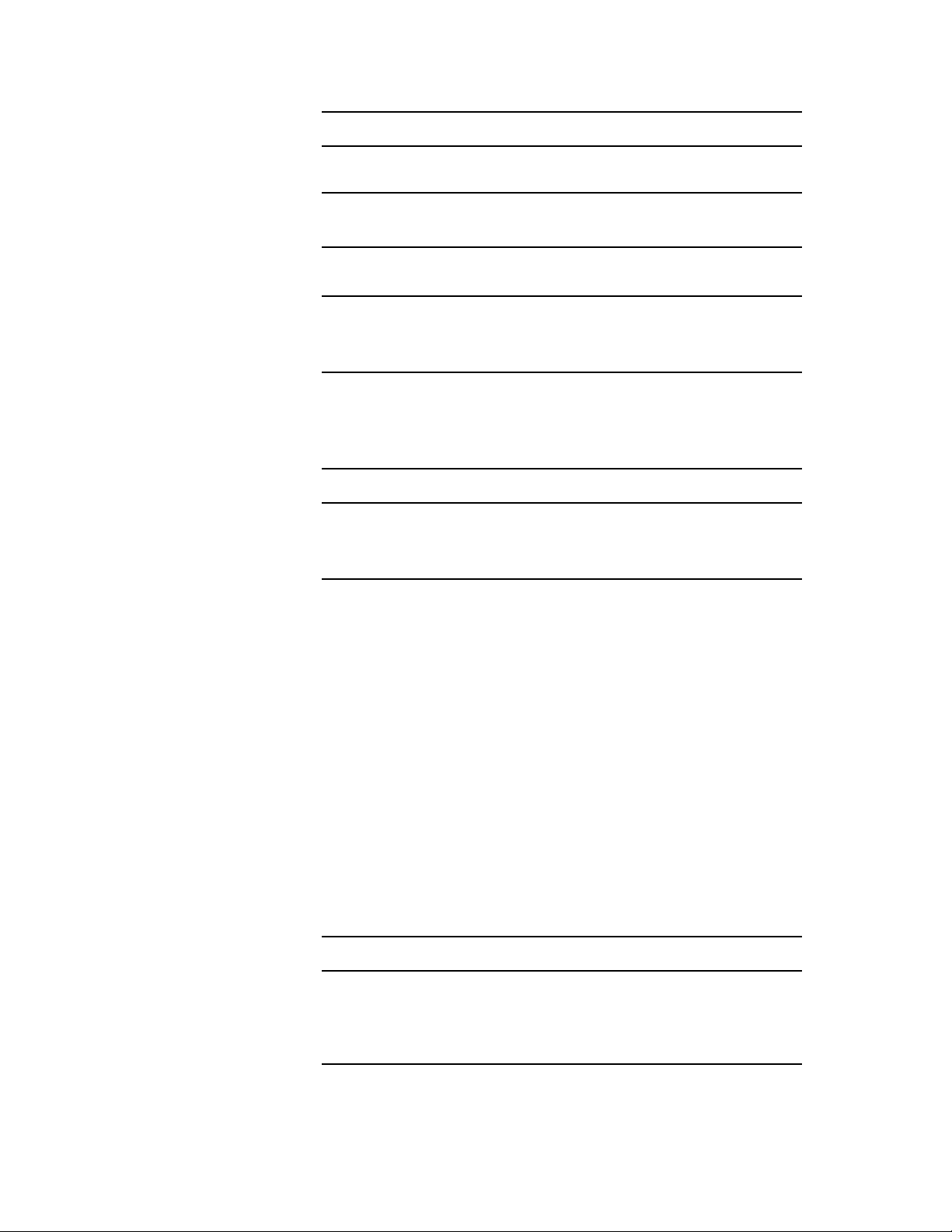
Does the new message appear in the recipient’s mailbox?
No The POA was unable to deliver the message. Continue
below.
10 Check the ownership of the recipient’s user database (userxxx.db).
Does the ownership of the user database match the recipient’s network login
ID?
novdocx (en) 11 July 2008
No
Yes Continue below.
Reset the ownership on the user database, then repeat the
test.
11 Check the ownership of the message database (msgnnn.db) in the
recipient’s post office that corresponds to the message database assigned
to the sender in the sender’s post office.
Is the ownership of the message database correct?
No
Yes Continue below.
Reset the ownership on the message database, then repeat
the test.
12 In ConsoleOne, perform maintenance to correct any problems with the
databases. See “Maintaining User/Resource and Message Databases” in
“Databases” in the GroupWise 8 Administration Guide. Then repeat the
test.
13 If the message flow problem has not been resolved by following the
above troubleshooting steps, see Novell Support (http://www.novell.com/
support).
Problem between Domains for Multiple Users
1 Stop the MTA for Domain A.
2 Have the user in Domain A send a low priority test message. (It’s a good
idea to test message flow using a low priority message because the low
priority message queue is typically empty.)
3 Check the post_office\wpcsin\6 directory in the sender’s post
office.
Has a new message file appeared in the post_office\wpcsin\6 directory?
No
Yes The sender can successfully send messages. Continue
See “Problem with an Individual User in Either Domain” on
page 70.
below.
4 Stop the POA and the MTA for Domain B.
Message Does Not Arrive 71
Page 72
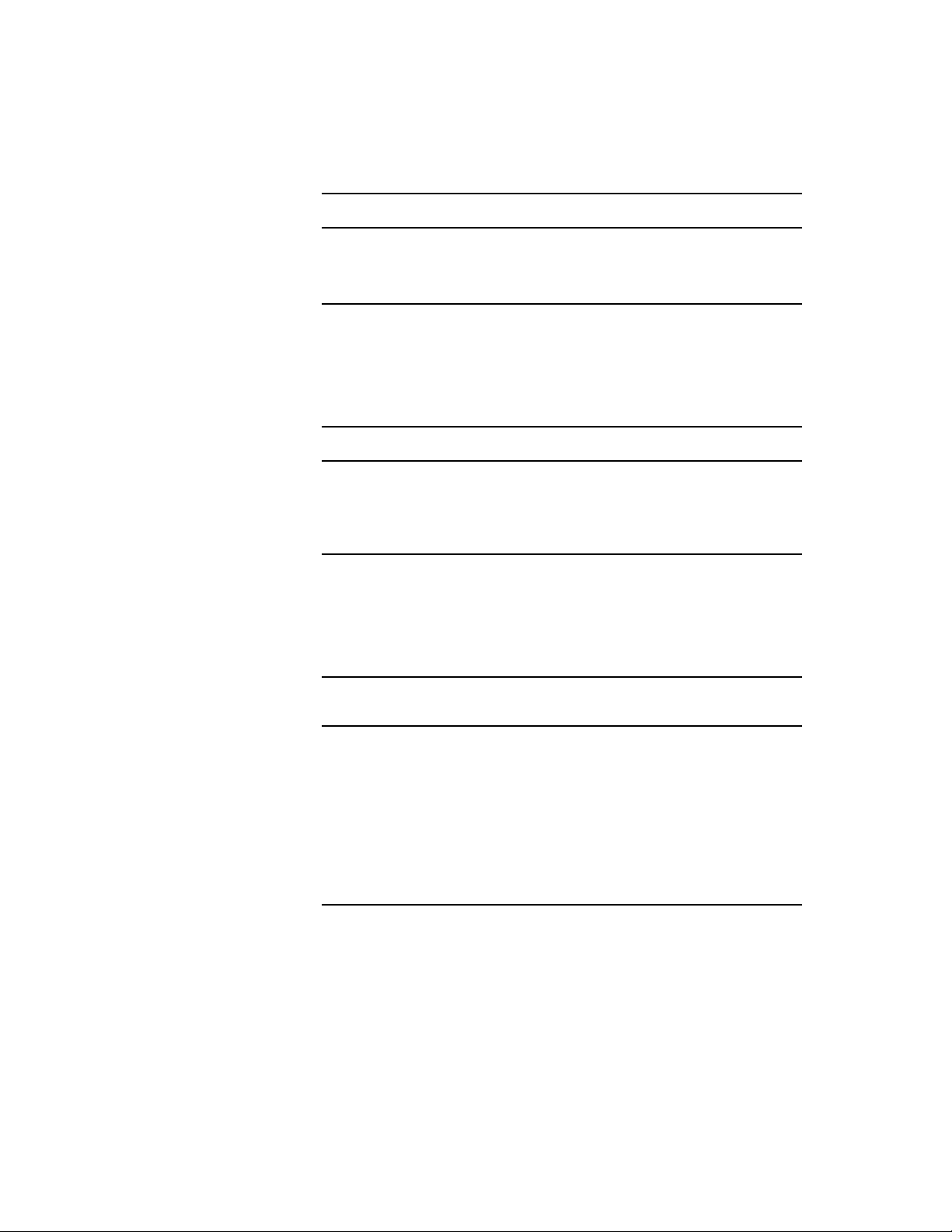
5 Restart the MTA for Domain A. Observe the MTA agent console for any
sign of problems.
6 Check the domain\wpcsin\6 directory in Domain B.
Has a new message file appeared in the domain\wpcsin\6 directory?
novdocx (en) 11 July 2008
No
Yes The file has successfully transferred to Domain B. Continue
See “Problem with Access to Domain B” on page 72.
below.
7 Restart the MTA for Domain B. Observe the MTA agent console for any
sign of problems.
8 Check the post_office\wpcsout\ofs\6 directory in the
recipient’s post office.
Has a new message file appeared in the post_office\wpcsout\ofs\6?
No
Yes The MTA has successfully transferred the file to the POA in
See “Problem with Access to the Post Office in Domain B” on
page 73.
the recipient’s post office. Continue below.
9 Restart the POA for the recipient’s post office in Domain B. Observe the
POA agent console for any sign of problems.
10 Recheck the post_office\wpcsout\ofs\6 directory in the
recipient’s post office.
Has the message file disappeared from the post_office\wpcsout\ofs\6
directory?
No
Yes The message transferred successfully between domains and
The message transferred successfully between domains and
into the recipient’s post office, but the POA in the recipient’s post
office is unable to pick up the file. See Step 8 in “Problem with an
Individual User in Either Domain” on page 70.
into the recipient’s post office, and the POA in the recipient’s post
office has picked up the file. If the message still does not arrive in
the recipient’s mailbox, see Step 8 through Step 13 in “Problem
with an Individual User in Either Domain” on page 70.
Problem with Access to Domain B
1 Start ConsoleOne with read/write rights to the domain.
2 Open the browser window.
3 Double-click the eDirectory container where Domain A is located, then
select Domain A.
4 Click Tools > GroupWise Utilities > Link Configuration.
5 Check the link from Domain A to Domain B.
72 GroupWise 8 Troubleshooting 2: Solutions to Common Problems
Page 73
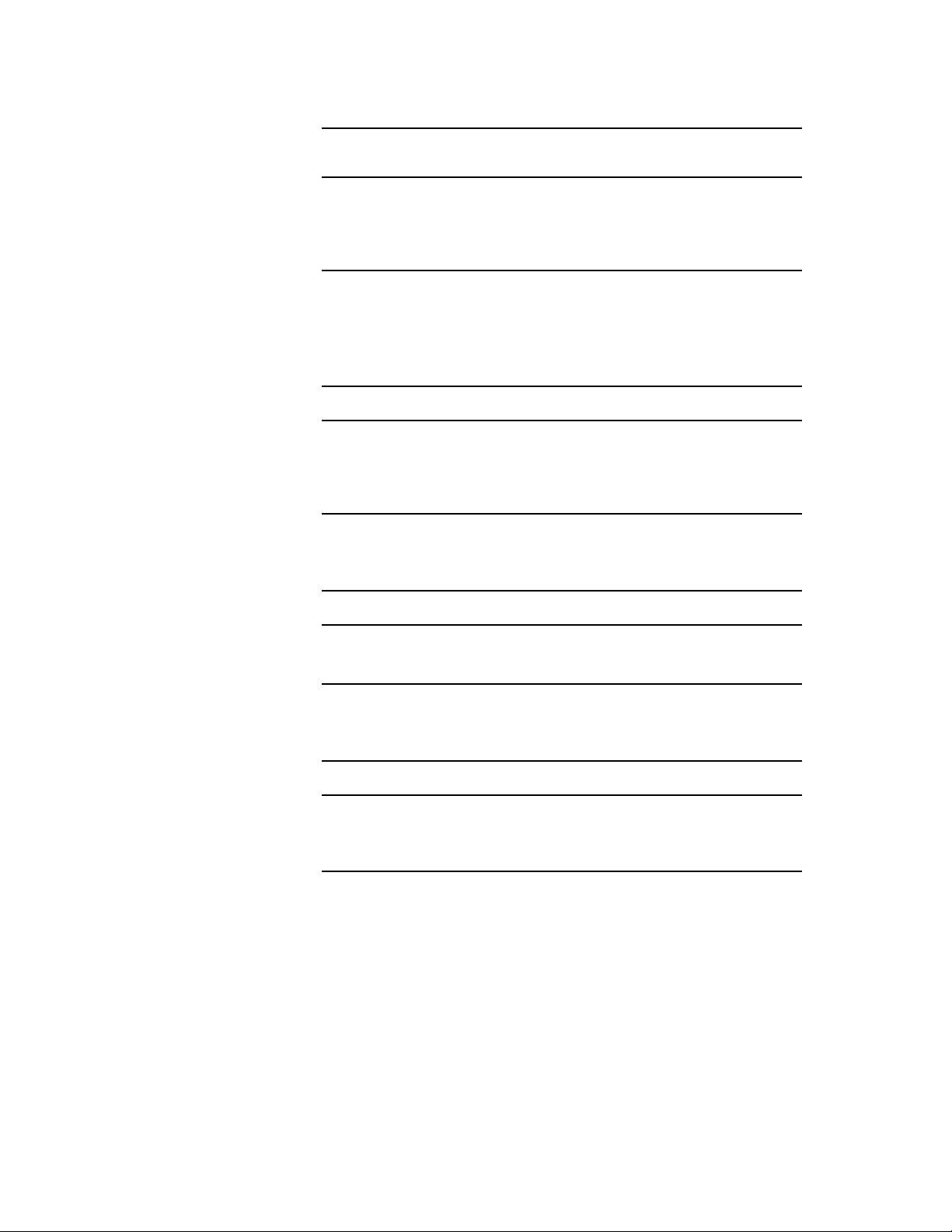
Does the link from Domain A specify the correct IP address, UNC path, or
mapped path to the domain directory for Domain B?
novdocx (en) 11 July 2008
No
Yes The link to Domain B is correct. Continue below.
Correct the information. Restart the MTA in Domain A.
Observe the MTA agent console for any sign of problems.
Repeat the test.
6 If you are using TCP/IP links between domains, check the IP address and
port displayed in the Network Address box of the MTA Identification
page. See “Using TCP/IP Links between Domains” in “Message Transfer
Agent” in the GroupWise 8 Administration Guide.
Are the IP address and TCP port number for the MTA correct?
No
Yes The IP address and port for MTA are correct. Continue
Correct the information. Restart the MTA. Observe the MTA
agent console for any sign of problems. Repeat the test.
below.
7 If you are using mapped or UNC links, check rights for the Domain A
MTA to write files into the domain\wpcsin\6 directory in Domain B.
Are the network rights in the domain correct?
No
Reset the rights in Domain B, and repeat the test.
Yes Continue below.
8 Check for available disk space in the domain\wpcsin\6 directory in
Domain B.
Is there adequate disk space available in the domain?
No
Yes Continue below.
Remove unnecessary files from the server to free up disk
space, then repeat the test.
9 If these troubleshooting steps have not enabled the Domain A MTA to
write the file into the domain\wpcsin\6 directory in Domain B, see
Novell Support (http://www.novell.com/support).
Problem with Access to the Post Office in Domain B
1 Start ConsoleOne with read/write rights to the post office.
2 Open the browser window.
3 Double-click the eDirectory container where Domain B is located,
then select Domain B.
4 Click Tools > GroupWise Utilities > Link Configuration.
Message Does Not Arrive 73
Page 74

5 Check the link from Domain B to the recipient’s post office.
Does the link from the domain to the post office specify the correct IP address,
UNC path, or mapped path to the post office directory for the recipient’s post
office?
novdocx (en) 11 July 2008
No
Yes The link to recipient’s post office is correct. Continue below.
Correct the information. Restart the MTA in Domain B.
Observe the MTA agent console for any sign of problems.
Repeat the test.
6 If you are using a TCP/IP link to the post office, check the IP address
displayed in the Network Address box of the POA Identification page.
Is the IP address and TCP port number for the POA correct?
No
Yes The IP address and TCP port number for the POA are
Correct the information. Restart the POA. Observe the POA
agent console for any sign of problems. Repeat the test.
correct. Continue below.
7 If you are using a mapped or UNC link to the post office, check rights for
the Domain B MTA to write files into the
post_office\wpcsout\ofs\6 directory in the post office.
Are the network rights for the post office correct?
No
Reset the rights in the post office, and repeat the test.
Yes Continue below.
8 Check for available disk space in the
post_office\wpcsout\ofs\6 directory in the recipient’s post
office.
Is there adequate disk space available in the post office?
No
Yes Continue below.
Remove unnecessary files from the server to free up disk
space, then repeat the test.
9 If these troubleshooting steps have not enabled the Domain B MTA to
write the file into the post_office\wpcsout\ofs\6 directory in
the recipient’s post office, see Novell Support (http://www.novell.com/
support).
Message Does Not Arrive Across the Internet
Problem: A message is not successfully delivered between a GroupWise user and an e-
mail user somewhere on the Internet.
74 GroupWise 8 Troubleshooting 2: Solutions to Common Problems
Page 75

Action: Review the stages of message flow performed by the Internet to send and
receive messages across the Internet. See “Message Delivery to and from the
Internet” in “Message Flow Diagrams” in GroupWise 7 Troubleshooting 3:
Message Flow and Directory Structure.
Action: The most useful procedure to find the source of a problem when a message is
not being sent across the Internet is to break the GroupWise send process into
steps and verify that the message arrives at each destination before the next
piece receives and delivers it.
If a message has Pending status in the sender’s Sent Items folder, the message
is somewhere in the GroupWise system.
A message has Pending status in the sender’s Sent Items folder until it is
converted and queued to the SMTP service. The message has Transferred
status after the Internet Agent queues the message to the SMTP service. If the
Internet Agent is unsuccessful in sending the message and gets a temporary
error (for example, Host Down), it attempts to send the message according to
the Retry Schedule. During this time, the message has Pending status in the
sender’s Sent Items folder. If the Internet Agent is ultimately unsuccessful in
sending the message, the sender receives an undeliverable status.
novdocx (en) 11 July 2008
The following steps provide general guidelines for checking the message at
each point in the GroupWise system:
1 Stop the Internet Agent and the Message Transfer Agent. Send a message
from GroupWise, then look in the post_office_a\wpcsin\0-7
directory for a file where the client transfers the message. If the file exists,
verify the time and date stamp of the file and continue with Step 2. If the
file does not exist, the client did not transfer the file into the
\wpcsin\0-7 directory. Verify the address of the message and send
another message to someone else on the Internet.
2 If the file does exist in the post_office_a\wpcsin\0-7 directory,
then start the Message Transfer Agent. The Message Transfer Agent polls
the \wpcsin\0-7 directory and places the message in the
wpgate\gwia\wpcsout\gwixxxx\0-7 directory. (gwixxxx is a
random directory name generated from information from ConsoleOne.) If
the file exists, continue to Step 3.
If the file does not exist in the wpcsout\gwixxxx\0-7 directory, then
the Message Transfer Agent is not processing the files. See “Message
Transfer Agent Problems” on page 33. After the MTA is working
correctly, return to Step 1.
3 After the file is in the \gwixxxx\0-7 directory, start the Internet
Agent. The file should transfer to the wpgate\gwia\send directory. If
the file exists in the send directory, continue to Step 4.
If the file does not exist in the \send directory, then the error is written to
the log file. Look at the log file in the
wpgate\gwia\000.prcdirectory. Files sent from GroupWise that
have been corrupted are transferred to the
wpcsout\problemdirectory. Change the log level to Diag, then repeat
Step 1 through Step 3.
4 After the file is delivered to the send directory, exit the Internet Agent.
Message Does Not Arrive 75
Page 76

While the Internet Agent is delivering a message, it builds a file in the
domain\wpgate\gwia\result directory. As soon as it delivers the
entire message, check the result directory.
If the file does not exist in the result directory, then the Internet Agent is
not working. Check the /dhome and /home switches to ensure that they
are pointing to the correct directories.
If the file does exist in the result directory, check the TCP configuration
or read the file and notice the last part of the message that was sent. You
should have a file that contains several lines of comments preceded by
250 (OK reply).
5 If an Internet host is down or the connection is not made on the Internet,
start the Internet Agent to place the message in the
wpgate\gwia\defer directory for 20 minutes. The Internet Agent
transfers the file to the send directory for another attempt at sending to the
Internet. The Internet Agent defers and re-queues the message according
to the Retry Schedule. The Internet Agent makes this attempt three times
in one hour and then every four hours for four days. After the four days, if
the Internet host remains down, an undeliverable status is sent back to the
sender.
6 If the file in the result directory does not indicate an error, start the
Internet Agent again and see if SMTP sends a message back to the
sender’s post office. In the Client Sent Items folder, check the message
properties for the message status. At this point, an undeliverable status
indicates an incorrect Internet address.
novdocx (en) 11 July 2008
7 Messages sent from GroupWise with a Delayed Delivery status do not go
to the send directory. Instead they reside in the
wpgate\gwia\gwhold directory until the date the message should be
sent.
8 If an Internet user receives an undeliverable message because of an
incorrect address to a Groupwise user, a copy of the message from the
Internet resides in the wpgate\gwia\gwprob directory.
76 GroupWise 8 Troubleshooting 2: Solutions to Common Problems
Page 77

10
Message Delivery Is Slow
Select the configuration where message flow is slow:
“Message Delivery Is Slow in the Local Post Office” on page 77
“Message Delivery Is Slow between Post Offices” on page 77
“Message Delivery Is Slow between Domains” on page 78
Message Delivery Is Slow in the Local Post Office
Problem: Message delivery between GroupWise
than desired.
Action: Review the stages of message flow within the local post office. See “Message
Delivery in the Local Post Office” in GroupWise 7 Troubleshooting 3:
Message Flow and Directory Structure.
®
users in the same post office is slower
novdocx (en) 11 July 2008
10
Possible Cause: The POA has been installed on a server with insufficient system resources.
Action: Check the utilization and memory on the server where the POA is running to
see if other programs are taking more resources than usual. If the POA has
fewer resources than usual, it can take longer to deliver messages. Make sure
the server still meets the system requirements for running the POA. See
“Agent System Requirements” in “Installing GroupWise Agents” in the
“GroupWise 8 Installation Guide”.
Possible Cause: The POA is not configured optimally.
Action: Go to the server where the POA is running. Check the POA agent console to
see how busy the POA is. If the POA is very busy, it can take longer to deliver
messages. If the POA needs to handle the current load on a permanent basis,
see “Optimizing the POA” in “Post Office Agent” in the GroupWise 8
Administration Guide.
Action: TCP/IP links between the GroupWise client and the post office can be faster
than mapped drive connections. If you are currently using mapped drive
connections and have TCP/IP available, you could change the configuration of
the client and POA to use TCP/IP links instead. See “Using Client/Server
Access to the Post Office”in “Post Office Agent” in the GroupWise 8
Administration Guide.
Message Delivery Is Slow between Post Offices
Problem: Message delivery between GroupWise users in different post offices in the
same domain is slower than desired.
Action: Review the stages of message flow between post offices. See “Message
Delivery to a Different Post Office” in GroupWise 7 Troubleshooting 3:
Message Flow and Directory Structure.
Message Delivery Is Slow
77
Page 78

Action: If message delivery between users in the same post office is also slower than
desired, see “Message Delivery Is Slow in the Local Post Office” on page 77.
Resolve problems in local post offices first before troubleshooting problems
between post offices.
Possible Cause: The MTA has been installed on a server with insufficient system resources.
Action: Check the utilization and memory on the server where the MTA is running to
see if other programs are taking more resources than usual. If the MTA has
fewer resources than usual, it can take longer to deliver messages between post
offices. Make sure the server still meets the system requirements for running
the MTA. See “Agent System Requirements” in “Installing GroupWise
Agents” in the “GroupWise 8 Installation Guide”.
Possible Cause: The MTA is not configured optimally.
Action: Go to the server where the MTA is running. Check the MTA agent console to
see how busy the MTA is. If the MTA is very busy, it can take longer to deliver
messages between post offices. If the MTA needs to handle the current load on
a permanent basis, see “Optimizing the MTA” in “Message Transfer Agent” in
the GroupWise 8 Administration Guide.
novdocx (en) 11 July 2008
Possible Cause: The network itself is busy.
Action: Check network traffic between the servers where the POA and MTA are
running. Heavy network traffic can slow down the transfer of GroupWise
messages between post offices.
Possible Cause: If the MTA has received a large number of administrative messages, user
messages might be delayed because administrative messages are of higher
priority.
Action: Check the MTA log file to see what types of messages the MTA is currently
processing. See “Using MTA Log Files” in “Message Transfer Agent” in the
GroupWise 8 Administration Guide. After high priority administrative
messages are processed, user messages are processed.
Message Delivery Is Slow between Domains
Explanation: Message delivery between GroupWise users in different domains is slower
than desired.
Action: Review the stages of message flow between domains. See “Message Delivery
to a Different Domain” in GroupWise 7 Troubleshooting 3: Message Flow and
Directory Structure.
Action: If message delivery between users in the same post office is also slower than
desired, see “Message Delivery Is Slow in the Local Post Office” on page 77.
Resolve problems in local post offices first before troubleshooting problems
between post offices or domains.
Action: If message delivery between users in different post offices in the same domain
is also slower than desired, see “Message Delivery Is Slow between Post
Offices” on page 77. Resolve problems between post offices before
troubleshooting problems between domains.
Possible Cause: The MTA has been installed on a server with insufficient system resources.
78 GroupWise 8 Troubleshooting 2: Solutions to Common Problems
Page 79

Action: Check the utilization and memory on the server where the MTA is running to
see if other programs are taking more resources than usual. If the MTA has
fewer resources than usual, it can take longer to deliver messages between
domains. Make sure the server still meets the system requirements for running
the MTA. See “Agent System Requirements” in “Installing GroupWise
Agents” in the “GroupWise 8 Installation Guide”.
Possible Cause: The MTA is not configured optimally.
Action: Go to the server where the MTA is running. Check the MTA agent console to
see how busy the MTA is. If the MTA is very busy, it can take longer to deliver
messages between domains. If the MTA needs to handle the current load on a
permanent basis, see “Optimizing the MTA” in “Message Transfer Agent” in
the GroupWise 8 Administration Guide.
Possible Cause: The network itself is busy.
Action: Check network traffic between the servers where the POA and MTA are
running. Heavy network traffic can slow down the transfer of GroupWise
messages between domains. Also check general network configuration,
looking for slow links, congested hubs, and busy subnets that lie along the
route GroupWise messages must take between domains.
novdocx (en) 11 July 2008
Possible Cause: Links between domains are not configured optimally.
Action: Check the number of hops the message must travel between domains. You can
view this information for a message in the mailbox of a user who has problems
with slow message delivery. If messages are being routed through a large
number of domains, use the Link Configuration Tool in ConsoleOne
design a more efficient route for messages between domains. See
“Understanding Link Configuration” in “Domains” in the GroupWise 8
Administration Guide.
®
to
Message Delivery Is Slow 79
Page 80
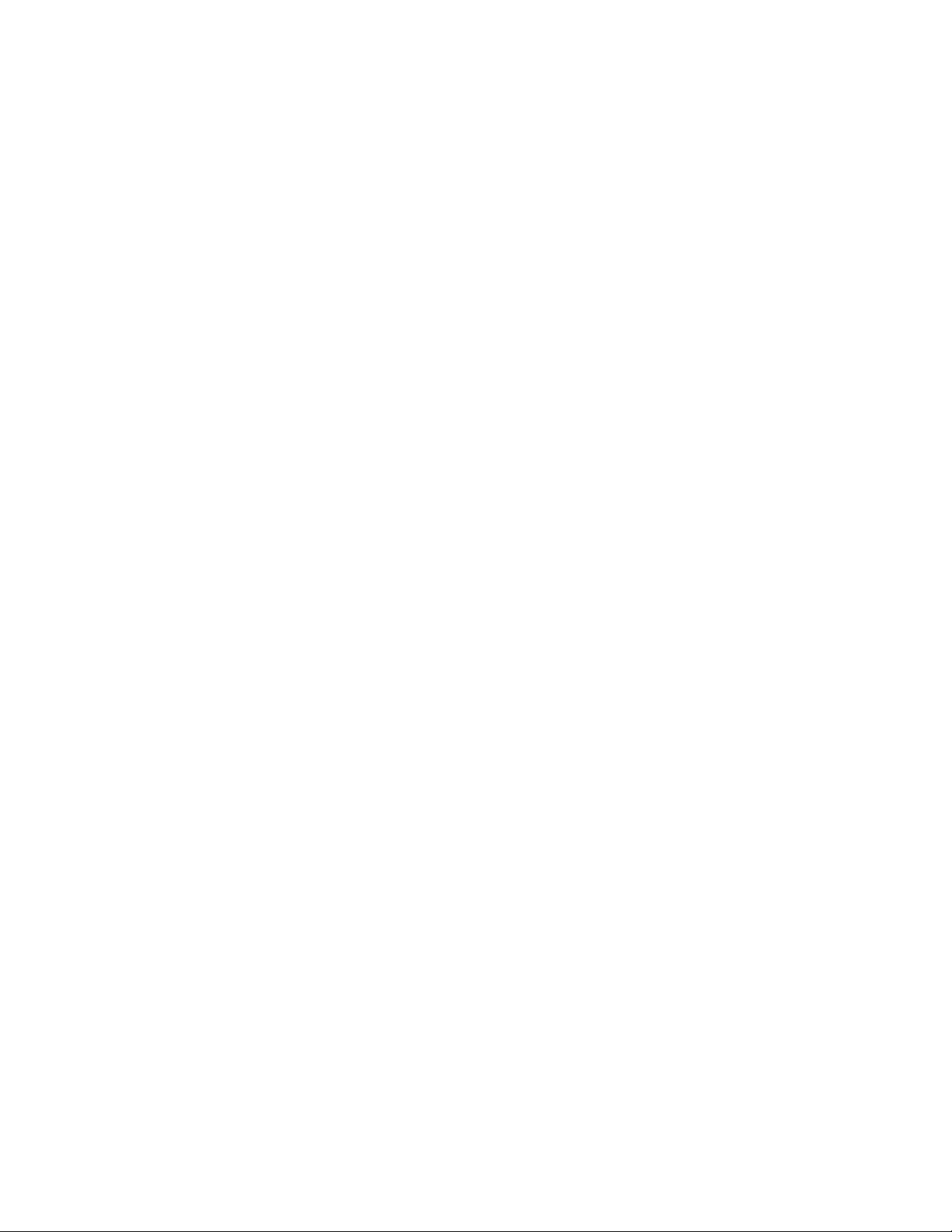
novdocx (en) 11 July 2008
80 GroupWise 8 Troubleshooting 2: Solutions to Common Problems
Page 81
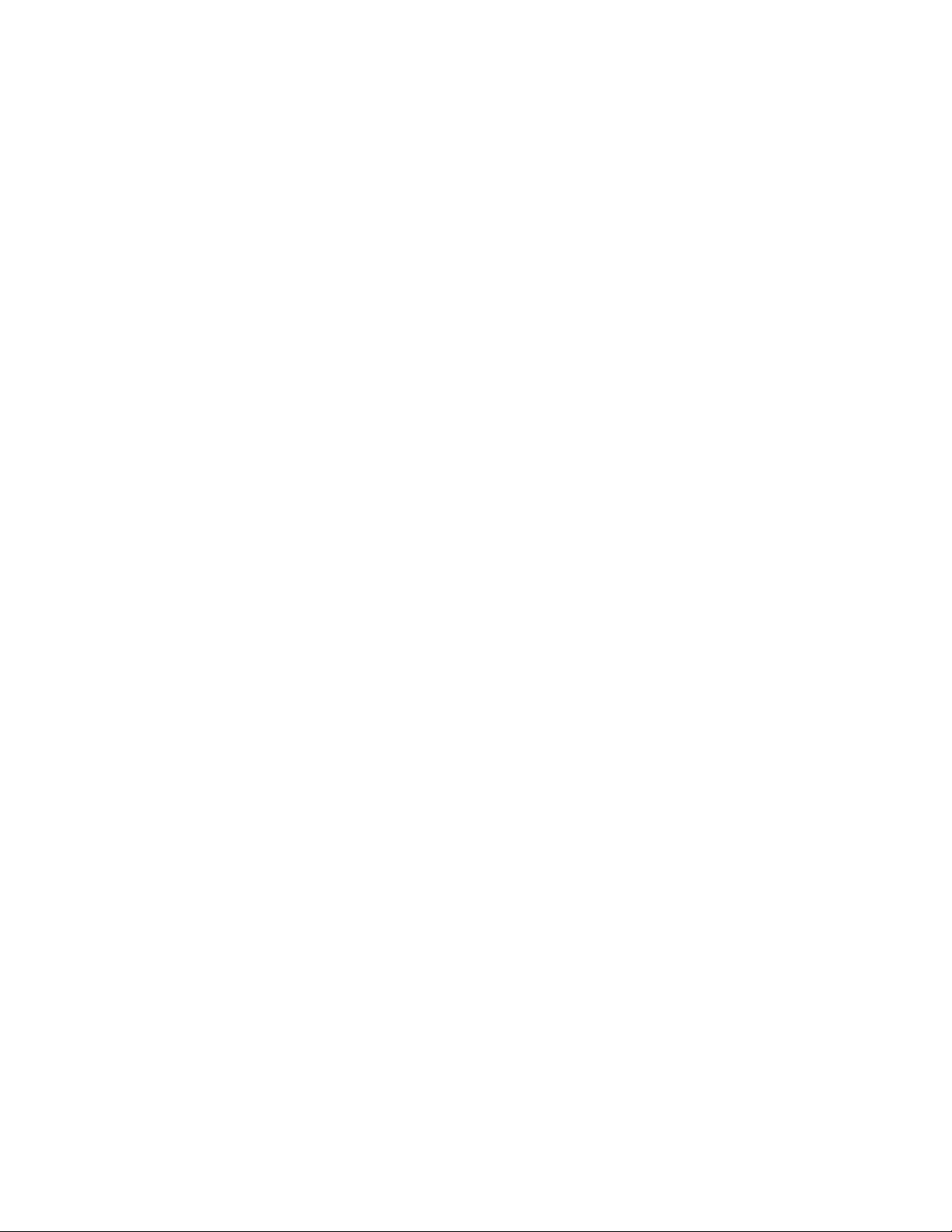
11
Message Has Undeliverable Status
Select the configuration where undeliverable messages are occurring:
“Message Has Undeliverable Status in the Local Post Office” on page 81
“Message Has Undeliverable Status between Post Offices” on page 81
“Message Has Undeliverable Status between Domains” on page 82
Message Has Undeliverable Status in the Local Post Office
Problem: A user sends a message to another user in the same post office, and the
message comes back with a status of Undeliverable.
Explanation: A status of Undeliverable indicates the user to whom the message is addressed
does not exist in the post office.
novdocx (en) 11 July 2008
11
Possible Cause: The sender manually typed the recipient’s address, rather than selecting it in
the GroupWise
Action: Have the sender select the recipient in the GroupWise Address Book so the
address is provided automatically, then resend the message.
Possible Cause: If the sender is selecting a group, rather than an individual recipient, from the
GroupWise Address Book, the group could be out of date if the recipient’s user
ID has changed.
Action: Re-create the group by selecting each individual user from the Address Book
to make sure current user IDs are included in the group.
Possible Cause: If the recipient is a new user, the sender might have sent the message before
the recipient was actually created in the post office.
Action: Verify the existence of the user in the post office before the sender tries to send
the message again.
Possible Cause: The recipient’s mailbox might be damaged so the message cannot be
delivered.
Action: In ConsoleOne
recipient’s mailbox. See “Maintaining User/Resource and Message Databases”
in “Databases” in the GroupWise 8 Administration Guide.
Message Has Undeliverable Status between Post Offices
®
Address Book, and typed it incorrectly.
®
, perform maintenance to correct any problems with the
Problem: A user sends a message to a recipient in a different post office, and the
message comes back with a status of Undeliverable.
Explanation: A status of Undeliverable indicates either that the user to whom the message is
addressed does not exist in the post office, or that the post office does not exist
in the domain.
Possible Cause: The sender manually typed the recipient’s address, rather than selecting it in
the GroupWise Address Book, and typed it incorrectly.
Message Has Undeliverable Status
81
Page 82
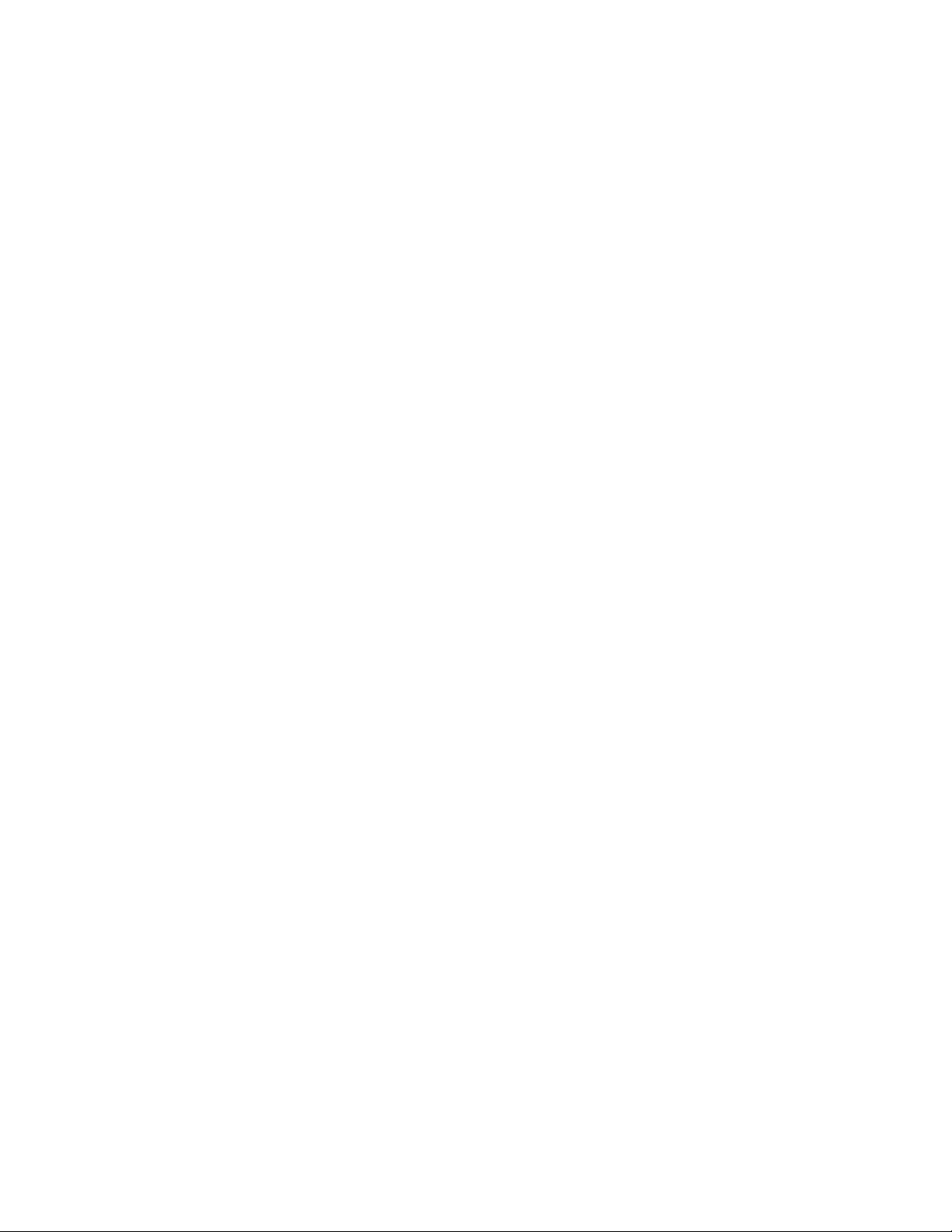
Action: Have the sender select the recipient in the GroupWise Address Book so the
address is provided automatically, then resend the message.
Possible Cause: If the sender is selecting a group from the GroupWise Address Book, rather
than an individual recipient, the group could be out of date if the recipient’s
user ID or post office has changed.
Action: Re-create the group by selecting each individual user from the Address Book
to make sure current user IDs and post offices are included in the group.
Possible Cause: If the recipient is a new user, the sender might have sent the message before
the recipient was actually created in the post office.
Action: Verify the existence of the user in the post office before the sender tries to send
the message again.
Possible Cause: The recipient’s mailbox might be damaged so the message cannot be
delivered.
Action: In ConsoleOne, perform maintenance to correct any problems with the
recipient’s mailbox. See “Maintaining User/Resource and Message Databases”
in “Databases” in the GroupWise 8 Administration Guide.
novdocx (en) 11 July 2008
Message Has Undeliverable Status between Domains
Problem: A user sends a message to a recipient in a different domain, and the message
comes back with a status of Undeliverable.
Explanation: A status of Undeliverable indicates that the user to whom the message is
addressed does not exist in the post office; that the post office does not exist in
the domain; or that the domain does not exist in the GroupWise system.
Possible Cause: If the sender is selecting a group from the GroupWise Address Book, rather
than an individual recipient, the group could be out of date if the recipient’s
user ID or post office has changed.
Action: Re-create the group by selecting each individual user from the Address Book
to make sure that current user IDs and post offices are included in the group.
Possible Cause: If the recipient is a new user, the sender might have sent the message before
the recipient was actually created in the post office.
Action: Verify the existence of the user in the post office before the sender tries to send
the message again.
Possible Cause: The recipient’s mailbox might be damaged so the message cannot be
delivered.
Action: In ConsoleOne, perform maintenance to correct any problems with the
recipient’s mailbox. See “Maintaining User/Resource and Message Databases”
in “Databases” in the GroupWise 8 Administration Guide.
Possible Cause: If the sender is selecting a group from the GroupWise Address Book, rather
than an individual recipient, the group could be out of date if the recipient’s
user ID, post office, or domain has changed.
Action: Re-create the group by selecting each individual user from the Address Book
to make sure current user IDs, post offices, and domains are included in the
group.
82 GroupWise 8 Troubleshooting 2: Solutions to Common Problems
Page 83
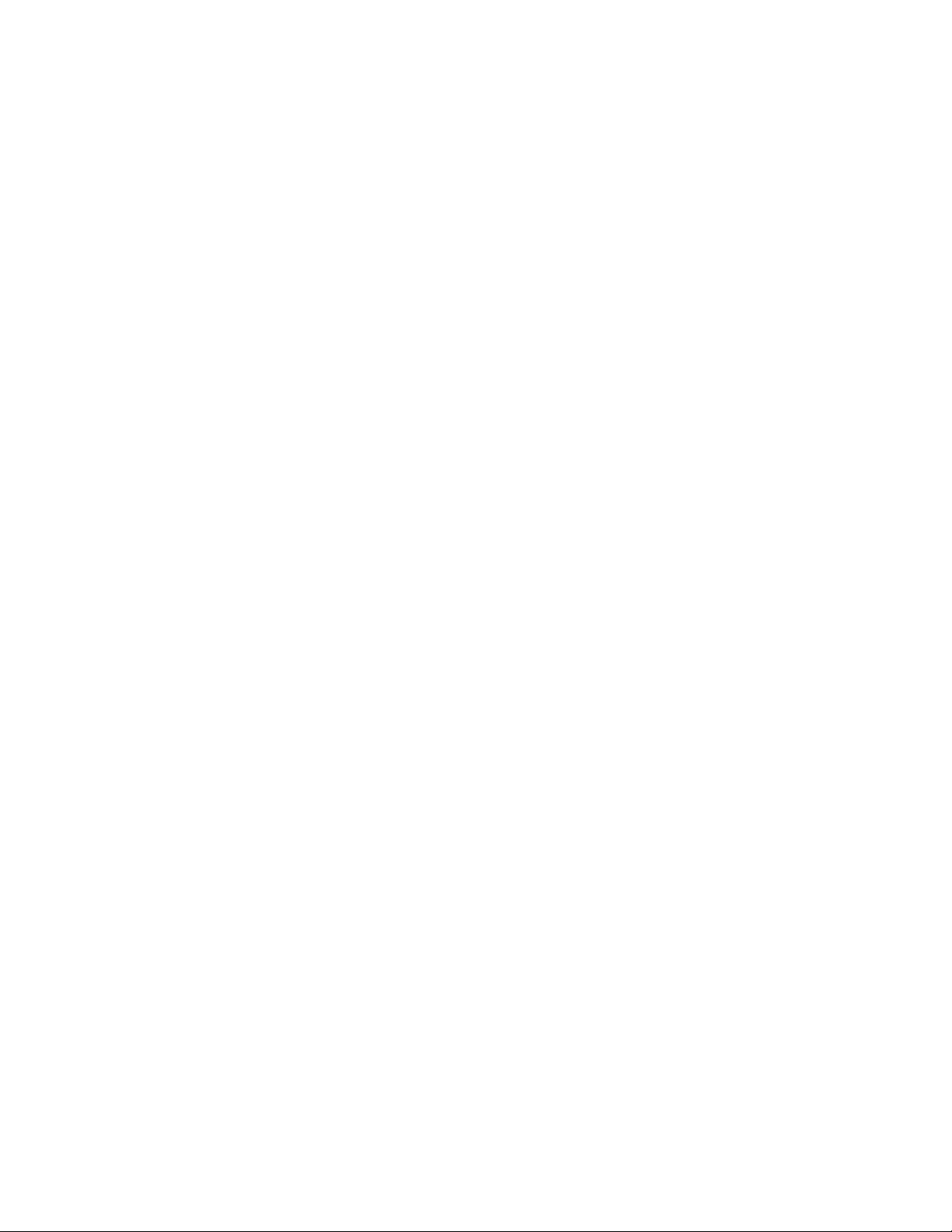
Possible Cause: The sender is mailing to a user in an external GroupWise system and has an
incorrect address.
Action: Have the sender verify the address with the recipient, then send the message
again.
Possible Cause: If the recipient is a new user, the sender might have sent the message before
the recipient was actually created in the post office.
Action: Verify the existence of the user in the post office before the sender tries to send
the message again.
Possible Cause: The recipient’s mailbox might be damaged so the message cannot be
delivered.
Action: In ConsoleOne, perform maintenance to correct any problems with the
recipient’s mailbox. See “Maintaining User/Resource and Message Databases”
in “Databases” in the GroupWise 8 Administration Guide.
Possible Cause: Links between domains and post offices are not set up correctly.
Action: Check the link configuration in ConsoleOne to make sure links between
domains and post offices are set up correctly. See “Understanding Link
Configuration” in “Domains” in the GroupWise 8 Administration Guide.
novdocx (en) 11 July 2008
Message Has Undeliverable Status 83
Page 84
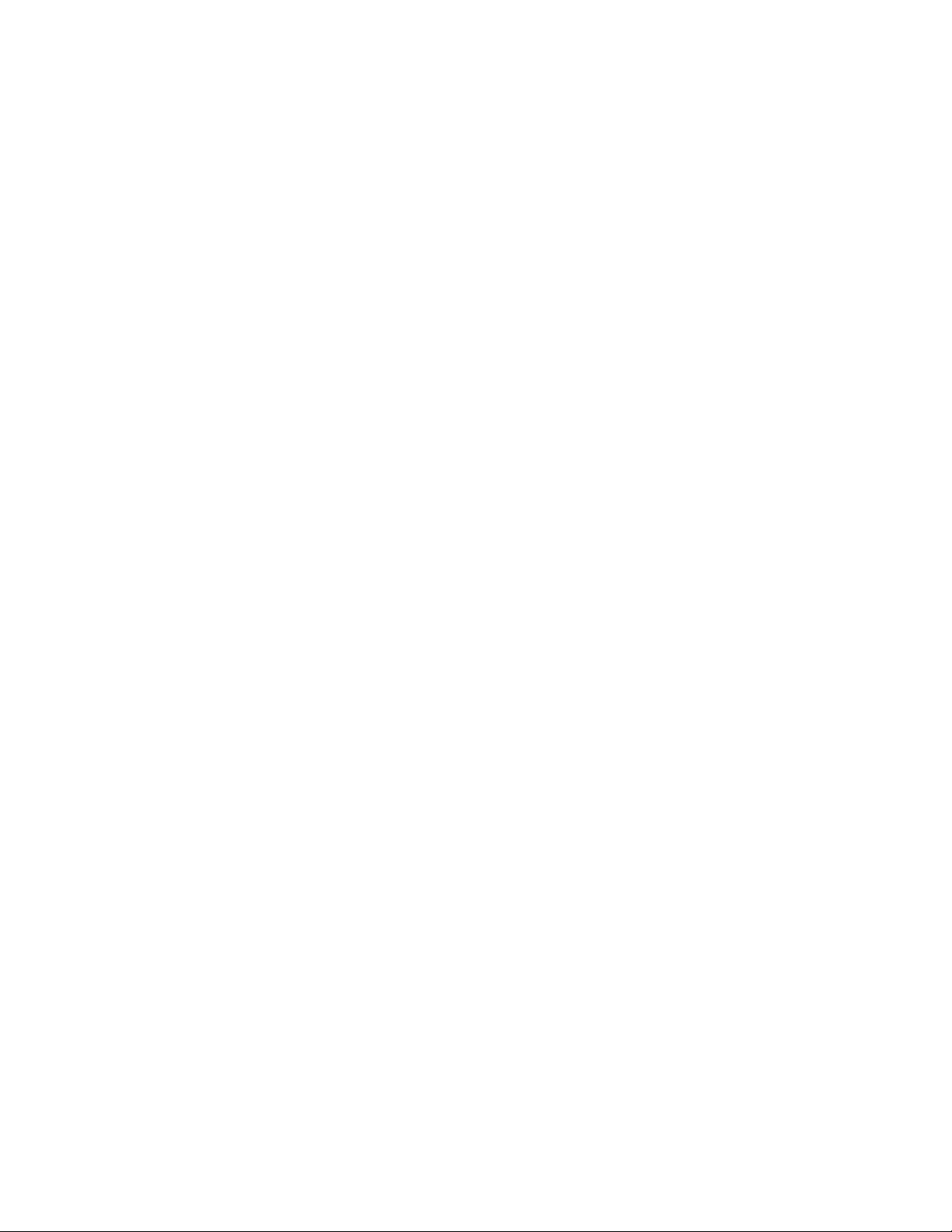
novdocx (en) 11 July 2008
84 GroupWise 8 Troubleshooting 2: Solutions to Common Problems
Page 85
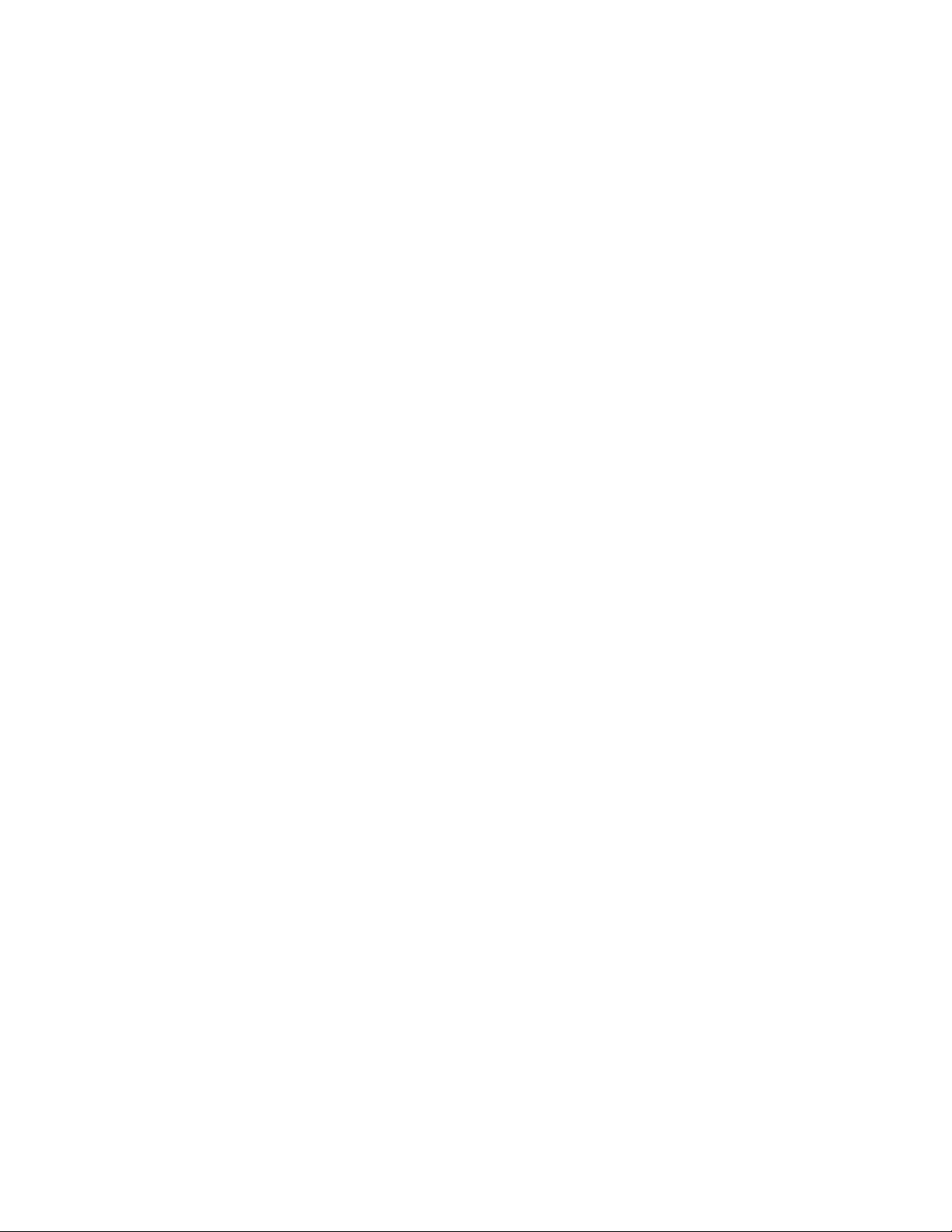
12
Message Is Dropped in the
novdocx (en) 11 July 2008
problem Directory
Select the location of the problem directory:
“Message Is Dropped in the problem Directory in the Post Office” on page 85
“Message Is Dropped in the problem Directory in the Domain” on page 85
Message Is Dropped in the problem Directory in the Post Office
Problem: In the Statistics box in an agent console, you notice that some problem
messages or message errors have been encountered.
Explanation: Problem messages are message files that cannot be processed by the agents for
a variety of reasons. Each file has an extension that indicates which agent
(POA or MTA) placed the file in the post_office\wpcsout\problem
directory.
®
Action: If GroupWise
administrator, check the mailbox of the GroupWise administrator for messages
with problem message files attached. Follow the instructions in the message
for handling the problem files.
Action: Sometimes a problem file can be handled successfully if it is requeued. Place
the file into the proper priority 0 subdirectory, as indicated by the extension on
the message file. Placing it in the 0 subdirectory gives it high priority for
reprocessing. If conditions have changed on the network, the message might
be able to be processed.
is currently set up to mail problem messages to the GroupWise
12
If the message still cannot be processed after being requeued, it has been
damaged in some way that makes it unreadable. This should happen very
rarely.
Action: If your GroupWise system reports a large number of problem messages, you
should determine what is causing the damage. See Novell
www.novell.com/support).
Message Is Dropped in the problem Directory in the Domain
Problem: In the Statistics box in an agent console, you notice that some problem
messages or message errors have been encountered.
Explanation: Problem messages are message files that cannot be processed by the agents for
a variety of reasons. Therefore, they are placed in the
domain\wpcsout\problem directory.
Action: If GroupWise is currently set up to mail problem messages to the GroupWise
administrator, check the mailbox of the GroupWise administrator for messages
with problem message files attached. Follow the instructions in the message
for handling the problem files.
®
Support (http://
Message Is Dropped in the problem Directory
85
Page 86
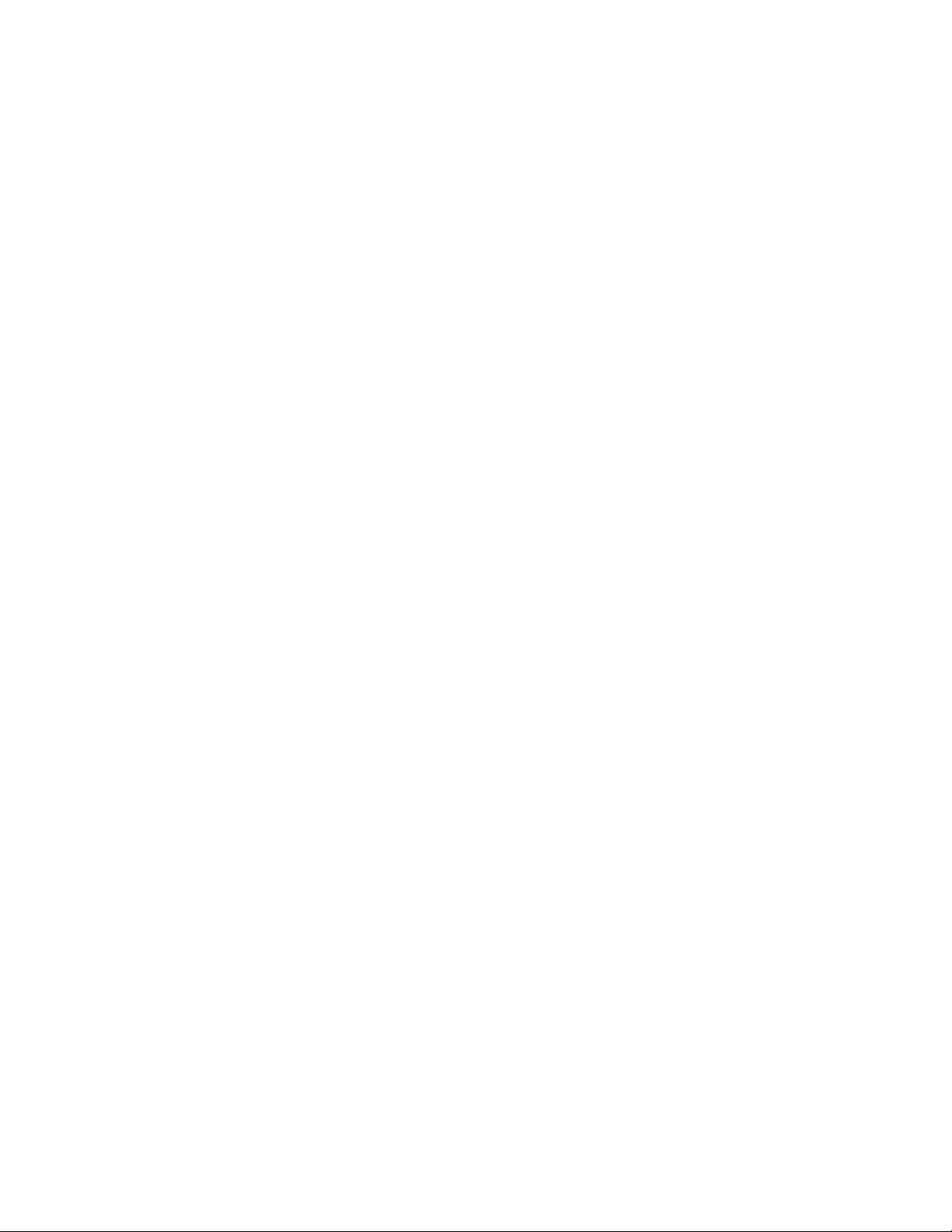
Possible Cause: Files placed in the problem directory in the domain have been damaged in
some way that makes them unreadable.
Action: None. This should happen very rarely.
Action: If your GroupWise system reports a large number of problem messages, you
should determine what is causing the damage. See Novell Support (http://
www.novell.com/support).
novdocx (en) 11 July 2008
86 GroupWise 8 Troubleshooting 2: Solutions to Common Problems
Page 87
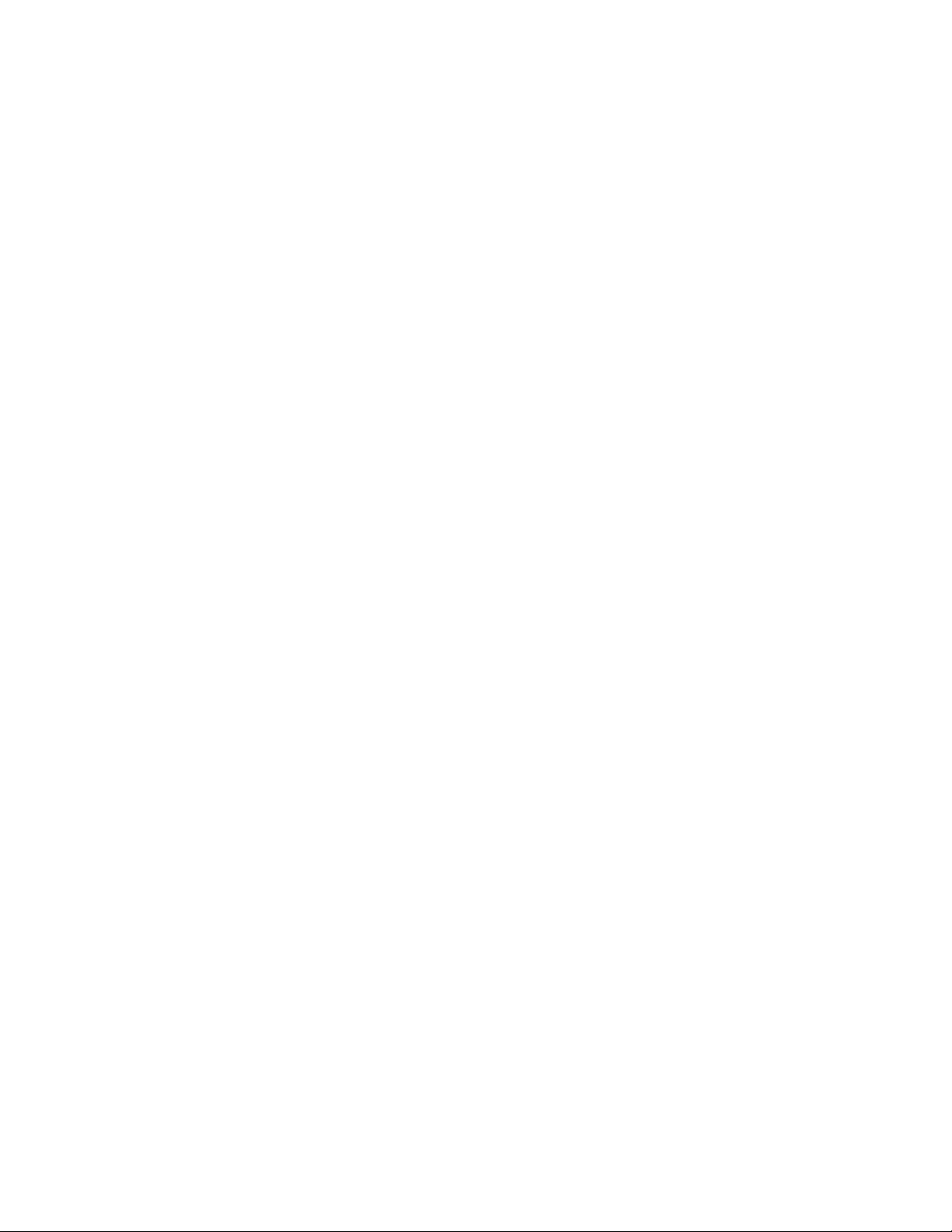
IV
Strategies for Administration
novdocx (en) 11 July 2008
Problems
This part of Troubleshooting 2: Solutions to Common Problems helps you resolve problems running
the GroupWise
Document Management Services (DMS) and covers the following sections:
Chapter 13, “GroupWise Administrator Snap-In to ConsoleOne Problems,” on page 89
Chapter 14, “Document Management Services Problems,” on page 93
Other sources of assistance include:
Novell
Novell Support Knowledgebase (http://www.novell.com/support/supportcentral)
GroupWise 7 Support Forums (http://support.novell.com/forums/2gw.html)
Novell GroupWise Support Community (http://www.novell.com/support/
browse.do?WidgetName=BROWSE_PRODUCT&BROWSE_PRODUCT.TaxoName=SG_Su
pportGoals&NodeType=leaf&NodeName=GroupWise&TaxoName=SG_SupportGoals&BRO
WSE_PRODUCT.isProductTaxonomy=true&BROWSE_PRODUCT.NodeId=SG_GROUPWI
SE_1_1&BROWSE_PRODUCT.NodeType=leaf&BROWSE_PRODUCT.thisPageUrl=%2Fpr
oduct%2Fproducts.do&NodeId=SG_GROUPWISE_1_1&id=m1&AppContext=AC_SiteCent
ral)
®
Administrator snap-in to ConsoleOne® and problems managing GroupWise
®
Support (http://www.novell.com/support)
IV
GroupWise Cool Solutions (http://www.novell.com/coolsolutions/gwmag/index.html)
Strategies for Administration Problems
87
Page 88
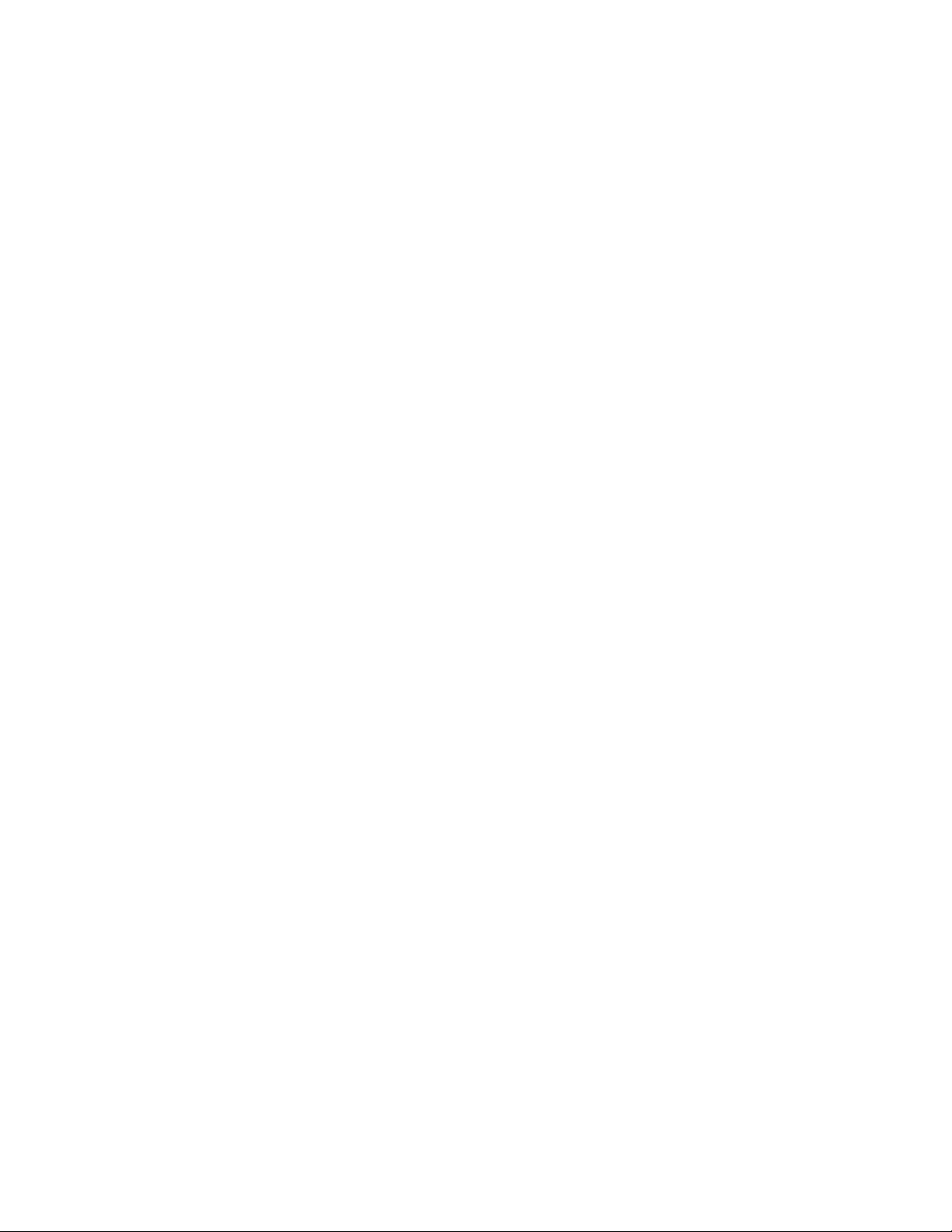
novdocx (en) 11 July 2008
88 GroupWise 8 Troubleshooting 2: Solutions to Common Problems
Page 89
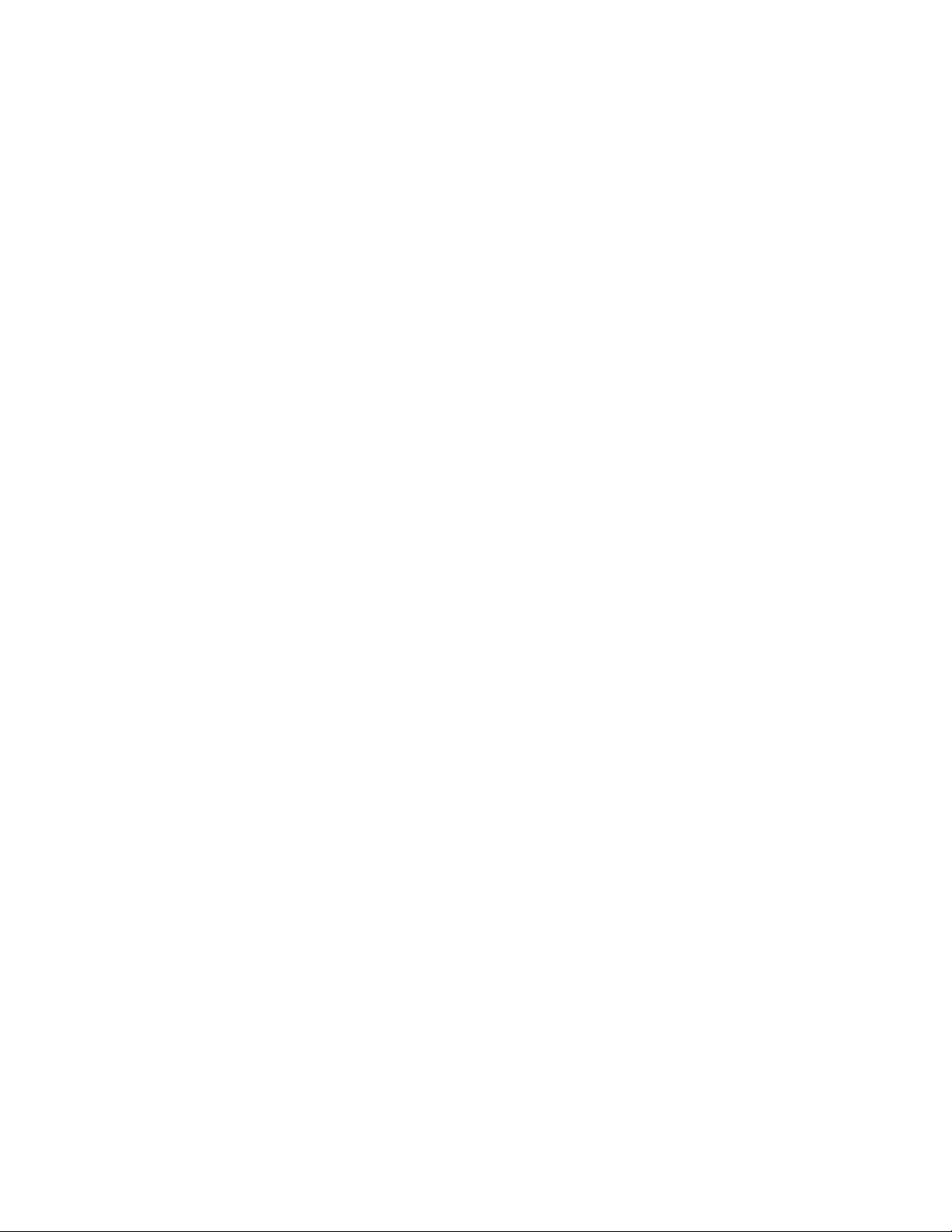
13
GroupWise Administrator Snap-In
novdocx (en) 11 July 2008
to ConsoleOne Problems
This section suggests ways to fix the following problems:
“ConsoleOne Can’t Access the Domain Database” on page 89
“You Aren’t Connected to the Right GroupWise Domain” on page 90
“You Can’t Create or Delete GroupWise Objects” on page 90
“Pending Operations Aren’t Completed” on page 90
“Creation of a Secondary Domain Isn’t Completed” on page 90
“Addressing Rules Aren’t Working” on page 91
“Synchronization Isn’t Working” on page 91
“You Can’t Move a User” on page 91
“eDirectory Objects Aren’t Linking to GroupWise Objects” on page 92
See also “Administration Error Messages” in GroupWise 8 Troubleshooting 1: Error Messages .
ConsoleOne Can’t Access the Domain Database
Problem: You run ConsoleOne
changes.
Possible Cause: You have not yet authenticated to an eDirectory
does not automatically connect to the same domain database you were
connected to during the previous ConsoleOne session.
®
but cannot access the domain where you need to make
TM
tree. On Linux, ConsoleOne
13
Action: Manually connect. See “Connecting to a Domain” in “Domains” in the
GroupWise 8 Administration Guide.
Possible Cause: You are not connected to the correct domain.
Action: Make sure you are connected to the correct domain. See “Connecting to a
Domain” in “Domains” in the GroupWise 8 Administration Guide.
Possible Cause: You don’t have sufficient rights.
Action: Make sure you started ConsoleOne with sufficient rights to modify the
Domain object.
Possible Cause: The domain database (wpdomain.db) is damaged.
Action: Rebuild the domain database. See “Rebuilding Domain or Post Office
Databases” in “Databases” in the GroupWise 8 Administration Guide.
Possible Cause: The domain database (wpdomain.db) is locked. Because ConsoleOne is
designed to allow multiple administrators to access databases simultaneously,
this theoretically should not happen, but occasionally it does.
Action: Exit ConsoleOne and restart.
GroupWise Administrator Snap-In to ConsoleOne Problems
89
Page 90

You Aren’t Connected to the Right GroupWise Domain
Problem: You are attempting to modify a GroupWise
informs you that you cannot perform the action because you are not connected
to the correct GroupWise domain.
Action: Connect to the correct GroupWise domain. See “Connecting to a Domain” in
“Domains” in the GroupWise 8 Administration Guide.
You Can’t Create or Delete GroupWise Objects
Problem: You are running ConsoleOne to create or delete a GroupWise object. However,
you are unable to perform the action.
Possible Cause: You are not connected to the correct domain.
Action: Make sure you are connected to the correct domain. See “Connecting to a
Domain” in “Domains” in the GroupWise 8 Administration Guide.
Possible Cause: You do not have sufficient eDirectory rights.
Action: Make sure you started ConsoleOne with sufficient rights to the GroupWise
object.
®
object in ConsoleOne. A message
novdocx (en) 11 July 2008
Possible Cause: You do not have sufficient file system rights.
Action: Make sure you have sufficient rights to the directory structure associated with
the GroupWise domain or post office. See “GroupWise Administrator Rights”
in “Security Administration” in the GroupWise 8 Administration Guide.
Pending Operations Aren’t Completed
Problem: You have performed some actions on GroupWise objects in ConsoleOne. You
see them listed in the Pending Operations dialog box, but they are not
completed.
Action: Use the Retry option or the Undo option in the Pending Operations dialog box.
See “Pending Operations” in “System” in the GroupWise 8 Administration
Guide.
Action: Check the MTA log files to see if the administrative message has been
delivered. See “Using MTA Log Files” in “Message Transfer Agent” in the
GroupWise 8 Administration Guide.
Possible Cause: The MTA is not running.
Action: Make sure that the MTA is running and that no post offices or domains are
closed. See “Monitoring the MTA” in “Message Transfer Agent” in the
GroupWise 8 Administration Guide.
Creation of a Secondary Domain Isn’t Completed
Problem: You are creating a secondary domain, but the process is interrupted before
completion. For example, you click Cancel, or a power failure or hardware
failure occurs. The result is that the new secondary domain appears in the
GroupWise view but does not appear in the eDirectory tree.
90 GroupWise 8 Troubleshooting 2: Solutions to Common Problems
Page 91
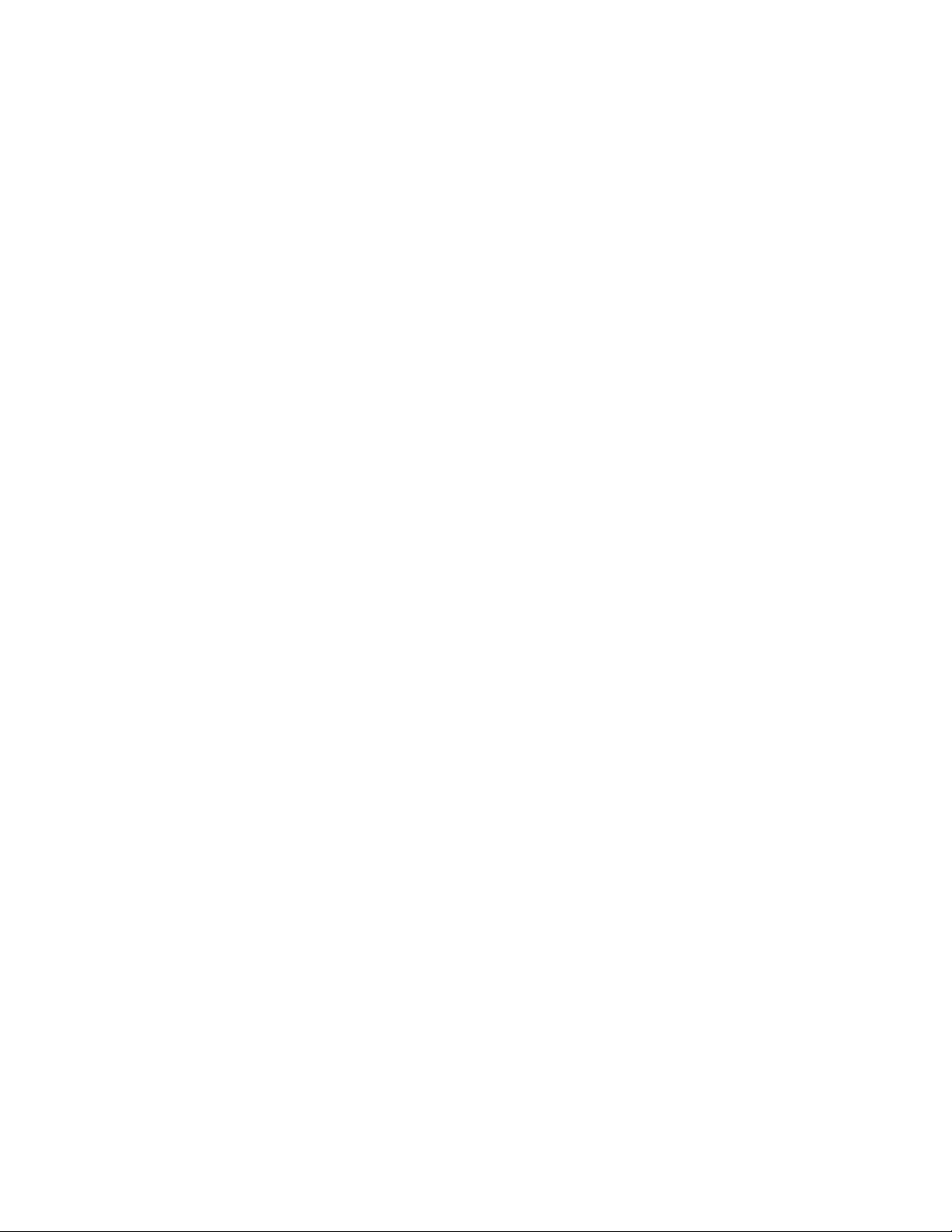
Action: First, graft the new secondary domain into the eDirectory tree. See “GW /
eDirectory Association” in “System” in the GroupWise 8 Administration
Guide. Next, select the secondary domain in the eDirectory tree, then rebuild
it. See “Rebuilding Domain or Post Office Databases” in “Databases” in the
GroupWise 8 Administration Guide.
Addressing Rules Aren’t Working
Problem: You created an addressing rule; however, it isn’t working for users in the
GroupWise client.
Possible Cause: You didn’t enable the addressing rules after creating them.
Action: Addressing rules must be enabled after being created. See “Enabling an
Addressing Rule” in “System” in the GroupWise 8 Administration Guide.
Possible Cause: The addressing rules haven’t replicated to the user’s post office.
Action: Rebuild the post office database (wphost.db). See “Rebuilding Domain or Post
Office Databases” in “Databases” in the GroupWise 8 Administration Guide.
novdocx (en) 11 July 2008
Synchronization Isn’t Working
Problem: The MTA automatically synchronizes information throughout your
GroupWise system. However, you notice that some GroupWise information is
not being synchronized.
Action: Manually synchronize the information in ConsoleOne. See “Synchronizing
Database Information” in “Databases” in the GroupWise 8 Administration
Guide.
You Can’t Move a User
Problem: You attempt to move a user from one post office to another, but the user does
not appear in the destination post office.
Possible Cause: The agents aren’t functioning properly.
Action: Make sure the MTA and POA are configured correctly and are running. See
“Message Transfer Agent” and “Post Office Agent” in the GroupWise 8
Administration Guide.
Possible Cause: The move hasn’t been completed yet.
Action: If you are moving a user from one domain to another, view the pending
operations to see if the operation is complete. See “Pending Operations” in
“System” in the GroupWise 8 Administration Guide. You can also use the
Move User Status utility to watch the progress of user moves. See “Monitoring
User Move Status” in “Users” in the GroupWise 8 Administration Guide.
Possible Cause: The move failed.
Action: Check the MTA and POA log files to see if the process failed. If so, repeat the
move.
Possible Cause: There is insufficient disk space in the destination post office.
Action: Verify that the post office to which you are moving the user has sufficient free
disk space.
GroupWise Administrator Snap-In to ConsoleOne Problems 91
Page 92

eDirectory Objects Aren’t Linking to GroupWise Objects
Problem: In ConsoleOne, eDirectory objects are not linking successfully to GroupWise
objects.
Action: Record the conditions under which you encountered the problem. See Novell
Support (http://www.novell.com/support).
novdocx (en) 11 July 2008
®
92 GroupWise 8 Troubleshooting 2: Solutions to Common Problems
Page 93

14
Document Management Services
novdocx (en) 11 July 2008
Problems
This section suggests ways to fix the following problems:
“Documents Are Not Listed in User’s Folder” on page 93
“User Can’t Exit GroupWise Because a Document Isn’t Closed” on page 93
“GroupWise Can’t Monitor a Non-Integrated Application” on page 93
“User Wants to Turn Off Integrations Temporarily” on page 94
“Administrator Wants to Remove Integrations Permanently” on page 95
“Administrator Wants to Add a Custom Integration” on page 95
“Administrator Wants to Distribute Standardized Integrations” on page 96
Documents Are Not Listed in User’s Folder
Problem: A user creates or imports a document in the GroupWise
document does not appear in the folder where the user expects to find it.
Action: On the GroupWise client toolbar, click Show Personal Items. Documents are
considered personal items and are not listed when personal items are filtered
out.
®
Windows client. The
14
User Can’t Exit GroupWise Because a Document Isn’t Closed
Problem: A user edits a document in a non-integrated application. The user has exited
the application. However, when the user tries to exit the GroupWise Windows
client, the client indicates that a document is still open or has not been returned
to the GroupWise library.
Action: Click Yes in the error dialog box to let GroupWise attempt to return the
document to the GroupWise library.
Action: Locate the open document and make sure it is closed properly. Look in the
Work in Progress folder for open documents.
GroupWise Can’t Monitor a Non-Integrated Application
Problem: The user edits a document and the GroupWise Windows client indicates the
application cannot be monitored. Therefore, the user must return the document
to the GroupWise library manually.
Explanation: The manner in which the GroupWise client monitors applications can be
modified using settings in the gwappint.inf file, located in the
\windows\system directory. This file contains information about
integrating applications and monitoring non-integrated applications that are
started from the GroupWise client.
Document Management Services Problems
93
Page 94

Possible Cause: Some applications, such as WordPerfect* 7.0 and Lotus* Word Pro 96, are
integrated through ODMA. Other applications, such as Microsoft* Word 7.0
and Excel 7.0, are integrated through application macros. If an integrated
application is not set up correctly, it is handled as a non-integrated application.
Normally, Setup detects if an application is installed and then allows the user
to choose whether or not to have integrations installed for that application. If
the application setup didn’t run correctly, the GroupWise client might not
detect that the integration installed. If necessary, integrations can be installed
manually.
Action: For ODMA applications, the gwappint.inf file needs to contain an
Integrations=2 entry for the application. In addition, the following DLL
programs are copied to the \windows\system directory when Setup is run:
odma32.dll, gwodm132.dll, and gwodm1xx.dll. The name of the
gwodm1xx.dll depends on which language was selected when Setup was
run.
Action: For applications that use an integration macro, the gwappint.inf file needs
to contains an Integrations=1 entry for the application. There should
also be an integration macro installed in the application’s macro startup
directory.
novdocx (en) 11 July 2008
Possible Cause: For non-integrated applications, the GroupWise client attempts to monitor
when an application terminates so open documents can be returned to the
GroupWise library automatically. If the GroupWise client wasn’t able to
determine the information needed to monitor the application termination, the
user is instructed to return documents manually.
Action: Return documents manually. Save and exit each document. In the GroupWise
client, right-click each document reference, then click Actions > Reset
Document Status.
Possible Cause: Some applications do not start quickly enough for the GroupWise client to
detect that they have started.
Action: You can change the amount of time the GroupWise client allows for the
application to start using the WaitInterval setting.
Action: If problems persists, you can turn off the message for the application. Use
ShowMessage=0 in the gwappint.inf file to turn off the message.
Action: See the gwappint.inf file in the \windows\system directory for more
information.
User Wants to Turn Off Integrations Temporarily
Problem: The user wants to turn off application integrations so the GroupWise Windows
client no longer performs document management functions when the
application is used. However, the user wants to be able to turn integrations
back on easily.
Action: You can turn off integration for all integrated applications. From the Tools
menu in the GroupWise client, click Options > Documents, then deselect
Enable Integration with Other Applications. This turns off all integrations.
You cannot turn off integration for an individual application and leave other
applications integrated.
94 GroupWise 8 Troubleshooting 2: Solutions to Common Problems
Page 95

Administrator Wants to Remove Integrations Permanently
Problem: The administrator wants to permanently turn off one or more application
integrations so the GroupWise Windows client no longer performs document
management functions.
Action: Have users rerun GroupWise client Setup and deselect integrated applications
so they are no longer integrated when the client software is updated. Then the
macro must be removed from the startup directories for Microsoft Word or
Excel as described below.
Action: The administrator can edit the gwappint.inf file, located in the
\windows\system directory, to remove the integration information.
Integrations=2: If an application has the setting Integrations=2
for an ODMA-compliant application, you can change to
Integrations=0 for no integration.
Integrations=1: If an application has the setting Integrations=1,
indicating it is integrated using a startup macro, you must change to
Integrations=0 for no integration and delete the startup macro. For
example, to remove integration for Word, you need to delete the
gwnormxx.dot macro from the Word startup directory. For Excel, you
need to delete the gwxl95.xla macro from the xlstart directory and
reset the Excel toolbars.
novdocx (en) 11 July 2008
Administrator Wants to Add a Custom Integration
Problem: The administrator wants to integrate a new application with the GroupWise
Windows client.
Explanation: Integrations are set up using the gwappint.inf file, located in the
\windows\system directory. This file contains information about integrating
applications started from the GroupWise client. It can be edited using an
ASCII or ANSI text editor.
Action: To integrate a new application, create a new section in the gwappint.inf file by
surrounding the name of the program with square brackets. For example,
[WPWIN.EXE]. Use the following options to define the integration:
Integrations=2: If the application is ODMA-compliant, specify
Integrations=2.
Integrations=1: If the application has its own macro language and you
want to write a startup macro, use Integrations=1, followed by
AppKey=application_name. Use the application to create the
startup macro and place the startup macro in the application’s startup
directory.
DualExe: For some applications, the name of the file containing the
actual application is different from what you type to start the application.
For example, to start WordPerfect 6.1, you type WPWIN, but the
WordPerfect 6.1 program is actually contained in a file named
wpwin61.exe. For such applications, you use the name of the program
that starts the application as the section heading. For example,
[WPWIN.EXE]. Then you use DualExe to specify the name of the file
that actually contains the application. For example,
Document Management Services Problems 95
Page 96
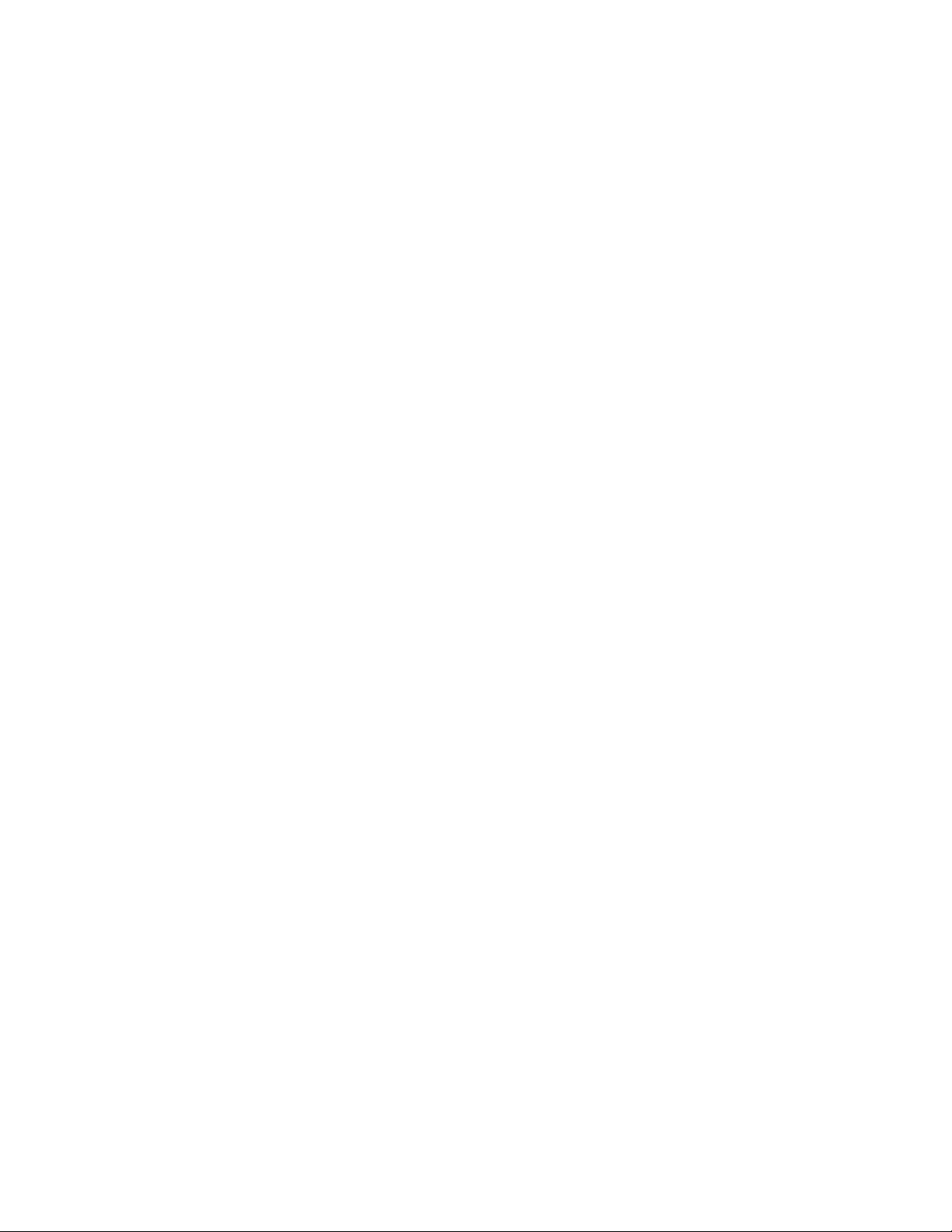
dualexe=wpwin61.exe. You would need to consult the application
documentation or its installation directory to determine the filename to
use with DualExe.
Administrator Wants to Distribute Standardized Integrations
Problem: You have created a custom integration between a new application and the
GroupWise Windows client. You want all GroupWise users to have access to
this new integration.
Action: You can distribute copies of the updated gwappint.inf file for all users to
place in their \windows\system directories. This file is not replaced when
Setup is run; therefore, customizations are preserved through updates.
novdocx (en) 11 July 2008
96 GroupWise 8 Troubleshooting 2: Solutions to Common Problems
Page 97
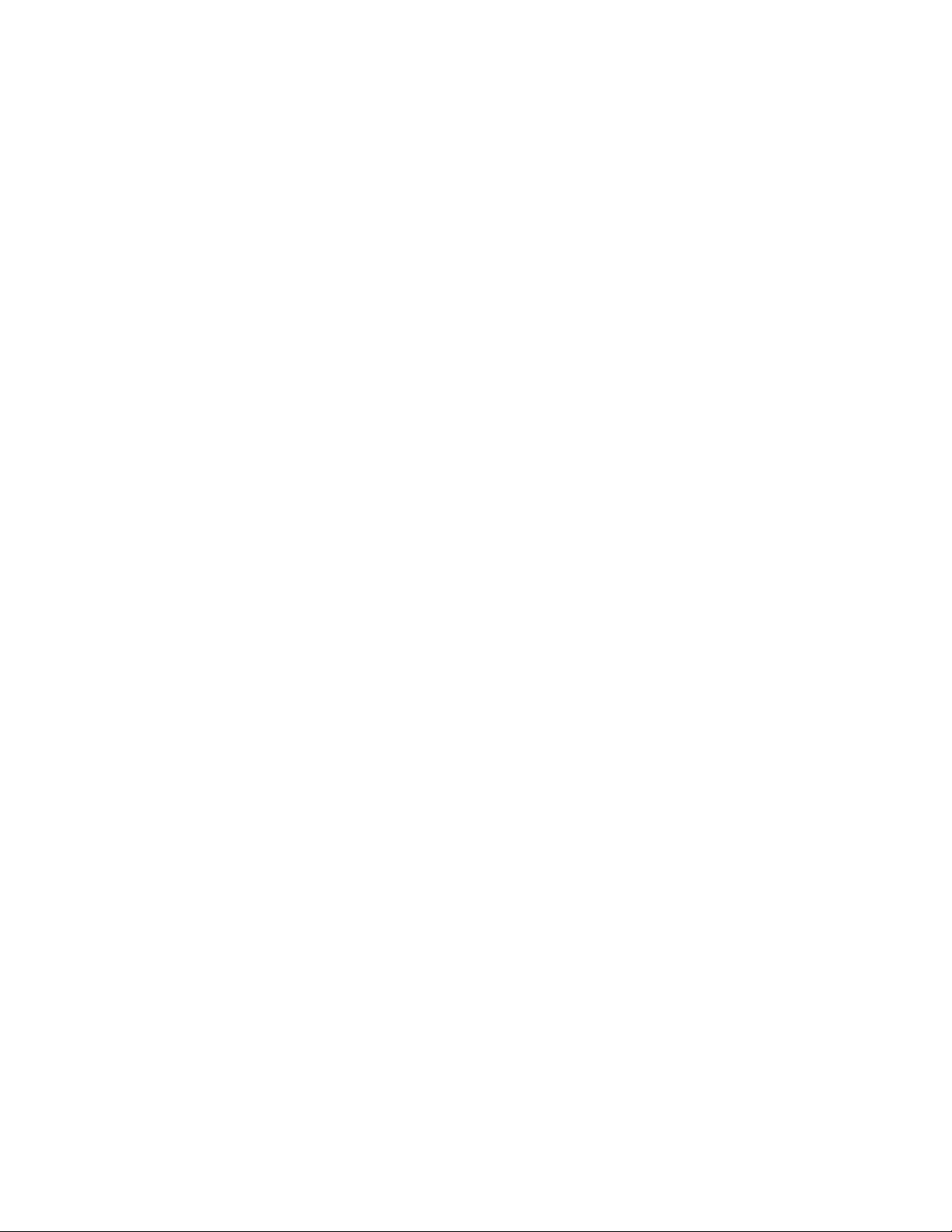
V
Strategies for Client Problems
novdocx (en) 11 July 2008
V
This part of Troubleshooting 2: Solutions to Common Problems helps you resolve problems users
encounter when running the GroupWise
and covers the following sections:
Chapter 15, “GroupWise Client Problems,” on page 99
Chapter 16, “GroupWise Remote Problems,” on page 105
Other sources of assistance include:
Novell
Novell Support Knowledgebase (http://www.novell.com/support/supportcentral)
GroupWise 7 Support Forums (http://support.novell.com/forums/2gw.html)
Novell GroupWise Support Community (http://www.novell.com/support/
GroupWise Cool Solutions (http://www.novell.com/coolsolutions/gwmag/index.html)
®
Support (http://www.novell.com/support)
browse.do?WidgetName=BROWSE_PRODUCT&BROWSE_PRODUCT.TaxoName=SG_Su
pportGoals&NodeType=leaf&NodeName=GroupWise&TaxoName=SG_SupportGoals&BRO
WSE_PRODUCT.isProductTaxonomy=true&BROWSE_PRODUCT.NodeId=SG_GROUPWI
SE_1_1&BROWSE_PRODUCT.NodeType=leaf&BROWSE_PRODUCT.thisPageUrl=%2Fpr
oduct%2Fproducts.do&NodeId=SG_GROUPWISE_1_1&id=m1&AppContext=AC_SiteCent
ral)
®
Windows client, Remote client, or Cross-Platform client
Strategies for Client Problems
97
Page 98
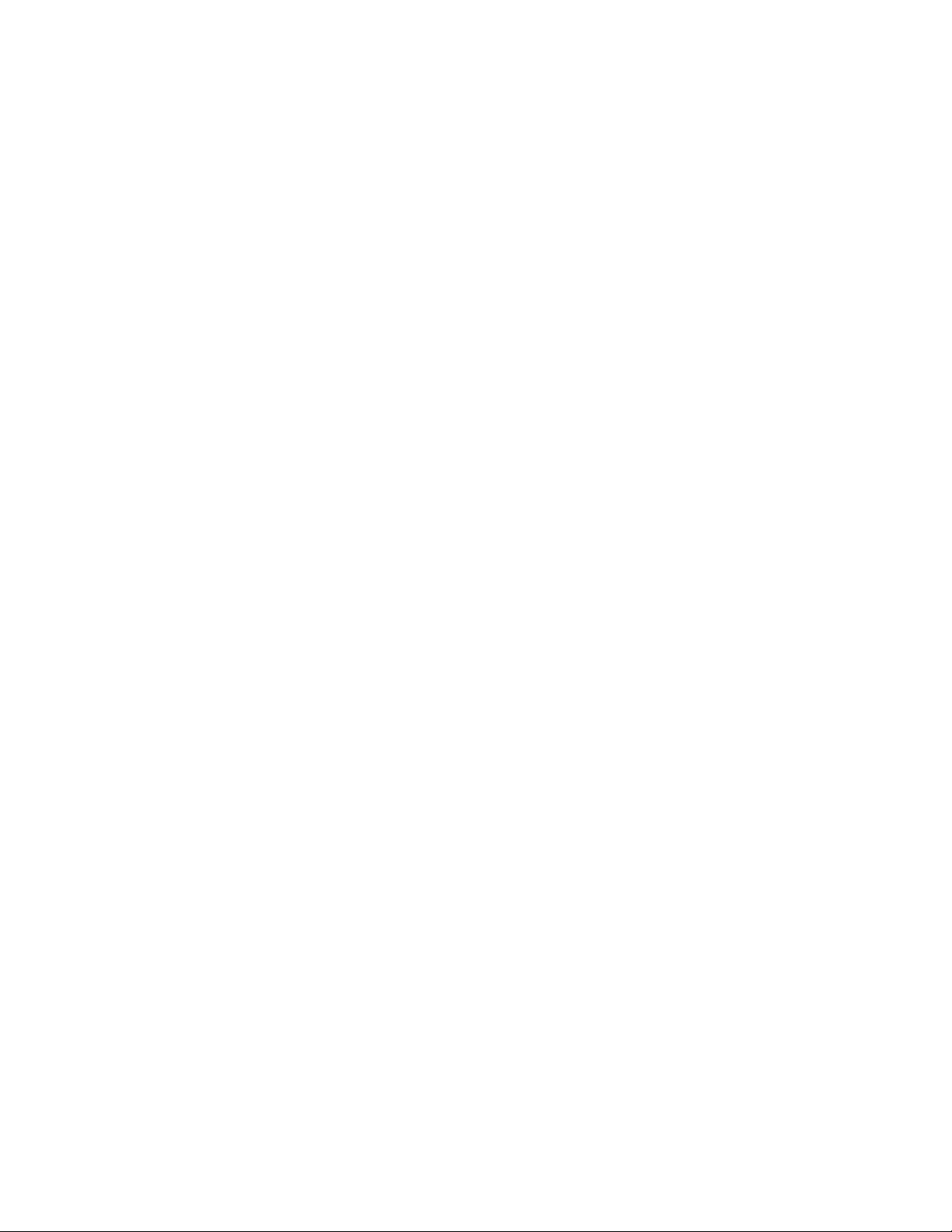
novdocx (en) 11 July 2008
98 GroupWise 8 Troubleshooting 2: Solutions to Common Problems
Page 99
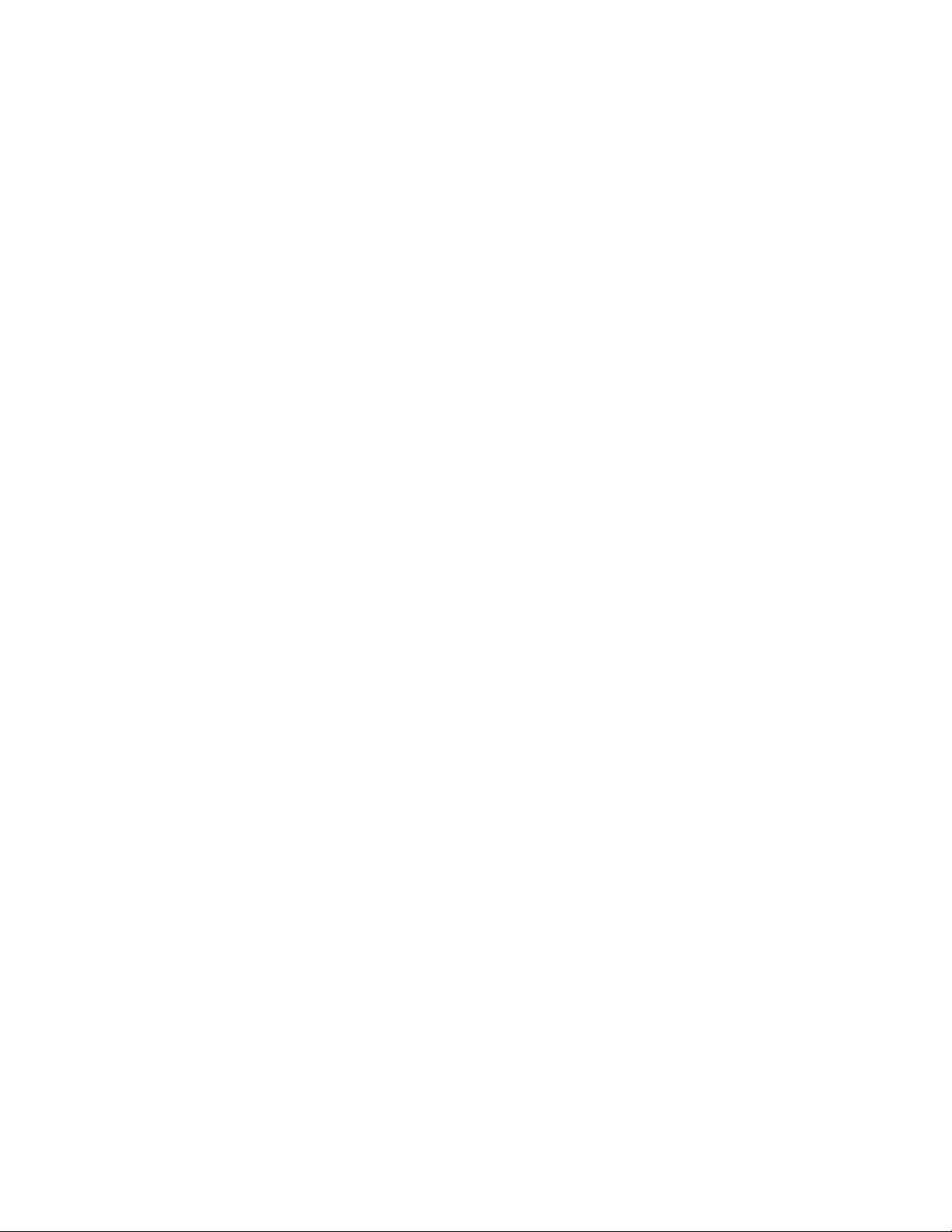
15
GroupWise Client Problems
Most of these problems can occur in either the GroupWise® Windows client or the Cross-Platform
client, and the same solutions are applicable to both.
“User Can’t Start the GroupWise Client” on page 99
“User Receives an Error Message and Code” on page 100
“User Forgets His or Her GroupWise Password” on page 100
“User Isn’t Notified of New Messages” on page 100
“User Can’t Access Archived Messages” on page 100
“Wrong Date/Time Appears in Messages” on page 101
“Status Isn’t Being Returned for Sent Messages” on page 101
“User’s Message Isn’t Delivered” on page 102
“Users Don’t Appear in the Address Book or Appear Multiple Times” on page 102
“Screen Information Isn’t Being Updated Immediately” on page 102
novdocx (en) 11 July 2008
15
“User Is Notified of a New Message But the Message Isn’t Received” on page 102
“User Experiences a Delay When Starting the Client or Using Certain Client Features” on
page 103
“User Experiences a Delay When Viewing or Printing” on page 103
User Can’t Start the GroupWise Client
Problem: A user can’t start the GroupWise client.
Possible Cause: The user doesn’t exist in the post office yet.
Action: Verify that you’ve added the user to a post office. See “Creating GroupWise
Accounts” in “Users” in the GroupWise 8 Administration Guide.
Possible Cause: If using client/server access, the user’s TCP/IP information might be incorrect.
Action: Make sure the user’s post office is set up for client/server access. See “Using
Client/Server Access to the Post Office” in “Post Office Agent” in the
GroupWise 8 Administration Guide.
Action: Set up a GroupWise name server. See “Simplifying Client/Server Access with
a GroupWise Name Server” in “Post Office Agent” in the GroupWise 8
Administration Guide.
Action: Use the /ipa and /ipp client startup switches to provide the correct IP address
and TCP port information.
Possible Cause: Multiple users have the same network ID.
Action: If users share the same network ID, but have different GroupWise user IDs,
start the GroupWise client using the /@u client startup switch.
GroupWise Client Problems
99
Page 100
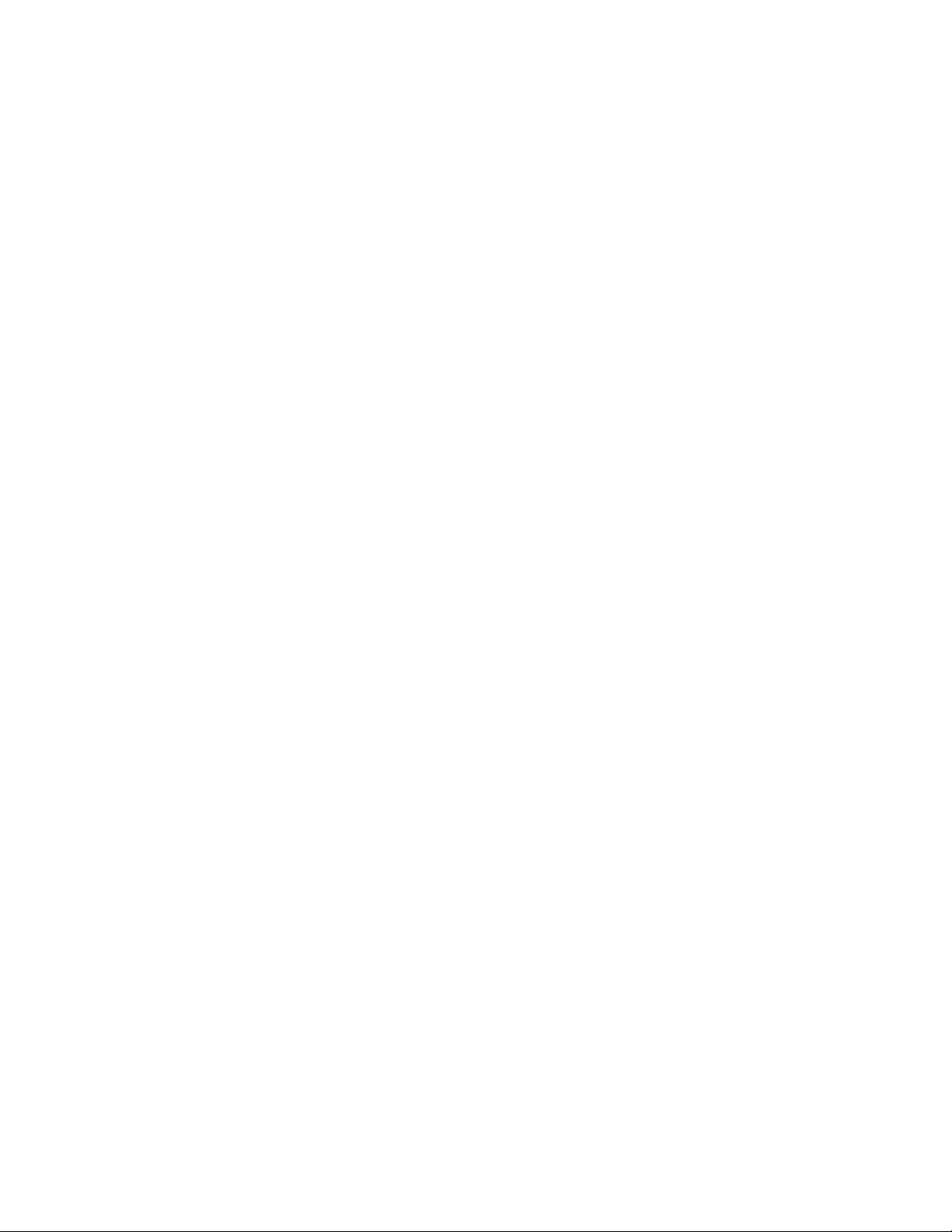
User Receives an Error Message and Code
Explanation: The user receives an error message and code while using the GroupWise
client.
Action: See “GroupWise Engine Error Codes” in GroupWise 8 Troubleshooting 1:
Error Messages. If the error code you received is not in the list provided,
standard solutions are not yet available.
Action: Use the Search feature of the GroupWise online documentation to locate a
GroupWise error code or message text. If the error you received is not found,
standard solutions are not yet available.
Action: If you cannot locate the specific error message or the suggested actions do not
resolve the problem, see “General Troubleshooting Strategies” on page 9.
User Forgets His or Her GroupWise Password
Problem: The user places a password on his or her GroupWise mailbox, then later
forgets it.
®
Action: Use ConsoleOne
to reset the user’s password. See “Creating or Changing a
Mailbox Password” in “Users” in the GroupWise 8 Administration Guide.
Then notify the user of the new password.
novdocx (en) 11 July 2008
User Isn’t Notified of New Messages
Problem: The user does not receive notifications when new GroupWise messages arrive.
Possible Cause: The user hasn’t turned on the Notify feature yet.
Action: Make sure Notify is turned on in the user’s GroupWise Windows client and the
user is subscribed to Notify. See “Running Notify” in “Managing Your
Mailbox” in the “GroupWise 8 Windows Client User Guide”.
Possible Cause: Notify isn’t running on the user’s Windows workstation.
Action: Make sure Notify is running for the user. By default, Notify is added to the
user’s Startup group when GroupWise Setup runs, but the user might have
removed it. If necessary, rerun Setup to place Notify in the user’s Startup
group.
Possible Cause: The user is using the GroupWise Cross-Platform client, which does not include
the Notify feature.
Action: Be patient. This feature is scheduled for inclusion in a future release of the
Cross-Platform client.
User Can’t Access Archived Messages
Explanation: The user has archived GroupWise messages onto the hard disk of his or her
computer. Later, the user cannot access the archived messages.
Possible Cause: The user doesn’t have an archive path set or has an invalid archive path set.
100 GroupWise 8 Troubleshooting 2: Solutions to Common Problems
