
GroupWise 7
August 15, 2005
Updated October 5, 2007, with upgrade instructions for Open Enterprise Server 2 and SUSE® Linux
Enterprise Server 10.
1 Product Overview
Novell® GroupWise® 7 provides substantial improvements over GroupWise 6.x in six areas:
Windows Client Enhancements: The Windows* client has a new look and feel that includes
the Navigation Bar, Panels, Home Folder, color schemes, and new icons. In addition to the new
look and feel, you can now create and view multiple calendars, create all day events, spell
check as you type, perform Quick Filters, see the Messenger presence information for users,
create HTML signatures, and control inline quotations.
Cross-Platform Client Enhancements: The Cross-Platform client has added many features
including spell checking, rules, junk mail handling, cleanup tools for your mailbox, backup and
restore, and the ability to set your default views, create all day events, and control inline
quotations.
WebAccess Client Enhancements: The WebAccess client has a new look and feel that brings
it closer to the look and feel of the Windows client. Some of the new features include the ability
to drag and drop items, right-click items to display menus, easier tabbed navigation, and name
completion from your Frequent Contacts address book.
novdocx (en) 6 April 2007
Administration Enhancements: GroupWise administrators have additional control over
users' working environments, including granting rights to users to edit distribution lists,
appending global signatures to users' messages, and controlling the appearance of the
GroupWise Windows client interface.
Agent Enhancements: The POA now supports SOAP, so that SOAP clients such as
Evolution
Agent to provide redundancy for outbound Internet mail. The GroupWise Linux* agents can
now run as a non-root user and the new High Availability service automatically restarts the
Linux agents if they go down unexpectedly. The Linux and Windows agents support IPV6.
GroupWise Connector for Outlook: The GroupWise Connector for Outlook* allows you to
use Microsoft* Outlook to connect to your GroupWise System. The GroupWise Connector for
Outlook includes support for e-mail, meeting requests and appointments, recurring
appointments, scheduling, tasks, contacts, shared folders, delegates, and proxy.
For a complete list of new features in GroupWise 7, see What's New in Update in the GroupWise 7
Installation Guide (http://www.novell.com/documentation/gw7).
TM
can connect to GroupWise. The Internet Agent can fail over to an alternate Internet
2 NetWare/Windows: GroupWise System
Installation Instructions
To install GroupWise 7 on NetWare® or Windows:
1 Run setup.exe at the root of the GroupWise 7 Administrator (NetWare/Windows) CD.
GroupWise 7
1
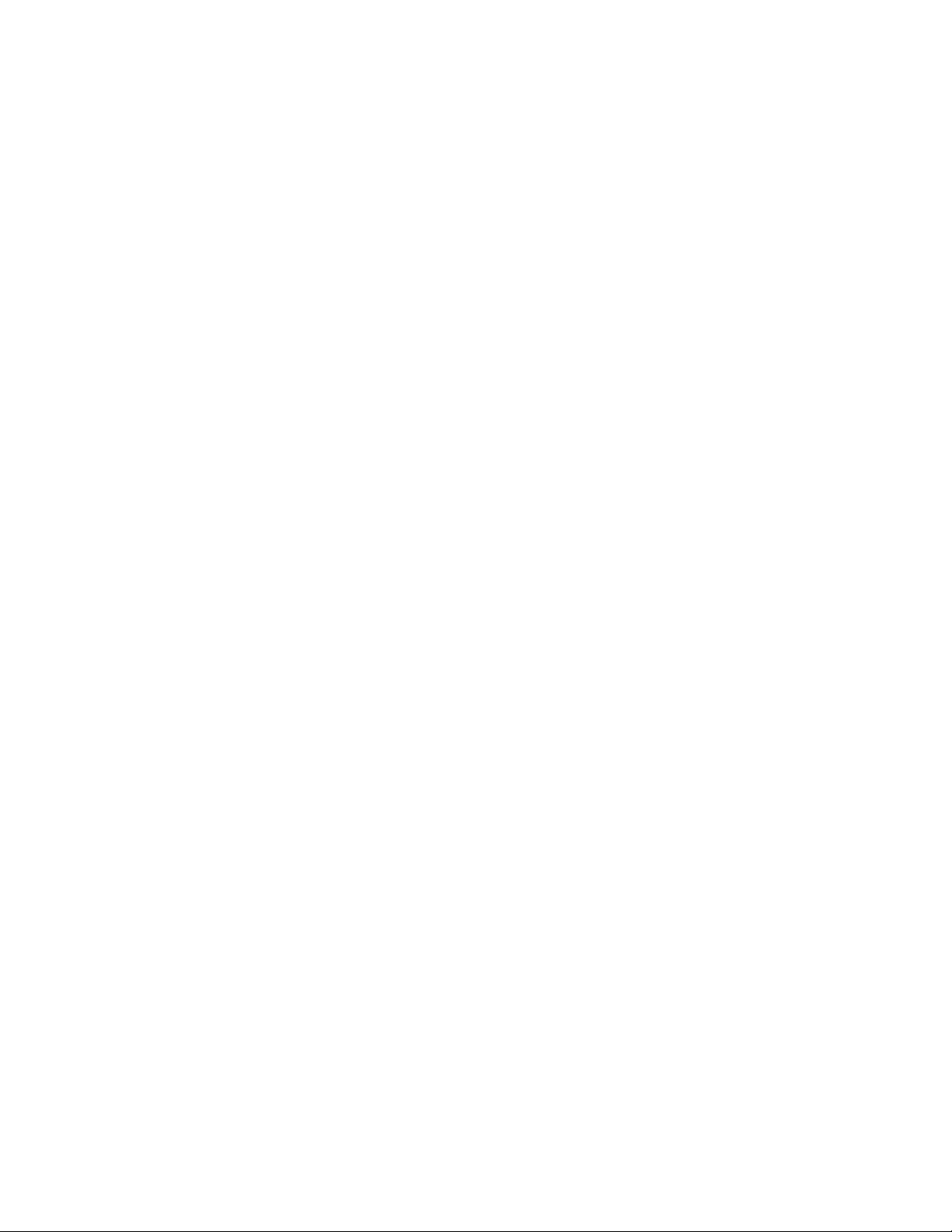
The GroupWise Installation program lets you view the Readme, the Quick Start, and the
Installation Guide before you start installing GroupWise.
2 Click Create or Update a GroupWise System.
3 Follow the on-screen instructions.
For detailed system requirements, installation and update instructions, and a complete list of new
features, see the GroupWise 7 Installation Guide (GroupWiseInstallationGuide.pdf) in the \docs\us
directory on the GroupWise 7 Administrator (NetWare/Windows) CD or on the GroupWise 7
Documentation Web site (http://www.novell.com/documentation/gw7).
3 Linux: GroupWise System Installation
Instructions
1 For ease of installation, make sure that ConsoleOne® is installed on the Linux server where you
want to create your GroupWise system.
ConsoleOne is located in /usr/ConsoleOne/bin.
If necessary, you can download ConsoleOne from the Novell Downloads Web site (http://
download.novell.com).
novdocx (en) 6 April 2007
2 At the server where you want to create your GroupWise system, open a new terminal window,
then become root by entering sux and the root password.
When creating your GroupWise system, you must run the GroupWise Installation program in
an environment where The X Window System* is running.
3 Change to the root of the GroupWise 7 Administrator (Linux) CD.
4 Start the GroupWise Installation program:
./install
5 Click Create or Update a GroupWise System.
6 Follow the on-screen instructions.
For detailed system requirements, installation and update instructions, and a complete list of new
features, see the GroupWise 7 Installation Guide (GroupWiseInstallationGuide.pdf) in the \docs\us
directory on the GroupWise 7 Administrator (NetWare/Windows) CD of the GroupWise 7
Documentation Web site GroupWise 7 Documentation Web site (http://www.novell.com/
documentation/gw7).
3.1 Linux: Operating System Update
If you are updating your version of Linux as well as updating GroupWise, perform the Linux
operating system upgrade first. In addition, when you upgrade on a server where GroupWise
WebAccess or Monitor is installed, you need to run a script that reconfigures the WebAccess
Application or the Monitor Application for the new Apache and Tomcat configuration and directory
structure.
2 GroupWise 7
“Open Enterprise Server 1 to Open Enterprise Server 2” on page 3
“SUSE Linux Enterprise Server 9 to SUSE Linux Enterprise Server 10” on page 5
“Updating the WebAccess Application and the Monitor Application after the Operating System
Upgrade” on page 6
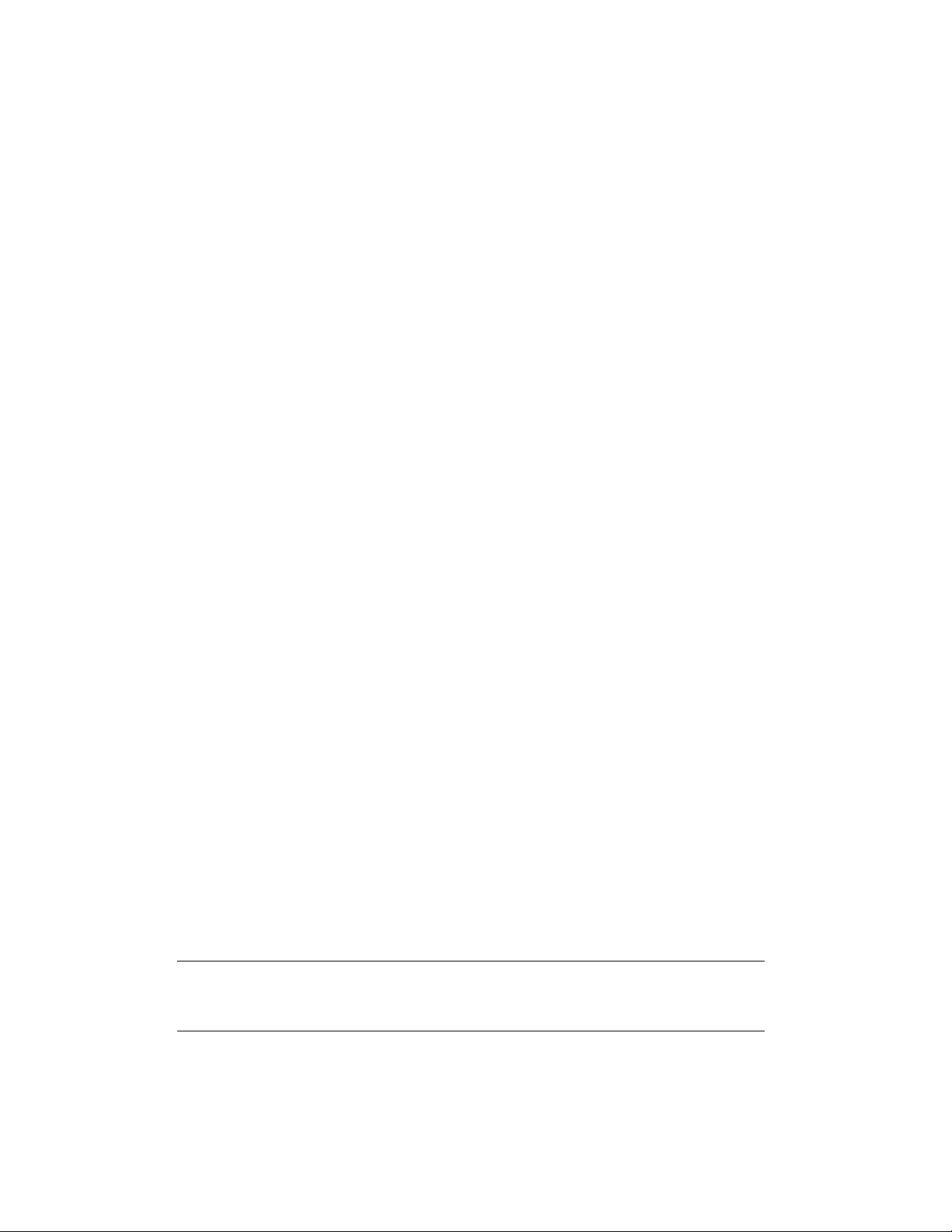
3.1.1 Open Enterprise Server 1 to Open Enterprise Server 2
When you upgrade from Open Enterprise Server (OES) 1 to OES 2 with GroupWise installed on
your OES server, you encounter package conflicts that must be resolved. A pop-up message appears
immediately before the Installation Settings screen that informs you that the Delete Unmaintained
Packages option is selected under Update Options. OES 2 considers GroupWise an “unmaintained
package.” This means that, by default, your GroupWise software will be deleted as part of the
upgrade process, unless you follow the instructions below.
1 Read the pop-up warning carefully, then click OK to close the pop-up.
The pop-up describes three possible actions you can take to resolve the GroupWise status as an
unmaintained package. This procedure steps you through the second of the three possible
actions. This alternative works most efficiently for preserving your GroupWise installation.
®
2 When ConsoleOne
is installed on the server:
The following message displays below the Packages link on the Installation Settings screen:
Cannot solve all conflicts. Manual intervention is required.
2a Click the Packages link.
The upgrade process checks for package conflicts, then displays the following message:
NOVLc1-1.3.6-1.i386 is locked and cannot be uninstalled.
2b Select Keep NOVLc1, then click OK - Try Again.
novdocx (en) 6 April 2007
The upgrade process checks again for conflicts for NOVLc1 and displays one or more
package-related warnings, providing you with alternatives for how to handle each conflict.
The specific warnings you receive depend on the packages installed on the server you are
upgrading. Therefore, warnings vary. Here are some examples:
NOVLc1-1.3.6-1.i386 cannot be installed due to missing
dependencies.
novell-eguide-2.1.32.noarch cannot be installed due to
missing dependencies.
The messages fall into two categories of problems:
Missing dependencies for ConsoleOne (the NOVLc1 package)
Missing dependencies for some other product package besides ConsoleOne (for
example, eGuide)
The following steps help you decide which action to take for each type of message.
2c If the message indicates missing dependencies for ConsoleOne (NOVLc1), select Ignore
This Requirement Just Here.
2d If the message indicates missing dependencies for some other product package besides
ConsoleOne, and you are sure that you do not want that product package, select Delete
package_name.
WARNING: ConsoleOne is dependent on a variety of packages. Delete packages only
when you are certain that they are not required by ConsoleOne. If in doubt, select Keep
package_name.
2e When you have selected an action for each conflict message, click OK - Try Again.
GroupWise 7 3

The upgrade process checks again for conflicts for NOVLc1. Additional messages might
be displayed for you to select actions to resolve the conflicts. This cycle repeats until all
conflicts have been resolved, then you successfully reach the Packages page.
3 On the Packages page, select Search in the Filter field.
4 Search for the GroupWise packages that are installed on the server by typing the following in
the Search field:
novell-groupwise
5 Click Search.
Depending on what GroupWise components are installed on the server, the search results
include some of the following packages:
novell-groupwise-admin
novell-groupwise-agents
novell-groupwise-dbcopy
novell-groupwise-gwcheck
novell-groupwise-gwha
novell-groupwise-gwia
novell-groupwise-gwinter
novell-groupwise-gwmon
novell-groupwise-monitor
novell-groupwise-webaccess
6 Right-click the first GroupWise package in the list, then click All in This List > Keep.
novdocx (en) 6 April 2007
This changes the status of each GroupWise package from Delete to Keep.
7 Search for the NOVLc1 package.
The NOVLc1 and NOVLc1Linuxjre packages should be listed and marked as locked. This
means that they will not be deleted.
8 If these packages are marked with a Delete status, change their status to Keep.
9 Click Accept on the Packages page.
10 If you are presented with a font License Agreement, click Accept.
11 Click Continue to return to the Install Settings page.
12 Verify that the package conflict message is now gone from under the Packages link, then
continue with the upgrade process.
13 After you have finished the upgrade, reinstall the NDSbase RPM that was originally installed
with ConsoleOne.
The upgrade process removed it, but it is still needed by ConsoleOne.
13a In a Linux terminal window, log in as root, then change to the directory where you
originally extracted the ConsoleOne files.
13b Change to the Linux subdirectory.
13c Use the following command to reinstall the NDSbase RPM:
rpm -ivh NDSbase-8.7.3.7-38.i386.rpm
If you encounter problems with GroupWise after you have upgraded from OES 1 to OES 2, see TID
3570778 in the Novell Knowledgebase (http://www.novell.com/support/supportcentral) for
assistance.
4 GroupWise 7

3.1.2 SUSE Linux Enterprise Server 9 to SUSE Linux Enterprise Server 10
When you upgrade from SLES 9 to SLES 10 with GroupWise installed on your SLES server, you
encounter package conflicts that must be resolved.
1 When ConsoleOne is installed on the server:
The following message displays below the Packages link on the Installation Settings screen:
Cannot solve all conflicts. Manual intervention is required.
1a Click the Packages link.
The upgrade process checks for package conflicts, then displays the following message:
NOVLc1-1.3.6-1.i386 is locked and cannot be uninstalled.
1b Select Keep NOVLc1, then click OK - Try Again.
The upgrade process checks again for conflicts for NOVLc1 and displays one or more
package-related warnings, providing you with alternatives for how to handle each conflict.
The specific warnings you receive depend on the packages installed on the server you are
upgrading. Therefore, warnings vary. Here are some examples:
NOVLpkia-2.7.0-6.i386 is locked and cannot be
uninstalled.
NOVLc1-1.3.6-1.i386 cannot be installed due to missing
dependencies.
novdocx (en) 6 April 2007
The messages fall into two categories of problems:
A locked package
Missing dependencies for ConsoleOne (the NOVLc1 package)
The following steps help you decide which action to take for each type of message.
1c If the message indicates a locked package, select Keep package_name.
1d If the message indicates missing dependencies for ConsoleOne (NOVLc1), select Ignore
This Requirement Just Here.
1e When you have selected an action for each conflict message, click OK - Try Again.
The upgrade process checks again for conflicts for NOVLc1. Additional messages are
displayed for you to select actions to resolve the conflicts. This cycle repeats until all
conflicts have been resolved (approximately nine times), then you successfully reach the
Packages page.
2 On the Packages page, select Search in the Filter field.
3 Search for the GroupWise packages that are installed on the server by typing the following in
the Search field:
novell-groupwise
4 Click Search.
Depending on what GroupWise components are installed on the server, the search results
include some of the following packages:
novell-groupwise-admin
novell-groupwise-agents
novell-groupwise-dbcopy
novell-groupwise-gwcheck
novell-groupwise-gwha
novell-groupwise-gwia
GroupWise 7 5
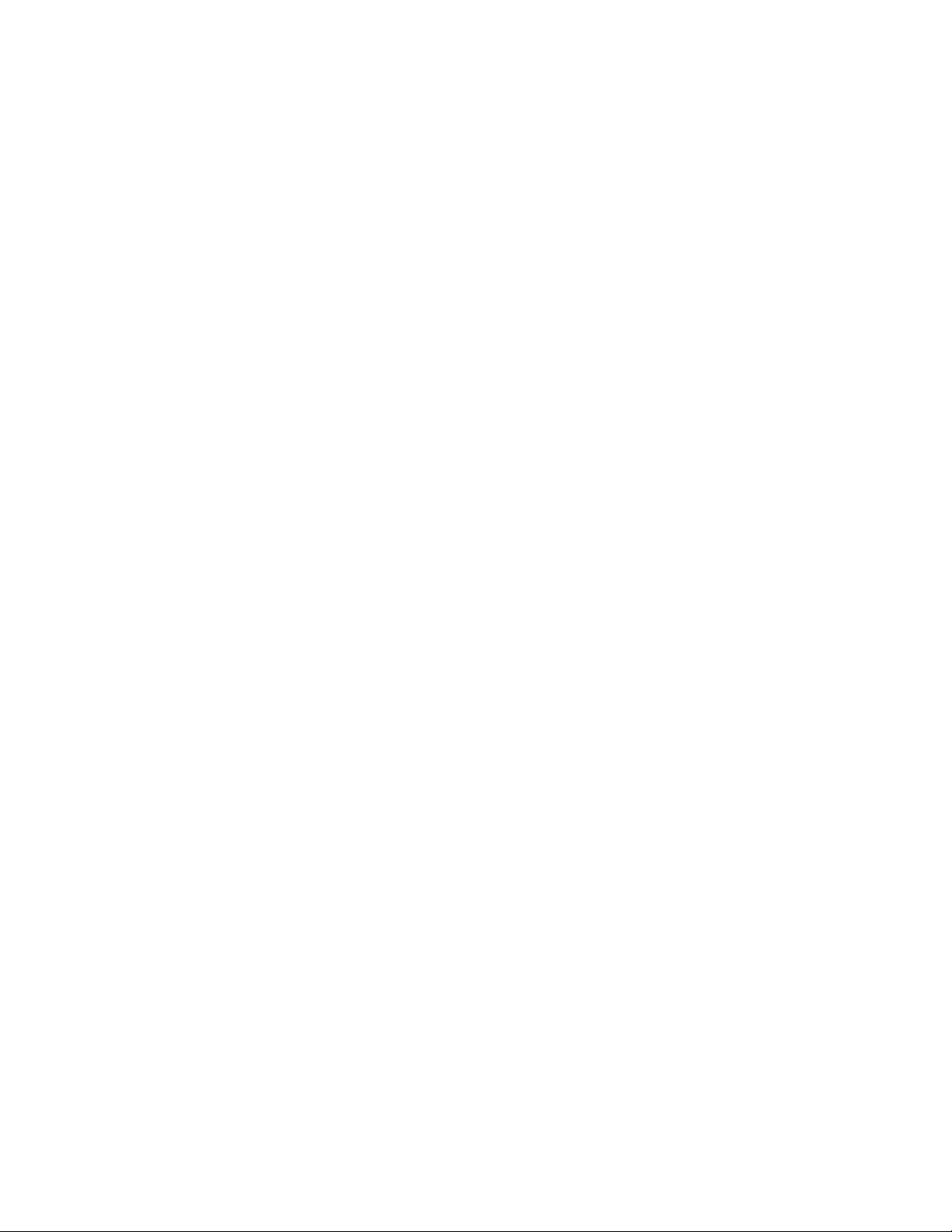
novell-groupwise-gwinter
novell-groupwise-gwmon
novell-groupwise-monitor
novell-groupwise-webaccess
5 Right-click the first GroupWise package in the list, then click All in This List > Keep.
This changes the status of each GroupWise package from Delete to Keep.
6 Search for the NOVLc1 package.
The NOVLc1 and NOVLc1Linuxjre packages should be listed and marked as locked. This
means that they will not be deleted.
7 If these packages are marked with a Delete status, change their status to Keep.
8 Click Accept on the Packages page.
9 If you are presented with a font License Agreement, click Accept.
10 Click Continue to return to the Install Settings page.
11 Verify that the package conflict message is now gone from under the Packages link, then
continue with the upgrade process.
12 After you have finished the upgrade, reinstall the NICI RPM and the NDSbase RPM that were
originally installed with ConsoleOne.
The upgrade process removed them, but they are still needed by ConsoleOne.
12a In a Linux terminal window, log in as root, then change to the directory where you
originally extracted the ConsoleOne files.
12b Change to the Linux subdirectory.
12c Use the following commands to reinstall the RPMs:
rpm -ivh nici-version-i386
rpm -ivh NDSbase-version.i386.rpm
novdocx (en) 6 April 2007
If you encounter problems with GroupWise after you have upgraded from SLES 9 to SLES 10, see
TID 3570778 in the Novell Knowledgebase (http://www.novell.com/support/supportcentral) for
assistance.
3.1.3 Updating the WebAccess Application and the Monitor Application after the
Operating System Upgrade
When you upgrade your Linux operating system, OES 2 installs new versions of Apache and
Tomcat by default. SLES does not; you must install them manually by following the procedure in
this section. In addition, the GroupWise 7 installations of the WebAccess Application and the
Monitor Application must be modified to accommodate changes made in Apache and Tomcat. The
WebAccess/Monitor Update script takes care of this process for you. This script is available with
TID 3624780 in the Support Knowledgebase (http://www.novell.com/support/supportcentral).
1 If you have upgraded to SLES 10, use YaST to install Apache and Tomcat if they were not
already installed on SLES 9:
1a Start YaST, then provide the root password.
1b Click Software Management.
1c In the Search field, type Apache, click Search, then select apache2 from the list.
1d In the Search field, type Tomcat, click Search, then select tomcat5 from the list.
6 GroupWise 7
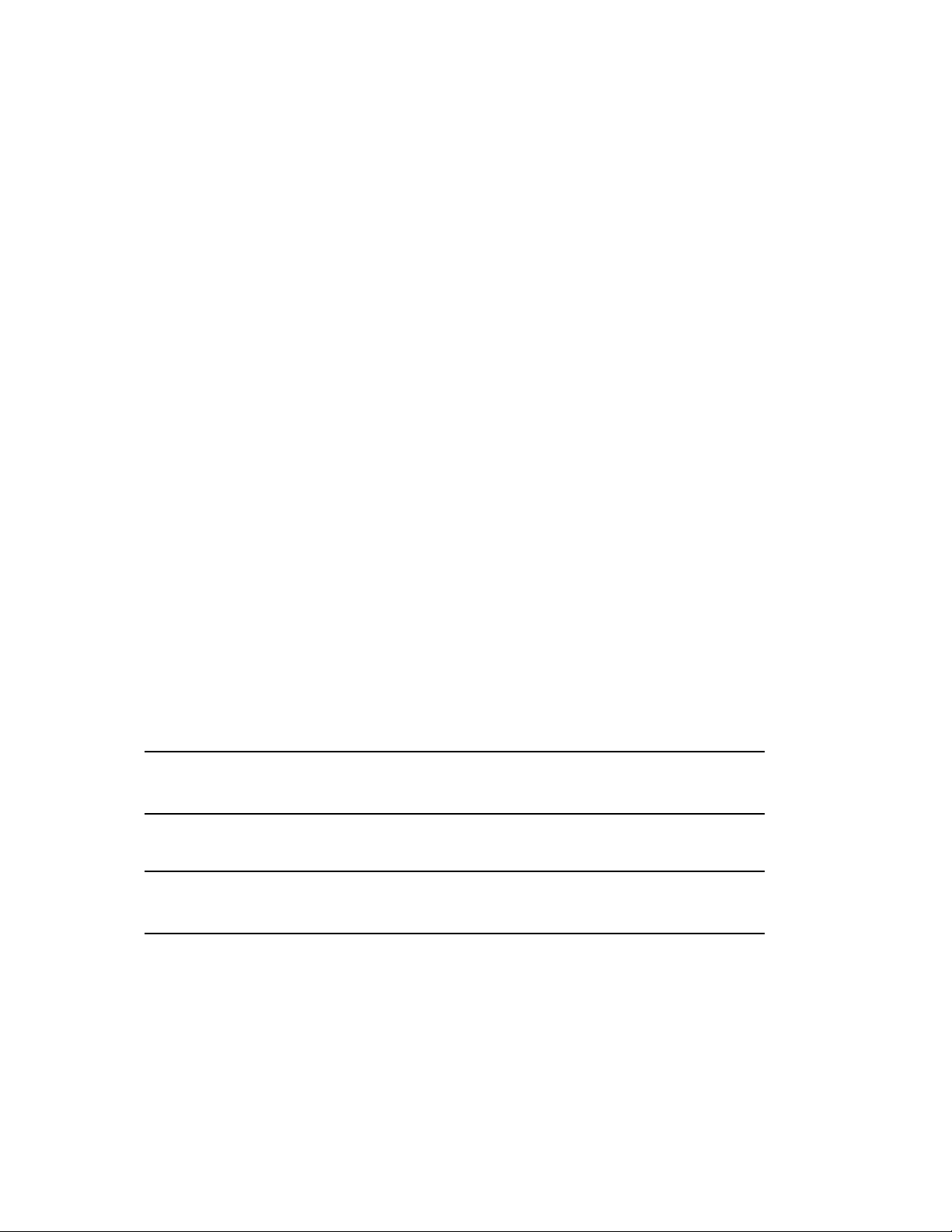
Apache 2 was part of your SLES 9 installation, so it should have been automatically
upgraded. Tomcat changed from Tomcat 4 to Tomcat 5, so unless Tomcat 5 was installed
on SLES 9, Tomcat 5 needs to be installed.
1e Click Accept.
1f Follow the prompts to install the needed packages to your SLES 10 server.
1g Exit YaST.
2 Download the WebAccess/Monitor Update script from TID 3624780 in the Novell Support
Knowledgebase (http://www.novell.com/support/supportcentral) to a convenient location on
your Linux server.
3 Change to the directory where you downloaded the script file.
4 Give the script file execute permissions:
chmod +x fixgwweb.sh
5 Run the script.
The script makes some slight reconfigurations of GroupWise files and directories that were
originally set up when the WebAccess Application and the Monitor Application were installed
on your previous version of Linux.
Apache 2: On OES 1 and SLES 9, Apache 2 used the mod_jk connector to facilitate
communication between Apache and Tomcat. On OES 2 and SLES 10, Apache 2 uses the
mod_proxy module instead. The WebAccess/Monitor Update script modifies the
gw.conf file with this change. On SLES 10, the script also creates a symbolic link from
/etc/opt/novell/gw/gw.conf to the new Apache 2 location of /etc/
apache2/conf.d/gw.conf.
Tom ca t 5 : On OES 1 and SLES 9, the WebAccess /var/opt/novell/gw directory
was linked to /var/opt/novell/tomcat4/webapps/gw. The script changes this
link to /var/opt/novell/tomcat5/webapps/gw. For Monitor, the /var/opt/
novell/gwmon directory now links to/var/opt/novell/tomcat5/webapps/
gwmon.
novdocx (en) 6 April 2007
6 Start or restart Tomcat.
OES 2:
SLES 10:
/etc/init.d/novell-tomcat5 restart
/etc/init.d/tomcat5 start
7 Start or restart Apache.
OES 2:
SLES 10:
/etc/init.d/apache2 restart
/etc/init.d/apache2 restart
8 If you are upgrading to OES 2:
You might receive the following message when starting Apache 2:
Module "Jk" is not installed, ignoring.
You can safely ignore this message, but if you want to eliminate it:
8a Start YaST, then provide the root password.
8b Click NetWork Services > HTTP Server.
GroupWise 7 7
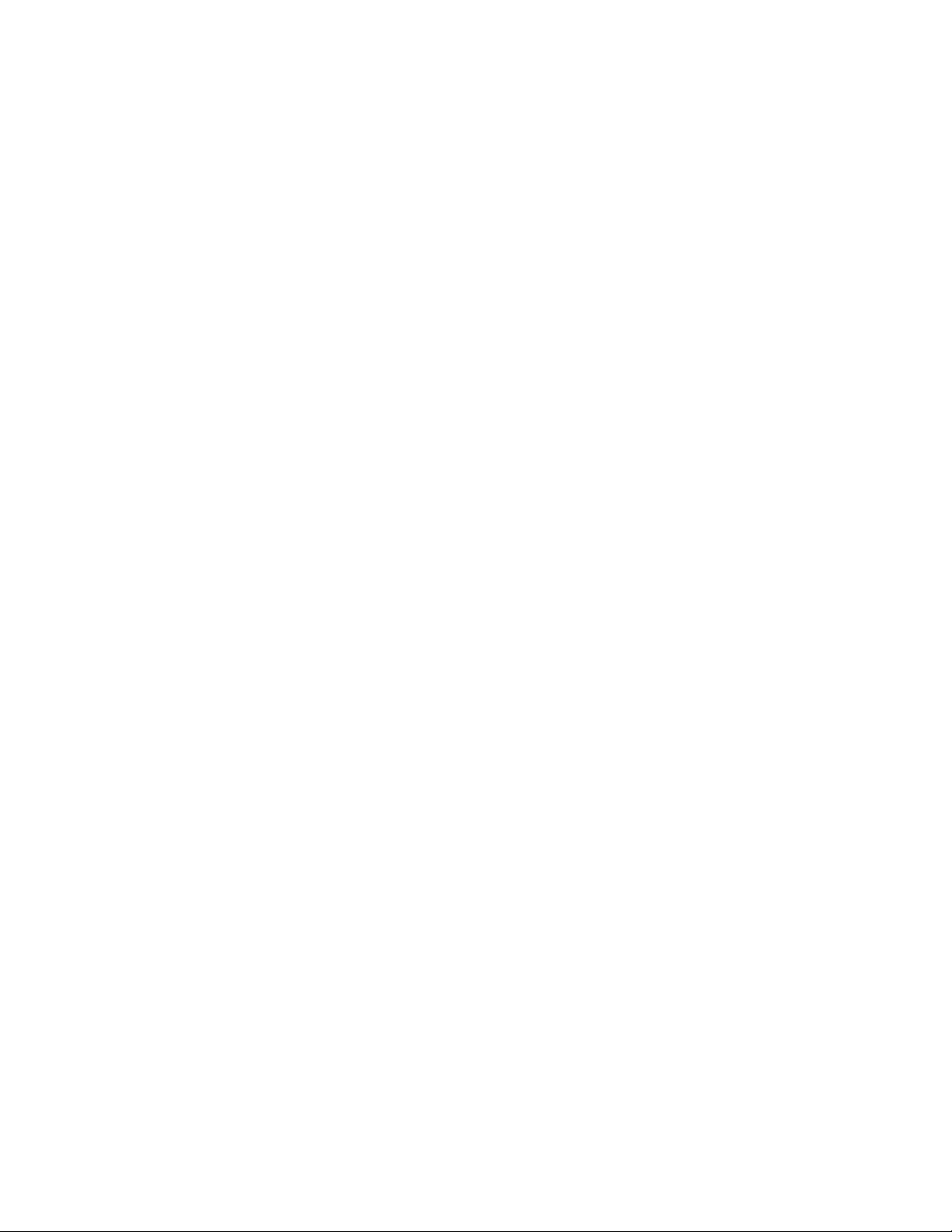
8c On the Server Modules tab, select the jk module in the list of services, then toggle the
status to Off.
8d Click Finish to save your change.
8e Exit YaST.
You should now be able to run WebAccess and Monitor successfully on your upgraded Linux
operating system.
4 GroupWise Client Installation
Section 4.1, “Windows: Installation Instructions,” on page 8
Section 4.2, “Linux: Installation Instructions,” on page 8
Section 4.3, “Macintosh: Installation Instructions,” on page 8
Section 4.4, “GroupWise Connector for Outlook,” on page 8
For detailed installation instructions, see the GroupWise 7 Installation guide
(GroupWiseInstallationGuide.pdf) in the \docs\us directory on the GroupWise 7 Administrator CD.
novdocx (en) 6 April 2007
4.1 Windows: Installation Instructions
1 Run setup.exe at the root of the GroupWise 7 Client (Windows) CD.
or
Run setup.exe from the client\win32 subdirectory on the GroupWise 7 Client (Windows) CD.
2 Follow the on-screen instructions.
4.2 Linux: Installation Instructions
1 From a terminal window, change to the \linux directory of the GroupWise 7 Client (Linux/
Macintosh) CD.
2 Run the GroupWise Setup Advisor to install the GroupWise Cross-Platform client software:
./install
3 To start the Cross-Platform client after installation, click the GroupWise icon on your Linux
desktop.
4.3 Macintosh: Installation Instructions
1 Browse to the \mac directory of the GroupWise 7 Client (Linux/Macintosh) CD.
2 Double-click the GroupWise.dmg file to install the GroupWise Macintosh* client.
3 To start the Cross-Platform client after installation, click the GroupWise icon on your
Macintosh desktop.
8 GroupWise 7
4.4 GroupWise Connector for Outlook
For instructions on how to install and for additional information about the GroupWise Connector for
Outlook, see the GroupWise Connector for Outlook Readme. The GroupWise Connector for
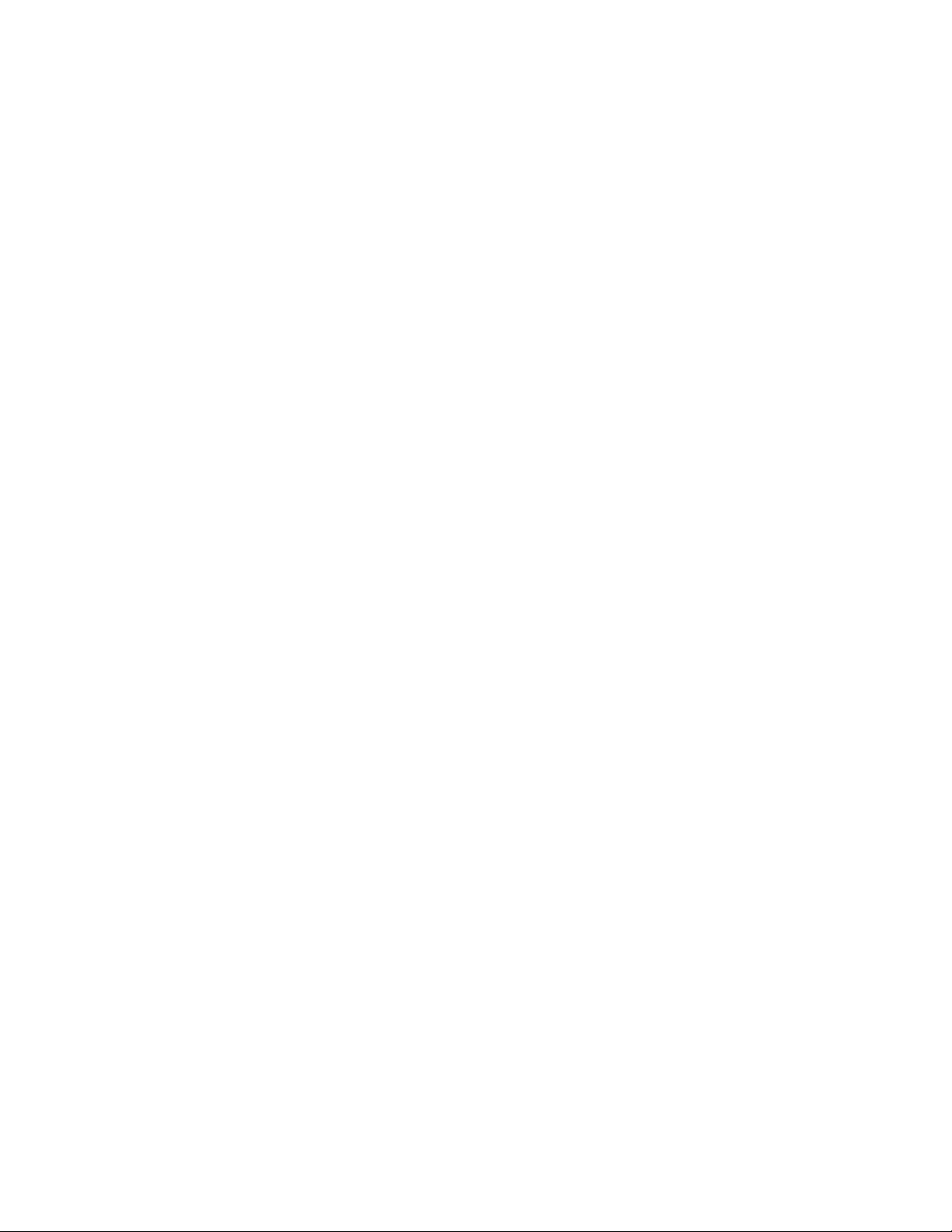
Outlook Readme is available in the \client\doc\us\ directory of the GroupWise 7 Client (Windows)
CD.
5 Installation Issues
Section 5.1, “General Installation Issues,” on page 9
Section 5.2, “NetWare/Windows Installation Issues,” on page 10
Section 5.3, “Linux Installation Issues,” on page 10
5.1 General Installation Issues
“Version Compatibility” on page 9
“GroupWise 7 Reinstallation” on page 9
“WebAccess and Monitor on the Same Web Server” on page 9
“Web Clipping Application (PQA) Support with WebAccess and Monitor” on page 9
“Additional Installation Issues” on page 10
novdocx (en) 6 April 2007
5.1.1 Version Compatibility
If you install GroupWise on multiple platforms, or if you run multiple versions (for example,
GroupWise 6.5 and GroupWise 7 in the same GroupWise system), refer to the GroupWise Version
Compatibility appendix in the GroupWise 7 Installation Guide (http://www.novell.com/
documentation/gw7) to make sure that the combinations you are using are supported. For example,
you cannot run a GroupWise 7 client against a GroupWise 6.5 or earlier post office. Earlier POAs
cannot support later GroupWise clients. However, you can run a GroupWise 6.5 or earlier client
against a GroupWise 7 POA.
5.1.2 GroupWise 7 Reinstallation
If you install GroupWise 7 components from a software distribution directory located on your local
drive or a network drive and then try to update those components by installing from a CD, the
installation fails by erroneously prompting for a disk:
Please insert the disk: 1
Uninstall the existing software, then install from the CD.
5.1.3 WebAccess and Monitor on the Same Web Server
The WebAccess Application, WebPublisher Application, and Monitor Application share a common
library. If you are updating from an earlier GroupWise version and if you run these applications on
the same Web server, you must update all three before any of them can work properly.
5.1.4 Web Clipping Application (PQA) Support with WebAccess and Monitor
Palm OS* devices are no longer supported in GroupWise 7. However, the Installation program still
offers the opportunity to configure this feature. If you have been using a PQA in an earlier version of
GroupWise, you can continue to do so, but it is no longer a supported feature.
GroupWise 7 9
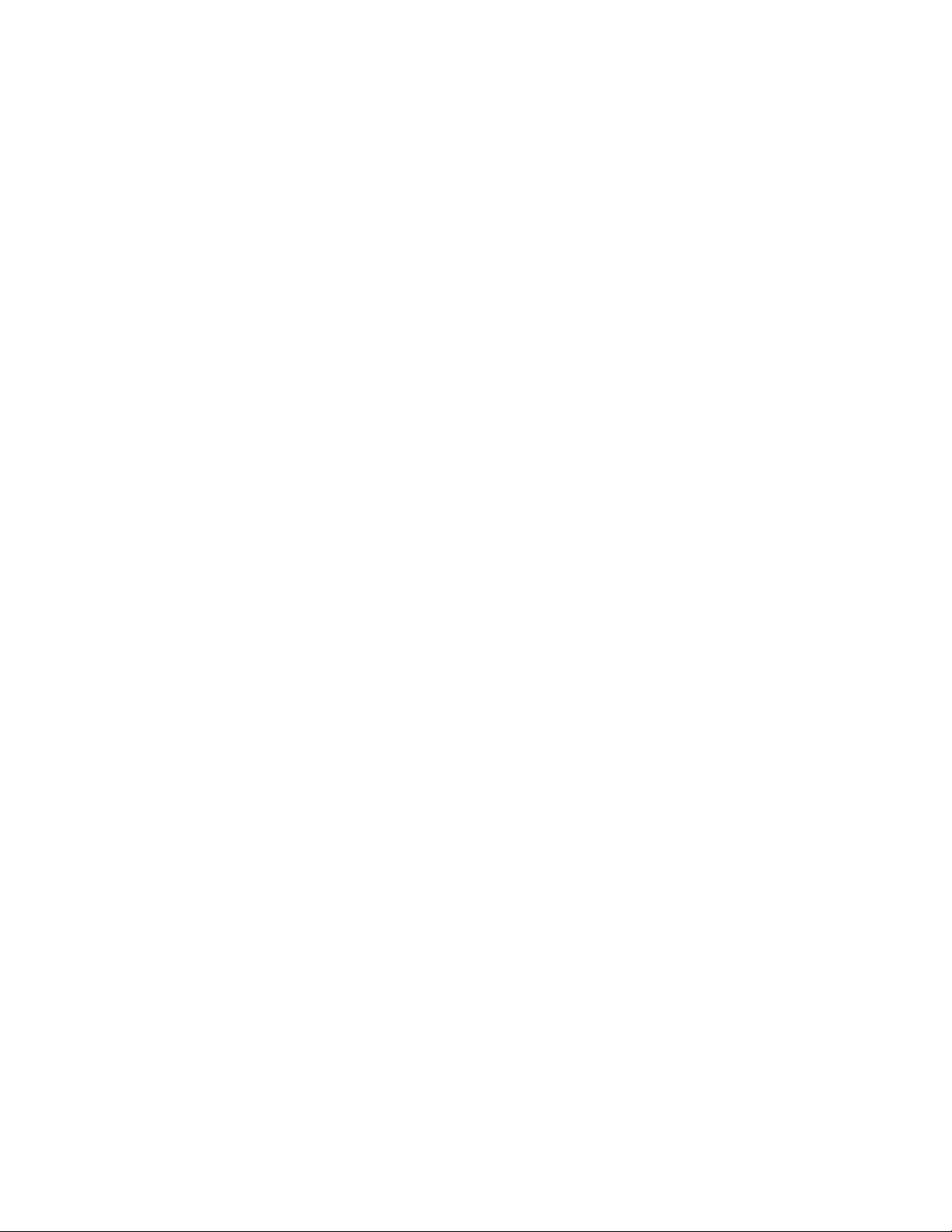
5.1.5 Additional Installation Issues
Platform-specific installation issues are listed in separate sections below. Installation issues for
individual GroupWise components are located under the heading for each component.
5.2 NetWare/Windows Installation Issues
“Software Distribution Directory Dependency” on page 10
“Problem Installing from a Windows XP Service Pack 2 Machine” on page 10
“GroupWise Version Compatibility” on page 10
5.2.1 Software Distribution Directory Dependency
When you create a new system and are prompted for software to copy to the software distribution
directory, select at least the agent and client software. The GroupWise Installation program launches
the Agent Installation program and the Client Installation program. It currently must run those
programs from the software distribution directory.
novdocx (en) 6 April 2007
5.2.2 Problem Installing from a Windows XP Service Pack 2 Machine
When installing any GroupWise agent (Post Office Agent, Message Transfer Agent, Internet Agent,
WebAccess Agent, Monitor Agent) to a NetWare server from a Windows XP machine where
TM
Service Pack 2 has been installed, you must have the Novell Client
4.90 SP2 or later installed on
the Windows machine. If you have an earlier Novell Client, the GroupWise Installation program
claims that it cannot find some of the directories to which you want to install software.
5.2.3 GroupWise Version Compatibility
If you still have GroupWise 4.1 domains or post offices in your GroupWise system, you must update
them to at least GroupWise 5.2 before updating your primary domain to GroupWise 7. If you try to
update a 4.1 domain or post office to 7 after the primary domain has already been updated to 7, you
need to rebuild each 4.1 secondary domain database using the GroupWise 7 or later snap-ins to
ConsoleOne, and you also need to have each rebuilt secondary domain database manually edited by
Novell Support before it can function correctly with the 7 primary domain.
5.3 Linux Installation Issues
“Configuring a GroupWise 6.5 Upgrade Installation” on page 10
“Upgrading from an Incomplete Software Distribution Directory” on page 11
“Moving a GroupWise 4.1 System from NetWare or Windows to Linux” on page 11
10 GroupWise 7
5.3.1 Configuring a GroupWise 6.5 Upgrade Installation
When you upgrade any GroupWise component to GroupWise 7, all GroupWise components on a
server must be updated at the same time. A message prompts you to update all components.
However, you must still run the Configure option for each component so that the software that was
automatically installed is also configured. If you do not run Configure, the new GroupWise High
Availability service is not properly configured for the agents.
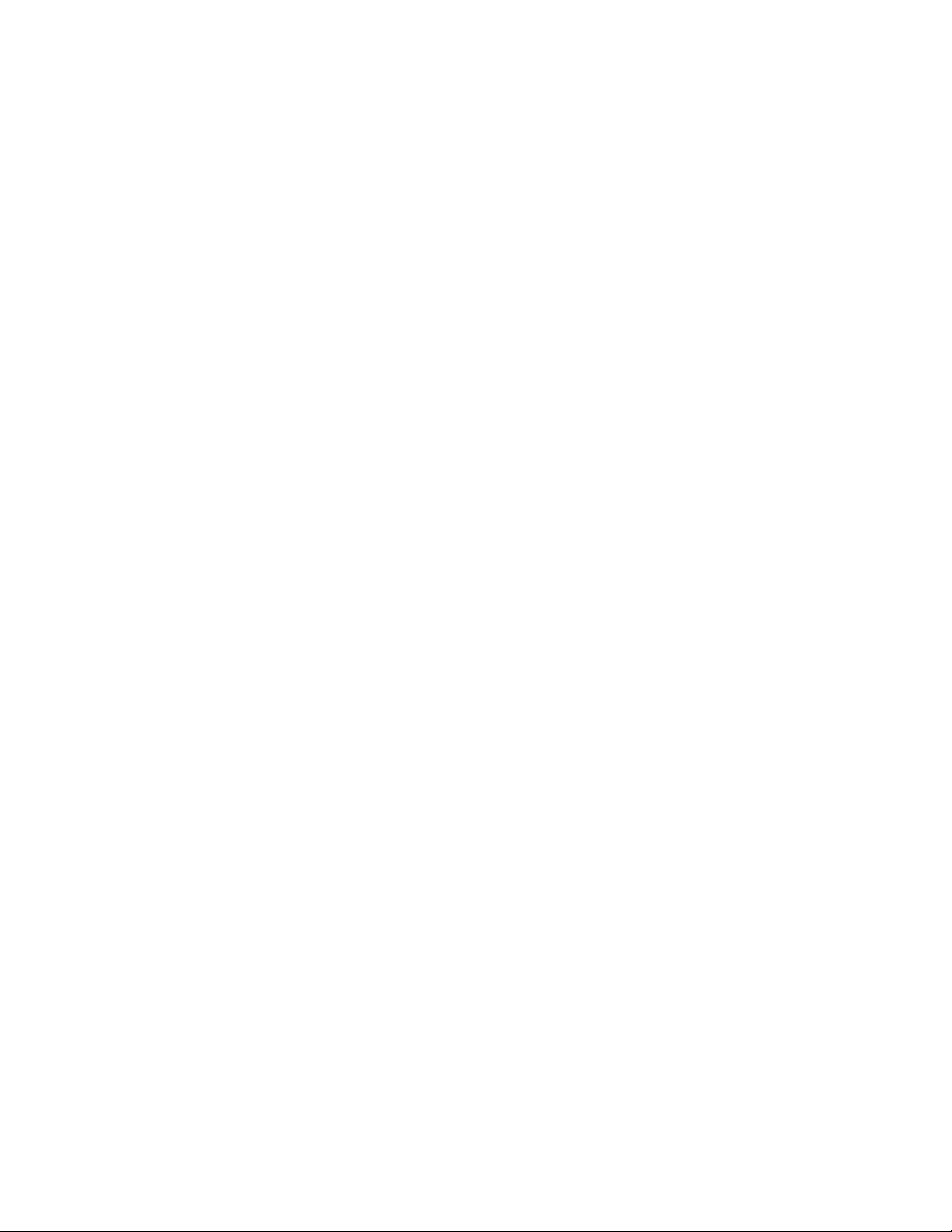
5.3.2 Upgrading from an Incomplete Software Distribution Directory
Because all GroupWise components on a server must be updated at the same time, if you are
installing GroupWise 7 from a software distribution directory that does not contain RPMs for all the
components installed on the server, you receive the following error:
Install failed for an unknown reason (7)
The GroupWise 7 component cannot be updated because its RPM is not present in the software
distribution directory. You can use the GroupWise 7 Administrator (Linux) CD to update the server,
then use Configure Administration to create a complete software distribution directory.
5.3.3 Moving a GroupWise 4.1 System from NetWare or Windows to Linux
The Update section of the GroupWise 7 Installation Guide provides instructions for moving from
NetWare or Windows to Linux. If you are moving post offices and domains belonging to a
GroupWise 4.1 system, you might need to manually rename the domain database (wpdomain.db)
from uppercase to lowercase, along with all .dc files. In addition, subdirectories in post office and
domain directories might need to be renamed to lowercase.
novdocx (en) 6 April 2007
6 Administration Issues
Section 6.1, “General Administration Issues,” on page 11
Section 6.2, “NetWare/Windows Administration Issues,” on page 12
Section 6.3, “Linux Administration Issues,” on page 13
6.1 General Administration Issues
“Images in Global Signatures” on page 11
“Global Signatures and Flat Forwarding through the Internet Agent” on page 11
“ConsoleOne Snap-In Version Compatibility” on page 12
“Server Names” on page 12
“Identity Manager Version Compatibility” on page 12
“Server-Based Anti-Virus Software” on page 12
6.1.1 Images in Global Signatures
You might encounter a problem including an image file in a global signature if the path to the image
is too long. This is a Java* problem. The easiest workaround is to move the image to a location with
a shorter path. Another solution on Windows is to set the TMP environment variable to c:\temp
before starting ConsoleOne.
6.1.2 Global Signatures and Flat Forwarding through the Internet Agent
If you enable global signatures, it disables flat forwarding through the Internet Agent because the
signature is appended to each message. As an administrator, you must choose which is more
important in your GroupWise system, global signatures or flat forwarding.
GroupWise 7 11

6.1.3 ConsoleOne Snap-In Version Compatibility
After a domain has been updated to GroupWise 7, do not administer that domain with earlier
versions of the GroupWise snap-ins to ConsoleOne. Doing so could result in the unintentional
creation of duplicate e-mail IDs.
The e-mail ID indexing scheme has been changed to allow the same e-mail ID to be used in different
Internet domains within the same GroupWise system. This was prevented by the previous indexing
scheme. Because the check for uniqueness works differently now, you must use the GroupWise 7
version of the ConsoleOne snap-ins when administering a GroupWise 7 domain to prevent the
possibility of duplication.
6.1.4 Server Names
When filling in a UNC Path field in ConsoleOne, you must specify the server name. You cannot use
an IP address or DNS hostname.
6.1.5 Identity Manager Version Compatibility
®
Do not run an existing DirXML
or Identity Manager driver dated earlier than July, 2005, against a
GroupWise 7 system.
novdocx (en) 6 April 2007
GroupWise 7 requires the latest version of the GroupWise Identity Manager driver. Older drivers are
not compatible. You can download the required version of the GroupWise driver from the Novell
Identity Manager Patches Web site (http://support.novell.com/filefinder/20560/index.html).
6.1.6 Server-Based Anti-Virus Software
If you run server-based anti-virus software, you should configure it so that it does not scan
GroupWise directory structures such as domains and post offices where file locking conflicts can
create problems for the GroupWise agents. If you need virus scanning on GroupWise data, check the
GroupWise Partner Products page (http://www.novell.com/partnerguide/p100031.html) for
compatible products.
6.2 NetWare/Windows Administration Issues
“Directory Names and Filenames” on page 12
“ConsoleOne on Windows NT” on page 13
“GWTSA and Duplicate Source Directories” on page 13
“Utility Startup Switches” on page 13
“Quotas on NSS Volumes” on page 13
“TurboFat Compatibility” on page 13
6.2.1 Directory Names and Filenames
12 GroupWise 7
All directory names in paths to GroupWise domains and post offices can consist of up to 8
characters.
Filenames can also consist of up to 8 characters, with extensions of up to 3 characters. Do not use
long filenames for any files used by any GroupWise components. This requirement applies even to
files that are not specific to GroupWise (such as SSL certificates and key files).

6.2.2 ConsoleOne on Windows NT
If you will run ConsoleOne on Windows NT* 4, you must install NT 4 Service Pack 6 before you
install ConsoleOne.
6.2.3 GWTSA and Duplicate Source Directories
The GroupWise Target Service Agent (GWTSA) handles situations where the same directory names
are used on different volumes to back up by numbering the instances. For example:
Original GWTSA
GroupWise System/[Dom]Provo2:
GroupWise System/[Dom]Provo2:
Support Pack GWTSA
GroupWise System/1[DOM]Provo2:
GroupWise System/2[DOM]Provo2:
Each instance is numbered and DOM is in all uppercase letters. After updating GWTSA with
GroupWise 6.5 Support Pack 1 or later, you must re-create your backup jobs because the path has
changed.
novdocx (en) 6 April 2007
6.2.4 Utility Startup Switches
The NetWare version of the GroupWise Time Stamp Utility (GWTMSTMP) currently requires
startup switches to use a dash (for example, -u), rather than the standard NetWare switch format (for
example, /u).
6.2.5 Quotas on NSS Volumes
If you use NSS volumes with quotas turned on, then you must turn on quotas on all GroupWise
directories. Otherwise, you will receive No Disk Space errors.
6.2.6 TurboFat Compatibility
If you see E811 errors on the POA or the GroupWise client, a possible cause is that TurboFat is
corrupting GroupWise database pointers. The solution is to turn off TurboFat.
To turn off TurboFat on NetWare 5.x servers, use turbodis.nlm.
To turn off TurboFat on NetWare 6.x servers, use tdis600.nlm.
These NLMTM programs disable TurboFat at startup.
6.3 Linux Administration Issues
“NFS Not Supported” on page 14
“Pathnames and Filenames in Lowercase” on page 14
“Display Problem with ConsoleOne Property Page Tabs” on page 14
“Unavailable Administration Features” on page 14
GroupWise 7 13

6.3.1 NFS Not Supported
Because of long-standing file lock issues with NFS*, you cannot use an NFS mount to mount a
server file system where your GroupWise system is located to a workstation where you are running
ConsoleOne. We recommend using an SMB mount instead.
6.3.2 Pathnames and Filenames in Lowercase
All directory names in paths to GroupWise domains and post offices should consist of lowercase
letters. Filenames should also consist of lowercase letters. There are no length restrictions.
However, if you update a GroupWise 4.1 system and move it to Linux, you might see uppercase
letters in database names. This is not a problem. The Database Copy (DBCopy) utility that you use
to move domains and post office to Linux handles any uppercase/lowercase issues that might arise,
so you should not manually rename any databases that have been copied to Linux using DBCopy.
6.3.3 Display Problem with ConsoleOne Property Page Tabs
®
If you run ConsoleOne on SUSE
property tabs does not display. As a workaround, click the tab to select it, then use the Up-arrow and
Down-arrow keys to display each property page until you reach the one you want.
LINUX 9 with Ximian® Desktop 2 installed, the label text on the
novdocx (en) 6 April 2007
6.3.4 Unavailable Administration Features
GroupWise 7 administration on Linux does not include the following features that are available in
GroupWise 7 on NetWare and Windows:
Import/Export utility in ConsoleOne
Document Properties Management feature in ConsoleOne
7 Agent Issues
Section 7.1, “General Agent Issues,” on page 14
Section 7.2, “NetWare/Windows Agent Issues,” on page 14
Section 7.3, “Linux Agent Issues,” on page 15
7.1 General Agent Issues
None.
7.2 NetWare/Windows Agent Issues
“Potential CAP Port Conflict” on page 14
14 GroupWise 7
7.2.1 Potential CAP Port Conflict
By default, the POA uses 1026 for its CAP (Calendar Access Protocol) port. On some Windows
2000 servers, port 1026 is already used by the Windows Task Scheduler or other Windows service.
If this occurs, configure the POA to use a different CAP port using the /capport switch in the POA
startup file.

7.3 Linux Agent Issues
“libXm.so.3 Error” on page 15
7.3.1 libXm.so.3 Error
If you try to start the POA or MTA using the --show switch on a server where The X Window
System and Open Motif* are not running, you receive the following error:
libXm.so.3: cannot open shared object file
no such file or directory
To resolve the error, start The X Window System and Open Motif before starting the POA or MTA
with the --show switch. If you start the POA or MTA without the --show switch, you can use the
agent's Web console to monitor the agent from your Web browser.
8 Client Issues
Section 8.1, “Windows Client Issues,” on page 15
Section 8.2, “Cross-Platform Client Issues,” on page 16
novdocx (en) 6 April 2007
8.1 Windows Client Issues
“Can't Set a Primary Archive Computer” on page 15
“Error Messages When You Install GroupWise Windows Client” on page 15
“Windows XP Service Pack 2” on page 16
“Updated JAWS Script Available” on page 16
“Screen Flickers When Scrolling a Message” on page 16
“Can't Switch Modes Using Microsoft Anti-Spyware” on page 16
“Address Books Do Not Display in GroupWise When Installing GroupWise After Outlook
2003” on page 16
“Notify Alarms Disappear for Appointments” on page 16
“Spyware Detection Software Causes Installation to Not Work” on page 16
8.1.1 Can't Set a Primary Archive Computer
Currently there is no way to set one computer as a primary archive. This can result in multiple
archives if you use GroupWise on different computers.
8.1.2 Error Messages When You Install GroupWise Windows Client
If you install the GroupWise Windows client with Outlook XP already installed, an error message
appears reading, “Either there is no default mail client or the current mail client cannot fulfil the
messaging request. Please run Microsoft Outlook and set it as the default mail client”. In addition, if
you open the Address Book, the GroupWise client crashes.
To fix the problem run win32\wms\nt\us\wms.exe from the install directory, then restart the client.
GroupWise 7 15

8.1.3 Windows XP Service Pack 2
Installing Windows XP Service Pack 2 enables the Windows Firewall by default. The default
Windows Firewall configuration blocks UDP (User Datagram Protocol). GroupWise is dependent
on UDP for several key features such as listing new messages in your Mailbox, displaying
notifications, and performing Busy Searches. To reconfigure the Windows Firewall so that it does
not interfere with GroupWise functionality, follow the instructions in TID 10094089 in the Novell
Support Knowledgebase (http://support.novell.com/search/kb_index.jsp).
8.1.4 Updated JAWS Script Available
Users of the JAWS* screen reader should install the new JAWS script available in GroupWise 7.
Copy the groupwise.jsb file from the \client\jaws directory of the GroupWise 7 Client (Windows) CD
to the \jaws510\settings\enu directory on your workstation. This JAWS script includes Section 508
accessibility defect fixes that have occurred since the script was updated for GroupWise 6.5 Support
Pack 3.
8.1.5 Screen Flickers When Scrolling a Message
If you use ClearType to smooth the edges of screen fonts and have an LCD display, your screen
might flicker when scrolling in a text message.
novdocx (en) 6 April 2007
8.1.6 Can't Switch Modes Using Microsoft Anti-Spyware
If you are using Microsoft's Anti-Spyware software, and you try to switch modes, GroupWise does
not close. You must manually close GroupWise to switch modes.
8.1.7 Address Books Do Not Display in GroupWise When Installing GroupWise After
Outlook 2003
The address books do not display in GroupWise if you install GroupWise for the first time after you
have installed Outlook 2003. To resolve the problem, uninstall Outlook 2003 before you install
GroupWise for the first time.
8.1.8 Notify Alarms Disappear for Appointments
After your account has been moved from one post office to another, your Notify alarms disappear
for appointments. To get your Notify alarms back, you need to re-create all the alarms manually. For
information on setting alarms for appointments, see the help.
8.1.9 Spyware Detection Software Causes Installation to Not Work
If you have spyware detection software installed on your Windows computer, the GroupWise client
for Windows might not install properly. Disable the spyware detection software before you install
the GroupWise client for Windows.
16 GroupWise 7
8.2 Cross-Platform Client Issues
“Items Forwarded from the GroupWise Connector for Outlook Do Not Open” on page 17
“Running as root in Caching Mode” on page 17
“Mailbox Size Limits Not Recognized” on page 17

“Bold Not Displaying on Macintosh” on page 17
“Archiving Over the Network” on page 17
“No Progress Bar Displayed When a Database Is Rebuilt” on page 17
“Focus Is in the Wrong Place When Creating a Reply on Macintosh” on page 17
“GWCheck Must Be Run from a Terminal Window on Macintosh” on page 17
“Corrupt Characters in Asian Languages” on page 18
8.2.1 Items Forwarded from the GroupWise Connector for Outlook Do Not Open
If you receive an item that was forwarded from the GroupWise Connector for Outlook, the item does
not open in the Macintosh version of the Cross-Platform client.
8.2.2 Running as root in Caching Mode
If you run the Cross-Platform client in Caching mode as root on Linux, you might encounter
synchronization problems with your master mailbox when you next run as a regular user. If pending
requests from the root session remain when you log in as a regular user, regular user requests get
backed up behind the root requests, which cannot be processed while you are logged in as a regular
user. To resolve any problems, run the client as root again so that all messages are synchronized,
then run as a regular user thereafter to prevent further problems.
novdocx (en) 6 April 2007
8.2.3 Mailbox Size Limits Not Recognized
The Cross-Platform client does not recognize the mailbox size limits set in ConsoleOne (Tools >
GroupWise Utilities > Client Options > Send > Disk Space Management).
8.2.4 Bold Not Displaying on Macintosh
If you have installed Microsoft Office or Internet Explorer on your Macintosh, new messages might
not display as bold in your mailbox. To resolve the problem, disable your user fonts, which are
typically duplicates of your system fonts, or update to JVM* 1.4.2 Update 1 or later.
8.2.5 Archiving Over the Network
Archiving with the Cross-Platform client can only be done to your local computer hard drive.
8.2.6 No Progress Bar Displayed When a Database Is Rebuilt
When prompted to rebuild your database, there is no progress indicator displayed during the rebuild
process.
8.2.7 Focus Is in the Wrong Place When Creating a Reply on Macintosh
When you click Reply on Macintosh, you cannot just type the message. You must move the mouse
cursor to the message body window of the reply message before you can start typing.
8.2.8 GWCheck Must Be Run from a Terminal Window on Macintosh
If you try to browse to the GWCheck program and run it by double-clicking the icon, you receive an
error stating that there is no associated program. You must run GWCheck from a terminal window
on Macintosh.
GroupWise 7
17

8.2.9 Corrupt Characters in Asian Languages
If you're using an Asian language for the client and external recipients are seeing corrupt characters
in their received messages, then compose your message in HTML instead of text.
9 WebAccess Issues
Section 9.1, “General WebAccess Issues,” on page 18
Section 9.2, “NetWare/Windows WebAccess Issues,” on page 21
Section 9.3, “Linux WebAccess Issues,” on page 24
9.1 General WebAccess Issues
“WebAccess 7 Compatibility with Older Versions of WebAccess” on page 18
“WebAccess 7 Compatibility with Virtual Office 1.5 and Earlier” on page 18
“WebAccess Compatibility with Novell exteNd” on page 18
“WebAccess 7 Client on Macintosh” on page 19
“Login Page Reappears after Successful Login” on page 19
“Recommendation for Tomcat Memory Allocation (Heap Size)” on page 19
novdocx (en) 6 April 2007
““Browser Doesn't Support Java” Error in the WebAccess Java Calendar” on page 19
“Preventing Web Server Directory Browsing” on page 20
“Preventing Unauthenticated Template Access” on page 20
“Updates to WebAccess Templates” on page 20
“Document Viewer Agent Cache Compatibility” on page 20
“Document Viewer Agent /template Switch” on page 20
9.1.1 WebAccess 7 Compatibility with Older Versions of WebAccess
If you have more than one WebAccess Agent in your GroupWise system, you do not need to update
all of them to GroupWise 7 at the same time. The GroupWise 7 WebAccess Application is
compatible with older versions of the WebAccess Agent. However, users in post offices with a older
default WebAccess Agent do not have all of the features available to users in post offices with a
default GroupWise 7 WebAccess Agent. For more information, see Taking Advantage of Some of
the New GroupWise 7 WebAccess Features While Still Running GroupWise 6.5 (http://
www.novell.com/coolsolutions/feature/15667.html).
9.1.2 WebAccess 7 Compatibility with Virtual Office 1.5 and Earlier
If you access the WebAccess client through Virtual Office 1.5 or earlier, you might see the old
WebAccess client interface rather than the new one. To resolve this problem, see TID 10098412 in
the Novell Knowledgebase (http://support.novell.com/search/kb_index.htm).
18 GroupWise 7
9.1.3 WebAccess Compatibility with Novell exteNd
Before GroupWise 7, WebAccess stored its default user interface files in the following directory on
the Web server:

tomcat_root/webapps/gw/WEB-INF/classes/com/novell/webaccess/templates/frames
In GroupWise 7, the user interface files are stored in the css subdirectory of templates rather than the
frames subdirectory.
TM
If you have exteNd
portlets configured to use WebAccess, you must copy some of the exteNd
template files from the frames directory into the css directory. Refer to the Novell exteNd
documentation (http://www.novell.com/documentation/extend5/index.html) to determine which
exteNd template files you should copy to the css directory. Do not copy the entire contents of the
frames directory into the css directory; this would damage the new GroupWise 7 WebAccess user
interface.
In addition, modify the WebAccess URL in the exteNd Portal Preferences from:
http://Web_server_address/servlet/webacc
to:
http://Web_server_address/gw/webacc
9.1.4 WebAccess 7 Client on Macintosh
novdocx (en) 6 April 2007
If you use the WebAccess client in the Safari* Web browser on Macintosh, name completion is
disabled because of lack of support for certain browser capabilities in Safari. Name completion is
supported in the Mozilla* Firefox* Web browser on Macintosh.
9.1.5 Login Page Reappears after Successful Login
If the WebAccess login page appears in one or more of the frames (for example, the Folder list or the
Item list) after a WebAccess user has successfully logged in, the user is probably accessing
WebAccess through one or more proxy servers.
To prevent this problem:
1 In ConsoleOne, right-click the WebAccess Application object (GroupWiseWebAccess), then
click Properties.
2 Click Application > Security, then deselect the Use Client IP in Securing Sessions option.
For information about this option, click Help on the Environment page.
3 Click OK to save the change.
9.1.6 Recommendation for Tomcat Memory Allocation (Heap Size)
If you are using the Tomcat servlet engine with GroupWise WebAccess, the maximum memory
allocation (heap size) for Tomcat should be at least 128 MB. The maximum memory allocation is set
by using the -Xmx parameter when starting Tomcat (for example, -Xmx128m).
9.1.7 “Browser Doesn't Support Java” Error in the WebAccess Java Calendar
This error indicates a browser setup issue. You would encounter the same problem on any Web site
that uses Java in frames. Depending on your browser, check mozilla.org, sun.com, or other browser
supplier for more information.
GroupWise 7 19

9.1.8 Preventing Web Server Directory Browsing
If your Web server is configured to allow directory browsing, it is possible for a user to access the /
com directory of your Web server and browse downward from there. There is no confidential
information located in any of the directories that are accessible in this manner.
However, if you want to prevent access, you can change the configuration of your Web server. For
example, if you are using Apache, you can modify the httpd.conf file to remove the access that is
provided by default. Locate the section that provides directory options for the htdocs directory.
Either remove the Indexes option from the Options directive or place a minus (-) in front of it.
Restart Apache to put the change into effect.
9.1.9 Preventing Unauthenticated Template Access
Under certain very specific circumstances, it is possible for a user to view WebAccess template files
from a Web browser without logging in to WebAccess. There is no confidential information located
in any of the template files that are accessible in this manner.
Starting with GroupWise 6.5 Support Pack 4, a line was added to the webacc.cfg file to prevent such
access:
novdocx (en) 6 April 2007
Templates.requireAuthentication=true
With this setting, unauthenticated users have no access to any WebAccess template files except for
the Login page. If you have customized WebAccess templates for your own specialized use, this
setting causes your templates to be inaccessible, even if GroupWise authentication was not
previously required. You can turn off the authentication requirement by changing the line in the
webacc.cfg file to:
Templates.requireAuthentication=false
9.1.10 Updates to WebAccess Templates
If you have created your own customized versions of the WebAccess send.inc and msgitem.htt
templates, you need to make the following changes to these files in order for them to be compatible
with GroupWise 7:
Do not use the Url.Item.Reply.to and Url.Item.Reply.cc variables to pass and post names in a
reply message's To and CC fields. Instead, use Item.toFullID and Item.ccFullID (or
Item.toName or Item.ccName).
When issuing an Item.Read action for a reply, set the Item.Reply parameter to either “sender”
(to reply only to the sender) or “all” (to reply to all).
9.1.11 Document Viewer Agent Cache Compatibility
The cache created by the Document Viewer Agent is not compatible with the cache previously used
with WebPublisher. Old WebPublisher cache directories should be removed from servers where the
Viewer Agent is installed.
20 GroupWise 7
9.1.12 Document Viewer Agent /template Switch
The Document Viewer Agent startup file (gwdva.dva) lists a /template startup switch that is not yet
implemented.

9.2 NetWare/Windows WebAccess Issues
“WebAccess Installation Error on Windows Workstation” on page 21
“WebAccess Service Fails to Start on Windows Server” on page 21
“Novell iManager Compatibility on Windows” on page 21
“GroupWise 6.5 Upgrade on NetWare” on page 21
“New NetWare and Windows WebAccess URLs” on page 21
“Web Server File Cleanup Because of URL Change” on page 23
“WebAccess Agent Unload Issue on NetWare” on page 23
“Viewer Agent Issues on NetWare” on page 24
“Security Issue with WebAccess and Internet Explorer 5.0” on page 24
9.2.1 WebAccess Installation Error on Windows Workstation
If you receive an error during installation indicating that the nvweb.dll file cannot be found, update
the workstation to the latest Novell Client. The Novell Client is available for download from the
Novell Downloads Web site (http://download.novell.com).
novdocx (en) 6 April 2007
9.2.2 WebAccess Service Fails to Start on Windows Server
If you install the WebAccess Agent as a Windows service, reboot the server, and then do a
workstation login as an Administrator, the WebAccess Agent service might fail to start. If this
occurs, update to the latest Novell Client. The Novell Client is available for download from the
Novell Downloads Web site (http://download.novell.com).
9.2.3 Novell iManager Compatibility on Windows
If WebAccess and Novell iManager are installed on the same Windows 2000/2003 server, iManager
might stop working. Because WebAccess installs and configures its own Tomcat and Jakarta
connector, it is preferable to install it on a server where Tomcat is not already in use.
9.2.4 GroupWise 6.5 Upgrade on NetWare
If the GroupWise 6.5 WebAccess Application is running on the server where you plan to install
GroupWise 7 WebAccess, you should manually stop WebAccess, the Web server, and Tomcat before
starting the GroupWise 7 installation. Under certain circumstances, the WebAccess Installation
program cannot stop them for you.
9.2.5 New NetWare and Windows WebAccess URLs
Existing users of WebAccess are accustomed to accessing the following URLs on NetWare and
Windows Web servers:
Web Services page:
Default index.html file of the Web server
WebAccess:
http://web_server_address/servlet/webacc
GroupWise 7 21

WebPublisher:
http://web_server_address/servlet/webpub
The WebAccess URLs on NetWare and Windows Web servers are now the same as the URLs used
on Linux:
GroupWise-specific Web Services page:
http://web_server_address/gw/index.html
WebAccess:
http://web_server_address/gw/webacc
WebPublisher:
http://web_server_address/gw/webpub
To keep users' browser bookmarks from being broken, you should redirect the old URLs to the new
URLs. Follow the instructions below for your Web server.
Apache
novdocx (en) 6 April 2007
1 Change to the conf subdirectory of the Apache root directory (for example, \apache2\conf.
2 Edit the Apache configuration file for GroupWise.
On NetWare 6, the Apache configuration file is gwapache.conf. On NetWare 6.5, the Apache
configuration file is gwapache2.conf.
3 Add the following line:
redirect permanent /servlet/webacc http://web_server_address/gw/webacc
4 If you use WebPublisher, add the following additional line:
redirect permanent /servlet/webpub http://web_server_address/gw/webpub
5 Save the file, then exit the editor.
6 Restart Apache to put the redirections into effect.
Internet Information Server (IIS)
1 Change to the inetpub\wwwroot subdirectory of the IIS root directory (for example,
c:\inetpub\wwwroot
2 Create a subdirectory named servlet.
3 Under the servlet subdirectory, create subdirectory named webacc.
4 If you use WebPublisher, create a second subdirectory named webpub.
5 In IIS Manager, expand the tree in the left pane to display Default Web Site under Web Sites.
22 GroupWise 7
Under Default Web Sites, you should see the servlet subdirectory you created in Step 2.
6 Expand the servlet subdirectory to display the webacc subdirectory (and optionally, the webpub
subdirectory) that you created in Step 3.
7 Right-click the webacc subdirectory, then click Properties.
8 Click Directory, select A Redirection to a URL, then type /gw/webacc in the associated field.
9 Select A Permanent Redirection for This Resource, then click OK to save your changes.
10 If you use WebPublisher, repeat Step 7 through Step 9, using webpub in place of webacc.

11 Restart the IIS Web server to put the redirections into effect.
Netscape Enterprise Server for NetWare
For redirection instructions, search the Novell Support Web site (http://support.novell.com).
9.2.6 Web Server File Cleanup Because of URL Change
As part of the change from /servlet/webacc to /gw/webacc, the WebAccess Installation program
installs the WebAccess Application files into the servlet container (gw) but it does not remove old
servlet and htdoc files located under the ROOT container of the servlet and the Web server.
Therefore, you might want to manually delete the following directories and files:
sys:\apache2\htdocs\com
sys:\apache2\htdocs\index.html (if customized for GroupWise)
sys:\apache2\htdocs\novell.html (if index.html was not customized)
sys:\tomcat\4\webapps\ROOT\WEB-INF\classes\com
sys:\tomcat\4\webapps\ROOT\WEB-INF\lib\ldapfilt.jar
sys:\tomcat\4\webapps\ROOT\WEB-INF\lib\ldapjdk.jar
sys:\tomcat\4\webapps\ROOT\WEB-INF\lib\njgwap.jar
sys:\tomcat\4\webapps\ROOT\WEB-INF\lib\njweb.jar
sys:\tomcat\4\webapps\ROOT\WEB-INF\lib\SpellServlet.jar
sys:\tomcat\4\webapps\ROOT\WEB-INF\web.xml
novdocx (en) 6 April 2007
The one file you should definitely delete is web.xml, because might cause the WebAccess,
WebPublisher, and Monitor Applications to run in both the old and new locations. Also, if you have
customized the GroupWise template files, you should copy the contents of the template
subdirectories under:
sys:\tomcat\4\webapps\ROOT\WEB-INF\classes\com\novell
to the corresponding templates subdirectories under:
sys:\tomcat\4\webapps\gw\WEB-INF\classes\com\novell
9.2.7 WebAccess Agent Unload Issue on NetWare
Under certain circumstances, stopping the WebAccess Agent by unloading it at the NetWare server
command line:
unload gwinter
might cause the following error:
"Module GWDVA.NLM in Address Space GWDVAWRKRX did not unload yet.[lnbrk] Killing the
address space is the only way to remove the module. [lnbrk]Should the address space be Killed ? n"
Regardless of whether you respond with “n” or “y”, the server might hang and need to be restarted.
If you encounter this problem on your NetWare server, use one of the following methods to stop the
WebAccess Agent, rather than using the unload command.
At the WebAccess Agent server console, press F7 or Esc, then select Yes to stop the
WebAccess Agent.
At the NetWare server console, enter stopweb to stop the WebAccess Agent.
GroupWise 7 23

9.2.8 Viewer Agent Issues on NetWare
On NetWare, the Viewer Agent requires at least 1 GB of memory for running about 5 worker
processes. By default, 5 processes are started.
On NetWare, you must install the latest Support Pack for your version of NetWare in order to
have the correct version of clib.nlm.
On NetWare, Memory Protection Fault Cleanup must be set to On in order for the Viewer
Agent worker processes to recover successfully when a document fails HTML conversion.
On NetWare, when a document fails HTML conversion and its worker process dies, NetWare
creates a small file named core*.dmp in the server's root directory. You should periodically
delete these files.
9.2.9 Security Issue with WebAccess and Internet Explorer 5.0
When using Internet Explorer 5.0 to view messages through WebAccess, URLs to messages become
part of the History cache and can be read by other users who have access to the same workstation.
For solutions to this problem, see TID 10056452 in the Novell Knowledgebase (http://
support.novell.com/search/kb_index.htm).
novdocx (en) 6 April 2007
9.3 Linux WebAccess Issues
“Novell Distribution of Apache and Tomcat” on page 24
“Prolonged “Please Wait” Message during Installation” on page 25
“Installation Security” on page 25
“Re-installation Issue” on page 25
“Clustering Issue on Open Enterprise Server Linux” on page 26
“Viewer Agent Issues on Linux” on page 26
“WebPublisher Configuration” on page 26
“WebPublisher Template Settings Not Saved” on page 26
“Commented Lines in Configuration Files” on page 26
9.3.1 Novell Distribution of Apache and Tomcat
GroupWise 7 on Linux includes a Novell distribution of Apache and Tomcat that you can install
along with the WebAccess Application if you do not already have Apache and Tomcat running on
that server. The Novell distribution is installed in the following directories:
Apache:
/var/opt/novell/http and /etc/opt/novell/http
24 GroupWise 7
Tomcat:
/var/opt/novell/tomcat4 and /etc/opt/novell/tomcat4
and is started using the following customized commands:
Tomcat:
/etc/init.d/novell-tomcat4 start

Apache:
/etc/init.d/novell-httpd start
The WebAccess Installation program lets you choose whether you want to install the Novell
distribution. During installation, select Install WebAccess Application with Apache and Tomcat if
you want to install the Novell distribution. Select Install WebAccess Application if you do not want
to install the Novell distribution of Apache and Tomcat because you have an existing Apache and
Tomcat installation that you want to use with WebAccess.
NOTE: If you are installing on Novell Open Enterprise Server (OES), the option to install with
Apache and Tomcat is not available.
If you install the Novell distribution on a server where a standard distribution of Apache and Tomcat
is already installed and running, you will encounter a port conflict on port 80. You can resolve the
port conflict by choosing to run one distribution or the other, or you can reconfigure one distribution
or the other.
To reconfigure the Novell distribution to use a different port number, edit the httpd.conf file in the /
etc/opt/novell/httpd/conf directory. Locate the following line:
novdocx (en) 6 April 2007
Listen 80
Change the port number to a something that is not already being used on the server, then save and
exit the file.
9.3.2 Prolonged “Please Wait” Message during Installation
On slower machines, if you select Install WebAccess Application with Apache and Tomcat, your
machine might appear to hang on the “Please Wait” message. Apache and Tomcat are being installed
while the “Please Wait” message is displayed, before the WebAccess Application installation
begins.
9.3.3 Installation Security
TM
During installation, the WebAccess Installation program requires access to eDirectory
by way of
LDAP authentication. The LDAP Group object includes an option named Require TLS for Simple
Binds with Password, which is enabled by default. With this option enabled, you must provide the
LDAP server's Trusted Root Certificate, which must be exported from the LDAP server, in order for
LDAP authentication to take place (typically on port 636) during installation of the WebAccess.
Unless you already have SSL set up, an easier alternative is to disable Require TLS for Simple
Binds with Passwords in ConsoleOne, which allows LDAP authentication to take place using clear
text (typically on port 389), during installation of WebAccess. After disabling the option, restart
eDirectory, install WebAccess, then re-enable Require TLS for Simple Binds with Password and
restart eDirectory again.
9.3.4 Re-installation Issue
If you install WebAccess in an eDirectory context where the WebAccess objects already exist, a
message informs you that you can “use the existing objects.” In actuality, the objects are deleted and
re-created, so if you have customized the properties of the existing objects, you must customize the
objects again after installing WebAccess on Linux.
GroupWise 7 25

9.3.5 Clustering Issue on Open Enterprise Server Linux
The WebAccess Agent currently does not run on Novell Cluster ServicesTM on Linux.
9.3.6 Viewer Agent Issues on Linux
On Linux, if you run the Viewer Agent as a user that is not running The X Window system,
then WebAccess client users cannot view embedded vector-based graphics in attachments. To
enable users to view embedded vector-based graphics, make sure that the user that starts
WebAccess (and hence, the Viewer Agent) is running The X Window System and has a
DISPLAY environment variable set so that the Viewer Agent can write to the local display. One
way to accomplish this is to use the sux command to become root before you start the
WebAccess Agent.
On Linux, the third-party viewer software used by the Viewer Agent has a dependency on
libXm.so.1, which might not be included with your Linux package. To resolve this, create a
symbolic link in the agents lib directory to the version of the libXm modules that is available on
your Linux server. For example:
ln -s /usr/X11R6/lib/libXm.so.3.0.1 /opt/novell/groupwise/agents/lib/libXm.so.1
novdocx (en) 6 April 2007
9.3.7 WebPublisher Configuration
The WebAccess Installation program does not configure WebPublisher for you. Some manual
configuration is required. For instructions, see the GroupWise 7 Installation Guide (/docs/us/
GroupWiseInstallationGuide.pdf).
9.3.8 WebPublisher Template Settings Not Saved
Changes to the settings on the Templates page of the GroupWiseWebPublisher object in
ConsoleOne are not saved to the webpub.cfg file. To work around this, after making changes on the
Templates page, select a different property page on the GroupWiseWebPublisher object, then click
OK or Apply to save the template settings correctly.
9.3.9 Commented Lines in Configuration Files
If you have commented out any lines in the Linux WebAccess configuration file (webacc.cfg) or the
WebPublisher configuration file (webpub.cfg), you should back up those files before installing
GroupWise 7. If you use the Configure WebAccess Application option in the Installation program,
those commented lines become uncommented and the settings return to their defaults. However, any
other changes you have made to the configuration files are retained. You must comment out the lines
again and edit the settings as needed, using the backup copies for reference.
10 Internet Agent Issues
26 GroupWise 7
Section 10.1, “General Internet Agent Issues,” on page 26
Section 10.2, “NetWare/Windows Internet Agent Issues,” on page 27
Section 10.3, “Linux Internet Agent Issues,” on page 27
10.1 General Internet Agent Issues
“Address Resolution Change Since GroupWise 6” on page 27

10.1.1 Address Resolution Change Since GroupWise 6
In GroupWise 6 and its Support Packs, there was a problem with the address format used for sending
to distribution lists and resources if you set Internet Addressing to one of the following formats
(which are not appropriate for distribution lists and resources):
first_name.last_name@Internet_domain
last_name.first_name@Internet_domain
Messages to distribution lists and resources were initially undeliverable and were sent to the Internet
Agent. The Internet Agent then successfully resolved the addresses and sent the messages back into
the GroupWise system. Users did not notice the problem, but some administrators noticed
unnecessary traffic through the Internet Agent.
In GroupWise 6.5, the address format problem for sending to distribution lists and resources was
corrected. However, users who originally used GroupWise 6 have the erroneous address format for
distribution lists and resources in their Frequent Contacts address books. If you are updating from
GroupWise 6 to GroupWise 7 and unnecessary traffic through the Internet Agent is a continuing
problem, have users delete distribution lists and resources from their Frequent Contacts address
books so that the correct address format is used for name completion in the future.
novdocx (en) 6 April 2007
10.2 NetWare/Windows Internet Agent Issues
“Internet Agent / WebAccess Agent on the Same Server” on page 27
10.2.1 Internet Agent / WebAccess Agent on the Same Server
If you run the NetWare Internet Agent on the same server and in the same address space with the
NetWare WebAccess Agent, and if you unload and then reload the Internet Agent, the server abends.
To work around this problem, unload both agents, then reload both agents, or run each agent in its
own separate address space.
10.3 Linux Internet Agent Issues
“Obsolete grpwise-ia Script” on page 27
“Installation Security” on page 27
“libXm.so.3 Error” on page 28
10.3.1 Obsolete grpwise-ia Script
GroupWise 6.5 included the /etc/init.d/grpwise-ia script for starting and stopping the Internet Agent.
In GroupWise 7, the Internet Agent is started along with the POA and the MTA, using the grpwise
script. Therefore, you should delete the obsolete grpwise-ia script from /etc/init.d so that it is not
used by accident.
10.3.2 Installation Security
During installation, the Internet Agent Installation program requires access to eDirectory by way of
LDAP authentication. The LDAP Group object includes an option named Require TLS for Simple
Binds with Password, which is enabled by default. With this option enabled, you must provide the
GroupWise 7 27

LDAP server's Trusted Root Certificate, which must be exported from the LDAP server, in order for
LDAP authentication to take place (typically on port 636) during installation of the Internet Agent.
Unless you already have SSL set up, an easier alternative is to disable Require TLS for Simple
Binds with Passwords in ConsoleOne, which allows LDAP authentication to take place using clear
text (typically on port 389), during installation of the Internet Agent. After disabling the option,
restart eDirectory, install the Internet Agent, then re-enable Require TLS for Simple Binds with
Password and restart eDirectory again.
10.3.3 libXm.so.3 Error
If you try to start the Internet Agent using the --show switch on a server where The X Window
System and Open Motif are not running, you receive the following error:
libXm.so.3: cannot open shared object file
no such file or directory
To resolve the error, start The X Window System and Open Motif before starting the Internet Agent
with the --show switch. If you start the Internet Agent without the --show switch, you can use the
Internet Agent Web console to monitor the Internet Agent from your Web browser.
novdocx (en) 6 April 2007
11 Monitor Issues
Section 11.1, “General Monitor Issues,” on page 28
Section 11.2, “Windows Monitor Issues,” on page 28
Section 11.3, “Linux Monitor Issues,” on page 29
11.1 General Monitor Issues
“Restoring Monitor Settings after Reinstallation” on page 28
11.1.1 Restoring Monitor Settings after Reinstallation
Monitor settings are stored in the monitor.xml file in the Monitor installation directory. Agent
groups are also stored in this file. If you reinstall the Monitor software, the monitor.xml file is
backed up as monitor.001. To restore previous Monitor settings and agent groups, remove the newly
installed monitor.xml file and rename monitor.001 to monitor.xml.
11.2 Windows Monitor Issues
“New NetWare and Windows Monitor URLs” on page 28
11.2.1 New NetWare and Windows Monitor URLs
28 GroupWise 7
If you've used Monitor on a NetWare or Windows Web server, you are accustomed to accessing the
following URLs:
Web Services page:
Default index.html file of Web server
Monitor Web Console:
http://web_server_address/servlet/gwmonitor

Starting in GroupWise 7, use the following URLs on NetWare and Windows Web servers:
GroupWise-specific Web Services page:
http://web_server_address/gw/index.html
Monitor Web Console:
http://web_server_address/gw/gwmonitor
To keep users' browser bookmarks from being broken, you should redirect the old URLs to the new
URLs. Follow the instructions in New NetWare and Windows WebAccess URLs, substituting /gw/
gwmonitor for /gw/webacc as needed in the instructions.
11.3 Linux Monitor Issues
“Monitor Issues Shared with WebAccess” on page 29
11.3.1 Monitor Issues Shared with WebAccess
Monitor and WebAccess share a substantial amount of functionality. The following WebAccess
issues also pertain to Monitor:
novdocx (en) 6 April 2007
Novell Distribution of Apache and Tomcat
Prolonged “Please Wait” Message during Installation
Installation Security
Re-installation Issue
12 GroupWise Connector for Microsoft Outlook
Issues
For installation instructions and known issues relating to the GroupWise Connector for Microsoft
Outlook, see the readmeolus.txt file in the \client\docs\us directory of the GroupWise 7 Client
(Windows) CD.
13 International Issues
Section 13.1, “General International Issues,” on page 29
Section 13.2, “NetWare/Windows International Issues,” on page 30
Section 13.3, “Linux International Issues,” on page 31
13.1 General International Issues
“Double-Byte Characters in Directory Names and Filenames” on page 30
“Double-Byte Characters in Passwords” on page 30
“Euro Character in the Subject Field” on page 30
“Character Encoding in WebAccess” on page 30
“WebAccess Spell Checker Displays Corrupt Characters for Russian” on page 30
“Monitor Web Console Display in German and Other Languages” on page 30
GroupWise 7 29

13.1.1 Double-Byte Characters in Directory Names and Filenames
Do not use double-byte characters in directory names and filenames.
13.1.2 Double-Byte Characters in Passwords
Do not use double-byte character in users' passwords.
The Change GroupWise Password dialog box in ConsoleOne currently allows entry of double-byte
characters. However, the GroupWise client login does not allow entry of double-byte characters in
passwords, so a user who was assigned a password with double-byte characters in ConsoleOne
cannot type the double-byte characters when attempting to log in to GroupWise.
13.1.3 Euro Character in the Subject Field
If a WebAccess client user receives a message, task, or appointment with a Euro character in the
Subject field, it might display as an upside-down question mark when viewed in the Java version of
the Calendar. The issue resides with the user's browser.
Netscape users need to upgrade to Netscape Communicator* 6.
novdocx (en) 6 April 2007
Internet Explorer users should be using at least version 3309 of the JVM. The latest JVM can be
downloaded from the Microsoft Web site and installed on the user's workstation. This JVM enables
Internet Explorer 4.x and later to correctly display the Euro character.
13.1.4 Character Encoding in WebAccess
Auto-detection of character encoding for the WebAccess/WebPublisher index.html page does not
work for some Web browsers. If you do not see the localized languages in the drop-down menu on
the Web services page (index.html), set your Web browser's character encoding to UTF-8. In some
browsers, you can click View > Encoding to set the Web browser's encoding.
You might also encounter character encoding problems when reading HTML-formatted messages.
In this case, set your Web browser's character encoding for the new message window to UTF-8. You
can do this by right-clicking in the new message window and then setting the encoding, or by
clicking View > Encoding.
13.1.5 WebAccess Spell Checker Displays Corrupt Characters for Russian
When Russian characters are used, they are displaying in the Spell Checker as corrupt characters.
13.1.6 Monitor Web Console Display in German and Other Languages
On the Monitor Web console, you might see incorrect display of some characters, particularly
accented characters.
30 GroupWise 7
13.2 NetWare/Windows International Issues
“Print Calendar Language” on page 31
“RichWin and GroupWise 7” on page 31

13.2.1 Print Calendar Language
The GroupWise client Print Calendar feature always prints calendars in the language specified in
Regional Options or Regional Settings in the Control Panel, even if the client is installed in a
different language. For example, if French (Switzerland) or French (Swiss) is specified in the
Control Panel and the client is installed in German, calendars print in French.
13.2.2 RichWin and GroupWise 7
If you use RichWin in combination with GroupWise 7, be sure to run RichWin first, then run
GroupWise.
13.3 Linux International Issues
“Display Problem with Agent Console Interfaces” on page 31
“Russian Keyboard” on page 31
“Mnemonics for Arabic, Hebrew, and Double-Byte Languages” on page 32
“Localized Agent User Interface Display” on page 32
“Right-to-Left Text in Cross-Platform Client Help” on page 32
novdocx (en) 6 April 2007
13.3.1 Display Problem with Agent Console Interfaces
If you run the agents with an agent console interface in languages other than English, the display of
logging information might not display correctly. The problem occurs if your language encoding is
set to UTF-8.
To determine your current language encoding, use the following command in a terminal window:
locale
You can change your language encoding in YaST:
1 Start YaST, click System, then double-click Choose Language.
2 Select the language you are running the agents in, then click Details.
3 Deselect Use UTF-8 Encoding, then click OK.
4 Stop and then restart the agents to put the new setting into effect.
13.3.2 Russian Keyboard
When you use a Russian keyboard, the Linux environment variables that provide language and
locale information are typically set to ru_RU. Typically, this setting implies the Russian character
set ISO-8859-5. However, on some distributions of Linux, the ISO-8859-5 character set must be set
explicitly in order for your Russian keyboard to work with the GroupWise Cross-Platform client.
Use the following command to specify the character set along with the language and locale
information:
export LANG=ru_RU.ISO-8859-5
In most cases, setting the LANG environment variable also sets all LC_* environment variables and
resolves all Russian keyboard problems. If you set the LANG environment variable and your
GroupWise 7 31

Russian keyboard still does not work, use the following command to view the current settings for
the LANG and LC_* environment variables:
locale
If any of the LC_* environment variables have not inherited the ISO-8859-5 specification, export
them individually.
13.3.3 Mnemonics for Arabic, Hebrew, and Double-Byte Languages
Keyboard mnemonics for menu items work for characters a-z and A-Z, but not for other characters.
13.3.4 Localized Agent User Interface Display
The Linux GroupWise agent user interfaces display correctly if the Linux environment is using the
ISO-8859-1 character set, which is the default for the GroupWise administration languages and
locales.
French: fr_FR
German: de_DE
Portuguese: pt_BR
Spanish: es_ES
novdocx (en) 6 April 2007
If the Linux environment is using a different character set encoding such as UTF-8 (for example,
fr_FR.UTF-8), the localized agent user interfaces do not display correctly.
13.3.5 Right-to-Left Text in Cross-Platform Client Help
Languages that display right-to-left display right-justified rather than left-justified.
14 Documentation Issues
Section 14.1, “General Documentation Issues,” on page 32
Section 14.2, “NetWare/Windows Documentation Issues,” on page 32
Section 14.3, “Linux Documentation Issues,” on page 33
14.1 General Documentation Issues
None.
14.2 NetWare/Windows Documentation Issues
“GroupWise Windows Client Help” on page 32
14.2.1 GroupWise Windows Client Help
32 GroupWise 7
To support accessibility requirements within GroupWise Help, the Help for the GroupWise
Windows client uses Microsoft HTML Help. In order for Microsoft HTML Help to display on a
Windows workstation, the workstation must have Internet Explorer 4.x or later installed.

14.3 Linux Documentation Issues
“Agent Help Does Not Display When Agent Runs as a Non-root User” on page 33
“Help Image Display on an iChain Server” on page 33
14.3.1 Agent Help Does Not Display When Agent Runs as a Non-root User
When you start the POA, the MTA, and the Internet Agent using the --show switch to display a GUI
user interface, if the agents are running as a non-root user, clicking Help does not display the agent
help file. Help is displayed in a browser window and the agents currently launch the browser as root.
Giving the user access to the browser window as root would be a security risk.This is working as
designed.
14.3.2 Help Image Display on an iChain Server
®
If you display help from an agent Web console on a server where Novell iChain
iChain is configured to use the Path-Based Multihoming option, the image at the top of the help
topic does not display.
is installed, and if
novdocx (en) 6 April 2007
15 Documentation Conventions
In this documentation, a greater-than symbol (>) is used to separate actions within a step and items
in a cross-reference path.
®
A trademark symbol (
trademark.
, TM, etc.) denotes a Novell trademark; an asterisk (*) denotes a third-party
16 Legal Notices
Novell, Inc. makes no representations or warranties with respect to the contents or use of this
documentation, and specifically disclaims any express or implied warranties of merchantability or
fitness for any particular purpose. Further, Novell, Inc. reserves the right to revise this publication
and to make changes to its content, at any time, without obligation to notify any person or entity of
such revisions or changes.
Further, Novell, Inc. makes no representations or warranties with respect to any software, and
specifically disclaims any express or implied warranties of merchantability or fitness for any
particular purpose. Further, Novell, Inc. reserves the right to make changes to any and all parts of
Novell software, at any time, without any obligation to notify any person or entity of such changes.
Any products or technical information provided under this Agreement may be subject to U.S. export
controls and the trade laws of other countries. You agree to comply with all export control
regulations and to obtain any required licenses or classification to export, re-export, or import
deliverables. You agree not to export or re-export to entities on the current U.S. export exclusion
lists or to any embargoed or terrorist countries as specified in the U.S. export laws. You agree to not
use deliverables for prohibited nuclear, missile, or chemical biological weaponry end uses. Please
refer to www.novell.com/info/exports/ for more information on exporting Novell software. Novell
assumes no responsibility for your failure to obtain any necessary export approvals.
Copyright © 2005 Novell, Inc. All rights reserved. No part of this publication may be reproduced,
photocopied, stored on a retrieval system, or transmitted without the express written consent of the
publisher.
GroupWise 7 33

Novell, Inc. has intellectual property rights relating to technology embodied in the product that is
described in this document. In particular, and without limitation, these intellectual property rights
may include one or more of the U.S. patents listed at http://www.novell.com/company/legal/patents/
and one or more additional patents or pending patent applications in the U.S. and in other countries.
ConsoleOne, DirXML, GroupWise, iChain, NetWare, Novell, and Ximian are registered trademarks
of Novell, Inc. in the United States and other countries.
SUSE is a registered trademark of SUSE AG, a Novell business.
eDirectory, Evolution, exteNd, NLM, Novell Client, and Novell Cluster Services are trademarks of
Novell, Inc.
All third-party trademarks are the property of their respective owners.
novdocx (en) 6 April 2007
34 GroupWise 7
