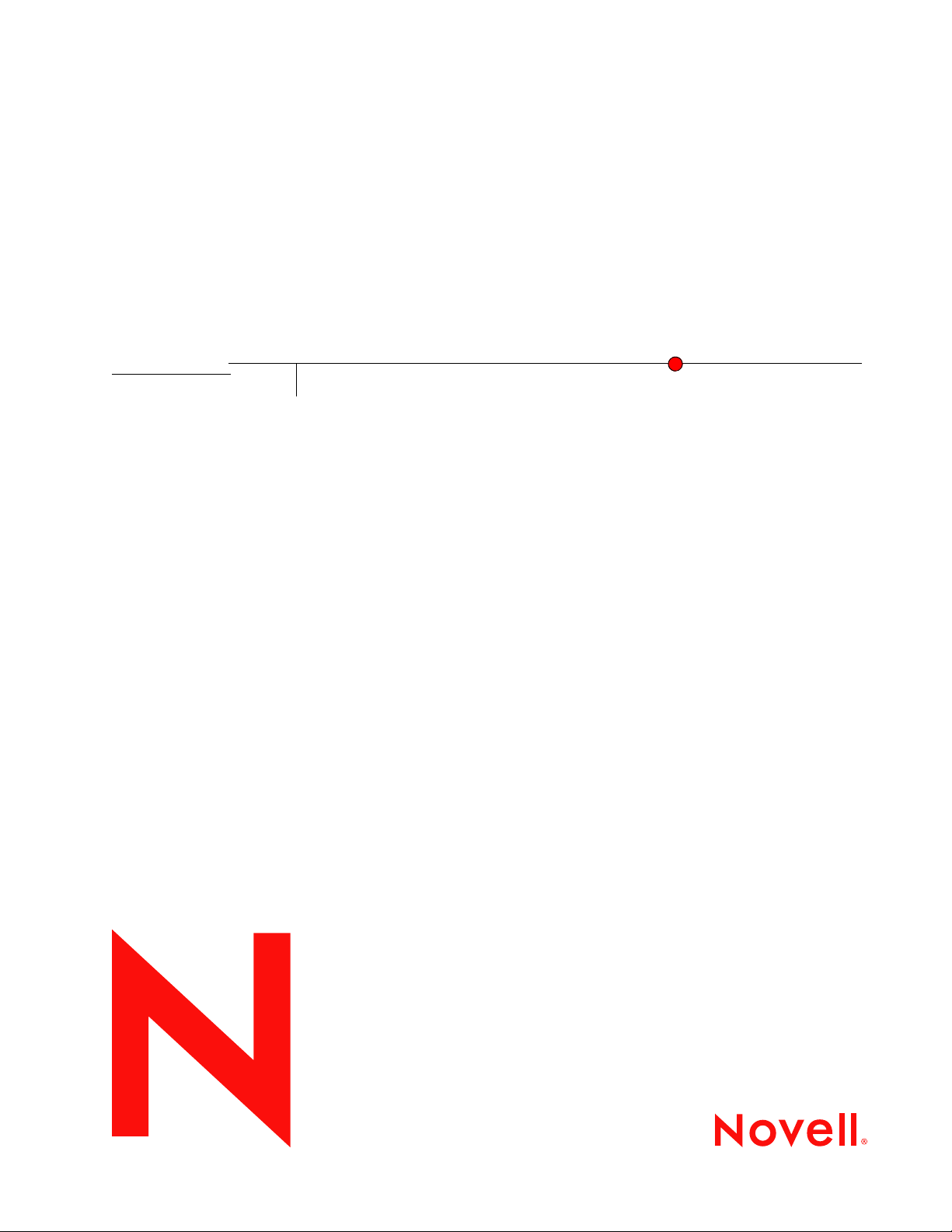
GroupWise 7 Client Frequently Asked Questions (FAQ)
Novell
GroupWise®
novdocx (en) 10 March 2008
7
March 14, 2008
www.novell.com
GROUPWISE CLIENT
FREQUENTLY ASKED QUESTIONS
(FAQ)
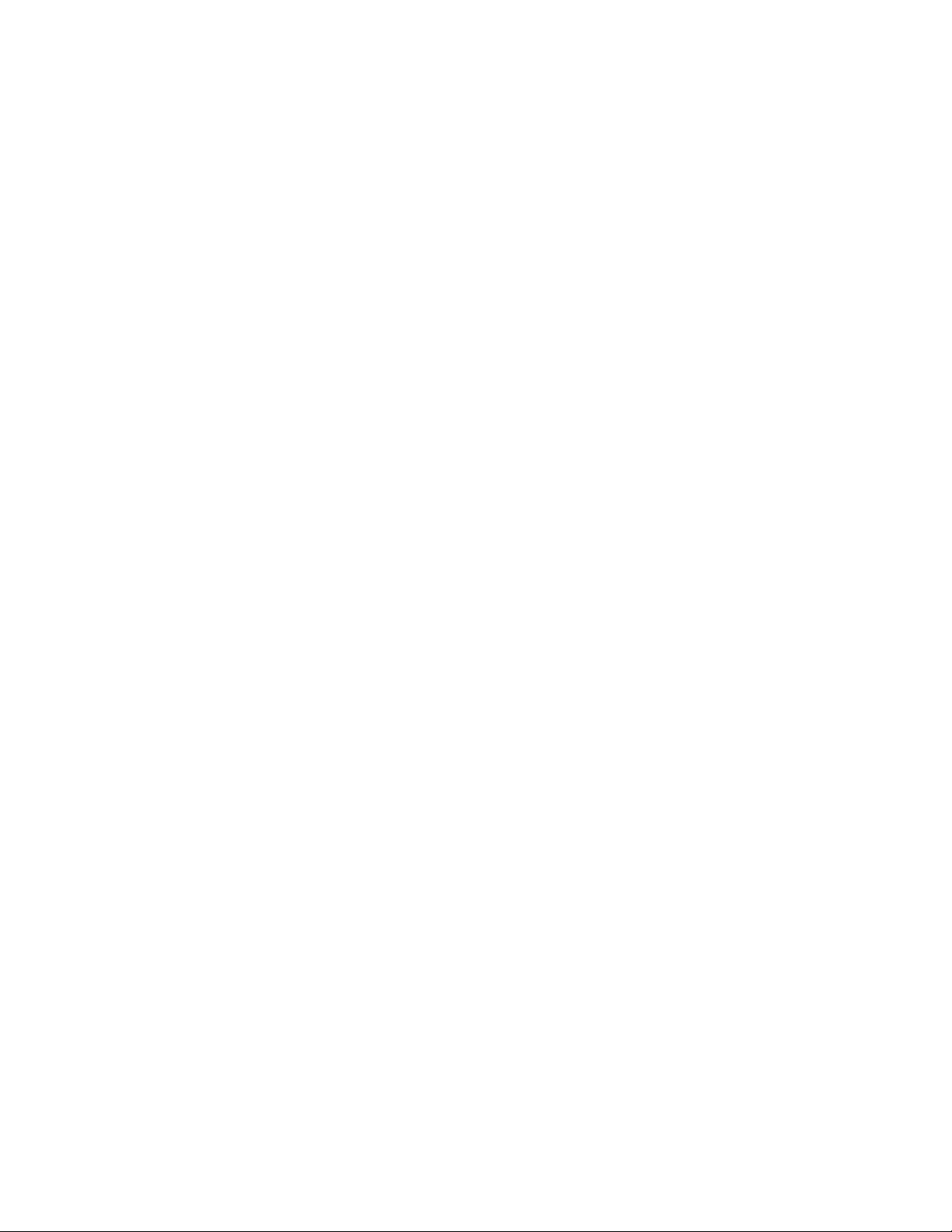
Legal Notices
Novell, Inc. makes no representations or warranties with respect to the contents or use of this documentation, and
specifically disclaims any express or implied warranties of merchantability or fitness for any particular purpose.
Further, Novell, Inc. reserves the right to revise this publication and to make changes to its content, at any time,
without obligation to notify any person or entity of such revisions or changes.
Further, Novell, Inc. makes no representations or warranties with respect to any software, and specifically disclaims
any express or implied warranties of merchantability or fitness for any particular purpose. Further, Novell, Inc.
reserves the right to make changes to any and all parts of Novell software, at any time, without any obligation to
notify any person or entity of such changes.
Any products or technical information provided under this Agreement may be subject to U.S. export controls and the
trade laws of other countries. You agree to comply with all export control regulations and to obtain any required
licenses or classification to export, re-export, or import deliverables. You agree not to export or re-export to entities
on the current U.S. export exclusion lists or to any embargoed or terrorist countries as specified in the U.S. export
laws. You agree to not use deliverables for prohibited nuclear, missile, or chemical biological weaponry end uses. See
the Novell International Trade Services Web page (http://www.novell.com/info/exports/) for more information on
exporting Novell software. Novell assumes no responsibility for your failure to obtain any necessary export
approvals.
novdocx (en) 10 March 2008
Copyright © 2005-2008 Novell, Inc. All rights reserved. No part of this publication may be reproduced, photocopied,
stored on a retrieval system, or transmitted without the express written consent of the publisher.
Novell, Inc. has intellectual property rights relating to technology embodied in the product that is described in this
document. In particular, and without limitation, these intellectual property rights may include one or more of the U.S.
patents listed on the Novell Legal Patents Web page (http://www.novell.com/company/legal/patents/) and one or
more additional patents or pending patent applications in the U.S. and in other countries.
Novell, Inc.
404 Wyman Street, Suite 500
Waltham, MA 02451
U.S.A.
www.novell.com
Online Documentation: To access the online documentation for this and other Novell products, and to get
updates, see the Novell Documentation Web site (http://www.novell.com/documentation).
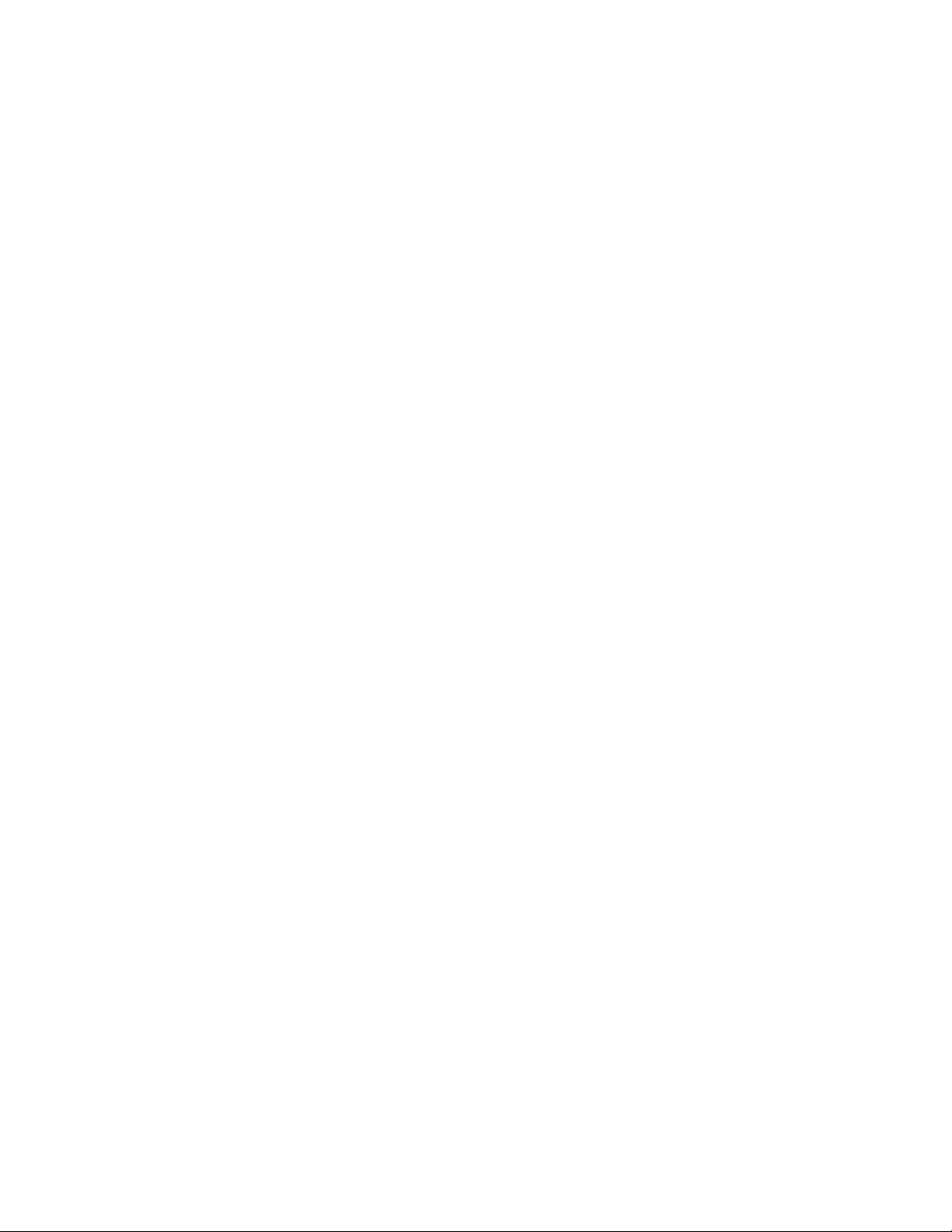
Novell Trademarks
For Novell trademarks, see the Novell Trademark and Service Mark list (http://www.novell.com/company/legal/
trademarks/tmlist.html).
Third-Party Materials
All third-party trademarks are the property of their respective owners.
novdocx (en) 10 March 2008
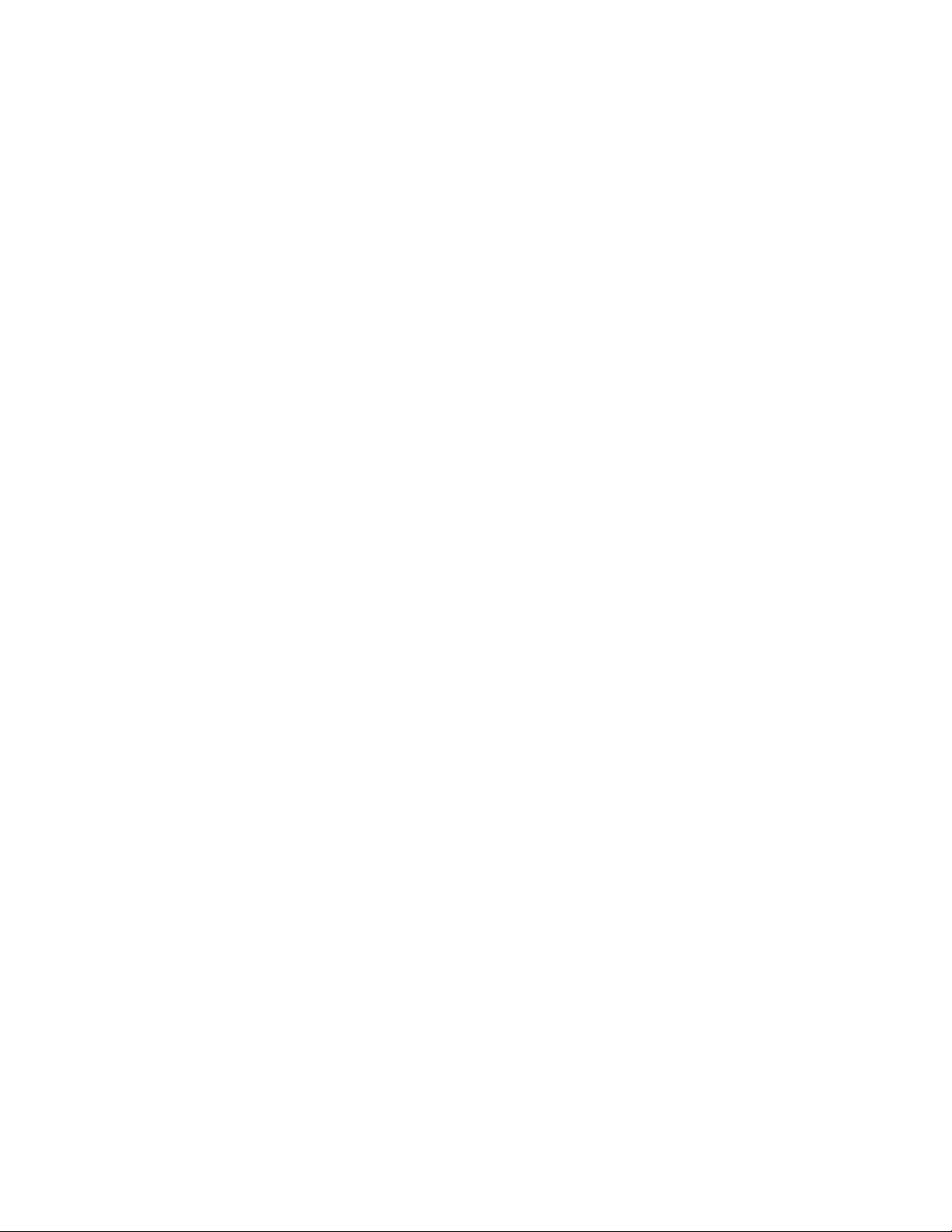
novdocx (en) 10 March 2008

Contents
About This Guide 7
1 How Do I Find What I Need in the GroupWise Client Documentation? 9
1.1 Step 1: Online Help in the GroupWise Client . . . . . . . . . . . . . . . . . . . . . . . . . . . . . . . . . . . . . . . 9
1.2 Step 2: User Guides on the GroupWise Documentation Web Site . . . . . . . . . . . . . . . . . . . . . . 9
1.3 Step 3: User Comments Link in the User Guides. . . . . . . . . . . . . . . . . . . . . . . . . . . . . . . . . . . 10
1.4 Step 4: GroupWise Support Forum . . . . . . . . . . . . . . . . . . . . . . . . . . . . . . . . . . . . . . . . . . . . . 10
2 GroupWise Windows Client FAQ 11
3 GroupWise Cross-Platform Client FAQ 17
novdocx (en) 10 March 2008
4 GroupWise WebAccess Client FAQ 21
5 Non-GroupWise Clients FAQ 25
6 GroupWise Client Comparison 27
6.1 Message Tasks . . . . . . . . . . . . . . . . . . . . . . . . . . . . . . . . . . . . . . . . . . . . . . . . . . . . . . . . . . . . 27
6.1.1 Mailbox Types . . . . . . . . . . . . . . . . . . . . . . . . . . . . . . . . . . . . . . . . . . . . . . . . . . . . . . 28
6.1.2 Item Types . . . . . . . . . . . . . . . . . . . . . . . . . . . . . . . . . . . . . . . . . . . . . . . . . . . . . . . . . 28
6.1.3 Message Handling . . . . . . . . . . . . . . . . . . . . . . . . . . . . . . . . . . . . . . . . . . . . . . . . . . . 28
6.1.4 Message Composition . . . . . . . . . . . . . . . . . . . . . . . . . . . . . . . . . . . . . . . . . . . . . . . . 29
6.1.5 Tools . . . . . . . . . . . . . . . . . . . . . . . . . . . . . . . . . . . . . . . . . . . . . . . . . . . . . . . . . . . . . 29
6.1.6 Send Options . . . . . . . . . . . . . . . . . . . . . . . . . . . . . . . . . . . . . . . . . . . . . . . . . . . . . . . 30
6.2 Calendar Tasks . . . . . . . . . . . . . . . . . . . . . . . . . . . . . . . . . . . . . . . . . . . . . . . . . . . . . . . . . . . . 31
6.2.1 Scheduling . . . . . . . . . . . . . . . . . . . . . . . . . . . . . . . . . . . . . . . . . . . . . . . . . . . . . . . . . 31
6.2.2 Views . . . . . . . . . . . . . . . . . . . . . . . . . . . . . . . . . . . . . . . . . . . . . . . . . . . . . . . . . . . . . 31
6.3 Address Book Tasks . . . . . . . . . . . . . . . . . . . . . . . . . . . . . . . . . . . . . . . . . . . . . . . . . . . . . . . . 32
6.4 Folder Management Tasks . . . . . . . . . . . . . . . . . . . . . . . . . . . . . . . . . . . . . . . . . . . . . . . . . . . 32
6.5 Proxy Tasks . . . . . . . . . . . . . . . . . . . . . . . . . . . . . . . . . . . . . . . . . . . . . . . . . . . . . . . . . . . . . . . 33
6.6 Document Management Tasks . . . . . . . . . . . . . . . . . . . . . . . . . . . . . . . . . . . . . . . . . . . . . . . . 33
7 Where Do I Go for More Help? 35
A Documentation Updates 37
A.1 March 14, 2008 (GroupWise 7 SP3) . . . . . . . . . . . . . . . . . . . . . . . . . . . . . . . . . . . . . . . . . . . . 37
A.2 April 16, 2007 (GroupWise 7 SP2). . . . . . . . . . . . . . . . . . . . . . . . . . . . . . . . . . . . . . . . . . . . . . 37
A.3 September 29, 2006. . . . . . . . . . . . . . . . . . . . . . . . . . . . . . . . . . . . . . . . . . . . . . . . . . . . . . . . . 38
A.4 June 15, 2006 (GroupWise 7 SP1) . . . . . . . . . . . . . . . . . . . . . . . . . . . . . . . . . . . . . . . . . . . . . 38
A.5 November 30, 2005 . . . . . . . . . . . . . . . . . . . . . . . . . . . . . . . . . . . . . . . . . . . . . . . . . . . . . . . . . 39
Contents 5
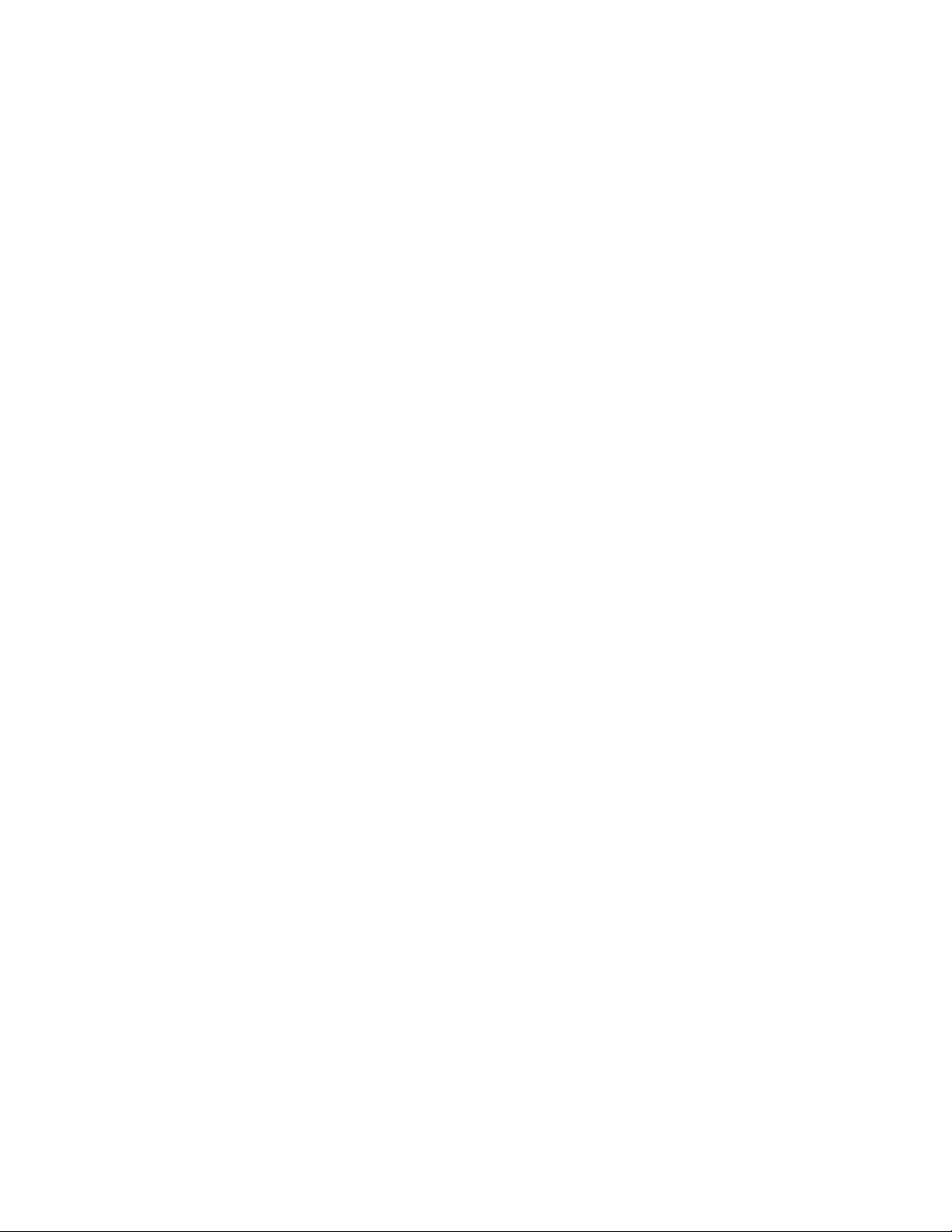
novdocx (en) 10 March 2008
6 GroupWise 7 Client Frequently Asked Questions (FAQ)
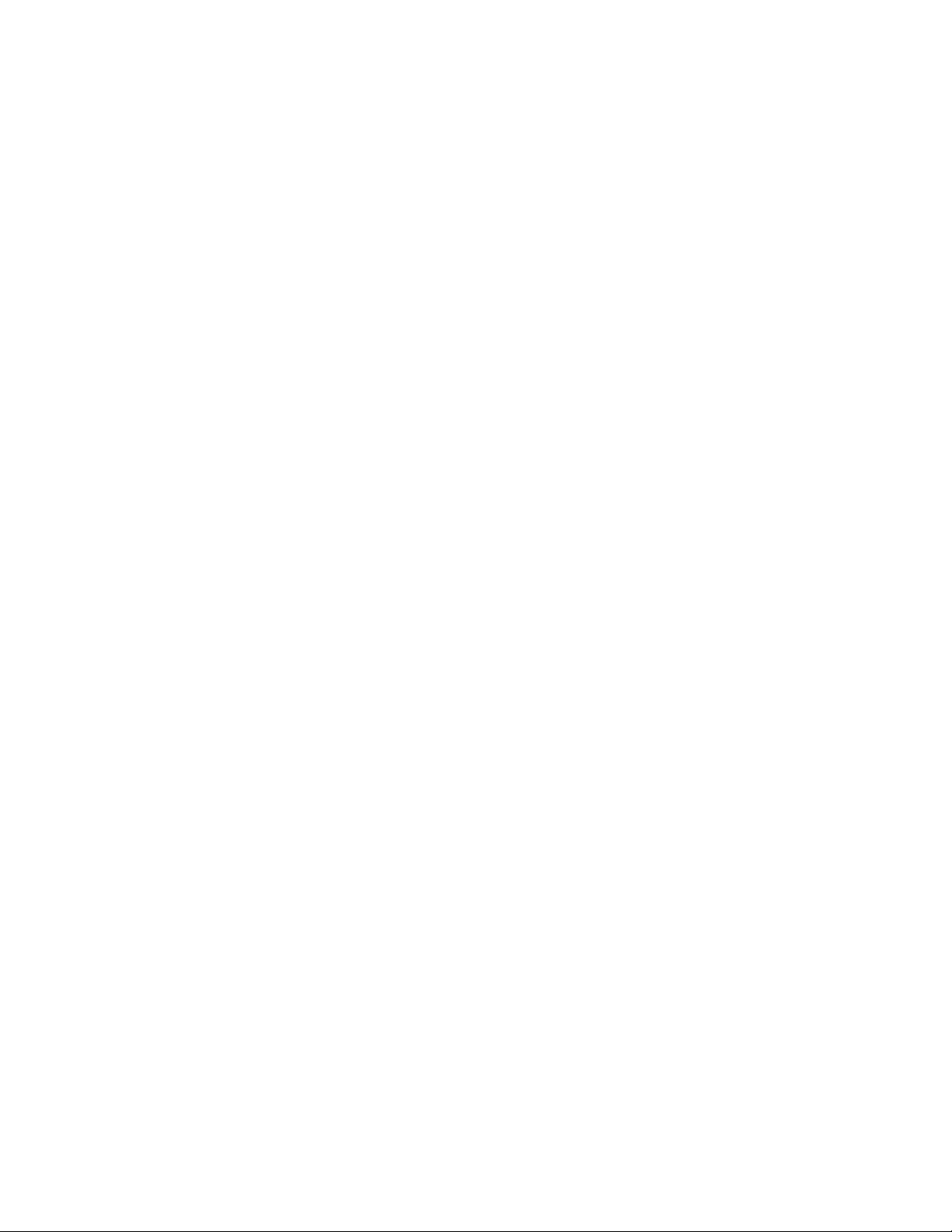
About This Guide
This Novell® GroupWise® 7 Client Frequently Asked Questions (FAQ) is intended to help
GroupWise client users who have not found the information they need in the GroupWise client
online help or User Guides:
“How Do I Find What I Need in the GroupWise Client Documentation?” on page 9
“GroupWise Windows Client FAQ” on page 11
“GroupWise Cross-Platform Client FAQ” on page 17
“GroupWise WebAccess Client FAQ” on page 21
“Non-GroupWise Clients FAQ” on page 25
“GroupWise Client Comparison” on page 27
“Where Do I Go for More Help?” on page 35
“Documentation Updates” on page 37
novdocx (en) 10 March 2008
Audience
This guide is intended for GroupWise users.
Feedback
We want to hear your comments and suggestions about this manual and the other documentation
included with this product. Please use the User Comment feature at the bottom of each page of the
online documentation, or go to www.novell.com/documentation/feedback.html and enter your
comments there.
Documentation Updates
For the most recent version of the GroupWise 7 Client Frequently Asked Questions (FAQ), visit the
Novell GroupWise 7 Documentation Web site (http://www.novell.com/documentation/gw7).
Additional Documentation
For additional GroupWise documentation, see the following client guides at the Novell GroupWise
7 Documentation Web site (http://www.novell.com/documentation/gw7):
GroupWise Windows Client User Guide
GroupWise Cross-Platform Client User Guide
GroupWise WebAccess Client User Guide
GroupWise Connector for Microsoft Exchange Quick Start
GroupWise PDA Connect Readme
Documentation Conventions
In Novell documentation, a greater-than symbol (>) is used to separate actions within a step and
items in a cross-reference path.
About This Guide 7
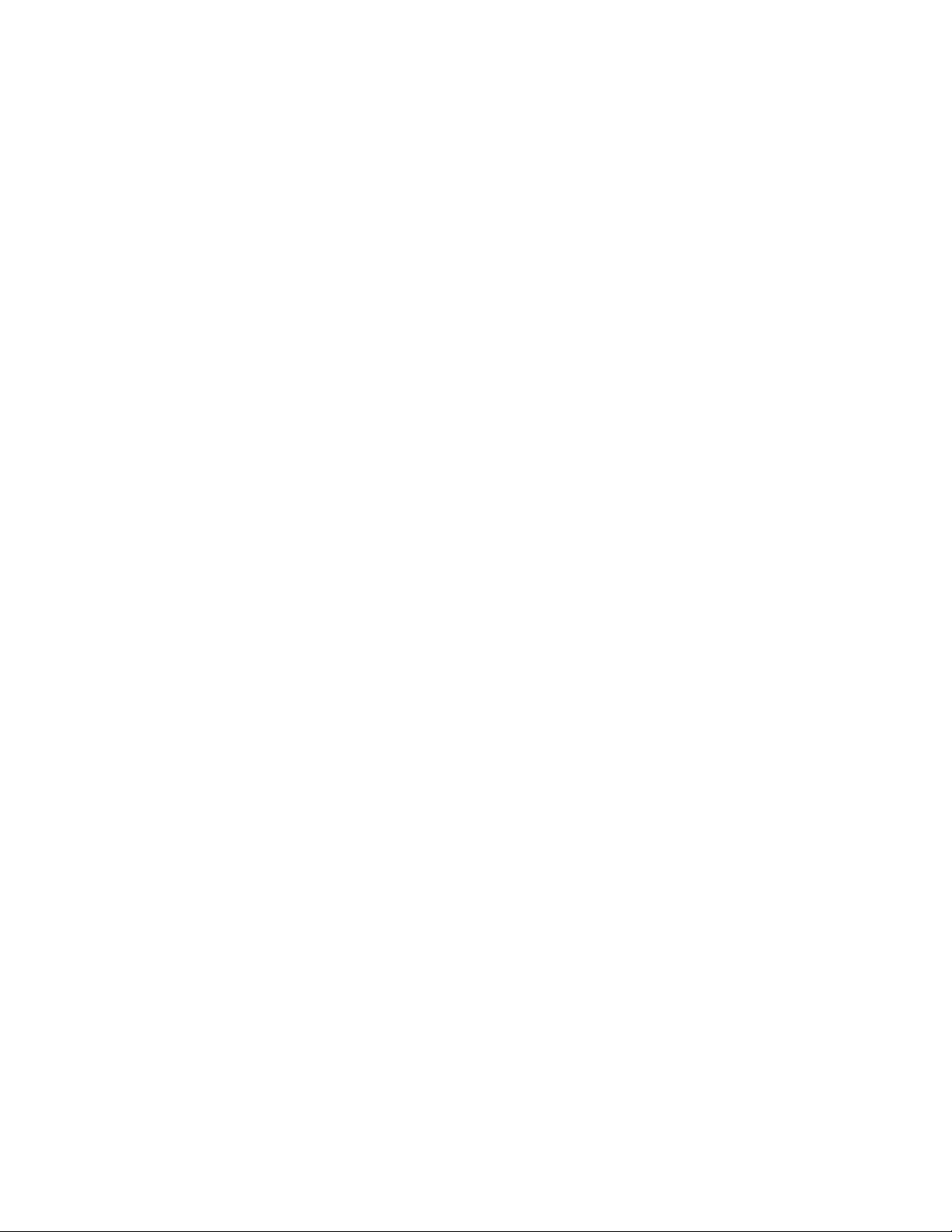
A trademark symbol (®, TM, etc.) denotes a Novell trademark. An asterisk (*) denotes a third-party
trademark.
When a single pathname can be written with a backslash for some platforms or a forward slash for
other platforms, the pathname is presented with a backslash. Users of platforms that require a
forward slash, such as Linux*, should use forward slashes as required by your software.
When a startup switch can be written with a forward slash for some platforms or a double hyphen for
other platforms, the startup switch is presented with a forward slash. Users of platforms that require
a double hyphen, such as Linux, should use double hyphens as required by your software.
novdocx (en) 10 March 2008
8 GroupWise 7 Client Frequently Asked Questions (FAQ)
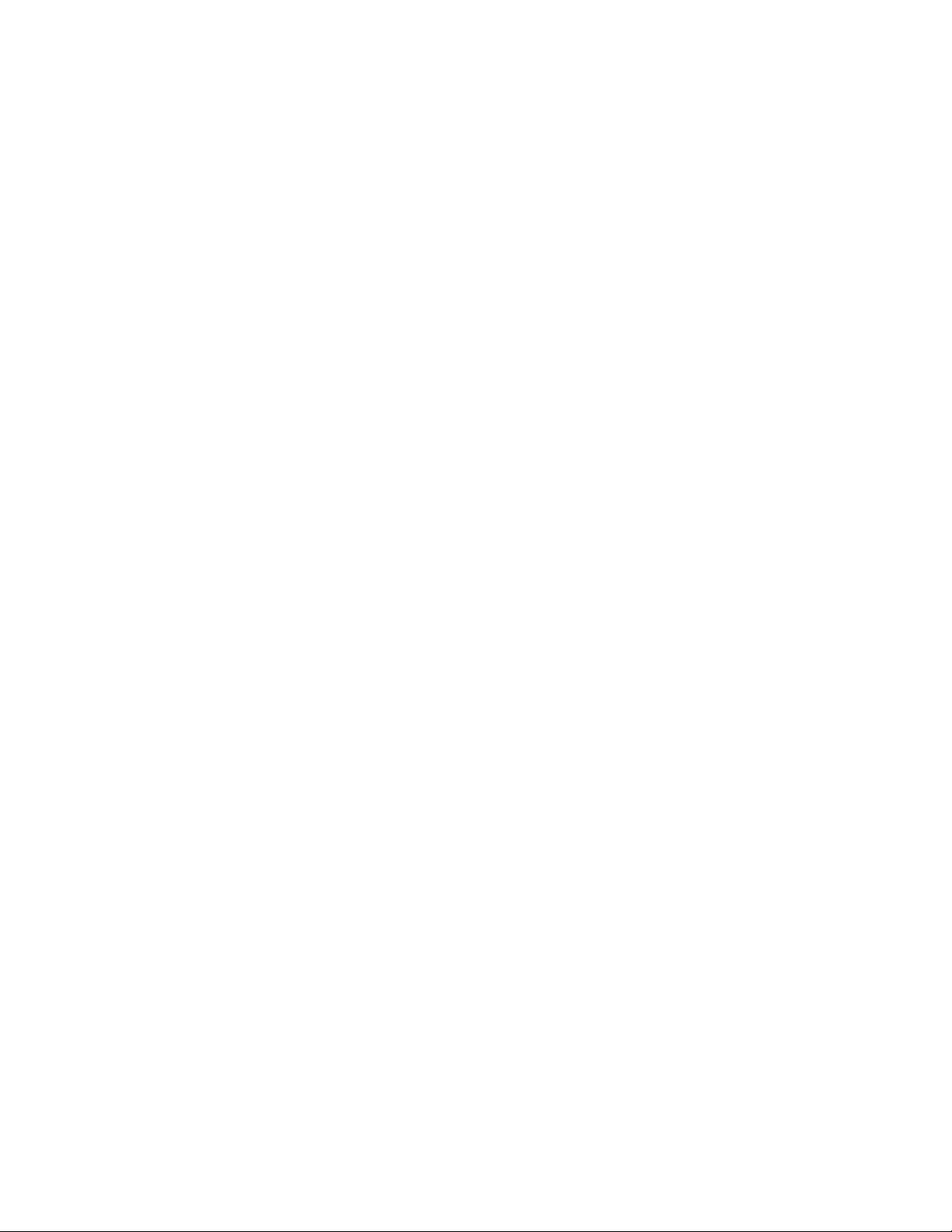
1
How Do I Find What I Need in the
novdocx (en) 10 March 2008
GroupWise Client
Documentation?
Step 1: Online Help in the GroupWise Client
Step 2: User Guides on the GroupWise Documentation Web Site
Step 3: User Comments Link in the User Guides
Step 4: GroupWise Support Forum
1.1 Step 1: Online Help in the GroupWise Client
All three GroupWise® clients offer online help.
Windows Client: Click Help > Help Topics and Help > Interactive Tutorial.
Cross-Platform Client: Click Help > Help Topics.
WebAccess Client: Click Help.
The online help in all three clients offers three ways to access the information provided in the help:
Contents: Provides task oriented (“How Do I”) access to the help information. This is a great
place for beginners to get started.
Index: Provides alphabetical access to common tasks and features. This is a great help when
you know what you want to do but you can’t figure out how to do it.
1
Search: Provides a full text search of the help information based on keywords. If the index
doesn’t have it, the full text search should.
If the online help doesn’t help you, proceed to Step 2: User Guides on the GroupWise
Documentation Web Site.
1.2 Step 2: User Guides on the GroupWise Documentation Web Site
All three GroupWise clients have a User Guide posted on the GroupWise 7 Documentation Web site
(http://www.novell.com/documentation/gw7) that is easy to access:
Windows Client: Click Help > User Guide.
Cross-Platform Client: Click Help > User Guide.
WebAccess Client: Click Help > User Guide.
The User Guides are provided in both HTML and PDF format. Both formats are searchable and
yield different kinds of search results.
HTML Search: To search the HTML version of a User Guide, click the main link to the guide
on the GroupWise 7 Documentation Web site (http://www.novell.com/documentation/gw7),
How Do I Find What I Need in the GroupWise Client Documentation?
9
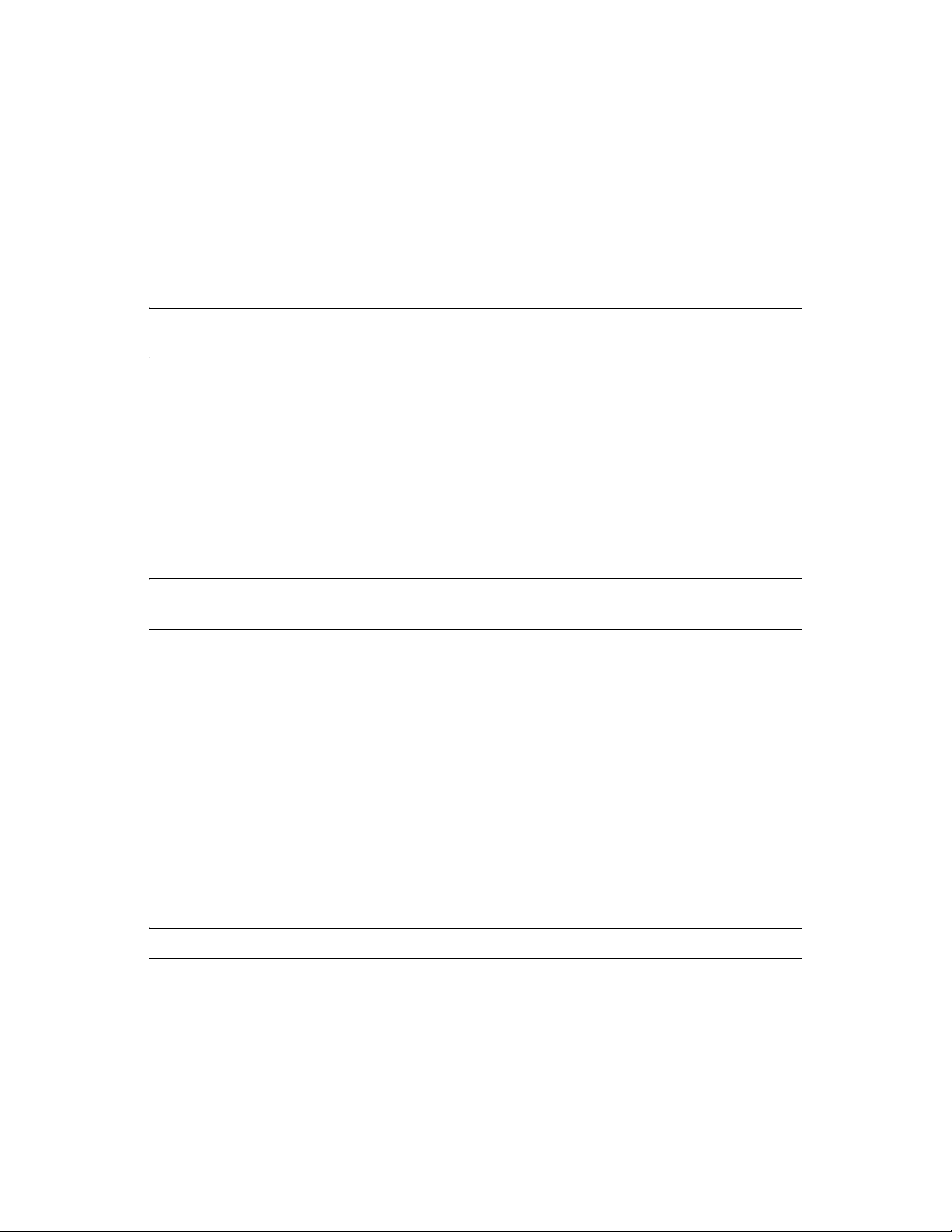
then select the sections of the guide that you want to search in the left pane. All sections of the
guide are selected by default. Type the word or phrase to search for, then click Search Checked
Items For. Web search technology is used to return pages where the word or phrase is found in
the User Guide, ranked according to the likelihood that the page is what you’re looking for.
PDF Search: To search the PDF version of a User Guide, click the PDF link to the guide on the
GroupWise 7 Documentation Web site (http://www.novell.com/documentation/gw7). Click
Find (the binoculars icon), type the word or phrase to search for, then click Find to find the first
instance. Click Find Again to continue searching through the document for instances of the
word or phrase. This full text search procedure is more thorough than the Web search approach.
TIP: When you are in the HTML version of a User Guide, you can click View PD F at the top of any
page to immediately open the PDF version of the User Guide.
If the User Guide doesn’t help you, proceed to Step 3: User Comments Link in the User Guides.
1.3 Step 3: User Comments Link in the User Guides
novdocx (en) 10 March 2008
If you have searched the online help and the User Guide for the GroupWise client you are using and
you still cannot find the information you need, you can submit a user comment about the
documentation. Just click Add Comment at the bottom of any page of the HTML version of the
documentation.
IMPORTANT: For best results, submit your comment on the page of the User Guide where you
tried to find the information.
When you submit a user comment, one of the following things happens:
We know where the answer to your question is in the current documentation. We send a
response to you to help you find the information you need.
We know the answer to your question and we discover that it is not in the current
documentation. We send a response to you and post the information on the page where you
made your comment. The information will be added to the next version of the GroupWise
documentation.
We don’t know the answer to your question. We find the answer to your question, then proceed
as described above.
We technical writers can’t help you resolve problems with the GroupWise software. When
GroupWise doesn’t work for you the way it’s supposed to, we refer you to Step 4: GroupWise
Support Forum.
NOTE: Response times vary.
1.4 Step 4: GroupWise Support Forum
The GroupWise Support Forum (http://support.novell.com/forums/2gw.html) provides assistance
from over 30 volunteer sysops from around the world, not to mention helpful GroupWise users from
around the world as well. If the GroupWise client isn’t working for you as documented, post your
problem on the GroupWise Support Forum for free assistance.
10 GroupWise 7 Client Frequently Asked Questions (FAQ)
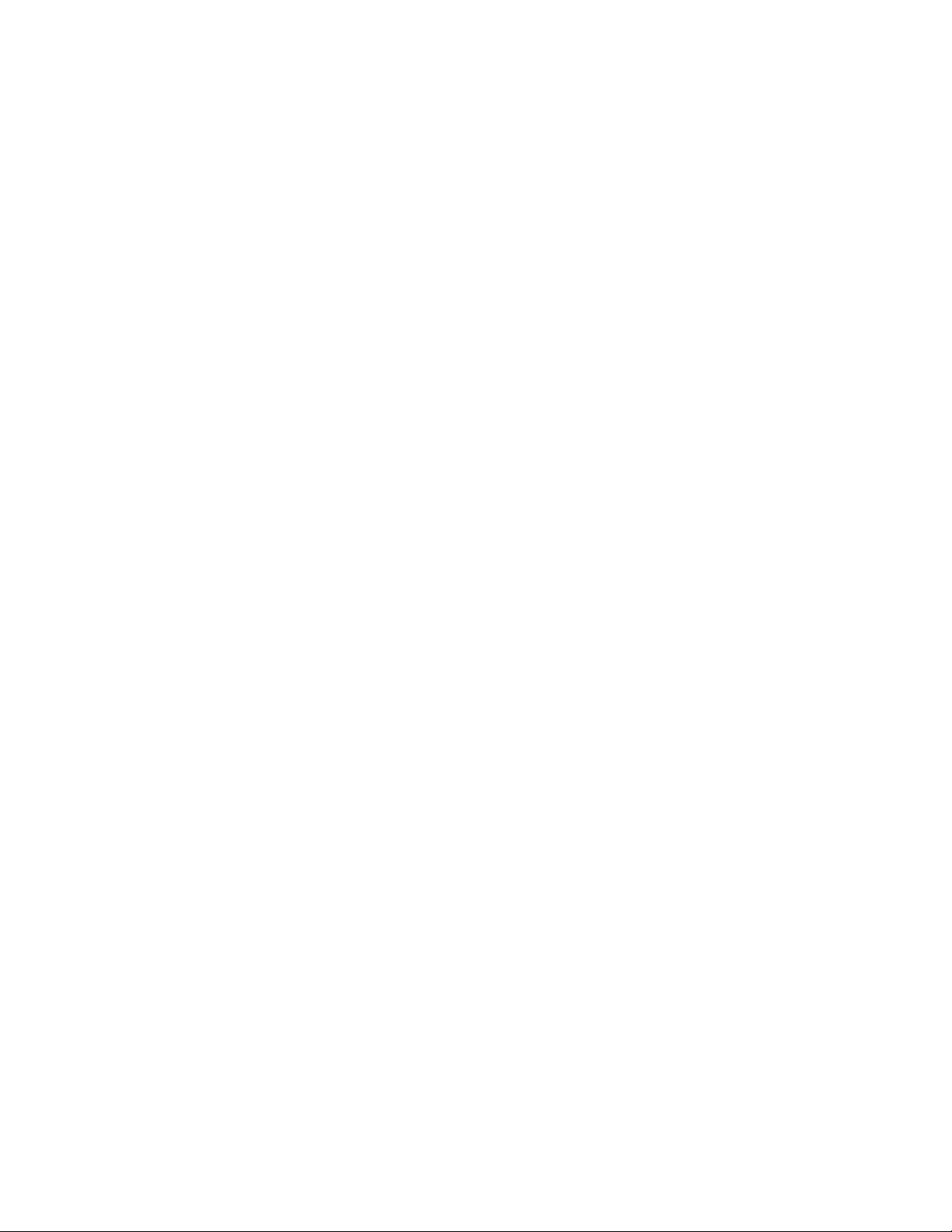
2
GroupWise Windows Client FAQ
How do I customize the Home View?
Help! I’ve had fun playing with my Home View. Now how do I put it back?
How do I get rid of the little monthly calendars that weren’t there in my GroupWise 6.5
Calendar Week view?
How do I set up an automated response to let people know that I’m on vacation or out of the
office?
How do I add text, such as contact information, to the bottom of every message I send?
My personal information in the GroupWise Address Book is out of date. How do I update it?
How do I change the way my name appears in messages?
How do I display just my unopened items?
How do I get notified of incoming messages?
novdocx (en) 10 March 2008
2
How do I turn on sound or change the sound of my appointment notifications?
Can I set an alarm on a task?
Can I send automatic e-mail reminders to other users?
How do I schedule an annual event, like a birthday or anniversary?
How do I change my default font for composing and viewing messages?
How do I turn on or turn off the header on messages I print?
What do all the little symbols next to my messages mean?
Someone gave me proxy access to a mailbox. How do I access it?
How do I change the ownership of a shared folder?
Help! My folder list has disappeared. How do I get it back?
Help! A column header has disappeared. How do I get it back? And how do I add more
columns?
Where is the Accounts menu that I need in order to set up a POP or IMAP e-mail account in
GroupWise?
Can I delete attachments from a received message?
In the Attach File dialog box, how do I set the default file listing to Details (to include file size,
type, and date) instead of List (which just lists the filenames)?
How do I forward all my mail from my GroupWise account to a personal e-mail account?
Can I send a message to a cell phone?
How do I move my archive?
Why are there discrepancies between the folder structure in my archive and in my Online or
Caching mailbox?
Can I transfer my GroupWise archive onto a CD to save space on my workstation and then
access it from the CD when I need to refer to old items?
How do I get GroupWise to start maximized?
GroupWise Windows Client FAQ
11
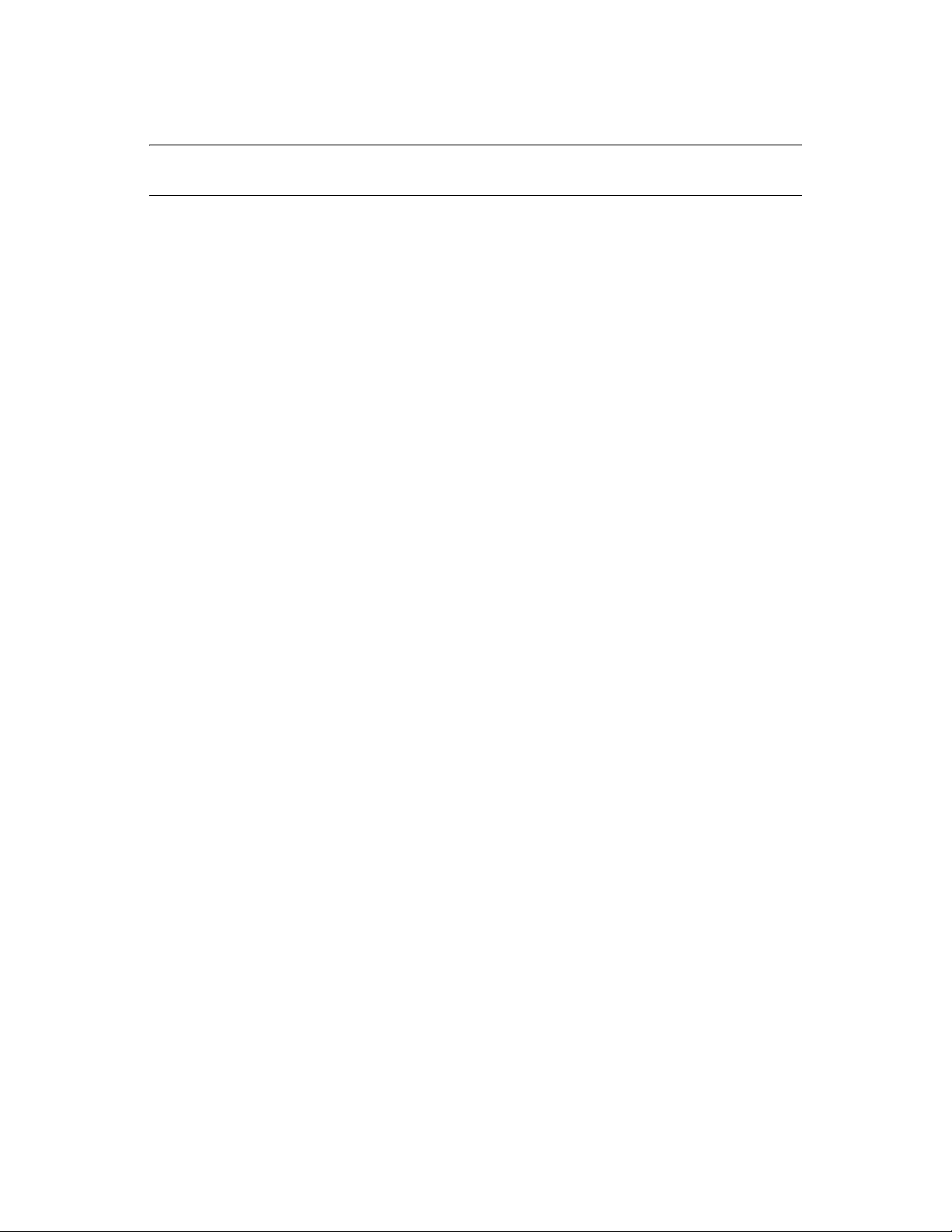
I’ve run out of space in my mailbox. I’ve deleted everything I can think of. Now what?
NOTE: External cross-references in the section are found in the GroupWise 7 Windows Client User
Guide.
How do I customize the Home View?
See “Understanding the Home View” and “Using Panels”.
Help! I’ve had fun playing with my Home View. Now how do I put it back?
Right-click the Home icon, then click Properties > Display > Customize Panels > Restore Defaults.
How do I get rid of the little monthly calendars that weren’t there in my GroupWise
6.5 Calendar Week view?
Right-click the Wee k button on the Calendar View bar, then click Properties. Select Week , then click
Edit. Select Week instead of Week (Default), then click OK.
novdocx (en) 10 March 2008
How do I set up an automated response to let people know that I’m on vacation or
out of the office?
See “Creating a Vacation Rule or Auto Reply”.
How do I add text, such as contact information, to the bottom of every message I
send?
See “Adding a Signature or vCard to Items You Send”.
My personal information in the GroupWise Address Book is out of date. How do I
update it?
You cannot edit the information in the GroupWise Address Book yourself. You must contact your
GroupWise administrator in order to update your personal information.
How do I change the way my name appears in messages?
See “Changing Your Display Name”. If the conditions described in this procedure do not apply to
your circumstance, you must have your local GroupWise administrator use ConsoleOne
®
to change
how your name appears.
How do I display just my unopened items?
The default Home View includes an Unread Items panel, as described in “Understanding the Home
Vie w”.
If you don’t use the Home View, you can create a Find Results folder, as described in
“Understanding Find Results Folders”. Use an Advanced Find, and set it up so that Item Status does
not include Opened (or any other status that you do not want listed in the Find Results folder). You
can then look in this folder to see all your unopened items as a group.
12 GroupWise 7 Client Frequently Asked Questions (FAQ)

How do I get notified of incoming messages?
See “Running Notify”.
How do I turn on sound or change the sound of my appointment notifications?
When Notify is running, you have a Notify icon (a small globe with a letter) in your Windows
notification area. Right-click the Notify icon, then click Options > Alarms. Select Play Sound, then
select the sound file you want to play.
Can I set an alarm on a task?
At present, you can’t set alarms on tasks. Alarms can only be set on items that appear in your
Calendar.
Can I send automatic e-mail reminders to other users?
For a single message, you could use the Delay Delivery feature to have a message delivered on a
specified day at a specified time. See “Delaying Delivery of an Item”. However, the Delay Delivery
feature cannot be used in conjunction with recurring items. If you want to remind others of
something every two weeks, for example, you must set up each reminder individually.
novdocx (en) 10 March 2008
How do I schedule an annual event, like a birthday or anniversary?
See “Scheduling Auto-Dates by Formula” if you want to use reminder notes, or see “Scheduling an
Appointment for Yourself” in you want to use all-day events.
How do I change my default font for composing and viewing messages?
See “Changing the Font of Items You Send”, “Changing the Font of Items You Receive”, and
“Setting the Default View”.
How do I turn on or turn off the header on messages I print?
For a Plain Text formatted message, right-click the message, then click View . Click Print (Preview)
Options, then select or deselect Print Header as needed.
For an HTML formatted message, the message displays and prints according to your current Internet
Explorer browser settings (File > Page Setup > Headers and Footers).
What do all the little symbols next to my messages mean?
See “Icons Appearing Next to Items in Your Mailbox, Sent Items Folder, and the Calendar”.
Someone gave me proxy access to a mailbox. How do I access it?
See “Managing Someone Else’s Mailbox or Calendar”.
How do I change the ownership of a shared folder?
At present, there is not an easy way to transfer ownership of a shared folder from one user to
another. As a workaround, one of the users with whom the folder is shared can create a new folder
and move the contents of the shared folder into it, then share that new folder with the other users,
GroupWise Windows Client FAQ 13

thus becoming the owner of the newly shared copy of the original shared folder. The new owner
must have full rights to the original shared folder.
Help! My folder list has disappeared. How do I get it back?
Click Vie w > Folder List. If you’re in a context where that doesn’t work, click Too ls > Options >
Environment > Appearance > Display Folder List.
Help! A column header has disappeared. How do I get it back? And how do I add
more columns?
Right-click an existing column heading, click More Columns, then select the columns you want to
display.
Where is the Accounts menu that I need in order to set up a POP or IMAP e-mail
account in GroupWise?
The Accounts menu is availably only if your GroupWise administrator has enabled this feature, as
described in “Modifying Environment Options” in “Client” in the GroupWise 7 Administration
Guide. Ask your GroupWise administrator to enable the feature.
novdocx (en) 10 March 2008
Can I delete attachments from a received message?
No. Not at the present time.
In the Attach File dialog box, how do I set the default file listing to Details (to include
file size, type, and date) instead of List (which just lists the filenames)?
®
Unfortunately, you cannot change the default list presentation in GroupWise
or in the Windows*
operating system environment.
How do I forward all my mail from my GroupWise account to a personal e-mail
account?
See “Creating a Rule to Forward All Mail to a Private Mail Account”.
Can I send a message to a cell phone?
Most cell phones include an e-mail address for SMS messages. If you want to forward your
messages to your own cell phone, you need to contact your carrier to determine the e-mail address of
your phone. If you want to send a message to someone else’s cell phone, you need to know the email address of that person’s phone.
How do I move my archive?
In the Windows client, click Tools > Options > Environment > File Location, then look at the
Archive directory path to see where your archive is right now. Delete the current location and save
the blank setting of no archive directory, so that no archiving can be performed while you are
moving the archive. Copy your archive directory to the desired location, then go back to Tool s >
Options > Environment > File Location and provide the new location. Make sure you can access
your archive in the new location, then delete the archive from the original location to conserve disk
space.
14 GroupWise 7 Client Frequently Asked Questions (FAQ)

Why are there discrepancies between the folder structure in my archive and in my
Online or Caching mailbox?
Theoretically, the folder structure in your archive should match the folder structure in your mailbox.
However, over time, you have probably renamed folders, deleted folders, and moved folders as your
worked on your mailbox. The archive does not keep up with all these changes to the mailbox folder
structure. Therefore, sometimes items aren’t archived where you expect them to be archived.
Sometimes you need to use the Find feature to locate archived items.
This issue is more frequent with users whose GroupWise archives date back through numerous
GroupWise releases.
Can I transfer my GroupWise archive onto a CD to save space on my workstation
and then access it from the CD when I need to refer to old items?
If you copy your GroupWise archive onto a CD, it is marked read-only. At present, GroupWise
cannot open a read-only archive. You can copy it from the CD back into a read-write environment in
order to access it.
You set your archive location using To ol s > Options > Environment > File Location > Archive
Directory. You need to be careful that your archive location is always set to the correct directory
where you want ongoing automatic archiving to take place. At present, we do not recommend or
support multiple archive locations, although it is possible.
novdocx (en) 10 March 2008
How do I get GroupWise to start maximized?
Manually size the GroupWise client window by dragging its borders to occupy your full screen. Do
not use the Maximize button. If you want GroupWise permanently maximized, you can right-click
the GroupWise desktop icon, then click Properties. In the Run drop-down list, select Maximized.
I’ve run out of space in my mailbox. I’ve deleted everything I can think of. Now what?
You need to actually empty the Trash before your disk space consumption goes down.
GroupWise Windows Client FAQ 15

novdocx (en) 10 March 2008
16 GroupWise 7 Client Frequently Asked Questions (FAQ)

3
GroupWise Cross-Platform Client
novdocx (en) 10 March 2008
FAQ
I'm used to the GroupWise Windows client. What differences am I going to see when I use the
Cross-Platform client?
Where's the Home View?
How do I set up an automated response to let people know that I'm on vacation or out of the
office?
How do I add text, such as contact information, to the bottom of every message I send?
My personal information in the GroupWise Address Book is out of date. How do I update it?
How do I change the way my name appears in messages?
How do I schedule an annual event, like a birthday or anniversary?
How do I change my default font for composing and viewing messages?
What do all the little symbols next to my messages mean?
How do I add another column to a list of items?
Can I delete attachments from a received message?
Attachments open as read only. Is this correct?
Someone gave me proxy access to a mailbox. How do I access it?
How do I change the ownership of a shared folder?
3
How do I forward all my mail from my GroupWise account to a personal e-mail account?
Can I send a message to a cell phone?
How do I move my archive?
I’ve run out of space in my mailbox. I’ve deleted everything I can think of. Now what?
NOTE: External cross-references in the section are found in the GroupWise 7 Cross-Platform Client
User Guide.
I'm used to the GroupWise Windows client. What differences am I going to see when
I use the Cross-Platform client?
See “GroupWise Client Comparison” on page 27.
Where's the Home View?
The Home View is a new feature in the GroupWise
Cross-Platform client.
How do I set up an automated response to let people know that I'm on vacation or
out of the office?
See “Creating a Vacation Rule”.
®
7 Windows client. It is not yet available in the
GroupWise Cross-Platform Client FAQ
17

How do I add text, such as contact information, to the bottom of every message I
send?
See “Adding a Signature or vCard to Items You Send”.
My personal information in the GroupWise Address Book is out of date. How do I
update it?
You cannot edit the information in the GroupWise Address Book yourself. You must contact your
GroupWise administrator in order to update your personal information.
How do I change the way my name appears in messages?
novdocx (en) 10 March 2008
See “Changing Your Display Name”. If the conditions described in this procedure do not apply to
®
your circumstance, you must have your local GroupWise administrator use ConsoleOne
to change
how your name appears.
How do I schedule an annual event, like a birthday or anniversary?
See “Scheduling a Recurring Item by Dates” if you want to use reminder notes, or see “Scheduling
an Appointment for Yourself” in you want to use all-day events.
How do I change my default font for composing and viewing messages?
See “Changing the Font of Items You Send” and “Setting the Default View”.
What do all the little symbols next to my messages mean?
See “Icons Appearing Next to Items in Your Mailbox and Calendar”.
How do I add another column to a list of items?
Right-click an existing column heading, click More Columns, then select the columns you want to
display.
Can I delete attachments from a received message?
No. Not at the present time.
Attachments open as read only. Is this correct?
Yes, that's true. Attachments open read-only. To edit an attachment, save it and open it in the
application used for editing that document.
Someone gave me proxy access to a mailbox. How do I access it?
See “Managing Someone Else’s Mailbox or Calendar”.
How do I change the ownership of a shared folder?
At present, there is not an easy way to transfer ownership of a shared folder from one user to
another. As a workaround, one of the users with whom the folder is shared can create a new folder
and move the contents of the shared folder into it, then share that new folder with the other users,
18 GroupWise 7 Client Frequently Asked Questions (FAQ)

thus becoming the owner of the newly shared copy of the original shared folder. The new owner
must have full rights to the original shared folder.
How do I forward all my mail from my GroupWise account to a personal e-mail
account?
See “Creating a Rule to Forward All Mail to a Private Mail Account”
Can I send a message to a cell phone?
Most cell phones include an e-mail address for SMS messages. If you want to forward your
messages to your own cell phone, you need to contact your carrier to determine the e-mail address of
your phone. If you want to send a message to someone else’s cell phone, you need to know the email address of that person’s phone.
How do I move my archive?
In the Cross-Platform client, click Tools > Options > General, then look at the Archive directory
path to see where your archive is right now. Delete the current location and save the blank setting of
no archive directory, so that no archiving can be performed while you are moving the archive. Copy
your archive directory to the desired location, then go back to Tools > Options > General and
provide the new location. Make sure you can access your archive in the new location, then delete the
archive from the original location to conserve disk space.
novdocx (en) 10 March 2008
I’ve run out of space in my mailbox. I’ve deleted everything I can think of. Now what?
You need to actually empty the Trash before your disk space consumption goes down.
GroupWise Cross-Platform Client FAQ 19

novdocx (en) 10 March 2008
20 GroupWise 7 Client Frequently Asked Questions (FAQ)

4
GroupWise WebAccess Client
novdocx (en) 10 March 2008
FAQ
I'm used to the GroupWise Windows client. What differences am I going to see when I use the
WebAccess client?
Where's the Home tab?
How do I stop my password from being automatically provided on the WebAccess login page?
What do I do if my session times out while I’m working on a message?
How do I set up an automated response to let people know that I'm on vacation or out of the
office?
How do I add text like contact information to the bottom of every message I send?
My personal information in the GroupWise Address Book is out of date. How do I update it?
How do I change the way my name appears in messages?
What do all the little symbols next to my messages mean?
Why do messages keep disappearing from my mailbox?
How do I block unwanted messages from my mailbox?
Can I delete attachments from a received message?
Someone gave me proxy access to a mailbox. How do I access it?
How do I forward all my mail from my GroupWise account to a personal e-mail account?
4
Can I send a message to a cell phone?
I’ve run out of space in my mailbox. I’ve deleted everything I can think of. Now what?
NOTE: External cross-references in the section are found in the GroupWise 7 WebAccess Client
User Guide.
I'm used to the GroupWise Windows client. What differences am I going to see when
I use the WebAccess client?
See “GroupWise Client Comparison” on page 27.
Where's the Home tab?
The Home view is a new feature in the GroupWise
WebAccess client.
How do I stop my password from being automatically provided on the WebAccess
login page?
This functionality is being provided by your Web browser, not by the WebAccess client. Consult
your Web browser documentation for instructions on disabling this feature.
®
7 Windows client. It is not yet available in the
GroupWise WebAccess Client FAQ
21

What do I do if my session times out while I’m working on a message?
If your GroupWise administrator has configured WebAccess as described in “Setting the Timeout
Interval for Inactive Sessions” in “WebAccess” in the GroupWise 7 Administration Guide, you
should not lose a message your are working on when your session times out. If you do lose messages
under these conditions, contact your GroupWise administrator.
How do I set up an automated response to let people know that I'm on vacation or
out of the office?
See “Using Rules”.
How do I add text like contact information to the bottom of every message I send?
See “Adding A Signature to Items You Send”.
My personal information in the GroupWise Address Book is out of date. How do I
update it?
You cannot edit the information in the GroupWise Address Book yourself. You must contact your
GroupWise administrator in order to update your personal information.
novdocx (en) 10 March 2008
How do I change the way my name appears in messages?
®
You must have your local GroupWise administrator use ConsoleOne
to change how your name
appears.
What do all the little symbols next to my messages mean?
See “Understanding the GroupWise WebAccess Main Window”.
Why do messages keep disappearing from my mailbox?
GroupWise performs cleanup activities on you mailbox, such as archiving or deleting old messages,
on a regular basis. When you use the WebAccess client, items are archived or deleted according to
®
the default settings provided by your GroupWise administrator in ConsoleOne
or according to
settings you provide in the GroupWise Windows client or the Cross-Platform client, as described in:
“Archiving Items Automatically” in “Managing Your Mailbox” in the GroupWise 7 Windows
Client User Guide
“Archiving Items Automatically” in “Managing Your Mailbox” in the GroupWise 7 Cross-
Platform Client User Guide
How do I block unwanted messages from my mailbox?
In the WebAccess client, you are dependent on whatever your GroupWise administrator has set up
for your GroupWise system, as described in “Blocking Unwanted E-Mail from the Internet” in
“Internet Agent” in the GroupWise 7 Administration Guide.
When you use the GroupWise Windows client, you have more control over what you allow into your
own mailbox, as described in “Handling Unwanted Mail” in “Working with Items in Your Mailbox”
in the GroupWise 7 Windows Client User Guide.
22 GroupWise 7 Client Frequently Asked Questions (FAQ)

If you have a small number of specific addresses that you want to block, you can set up a rule, as
described in “Using Rules”.
Can I delete attachments from a received message?
No. Not at the present time; however, there are free, third-party attachment-strippers. See Cool
Solutions (http://www.novell.com/coolsolutions/gwmag/) for more information.
Someone gave me proxy access to a mailbox. How do I access it?
See “Using Proxy”.
How do I forward all my mail from my GroupWise account to a personal e-mail
account?
See “Forwarding Your E-mail to Another Account”.
Can I send a message to a cell phone?
Most cell phones include an e-mail address for SMS messages. If you want to forward your
messages to your own cell phone, you need to contact your carrier to determine the e-mail address of
your phone. If you want to send a message to someone else’s cell phone, you need to know the email address of that person’s phone.
novdocx (en) 10 March 2008
I’ve run out of space in my mailbox. I’ve deleted everything I can think of. Now what?
You need to actually empty the Trash before your disk space consumption goes down.
GroupWise WebAccess Client FAQ 23

novdocx (en) 10 March 2008
24 GroupWise 7 Client Frequently Asked Questions (FAQ)

5
Non-GroupWise Clients FAQ
How do I access my GroupWise mailbox from a handheld device?
How do I access my GroupWise mailbox from Microsoft Outlook?
How do I access my GroupWise mailbox from Evolution?
How do I access my GroupWise mailbox from a handheld device?
See “Mobile Devices” in the GroupWise 7 Interoperability Guide.
Can I synchronize the Address Book with Palm OS?
See “Mobile Devices” in the GroupWise 7 Interoperability Guide.
How do I access my GroupWise mailbox from Microsoft Outlook?
novdocx (en) 10 March 2008
5
See “Outlook Express” and “Microsoft Outlook” in “Non-GroupWise Clients” in the GroupWise 7
Interoperability Guide.
How do I access my GroupWise mailbox from Evolution?
See “Evolution” in “Non-GroupWise Clients” in GroupWise 7 Interoperability Guide.
Non-GroupWise Clients FAQ
25

novdocx (en) 10 March 2008
26 GroupWise 7 Client Frequently Asked Questions (FAQ)

6
GroupWise Client Comparison
The GroupWise® product includes four clients for accessing your GroupWise mailbox:
Windows Client: A proven e-mail client for over a decade, the GroupWise Windows client is a
robust, full-featured access point from your Windows desktop to your GroupWise mailbox. It
offers a wide array of features to meet the needs of basic to advanced users.
Cross-Platform Client: First introduced in 2004, the relatively young GroupWise Cross-
Platform client offers the most vital GroupWise features to Linux* and Macintosh* users, with
additional GroupWise functionality being added with each new GroupWise release.
WebAccess Client: The WebAccess client provides access to your GroupWise mailbox in any
environment (Windows, Linux, and Macintosh) where a browser and an Internet connection are
available. In addition, using the WebAccess client, you can access your GroupWise mailbox
from wireless devices such as phones, Palm OS* devices, and Windows CE devices. Some
GroupWise functionality is limited because of the difficulty of implementing it in a browserbased environment. However, some advanced functionality has been implemented using Java*
applets.
Outlook Connector: First introduced in GroupWise 7, the GroupWise Connector for Outlook*
allows you to access you to use Outlook to access your e-mail, calendar, and other
collaboration data that is stored in a GroupWise mailbox. With the GroupWise Connector for
Outlook, you can continue working in the Outlook environment you are accustomed to without
being trained on using GroupWise.
novdocx (en) 10 March 2008
6
The following tables compare the tasks that can be performed in the various GroupWise clients:
Section 6.1, “Message Tasks,” on page 27
Section 6.2, “Calendar Tasks,” on page 31
Section 6.3, “Address Book Tasks,” on page 32
Section 6.4, “Folder Management Tasks,” on page 32
Section 6.5, “Proxy Tasks,” on page 33
Section 6.6, “Document Management Tasks,” on page 33
For a comparison of GroupWise versions 6, 6.5, and 7 SP1, see the Novell GroupWise 7 Feature
Comparison (http://www.novell.com/products/groupwise/compare.html).
6.1 Message Tasks
Section 6.1.1, “Mailbox Types,” on page 28
Section 6.1.2, “Item Types,” on page 28
Section 6.1.3, “Message Handling,” on page 28
Section 6.1.4, “Message Composition,” on page 29
Section 6.1.5, “Tools,” on page 29
Section 6.1.6, “Send Options,” on page 30
GroupWise Client Comparison
27

6.1.1 Mailbox Types
novdocx (en) 10 March 2008
Tas k
GroupWise
Windows
Client
GroupWise
Cross-Platform
Client
GroupWise
WebAccess
Outlook
Connector
Caching
Archive .pst file
Remote
POP/IMAP/NNTP POP/IMAP
6.1.2 Item Types
GroupWise
Tas k
Windows
Client
Ta sk
Reminder Note
Discussion Note Displays as
Phone Message View only
GroupWise
Cross-Platform
Client
GroupWise
WebAccess
Outlook
Connector
reminder note
Routing Slip View only
6.1.3 Message Handling
Tas k
Send/Receive E-Mail
Move Messages
Retract Messages
Resend Messages
Sort Messages
Change Default Font for Viewed Text
Messages
Change Default Font for Viewed HTML
Messages
Prevent HTML Message Images from
Displaying
GroupWise
Windows
Client
GroupWise
CrossPlatform Client
GroupWise
WebAccess
Outlook
Connector
28 GroupWise 7 Client Frequently Asked Questions (FAQ)

novdocx (en) 10 March 2008
GroupWise
Tas k
Windows
Client
Change Message To
Encrypt/Unencrypt Messages
Notify
6.1.4 Message Composition
GroupWise
Tas k
Signature
HTML Composition
Change Font for HTML Composed
Messages
Change Font for Text Composed
Messages
Change Default Font for Text Composed
Messages
Windows
Client
GroupWise
CrossPlatform Client
GroupWise
CrossPlatform Client
GroupWise
WebAccess
GroupWise
WebAccess
Outlook
Connector
Outlook
Connector
Change Default Font for HTML Composed
Messages
Inline Quotation Options
Digitally Sign Messages
Multiple Signatures
Global Signatures
Conceal Subject
Discussion Threads
6.1.5 Tools
Tas k
Search
Checklist
Spell Check
GroupWise
Windows
Client
GroupWise
Cross-Platform
Client
GroupWise
WebAccess
Outlook
Connector
Change Password
GroupWise Client Comparison 29

novdocx (en) 10 March 2008
Tas k
GroupWise
Windows
Client
GroupWise
Cross-Platform
Client
GroupWise
WebAccess
Outlook
Connector
Create/Modify/Delete Rules Can modify
only rule
types supported in
WebAccess
Unicode* Support
Set Time Zone Uses
Windows
Filters Limited
New Message Count
Mark Private
QuickViewer
Date/Time Options
View Attachment Viewer
Back Up Mailbox .pst file
Junk Mail Handling
Cleanup Options
Quick Speller
Navigation Bar
Messenger Presence
Search Attachment Text
6.1.6 Send Options
GroupWise
Tas k
Windows
Client
Classifications
Reply Requested
Return Notification
Message Priority
Message Status Tracking E-mail return
GroupWise
Cross-Platform
Client
GroupWise
WebAccess
Outlook
Connector
receipts
Appointment Status Tracking
Expiration Date
30 GroupWise 7 Client Frequently Asked Questions (FAQ)

novdocx (en) 10 March 2008
Tas k
Delay Delivery
6.2 Calendar Tasks
Section 6.2.1, “Scheduling,” on page 31
Section 6.2.2, “Views,” on page 31
6.2.1 Scheduling
Tas k
Personal Calendaring
Appointment Scheduling
Free/Busy Search
Retract Appointments
GroupWise
Windows
Client
GroupWise
Windows
Client
GroupWise
Cross-Platform
Client
GroupWise
Cross-Platform
Client
GroupWise
WebAccess
GroupWise
WebAccess
Outlook
Connector
Outlook
Connector
Resend Appointments
Recurring Appointments
All Day Appointments View only
Set Work Schedule
Multiple Calendars
6.2.2 Views
Tas k
Day View
Week View
Month View
Year View
GroupWise
Windows
Client
GroupWise
Cross-Platform
Client
GroupWise
WebAccess
Outlook
Connector
GroupWise Client Comparison 31

6.3 Address Book Tasks
novdocx (en) 10 March 2008
Tas k
GroupWise
Windows
Client
GroupWise
Cross-Platform
Client
Address Book
Groups
Create New Address Book
Modify Address Book
Name Completion
Share Address Book
Add Contact from Message Address
Field
Filters Limited
LDAP Address Book Lookup
Contact Management
Edit Corporate Distribution Lists
6.4 Folder Management Tasks
GroupWise
WebAccess
Outlook
Connector
Tas k
GroupWise
Windows
Client
GroupWise
Cross-Platform
Client
GroupWise
WebAccess
Outlook
Connector
Search
Add/Delete Folders
User-Defined Folder Ordering
Alphabetize Subfolders
Share Folders
Move Folders Limited
Execute Query Folders
Create Query Folders
Link Messages to Folders
Group Labels
Home Folder Today Vi e w
Unopened Items Folder Unread Items
panel
Unread Mail
search folder
32 GroupWise 7 Client Frequently Asked Questions (FAQ)

6.5 Proxy Tasks
novdocx (en) 10 March 2008
Tas k
GroupWise
Windows
Client
GroupWise
Cross-Platform
Client
User Proxy
Change Proxy Settings
Multiuser View
Multiple Proxy Windows Through new
main windows
6.6 Document Management Tasks
Tas k
Search Document Management System
Archiving
Manage Documents Folder
Modify Document Properties
GroupWise
Windows
Client
GroupWise
Cross-Platform
Client
GroupWise
WebAccess
GroupWise
WebAccess
Outlook
Connector
Outlook
Connector
Check Out Documents
Check In Documents
Update Version
GroupWise Client Comparison 33

novdocx (en) 10 March 2008
34 GroupWise 7 Client Frequently Asked Questions (FAQ)

7
Where Do I Go for More Help?
In addition to the GroupWise® product documentation, the following resources provide additional
information about GroupWise 7:
Novell
Novell GroupWise Support Forum (http://support.novell.com/forums/2gw.html)
Novell GroupWise Support Community (http://support.novell.com/products/groupwise/)
Novel GroupWise Cool Solutions (http://www.novell.com/coolsolutions/gwmag)
Novell GroupWise product site (http://www.novell.com/products/groupwise)
BrainStorm, Inc.*, the Novell End-User Training Partner (http://www.brainstorminc.com/
®
Support Knowledgebase (http://www.novell.com/support)
vendors/default.asp)
novdocx (en) 10 March 2008
7
Where Do I Go for More Help?
35

novdocx (en) 10 March 2008
36 GroupWise 7 Client Frequently Asked Questions (FAQ)

A
Documentation Updates
novdocx (en) 10 March 2008
A
This section lists updates to the GroupWise 7 Client Frequently Asked Questions (FAQ) that have
been made since the initial release of GroupWise
documentation updates and, in some cases, software updates (such as a Support Pack release).
The information is grouped according to the date when the GroupWise 7 Client Frequently Asked
Questions (FAQ) was republished. Within each dated section, the updates are listed by the names of
the main table of contents sections.
The GroupWise 7 Client Frequently Asked Questions (FAQ) has been updated on the following
dates:
Section A.1, “March 14, 2008 (GroupWise 7 SP3),” on page 37
Section A.2, “April 16, 2007 (GroupWise 7 SP2),” on page 37
Section A.3, “September 29, 2006,” on page 38
Section A.4, “June 15, 2006 (GroupWise 7 SP1),” on page 38
Section A.5, “November 30, 2005,” on page 39
®
7. The information helps you to keep current on
A.1 March 14, 2008 (GroupWise 7 SP3)
Location Change
GroupWise Windows Client FAQ
“How do I schedule an annual event, like a
birthday or anniversary?” on page 13
“Help! A column header has disappeared.
How do I get it back? And how do I add more
columns?” on page 14
GroupWise Cross-Platform Client FAQ
“How do I schedule an annual event, like a
birthday or anniversary?” on page 13
Added instructions for using all-day events.
Added instructions for what to do when a column header
has disappeared.
Added instructions for using all-day events.
A.2 April 16, 2007 (GroupWise 7 SP2)
Location Change
GroupWise Windows Client FAQ
“How do I move my archive?” on page 14 Added a new question and answer.
GroupWise Cross-Platform Client FAQ
“How do I move my archive?” on page 14 Added a new question and answer.
Documentation Updates
37

A.3 September 29, 2006
Location Change
GroupWise Windows Client FAQ
novdocx (en) 10 March 2008
“How do I change the way my name appears
in messages?” on page 12
“Can I send automatic e-mail reminders to
other users?” on page 13
GroupWise Cross-Platform Client FAQ
“How do I change the way my name appears
in messages?” on page 12
GroupWise WebAccess Client FAQ
“How do I change the way my name appears
in messages?” on page 12
GroupWise Client Comparison
Chapter 6, “GroupWise Client Comparison,”
on page 27
Section 6.3, “Address Book Tasks,” on
page 32
Added a new question and answer.
Added a new question and answer.
Added a new question and answer.
Added a new question and answer.
Added a link to the chart of GroupWise 6, 6.5, and 7 SP1
feature comparisons.
Updated the chart to show that the Outlook Connector
now supports shared address books.
A.4 June 15, 2006 (GroupWise 7 SP1)
Location Change
GroupWise Windows Client FAQ
“My personal information in the GroupWise
Address Book is out of date. How do I update
it?” on page 12
“How do I display just my unopened items?” on
page 12
“How do I turn on or turn off the header on
messages I print?” on page 13
“Help! A column header has disappeared. How
do I get it back? And how do I add more
columns?” on page 14
“Where is the Accounts menu that I need in
order to set up a POP or IMAP e-mail account
in GroupWise?” on page 14
“Why are there discrepancies between the
folder structure in my archive and in my Online
or Caching mailbox?” on page 15
Added a new question and answer.
Added a new question and answer.
Added a new question and answer.
Added a new question and answer.
Added a new question and answer.
Added a new question and answer.
38 GroupWise 7 Client Frequently Asked Questions (FAQ)

Location Change
novdocx (en) 10 March 2008
“How do I get GroupWise to start maximized?”
on page 15
GroupWise Cross-Platform Client FAQ
“My personal information in the GroupWise
Address Book is out of date. How do I update
it?” on page 12
“How do I add another column to a list of
items?” on page 18
GroupWise WebAccess Client FAQ
“My personal information in the GroupWise
Address Book is out of date. How do I update
it?” on page 12
“Why do messages keep disappearing from
my mailbox?” on page 22
GroupWise Client Comparison
Section 6.1.4, “Message Composition,” on
page 29
Section 6.1.5, “Tools,” on page 29 Clarified WebAccess client rule limitations, added
Added a new question and answer.
Added a new question and answer.
Added a new question and answer.
Added a new question and answer.
Added a new question and answer.
Added message threads to the comparison chart;
removed HTML composition for the WebAccess client
navigation bar and searching attachment text for the
WebAccess client.
Section 6.2.1, “Scheduling,” on page 31 Added retracting appointments, resending
appointments, and viewing all day events for the
WebAccess client
Section 6.3, “Address Book Tasks,” on
page 32
Section 6.4, “Folder Management Tasks,” on
page 32
Section 6.5, “Proxy Tasks,” on page 33 Added multiple proxy windows to the comparison chart.
Where Do I Go for More Help?
Chapter 7, “Where Do I Go for More Help?,” on
page 35
Added LDAP address book lookup for the WebAccess
client.
Added user-defined folder ordering and subfolder
alphabetization to the comparison chart; added
executing query folders for the WebAccess client.
Added BrainStorm, Inc.*
A.5 November 30, 2005
Location Change
GroupWise Windows Client FAQ
“Can I transfer my GroupWise archive onto a
CD to save space on my workstation and then
access it from the CD when I need to refer to
old items?” on page 15
Added a new question and answer.
Documentation Updates 39

Location Change
GroupWise Client Comparison
novdocx (en) 10 March 2008
Chapter 6, “GroupWise Client Comparison,”
Added a summary of the four GroupWise clients.
on page 27
Chapter 6, “GroupWise Client Comparison,”
on page 27
Section 6.1.4, “Message Composition,” on
Added a new column for the GroupWise Connector for
Outlook.
Added Global Signatures to the comparison chart.
page 29
Entire Guide Page design reformatted to comply with revised Novell
documentation standards.
®
40 GroupWise 7 Client Frequently Asked Questions (FAQ)
