Page 1
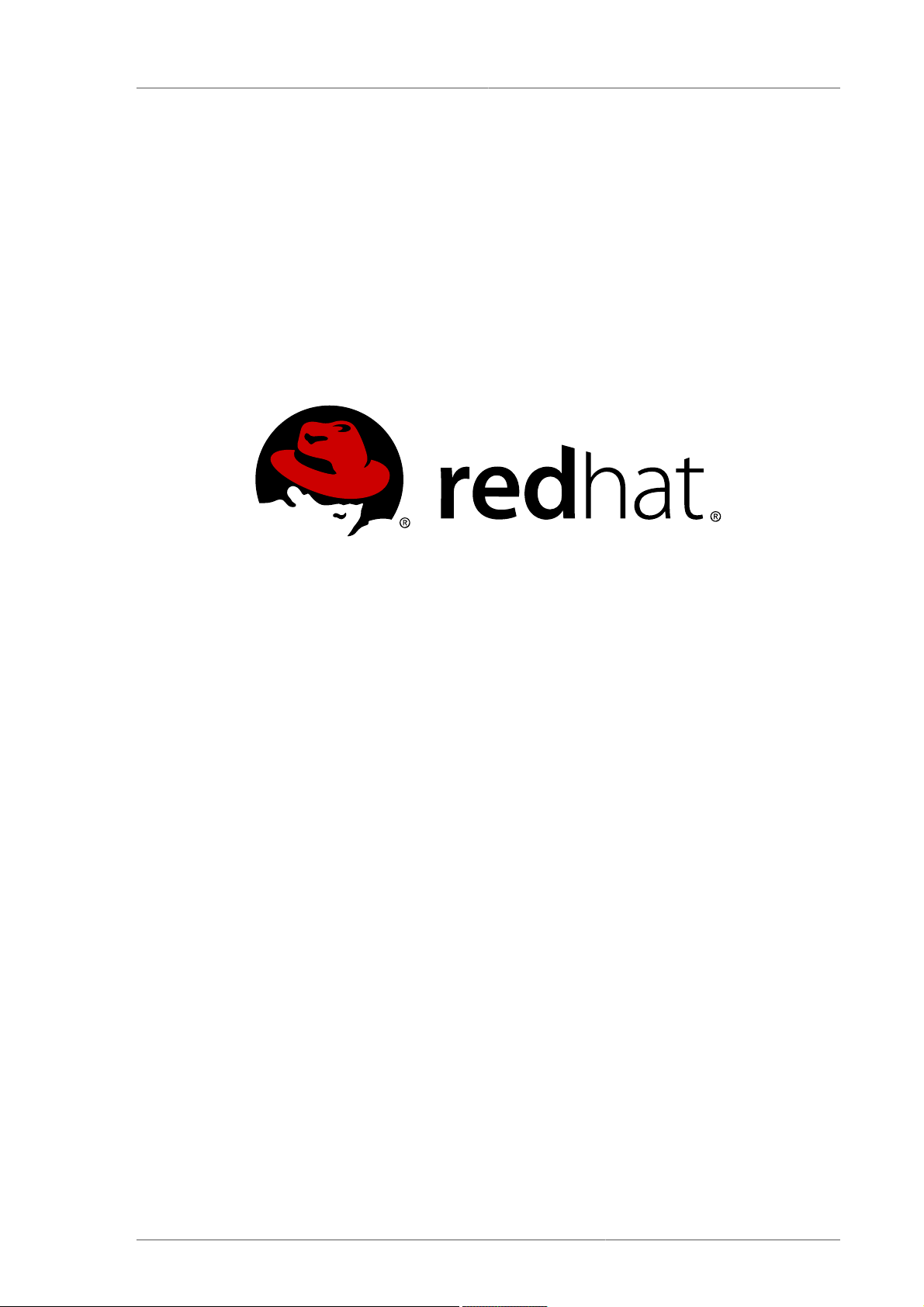
Red Hat Enterprise
Linux 5.5
Online Storage Guide
For Red Hat Enterprise Linux 5
Red Hat Enterprise Linux Engineering
Mike Christie
Tom Coughlan
Don Domingo
Rob Evers
Development Community
Pasi Kärkkäinen
Abstract
This document outlines the different procedures involved in reconfiguring storage devices while the
system is running. The document currently addresses iSCSI and Fibre Channel interconnects. Other
interconnects may be added in future versions of this document.
1. Introduction ............................................................................................................................. 2
1.1. Document Conventions ................................................................................................. 3
1.2. We Need Feedback! .................................................................................................... 5
2. Fibre Channel ......................................................................................................................... 6
2.1. Fibre Channel API ........................................................................................................ 6
2.2. Native Fibre Channel Drivers and Capabilities ............................................................... 7
3. iSCSI ..................................................................................................................................... 7
3.1. iSCSI API .................................................................................................................... 7
4. Persistent Naming ................................................................................................................... 8
4.1. WWID .......................................................................................................................... 9
4.2. UUID and Other Persistent Identifiers .......................................................................... 10
5. Removing a Storage Device .................................................................................................. 10
1
Page 2
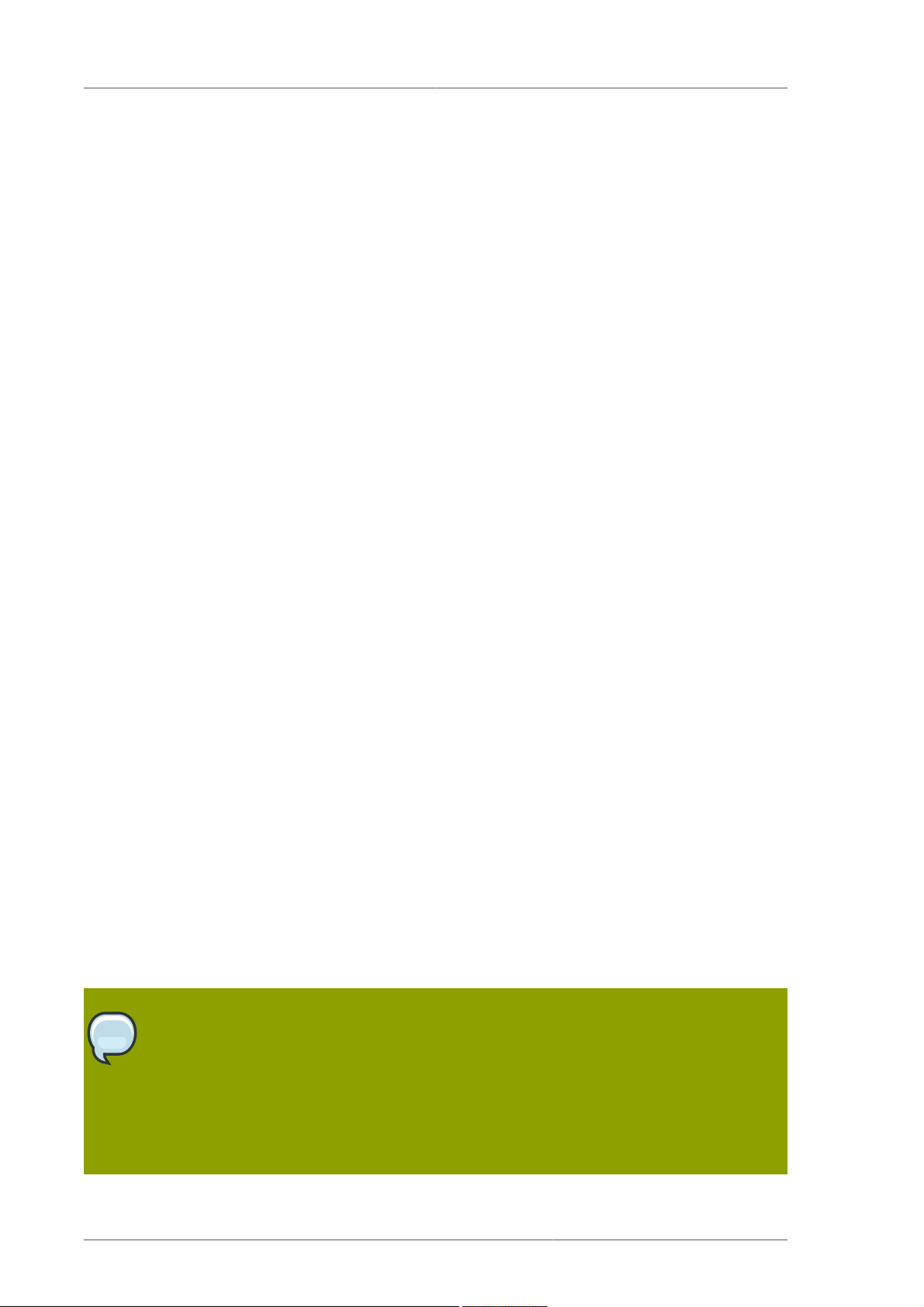
Online Storage Guide
6. Removing a Path to a Storage Device ................................................................................... 12
7. Adding a Storage Device or Path ........................................................................................... 12
8. Configuring a Fibre-Channel Over Ethernet Interface ............................................................. 14
9. Scanning Storage Interconnects ............................................................................................. 14
10. iSCSI Discovery Configuration ............................................................................................. 15
11. Configuring iSCSI Offload and Interface Binding ................................................................... 16
11.1. Viewing Available iface Configurations ....................................................................... 17
11.2. Configuring an iface for Software iSCSI ..................................................................... 18
11.3. Configuring an iface for iSCSI Offload ....................................................................... 18
11.4. Binding/Unbinding an iface to a Portal ....................................................................... 19
12. Scanning iSCSI Interconnects .............................................................................................. 20
13. Logging In to an iSCSI Target ............................................................................................. 22
14. Resizing an Online Logical Unit ........................................................................................... 23
14.1. Resizing Fibre Channel Logical Units ........................................................................ 23
14.2. Resizing an iSCSI Logical Unit .................................................................................. 23
14.3. Updating the Size of Your Multipath Device ............................................................... 24
15. Adding/Removing a Logical Unit Through rescan-scsi-bus.sh ................................................. 25
16. Modifying Link Loss Behavior .............................................................................................. 25
16.1. Fibre Channel .......................................................................................................... 26
16.2. iSCSI Settings With dm-multipath ......................................................................... 27
16.3. iSCSI Root ............................................................................................................... 28
17. Controlling the SCSI Command Timer and Device Status ...................................................... 29
18. Troubleshooting ................................................................................................................... 30
A. Revision History 31
Index 31
1. Introduction
It is often desirable to add, remove or re-size storage devices while the operating system is running,
and without rebooting. This manual outlines the procedures that may be used to reconfigure storage
devices on Red Hat Enterprise Linux 5 host systems while the system is running. It covers iSCSI and
Fibre Channel storage interconnects; other interconnect types may be added it the future.
The Online Storage Reconfiguration guide focuses on adding, removing, modifying, and monitoring
storage devices. It does not discuss the Fibre Channel or iSCSI protocols in detail. For more
information about these protocols, refer to other documentation.
This manual assumes that you have advanced working knowledge of Red Hat Enterprise Linux
5, along with first-hand experience in managing storage devices in Linux. Before consulting this
book, verify if your host bus adapter vendor or hardware vendor have their own documentation. It is
recommended that you consult such documents in conjunction with this manual.
Note
This manual makes reference to various sysfs objects. Red Hat advises that the sysfs
object names and directory structure are subject to change in major Red Hat Enterprise
Linux 5 releases. This is because the upstream Linux kernel does not provide a stable
internal API. For guidelines on how to reference sysfs objects in a transportable way,
refer to the document Documentation/sysfs-rules.txt in the kernel source tree for
guidelines.
2
Page 3
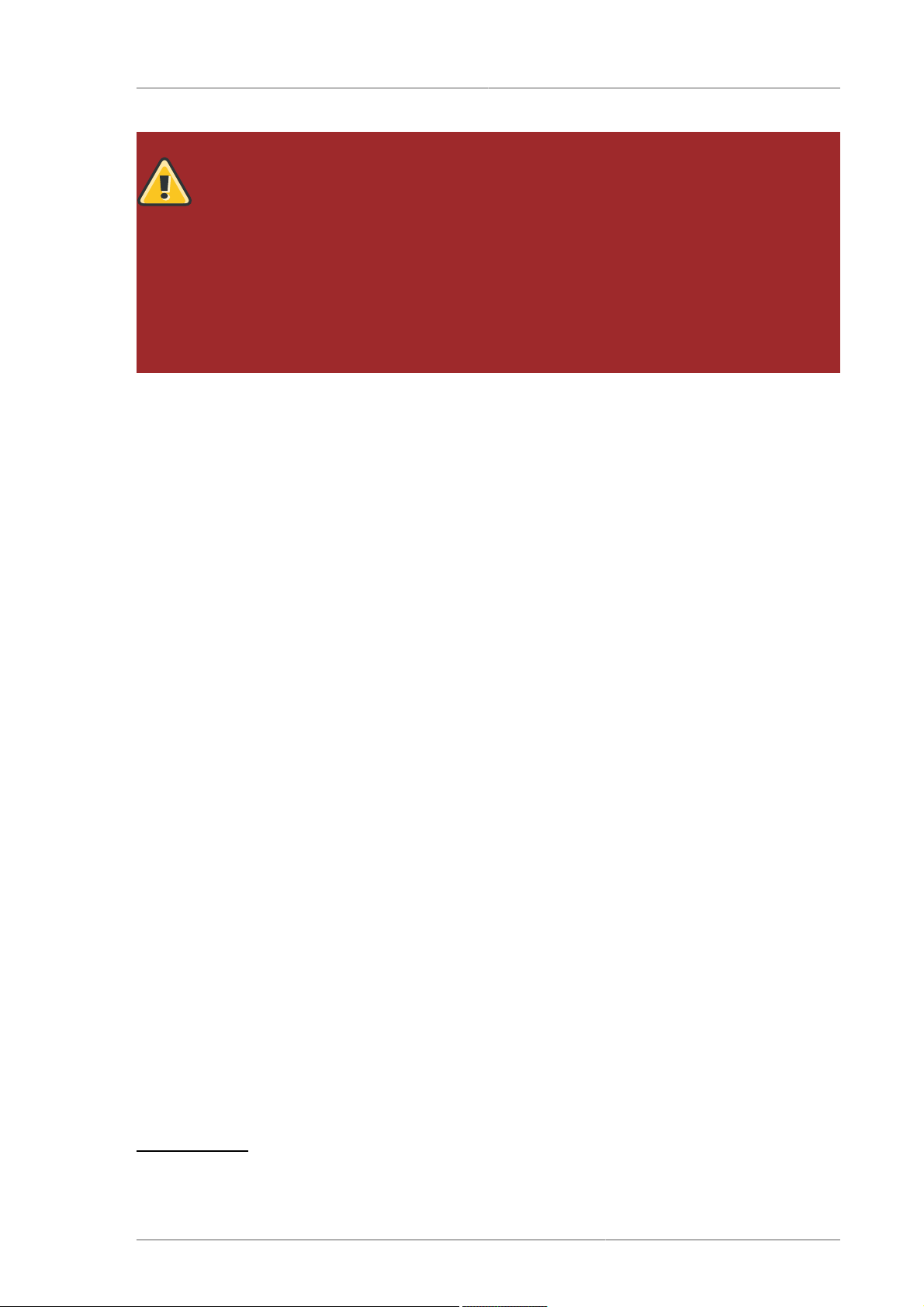
Document Conventions
Warning
Online storage reconfiguration must be done carefully. System failures or interruptions
during the process can lead to unexpected results. Red Hat advises that you reduce
system load to the maximum extent possible during the change operations. This will
reduce the chance of I/O errors, out-of-memory errors, or similar errors occurring in the
midst of a configuration change. The following sections provide more specific guidelines
regarding this.
In addition, Red Hat recommends that you back up all data before performing online
storage reconfiguration.
1.1. Document Conventions
This manual uses several conventions to highlight certain words and phrases and draw attention to
specific pieces of information.
In PDF and paper editions, this manual uses typefaces drawn from the Liberation Fonts1 set. The
Liberation Fonts set is also used in HTML editions if the set is installed on your system. If not,
alternative but equivalent typefaces are displayed. Note: Red Hat Enterprise Linux 5 and later includes
the Liberation Fonts set by default.
1.1.1. Typographic Conventions
Four typographic conventions are used to call attention to specific words and phrases. These
conventions, and the circumstances they apply to, are as follows.
Mono-spaced Bold
Used to highlight system input, including shell commands, file names and paths. Also used to highlight
keycaps and key combinations. For example:
To see the contents of the file my_next_bestselling_novel in your current
working directory, enter the cat my_next_bestselling_novel command at the
shell prompt and press Enter to execute the command.
The above includes a file name, a shell command and a keycap, all presented in mono-spaced bold
and all distinguishable thanks to context.
Key combinations can be distinguished from keycaps by the hyphen connecting each part of a key
combination. For example:
Press Enter to execute the command.
Press Ctrl+Alt+F1 to switch to the first virtual terminal. Press Ctrl+Alt+F7 to
return to your X-Windows session.
The first paragraph highlights the particular keycap to press. The second highlights two key
combinations (each a set of three keycaps with each set pressed simultaneously).
If source code is discussed, class names, methods, functions, variable names and returned values
mentioned within a paragraph will be presented as above, in mono-spaced bold. For example:
1
https://fedorahosted.org/liberation-fonts/
3
Page 4

Online Storage Guide
File-related classes include filesystem for file systems, file for files, and dir for
directories. Each class has its own associated set of permissions.
Proportional Bold
This denotes words or phrases encountered on a system, including application names; dialog box text;
labeled buttons; check-box and radio button labels; menu titles and sub-menu titles. For example:
Choose System → Preferences → Mouse from the main menu bar to launch Mouse
Preferences. In the Buttons tab, click the Left-handed mouse check box and click
Close to switch the primary mouse button from the left to the right (making the mouse
suitable for use in the left hand).
To insert a special character into a gedit file, choose Applications → Accessories
→ Character Map from the main menu bar. Next, choose Search → Find… from
the Character Map menu bar, type the name of the character in the Search field
and click Next. The character you sought will be highlighted in the Character Table.
Double-click this highlighted character to place it in the Text to copy field and then
click the Copy button. Now switch back to your document and choose Edit → Paste
from the gedit menu bar.
The above text includes application names; system-wide menu names and items; application-specific
menu names; and buttons and text found within a GUI interface, all presented in proportional bold and
all distinguishable by context.
Mono-spaced Bold Italic or Proportional Bold Italic
Whether mono-spaced bold or proportional bold, the addition of italics indicates replaceable or
variable text. Italics denotes text you do not input literally or displayed text that changes depending on
circumstance. For example:
To connect to a remote machine using ssh, type ssh username@domain.name at
a shell prompt. If the remote machine is example.com and your username on that
machine is john, type ssh john@example.com.
The mount -o remount file-system command remounts the named file
system. For example, to remount the /home file system, the command is mount -o
remount /home.
To see the version of a currently installed package, use the rpm -q package
command. It will return a result as follows: package-version-release.
Note the words in bold italics above — username, domain.name, file-system, package, version and
release. Each word is a placeholder, either for text you enter when issuing a command or for text
displayed by the system.
Aside from standard usage for presenting the title of a work, italics denotes the first use of a new and
important term. For example:
Publican is a DocBook publishing system.
1.1.2. Pull-quote Conventions
Terminal output and source code listings are set off visually from the surrounding text.
Output sent to a terminal is set in mono-spaced roman and presented thus:
4
Page 5
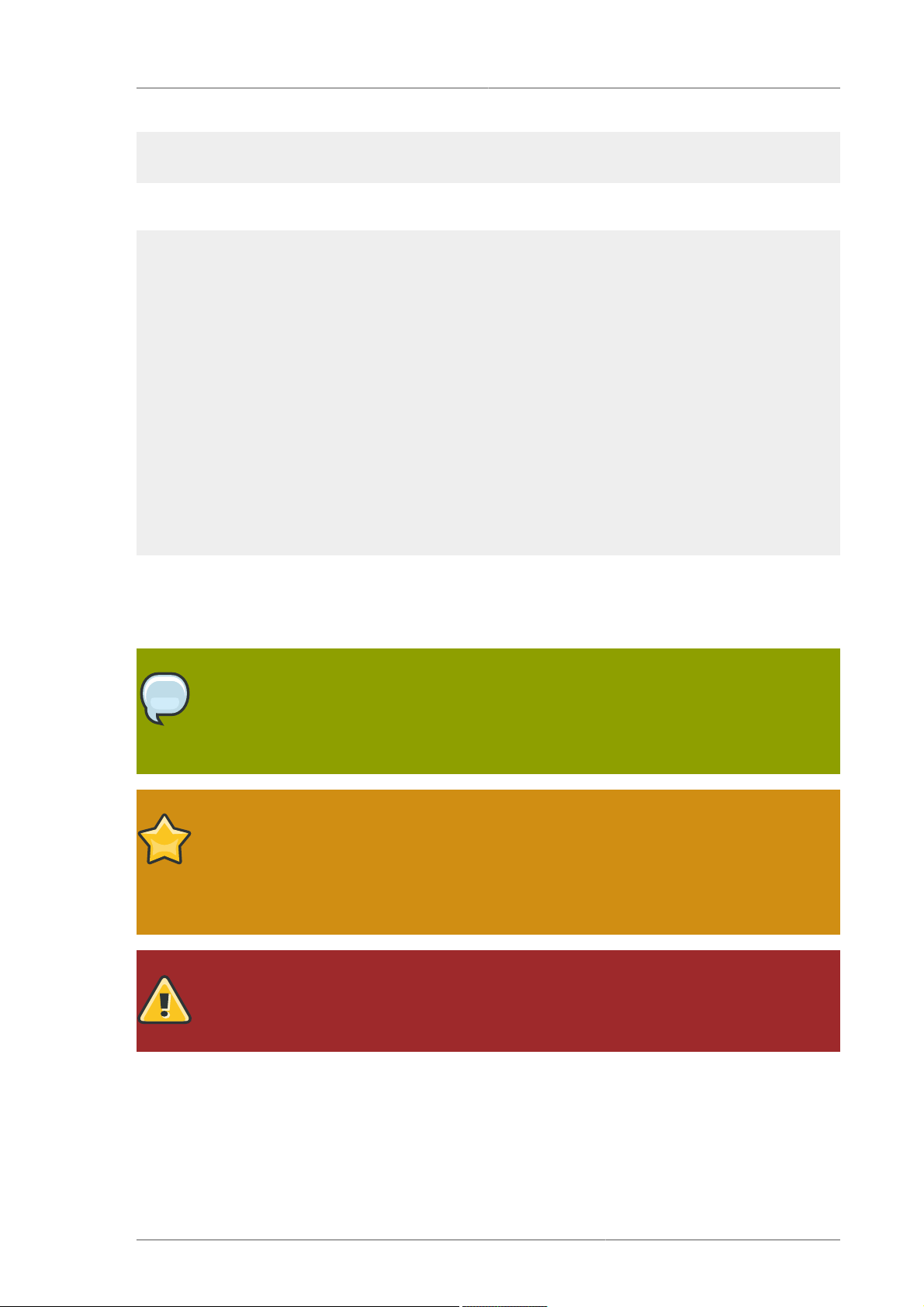
We Need Feedback!
books Desktop documentation drafts mss photos stuff svn
books_tests Desktop1 downloads images notes scripts svgs
Source-code listings are also set in mono-spaced roman but add syntax highlighting as follows:
package org.jboss.book.jca.ex1;
import javax.naming.InitialContext;
public class ExClient
{
public static void main(String args[])
throws Exception
{
InitialContext iniCtx = new InitialContext();
Object ref = iniCtx.lookup("EchoBean");
EchoHome home = (EchoHome) ref;
Echo echo = home.create();
System.out.println("Created Echo");
System.out.println("Echo.echo('Hello') = " + echo.echo("Hello"));
}
}
1.1.3. Notes and Warnings
Finally, we use three visual styles to draw attention to information that might otherwise be overlooked.
Note
Notes are tips, shortcuts or alternative approaches to the task at hand. Ignoring a note
should have no negative consequences, but you might miss out on a trick that makes your
life easier.
Important
Important boxes detail things that are easily missed: configuration changes that only
apply to the current session, or services that need restarting before an update will apply.
Ignoring a box labeled 'Important' won't cause data loss but may cause irritation and
frustration.
Warning
Warnings should not be ignored. Ignoring warnings will most likely cause data loss.
1.2. We Need Feedback!
If you find a typographical error in this manual, or if you have thought of a way to make this manual
better, we would love to hear from you! Please submit a report in Bugzilla: http://bugzilla.redhat.com/
bugzilla/ against the product Red_Hat_Enterprise_Linux.
5
Page 6
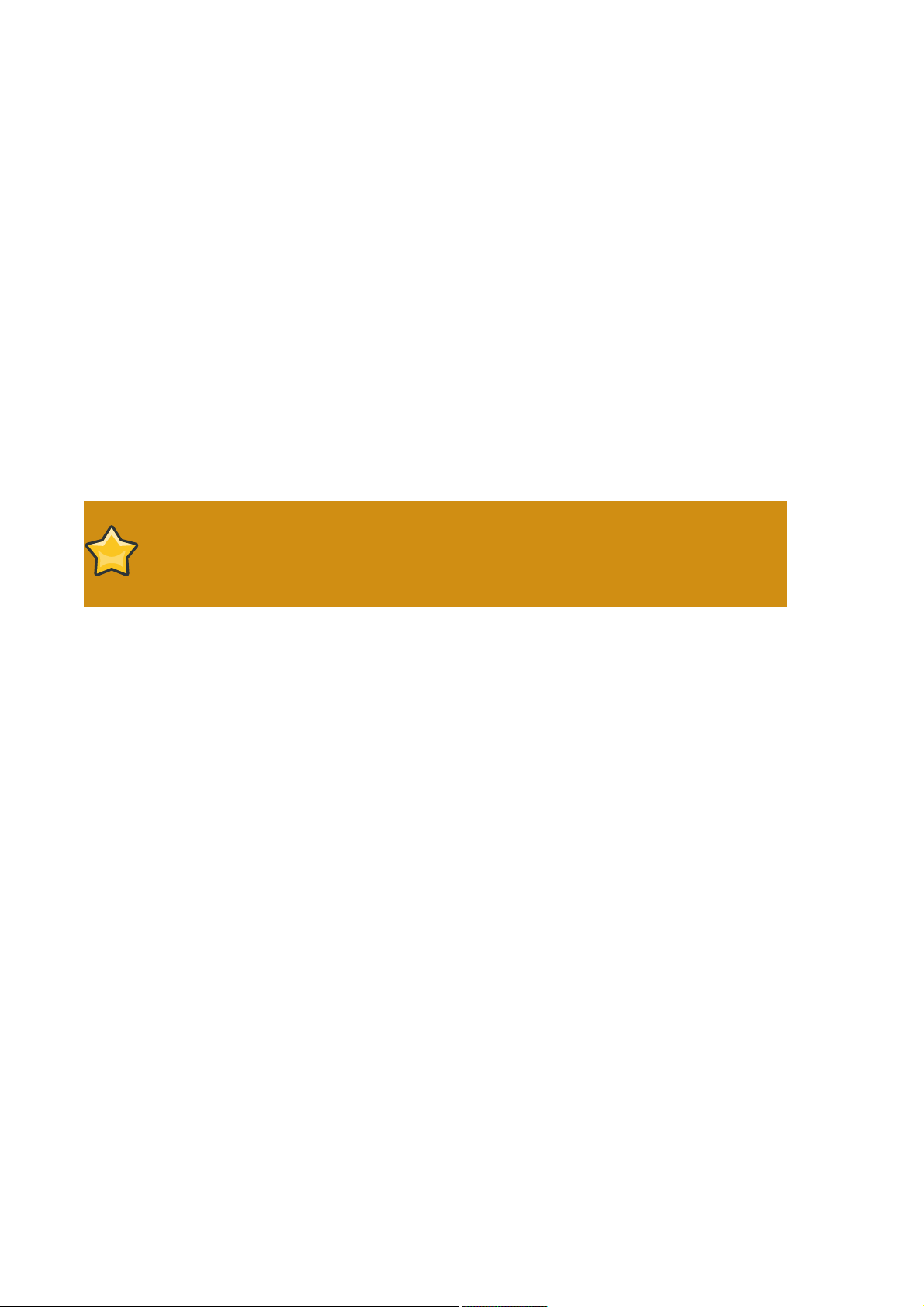
Online Storage Guide
When submitting a bug report, be sure to mention the manual's identifier:
Online_Storage_Reconfiguration_Guide
If you have a suggestion for improving the documentation, try to be as specific as possible when
describing it. If you have found an error, please include the section number and some of the
surrounding text so we can find it easily.
2. Fibre Channel
This section discusses the Fibre Channel API, native Red Hat Enterprise Linux 5 Fibre Channel
drivers, and the Fibre Channel capabilities of these drivers.
2.1. Fibre Channel API
Below is a list of /sys/class/ directories that contain files used to provide the userspace API. In
each item, host numbers are designated by H, bus numbers are B, targets are T, logical unit numbers
(LUNs) are L, and remote port numbers are R.
Important
If your system is using multipath software, Red Hat recommends that you consult your
hardware vendor before changing any of the values described in this section.
Transport: /sys/class/fc_transport/targetH:B:T/
• port_id — 24-bit port ID/address
• node_name — 64-bit node name
• port_name — 64-bit port name
Remote Port: /sys/class/fc_remote_ports/rport-H:B-R/
• port_id
• node_name
• port_name
•
dev_loss_tmo — number of seconds to wait before marking a link as "bad". Once a link is
marked bad, IO running on its corresponding path (along with any new IO on that path) will be
failed.
The default dev_loss_tmo value varies, depending on which driver/device is used. If a Qlogic
adapter is used, the default is 35 seconds, while if an Emulex adapter is used, it is 30 seconds.
The dev_loss_tmo value can be changed via the scsi_transport_fc module parameter
dev_loss_tmo, although the driver can override this timeout value.
The maximum dev_loss_tmo value is 600 seconds. If dev_loss_tmo is set to zero or any
value greater than 600, the driver's internal timeouts will be used instead.
•
fast_io_fail_tmo — length of time to wait before failing IO executed when a link problem is
detected. IO that reaches the driver will fail. If IO is in a blocked queue, it will not be failed until
dev_loss_tmo expires and the queue is unblocked.
6
Page 7
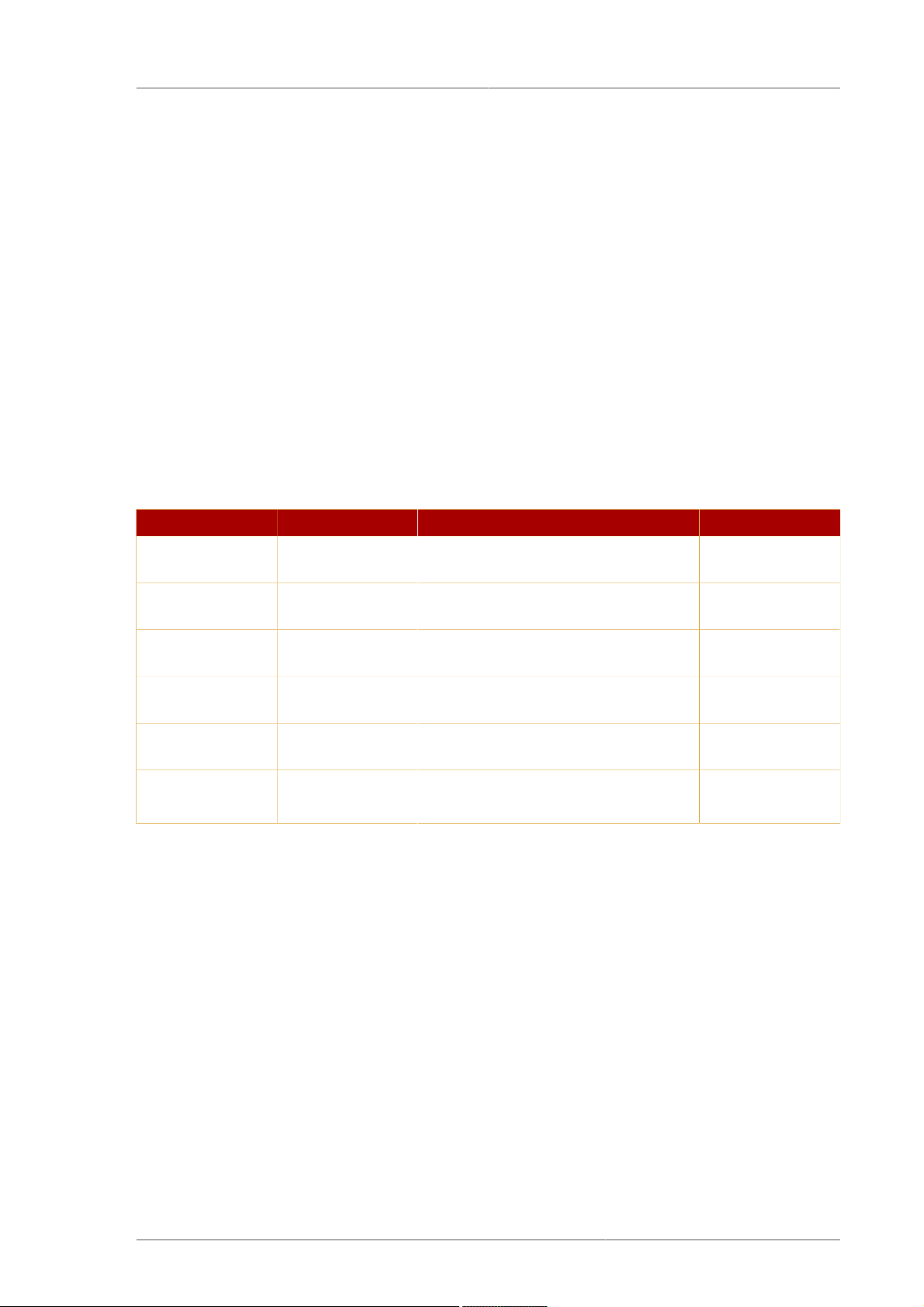
Native Fibre Channel Drivers and Capabilities
Host: /sys/class/fc_host/hostH/
• port_id
•
issue_lip — instructs the driver to rediscover remote ports.
2.2. Native Fibre Channel Drivers and Capabilities
Red Hat Enterprise Linux 5 ships with the following native fibre channel drivers:
• lpfc
• qla2xxx
• zfcp
• mptfc
Table 1, “Fibre-Channel API Capabilities” describes the different fibre-channel API capabilities of each
native Red Hat Enterprise Linux 5 driver. X denotes support for the capability.
lpfc qla2xxx zfcp mptfc
Transport
port_id
Transport
node_name
Transport
port_name
Remote Port
dev_loss_tmo
Remote Port
fast_io_fail_tmo
Host port_id X X X X
Host issue_lip X X
Supported as of Red Hat Enterprise Linux 5.4
Table 1. Fibre-Channel API Capabilities
X X X X
X X X X
X X X X
X X X X
X X
1
3. iSCSI
This section describes the iSCSI API and the iscsiadm utility. Before using the iscsiadm
utility, install the iscsi-initiator-utils package first; to do so, run yum install iscsi-
initiator-utils.
In addition, the iSCSI service must be running in order to discover or log in to targets. To start the
iSCSI service, run service iscsi start
3.1. iSCSI API
To get information about running sessions, run:
iscsiadm -m session -P 3
7
Page 8
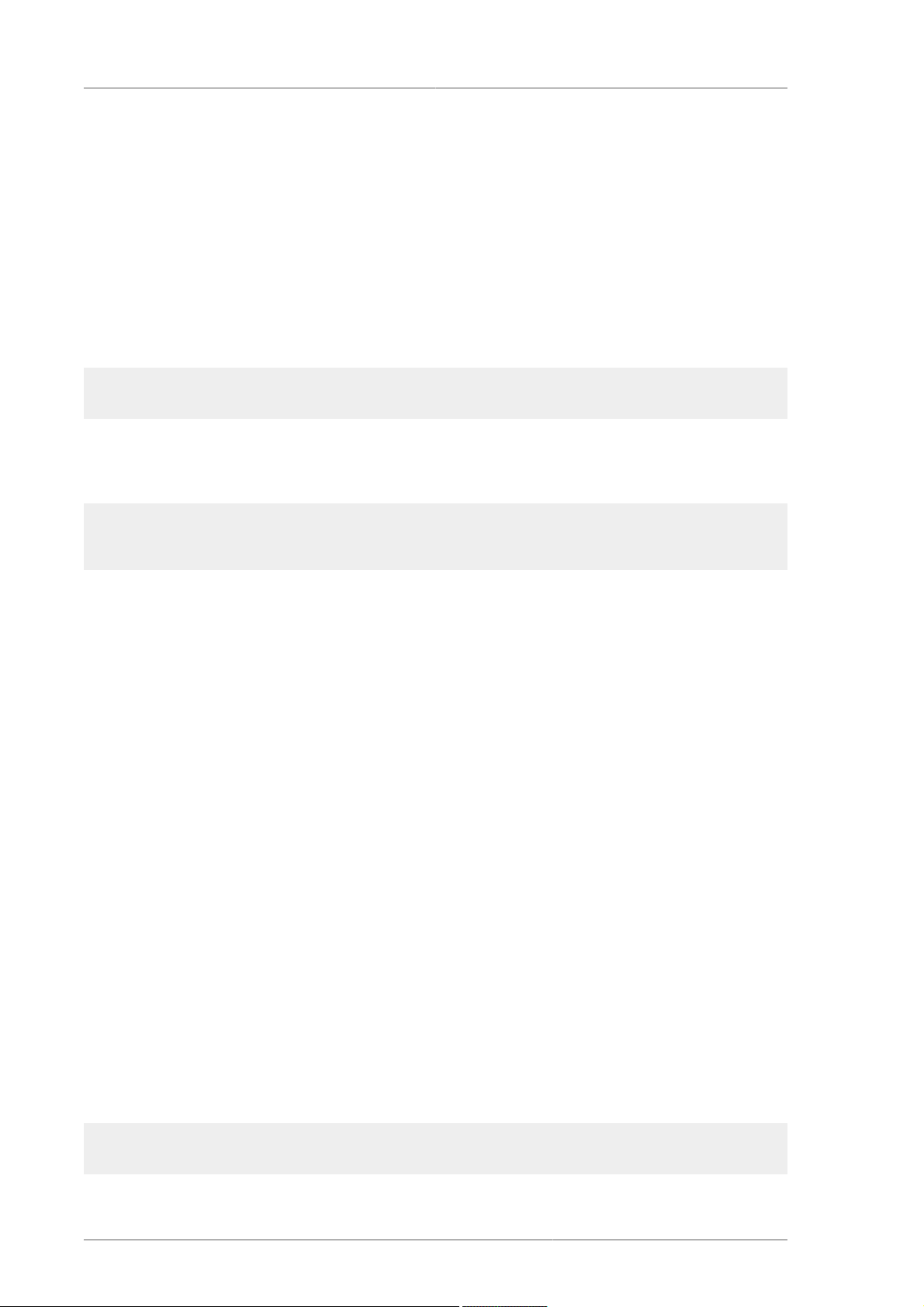
Online Storage Guide
This command displays the session/device state, session ID (sid), some negotiated parameters, and
the SCSI devices accessible through the session.
For shorter output (for example, to display only the sid-to-node mapping), run:
iscsiadm -m session -P 0
or
iscsiadm -m session
These commands print the list of running sessions with the format:
driver [sid] target_ip:port,target_portal_group_tag proper_target_name
For example:
iscsiadm -m session
tcp [2] 10.15.84.19:3260,2 iqn.1992-08.com.netapp:sn.33615311
tcp [3] 10.15.85.19:3260,3 iqn.1992-08.com.netapp:sn.33615311
For more information about the iSCSI API, refer to /usr/share/doc/iscsi-initiatorutils-version/README.
4. Persistent Naming
The operating system issues I/O to a storage device by referencing the path that is used to reach it.
For SCSI devices, the path consists of the following:
• PCI identifier of the host bus adapter (HBA)
• channel number on that HBA
• the remote SCSI target address
• the Logical Unit Number (LUN)
This path-based address is not persistent. It may change any time the system is reconfigured (either
by on-line reconfiguration, as described in this manual, or when the system is shutdown, reconfigured,
and rebooted). It is even possible for the path identifiers to change when no physical reconfiguration
has been done, as a result of timing variations during the discovery process when the system boots, or
when a bus is re-scanned.
The operating system provides several non-persistent names to represent these access paths
to storage devices. One is the /dev/sd name; another is the major:minor number. A third is
a symlink maintained in the /dev/disk/by-path/ directory. This symlink maps from the path
identifier to the current /dev/sd name. For example, for a Fibre Channel device, the PCI info and
Host:BusTarget:LUN info may appear as follows:
pci-0000:02:0e.0-scsi-0:0:0:0 -> ../../sda
8
Page 9
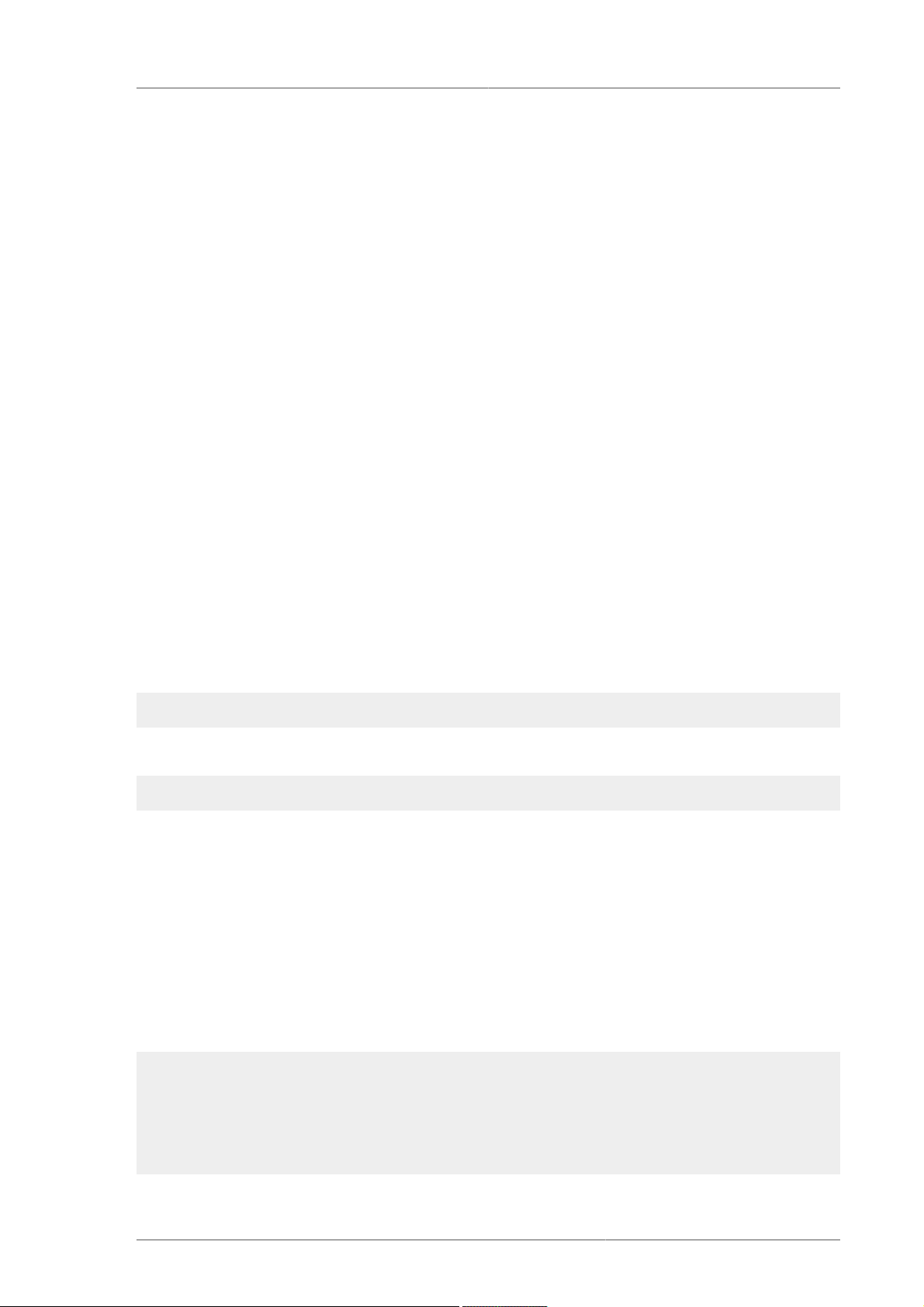
WWID
For iSCSI devices, by-path/ names map from the target name and portal information to the sd
name.
It is generally not appropriate for applications to use these path-based names. This is because the
storage device these paths reference may change, potentially causing incorrect data to be written
to the device. Path-based names are also not appropriate for multipath devices, because the pathbased names may be mistaken for separate storage devices, leading to uncoordinated access and
unintended modifications of the data.
In addition, path-based names are system-specific. This can cause unintended data changes when
the device is accessed by multiple systems, such as in a cluster.
For these reasons, several persistent, system-independent, methods for identifying devices have been
developed. The following sections discuss these in detail.
4.1. WWID
The World Wide Identifier (WWID) can be used in reliably identifying devices. It is a persistent,
system-independent ID that the SCSI Standard requires from all SCSI devices. The WWID identifier is
guaranteed to be unique for every storage device, and independent of the path that is used to access
the device.
This identifier can be obtained by issuing a SCSI Inquiry to retrieve the Device Identification Vital
Product Data (page 0x83) or Unit Serial Number (page 0x80). The mappings from these WWIDs
to the current /dev/sd names can be seen in the symlinks maintained in the /dev/disk/by-id/
directory.
For example, a device with a page 0x83 identifier would have:
scsi-3600508b400105e210000900000490000 -> ../../sda
Or, a device with a page 0x80 identifier would have:
scsi-SSEAGATE_ST373453LW_3HW1RHM6 -> ../../sda
Red Hat Enterprise Linux 5 automatically maintains the proper mapping from the WWID-based device
name to a current /dev/sd name on that system. Applications can use the /dev/disk/by-id/
name to reference the data on the disk, even if the path to the device changes, and even when
accessing the device from different systems.
If there are multiple paths from a system to a device, device-mapper-multipath uses the WWID to
detect this. Device-mapper-multipath then presents a single "pseudo-device" in /dev/mapper/
wwid, such as /dev/mapper/3600508b400105df70000e00000ac0000.
The command multipath -l shows the mapping to the non-persistent identifiers:
Host:Channel:Target:LUN, /dev/sd name, and the major:minor number.
3600508b400105df70000e00000ac0000 dm-2 vendor,product
[size=20G][features=1 queue_if_no_path][hwhandler=0][rw]
\_ round-robin 0 [prio=0][active]
\_ 5:0:1:1 sdc 8:32 [active][undef]
\_ 6:0:1:1 sdg 8:96 [active][undef]
\_ round-robin 0 [prio=0][enabled]
\_ 5:0:0:1 sdb 8:16 [active][undef]
9
Page 10
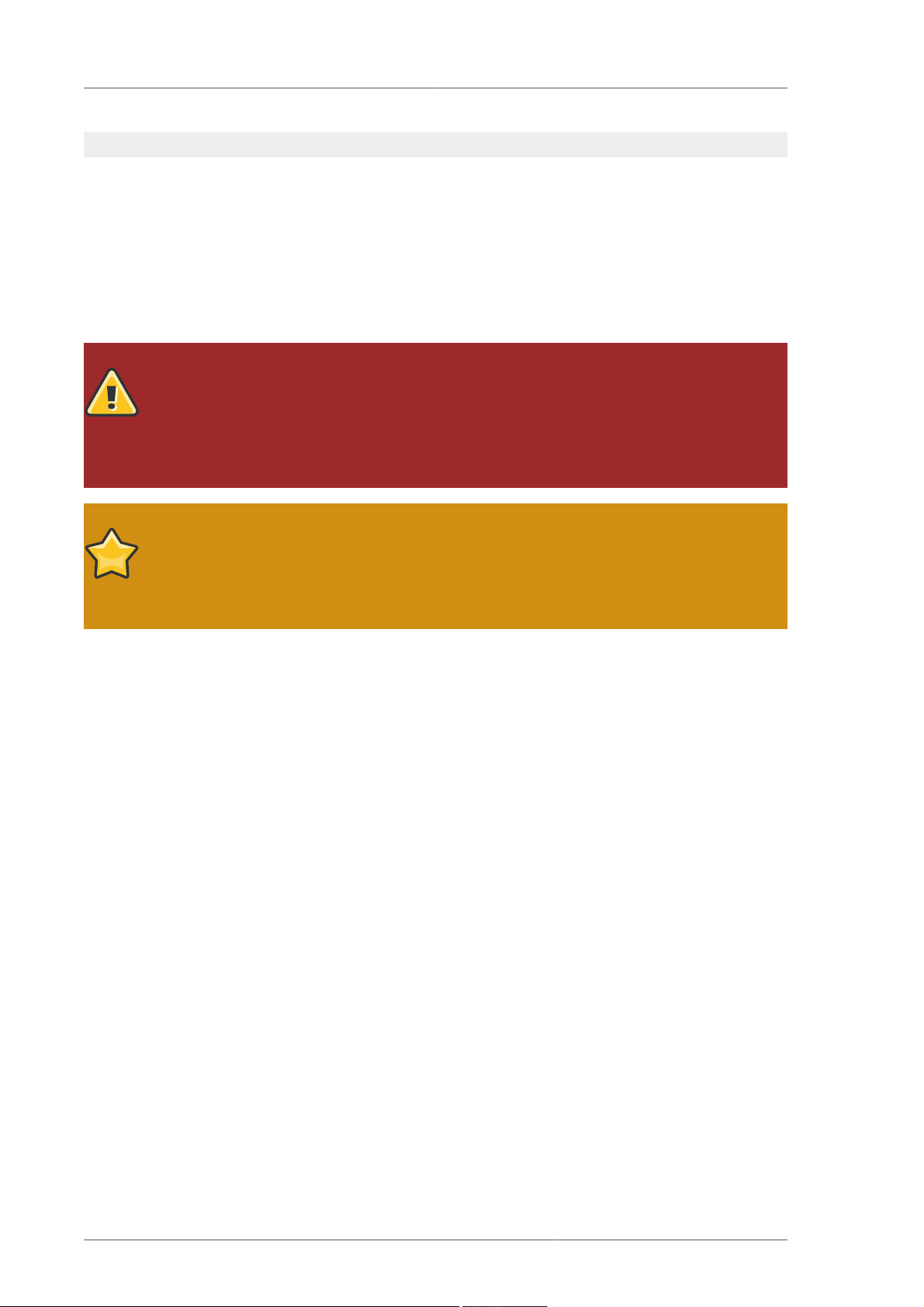
Online Storage Guide
\_ 6:0:0:1 sdf 8:80 [active][undef]
Device-mapper-multipath automatically maintains the proper mapping of each WWID-based device
name to its corresponding /dev/sd name on the system. These names are persistent across path
changes, and they are consistent when accessing the device from different systems.
When the user_friendly_names feature (of device-mapper-multipath) is used, the WWID is
mapped to a name of the form /dev/mapper/mpathn. By default, this mapping is maintained in the
file /var/lib/multipath/bindings. These mpathn names are persistent as long as that file is
maintained.
Warning
The multipath bindings file (by default, /var/lib/multipath/bindings) must be
available at boot time. If /var is a separate filesystem from /, then you must change the
default location of the file. For more information, refer to http://kbase.redhat.com/faq/docs/
DOC-17650.
Important
If you use user_friendly_names, then additional steps are required to obtain
consistent names in a cluster. Refer to the Consistent Multipath Device Names2 section in
the Using Device-Mapper Multipath3 book.
In addition to these persistent names provided by the system, you can also use udev rules to
implement persistent names of your own, mapped to the WWID of the storage. For more information
about this, refer to http://kbase.redhat.com/faq/docs/DOC-7319.
4.2. UUID and Other Persistent Identifiers
If a storage device contains a filesystem, then that filesystem may provide one or both of the following:
• Universally Unique Identifier (UUID)
• Filesystem label
These identifiers are persistent, and based on metadata written on the device by certain applications.
They may also be used to access the device using the symlinks maintained by the operating system
in the /dev/disk/by-label/ (e.g. boot -> ../../sda1 ) and /dev/disk/by-uuid/ (e.g.
f8bf09e3-4c16-4d91-bd5e-6f62da165c08 -> ../../sda1) directories.
md and LVM write metadata on the storage device, and read that data when they scan devices. In
each case, the metadata contains a UUID, so that the device can be identified regardless of the
path (or system) used to access it. As a result, the device names presented by these facilities are
persistent, as long as the metadata remains unchanged.
5. Removing a Storage Device
Before removing access to the storage device itself, it is advisable to back up data from the device
first. Afterwards, flush I/O and remove all operating system references to the device (as described
10
Page 11

Removing a Storage Device
below). If the device uses multipathing, then do this for the multipath "pseudo device" (Section 4.1,
“WWID”) and each of the identifiers that represent a path to the device. If you are only removing a
path to a multipath device, and other paths will remain, then the procedure is simpler, as described in
Section 7, “Adding a Storage Device or Path”.
Removal of a storage device is not recommended when the system is under memory pressure,
since the I/O flush will add to the load. To determine the level of memory pressure, run the command
vmstat 1 100; device removal is not recommended if:
• Free memory is less than 5% of the total memory in more than 10 samples per 100 (the command
free can also be used to display the total memory).
• Swapping is active (non-zero si and so columns in the vmstat output).
The general procedure for removing all access to a device is as follows:
Procedure 1. Ensuring a Clean Device Removal
1. Close all users of the device and backup device data as needed.
2. Use umount to unmount any file systems that mounted the device.
3. Remove the device from any md and LVM volume using it. If the device is a member of an LVM
Volume group, then it may be necessary to move data off the device using the pvmove command,
then use the vgreduce command to remove the physical volume, and (optionally) pvremove to
remove the LVM metadata from the disk.
4. If the device uses multipathing, run multipath -l and note all the paths to the device.
Afterwards, remove the multipathed device using multipath -f device.
5. Run blockdev –flushbufs device to flush any outstanding I/O to all paths to the device.
This is particularly important for raw devices, where there is no umount or vgreduce operation to
cause an I/O flush.
6. Remove any reference to the device's path-based name, like /dev/sd, /dev/disk/by-path or
the major:minor number, in applications, scripts, or utilities on the system. This is important in
ensuring that different devices added in the future will not be mistaken for the current device.
7. Finally, remove each path to the device from the SCSI subsystem. To do so, use the command
echo 1 > /sys/block/device-name/device/delete where device-name may be sde,
for example.
Another variation of this operation is echo 1 > /sys/class/scsi_device/h:c:t:l/
device/delete, where h is the HBA number, c is the channel on the HBA, t is the SCSI target
ID, and l is the LUN.
Note
The older form of these commands, echo "scsi remove-single-device 0 0
0 0" > /proc/scsi/scsi, is deprecated.
You can determine the device-name, HBA number, HBA channel, SCSI target ID and LUN for a
device from various commands, such as lsscsi, scsi_id, multipath -l, and ls -l /dev/
disk/by-*.
11
Page 12

Online Storage Guide
After performing Procedure 1, “Ensuring a Clean Device Removal”, a device can be physically
removed safely from a running system. It is not necessary to stop I/O to other devices while doing so.
Other procedures, such as the physical removal of the device, followed by a rescan of the SCSI bus
(as described in Section 9, “Scanning Storage Interconnects”) to cause the operating system state to
be updated to reflect the change, are not recommended. This will cause delays due to I/O timeouts,
and devices may be removed unexpectedly. If it is necessary to perform a rescan of an interconnect, it
must be done while I/O is paused, as described in Section 9, “Scanning Storage Interconnects”.
6. Removing a Path to a Storage Device
If you are removing a path to a device that uses multipathing (without affecting other paths to the
device), then the general procedure is as follows:
Procedure 2. Removing a Path to a Storage Device
1. Remove any reference to the device's path-based name, like /dev/sd or /dev/disk/by-path
or the major:minor number, in applications, scripts, or utilities on the system. This is important
in ensuring that different devices added in the future will not be mistaken for the current device.
2. Take the path offline using echo offline > /sys/block/sda/device/state.
This will cause any subsequent IO sent to the device on this path to be failed immediately.
Device-mapper-multipath will continue to use the remaining paths to the device.
3. Remove the path from the SCSI subsystem. To do so, use the command echo 1 > /sys/
block/device-name/device/delete where device-name may be sde, for example (as
described in Procedure 1, “Ensuring a Clean Device Removal”).
After performing Procedure 2, “Removing a Path to a Storage Device”, the path can be safely removed
from the running system. It is not necessary to stop I/O while this is done, as device-mapper-
multipath will re-route I/O to remaining paths according to the configured path grouping and failover
policies.
Other procedures, such as the physical removal of the cable, followed by a rescan of the SCSI bus
to cause the operating system state to be updated to reflect the change, are not recommended. This
will cause delays due to I/O timeouts, and devices may be removed unexpectedly. If it is necessary to
perform a rescan of an interconnect, it must be done while I/O is paused, as described in Section 9,
“Scanning Storage Interconnects”.
7. Adding a Storage Device or Path
When adding a device, be aware that the path-based device name (/dev/sd name, major:minor
number, and /dev/disk/by-path name, for example) the system assigns to the new device may
have been previously in use by a device that has since been removed. As such, ensure that all old
references to the path-based device name have been removed. Otherwise, the new device may be
mistaken for the old device.
The first step in adding a storage device or path is to physically enable access to the new storage
device, or a new path to an existing device. This is done using vendor-specific commands at the Fibre
Channel or iSCSI storage server. When doing so, note the LUN value for the new storage that will be
presented to your host. If the storage server is Fibre Channel, also take note of the World Wide Node
Name (WWNN) of the storage server, and determine whether there is a single WWNN for all ports on
12
Page 13

Adding a Storage Device or Path
the storage server. If this is not the case, note the World Wide Port Name (WWPN) for each port that
will be used to access the new LUN.
Next, make the operating system aware of the new storage device, or path to an existing device. The
recommended command to use is:
echo "c t l" > /sys/class/scsi_host/hosth/scan
In the previous command, h is the HBA number, c is the channel on the HBA, t is the SCSI target ID,
and l is the LUN.
Note
The older form of this command, echo "scsi add-single-device 0 0 0 0" > /
proc/scsi/scsi, is deprecated.
For Fibre Channel storage servers that implement a single WWNN for all ports, you can determine the
correct h,c,and t values (i.e. HBA number, HBA channel, and SCSI target ID) by searching for the
WWNN in sysfs. For example, if the WWNN of the storage server is 0x5006016090203181, use:
grep 5006016090203181 /sys/class/fc_transport/*/node_name
This should display output similar to the following:
/sys/class/fc_transport/target5:0:2/node_name:0x5006016090203181
/sys/class/fc_transport/target5:0:3/node_name:0x5006016090203181
/sys/class/fc_transport/target6:0:2/node_name:0x5006016090203181
/sys/class/fc_transport/target6:0:3/node_name:0x5006016090203181
This indicates there are four Fibre Channel routes to this target (two single-channel HBAs, each
leading to two storage ports). Assuming a LUN value is 56, then the following command will configure
the first path:
echo "0 2 56" > /sys/class/scsi_host/host5/scan
This must be done for each path to the new device.
For Fibre Channel storage servers that do not implement a single WWNN for all ports, you can
determine the correct HBA number, HBA channel, and SCSI target ID by searching for each of the
WWPNs in sysfs.
Another way to determine the HBA number, HBA channel, and SCSI target ID is to refer to another
device that is already configured on the same path as the new device. This can be done with various
commands, such as lsscsi, scsi_id, multipath -l, and ls -l /dev/disk/by-*. This
information, plus the LUN number of the new device, can be used as shown above to probe and
configure that path to the new device.
After adding all the SCSI paths to the device, execute the multipath command, and check to see
that the device has been properly configured. At this point, the device can be added to md, LVM,
mkfs, or mount, for example.
If the steps above are followed, then a device can safely be added to a running system. It is not
necessary to stop I/O to other devices while this is done. Other procedures involving a rescan (or
a reset) of the SCSI bus, which cause the operating system to update its state to reflect the current
device connectivity, are not recommended while storage I/O is in progress.
13
Page 14

Online Storage Guide
8. Configuring a Fibre-Channel Over Ethernet Interface
Setting up and deploying a Fibre-channel over ethernet (FCoE) interface requires two packages:
• fcoe-utils
• dcbd
Once these packages are installed, perform the following procedure to enable FCoE over a virtual
LAN (VLAN):
Procedure 3. Configuring an ethernet interface to use FCoE
1. Configure a new VLAN (101) by creating a new network script for it. The easiest way to do so is to
copy the network script of an ethernet interface (eth3) to a new one with the 101 file name suffix,
as in:
cp /etc/sysconfig/network-scripts/ifcfg-eth3 /etc/sysconfig/networkscripts/ifcfg-eth3.101
2. Open /etc/sysconfig/network-scripts/ifcfg-eth3.101. Edit it to ensure that the
following settings are configured accordingly:
DEVICE=eth3.101
VLAN=yes
ONBOOT=yes
3. Start the data center bridging daemon (dcbd) using the following command:
/etc/init.d/dcbd start
4. Use the dcbtool utility to enable data center bridging and FCoE on the ethernet interface using
the following commands:
dcbtool sc eth3 dcb on
dcbtool sc eth3 app:fcoe e:1
These commands will only work if no other changes have been made to the dcbd settings for the
ethernet interface.
5. Start FCoE using the command /etc/init.d/fcoe start. The fibre-channel device should
appear shortly, assuming all other settings on the fabric are correct.
After correctly configuring the ethernet interface to use FCoE, Red Hat recommends that set FCoE
and dcbd to run at startup. To do so, use chkconfig, as in:
chkconfig dcbd on
chkconfig fcoe on
9. Scanning Storage Interconnects
There are several commands available that allow you to reset and/or scan one or more interconnects,
potentially adding and removing multiple devices in one operation. This type of scan can be disruptive,
as it can cause delays while I/O operations timeout, and remove devices unexpectedly. As such,
14
Page 15

iSCSI Discovery Configuration
Red Hat recommends that this type of scan be used only when necessary. In addition, the following
restrictions must be observed when scanning storage interconnects:
1. All I/O on the effected interconnects must be paused and flushed before executing the procedure,
and the results of the scan checked before I/O is resumed.
2. As with removing a device, interconnect scanning is not recommended when the system is under
memory pressure. To determine the level of memory pressure, run the command vmstat 1 100;
interconnect scanning is not recommended if free memory is less than 5% of the total memory in
more than 10 samples per 100. It is also not recommended if swapping is active (non-zero si and
so columns in the vmstat output). The command free can also display the total memory.
The following commands can be used to scan storage interconnects.
echo "1" > /sys/class/fc_host/host/issue_lip
This operation performs a Loop Initialization Protocol (LIP) and then scans the interconnect
and causes the SCSI layer to be updated to reflect the devices currently on the bus. A LIP is,
essentially, a bus reset, and will cause device addition and removal. This procedure is necessary
to configure a new SCSI target on a Fibre Channel interconnect.
Bear in mind that issue_lip is an asynchronous operation. The command may complete before
the entire scan has completed. You must monitor /var/log/messages to determine when it is
done.
The lpfc and qla2xxx drivers support issue_lip. For more information about the API
capabilities supported by each driver in Red Hat Enterprise Linux, refer to Table 1, “Fibre-Channel
API Capabilities”.
/usr/bin/rescan-scsi-bus.sh
This script is included in Red Hat Enterprise Linux 5.4 and all future updates. By default, this script
scans all the SCSI buses on the system, updating the SCSI layer to reflect new devices on the
bus. The script provides additional options to allow device removal and the issuing of LIPs. For
more information about this script (including known issues), refer to Section 15, “Adding/Removing
a Logical Unit Through rescan-scsi-bus.sh”.
echo "- - -" > /sys/class/scsi_host/hosth/scan
This is the same command described in Section 7, “Adding a Storage Device or Path” to add
a storage device or path. In this case, however, the channel number, SCSI target ID, and LUN
values are replaced by wildcards. Any combination of identifiers and wildcards is allowed, allowing
you to make the command as specific or broad as needed. This procedure will add LUNs, but not
remove them.
rmmod driver-name or modprobe driver-name
These commands completely re-initialize the state of all interconnects controlled by the driver.
Although this is extreme, it may be appropriate in some situations. This may be used, for example,
to re-start the driver with a different module parameter value.
10. iSCSI Discovery Configuration
The default iSCSI configuration file is /etc/iscsi/iscsid.conf. This file contains iSCSI settings
used by iscsid and iscsiadm.
During target discovery, the iscsiadm tool uses the settings in /etc/iscsi/iscsid.conf to
create two types of records:
15
Page 16

Online Storage Guide
Node records in /var/lib/iscsi/nodes
When logging into a target, iscsiadm uses the settings in this file.
Discovery records in /var/lib/iscsi/discovery_type
When performing discovery to the same destination, iscsiadm uses the settings in this file.
Before using different settings for discovery, delete the current discovery records (i.e. /var/lib/
iscsi/discovery_type) first. To do this, use the following command:
iscsiadm -m discovery -t discovery_type -p target_IP:port -o delete
Here, discovery_type can be either sendtargets, isns, or fw.
5
4
There are two ways to reconfigure discovery record settings:
• Edit the /etc/iscsi/iscsid.conf file directly prior to performing a discovery. Discovery settings
use the prefix discovery; to view them, run:
iscsiadm -m discovery -t discovery_type -p target_IP:port
• Alternatively, iscsiadm can also be used to directly change discovery record settings, as in:
iscsiadm -m discovery -t discovery_type -p target_IP:port -o update -n
setting -v %value
Refer to man iscsiadm for more information on available settings and valid values for each.
After configuring discovery settings, any subsequent attempts to discover new targets will use the new
settings. Refer to Section 12, “ Scanning iSCSI Interconnects” for details on how to scan for new iSCSI
targets.
For more information on configuring iSCSI target discovery, refer to the man pages of iscsiadm
and iscsid. The /etc/iscsi/iscsid.conf file also contains examples on proper configuration
syntax.
11. Configuring iSCSI Offload and Interface Binding
This chapter describes how to set up iSCSI interfaces in order to bind a session to a NIC port when
using software iSCSI. It also describes how to set up interfaces for use with network devices that
support offloading; namely, devices from Chelsio, Broadcom and ServerEngines.
The network subsystem can be configured to determine the path/NIC that iSCSI interfaces should use
for binding. For example, if portals and NICs are set up on different subnets, then it is not necessary to
manually configure iSCSI interfaces for binding.
Before attempting to configure an iSCSI interface for binding, run the following command first:
ping -I ethX target_IP
If ping fails, then you will not be able to bind a session to a NIC. If this is the case, check the network
settings first.
The target_IP and port variables refer to the IP address and port combination of a target/portal, respectively. For more
information, refer to Section 3.1, “iSCSI API” and Section 12, “ Scanning iSCSI Interconnects”.
For details on different types of discovery, refer to the DISCOVERY TYPES section of man iscsiadm.
16
4
Page 17

Viewing Available iface Configurations
11.1. Viewing Available iface Configurations
Red Hat Enterprise Linux 5.5 supports iSCSI offload and interface binding for the following iSCSI
initiator implementations:
• Software iSCSI — like the scsi_tcp and ib_iser modules, this stack allocates an iSCSI host
instance (i.e. scsi_host) per session, with a single connection per session. As a result, /sys/
class_scsi_host and /proc/scsi will report a scsi_host for each connection/session you
are logged into.
• Offload iSCSI — like the Chelsio cxgb3i, Broadcom bnx2i and ServerEngines be2iscsi
modules, this stack allocates a scsi_host for each PCI device. As such, each port on a host bus
adapter will show up as a different PCI device, with a different scsi_host per HBA port.
To manage both types of initiator implementations, iscsiadm uses the iface structure. With this
structure, an iface configuration must be entered in /var/lib/iscsi/ifaces for each HBA port,
software iSCSI, or network device (ethX) used to bind sessions.
To view available iface configurations, run iscsiadm -m iface. This will display iface
information in the following format:
iface_name transport_name,hardware_address,ip_address,net_ifacename,initiator_name
Refer to the following table for an explanation of each value/setting.
Setting Description
iface_name iface configuration name.
transport_name Name of driver
hardware_address MAC address
ip_address IP address to use for this port
net_iface_name Name used for the vlan or alias binding of a
software iSCSI session. For iSCSI offloads,
net_iface_name will be <empty> because this
value is not persistent accross reboots.
initiator_name This setting is used to override a default name
for the initiator, which is defined in /etc/
iscsi/initiatorname.iscsi
Table 2. iface Settings
The following is a sample output of the iscsiadm -m iface command:
iface0 qla4xxx,00:c0:dd:08:63:e8,20.15.0.7,default,iqn.2005-06.com.redhat:madmax
iface1 qla4xxx,00:c0:dd:08:63:ea,20.15.0.9,default,iqn.2005-06.com.redhat:madmax
For software iSCSI, each iface configuration must have a unique name (with less than 65
characters). The iface_name for network devices that support offloading appears in the format
transport_name.hardware_name.
For example, the sample output of iscsiadm -m iface on a system using a Chelsio network card
might appear as:
default tcp,<empty>,<empty>,<empty>,<empty>
17
Page 18

Online Storage Guide
iser iser,<empty>,<empty>,<empty>,<empty>
cxgb3i.00:07:43:05:97:07 cxgb3i,00:07:43:05:97:07,<empty>,<empty>,<empty>
It is also possible to display the settings of a specific iface configuration in a more friendly way. To
do so, use the option -I iface_name. This will display the settings in the following format:
iface.setting = value
Using the previous example, the iface settings of the same Chelsio video card (i.e. iscsiadm -m
iface -I cxgb3i.00:07:43:05:97:07) would appear as:
# BEGIN RECORD 2.0-871
iface.iscsi_ifacename = cxgb3i.00:07:43:05:97:07
iface.net_ifacename = <empty>
iface.ipaddress = <empty>
iface.hwaddress = 00:07:43:05:97:07
iface.transport_name = cxgb3i
iface.initiatorname = <empty>
# END RECORD
11.2. Configuring an iface for Software iSCSI
As mentioned earlier, an iface configuration is required for each network object that will be used to
bind a session.
Before
To create an iface configuration for software iSCSI, run the following command:
iscsiadm -m iface -I iface_name --op=new
This will create a new empty iface configuration with a specified iface_name. If an existing iface
configuration already has the same iface_name, then it will be overwritten with a new, empty one.
To configure a specific setting of an iface configuration, use the following command:
iscsiadm -m iface -I iface_name --op=update -n iface.setting -v hw_address
For example, to set the MAC address (hardware_address) of iface0 to 00:0F:1F:92:6B:BF,
run:
iscsiadm -m iface -I iface0 - -op=update -n iface.hwaddress -v
00:0F:1F:92:6B:BF
Warning
Do not use default or iser as iface names. Both strings are special values used by
iscsiadm for backward compatibility. Any manually-created iface configurations named
default or iser will disable backwards compatibility.
11.3. Configuring an iface for iSCSI Offload
By default, iscsiadm will create an iface configuration for each Chelsio, Broadcom, and
ServerEngines port. To view available iface configurations, use the same command for doing so in
software iSCSI, i.e. iscsiadm -m iface.
18
Page 19

Binding/Unbinding an iface to a Portal
Before using the iface of a network card for iSCSI offload, first set the IP address (target_IP4) that
the device should use. For ServerEngines devices that use the be2iscsi driver (i.e. ServerEngines
iSCSI HBAs), the IP address is configured in the ServerEngines BIOS setup screen.
For Chelsio and Broadcom devices, the procedure for configuring the IP address is the same as for
any other iface setting. So to configure the IP address of the iface, use:
iscsiadm -m iface -I iface_name -o update -n iface.ipaddress -v target_IP
For example, to set the iface IP address of a Chelsio card (with iface name
cxgb3i.00:07:43:05:97:07) to 20.15.0.66, use:
iscsiadm -m iface -I cxgb3i.00:07:43:05:97:07 -o update -n iface.ipaddress
-v 20.15.0.66
11.4. Binding/Unbinding an iface to a Portal
Whenever iscsiadm is used to scan for interconnects, it will first check the iface.transport
settings of each iface configuration in /var/lib/iscsi/ifaces. The iscsiadm utility will then
bind discovered portals to any iface whose iface.transport is tcp.
This behavior was implemented for compatibility reasons. To override this, use the -I iface_name
to specify which portal to bind to an iface, as in:
iscsiadm -m discovery -t st -p target_IP:port -I iface_name -P 1
4
By default, the iscsiadm utility will not automatically bind any portals to iface configurations that
use offloading. This is because such iface configurations will not have iface.transport set to
tcp. As such, the iface configurations of Chelsio, Broadcom, and ServerEngines ports need to be
manually bound to discovered portals.
It is also possible to prevent a portal from binding to any existing iface. To do so, use default as
the iface_name, as in:
iscsiadm -m discovery -t st -p IP:port -I default -P 1
To remove the binding between a target and iface, use:
iscsiadm -m node -targetname proper_target_name -I iface0 --op=delete
6
To delete all bindings for a specific iface, use:
iscsiadm -m node -I iface_name --op=delete
To delete bindings for a specific portal (e.g. for Equalogic targets), use:
iscsiadm -m node -p IP:port -I iface_name --op=delete
Note
If there are no iface configurations defined in /var/lib/iscsi/iface and the -I
option is not used, iscsiadm will allow the network subsystem to decide which device a
specific portal should use.
Refer to Section 12, “ Scanning iSCSI Interconnects” for information on proper_target_name.
19
Page 20

Online Storage Guide
12. Scanning iSCSI Interconnects
For iSCSI, if the targets send an iSCSI async event indicating new storage is added, then the scan is
done automatically. Cisco MDS™ and EMC Celerra™ support this feature.
However, if the targets do not send an iSCSI async event, you need to manually scan them using the
iscsiadm utility. Before doing so, however, you need to first retrieve the proper --targetname and
the --portal values. If your device model supports only a single logical unit and portal per target,
use iscsiadm to issue a sendtargets command to the host, as in:
iscsiadm -m discovery -t sendtargets -p target_IP:port
4
The output will appear in the following format:
target_IP:port,target_portal_group_tag proper_target_name
For example, on a target with a proper_target_name of
iqn.1992-08.com.netapp:sn.33615311 and a target_IP:port of 10.15.85.19:3260, the
output may appear as:
10.15.84.19:3260,2 iqn.1992-08.com.netapp:sn.33615311
10.15.85.19:3260,3 iqn.1992-08.com.netapp:sn.33615311
In this example, the target has two portals, each using target_ip:ports of 10.15.84.19:3260
and 10.15.85.19:3260.
To see which iface configuration will be used for each session, add the -P 1 option. This option will
print also session information in tree format, as in:
Target: proper_target_name
Portal: target_IP:port,target_portal_group_tag
Iface Name: iface_name
For example, with iscsiadm -m discovery -t sendtargets -p 10.15.85.19:3260 -P 1,
the output may appear as:
Target: iqn.1992-08.com.netapp:sn.33615311
Portal: 10.15.84.19:3260,2
Iface Name: iface2
Portal: 10.15.85.19:3260,3
Iface Name: iface2
This means that the target iqn.1992-08.com.netapp:sn.33615311 will use iface2 as its
iface configuration.
With some device models (e.g. from EMC and Netapp), however, a single target may have multiple
logical units and/or portals. In this case, issue a sendtargets command to the host first to find new
portals on the target. Then, rescan the existing sessions using:
iscsiadm -m session --rescan
20
Page 21

Scanning iSCSI Interconnects
You can also rescan a specific session by specifying the session's SID value, as in:
iscsiadm -m session -r SID --rescan
7
If your device supports multiple targets, you will need to issue a sendtargets command to the hosts
to find new portals for each target. Then, rescan existing sessions to discover new logical units on
existing sessions (i.e. using the --rescan option).
Important
The sendtargets command used to retrieve --targetname and --portal values
overwrites the contents of the /var/lib/iscsi/nodes database. This database will
then be repopulated using the settings in /etc/iscsi/iscsid.conf. However, this will
not occur if a session is currently logged in and in use.
To safely add new targets/portals or delete old ones, use the -o new or -o delete
options, respectively. For example, to add new targets/portals without overwriting /var/
lib/iscsi/nodes, use the following command:
iscsiadm -m discovery -t st -p target_IP -o new
To delete /var/lib/iscsi/nodes entries that the target did not display during
discovery, use:
iscsiadm -m discovery -t st -p target_IP -o delete
You can also perform both tasks simultaneously, as in:
iscsiadm -m discovery -t st -p target_IP -o delete -o new
The sendtargets command will yield the following output:
ip:port,target_portal_group_tag proper_target_name
For example, given a device with a single target, logical unit, and portal, with equallogic-iscsi1
as your target_name, the output should appear similar to the following:
10.16.41.155:3260,0 iqn.2001-05.com.equallogic:6-8a0900-ac3fe0101-63aff113e344a4a2-dl585-03-1
Note that proper_target_name and ip:port,target_portal_group_tag are identical to the
values of the same name in Section 3.1, “iSCSI API”.
At this point, you now have the proper --targetname and --portal values needed to manually
scan for iSCSI devices. To do so, run the following command:
For information on how to retrieve a session's SID value, refer to Section 3.1, “iSCSI API”.
21
Page 22

Online Storage Guide
iscsiadm --mode node --targetname proper_target_name --portal
ip:port,target_portal_group_tag \ --login
8
Using our previous example (where proper_target_name is equallogic-iscsi1), the full
command would be:
iscsiadm --mode node --targetname \ iqn.2001-05.com.equallogic:6-8a0900ac3fe0101-63aff113e344a4a2-dl585-03-1 \ --portal 10.16.41.155:3260,0 --
8
login
13. Logging In to an iSCSI Target
As mentioned in Section 3, “iSCSI”, the iSCSI service must be running in order to discover or log into
targets. To start the iSCSI service, run:
service iscsi start
When this command is executed, the iSCSI init scripts will automatically log into targets where the
node.startup setting is configured as automatic. This is the default value of node.startup for
all targets.
To prevent automatic login to a target, set node.startup to manual. To do this, run the following
command:
iscsiadm -m node --targetname proper_target_name -p target_IP:port -o
update -n node.startup -v manual
Deleting the entire record will also prevent automatic login. To do this, run:
iscsiadm -m node --targetname proper_target_name -p target_IP:port -o
delete
To automatically mount a file system from an iSCSI device on the network, add a partition entry for
the mount in /etc/fstab with the _netdev option. For example, to automatically mount the iSCSI
device sdb to /mount/iscsi during startup, add the following line to /etc/fstab:
/dev/sdb /mnt/iscsi ext3 _netdev 0 0
To manually log in to an iSCSI target, use the following command:
iscsiadm -m node --targetname proper_target_name -p target_IP:port -l
Note
The proper_target_name and target_IP:port refer to the full name and IP
address/port combination of a target. For more information, refer to Section 3.1, “iSCSI
API” and Section 12, “ Scanning iSCSI Interconnects”.
This is a single command split into multiple lines, to accommodate printed and PDF versions of this document. All concatenated
lines — preceded by the backslash (\) — should be treated as one command, sans backslashes.
22
Page 23

Resizing an Online Logical Unit
14. Resizing an Online Logical Unit
In most cases, fully resizing an online logical unit involves two things: resizing the logical unit itself
and reflecting the size change in the corresponding multipath device (if multipathing is enabled on the
system).
To resize the online logical unit, start by modifying the logical unit size through the array management
interface of your storage device. This procedure differs with each array; as such, consult your storage
array vendor documentation for more information on this.
Note
In order to resize an online file system, the file system must not reside on a partitioned
device.
14.1. Resizing Fibre Channel Logical Units
After modifying the online logical unit size, re-scan the logical unit to ensure that the system detects
the updated size. To do this for Fibre Channel logical units, use the following command:
echo 1 > /sys/block/sdX/device/rescan
Important
To re-scan fibre channel logical units on a system that uses multipathing, execute the
aforementioned command for each sd device (i.e. sd1, sd2, and so on) that represents a
path for the multipathed logical unit. To determine which devices are paths for a multipath
logical unit, use multipath -ll; then, find the entry that matches the logical unit being
resized. It is advisable that you refer to the WWID of each entry to make it easier to find
which one matches the logical unit being resized.
14.2. Resizing an iSCSI Logical Unit
After modifying the online logical unit size, re-scan the logical unit to ensure that the system detects
the updated size. To do this for iSCSI devices, use the following command:
iscsiadm -m node --targetname target_name -R
Replace target_name with the name of the target where the device is located.
Note
You can also re-scan iSCSI logical units using the following command:
4
iscsiadm -m node -R -I interface
Replace interface with the corresponding interface name of the resized logical unit (for
example, iface0). This command performs two operations:
• It scans for new devices in the same way that the command echo "- - -" > /
sys/class/scsi_host/host/scan does (refer to Section 12, “ Scanning iSCSI
Interconnects”).
23
Page 24

Online Storage Guide
• It re-scans for new/modified logical units the same way that the command echo 1 > /
sys/block/sdX/device/rescan does. Note that this command is the same one
used for re-scanning fibre-channel logical units.
14.3. Updating the Size of Your Multipath Device
If multipathing is enabled on your system, you will also need to reflect the change in logical unit size to
the logical unit's corresponding multipath device (after resizing the logical unit). For Red Hat Enterprise
Linux 5.3 (or later), you can do this through multipathd. To do so, first ensure that multipathd
is running using service multipathd status. Once you've verified that multipathd is
operational, run the following command:
multipathd -k"resize map multipath_device"
The multipath_device variable is the corresponding multipath entry of your device in /dev/
mapper. Depending on how multipathing is set up on your system, multipath_device can be
either of two formats:
• mpathX, where X is the corresponding entry of your device (for example, mpath0)
• a WWID; for example, 3600508b400105e210000900000490000
To determine which multipath entry corresponds to your resized logical unit, run multipath -ll.
This displays a list of all existing multipath entries in the system, along with the major and minor
numbers of their corresponding devices.
Important
Do not use multipathd -k"resize map multipath_device" if there are any
commands queued to multipath_device. That is, do not use this command when the
no_path_retry parameter (in /etc/multipath.conf) is set to "queue", and there
are no active paths to the device.
If your system is using Red Hat Enterprise Linux 5.0-5.2, you will need to perform the following
procedure to instruct the multipathd daemon to recognize (and adjust to) the changes you made to
the resized logical unit:
Procedure 4. Resizing the Corresponding Multipath Device (Required for Red Hat Enterprise Linux 5.0
- 5.2)
1. Dump the device mapper table for the multipathed device using:
dmsetup table multipath_device
2. Save the dumped device mapper table as table_name. This table will be re-loaded and edited
later.
3.
Examine the device mapper table. Note that the first two numbers in each line correspond to the
start and end sectors of the disk, respectively.
4. Suspend the device mapper target:
24
Page 25

Adding/Removing a Logical Unit Through rescan-scsi-bus.sh
dmsetup suspend multipath_device
5. Open the device mapper table you saved earlier (i.e. table_name). Change the second number
(i.e. the disk end sector) to reflect the new number of 512 byte sectors in the disk. For example, if
the new disk size is 2GB, change the second number to 4194304.
6. Reload the modified device mapper table:
dmsetup reload multipath_device table_name
7. Resume the device mapper target:
dmsetup resume multipath_device
For more information about multipathing, refer to the Using Device-Mapper Multipath9 guide (in http://
www.redhat.com/docs/manuals/enterprise/).
15. Adding/Removing a Logical Unit Through rescan-scsibus.sh
The sg3_utils package provides the rescan-scsi-bus.sh script, which can automatically
update the logical unit configuration of the host as needed (after a device has been added to the
system). The rescan-scsi-bus.sh script can also perform an issue_lip on supported devices.
For more information about how to use this script, refer to rescan-scsi-bus.sh --help.
To install the sg3_utils package, run yum install sg3_utils.
Known Issues With rescan-scsi-bus.sh
When using the rescan-scsi-bus.sh script, take note of the following known issues:
• In order for rescan-scsi-bus.sh to work properly, LUN0 must be the first mapped logical unit.
The rescan-scsi-bus.sh can only detect the first mapped logical unit if it is LUN0. The rescan-
scsi-bus.sh will not be able to scan any other logical unit unless it detects the first mapped
logical unit even if you use the --nooptscan option.
• A race condition requires that rescan-scsi-bus.sh be run twice if logical units are mapped for
the first time. During the first scan, rescan-scsi-bus.sh only adds LUN0; all other logical units
are added in the second scan.
• A bug in the rescan-scsi-bus.sh script incorrectly executes the functionality for recognizing a
change in logical unit size when the --remove option is used.
• The rescan-scsi-bus.sh script does not recognize ISCSI logical unit removals.
16. Modifying Link Loss Behavior
This section describes how to modify the link loss behavior of devices that use either fibre channel or
iSCSI protocols.
9
http://www.redhat.com/docs/en-US/Red_Hat_Enterprise_Linux/5.4/html/DM_Multipath/index.html
25
Page 26

Online Storage Guide
16.1. Fibre Channel
If a driver implements the Transport dev_loss_tmo callback, access attempts to a device through
a link will be blocked when a transport problem is detected. To verify if a device is blocked, run the
following command:
cat /sys/block/device/device/state
This command will return blocked if the device is blocked. If the device is operating normally, this
command will return running.
Procedure 5. Determining The State of a Remote Port
1. To determine the state of a remote port, run the following command:
cat /sys/class/fc_remote_port/rport-H:B:R/port_state
2. This command will return Blocked when the remote port (along with devices accessed through
it) are blocked. If the remote port is operating normally, the command will return Online.
3. If the problem is not resolved within dev_loss_tmo seconds, the rport and devices will be
unblocked and all IO running on that device (along with any new IO sent to that device) will be
failed.
Procedure 6. Changing dev_loss_tmo
• To change the dev_loss_tmo value, echo in the desired value to the file. For example, to set
dev_loss_tmo to 30 seconds, run:
echo 30 > /sys/class/fc_remote_port/rport-H:B:R/dev_loss_tmo
For more information about dev_loss_tmo, refer to Section 2.1, “Fibre Channel API”.
When a device is blocked, the fibre channel class will leave the device as is; i.e. /dev/sdx will remain
/dev/sdx. This is because the dev_loss_tmo expired. If the link problem is fixed at a later time,
operations will continue using the same SCSI device and device node name.
Fibre Channel: remove_on_dev_loss
If you prefer that devices are removed at the SCSI layer when links are marked bad (i.e. expired
after dev_loss_tmo seconds), you can use the scsi_transport_fc module parameter
remove_on_dev_loss. When a device is removed at the SCSI layer while remove_on_dev_loss
is in effect, the device will be added back once all transport problems are corrected.
Warning
The use of remove_on_dev_loss is not recommended, as removing a device at the
SCSI layer does not automatically unmount any file systems from that device. When
file systems from a removed device are left mounted, the device may not be properly
removed from multipath or RAID devices.
26
Further problems may arise from this if the upper layers are not hotplug-aware. This is
because the upper layers may still be holding references to the state of the device before
Page 27

iSCSI Settings With dm-multipath
it was originally removed. This can cause unexpected behavior when the device is added
again.
16.2. iSCSI Settings With dm-multipath
If dm-multipath is implemented, it is advisable to set iSCSI timers to immediately defer commands
to the multipath layer. To configure this, nest the following line under device { in /etc/
multipath.conf:
features "1 queue_if_no_path"
This ensures that I/O errors are retried and queued if all paths are failed in the dm-multipath layer.
You may need to adjust iSCSI timers further to better monitor your SAN for problems. Available iSCSI
timers you can configure are NOP-Out Interval/Timeouts and replacement_timeout, which are
discussed in the following sections.
16.2.1. NOP-Out Interval/Timeout
To help monitor problems the SAN, the iSCSI layer sends a NOP-Out request to each target. If a
NOP-Out request times out, the iSCSI layer responds by failing any running commands and instructing
the SCSI layer to requeue those commands when possible.
When dm-multipath is being used, the SCSI layer will fail those running commands and defer
them to the multipath layer. The multipath layer then retries those commands on another path. If dm-
multipath is not being used, those commands are retried five times before failing altogether.
Intervals between NOP-Out requests are 10 seconds by default. To adjust this, open /etc/iscsi/
iscsid.conf and edit the following line:
node.conn[0].timeo.noop_out_interval = [interval value]
Once set, the iSCSI layer will send a NOP-Out request to each target every [interval value]
seconds.
By default, NOP-Out requests time out in 10 seconds10. To adjust this, open /etc/iscsi/
iscsid.conf and edit the following line:
node.conn[0].timeo.noop_out_timeout = [timeout value]
This sets the iSCSI layer to timeout a NOP-Out request after [timeout value] seconds.
SCSI Error Handler
If the SCSI Error Handler is running, running commands on a path will not be failed immediately
when a NOP-Out request times out on that path. Instead, those commands will be failed after
replacement_timeout seconds. For more information about replacement_timeout, refer to
Section 16.2.2, “replacement_timeout”.
Prior to Red Hat Enterprise Linux 5.4, the default NOP-Out requests time out was 15 seconds.
27
Page 28

Online Storage Guide
To verify if the SCSI Error Handler is running, run:
iscsiadm -m session -P 3
16.2.2. replacement_timeout
replacement_timeout controls how long the iSCSI layer should wait for a timed-out path/session
to reestablish itself before failing any commands on it. The default replacement_timeout value is
120 seconds.
To adjust replacement_timeout, open /etc/iscsi/iscsid.conf and edit the following line:
node.session.timeo.replacement_timeout = [replacement_timeout]
The 1 queue_if_no_path option in /etc/multipath.conf sets iSCSI timers to immediately
defer commands to the multipath layer (refer to Section 16.2, “iSCSI Settings With dm-multipath”).
This setting prevents I/O errors from propagating to the application; because of this, you can set
replacement_timeout to 15-20 seconds.
By configuring a lower replacement_timeout, I/O is quickly sent to a new path and executed (in
the event of a NOP-Out timeout) while the iSCSI layer attempts to re-establish the failed path/session.
If all paths time out, then the multipath and device mapper layer will internally queue I/O based on the
settings in /etc/multipath.conf instead of /etc/iscsi/iscsid.conf.
Important
Whether your considerations are failover speed or security, the recommended value for
replacement_timeout will depend on other factors. These factors include the network,
target, and system workload. As such, it is recommended that you thoroughly test any
new configurations to replacements_timeout before applying it to a mission-critical
system.
16.3. iSCSI Root
When accessing the root partition directly through a iSCSI disk, the iSCSI timers should be set so that
iSCSI layer has several chances to try to reestablish a path/session. In addition, commands should
not be quickly re-queued to the SCSI layer. This is the opposite of what should be done when dm-
multipath is implemented.
To start with, NOP-Outs should be disabled. You can do this by setting both NOP-Out interval and
timeout to zero. To set this, open /etc/iscsi/iscsid.conf and edit as follows:
node.conn[0].timeo.noop_out_interval = 0
node.conn[0].timeo.noop_out_timeout = 0
In line with this, replacement_timeout should be set to a high number. This will instruct the system
to wait a long time for a path/session to reestablish itself. To adjust replacement_timeout, open /
etc/iscsi/iscsid.conf and edit the following line:
28
Page 29

Controlling the SCSI Command Timer and Device Status
node.session.timeo.replacement_timeout = replacement_timeout
After configuring /etc/iscsi/iscsid.conf, you must perform a re-discovery of the affected
storage. This will allow the system to load and use any new values in /etc/iscsi/iscsid.conf.
For more information on how to discover iSCSI devices, refer to Section 12, “ Scanning iSCSI
Interconnects”.
Configuring Timeouts for a Specific Session
You can also configure timeouts for a specific session and make them non-persistent (instead of
using /etc/iscsi/iscsid.conf). To do so, run the following command (replace the variables
accordingly):
iscsiadm -m node -T target_name -p target_IP:port -o update -n
node.session.timeo.replacement_timeout -v $timeout_value
Important
The configuration described here is recommended for iSCSI sessions involving root
partition access. For iSCSI sessions involving access to other types of storage (namely,
in systems that use dm-multipath), refer to Section 16.2, “iSCSI Settings With dm-
multipath”.
17. Controlling the SCSI Command Timer and Device Status
The Linux SCSI layer sets a timer on each command. When this timer expires, the SCSI layer will
quiesce the host bus adapter (HBA) and wait for all outstanding commands to either time out or
complete. Afterwards, the SCSI layer will activate the driver's error handler.
When the error handler is triggered, it attempts the following operations in order (until one successfully
executes):
1. Abort the command.
2. Reset the device.
3. Reset the bus.
4. Reset the host.
If all of these operations fail, the device will be set to the offline state. When this occurs, all IO to
that device will be failed, until the problem is corrected and the user sets the device to running.
The process is different, however, if a device uses the fibre channel protocol and the rport is
blocked. In such cases, the drivers wait for several seconds for the rport to become online again
before activating the error handler. This prevents devices from becoming offline due to temporary
transport problems.
Device States
To display the state of a device, use:
29
Page 30

Online Storage Guide
cat /sys/block/device-name/device/state
To set a device to running state, use:
echo running > /sys/block/device-name/device/state
Command Timer
To control the command timer, you can write to /sys/block/device-name/device/timeout. To
do so, run:
echo value /sys/block/device-name/device/timeout
Here, value is the timeout value (in seconds) you want to implement.
Alternatively, you can also modify the timeout udev rule. To do so, open /etc/udev/rules.d/50-
udev.rules. You should find the following lines:
ACTION=="add", SUBSYSTEM=="scsi" , SYSFS{type}=="0|7|14", \
RUN+="/bin/sh -c 'echo 60 > /sys$$DEVPATH/timeout'"
echo 60 refers to the timeout length, in seconds; in this case, timeout is set at 60 seconds. Replace
this value with your desired timeout length.
Note that the default timeout for normal file system commands is 60 seconds when udev is being
used. If udev is not in use, the default timeout is 30 seconds.
18. Troubleshooting
This section provides solution to common problems users experience during online storage
reconfiguration.
Logical unit removal status is not reflected on the host.
When a logical unit is deleted on a configured filer, the change is not reflected on the host. In such
cases, lvm commands will hang indefinitely when dm-multipath is used, as the logical unit has
now become stale.
To work around this, perform the following procedure:
Procedure 7. Working Around Stale Logical Units
1. Determine which mpath link entries in /etc/lvm/cache/.cache are specific to the stale
logical unit. To do this, run the following command:
ls -l /dev/mpath | grep stale-logical-unit
2. For example, if stale-logical-unit is 3600d0230003414f30000203a7bc41a00, the
following results may appear:
lrwxrwxrwx 1 root root 7 Aug 2 10:33 /3600d0230003414f30000203a7bc41a00 -> ../dm-4
lrwxrwxrwx 1 root root 7 Aug 2 10:33 /3600d0230003414f30000203a7bc41a00p1 -> ../dm-5
30
Page 31

Revision History
This means that 3600d0230003414f30000203a7bc41a00 is mapped to two mpath links:
dm-4 and dm-5.
3. Next, open /etc/lvm/cache/.cache. Delete all lines containing stale-logical-unit
and the mpath links that stale-logical-unit maps to.
Using the same example in the previous step, the lines you need to delete are:
/dev/dm-4
/dev/dm-5
/dev/mapper/3600d0230003414f30000203a7bc41a00
/dev/mapper/3600d0230003414f30000203a7bc41a00p1
/dev/mpath/3600d0230003414f30000203a7bc41a00
/dev/mpath/3600d0230003414f30000203a7bc41a00p1
A. Revision History
Revision 3.0 Tue Mar 30 2010 Don Domingo ddomingo@redhat.com
updated as per RHEL5.5
Revision 2.0 Wed Jul 15 2009 Don Domingo ddomingo@redhat.com
revisions as per BZ#264001
Revision 1.0 Thu Jun 17 2009 Don Domingo ddomingo@redhat.com
adding to RHEL5.4, correcting branch
Symbols
/dev/disk
persistent naming, 8
A
adding paths to a storage device, 12
API, fibre channel, 6
API, iSCSI, 7
B
blocked device, verifying
fibre channel
modifying link loss behavior, 26
C
changing dev_loss_tmo
fibre channel
modifying link loss behavior, 26
command timer (SCSI)
Linux SCSI layer, 30
Index
31
Page 32

Online Storage Guide
controlling SCSI command timer and device status
Linux SCSI layer, 29
D
determining remote port states
fibre channel
modifying link loss behavior, 26
device status
Linux SCSI layer, 29
devices, removing, 10
dev_loss_tmo
fibre channel
modifying link loss behavior, 26
fibre channel API, 6
dev_loss_tmo, changing
fibre channel
modifying link loss behavior, 26
disabling NOP-Outs
iSCSI configuration, 28
dm-multipath
iSCSI configuration, 27
drivers (native), fibre channel, 7
E
entries, device mapper table, 24
F
fast_io_fail_tmo
fibre channel API, 6
feedback
contact information for this manual, 5
fibre channel API, 6
fibre channel drivers (native), 7
H
host
fibre channel API, 7
I
iSCSI API, 7
iSCSI logical unit, resizing, 23
iSCSI root
iSCSI configuration, 28
issue_lip
fibre channel API, 7
M
modifying link loss behavior, 25
fibre channel, 26
32
Page 33

N
native fibre channel drivers, 7
NOP-Out requests
modifying link loss
iSCSI configuration, 27
NOP-Outs (disabling)
iSCSI configuration, 28
O
offline status
Linux SCSI layer, 29
P
path to storage devices, adding, 12
path to storage devices, removing, 12
persistent naming, 8
port states (remote), determining
fibre channel
modifying link loss behavior, 26
Revision History
Q
queue_if_no_path
iSCSI configuration, 27
modifying link loss
iSCSI configuration, 28
R
remote port
fibre channel API, 6
remote port states, determining
fibre channel
modifying link loss behavior, 26
remove_on_dev_loss
fibre channel
modifying link loss behavior, 26
removing devices, 10
removing paths to a storage device, 12
replacement_timeout
modifying link loss
iSCSI configuration, 27, 28
replacement_timeoutM
iSCSI configuration, 28
resized logical units, resizing, 23
resizing an iSCSI logical unit, 23
resizing multipath device
resizing online resized logical units, 24
resizing resized logical units, 23
running sessions, retrieving information about
iSCSI API, 7
running status
33
Page 34

Online Storage Guide
Linux SCSI layer, 29
S
scanning storage interconnects, 14
SCSI command timer
Linux SCSI layer, 30
SCSI Error Handler
modifying link loss
iSCSI configuration, 27
specific session timeouts, configuring
iSCSI configuration, 29
storage interconnects, scanning, 14
symbolic links in /dev/disk
persistent naming, 8
T
timeouts for a specific session, configuring
iSCSI configuration, 29
transport
fibre channel API, 6
U
udev
persistent naming, 10
udev rule (timeout)
command timer (SCSI), 30
Universally Unique Identifier (UUID)
persistent naming, 10
userspace API files
fibre channel API, 6
UUID
persistent naming, 10
V
verifying if a device is blocked
fibre channel
modifying link loss behavior, 26
W
World Wide Identifier (WWID)
persistent naming, 9
WWID
persistent naming, 9
34
