Page 1
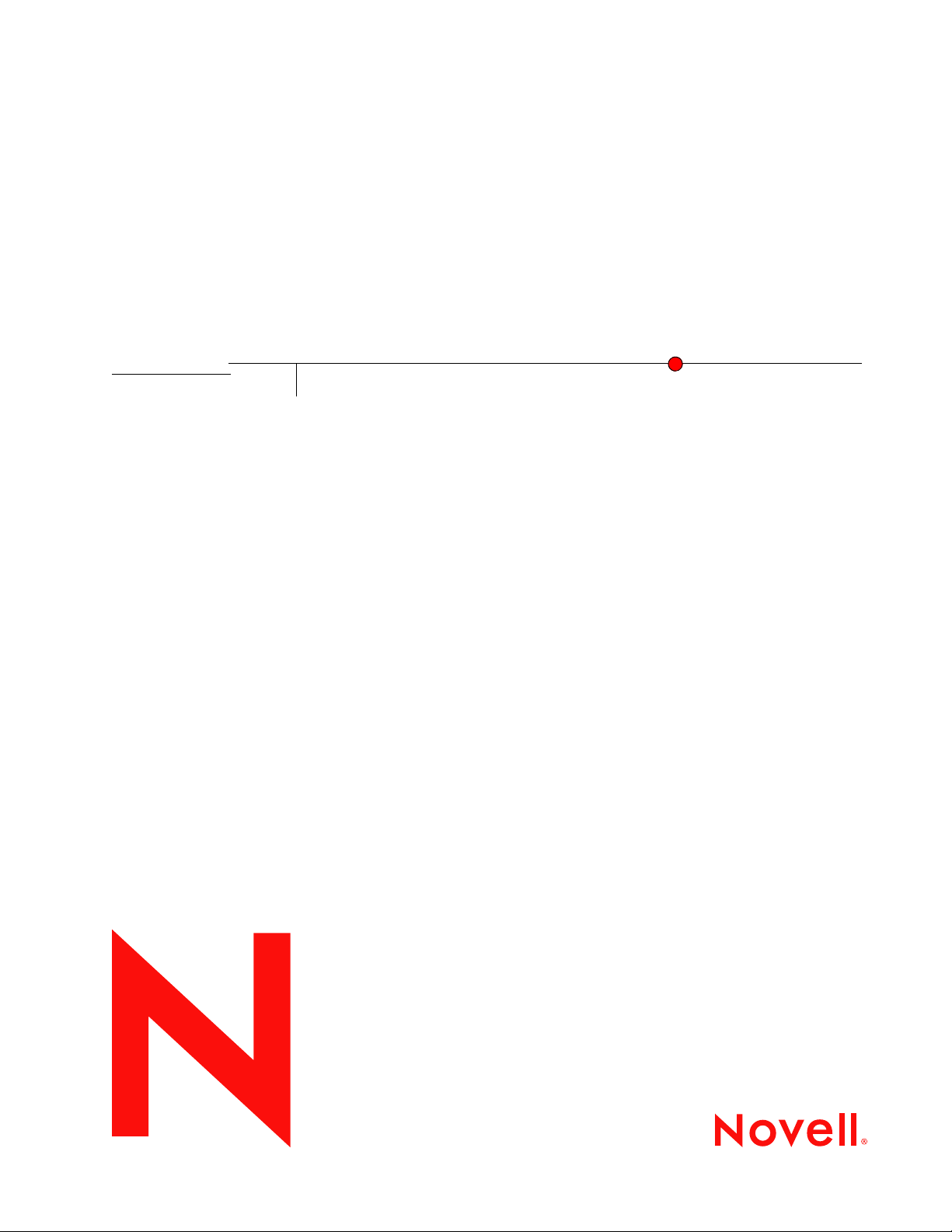
ConsoleOne 1.3.x User Guide
Novell
ConsoleOne
novdocx (en) 6 April 2007
®
1.3.x
September 27, 2007
www.novell.com
USER GUIDE
Page 2
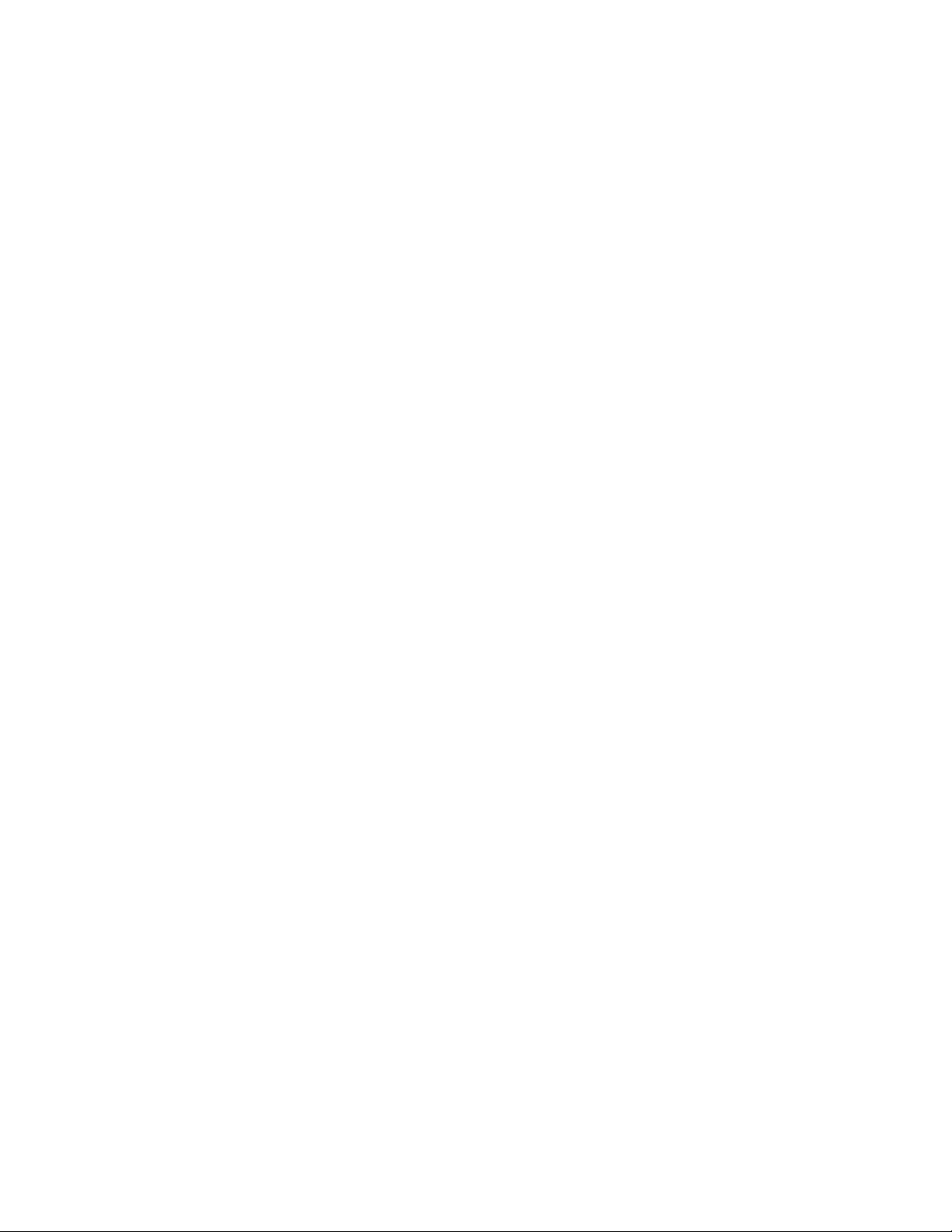
Legal Notices
Novell, Inc. makes no representations or warranties with respect to the contents or use of this documentation, and
specifically disclaims any express or implied warranties of merchantability or fitness for any particular purpose.
Further, Novell, Inc. reserves the right to revise this publication and to make changes to its content, at any time,
without obligation to notify any person or entity of such revisions or changes.
Further, Novell, Inc. makes no representations or warranties with respect to any software, and specifically disclaims
any express or implied warranties of merchantability or fitness for any particular purpose. Further, Novell, Inc.
reserves the right to make changes to any and all parts of Novell software, at any time, without any obligation to
notify any person or entity of such changes.
You may not use, export, or re-export this product in violation of any applicable laws or regulations including,
without limitation, U.S. export regulations or the laws of the country in which you reside.
Copyright © 2005 Novell, Inc. All rights reserved. No part of this publication may be reproduced, photocopied,
stored on a retrieval system, or transmitted without the express written consent of the publisher.
Novell, Inc. has intellectual property rights relating to technology embodied in the product that is described in this
document. In particular, and without limitation, these intellectual property rights may include one or more of the U.S.
patents listed at http://www.novell.com/company/legal/patents/ and one or more additional patents or pending patent
applications in the U.S. and in other countries.
novdocx (en) 6 April 2007
Novell, Inc.
404 Wyman Street, Suite 500
Waltham, MA 02451
U.S.A.
www.novell.com
Online Documentation: To access the online documentation for this and other Novell products, and to get
updates, see www.novell.com/documentation.
Page 3
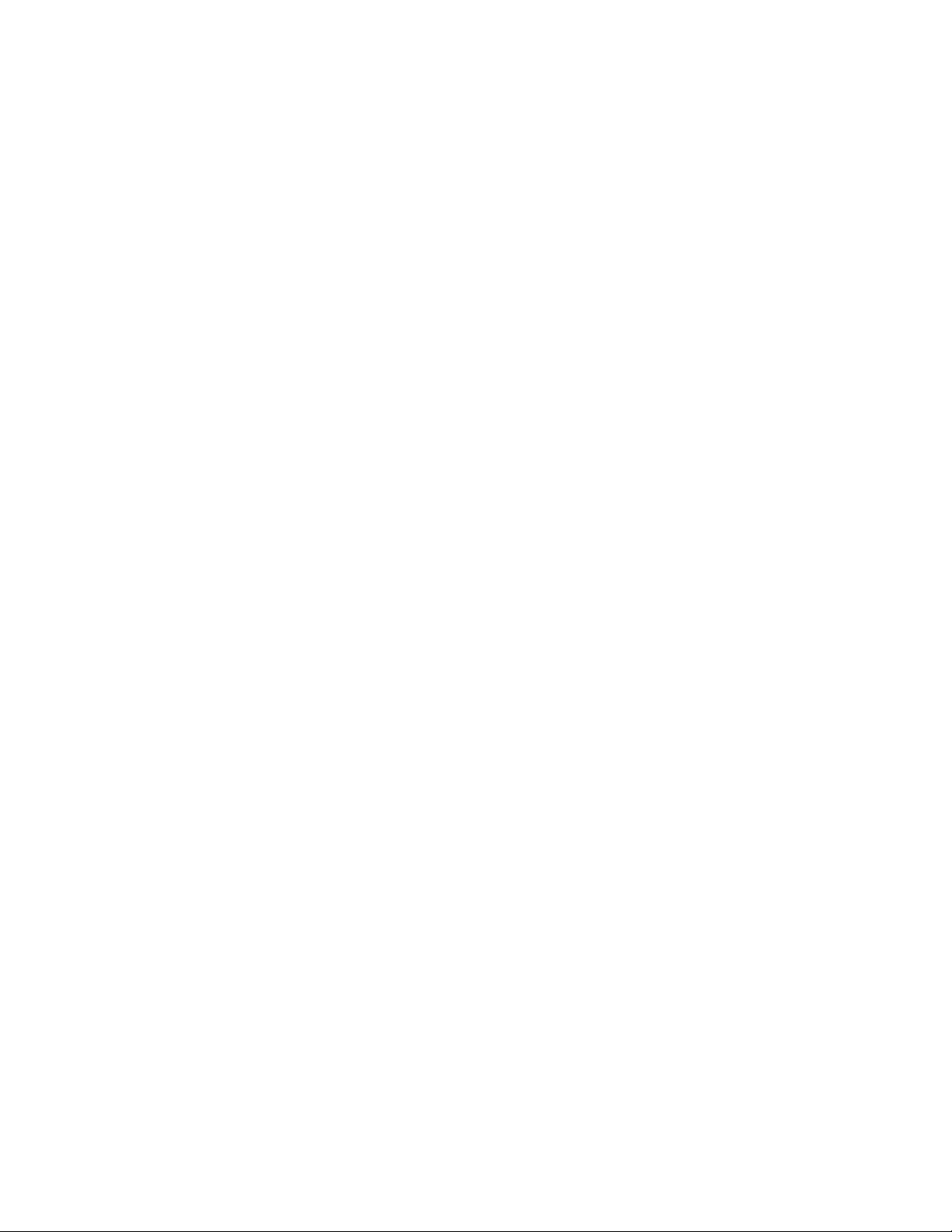
Novell Trademarks
ConsoleOne is a registered trademark of Novell, Inc. in the United States and other countries.
eDirectory is a trademark of Novell, Inc.
NDS Manager is a trademark of Novell, Inc.
NetWare is a registered trademark of Novell, Inc. in the United States and other countries.
Novell is a registered trademark of Novell, Inc. in the United States and other countries.
Novell Directory Services and NDS registered trademarks of Novell, Inc. in the United States and other countries.
ZENworks is a registered trademark of Novell, Inc. in the United States and other countries.
Third-Party Materials
All third-party trademarks are the property of their respective owners.
novdocx (en) 6 April 2007
Page 4
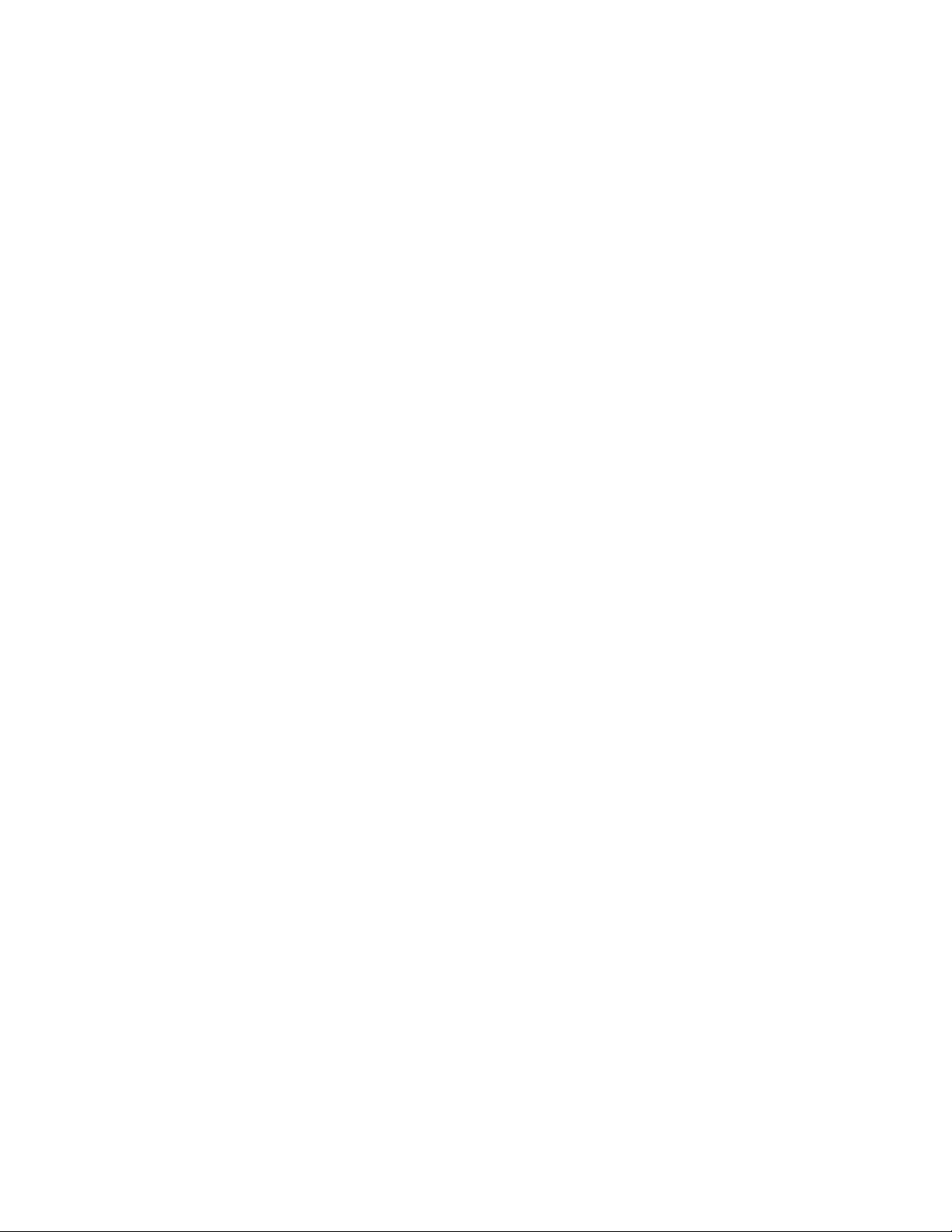
novdocx (en) 6 April 2007
Page 5
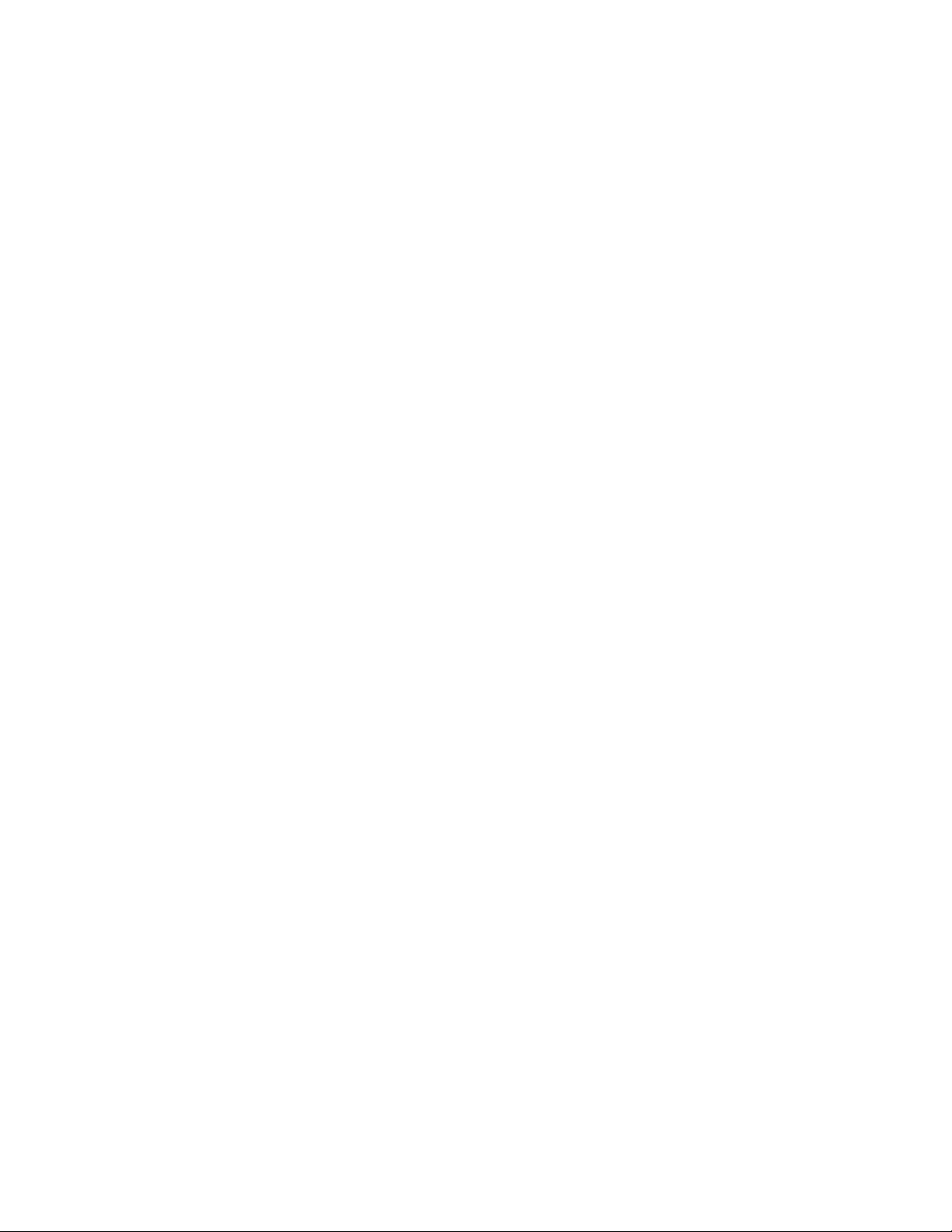
Contents
About This Guide 11
1 Getting Started 13
1.1 What's New in This Release? . . . . . . . . . . . . . . . . . . . . . . . . . . . . . . . . . . . . . . . . . . . . . . . . . 13
1.2 Why Use ConsoleOne? . . . . . . . . . . . . . . . . . . . . . . . . . . . . . . . . . . . . . . . . . . . . . . . . . . . . . . 14
1.3 Accessibility Improvements . . . . . . . . . . . . . . . . . . . . . . . . . . . . . . . . . . . . . . . . . . . . . . . . . . . 16
1.3.1 Accessibility Usage . . . . . . . . . . . . . . . . . . . . . . . . . . . . . . . . . . . . . . . . . . . . . . . . . . 16
1.4 Snap-Ins from Other Products . . . . . . . . . . . . . . . . . . . . . . . . . . . . . . . . . . . . . . . . . . . . . . . . . 17
1.5 Installing and Starting ConsoleOne . . . . . . . . . . . . . . . . . . . . . . . . . . . . . . . . . . . . . . . . . . . . . 17
1.5.1 Windows . . . . . . . . . . . . . . . . . . . . . . . . . . . . . . . . . . . . . . . . . . . . . . . . . . . . . . . . . . 18
1.5.2 NetWare . . . . . . . . . . . . . . . . . . . . . . . . . . . . . . . . . . . . . . . . . . . . . . . . . . . . . . . . . . 20
1.5.3 Linux . . . . . . . . . . . . . . . . . . . . . . . . . . . . . . . . . . . . . . . . . . . . . . . . . . . . . . . . . . . . . 21
1.5.4 Solaris . . . . . . . . . . . . . . . . . . . . . . . . . . . . . . . . . . . . . . . . . . . . . . . . . . . . . . . . . . . . 23
1.5.5 Tru64 UNIX . . . . . . . . . . . . . . . . . . . . . . . . . . . . . . . . . . . . . . . . . . . . . . . . . . . . . . . . 24
1.6 Uninstalling ConsoleOne . . . . . . . . . . . . . . . . . . . . . . . . . . . . . . . . . . . . . . . . . . . . . . . . . . . . . 26
1.6.1 Using Add/Remove Programs on a Windows Server or Workstation . . . . . . . . . . . . 26
1.6.2 Manually Uninstalling ConsoleOne . . . . . . . . . . . . . . . . . . . . . . . . . . . . . . . . . . . . . . 26
novdocx (en) 6 April 2007
2 Administration Basics 29
2.1 Browsing and Finding Objects . . . . . . . . . . . . . . . . . . . . . . . . . . . . . . . . . . . . . . . . . . . . . . . . . 29
2.1.1 Logging In to an eDirectory Tree. . . . . . . . . . . . . . . . . . . . . . . . . . . . . . . . . . . . . . . . 30
2.1.2 Logging Out of an eDirectory Tree . . . . . . . . . . . . . . . . . . . . . . . . . . . . . . . . . . . . . . 30
2.1.3 Accessing an eDirectory Context through DNS Federation . . . . . . . . . . . . . . . . . . . 30
2.1.4 Jumping to an Object in the Right Pane . . . . . . . . . . . . . . . . . . . . . . . . . . . . . . . . . . 31
2.1.5 Filtering Extraneous Objects from View . . . . . . . . . . . . . . . . . . . . . . . . . . . . . . . . . . 31
2.1.6 Finding an Object by Distinguished Name . . . . . . . . . . . . . . . . . . . . . . . . . . . . . . . . 31
2.1.7 Finding an Object by Name and Type. . . . . . . . . . . . . . . . . . . . . . . . . . . . . . . . . . . . 31
2.1.8 Finding Objects by Property Values . . . . . . . . . . . . . . . . . . . . . . . . . . . . . . . . . . . . . 32
2.2 Creating and Manipulating Objects . . . . . . . . . . . . . . . . . . . . . . . . . . . . . . . . . . . . . . . . . . . . . 32
2.2.1 Creating an Object . . . . . . . . . . . . . . . . . . . . . . . . . . . . . . . . . . . . . . . . . . . . . . . . . . 32
2.2.2 Modifying an Object's Properties. . . . . . . . . . . . . . . . . . . . . . . . . . . . . . . . . . . . . . . . 33
2.2.3 Modifying Multiple Objects Simultaneously . . . . . . . . . . . . . . . . . . . . . . . . . . . . . . . . 33
2.2.4 Renaming an Object . . . . . . . . . . . . . . . . . . . . . . . . . . . . . . . . . . . . . . . . . . . . . . . . . 34
2.2.5 Moving Objects . . . . . . . . . . . . . . . . . . . . . . . . . . . . . . . . . . . . . . . . . . . . . . . . . . . . . 34
2.2.6 Deleting Objects . . . . . . . . . . . . . . . . . . . . . . . . . . . . . . . . . . . . . . . . . . . . . . . . . . . . 34
2.3 Editing Object Properties . . . . . . . . . . . . . . . . . . . . . . . . . . . . . . . . . . . . . . . . . . . . . . . . . . . . . 34
2.3.1 General Characteristics. . . . . . . . . . . . . . . . . . . . . . . . . . . . . . . . . . . . . . . . . . . . . . . 35
2.3.2 Unique Characteristics of Editing Multiple Objects Simultaneously . . . . . . . . . . . . . 35
2.3.3 Customizing Property Pages. . . . . . . . . . . . . . . . . . . . . . . . . . . . . . . . . . . . . . . . . . . 36
2.4 Organizing Objects into Containers . . . . . . . . . . . . . . . . . . . . . . . . . . . . . . . . . . . . . . . . . . . . . 36
2.4.1 Creating an Organization Object . . . . . . . . . . . . . . . . . . . . . . . . . . . . . . . . . . . . . . . . 37
2.4.2 Creating an Organizational Unit Object . . . . . . . . . . . . . . . . . . . . . . . . . . . . . . . . . . . 37
2.4.3 Creating a Locality Object . . . . . . . . . . . . . . . . . . . . . . . . . . . . . . . . . . . . . . . . . . . . . 37
2.4.4 Creating a Country Object. . . . . . . . . . . . . . . . . . . . . . . . . . . . . . . . . . . . . . . . . . . . . 37
2.4.5 Creating an Alias to an Object. . . . . . . . . . . . . . . . . . . . . . . . . . . . . . . . . . . . . . . . . . 38
2.5 Customizing Views . . . . . . . . . . . . . . . . . . . . . . . . . . . . . . . . . . . . . . . . . . . . . . . . . . . . . . . . . 38
2.5.1 Setting the Top Object in the Left Pane . . . . . . . . . . . . . . . . . . . . . . . . . . . . . . . . . . 39
2.5.2 Showing or Hiding the View Title in the Right Pane . . . . . . . . . . . . . . . . . . . . . . . . . 39
2.5.3 Adjusting the Column Width in the Right Pane . . . . . . . . . . . . . . . . . . . . . . . . . . . . . 39
Contents 5
Page 6
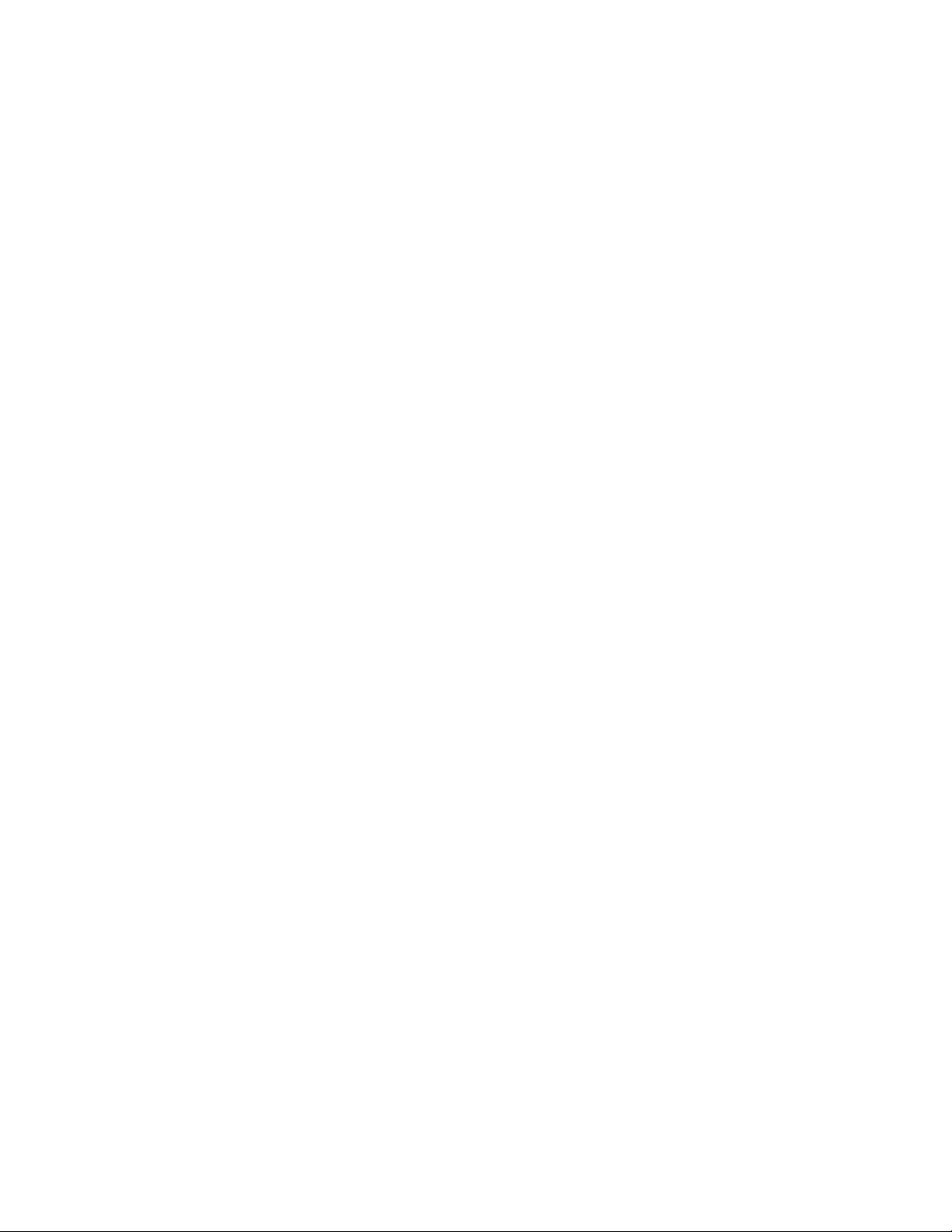
3 Managing User Accounts 41
3.1 Creating User Accounts . . . . . . . . . . . . . . . . . . . . . . . . . . . . . . . . . . . . . . . . . . . . . . . . . . . . . . 41
3.1.1 Creating a User Object. . . . . . . . . . . . . . . . . . . . . . . . . . . . . . . . . . . . . . . . . . . . . . . . 41
3.1.2 Creating a User Template . . . . . . . . . . . . . . . . . . . . . . . . . . . . . . . . . . . . . . . . . . . . . 42
3.2 Setting Up Optional Account Features . . . . . . . . . . . . . . . . . . . . . . . . . . . . . . . . . . . . . . . . . . . 42
3.2.1 Setting Up a User's Network Computing Environment. . . . . . . . . . . . . . . . . . . . . . . . 42
3.2.2 Setting Up Extra Login Security for a User . . . . . . . . . . . . . . . . . . . . . . . . . . . . . . . . 42
3.2.3 Setting Up an Accounting of a User's NetWare Server Usage . . . . . . . . . . . . . . . . . 43
3.3 Setting Up Login Scripts . . . . . . . . . . . . . . . . . . . . . . . . . . . . . . . . . . . . . . . . . . . . . . . . . . . . . . 43
3.3.1 Creating a Login Script. . . . . . . . . . . . . . . . . . . . . . . . . . . . . . . . . . . . . . . . . . . . . . . . 44
3.3.2 Assigning a Profile to a User . . . . . . . . . . . . . . . . . . . . . . . . . . . . . . . . . . . . . . . . . . . 44
3.4 Login Time Restrictions for Remote Users. . . . . . . . . . . . . . . . . . . . . . . . . . . . . . . . . . . . . . . . 44
3.5 Password Management . . . . . . . . . . . . . . . . . . . . . . . . . . . . . . . . . . . . . . . . . . . . . . . . . . . . . . 45
4 Administering Rights 49
4.1 Assigning Rights Explicitly . . . . . . . . . . . . . . . . . . . . . . . . . . . . . . . . . . . . . . . . . . . . . . . . . . . . 49
4.1.1 Controlling Access to the NetWare File System by Resource . . . . . . . . . . . . . . . . . . 50
4.1.2 Controlling Access to the NetWare File System by Trustee . . . . . . . . . . . . . . . . . . . 50
4.1.3 Controlling Access to Novell eDirectory by Resource . . . . . . . . . . . . . . . . . . . . . . . . 51
4.1.4 Controlling Access to Novell eDirectory by Trustee. . . . . . . . . . . . . . . . . . . . . . . . . . 51
4.2 Granting Equivalence . . . . . . . . . . . . . . . . . . . . . . . . . . . . . . . . . . . . . . . . . . . . . . . . . . . . . . . . 52
4.2.1 Granting Security Equivalence by Membership . . . . . . . . . . . . . . . . . . . . . . . . . . . . . 52
4.2.2 Granting Security Equivalence Explicitly . . . . . . . . . . . . . . . . . . . . . . . . . . . . . . . . . . 52
4.2.3 Setting Up an Administrator Over an Object's Specific eDirectory Properties . . . . . . 53
4.3 Blocking Inheritance . . . . . . . . . . . . . . . . . . . . . . . . . . . . . . . . . . . . . . . . . . . . . . . . . . . . . . . . . 53
4.3.1 Blocking Inherited Rights to a File or Folder on a NetWare Volume . . . . . . . . . . . . . 53
4.3.2 Blocking Inherited Rights to an eDirectory Object or Property. . . . . . . . . . . . . . . . . . 54
4.4 Viewing Effective Rights . . . . . . . . . . . . . . . . . . . . . . . . . . . . . . . . . . . . . . . . . . . . . . . . . . . . . . 54
4.4.1 Viewing Effective Rights to a File or Folder on a NetWare Volume . . . . . . . . . . . . . . 54
4.4.2 Viewing Effective Rights to an eDirectory Object or Property . . . . . . . . . . . . . . . . . . 55
4.5 About NetWare Rights . . . . . . . . . . . . . . . . . . . . . . . . . . . . . . . . . . . . . . . . . . . . . . . . . . . . . . . 55
4.5.1 Descriptions of Rights . . . . . . . . . . . . . . . . . . . . . . . . . . . . . . . . . . . . . . . . . . . . . . . . 55
4.5.2 Sources of Rights. . . . . . . . . . . . . . . . . . . . . . . . . . . . . . . . . . . . . . . . . . . . . . . . . . . . 56
4.5.3 How NetWare Calculates Effective Rights . . . . . . . . . . . . . . . . . . . . . . . . . . . . . . . . . 56
novdocx (en) 6 April 2007
5 Configuring Role-Based Administration 59
5.1 Setting Up Role-Based Services . . . . . . . . . . . . . . . . . . . . . . . . . . . . . . . . . . . . . . . . . . . . . . . 59
5.1.1 Installing RBS Schema Extensions to Your eDirectory Tree . . . . . . . . . . . . . . . . . . . 59
5.2 Defining RBS Roles . . . . . . . . . . . . . . . . . . . . . . . . . . . . . . . . . . . . . . . . . . . . . . . . . . . . . . . . . 59
5.2.1 Creating an RBS Role Object . . . . . . . . . . . . . . . . . . . . . . . . . . . . . . . . . . . . . . . . . . 60
5.2.2 Specifying the Tasks That RBS Roles Can Perform . . . . . . . . . . . . . . . . . . . . . . . . . 60
5.3 Assigning RBS Role Membership and Scope . . . . . . . . . . . . . . . . . . . . . . . . . . . . . . . . . . . . . 60
5.4 Creating RBS Objects for Custom Applications . . . . . . . . . . . . . . . . . . . . . . . . . . . . . . . . . . . . 61
5.4.1 Creating an RBS Module Object . . . . . . . . . . . . . . . . . . . . . . . . . . . . . . . . . . . . . . . . 62
5.4.2 Creating an RBS Task Object . . . . . . . . . . . . . . . . . . . . . . . . . . . . . . . . . . . . . . . . . . 62
5.4.3 Creating an Object That Represents a Non-eDirectory Scope . . . . . . . . . . . . . . . . . 63
6 Extending the Novell eDirectory Schema 65
6.1 Defining Custom Object Classes and Properties . . . . . . . . . . . . . . . . . . . . . . . . . . . . . . . . . . . 66
6.1.1 Defining a Custom Property . . . . . . . . . . . . . . . . . . . . . . . . . . . . . . . . . . . . . . . . . . . . 66
6.1.2 Adding Optional Properties to a Class . . . . . . . . . . . . . . . . . . . . . . . . . . . . . . . . . . . . 66
6.1.3 Defining a Custom Object Class . . . . . . . . . . . . . . . . . . . . . . . . . . . . . . . . . . . . . . . . 66
6 ConsoleOne 1.3.x User Guide
Page 7
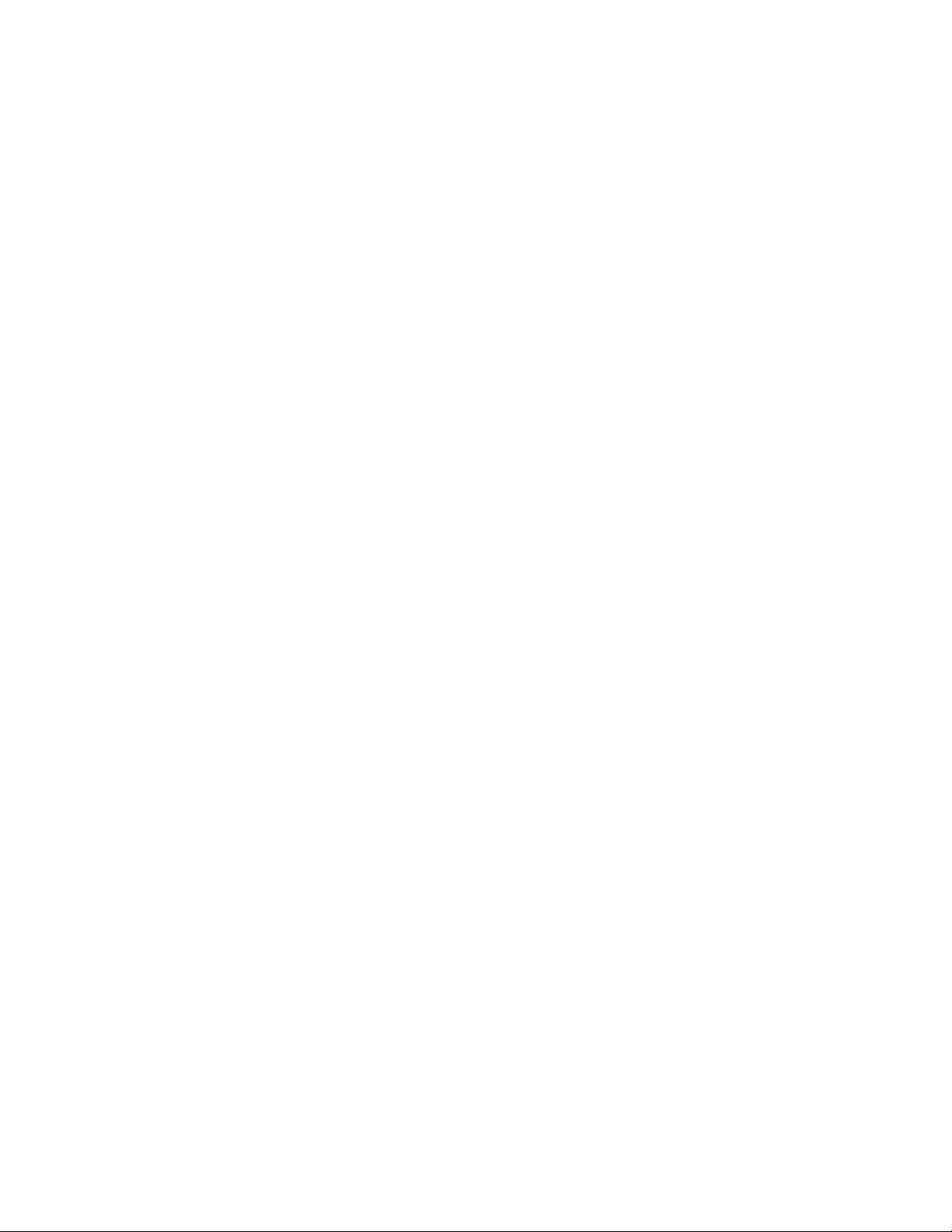
6.2 Defining and Using Auxiliary Classes . . . . . . . . . . . . . . . . . . . . . . . . . . . . . . . . . . . . . . . . . . . 67
6.2.1 Defining an Auxiliary Class . . . . . . . . . . . . . . . . . . . . . . . . . . . . . . . . . . . . . . . . . . . . 67
6.2.2 Extending an Object with the Properties of an Auxiliary Class . . . . . . . . . . . . . . . . . 67
6.2.3 Extending Multiple Objects Simultaneously with the Properties of an Auxiliary Class 68
6.2.4 Modifying an Object's Auxiliary Properties . . . . . . . . . . . . . . . . . . . . . . . . . . . . . . . . 69
6.2.5 Deleting Auxiliary Properties from an Object. . . . . . . . . . . . . . . . . . . . . . . . . . . . . . . 69
6.2.6 Deleting Auxiliary Properties from Multiple Objects Simultaneously . . . . . . . . . . . . . 70
6.3 Deleting Unused Classes and Properties . . . . . . . . . . . . . . . . . . . . . . . . . . . . . . . . . . . . . . . . 70
6.3.1 Deleting a Property from the Schema . . . . . . . . . . . . . . . . . . . . . . . . . . . . . . . . . . . . 70
6.3.2 Deleting a Class from the Schema . . . . . . . . . . . . . . . . . . . . . . . . . . . . . . . . . . . . . . 70
7 Partitioning and Replicating Novell eDirectory 73
7.1 Managing Partitions . . . . . . . . . . . . . . . . . . . . . . . . . . . . . . . . . . . . . . . . . . . . . . . . . . . . . . . . . 73
7.1.1 Viewing Information about a Partition . . . . . . . . . . . . . . . . . . . . . . . . . . . . . . . . . . . . 74
7.1.2 Splitting a Partition (Creating a Child Partition) . . . . . . . . . . . . . . . . . . . . . . . . . . . . . 74
7.1.3 Merging a Child Partition with Its Parent Partition . . . . . . . . . . . . . . . . . . . . . . . . . . . 74
7.1.4 Moving a Partition . . . . . . . . . . . . . . . . . . . . . . . . . . . . . . . . . . . . . . . . . . . . . . . . . . . 75
7.1.5 Checking Partition Continuity . . . . . . . . . . . . . . . . . . . . . . . . . . . . . . . . . . . . . . . . . . 75
7.2 Managing Replication . . . . . . . . . . . . . . . . . . . . . . . . . . . . . . . . . . . . . . . . . . . . . . . . . . . . . . . 78
7.2.1 Viewing Replication Information . . . . . . . . . . . . . . . . . . . . . . . . . . . . . . . . . . . . . . . . 78
7.2.2 Adding a Replica . . . . . . . . . . . . . . . . . . . . . . . . . . . . . . . . . . . . . . . . . . . . . . . . . . . . 79
7.2.3 Deleting a Replica . . . . . . . . . . . . . . . . . . . . . . . . . . . . . . . . . . . . . . . . . . . . . . . . . . . 79
7.2.4 Modifying a Replica . . . . . . . . . . . . . . . . . . . . . . . . . . . . . . . . . . . . . . . . . . . . . . . . . . 79
7.2.5 Replicating Selected Data Only. . . . . . . . . . . . . . . . . . . . . . . . . . . . . . . . . . . . . . . . . 80
7.3 About Replica States . . . . . . . . . . . . . . . . . . . . . . . . . . . . . . . . . . . . . . . . . . . . . . . . . . . . . . . . 80
novdocx (en) 6 April 2007
8 Managing NetWare Server Resources 81
8.1 Viewing and Modifying Server and File System Information . . . . . . . . . . . . . . . . . . . . . . . . . . 81
8.1.1 Launching NetWare Management Portal from a Server Object . . . . . . . . . . . . . . . . 82
8.1.2 Viewing or Modifying Information about a NetWare Server. . . . . . . . . . . . . . . . . . . . 82
8.1.3 Viewing or Modifying Information about a Volume . . . . . . . . . . . . . . . . . . . . . . . . . . 82
8.1.4 Viewing Details on the Contents of a Volume or Folder . . . . . . . . . . . . . . . . . . . . . . 83
8.1.5 Viewing or Modifying Information about a File or Folder . . . . . . . . . . . . . . . . . . . . . . 83
8.1.6 Modifying Information about Multiple Files, Folders, or Volumes Simultaneously. . . 83
8.2 Managing Files and Folders on NetWare Volumes . . . . . . . . . . . . . . . . . . . . . . . . . . . . . . . . . 84
8.2.1 Copying or Moving Files and Folders . . . . . . . . . . . . . . . . . . . . . . . . . . . . . . . . . . . . 84
8.2.2 Creating a File or Folder . . . . . . . . . . . . . . . . . . . . . . . . . . . . . . . . . . . . . . . . . . . . . . 84
8.2.3 Renaming a File or Folder. . . . . . . . . . . . . . . . . . . . . . . . . . . . . . . . . . . . . . . . . . . . . 84
8.2.4 Deleting Files and Folders. . . . . . . . . . . . . . . . . . . . . . . . . . . . . . . . . . . . . . . . . . . . . 85
8.3 Salvaging and Purging Deleted Files on NetWare Volumes . . . . . . . . . . . . . . . . . . . . . . . . . . 85
8.3.1 Salvaging Deleted Files and Folders. . . . . . . . . . . . . . . . . . . . . . . . . . . . . . . . . . . . . 85
8.3.2 Purging Deleted Files and Folders . . . . . . . . . . . . . . . . . . . . . . . . . . . . . . . . . . . . . . 85
8.4 Controlling Allocation of Volume Space. . . . . . . . . . . . . . . . . . . . . . . . . . . . . . . . . . . . . . . . . . 85
8.4.1 Restricting a User’s Volume Space. . . . . . . . . . . . . . . . . . . . . . . . . . . . . . . . . . . . . . 86
8.4.2 Restricting a Folder’s Size. . . . . . . . . . . . . . . . . . . . . . . . . . . . . . . . . . . . . . . . . . . . . 86
8.4.3 Removing a User’s Space Restriction on a Volume . . . . . . . . . . . . . . . . . . . . . . . . . 86
8.4.4 Removing a Folder’s Size Restriction . . . . . . . . . . . . . . . . . . . . . . . . . . . . . . . . . . . . 86
8.5 Creating eDirectory Objects to Facilitate File Management. . . . . . . . . . . . . . . . . . . . . . . . . . . 87
8.5.1 Creating a NetWare Server Object . . . . . . . . . . . . . . . . . . . . . . . . . . . . . . . . . . . . . . 87
8.5.2 Creating a Volume Object . . . . . . . . . . . . . . . . . . . . . . . . . . . . . . . . . . . . . . . . . . . . . 87
8.5.3 Creating a Directory Map Object . . . . . . . . . . . . . . . . . . . . . . . . . . . . . . . . . . . . . . . . 88
9 Generating Reports 89
9.1 Available Reports. . . . . . . . . . . . . . . . . . . . . . . . . . . . . . . . . . . . . . . . . . . . . . . . . . . . . . . . . . . 89
Contents 7
Page 8
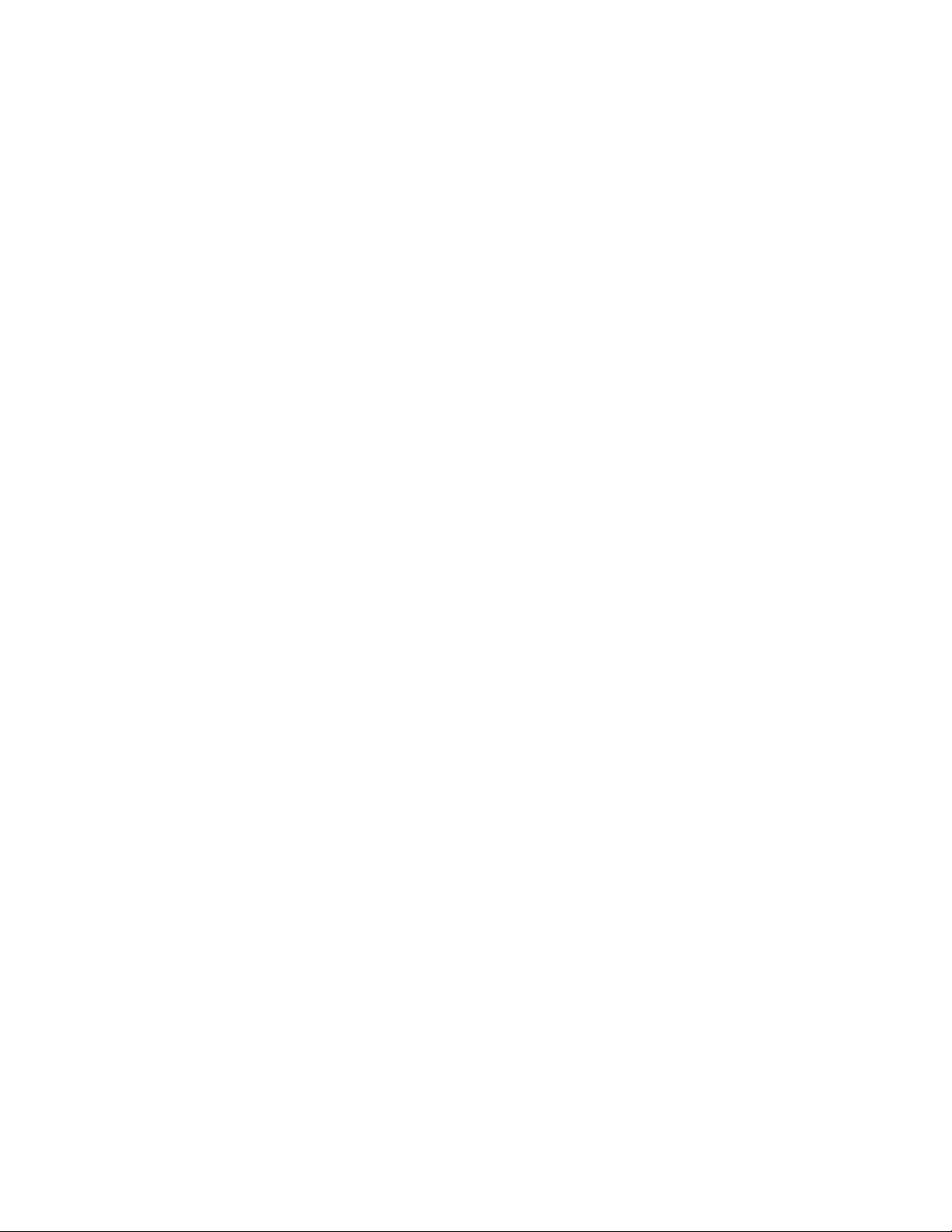
9.1.1 eDirectory General Object Reports . . . . . . . . . . . . . . . . . . . . . . . . . . . . . . . . . . . . . . 90
9.1.2 eDirectory User Security Reports. . . . . . . . . . . . . . . . . . . . . . . . . . . . . . . . . . . . . . . . 90
9.1.3 eDirectory User and Group Reports. . . . . . . . . . . . . . . . . . . . . . . . . . . . . . . . . . . . . . 91
9.2 Setting Up Reporting . . . . . . . . . . . . . . . . . . . . . . . . . . . . . . . . . . . . . . . . . . . . . . . . . . . . . . . . 92
9.2.1 Installing Reporting Services Schema Extensions . . . . . . . . . . . . . . . . . . . . . . . . . . . 93
9.2.2 Installing Novell-Defined Report Catalogs . . . . . . . . . . . . . . . . . . . . . . . . . . . . . . . . . 93
9.2.3 Installing the ODBC Driver for eDirectory on a Windows Computer . . . . . . . . . . . . . 93
9.2.4 Configuring the Data Source Used by a Report Catalog . . . . . . . . . . . . . . . . . . . . . . 93
9.3 Generating, Printing, and Saving Reports . . . . . . . . . . . . . . . . . . . . . . . . . . . . . . . . . . . . . . . . 94
9.3.1 Specifying the Part of Your eDirectory Tree (Context) to Report On . . . . . . . . . . . . . 94
9.3.2 Generating and Viewing a Report . . . . . . . . . . . . . . . . . . . . . . . . . . . . . . . . . . . . . . . 94
9.3.3 Printing a Report . . . . . . . . . . . . . . . . . . . . . . . . . . . . . . . . . . . . . . . . . . . . . . . . . . . . 95
9.3.4 Saving a Report . . . . . . . . . . . . . . . . . . . . . . . . . . . . . . . . . . . . . . . . . . . . . . . . . . . . . 95
9.3.5 Exporting a Report . . . . . . . . . . . . . . . . . . . . . . . . . . . . . . . . . . . . . . . . . . . . . . . . . . . 95
9.3.6 Viewing a Previously Saved Report . . . . . . . . . . . . . . . . . . . . . . . . . . . . . . . . . . . . . . 95
9.3.7 Customizing the Data-Selection Criteria (Query) Used to Generate a Report . . . . . . 95
9.4 Designing Custom Reports. . . . . . . . . . . . . . . . . . . . . . . . . . . . . . . . . . . . . . . . . . . . . . . . . . . . 96
9.4.1 Adding JReport Designer to Your ConsoleOne Installation . . . . . . . . . . . . . . . . . . . . 96
9.4.2 Creating a Custom Report Catalog . . . . . . . . . . . . . . . . . . . . . . . . . . . . . . . . . . . . . . 97
9.4.3 Creating or Modifying Report Forms . . . . . . . . . . . . . . . . . . . . . . . . . . . . . . . . . . . . . 97
novdocx (en) 6 April 2007
10 Troubleshooting 99
10.1 ConsoleOne Malfunctions or Won't Start . . . . . . . . . . . . . . . . . . . . . . . . . . . . . . . . . . . . . . . . 100
10.2 Performance Is Sluggish . . . . . . . . . . . . . . . . . . . . . . . . . . . . . . . . . . . . . . . . . . . . . . . . . . . . 100
10.3 I Need a Completely Local Installation . . . . . . . . . . . . . . . . . . . . . . . . . . . . . . . . . . . . . . . . . . 101
10.4 Can't Find the eDirectory Tree That I Want to Log In To . . . . . . . . . . . . . . . . . . . . . . . . . . . . 101
10.5 Newly Created User Can't Log In . . . . . . . . . . . . . . . . . . . . . . . . . . . . . . . . . . . . . . . . . . . . . . 101
10.6 Can't Create Volume or Directory Map Object . . . . . . . . . . . . . . . . . . . . . . . . . . . . . . . . . . . . 101
10.7 Can't Abort Partition Operation. . . . . . . . . . . . . . . . . . . . . . . . . . . . . . . . . . . . . . . . . . . . . . . . 102
10.8 Problems Generating a Report . . . . . . . . . . . . . . . . . . . . . . . . . . . . . . . . . . . . . . . . . . . . . . . . 102
10.9 Field or Option is Disabled . . . . . . . . . . . . . . . . . . . . . . . . . . . . . . . . . . . . . . . . . . . . . . . . . . . 102
10.10 Known Quirks and Limitations . . . . . . . . . . . . . . . . . . . . . . . . . . . . . . . . . . . . . . . . . . . . . . . . 102
10.11 ConsoleOne 1.3.4 Errors . . . . . . . . . . . . . . . . . . . . . . . . . . . . . . . . . . . . . . . . . . . . . . . . . . . . 104
10.12 Authentication and Password Modification Errors in ConsoleOne 1.3.6 . . . . . . . . . . . . . . . . 104
10.13 Menu Keyboard Navigation Indicators Are Not Displayed . . . . . . . . . . . . . . . . . . . . . . . . . . . 105
10.14 Creating Objects Using ALT+255 Displays a Question Mark (?) Character in ConsoleOne
1.3.6 . . . . . . . . . . . . . . . . . . . . . . . . . . . . . . . . . . . . . . . . . . . . . . . . . . . . . . . . . . . . . . . . . . . . 105
10.15 Login Fails from Windows Workstation . . . . . . . . . . . . . . . . . . . . . . . . . . . . . . . . . . . . . . . . . 105
10.16 Role Based Services Saves the Page Even if You Cancel the Property Book . . . . . . . . . . . 105
10.17 Unable to Delete Custom Attributes in the Other Tab of a User. . . . . . . . . . . . . . . . . . . . . . . 105
10.18 The Add and Delete Option Remains Disabled after Applying Changes on Other Property Book
Page . . . . . . . . . . . . . . . . . . . . . . . . . . . . . . . . . . . . . . . . . . . . . . . . . . . . . . . . . . . . . . . . . . . . 105
10.19 The Splash Screen that Shows the Snapins Loading Does Not Get Displayed While Starting
ConsoleOne . . . . . . . . . . . . . . . . . . . . . . . . . . . . . . . . . . . . . . . . . . . . . . . . . . . . . . . . . . . . . . 106
10.20 ConsoleOne Import/Export functionality Failing on Solaris . . . . . . . . . . . . . . . . . . . . . . . . . . 106
A ConsoleOne Command-Line Switches 107
A.1 -debug . . . . . . . . . . . . . . . . . . . . . . . . . . . . . . . . . . . . . . . . . . . . . . . . . . . . . . . . . . . . . . . . . . 107
A.2 -fileout filename . . . . . . . . . . . . . . . . . . . . . . . . . . . . . . . . . . . . . . . . . . . . . . . . . . . . . . . . . . . 107
A.3 -forceMaster . . . . . . . . . . . . . . . . . . . . . . . . . . . . . . . . . . . . . . . . . . . . . . . . . . . . . . . . . . . . . . 107
A.4 -forceSnapinLoad . . . . . . . . . . . . . . . . . . . . . . . . . . . . . . . . . . . . . . . . . . . . . . . . . . . . . . . . . . 107
A.5 -libpath path . . . . . . . . . . . . . . . . . . . . . . . . . . . . . . . . . . . . . . . . . . . . . . . . . . . . . . . . . . . . . . 107
8 ConsoleOne 1.3.x User Guide
Page 9
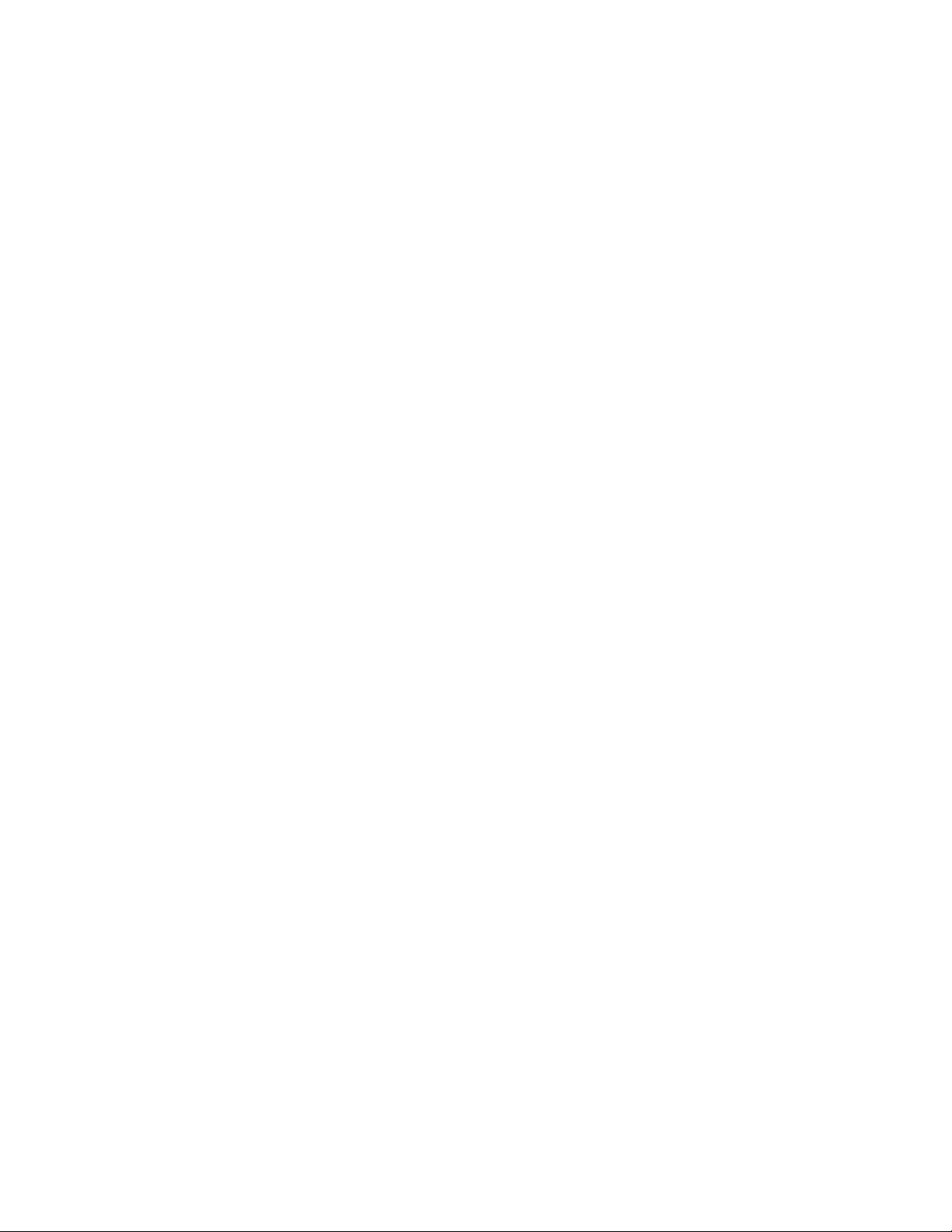
A.6 -prefdir directory name. . . . . . . . . . . . . . . . . . . . . . . . . . . . . . . . . . . . . . . . . . . . . . . . . . . . . . 108
A.7 -snapinpath path . . . . . . . . . . . . . . . . . . . . . . . . . . . . . . . . . . . . . . . . . . . . . . . . . . . . . . . . . . 108
A.8 -systemout . . . . . . . . . . . . . . . . . . . . . . . . . . . . . . . . . . . . . . . . . . . . . . . . . . . . . . . . . . . . . . . 108
A.9 -vboundary size . . . . . . . . . . . . . . . . . . . . . . . . . . . . . . . . . . . . . . . . . . . . . . . . . . . . . . . . . . . 108
A.10 -windowout. . . . . . . . . . . . . . . . . . . . . . . . . . . . . . . . . . . . . . . . . . . . . . . . . . . . . . . . . . . . . . . 108
novdocx (en) 6 April 2007
Contents 9
Page 10
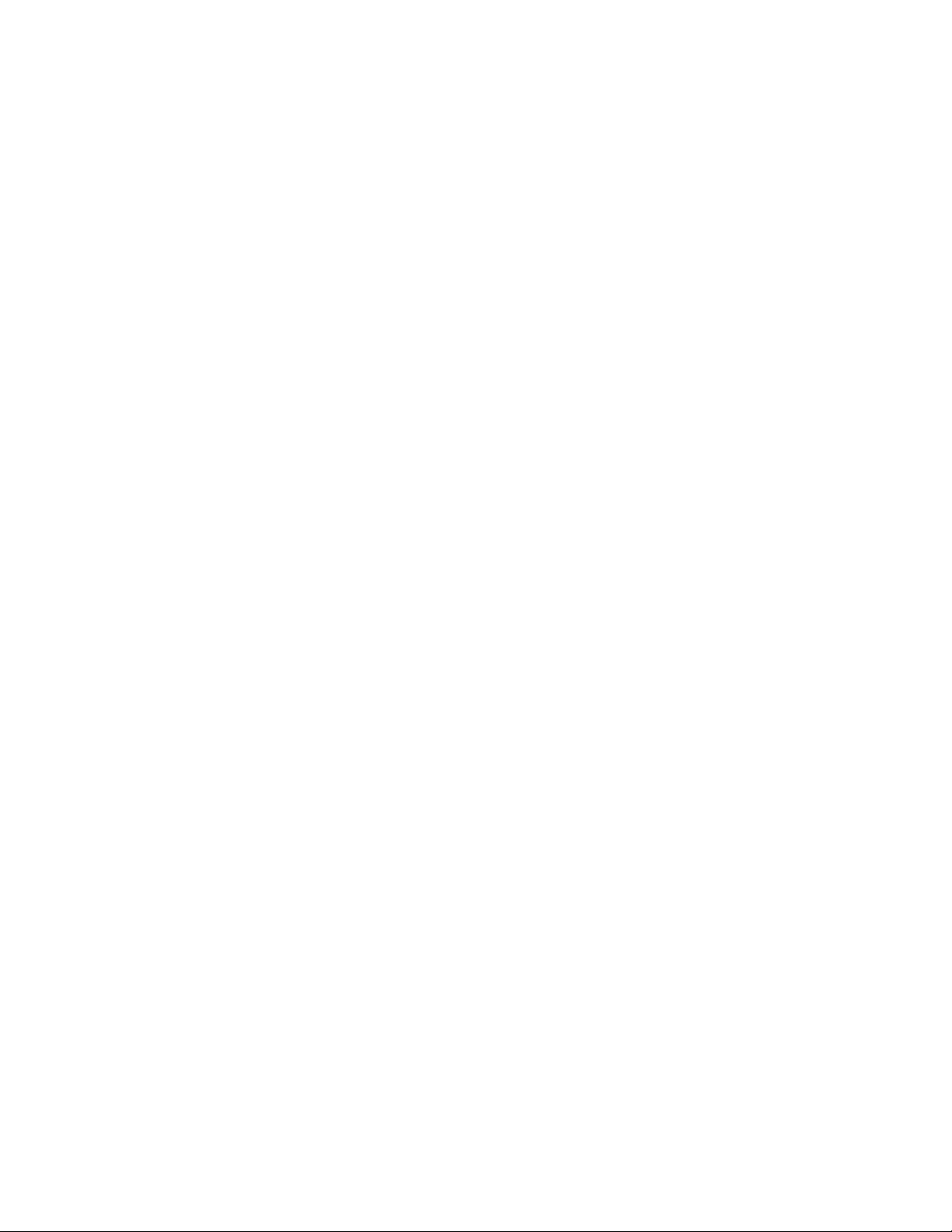
novdocx (en) 6 April 2007
10 ConsoleOne 1.3.x User Guide
Page 11
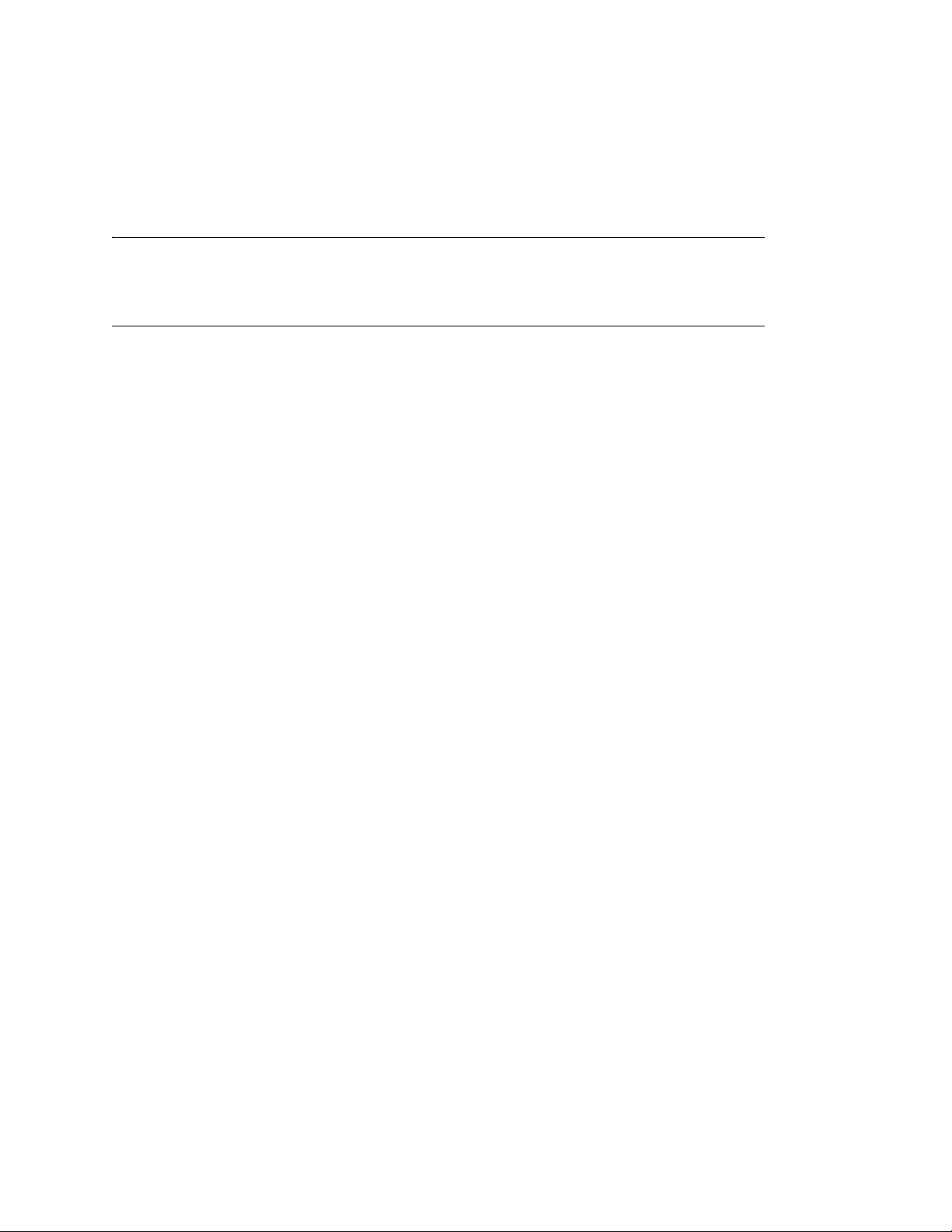
About This Guide
This guide explains what ConsoleOne® is and how to install, use, and troubleshoot it.
novdocx (en) 6 April 2007
TIP: This guide covers only the core ConsoleOne capabilities that you get if you download
®
ConsoleOne from the Novell
Product Downloads Site (http://download.novell.com). For
information on ConsoleOne capabilities added by other products, see the documentation for those
products.
This guide includes the following sections:
Chapter 1, “Getting Started,” on page 13
Chapter 2, “Administration Basics,” on page 29
Chapter 3, “Managing User Accounts,” on page 41
Chapter 4, “Administering Rights,” on page 49
Chapter 5, “Configuring Role-Based Administration,” on page 59
Chapter 6, “Extending the Novell eDirectory Schema,” on page 65
Chapter 7, “Partitioning and Replicating Novell eDirectory,” on page 73
Chapter 8, “Managing NetWare Server Resources,” on page 81
Chapter 9, “Generating Reports,” on page 89
Chapter 10, “Troubleshooting,” on page 99
Appendix A, “ConsoleOne Command-Line Switches,” on page 107
Additional Documentation
For documentation on eDirectory
TM
and the eDirectory management utilities, see the Novell
eDirectory 8.7 Administration Guide (http://www.novell.com/documentation/lg/edir87/index.html)
and the Novell iManager 1.5.1 Administration Guide (http://www.novell.com/documentation/lg/
imanager151/index.html).
Documentation Updates
For the most recent version of the ConsoleOne 1.3.x User Guide, see the ConsoleOne 1.3.x
Documentation (http://www.novell.com/documentation/lg/consol13/index.html) Web Site.
Documentation Conventions
In this documentation, a greater-than symbol (>) is used to separate actions within a step and items
within a cross-reference path.
®
A trademark symbol (
, TM, etc.) denotes a Novell trademark. An asterisk (*) denotes a third-party
trademark.
When a single pathname can be written with a backslash for some platforms or a forward slash for
other platforms, the pathname is presented with a backslash. Users of platforms that require a
forward slash, such as UNIX, should use forward slashes as required by your software.
About This Guide
11
Page 12
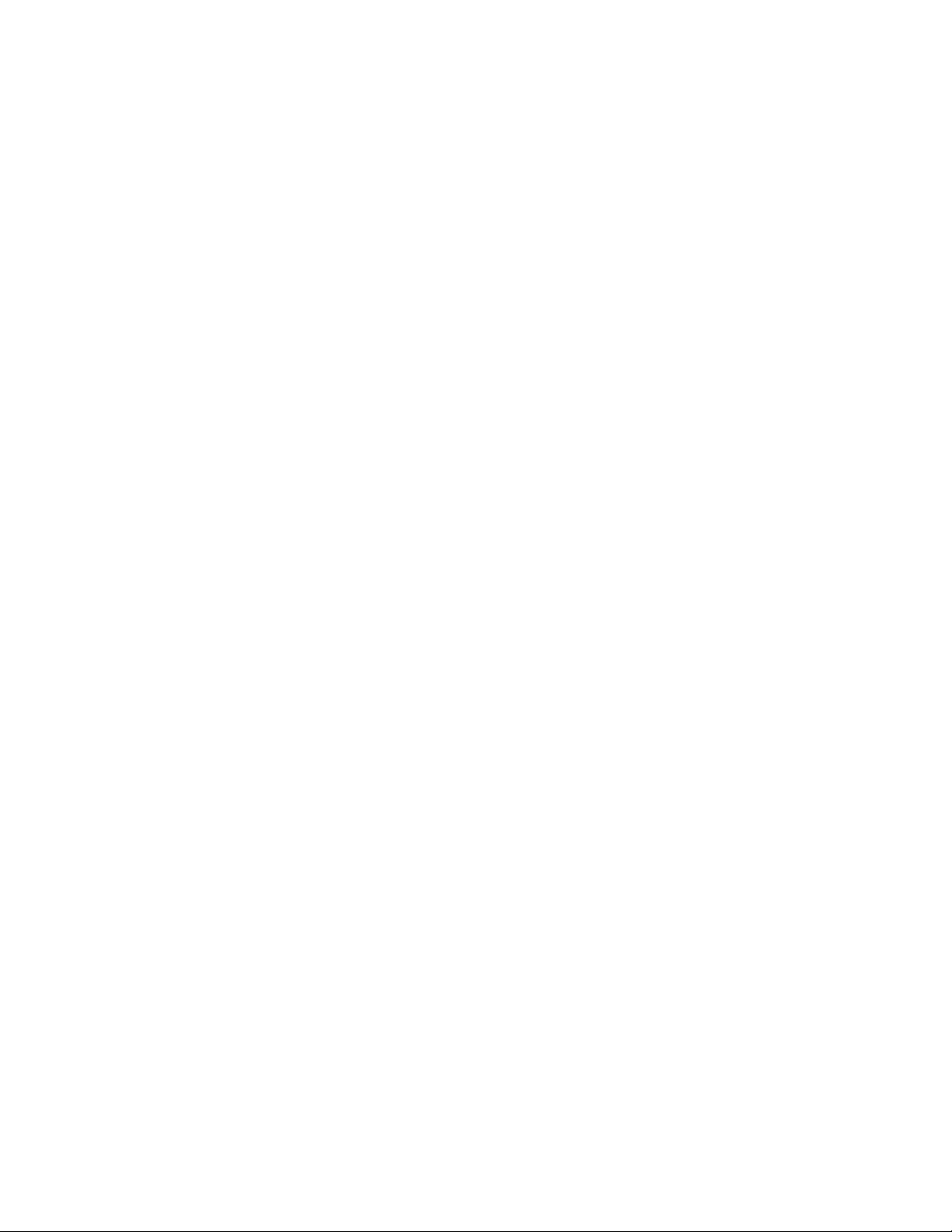
novdocx (en) 6 April 2007
12 ConsoleOne 1.3.x User Guide
Page 13
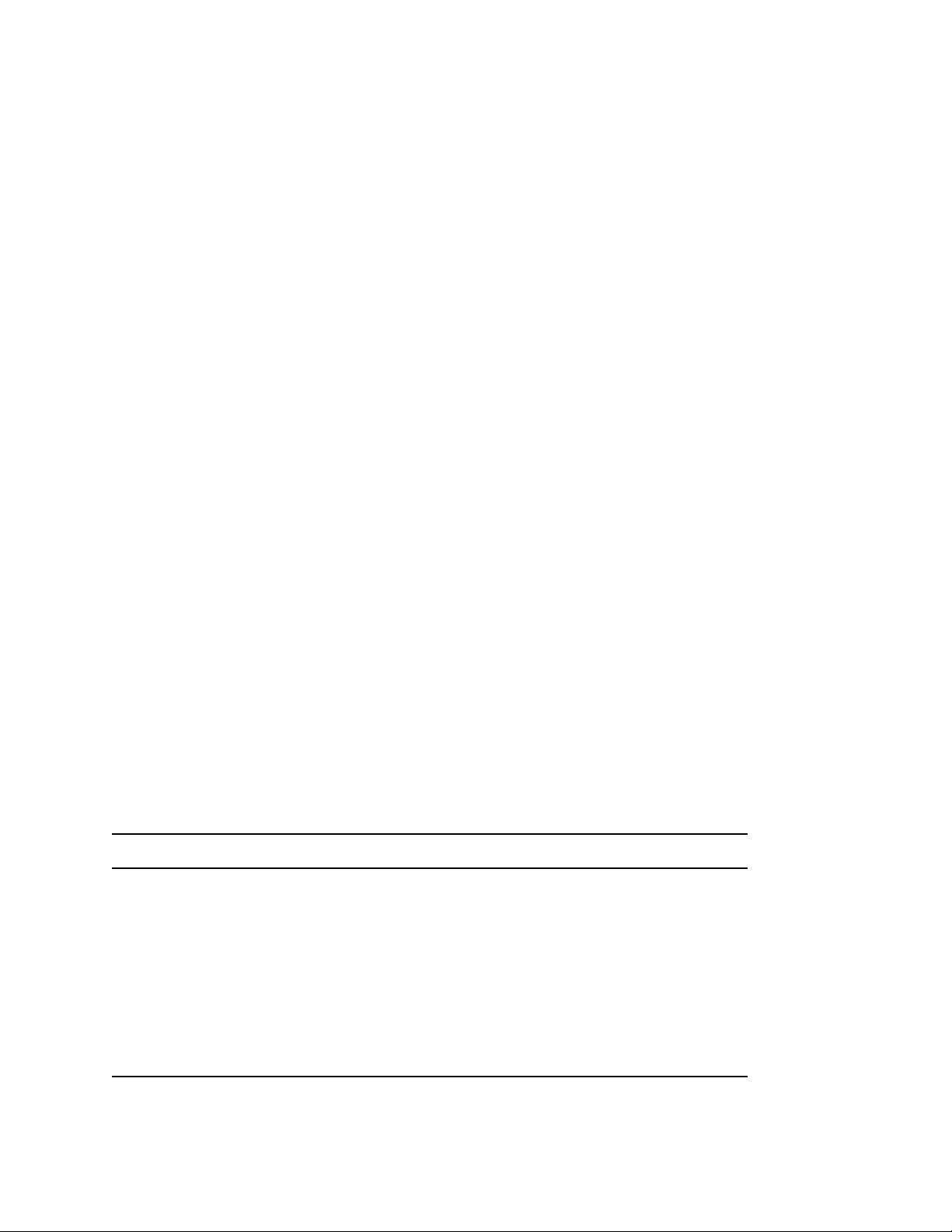
1
Getting Started
ConsoleOne® is a Java*-based tool for managing your network and its resources. By default, it lets
you manage:
Novell
NetWare
If you install other Novell products, additional capabilities are snapped in to ConsoleOne
automatically. For example, if you install Novell eDirectory, the capability to configure the LDAP
interface to eDirectory is snapped in to ConsoleOne automatically.
This chapter explains what's new in this ConsoleOne release, why you should use ConsoleOne
instead of legacy tools like NetWare Administrator, and how to install and start ConsoleOne.
In This Chapter
Section 1.1, “What's New in This Release?,” on page 13
Section 1.2, “Why Use ConsoleOne?,” on page 14
Section 1.3, “Accessibility Improvements,” on page 16
®
eDirectoryTM objects, schema, partitions, and replicas
®
server resources
novdocx (en) 6 April 2007
1
Section 1.4, “Snap-Ins from Other Products,” on page 17
Section 1.5, “Installing and Starting ConsoleOne,” on page 17
Section 1.6, “Uninstalling ConsoleOne,” on page 26
1.1 What's New in This Release?
This release includes several core capabilities that are new since ConsoleOne 1.2d. The following
sections elsewhere in this guide describe these capabilities:
Section 1.3, “Accessibility Improvements,” on page 16
“Checking Partition Continuity” on page 75
In addition, the following capabilities have been enhanced in this release of ConsoleOne:
Capability Enhancement
Section 2.1, “Browsing and Finding
Objects,” on page 29
Section 3.1, “Creating User Accounts,” on
page 41
If a tree is running NDS eDirectory 8.5 or later and is
configured for DNS federation, you can access contexts
in that tree whether or not you are logged in to it. This
enables you to make rights and membership
assignments across trees.
You can now create rights assignments and volume
space restrictions for new users through a template.
Section 6.2, “Defining and Using Auxiliary
Classes,” on page 67
You can now extend individual eDirectory objects with the
properties defined in auxiliary classes. Previously, only
applications could do this.
Getting Started
13
Page 14
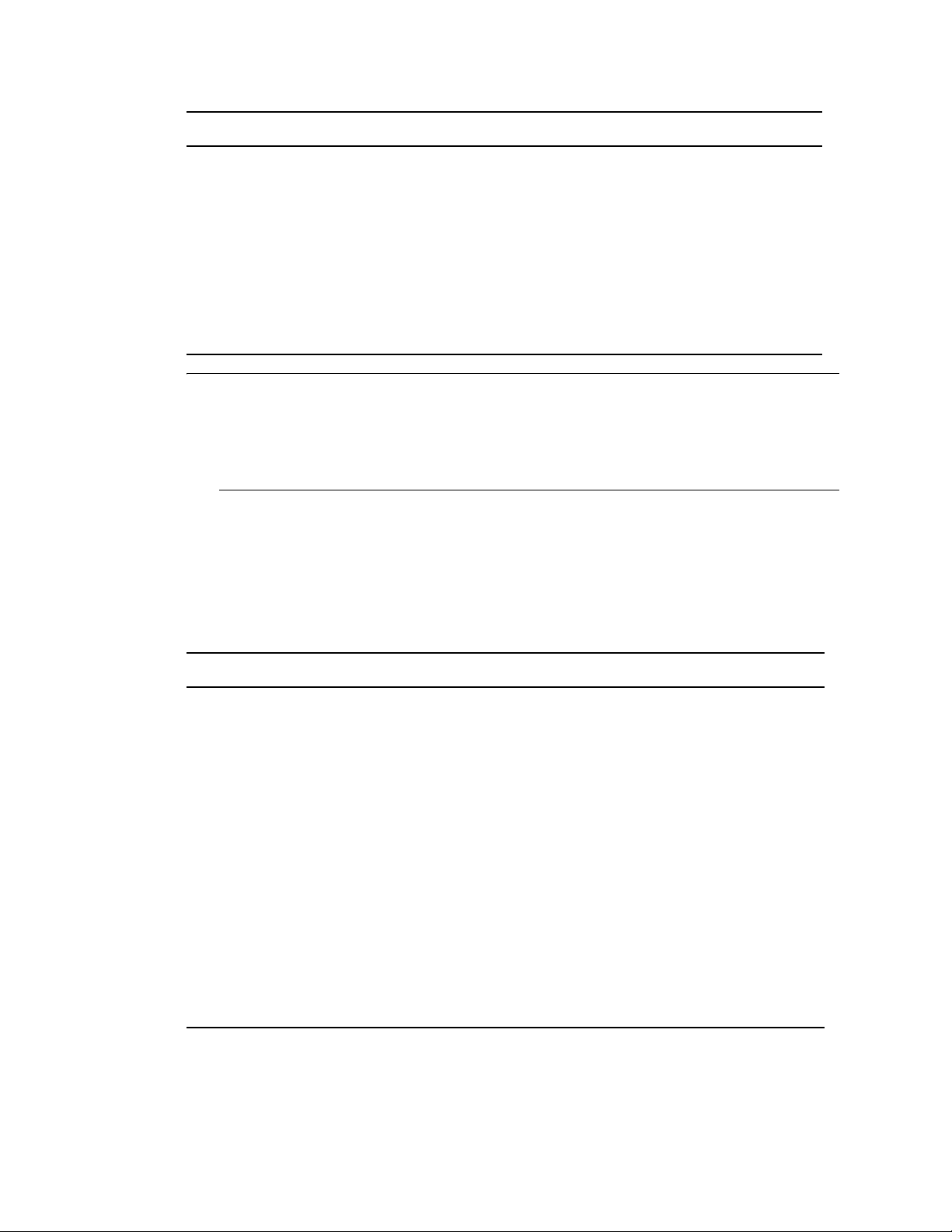
Capability Enhancement
novdocx (en) 6 April 2007
Section 8.1, “Viewing and Modifying
Server and File System Information,” on
page 81
Section 2.3, “Editing Object Properties,” on
page 34
Section 1.5, “Installing and Starting
ConsoleOne,” on page 17
You can now modify the properties of multiple files,
folders, or volumes simultaneously. You can also launch
NetWare Management Portal from the server object.
You can now customize the property pages for each type
of object by reordering, hiding, or showing individual
pages. Your customizations are saved across
ConsoleOne sessions.
You can now install and run ConsoleOne on Linux*,
Solaris*, and Tru64* computers in addition to Windows
and NetWare.
NOTE: The following are applicable to ConsoleOne 1.3.6h or higher versions.
JRE 1.4.2_13 is bundled with ConsoleOne 1.3.6h release.
Xplat libraries have been removed from ConsoleOne Windows build.
Novell Client Version 4.91 SP3 or higher is recommended.
1.2 Why Use ConsoleOne?
Novell is committed to ConsoleOne as a single management tool and is working hard to improve its
capabilities and performance so you won't need legacy tools like NetWare Administrator. Following
are some of the advantages of ConsoleOne over legacy tools. A few limitations are also listed after
the advantages.
Advantage Explanation
Use on a Windows*
computer or a NetWare
server
Manage the latest Novell
products
Browse huge eDirectory
trees
Access eDirectory
resources through DNS
federation
Because ConsoleOne is Java-based, it can run on Windows, NetWare,
Linux*, Solaris*, and Tru64 UNIX*. The legacy NetWare Administrator,
NDS ManagerTM, and Schema Manager tools run only on Windows.
ConsoleOne lets you manage the latest Novell products and
enhancements, whereas NetWare Administrator and other legacy tools
aren't being updated to do so. For example, you can administer DirXML,
Single Sign-on, and Certificate Server only in ConsoleOne.
If your tree is running NDS 8 and has containers with thousands of objects,
browsing it in ConsoleOne is faster and more consistent. NetWare
Administrator is slower opening large containers and is limited by available
RAM.
If a tree is running NDS eDirectory 8.5 or later and is configured for DNS
federation, ConsoleOne lets you access contexts in that tree whether or
not you are logged in to the tree. This allows you to treat multiple
eDirectory trees as a single system for purposes of assigning rights and
memberships. No legacy tool exposes this capability. See Section 2.1,
“Browsing and Finding Objects,” on page 29.
14 ConsoleOne 1.3.x User Guide
Page 15
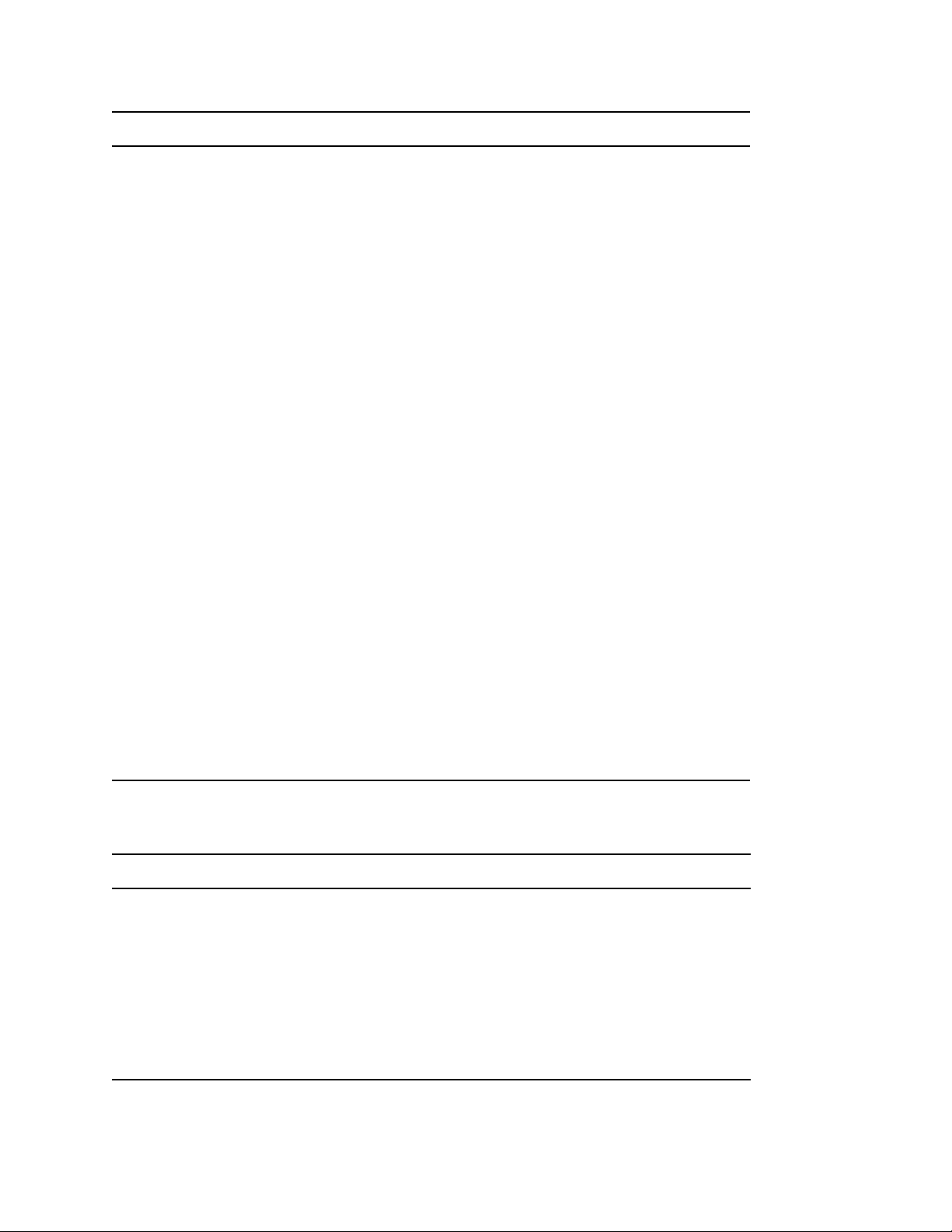
Advantage Explanation
novdocx (en) 6 April 2007
Create filtered eDirectory
replicas
Generate eDirectory
reports
Create all eDirectory
object types
Modify all object types,
one at a time or several
at once
Define and use auxiliary
classes
If your tree is running NDS eDirectory 8.5 or later, ConsoleOne lets you
create filtered replicas that contain only the objects and properties needed
for synchronization with specific applications like PeopleSoft*. No legacy
tool has this capability. See Section 7.2, “Managing Replication,” on
page 78.
ConsoleOne lets you generate reports on eDirectory objects, users,
groups, and security. No legacy tool has these capabilities. See
“Generating Reports” on page 89.
ConsoleOne lets you create any object type defined in the schema of your
eDirectory tree, including custom types you've added. NetWare
Administrator can only create object types for which it has snap-ins. See
Section 2.2, “Creating and Manipulating Objects,” on page 32.
ConsoleOne lets you generically edit any object property defined in the
schema of your eDirectory tree, including custom properties you've added.
No legacy tool has this capability. ConsoleOne also lets you modify
multiple objects of any class in a single operation, including files and
folders on NetWare volumes. NetWare Administrator lets you do this only
on User objects. See Section 2.2, “Creating and Manipulating Objects,” on
page 32.
ConsoleOne lets you define auxiliary classes and extend any eDirectory
object with the properties defined in auxiliary classes. No legacy tool has
this capability. See Section 6.2, “Defining and Using Auxiliary Classes,” on
page 67.
Assign ASN.1 identifiers
to classes and attributes
Set up role-based
administration
ConsoleOne lets you assign ASN.1 identifiers to object classes and
attributes in the schema of your eDirectory tree. No legacy tool has this
capability. See Section 6.1, “Defining Custom Object Classes and
Properties,” on page 66.
ConsoleOne lets you create roles in eDirectory so you can delegate
administrative responsibilities. A role is a list of specific application
functions that a person can perform. For an application function to be
added to a role, it must exist as a task object in your eDirectory tree. For
details, see “Configuring Role-Based Administration” on page 59.
At the time of this publishing, ConsoleOne also has a few limitations compared to legacy tools.
Most of these will no longer exist in future releases.
Limitation Explanation
Can't manage print
services
Can't remotely repair
eDirectory or check
partition continuity
Can't generate eDirectory
schema reports
For now, you should use NetWare Administrator to manage network print
services.
For now, you should use the legacy NDS Manager tool to remotely repair
eDirectory on individual servers, to check partition continuity, or to abort a
partition operation that was started by another administrator.
For now, you should use the legacy Schema Manager tool to generate
reports on the schema of your eDirectory tree, unless you design your own
report forms to generate schema reports in ConsoleOne. See Section 9.4,
“Designing Custom Reports,” on page 96.
Getting Started 15
Page 16
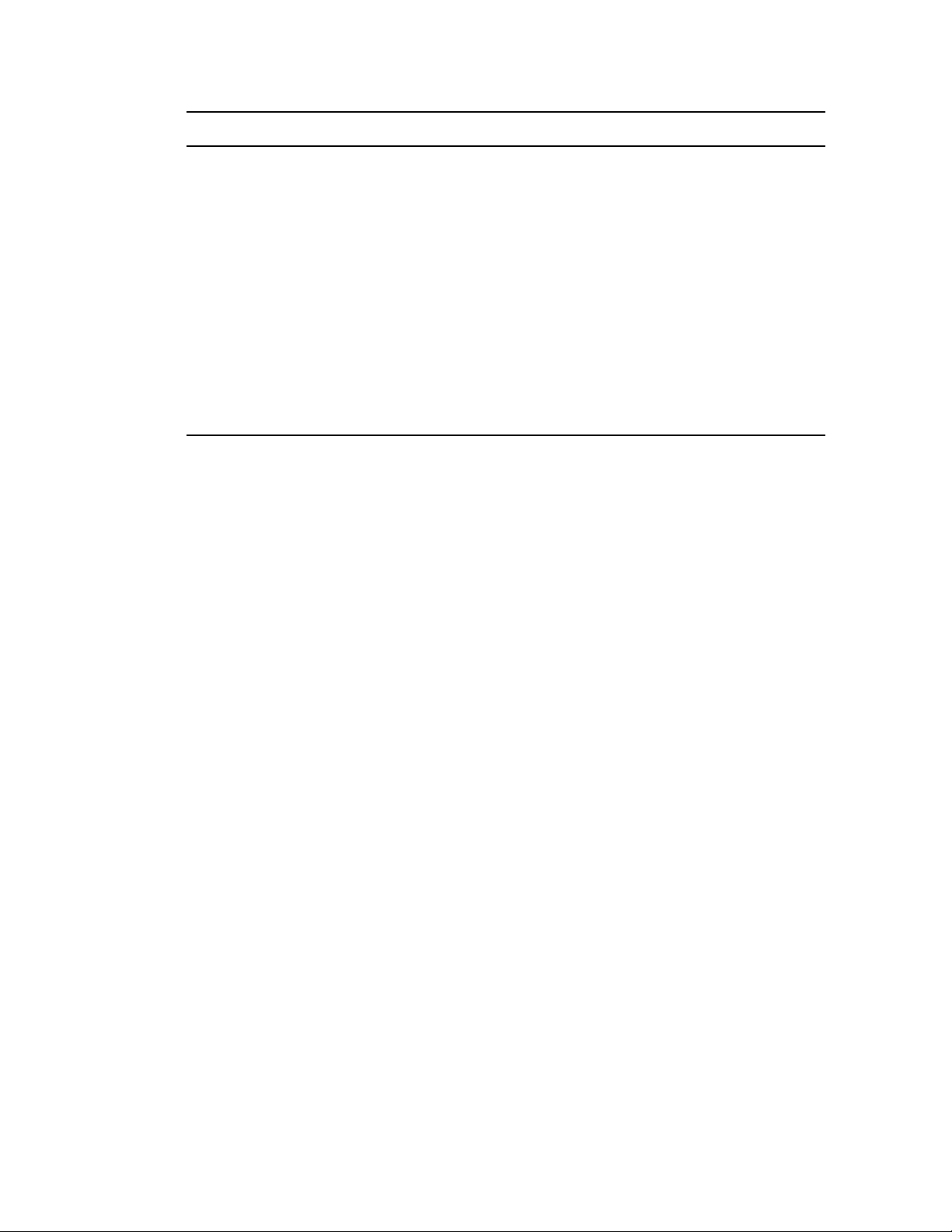
Limitation Explanation
novdocx (en) 6 April 2007
Can't create or run new
user setup scripts
Can't manage some older
Novell products
Performance can be
sluggish on older
hardware
Minor user-interface
quirks
ConsoleOne lets you create all aspects of user templates except for setup
scripts. Also, ConsoleOne can't execute a setup script when creating a new
user account from a template. You must use NetWare Administrator to
perform these tasks.
A few older Novell products haven't shipped ConsoleOne snap-ins yet,
such as NetWare for SAA*. For now, you can use NetWare Administrator to
manage these products.
Because ConsoleOne is Java-based, it can be sluggish when run on older
hardware. If you have the hardware configuration recommended in
Section 1.5, “Installing and Starting ConsoleOne,” on page 17,
performance is reasonably good. The biggest performance booster is
adding RAM.
ConsoleOne still has a few minor quirks in the user interface. For details,
see Section 10.10, “Known Quirks and Limitations,” on page 102.
1.3 Accessibility Improvements
ConsoleOne 1.3.x on Windows includes enhancements in the software and documentation to make
accessibility easier for people with disabilities.
If you are unfamiliar with the control or shortcut keys used in Java software, you can find a list of
these keys at the Swing Component Keystroke Assignments (http://java.sun.com/j2se/1.3/docs/api/
javax/swing/doc-files/Key-Index.html) We b si te.
To navigate in the JavaHelp online help system, you can use the tab keys to navigate to control
icons. JavaHelp loses focus when the text window is active, although the up and down arrows will
scroll the help text. You can also use the following JavaHelp controls:
Ctrl+T = next link
Ctrl+Shift+T = previous link
Ctrl+Space = activate selected link
JavaHelp 1.1 is currently inaccessible via JAWS screen reader software. To access JavaHelp with a
screen reader, use the IBM Self-Voicing Kit available from the AlphaWorks (http://
www.alphaworks.ibm.com/tech/svk) Web s ite .
1.3.1 Accessibility Usage
To enable the new ConsoleOne accessibility feature, complete the following procedure:
1 Install Java Access Bridge.
The Java Access Bridge exposes the Java Accessibility API in a Windows DLL so that
Windows Assistive Technologies can interact with Java applications that use the Java
Accessibility API.
To set up the Java Access Bridge for use with ConsoleOne, complete the following steps:
1a Download the Java Access Bridge from the Java Access Bridge Website (http://
java.sun.com/products/accessbridge).
16 ConsoleOne 1.3.x User Guide
Page 17
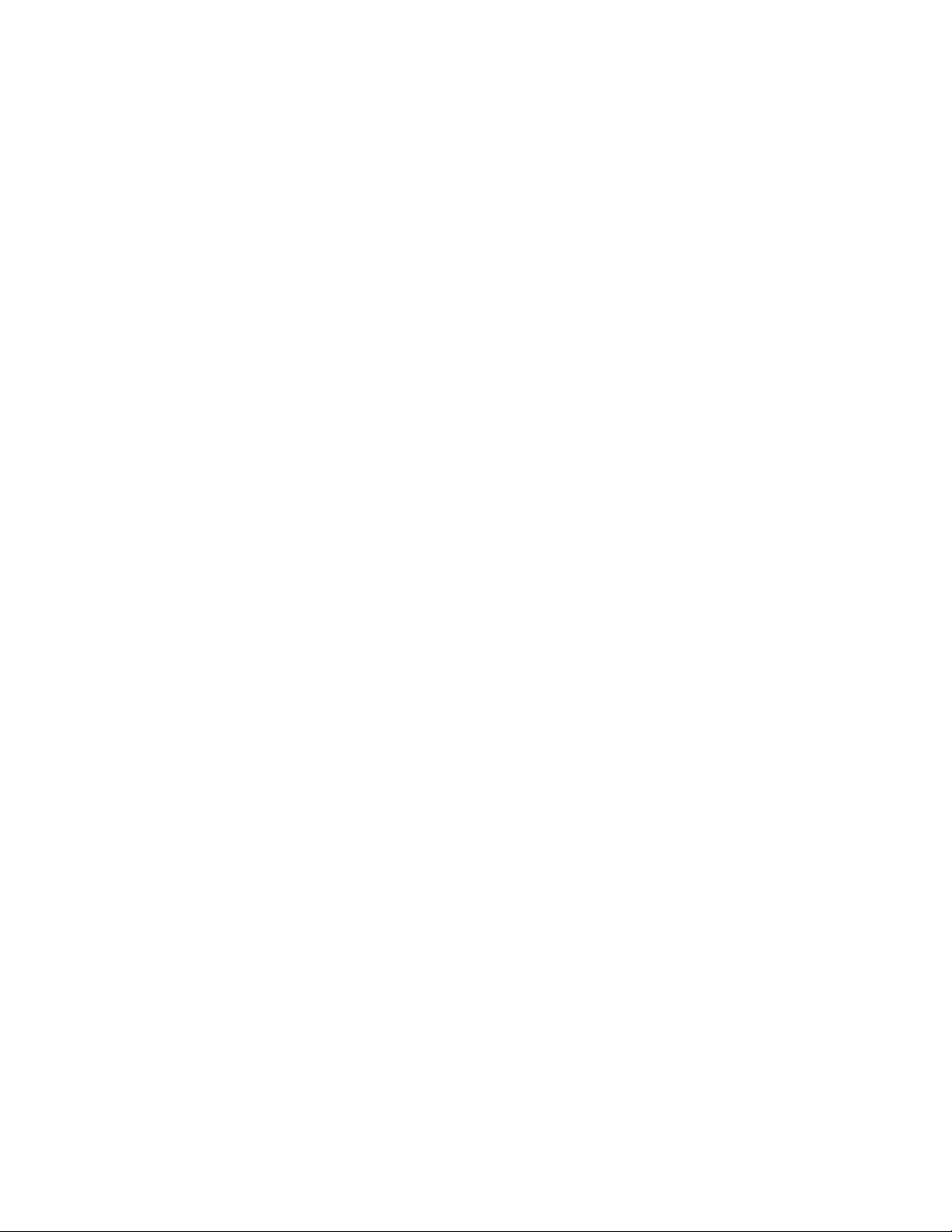
1b Unpack the Java Access Bridge into the C:\AccessBridge-1_2 directory and enter the
following:
C:\AccessBridge-1_2\installer\Install
For more information on installing and configuring the Java Access Bridge, see the Java
Access Bridge readme (http://java.sun.com/products/accessbridge/README.txt).
2 Place a copy of the C:\AccessBridge-1_2\installer\installerFiles\accessibility.properties file in
the ConsoleOne_installation_path\JRE\LIB folder. By default, this folder is at
C:\NOVELL\CONSOLEONE\1.2\JRE\LIB.
1.4 Snap-Ins from Other Products
If you installed or will install a product that includes ConsoleOne snap-ins and you want to retain
those snap-ins in this release of ConsoleOne, make sure those snap-ins are installed in the same
place as this release of ConsoleOne. The following are some points to consider:
ConsoleOne 1.2 snap-ins are compatible with this release of ConsoleOne, but ConsoleOne 1.1
snap-ins aren't.
novdocx (en) 6 April 2007
If your product provides only ConsoleOne 1.1 snap-ins, you might want to install this release of
ConsoleOne in a different place than ConsoleOne 1.1. By default, ConsoleOne 1.1 is installed
on the NetWare server in sys:\public\mgmt\console1.
Novell products typically install ConsoleOne snap-ins on the SYS volume of a NetWare server.
For example, NDS 8 installs the snap-in for LDAP in sys:\public\mgmt\consoleone\1.2.
If you install this release of ConsoleOne on the SYS volume of a NetWare server, it overwrites
ConsoleOne 1.2x and disables ConsoleOne 1.1. However, existing ConsoleOne 1.2 snap-ins
are retained.
If you install this release of ConsoleOne locally on a workstation hard disk, other products such
as eDirectory might not be able to find the right place to add snap-ins to the installation. In such
a case, it is up to you to move any snap-ins from other products into the new installation.
On NetWare, move the snap-in to sys\public\mgmt\consoleone\1.2.
On Windows, move the snap-ins to c:\novell\consoleone\1.2.
On UNIX, move the snap-ins to /usr/ConsoleOne/bin/ConsoleOne.
To see a list of registered ConsoleOne snap-ins installed on your ConsoleOne machine, click
Help > About Snap-ins. Click the name of an individual snap-in to view the version number.
Updated Novell product snap-ins can be downloaded from the Novell Product Downloads Site
(http://download.novell.com).
1.5 Installing and Starting ConsoleOne
ConsoleOne is typically installed as part of a larger product, such as Novell eDirectory or NetWare.
If this release of ConsoleOne hasn't been installed by a larger product, you can install it using the
procedure below for your platform.
In This Section
“Windows” on page 18
“NetWare” on page 20
Getting Started 17
Page 18
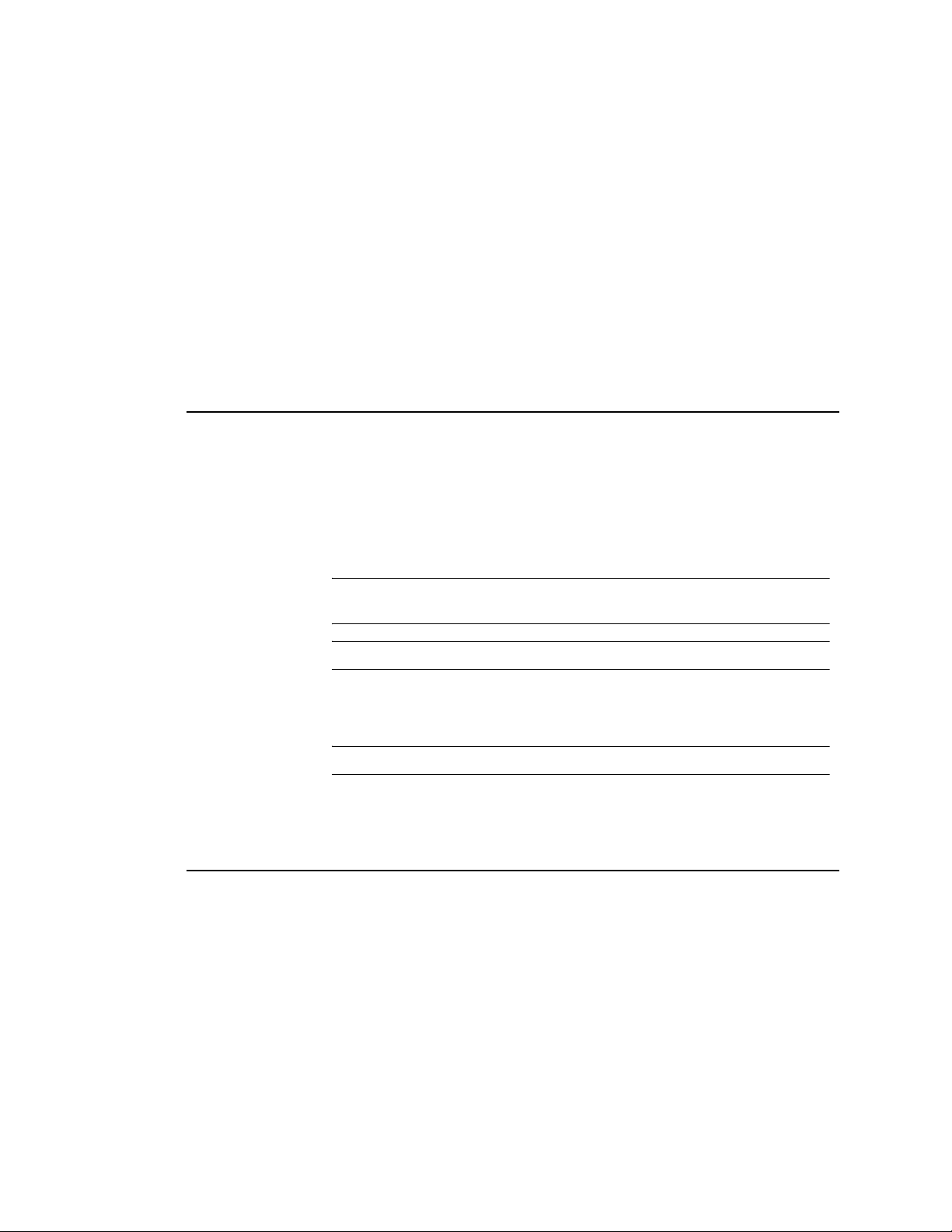
“Linux” on page 21
“Solaris” on page 23
“Tru64 UNIX” on page 24
1.5.1 Windows
You can install and run ConsoleOne locally on a Windows workstation or server, or you can install it
remotely on a NetWare or Windows server and run it through a mapped or shared drive pointing to
that server. If you install locally on a workstation, other Novell products such as Novell eDirectory
might not be able to add needed snap-ins to your installation. For this reason, we recommend a
server installation.
System Requirements for Windows
Operating System One of the following releases:
2000 Advanced Server SP4
2000 Professional SP4
2000 Server SP4
XP Professional SP2
Server 2003
novdocx (en) 6 April 2007
TIP: You can download Novell clients from the Novell Product Downloads Site
(http://download.novell.com).
NOTE: Windows Vista is not a supported platform for ConsoleOne.
RAM Recommended: 128 MB
Minimum: 64 MB
TIP: 128 MB is required to generate reports in ConsoleOne.
Processor Recommended: 200 MHz or faster
Disk Space 38 MB (required only for a local installation)
Screen Resolution Minimum: 800 x 600 with 256 colors
Installing ConsoleOne on Windows
Prerequisites for installing ConsoleOne 1.3.6h on Windows
Novell Client Version 4.91
Novell Client Version 4.91 SP3 or above is recommended
Use this procedure to install ConsoleOne locally on a Windows server or workstation. To install
ConsoleOne remotely on a NetWare server, see “NetWare” on page 20.
1 If a previous version of ConsoleOne is running on the Windows computer, exit it.
18 ConsoleOne 1.3.x User Guide
Page 19
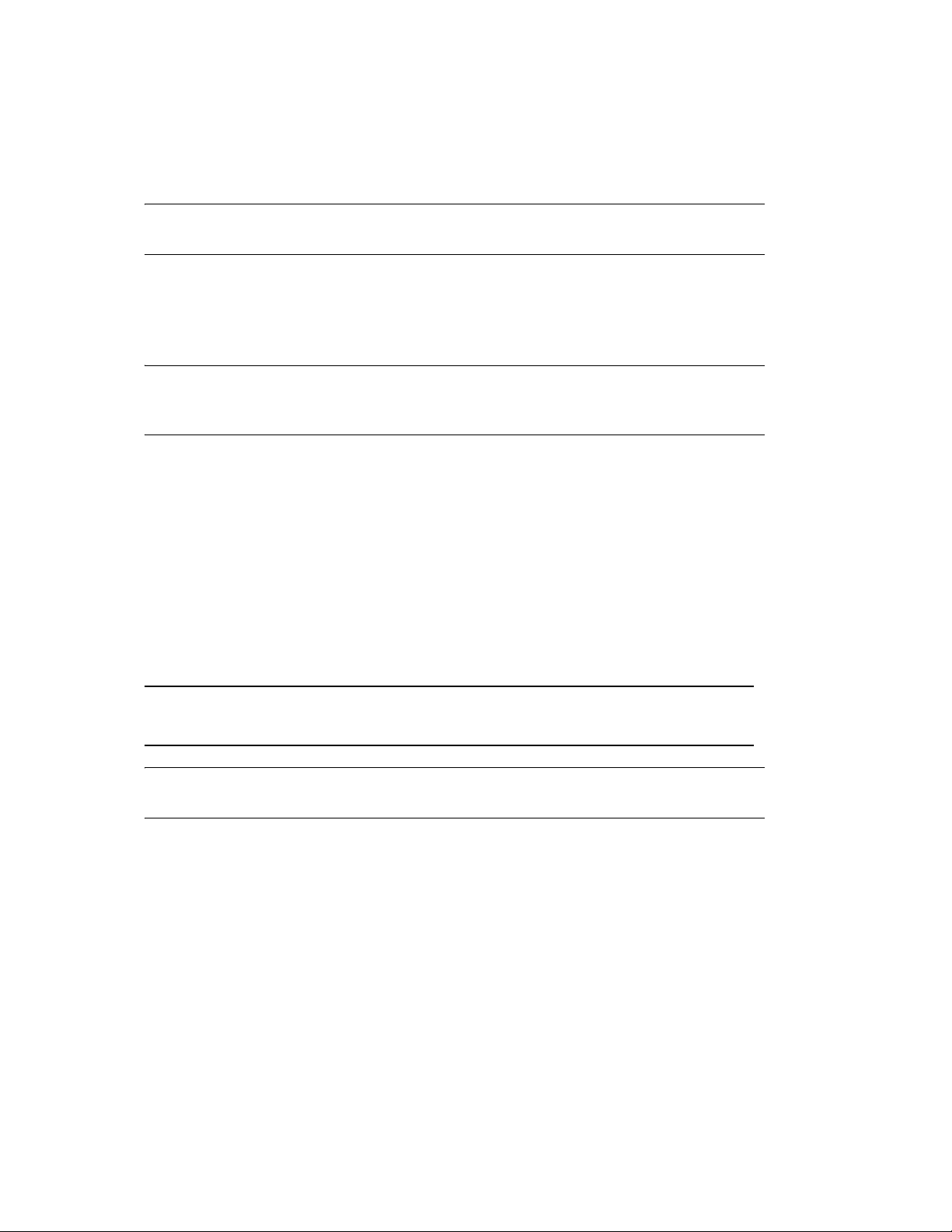
2 Insert the CD that contains ConsoleOne, or go to the Novell Product Downloads Site (http://
download.novell.com).
3 Browse the CD or Web site until you find the available ConsoleOne packages > select the
package for Windows/NetWare.
TIP: If you are using a CD that runs an installation program and you see an option to install
just ConsoleOne, choose that option and skip to Step 6.
4 If you are using the Web site, download and unzip the ConsoleOne files to a temporary area. If
you are using a CD, skip this step.
5 Run the installation executable file (setup.exe or consoleone.exe).
6 Follow the instructions on the screen to complete the installation.
TIP: If you are installing on a Windows server and you will run ConsoleOne remotely through
drive sharing, don't forget to share the folder where you install ConsoleOne. Some Novell
products require that this share be established before running the installation program.
Starting ConsoleOne on Windows
novdocx (en) 6 April 2007
If ConsoleOne is installed locally on the Windows computer, simply double-click the ConsoleOne
icon on the desktop.
If ConsoleOne is installed remotely on a NetWare or Windows server and you don't have a shortcut
to that installation, do the following:
1 In Windows Explorer, find the mapped or shared drive that represents the server volume where
ConsoleOne is installed > browse to the folder where ConsoleOne is installed.
By default, this is:
Windows c:\novell\consoleone\1.2
NetWare sys:public\mgmt\consoleone\1.2
IMPORTANT: You must browse for ConsoleOne on a drive that is mapped to a letter, not a
UNC path.
2 In the BIN subfolder, double-click consoleone.exe.
3 (Optional) For future use, create a shortcut on your desktop to the remote consoleone.exe file.
For help with navigating and performing basic tasks in ConsoleOne, see “Administration Basics” on
page 29. If you encounter problems starting or using ConsoleOne, see “Troubleshooting” on
page 99.
Configuring ConsoleOne Accessibility
To make ConsoleOne accessible to Windows assistive technologies, you must install the Java
Access Bridge. The Java Access Bridge is a technology used to expose the Java Accessibility API in
a Windows DLL so that Windows assistive technologies can provide access to applications and
applets running with a Java Virtual Machine running on a Windows system which implement the
Java Accessibility API.
Getting Started 19
Page 20
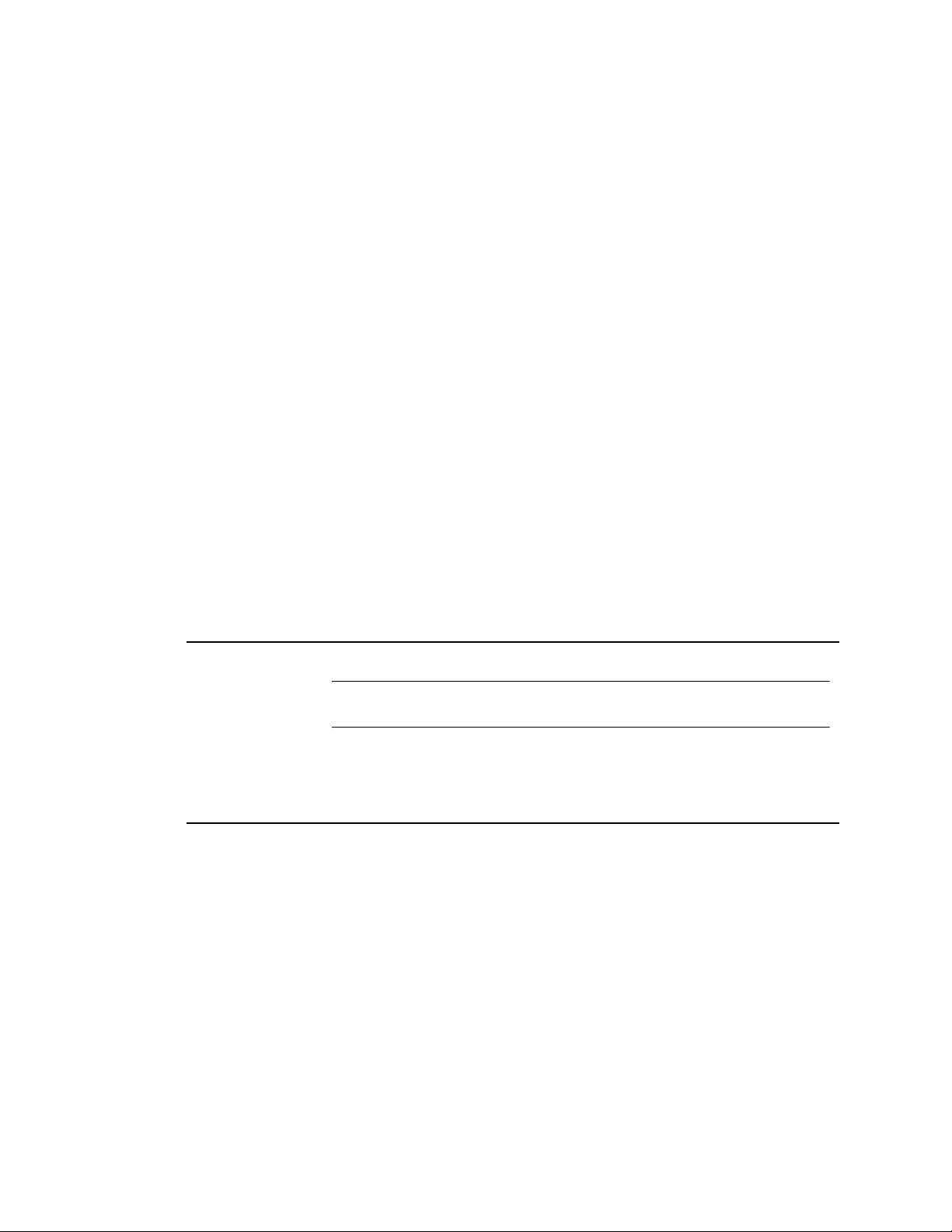
To set up the Java Access Bridge for use with ConsoleOne, follow these steps:
1 Download the Java Access Bridge from the Java Access Bridge (http://java.sun.com/products/
accessbridge) Web s ite .
2 Unpack the Java Access Bridge into the c:\accessbridge-1_0 directory > run the following
command:
c:\accessbridge-1_0\installer\install
For more information on installing and configuring the Java Access Bridge, see the Java
Access Bridge Readme (http://java.sun.com/products/accessbridge/README.txt).
3 Place a copy of the following files in your novell\consoleone\1.2\consoleoneext directory:
jaccess-1_3.jar[lnbrk]access-bridge.jar
4 Place a copy of accessibility.properties in your novell\consoleone\1.2\jre\lib directory.
5 Copy the following files to your Windows DLL directory (for example, c:\winnt\system32 or
c:\windows\system):
javaaccessbridge.dll[lnbrk]windowsaccessbridge.dll
novdocx (en) 6 April 2007
1.5.2 NetWare
If you install ConsoleOne on a NetWare server, you can run it locally on that server or remotely on a
Windows computer with a drive mapped to that server. Installing ConsoleOne on a NetWare server
also allows other Novell products such as eDirectory to add needed snap-ins to your installation.
System Requirements for NetWare
Operating System NetWare 6.5 Support Pack 5 or later
TIP: You can get NetWare support packs from the Product Updates (http://
support.novell.com/filefinder/6385/index.html) site.
Processor Recommended: 200 MHz or faster
Disk Space 38 MB
Screen Resolution Minimum: 800 x 600 with 256 colors (required only to run locally on the server)
Installing ConsoleOne on NetWare
1 Bring down Java and any Java applications that are running on the server, including the server
GUI.
You can do this by entering JAVA -EXIT at the console prompt.
2 Have all users who are currently running ConsoleOne remotely through a connection to the
server exit their ConsoleOne sessions.
3 At a Windows workstation, map a drive letter to the root of the server's SYS volume.
4 At the same workstation, insert the CD that contains ConsoleOne, or go to the Novell Free
Downloads site (http://download.novell.com).
5 Browse the CD or Web site until you find the available ConsoleOne packages > select the
package for Windows/NetWare.
20 ConsoleOne 1.3.x User Guide
Page 21
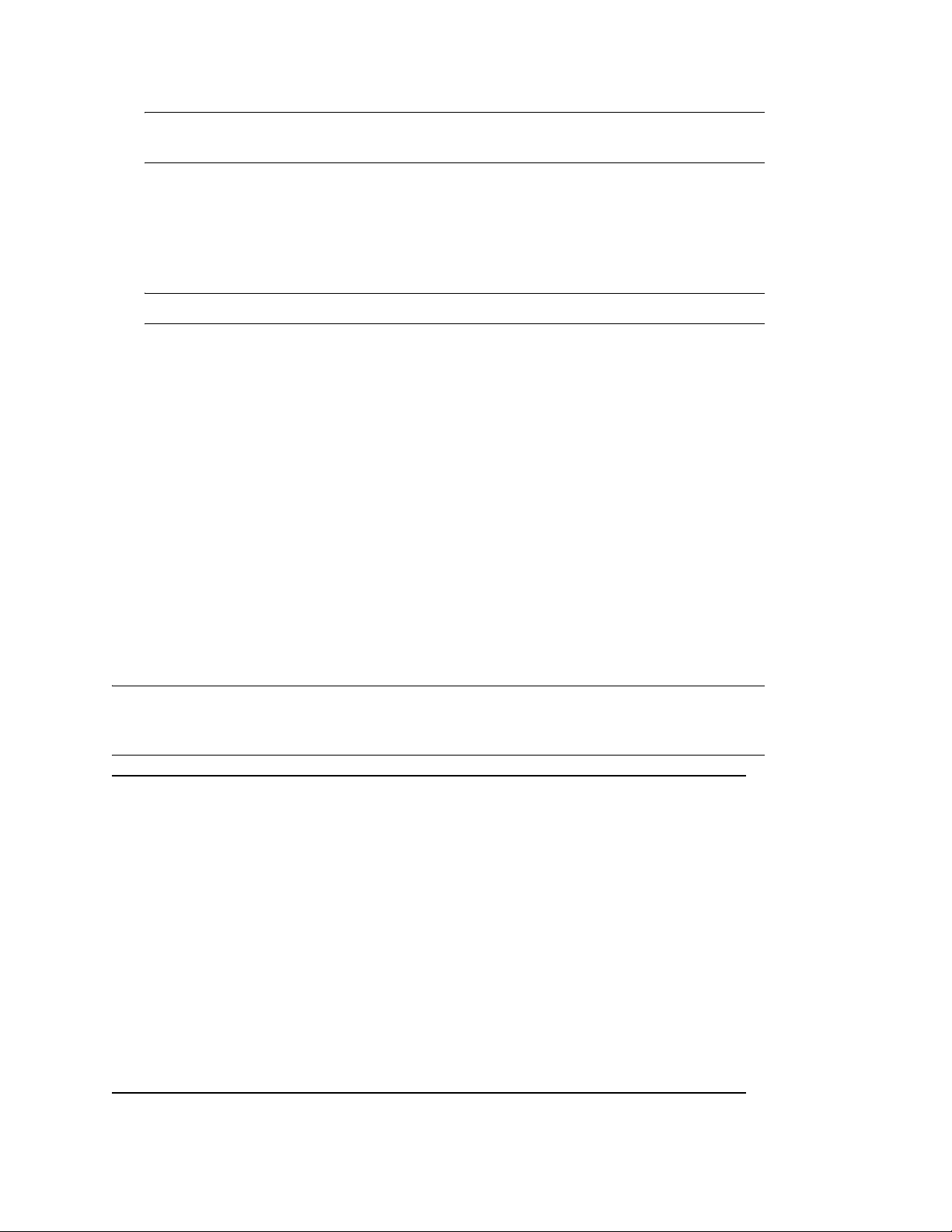
TIP: If you are using a CD that runs an installation program and you see an option to install
just ConsoleOne, choose that option and skip to Step 8.
6 If you are using the Web site, download and unzip the ConsoleOne files to a temporary area. If
you are using a CD, skip this step.
7 Run the installation executable file (setup.exe or consoleone.exe).
8 Follow the instructions on the screen to complete the installation. When you are prompted for
the location to install to, select the drive that is mapped to the root of the server's SYS volume.
IMPORTANT: You must select a drive that is mapped to a letter, not a UNC path.
Starting ConsoleOne on NetWare
To start ConsoleOne locally on a NetWare server, enter C1START at the console prompt.
To start ConsoleOne remotely from a Windows computer with a drive mapped to the NetWare
server, see “Starting ConsoleOne on Windows” on page 19.
For help with navigating and performing basic tasks in ConsoleOne, see “Administration Basics” on
page 29. If you encounter problems starting or using ConsoleOne, see “Troubleshooting” on
page 99.
novdocx (en) 6 April 2007
1.5.3 Linux
You can install and run ConsoleOne locally on a Linux computer. You can also run it from another
computer through an X terminal (remote) session, if that computer has an X windowing subsystem.
System Requirements for Linux
IMPORTANT: For ConsoleOne v1.3.6d onwards, if the Linux Kernel version installed in your
system is 2.6, the Java runtime environment (JRE) that is included in the ConsoleOne installation
package will not be installed. For Kernel version 2.4, you can choose to install JRE or not.
Operating System One of the following (or later) releases:
Red Hat Enterprise Linux WS 4.0
Red Hat AS 3.0
SLES 9.0 SP3
SLES 10
SUSE Linux Professional 9.3
SUSE Linux 10.1
SLED 10
OES SP3
RAM Recommended: 128 MB
Minimum: 64 MB
Processor Recommended: 200 MHz or faster
Getting Started 21
Page 22
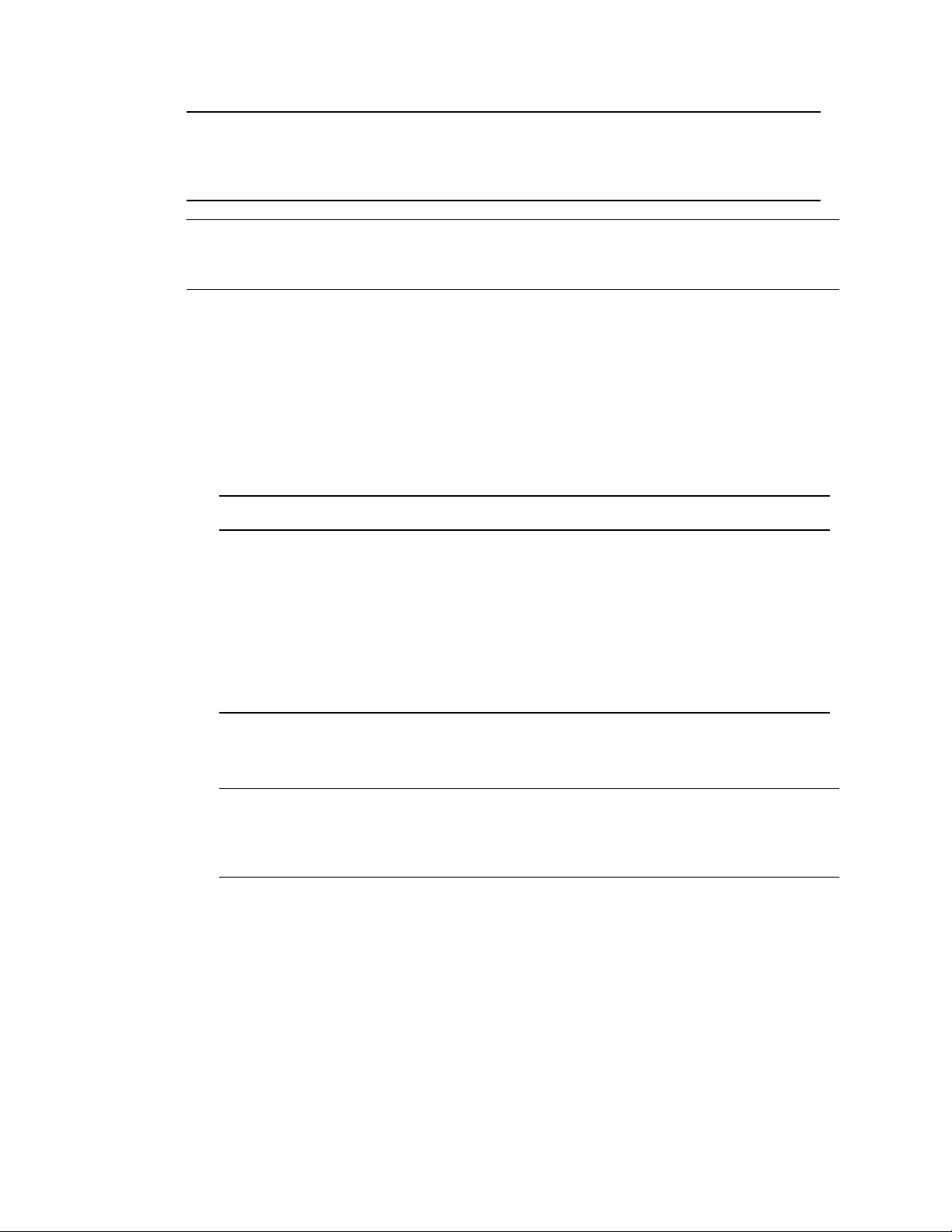
Disk Space With JRE: 32 MB
Without JRE: 5 MB
Screen Resolution Minimum: 800 x 600 with 256 colors
IMPORTANT: This release of ConsoleOne is compatible with NDS eDirectory 8.5 and later
releases but not with earlier releases. If the ConsoleOne installation program detects that an
eDirectory release earlier than 8.5 is on the machine, it will abort the installation.
Installing ConsoleOne on Linux
1 If previous versions of ConsoleOne and eDirectory are running on the Linux computer, shut
them down and uninstall them completely from the system (remove all the associated files).
2 Insert the CD that contains ConsoleOne, or go to the Novell Free Downloads site (http://
download.novell.com).
3 Locate the ConsoleOne installation program (the c1-install file) on the CD or by downloading
it from the Web site as follows:
novdocx (en) 6 April 2007
Source Steps to Locate the c1-install File
CD Change to the ConsoleOne/Linux directory.
Web site 1. Click Management > ConsoleOne for Linux.
2. Follow the instructions on the Web site to download the ConsoleOne
package (the c1linux.tar file).
3. Unpack the file you just downloaded (type tar xf c1linux.tar at the
system prompt).
4. Change to the ConsoleOne/Linux directory that was created by
unpacking the download file.
4 Run the ConsoleOne installation program (type c1-install at the system prompt).
5 Follow the prompts to complete the installation.
IMPORTANT: For ConsoleOne v1.3.6d onwards, if the Linux Kernel version installed in your
system is 2.6, the Java runtime environment (JRE) that is included in the ConsoleOne
installation package will not be installed. For Kernel version 2.4, you can choose to install JRE
or not.
After ConsoleOne is installed, you can uninstall it at any time by entering the c1-uninstall
command at the system prompt. The c1-install and c1-uninstall commands can include some
optional parameters for running in unattended mode or installing/uninstalling individual
components.
For details on the command syntax, type c1-install -h or c1-uninstall -h at the system
prompt (applicable only to ConsoleOne 1.3.6 for lower).
For a log of ConsoleOne installation or uninstallation results, see the corresponding log file created
in the /var directory.
22 ConsoleOne 1.3.x User Guide
Page 23
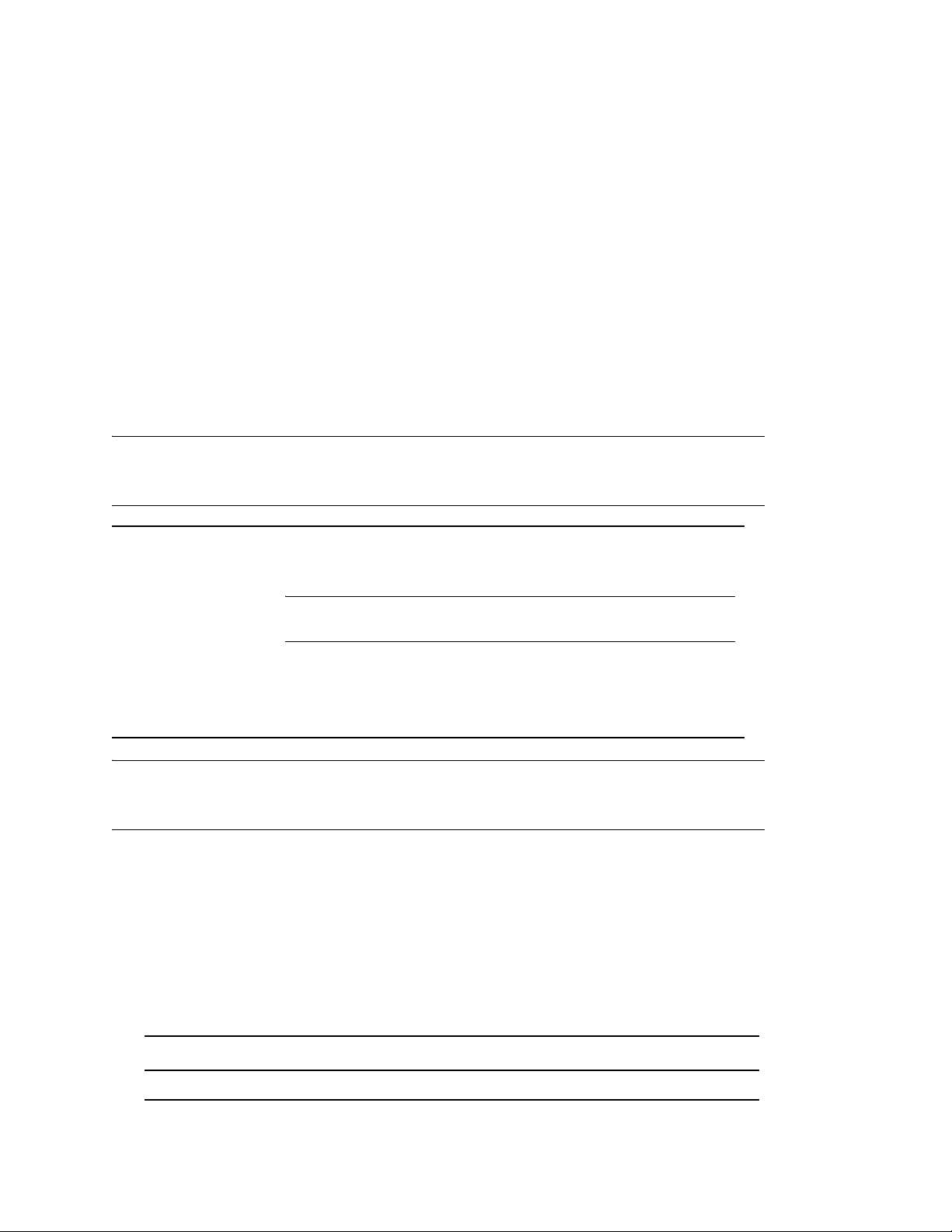
Starting ConsoleOne on Linux
At the system prompt of a local session or an X terminal (remote) session, enter the following
command:
/usr/ConsoleOne/bin/ConsoleOne
For help with navigating and performing basic tasks in ConsoleOne, see “Administration Basics” on
page 29. If you encounter problems starting or using ConsoleOne, see “Troubleshooting” on
page 99.
1.5.4 Solaris
You can install and run ConsoleOne locally on a Solaris computer. You can also run it from another
computer through an X terminal (remote) session, if that computer has an X windowing subsystem.
System Requirements for Solaris
IMPORTANT: This release of ConsoleOne for Solaris has been tested only on the Sun* 1.4.2_13
Java runtime environment (JRE). This JRE is included in the ConsoleOne installation package in
case you don't have it. If you do have it, you can choose not to install it.
novdocx (en) 6 April 2007
Operating System One of the following (or later) releases:
Solaris 2.9 or later
TIP: You can get Solaris patches at SunSolve Online (http://
sunsolve.sun.com).
Disk Space With JRE: 64 MB
Without JRE: 20 MB
Screen Resolution Minimum: 800 x 600 with 256 colors
IMPORTANT: This release of ConsoleOne is compatible with NDS eDirectory 8.5 and later
releases but not with earlier releases. If the ConsoleOne installation program detects that an
eDirectory release earlier than 8.5 is on the machine, it will abort the installation.
Installing ConsoleOne on Solaris
1 If previous versions of ConsoleOne and eDirectory are running on the Solaris computer, shut
them down and uninstall them completely from the system (remove all the associated files).
2 Insert the CD that contains ConsoleOne, or go to the Novell Free Downloads site (http://
download.novell.com).
3 Locate the ConsoleOne installation program (the c1-install file) on the CD or by downloading
it from the Web site as follows:
Source Steps to Locate the c1-install File
CD Change to the ConsoleOne/Solaris directory.
Getting Started 23
Page 24

Source Steps to Locate the c1-install File
Web site 1. Click Management > ConsoleOne for Solaris.
2. Follow the instructions on the Web site to download the ConsoleOne package
(the c1sol.tar file).
3. Unpack the file you just downloaded (type tar xf c1sol.tar at the system
prompt).
4. Change to the ConsoleOne/Solaris directory that was created by unpacking
the download file.
4 Run the ConsoleOne installation program (type c1-install at the system prompt).
5 Follow the prompts to complete the installation.
IMPORTANT: This release of ConsoleOne for Solaris has been tested only on the Sun
1.4.2_13 Java runtime environment (JRE). This JRE is included in the ConsoleOne installation
package in case you don't have it. If you do have it and it's already installed, select No when
you are prompted whether to install it.
novdocx (en) 6 April 2007
After ConsoleOne is installed, you can uninstall it at any time by entering the c1-uninstall
command at the system prompt. The c1-install and c1-uninstall commands can include some
optional parameters for running in unattended mode or installing/uninstalling individual
components.
For details on the command syntax, type c1-install -h or c1-uninstall -h at the system
prompt (applicable only to ConsoleOne 1.3.6 for lower).
For a log of ConsoleOne installation or uninstallation results, see the corresponding log file created
in the /var directory.
Starting ConsoleOne on Solaris
At the system prompt of a local session or an X terminal (remote) session, enter the following
command:
/usr/ConsoleOne/bin/ConsoleOne
For help with navigating and performing basic tasks in ConsoleOne, see “Administration Basics” on
page 29. If you encounter problems starting or using ConsoleOne, see “Troubleshooting” on
page 99.
1.5.5 Tru64 UNIX
You can install and run ConsoleOne locally on a Tru64 UNIX computer. You can also run it from
another computer through an X terminal (remote) session, if that computer has an X windowing
subsystem.
System Requirements for Tru64 UNIX
IMPORTANT: This release of ConsoleOne for Tru64 UNIX has been tested only on the Compaq*
1.2.2 Java runtime environment (JRE). This JRE is included in the ConsoleOne installation package
in case you don't have it. If you do have it, you can choose not to install it.
24 ConsoleOne 1.3.x User Guide
Page 25
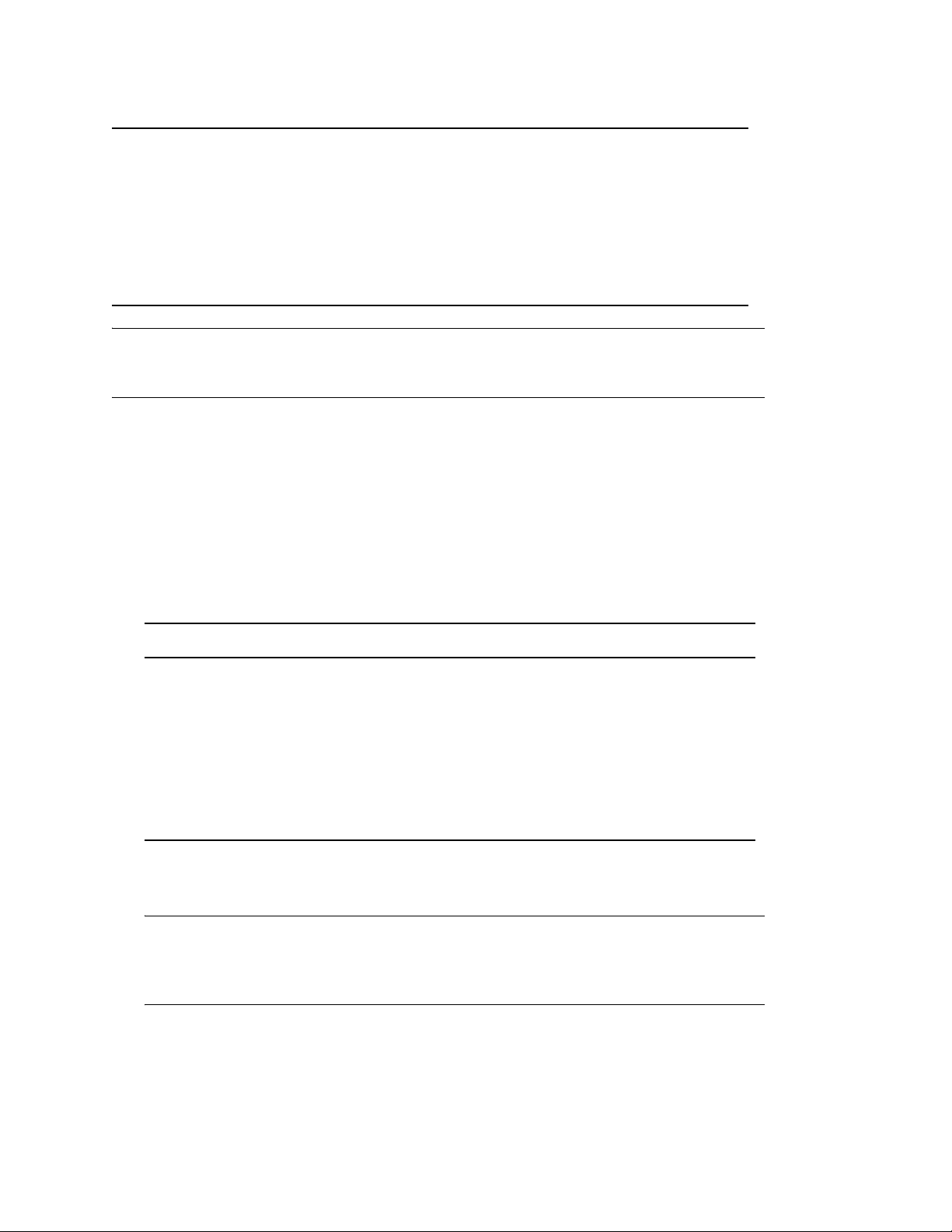
Operating System Compaq Tru64 UNIX 5.0a or later
RAM Recommended: 128 MB
Minimum: 64 MB
Disk Space With JRE: 20 MB
Without JRE: 5 MB
Screen Resolution Minimum: 800 x 600 with 256 colors
IMPORTANT: This release of ConsoleOne is compatible with NDS eDirectory 8.5 and later
releases but not with earlier releases. If the ConsoleOne installation program detects that an
eDirectory release earlier than 8.5 is on the machine, it will abort the installation.
Installing ConsoleOne on Tru64
1 If previous versions of ConsoleOne and eDirectory are running on the Tru64 UNIX computer,
shut them down and uninstall them completely from the system (remove all the associated
files).
novdocx (en) 6 April 2007
2 Insert the CD that contains ConsoleOne, or go to the Novell Free Downloads site (http://
download.novell.com).
3 Locate the ConsoleOne installation program (the c1-install file) on the CD or by downloading
it from the Web site as follows:
Source Steps to Locate the c1-install File
CD Change to the ConsoleOne/Tru64 directory.
Web site 1. Click Management > ConsoleOne for Tru64.
2. Follow the instructions on the Web site to download the ConsoleOne
package (the c1tru64.tar file).
3. Unpack the file you just downloaded (type tar xf c1tru64.tar at the
system prompt).
4. Change to the ConsoleOne/Tru64 directory that was created by unpacking
the download file.
4 Run the ConsoleOne installation program (type c1-install at the system prompt).
5 Follow the prompts to complete the installation.
IMPORTANT: This release of ConsoleOne for Tru64 UNIX has been tested only on the
Compaq* 1.2.2 Java runtime environment (JRE). This JRE is included in the ConsoleOne
installation package in case you don't have it. If you do have it and it's already installed, select
No when you are prompted whether to install it.
After ConsoleOne is installed, you can uninstall it at any time by entering the c1-uninstall
command at the system prompt. The c1-install and c1-uninstall commands can include some
optional parameters for running in unattended mode or installing/uninstalling individual
components.
Getting Started 25
Page 26
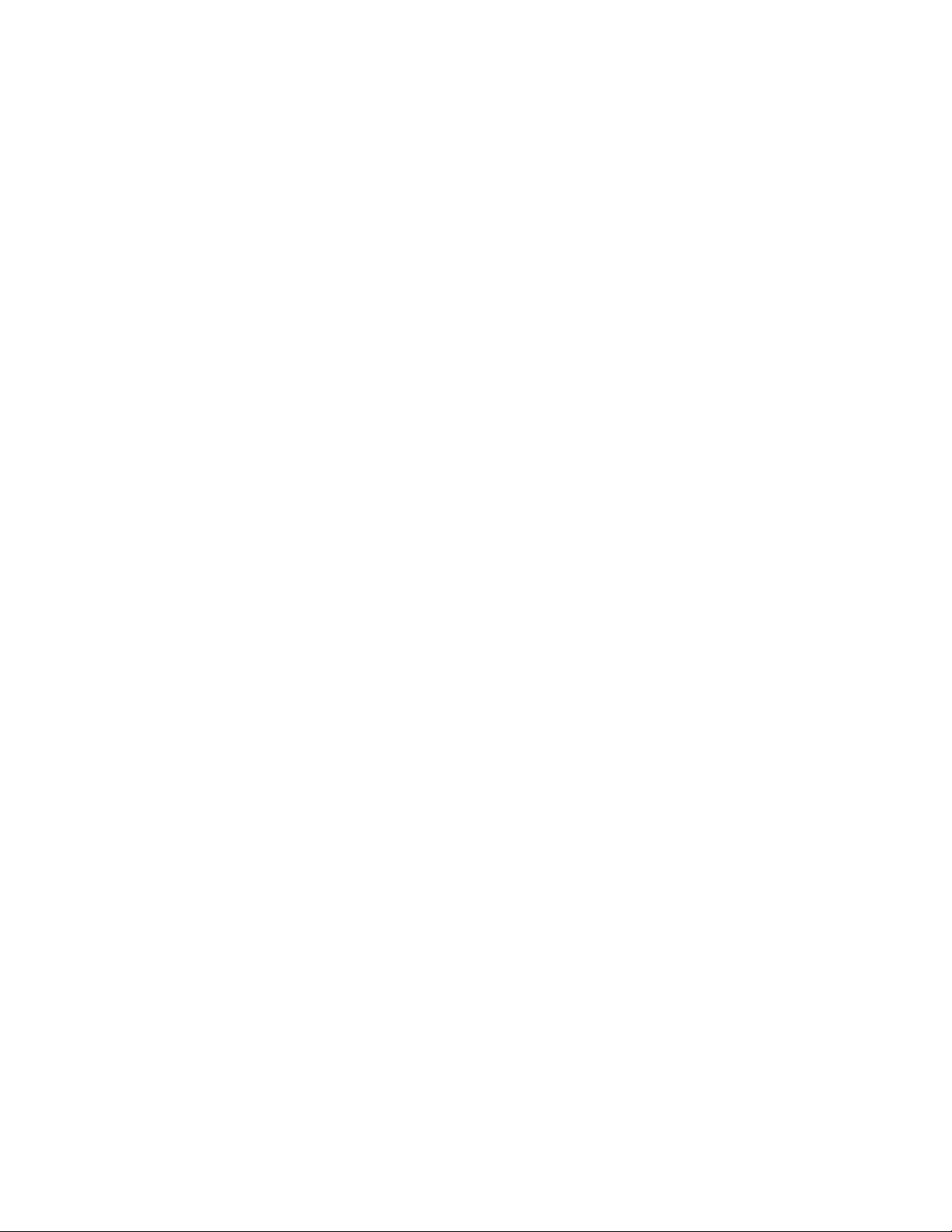
For details on the command syntax, type c1-install -h or c1-uninstall -h at the system
prompt (applicable only to ConsoleOne 1.3.6 for lower).
For a log of ConsoleOne installation or uninstallation results, see the corresponding log file created
in the /var directory.
Starting ConsoleOne on Tru64 UNIX
At the system prompt of a local session or an X terminal (remote) session, enter the following
command:
/usr/ConsoleOne/bin/ConsoleOne
For help with navigating and performing basic tasks in ConsoleOne, see “Administration Basics” on
page 29. If you encounter problems starting or using ConsoleOne, see “Troubleshooting” on
page 99.
1.6 Uninstalling ConsoleOne
This section contains the following information:
novdocx (en) 6 April 2007
“Using Add/Remove Programs on a Windows Server or Workstation” on page 26
“Manually Uninstalling ConsoleOne” on page 26
1.6.1 Using Add/Remove Programs on a Windows Server or Workstation
1 From the Windows NT/2000 server where eDirectory is installed, click Start > Settings >
Control Panel > Add/Remove Programs.
2 Select eDirectory, ConsoleOne, or the SLP Directory Agent from the list, then click Add/
Remove.
3 Confirm that you want to remove your selection by clicking Yes.
The Installation Wizard removes the program from the server.
1.6.2 Manually Uninstalling ConsoleOne
If using Add/Remove Program does not work to uninstall ConsoleOne, follow these steps to
manually uninstall ConsoleOne.
1 Delete the following directories:
C:\Novell\ConsoleOne
C:\Program Files\Common Files\Novell\NI
2 Use REGEDIT to edit the windows registry and remove the following keys:
HKEY_LOCAL_MACHINE\SOFTWARE\Microsoft\Windows\CurrentVersion\App
Paths\ConsoleOne.exe
HKEY_LOCAL_MACHINE\SOFTWARE\Microsoft\Windows\CurrentVersion\Uninstall\C
ONSOLE1
HKEY_LOCAL_MACHINE\SOFTWARE\Microsoft\Windows\CurrentVersion\Uninstall\C1
RPTING
26 ConsoleOne 1.3.x User Guide
Page 27
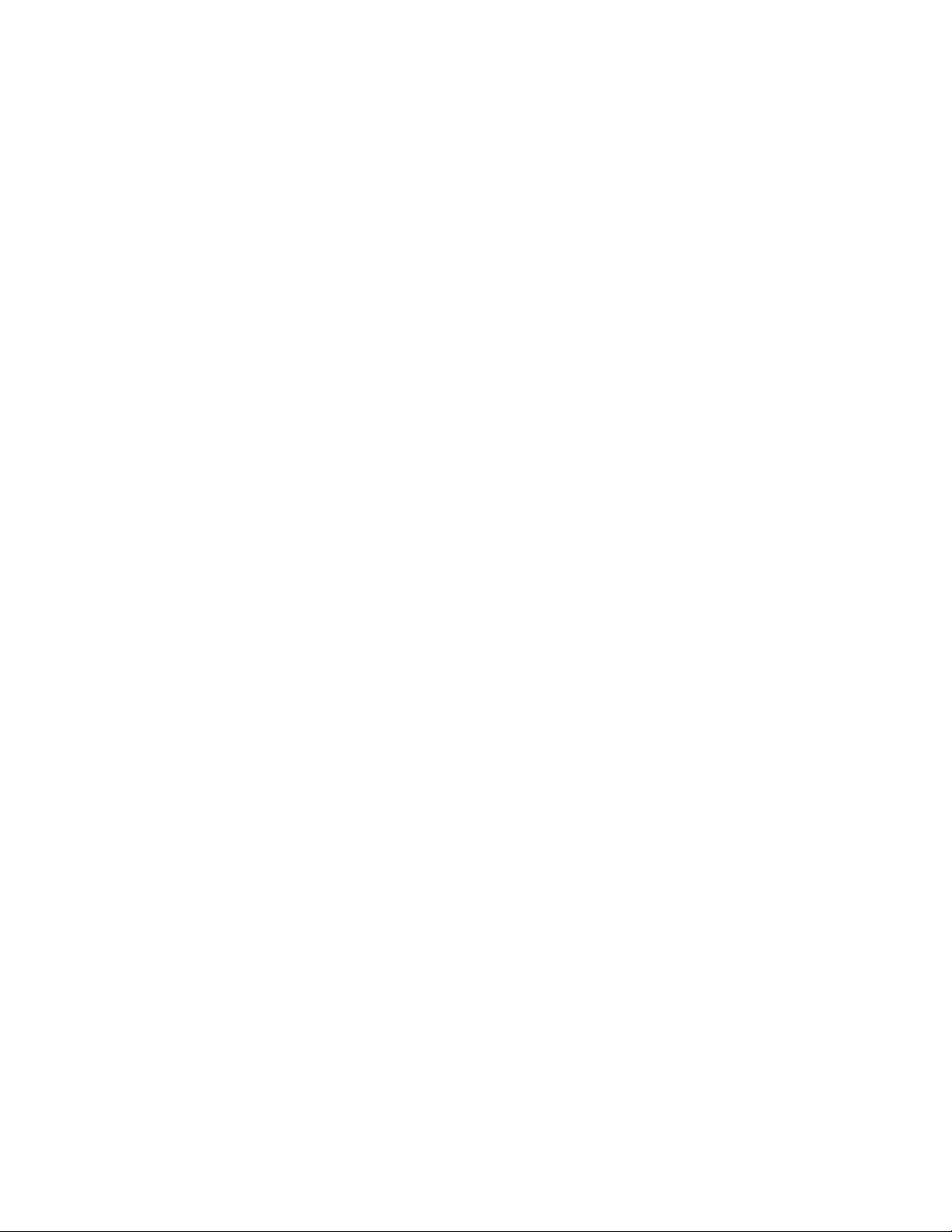
3 Restart the workstation.
novdocx (en) 6 April 2007
Getting Started 27
Page 28
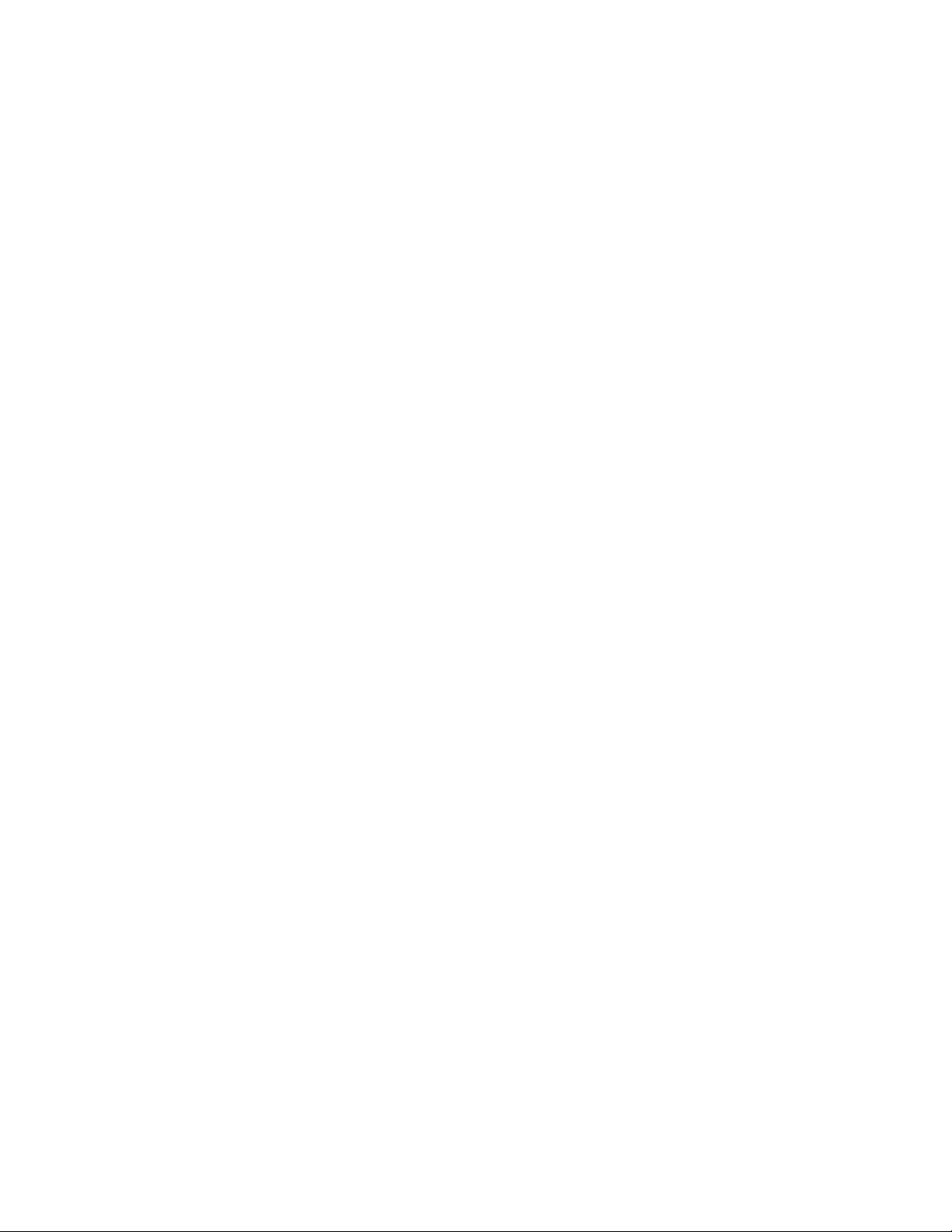
novdocx (en) 6 April 2007
28 ConsoleOne 1.3.x User Guide
Page 29
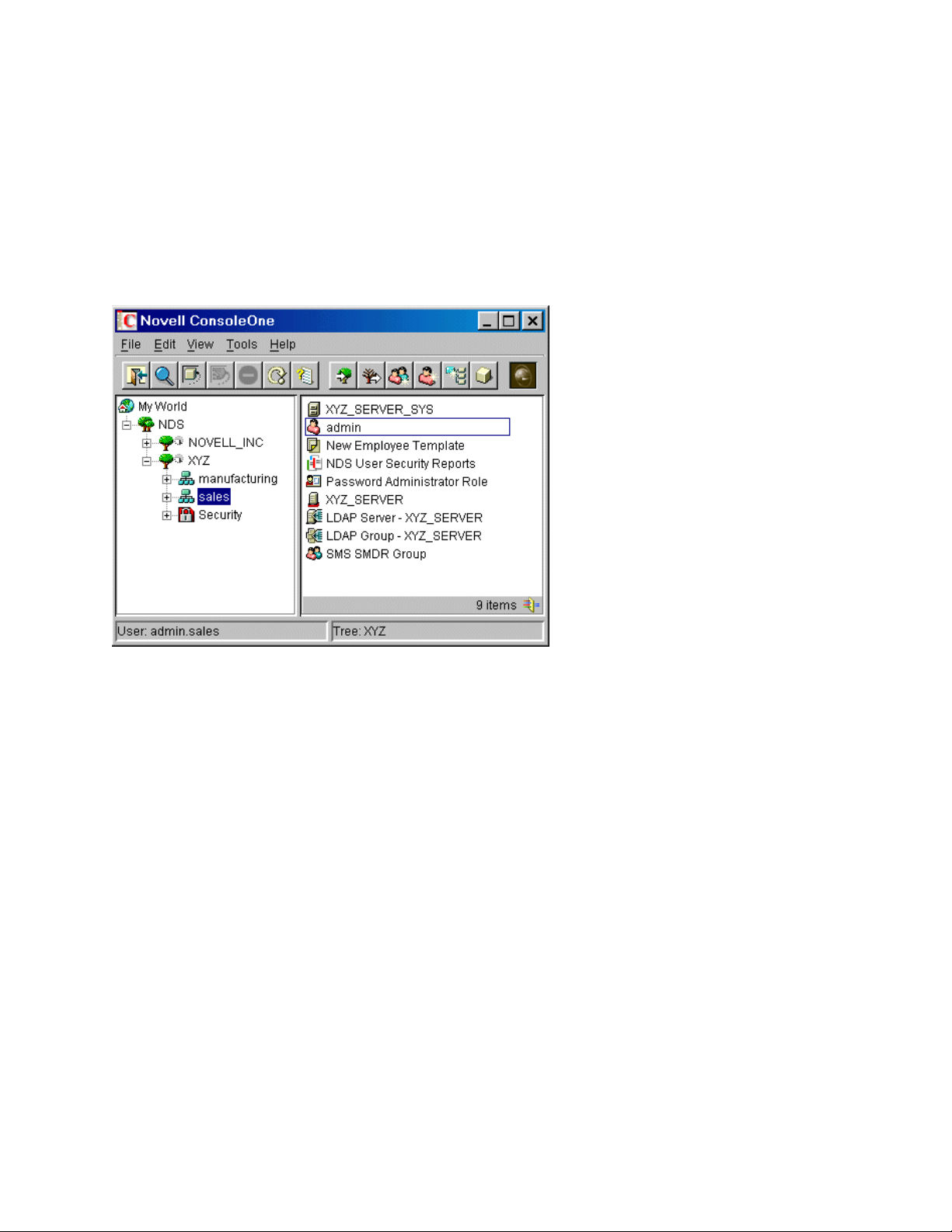
2
Administration Basics
In ConsoleOne®, your network and its resources are presented as a set of objects that are organized
into various containers, with My World at the top. Use the left pane to expand and collapse
containers. Use the right pane to work with specific resources.
Figure 2-1 ConsoleOne Management Tool
novdocx (en) 6 April 2007
2
In general, you perform administration tasks by browsing to an object, right-clicking it, and then
selecting an action. The available actions depend on the type of object. For example, the New Object
action is available only on containers.
This chapter explains how to perform essential tasks like finding objects, creating and modifying
objects, and organizing objects into containers. For information on common Novell
object types, see “Object Classes and Properties (http://www.novell.com/documentation/edir871/
edir871/data/fbabihje.html#fbabihje)” in the Novell eDirectory Administration Guide.
In This Chapter
Section 2.1, “Browsing and Finding Objects,” on page 29
Section 2.2, “Creating and Manipulating Objects,” on page 32
Section 2.3, “Editing Object Properties,” on page 34
Section 2.4, “Organizing Objects into Containers,” on page 36
Section 2.5, “Customizing Views,” on page 38
®
eDirectoryTM
2.1 Browsing and Finding Objects
In the left pane you'll see the “NDS” container, which holds the eDirectory trees that you are
currently logged in to. You can cause additional eDirectory trees to appear in the NDS container by
Administration Basics
29
Page 30
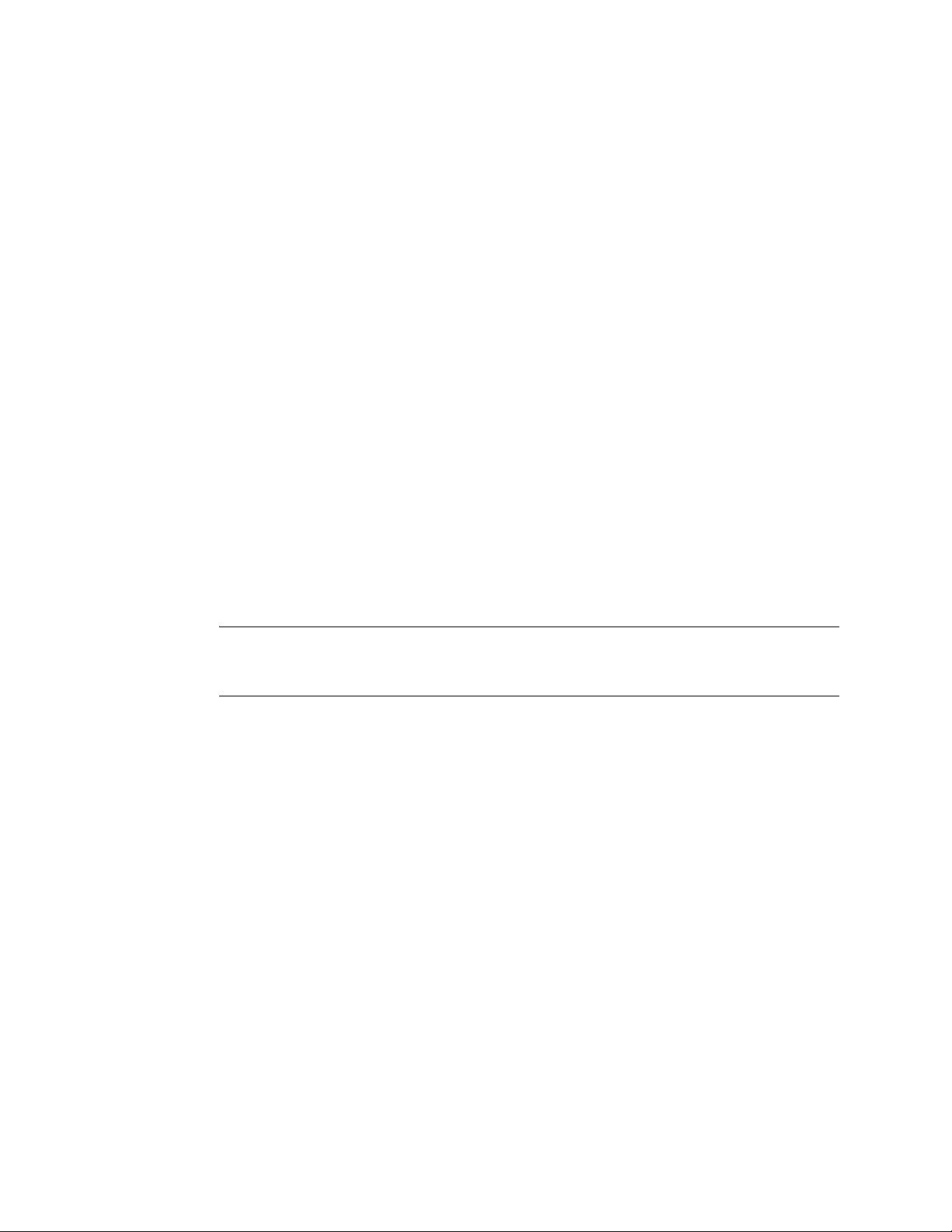
logging in to those trees. For trees that are running NDS® eDirectory 8.5 or later and are configured
for DNS federation, you can cause specific contexts of those trees to appear in the NDS container
without actually logging in to those trees.
Once you are in an eDirectory tree or context and its objects are listed in the right pane, you can use
the techniques described below to locate the specific objects you want to manage.
In This Section
“Logging In to an eDirectory Tree” on page 30
“Logging Out of an eDirectory Tree” on page 30
“Accessing an eDirectory Context through DNS Federation” on page 30
“Jumping to an Object in the Right Pane” on page 31
“Filtering Extraneous Objects from View” on page 31
“Finding an Object by Distinguished Name” on page 31
“Finding an Object by Name and Type” on page 31
“Finding Objects by Property Values” on page 32
novdocx (en) 6 April 2007
2.1.1 Logging In to an eDirectory Tree
1 Click anywhere in the “NDS” container.
2 On the toolbar, click NDS Authenticate.
3 Fill in the Login dialog box.
TIP: To see a list of the eDirectory trees you can log in to, click the tree icon. If the tree you
want isn't listed, see Section 10.4, “Can't Find the eDirectory Tree That I Want to Log In To,”
on page 101.
4 Click Login.
The new tree is added to the NDS container in ConsoleOne.
2.1.2 Logging Out of an eDirectory Tree
1 Click the eDirectory tree that you want to log out of.
2 On the toolbar, click NDS Unauthenticate.
The tree is removed from the NDS container.
2.1.3 Accessing an eDirectory Context through DNS Federation
This procedure works only if the target eDirectory context is in a tree that is running NDS
eDirectory 8.5 or later and is configured for DNS federation.
1 Click anywhere in the “NDS” container.
2 Click View > Set Context.
30 ConsoleOne 1.3.x User Guide
Page 31

3 Enter the full DNS name for the eDirectory context that you are trying to access, including an
ending dns and a period (.).
Example: sales.xyz.com.dns.
4 Click OK.
If the DNS name resolves correctly, the eDirectory context you are trying to access should appear in
the NDS container. You can browse and manage objects in the eDirectory context the same as in any
eDirectory tree.
2.1.4 Jumping to an Object in the Right Pane
1 Click anywhere in the right pane.
2 Start typing the name of an object in the current container or view > press Enter to jump to the
object.
2.1.5 Filtering Extraneous Objects from View
Any filters you apply to a view remain in effect for your current ConsoleOne session only. When
you restart ConsoleOne, they are cleared.
novdocx (en) 6 April 2007
1 Click View > Filter.
2 (Optional) In Name, enter a wildcard pattern to apply as a filter on the object names.
An asterisk (*) is the only wildcard allowed.
Example: xyz* hides all objects except those whose names start with "xyz."
3 Under Object Type, select the object types you want shown and deselect those you want
hidden.
4 Click OK.
2.1.6 Finding an Object by Distinguished Name
1 In the left pane, click any part of the eDirectory tree that contains the object.
2 Begin typing the name of the object to go to.
As you type, the Go To dialog box appears.
3 Finish typing the distinguished name of the object.
Click Help for details on using separators and other special characters.
Example: djones.salses.xyz_corp
4 Click OK.
2.1.7 Finding an Object by Name and Type
1 In the left pane, click the eDirectory container that you want to start searching from.
2 Click Edit > Find.
3 If you want to include subcontainers in the search, select Search Subcontainers.
4 In Name, enter all or part of the object name.
Administration Basics 31
Page 32

If you enter only part of the name, include an asterisk wildcard.
Example: johnw*
5 In Object Type, select the type of object to find.
6 Click Find.
In the search results list, you can right-click objects to perform actions just like in the
ConsoleOne right pane.
2.1.8 Finding Objects by Property Values
1 In the left pane, click the eDirectory container that you want to start searching from.
2 Click Edit > Find.
3 In Find Type, select Advanced.
4 In the query-building area of the dialog box, specify your search criteria.
Click Help for details.
5 Click Find.
In the search results list, you can right-click objects to perform actions just like in the
ConsoleOne right pane.
novdocx (en) 6 April 2007
2.2 Creating and Manipulating Objects
Once you have located the network resources (objects) you want to manage, you can change their
behavior by modifying their properties. You can also delete, move, and rename objects or create new
ones as needed.
In This Section
“Creating an Object” on page 32
“Modifying an Object's Properties” on page 33
“Modifying Multiple Objects Simultaneously” on page 33
“Renaming an Object” on page 34
“Moving Objects” on page 34
“Deleting Objects” on page 34
2.2.1 Creating an Object
1 Right-click the container that you want to create the object in > click New > click Object.
There are restrictions on the types of objects you can create in different container types. For
details, see the documentation for your particular task or application.
2 Under Class, select the type of object > click OK.
3 If you get a warning that no snap-in is available to create the object, complete the appropriate
action from the table below, depending on your level of understanding of the object you are
creating.
32 ConsoleOne 1.3.x User Guide
Page 33

Understanding Level Action
novdocx (en) 6 April 2007
Thorough
how its properties are used.
Minimal—you understand what the object is but
not how its properties are used in any detail.
—you understand this object type and
Click Yes in the warning box.
You will be allowed to set the object's mandatory
properties using generic editors. After creating the
object, you can set other properties using the
generic Other property page.
Click No in the warning box > quit this procedure.
You will need to install a product that provides a
ConsoleOne snap-in to create and manage this
object type.
4 In Name, enter a name for the new object.
If it's an eDirectory object, be sure to follow proper naming conventions. See “Naming
Conventions (http://www.novell.com/documentation/edir871/edir871/data/
a2iiidp.html#a2iiie9)” in the Novell eDirectory Administration Guide for details.
5 Specify any other information requested in the dialog box.
Click Help for details. (If you are using generic editors, no details are available.)
6 Click OK.
2.2.2 Modifying an Object's Properties
1 Right-click the object > click Properties.
2 Edit the property pages you want.
Click Help for details on specific properties. See Section 2.3, “Editing Object Properties,” on
page 34 for general information on using property pages.
3 Click OK.
2.2.3 Modifying Multiple Objects Simultaneously
1 Select the objects using one of the following methods:
In the right pane, Shift+click or Ctrl+click multiple objects of the same type
Click a group or template object to modify its members
Click a container to modify the objects it contains
2 Click File > Properties of Multiple Objects.
3 If you selected a container in Step 1, in the dialog box double-click the object type that you
want to modify; otherwise, skip this step.
4 On the Objects to Modify page, make sure only the objects that you want to modify are listed.
Add and delete objects as needed.
5 On the other property pages, specify the property values to set for all the selected objects.
Click Help for details on specific properties.
Administration Basics 33
Page 34

IMPORTANT: See Section 2.3, “Editing Object Properties,” on page 34 for differences in
how property pages work when editing multiple objects.
6 Click OK.
2.2.4 Renaming an Object
1 Right-click the object > click Rename.
2 In New Name, enter the new name.
If it's an eDirectory object, be sure to following proper naming conventions. See “Naming
Conventions (http://www.novell.com/documentation/edir871/edir871/data/
a2iiidp.html#a2iiie9)” in the Novell eDirectory Administration Guide for details.
3 Click Save Old Name if you want to save the old name of the object.
The old name is stored in the Other Name field of the object's General Identification property
page.
4 Click OK.
novdocx (en) 6 April 2007
2.2.5 Moving Objects
1 In the right pane, Shift+click or Ctrl+click the objects to select them.
TIP: You can't move a container object unless it's a partition root. For details, see Section 7.1,
“Managing Partitions,” on page 73.
2 Right-click your selection > click Move.
3 Click the browse button next to the Destination field > select the container to move the objects
to > click OK.
4 If you want to create an alias in the old location for each object being moved, select Create an
Alias for All Objects Being Moved.
This allows any operations that are dependent on the old location to continue uninterrupted
until you can update those operations to reflect the new location.
5 Click OK.
2.2.6 Deleting Objects
1 Shift+click or Ctrl+click the objects to select them.
You can’t delete a container object unless you first delete all its contents.
2 Right-click your selection > click Delete.
3 In the confirmation dialog box, click Yes.
2.3 Editing Object Properties
You can control an object’s behavior by editing its properties. When using property pages, there are
some general characteristics you need to be aware of as well as some characteristics that are unique
to editing multiple objects simultaneously. You can also customize property pages.
34 ConsoleOne 1.3.x User Guide
Page 35

In This Section
“General Characteristics” on page 35
“Unique Characteristics of Editing Multiple Objects Simultaneously” on page 35
“Customizing Property Pages” on page 36
2.3.1 General Characteristics
The table below describes the general characteristics of using property pages.
Feature Notes
OK, Cancel, Apply These buttons affect all the property pages. OK and Apply save all changes to
all pages (Apply leaves the dialog box open), and Cancel discards all changes
on all pages.
Tabs Each tab can have multiple property pages. To select the page you want, click
the drop-down list on the tab.
Fields that have this control beside them can have multiple values. To see all the
values, click the control. To enter multiple values, type a value > press Enter >
type another value > press Enter, and so on.
novdocx (en) 6 April 2007
Disabled fields and
options
Fields and options are disabled if:
You don't have rights to modify the associated properties
You need to modify some other setting first to enable the fields or options
2.3.2 Unique Characteristics of Editing Multiple Objects Simultaneously
The table below describes the unique characteristics of using property pages to edit multiple objects
simultaneously.
Feature Notes
Fields and lists No values are displayed in fields or lists because the existing values might
be different for each object.
For a single-value field, any value you enter will replace the existing value
in each object when you click OK or Apply.
For a multi-value field or list, any values you enter will be added to the
existing values in each object when you click OK or Apply.
Check boxes
Light-gray check boxes with a check in them are neutral. No changes will
be made to these items in the existing objects when you click OK or Apply.
White check boxes and dark-gray check boxes are live. Their settings will
replace the existing settings in each object when you click OK or Apply.
Administration Basics 35
Page 36

Feature Notes
Missing items Individual fields and options are missing if they apply only to specific object
instances. For example, it isn't necessary to give multiple users the same
last name, so the Last Name field is not displayed when editing multiple
users.
Entire property pages are missing if they haven't been designed to allow
editing of multiple objects. For example, the generic Other page isn't
displayed when editing multiple objects.
2.3.3 Customizing Property Pages
For each type of object in ConsoleOne, you can customize the property pages by rearranging their
order or hiding individual pages.
Your customizations are saved and used the next time you start ConsoleOne on the same computer.
1 Open the properties of an object of the type that you want to customize > click Page Options.
2 Rearrange the property pages the way you want.
novdocx (en) 6 April 2007
2a To move a tab or page to a different position, select it > click Move Up or Move Down.
You can't move a page to a different tab.
2b To hide or show a tab or page, select it > click Disable or Enable.
Disabled items appear gray.
3 Click OK.
2.4 Organizing Objects into Containers
Once you are in an eDirectory tree, you can organize it by creating various types of containers and
placing objects inside them. Objects in a container are security equivalent to the container
automatically, so make sure you manage the container's rights accordingly. You can create aliases to
provide access to a single object from multiple containers.
Below are procedures to create common container types and aliases. For information on creating
container types for specific applications, see the documentation for those applications. For general
eDirectory tree design considerations, see “Designing Your Novell eDirectory Network (http://
www.novell.com/documentation/edir871/edir871/data/a2iiido.html#a2iiido)” in the Novell
eDirectory Administration Guide.
In This Section
“Creating an Organization Object” on page 37
“Creating an Organizational Unit Object” on page 37
“Creating a Locality Object” on page 37
“Creating a Country Object” on page 37
“Creating an Alias to an Object” on page 38
36 ConsoleOne 1.3.x User Guide
Page 37

2.4.1 Creating an Organization Object
1 Right-click the tree, country, locality, or domain object that you want to create the organization
object in > click New > click Object.
2 Under Class, select Organization > click OK.
3 In Name, enter a name up to 64 characters long.
Make sure to follow proper naming conventions. See “Designing Your Novell eDirectory
Network (http://www.novell.com/documentation/edir871/edir871/data/a2iiido.html#a2iiido) in
the Novell eDirectory Administration Guide for details.
Example: XYZ_CORP
4 If you want to assign additional property values as part of the creation process for the container,
select Define Additional Properties.
For example, you might want to create a login script or set up intruder detection for the
container.
5 Click OK.
novdocx (en) 6 April 2007
2.4.2 Creating an Organizational Unit Object
1 Right-click the organization, organizational unit, locality, or domain object that you want to
create the new organizational unit object in > click New > click Organizational Unit.
2 In Name, enter a name up to 64 characters long.
Make sure to follow proper naming conventions. See “Naming Conventions (http://
www.novell.com/documentation/edir871/edir871/data/a2iiidp.html#a2iiie9)” in the Novell
eDirectory Administration Guide for details.
Example: Marketing
3 If you want to assign additional property values as part of the creation process for the container,
select Define Additional Properties.
For example, you might want to create a login script or set up intruder detection for the
container.
4 Click OK.
2.4.3 Creating a Locality Object
1 Right-click the country, locality, domain, organization, or organizational unit object that you
want to create the locality object in > click New > click Object.
2 Under Class, select Locality > click OK.
3 Fill in the Name and Named By fields.
Click Help for details.
4 Click OK.
2.4.4 Creating a Country Object
1 Right-click a tree or domain object > click New > click Object.
2 Under Class, select Country > click OK.
Administration Basics 37
Page 38

3 In Name, enter the two-letter ISO country code.
Click Help for details.
Example: FR for France
4 If you want to assign additional property values as part of the creation process for the container,
select Define Additional Properties.
For example, you might want to provide a more descriptive name for the country.
5 Click OK.
2.4.5 Creating an Alias to an Object
1 Right-click the container that you want to create the alias in > click New > click Object.
2 Under Class, select Alias > click OK.
3 In Name, enter a name up to 64 characters long.
Make sure to follow proper naming conventions. See “Naming Conventions (http://
www.novell.com/documentation/edir871/edir871/data/a2iiidp.html#a2iiie9)” in the Novell
eDirectory Administration Guide for details.
novdocx (en) 6 April 2007
Example: SalesVolumeAlias
4 Click the browse button next to the Object field > select the object you want the alias to
represent > click OK.
5 If you want to assign additional property values as part of the creation process for the alias,
select Define Additional Properties.
For example, you might want to assign trustees of the alias.
6 Click OK.
Users can use the alias as though it were the actual object that it represents.
2.5 Customizing Views
You can customize the views in the left and right panes in various ways. For example, you can set a
different object than My World at the top of the left pane, and you can adjust the column width in the
right pane. You can also show or hide the view title in the right pane. In an eDirectory tree, you can
filter objects from view in the right pane. (See Section 2.1, “Browsing and Finding Objects,” on
page 29.)
TIP: Most customizations to the left and right pane are lost when you exit ConsoleOne. Only the
window size, position, and view title setting are saved.
In This Section
“Setting the Top Object in the Left Pane” on page 39
“Showing or Hiding the View Title in the Right Pane” on page 39
“Adjusting the Column Width in the Right Pane” on page 39
38 ConsoleOne 1.3.x User Guide
Page 39

2.5.1 Setting the Top Object in the Left Pane
The steps to use depend on which object you want to set at the top, as described in the table below.
Object to Set at the Top Steps
A container that's below the current top object Right-click the container > click Set As Root.
A container that's above the current top object Double-click in the left pane until the container
appears.
My World Right-click in the left pane > click Show My
World.
2.5.2 Showing or Hiding the View Title in the Right Pane
By default, the right pane contains the Console view. You can switch it to the Partition and Replica
view or to another view if one has been added by a snap-in. Regardless of which view the right pane
contains, you can show or hide the view title at the top of the right pane.
novdocx (en) 6 April 2007
Your setting to show or hide the view title is saved and used the next time you start ConsoleOne on
the same computer.
To show or hide the view title, click View > Show View Title. A check mark is added to or removed
from the menu item, depending on whether the view title is being shown or hidden.
2.5.3 Adjusting the Column Width in the Right Pane
1 Move the mouse pointer to the margin between the first and second columns.
2 When the pointer changes to a sizing arrow, drag the column to the width you want.
Administration Basics 39
Page 40

novdocx (en) 6 April 2007
40 ConsoleOne 1.3.x User Guide
Page 41

3
Managing User Accounts
Setting up a Novell® eDirectoryTM user account involves creating a User object and setting
properties to control login and the user’s network computing environment. You can use a template
object to facilitate these tasks.
You can create login scripts to cause users to be connected automatically to the files, printers, and
other network resources they need when they log in. If several users use the same resources, you can
put the login script commands in container and profile login scripts.
In This Chapter
Section 3.1, “Creating User Accounts,” on page 41
Section 3.2, “Setting Up Optional Account Features,” on page 42
Section 3.3, “Setting Up Login Scripts,” on page 43
Section 3.4, “Login Time Restrictions for Remote Users,” on page 44
novdocx (en) 6 April 2007
3
Section 3.5, “Password Management,” on page 45
3.1 Creating User Accounts
A user account is a User object in the eDirectory tree. A User object specifies a user’s login name
and supplies other information used by eDirectory and NetWare
network resources. You can define user properties ahead of time in a template, before actually
creating the User object.
In This Section
“Creating a User Object” on page 41
“Creating a User Template” on page 42
3.1.1 Creating a User Object
1 Right-click the container that you want to create the User object in > click New > click User.
2 Fill in the New User dialog box.
Click Help for details.
2a To apply a template during creation of the user object, select Use Template.
2b To set additional user properties during creation of the user object, select Define
Additional Properties.
3 Click OK.
4 If the Set Password dialog box appears, set the user's login password > click OK.
®
to control the user's access to
IMPORTANT: If this dialog box appears and you cancel it, an eDirectory password (objectkey pair) won’t be created for the user account and the user won’t be able to log in unless you
set up some other means of authentication, such as an NMAS
eDirectory password later on the Password Restrictions property page of the User object. If you
TM
password. You can set an
Managing User Accounts
41
Page 42

leave the password blank and click OK, the User object is created with a blank (null)
eDirectory password and the user can log in without entering a password.
3.1.2 Creating a User Template
1 Right-click the container that you want to create the Template object in > click New > click
Object.
2 Under Class, select Template > click OK.
3 Fill in the New Template dialog box.
Click Help for details.
3a To clone an existing Template or User object, select Use Template or User.
3b To set template properties immediately after creating the Template object, select Define
Additional Properties.
After clicking OK, you'll see property pages that look similar to those of a User object.
Help is available on all the property pages.
4 Click OK.
novdocx (en) 6 April 2007
3.2 Setting Up Optional Account Features
After creating a User object, you can optionally set up the user’s network computing environment,
implement extra login security features, and set up an accounting of the user's NetWare server usage.
In This Section
“Setting Up a User's Network Computing Environment” on page 42
“Setting Up Extra Login Security for a User” on page 42
“Setting Up an Accounting of a User's NetWare Server Usage” on page 43
3.2.1 Setting Up a User's Network Computing Environment
1 Right-click the User or Template object that you want to set up the network computing
environment for > click Properties.
Use a Template object if you haven't created the User object yet.
2 On the General tab, select the Environment page.
3 Fill in the property page.
Click Help for details.
4 Click OK.
3.2.2 Setting Up Extra Login Security for a User
1 Right-click the User or Template object that you want to set up login security for > click
Properties.
Use a Template object if you haven't created the User object yet.
2 On the Restrictions tab, fill in the property pages you want.
42 ConsoleOne 1.3.x User Guide
Page 43

Click Help for details on any page.
Page Use to
Password Restrictions Set up a login password.
Address Restrictions Restrict the locations the user can log in from.
Time Restrictions Restrict the times when the user can be logged in. If
the user will log in remotely, see Section 3.4, “Login
Time Restrictions for Remote Users,” on page 44.
Login Restrictions Limit the number of concurrent login sessions.
Set a login expiration and lockout date.
3 Click OK.
4 To set up intruder detection for all the User objects in a container:
4a Right-click the container > click Properties.
4b On the General tab, select the Intruder Detection page.
4c Fill in the property page.
Click Help for details.
novdocx (en) 6 April 2007
4d Click OK.
3.2.3 Setting Up an Accounting of a User's NetWare Server Usage
1 Right-click the User or Template object that you want to set up the accounting for > click
Properties.
Use a Template object if you haven't created the User object yet.
2 On the Restrictions tab, select the Account Balance page.
3 Fill in the property page.
Click Help for details.
4 Click OK.
5 Use NetWare Administrator to set up one or more NetWare servers to charge for network
services.
See the NetWare Administrator online help for details.
3.3 Setting Up Login Scripts
A login script is a list of commands that executes when a user logs in. It is typically used to connect
the user to network resources like files and printers. Login scripts execute on the user’s workstation
in the following order:
1. Container login script
2. Profile login script
3. User login script
Managing User Accounts 43
Page 44

During login, if the system doesn't find any of these login scripts, it skips to the next one in the list.
If none are found, the system executes a default script that maps a search drive to the SYS:PUBLIC
folder on the user’s default server. The default server is set on the Environment property page of the
user object.
In This Section
“Creating a Login Script” on page 44
“Assigning a Profile to a User” on page 44
3.3.1 Creating a Login Script
1 Right-click the object that you want to create the login script on > click Properties.
To Have the Login Script Apply To Create It On
One user only The User object
One or more users that haven't been created yet A Template object
novdocx (en) 6 April 2007
All the users in a container The container object
A set of users in one or more containers A Profile object
2 On the Login Script page, enter the login script commands you want.
See Novell Client for Windows > Login Script Commands and Variables (http://
www.novell.com/documentation/lg/noclienu/index.html) for details.
3 Click OK.
4 If you created the login script on a profile object, assign the profile to the users you want as
explained below.
3.3.2 Assigning a Profile to a User
1 Right-click the User or Template object that you want to assign the profile to > click Properties.
Use a Template object if you haven't created the User object yet.
2 On the Login Script page, click the browse button next to the Profile field > select the profile
object > click OK.
3 Click OK.
4 Ensure that the user effectively has the Browse right to the Profile object and the Read right to
the Login Script property of the profile object.
See Section 4.4, “Viewing Effective Rights,” on page 54 for details.
3.4 Login Time Restrictions for Remote Users
On the Time Restrictions property page of a User object, you can restrict the times when the user can
be logged in to eDirectory. (By default, there are no login time restrictions.) If you set a login time
restriction and the user is logged in when the restricted time arrives, the system issues a warning to
44 ConsoleOne 1.3.x User Guide
Page 45
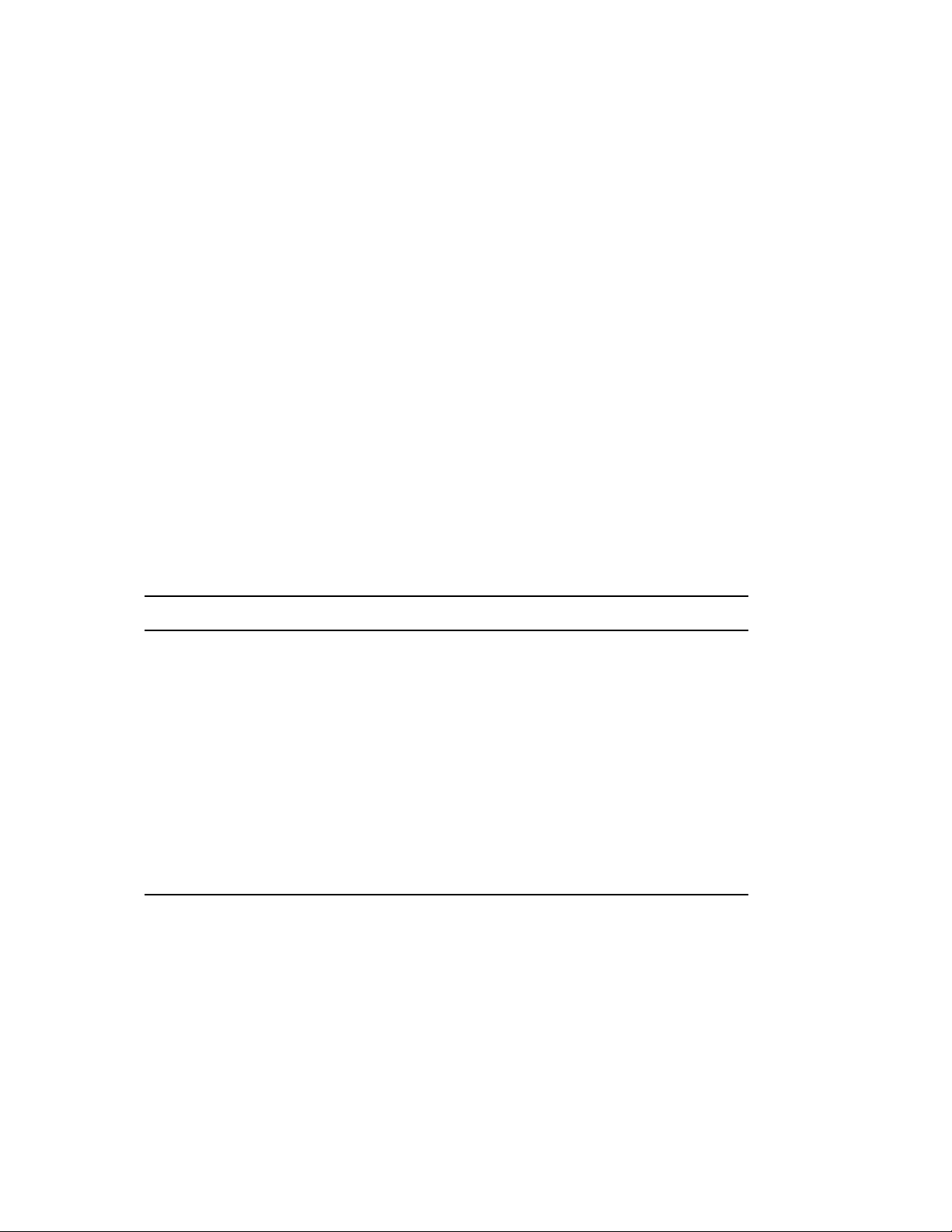
log out within five minutes. If the user is still logged in after five minutes, he or she is logged out
automatically and loses any unsaved work.
If a user logs in remotely from a different time zone than the server processing the login request, any
login time restrictions that have been set for the user are adjusted for the time difference. For
example, if you restrict a user from logging in Mondays from 1:00 a.m. to 6:00 a.m. and the user
logs in remotely from a time zone that is one hour later than the server, the restriction effectively
becomes 2:00 a.m. to 7:00 a.m. for that user.
3.5 Password Management
Use the Password Restrictions page to set login password requirements for an User object.
User password are generally set upon creation of the User object (see “Creating a User Object” on
page 41 for more information). At that point, you can specify whether to set a default eDirectory
password for the new user, or you can create the User object without an eDirectory password. If you
create the object without an eDirectory password, the user won’t be able to log in unless you set up
an alternate (non-eDirectory) means of authentication, such as a simple NMAS password. Or, you
can create the User object without an eDirectory password and set the eDirectory password later
using the Password Restrictions property page for the User object.
novdocx (en) 6 April 2007
1 Right-click a User object, then click Properties.
2 Click Restrictions > Password Restrictions.
3 Choose from the following options:
Option Description
Allow User to Change Password Specifies whether this object is allowed to change its
login password. The setting of this check box is
stored in the Password Allow Change property of this
object.
Require a Password Specifies whether to prompt for a password during
login. To cause this object to be prompted for a
password, select this check box and enter the
minimum number of characters required for the
password in the Minimum Password Length field. You
can enter a number from 1 to 128 or accept the
default of 5. The setting of this check box is stored in
the Password Required property of this object, and
the minimum password length is stored in the
Password Minimum Length property of this object.
Managing User Accounts 45
Page 46

Option Description
Force Periodic Password Changes Specifies whether to prompt this object to change its
login password periodically. To cause the object to be
prompted to change its login password periodically,
select this check box and fill in the next two fields.
Days Between Forced Changes Specifies the
number of days this object is allowed to use a
password before it expires. You can enter a
number from 1 to 365. The setting of the Force
Periodic Password Changes check box and the
contents of this field are stored in the Password
Expiration Interval property of this object.
Date Password Expires Specifies the date
and time this object’s current password expires.
Click the calendar icon next to this field to set an
expiration date and time. Once this object
changes its password and each time it changes
the password thereafter, the system resets the
expiration date forward the number of days
specified in the Days Between Forced Changes
field. The expiration date is stored in the
Password Expiration Time property of this
object.
novdocx (en) 6 April 2007
Require Unique Passwords Specifies whether to prevent this object from reusing
any of its last eight login passwords. The setting of
this check box is stored in the Password Unique
Required property of this object.
Limit Grace Logins Specifies whether to limit the number of grace logins
this object is allowed. A grace login means the object
can log in with an expired password. To limit the
number of grace logins, select this check box and fill
in the next two fields.
Grace Logins Allowed Specifies the number
of grace logins this object is allowed. You can
enter a number from 1 to 200 or accept the
default of 6. The setting of the Limit Grace
Logins check box and the contents of this field
are stored in the Login Grace Limit property of
this object.
Remaining Grace Logins Specifies the
number of grace logins this object has left. Each
time the object uses a grace login, the system
decrements this value. Each time the object
changes its login password, the system resets
this value to the number of grace logins allowed.
If the object has exhausted its grace logins and
you want to grant a few more grace logins (this
time only), or if you want to set a different
number of grace logins for the next time the
login password expires, enter a number in this
field. The number of grace logins remaining is
stored in the Login Grace Remaining property of
this object.
46 ConsoleOne 1.3.x User Guide
Page 47

Option Description
Change Password Click this button to set this object’s eDirectory
password. It displays the Set Password dialog box.
Once you set the password and click OK in the dialog
box, you are returned to the Properties dialog box
and you can’t undo the password change by
canceling the Properties dialog box. This button is
disabled unless you have the Supervisor or Write
right to the ACL or Password Management property
of this object.
4 Click Apply > OK.
novdocx (en) 6 April 2007
Managing User Accounts 47
Page 48

novdocx (en) 6 April 2007
48 ConsoleOne 1.3.x User Guide
Page 49

4
Administering Rights
Rights are system flags that you can set on individual network resources to control access to those
resources. When you assign rights, you always link them with a specific user, group, or other
®
Novell
grant a trustee rights to two different kinds of resources:
When a user tries to access a resource, the system (eDirectory or NetWare) calculates the user's
effective rights to that resource. In doing so, the system checks not only the user's explicit rights
assignments but also any security equivalences held by the user and any filters that block the
inheritance of explicit rights assignments. This chapter explains how to perform the tasks that
control users' effective rights to resources.
eDirectoryTM object that is the trustee (possessor) of the rights. In ConsoleOne®, you can
eDirectory objects
Rights to these resources are stored in and applied by eDirectory. For details, see “eDirectory
Rights (http://www.novell.com/documentation/edir871/edir871/data/fbachifb.html#fbachifb)”
in the Novell eDirectory Administration Guide.
Files and folders on NetWare
Rights to these resources are stored in and applied by the NetWare file system. For details, see
Section 4.5, “About NetWare Rights,” on page 55.
®
volumes
novdocx (en) 6 April 2007
4
In This Chapter
Section 4.1, “Assigning Rights Explicitly,” on page 49
Section 4.2, “Granting Equivalence,” on page 52
Section 4.3, “Blocking Inheritance,” on page 53
Section 4.4, “Viewing Effective Rights,” on page 54
Section 4.5, “About NetWare Rights,” on page 55
4.1 Assigning Rights Explicitly
When the default rights assignments in your eDirectory tree provide users with either too much or
not enough access to resources, you can create or modify explicit rights assignments. When you
create or modify a rights assignment, you start by selecting either the resource that you are
controlling access to or the trustee (the eDirectory object that possesses, or will possess, the rights).
TIP: To manage users' rights collectively rather than individually, make a group, role, or container
object the trustee. To restrict access to a resource globally (for all users), see Section 4.3, “Blocking
Inheritance,” on page 53. If the resource is a file or folder on a NetWare volume, you can also
control access globally by setting attributes (see Section 8.1, “Viewing and Modifying Server and
File System Information,” on page 81).
In This Section
“Controlling Access to the NetWare File System by Resource” on page 50
“Controlling Access to the NetWare File System by Trustee” on page 50
Administering Rights
49
Page 50

“Controlling Access to Novell eDirectory by Resource” on page 51
“Controlling Access to Novell eDirectory by Trustee” on page 51
4.1.1 Controlling Access to the NetWare File System by Resource
1 Right-click the resource (file, folder, or volume) that you want to control access to > click
Properties.
NOTE: Select a volume or folder to control access to all the resources below it.
2 On the Trustees page, edit the list of trustees and their rights assignments as needed.
For descriptions of the individual access rights, see Section 4.5, “About NetWare Rights,” on
page 55.
2a To add an object as a trustee, click Add Trustee > select the object > click OK > under
Access Rights, assign the trustee's rights.
2b To modify a trustee's rights assignment, select the trustee > under Access Rights, modify
the rights assignment as needed.
2c To remove an object as a trustee, select the object > click Delete Trustee > Yes.
novdocx (en) 6 April 2007
The deleted trustee will no longer have explicit rights to the file or folder but might still
have effective rights through inheritance or security equivalence.
3 Click OK.
4.1.2 Controlling Access to the NetWare File System by Trustee
1 Right-click the trustee (the object that possesses, or will possess, the rights) > select Properties.
2 On the Rights to Files and Folders page, click Show > select the NetWare volume containing
the file system that you want to control access to > click OK.
The Files and Folders list is filled in with any files and folders that the trustee currently has
rights assignments to on the selected volume.
3 Edit the rights assignments as needed.
For descriptions of the individual rights, see Section 4.5, “About NetWare Rights,” on page 55.
3a To add a rights assignment, click Add > select the file or folder to control access to > click
OK > under Rights, assign the trustee's rights.
3b To modify a rights assignment, select the file or folder to control access to > under Rights,
modify the trustee's rights as needed.
3c To remove a rights assignment, select the file or folder to control access to > click Delete
> Yes.
The trustee will no longer have explicit rights to the file or folder but might still have
effective rights through inheritance or security equivalence.
4 Repeat Step 2 and Step 3 as needed to edit the trustee's rights assignments on other NetWare
volumes.
5 Click OK.
50 ConsoleOne 1.3.x User Guide
Page 51

4.1.3 Controlling Access to Novell eDirectory by Resource
1 Right-click the eDirectory resource (object) that you want to control access to > click Trustees
of This Object.
NOTE: Choose a container to control access to all the objects below it.
2 Edit the list of trustees and their rights assignments as needed.
Click Help for details.
2a To modify a trustee's rights assignment, select the trustee > click Assigned Rights >
modify the rights assignment as needed > click OK.
2b To add an object as a trustee, click Add Trustee > select the object > click OK > assign the
trustee's rights > click OK.
When creating or modifying a rights assignment (in the Rights Assigned To dialog box),
you can grant or deny access to the object as a whole, to all the properties of the object,
and to individual properties. Click Help in the dialog box for details.
2c To remove an object as a trustee, select the object > click Delete Trustee > Yes.
novdocx (en) 6 April 2007
The deleted trustee will no longer have explicit rights to the object or its properties but
might still have effective rights through inheritance or security equivalence.
3 Click OK.
4.1.4 Controlling Access to Novell eDirectory by Trustee
1 Right-click the trustee (the object that possesses, or will possess, the rights) > select Rights to
Other Objects.
2 In the search dialog box, specify the part of the eDirectory tree to be searched for eDirectory
objects that the trustee currently has rights assignments to.
Click Help for details.
3 Click OK in the search dialog box.
A dialog box appears showing the progress of the search. When the search is done, the Rights
to Other Objects page appears with the results of the search filled in.
4 Edit the trustee's eDirectory rights assignments as needed.
Click Help for details.
4a To add a rights assignment, click Add Object > select the object to control access to >
click OK > assign the trustee's rights > click OK.
4b To modify a rights assignment, select the object to control access to > click Assigned
Rights > modify the trustee's rights assignment as needed > click OK.
When creating or modifying a rights assignment (in the Rights Assigned To dialog box),
you can grant or deny access to the object as a whole, to all the properties of the object,
and to individual properties. Click Help in the dialog box for details.
4c To remove a rights assignment, select the object to control access to > click Delete Object
> Yes.
The trustee will no longer have explicit rights to the object or its properties but might still
have effective rights through inheritance or security equivalence.
Administering Rights 51
Page 52

5 Click OK.
4.2 Granting Equivalence
A user who is security equivalent to another eDirectory object effectively has all the rights of that
object, both in eDirectory and in the NetWare file system. A user is automatically security
equivalent to the groups and roles that he or she belongs to. All users are implicitly security
equivalent to the [Public] trustee and to each container above their User objects in the eDirectory
tree, including the Tree object. You can also explicitly grant a user security equivalence to any
eDirectory object.
NOTE: The tasks in this section allow you to delegate administrative authority through eDirectory
rights. If you have administration applications that use RBS roles, you can also delegate
administrative authority by assigning users membership in those roles as explained in Section 5.3,
“Assigning RBS Role Membership and Scope,” on page 60.
In This Section
“Granting Security Equivalence by Membership” on page 52
novdocx (en) 6 April 2007
“Granting Security Equivalence Explicitly” on page 52
“Setting Up an Administrator Over an Object's Specific eDirectory Properties” on page 53
4.2.1 Granting Security Equivalence by Membership
1 If you haven't already done so, create the group or role object that you want the users to be
security equivalent to.
See Section 2.2, “Creating and Manipulating Objects,” on page 32 for details.
2 Grant the group or role the eDirectory and NetWare rights that you want the users to have.
See Section 4.1, “Assigning Rights Explicitly,” on page 49 for details.
3 Edit the membership of the group or role to include those users who need the rights of the
group or role.
For a group object, use the Members property page.
For an organizational role object, use the Occupant field on the Identification property
page.
For an RBS role object, use the Members of Role property page.
See Section 5.3, “Assigning RBS Role Membership and Scope,” on page 60 for details.
4 Click OK.
4.2.2 Granting Security Equivalence Explicitly
1 Right-click either the user or the object that you want the user to be security equivalent to >
click Properties.
2 Grant the security equivalence as follows:
If you chose the user, on the Memberships tab select the Security Equal To page > click
Add > select the object that you want the user to be security equivalent to > click OK.
52 ConsoleOne 1.3.x User Guide
Page 53

If you chose the object that you want the user to be security equivalent to, on the Security
Equal to Me page click Add > select the user > click OK.
The contents of these two property pages are synchronized by the system.
3 Click OK.
4.2.3 Setting Up an Administrator Over an Object's Specific eDirectory Properties
1 If you haven’t already done so, create the user, group, role, or container object that you want to
make a trustee of the object's specific properties.
If you create a container as a trustee, all objects inside and below the container will have the
rights you grant. You must make the property inheritable or the container and its members will
not have rights below its level.
2 Right-click the highest-level container that you want the administrator to manage > click
Trustees of This Object.
3 On the property page, click Add Trustee > select the object that represents the administrator >
click OK.
novdocx (en) 6 April 2007
4 In the Rights Assigned To dialog box, click Add Property.
5 Deselect the Show All Properties check box.
6 For each property that the administrator will manage, assign the needed rights.
Be sure to select the Inheritable check box on each rights assignment. Click Help for details.
7 Click OK.
8 Click OK in the Properties dialog box.
4.3 Blocking Inheritance
In eDirectory, rights assignments on containers can be inheritable or non-inheritable. In the NetWare
file system, all rights assignments on folders are inheritable. In both eDirectory and NetWare, you
can block such inheritance on individual subordinate items so that the rights aren’t effective on those
items, no matter who the trustee is. One exception is that the Supervisor right can't be blocked in the
NetWare file system.
In This Section
“Blocking Inherited Rights to a File or Folder on a NetWare Volume” on page 53
“Blocking Inherited Rights to an eDirectory Object or Property” on page 54
4.3.1 Blocking Inherited Rights to a File or Folder on a NetWare Volume
1 Right-click the file or folder > click Properties.
2 On the Inherited Rights Filter page, edit the filter as needed.
To block a right, deselect its check box. To let a right flow through, select its check box. The
Supervisor right can't be blocked. The other check boxes are disabled if you don’t have the
Administering Rights 53
Page 54

Supervisor or Access Control right to the file or folder. For descriptions of the individual rights,
see Section 4.5, “About NetWare Rights,” on page 55.
NOTE: This filter won't block rights that are explicitly granted a trustee on this file or folder,
since such rights aren't inherited.
3 Click OK.
4.3.2 Blocking Inherited Rights to an eDirectory Object or Property
1 Right-click the eDirectory object > click Properties.
2 On the NDS Rights tab, select the Inherited Rights Filters page.
This displays a list of the inherited rights filters that have already been set on the object.
3 On the property page, edit the list of inherited rights filters as needed.
To edit the list of filters, you must have the Supervisor or Access Control right to the ACL
property of the object. You can set filters that block inherited rights to the object as a whole, to
all the properties of the object, and to individual properties. Click Help for details.
novdocx (en) 6 April 2007
NOTE: These filters won't block rights that are explicitly granted a trustee on this object, since
such rights aren't inherited.
4 Click OK.
4.4 Viewing Effective Rights
Effective rights are the actual rights users can exercise on specific network resources. They are
calculated by the system (eDirectory or NetWare) based on explicit rights assignments, inheritance,
and security equivalence. You can query the system to determine a user’s effective rights to any
resource.
In This Section
“Viewing Effective Rights to a File or Folder on a NetWare Volume” on page 54
“Viewing Effective Rights to an eDirectory Object or Property” on page 55
4.4.1 Viewing Effective Rights to a File or Folder on a NetWare Volume
1 Right-click the file, folder, or volume > click Properties.
Select a volume to view effective rights at the root of the file system.
2 On the Trustees page, click Effective Rights.
3 If the object whose effective rights you want to view isn’t shown in the Trustee field, click the
browse button next to the field > select the trustee you want > click OK.
4 View the effective rights.
For descriptions of the individual rights, see Section 4.5, “About NetWare Rights,” on page 55.
5 Click OK.
54 ConsoleOne 1.3.x User Guide
Page 55

4.4.2 Viewing Effective Rights to an eDirectory Object or Property
1 Right-click the eDirectory object > click Trustees of This Object.
2 On the NDS Rights tab, select the Effective Rights page.
3 If the object whose effective rights you want to view isn’t shown in the For Trustee field, click
the browse button next to the field > select the trustee you want > click OK.
4 View the effective rights you want.
You can view effective rights to the object as a whole, to all the properties of the object, and to
individual properties. Click Help for details.
5 Click OK.
4.5 About NetWare Rights
This section describes the specific rights that users can have to files and folders on NetWare
volumes, the possible sources of those rights, and how the NetWare file system calculates users'
effective rights to files and folders.
novdocx (en) 6 April 2007
In This Section
“Descriptions of Rights” on page 55
“Sources of Rights” on page 56
“How NetWare Calculates Effective Rights” on page 56
4.5.1 Descriptions of Rights
The following table describes the individual rights that a trustee can have to a file or folder on a
NetWare volume.
Right Description
Supervisor Grants the trustee all rights to the file or folder and any subordinate items.
This right can’t be filtered (blocked) on the current file or folder or on
subordinate items, nor can it be revoked on individual subordinate items.
Read Grants the trustee the ability to open and read the file or folder and any
subordinate items. This includes the ability to execute program files.
Write Grants the trustee the ability to open and write to (modify) the file or folder
and any subordinate items.
Create Grants the trustee the ability to create new items and salvage deleted items in
the folder and any subfolders.
Inheritable Makes the rights to the selected property flow to all objects below.
Erase Grants the trustee the ability to delete the file or folder and any subordinate
items.
Modify Grants the trustee the ability to change the name and attributes of the file or
folder and any subordinate items. The trustee can’t see or modify the actual
contents of files.
Administering Rights 55
Page 56

Right Description
File Scan Grants the trustee the ability to see (in a listing or browser) the file or folder
and any subordinate items, including its path back to the root of the volume.
Access Control Grants the trustee the ability to change the trustee (rights) assignments and
inherited rights filter of the file or folder.
4.5.2 Sources of Rights
A given file or folder can have multiple rights assignments associated with it, each linked with a
different trustee (possessor) of the rights. Rights to a folder are inherited by the trustee to items
within the folder, so the trustee can exercise the rights on subordinate items without having an
explicit assignment on those items. You can, however, place a filter on individual subordinate items
to block specific rights from being inherited. Such filters apply globally to all trustees holding the
specified rights.
Besides having explicit and inherited rights to a file or folder, a user can also have rights to a file or
folder through security equivalence to another eDirectory object. For example, if a user is a member
of an eDirectory group or role and that group or role has been granted certain rights, the user
effectively has those additional rights through security equivalence. For more information, see
“eDirectory Rights (http://www.novell.com/documentation/edir871/edir871/data/
fbachifb.html#fbachifb)” in the Novell eDirectory Administration Guide.
novdocx (en) 6 April 2007
4.5.3 How NetWare Calculates Effective Rights
A user's effective rights are calculated by NetWare each time the user tries to access a file or folder
on a NetWare volume. You can view a user's effective rights to any file or folder as explained in
Section 4.4, “Viewing Effective Rights,” on page 54. Following is the process used by NetWare to
calculate effective rights.
This process is similar to, but not the same as, the process used by eDirectory to calculate users'
effective rights to eDirectory objects and properties. For information on that process, see
“eDirectory Rights (http://www.novell.com/documentation/edir871/edir871/data/
fbachifb.html#fbachifb)” in the Novell eDirectory Administration Guide.
1. Checks whether the user effectively has the Supervisor right to the NetWare server where the
target file or folder resides. (eDirectory supplies this information to NetWare.)
If so, the user effectively has all rights in the file system of the server, and the rest of this
process is skipped.
If not, continues with the next step.
2. Determines which eDirectory objects the user is security equivalent to. (eDirectory supplies
this information to NetWare.)
3. Descends to the next level in the file system along the path to the target file or folder.
TIP: The next level below the NetWare server is the root folder of the volume.
4. Checks whether the user, or any of the objects that the user is security equivalent to, is assigned
the Supervisor right at the current level.
If so, the user effectively has all rights from this level down in the file system, and the rest
of this process is skipped.
56 ConsoleOne 1.3.x User Guide
Page 57

If not, continues with the next step.
5. Does the following for the user and each object that the user is security equivalent to:
a. Checks whether the user (or object) is assigned any non-Supervisor rights at the current
level. If so, sets the effective rights of the user (or object) to the rights specified in the
assignment and skips to Step 6. If not, continues with the next substep.
b. Removes from the current effective rights any rights that are blocked by an inheritance
filter at the current level.
6. If the current level of the file system is the target file or folder, the user's final effective rights
are the sum of his or her current effective rights and the current effective rights of each object
that the user is security equivalent to. If the target file or folder hasn't been reached yet, returns
to Step 3.
novdocx (en) 6 April 2007
Administering Rights 57
Page 58

novdocx (en) 6 April 2007
58 ConsoleOne 1.3.x User Guide
Page 59

5
Configuring Role-Based
novdocx (en) 6 April 2007
Administration
ConsoleOne® gives you the option to extend the schema of your Novell® eDirectoryTM tree to allow
the creation of role-based services (RBS) objects. This enables administration applications to expose
their functions as RBS module and task objects in your tree. You can then create RBS role objects
that define the particular tasks that different users can perform in those administration applications.
NOTE: This approach to delegating administration works only if you have administration
applications that use RBS objects. You can also delegate administration using eDirectory rights as
explained in Section 4.2, “Granting Equivalence,” on page 52.
In This Chapter
Section 5.1, “Setting Up Role-Based Services,” on page 59
Section 5.2, “Defining RBS Roles,” on page 59
Section 5.3, “Assigning RBS Role Membership and Scope,” on page 60
Section 5.4, “Creating RBS Objects for Custom Applications,” on page 61
5.1 Setting Up Role-Based Services
5
Before administration applications can add RBS objects to your eDirectory tree, the schema of the
tree must be extended to allow RBS object types. Typically, administration applications perform this
schema extension automatically during installation. Regardless, you can complete the procedure
below to ensure that your tree has the needed schema extensions.
5.1.1 Installing RBS Schema Extensions to Your eDirectory Tree
1 Click anywhere in an eDirectory tree.
2 Click Tools > Install.
3 Follow the instructions in the wizard to complete the installation.
Be sure to select Role Based Services on the second screen. Help is available throughout the
wizard.
5.2 Defining RBS Roles
RBS roles specify the tasks that users are authorized to perform in specific administration
applications. Defining an RBS role includes creating an RBS role object and specifying the tasks
that the role can perform. In some cases, administration applications might provide a few predefined
RBS role objects that you can modify.
The application tasks that RBS roles can perform are exposed as RBS task objects in your
eDirectory tree. These objects are added automatically during installation of one or more
Configuring Role-Based Administration
59
Page 60
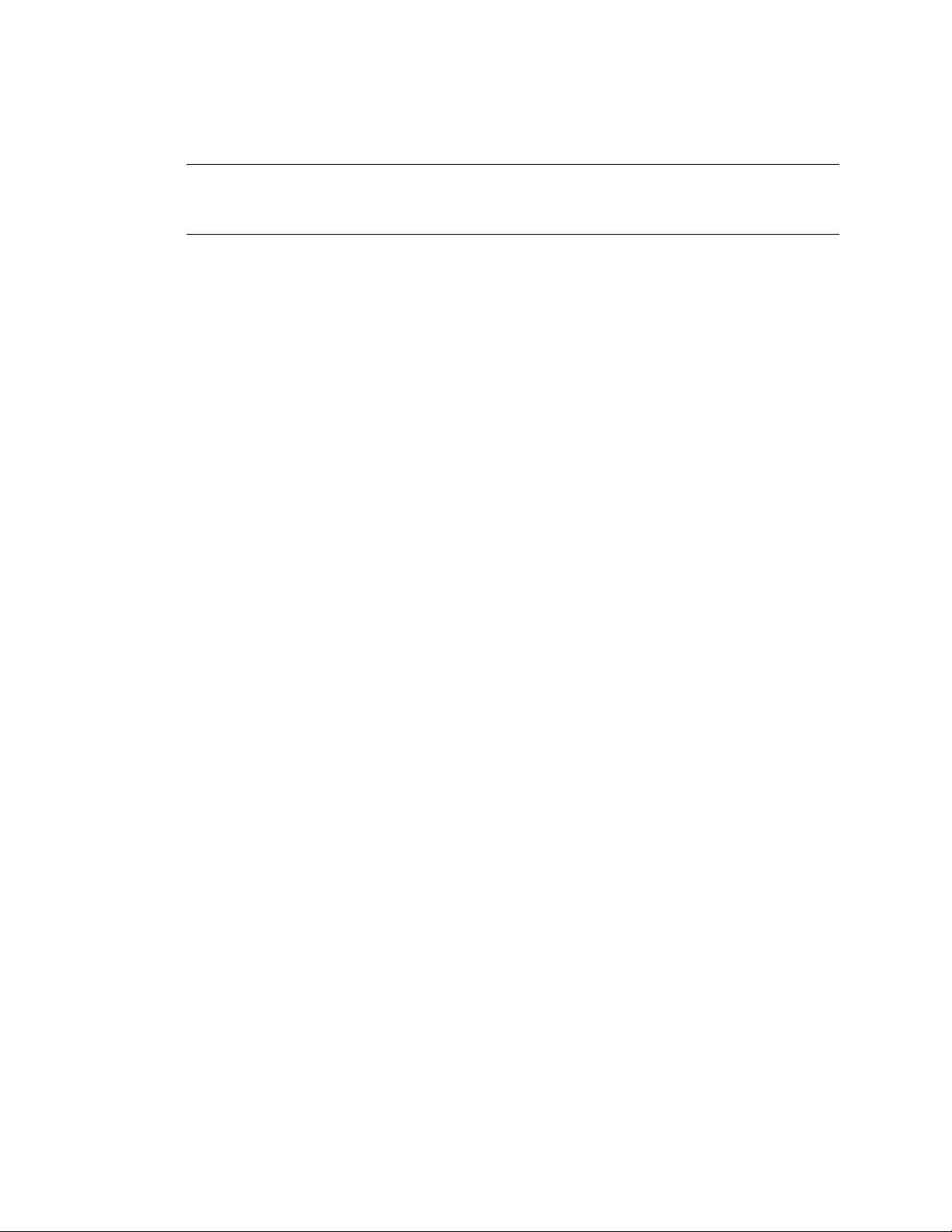
administration applications. They are organized into one or more RBS modules, which are
containers that correspond to the different functional modules of the application.
TIP: If your organization has developed a custom administration application that uses RBS objects,
you can create the RBS objects for it manually as explained in Section 5.4, “Creating RBS Objects
for Custom Applications,” on page 61.
In This Section
“Creating an RBS Role Object” on page 60
“Specifying the Tasks That RBS Roles Can Perform” on page 60
5.2.1 Creating an RBS Role Object
1 Right-click the container that you want to create the RBS role object in > click New > click
Object.
2 Under Class, select RBS:Role > click OK.
3 Enter a name for the new RBS role object.
Be sure to follow proper eDirectory naming conventions. See “Naming Conventions (http://
www.novell.com/documentation/edir871/edir871/data/a2iiidp.html#a2iiie9)” in the Novell
eDirectory Administration Guide.
Example: Password Administrator Role
novdocx (en) 6 April 2007
4 Click OK.
5.2.2 Specifying the Tasks That RBS Roles Can Perform
1 Right-click an RBS role or RBS task object > click Properties.
RBS task objects are located only in RBS module containers.
2 On the Role Based Services tab, make the associations you want:
For an RBS role, select the Role Content page > edit the list of tasks that the role can
perform.
For an RBS task, select the Member Of page > edit the list of roles that can perform the
task.
3 Click OK.
5.3 Assigning RBS Role Membership and Scope
Once you have defined the RBS roles needed in your organization, you can assign the membership
of each role. In doing so, you specify the scope in which each member can exercise the functions of
the role. Depending on the administration application associated with the role functions, the scope is
specified either as a context in the eDirectory tree or as an object that represents some other (noneDirectory) kind of scope.
60 ConsoleOne 1.3.x User Guide
Page 61

TIP: If an administration application defines scope in non-eDirectory terms, it will extend the
schema of your eDirectory tree to include the needed scope object class. You can then create scope
objects as explained in “Creating an Object That Represents a Non-eDirectory Scope” on page 63.
1 Right-click either the RBS role object or the object that represents the users who you want to
assign as role members > click Properties.
You can assign users as role members individually or in groups, organizations, or
organizational units. However, if you want each user to exercise the role within a different
scope, you must assign role memberships individually.
2 On the Role Based Services tab, assign the role memberships you want:
For an RBS role object, select the Members of Role page > edit the list of members and
their scopes as needed.
Click Help for details.
For a user, group, organization, or organizational unit object, select the Assigned Roles
page > edit the list of role memberships and scopes as needed.
Click Help for details.
If you want a single role membership to have multiple, non-overlapping scopes (such as two
different branches of the eDirectory tree), you must list that role membership multiple times,
each with a different scope.
3 Click OK.
novdocx (en) 6 April 2007
5.4 Creating RBS Objects for Custom Applications
Typically, administration applications that use RBS objects add the needed objects to your
eDirectory tree automatically during installation. However, if your organization has developed a
custom administration application that uses RBS objects, you can create the needed RBS objects
manually. The following are the types of RBS objects you can create:
Object Type
Module Container Represents a module of the
Task Leaf Represents a specific application function. Reset Login Password.
Scope Leaf Represents the scope in which a role
Container
or Leaf
Purpose Example
An application might have User
administration application, so that the
application's tasks can be logically
contained and uniquely identified.
member can exercise the functions of the
role, if the application defines scope in
non-eDirectory terms.
NOTE: Before you can create a scope
object, its class must exist in the schema
of your eDirectory tree. A scope class is a
subclass of RBS:External Scope.
and Server modules that each
contain a Create task.
An application that defines
scope in Domain Name Service
(DNS) terms might let you
create scope objects such as:
com_xyz
com_xyz_usa
com_xyz_usa_ny
Configuring Role-Based Administration 61
Page 62

novdocx (en) 6 April 2007
Object Type
Role Leaf Represents an administrative role. It lists
Container
or Leaf
Purpose Example
For a User Administration
the particular application tasks that role
members can perform. See Section 5.2,
“Defining RBS Roles,” on page 59 to
create this object type.
application, you might create
roles such as:
Rights Manager
Password Administrator
Employment Data Entry
In This Section
“Creating an RBS Module Object” on page 62
“Creating an RBS Task Object” on page 62
“Creating an Object That Represents a Non-eDirectory Scope” on page 63
5.4.1 Creating an RBS Module Object
1 Right-click the organization or organizational unit that you want to create the RBS module
object in > click New > click Object.
2 Under Class, select RBS:Module > click OK.
3 In Name, enter a name for the module.
Be sure to follow proper eDirectory naming conventions. See “Naming Conventions (http://
www.novell.com/documentation/edir871/edir871/data/a2iiidp.html#a2iiie9)” in the Novell
eDirectory Administration Guide.
Example: User Administration Module
4 Depending on how the administration application will use the module object, complete the
appropriate steps:
Application Will Read the Object to
Determine How to Invoke the Actual
Module?
No Click OK. You're done creating the module object.
Yes 1. Select Define Additional Properties > click OK.
Steps
2. On the Information page, specify the module's
URL and software type if they are needed by
the application.
3. On the Path page (Role Based Services tab),
list any other modules required for execution of
this module. Click Help for details.
4. Click OK.
5.4.2 Creating an RBS Task Object
1 Right-click the RBS module container that you want to create the RBS task object in > click
New > click Object.
62 ConsoleOne 1.3.x User Guide
Page 63

2 Under Class, select RBS:Task > click OK.
3 In Name, enter a name for the task.
Be sure to follow proper eDirectory naming conventions. See “Naming Conventions (http://
www.novell.com/documentation/edir871/edir871/data/a2iiidp.html#a2iiie9)” in the Novell
eDirectory Administration Guide.
Example: Reset Login Password
4 Depending on how the administration application will use the task object, complete the
appropriate steps:
novdocx (en) 6 April 2007
Application Will Read the Object to
Determine How to Invoke the Actual Task?
No Click OK. You're done creating the task object.
Yes 1. Select Define Additional Properties > click OK.
Steps
2. On the Information page, specify the application
function (entry point) to be invoked and any
parameters to be passed on invocation.
3. Click OK.
5.4.3 Creating an Object That Represents a Non-eDirectory Scope
1 If the class of object you will create isn't defined yet in the schema of your eDirectory tree, use
Schema Manager to define it.
See “Defining a Custom Object Class” on page 66.
IMPORTANT: When completing the Class Creation wizard, be sure to set the Effective Class
flag and select RBS:External Scope as the class to inherit from.
2 Right-click the container that you want to create the scope object in > click New > click Object.
3 Under Class, select the object class that represents the non-eDirectory scope > click OK.
4 In Name, enter a name for the scope.
Be sure to follow proper eDirectory naming conventions. See “Naming Conventions (http://
www.novell.com/documentation/edir871/edir871/data/a2iiidp.html#a2iiie9)” in the Novell
eDirectory Administration Guide.
Example: DNS Scope com_xyz_usa
5 Depending on how the administration application will use the scope object, complete the
appropriate steps:
Application Will Read the Object to
Determine the Actual Scope to Enforce?
No Click OK. You're done creating the scope object.
Steps
Configuring Role-Based Administration 63
Page 64

novdocx (en) 6 April 2007
Application Will Read the Object to
Determine the Actual Scope to Enforce?
Steps
Yes 1. Select Define Additional Properties > click OK.
2. On the property pages, specify the scope
information required by the application. Click
Help for details on specific pages.
3. Click OK.
64 ConsoleOne 1.3.x User Guide
Page 65

6
Extending the Novell eDirectory
novdocx (en) 6 April 2007
Schema
The schema of your Novell® eDirectoryTM tree defines the classes of objects that the tree can
contain, such as users, groups, and printers. It specifies the properties (attributes) that comprise each
object type, including those that are required when creating the object and those that are optional.
For details, see “Object Classes and Properties (http://www.novell.com/documentation/edir871/
edir871/data/fbabihje.html#fbabihje)” and “Schema (http://www.novell.com/documentation/
edir871/edir871/data/fbaddhch.html#fbaddhch)” in the Novell eDirectory Administration Guide.
To extend the schema of your eDirectory tree, you need the Supervisor right to the entire tree. To
view the current schema, click anywhere in the tree, then click Tools > Schema Manager. A list of
the available classes and properties appears, as shown below. Double-click a class or property to see
information about it.
Figure 6-1 Schema Manager
6
To extend the schema, see the appropriate section of this chapter.
In This Chapter
Section 6.1, “Defining Custom Object Classes and Properties,” on page 66
Section 6.2, “Defining and Using Auxiliary Classes,” on page 67
Section 6.3, “Deleting Unused Classes and Properties,” on page 70
Extending the Novell eDirectory Schema
65
Page 66

6.1 Defining Custom Object Classes and Properties
You can define your own custom types of properties and add them as optional properties to existing
object classes as needed. (You can't add mandatory properties to existing classes.) You can also
define entirely new classes of objects that contain both standard and custom properties.
In This Section
“Defining a Custom Property” on page 66
“Adding Optional Properties to a Class” on page 66
“Defining a Custom Object Class” on page 66
6.1.1 Defining a Custom Property
1 Click anywhere in the eDirectory tree whose schema you want to extend.
2 Click Tools > Schema Manager.
novdocx (en) 6 April 2007
3 On the Attributes tab, click Create.
4 Follow the instructions in the wizard to define the new property.
Help is available throughout the wizard.
6.1.2 Adding Optional Properties to a Class
1 Click anywhere in the eDirectory tree whose schema you want to extend.
2 Click Tools > Schema Manager.
3 On the Classes tab, select the class you want to modify > click Add.
4 In the list on the left, double-click the properties you want to add.
If you add a property by mistake, double-click it in the list on the right.
5 Click OK.
Objects you create of this class will now have the properties you added. To set values for the
added properties, use the generic Other property page of the object.
6.1.3 Defining a Custom Object Class
1 Click anywhere in the eDirectory tree whose schema you want to extend.
2 Click Tools > Schema Manager.
3 On the Classes tab, click Create.
4 Follow the instructions in the wizard to define the object class.
Help is available throughout the wizard.
If you need to define custom properties to add to the object class, cancel the class creation
wizard and define the custom properties first as explained above.
66 ConsoleOne 1.3.x User Guide
Page 67

6.2 Defining and Using Auxiliary Classes
An auxiliary class is a set of properties (attributes) that are added to particular eDirectory object
instances rather than to an entire class of objects. For example, an e-mail application could extend
the schema of your eDirectory tree to include an E-mail Properties auxiliary class and then extend
individual objects with those properties as needed. With Schema Manager, you can define your own
auxiliary classes. Then, in the main ConsoleOne
the properties defined in your auxiliary classes.
In This Section
“Defining an Auxiliary Class” on page 67
“Extending an Object with the Properties of an Auxiliary Class” on page 67
“Extending Multiple Objects Simultaneously with the Properties of an Auxiliary Class” on
page 68
“Modifying an Object's Auxiliary Properties” on page 69
“Deleting Auxiliary Properties from an Object” on page 69
“Deleting Auxiliary Properties from Multiple Objects Simultaneously” on page 70
®
window, you can extend individual objects with
novdocx (en) 6 April 2007
6.2.1 Defining an Auxiliary Class
1 Click anywhere in the eDirectory tree whose schema you want to extend.
2 Click Tools > Schema Manager.
3 On the Classes tab, click Create.
4 Follow the instructions in the wizard to define the auxiliary class.
Make sure to select Auxiliary Class when setting the class flags. If you need to define custom
properties to add to the auxiliary class, cancel the Class Creation wizard and define the custom
properties first. See Section 6.1, “Defining Custom Object Classes and Properties,” on page 66
for details.
6.2.2 Extending an Object with the Properties of an Auxiliary Class
1 In the main ConsoleOne window, right-click the object > click Extensions of This Object.
2 Depending on whether the auxiliary class that you want to use is already listed under Current
Auxiliary Class Extensions, complete the appropriate action:
Auxiliary Class Is Already Listed? Action
Yes Quit this procedure.
See instead “Modifying an Object's Auxiliary Properties” on
page 69.
No Click Add Extension > select the auxiliary class > click OK.
3 If a message appears stating that generic editors will be used, click OK.
Extending the Novell eDirectory Schema 67
Page 68

4 On the screen that appears, set the property values you want.
Depending on which screen you're using, note the following:
Screen Notes
novdocx (en) 6 April 2007
Extensions tab (Properties
dialog box)
Both mandatory and optional properties of the auxiliary
class might be listed.
Click Help for details on specific properties.
New dialog box
Only mandatory properties of the auxiliary class are
listed.
You must know the syntax of a property to set it
correctly. For details, see “Replicas (http://
www.novell.com/documentation/edir871/edir871/data/
fbaecheh.html#fbaecheh)” in the Novell eDirectory
Administration Guide.
After setting the mandatory properties, you can set
optional properties as explained in “Modifying an
Object's Auxiliary Properties” on page 69.
5 Click OK.
6.2.3 Extending Multiple Objects Simultaneously with the Properties of an Auxiliary Class
1 In the ConsoleOne right pane, Shift+click or Ctrl+click the objects to select them.
The objects don't have to be the same type.
2 Right-click your selection > click Extensions of Multiple Objects.
3 Depending on whether the auxiliary class that you want to use is already listed under Current
Auxiliary Class Extensions, complete the appropriate action:
TIP: Only those extensions that are common to all the selected objects are listed. Those that
are specific to individual objects aren't listed.
Auxiliary Class Is Already Listed? Action
Yes Quit this procedure.
No Click Add Extension > select the auxiliary class > click OK.
4 If a message appears stating that generic editors will be used, click OK.
5 On the screen that appears, set the property values you want.
IMPORTANT: Each property value you set will be applied to each selected object. If the
property already exists in the object and is single-valued, the existing value will be replaced. If
the property already exists and is multi-valued, the new values will be added to the existing
values.
68 ConsoleOne 1.3.x User Guide
See instead “Modifying an Object's Auxiliary Properties” on
page 69. You'll have to modify the objects one at a time.
Page 69

Depending on which screen you're using, also note the following:
Screen Notes
Extensions tab Both mandatory and optional properties of the auxiliary class
might be listed.
Click Help for details on specific properties.
novdocx (en) 6 April 2007
New dialog box
Only mandatory properties of the auxiliary class are listed.
You must know the syntax of a property to set it correctly. For
details, see “Schema (http://www.novell.com/documentation/
edir871/edir871/data/fbaddhch.html#fbaddhch)” in the Novell
eDirectory Administration Guide.
After setting the mandatory properties, you can set optional
properties as explained below. You'll have to modify the
objects one at a time.
6 Click OK.
6.2.4 Modifying an Object's Auxiliary Properties
1 In the main ConsoleOne window, right-click the object > click Properties.
2 On the Extensions tab, select the property page that's named after the auxiliary class. If the
auxiliary class isn't listed or if there's no Extensions tab, use the generic Other page.
3 On the screen that appears, set the property values you want. Depending on which screen you're
using, note the following:
Screen Notes
Extensions tab Both mandatory and optional properties of the
auxiliary class might be listed.
Click Help for details on specific properties.
Other tab
Only the properties of the auxiliary class that have
already been set are listed. Click Add to set additional
properties.
You must know the syntax of a property to set it
correctly. For details, see “Schema (http://
www.novell.com/documentation/edir871/edir871/
data/fbaddhch.html#fbaddhch)” in the Novell
eDirectory Administration Guide.
4 Click OK.
6.2.5 Deleting Auxiliary Properties from an Object
1 In the main ConsoleOne window, right-click the object > click Extensions of This Object.
2 In the list of current auxiliary class extensions, select the auxiliary class whose properties you
want to delete.
3 Click Remove Extension > Yes.
Extending the Novell eDirectory Schema 69
Page 70

This deletes all the properties added by the auxiliary class except for any that the object already
had innately.
6.2.6 Deleting Auxiliary Properties from Multiple Objects Simultaneously
1 In the ConsoleOne right pane, Shift+click or Ctrl+click the objects to select them.
The objects don't have to be the same type.
2 Right-click your selection > click Extensions of Multiple Objects.
3 Depending on whether the auxiliary class whose properties you want to delete is listed under
Current Auxiliary Class Extensions, complete the appropriate action:
TIP: Only those extensions that are common to all the selected objects are listed. Those that
are specific to individual objects aren't listed.
Auxiliary Class Is Listed? Action
novdocx (en) 6 April 2007
Yes Select it > click Remove Extension > Yes.
This deletes all the properties added by the auxiliary class except
for any that the object already had innately.
No Cancel the dialog box.
You'll have to delete the auxiliary class from each object one at a
time. See “Deleting Auxiliary Properties from an Object” on
page 69.
6.3 Deleting Unused Classes and Properties
You can delete unused classes and properties (attributes) that aren't part of the base schema of your
eDirectory tree. We recommend that you only delete classes that you've defined and that you're sure
aren't being used. ConsoleOne only prevents you from deleting classes that are currently being used
in locally replicated partitions.
In This Section
“Deleting a Property from the Schema” on page 70
“Deleting a Class from the Schema” on page 70
6.3.1 Deleting a Property from the Schema
1 Click anywhere in the eDirectory tree whose schema you want to modify.
2 Click Tools > Schema Manager.
3 On the Attributes tab, select the property > click Delete > click Yes.
6.3.2 Deleting a Class from the Schema
1 Click anywhere in the eDirectory tree whose schema you want to modify.
70 ConsoleOne 1.3.x User Guide
Page 71

2 Click Tools > Schema Manager.
3 On the Classes tab, select the class > click Delete > click Yes.
novdocx (en) 6 April 2007
Extending the Novell eDirectory Schema 71
Page 72

novdocx (en) 6 April 2007
72 ConsoleOne 1.3.x User Guide
Page 73

7
Partitioning and Replicating
novdocx (en) 6 April 2007
Novell eDirectory
A partition is a subdivision of your Novell® eDirectoryTM tree that can be stored and replicated as an
independent unit across multiple servers. If your tree is large or spans WAN links, you can partition
and replicate it to improve network performance and fault tolerance. For details, see “Replicas
(http://www.novell.com/documentation/edir871/edir871/data/fbaecheh.html#fbaecheh)” and
“Partitions (http://www.novell.com/documentation/edir871/edir871/data/fbachabc.html#fbachabc)”
in the Novell eDirectory Administration Guide.
To perform partition and replication operations, you need the Supervisor right to the part of the
eDirectory tree that you will partition or replicate. In your tree, the containers that have an icon
next to them mark the points where the tree is partitioned. (Each of these containers is the root of a
partition.) At such points, you can open a special view in the right pane (illustrated below) to see and
configure the replicas of the partition. You can also access similar views from server objects in the
tree.
Figure 7-1 Partition and Replica View
7
In This Chapter
Section 7.1, “Managing Partitions,” on page 73
Section 7.2, “Managing Replication,” on page 78
Section 7.3, “About Replica States,” on page 80
7.1 Managing Partitions
By default, a small eDirectory tree is stored as a single partition that is replicated on the first three
servers in the tree. The procedures below explain how to perform further partitioning operations. For
concepts and guidelines on partitioning your tree, see “Guidelines for Partitioning Your Tree (http://
www.novell.com/documentation/edir871/edir871/data/a2iiidv.html#a2iiidv)” and “Managing
Partitions and Replicas (http://www.novell.com/documentation/edir871/edir871/data/
a2iiiik.html#a2iiiik)” in the Novell eDirectory Administration Guide.
Partitioning and Replicating Novell eDirectory
73
Page 74

In This Section
“Viewing Information about a Partition” on page 74
“Splitting a Partition (Creating a Child Partition)” on page 74
“Merging a Child Partition with Its Parent Partition” on page 74
“Moving a Partition” on page 75
“Checking Partition Continuity” on page 75
7.1.1 Viewing Information about a Partition
1 In the left pane, right-click the root container of the partition (it should have an icon next to
it) > click Views > click Partition and Replica View.
The right pane displays a list of the servers that the partition is replicated on, along with the
type and state of each replica. For descriptions of the replica types, see “Replicas (http://
www.novell.com/documentation/edir871/edir871/data/fbaecheh.html#fbaecheh)” in the Novell
eDirectory Administration Guide. For descriptions of the replica states, see Section 7.3, “About
Replica States,” on page 80.
2 View more information about the partition, such as when its replicas were last synchronized.
2a Make sure the partition root is still selected in the left pane.
novdocx (en) 6 April 2007
2b On the toolbar, click Information.
The Partition Information dialog box appears. Click Help for details on individual
information fields.
7.1.2 Splitting a Partition (Creating a Child Partition)
1 Make sure you understand the overall process for creating a partition.
See “Creating a Partition (http://www.novell.com/documentation/edir871/edir871/data/
fbgdgigh.html#fbgdgigh)” in the Novell eDirectory Administration Guide.
2 Right-click the container that will be the root of the new (child) partition > click Views > click
Partition and Replica View.
The right pane should display an empty replica list. If the list isn't empty, the container is
already a partition root—select a different container.
3 On the toolbar, click Create Partition > OK.
7.1.3 Merging a Child Partition with Its Parent Partition
1 Right-click the root container of the child partition (it should have an icon next to it) > click
Views > click Partition and Replica View.
The right pane displays a list of the servers that the partition is replicated on, along with the
type and state of each replica. For descriptions of the replica types, see “Replicas (http://
www.novell.com/documentation/edir871/edir871/data/fbaecheh.html#fbaecheh)” in the Novell
eDirectory Administration Guide. For descriptions of the replica states, see Section 7.3, “About
Replica States,” on page 80.
74 ConsoleOne 1.3.x User Guide
Page 75

2 Make sure the child partition is ready to be merged as explained in “Merging a Partition (http://
www.novell.com/documentation/edir871/edir871/data/fbgbbijg.html#fbgbbijg)” in the Novell
eDirectory Administration Guide.
3 Make sure the child partition's root container is still selected in the left pane.
4 On the toolbar, click Merge Partition > OK.
7.1.4 Moving a Partition
1 Make sure the partition is ready to be moved as explained in “Moving Partitions (http://
www.novell.com/documentation/edir871/edir871/data/fbgcadca.html#fbgcadca)” in the Novell
eDirectory Administration Guide.
2 Select the root container of the partition (it should have an icon next to it).
3 Click File > Move.
4 Click the browse button next to the Destination field > select the container to move the partition
into > click OK.
5 (Recommended) Select the Create an Alias for All Objects Being Moved check box.
novdocx (en) 6 April 2007
6 Click OK.
7.1.5 Checking Partition Continuity
Partition Continuity helps you identify whether any of a partition’s replicas are experiencing
synchronization errors. It does this by examining all of the servers holding replicas of a selected
partition and verifying that each server has the same information for the partition’s replica list (or
replica ring). This operation is also known as “walking the replica ring.”
If each server holding a replica of the chosen partition does not have an identical replica list, or if a
replica cannot synchronize with the eDirectory Tree for any reason, the Partition Continuity Table
displays one or more errors. Errors appear as exclamation points inside the replica icons.
The Partition Continuity Table displays the replica list (columns) of each server (rows) that holds a
replica of the chosen partition. To understand the partition grid, read it horizontally, one server at a
time. Each row represents the replica list of that server.
Partitioning and Replicating Novell eDirectory 75
Page 76
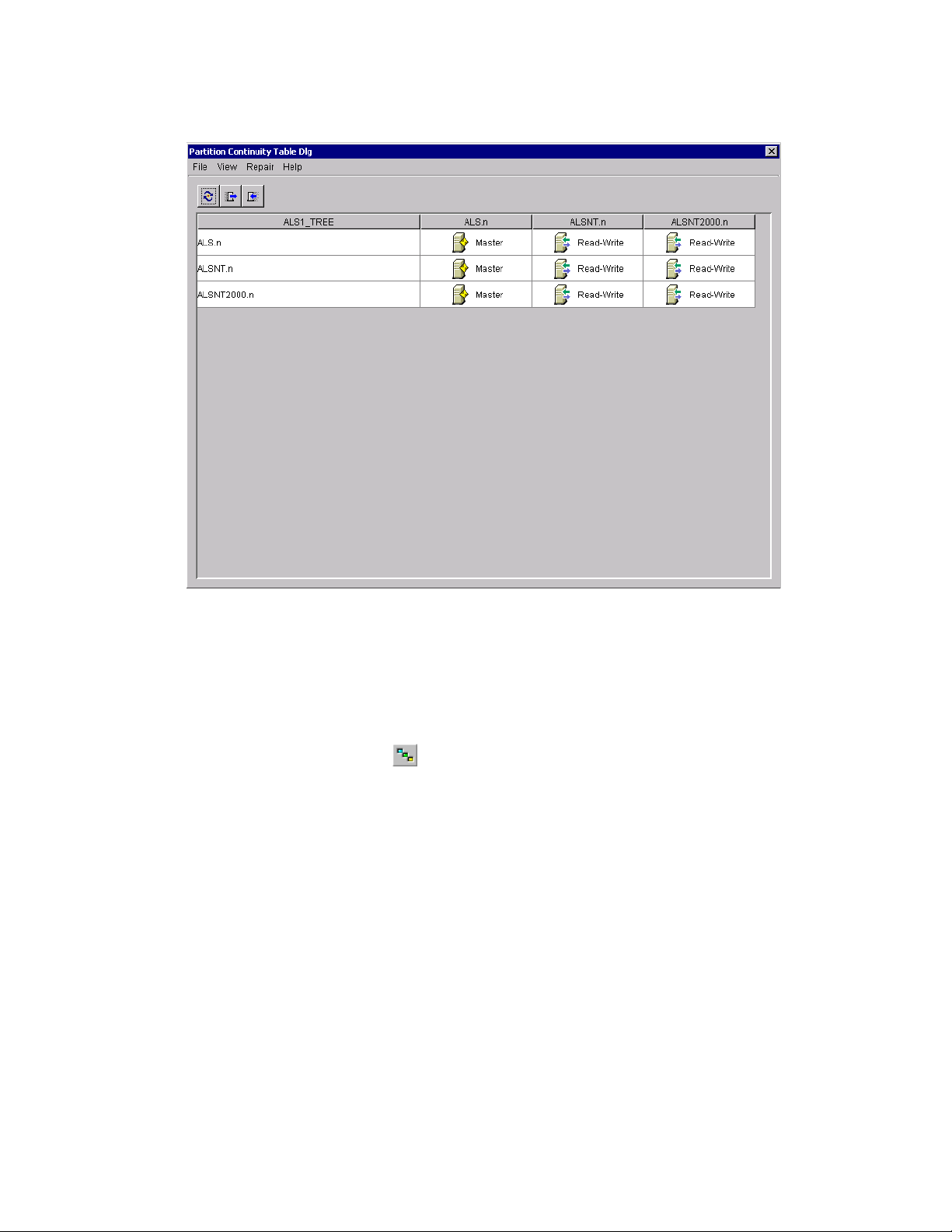
Figure 7-2 Partition Continuity Table
novdocx (en) 6 April 2007
You might also see icons representing unreadable replicas. This does not necessarily signify that the
servers can’t talk. It might simply indicate that the client cannot contact the server for information.
®
You can check partition continuity in ConsoleOne
from the Partition and Replica View.
1 Click View > Partition and Replica View.
2 Select the partition whose synchronization status you want to view.
3 Click Partition Continuity .
Using the Partition Continuity Table
You can use the Partition Continuity table for doing the following:
“Viewing Replica Information” on page 76
“Viewing Server Informations” on page 77
“Synchronizing Replica Information” on page 77
“Receiving Updates” on page 77
“Sending Updates” on page 78
Viewing Replica Information
From the Partition Continuity Table, you can view information about a replica, such as its type,
current state, and any synchronization errors.
1 Select a row in the Partition Continuity Table.
76 ConsoleOne 1.3.x User Guide
Page 77
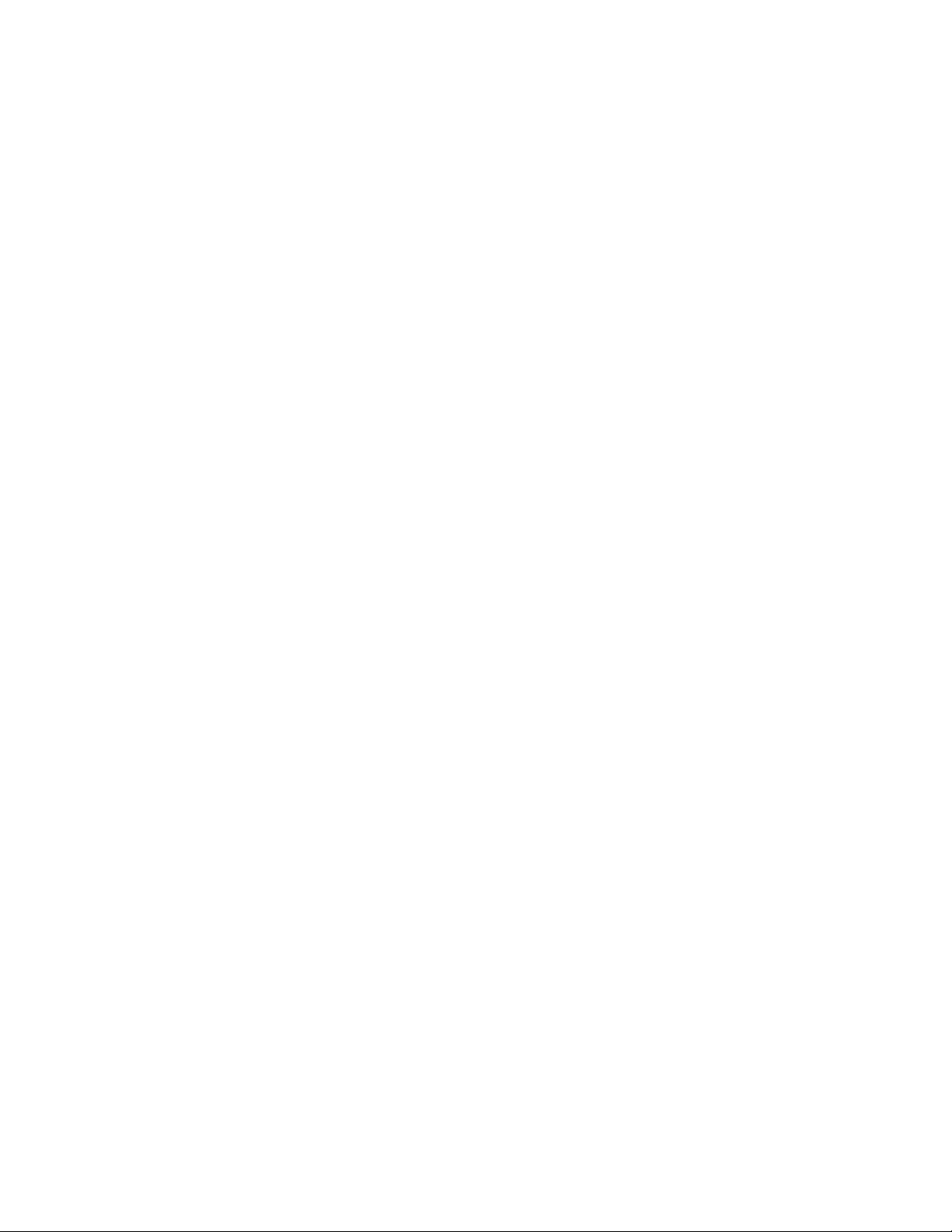
2 Click View > Information > Replica.
3 Select the replica (column) you want to view.
4 Click OK.
You can also double-click the replica icon in the table to view replica information.
Viewing Server Informations
From the Partition Continuity Table, you can view information about a server and the replicas it
holds.
1 Select a row in the Partition Continuity Table.
2 Click View > Information > Server.
You can also double-click the server column in the table to view server information.
Synchronizing Replica Information
You can synchronize the replica information of every server that holds a replica of the selected
partition with the replica information on the other servers.
novdocx (en) 6 April 2007
1 Click Repair > Synchronize Immediately.
Receiving Updates
This operation forces the replica on the chosen server to receive all eDirectory objects from the
master replica of the partition. While in process, this operation marks the replica on the chosen
server as a new replica.
The replica state can be seen in the replica list of the server from the Tree View or the list of
Partitions and Servers. The replica’s current data will be overwritten with the data from the master
replica.
Although eDirectory automatically synchronizes the directory data among replicas (so that each
replica is sent the most recently updated directory objects), this operation lets you manually
synchronize the directory objects of replicas if any non-master replicas get out of sync.
Perform this operation if a replica becomes corrupted or has not received updated data for an
extended period of time.
From the Partition Continuity Table, you can identify which replicas are out of sync with the data of
the master replica. They will appear in the partition grid with an exclamation point (!) on the replica
icon.
You cannot select this option from a master replica. The master replica is assumed to be the most
current and accurate copy of the partition. If it’s not, assign one of the other replicas to be the master
using the Change Replica Type operation. The current master replica will be changed automatically
to read/write.
This operation may create a lot of network traffic, so it is best to run this operation during a period of
light network traffic.
1 Click Repair > Receive Updates.
Partitioning and Replicating Novell eDirectory 77
Page 78

Sending Updates
When you send updates from a replica, the eDirectory objects in that replica are broadcast from the
server the replica resides on to all the other replicas of the partition, including the master replica.
The other replicas of the partition will combine the new objects sent with the objects they already
have. If the other replicas have data in addition to the data sent to them, they will retain that data.
Although eDirectory automatically synchronizes the directory data among replicas (so that each
replica is sent the most recently updated directory objects), this operation lets you manually
synchronize the directory objects of replicas if any replicas get out of sync.
1 Click Repair > Send Updates.
7.2 Managing Replication
When you create a new partition, by default eDirectory replicates the partition on one or more
servers in your eDirectory tree. The procedures below explain how to further configure replication
of your tree's partitions. For replication concepts and guidelines, see “Guidelines for Replicating
Your Tree (http://www.novell.com/documentation/edir871/edir871/data/a2iiie1.html#a2iiie1)” and
“Managing Partitions and Replicas (http://www.novell.com/documentation/edir871/edir871/data/
a2iiiik.html#a2iiiik)” in the Novell eDirectory Administration Guide.
novdocx (en) 6 April 2007
In This Section
“Viewing Replication Information” on page 78
“Adding a Replica” on page 79
“Deleting a Replica” on page 79
“Modifying a Replica” on page 79
“Replicating Selected Data Only” on page 80
7.2.1 Viewing Replication Information
1 In the left pane, right-click either a server or a partition root (a container with an icon next to
it) > click Views > click Partition and Replica View.
Select a server to see all its replicas, no matter which partitions they replicate. Select a partition
root to see all the partition's replicas, no matter which servers they are stored on.
The right pane displays a list of the replicas you chose, along with the type and state of each
replica. For descriptions of the replica types, see “Replicas (http://www.novell.com/
documentation/edir871/edir871/data/fbaecheh.html#fbaecheh)” in the Novell eDirectory
Administration Guide. For descriptions of the replica states, see Section 7.3, “About Replica
States,” on page 80.
2 View more information on a particular replica, such as its last synchronization time and any
errors.
2a In the right pane, select the replica.
2b On the toolbar, click the Information button.
78 ConsoleOne 1.3.x User Guide
Page 79

The Replica Information dialog box appears. Click Help for details on individual
information fields. If there are synchronization errors, click the question mark next to the
error number for details.
7.2.2 Adding a Replica
1 In the left pane, right-click the root container of the partition that you want to replicate (it
should have an icon next to it) > click Views > click Partition and Replica View.
The right pane displays a list of the servers that the partition is already replicated on.
2 On the toolbar, click Add Replica.
3 Next to the Server Name field, click the browse button > select the server to create the new
replica on > click OK.
4 Select the type of replica you want.
Click Help for details.
5 Click OK.
novdocx (en) 6 April 2007
7.2.3 Deleting a Replica
1 In the left pane, right-click either the server that holds the replica, or the root container of the
partition that the replica is a copy of (it should have an icon next to it) > click Views > click
Partition and Replica View.
The right pane displays a list of the replicas on the selected server or of the selected partition,
along with the type and state of each replica. For descriptions of the replica types, see “Replicas
(http://www.novell.com/documentation/edir871/edir871/data/fbaecheh.html#fbaecheh)” in the
Novell eDirectory Administration Guide. For descriptions of the replica states, see Section 7.3,
“About Replica States,” on page 80.
2 Make sure you understand the implications of deleting the replica.
See “Adminstering Replicas (http://www.novell.com/documentation/edir871/edir871/data/
fbgciaad.html#fbgciaad)” in the Novell eDirectory Administration Guide.
3 In the right pane, select the replica.
4 On the toolbar, click Delete Replica > Yes.
7.2.4 Modifying a Replica
1 In the left pane, right-click either the server that holds the replica, or the root container of the
partition that the replica is a copy of (it should have an icon next to it) > click Views > click
Partition and Replica View.
The right pane displays a list of the replicas on the selected server or of the selected partition,
along with the type and state of each replica. For descriptions of the replica types, see “Replicas
(http://www.novell.com/documentation/edir871/edir871/data/fbaecheh.html#fbaecheh)” in the
Novell eDirectory Administration Guide. For descriptions of the replica states, see Section 7.3,
“About Replica States,” on page 80.
2 Make sure you understand the implications of changing the replica.
See “Adminstering Replicas (http://www.novell.com/documentation/edir871/edir871/data/
fbgciaad.html#fbgciaad)” in the Novell eDirectory Administration Guide.
Partitioning and Replicating Novell eDirectory 79
Page 80

3 On the toolbar, click Change Replica Type.
4 Modify the replica as needed.
Click Help for details.
4a To change the replica type, select the type you want.
4b For filtered replica types, see “Replicating Selected Data Only” on page 80 below.
5 Click OK.
7.2.5 Replicating Selected Data Only
When adding or modifying a replica as explained above, select a filtered replica type > click Create/
Edit Filter > select only those types of objects and properties that you want the replica to contain.
For this to work, your tree must be running NDS eDirectory 8.5 or later.
7.3 About Replica States
An eDirectory replica can be in different states depending on the partition or replication operations it
is undergoing. The following table describes the replica states that you might see in ConsoleOne.
novdocx (en) 6 April 2007
State Means That the Replica Is
On Currently not undergoing any partition or replication operations
New Being added as a new replica on the server
Dying Being deleted from the server
Dead Done being deleted from the server
Master Start Being changed to a master replica
Master Done Done being changed to a master replica
Change Type Being changed to a different type of replica
Locked Locked in preparation for a partition move or repair operation
Transition Move Starting into a partition move operation
Move In the midst of a partition move operation
Transition Split Starting into a partition split operation (creation of a child partition)
Split In the midst of a partition split operation (creation of a child partition)
Join Being merged into its parent partition
Transition On About to return to an On state
Unknown In a state not known to ConsoleOne
80 ConsoleOne 1.3.x User Guide
Page 81

8
Managing NetWare Server
novdocx (en) 6 April 2007
Resources
You can manage individual NetWare® servers and the file system resources on both traditional
NetWare volumes and NSS volumes. For example, you can view and modify basic server
information, launch NetWare Management Portal, assign server operators, copy and move files and
folders, and salvage and purge deleted files. You can control volume space allocations (on
traditional volumes only), assign file owners and attributes, make trustee (rights) assignments, and
view volume usage statistics. For background information on NetWare file systems, see the
Traditional Files Services Administration Guide (http://www.novell.com/documentation/lg/nw6p/
trad_enu/data/h158rfoc.html) and the Novell Storage Services Administration Guide (http://
www.novell.com/documentation/lg/nw6p/nss_enu/data/hn0r5fzo.html).
®
In ConsoleOne
your Novell
collapse. Servers and files are leaf objects that you can manipulate and set properties for.
In This Chapter
Section 8.1, “Viewing and Modifying Server and File System Information,” on page 81
Section 8.2, “Managing Files and Folders on NetWare Volumes,” on page 84
Section 8.3, “Salvaging and Purging Deleted Files on NetWare Volumes,” on page 85
, you browse NetWare servers, volumes, folders, and files like any other objects in
®
eDirectoryTM tree. Volumes and folders are container objects that you can expand and
8
Section 8.4, “Controlling Allocation of Volume Space,” on page 85
Section 8.5, “Creating eDirectory Objects to Facilitate File Management,” on page 87
8.1 Viewing and Modifying Server and File System Information
You can view and modify information about NetWare servers, volumes, files, and folders. For
volumes, files, and folders, this information includes attributes, owners, and time of last
modification or backup. You can also launch NetWare Management Portal from a server object in
your eDirectory tree.
TIP: Attributes control how files and folders are handled during processes like compression,
backup, and migration. They also control access to specific files and folders, overriding individual
trustee (rights) assignments.
For volumes, you can also view current usage statistics and information about which file system
features are enabled and disabled. For servers, you can view the current status, NetWare version
number, and network address. You can also assign console operators and record information about
the resources, services, and users supported by the server.
In This Section
“Launching NetWare Management Portal from a Server Object” on page 82
“Viewing or Modifying Information about a NetWare Server” on page 82
Managing NetWare Server Resources
81
Page 82

“Viewing or Modifying Information about a Volume” on page 82
“Viewing Details on the Contents of a Volume or Folder” on page 83
“Viewing or Modifying Information about a File or Folder” on page 83
“Modifying Information about Multiple Files, Folders, or Volumes Simultaneously” on page 83
8.1.1 Launching NetWare Management Portal from a Server Object
For this to work, the target NetWare server must be running the NetWare Management Portal
software for NetWare 5, and NetWare Remote Manager for NetWare 6 (portal.nlm). This software
loads by default in NetWare 5.1 and 6. You must also have a Web browser installed on your
ConsoleOne workstation.
1 In your eDirectory tree, browse to the target NCP Server object.
2 Right-click the NCP Server object > click Launch Portal.
If you get an error message, the target server might not be running portal.nlm. Otherwise, the
NetWare Portal or Remote Manager page should appear in your Web browser. For more
information, see the NetWare Management Portal Utility Guide (http://www.novell.com/
documentation/lg/nw51/port_enu/data/a3l0k9x.html) and the NetWare Remote Manager
Administration Guide (http://www.novell.com/documentation/lg/nw6p/port_enu/data/
a7hjvxo.html).
novdocx (en) 6 April 2007
8.1.2 Viewing or Modifying Information about a NetWare Server
1 Right-click the NCP server object > click Properties.
2 Use the following property pages to view or modify the information you want.
Click Help for details on any page.
Page Use To
General > Identification View the server status, NetWare version number,
or network address
General > Error Log View or clear the server error log file
Operators View or modify the list of users who have console
operator privileges
Resources, Supported Services, Users Record the resources, services, and users
supported by the server (for your information
only—this information is not used by the system in
any way)
3 Click OK.
8.1.3 Viewing or Modifying Information about a Volume
1 Right-click the volume > click Properties.
82 ConsoleOne 1.3.x User Guide
Page 83

2 To view or change the volume owner or information about recent volume events, use the Dates
and Times page.
Click Help for details.
3 To view statistics on volume usage and information about which file system features are
enabled and disabled, use the Statistics page.
Click Help for details.
4 Click OK.
8.1.4 Viewing Details on the Contents of a Volume or Folder
1 In the left pane, right-click the volume or folder > click Views > Details View.
The right pane lists the files and folders and their last modification date and current attribute
settings. To resize a column, drag its border.
2 To interpret the information in the Attributes column, see Setting Directory or File Attributes
(http://www.novell.com/documentation/lg/nw51/trad_enu/data/h8gdk9xq.html) in the
Traditional File Services Administration Guide.
novdocx (en) 6 April 2007
8.1.5 Viewing or Modifying Information about a File or Folder
1 Right-click the file, folder, or volume > click Properties.
Use a volume to access information about the root folder of the file system.
2 On the Attributes page, view or set the attributes you want.
For details, see Setting Directory or File Attributes (http://www.novell.com/documentation/lg/
nw51/trad_enu/data/h8gdk9xq.html) in the Traditional File Services Administration Guide.
3 On the Facts page, view or modify the information you want.
Click Help for details.
4 Click OK.
8.1.6 Modifying Information about Multiple Files, Folders, or Volumes Simultaneously
1 In the right pane, Ctrl+click or Shift+click the files, folders, or volumes to select them.
2 Click File > Properties of Multiple Objects.
If this option is disabled, right-click your selection in the right pane > click Properties of
Multiple Objects.
IMPORTANT: See Section 2.3, “Editing Object Properties,” on page 34 for differences in
how property pages work when editing multiple objects.
3 On the Objects to Modify page, make sure only the objects you want to modify are listed.
Add and delete objects as needed.
4 On the Attributes page, set the attributes you want.
For details, see Setting Directory or File Attributes (http://www.novell.com/documentation/lg/
nw51/trad_enu/data/h8gdk9xq.html) in the Traditional File Services Administration Guide.
Managing NetWare Server Resources 83
Page 84

5 (Volumes only) On the Dates and Times page, modify the information you want.
Click Help for details.
6 On the other pages, modify the information you want.
Click Help for details.
7 Click OK.
8.2 Managing Files and Folders on NetWare Volumes
Once you have browsed into the file system on a NetWare volume, you can perform the file
management task described below.
In This Section
“Copying or Moving Files and Folders” on page 84
“Creating a File or Folder” on page 84
“Renaming a File or Folder” on page 84
“Deleting Files and Folders” on page 85
novdocx (en) 6 April 2007
8.2.1 Copying or Moving Files and Folders
1 In the right pane, Ctrl+click or Shift+click the files and/or folders to select them.
2 Press Ctrl+C to copy or Ctrl+X to move.
3 Select the folder or volume to copy or move your selection to.
4 Press Ctrl+V to paste the selection.
5 In the confirmation dialog box, indicate whether to keep users' trustee (rights) assignments to
the items during the copy or move operation.
Other file and folder attributes are kept automatically, including the resource fork of any Mac
OS* files.
8.2.2 Creating a File or Folder
1 Right-click the folder or volume that you want to create the new file or folder in > click New >
click Object.
2 Under Class, select File or Directory > click OK.
3 In Name, enter a name for the new file or folder > click OK.
If you create a file using this procedure, it will be empty.
8.2.3 Renaming a File or Folder
1 Right-click the file or folder > click Rename.
2 In New Name, enter a new name for the file or folder > click OK.
84 ConsoleOne 1.3.x User Guide
Page 85

8.2.4 Deleting Files and Folders
1 In the right pane, Ctrl+click or Shift+click the files and/or folders to select them.
2 Press Delete.
3 In the confirmation dialog box, click Yes.
8.3 Salvaging and Purging Deleted Files on NetWare Volumes
You can salvage (recover) files and folders that have been deleted from NetWare volumes if they
haven't been purged yet. By default, NetWare volumes undergo purges periodically, but you can
purge specific files and folders immediately to recover space if needed.
In This Section
“Salvaging Deleted Files and Folders” on page 85
“Purging Deleted Files and Folders” on page 85
novdocx (en) 6 April 2007
8.3.1 Salvaging Deleted Files and Folders
1 In the left pane, right-click the volume or folder that the files and folders were deleted from >
click Views > click Deleted File View.
The deleted files and folders appear in the right pane. To resize a column in the right pane, drag
its border.
2 Ctrl+click or Shift+click the files and/or folders that you want to salvage.
3 Right-click your selection > click Salvage.
Salvaging a folder doesn't salvage its contents. You must salvage the folder first and then
salvage its contents.
8.3.2 Purging Deleted Files and Folders
1 In the left pane, right-click the volume or folder that the files and folders were deleted from >
click Views > click Deleted File View.
The deleted files and folders appear in the right pane. To resize a column in the right pane, drag
its border.
2 Ctrl+click or Shift+click the files and/or folders that you want to purge.
WARNING: Purged files and folders can't be recovered. Once you click Purge, you can't
cancel the operation.
3 Right-click your selection > click Purge.
8.4 Controlling Allocation of Volume Space
You can restrict the amount of volume space that individual users can use. You can also place limits
on the size that individual folders can grow to.
Managing NetWare Server Resources 85
Page 86

Currently, you can perform these tasks only on traditional NetWare volumes, not on NSS volumes.
In This Section
“Restricting a User’s Volume Space” on page 86
“Restricting a Folder’s Size” on page 86
“Removing a User’s Space Restriction on a Volume” on page 86
“Removing a Folder’s Size Restriction” on page 86
8.4.1 Restricting a User’s Volume Space
1 Right-click the volume > click Properties > select the Users with Space Restrictions page.
2 In the User Name column, if the user whose space you want to restrict is already listed, click
the user > Modify.
Otherwise, click Add to add the user.
3 In the dialog box that appears, select Limit Volume Space > enter a space limit in the field >
click OK.
novdocx (en) 6 April 2007
4 Click OK in the Properties dialog box.
8.4.2 Restricting a Folder’s Size
1 Right-click the folder > click Properties.
2 On the Facts page, select Restrict Size.
3 In Limit, enter a size limit in kilobytes.
The limit will be rounded to the nearest 64 kilobytes.
4 Click OK.
8.4.3 Removing a User’s Space Restriction on a Volume
1 Right-click the volume > click Properties > select the Users with Space Restrictions page.
2 In the User Name column, click the user > Delete.
3 Click OK.
The user is now limited only by the available space on the volume.
8.4.4 Removing a Folder’s Size Restriction
1 Right-click the folder > click Properties.
2 On the Facts page, deselect Restrict Size.
3 Click OK.
Any size restrictions on parent folders are still operative on this folder.
86 ConsoleOne 1.3.x User Guide
Page 87

8.5 Creating eDirectory Objects to Facilitate File Management
When you install NetWare 4.x, 5.x, or 6 on a server, objects are automatically created in the
eDirectory tree to let you manage the server and its volumes. You can create additional Server and
Volume objects to manage the resources of servers that are in other eDirectory trees or that are
running earlier NetWare versions. You can also create Directory Map objects to facilitate access to
commonly used folders on NetWare volumes.
In This Section
“Creating a NetWare Server Object” on page 87
“Creating a Volume Object” on page 87
“Creating a Directory Map Object” on page 88
8.5.1 Creating a NetWare Server Object
1 Make sure the actual NetWare server is up and accessible on the network.
2 Right-click the container that you want to create the server object in > click New > click
Object.
novdocx (en) 6 April 2007
3 Under Class, select NCP Server > click OK.
4 In Name, enter the actual name of the NetWare server that this object will represent.
Example: SALES_SRV
5 If you want to assign additional property values as part of the creation process for this server
object, select Define Additional Properties.
For example, you might want to assign one or more users as server operators.
6 Click OK.
ConsoleOne attempts to find the specified server on the network. If it fails (for example, if you
typed the name incorrectly), the Server object isn't created.
8.5.2 Creating a Volume Object
1 Make sure the eDirectory tree contains a Server object for the NetWare server that hosts the
volume.
2 Make sure the NetWare server is up and the volume is mounted and accessible on the network.
3 Right-click the container that you want to create the Volume object in > click New > Object.
4 Under Class, select Volume > click OK.
5 In the dialog box, enter a name for the Volume object > select the host server and physical
volume that the object will represent.
Click Help for details.
6 Click OK.
ConsoleOne attempts to find the specified volume on the network. If it fails, the Volume object
isn't created.
Managing NetWare Server Resources 87
Page 88

8.5.3 Creating a Directory Map Object
1 Right-click the container that you want to create the directory map object in > click New >
click Object.
2 Under Class, select Directory Map > click OK.
3 In the dialog box, enter a name for the directory map object > select the volume and path that
the object will represent.
Click Help for details.
4 Click OK.
ConsoleOne creates the directory map object whether or not the specified path actually exists.
Make sure it does exist or users won't be able to use the directory map to map drives.
novdocx (en) 6 April 2007
88 ConsoleOne 1.3.x User Guide
Page 89

9
Generating Reports
novdocx (en) 6 April 2007
9
This release of ConsoleOne® includes some predefined report forms that you can use to generate
reports on the objects in your eDirectory
Figure 9-1 Trustee Assignments Report Dialog Box
The predefined eDirectory report forms are packaged into three report catalog objects that you can
add to your eDirectory tree. Other Novell
you can add to your tree. If you add the JReport* Designer tool (purchased separately) to your
ConsoleOne installation, you can also design custom reports from scratch.
TM
tree. Here's an example of one such report:
®
products might provide additional report catalogs that
NOTE: Currently, you can generate reports only when running ConsoleOne on a Windows*
computer that's configured as explained in Section 9.2, “Setting Up Reporting,” on page 92. You
can't generate reports when running ConsoleOne on a NetWare® server.
In This Chapter
Section 9.1, “Available Reports,” on page 89
Section 9.2, “Setting Up Reporting,” on page 92
Section 9.3, “Generating, Printing, and Saving Reports,” on page 94
Section 9.4, “Designing Custom Reports,” on page 96
9.1 Available Reports
The Novell-defined report forms included in this release of ConsoleOne are described below. Only
the core report forms that ship with ConsoleOne are described. For descriptions of report forms
provided by other products (such as ZENworks
you can generate reports using Novell-defined report catalogs, you must complete the setup
described in Section 9.2, “Setting Up Reporting,” on page 92.
TM
), see the documentation for those products. Before
Generating Reports
89
Page 90

Some reports forms include one or more subreports. You can ignore these—they are a by-product of
the report design. In ConsoleOne lists, subreport names appear in all lowercase.
In This Section
“eDirectory General Object Reports” on page 90
“eDirectory User Security Reports” on page 90
“eDirectory User and Group Reports” on page 91
9.1.1 eDirectory General Object Reports
This report catalog contains report forms that let you generate reports on the NetWare servers, print
servers, and printers in your eDirectory tree. The following table describes the general object
reports:
Report Information Provided for Each Object
NetWare File Servers NetWare server name, status, network address, operating system version,
eDirectory version, list of operators.
novdocx (en) 6 April 2007
Print Servers Print server name, list of printers serviced by the print server, status of
each printer, print queues used by the print server.
Printers Printer name, print server that services the printer, list of print queues used
by the printer.
9.1.2 eDirectory User Security Reports
This report catalog contains report forms that let you generate reports on eDirectory login and rights
security for the users in your eDirectory tree. The following table describes the user security reports:
Report Information Provided for Each Object
Disabled User Accounts Name of disabled user account, other (unofficial) names of the
user, status of the account—either disabled or expired
(expiration date and time).
Users Locked by Intruder Detection Username, whether the user account is locked due to intruder
detection, network address from which login was attempted,
number of failed login attempts, date and time the account will
be unlocked if it's currently locked.
Security Equivalence Username, list of objects that the user is explicitly security
equivalent to (implicit or automatic security equivalences are
not listed).
90 ConsoleOne 1.3.x User Guide
Page 91

Report Information Provided for Each Object
Template Security Settings Template object name, security settings that will be applied to
each new User object that is created from the template,
including:
Login password requirements
Whether login is initially disabled
Login expiration date and time
Maximum number of concurrent login sessions allowed
Restrictions on the times when the user can be logged in
Group memberships
Objects that the user is explicitly security equivalent to
Trustees of the User object and their assigned rights
The user's assigned rights to his or her own User object
The user's assigned rights to other eDirectory objects
The user's assigned rights to files and folders on
NetWare volumes
novdocx (en) 6 April 2007
Trustee Assignments Name of resource (eDirectory object) that the trustee
assignment controls access to, list of trustees (objects holding
rights to the resource) and their assigned rights.
User Password Requirements Username, other (unofficial) names for the user, whether a
login password is required, whether the user can change his or
her own password, minimum password length, whether the
last eight passwords must be unique, maximum number of
days a password can be used, number of grace logins
allowed, number of grace logins remaining, password
expiration date and time.
Users Not Logged In Name of user who hasn't logged in for at least 90 days, other
(unofficial) names for the user, last login date and time.
Users with Expired Passwords Name of user whose password has expired, other (unofficial)
names for the user, password expiration date and time, last
login date and time.
Users with Multiple Workstation
Logins
Name of user who is logged in from multiple workstations,
other (unofficial) names for the user, number of workstations
the user is logged in from, network addresses of the
workstations.
9.1.3 eDirectory User and Group Reports
This report catalog contains report forms that let you generate reports on the users, groups, and
organizational roles in your eDirectory tree. The following table describes user and group reports:
Report Information Provided for Each Object
User Contact List Username, first name, last name, telephone number, Internet e-mail
address, postal address
Generating Reports 91
Page 92

Report Information Provided for Each Object
novdocx (en) 6 April 2007
Duplicate Common
User Names
Group Membership Group name, general information about the group (owner, description,
Organizational Roles Organizational role name, description, list of occupants, list of other objects
User Information Username, first name, last name, employee ID, description, location,
User Login Scripts Username, other (unofficial) names for the user, description of the user,
Name of duplicate user, number of users so named, first and last name of
each user, context of each user
location, department, and organization), list of members of the group
that are explicitly security equivalent to the organizational role
department
content of the user's login script
9.2 Setting Up Reporting
The reporting setup you need depends on the kind of reports you want to generate, as summarized in
the table below. Steps for completing the reporting setup are given after the table.
IMPORTANT: Reporting works only if you run ConsoleOne on a Windows computer with 128 MB
of RAM. It doesn't work if you run ConsoleOne on NetWare, Linux, Solaris, or Tru64. In addition,
the eDirectory tree you are reporting on must contain a NetWare volume to install the report catalog
files on. If your eDirectory tree doesn't contain a NetWare server, you can't set up reporting in
ConsoleOne.
To Generate These
Reports
Novell-defined eDirectory
reports, with minimal
customization
Reports provided by
other products, such as
ZENworks
Custom reports designed
from scratch
Complete This Setup
1. Install Reporting Services extensions to the schema of your
eDirectory tree.
2. Install the Novell-defined report catalogs in your eDirectory tree.
3. On each Windows computer that you will use to generate reports,
install the ODBC driver for eDirectory and configure the data source
you want.
See the documentation for the product that provides the reports.
1. Complete the above setup for generating Novell-defined eDirectory
reports.
2. Add the JReport Designer tool to your ConsoleOne installation as
explained in Section 9.4, “Designing Custom Reports,” on page 96.
In This Section
“Installing Reporting Services Schema Extensions” on page 93
“Installing Novell-Defined Report Catalogs” on page 93
“Installing the ODBC Driver for eDirectory on a Windows Computer” on page 93
“Configuring the Data Source Used by a Report Catalog” on page 93
92 ConsoleOne 1.3.x User Guide
Page 93

9.2.1 Installing Reporting Services Schema Extensions
1 Click anywhere in an eDirectory tree.
2 Click Tools > Install.
3 Follow the instructions in the wizard to complete the installation.
Be sure to select Reporting Services on the second screen. Help is available throughout the
wizard.
9.2.2 Installing Novell-Defined Report Catalogs
1 Select the container that you want to put the Report Catalog objects in.
TIP: You can install the Catalog objects in as many containers as you want. This lets different
organizations or departments configure their reports independently.
2 Click Tools > Install Novell-Defined Reports.
3 Select the report catalogs to install and the location to store the associated catalog files.
See Section 9.1, “Available Reports,” on page 89 for descriptions of the Novell-defined report
catalogs.
Click Help for details on selecting the location to store the catalog files.
4 Click Install.
novdocx (en) 6 April 2007
9.2.3 Installing the ODBC Driver for eDirectory on a Windows Computer
1 If ConsoleOne isn't installed locally on the Windows computer, in Windows Explorer locate the
mapped or shared drive that represents the remote server volume where ConsoleOne is
installed.
Otherwise, skip this step.
2 Browse to the folder where ConsoleOne is installed.
By default, this is:
Windows C:\NOVELL\CONSOLEONE\1.2
NetWare SYS:PUBLIC\MGMT\CONSOLEONE\1.2
3 In the \REPORTING\BIN subfolder, double-click ODBC.EXE.
4 Follow the instructions in the wizard to complete the installation.
9.2.4 Configuring the Data Source Used by a Report Catalog
1 In the Windows control panel, double-click the ODBC icon.
2 On the User DSN tab, click Add > select the ODBC driver to be used > click Finish.
Select Novell ODBC Driver for NDS if you want to use eDirectory as your data source. This is
required for the Novell-defined eDirectory report catalogs.
Generating Reports 93
Page 94

3 In the Data Source Setup dialog box, enter a name for the data source and fill in any other
information required by your reporting system > click OK.
The name should match the data source specified in the report catalog. For the Novell-defined
eDirectory report catalogs, enter "NDS Reporting" as the name and skip the other fields in the
dialog box. (They are ignored by the Novell-defined NDS report catalogs.)
4 Click OK.
9.3 Generating, Printing, and Saving Reports
Once you have set up reporting as explained in Section 9.2, “Setting Up Reporting,” on page 92, you
can perform the reporting tasks described below. When performing these tasks, you can use either a
Novell-defined report catalog or a custom report catalog that you have designed.
The first task below applies only if you are using a report catalog that uses the Novell-defined NDS
Reporting data source.
In This Section
“Specifying the Part of Your eDirectory Tree (Context) to Report On” on page 94
novdocx (en) 6 April 2007
“Generating and Viewing a Report” on page 94
“Printing a Report” on page 95
“Saving a Report” on page 95
“Exporting a Report” on page 95
“Viewing a Previously Saved Report” on page 95
“Customizing the Data-Selection Criteria (Query) Used to Generate a Report” on page 95
9.3.1 Specifying the Part of Your eDirectory Tree (Context) to Report On
1 Right-click the Report Catalog object that you will use to generate the reports > click
Properties.
2 On the Identification page, click the browse button next to the Report Context field > select the
eDirectory container that is to be the top of your reporting context > click OK.
Select the tree object to report on the entire tree. (This is the default.) All objects below the
selected container will be included in your reports.
3 Click OK in the Properties dialog box.
The reporting context you set remains in effect for all reports generated using this report
catalog, unless you change it again using this same procedure.
9.3.2 Generating and Viewing a Report
1 Right-click the Report Catalog object that contains the report form that you want to use > click
Generate Report.
2 Select the report form and query to use.
Click Help for details.
94 ConsoleOne 1.3.x User Guide
Page 95

3 Click OK.
A status box appears while the report is being generated. After the report is done generating, it
appears in the View Report window (this may take a few moments). You can then print, save,
or export the report as explained below.
9.3.3 Printing a Report
1 Generate the report as explained above.
2 On the toolbar of the View Report window, click Print.
3 Select the print options you want.
4 Click OK.
9.3.4 Saving a Report
1 Generate the report as explained above.
2 On the toolbar of the View Report window, click Save.
3 Enter a name for the report, or select a previously saved report to overwrite.
novdocx (en) 6 April 2007
Click Help for details.
4 Click Save.
9.3.5 Exporting a Report
1 Generate the report as explained above.
2 On the toolbar of the View Report window, click Export Report.
3 Select the filename, path, and format to export to.
Click Help for details.
4 Click OK.
9.3.6 Viewing a Previously Saved Report
1 Right-click the report catalog object that was used to generate the report > click Open Report.
2 Select the form that was used to generate the report.
3 Under Available Reports, select the report.
4 Click OK.
9.3.7 Customizing the Data-Selection Criteria (Query) Used to Generate a Report
1 Right-click the Report Catalog object that you will use to generate the report > click Properties.
2 On the Queries page, select the form that you will use to generate the report.
3 Depending on what's listed under Available Queries, perform the appropriate action:
Generating Reports 95
Page 96

Available Queries Action
Only the default query is listed Click Add.
NOTE: You can't customize the default query on this page. To
customize it, see instead Section 9.4, “Designing Custom
Reports,” on page 96.
novdocx (en) 6 April 2007
Additional (non-default)
queries are listed
Select the query that you want to customize > click Open.
4 In the query-building dialog box, specify the data-selection criteria that you want to be used to
generate the report.
Click Help for details.
5 (Optional) Click Generate Report to generate the report immediately using the criteria you
specified.
After viewing the report, close the View Report window and modify the query further if
needed.
6 When you are satisfied with the data-selection criteria you have specified, click OK in the
query-building dialog box.
9.4 Designing Custom Reports
To design custom reports, you must complete the general reporting setup (see Section 9.2, “Setting
Up Reporting,” on page 92), and then add the JReport Designer tool (purchased separately) to the
ConsoleOne installation that you will use to design reports. You can then create your own custom
report catalogs and report forms.
In This Section
“Adding JReport Designer to Your ConsoleOne Installation” on page 96
“Creating a Custom Report Catalog” on page 97
“Creating or Modifying Report Forms” on page 97
9.4.1 Adding JReport Designer to Your ConsoleOne Installation
1 From the Windows computer where ConsoleOne is installed, or from a Windows computer
with a drive mapped to the NetWare server where ConsoleOne is installed, start a Web browser
and go to the Novell ConsoleOne site (http://www.novell.com/products/consoles).
2 Locate and click the JReport Designer for ConsoleOne link.
This should take you to a Jinfonet Web site where you can download a package called JReport
Designer for Novell Reporting Services. This package is designed to integrate the JReport
Designer tool with your ConsoleOne installation. If you can't find the JReport Designer link on
the ConsoleOne site, check the site again later. At the time of this publishing, the availability
date for JReport Designer hasn't been finalized.
3 Follow the instructions on the Jinfonet Web site to download and run the JReport Designer for
Novell Reporting Services setup program (DESIGNER.EXE or SETUP.EXE).
96 ConsoleOne 1.3.x User Guide
Page 97

4 Follow the prompts to complete the setup. When you are prompted for the installation
directory, choose the location of your ConsoleOne installation.
By default, this is:
Local Drive C:\NOVELL\CONSOLEONE\1.2
Network Drive SYS:PUBLIC\MGMT\CONSOLEONE\1.2
9.4.2 Creating a Custom Report Catalog
1 Right-click the container that you want to create the Report Catalog object in > click New >
click Object.
2 Under Class, select Report Catalog > click OK.
3 In Name, enter a name for the new report catalog object.
Be sure to follow proper eDirectory naming conventions. (See “Naming Conventions (http://
www.novell.com/documentation/edir871/edir871/data/a2iiidp.html#a2iiie9)” in the Novell
eDirectory Administration Guide.)
Example: Custom XYZ Reports
novdocx (en) 6 April 2007
4 Select the location to store the files associated with the report catalog, and select the data
source to be used by the report catalog.
Click Help for details.
5 Click OK.
6 In the Add Table dialog box, select the database tables that your report forms will query > click
Add.
Repeat this action as needed.
If you are using the Novell-defined NDS Reporting data source, most of the database tables
correspond to eDirectory object classes.
7 Click Done in the Add Table dialog box.
8 Create the catalog's report forms as explained below.
9.4.3 Creating or Modifying Report Forms
1 Right-click the report catalog object that contains (or will contain) the report forms > click
Properties.
2 On the Forms page, create and modify the report forms you want.
Click Help for details.
Clicking New or Open on the Forms page starts the JReport Designer tool. For information on
using that tool, see the JReport User's Guide (http://www.jinfonet.com/docs.htm).
Generating Reports 97
Page 98

novdocx (en) 6 April 2007
98 ConsoleOne 1.3.x User Guide
Page 99

10
Troubleshooting
novdocx (en) 6 April 2007
10
This chapter gives solutions to problems you might encounter when setting up or using
ConsoleOne
Contact Use to Get
Novell Support site (http://support.novell.com)
or the vendor you purchased the software from
1-800-NETWARE Direct, charged Novell
Novell Product Downloads site (http://
download.novell.com)
In This Chapter
Section 10.1, “ConsoleOne Malfunctions or Won't Start,” on page 100
Section 10.2, “Performance Is Sluggish,” on page 100
Section 10.3, “I Need a Completely Local Installation,” on page 101
Section 10.4, “Can't Find the eDirectory Tree That I Want to Log In To,” on page 101
Section 10.5, “Newly Created User Can't Log In,” on page 101
Section 10.6, “Can't Create Volume or Directory Map Object,” on page 101
Section 10.7, “Can't Abort Partition Operation,” on page 102
®
. If this information doesn't solve your problem, you can try the following contacts:
Free technical support
®
technical support
ConsoleOne updates
Section 10.8, “Problems Generating a Report,” on page 102
Section 10.9, “Field or Option is Disabled,” on page 102
Section 10.10, “Known Quirks and Limitations,” on page 102
Section 10.11, “ConsoleOne 1.3.4 Errors,” on page 104
Section 10.12, “Authentication and Password Modification Errors in ConsoleOne 1.3.6,” on
page 104
Section 10.13, “Menu Keyboard Navigation Indicators Are Not Displayed,” on page 105
Section 10.14, “Creating Objects Using ALT+255 Displays a Question Mark (?) Character in
ConsoleOne 1.3.6,” on page 105
Section 10.15, “Login Fails from Windows Workstation,” on page 105
Section 10.16, “Role Based Services Saves the Page Even if You Cancel the Property Book,”
on page 105
Section 10.17, “Unable to Delete Custom Attributes in the Other Tab of a User,” on page 105
Section 10.18, “The Add and Delete Option Remains Disabled after Applying Changes on
Other Property Book Page,” on page 105
Section 10.19, “The Splash Screen that Shows the Snapins Loading Does Not Get Displayed
While Starting ConsoleOne,” on page 106
Section 10.20, “ConsoleOne Import/Export functionality Failing on Solaris,” on page 106
Troubleshooting
99
Page 100
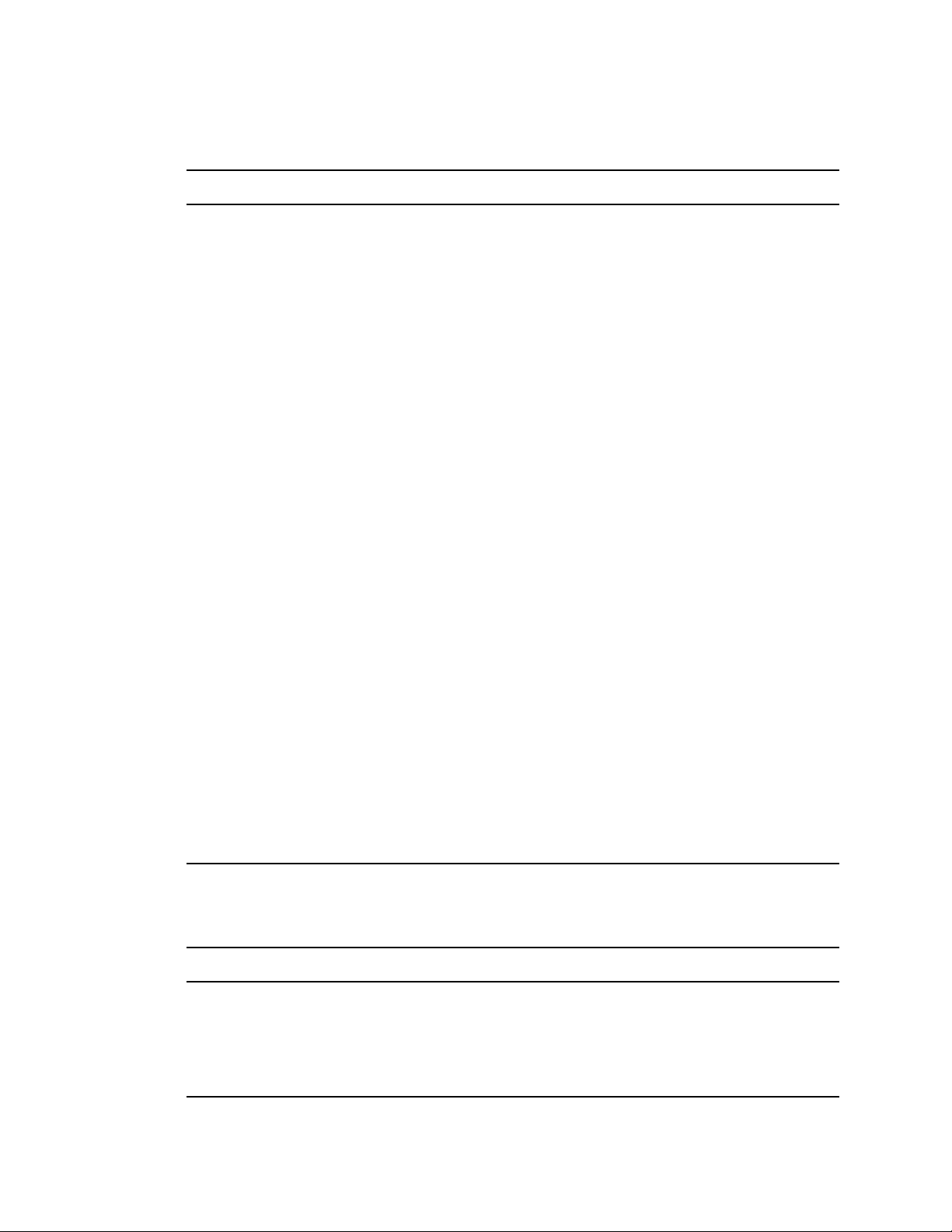
10.1 ConsoleOne Malfunctions or Won't Start
Possible Cause Solution
novdocx (en) 6 April 2007
You are starting ConsoleOne
on a Windows computer that
doesn't have the required drive
mapping or Novell client
software.
You are starting ConsoleOne
on a NetWare
doesn't have NJCL 2 installed
properly.
You are starting ConsoleOne
on a Linux or Solaris computer
that doesn't have the correct
Java runtime environment
(JRE).
®
server that
Make sure you have the system requirements and drive mappings
specified for “Windows” on page 18.
Remove the \NJCLV2 folder from SYS:JAVA on your server and reinstall
ConsoleOne. This installs a new copy of NJCL 2 on your server so that
ConsoleOne will work.
If you chose not to install the JRE during installation of ConsoleOne and
your existing JRE is not the one noted in “System Requirements for
Linux” on page 21 or “System Requirements for Solaris” on page 23,
you might want to add the bundled JRE to your ConsoleOne installation
(type c1-install -c jre at the system prompt, applicable to
Consoleone 1.3.6f or lower).
For Consoleone 1.3.6h or higher, type
Linux : rpm -ivh NOVLc1Linuxjre-1.4.2-13.i386.rpm
Solaris : pkgadd -vd NOVLc1jre.pkg
If you are sure you want to run with a different JRE, then set the
JRE_HOME or C1_JRE_HOME environment variable to the location of
that JRE. ConsoleOne determines which JRE to use as follows:
If C1_JRE_HOME is specified, that JRE is used.
If the JRE bundled with ConsoleOne is installed, that JRE is used.
If JRE_HOME is specified, that JRE is used.
Otherwise, ConsoleOne displays an error message and quits.
You are starting ConsoleOne
remotely through an X terminal
session on a computer that
doesn't have an X windowing
subsystem.
10.2 Performance Is Sluggish
Possible Cause Solution
This is often due to insufficient RAM.
Under tight memory conditions,
ConsoleOne might gradually slow down.
100 ConsoleOne 1.3.x User Guide
If ConsoleOne is installed on a Linux or Solaris computer and you are
trying to run it remotely through an X terminal session, the computer
where you are running the terminal session must have an X windowing
subsystem installed or it won't work. The X terminal session must be
configured to permit transmissions from the remote host and to use the
local X windowing subsystem for display.
Make sure ConsoleOne is running on the system
configuration recommended in Section 1.5, “Installing and
Starting ConsoleOne,” on page 17. Adding more RAM is the
biggest performance booster, especially if you are generating
reports. If ConsoleOne has been running for a long time, you
might want to restart it.
