Novell CLIENT FOR LINUX 2.0 - QUICK START 18-09-2007, CLIENT FOR LINUX 2.0 Quick Start Manual
Page 1
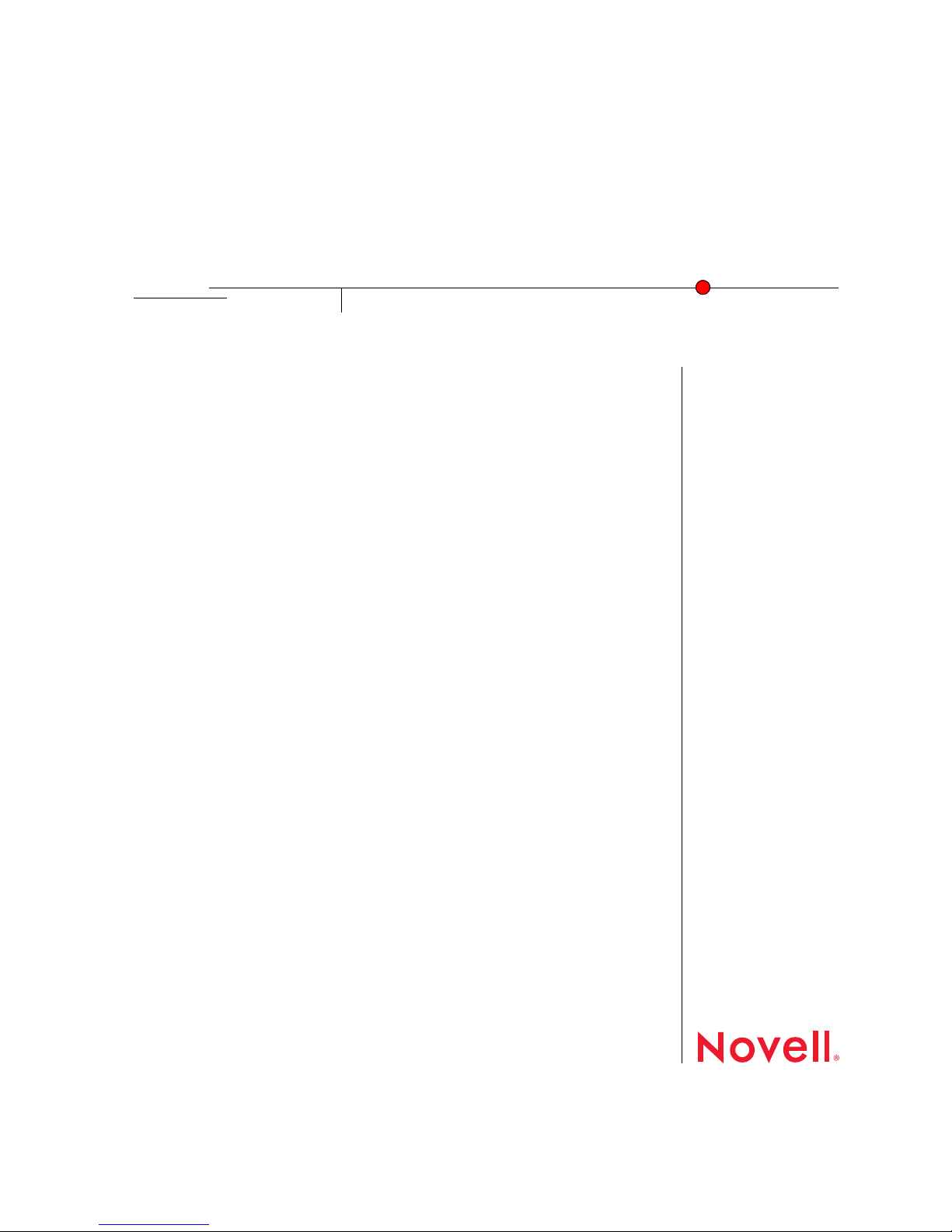
Novell Client 2.0 for Linux Installation Quick Start
Novell
ClientTM for Linux
novdocx (en) 26 August 2007
2.0
QUICK START
September 18, 2007
Installing the Novell Client for Linux
This quick start explains how to install the Novell Client for Linux* software on a workstation.
“System Requirements” on page 1
“Installing the Novell Client Using the YaST Control Center” on page 2
“Installing the Novell Client Using the Installation Script” on page 3
“Upgrading From a Previous Version” on page 4
“Uninstalling the Novell Client for Linux” on page 5
For information on installing a preconfigured version of the Novell Client, see “Using Configuration
Files to Preconfigure the Novell Client” in the Novell Client for Linux Administration Guide.
SYSTEM REQUIREMENTS
The Novell Client 2.0 for Linux requires workstations running one of the following:
www.novell.com
SUSE
openSUSE 10.2 (32-bit or 64-bit)
IMPORTANT: For this release, you should not install the 32-bit version of the Novell Client 2.0 for
Linux onto a 64-bit operating system. If you do so, you will lose the ability to log into the GUI
credential provider. You will see the error message, “Authentication Failed,” and will be unable to
log in.
If you want to use the precompiled Novell Client for Linux Virtual File System provided with the
distribution, make sure one of the following packages is installed on your workstation before you
install the Novell Client for Linux. Which package is installed depends on your kernel type.
novfs-kmp-default
novfs-kmp-smp
novfs-kmp-bigsmp
®
Linux Enterprise Desktop 10 SP1 (32-bit or 64-bit)
Page 2
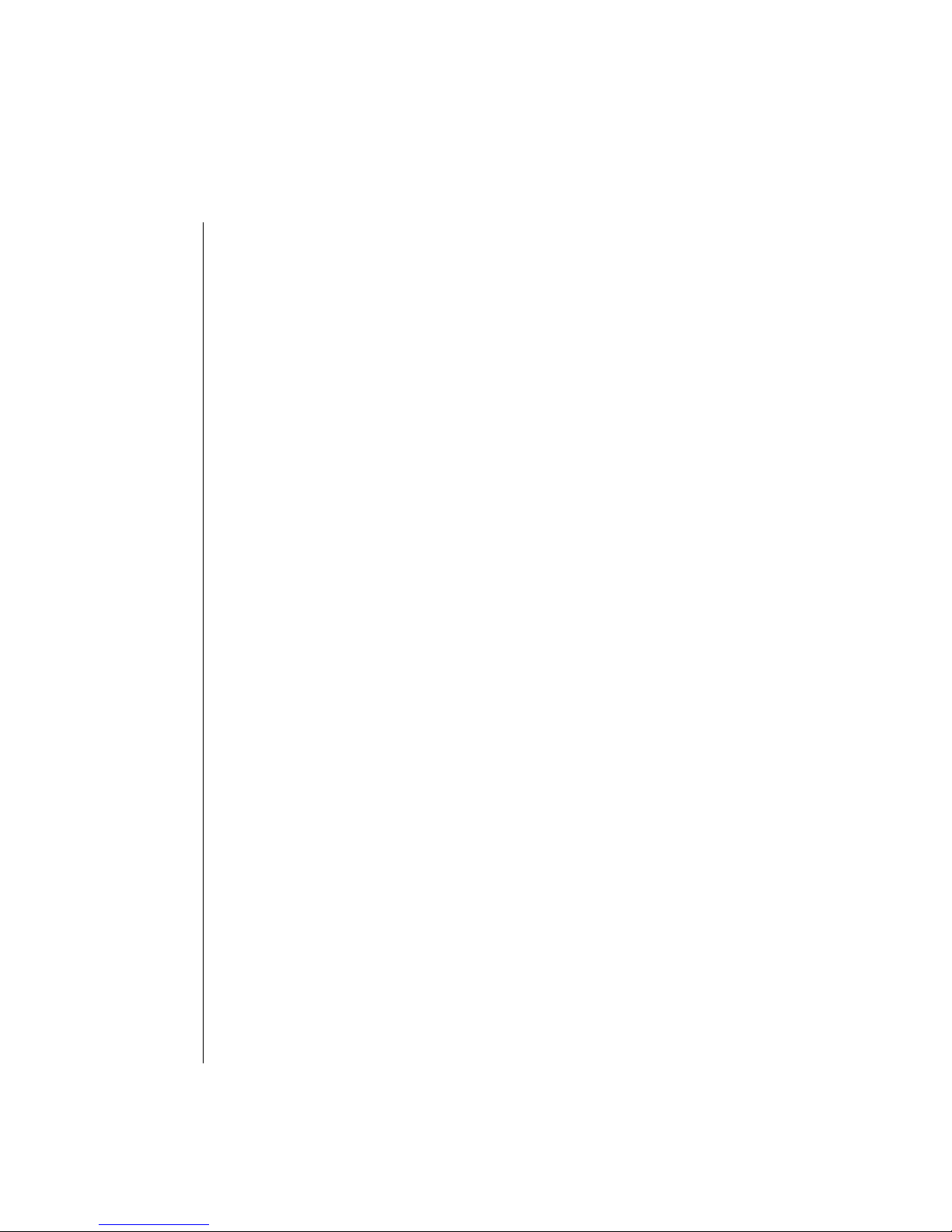
If you want to compile the Novell Client for Linux Virtual File System from sources provided with
the Novell Client for Linux, make sure the following packages are installed on your workstation
before you install the Novell Client for Linux:
gcc
kernel-source
make
For information on using YaST to install packages, see “Installing the Required Packages” in the
Novell Client for Linux Administration Guide.
INSTALLING THE NOVELL CLIENT USING THE YA ST CONTROL CENTER
Installing the Novell Client for Linux using YaST requires the following steps:
novdocx (en) 26 August 2007
1. Installing the Novell Client for Linux Packages
2. Starting or Restarting the Novell Client for Linux
Installing the Novell Client for Linux Packages
1 Launch the YaST Control Center.
GNOME: Click Computer > More Applications > System > YaST.
KDE: Click the menu button > System > YaST.
2 If you are not logged in as root, type the root password, then click Continue.
3 Click Software in the left column, then click Add-on Product in the right column.
4 Select the appropriate Add-on Product source (such as CD, DVD, or Local Directory), then
click Next.
TIP: Select Local Directory if you downloaded the file from Novell Downloads (http://
download.novell.com).
5 Follow the on-screen instructions for the installation source you specified in Step 4.
For example, you might be prompted to insert the Novell Client for Linux CD, or specify
which local directory contains a copy of the downloaded Novell Client for Linux files.
6 Select Yes, I Agree to the License Agreement, then click Next.
7 Select Patterns from the Filter drop-down list.
8 Select Novell Client for Linux in the Additional Software category.
9 The Novell Client for Linux check box should already be selected. If it is not, select it to
automatically select all packages for installation.
10 Click Accept to install all of the Novell Client for Linux packages.
Page 3

11 Start the Novell Client for Linux.
See “Starting or Restarting the Novell Client for Linux” on page 3.
For more information, see “Using the Novell Client Tray Application” in the Novell Client for Linux
User Guide.
Starting or Restarting the Novell Client for Linux
Use any of the following methods to start or restart the Novell Client for Linux:
Restart the Linux Workstation: This is the best way to ensure that the Novell Client for
Linux is completely restarted.
Manually Start the Novell Client: Open a terminal window and log in as root. From the
/opt directory, enter one of the following commands:
novdocx (en) 26 August 2007
New Installations: /opt/novell/ncl/bin/ncl_control start
This command loads all the Novell Client for Linux daemon modules.
Updates: /opt/novell/ncl/bin/ncl_control restart
This command stops and then reloads all the Novell Client for Linux daemon modules.
If either of these commands displays any errors, restart the Linux machine.
In addition, /opt/novell/ncl/bin/ncl_control status shows whether the NCL drivers
are loaded properly or not, and /opt/novell/ncl/bin/ncl_control stop stops all Novell
Client for Linux daemon modules.
INSTALLING THE NOVELL CLIENT USING THE INSTALLATION SCRIPT
An installation script called ncl_install is provided in the Novell Client for Linux .tar.gz file
you downloaded from Novell Downloads (http://download.novell.com). This script can be used to
install, update, verify installation, display information, and uninstall the Novell Client directly from a
command prompt using documented RPM commands. This same script is copied to the /opt/
novell/ncl/bin directory during the installation of the Client for later use in verifying or
uninstalling the Client.
Run these commands from the directory where you unarchived the Client download file or from
/opt/novell/ncl/bin after the initial installation. You must be logged in as root to run these
commands.
Page 4

Tabl e 1 ncl_install Commands
Command Description
./ncl_install install Installs the Novell Client for Linux.
./ncl_install install force Forces the installation of all Novell Client
for Linux packages.
./ncl_install upgrade Upgrades the Novell Client for Linux.
./ncl_install upgrade force Forces the upgrade of all Novell Client for
Linux packages.
./ncl_install uninstall Uninstalls all Novell Client for Linux
packages.
novdocx (en) 26 August 2007
./ncl_install verify Verifies the installation of all installed
Novell Client for Linux packages.
./ncl_install information Displays summary information for all
installed Novell Client for Linux packages.
./ncl_install files Displays a list of all files contained in the
Novell Client for Linux packages.
UPGRADING FROM A PREVIOUS VERSION
To upgrade from the Novell Client 1.2 for Linux to the Novell Client 2.0 for Linux using YaST, follow
these steps. You can also use the ncl_install script to upgrade to 2.0 (see “Installing the Novell
Client Using the Installation Script” on page 3 for more information).
1 Launch the YaST Control Center.
GNOME: Click Computer > More Applications > System > YaST.
KDE: Click the menu button > System > YaST.
2 Click Software > Installation Source.
3 Select the Novell Client 1.2 for Linux source, click Delete, then click Yes .
4 Click Finish.
5 In the YaST Control Center, click Software > Add-on Product.
6 Select your Novell Client 2.0 for Linux installation source (such as CD or Local Directory),
then click Next.
7 Follow the on-screen instructions for the installation source you specified in Step 6.
For example, you might be prompted to insert the Novell Client for Linux CD, or specify
which local directory contains a copy of the downloaded Novell Client for Linux files.
Page 5

8 Select Yes, I Agree to the License Agreement, then click Next.
If you see Dependency Conflict messages informing you that the Novell Client cannot be
installed because of missing NICI and NMAS
8a Select Install novell-nmasclient although it would change the architecture, then click
OK– Try Again.
8b Select Install nici although it would change the architecture, then click OK– Try Again.
9 Select Patterns from the Filter drop-down list.
10 Make sure Novell Client for Linux is selected in the Pattern list (It should already have a
check in the checkbox).
You should see all of the Novell Client for Linux packages in the package summary list. All
packages should be selected for installation except for novell-xtier-xplat (which is
unchecked).
TM
dependencies:
novdocx (en) 26 August 2007
11 Select novell-xtier-xplat for installation.
12 Right-click the novell-client package in the package summary list, then select All in This
List > Update if newer version available.
The icons to the left of the packages in the package summary list will change from a
checkmark to the update symbol, except for novell-xtier-xplat.
13 Click Accept to install all of the selected packages.
You will see all the packages being installed on the Package Installation dialog box, followed
by the SuSEconfig dialog box.
14 Start the Novell Client for Linux.
See “Starting or Restarting the Novell Client for Linux” on page 3.
UNINSTALLING THE NOVELL CLIENT FOR LINUX
Uninstall the Novell Client for Linux using either of the following methods:
“Uninstalling Using the YaST Control Center” on page 5
“Uninstalling Using the Installation Script” on page 6
Uninstalling Using the YaST Control Center
1 Launch the YaST Control Center.
GNOME: Click Computer > More Applications > System > YaST.
KDE: Click the menu button > System > YaST.
2 Click Software in the left column, then click Software Management in the right column.
3 Select Patterns from the Filter drop-down list.
Page 6

4 Select Novell Client for Linux from the Additional Software category to see the list of installed
packages.
5 Click the check box to the left of Novell Client for Linux until a trash can appears.
This automatically selects all of the packages that need to be deleted by changing their icons
to a trash can.
If the Novell Client 2.0 for Linux was installed as an upgrade to the Novell Client 1.2 for
Linux, the novell-xtier-xplat package icon is not automatically changed to the trash
can.
6 Right-click the novell-client package, select All in This List, then click Delete.
7 Click Accept to delete all of the selected packages.
YaST might display the following dependency conflict:
novdocx (en) 26 August 2007
product:Client_for_Linux-2.0.0.i686 has missing dependencies
If YaST displays this dependency conflict, select delete Client_for_Linux, then click OK - Try
Again.
YaST displays the progress of the uninstall.
Uninstalling Using the Installation Script
To uninstall the Novell Client for Linux using the installation script, enter./ncl_install
uninstall in a terminal window. You can run this command from the directory where you
unarchived the Client download file or from the /opt/novell/ncl/bin directory. You must be
logged in as root to run this command.
Legal Notice
Copyright © 2007 Novell, Inc. All rights reserved. No part of this publication may be reproduced, photocopied, stored on a retrieval system, or
transmitted without the express written consent of the publisher. For a list of Novell trademarks, see the Novell Trademark and Service Mark list
(http://www.novell.com/company/legal/trademarks/tmlist.html). All third-party trademarks are the property of their respective owners. A
trademark symbol (®, TM, etc.) denotes a Novell trademark; an asterisk (*) denotes a third-party trademark.
