Page 1
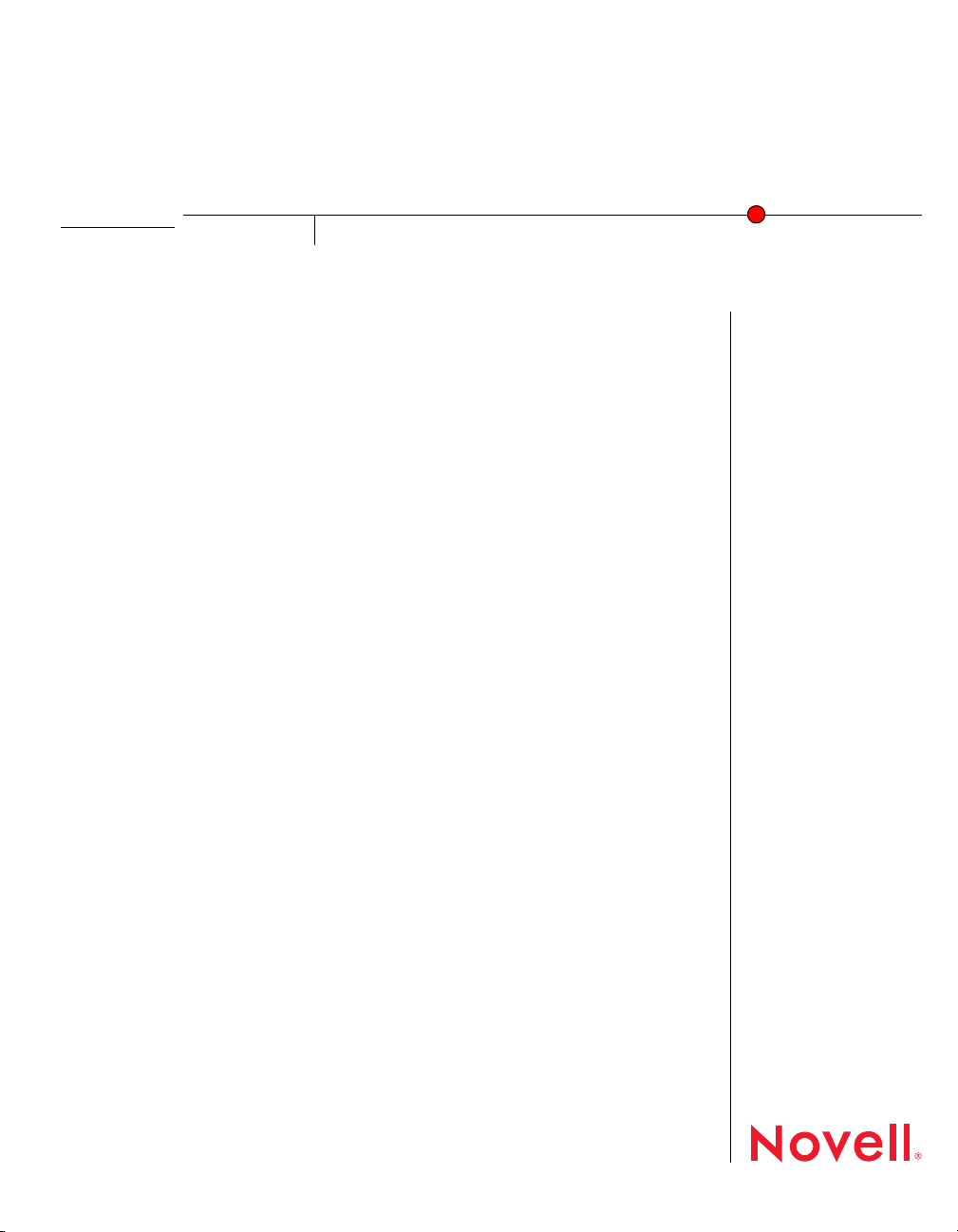
Novell
ClientTM for Linux
1.2
August 8, 2006
QUICK START
Installing the Novell Client for Linux
This quick start explains how to install the Novell Client for Linux* software on a workstation.
• Section , “System Requirements,” on page 1
• Section , “Installing the Novell Client Using the YaST Control Center,” on page 2
• Section , “Installing the Novell Client Using the Installation Script,” on page 3
• Section , “Uninstalling the Novell Client for Linux,” on page 4
For information on installing a preconfigured version of the Novell Client, see “Using Configuration
Files to Preconfigure the Novell Client” in the Novell Client for Linux Administration Guide.
SYSTEM REQUIREMENTS
The Novell Client for Linux 1.2 requires workstations running one of the following:
•SUSE
®
Linux Enterprise Desktop 10
www.novell.com
• SUSE Linux 10.1
IMPORTANT: The Novell Client for Linux supports 32-bit hardware platforms only. Even though
SUSE Linux Enterprise Desktop 10 and SUSE Linux 10.1 support some 64-bit hardware platforms,
the Novell Client for Linux 1.2 is designed for 32-bit hardware only.
If you want to use the precompiled Novell Client for Linux Virtual File System provided with the
distribution, make sure the following packages are installed on your workstation before you install
the Novell Client for Linux:
• novfs-kmp-default
• novfs-kmp-smp or novfs-kmp-bigsmp (depending on the kernel)
If you want to compile the Novell Client for Linux Virtual File System from sources provided with
the Novell Client for Linux 1.2, make sure the following packages are installed on your workstation
before you install the Novell Client for Linux:
•gcc
Page 2
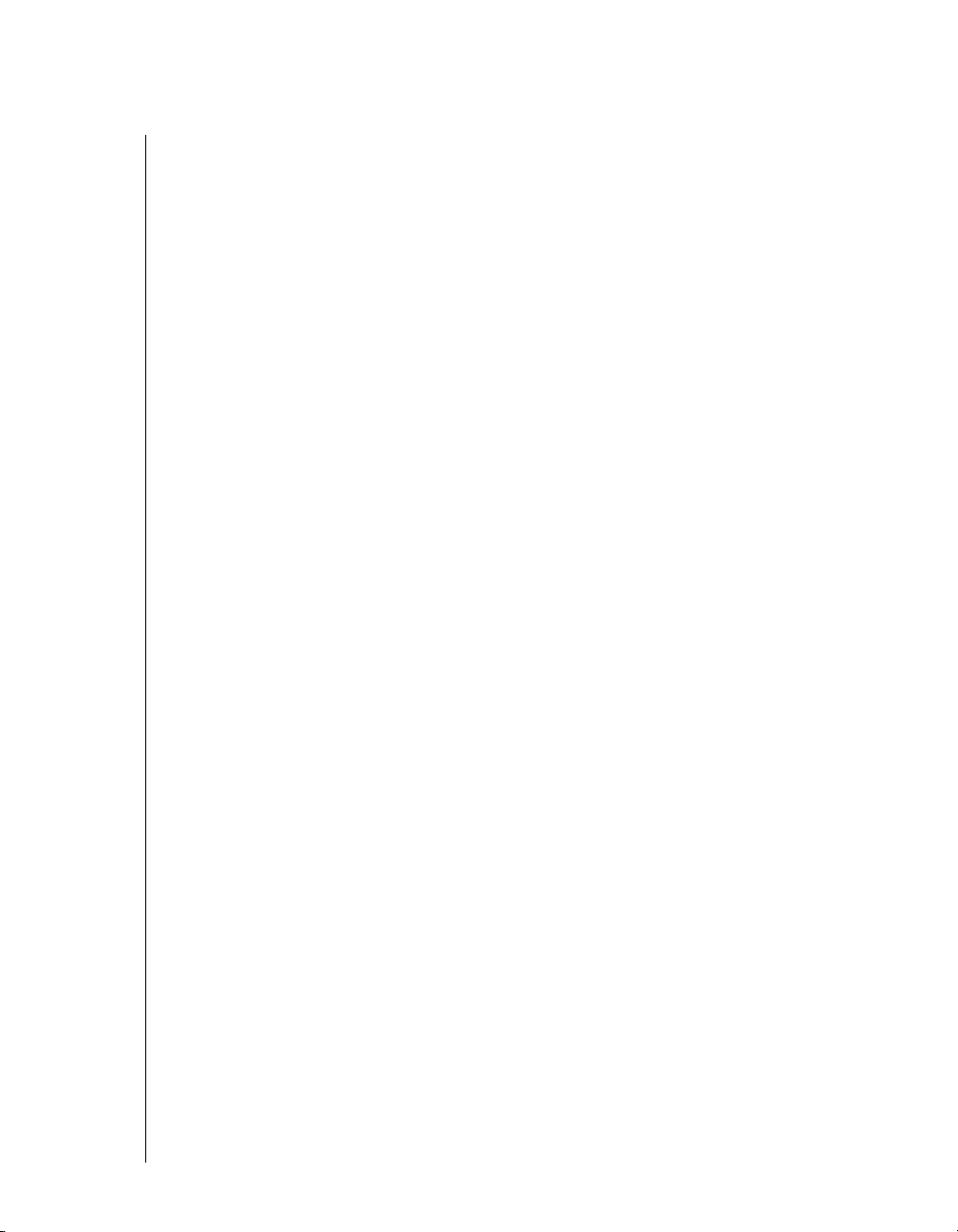
• kernel-source
•make
For information on using YaST to install packages, see “Installing the Required Packages” in the
Novell Client for Linux Administration Guide.
INSTALLING THE NOVELL CLIENT USING THE YA ST CONTROL CENTER
Installing the Novell Client for Linux using YaST requires the following steps:
1. Installing the Novell Client for Linux Packages
2. Starting or Restarting the Novell Client for Linux
Installing the Novell Client for Linux Packages
1 Launch the YaST Control Center.
SLED 10 GNOME: Click Computer > More Applications > YaST.
SUSE Linux 10.1 GNOME: Click Desktop > YaST.
KDE: Click the menu button > System > YaST.
2 If you are not logged in as root, type the root password, then click Continue.
3 Click Software in the left column, then click Add-on Product in the right column.
4 Select the appropriate Add-on Product source (such as CD, DVD, or Local Directory), then
click Next.
TIP: Select Local Directory if you downloaded the file from Novell Downloads (http://
download.novell.com).
5 Select Patterns from the Filter drop-down list.
6 Select the Novell Client for Linux check box in the Additional Software category to
automatically select all packages for installation.
7 Click Accept to install all of the selected packages.
8 Start the Novell Client for Linux.
See “Starting or Restarting the Novell Client for Linux” on page 3.
You can customize your Novell Client Options, such as the placement of the Novell Client tray
application on the Desktop or in the application tray. This can be done from the Novell Client tray
application. See “Using the Novell Client Tray Application” in the Novell Client for Linux User
Guide.
Page 3

Starting or Restarting the Novell Client for Linux
Use any of the following ways to start or restart the Novell Client for Linux:
• Restart the Linux Workstation: This is the best way to ensure that the Novell Client for
Linux is completely restarted.
• Manually Start the Novell Client: Open a terminal window and log in as root. From the /
opt directory, enter one of the following commands:
• New Installations: /opt/novell/ncl/bin/ncl_control start
This command loads all the Novell Client for Linux daemon modules.
• Updates: /opt/novell/ncl/bin/ncl_control restart
This command stops and then reloads all the Novell Client for Linux daemon modules.
If either of these commands displays any errors, restart the Linux machine.
In addition, /opt/novell/ncl/bin/ncl_control status shows whether the NCL drivers
are loaded properly or not, and /opt/novell/ncl/bin/ncl_control stop stops all Novell
Client for Linux daemon modules.
INSTALLING THE NOVELL CLIENT USING THE INSTALLATION SCRIPT
An installation script called ncl_install is provided in the Novell Client for Linux .tar.gz file
you downloaded from Novell Downloads (http://download.novell.com). This script can be used to
install, update, verify installation, display information, and uninstall the Novell Client directly from a
command prompt using documented RPM commands. This same script is copied to the /opt/
novell/ncl/bin directory during the installation of the Client for later use in verifying or
uninstalling the Client.
Run these commands from the directory where you unarchived the Client download file or from /
opt/novell/ncl/bin after the initial installation. You must be logged in as root to run these
commands.
Table 1
Command Description
ncl_install Commands
./ncl_install install Installs the Novell Client for Linux.
./ncl_install install force Forces the installation of all Novell Client
for Linux packages.
./ncl_install upgrade Upgrades the Novell Client for Linux.
./ncl_install upgrade force Forces the upgrade of all Novell Client for
Linux packages.
Page 4

Command Description
./ncl_install uninstall Uninstalls all Novell Client for Linux
packages.
./ncl_install verify Verifies the installation of all installed
Novell Client for Linux packages.
./ncl_install information Displays summary information for all
installed Novell Client for Linux packages.
./ncl_install files Displays a list of all files contained in the
Novell Client for Linux packages.
UNINSTALLING THE NOVELL CLIENT FOR LINUX
Uninstall the Novell Client for Linux using either of the following methods:
• “Uninstalling Using the YaST Control Center” on page 4
• “Uninstalling Using the Installation Script” on page 4
Uninstalling Using the YaST Control Center
1 Launch the YaST Control Center.
SLED 10 GNOME: Click Computer > More Applications > YaST.
SUSE Linux 10.1 GNOME: Click Desktop > YaST.
KDE: Click the menu button > System > YaST.
2 Click Software in the left column, then click Software Management in the right column.
3 Select Patterns from the Filter drop-down list.
4 Click the check box to the left of Novell Client for Linux in the Additional Software category
until a trash can appears.
This automatically selects all of the packages that need to be deleted.
5 Click Accept to delete all of the selected packages.
YaST displays the progress of the uninstall.
Uninstalling Using the Installation Script
To uninstall the Novell Client for Linux using the installation script, enter./ncl_install
uninstall in a terminal window. You can run this command from the directory where you
unarchived the Client download file or from the /opt/novell/ncl/bin directory. You must be
logged in as root to run this command.
Page 5

Legal Notice
Copyright © 2006 Novell, Inc. All rights reserved. No part of this publication may be reproduced, photocopied, stored on a retrieval system, or
transmitted without the express written consent of the publisher. For a list of Novell trademarks, see the Novell Trademark and Service Mark list
(http://www.novell.com/company/legal/trademarks/tmlist.html). All third-party trademarks are the property of their respective owners. A
trademark symbol (®, TM, etc.) denotes a Novell trademark; an asterisk (*) denotes a third-party trademark.
